SUPERSONIC SC155 User Manual
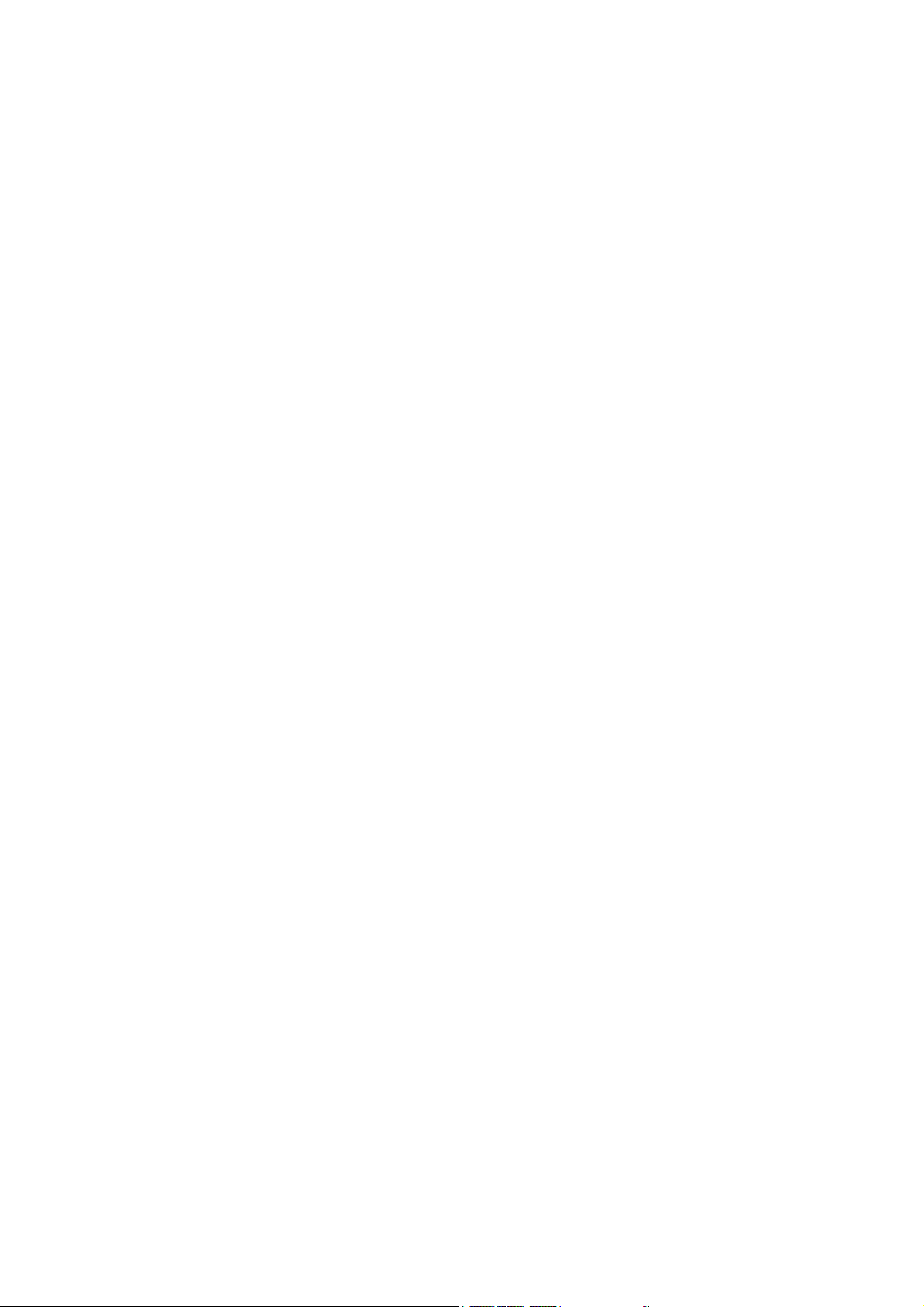
USER MANUAL
1 THE BASICS.............................................................6
1.1
OVERVIEW.............................................................6
1.2
SAFETY GUIDE.......................................................7
1.3
SAFETY WARNINGS AND NOTICES........................9
1.3.1 General attention................................................9
1.3.2 Notices when using your phone........................10
1.3.3 Notices when using the battery.........................13
1.3.4 Charging your phone........................................15
1.3.5 Cleaning and maintenance ...............................19
2 GETTING STARTED...................................................20
2.1 Icons................................................................20
2.2
KEY EXPLANATIONS.............................................22
USING THE TOUCHSCREEN .................................23
2.3
2.4
CONNECTING TO THE NET W ORK.........................23
2.4.1 Inserting and removing the SIM card................23
2.4.2 Turning your phone on and off..........................24
2.4.3 Unlocking the SIM card....................................24
2.4.4 Unlocking your phone.......................................25
2.4.5 Connecting to the network................................26
2.4.6 Making a call....................................................26
0
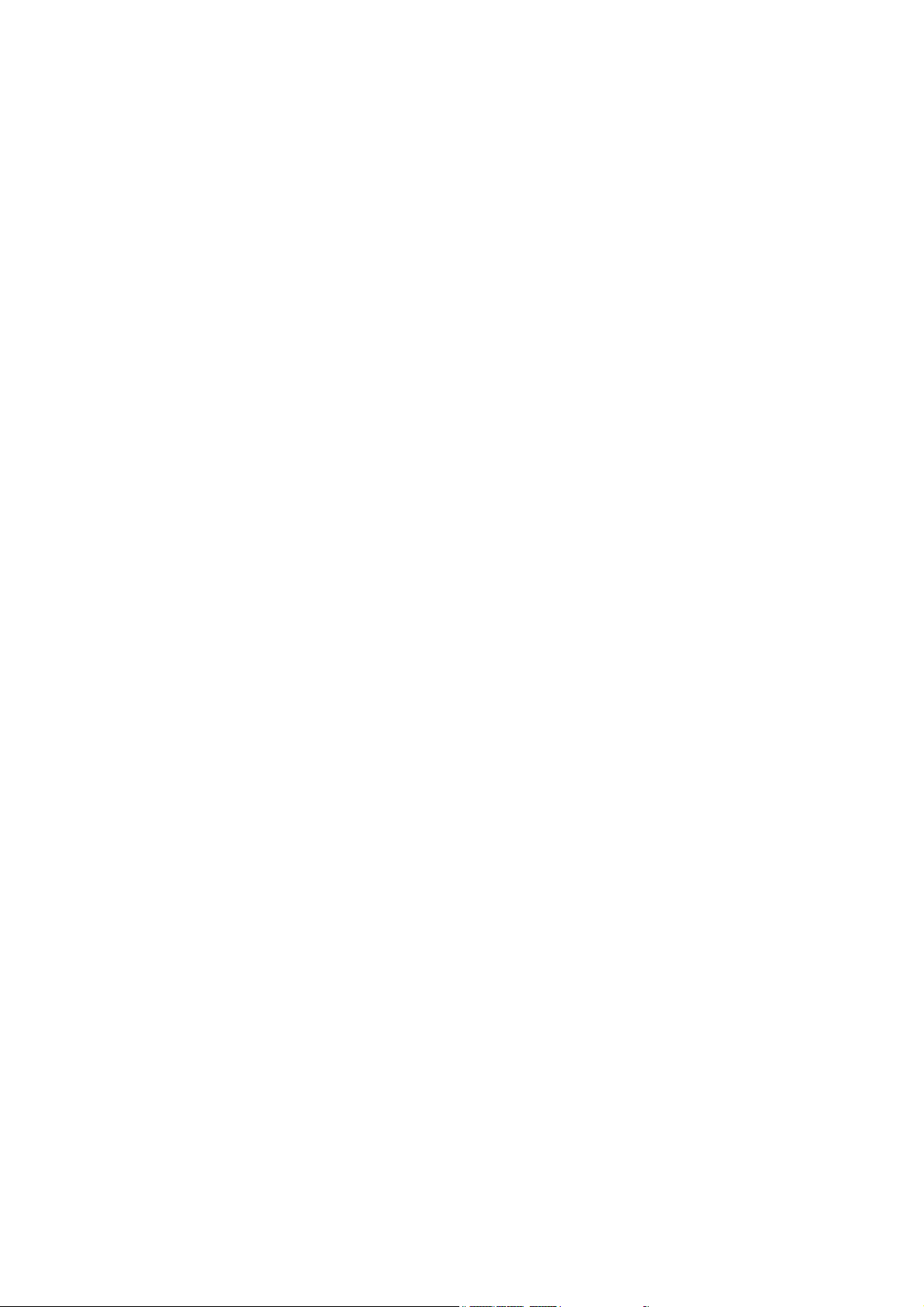
2.4.7 Making a domestic call.....................................27
2.4.8 Making an international call ............................27
2.4.9 Making a call from the list................................28
2.4.10 Making an emergency call..............................28
2.4.11 Call menu........................................................29
3 FUNCTIONAL MENU.................................................31
3.1
FILE MANAGEMENT ............................................31
3.2
SENDING AN EMAIL.............................................32
3.3
DIALING...............................................................33
3.4
3G VIDEO CALL...................................................34
3.5
CALCULATOR ......................................................35
3.6
BROWSER............................................................35
3.7
VOICE RECORDER ..............................................37
3.8
CALENDAR ..........................................................38
3.9
SETTINGS ............................................................40
3.10
CLOCK...............................................................42
3.11
RADIO ................................................................44
3.12
GOOGLE SEARCH............................................. 46
3.13
CONTACTS ........................................................46
3.14
GALLERY...........................................................48
3.15
CAMERA............................................................49
3.16
MESSAGING ......................................................50
3.17
NOTIFICATION MENU ........................................52
1
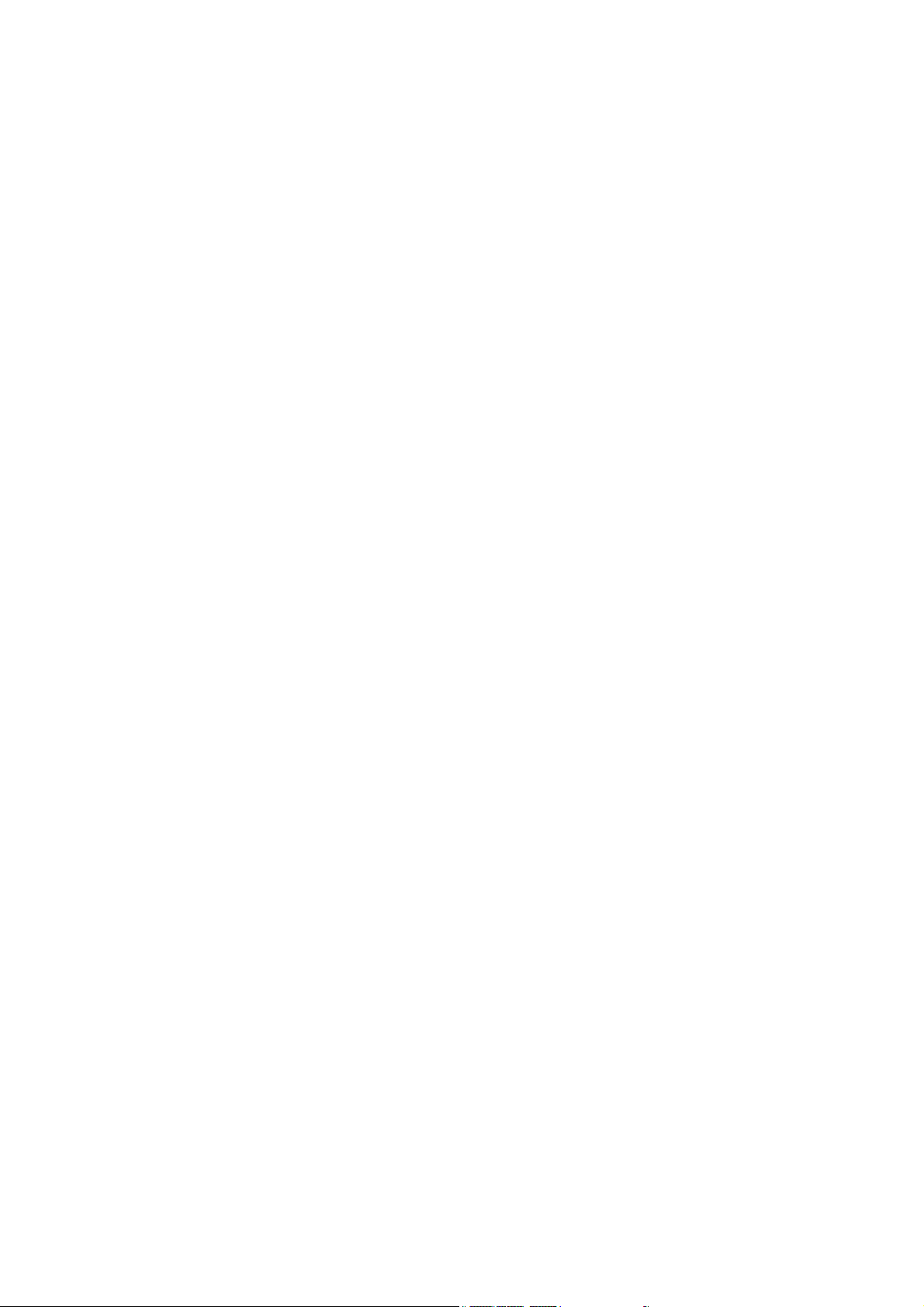
3.18 DOWNLOAD CONTENT......................................53
3.19
MUSIC................................................................54
3.20
CALL RECORDS................................................55
3.21
WIDGET.............................................................56
3.22
SELECTING WALLPAPER SOURCE................... 57
3.23
LOCAL SEARCH.................................................58
3.24
NOTE .................................................................59
3.25
FLASHLIGHT......................................................60
3.26
DOCUMENTS TO GO.........................................61
3.27
MOBOPLAYER ....................................................62
3.28
MAP...................................................................63
3.29
NAVIGATION ......................................................65
3.30
VOICE SEARCH.................................................66
3.31
VIEW PALYER ....................................................67
3.32
WIRELESS INPUT DEVICE...................................68
3.33
MOBILE BROADCASTS...................................69
3.34
GOOGLE TALK ..................................................70
3.35
TODO ................................................................71
3.36
BACKUP AND RESET..........................................72
3.37
FALM WORKPSPACE...........................................72
4. TEXT INPUT.........................................................73
5 SD CARD INTRODUCTION .................................76
6 FAQS AND SOLUTIONS ......................................81
2
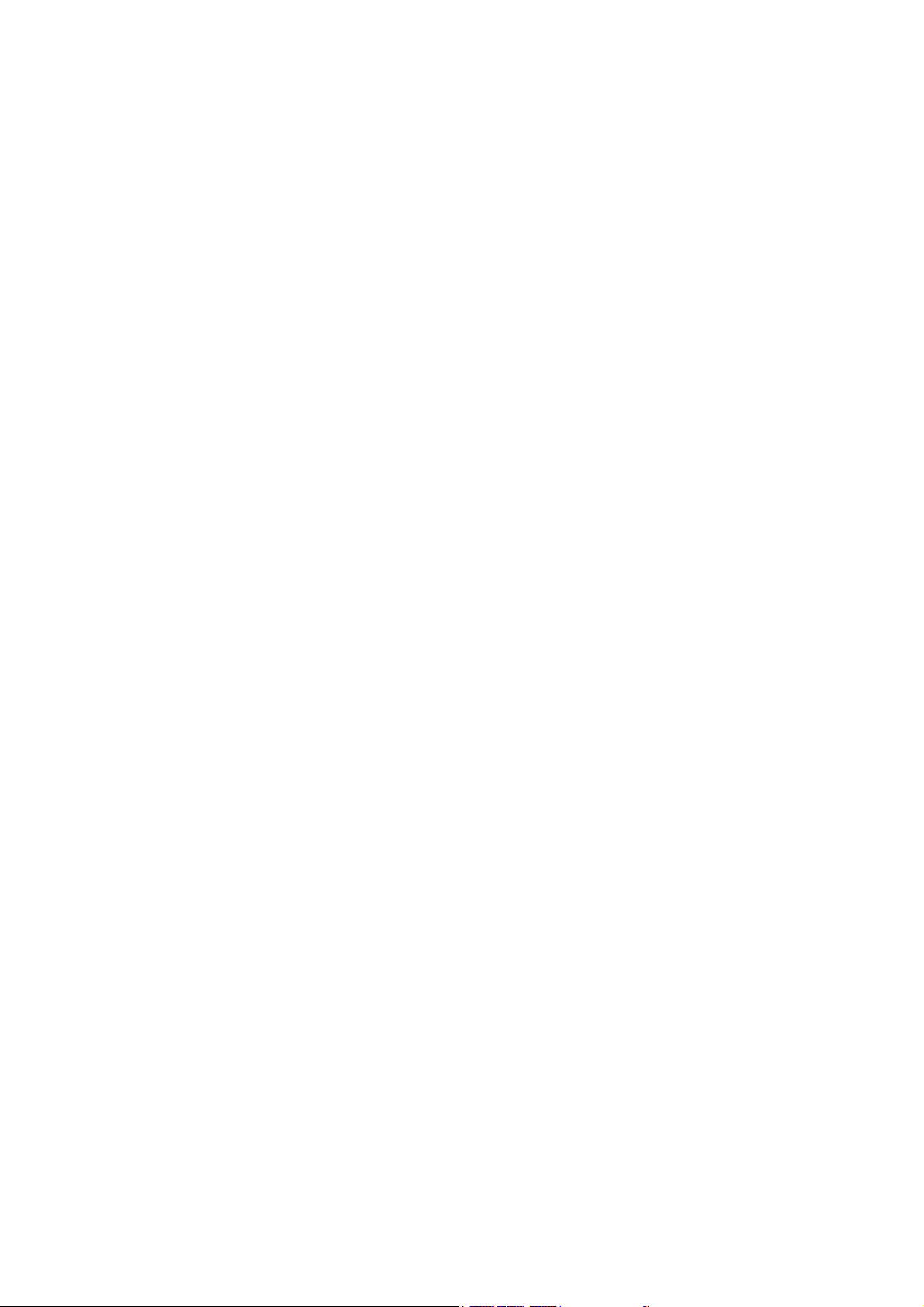
FCC Warning Statement
FCC Statement This device complies with part 15 of the
FCC Rules. Operation is subject to the following two
conditions:
(1) This device may not cause harmful interference, and
(2) this device must accept any interference received,
including interference that may cause undesired operation .
Changes or modifications not expressly approved by the
party responsible for compliance could void the user's
authority to operate the equipment.
NOTE: This equipment has been tested and found to
comply with the limits for a Class B digital device,
pursuant to Part 15 of the FCC Rules. These limits are
designed to provide reasonable protection against harmful
interference in a residential installation. This equipment
generates uses and can radiate radio frequency energy and,
if not installed and used in accordance with the instructions,
may cause harmful interference to radio communications.
However, there is no guarantee that interference will not
occur in a particular installation. If this equipment does
cause harmful interference to radio or television reception,
which can be determined by turning the equipment off and
3
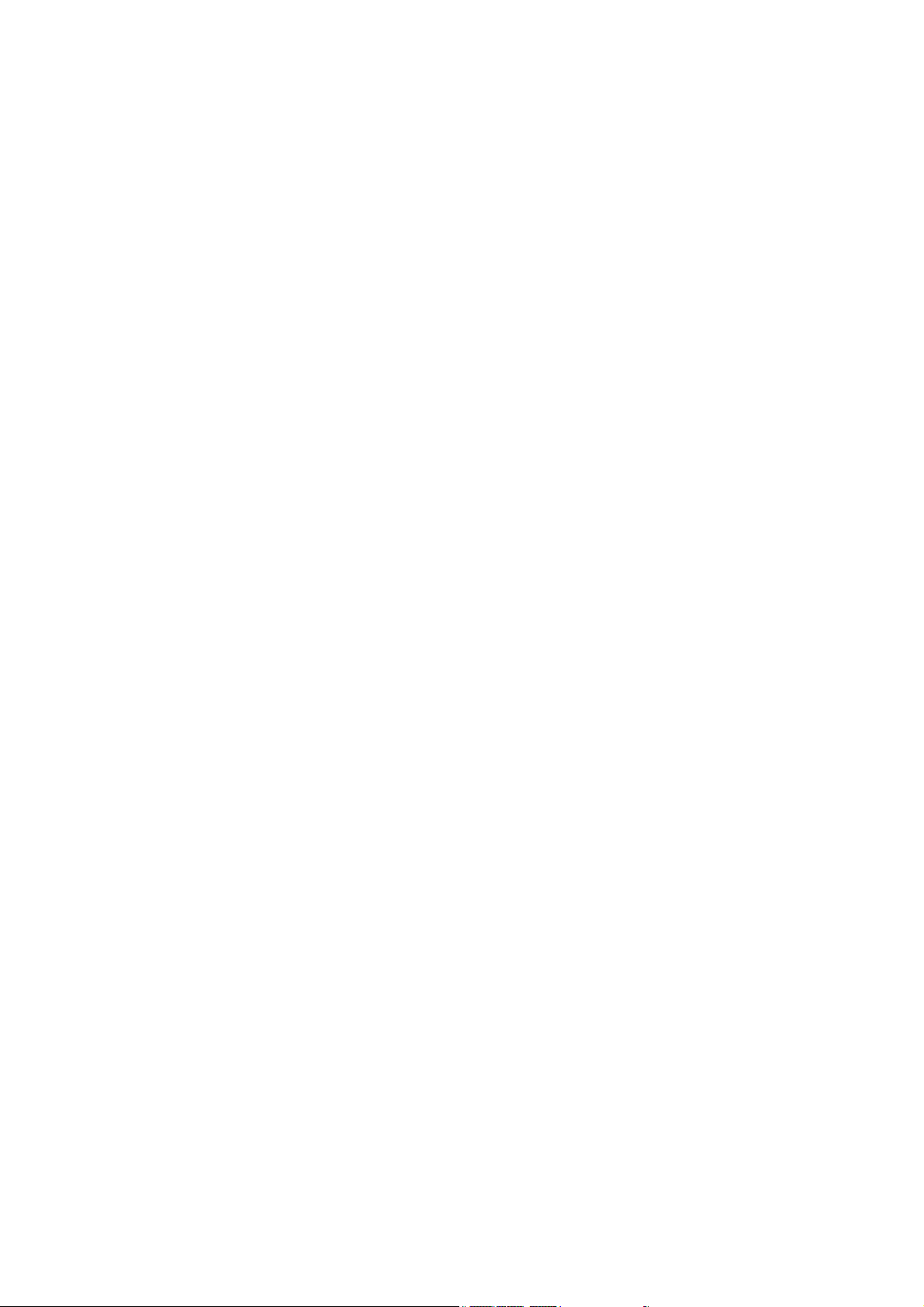
on, the user is encouraged to try to correct the interference
by one or more of the following measures:
-- Reorient or relocate the receiving antenna.
-- Increase the separation between the equipment and
receiver.
-- Connect the equipment into an outlet on a circuit
different from that to which the receiver is connected.
-- Consult the dealer or an experienced radio/TV technician
for help.
This mobile phone meets the government’s requirements
for exposure to radio waves.
This phone is designed and manufactured not to exceed the
emission limits for exposure to radio frequency (RF)
energy set by the Federal Communications Commission of
the U.S. Government.
The exposure standard for wireless mobile phones employs
a unit of measurement known as the Specific Absorption
Rate, or SAR. The SAR limit set by the FCC is 1.6W/kg.
*Tests for SAR are conducted using standard operating
positions accepted by the FCC with the phone transmitting
at its highest certified power level in all tested frequency
bands. Although the SAR is determined at the highest
certified power level, the actual SAR level of the phone
while operating can be well below the maximum value.
4
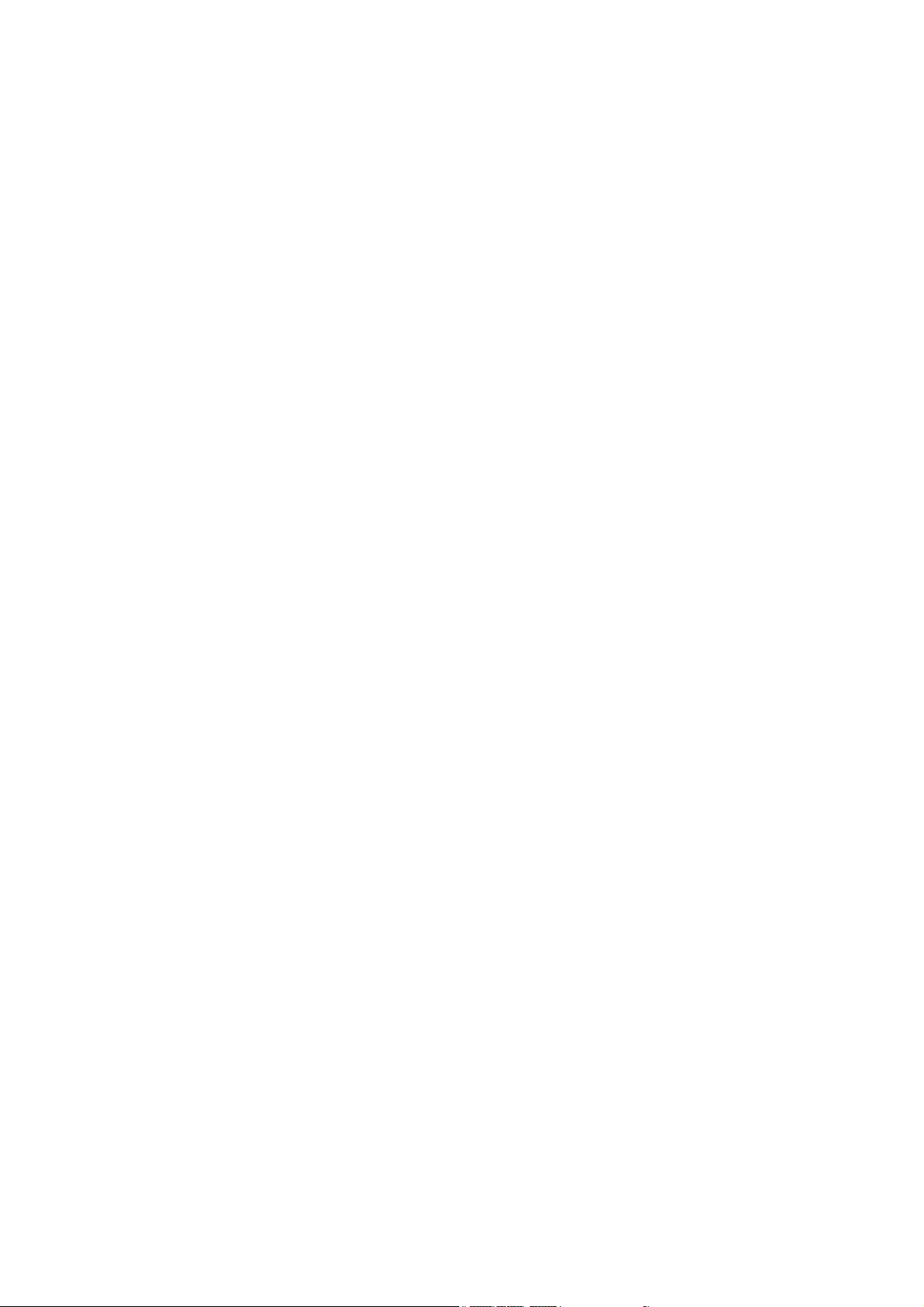
This is because the phone is designed to operate at multiple
power levels so as to use only the poser required to reach
the network. In general, the closer you are to a wireless
base station antenna, the lower the power output.
The highest SAR values for the model phone as reported to
the FCC when tested for use at the ear and on the body are:
Head: 0.418W/kg, Body-worn: 1.02W/kg
The maximum Simultaneous SAR:
Head: 0.486W/kg, Body-worn: 1.068W/kg
(Measurements differ among phone models, depending
upon available accessories and FCC requirements.)
While there may be differences between the SAR levels of
various phones and at various positions, they all meet the
government requirement.
The FCC has granted an Equipment Authorization for this
model phone with all reported SAR levels evaluated as in
compliance with the FCC RF exposure guidelines. SAR
information on this model phone is on file with the FCC
and can be found under the Display Grant section of
www.fcc.gov/oet/ea/fccid after searching on FCC ID:
2AC5R-SC155
For body worn operation, this phone has been tested and
5
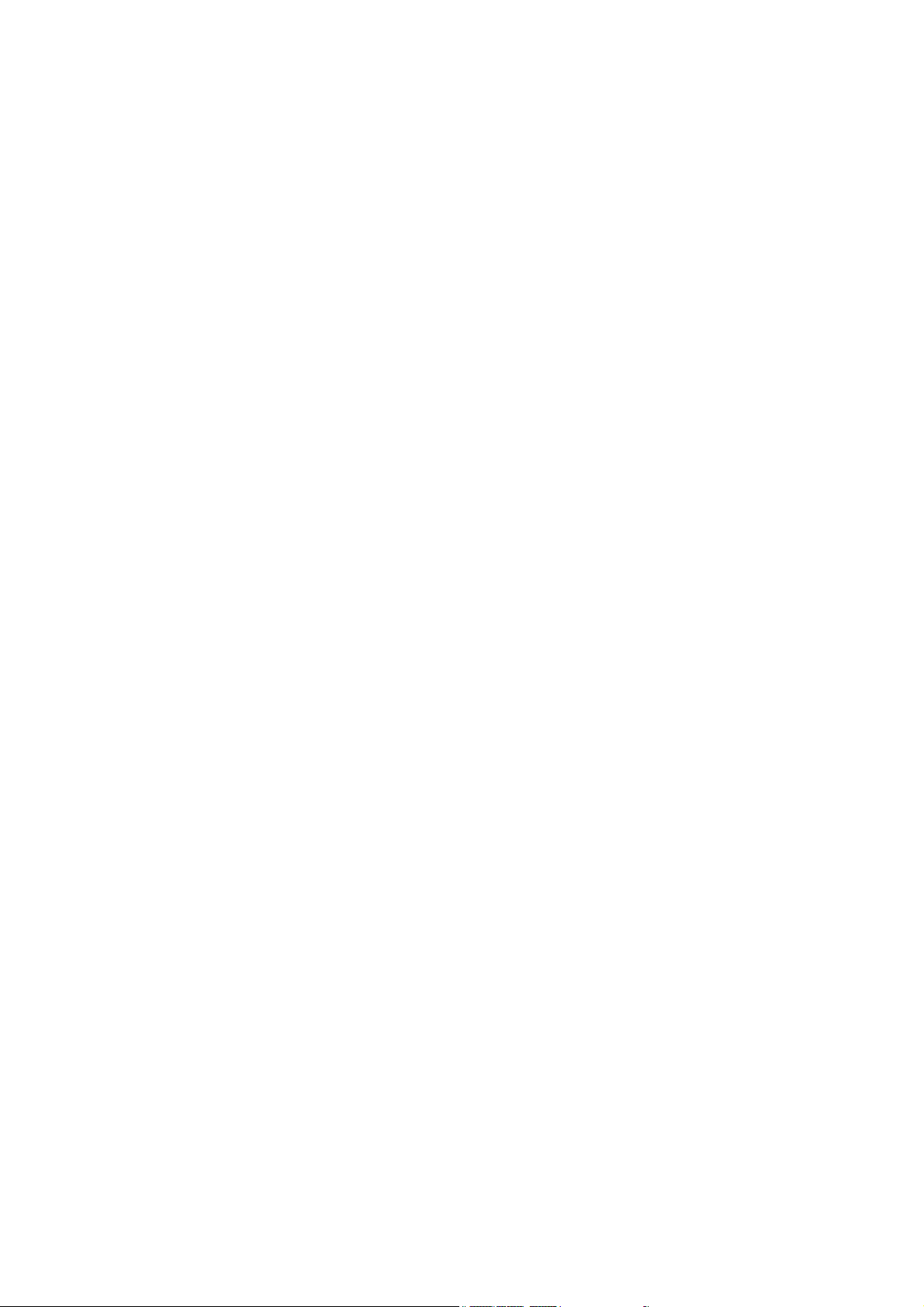
meets the FCC RF exposure guidelines for use with an
accessory that contains no metal and the positions the
handset a minimum of 1.0 cm from the body. Use of other
accessories may not ensure compliance with FCC RF
exposure guidelines. If you do no t use a body-worn
accessory and are not holding the phone at the ear, position
the handset a minimum of 1.0 cm from your body when the
phone is switched on.
1 The Basics
1.1 Overview
Thank you for choosing the GSM/GPRS digital
mobile phone. After reading this guide you will be able
to fully master the use of your phone and appreciate
all its functions and ease of use.
Not only does the smartphone provide you with
basic call functions such as call Register, but also with
many practical functions and services, to improve the
time you spend working and playing.
The color screen mobile phone complies with the
GSM/GPRS technology and has been approved by
certification authorities both domestically and abroad.
6
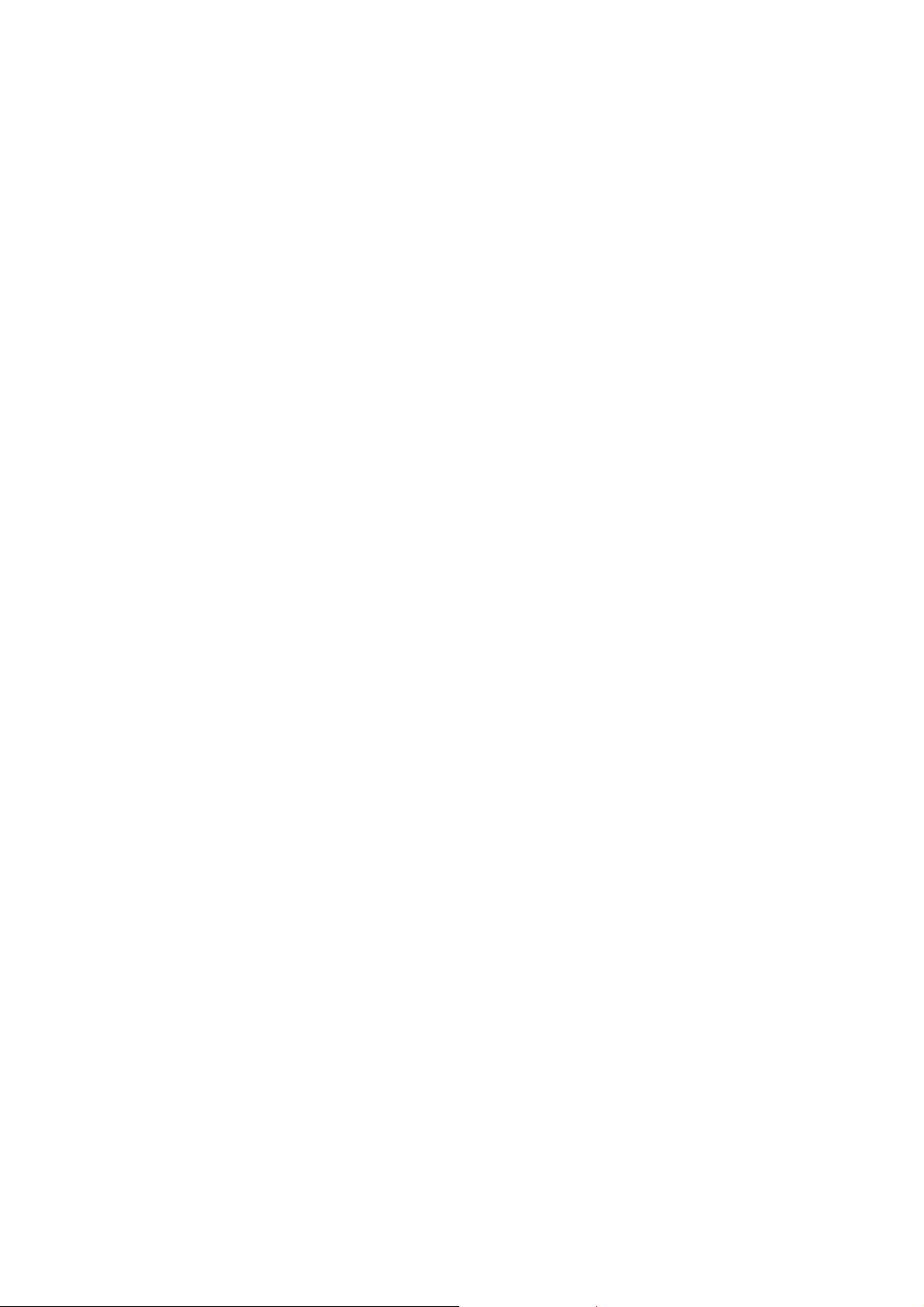
The availability of some services and features
described in this manual depends on the network and
your subscription. Therefore, some menu items may
not be available in your phone. The shortcuts to
menus and features may also vary from phone to
phone.
Our company reserves the right to revise this
manual content without prior notice.
1.2 Safety guide
If your mobile phone is lost or stolen, please
contact the telecommunications authorities or a
sales agent immediately to have a hold on the
phone and the SIM card. This will prevent
economic loss caused by unauthorized calls
made from your mobile phone.
When you contact the telecommunications
authorities or a sales agent, they will need to
know the IMEI number of our mobile phone
(remove battery to expose number located on the
label on back of phone). Please copy this number
and keep in a safe place for future use.
In order to avoid the misuse of your mobile
phone please take the following preventative
7
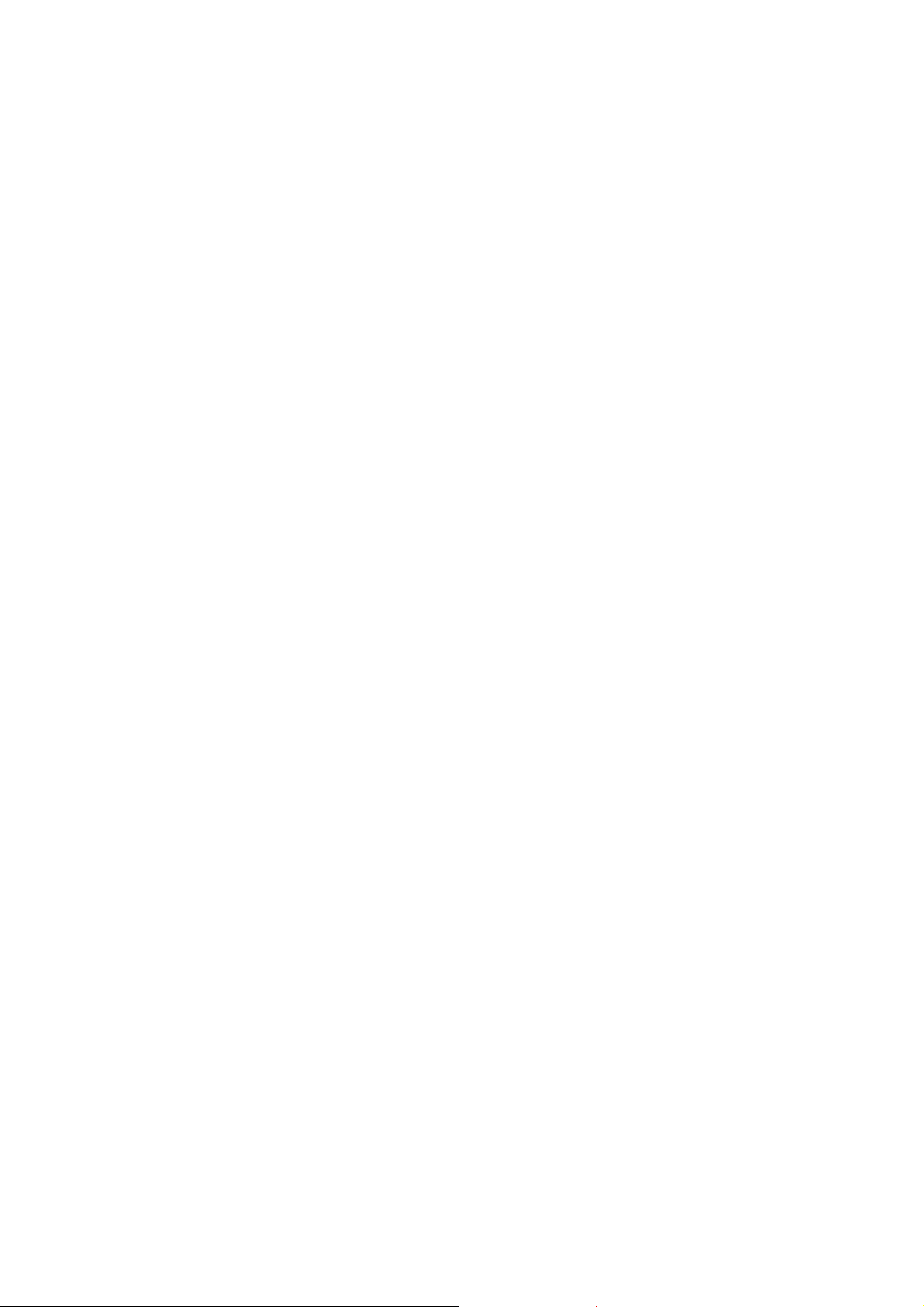
measures:
- Set the PIN number of your mobile phone’s
SIM card and change this number
immediately if it becomes known to a third
party.
- Please keep the phone out of sight when
leaving it in a vehicle. It is best to carry the
phone with you, or lock it in the trunk.
- Set call barring.
8
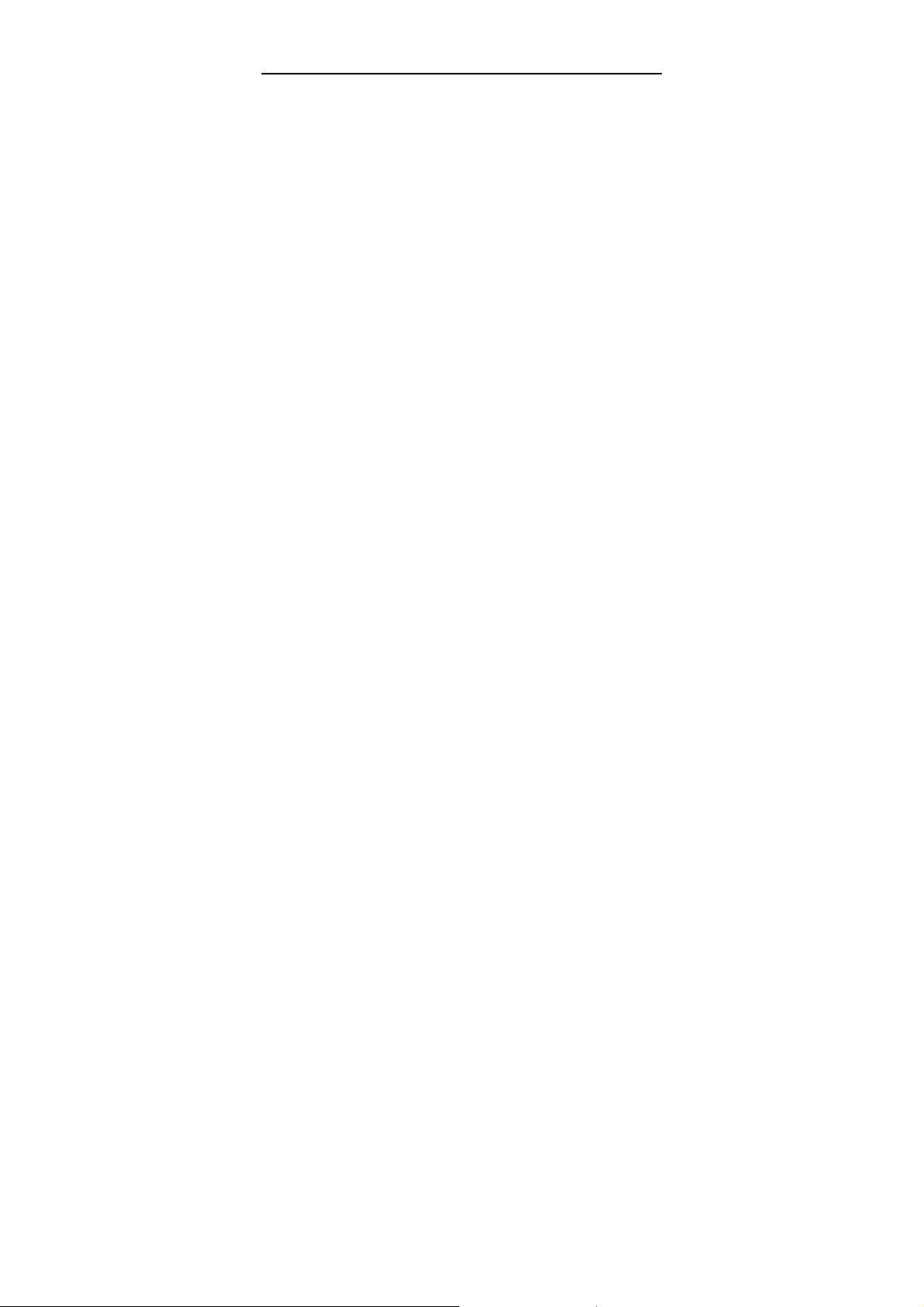
1.3 Safety warnings and notices
Before using your mobile phone, read and
understand the following notices carefully to ensure
you will use it safely and properly.
1.3.1 General attention
Only the battery and battery charger specified
by our company should be used in your
phone. Other products might result in battery
leakage, overheating, fire or explosion.
To avoid your phone malfunctioning, or
catching fire, please do not violently impact,
jolt or throw your phone.
Please do not place the battery, mobile phone,
or charger in a microwave oven or
high-pressure equipment. Otherwise it could
lead to unexpected accidents such as
damage to the circuitry or fire hazard.
Please do not use your phone near flammable
or explosive gases, otherwise it could cause
malfunction of your phone or fire hazard.
Please do not subject your phone to high
temperatures, high humidity or dusty places;
otherwise this may lead to the malfunction of
9
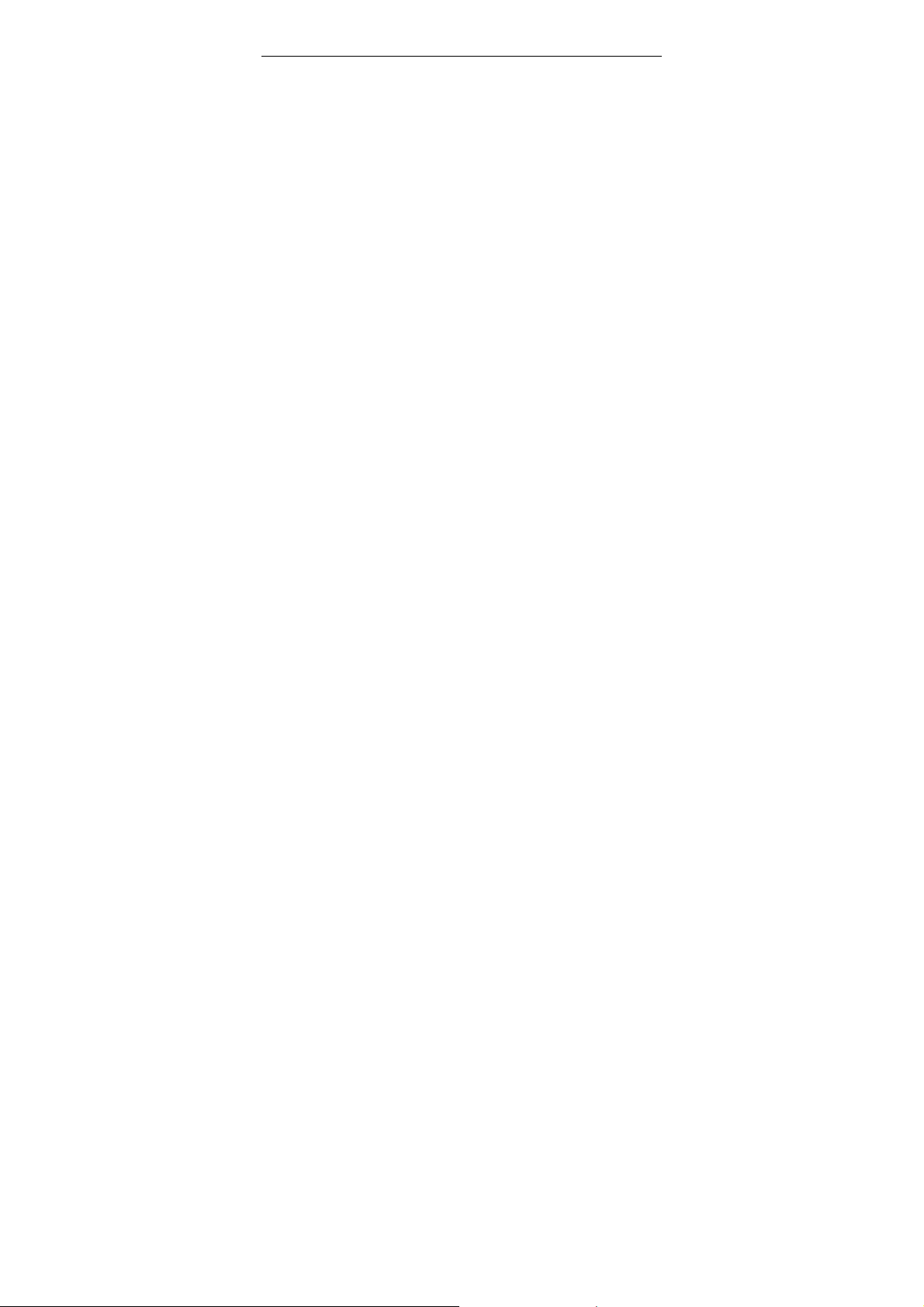
your phone.
Keep your phone out of the reach of small
children. Your phone is not a toy. Children
could hurt themselves.
To avoid your phone falling and
malfunctioning or being damaged, please do
not place it on uneven or unstable surfaces.
1.3.2 Notices when using your phone
Turn off your mobile phone where the phone
is not allowed, such as, on the airplane or in
hospitals. Using the mobile phone in those
places may impact the normal operation of
electronic devices and medical instruments.
Follow relevant regulations when using your
mobile phone in those places. Your mobile
phone has the auto turn-on feature. Check
your alarm clock settings to confirm that your
mobile phone will not be turned on
automatically during flight.
Please do not use your mobile phone near
the weak signal or high precision electronic
devices. RF interference might cause
malfunctioning of such electronic devices and
other problems. Special tips must be paid
10
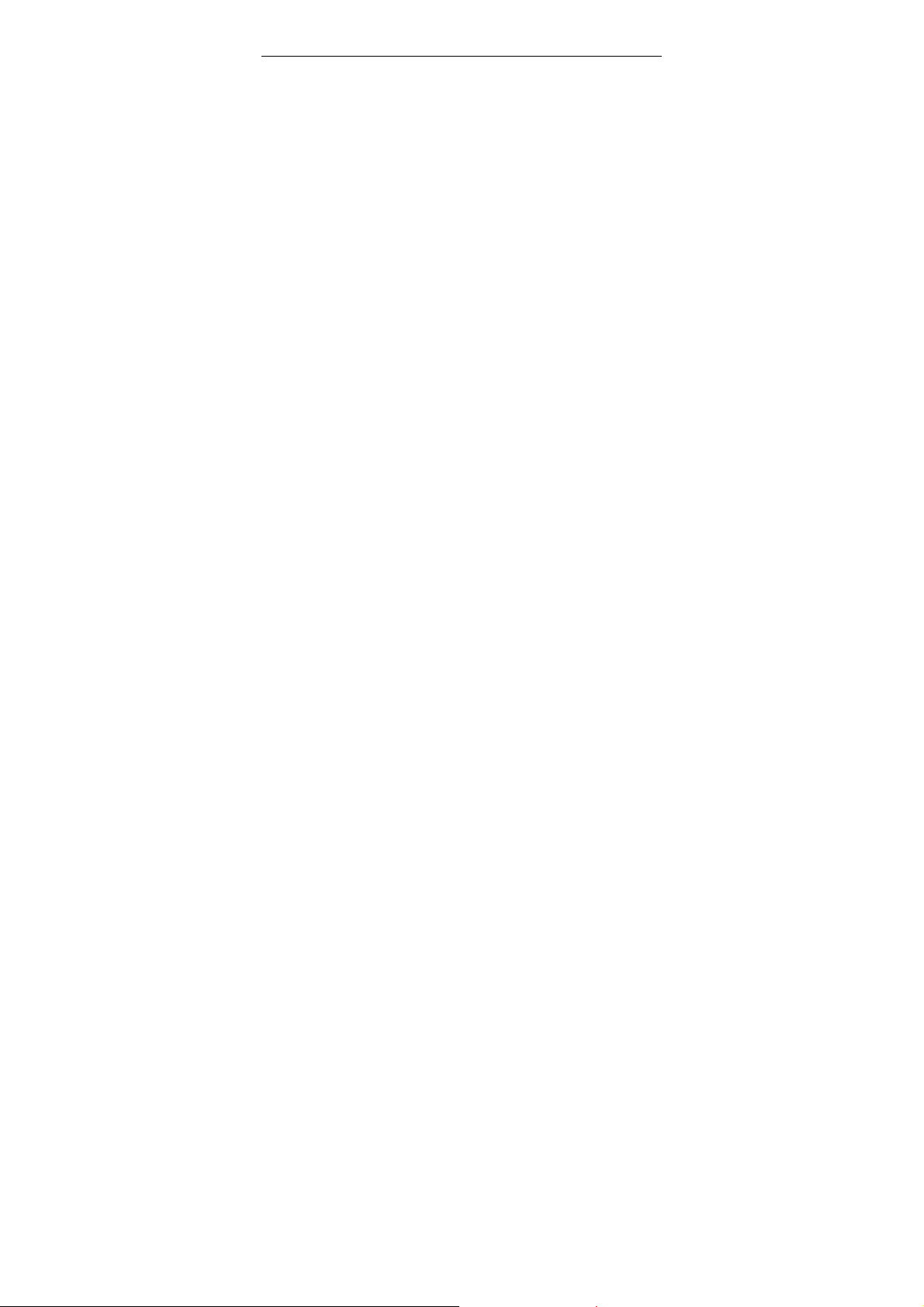
near the following equipment: hearing aids,
pace makers and other medical electronic
devices, fire detectors, automatic doors and
other automatic control installations. To find
out the effect of mobile phones on a
pacemaker or other pieces of electronic
medical equipment please contact the
manufacturers or local sales agents of the
equipment.
Please do not subject the LCD to impact or
use the screen to strike things, as this will
damage the LCD board and cause leakage of
the liquid crystal. There is a risk of blindness
if the liquid crystal substance gets into the
eyes. If this occurs rinse eyes immediately
with clear water (under no circumstances rub
your eyes) and go immediately to a hospital
for treatment.
Do not disassemble or modify your mobile
phone, as it will lead to damage to the phone
such as battery leakage or circuitry failure.
Under very rare circumstances using the
mobile phone in certain model cars may
negatively affect the internal electronic
11
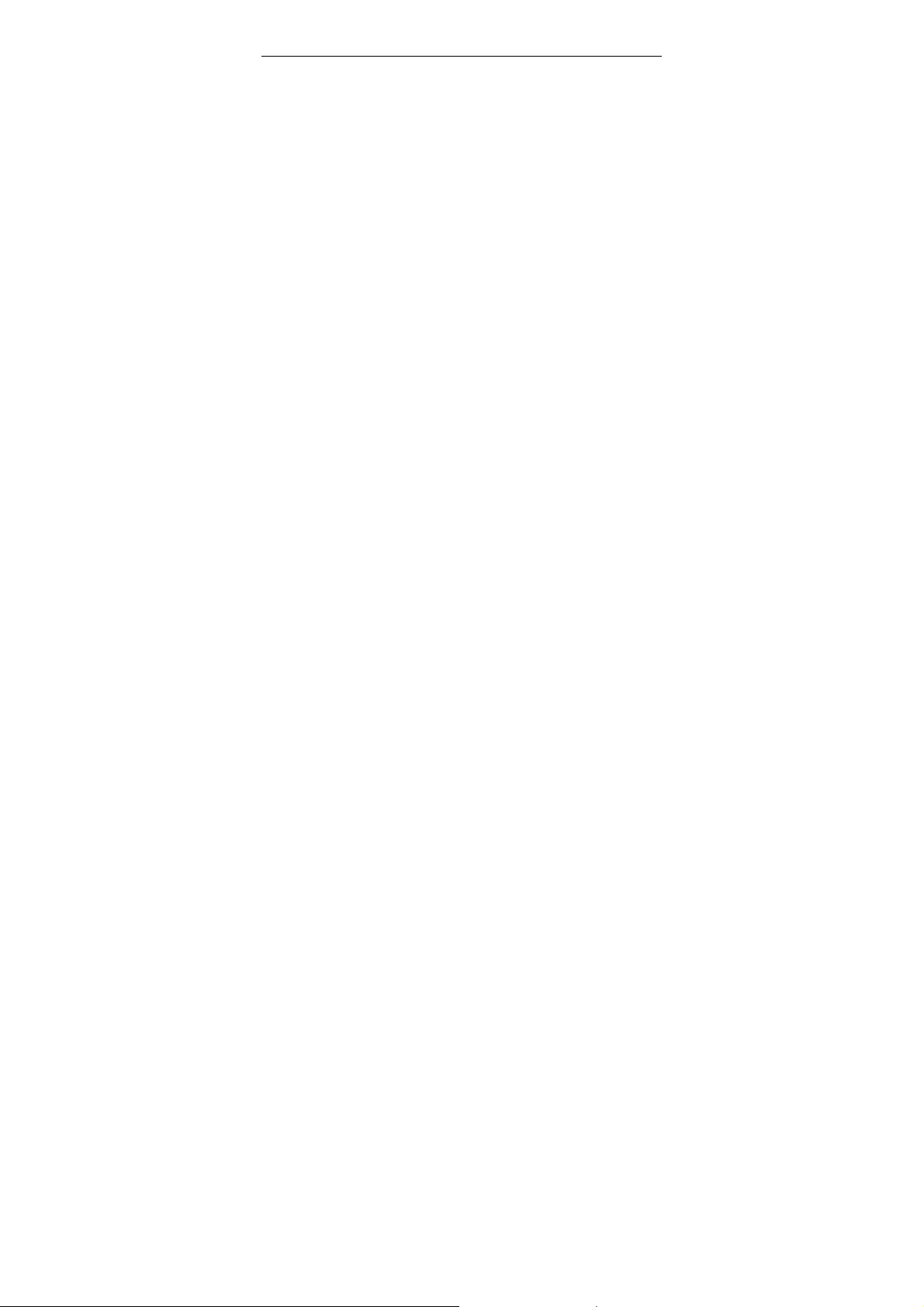
equipment. In order to assure your safety
under such circumstances please do not use
the mobile phone.
Please do not use needles, pen tips, or other
sharp objects on the keypad as this may
damage the mobile phone or cause it to
malfunction.
In the event of antenna malfunction, do not
use your phone, as it could be harmful to
human body.
Avoid letting the phone come into close
contact with magnetic objects such as
magnetic cards as the radiation waves of the
mobile phone may erase the information
stored on floppy disks, pay cards and credit
cards.
Please keep small metal objects, such as
thumbtacks far away from the receiver. When
the receiver is in use it becomes magnetic
and may attract these small metal objects
and thus these may cause injury or damage
the mobile phone.
Avoid having the mobile phone come into
contact with water or other liquids. If liquids
12
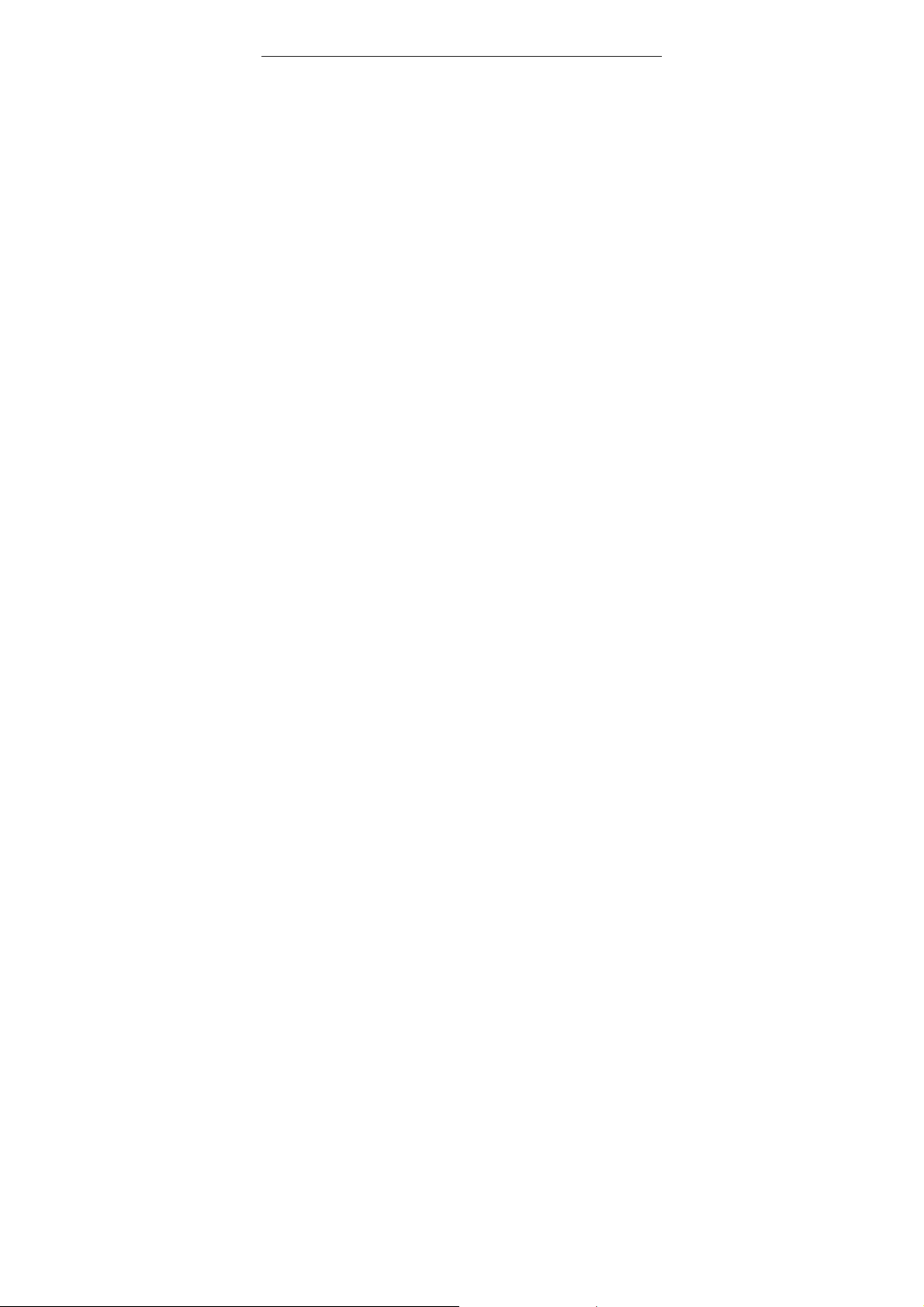
enter the phone, this could cause a short
circuit, battery leakage or other malfunction.
1.3.3 Notices when using the battery
The battery has a limited service life. The
remaining life gets shorter as the times of
charging increase. If the battery becomes
feeble even after the charging, this indicates
the service life is over and you have to use a
new battery.
Do not dispose of old batteries with everyday
domestic garbage. Please dispose of old
batteries at the directed places with specific
rules for their disposal.
Please do not throw batteries into a fire, as
this will cause the batter to catch fire and
explode.
When installing the battery, do not use force
or pressure, as this will cause the battery to
leak, overheat, crack and catch fire.
Please do not use wires, needles or other
metal objects to short-circuit the battery. Also,
do not put the battery near necklaces or other
metal objects, as this will cause the battery to
leak, overheat, crack and catch fire.
13
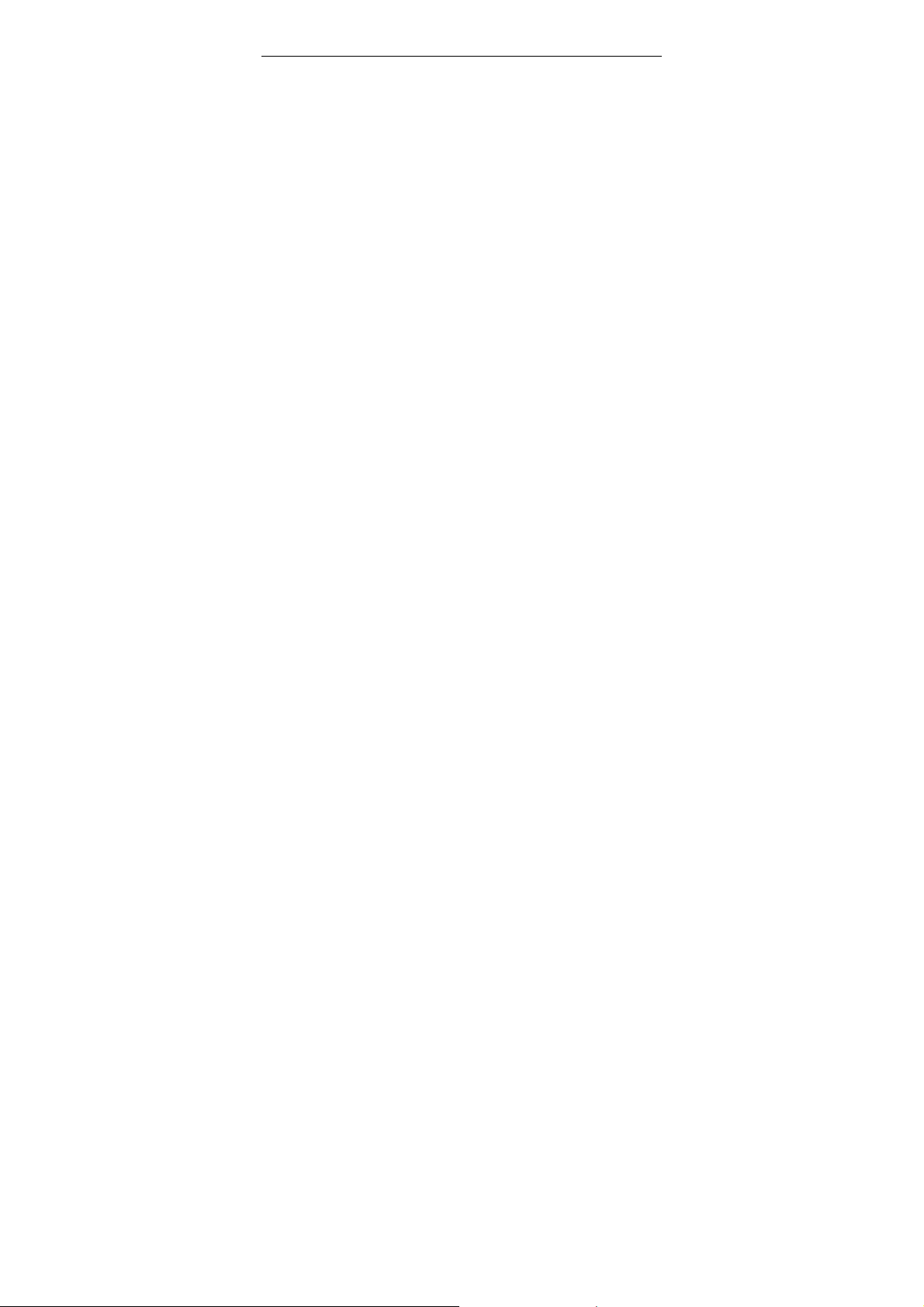
Please do not solder the contact points of the
battery, as this will cause the battery to leak,
overheat, crack and catch fire.
If the liquid in the batteries goes into the eyes,
there is a risk of blindness. If this occurs do
not rub the eyes, but immediately rinse eyes
with clear water and go to the hospital for
treatment.
Please do not disassemble or modify the
battery, as this will cause the battery to leak,
overheat, crack and catch fire.
Please do not use or place the batteries near
high temperature places such as near a fire
or heating vessel, as this will cause the
battery to leak, overheat, crack and catch
fire.
If the battery overheats, changes color, or
becomes distorted during use, charging, or
storage, please stop using and replace it with
a new battery.
If the liquid from the battery comes in contact
with skin or clothing this could cause burning
of the skin. Immediately use clear water to
rinse and seek medical tips if necessary.
14
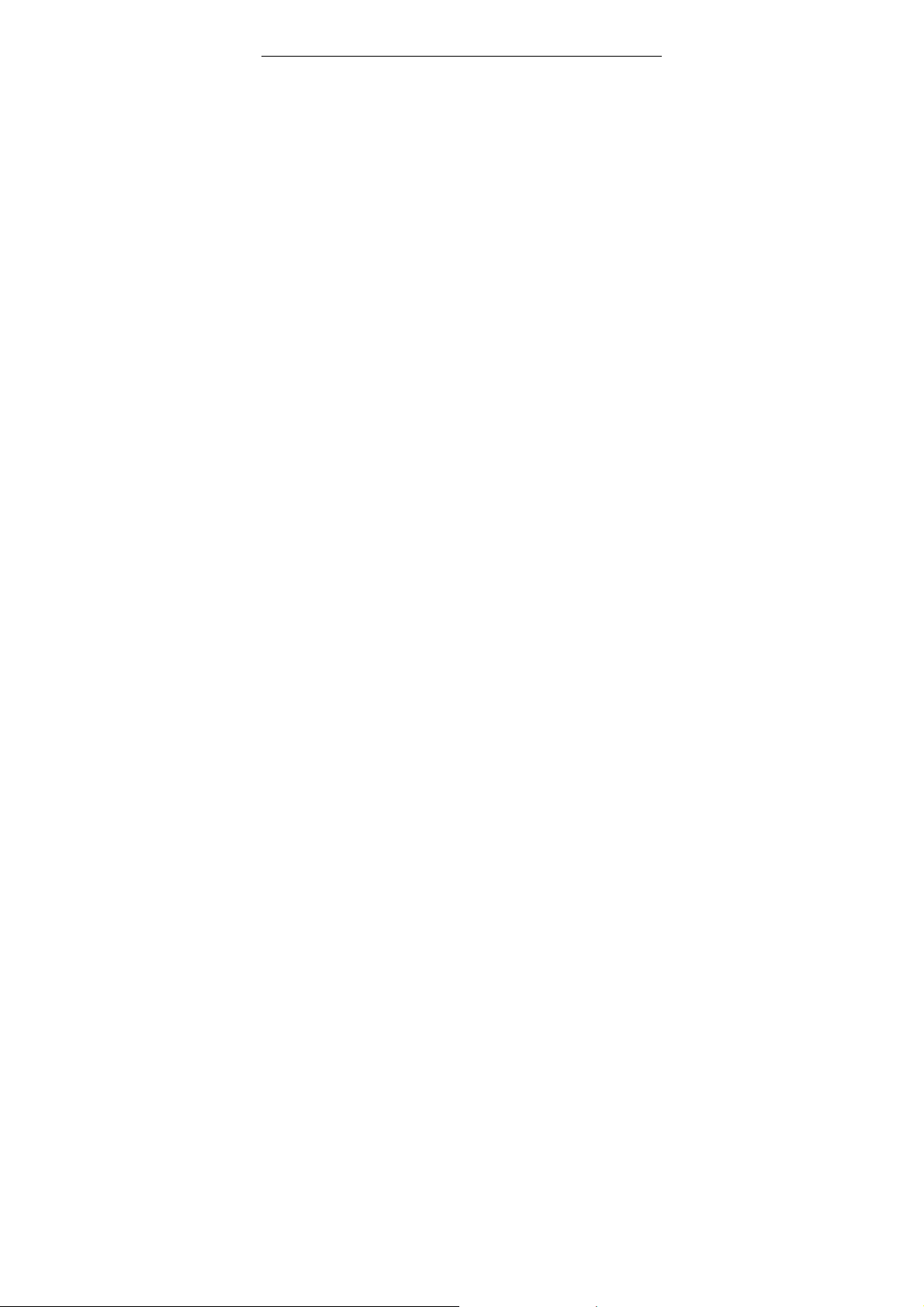
If the battery leaks or gives off a strange odor,
please remove the battery from the vicinity of
the open fire to avoid a fire or explosion.
Please do no let the battery become wet as
this will cause the battery to overheat, smoke
and corrode.
Please do not use or place batteries in places
of high temperature such as in direct sunlight,
as this will cause the battery to leak and
overheat, lower performance, and shorten
the battery’s life.
Please do not continuously charge for more
than 24 hours.
1.3.4 Charging your phone
Connect the connector of charger to the mobile
phone. The battery level indicator flashes on the
screen. Even if the phone has been turned off, the
charging image still appears, indicating that the
battery is being charged. If the phone is overused
when the current is insufficient, it may take longer
time for the charging indicator to appear on the
screen after the charging begins.
When the battery level indicator does not flash
and indicates the battery is full, this indicates the
15
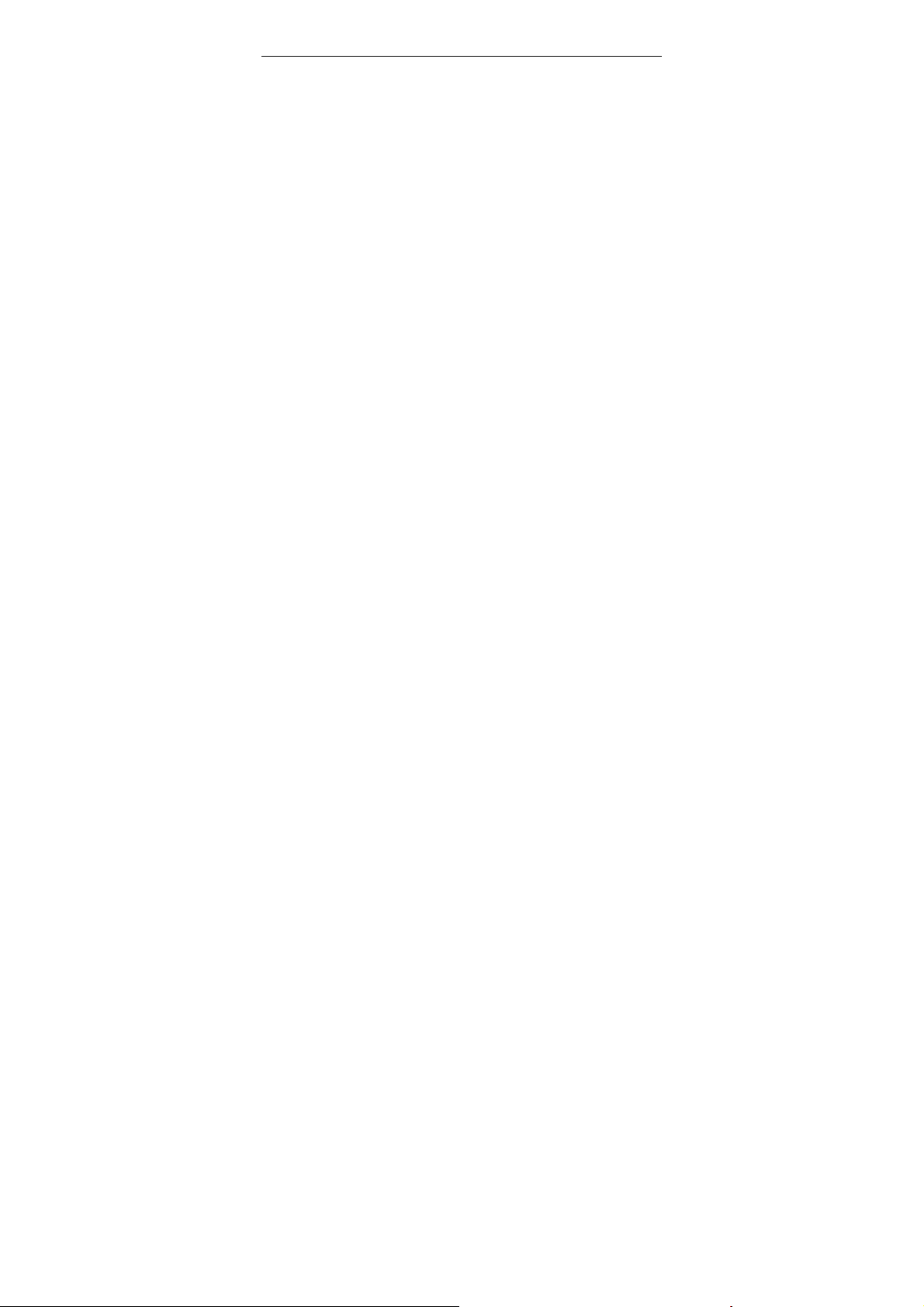
charging has been completed. If the phone is off
during charging, the charging being completed
image also appears on the screen. The charging
process often takes 3 to 4 hours. During the
charging, the battery, phone and charger gets
warm, this is a normal phenomenon.
Upon the completion of charging, disconnect the
charger from AC power socket, and from the
mobile phone.
Notes:
During charging, the phone must be placed in
well-ventilated environment of +5 ℃ ~ +40 . ℃
Always use the charger supplied by your phone
manufacturer. Using an unauthorized charger
might cause danger and invalidate the
authorization and warranty clauses for your
phone.
The standby time and call duration provided by
the manufacturer are based on ideal operating
environment. In practice, the battery's operating
time varies depending on network conditions,
operating environment and usage methods.
Make sure the battery has been installed before
charging. It is best not to remove the battery while
16
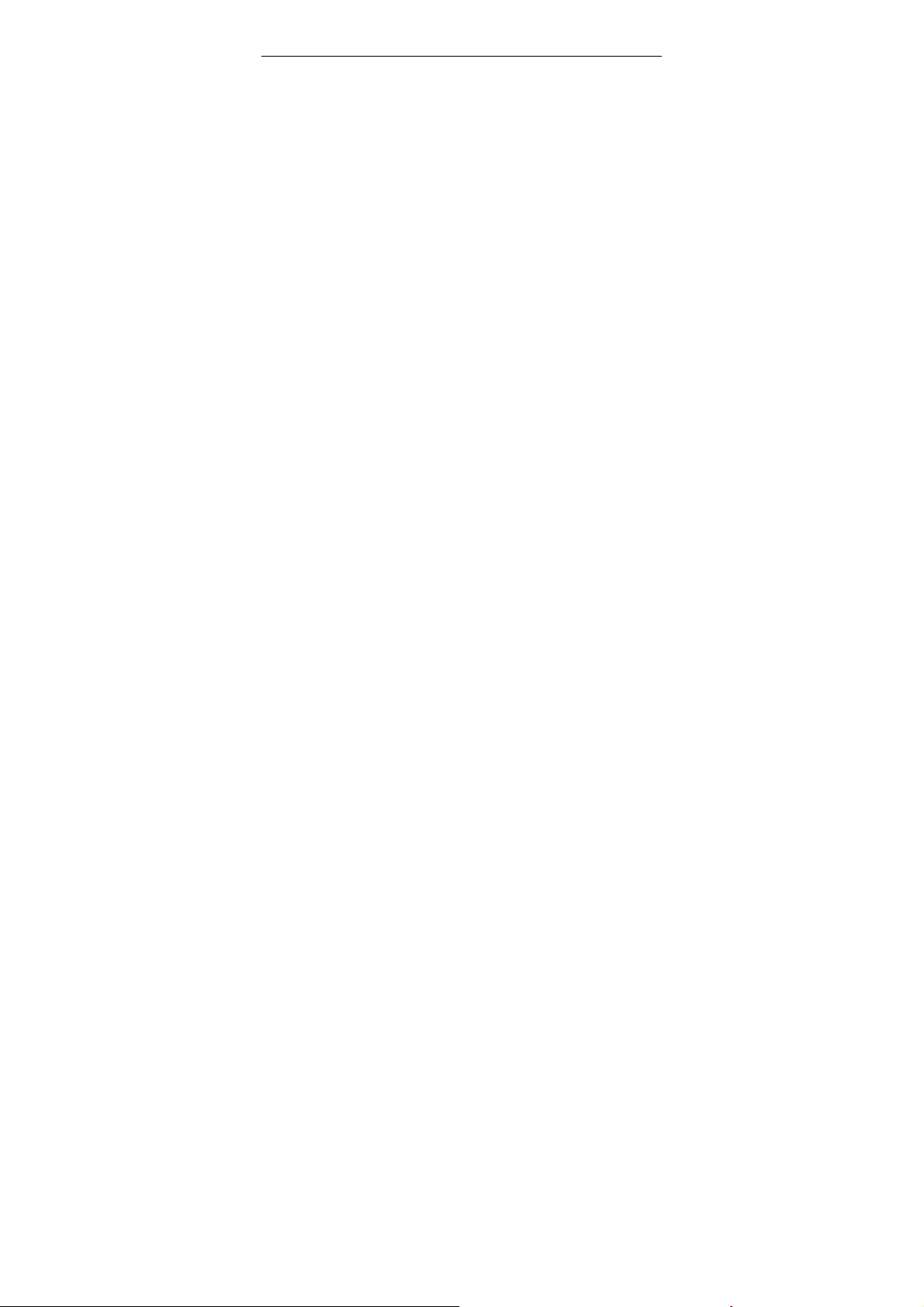
charging.
Upon completion of charging, disconnect the
charger from your phone and the power supply.
If you have not disconnected the charger from your
phone and the power supply, the charger will continue
to charge the battery after about 5 to 8 hours when the
batter level decreases substantially. We advise you
not to do like this, as it lowers your phone performance
and shortens your phone life.
Notices when using your charger
Please use AC 120 volts. The use of any
other voltage will cause battery leakage, fire
and cause damage to the mobile phone and
charger.
It is forbidden to short circuit the charger, as
this will cause electrical shock, smoking and
damage to the charger.
Please do no use the charger if the power
cord is damaged, as this will cause fire or
electrical shock.
Please immediately clean any dust gathered
on the electrical outlet.
Please do no place vessels with water near
17
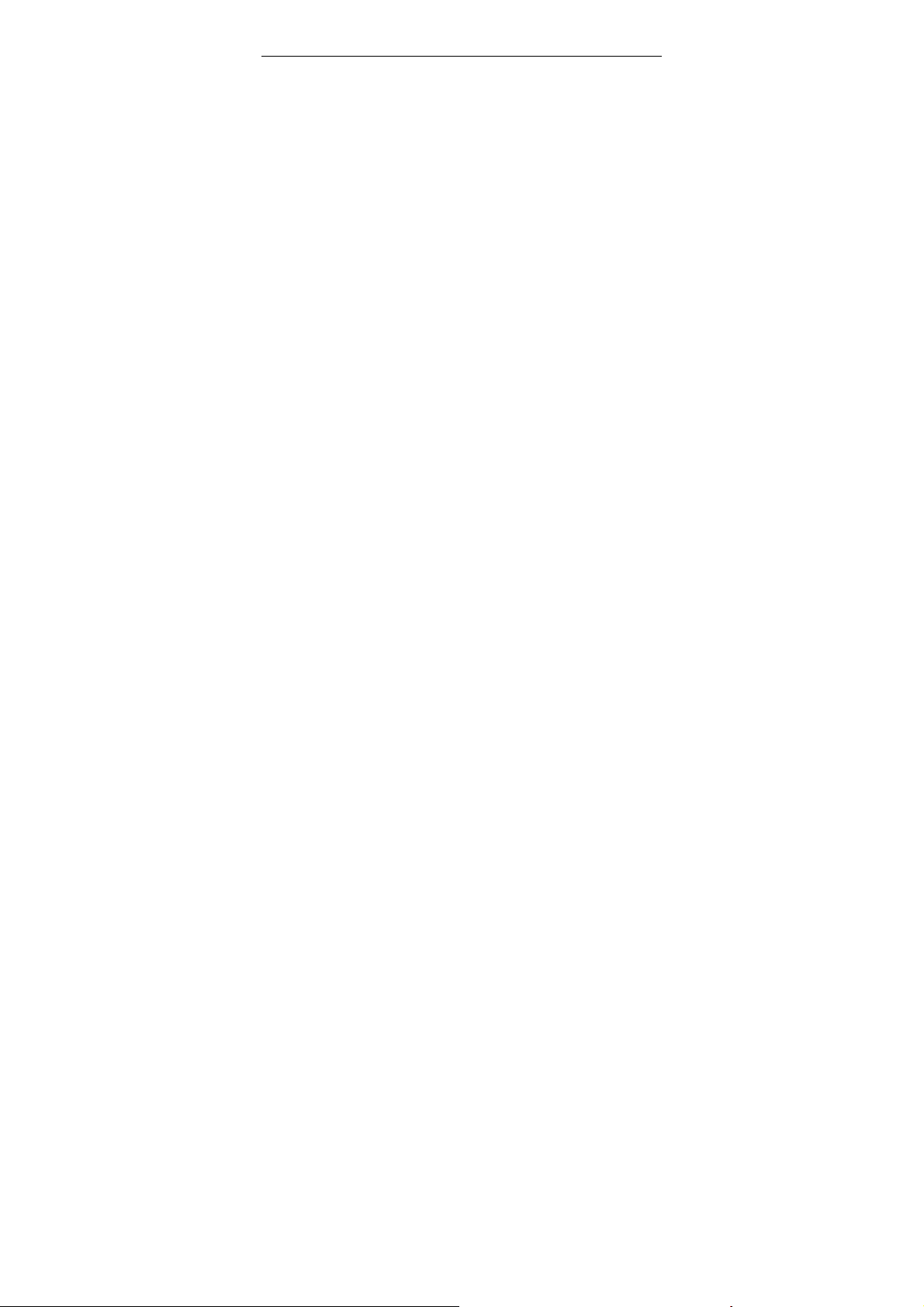
the charger in order to avoid water splashing
onto the charger and causing an electrical
shortage, leakage or other malfunction.
If the charger comes in contact with water or
other liquid the power must immediately be
switched off to avoid an electrical short or
shock, fire or malfunction of the charger.
Please do not disassemble or modify the
charger, as it will lead to bodily harm,
electrical shock, fire or damage to the
charger.
Please do not use the charger in the
bathroom or other excessively moist areas,
as this will cause electrical chock, fire or
damage to the charger.
Please do not touch the charger with wet
hands, as this will cause electrical shock.
Do not modify or place heavy objects on the
power cord, as this will cause electrical shock
or fire.
Before cleaning or carrying out maintenance
please unplug the charger from the electrical
outlet.
When unplugging charger, do not pull on the
18
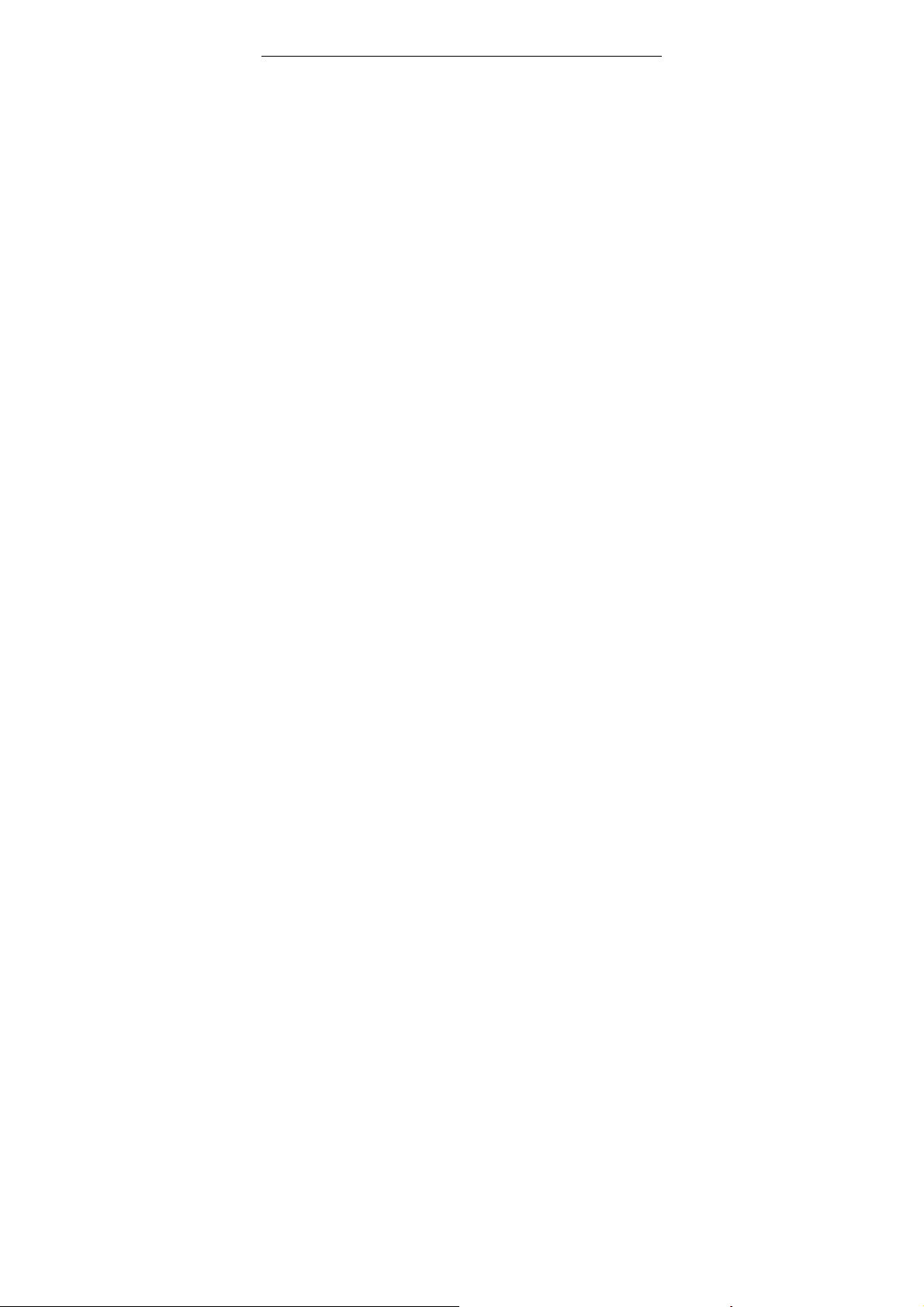
cord, but rather hold on to the body of the
charger, as pulling on the cord will damage
the cord and lead to electrical shock or fire.
1.3.5 Cleaning and maintenance
The mobile phone, battery, and charger are
not water resistant. Please do not use them
in the bathroom or other excessively moist
areas and likewise avoid allowing them to get
wet in the rain.
Use a soft, dry cloth to clean the mobile
phone, battery and charger.
Please do not use alcohol, thinner, benzene
or other solvents to wipe the mobile phone.
A dirty outlet will cause poor electrical contact,
lose of power and even inability to recharge.
Please clean regularly.
19
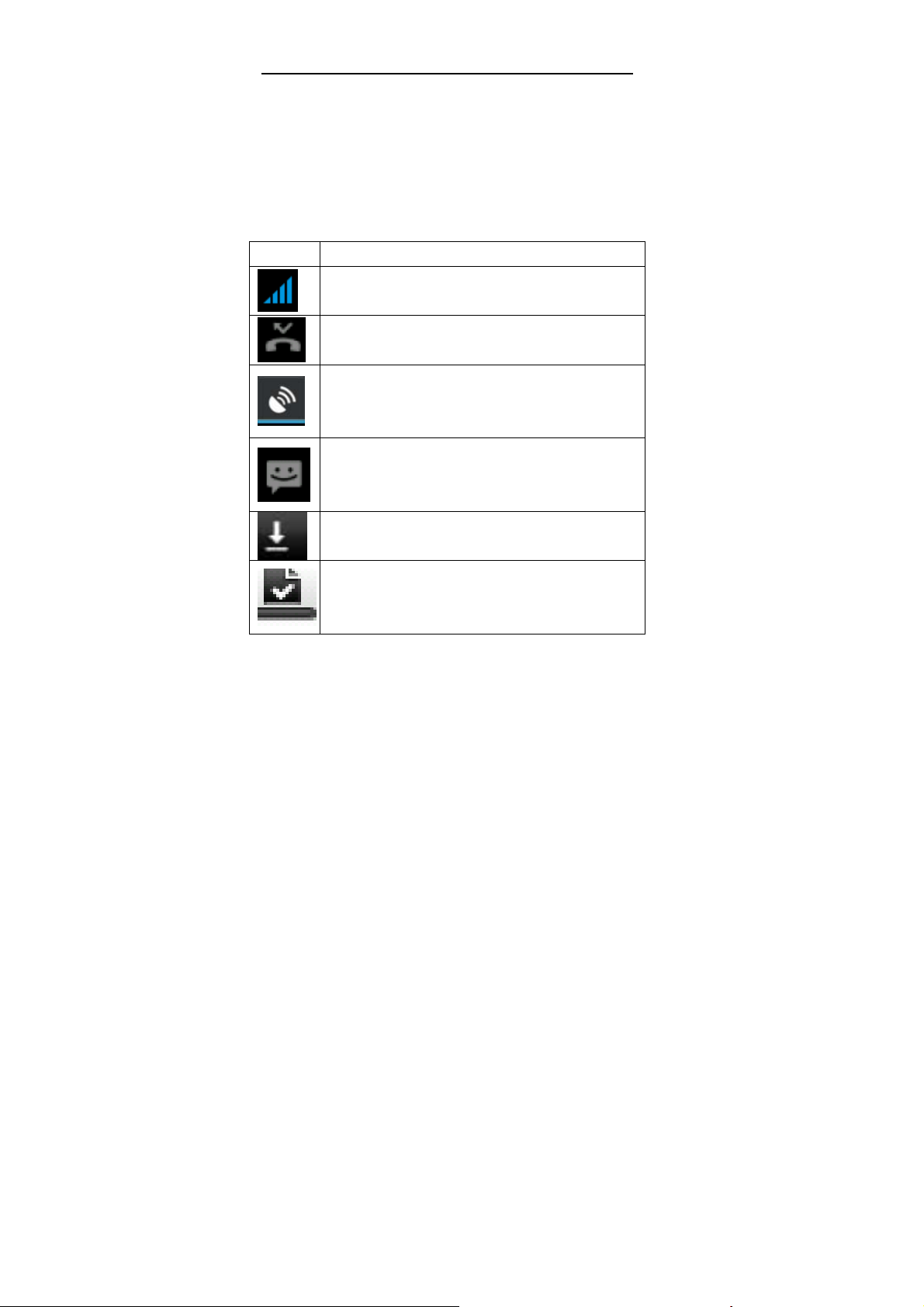
2 Getting Started
2.1 Icons
In the standby mode, the following icons may
appear in standby screen:
Icon Description
Indicate the intensity of network signals.
Show missed calls.
Location by satellite.
Receive a new message.
An application is being downloaded.
The downloading is over.
20
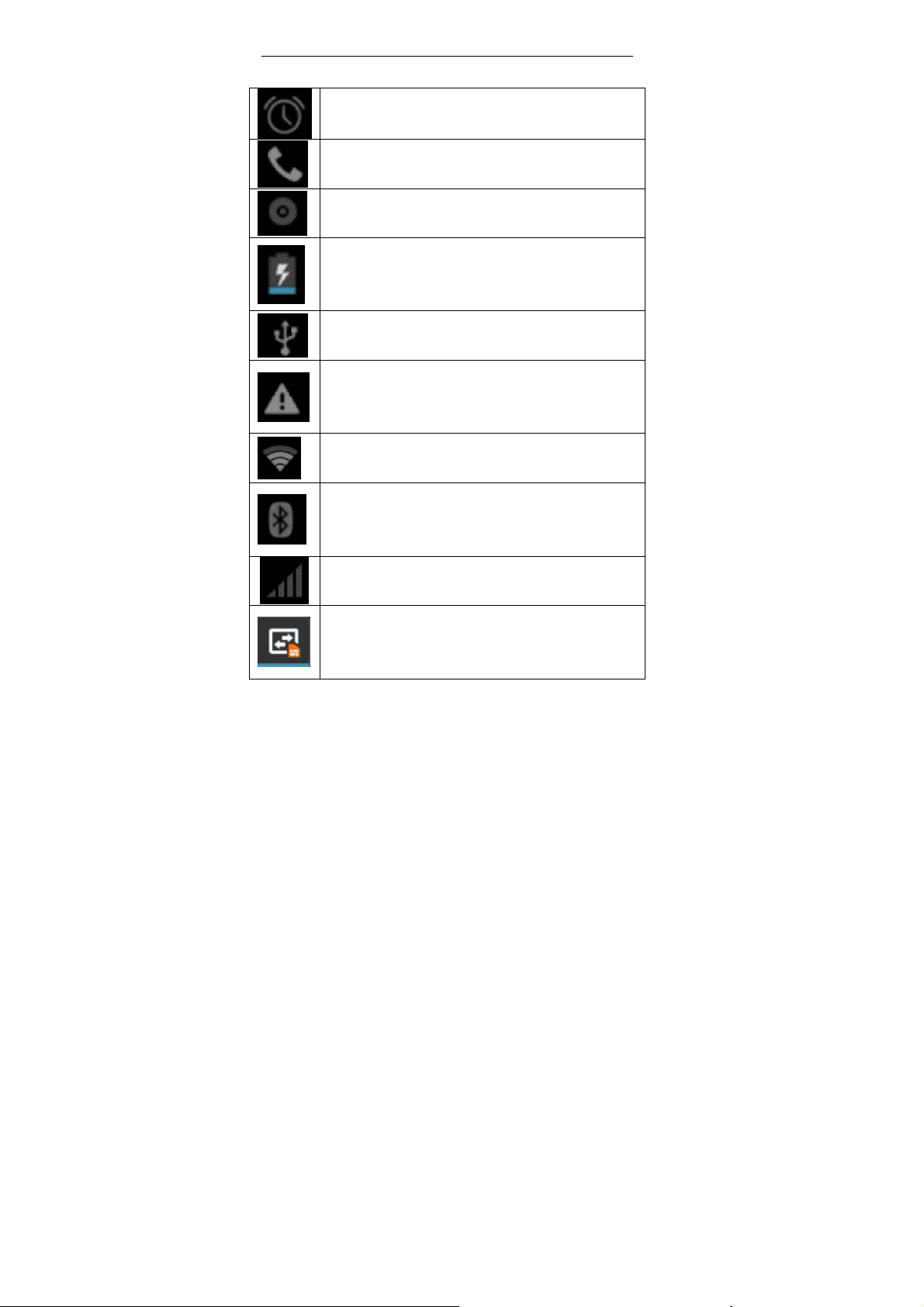
The alarm clock has been set and
activated.
A call is in progress.
The phone is playing a song.
Show battery level.
Enable USB.
The access is blocked.
Get connected to the wireless network
Turn on the Bluetooth.
No SIM card is installed in the phone.
GPRS data connection is on.
21
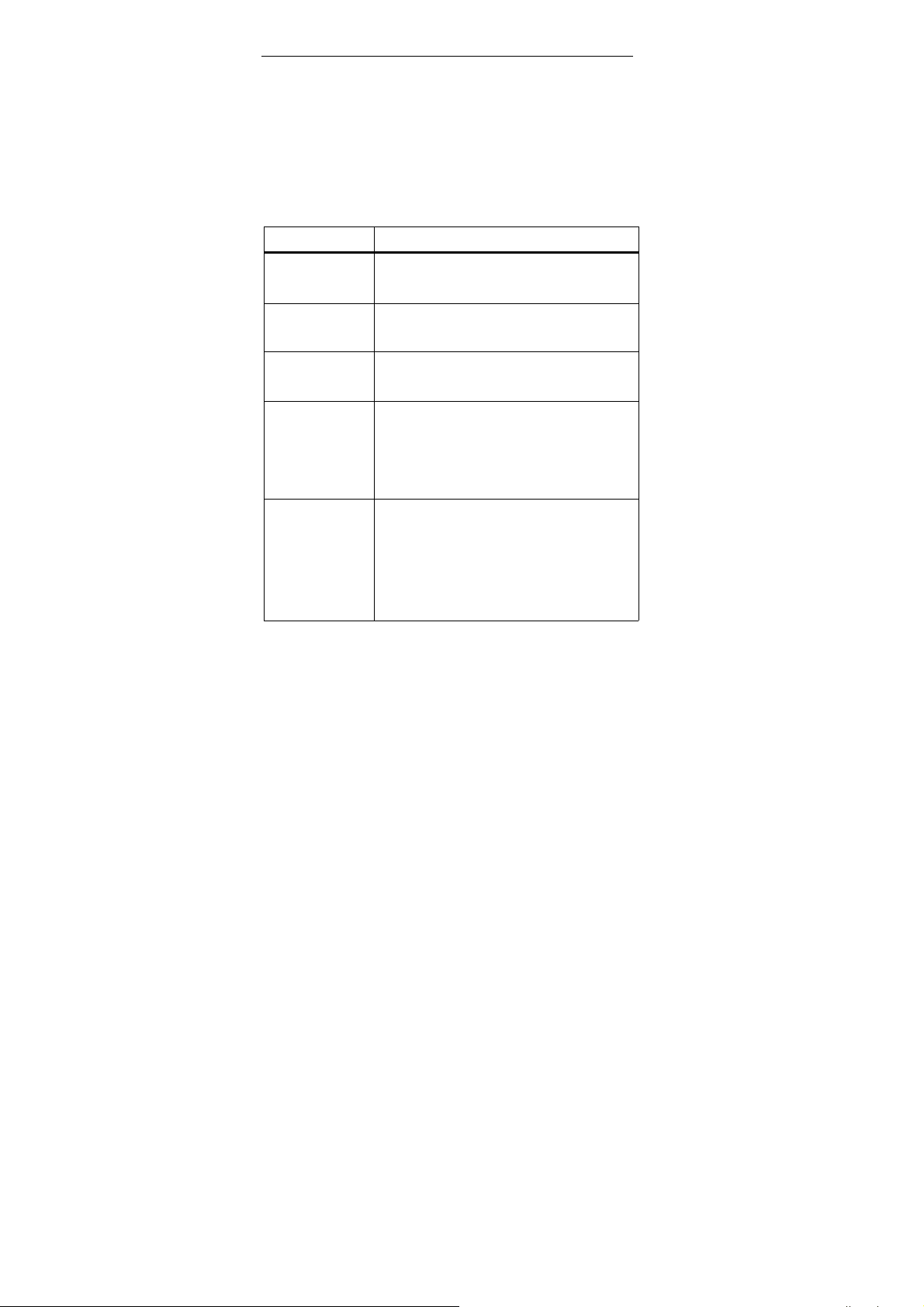
2.2 Key explanations
Key Explanations
Return key ●Return to the previous menu.
Menu key ●Show options of current menu.
Home key
●At any status, press the key to
return to the standby screen.
Power key ● Hold down this key to turn your
phone off and on.
● Generally, press this key to lock
the mobile phone.
Side volume
keys
● During the conversation, press
the two keys to adjust the volume.
● While playing an audio file,
press the two keys to adjust the
volume.
Note: In this guide, the phrase “press the key”
22
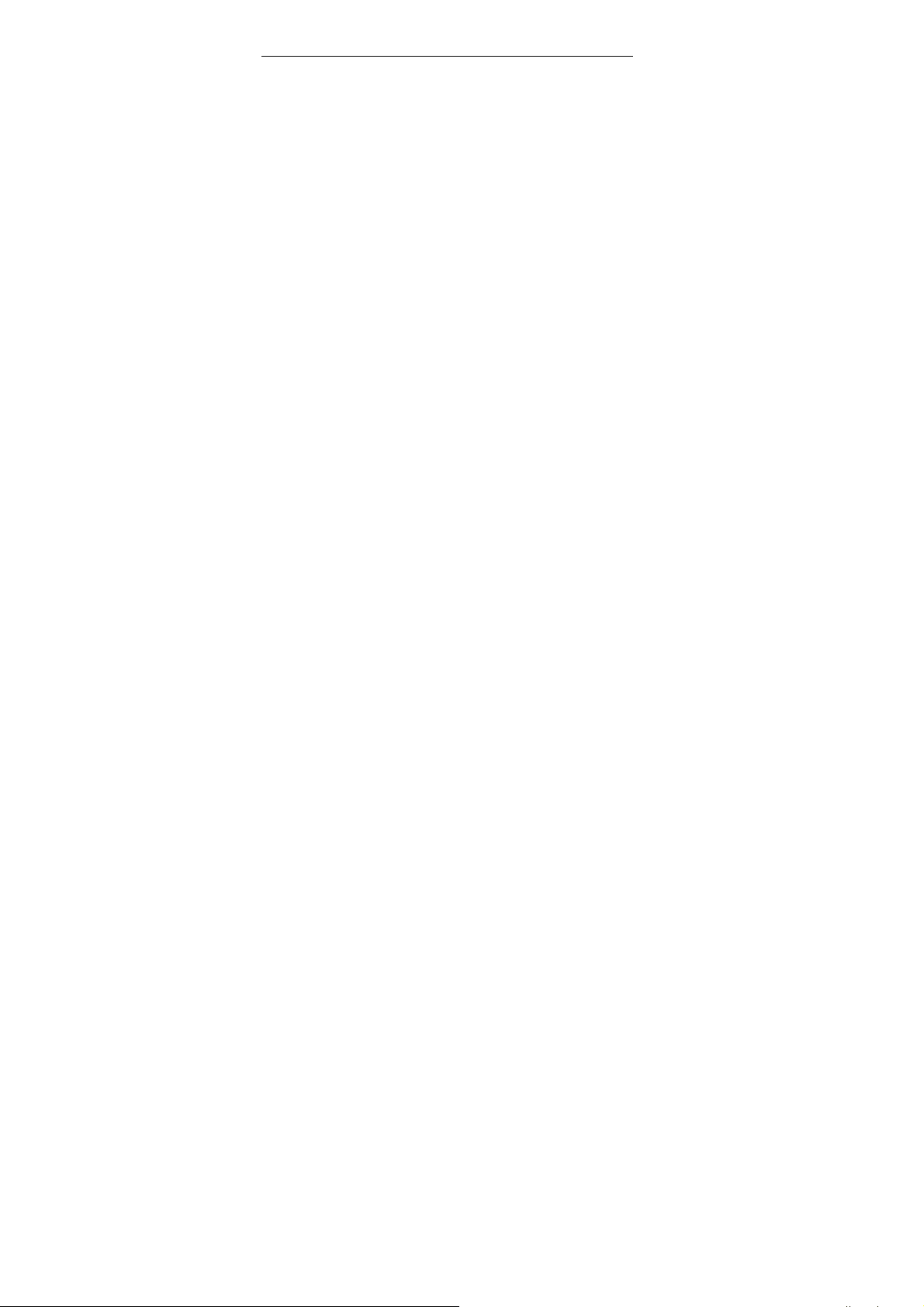
refers to pressing and thereafter releasing a key.
“Hold down a key” refers to pressing a key and
keeping it depressed for 2 seconds or longer.
The descriptions and functions of keys
depend on the model of your phone.
2.3 Using the touchscreen
Your phone provides many touch keys in the
Main screen. To use these keys correctly,
calibrate the touch screen in advance (see
“Calibrator”). Meanwhile please follow the
instructions:
■Do not touch the screen with wet hands.
■Do not touch the screen with great forces.
■Do not touch the screen with metallic or
conductive objects.
2.4 Connecting to the network
2.4.1 Inserting and removing the SIM card
Turn off the phone; remove the battery and
unplug other external power supplies. Insert
the SIM card into the SIM holder as shown in
the phone.
When you need to remove the SIM card, turn
off the phone, remove the battery and then
remove the SIM card from the holder.
23
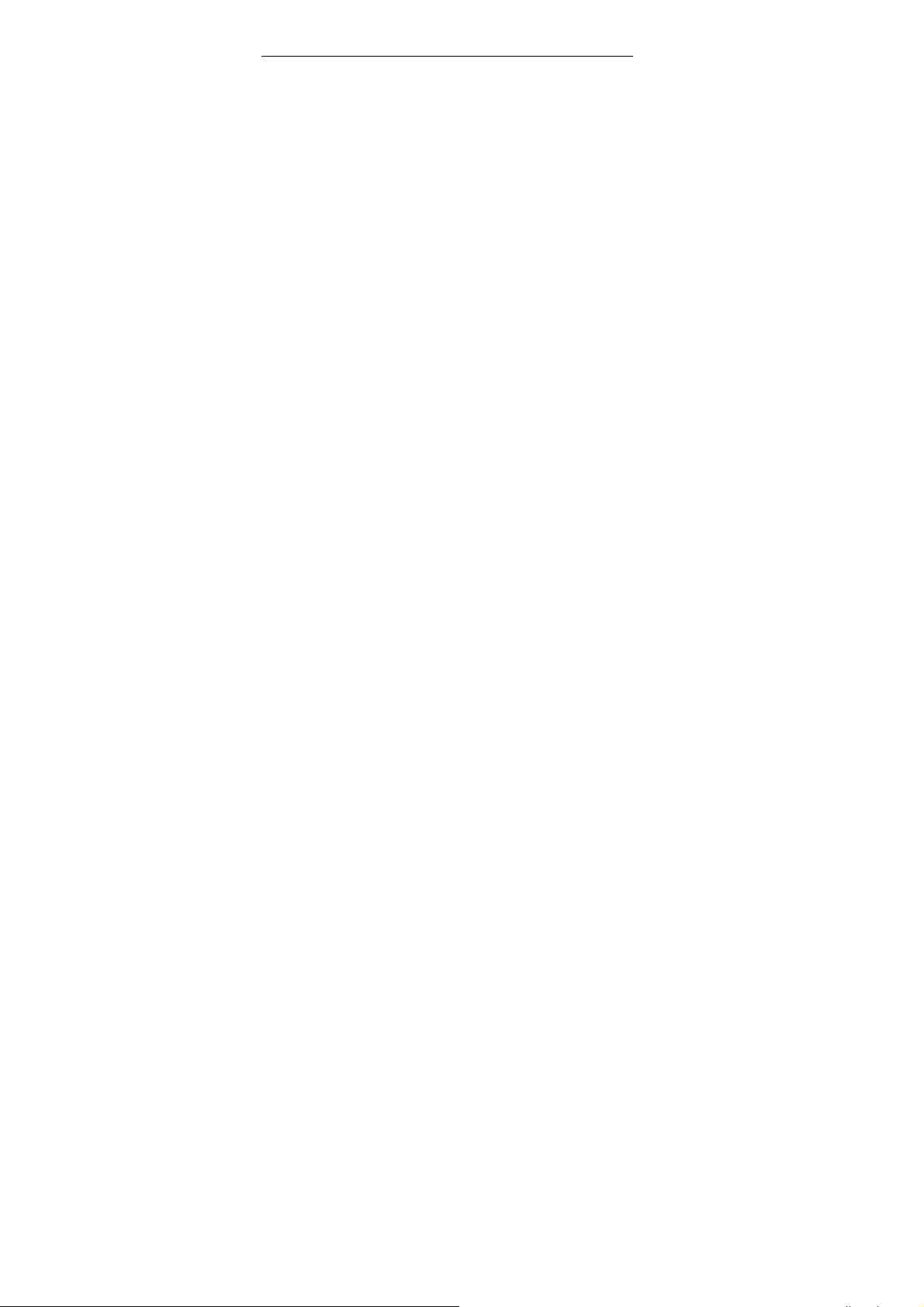
Warning: Do turn off your phone before removing
the SIM card. Never insert or remove the SIM
card when an external power supply is connected,
as this may cause damage to the SIM card.
2.4.2 Turning your phone on and off
To turn on the phone, hold down the POWER
key on the top; to turn off the phone, hold down
the POWER key.
If you have turned on your phone without
inserting the SIM card, the phone will prompt you
to install the SIM card. With the SIM card already
inserted, your phone automatically verifies the
availability of the SIM Card.
Then, the screen shows the following:
Enter PIN1 —— if your have set the SIM card
password.
Enter phone password —— if you have set
your phone password
Search for network—— the phone searches
for the appropriate
network..
2.4.3 Unlocking the SIM card
The PIN 1 (personal identification number)
24
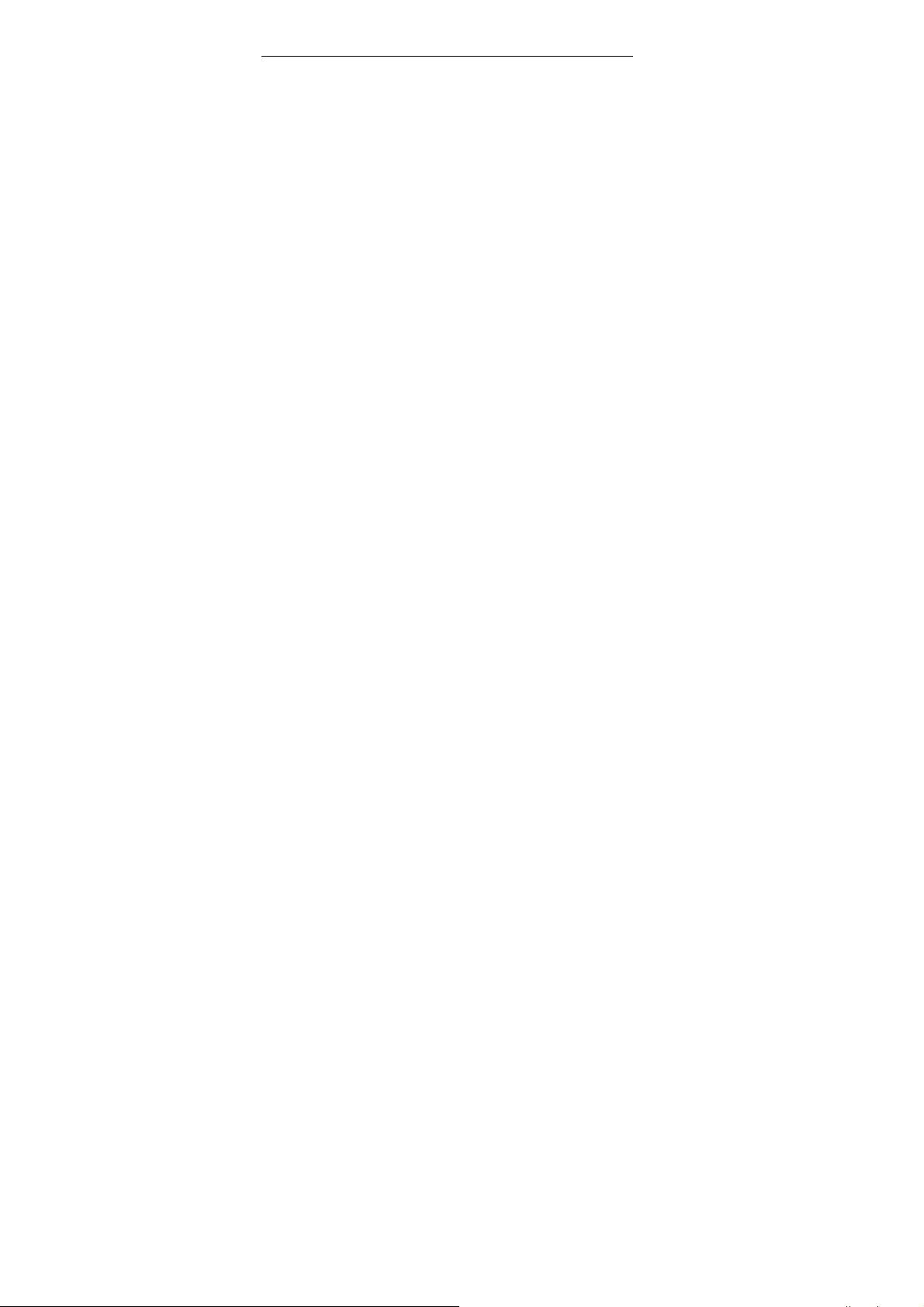
secures your SIM card from being misused by
others. If you have selected this function, you must
enter the PIN1 code each time you turn on the
phone so that you may unlock the SIM card and
then make or answer calls. You can deactivate SIM
card protection (see “Safety settings”). In this case,
the misuse of your SIM card cannot be prevented.
Press the Hang Up key to turn on your
phone;
Enter your PIN1 code. Clear the incorrect
digits by using the right soft key, and press
OK for confirmation. e.g. if your PIN1 is 1234,
please enter:
1 2 3 4
If you enter incorrect numbers for three times
in succession, your SIM card will be locked and
your phone will ask you to enter PUK 1 number. If
you do not know the PUK1 code, do not try.
Instead, contact your network service provider.
See “Safety settings”.
Note: your network service provider sets a
standard PIN1 code (4 to 8 digits) for your SIM
card. You should immediately change this number.
See “Safety settings”.
2.4.4 Unlocking your phone
To prevent unauthorized use, you can set
phone protection. If you have selected this
function, you must draw unlocking pattern each
time you turn on your phone, to unlock the phone
and then make or answer calls. You may clear the
25
