Superset SX-200 User Manual
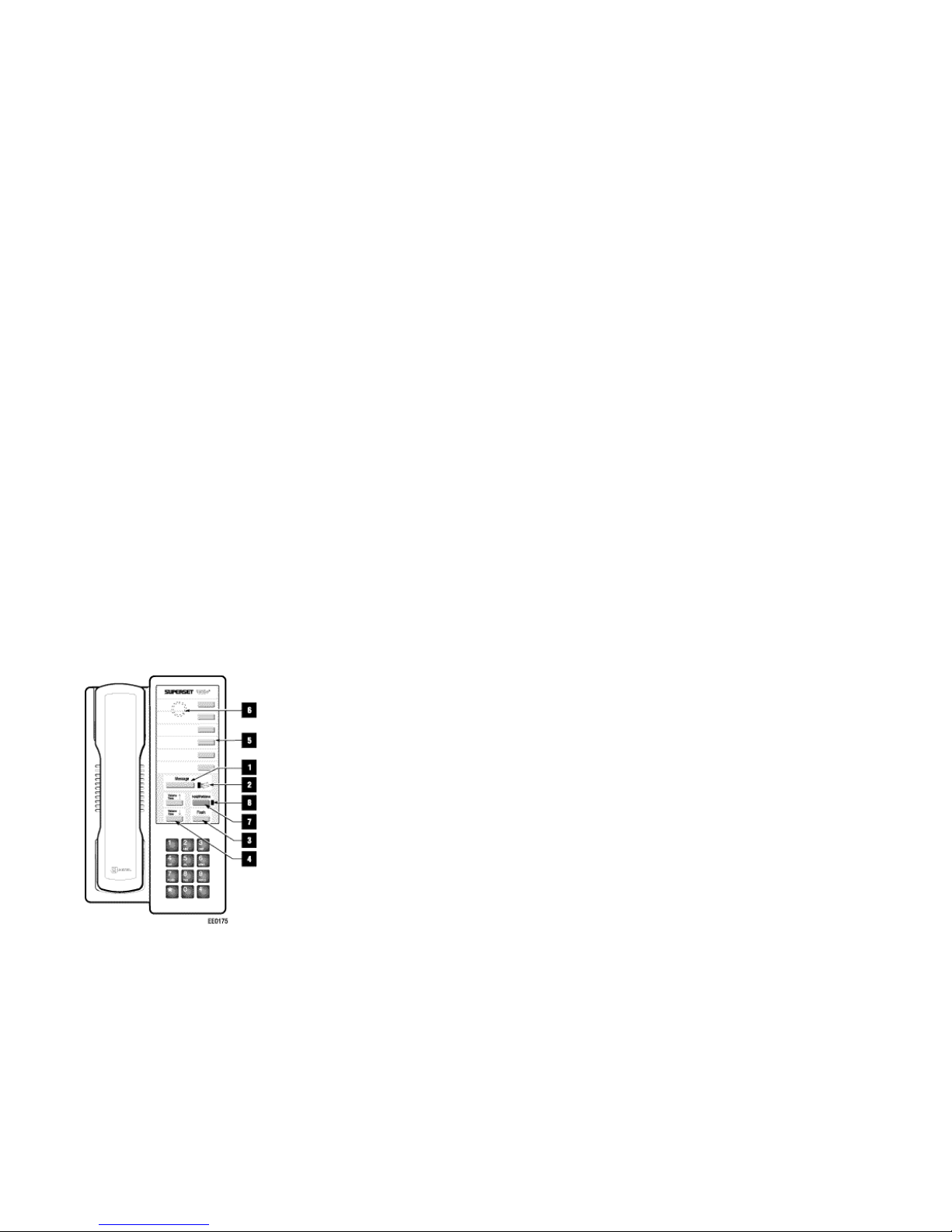
How to Use This Guide
This guide groups telephone features under the
headings “Making calls”, “Answering calls”,
“While you are Talking” and “Reference
Information”.
Function Keys and Indicators
1. MESSAGE Key: for sending and responding
to messages.
2. Message Lamp: When flashing, it indicates
that a message is waiting. When lit during a
call, a message can be sent.
3. FLASH Key: for transferring calls and
setting up conference calls, and initiating
other system features.
4. VOLUME TONE ∧ Key and
VOLUME TONE
∨ Key: for adjusting the
volume of the handset receiver, and the
volume and pitch of the ringer.
5. Speed Call Keys: These keys can be
programmed to automatically dial spec if ic
numbers.
6. Speed Call Programming button: Allows
you to program the speed call keys. This
button is concealed beneath the faceplate.
To expose it, remove the plate.
7. HOLD/RETRIEVE Key (red key): places the
user on hold/takes them off hold.
8. Hold Lamp: When flashing, it indicates that
a call is on hold.
FLASH Key and Feature Access Codes
Y ou use the FLASH key to transfer calls to other
telephones, to set up conference calls, and to
initiate other telephone system features.
Certain telephones features are activated and
disabled by Feature Access Codes. To activate a
feature, lift the handset, press the FLASH key and
then dial the access code for that feature.
Feature Access Codes are set by your
Communications Department. On the last page
of this guide is a table listing the most popular
features, with space for you to fill in the access
codes. Contact your Communications
Department for the Feature Access Codes
available on your telephone system.
Features Not Available
Some procedures in this guide may not be
enabled on your telephone set. See your
Communications Department if you have any
questions.
The SUPERSET 401+ telephone is compatible
with older PBX software versions (i.e. previous to
G1005 F29). If you are using an older version,
then the Speed Call and Hold Keys will not
function. To access these features, you must
have your PBX software updated.
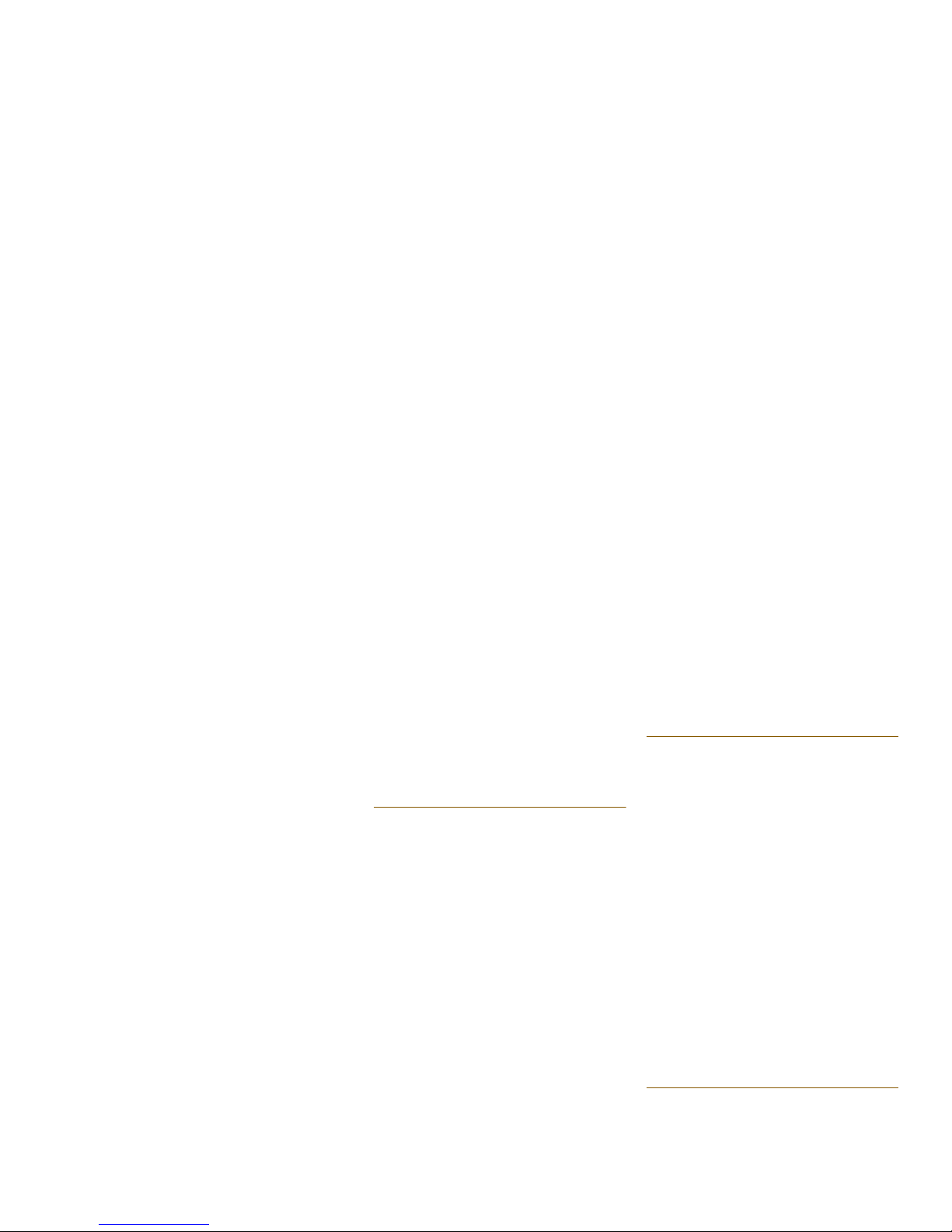
MAKING CALLS
To make a call, lift the handset and dial the
number on the dialpad, or press a Speed Call key.
CALLBACK
Do You Want to be Called Back
You can set up an automatic “Callback” if you
reach a busy extension, or if there is no answer.
If the line is busy , the telephone system monitors
the line and rings you when the line becomes free.
If there was no answer, you are notified (your
telephone rings) when the user returns and next
uses the telephone. When you lift the handset,
the previously unanswered extension rings.
Y ou can also use Callback if you receive a busy
signal when trying to access an outside line.
When the outside line becomes free, your
telephone rings. When you pick up the handset,
the outside number is dialed automatically.
When the Line is Busy
O When you hear busy tone, enter the
Callback - Busy feature access code
to set up an automatic Callback.
When There Is No Answer
O When there is no answer to your call,
replace the handset.
O Lift the handset and enter the
Callback-No Answer feature access
code.
O Enter the number of the unanswered
extension.
You will hear dial tone.
O Replace the handset.
When the person next uses the telephone and hangs
up, your telephone will ring.
O Lift the handset, the called extension
is rung.
Cancel a Callback
O Enter the Clear All Features feature
access code
to cancel a Callback before it is honored.
Note: This also cancels any Call Forward or Do Not
Disturb features that you have activated.
CAMP ON
When a Telephone is Always Busy
If you reach a busy extension and want to speak
with the person right away, you can signal that
you are waiting by remaining on the line. The busy
extension user hears a single or double beep,
indicating that an internal call is waiting. When
the busy extension user hangs up, his telephone
rings. When the user answers, you are
connected.
Camp On a Busy Line
O Remain on the line
when you hear busy tone.
After approximately 10 seconds, the busy tone will
change slightly, indicating that you are camped on.
O Do NOT replace the handset.
O When the user answers the call
your call will be connected.
Intrude On a Busy Line
O When you hear busy tone, enter
Override feature access code
to intrude on the conversation.
You hear a warning tone and then are connected to
the call.
This forms a 3-party conference, of yourself, the
person you called, and the other person in that call.
ABBREVIATED DIAL
What is an Abbreviated Dial Number
Frequently dialed telephone numbers can be
stored in your telephone system. Note that the
Speed Dial keys can store up to six numbers for
rapid dialing. The Abbreviated Dial facility can be
used to store additional numbers. When you dial
the Abbreviated Dial access code and index
number, the system automatically dials the stored
number for you.
Use an Abbreviated Dial Number
O Dial the Abbreviated Dial feature
access code.
O Dial the desired Abbreviated Dial
Index Number.
The stored number is dialed automatically.
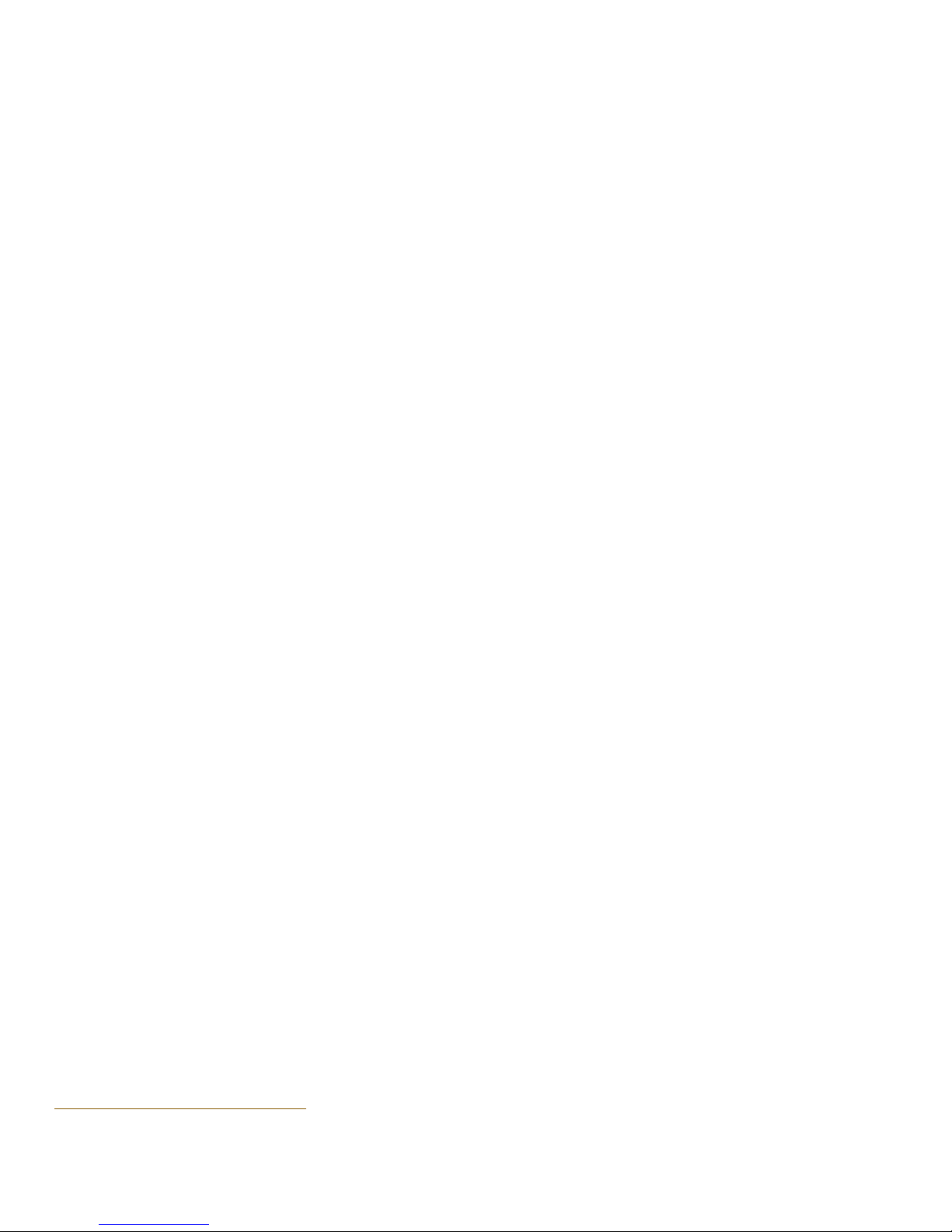
MESSAGES
Do You Have a Message Waiting
If someone has left a message for you with the
Attendant, the Message Lamp on your telephone
will flash. Simply press the MESSAGE key to
place a call to the Attendant to receive your
message. A caller at another extension may also
leave a message for you to call. This will cause
the Message Lamp on your set to flash. Press
MESSAGE to automatically place a call to that
extension.
Send a Message on Busy/ No Answer
O When you hear busy tone, or there is
no answer, press MESSAGE
The Message Lamp on your set must be on while
making a call.
O Replace the handset.
A Callback message is left at the busy or
unanswered extension.
Respond to a Message Waiting
O Lift the handset and press MESSAGE
if the Message Lamp on your idle set is flashing. The
extension of the caller who left the message is rung.
O Press MESSAGE again if the line is
busy or there is no answer.
This will leave a Callback message at the extension
of the original caller, and turn off the Message Lamp
on your set.
O Replace the handset.
ANSWERING CALLS
CALL FORWARD
Forwarding Your Calls
Y ou can forward your calls to another extension
(or to an external number) when your line is busy
or when you are away from your desk. There are
various types of Call Forwarding that can be
activated. Each type of Call Forwarding is
activated by a different Feature Access Code,
followed by a condition code, if necessary.
If Split Call Forwarding is enabled on your system,
then you can forward internal calls to one number,
and external calls to another (e.g., internal calls
to ext. 2103; external calls to ext. 4671). With Split
Call Forwarding enabled, you can use different
Feature Access Codes for internal and external
calls. See your Communications Department to
find out whether this feature is enabled. If it is
disabled, all calls are forwarded to one
destination.
Condition codes let you forward calls under
different circumstances. For instance, you may
only want calls to be forwarded if your line is busy.
Condition codes are listed below.
You can also program Call Forwarding on your
telephone from another extension, by using the
Call Forwarding — I Am Here feature access code.
Set Up Call Forwarding
O Lift the handset and enter the
appropriate Call Forward feature
access code
O Enter the desired condition code
for Follow Me, Busy, No Answer , or Busy/No Answer
(see “Forwarding Y our Calls” above).
O Dial extension number
to which calls are to be forwarded.
O Replace the handset.
Call Forwarding is now activated.
Forwarding to an External Number
Calls can also be forwarded to an external
number.
O Enter the appropriate Call Forward
feature access code
O Enter the desired condition code
for Follow Me, Busy, No Answer , or Busy/No Answer
(see “Forwarding Y our Calls” above).
O Enter the Abbreviated Dial feature
access code.
O Enter the Abbreviated Dial Index
Number
for the external telephone number to which calls are
to be forwarded. See “Abbreviated Dial” for
information on Abbreviated Dial Index Numbers.
O Replace the handset.
Call Forwarding to an external number is activated.
1 Follow Me All your incoming calls are
forwarded.
2 Busy Your calls are forwarded
when your telephone is
busy.
3 No Answer Your calls are forwarded
when your telephone is
unanswered.
4 Busy/No Answer Your calls are forwarded
when your telephone is
busy or unanswered.
