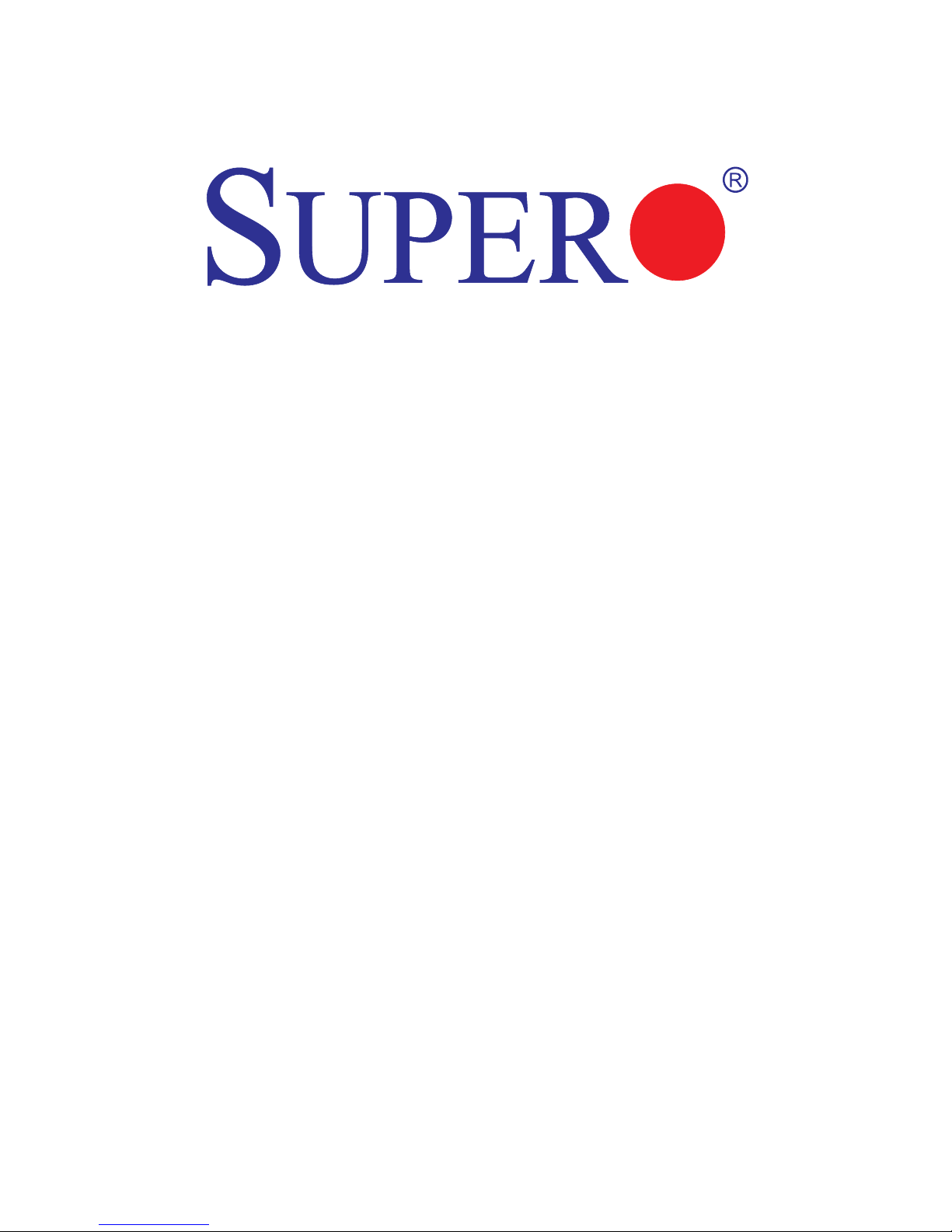
USER’S MANUAL
Revision 1.1
X9SRW-F
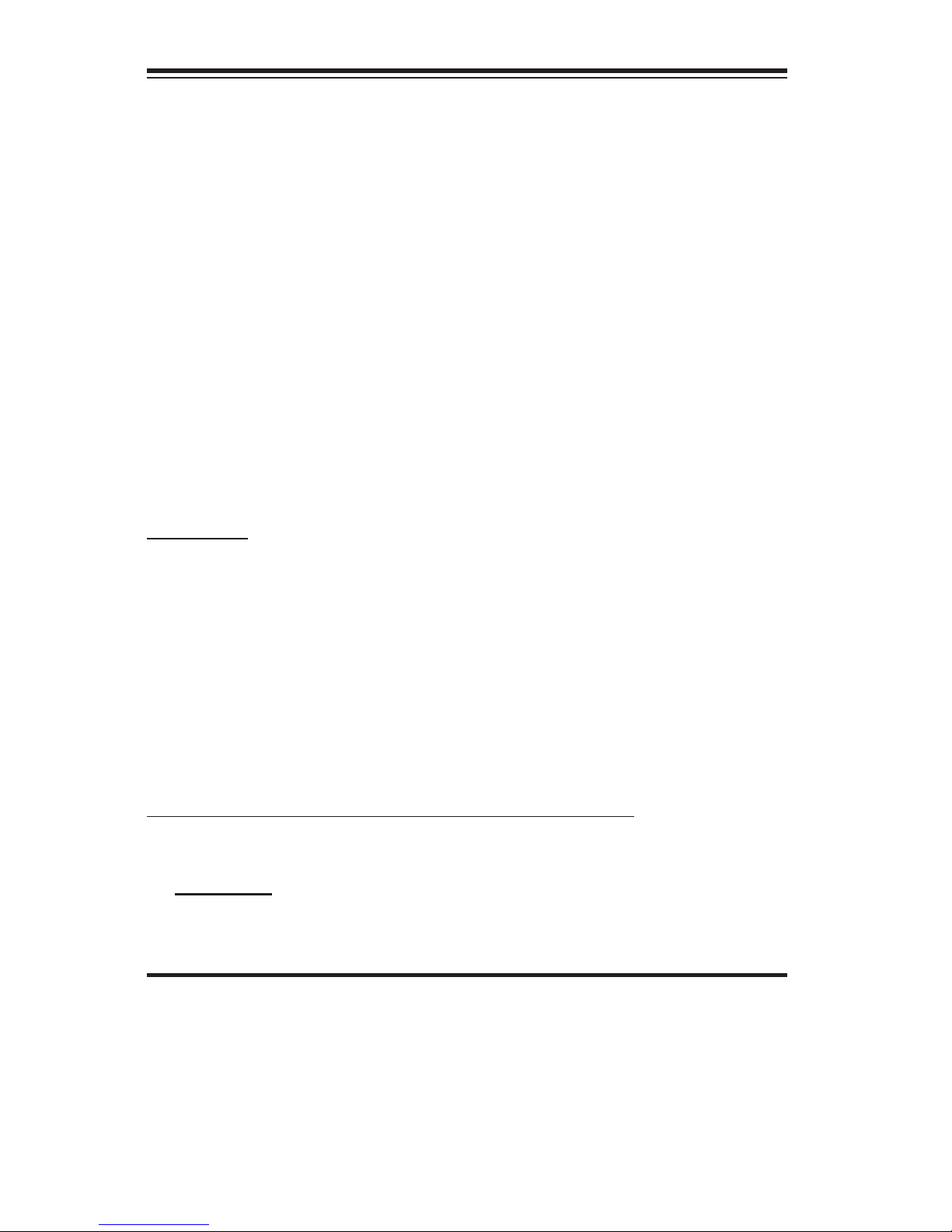
Manual Revision 1.1
Release Date: December 23, 2013
Unless you request and receive written permission from Super Micro Computer, Inc., you may not
copy any part of this document. Information in this document is subject to change without notice.
Other products and companies referred to herein are trademarks or registered trademarks of their
respective companies or mark holders.
Copyright © 2013 by Super Micro Computer, Inc. All rights reserved.
Printed in the United States of America
The information in this User’s Manual has been carefully reviewed and is believed to be accurate.
The vendor assumes no responsibility for any inaccuracies that may be contained in this document,
makes no commitment to update or to keep current the information in this manual, or to notify any
person or organization of the updates. Please Note: For the most up-to-date version of this
manual, please see our web site at www.supermicro.com.
Super Micro Computer, Inc. ("Supermicro") reserves the right to make changes to the product
described in this manual at any time and without notice. This product, including software and documentation, is the property of Supermicro and/or its licensors, and is supplied only under a license.
Any use or reproduction of this product is not allowed, except as expressly permitted by the terms
of said license.
IN NO EVENT WILL SUPER MICRO COMPUTER, INC. BE LIABLE FOR DIRECT, INDIRECT,
SPECIAL, INCIDENTAL, SPECULATIVE OR CONSEQUENTIAL DAMAGES ARISING FROM THE
USE OR INABILITY TO USE THIS PRODUCT OR DOCUMENTATION, EVEN IF ADVISED OF
THE POSSIBILITY OF SUCH DAMAGES. IN PARTICULAR, SUPER MICRO COMPUTER, INC.
SHALL NOT HAVE LIABILITY FOR ANY HARDWARE, SOFTWARE, OR DATA STORED OR USED
WITH THE PRODUCT, INCLUDING THE COSTS OF REPAIRING, REPLACING, INTEGRATING,
INSTALLING OR RECOVERING SUCH HARDWARE, SOFTWARE, OR DATA.
Any disputes arising between manufacturer and customer shall be governed by the laws of Santa
Clara County in the State of California, USA. The State of California, County of Santa Clara shall
be the exclusive venue for the resolution of any such disputes. Supermicro's total liability for all
claims will not exceed the price paid for the hardware product.
FCC Statement: This equipment has been tested and found to comply with the limits for a Class B
digital device pursuant to Part 15 of the FCC Rules. These limits are designed to provide reasonable protection against harmful interference in a residential installation. This equipment generates,
uses, and can radiate radio frequency energy and, if not installed and used in accordance with the
manufacturer’s instruction manual, may cause interference with radio communications. However,
there is no guarantee that interference will not occur in a particular installation. If this equipment
does cause harmful interference to radio or television reception, which can be determined by turning the equipment off and on, you are encouraged to try to correct the interference by one or more
of the following measures:
•Reorient or relocate the receiving antenna.
•Increase the separation between the equipment and the receiver.
•Connect the equipment into an outlet on a circuit different from that to which the
receiver is connected.
•Consult the dealer or an experienced radio/television technician for help.
California Best Management Practices Regulations for Perchlorate Materials: This Perchlorate warning applies only to products containing CR (Manganese Dioxide) Lithium coin cells. “Perchlorate
Material-special handling may apply. See www.dtsc.ca.gov/hazardouswaste/perchlorate”.
WARNING: Handling of lead solder materials used in this product may expose you to lead, a chemical known to the State of
California to cause birth defects and other reproductive harm.
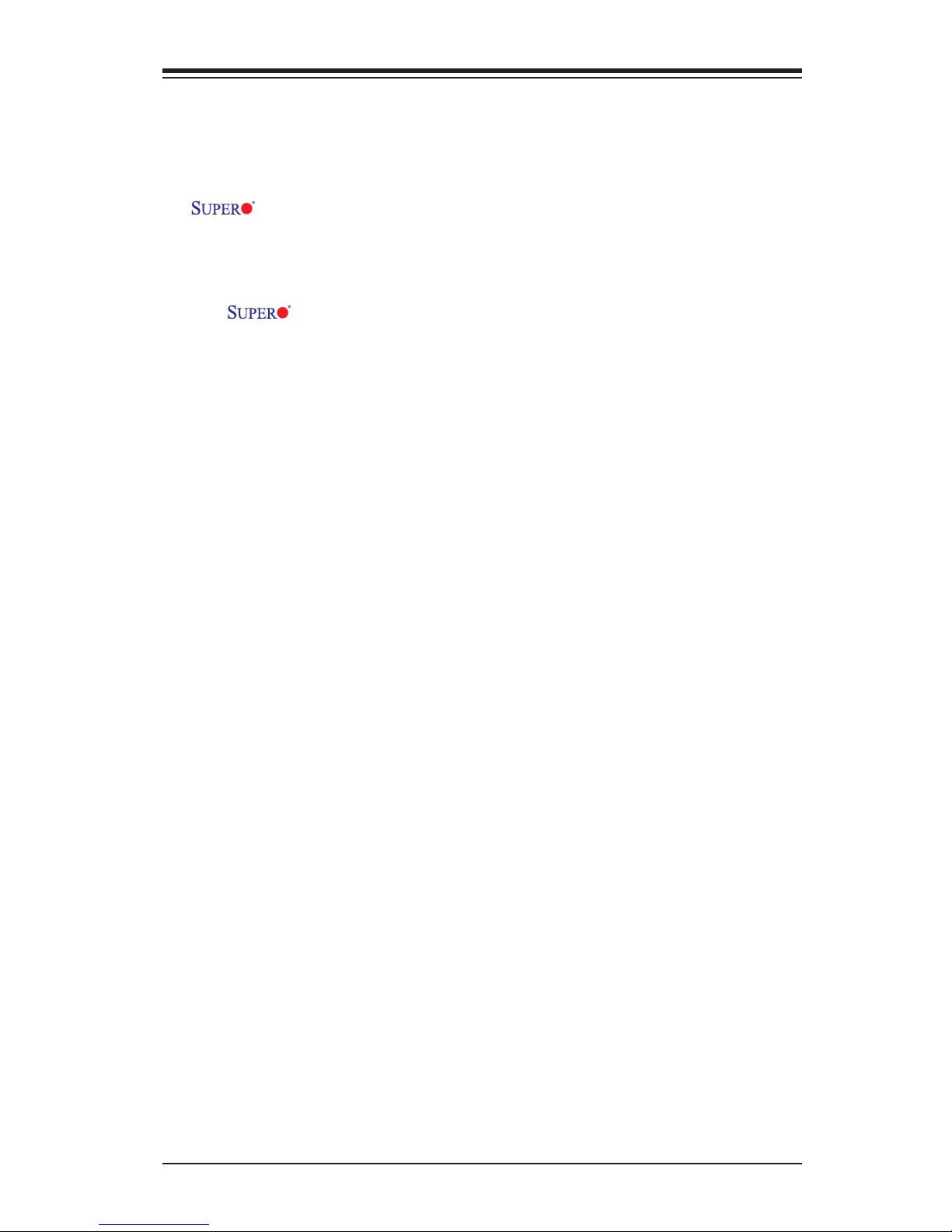
iii
Preface
Preface
This manual is written for system integrators, PC technicians and
knowledgeable PC users. It provides information for the installation and use of the
X9SRW motherboard series.
About This Motherboard
The X9SRW motherboard series supports a single Intel® E5-1600/E5-
2600 series processor (2011-pin, Socket R). With the Intel® C600 series chipset
built in, the X9SRW Motherboard series offers top-of-the-line system performance
and storage capability. Features such as support for up to 256GB of memory, dual
1Gb LAN, eight (8) USB ports, and an IPMI port make the X9SRW series ideal for
high end rack-mounted single-processor platforms.
Please refer to our website (http://www.supermicro.com/products/) for processor
and memory support updates.
*This product is intended to be installed and serviced by professional technicians.
Manual Organization
Chapter 1describesthefeatures,specicationsandperformanceofthemother-
board, and provides detailed information on the Intel Patsburg chipset.
Chapter 2 provides hardware installation instructions. Read this chapter when in-
stalling the processor, memory modules and other hardware components into the
system. If you encounter any problems, see Chapter 3, which describes trouble-
shooting procedures for video, memory and system setup stored in the CMOS.
Chapter 4 includes an introduction to the BIOS, and provides detailed information
on running the CMOS Setup utility.
Appendix A provides BIOS Error Beep Codes.
Appendix B lists software program installation instructions.
Appendix C contains the UEFI BIOS Recovery instructions.
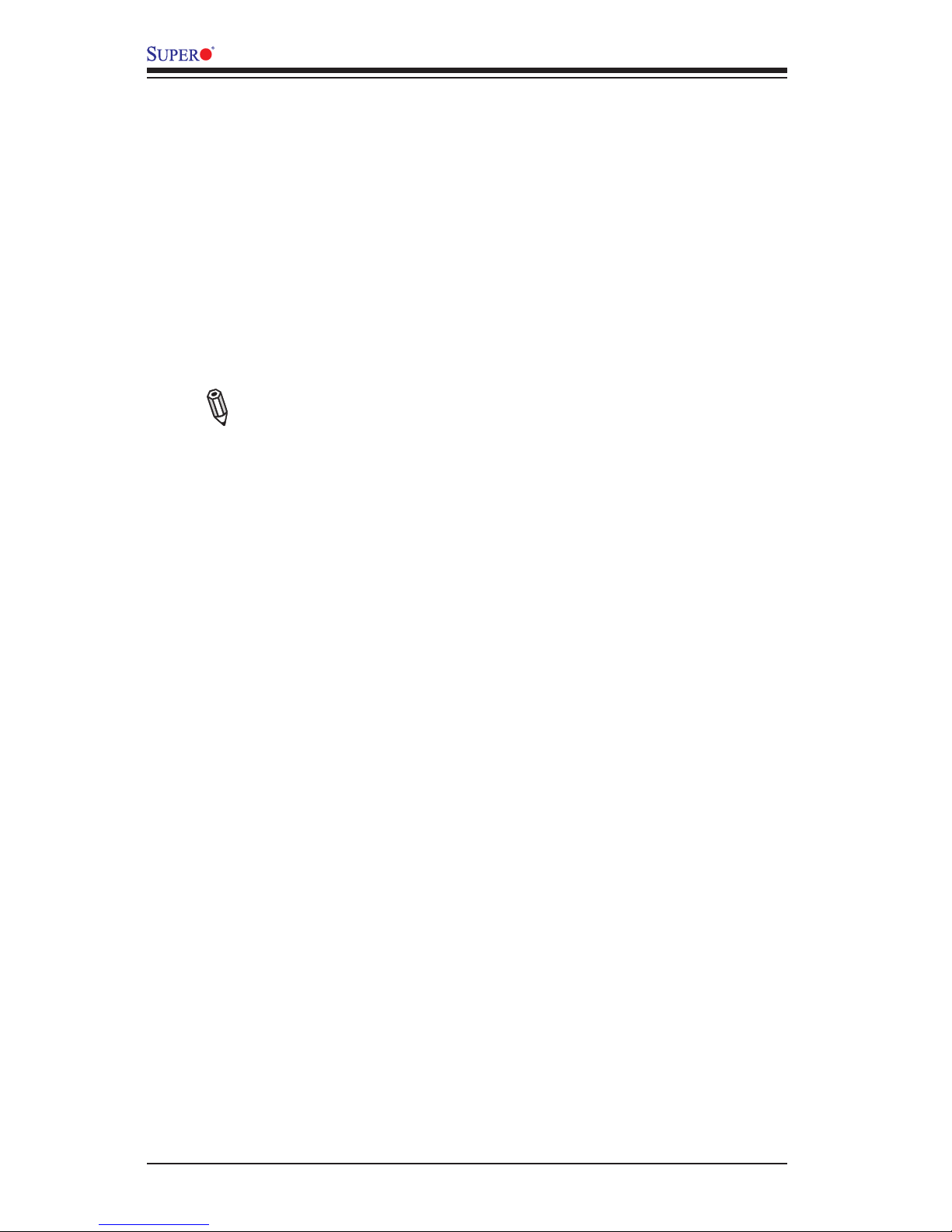
iv
X9SRW Motherboard Series User’s Manual
Conventions Used in the Manual:
Special attention should be given to the following symbols for proper installation and
to prevent damage done to the components or injury to yourself:
Danger/Caution: Instructions to be strictly followed to prevent catastrophic
system failure or to avoid bodily injury
Warning: Critical information to prevent damage to the components or
data loss.
Important: Important information given to ensure proper system installa-
tion or to relay safety precautions.
Note: Additional Information given to differentiate various models or pro-
vides information for correct system setup.
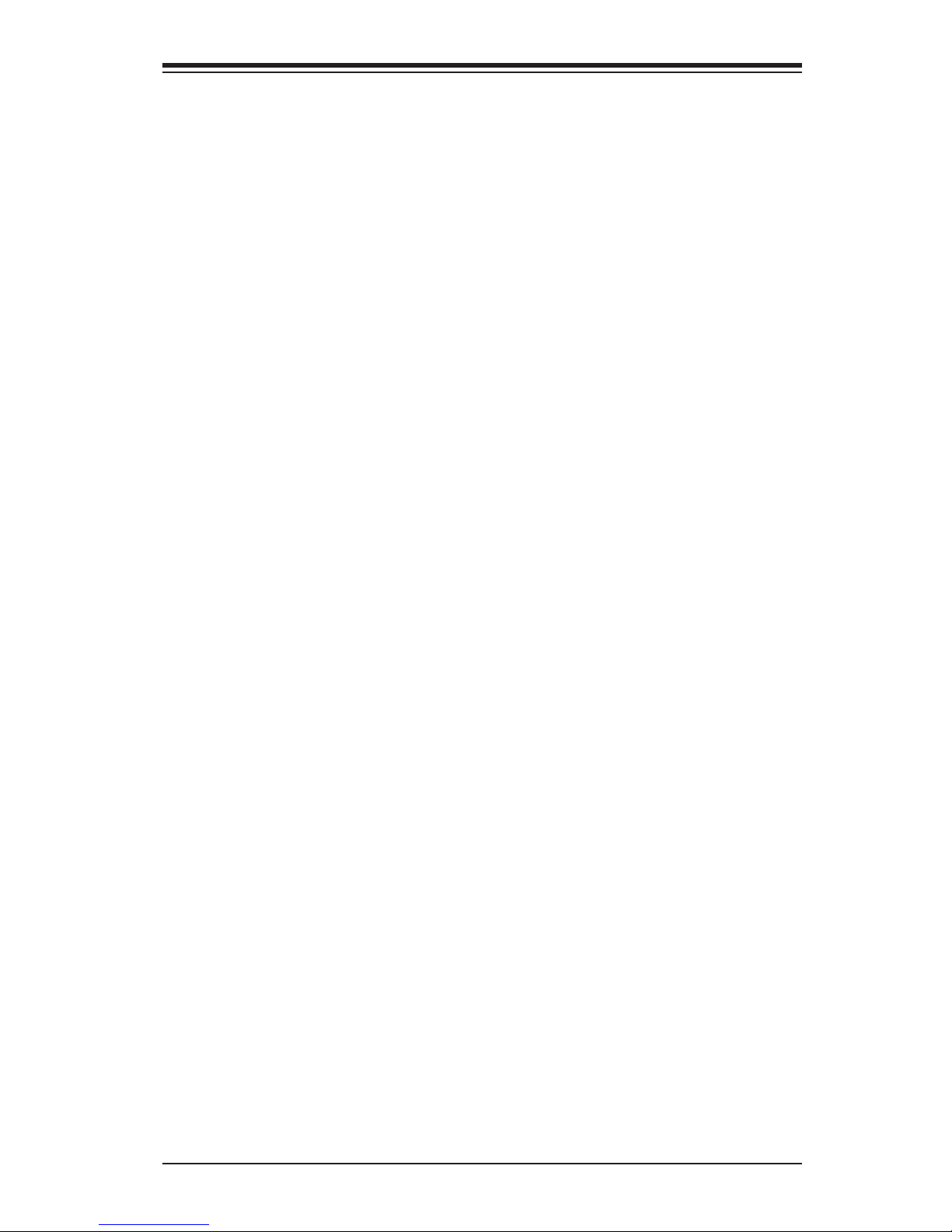
v
Contacting Supermicro
Contacting Supermicro
Headquarters
Address: Super Micro Computer, Inc.
980 Rock Ave.
San Jose, CA 95131 U.S.A.
Tel: +1 (408) 503-8000
Fax: +1 (408) 503-8008
Email: marketing@supermicro.com (General Information)
support@supermicro.com (Technical Support)
Web Site: www.supermicro.com
Europe
Address: Super Micro Computer B.V.
Het Sterrenbeeld 28, 5215 ML
's-Hertogenbosch, The Netherlands
Tel: +31 (0) 73-6400390
Fax: +31 (0) 73-6416525
Email: sales@supermicro.nl (General Information)
support@supermicro.nl (Technical Support)
rma@supermicro.nl (Customer Support)
Web Site: www.supermicro.com
Asia-Pacic
Address: Super Micro Computer, Inc.
3F, No. 150, Jian 1st Rd.
Zhonghe Dist., New Taipei City 235
Taiwan (R.O.C)
Tel: +886-(2) 8226-3990
Fax: +886-(2) 8226-3992
Email: support@supermicro.com.tw
Tel: +886-(2)-8226-3990
Web Site: www.supermicro.com.tw
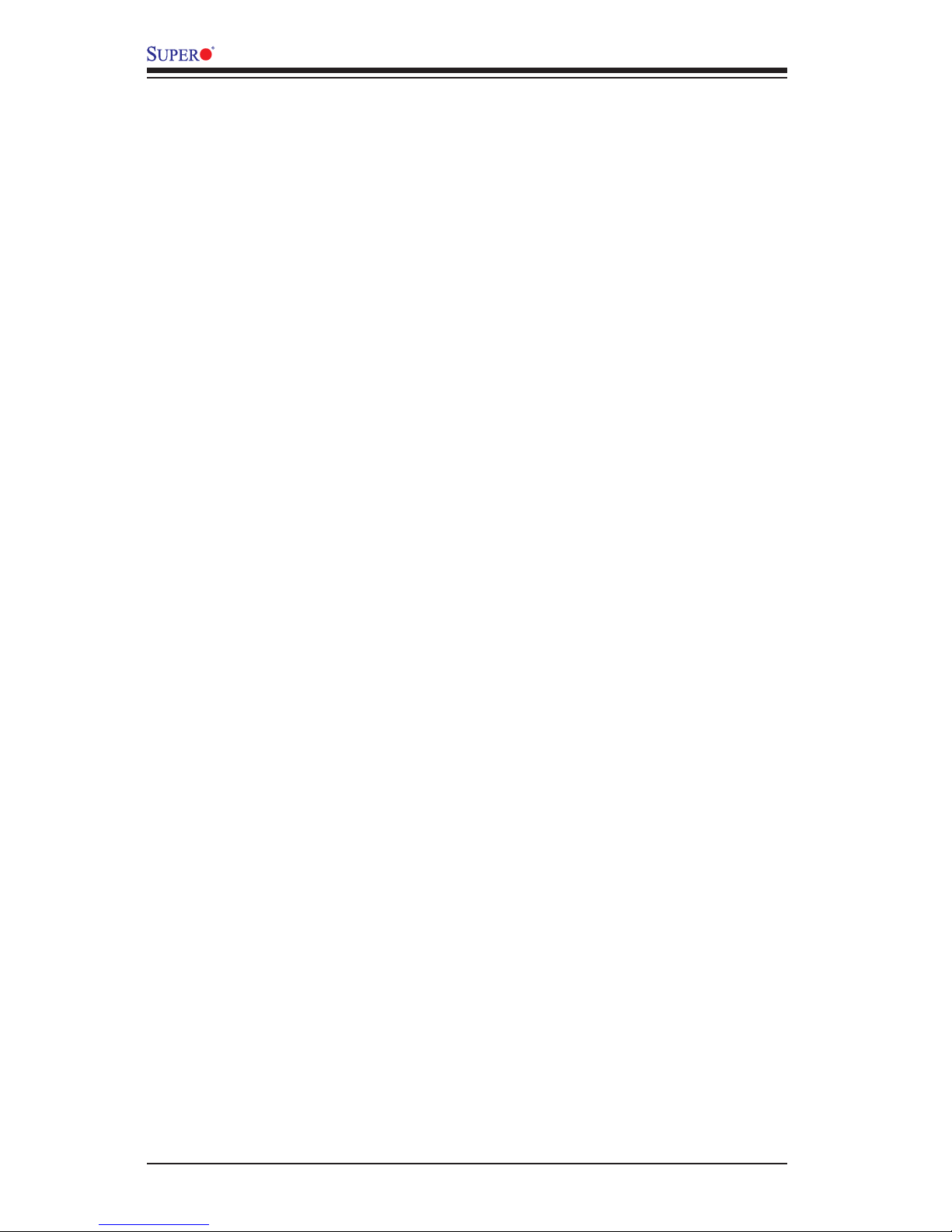
vi
X9SRW Motherboard Series User’s Manual
Table of Contents
Preface
Chapter 1 Introduction
1-1 Overview ......................................................................................................... 1-1
1-2 Chipset Overview ......................................................................................... 1-10
1-3 Special Features ............................................................................................1-11
1-4 PC Health Monitoring .....................................................................................1-11
1-5 ACPI Features ............................................................................................... 1-12
1-6 Power Supply ................................................................................................ 1-12
1-7 Super I/O ....................................................................................................... 1-13
Chapter 2 Installation
2-1 Static-Sensitive Devices .................................................................................. 2-1
Precautions ..................................................................................................... 2-1
Unpacking ....................................................................................................... 2-1
2-2 Processor and Heatsink Installation................................................................ 2-2
The LGA2011 Socket ..................................................................................... 2-2
Opening the LGA2011 Socket ....................................................................... 2-3
Installing the LGA2011 Processor ................................................................. 2-5
Installing a Passive CPU Heatsink ................................................................. 2-7
Removing the Heatsink ................................................................................... 2-8
2-3 Installing DDR3 Memory ................................................................................. 2-9
DIMM Installation ............................................................................................ 2-9
Removing Memory Modules ........................................................................... 2-9
Memory Support ............................................................................................ 2-10
Memory Population Guidelines ......................................................................2-11
2-4 Motherboard Installation ................................................................................ 2-12
Tools Needed ................................................................................................ 2-12
Location of Mounting Holes .......................................................................... 2-12
Installing the Motherboard ............................................................................ 2-13
2-5 Connectors/IO Ports ...................................................................................... 2-14
Motherboard I/O Backpanel .......................................................................... 2-14
Universal Serial Bus (USB) ...................................................................... 2-15
Ethernet Ports .......................................................................................... 2-16
Serial Port ................................................................................................. 2-16
Video (VGA/CRT) Connector ................................................................... 2-16
Front Control Panel ....................................................................................... 2-17
FrontControlPanelPinDenitions............................................................... 2-18
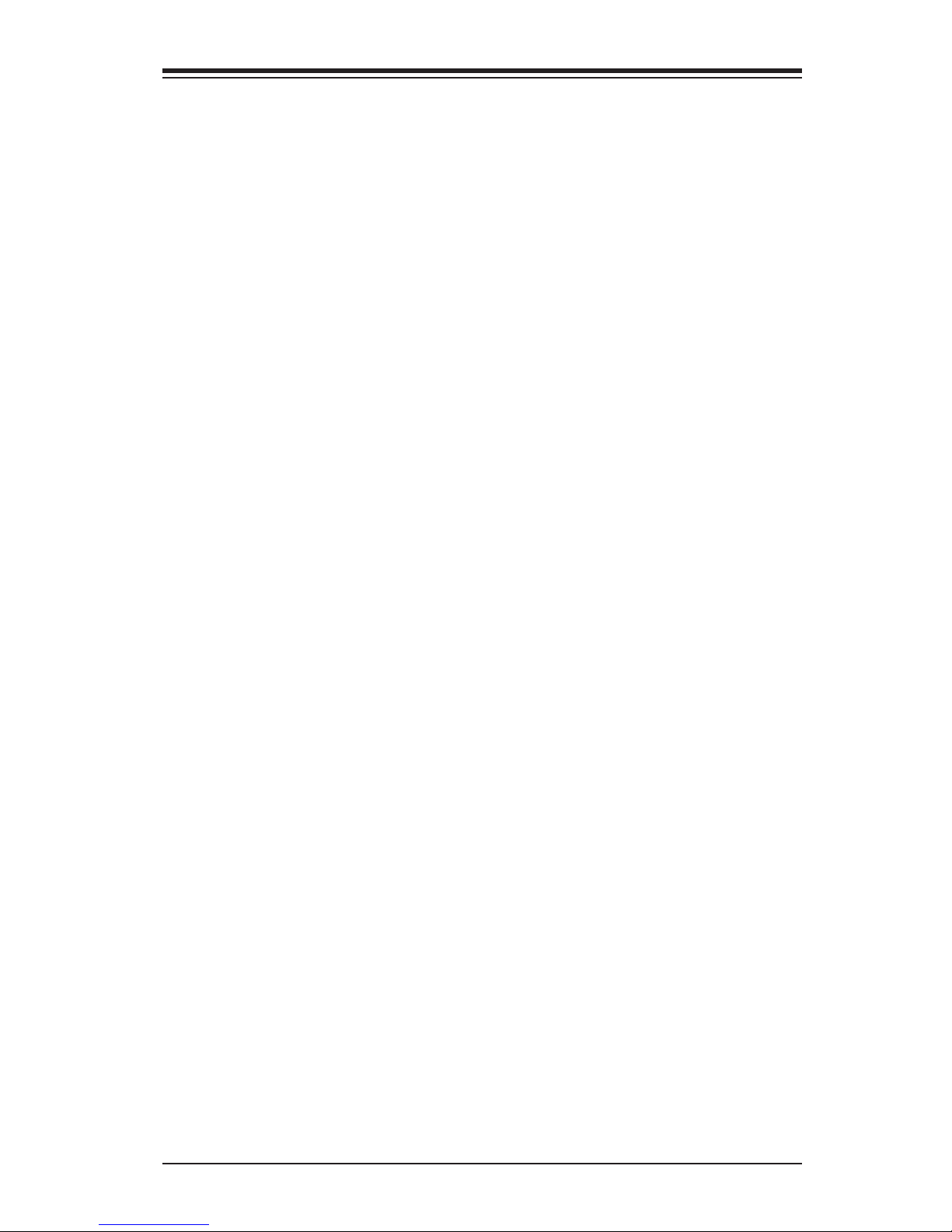
vii
Table of Contents
NMI Button ............................................................................................... 2-18
Power LED .............................................................................................. 2-18
HDD LED .................................................................................................. 2-18
NIC1/NIC2 (LAN1/LAN2) .......................................................................... 2-19
Overheat (OH)/Fan Fail/UID LED ............................................................ 2-19
Reset Button ........................................................................................... 2-20
Power Button ........................................................................................... 2-20
2-6 Connecting Cables & Optional Devices ........................................................ 2-21
ATX Main PWR (JPW1) & CPU PWR Connectors (JPW2) ..................... 2-21
Fan Headers (FAN1~6) ............................................................................ 2-22
Chassis Intrusion (JL1) ............................................................................ 2-22
Speaker (JD1) .......................................................................................... 2-23
Legacy Wake-On-LAN Header (JSTBY) .................................................. 2-23
Power Supply I2C (JPI2C) ........................................................................ 2-24
DOM PWR Connector (JSD1) .................................................................. 2-24
T-SGPIO 1/2 & 3-SGPIO 1/2 Headers ..................................................... 2-25
TPM Header (JTPM1) .............................................................................. 2-25
Overheat/Fan Fail LED (JOH1) ........................................................ 2-26
2-7 Jumper Settings ............................................................................................ 2-27
Explanation of Jumpers ................................................................................ 2-27
LAN Port Enable/Disable (JPL1) .............................................................. 2-27
Clear CMOS (JBT1) ................................................................................. 2-28
PCI Slot SMB Enable (JI2C2/JI2C3) ........................................................ 2-28
Watch Dog Reset (JWD) .......................................................................... 2-29
BMC Enable/Disable (JPB1) .................................................................... 2-29
Onboard VGA Enable (JPG1) .................................................................. 2-30
UnitIdentierSwitch(UID) ....................................................................... 2-30
BIOS Recovery (JP3) ............................................................................... 2-31
ME Recovery (JPME1) ............................................................................. 2-31
VRM SMB Clock/Data (J29/J30) .............................................................. 2-31
2-8 Onboard Indicators ........................................................................................ 2-32
LAN Port LEDs ......................................................................................... 2-32
Onboard Power LED (LE1) ...................................................................... 2-32
Rear Unit ID LED (LE2) ........................................................................... 2-33
IPMI Heartbeat LED (BD1) ...................................................................... 2-33
Onboard Standby Power LED (LED2) ..................................................... 2-33
2-9 SATA Connections ......................................................................................... 2-34
SATA/SAS Connections .......................................................................... 2-34
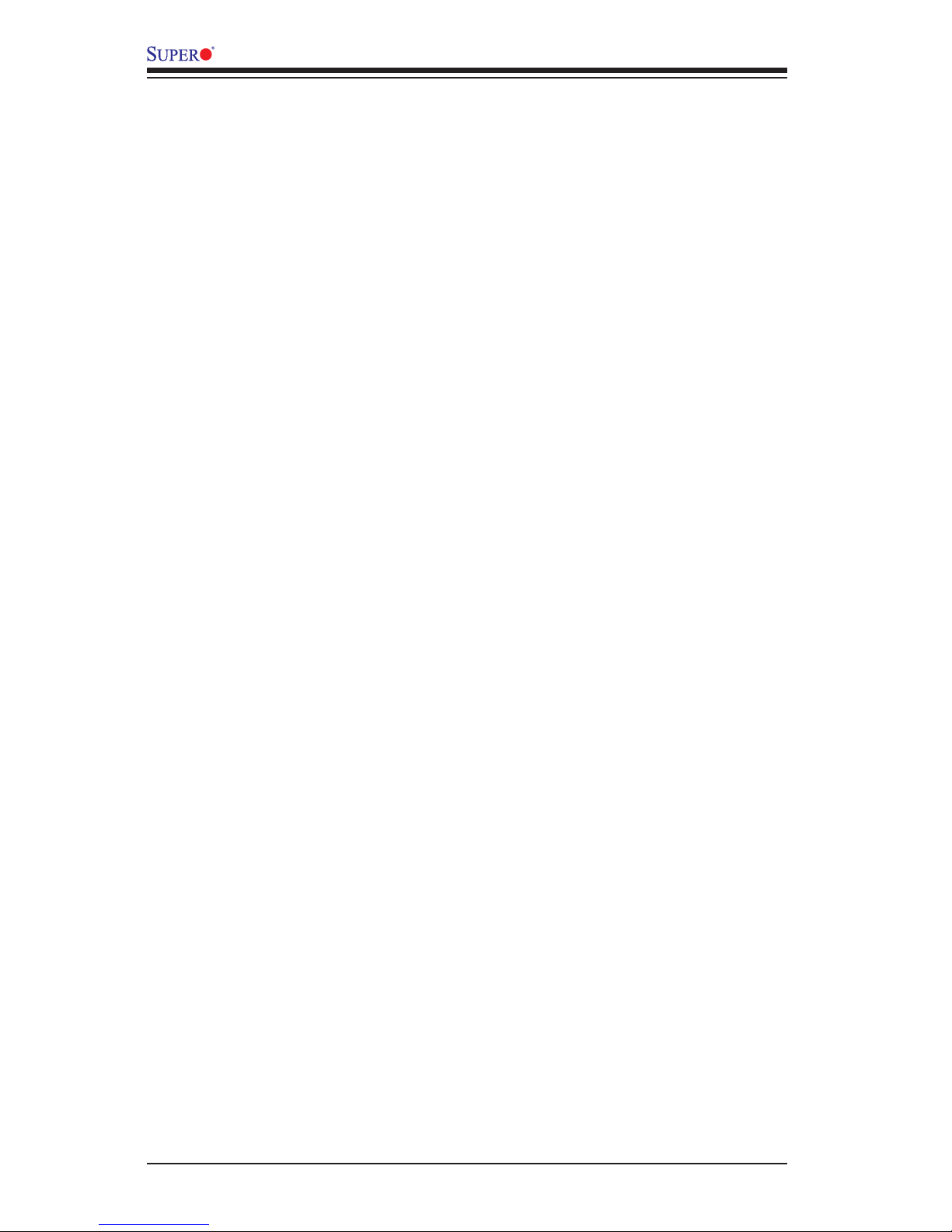
viii
X9SRW Motherboard Series User’s Manual
Chapter 3 Troubleshooting
3-1 Troubleshooting Procedures ........................................................................... 3-1
3-2 Technical Support Procedures ........................................................................ 3-3
3-3 Frequently Asked Questions ........................................................................... 3-4
3-4 Battery Removal and Installation .................................................................... 3-6
3-5 Returning Merchandise for Service................................................................. 3-7
Chapter 4 BIOS
4-1 Introduction ...................................................................................................... 4-1
4-2 Main Setup ...................................................................................................... 4-2
4-3 AdvancedSetupCongurations...................................................................... 4-4
4-4 Event Logs .................................................................................................... 4-19
4-5 IPMI .............................................................................................................. 4-21
4-6 Boot Settings ................................................................................................. 4-23
4-8 Security Settings ........................................................................................... 4-24
4-8 Save & Exit ................................................................................................... 4-25
Appendix A BIOS Error Beep Codes
A-1 BIOS Error Beep Codes .................................................................................A-1
Appendix B Software Installation Instructions
B-1 Installing Drivers ..............................................................................................B-1
B-2 ConguringSuperDoctor® III .......................................................................... B-2
Appendix C UEFI BIOS Recovery Instructions
An Overview to the UEFI BIOS ..................................................................................C-1
How to Recover the UEFI BIOS Image (the Main BIOS Block) ................................C-1
To Recover the Main BIOS Block Using a USB-Attached Device ............................. C-1
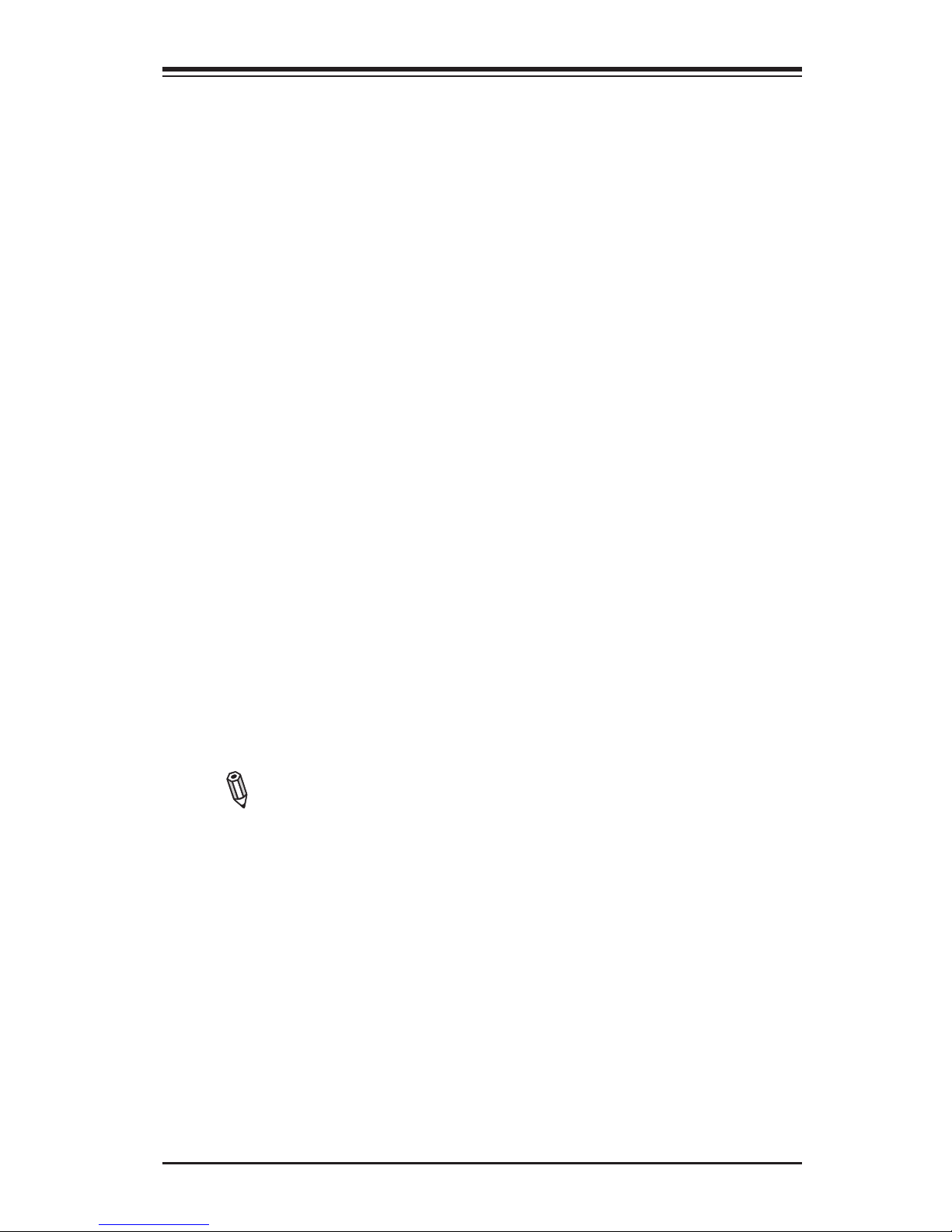
Chapter 1: Introduction
1-1
Note: For your system to work properly, please follow the links below to
download all necessary drivers/utilities and the user's manual for your
motherboard.
•SMCI product manuals: http://www.supermicro.com/support/manuals/
•Product Drivers and utilities: ftp://ftp.supermicro.com/
Warning: For safety considerations, please refer to the complete list of
safety warnings posted on the Supermicro website at http://www.supermi-
cro.com/about/policies/safety_information.cfm.
If you have any questions, please contact our support team at support@supermicro.
com.
Chapter 1
Introduction
1-1 Overview
Checklist
Congratulations on purchasing your computer motherboard from an acknowledged
leader in the industry. Supermicro boards are designed with the utmost attention to
detail to provide you with the highest standards in quality and performance.
Please check that the following items have all been included with your motherboard.
If anything listed here is damaged or missing, contact your retailer.
The following items are included in the retail box:
•One (1) Supermicro Mainboard
•Six (6) SATA cables
•One (1) I/O shield
•One (1) Supermicro CD containing drivers and utilities

1-2
X9SRW Motherboard Series User’s Manual
Note: All graphics shown in this manual were based upon the latest PCB
Revision available at the time of publishing of the manual. The motherboard
you've received may or may not look exactly the same as the graphics
shown in this manual.
Motherboard Image
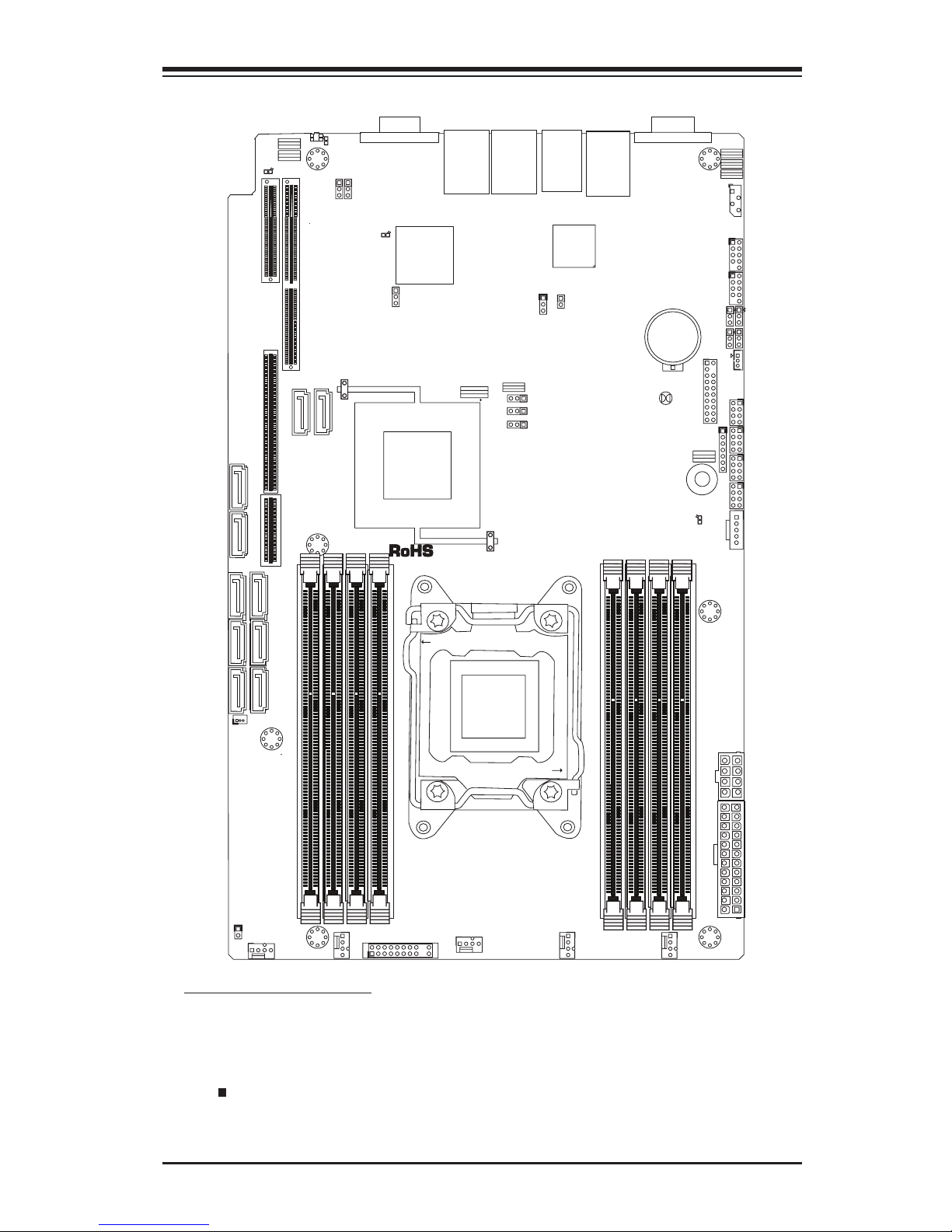
Chapter 1: Introduction
1-3
Motherboard Layout
Important Notes to the User
•See Chapter 2 for detailed information on jumpers, I/O ports and JF1 front
panel connections.
•" " indicates the location of "Pin 1".
•Jumpers not indicated are for testing only.
JLAN1JLAN2
14
JUIDB1
JSTBY1
1
3
JIPMB1
JI2C1
1
5
Socket R
LGA 2011
CPU
DESIGNED IN USA
SXB2
SXB1B
1
JD1
JPWR1
1
T-SGPIO4
7
1
T-SGPIO3
7
1
T-SGPIO1
8
7
2
1
T-SGPIO2
87
1
JF1
1
2
19
20
JUSBKM
24
SXB1A
SAS2
SAS1
SAS3
SAS4
J17
H-HS2_2
SP1
JBT1
BD1
LE2
LE1
BT1
+
JOH1
JL1
1
R136
JVGA1
JTPM1
J26
J23
1
JCOM1
FAN5
FAN4
4
FAN3
FAN2
FAN1
JWF1
1
J4J2J3
J1
C241
JWP1
3
JPG1
JPB1
JP3
JPME1
JWD
JPL1
1
3
SXB1B: LEFT_WIO_MIDDLE
SXB2: RIGHT_WIO
SXB1A: LEFT_WIO_UP
WRITE PROTECT
JWP1:
USB
USB
1-2:RST
2-3:NIMI
JWD:
JI2C2/JI2C3
1-2:Enable
2-3:Disable
JPMB
OFF:NORMAL
ON:ME RECOVERY
JPME1:
VGA
UID
JTPM1: TPM/PORT80
DIMM4A
DIMM4B
DIMM3B
DIMM3A
KB/MOUSEUSB/2/3
JTPM1:TPM/PORT80
JSTBY1:STAND BY POWER FOR DOM
2-3:NMI
1-2:RST(DEFAULT)
JWD:WATCH DOG TIMER
JD1:
4-7:SPEAKER
1-2:PWR_LED
IPMI LAN
USB/0/1
1-2:ENABLE
2-3:DISABLE
JPL2:LAN2
JPL1:LAN1
2-3:DISABLE
1-2:ENABLE
JPB1: BMC
COM1
JBT1:CMOS CLEAR
LAN2
JL1
LAN1
DIMM2B
DIMM2A
JI2C1
2-3:Disable
1-2:Enable
JOH1:OVER HEAT LED
CPU
OFF:Disable
ON:Enable
2-3:DISABLE
1-2:ENABLE
:CHASSIS INTRUSION
I-SATA3
I-SATA4
I-SATA2
I-SATA1
I-SATA0
I-SATA5
DIMM1B
DIMM1A
JPG1: VGA
J29
1
3
J30
1
3
CPU1
CLOSE 1st
OPEN 1st
JI2C2
JI2C3
LED2
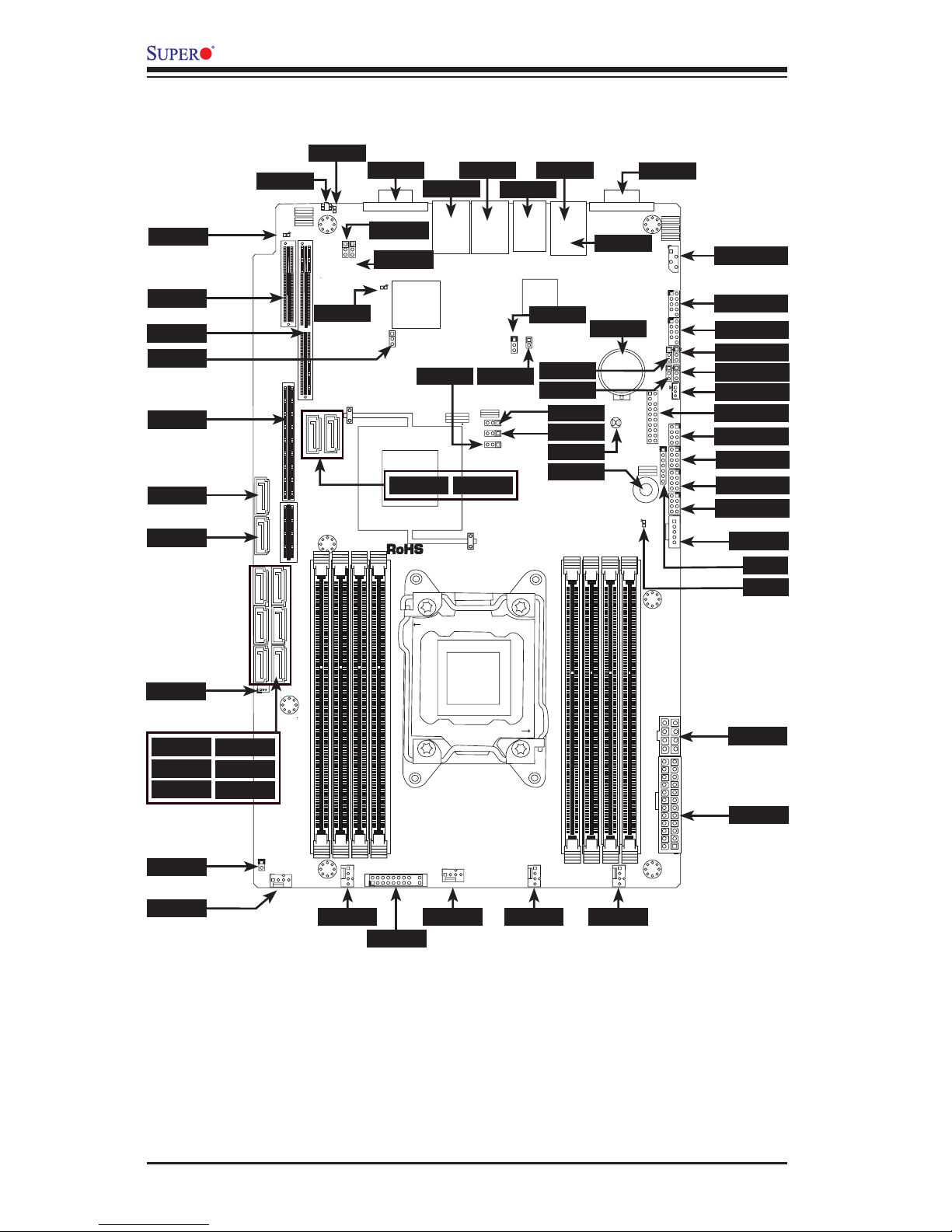
1-4
X9SRW Motherboard Series User’s Manual
Motherboard Quick Reference
JLAN1JLAN2
14
JUIDB1
JSTBY1
1
3
JIPMB1
JI2C1
1
5
Socket R
LGA 2011
CPU
DESIGNED IN USA
SXB2
SXB1B
1
JD1
JPWR1
1
T-SGPIO4
7
1
T-SGPIO3
7
1
T-SGPIO1
8
7
2
1
T-SGPIO2
87
1
JF1
1
2
19
20
JUSBKM
24
SXB1A
SAS2
SAS1
SAS3
SAS4
J17
H-HS2_2
SP1
JBT1
BD1
LE2
LE1
BT1
+
JOH1
JL1
1
R136
JVGA1
JTPM1
J26
J23
1
JCOM1
FAN5
FAN4
4
FAN3
FAN2
FAN1
JWF1
1
J4J2J3
J1
C241
JWP1
3
JPG1
JPB1
JP3
JPME1
JWD
JPL1
1
3
SXB1B: LEFT_WIO_MIDDLE
SXB2: RIGHT_WIO
SXB1A: LEFT_WIO_UP
WRITE PROTECT
JWP1:
USB
USB
1-2:RST
2-3:NIMI
JWD:
JI2C2/JI2C3
1-2:Enable
2-3:Disable
JPMB
OFF:NORMAL
ON:ME RECOVERY
JPME1:
VGA
UID
JTPM1: TPM/PORT80
DIMM4A
DIMM4B
DIMM3B
DIMM3A
KB/MOUSEUSB/2/3
JTPM1:TPM/PORT80
JSTBY1:STAND BY POWER FOR DOM
2-3:NMI
1-2:RST(DEFAULT)
JWD:WATCH DOG TIMER
JD1:
4-7:SPEAKER
1-2:PWR_LED
IPMI LAN
USB/0/1
1-2:ENABLE
2-3:DISABLE
JPL2:LAN2
JPL1:LAN1
2-3:DISABLE
1-2:ENABLE
JPB1: BMC
COM1
JBT1:CMOS CLEAR
LAN2
JL1
LAN1
DIMM2B
DIMM2A
JI2C1
2-3:Disable
1-2:Enable
JOH1:OVER HEAT LED
CPU
OFF:Disable
ON:Enable
2-3:DISABLE
1-2:ENABLE
:CHASSIS INTRUSION
I-SATA3
I-SATA4
I-SATA2
I-SATA1
I-SATA0
I-SATA5
DIMM1B
DIMM1A
JPG1: VGA
J29
1
3
J30
1
3
CPU1
CLOSE 1st
OPEN 1st
JI2C2
JI2C3
LED2
JI2C3
JI2C2
JPG1
LED2
SXB1A
I-SAS0
I-SAS1
I-SAS2 I-SAS3
I-SATA0
I-SATA2
I-SATA4
I-SATA1
I-SATA3
I-SATA5
JSD1
JL1
FAN5
FAN4
JF1
FAN3
FAN2 FAN1
JPW1
JPW2
JPI2C1
T-SGPIO1
T-SGPIO2
T-SGPIO3
T-SGPIO4
JSTBY1
JWP1
JPL1
USB4/5
USB8/9
JIPMB1
JTPM1
JBT1
JD1
SP1
BT1
JPME1
JPB1
JWD
JOH1
BD1
SXB2
SXB1B
UID
LE2
JVGA1
JLAN2
JLAN1
USB2/3
USB0/1
IPMI
JCOM1
LE1
JP3
J30
J29
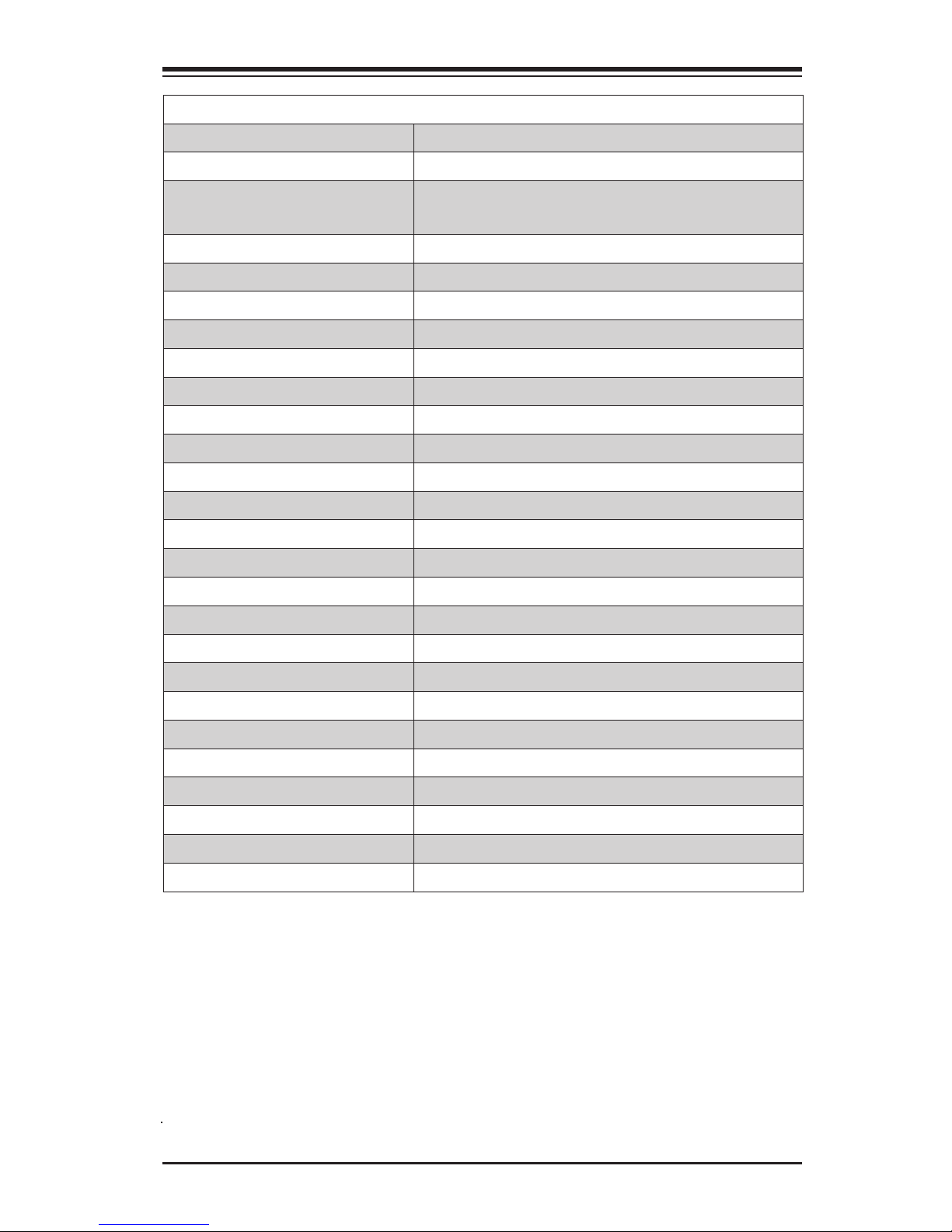
Chapter 1: Introduction
1-5
Motherboard Headers/Connectors
Connector Description
I-SAS0~I-SAS3 (SATA 3.0) I-SATA 2.0 ports (supports up to 3Gb/s)
I-SATA0, I-SATA1 (SATA 3.0)
I-SATA2~I-SATA5 (SATA 2.0)
Internal SATA ports (I-SATA0 and I-SATA1 supports up to
6Gb/s), I-SATA2~I-SATA5 supports up to 3Gb/s)
FAN1~FAN5 Headers for system cooling fans
JSD1 SATA DOM (Disk On Module) Power Connector
JL1 Chassis Intrusion Header
JF1 Front Panel Control Header
JPW1 24-pin Main ATX Power Connector
JPW2 8-pin Secondary Power Connector
JD1 Power LED / Speaker Header (Pins 4~7: External Speaker)
JPI2C1 Power Supply SMBus I2C Header
T-SGPIO1~4 Serial Link General Purpose I/O Headers (5V Gen1/Gen 2)
JTPM1 Trusted Platform Module (TPM) Header
JSTBY1 Legacy Wake On LAN Header
USB0/1, USB2/3 Back panel USB 2.0 ports
USB4/5, USB4/5 Internal USB 2.0 headers
JIPMB System Management Bus Header for the IPMI Slot
JCOM1 Back panel Serial Port Connector
IPMI Back panel IPMI LAN Port
JLAN1/JLAN2 Back panel LAN1 / LAN2 Ethernet Ports
JVGA1 Back panel VGA Port
JOH1 Overheat LED/Fan Fail
BT1 System Battery
SP1 Internal Speaker / Buzzer
SXB1A, SXB1B Slot for Supemicro riser card P/N RSC-R1UW-2E16
SXB2 Slot for Supemicro riser card P/N RSC-R1UW-E8R
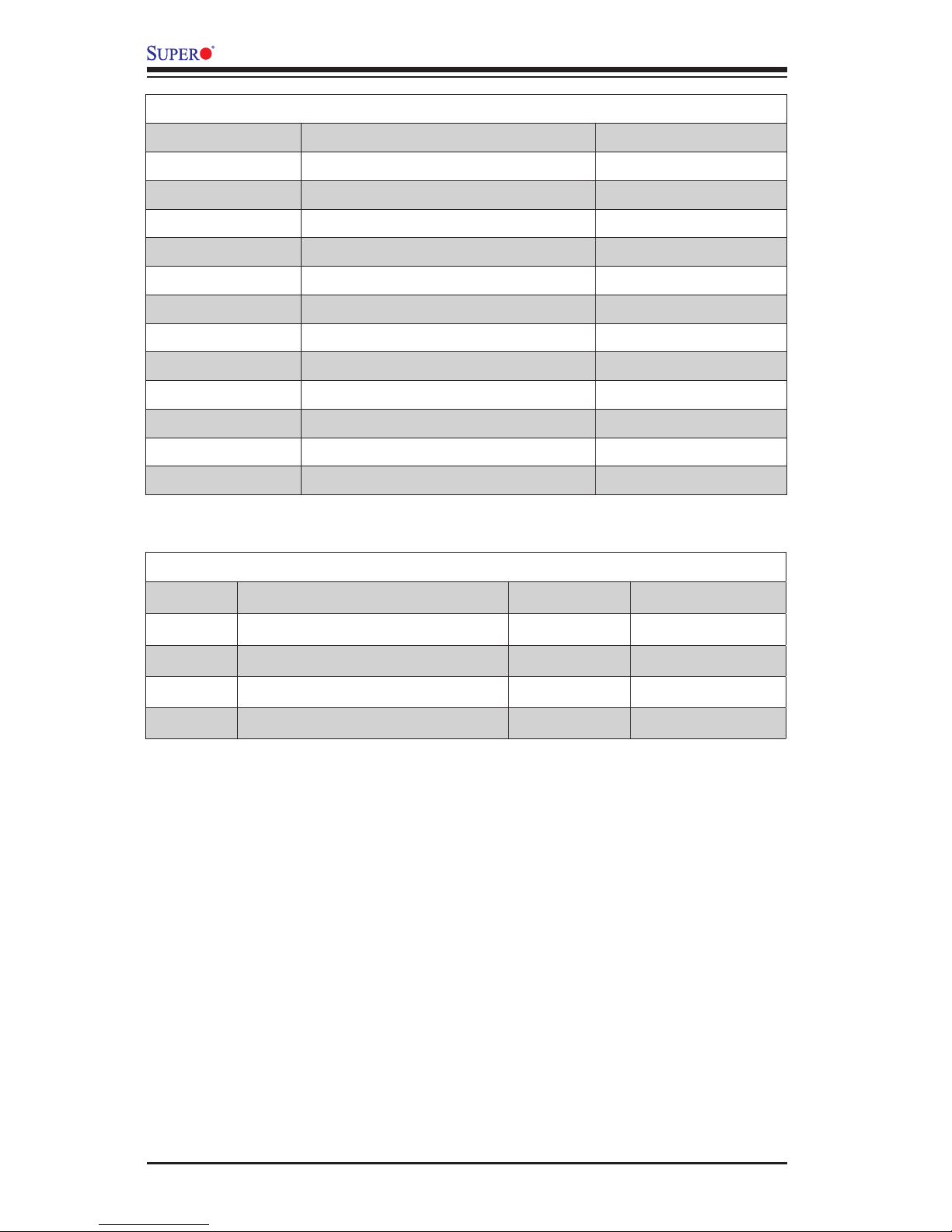
1-6
X9SRW Motherboard Series User’s Manual
Motherboard Jumpers
Jumper Description Default
JI2C2/JI2C3 SMB to PCI Slots On (Enabled
JPG1 Onboard VGA Enable Pins 1-2 (On)
JPL1 LAN1 Enable Pins 1-2 (Enabled)
JPME1 Intel ME Mode Select Pins 1-2 (Normal)
UID Unit ID Switch Off (Disabled)
JWD Watch Dog Timer Reset Pins 1-2 (Reset)
JPB1 IPMI/BMC Enable Pins 1-2 (Enabled)
JP3 BIOS Recover Pins 2-3 (Normal)
JWP1 BIOS Write Protect Pins 1-2 (Normal)
JBT1 CMOS Clear See Chapter 2
J29 VRM SMB Clock (to BMC or PCH) Pins 1-2 (BMC, Normal)
J30 VRAM SMB Data (to BMC or PCH) Pins 1-2 (BMC, Normal)
Motherboard LED Indicators
LED Description Color/State Status
LED2 Standby 3.3V Power Green/Steady Standby Power
LE1 Power LED Green/Steady System is On/Running
LE2 UID LED Blue/Steady UID Switch is On
BD1 IPMI Heartbeat Green/Blinking IPMI is enabled
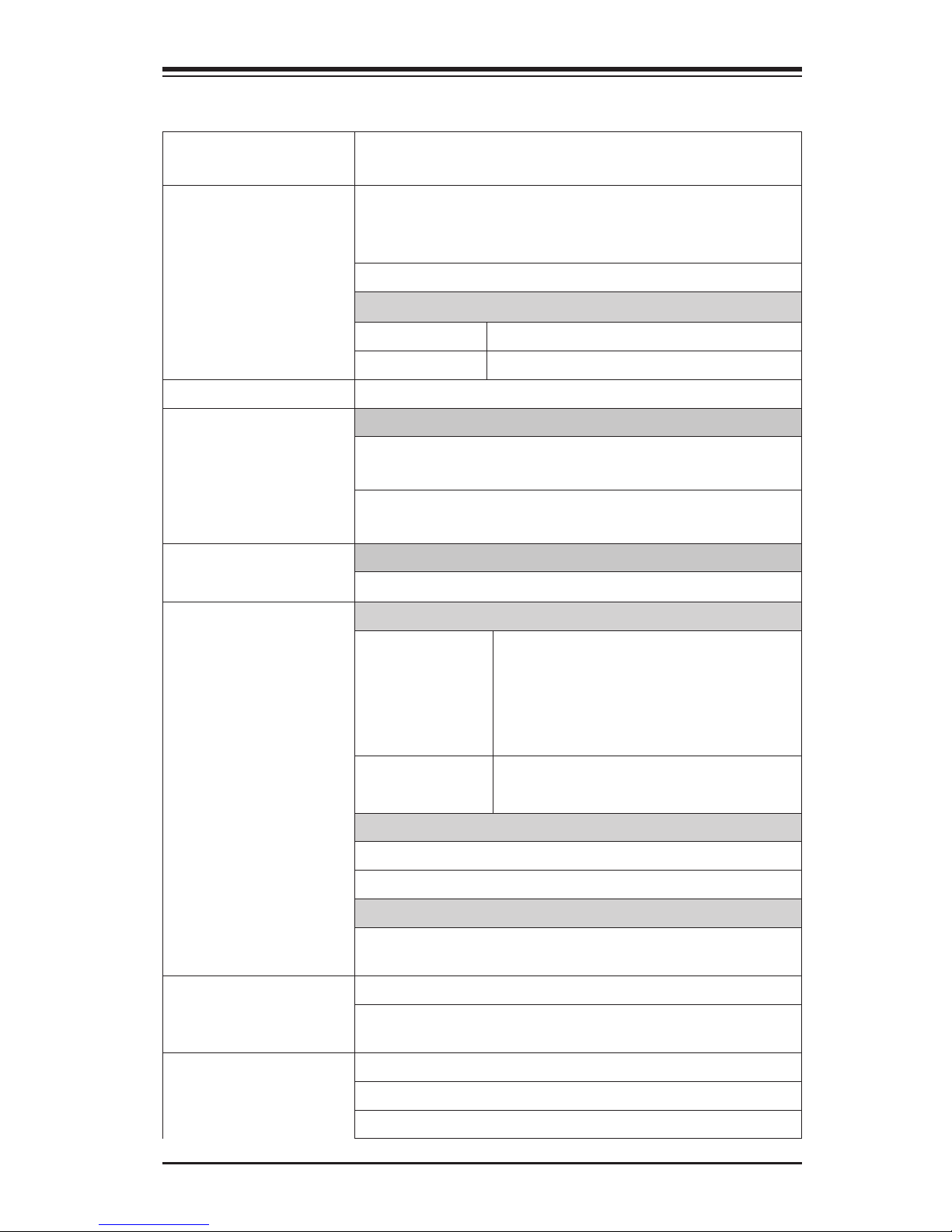
Chapter 1: Introduction
1-7
Motherboard Features
CPU Supports a single Intel® E5-1600/E5-2600 series proces-
sor (2011-pin, Socket R)
Memory Eight (8) DIMM slots support up to 256GB of DDR3 Unbuf-
fered, ECC RDIMM memory or 64GB of DDR3 Unbuffered,
ECC/non-ECC UDIMM memory, 1066/1333/1600MHz..
Supports dual-channel memory bus
DIMM sizes
UDIMM 1GB, 2GB, 4GB, 8GB, 16GB
RDIMM 2GB, 4GB, 8GB, 16GB, 32GB, 64GB
Chipset Intel® C600-D or C600-A
Expansion PCI Slots (using riser cards)
Two (2) PCI-Express 3.0 x16 Slot, using Supemicro riser
card P/N RSC-R1UW-2E16
One (1) PCI-Express 2.0 x8 Slot, using Supermicro riser
card P/N RSC-R1UW-E8R
Network Connections Integrated LAN
One (1) Intel i350 Dual Gb LAN
I/O Devices SATA Connections
SATA Two SATA 3.0 ports (6Gb/s)
RAID (0,1)
Four SATA 2.0 ports (3Gb/s)
RAID (0,1,10,5)
SCU Four SATA ports (3Gb/s) via SCU
RAID (0,1,10,5)
USB Devices
Two (2) USB 2.0 ports on the rear I/O panel
Six (6) USB 2.0 headers for front panel access
Serial (COM) Ports
One (1) Fast UART 16550 connection on the I/O back
panel (COM1)
BIOS 32 Mb SPI AMI BIOS® SM Flash BIOS
Plug and Play APM 1.2, DMI 2.3, PCI 2.2, ACPI 1.0/2.0,
USB Keyboard and SMBIOS 2.3
Power Conguration ACPI/ACPM Power Management
Wake On LAN (WOL) Header
Keyboard Wake-up from Soft-Off
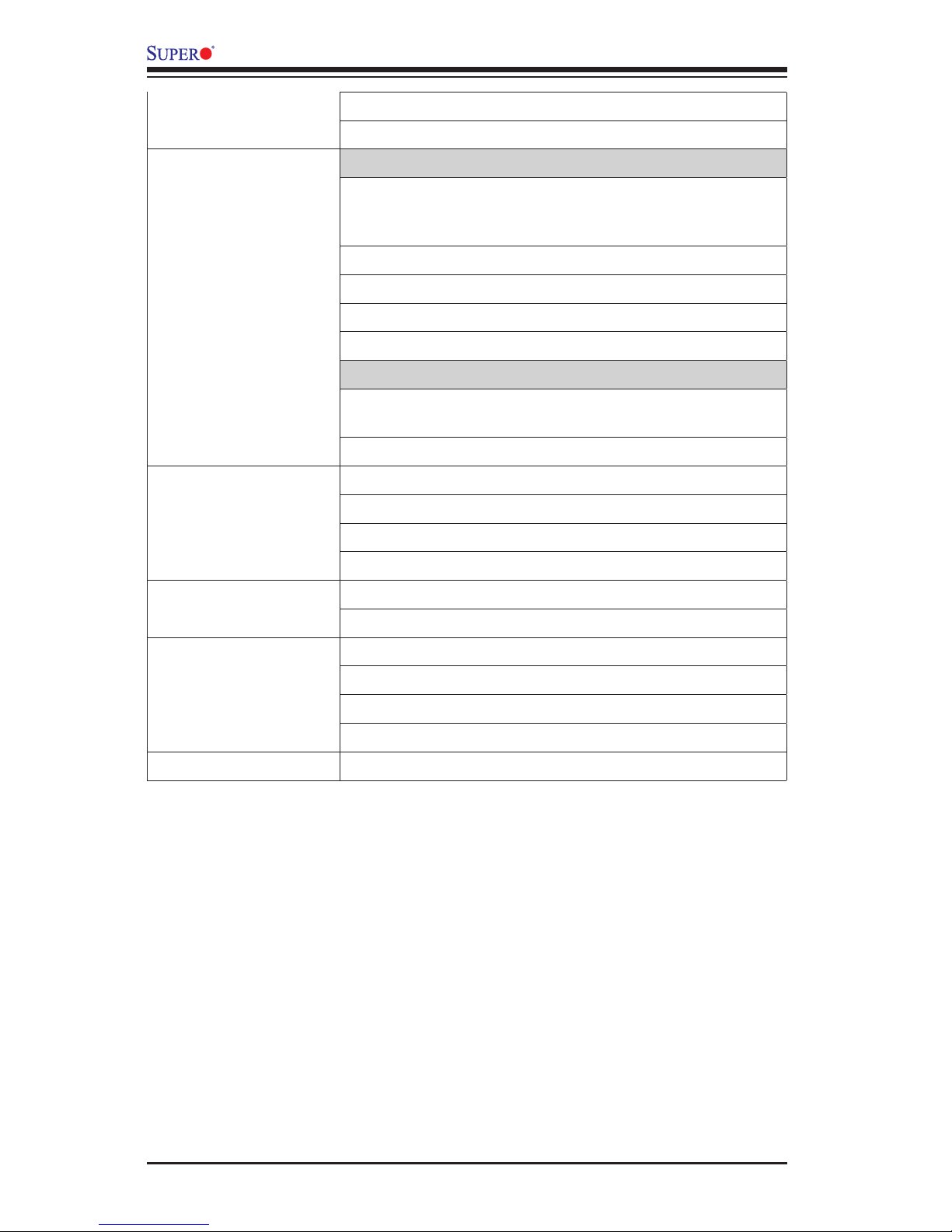
1-8
X9SRW Motherboard Series User’s Manual
CPU Fan Auto-off in Sleep Mode
Power-on mode for AC power recovery
PC Health Monitoring CPU & Chassis Monitoring
Onboard voltage monitors for CPU core, +1.8V, +3.3V,
+5V, +/-12V, +3.3V Stdby, +5V Stdby, VBAT, Memory,
Chipset
CPU 5-phase switching voltage regulator
CPU/System overheat LED and control
CPU Thermal Trip support
CPU & Chassis Environment Monitor
Fan Control
Fan status monitoring with rmware 4-pin (Pulse Width
Modulation) fan speed control
Low noise fan speed control
System Management PECI 2.0 support
System resource alert via SuperDoctor® III
SuperDoctor® III, Watch Dog, NMI
Chassis Intrusion header and detection
CD Utilities BIOS ash upgrade utility
Drivers and software for Intel® C204 chipset utilities
Other ROHS 6/6 (Full Compliance, Lead Free)
TPM 1.2 header on board
DOM (Disk on Module) Power Connector Support
FCC B, EuP Lot 6, WHQL
Dimensions WIO form factor (8.15" x 13.05")
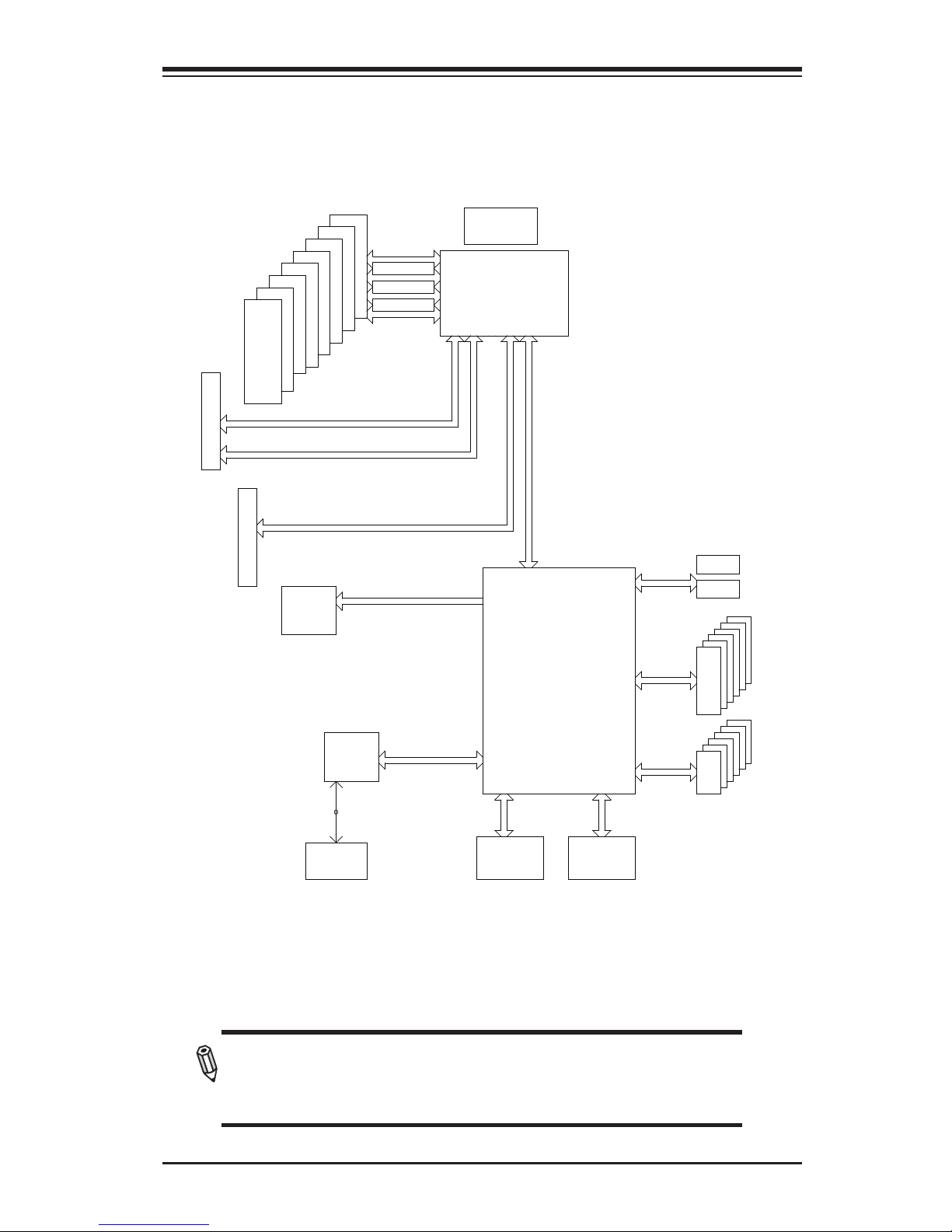
Chapter 1: Introduction
1-9
System Block Diagram
Note: This is a general block diagram and may not exactly represent
the features on your motherboard. See the Motherboard Features
pages for the actual specications of each motherboard.
Motherboard Block Diagram
SXB1
5 PHASE
130W
X9SRW-F
PORTs#4~7
PORTs#0~3
1066/1333/1600
DDRIII
VR12
P0
#C-2
#B-1
#A-2
#A-1
LANE6
#4
#5
USB 2.0
3.0 Gb/S
Sandybridge-EP
PCH-A
PATSBURG
SSB
PCI-E X16 G3
DMI2
LANE5
LANE1/2/3/4
SPI
SIO
W83527
28
DMI2
USB SATA
#0
#1
#2
#3
4 Rear
4 Front
PCI-E X16
#D-1
#D-2
SAS
8 SNB CORE
DDR-III
4GB/s
SAS
SAS
P1
#2 #3A #1A #1B
DMI2
6.0 Gb/S
FOR PORT 0/1
#3B
PCI-E X4 G2
BMC
PCI 32bit
VGA
COM1
External
i350
LAN
PCI-E X16 G3
SXB2
PCI-E X8
PCI-E X8 G3 (PE1)
option
#B-2
#C-1
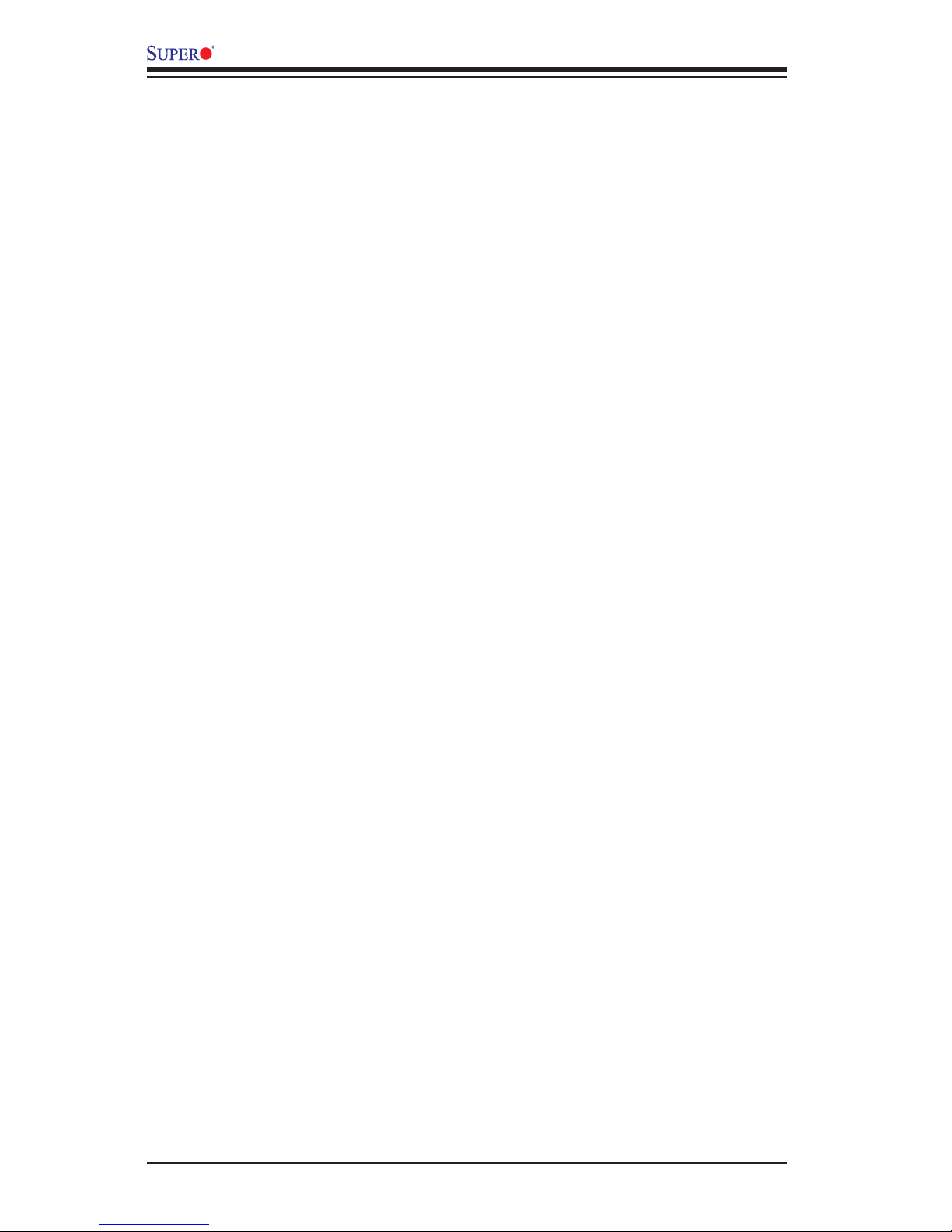
1-10
X9SRW Motherboard Series User’s Manual
1-2 Chipset Overview
The Intel® C600 series is a single chip solution that is designed for dedicated servers and work-
stations. It supports high-speed SAS, SATA and advanced requirements for Intel Xeon platforms.
Intel C600 Chipset Features
•Direct Media Interface (up 5 Gt/s transfer, Full Duplex)
•Intel® Matrix Storage Technology and Intel Rapid Storage Technology
•Intel I/O Virtualization (VT-d) Support
•Intel Trusted Execution Technology Support
•PCI Express 2.0 Interface (up to 5.0 GT/s)
•PCI Express 3.0 Interface (up to 8.0 GT/s)
•4 SATA 2.0 ports, 2 SATA 3.0 ports (up to 6Gb/s)
•Advanced Host Controller Interface (AHCI)
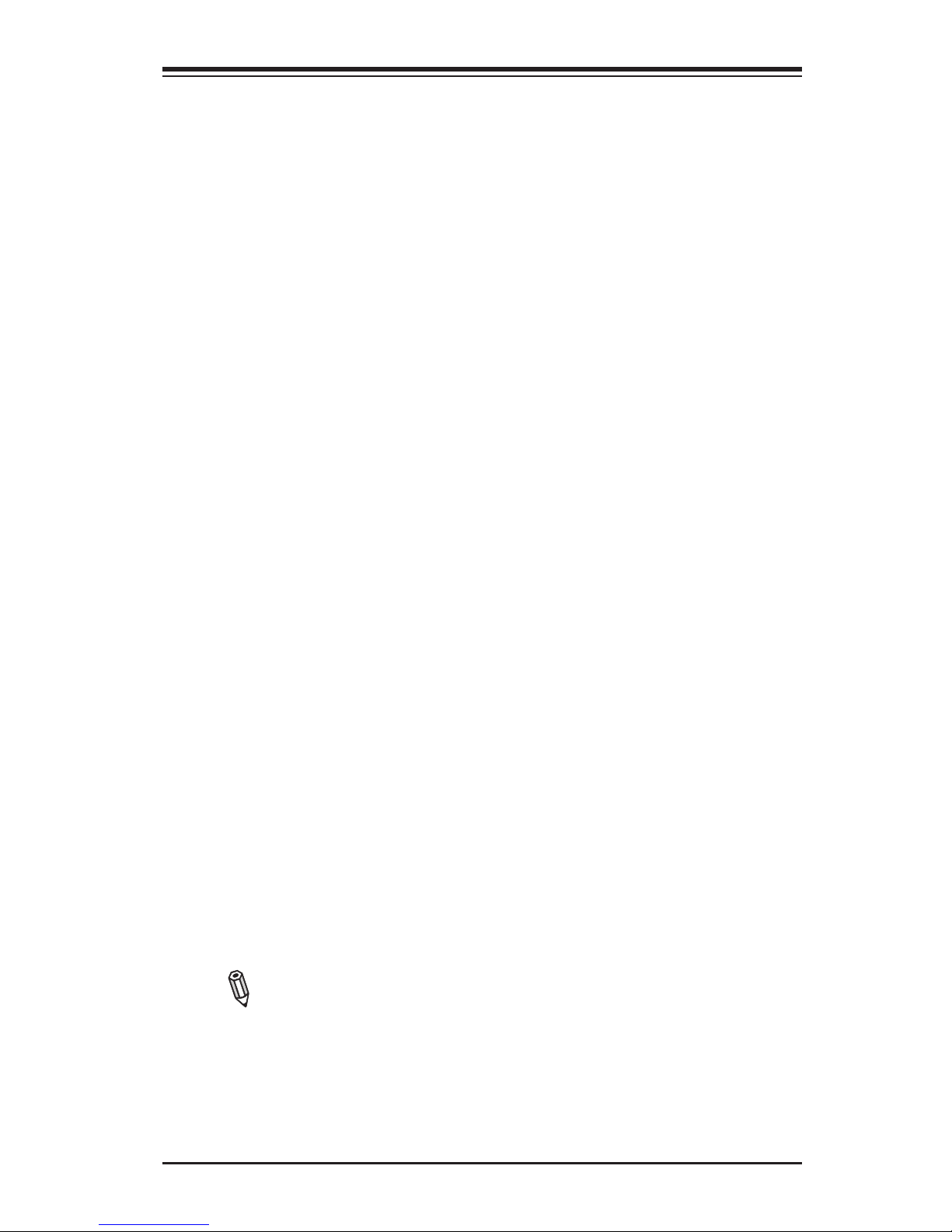
Chapter 1: Introduction
1-11
1-3 Special Features
Recovery from AC Power Loss
Basic I/O System (BIOS) provides a setting for you to determine how the system
will respond when AC power is lost and then restored to the system. You can
choose for the system to remain powered off (in which case you must press the
power switch to turn it back on), or for it to automatically return to a power-on state.
See the Advanced BIOS Setup section to change this setting. The default setting
is Last State.
1-4 PC Health Monitoring
This section describes the PC health monitoring features of the board. All have an
onboard System Hardware Monitoring chip that supports PC health monitoring. An
onboard voltage monitor will scan these onboard voltages continuously: 1.8V, +3.3V,
+5V, +/-12V, +3.3V Stdby, +5V Stdby, VBAT, Memory, Chipset. Once a voltage be-
comes unstable, a warning is given, or an error message is sent to the screen. The
user can adjust the voltage thresholds to dene the sensitivity of the voltage monitor.
Fan Status Monitor with Firmware Control
PC health monitoring in the BIOS can check the RPM status of the cooling fans. The
onboard CPU and chassis fans are controlled by Thermal Management via BIOS
(under the Hardware Monitoring section in the Advanced Setting).
Environmental Temperature Control
The thermal control sensor monitors the CPU temperature in real time and will turn
on the thermal control fan whenever the CPU temperature exceeds a user-dened
threshold. The overheat circuitry runs independently from the CPU. Once the ther-
mal sensor detects that the CPU temperature is too high, it will automatically turn
on the thermal fans to prevent the CPU from overheating. The onboard chassis
thermal circuitry can monitor the overall system temperature and alert the user when
the chassis temperature is too high.
Note: To avoid possible system overheating, please be sure to provide
adequate airow to your system.
System Resource Alert
This feature is available when the system is used with SuperDoctor® III in the
Windows OS environment or used with SuperDoctor II in Linux. SuperDoctor
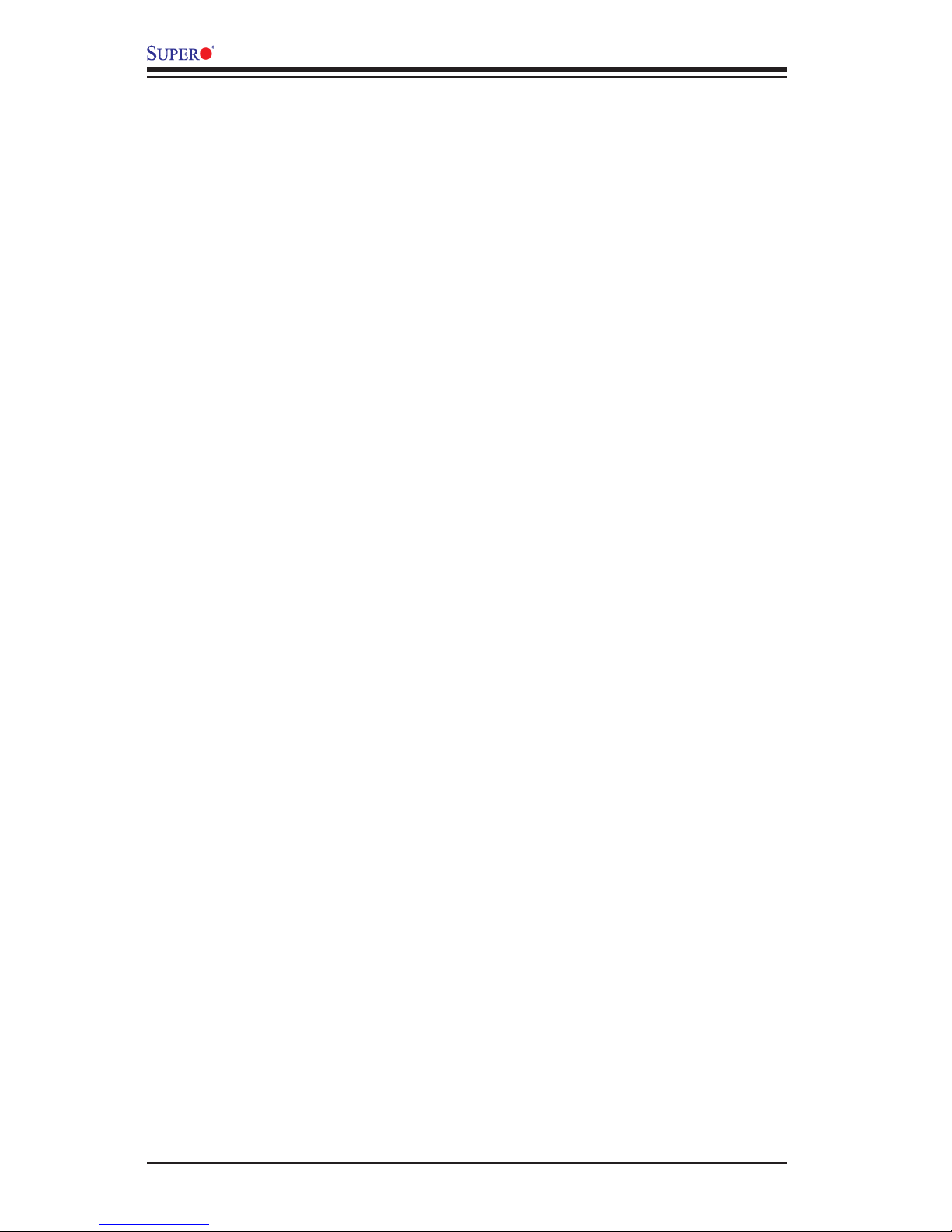
1-12
X9SRW Motherboard Series User’s Manual
is used to notify the user of certain system events. For example, you can also
congure SuperDoctor to provide you with warnings when the system temperature,
CPU temperatures, voltages and fan speeds go beyond predened thresholds.
1-5 ACPI Features
ACPI stands for Advanced Conguration and Power Interface. The ACPI specica-
tion denes a exible and abstract hardware interface that provides a standard
way to integrate power management features throughout a PC system, including
its hardware, operating system and application software. This enables the system
to automatically turn on and off peripherals such as CD-ROMs, network cards, hard
disk drives and printers.
In addition to enabling operating system-directed power management, ACPI also
provides a generic system event mechanism for Plug and Play, and an operating
system-independent interface for conguration control. ACPI leverages the Plug and
Play BIOS data structures, while providing a processor architecture-independent
implementation that is compatible with Windows XP, Windows Vista and Windows
2008 Operating Systems.
Slow Blinking LED for Suspend-State Indicator
When the CPU goes into a suspend state, the chassis power LED will start to blink
to indicate that the CPU is in suspend mode. When the user presses any key, the
CPU will "wake up", and the LED will automatically stop blinking and remain on.
1-6 Power Supply
As with all computer products, a stable power source is necessary for proper and
reliable operation. It is even more important for processors that have high CPU
clock rates.
This motherboard accommodates 24-pin ATX power supplies. Although most
power supplies generally meet the specications required by the CPU, some are
inadequate. In addition, the 12V 8-pin power connector located at JPW2 is also
required to ensure adequate power supply to the system. Also your power supply
must supply 1.5A for the Ethernet ports.
Warning: 1. To prevent damage to the power supply or motherboard,
please use a power supply that contains a 24-pin and a 8-pin power con-
nectors. Be sure to connect these connectors to the 24-pin (JPW1) and the
8-pin (JPW2) power connectors on the motherboard. Failure in doing so will
void the manufacturer warranty on your power supply and motherboard.
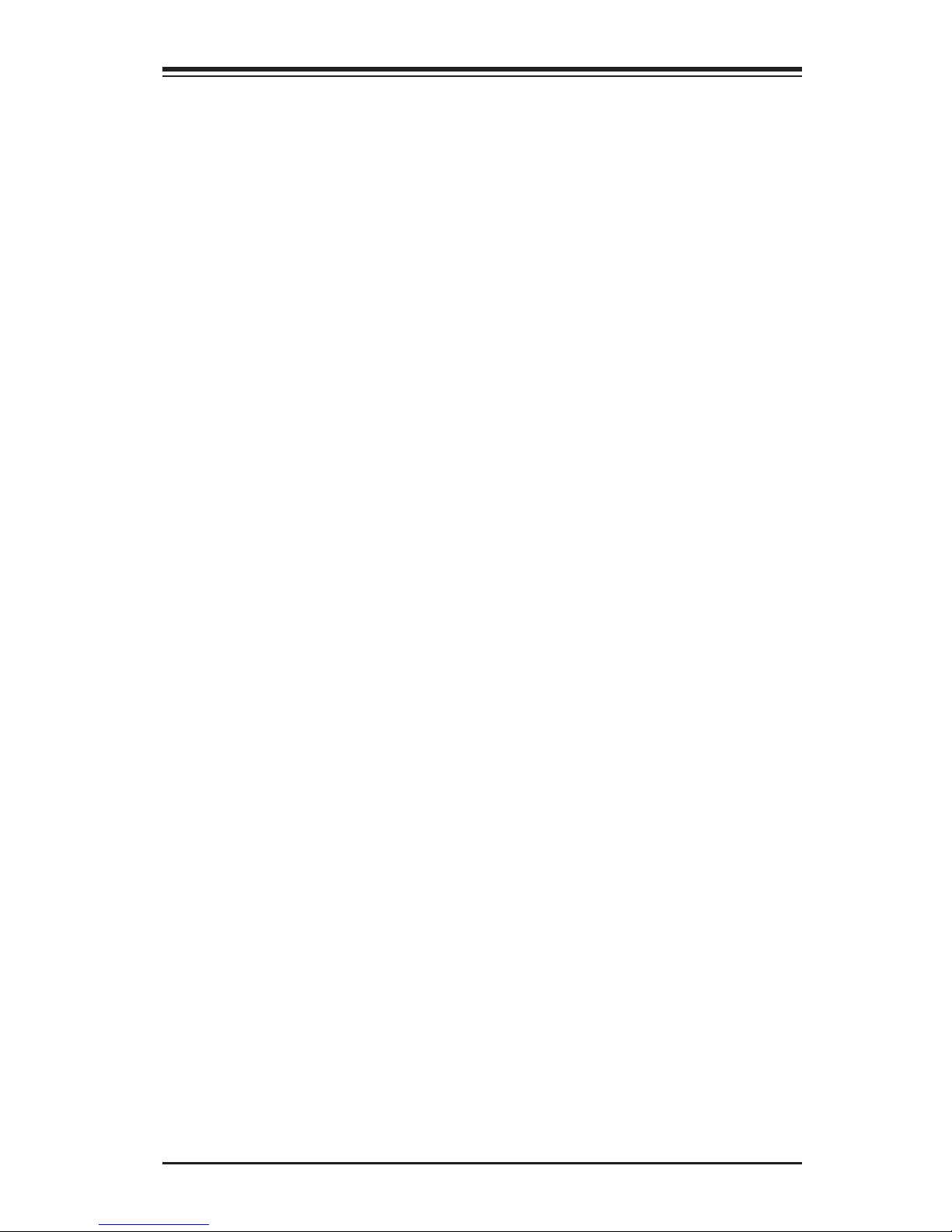
Chapter 1: Introduction
1-13
2. To provide adequate power to SATA devices, please connect the SATA
DOM PWR connector (JWF1) to the power supply.
It is strongly recommended that you use a high quality power supply that meets ATX
power supply Specication 2.02 or above. It must also be SSI compliant. (For more
information, please refer to the web site at http://www.ssiforum.org/). Additionally, in
areas where noisy power transmission is present, you may choose to install a line
lter to shield the computer from noise. It is recommended that you also install a
power surge protector to help avoid problems caused by power surges.
1-7 Super I/O
The Super I/O supports one high-speed, 16550 compatible serial communication
ports (UARTs). Each UART includes a 16-byte send/receive FIFO, a programmable
baud rate generator, complete modem control capability and a processor interrupt
system. Both UARTs provide legacy speed with baud rate of up to 115.2 Kbps
as well as an advanced speed with baud rates of 250 K, 500 K, or 1 Mb/s, which
support higher speed modems.
The Super I/O provides functions that comply with ACPI (Advanced Conguration
and Power Interface), which includes support of legacy and ACPI power manage-
ment through an SMI or SCI function pin. It also features auto power management
to reduce power consumption.
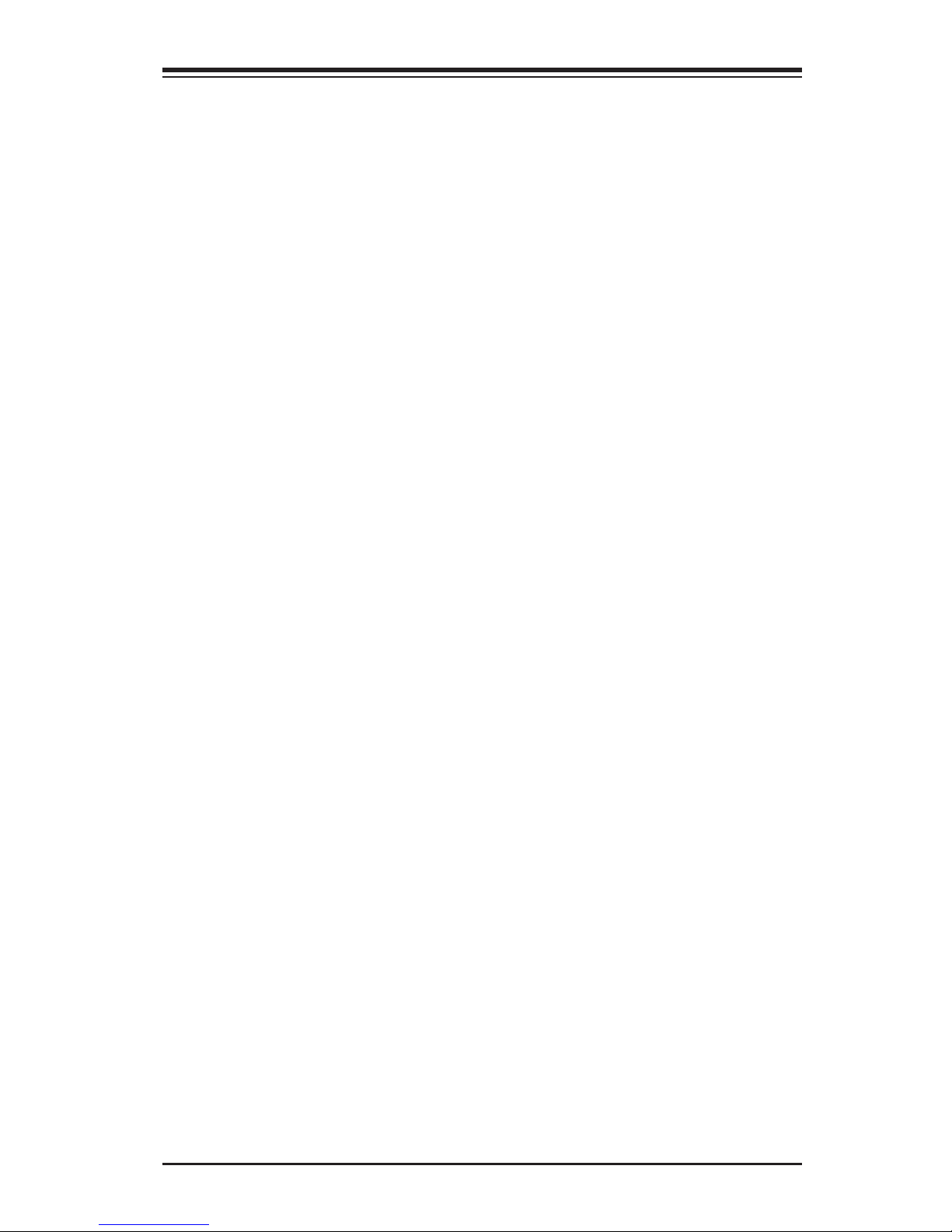
Chapter 2: Installation
2-1
Chapter 2
Installation
2-1 Static-Sensitive Devices
Electrostatic-Discharge (ESD) can damage electronic com ponents. To
avoid damaging your system board, it is important to handle it very
carefully. The following measures are generally sufcient to protect
your equipment from ESD.
Precautions
• Use a grounded wrist strap designed to prevent static discharge.
• Touch a grounded metal object before removing the board from the antistatic
bag.
• Handle the board by its edges only; do not touch its components, peripheral
chips, memory modules or gold contacts.
• When handling chips or modules, avoid touching their pins.
• Put the motherboard and peripherals back into their antistatic bags when not in
use.
• For grounding purposes, make sure your computer chassis provides excellent
conductivity between the power supply, the case, the mounting fasteners and
the motherboard.
• Use only the correct type of onboard CMOS battery. Do not install the onboard
battery upside down to avoid possible explosion.
Unpacking
The motherboard is shipped in antistatic packaging to avoid static damage. When
unpacking the board, make sure that the person handling it is static protected.
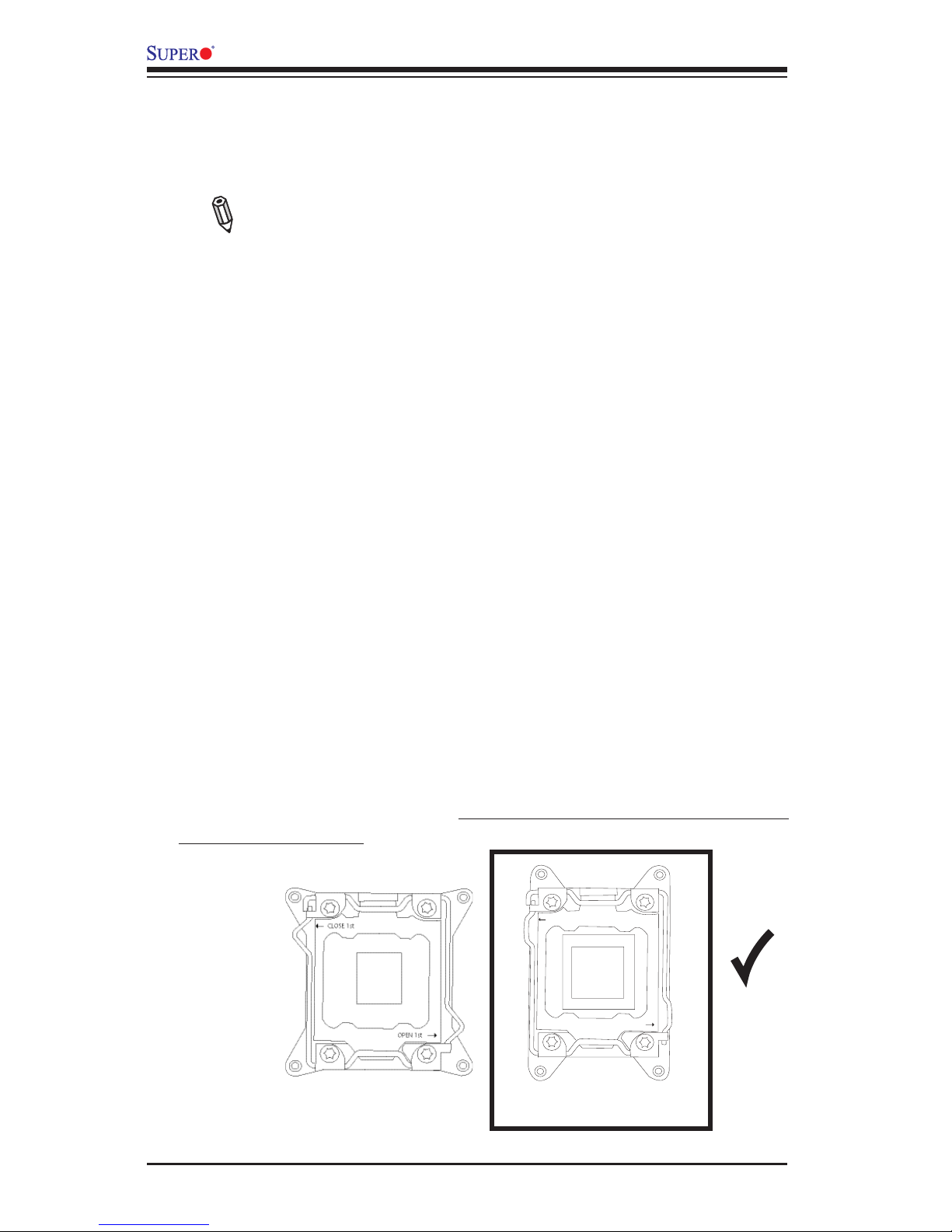
2-2
X9SRW Motherboard Series User’s Manual
2-2 Processor and Heatsink Installation
Warning: When handling the processor package, avoid placing direct
pressure on the label area.
Notes:
•Always connect the power cord last, and always remove it before adding,
removing or changing any hardware components. Make sure that you install
the processor into the CPU socket before you install the CPU heatsink.
•If you buy a CPU separately, make sure that you use an Intel-certied multi-
directional heatsink only.
•Make sure to install the system board into the chassis before you install
the CPU heatsink.
•When receiving a server board without a processor pre-installed, make sure
that the plastic CPU socket cap is in place and none of the socket pins are
bent; otherwise, contact your retailer immediately.
•Refer to the Supermicro website for updates on CPU support.
•Please proceed to the following pages for instructions on processor and
heatsink installation.
The LGA2011 Socket
Currently, there are two kinds of LGA2011 socket mounted on Supermicro moth-
erboards, a 'regular' and a 'narrow' sized socket. Though they may look slightly
different from one another, the labeling, operation of the hardware, mounting of
the CPU are similar on both types. The 'narrow' type socket is installed on this
motherboard (X9SRW-F)
CLOSE 1st
OPEN 1st
Regular LGA2011 Socket
Narrow LGA2011 Socket
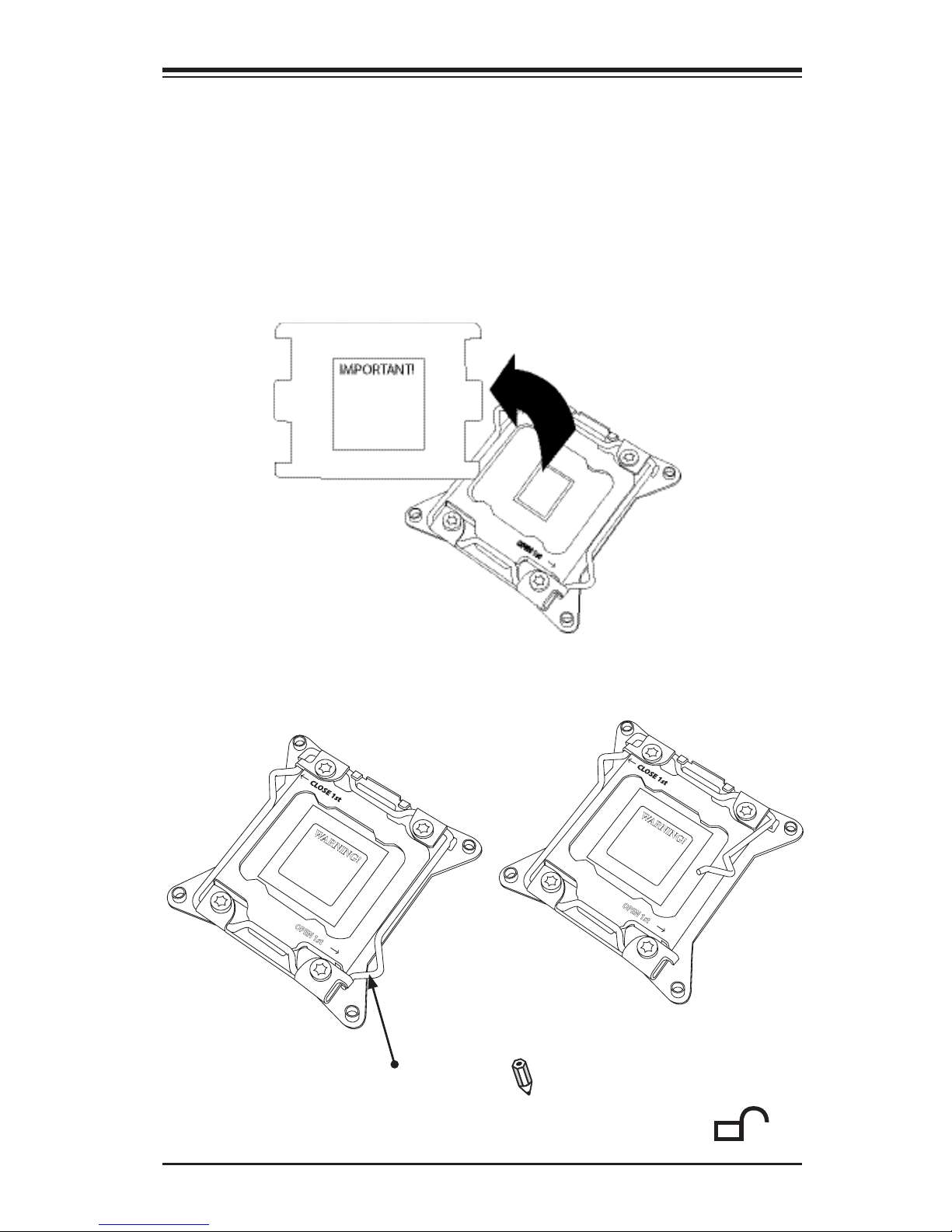
Chapter 2: Installation
2-3
Note: In some sockets, "Open
1st" is designated by an un-
locked padlock icon:
Opening the LGA2011 Socket
The instructions on the following pages will show the 'regular' type socket. How-
ever, they also apply to the 'narrow' type as well. The drawings are provided for
illustration purposes only.
OPEN 1st
WARNING!
Press down on
Load
Lever 'Open 1st'
OPEN 1st
WARNING!
1
2
1. Before opening the LGA2011 socket, remove the black 'IMPORTANT!' plas-
tic protective cap using your ngers and save it for future use.
2. There are two load levers on the LGA2011 socket. To open the socket cover,
rst press and release the load lever labeled 'Open 1st'.
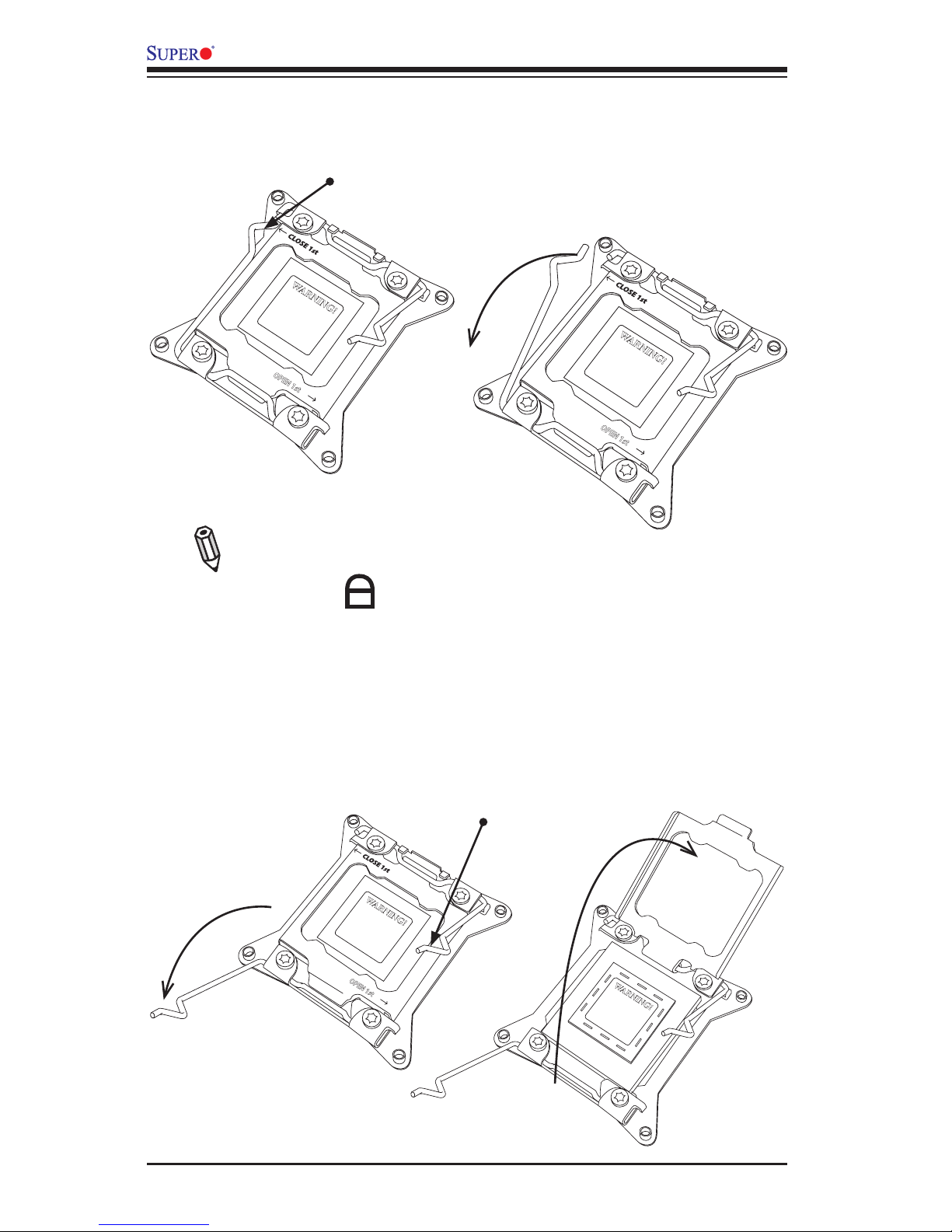
2-4
X9SRW Motherboard Series User’s Manual
OPEN 1st
WARNING!
OPEN 1st
WARNING!
1
2
Press down on
Load
Lever 'Close 1st'
WARNING!
OPEN 1st
WARNING!
Gently push down to pop
the load plate open
1
2
Pull lever away from
the socket
Note: In some sockets, "Close
1st" is designated by a locked
padlock icon:
3. Press the second load lever labeled 'Close 1st' to release the load plate
which covers the CPU socket from its locking position.
4. With the 'Close 1st' lever fully retracted, gently push down on the 'Open 1st'
lever to open the load plate. Lift the load plate to open it completely.
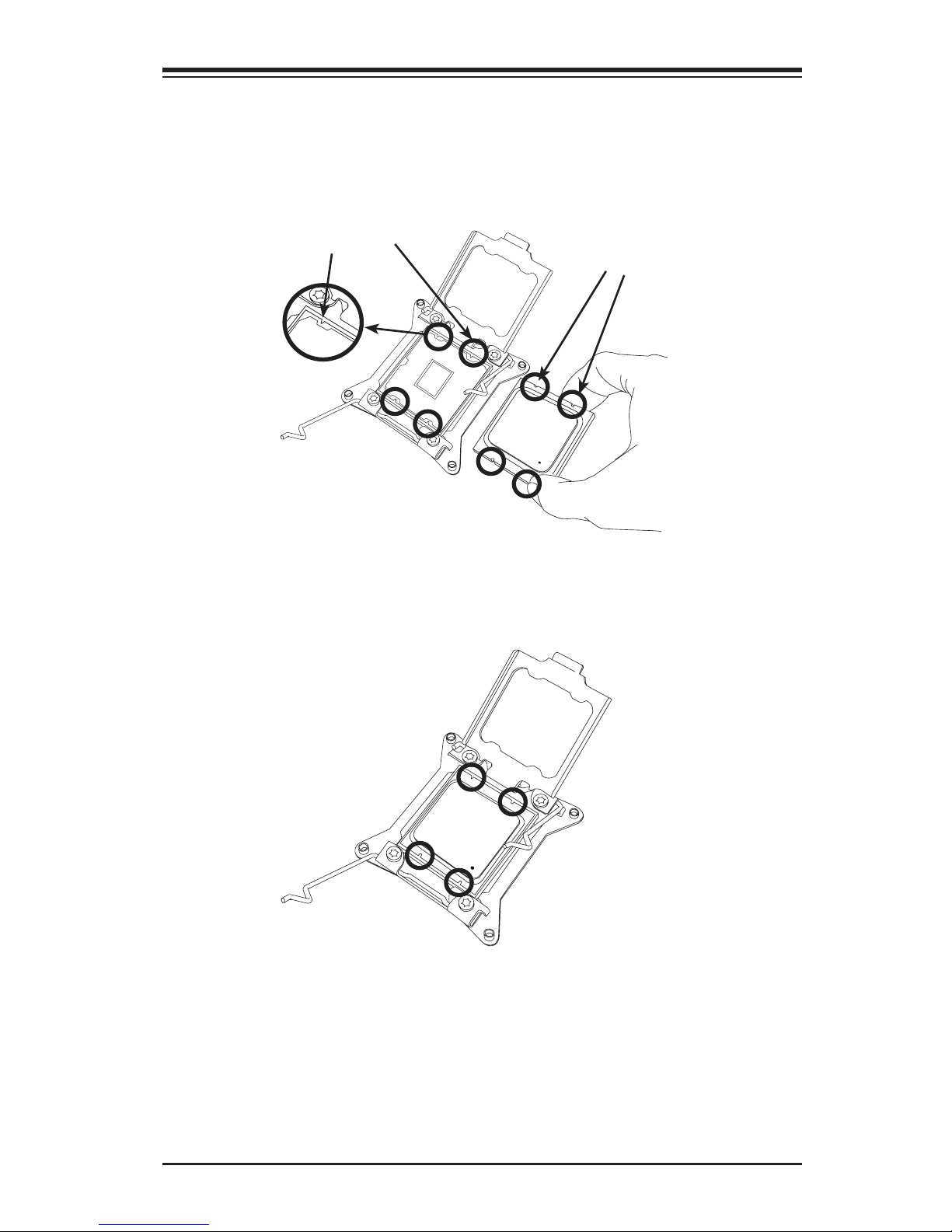
Chapter 2: Installation
2-5
Installing the LGA2011 Processor
1. Use your thumb and index nger to hold the CPU on its edges. Align the CPU
keys (semi-circle cutouts) against the socket keys.
Socket Keys
CPU Keys
Warning: You can only install the CPU inside the socket in one
direction. Make sure that it is properly inserted into the CPU socket
before closing the load plate. If it doesn't close properly, do not
force it as it may damage your CPU. Instead, open the load plate
again and double-check that the CPU is aligned properly.
2. Once it is aligned, carefully lower the CPU straight down into the socket. (Do
not drop the CPU on the socket. Do not move the CPU horizontally or verti-
cally.)
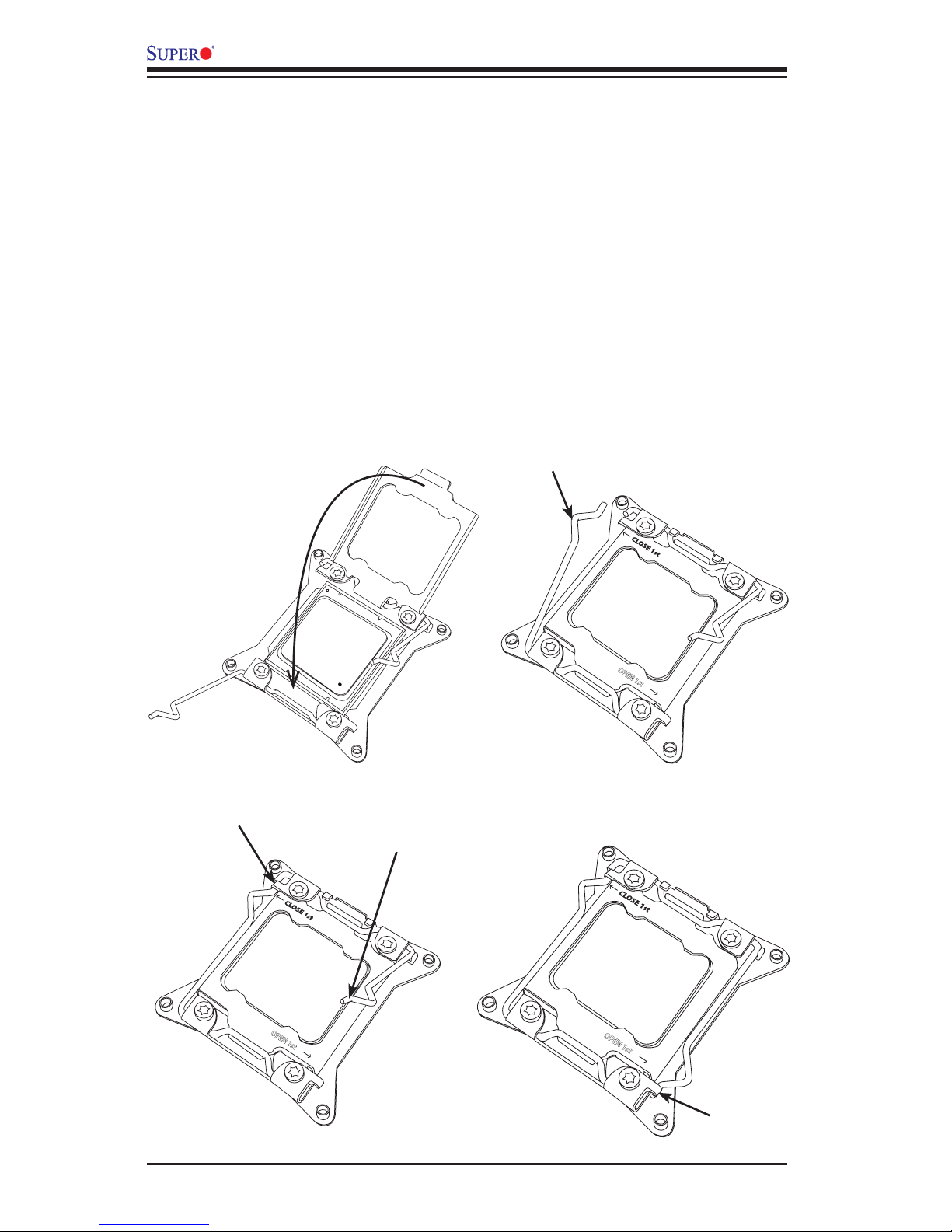
2-6
X9SRW Motherboard Series User’s Manual
3. Once it is aligned, carefully lower the CPU straight down into the socket. (Do
not drop the CPU on the socket. Do not move the CPU horizontally or verti-
cally.
4. Do not rub the CPU against the surface or against any pins of the socket to
avoid damaging the CPU or the socket.)
5. With the CPU inside the socket, inspect the four corners of the CPU to make
sure that the CPU is properly installed.
6. To close and lock the socket, close the load plate with the CPU. Lock the
'Close 1st' lever rst, then lock the 'Open 1st' lever second. Use your thumb
to gently push the load levers down to the lever locks.
OPEN 1st
OPEN 1st
OPEN 1st
Lever Lock
Lever Lock
Push down and lock
'Open 1st' lever
Push down and lock
'Close 1st' lever
Gently close
the load plate
1
2
3
4
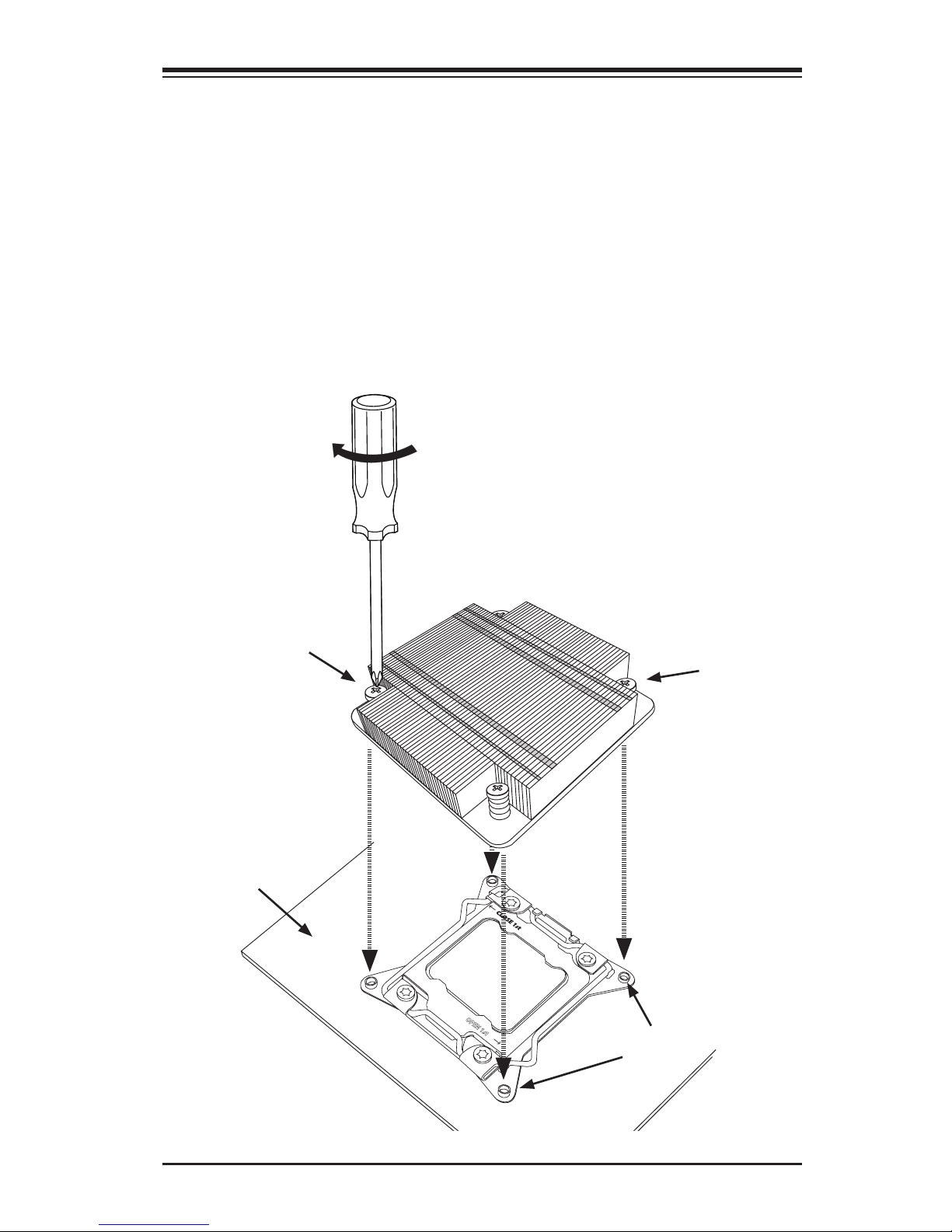
Chapter 2: Installation
2-7
OPEN 1st
Motherboard
Screw#1
Screw#2
Installing a Passive CPU Heatsink
1. Do not apply any thermal grease to the heatsink or the CPU die -- the re-
quired amount has already been applied.
2. Place the heatsink on top of the CPU so that the four mounting holes are
aligned with those on the Motherboard's and the Heatsink Bracket under-
neath.
3. Screw in two diagonal screws (i.e., the #1 and the #2 screws) until just snug
(-do not over-tighten the screws to avoid possible damage to the CPU.)
4. Finish the installation by fully tightening all four screws.
Mounting Holes
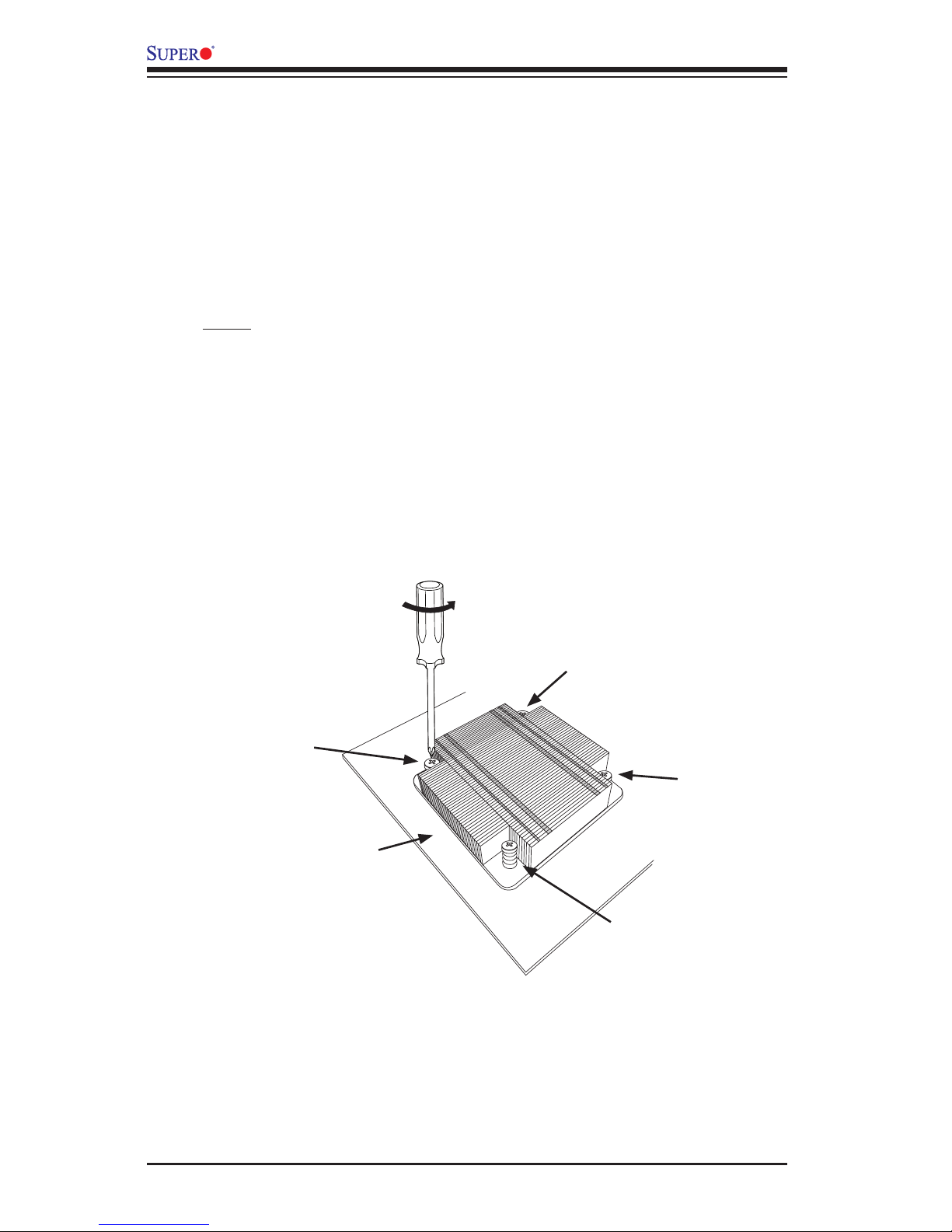
2-8
X9SRW Motherboard Series User’s Manual
Removing the Heatsink
Warning: We do not recommend that the CPU or the heatsink be removed.
However, if you do need to uninstall the heatsink, please follow the instruc-
tions below to uninstall the heatsink to prevent damage done to the CPU
or the CPU socket.
1. Unscrew the heatsink screws from the motherboard in the sequence as shown
in the illustration below.
2. Gently wriggle the heatsink to loosen it from the CPU. (Do not use excessive
force when wriggling the heatsink!)
3. Once the CPU is loosened, remove the CPU from the CPU socket.
4. Clean the surface of the CPU and the heatsink, removing the used thermal
grease. Reapply the proper amount of thermal grease on the surface before
re-installing the CPU and the heatsink.
Loosen screws in
sequence as shown.
Screw#2
Motherboard
Screw#1
Screw#3
Screw#4
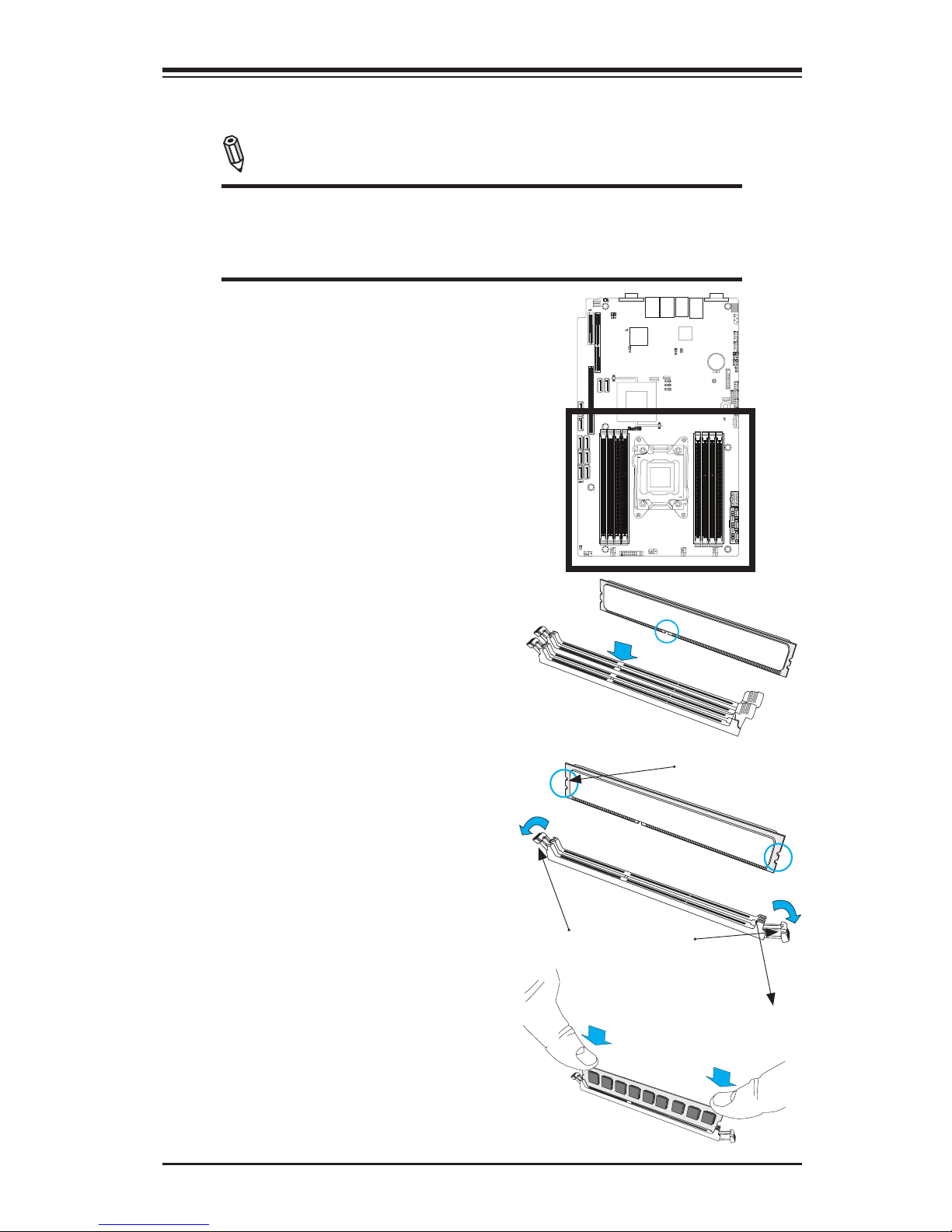
Chapter 2: Installation
2-9
JLAN1JLAN2
14
JUIDB1
JSTBY1
1
3
JIPMB1
JI2C1
1
5
Socket R
LGA 2011
CPU
DESIGNED IN USA
SXB2
SXB1B
1
JD1
JPWR1
1
T-SGPIO4
7
1
T-SGPIO3
7
1
T-SGPIO1
8
7
2
1
T-SGPIO2
87
1
JF1
1
2
19
20
JUSBKM
24
SXB1A
SAS2
SAS1
SAS3
SAS4
J17
H-HS2_2
SP1
JBT1
BD1
LE2
LE1
BT1
+
JOH1
JL1
1
R136
JVGA1
JTPM1
J26
J23
1
JCOM1
FAN5
FAN4
4
FAN3
FAN2
FAN1
JWF1
1
J4J2J3
J1
C241
JWP1
3
JPG1
JPB1
JP3
JPME1
JWD
JPL1
1
3
SXB1B: LEFT_WIO_MIDDLE
SXB2: RIGHT_WIO
SXB1A: LEFT_WIO_UP
WRITE PROTECT
JWP1:
USB
USB
1-2:RST
2-3:NIMI
JWD:
JI2C2/JI2C3
1-2:Enable
2-3:Disable
JPMB
OFF:NORMAL
ON:ME RECOVERY
JPME1:
VGA
UID
JTPM1: TPM/PORT80
DIMM4A
DIMM4B
DIMM3B
DIMM3A
KB/MOUSEUSB/2/3
JTPM1:TPM/PORT80
JSTBY1:STAND BY POWER FOR DOM
2-3:NMI
1-2:RST(DEFAULT)
JWD:WATCH DOG TIMER
JD1:
4-7:SPEAKER
1-2:PWR_LED
IPMI LAN
USB/0/1
1-2:ENABLE
2-3:DISABLE
JPL2:LAN2
JPL1:LAN1
2-3:DISABLE
1-2:ENABLE
JPB1: BMC
COM1
JBT1:CMOS CLEAR
LAN2
JL1
LAN1
DIMM2B
DIMM2A
JI2C1
2-3:Disable
1-2:Enable
JOH1:OVER HEAT LED
CPU
OFF:Disable
ON:Enable
2-3:DISABLE
1-2:ENABLE
:CHASSIS INTRUSION
I-SATA3
I-SATA4
I-SATA2
I-SATA1
I-SATA0
I-SATA5
DIMM1B
DIMM1A
JPG1: VGA
J29
1
3
J30
1
3
CPU1
CLOSE 1st
OPEN 1st
JI2C2
JI2C3
LED2
2-3 Installing DDR3 Memory
Note: Check the Supermicro website for recommended memory mod-
ules.
CAUTION
Exercise extreme care when installing or removing DIMM
modules to prevent any possible damage.
DIMM Installation
1. Insert the desired number of
DIMMs into the memory slots,
starting with DIMMA1, DIMM (see
the next page for the location). For
best performance, please use the
memory modules of the same type
and speed in the same bank.
2. Push the release tabs outwards
on both ends of the DIMM slot to
unlock it.
Release Tabs
Notches
3. Align the key of the DIMM mod-
ule with the receptive point on the
memory slot.
Press both notches
straight down into
the memory slot.
4. Align the notches on both ends of
the module against the receptive
points on the ends of the slot.
5. Use two thumbs together to press
the notches on both ends of the
module straight down into the slot
until the module snaps into place.
6. Press the release tabs to the lock
positions to secure the DIMM module
into the slot.
Removing Memory Modules
Reverse the steps above to remove the
DIMM modules from the motherboard.
