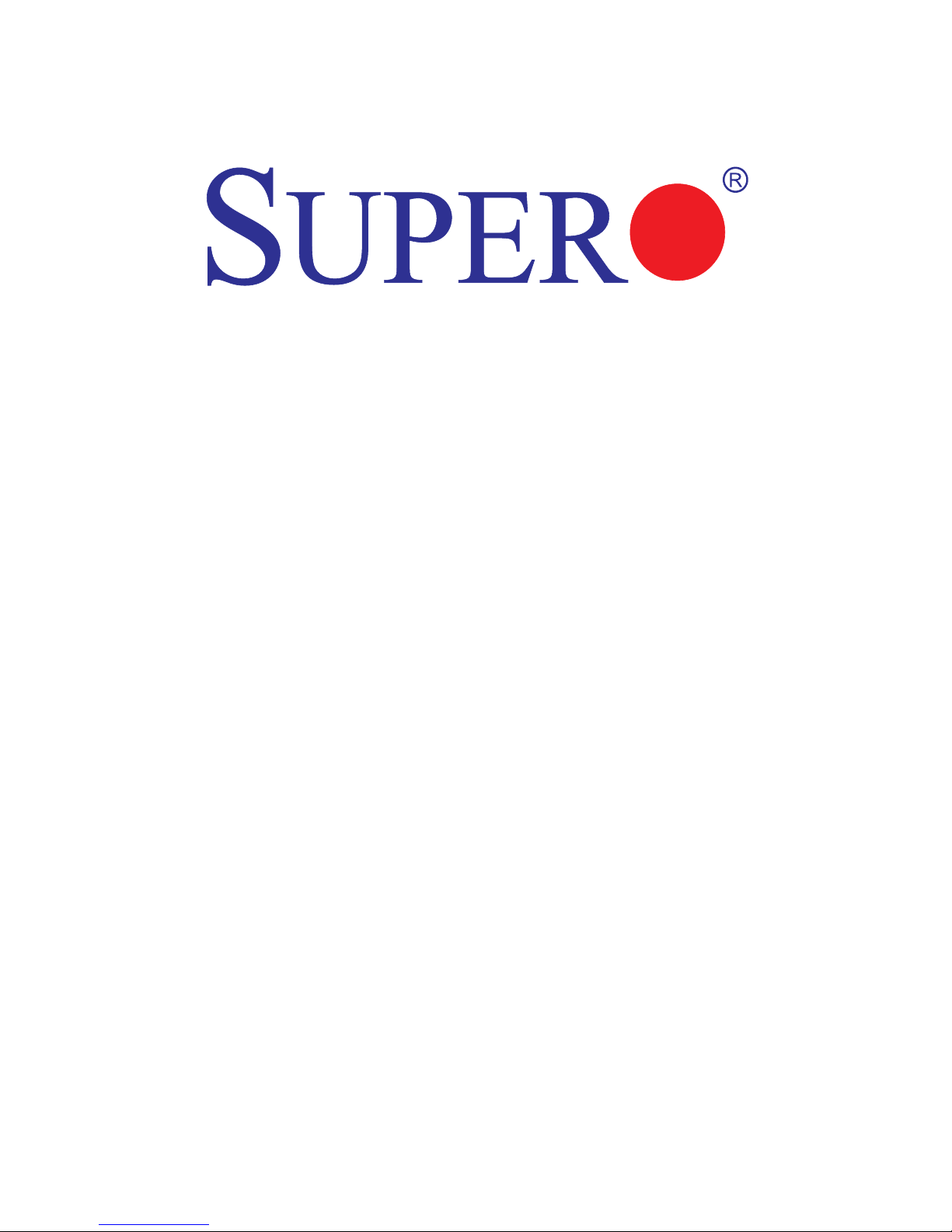
USER’S MANUAL
Revision 1.0
X9SRD-F
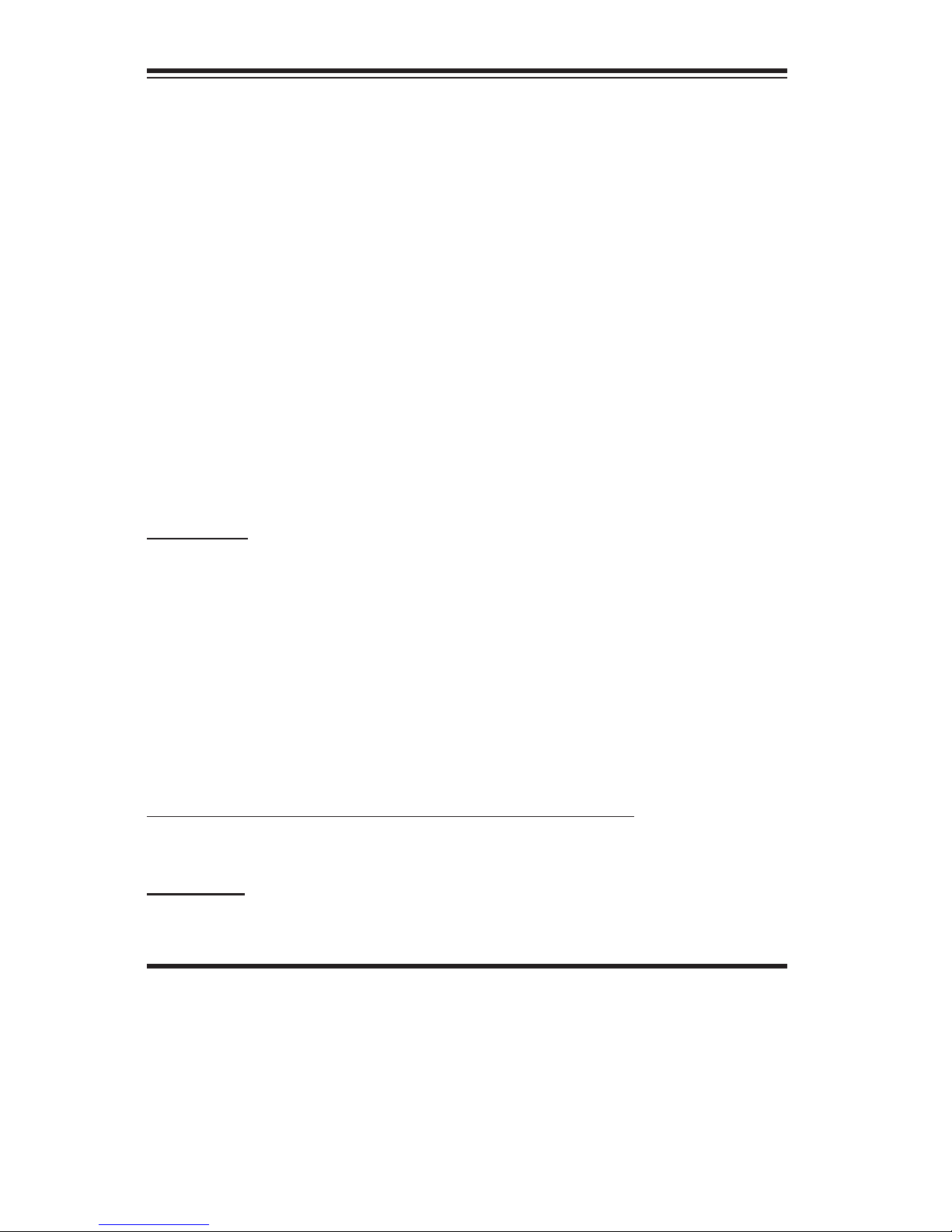
Manual Revision 1.0
Release Date: June 22, 2012
Unless you request and receive written permission from Super Micro Computer, Inc., you may not
copy any part of this document. Information in this document is subject to change without notice.
Other products and companies referred to herein are trademarks or registered trademarks of their
respective companies or mark holders.
Copyright © 2012 by Super Micro Computer, Inc. All rights reserved.
Printed in the United States of America
The information in this User’s Manual has been carefully reviewed and is believed to be accurate.
The vendor assumes no responsibility for any inaccuracies that may be contained in this document,
makes no commitment to update or to keep current the information in this manual, or to notify any
person or organization of the updates. Please Note: For the most up-to-date version of this
manual, please see our web site at www.supermicro.com.
Super Micro Computer, Inc. ("Supermicro") reserves the right to make changes to the product
described in this manual at any time and without notice. This product, including software and documentation, is the property of Supermicro and/or its licensors, and is supplied only under a license.
Any use or reproduction of this product is not allowed, except as expressly permitted by the terms
of said license.
IN NO EVENT WILL SUPER MICRO COMPUTER, INC. BE LIABLE FOR DIRECT, INDIRECT,
SPECIAL, INCIDENTAL, SPECULATIVE OR CONSEQUENTIAL DAMAGES ARISING FROM THE
USE OR INABILITY TO USE THIS PRODUCT OR DOCUMENTATION, EVEN IF ADVISED OF
THE POSSIBILITY OF SUCH DAMAGES. IN PARTICULAR, SUPER MICRO COMPUTER, INC.
SHALL NOT HAVE LIABILITY FOR ANY HARDWARE, SOFTWARE, OR DATA STORED OR USED
WITH THE PRODUCT, INCLUDING THE COSTS OF REPAIRING, REPLACING, INTEGRATING,
INSTALLING OR RECOVERING SUCH HARDWARE, SOFTWARE, OR DATA.
Any disputes arising between manufacturer and customer shall be governed by the laws of Santa
Clara County in the State of California, USA. The State of California, County of Santa Clara shall
be the exclusive venue for the resolution of any such disputes. Supermicro's total liability for all
claims will not exceed the price paid for the hardware product.
FCC Statement: This equipment has been tested and found to comply with the limits for a Class B
digital device pursuant to Part 15 of the FCC Rules. These limits are designed to provide reasonable protection against harmful interference in a residential installation. This equipment generates,
uses, and can radiate radio frequency energy and, if not installed and used in accordance with the
manufacturer’s instruction manual, may cause interference with radio communications. However,
there is no guarantee that interference will not occur in a particular installation. If this equipment
does cause harmful interference to radio or television reception, which can be determined by turning the equipment off and on, you are encouraged to try to correct the interference by one or more
of the following measures:
•Reorient or relocate the receiving antenna.
•Increase the separation between the equipment and the receiver.
•Connect the equipment into an outlet on a circuit different from that to which the
receiver is connected.
•Consult the dealer or an experienced radio/television technician for help.
California Best Management Practices Regulations for Perchlorate Materials: This Perchlorate warning applies only to products containing CR (Manganese Dioxide) Lithium coin cells. “Perchlorate
Material-special handling may apply. See www.dtsc.ca.gov/hazardouswaste/perchlorate”.
WARNING: Handling of lead solder materials used in this product
may expose you to lead, a chemical known to the State of California
to cause birth defects and other reproductive harm.
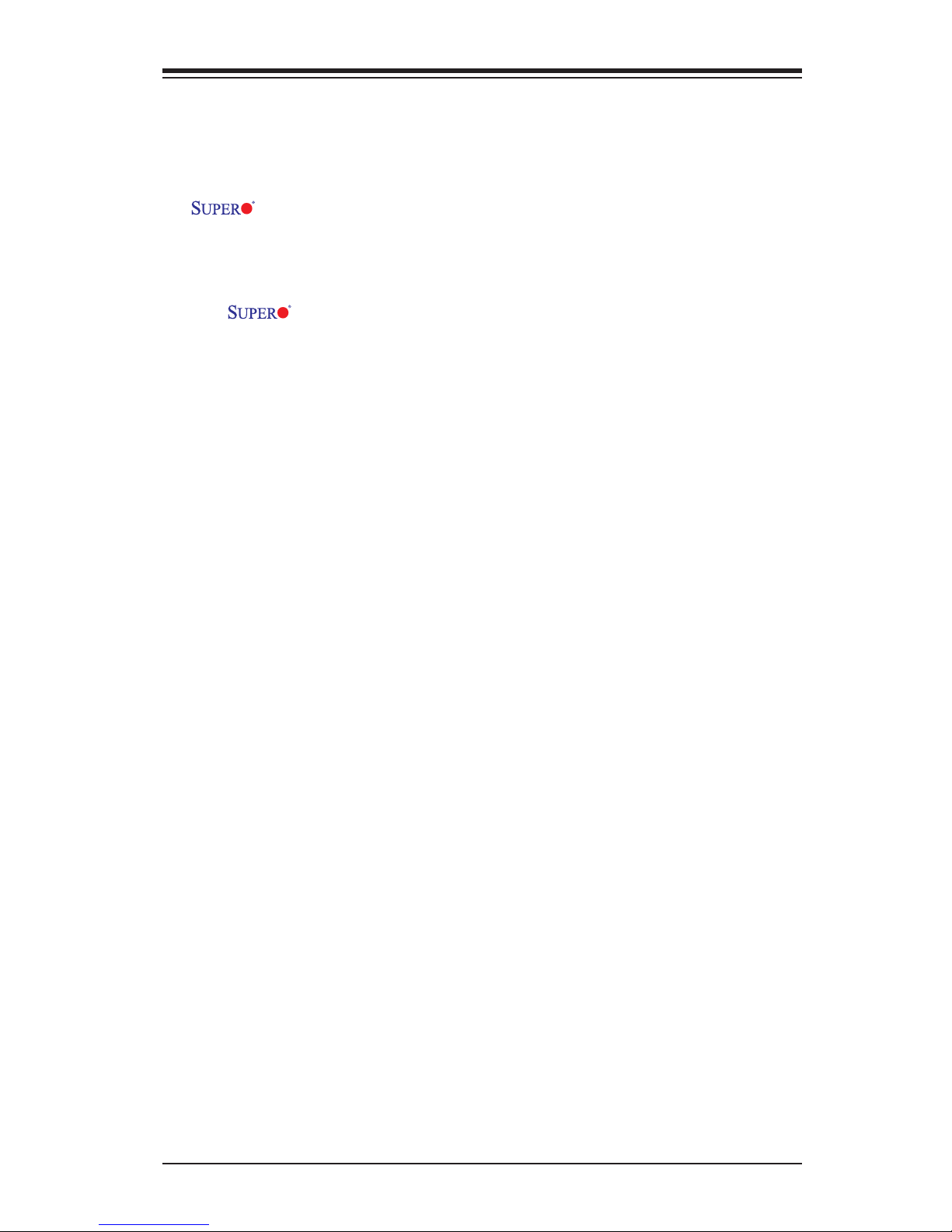
iii
Preface
Preface
This manual is written for system integrators, PC technicians and
knowledgeable PC users. It provides information for the installation and use of the
X9SRD-F motherboard.
About This Motherboard
The X9SRD-F Motherboard supports a single Intel® E5-1600/E5-2600
series CPU (LGA 2011 socket). With the Intel® C602J chipset built in, the X9SRD-
F motherboard offers exceptional system performance in a proprietary footprint
optimized for Supermicro's line of chassis. Features such as up to six SATA ports,
support for up to 128GB of memory, IPMI, Gb LAN, and compact size makes the
X9SRD-F ideal for multi-node server platforms.
Please refer to our website (http://www.supermicro.com/products/) for processor
and memory support updates.
*This product is intended to be installed and serviced by professional technicians.
Manual Organization
Chapter 1describesthefeatures,specicationsandperformanceofthemother-
board, and provides detailed information on the Intel Patsburg chipset.
Chapter 2 provides hardware installation instructions. Read this chapter when in-
stalling the processor, memory modules and other hardware components into the
system. If you encounter any problems, see Chapter 3, which describes trouble-
shooting procedures for video, memory and system setup stored in the CMOS.
Chapter 4 includes an introduction to the BIOS, and provides detailed information
on running the CMOS Setup utility.
Appendix A provides BIOS Error Beep Codes.
Appendix B lists software program installation instructions.
Appendix C contains the UEFI BIOS Recovery instructions.
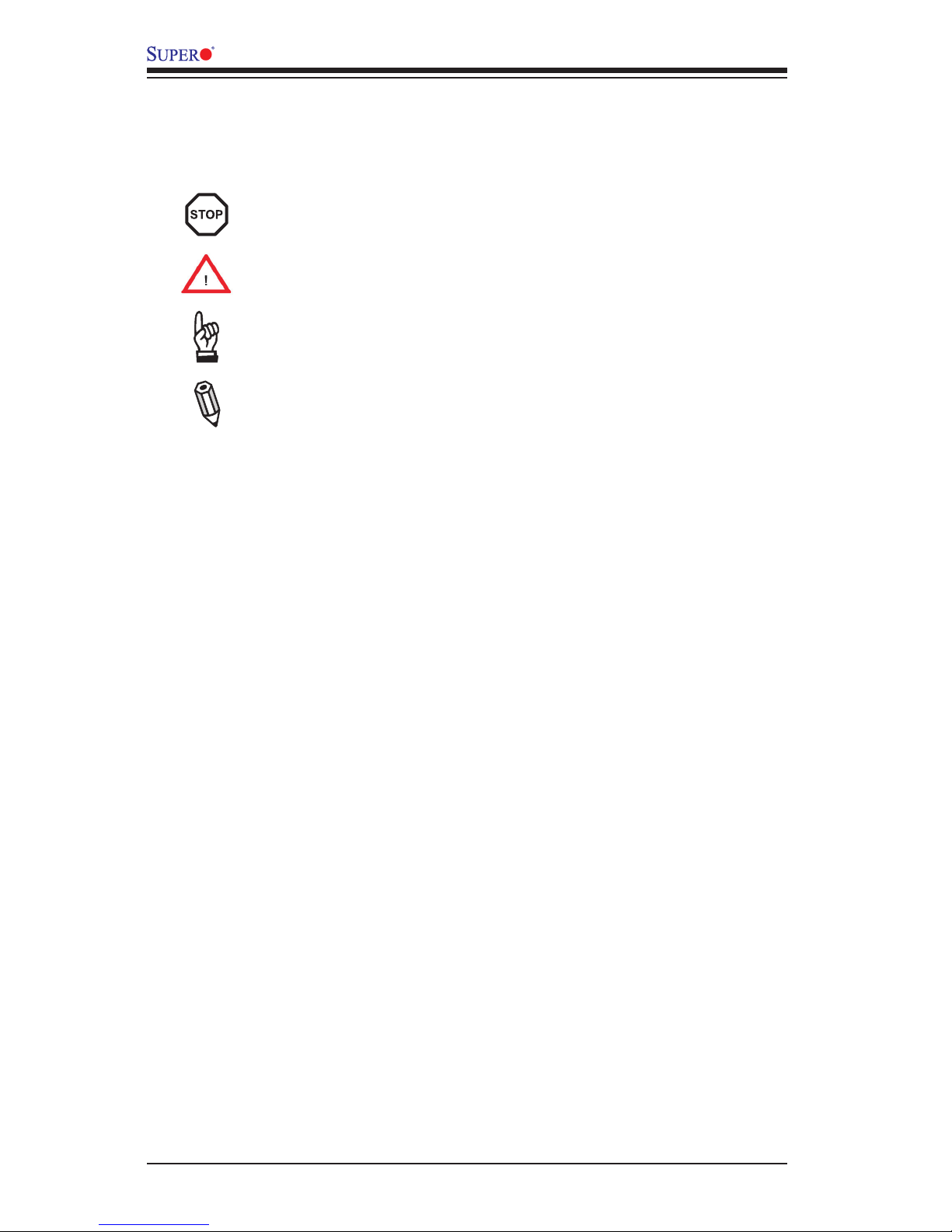
iv
X9SRD-F Motherboard User’s Manual
Conventions Used in the Manual:
Special attention should be given to the following symbols for proper installation and
to prevent damage done to the components or injury to yourself:
Danger/Caution: Instructions to be strictly followed to prevent catastrophic
system failure or to avoid bodily injury
Warning: Critical information to prevent damage to the components or
data loss.
Important: Important information given to ensure proper system installa-
tion or to relay safety precautions.
Note: Additional Information given to differentiate various models or pro-
vides information for correct system setup.
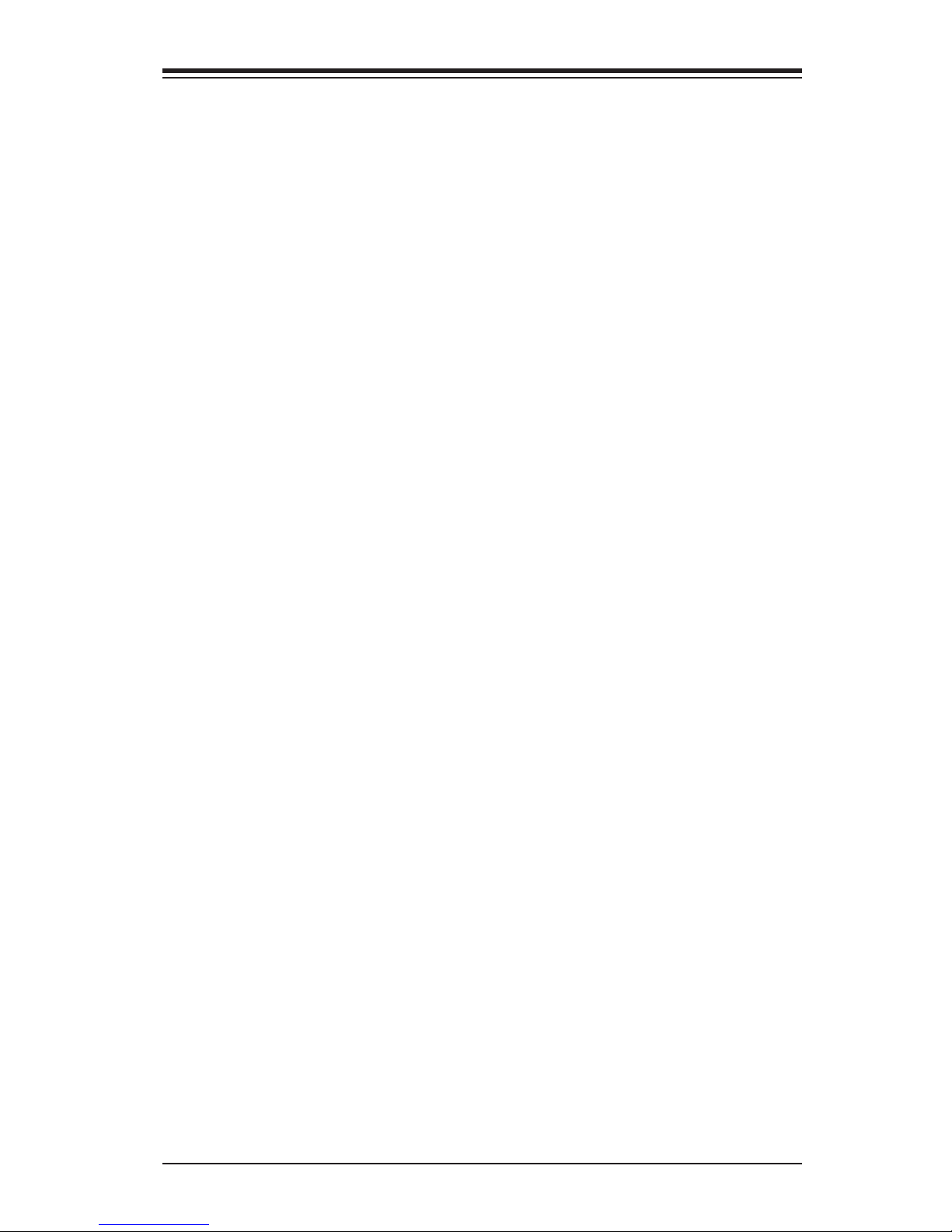
v
Contacting Supermicro
Contacting Supermicro
Headquarters
Address: Super Micro Computer, Inc.
980 Rock Ave.
San Jose, CA 95131 U.S.A.
Tel: +1 (408) 503-8000
Fax: +1 (408) 503-8008
Email: marketing@supermicro.com (General Information)
support@supermicro.com (Technical Support)
Web Site: www.supermicro.com
Europe
Address: Super Micro Computer B.V.
Het Sterrenbeeld 28, 5215 ML
's-Hertogenbosch, The Netherlands
Tel: +31 (0) 73-6400390
Fax: +31 (0) 73-6416525
Email: sales@supermicro.nl (General Information)
support@supermicro.nl (Technical Support)
rma@supermicro.nl (Customer Support)
Asia-Pacic
Address: Super Micro Computer, Inc.
4F, No. 232-1, Liancheng Rd.
Chung-Ho 235, Taipei County
Taiwan, R.O.C.
Tel: +886-(2) 8226-3990
Fax: +886-(2) 8226-3991
Web Site: www.supermicro.com.tw
Technical Support:
Email: support@supermicro.com.tw
Tel: +886-(2) 8226-5990
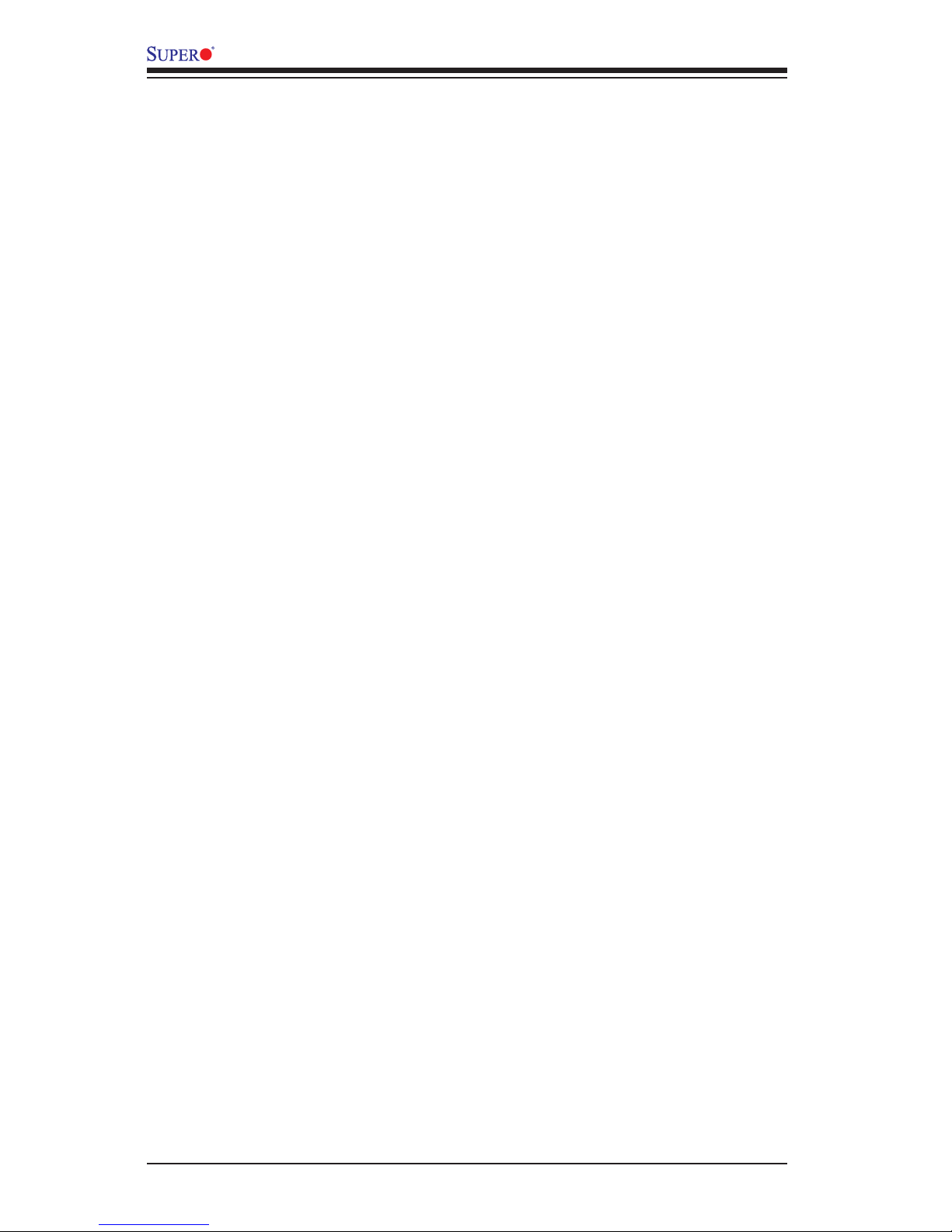
vi
X9SRD-F Motherboard User’s Manual
Table of Contents
Preface
About This Motherboard ................................................................................................ iii
Manual Organization .....................................................................................................iii
Conventions Used in the Manual: .................................................................................iv
Contacting Supermicro ...................................................................................................v
Chapter 1
Introduction
1-1 Overview ......................................................................................................... 1-1
Checklist .......................................................................................................... 1-1
X9SRD-F Quick Reference ............................................................................. 1-4
Motherboard Features ..................................................................................... 1-6
1-2 Chipset Overview ........................................................................................... 1-9
Intel C602J Chipset Features ......................................................................... 1-9
1-3 Special Features ........................................................................................... 1-10
Recovery from AC Power Loss ..................................................................... 1-10
1-4 PC Health Monitoring .................................................................................... 1-10
Fan Status Monitor with Firmware Control .................................................. 1-10
Environmental Temperature Control ............................................................. 1-10
System Resource Alert ..................................................................................1-11
1-5 ACPI Features ................................................................................................1-11
1-6 Power Supply .................................................................................................1-11
Chapter 2
Installation
2-1 Static-Sensitive Devices .................................................................................. 2-1
Precautions ..................................................................................................... 2-1
Unpacking ....................................................................................................... 2-1
2-2 Processor and Heatsink Installation................................................................ 2-2
The LGA2011 Socket ..................................................................................... 2-2
Opening the LGA2011 Socket ....................................................................... 2-3
Installing the LGA2011 Processor ................................................................. 2-5
Installing a Passive CPU Heatsink ................................................................. 2-7
Removing the Heatsink ................................................................................... 2-8
Tools Needed .................................................................................................. 2-9
Location of Mounting Holes ............................................................................ 2-9
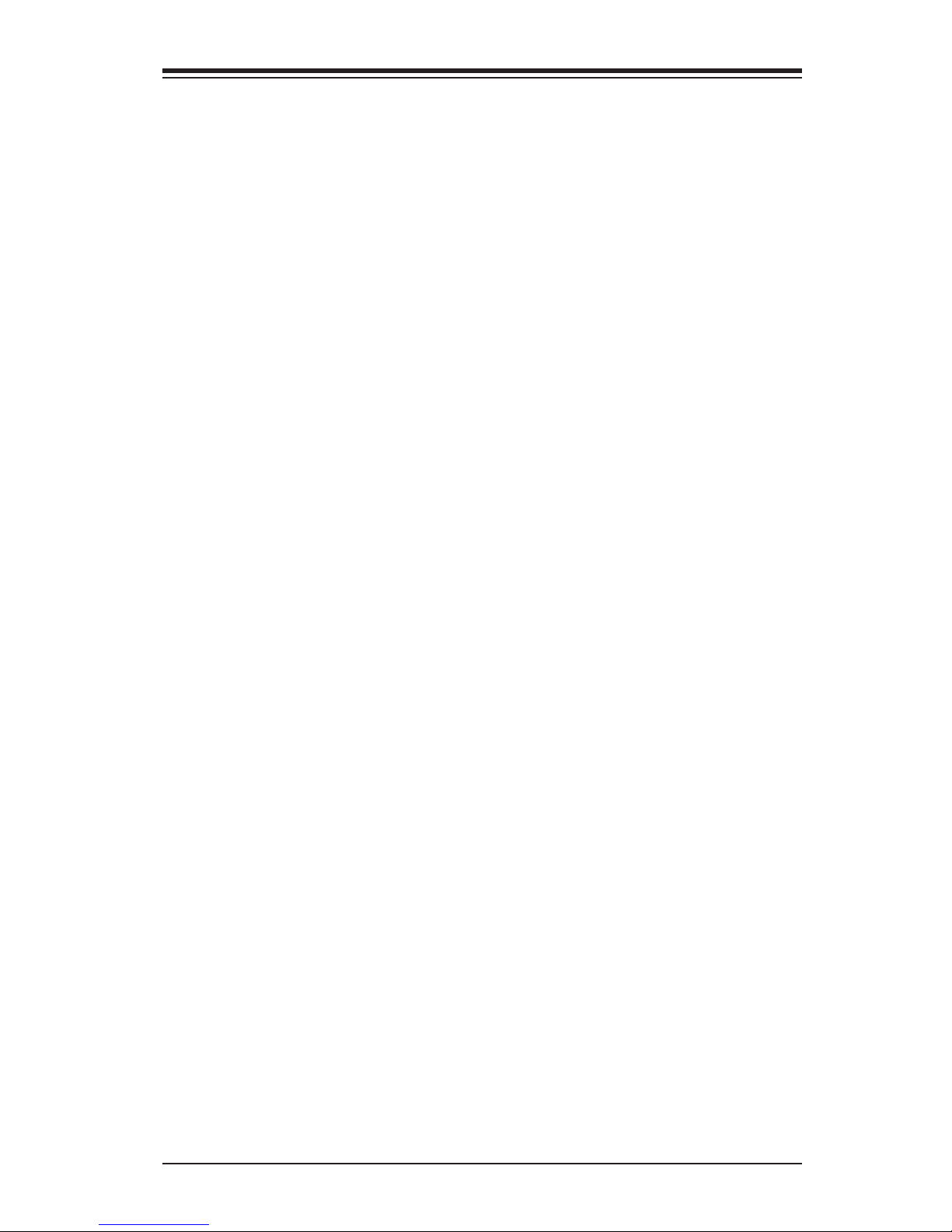
vii
Table of Contents
2-3 Motherboard Installation .................................................................................. 2-9
Installation Instructions .................................................................................. 2-10
2-4 System Memory ............................................................................................ 2-12
How to Install DDR3 DIMMs ......................................................................... 2-12
Memory Support ............................................................................................ 2-12
Installing and Removing DIMMs ................................................................... 2-13
Memory Population Guidelines ..................................................................... 2-14
2-5 Connectors/I/O Ports ..................................................................................... 2-15
Back Panel Connectors and I/O Ports .......................................................... 2-15
KVM Port .................................................................................................. 2-16
IPMI Port .................................................................................................. 2-16
Power Button & LED ................................................................................ 2-16
UID Button ................................................................................................ 2-16
TPM Header ............................................................................................. 2-17
IF + POWER ............................................................................................ 2-17
2-6 Connecting Cables ........................................................................................ 2-18
Universal Serial Bus (USB) ...................................................................... 2-18
SATA DOM Power (JSD1) ........................................................................ 2-18
T-SGPIO (T-SGPIO2) ............................................................................... 2-19
2-7 Jumper Settings ............................................................................................ 2-20
Explanation of Jumpers ............................................................................ 2-20
CMOS Clear (JBT1) ................................................................................. 2-21
BMC Enable/Disable (JPB1) .................................................................... 2-21
VGA Enable (JPG1) ................................................................................ 2-22
Watch Dog RST/NMI Selection (JWD1)................................................... 2-22
SMB (I2C) Bus to PCI Slots (JI2C1/JI2C2) .............................................. 2-22
ME Recovery (JPME1) ............................................................................. 2-23
BIOS Recovery (JPME2) ......................................................................... 2-23
BIOS Write Protect (JPWP1) ................................................................... 2-23
PCI-E Vaux Select (JPEW1) .................................................................... 2-23
2-8 Onboard Indicators ........................................................................................ 2-24
IPMI Dedicated LAN Port ......................................................................... 2-24
IPMI Heartbeat LED (LED4)..................................................................... 2-25
Fail LED (LED5) ....................................................................................... 2-25
Unit ID LED (LED6) .................................................................................. 2-25
2-9 Serial ATA and HDD Connections ................................................................. 2-26
SATA Connections (SATA0~4) ................................................................. 2-26
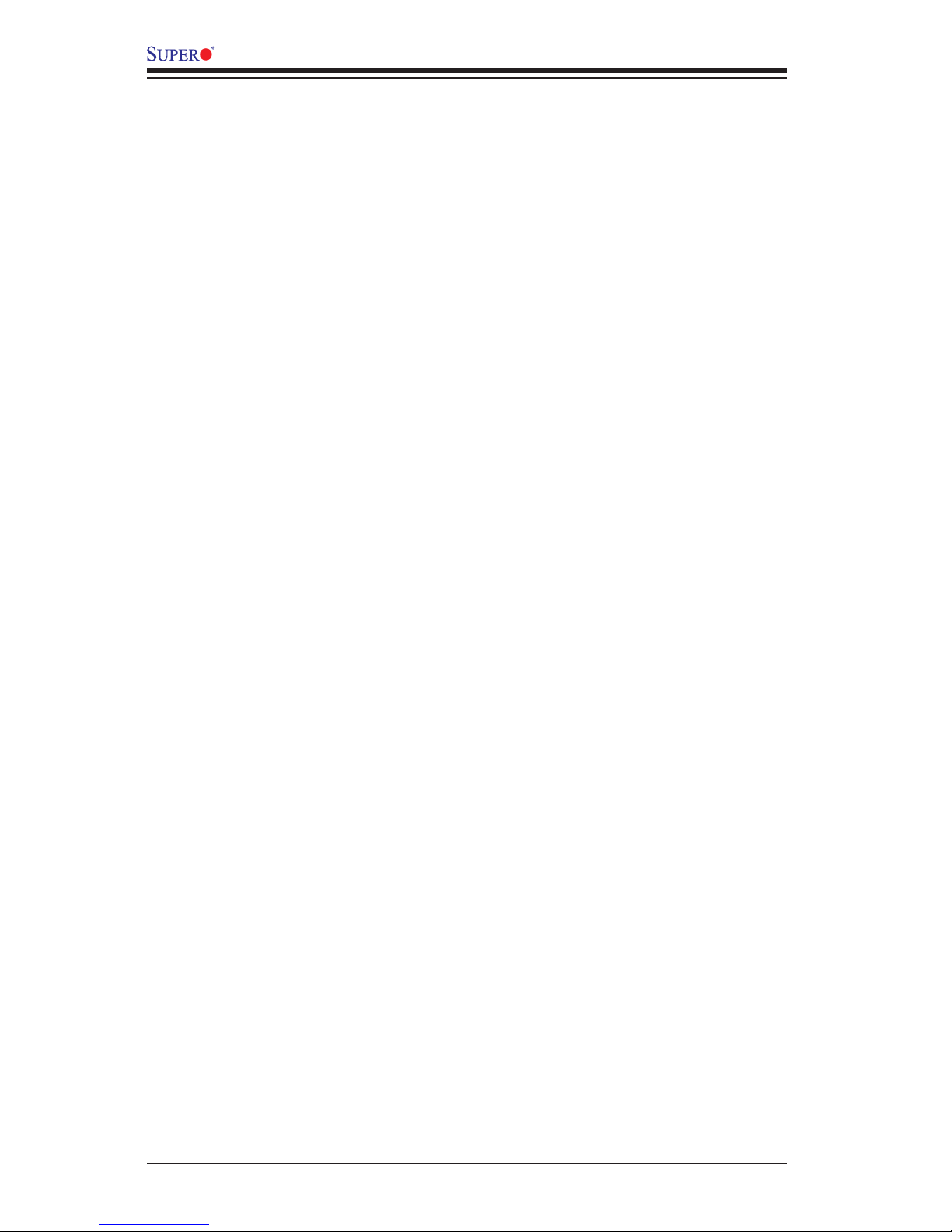
viii
X9SRD-F Motherboard User’s Manual
Chapter 3
Troubleshooting
3-1 Troubleshooting Procedures ........................................................................... 3-1
Before Power On ............................................................................................ 3-1
No Power ........................................................................................................ 3-1
No Video ......................................................................................................... 3-2
Memory Errors ............................................................................................... 3-2
WhenYouLosetheSystem’sSetupConguration ........................................ 3-2
3-2 Technical Support Procedures ........................................................................ 3-3
3-3 Frequently Asked Questions ........................................................................... 3-4
3-4 Battery Removal and Installation .................................................................... 3-6
Battery Removal .............................................................................................. 3-6
Proper Battery Disposal .................................................................................. 3-6
Battery Installation ........................................................................................... 3-6
3-5 Returning Merchandise for Service................................................................. 3-7
Chapter 4
BIOS
4-1 Introduction ...................................................................................................... 4-1
Starting BIOS Setup Utility .............................................................................. 4-1
HowToChangetheCongurationData ......................................................... 4-1
How to Start the Setup Utility ......................................................................... 4-2
4-2 Main Setup ...................................................................................................... 4-2
System Overview: The following BIOS information will be displayed: ....... 4-3
System Time/System Date ........................................................................ 4-3
Supermicro X9SRD-F ................................................................................. 4-3
Memory Information ................................................................................... 4-3
Total Memory .............................................................................................. 4-3
4-3 AdvancedSetupCongurations...................................................................... 4-4
BOOT Feature .............................................................................................. 4-4
Quiet Boot .................................................................................................. 4-4
AddOn ROM Display Mode ........................................................................ 4-4
Bootup Num-Lock ....................................................................................... 4-4
Wait For 'F1' If Error ................................................................................... 4-4
Interrupt 19 Capture ................................................................................... 4-5
Watch Dog Function ................................................................................... 4-5
Power Button Function ............................................................................... 4-5
Restore on AC Power Loss ........................................................................ 4-5

ix
Table of Contents
CPUConguration ....................................................................................... 4-5
Socket 1 CPU Information ....................................................................... 4-5
Clock Spread Spectrum ............................................................................. 4-5
Hyper Threading ......................................................................................... 4-6
Active Processor Cores .............................................................................. 4-6
Limit CPUID Maximum ............................................................................... 4-6
Execute-Disable Bit Capability (Available when supported by the OS and
the CPU) ..................................................................................................... 4-6
Intel® AES-NI .............................................................................................. 4-6
MLC Streamer Prefetcher (Available when supported by the CPU) ......... 4-6
MLC Spatial Prefetch (Available when supported by the CPU) ................ 4-6
DCU Streamer Prefetcher .......................................................................... 4-6
DCU IP Prefetcher...................................................................................... 4-6
Intel® Virtualization Technology (Available when supported by the CPU) . 4-7
CPUPowerManagementConguration ................................................. 4-7
Power Technology ...................................................................................... 4-7
ChipsetConguration ................................................................................... 4-8
SATAConguration .....................................................................................4-11
SATA Port0~Port5 .....................................................................................4-11
SATA Mode ................................................................................................4-11
IDE Mode ..................................................................................................4-11
Serial-ATA Controller 0~1 ..........................................................................4-11
AHCI Mode ............................................................................................... 4-12
Aggressive Link Power Management ....................................................... 4-12
Port 0~5 Hot Plug..................................................................................... 4-12
Staggered Spin Up ................................................................................... 4-12
RAID Mode ............................................................................................... 4-12
Port 0~5 Hot Plug..................................................................................... 4-12
PCIe/PCI/PnPConguration ..................................................................... 4-12
PCI ROM Priority ...................................................................................... 4-12
PCI Latency Timer .................................................................................... 4-12
Above 4G Decoding ................................................................................. 4-12
PERR# Generation ................................................................................... 4-13
SERR# Generation ................................................................................... 4-13
Maximum Payload .................................................................................... 4-13
Maximum Read Request .......................................................................... 4-13
ASPM Support .......................................................................................... 4-13
Onboard LAN Option ROM Select ........................................................... 4-13
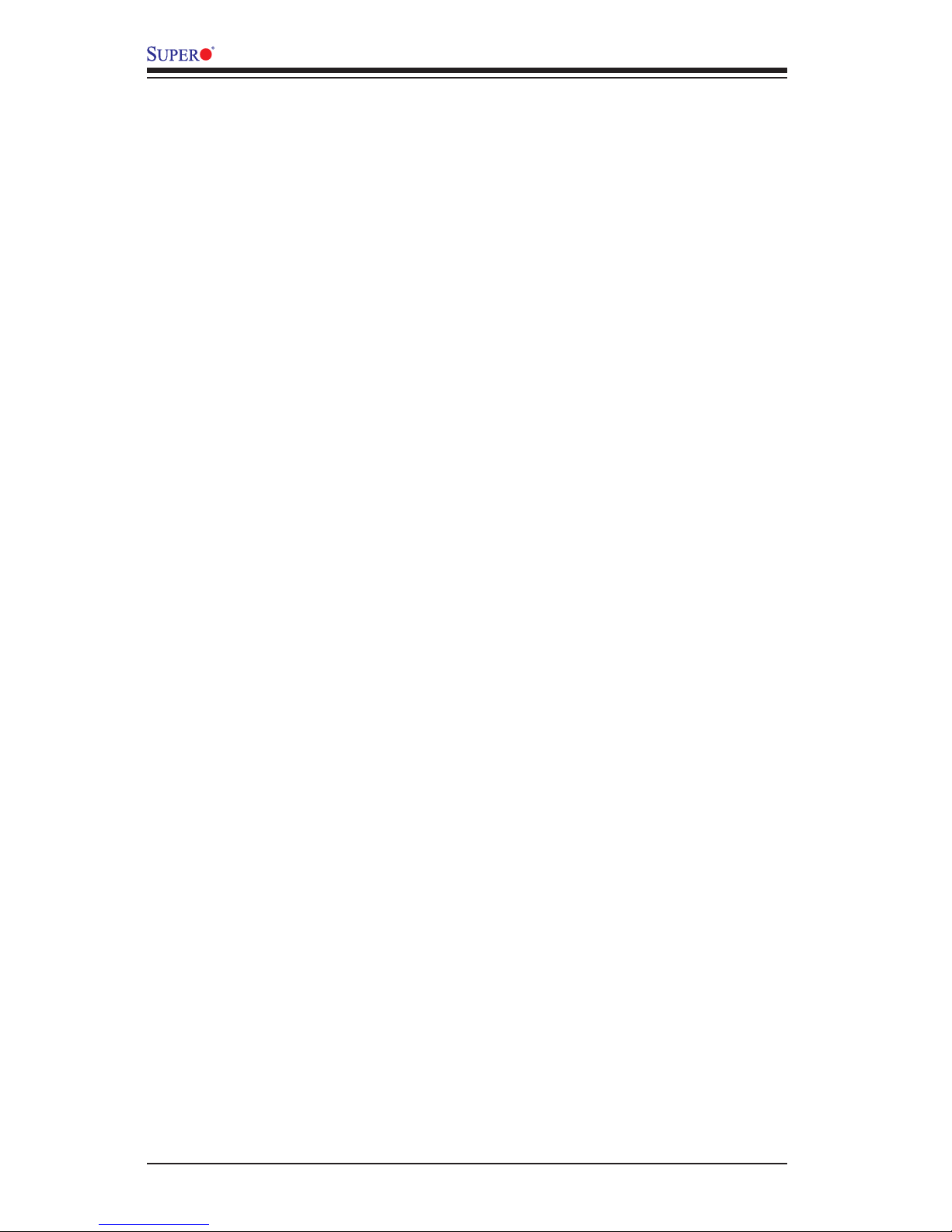
x
X9SRD-F Motherboard User’s Manual
Load Onboard LAN1 Option ROM / Load Onboard LAN2 Option ROM . 4-13
Load Onboard SAS Option ROM ............................................................. 4-13
VGA Priority .............................................................................................. 4-13
SuperIOConguration ............................................................................. 4-14
Serial Port Console Redirection ................................................................. 4-14
COM 1/SOL .............................................................................................. 4-14
Console Redirection ................................................................................. 4-14
Serial Port for Out-of-Band Management/Windows Emergency Management
Services (EMS) ........................................................................................ 4-16
Console Redirection ................................................................................. 4-16
ACPIConguration ..................................................................................... 4-17
High Precision Event Timers .................................................................... 4-17
ME Subsystem ........................................................................................... 4-17
4-4 Event Logs .................................................................................................... 4-18
Change SmBIOS Event Log Settings ........................................................ 4-18
Smbios Event Log .................................................................................... 4-18
Runtime Error Logging Support ............................................................... 4-18
Memory Correction Error Threshold ......................................................... 4-18
PCI Error Logging Support ....................................................................... 4-18
Erase Event Log ....................................................................................... 4-19
When Log is Full ...................................................................................... 4-19
Log System Boot Event ........................................................................... 4-19
MECI ......................................................................................................... 4-19
METW ....................................................................................................... 4-19
View SmBIOS Event Log ......................................................................... 4-19
4-5 IPMI Settings ................................................................................................. 4-20
System Event Log ................................................................................. 4-20
When SEL Full ......................................................................................... 4-20
Log EFI Status Codes .............................................................................. 4-20
BMCNetworkConguration .................................................................. 4-21
UpdateIPMILANConguration ............................................................... 4-21
CongurationSource ................................................................................ 4-21
4-6 Boot Settings ................................................................................................. 4-22
Boot Options Priorities ............................................................................. 4-22
Boot Option #1, Boot option #2, etc......................................................... 4-22
USB Device BBS Priorities ...................................................................... 4-22
Add New Boot Option .............................................................................. 4-22
Delete Boot Option ................................................................................ 4-23
4-7 Security Settings ........................................................................................... 4-24
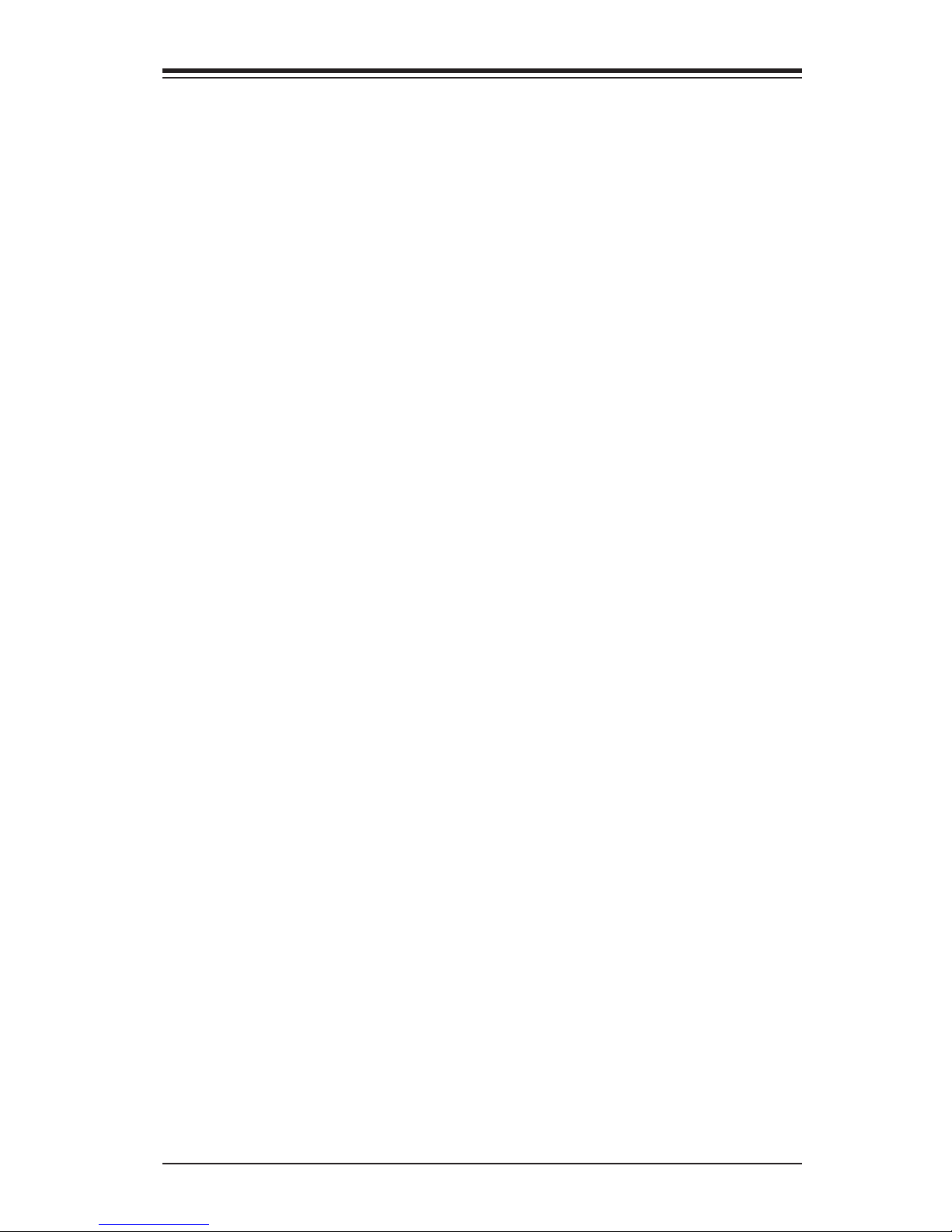
xi
Administrator Password .......................................................................... 4-24
User Password: ........................................................................................ 4-24
4-8 Save & Exit ................................................................................................... 4-25
Discard Changes and Exit ...................................................................... 4-25
Save Changes and Reset ........................................................................ 4-25
Save Changes .......................................................................................... 4-25
Discard Changes ...................................................................................... 4-26
Restore Optimized Defaults ..................................................................... 4-26
Save As User Defaults ............................................................................. 4-26
Restore User Defaults .............................................................................. 4-26
Boot Override ........................................................................................... 4-26
Appendix A
BIOS Error Beep Codes
A-1 BIOS Error Beep Codes .................................................................................A-1
Appendix B
Software Installation Instructions
B-1 Installing Drivers ..............................................................................................B-1
B-2 ConguringSuperDoctor® III .......................................................................... B-2
Appendix C
UEFI BIOS Recovery Instructions
An Overview to the UEFI BIOS ..................................................................................C-1
How to Recover the UEFI BIOS Image (-the Main BIOS Block) ...............................C-1
To Recover the Main BIOS Block Using a USB-Attached Device .............................C-1
Table of Contents
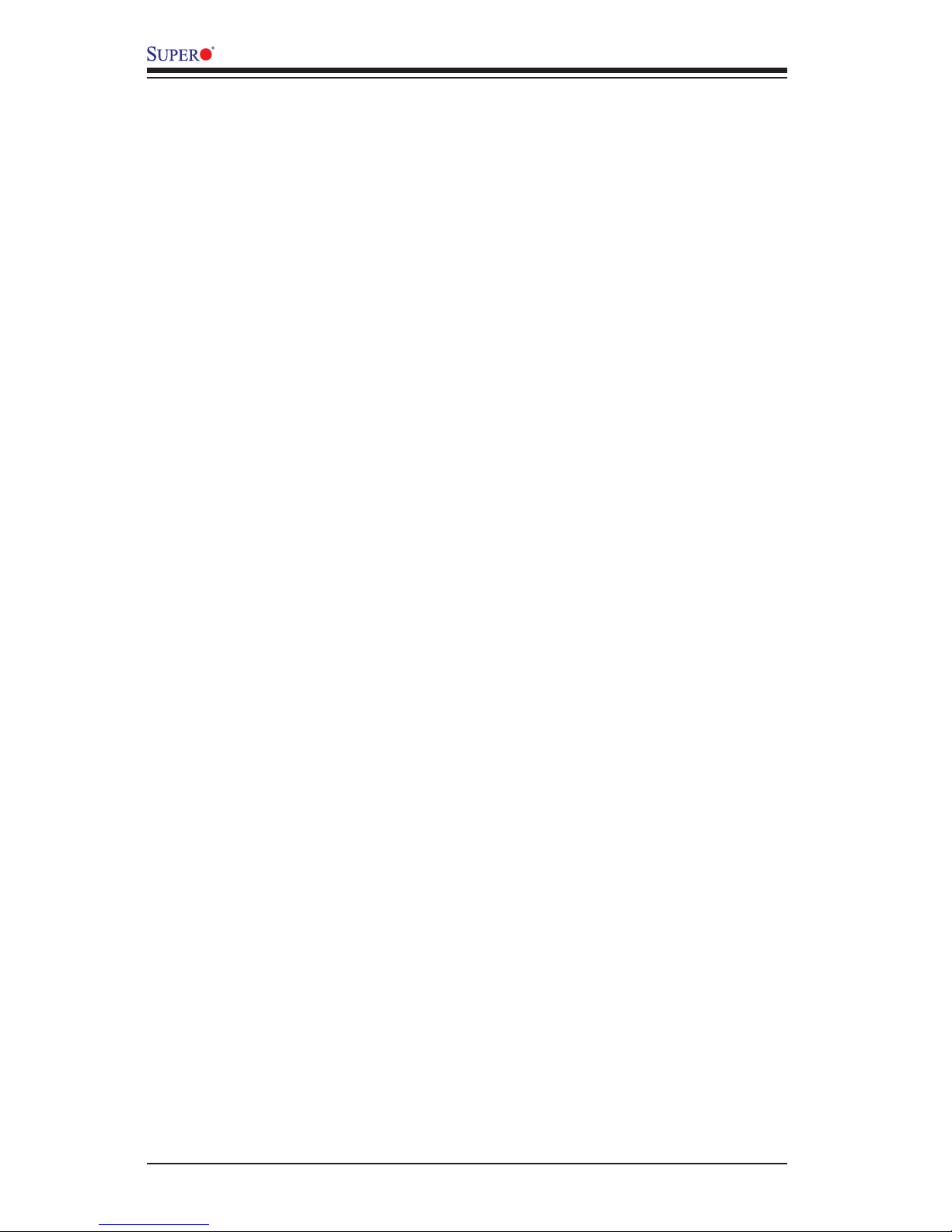
xii
X9SRD-F Motherboard User’s Manual
Notes
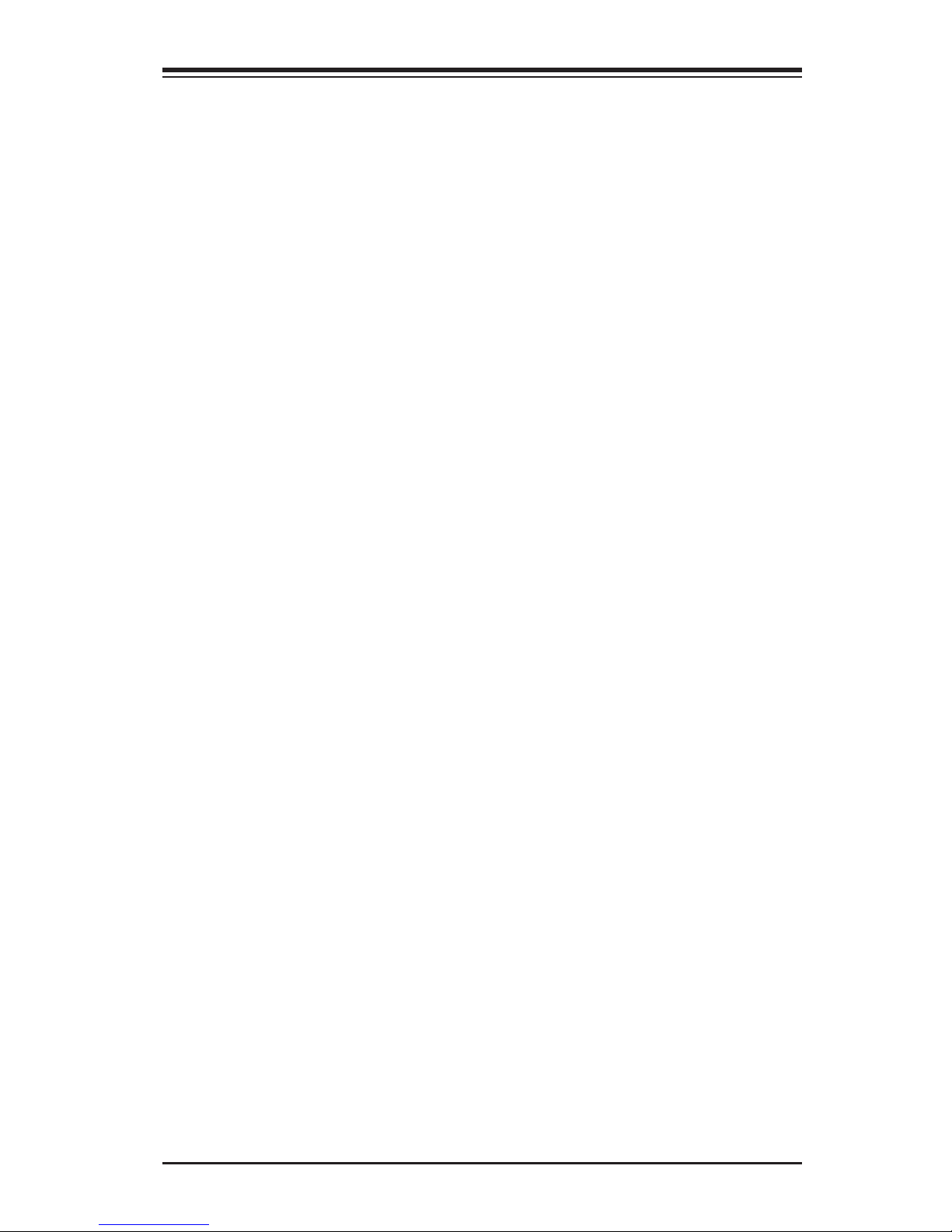
Chapter 1: Introduction
1-1
Chapter 1
Introduction
1-1 Overview
Checklist
Congratulations on purchasing your computer motherboard from an acknowledged
leader in the industry. Supermicro boards are designed with the utmost attention to
detail to provide you with the highest standards in quality and performance.
Please check that the following items have all been included with your motherboard.
If anything listed here is damaged or missing, contact your retailer.
The following items are included in the retail box.
•One (1) Supermicro Mainboard
•One (1) Supermicro CD containing drivers and utilities
•One (1) User's Manual

1-2
X9SRD-F Motherboard User’s Manual
Note: All graphics shown in
this manual were based upon
the latest PCB Revision avail-
able at the time of publishing of
the manual. The motherboard
you've received may or may not
look exactly the same as the
graphics shown in this manual.
X9SRD-F Motherboard Image

Chapter 1: Introduction
1-3
Motherboard Layout
Important Notes to the User
•See Chapter 2 for detailed informa-
tion on jumpers, I/O ports and JF1
front panel connections.
•"
▪
" indicates the location of "Pin 1".
•Jumpers not indicated are for test-
ing only.
1
2
7
8
DESIGNED IN USA
X9SRD-F
BAR CODE
1
1
2
2
1
2
1
+
B
1
1
3
1
1
3
1
3
1
1
3
1
3
1
1
1
3
A
C
A
C
A
C
48 28
REV:1.01
CLOSE 1st
OPEN 1st
U43
SW1
JUIDB1
T-SGPIO2
J67
P1-DIMMC1
P1-DIMMD1
P1-DIMMA1
P1-DIMMB1
JTPM1
JPCIE1
JUSB2
CPU1
BT1
JIPT2
IPMI_LAN
JKVM1
J66
JI2C1
JI2C2
J93
JSD1
FAN1
JPCIE2
JPME1
JPB1
JPG1
JWD1
JPEW1
JWP1
JVR1
JPME2
LED6
LED4
LED5
1-2:NORMAL
2-3:ME RECOVERY
3:GND
2:DATA
1:CLK
JVR1:
Watch Dog
JWP1:Write Protect
JPEW1:PCIE2 SLOT
1-2 MAIN POWER
2-3 STBY POWER
JPB1:BMC
1-2:ENABLE
2-3:DISABLE
VGA
1-2:ENABLE
2-3:DISABLE
JPG1
JWD1:
2-3:NMI
1-2:RST
SATA DOM POWER
I-SATA5
JPME1
JTPM1:TPM/PORT80
OFF:DISABLE
JI2C2 ON:ENABLE
JI2C1\
JPME2 1-2:NORMAL
2-3:ME MANUFACTURING MODE
USB2/3
MICRO-LP PCI-E 3.0 X8
I-SATA4
JSD1:
UID
SLOT1 PCI-E 3.0 X8
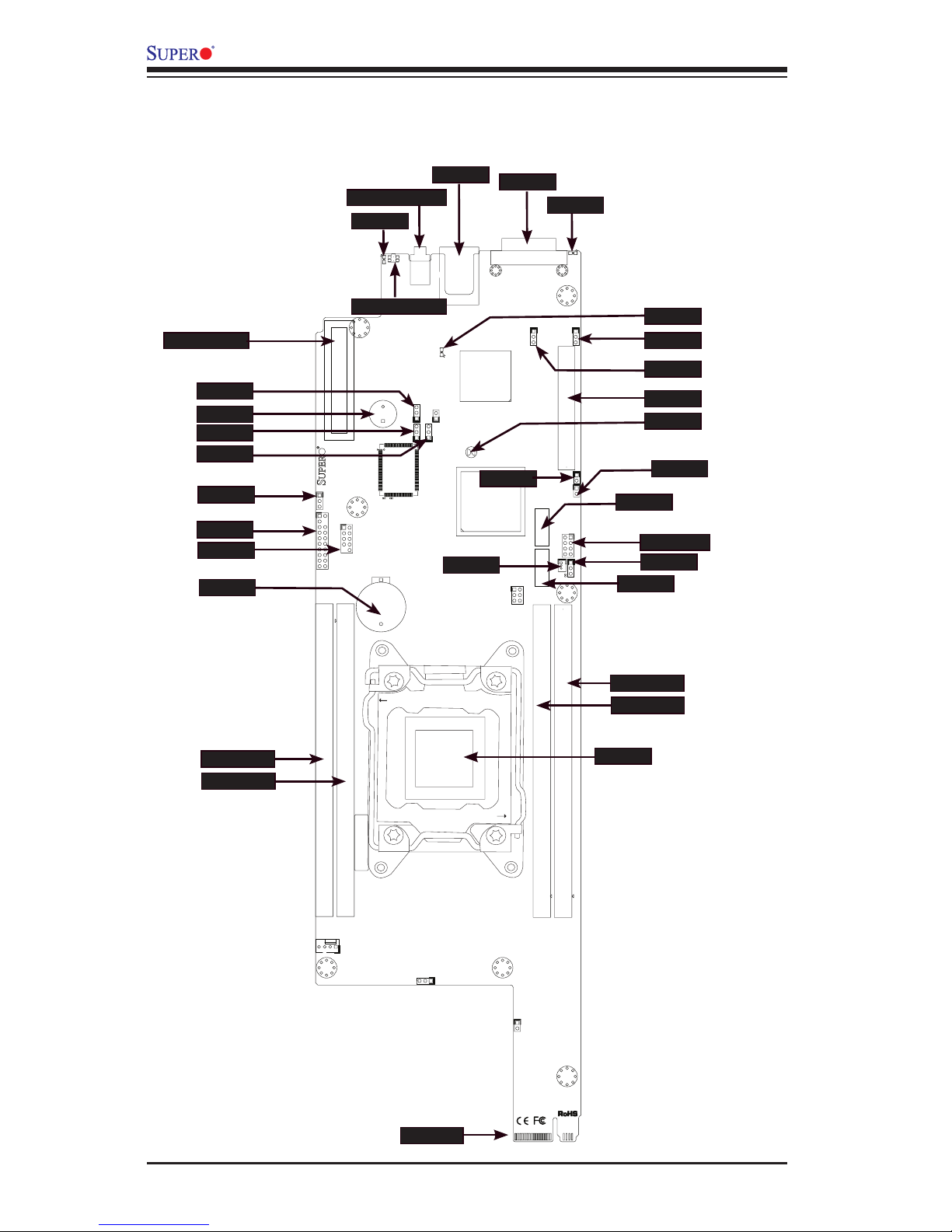
1-4
X9SRD-F Motherboard User’s Manual
X9SRD-F Quick Reference
(not drawn to scale)
1
2
7
8
DESIGNED IN USA
X9SRD-F
BAR CODE
1
1
2
2
1
2
1
+
B
1
1
3
1
1
3
1
3
1
1
3
1
3
1
1
1
3
A
C
A
C
A
C
48 28
REV:1.01
CLOSE 1st
OPEN 1st
U43
SW1
JUIDB1
T-SGPIO2
J67
P1-DIMMC1
P1-DIMMD1
P1-DIMMA1
P1-DIMMB1
JTPM1
JPCIE1
JUSB2
CPU1
BT1
JIPT2
IPMI_LAN
JKVM1
J66
JI2C1
JI2C2
J93
JSD1
FAN1
JPCIE2
JPME1
JPB1
JPG1
JWD1
JPEW1
JWP1
JVR1
JPME2
LED6
LED4
LED5
1-2:NORMAL
2-3:ME RECOVERY
3:GND
2:DATA
1:CLK
JVR1:
Watch Dog
JWP1:Write Protect
JPEW1:PCIE2 SLOT
1-2 MAIN POWER
2-3 STBY POWER
JPB1:BMC
1-2:ENABLE
2-3:DISABLE
VGA
1-2:ENABLE
2-3:DISABLE
JPG1
JWD1:
2-3:NMI
1-2:RST
SATA DOM POWER
I-SATA5
JPME1
JTPM1:TPM/PORT80
OFF:DISABLE
JI2C2 ON:ENABLE
JI2C1\
JPME2 1-2:NORMAL
2-3:ME MANUFACTURING MODE
USB2/3
MICRO-LP PCI-E 3.0 X8
I-SATA4
JSD1:
UID
SLOT1 PCI-E 3.0 X8
MICRO LP
JPB1
SPKR1
JPG1
JWD1
JTPM1
JUSB2
I-SATA4
JBT1
DIMMC1
IF +PWR
CPU
SLOT1
LED4
JKVM1
IPMI
LED6
PWR BTN/LED
JWP1
LED5
UID BUTTON
JPEW1
I-SATA5
T-SGPIO2
JPME2
JSD1
JPME1
DIMMD1
DIMMA1
DIMMB1
JI2C2
JI2C1
BATT

Chapter 1: Introduction
1-5
Jumper Description Default Setting
JPB1 BMC Enable/Disable
Pins 1-2 (Enabled)
JPG1 Onboard VGA Enable/Disable Pins 1-2 (Enabled)
JWD1 Watch Dog Timer RST/NMI Selection Pins 1-2 (Reset)
JPME1 ME Recovery Mode Select Pins 2-3 (Disabled)
JPME2 ME Manufacture Mode Pins 2-3 (Disabled)
JPWP1 BIOS Write Protect Pins 1-2 (Enabled)
JPEW1 PCI-E Vaux Select Pins 1-2 (Normal, 3.3V Power Plane)
JBT1 CMOS Clear (See Chapter 2)
JI2C1, JI2C2 SMB to PCI Slots (See Chapter 2)
Connectors/LED Description
MICRO LP SLOT PCI-E (Micro LP Slot)
SPKR1 Internal Speaker / Buzzer
JTPM1
Trusted Platform Module (TPM) Header
JUSB2 USB Header (USB 2/3)
I-SATA4 / I-SATA5 Internal SATA Ports
JSD1 SATA Disk On Module (DOM) Power Connector
T-SGPIO2 Serial Link General Purpose Header
DIMMA1~DIMMD1 DIMM Memory Slots
IF + PWR Back Panel Edge Connector (SATA/Power)
CPU LGA 2011 Socket for a single Xeon E5-2600/E5-1600 series CPU
BATT Onboard Battery
SLOT1 PCI-E 3.0 x 8 Slot
LED4 IPMI Heartbeat (Green: Blinking = Normal)
LED5 Fail LED
JKVM1 USB / VGA / UART Interface
IPMI RJ45 IPMI Port
LED6 Unit ID LED
UID BUTTON Unit ID Button
PWR BTN/LED Power Button and LED
Ports and Connectors
Jumper Descriptions
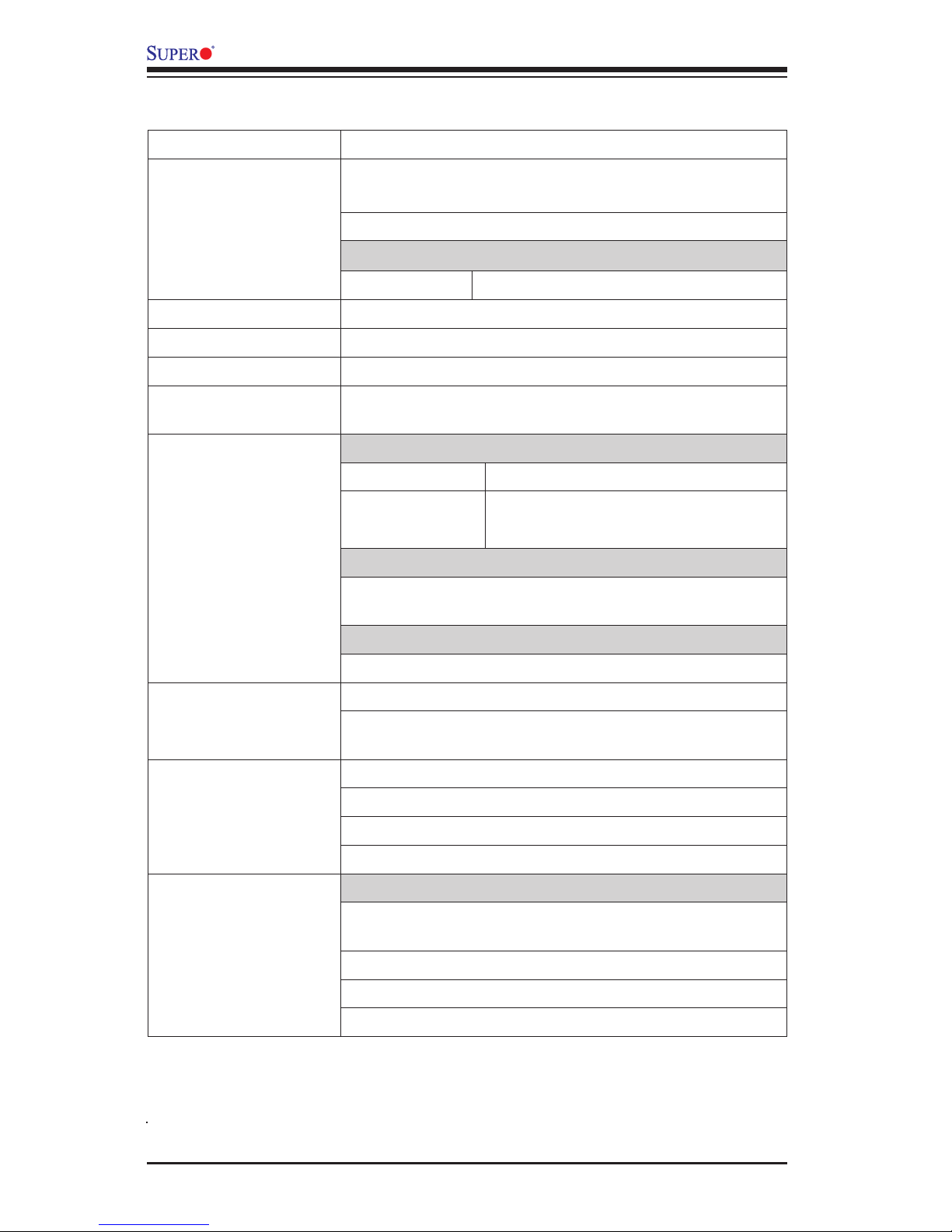
1-6
X9SRD-F Motherboard User’s Manual
Motherboard Features
CPU Single Intel® Xeon E5-2600/E5-1600 series (LGA 2011)
Memory Four (4) DIMM slots support up to 128 GB of DDR3, unbuf-
fered, 1600/1333/1066/800 MHz, ECC LV/LR/R/UDIMM
Supports dual-channel memory bus
DIMM sizes
DIMM 1 GB, 2 GB, 4 GB, 16GB and 32GB
Chipset Intel® C602J PCH
Expansion Slots One (1) PCI-E x 8 Slot, One (1) PCI-E x 8 in a Micro LP Slot.
Graphics One (1) VGA port on the KVM connector
Network Connections One (1) dedicated RJ-45 I/O Panel connector with Link
and Activity LEDs for IPMI
I/O Devices SATA Connections
SATA 3.0 Ports Two (2) (SATA 0/1) on Back Panel
SATA 2.0 Ports Two (2) (SATA 2/3) on Back Panel
Two (2) (I-SATA 4/5)
USB Devices
One (1) Internal USB header for two USB ports. Two (2)
additional USB ports are available on the KVM Connector.
Serial Ports
One (1) COM port on the KVM connector
BIOS 64 Mb SPI AMI BIOS® SM Flash BIOS
Play and Plug, ACPI 1.0/2.0/3.0, USB Keyboard, RTC
wakeup and SMBIOS 2.3 support
Power ACPI/ACPM Power Management
Main Switch Override Mechanism
One (1) Disk-On-Module (DOM) Power Connector (SATA)
Power-on mode for AC power recovery
PC Health Monitoring CPU Monitoring
Onboard voltage monitors for CPU core, +3.3V, +5V,
+12V, +3.3V Stdby, VBAT, Memory and Chipset
Tachometer Monitoring
CPU Thermal Trip support
Thermal Monitor 2 (TM2) support
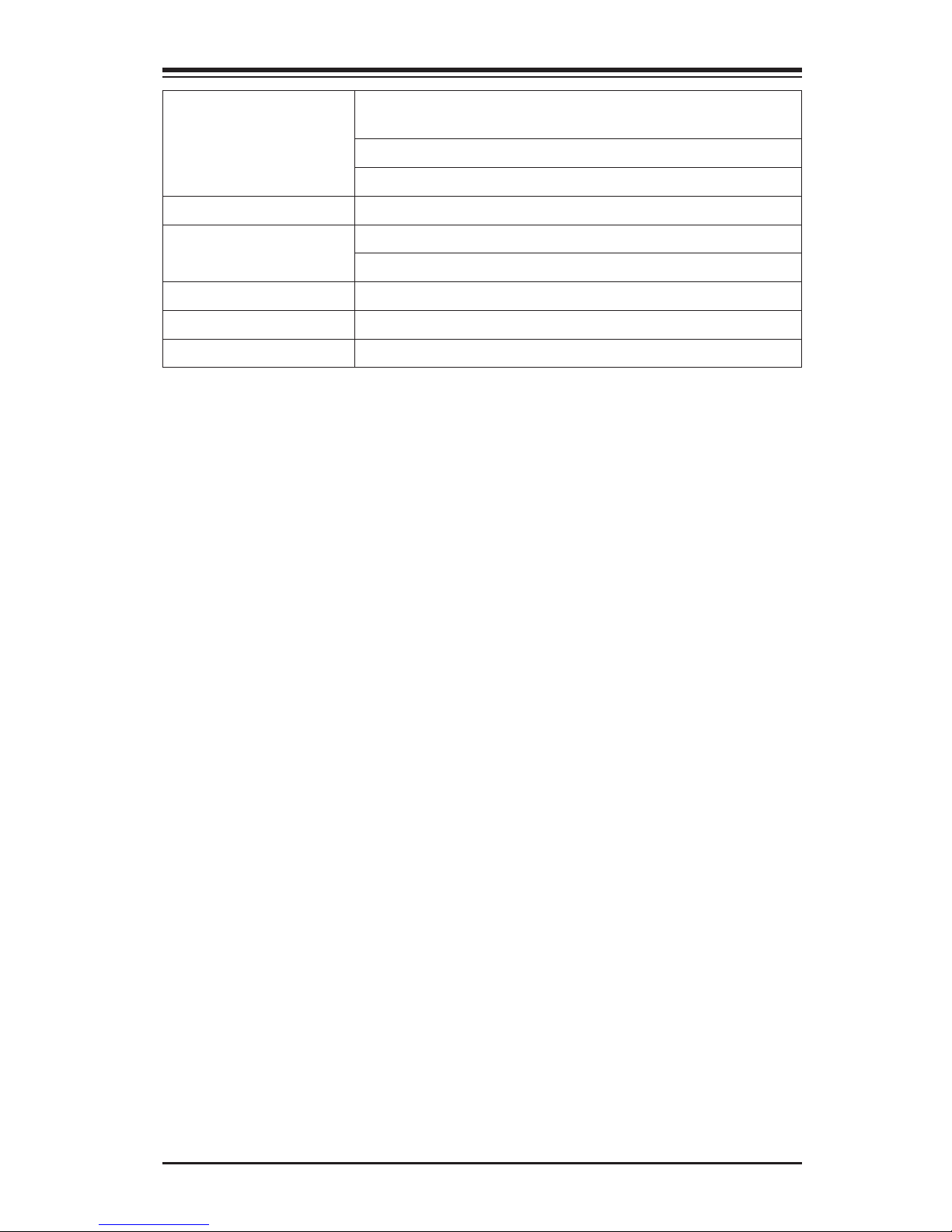
Chapter 1: Introduction
1-7
System Management PECI (Platform Environment Conguration Interface) 2.0
support
System resource alert via Supero Doctor III
SuperoDoctor III, Watch Dog
Unit ID LED, System/CPU overheat LED
CD Utilities BIOS ash upgrade utility
Drivers and software for Intel® C602J PCH chipset utilities
Other ROHS 6/6 (Full Compliance, Lead Free)
One (1) TPM Header
Dimensions 4.75" x 16.00"
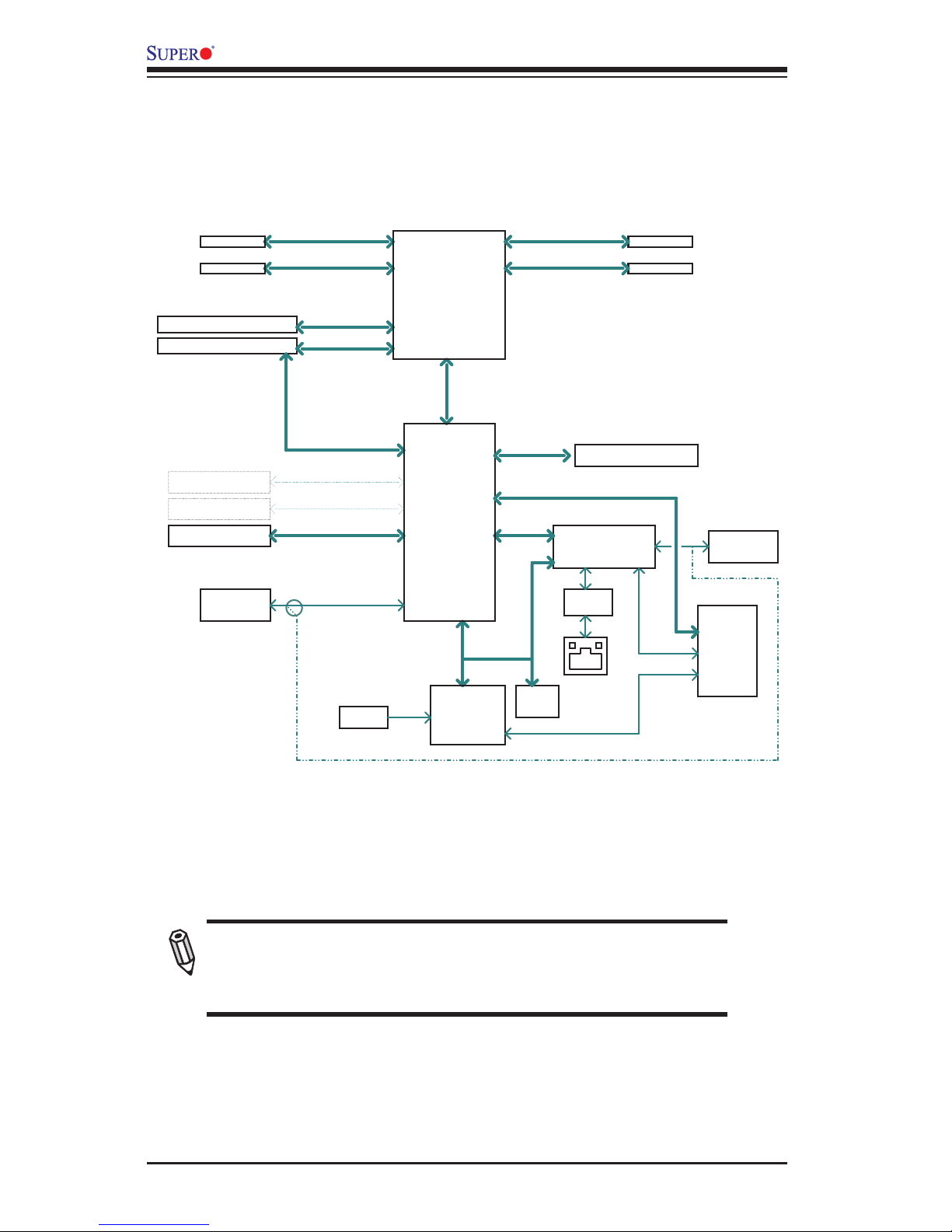
1-8
X9SRD-F Motherboard User’s Manual
System Block Diagram
Note: This is a general block diagram and may not exactly represent the features on
your motherboard. See the Motherboard Features pages for the actual specications
of each motherboard.
X9SRD-F Motherboard Block Diagram
TPM1.2
Header
PCH
600MB/s
SATA-III
LPC
HEALTH
INFO
LPC I/O
FLASH
SPI 64Mb
NCT6776F
SPI
2 SATA PORTS (BP)
2 SATA PORTS (BP)
VGA
RTL8201F
PHY
HERMON WPCM450
WINBOND
PCI32
/
8GT/s
PCIe x8 SLOT (Micro LP)
PCIe3.0_x8
PCIe3.0_x8
PCIe x8 SLOT
8GT/s
DDR3 (CHD)
DDR3 (CHC)
DIMMC
Up to *1600/1866MHz
DIMMD
5GT/s
x4 DMI II
*Sandy Bridge EP
DDR3 (CHA)
Patsburg-J
DIMMA
DDR3 (CHB)
DIMMB
300MB/s
SATA-II
USB Header (2 ports)
USB2.0
480Mbps
(*:Default)
Ivy Bridge
Up to *1600/1866MHz
Up to *1600/1866MHz
Up to *1600/1866MHz
JKVM
USB2.0
480Mbps
USB x 2
RMII
COM1
FLASH
SPI 128Mb
(For BMC update BIOS only)
2 SATA PORTS (MB)
SATA-II
300MB/s
USB2.0
480Mbps
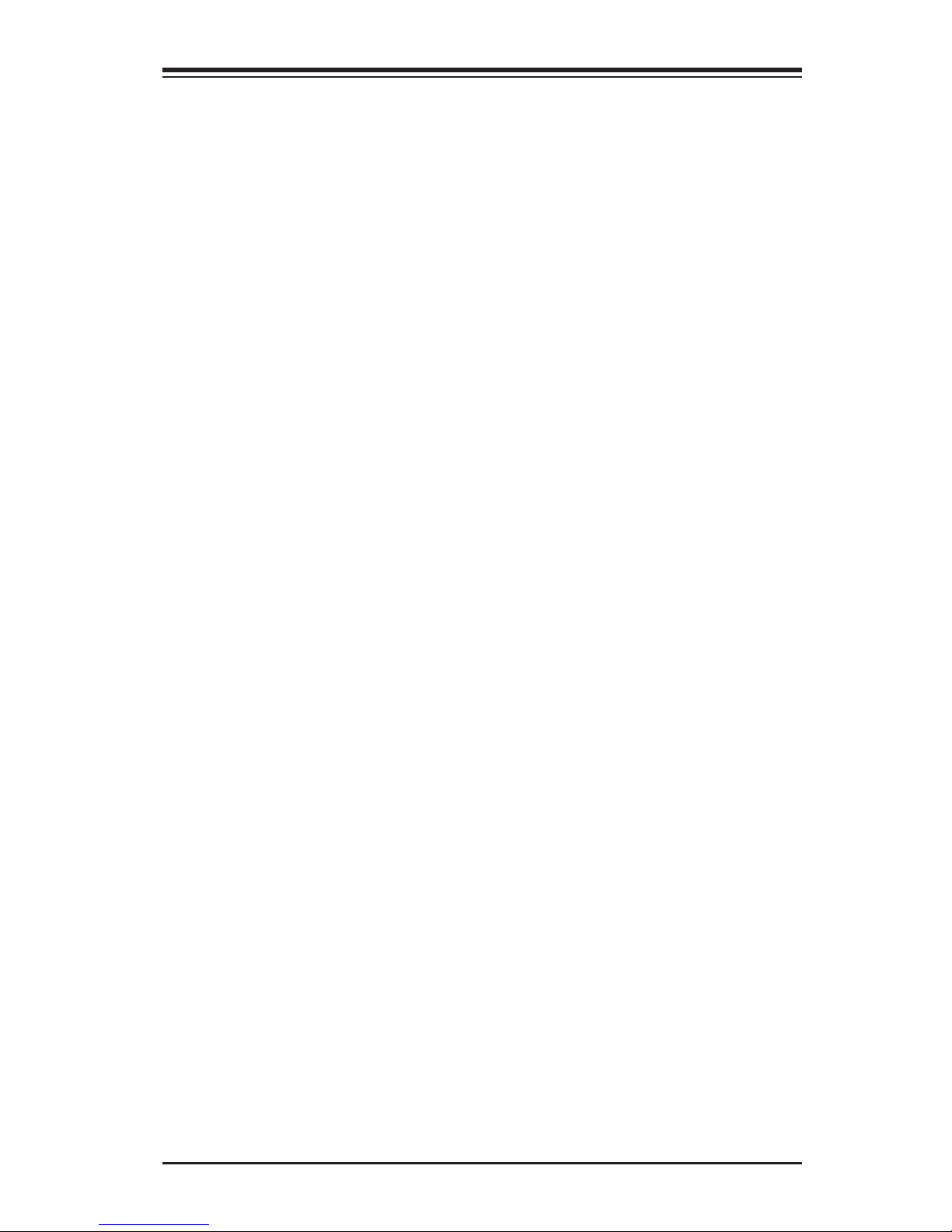
Chapter 1: Introduction
1-9
1-2 Chipset Overview
The Intel® C602J is a single chip solution that is designed for dedicated servers
and workstations. It supports high-speed SATA and advanced requirements for
Intel Xeon platforms.
Intel C602J Chipset Features
•Direct Media Interface (up 5 Gt/s transfer, Full Duplex)
•Intel® Matrix Storage Technology and Intel Rapid Storage Technology
•Intel I/O Virtualization (VT-d) Support
•Intel Trusted Execution Technology Support
•PCI Express 2.0 Interface (up to 5.0 GT/s)
•SATA 3.0 ports (up to 6Gb/s)
•Advanced Host Controller Interface (AHCI)
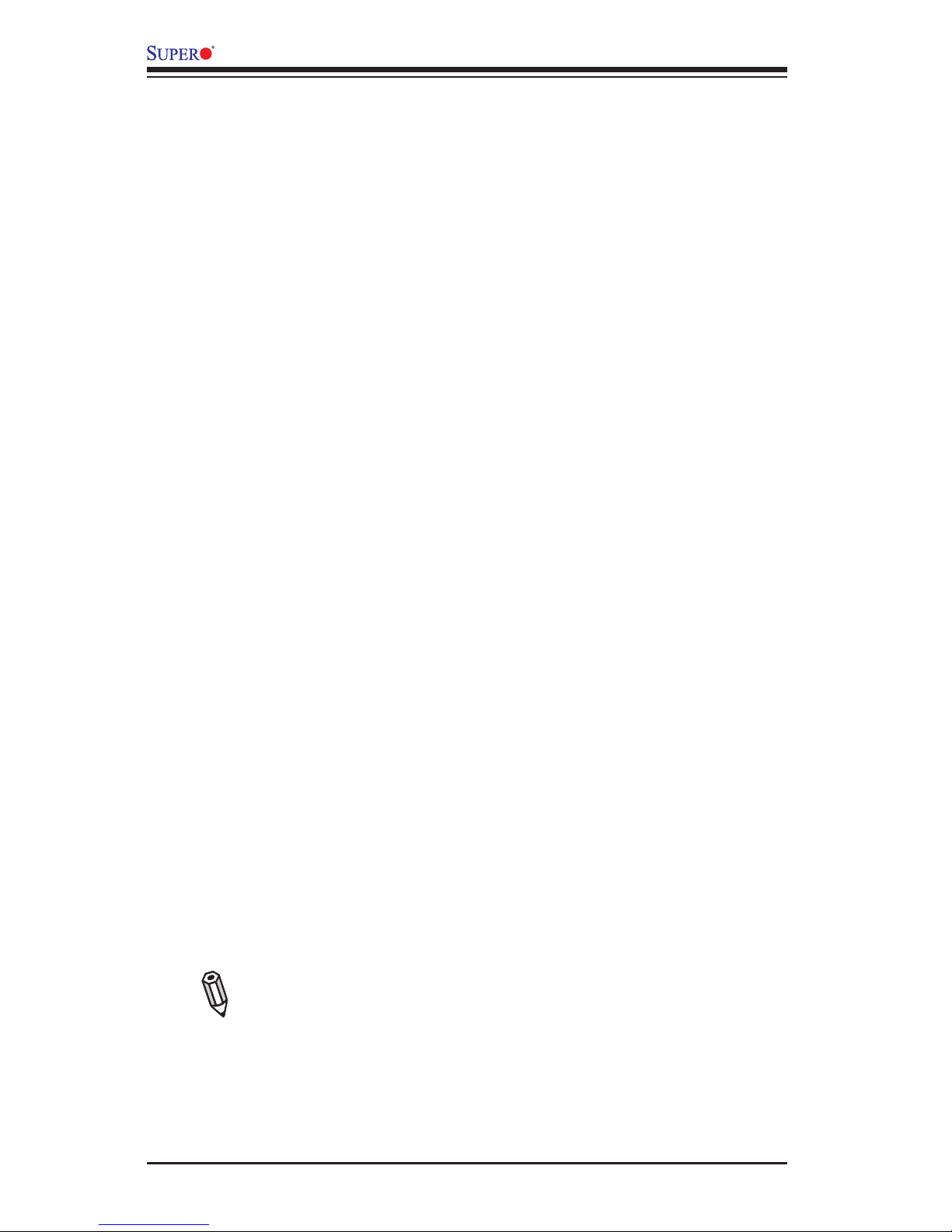
1-10
X9SRD-F Motherboard User’s Manual
1-3 Special Features
Recovery from AC Power Loss
Basic I/O System (BIOS) provides a setting for you to determine how the system
will respond when AC power is lost and then restored to the system. You can
choose for the system to remain powered off (in which case you must press the
power switch to turn it back on), or for it to automatically return to a power-on state.
See the Advanced BIOS Setup section to change this setting. The default setting
is Last State.
1-4 PC Health Monitoring
This section describes the PC health monitoring features of the board. All have an
onboard System Hardware Monitoring chip that supports PC health monitoring. An
onboard voltage monitor will scan these onboard voltages continuously: CPU core,
+3.3V, +5V, +12V, +3.3V Stdby, VBAT, Memory and Chipset. Once a voltage be-
comes unstable, a warning is given, or an error message is sent to the screen. The
user can adjust the voltage thresholds to dene the sensitivity of the voltage monitor.
Fan Status Monitor with Firmware Control
PC health monitoring in the BIOS can check the RPM status of the cooling fans. The
onboard CPU and chassis fans are controlled by Thermal Management via BIOS
(under the Hardware Monitoring section in the Advanced Setting).
Environmental Temperature Control
The thermal control sensor monitors the CPU temperature in real time and will turn
on the thermal control fan whenever the CPU temperature exceeds a user-dened
threshold. The overheat circuitry runs independently from the CPU. Once the ther-
mal sensor detects that the CPU temperature is too high, it will automatically turn
on the thermal fans to prevent the CPU from overheating. The onboard chassis
thermal circuitry can monitor the overall system temperature and alert the user when
the chassis temperature is too high.
Note: To avoid possible system overheating, please be sure to provide
adequate airow to your system.
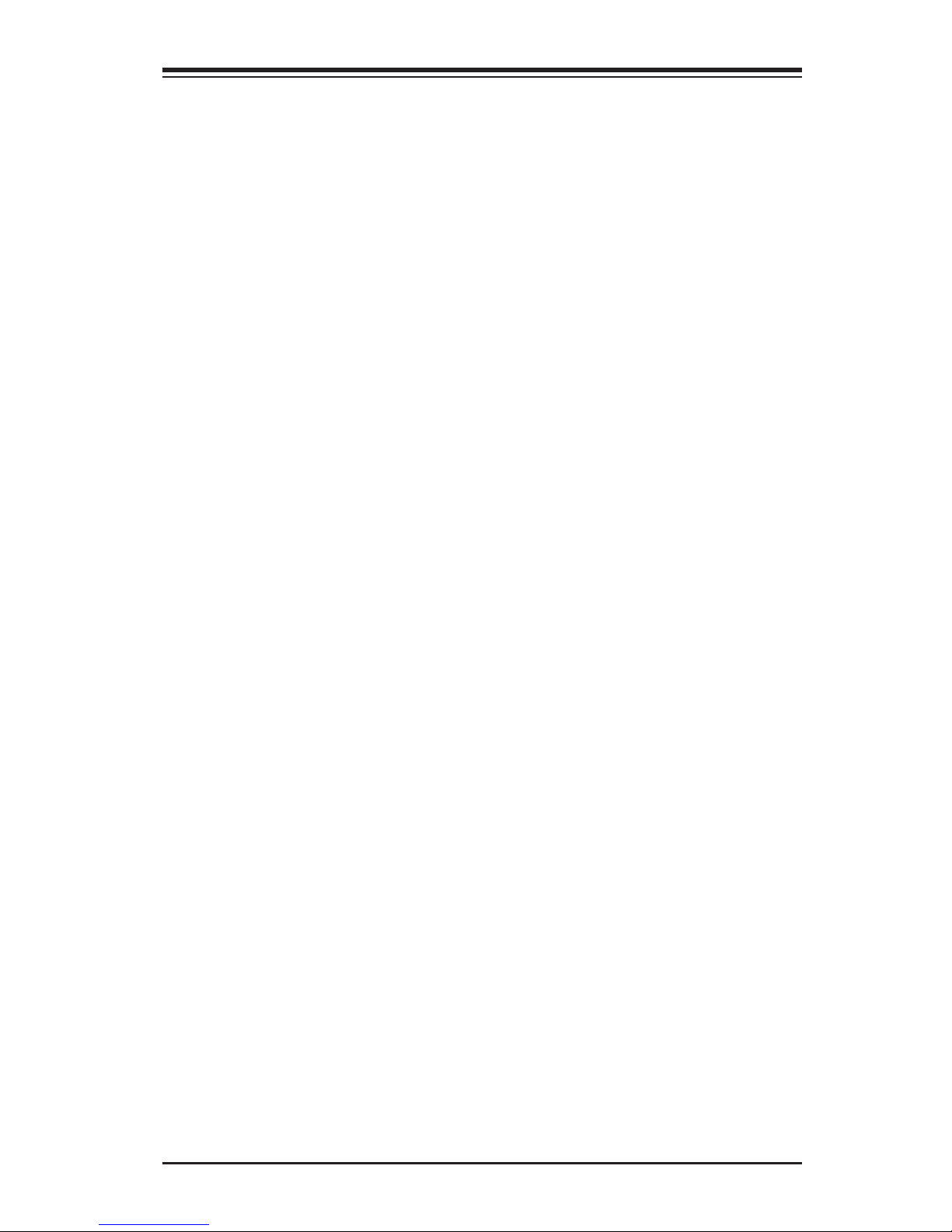
Chapter 1: Introduction
1-11
System Resource Alert
This feature is available when the system is used with Supero Doctor III in the Windows OS
environment or used with Supero Doctor II in Linux. Supero Doctor is used to notify the user of
certain system events. For example, you can also congure Supero Doctor to provide you with
warnings when the system temperature, CPU temperatures, voltages and fan speeds go beyond
predened thresholds.
1-5 ACPI Features
ACPI stands for Advanced Conguration and Power Interface. The ACPI specica-
tion denes a exible and abstract hardware interface that provides a standard
way to integrate power management features throughout a PC system, including
its hardware, operating system and application software. This enables the system
to automatically turn on and off peripherals such as CD-ROMs, network cards, hard
disk drives and printers.
In addition to enabling operating system-directed power management, ACPI also
provides a generic system event mechanism for Plug and Play, and an operating
system-independent interface for conguration control. ACPI leverages the Plug and
Play BIOS data structures, while providing a processor architecture-independent
implementation that is compatible with the Microsoft® Windows® series of Operat-
ing Systems.
1-6 Power Supply
As with all computer products, a stable power source is necessary for proper and
reliable operation. It is even more important for processors that have high CPU
clock rates.
This motherboard draws is power from the chassis power through its IF+PWR con-
nector. It is strongly recommended that you use a high quality power supply that
meets power supply Specications 2.02 or above. It must also be SSI compliant.
(For more information, please refer to the web site at http://www.ssiforum.org/).
Additionally, in areas where noisy power transmission is present, you may choose
to install a line lter to shield the computer from noise. It is recommended that you
also install a power surge protector to help avoid problems caused by power surges.

1-12
X9SRD-F Motherboard User’s Manual
Notes
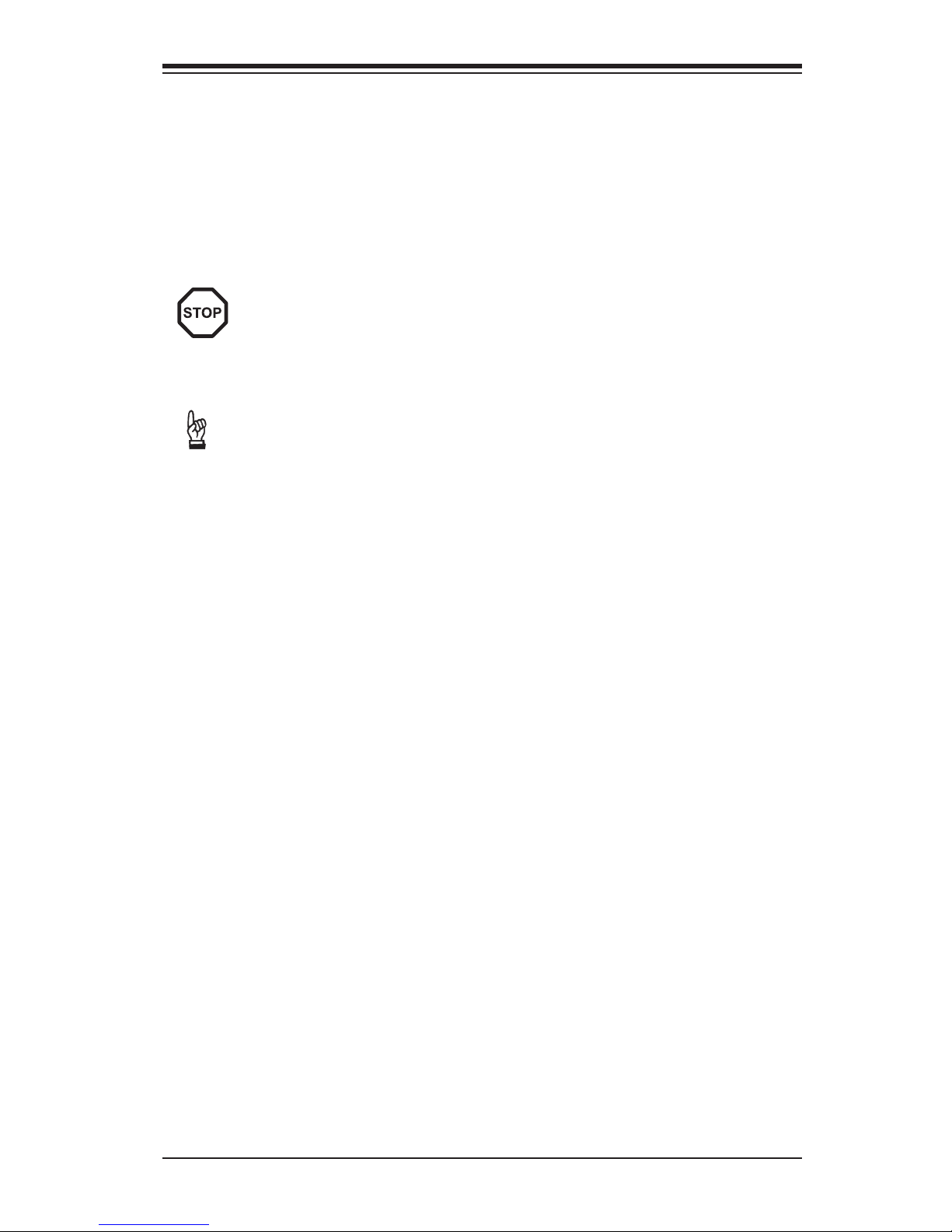
Chapter 2: Installation
2-1
Chapter 2
Installation
2-1 Static-Sensitive Devices
Electrostatic-Discharge (ESD) can damage electronic com ponents. To pre-
vent damage to your system board, it is important to handle it very carefully.
The following measures are generally sufcient to protect your equipment
from ESD.
Precautions
• Use a grounded wrist strap designed to prevent static discharge.
• Touch a grounded metal object before removing the board from the antistatic
bag.
• Handle the board by its edges only; do not touch its components, peripheral
chips, memory modules or gold contacts.
• When handling chips or modules, avoid touching their pins.
• Put the motherboard and peripherals back into their antistatic bags when not in
use.
• For grounding purposes, make sure your computer chassis provides excellent
conductivity between the power supply, the case, the mounting fasteners and
the motherboard.
• Use only the correct type of onboard CMOS battery. Do not install the onboard
upside down battery to avoid possible explosion.
Unpacking
The motherboard is shipped in antistatic packaging to avoid static damage. When
unpacking the board, make sure the person handling it is static protected.
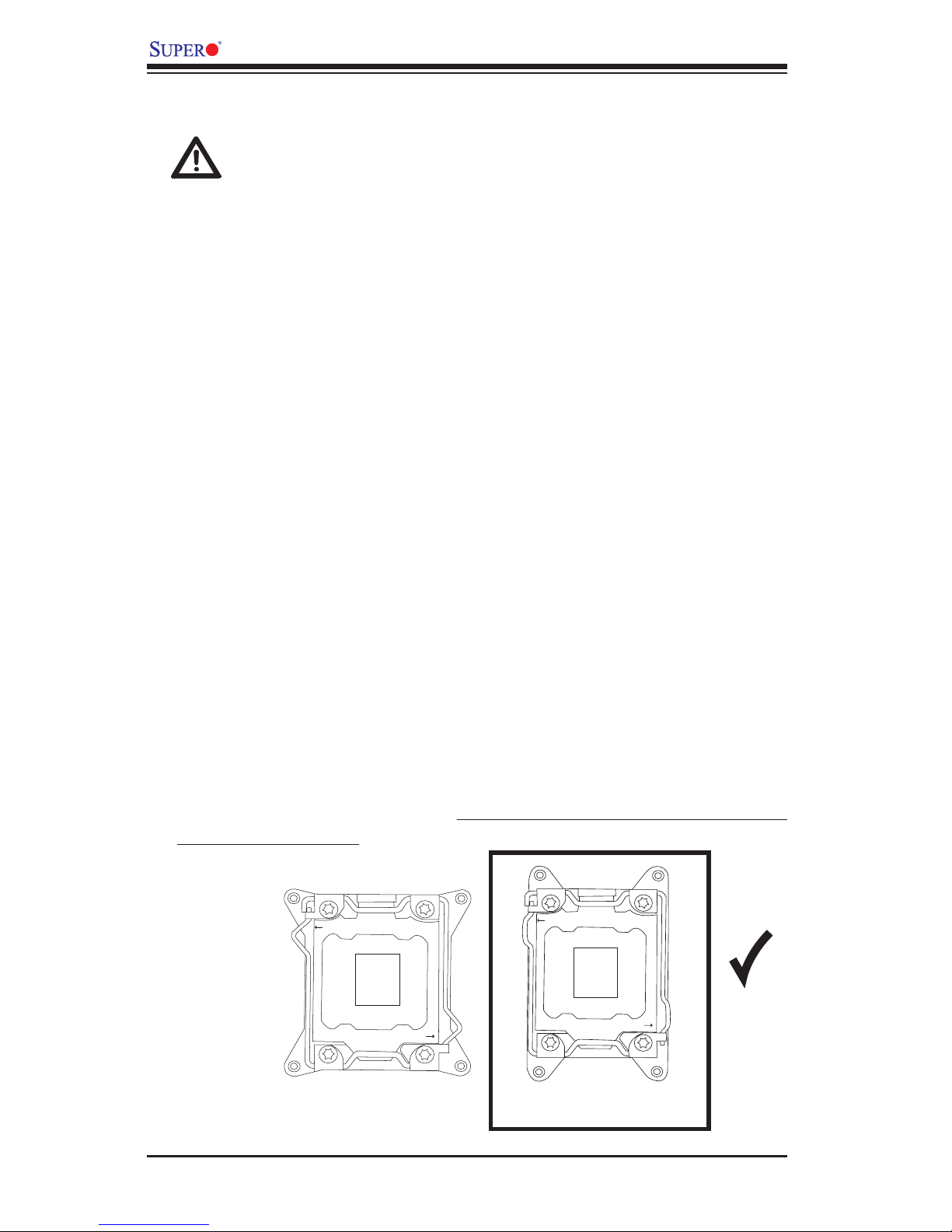
2-2
X9SRD-F User's Manual
2-2 Processor and Heatsink Installation
Warning: When handling the processor package, avoid placing direct
pressure on the label area.
Notes:
Always connect the power cord last, and always remove it before adding,
removing or changing any hardware components. Make sure that you in-
stall the processor into the CPU socket before you install the CPU heatsink.
If you buy a CPU separately, make sure that you use an Intel-certied
multi-directional heatsink only.
Make sure to install the system board into the chassis before you install
the CPU heatsink.
When receiving a server board without a processor pre-installed, make
sure that the plastic CPU socket cap is in place and none of the socket
pins are bent; otherwise, contact your retailer immediately.
Refer to the Supermicro website for updates on CPU support.
Please proceed to the following pages for instructions on processor and
heatsink installation.
The LGA2011 Socket
Currently, there are two kinds of LGA2011 socket mounted on Supermicro moth-
erboards, a 'regular' and a 'narrow' sized socket. Though they may look slightly
different from one another, the labeling, operation of the hardware, mounting of
the CPU are similar on both types. The 'narrow' type socket is installed on this
motherboard (X9SRD-F)
CLOSE 1st
OPEN 1st
CLOSE 1st
OPEN 1st
Regular LGA2011 Socket
Narrow LGA2011 Socket

Chapter 2: Installation
2-3
Opening the LGA2011 Socket
The instructions on the following pages will show the 'regular' type socket. How-
ever, they also apply to the 'narrow' type as well. The drawings are provided for
illustration purposes only.
OPEN 1st
Press down on
Load
Lever 'Open 1st'
OPEN 1st
1
2
OPEN 1st
IMPORTANT!
1. Before opening the LGA2011 socket, remove the black 'IMPORTANT!' plas-
tic protective cap using your ngers and save it for future use.
2. There are two load levers on the LGA2011 socket. To open the socket cover,
rst press and release the load lever labeled 'Open 1st'.
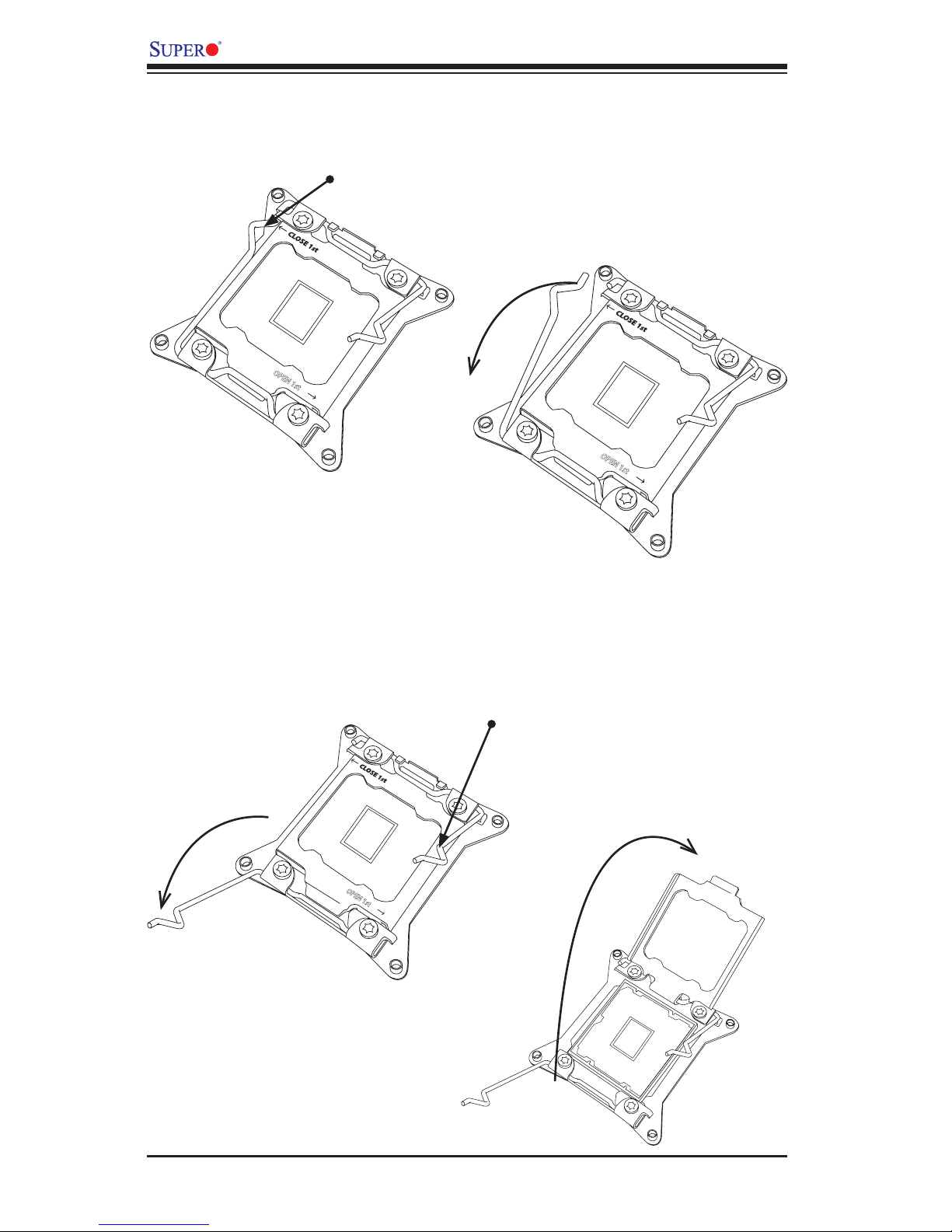
2-4
X9SRD-F User's Manual
3. Press the second load lever labeled 'Close 1st' to release the load plate
which covers the CPU socket from its locking position.
4. With the 'Close 1st' lever fully retracted, gently push down on the 'Open 1st'
lever to open the load plate. Lift the load plate to open it completely.
OPEN 1st
OPEN 1st
1
2
Press down on
Load
Lever 'Close 1st'
Pull lever away from
the socket
OPEN 1st
Gently push down to pop
the load plate open
1
2
3
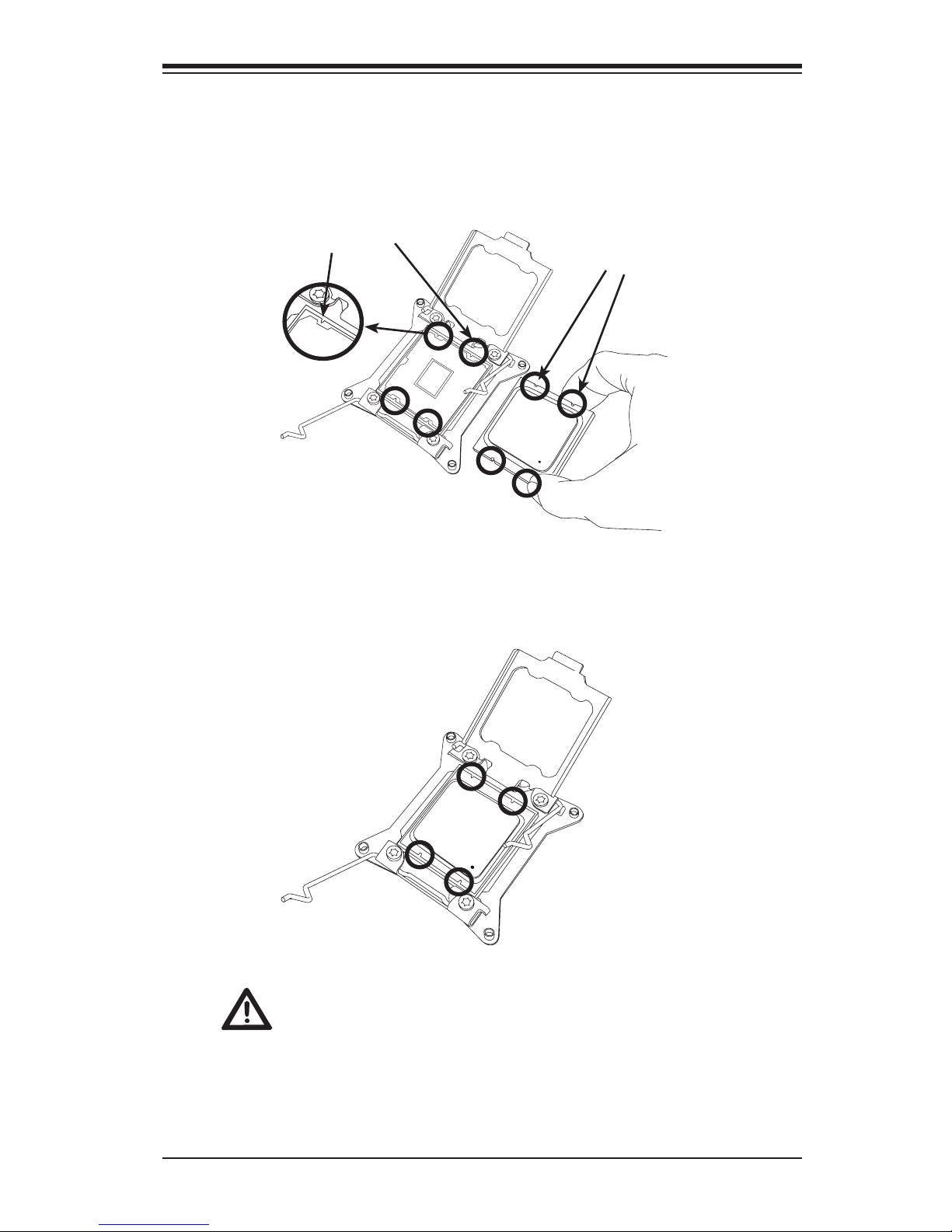
Chapter 2: Installation
2-5
Installing the LGA2011 Processor
1. Use your thumb and index nger to hold the CPU on its edges. Align the CPU
keys (semi-circle cutouts) against the socket keys.
Socket Keys
CPU Keys
Warning: You can only install the CPU inside the socket in one
direction. Make sure that it is properly inserted into the CPU socket
before closing the load plate. If it doesn't close properly, do not
force it as it may damage your CPU. Instead, open the load plate
again and double-check that the CPU is aligned properly.
2. Once it is aligned, carefully lower the CPU straight down into the socket. (Do
not drop the CPU on the socket. Do not move the CPU horizontally or verti-
cally.)
