Page 1
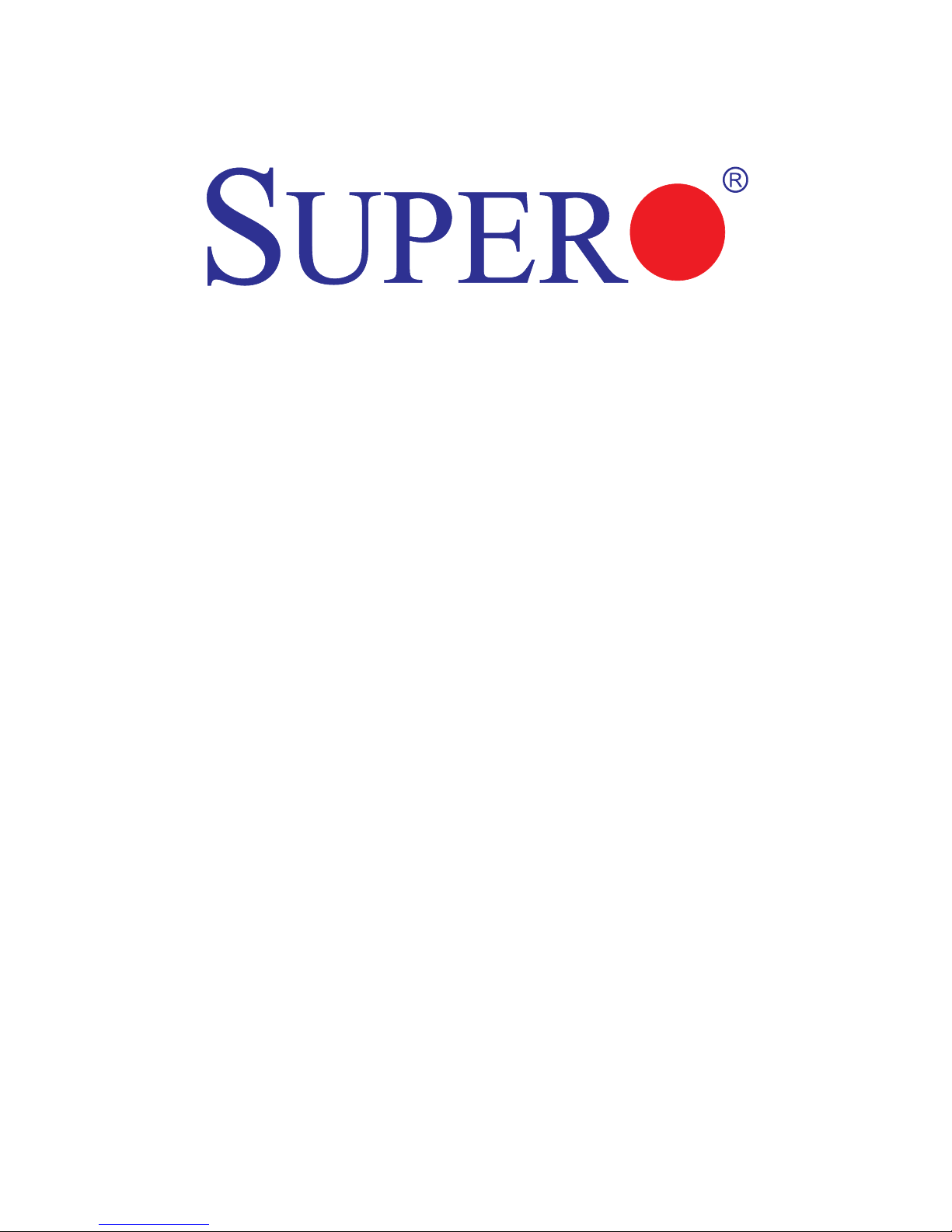
X9SKV-B915
X9SKV-1125
X9SKV-1105
USER’S MANUAL
1.0
Page 2

Manual Revision: 1.0
Release Date: February 20, 2014
Unless you request and receive written permission from Super Micro Computer, Inc., you may not
copy any part of this document. Information in this document is subject to change without notice.
Other products and companies referred to herein are trademarks or registered trademarks of their
respective companies or mark holders.
Copyright © 2014 by Super Micro Computer, Inc. All rights reserved.
Printed in the United States of America
The information in this User’s Manual has been carefully reviewed and is believed to be accurate.
The vendor assumes no responsibility for any inaccuracies that may be contained in this document,
makes no commitment to update or to keep current the information in this manual, or to notify any
person or organization of the updates. Please Note: For the most up-to-date version of this
manual, please see our web site at www.supermicro.com.
Super Micro Computer, Inc. ("Supermicro") reserves the right to make changes to the product
described in this manual at any time and without notice. This product, including software and documentation, is the property of Supermicro and/or its licensors, and is supplied only under a license.
Any use or reproduction of this product is not allowed, except as expressly permitted by the terms
of said license.
IN NO EVENT WILL SUPER MICRO COMPUTER, INC. BE LIABLE FOR DIRECT, INDIRECT,
SPECIAL, INCIDENTAL, SPECULATIVE OR CONSEQUENTIAL DAMAGES ARISING FROM THE
USE OR INABILITY TO USE THIS PRODUCT OR DOCUMENTATION, EVEN IF ADVISED OF
THE POSSIBILITY OF SUCH DAMAGES. IN PARTICULAR, SUPER MICRO COMPUTER, INC.
SHALL NOT HAVE LIABILITY FOR ANY HARDWARE, SOFTWARE, OR DATA STORED OR USED
WITH THE PRODUCT, INCLUDING THE COSTS OF REPAIRING, REPLACING, INTEGRATING,
INSTALLING OR RECOVERING SUCH HARDWARE, SOFTWARE, OR DATA.
Any disputes arising between manufacturer and customer shall be governed by the laws of Santa
Clara County in the State of California, USA. The State of California, County of Santa Clara shall
be the exclusive venue for the resolution of any such disputes. Supermicro's total liability for all
claims will not exceed the price paid for the hardware product.
FCC Statement: This equipment has been tested and found to comply with the limits for a Class B
digital device pursuant to Part 15 of the FCC Rules. These limits are designed to provide reasonable protection against harmful interference in a residential installation. This equipment generates,
uses, and can radiate radio frequency energy and, if not installed and used in accordance with the
manufacturer’s instruction manual, may cause interference with radio communications. However,
there is no guarantee that interference will not occur in a particular installation. If this equipment
does cause harmful interference to radio or television reception, which can be determined by turning the equipment off and on, you are encouraged to try to correct the interference by one or more
of the following measures:
•Reorient or relocate the receiving antenna.
•Increase the separation between the equipment and the receiver.
•Connect the equipment into an outlet on a circuit different from that to which the
receiver is connected.
•Consult the dealer or an experienced radio/television technician for help.
California Best Management Practices Regulations for Perchlorate Materials: This Perchlorate warning applies only to products containing CR (Manganese Dioxide) Lithium coin cells. “Perchlorate
Material-special handling may apply. See www.dtsc.ca.gov/hazardouswaste/perchlorate”.
WARNING: Handling of lead solder materials used in this product
may expose you to lead, a chemical known to the State of California
to cause birth defects and other reproductive harm.
Page 3

iii
Preface
About This Manual
This manual is written for system integrators, PC technicians and
knowledgeable PC users. It provides information for the installation and use of
the X9SKV motherboard product series. This product is intended to be
professionally installed and serviced by a technician.
About This Motherboard
The X9SKV motherboard series is a value-driven product aimed at users who de-
mand a small form-factor, ultra low-power communication motherboard for gateway,
routerorrewallapplications.
The X9SKV motherboard series features an Intel® Pentium® B915C, Xeon® E3-
1125C or Xeon® E3-1105C v2 CPU onboard on an FCBGA1283 package with the
Intel 8903 communication PCH chipset, offering many features such as Quad Port
GbE LAN bypass, additional 2 non bypass GbE LAN ports, four ECC SO-DIMM
supportforupto32GBmemory,twoSATA2.0ports.ItalsoincludesveUSB2.0
ports, 2 COM ports, eUSB standoff, Disk on Module, Intel® QuickAssist Technol-
ogy, and TPM support. These enable the X9SKV motherboard series to deliver an
energy-efcient,lowpower,networksecurityplatform,inasmallform-factor.
Manual Organization
Chapter 1describesthefeatures,specicationsandperformanceofthemainboard
and provides detailed information about the chipset.
Chapter 2 provides hardware installation instructions. Read this chapter when in-
stalling the processor, memory modules and other hardware components into the
system. If you encounter any problems, see Chapter 3, which describes trouble-
shooting procedures for video, memory and system setup stored in the CMOS.
Chapter 4 includes an introduction to the BIOS and provides detailed information
on running the CMOS Setup utility.
Appendix A provides BIOS Error Beep Codes.
Appendix B lists Driver Installation Instructions.
Preface
Page 4
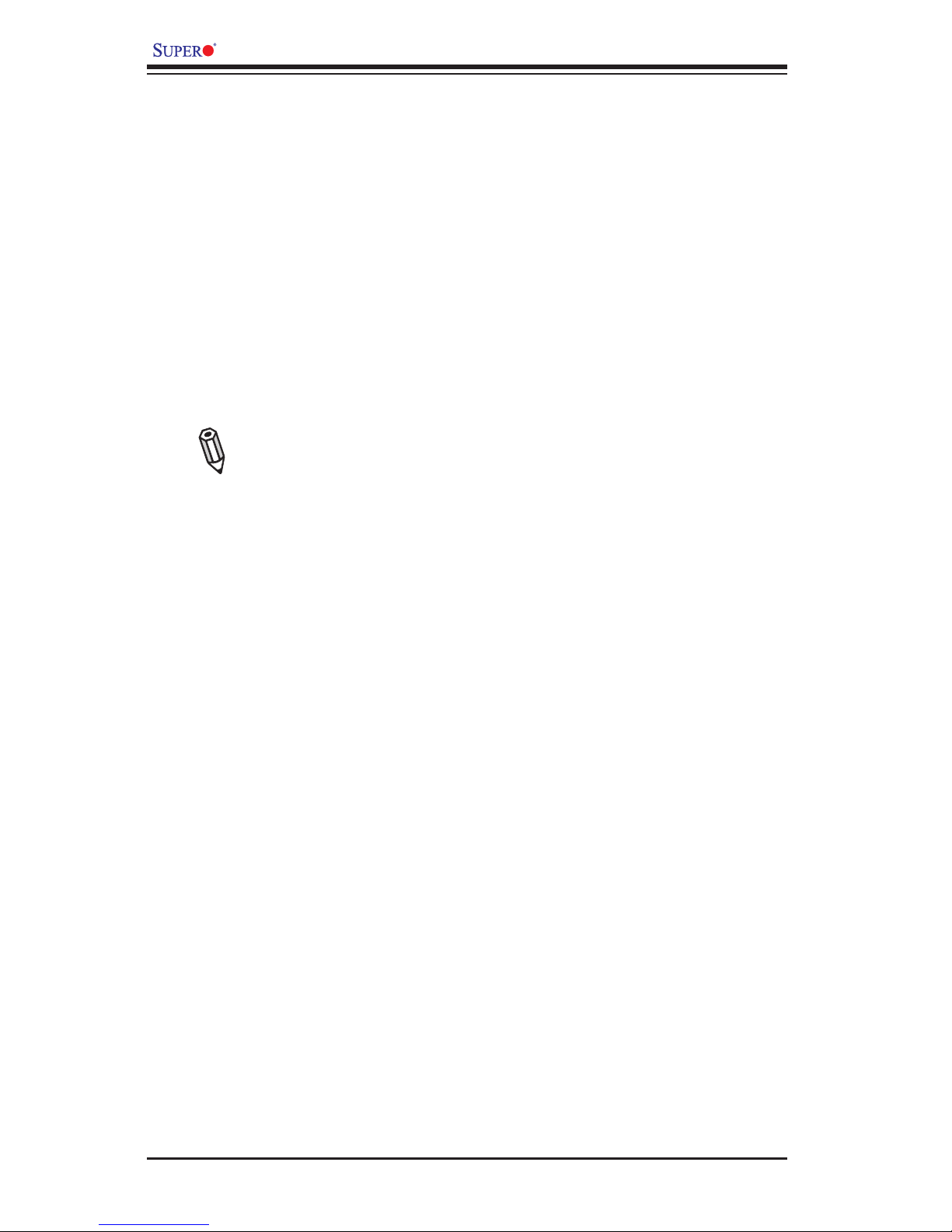
iv
X9SKV Motherboard Series User’s Manual
Appendix C provides the UEFI BIOS Recovery Instructions.
Conventions Used in the Manual:
Special attention should be given to the following symbols for proper installation and
to prevent damage done to the components or injury to yourself:
Danger/Caution: Instructions to be strictly followed to prevent catastrophic system
failure or to avoid bodily injury
Warning: Critical information to prevent damage to the components or data loss.
Important: Important information given to ensure proper system installation or to
relay safety precautions.
Note: Additional Information given to differentiate various models or pro-
vides information for correct system setup.
Page 5
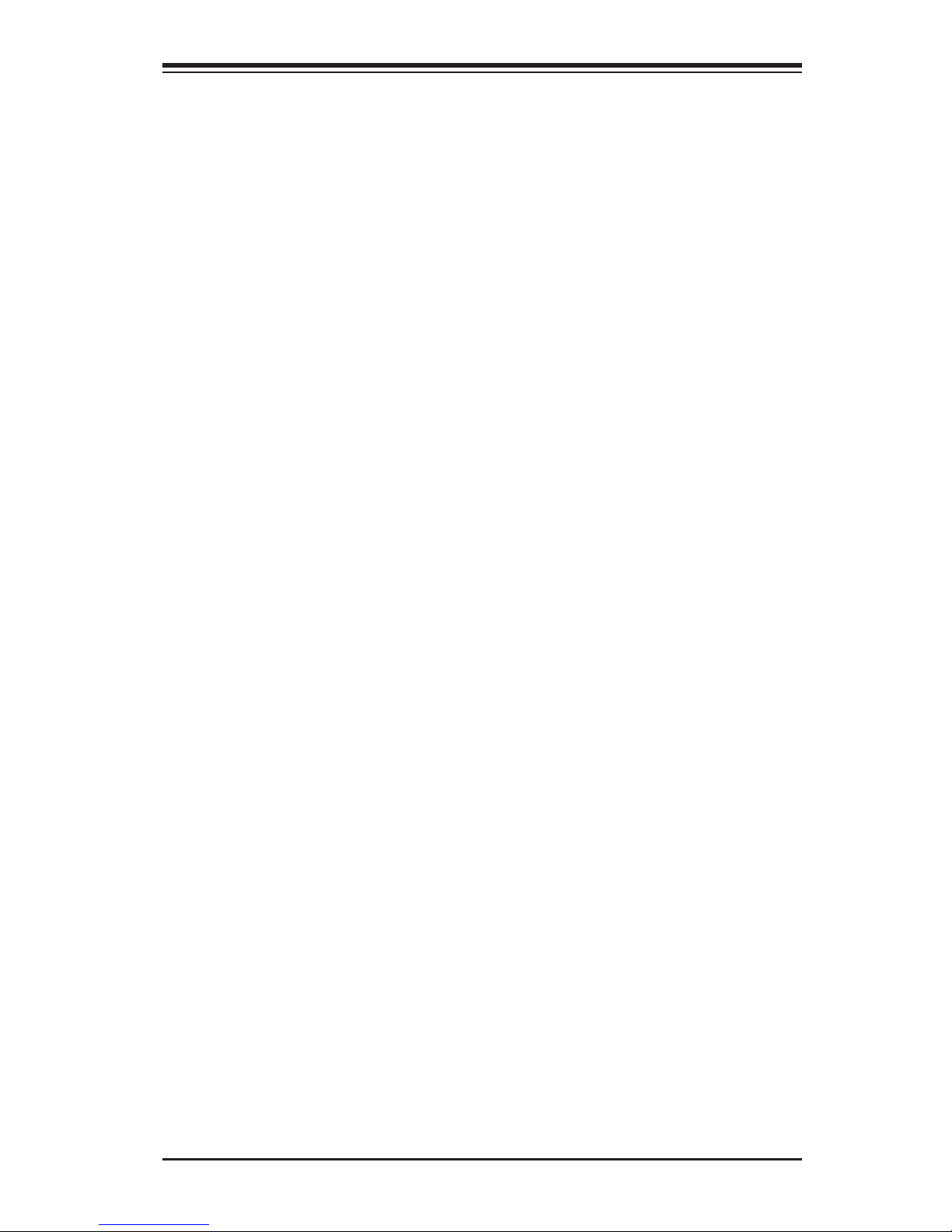
v
Contacting Supermicro
Contacting Supermicro
Headquarters
Address: Super Micro Computer, Inc.
980 Rock Ave.
San Jose, CA 95131 U.S.A.
Tel: +1 (408) 503-8000
Fax: +1 (408) 503-8008
Email: marketing@supermicro.com (General Information)
support@supermicro.com (Technical Support)
Web Site: www.supermicro.com
Europe
Address: Super Micro Computer B.V.
Het Sterrenbeeld 28, 5215 ML
's-Hertogenbosch, The Netherlands
Tel: +31 (0) 73-6400390
Fax: +31 (0) 73-6416525
Email: sales@supermicro.nl (General Information)
support@supermicro.nl (Technical Support)
rma@supermicro.nl (Customer Support)
Web Site: www.supermicro.com
Asia-Pacic
Address: Super Micro Computer, Inc.
3F, No. 150, Jian 1st Rd.
Zhonghe Dist., New Taipei City 235
Taiwan (R.O.C)
Tel: +886-(2) 8226-3990
Fax: +886-(2) 8226-3992
Email: support@supermicro.com.tw
Tel: +886-(2)-8226-3990
Web Site: www.supermicro.com.tw
Page 6

vi
X9SKV Motherboard Series User’s Manual
Table of Contents
Preface
About This Manual ........................................................................................................ iii
About This Motherboard ................................................................................................ iii
Manual Organization .....................................................................................................iii
Conventions Used in the Manual: .................................................................................iv
Contacting Supermicro ...................................................................................................v
Chapter 1 Introduction
1-1 Overview ......................................................................................................... 1-1
Checklist .......................................................................................................... 1-1
X9SKV-B915 Image .................................................................... 1-2
X9SKV-B915/1125/1105 Motherboard Layout................................................. 1-3
X9SKV-B915/1125/1105 Quick Reference ...................................................... 1-4
Jumpers, Connectors & LEDs......................................................................... 1-5
Motherboard Features ..................................................................................... 1-6
Motherboard Series Block Diagram ................................................................ 1-8
1-2 Chipset Overview ........................................................................................... 1-9
1-3 PC Health Monitoring .................................................................................... 1-10
Recovery from AC Power Loss ..................................................................... 1-10
Onboard Voltage Monitoring ........................................................................ 1-10
Fan Status Monitor with Software ................................................................. 1-10
1-4 PowerCongurationSettings.........................................................................1-11
Slow Blinking LED for Suspend-State Indicator ............................................1-11
BIOS Support for USB Keyboard...................................................................1-11
Main Switch Override Mechanism .................................................................1-11
1-5 Power Supply .................................................................................................1-11
Chapter 2 Installation
2-1 Static-Sensitive Devices .................................................................................. 2-1
Precautions ..................................................................................................... 2-1
Unpacking ....................................................................................................... 2-1
Tools Needed .................................................................................................. 2-2
Location of Mounting Holes ............................................................................ 2-2
2-2 Motherboard Installation .................................................................................. 2-2
Installation Instructions .................................................................................... 2-3
2-3 System Memory .............................................................................................. 2-4
How to Install SO DIMMs ............................................................................... 2-4
Memory Support .............................................................................................. 2-4
Page 7
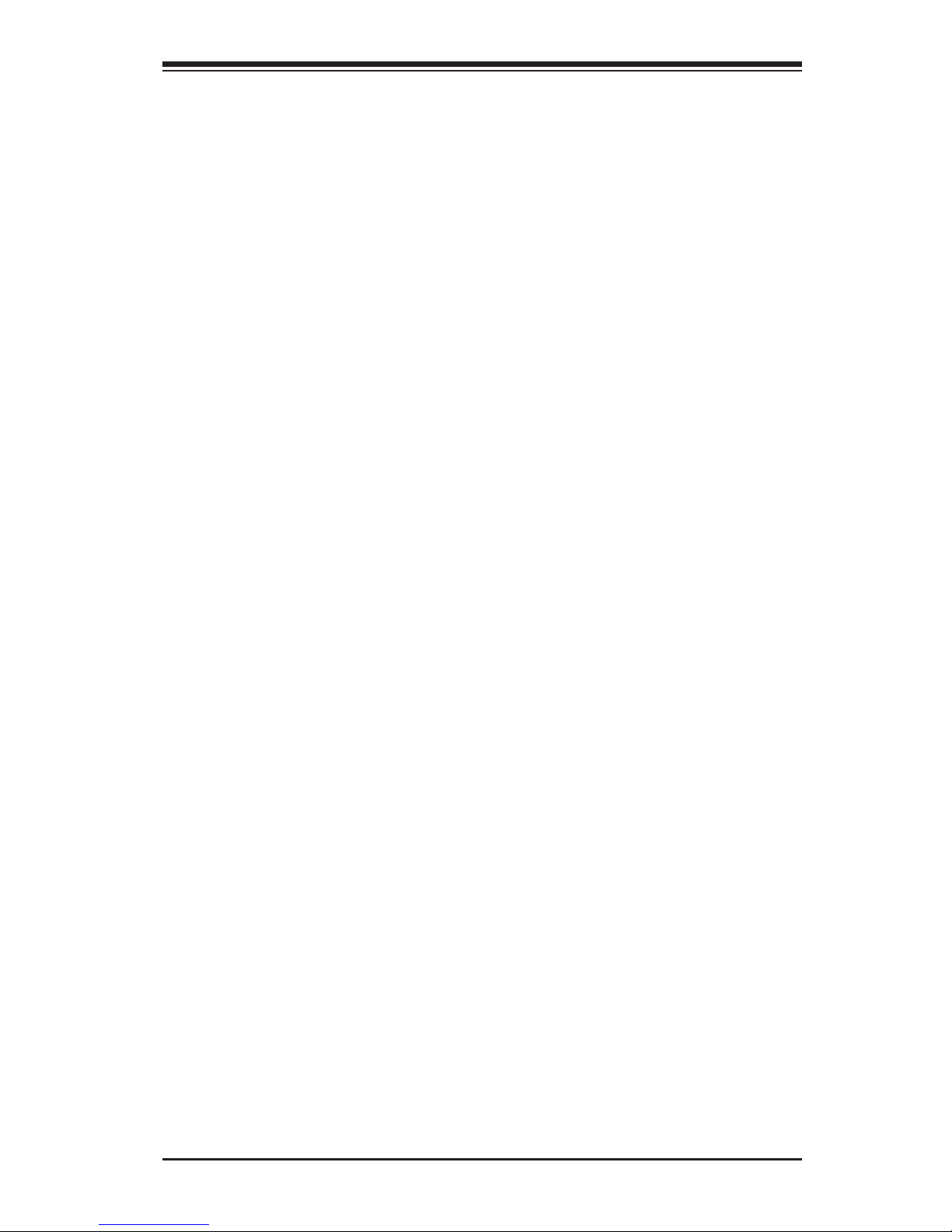
vii
Table of Contents
The SO DIMM Socket ..................................................................................... 2-5
2-4 Connectors/I/O Ports ....................................................................................... 2-6
Back Panel Connectors and I/O Ports ............................................................ 2-6
Universal Serial Bus (USB) ........................................................................ 2-7
Serial Ports (COM1/COM2)........................................................................ 2-8
LAN Ports (LAN1~LAN6) ........................................................................... 2-9
Front Control Panel ....................................................................................... 2-10
JF1 Header Pins ...................................................................................... 2-10
FrontControlPanelPinDenitions................................................................2-11
Power LED ...............................................................................................2-11
HDD LED ...................................................................................................2-11
LAN5/LAN6 (NIC) LED Indicators .............................................................2-11
Overheat (OH)/Fan Fail LED.................................................................... 2-12
Power Fail LED ........................................................................................ 2-12
NMI Button .............................................................................................. 2-12
Reset Button ........................................................................................... 2-13
Power Button ........................................................................................... 2-13
2-5 Connecting Cables ........................................................................................ 2-14
Fan Headers ............................................................................................. 2-15
Chassis Intrusion (JL1) ............................................................................ 2-16
TPM Header (JTPM1) .............................................................................. 2-16
SATA DOM Power (JSD1) ........................................................................ 2-17
Overheat/Fan Fail LED (JOH1) ................................................................ 2-17
Power LED/Speaker (JD1) ....................................................................... 2-18
Internal Speaker/Buzzer (SP1) ................................................................ 2-18
Wake-On-Ring (JWOR1) .......................................................................... 2-19
Standby Power Header (JSTBY1) ........................................................... 2-19
LAN1~LAN4 LED Header (JF2) ............................................................... 2-20
2-6 Jumper Settings ............................................................................................ 2-21
Explanation of Jumpers ............................................................................ 2-21
CMOS Clear (JBT1) ................................................................................. 2-22
Watch Dog Reset (JWD1) ........................................................................ 2-22
Manufacture Mode (JPME2) .................................................................... 2-23
SMB (I2C) Bus to PCI Slots ..................................................................... 2-23
Front Panel LED Select (JPF1)................................................................ 2-24
Front Panel RST Button Select (JPF2) .................................................... 2-24
PCI-E Slot Select (JPSLOT1) .................................................................. 2-24
2-7 Onboard Indicators ........................................................................................ 2-25
LAN Port LEDs ......................................................................................... 2-25
Page 8
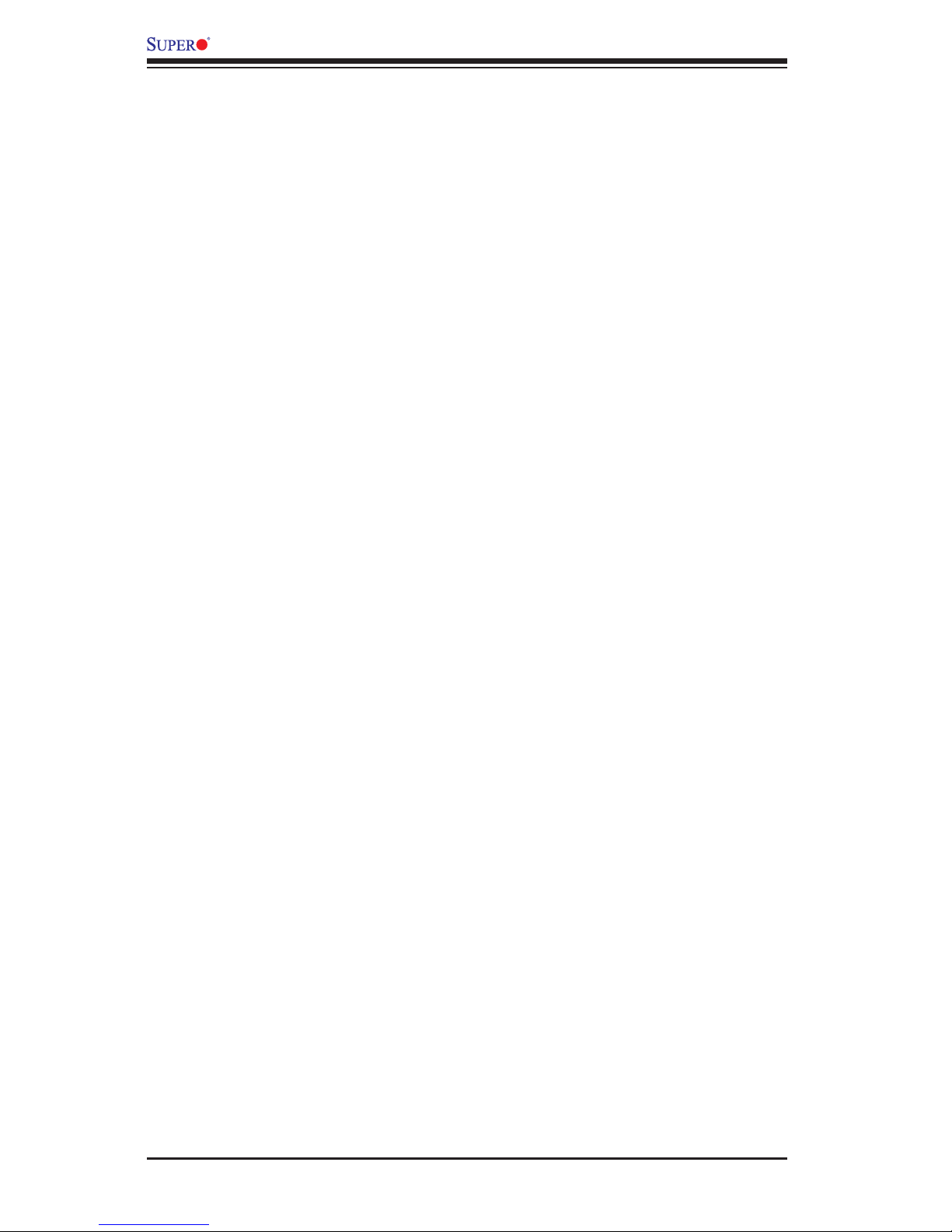
viii
X9SKV Motherboard Series User’s Manual
Power LED (LED5) ................................................................................... 2-26
2-8 Serial ATA and HDD Connections ................................................................. 2-27
SATA Connections (SATA1~SATA6) ........................................................ 2-27
Chapter 3 Troubleshooting
3-1 Troubleshooting Procedures ........................................................................... 3-1
Before Power On ............................................................................................ 3-1
No Power ........................................................................................................ 3-1
Memory Errors ............................................................................................... 3-2
IfYouLosetheSystem’sSetupConguration ............................................... 3-2
3-2 Technical Support Procedures ........................................................................ 3-2
3-3 Frequently Asked Questions ........................................................................... 3-3
3-4 Returning Merchandise for Service................................................................. 3-5
Chapter 4 BIOS
4-1 Introduction ...................................................................................................... 4-1
Starting BIOS Setup Utility .............................................................................. 4-1
HowToChangetheCongurationData ......................................................... 4-1
How to Start the Setup Utility ......................................................................... 4-2
4-2 Main Setup ...................................................................................................... 4-2
The following Main menu items will be displayed: ..................................... 4-2
System Date/System Time ........................................................................ 4-3
Supermicro X9SKV .................................................................................... 4-3
Version ........................................................................................................4-3
Build Date ................................................................................................... 4-3
EC Firmware Version ................................................................................. 4-3
Memory Information ................................................................................... 4-3
Total Memory .............................................................................................. 4-3
4-3 AdvancedSetupCongurations...................................................................... 4-4
Boot Feature ................................................................................................... 4-4
Quiet Boot .................................................................................................. 4-4
AddOn ROM Display Mode ........................................................................ 4-4
Bootup Num-Lock ....................................................................................... 4-4
Wait For 'F1' If Error ................................................................................... 4-5
Interrupt 19 Capture ................................................................................... 4-5
Re-try Boot ................................................................................................. 4-5
PowerConguration ........................................................................................ 4-5
Watch Dog Function ................................................................................... 4-5
Power Button Function ............................................................................... 4-5
Restore on AC Power Loss ........................................................................ 4-5
Page 9
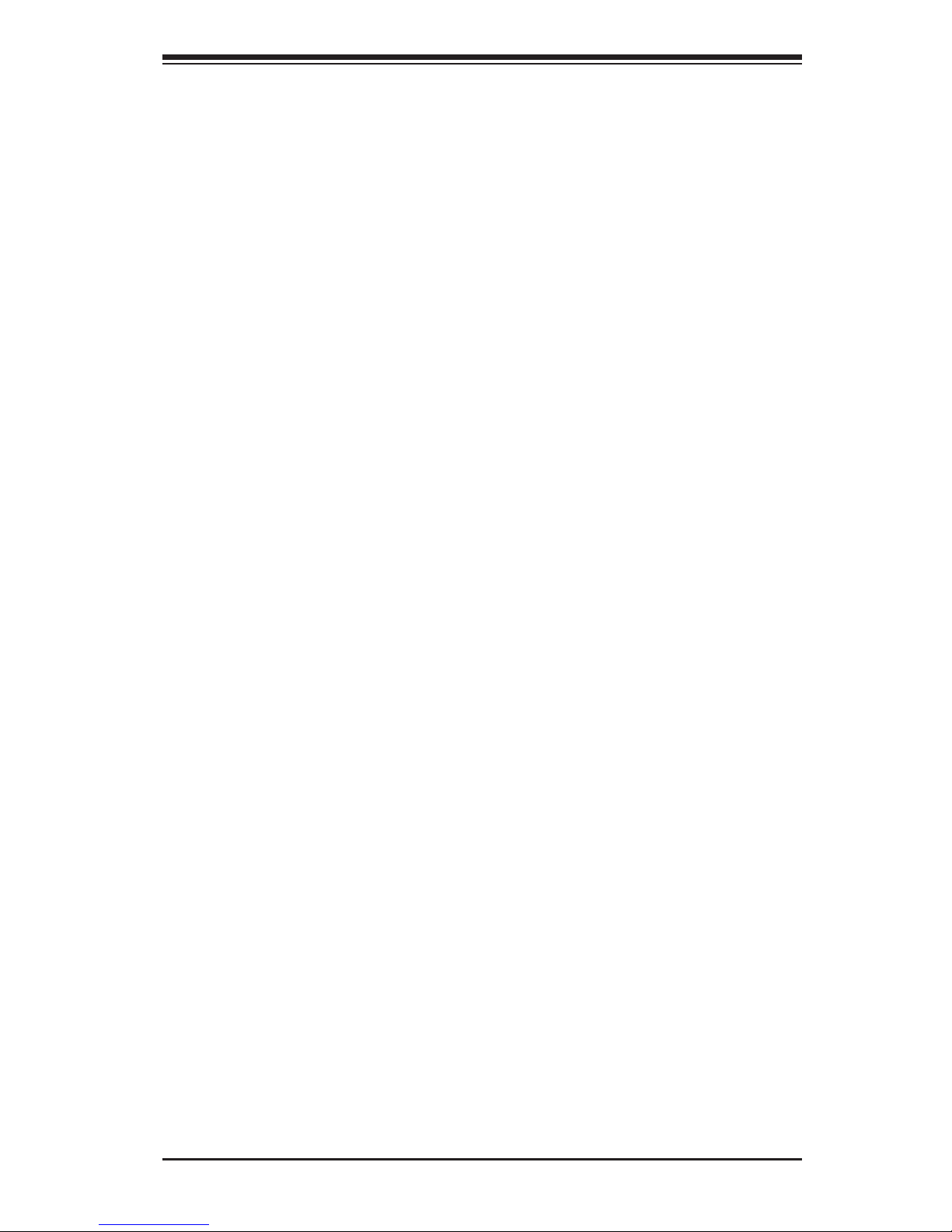
ix
Table of Contents
CPUConguration ....................................................................................... 4-6
Hyper-threading .......................................................................................... 4-7
Active Processor Cores .............................................................................. 4-7
Limit CPUID Maximum ............................................................................... 4-7
Execute Disable Bit (Available if supported by the OS & the CPU) .......... 4-7
Hardware Prefetcher (Available when supported by the CPU) ................. 4-7
Adjacent Cache Line Prefetch (Available when supported by the CPU) ... 4-7
DCU Streamer Prefetcher ......................................................................... 4-7
DCU IP Prefetcher .................................................................................... 4-7
Intel® Virtualization Technology (Available when supported by the CPU) 4-8
Clock Spread Spectrum ............................................................................ 4-8
CPUPowerManagementConguration ...................................................... 4-8
Power Technology ...................................................................................... 4-8
EIST ............................................................................................................ 4-8
P-STATE Coordination ............................................................................... 4-8
Package C-State limit ................................................................................. 4-9
Factory Long Duration Power Limit............................................................ 4-9
Long Duration Power Limit ......................................................................... 4-9
Factory Long Duration Maintained ............................................................ 4-9
Long Duration Maintained ......................................................................... 4-9
Recommended Short Duration Power Limit ............................................... 4-9
Short Duration Maintained ........................................................................ 4-9
ChipsetConguration ................................................................................. 4-10
North Bridge ............................................................................................... 4-10
VT-d .......................................................................................................... 4-10
Memory ECC Support ............................................................................. 4-10
PCI Express Port .................................................................................... 4-10
PEG Force Gen1 .................................................................................... 4-10
South Bridge ................................................................................................4-11
High Precision Timer .................................................................................4-11
USBConguration .......................................................................................4-11
SATAConguration .................................................................................... 4-12
SATA Mode ............................................................................................... 4-12
PCIe/PCI/PnPConguration ..................................................................... 4-12
Above 4G Decoding ................................................................................. 4-12
VGA Palette Snoop .................................................................................. 4-13
PERR# Generation ................................................................................... 4-13
SERR# Generation ................................................................................... 4-13
Page 10
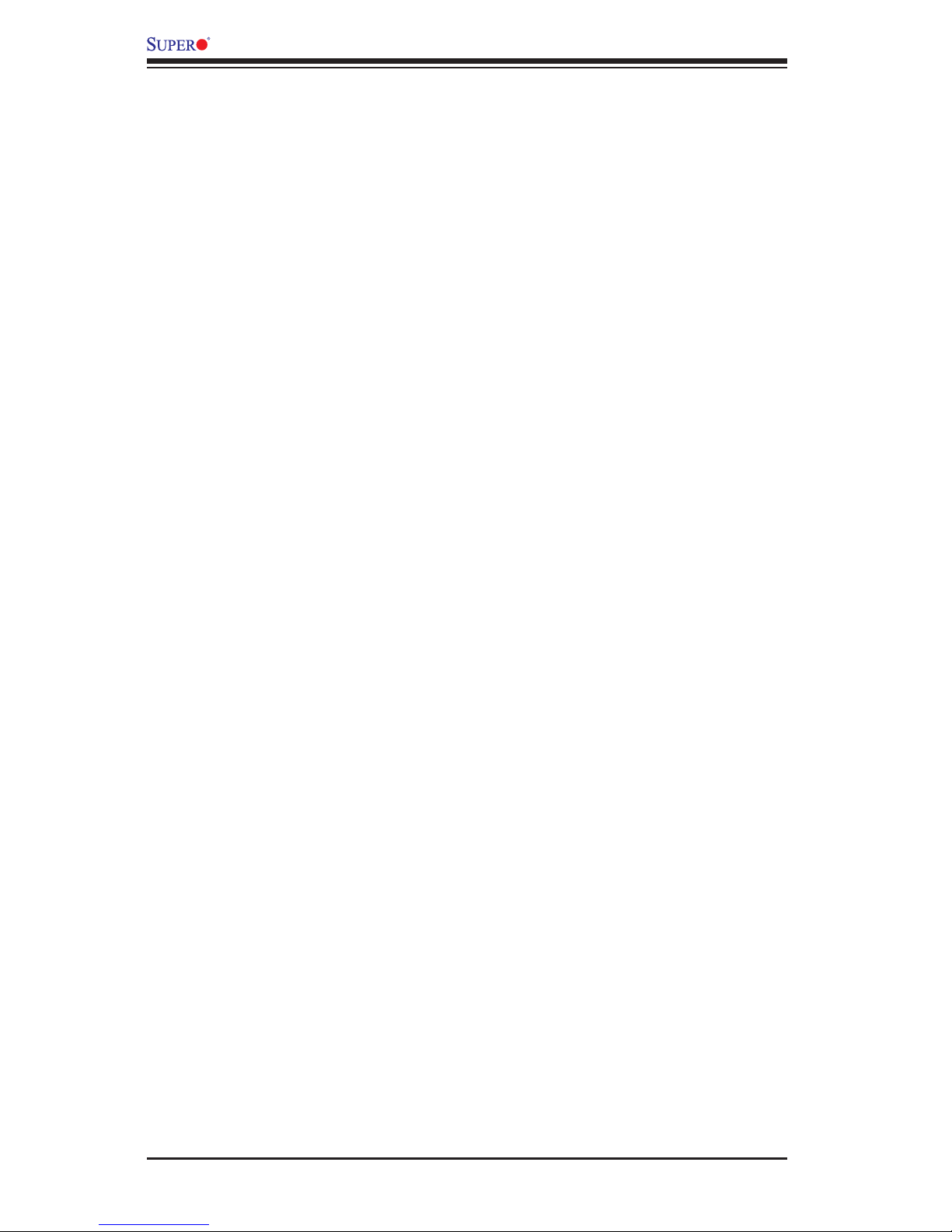
x
X9SKV Motherboard Series User’s Manual
Onboard LAN 1, 2, 3 and 4 ..................................................................... 4-13
Onboard LAN5 / Onboard LAN6 .............................................................. 4-13
Lan Bypass Setting .................................................................................. 4-13
Slot 6 PCI-E 2.0 X8 OPROM ................................................................... 4-13
Launch Storage OPROM Policy............................................................... 4-13
Other PCI Device ROM Priority ............................................................... 4-14
Onboard LAN1 Option ROM ~ Onboard LAN6 Option ROM .................. 4-14
Network Stack .......................................................................................... 4-14
Ipv4 PXE Support (Available when Network Stack is set to Enabled) .... 4-14
SuperIOConguration ............................................................................. 4-14
NCT6683D Super IO Chip ....................................................................... 4-14
SerialPort0~1Conguration ................................................................ 4-14
Serial Port ................................................................................................. 4-14
Device Settings ........................................................................................ 4-14
Change Port Settings ............................................................................... 4-14
Serial Port Console Redirection ................................................................. 4-15
H/W (Hardware) Monitor ............................................................................ 4-17
PC Health Status ...................................................................................... 4-17
Fan Speed Control Mode ......................................................................... 4-17
ACPI Settings ............................................................................................ 4-18
ACPI Sleep State ..................................................................................... 4-18
Trusted Computing (Available when a TPM Device is Detected) .............. 4-18
Conguration ............................................................................................ 4-18
Current Status Information ....................................................................... 4-18
4-4 Event Logs .................................................................................................... 4-19
Change SmBIOS Event Log Settings ........................................................ 4-19
Smbios Event Log .................................................................................... 4-19
PCI Error Logging Support ....................................................................... 4-19
Erase Event Log ....................................................................................... 4-19
When Log is Full ...................................................................................... 4-19
Log System Boot Event ........................................................................... 4-19
MECI ......................................................................................................... 4-20
METW ....................................................................................................... 4-20
View SmBIOS Event Log ......................................................................... 4-20
4-4 Boot Settings ................................................................................................. 4-21
Set Boot Priority ....................................................................................... 4-21
CD/DVD ROM Drive BBS Priorities ...................................................... 4-21
Hard Disk Drive BBS Priorities ............................................................. 4-22
Page 11
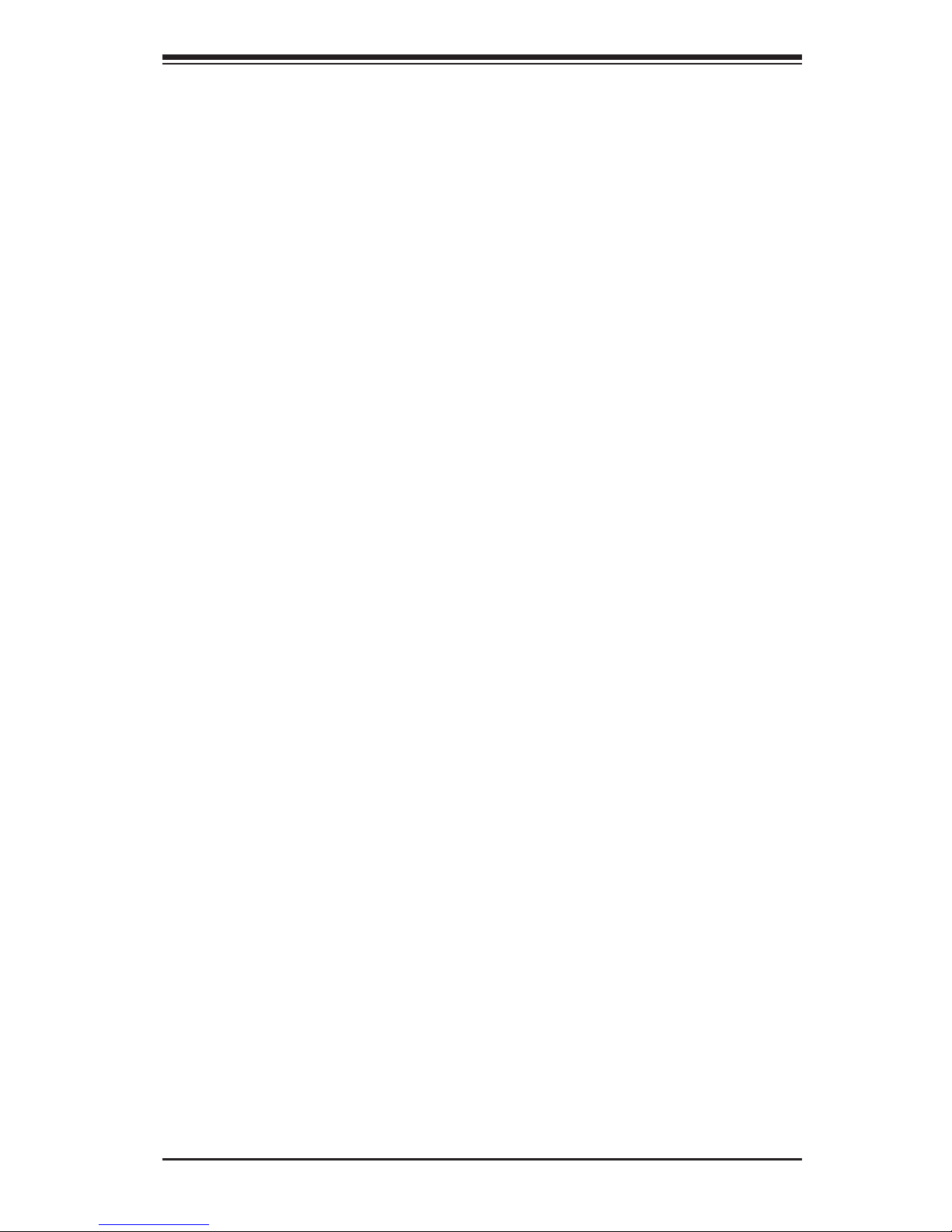
xi
Table of Contents
USB Hard Disk Drive BBS Priorities ..................................................... 4-22
Network Device BBS Priorities.............................................................. 4-22
UEFI Boot Drive BBS Priorities............................................................. 4-22
Add New Boot Option ........................................................................... 4-22
Delete Boot Option ................................................................................ 4-22
Delete Driver Option ............................................................................. 4-22
4-5 Security Settings ........................................................................................... 4-23
Administrator Password ........................................................................... 4-23
User Password: ........................................................................................ 4-23
HDDSecurityConguration ..................................................................... 4-23
4-6 Save & Exit ................................................................................................... 4-24
Discard Changes and Exit ...................................................................... 4-24
Save Changes and Reset ........................................................................ 4-24
Save Options ............................................................................................ 4-24
Save Changes .......................................................................................... 4-24
Discard Changes ...................................................................................... 4-24
Restore Optimized Defaults ..................................................................... 4-25
Save As User Defaults ............................................................................. 4-25
Restore User Defaults .............................................................................. 4-25
Boot Override ........................................................................................... 4-25
Set ME to Disable Mode .......................................................................... 4-25
Appendix A POST Error Beep Codes
Appendix B Software Installation Instructions
B-1 Installing Drivers ..............................................................................................B-1
B-2 ConguringSuperDoctor®III .......................................................................... B-2
Appendix C UEFI BIOS Recovery Instructions
C-1 An Overview to the UEFI BIOS ......................................................................C-1
C-2 How to Recover the UEFI BIOS Image (the Main BIOS Block) .....................C-1
C-3 To Recover the Boot Sector Using a USB-Attached Device ..........................C-1
Page 12
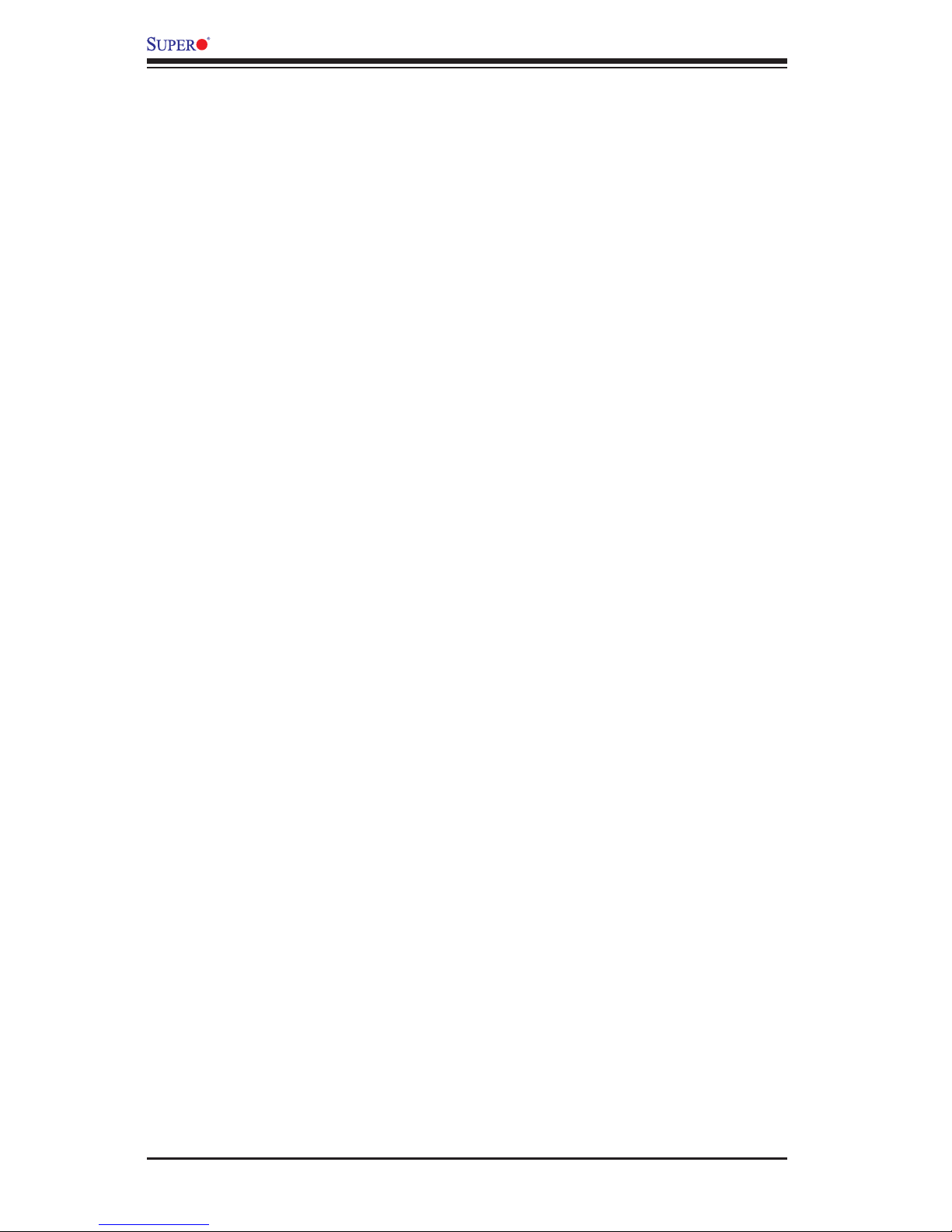
xii
X9SKV Motherboard Series User’s Manual
Notes
Page 13
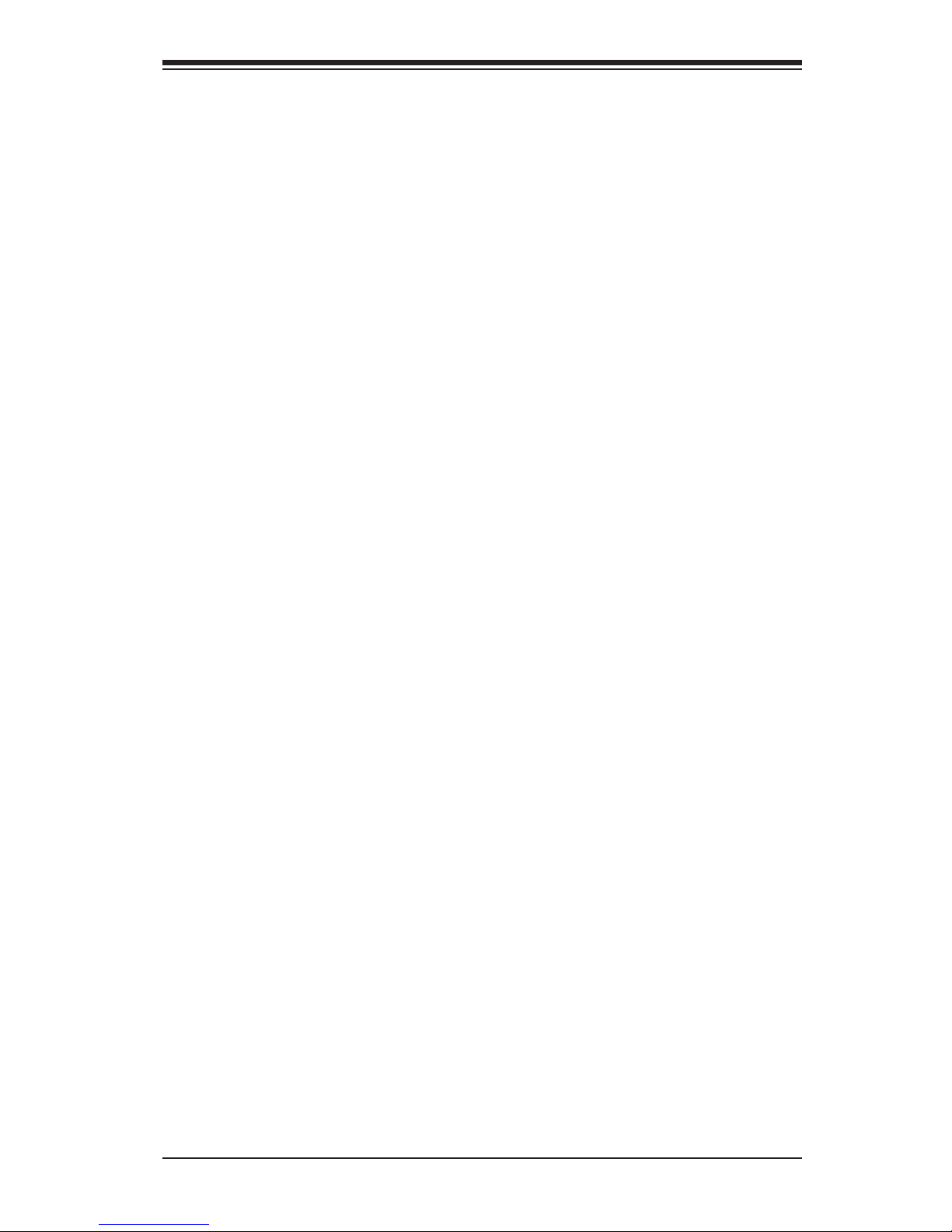
Chapter 1: Introduction
1-1
Chapter 1
Introduction
1-1 Overview
Checklist
Congratulations on purchasing your computer motherboard from an acknowledged
leader in the industry. Supermicro boards are designed with the utmost attention to
detail and to provide you with the highest standards in quality and performance.
Please check that the following items have all been included with your motherboard.
If anything listed here is damaged or missing, contact your retailer.
All the following items are included in the retail box only.
•One (1) Supermicro Motherboard with CPU and Heatsink installed
•Two (2) SATA cables
•One (1) I/O shield
Page 14
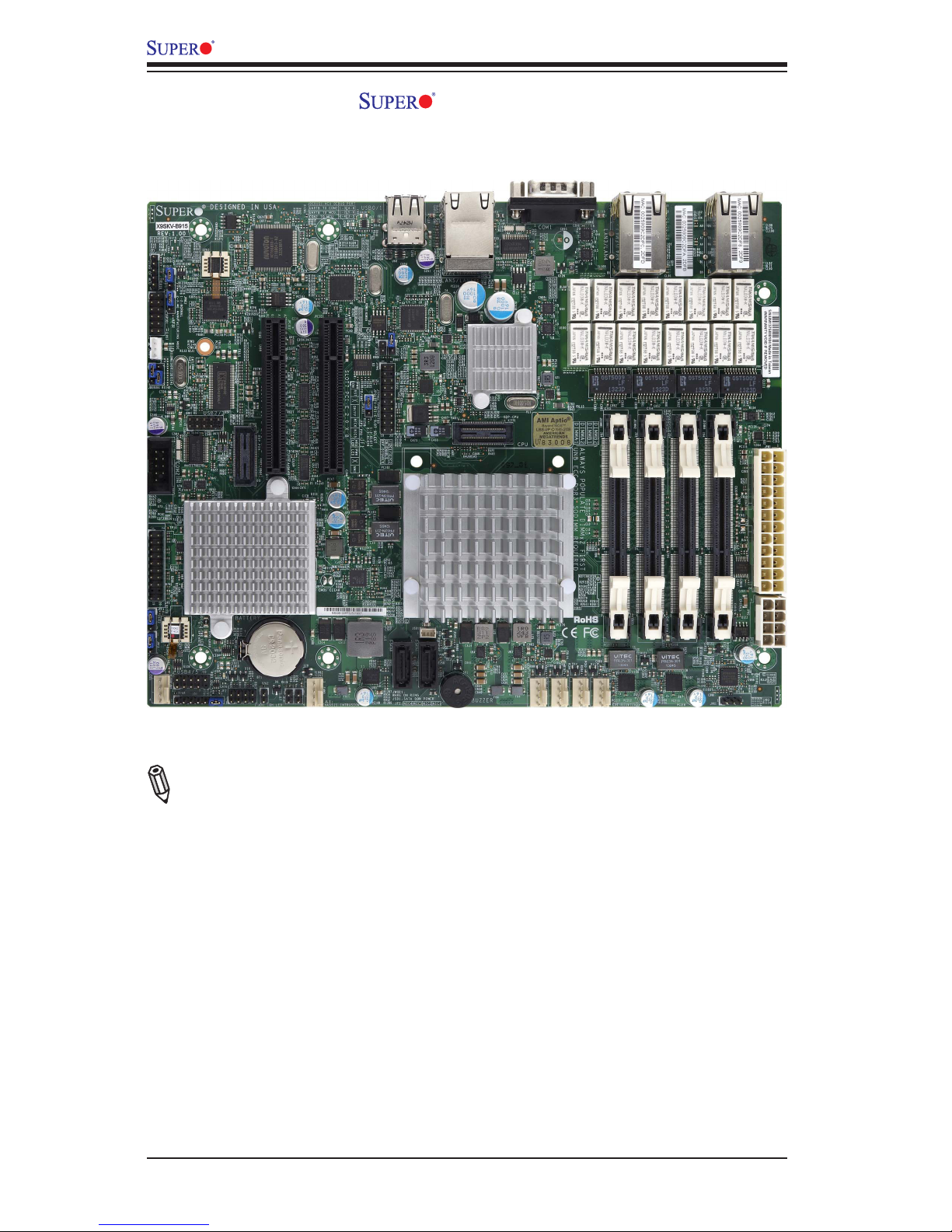
1-2
X9SKV Motherboard Series User's Manual
X9SKV-B915 Image
Note: All graphics and images shown in this manual were based upon the latest
PCB Revision available at the time of publishing of the manual. The motherboard
you've received may or may not look exactly the same as the image shown in
this manual.
Page 15
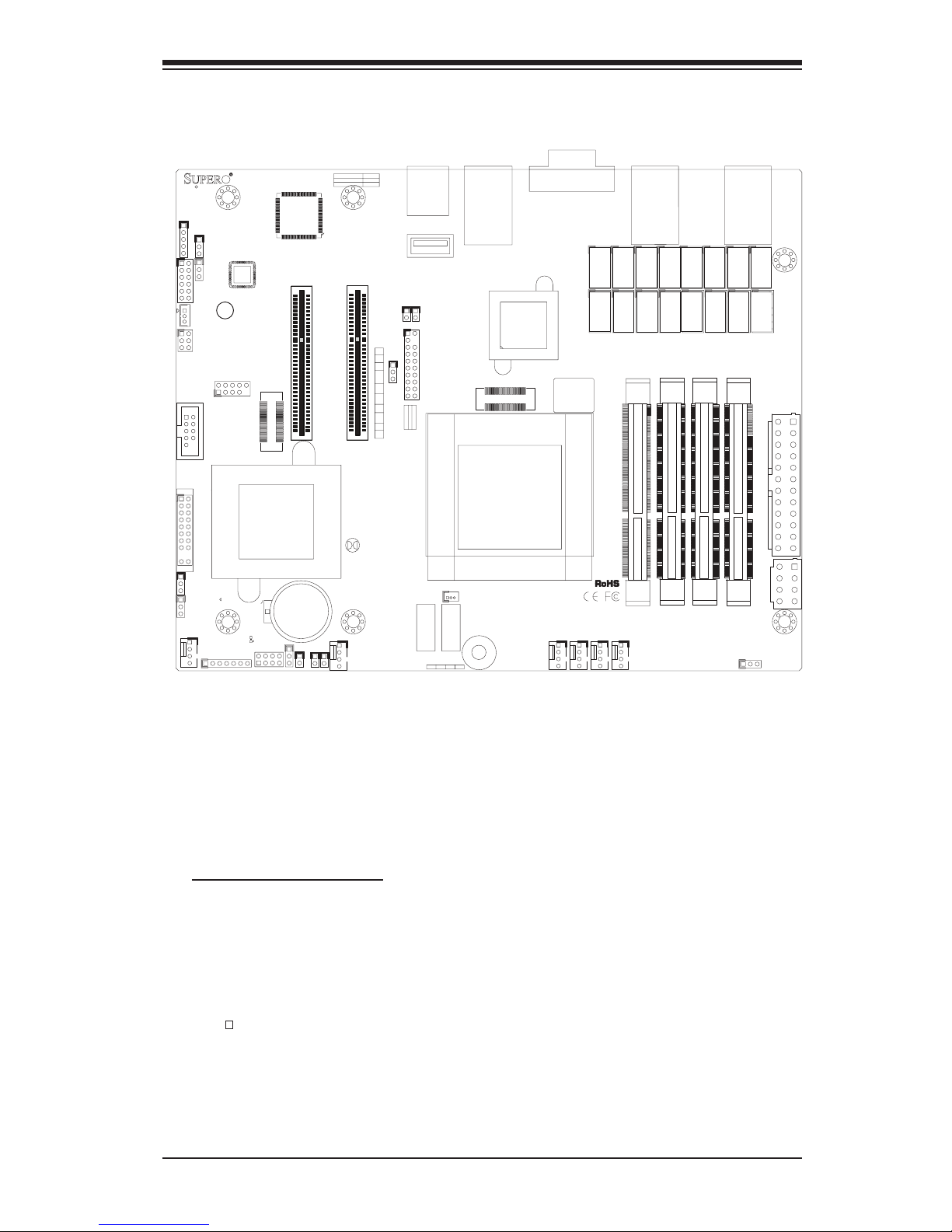
Chapter 1: Introduction
1-3
X9SKV-B915/1125/1105 Motherboard Layout
Important Notes to the User
•Jumpers not indicated are for testing only.
•See Chapter 2 for detailed information on jumpers, I/O ports and JF1 front
panel connections.
•" " indicates the location of "Pin 1".
1
1
1
+
1
DESIGNED IN USA
+
3
1
19
20
1
1
1
1
1
4
1
4
1
4
1
4
JSTBY1
JPME2
JPF2
JVR1
JPF1
JMCURST1
JPSLOT1
JPW2
JGPIO1
T1
T10
T11
T12
T13
T14
T15
T16
T2T3T4T5T6T7T8
T9
JDEBUG1
BT1
JCOM2
JP1
SP1
JF2
JUSB2
JBT1
JSD1
JTPM1
LED5
JD1
JOH1
JL1
JWOR1
JI2C1
JI2C2
JITP2
JITP1
JPW1
FAN6
FAN5
FAN4
FAN3
FAN1/CPU1
FAN2
I-SATA1
I-SATA0
JF1
JPCIE2
JPCIE1
JWD1
BUZZER
XDP-PXH
XDP-CPU
2-3:ME MANUFACTURING MODE
1-2:NORMAL
JTAG OF MCU
COM2 TO MCU
2-4&3-5
4-7:SPEAKER
1-3:PWR LED
UARTB TO MCU
UARTB TO COM2
1-2&5-6
1-3&4-6
COM2
JD1:
JDEBUG1: MCU DEBUG PORT
USB2/3
BATTERY
SLOT6 PCI-E 2.0 X 8
:OH LED
CMOS CLEAR
JF2:
X
SLOT7 PCI-E 2.0 X 8
X
ON
PWR
FR/NMI
RST
OH/FF
PP1
NIC6
PP0
NIC5
JF1
LED
HDD
LED
PWR
NMI
NIC4
JSD1:
USB0/1
2-3:SLOT6
1-2:SLOT7
JPSLOT1:PCI-E SLOT SELECT
JTPM1:TPM/PORT80
OFF:DISABLE
ON:ENABLE
WAKE ON RING
JWOR1:
NIC3
SATA DOM POWER
JI2C1/JI2C2
NIC1NIC2
LAN5/LAN6
2-3:NORMAL
1-2:BYPASS LAN LED
JL1:
JPF1:JPF2:
1-2:FR/NMI
2-3:NORMAL
CHASSIS INTRUSION
CPU
COM1
DIMMA1
UNB ECC DDR3 SODIMM REQUIRED
DIMMA2
ALWAYS POPULATE DIMMx2 FIRST
DIMMB1
DIMMB2
LAN3/LAN4
LAN1/LAN2
USB4
Page 16
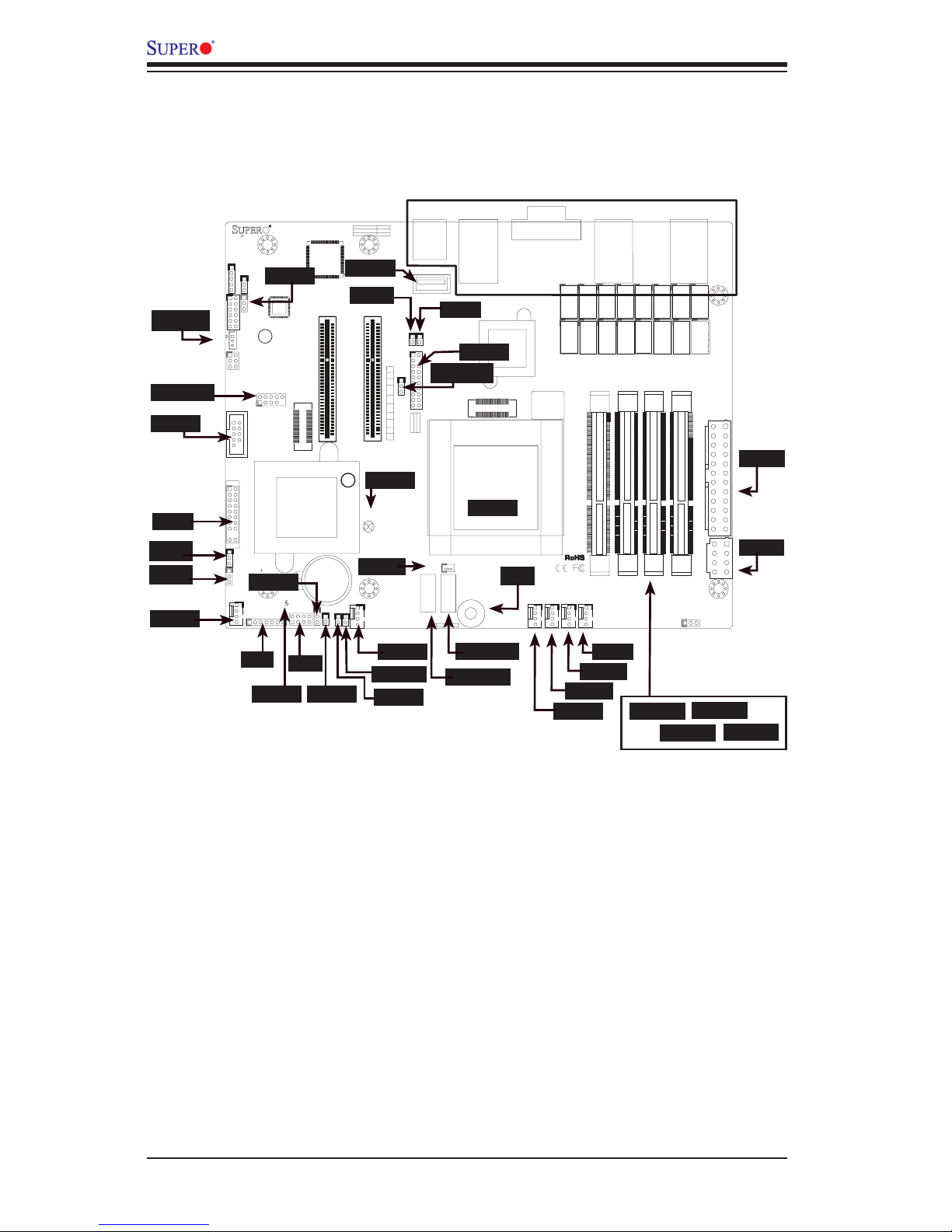
1-4
X9SKV Motherboard Series User's Manual
1
1
1
+
1
DESIGNED IN USA
+
3
1
19
20
1
1
1
1
1
4
1
4
1
4
1
4
JSTBY1
JPME2
JPF2
JVR1
JPF1
JMCURST1
JPSLOT1
JPW2
JGPIO1
T1
T10
T11
T12
T13
T14
T15
T16
T2T3T4T5T6T7T8
T9
JDEBUG1
BT1
JCOM2
JP1
SP1
JF2
JUSB2
JBT1
JSD1
JTPM1
LED5
JD1
JOH1
JL1
JWOR1
JI2C1
JI2C2
JITP2
JITP1
JPW1
FAN6
FAN5
FAN4
FAN3
FAN1/CPU1
FAN2
I-SATA1
I-SATA0
JF1
JPCIE2
JPCIE1
JWD1
BUZZER
XDP-PXH
XDP-CPU
2-3:ME MANUFACTURING MODE
1-2:NORMAL
JTAG OF MCU
COM2 TO MCU
2-4&3-5
4-7:SPEAKER
1-3:PWR LED
UARTB TO MCU
UARTB TO COM2
1-2&5-6
1-3&4-6
COM2
JD1:
JDEBUG1: MCU DEBUG PORT
USB2/3
BATTERY
SLOT6 PCI-E 2.0 X 8
:OH LED
CMOS CLEAR
JF2:
X
SLOT7 PCI-E 2.0 X 8
X
ON
PWR
FR/NMI
RST
OH/FF
PP1
NIC6
PP0
NIC5
JF1
LED
HDD
LED
PWR
NMI
NIC4
JSD1:
USB0/1
2-3:SLOT6
1-2:SLOT7
JPSLOT1:PCI-E SLOT SELECT
JTPM1:TPM/PORT80
OFF:DISABLE
ON:ENABLE
WAKE ON RING
JWOR1:
NIC3
SATA DOM POWER
JI2C1/JI2C2
NIC1NIC2
LAN5/LAN6
2-3:NORMAL
1-2:BYPASS LAN LED
JL1:
JPF1:JPF2:
1-2:FR/NMI
2-3:NORMAL
CHASSIS INTRUSION
CPU
COM1
DIMMA1
UNB ECC DDR3 SODIMM REQUIRED
DIMMA2
ALWAYS POPULATE DIMMx2 FIRST
DIMMB1
DIMMB2
LAN3/LAN4
LAN1/LAN2
USB4
X9SKV-B915/1125/1105 Quick Reference
(not drawn to scale)
JTPM1
JL1
JOH1
JPW1
JD1
JF1
JSD1
FAN5
FAN4
FAN3
FAN2
I-SATA1
I-SATA0
DIMMA1
DIMMB1
JBT1
SP1
CPU1
JF2
JI2C1
JI2C2
JPME2
JPF1
JPF2
JPSLOT1
Back Panel I/OConnectors
JTSBY1
USB 2/3
COM2
FAN6
LED5
JPW2
DIMMB2
DIMMA2
FAN1
USB 4
JWOR1
JWD1
Page 17

Chapter 1: Introduction
1-5
Jumpers, Connectors & LEDs
Jumper Description Default
JPME2 Intel ME Manufacturing Mode
Pins 1-2 (Normal)
JPF1 Front Panel LED select
Pins 2-3 (Normal)
JPF2 Front Panel RST Button select Pins 2-3 (Normal)
JBT1 Clear CMOS Short contact pads to clear CMOS
JWD1 Watch Dog Timer Reset
Pins 1-2 (Reset)
JI2C1/JI2C2 SMB to PCI-Express Slots Pins 1-2 (Open: Disabled)
JPSLOT1 PCI-E Slot select Pins 1-2 (Slot 7)
Connector Description
Back Panel I/O
Back Panel IO Connectors
JSTBY1
Provides 5V standby power only, and legacy Wake-On-LAN function
USB 2/3, USB 4
Front Panel USB 2.0 header for USB 2/3, Type A Port for USB 4
COM2
Serial Port header (COM2)
JF1
Front Panel control header (see Front Panel Control (JF1) below, right)
JF2
Front Panel control header (see Front Panel Control (JF2) below)
FAN1~FAN6
System Fan power/control headers (FAN1: CPU Fan)
JD1
External Speaker/Buzzer header (Pins 1-3: Power LED, Pins 4-7:Ext
Speaker)
JOH1
System Overheat header
JL1
Chassis Intrusion header
JWOR1
Wake-On-Ring header
I-SATA0/I-SATA1
3Gb/s I-SATA connectors for SATA0 and SATA1
JSD1
SATA DOM (Disk-On-Module) power connector
SP1
Internal Speaker/Buzzer
JPW1
Motherboard 24-pin ATX Main Power connector
JPW2
Motherboard 8-pin ATX CPU Power connector
JTPM1
Trusted Platform Module (TPM) header
LED Description Color/State Status
LED5 Power LED
Green/Solid System On/Running
Page 18
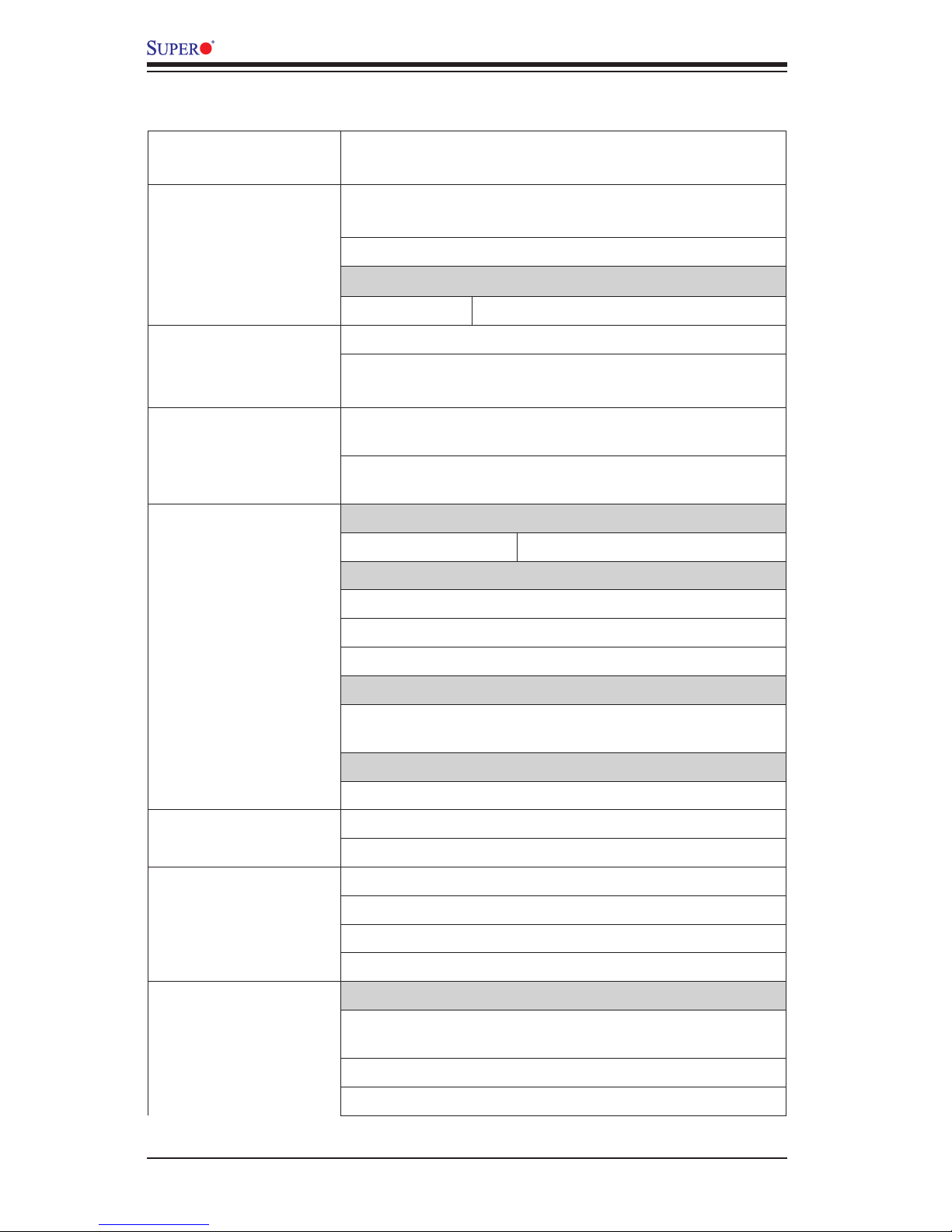
1-6
X9SKV Motherboard Series User's Manual
Motherboard Features
CPU Onboard Intel® Pentium® B915C or Xeon® E3-1125C
CPU
Memory Four (4) SO-DIMM slots support up to 32GB of DDR3,
1066/1333 MHz, ECC SO-DIMM memory
Supports Two DIMMs per Channel
DIMM sizes
ECC SO-DIMM 2GB, 4GB and 8GB
Chipset Intel® 8903CC
Expansion Slots One (1) PCI-E x8 , Gen 2 Slot (Note: select Slot 7 or Slot
6 using the JPSLOT1 jumper.)
Network Connections Two (2) RJ-45 Rear GbE I/O Panel Connectors (Intel
i210AT)
Two (2) PAIRS bypass RJ-45 Rear GbE I/O Panel Connectors (Intel i350-AM4 with SR-IOV support)
I/O Devices SATA Connections
SATA 2.0 Ports Two (2) (SATA 0/1)
USB Devices
Two (2) USB 2.0 ports on the rear I/O panel
Two (2) USB 2.0 ports on headers with eUSB standoff
One (1) internal Type 'A' USB 2.0 port
Serial (COM) Ports
Two (2) Fast UART 16550 connections: one 9-pin RS-232
port (backpanel, COM1 port) and one header (COM2)
Super I/O
Nuvoton NCT6683D
BIOS 128Mb UEFI AMI BIOS
®
Plug and Play, ACPI 4.0, USB Keyboard and SMBIOS 2.7
Power ACPI/APM Power Management
Main Switch Override Mechanism
One (1) Disk-On-Module (DOM) Power Connector
Power-on mode for AC power recovery
PC Health Monitoring CPU Monitoring
Onboard voltage monitors for +3.3V, +5V, +12V, +3.3V
Stby, VBAT, Memory, PCH
Tachometer Monitoring
CPU & chassis environment Monitoring
Page 19
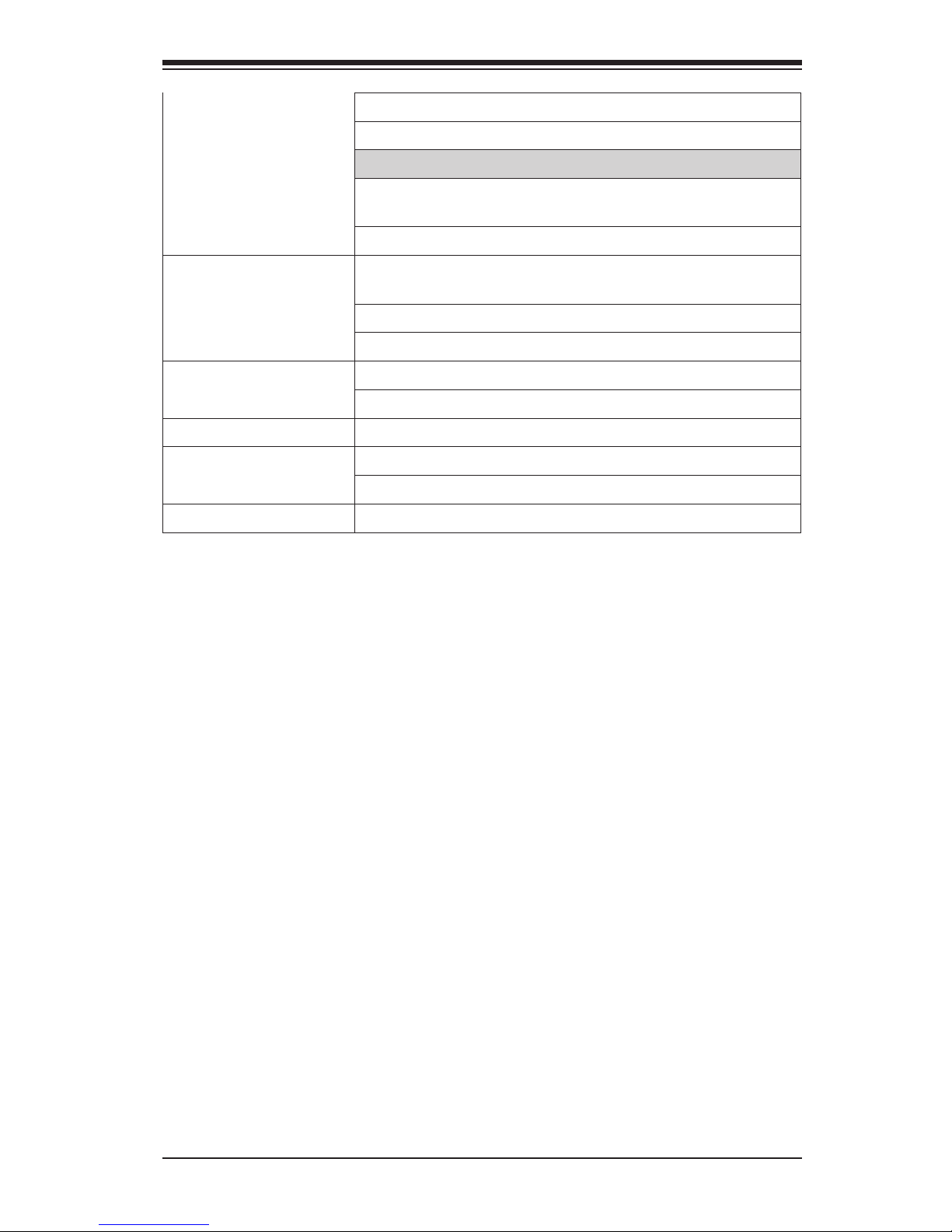
Chapter 1: Introduction
1-7
CPU Thermal Trip support
Adaptive Thermal Monitor
Fan Control
Fan status monitoring with rmware 4-pin (Pulse Width
Modulation) fan speed control
Low noise fan speed control
System Management PECI (Platform Environment Conguration Interface) 3.0
support
Watch Dog, NMI
Chassis Intrusion header and detection
CD Utilities BIOS ash upgrade utility
(Download from Website)
Drivers and software for Intel® chipset utilities
Other ROHS (Full Compliance)
Operational Temperature: 0~60°C
One (1) TPM 1.2 Header
Dimensions Flex-ATX form factor (9.00" x 7.20")
Page 20
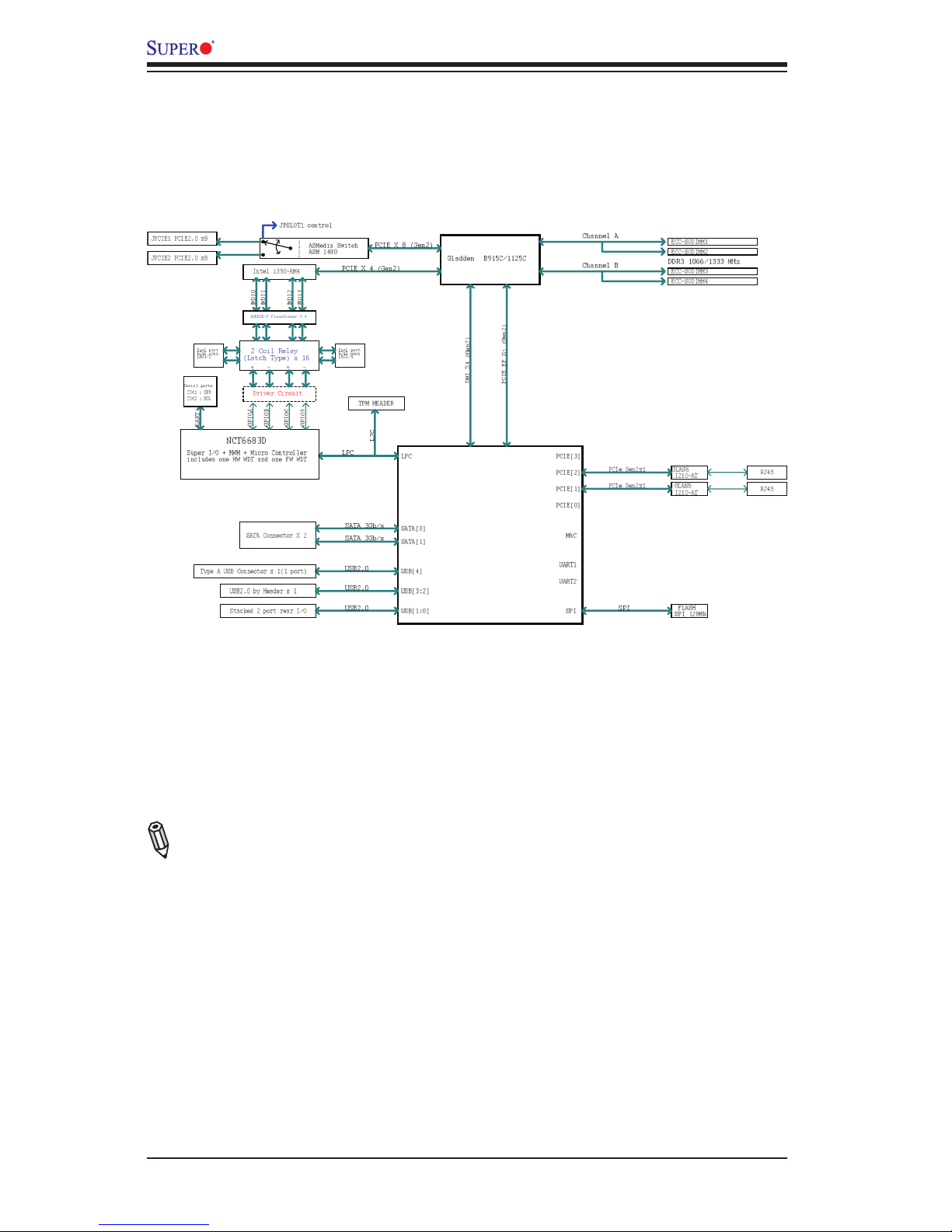
1-8
X9SKV Motherboard Series User's Manual
Note: This is a general block diagram. Please see the Motherboard Features pages
for details on the features of the motherboard.
X9SKV BLOCK DIAGRAM
Cave Creek
Port Pair1 Port Pair2
Motherboard Series Block Diagram
Page 21
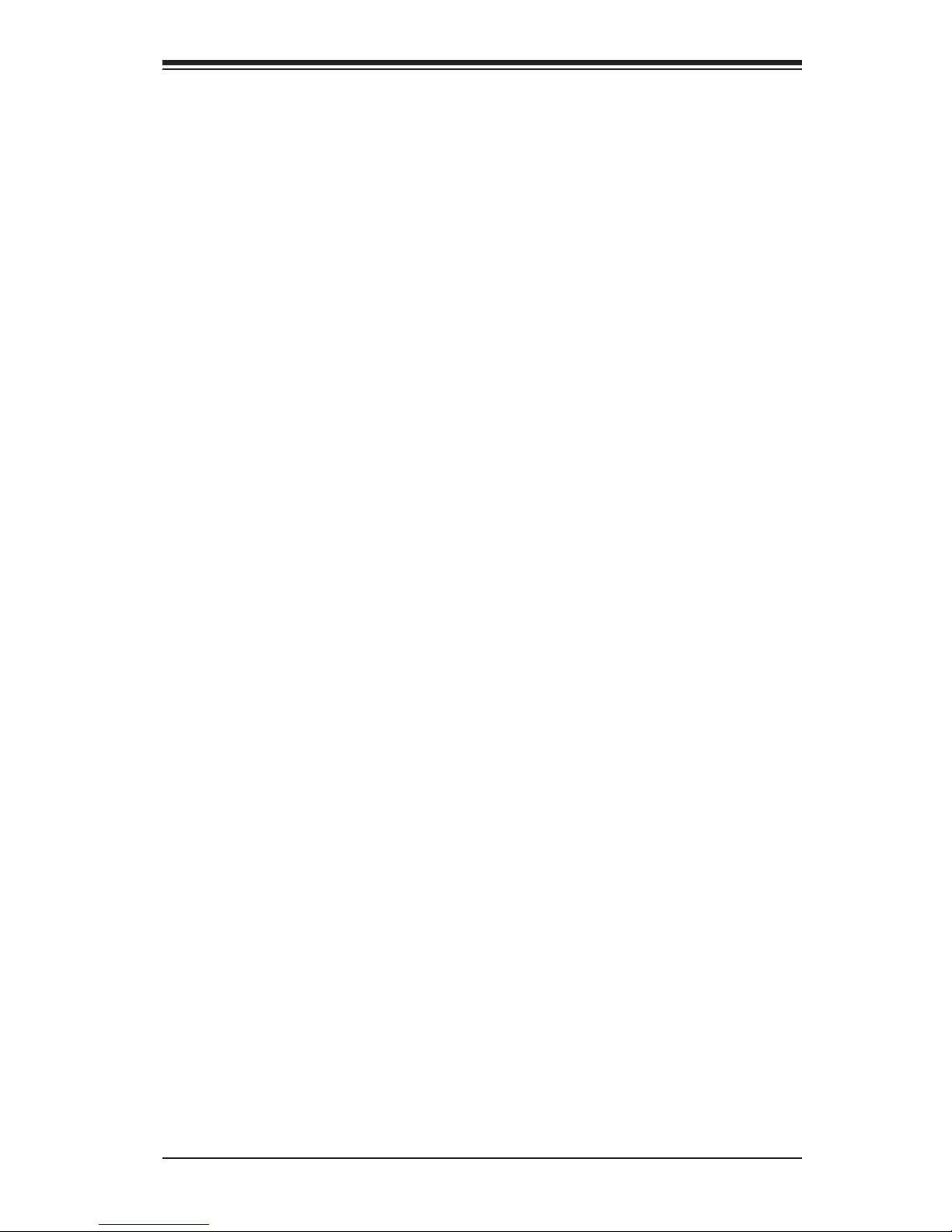
Chapter 1: Introduction
1-9
1-2 Chipset Overview
The X9SKV Motherboard Series supports a single on board Intel® Pentium B915C,
Xeon E3-1125C or Xeon E3-1105C v2 mobile processor.
Built around the functionality and the capability of the Intel 8903CC chipset, the
X9SKV motherboard provides a small footprint for a communications infrastruc-
ture system that allows for increased intelligence and efciency in a thermally-
constrained solution. It also includes the Intel® QuickAssist Technology hardware
acceleration, for efcient cryptographic and compression performance. The
motherboard provides a solid platform as a network appliance for the SMB market
as a rewall or high security router, edge server, or in a rack mount. It is ideal for
a mid-sized corporate ofce as a security server or SSL storage log server.
The Intel® 8903 chipset is part of the Intel communication Chipset family, with a
single-chip architecture in an FCBGA package. Among its features are
•Intel® QuickAssist Technology
•DMI (x4)
•PCIe Gen2
•USB 2.0
•UART COM ports
•SATA 2.0 Ports (x2)
For more information about this chipset, please visit Intel's website at: http://www.
intel.com
Page 22
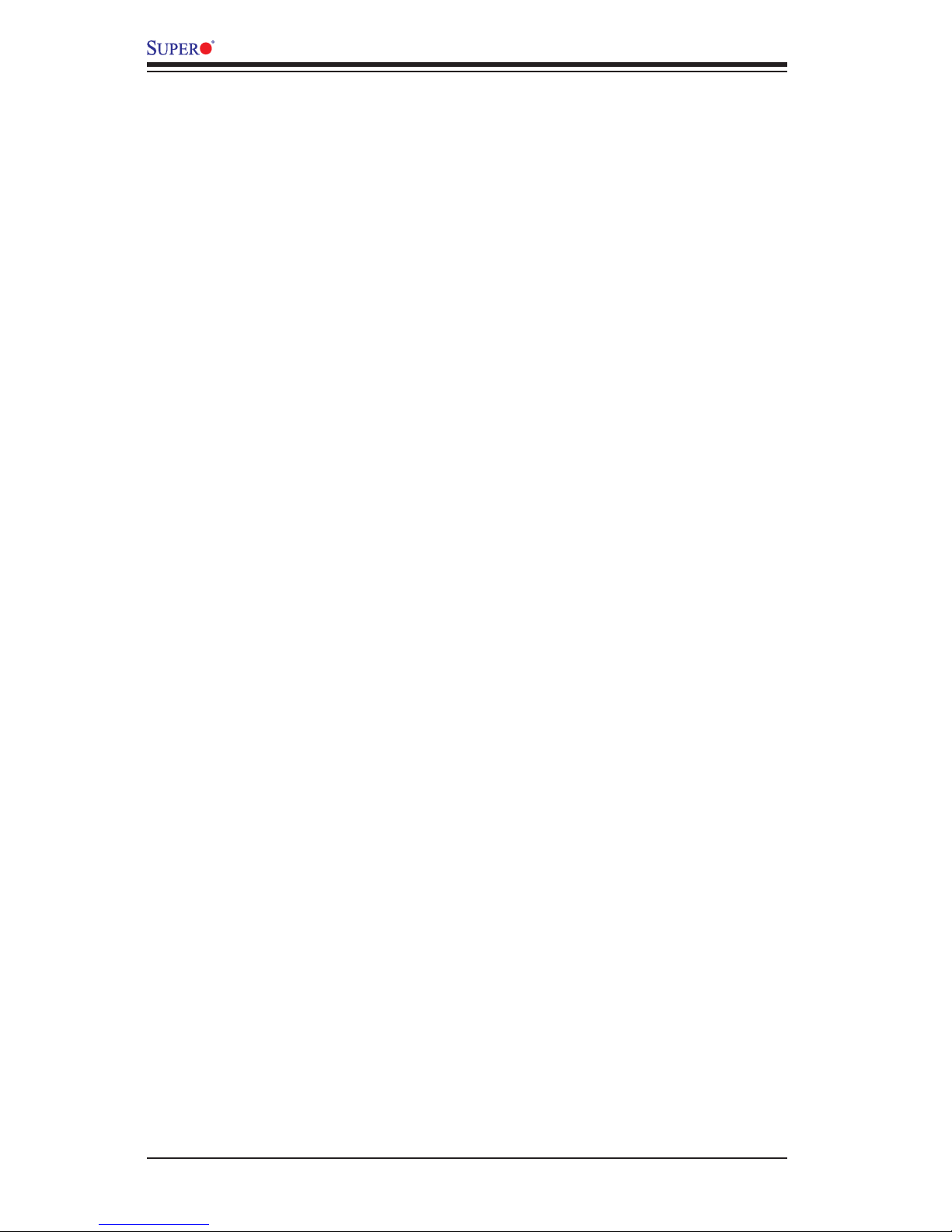
1-10
X9SKV Motherboard Series User's Manual
1-3 PC Health Monitoring
This section describes the PC health monitoring features of the X9SKV Motherboard
Series. These motherboards have an onboard System Hardware Monitor chip that
supports PC health monitoring.
Recovery from AC Power Loss
BIOS provides a setting for you to determine how the system will respond when
AC power is lost and then restored to the system. You can choose for the system
to remain powered off (in which case you must hit the power switch to turn it back
on) or for it to automatically return to a power on state. See the Power Lost Control
setting in the BIOS chapter of this manual to change this setting. The default set-
ting is Last State.
Onboard Voltage Monitoring
The onboard voltage monitor will scan the following voltages continuously: +3.3V,
+5V, +12V, +3.3Vsb, VBAT, Memory, PCH. Once a voltage becomes unstable, it will
give a warning or send an error message to the screen. The User can adjust the
voltage thresholds to dene the sensitivity of the voltage monitor by using SD III.
Fan Status Monitor with Software
The PC health monitor can check the RPM status of the cooling fans via Super-
Doctor® III.
Page 23
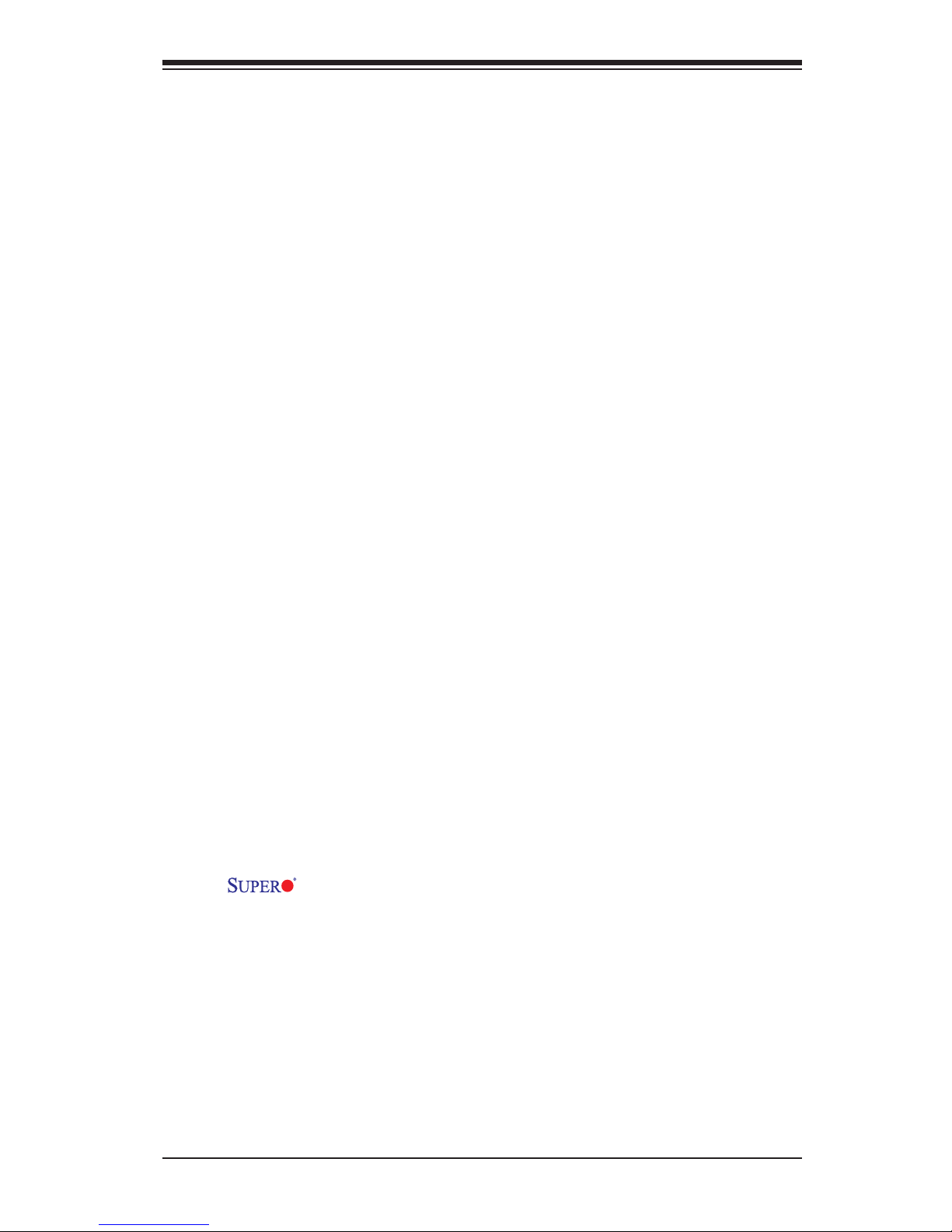
Chapter 1: Introduction
1-11
1-4 PowerCongurationSettings
This section describes features of your motherboard that deal with power and
power settings.
Slow Blinking LED for Suspend-State Indicator
When the CPU goes into a suspend state, the chassis power LED will start blinking
to indicate that the CPU is in suspend mode. When the user presses any key, the
CPU will wake up and the LED will automatically stop blinking and remain on.
BIOS Support for USB Keyboard
If the USB keyboard is the only keyboard in the system, it will function like a normal
keyboard during system boot-up.
Main Switch Override Mechanism
When an ATX power supply is used, the power button can function as a system
suspend button. When the user presses the power button, the system will enter a
Soft Off state. The monitor will be suspended and the hard drive will spin down.
Pressing the power button again will cause the whole system to wake up. During the
SoftOff state, the ATX power supply provides power to keep the required circuitry
in the system "alive." In case the system malfunctions and you want to turn off the
power, just press and hold the power button for 4 seconds. The power will turn off
and no power will be provided to the motherboard.
1-5 Power Supply
As with all computer products, a stable power source is necessary for proper and
reliable operation. It is even more important for processors that have high CPU
clock rates of 1 GHz and faster.
The X9SKV Motherboard Series accommodates 12V ATX power sup-
plies. Although most power supplies generally meet the specications required by
the CPU, some are inadequate. A 2-Amp of current supply on a 5V Standby rail is
strongly recommended.
Page 24
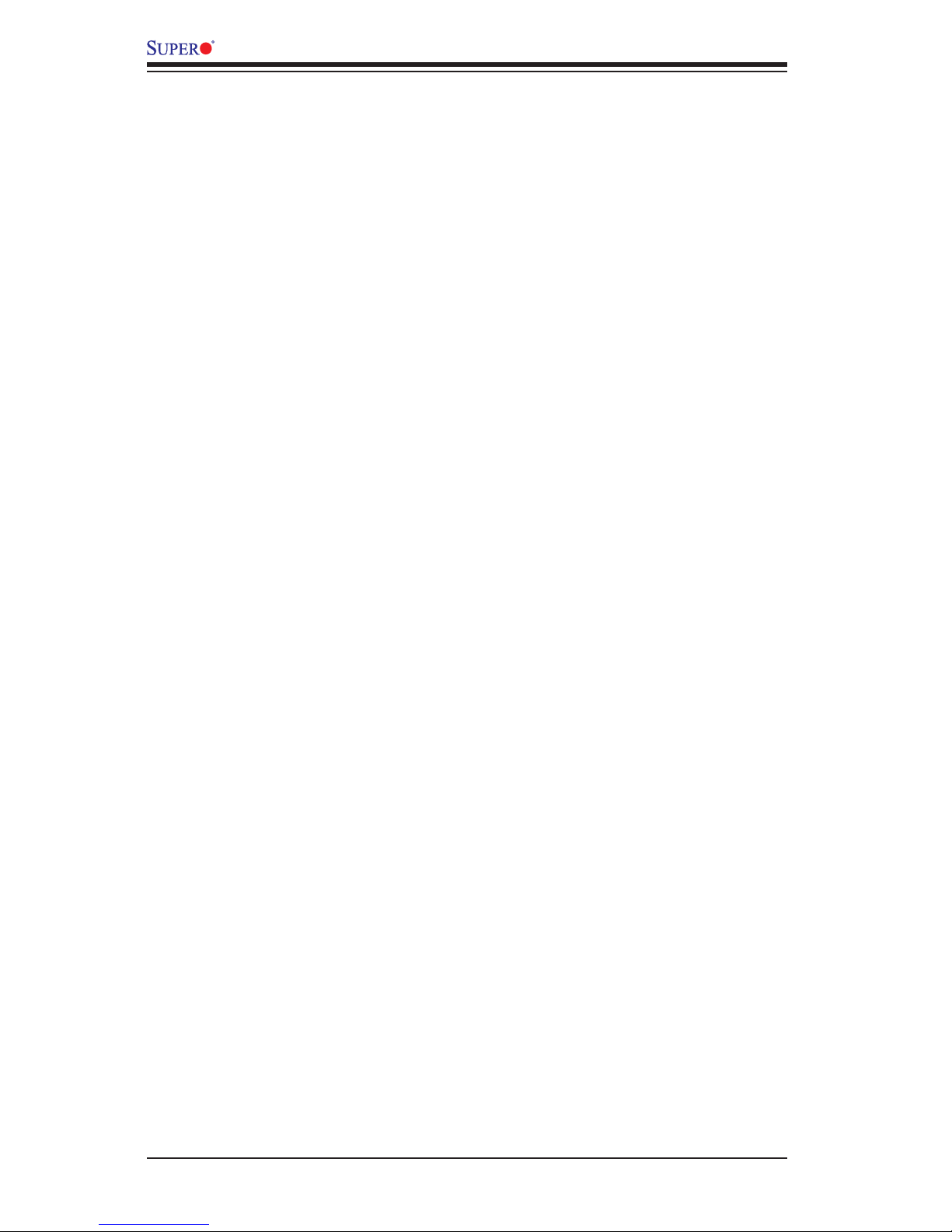
1-12
X9SKV Motherboard Series User's Manual
Notes
Page 25
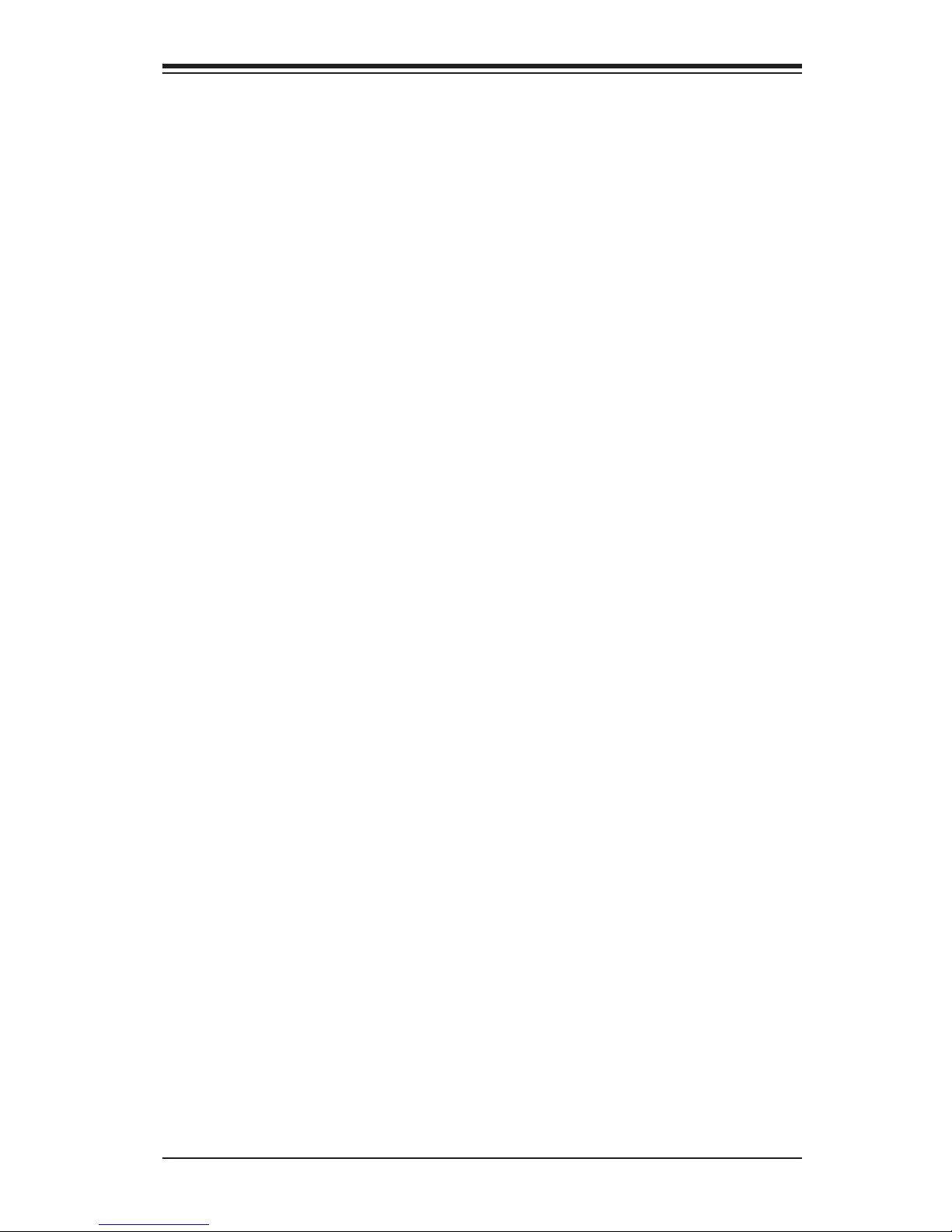
Chapter 2: Installation
2-1
Chapter 2
Installation
2-1 Static-Sensitive Devices
Electrostatic-Discharge (ESD) can damage electronic com ponents. To prevent dam-
age to your system board, it is important to handle it very carefully. The following
measures are generally sufcient to protect your equipment from ESD.
Precautions
• Use a grounded wrist strap designed to prevent static discharge.
• Touch a grounded metal object before removing the board from the antistatic
bag.
• Handle the board by its edges only; do not touch its components, peripheral
chips, memory modules or gold contacts.
• When handling chips or modules, avoid touching their pins.
• Put the motherboard and peripherals back into their antistatic bags when not in
use.
• For grounding purposes, make sure your computer chassis provides excellent
conductivity between the power supply, the case, the mounting fasteners and
the motherboard.
• Use only the correct type of onboard CMOS battery. Do not install the onboard
upside down battery to avoid possible explosion.
Unpacking
The motherboard is shipped in antistatic packaging to avoid static damage. When
unpacking the board, make sure the person handling it is static protected.
Page 26
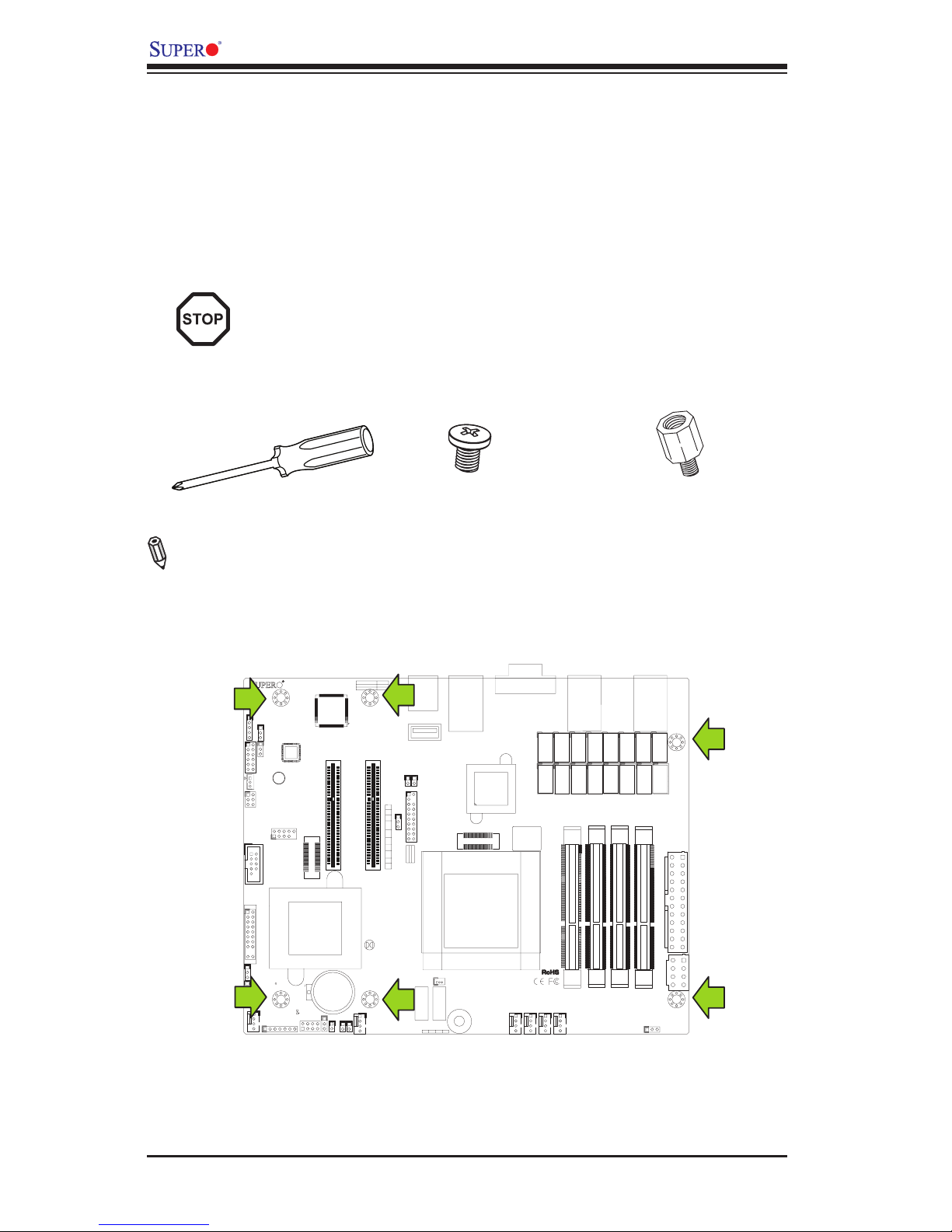
2-2
X9SKV Motherboard Series User's Manual
1
1
1
+
1
DESIGNED IN USA
+
3
1
19
20
1
1
1
1
1
4
1
4
1
4
1
4
JSTBY1
JPME2
JPF2
JVR1
JPF1
JMCURST1
JPSLOT1
JPW2
JGPIO1
T1
T10
T11
T12
T13
T14
T15
T16
T2T3T4T5T6T7T8
T9
JDEBUG1
BT1
JCOM2
JP1
SP1
JF2
JUSB2
JBT1
JSD1
JTPM1
LED5
JD1
JOH1
JL1
JWOR1
JI2C1
JI2C2
JITP2
JITP1
JPW1
FAN6
FAN5
FAN4
FAN3
FAN1/CPU1
FAN2
I-SATA1
I-SATA0
JF1
JPCIE2
JPCIE1
JWD1
BUZZER
XDP-PXH
XDP-CPU
2-3:ME MANUFACTURING MODE
1-2:NORMAL
JTAG OF MCU
COM2 TO MCU
2-4&3-5
4-7:SPEAKER
1-3:PWR LED
UARTB TO MCU
UARTB TO COM2
1-2&5-6
1-3&4-6
COM2
JD1:
JDEBUG1: MCU DEBUG PORT
USB2/3
BATTERY
SLOT6 PCI-E 2.0 X 8
:OH LED
CMOS CLEAR
JF2:
X
SLOT7 PCI-E 2.0 X 8
X
ON
PWR
FR/NMI
RST
OH/FF
PP1
NIC6
PP0
NIC5
JF1
LED
HDD
LED
PWR
NMI
NIC4
JSD1:
USB0/1
2-3:SLOT6
1-2:SLOT7
JPSLOT1:PCI-E SLOT SELECT
JTPM1:TPM/PORT80
OFF:DISABLE
ON:ENABLE
WAKE ON RING
JWOR1:
NIC3
SATA DOM POWER
JI2C1/JI2C2
NIC1NIC2
LAN5/LAN6
2-3:NORMAL
1-2:BYPASS LAN LED
JL1:
JPF1:JPF2:
1-2:FR/NMI
2-3:NORMAL
CHASSIS INTRUSION
CPU
COM1
DIMMA1
UNB ECC DDR3 SODIMM REQUIRED
DIMMA2
ALWAYS POPULATE DIMMx2 FIRST
DIMMB1
DIMMB2
LAN3/LAN4
LAN1/LAN2
USB4
2-2 Motherboard Installation
All motherboards have standard mounting holes to t different types of chassis.
Make sure that the locations of all the mounting holes for both motherboard and
chassis match. Although a chassis may have both plastic and metal mounting fas-
teners, metal ones are highly recommended because they ground the motherboard
to the chassis. Make sure that the metal standoffs click in or are screwed in tightly.
Then use a screwdriver to secure the motherboard onto the motherboard tray.
Caution: Some components are very close to the mounting holes. Please
take precautionary measures to prevent damage to these components
when installing the motherboard to the chassis.
Tools Needed
Philips Screwdriver
Pan head screws (6 pieces)
Location of Mounting Holes
There are four (6) mounting holes on the X9SKV motherboard series.
Stand Offs (6 pieces)
(Only if needed)
Note: The above items are not provided with this motherboard.
Page 27
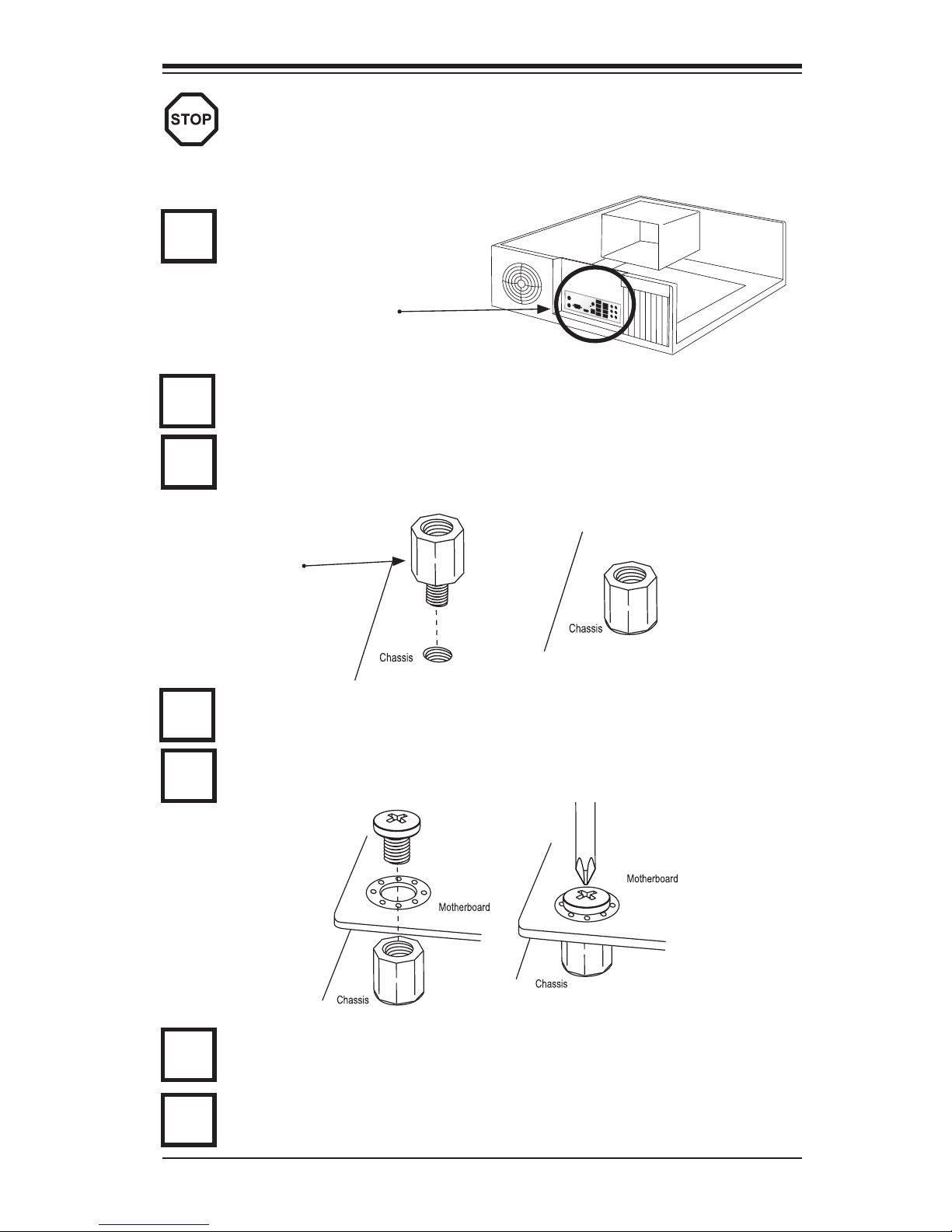
Chapter 2: Installation
2-3
Installation Instructions
Install the I/O shield into the chassis.
Caution: To avoid damaging the motherboard and its components, please
do not use a force greater than 8 lb/inch on each mounting screw during
motherboard installation.
Locate the mounting holes on the motherboard. Refer to the layout on the
previous page for mounting hole locations.
Locate the matching mounting holes on the chassis. Install standoffs in the
chassis as needed. Align the mounting holes on the motherboard against the
mounting holes on the chassis.
Install the motherboard into the chassis carefully to avoid damage to mother-
board components.
Insert a Pan head #6 screw into a mounting hole on the motherboard and its
matching mounting hole on the chassis, using the Philips screwdriver.
Repeat Step 4 to insert #6 screws to all mounting holes.
I/O Shield
1
2
3
Stand Off
4
5
6
Make sure that the motherboard is securely placed on the chassis.
7
Page 28
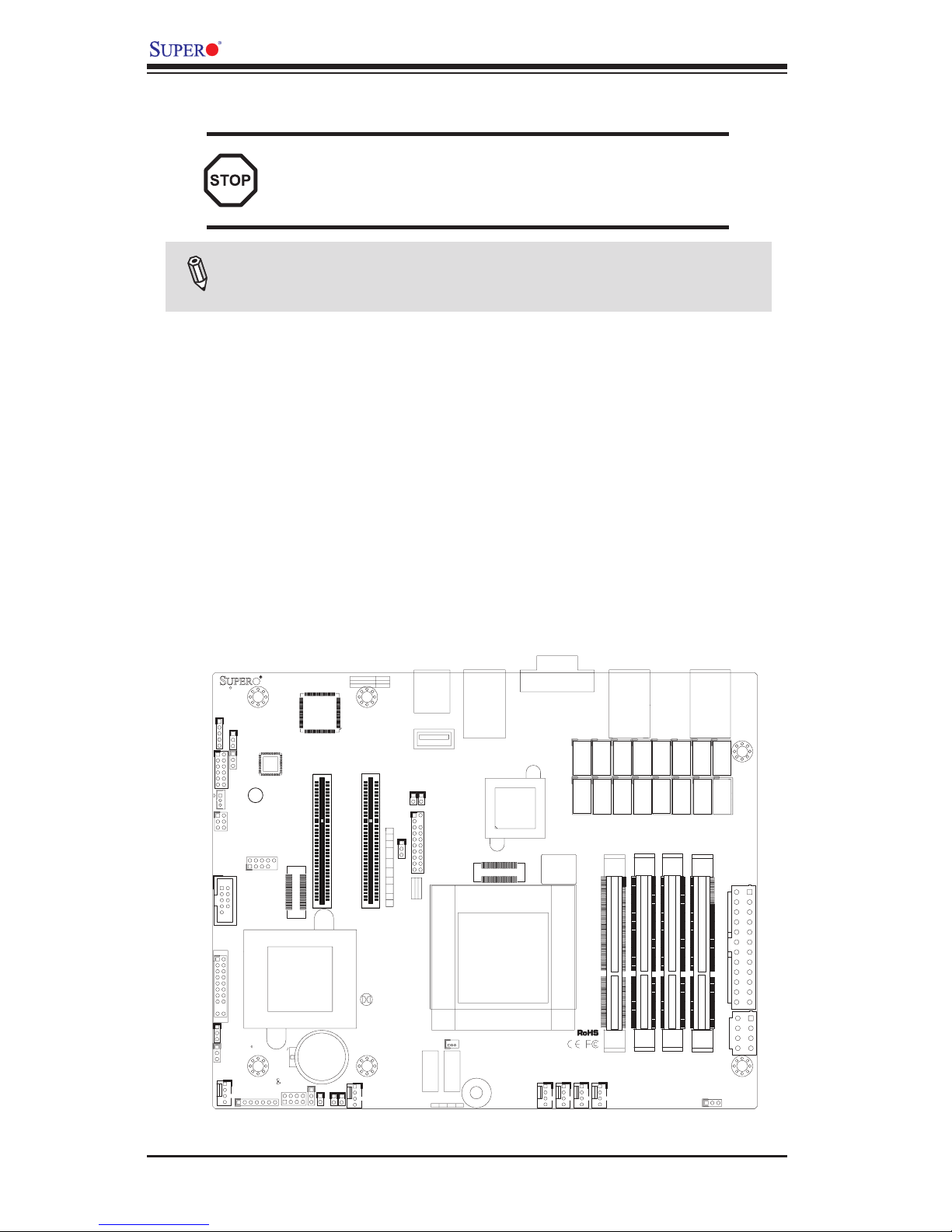
2-4
X9SKV Motherboard Series User's Manual
1
1
1
+
1
DESIGNED IN USA
+
3
1
19
20
1
1
1
1
1
4
1
4
1
4
1
4
JSTBY1
JPME2
JPF2
JVR1
JPF1
JMCURST1
JPSLOT1
JPW2
JGPIO1
T1
T10
T11
T12
T13
T14
T15
T16
T2T3T4T5T6T7T8
T9
JDEBUG1
BT1
JCOM2
JP1
SP1
JF2
JUSB2
JBT1
JSD1
JTPM1
LED5
JD1
JOH1
JL1
JWOR1
JI2C1
JI2C2
JITP2
JITP1
JPW1
FAN6
FAN5
FAN4
FAN3
FAN1/CPU1
FAN2
I-SATA1
I-SATA0
JF1
JPCIE2
JPCIE1
JWD1
BUZZER
XDP-PXH
XDP-CPU
2-3:ME MANUFACTURING MODE
1-2:NORMAL
JTAG OF MCU
COM2 TO MCU
2-4&3-5
4-7:SPEAKER
1-3:PWR LED
UARTB TO MCU
UARTB TO COM2
1-2&5-6
1-3&4-6
COM2
JD1:
JDEBUG1: MCU DEBUG PORT
USB2/3
BATTERY
SLOT6 PCI-E 2.0 X 8
:OH LED
CMOS CLEAR
JF2:
X
SLOT7 PCI-E 2.0 X 8
X
ON
PWR
FR/NMI
RST
OH/FF
PP1
NIC6
PP0
NIC5
JF1
LED
HDD
LED
PWR
NMI
NIC4
JSD1:
USB0/1
2-3:SLOT6
1-2:SLOT7
JPSLOT1:PCI-E SLOT SELECT
JTPM1:TPM/PORT80
OFF:DISABLE
ON:ENABLE
WAKE ON RING
JWOR1:
NIC3
SATA DOM POWER
JI2C1/JI2C2
NIC1NIC2
LAN5/LAN6
2-3:NORMAL
1-2:BYPASS LAN LED
JL1:
JPF1:JPF2:
1-2:FR/NMI
2-3:NORMAL
CHASSIS INTRUSION
CPU
COM1
DIMMA1
UNB ECC DDR3 SODIMM REQUIRED
DIMMA2
ALWAYS POPULATE DIMMx2 FIRST
DIMMB1
DIMMB2
LAN3/LAN4
LAN1/LAN2
USB4
2-3 System Memory
CAUTION
Exercise extreme care when installing or removing
DIMM modules to prevent any possible damage.
How to Install SO DIMMs
1. Insert the desired number of SO DIMMs into the memory slots, starting with
DIMMA1, DIMMB1, then DIMMA2, DIMMB2 . Pay attention to the notch along
the bottom of the module to prevent incorrect DIMM module installation.
2. Insert each SO DIMM module vertically and snap it into place. Repeat step 1
to install DIMMB1 if needed. See instructions on the next page.
Memory Support
The X9SKV Motherboard Series supports up to 32GB of DDR3 ECC SODIMMs
(1066/1333 MHz in 4 SODIMM slots).
Note: Check the Supermicro website for a list of memory modules that
have been validated with the X9SKV motherboard series.
Page 29
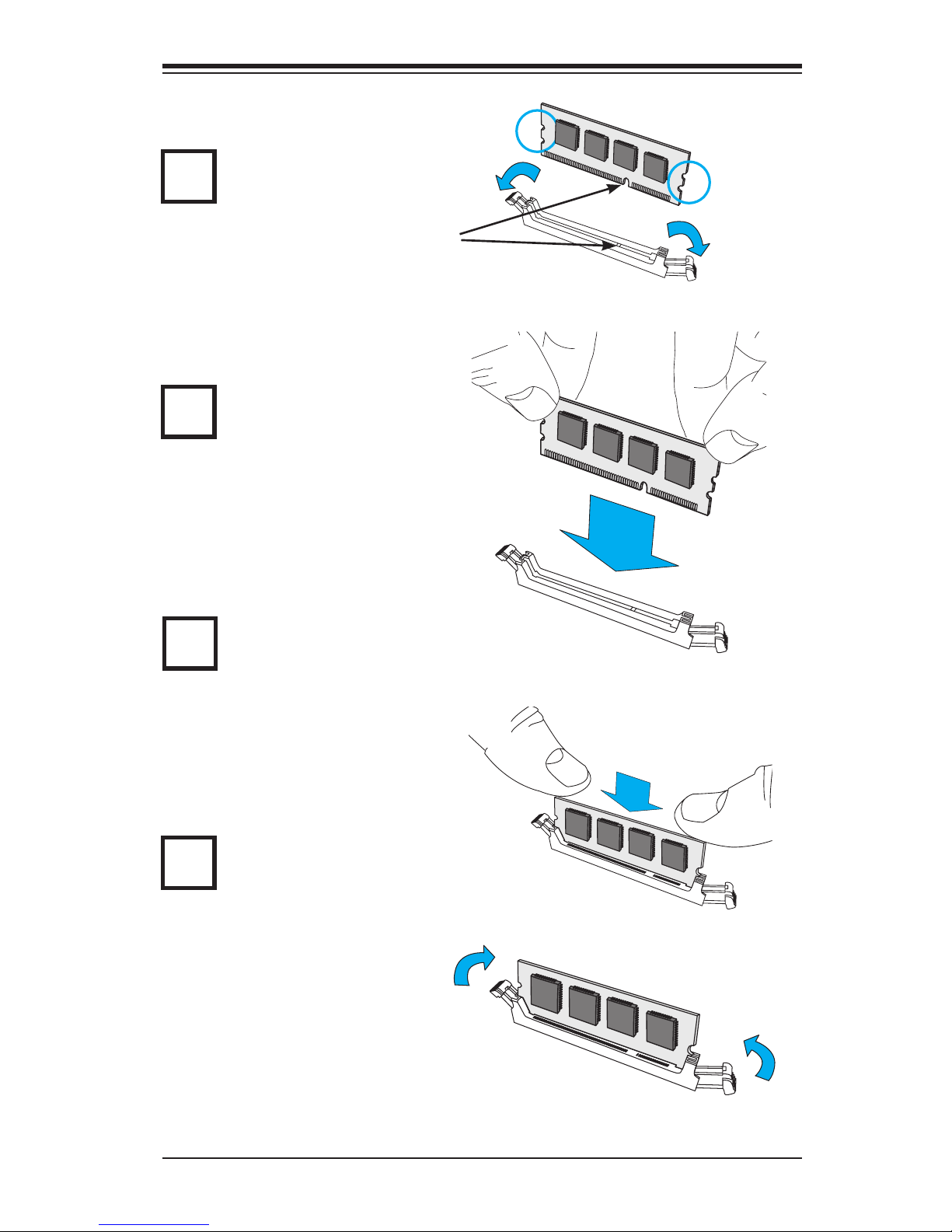
Chapter 2: Installation
2-5
Insert the SO DIMM
module straight down.
To Remove:
Use your thumbs to
gently push the side
clips near both ends
away from the module.
This should release
it from the slot. Pull
the SO DIMM module
upwards.
The SO DIMM Socket
Position the SO DIMM
module's bottom key
so it aligns with the
receptive point on the
slot. Take note of the
module's side notches
and the locking clips
on the socket.
Press down until the
module locks into
place. The side clips
will automatically
secure the SO DIMM
module, locking it into
place.
1
2
3
4
Align
Page 30

2-6
X9SKV Motherboard Series User's Manual
I/O Port Locations and Denitions
2-4 Connectors/I/O Ports
The I/O ports are color coded in conformance with the PC 99 specication. See the
gure below for the colors and locations of the various I/O ports.
Back Panel Connectors and I/O Ports
1
1
1
+
1
DESIGNED IN USA
+
3
1
19
20
1
1
1
1
1
4
1
4
1
4
1
4
JSTBY1
JPME2
JPF2
JVR1
JPF1
JMCURST1
JPSLOT1
JPW2
JGPIO1
T1
T10
T11
T12
T13
T14
T15
T16
T2T3T4T5T6T7T8
T9
JDEBUG1
BT1
JCOM2
JP1
SP1
JF2
JUSB2
JBT1
JSD1
JTPM1
LED5
JD1
JOH1
JL1
JWOR1
JI2C1
JI2C2
JITP2
JITP1
JPW1
FAN6
FAN5
FAN4
FAN3
FAN1/CPU1
FAN2
I-SATA1
I-SATA0
JF1
JPCIE2
JPCIE1
JWD1
BUZZER
XDP-PXH
XDP-CPU
2-3:ME MANUFACTURING MODE
1-2:NORMAL
JTAG OF MCU
COM2 TO MCU
2-4&3-5
4-7:SPEAKER
1-3:PWR LED
UARTB TO MCU
UARTB TO COM2
1-2&5-6
1-3&4-6
COM2
JD1:
JDEBUG1: MCU DEBUG PORT
USB2/3
BATTERY
SLOT6 PCI-E 2.0 X 8
:OH LED
CMOS CLEAR
JF2:
X
SLOT7 PCI-E 2.0 X 8
X
ON
PWR
FR/NMI
RST
OH/FF
PP1
NIC6
PP0
NIC5
JF1
LED
HDD
LED
PWR
NMI
NIC4
JSD1:
USB0/1
2-3:SLOT6
1-2:SLOT7
JPSLOT1:PCI-E SLOT SELECT
JTPM1:TPM/PORT80
OFF:DISABLE
ON:ENABLE
WAKE ON RING
JWOR1:
NIC3
SATA DOM POWER
JI2C1/JI2C2
NIC1NIC2
LAN5/LAN6
2-3:NORMAL
1-2:BYPASS LAN LED
JL1:
JPF1:JPF2:
1-2:FR/NMI
2-3:NORMAL
CHASSIS INTRUSION
CPU
COM1
DIMMA1
UNB ECC DDR3 SODIMM REQUIRED
DIMMA2
ALWAYS POPULATE DIMMx2 FIRST
DIMMB1
DIMMB2
LAN3/LAN4
LAN1/LAN2
USB4
Back Panel Connectors
6
7
1. LAN1 (Bypass Pair 1) 5. COM1
2. LAN2 (Bypass Pair 1) 6. LAN6
3. LAN3 (Bypass Pair 2) 7. LAN5
4. LAN4 (Bypass Pair 2) 8. USB1 (2.0)
9. USB0 (2.0)
1
2
3
4
5
8
9
Page 31

Chapter 2: Installation
2-7
Backpanel USB0 (2.0)
Backpanel USB1 (2.0)
USB 2/3 header (2.0)
USB 4 Type "A" (2.0)
Back Panel USB
Pin Denitions
Pin# Denition Pin# Denition
1 +5V 5 +5V
2 USB_PN 6 USB_PN
3 USB_PP 7 USB_PP
4 Ground 8 Ground
Front Panel USB 2.0
Pin Denitions
Pin # Denition Pin # Denition
1 +5V 6 USB_DP
2 +5V 7 Ground
3 USB_DN 8 Ground
4 USB_DN 9 NA
5 USB_DP 10 Key
3
1
2
1
2
1
1
1
+
1
DESIGNED IN USA
+
3
1
19
20
1
1
1
1
1
4
1
4
1
4
1
4
JSTBY1
JPME2
JPF2
JVR1
JPF1
JMCURST1
JPSLOT1
JPW2
JGPIO1
T1
T10
T11
T12
T13
T14
T15
T16
T2T3T4T5T6T7T8
T9
JDEBUG1
BT1
JCOM2
JP1
SP1
JF2
JUSB2
JBT1
JSD1
JTPM1
LED5
JD1
JOH1
JL1
JWOR1
JI2C1
JI2C2
JITP2
JITP1
JPW1
FAN6
FAN5
FAN4
FAN3
FAN1/CPU1
FAN2
I-SATA1
I-SATA0
JF1
JPCIE2
JPCIE1
JWD1
BUZZER
XDP-PXH
XDP-CPU
2-3:ME MANUFACTURING MODE
1-2:NORMAL
JTAG OF MCU
COM2 TO MCU
2-4&3-5
4-7:SPEAKER
1-3:PWR LED
UARTB TO MCU
UARTB TO COM2
1-2&5-6
1-3&4-6
COM2
JD1:
JDEBUG1: MCU DEBUG PORT
USB2/3
BATTERY
SLOT6 PCI-E 2.0 X 8
:OH LED
CMOS CLEAR
JF2:
X
SLOT7 PCI-E 2.0 X 8
X
ON
PWR
FR/NMI
RST
OH/FF
PP1
NIC6
PP0
NIC5
JF1
LED
HDD
LED
PWR
NMI
NIC4
JSD1:
USB0/1
2-3:SLOT6
1-2:SLOT7
JPSLOT1:PCI-E SLOT SELECT
JTPM1:TPM/PORT80
OFF:DISABLE
ON:ENABLE
WAKE ON RING
JWOR1:
NIC3
SATA DOM POWER
JI2C1/JI2C2
NIC1NIC2
LAN5/LAN6
2-3:NORMAL
1-2:BYPASS LAN LED
JL1:
JPF1:JPF2:
1-2:FR/NMI
2-3:NORMAL
CHASSIS INTRUSION
CPU
COM1
DIMMA1
UNB ECC DDR3 SODIMM REQUIRED
DIMMA2
ALWAYS POPULATE DIMMx2 FIRST
DIMMB1
DIMMB2
LAN3/LAN4
LAN1/LAN2
USB4
Back Panel Connectors
4
3
4
Universal Serial Bus (USB)
Two Universal Serial Bus (USB) ports
in one header (USB 2/3) are located on
the motherboard to provide front chas-
sis access. There is also one USB type
A port (USB 4) on the motherboard for
an internal thumb drive. Additionally, two
USB ports (USB0/1) are located on the
I/O backpanel. See the tables on the
right for pin denitions. Cables are not
included.
Page 32

2-8
X9SKV Motherboard Series User's Manual
Serial Ports (COM1/COM2)
Two COM connections (COM1, COM2)
are located on the motherboard. COM1
is located on the back I/O panel. The
COM2 header is located just next USB
2/3 to provide an additional onboard se-
rial port. See the table on the right for
pin denitions.
Serial Port Pin Denitions
Pin # Denition Pin # Denition
1 DCD 6 DSR
2 RXD 7 RTS
3 TXD 8 CTS
4 DTR 9 RI
5 Ground 10 NC
(Backpanel) COM1
COM2 header
1
1
2
1
1
1
+
1
DESIGNED IN USA
+
3
1
19
20
1
1
1
1
1
4
1
4
1
4
1
4
JSTBY1
JPME2
JPF2
JVR1
JPF1
JMCURST1
JPSLOT1
JPW2
JGPIO1
T1
T10
T11
T12
T13
T14
T15
T16
T2T3T4T5T6T7T8
T9
JDEBUG1
BT1
JCOM2
JP1
SP1
JF2
JUSB2
JBT1
JSD1
JTPM1
LED5
JD1
JOH1
JL1
JWOR1
JI2C1
JI2C2
JITP2
JITP1
JPW1
FAN6
FAN5
FAN4
FAN3
FAN1/CPU1
FAN2
I-SATA1
I-SATA0
JF1
JPCIE2
JPCIE1
JWD1
BUZZER
XDP-PXH
XDP-CPU
2-3:ME MANUFACTURING MODE
1-2:NORMAL
JTAG OF MCU
COM2 TO MCU
2-4&3-5
4-7:SPEAKER
1-3:PWR LED
UARTB TO MCU
UARTB TO COM2
1-2&5-6
1-3&4-6
COM2
JD1:
JDEBUG1: MCU DEBUG PORT
USB2/3
BATTERY
SLOT6 PCI-E 2.0 X 8
:OH LED
CMOS CLEAR
JF2:
X
SLOT7 PCI-E 2.0 X 8
X
ON
PWR
FR/NMI
RST
OH/FF
PP1
NIC6
PP0
NIC5
JF1
LED
HDD
LED
PWR
NMI
NIC4
JSD1:
USB0/1
2-3:SLOT6
1-2:SLOT7
JPSLOT1:PCI-E SLOT SELECT
JTPM1:TPM/PORT80
OFF:DISABLE
ON:ENABLE
WAKE ON RING
JWOR1:
NIC3
SATA DOM POWER
JI2C1/JI2C2
NIC1NIC2
LAN5/LAN6
2-3:NORMAL
1-2:BYPASS LAN LED
JL1:
JPF1:JPF2:
1-2:FR/NMI
2-3:NORMAL
CHASSIS INTRUSION
CPU
COM1
DIMMA1
UNB ECC DDR3 SODIMM REQUIRED
DIMMA2
ALWAYS POPULATE DIMMx2 FIRST
DIMMB1
DIMMB2
LAN3/LAN4
LAN1/LAN2
USB4
Back Panel Connectors
1
2
1
2
3
4
5
6
7
8
9
10
COM2 Header
Page 33

Chapter 2: Installation
2-9
LAN1 (Bypass pair 1)
LAN2 (Bypass pair 1)
LAN3 (Bypass pair 2)
LAN4 (Bypass pair 2)
LAN5
LAN6
LAN Ports (LAN1~LAN6)
Six gigabit LAN ports are located on the
I/O back panel. These ports accept RJ45
type cables. These are used to connect
the motherboard to a network. LAN pairs
LAN1/LAN2 and LAN3/LAN4 provide
network bypass functions for network
security applications such as a rewall
or a router.
1
2
1
1
1
+
1
DESIGNED IN USA
+
3
1
19
20
1
1
1
1
1
4
1
4
1
4
1
4
JSTBY1
JPME2
JPF2
JVR1
JPF1
JMCURST1
JPSLOT1
JPW2
JGPIO1
T1
T10
T11
T12
T13
T14
T15
T16
T2T3T4T5T6T7T8
T9
JDEBUG1
BT1
JCOM2
JP1
SP1
JF2
JUSB2
JBT1
JSD1
JTPM1
LED5
JD1
JOH1
JL1
JWOR1
JI2C1
JI2C2
JITP2
JITP1
JPW1
FAN6
FAN5
FAN4
FAN3
FAN1/CPU1
FAN2
I-SATA1
I-SATA0
JF1
JPCIE2
JPCIE1
JWD1
BUZZER
XDP-PXH
XDP-CPU
2-3:ME MANUFACTURING MODE
1-2:NORMAL
JTAG OF MCU
COM2 TO MCU
2-4&3-5
4-7:SPEAKER
1-3:PWR LED
UARTB TO MCU
UARTB TO COM2
1-2&5-6
1-3&4-6
COM2
JD1:
JDEBUG1: MCU DEBUG PORT
USB2/3
BATTERY
SLOT6 PCI-E 2.0 X 8
:OH LED
CMOS CLEAR
JF2:
X
SLOT7 PCI-E 2.0 X 8
X
ON
PWR
FR/NMI
RST
OH/FF
PP1
NIC6
PP0
NIC5
JF1
LED
HDD
LED
PWR
NMI
NIC4
JSD1:
USB0/1
2-3:SLOT6
1-2:SLOT7
JPSLOT1:PCI-E SLOT SELECT
JTPM1:TPM/PORT80
OFF:DISABLE
ON:ENABLE
WAKE ON RING
JWOR1:
NIC3
SATA DOM POWER
JI2C1/JI2C2
NIC1NIC2
LAN5/LAN6
2-3:NORMAL
1-2:BYPASS LAN LED
JL1:
JPF1:JPF2:
1-2:FR/NMI
2-3:NORMAL
CHASSIS INTRUSION
CPU
COM1
DIMMA1
UNB ECC DDR3 SODIMM REQUIRED
DIMMA2
ALWAYS POPULATE DIMMx2 FIRST
DIMMB1
DIMMB2
LAN3/LAN4
LAN1/LAN2
USB4
Back Panel Connectors
RJ45/LAN
Pin Denitions
Pin # Denition Pin # Denition
1 TX_D1+ 5 BI_D3-
2 TX_D1- 6 RX_D2-
3 RX_D2+ 7 BI_D4+
4 BI_D3+ 8 BI_D4-
3
6
1
2
3
4
5
6
4
5
Page 34

2-10
X9SKV Motherboard Series User's Manual
1
1
1
+
1
DESIGNED IN USA
+
3
1
19
20
1
1
1
1
1
4
1
4
1
4
1
4
JSTBY1
JPME2
J
PF2
JVR1
JPF1
JMCURST1
JPSLOT1
JPW2
JGPIO1
T1
T10
T11
T12
T13
T14
T15
T16
T2T3T4T5T6T7T8
T9
JDEBUG1
BT1
JCOM2
JP1
SP1
JF2
JUSB2
JBT1
JSD1
JTPM1
LED5
JD1
JOH1
JL1
JWOR1
JI2C1
JI2C2
JITP2
JITP1
JPW1
FAN6
FAN5
FAN4
FAN3
FAN1/CPU1
FAN2
I-SATA1
I-SATA0
JF1
JPCIE2
JPCIE1
JWD1
BUZZER
XDP-PXH
XDP-CPU
2-3:ME MANUFACTURING MODE
1-2:NORMAL
JTAG OF MCU
COM2 TO MCU
2-4&3-5
4-7:SPEAKER
1-3:PWR LED
UARTB TO MCU
UARTB TO COM2
1-2&5-6
1-3&4-6
COM2
JD1:
JDEBUG1: MCU DEBUG PORT
USB2/3
BATTERY
SLOT6 PCI-E 2.0 X 8
:OH LED
CMOS CLEAR
JF2:
X
SLOT7 PCI-E 2.0 X 8
X
ON
PWR
FR/NMI
RST
OH/FF
PP1
NIC6
PP0
NIC5
JF1
LED
HDD
LED
PWR
NMI
NIC4
JSD1:
USB0/1
2-3:SLOT6
1-2:SLOT7
JPSLOT1:PCI-E SLOT SELECT
JTPM1:TPM/PORT80
OFF:DISABLE
ON:ENABLE
WAKE ON RING
JWOR1:
NIC3
SATA DOM POWER
JI2C1/JI2C2
NIC1NIC2
LAN5/LAN6
2-3:NORMAL
1-2:BYPASS LAN LED
JL1:
JPF1:JPF2:
1-2:FR/NMI
2-3:NORMAL
CHASSIS INTRUSION
CPU
COM1
DIMMA1
UNB ECC DDR3 SODIMM REQUIRED
DIMMA2
ALWAYS POPULATE DIMMx2 FIRST
DIMMB1
DIMMB2
LAN3/LAN4
LAN1/LAN2
USB4
Front Control Panel
JF1 contains header pins for various buttons and indicators that are normally lo-
cated on a control panel at the front of the chassis. These connectors are designed
specically for use with Supermicro server chassis. See the gure below for the
descriptions of the various control panel buttons and LED indicators. Refer to the
following section for descriptions and pin denitions.
JF1 Header Pins
Pin 19Pin 20
Pin 1
Pin 2
Power Button
1
LAN5 (Link/Activity) LED
Reset Button
2
HDD LED
FP Power LED
3.3V SB
3.3V
3.3V SB
OH/Fan Fail LED
Ground
Ground
1920
Key
Ground
NMI
Key
3.3V SB
LAN6 (Link/Activity) LED
Power Fail
3.3V
3.3V
Page 35

Chapter 2: Installation
2-11
Power Button
1
LAN5 (Link/Activity) LED
Reset Button
2
HDD LED
FP Power LED
3.3V SB
3.3V
3.3V SB
OH/Fan Fail LED
Ground
Ground
1920
Key
Ground
NMI
Key
3.3V SB
LAN6 (Link/Activity) LED
Power Fail
3.3V
3.3V
Front Control Panel Pin Denitions
Power LED
The Power LED connection is located on
pins 15 and 16 of JF1. Refer to the table
on the right for pin denitions.
Power LED
Pin Denitions (JF1)
Pin# Denition
15 +3.3V
16 Ground
POWER LED
HDD LED
LAN5
LAN6
A
B
A
HDD LED
The HDD LED connection is located on
pins 13 and 14 of JF1. Attach a hard
drive LED cable here to display disk
activity (for any hard drive activities on
the system, including Serial ATA and
IDE). See the table on the right for pin
denitions.
HDD LED
Pin Denitions (JF1)
Pin# Denition
13 +3.3V
14 HD Active
B
JF1 Header Pins
LAN5/LAN6 (NIC) LED Indicators
The NIC (Network Interface Controller or
Ethernet Controller) LED connection for
LAN port 5 is located on pins 11 and 12
of JF1, and the LED connection for LAN
Port 6 is on Pins 9 and 10. Attach the
LAN/NIC LED cables to display network
activity. Refer to the table on the right
for pin denitions.
NIC 1/2 LED
Pin Denitions (JF1)
Pin# Denition
11/9 Vcc
12/10 Ground
C
D
C
D
Page 36

2-12
X9SKV Motherboard Series User's Manual
Power Button
1
LAN5 (Link/Activity) LED
Reset Button
2
HDD LED
FP Power LED
3.3V SB
3.3V
3.3V SB
OH/Fan Fail LED
Ground
Ground
1920
Key
Ground
NMI
Key
3.3V SB
LAN6 (Link/Activity) LED
Power Fail
3.3V
3.3V
OH/Fan Fail LED
Power Fail LED
NMI Button
Overheat (OH)/Fan Fail LED
Connect an LED Cable to the OH/Fan
Fail connection on pins 7 and 8 of JF1
to provide advanced warnings of chassis
overheat or fan failure. Refer to the table
on the right for pin denitions.
OH/Fan Fail Indicator
Status
State Denition
Off Normal
On Overheat
Flash-
ing
Fan Fail
A
B
JF1 Header Pins
A
B
C
C
NMI Button
The non-maskable interrupt button
header is located on pins 19 and 20 of
JF1. Refer to the table on the right for
pin denitions.
NMI Button
Pin Denitions (JF1)
Pin# Denition
1 Signal
2 Ground
Power Fail LED
The Power Fail LED connection is lo-
cated on pins 5 and 6 of JF1. Refer to the
table on the right for pin denitions.
Power Fail LED
Pin Denitions (JF1)
Pin# Denition
5 Vcc
6 Ground
Page 37

Chapter 2: Installation
2-13
Power Button
1
LAN5 (Link/Activity) LED
Reset Button
2
HDD LED
FP Power LED
3.3V SB
3.3V
3.3V SB
OH/Fan Fail LED
Ground
Ground
1920
Key
Ground
NMI
Key
3.3V SB
LAN6 (Link/Activity) LED
Power Fail
3.3V
3.3V
Power Button
The Power Button connection is located
on pins 1 and 2 of JF1. Momentarily
contacting both pins will power on/off the
system. To turn off the power when set
to suspend mode, press the button for
at least 4 seconds. Refer to the table on
the right for pin denitions.
Power Button
Pin Denitions (JF1)
Pin# Denition
1 Signal
2 Ground
Reset Button
The Reset Button connection is located
on pins 3 and 4 of JF1. Attach it to a
hardware reset switch on the computer
case. Refer to the table on the right for
pin denitions.
Reset Button
Pin Denitions (JF1)
Pin# Denition
3 Reset
4 Ground
Reset Button
PWR Button
A
B
JF1 Header Pins
A
B
Page 38

2-14
X9SKV Motherboard Series User's Manual
1
1
1
+
1
DESIGNED IN USA
+
3
1
19
20
1
1
1
1
1
4
1
4
1
4
1
4
JSTBY1
JPME2
JPF2
JVR1
JPF1
JMCURST1
JPSLOT1
JPW2
JGPIO1
T1
T10
T11
T12
T13
T14
T15
T16
T2T3T4T5T6T7T8
T9
JDEBUG1
BT1
JCOM2
JP1
SP1
JF2
JUSB2
JBT1
JSD1
JTPM1
LED5
JD1
JOH1
JL1
JWOR1
JI2C1
JI2C2
JITP2
JITP1
JPW1
FAN6
FAN5
FAN4
FAN3
FAN1/CPU1
FAN2
I-SATA1
I-SATA0
JF1
JPCIE2
JPCIE1
JWD1
BUZZER
XDP-PXH
XDP-CPU
2-3:ME MANUFACTURING MODE
1-2:NORMAL
JTAG OF MCU
COM2 TO MCU
2-4&3-5
4-7:SPEAKER
1-3:PWR LED
UARTB TO MCU
UARTB TO COM2
1-2&5-6
1-3&4-6
COM2
JD1:
JDEBUG1: MCU DEBUG PORT
USB2/3
BATTERY
SLOT6 PCI-E 2.0 X 8
:OH LED
CMOS CLEAR
JF2:
X
SLOT7 PCI-E 2.0 X 8
X
ON
PWR
FR/NMI
RST
OH/FF
PP1
NIC6
PP0
NIC5
JF1
LED
HDD
LED
PWR
NMI
NIC4
JSD1:
USB0/1
2-3:SLOT6
1-2:SLOT7
JPSLOT1:PCI-E SLOT SELECT
JTPM1:TPM/PORT80
OFF:DISABLE
ON:ENABLE
WAKE ON RING
JWOR1:
NIC3
SATA DOM POWER
JI2C1/JI2C2
NIC1NIC2
LAN5/LAN6
2-3:NORMAL
1-2:BYPASS LAN LED
JL1:
JPF1:JPF2:
1-2:FR/NMI
2-3:NORMAL
CHASSIS INTRUSION
CPU
COM1
DIMMA1
UNB ECC DDR3 SODIMM REQUIRED
DIMMA2
ALWAYS POPULATE DIMMx2 FIRST
DIMMB1
DIMMB2
LAN3/LAN4
LAN1/LAN2
USB4
2-5 Connecting Cables
This section provides brief descriptions and pin-out denitions for onboard power
connectors. Be sure to use the correct cable for each header or connector.
24-pin PWR
8-pin PWR
ATX Power 24-pin Connector
Pin Denitions (JPW1)
Pin# Denition Pin # Denition
13 +3.3V 1 +3.3V
14 -12V 2 +3.3V
15 Ground 3 Ground
16 PS_ON 4 +5V
17 Ground 5 Ground
18 Ground 6 +5V
19 Ground 7 Ground
20 -5V 8 PWR_OK
21 +5V 9 5VSB
22 +5V 10 +12V
23 +5V 11 +12V
24 Ground 12 +3.3V
B
A
B
A
(Required)
12V 8-pin Power Connec-
tor Pin Denitions (JPW3)
Pins Denition
1 through 4 Ground
5 through 8 +12V
ATX Main PWR & CPU PWR
Connectors
The 24-pin main power connector
(JPW1) and the 8-pin auxilliary power
connector are used to provide power.
Both connectors are required to sup-
ply stable power to the motherboard.
These connectors meet the SSI EPS
12V specication. See the table on the
right for pin denitions.
(Required)
Page 39

Chapter 2: Installation
2-15
1
1
1
+
1
DESIGNED IN USA
+
3
1
19
20
1
1
1
1
1
4
1
4
1
4
1
4
JSTBY1
JPME2
JPF2
JVR1
JPF1
JMCURST1
JPSLOT1
JPW2
JGPIO1
T1
T10
T11
T12
T13
T14
T15
T16
T2T3T4T5T6T7T8
T9
JDEBUG1
BT1
JCOM2
JP1
SP1
JF2
JUSB2
JBT1
JSD1
JTPM1
LED5
JD1
JOH1
JL1
JWOR1
JI2C1
JI2C2
JITP2
JITP1
JPW1
FAN6
FAN5
FAN4
FAN3
FAN1/CPU1
FAN2
I-SATA1
I-SATA0
JF1
JPCIE2
JPCIE1
JWD1
BUZZER
XDP-PXH
XDP-CPU
2-3:ME MANUFACTURING MODE
1-2:NORMAL
JTAG OF MCU
COM2 TO MCU
2-4&3-5
4-7:SPEAKER
1-3:PWR LED
UARTB TO MCU
UARTB TO COM2
1-2&5-6
1-3&4-6
COM2
JD1:
JDEBUG1: MCU DEBUG PORT
USB2/3
BATTERY
SLOT6 PCI-E 2.0 X 8
:OH LED
CMOS CLEAR
JF2:
X
SLOT7 PCI-E 2.0 X 8
X
ON
PWR
FR/NMI
RST
OH/FF
PP1
NIC6
PP0
NIC5
JF1
LED
HDD
LED
PWR
NMI
NIC4
JSD1:
USB0/1
2-3:SLOT6
1-2:SLOT7
JPSLOT1:PCI-E SLOT SELECT
JTPM1:TPM/PORT80
OFF:DISABLE
ON:ENABLE
WAKE ON RING
JWOR1:
NIC3
SATA DOM POWER
JI2C1/JI2C2
NIC1NIC2
LAN5/LAN6
2-3:NORMAL
1-2:BYPASS LAN LED
JL1:
JPF1:JPF2:
1-2:FR/NMI
2-3:NORMAL
CHASSIS INTRUSION
CPU
COM1
DIMMA1
UNB ECC DDR3 SODIMM REQUIRED
DIMMA2
ALWAYS POPULATE DIMMx2 FIRST
DIMMB1
DIMMB2
LAN3/LAN4
LAN1/LAN2
USB4
Fan Header
Pin Denitions
Pin# Denition
1 Ground
2 +12V
3 Tachometer
4 PWM_Control
Fan Headers
The X9SKV Motherboard Series has six
(6) fan headers (Fan1~Fan6). These
fans are 4-pin fan headers. Although
Pins 1~3 of the fan headers are back-
ward compatible with the traditional
3-pin fans, please use 4-pin fans on the
motherboard to enable the motherboard
to control fan speed through the BIOS.
Refer to the table on the right for pin
denitions.
Note: The speeds of 4-pin (PWM)
fans are controlled by Thermal
Management via BIOS Hardware
Monitoring in the Advanced Setting.
(The default setting is Disabled.)
A
B
Fan1
Fan2
Fan3
Fan4
Fan5
Fan6
A
B
C
C
D
D
E
F
E
F
Page 40

2-16
X9SKV Motherboard Series User's Manual
Chassis Intrusion (JL1)
A Chassis Intrusion header is located
at JL1 on the motherboard. Attach the
appropriate cable from the chassis to
inform you of a chassis intrusion when
the chassis is opened.
Chassis Intrusion
Pin Denitions (JL1)
Pin# Denition
1 Intrusion Input
2 Ground
1
1
1
+
1
DESIGNED IN USA
+
3
1
19
20
1
1
1
1
1
4
1
4
1
4
1
4
JSTBY1
JPME2
JPF2
JVR1
JPF1
JMCURST1
JPSLOT1
JPW2
JGPIO1
T1
T10
T11
T12
T13
T14
T15
T16
T2T3T4T5T6T7T8
T9
JDEBUG1
BT1
JCOM2
JP1
SP1
JF2
JUSB2
JBT1
JSD1
JTPM1
LED5
JD1
JOH1
JL1
JWOR1
JI2C1
JI2C2
JITP2
JITP1
JPW1
FAN6
FAN5
FAN4
FAN3
FAN1/CPU1
FAN2
I-SATA1
I-SATA0
JF1
JPCIE2
JPCIE1
JWD1
BUZZER
XDP-PXH
XDP-CPU
2-3:ME MANUFACTURING MODE
1-2:NORMAL
JTAG OF MCU
COM2 TO MCU
2-4&3-5
4-7:SPEAKER
1-3:PWR LED
UARTB TO MCU
UARTB TO COM2
1-2&5-6
1-3&4-6
COM2
JD1:
JDEBUG1: MCU DEBUG PORT
USB2/3
BATTERY
SLOT6 PCI-E 2.0 X 8
:OH LED
CMOS CLEAR
JF2:
X
SLOT7 PCI-E 2.0 X 8
X
ON
PWR
FR/NMI
RST
OH/FF
PP1
NIC6
PP0
NIC5
JF1
LED
HDD
LED
PWR
NMI
NIC4
JSD1:
USB0/1
2-3:SLOT6
1-2:SLOT7
JPSLOT1:PCI-E SLOT SELECT
JTPM1:TPM/PORT80
OFF:DISABLE
ON:ENABLE
WAKE ON RING
JWOR1:
NIC3
SATA DOM POWER
JI2C1/JI2C2
NIC1NIC2
LAN5/LAN6
2-3:NORMAL
1-2:BYPASS LAN LED
JL1:
JPF1:JPF2:
1-2:FR/NMI
2-3:NORMAL
CHASSIS INTRUSION
CPU
COM1
DIMMA1
UNB ECC DDR3 SODIMM REQUIRED
DIMMA2
ALWAYS POPULATE DIMMx2 FIRST
DIMMB1
DIMMB2
LAN3/LAN4
LAN1/LAN2
USB4
Chassis Intrusion
TPM Header
A
B
A
B
TPM Header (JTPM1)
This header is used to connect a Trusted
Platform Module (TPM), available from
a third-party vendor. A TPM is a secu-
rity device that allows encryption and
authentication of hard drives. It enables
the motherboard to deny access if the
TPM associated with the hard drive is not
installed in the system. See the table on
the right for pin denitions.
Trusted Platform Module Header
Pin Denitions
Pin # Denition Pin # Denition
1 LCLK 2 GND
3 LFRAME 4 No Pin
5 LRESET 6 VCC5
7 LAD3 8 LAD2
9 VCC3 10 LAD1
11 LAD0 12 GND
13 RSV0 14 RSV1
15 3VSB 16 SERIRQ
17 GND 18 CLKRUN
19 3VSB 20 RSV2
Page 41

Chapter 2: Installation
2-17
1
1
1
+
1
DESIGNED IN USA
+
3
1
19
20
1
1
1
1
1
4
1
4
1
4
1
4
JSTBY1
JPME2
JPF2
JVR1
JPF1
JMCURST1
JPSLOT1
JPW2
JGPIO1
T1
T10
T11
T12
T13
T14
T15
T16
T2T3T4T5T6T7T8
T9
JDEBUG1
BT1
JCOM2
JP1
SP1
JF2
JUSB2
JBT1
JSD1
JTPM1
LED5
JD1
JI2C1
JI2C2
JITP2
JITP1
JPW1
FAN6
FAN5
FAN4
FAN3
FAN1/CPU1
FAN2
I-SATA1
I-SATA0
JF1
JPCIE2
JPCIE1
BUZZER
XDP-PXH
XDP-CPU
2-3:ME MANUFACTURING MODE
1-2:NORMAL
JTAG OF MCU
COM2 TO MCU
2-4&3-5
4-7:SPEAKER
1-3:PWR LED
UARTB TO MCU
UARTB TO COM2
1-2&5-6
1-3&4-6
COM2
JD1:
JDEBUG1: MCU DEBUG PORT
USB2/3
BATTERY
SLOT6 PCI-E 2.0 X 8
:OH LED
CMOS CLEAR
JF2:
X
SLOT7 PCI-E 2.0 X 8
X
ON
PWR
FR/NMI
RST
OH/FF
PP1
NIC6
PP0
NIC5
JF1
LED
HDD
LED
PWR
NMI
NIC4
JSD1:
USB0/1
2-3:SLOT6
1-2:SLOT7
JPSLOT1:PCI-E SLOT SELECT
JTPM1:TPM/PORT80
OFF:DISABLE
ON:ENABLE
WAKE ON RING
JWOR1:
NIC3
SATA DOM POWER
JI2C1/JI2C2
NIC1NIC2
LAN5/LAN6
2-3:NORMAL
1-2:BYPASS LAN LED
JL1:
JPF1:JPF2:
1-2:FR/NMI
2-3:NORMAL
CHASSIS INTRUSION
CPU
COM1
DIMMA1
UNB ECC DDR3 SODIMM REQUIRED
DIMMA2
ALWAYS POPULATE DIMMx2 FIRST
DIMMB1
DIMMB2
LAN3/LAN4
LAN1/LAN2
USB4
SATA DOM Power
System Overheat/Fan Fail
A
B
A
SATA DOM Power (JSD1)
The SATA DOM Power on JSD1 is used
to supply power to SATA Disk-on-Module
(DOM) solid-state storage devices.
B
SATA DOM Power
Pin Denitions
Pin# Denition
1 +5V
2 Ground
3 Ground
Overheat/Fan Fail LED (JOH1)
The JOH1 header is used to connect an
LED to provide warnings of chassis over-
heat. This LED will also blink to indicate
a fan failure. Refer to the table on right
for pin denitions.
Overheat LED
Pin Denitions
Pin# Denition
1 +3V
2 OH Active
OH/Fan Fail LED
Status Message
State Message
Solid Overheat
Blinking Fan Fail
Page 42

2-18
X9SKV Motherboard Series User's Manual
1
1
1
+
1
DESIGNED IN USA
+
3
1
19
20
1
1
1
1
1
4
1
4
1
4
1
4
JSTBY1
JPME2
JPF2
JVR1
JPF1
JMCURST1
JPSLOT1
JPW2
JGPIO1
T1
T10
T11
T12
T13
T14
T15
T16
T2T3T4T5T6T7T8
T9
JDEBUG1
BT1
JCOM2
JP1
SP1
JF2
JUSB2
JBT1
JSD1
JTPM1
LED5
JD1
JOH1
JL1
JWOR1
JI2C1
JI2C2
JITP2
JITP1
JPW1
FAN6
FAN5
FAN4
FAN3
FAN1/CPU1
FAN2
I-SATA1
I-SATA0
JF1
JPCIE2
JPCIE1
JWD1
BUZZER
XDP-PXH
XDP-CPU
2-3:ME MANUFACTURING MODE
1-2:NORMAL
JTAG OF MCU
COM2 TO MCU
2-4&3-5
4-7:SPEAKER
1-3:PWR LED
UARTB TO MCU
UARTB TO COM2
1-2&5-6
1-3&4-6
COM2
JD1:
JDEBUG1: MCU DEBUG PORT
USB2/3
BATTERY
SLOT6 PCI-E 2.0 X 8
:OH LED
CMOS CLEAR
JF2:
X
SLOT7 PCI-E 2.0 X 8
X
ON
PWR
FR/NMI
RST
OH/FF
PP1
NIC6
PP0
NIC5
JF1
LED
HDD
LED
PWR
NMI
NIC4
JSD1:
USB0/1
2-3:SLOT6
1-2:SLOT7
JPSLOT1:PCI-E SLOT SELECT
JTPM1:TPM/PORT80
OFF:DISABLE
ON:ENABLE
WAKE ON RING
JWOR1:
NIC3
SATA DOM POWER
JI2C1/JI2C2
NIC1NIC2
LAN5/LAN6
2-3:NORMAL
1-2:BYPASS LAN LED
JL1:
JPF1:JPF2:
1-2:FR/NMI
2-3:NORMAL
CHASSIS INTRUSION
CPU
COM1
DIMMA1
UNB ECC DDR3 SODIMM REQUIRED
DIMMA2
ALWAYS POPULATE DIMMx2 FIRST
DIMMB1
DIMMB2
LAN3/LAN4
LAN1/LAN2
USB4
Power LED/Speaker (JD1)
On the JD1 header, pins 1~3 are used for
a power LED and pins 4~7 are used for
an external speaker. If you wish to use
the onboard speaker, you should close
pins 6-7 with a jumper. See the table on
the right for speaker pin denitions.
Speaker Connector
Pin Denitions
Pin Setting Denition
Pins 6-7 Internal Speaker
Pins 4-7 External Speaker
Internal Speaker/Buzzer (SP1)
The Internal Speaker on SP1 can be
used to provide audible indications for
various beep codes. See the table on
the right for pin denitions. Refer to the
layout below for the locations of the In-
ternal Buzzer (SP1).
Internal Buzzer
Pin Denition
Pin# Denitions
Pin 1 +5V Beep In
Pin 2 Beep In Alarm
Speaker
PWR LED/SPKR
Internal Speaker/Buzzer
A
B
A
B
Page 43

Chapter 2: Installation
2-19
B
A
1
1
1
+
1
DESIGNED IN USA
+
3
1
19
20
1
1
1
1
1
4
1
4
1
4
1
4
JSTBY1
JPME2
JPF2
JVR1
JPF1
JMCURST1
JPSLOT1
JPW2
JGPIO1
T1
T10
T11
T12
T13
T14
T15
T16
T2T3T4T5T6T7T8
T9
JDEBUG1
BT1
JCOM2
JP1
SP1
JF2
JUSB2
JBT1
JSD1
JTPM1
LED5
JD1
JOH1
JL1
JWOR1
JI2C1
JI2C2
JITP2
JITP1
JPW1
FAN6
FAN5
FAN4
FAN3
FAN1/CPU1
FAN2
I-SATA1
I-SATA0
JF1
JPCIE2
JPCIE1
JWD1
BUZZER
XDP-PXH
XDP-CPU
2-3:ME MANUFACTURING MODE
1-2:NORMAL
JTAG OF MCU
COM2 TO MCU
2-4&3-5
4-7:SPEAKER
1-3:PWR LED
UARTB TO MCU
UARTB TO COM2
1-2&5-6
1-3&4-6
COM2
JD1:
JDEBUG1: MCU DEBUG PORT
USB2/3
BATTERY
SLOT6 PCI-E 2.0 X 8
:OH LED
CMOS CLEAR
JF2:
X
SLOT7 PCI-E 2.0 X 8
X
ON
PWR
FR/NMI
RST
OH/FF
PP1
NIC6
PP0
NIC5
JF1
LED
HDD
LED
PWR
NMI
NIC4
JSD1:
USB0/1
2-3:SLOT6
1-2:SLOT7
JPSLOT1:PCI-E SLOT SELECT
JTPM1:TPM/PORT80
OFF:DISABLE
ON:ENABLE
WAKE ON RING
JWOR1:
NIC3
SATA DOM POWER
JI2C1/JI2C2
NIC1NIC2
LAN5/LAN6
2-3:NORMAL
1-2:BYPASS LAN LED
JL1:
JPF1:JPF2:
1-2:FR/NMI
2-3:NORMAL
CHASSIS INTRUSION
CPU
COM1
DIMMA1
UNB ECC DDR3 SODIMM REQUIRED
DIMMA2
ALWAYS POPULATE DIMMx2 FIRST
DIMMB1
DIMMB2
LAN3/LAN4
LAN1/LAN2
USB4
Wake-On-Ring (JWOR1)
The Wake-On-Ring header is desig-
nated JWOR. This function allows your
computer to wake up when receiving
an incoming call to the modem when in
the suspend state. See the table on the
right for pin denitions. You must have
a Wake-On-Ring card and cable to use
this feature.
Wake-On-Ring
Pin Denitions
(JWOR)
Pin# Denition
1 Ground
2 Wake-up
Standby Power Header (JSTBY1)
The Standby Power and legacy Wake-
On-LAN header is located at JSTBY1
on the motherboard. See the table on
the right for pin denitions.
Standby Power
Pin Denitions
Pin# Denition
1 +5V Standby
2 Ground
3 Wake-up
Wake On Ring (JWOR1)
Standby Power (JSTBY1)
A
B
Page 44

2-20
X9SKV Motherboard Series User's Manual
1
NIC1 (Link) LED
2
NIC1 (Activity) LED
NIC2 (Activity) LED
NIC2 (Link) LED
78
NIC3 (Activity) LED
NIC4 (Activity) LED
NIC3 (Link) LED
NIC4 (Link) LED
LAN1~LAN4 LED Header (JF2)
Connect the proper LED cables on
header JF2 to provide status indicators
for LAN1 through LAN4. See the image
on the right for pin-outs.
LAN1~LAN4 LED (JF2)
A
1
1
1
+
1
DESIGNED IN USA
+
3
1
19
20
1
1
1
1
1
4
1
4
1
4
1
4
JSTBY1
JPME2
JPF2
JVR1
JPF1
JMCURST1
JPSLOT1
JPW2
JGPIO1
T1
T10
T11
T12
T13
T14
T15
T16
T2T3T4T5T6T7T8
T9
JDEBUG1
BT1
JCOM2
JP1
SP1
JF2
JUSB2
JBT1
JSD1
JTPM1
LED5
JD1
JOH1
JL1
JWOR1
JI2C1
JI2C2
JITP2
JITP1
JPW1
FAN6
FAN5
FAN4
FAN3
FAN1/CPU1
FAN2
I-SATA1
I-SATA0
JF1
JPCIE2
JPCIE1
JWD1
BUZZER
XDP-PXH
XDP-CPU
2-3:ME MANUFACTURING MODE
1-2:NORMAL
JTAG OF MCU
COM2 TO MCU
2-4&3-5
4-7:SPEAKER
1-3:PWR LED
UARTB TO MCU
UARTB TO COM2
1-2&5-6
1-3&4-6
COM2
JD1:
JDEBUG1: MCU DEBUG PORT
USB2/3
BATTERY
SLOT6 PCI-E 2.0 X 8
:OH LED
CMOS CLEAR
JF2:
X
SLOT7 PCI-E 2.0 X 8
X
ON
PWR
FR/NMI
RST
OH/FF
PP1
NIC6
PP0
NIC5
JF1
LED
HDD
LED
PWR
NMI
NIC4
JSD1:
USB0/1
2-3:SLOT6
1-2:SLOT7
JPSLOT1:PCI-E SLOT SELECT
JTPM1:TPM/PORT80
OFF:DISABLE
ON:ENABLE
WAKE ON RING
JWOR1:
NIC3
SATA DOM POWER
JI2C1/JI2C2
NIC1NIC2
LAN5/LAN6
2-3:NORMAL
1-2:BYPASS LAN LED
JL1:
JPF1:JPF2:
1-2:FR/NMI
2-3:NORMAL
CHASSIS INTRUSION
CPU
COM1
DIMMA1
UNB ECC DDR3 SODIMM REQUIRED
DIMMA2
ALWAYS POPULATE DIMMx2 FIRST
DIMMB1
DIMMB2
LAN3/LAN4
LAN1/LAN2
USB4
A
Page 45

Chapter 2: Installation
2-21
2-6 Jumper Settings
Explanation of Jumpers
To modify the operation of the motherboard, jumpers can be used to choose between
optional settings. Jumpers create shorts between two pins to change the function
of the connector. Pin 1 is identied with a square solder pad on the printed circuit
board.
Note: On two-pin jumpers, "Closed" means the jumper is on and "Open" means
the jumper is off the pins.
Page 46

2-22
X9SKV Motherboard Series User's Manual
B
1
1
1
+
1
DESIGNED IN USA
+
3
1
19
20
1
1
1
1
1
4
1
4
1
4
1
4
JSTBY1
JPME2
JPF2
JVR1
JPF1
JMCURST1
JPSLOT1
JPW2
JGPIO1
T1
T10
T11
T12
T13
T14
T15
T16
T2T3T4T5T6T7T8
T9
JDEBUG1
BT1
JCOM2
JP1
SP1
JF2
JUSB2
JBT1
JSD1
JTPM1
LED5
JD1
JOH1
JL1
JWOR1
JI2C1
JI2C2
JITP2
JITP1
JPW1
FAN6
FAN5
FAN4
FAN3
FAN1/CPU1
FAN2
I-SATA1
I-SATA0
JF1
JPCIE2
JPCIE1
JWD1
BUZZER
XDP-PXH
XDP-CPU
2-3:ME MANUFACTURING MODE
1-2:NORMAL
JTAG OF MCU
COM2 TO MCU
2-4&3-5
4-7:SPEAKER
1-3:PWR LED
UARTB TO MCU
UARTB TO COM2
1-2&5-6
1-3&4-6
COM2
JD1:
JDEBUG1: MCU DEBUG PORT
USB2/3
BATTERY
SLOT6 PCI-E 2.0 X 8
:OH LED
CMOS CLEAR
JF2:
X
SLOT7 PCI-E 2.0 X 8
X
ON
PWR
FR/NMI
RST
OH/FF
PP1
NIC6
PP0
NIC5
JF1
LED
HDD
LED
PWR
NMI
NIC4
JSD1:
USB0/1
2-3:SLOT6
1-2:SLOT7
JPSLOT1:PCI-E SLOT SELECT
JTPM1:TPM/PORT80
OFF:DISABLE
ON:ENABLE
WAKE ON RING
JWOR1:
NIC3
SATA DOM POWER
JI2C1/JI2C2
NIC1NIC2
LAN5/LAN6
2-3:NORMAL
1-2:BYPASS LAN LED
JL1:
JPF1:JPF2:
1-2:FR/NMI
2-3:NORMAL
CHASSIS INTRUSION
CPU
COM1
DIMMA1
UNB ECC DDR3 SODIMM REQUIRED
DIMMA2
ALWAYS POPULATE DIMMx2 FIRST
DIMMB1
DIMMB2
LAN3/LAN4
LAN1/LAN2
USB4
CMOS Clear (JBT1)
JBT1 is used to clear CMOS. Instead of pins,
this "jumper" consists of contact pads to pre-
vent accidental clearing of CMOS. To clear
CMOS, use a metal object such as a small
screwdriver to touch both pads at the same
time to short the connection. Always remove
the AC power cord from the system before
clearing CMOS.
Important: For an ATX power supply, you
must completely shut down the system,
remove the AC power cord and then short
JBT1 to clear CMOS.
A
A
CMOS Clear
Watch Dog Reset
Metal contact pads
Watch Dog Reset (JWD1)
Watch Dog (JWD1) is a system monitor that
can reboot the system when a software ap-
plication hangs. Close pins 1~2 to reset the
system if an application hangs. Close pins
2~3 to generate a non-maskable interrupt
signal for the application that hangs. See the
table on the right for jumper settings. Watch
Dog must also be enabled in the BIOS.
Watch Dog
Jumper Settings
Jumper Setting Denition
Pins 1-2 Reset
(default)
Pins 2-3 NMI
Open Disabled
B
Page 47

Chapter 2: Installation
2-23
SMB (I2C) Bus to PCI Slots
Jumpers JI2C1 and JI2C2 allow you
to connect the System Management
Bus (SMB) to PCI-E and PCI slots. The
default setting is set to Disabled. See
the ta ble on the ri ght for jumper settings.
I2C to PCI-Slots
Jumper Settings
Jumper Denition
On Enabled
Off Disabled (Default)
Manufacture Mode (JPME2)
Close Pin 2 and Pin 3 of Jumper JPME2
to bypass SPI flash security and force
the system to operate in the Manufac-
ture Mode, allowing the user to flash the
system rmware from a host server for
system setting modications. See the
table on the right for jumper settings.
Manufacture Mode (JPME2)
Jumper Settings
Pin# Denition
1-2 Normal (Default)
2-3 Manufacture Mode
1
1
1
+
1
DESIGNED IN USA
+
3
1
19
20
1
1
1
1
1
4
1
4
1
4
1
4
JSTBY1
JPME2
JPF2
JVR1
JPF1
JMCURST1
JPSLOT1
JPW2
JGPIO1
T1
T10
T11
T12
T13
T14
T15
T16
T2T3T4T5T6T7T8
T9
JDEBUG1
BT1
JCOM2
JP1
SP1
JF2
JUSB2
JBT1
JSD1
JTPM1
LED5
JD1
JOH1
JL1
JWOR1
JI2C1
JI2C2
JITP2
JITP1
JPW1
FAN6
FAN5
FAN4
FAN3
FAN1/CPU1
FAN2
I-SATA1
I-SATA0
JF1
JPCIE2
JPCIE1
JWD1
BUZZER
XDP-PXH
XDP-CPU
2-3:ME MANUFACTURING MODE
1-2:NORMAL
JTAG OF MCU
COM2 TO MCU
2-4&3-5
4-7:SPEAKER
1-3:PWR LED
UARTB TO MCU
UARTB TO COM2
1-2&5-6
1-3&4-6
COM2
JD1:
JDEBUG1: MCU DEBUG PORT
USB2/3
BATTERY
SLOT6 PCI-E 2.0 X 8
:OH LED
CMOS CLEAR
JF2:
X
SLOT7 PCI-E 2.0 X 8
X
ON
PWR
FR/NMI
RST
OH/FF
PP1
NIC6
PP0
NIC5
JF1
LED
HDD
LED
PWR
NMI
NIC4
JSD1:
USB0/1
2-3:SLOT6
1-2:SLOT7
JPSLOT1:PCI-E SLOT SELECT
JTPM1:TPM/PORT80
OFF:DISABLE
ON:ENABLE
WAKE ON RING
JWOR1:
NIC3
SATA DOM POWER
JI2C1/JI2C2
NIC1NIC2
LAN5/LAN6
2-3:NORMAL
1-2:BYPASS LAN LED
JL1:
JPF1:JPF2:
1-2:FR/NMI
2-3:NORMAL
CHASSIS INTRUSION
CPU
COM1
DIMMA1
UNB ECC DDR3 SODIMM REQUIRED
DIMMA2
ALWAYS POPULATE DIMMx2 FIRST
DIMMB1
DIMMB2
LAN3/LAN4
LAN1/LAN2
USB4
A
A
Manufacture Mode
SMB to PCI-E/PCI Slots
B
B
Page 48

2-24
X9SKV Motherboard Series User's Manual
Front Panel LAN LED Select
Front Panel RST Select
PCI-E Select
B
B
1
1
1
+
1
DESIGNED IN USA
+
3
1
19
20
1
1
1
1
1
4
1
4
1
4
1
4
JSTBY1
JPME2
JPF2
JVR1
JPF1
JMCURST1
JPSLOT1
JPW2
JGPIO1
T1
T10
T11
T12
T13
T14
T15
T16
T2T3T4T5T6T7T8
T9
JDEBUG1
BT1
JCOM2
JP1
SP1
JF2
JUSB2
JBT1
JSD1
JTPM1
LED5
JD1
JOH1
JL1
JWOR1
JI2C1
JI2C2
JITP2
JITP1
JPW1
FAN6
FAN5
FAN4
FAN3
FAN1/CPU1
FAN2
I-SATA1
I-SATA0
JF1
JPCIE2
JPCIE1
JWD1
BUZZER
XDP-PXH
XDP-CPU
2-3:ME MANUFACTURING MODE
1-2:NORMAL
JTAG OF MCU
COM2 TO MCU
2-4&3-5
4-7:SPEAKER
1-3:PWR LED
UARTB TO MCU
UARTB TO COM2
1-2&5-6
1-3&4-6
COM2
JD1:
JDEBUG1: MCU DEBUG PORT
USB2/3
BATTERY
SLOT6 PCI-E 2.0 X 8
:OH LED
CMOS CLEAR
JF2:
X
SLOT7 PCI-E 2.0 X 8
X
ON
PWR
FR/NMI
RST
OH/FF
PP1
NIC6
PP0
NIC5
JF1
LED
HDD
LED
PWR
NMI
NIC4
JSD1:
USB0/1
2-3:SLOT6
1-2:SLOT7
JPSLOT1:PCI-E SLOT SELECT
JTPM1:TPM/PORT80
OFF:DISABLE
ON:ENABLE
WAKE ON RING
JWOR1:
NIC3
SATA DOM POWER
JI2C1/JI2C2
NIC1NIC2
LAN5/LAN6
2-3:NORMAL
1-2:BYPASS LAN LED
JL1:
JPF1:JPF2:
1-2:FR/NMI
2-3:NORMAL
CHASSIS INTRUSION
CPU
COM1
DIMMA1
UNB ECC DDR3 SODIMM REQUIRED
DIMMA2
ALWAYS POPULATE DIMMx2 FIRST
DIMMB1
DIMMB2
LAN3/LAN4
LAN1/LAN2
USB4
A
Front Panel LED Select
Jumper Settings
Jumper Setting Denition
Pins 1-2 Bypass LAN LED
Pins 2-3 Normal (Default)
Front Panel LED Select (JPF1)
Jumper JPF1 allows the user to cong-
ure the front panel LAN LED to display
status indicators for either normal LAN
trafc, or Bypass LAN.
Front Panel RST Button Select
(JPF2)
Jumper JPF2 allows the user to cong-
ure the front panel reset button to either
send a Non-Maskable Interrupt request
or a hardware reset to the system.
Front Panel RST Select
Jumper Settings
Jumper Setting Denition
Pins 1-2 FR/NMI
Pins 2-3 Normal (Default)
A
PCI-E Slot Select (JPSLOT1)
Jumper JPSLOT1 allows the user to
select which of the slots to enable, Slot7
or Slot6.
Note: This function is designed for
Supermicro chassis SC504/505, which
uses Slot7 (default).
SLOT6/7 Select
Jumper Settings
Jumper Setting Denition
Pins 1-2 Slot 7 (default)
Pins 2-3 Slot 6
C
C
Page 49

Chapter 2: Installation
2-25
LAN Port LEDs
Six LAN ports are located on the I/O
Backpanel. Each Ethernet LAN port has
two LEDs. The yellow Activity LED (right,
see below) indicates activity, while the Link/
Speed LED (left) may be green, amber or
off to indicate the speed of the connection.
See the tables at right for more information.
2-7 Onboard Indicators
Activity LED
1
1
1
+
1
DESIGNED IN USA
+
3
1
19
20
1
1
1
1
1
4
1
4
1
4
1
4
JSTBY1
JPME2
JPF2
JVR1
JPF1
JMCURST1
JPSLOT1
JPW2
JGPIO1
T1
T10
T11
T12
T13
T14
T15
T16
T2T3T4T5T6T7T8
T9
JDEBUG1
BT1
JCOM2
JP1
SP1
JF2
JUSB2
JBT1
JSD1
JTPM1
LED5
JD1
JOH1
JL1
JWOR1
JI2C1
JI2C2
JITP2
JITP1
JPW1
FAN6
FAN5
FAN4
FAN3
FAN1/CPU1
FAN2
I-SATA1
I-SATA0
JF1
JPCIE2
JPCIE1
JWD1
BUZZER
XDP-PXH
XDP-CPU
2-3:ME MANUFACTURING MODE
1-2:NORMAL
JTAG OF MCU
COM2 TO MCU
2-4&3-5
4-7:SPEAKER
1-3:PWR LED
UARTB TO MCU
UARTB TO COM2
1-2&5-6
1-3&4-6
COM2
JD1:
JDEBUG1: MCU DEBUG PORT
USB2/3
BATTERY
SLOT6 PCI-E 2.0 X 8
:OH LED
CMOS CLEAR
JF2:
X
SLOT7 PCI-E 2.0 X 8
X
ON
PWR
FR/NMI
RST
OH/FF
PP1
NIC6
PP0
NIC5
JF1
LED
HDD
LED
PWR
NMI
NIC4
JSD1:
USB0/1
2-3:SLOT6
1-2:SLOT7
JPSLOT1:PCI-E SLOT SELECT
JTPM1:TPM/PORT80
OFF:DISABLE
ON:ENABLE
WAKE ON RING
JWOR1:
NIC3
SATA DOM POWER
JI2C1/JI2C2
NIC1NIC2
LAN5/LAN6
2-3:NORMAL
1-2:BYPASS LAN LED
JL1:
JPF1:JPF2:
1-2:FR/NMI
2-3:NORMAL
CHASSIS INTRUSION
CPU
COM1
DIMMA1
UNB ECC DDR3 SODIMM REQUIRED
DIMMA2
ALWAYS POPULATE DIMMx2 FIRST
DIMMB1
DIMMB2
LAN3/LAN4
LAN1/LAN2
USB4
Back Panel Connectors
GLAN Activity LED Indicator
Color Denition
Yellow (Flashing) ConnectionActive
GLAN Link/Speed LED Indicator
LED Color Denition
Off No Connection or 10 Mbps
Green (On) 100 Mbps
Amber (On) 1 Gbps
Link/Speed LED
Page 50

2-26
X9SKV Motherboard Series User's Manual
1
1
1
+
1
DESIGNED IN USA
+
3
1
19
20
1
1
1
1
1
4
1
4
1
4
1
4
JSTBY1
JPME2
JPF2
JVR1
JPF1
JMCURST1
JPSLOT1
JPW2
JGPIO1
T1
T10
T11
T12
T13
T14
T15
T16
T2T3T4T5T6T7T8
T9
JDEBUG1
BT1
JCOM2
JP1
SP1
JF2
JUSB2
JBT1
JSD1
JTPM1
LED5
JD1
JOH1
JL1
JWOR1
JI2C1
JI2C2
JITP2
JITP1
JPW1
FAN6
FAN5
FAN4
FAN3
FAN1/CPU1
FAN2
I-SATA1
I-SATA0
JF1
JPCIE2
JPCIE1
JWD1
BUZZER
XDP-PXH
XDP-CPU
2-3:ME MANUFACTURING MODE
1-2:NORMAL
JTAG OF MCU
COM2 TO MCU
2-4&3-5
4-7:SPEAKER
1-3:PWR LED
UARTB TO MCU
UARTB TO COM2
1-2&5-6
1-3&4-6
COM2
JD1:
JDEBUG1: MCU DEBUG PORT
USB2/3
BATTERY
SLOT6 PCI-E 2.0 X 8
:OH LED
CMOS CLEAR
JF2:
X
SLOT7 PCI-E 2.0 X 8
X
ON
PWR
FR/NMI
RST
OH/FF
PP1
NIC6
PP0
NIC5
JF1
LED
HDD
LED
PWR
NMI
NIC4
JSD1:
USB0/1
2-3:SLOT6
1-2:SLOT7
JPSLOT1:PCI-E SLOT SELECT
JTPM1:TPM/PORT80
OFF:DISABLE
ON:ENABLE
WAKE ON RING
JWOR1:
NIC3
SATA DOM POWER
JI2C1/JI2C2
NIC1NIC2
LAN5/LAN6
2-3:NORMAL
1-2:BYPASS LAN LED
JL1:
JPF1:JPF2:
1-2:FR/NMI
2-3:NORMAL
CHASSIS INTRUSION
CPU
COM1
DIMMA1
UNB ECC DDR3 SODIMM REQUIRED
DIMMA2
ALWAYS POPULATE DIMMx2 FIRST
DIMMB1
DIMMB2
LAN3/LAN4
LAN1/LAN2
USB4
A
LED5
A
Power LED (LED5)
An Power LED is located at LED5 on
the motherboard. When LED5 is on, the
AC power cable is connected, the power
supply hard switch is on, and the system
is running.
Onboard PWR LED (LED1)
LED Status
Status Denition
Off System Off
On System is Powered On
Page 51

Chapter 2: Installation
2-27
1
1
1
+
1
DESIGNED IN USA
+
3
1
19
20
1
1
1
1
1
4
1
4
1
4
1
4
JSTBY1
JPME2
JPF2
JVR1
JPF1
JMCURST1
JPSLOT1
JPW2
JGPIO1
T1
T10
T11
T12
T13
T14
T15
T16
T2T3T4T5T6T7T8
T9
JDEBUG1
BT1
JCOM2
JP1
SP1
JF2
JUSB2
JBT1
JSD1
JTPM1
LED5
JD1
JOH1
JL1
JWOR1
JI2C1
JI2C2
JITP2
JITP1
JPW1
FAN6
FAN5
FAN4
FAN3
FAN1/CPU1
FAN2
I-SATA1
I-SATA0
JF1
JPCIE2
JPCIE1
JWD1
BUZZER
XDP-PXH
XDP-CPU
2-3:ME MANUFACTURING MODE
1-2:NORMAL
JTAG OF MCU
COM2 TO MCU
2-4&3-5
4-7:SPEAKER
1-3:PWR LED
UARTB TO MCU
UARTB TO COM2
1-2&5-6
1-3&4-6
COM2
JD1:
JDEBUG1: MCU DEBUG PORT
USB2/3
BATTERY
SLOT6 PCI-E 2.0 X 8
:OH LED
CMOS CLEAR
JF2:
X
SLOT7 PCI-E 2.0 X 8
X
ON
PWR
FR/NMI
RST
OH/FF
PP1
NIC6
PP0
NIC5
JF1
LED
HDD
LED
PWR
NMI
NIC4
JSD1:
USB0/1
2-3:SLOT6
1-2:SLOT7
JPSLOT1:PCI-E SLOT SELECT
JTPM1:TPM/PORT80
OFF:DISABLE
ON:ENABLE
WAKE ON RING
JWOR1:
NIC3
SATA DOM POWER
JI2C1/JI2C2
NIC1NIC2
LAN5/LAN6
2-3:NORMAL
1-2:BYPASS LAN LED
JL1:
JPF1:JPF2:
1-2:FR/NMI
2-3:NORMAL
CHASSIS INTRUSION
CPU
COM1
DIMMA1
UNB ECC DDR3 SODIMM REQUIRED
DIMMA2
ALWAYS POPULATE DIMMx2 FIRST
DIMMB1
DIMMB2
LAN3/LAN4
LAN1/LAN2
USB4
2-8 Serial ATA and HDD Connections
Note the following conditions when connecting the Serial ATA and hard disk drive
cables:
• Be sure to use the correct cable for each connector. Refer to Page 1-1 for cables
that came with your shipment.
A
B
I-SATA0
I-SATA1
A
B
SATA Connections
Two Serial ATA (SATA) 2.0 connectors (I-SATA 0/1) are located on the motherboard.
These Serial Link connections provide faster data transmission than legacy Parallel
ATA. See the table below for pin denitions.
SATA 2.0 Connectors
Pin Denitions
Pin# Signal
1 Ground
2 SATA_TXP
3 SATA_TXN
4 Ground
5 SATA_RXN
6 SATA_RXP
7 Ground
Page 52

2-28
X9SKV Motherboard Series User's Manual
Notes
Page 53

3-1
Chapter 3: Troubleshooting
Chapter 3
Troubleshooting
3-1 Troubleshooting Procedures
Use the following procedures to troubleshoot your system. If you have followed all
of the procedures below and still need assistance, refer to the ‘Technical Support
Procedures’ and/or ‘Returning Merchandise for Service’ section(s) in this chapter.
Always disconnect the AC power cord before adding, changing or installing any
hardware components.
Before Power On
1. Be sure to unplug the power cable before installing or removing the compo-
nents.)
2. Make sure that there are no short circuits between the motherboard and chas-
sis.
3. Disconnect all ribbon/wire cables from the motherboard, including those for the
keyboard and mouse. Also, be sure to remove all add-on cards.
4. Connect the chassis speaker and the power LED to the motherboard. Check
all jumper settings as well.
No Power
1. Make sure that there are no short circuits between the motherboard and chas-
sis.
2. Make sure that all jumpers are set to their default positions.
3. Check if the 115V/230V switch on the power supply is properly set.
4. Turn the power switch on and off to test the system.
5. The battery on your motherboard may be old. Check to make sure that it still
supplies ~3VDC. If it does not, replace it with a new one.
Page 54

3-2
X9SKV Motherboard Series User's Manual
Memory Errors
1. Make sure that the ECC SO-DIMM modules are properly installed and fully
seated in the slots.
2. Please check Section 2-3 and make sure that you are using the correct memory.
Also, it is recommended that you use the memory modules of the same type
and speed for all DIMMs in the system.
3. Check for bad DIMM modules or slots by swapping modules between slots to
see if you can locate the faulty modules.
4. Check the power supply voltage 115V/230V switch.
If You Lose the System’s Setup Conguration
1. Please be sure to use a high quality power supply. A poor quality power supply
may cause the system to lose the CMOS setup information. Refer to Section
1-5 for details on recommended power supplies.
2. The battery on your motherboard may be old. Check to verify that it still supplies
~3VDC. If it does not, replace it with a new one.
3. If the above steps do not x the Setup Conguration problem, contact your
vendor for repairs.
3-2 Technical Support Procedures
Before contacting Technical Support, please make sure that you have followed all
the steps listed below. Also, Note that as a motherboard manufacturer, Supermicro
does not sell directly to end users, so it is best to rst check with your distributor or
reseller for troubleshooting services. They should know of any possible problem(s)
with the specic system conguration that was sold to you.
1. Please go through the ‘Troubleshooting Procedures’ and 'Frequently Asked
Question' (FAQ) sections in this chapter or see the FAQs on our website
(http://www.supermicro.com/support/faqs/) before contacting Technical
Support.
2. BIOS upgrades can be downloaded from our website at (http://www.supermicro.
com/support/bios/).
Note: Not all BIOS can be ashed. Some cannot be ashed; it depends
on the modications to the boot block code.
3. If you've followed the instructions above to troubleshoot your system, and still
cannot resolve the problem, then contact Supermicro's technical support and
provide them with the following information:
Page 55

3-3
Chapter 3: Troubleshooting
• Motherboard model and PCB revision number
• BIOS release date/version (this can be seen on the initial display when your
system rst boots up)
• System conguration (OS version, peripheral devices, power supply type, etc)
An example of a Technical Support form is on our website at (http://www.
supermicro.com/support/contact.cfm).
4. Distributors: For immediate assistance, please have your account number ready
when placing a call to our technical support department. We can be reached
by e-mail at support@supermicro.com, by phone at: (408) 503-8000, option
2, or by fax at (408)503-8019.
3-3 Frequently Asked Questions
Question: What type of memory does my motherboard support?
Answer:
The X9SKV Motherboard Series supports up to 32GB of ECC DDR3 1333/1600
MHz, two-way interleaved or non-interleaved SO-DIMM memory. See Section
2-4 for details on installing memory.
Question: Why does Microsoft Windows show less memory than what is
physically installed?
Answer: Microsoft implemented a design change in Windows XP with Service
Pack 2 (SP2) and Windows Vista. This change is specic to the Physical Ad-
dress Extension (PAE) mode behavior which improves driver compatibility. For
more information, please read the following article at Microsoft’s Knowledge
Base website at: http://support.microsoft.com/kb/888137.
Question: How do I update my BIOS?
Answer: It is recommended that you do not upgrade your BIOS if you are not
experiencing any problems with your system. Updated BIOS les are located
on our web site at http://www.supermicro.com/support/bios/. Please check our
BIOS warning message and the information on how to update your BIOS on our
web site. Select your motherboard model and download the BIOS (.rom) le to
your computer. Also, check the current BIOS revision and make sure that it is
newer than your BIOS before downloading. You may choose the zip le or the
.exe le. If you choose the zipped BIOS le, please unzip the BIOS le onto a
bootable device or a USB pen/thumb drive. To ash the BIOS, run the batch
Page 56

3-4
X9SKV Motherboard Series User's Manual
le named "ami.bat" with the new BIOS ROM le from your bootable device or
USB pen/thumb drive. Use the following format:
F:\> ami.bat BIOS-ROM-lename.xxx <Enter>
Notes: Always use the le named “ami.bat” to update the BIOS and insert
a space between "ami.bat" and the lename. The BIOS-ROM-lename will
bear the motherboard name (i.e., X9SKV) and build date as the extension. For
example, "X9SKV0.526".
When completed, your system will automatically reboot. If you choose the .exe
le, please run the .exe le under Windows to create the BIOS ash oppy disk.
Insert the oppy disk into the system you wish to ash the BIOS. Then, boot
the system to the oppy disk. The BIOS utility will automatically ash the BIOS
without any prompts. Please note that this process may take a few minutes
to complete. Do not be concerned if the screen is paused for a few minutes.
Warning: Do not shut down or reset the system while updating the BIOS
to prevent possible system boot failure!
When the BIOS ashing screen is completed, the system will reboot and will
show “Press F1 or F2”. At this point, you will need to load the BIOS defaults.
Press <F1> to go to the BIOS setup screen, and press <F9> to load the default
settings. Next, press <F10> to save and exit. The system will then reboot.
Note: The SPI BIOS chip installed on this motherboard is not removable. To
repair or replace a damaged BIOS chip, please send your motherboard to RMA
at Supermicro for service.
If your BIOS crashes and your motherboard will no longer boot, please read Ap-
pendix C - UEFI BIOS Recovery Instructions for instructions.
Page 57

3-5
Chapter 3: Troubleshooting
3-4 Returning Merchandise for Service
A receipt or copy of your invoice marked with the date of purchase is required
before any warranty service will be rendered. You can obtain service by calling
your vendor for a Returned Merchandise Authorization (RMA) number. When
returning to the manufacturer, the RMA number should be prominently displayed
on the outside of the shipping carton, and mailed prepaid or hand-carried. Ship-
ping and handling charges will be applied for all orders that must be mailed when
service is complete.
This warranty only covers normal consumer use and does not cover damages
incurred in shipping or from failure due to the alteration, misuse, abuse or improper
maintenance of products.
During the warranty period, contact your distributor rst for any product prob-
lems.
Page 58

3-6
X9SKV Motherboard Series User's Manual
Notes
Page 59

Chapter 4: AMI BIOS
4-1
Chapter 4
BIOS
4-1 Introduction
This chapter describes the AMI BIOS Setup Utility for the X9SKV motherboard. The
ROM BIOS is stored in a Flash EEPROM and can be easily updated. This chapter
describes the basic navigation of the AMI BIOS Setup Utility setup screens.
Note: For AMI BIOS Recovery, please refer to the UEFI BIOS Recovery
Instructions in Appendix C.
Starting BIOS Setup Utility
To enter the AMI BIOS Setup Utility screens, press the <Delete> key while the
system is booting up.
Note: In most cases, the <Delete> key is used to invoke the AMI BIOS
setup screen. There are a few cases when other keys are used, such as
<F1>, <F2>, etc.
Each main BIOS menu option is described in this manual. The Main BIOS setup
menu screen has two main frames. The left frame displays all the options that can
be congured. Grayed-out options cannot be congured. Options in blue can be
congured by the user. The right frame displays the key legend. Above the key
legend is an area reserved for a text message. When an option is selected in the
left frame, it is highlighted in white. Often a text message will accompany it. (Note:
the AMI BIOS has default text messages built in. Supermicro retains the option to
include, omit, or change any of these text messages.)
The AMI BIOS Setup Utility uses a key-based navigation system called "hot keys".
Most of the AMI BIOS setup utility "hot keys" can be used at any time during the
setup navigation process. These keys include <F1>, <F4>, <Enter>, <ESC>, and
arrow keys, etc.
Note: Options printed in Bold are default settings.
How To Change the Conguration Data
The conguration data that determines the system parameters may be changed by
entering the AMI BIOS Setup utility. This Setup utility can be accessed by pressing
<Del> at the appropriate time during system boot.
Page 60

4-2
X9SKV Motherboard User’s Manual
How to Start the Setup Utility
Normally, the only visible Power-On Self-Test (POST) routine is the memory test.
As the memory is being tested, press the <Delete> key to enter the main menu of
the AMI BIOS Setup Utility. From the main menu, you can access the other setup
screens. An AMI BIOS identication string is displayed at the left bottom corner of
the screen, below the copyright message.
Warning: Do not upgrade the BIOS unless your system has a BIOS-related issue.
Flashing the wrong BIOS can cause irreparable damage to the system. In no event
shall Supermicro be liable for direct, indirect, special, incidental, or consequential dam-
ages arising from a BIOS update. If you have to update the BIOS, do not shut down
or reset the system while the BIOS is updating. This is to avoid possible boot failure.
4-2 Main Setup
When you rst enter the AMI BIOS Setup Utility, you will enter the Main setup screen.
You can always return to the Main setup screen by selecting the Main tab on the
top of the screen. The Main BIOS Setup screen is shown below.
The following Main menu items will be displayed:
Aptio Setup Utility - Copyright (C) 2012 American Megatrends, Inc.
Main Advanced Boot Save & Exit
: Select Screen
: Select Item
Enter: Select
+/- : Change Opt.
F1 : General Help
F2 : Previous Values
F3 : Optimized Defaults
F4 : Save & Exit
ESC : Exit
Version 2.15.1236. Copyright (C) 2012 American Megatrends, Inc.
Set the Date. Use tab to
switch between Data elements.
Event Logs Security
System Date [Wed 01/26/2013]
System Time [16:49:50]
Supermicro X9SKV
Version 2.00.T201310021607
Build Date 10/02/2013
Memory Information
Total Memory 2048 MB (DDR3)
Page 61

Chapter 4: AMI BIOS
4-3
System Date/System Time
Use this option to change the system date and time. Highlight System Date or
System Time using the arrow keys. Enter new values using the keyboard. Press the
<Tab> key or the arrow keys to move between elds. The date must be entered in
Day MM/DD/YYYY format. The time is entered in HH:MM:SS format.
Note: The time is in the 24-hour format. For example, 5:30 P.M. appears
as 17:30:00.
The following BIOS items will also be displayed:
Supermicro X9SKV
Version
Build Date
EC Firmware Version
Memory Information
Total Memory
This displays the total size of memory available in the system.
Page 62

4-4
X9SKV Motherboard User’s Manual
4-3 Advanced Setup Congurations
Use the arrow keys to select Advanced Setup and press <Enter> to access the
submenu items:
Warning: Take Caution when changing the Advanced settings. An incorrect value,
a very high DRAM frequency or an incorrect DRAM timing setting may cause the
system to become unstable. When this occurs, restore the setting to the manufacture
default setting.
Boot Feature
Quiet Boot
Use this feature to select the screen display between POST messages or the OEM
logo at bootup. Select Disabled to display the POST messages. Select Enabled
to display the OEM logo instead of the normal POST messages. The options are
Enabled and Disabled.
AddOn ROM Display Mode
Use this feature to set the display mode for the Option ROM. Select Keep Cur-
rent to use the current AddOn ROM display setting. Select Force BIOS to use the
Option ROM display mode set by the system BIOS. The options are Force BIOS
and Keep Current.
Bootup Num-Lock
Use this feature to select the Power-on state for the Numlock key. The options
are Off and On.
Aptio Setup Utility - Copyright (C) 2012 American Megatrends, Inc.
Boot Save & Exit
: Select Screen
: Select Item
Enter: Select
+/- : Change Opt.
F1 : General Help
F2 : Previous Values
F3 : Optimized Defaults
F4 : Save & Exit
ESC : Exit
Version 2.15.1236. Copyright (C) 2012 American Megatrends, Inc.
System Boot Feature Setting
Event Logs Security
Boot Feature
CPU Configuration
Chipset Configuration
SATA Configuration
PCIe/PCI/PnP Configuration
Super IO Configuration
Serial Port Console Configuration
H/W Monitor
ACPI Settings
Trusted Computing
Advanced
Main
Page 63

Chapter 4: AMI BIOS
4-5
Wait For 'F1' If Error
Select Enabled to force the system to wait until the 'F1' key is pressed if an error
occurs. The options are Disabled and Enabled.
Interrupt 19 Capture
Interrupt 19 is the software interrupt that handles the boot disk function. When this
item is set to Enabled, the BIOS ROM of the host adaptors will "capture" Interrupt 19
at bootup and allow the drives that are attached to these host adaptors to function
as bootable disks. If this item is set to Disabled, the BIOS ROM of the host adap-
tors will not capture Interrupt 19, and the drives attached to these adaptors will not
function as bootable devices. The options are Enabled and Disabled.
Re-try Boot
If this item is enabled, the BIOS will automatically reboot the system from a speci-
ed boot device after its initial boot failure. The options are Disabled, Legacy
Boot, and EFI Boot.
Power Conguration
Watch Dog Function
If enabled, the Watch Dog timer will allow the system to reboot when it is inactive
for more than 5 minutes. The options are Enabled and Disabled.
Power Button Function
This feature controls how the system shuts down when the power button is pressed.
Select 4 Seconds Override for the user to power off the system after pressing and
holding the power button for 4 seconds or longer. Select Instant Off to instantly
power off the system as soon as the user presses the power button. The options
are Instant Off and 4 Seconds Override.
Restore on AC Power Loss
Use this feature to set the power state after a power outage. Select Power-Off for
the system power to remain off after a power loss. Select Power-On for the system
power to be turned on after a power loss. Select Last State to allow the system to re-
sume its last power state before a power loss. The options are Stay-Off, Power-On,
and Last State.
Page 64

4-6
X9SKV Motherboard User’s Manual
CPU Conguration
The following CPU information will be displayed:
•CPU Speed (MHz)
•64-bit (support)
•Type of CPU
•CPU Signature
•Microcode Patch
•Max (Maximum) CPU Speed
•Min (Minimum) CPU Speed
•Processor Cores
•Intel HT(Hyper-Threading) Technology
•Intel VT-x (Virtualization) Technology
•Intel SMX (Trusted Execution) Technology
•L1 Data Cache
•L1 Code Cache
•L2 Cache
•L3 Cache
Page 65

Chapter 4: AMI BIOS
4-7
Hyper-threading
Select Enabled to support Intel Hyper-threading Technology to enhance CPU per-
formance. The options are Enabled and Disabled.
Active Processor Cores
This feature determines how many CPU cores will be activated for each CPU. When
all is selected, all cores in the CPU will be activated. (Please refer to Intel's web site
for more information.) The options are All and 1 (X9SKV-B915 only).
Limit CPUID Maximum
Select Enabled to set the maximum CPU ID value and to boot a legacy OS that
cannot support processors with extended CPUID functions. The options are Enabled
and Disabled (for the Windows OS).
Execute Disable Bit (Available if supported by the OS & the CPU)
Set to Enabled to enable the Execute Disable Bit to allow the processor to designate
areas in the system memory where an application code can execute and where it
cannot, thus preventing a worm or a virus from ooding illegal codes to overwhelm
the processor or damage the system during an attack. The default is Enabled.
(Refer to Intel and Microsoft Web Sites for more information.)
Hardware Prefetcher (Available when supported by the CPU)
If set to Enabled, the hardware prefetcher will prefetch streams of data and instruc-
tions from the main memory to the L2 cache to improve CPU performance. The
options are Disabled and Enabled.
Adjacent Cache Line Prefetch (Available when supported by the CPU)
Select Enabled for the CPU to prefetch both cache lines for 128 bytes as comprised.
Select Disabled for the CPU to prefetch both cache lines for 64 bytes. The options
are Disabled and Enabled.
Note: If there is any change to this setting, you will need to power off and
reboot the system for the change to take effect. Please refer to Intel’s
web site for detailed information.
DCU Streamer Prefetcher
This feature allows the system to prefetch the next L1 line based upon the sequential
load history. The options are Disabled and Enabled.
DCU IP Prefetcher
When enabled, A VMM can utilize additional hardware capabilities provided by the
Vanderpool Technology. The options are Disabled and Enabled.
Page 66

4-8
X9SKV Motherboard User’s Manual
Intel® Virtualization Technology (Available when supported by the CPU)
Select Enabled to use the Intel Virtualization Technology to allow one platform to
run multiple operating systems and applications in independent partitions, creat-
ing multiple "virtual" systems in one physical computer. The options are Enabled
and Disabled.
Clock Spread Spectrum
If this feature is set to Enabled, the BIOS will monitor the level of electromagnetic
interference caused by the components and will attempt to reduce the interference
whenever needed. The options are Enabled and Disabled.
CPU Power Management Conguration
Power Technology
Use this feature to select a power-saving scheme for the motherboard. The options
are Disabled, Energy Efcient and Custom. If Custom is selected, the following
options become available:
EIST
EIST (Enhanced Intel SpeedStep Technology) allows the system to automati-
cally adjust processor voltage and core frequency in an effort to reduce power
consumption and heat dissipation. Please refer to Intel’s web site for detailed
information. The options are Disabled and Enabled. The following options
will appear if EIST is enabled:
P-STATE Coordination
This feature selects the type of coordination for the P-State of the processor.
P-State is a processor operational state that reduces the processor's voltage
and frequency. This makes the processor more energy efcient, resulting in
further energy gains. The options are HW_ALL, SW_ALL and SW-ANY.
CPU C3 Report
Select Enabled to allow the BIOS to report the CPU C3 State (ACPI C2) to
the operating system. During the CPU C3 State, the CPU clock generator is
turned off. The options are Disabled, ACPI C-2 and ACPI C-3.
CPU C6 Report
Select Enabled to allow the BIOS to report the CPU C6 State (ACPI C3) to the
operating system. During the CPU C6 State, the power to all caches is turned
off. The options are Enabled and Disabled.
Page 67

Chapter 4: AMI BIOS
4-9
CPU C7 Report
Select Enabled to allow the BIOS to report the CPU C7 State (ACPI C3) to
the operating system. CPU C7 State is a processor-specic low C-State. The
options are Disabled, and Enabled.
Package C-State limit
Select the C-State limit or No Limit for the AMI BIOS to set C-State package register.
The options are C0, C2, C6, C7, and No Limit.
Factory Long Duration Power Limit
This feature displays the value of the processor power consumption limit (in Watts)
set by the manufacturer for a long duration time window.
Long Duration Power Limit
Use this feature to set the processor power consumption limit (in Watts) value for
a long duration time window.
Factory Long Duration Maintained
This feature displays the manufacture-preset time value in milliseconds when the
Long Duration Power Limit is maintained.
Long Duration Maintained
Use this feature to set the time value when the Long Duration Power Limit is
maintained.
Recommended Short Duration Power Limit
The system's power consumption may exceed the processor's default power setting
and the Short Duration Power Limit when operating in the turbo mode. This feature
displays the Short Duration Power Limit value recommended by the manufacturer
for turbo mode operation.
Short Duration Maintained
Use this feature to set the time value when the Short Duration Power Limit is
maintained.
Page 68

4-10
X9SKV Motherboard User’s Manual
Chipset Conguration
WARNING: Setting the wrong values in the following sections may cause the system
to malfunction.
North Bridge
The following memory information will be displayed:
Memory Information
•Total Memory
•DIMMA1
•DIMMA2
•DIMMB1
•DIMMB2
VT-d
Select Enabled to enable Intel Virtualization Technology support for Direct I/O VT-d
by reporting the I/O device assignments to the Virtual Machine Manager (VMM)
through the DMAR ACPI Tables. This feature offers fully-protected I/O resource-
sharing across the Intel platforms, providing the user with greater reliability, security
and availability in networking and data-sharing. The settings are Enabled and
Disabled.
Memory ECC Support
Set this option to either Enabled or Disabled to activate or deactivate memory ECC
support. The options are Enabled and Disabled.
Memory Frequency
This feature limits the frequency on which the system memory operates. The settings
are Auto, Force DDR-1067, Force DDR-1333, and Force DDR-1600.
PCI Express Port
Set this option to either Enabled or Disabled to activate or deactivate the PCI-E
port. Otherwise, leave this set to Auto. The options are Enabled, Disabled and Auto
PEG Force Gen1
Set this option to either Enabled or Disabled to force PCI Gen1 on the PCI-E port.
The options are Enabled and Disabled.
Page 69

Chapter 4: AMI BIOS
4-11
Detect Non-Compliant Device
Select Enabled for the AMI BIOS to automatically detect a PCI-E device that is not
compliant with the PCI-E standards. The options are Enabled and Disabled.
South Bridge
SMBus Controller
Set this option to either Enabled or Disabled to activate or deactivate the SMBus
controller on the motherboard. The options are Enabled and Disabled.
SLP_S4 Assertion Stretch Enable
Set this option to either Enabled or Disabled to activate or deactivate the SLP_S4#
Assertion Stretch. The options are Enabled and Disabled.
SLP_S4 Assertion Width
Set this option to select a minimum assertion width for the SLP_S4# signal.
The options are, 1-2 Seconds, 2-3 Seconds, 3-4 Seconds, and 4-5 Seconds.
High Precision Timer
Select Enabled to activate the High Performance Event Timer (HPET) that produces
periodic interrupts at a much higher frequency than a Real-time Clock (RTC) does in
synchronizing multimedia streams, providing smooth playback and reducing the de-
pendency on other timestamp calculation devices, such as an x86 RDTSC Instruc-
tion embedded in the CPU. The High Performance Event Timer is used to replace
the 8254 Programmable Interval Timer. The options are Enabled and Disabled.
USB Conguration
All USB Devices
Set this option to either Enabled or Disabled to activate or deactivate all USB ports
on the motherboard. The options are Enabled and Disabled.
USB Port 0 ~ USB Port 5
Set this option to either Enabled or Disabled to activate or deactivate a particular
USB port on the motherboard. The options are Enabled and Disabled.
USB01 Wake Up / USB23 Wake Up / USB45 Wake Up
Set this option to either Enabled or Disabled to activate or deactivate the USB
wake up feature on the specied pair USB ports on the motherboard. The options
are Enabled and Disabled.
Page 70

4-12
X9SKV Motherboard User’s Manual
SATA Conguration
When this submenu is selected, the AMI BIOS automatically detects the presence
of the SATA Devices and displays the following items:
•SATA Port0
•SATA Port1
SATA Mode
This item selects the mode for the installed SATA drives. The options are IDE Mode,
and AHCI ModeI, and Disabled.
If the item above -SATA Mode Selection is set to AHCI, the following items
are displayed:
Serial ATA Port 0~ Port 1
This item displays the information detected on the installed SATA drives on the
particular SATA port.
•Model number of drive and capacity
•Software Preserve Support
Staggered Spin Up
On an edge detect from 0 to 1, set this item to allow the PCH to start a COMRE-
SET initialization sequence to the device. The options are Enabled and Disabled.
Port 0 ~ Port 1 Hot Plug
This feature designates the port specied for hot plugging. Set this item to En-
abled for hot-plugging support, which will allow the user to replace a SATA disk
drive without shutting down the system. The options are Enabled and Disabled.
PCIe/PCI/PnP Conguration
This feature allows the user to set the PCI/PnP congurations for the following items:
Above 4G Decoding
Select Enabled for 64-bit devices to be decoded above the 4GB address space
If 64bit PCI decoding is supported by the system. The options are Disabled and
Enabled.
Page 71

Chapter 4: AMI BIOS
4-13
VGA Palette Snoop
Select Enabled to support VGA palette register snooping which will allow the
PCI cards that do not contain their own VGA color palette to examine the video
cards palette and mimic it for proper color display. The options are Disabled and
Enabled.
PERR# Generation
Select Enabled to allow a PCI device to generate a PERR number for a PCI Bus
Signal Error Event. The options are Enabled and Disabled.
SERR# Generation
Select Enabled to allow a PCI device to generate an SERR number for a PCI Bus
Signal Error Event. The options are Enabled and Disabled.
ASPM Support
This feature congures the ASPM (Active State Power Management) settings for
the graphics device installed on the PCI-E Slot. The options are Disabled, Auto,
and Force L0s.
Onboard LAN 1, 2, 3 and 4
This setting enables or disables the onboard LAN1-LAN4 ports. The options are
Disabled and Enabled.
Onboard LAN5 / Onboard LAN6
This setting enables or disables the designated onboard LAN port. The options
are Disabled and Enabled.
Lan Bypass Setting
This option congures the motherboard's LAN Bypass feature setting. The options
are No Change, Enabled, Disabled and Passive (switch to bypass mode when
system power off).
Slot 6 PCI-E 2.0 X8 OPROM
Select Yes to enable OPROM for a PCI slot as specied. The options are Disabled,
Legacy and EFI.
Launch Storage OPROM Policy
This feature controls how the system executes UEFI (Unied Extensible Firmware
Interface), and legacy storage OPROM. Select Legacy Only to boot the system
using a legacy device installed in a PCI slot. The options are Do not launch, UEFI
only, Legacy Only, Legacy rst and UEFI rst.
Page 72

4-14
X9SKV Motherboard User’s Manual
Other PCI Device ROM Priority
This feature selects a PCI device Option ROM for system boot if this device is not
a network, mass storage, or video device. The options are UEFI Only and Legacy
Only.
Onboard LAN1 Option ROM ~ Onboard LAN6 Option ROM
Select PXE (Preboot Execution Environment) to boot the computer using a PXE
device installed in a LAN port specied. Select Disabled to prevent system boot
using a device installed in a LAN port. The options for Onboard LAN1 Option ROM
are Disabled, PXE, and iSCSI.The options for Onboard LAN2~LAN6 Option ROM
are Disabled and PXE.
Network Stack
Select Enabled to enable PXE (Preboot Execution Environment) or UEFI (Unied
Extensible Firmware Interface) for network stack support. The options are Enabled
and Disabled.
Ipv4 PXE Support (Available when Network Stack is set to Enabled)
Select Enabled to enable Ipv4 PXE (Preboot Execution Environment) for boot
support. If this feature is set to Disabled, Ipv4 PXE boot option will not be
supported. The options are Enabled and Disabled.
Super IO Conguration
NCT6683D Super IO Chip
Serial Port 0~1 Conguration
Serial Port
Select Enabled to enable onboard serial ports. The options are Enabled
and Disabled.
Device Settings
This feature displays the base I/O port address and the Interrupt Request
address of Serial Port 0~1.
Change Port Settings
This option species the base I/O port address and the Interrupt Request
address of the Serial Port. Select Auto to let the BIOS automatically as-
sign the base I/O and IRQ address.
Page 73

Chapter 4: AMI BIOS
4-15
The options for Serial Port 0 are Auto, (IO=3F8h; IRQ=4), (IO=3F8h;
IRQ=3, 4, 5, 6, 7, 10, 11, 12), (IO=2F8h; IRQ=3, 4, 5, 6, 7, 10, 11, 12),
(IO=3E8h; IRQ=3, 4, 5, 6, 7, 10, 11, 12) and (IO=2E8h; IRQ=3, 4, 5, 6,
7, 10, 11, 12).
The options for Serial Port 1 are Auto, (IO=2F8h; IRQ=3), (IO=3F8h;
IRQ=3, 4, 5, 6, 7, 10, 11, 12), (IO=2F8h; IRQ=3, 4, 5, 6, 7, 10, 11, 12),
(IO=3E8h; IRQ=3, 4, 5, 6, 7, 10, 11, 12) and (IO=2E8h; IRQ=3, 4, 5, 6,
7, 10, 11, 12).
Serial Port Console Redirection
COM1~COM2
Use this feature to enable console redirection for COM1~COM2. The options are
Enabled and Disabled. The default for COM1 is Enabled, and Disabled for COM2.
Console Redirection Settings (COM1/COM2)
Congure the following options for the Console Redirection Settings. The
most common settings are set as default:
Terminal Type : Select ANSI, VT100, VT100+, or VT-UTF8
Bits per Second (BPS): 9600, 19200, 38400, 57600, or 115200
Data Bits: 8 or 7
Parity: None, Even, Odd, Mark, or Space
Stop Bits: 1 or 2
Flow Control: None or Hardware RTS/CTS
VT-UTF8 Combo Key Support: Enabled or Disabled
Recorder Mode: Disabled or Enabled
Resolution 100x31: Disabled or Enabled
Legacy OS Redirection Resolution: 80x24 or 80x25
PuTTY Keypad: VT100, Linux, XTermR6, SCO, ESCN, VT400
Redirection After BIOS POST: Always Enable, Bootloader
Serial Port for Out-of-Band Management / Windows Emergency
Management Services (EMS)
Use this feature to enable console redirection.
Page 74

4-16
X9SKV Motherboard User’s Manual
Console Redirection
Use this feature to enable console redirection for Serial Port Out-of-Band Manage-
ment / Windows Emergency Management Services (EMS) ports. The options are
Enabled and Disabled.
Console Redirection Settings
Congure the following options for the Console Redirection Settings. The
most common settings are set as default:
Out-of-Band Management Port: COM1, COM2
Terminal Type: Select ANSI, VT100, VT100+, or VT-UTF8
Bits per Second (BPS): 9600, 19200, 57600, or 115200
Flow Control: None, Hardware RTS/CTS, Software Xon/Xoff
Data Bits: 8 or 7
Parity: None, Even, Odd, Mark, or Space
Stop Bits: 1 or 2
Page 75

Chapter 4: AMI BIOS
4-17
H/W (Hardware) Monitor
PC Health Status
Fan Speed Control Mode
This feature allows the user to decide how the system controls the speeds of the
onboard fans. The CPU temperature and the fan speed are correlative. When the
CPU on-die temperature increases, the fan speed will also increase for effective
system cooling. Select "Full Speed" to allow the onboard fans to run at full speed
(of 100% Pulse Width Modulation Duty Cycle) for maximum cooling. This setting
is recommended for special system conguration or debugging. Select "Standard"
for the onboard fans to run at 50% of the Initial PWM Cycle in order to balance the
needs between system cooling and power saving. This setting is recommended for
regular systems with normal hardware congurations. The options are Full Speed
(@100% of PWM Cycle), and Standard (@50% of PWM Cycle).
The following items will be displayed:
•Peripheral Temperature
•System Temperature
•CPU Temperature
•PCH Temperature
•DIMM1~DIMM4 Temperature
•Fan 1 Speed ~ Fan 6 Speed
•12VCC
•5VCC
•3VCC
•PCH Voltage
•Memory VCC
•CPU Vcore
•VBAT
Page 76

4-18
X9SKV Motherboard User’s Manual
ACPI Settings
Enable Hibernation
Set this option to either Enabled or Disabled to activate or deactivate hibernation
support on the motherboard. The options are Enabled and Disabled.
ACPI Sleep State
This feature selects the ACPI Sleep State that the system will enter into when the
suspend button is activated. The options are Suspend Disabled, S1 only (CPU Stop
Clock), S3 only (Suspend to RAM), Both S1 and S3 available for OS to choose from.
Trusted Computing (Available when a TPM Device is
Detected)
Conguration
Security Device Support
Select Enable for the AMI BIOS to automatically download the drivers needed
to provide Trusted Computing platform support for this machine to ensure date
integrity and network security. The options are Disable and Enable.
TPM State
Select Enabled to use TPM (Trusted Platform Module) settings for system data
security. The options are Disabled and Enabled.
Note: The system will reboot for the change on TPM State to take effect.
Pending Operation
Use this item to schedule a TPM-related operation to be performed by a security
device for TPM support. The options are None, Enable Take Ownership, Disable
Take Ownership, and TPM Clear.
Note: The computer will reboot to carry out a pending TPM operation and
change TPM state for a TPM device.
Current Status Information
This feature indicates the status of the following TPM items:
TPM Enabled Status
TPM Active Status
TPM Owner Status
Page 77

Chapter 4: AMI BIOS
4-19
4-4 Event Logs
Change SmBIOS Event Log Settings
Smbios Event Log
Change this item to enable or disable all features of the Smbios Event Log-
ging during boot. The options are Enabled and Disabled.
PCI Error Logging Support
Change this item to enable or disable runtime error logging. The options are
Enabled and Disabled.
Erase Event Log
This option erases all logged events. The options are No, Yes, Next reset
and Yes, Every reset.
When Log is Full
This option automatically clears the Event Log memory of all messages when
it is full. The options are Do Nothing and Erase Immediately.
Log System Boot Event
This option toggles the System Boot Event logging to enabled or disabled.
The options are Disabled and Enabled.
Main Advanced
SecurityBoot Exit
: Select Screen
: Select Item
Enter: Select
+/- : Change Opt.
F1 : General Help
F2 : Previous Values
F3 : Optimized Defaults
F4 : Save & Exit
ESC : Exit
Press <Enter> to change
the Smbios Event Log
configuration.
Event Logs
Change Smbios Event Log Settings
View Smbios Event Log
Aptio Setup Utility - Copyright (C) 2012 American Megatrends, Inc.
Version 2.15.1236. Copyright (C) 2012 American Megatrends, Inc.
Page 78

4-20
X9SKV Motherboard User’s Manual
MECI
The Multiple Event Count Increment (MECI) counter counts the number of
occurrences a duplicate event must happen before the MECI counter is in-
cremented. This is a numeric value.
METW
The Multiple Event Time Window (METW) denes number of minutes must
pass between duplicate log events before MECI is incremented. This is in
minutes, from 0 to 99.
View SmBIOS Event Log
This feature displays the contents of the smBIOS Event Log.
Page 79

Chapter 4: AMI BIOS
4-21
4-4 Boot Settings
Use this feature to congure Boot Settings:
Set Boot Priority
This option prioritizes the order of bootable devices that the system to boot from.
Press [ENTER] on each entry from top to bottom to select devices.
•1st Boot Device
•2nd Boot Device
•3rd Boot Device
•4th Boot Device
•5th Boot Device
•6th Boot Device
CD/DVD ROM Drive BBS Priorities
•1st Device
•2nd Device
Main Advanced SecurityBoot Exit
: Select Screen
: Select Item
Enter: Select
+/- : Change Opt.
F1 : General Help
F2 : Previous Values
F3 : Optimized Defaults
F4 : Save & Exit
ESC : Exit
Sets the system boot order
Event Logs
Set Boot Priority
1st Boot Device [CD/DVD]
2nd Boot Device [Hard Disk
3rd Boot Device [USB Hard Disk]
4th Boot Device [Removable]
5th Boot Device [Network: IBA GE S1...]
6th Boot Device [UEFI: Built-in EF...]
CD/DVD ROM Drive BBS Priorities
Hard Disk Drive BBS Priorities
USB Hard Disk Drive BBS Priorities
Network Device BBS Priorities
UEFI Boot Drive BBS Priorities
Add New Boot Option
Delete Boot Option
Delete Driver Option
Aptio Setup Utility - Copyright (C) 2012 American Megatrends, Inc.
Version 2.15.1236. Copyright (C) 2012 American Megatrends, Inc.
Page 80

4-22
X9SKV Motherboard User’s Manual
Hard Disk Drive BBS Priorities
•1st Device
•2nd Device
USB Hard Disk Drive BBS Priorities
•1st Device
•2nd Device
Network Device BBS Priorities
•1st Device
•2nd Device
UEFI Boot Drive BBS Priorities
•1st Boot Device
Add New Boot Option
This feature allows the user to add a boot device from which the systems will boot
after power-on.
Add Boot Option
Enter the name of the new boot option here.
Path for Boot Option
Enter the path of the new boot option here.
Create
Press Enter here to create the new boot option.
Delete Boot Option
Use this feature to remove a pre-dened boot device from which the system will
boot during startup. The settings are [any pre-dened boot device]
Delete Driver Option
Use this feature to remove a pre-dened driver from which the system will boot
during startup. The settings are [any pre-dened boot device]
Page 81

Chapter 4: AMI BIOS
4-23
4-5 Security Settings
This menu allows the user to congure the following security settings for the
system.
• If the Administrator password is dened ONLY - this controls access to the
BIOS setup ONLY.
• If the User's password is dened ONLY - this password will need to be entered
upon each system boot, and will also have Administrator rights in the setup.
• Passwords must be at least 3 and up to 20 characters long.
Administrator Password
Use this feature to set the Administrator Password which is required to enter the
BIOS setup utility. The length of the password should be from 3 characters to 20
characters long.
User Password:
Press Enter to create a new, or change an existing User password.
HDD Security Conguration
Use this feature to set the Hard Disk Drive Password which will be required to
access the selected hard disk drive. The length of the password should be from 3
characters to 20 characters long. To begin, use the cursor to highlight a detected
hard disk and press <Enter>. Press <Enter> again on "Set User Password" to
dene the hard disk drive password. Save when nished.
Main Advanced SecurityBoot Exit
: Select Screen
: Select Item
Enter: Select
+/- : Change Opt.
F1 : General Help
F2 : Previous Values
F3 : Optimized Defaults
F4 : Save & Exit
ESC : Exit
Set Administrator Password.
Event Logs
Password Description
If ONLY the administrator’s password is set,
then this only limits access to Setup and is
only asked for when entering Setup.
If ONLY the User’s password is set, then this
is a power on password and must be entered to
boot or enter Setup. In Setup the User will
have Administrator rights.
The password length must be
in the following range:
Minimum length 3
Maximum length 20
Administrator Password
User Password
Aptio Setup Utility - Copyright (C) 2012 American Megatrends, Inc.
Version 2.15.1236. Copyright (C) 2012 American Megatrends, Inc.
Page 82

4-24
X9SKV Motherboard User’s Manual
4-6 Save & Exit
Select the Exit tab from the BIOS Setup Utility screen to enter the Exit BIOS Setup
screen.
Discard Changes and Exit
Select this option to quit the BIOS Setup without making any permanent changes
to the system conguration, and reboot the computer. Select Discard Changes and
Exit from the Exit menu and press <Enter>.
Save Changes and Reset
When you have completed the system conguration changes, select this option to
leave the BIOS Setup Utility and reboot the computer for the new system congura-
tion parameters can take effect. Select Save Changes and Exit from the Exit menu
and press <Enter>.
Save Options
Save Changes
When you have completed the system conguration changes, select this option to
save all changes made. This will not reset (reboot) the system.
Discard Changes
Select this option and press <Enter> to discard all the changes and return to the
AMI BIOS Utility Program.
Main Advanced
SecurityBoot Exit
: Select Screen
: Select Item
Enter: Select
+/- : Change Opt.
F1 : General Help
F2 : Previous Values
F3 : Optimized Defaults
F4 : Save & Exit
ESC : Exit
Exit system setup after saving
the changes.
Event Logs
Discard Changes and Exit
Save Changes and Reset
Save Options
Save Changes
Discard Changes
Restore Optimized Defaults
Save as User Defaults
Restore User Defaults
Boot Override
IBA GE Slot 0500 v1404
UEFI: Built-in EFI Shell
A0S0 WDC WD800AAJS-00BA0
Set ME to Disable Mode [Disabled]
Aptio Setup Utility - Copyright (C) 2012 American Megatrends, Inc.
Version 2.15.1236. Copyright (C) 2012 American Megatrends, Inc.
Page 83

Chapter 4: AMI BIOS
4-25
Restore Optimized Defaults
To set this feature, select Restore Defaults from the Exit menu and press <Enter>.
These are factory settings designed for maximum system performance but not for
maximum stability.
Save As User Defaults
To set this feature, select Save as User Defaults from the Exit menu and press <En-
ter>. This enables the user to save any changes to the BIOS setup for future use.
Restore User Defaults
To set this feature, select Restore User Defaults from the Exit menu and press <En-
ter>. Use this feature to retrieve user-dened settings that were saved previously.
Boot Override
Listed on this section are other boot options for the system (i.e., Built-in EFI shell).
Select an option and press <Enter>. Your system will boot to the selected boot
option. This is a one-time override.
Set ME to Disable Mode
Enable this option to initiate ME recovery mode. The options are Enabled
and Disabled.
Page 84

4-26
X9SKV Motherboard User’s Manual
Notes
Page 85

Appendix A: POST Error Beep Codes
A-1
Appendix A
POST Error Beep Codes
During the POST (Power-On Self-Test) routines, which are performed at each
system boot, errors may occur.
Non-fatal errors are those which, in most cases, allow the system to continue to
boot. The error messages normally appear on the screen.
Fatal errors will not allow the system to continue with bootup procedure. If a fatal
error occurs, you should consult with your system manufacturer for possible repairs.
These fatal errors are usually communicated through a series of audible beeps.
The numbers on the fatal error list correspond to the number of beeps for the cor-
responding errorRecoverable POST Error Beep Codes
BIOS Error Beep Codes
Beep Code/LED Error Message Description
1 beep Refresh Ready to boot
5 short beeps Memory Error No memory detected in the system
5 beeps No con-in or no con-out
devices
Con-In: USB keyboard, PCI or Serial Console Redirection, IPMI KVM
or SOL
Con-Out: Video Controller, PCI or
Serial Console Redirection, IPMI
SOL
1 beep per device Refresh 1 beep for each USB device
X9 IPMI Error Codes
1 continuous
beep
System OH System Overheat
Page 86

A-2
X9SKV Motherboard Series User's Manual
Notes
Page 87

B-1
X9SKV Motherboard Series User's Manual
Appendix B
Software Installation Instructions
B-1 Installing Drivers
Additional drivers and tools for your motherboard are available for download at
the Supermicro website. To install these software programs and drivers, run the
application and a screen will appear as below. Click the icons to the right of these
items.
Driver/Tool Installation Display Screen
Note: Click the icons showing a hand writing on the paper to
view the readme les for each item. Click a computer icon to the
right of an item to install an item (from top to the bottom) one at
a time. After installing each item, you must re-boot the system
before proceeding with the next item on the list. The bottom icon
with a CD on it allows you to view the entire contents of the CD.
Page 88

B-2
X9SKV Motherboard Series User's Manual
SuperDoctor® III Interface Display Screen-I (Health Information)
B-2 ConguringSuperDoctorIII
The SuperDoctor® III program is a Web-base management tool that supports
remote management capability. It includes Remote and Local Management tools.
The local management is called the SD III Client. The SuperDoctor III program
included on the CDROM that came with your motherboard allows you to monitor
the environment and operations of your system. SuperDoctor III displays crucial
system information such as CPU temperature, system voltages and fan status. See
the Figure below for a display of the SuperDoctor III interface.
Note 1: Both default user name and password are ADMIN.
Note 2: In the Windows OS environment, the SuperDoctor III settings take
precedence over the BIOS settings. When rst installed, SuperDoctor III
adopts the temperature threshold settings previously set in the BIOS. Any
subsequent changes to these thresholds must be made within Supero Doc-
tor, since the SD III settings override the BIOS settings. For the Windows
OS to adopt the BIOS temperature threshold settings, please change the
SDIII settings to be the same as those set in the BIOS.
Page 89

B-3
X9SKV Motherboard Series User's Manual
SuperDoctor® III Interface Display Screen-II (Remote Control)
Note: SD III Software Revision 1.0 can be downloaded from our Web
site at: ftp://ftp.supermicro.com/utility/Super_Doctor_III/. You can also
download SDIII User's Guide at: http://www.supermicro.com/PRODUCT/
Manuals/SDIII/UserGuide.pdf. For Linux, we will still recommend that you
use SuperDoctor II.
Page 90

B-4
X9SKV Motherboard Series User's Manual
Notes
Page 91

Appendix C: UEFI BIOS Recovery
C-1
Appendix C
UEFI BIOS Recovery Instructions
Warning: Do not upgrade the BIOS unless your system has a BIOS-related issue.
Flashing the wrong BIOS can cause irreparable damage to the system. In no event shall
Supermicro be liable for direct, indirect, special, incidental, or consequential damages
arising from a BIOS update. If you need to update the BIOS, do not shut down or reset
the system while the BIOS is updating to avoid possible boot failure.
C-1 An Overview to the UEFI BIOS
The Unied Extensible Firmware Interface (UEFI) specication provides a software-
based interface between the operating system and the platform rmware in the
pre-boot environment. The UEFI specication supports an architecture-independent
mechanism for add-on card initialization to allow the UEFI OS loader, which is stored
in the add-on card, to boot up the system. UEFI offers a clean, hand-off control to
a computer system at bootup.
C-2 How to Recover the UEFI BIOS Image (the Main
BIOS Block)
An AMIBIOS ash chip consists of a boot sector block and a main BIOS code block
(a main BIOS image). The boot sector block contains critical BIOS codes, including
memory detection and recovery codes for the user to ash a new BIOS image if the
original BIOS image is corrupted. When the system power is on, the boot sector
codes execute rst. Once it is completed, the main BIOS code will continue with
system initialization and bootup.
Note: Follow the BIOS Recovery instructions below for BIOS recovery
when the main BIOS block crashes. However, when the BIOS Boot sec-
tor crashes, you will need to send the motherboard back to Supermicro
for RMA repair.
C-3 To Recover the Boot Sector Using a USB-Attached
Device
This feature allows the user to recover a BIOS image using a USB-attached device
without additional utilities used. A USB ash device such as a USB Flash Drive, or
a USB CD/DVD ROM/RW device can be used for this purpose. However, a USB
Hard Disk drive cannot be used for BIOS recovery at this time.
Page 92

C-2
X9SKV Motherboard Series User’s Manual
Note: At this point, you may decide if you want to start with BIOS Recov-
ery. If you decide to proceed with BIOS Recovery, follow the procedures
below.
To perform UEFI BIOS recovery using a USB-attached device, follow the instruc-
tions below.
1. Using a different machine, copy the "Super.ROM" binary image le into the
disc Root "\" Directory of a USB device or a writeable CD/DVD.
Note: If you cannot locate the "Super.ROM" le in your driver disk, visit our
website at www.supermicro.com to download the BIOS image into a USB
ash device and rename it to "Super ROM" for BIOS recovery use.
2. Insert the USB device that contains the new BIOS image ("Super.ROM") into
your USB drive and power on the system
3. While powering on the system, keep pressing <Ctrl> and <Home> simultane-
ously on your keyboard until your hear two short beeps. This may take from a
few seconds to one minute.
4. After locating the new BIOS binary image, the system will enter the BIOS
Recovery menu as shown below.
Page 93

Appendix C: UEFI BIOS Recovery
C-3
5. When the screen as shown above displays, using the arrow key, select the
item- "Proceed with ash update" and press the <Enter> key. You will see the
progress of BIOS Recovery as shown in the screen below.
Note: Do not interrupt the process of BIOS ashing until it is com-
pleted.
6. After the process of BIOS Recovery is complete, press any key to reboot the
system.
7. Using a different system, extract the BIOS package into a bootable USB ash
drive.
Page 94

C-4
X9SKV Motherboard Series User’s Manual
8. When a DOS prompt appears, enter AMI.BAT BIOSname.### at the prompt.
Note: Do not interrupt this process until BIOS ashing is completed.
9. After seeing the message that BIOS update is completed, unplug the AC pow-
er cable from the power supply to clear CMOS, and then plug the AC power
cable in the power supply again to power on the system.
10. Press <Del> continuously to enter the BIOS Setup utility.
11. Press <F3> to load default settings.
12. After loading default settings, press <F4> to save the settings and exit the
BIOS Setup utility.
Page 95

Disclaimer
The products sold by Supermicro are not intended for and will not be used in life support systems, medical equipment, nuclear facilities or systems, aircraft, aircraft devices,
aircraft/emergency communication devices or other critical systems whose failure to perform be reasonably expected to result in signicant injury or loss of life or catastrophic
property damage. Accordingly, Supermicro disclaims any and all liability, and should buyer use or sell such products for use in such ultra-hazardous applications, it does so
entirely at its own risk. Furthermore, buyer agrees to fully indemnify, defend and hold Supermicro harmless for and against any and all claims, demands, actions, litigation, and
proceedings of any kind arising out of or related to such ultra-hazardous use or sale.
