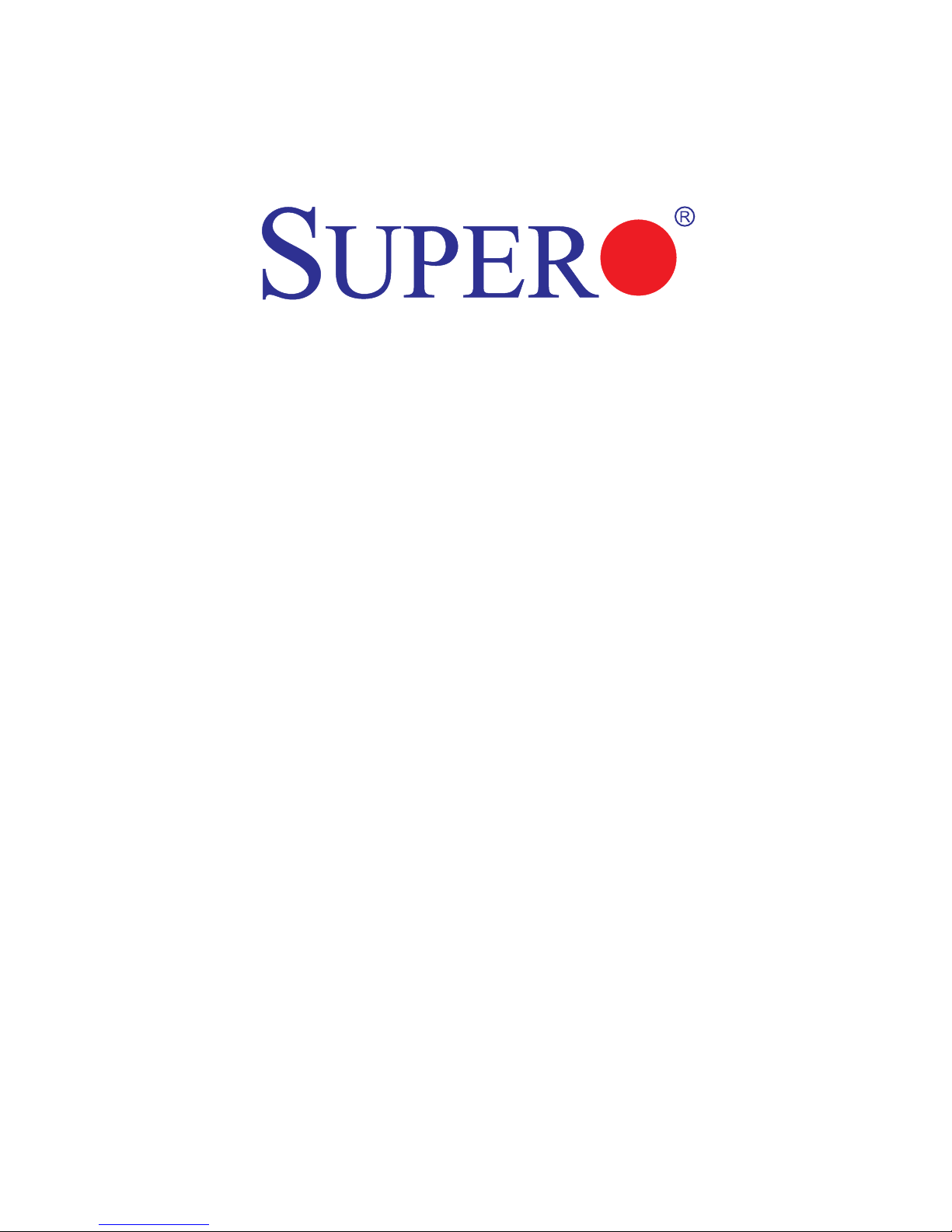
USER’S MANUAL
Revision 1.0a
X9SCM-IIF
X9SCL-IIF
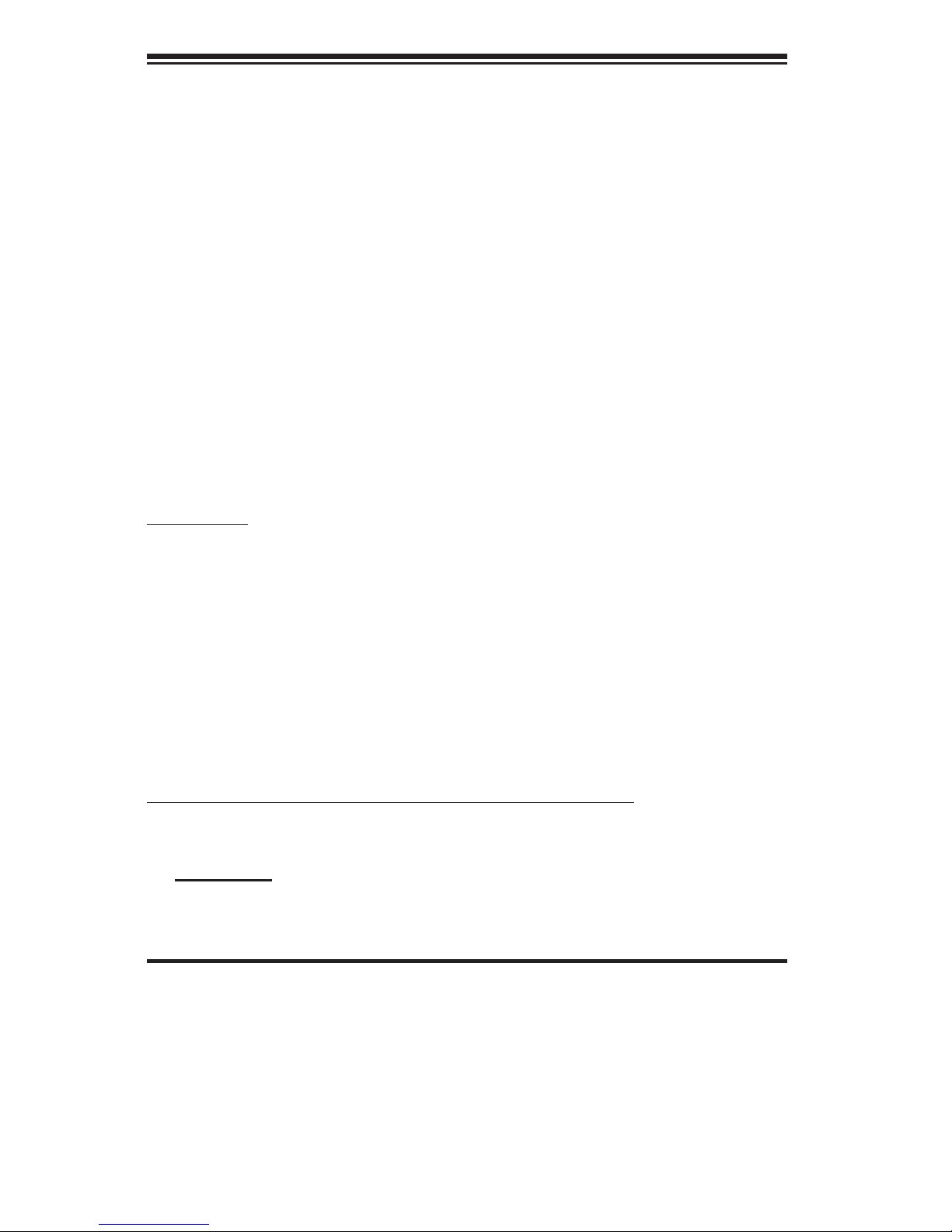
Manual Revision 1.0a
Release Date: January 21, 2014
Unless you request and receive written permission from Super Micro Computer, Inc., you may not
copy any part of this document. Information in this document is subject to change without notice.
Other products and companies referred to herein are trademarks or registered trademarks of their
respective companies or mark holders.
Copyright © 2014 by Super Micro Computer, Inc. All rights reserved.
Printed in the United States of America
The information in this User’s Manual has been carefully reviewed and is believed to be accurate.
The vendor assumes no responsibility for any inaccuracies that may be contained in this document,
makes no commitment to update or to keep current the information in this manual, or to notify any
person or organization of the updates. Please Note: For the most up-to-date version of this
manual, please see our web site at www.supermicro.com.
Super Micro Computer, Inc. ("Supermicro") reserves the right to make changes to the product
described in this manual at any time and without notice. This product, including software and documentation, is the property of Supermicro and/or its licensors, and is supplied only under a license.
Any use or reproduction of this product is not allowed, except as expressly permitted by the terms
of said license.
IN NO EVENT WILL SUPER MICRO COMPUTER, INC. BE LIABLE FOR DIRECT, INDIRECT,
SPECIAL, INCIDENTAL, SPECULATIVE OR CONSEQUENTIAL DAMAGES ARISING FROM THE
USE OR INABILITY TO USE THIS PRODUCT OR DOCUMENTATION, EVEN IF ADVISED OF
THE POSSIBILITY OF SUCH DAMAGES. IN PARTICULAR, SUPER MICRO COMPUTER, INC.
SHALL NOT HAVE LIABILITY FOR ANY HARDWARE, SOFTWARE, OR DATA STORED OR USED
WITH THE PRODUCT, INCLUDING THE COSTS OF REPAIRING, REPLACING, INTEGRATING,
INSTALLING OR RECOVERING SUCH HARDWARE, SOFTWARE, OR DATA.
Any disputes arising between manufacturer and customer shall be governed by the laws of Santa
Clara County in the State of California, USA. The State of California, County of Santa Clara shall
be the exclusive venue for the resolution of any such disputes. Supermicro's total liability for all
claims will not exceed the price paid for the hardware product.
FCC Statement: This equipment has been tested and found to comply with the limits for a Class B
digital device pursuant to Part 15 of the FCC Rules. These limits are designed to provide reasonable protection against harmful interference in a residential installation. This equipment generates,
uses, and can radiate radio frequency energy and, if not installed and used in accordance with the
manufacturer’s instruction manual, may cause interference with radio communications. However,
there is no guarantee that interference will not occur in a particular installation. If this equipment
does cause harmful interference to radio or television reception, which can be determined by turning the equipment off and on, you are encouraged to try to correct the interference by one or more
of the following measures:
•Reorient or relocate the receiving antenna.
•Increase the separation between the equipment and the receiver.
•Connect the equipment into an outlet on a circuit different from that to which the
receiver is connected.
•Consult the dealer or an experienced radio/television technician for help.
California Best Management Practices Regulations for Perchlorate Materials: This Perchlorate warning applies only to products containing CR (Manganese Dioxide) Lithium coin cells. “Perchlorate
Material-special handling may apply. See www.dtsc.ca.gov/hazardouswaste/perchlorate”.
WARNING: Handling of lead solder materials used in this product may expose you to lead, a chemical known to the State of
California to cause birth defects and other reproductive harm.
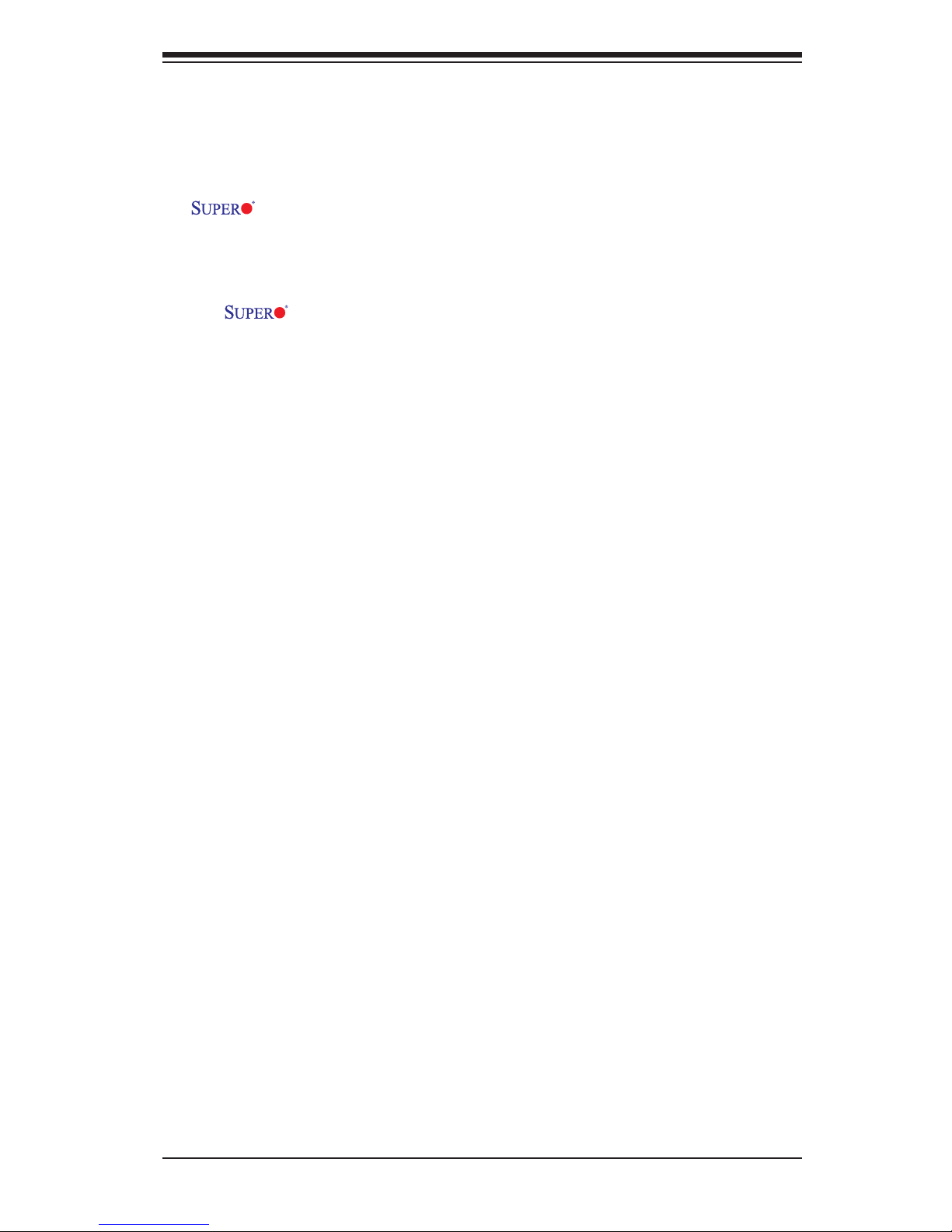
iii
Preface
This manual is written for system integrators, PC technicians and
knowledgeable PC users. It provides information for the installation and use of the
X9SCM-IIF/X9SCL-IIF motherboard series.
About This Motherboard
The X9SCM-IIF/X9SCL-IIF motherboard supports a single Intel® E3-1200
v2 family series, 2nd generation Intel Core® i3, Pentium®, Celeron® processor
in an LGA 1155 socket. With the Intel® C202/C204 Express chipset built in, the
X9SCM-IIF/X9SCL-IIF motherboard offers substantial enhancement in system
performance and storage capability for entry-level to mid-range servers in a sleek
package. Please refer to our website (http://www.supermicro.com/products/) for
processor and memory support updates. This product is intended to be installed
and serviced by professional technicians.
Manual Organization
Chapter 1describesthefeatures,specicationsandperformanceofthemother-
board, and provides detailed information about the Intel Cougar Point chipset.
Chapter 2 provides hardware installation instructions. Read this chapter when in-
stalling the processor, memory modules and other hardware components into the
system. If you encounter any problems, see Chapter 3, which describes trouble-
shooting procedures for video, memory and system setup stored in the CMOS.
Chapter 4 includes an introduction to the BIOS, and provides detailed information
on running the CMOS Setup utility.
Appendix A provides BIOS Error Beep Codes.
Appendix B lists software program installation instructions.
Appendix C contains BIOS Recovery instructions.
Preface
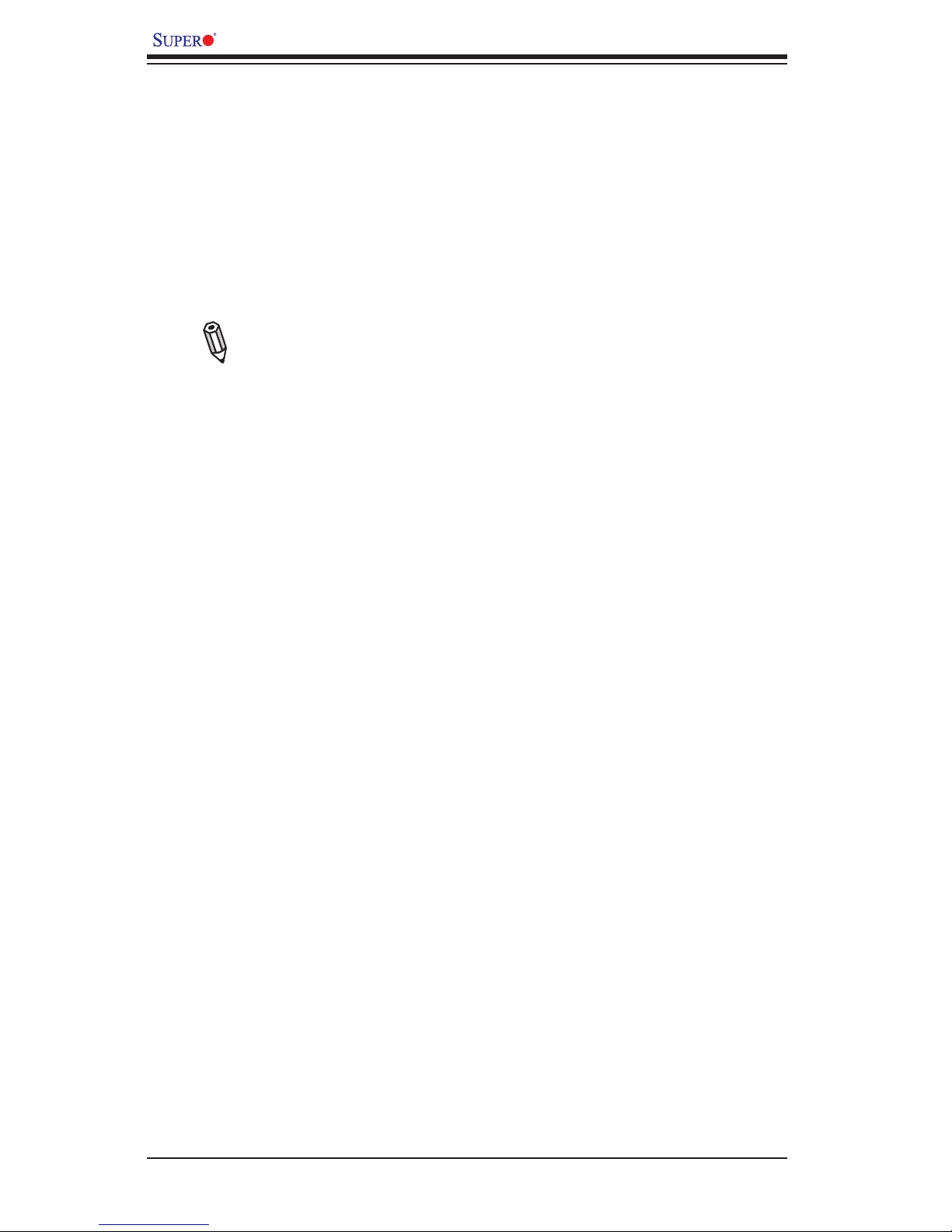
iv
X9SCM-IIF/X9SCL-IIF Series User’s Manual
Conventions Used in This Manual
Pay special attention to the following symbols for proper motherboard installation
and to prevent damage to the system or injury to yourself:
Danger/Caution: Instructions to be strictly followed to prevent catastrophic
system failure or to avoid bodily injury,
Warning: Important information given to ensure proper system installation
or to prevent damage to the components,
Note: Additional information given to differentiate between various models
or to provide information for correct system setup.
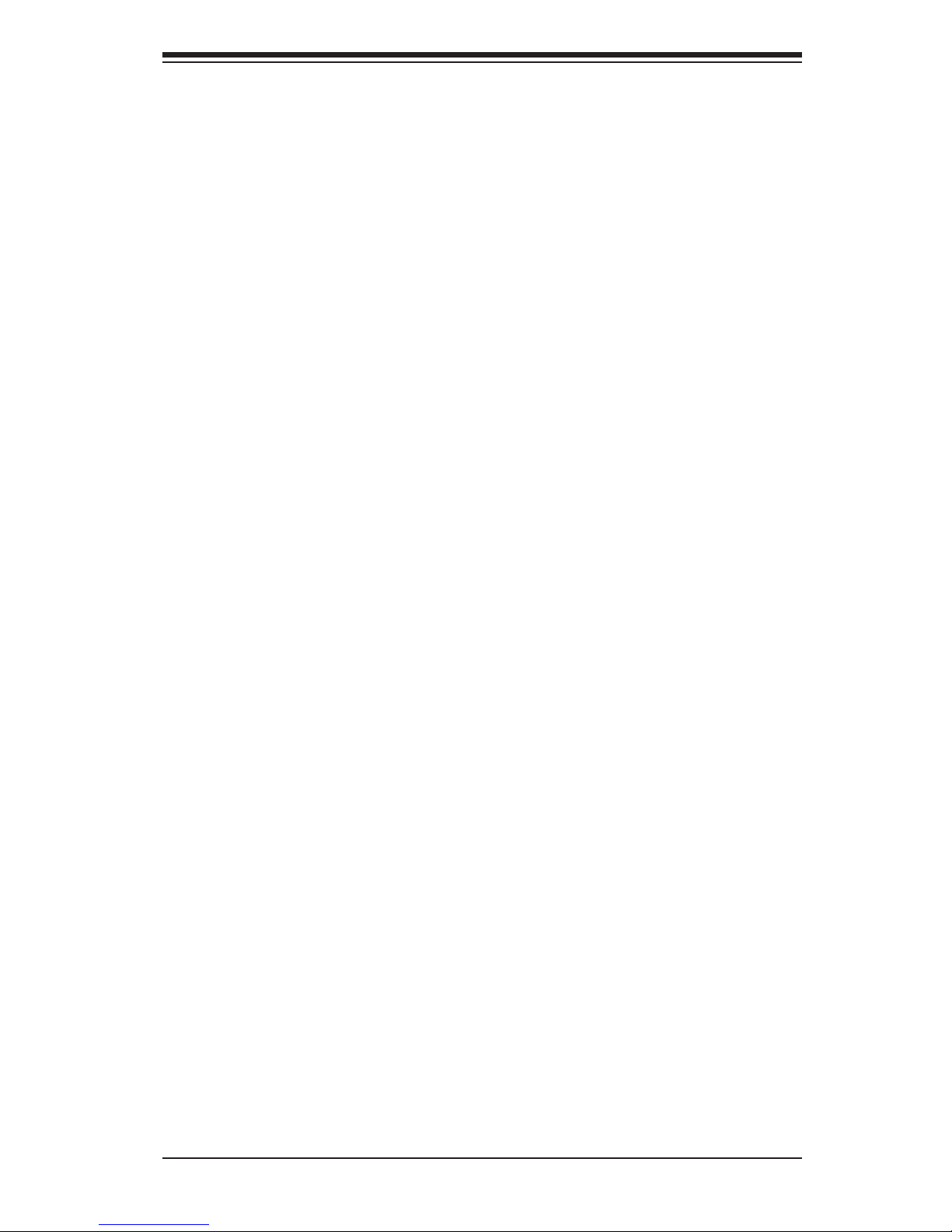
v
Contacting Supermicro
Headquarters
Address: Super Micro Computer, Inc.
980 Rock Ave.
San Jose, CA 95131 U.S.A.
Tel: +1 (408) 503-8000
Fax: +1 (408) 503-8008
Email: marketing@supermicro.com (General Information)
support@supermicro.com (Technical Support)
Web Site: www.supermicro.com
Europe
Address: Super Micro Computer B.V.
Het Sterrenbeeld 28, 5215 ML
's-Hertogenbosch, The Netherlands
Tel: +31 (0) 73-6400390
Fax: +31 (0) 73-6416525
Email: sales@supermicro.nl (General Information)
support@supermicro.nl (Technical Support)
rma@supermicro.nl (Customer Support)
Asia-Pacic
Address: Super Micro Computer, Inc.
3F, No. 150, Jian 1st Rd.
Zhonghe Dist., New Taipei City 235
Taiwan, R.O.C.
Tel: +886-(2) 8226-3990
Fax: +886-(2) 8226-3992
Web Site: www.supermicro.com.tw
Technical Support:
Email: support@supermicro.com.tw
Tel: +886-(2)-8226-3990
Web Site: www.supermicro.com.tw
Contacting Supermicro
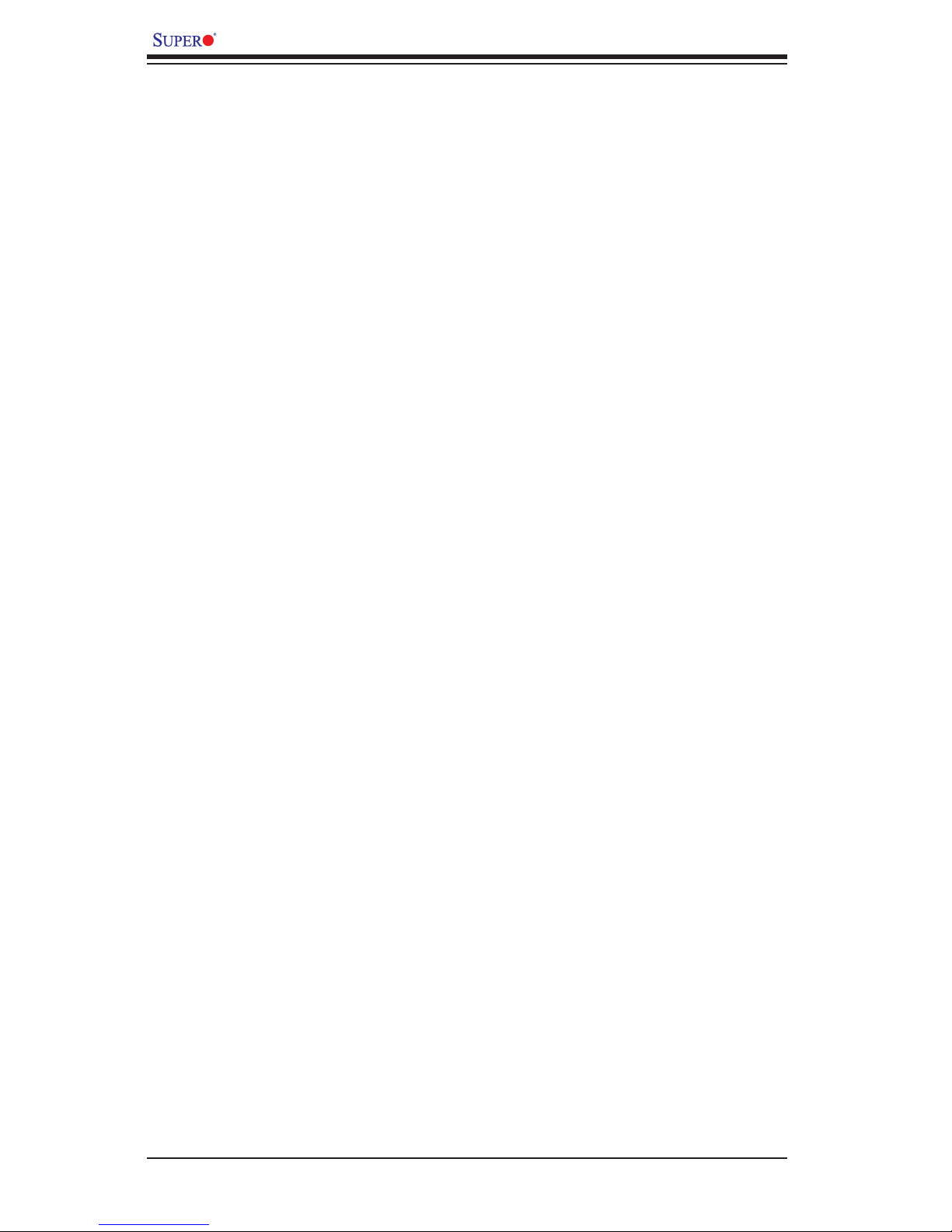
vi
X9SCM-IIF/X9SCL-IIF Series User’s Manual
Table of Contents
Preface
About This Motherboard ................................................................................................ iii
Manual Organization .....................................................................................................iii
Conventions Used in This Manual ................................................................................iv
Contacting Supermicro ...................................................................................................v
Chapter 1
Introduction
1-1 Overview ......................................................................................................... 1-1
Checklist .......................................................................................................... 1-1
Motherboard Features ..................................................................................... 1-7
1-2 Chipset Overview ......................................................................................... 1-10
Intel C202/C204 Express Chipset Features ................................................. 1-10
1-3 Special Features ............................................................................................1-11
Recovery from AC Power Loss ......................................................................1-11
1-4 PC Health Monitoring .....................................................................................1-11
Fan Status Monitor with Firmware Control ...................................................1-11
Environmental Temperature Control ..............................................................1-11
System Resource Alert ..................................................................................1-11
1-5 ACPI Features ............................................................................................... 1-12
Slow Blinking LED for Suspend-State Indicator ........................................... 1-12
1-6 Power Supply ................................................................................................ 1-12
1-7 Super I/O ....................................................................................................... 1-13
1-8 Advanced Power Management (for -F Models Only) ................................... 1-13
Intel® Intelligent Power Node Manager (NM) ................................................ 1-13
Manageability Engine (ME) ........................................................................... 1-13
1-9 Overview of the Nuvoton WPCM450 Controller ........................................... 1-14
Chapter 2
Installation
2-1 Standardized Warning Statements ................................................................. 2-1
Battery Handling .............................................................................................. 2-1
Product Disposal ............................................................................................. 2-3
2-2 Static-Sensitive Devices .................................................................................. 2-4
Precautions ..................................................................................................... 2-4
Unpacking ....................................................................................................... 2-4
2-3 Processor and Heatsink Installation................................................................ 2-5
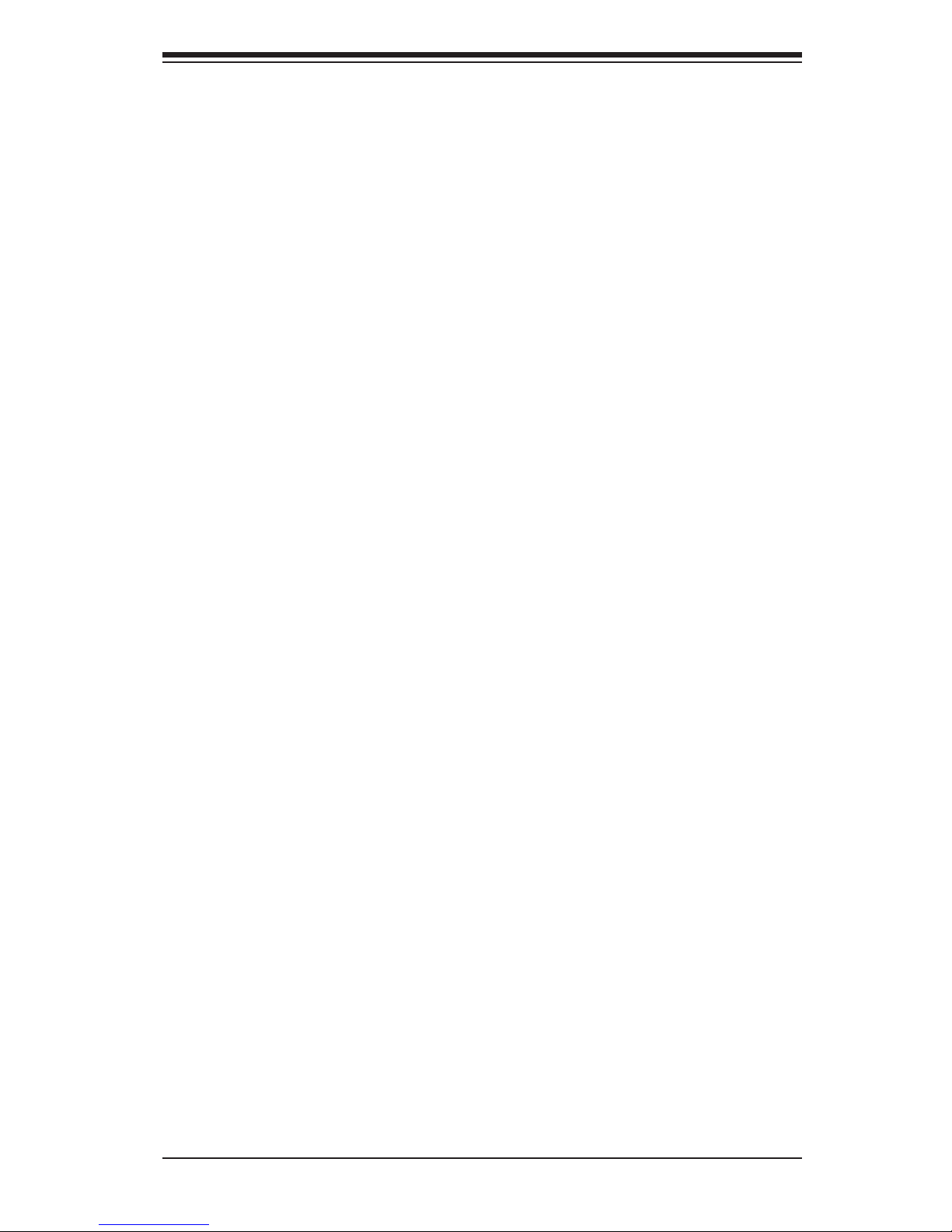
vii
Table of Contents
Installing the LGA1155 Processor ................................................................. 2-5
Installing a Passive CPU Heatsink ................................................................. 2-8
Removing the Heatsink ................................................................................... 2-9
Installing an Active Fan CPU Heatsink ......................................................... 2-10
Removing the Heatsink ................................................................................. 2-12
2-4 Installing DDR3 Memory ............................................................................... 2-13
DIMM Installation .......................................................................................... 2-13
Removing Memory Modules ......................................................................... 2-13
Memory Support ............................................................................................ 2-14
Memory Population Guidelines ..................................................................... 2-14
2-5 Motherboard Installation ................................................................................ 2-16
Tools Needed ................................................................................................ 2-16
Location of Mounting Holes .......................................................................... 2-16
Installing the Motherboard ............................................................................ 2-17
2-6 Connectors/IO Ports ...................................................................................... 2-18
Back I/O Panel .............................................................................................. 2-18
ATX PS/2 Keyboard/Mouse Ports ............................................................ 2-19
Universal Serial Bus (USB) ...................................................................... 2-20
Ethernet Ports .......................................................................................... 2-21
Serial Ports ............................................................................................... 2-22
Video Connector ....................................................................................... 2-23
Front Control Panel ....................................................................................... 2-24
FrontControlPanelPinDenitions............................................................... 2-25
Power LED .............................................................................................. 2-25
HDD LED .................................................................................................. 2-25
NIC1/NIC2 (LAN1/LAN2) .......................................................................... 2-26
Overheat (OH)/Fan Fail/Front .................................................................. 2-26
Reset Button ........................................................................................... 2-27
Power Button ........................................................................................... 2-27
2-7 Connecting Cables ........................................................................................ 2-28
ATX Main PWR & CPU PWR Connectors .............................................. 2-28
Fan Headers ............................................................................................. 2-29
Chassis Intrusion ..................................................................................... 2-29
Internal Buzzer ......................................................................................... 2-30
Speaker .................................................................................................... 2-30
Onboard Power LED ................................................................................ 2-31
Power Supply I2C Connector ................................................................... 2-31
T-SGPIO 1/2 Headers .............................................................................. 2-32
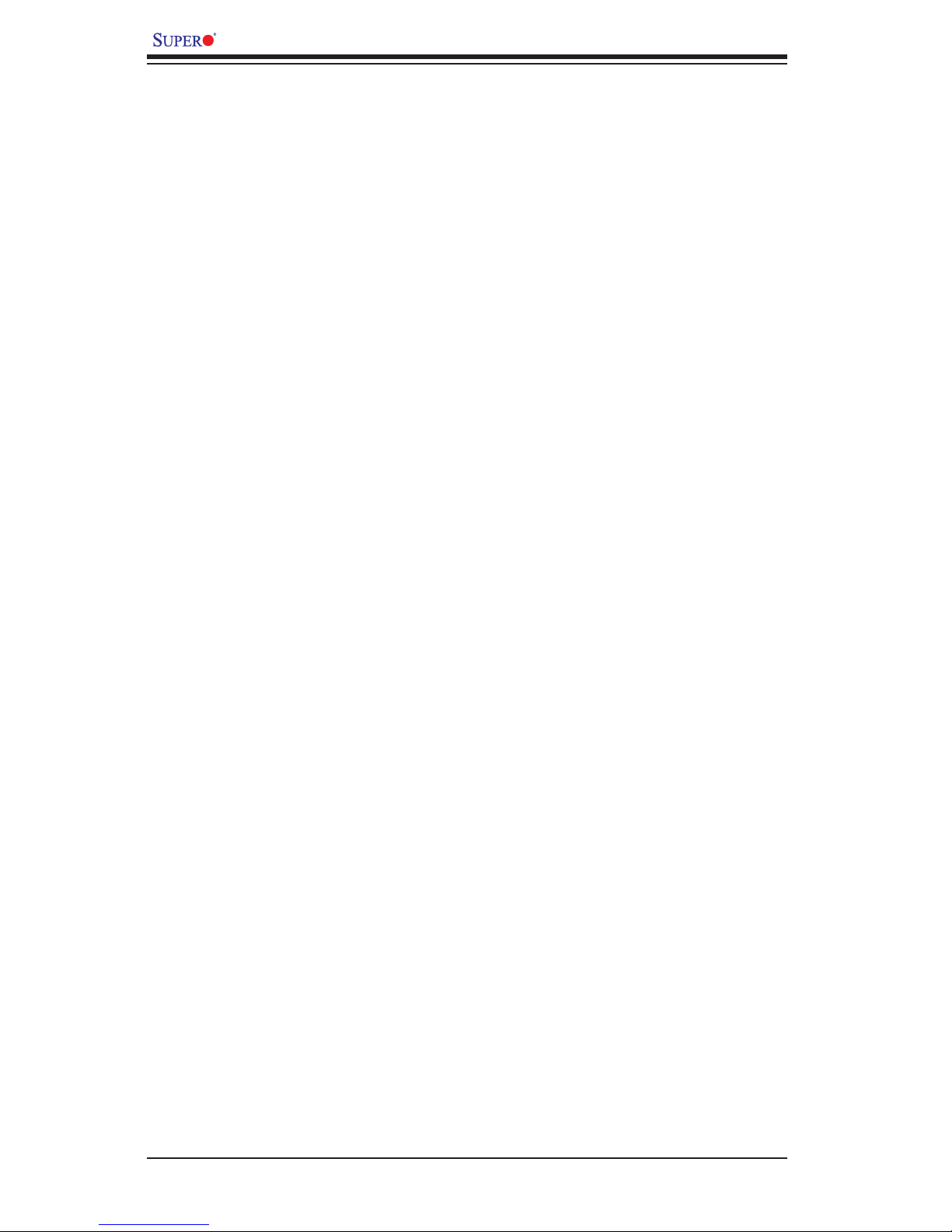
viii
X9SCM-IIF/X9SCL-IIF Series User’s Manual
TPM Header ............................................................................................. 2-32
DOM PWR Connector .............................................................................. 2-33
Stand-by Power ........................................................................................ 2-33
2-8 Jumper Settings ............................................................................................ 2-34
Explanation of Jumpers ................................................................................ 2-34
LAN Port Enable/Disable ......................................................................... 2-34
Clear CMOS ............................................................................................. 2-35
PCI Slot SMB Enable ............................................................................... 2-35
VGA Enable .............................................................................................. 2-36
Watch Dog Enable ................................................................................... 2-36
USB Wake-Up ......................................................................................... 2-37
BMC Enable ............................................................................................. 2-37
ME Recovery ............................................................................................ 2-38
BIOS Recovery ......................................................................................... 2-38
2-9 Onboard Indicators ........................................................................................ 2-39
LAN 1/LAN 2 LEDs .................................................................................. 2-39
IPMI Dedicated LAN LEDs ..................................................................... 2-39
Onboard Power LED ............................................................................................................ 2-40
Unsupported Memory LED ....................................................................... 2-40
Power Standby LED ................................................................................. 2-40
IPMI Heartbeat LED ................................................................................. 2-40
2-10 SATA Connections ......................................................................................... 2-41
SATA Connections .................................................................................... 2-41
Chapter 3
Troubleshooting
3-1 Troubleshooting Procedures ........................................................................... 3-1
Before Power On ............................................................................................ 3-1
No Power ........................................................................................................ 3-1
No Video ......................................................................................................... 3-2
Memory Errors ............................................................................................... 3-2
LosingtheSystem’sSetupConguration ....................................................... 3-2
3-2 Technical Support Procedures ........................................................................ 3-3
3-3 Frequently Asked Questions ........................................................................... 3-4
3-4 Battery Removal and Installation .................................................................... 3-6
Battery Removal .............................................................................................. 3-6
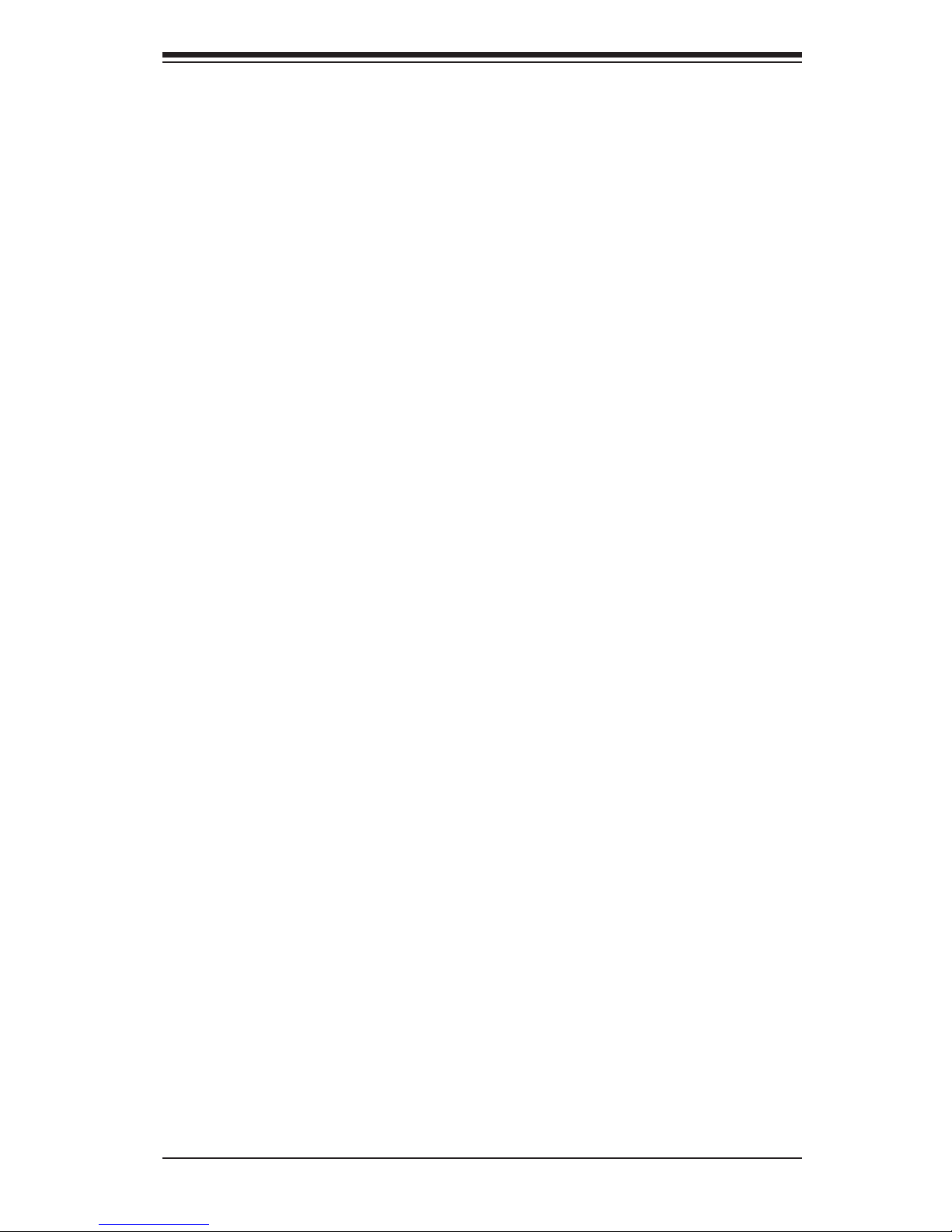
ix
Table of Contents
Proper Battery Disposal .................................................................................. 3-6
Battery Installation ........................................................................................... 3-6
3-5 Returning Merchandise for Service................................................................. 3-7
Chapter 4
BIOS
4-1 Introduction ...................................................................................................... 4-1
Starting BIOS Setup Utility .............................................................................. 4-1
HowToChangetheCongurationData ......................................................... 4-1
How to Start the Setup Utility ......................................................................... 4-2
4-2 Main Setup ...................................................................................................... 4-2
System Overview: The following BIOS information will be displayed: ....... 4-3
System Time/System Date ........................................................................ 4-3
Processor ................................................................................................... 4-3
System Memory ........................................................................................ 4-3
4-3 AdvancedSetupCongurations...................................................................... 4-4
BOOT Feature .............................................................................................. 4-4
Quiet Boot .................................................................................................. 4-4
AddOn ROM Display Mode ........................................................................ 4-4
Bootup Num-Lock ....................................................................................... 4-4
Wait For 'F1' If Error ................................................................................... 4-4
INT19 Trap Response ................................................................................ 4-4
Watch Dog Function ................................................................................... 4-5
Power Button Function ............................................................................... 4-5
Restore on AC Power Loss ........................................................................ 4-5
DeepSx Power Policies .............................................................................. 4-5
Processor & Clock Options .......................................................................... 4-5
Intel ® Hyper Threading Technology .......................................................... 4-5
Active Processor Cores .............................................................................. 4-5
Execute-Disable Bit Capability (Available when supported by the OS and
the CPU) ..................................................................................................... 4-6
Intel® Virtualization Technology (Available when supported by the CPU) 4-6
Hardware Prefetcher (Available when supported by the CPU) ................. 4-6
Adjacent Cache Line Prefetch (Available when supported by the CPU) ... 4-6
Intel® AES-NI ............................................................................................. 4-6
Power Technology ...................................................................................... 4-6
EIST ............................................................................................................ 4-6
CPU C3 Report, CPU C6 Report, CPU 7 Report ...................................... 4-7
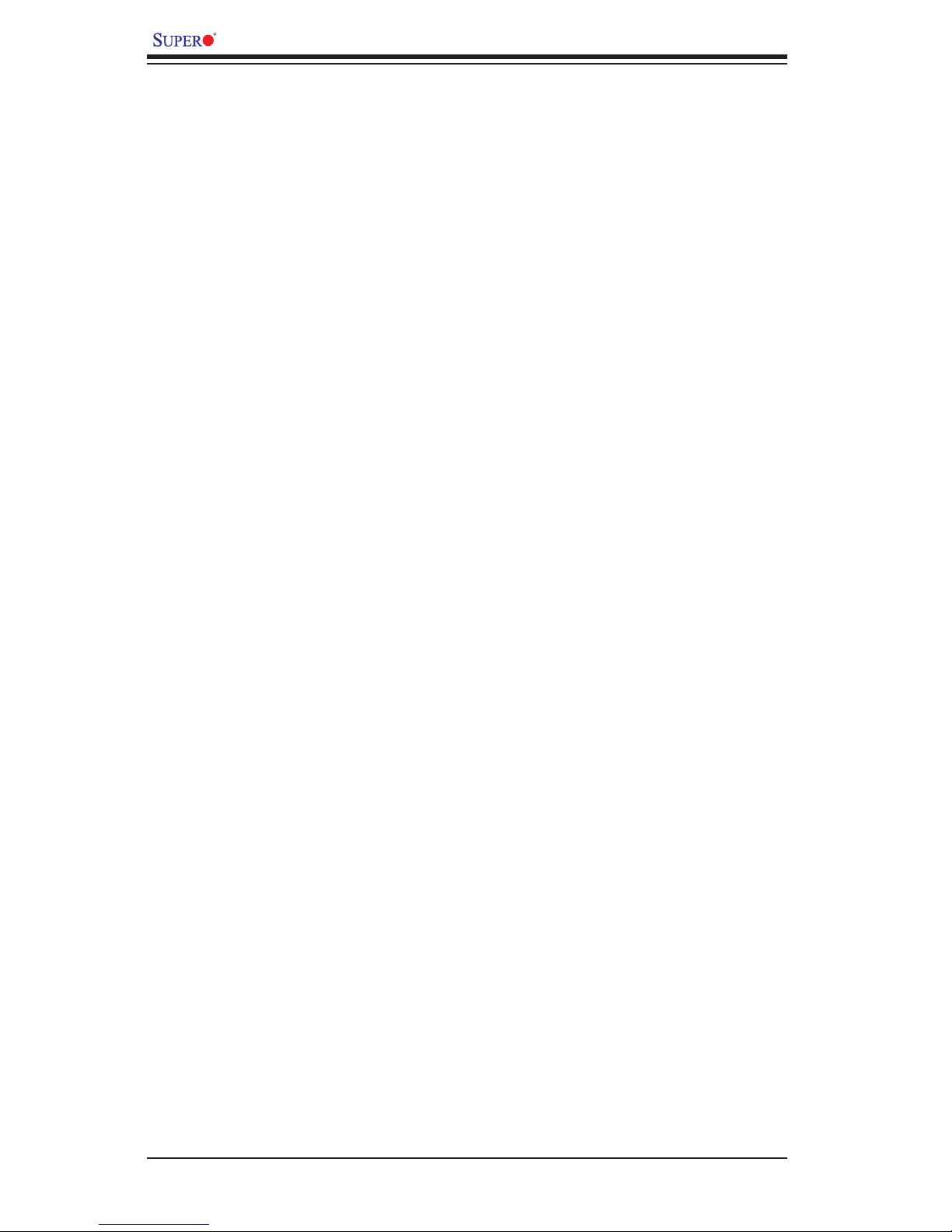
x
X9SCM-IIF/X9SCL-IIF Series User’s Manual
C1E Support ............................................................................................... 4-7
Turbo Mode ................................................................................................ 4-7
ChipsetConguration ................................................................................... 4-7
IDE/SATAConguration ............................................................................... 4-9
SATA Mode ................................................................................................. 4-9
IDE.............................................................................................................. 4-9
SATA Port0~Port5 ...................................................................................... 4-9
AHCI ........................................................................................................... 4-9
Aggressive Link Power Management ......................................................... 4-9
SATA Port0~Port5 ...................................................................................... 4-9
Hot Plug .................................................................................................... 4-10
Staggered Spin-Up ................................................................................... 4-10
RAID ......................................................................................................... 4-10
SATA Port0~Port5 .................................................................................... 4-10
Hot Plug .................................................................................................... 4-10
PCIe/PCI/PnPConguration ..................................................................... 4-10
PCI Latency Timer .................................................................................... 4-10
Above 4G Decoding ................................................................................. 4-10
Onboard LAN Option ROM Select ........................................................... 4-10
Load Onboard LAN1 Option ROM/Load Onboard LAN2 Option ROM ... 4-10
SuperIODeviceConguration ..................................................................4-11
Serial Port 1 / Serial Port 2 .......................................................................4-11
Serial Port1 Settings/ Serial Port2 Settings ..............................................4-11
SerialPortConsoleRedirectionConguration ......................................... 4-12
COM0/COM1/SOL Console Redirection .................................................. 4-12
Serial Port for Out-of-Band Management / Windows Emergency
Management Services (EMS) Console Redirection ................................. 4-12
ACPI Settings ............................................................................................. 4-13
High Precision Event Timer ...................................................................... 4-13
ACPI Sleep State ..................................................................................... 4-13
WHEA Support ......................................................................................... 4-13
4-4 Event Logs .................................................................................................... 4-14
Change Smbios Event Log Settings .......................................................... 4-14
Smbios Event Log .................................................................................... 4-14
Erase Event Log ....................................................................................... 4-14
When Log is Full ...................................................................................... 4-14
Log System Boot Event ........................................................................... 4-14
MECI ......................................................................................................... 4-14
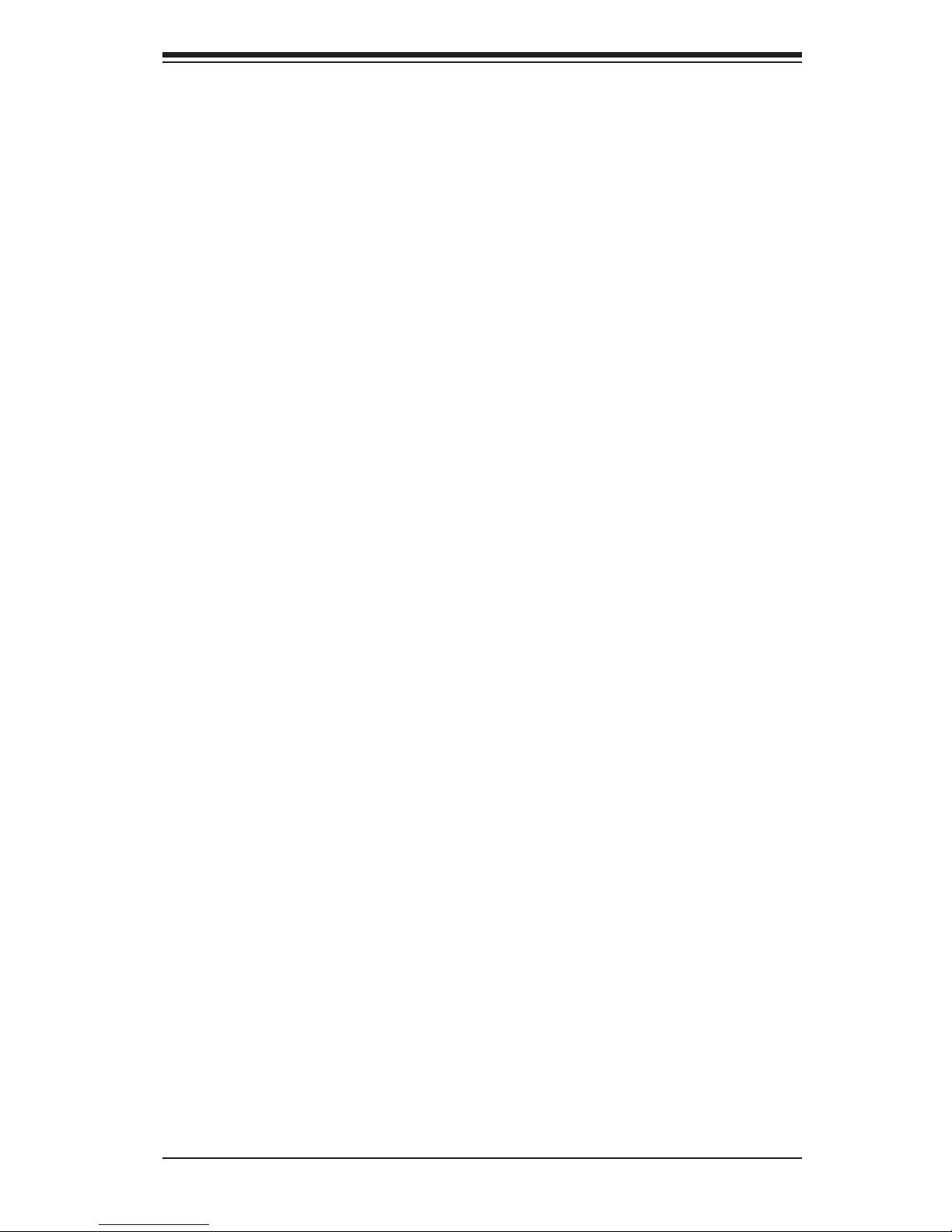
xi
Table of Contents
METW ....................................................................................................... 4-15
4-5 IPMIConguration ........................................................................................ 4-16
System Event Log ...................................................................................... 4-16
Enabling/Disabling Options ...................................................................... 4-16
SEL Components ..................................................................................... 4-16
Erasing Settings ....................................................................................... 4-16
Erase SEL ................................................................................................ 4-16
When SEL is Full ...................................................................................... 4-16
BMCNetworkConguration ....................................................................... 4-17
LANChannel1:Thisfeatureallowstheusertocongurethesettingsfor
LAN Channel 1. ........................................................................................ 4-17
UpdateIPMILANConguration ............................................................... 4-17
CongurationAddressSource ................................................................. 4-17
Current IP Address ................................................................................... 4-17
Current Subnet Mask ............................................................................... 4-17
Current MAC Address .............................................................................. 4-17
Current Gateway IP Address .................................................................... 4-17
4-6 Boot Settings ................................................................................................ 4-18
Setup Prompt Timeout ............................................................................. 4-18
Retry Boot Devices .................................................................................. 4-18
Boot Option Filter ..................................................................................... 4-18
Boot Option Priorities ............................................................................... 4-18
Network Device BBS Priorities, Hard Drive BBS Priorities ...................... 4-18
Delete Boot Option ..................................................................................... 4-19
4-7 Security Settings ........................................................................................... 4-20
Administrator Password .......................................................................... 4-20
User Password: ........................................................................................ 4-20
4-8 Save & Exit Options ...................................................................................... 4-21
Save Changes and Exit ........................................................................... 4-21
Discard Changes and Exit ...................................................................... 4-21
Discard Changes ...................................................................................... 4-21
Restore Defaults ....................................................................................... 4-21
Save As User Defaults ............................................................................. 4-22
Restore User Defaults .............................................................................. 4-22
Boot Override ........................................................................................... 4-22
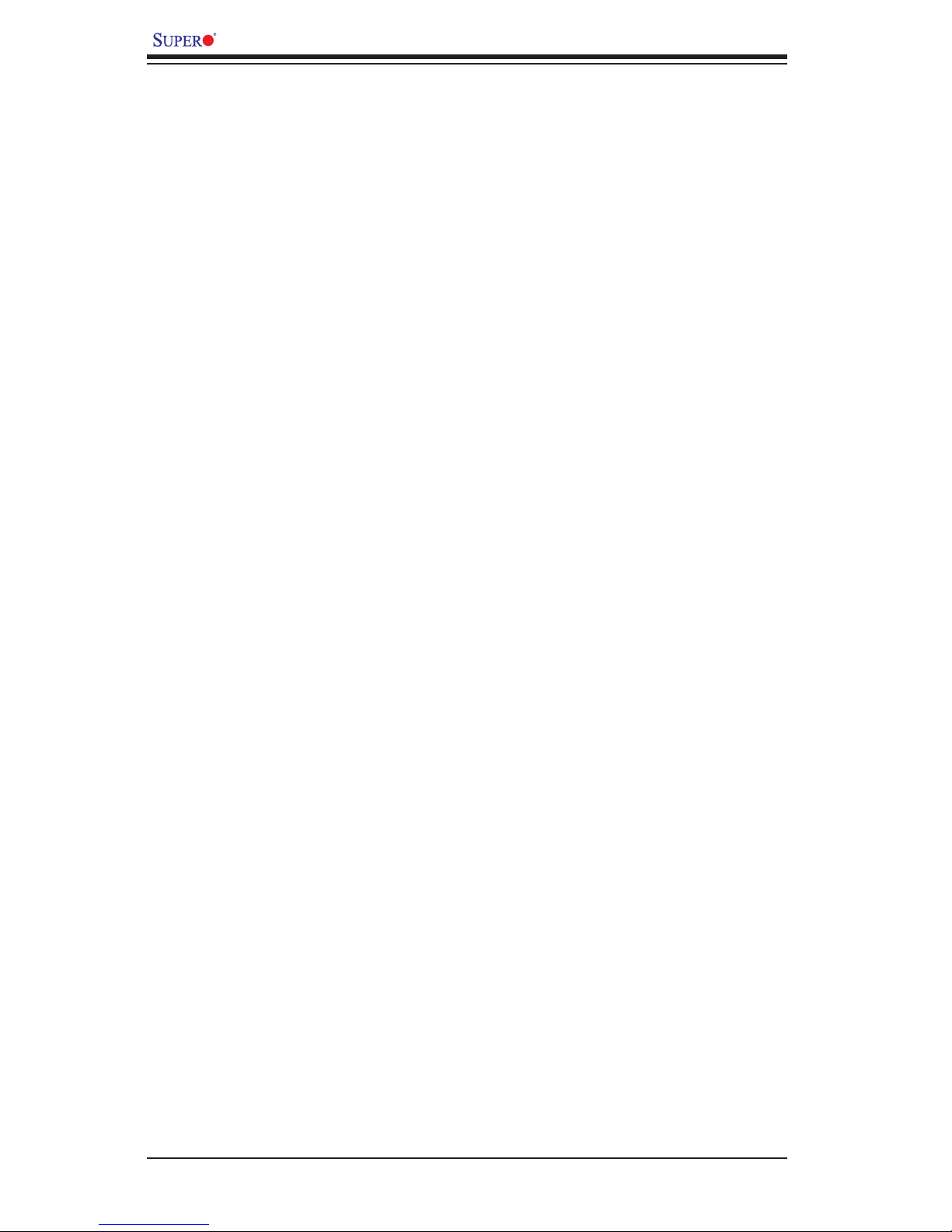
xii
X9SCM-IIF/X9SCL-IIF Series User’s Manual
Appendix A
BIOS Error Beep Codes
A-1 BIOS Error Beep Codes .................................................................................A-1
Appendix B
Software Installation Instructions
B-1 Installing Drivers ..............................................................................................B-1
B-2 ConguringSuperDoctor® III .......................................................................... B-2
Appendix C
UEFI BIOS Recovery Instructions
An Overview to the UEFI BIOS ..................................................................................... 1
How to Recover the UEFI BIOS Image (-the Main BIOS Block) .................................. 1
To Recover the Main BIOS Block Using a USB-Attached Device ................................ 1
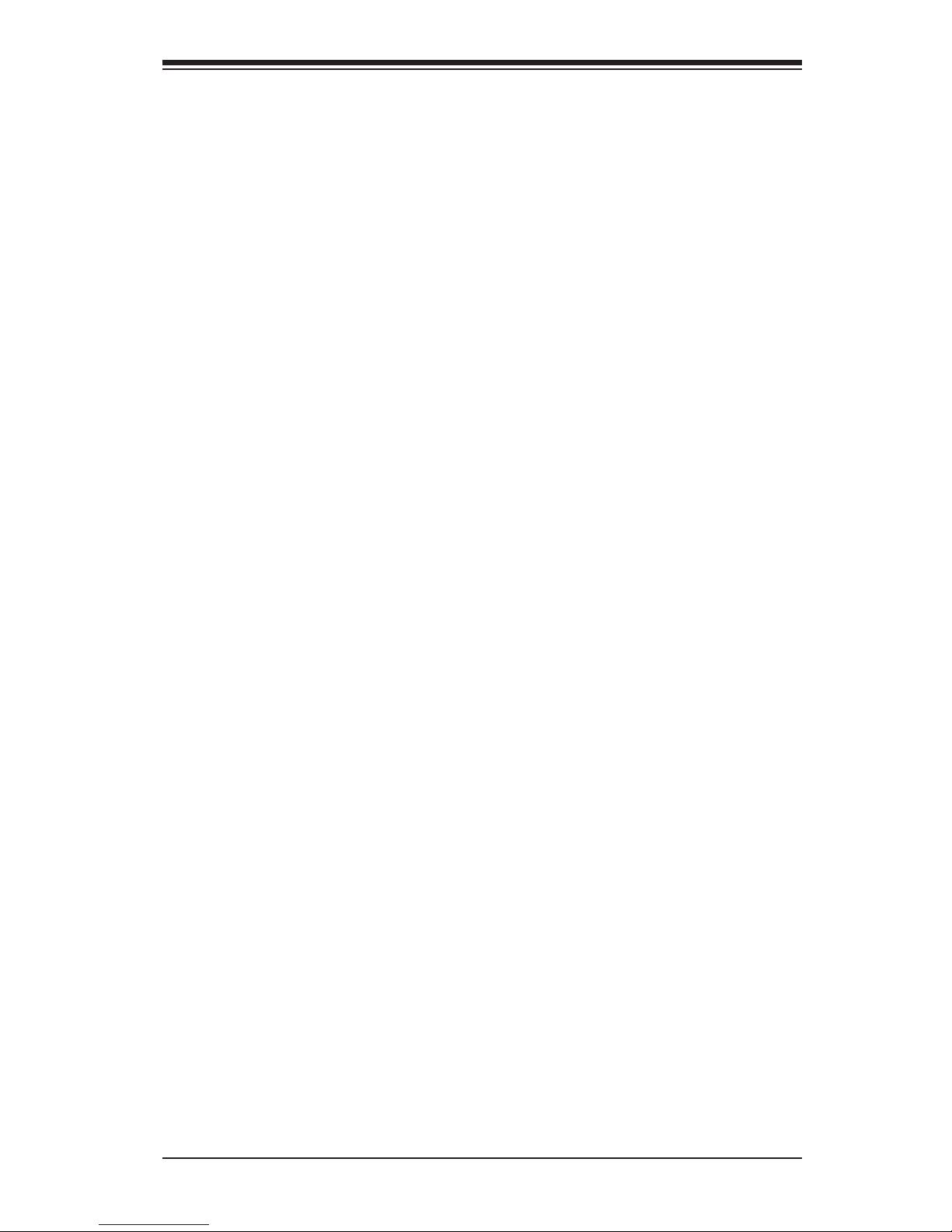
Chapter 1: Introduction
1-1
Chapter 1
Introduction
1-1 Overview
Checklist
Congratulations on purchasing your computer motherboard from an acknowledged
leader in the industry. Supermicro boards are designed with the utmost attention to
detail to provide you with the highest standards in quality and performance.
Please check that the following items have all been included with your motherboard.
If anything listed here is damaged or missing, contact your retailer.
The following items are included in the retail box.
•One (1) Supermicro Mainboard
•Six (6) SATA cables
•One (1) I/O shield
•One (1) Supermicro CD containing drivers and utilities
•One (1) User's Manual

1-2
X9SCM-IIF/X9SCL-IIF Series User’s Manual
Motherboard Image (X9SCM-IIF)
Note: All graphics shown in this manual were based upon the latest PCB
Revision available at the time of publishing of the manual. The motherboard
you've received may or may not look exactly the same as the graphics
shown in this manual.
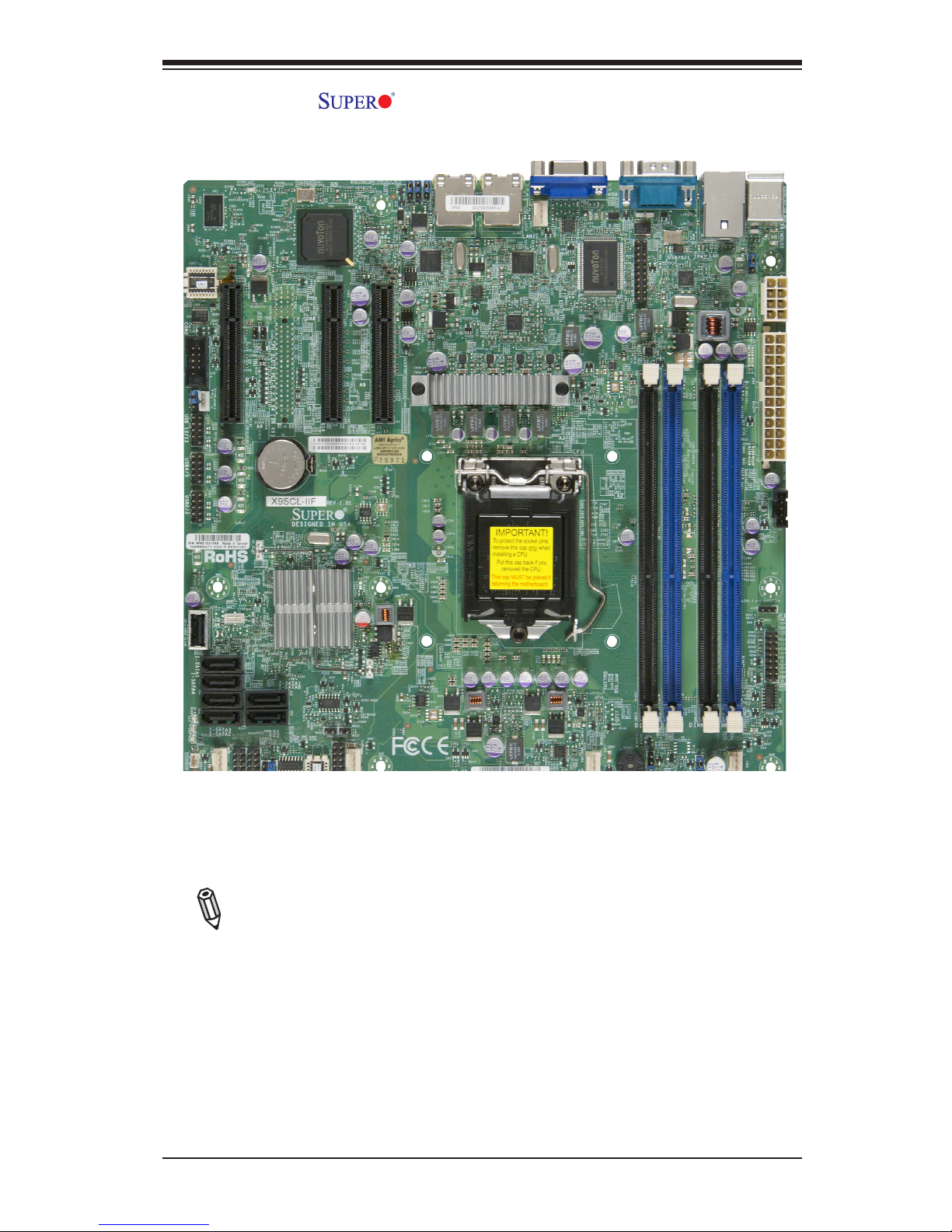
Chapter 1: Introduction
1-3
Motherboard Image (X9SCL-IIF)
Note: All graphics shown in this manual were based upon the latest PCB
Revision available at the time of publishing of the manual. The motherboard
you've received may or may not look exactly the same as the graphics
shown in this manual.
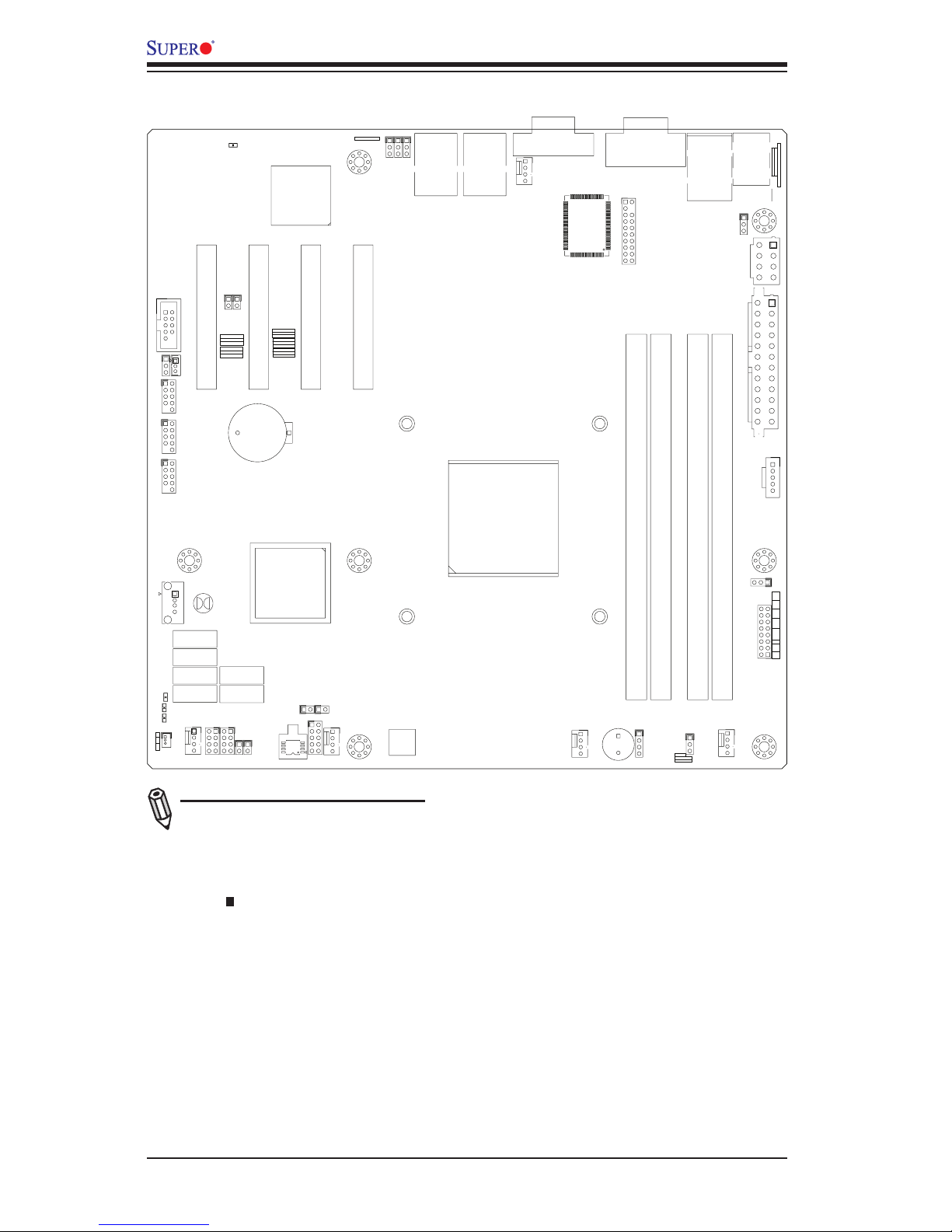
1-4
X9SCM-IIF/X9SCL-IIF Series User’s Manual
Motherboard Layout
Important Notes to the User
•See Chapter 2 for detailed information on jumpers, I/O ports and JF1 front
panel connections.
•" " indicates the location of "Pin 1".
•Jumpers not indicated are for testing only.
•SATA-III ports (6Gb/s) are available on the X9SCM-IIF only.
•For X9SCM-IIF: Two SATA-III ports (I-SATA#0~1) and four SATA-II ports (3 Gb/s,
I-SATA#2~5) are located on the board. For X9SCL-IIF: Six SATA-II ports (I-SATA
#0~5) are included on the motherboard.
•PCI-E Slot5 (PCI-E 2.0 x4 on x8 slot) is available on the X9SCM-IIF only.
1
1
JI2C2
JI2C1
SLOT4 PCI-E 2.0 X4 ON X8
U3
U4
JS2
JS1
J31
JTPM
JPME2
JPME1
J29
JL1
T-SGPIO2
T-SGPIO1
JWF1
JPW2
JWOL
J12
JSPK
JPI2C
JF1
JPW1
B1
JS6
JS3JS4
JS5
J24
JLAN2
JLAN1
COM1
SPKR1
LE3
LE4
LE2
JWD
JLED
JPL2
JPG1
JPBJPL1
JPUSB1
FANA
FAN1
FAN4
FAN3
FAN2
U82
DIMM2
DIMM3
DIMM1
DIMM4
LE7
FF
DDR3 1066/1333 UDIMM required
GND
GND
5V
1-2:RST
2-3:NMI
JWD
USB4/5
USB 12/13
_LAN
IPMI
1-2:ENABLE
2-3:DISABLE
JPL2:LAN2
JPL1:LAN1
2-3:DISABLE
1-2:ENABLE
JPB:BMC
JSPK:Buzzer/Speaker
COM2
VGA
COM1
USB11
JBT1:CMOS CLEAR
SLOT7 PCI-E 2.0 X8
LAN2
LAN1
JPUSB1:B/P USB WAKE UP
1-2:ENABLE
2-3:DISABLE
DIMM2B
DIMM2A
JI2C1/JI2C2
USB2/3
SLOT6 PCI-E 2.0 X8
2-3:Disable
1-2:Enable
CPU
JLED1:3 pin Power LED
OFF:Disable
ON:Enable
2-3:DISABLE
1-2:ENABLE
JF1
ON
LED
LED
PWR
HDD
NIC1
NIC2
OH/
X
RST
PWR
USB/0/1
I-SATA3
I-SATA4
I-SATA2
I-SATA1
I-SATA0
I-SATA5
SLOT5 PCI-E 2.0 X4 ON X8
KB/MOUSE
DIMM1B
DIMM1A
JPG1: VGA
JWF1:DOM PWR
JL1:CHASSIS INTRUSION
JBT1
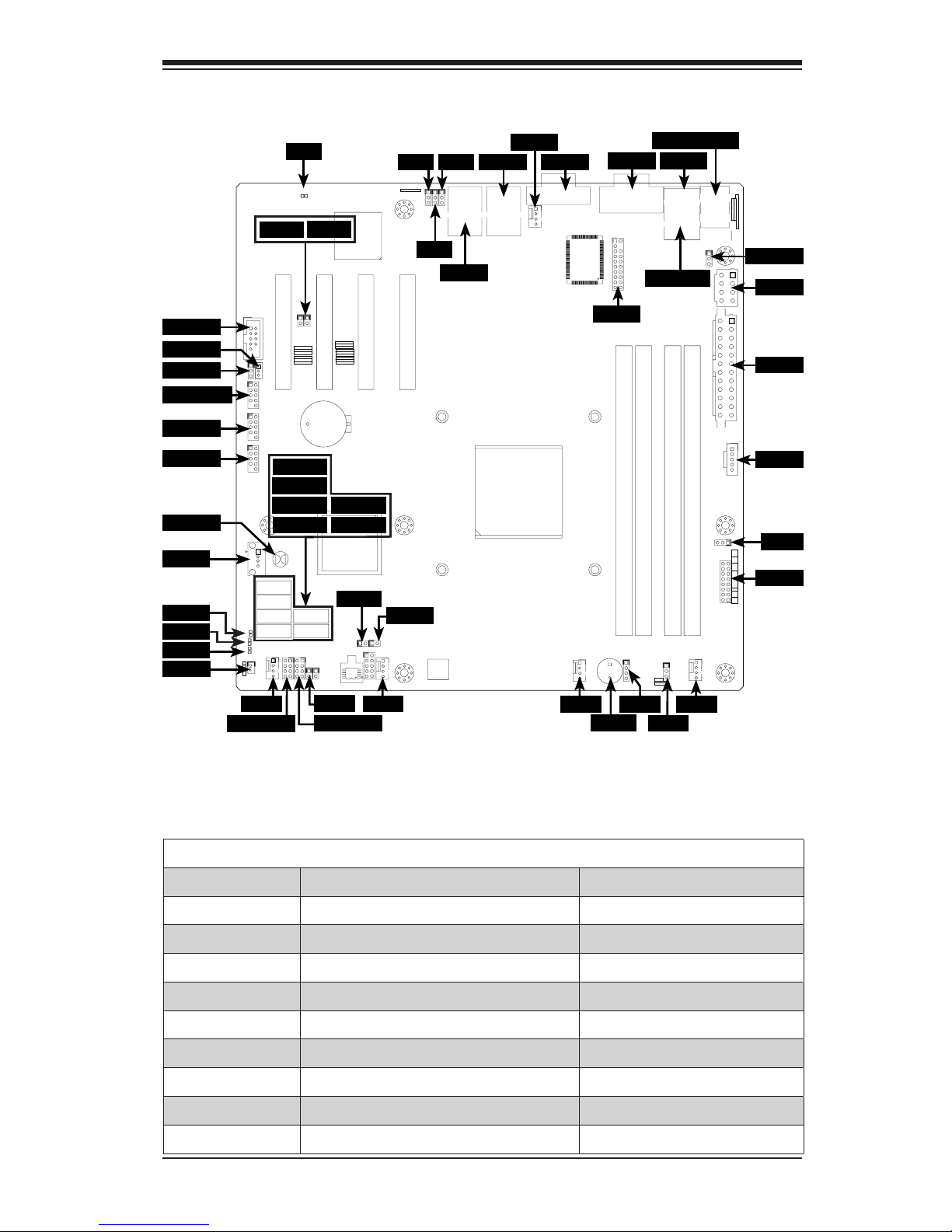
Chapter 1: Introduction
1-5
X9SCM-IIF/X9SCL-IIF Quick Reference
1
1
JI2C2
JI2C1
SLOT4 PCI-E 2.0 X4 ON X8
U3
U4
JS2
JS1
J31
JTPM
JPME2
JPME1
J29
JL1
T-SGPIO2
T-SGPIO1
JWF1
JPW2
JWOL
J12
JSPK
JPI2C
JF1
JPW1
B1
JS6
JS3JS4
JS5
J24
JLAN2
JLAN1
COM1
SPKR1
LE3
LE4
LE2
JWD
JLED
JPL2
JPG1
JPBJPL1
JPUSB1
FANA
FAN1
FAN4
FAN3
FAN2
U82
DIMM2
DIMM3
DIMM1
DIMM4
LE7
FF
DDR3 1066/1333 UDIMM required
GND
GND
5V
1-2:RST
2-3:NMI
JWD
USB4/5
USB 12/13
_LAN
IPMI
1-2:ENABLE
2-3:DISABLE
JPL2:LAN2
JPL1:LAN1
2-3:DISABLE
1-2:ENABLE
JPB:BMC
JSPK:Buzzer/Speaker
COM2
VGA
COM1
USB11
JBT1:CMOS CLEAR
SLOT7 PCI-E 2.0 X8
LAN2
LAN1
JPUSB1:B/P USB WAKE UP
1-2:ENABLE
2-3:DISABLE
DIMM2B
DIMM2A
JI2C1/JI2C2
USB2/3
SLOT6 PCI-E 2.0 X8
2-3:Disable
1-2:Enable
CPU
JLED1:3 pin Power LED
OFF:Disable
ON:Enable
2-3:DISABLE
1-2:ENABLE
JF1
ON
LED
LED
PWR
HDD
NIC1
NIC2
OH/
X
RST
PWR
USB/0/1
I-SATA3
I-SATA4
I-SATA2
I-SATA1
I-SATA0
I-SATA5
SLOT5 PCI-E 2.0 X4 ON X8
KB/MOUSE
DIMM1B
DIMM1A
JPG1: VGA
JWF1:DOM PWR
JL1:CHASSIS INTRUSION
JBT1
LE7
JPB JPL1
JPL2
JLAN2
JLAN1
VGA
COM1
USB 0/1
IPMI
FAN4
KB/MOUSE
JTPM
JPW2
JPUSB1
JPW1
JPI2C
JLED
JF1
FAN1
JWD
JSPK
SPKR1
FAN2
FAN3
JPME1
JPME2
JL1
T-SGPIO2
T-SGPIO1
FANA
JSD1
LE2
LE3
LE4
USB11
USB 2/3
USB 4/5
USB 12/13
JPG1
JSTBY1
COM2
JI2C2
JI2C1
I-SATA5
I-SATA4
I-SATA3
I-SATA2
I-SATA1
I-SATA0
X9SCM-IIF/X9SCL-IIF Jumpers
Jumper Label Description Default
JPB BMC Enable Pins 1-2 (Enabled)
JPL1/JPL2 LAN1/LAN2 Enable Pins 1-2 (Enabled)
JWD Watch Dog Timer Enable Pins 1-2 (Reset)
JPME1 ME Recovery Open (Normal)
JPME2 BIOS Recovery Open (Normal)
JPG1 On board VGA Enable Pins 1-2 (Enabled)
JBT1 Clear CMOS See Chapter 2
JI2C1/JI2C2 PCI Slot SMB Enable Pins 1-2 (Enabled)
JPUSB1 USB Wake Up (for USB0/1) Pins 2-3 (Enabled)
JBT1
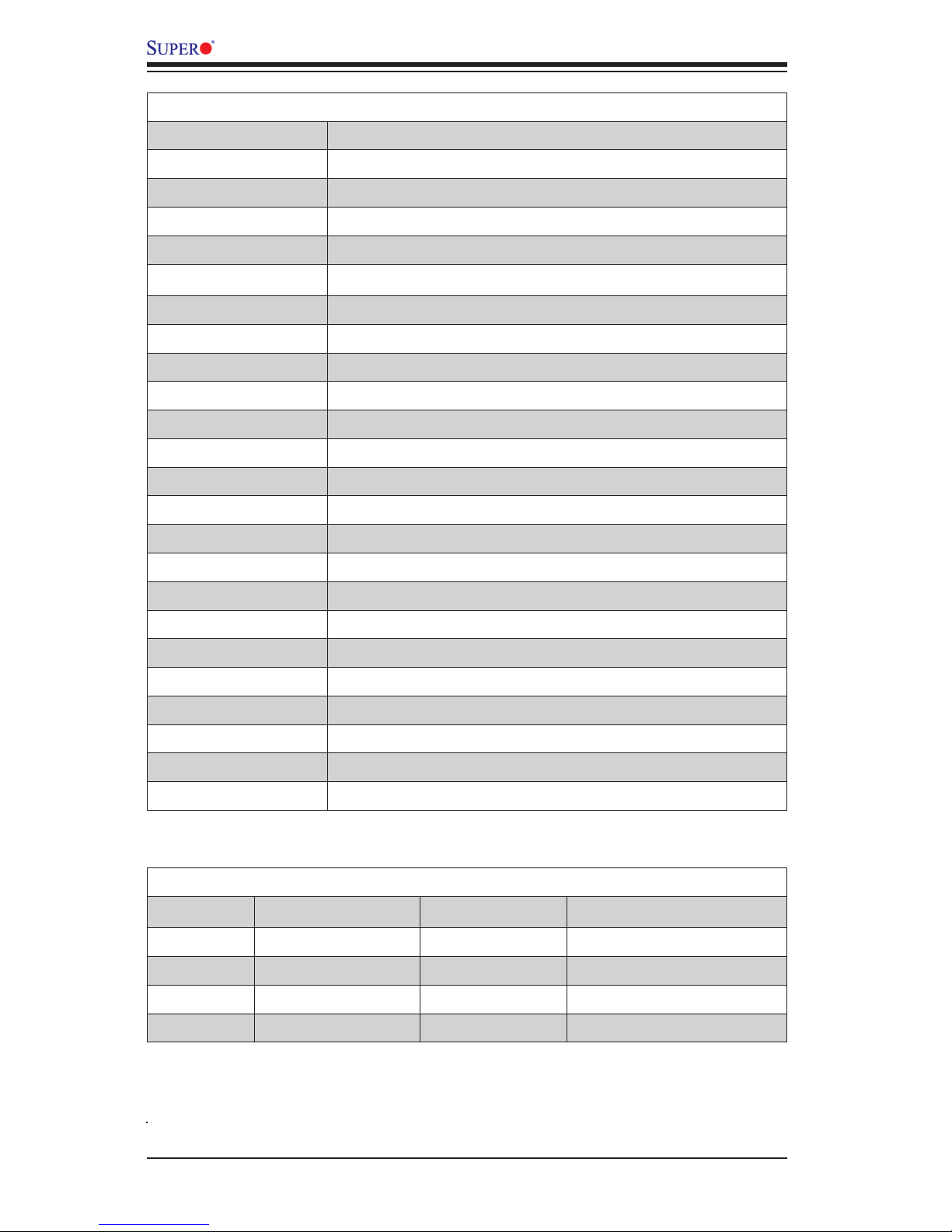
1-6
X9SCM-IIF/X9SCL-IIF Series User’s Manual
X9SCM-IIF/X9SCL-IIF Headers/Connectors
Connector Label Description
JLAN1/JLAN2 Gigabit (RJ45) Ports (LAN1/2)
IPMI IPMI LAN Port
FAN1~4, FANA System Fan Headers
VGA On board Video Port
COM1, COM2 Back panel COM1 port, COM2 header
KB/MOUSE Back panel Keyboard and Mouse port
JTPM Trusted Platform Module (TPM) Header
USB 0/1 Back panel USB 2.0 ports 0/1
JUSB2~5, 12/13 Intermal USB 2.0 headers
JUSB11 Internal USB 2.0 Type "A" connector
JPW2 +12V 8-pin CPU power Connector (Required)
JPW1 24-pin ATX Main Power Connector (Required)
JPI2C PWR supply (I2C) System Management Bus
JLED 3-pin Power LED header
JF1 Front Panel Control Header
JSPK Speaker header (Pins 3/4: Internal, 1~4:External)
SPKR1 Internal speaker/buzzer
T-SGPIO-1/2 Serial Link General Purpose IO 1/2 Headers (5V Gen1/Gen 2)
JL1 Chassis Intrusion Header
JSD1 SATA DOM (Disk On Module) Power Connector
I-SATA 0/1 SATA 3.0 ports 0/1 (6Gb/s)
I-SATA 2~5 SATA 2.0 ports 2~5 (3Gb/s)
JSTBY1 Stand-by Power header
X9SCM-IIF/X9SCL-IIF LED Indicators
LED Label Description Color/State Status
LE7 IPMI Heartbeat LED Green: Blinking IPMI Active
LE2 Standby Power LED Green: On, Steady Power is connected
LE4 Power LED Green: On, Steady System is on/running
LE3 Memory Support Green: Blinking Unsupported memory is installed
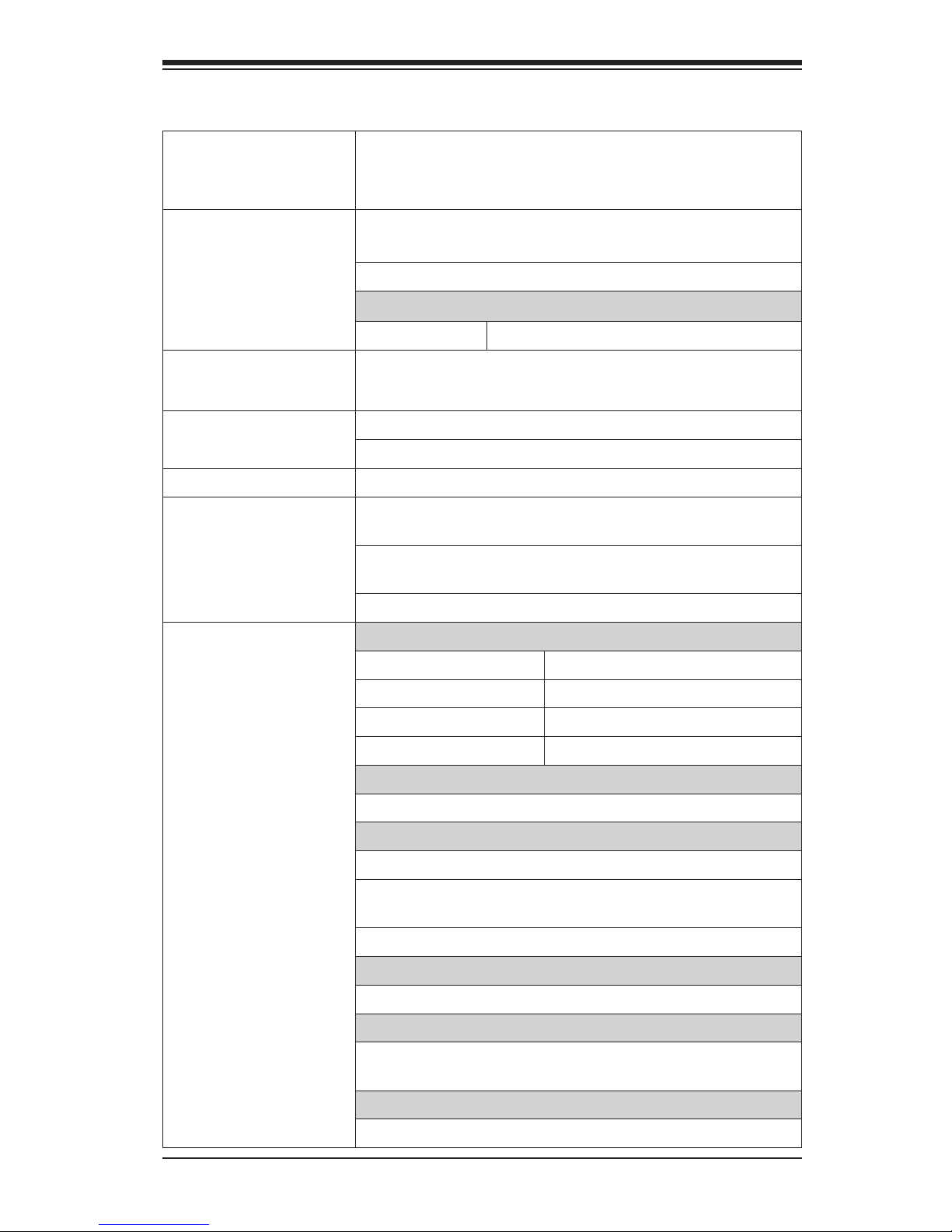
Chapter 1: Introduction
1-7
Motherboard Features
CPU Single Intel® E3-1200 v2 family series, 2nd generation
Intel Core® i3, Pentium®, Celeron® processor in an LGA
1155 socket
Memory Four (4) SDRAM DIMM slots support up to 32 GB of DDR3
Unbuffered, ECC 1333/1066/1600 memory
Supports dual-channel memory bus
DIMM sizes
UDIMM 1 GB, 2 GB, 4GB and 8GB
Chipset Intel® C204 Express (X9SCM-II Series)
Intel® C202 Express (X9SCL-II Series)
Expansion Slots X9SCM-IIF: Four (4) PCI-E 2.0 x4 (in x8) slots
X9SCL-IIF: Three (3) PCI-E 2.0 x4 (in x8) slots
Integrated Graphics Matrox® G200eW
Network Connections Two (2) Intel 82574L Gigabit Ethernet controllers, one
each for LAN 1 and LAN 2.
Two (2) RJ-45 Rear IO Panel Connectors with Link and
Activity LEDs
Single Realtek RTL8201FN to support IPMI 2.0 LAN
I/O Devices SATA Connections
SATA-III Ports (6Gb/s) •Two (2) (I-SATA 0/1)
•RAID 0, 1
SATA-II Ports (3Gb/s) •Four (4) (I-SATA 2~5)
•RST 11.0, RAID 0, 1, 5 & 10
Onboard IPMI
IPMI 2.0 supported by the WPCM450 Server BMC
USB 2.0 Devices
Two (2) USB ports on the rear IO panel (USB 0/1)
Six (6) USB header connectors for front access (USB 2/3,
USB 4/5, USB 12/13)
One (1) Type A USB internal connector (USB 11)
Keyboard/Mouse
PS/2 Keyboard/Mouse ports on the I/O backpanel
Serial (COM) Ports
Two (2) Fast UART 16550 connections: one 9-pin RS-232
port (Backpanel COM1 port) and one header (FP COM2)
Super I/O
Winbond Super I/O NCT6776F
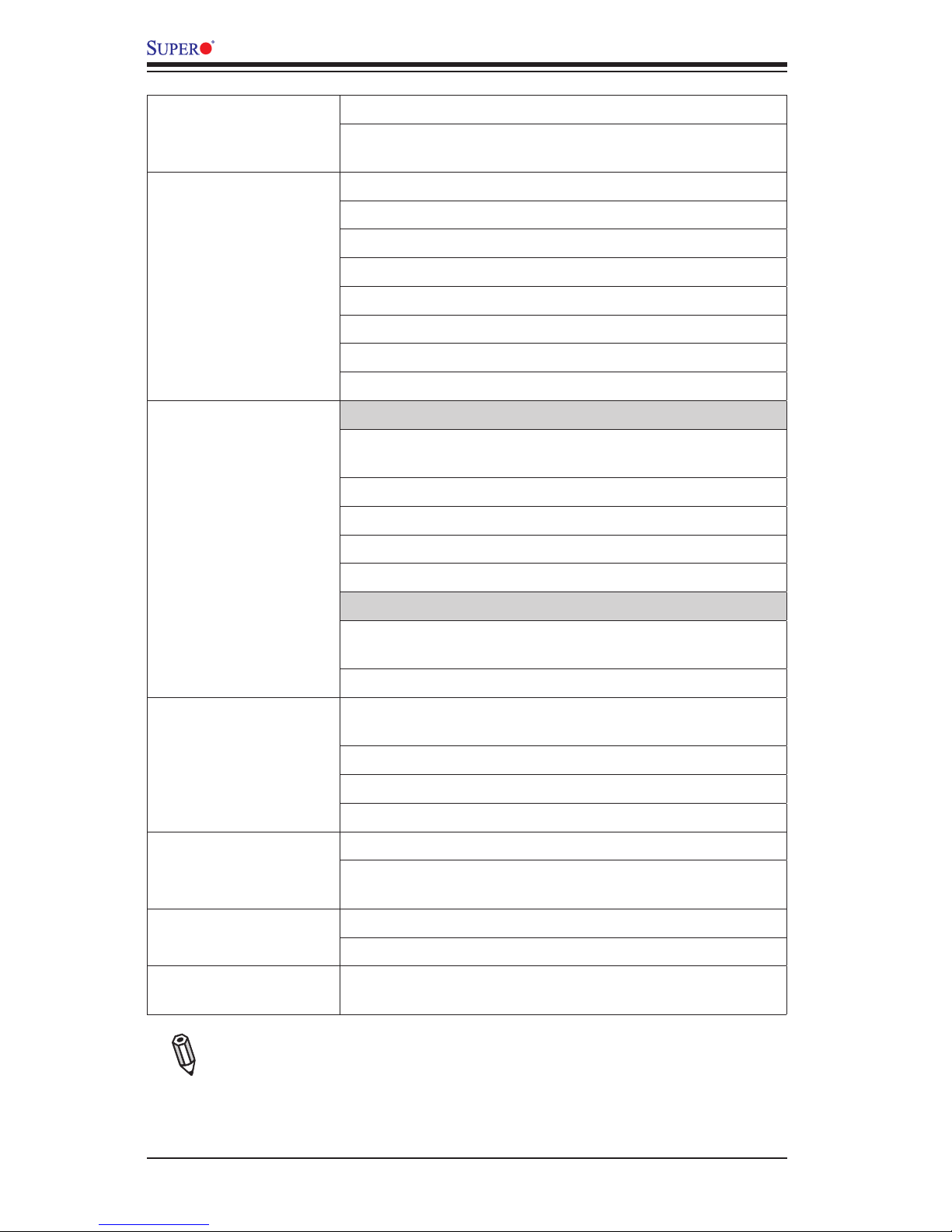
1-8
X9SCM-IIF/X9SCL-IIF Series User’s Manual
BIOS 64 Mb SPI AMI BIOS® SM Flash BIOS
Play and Plug (PnP0, DMI 2.3, PCI 2.3, ACPI 1.0/2.0/3.0,
USB Keyboard and SMBIOS 2.5
Power Management ACPI/ACPM Power Management
Complies with EuP Eco Design Directive
Main Switch Override Mechanism
Keyboard Wake-up from Soft-Off
Internal/External Modem Ring-On
Intel® Intelligent Power Node Manager
Manageability Engine
Power-on mode for AC power recovery
PC Health Monitoring CPU Monitoring
Onboard voltage monitors for CPU core, +3.3V, +5V, +/12V, +3.3V Stdby, VBAT, Memory
CPU 4-phase switching voltage regulator
CPU/System overheat LED and control
CPU Thermal Trip support
Thermal Monitor 2 (TM2) support
Fan Control
Fan status monitoring with rmware 4-pin (Pulse Width
Modulation) fan speed control
Low noise fan speed control
System Management PECI (Platform Environment Conguration Interface) 3.0
support
System resource alert via Supero Doctor III
SuperoDoctor III, Watch Dog, NMI
Chassis Intrusion header and detection
CD Utilities BIOS ash upgrade utility
Drivers and software for Intel® Cougar Point chipset utilities
Other ROHS 6/6 (Full Compliance, Lead Free)
Disk On Module (DOM) Power Connector, TPM Header
Dimensions Micro ATX form factor (9.6" x 9.6") (243.84mm x
243.84mm)
Note: For IPMI Conguration Instructions, please refer to the Embedded
IPMI Conguration User's Guide available @ http://www.supermicro.com/
support/manuals/.
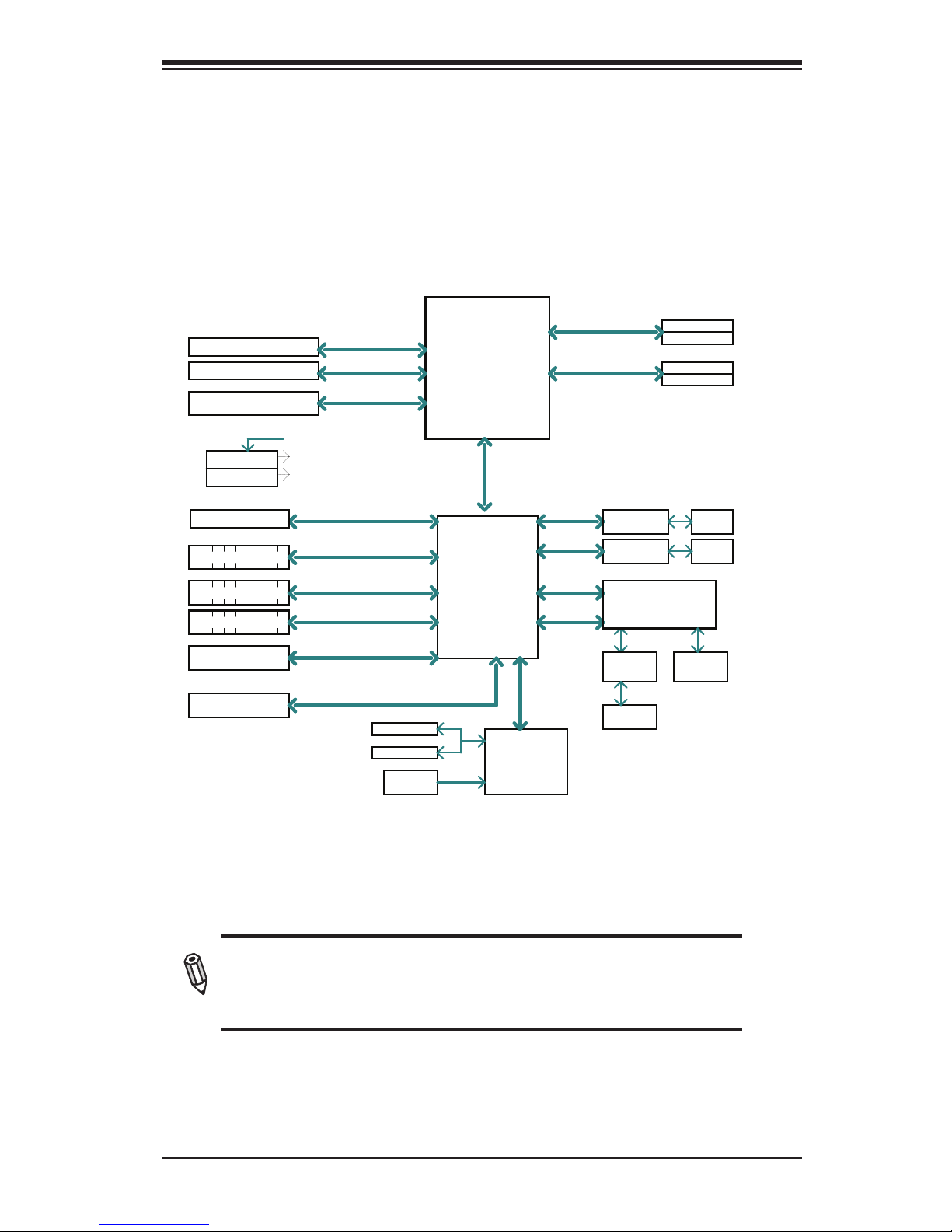
Chapter 1: Introduction
1-9
System Block Diagram
Note: This is a general block diagram and may not exactly represent
the features on your motherboard. See the Motherboard Features
pages for the actual specications of each motherboard.
X9SCM-IIF/X9SCL-IIF Block Diagram
Cougar Point
BLOCK DIAGRAM
DDR3 (CHA)
Ivy Bridge &
Sandy Bridge
(H2)
PCIe3.0/2.0_x8
VRM 12
SVID
RoHS 6/6
LPC I/O
NCT6776F
PCIe x8 SLOT
RJ45
RJ45
DDR3 (CHB)
DIMM1
DIMM2(Far)
DIMM1
DIMM2(Far)
4 UDIMM
MISC VRs
1333/1066MHz
1333/1066MHz
8.0Gb
x4 DMI II
5.0Gb
5.0Gbps
PCIe_x4
PCIe x8 SLOT
6/4 SATA PORTS
SATA-II
300MB/s
9 USB PORTS
USB2.0
480Mbps
FLASH
SPI 64Mb
SPI
PCIe_x1
2.5Gbps
GLAN1
82574L
COM1,2
P/S2
LPC
HEALTH
INFO
P5-8
P11-12
P11-14
P12
P15
P21
LPC
TPM1.2 Header
P15
P29-30
P9-10
P22
P22
LPC
PCIe_x1
2.5Gbps
GLAN2
82574L
RMII
VGA
PORT
RTL8201FN
PHY
HERMON WPCM450
WINBOND
PCI32
P26-28
P31-35
P34
P16
P18
P20
P19
P23
P35
RJ45
P34
PCIe3.0/2.0_x8
PCIe x8 SLOT
8.0Gb
PCIe2.0_x4
5.0Gb
PCIe x8 SLOT
P12
600MB/s
SATA-III
0/2 SATA PORTS
PCH
(X9SCM seires only)
(X9SCL/X9SCM)
P19
P18
C202 / C204
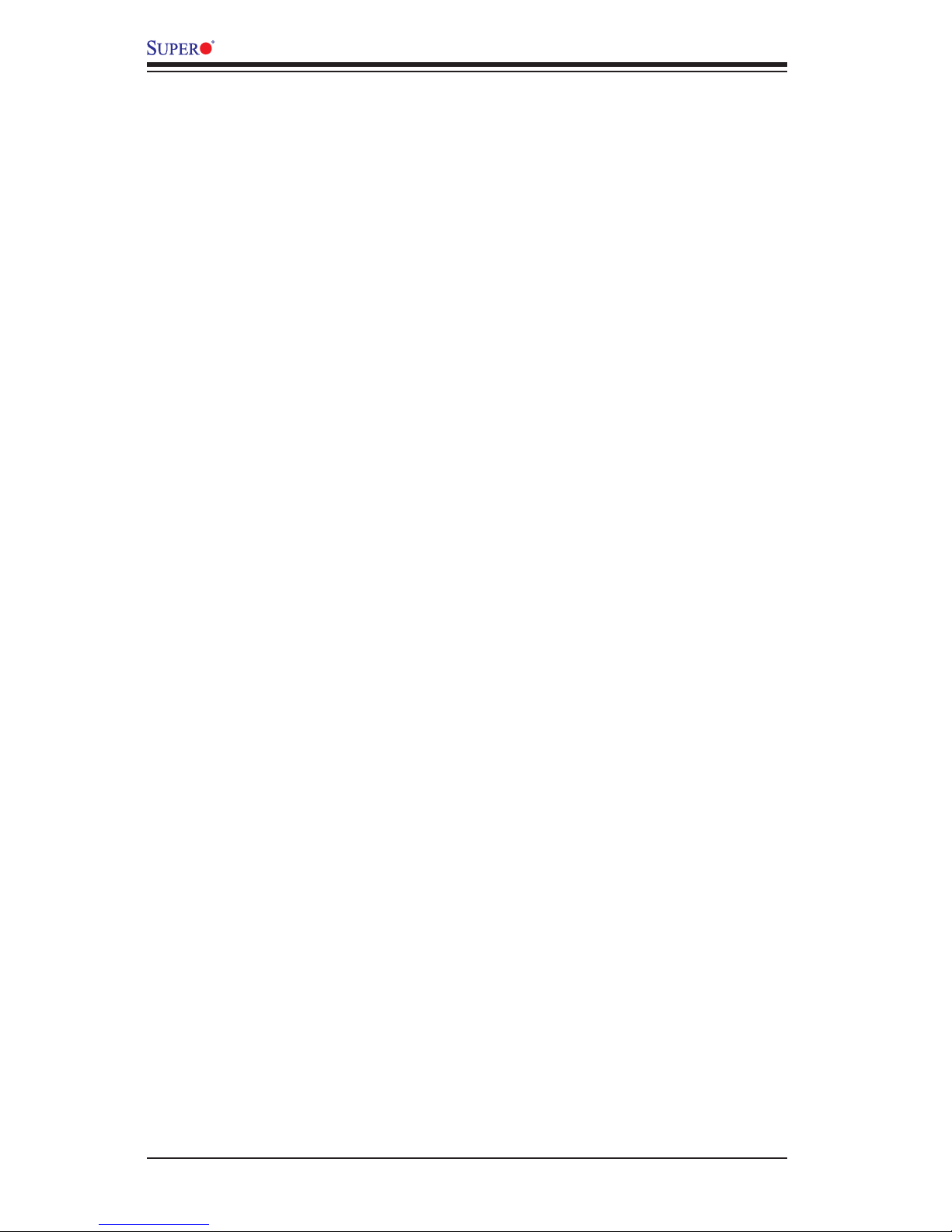
1-10
X9SCM-IIF/X9SCL-IIF Series User’s Manual
1-2 Chipset Overview
The X9SCM-IIF/X9SCL-IIF supports a Single Intel® Ivy Bridge Xeon E3-1200 v2
family series, 2nd generation Intel Core® i3, Pentium®, Celeron® processor in an
LGA 1155 socket. Built upon the functionality and the capability of the Intel C202/
C204 chipset, the motherboard provides substantial enhancement to system
performance and storage capability for entry-level to mid-range servers in a sleek
package.
The high-speed Direct Media Interface (DMI) featured in the Intel C202/C204
chipset supports high-speed Direct Media Interface (DMI) for chip-to-chip true iso-
chronous communication, providing up to 10 Gb/s of software-transparent data
transfer rate on each read/write direction. In addition, the X9SCM-IIF/X9SCL-IIF
also features a TCO timer which allows the system to recover from a software/
hardware lock and perform tasks, including ECC Error Reporting, Function Dis-
able and Intruder Detect.
Intel C202/C204 Express Chipset Features
•Direct Media Interface (up 20 Gb/s transfer each direction, Full Duplex)
•Intel® Intel Rapid Storage Technology
•Intel I/O Virtualization (VT-d) Support
•Intel Trusted Execution Technology Support
•PCI Express 2.0 Interface (up to 5.0 GT/s)
•SATA Controller
•6Gb/s on up to two ports
•3Gb/s on all ports
•Advanced Host Controller Interface (AHCI)
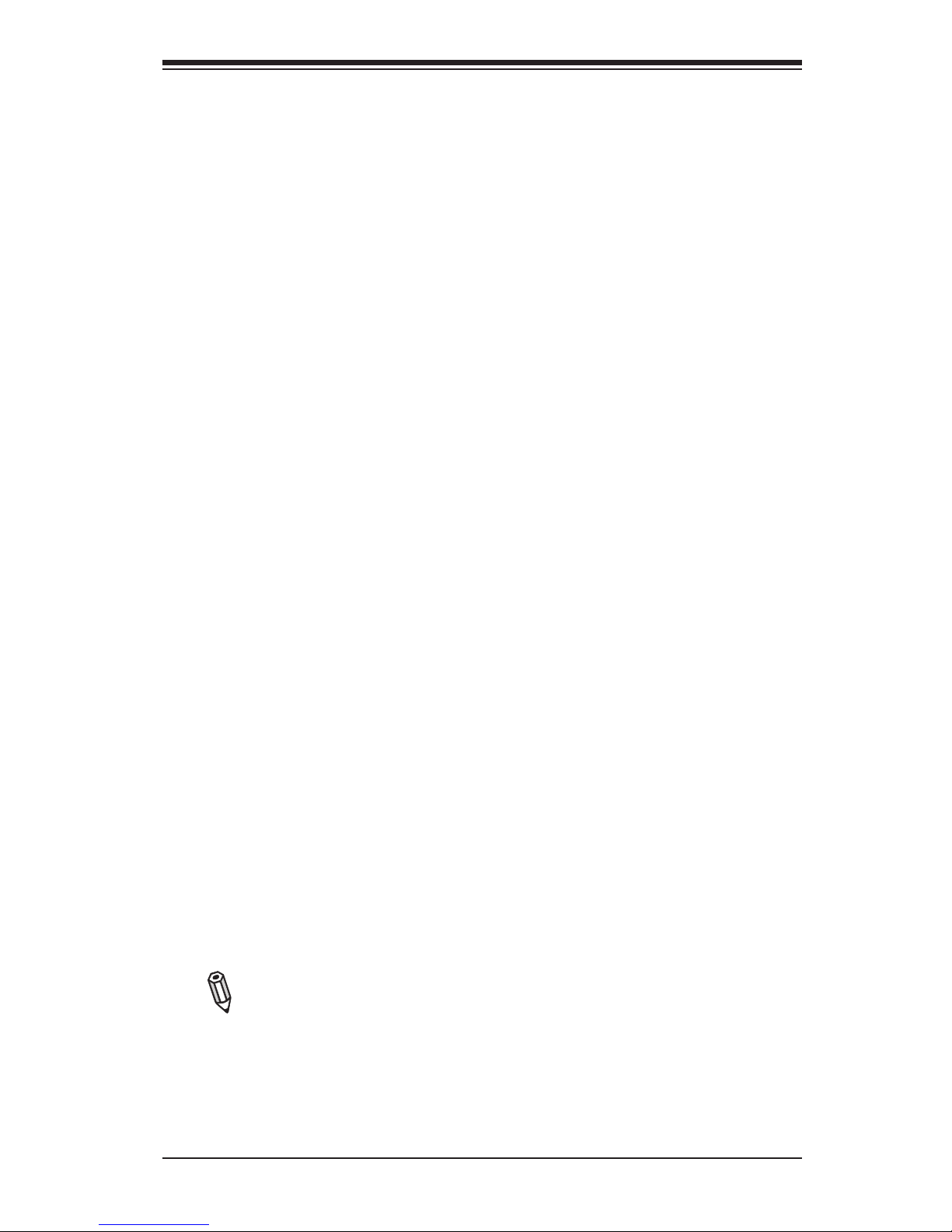
Chapter 1: Introduction
1-11
1-3 Special Features
Recovery from AC Power Loss
Basic I/O System (BIOS) provides a setting for you to determine how the system
will respond when AC power is lost and then restored to the system. You can
choose for the system to remain powered off (in which case you must press the
power switch to turn it back on), or for it to automatically return to a power-on state.
See the Advanced BIOS Setup section to change this setting. The default setting
is Last State.
1-4 PC Health Monitoring
This section describes the PC health monitoring features of the board. All have
an onboard System Hardware Monitoring chip that supports PC health monitoring.
An onboard voltage monitor will scan these onboard voltages continuously: CPU
Vcore, +3.3V, +5V, +/-12V, +3.3V Stdby, VBAT. Memory. Once a voltage becomes
unstable, a warning is given, or an error message is sent to the screen. The user
can adjust the voltage thresholds to dene the sensitivity of the voltage monitor.
Fan Status Monitor with Firmware Control
PC health monitoring in the BIOS can check the RPM status of the cooling fans. The
onboard CPU and chassis fans are controlled by Thermal Management via BIOS
(under the Hardware Monitoring section in the Advanced Setting).
Environmental Temperature Control
The thermal control sensor monitors the CPU temperature in real time and will turn
on the thermal control fan whenever the CPU temperature exceeds a user-dened
threshold. The overheat circuitry runs independently from the CPU. Once the ther-
mal sensor detects that the CPU temperature is too high, it will automatically turn
on the thermal fans to prevent the CPU from overheating. The onboard chassis
thermal circuitry can monitor the overall system temperature and alert the user when
the chassis temperature is too high.
Note: To avoid possible system overheating, please be sure to provide
adequate airow to your system.
System Resource Alert
This feature is available when the system is used with Supero Doctor III in
the Windows OS environment or used with Supero Doctor II in Linux. Supero

1-12
X9SCM-IIF/X9SCL-IIF Series User’s Manual
Doctor is used to notify the user of certain system events. For example, you can
also congure Supero Doctor to provide you with warnings when the system
temperature, CPU temperatures, voltages and fan speeds go beyond predened
thresholds.
1-5 ACPI Features
ACPI stands for Advanced Conguration and Power Interface. The ACPI specica-
tion denes a exible and abstract hardware interface that provides a standard
way to integrate power management features throughout a PC system, including
its hardware, operating system and application software. This enables the system
to automatically turn on and off peripherals such as CD-ROMs, network cards, hard
disk drives and printers.
In addition to enabling operating system-directed power management, ACPI also
provides a generic system event mechanism for Plug and Play, and an operating
system-independent interface for conguration control. ACPI leverages the Plug and
Play BIOS data structures, while providing a processor architecture-independent
implementation that is compatible with Windows XP, Windows Vista and Windows
2008 Operating Systems.
Slow Blinking LED for Suspend-State Indicator
When the CPU goes into a suspend state, the chassis power LED will start to blink
to indicate that the CPU is in suspend mode. When the user presses any key, the
CPU will "wake up", and the LED will automatically stop blinking and remain on.
1-6 Power Supply
As with all computer products, a stable power source is necessary for proper and
reliable operation. It is even more important for processors that have high CPU
clock rates.
This motherboard accommodates 24-pin ATX power supplies. Although most
power supplies generally meet the specications required by the CPU, some are
inadequate. In addition, the 12V 8-pin power connector located at JPW2 is also
required to ensure adequate power supply to the system. Also your power supply
must supply 1.5A for the Ethernet ports.
Warning! 1. To prevent damage to the power supply or motherboard,
please use a power supply that contains a 24-pin and a 8-pin power con-
nectors. Be sure to connect these connectors to the 24-pin (JPW1) and the
8-pin (JPW2) power connectors on the motherboard. Failure in doing so will
void the manufacturer warranty on your power supply and motherboard.
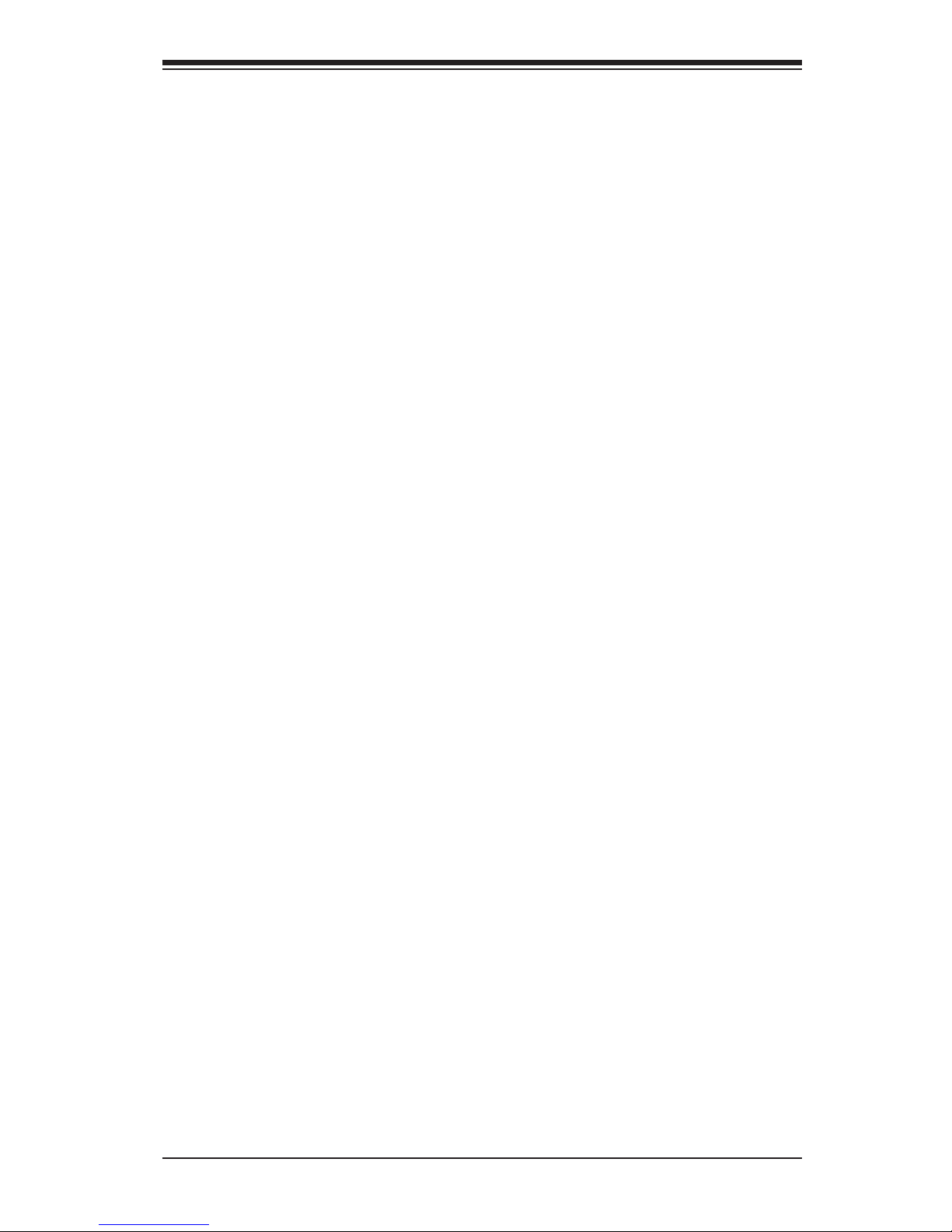
Chapter 1: Introduction
1-13
2. To provide adequate power to SATA devices, please connect the SATA
DOM PWR connector (JSD1) to the power supply.
It is strongly recommended that you use a high quality power supply that meets ATX
power supply Specication 2.02 or above. It must also be SSI compliant. (For more
information, please refer to the web site at http://www.ssiforum.org/). Additionally, in
areas where noisy power transmission is present, you may choose to install a line
lter to shield the computer from noise. It is recommended that you also install a
power surge protector to help avoid problems caused by power surges.
1-7 Super I/O
The Super I/O supports two high-speed, 16550 compatible serial communication
ports (UARTs). Each UART includes a 16-byte send/receive FIFO, a programmable
baud rate generator, complete modem control capability and a processor interrupt
system. Both UARTs provide legacy speed with baud rate of up to 115.2 Kbps
as well as an advanced speed with baud rates of 250 K, 500 K, or 1 Mb/s, which
support higher speed modems.
The Super I/O provides functions that comply with ACPI (Advanced Conguration
and Power Interface), which includes support of legacy and ACPI power manage-
ment through an SMI or SCI function pin. It also features auto power management
to reduce power consumption.
1-8 Advanced Power Management (for -F Models Only)
Intel® Intelligent Power Node Manager (NM)
The Intel® Intelligent Power Node Manager (IPNM) provides your system with
real-time thermal control and power management for maximum energy efciency.
Although IPNM Specication Version 1.5 is supported by the BMC (Baseboard
Management Controller), your system must also have IPNM-compatible Manage-
ability Engine (ME) rmware installed to use this feature.
Manageability Engine (ME)
The Manageability Engine, which is an ARC controller embedded in the PCH,
provides Server Platform Services (SPS) to your system. The services provided by
SPS are different from those provided by the ME on client platforms.

1-14
X9SCM-IIF/X9SCL-IIF Series User’s Manual
1-9 Overview of the Nuvoton WPCM450 Controller
The Nuvoton WPCM450R Controller is a Baseboard Management Controller (BMC)
that supports 2D/VGA-compatible Graphics cores, Virtual Media, and Keyboard/
Video/Mouse Redirection (KVMR) modules. With blade-oriented Super I/O capability
built in, the WPCM450R Controller is ideal for legacy-reduced server platforms.
The WPCM450R interfaces with a host system via PCI interface to communicate
with the Graphics core. It supports USB 2.0 and 1.1 for remote keyboard/mouse/
virtual media emulation. It also provides LPC interface to control Super IO func-
tions. The WPCM450R is connected to the network via an external Ethernet PHY
module.
The WPCM450R communicates with onboard components via six SMBus inter-
faces, fan control, and Platform Environment Control Interface (PECI) buses.
Note: For more information on IPMI conguration, please refer to the
Embedded IPMI User's Guide posted on our Website @ http://www.su-
permicro.com/support/manuals/.
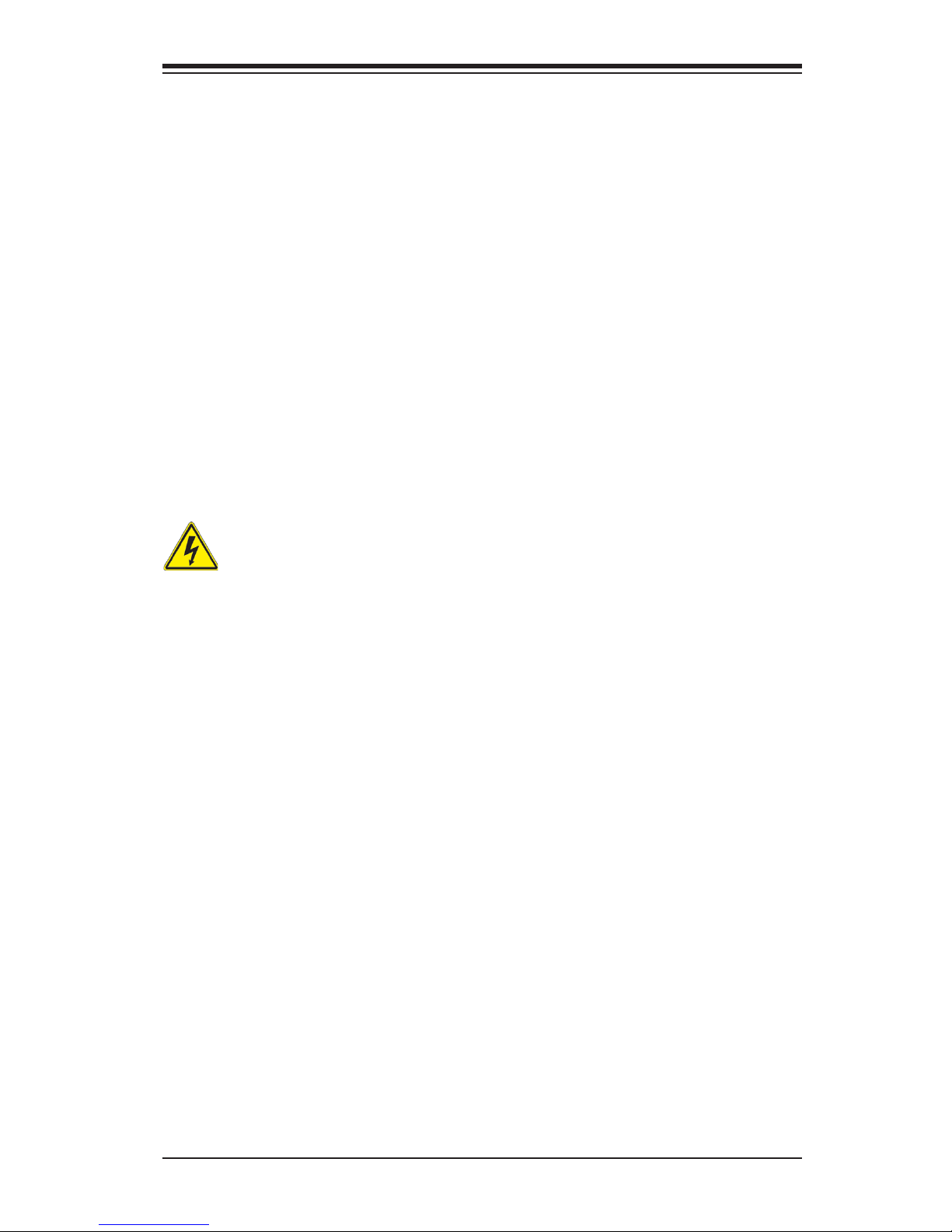
Chapter 2: Installation
2-1
Chapter 2
Installation
2-1 Standardized Warning Statements
The following statements are industry-standard warnings, provided to warn the user
of situations which have the potential for bodily injury. Should you have questions or
experience difculty, contact Supermicro's Technical Support department for assis-
tance. Only certied technicians should attempt to install or congure components.
Read this section in its entirety before installing or conguring components in the
Supermicro chassis.
Battery Handling
Warning!
There is a danger of explosion if the battery is replaced incorrectly. Replace the
battery only with the same or equivalent type recommended by the manufacturer.
Dispose of used batteries according to the manufacturer's instructions
Warnung
Bei Einsetzen einer falschen Batterie besteht Explosionsgefahr. Ersetzen Sie die
Batterie nur durch den gleichen oder vom Hersteller empfohlenen Batterietyp.
Entsorgen Sie die benutzten Batterien nach den Anweisungen des Herstellers.
電池の取り扱い
電池交換が正しく行われなかった場合、破裂の危険性があります。 交換する電池はメー
カーが推奨する型、または同等のものを使用下さい。 使用済電池は製造元の指示に従
って処分して下さい。
警告
电池更换不当会有爆炸危险。请只使用同类电池或制造商推荐的功能相当的电池更
换原有电池。请按制造商的说明处理废旧电池。
警告
電池更換不當會有爆炸危險。請使用製造商建議之相同或功能相當的電池更換原有
電池。請按照製造商的說明指示處理廢棄舊電池。
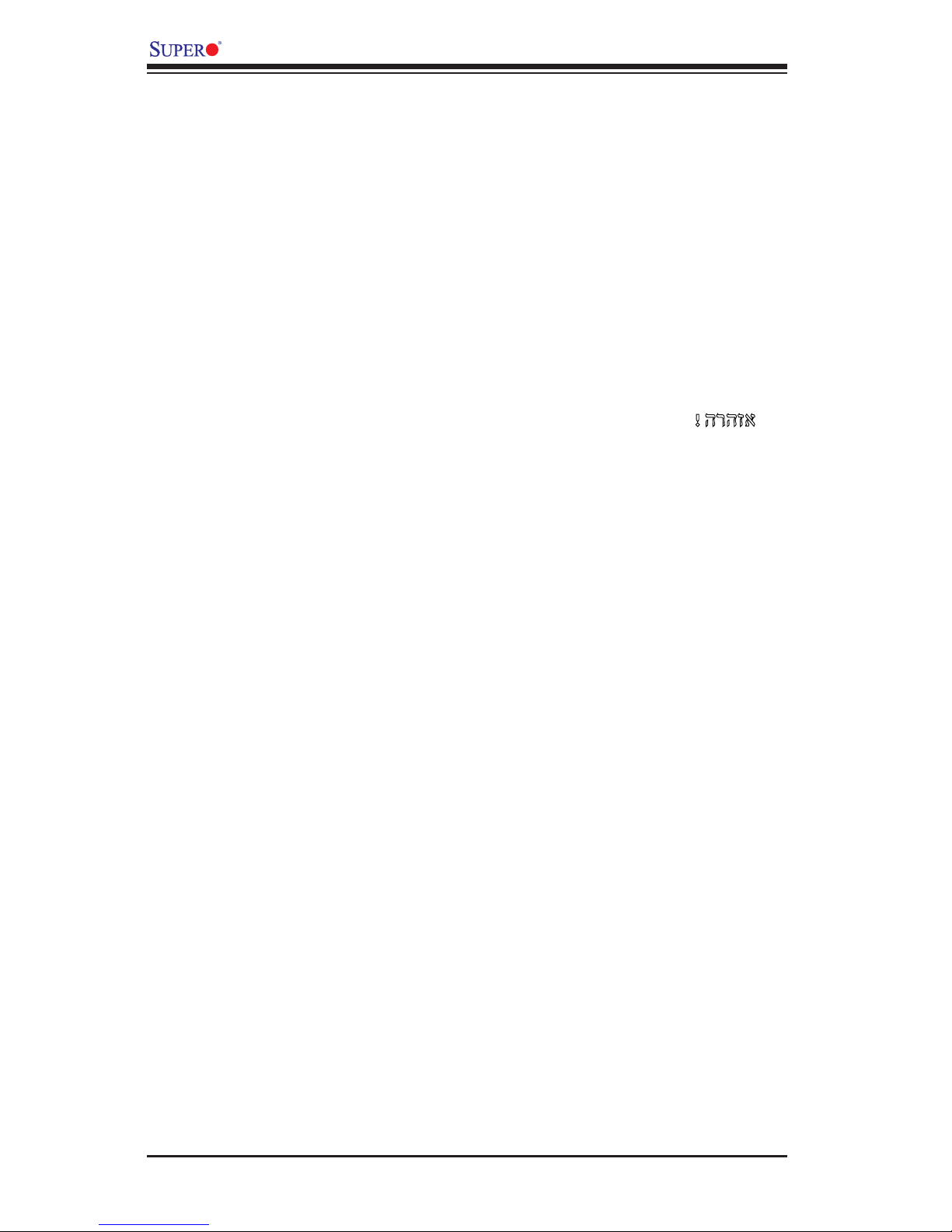
2-2
X9SCM-IIF/X9SCL-IIF Series User's Manual
Attention
Danger d'explosion si la pile n'est pas remplacée correctement. Ne la remplacer
que par une pile de type semblable ou équivalent, recommandée par le fabricant.
Jeter les piles usagées conformément aux instructions du fabricant.
¡Advertencia!
Existe peligro de explosión si la batería se reemplaza de manera incorrecta. Re-
emplazar la batería exclusivamente con el mismo tipo o el equivalente recomen-
dado por el fabricante. Desechar las baterías gastadas según las instrucciones
del fabricante.
!הרהזא
תנכס תמייקץוציפ .הניקת אל ךרדב הפלחוהו הדימב הללוסה לש ףילחהל שי
גוסב הללוסה תא מ םאותה תרבחלמומ ןרציתצ.
תוללוסה קוליס תושמושמה עצבל שי .ןרציה תוארוה יפל
경고!
배터리가 올바르게 교체되지 않으면 폭발의 위험이 있습니다. 기존 배터리와 동일
하거나 제조사에서 권장하는 동등한 종류의 배터리로만 교체해야 합니다. 제조사
의 안내에 따라 사용된 배터리를 처리하여 주십시오.
Waarschuwing
Er is ontplofngsgevaar indien de batterij verkeerd vervangen wordt. Vervang de
batterij slechts met hetzelfde of een equivalent type die door de fabrikant aan-
bevolen wordt. Gebruikte batterijen dienen overeenkomstig fabrieksvoorschriften
afgevoerd te worden.
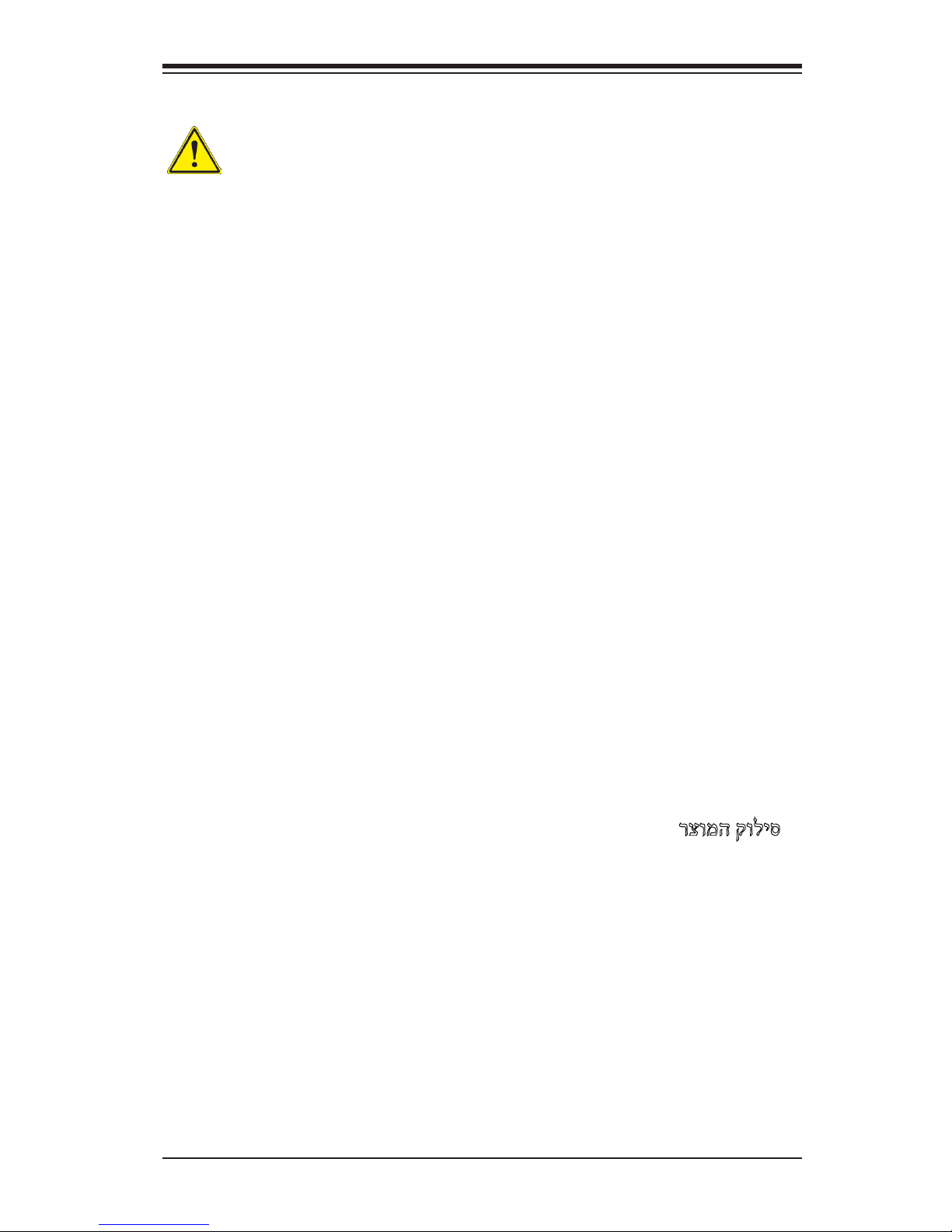
Chapter 2: Installation
2-3
Product Disposal
Warning!
Ultimate disposal of this product should be handled according to all national laws
and regulations.
製品の廃棄
この製品を廃棄処分する場合、国の関係する全ての法律・条例に従い処理する必要が
ありま す。
警告
本产品的废弃处理应根据所有国家的法律和规章进行。
警告
本產品的廢棄處理應根據所有國家的法律和規章進行。
Warnung
Die Entsorgung dieses Produkts sollte gemäß allen Bestimmungen und Gesetzen
des Landes erfolgen.
¡Advertencia!
Al deshacerse por completo de este producto debe seguir todas las leyes y regla-
mentos nacionales.
Attention
La mise au rebut ou le recyclage de ce produit sont généralement soumis à des
lois et/ou directives de respect de l'environnement. Renseignez-vous auprès de
l'organisme compétent.
רצומה קוליס
!הרהזא
ו תויחנהל םאתהב תויהל בייח הז רצומ לש יפוס קוליס.הנידמה יקוח
Waarschuwing
De uiteindelijke verwijdering van dit product dient te geschieden in overeenstemming
met alle nationale wetten en reglementen.
경고!
이 제품은 해당 국가의 관련 법규 및 규정에 따라 폐기되어야 합니다.
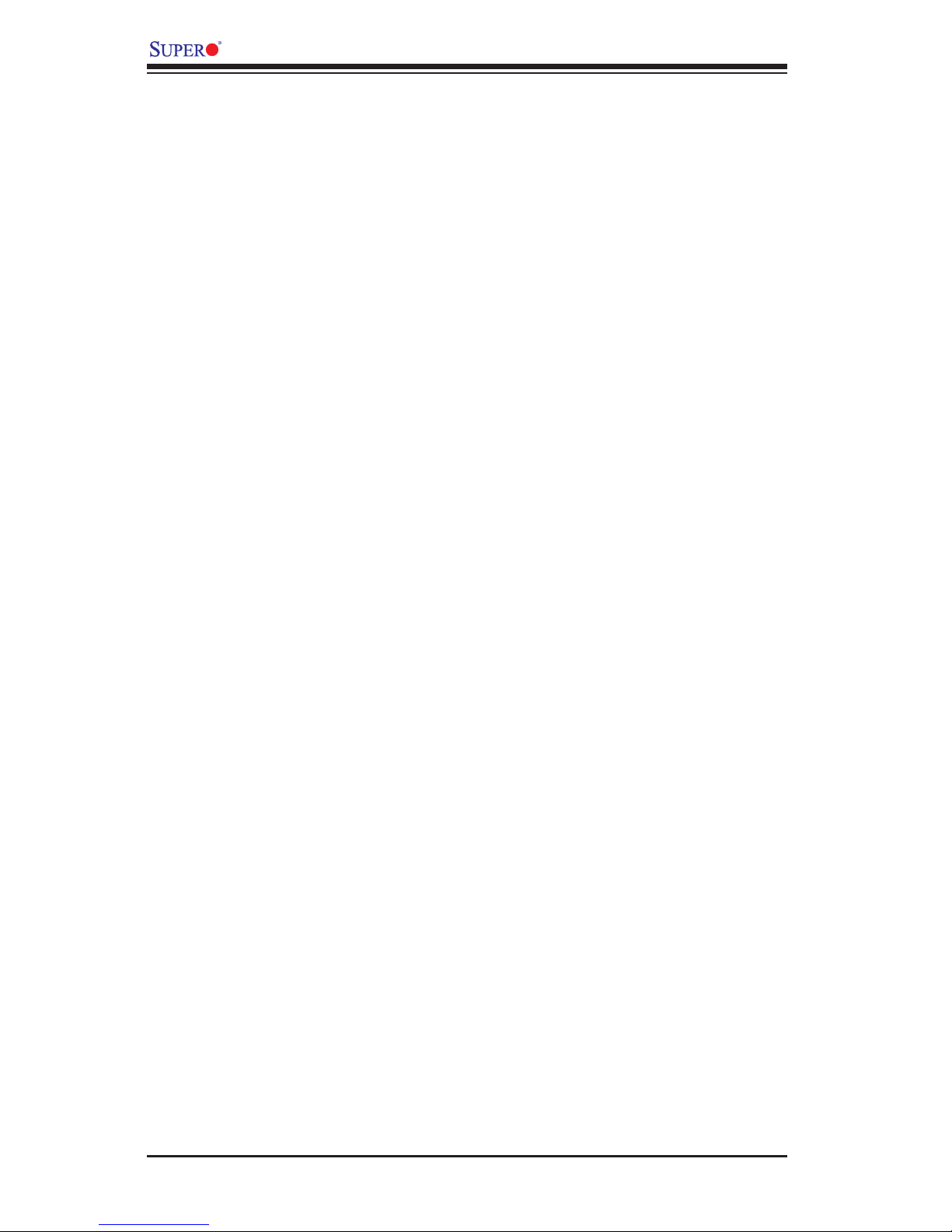
2-4
X9SCM-IIF/X9SCL-IIF Series User's Manual
2-2 Static-Sensitive Devices
Electrostatic-Discharge (ESD) can damage electronic com ponents. To avoid dam-
aging your system board, it is important to handle it very carefully. The following
measures are generally sufcient to protect your equipment from ESD.
Precautions
• Use a grounded wrist strap designed to prevent static discharge.
• Touch a grounded metal object before removing the board from the antistatic
bag.
• Handle the board by its edges only; do not touch its components, peripheral
chips, memory modules or gold contacts.
• When handling chips or modules, avoid touching their pins.
• Put the motherboard and peripherals back into their antistatic bags when not in
use.
• For grounding purposes, make sure your computer chassis provides excellent
conductivity between the power supply, the case, the mounting fasteners and
the motherboard.
• Use only the correct type of onboard CMOS battery. Do not install the onboard
battery upside down to avoid possible explosion.
Unpacking
The motherboard is shipped in antistatic packaging to avoid static damage. When
unpacking the board, make sure that the person handling it is static protected.
