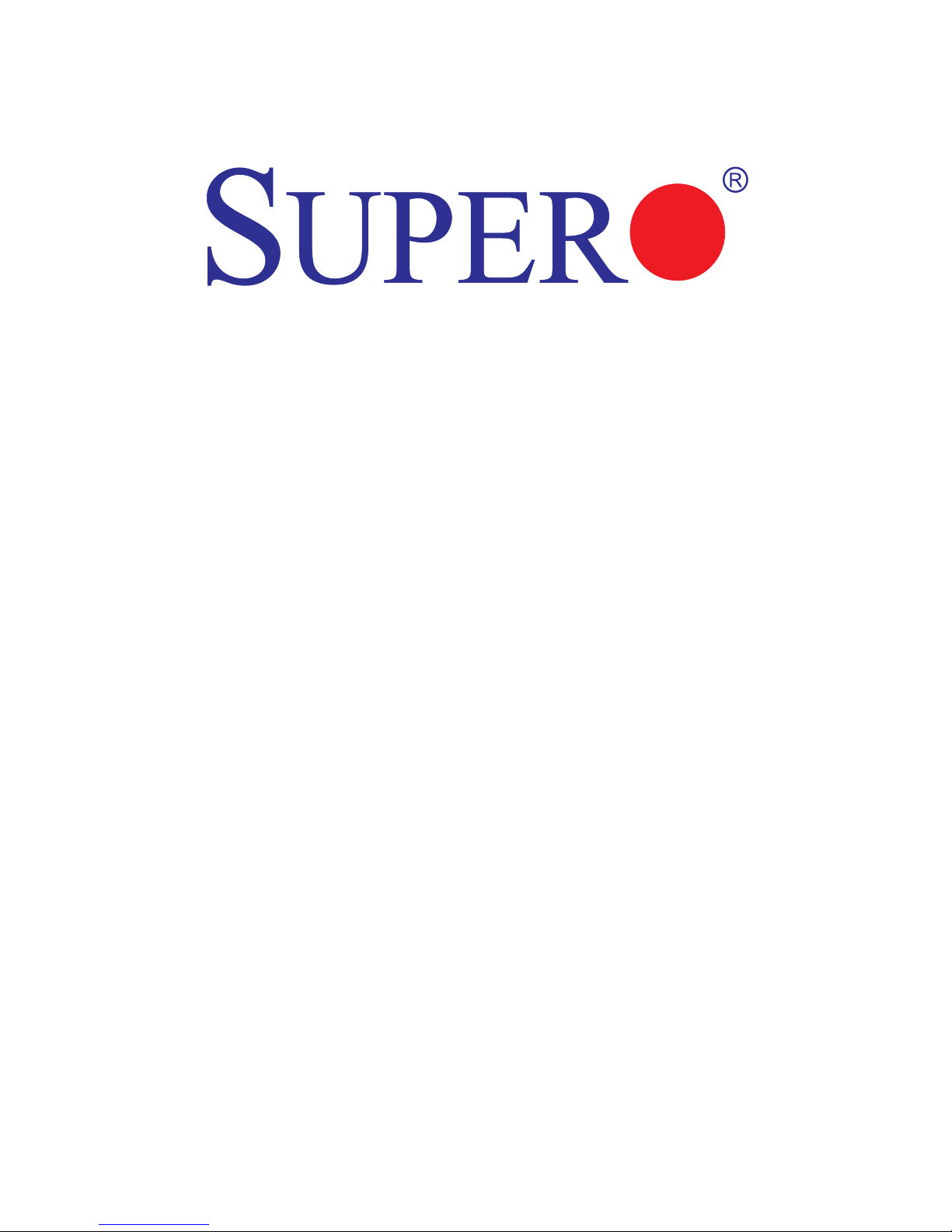
USER’S MANUAL
Revision 1.0b
X9SCD-F
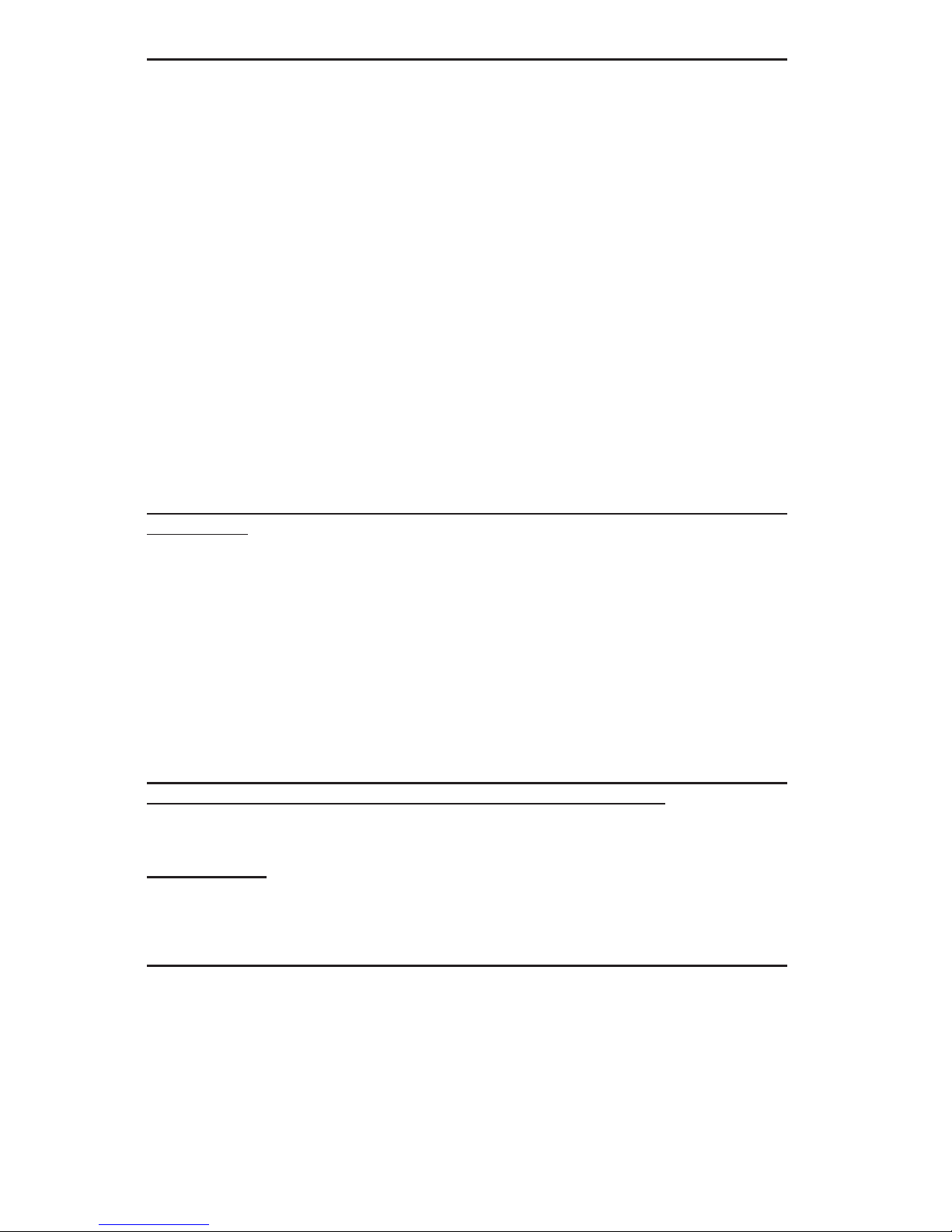
Manual Revision 1.0b
Release Date: October 8, 2013
Unless you request and receive written permission from Super Micro Computer, Inc., you may not
copy any part of this document. Information in this document is subject to change without notice.
Other products and companies referred to herein are trademarks or registered trademarks of their
respective companies or mark holders.
Copyright © 2013 by Super Micro Computer, Inc.
All rights reserved.
Printed in the United States of America
The information in this User’s Manual has been carefully reviewed and is believed to be accurate.
The vendor assumes no responsibility for any inaccuracies that may be contained in this document,
makes no commitment to update or to keep current the information in this manual, or to notify any
person or organization of the updates. Please Note: For the most up-to-date version of this
manual, please see our web site at www.supermicro.com.
Super Micro Computer, Inc. ("Supermicro") reserves the right to make changes to the product
described in this manual at any time and without notice. This product, including software and documentation, is the property of Supermicro and/or its licensors, and is supplied only under a license.
Any use or reproduction of this product is not allowed, except as expressly permitted by the terms
of said license.
IN NO EVENT WILL SUPER MICRO COMPUTER, INC. BE LIABLE FOR DIRECT, INDIRECT,
SPECIAL, INCIDENTAL, SPECULATIVE OR CONSEQUENTIAL DAMAGES ARISING FROM THE
USE OR INABILITY TO USE THIS PRODUCT OR DOCUMENTATION, EVEN IF ADVISED OF
THE POSSIBILITY OF SUCH DAMAGES. IN PARTICULAR, SUPER MICRO COMPUTER, INC.
SHALL NOT HAVE LIABILITY FOR ANY HARDWARE, SOFTWARE, OR DATA STORED OR USED
WITH THE PRODUCT, INCLUDING THE COSTS OF REPAIRING, REPLACING, INTEGRATING,
INSTALLING OR RECOVERING SUCH HARDWARE, SOFTWARE, OR DATA.
Any disputes arising between manufacturer and customer shall be governed by the laws of Santa
Clara County in the State of California, USA. The State of California, County of Santa Clara shall
be the exclusive venue for the resolution of any such disputes. Supermicro's total liability for all
claims will not exceed the price paid for the hardware product.
FCC Statement: This equipment has been tested and found to comply with the limits for a Class B
digital device pursuant to Part 15 of the FCC Rules. These limits are designed to provide reasonable
protection against harmful interference in a residential installation. This equipment generates,
uses, and can radiate radio frequency energy and, if not installed and used in accordance with the
manufacturer’s instruction manual, may cause interference with radio communications. However,
there is no guarantee that interference will not occur in a particular installation. If this equipment
does cause harmful interference to radio or television reception, which can be determined by
turning the equipment off and on, you are encouraged to try to correct the interference by one
or more of the following measures:
Reorient or relocate the receiving antenna.
Increase the separation between the equipment and the receiver.
Connect the equipment into an outlet on a circuit different from that to which the receiver is
connected.
Consult the dealer or an experienced radio/television technician for help.
California Best Management Practices Regulations for Perchlorate Materials: This Perchlorate
warning applies only to products containing CR (Manganese Dioxide) Lithium coin cells. “Perchlorate
Material-special handling may apply. See www.dtsc.ca.gov/hazardouswaste/perchlorate”.
WARNING: Handling of lead solder materials used in this
product may expose you to lead, a chemical known to
the State of California to cause birth defects and other
reproductive harm.
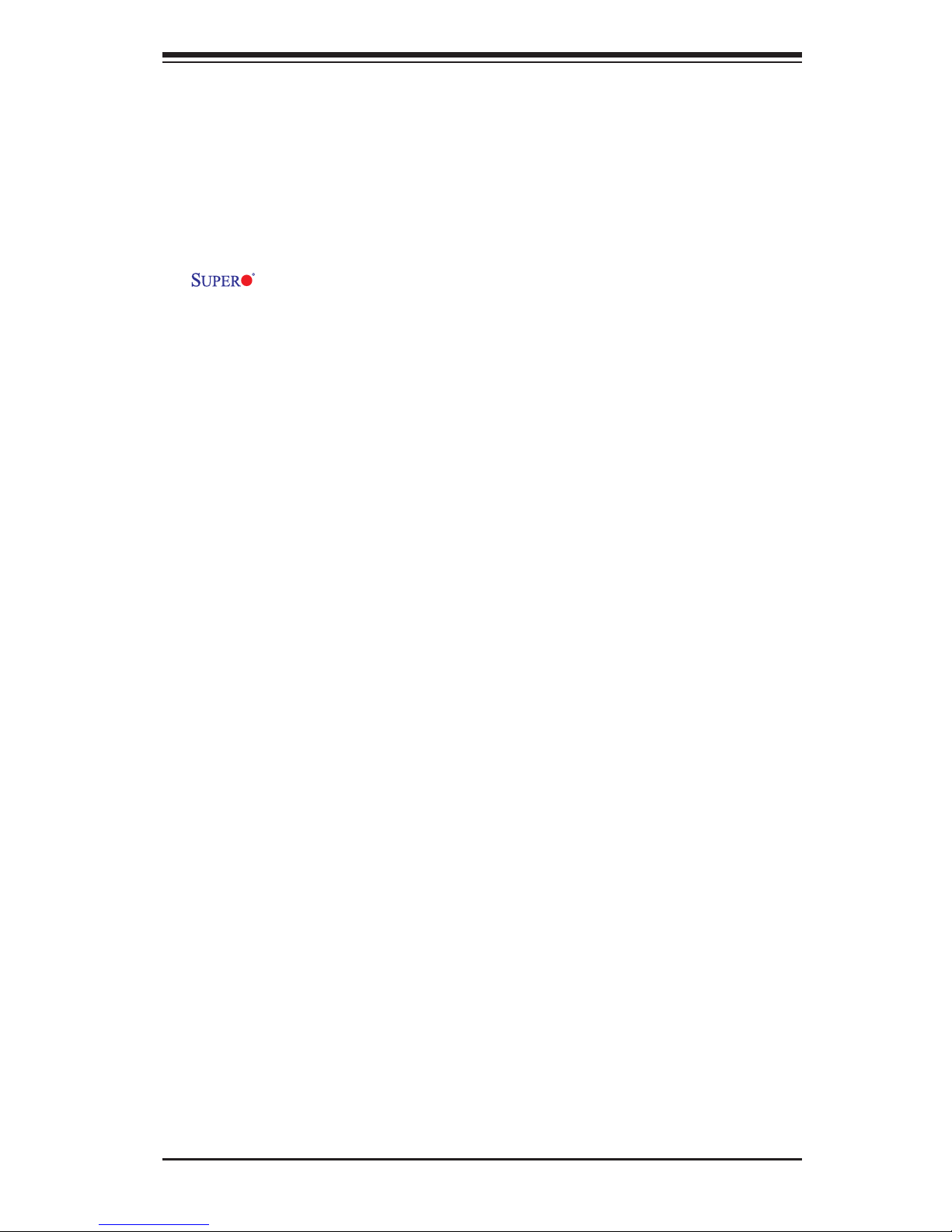
iii
Preface
About This Manual
This manual is written for system integrators, PC technicians and
knowledgeable PC users. It provides information for the installation and use of the
X9SCD-F motherboard product series. This product is intended to be
professionally installed and serviced by a technician.
About This Motherboard
The X9SCD-F motherboard is a small form factor, high density motherboard de-
signed for micro cloud node applications.
The X9SCD-F series features support for an Intel® Xeon E3-1200 series CPU on
an H2 socket (LGA 1155), and the Intel C204 PCH chipset. This motherboard also
offers many features, including up to 32 GB DDR3 ECC UDIMMM support, two SATA
3.0 ports on the backplane (6 Gb/sec), one 10/100 IPMI LAN and a KVM connector
on the I/O panel. This enables the X9SCD-F to deliver cost-effective microcloud
solution in a small form-factor package.
Manual Organization
Chapter 1 describes the features, specications and performance of the mother-
board and provides detailed information about the chipset.
Chapter 2 provides hardware installation instructions. Read this chapter when in-
stalling the processor, memory modules and other hardware components into the
system. If you encounter any problems, see Chapter 3, which describes trouble-
shooting procedures for video, memory and system setup stored in the CMOS.
Chapter 4 includes an introduction to the BIOS and provides detailed information
on running the CMOS Setup utility.
Appendix A provides BIOS Error Beep Codes.
Appendix B lists Driver Installation Instructions.
Appendix C provides the UEFI BIOS Recovery Instructions.
Preface
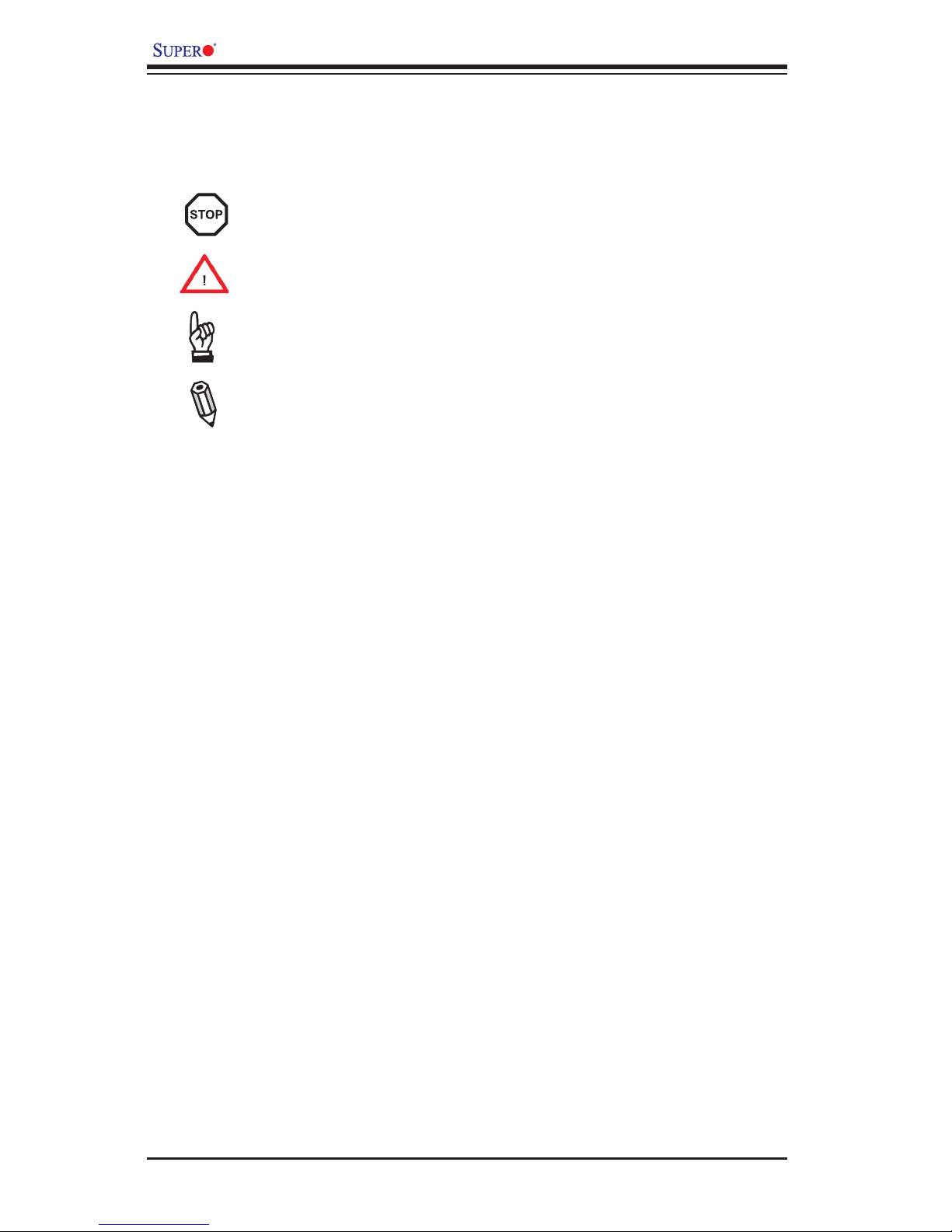
iv
X9SCD-F User’s Manual
Conventions Used in the Manual:
Special attention should be given to the following symbols for proper installation and
to prevent damage done to the components or injury to yourself:
Danger/Caution: Instructions to be strictly followed to prevent catastrophic
system failure or to avoid bodily injury
Warning: Critical information to prevent damage to the components or
data loss.
Important: Important information given to ensure proper system installa-
tion or to relay safety precautions.
Note: Additional Information given to differentiate various models or pro-
vides information for correct system setup.
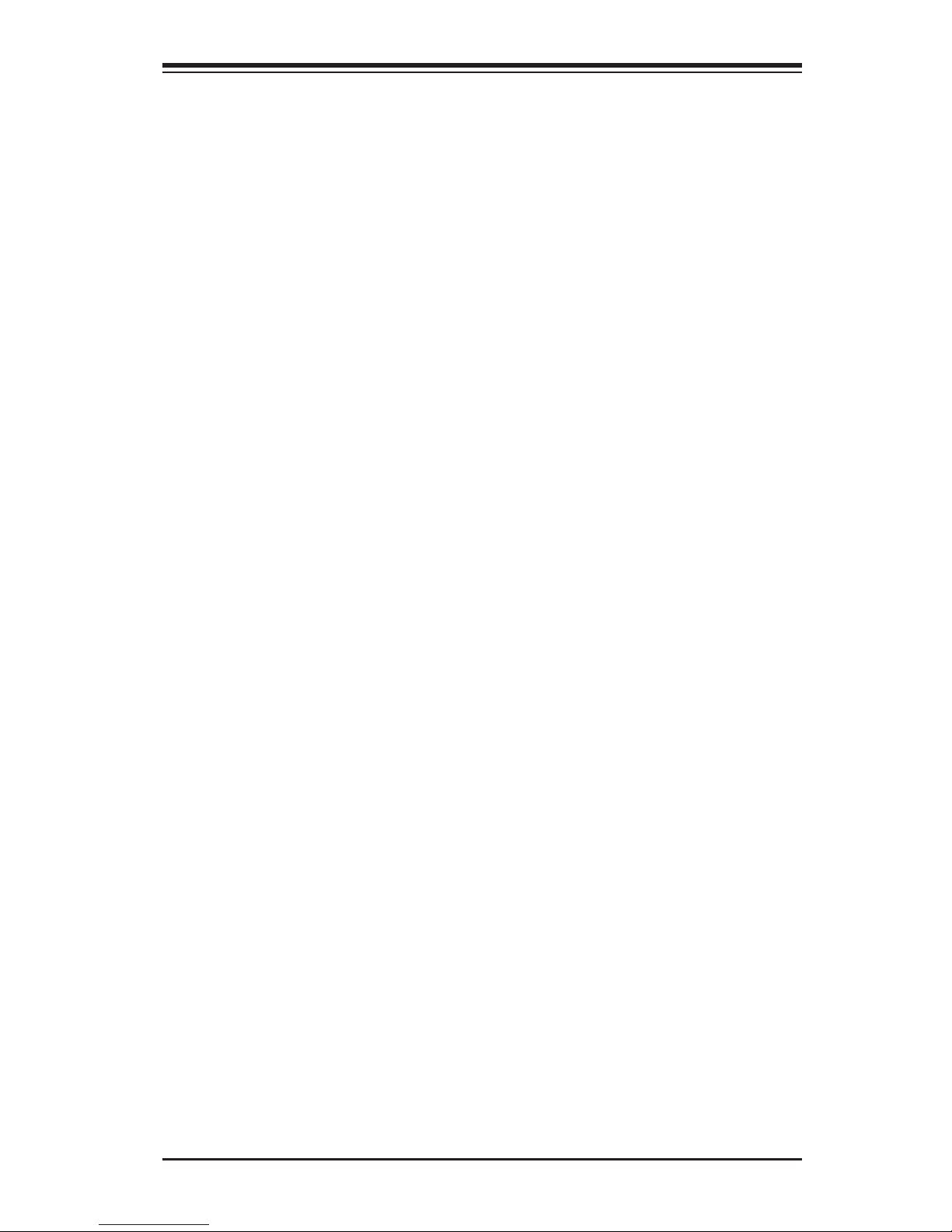
v
Contacting Supermicro
Contacting Supermicro
Headquarters
Address: Super Micro Computer, Inc.
980 Rock Ave.
San Jose, CA 95131 U.S.A.
Tel: +1 (408) 503-8000
Fax: +1 (408) 503-8008
Email: marketing@supermicro.com (General Information)
support@supermicro.com (Technical Support)
Web Site: www.supermicro.com
Europe
Address: Super Micro Computer B.V.
Het Sterrenbeeld 28, 5215 ML
's-Hertogenbosch, The Netherlands
Tel: +31 (0) 73-6400390
Fax: +31 (0) 73-6416525
Email: sales@supermicro.nl (General Information)
support@supermicro.nl (Technical Support)
rma@supermicro.nl (Customer Support)
Asia-Pacic
Address: Super Micro Computer, Inc.
3F, No. 150, Jian 1st Rd.
Zhonghe Dist., New Taipei City 23511
Taiwan (R.O.C)
Tel: +886-(2) 8226-3990
Fax: +886-(2) 8226-3992
Web Site: www.supermicro.com.tw
Technical Support:
Email: support@supermicro.com.tw
Tel: +886-(2)-8226-3990
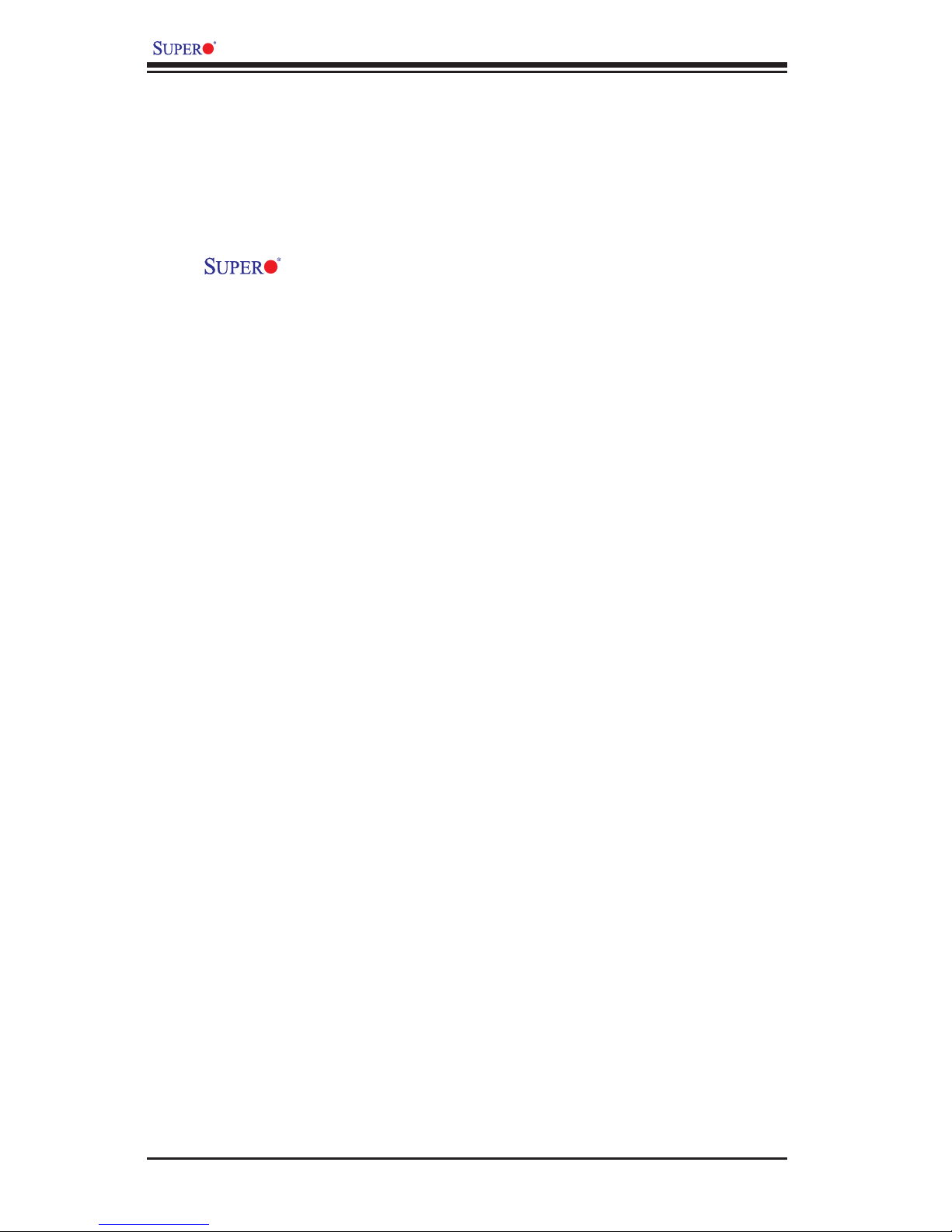
vi
X9SCD-F User’s Manual
Table of Contents
Preface
Chapter 1 Introduction
1-1 Overview ......................................................................................................... 1-1
Checklist .......................................................................................................... 1-1
X9SCD-F Image .......................................................................... 1-2
Motherboard Layout ........................................................................................ 1-3
X9SCD-F Quick Reference ............................................................................. 1-4
Motherboard Features ..................................................................................... 1-6
X9SCD-F Block Diagram ................................................................................ 1-8
1-2 Chipset Overview ........................................................................................... 1-9
Intel C204 Express Chipset Features ............................................................. 1-9
1-3 PC Health Monitoring .................................................................................... 1-10
Recovery from AC Power Loss ..................................................................... 1-10
Onboard Voltage Monitoring ........................................................................ 1-10
Fan Status Monitor with Software ................................................................. 1-10
1-4 Power Conguration Settings.........................................................................1-11
BIOS Support for USB Keyboard...................................................................1-11
Main Switch Override Mechanism .................................................................1-11
1-5 Power Supply .................................................................................................1-11
1-6 Super I/O ....................................................................................................... 1-12
Chapter 2 Installation
2-1 Static-Sensitive Devices .................................................................................. 2-1
Precautions ..................................................................................................... 2-1
Unpacking ....................................................................................................... 2-1
Tools Needed .................................................................................................. 2-2
Location of Mounting Holes ............................................................................ 2-2
2-2 Motherboard Installation .................................................................................. 2-2
Installation Instructions .................................................................................... 2-3
Installing a Passive CPU Heatsink ................................................................. 2-5
Removing the Passive Heatsink ..................................................................... 2-6
2-3 System Memory .............................................................................................. 2-7
How to Install DDR3 DIMMs ........................................................................... 2-7
Memory Support .............................................................................................. 2-7
Installing and Removing DIMMs ..................................................................... 2-8
Memory Population Guidelines ....................................................................... 2-9
2-4 Connectors/I/O Ports ..................................................................................... 2-10
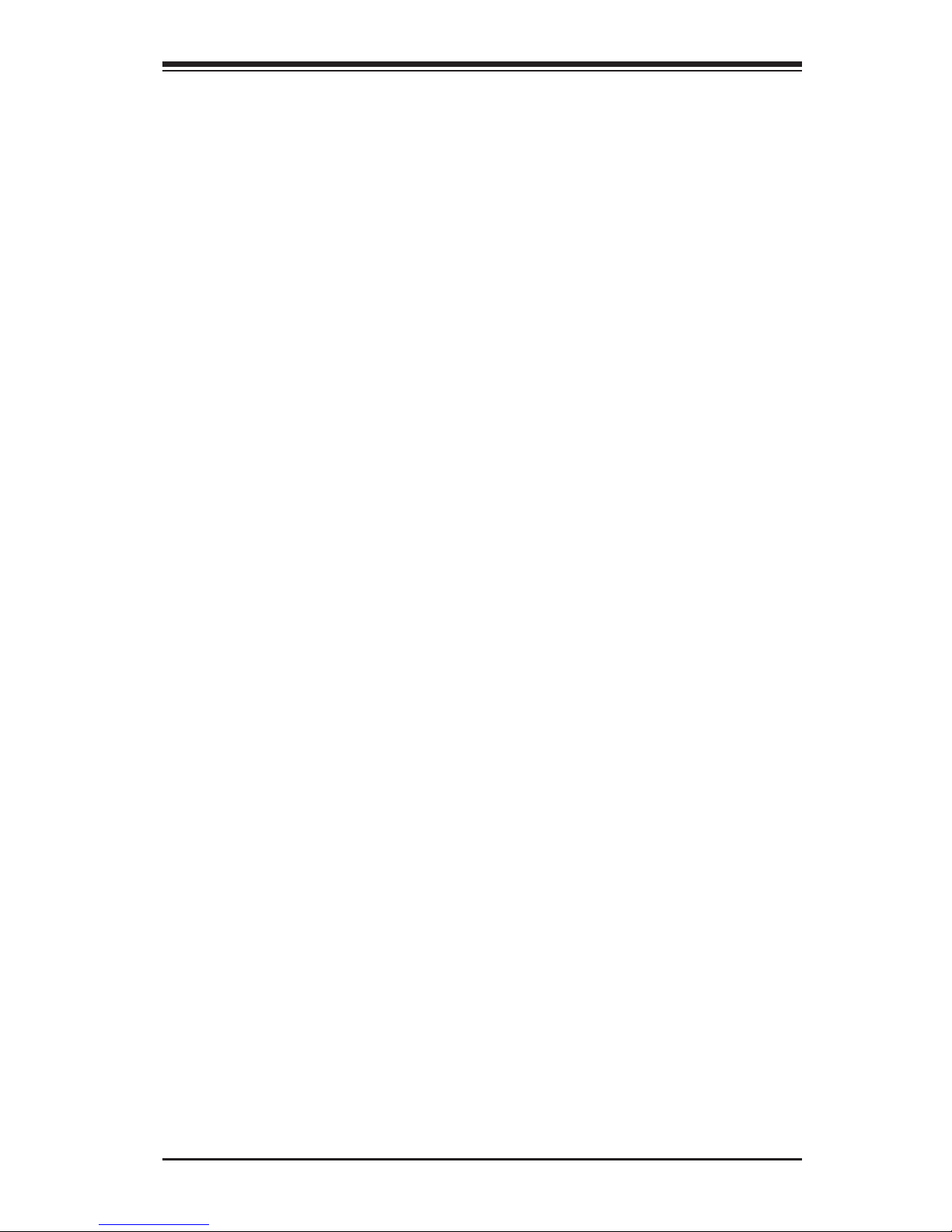
vii
Table of Contents
Back Panel Connectors and I/O Ports .......................................................... 2-10
KVM Port ...................................................................................................2-11
IPMI Port ...................................................................................................2-11
Power Button & LED .................................................................................2-11
UID Button .................................................................................................2-11
TPM Header ............................................................................................. 2-12
IF + POWER ............................................................................................ 2-12
2-5 Connecting Cables ........................................................................................ 2-13
SATA DOM Power (JWF1) ....................................................................... 2-13
Universal Serial Bus (USB) ...................................................................... 2-14
2-6 Jumper Settings ............................................................................................ 2-15
Explanation of Jumpers ............................................................................ 2-15
CMOS Clear (JBT1) ................................................................................. 2-16
BMC Enable/Disable (JPB1) .................................................................... 2-16
VGA Enable (JPG1) ................................................................................ 2-17
Watch Dog RST/NMI Selection (JWD1)................................................... 2-17
SMB (I2C) Bus to PCI Slots (JI2C1/JI2C2) .............................................. 2-17
2-7 Onboard Indicators ........................................................................................ 2-18
IPMI Dedicated LAN Port ......................................................................... 2-18
IPMI Heartbeat LED ................................................................................. 2-19
Fail LED .................................................................................................... 2-19
Unit ID LED .............................................................................................. 2-19
2-8 Serial ATA and HDD Connections ................................................................. 2-20
SATA Connections (SATA4) ..................................................................... 2-20
Chapter 3 Troubleshooting
3-1 Troubleshooting Procedures ........................................................................... 3-1
3-2 Technical Support Procedures ........................................................................ 3-2
3-3 Frequently Asked Questions ........................................................................... 3-3
3-4 Returning Merchandise for Service................................................................. 3-5
Chapter 4 BIOS
4-1 Introduction ...................................................................................................... 4-1
4-2 Main Setup ...................................................................................................... 4-2
4-3 Advanced Setup Congurations...................................................................... 4-4
4-4 Event Logs .................................................................................................... 4-15
4-5 IPMI Conguration ........................................................................................ 4-16
4-6 Boot Settings ................................................................................................ 4-18
4-7 Security Settings ........................................................................................... 4-19
4-8 Exit Options ................................................................................................... 4-20
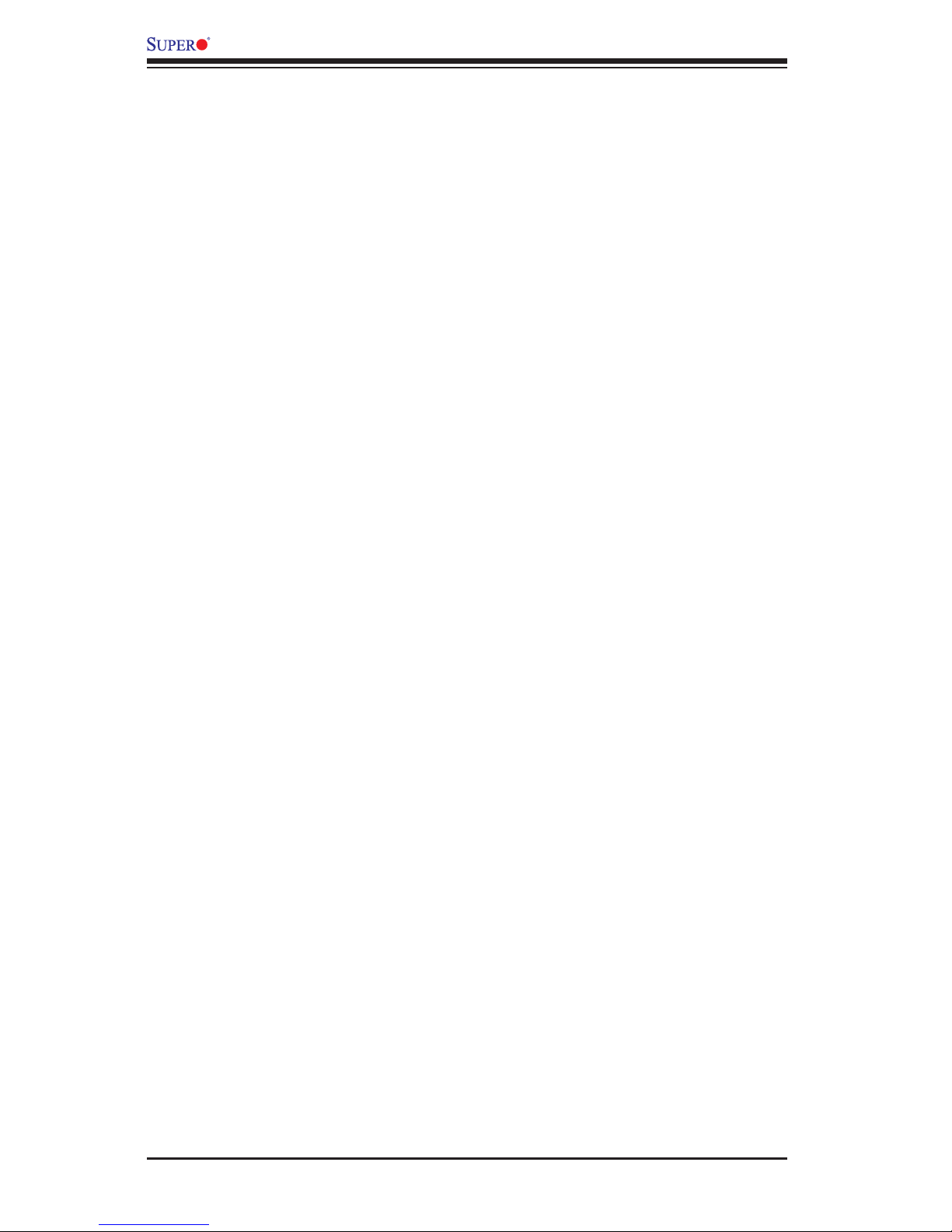
viii
X9SCD-F User’s Manual
Appendix A POST Error Beep Codes
Recoverable POST Error Beep Codes ......................................................................A-1
Appendix B Software Installation Instructions
B-1 Installing Drivers ..............................................................................................B-1
B-2 Conguring SuperDoctor® III .......................................................................... B-2
Appendix C UEFI BIOS Recovery Instructions
An Overview to the UEFI BIOS ..................................................................................... 1
How to Recover the UEFI BIOS Image (the Main BIOS Block) ................................... 1
To Recover the Main BIOS Block Using a USB-Attached Device ................................ 1
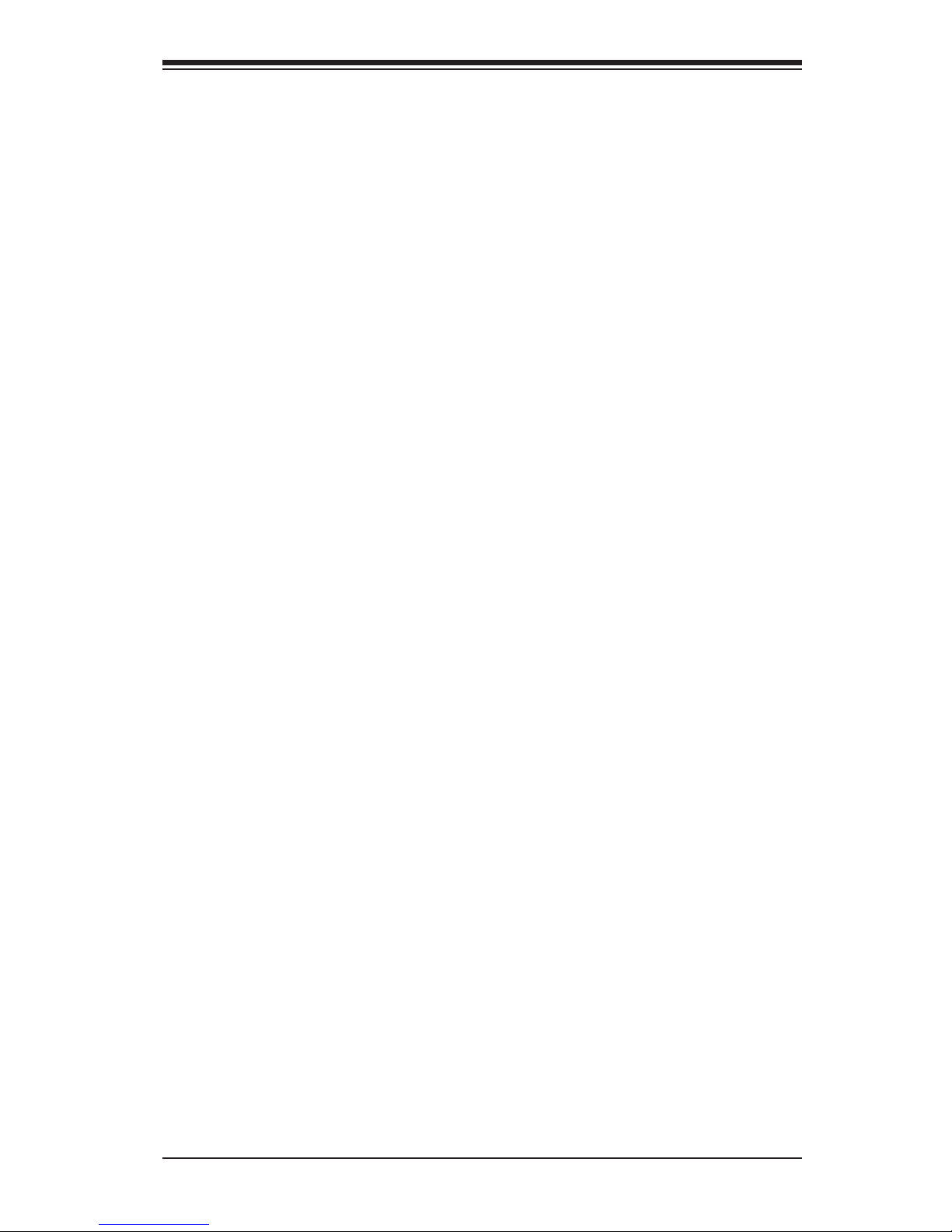
Chapter 1: Introduction
1-1
Chapter 1
Introduction
1-1 Overview
Checklist
Congratulations on purchasing your computer motherboard from an acknowledged
leader in the industry. Supermicro boards are designed with the utmost attention to
detail and to provide you with the highest standards in quality and performance.
Please check that the following items have all been included with your motherboard.
If anything listed here is damaged or missing, contact your retailer.
All the following items are included in the retail box only.
•One (1) Supermicro Mainboard
•One (1) Supermicro CD containing drivers and utilities
•One (1) User's/BIOS Manual

1-2
X9SCD-F User's Manual
X9SCD-F Image
Note: All graphics and images shown in this manual were based upon the latest
PCB Revision available at the time of publishing of the manual. The motherboard
you've received may or may not look exactly the same as the image shown in
this manual.
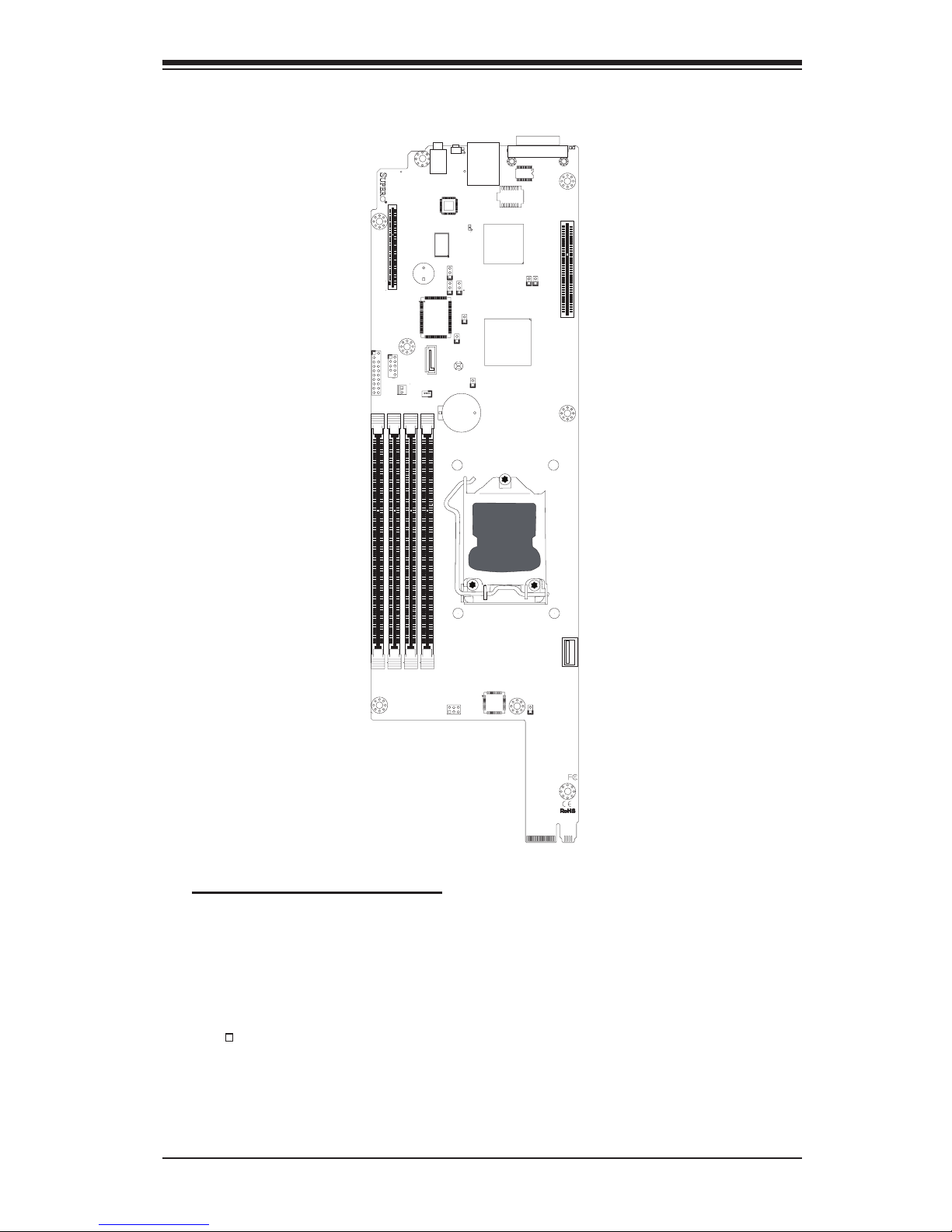
Chapter 1: Introduction
1-3
Motherboard Layout
Important Notes to the User
•Jumpers not indicated are for testing only.
•See Chapter 2 for detailed information on jumpers, I/O ports and JF1 front
panel connections.
•" " indicates the location of "Pin 1".
SW1SW2
JPK1
1
JP2
J4
JKVM1
1
U1
C
JTPM1
J2
JPB1
JPG1
JWD1
1
JPME1
1
JPME2
JI2C1
1
B1
+
+
JWF1
1
DIMM4
DIMM1
DIMM3
DIMM2
JBT1
1-2ENAB
2-3DISB
1-2ENAB
2-3DISB
2-3NMI
1-2RST
LAN1
USB2
P1-DIMM1A
P1-DIMM1B
P1-DIMM2A
P1-DIMM2B
CPU1
USB1
I-SATA4
CLEAR
CMOS
SLOT1 PCI-E 3.0 X8
MICRO-LP PCI-E 3.0 X8
UID
PWR
X9SCD-F
A
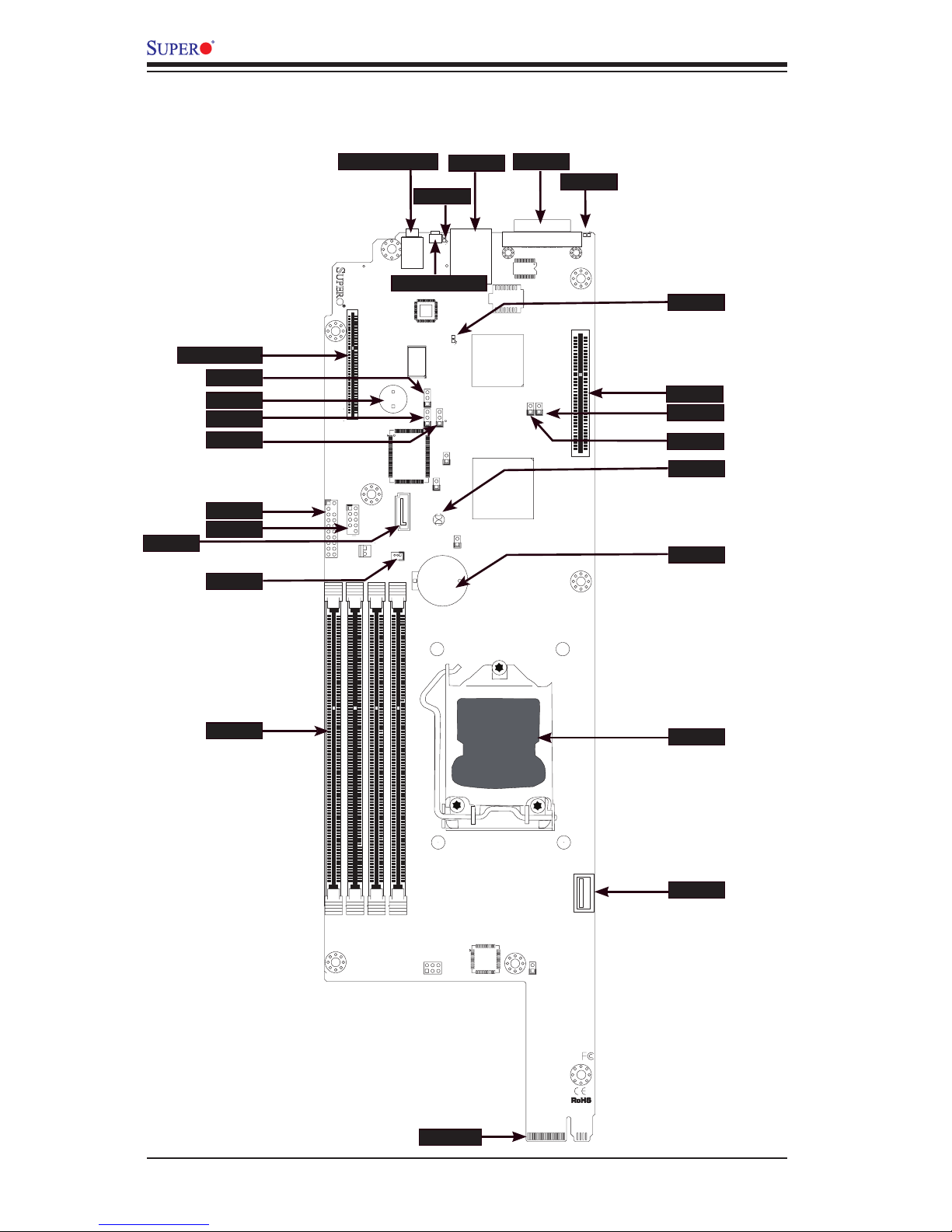
1-4
X9SCD-F User's Manual
X9SCD-F Quick Reference
(not drawn to scale)
MICRO LP
SW1SW2
JPK1
1
JP2
J4
JKVM1
1
U1
C
JTPM1
J2
JPB1
JPG1
JWD1
1
JPME1
1
JPME2
JI2C1
1
B1
+
+
JWF1
1
DIMM4
DIMM1
DIMM3
DIMM2
JBT1
1-2ENAB
2-3DISB
1-2ENAB
2-3DISB
2-3NMI
1-2RST
LAN1
USB2
P1-DIMM1A
P1-DIMM1B
P1-DIMM2A
P1-DIMM2B
CPU1
USB1
I-SATA4
CLEAR
CMOS
SLOT1 PCI-E 3.0 X8
MICRO-LP PCI-E 3.0 X8
UID
PWR
X9SCD-F
A
JPB1
SPKR1
JPG1
JWD1
JTPM1
JUSB2
I-SATA4
JWF1
JBT1
DIMM
IF +PWR
JUSB1
CPU
BATT
SLOT1
LED4
JKVM1
IPMI
UID LED
PWR BTN/LED
JI2C1
JI2C2
LED5
UID BUTTON
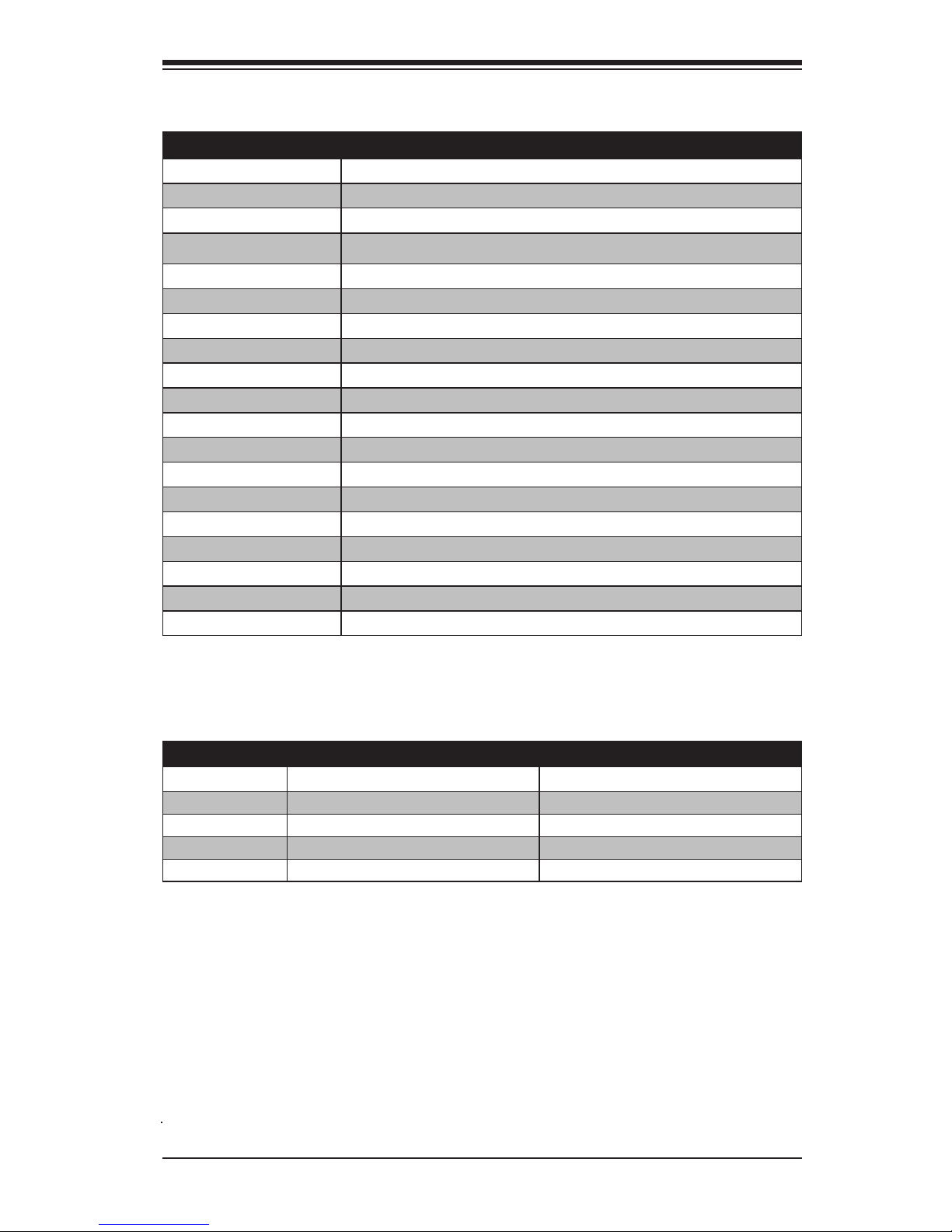
Chapter 1: Introduction
1-5
Ports and Connectors
Jumper Description Default Setting
JPB1 BMC Enable/Disable
Pins 1-2 (Enabled)
JPG1 Onboard VGA Enable/Disable Pins 1-2 (Enabled)
JWD1 Watch Dog Timer RST/NMI Selection Pins 1-2 (Reset)
JBT1 CMOS Clear (See Chapter 2)
JI2C1, JI2C2 SMB to PCI Slots (See Chapter 2)
Jumper Descriptions
Connectors/LED Description
MICRO LP SLOT PCI-E 2.0 (Micro LP Slot & Slot 1)
SPKR1 Internal Speaker / Buzzer
JTPM1
Trusted Platform Module (TPM) Header
JUSB2 USB Header
I-SATA4 Internal SATA Port
JWF1 SATA Disk On Module (DOM) Power Connector
DIMM DIMM Memory Slots
IF + PWR Back Panel Edge Connector (SATA/Power)
JUSB1 Internal (Type A) USB Port
CPU Socket H2 (LGA1155) for a single Xeon E3-1200 series CPU
BATT Onboard Battery
SLOT1 PCI-E 2.0 x 8 Slot
LED4 IPMI Heartbeat (Green: Blinking = Normal)
LED5 Fail LED
JKVM1 USB / VGA / UART Interface
IPMI RJ45 IPMI Port
UID LED Unit ID LED
UID BUTTON Unit ID Button
PWR BTN/LED Power Button and LED
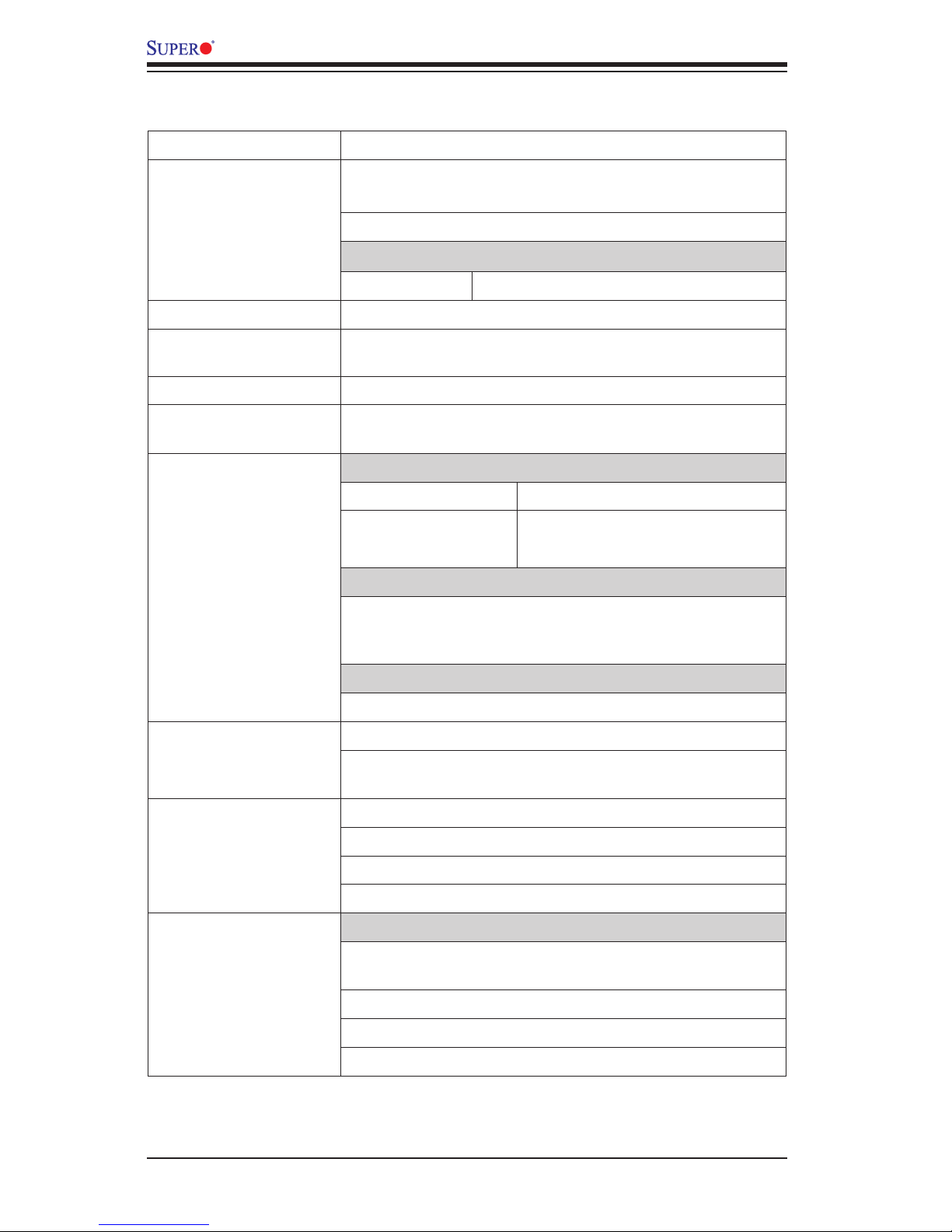
1-6
X9SCD-F User's Manual
Motherboard Features
CPU Single Intel® Xeon E3-1200 series (Socket H2)
Memory Four (4) DIMM slots support up to 32 GB of DDR3, unbuf-
fered, 1333/1066 MHz, ECC memory
Supports dual-channel memory bus
DIMM sizes
DIMM 1 GB, 2 GB, 4 GB and 8GB
Chipset Intel® C204 PCH
Expansion Slots One (1) PCI-E 2.0 x 8 Slot, One (1) PCI-E 2.0 x 8 in a
Micro LP Slot
Graphics One (1) VGA port on the KVM connector
Network Connections One (1) dedicated RJ-45 I/O Panel connector with Link
and Activity LEDs for IPMI
I/O Devices SATA Connections
SATA 2.0 Ports One (1) (I-SATA 4)
SATA 3.0 Ports Two (2) (SATA 0/1)
(on IF Backpanel)
USB Devices
One (1) Internal USB header for two USB ports and one
(1) Internal Type A USB connector. Two (2) additional
USB ports are available on the KVM Connector.
Serial Ports
One (1) COM port on the KVM connector
BIOS 64 Mb SPI AMI BIOS® SM Flash BIOS
Play and Plug, ACPI 1.0/2.0/3.0, USB Keyboard, RTC
wakeup and SMBIOS 2.3 support
Power ACPI/ACPM Power Management
Main Switch Override Mechanism
One (1) Disk-On-Module (DOM) Power Connector (SATA)
Power-on mode for AC power recovery
PC Health Monitoring CPU Monitoring
Onboard voltage monitors for CPU core, +3.3V,+5V, +12V,
+3.3V Stdby, +5V Stdby, VBAT, VCCP, Memory, Chipset
Tachometer Monitoring
CPU Thermal Trip support
Thermal Monitor 2 (TM2) support

Chapter 1: Introduction
1-7
System Management PECI (Platform Environment Conguration Interface) 2.0
support
System resource alert via SuperDoctor® III
SuperDoctor® III, Watch Dog
Unit ID LED, System/CPU overheat LED
CD Utilities BIOS ash upgrade utility
Drivers and software for Intel® C204 PCH chipset utilities
Other ROHS 6/6 (Full Compliance, Lead Free)
One (1) TPM Header
Dimensions 4.75" x 15.95"
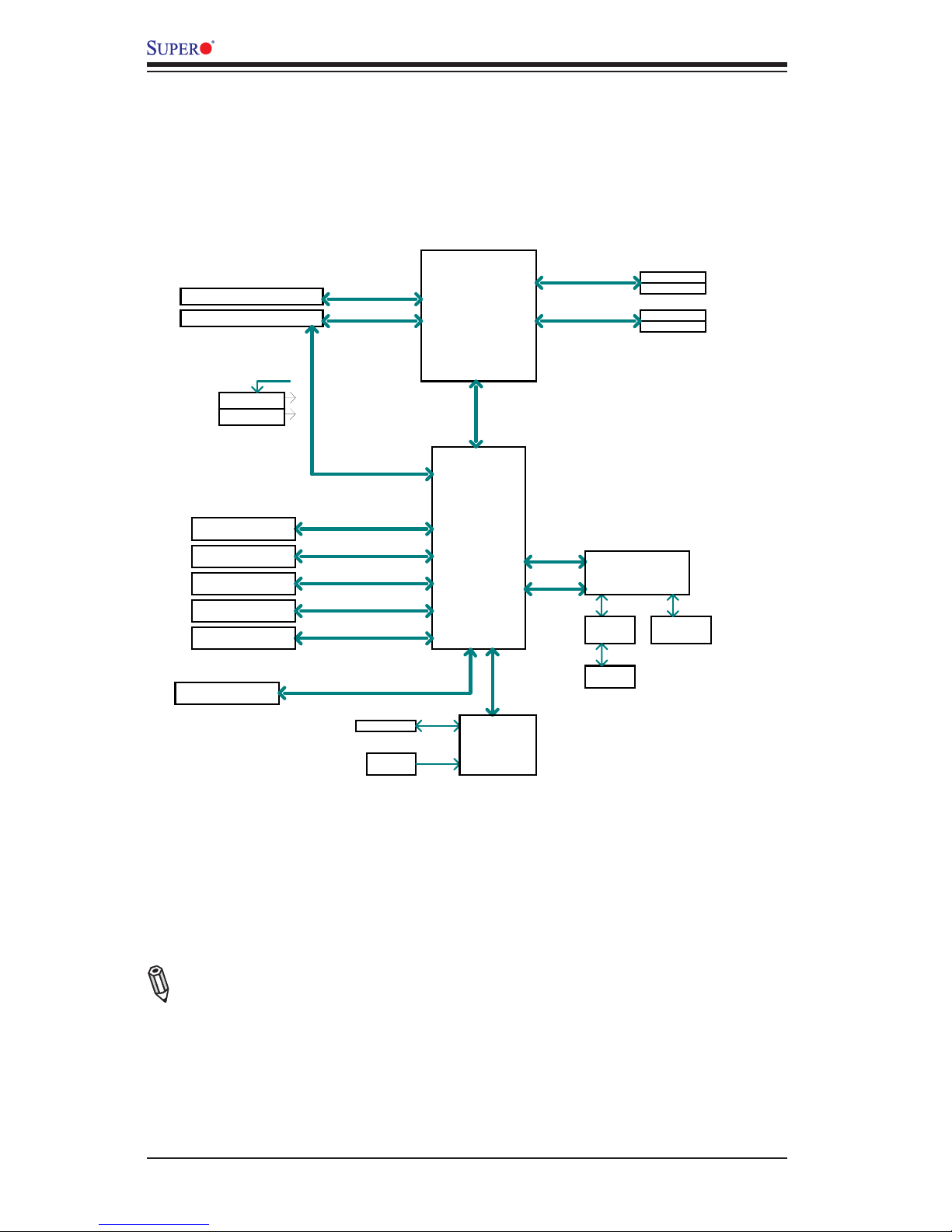
1-8
X9SCD-F User's Manual
X9SCD-F Block Diagram
Note: This is a general block diagram. Please see the Motherboard Features pages
for details on the features of the motherboard.
Cougar Point
BLOCK DIAGRAM
DDR3 (CHA)
Sandy Bridge
PCIe2.0_x8
VRM 12
SVID
RoHS 6/6
PCIe x8 SLOT
DDR3 (CHB)
DIMM1
DIMM2(Far)
DIMM1
DIMM2(Far)
4 UDIMM
MISC VRs
1333/1066MHz
1333/1066MHz
5GT/s
x4 DMI II
5GT/s
P11-12
P29-30
LPC
RMII
VGA (KVM)
RTL8201
PHY
HERMON WPCM450
WINBOND
PCI32
RJ45
PCIe2.0_x8
PCIe x8 SLOT (Micro LP)
5GT/s
600MB/s
SATA-III
PCH
C204
2 SATA PORTS (BP)
300MB/s
SATA-II
1 SATA PORT (DOM)
3 USB PORTS
USB2.0
480Mbps
2 USB PORTS (KVM)
USB2.0
480Mbps
LPC
TPM1.2 Header
COM1(KVM)
LPC
HEALTH
INFO
LPC I/O
NCT6776F
FLASH
SPI 64Mb
SPI
PCIe2.0 x1
5GT/s

Chapter 1: Introduction
1-9
1-2 Chipset Overview
The X9SCD-F supports a single Intel® Xeon E3-1200 series processor in an H2
Socket (LGA 1155). Built around the Intel C204 chipset, the X9SCD-F motherboard
provides substantial enhancement to system performance and storage capability for
entry-level to mid-range blade servers in a microcloud server environment.
The high-speed Direct Media Interface (DMI) featured in the Intel C204 chipset
supports high-speed Direct Media Interface (DMI) for chip-to-chip true isochronous
communication, providing up to 2 Gb/s of software-transparent data transfer rate
on each read/write direction. In addition, the X9SCD-F also features a TCO (Time
Controlled Operations) timer which allows the system to recover from a software/
hardware lock and perform tasks, including ECC Error Reporting, Function Dis-
able and Intruder Detect.
Intel C204 Express Chipset Features
•Direct Media Interface (up 4 Gb/s transfer, Full Duplex)
•Intel® Intel Rapid Storage Technology
•Intel I/O Virtualization (VT-d) Support
•Intel Trusted Execution Technology Support
•PCI Express 2.0 Interface (up to 5.0 GT/s)
•SATA Controller
•6 Gb/s on up to two ports
•3 Gb/s on all ports
•Advanced Host Controller Interface (AHCI)
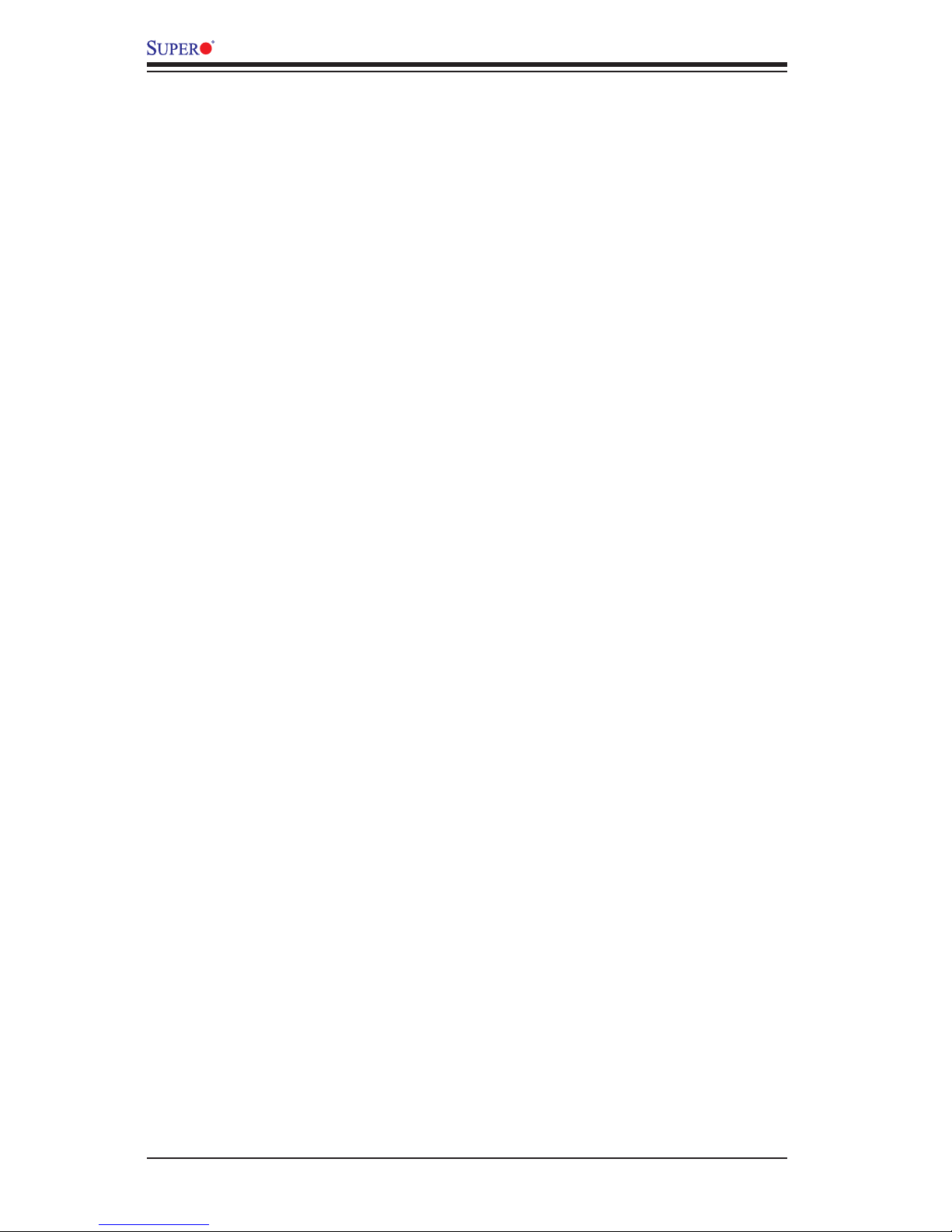
1-10
X9SCD-F User's Manual
1-3 PC Health Monitoring
This section describes the PC health monitoring features of the X9SCD-F. The
motherboard has an onboard System Hardware Monitor chip that supports PC
health monitoring.
Recovery from AC Power Loss
BIOS provides a setting for you to determine how the system will respond when
AC power is lost and then restored to the system. You can choose for the system
to remain powered off (in which case you must hit the power switch to turn it back
on) or for it to automatically return to a power on state. See the Power Lost Control
setting in the BIOS chapter of this manual to change this setting. The default set-
ting is Last State.
Onboard Voltage Monitoring
The onboard voltage monitor will scan the following voltages continuously: CPU
core, +3.3V,+5V, +12V, +3.3V Stdby, +5V Stdby, VBAT, VCCP, Memory, Chipset.
Once a voltage becomes unstable, it will give a warning or send an error message
to the screen. The User can adjust the voltage thresholds to dene the sensitivity
of the voltage monitor by using SD III.
Fan Status Monitor with Software
The PC health monitor can check the RPM status of the cooling fans via Supero
Doctor III.
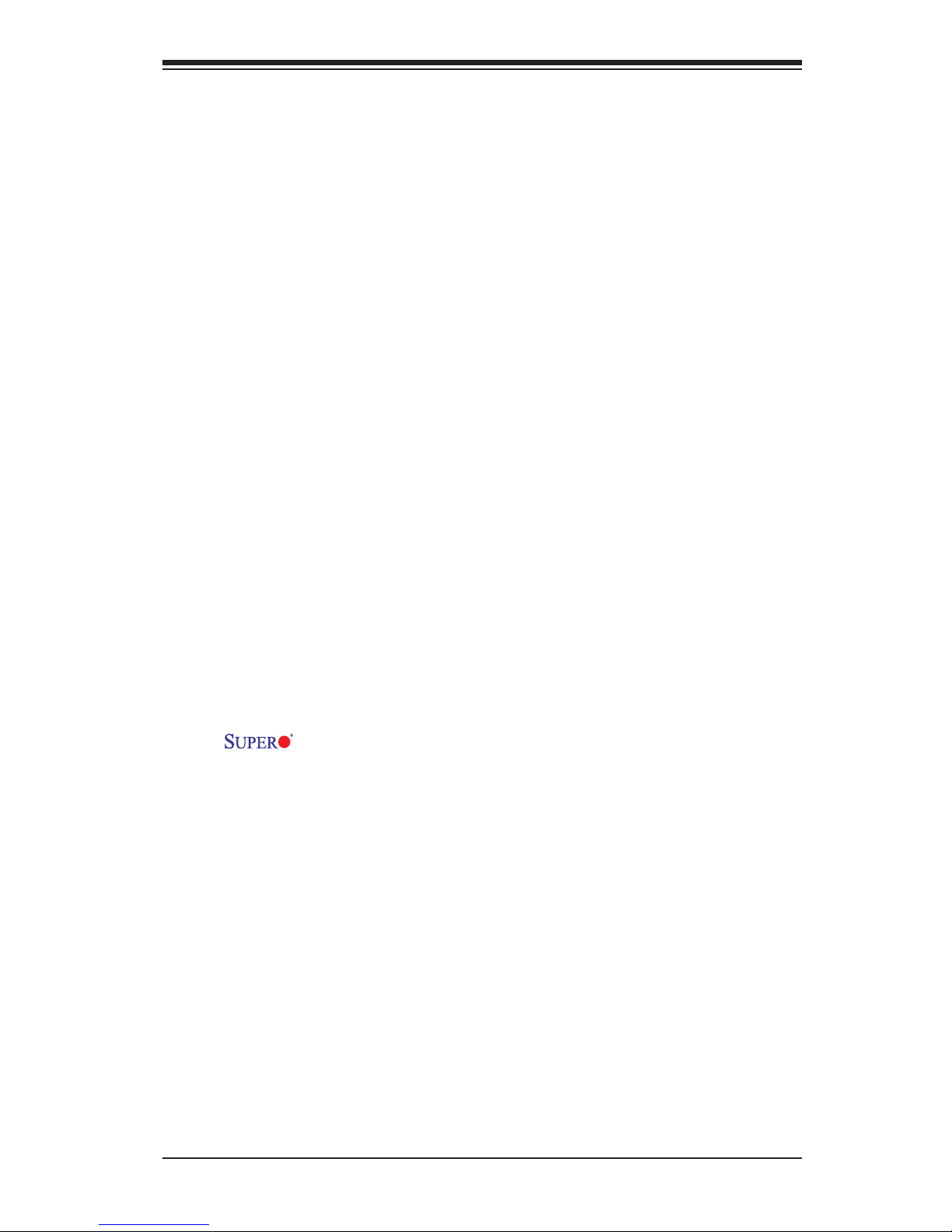
Chapter 1: Introduction
1-11
1-4 PowerCongurationSettings
This section describes features of your motherboard that deal with power and
power settings.
BIOS Support for USB Keyboard
If the USB keyboard is the only keyboard in the system, it will function like a normal
keyboard during system boot-up.
Main Switch Override Mechanism
When an ATX power supply is used, the power button can function as a system
suspend button. When the user presses the power button, the system will enter a
Soft Off state. The monitor will be suspended and the hard drive will spin down.
Pressing the power button again will cause the whole system to wake up. During the
Soft Off state, the ATX power supply provides power to keep the required circuitry
in the system "alive." In case the system malfunctions and you want to turn off the
power, just press and hold the power button for 4 seconds. The power will turn off
and no power will be provided to the motherboard.
1-5 Power Supply
As with all computer products, a stable power source is necessary for proper and
reliable operation. It is even more important for processors that have high CPU
clock rates of 1 GHz and faster.
The X9SCD-F accommodates the SMC 1620W power supply through the
PDB and SATA back plane.
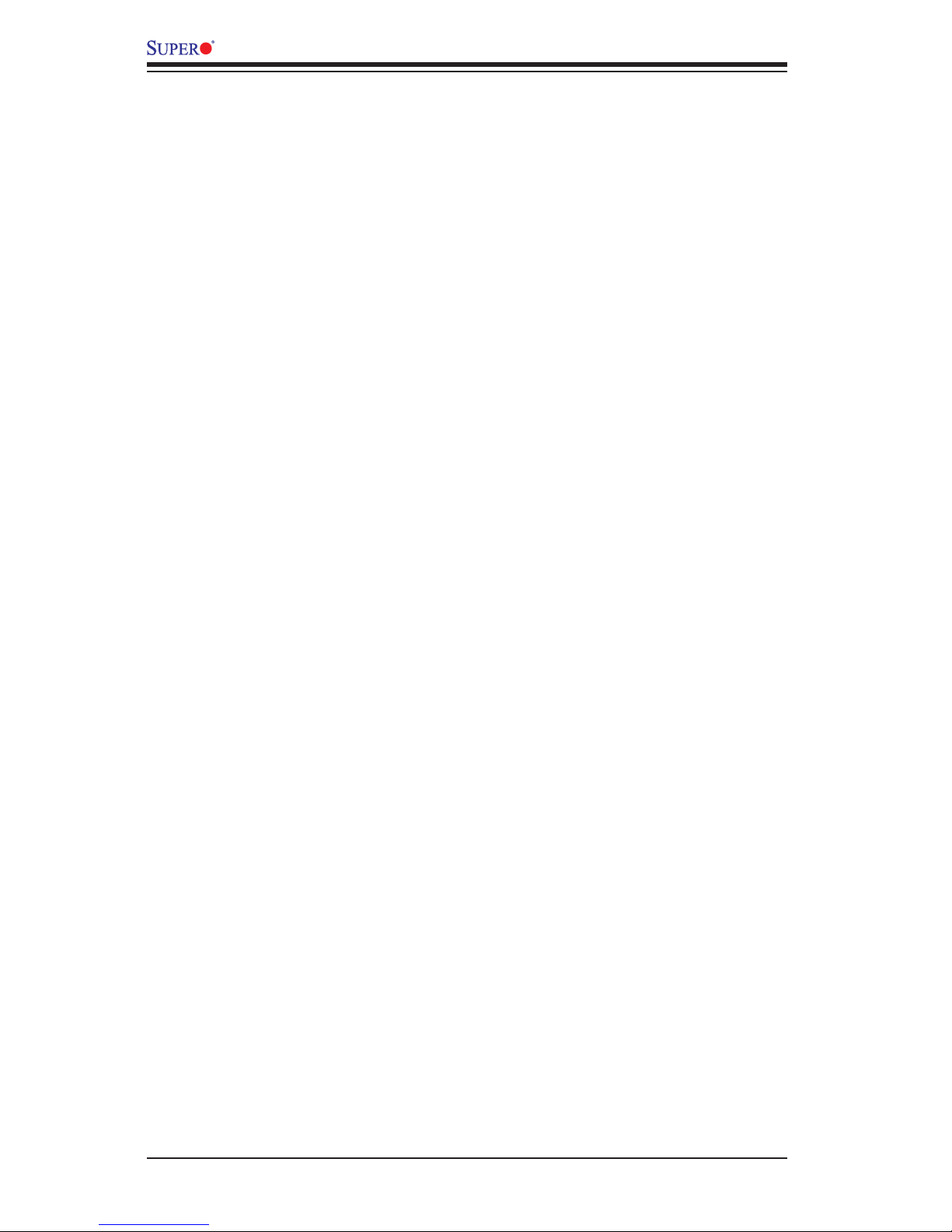
1-12
X9SCD-F User's Manual
1-6 Super I/O
The Super I/O provides one high-speed, 16550 compatible serial communication
ports (UARTs). This UART includes a 16-byte send/receive FIFO, a programmable
baud rate generator, complete modem control capability and a processor interrupt
system. It also provides legacy speed with baud rate of up to 115.2 Kbps as well
as an advanced speed with baud rates of 250 K, 500 K, or 1 Mb/s, which support
higher speed modems.
The Super I/O provides functions that comply with ACPI (Advanced Conguration
and Power Interface), which includes support of legacy and ACPI power manage-
ment through a SMI or SCI function pin. It also features auto power management
to reduce power consumption.
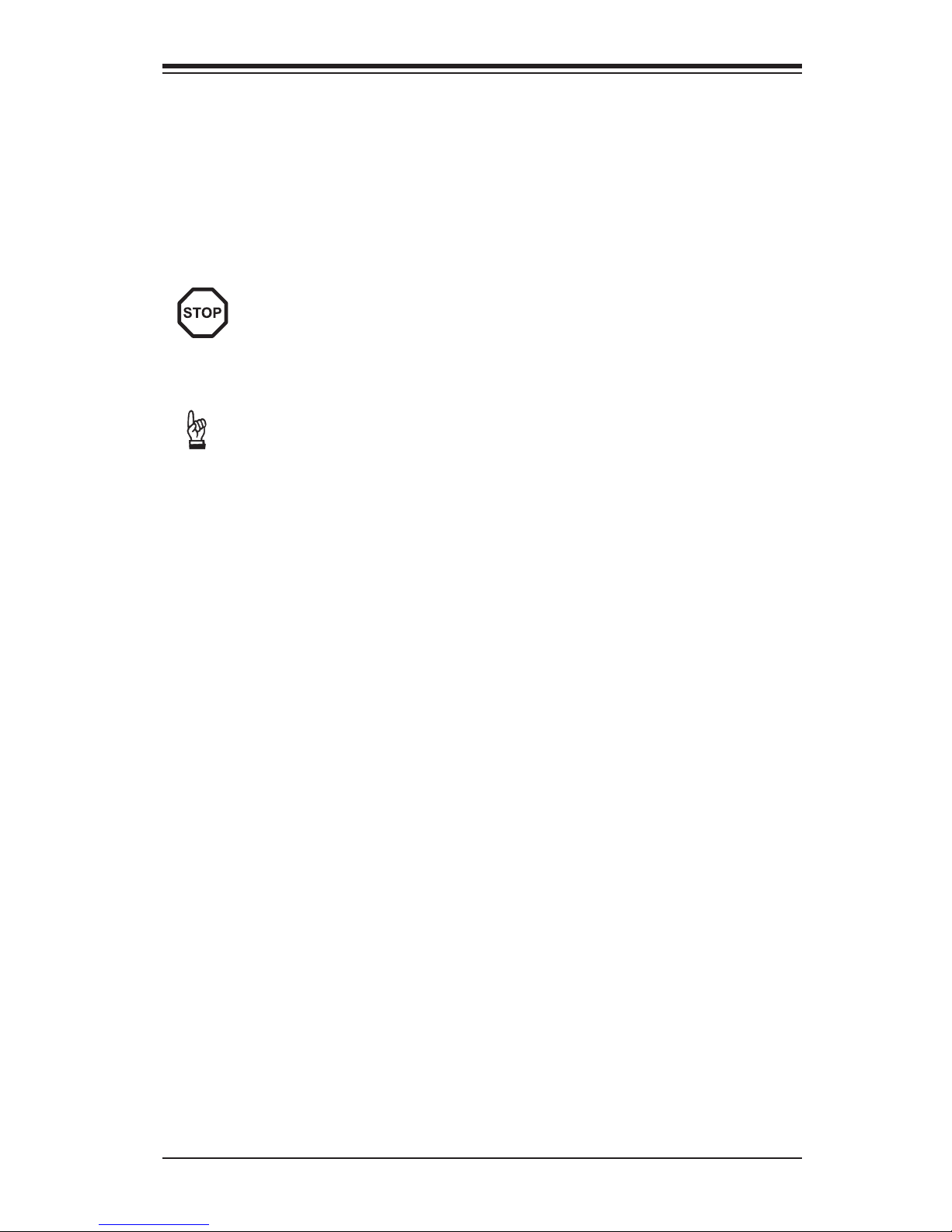
Chapter 2: Installation
2-1
Chapter 2
Installation
2-1 Static-Sensitive Devices
Electrostatic-Discharge (ESD) can damage electronic com ponents. To pre-
vent damage to your system board, it is important to handle it very carefully.
The following measures are generally sufcient to protect your equipment
from ESD.
Precautions
• Use a grounded wrist strap designed to prevent static discharge.
• Touch a grounded metal object before removing the board from the antistatic
bag.
• Handle the board by its edges only; do not touch its components, peripheral
chips, memory modules or gold contacts.
• When handling chips or modules, avoid touching their pins.
• Put the motherboard and peripherals back into their antistatic bags when not in
use.
• For grounding purposes, make sure your computer chassis provides excellent
conductivity between the power supply, the case, the mounting fasteners and
the motherboard.
• Use only the correct type of onboard CMOS battery. Do not install the onboard
upside down battery to avoid possible explosion.
Unpacking
The motherboard is shipped in antistatic packaging to avoid static damage. When
unpacking the board, make sure the person handling it is static protected.
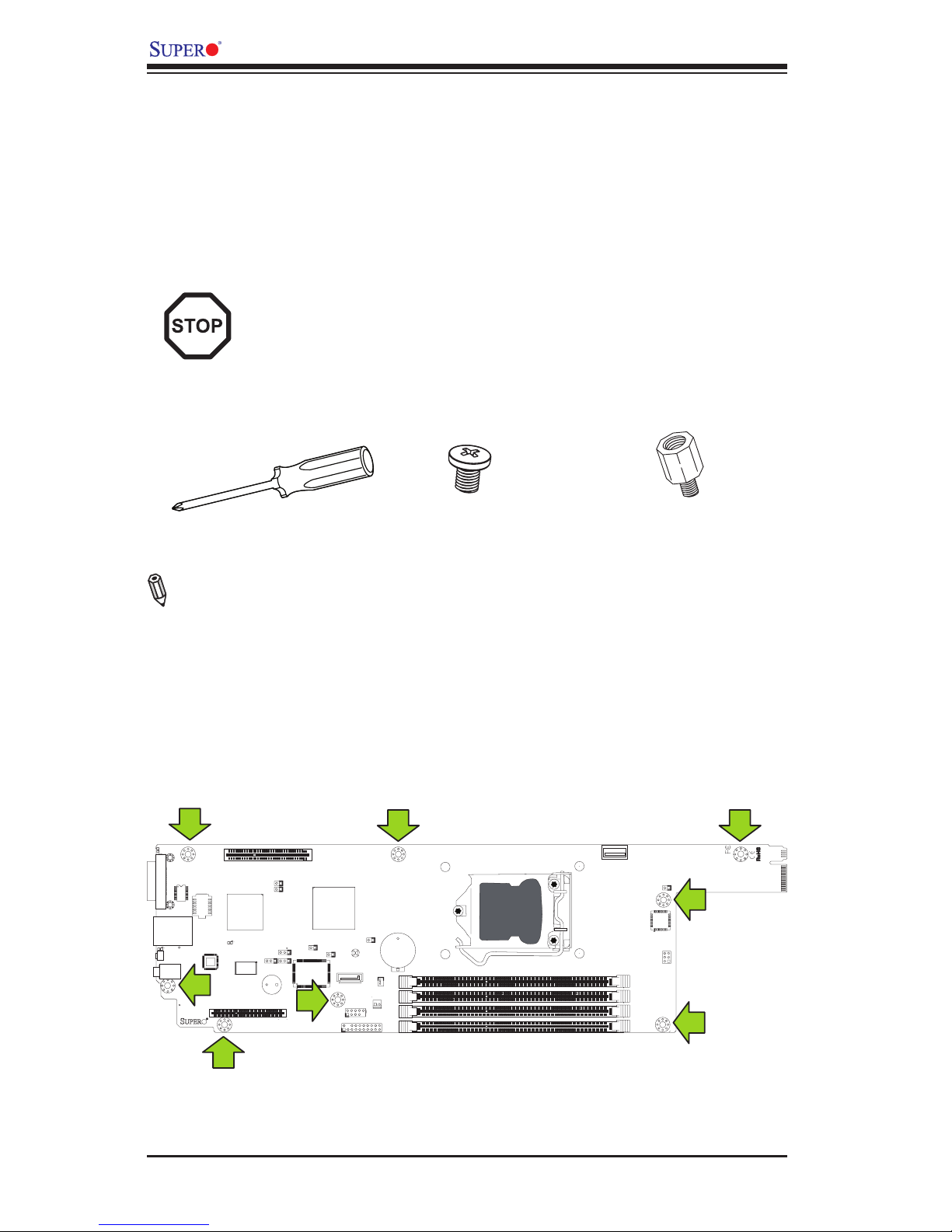
2-2
X9SCD-F User's Manual
SW1SW2
JPK1
1
JP2
J4
JKVM1
1
U1
C
JTPM1
J2
JPB1
JPG1
JWD1
1
JPME1
1
JPME2
JI2C1
1
B1
+
+
JWF1
1
DIMM4
DIMM1
DIMM3
DIMM2
JBT1
1-2ENAB
2-3DISB
1-2ENAB
2-3DISB
2-3NMI
1-2RST
LAN1
USB2
P1-DIMM1A
P1-DIMM1B
P1-DIMM2A
P1-DIMM2B
CPU1
USB1
I-SATA4
CLEAR
CMOS
SLOT1 PCI-E 3.0 X8
MICRO-LP PCI-E 3.0 X8
UID
PWR
X9SCD-F
A
2-2 Motherboard Installation
All motherboards have standard mounting holes to t a blade-type chassis. Make
sure that the locations of all the mounting holes for both motherboard and chassis
match. Although a chassis may have both plastic and metal mounting fasteners,
metal ones are highly recommended because they ground the motherboard to the
chassis. Make sure that the metal standoffs click in or are screwed in tightly. Then
use a screwdriver to secure the motherboard onto the motherboard tray.
Caution: Some components are very close to the mounting holes. Please
take precautionary measures to prevent damage to these components
when installing the motherboard to the chassis.
Tools Needed
Philips Screwdriver
Pan head screws (8 pieces)
Location of Mounting Holes
There are eight (8) mounting holes on the X9SCD-F motherboard. These holes
correspond to screw holes in a matching motherboard tray that slides into a blade-
type chassis. Please refer to the illustrations on the next page for a typical blade
chassis installation.
Stand Offs (8 pieces)
(Only if needed)
Note: The above items are not provided with this motherboard.
Image rotated 90
◦
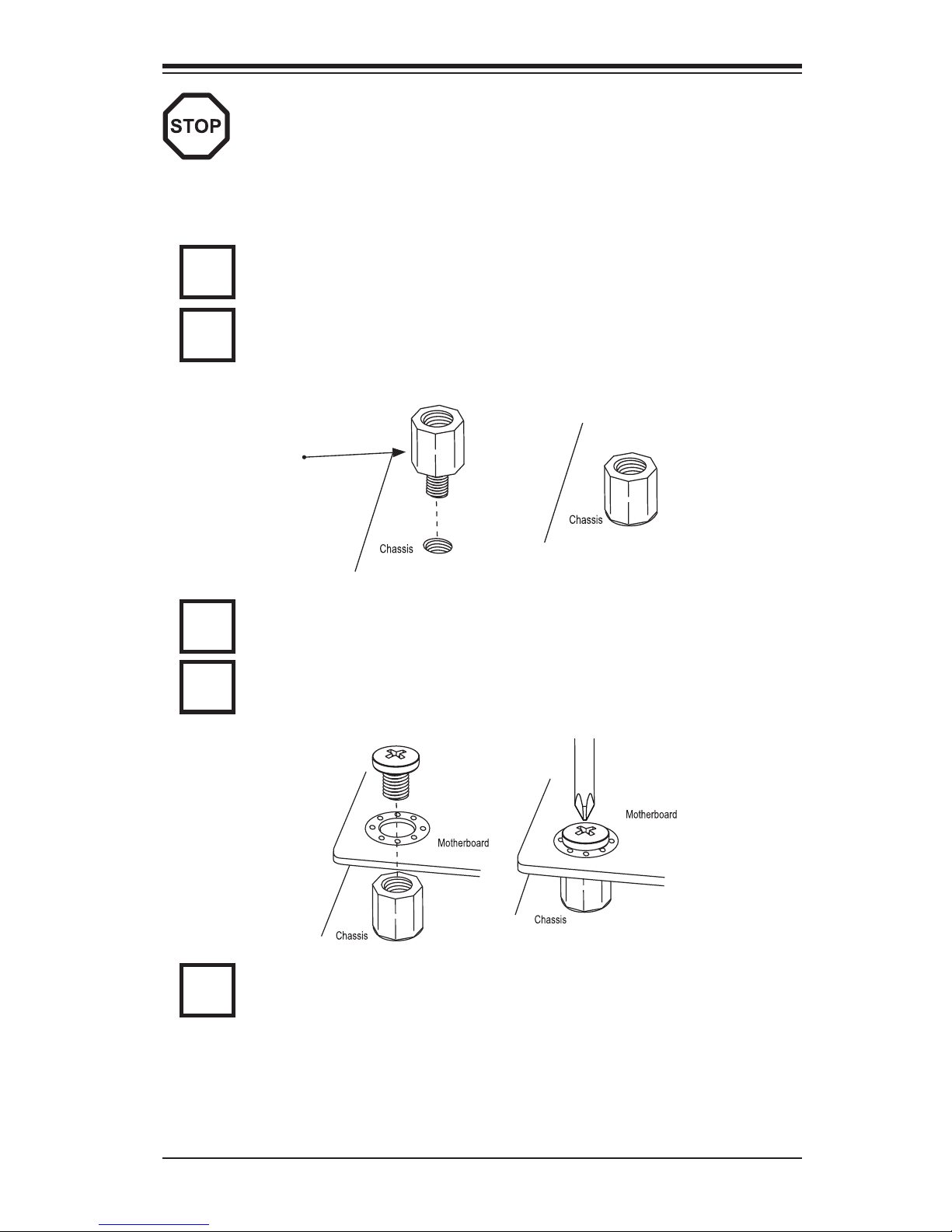
Chapter 2: Installation
2-3
Installation Instructions
Caution: To avoid damaging the motherboard and its components, please
do not use a force greater than 8 lb/inch on each mounting screw during
motherboard installation.
Locate the mounting holes on the motherboard. Refer to the layout on the
previous page for mounting hole locations.
Locate the matching mounting holes on the motherboard mounting tray.
Install standoffs needed. Align the mounting holes on the motherboard
against the mounting holes on the motherboard tray.
Install the motherboard carefully to avoid damaging motherboard compo-
nents.
Insert a Pan head #6 screw into a mounting hole on the motherboard and
its matching mounting hole on the chassis, using the Philips screwdriver.
Repeat Step 4 to insert #6 screws to all mounting holes.
Make sure that the motherboard is securely placed on the motherboard
tray. Insert the tray containing the motherboard in the chassis and follow
you chassis manufacturer's installation instructions.
1
2
3
Stand Off
4
5

2-4
X9SCD-F User's Manual
The image above shows the X9SCD-F mounted on a motherboard tray, ready to
be inserted into a Supermicro CSE-938H-R1620B 3U chassis.
The image above shows the X9SCD-F and tray on a different angle, showing a
riser card and a Micro LP network card installed.
Riser Card
Micro LP Network Card
The image above shows the X9SCD-F on a motherboard tray and how it is installed
as one of the nodes in a server chassis.
