Page 1
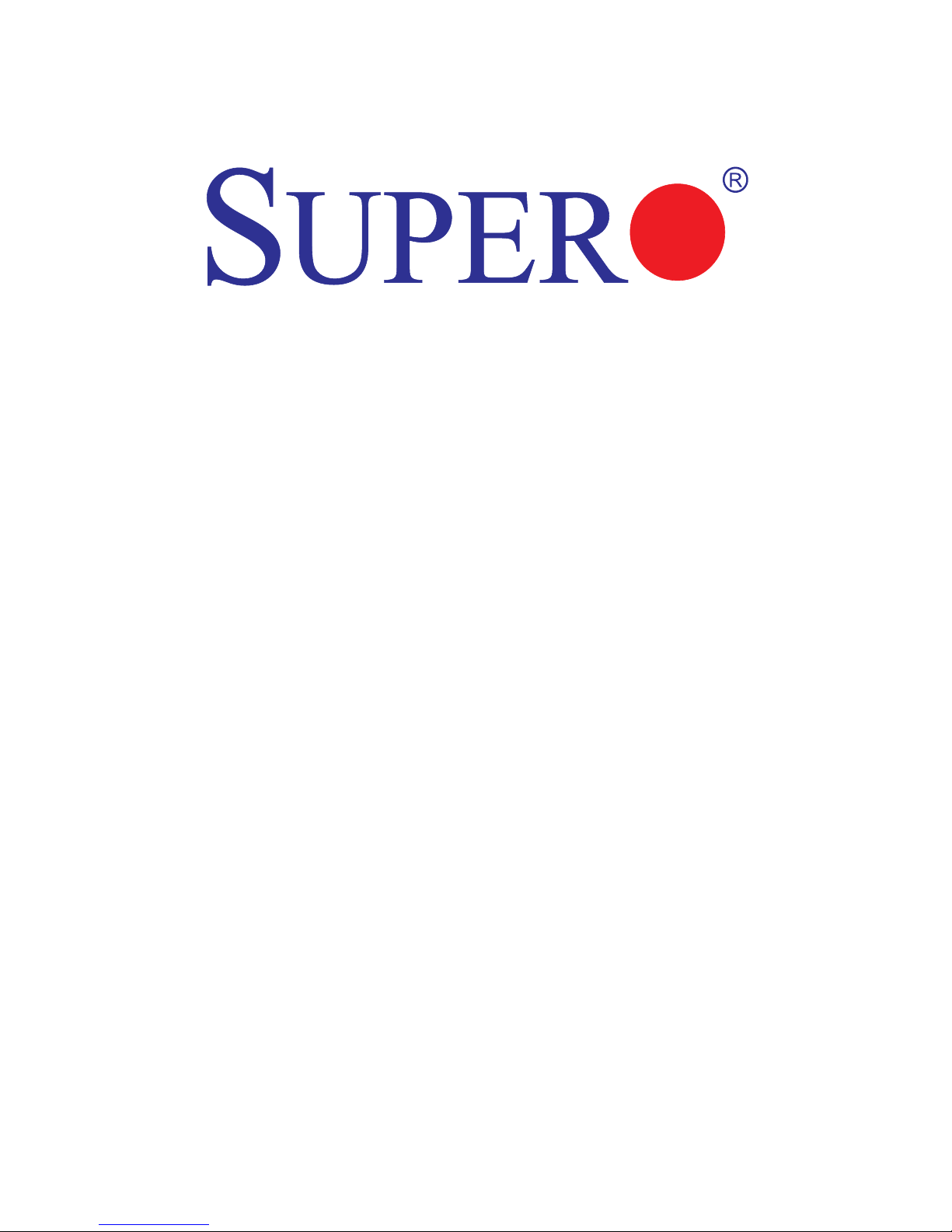
X9SBAA
X9SBAA-F
USER’S MANUAL
Revision 1.0a
Page 2
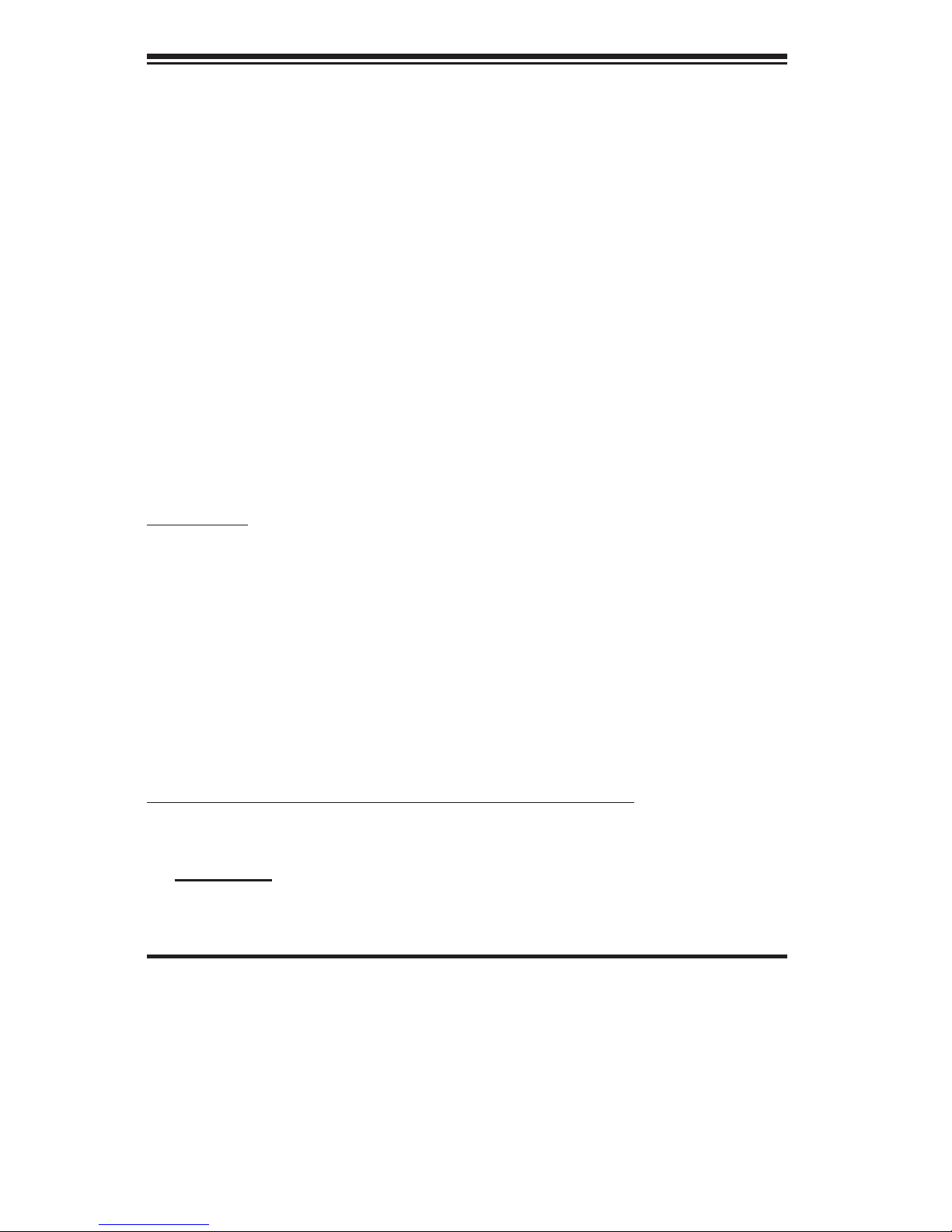
Manual Revision 1.0a
Release Date: April 15, 2013
Unless you request and receive written permission from Super Micro Computer, Inc., you may not
copy any part of this document. Information in this document is subject to change without notice.
Other products and companies referred to herein are trademarks or registered trademarks of their
respective companies or mark holders.
Copyright © 2013 by Super Micro Computer, Inc. All rights reserved.
Printed in the United States of America
The information in this User’s Manual has been carefully reviewed and is believed to be accurate.
The vendor assumes no responsibility for any inaccuracies that may be contained in this document,
makes no commitment to update or to keep current the information in this manual, or to notify any
person or organization of the updates. Please Note: For the most up-to-date version of this
manual, please see our web site at www.supermicro.com.
Super Micro Computer, Inc. ("Supermicro") reserves the right to make changes to the product
described in this manual at any time and without notice. This product, including software and documentation, is the property of Supermicro and/or its licensors, and is supplied only under a license.
Any use or reproduction of this product is not allowed, except as expressly permitted by the terms
of said license.
IN NO EVENT WILL SUPER MICRO COMPUTER, INC. BE LIABLE FOR DIRECT, INDIRECT,
SPECIAL, INCIDENTAL, SPECULATIVE OR CONSEQUENTIAL DAMAGES ARISING FROM THE
USE OR INABILITY TO USE THIS PRODUCT OR DOCUMENTATION, EVEN IF ADVISED OF
THE POSSIBILITY OF SUCH DAMAGES. IN PARTICULAR, SUPER MICRO COMPUTER, INC.
SHALL NOT HAVE LIABILITY FOR ANY HARDWARE, SOFTWARE, OR DATA STORED OR USED
WITH THE PRODUCT, INCLUDING THE COSTS OF REPAIRING, REPLACING, INTEGRATING,
INSTALLING OR RECOVERING SUCH HARDWARE, SOFTWARE, OR DATA.
Any disputes arising between manufacturer and customer shall be governed by the laws of Santa
Clara County in the State of California, USA. The State of California, County of Santa Clara shall
be the exclusive venue for the resolution of any such disputes. Supermicro's total liability for all
claims will not exceed the price paid for the hardware product.
FCC Statement: This equipment has been tested and found to comply with the limits for a Class B
digital device pursuant to Part 15 of the FCC Rules. These limits are designed to provide reasonable protection against harmful interference in a residential installation. This equipment generates,
uses, and can radiate radio frequency energy and, if not installed and used in accordance with the
manufacturer’s instruction manual, may cause interference with radio communications. However,
there is no guarantee that interference will not occur in a particular installation. If this equipment
does cause harmful interference to radio or television reception, which can be determined by turning the equipment off and on, you are encouraged to try to correct the interference by one or more
of the following measures:
•Reorient or relocate the receiving antenna.
•Increase the separation between the equipment and the receiver.
•Connect the equipment into an outlet on a circuit different from that to which the
receiver is connected.
•Consult the dealer or an experienced radio/television technician for help.
California Best Management Practices Regulations for Perchlorate Materials: This Perchlorate warning applies only to products containing CR (Manganese Dioxide) Lithium coin cells. “Perchlorate
Material-special handling may apply. See www.dtsc.ca.gov/hazardouswaste/perchlorate”.
WARNING: Handling of lead solder materials used in this product may expose you to lead, a chemical known to the State of
California to cause birth defects and other reproductive harm.
Page 3
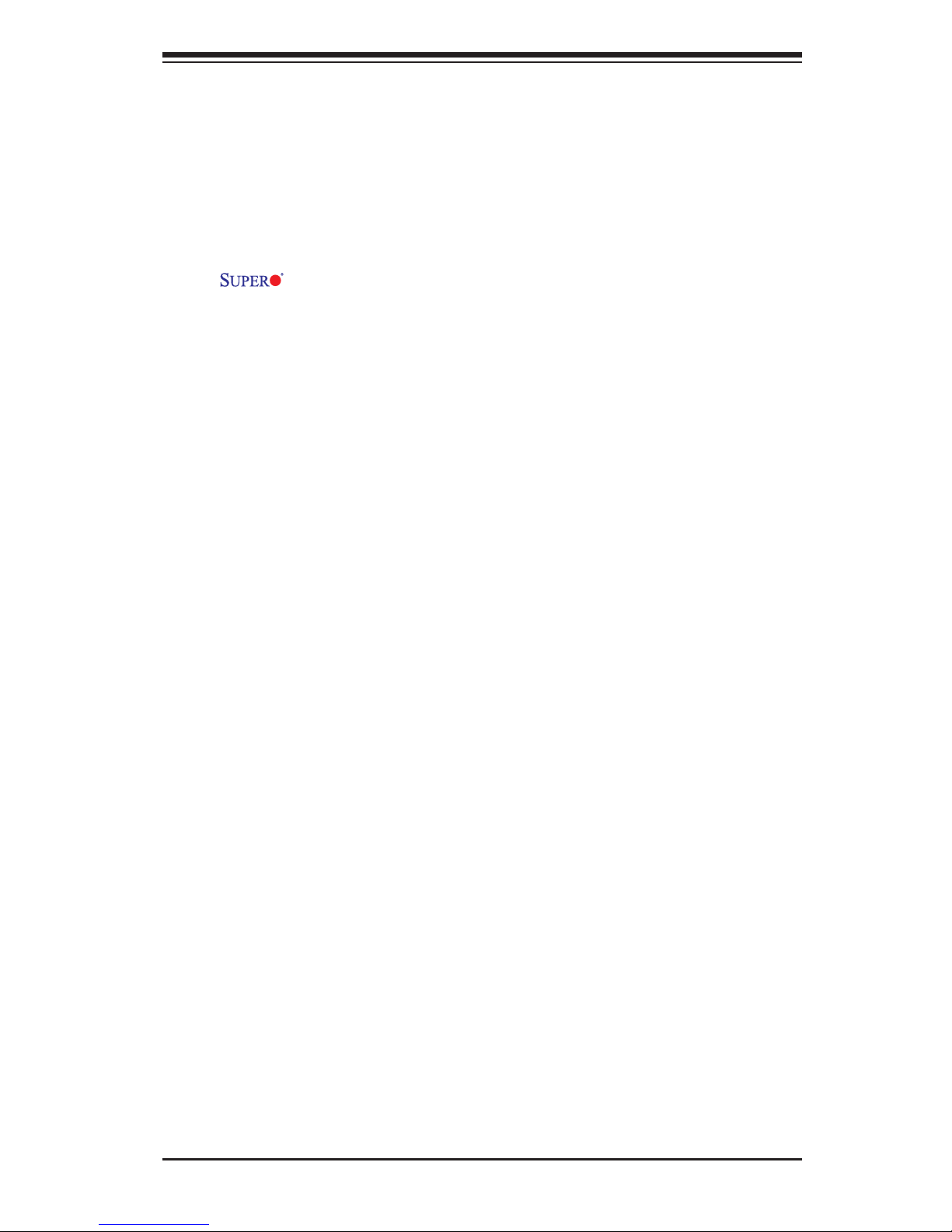
iii
Preface
About This Manual
This manual is written for system integrators, PC technicians and
knowledgeable PC users. It provides information for the installation and use of
the X9SBAA motherboard product series. This product is intended to be
professionally installed and serviced by a technician.
About This Motherboard
The X9SBAA motherboard series is a value-driven product aimed at users who
demand a reduced-cost, low-power motherboard for PC, storage, embedded or
micro server platform applications.
The X9SBAA motherboard series comes with the Intel® ATOM SoC S1260
(BGA1283, 8.5W) CPU installed and other features such as ECC-DIMM support,
USB 3.0 ports, SATA 3.0 ports, and on-board VGA and IPMI LAN (X9SBAA-F). This
enables the X9SBAA motherboard series to deliver cost-effective performance in
a small form-factor package.
Manual Organization
Chapter 1describesthefeatures,specicationsandperformanceofthemainboard
and provides detailed information about the chipset.
Chapter 2 provides hardware installation instructions. Read this chapter when in-
stalling the processor, memory modules and other hardware components into the
system. If you encounter any problems, see Chapter 3, which describes trouble-
shooting procedures for video, memory and system setup stored in the CMOS.
Chapter 4 includes an introduction to the BIOS and provides detailed information
on running the CMOS Setup utility.
Appendix A provides BIOS Error Beep Codes.
Appendix B lists Driver Installation Instructions.
Preface
Page 4
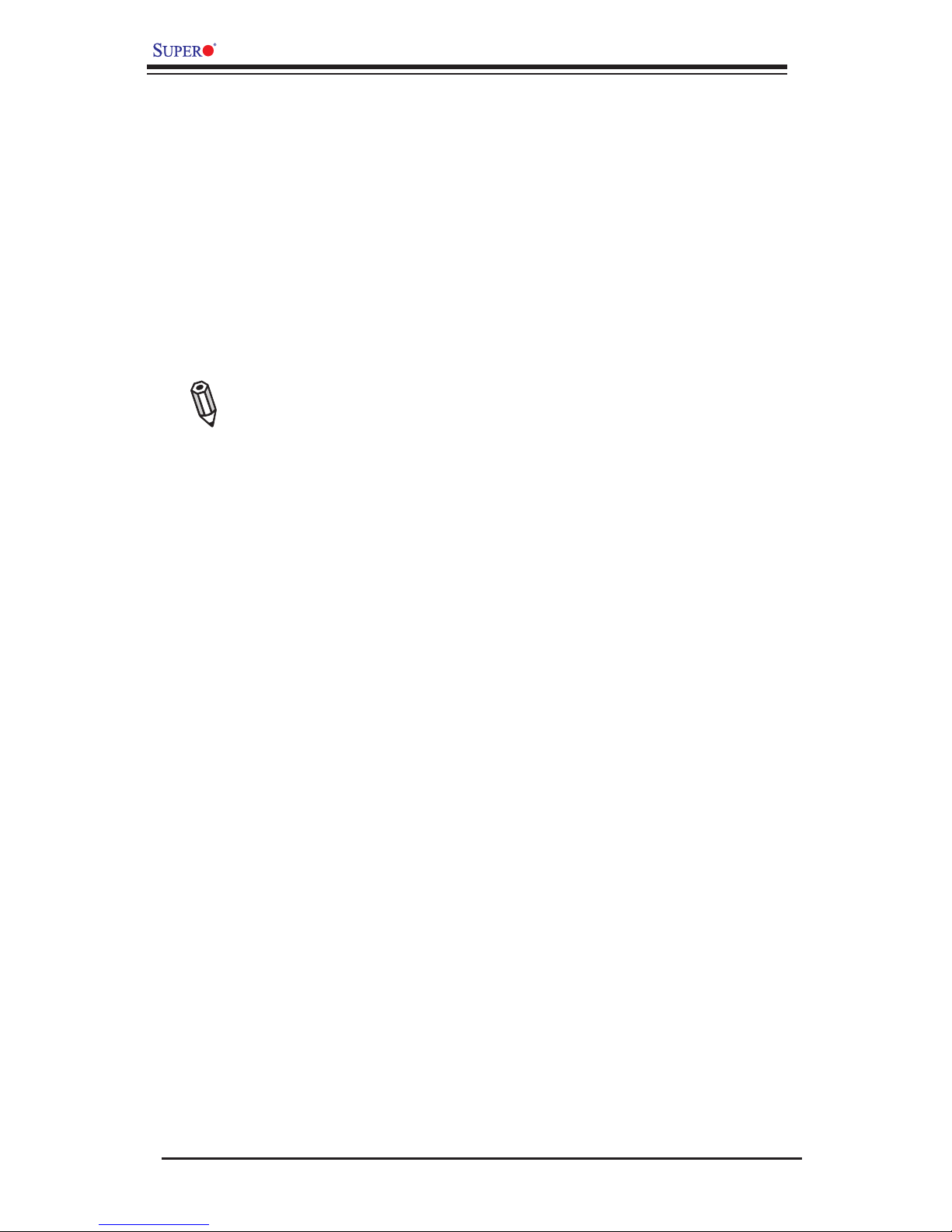
iv
X9SBAA Motherboard Series User’s Manual
Conventions Used in the Manual:
Special attention should be given to the following symbols for proper installation and
to prevent damage done to the components or injury to yourself:
Danger/Caution: Instructions to be strictly followed to prevent catastrophic
system failure or to avoid bodily injury
Warning: Critical information to prevent damage to the components or
data loss.
Important: Important information given to ensure proper system installa-
tion or to relay safety precautions.
Note: Additional Information given to differentiate various models or pro-
vides information for correct system setup.
Page 5
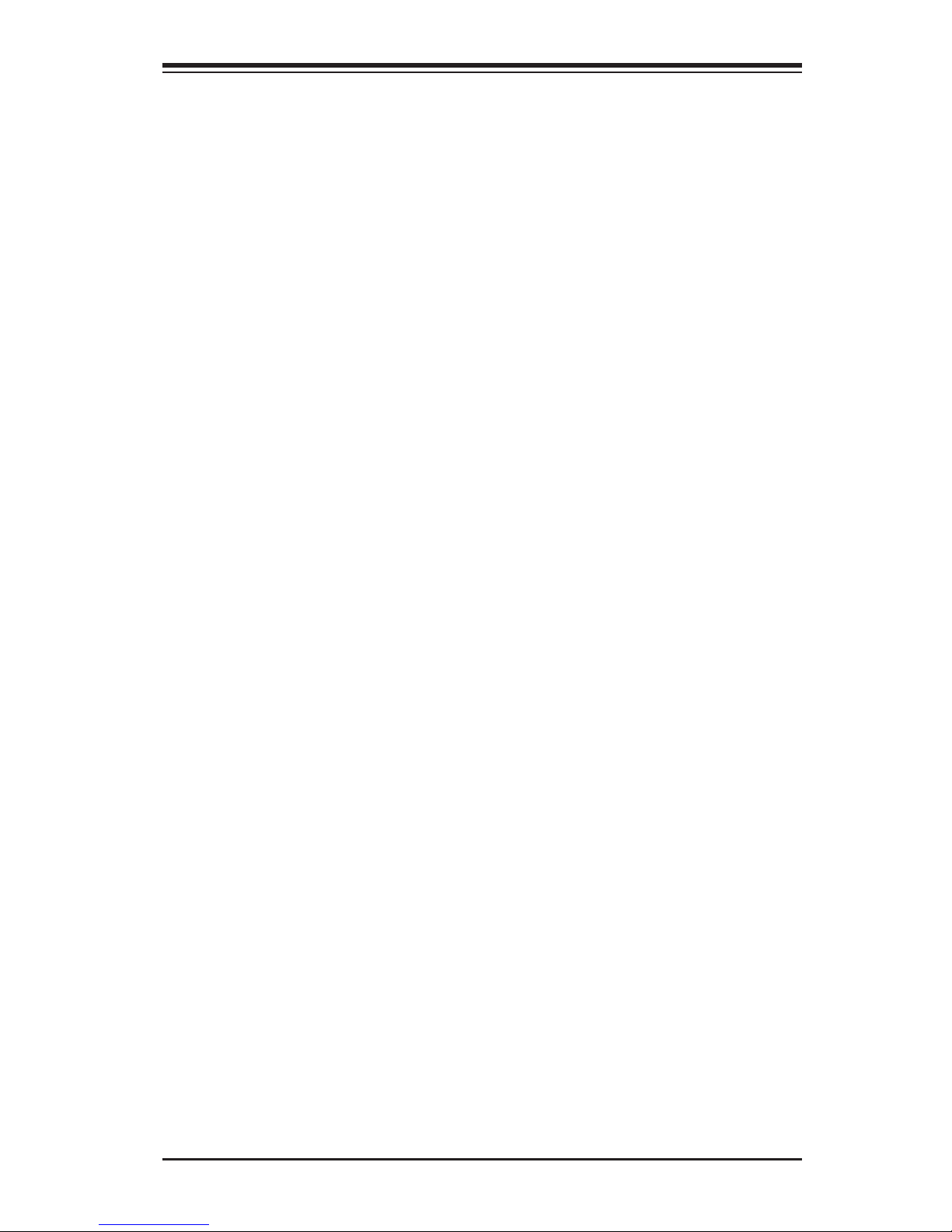
v
Contacting Supermicro
1-4 Contacting Supermicro
Headquarters
Address: Super Micro Computer, Inc.
980 Rock Ave.
San Jose, CA 95131 U.S.A.
Tel: +1 (408) 503-8000
Fax: +1 (408) 503-8008
Email: marketing@supermicro.com (General Information)
support@supermicro.com (Technical Support)
Web Site: www.supermicro.com
Europe
Address: Super Micro Computer B.V.
Het Sterrenbeeld 28, 5215 ML
's-Hertogenbosch, The Netherlands
Tel: +31 (0) 73-6400390
Fax: +31 (0) 73-6416525
Email: sales@supermicro.nl (General Information)
support@supermicro.nl (Technical Support)
rma@supermicro.nl (Customer Support)
Asia-Pacic
Address: Super Micro Computer, Inc.
4F, No. 232-1, Liancheng Rd
Chung-Ho Dist., New Taipei City 235
Taiwan
Tel: +886-(2) 8226-3990
Fax: +886-(2) 8226-3991
Web Site: www.supermicro.com.tw
Technical Support:
Email: support@supermicro.com.tw
Tel: +886-(2)-8226-3990
Page 6
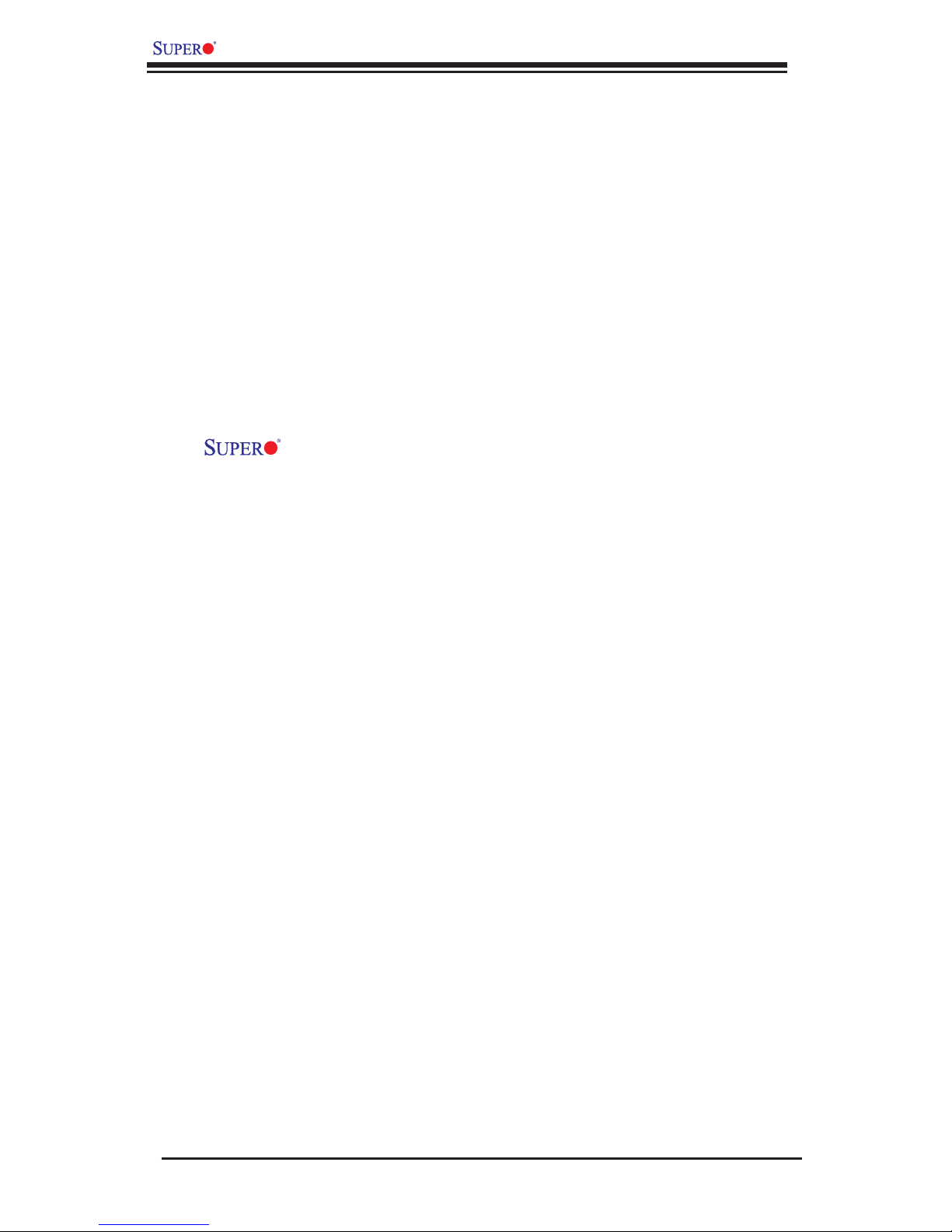
vi
X9SBAA Motherboard Series User’s Manual
Table of Contents
Preface
About This Manual ........................................................................................................ iii
About This Motherboard ................................................................................................ iii
Manual Organization .....................................................................................................iii
Conventions Used in the Manual: .................................................................................iv
1-4 Contacting Supermicro ........................................................................................v
Chapter 1
Introduction
1-1 Overview ......................................................................................................... 1-1
Checklist .......................................................................................................... 1-1
X9SBAA Motherboard Series Image ............................................ 1-2
X9SBAA Motherboard Series Layout .............................................................. 1-3
X9SBAA Motherboard Series Quick Reference .............................................. 1-4
Jumper Descriptions ....................................................................................... 1-4
Ports, Connectors, LED Indicators.................................................................. 1-5
Motherboard Features ..................................................................................... 1-6
X9SBAA Motherboard Series Block Diagram ................................................. 1-8
1-2 PowerCongurationSettings.......................................................................... 1-9
Slow Blinking LED for Suspend-State Indicator ............................................. 1-9
BIOS Support for USB Keyboard.................................................................... 1-9
Main Switch Override Mechanism .................................................................. 1-9
1-3 Power Supply .................................................................................................. 1-9
Chapter 2
Installation
2-1 Static-Sensitive Devices .................................................................................. 2-1
Precautions ..................................................................................................... 2-1
Unpacking ....................................................................................................... 2-1
Tools Needed .................................................................................................. 2-2
Location of Mounting Holes ............................................................................ 2-2
2-2 Motherboard Installation .................................................................................. 2-2
Installation Instructions .................................................................................... 2-3
2-3 System Memory .............................................................................................. 2-4
How to Install SO-DIMMs ............................................................................... 2-4
Memory Support .............................................................................................. 2-4
The SO DIMM Socket ..................................................................................... 2-5
Page 7
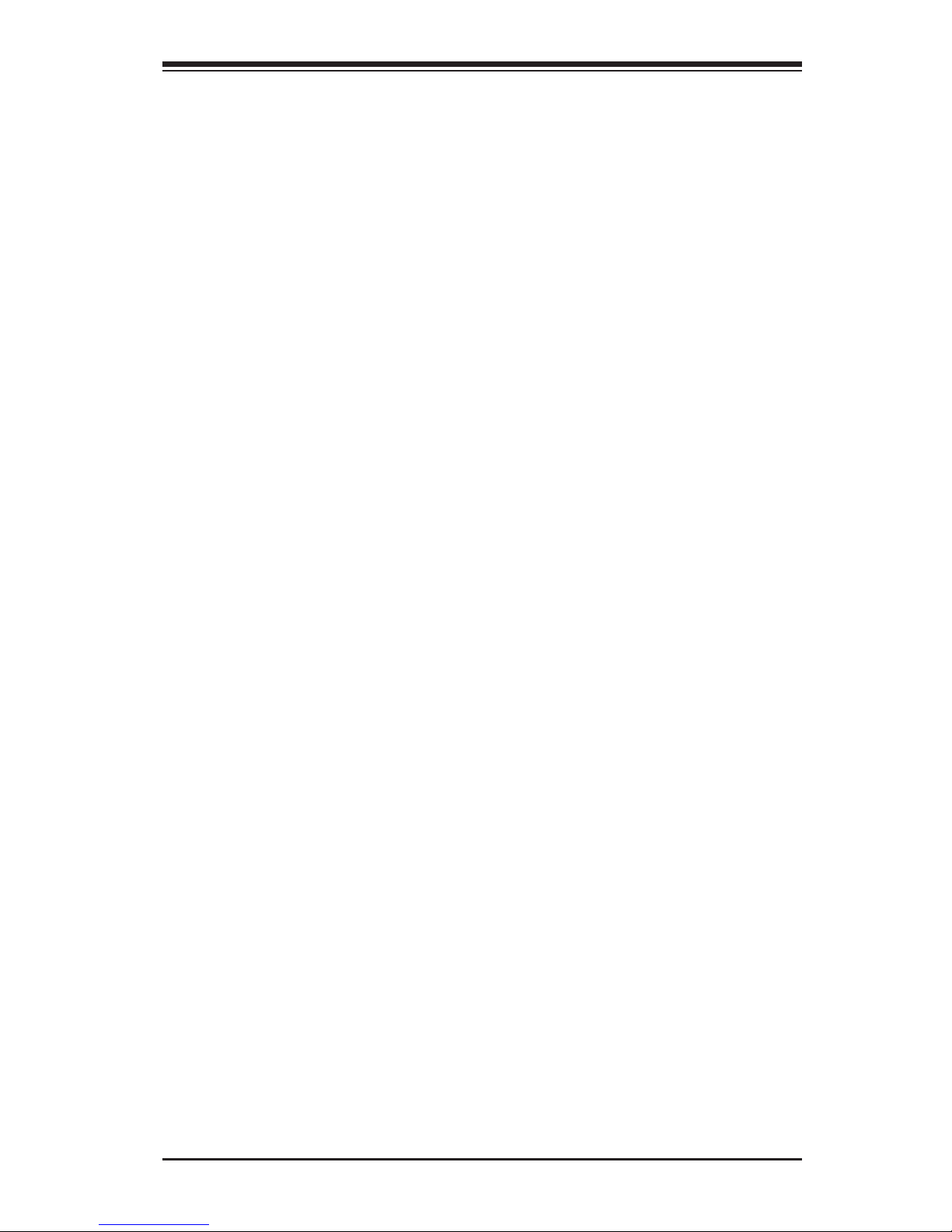
vii
Table of Contents
2-4 Connectors and I/O Ports ............................................................................... 2-6
Back Panel Connectors and I/O Ports ............................................................ 2-6
Universal Serial Bus (USB 0/1) .................................................................. 2-7
Serial Port (COM3/COM1) ......................................................................... 2-8
VGA Connector (VGA) ............................................................................... 2-9
LAN Ports (LAN1/LAN2) ............................................................................ 2-9
IPMI LAN (IPMI) ....................................................................................... 2-10
Rear Unit ID Switch (SW1) ...................................................................... 2-10
Front Control Panel ........................................................................................2-11
JF1 Header Pins .......................................................................................2-11
FrontControlPanelPinDenitions............................................................... 2-12
Power LED .............................................................................................. 2-12
HDD LED .................................................................................................. 2-12
NIC1/NIC2 LED Indicators ....................................................................... 2-12
NMI Button .............................................................................................. 2-13
Overheat (OH)/Fan Fail LED.................................................................... 2-13
Reset Button ........................................................................................... 2-13
Power Button ........................................................................................... 2-13
2-5 Connecting Cables ........................................................................................ 2-14
ATX Power Connectors (JPW1) .............................................................. 2-14
Fan Headers (FAN1~3) ............................................................................ 2-15
System Management Bus (JIPMB1) ................................................. 2-15
Chassis Intrusion (JL1) ............................................................................ 2-16
Power Supply I2C (JPI2C1) ...................................................................... 2-16
SATA DOM Power (JSD1) ........................................................................ 2-17
Overheat/Fan Fail LED (JOH1) ................................................................ 2-17
Power LED/Speaker (JD1) ....................................................................... 2-18
Internal Speaker/Buzzer (SP1) ................................................................ 2-18
TPM Header (JTPM1) .............................................................................. 2-19
2-6 Jumper Settings ............................................................................................ 2-20
Explanation of Jumpers ............................................................................ 2-20
BMC Enable/Disable (JPB1) .................................................................... 2-21
VGA Enable (JPG1) ................................................................................. 2-21
CMOS Clear (JBT1) ................................................................................. 2-22
AC On Default (J22) ................................................................................. 2-22
Watch Dog Timer Reset (JWD1) .............................................................. 2-23
LAN Port Enable/Disable (JPL1) .............................................................. 2-23
2-7 Onboard Indicators ........................................................................................ 2-24
LAN Port LEDs ......................................................................................... 2-24
Page 8
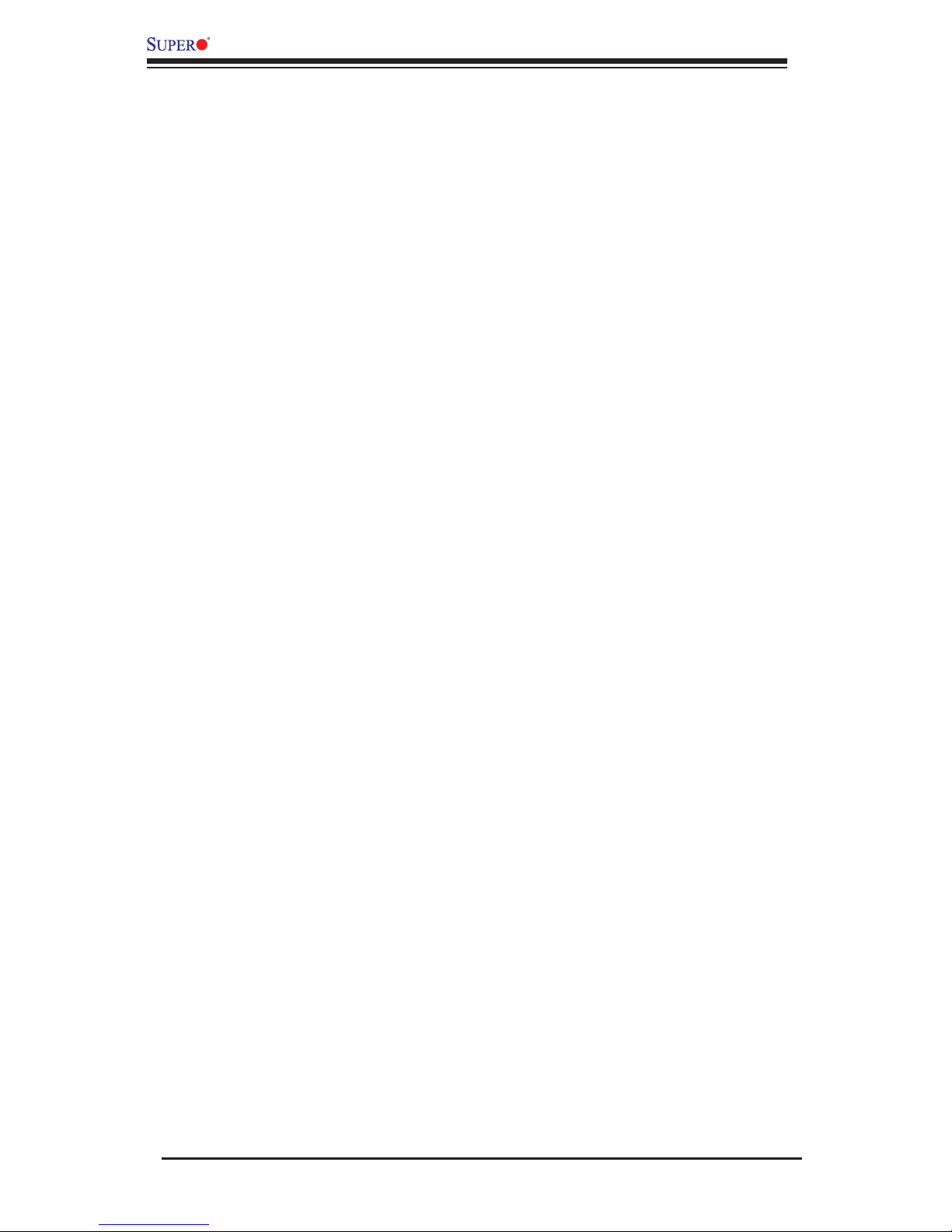
viii
X9SBAA Motherboard Series User’s Manual
IPMI Dedicated LAN Port ......................................................................... 2-24
System Power LED (LE1) ........................................................................ 2-25
IPMI Heartbeat LED (DM1) ...................................................................... 2-25
Rear UID LED (UID) ................................................................................ 2-25
2-8 Serial ATA and HDD Connections ................................................................. 2-26
SATA Connections (SATA0~3) ................................................................. 2-26
Chapter 3
Troubleshooting
3-1 Troubleshooting Procedures ........................................................................... 3-1
Before Power On ............................................................................................ 3-1
No Power ........................................................................................................ 3-1
No Video ......................................................................................................... 3-1
Memory Errors ............................................................................................... 3-2
IfYouLosetheSystem’sSetupConguration ............................................... 3-2
3-2 Technical Support Procedures ........................................................................ 3-2
3-3 Frequently Asked Questions ........................................................................... 3-3
3-4 Returning Merchandise for Service................................................................. 3-5
Chapter 4
BIOS
4-1 Introduction ...................................................................................................... 4-1
Starting BIOS Setup Utility .............................................................................. 4-1
HowToChangetheCongurationData ......................................................... 4-1
How to Start the Setup Utility ......................................................................... 4-2
4-2 Main Setup ...................................................................................................... 4-2
System Overview: The following BIOS information will be displayed: ....... 4-3
System Time/System Date ........................................................................ 4-3
Supermicro X9SBAA .................................................................................. 4-3
Memory Information ................................................................................... 4-3
Platform Information ................................................................................... 4-3
4-3 AdvancedSetupCongurations...................................................................... 4-4
BOOT Feature .............................................................................................. 4-4
Quiet Boot .................................................................................................. 4-4
AddOn ROM Display Mode ........................................................................ 4-4
Bootup Num-Lock ....................................................................................... 4-4
Interrupt 19 Capture ................................................................................... 4-4
Watch Dog Function ................................................................................... 4-5
CPUConguration ....................................................................................... 4-5
Page 9
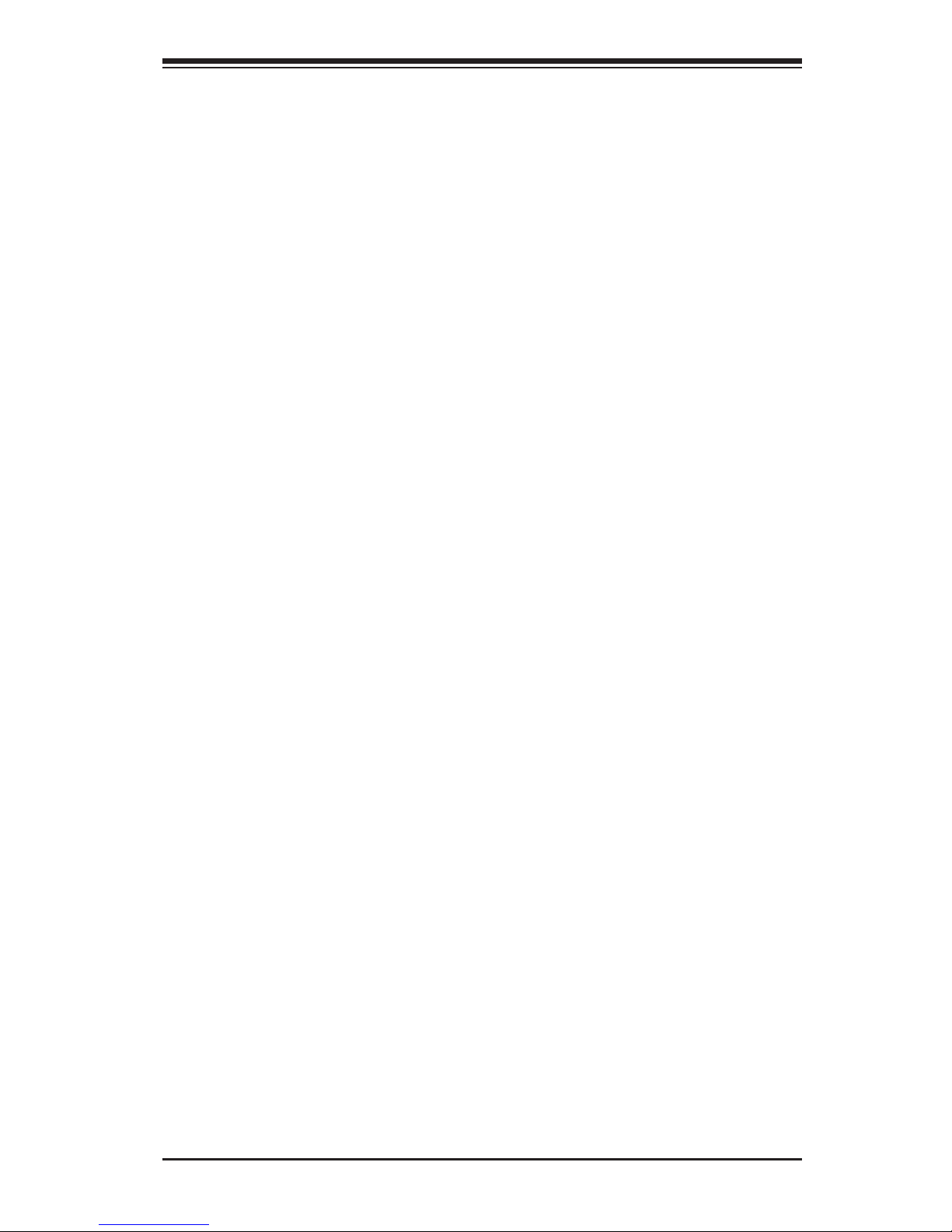
ix
Table of Contents
Intel SpeedStep Spectrum ......................................................................... 4-5
Hyper Threading ......................................................................................... 4-5
Execute-Disable Bit (Available when supported by the OS and the CPU) 4-5
Limit CPUID Maximum ............................................................................... 4-5
Intel® Virtualization Technology (Available when supported by the CPU) 4-5
TM Support ................................................................................................. 4-6
C-States ...................................................................................................... 4-6
Enhanced C1 .............................................................................................. 4-6
Enhanced C2 .............................................................................................. 4-6
Enhanced C3 .............................................................................................. 4-6
Enhanced C4 .............................................................................................. 4-6
ChipsetConguration ................................................................................... 4-6
NorthBridgeChipsetConguration ......................................................... 4-6
PMU Clock Gating ...................................................................................... 4-6
PMU Clock Gating ...................................................................................... 4-6
UNIT Clock Gating ..................................................................................... 4-7
Fast Boot .................................................................................................... 4-7
Memory Test ............................................................................................... 4-7
MRC Debug Messages .............................................................................. 4-7
DIMM vref Override .................................................................................... 4-7
MRC Reset Loop ........................................................................................ 4-7
ECC Support .............................................................................................. 4-7
Patrol Scrub Enable ................................................................................... 4-7
Patrol Scrub Period .................................................................................... 4-7
Demand Scrub Enable ............................................................................... 4-8
DDR Low Voltage ....................................................................................... 4-8
Rank Margin Tool ....................................................................................... 4-8
Dynamic Self Refresh ................................................................................ 4-8
Open Page Policy Timer ............................................................................ 4-8
Memory Performance DMap ...................................................................... 4-8
BWFLUSH .................................................................................................. 4-8
Scrambler ................................................................................................... 4-8
Uncore Thermal Throttle ............................................................................ 4-8
Set the following for Default Thermal Enforcement for Thermal Trips ...... 4-9
SchWriteMask,
SchReadMask,
MemoryRankWriteMask,
MemoryRankReadMask ............................................................................. 4-9
Set the following for Lowest Thermal Enforcement Limits......................... 4-9
Page 10
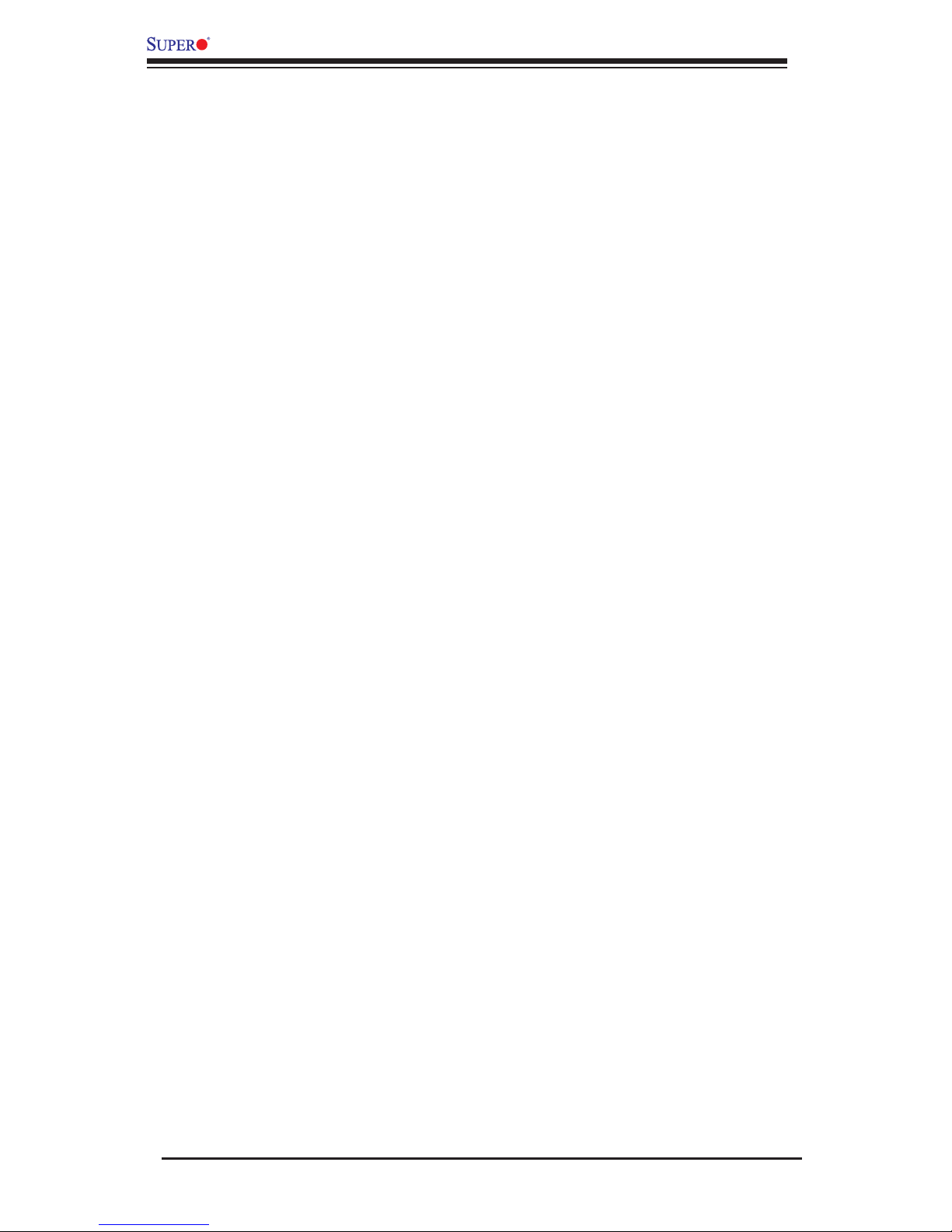
x
X9SBAA Motherboard Series User’s Manual
SchWriteMask,
SchReadMask,
MemoryRankWriteMask,
MemoryRankReadMask ............................................................................. 4-9
P_RTF_THERM.......................................................................................... 4-9
SouthBridgeChipsetConguration ........................................................ 4-9
PPMCong ............................................................................................. 4-9
C-state POPUP .......................................................................................... 4-9
USBConguration ................................................................................... 4-9
Legacy USB Support .................................................................................. 4-9
USB 3.0 Support ...................................................................................... 4-10
USB Mass Storage Driver Support .......................................................... 4-10
PCIe/PCI/PnPConguration ..................................................................... 4-10
Launch Storage OpROM Policy ............................................................... 4-10
Launch Video OpROM Policy .................................................................. 4-10
PCI Latency Timer .................................................................................... 4-10
PERR# Generation ................................................................................... 4-10
SERR# Generation ................................................................................... 4-10
Maximum Payload .....................................................................................4-11
Maximum Read Request ...........................................................................4-11
ASPM Support ...........................................................................................4-11
Onboard LAN Option ROM Select ............................................................4-11
Load Onboard LAN1 Option ROM / Load Onboard LAN2 Option ROM ..4-11
Network Stack ...........................................................................................4-11
ACPIConguration ......................................................................................4-11
High Precision Timer .................................................................................4-11
Trusted Computing ..................................................................................... 4-12
TPM Support ................................................................................................. 4-12
TPM State ................................................................................................ 4-12
Pending operation .................................................................................... 4-12
Pending operation .................................................................................... 4-12
HardwareHealthConguration .................................................................. 4-12
Fan Speed Control Mode ......................................................................... 4-12
CPU, System, Peripheral Temperature .................................................... 4-12
Fan1 ~ Fan3 Speed ................................................................................. 4-13
+5V, +12V, 5VSB, VDIMM, +1.05V, +3.3V, +3.3VSB, VBAT ................... 4-13
SuperIODeviceConguration ................................................................. 4-13
SerialPort1Conguration/SerialPort2Conguration(SOL) ........... 4-13
Page 11
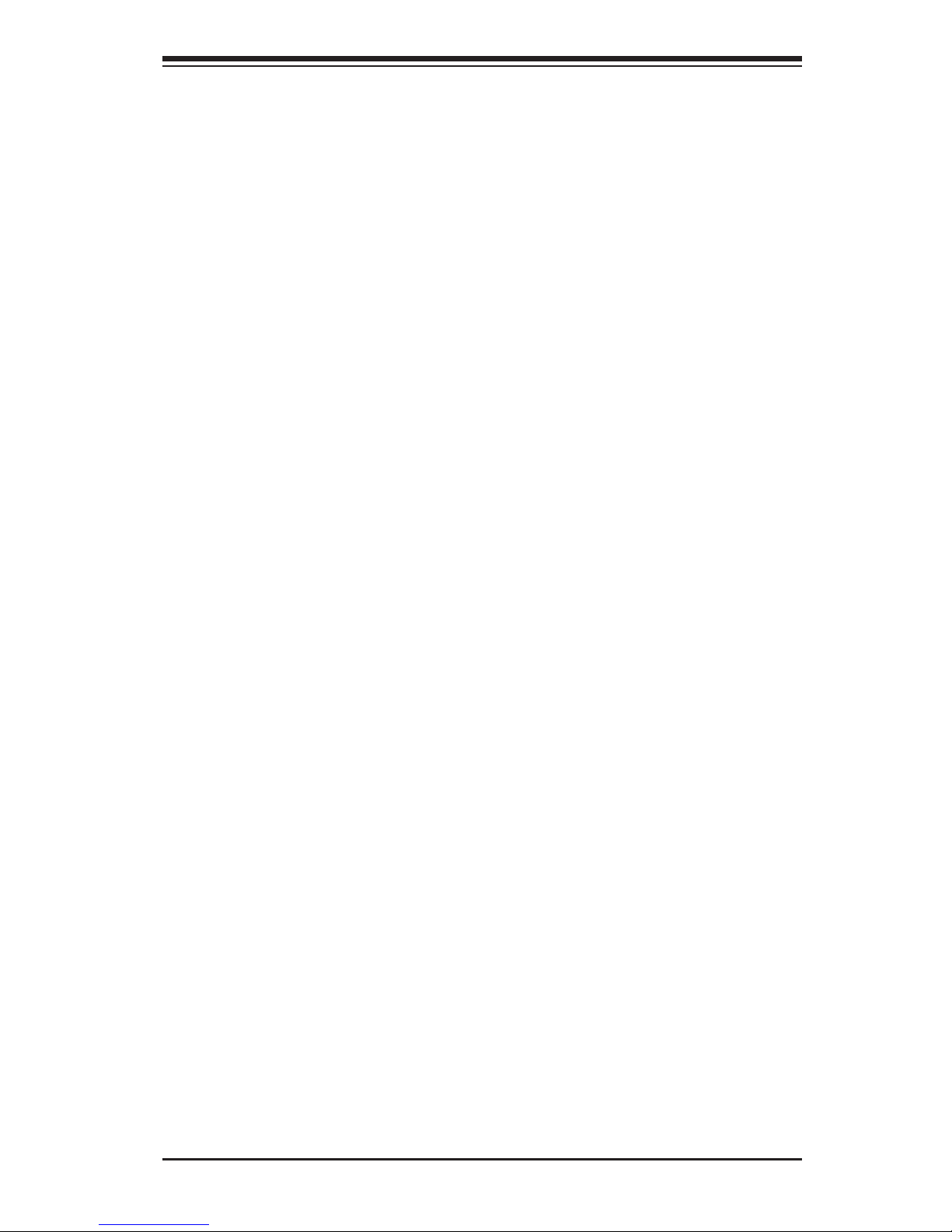
xi
Serial Port ................................................................................................. 4-13
Change Settings ....................................................................................... 4-13
Device Mode ............................................................................................ 4-13
ClockGenConguration ............................................................................ 4-14
Clock Spread Spectrum ........................................................................... 4-14
Serial Port Console Redirection ................................................................. 4-14
Intel® I350 Gigabit Network Connection (x2) ............................................. 4-16
Blink LEDs ............................................................................................... 4-16
PORT CONFIGURATION INFORMATION ............................................... 4-16
4-4 Event Logs .................................................................................................... 4-17
Change SmBIOS Event Log Settings ........................................................ 4-17
Smbios Event Log .................................................................................... 4-17
Runtime Error Logging Support ............................................................... 4-17
PCI Error Logging Support ....................................................................... 4-17
Corr Error Threshold ................................................................................ 4-17
Erase Event Log ....................................................................................... 4-17
When Log is Full ...................................................................................... 4-17
Log System Boot Event ........................................................................... 4-18
MECI ......................................................................................................... 4-18
METW ....................................................................................................... 4-18
View SmBIOS Event Log ........................................................................... 4-18
4-5 IPMI .............................................................................................................. 4-19
System Event Log ................................................................................. 4-19
When SEL Full ......................................................................................... 4-19
Log EFI Status Codes .............................................................................. 4-19
BMCNetworkConguration .................................................................. 4-19
UpdateIPMILANConguration ............................................................... 4-20
CongurationSource ................................................................................ 4-20
4-6 Boot Settings ................................................................................................. 4-21
Boot Options Priorities ............................................................................. 4-21
Boot Option #1, Boot option #2, etc......................................................... 4-21
Network Device BBS Priorities, Hard Drive BBS Prioirities ..................... 4-21
Delete Boot Option ................................................................................ 4-21
4-8 Security Settings ........................................................................................... 4-22
Administrator Password .......................................................................... 4-22
User Password: ........................................................................................ 4-22
4-8 Save & Exit ................................................................................................... 4-23
Table of Contents
Page 12
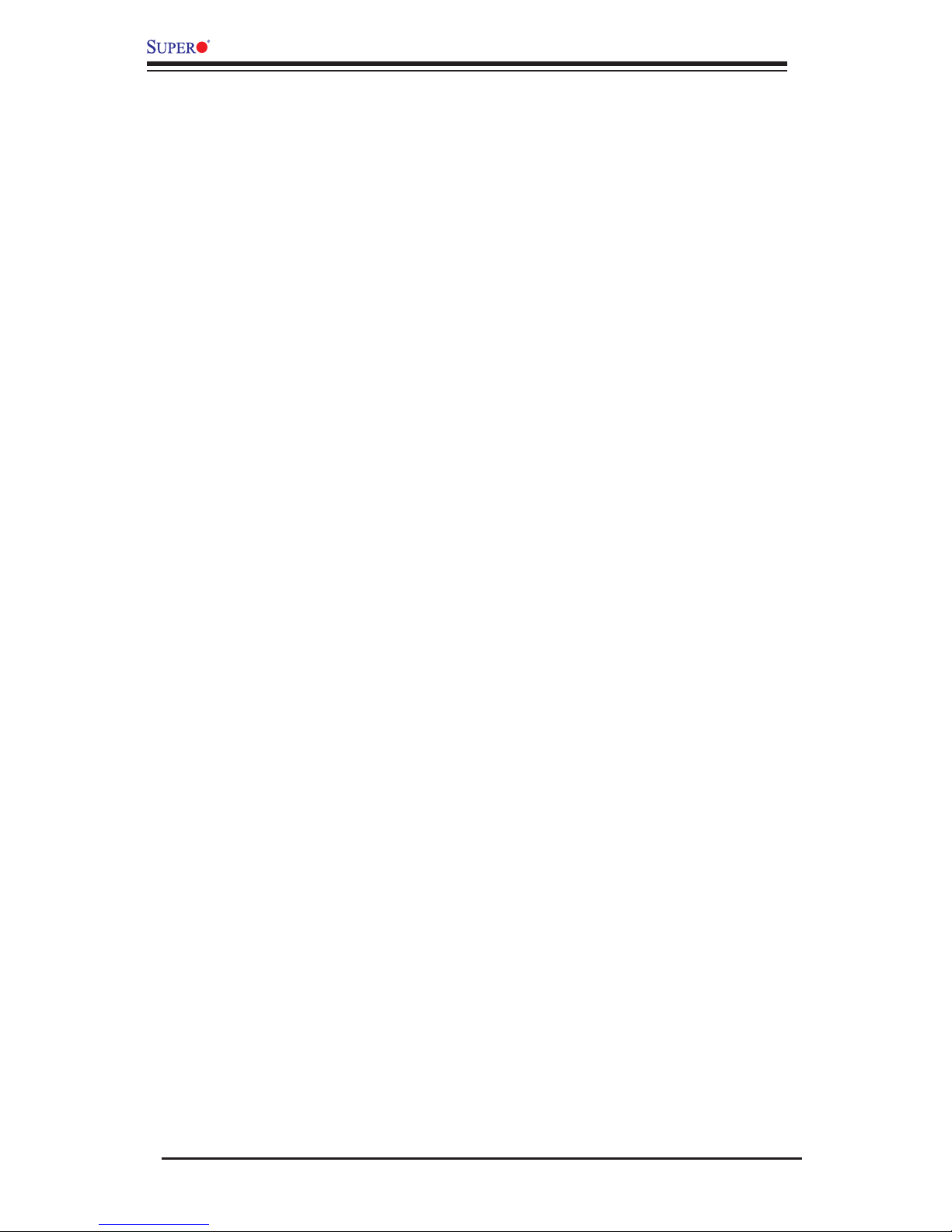
xii
X9SBAA Motherboard Series User’s Manual
Save Changes and Exit ........................................................................... 4-23
Discard Changes and Exit ...................................................................... 4-23
Save Changes and Reset ........................................................................ 4-23
Discard Changes and Reset ................................................................... 4-23
Save Changes .......................................................................................... 4-24
Discard Changes ...................................................................................... 4-24
Restore Defaults ....................................................................................... 4-24
Save As User Defaults ............................................................................. 4-24
Restore User Defaults .............................................................................. 4-24
Boot Override ........................................................................................... 4-24
Appendix A
POST Error Beep Codes
Recoverable POST Error Beep Codes ......................................................................A-1
Appendix B
Software Installation Instructions
B-1 Installing Software Programs ..........................................................................B-1
B-2 ConguringSuperDoctorIII ............................................................................B-2
Page 13
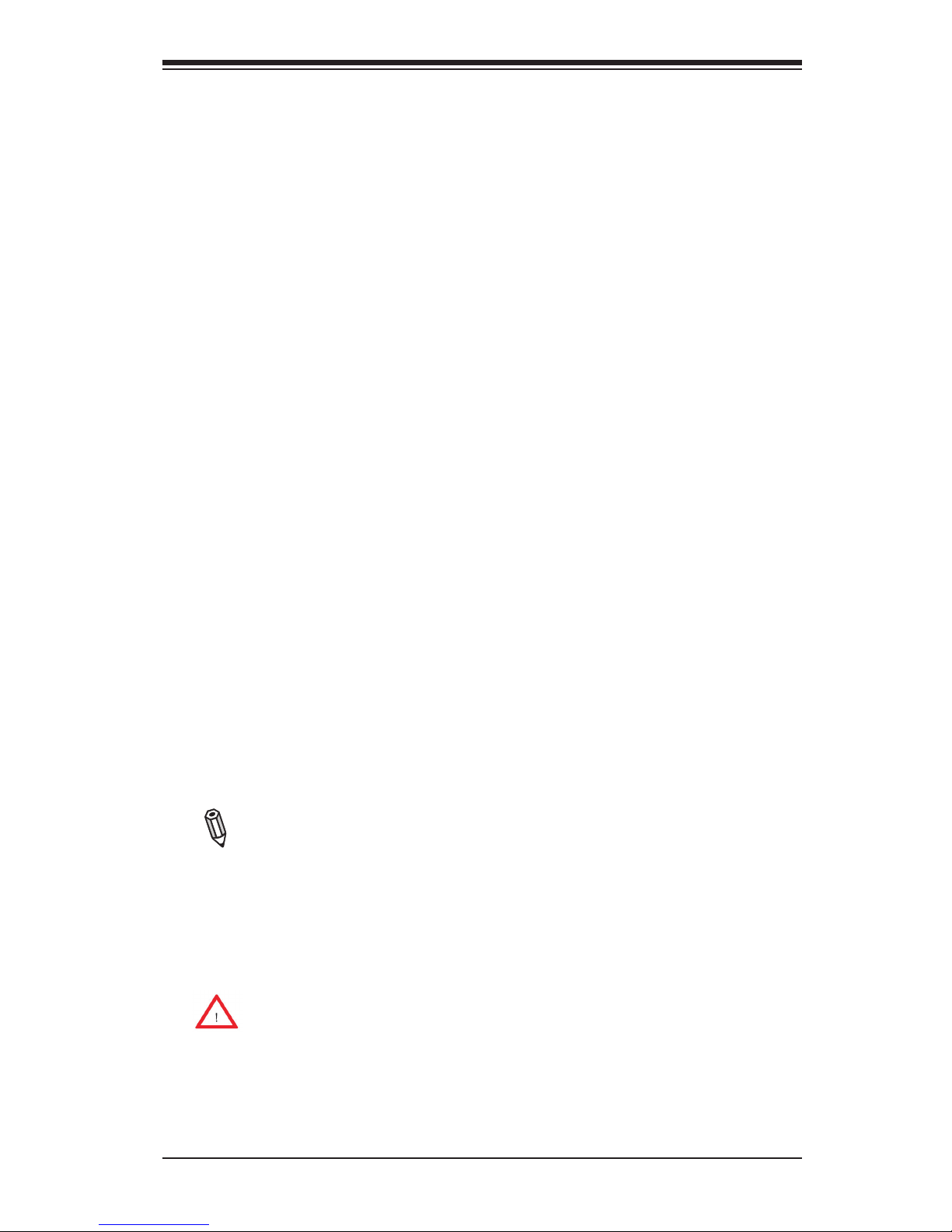
Chapter 1: Introduction
1-1
Chapter 1
Introduction
1-1 Overview
Checklist
Congratulations on purchasing your computer motherboard from an acknowledged
leader in the industry. Supermicro boards are designed with the utmost attention to
detail and to provide you with the highest standards in quality and performance.
Please check that the following items have all been included with your motherboard.
If anything listed here is damaged or missing, contact your retailer.
All the following items are included in the retail box only.
•One (1) Supermicro Mainboard
•Two (2) SATA cables
•One (1) I/O shield
•One (1) Quick Reference Guide
Note: For your system to work properly, please follow the links below to
download all necessary drivers/utilities and the user's manual for your
motherboard.
•SMCI product manuals: http://www.supermicro.com/support/manuals/
•Product Drivers and utilities: ftp://ftp.supermicro.com/
Warning: For safety considerations, please refer to the complete list of
safety warnings posted on the Supermicro website at http://www.supermi-
cro.com/about/policies/safety_information.cfm.
If you have any questions, please contact our support team at support@supermicro.
com.
Page 14

1-2
X9SBAA Motherboard Series User's Manual
X9SBAA Motherboard Series Image
Note: All graphics and images shown in this manual were based upon the latest
PCB Revision available at the time of publishing of the manual. The motherboard
you've received may or may not look exactly the same as the image shown in
this manual.
Page 15
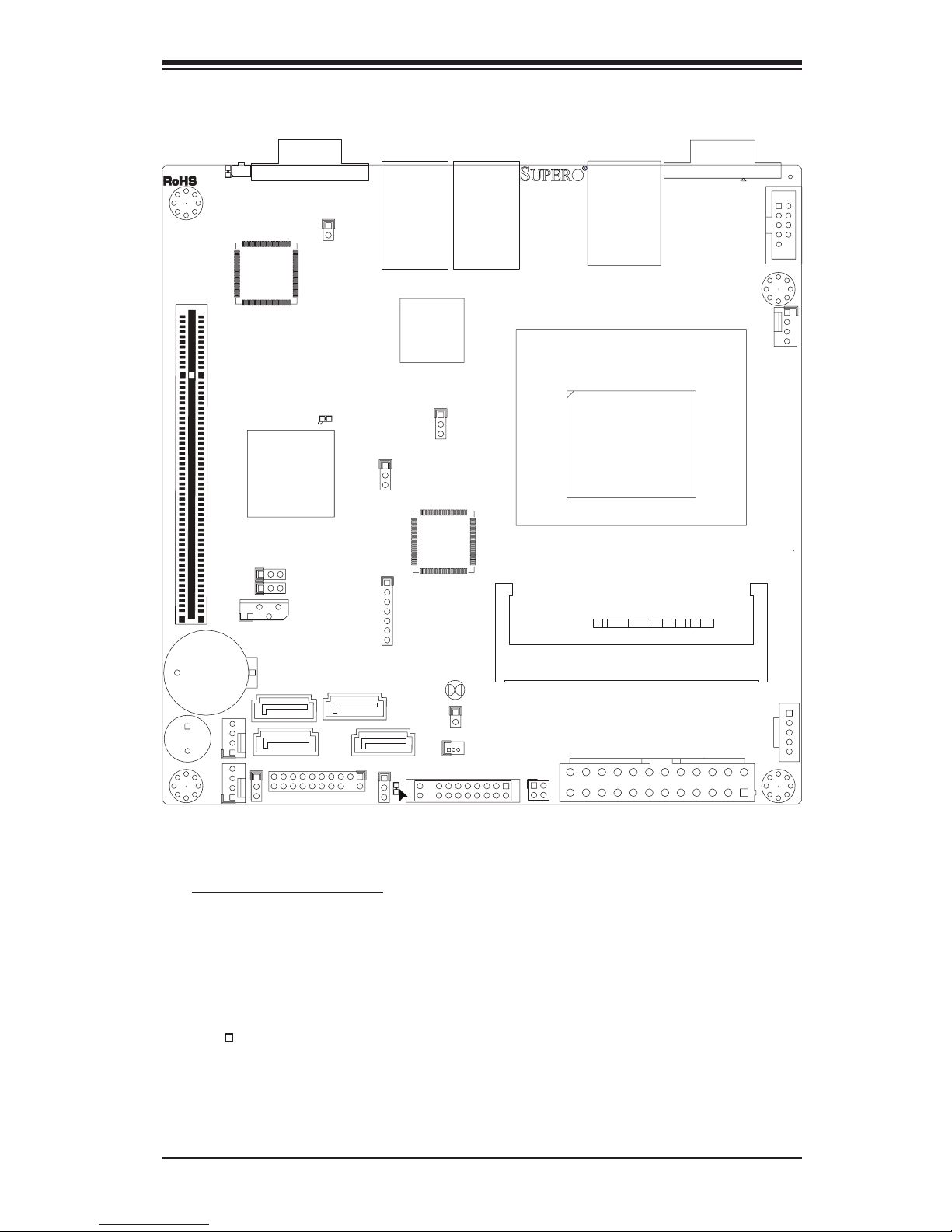
Chapter 1: Introduction
1-3
X9SBAA Motherboard Series Layout
Important Notes to the User
•Jumpers not indicated are for testing only.
•See Chapter 2 for detailed information on jumpers, I/O ports and JF1 front
panel connections.
•" " indicates the location of "Pin 1".
JPCI1
6
JBT1
1
JBAT1
SW1
DM1
A
LED3
A
C
LE1
A
C
JLAN2
JLAN1
JSD1
JDIMM1
JTPM1/P80
JD1
1
JPW1
12
SP1
JPG1
1
JPB1
1
JWP1
1
JWD1
JPL1
1
JOH1
1
JL1
1
JCOM1
JPI2C1
JCOM2
FAN1
1
1
FAN2
FAN3
JF1
7
I-SATA1
I-SATA3
I-SATA2
I-SATA0
2-3:DISABLE
JPG1:VGA
1-2:ENABLE
JBT1:
C
USB3.0 0/1
2-3:DISABLE
JPL1:LAN
1-2:ENABLE
FF
JPI2C1:PWR I2C
7
7
7
7
SLOT1 PCI 33MHz
UID
2-3:DISABLE
JPB1:BMC
1-2:ENABLE
CMOS CLEAR
1-2:RST
2-3:NMI
JWD1:WATCH DOG
OVERHEAT
JL1:
CHASSIS INTRUSION
VGA
JSD1:SATA
DOM POWER
JD1:1-3 PWR LED
4-7 SPEAKER
JTPM1:TPM/PORT80
LAN2/4
PWR LEDXNMI
HDD LED
LAN1/3
NIC1
CPU
NIC2 OH/ RSTXPWR
ON
IPMI_LAN
SODIMM1
FAN1/CPU
COM1
COM3
J22
JF2
Page 16
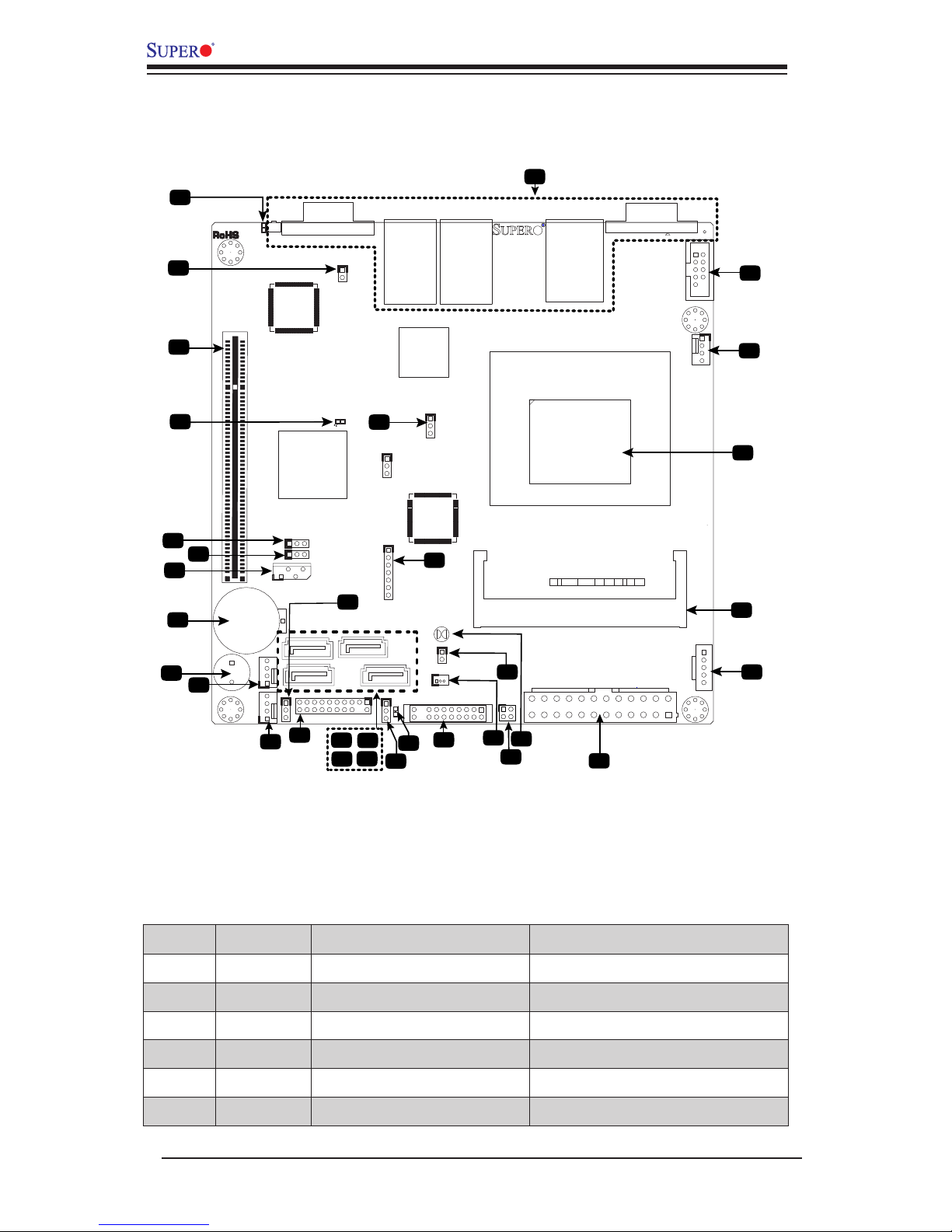
1-4
X9SBAA Motherboard Series User's Manual
X9SBAA Motherboard Series Quick Reference
(not drawn to scale)
Jumper Descriptions
JPCI1
6
JBT1
1
JBAT1
SW1
DM1
A
LED3
A
C
LE1
A
C
JLAN2
JLAN1
JSD1
JDIMM1
JTPM1/P80
JD1
1
JPW1
12
SP1
JPG1
1
JPB1
1
JWP1
1
JWD1
JPL1
1
JOH1
1
JL1
1
JCOM1
JPI2C1
JCOM1
FAN1
1
1
FAN2
FAN3
JF1
7
I-SATA1
I-SATA3
I-SATA2
I-SATA0
2-3:DISABLE
JPG1:VGA
1-2:ENABLE
JBT1:
C
USB3.0 0/1
2-3:DISABLE
JPL1:LAN
1-2:ENABLE
FF
JPI2C1:PWR I2C
7
7
7
7
SLOT1 PCI 33MHz
UID
2-3:DISABLE
JPB1:BMC
1-2:ENABLE
CMOS CLEAR
1-2:RST
2-3:NMI
JWD1:WATCH DOG
OVERHEAT
JL1:
CHASSIS INTRUSION
VGA
JSD1:SATA
DOM POWER
JD1:1-3 PWR LED
4-7 SPEAKER
JTPM1:TPM/PORT80
LAN2/4
PWR LEDXNMI
HDD LED
LAN1/3
NIC1
CPU
NIC2 OH/ RSTXPWR
ON
IPMI_LAN
SODIMM1
FAN1/CPU
COM1
COM3
19
23
24
27
28
3
4
6
7
8
9
11
12
14
15
16
17
18
29
32
1
31
2
5
10
13
21
22
25
26
30
J22
JF2
20
33
Item # Jumper Description Default
6
JPB1* BMC Enable/Disable
1-2 (Enabled), 2-3 (Disabled)
7
JPG1* On-board VGA Enable/Disable
1-2 (Enabled), 2-3 (Disabled)
18
JWD1 Watch Dog Timer Reset 1-2 (Reset), 2-3 (NMI)
24
JBT1 CMOS Reset Short contact pads to reset CMOS
31
JPL1 LAN Enable/Disable 1-2 (Enabled), 2-3 (Disabled)
33
J22 AC On Default 1-2 (On), 2-3 (Off)
Page 17
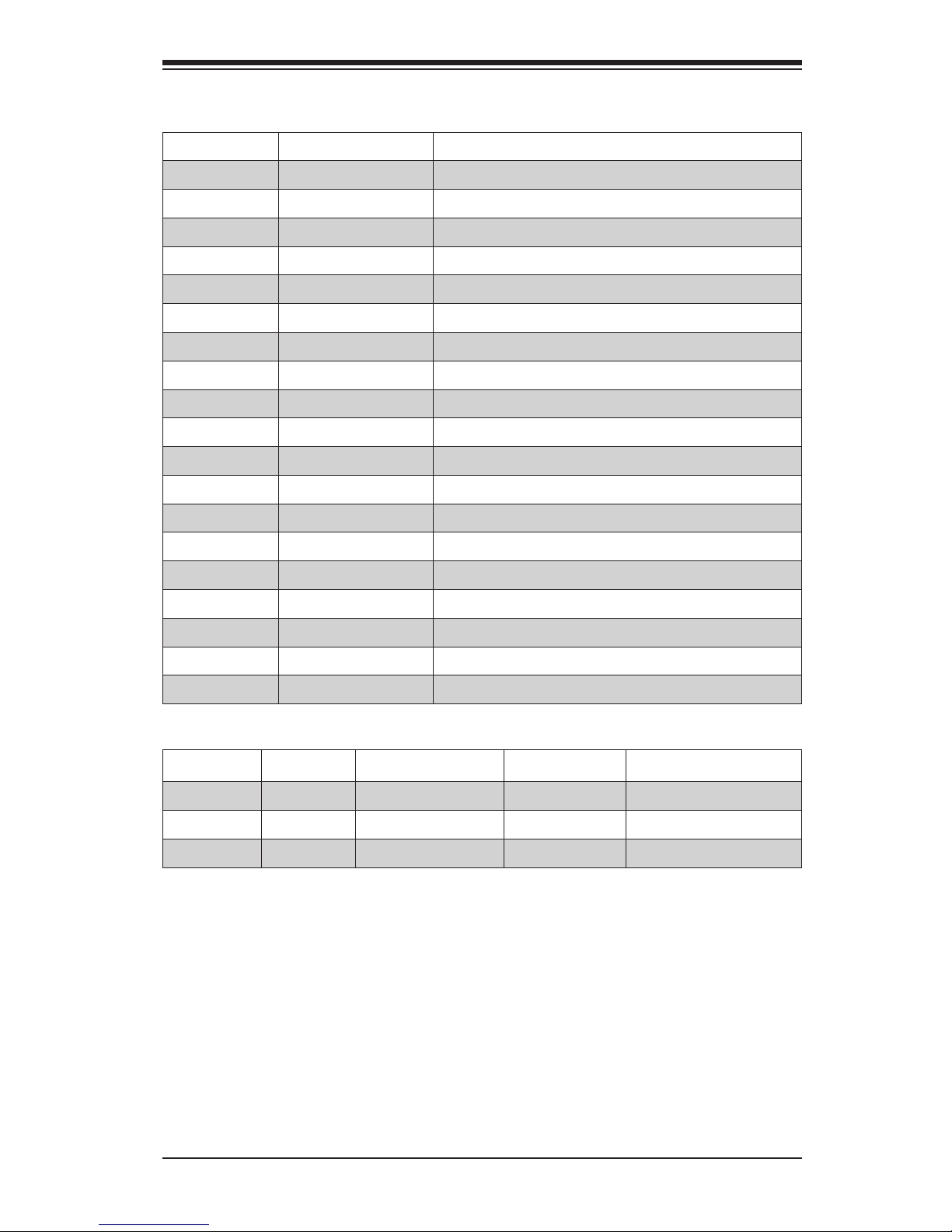
Chapter 1: Introduction
1-5
Ports, Connectors, LED Indicators
Item # LED Description Color/State Status
2
UID* Unit ID LED
Blue/Solid Unit ID switch is on
5
DM1*
IPMI Heartbeat
Green/Blinking IPMI On/Normal
19
LE1
System Power LED
Green/Solid System On/Running
Item # Connector Description
1
Back Panel I/O
See detail on page 2-6
3
JOH1 System Overheat Header
4
SLOT1 33MHz PCI Slot (Slot 1)
8
JIPMB1* 4-pin External BMC I2C Header
9
JBAT1 Internal Backup Battery
10
SP1 Internal Speaker/Buzzer
11,12,29
FAN3,2,1 System Fan Headers (FAN1=CPU Fan)
13
JTPM1 Trusted Platform Module (TPM) Header
14,15,16,17
SATA3,1,2,0 Internal SATA Ports
20
JF1 Front Panel Control Header, see detail on the right
21
JSD1 Disk-On-Module (DOM) Power Header
22
JF2 Reserved
23
JL1 Chassis Intrusion Header
25
JPW1 24-Pin ATX Power Header
26
JPI2C1 Power Supply SMBus I2C Header
27
SODIMM1 Memory Slot (SODIMM, up to 8GB)
28
CPU Intel ATOM SoC S1260, BGA1283,8.5W,2.0GHz 2C/4T
30
COM1* Internal COM1 Header
32
JD1 Pins 1-3: Power LED, Pins 4-7: Ext. Speaker Header
* X9SBAA-F Only
Page 18
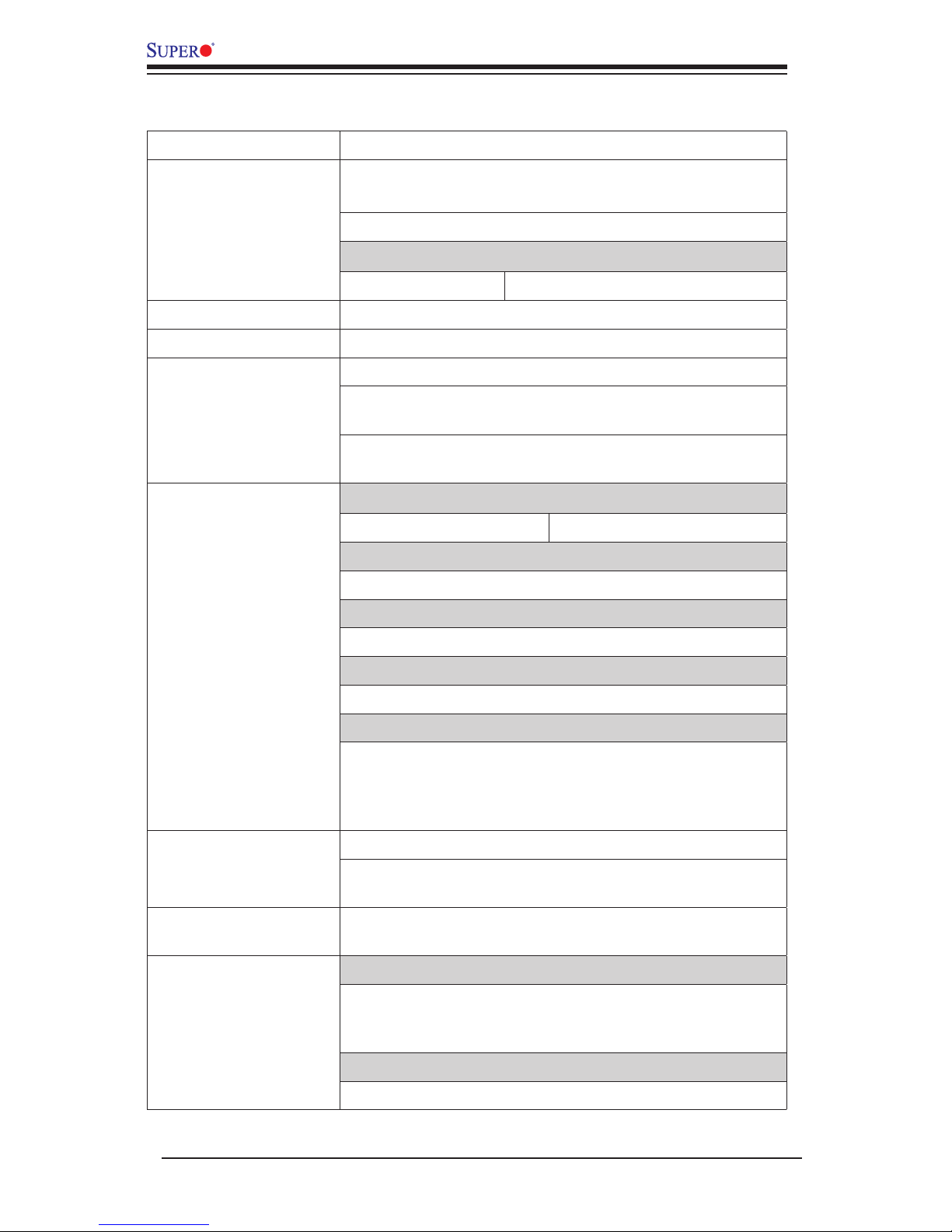
1-6
X9SBAA Motherboard Series User's Manual
Motherboard Features
CPU Single Intel® ATOM SoC S1260,BGA1283, 8.5W
Memory One (1) 204-pin SO-DIMM slot supports up to 8GB of
DDR3, unbuffered, 1333 MHz, ECC memory only
Supports single-channel memory bus
DIMM sizes
ECC SO-DIMM 2GB, 4GB and 8GB
Expansion Slots One (1) PCI-33MHz expansion slot (3.3V only, 32-bit)
Graphics Matrox G200eW (X9SBAA-F only)
Network Connections One (1) Intel I350-AM2
Two (2) GbE RJ-45 Rear I/O panel connectors with link
and activity LEDs
One (1) IPMI RJ-45 Rear I/O panel connector with KVM
support (X9SBAA-F only)
I/O Devices SATA Connections (Marvell 88SE9230)
SATA 3.0 ports Four (4) with RAID 0/1
USB Devices (Renesas uPD720201)
Two (2) USB 3.0 ports on the back panel
VGA Graphics (Back Panel)
One (1) VGA port (X9SBAA-F only)
Keyboard/Mouse
USB keyboard/mouse support
Serial (COM) Ports
One (1) Fast 16550 UART COM port on the I/O back
panel (COM3) from S1260 as a PCI device. One (1)
COM port header (COM1) from WPCM450 (X9SBAA-F
only)
BIOS 8 MB SPI AMI BIOS® SM ash BIOS
Plug and play, APM 1.2, DMI 2.3, ACPI 4.0a, USB keyboard support and SMBIOS 2.7
Power ACPI/ACPM power management, main switch override
mechanism, keyboard wake-up from soft off.
PC Health Monitoring CPU
Onboard voltage monitors for CPU Cores: +1.8V, +3.3V,
+5V, +/- 12V, +3.3V stdby, +5V stdby, VBAT, HT, memory,
chipset.
Fans
Three (3) 4-pin fan headers with tachometer monitoring
Page 19
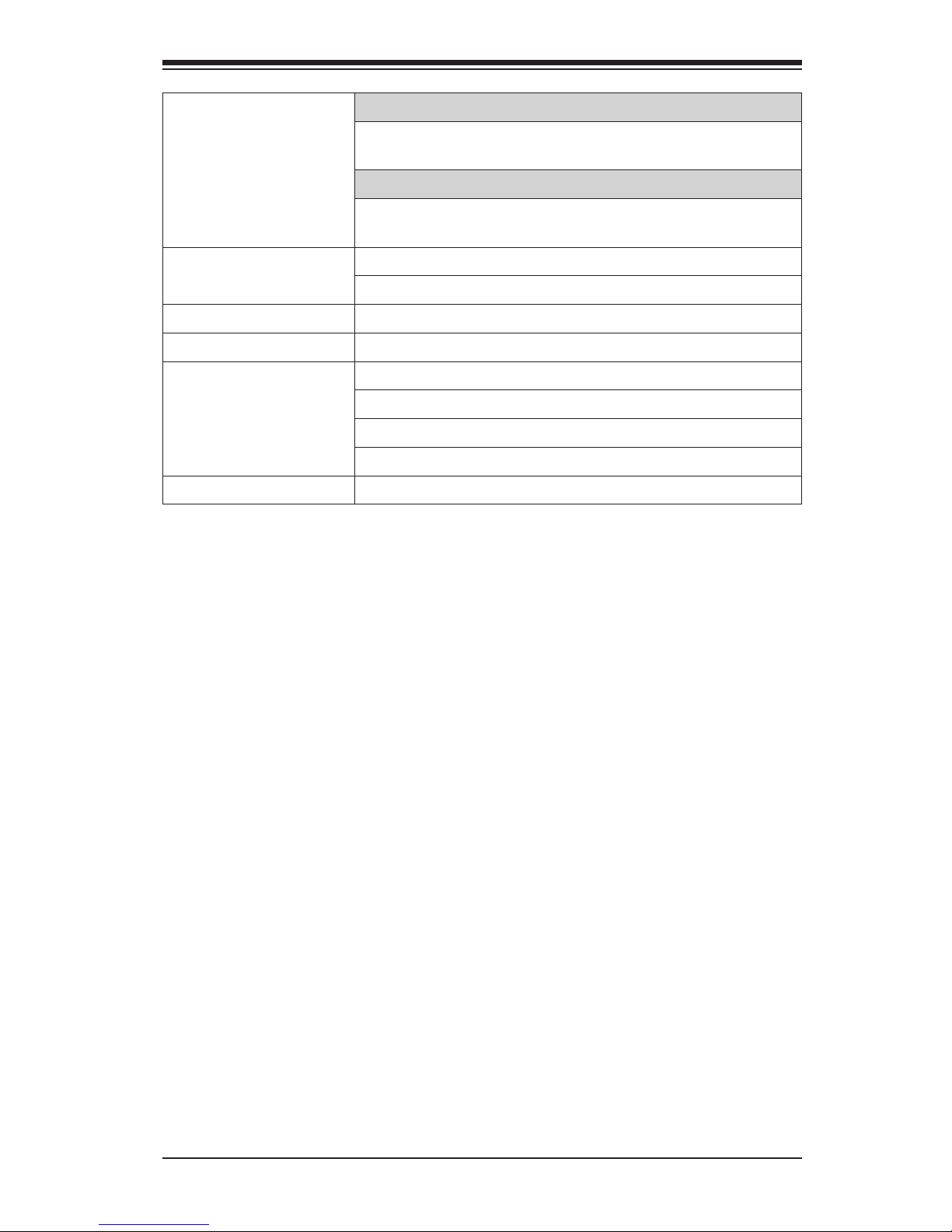
Chapter 1: Introduction
1-7
Temperature
CPU monitoring, chassis environment monitoring, CPU
thermal trip support, PC temperature sensing logic
LED
CPU/system overheat, suspend state indicator, UID/Remote UID
Utilities (Download) BIOS ash upgrade utility
Drivers and software
Compliance ROHS 6/6 (full compliance, lead free)
Security One (1) TPM header, chassis intrusion detection/header
Environment
Specications
Operating Temperature Range: 0°C ~ 60°C (32°F ~ 140°F)
Non-Operating Temperature Range: -20°C ~ 70°C (-4°F ~ 158°F)
Operating Relative Humidity Range: 10% ~ 85% (non-condensing)
Non-Operating Relative Humidity Range: 10% ~ 95% (non-condensing)
Dimensions Mini-ITX form factor (6.7" x 6.7"), 8-layers
Page 20
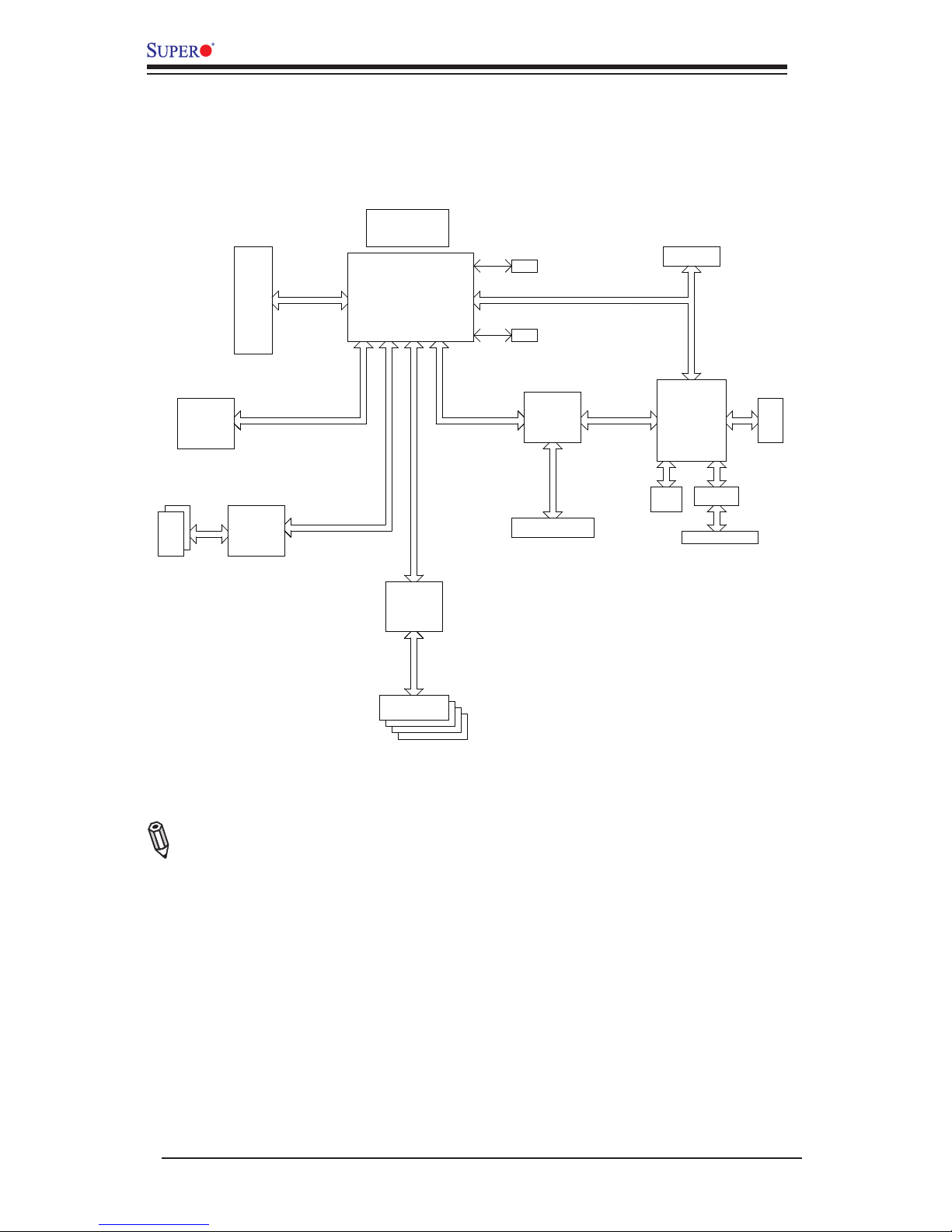
1-8
X9SBAA Motherboard Series User's Manual
X9SBAA Motherboard Series Block Diagram
Note: This is a general block diagram. Please see the Motherboard Features pages
for details on the features of the motherboard.
SO-DIMM
ECC
Centerton
S1260
8.5W
DDR3-1333
I350
LAN
PCIe X2 G2
PEB383
PCIE BRIDGE
23ICP2G1XeICP
PCI32
PCI 32
SLOT 1
PHY
DEDICATE LAN
RTL8201
TPM HDR/P80
VGA BMC
VGA
COM 2
WPCM450
DDR II
LPC
SPI
COM 1
uPD720201
USB
PCIe X1 G2
USB 3.0
#0
#1
USB
88SE9230
SATA
PCIe X2 G2
Renesas
Marvell
SATA 3
#0
#1
#2
#3
6.0 Gb/S
#1
1 PHASE
VR12
X9SBAA/-F
Page 21
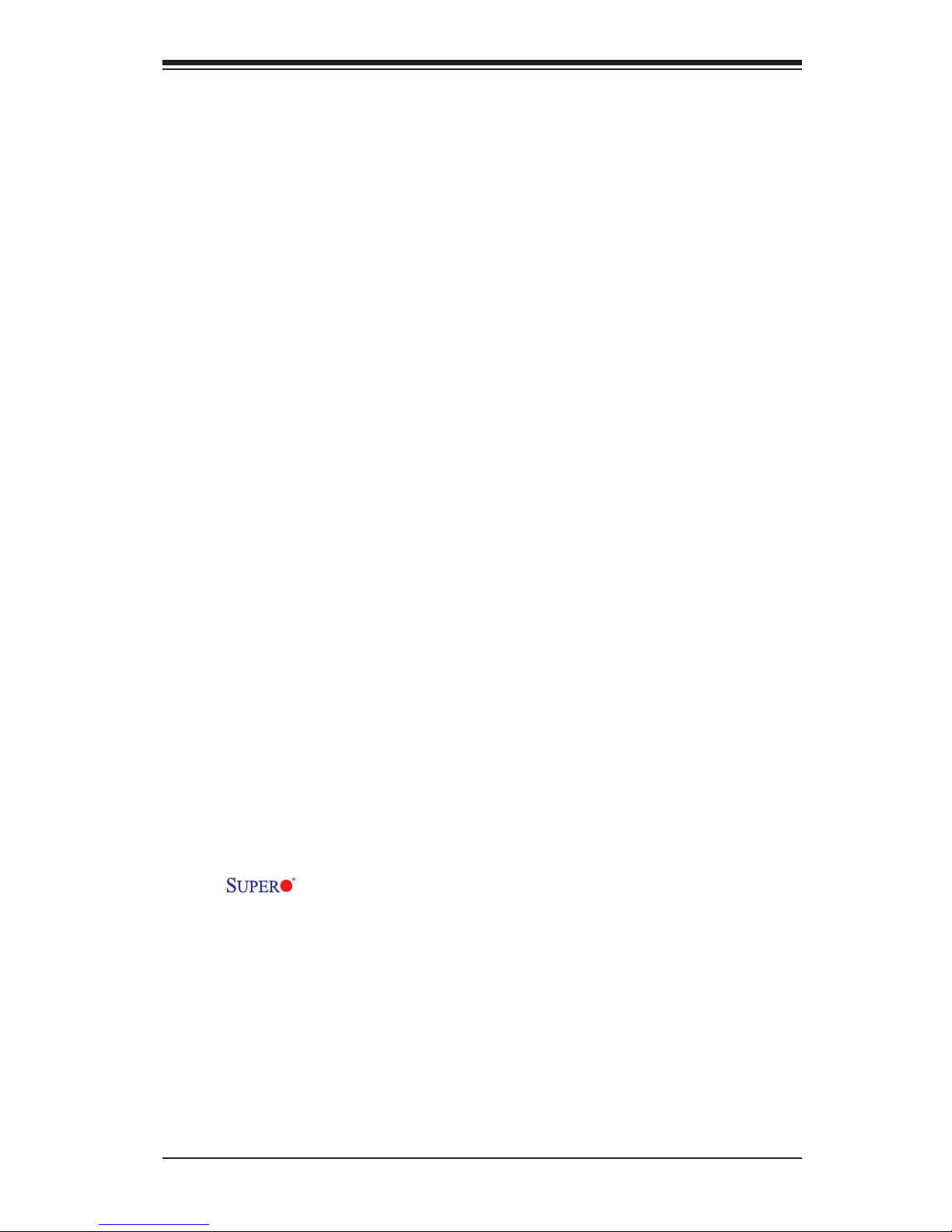
Chapter 1: Introduction
1-9
1-2 PowerCongurationSettings
This section describes features of your motherboard that deal with power and
power settings.
Slow Blinking LED for Suspend-State Indicator
When the CPU goes into a suspend state, the chassis power LED will start blinking
to indicate that the CPU is in suspend mode. When the user presses any key, the
CPU will wake up and the LED will automatically stop blinking and remain on.
BIOS Support for USB Keyboard
If the USB keyboard is the only keyboard in the system, it will function like a normal
keyboard during system boot-up.
Main Switch Override Mechanism
When an ATX power supply is used, the power button can function as a system
suspend button. When the user presses the power button, the system will enter a
Soft Off state. The monitor will be suspended and the hard drive will spin down.
Pressing the power button again will cause the whole system to wake up. During the
SoftOff state, the ATX power supply provides power to keep the required circuitry
in the system "alive." In case the system malfunctions and you want to turn off the
power, just press and hold the power button for 4 seconds. The power will turn off
and no power will be provided to the motherboard.
1-3 Power Supply
As with all computer products, a stable power source is necessary for proper and
reliable operation. It is even more important for processors that have high CPU
clock rates of 1 GHz and faster.
The X9SBAA Motherboard Series accommodates 12V ATX power sup-
plies. Although most power supplies generally meet the specications required by
the CPU, some are inadequate. A 2-Amp of current supply on a 5V Standby rail is
strongly recommended.
Page 22
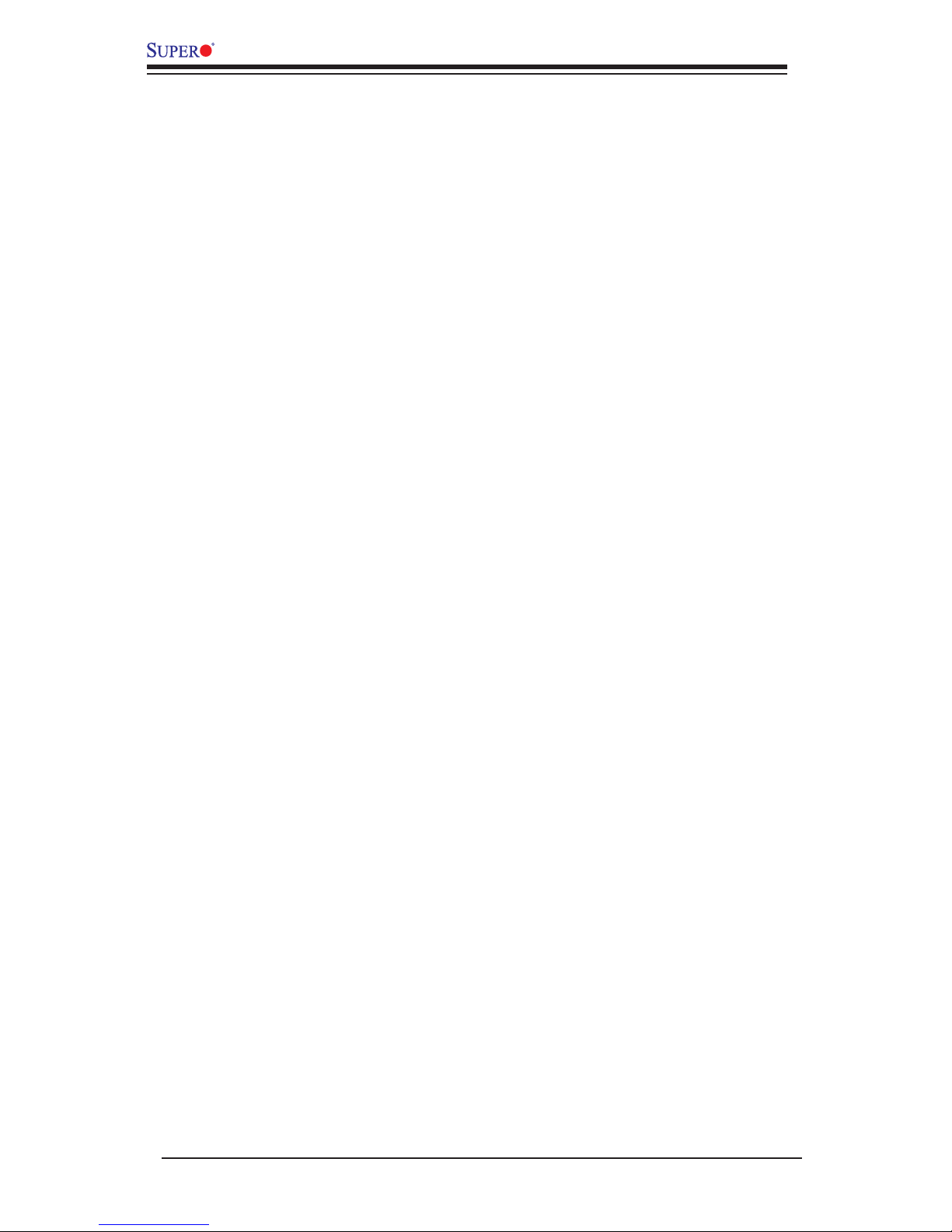
1-10
X9SBAA Motherboard Series User's Manual
Notes
Page 23
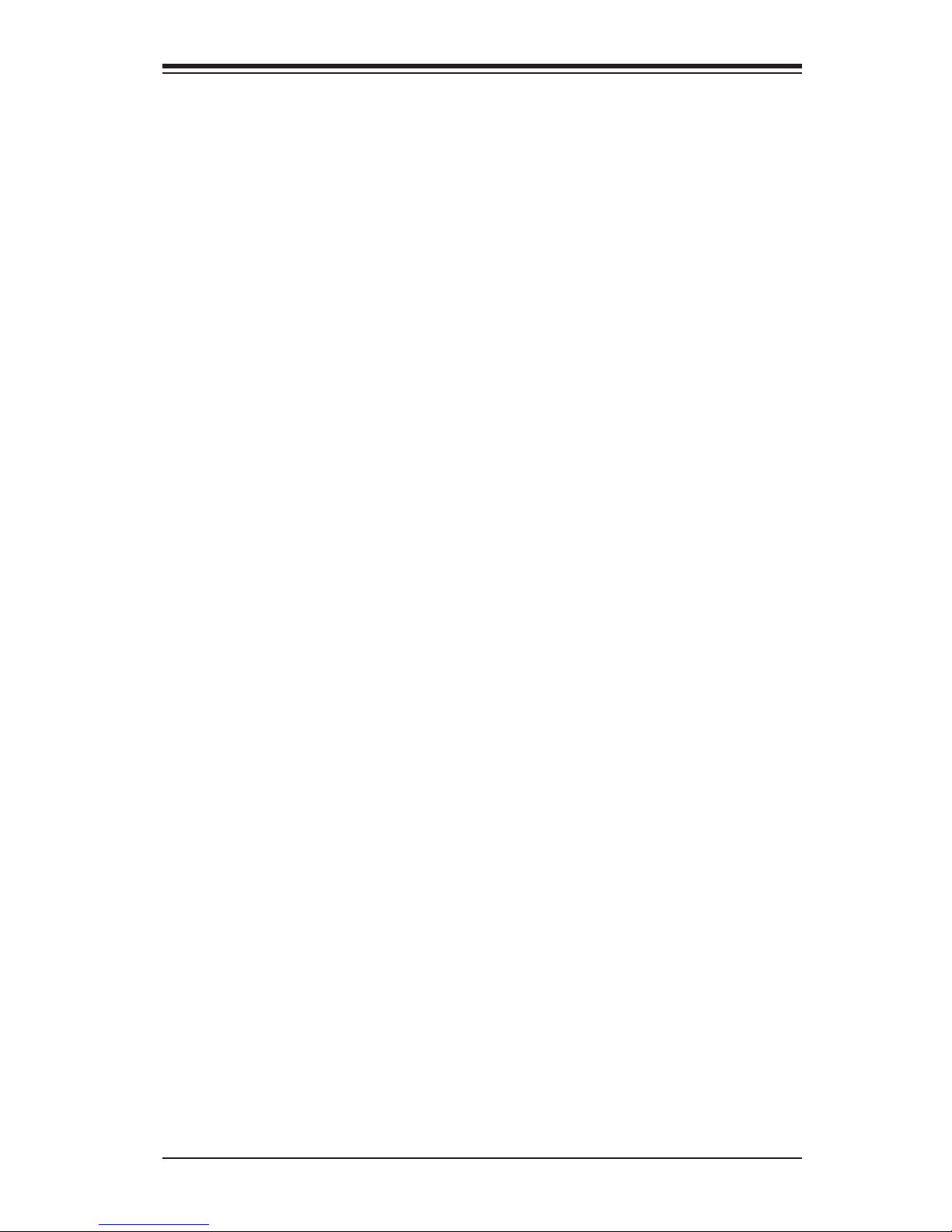
Chapter 2: Installation
2-1
Chapter 2
Installation
2-1 Static-Sensitive Devices
Electrostatic-Discharge (ESD) can damage electronic com ponents. To prevent dam-
age to your system board, it is important to handle it very carefully. The following
measures are generally sufcient to protect your equipment from ESD.
Precautions
• Use a grounded wrist strap designed to prevent static discharge.
• Touch a grounded metal object before removing the board from the antistatic
bag.
• Handle the board by its edges only; do not touch its components, peripheral
chips, memory modules or gold contacts.
• When handling chips or modules, avoid touching their pins.
• Put the motherboard and peripherals back into their antistatic bags when not in
use.
• For grounding purposes, make sure your computer chassis provides excellent
conductivity between the power supply, the case, the mounting fasteners and
the motherboard.
• Use only the correct type of onboard CMOS battery. Do not install the onboard
upside down battery to avoid possible explosion.
Unpacking
The motherboard is shipped in antistatic packaging to avoid static damage. When
unpacking the board, make sure the person handling it is static protected.
Page 24
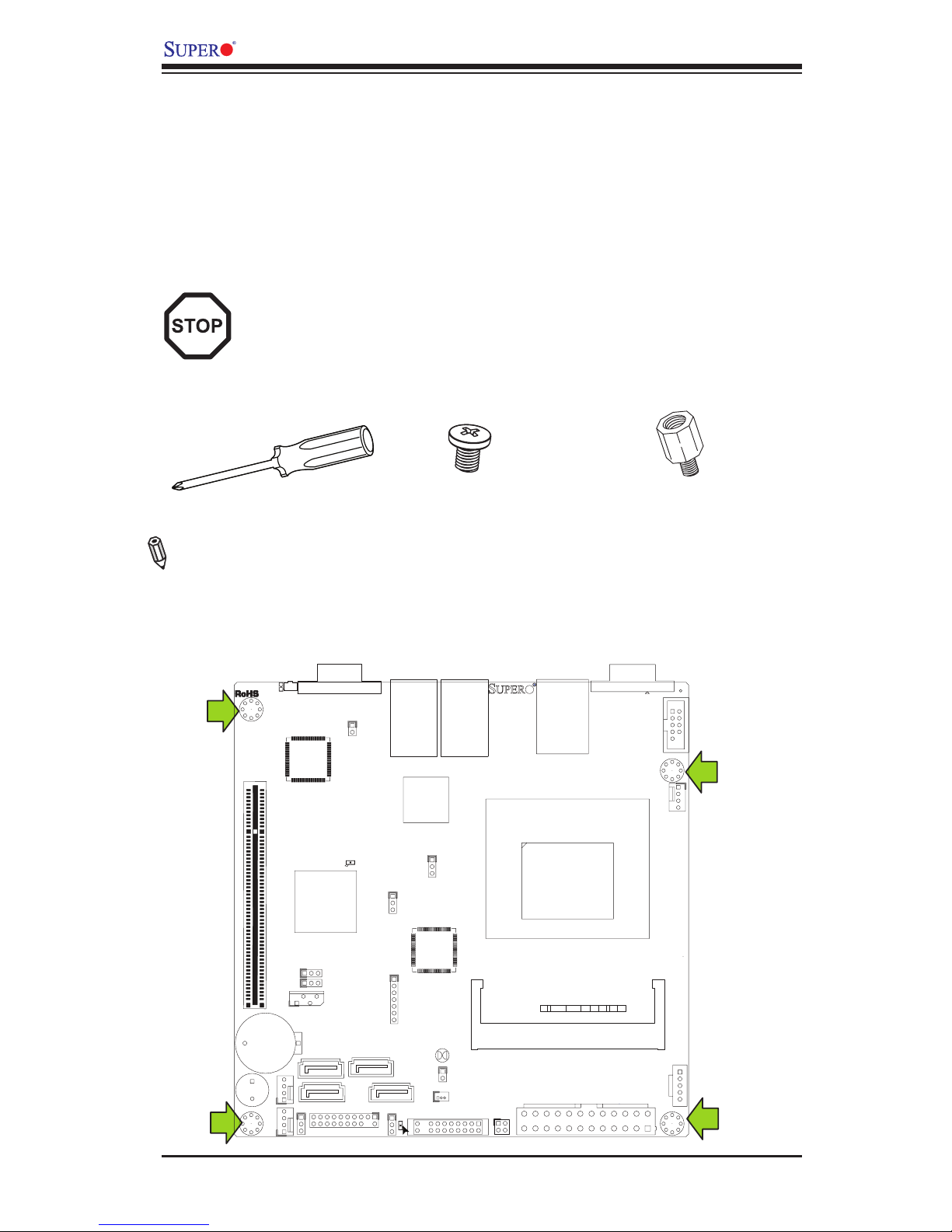
2-2
X9SBAA Motherboard Series User's Manual
2-2 Motherboard Installation
All motherboards have standard mounting holes to t different types of chassis.
Make sure that the locations of all the mounting holes for both motherboard and
chassis match. Although a chassis may have both plastic and metal mounting fas-
teners, metal ones are highly recommended because they ground the motherboard
to the chassis. Make sure that the metal standoffs click in or are screwed in tightly.
Then use a screwdriver to secure the motherboard onto the motherboard tray.
Caution: Some components are very close to the mounting holes. Please
take precautionary measures to prevent damage to these components
when installing the motherboard to the chassis.
Tools Needed
Philips Screwdriver
Pan head screws (4 pieces)
Location of Mounting Holes
There are four (4) mounting holes on the X9SBAA motherboard series.
Stand Offs (4 pieces)
(Only if needed)
Note: The above items are not provided with this motherboard.
JPCI1
6
JBT1
1
JBAT1
SW1
DM1
A
LED3
A
C
LE1
A
C
JLAN2
JLAN1
JSD1
JDIMM1
JTPM1/P80
JD1
1
JPW1
12
SP1
JPG1
1
JPB1
1
JWP1
1
JWD1
JPL1
1
JOH1
1
JL1
1
JCOM1
JPI2C1
JCOM2
FAN1
1
1
FAN2
FAN3
JF1
7
I-SATA1
I-SATA3
I-SATA2
I-SATA0
2-3:DISABLE
JPG1:VGA
1-2:ENABLE
JBT1:
C
USB3.0 0/1
2-3:DISABLE
JPL1:LAN
1-2:ENABLE
FF
JPI2C1:PWR I2C
7
7
7
7
SLOT1 PCI 33MHz
UID
2-3:DISABLE
JPB1:BMC
1-2:ENABLE
CMOS CLEAR
1-2:RST
2-3:NMI
JWD1:WATCH DOG
OVERHEAT
JL1:
CHASSIS INTRUSION
VGA
JSD1:SATA
DOM POWER
JD1:1-3 PWR LED
4-7 SPEAKER
JTPM1:TPM/PORT80
LAN2/4
PWR LEDXNMI
HDD LED
LAN1/3
NIC1
CPU
NIC2 OH/ RSTXPWR
ON
IPMI_LAN
SODIMM1
FAN1/CPU
COM1
COM3
J22
JF2
Page 25

Chapter 2: Installation
2-3
Installation Instructions
Install the I/O shield into the chassis.
Caution: To avoid damaging the motherboard and its components, please do not
use a force greater than 8 lb/inch on each mounting screw during motherboard
installation.
Locate the mounting holes on the motherboard. Refer to the layout on the
previous page for mounting hole locations.
Locate the matching mounting holes on the chassis. Install standoffs in the
chassis as needed. Align the mounting holes on the motherboard against the
mounting holes on the chassis.
Install the motherboard into the chassis carefully to avoid damage to mother-
board components.
Insert a Pan head #6 screw into a mounting hole on the motherboard and its
matching mounting hole on the chassis, using the Philips screwdriver.
Repeat Step 4 to insert #6 screws to all mounting holes.
I/O Shield
1
2
3
Stand Off
4
5
6
Make sure that the motherboard is securely placed on the chassis.
7
Page 26
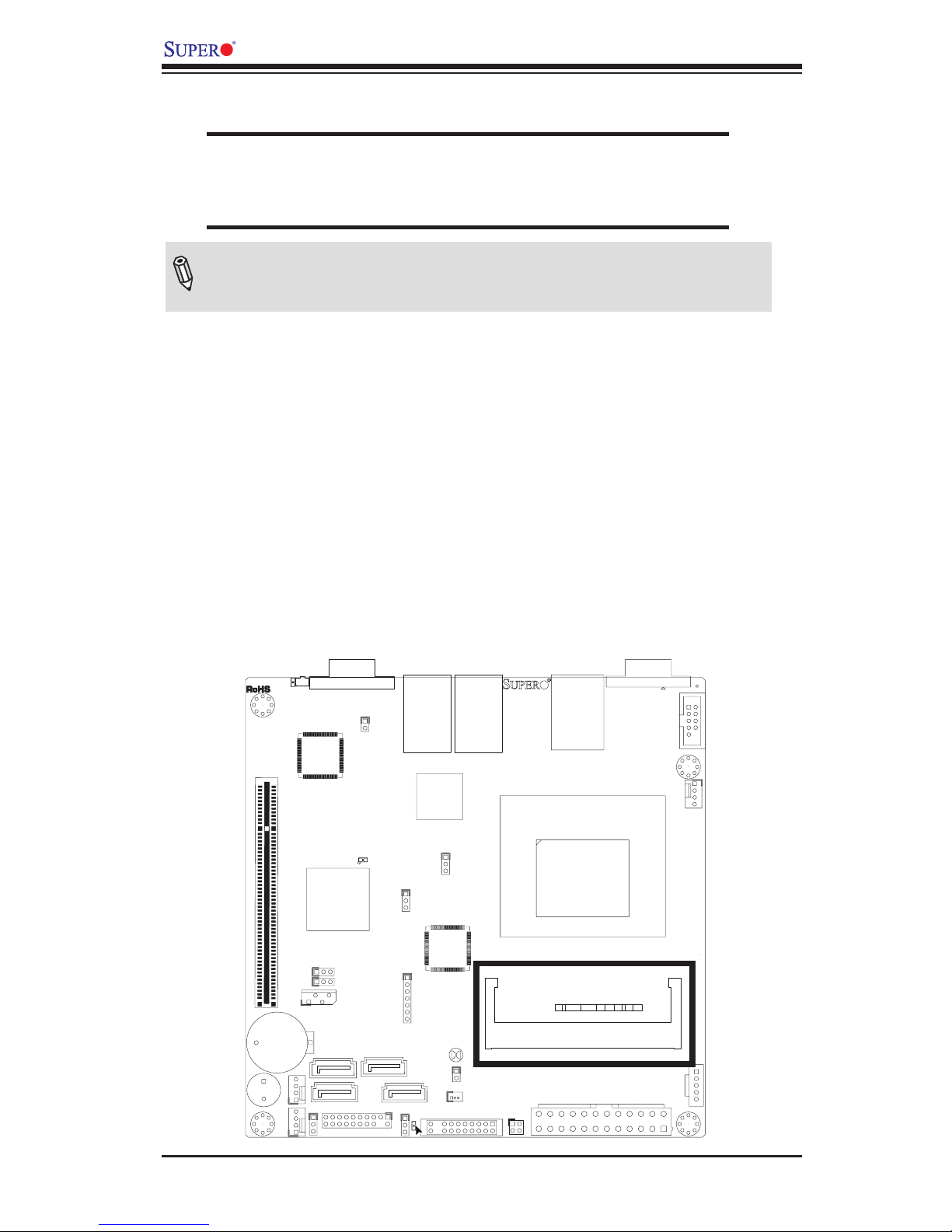
2-4
X9SBAA Motherboard Series User's Manual
Installing and Removing DIMMs
JPCI1
6
JBT1
1
JBAT1
SW1
DM1
A
LED3
A
C
LE1
A
C
JLAN2
JLAN1
JSD1
JDIMM1
JTPM1/P80
JD1
1
JPW1
12
SP1
JPG1
1
JPB1
1
JWP1
1
JWD1
JPL1
1
JOH1
1
JL1
1
JCOM1
JPI2C1
JCOM2
FAN1
1
1
FAN2
FAN3
JF1
7
I-SATA1
I-SATA3
I-SATA2
I-SATA0
2-3:DISABLE
JPG1:VGA
1-2:ENABLE
JBT1:
C
USB3.0 0/1
2-3:DISABLE
JPL1:LAN
1-2:ENABLE
FF
JPI2C1:PWR I2C
7
7
7
7
SLOT1 PCI 33MHz
UID
2-3:DISABLE
JPB1:BMC
1-2:ENABLE
CMOS CLEAR
1-2:RST
2-3:NMI
JWD1:WATCH DOG
OVERHEAT
JL1:
CHASSIS INTRUSION
VGA
JSD1:SATA
DOM POWER
JD1:1-3 PWR LED
4-7 SPEAKER
JTPM1:TPM/PORT80
LAN2/4
PWR LEDXNMI
HDD LED
LAN1/3
NIC1
CPU
NIC2 OH/ RSTXPWR
ON
IPMI_LAN
SODIMM1
FAN1/CPU
COM1
COM3
J22
JF2
2-3 System Memory
CAUTION
Exercise extreme care when installing or removing SODIMM
modules to prevent any possible damage.
How to Install SO-DIMMs
1. The motherboard has one SO-DIMM socket. Insert the desired size of SO-
DIMM into the memory slot. Pay attention to the notch along the bottom of the
module to prevent incorrect module installation.
2. Insert the SO-DIMM module at an angle and snap it into place. See instruc-
tions on the next page.
Memory Support
The X9SBAA Motherboard Series supports up to 8GB of unbuffered ECC DDR3
1333MHz SODIMMs in one low-prole horizontal slot.
Note: Check the Supermicro website for a list of ECC-SO-DIMMs that
have been validated with the X9SBAA motherboard series.
Page 27

Chapter 2: Installation
2-5
Insert the SO DIMM
module vertically at
about a 45 degree
angle.
To Remove:
Use your thumbs to
gently push the side
clips near both ends
away from the module.
This should release
it from the slot. Pull
the SO DIMM module
upwards.
The SO DIMM Socket
Position the SO DIMM
module's bottom key
so it aligns with the
receptive point on the
slot.
Press down until the
module locks into
place. The side clips
will automatically
secure the SO DIMM
module, locking it into
place.
1
2
3
4
Insert this end rst
Press down until the module
locks into place.
Locking clip
Locking clip
Align
Page 28

2-6
X9SBAA Motherboard Series User's Manual
I/O Port Locations and Denitions
2-4 Connectors and I/O Ports
The I/O ports are color coded in conformance with the PC 99 specication. See the
gure below for the colors and locations of the various I/O ports.
Back Panel Connectors and I/O Ports
2
4
7
1
3
5
6
8
JPCI1
6
JBT1
1
JBAT1
SW1
DM1
A
LED3
A
C
LE1
A
C
JLAN2
JLAN1
JSD1
JDIMM1
JTPM1/P80
JD1
1
JPW1
12
SP1
JPG1
1
JPB1
1
JWP1
1
JWD1
JPL1
1
JOH1
1
JL1
1
JCOM1
JPI2C1
JCOM2
FAN1
1
1
FAN2
FAN3
JF1
7
I-SATA1
I-SATA3
I-SATA2
I-SATA0
2-3:DISABLE
JPG1:VGA
1-2:ENABLE
JBT1:
C
USB3.0 0/1
2-3:DISABLE
JPL1:LAN
1-2:ENABLE
FF
JPI2C1:PWR I2C
7
7
7
7
SLOT1 PCI 33MHz
UID
2-3:DISABLE
JPB1:BMC
1-2:ENABLE
CMOS CLEAR
1-2:RST
2-3:NMI
JWD1:WATCH DOG
OVERHEAT
JL1:
CHASSIS INTRUSION
VGA
JSD1:SATA
DOM POWER
JD1:1-3 PWR LED
4-7 SPEAKER
JTPM1:TPM/PORT80
LAN2/4
PWR LEDXNMI
HDD LED
LAN1/3
NIC1
CPU
NIC2 OH/ RSTXPWR
ON
IPMI_LAN
SODIMM1
FAN1/CPU
COM1
COM3
J22
JF2
Back Panel Connectors
* for X9SBAA-F only
1. COM3 5. LAN1
2. IPMI LAN* 6. LAN2
3. USB0 (USB 3.0) 7. VGA Port*
4. USB1 (USB 3.0) 8. Unit ID Switch*
Page 29

Chapter 2: Installation
2-7
USB 0 (3.0)*
USB 1 (3.0)
Universal Serial Bus (USB 0/1)
There are two Universal Serial Bus (USB
3.0) ports located on the I/O backpanel.
These support data transfer speeds of up
to 5Gb/sec. See the tables on the right
for pin denitions.
Back Panel USB
Type A USB
Pin Denitions
Pin# Denition
1 +5V
2 USB_PN
3 USB_PP
4 Ground
1
2
JPCI1
6
JBT1
1
JBAT1
SW1
DM1
A
LED3
A
C
LE1
A
C
JLAN2
JLAN1
JSD1
JDIMM1
JTPM1/P80
JD1
1
JPW1
12
SP1
JPG1
1
JPB1
1
JWP1
1
JWD1
JPL1
1
JOH1
1
JL1
1
JCOM1
JPI2C1
JCOM2
FAN1
1
1
FAN2
FAN3
JF1
7
I-SATA1
I-SATA3
I-SATA2
I-SATA0
2-3:DISABLE
JPG1:VGA
1-2:ENABLE
JBT1:
C
USB3.0 0/1
2-3:DISABLE
JPL1:LAN
1-2:ENABLE
FF
JPI2C1:PWR I2C
7
7
7
7
SLOT1 PCI 33MHz
UID
2-3:DISABLE
JPB1:BMC
1-2:ENABLE
CMOS CLEAR
1-2:RST
2-3:NMI
JWD1:WATCH DOG
OVERHEAT
JL1:
CHASSIS INTRUSION
VGA
JSD1:SATA
DOM POWER
JD1:1-3 PWR LED
4-7 SPEAKER
JTPM1:TPM/PORT80
LAN2/4
PWR LEDXNMI
HDD LED
LAN1/3
NIC1
CPU
NIC2 OH/ RSTXPWR
ON
IPMI_LAN
SODIMM1
FAN1/CPU
COM1
COM3
J22
JF2
Back Panel Connectors
2
1
1
2
Page 30

2-8
X9SBAA Motherboard Series User's Manual
JPCI1
6
JBT1
1
JBAT1
SW1
DM1
A
LED3
A
C
LE1
A
C
JLAN2
JLAN1
JSD1
JDIMM1
JTPM1/P80
JD1
1
JPW1
12
SP1
JPG1
1
JPB1
1
JWP1
1
JWD1
JPL1
1
JOH1
1
JL1
1
JCOM1
JPI2C1
JCOM2
FAN1
1
1
FAN2
FAN3
JF1
7
I-SATA1
I-SATA3
I-SATA2
I-SATA0
2-3:DISABLE
JPG1:VGA
1-2:ENABLE
JBT1:
C
USB3.0 0/1
2-3:DISABLE
JPL1:LAN
1-2:ENABLE
FF
JPI2C1:PWR I2C
7
7
7
7
SLOT1 PCI 33MHz
UID
2-3:DISABLE
JPB1:BMC
1-2:ENABLE
CMOS CLEAR
1-2:RST
2-3:NMI
JWD1:WATCH DOG
OVERHEAT
JL1:
CHASSIS INTRUSION
VGA
JSD1:SATA
DOM POWER
JD1:1-3 PWR LED
4-7 SPEAKER
JTPM1:TPM/PORT80
LAN2/4
PWR LEDXNMI
HDD LED
LAN1/3
NIC1
CPU
NIC2 OH/ RSTXPWR
ON
IPMI_LAN
SODIMM1
FAN1/CPU
COM1
COM3
J22
JF2
Serial Port (COM3/COM1)
There is one COM port on the I/O back
panel (COM3) and one COM header on
the motherboard (COM1). These COM
ports provide high-speed 16550-compat-
ible serial communication support. See
the table on the right for pin denitions.
COM1 is supported on the X9SBAA-F
only
Serial Ports
Pin Denitions
Pin # Denition Pin # Denition
1 DCD 6 DSR
2 RXD 7 RTS
3 TXD 8 CTS
4 DTR 9 RI
5 Ground 10 N/A
COM3
COM1 header
1
1
2
2
1
Back Panel Connectors
Page 31

Chapter 2: Installation
2-9
VGA Port/Connector
LAN2
LAN1
1
VGA Connector (VGA)
A VGA connector is located next to
LAN2 Port on the I/O back panel.
This connector is used to provide
video display to legacy VGA moni-
tors. Refer to the board layout below
for the location. This feature is sup-
ported on the X9SBAA-F only
1
JPCI1
6
JBT1
1
JBAT1
SW1
DM1
A
LED3
A
C
LE1
A
C
JLAN2
JLAN1
JSD1
JDIMM1
JTPM1/P80
JD1
1
JPW1
12
SP1
JPG1
1
JPB1
1
JWP1
1
JWD1
JPL1
1
JOH1
1
JL1
1
JCOM1
JPI2C1
JCOM2
FAN1
1
1
FAN2
FAN3
JF1
7
I-SATA1
I-SATA3
I-SATA2
I-SATA0
2-3:DISABLE
JPG1:VGA
1-2:ENABLE
JBT1:
C
USB3.0 0/1
2-3:DISABLE
JPL1:LAN
1-2:ENABLE
FF
JPI2C1:PWR I2C
7
7
7
7
SLOT1 PCI 33MHz
UID
2-3:DISABLE
JPB1:BMC
1-2:ENABLE
CMOS CLEAR
1-2:RST
2-3:NMI
JWD1:WATCH DOG
OVERHEAT
JL1:
CHASSIS INTRUSION
VGA
JSD1:SATA
DOM POWER
JD1:1-3 PWR LED
4-7 SPEAKER
JTPM1:TPM/PORT80
LAN2/4
PWR LEDXNMI
HDD LED
LAN1/3
NIC1
CPU
NIC2 OH/ RSTXPWR
ON
IPMI_LAN
SODIMM1
FAN1/CPU
COM1
COM3
J22
JF2
Back Panel Connectors
VGA Port/Connector
Pin Denitions
Pin # Denition Pin # Denition
1 Red Video 9 +5V DC
2 Green Video 10 Ground (Vsync, DDC)
3 Blue Video 11 Reserved
4 Reserved 12 I2C Data
5 Ground 13 H Sync
6 Red Return 14 V Sync
7 Green Return 15 I2C Clock
8 Blue Return
1
LAN Ports (LAN1/LAN2)
There are two gigabit LAN ports lo-
cated on the I/O back panel. These
ports accept RJ45 type cables.
These are used to connect the moth-
erboard to a network.
RJ45/LAN
Pin Denitions
Pin # Denition Pin # Denition
1 TX_D1+ 5 BI_D3-
2 TX_D1- 6 RX_D2-
3 RX_D2+ 7 BI_D4+
4 BI_D3+ 8 BI_D4-
232
3
2
3
Page 32

2-10
X9SBAA Motherboard Series User's Manual
IPMI LAN
Rear UID Switch
1
1
JPCI1
6
JBT1
1
JBAT1
SW1
DM1
A
LED3
A
C
LE1
A
C
JLAN2
JLAN1
JSD1
JDIMM1
JTPM1/P80
JD1
1
JPW1
12
SP1
JPG1
1
JPB1
1
JWP1
1
JWD1
JPL1
1
JOH1
1
JL1
1
JCOM1
JPI2C1
JCOM2
FAN1
1
1
FAN2
FAN3
JF1
7
I-SATA1
I-SATA3
I-SATA2
I-SATA0
2-3:DISABLE
JPG1:VGA
1-2:ENABLE
JBT1:
C
USB3.0 0/1
2-3:DISABLE
JPL1:LAN
1-2:ENABLE
FF
JPI2C1:PWR I2C
7
7
7
7
SLOT1 PCI 33MHz
UID
2-3:DISABLE
JPB1:BMC
1-2:ENABLE
CMOS CLEAR
1-2:RST
2-3:NMI
JWD1:WATCH DOG
OVERHEAT
JL1:
CHASSIS INTRUSION
VGA
JSD1:SATA
DOM POWER
JD1:1-3 PWR LED
4-7 SPEAKER
JTPM1:TPM/PORT80
LAN2/4
PWR LEDXNMI
HDD LED
LAN1/3
NIC1
CPU
NIC2 OH/ RSTXPWR
ON
IPMI_LAN
SODIMM1
FAN1/CPU
COM1
COM3
J22
JF2
Back Panel Connectors
1
2
IPMI LAN (IPMI)
A dedicated IPMI LAN port is located
above USB0 to provide dedicated net-
work connection for IPMI 2.0 remote
system management. This port accepts
RJ45 type cables. The IPMI LAN is sup-
ported on the X9SBAA-F only.
Rear Unit ID Switch (SW1)
The Rear UID Switch is located on
the backpanel. This switch is used in
conjunction with the rear UID LED to
provide easy identication of a system
that might be in need of service. For
example, in a large server cabinet with
multiple units. This is supported on the
X9SBAA-F only.
RJ45/LAN
Pin Denitions
Pin # Denition Pin # Denition
1 TX_D1+ 5 BI_D3-
2 TX_D1- 6 RX_D2-
3 RX_D2+ 7 BI_D4+
4 BI_D3+ 8 BI_D4-
Page 33

Chapter 2: Installation
2-11
JPCI1
6
JBT1
1
JBAT1
SW1
DM1
A
LED3
A
C
LE1
A
C
JLAN2
JLAN1
JSD1
JDIMM1
JTPM1/P80
JD1
1
JPW1
12
SP1
JPG1
1
JPB1
1
JWP1
1
JWD1
JPL1
1
JOH1
1
JL1
1
JCOM1
JPI2C1
JCOM2
FAN1
1
1
FAN2
FAN3
JF1
7
I-SATA1
I-SATA3
I-SATA2
I-SATA0
2-3:DISABLE
JPG1:VGA
1-2:ENABLE
JBT1:
C
USB3.0 0/1
2-3:DISABLE
JPL1:LAN
1-2:ENABLE
FF
JPI2C1:PWR I2C
7
777
SLOT1 PCI 33MHz
UID
2-3:DISABLE
JPB1:BMC
1-2:ENABLE
CMOS CLEAR
1-2:RST
2-3:NMI
JWD1:WATCH DOG
OVERHEAT
JL1:
CHASSIS INTRUSION
VGA
JSD1:SATA
DOM POWER
JD1:1-3 PWR LED
4-7 SPEAKER
JTPM1:TPM/PORT80
LAN2/4
PWR LED
X
NMI
HDD LED
LAN1/3
NIC1
CPU
NIC2 OH/ RST
X
PWR
ON
IPMI_LAN
SODIMM1
FAN1/CPU
COM1
COM3
J22
JF2
Front Control Panel
JF1 contains header pins for various buttons and indicators that are normally lo-
cated on a control panel at the front of the chassis. These connectors are designed
specically for use with Supermicro server chassis. See the gure below for the
descriptions of the various control panel buttons and LED indicators. Refer to the
following section for descriptions and pin denitions.
JF1 Header Pins
Pin 19
Pin 20
Pin 1
Pin 2
(Motherboard rotated 90 degrees)
Power Button
1
NIC1 LED
Reset Button
2
X
HDD LED
Power LED
#3~4
#1~2
Vcc
Vcc
Vcc
Overheat (OH)
Ground
Ground
1920
X
X
Vcc
NIC2 LED
X
Vcc
NMI Vcc
Page 34

2-12
X9SBAA Motherboard Series User's Manual
Front Control Panel Pin Denitions
Power LED
The Power LED connection is located on
pins 15 and 16 of JF1. Refer to the table
on the right for pin denitions.
Power LED
Pin Denitions (JF1)
Pin# Denition
15 +3.3V
16 Ground
POWER LED
HDD LED
NIC1
NIC2
A
B
A
HDD LED
The HDD LED connection is located on
pins 13 and 14 of JF1. Attach a hard
drive LED cable here to display disk
activity (for any hard drive activities on
the system, including Serial ATA and
IDE). See the table on the right for pin
denitions.
HDD LED
Pin Denitions (JF1)
Pin# Denition
13 +3.3V
14 HD Active
B
JF1 Header Pins
NIC1/NIC2 LED Indicators
The NIC (Network Interface Controller
or Ethernet Controller) LED connection
for LAN port 1 is located on pins 11 and
12 of JF1, and the LED connection for
LAN Port 2 is on Pins 9 and 10. Attach
the NIC LED cables to display network
activity. Refer to the table on the right
for pin denitions.
NIC 1/2 LED
Pin Denitions (JF1)
Pin# Denition
11/9 Vcc
12/10 Ground
C
D
C
D
Power Button
1
NIC1 LED
Reset Button
2
X
HDD LED
Power LED
#3~4
#1~2
Vcc
Vcc
Vcc
Overheat (OH)
Ground
Ground
1920
X
X
Vcc
NIC2 LED
X
Vcc
NMI Vcc
Page 35

Chapter 2: Installation
2-13
Power Button
1
NIC1 LED
Reset Button
2
X
HDD LED
Power LED
#3~4
#1~2
Vcc
Vcc
Vcc
Overheat (OH)
Ground
Ground
1920
X
X
Vcc
NIC2 LED
X
Vcc
NMI Vcc
Overheat (OH) LED
Connect an LED Cable to the Overheat
(OH) connection on pins 7 and 8 of JF1.
This header provides advanced warn-
ings of chassis overheat.
Overheat (OH) Indicator
Pin Denitions (JF1)
State Denition
Off Normal
On Overheat
B
JF1 Header Pins
A
B
C
C
NMI Button
The non-maskable interrupt button
header is located on pins 19 and 20 of
JF1. Refer to the table on the right for
pin denitions.
NMI Button
Pin Denitions (JF1)
Pin# Denition
19 Signal
20 Ground
Power Button
The Power Button connection is located
on pins 1 and 2 of JF1. Momentarily
contacting both pins will power on/off the
system. To turn off the power when set
to suspend mode, press the button for at
least 4 seconds.
Power Button
Pin Denitions (JF1)
Pin# Denition
1 Signal
2 Ground
Reset Button
The Reset Button connection is located
on pins 3 and 4 of JF1. Attach it to a hard-
ware reset switch on the computer case.
Reset Button
Pin Denitions (JF1)
Pin# Denition
3 Reset
4 Ground
NMI Button
OH/Fan Fail
Reset Button
PWR Button
A
D
D
Overheat (OH) LED
Pin Denitions (JF1)
Pin# Denition
7 Vcc
8 Ground
Page 36

2-14
X9SBAA Motherboard Series User's Manual
JPCI1
6
JBT1
1
JBAT1
SW1
DM1
A
LED3
A
C
LE1
A
C
JLAN2
JLAN1
JSD1
JDIMM1
JTPM1/P80
JD1
1
JPW1
12
SP1
JPG1
1
JPB1
1
JWP1
1
JWD1
JPL1
1
JOH1
1
JL1
1
JCOM1
JPI2C1
JCOM2
FAN1
1
1
FAN2
FAN3
JF1
7
I-SATA1
I-SATA3
I-SATA2
I-SATA0
2-3:DISABLE
JPG1:VGA
1-2:ENABLE
JBT1:
C
USB3.0 0/1
2-3:DISABLE
JPL1:LAN
1-2:ENABLE
FF
JPI2C1:PWR I2C
7
7
7
7
SLOT1 PCI 33MHz
UID
2-3:DISABLE
JPB1:BMC
1-2:ENABLE
CMOS CLEAR
1-2:RST
2-3:NMI
JWD1:WATCH DOG
OVERHEAT
JL1:
CHASSIS INTRUSION
VGA
JSD1:SATA
DOM POWER
JD1:1-3 PWR LED
4-7 SPEAKER
JTPM1:TPM/PORT80
LAN2/4
PWR LEDXNMI
HDD LED
LAN1/3
NIC1
CPU
NIC2 OH/ RSTXPWR
ON
IPMI_LAN
SODIMM1
FAN1/CPU
COM1
COM3
J22
JF2
2-5 Connecting Cables
This section provides brief descriptions and pin-out denitions for onboard power
connectors. Be sure to use the correct cable for each header or connector.
JPW1
ATX Power 24-pin Connector
Pin Denitions (JPW1)
Pin# Denition Pin # Denition
13 +3.3V 1 +3.3V
14 -12V 2 +3.3V
15 COM 3 COM
16 PS_ON 4 +5V
17 COM 5 COM
18 COM 6 +5V
19 COM 7 COM
20 Res (NC) 8 PWR_OK
21 +5V 9 5VSB
22 +5V 10 +12V
23 +5V 11 +12V
24 COM 12 +3.3V
ATX Power Connectors (JPW1)
The 24-pin (JPW1) power connector is
used to provide power to the mother-
board from an ATX power supply. This
connectors meets the SSI EPS 12V
specication. See the tables on the right
for pin denitions.
A
A
Page 37

Chapter 2: Installation
2-15
JPCI1
6
JBT1
1
JBAT1
SW1
DM1
A
LED3
A
C
LE1
A
C
JLAN2
JLAN1
JSD1
JDIMM1
JTPM1/P80
JD1
1
JPW1
12
SP1
JPG1
1
JPB1
1
JWP1
1
JWD1
JPL1
1
JOH1
1
JL1
1
JCOM1
JPI2C1
JCOM2
FAN1
1
1
FAN2
FAN3
JF1
7
I-SATA1
I-SATA3
I-SATA2
I-SATA0
2-3:DISABLE
JPG1:VGA
1-2:ENABLE
JBT1:
C
USB3.0 0/1
2-3:DISABLE
JPL1:LAN
1-2:ENABLE
FF
JPI2C1:PWR I2C
7
7
7
7
SLOT1 PCI 33MHz
UID
2-3:DISABLE
JPB1:BMC
1-2:ENABLE
CMOS CLEAR
1-2:RST
2-3:NMI
JWD1:WATCH DOG
OVERHEAT
JL1:
CHASSIS INTRUSION
VGA
JSD1:SATA
DOM POWER
JD1:1-3 PWR LED
4-7 SPEAKER
JTPM1:TPM/PORT80
LAN2/4
PWR LEDXNMI
HDD LED
LAN1/3
NIC1
CPU
NIC2 OH/ RSTXPWR
ON
IPMI_LAN
SODIMM1
FAN1/CPU
COM1
COM3
J22
JF2
C
Fan Header
Pin Denitions
Pin# Denition
1 Ground
2 +12V
3 Tachometer
4 PWM_Control
Fan Headers (FAN1~3)
The X9SBAA Motherboard Series has
three fan headers (Fan1~Fan3). These
are backward compatible with three
pin fans, however 4-pin fans are rec-
ommended for optimal performance.
Please see the table on the right for pin
denitions.
A
B
FAN1
FAN2
FAN3
JIPMB1
A
B
C
System Management Bus (JIPMB1)
A System Management Bus header for
the IPMI slot is located at IPMB. Connect
the appropriate cable here to use the
IPMB I2C connection on your system.
System Management
Bus
Pin# Denition
1 Clock
2 Ground
3 Data
4 No Connection
D
D
Page 38

2-16
X9SBAA Motherboard Series User's Manual
Chassis Intrusion (JL1)
A Chassis Intrusion header is located
at JL1 on the motherboard. Attach the
appropriate cable from the chassis to
inform you of a chassis intrusion when
the chassis is opened.
Chassis Intrusion
Pin Denitions (JL1)
Pin# Denition
1 Intrusion Input
2 Ground
JPCI1
6
JBT1
1
JBAT1
SW1
DM1
A
LED3
A
C
LE1
A
C
JLAN2
JLAN1
JSD1
JDIMM1
JTPM1/P80
JD1
1
JPW1
12
SP1
JPG1
1
JPB1
1
JWP1
1
JWD1
JPL1
1
JOH1
1
JL1
1
JCOM1
JPI2C1
JCOM2
FAN1
1
1
FAN2
FAN3
JF1
7
I-SATA1
I-SATA3
I-SATA2
I-SATA0
2-3:DISABLE
JPG1:VGA
1-2:ENABLE
JBT1:
C
USB3.0 0/1
2-3:DISABLE
JPL1:LAN
1-2:ENABLE
FF
JPI2C1:PWR I2C
7
7
7
7
SLOT1 PCI 33MHz
UID
2-3:DISABLE
JPB1:BMC
1-2:ENABLE
CMOS CLEAR
1-2:RST
2-3:NMI
JWD1:WATCH DOG
OVERHEAT
JL1:
CHASSIS INTRUSION
VGA
JSD1:SATA
DOM POWER
JD1:1-3 PWR LED
4-7 SPEAKER
JTPM1:TPM/PORT80
LAN2/4
PWR LEDXNMI
HDD LED
LAN1/3
NIC1
CPU
NIC2 OH/ RSTXPWR
ON
IPMI_LAN
SODIMM1
FAN1/CPU
COM1
COM3
J22
JF2
JL1
JPI2C1
A
B
B
A
Power Supply I2C (JPI2C1)
The Power Supply I2C Connector, lo-
cated at JPI2C1 monitors the status of
the power supply. See the table on the
right for pin denitions.
PWR Supply I2C
Pin Denitions
Pin# Denition
1 Clock
2 Data
3 PWR Fail
4 Ground
5 3.3V
Page 39

Chapter 2: Installation
2-17
JPCI1
6
JBT1
1
JBAT1
SW1
DM1
A
LED3
A
C
LE1
A
C
JLAN2
JLAN1
JSD1
JDIMM1
JTPM1/P80
JD1
1
JPW1
12
SP1
JPG1
1
JPB1
1
JWP1
1
JWD1
JPL1
1
JOH1
1
JL1
1
JCOM1
JPI2C1
JCOM2
FAN1
1
1
FAN2
FAN3
JF1
7
I-SATA1
I-SATA3
I-SATA2
I-SATA0
2-3:DISABLE
JPG1:VGA
1-2:ENABLE
JBT1:
C
USB3.0 0/1
2-3:DISABLE
JPL1:LAN
1-2:ENABLE
FF
JPI2C1:PWR I2C
7
7
7
7
SLOT1 PCI 33MHz
UID
2-3:DISABLE
JPB1:BMC
1-2:ENABLE
CMOS CLEAR
1-2:RST
2-3:NMI
JWD1:WATCH DOG
OVERHEAT
JL1:
CHASSIS INTRUSION
VGA
JSD1:SATA
DOM POWER
JD1:1-3 PWR LED
4-7 SPEAKER
JTPM1:TPM/PORT80
LAN2/4
PWR LEDXNMI
HDD LED
LAN1/3
NIC1
CPU
NIC2 OH/ RSTXPWR
ON
IPMI_LAN
SODIMM1
FAN1/CPU
COM1
COM3
J22
JF2
JSD1
JOH1
A
B
A
SATA DOM Power (JSD1)
The SATA DOM Power on JSD1 is used
to supply power to SATA Disk-on-Module
(DOM) solid-state storage devices.
SATA DOM Power
Pin Denitions
Pin# Denition
1 +5V
2 Ground
3 Ground
Overheat (JOH1)
The JOH1 header is used to connect
an LED to provide warnings of chassis
overheat. Refer to the table on right for
pin denitions.
B
Overheat LED
Pin Denitions
Pin# Denition
1 5vDC
2 OH Active
Overheat (OH) LED
Status Message
State Message
Solid Overheat
Off Normal
Page 40

2-18
X9SBAA Motherboard Series User's Manual
JPCI1
6
JBT1
1
JBAT1
SW1
DM1
A
LED3
A
C
LE1
A
C
JLAN2
JLAN1
JSD1
JDIMM1
JTPM1/P80
JD1
1
JPW1
12
SP1
JPG1
1
JPB1
1
JWP1
1
JWD1
JPL1
1
JOH1
1
JL1
1
JCOM1
JPI2C1
JCOM2
FAN1
1
1
FAN2
FAN3
JF1
7
I-SATA1
I-SATA3
I-SATA2
I-SATA0
2-3:DISABLE
JPG1:VGA
1-2:ENABLE
JBT1:
C
USB3.0 0/1
2-3:DISABLE
JPL1:LAN
1-2:ENABLE
FF
JPI2C1:PWR I2C
7
7
7
7
SLOT1 PCI 33MHz
UID
2-3:DISABLE
JPB1:BMC
1-2:ENABLE
CMOS CLEAR
1-2:RST
2-3:NMI
JWD1:WATCH DOG
OVERHEAT
JL1:
CHASSIS INTRUSION
VGA
JSD1:SATA
DOM POWER
JD1:1-3 PWR LED
4-7 SPEAKER
JTPM1:TPM/PORT80
LAN2/4
PWR LEDXNMI
HDD LED
LAN1/3
NIC1
CPU
NIC2 OH/ RSTXPWR
ON
IPMI_LAN
SODIMM1
FAN1/CPU
COM1
COM3
J22
JF2
B
A
Power LED/Speaker (JD1)
On the JD1 header, pins 1~3 are used for
a power LED and pins 4~7 are used for
an external speaker. If you wish to use
the onboard speaker, you should close
pins 6-7 with a jumper. See the table on
the right for speaker pin denitions.
Speaker Connector
Pin Denitions
Pin Setting Denition
Pins 6-7 Internal Speaker
Pins 4-7 External Speaker
Internal Speaker/Buzzer (SP1)
The Internal Speaker on SP1 can be
used to provide audible indications for
various beep codes. See the table on
the right for pin denitions. Refer to
the layout below for the locations of
the Internal Buzzer (SP1).
Internal Buzzer
Pin Denition
Pin# Denitions
Pin 1 Pos. (+) Beep In
Pin 2 Neg. (-) Alarm
Speaker
JD1
SP1
A
B
Page 41

Chapter 2: Installation
2-19
TPM Header (JTPM1)
The TPM header is used to connect a
Trusted Platform Module (TPM), avail-
able from a third-party vendor. A TPM is
a security device that allows encryption
and authentication of hard drives. It en-
ables the motherboard to deny access if
the TPM associated with the hard drive is
not installed in the system. See the table
on the right for pin denitions.
JTPM1
A
Trusted Platform Module Header
Pin Denitions
Pin # Denition Pin # Denition
1 LCLK 2 GND
3 LFRAME 4 No Pin
5 LRESET 6 VCC5
7 LAD3 8 LAD2
9 VCC3 10 LAD1
11 LAD0 12 GND
13 RSV0 14 RSV1
15 SB3V 16 SERIRQ
17 GND 18 CLKRUN
19 LPCPD 20 RSV2
A
JPCI1
6
JBT1
1
JBAT1
SW1
DM1
A
LED3
A
C
LE1
A
C
JLAN2
JLAN1
JSD1
JDIMM1
JTPM1/P80
JD1
1
JPW1
12
SP1
JPG1
1
JPB1
1
JWP1
1
JWD1
JPL1
1
JOH1
1
JL1
1
JCOM1
JPI2C1
JCOM2
FAN1
1
1
FAN2
FAN3
JF1
7
I-SATA1
I-SATA3
I-SATA2
I-SATA0
2-3:DISABLE
JPG1:VGA
1-2:ENABLE
JBT1:
C
USB3.0 0/1
2-3:DISABLE
JPL1:LAN
1-2:ENABLE
FF
JPI2C1:PWR I2C
7
7
7
7
SLOT1 PCI 33MHz
UID
2-3:DISABLE
JPB1:BMC
1-2:ENABLE
CMOS CLEAR
1-2:RST
2-3:NMI
JWD1:WATCH DOG
OVERHEAT
JL1:
CHASSIS INTRUSION
VGA
JSD1:SATA
DOM POWER
JD1:1-3 PWR LED
4-7 SPEAKER
JTPM1:TPM/PORT80
LAN2/4
PWR LEDXNMI
HDD LED
LAN1/3
NIC1
CPU
NIC2 OH/ RSTXPWR
ON
IPMI_LAN
SODIMM1
FAN1/CPU
COM1
COM3
J22
JF2
Page 42

2-20
X9SBAA Motherboard Series User's Manual
2-6 Jumper Settings
Explanation of Jumpers
To modify the operation of the motherboard, jumpers can be used to choose between
optional settings. Jumpers create shorts between two pins to change the function
of the connector. Pin 1 is identied with a square solder pad on the printed circuit
board.
Note: On two pin jumpers, "Closed" means the jumper is on and "Open" means
the jumper is off the pins.
Page 43

Chapter 2: Installation
2-21
A
B
BMC Enable/Disable (JPB1)
JPB1 is used to enable or disable the
BMC (Baseboard Management Control)
chip and the onboard IPMI connection.
This jumper is used together with the IPMI
settings in the BIOS. See the table on the
right for jumper settings. This is supported
on the X9SBAA-F only.
BMC IPMI Enable/Disable
Jumper Settings
Settings Denition
Pins 1-2 Enabled (Default)
Pins 2-3 Disabled
VGA Enable/Disable
Jumper Settings (JPG1)
Both Jumpers Denition
Pins 1-2 Enabled (Default)
Pins 2-3 Disabled
VGA Enable (JPG1)
JPG1 allows you to enable or disable the
onboard VGA connector. The default posi-
tion is on pins 1 and 2 to enable VGA. See
the table on the right for jumper settings.
JPCI1
6
JBT1
1
JBAT1
SW1
DM1
A
LED3
A
C
LE1
A
C
JLAN2
JLAN1
JSD1
JDIMM1
JTPM1/P80
JD1
1
JPW1
12
SP1
JPG1
1
JPB1
1
JWP1
1
JWD1
JPL1
1
JOH1
1
JL1
1
JCOM1
JPI2C1
JCOM2
FAN1
1
1
FAN2
FAN3
JF1
7
I-SATA1
I-SATA3
I-SATA2
I-SATA0
2-3:DISABLE
JPG1:VGA
1-2:ENABLE
JBT1:
C
USB3.0 0/1
2-3:DISABLE
JPL1:LAN
1-2:ENABLE
FF
JPI2C1:PWR I2C
7
7
7
7
SLOT1 PCI 33MHz
UID
2-3:DISABLE
JPB1:BMC
1-2:ENABLE
CMOS CLEAR
1-2:RST
2-3:NMI
JWD1:WATCH DOG
OVERHEAT
JL1:
CHASSIS INTRUSION
VGA
JSD1:SATA
DOM POWER
JD1:1-3 PWR LED
4-7 SPEAKER
JTPM1:TPM/PORT80
LAN2/4
PWR LEDXNMI
HDD LED
LAN1/3
NIC1
CPU
NIC2 OH/ RSTXPWR
ON
IPMI_LAN
SODIMM1
FAN1/CPU
COM1
COM3
J22
JF2
B
A
JPB1
JPG1
Page 44

2-22
X9SBAA Motherboard Series User's Manual
JPCI1
6
JBT1
1
JBAT1
SW1
DM1
A
LED3
A
C
LE1
A
C
JLAN2
JLAN1
JSD1
JDIMM1
JTPM1/P80
JD1
1
JPW1
12
SP1
JPG1
1
JPB1
1
JWP1
1
JWD1
JPL1
1
JOH1
1
JL1
1
JCOM1
JPI2C1
JCOM2
FAN1
1
1
FAN2
FAN3
JF1
7
I-SATA1
I-SATA3
I-SATA2
I-SATA0
2-3:DISABLE
JPG1:VGA
1-2:ENABLE
JBT1:
C
USB3.0 0/1
2-3:DISABLE
JPL1:LAN
1-2:ENABLE
FF
JPI2C1:PWR I2C
7
7
7
7
SLOT1 PCI 33MHz
UID
2-3:DISABLE
JPB1:BMC
1-2:ENABLE
CMOS CLEAR
1-2:RST
2-3:NMI
JWD1:WATCH DOG
OVERHEAT
JL1:
CHASSIS INTRUSION
VGA
JSD1:SATA
DOM POWER
JD1:1-3 PWR LED
4-7 SPEAKER
JTPM1:TPM/PORT80
LAN2/4
PWR LEDXNMI
HDD LED
LAN1/3
NIC1
CPU
NIC2 OH/ RSTXPWR
ON
IPMI_LAN
SODIMM1
FAN1/CPU
COM1
COM3
J22
JF2
CMOS Clear (JBT1)
JBT1 is used to clear CMOS. Instead of pins,
this "jumper" consists of contact pads to pre-
vent accidental clearing of CMOS. To clear
CMOS, use a metal object such as a small
screwdriver to touch both pads at the same
time to short the connection. Always remove
the AC power cord from the system before
clearing CMOS.
Important: For an ATX power supply, you
must completely shut down the system,
remove the AC power cord and then short
JBT1 to clear CMOS.
A
A
JBT1
J22
JBT1
JLAN2
JLAN1
JDIMM1
JD1
1
JWP1
1
JPL1
1
JL1
1
JCOM1
JCOM2
FAN1
1
JBT1:
USB3.0 0/1
2-3:DISABLE
JPL1:LAN
1-2:ENABLE
FF
CMOS CLEAR
1-2:RST
2-3:NMI
JWD1:WATCH DOG
JL1:
CHASSIS INTRUSION
VGA
LAN2/4
PWR LED
X
NMI
HDD LED
LAN1/3
NIC1
CPU
NIC2 OH/ RSTXPWR
ON
IPMI_LAN
SODIMM1
FAN1/CPU
COM1
COM3
Metal contact pads
Motherboard
B
B
AC On Default
Jumper Settings (J22)
Pin# Denition
1-2 On (Default)
2-3 Off
AC On Default (J22)
The AC On Default on J22 determines whether
the motherboard will turn on automatically or
remain off, when plugged into a power source..
Page 45

Chapter 2: Installation
2-23
JPCI1
6
JBT1
1
JBAT1
SW1
DM1
A
LED3
A
C
LE1
A
C
JLAN2
JLAN1
JSD1
JDIMM1
JTPM1/P80
JD1
1
JPW1
12
SP1
JPG1
1
JPB1
1
JWP1
1
JWD1
JPL1
1
JOH1
1
JL1
1
JCOM1
JPI2C1
JCOM2
FAN1
1
1
FAN2
FAN3
JF1
7
I-SATA1
I-SATA3
I-SATA2
I-SATA0
2-3:DISABLE
JPG1:VGA
1-2:ENABLE
JBT1:
C
USB3.0 0/1
2-3:DISABLE
JPL1:LAN
1-2:ENABLE
FF
JPI2C1:PWR I2C
7
7
7
7
SLOT1 PCI 33MHz
UID
2-3:DISABLE
JPB1:BMC
1-2:ENABLE
CMOS CLEAR
1-2:RST
2-3:NMI
JWD1:WATCH DOG
OVERHEAT
JL1:
CHASSIS INTRUSION
VGA
JSD1:SATA
DOM POWER
JD1:1-3 PWR LED
4-7 SPEAKER
JTPM1:TPM/PORT80
LAN2/4
PWR LEDXNMI
HDD LED
LAN1/3
NIC1
CPU
NIC2 OH/ RSTXPWR
ON
IPMI_LAN
SODIMM1
FAN1/CPU
COM1
COM3
J22
JF2
B
Watch Dog Timer Reset (JWD1)
The Watch Dog Timer (JWD1) is a sys-
tem monitor that can reboot the system
when a software application hangs.
Close Pins 1-2 to reset the system if
an application hangs. Close Pins 2-3 to
generate a non-maskable interrupt sig-
nal for the application that hangs. See
the table on the right for jumper settings.
Watch Dog must also be enabled in the
BIOS.
Watchdog Timer Reset
Enable/Disable
Jumper Settings (JWD1)
Jumpers Denition
Pins 1-2 Reset (Default)
Pins 2-3 NMI
A
A
B
JWD1
JPL1
LAN Port Enable/Disable (JPL1)
JPL1 is used to enable or disable the
LAN Ports on the motherboard. See the
table on the right for jumper settings.
The default setting is enabled.
LAN Port Enable
Jumper Settings (JPL1)
Pin# Denition
1-2 Enabled (default)
2-3 Disabled
Page 46

2-24
X9SBAA Motherboard Series User's Manual
C
C
C
LAN Port LEDs
Two LAN ports are located on the I/O
backpanel. Each Ethernet LAN port has
two LEDs. The yellow Activity LED (right,
see below) indicates activity, while the Link/
Speed LED (left) may be green, amber or
off to indicate the speed of the connection.
See the tables at right for more information.
2-7 Onboard Indicators
LAN Port 1
LAN Port 2
IPMI LAN
Rear View (when facing the
rear side of the chassis)
Activity LED
Link/Speed LED
Back Panel Connectors
A
B
GLAN Activity LED Indicator
Color Denition
Yellow (Flashing) ConnectionActive
GLAN Link/Speed LED Indicator
LED Color Denition
Off No Connection or 10 Mbps
Green (On) 100 Mbps
Amber (On) 1 Gbps
A
B
IPMI Dedicated LAN Port
An IPMI Dedicated LAN port installed on
the I/O back panel. The yellow LED on
the right indicates activity, while the green
LED on the left indicates the speed of the
connection. See the tables at right for more
information.
Activity LED
Link LED
IPMI
A
B
Page 47

Chapter 2: Installation
2-25
A
System Power LED (LE1)
An System Power LED is located at LE1
on the motherboard. When LE1 is on,
the AC power cable is connected and the
system is running.
Onboard PWR LED (LE1)
LED Status
Status Denition
Off System Off (Soft Switch)
On System is Running
JPCI1
6
JBT1
1
JBAT1
SW1
DM1
A
LED3
A
C
LE1
A
C
JLAN2
JLAN1
JSD1
JDIMM1
JTPM1/P80
JD1
1
JPW1
12
SP1
JPG1
1
JPB1
1
JWP1
1
JWD1
JPL1
1
JOH1
1
JL1
1
JCOM1
JPI2C1
JCOM2
FAN1
1
1
FAN2
FAN3
JF1
7
I-SATA1
I-SATA3
I-SATA2
I-SATA0
2-3:DISABLE
JPG1:VGA
1-2:ENABLE
JBT1:
C
USB3.0 0/1
2-3:DISABLE
JPL1:LAN
1-2:ENABLE
FF
JPI2C1:PWR I2C
7
7
7
7
SLOT1 PCI 33MHz
UID
2-3:DISABLE
JPB1:BMC
1-2:ENABLE
CMOS CLEAR
1-2:RST
2-3:NMI
JWD1:WATCH DOG
OVERHEAT
JL1:
CHASSIS INTRUSION
VGA
JSD1:SATA
DOM POWER
JD1:1-3 PWR LED
4-7 SPEAKER
JTPM1:TPM/PORT80
LAN2/4
PWR LEDXNMI
HDD LED
LAN1/3
NIC1
CPU
NIC2 OH/ RSTXPWR
ON
IPMI_LAN
SODIMM1
FAN1/CPU
COM1
COM3
J22
JF2
LE1
DM1
UID
A
B
B
C
C
IPMI Heartbeat LED (DM1)
An IPMI Heartbeat LED is located at
DM1. When DM1 blinks, the IPMI is func-
tioning properly. Refer to the table on the
right for details. Also see the layout below
for the LED location.
IPMI Heartbeat LED Indicator (DM1)
LED Settings
Green: Blinking IPMI is ready for use
Rear UID LED (UID)
The rear UID LED is located at UID on the
backpanel. This LED is used in conjunction
with the rear UID switch to provide easy
identication of a system that might be in
need of service.
Rear UID LED (UID)
LED Settings
Blue: Solid UID Toggled On
Page 48

2-26
X9SBAA Motherboard Series User's Manual
JPCI1
6
JBT1
1
JBAT1
SW1
DM1
A
LED3
A
C
LE1
A
C
JLAN2
JLAN1
JSD1
JDIMM1
JTPM1/P80
JD1
1
JPW1
12
SP1
JPG1
1
JPB1
1
JWP1
1
JWD1
JPL1
1
JOH1
1
JL1
1
JCOM1
JPI2C1
JCOM2
FAN1
1
1
FAN2
FAN3
JF1
7
I-SATA1
I-SATA3
I-SATA2
I-SATA0
2-3:DISABLE
JPG1:VGA
1-2:ENABLE
JBT1:
C
USB3.0 0/1
2-3:DISABLE
JPL1:LAN
1-2:ENABLE
FF
JPI2C1:PWR I2C
7
7
7
7
SLOT1 PCI 33MHz
UID
2-3:DISABLE
JPB1:BMC
1-2:ENABLE
CMOS CLEAR
1-2:RST
2-3:NMI
JWD1:WATCH DOG
OVERHEAT
JL1:
CHASSIS INTRUSION
VGA
JSD1:SATA
DOM POWER
JD1:1-3 PWR LED
4-7 SPEAKER
JTPM1:TPM/PORT80
LAN2/4
PWR LEDXNMI
HDD LED
LAN1/3
NIC1
CPU
NIC2 OH/ RSTXPWR
ON
IPMI_LAN
SODIMM1
FAN1/CPU
COM1
COM3
J22
JF2
2-8 Serial ATA and HDD Connections
Note the following conditions when connecting the Serial ATA and hard disk drive
cables:
• Be sure to use the correct cable for each connector. Refer to Page 1-1 for cables
that came with your shipment.
A
B
C
D
I-SATA0
I-SATA1
I-SATA2
I-SATA3
A
B
SATA Connections (SATA0~3)
There are four SATA 3.0 ports located on the motherboard. These Serial Link
connections provide fast data transmission rates of up to 6Gb/sec. See the table
below for pin denitions.
SATA 3.0 Connectors
Pin Denitions
Pin# Signal
1 Ground
2 SATA_TXP
3 SATA_TXN
4 Ground
5 SATA_RXN
6 SATA_RXP
7 Ground
C
D
Page 49

3-1
Chapter 3: Troubleshooting
Chapter 3
Troubleshooting
3-1 Troubleshooting Procedures
Use the following procedures to troubleshoot your system. If you have followed all
of the procedures below and still need assistance, refer to the ‘Technical Support
Procedures’ and/or ‘Returning Merchandise for Service’ section(s) in this chapter.
Always disconnect the AC power cord before adding, changing or installing any
hardware components.
Before Power On
1. Be sure to unplug the power cable before installing or removing the compo-
nents.)
2. Make sure that there are no short circuits between the motherboard and chas-
sis.
3. Disconnect all ribbon/wire cables from the motherboard, including those for the
keyboard and mouse. Also, be sure to remove all add-on cards.
4. Connect the chassis speaker and the power LED to the motherboard. Check
all jumper settings as well.
No Power
1. Make sure that there are no short circuits between the motherboard and chas-
sis.
2. Make sure that all jumpers are set to their default positions.
3. Check if the 115V/230V switch on the power supply is properly set.
4. Turn the power switch on and off to test the system.
5. The battery on your motherboard may be old. Check to make sure that it still
supplies ~3VDC. If it does not, replace it with a new one.
6. Make sure the memory module installed is an ECC SO-DIMM type.
No Video
1. If the power is on, but you have no video--in this case, you will need to remove
all the add-on cards and cables rst.
Page 50

3-2
X9SBAA Motherboard Series User's Manual
2. Use the speaker to determine if any beep codes exist. (Refer to Appendix A
for details on beep codes.)
3. Remove all memory modules and turn on the system. (If the alarm is on, check
the specs of memory modules, reset the memory or try a different one.)
Memory Errors
1. Make sure that the ECC SO-DIMM module is properly installed and fully seated
in the slot.
2. Please check Section 2-3 and make sure that you are using the correct memory.
Also, it is recommended that you use the memory modules of the same type
and speed for all DIMMs in the system.
3. Check the power supply voltage 115V/230V switch.
If You Lose the System’s Setup Conguration
1. Please be sure to use a high quality power supply. A poor quality power supply
may cause the system to lose the CMOS setup information. Refer to Section
1-5 for details on recommended power supplies.
2. The battery on your motherboard may be old. Check to verify that it still supplies
~3VDC. If it does not, replace it with a new one.
3. If the above steps do not x the Setup Conguration problem, contact your
vendor for repairs.
3-2 Technical Support Procedures
Before contacting Technical Support, please make sure that you have followed all
the steps listed below. Also, Note that as a motherboard manufacturer, Supermicro
does not sell directly to end users, so it is best to rst check with your distributor or
reseller for troubleshooting services. They should know of any possible problem(s)
with the specic system conguration that was sold to you.
1. Please go through the ‘Troubleshooting Procedures’ and 'Frequently Asked
Question' (FAQ) sections in this chapter or see the FAQs on our website
(http://www.supermicro.com/support/faqs/) before contacting Technical
Support.
2. BIOS upgrades can be downloaded from our website at (http://www.supermicro.
com/support/bios/).
Page 51

3-3
Chapter 3: Troubleshooting
Note: Not all BIOS can be ashed. Some cannot be ashed; it depends
on the modications to the boot block code.
3. If you've followed the instructions above to troubleshoot your system, and
still cannot resolve the problem, then contact Supermicro's technical support and
provide them with the following information:
• Motherboard model and PCB revision number
• BIOS release date/version (this can be seen on the initial display when your
system rst boots up)
• System conguration (OS version, peripheral devices, power supply type, etc)
An example of a Technical Support form is on our website at (http://www.
supermicro.com/support/contact.cfm).
4. Distributors: For immediate assistance, please have your account number ready
when placing a call to our technical support department. We can be reached
by e-mail at support@supermicro.com, by phone at: (408) 503-8000, option
2, or by fax at (408)503-8019.
3-3 Frequently Asked Questions
Question: What type of memory does my motherboard support?
Answer:
The X9SBAA Motherboard Series supports up to 8GB of unbuffered ECC DDR3
1333 MHz SODIMM in a single low-prole horizontal slot. See Section 2-4 for
details on installing memory.
Question: How do I update my BIOS?
Answer: It is recommended that you do not upgrade your BIOS if you are not
experiencing any problems with your system. Updated BIOS les are located
on our web site at http://www.supermicro.com/support/bios/. Please check our
BIOS warning message and the information on how to update your BIOS on our
web site. Select your motherboard model and download the BIOS (.rom) le to
your computer. Also, check the current BIOS revision and make sure that it is
newer than your BIOS before downloading. You may choose the zip le or the
.exe le. If you choose the zipped BIOS le, please unzip the BIOS le onto a
bootable device or a USB pen/thumb drive. To ash the BIOS, run the batch
le named "ami.bat" with the new BIOS ROM le from your bootable device or
USB pen/thumb drive. Use the following format:
F:\> ami.bat BIOS-ROM-lename.xxx <Enter>
Page 52

3-4
X9SBAA Motherboard Series User's Manual
Notes: Always use the le named “ami.bat” to update the BIOS and insert a
space bet ween "ami.bat" and the lename. The BIOS-ROM-lename will bear
the motherboard name (i.e., X9SBAA) and build version as the extension. For
example, "X9SBAA0.526".
When completed, your system will automatically reboot. If you choose the .exe
le, please run the .exe le under Windows to create the BIOS ash oppy disk.
Insert the oppy disk into the system you wish to ash the BIOS. Then, boot
the system to the oppy disk. The BIOS utility will automatically ash the BIOS
without any prompts. Please note that this process may take a few minutes
to complete. Do not be concerned if the screen is paused for a few minutes.
Warning: Do not shut down or reset the system while updating the BIOS
to prevent possible system boot failure!
When the BIOS ashing screen is completed, the system will reboot and will
show “Press F1 or F2”. At this point, you will need to load the BIOS defaults.
Press <F1> to go to the BIOS setup screen, and press <F9> to load the default
settings. Next, press <F10> to save and exit. The system will then reboot.
Note: The SPI BIOS chip installed on this motherboard is not removable. To
repair or replace a damaged BIOS chip, please send your motherboard to RMA
at Supermicro for service.
If your BIOS crashes and your motherboard will no longer boot, please read
Appendix C - UEFI BIOS Recovery Instructions for instructions.
Question: Why does OS installation fail if the OS does not have USB 3.0
controller support
Answer: The latest version of Windows 8 and Red Hat Linux does support USB
3.0. However, some OS such as Windows 7 does not have USB 3.0 drivers
built into the OS image. Users need to deploy the USB 3.0 drivers into the OS
image manually for successful installation. The other work-around is to plug
in a PCI USB 2.0 card to connect the keyboard mouse and other peripherals
to the USB 2.0 ports rst to install the Windows 7, then install the USB 3.0
drivers after OS deployment.
Page 53

3-5
Chapter 3: Troubleshooting
3-4 Returning Merchandise for Service
A receipt or copy of your invoice marked with the date of purchase is required
before any warranty service will be rendered. You can obtain service by calling
your vendor for a Returned Merchandise Authorization (RMA) number. When
returning to the manufacturer, the RMA number should be prominently displayed
on the outside of the shipping carton, and mailed prepaid or hand-carried. Ship-
ping and handling charges will be applied for all orders that must be mailed when
service is complete.
This warranty only covers normal consumer use and does not cover damages
incurred in shipping or from failure due to the alteration, misuse, abuse or improper
maintenance of products.
During the warranty period, contact your distributor rst for any product problems.
Page 54

3-6
X9SBAA Motherboard Series User's Manual
Notes
Page 55

Chapter 4: AMI BIOS
4-1
Chapter 4
BIOS
4-1 Introduction
This chapter describes the AMI BIOS Setup Utility for the X9SBAA Motherboard
Series. The AMI ROM BIOS is stored in a Flash EEPROM and can be easily up-
dated. This chapter describes the basic navigation of the AMI BIOS Setup Utility
setup screens.
Note: For instructions on BIOS recovery, please refer to the instruction
guide posted at http://www.supermicro.com/support/manuals/.
Starting BIOS Setup Utility
To enter the AMI BIOS Setup Utility screens, press the <Delete> key while the
system is booting up.
Note: In most cases, the <Delete> key is used to invoke the AMI BIOS
setup screen. There are a few cases when other keys are used, such as
<F1>, <F2>, etc.
Each main BIOS menu option is described in this manual. The Main BIOS setup
menu screen has two main frames. The left frame displays all the options that can
be congured. Grayed-out options cannot be congured. Options in blue can be
congured by the user. The right frame displays the key legend. Above the key
legend is an area reserved for a text message. When an option is selected in the
left frame, it is highlighted in white. Often a text message will accompany it. (Note:
the AMI BIOS has default text messages built in. Supermicro retains the option to
include, omit, or change any of these text messages.)
The AMI BIOS Setup Utility uses a key-based navigation system called "hot keys".
Most of the AMI BIOS setup utility "hot keys" can be used at any time during the
setup navigation process. These keys include <F1>, <F10>, <Enter>, <ESC>, ar-
row keys, etc.
Note: Options printed in Bold are default settings.
How To Change the Conguration Data
The conguration data that determines the system parameters may be changed by
entering the AMI BIOS Setup utility. This Setup utility can be accessed by pressing
<Del> at the appropriate time during system boot.
Page 56

4-2
X9SBAA Motherboard Series User’s Manual
How to Start the Setup Utility
Normally, the only visible Power-On Self-Test (POST) routine is the memory test.
As the memory is being tested, press the <Delete> key to enter the main menu of
the AMI BIOS Setup Utility. From the main menu, you can access the other setup
screens. An AMI BIOS identication string is displayed at the left bottom corner of
the screen, below the copyright message.
Warning! Do not upgrade the BIOS unless your system has a BIOS-related
issue. Flashing the wrong BIOS can cause irreparable damage to the
system. In no event shall Supermicro be liable for direct, indirect, special,
incidental, or consequential damages arising from a BIOS update. If you
have to update the BIOS, do not shut down or reset the system while the
BIOS is updating. This is to avoid possible boot failure.
4-2 Main Setup
When you rst enter the AMI BIOS Setup Utility, you will enter the Main setup screen.
You can always return to the Main setup screen by selecting the Main tab on the
top of the screen. The Main BIOS Setup screen is shown below.
Aptio Setup Utility - Copyright (C) 2012 American Megatrends, Inc.
Main Advanced Boot Save & Exit
: Select Screen
: Select Item
Enter: Select
+/- : Change Opt.
F1 : General Help
F2 : Previous Values
F3 : Optimized Defaults
F4 : Save & Exit
ESC : Exit
Version 2.15.1236. Copyright (C) 2012 American Megatrends, Inc.
Set the Date. Use tab to
switch between Data elements.
Event Logs Security
System Date [Sat 2/13/2013]
System Time [16:49:50]
Supermicro X9BAA
SMC Version 1.00
SMC Build Date 2/22/2013
Memory Information
Total Memory 2048 MB (DDR3)
IPMI
Platform Information
Access Level
Page 57

Chapter 4: AMI BIOS
4-3
System Overview: The following BIOS information will be displayed:
System Time/System Date
Use this option to change the system time and date. Highlight System Time or Sys-
tem Date using the arrow keys. Enter new values through the keyboard. Press the
<Tab> key or the arrow keys to move between elds. The date must be entered in
Day MM/DD/YY format. The time is entered in HH:MM:SS format. (Note: The time
is in the 24-hour format. For example, 5:30 P.M. appears as 17:30:00.)
Supermicro X9SBAA
SMC Version: This item displays the version of the BIOS used in the system.
SMC Build Date: This item displays the day this version of BIOS was built.
Memory Information
Total Memory: This displays the size of memory available in the system.
Platform Information
This section displays the processor information and rmware build date and time.
Access Level: This displays the user level currently authorized to access this setup.
Page 58

4-4
X9SBAA Motherboard Series User’s Manual
4-3 Advanced Setup Congurations
Use the arrow keys to select Boot Setup and hit <Enter> to access the submenu
items:
BOOT Feature
Quiet Boot
This option allows the bootup screen options to be modied between POST mes-
sages or the OEM logo. Select Disabled to display the POST messages. Select
Enabled to display the OEM logo instead of the normal POST messages. The op-
tions are Enabled and Disabled.
AddOn ROM Display Mode
This sets the display mode for Option ROM. The options are Force BIOS and
Keep Current.
Bootup Num-Lock
This feature selects the Power-on state for Numlock key. The options are Off
and On.
Interrupt 19 Capture
Interrupt 19 is the software interrupt that handles the boot disk function. When this
item is set to Enabled, the ROM BIOS of the host adaptors will "capture" Interrupt
19 at boot and allow the drives that are attached to these host adaptors to function
as bootable disks. If this item is set to Disabled, the ROM BIOS of the host adap-
tors will not capture Interrupt 19, and the drives attached to these adaptors will not
function as bootable devices. The options are Enabled and Disabled.
Aptio Setup Utility - Copyright (C) 2012 American Megatrends, Inc.
Boot Save & Exit
: Select Screen
: Select Item
Enter: Select
+/- : Change Opt.
F1 : General Help
F2 : Previous Values
F3 : Optimized Defaults
F4 : Save & Exit
ESC : Exit
Version 2.15.1236. Copyright (C) 2012 American Megatrends, Inc.
System Boot Feature Setting
Event Logs SecurityIPMI
Boot Feature
CPU Configuration
Chipset Configuration
PCIe/PCI/PnP Configuration
ACPI Settings
Trusted Computing
Hardware Health Configuration
Super IO Configuration (WPCM450)
Clock Gen Configuration
Serial Port Console Configuration
Intel (R) I350 Gigabit Network Connection - 00:25:90:9C:1F:4E
Intel (R) I350 Gigabit Network Connection - 00:25:90:9C:1F:4F
Advanced
Main
Page 59

Chapter 4: AMI BIOS
4-5
Watch Dog Function
If enabled, the Watch Dog timer will allow the system to automatically reboot when
a non-recoverable error occurs that lasts for more than ve minutes. The options
are Enabled and Disabled.
CPU Conguration
Warning: Take Caution when changing the Advanced settings. An incorrect
value, a very high DRAM frequency or incorrect DRAM timing may cause
system to become unstable. When this occurs, revert to the default setting.
Intel SpeedStep Spectrum
Select Enable to activate support for the Intel SpeedStep™ technology. The options
are Enabled and Disabled.
Hyper Threading
Set to Enabled to use the processor's Hyper Threading Technology feature. The
options are Enabled and Disabled.
Execute-Disable Bit (Available when supported by the OS and the CPU)
Set to Enabled to enable the Execute Disable Bit which will allow the processor
to designate areas in the system memory where an application code can execute
and where it cannot, thus preventing a worm or a virus from ooding illegal codes
to overwhelm the processor or damage the system during an attack. The default is
Enabled. (Refer to Intel and Microsoft Web Sites for more information.)
Limit CPUID Maximum
This feature allows the user to set the maximum CPU ID value. Enable this function
to boot the legacy operating systems that cannot support processors with extended
CPUID functions. The options are Enabled and Disabled (for the Windows OS.).
Intel® Virtualization Technology (Available when supported by the CPU)
Select Enabled to use the feature of Virtualization Technology to allow one plat-
form to run multiple operating systems and applications in independent partitions,
creating multiple "virtual" systems in one physical computer. The options are
Enabled and Disabled.
Note: If there is any change to this setting, you will need to power off and
restart the system for the change to take effect. Please refer to Intel’s
web site for detailed information.
Page 60

4-6
X9SBAA Motherboard Series User’s Manual
TM Support
Enable this feature to activate the CPU Thermal Management. The options are
Enabled and Disabled (for the Windows OS.).
C-States
Use this feature to enable or disable C states C2 and above. The options are
Enabled and Disabled.
Enhanced C1
This feature is used to enable or disable Enhanced C1 State. The options are
Enabled and Disabled.
Enhanced C2
Use this feature to enable or disable Enhanced C2 State. The options are Enabled
and Disabled.
Enhanced C3
This feature is used to enable or disable Enhanced C3 State. The options are
Enabled and Disabled.
Enhanced C4
Use this feature to enable or disable Enhanced C4 State. The options are Enabled
and Disabled.
Chipset Conguration
WARNING: Setting the wrong values in the following sections may cause
the system to malfunction.
North Bridge Chipset Conguration
This item displays the current IO chipset Revision.
PMU Clock Gating
Use the feature to enable or disable the PMU (Power Management Unit) Clock
Gating. The options are Enabled and Disabled.
PMU Clock Gating
Use this feature to enable or disable the PMU (Power Management Unit)
Clock Gating. The options are Enabled and Disabled.
Page 61

Chapter 4: AMI BIOS
4-7
UNIT Clock Gating
This feature is used to enable or disable the Unit Clock Gating. The options
are Enabled and Disabled.
Fast Boot
Use this feature to enable or disable fast boot, which skips memory training
and attempts to boot the last known good conguration. The options are
Enabled and Disabled.
Memory Test
This feature is used to enable or disable memory test during boot. The options
are Enabled and Disabled.
MRC Debug Messages
Use this feature to enable or disable debug output in MRC (Memory Refer-
ence Code). The options are Enabled and Disabled.
DIMM vref Override
This feature is used to enable or disable DIMM vref override. The options are
Enabled and Disabled.
MRC Reset Loop
Use this feature to enable or disable MRC (Memory Reference Code) to loop
innitely. The options are Enabled and Disabled.
ECC Support
Use this feature to enable or disable ECC (Error Checking and Correction)
support. The options are Enabled and Disabled.
Patrol Scrub Enable
Patrol Scrubbing is a process that allows the CPU to correct correctable
memory errors detected on a memory module and send the correction to the
requestor (the original source). When this item is set to Enabled, the North
Bridge will read and write back one cache line every 16K cycles, if there is
no delay caused by internal processing. By using this method, roughly 64 GB
of memory behind the North Bridge will be scrubbed every day. The options
are Enabled and Disabled.
Patrol Scrub Period
Use this feature to select the length of time period the system uses for Patrol
Scrubbing. The options are 24 Hours, 10 Hours, 4 Hours and 1 Hour.
Page 62

4-8
X9SBAA Motherboard Series User’s Manual
Demand Scrub Enable
Demand Scrubbing is a process that allows the CPU to correct correctable
memory errors found on a memory module. When the CPU or I/O issues a
demand-read command, and the read data from memory turns out to be a
correctable error, the error is corrected and sent to the requestor (the original
source). Memory is updated as well. Select Enabled to use Demand Scrub-
bing for ECC memory correction. The options are Enabled and Disabled.
DDR Low Voltage
Use this feature to select DDR Low Voltage support. The options are Disabled
and Enabled.
Rank Margin Tool
Use this feature to enable or disable the DDR Rank Margin Tool support. The
options are Disabled and Enabled.
Dynamic Self Refresh
Use this feature to enable or disable the Dynamic Self Refresh in the memory
controller. The options are Immediate and Disabled.
Open Page Policy Timer
Use this feature to set the Open Page Policy Timer. The options are Disabled,
Immediate, 30-60 ns, 60-120 ns, 120-240 ns, 240-480 ns, 480-960 ns and
1-2 us.
Memory Performance DMap
Set this feature to select the Memory Performance DMap. The options are
DMAP_A and DMAP_C.
BWFLUSH
Set this feature to select the BWFLUSH. The options are BWFLUSH_A and
BWFLUSH_E.
Scrambler
Use this feature to enable or disable the Scrambler. The options are Enabled
and Disabled.
Uncore Thermal Throttle
Use this feature to master enable or disable of Internal Hardware Thermal
Throttling for internal thermal sensor-based hardware throttling Interrupts
Page 63

Chapter 4: AMI BIOS
4-9
are not affected by this, and is for 'hot trip' throttling only. The options are
Enabled and Disabled.
Set the following for Default Thermal Enforcement for Thermal Trips
SchWriteMask,
SchReadMask,
MemoryRankWriteMask,
MemoryRankReadMask
The options are Bandwidth Allowed 0%, Bandwidth Allowed 12.5%, Bandwidth
Allowed 25%, Bandwidth Allowed 37.5%, Bandwidth Allowed 50%, Bandwidth
Allowed 62.5%, Bandwidth Allowed 70%, Bandwidth Allowed 87.5%, and
Bandwidth Allowed 100%,.
Set the following for Lowest Thermal Enforcement Limits
SchWriteMask,
SchReadMask,
MemoryRankWriteMask,
MemoryRankReadMask
The options are Bandwidth Allowed 0%, Bandwidth Allowed 12.5%, Band-
width Allowed 25%, Bandwidth Allowed 37.5%, Bandwidth Allowed 50%,
Bandwidth Allowed 62.5%, Bandwidth Allowed 70%, Bandwidth Allowed
87.5%, and Bandwidth Allowed 100%,.
P_RTF_THERM
Use this feature to set Punit RTF Thermal Enforcement Limits. The options
are No Thermal Throttle, Grants 8 clocks off 56 clocks on, Grants 16 clocks
off 48 clocks on, Grants 24 clocks off 48 clocks on, Grants 32 clocks off 32
clocks on, Grants 40 clocks off 24 clocks on, Grants 48 clocks off 16 clocks
on, and Grants 56 clocks off 8 clocks on.
South Bridge Chipset Conguration
PPM Cong
C-state POPUP
Use this feature to enable or disable the C-state POPUP support. The options
are Enabled and Disabled.
USB Conguration
Legacy USB Support
Use this feature to enable or disable Legacy USB support. The Auto option
disables legacy support, if no USB devices are connected. If Disabled, it
Page 64

4-10
X9SBAA Motherboard Series User’s Manual
will keep USB devices available only for EFI applications. The options are
Enabled, Disabled, and Auto.
USB 3.0 Support
Use this feature to enable or disable the USB 3.0 (XHCI) Controller support.
The options are Enabled and Disabled.
XHCI Hand-Off
This item is for Operating Systems that do not support Enhanced Host Con-
troller Interface (EXCI) hand-off. When enabled, XHCI ownership change
will be claimed by the EHCI driver. The settings are Enabled and Disabled.
USB Mass Storage Driver Support
Use this feature to enable or disable the USB Mass Storage Driver support.
The options are Enabled and Disabled.
PCIe/PCI/PnP Conguration
This feature allows the user to set the PCI/PnP congurations for the following items:
Launch Storage OpROM Policy
In case of multiple Option ROMs (Legacy and EFI-compatible), this feature species
what ROM to launch. The options are Legacy Only and UEFI Only.
Launch Video OpROM Policy
In case of multiple Option ROMs (Legacy and EFI-compatible), this feature species
what ROM to launch. The options are Legacy Only and UEFI Only.
PCI Latency Timer
This feature sets the latency Timer of each PCI device installed on a PCI bus. Se-
lect 64 to set the PCI latency to 64 PCI clock cycles. The options are 32 PCI Bus
Clocks, 64 PCI Bus Clocks, 96 PCI Bus Clocks, 128 PCI Bus Clocks, 160 PCI
Bus Clocks, 192 PCI Bus Clocks, 224 PCI Bus Clocks and 248 PCI Bus Clocks.
PERR# Generation
Set this item to Enabled to allow PCI devices to generate PERR# error codes. The
options are Enabled and Disabled.
SERR# Generation
Set this item to Enabled to allow PCI devices to generate SERR# error codes. The
options are Enabled and Disabled.
Page 65

Chapter 4: AMI BIOS
4-11
Maximum Payload
This feature selects the setting for the PCIE maximum payload size. The options
are Auto, 128 Bytes, and 256 Bytes.
Maximum Read Request
This feature selects the setting for the PCIE maximum Read Request size. The
options are Auto, 128 Bytes, 256 Bytes, 512 Bytes, 1024 Bytes, 2048 Bytes, and
4096 Bytes.
ASPM Support
Set this item to the desired ASPM (Active State Power Management) level. The
options are Disabled, Auto and Force L0s.
Onboard LAN Option ROM Select
This feature selects whether to load the iSCSI or PXE onboard LAN option ROM.
The options are iSCSI and PXE.
Load Onboard LAN1 Option ROM / Load Onboard LAN2 Option ROM
This feature is to enable or disable the onboard option ROMs. The options are Dis-
abled and Enabled. The default for LAN 1 is Enabled. Default for LAN 2 is Disabled.
Network Stack
Use this feature to enable or disable the network stack (PXE and UEFI). The op-
tions are Disabled and Enabled.
ACPI Conguration
Use this section to congure Advanced Conguration and Power Interface (ACPI)
power management settings for your system.
Enable Hibernation
If set to enabled, the system will be able to hibernate (enter OS/S4 sleep state).
The options are Disabled and Enabled.
High Precision Timer
Select Enabled to activate the high precision timer that produces periodic interrupts
at a much higher frequency than a Real-time Clock (RTC) does in synchronizing
multimedia streams, providing smooth playback and reducing the dependency on
other timestamp calculation devices, such as an x86 RDTSC Instruction embed-
ded in the CPU. The High Performance Event Timer is used to replace the 8254
Programmable Interval Timer. The options are Enabled and Disabled.
Page 66

4-12
X9SBAA Motherboard Series User’s Manual
Trusted Computing
TPM Support
Select Enable to activate BIOS support for trusted platforms (TPM 1.1/1.2) and al-
low the BIOS to automatically download the drivers needed to provide support for
the platforms specied. The options are Disable and Enable.
TPM State
This feature changes the TPM State. The options are Disabled and Enabled. Note:
The system will restart to change the TPM State.
Pending operation
Displays any TPM-related operation by the system.
Pending operation
The following are informational status messages that indicate the current TPM State:
TPM Enabled Status
TPM Active Status
TPM Owner Status
Hardware Health Conguration
Fan Speed Control Mode
This feature allows the user to decide how the system controls the speed of the
onboard fans. Select "Full Speed" to allow the onboard fans to run at full speed
(of 100% Pulse Width Modulation Duty Cycle) for maximum cooling. This setting
is recommended for special system conguration or debugging. Select "Standard"
for the onboard fans to run at 20% of the Initial PWM Cycle in order to balance the
needs between system cooling and power saving. In Standard mode, the fan speed
will increase up to full speed, depending on motherboard system temperature. This
setting is recommended for regular systems with normal hardware congurations.
The options are Full Speed (@100% of PWM Cycle), and Standard (@20-100%
linear change of PWM Cycle).
CPU, System, Peripheral Temperature
This feature displays the system and peripheral device temperatures, as detected
by the motherboard sensors.
Page 67

Chapter 4: AMI BIOS
4-13
Fan1 ~ Fan3 Speed
This feature displays the fan speed readings from fan interfaces Fan1 through Fan3.
+5V, +12V, 5VSB, VDIMM, +1.05V, +3.3V, +3.3VSB, VBAT
This feature displays the current voltages of the above voltage monitors.
Super IO Device Conguration
Serial Port 1 Conguration / Serial Port 2 Conguration (SOL)
Serial Port
Select Enabled to enable the onboard serial port. The options are Enabled
and Disabled.
Change Settings
This option species the base I/O port address and the Interrupt Request
address of Serial Port 1 and Serial Port 2. Select Disabled to prevent the
serial port from accessing any system resources. When this option is set to
Disabled, the serial port becomes unavailable.
The options for Serial Port 1 are:
Auto,
IO=3F8h; IRQ=4;
IO=3F8h; IRQ=3, 4, 5, 6, 7, 10, 11, 12;
IO=2F8h; IRQ=3, 4, 5, 6, 7, 10, 11, 12;
IO=3E8h; IRQ=3, 4, 5, 6, 7, 10, 11, 12;
IO=2E8h; IRQ=3, 4, 5, 6, 7, 10, 11, 12;
The options for Serial Port 2 are:
Auto,
IO=2F8h; IRQ=3;
IO=3F8h; IRQ=3, 4, 5, 6, 7, 10, 11, 12;
IO=2F8h; IRQ=3, 4, 5, 6, 7, 10, 11, 12;
IO=3E8h; IRQ=3, 4, 5, 6, 7, 10, 11, 12;
IO=2E8h; IRQ=3, 4, 5, 6, 7, 10, 11, 12;
Device Mode
This selects the serial port's device mode. The options are Normal and High
Speed.
Page 68

4-14
X9SBAA Motherboard Series User’s Manual
Clock Gen Conguration
Clock Spread Spectrum
Select Enable to use the feature of Clock Spectrum, which will allow the BIOS to
monitor and attempt to reduce the level of Electromagnetic Interference caused by
the components whenever needed. Select Disabled to enhance system stability.
The options are Disabled and Enabled.
Serial Port Console Redirection
COM1, COM2 (SOL) Console Redirection
Use this feature to enable console redirection for COM1, COM2 (SOL) ports. The
options are Enabled and Disabled. The default for COM1 and COM2 (SOL) is
Disabled.
Console Redirection Settings
Congure the following options for the Console Redirection Settings. The
most common settings are set as default:
Terminal Type : Select ANSI, VT100, VT100+, or VT-UTF8
Bits per Second (BPS): 9600, 19200, 38400, 57600, or 115200
Data Bits: 8 or 7
Parity: None, Even, Odd, Mark, or Space
Stop Bits: 1 or 2
Flow Control: None or Hardware RTS/CTS
VT-UTF8 Combo Key Support: Enabled or Disabled
Recorder Mode: Disabled or Enabled
Resolution 100x31: Disabled or Enabled
Legacy OS Redirection Resolution: 80x24 or 80x25
PuTTY Keypad: VT100, Linux, XTerm86, SCO, ESCN, VT400
Serial Port for Out-of-Band Management / Windows Emergency
Management Services (EMS)
Use this feature to enable console redirection.
Console Redirection
Use this feature to enable console redirection for Serial Port Out-of-Band Manage-
ment / Windows Emergency Management Services (EMS) ports. The options are
Enabled and Disabled.
Page 69

Chapter 4: AMI BIOS
4-15
Console Redirection Settings
Congure the following options for the Console Redirection Settings. The
most common settings are set as default:
Out-of-Band Mgmt Port: COM1, COM2, and SOL
Terminal Type: Select ANSI, VT100, VT100+, or VT-UTF8
Bits per Second (BPS): 9600, 19200, 57600, or 115200
Flow Control: None, Hardware RTS/CTS, Software Xon/Xoff
Data Bits: 8 or 7
Parity: None, Even, Odd, Mark, or Space
Stop Bits: 1 or 2
Page 70

4-16
X9SBAA Motherboard Series User’s Manual
Intel® I350 Gigabit Network Connection (x2)
Use these features to congure the Ethernet device parameters.
NIC Conguration
Link Speed
Use this feature to change the link speed and duplex for the current port. This
feature cannot currently be changed using the BIOS.
Wake on LAN
Wake on LAN is currently not supported.
Blink LEDs
This feature allows the user to specify the duration for LEDs to blink. The range is
from 0 ~ 15 seconds. The default setting is 0.
PORT CONFIGURATION INFORMATION
This section displays the following port information:
•UEFI Driver
•Adapter PBA
•Chip Type
•PCI Device ID
•PCI Bus:Device:Function
•Link Status
•Factory MAC Address
Page 71

Chapter 4: AMI BIOS
4-17
4-4 Event Logs
Main Advanced SecurityBoot Exit
: Select Screen
: Select Item
Enter: Select
+/- : Change Opt.
F1 : General Help
F2 : Previous Values
F3 : Optimized Defaults
F4 : Save & Exit
ESC : Exit
Press <Enter> to change
the Smbios Event Log
configuration.
Event Logs IPMI
Change Smbios Event Log Settings
View Smbios Event Log
Aptio Setup Utility - Copyright (C) 2012 American Megatrends, Inc.
Version 2.15.1236. Copyright (C) 2012 American Megatrends, Inc.
Change SmBIOS Event Log Settings
Smbios Event Log
Change this item to enable or disable all features of the Smbios Event Logging
during boot. The options are Enabled and Disabled.
Runtime Error Logging Support
Change this item to enable or disable runtime error logging. The options are En-
abled and Disabled.
PCI Error Logging Support
Change this item to enable or disable runtime error logging. The options are En-
abled and Disabled.
Corr Error Threshold
Change this item to dene the system's memory correction error threshold. Directly
enter a numeric value, default is 10.
Erase Event Log
This option erases all logged events. The options are No, Yes, Next reset and
Yes, Every reset.
When Log is Full
This option automatically clears the Event Log memory of all messages when it is
full. The options are Do Nothing and Erase Immediately.
Page 72

4-18
X9SBAA Motherboard Series User’s Manual
Log System Boot Event
This option toggles the System Boot Event logging to enabled or disabled. The
options are Disabled and Enabled.
MECI
The Multiple Event Count Increment (MECI) counter counts the number of oc-
curences a duplicate event must happen before the MECI counter is incremented.
This is a numeric value. The default value is 1.
METW
The Multiple Event Time Window (METW) denes number of minutes must pass
between duplicate log events before MECI is incremented. This is in minutes, from
0 to 99. The default value is 60.
View SmBIOS Event Log
This feature displays the contents of the SmBIOS Event Log.
Page 73

Chapter 4: AMI BIOS
4-19
4-5 IPMI
Intelligent Platform Management Interface (IPMI) is a set of common interfaces that
IT administrators can use to monitor system health and to manage the system as a
whole. For more information on the IPMI specications, please visit Intel's website
at www.intel.com.
System Event Log
This feature is used to change the Sytem Event Log (SEL) conguration.
SEL Components - Change this item to enable or disable all features of System
Event Logging. The options are Enabled and Disabled. When Enabled, the
following can be congured:
Erase SEL - This option erases all logged SEL events. The options are No, Yes,
On Next reset and Yes, On Every reset.
When SEL Full
This option automatically clears the System Event Log memory of all messages
when it is full. The options are Do Nothing and Erase Immediately.
Log EFI Status Codes
This option enables or disables the logging of Extensible Firmware Interface
(EFI) status codes. The options are Enabled and Disabled.
BMC Network Conguration
Set this feature to congure the IPMI LAN adapter with a network address.
Main Advanced SecurityBoot Exit
: Select Screen
: Select Item
Enter: Select
+/- : Change Opt.
F1 : General Help
F2 : Previous Values
F3 : Optimized Defaults
F4 : Save & Exit
ESC : Exit
Press <Enter> to change the
SEL event log configuration.
Event Logs IPMI
IPMI Firmware Revision 2.10
IPMI STATUS Working
System Event log
BMC network configuration
Aptio Setup Utility - Copyright (C) 2012 American Megatrends, Inc.
Version 2.15.1236. Copyright (C) 2012 American Megatrends, Inc.
Page 74

4-20
X9SBAA Motherboard Series User’s Manual
Update IPMI LAN Conguration
This feature allows the user to decide if the BIOS should congure the IPMI setting
at next system boot. The options are No and Yes. If the option is set to Yes, the
user is allowed to congure the IPMI settings at next system boot.
Conguration Source
This feature selects whether the IP address, Subnet Mask and Gateway Address
are automatically assigned by the network's DHCP server (Dynamic Host and Con-
guration Protocol) "Dynamic" or manually entered by the user "Static". If Static is
selected, the IP Address, Subnet Mask and Gateway Address must be manually
entered below. When Dynamic is selected, all the options below are automatically
assigned to the system by itself or by an external DHCP server.
The options are Static and DHCP. The following items are displayed when Static
is selected:
Station IP Address - Enter the IP address for this machine. This should be in
decimal and in dotted quad form (i.e., 192.168.10.253). The value of each three-
digit number separated by dots should not exceed 255.
Subnet Mask - Subnet masks tell the network which subnet this machine be-
longs to. The value of each three-digit number separated by dots should not
exceed 255.
Station MAC Address - MAC addresses are 6 two-digit hexadecimal numbers
(Base 16, 0 ~ 9, A, B, C, D, E, F) separated by dots (i.e., 00.30.48.D0.D4.60).
Gateway IP Address - Enter the Gateway or Router address this machine will
use (i.e., 192.168.10.1).
Page 75

Chapter 4: AMI BIOS
4-21
4-6 Boot Settings
Use this feature to congure Boot Settings:
Boot Options Priorities
This feature allows the user to specify which devices are boot devices and the order
of priority from which the systems boots during startup.
Boot Option #1, Boot option #2, etc.
The settings are Built-in EFI Shell, [any detected boot device] and Disabled.
Network Device BBS Priorities, Hard Drive BBS Prioirities
This option sets the order of the legacy network devices detected by the motherboard.
Delete Boot Option
This feature allows the user to delete a previously dened boot device from which
the systems boots during startup.
The settings are Built-in EFI Shell, and [any pre dened boot device]
Main Advanced SecurityBoot Exit
: Select Screen
: Select Item
Enter: Select
+/- : Change Opt.
F1 : General Help
F2 : Previous Values
F3 : Optimized Defaults
F4 : Save & Exit
ESC : Exit
Sets the system boot order
Event Logs IPMI
Boot Option Priorities
Boot Option #1 [A0S0 WDC WD800AAJS- ...]
Boot Option #2 [IBA GE Slot 0500 v1404]
Boot Option #3 [UEFI: Built-in EFI ...]
Network Device BBS Priorities
Hard Drive BBS Priorities
Delete Boot Option
Aptio Setup Utility - Copyright (C) 2012 American Megatrends, Inc.
Version 2.15.1236. Copyright (C) 2012 American Megatrends, Inc.
Page 76

4-22
X9SBAA Motherboard Series User’s Manual
4-8 Security Settings
• If the Administrator password is dened ONLY - this controls access to the
BIOS setup ONLY.
• If the User's password is dened ONLY - this password will need to be entered
during each system startup or boot, and will also have Administrator rights in
the setup.
• Passwords must be at least 3 and up to 20 characters long.
Administrator Password
Press Enter to create a new, or change an existing Administrator password.
User Password:
Press Enter to create a new, or change an existing User password.
Main Advanced SecurityBoot Exit
: Select Screen
: Select Item
Enter: Select
+/- : Change Opt.
F1 : General Help
F2 : Previous Values
F3 : Optimized Defaults
F4 : Save & Exit
ESC : Exit
Set Administrator Password.
Event Logs IPMI
Password Description
If ONLY the administrator’s password is set,
then this only limits access to Setup and is
only asked for when entering Setup.
If ONLY the User’s password is set, then this
is a power on password and must be entered to
boot or enter Setup. In Setup the User will
have Administrator rights.
The password length must be
in the following range:
Minimum length 3
Maximum length 20
Administrator Password
User Password
Aptio Setup Utility - Copyright (C) 2012 American Megatrends, Inc.
Version 2.15.1236. Copyright (C) 2012 American Megatrends, Inc.
Page 77

Chapter 4: AMI BIOS
4-23
4-8 Save & Exit
Select the Exit tab from the BIOS Setup Utility screen to enter the Exit BIOS Setup
screen.
Save Changes and Exit
When you have completed the system conguration changes, select this option to
leave the BIOS Setup Utility and Exit BIOS setup, the new system conguration
parameters may not take effect until the system is rebooted. Select Yes to Save
Conguration and Exit from the Exit menu and press <Enter>.
Discard Changes and Exit
Select this option to quit the BIOS Setup without making any permanent changes
to the system conguration, and reboot the computer. Select Yes to Quit Without
Saving and and press <Enter>.
Save Changes and Reset
When you have completed the system conguration changes, select this option to
leave the BIOS Setup Utility and reboot the computer, so the new system congura-
tion parameters can take effect. Select Yes to Save Conguration and Reset from
the Exit menu and press <Enter>.
Discard Changes and Reset
Select this option to quit the BIOS Setup without making any permanent changes
to the system conguration, and reboot the computer. Select Yes to Reset Without
Saving and and press <Enter>.
Main Advanced SecurityBoot Exit
: Select Screen
: Select Item
Enter: Select
+/- : Change Opt.
F1 : General Help
F2 : Previous Values
F3 : Optimized Defaults
F4 : Save & Exit
ESC : Exit
Exit system setup after saving
the changes.
Event Logs IPMI
Save Changes and Exit
Discard Changes and Exit
Save Changes and Reset
Discard Changes and Reset
Save Options
Save Changes
Discard Changes
Restore Defaults
Save as User Defaults
Restore User Defaults
Boot Override
IBA GE Slot 0500 v1404
UEFI: Built-in EFI Shell
A0S0 WDC WD800AAJS-00BA0
Aptio Setup Utility - Copyright (C) 2012 American Megatrends, Inc.
Version 2.15.1236. Copyright (C) 2012 American Megatrends, Inc.
Page 78

4-24
X9SBAA Motherboard Series User’s Manual
Save Changes
When you have completed the system conguration changes, select this option to
save any changes made. This will not reset (reboot) the system.
Discard Changes
Select this option and press <Enter> to discard all the changes and return to the
AMI BIOS Utility Program.
Restore Defaults
To set this feature, select Restore Defaults from the Exit menu and press <Enter>.
These are factory settings designed for maximum system stability, but not for
maximum performance.
Save As User Defaults
To set this feature, select Save as User Defaults from the Exit menu and press <En-
ter>. This enables the user to save any changes to the BIOS setup for future use.
Restore User Defaults
To set this feature, select Restore User Defaults from the Exit menu and press <En-
ter>. Use this feature to retrieve user-dened settings that were saved previously.
Boot Override
Listed on this section are other boot options for the system (i.e., Built-in EFI shell).
Select an option and press <Enter>. Your system will boot to the selected boot
option.
Page 79

A-1
X9SBAA Motherboard Series User's Manual
Appendix A
POST Error Beep Codes
This section lists POST (Power On Self Test) error beep codes for the AMI BIOS.
POST error beep codes are divided into two categories: recoverable and terminal.
This section lists Beep Codes for recoverable POST errors.
Recoverable POST Error Beep Codes
When a recoverable type of error occurs during POST, BIOS will display a POST
code that describes the problem. BIOS may also issue one of the following beep
codes:
1 long and two short beeps - video conguration error
1 repetitive long beep - no memory detected
1 continuous beep with the front panel Overheat LED on - system overheat
8 short beeps - display memory read/write error
Page 80

A-2
X9SBAA Motherboard Series User's Manual
Notes
Page 81

B-1
X9SBAA Motherboard Series User's Manual
Appendix B
Software Installation Instructions
B-1 Installing Software Programs
The Supermicro ftp site contains drivers and utilities for your system at ftp://ftp.
supermicro.com. Some of these must be installed, such as the chipset driver.
After accessing the ftp site, go into the CDR_Images directory and locate the ISO
le for your motherboard. Download this le to create a CD/DVD of the drivers and
utilities it contains. (You may also use a utility to extract the ISO le if preferred.)
Another option is to go to the Supermicro Website at http://www.supermicro.com/
products/. Find the product page for your motherboard here, where you may down-
load individual drivers and utilities.
After creating a CD/DVD with the ISO les, insert the disk into the CD/DVD drive
on your system and the display shown below should appear.
Note 1: Click the icons showing a hand writing on paper to view the
readme les for each item. Click the computer icons to the right of these
items to install each item (from top to the bottom) one at a time. After
installing each item, you must re-boot the system before moving on
to the next item on the list. The bottom icon with a CD on it allows you
to view the entire contents.
Driver/Tool Installation Display Screen
Page 82

B-2
X9SBAA Motherboard Series User's Manual
B-2 Conguring SuperDoctor III
The SuperDoctor® III program is a web-based management tool that supports
remote management capability. It includes Remote and Local Management tools.
The local management is called SD III Client. The SuperDoctor III program allows
you to monitor the environment and operations of your system. SuperDoctor III
displays crucial system information such as CPU temperature, system voltages
and fan status. See the gures below for examples of the SuperDoctor III interface.
Note: The default User Name and Password for SuperDoctor III is ADMIN
/ ADMIN.
Note: When SuperDoctor III is rst installed, it adopts the temperature
threshold settings that have been set in BIOS. Any subsequent changes to
these thresholds must be made within SuperDoctor III, as the SuperDoc-
tor III settings override the BIOS settings. To set the BIOS temperature
threshold settings again, you would rst need to uninstall SuperDoctor III.
SuperDoctor III Interface Display Screen (Health Information)
Note 2. When making a storage driver diskette by booting into a Driver
CD, please set the SATA Conguration to "Compatible Mode" and congure
SATA as IDE in the BIOS Setup. After making the driver diskette, be sure
to change the SATA settings back to your original settings.
Page 83

B-3
X9SBAA Motherboard Series User's Manual
Note: SD III Software Revision 1.0 can be downloaded from our Web
Site at: ftp://ftp.supermicro.com/utility/Supero_Doctor_III/. You can also
download the SDIII User's Guide at: <http://www.supermicro.com/PROD-
UCT/Manuals/SDIII/UserGuide.pdf>. For Linux, we will recommend using
Supero Doctor II.
SuperDoctor III Interface Display Screen (Remote Control)
Page 84

B-4
X9SBAA Motherboard Series User's Manual
Notes
Page 85

Disclaimer
The products sold by Supermicro are not intended for and will not be used in life support systems, medical equipment, nuclear facilities or systems, aircraft, aircraft devices,
aircraft/emergency communication devices or other critical systems whose failure to perform be reasonably expected to result in signicant injury or loss of life or catastrophic
property damage. Accordingly, Supermicro disclaims any and all liability, and should buyer use or sell such products for use in such ultra-hazardous applications, it does so
entirely at its own risk. Furthermore, buyer agrees to fully indemnify, defend and hold Supermicro harmless for and against any and all claims, demands, actions, litigation, and
proceedings of any kind arising out of or related to such ultra-hazardous use or sale.
