Supero X9QR7-TF+, X9QRi-F+ User Manual
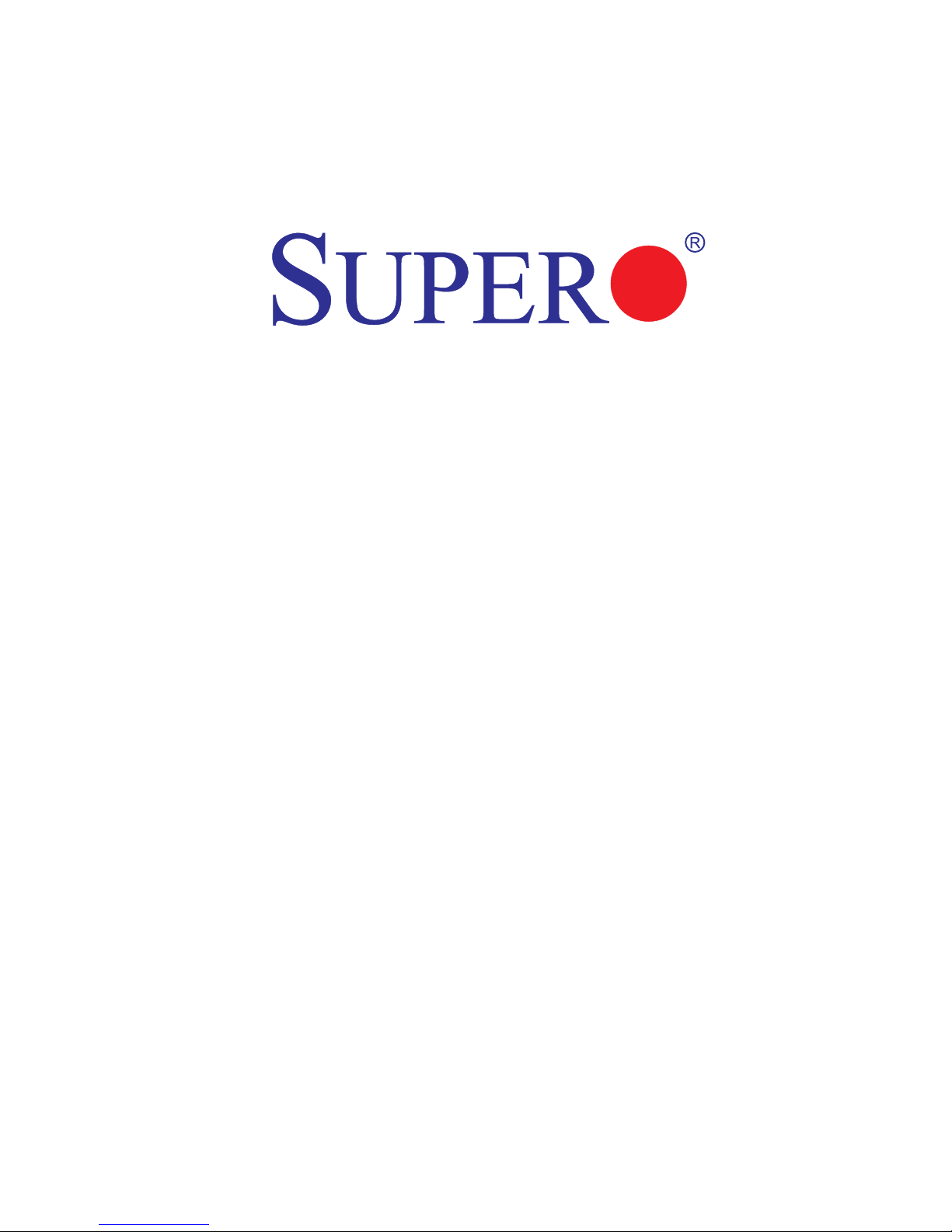
USER’S MANUAL
Revision 1.0a
X9QR7-TF+
X9QRi-F+
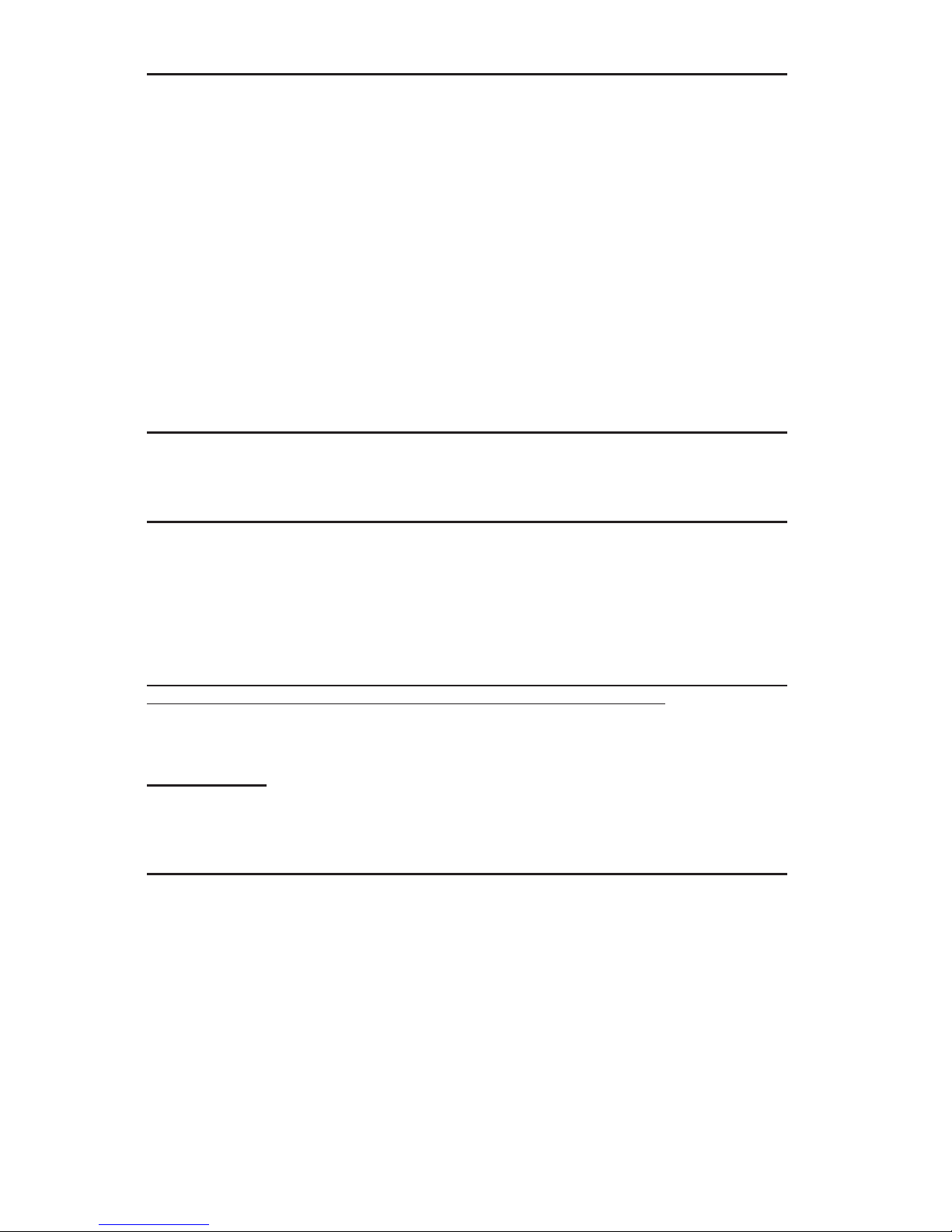
Manual Revision 1.0
Release Date: May 23, 2012
Unless you request and receive written permission from Super Micro Computer, Inc., you may not
copy any part of this document.
Information in this document is subject to change without notice. Other products and companies
referred to herein are trademarks or registered trademarks of their respective companies or mark
holders.
Copyright © 2012 by Super Micro Computer, Inc.
All rights reserved.
Printed in the United States of America
The information in this User’s Manual has been carefully reviewed and is believed to be accurate.
The vendor assumes no responsibility for any inaccuracies that may be contained in this document,
and makes no commitment to update or to keep current the information in this manual, or to notify
any person or organization of the updates. Please Note: For the most up-to-date version of this
manual, please see our Website at www.supermicro.com.
Super Micro Computer, Inc. ("Supermicro") reserves the right to make changes to the product
described in this manual at any time and without notice. This product, including software and documentation, is the property of Supermicro and/or its licensors, and is supplied only under a license.
Any use or reproduction of this product is not allowed, except as expressly permitted by the terms
of said license.
IN NO EVENT WILL SUPER MICRO COMPUTER, INC. BE LIABLE FOR DIRECT, INDIRECT,
SPECIAL, INCIDENTAL, SPECULATIVE OR CONSEQUENTIAL DAMAGES ARISING FROM THE
USE OR INABILITY TO USE THIS PRODUCT OR DOCUMENTATION, EVEN IF ADVISED OF
THE POSSIBILITY OF SUCH DAMAGES. IN PARTICULAR, SUPER MICRO COMPUTER, INC.
SHALL NOT HAVE LIABILITY FOR ANY HARDWARE, SOFTWARE, OR DATA STORED OR USED
WITH THE PRODUCT, INCLUDING THE COSTS OF REPAIRING, REPLACING, INTEGRATING,
INSTALLING OR RECOVERING SUCH HARDWARE, SOFTWARE, OR DATA.
Any disputes arising between the manufacturer and the customer shall be governed by the laws of
Santa Clara County in the State of California, USA. The State of California, County of Santa Clara
shall be the exclusive venue for the resolution of any such disputes. Supermicro's total liability for
all claims will not exceed the price paid for the hardware product.
FCC Statement: This equipment has been tested and found to comply with the limits for a Class
A digital device pursuant to Part 15 of the FCC Rules. These limits are designed to provide
reasonable protection against harmful interference when the equipment is operated in a commercial
environment. This equipment generates, uses, and can radiate radio frequency energy and, if not
installed and used in accordance with the manufacturer’s instruction manual, may cause harmful
interference with radio communications. Operation of this equipment in a residential area is likely
to cause harmful interference, in which case you will be required to correct the interference at your
own expense.
California Best Management Practices Regulations for Perchlorate Materials: This Perchlorate
warning applies only to products containing CR (Manganese Dioxide) Lithium coin cells. “Perchlorate
Material-special handling may apply. See www.dtsc.ca.gov/hazardouswaste/perchlorate”.
WARNING: Handling of lead solder materials used in this
product may expose you to lead, a chemical known to
the State of California to cause birth defects and other
reproductive harm.
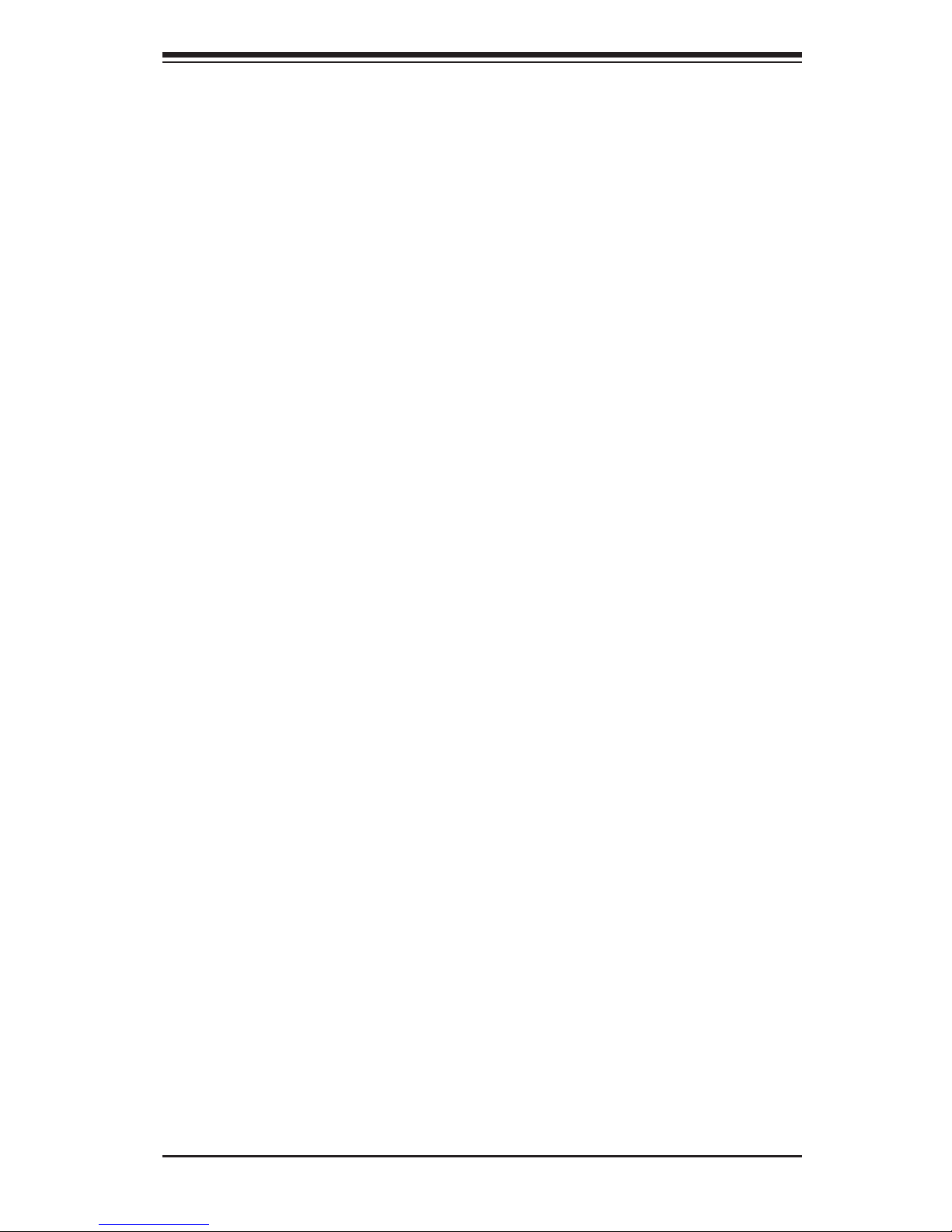
Preface
This manual is written for system integrators, PC technicians and
knowledgeable PC users. It provides information for the installation and use of the
X9QR7-TF+/X9QRi-F+ motherboard.
About This Motherboard
The Super X9QR7-TF+/X9QRi-F+ motherboard supports quad Intel E5-4600 Series
(Socket R) processors that offer QPI (Intel QuickPath Interface) Technology (V.1.1),
providing point-to-point connection with a transfer speed of up to 8.0 TG/s. With
the C602 chipset built in, the X9QR7-TF+/X9QRi-F+ motherboard supports Intel®
Manageability Engine (ME), Rapid Storage Technology, Digital Media Interface
(DMI), PCI-E Gen. 3.0 and 1600 MHz DDR3 memory. These features will greatly
enhance system performance. This motherboard is ideal for HPC/Cluster/Database
server platforms. Please refer to our Website (http://www.supermicro.com) for CPU
and memory support updates.
Manual Organization
Chapter 1 describes the features, specications and performance of the mother-
board, and provides detailed information about the Intel C602 chipset.
Chapter 2 provides hardware installation instructions. Read this chapter when in-
stalling the processor, memory modules and other hardware components into the
system. If you encounter any problems, see Chapter 3, which describes trouble-
shooting procedures for video, memory, and system setup stored in the CMOS.
Chapter 4 includes an introduction to the BIOS, and provides detailed information
on running the CMOS Setup utility.
Appendix A provides BIOS Error Beep Codes.
Appendix B lists Software Installation Instructions.
Preface
iii
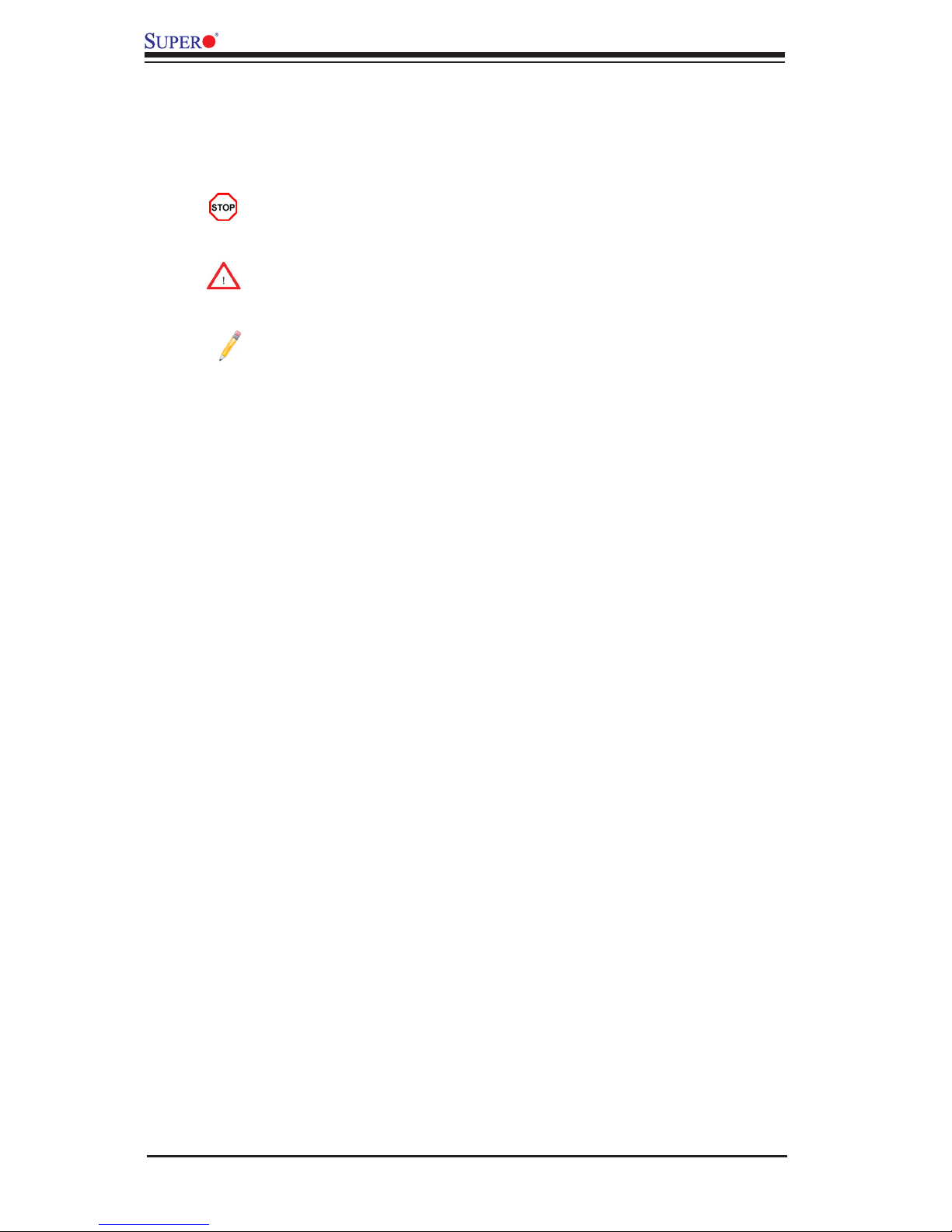
iv
Conventions Used in the Manual
Pay special attention to the following symbols for proper system installation and to
prevent damage to the system or injury to yourself:
Danger/Caution: Instructions to be strictly followed to prevent catastrophic
system failure or to avoid bodily injury
Warning: Important information given to ensure proper system installation
or to prevent damage to the components
Note: Additional information given to differentiate between various models
or provides information for correct system setup.
X9QR7-TF+/X9QRi-F+ Motherboard User’s Manual

Preface
v
Contacting Supermicro
Headquarters
Address: Super Micro Computer, Inc.
980 Rock Ave.
San Jose, CA 95131 U.S.A.
Tel: +1 (408) 503-8000
Fax: +1 (408) 503-8008
Email: marketing@supermicro.com (General Information)
support@supermicro.com (Technical Support)
Website: www.supermicro.com
Europe
Address: Super Micro Computer B.V.
Het Sterrenbeeld 28, 5215 ML
's-Hertogenbosch, The Netherlands
Tel: +31 (0) 73-6400390
Fax: +31 (0) 73-6416525
Email: sales@supermicro.nl (General Information)
support@supermicro.nl (Technical Support)
rma@supermicro.nl (Customer Support)
Asia-Pacic
Address: Super Micro Computer, Inc.
4F, No. 232-1, Liancheng Rd.
Chung-Ho 235, Taipei County
Taiwan, R.O.C.
Tel: +886-(2) 8226-3990
Fax: +886-(2) 8226-3991
Website: www.supermicro.com.tw
Email: support@supermicro.com.tw (Technical Support)
Tel: +886-(2) 8226-5990 (Technical Support)
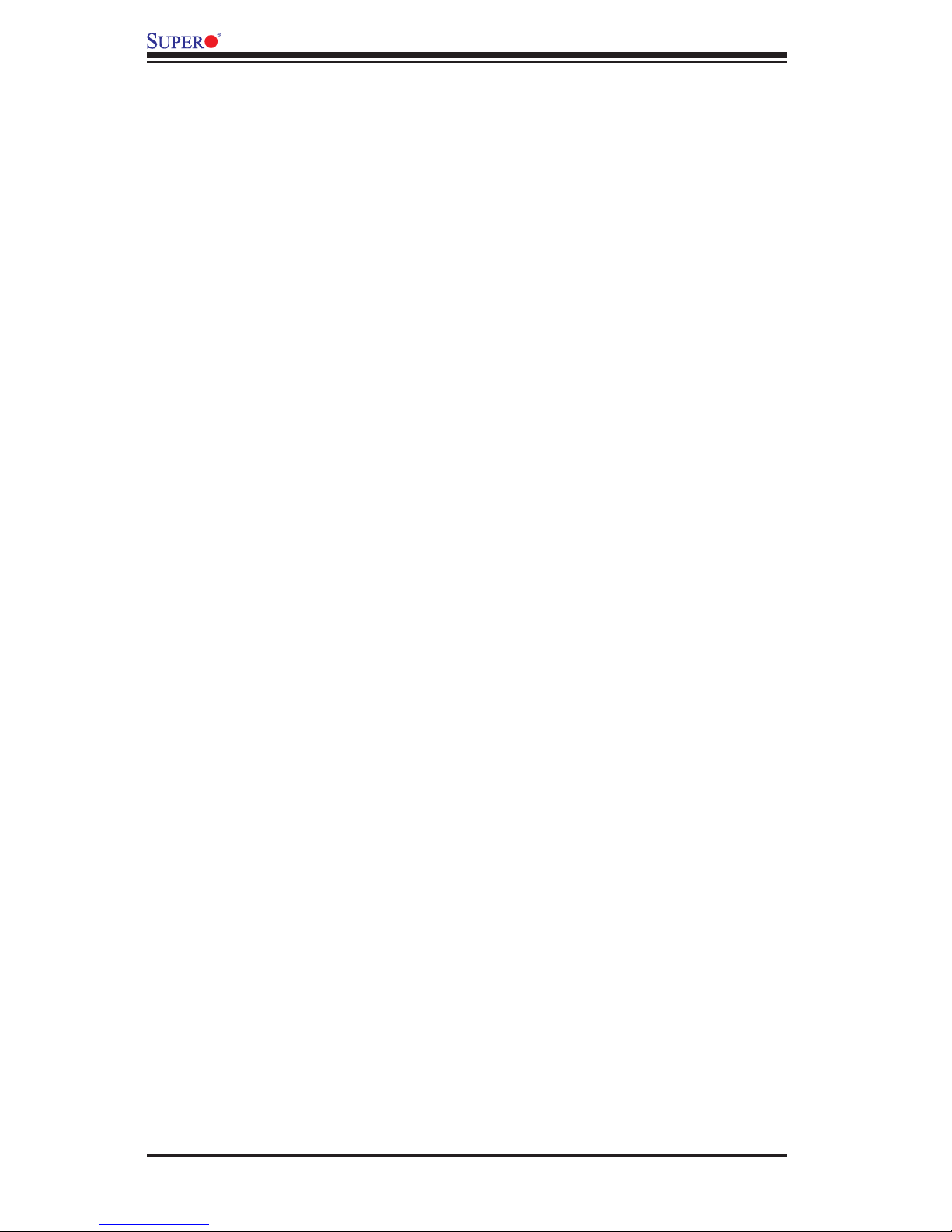
vi
Table of Contents
Preface
Chapter 1 Overview
1-1 Overview ......................................................................................................... 1-1
1-2 Processor and Chipset Overview...................................................................1-11
1-3 Special Features ........................................................................................... 1-12
1-4 PC Health Monitoring .................................................................................... 1-12
1-5 ACPI Features ............................................................................................... 1-13
1-6 Power Supply ................................................................................................ 1-13
1-7 Super I/O ....................................................................................................... 1-14
1-8 Advanced Power Management ..................................................................... 1-14
Intel® Intelligent Power Node Manager (IPNM) ............................................ 1-14
Manageability Engine (ME) ........................................................................... 1-15
1-9 Overview of the Nuvoton WPCM450 Controller ........................................... 1-15
WPCM450R DDR2 Memory Interface .......................................................... 1-15
WPCM450R PCI System Interface ............................................................... 1-15
Other Features Supported by the WPCM BMC Controller ........................... 1-15
Chapter 2 Installation
2-1 Static-Sensitive Devices .................................................................................. 2-1
Precautions ..................................................................................................... 2-1
Unpacking ....................................................................................................... 2-1
2-2 Processor and Heatsink Installation................................................................ 2-2
Installing the LGA2011 Processor ................................................................. 2-2
Installing a Passive CPU Heatsink ................................................................. 2-6
Removing the Heatsink ................................................................................... 2-7
2-3 Installing and Removing the Memory Modules ............................................... 2-8
Installing & Removing DIMMs ......................................................................... 2-8
Removing Memory Modules ........................................................................... 2-8
2-4 Motherboard Installation ................................................................................ 2-12
Tools Needed ................................................................................................ 2-12
Location of Mounting Holes .......................................................................... 2-12
Installing the Motherboard ............................................................................ 2-13
2-5 Control Panel Connectors and I/O Ports ...................................................... 2-14
Back Panel Connectors and I/O Ports .......................................................... 2-14
Back Panel I/O Port Locations and Denitions ........................................... 2-14
Serial Ports ............................................................................................... 2-15
Video Connection ..................................................................................... 2-15
Universal Serial Bus (USB) ...................................................................... 2-16
X9QR7-TF+/X9QRi-F+ Motherboard User’s Manual
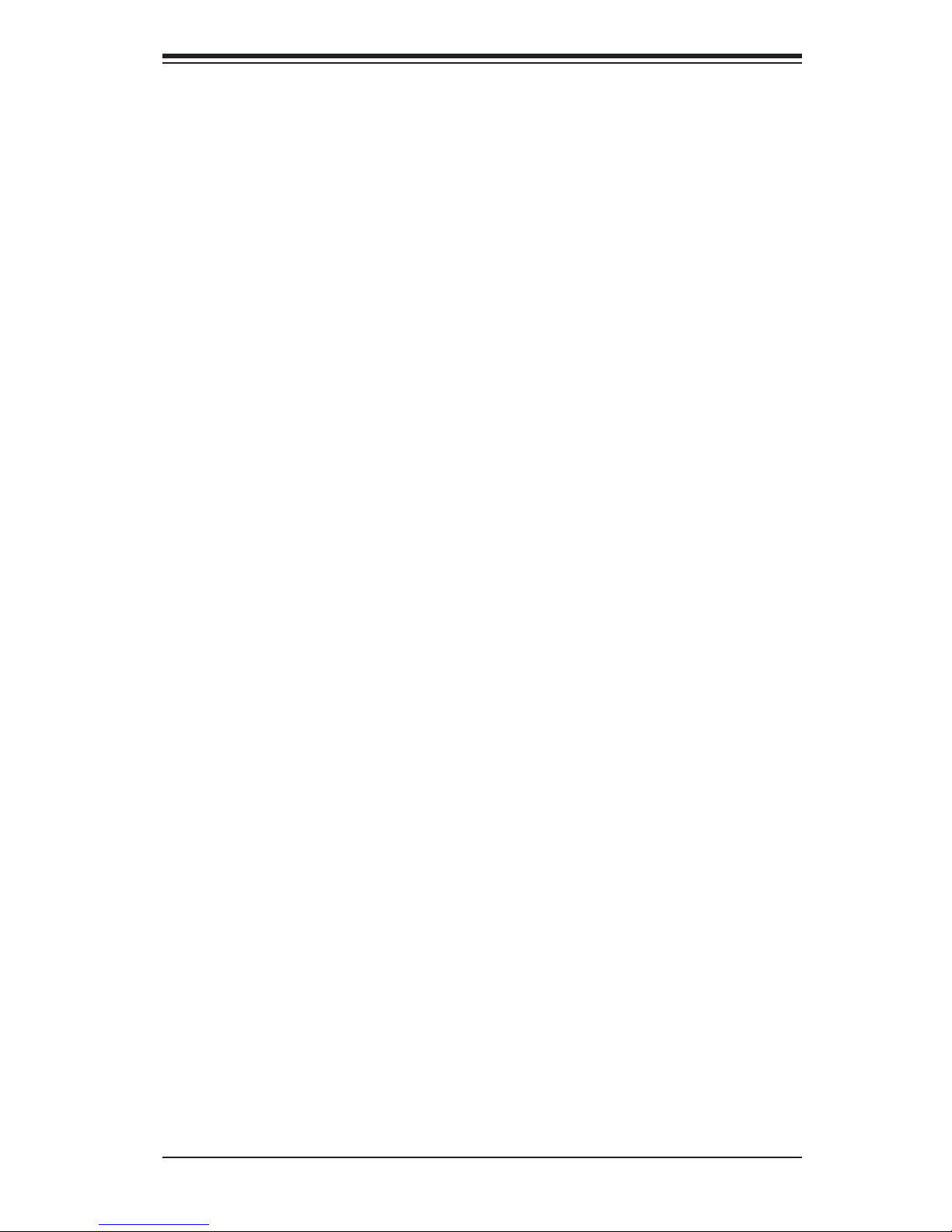
vii
Table of Contents
Ethernet Ports .......................................................................................... 2-17
Unit Identier Switch ................................................................................ 2-18
Front Control Panel ....................................................................................... 2-19
Front Control Panel Pin Denitions............................................................... 2-20
NMI Button ............................................................................................... 2-20
Power LED .............................................................................................. 2-20
HDD LED .................................................................................................. 2-21
NIC1/NIC2 LED Indicators ....................................................................... 2-21
Overheat (OH)/Fan Fail/PWR Fail/UID LED ............................................ 2-22
Power Fail LED ........................................................................................ 2-22
Reset Button ........................................................................................... 2-23
Power Button ........................................................................................... 2-23
2-6 Connecting Cables ........................................................................................ 2-24
Power Connectors ................................................................................... 2-24
Fan Headers ............................................................................................. 2-25
Chassis Intrusion ..................................................................................... 2-25
Internal Speaker ....................................................................................... 2-26
Power LED/Speaker ................................................................................. 2-26
Overheat LED/Fan Fail ............................................................................ 2-27
DOM Power Connector ............................................................................ 2-27
Power SMB (I2C) Connector .................................................................... 2-28
IPMB Header ............................................................................................ 2-28
T-SGPIO1/2 Headers ............................................................................... 2-29
2-7 Jumper Settings ............................................................................................ 2-30
Explanation of Jumpers ................................................................................ 2-30
GLAN Enable/Disable .............................................................................. 2-30
CMOS Clear ............................................................................................. 2-31
Watch Dog Enable/Disable ...................................................................... 2-31
VGA Enable .............................................................................................. 2-32
BMC Enable ............................................................................................ 2-32
SAS Enable .............................................................................................. 2-33
BMC Reset Enable ................................................................................... 2-33
2-8 Onboard LED Indicators ............................................................................... 2-34
GLAN LEDs .............................................................................................. 2-34
IPMI Dedicated LAN LEDs ....................................................................... 2-34
BMC Heartbeat LED ................................................................................ 2-35
Unit Identication Switch/LED .................................................................. 2-35
2-9 Serial ATA Connections ................................................................................. 2-36
Serial ATA Ports........................................................................................ 2-36
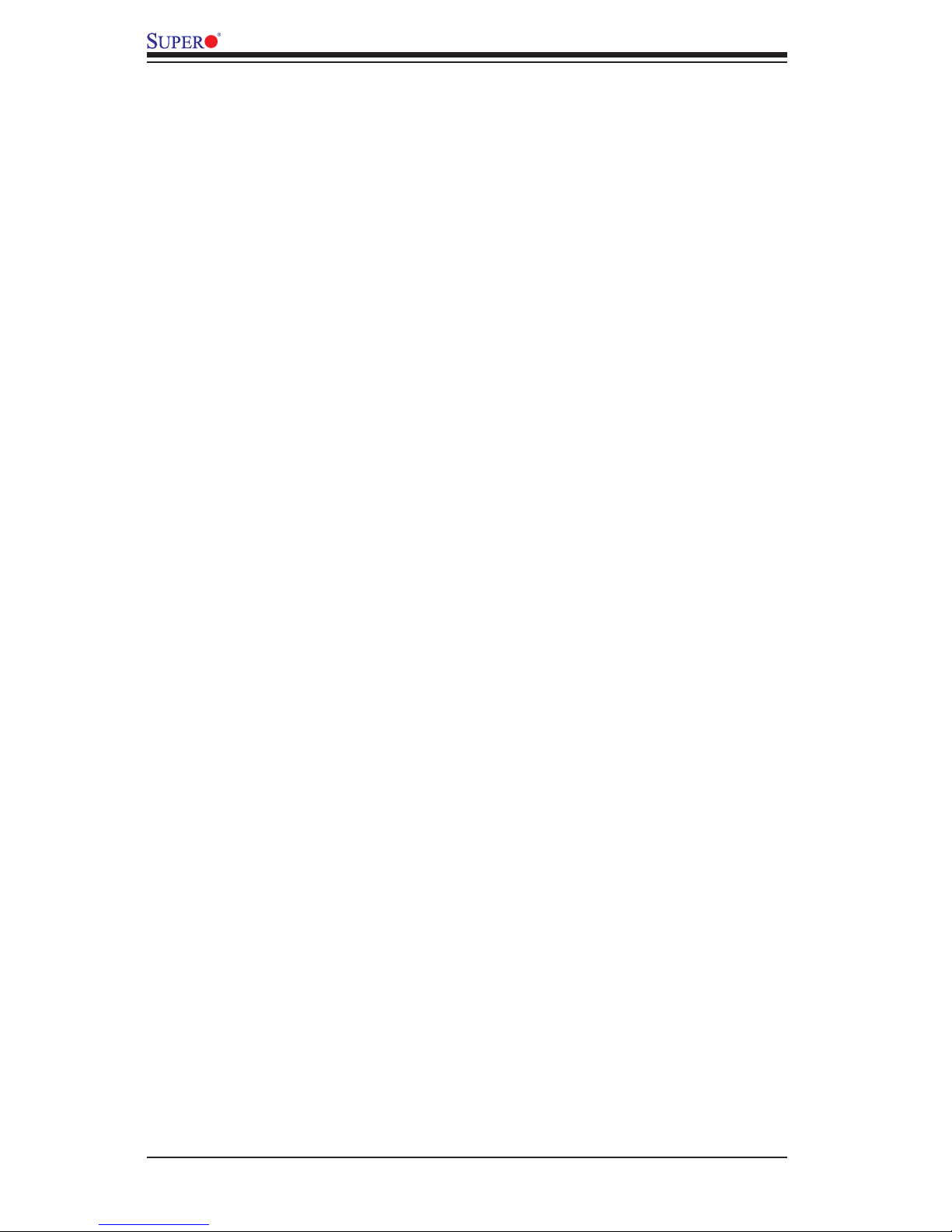
viii
SAS2 Ports ............................................................................................... 2-36
Chapter 3 Troubleshooting
3-1 Troubleshooting Procedures ........................................................................... 3-1
Before Power On ............................................................................................ 3-1
No Power ........................................................................................................ 3-1
No Video ......................................................................................................... 3-2
System Boot Failure ..................................................................................... 3-2
Losing the System’s Setup Conguration ....................................................... 3-2
Memory Errors ............................................................................................... 3-3
When the System Becomes Unstable ............................................................ 3-3
3-2 Technical Support Procedures ........................................................................ 3-5
3-3 Battery Removal and Installation .................................................................... 3-6
Battery Removal .............................................................................................. 3-6
Proper Battery Disposal .................................................................................. 3-6
Battery Installation ........................................................................................... 3-6
3-4 Frequently Asked Questions ........................................................................... 3-7
3-5 Returning Merchandise for Service................................................................. 3-8
Chapter 4 BIOS
4-1 Introduction ...................................................................................................... 4-1
4-2 Main Setup ...................................................................................................... 4-2
4-3 Advanced Setup Congurations...................................................................... 4-4
4-4 Event Logs .................................................................................................... 4-25
4-5 IPMI ............................................................................................................... 4-27
4-6 Boot ............................................................................................................... 4-29
4-7 Security ......................................................................................................... 4-30
4-8 Save & Exit ................................................................................................... 4-31
Appendix A BIOS Error Beep Codes
A-1 BIOS Error Beep Codes .................................................................................A-1
Appendix B Software Installation Instructions
B-1 Installing Software Programs ..........................................................................B-1
B-2 Conguring SuperDoctor III ............................................................................B-2
X9QR7-TF+/X9QRi-F+ Motherboard User’s Manual
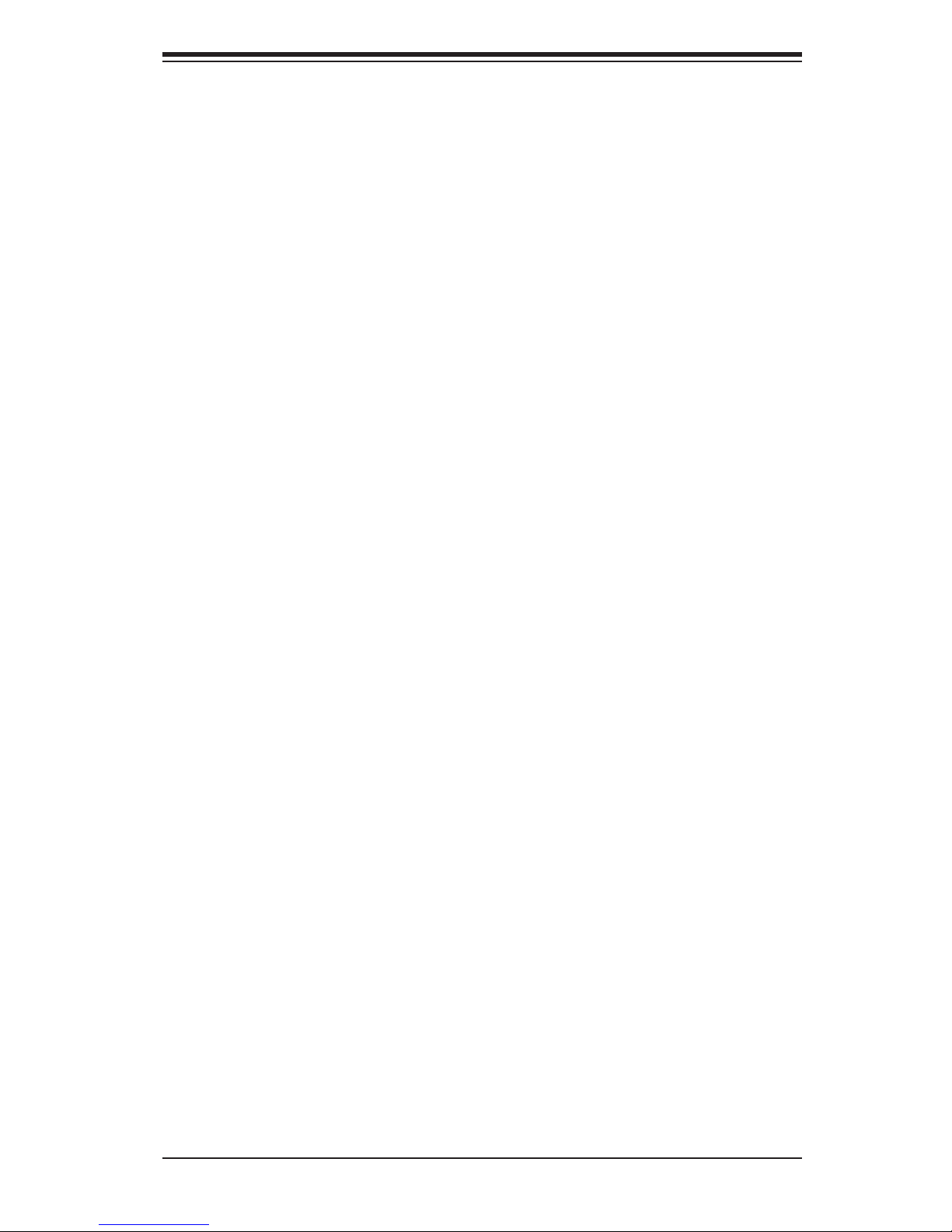
Chapter 1: Overview
1-1
Chapter 1
Overview
1-1 Overview
Checklist
Congratulations on purchasing your computer motherboard from an acknowledged
leader in the industry. Supermicro boards are designed with the utmost attention to
detail to provide you with the highest standards in quality and performance.
Please check that the following items have all been included with your motherboard.
If anything listed here is damaged or missing, contact your retailer.
The following items are included in the retail box.
• One (1) Supermicro Mainboard
• Six (6) Serial ATA cables (CBL-0044Lx6) (X9QRi-F+)
•Two (2) I-Pass to Serial ATA cables (CBL-097L-02) (for X9QR7-TF+)
• One (1) Supermicro CD containing drivers and utilities
• One (1) User's/BIOS Manual (MNL#1324)
• One (1) I/O Shield Bracket (MCP-260-00042-0N)

1-2
X9QR7-TF+/X9QRi-F+ Motherboard User’s Manual
Motherboard Image
Note: All graphics shown in this manual were based upon the latest PCB
Revision available at the time of publishing of the manual. The motherboard
you've received may or may not look exactly the same as the graphics
shown in this manual.

Chapter 1: Overview
1-3
Motherboard Layout
Note: For the latest CPU/Memory updates, please refer to our Website at
http://www.supermicro.com/products/motherboard/ for details.
JPW1
JPI2C1
JP5
JP4
USB6/7
JLPC1
JD1
JF1
JPW5
JPW4
JPW3
JPW2
JS2
JS1
A
UFBMC1
USB4
COM2
FAN9
JPS1
JPB1
JPG1
JPME1
JPT1
JWP1
J3
J2
JOH1
JPRST1
JPME2
JL1
SWUID1
SAS CTRL
LEDUID1
I-SATA0
I-SATA1
I-SATA5
I-SATA4
I-SATA3
I-SATA2
CPU1 SLOT4 PCI-E 3.0 X16
CPU1 SLOT3 PCI-E 3.0 X8 IN X16
CPU4 SLOT2 PCI-E 3.0 X16
CPU4 SLOT1 PCI-E 3.0 X8 IN X16
FAN1
FAN2
FAN3
FAN5
FAN6
FAN7
FAN10
FAN8
IPMI_LAN
COM1
USB0/1
USB2/3
LAN1
LAN2
VGA
P4 DIMMR1
P4 DIMMR2
P4 DIMMT1
P4 DIMMT2
P4 DIMMP2
P4 DIMMP1
P4 DIMMN2
P4 DIMMN1
P3 DIMMK1
P3 DIMMJ2
P3 DIMMJ1
P3 DIMMM2
P3 DIMML1
P3 DIMML2
P3 DIMMM1
P2 DIMME1
P2 DIMME2
P2 DIMMF1
P2 DIMMG2
P2 DIMMG1
P2 DIMMH2
P2 DIMMH1
P1 DIMMD2
P1 DIMMD1
P1 DIMMC2
P1 DIMMC1
P1 DIMMB2
P1 DIMMB1
P1 DIMMA1
P1 DIMMA2
CPU2
CPU1
CPU4
CPU3
USB5
JSD1
JPTG1
P3 DIMMK2
JIPMB1
P2 DIMMF2
J3J6
LAN CTRL
BMC CTRL
PCH
LS2E1
BIOS
DS1
CLPD
BMC FW
CPU1
X9QR7-TF+/X9QRi-F+
Rev. 1.02
A
CPU1
A
CPU1
A
CPU1
FAN4
JWD1
BT1H1
T-SGPIO1
T-SGPIO2
JBT1
SAS_0~3
SAS_4~7
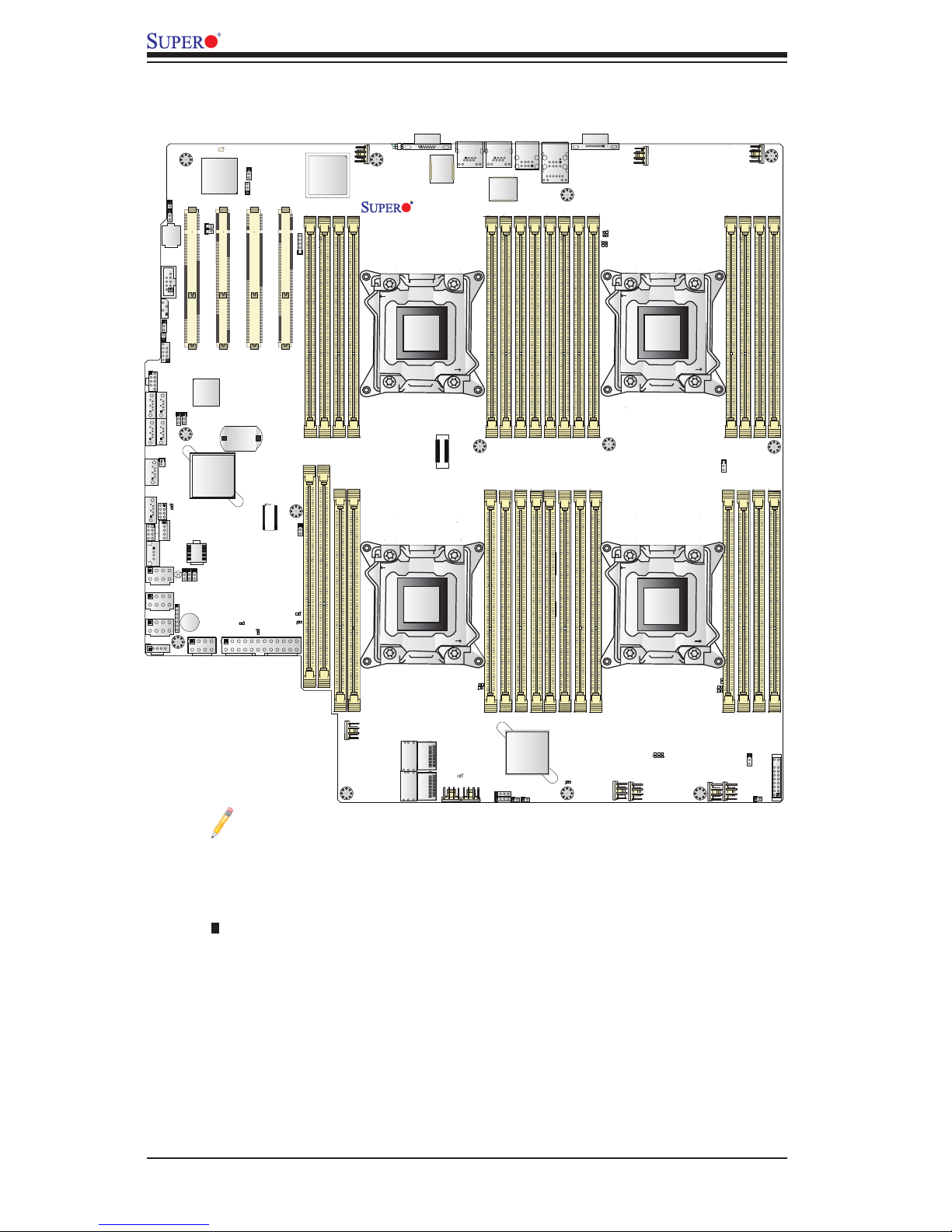
1-4
X9QR7-TF+/X9QRi-F+ Motherboard User’s Manual
Notes:
•See Chapter 2 for detailed information on jumpers, I/O ports and JF1 front
panel connections.
•" " indicates the location of "Pin 1".
•Jumpers/LED Indicators not indicated are for testing only. Components that are
not documented are reserved for internal testing only.
•Use only the correct type of onboard CMOS battery as specied by the manufac-
turer. Do not install the onboard battery upside down to avoid possible explosion.
X9QR7-TF+/X9QRi-F+ Quick Reference
JPW1
JPI2C1
JP5
JP4
USB6/7
JLPC1
JD1
JF1
JPW5
JPW4
JPW3
JPW2
JS2
JS1
A
UFBMC1
USB4
COM2
FAN9
JPS1
JPB1
JPG1
JPME1
JPT1
JWP1
J3
J2
JOH1
JPRST1
JPME2
JL1
SWUID1
SAS CTRL
LEDUID1
I-SATA0
I-SATA1
I-SATA5
I-SATA4
I-SATA3
I-SATA2
CPU1 SLOT4 PCI-E 3.0 X16
CPU1 SLOT3 PCI-E 3.0 X8 IN X16
CPU4 SLOT2 PCI-E 3.0 X16
CPU4 SLOT1 PCI-E 3.0 X8 IN X16
FAN1
FAN2
FAN3
FAN5
FAN6
FAN7
FAN10
FAN8
IPMI_LAN
COM1
USB0/1
USB2/3
LAN1
LAN2
VGA
P4 DIMMR1
P4 DIMMR2
P4 DIMMT1
P4 DIMMT2
P4 DIMMP2
P4 DIMMP1
P4 DIMMN2
P4 DIMMN1
P3 DIMMK1
P3 DIMMJ2
P3 DIMMJ1
P3 DIMMM2
P3 DIMML1
P3 DIMML2
P3 DIMMM1
P2 DIMME1
P2 DIMME2
P2 DIMMF1
P2 DIMMG2
P2 DIMMG1
P2 DIMMH2
P2 DIMMH1
P1 DIMMD2
P1 DIMMD1
P1 DIMMC2
P1 DIMMC1
P1 DIMMB2
P1 DIMMB1
P1 DIMMA1
P1 DIMMA2
CPU2
CPU1
CPU4
CPU3
USB5
JSD1
JPTG1
P3 DIMMK2
JIPMB1
P2 DIMMF2
J3J6
LAN CTRL
BMC CTRL
PCH
LS2E1
BIOS
DS1
CLPD
BMC FW
CPU1
X9QR7-TF+/X9QRi-F+
Rev. 1.02
A
CPU1
A
CPU1
A
CPU1
FAN4
JWD1
BT1H1
T-SGPIO1
T-SGPIO2
JBT1
SAS_0~3
SAS_4~7
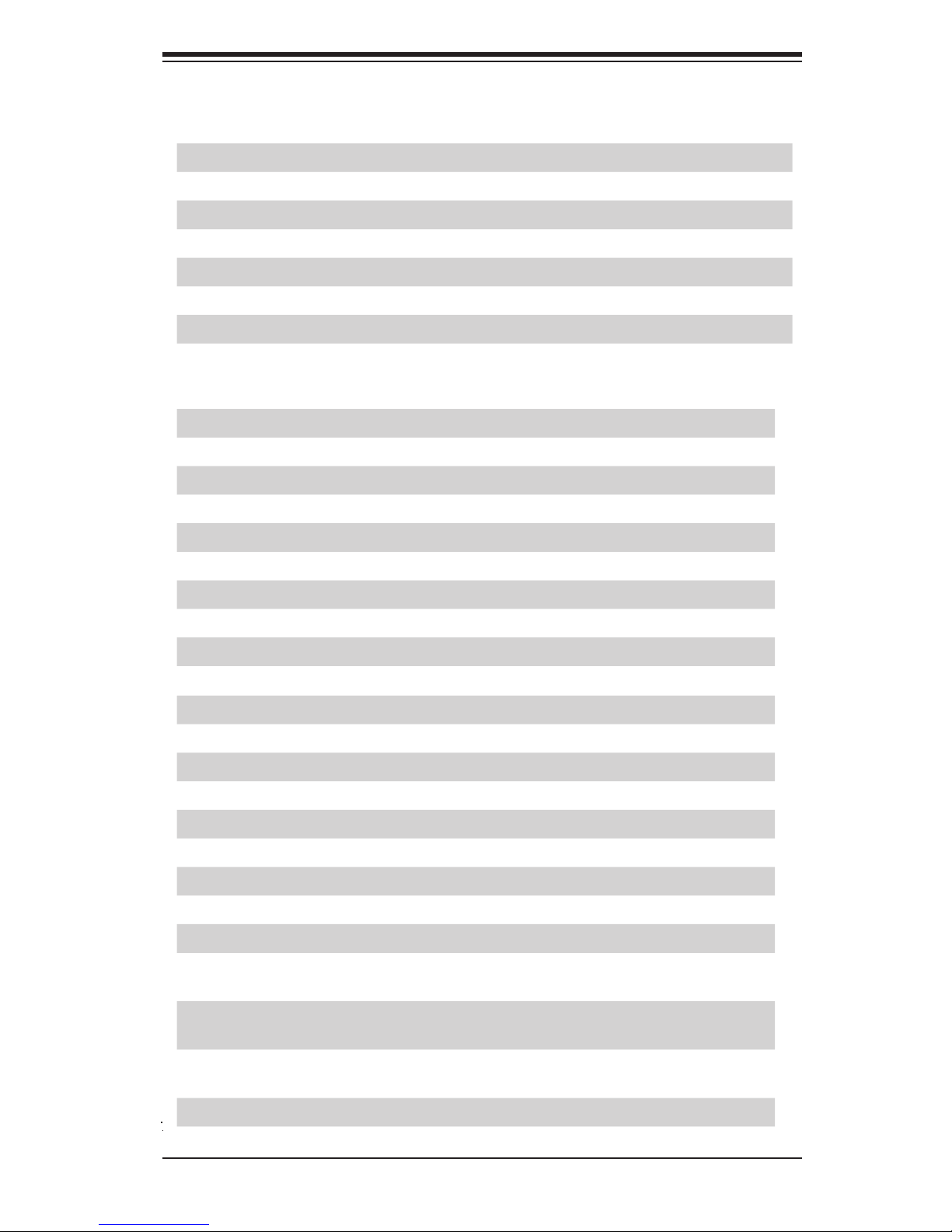
Chapter 1: Overview
1-5
X9QR7-TF+/X9QRi-F+ Jumpers
Jumper
Description Default Setting
JBT1 Clear CMOS See Chapter 2
JPB1 BMC Enabled Pins 1-2 (Enabled)
JPG1 VGA Enabled Pins 1-2 (Enabled)
JPRST1 BMC Reset Off (Normal)
JPS1 SAS Enable Pins 1-2 (Enabled)
JPT1 TPM (Trusted Platform) Enable Pins 1-2 (Enabled)
JPTG1 GLAN1/GLAN2 Enable Pins 1-2 (Enabled)
JWD1 Watch Dog Timer Enable Pins 1-2 (Reset)
X9QR7-TF+/X9QRi-F+ Connectors
Connectors Description
BT1H1 Onboard Battery (For Proper Battery Disposal, Refer to Chpt.3)
COM1/COM2 Backplane COM Port1/Front Accessible COM2 Header
FAN1~10 CPU/System Fan Headers
I-SATA 0/1 Intel SB SATA 3.0 Connectors 0/1 (Color: White)
I-SATA 2~5 Intel SB SATA 2.0 Connectors 2~5 (Color: Black)
JIPMB1 4-pin External BMC I2C Header (for an IPMI Card)
JD1 Speaker/Power LED Indicator
JF1 Front Panel Control Header
JL1 Chassis Intrusion
JOH1 Overheat LED Indicator
JPI2C1 Power Supply SMBbus I2C Header
JPW1 ATX 24-Pin Power Connector (See Warning on Pg. 1-6.)
JPW2~5 12V 8-Pin Power Connectors (See Warning on Pg. 1-6.)
JSD1 SATA DOM (Device on Module) Device Power Connector
LAN1/LAN2 G-bit Ethernet Ports 1/2
LS2E1 Internal Speaker (Buzzer)
(IPMI) LAN IPMI_Dedicated LAN
SAS0~3, 4~7 SAS (Serial Attached SCSI) Connections 0~3, 4~7 (JS1/2) (for
X9QR7-TF+ only)
(CPU4)Slot2/
(CPU1) Slot4
PCI-Express 3.0 x8 in x16 Slot
(CPU4)Slot3/
(CPU1) Slot5
PCI-Express 3.0 x16 Slots
SWUID UID (Unit Identication) Switch
T-SGPIO1/2 Serial_Link General Purpose I/O Headers (JP4/JP5)
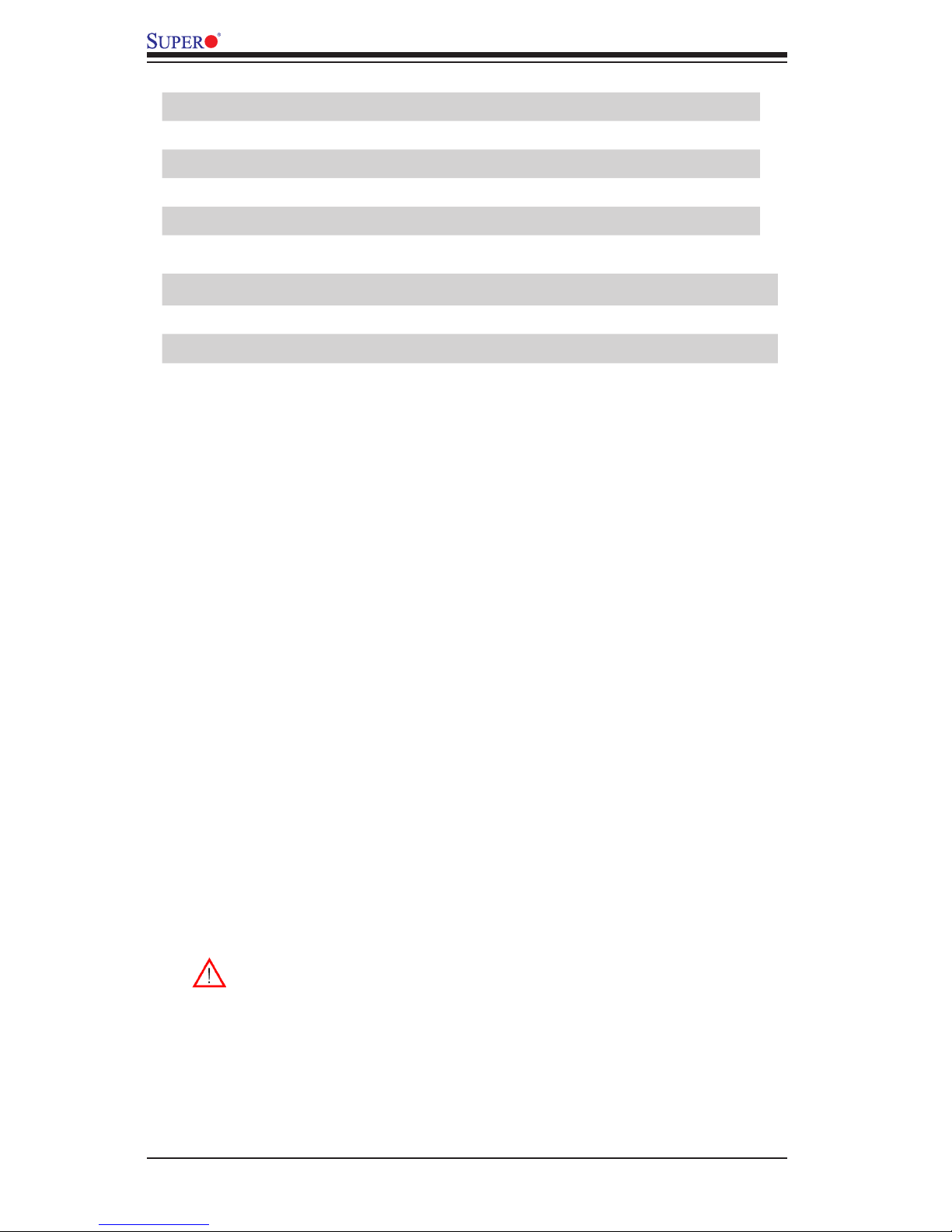
1-6
X9QR7-TF+/X9QRi-F+ Motherboard User’s Manual
Warning!
To avoid damaging the power supply or motherboard, be sure to use a
power supply that contains a 24-pin and four 8-pin power connectors.
Connect these power supply connectors to the 24-pin power connector
(JPW1) and the 8-pin power connectors (JPW2~5) on the motherboard.
Failure to do so will void the manufacturer warranty on your power supply
and motherboard.
USB 0/1, 2/3 Back Panel USB 0/1, 2/3 Ports (JUSB0_1, JUSB2_3)
USB 4 Type A USB Connector (JUSB4) for Front Access
USB 5 Front Accessible USB Header
USB 6/7 Front Accessible USB Connections (JUSB6/7)
VGA Backpanel VGA Port
X9QR7-TF+/X9QRi-F+ LED Indicators
LED Description State Status
DS1 BMC Heartbeat LED Green BMC Normal
LEDUID1 Rear UID (Unit Identication) LED
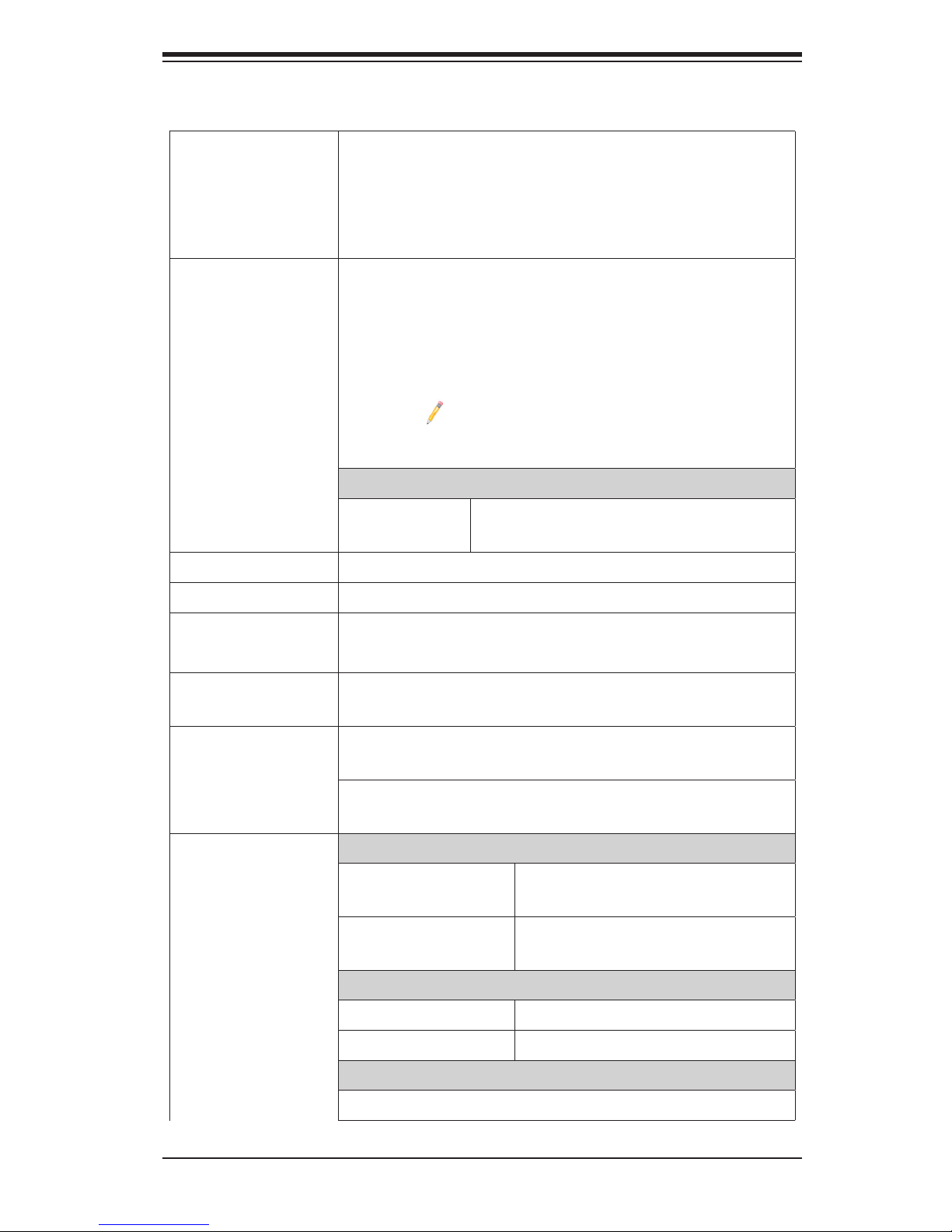
Chapter 1: Overview
1-7
Motherboard Features
CPU
• Quad Intel
®
Intel E5-4600 Series (Socket R-LGA
2011) processors; each processor supports four full-
width Intel QuickPath Interconnect (QPI) links (with
support of up to 25.6 GT/s per QPI link and with
Data Transfer Rate of up to 8.0 GT/s per direction)
Memory
• Integrated memory controller supports:
• 240-pin Registered (RDIMM)/Load Reduced
(LRDIMM) ECC or Unbuffered (UDIMM) ECC/
Non-ECC DDR3 800/1066/1333/1600 MHz memory
modules of up to up to 1 TB in 32 DIMM modules
Note: For the latest CPU/memory updates,
please refer to our Website at http://www.su-
permicro.com/products/motherboard.
DIMM sizes
• RDIMM 1GB, 2GB, 4GB, 8GB,16GB and
32GB @ 1.35V/1.5V
• Virtualization: VT-x, VT-d, and VT-c
Chipset
• Intel® C602 Chipset
Expansion
• Two (2) PCI Express 3.0 x16 slots (Slot3/Slot5),
• Two (2) PCI Express 3.0 x8 in x 16 slot (Slot2/Slot4)
Slots
Graphics
• Nuvoton (Winbond) BMC Video Controller (Matrox
MGA200)
Network
• One Intel 1350 Gigabit (10/100/1000 Mb/s) Ethernet
Dual-Channel Controller for LAN 1/LAN 2 ports.
• Nuvoton Base-board Controller (BMC) supports
IPMI_LAN 2.0
I/O Devices
SATA Connections
• SATA Ports Six (6): Two (2) SATA 3.0 and
Four (2) SATA 2.0 Ports
• RAID RAID 0, 1, 5, 10 (Windows or
Linux w/latest kernel)
SAS Connections (X9QR7-TF+ Only)
• SAS3.0 Ports SAS 0~3 (JS1), SAS 4~7 (JS2)
• RAID Support RAID 0, 1, 5, 6, 10, 50, 60
IPMI 2.0
• IPMI 2.0 supported by the WPCM450R BMC
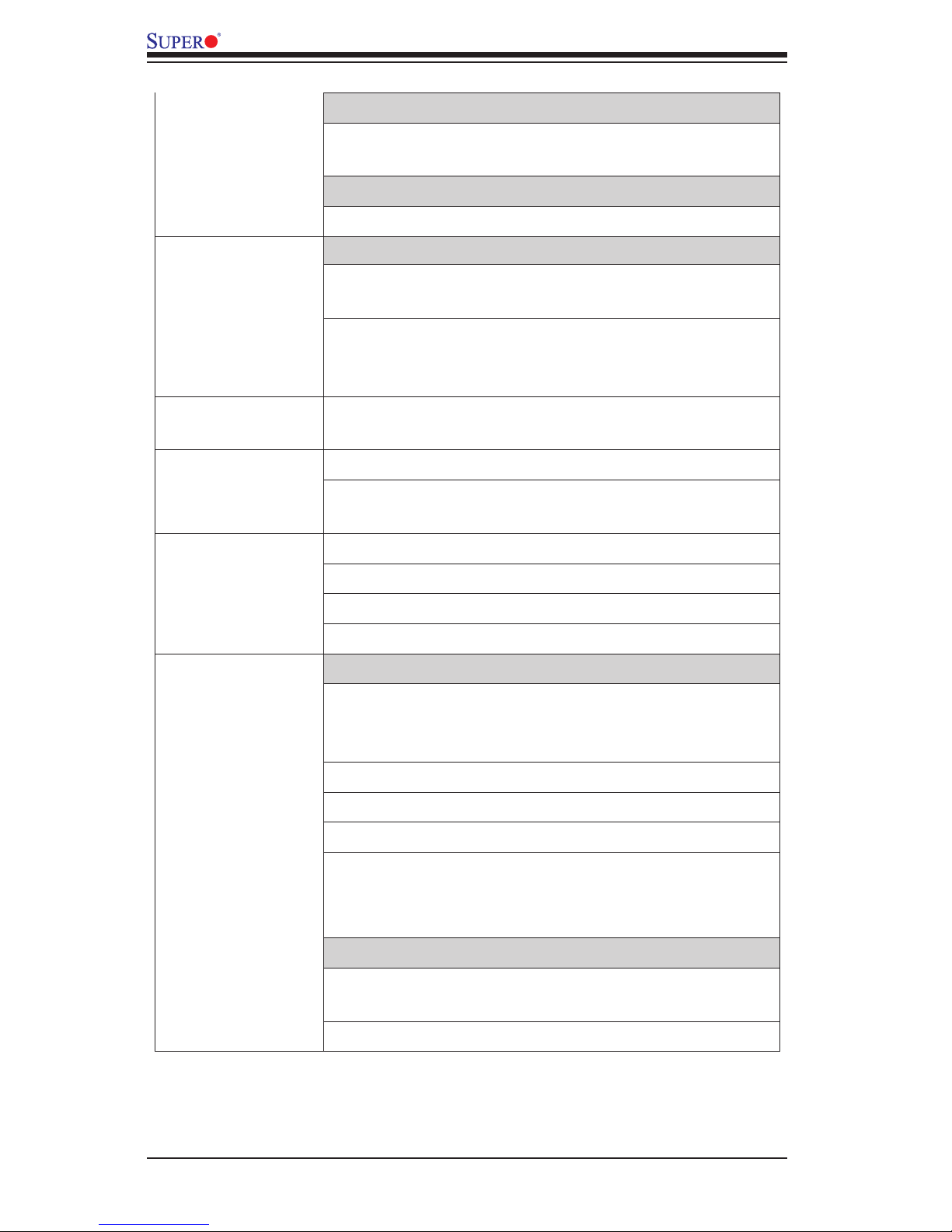
1-8
X9QR7-TF+/X9QRi-F+ Motherboard User’s Manual
Serial (COM) Port
• Two (2) Fast UART 16550 Connection: 9-pin RS-
232 port
Super I/O
• Winbond Super I/O 83527
Peripheral
Devices
USB Devices
• Four (4) USB ports on the rear I/O panel (USB 0/1,
USB 2/3),
• Three (3) USB connections for front access: dual-
port connector (USB 6/7), single-connection header
(USB 5)
• One (1) Type A USB connection for front access
(USB 4)
BIOS
• 16 MB SPI AMI BIOS
®
SM Flash BIOS
• APM 1.2, PCI 2.3, ACPI 1.0/2.0/3.0, USB Keyboard,
Plug & Play (PnP) and SMBIOS 2.5
Power
• ACPI/ACPM Power Management
Cong.
• Main switch override mechanism
• Keyboard Wake-up from Soft-Off
• Power-on mode for AC power recovery
PC Health
CPU Monitoring
Monitoring
• Onboard voltage monitors for 1.8V, +3.3V, 3.3VSB,
+5V Standby, 1.35V, 1.5V, Chipset Voltage, and
Battery Voltage.
• CPU 7-Phase switching voltage regulator
• CPU/System overheat LED and control
• CPU Thermal Trip support
• Thermal Monitor 2 (TM2) support
• Intel® Manageability Engine (ME)
• Intel
®
Intelligent Power Node Manager (NM)
Fan Control
• Fan status monitoring with rmware thermal man-
agement via IPMI 2.0
• Low noise fan speed control
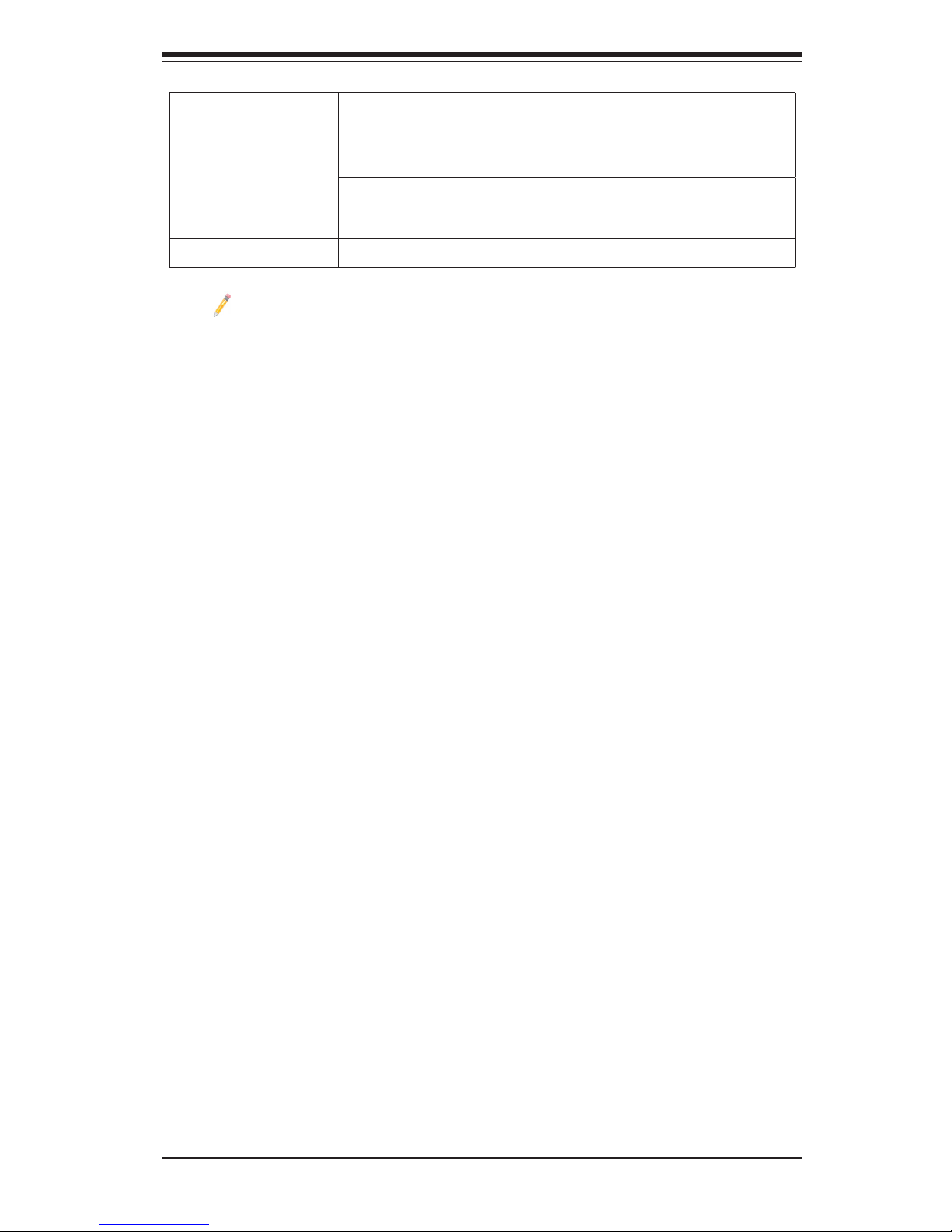
Chapter 1: Overview
1-9
System
Management
• PECI (Platform Environment Conguration Interface)
2.0 support
• System resource alert via SuperDoctor III
• SuperoDoctor III, Watch Dog, NMI
• Chassis Intrusion Header and Detection
Dimensions
• 16.79" (L) x 16.40" (W) (426.47 mm x 416.56 mm)
Note: For IPMI Conguration Instructions, please refer to the Embedded
IPMI Conguration User's Guide available @ http://www.supermicro.com/
support/manuals/.
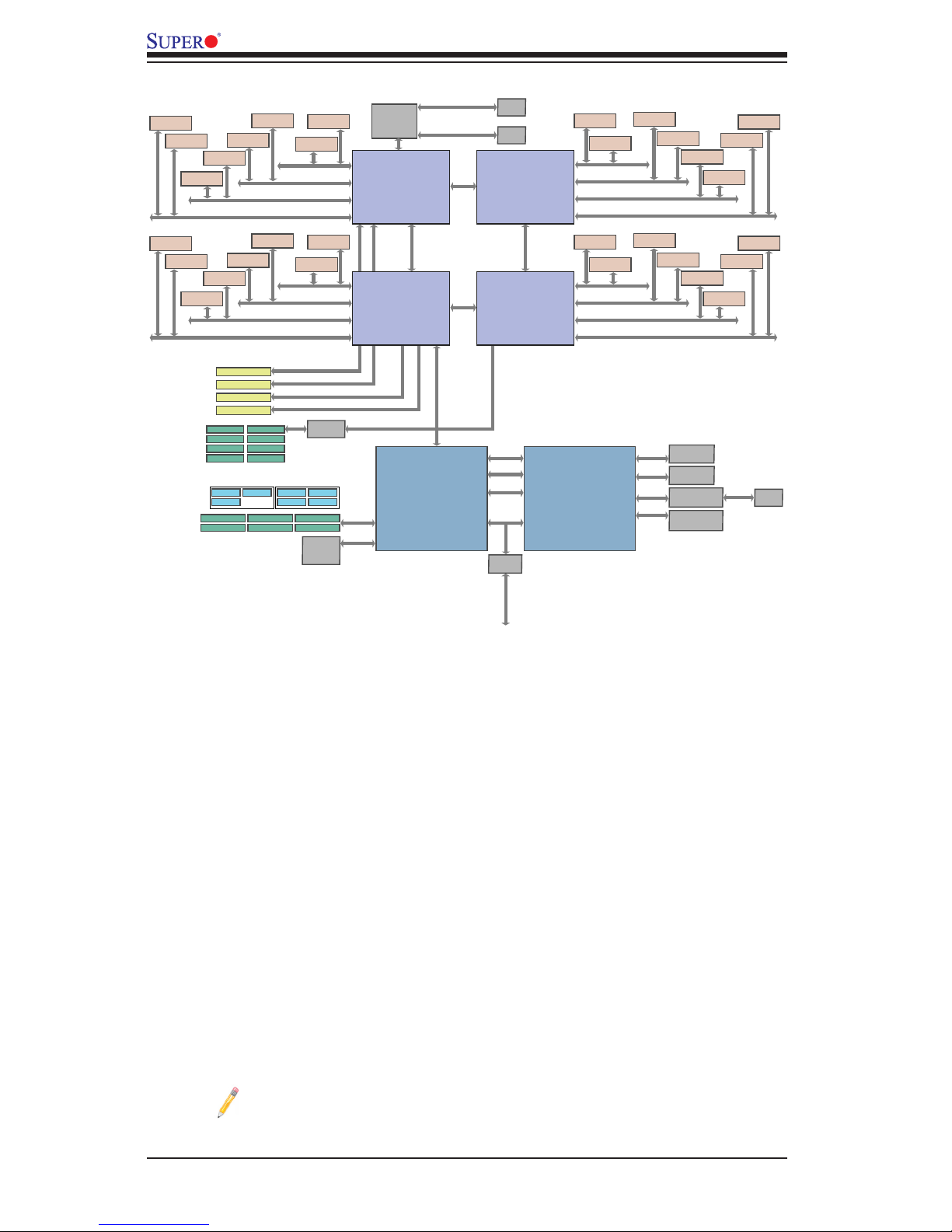
1-10
X9QR7-TF+/X9QRi-F+ Motherboard User’s Manual
System Block Diagram
Note: This is a general block diagram and may not exactly represent the
features on your motherboard. See the Motherboard Features pages for
the actual specications of each motherboard.
Romley EX
CPU4
E7-4600
130W/95W
CPU3
E7-4600
130W/95W
Romley EX
QPI
8GT/s
QPI 8GT/s
QPI 8GT/s
FAN Control
Romley EX
Patsburg A
C602
Windbond
BMC
CPU1
E7-4600
130W/95W
CPU2
E7-4600
130W/95W
Romley EX
QPI
8GT/s
DDR3-DMM
DDR3-1066/1333/1600 CHA
DDR3-1066/1333/1600 CHB
DDR3-1066/1333/1600 CHC
DDR3-1066/1333/1600 CHD
1066/1333/1600
DDR3-DMM
1066/1333/1600
DDR3-DMM
1066/1333/1600
DDR3-DMM
1066/1333/1600
DDR3-DMM
1066/1333/1600
DDR3-DMM
1066/1333/1600
DDR3-DMM
1066/1333/1600
DDR3-DMM
1066/1333/1600
DDR3-DMM
1066/1333/1600
DDR3-DMM
1066/1333/1600
DDR3-DMM
1066/1333/1600
DDR3-DMM
1066/1333/1600
DDR3-DMM
1066/1333/1600
DDR3-DMM
1066/1333/1600
DDR3-1066/1333/1600 CHA
DDR3-1066/1333/1600 CHB
DDR3-1066/1333/1600 CHC
DDR3-1066/1333/1600 CHD
DDR3-DMM
1066/1333/1600
DDR3-DMM
1066/1333/1600
DDR3-DMM
1066/1333/1600
DDR3-DMM
1066/1333/1600
DDR3-DMM
1066/1333/1600
DDR3-DMM
1066/1333/1600
DDR3-DMM
1066/1333/1600
DDR3-DMM
1066/1333/1600
DDR3-1066/1333/1600 CHA
DDR3-1066/1333/1600 CHB
DDR3-1066/1333/1600 CHC
DDR3-1066/1333/1600 CHD
DDR3-DMM
1066/1333/1600
DDR3-DMM
1066/1333/1600
DDR3-DMM
DDR3-1066/1333/1600 CHA
DDR3-1066/1333/1600 CHB
DDR3-1066/1333/1600 CHC
DDR3-1066/1333/1600 CHD
1066/1333/1600
DDR3-DMM
1066/1333/1600
DDR3-DMM
1066/1333/1600
DDR3-DMM
1066/1333/1600
DDR3-DMM
1066/1333/1600
DDR3-DMM
1066/1333/1600
DDR3-DMM
1066/1333/1600
DDR3-DMM
1066/1333/1600
SLOT#2 PCIE-G3x8
SLOT#3 PCIE-G3x16
SLOT#4 PCIE-G3x8
SLOT#4 PCIE-G3x8
PCIE-G3x8 from CPU4_PE2C/D
PCIE-G3x16 from CPU4_PE3A/B/C/D
PCIE-G3x8 from CPU1_PE2A/B
PCIE-G3x16 from CPU1_PE3A/B/C/D
PCIE-G3x8 from CPU2_PE1A/B
10/100
LAN
RJ45
Video
Memory
Rear Video
Connector
PHY (10/100)
RTL 8201F
BMC FW Flash
(16MBytes)
LSI2208
HM
7904D
BIOS
Flash
(16MBytes)
REAR
USB 2.0
SATA
LPC
DDR2
Analog
Video
RMII
SPI
PCI
USB
SMBus
SPI
SAS
SAS 6G Port
SAS 6G Port
SAS 6G Port
SAS 6G Port
SAS 6G Port
SAS 6G Port
SAS 6G Port
SAS 6G Port
SATA3-6G Port
SATA3-6G Port
SATA2-3G Port
SATA2-3G Port
SATA2-3G Port
SATA2-3G Port
USB Port
USB Port
USB Port
USB Port
HDR 2x5
USB PortUSB Port
USB Port
Twinville
10Gbit/1G/1000BaseT
TX LAN
RJ45
RJ45
10Gbit/1G/1000BaseT
TX LAN
Dual 10GbE
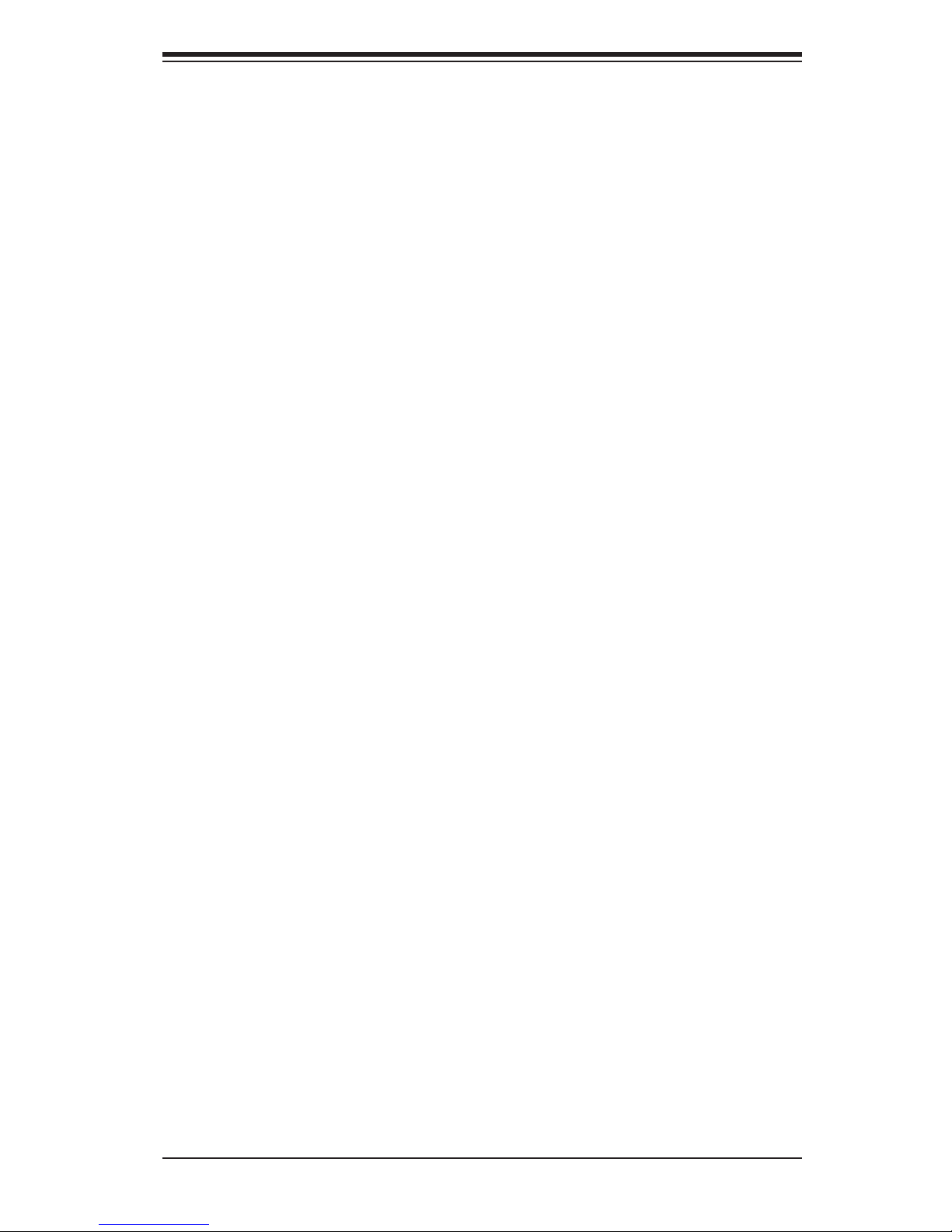
Chapter 1: Overview
1-11
1-2 Processor and Chipset Overview
Built upon the functionality and the capability of Intel (Socket R) processors and
the C602chipset, the X9QR7-TF+/X9QRi-F+ motherboard provides the perfor-
mance and feature sets required for quad_processor-based HPC/Cluster/Database
servers.
With support of Intel QuickPath interconnect (QPI) Technology, the X9QR7-TF+/
X9QRi-F+ offers point-to-point serial interconnect interface with a transfer speed
of up to 8.0 GT/s, providing superb system performance.
The C602 chipset provides extensive IO support, including the following functions
and capabilities:
•PCI-Express Rev. 2.0 support
•PCI-Express Gen. 3 uplink supported by some SKUs
•ACPI Power Management Logic Support Rev. 3.0b or Rev. 4.0
•USB host interface backplane and front access support
•Intel Rapid Storage Technology supported
•Intel Virtualization Technology for Directed I/O (Intel VT-d) supported
•Intel Trusted Execution Technology supported
•Serial Peripheral Interface (SPI) Supported
•Digital Media Interface (DMI) supported
•Advanced Host Controller Interface (AHCI) supported
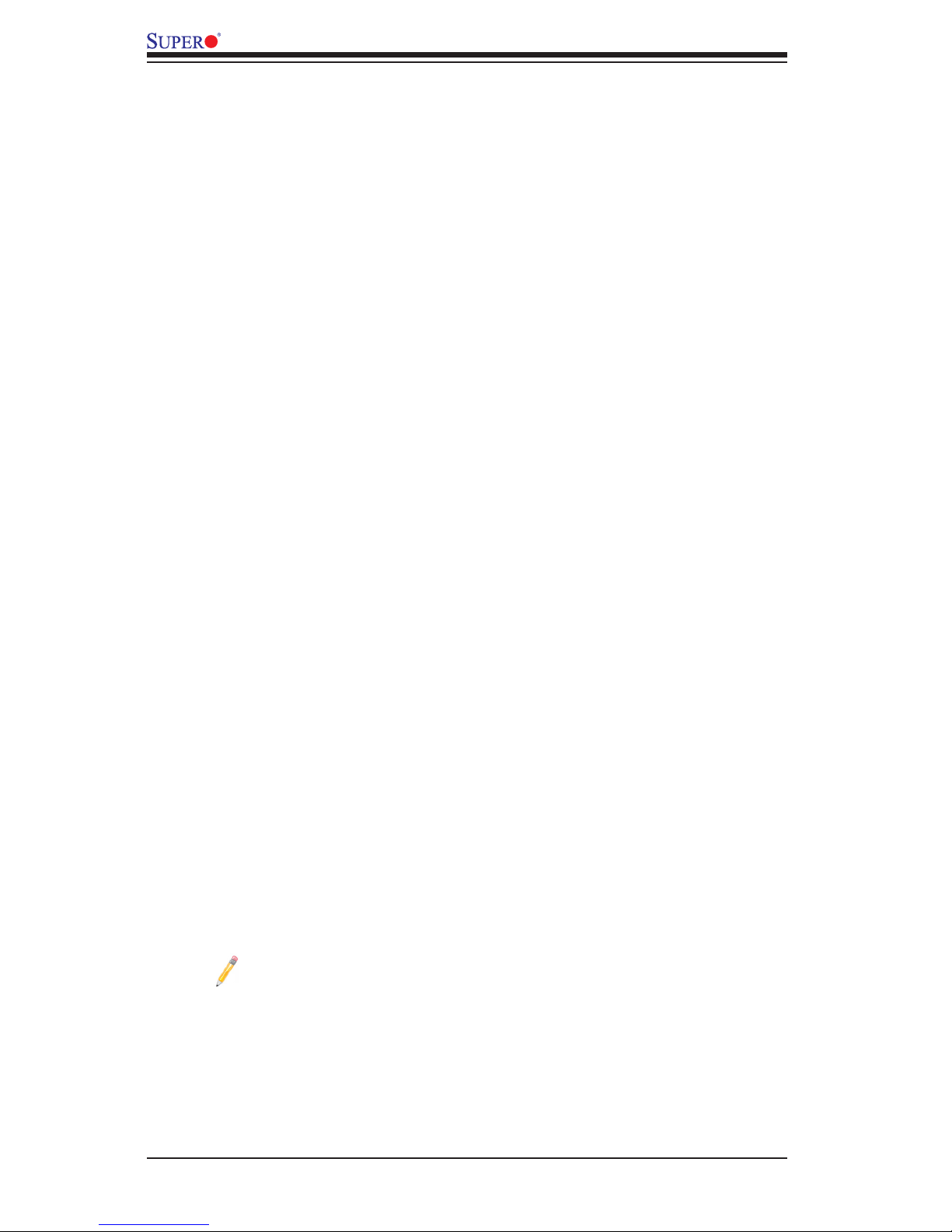
1-12
X9QR7-TF+/X9QRi-F+ Motherboard User’s Manual
1-3 Special Features
Recovery from AC Power Loss
The Basic I/O System (BIOS) provides a setting that determines how the system will
respond when AC power is lost and then restored to the system. You can choose for
the system to remain powered off (in which case you must press the power switch
to turn it back on), or for it to automatically return to the power-on state. See the
Advanced BIOS Setup section for this setting. The default setting is Last State.
1-4 PC Health Monitoring
This section describes the features of PC health monitoring of the motherboard.
This motherboard has an onboard System_Hardware_Monitor chip that supports
PC health monitoring. An onboard voltage monitor will scan the following onboard
voltages continuously:1.8V, +3.3V, 3.3VSB, +5V Standby, 1.35V, 1.5V, Chipset Volt-
age, and Battery Voltage. Once a voltage becomes unstable, a warning is given, or
an error message is sent to the screen. The user can adjust the voltage thresholds
to dene the sensitivity of the voltage monitor.
Fan Status Monitor with Firmware Control
The PC health monitoring chip can check the RPM status of a cooling fan. The
onboard CPU and chassis fans are controlled by Firmware Thermal Management
via IPMI interface.
Environmental Temperature Control
A thermal control sensor monitors the CPU temperature in real time and will turn
on the thermal control fan whenever the CPU temperature exceeds a user-dened
threshold. Once the CPU temperature reach the temperature threshold, it will au-
tomatically turn on the thermal fan control to prevent the CPU from overheating.
The onboard chassis thermal circuitry can monitor the overall system temperature
and alert the user when the chassis temperature is too high.
Note: To avoid possible system overheating, please be sure to provide
adequate airow to your system.
System Resource Alert
This feature is available when used with SuperDoctor III in the Windows OS
environment or used with SuperDoctor II in Linux. SuperDoctor is used to notify
the user of certain system events. For example, you can congure SuperDoctor
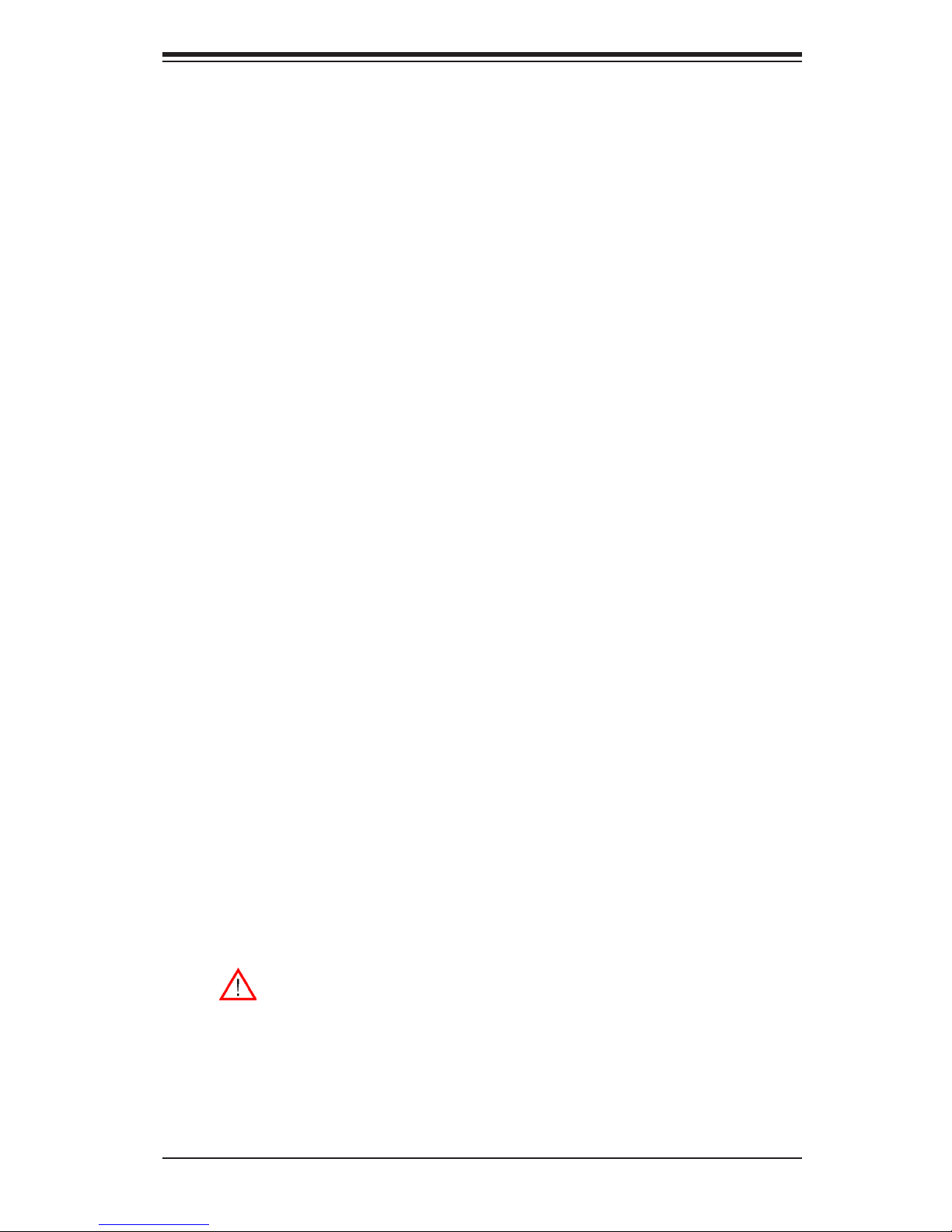
Chapter 1: Overview
1-13
to provide you with warnings when the system temperature, CPU temperatures,
voltages, and fan speeds go beyond a predened range.
1-5 ACPI Features
ACPI stands for Advanced Conguration and Power Interface. The ACPI specica-
tion denes a exible and abstract hardware interface that provides a standard
way to integrate power management features throughout a PC system, including
its hardware, operating system and application software. This enables the system
to automatically turn on and off peripherals such as CD-ROMs, network cards, hard
disk drives and printers.
In addition to operating_system-directed power management, ACPI also provides
a generic system event mechanism for Plug and Play, and an operating system-
independent interface for conguration control. ACPI leverages the Plug and Play
BIOS data structures, while providing a processor architecture-independent imple-
mentation that is compatible with Windows 7, Windows Vista and Windows 2008
Operating Systems.
Slow Blinking LED for Suspend-State Indicator
When the CPU goes into a suspend state, the chassis power LED will start blinking
to indicate that the CPU is in suspend mode. When the user presses any key, the
CPU will "wake up," and the LED will automatically stop blinking and remain on.
1-6 Power Supply
As with all computer products, a stable power source is necessary for proper and
reliable operation. It is even more important for processors that have high CPU
clock rates.
The X9QR7-TF+/X9QRi-F+ motherboard accommodates 24-pin ATX power sup-
plies. Although most power supplies generally meet the specications required by
the CPU, some are inadequate. In addition, two 12V 8-pin power connections are
also required to ensure adequate power supply to the system. Your power supply
must also supply 1.5A for the Ethernet ports.
Warning! To avoid damaging the power supply or motherboard, be sure to
use a power supply that contains a 24-pin and four 8-pin power connectors.
Connect these power supply connectors to the 24-pin power connector
(JPW1) and the 8-pin power connectors (JPW2~5) on the motherboard.
Failure to do so will void the manufacturer warranty on your power supply
and motherboard.
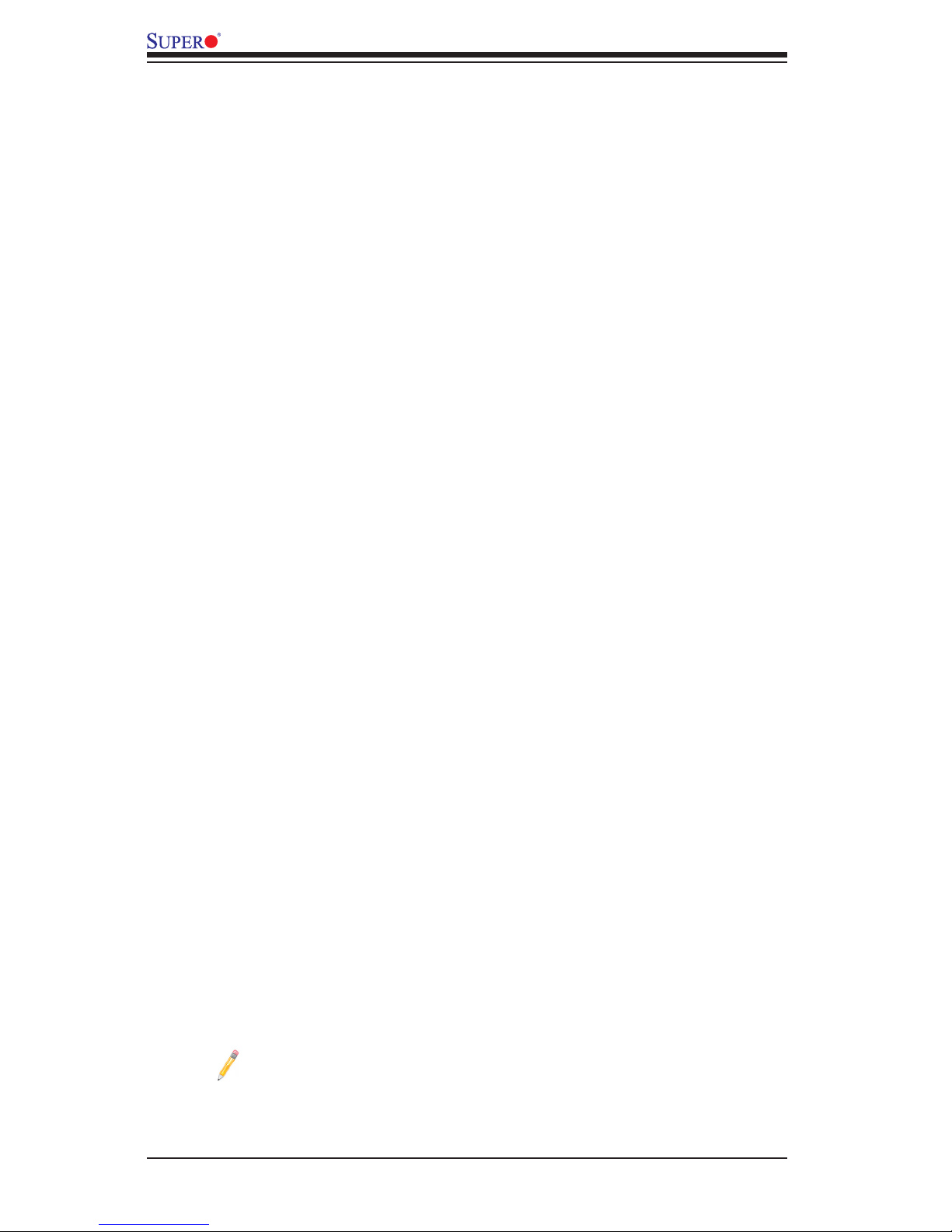
1-14
X9QR7-TF+/X9QRi-F+ Motherboard User’s Manual
It is strongly recommended that you use a high quality power supply that meets ATX
power supply Specication 2.02 or above. It must also be SSI compliant. (For more
information, please refer to the Website at http://www.ssiforum.org/). Additionally, in
areas where noisy power transmission is present, you may choose to install a line
lter to shield the computer from noise. It is recommended that you also install a
power surge protector to help avoid problems caused by power surges.
1-7 Super I/O
The Super I/O supports two high-speed, 16550 compatible serial communication
ports (UARTs). Each UART includes a 16-byte send/receive FIFO, a programmable
baud rate generator, complete modem control capability, and a processor interrupt
system. Both UARTs provide legacy speed with baud rate of up to 115.2 Kbps
as well as an advanced speed with baud rates of 250 K, 500 K, or 1 Mb/s, which
support higher speed modems.
The Super I/O provides functions that comply with ACPI (Advanced Conguration
and Power Interface), which includes support of legacy and ACPI power manage-
ment through an SMI or SCI function pin. It also features auto power management
to reduce power consumption.
1-8 Advanced Power Management
The new advanced power management features supported by this motherboard
include IPNM and ME. Please note that you will need to do following to use these
two new features:
•Use a power supply that supports PMBus 1.1 or 1.2.
•Install the NMView software in your system. NMView is optional and can be
purchased from Supermicro.
Intel® Intelligent Power Node Manager (IPNM)
The Intel® Intelligent Power Node Manager (IPNM) provides your system with
real-time thermal control and power management for maximum energy efciency.
Although IPNM is supported by the BMC (Baseboard Management Controller),
your system must also have IPNM-compatible Manageability Engine (ME) rmware
installed in your system for IPNM support.
Note: Support for IPNM Specication Version 1.5 or Vision 2.0 depends
on the power supply used in the system.
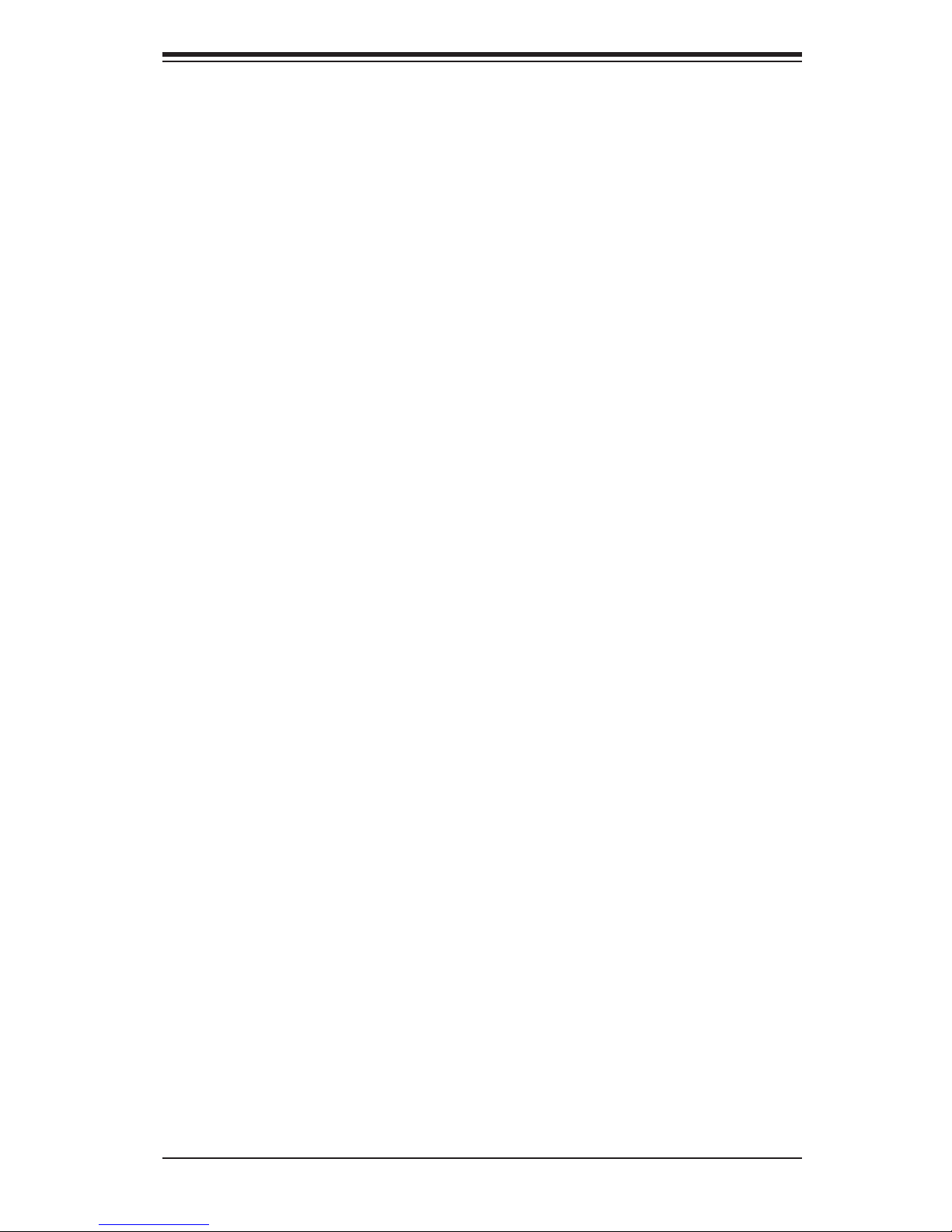
Chapter 1: Overview
1-15
Manageability Engine (ME)
The Manageability Engine, which is an ARC controller embedded in the PCH,
provides Server Platform Services (SPS) to your system. The services provided by
SPS are different from those provided by the ME on client platforms.
1-9 Overview of the Nuvoton WPCM450 Controller
The Nuvoton WPCM450R Controller, a Baseboard Management Controller (BMC),
supports 2D/VGA-compatible Graphic Cores with PCI interface, creating multi-media
virtualization via Keyboard/Video/Mouse Redirection (KVMR). The WPCM450R
Controller is ideal for remote system management.
The WPCM450R Controller interfaces with the host system via PCI connections
to communicate with the graphics cores. It supports USB 2.0 and 1.1 for remote
keyboard/mouse/virtual media emulation. It also provides LPC interface support to
control Super IO functions. The WPCM450R Controller is connected to the network
via an external Ethernet PHY module or shared NCSI connections.
The WPCM450R communicates with onboard components via six SMBus inter-
faces, PECI (Platform Environment Control Interface) buses, and General Purpose
I/O ports.
WPCM450R DDR2 Memory Interface
The WPCM450R supports a 16-bit DDR2 memory module with a speed of up to 220
MHz. For best signal integrity, the WPCM450R provides point-to-point connection.
WPCM450R PCI System Interface
The WPCM450R provides 32-bit, 33 MHz 3.3V PCI interface, which is compliant
with the PCI Local Bus Specication Rev. 2.3. The PCI system interface connects
to the onboard PCI Bridge used by the graphics controller.
Other Features Supported by the WPCM BMC Controller
The WPCM450R supports the following features:
•IPMI 2.0
•Serial over LAN
•KVM over LAN
•LAN Alerting-SNMP Trap
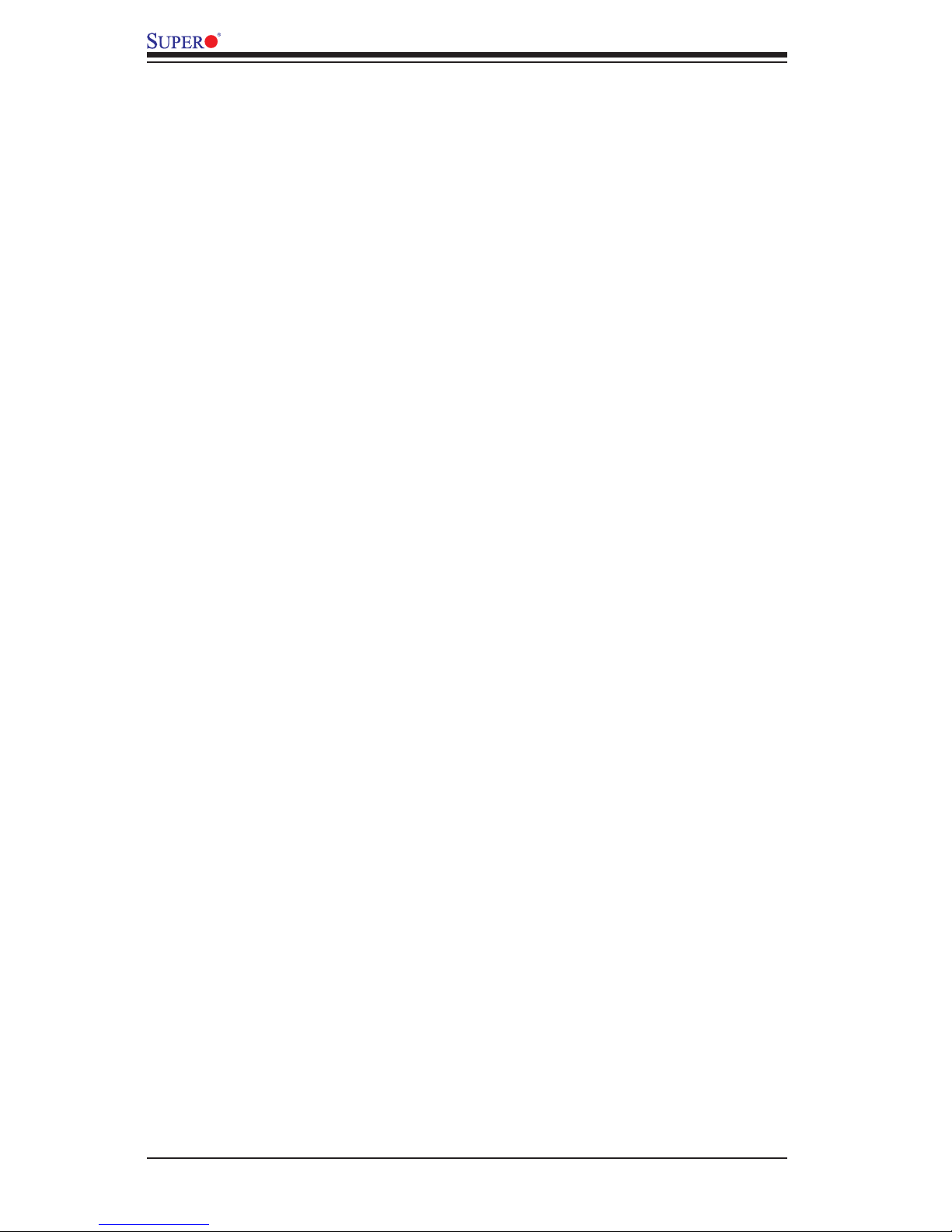
1-16
X9QR7-TF+/X9QRi-F+ Motherboard User’s Manual
•Event Log
•X-Bus parallel interface for I/O expansion
•Multiple ADC inputs, Analog and Digital Video outputs
•SPI Flash Host BIOS and rmware bootstrap program supported
•Reduced Media Independent Interface (RMII)
•OS (Operating System) Independency
•Provides remote Hardware Health Monitoring via IPMI. Key features
•Provides Network Management Security via remote access/console redirection.
•Supports the following Management tools: IPMIView, CLI (Command Line
Interface)
•RMCP+ protocol supported
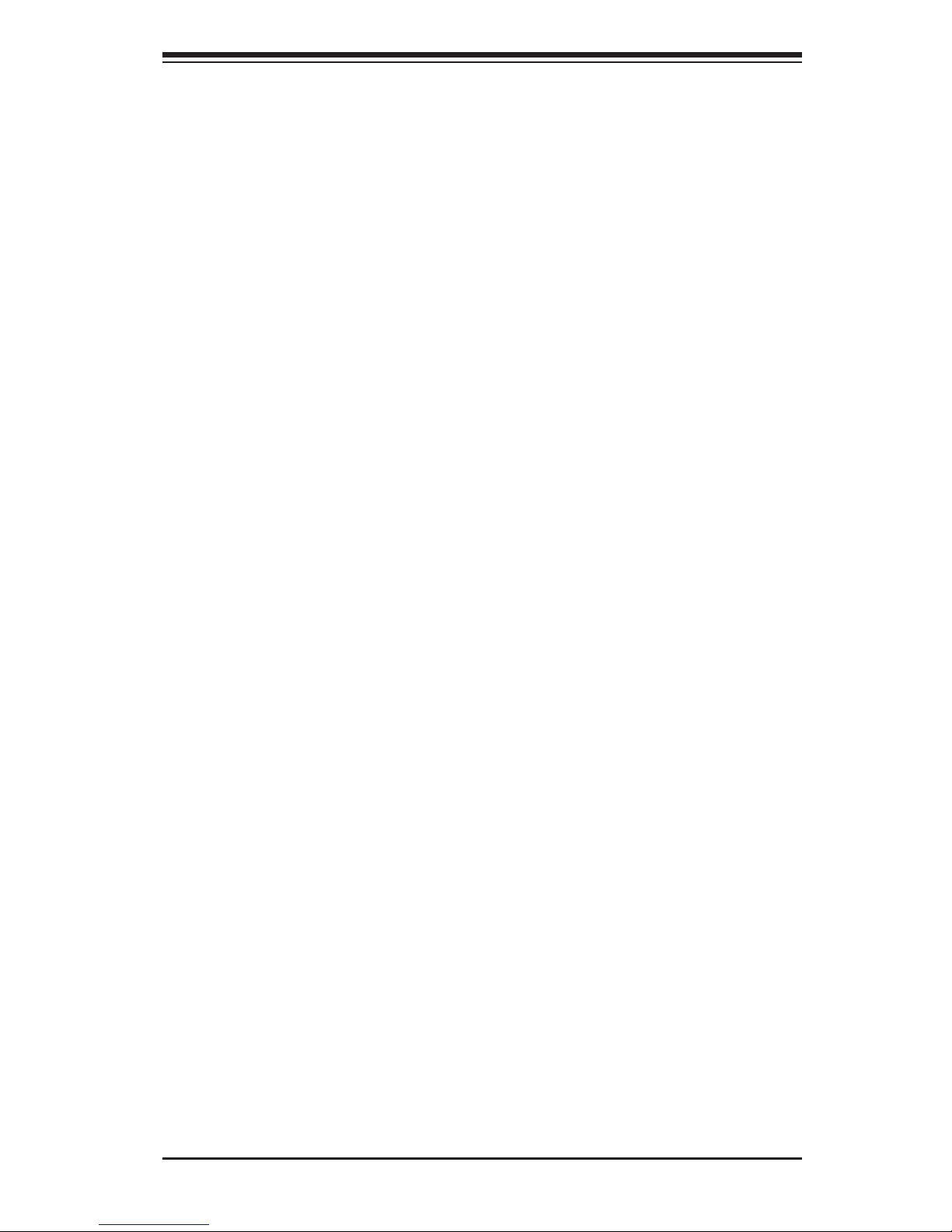
Chapter 2: Installation
2-1
Chapter 2
Installation
2-1 Static-Sensitive Devices
Electrostatic Discharge (ESD) can damage electronic com ponents. To avoid dam-
aging your system board, it is important to handle it very carefully. The following
measures are generally sufcient to protect your equipment from ESD.
Precautions
•Use a grounded wrist strap designed to prevent static discharge.
•Touch a grounded metal object before removing the board from the antistatic
bag.
•Handle the board by its edges only; do not touch its components, peripheral
chips, memory modules or gold contacts.
•When handling chips or modules, avoid touching their pins.
•Put the motherboard and peripherals back into their antistatic bags when not
in use.
•For grounding purposes, make sure that your system chassis provides excellent
conductivity between the power supply, the case, the mounting fasteners and
the motherboard.
Unpacking
The motherboard is shipped in antistatic packaging to avoid static damage. When
unpacking the board, make sure that the person handling it is static protected.
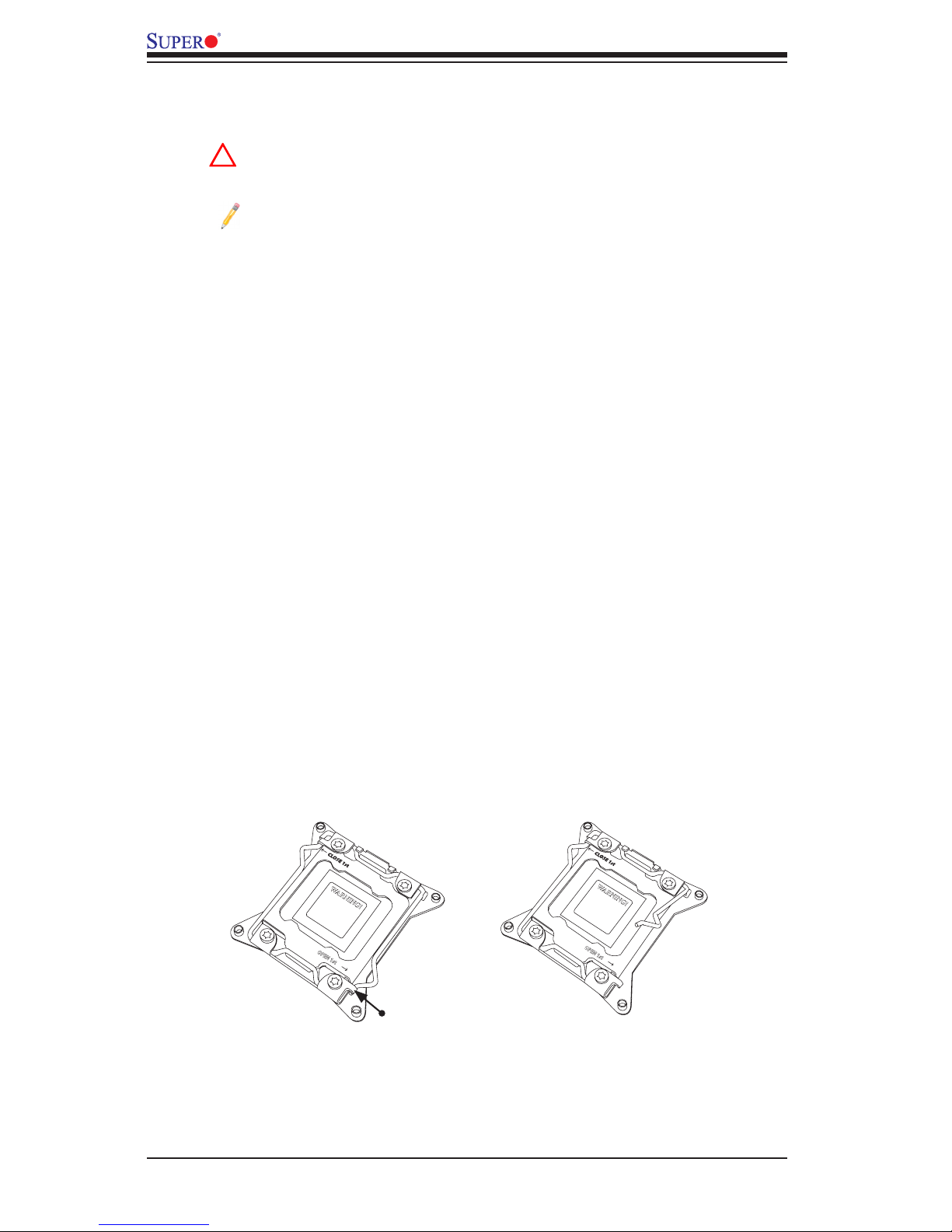
2-2
X9QR7-TF+/X9QRi-F+ Motherboard User’s Manual
OPEN 1st
WARNING!
2-2 Processor and Heatsink Installation
Warning: When handling the processor package, avoid placing direct
pressure on the label area.
Notes:
Always connect the power cord last, and always remove it before add-
ing, removing or changing any hardware components. Make sure that
you install the processor into the CPU socket before you install the CPU
heatsink.
If you buy a CPU separately, make sure that you use an Intel-certied
multi-directional heatsink only.
Make sure to install the system board into the chassis before you install
the CPU heatsink.
When receiving a server board without a processor pre-installed, make
sure that the plastic CPU socket cap is in place and none of the socket
pins are bent; otherwise, contact your retailer immediately.
Refer to the Supermicro website for updates on CPU support.
Press down on
load lever labeled
'Open 1st'.
Installing the LGA2011 Processor
1. There are two load levers on the LGA2011 socket. To open the socket cover,
rst press and release the load lever labeled 'Open 1st'.
!
OPEN 1st
WARNING!
1
2
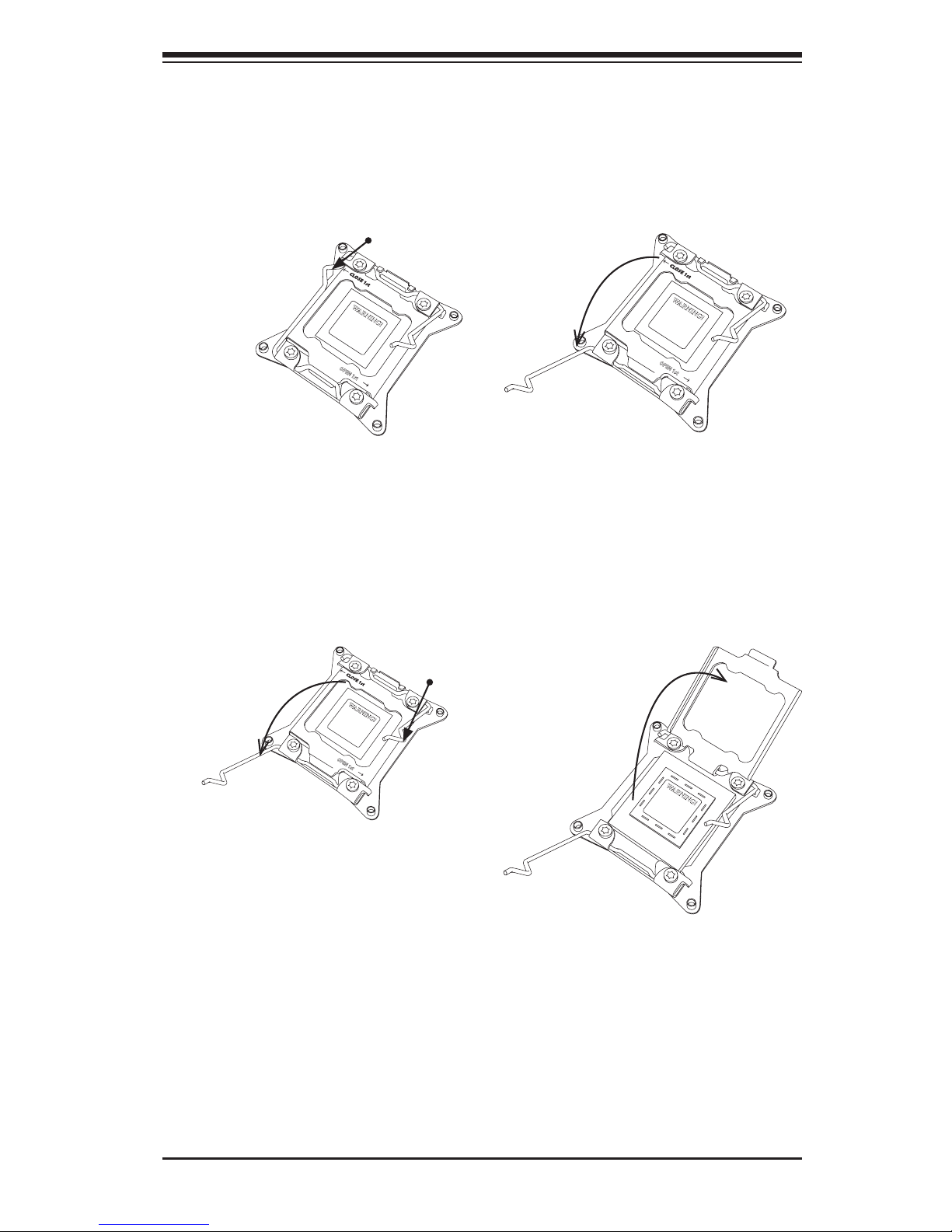
Chapter 2: Installation
2-3
Gently push to
pop the load
plate open.
2. Press the second load lever labeled 'Close 1st' to release the load plate that
covers the CPU socket from its locking position.
3. With the lever labeled 'Close 1st' fully retracted, gently push down on the
lever marked 'Open 1st' to open the load plate. Lift the load plate to open it
completely.
OPEN 1st
WARNING!
OPEN 1st
WARNING!
1
2
Press down on
the load
lever labeled 'Close 1st'
WARNING!
OPEN 1st
WARNING!
1
Pull the lever away
from the socket
2
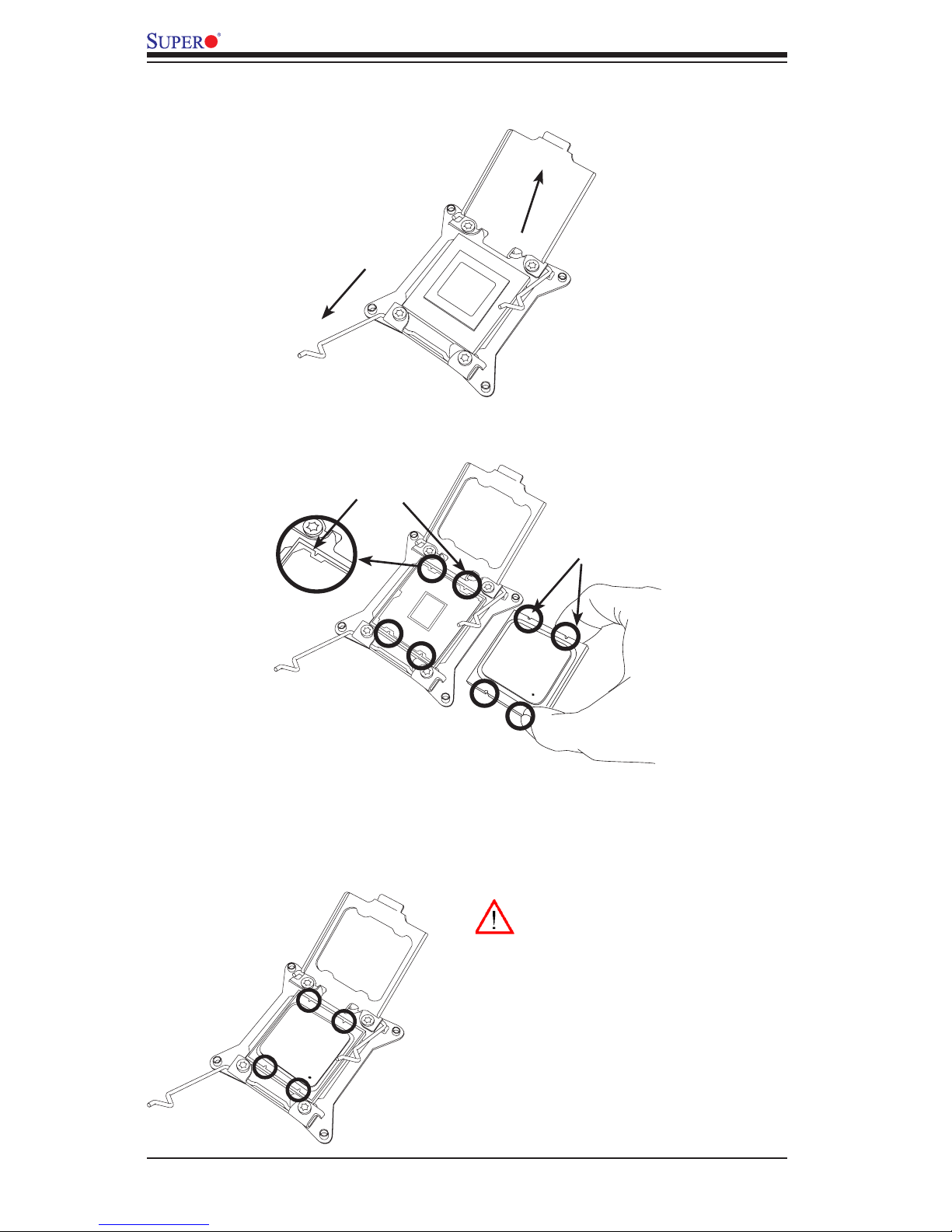
2-4
X9QR7-TF+/X9QRi-F+ Motherboard User’s Manual
1. Use your index ngers to loosen the lever and open the load plate.
2. Use your thumb and index nger to hold the CPU on its edges. Align the CPU
keys, which are semi-circle cutouts, against the socket keys.
3. Once they are aligned, carefully lower the CPU straight down into the socket.
(Do not drop the CPU on the socket. Do not move the CPU horizontally or
vertically. Do not rub the CPU against the surface or against any pins of the
socket to avoid damaging the CPU or the socket.)
Socket Keys
CPU Keys
Warning: You can only install the
CPU inside the socket in one direc-
tion. Make sure that it is properly
inserted into the CPU socket before
closing the load plate. If it doesn't
close properly, do not force it as it
may damage your CPU. Instead,
open the load plate again and dou-
ble-check that the CPU is aligned
properly.

Chapter 2: Installation
2-5
OPEN 1st
OPEN 1st
4. With the CPU inside the socket, inspect the four corners of the CPU to make
sure that the CPU is properly installed.
5. Close the load plate with the CPU inside the socket. Lock the lever labeled
'Close 1st' rst, then lock the lever labeled 'Open 1st' second. Use your
thumb to gently push the load levers down to the lever locks.
OPEN 1st
Lever Lock
Lever Lock
Push down and
lock the lever
labeled 'Open 1st'
Push down and lock the
level labeled 'Close 1st'.
Gently close
the load plate.
1 2
3
4
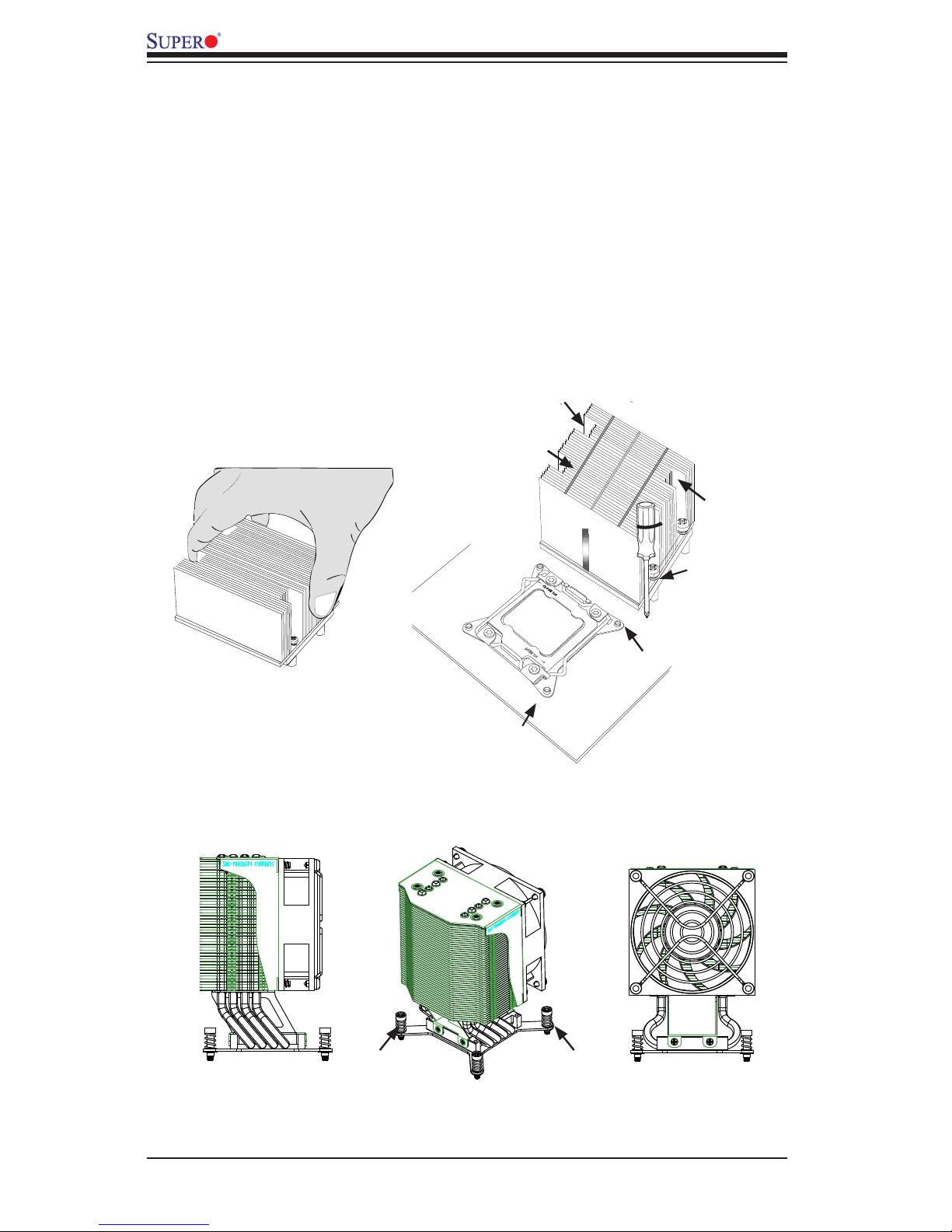
2-6
X9QR7-TF+/X9QRi-F+ Motherboard User’s Manual
OPEN 1st
Motherboard
Screw#1
Screw#2
Installing a Passive CPU Heatsink
1. Do not apply any thermal grease to the heatsink or the CPU die -- the re-
quired amount has already been applied.
2. Place the heatsink on top of the CPU so that the four mounting holes are
aligned with those on the Motherboard's and the Heatsink Bracket under-
neath.
3. Screw in two diagonal screws (i.e., the #1 and the #2 screws) until just snug
(-do not over-tighten the screws to avoid possible damage to the CPU.)
4. Finish the installation by fully tightening all four screws.
Mounting Holes
Screw#3
Screw#4
Heatsink for an 1U/2U System
Screw#1 Screw#2
Heatsink for a 4U System
