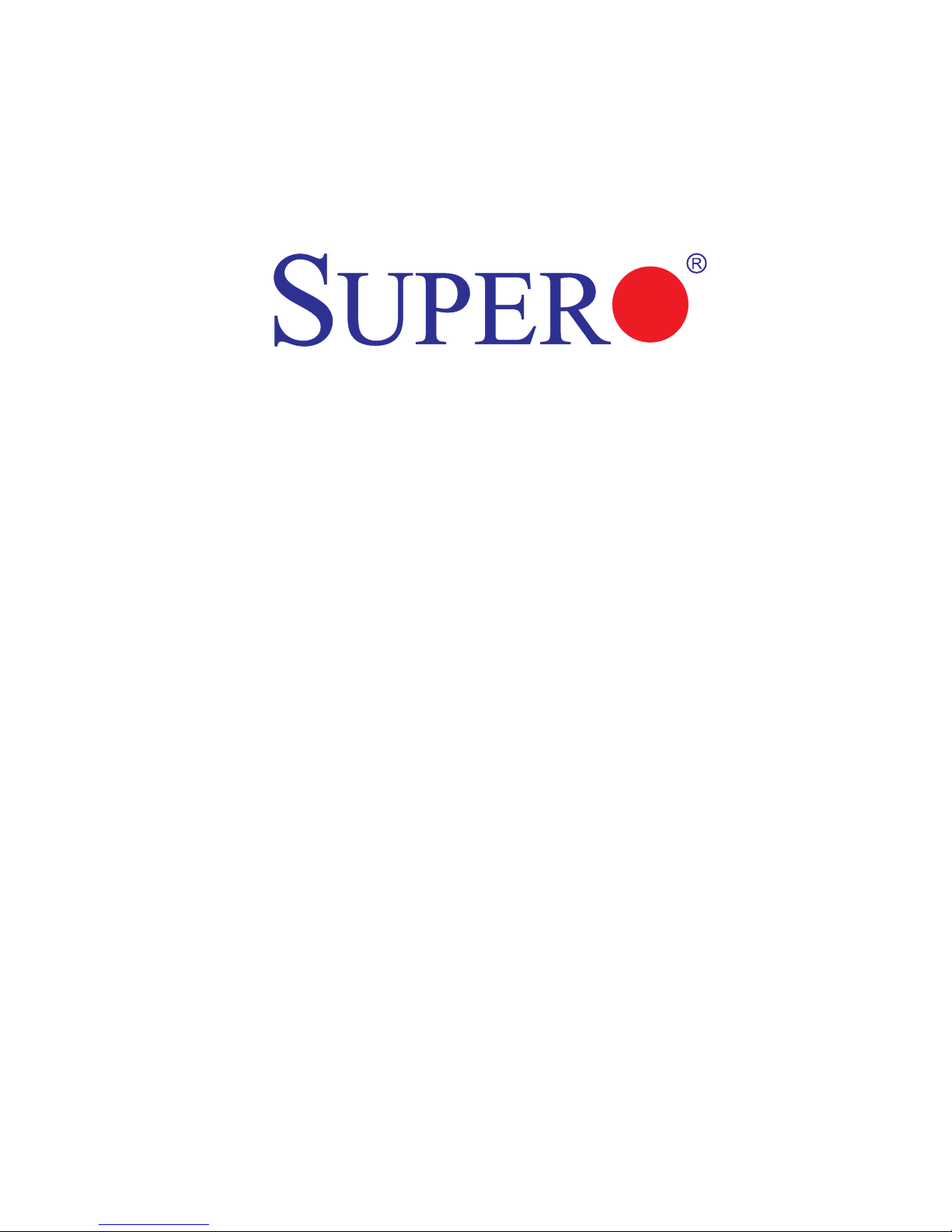
USER’S MANUAL
Revision 1.0
X9DRW-3F
X9DRW-iF
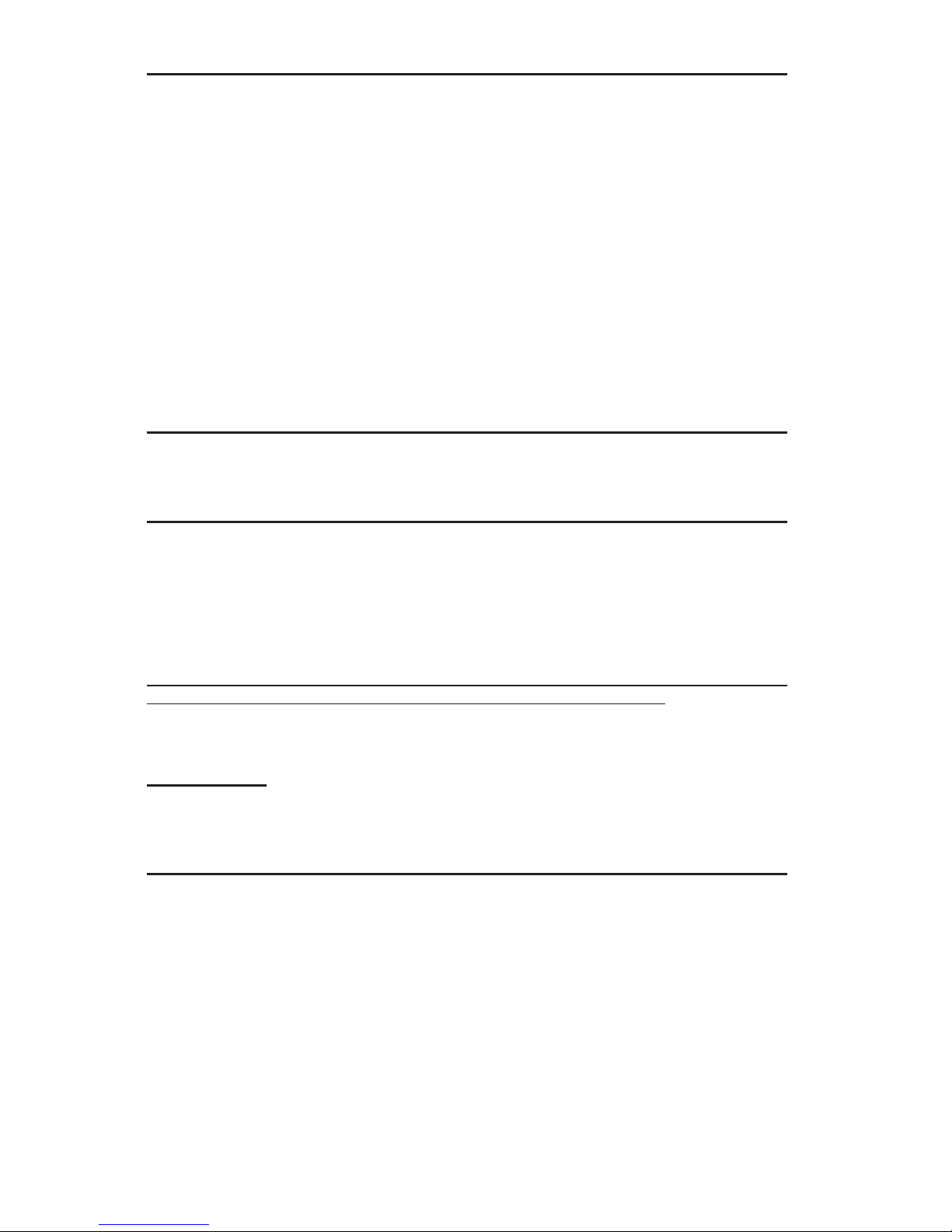
Manual Revision 1.0
Release Date: Feb. 22, 2012
Unless you request and receive written permission from Super Micro Computer, Inc., you may not
copy any part of this document.
Information in this document is subject to change without notice. Other products and companies
referred to herein are trademarks or registered trademarks of their respective companies or mark
holders.
Copyright © 2012 by Super Micro Computer, Inc.
All rights reserved.
Printed in the United States of America
The information in this User’s Manual has been carefully reviewed and is believed to be accurate.
The vendor assumes no responsibility for any inaccuracies that may be contained in this document,
and makes no commitment to update or to keep current the information in this manual, or to notify
any person or organization of the updates. Please Note: For the most up-to-date version of this
manual, please see our Website at www.supermicro.com.
Super Micro Computer, Inc. ("Supermicro") reserves the right to make changes to the product
described in this manual at any time and without notice. This product, including software and documentation, is the property of Supermicro and/or its licensors, and is supplied only under a license.
Any use or reproduction of this product is not allowed, except as expressly permitted by the terms
of said license.
IN NO EVENT WILL SUPER MICRO COMPUTER, INC. BE LIABLE FOR DIRECT, INDIRECT,
SPECIAL, INCIDENTAL, SPECULATIVE OR CONSEQUENTIAL DAMAGES ARISING FROM THE
USE OR INABILITY TO USE THIS PRODUCT OR DOCUMENTATION, EVEN IF ADVISED OF
THE POSSIBILITY OF SUCH DAMAGES. IN PARTICULAR, SUPER MICRO COMPUTER, INC.
SHALL NOT HAVE LIABILITY FOR ANY HARDWARE, SOFTWARE, OR DATA STORED OR USED
WITH THE PRODUCT, INCLUDING THE COSTS OF REPAIRING, REPLACING, INTEGRATING,
INSTALLING OR RECOVERING SUCH HARDWARE, SOFTWARE, OR DATA.
Any disputes arising between the manufacturer and the customer shall be governed by the laws of
Santa Clara County in the State of California, USA. The State of California, County of Santa Clara
shall be the exclusive venue for the resolution of any such disputes. Supermicro's total liability for
all claims will not exceed the price paid for the hardware product.
FCC Statement: This equipment has been tested and found to comply with the limits for a Class
A digital device pursuant to Part 15 of the FCC Rules. These limits are designed to provide
reasonable protection against harmful interference when the equipment is operated in a commercial
environment. This equipment generates, uses, and can radiate radio frequency energy and, if not
installed and used in accordance with the manufacturer’s instruction manual, may cause harmful
interference with radio communications. Operation of this equipment in a residential area is likely
to cause harmful interference, in which case you will be required to correct the interference at your
own expense.
California Best Management Practices Regulations for Perchlorate Materials: This Perchlorate
warning applies only to products containing CR (Manganese Dioxide) Lithium coin cells. “Perchlorate
Material-special handling may apply. See www.dtsc.ca.gov/hazardouswaste/perchlorate”.
WARNING: Handling of lead solder materials used in this
product may expose you to lead, a chemical known to
the State of California to cause birth defects and other
reproductive harm.
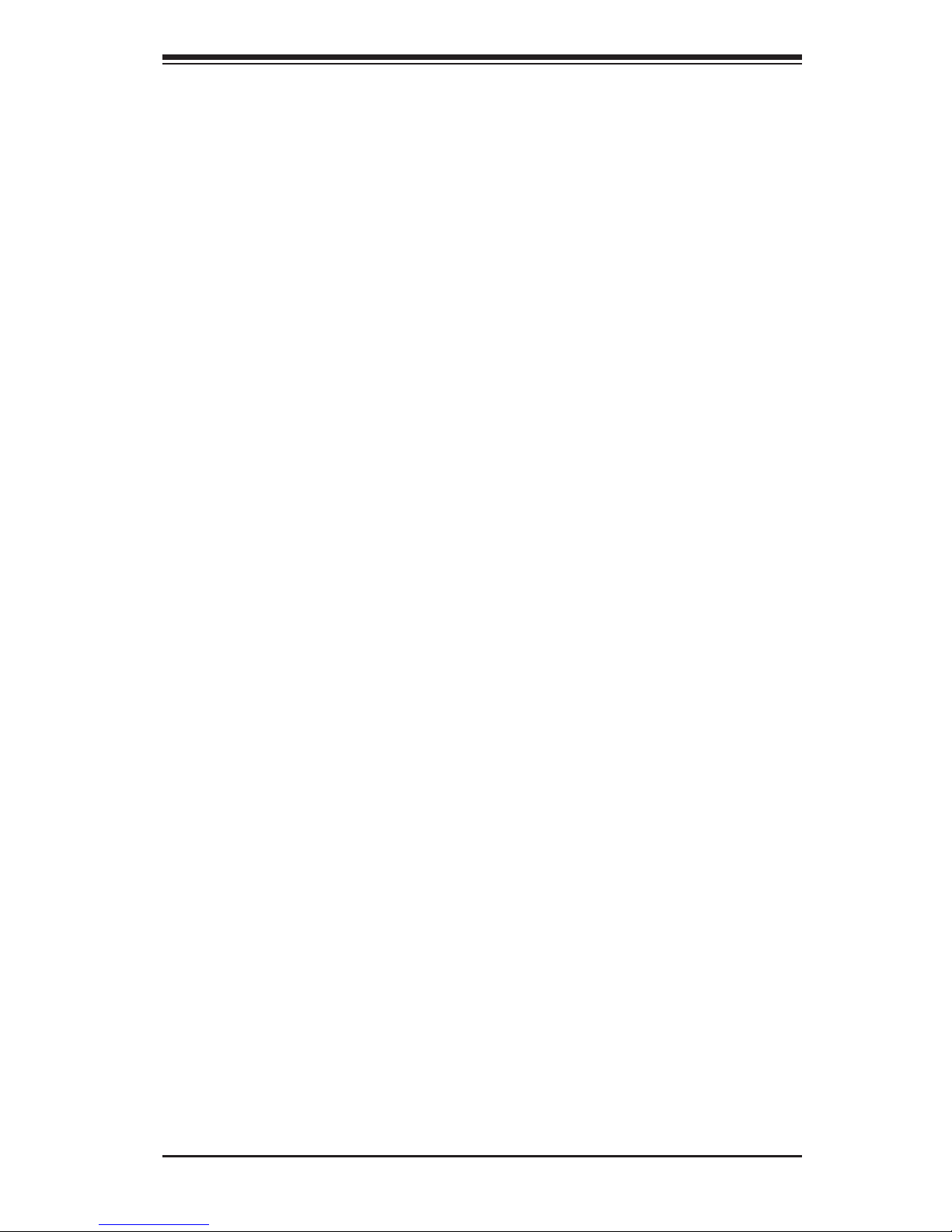
Preface
This manual is written for system integrators, PC technicians and
knowledgeable PC users. It provides information for the installation and use of the
X9DRW-3F/X9DRW-iF motherboard.
About This Motherboard
The Super X9DRW-3F/X9DRW-iF motherboard supports dual Intel E5-2600 Series
(Socket R) processors and Intel QPI (QuickPath Interface) Technology (V.1.1),
providing point-to-point connections with transfer speeds of up to 8.0 TG/s. With
the Intel PCH C606/C602 chipset built in, the X9DRW-3F/X9DRW-iF motherboard
supports Intel® Intelligent Power Node Manager (IPNM), Manageability Engine (ME),
Digital Media Interface (DMI), PCI-E Gen. 3.0, and 1600 MHz DDR3 memory. These
features greatly enhance system performance for 1U/2U servers. This motherboard
is ideal for high-end server platforms. Please refer to our Website (http://www.
supermicro.com) for processor and memory support updates.
Manual Organization
Chapter 1 describes the features, specications and performance of the mother-
board. It also provides detailed information about the Intel PCH C606/C602 chipset.
Chapter 2 provides hardware installation instructions. Read this chapter when in-
stalling the processor, memory modules, and other hardware components into the
system. If you encounter any problems, see Chapter 3, which describes trouble-
shooting procedures for video, memory, and system setup stored in the CMOS.
Chapter 4 includes an introduction to the BIOS, and provides detailed information
on how to congure the CMOS Setup settings.
Appendix A provides BIOS Error Beep Codes.
Appendix B lists software installation instructions.
Preface
iii
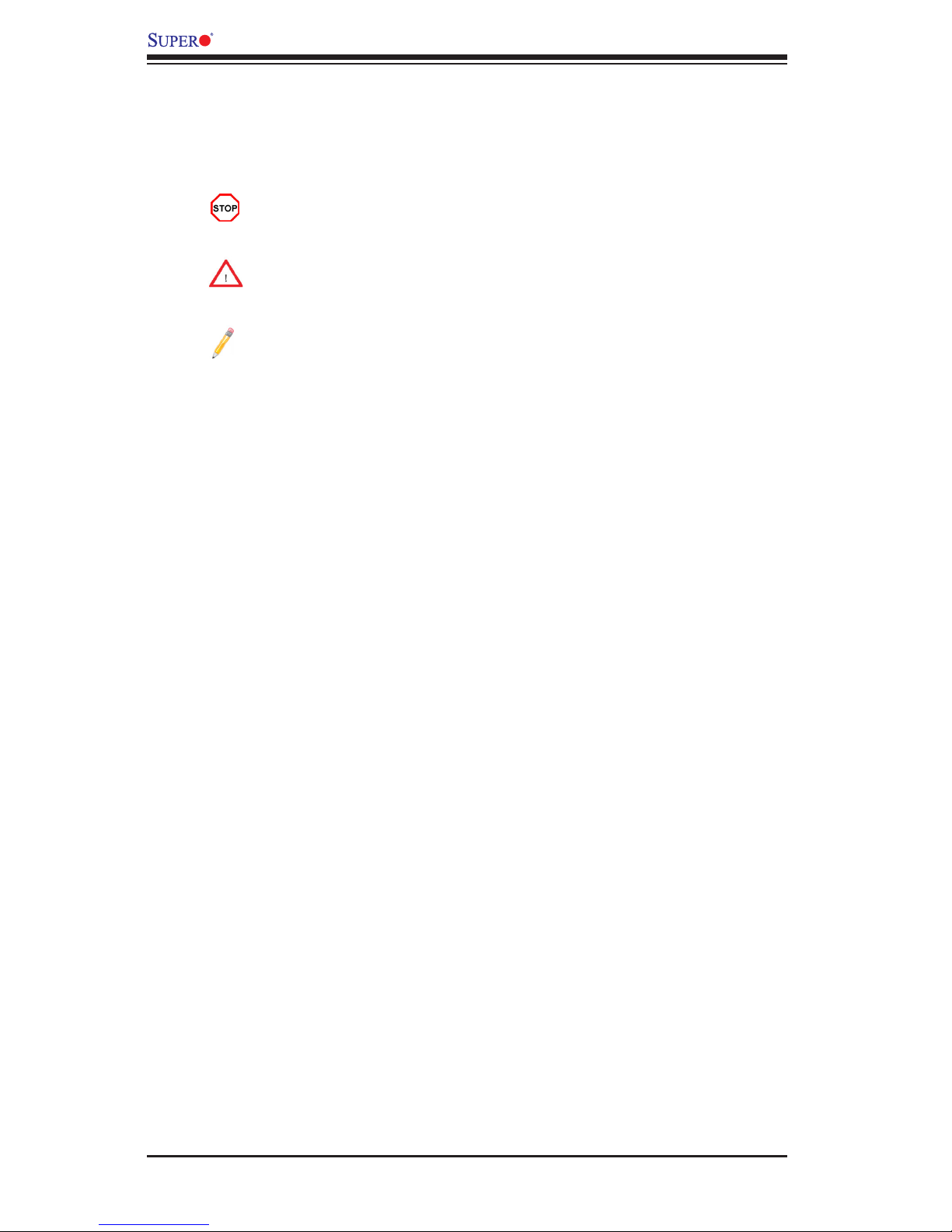
iv
Conventions Used in the Manual
Pay special attention to the following symbols to install your system properly and
to prevent damage to your system or injury to yourself:
Danger/Caution: Instructions to be strictly followed to prevent catastrophic
system failure or bodily injury
Warning: Important information given to ensure proper system installation
or to avoid damaging the components
Note: Additional information provided to differentiate between various
models or to provides information for proper system setup.
X9DRW-3F/X9DRW-iF Motherboard User’s Manual
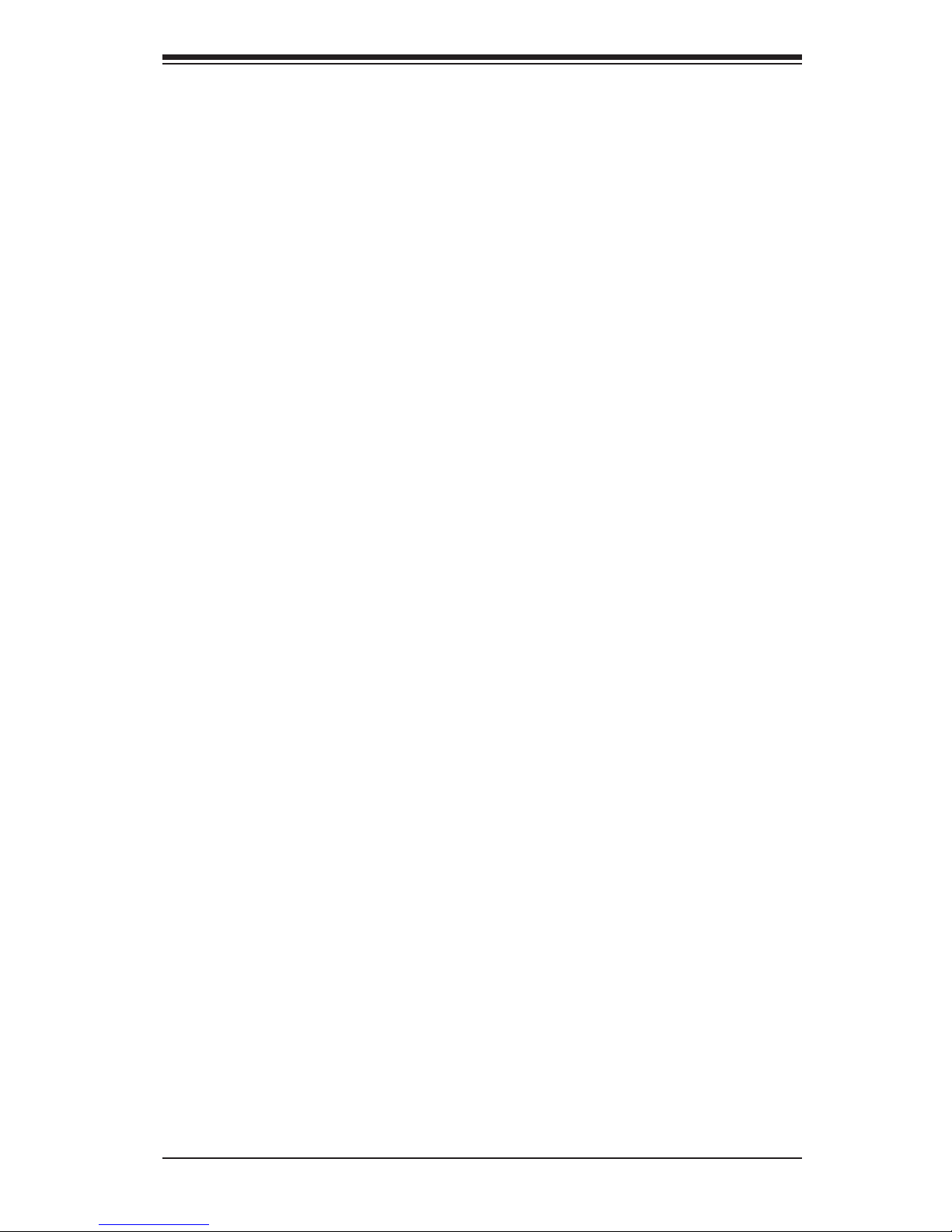
Preface
v
Contacting Supermicro
Headquarters
Address: Super Micro Computer, Inc.
980 Rock Ave.
San Jose, CA 95131 U.S.A.
Tel: +1 (408) 503-8000
Fax: +1 (408) 503-8008
Email: marketing@supermicro.com (General Information)
support@supermicro.com (Technical Support)
Website: www.supermicro.com
Europe
Address: Super Micro Computer B.V.
Het Sterrenbeeld 28, 5215 ML
's-Hertogenbosch, The Netherlands
Tel: +31 (0) 73-6400390
Fax: +31 (0) 73-6416525
Email: sales@supermicro.nl (General Information)
support@supermicro.nl (Technical Support)
rma@supermicro.nl (Customer Support)
Asia-Pacic
Address: Super Micro Computer, Inc.
4F, No. 232-1, Liancheng Rd.
Chung-Ho 235, Taipei County
Taiwan, R.O.C.
Tel: +886-(2) 8226-3990
Fax: +886-(2) 8226-3991
Website: www.supermicro.com.tw
Email: support@supermicro.com.tw (Technical Support)
Tel: +886-(2) 8226-5991
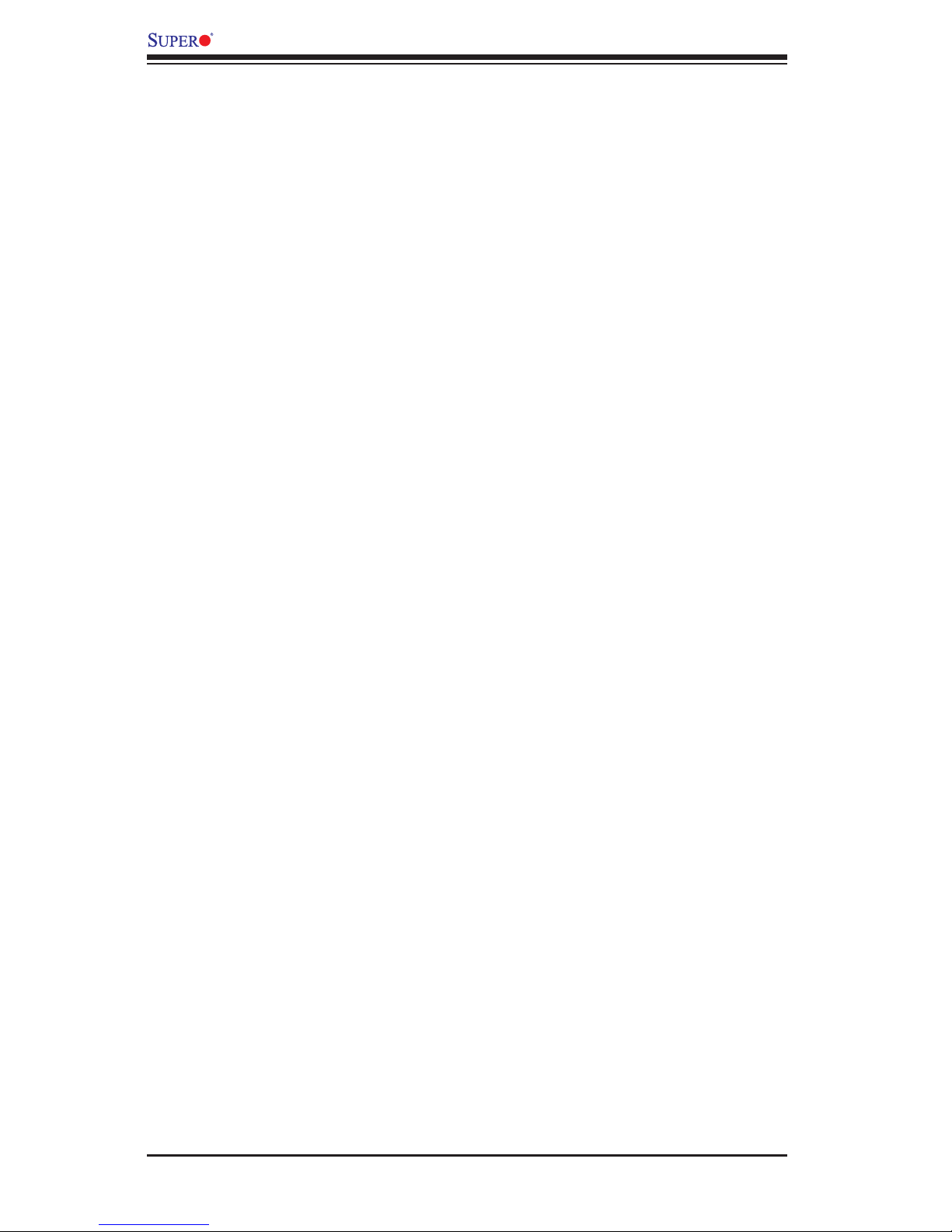
vi
Table of Contents
Preface
Chapter 1 Overview
1-1 Overview ......................................................................................................... 1-1
1-2 Processor and Chipset Overview...................................................................1-11
1-3 Special Features ........................................................................................... 1-12
1-4 PC Health Monitoring .................................................................................... 1-12
1-5 ACPI Features ............................................................................................... 1-13
1-6 Power Supply ................................................................................................ 1-13
1-7 Super I/O ....................................................................................................... 1-14
1-8 Advanced Power Management ..................................................................... 1-14
1-9 Introduction to the IPMI Controller ............................................................... 1-14
Chapter 2 Installation
2-1 Static-Sensitive Devices .................................................................................. 2-1
Precautions ..................................................................................................... 2-1
Unpacking ....................................................................................................... 2-1
2-2 Processor and Heatsink Installation................................................................ 2-2
Installing the LGA2011 Processor ................................................................. 2-2
Installing a Passive CPU Heatsink ................................................................. 2-6
Removing the Passive Heatsink ..................................................................... 2-6
2-3 Installing and Removing the Memory Modules ............................................... 2-7
Installing & Removing DIMMs ......................................................................... 2-7
Removing Memory Modules ........................................................................... 2-8
2-4 Motherboard Installation .................................................................................2-11
Tools Needed .................................................................................................2-11
Location of Mounting Holes ...........................................................................2-11
Installing the Motherboard ............................................................................ 2-12
2-5 Control Panel Connectors and I/O Ports ...................................................... 2-13
Back Panel Connectors and I/O Ports .......................................................... 2-13
Back Panel I/O Port Locations and Denitions ........................................... 2-13
Universal Serial Bus (USB) ...................................................................... 2-14
Serial Ports ............................................................................................... 2-15
Video Connection ..................................................................................... 2-15
Ethernet Ports .......................................................................................... 2-16
Unit Identier Switch ................................................................................ 2-17
Front Control Panel ....................................................................................... 2-18
Front Control Panel Pin Denitions............................................................... 2-19
X9DRW-3F/X9DRW-iF Motherboard User’s Manual
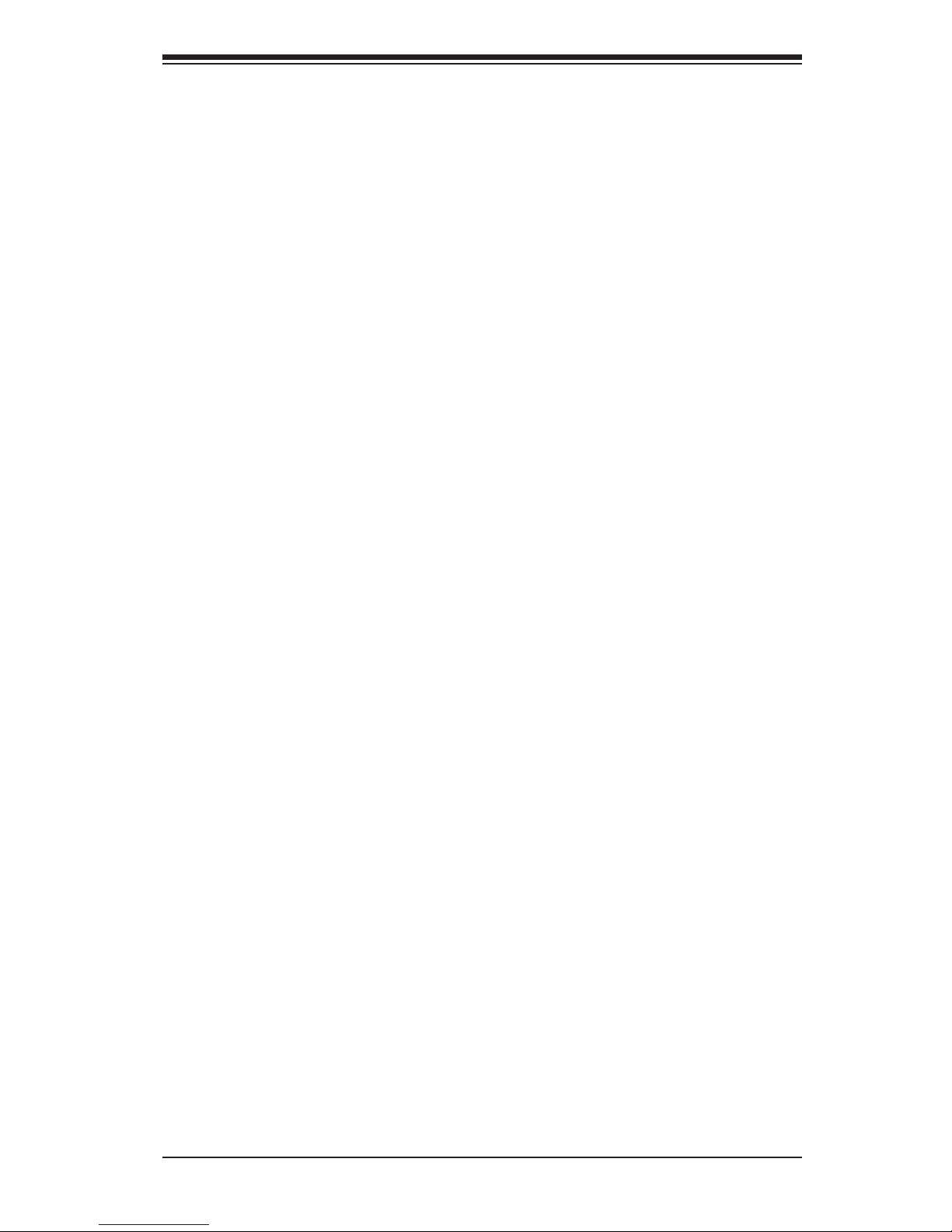
vii
Table of Contents
NMI Button ............................................................................................... 2-19
Power LED .............................................................................................. 2-19
HDD LED .................................................................................................. 2-20
NIC1/NIC2 LED Indicators ....................................................................... 2-20
Overheat (OH)/Fan Fail/PWR Fail/UID LED ............................................ 2-21
Power Fail LED ........................................................................................ 2-21
Reset Button ........................................................................................... 2-22
Power Button ........................................................................................... 2-22
2-6 Connecting Cables ........................................................................................ 2-23
Power Connectors ................................................................................... 2-23
Fan Headers ............................................................................................. 2-24
Chassis Intrusion ..................................................................................... 2-24
Internal Speaker ....................................................................................... 2-25
Overheat/Fan Fail LED ............................................................................ 2-25
Port 80 Header ......................................................................................... 2-26
Standby Power Connector ....................................................................... 2-26
Power SMB (I2C) Connector .................................................................... 2-27
IPMB ......................................................................................................... 2-27
T-SGPIO 1/2 Headers .............................................................................. 2-28
DOM Power Connector ............................................................................ 2-28
Power LED/Speaker ................................................................................. 2-29
2-7 Jumper Settings ............................................................................................ 2-30
Explanation of Jumpers ................................................................................ 2-30
GLAN Enable/Disable .............................................................................. 2-30
CMOS Clear ............................................................................................. 2-31
Watch Dog Enable/Disable ...................................................................... 2-31
VGA Enable .............................................................................................. 2-32
BMC Enable ............................................................................................ 2-32
2-8 Onboard LED Indicators ............................................................................... 2-34
GLAN LEDs .............................................................................................. 2-34
IPMI_Dedicated_LAN LEDs ..................................................................... 2-34
Onboard Power LED ............................................................................... 2-35
Rear UID LED ......................................................................................... 2-35
BMC Heartbeat LED ................................................................................ 2-36
2-9 SATA/SCU Connections ................................................................................ 2-37
SATA/SC8U Ports ..................................................................................... 2-37
Chapter 3 Troubleshooting
3-1 Troubleshooting Procedures ........................................................................... 3-1
Before Power On ............................................................................................ 3-1
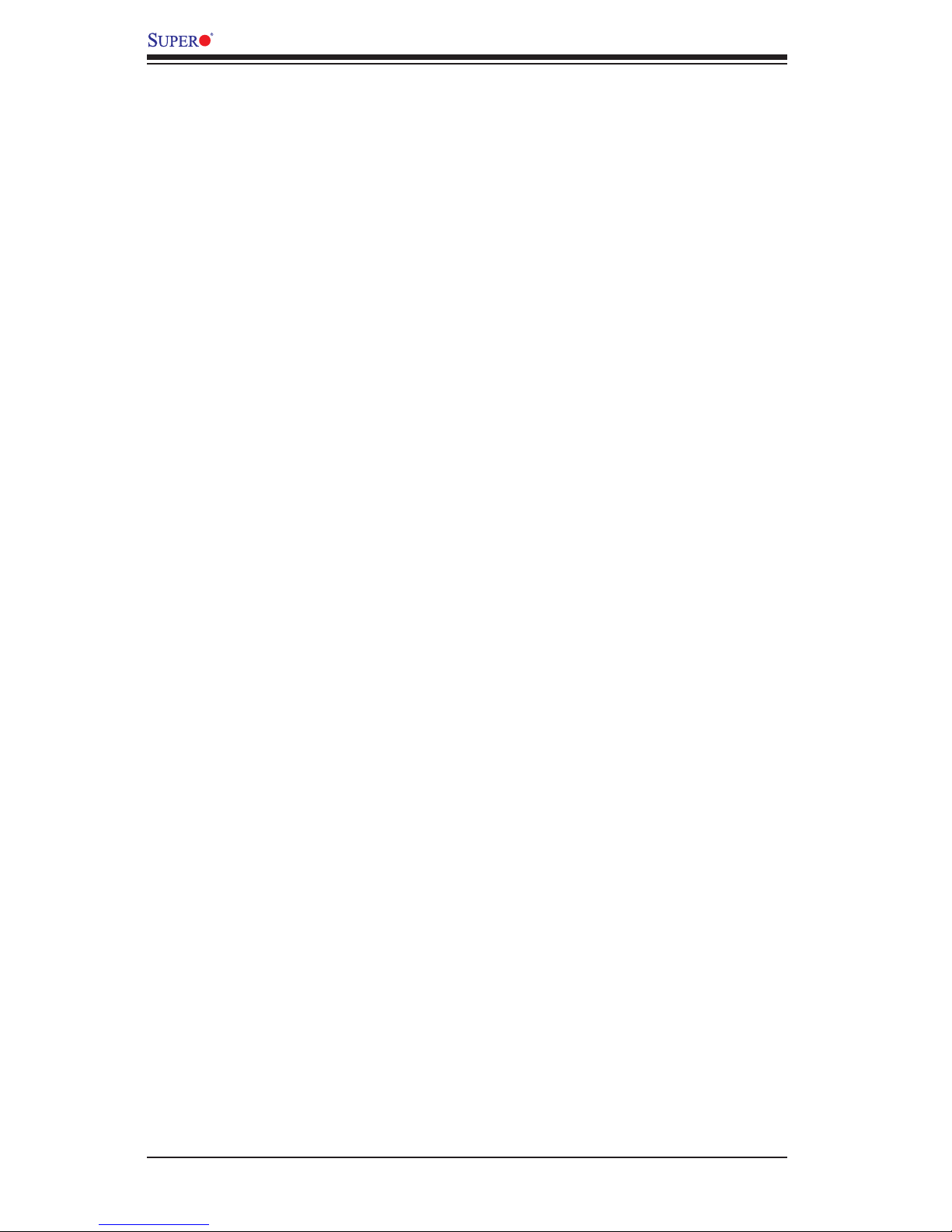
viii
No Power ........................................................................................................ 3-1
No Video ......................................................................................................... 3-2
System Boot Failure ..................................................................................... 3-2
Losing the System’s Setup Conguration ....................................................... 3-2
Memory Errors ............................................................................................... 3-3
When the System Becomes Unstable ............................................................ 3-3
3-2 Technical Support Procedures ........................................................................ 3-5
3-3 Battery Removal and Installation .................................................................... 3-6
Battery Removal .............................................................................................. 3-6
Proper Battery Disposal .................................................................................. 3-6
Battery Installation ........................................................................................... 3-6
3-3 Frequently Asked Questions ........................................................................... 3-7
3-5 Returning Merchandise for Service................................................................. 3-8
Chapter 4 BIOS
4-1 Introduction ...................................................................................................... 4-1
Starting BIOS Setup Utility .............................................................................. 4-1
4-2 Main Setup ...................................................................................................... 4-2
4-3 Advanced Setup Congurations...................................................................... 4-3
4-3 Event Logs .................................................................................................... 4-23
4-4 IPMI ............................................................................................................... 4-25
4-5 Boot ............................................................................................................... 4-27
4-6 Security ......................................................................................................... 4-28
4-7 Save & Exit ................................................................................................... 4-29
Appendix A BIOS Error Beep Codes
A-1 BIOS Error Beep Codes .................................................................................A-1
Appendix B Software Installation Instructions
B-1 Installing Software Programs ..........................................................................B-1
B-2 Conguring SuperDoctor III ............................................................................B-2
X9DRW-3F/X9DRW-iF Motherboard User’s Manual
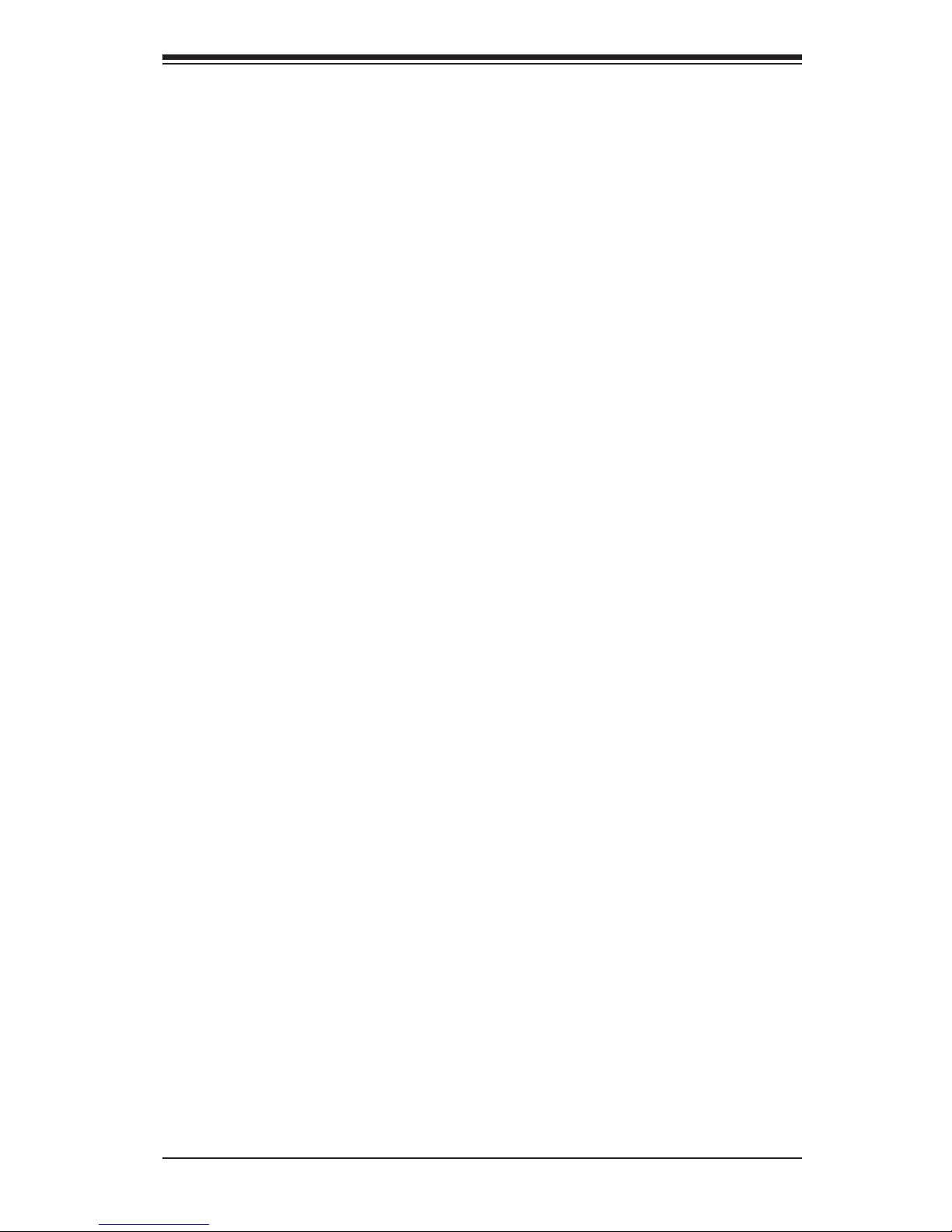
Chapter 1: Overview
1-1
Chapter 1
Overview
1-1 Overview
Checklist
Congratulations on purchasing your computer motherboard from an acknowledged
leader in the industry. Supermicro boards are designed with the utmost attention to
detail to provide you with the highest standards in quality and performance.
Please check that the following items have all been included with your motherboard.
If anything listed here is damaged or missing, contact your retailer.
The following items are included in the retail box.
• One (1) Supermicro Mainboard
• Two (2) Serial ATA cables (CBL-0044Lx2)
• Two (2) I-Pass to Serial ATA cables (CBL-0097L-03 x2) (X9DRW-3F)
• One (1) I-Pass to Serial ATA cable (CBL-0097L-03) (X9DRW-iF)
• One (1) I/O Shield (MCP-260-00042-0N)
• One (1) Supermicro CD containing drivers and utilities
• One (1) User's/BIOS Manual (MNL#1278)

1-2
X9DRW-3F/X9DRW-iF Motherboard User’s Manual
Motherboard Image
Note: All graphics shown in this manual were based upon the latest PCB
Revision available at the time of publishing of the manual. The motherboard
you've received may or may not look exactly the same as the graphics
shown in this manual.
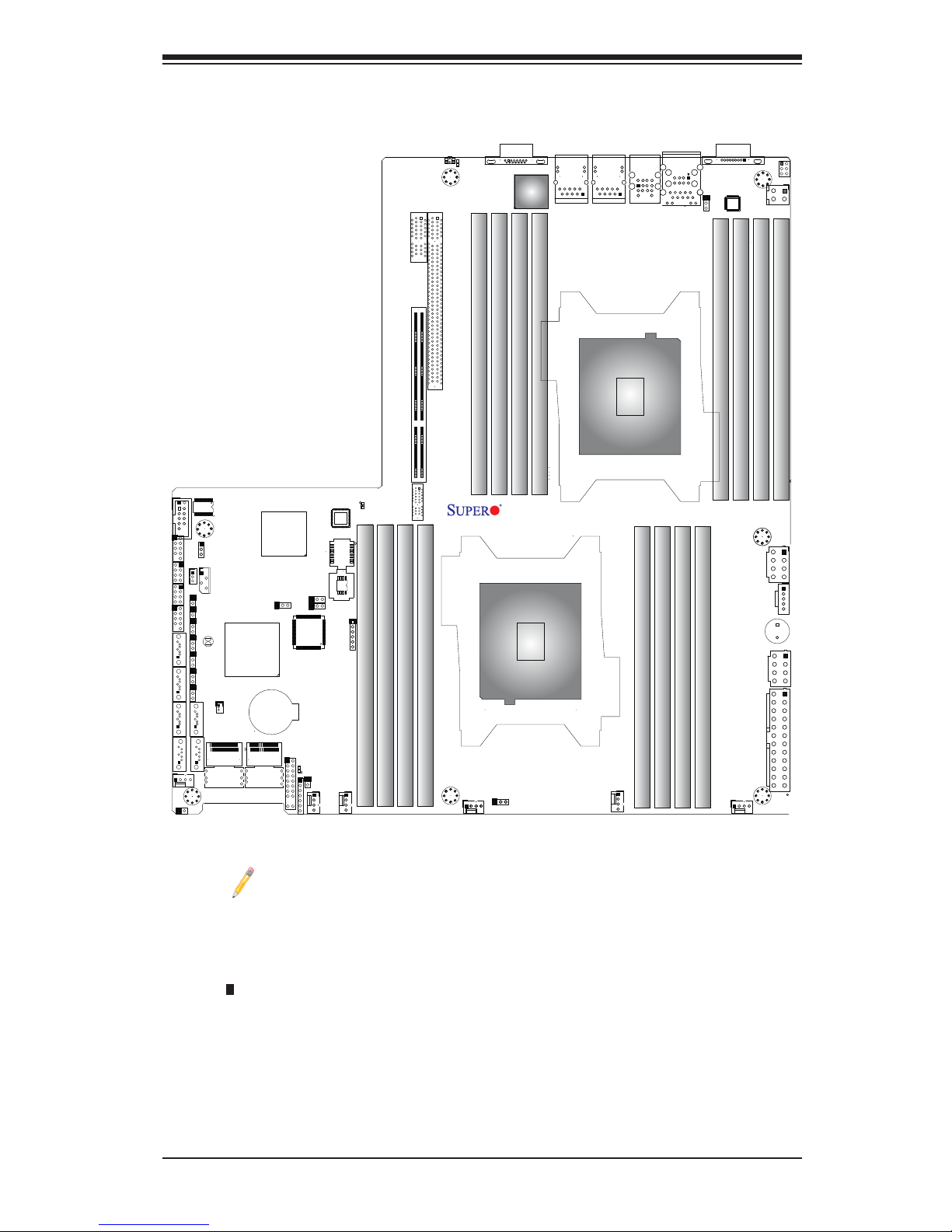
Chapter 1: Overview
1-3
Motherboard Layout
Notes:
•See Chapter 3 for detailed information on jumpers, I/O ports and JF1 front
panel connections.
•" " indicates the location of "Pin 1".
•Jumpers/LED Indicators not indicated are for testing only. Also, components that
are not documented in this manual are reserved for internal use only.
•Use only the correct type of onboard CMOS battery as specied by the manufac-
turer. Do not install the onboard battery upside down to avoid possible explosion.
SP1
JPW3
JPW2
JPW4
JPB1
FAN2
FAN1
FAN4
FANA
FAN3
JPI2C1
LED3
LED1
COM2
JTAG OF CPLD
SXB1A
SXB1B: CPU PCI-E 3.0 x16 + x16
P1-DIMMC1
CPU1
P1-DIMMC2
P1-DIMMD2
P1-DIMMD1
UID
SXB2: CPU2 PCI-E3.0 X16
LAN2
CPU2
LAN1
P1-DIMMB2
P1-DIMMA1
P1-DIMMA2
P1-DIMMB1
USB2/3
USB0/1
IPMI-LAN
P2-DIMMH1
P2-DIMMG2
P2-DIMMH2
P2-DIMMG1
COM1
P2-DIMMF2
P2-DIMMF1
P2-DIMME2
P2-DIMME1
X9DRW-3F/iF
Rev.1.02
VGA
LAN
CTRL
BIOS
BMC
CTRL
JPW1
PHY
JPL1
B1B2A1A2B1B2A1
A2
SXB1C
JVRM_I2C2
JVRM_I2C1
JPG1
JIPMB1
JSTBY1
JSD1
JD1
JI2C1
JI2C2
JL1
JF1
I-SATA1
I-SATA0
JLPC1
JSM1
JSM2
T-SGPIO1
T-SGPIO2
I-SATA3
I-SATA2
I-SATA5
I-SATA4
JBAT1
JPME2
JWD1
JPME1
JP3
FANB
1
LED2
SATA/
USB4/5
PCH
JBT1
SCU0~3
SATA/
SCU4~7
JVR1
JUIDB
JOH1
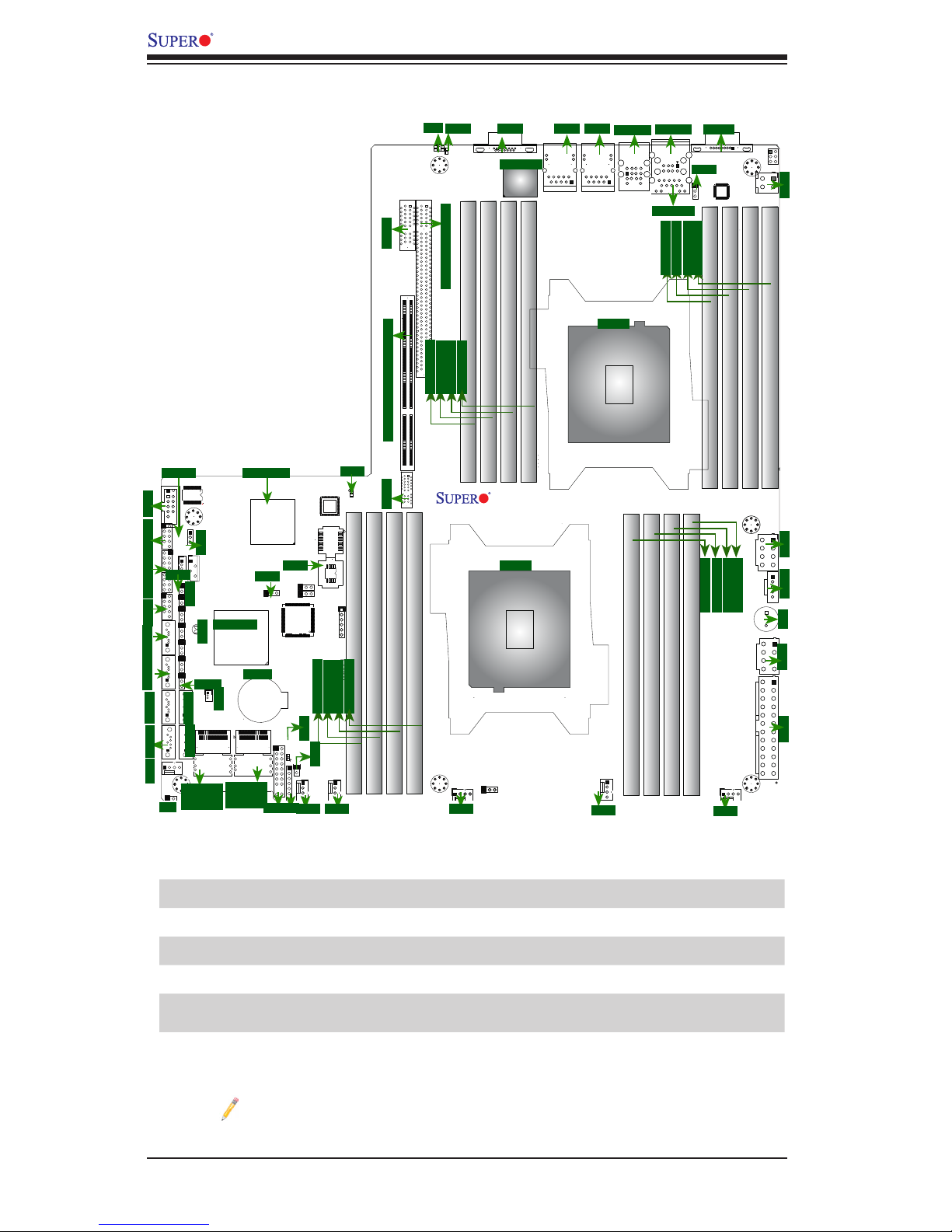
1-4
X9DRW-3F/X9DRW-iF Motherboard User’s Manual
SP1
JPW3
JPW2
JPW4
JPB1
FAN2
FAN1
FAN4
FANA
FAN3
JPI2C1
LED3
LED1
COM2
JTAG OF CPLD
SXB1A
SXB1B: CPU PCI-E 3.0 x16 + x16
P1-DIMMC1
CPU1
P1-DIMMC2
P1-DIMMD2
P1-DIMMD1
UID
SXB2: CPU2 PCI-E3.0 X16
LAN2
CPU2
LAN1
P1-DIMMB2
P1-DIMMA1
P1-DIMMA2
P1-DIMMB1
USB2/3
USB0/1
IPMI-LAN
P2-DIMMH1
P2-DIMMG2
P2-DIMMH2
P2-DIMMG1
COM1
P2-DIMMF2
P2-DIMMF1
P2-DIMME2
P2-DIMME1
X9DRW-3F/iF
Rev.1.02
VGA
LAN
CTRL
BIOS
BMC
CTRL
JPW1
PHY
JPL1
B1B2A1A2B1B2A1
A2
SXB1C
JVRM_I2C2
JVRM_I2C1
JPG1
JIPMB1
JSTBY1
JSD1
JD1
JI2C1
JI2C2
JF1
I-SATA1
I-SATA0
JLPC1
JSM1
JSM2
T-SGPIO1
T-SGPIO2
I-SATA3
I-SATA2
I-SATA5
I-SATA4
JBAT1
JPME2
JWD1
JPME1
JP3
FANB
1
LED2
SATA/
USB4/5
PCH
JBT1
SCU0~3
SATA/
SCU4~7
JVR1
JUIDB
JOH1
P2-DIMMF2
P2-DIMMF1
P2-DIMME2
P2-DIMME1
X9DRW-3F/X9DRW-iF Jumpers
Jumper
Description Default Setting
JBT1
Clear CMOS See Chapter 3
JI2C1/JI2C2 SMB to PCI-E Slots Open (Normal)
JPB1 BMC Enable Pins 1-2 (Enabled)
JPG1 VGA Enable Pins 1-2 (Enabled)
JPL1 LAN1/LAN2 Enable Pins 1-2 (Enabled)
JWD1 Watch Dog Pins 1-2 (Reset)
X9DRW-3F/X9DRW-iF Quick Reference
SXB1A
COM1
USB 0/1
IPMI LAN
USB 2/3
LAN1LAN2VGA
LED3
UID
JPL1
SXB2: PCI-E 3.0 x16
SXB1B: PCI-E 3.0 x16 + X16
JPW4
LED1
JPG1
BIOS
JPB1
COM2 USB4/5T-SGIOP1/2JLPC1
I-SATA4
FANB
P2-DIMMH2
P2-DIMMH1
P2-DIMMG2
P2-DIMMG1
P1-DIMMD2
P1-DIMMD1
P1-DIMMC2
P1-DIMMC1
P1-DIMMB2
P1-DIMMB1
P1-DIMMA2
P1-DIMMA1
JPW3
JPI2C1
JPW2
JPW1
SP1
JBAT1
FAN3
FAN2
FAN1
JI2C2
JI2C1
JBT1
I-SATA1
I-SATA5
JL1
I-SATA2
I-SATA3
PCH-C602
CPU1
CPU2
LAN CTLR
BMC CTLR
JWD1
LED2
SXB1C
JSTBY1
I-SATA0
JSD1
JF1
FANA
FAN4
JD1
JOH1
SATA
SCU 0~3
SATA
SCU4~7
Note: Components not documented are reserved for internal use only.
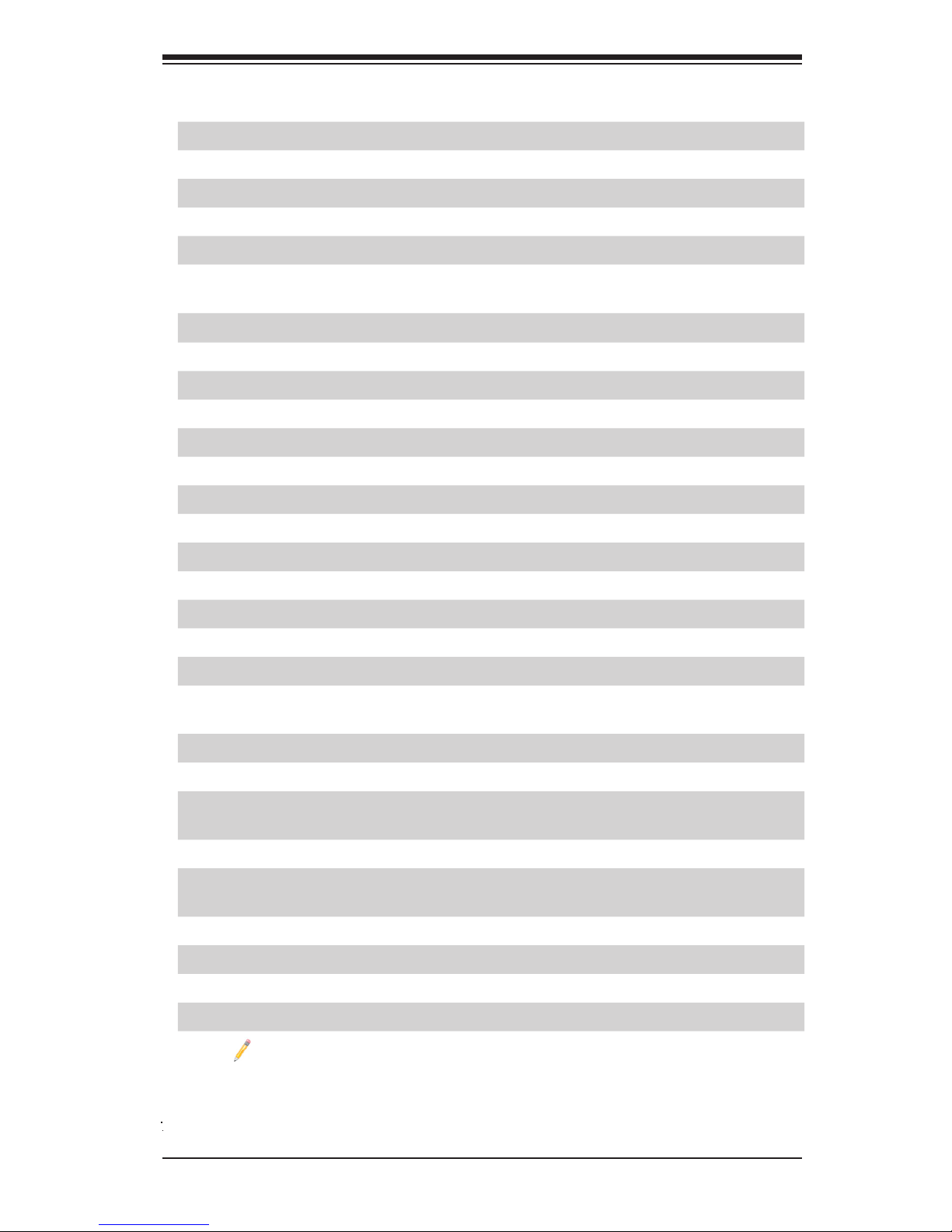
Chapter 1: Overview
1-5
X9DRW-3F/X9DRW-iF Connectors
Connectors Description
COM1/COM2 Backplane COM Port1/Front Accessible COM2 Header
FAN1~4,FANA, FANB CPU/System Fan Headers
I-SATA 0~5 Intel PCH SATA Connectors 0~5
JBAT1 Onboard Battery (See Chpt. 4 for Used Battery Disposal)
JD1 Speaker/Power LED Connector (Pins 1~3: PWR LED, Pins
6~7: Onboard Buzzer/Pins 4~7: External Speaker)
JF1 Front Panel Control Header
JIPMB1 4-pin External BMC I2C Header (for an IPMI Card)
JL1 Chassis Intrusion
JLPC1 Port80 Header
JOH1 Overheat/Fan Fail LED
JPI2C1 Power Supply SMBbus I2C Header
JPW1 ATX 24-Pin Power Connector (See Warning on Pg. 1-6)
JPW2/3 12V 8-Pin Power Connectors (See Warning on Pg. 1-6)
JPW4 12V 4-Pin Power Connector (See Warning on Pg. 1-6)
JSD1 SATA DOM (Device_On_Module) Power Connector
JSTBY1 Standby Power Connector
LAN1/2 G-bit Ethernet Ports 1/2
(IPMI) LAN IPMI_Dedicated LAN
SATA/SCU 0~3, 4~7 Serial_Link SATA/SCU Connections 0~3, 4~7 (for X9DRW-
3F), SCU 0~3 (for X9DRW-iF)
SP1 Onboard Buzzer (Internal Speaker)
SXB1A SMC-Proprietary SPEC Slot (See Note 1 below.)
SXB1B SMC-Proprietary PCI-E 3.0 x16 + x16 Add-on Card Slot
(Left) (See Note 1 below.)
SXB1C SMC-Proprietary SPEC Slot (See Note 1 below.)
SXB2 SMC-Proprietary PCI-E 3.0 x16 Add-on Card Slot (Right)
(See Note 2)
T-SGPI0 1/2 Serial-Link General_Purpose IO Headers 1/2
USB 0/1, 2/3 Back Panel USB 0/1, 2/3 Ports
USB 4/5 Front Panel Accessible USB 4/5 Connections
UID Switch UID (Unit Identier) Switch
Note 1: For SXB1A/SXB1B/SXB1C PCI-Exp. slots to work properly, please
use an SMC-proprietary riser card (eg. RSC-RIUW-2E16) in the slots.
Note 2: For SXB2 PCI-Exp. slot to work properly, please use the SMC-
proprietary riser card RSC-R2UW-2EBR or RSC-R1UW-E8R in the slot.
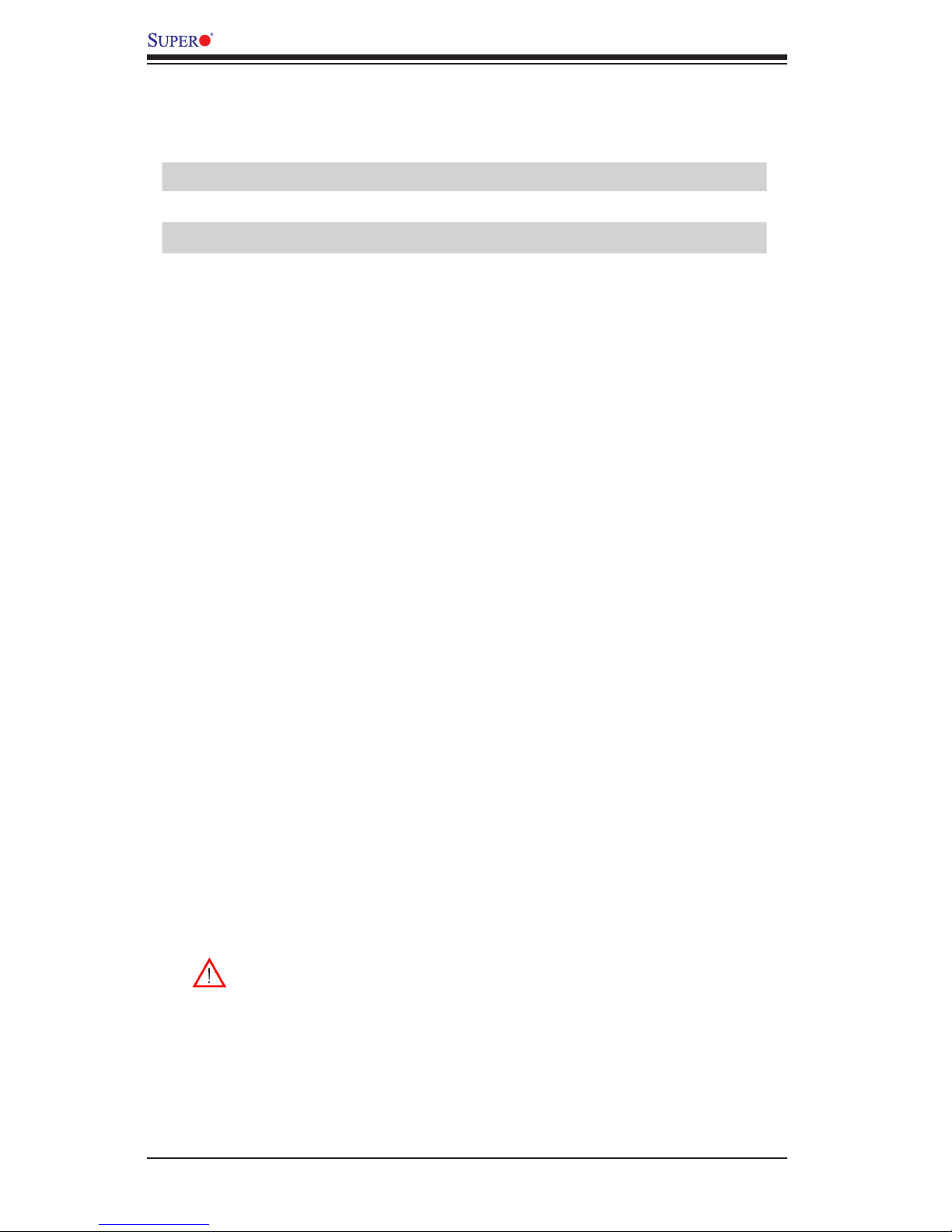
1-6
X9DRW-3F/X9DRW-iF Motherboard User’s Manual
Warning!
•To prevent damage to the power supply or motherboard, please use a power
supply that contains a 24-pin, two 8-pin power connectors and one 4-pin power
connector. Be sure to connect these power supply connectors to the 24-pin
power connector (JPW1), two 8-pin power connectors (JPW2/JPW3) and the
4-pin power connector (JPW4) on the motherboard. Failure in doing so will void
the manufacturer warranty on your power supply and motherboard.
VGA1 Backpanel VGA Port 1/Front Panel VGA Port2
X9DRW-3F/X9DRW-iF LED Indicators
LED Description State Status
LED1 BMC Green: Blinking Normal
LED2 Power LED Green: On SB Power On
LED3 UID LED Blue: On Unit Identied
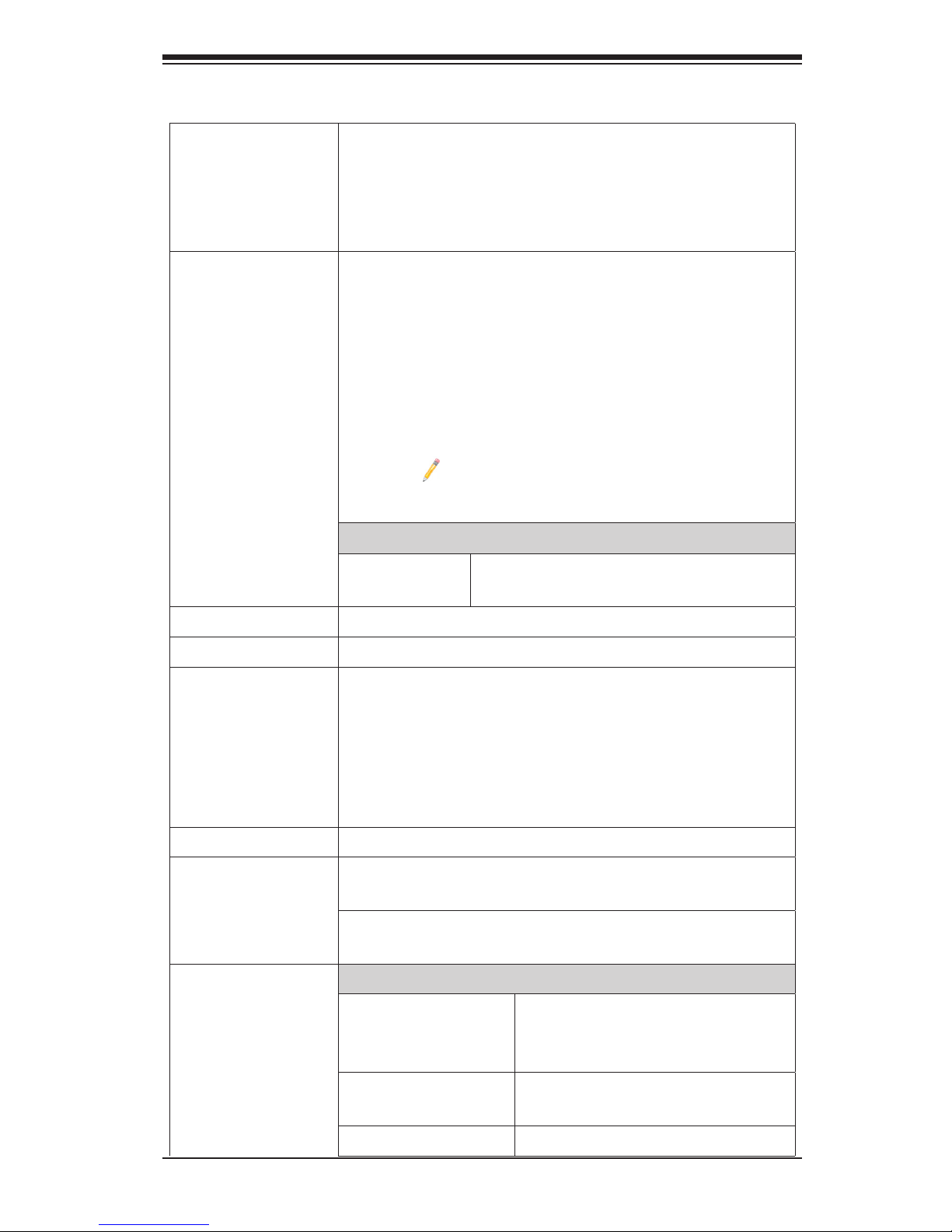
Chapter 1: Overview
1-7
Motherboard Features
CPU
• Dual Intel
®
E5-2600 series (Socket R of up to 130W)
processors; each processor supports two full-width
Intel QuickPath Interconnect (QPI) links of up to 8.0
GT/s per QPI link and with data transfer rate of up to
16 GB/s direction peak bandwidth per port
Memory
1. 16 240-pin DDR3 ECC RDIMM modules with sup-
port for up to 512 GB of Registered/Unbuffered
ECC DDR3 800/1066/1333/1600 MHz memory in
two-channel memory bus
2. It supports 512 GB (max.) of LRDIMM (Reduced
Load) DDR3 800/1066/1333/ MHz
Note: For the latest CPU/memory updates,
please refer to our Website at http://www.su-
permicro.com/products/motherboard.
DIMM sizes
• RDIMM 1GB, 2GB, 4GB, 8GB,16GB and
32GB @ 1.35V/1.5V
• Virtualization: VT-x, VT-d, and VT-c
Chipset
• Intel® PCH 606/602 Chipset
Expansion
• One (1) SMC-Proprietary PCI-E 3.0 x16 slot (Right)
(SXB2) (See Note 2 on Page 1-5),
• One (1) SMC-Proprietary PCI-E 3.0 x16 + x16 slot
(Left) (SXB1B) (See Note 1 on Page 1-5),
• Two (2) SMC-Proprietary SPEC slot (SXB1A/
SXB1C) (See Note 1 on Page 1-5.)
Slots
Graphics
• Renesas BMC Video Controller
Network
• One Intel I350 Gigabit Dual-Channel Ethernet Con-
troller for LAN1/LAN2 ports.
• Renesas Baseboard (BMC) Controller (SH7757)
supports IPMI_LAN 2.0
I/O Devices
SATA Connections
• SATA Ports Six (6) SATA ports total: two
SATA 3.0 and four SATA 2.0
ports
• RAID (Win-
dows)
RAID 0, 1, 5, 10
• RAID (Linux) RAID 0, 1, 10
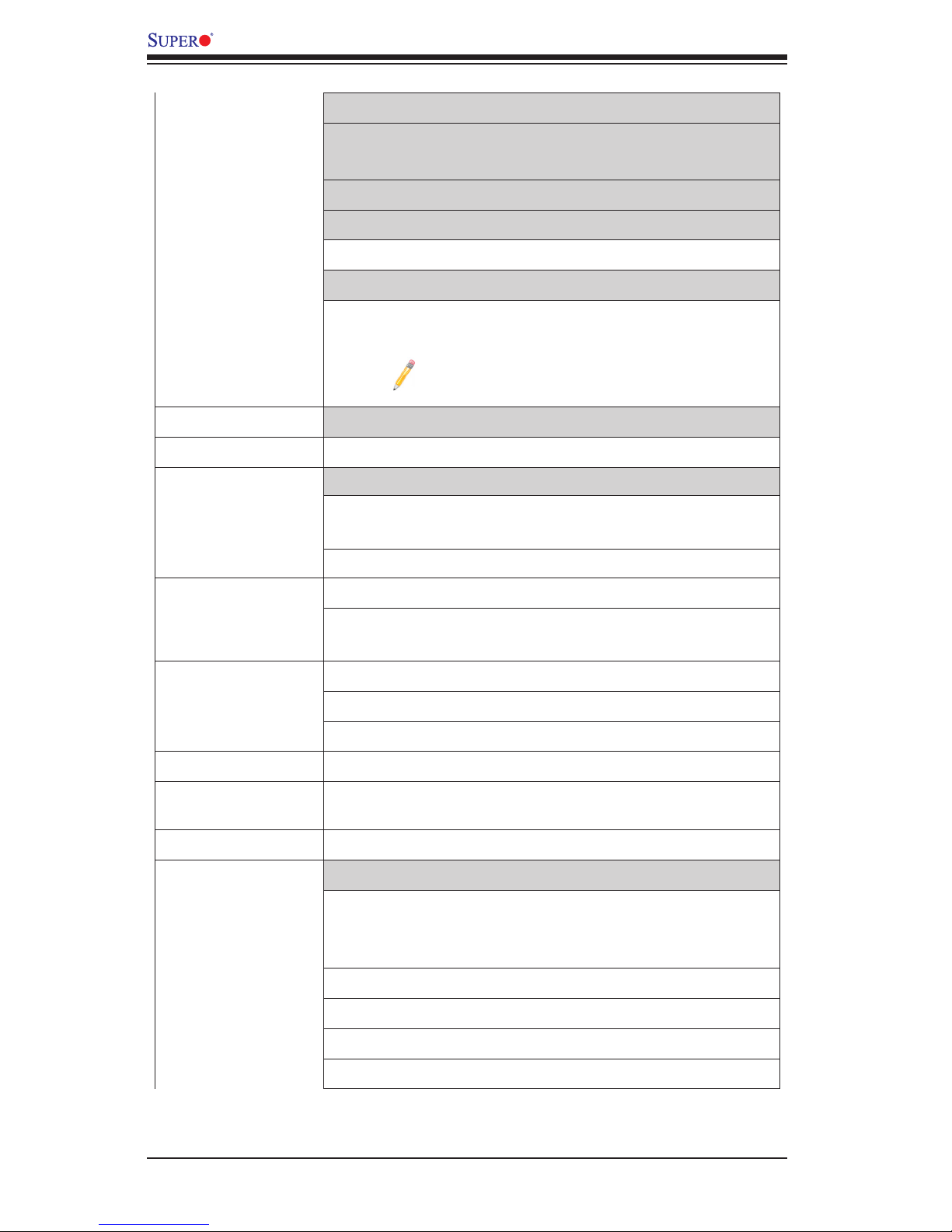
1-8
X9DRW-3F/X9DRW-iF Motherboard User’s Manual
SAS/SATA/SCU Connection
• Eight (8) Connections 0~3, 4~7 (For X9DRW-3F),
• Four (4) Connections 0~3 (For X9DRW-iF)
• RAID 0, 1, 10
IPMI 2.0
• IPMI 2.0 supported by the Renesas BMC
Serial (COM) Port
• Two (2) Fast UART 16550 connections: 9-pin RS-
232 port
Note: COM2 does not support modem func-
tion)
VGA
• Backplane VGA Port 1
Peripheral
Devices
USB Devices
• Four (4) USB ports on the rear I/O panel (USB 0/1,
USB 2/3),
• Two (2) Front Panel USB headers (USB 4/5)
BIOS
• 16 MB AMI BIOS
®
Flash EEPROM
• APM 1.2, PCI 2.3, ACPI 1.0/2.0/3.0/4.0, USB Key-
board, Plug & Play (PnP) and SMBIOS 2.3
Power
• ACPI/ACPM Power Management
Management
• Main switch override mechanism
• Power-on mode for AC power recovery
• Keyboard Wake-up from Soft-off
• Intel
®
Intelligent Power Node Manager (Available
when the NMView utility is installed in the system)
• Manageability Engine
PC Health
CPU Monitoring
Monitoring
• Onboard voltage monitors for onboard chipset,
memory, processors, standby power, and other criti-
cal components.
• CPU 6-Phase switching voltage regulator
• CPU/System overheat LED and control
• CPU Thermal Trip support
• Thermal Monitor 2 (TM2) support

Chapter 1: Overview
1-9
Fan Control
• Fan status monitoring with rmware 4-pin (Pulse
Width Modulation) fan speed control
• Low noise fan speed control
LED Indicators
• System/CPU Overheat LED
• Suspend-state LED
System Management
• UID/Remote UID LED
System
Management
• PECI (Platform Environment Conguration Interface)
2.0 support
• System resource alert via SuperDoctor III
• Dual Cooling Zones
• Thermal Monitor 2 (TM2) support
• PECI (Platform-Environment Conguration Interface)
support
• SuperDoctor III, Watch Dog, NMI
• Chassis Intrusion Header and Detection
Dimensions
• 13.05" (L) x 12.29" (W) (331.47 mm x 312.17 mm)
Note: For IPMI Conguration Instructions, please refer to the Embedded
IPMI Conguration User's Guide available @http://www.supermicro.com/
support/manuals/.
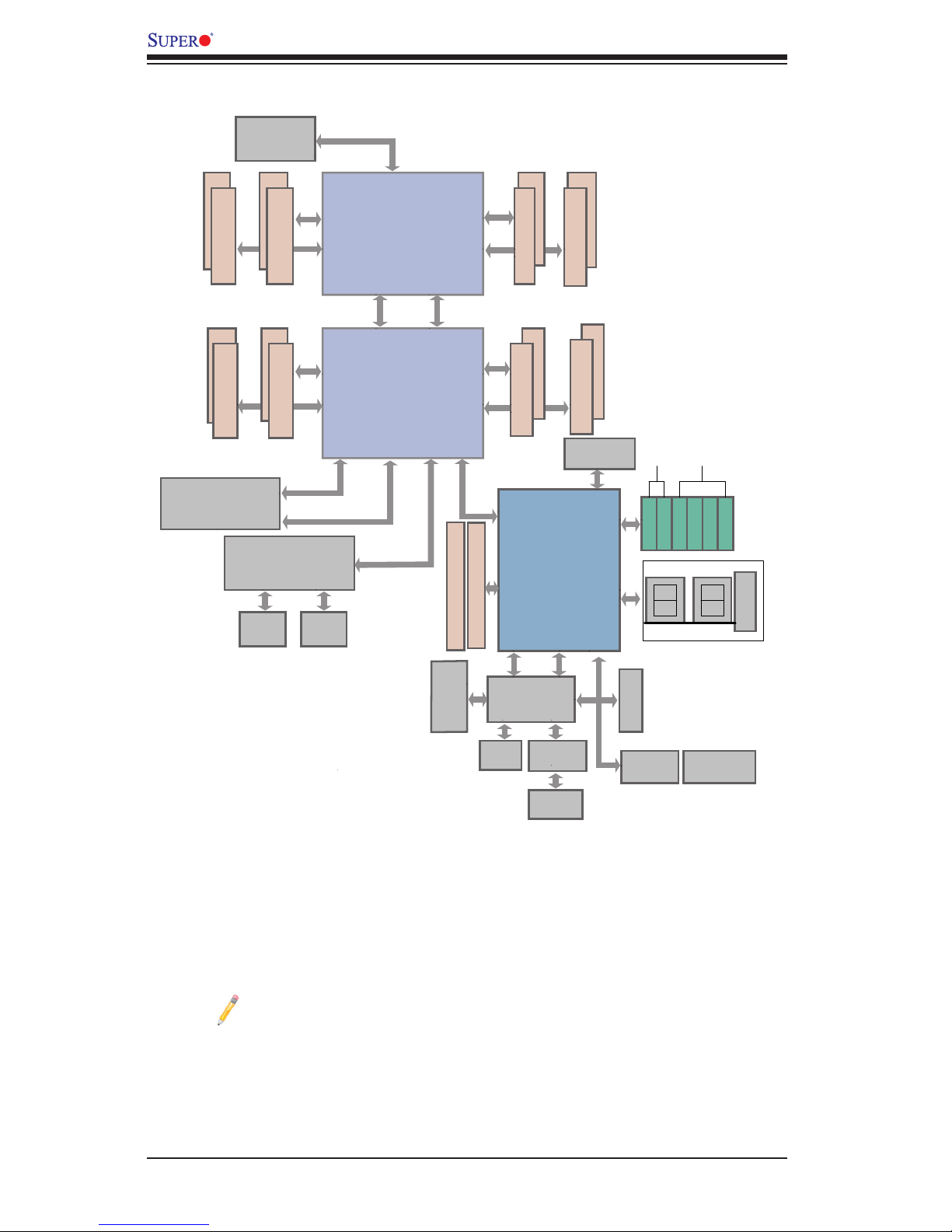
1-10
X9DRW-3F/X9DRW-iF Motherboard User’s Manual
System Block Diagram
Notes: 1. This is a general block diagram and may not exactly represent
the features on your motherboard. See the Motherboard Features pages
for the actual specications of each motherboard. 2. This block diagram
is intended for your reference only.
PROCESSOR
PROCESSOR
DDR3 DIMM
#1
#2
DDR3 DIMM
DDR3 DIMM
DDR3 DIMM
DDR3 DIMM
#2
#1
DDR3 DIMM
G
A
CPU Rear
DDR3 DIMM
B
DDR3 DIMM
D
C
H
F
E
Socket 00
Socket 01
#1
#2
#1
#2
#1
#2
#1
#2
#1
#2
#1
#2
P0
P0
P1
P1
x1
x16
x16
x16
J1
Right Slot
PCIE 3.0x16
DMI
PE3 PE2 PE1
QPI
QPI
CPU Front
DMI
PE1PE2PE3
P0PE3
J3
Left Slot
PCIE 3.0x16+x16
x4 (Lane4~7)
UL1
I350AM2
JLAN1
RJ45
JLAN2
RJ45
Lane Reversal & Polarity Inversion
DMI: Lane Reversal
BIOS
SPI Flash
SPI
DMI
PEG [0...3]
PET8 USB [10,11] LPC
SSB
PCH C602/C606
Gen 3 [1...7]
SATA [0...5]
USB [0...9]
SATA Gen3
SATA Gen2
SATA0
SATA1
SATA2
SATA3
SATA4
SATA5
DDR3 RAM
Renesas
VGA
BMC
TPM Chip
Super I/O
W83527
NCT7904D
HW Monitor
VGA
CONN
PHY
RTL8211E
IPMI LAN
RJ45
REAR
HDR 2X5
REAR
3Gbps
6Gbps
JSM2(SCU4~7)
(3F only)
JSM1(SCU0~3)
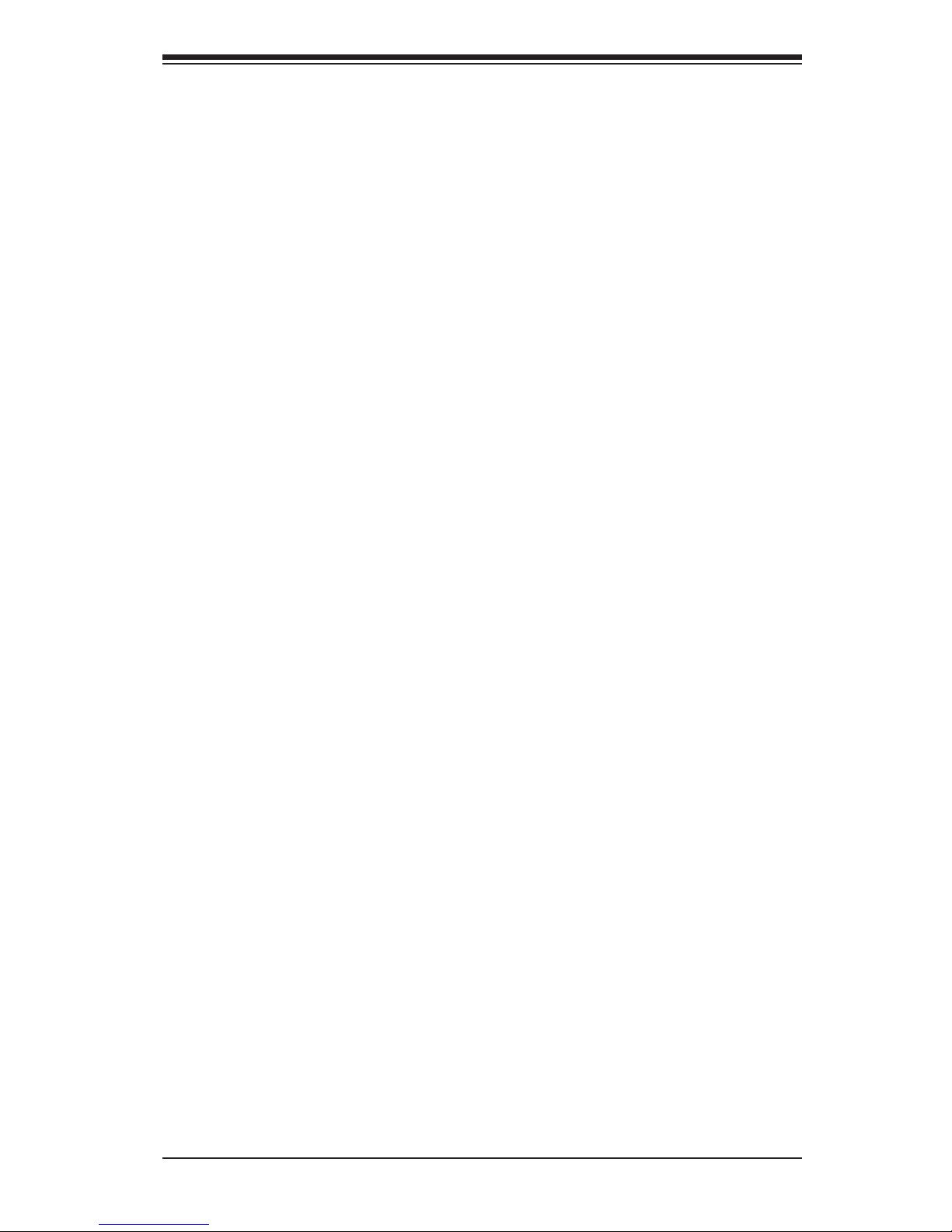
Chapter 1: Overview
1-11
1-2 Processor and Chipset Overview
Built upon the functionality and the capabilities of the Intel E5-2600 Series Pro-
cessor (Socket R) and the PCH-C606/C602 chipset, the X9DRW-3F/X9DRW-iF
motherboard provides the performance and feature sets required for dual_pro-
cessor-based, high-performance WIO platforms.
With support of Intel QuickPath interconnect (QPI) Technology, the X9DRW-3F/
X9DRW-iF motherboard offers point-to-point serial interconnect interface with a
transfer speed of up to 8.0 GT/s, providing superb system performance.
The PCH C606/C602 chipset provides extensive IO support, including the follow-
ing functions and capabilities:
•PCI-Express Rev. 2.0 support
•PCI-Express Gen. 3 uplink supported by some SKUs
•ACPI Power Management Logic Support Rev. 3.0b or Rev. 4.0
•USB host interface backplane and front access support
•Intel Rapid Storage Technology supported
•Intel Virtualization Technology for Directed I/O (Intel VT-d) supported
•Intel Trusted Execution Technology supported
•Serial Peripheral Interface (SPI) Supported
•Digital Media Interface (DMI) supported
•Advanced Host Controller Interface (AHCI) supported
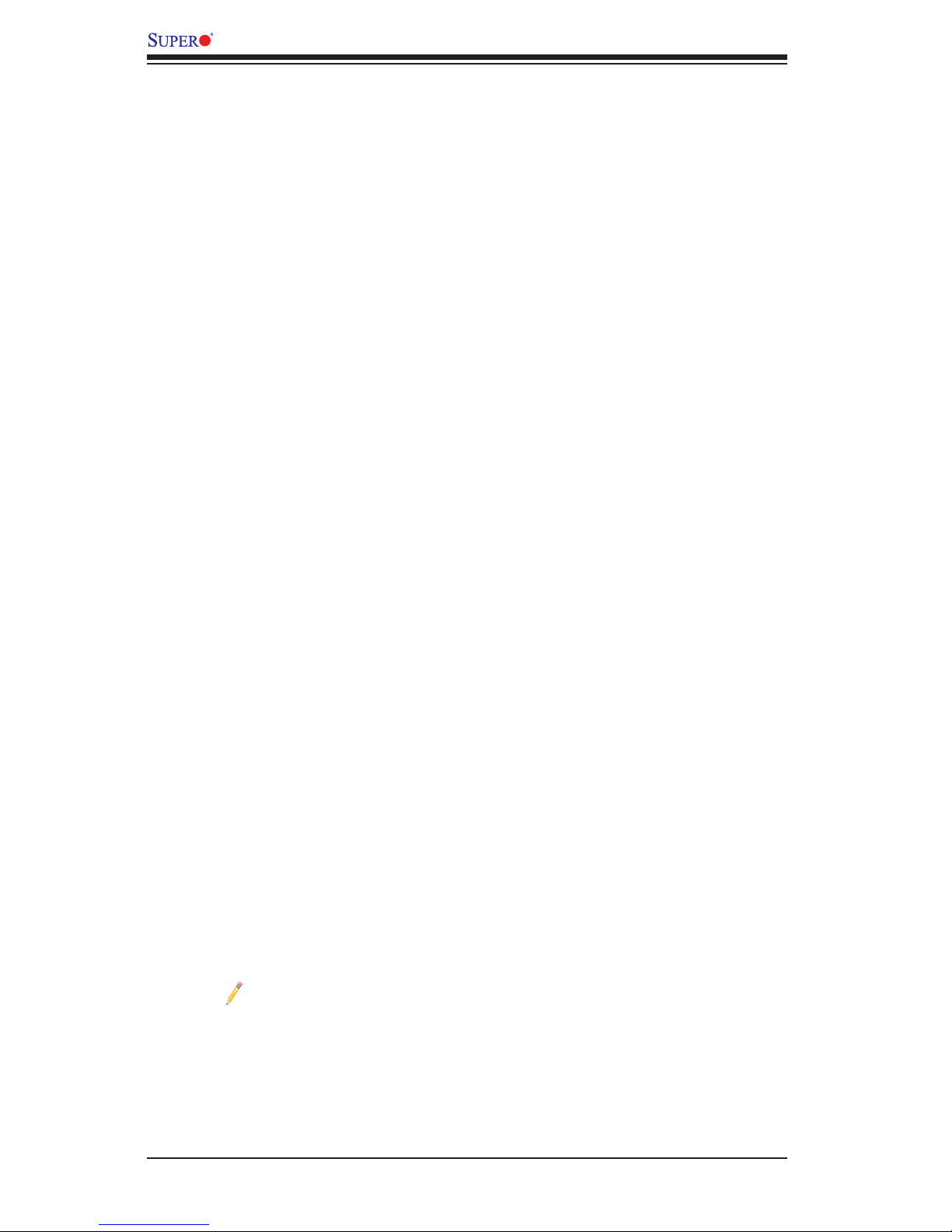
1-12
X9DRW-3F/X9DRW-iF Motherboard User’s Manual
1-3 Special Features
Recovery from AC Power Loss
The Basic I/O System (BIOS) provides a setting that determines how the system will
respond when AC power is lost and then restored to the system. You can choose for
the system to remain powered off (in which case you must press the power switch
to turn it back on), or for it to automatically return to the power-on state. See the
Advanced BIOS Setup section for this setting. The default setting is Last State.
1-4 PC Health Monitoring
This section describes the features of PC health monitoring of the motherboard.
This motherboard has an onboard System_Hardware_Monitor chip that supports
PC health monitoring. An voltage monitor will scan the voltages of onboard chips,
memory modules, processors, battery, and other critical components continuously.
Once a voltage becomes unstable, a warning is given, or an error message is sent
to the screen. The user can adjust the voltage thresholds to dene the sensitivity
of the voltage monitor.
Fan Status Monitor with Firmware Control
The PC health monitor chip can check the RPM status of a cooling fan. The onboard
CPU and chassis fans are controlled by the BIOS Thermal Management under the
Hardware Monitoring in the Advanced Setting.
Environmental Temperature Control
A thermal control sensor monitors the CPU temperature in real time and will turn
on the thermal control fan whenever the CPU temperature exceeds a user-dened
threshold. The overheat circuitry runs independently from the CPU. Once it detects
that the CPU temperature is too high, it will automatically turn on the thermal fan
control to prevent the CPU from overheating. The onboard chassis thermal circuitry
can monitor the overall system temperature and alert the user when the chassis
temperature is too high.
Note: To avoid possible system overheating, please be sure to provide
adequate airow to your system.
System Resource Alert
This feature is available when used with SuperDoctor III in the Windows OS
environment or used with SuperDoctor II in Linux. SuperDoctor is used to notify
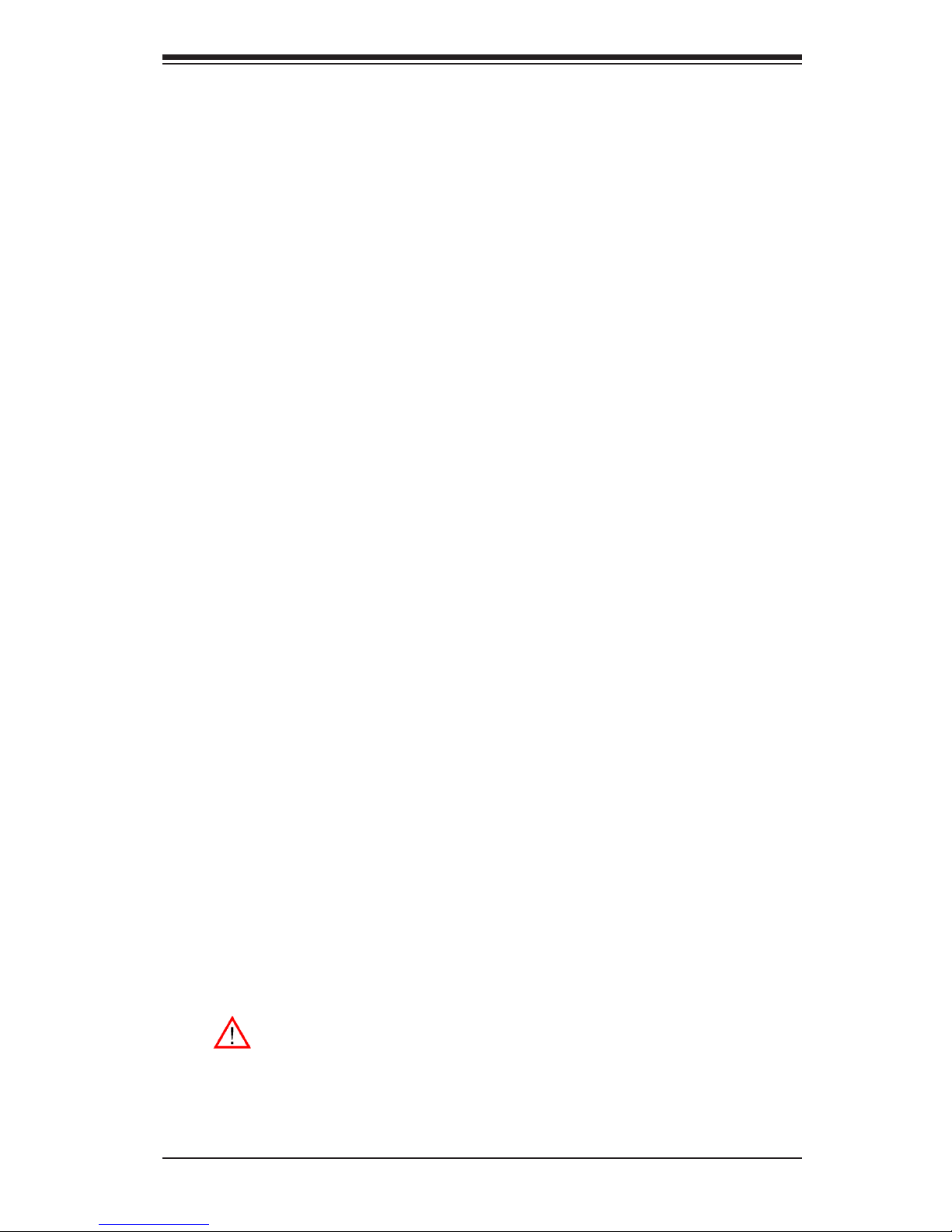
Chapter 1: Overview
1-13
the user of certain system events. For example, you can congure SuperDoctor to
provide you with warnings when system temperature, CPU temperature, voltages
and fan speeds go beyond a predened range.
1-5 ACPI Features
ACPI stands for Advanced Conguration and Power Interface. The ACPI specica-
tion denes a exible and abstract hardware interface that provides a standard
way to integrate power management features throughout a PC system, including
hardware, operating system and application software. This enables the system to
automatically turn on and off peripherals such as CD-ROMs, network cards, hard
disk drives and printers.
In addition to enabling operating_system-directed power management, ACPI also
provides a generic system event mechanism for Plug and Play, and an operating
system-independent interface for conguration control. ACPI leverages the Plug and
Play BIOS data structures, while providing a processor architecture-independent
implementation that is compatible with Windows Vista, Windows 2008 and Windows
7 Operating Systems.
Slow Blinking LED for Suspend-State Indicator
When the CPU goes into a suspend state, the chassis power LED will start blinking
to indicate that the CPU is in suspend mode. When the user presses any key, the
CPU will "wake up" and the LED will automatically stop blinking and remain on.
1-6 Power Supply
As with all computer products, a stable power source is necessary for proper and
reliable operation. It is even more important for processors that have high CPU
clock rates.
The X9DRW-3F/X9DRW-iF motherboard accommodates 24-pin ATX power sup-
plies. Although most power supplies generally meet the specications required
by the CPU, some are inadequate. In addition, two 12V 8-pin power connections
(JPW2/JPW3) and a 4-pin power connector are also required to ensure adequate
power supply to the system. Your power supply must also supply 1.5A for the
Ethernet ports.
Warning! To prevent damage to the power supply or motherboard, please
use a power supply that contains a 24-pin, two 8-pin power and a 4-pin
connectors. Be sure to connect these power supply connectors to the
24-pin (JPW1), two 8-pin power connectors (JPW2/JPW3), and a 4-pin
power connector (JPW4) on the motherboard. Failure to do so will void the
manufacturer warranty on your power supply and motherboard.
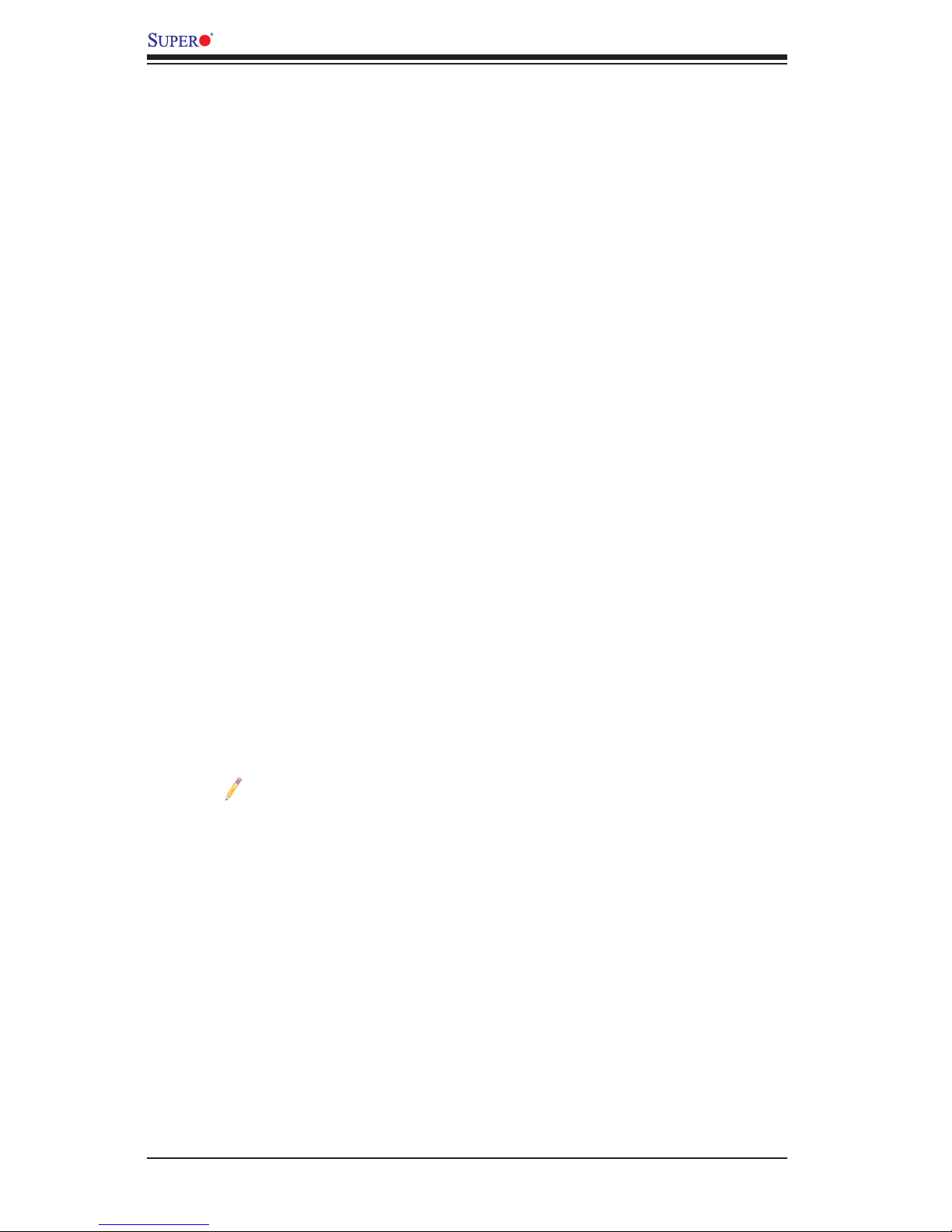
1-14
X9DRW-3F/X9DRW-iF Motherboard User’s Manual
It is strongly recommended that you use a high quality power supply that meets ATX
power supply Specication 2.02 or above. It must also be SSI compliant. (For more
information, please refer to the website at http://www.ssiforum.org/). Additionally, in
areas where noisy power transmission is present, you may choose to install a line
lter to shield the computer from noise. It is recommended that you also install a
power surge protector to help avoid problems caused by power surges.
1-7 Super I/O
The Super I/O provides functions that comply with ACPI (Advanced Conguration
and Power Interface), which includes support of legacy and ACPI power manage-
ment through an SMI or SCI function pin. It also features auto power management
to reduce power consumption.
1-8 Advanced Power Management
The new advanced power management features supported by the motherboard
includes the following:
Intel® Intelligent Power Node Manager (NM) (Available
when the NMView utility is installed in the system)
The Intel® Intelligent Power Node Manager (IPNM) provides your system with
real-time thermal control and power management for maximum energy efciency.
Although IPNM Specication Version 1.5/20 is supported by the BMC (Baseboard
Management Controller), your system must also have IPNM-compatible Manage-
ability Engine (ME) rmware installed to use this feature.
Note: Support for IPNM Specication Version 1.5 or Version 2.0 depends
on the power supply used in the system.
Manageability Engine (ME)
The Manageability Engine, which is an ARC controller embedded in the PCH,
provides Server Platform Services (SPS) to your system. The services provided by
SPS are different from those provided by the ME on client platforms.
1-9 Introduction to the IPMI Controller
This motherboard incorporates the Renesas IPMI Controller, which integrates a
RISC (Reduced _Instruction_Set_Computing) CPU Core with peripheral capabili-
ties required for a Baseboard Management Controller (BMC). The Renesas IPMI
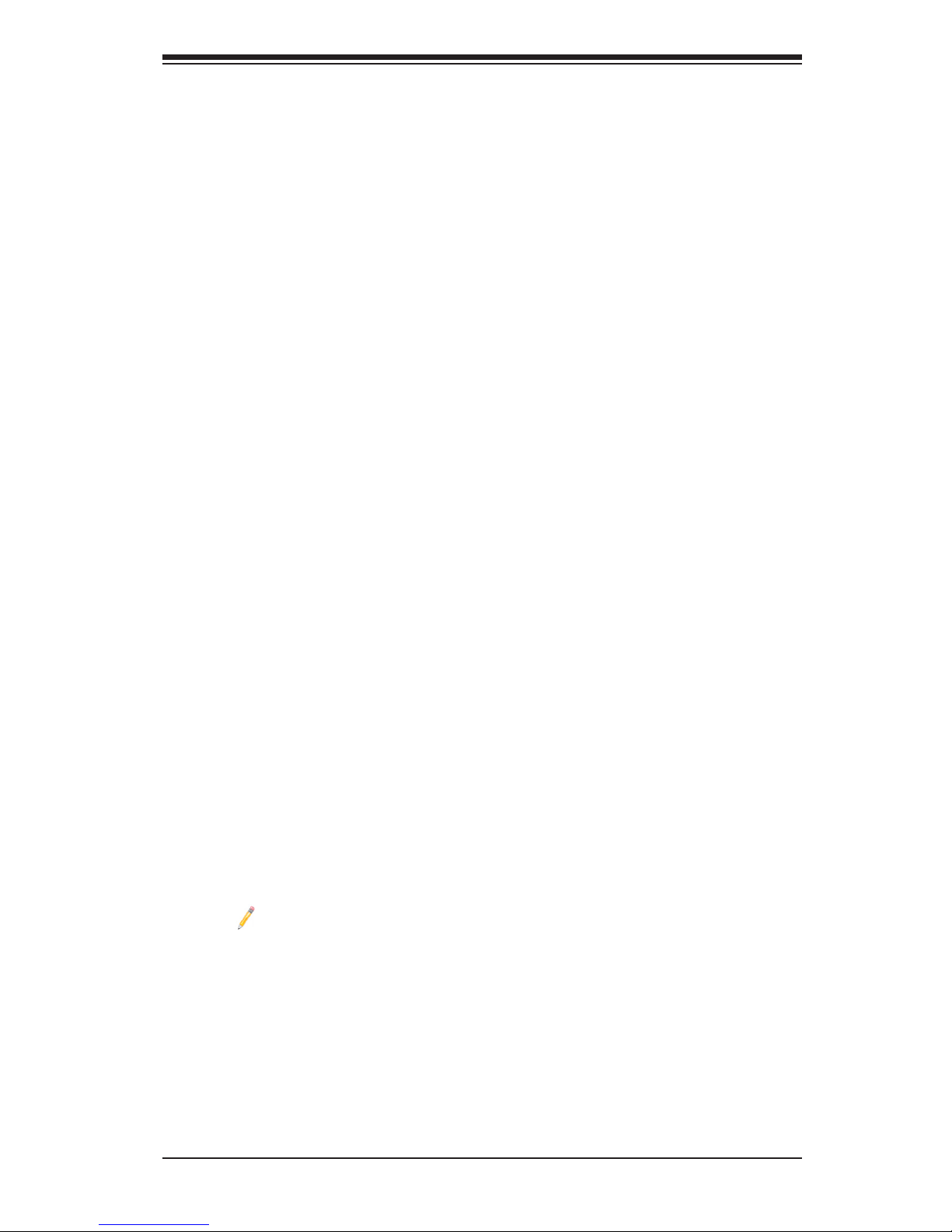
Chapter 1: Overview
1-15
Controller offers the user a superb solution to manage PC server systems with
great efciency.
The BMC controller supports a 32Kb_instruction cache and a 32Kb_operand cache,
which can be switched between write-back and write-through. The instruction cache
offers a 4-way full-associative instruction TBL (Translation Lookaside Buffer) and a
64-way full-associative shared TBL. The memory management unit, which is embed-
ded on the chip, provides access to 4 Gb virtual address space. In addition, this
controller also supports 32 Kb on-chip SRAM, allowing for faster access which is
especially critical to time-sensitive, high-density/high-performance server platforms.
The BMC supports VGA Graphic Cores for remote video displaying and editing. It
also provides a video data compressor for Keyboard/Video/Mouse (KVM) support if
keyboard/mouse are installed in the system. With two Ethernet controllers built in,
the BMC controller supports USB media hosting, an LPC bus interface, an I2C bus
interface, a NAND Flash Timer Interface and serial communication interfaces. The
BMC controller offers great system enhancement at a low cost.
BMC Subsystem Features
•CPU speed: 576MHz
•System Memory: 256MB
•Flash Memory: 32MB
•Network connections: Two Gigabit connections (One dedicated LAN connection
and one shared LAN with an on-board LAN controller)
•Resolutions:
•Supports 1680 x 1200 resolution at 32 bpp and 75 Hz
•Supports 1680 x 1050 wide screen resolution at 32 bpp and 60 Hz
Note: The term "IPMI controller" and the term "BMC controller" can be
used interchangeably in this section.
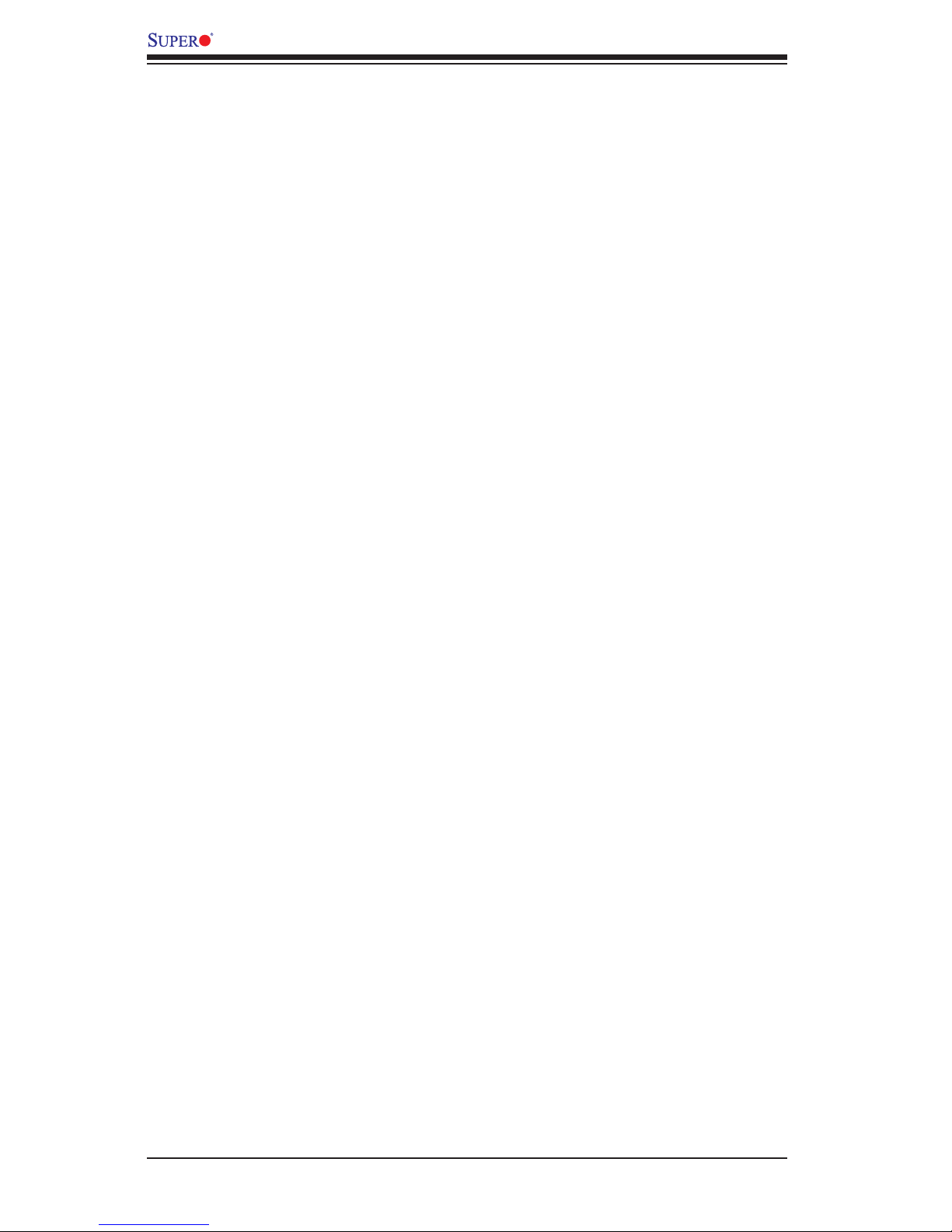
1-16
X9DRW-3F/X9DRW-iF Motherboard User’s Manual
Notes
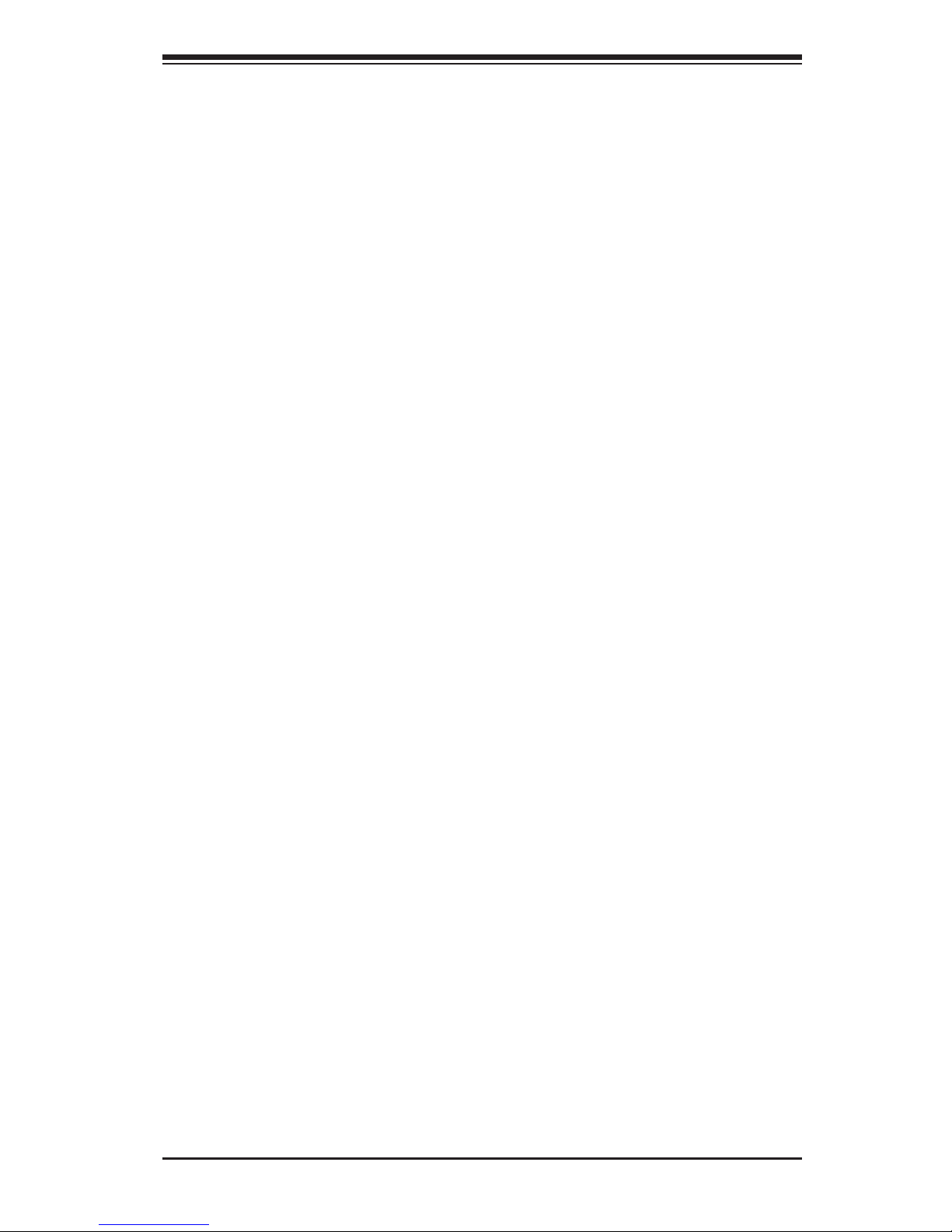
Chapter 2: Installation
2-1
Chapter 2
Installation
2-1 Static-Sensitive Devices
Electrostatic Discharge (ESD) can damage electronic com ponents. To avoid dam-
aging your system board, it is important to handle it very carefully. The following
measures are generally sufcient to protect your equipment from ESD.
Precautions
•Use a grounded wrist strap designed to prevent static discharge.
•Touch a grounded metal object before removing the board from the antistatic
bag.
•Handle the board by its edges only; do not touch its components, peripheral
chips, memory modules or gold contacts.
•When handling chips or modules, avoid touching their pins.
•Put the motherboard and peripherals back into their antistatic bags when not
in use.
•For grounding purposes, make sure that your system chassis provides excellent
conductivity between the power supply, the case, the mounting fasteners and
the motherboard.
Unpacking
The motherboard is shipped in antistatic packaging to avoid static damage. When
unpacking the board, make sure that the person handling it is static-protected.
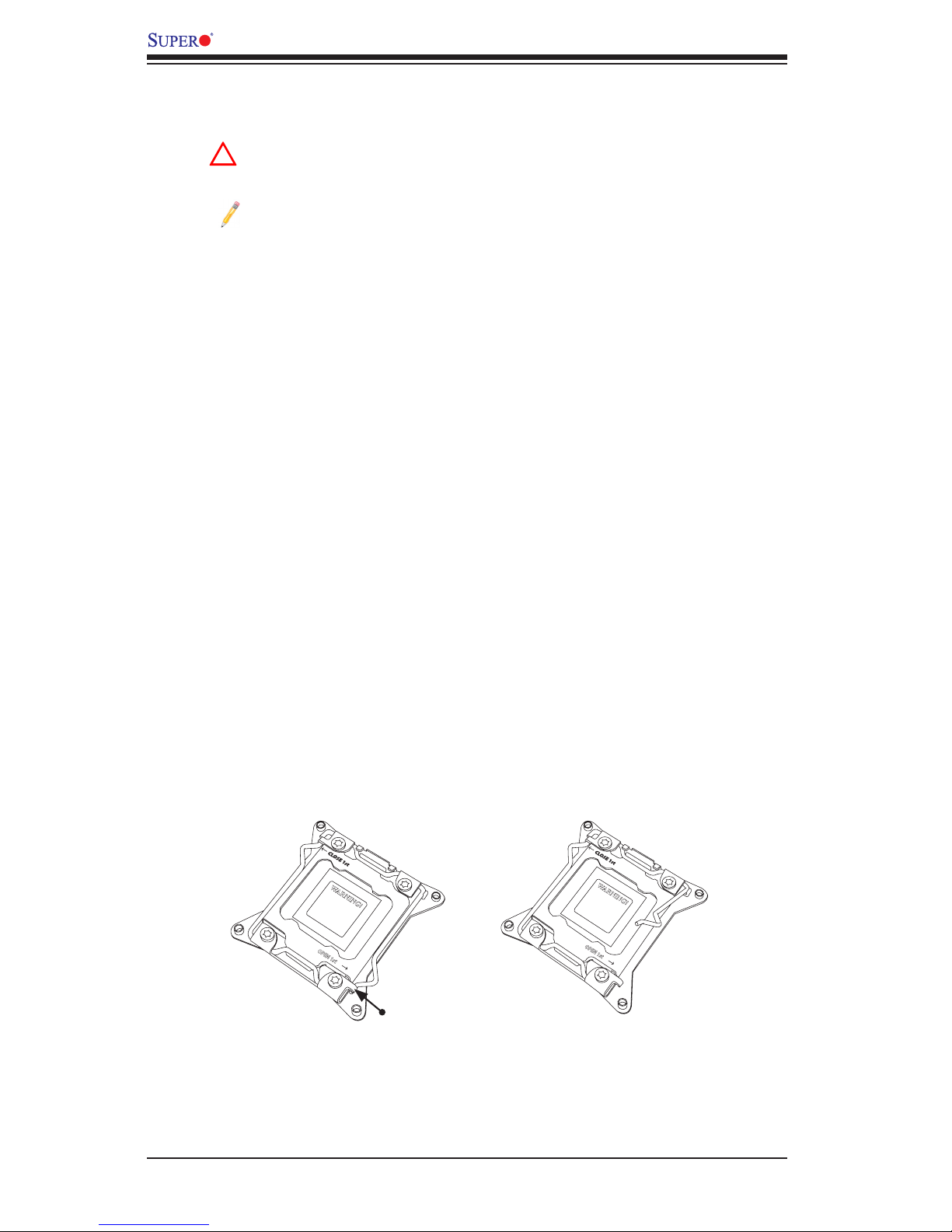
2-2
X9DRW-3F/X9DRW-iF Motherboard User’s Manual
OPEN 1st
WARNING!
2-2 Processor and Heatsink Installation
Warning: When handling the processor package, avoid placing direct
pressure on the label area.
Notes:
Always connect the power cord last, and always remove it before adding,
removing or changing any hardware components. Make sure that you in-
stall the processor into the CPU socket before you install the CPU heatsink.
If you buy a CPU separately, make sure that you use an Intel-certied
multi-directional heatsink only.
Make sure to install the system board into the chassis before you install
the CPU heatsink.
When receiving a server board without a processor pre-installed, make
sure that the plastic CPU socket cap is in place and none of the socket
pins are bent; otherwise, contact your retailer immediately.
Refer to the Supermicro website for updates on CPU support.
Press down
on
Load Lever
labeled 'Open 1st'.
Installing the LGA2011 Processor
1. There are two load levers on the LGA2011 socket. To open the socket cover,
rst press and release the load lever labeled 'Open 1st'.
!
OPEN 1st
WARNING!
1
2
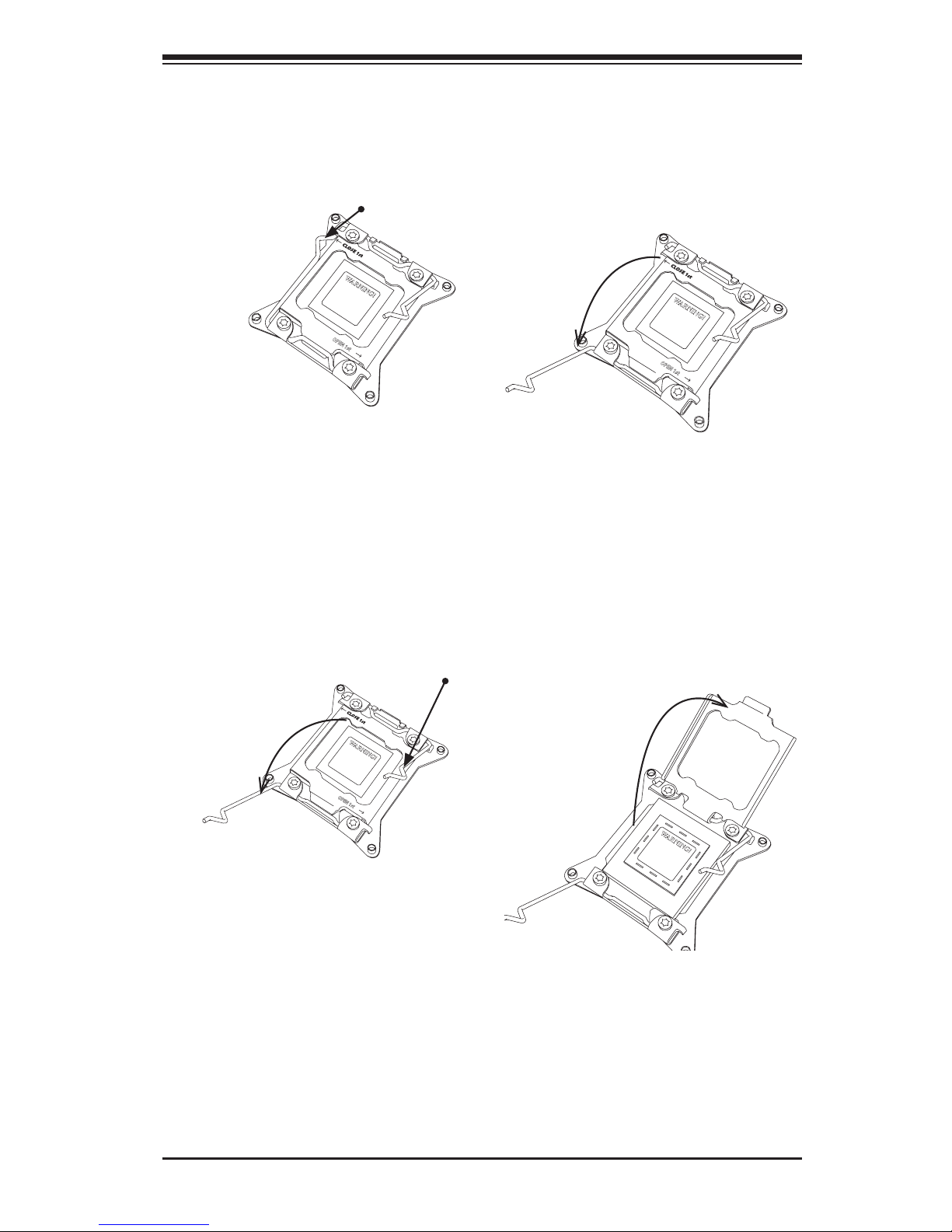
Chapter 2: Installation
2-3
1. Press the second load lever labeled 'Close 1st' to release the load plate that
covers the CPU socket from its locking position.
2. With the lever labled 'Close 1st' fully retracted, gently push down on the
'Open 1st' lever to open the load plate. Lift the load plate to open it com-
pletely.
OPEN 1st
WARNING!
OPEN 1st
WARNING!
1
2
Press down on
Load
Lever 'Close 1st'
Pull lever away from
the socket
Gently push
down to pop the
load plate open.
WARNING!
OPEN 1st
WARNING!
1 2
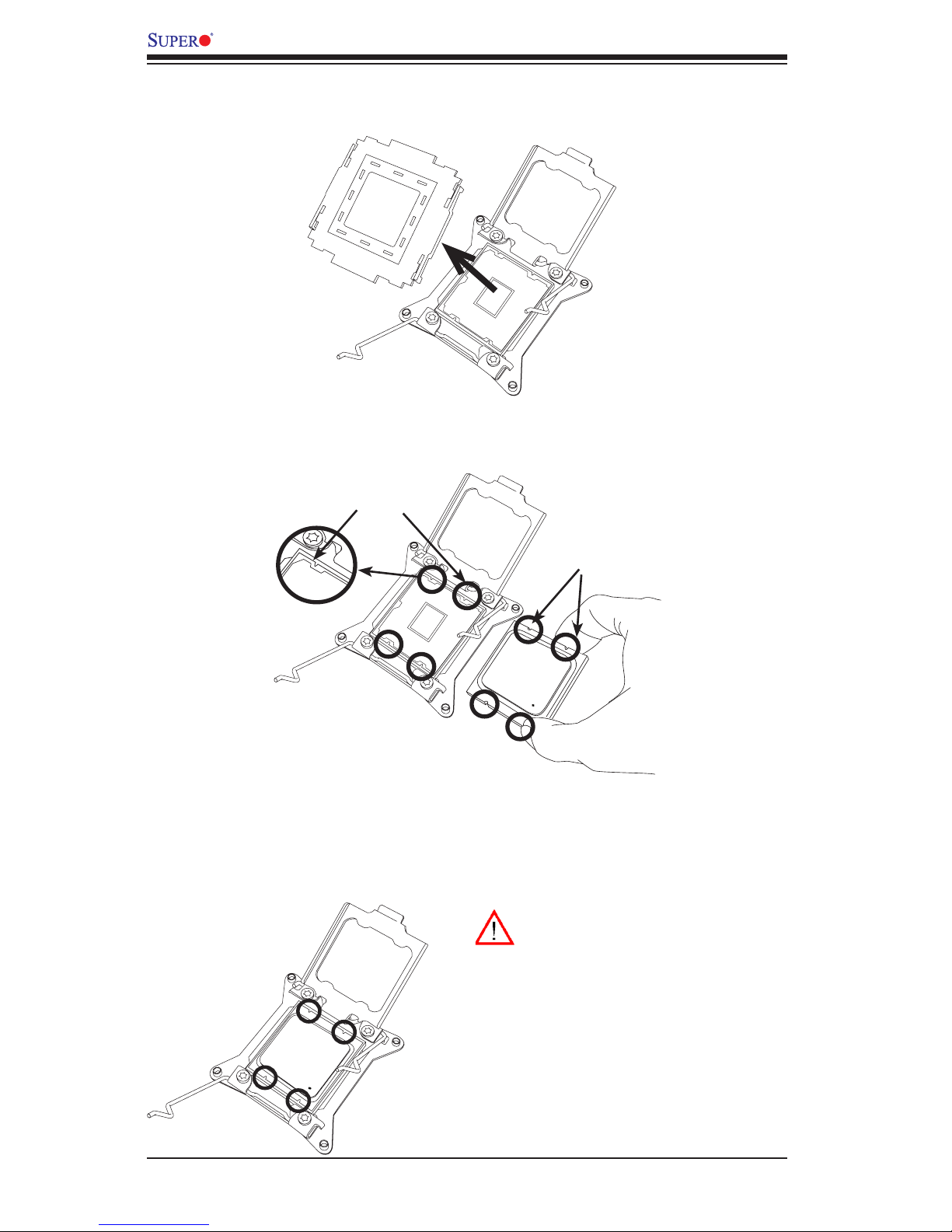
2-4
X9DRW-3F/X9DRW-iF Motherboard User’s Manual
WARNING!
1. Using your thumb and the index nger, remove the 'WARNING' plastic cap
from the socket.
2. Use your thumb and index nger to hold the CPU on its edges. Align the CPU
keys, which are semi-circle cutouts, against the socket keys.
3. Once they are aligned, carefully lower the CPU straight down into the socket.
(Do not drop the CPU on the socket. Do not move the CPU horizontally or
vertically. Do not rub the CPU against the surface or against any pins of the
socket to avoid damaging the CPU or the socket.)
Socket Keys
CPU Keys
Warning: You can only install the
CPU inside the socket in one direc-
tion. Make sure that it is properly
inserted into the CPU socket before
closing the load plate. If it doesn't
close properly, do not force it as it
may damage your CPU. Instead,
open the load plate again and dou-
ble-check that the CPU is aligned
properly.
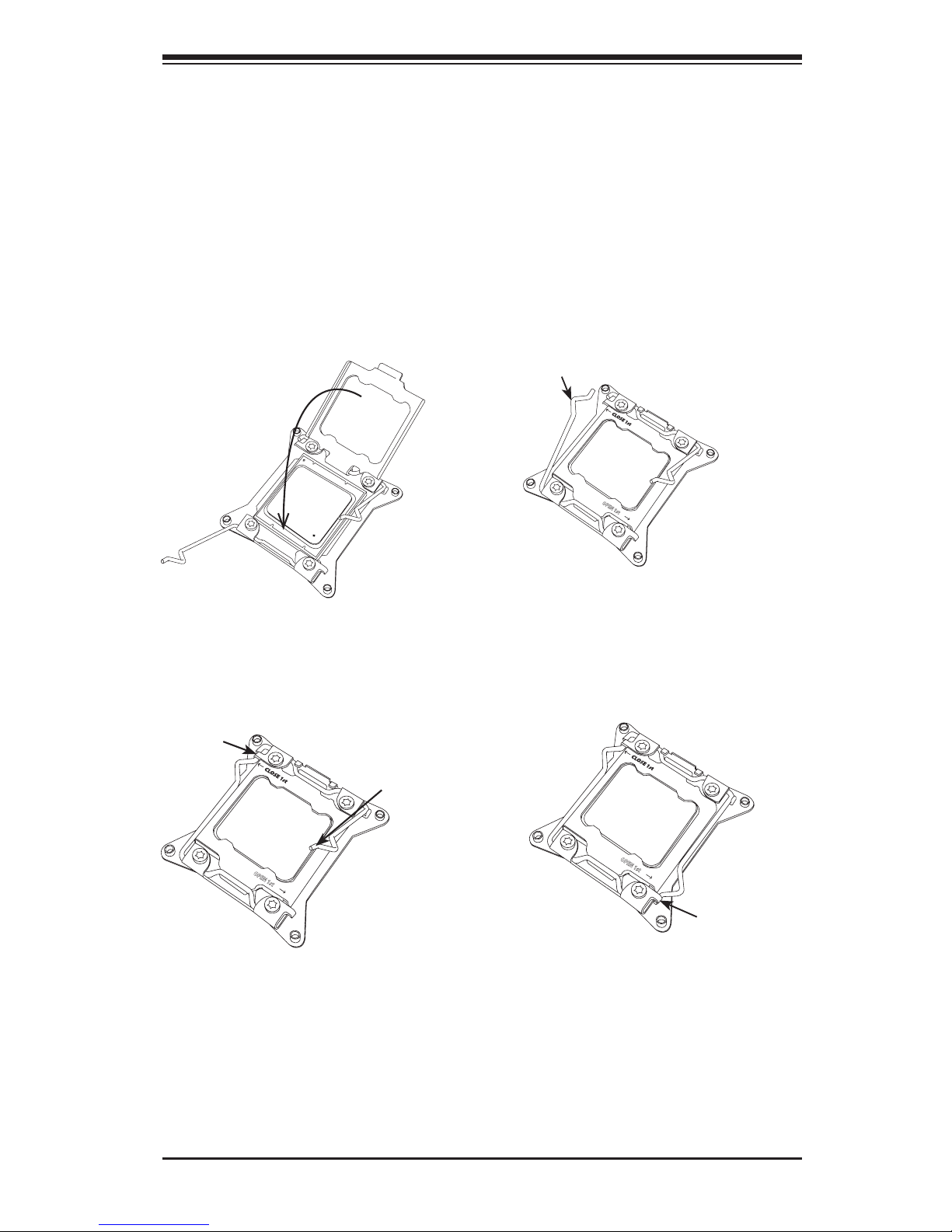
Chapter 2: Installation
2-5
1. With the CPU inside the socket, inspect the four corners of the CPU to make
sure that the CPU is properly installed.
2. Close the load plate with the CPU inside the socket. Lock the lever labeled
'Close 1st' rst, then lock the lever labeled 'Open 1st'. Use your thumb to
gently push the load levers down to the lever locks.
OPEN 1st
OPEN 1st
OPEN 1st
Lever Lock
Lever Lock
Push down and
lock lever labeled
'Open 1st'.
Push down and lock
lever labeled 'Close 1st'.
Gently close
the load plate.
1 2
3
4
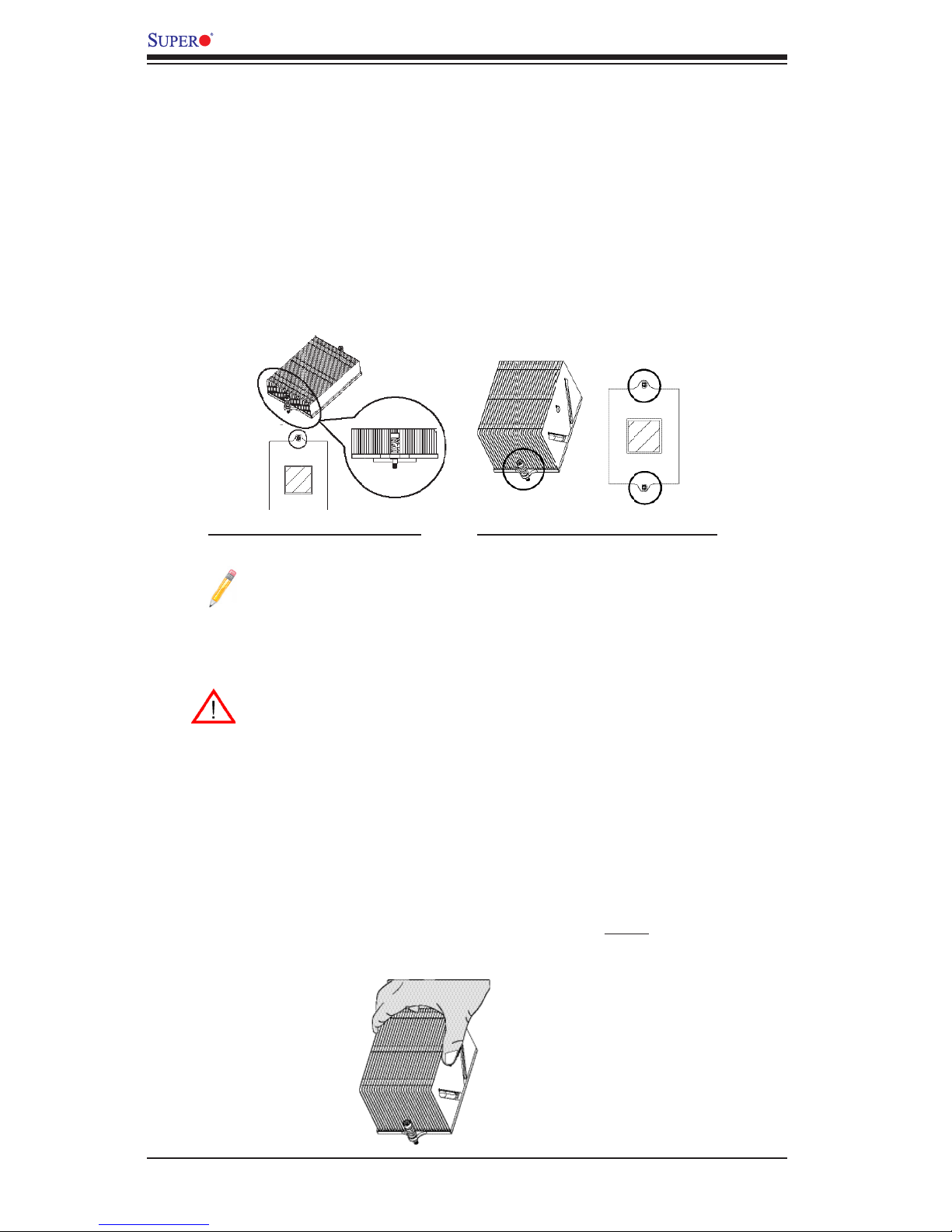
2-6
X9DRW-3F/X9DRW-iF Motherboard User’s Manual
Installing a Passive CPU Heatsink
1. Apply the proper amount of thermal grease (with thickness of up to 0.13 mm)
to the heatsink.
2. Place the heatsink on top of the CPU so that the two mounting holes on the
heatsink are aligned with those on the retention mechanism.
3. Insert two push-pins on the sides of the heatsink through the mounting holes
on the motherboard, and turn the push-pins clockwise to lock them.
1U Heatsink (SNK-P0044P) 2U/4U Heatsink (SNK-P0045P)
Note: For instructions on CPU/Heatsink installation and removal, please
refer to the CPU/Heatsink Instructions posted on our website at http://www.
supermicro.com/support/manuals/.
Removing the Passive Heatsink
Warning: We do not recommend that the CPU or the heatsink be re-
moved. However, if you do need to remove the heatsink, please follow
the instructions below to uninstall the heatsink to avoid damaging the
CPU or other components.
1. Unplug the power cord from the power supply.
2. Press down the push-pin on the heatsink, and turn counter-clock-wise to
loosen it. Repeat the same step to loosen the second push-pin.
3. Hold the heatsink as shown in the picture below, and gently wriggle the heat-
sink to loosen it. (Do not use excessive force when wriggling the heatsink.)
