Supero X9DRT-P, X9DRT-PIBQ, X9DRT-PIBF, X9DRT-PT User Manual
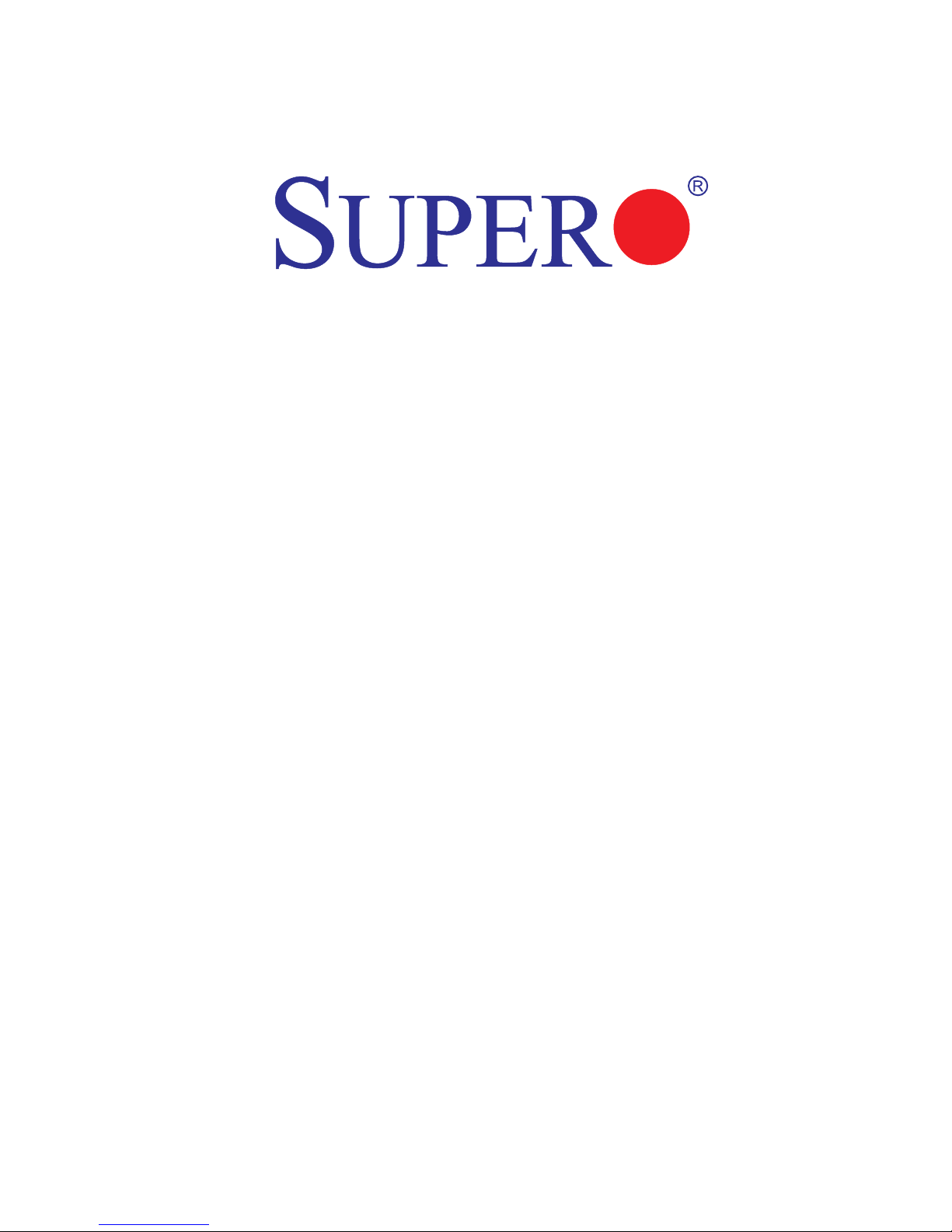
USER’S MANUAL
Revision 1.0
X9DRT-P
X9DRT-PT
X9DRT-PIBQ
X9DRT-PIBF
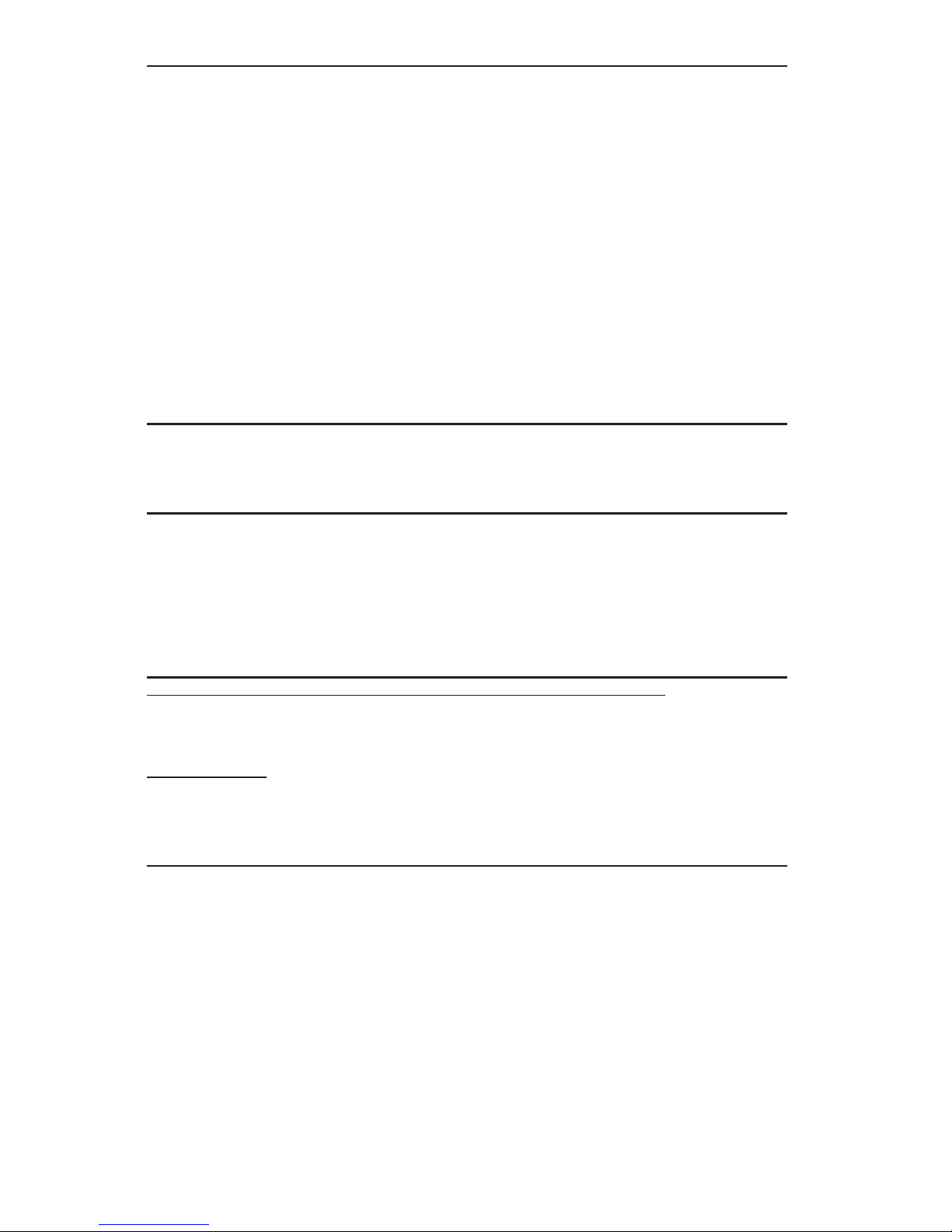
Manual Revision 1.0
Release Date: January 8, 2014
Unless you request and receive written permission from Super Micro Computer, Inc., you may not
copy any part of this document.
Information in this document is subject to change without notice. Other products and companies
referred to herein are trademarks or registered trademarks of their respective companies or mark
holders.
Copyright © 2014 by Super Micro Computer, Inc.
All rights reserved.
Printed in the United States of America
The information in this user’s manual has been carefully reviewed and is believed to be accurate.
The vendor assumes no responsibility for any inaccuracies that may be contained in this document,
and makes no commitment to update or to keep current the information in this manual, or to notify
any person or organization of the updates. Please Note: For the most up-to-date version of this
manual, please see our Website at www.supermicro.com.
Super Micro Computer, Inc. ("Supermicro") reserves the right to make changes to the product
described in this manual at any time and without notice. This product, including software and documentation, is the property of Supermicro and/or its licensors, and is supplied only under a license.
Any use or reproduction of this product is not allowed, except as expressly permitted by the terms
of said license.
IN NO EVENT WILL SUPER MICRO COMPUTER, INC. BE LIABLE FOR DIRECT, INDIRECT,
SPECIAL, INCIDENTAL, SPECULATIVE OR CONSEQUENTIAL DAMAGES ARISING FROM THE
USE OR INABILITY TO USE THIS PRODUCT OR DOCUMENTATION, EVEN IF ADVISED OF
THE POSSIBILITY OF SUCH DAMAGES. IN PARTICULAR, SUPER MICRO COMPUTER, INC.
SHALL NOT HAVE LIABILITY FOR ANY HARDWARE, SOFTWARE, OR DATA STORED OR USED
WITH THE PRODUCT, INCLUDING THE COSTS OF REPAIRING, REPLACING, INTEGRATING,
INSTALLING OR RECOVERING SUCH HARDWARE, SOFTWARE, OR DATA.
Any disputes arising between the manufacturer and the customer shall be governed by the laws of
Santa Clara County in the State of California, USA. The State of California, County of Santa Clara
shall be the exclusive venue for the resolution of any such disputes. Supermicro's total liability for
all claims will not exceed the price paid for the hardware product.
FCC Statement: This equipment has been tested and found to comply with the limits for a Class
A digital device pursuant to Part 15 of the FCC Rules. These limits are designed to provide
reasonable protection against harmful interference when the equipment is operated in a commercial
environment. This equipment generates, uses, and can radiate radio frequency energy and, if not
installed and used in accordance with the manufacturer’s instruction manual, may cause harmful
interference with radio communications. Operation of this equipment in a residential area is likely
to cause harmful interference, in which case you will be required to correct the interference at your
own expense.
California Best Management Practices Regulations for Perchlorate Materials: This Perchlorate
warning applies only to products containing CR (Manganese Dioxide) Lithium coin cells. “Perchlorate
Material-special handling may apply. See www.dtsc.ca.gov/hazardouswaste/perchlorate”.
WARNING: Handling of lead solder materials used in this
product may expose you to lead, a chemical known to
the State of California to cause birth defects and other
reproductive harm.
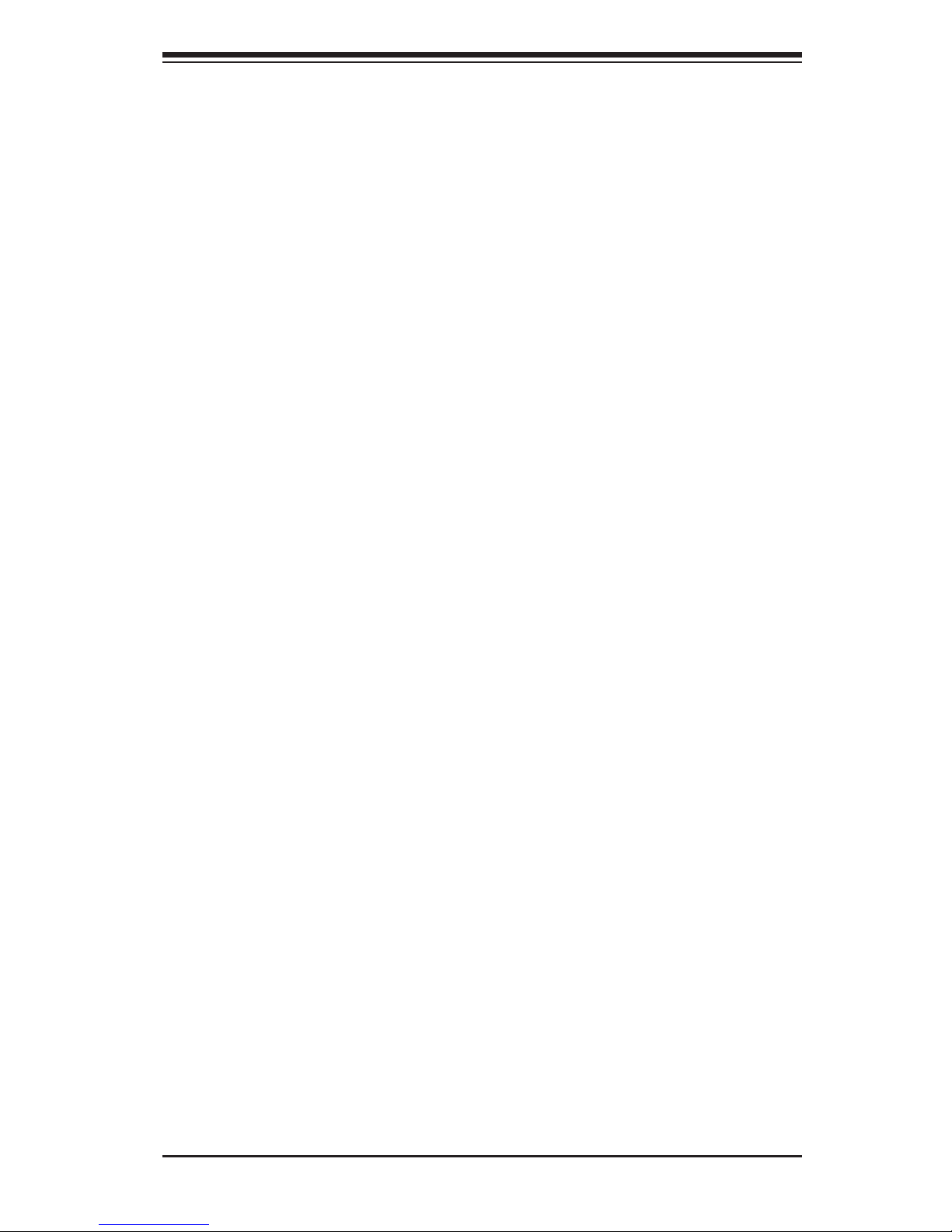
Preface
This manual is written for system integrators, IT professionals, and
knowledgeable PC users. It provides information for the installation and use of the
X9DRT-P/-PT/-PIBQ/-PIBF motherboard.
About This Motherboard
The Super X9DRT-P/-PT/-PIBQ/-PIBF motherboard supports dual Intel E5-2600(V2)
Series (Socket R) processors that offer QPI (Intel QuickPath Interface) Technology,
providing point-to-point connection with a transfer speed of up to 8.0 TG/s. With
the C602 PCH built in, the X9DRT-P series motherboard supports Intel® Manage-
ment Engine (ME), Rapid Storage Technology, Digital Media Interface (DMI), PCI-E
Gen. 3.0, and DDR3 memory of up to 1866 MHz. This motherboard is ideal for 2U
TwinPro & 2U TwinPro^2 system platforms. Please refer to our Website (http://www.
supermicro.com) for processor and memory support updates.
Manual Organization
Chapter 1 describes the features, specications and performance of the mother-
board. It also provides detailed information about the Intel C602 chipset.
Chapter 2 provides hardware installation instructions. Read this chapter when
installing the processor, memory modules, and other hardware components into
the system. If you encounter any problems, see Chapter 3, which describes
troubleshooting procedures for video, memory, and system setup stored in CMOS.
Chapter 4 includes an introduction to BIOS, and provides detailed information on
the CMOS Setup utility.
Appendix A provides BIOS POST Beep codes information.
Appendix B lists software installation instructions.
Appendix C contains UEFI BIOS Recovery instructions.
Preface
iii

iv
Conventions Used in the Manual
Pay special attention to the following symbols for proper system installation:
Warning: Important information given to ensure proper system installation and to avoid
damaging the components,
Note: Additional information given for proper system setup.
X9DRT-P/-PT/-PIBQ/-PIBF Motherboard User’s Manual
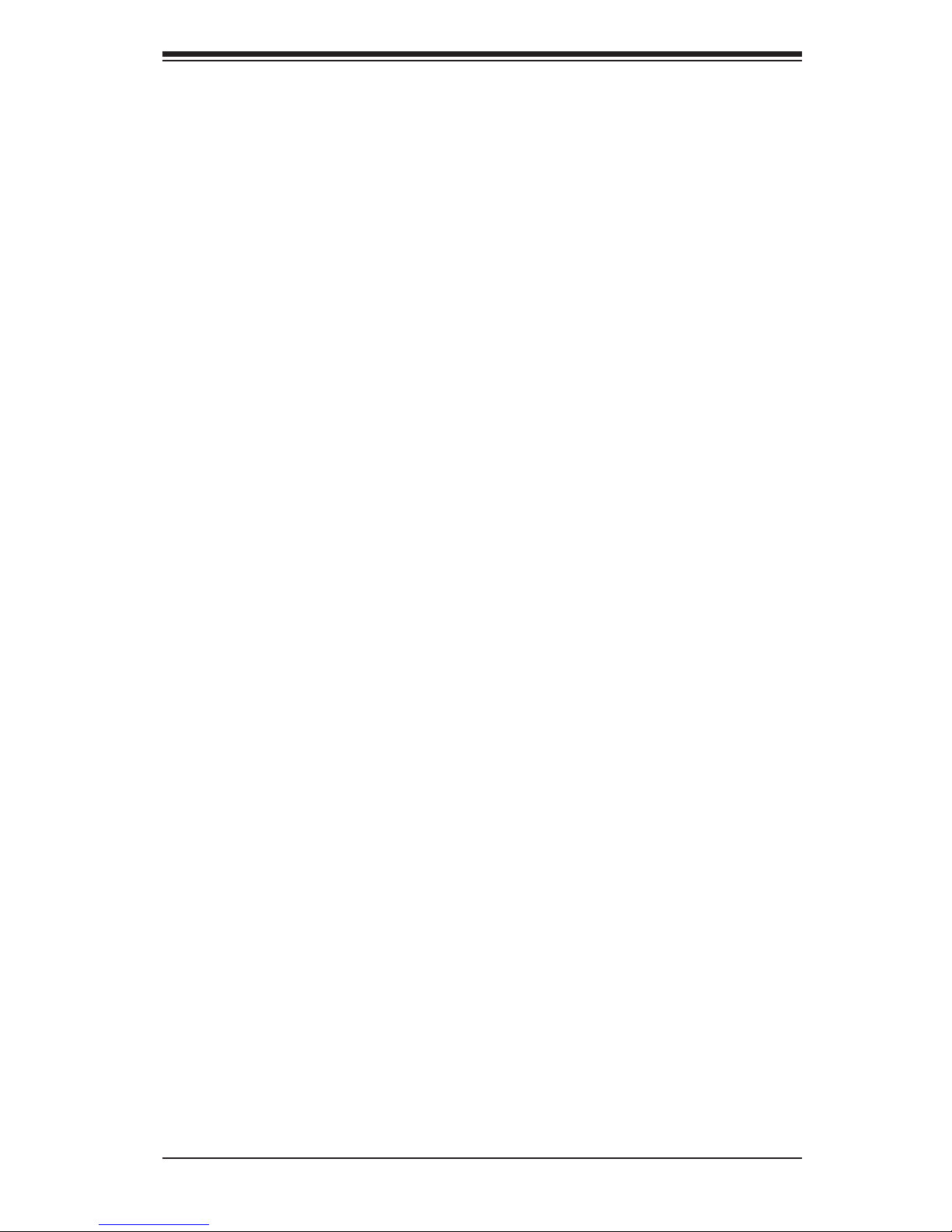
Preface
v
Contacting Supermicro
Headquarters
Address: Super Micro Computer, Inc.
980 Rock Ave.
San Jose, CA 95131 U.S.A.
Tel: +1 (408) 503-8000
Fax: +1 (408) 503-8008
Email: marketing@supermicro.com (General Information)
support@supermicro.com (Technical Support)
Web Site: www.supermicro.com
Europe
Address: Super Micro Computer B.V.
Het Sterrenbeeld 28, 5215 ML
's-Hertogenbosch, The Netherlands
Tel: +31 (0) 73-6400390
Fax: +31 (0) 73-6416525
Email: sales@supermicro.nl (General Information)
support@supermicro.nl (Technical Support)
rma@supermicro.nl (Customer Support)
Web Site: www.supermicro.com
Asia-Pacic
Address: Super Micro Computer, Inc.
3F, No. 150, Jian 1st Rd.
Zhonghe Dist., New Taipei City 235
Taiwan (R.O.C)
Tel: +886-(2) 8226-3990
Fax: +886-(2) 8226-3992
Email: support@supermicro.com.tw
Tel: +886-(2)-8226-3990
Web Site: www.supermicro.com.tw
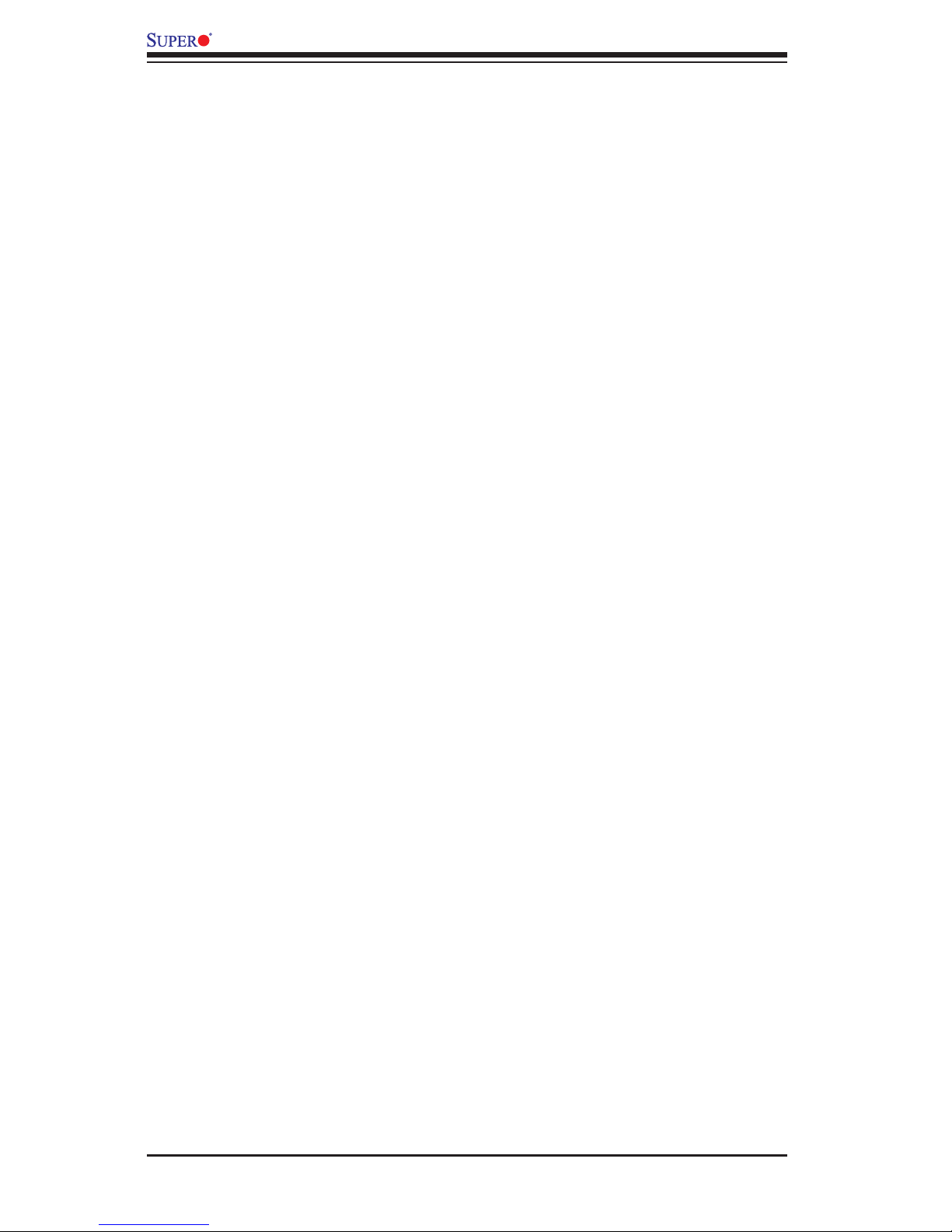
vi
Table of Contents
Preface
Chapter 1 Overview
1-1 Overview ......................................................................................................... 1-1
1-2 Processor and Chipset Overview...................................................................1-11
1-3 Special Features ........................................................................................... 1-12
1-4 PC Health Monitoring .................................................................................... 1-12
1-5 ACPI Features ............................................................................................... 1-13
1-6 Power Supply ................................................................................................ 1-13
1-7 Advanced Power Management ..................................................................... 1-14
Intel® Intelligent Power Node Manager (IPNM) ............................................ 1-14
Management Engine (ME) ............................................................................ 1-14
1-8 Overview of the Nuvoton WPCM450R Controller ......................................... 1-14
Chapter 2 Installation
2-1 Standardized Warning Statements ................................................................. 2-1
2-2 Static-Sensitive Devices .................................................................................. 2-4
2-3 Processor and Heatsink Installation................................................................ 2-5
Installing the LGA2011 Processor ................................................................. 2-5
Installing a Passive CPU Heatsink ................................................................. 2-9
Removing the Passive Heatsink ................................................................... 2-10
2-4 Installing and Removing the Memory Modules ..............................................2-11
Installing DIMM Modules ................................................................................2-11
Removing Memory Modules ......................................................................... 2-12
2-5 Motherboard Installation ................................................................................ 2-16
Tools Needed ................................................................................................ 2-16
Location of Mounting Holes .......................................................................... 2-16
Installing the Motherboard ............................................................................ 2-17
2-6 Control Panel Connectors and I/O Ports ...................................................... 2-18
Back Panel Connectors and I/O Ports .......................................................... 2-18
Back Panel I/O Port Locations and Denitions ........................................... 2-18
Universal Serial Bus (USB) ...................................................................... 2-19
Onboard LAN Ports .................................................................................. 2-20
InniBand Connection (For X9DRT-PIBQ/PIBF) ...................................... 2-21
Video Connector ....................................................................................... 2-22
Unit Identier Switches ............................................................................. 2-23
SMC-Proprietary Add-On Card Slot for PWR Supply/FP Control/SATA
Connections .................................................................................................. 2-24
Adapter Cards supported by JF2 on this motherboard ................................ 2-24
X9DRT-P/-PT/-PIBQ/-PIBF Motherboard User’s Manual
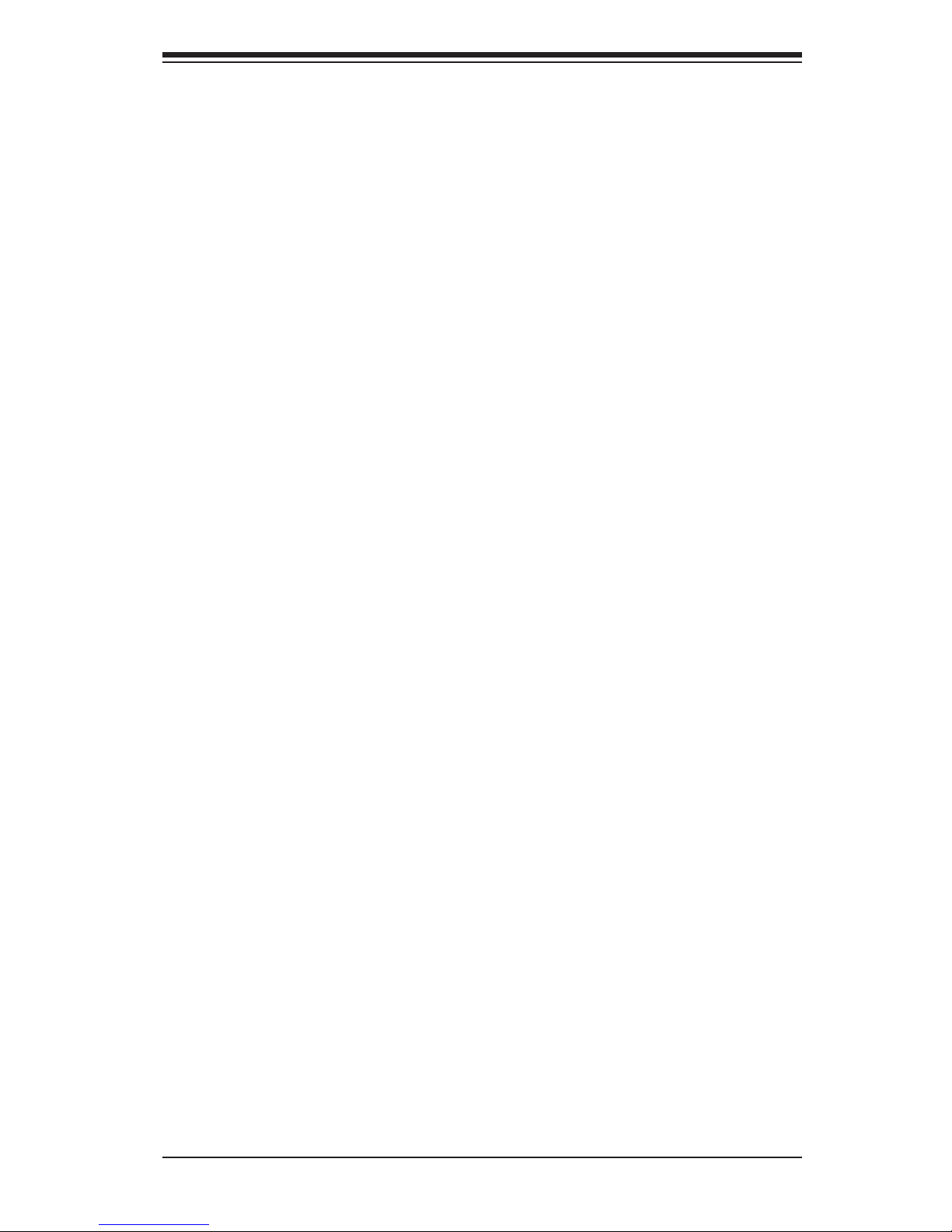
vii
Table of Contents
2-7 Connecting Cables ........................................................................................ 2-25
IPMB I2C SMB .......................................................................................... 2-25
TPM Header/Port 80 ................................................................................ 2-25
DOM Power Connector ............................................................................ 2-26
Fan Headers ............................................................................................. 2-26
2-8 Jumper Settings ............................................................................................ 2-27
Explanation of Jumpers ................................................................................ 2-27
Onboard LAN Enable/Disable .................................................................. 2-27
CMOS Clear ............................................................................................. 2-28
Watch Dog Enable/Disable ...................................................................... 2-28
VGA Enable .............................................................................................. 2-29
BMC Enable ............................................................................................ 2-29
Management Engine (ME) Recovery ...................................................... 2-30
Manufacture Mode Select ........................................................................ 2-30
InniBand (IB) Enable (For X9DRT-PIBQ/PIBF) ...................................... 2-31
2-9 Onboard LED Indicators ............................................................................... 2-32
LAN LEDs ................................................................................................. 2-32
HDD/SATA LED (LE3) .............................................................................. 2-33
Onboard Power LED ............................................................................... 2-33
Rear UID LED ......................................................................................... 2-34
BMC Heartbeat LED ................................................................................ 2-34
2-10 PCI-Express and SATA DOM Port ................................................................ 2-35
PCI-Express 3.0 x8 Slots ......................................................................... 2-35
SATA DOM (Device_On_Disk) Port ......................................................... 2-36
Chapter 3 Troubleshooting
3-1 Troubleshooting Procedures ........................................................................... 3-1
3-2 Technical Support Procedures ........................................................................ 3-4
3-3 Battery Removal and Installation .................................................................... 3-5
3-4 Frequently Asked Questions ........................................................................... 3-6
3-5 Returning Merchandise for Service................................................................. 3-7
Chapter 4 BIOS
4-1 Introduction ...................................................................................................... 4-1
4-2 Main Setup ...................................................................................................... 4-2
4-3 Advanced Setup Congurations...................................................................... 4-4
4-4 Event Logs .................................................................................................... 4-26
4-5 IPMI ............................................................................................................... 4-27
4-6 Boot ............................................................................................................... 4-30
4-7 Security ......................................................................................................... 4-32
4-8 Save & Exit ................................................................................................... 4-33
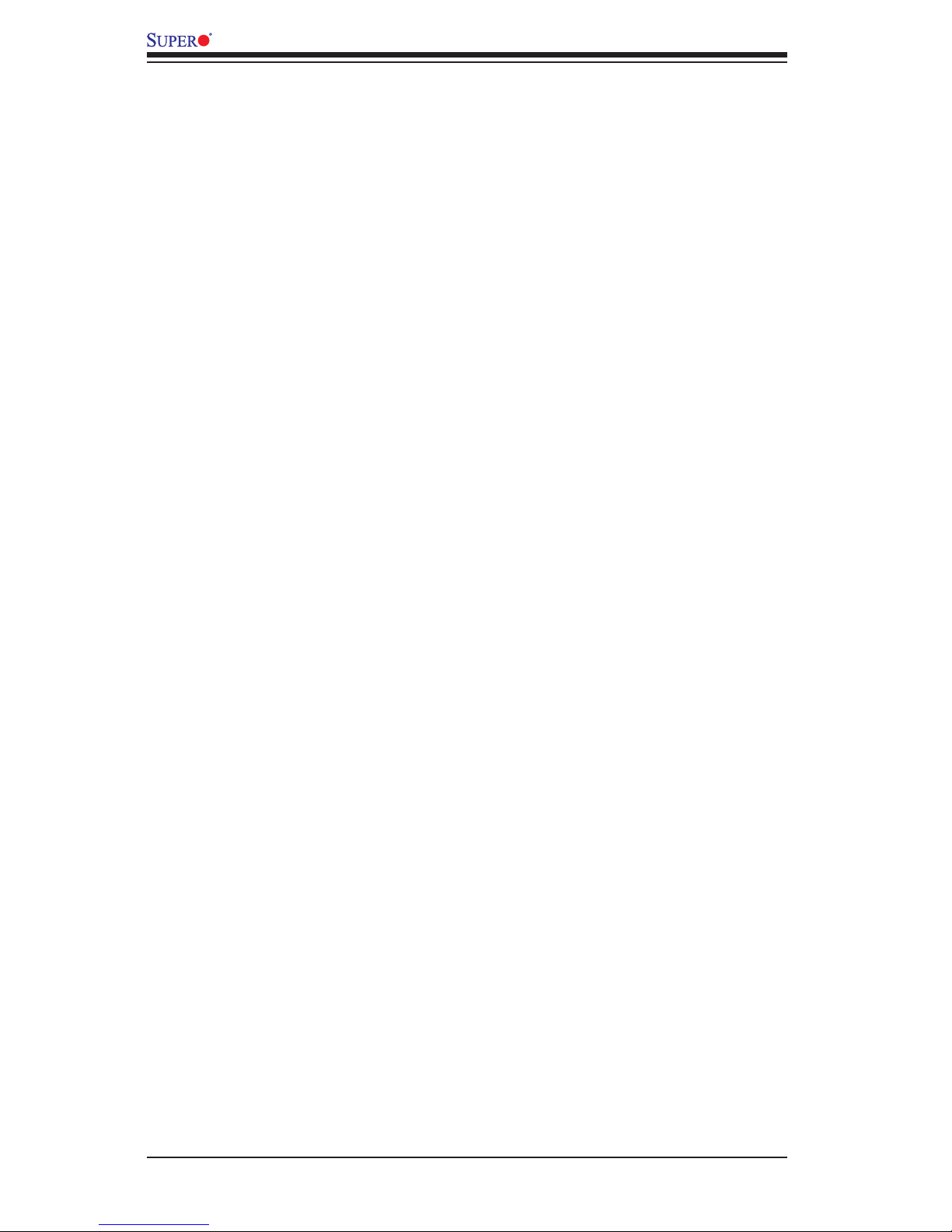
viii
Appendix A BIOS Error Beep Codes
A-1 BIOS Error Beep Codes .................................................................................A-1
Appendix B Software Installation Instructions
B-1 Installing Software Programs ..........................................................................B-1
B-2 Installing SuperDoctor® 5 ...............................................................................B-2
Appendix C UEFI BIOS Recovery Instructions
C-1 An Overview to the UEFI BIOS ......................................................................C-1
C-2 How to Recover the UEFI BIOS Image (-the Main BIOS Block)....................C-1
C-3 To Recover the Boot Sector Using a USB-Attached Device ..........................C-1
X9DRT-P/-PT/-PIBQ/-PIBF Motherboard User’s Manual
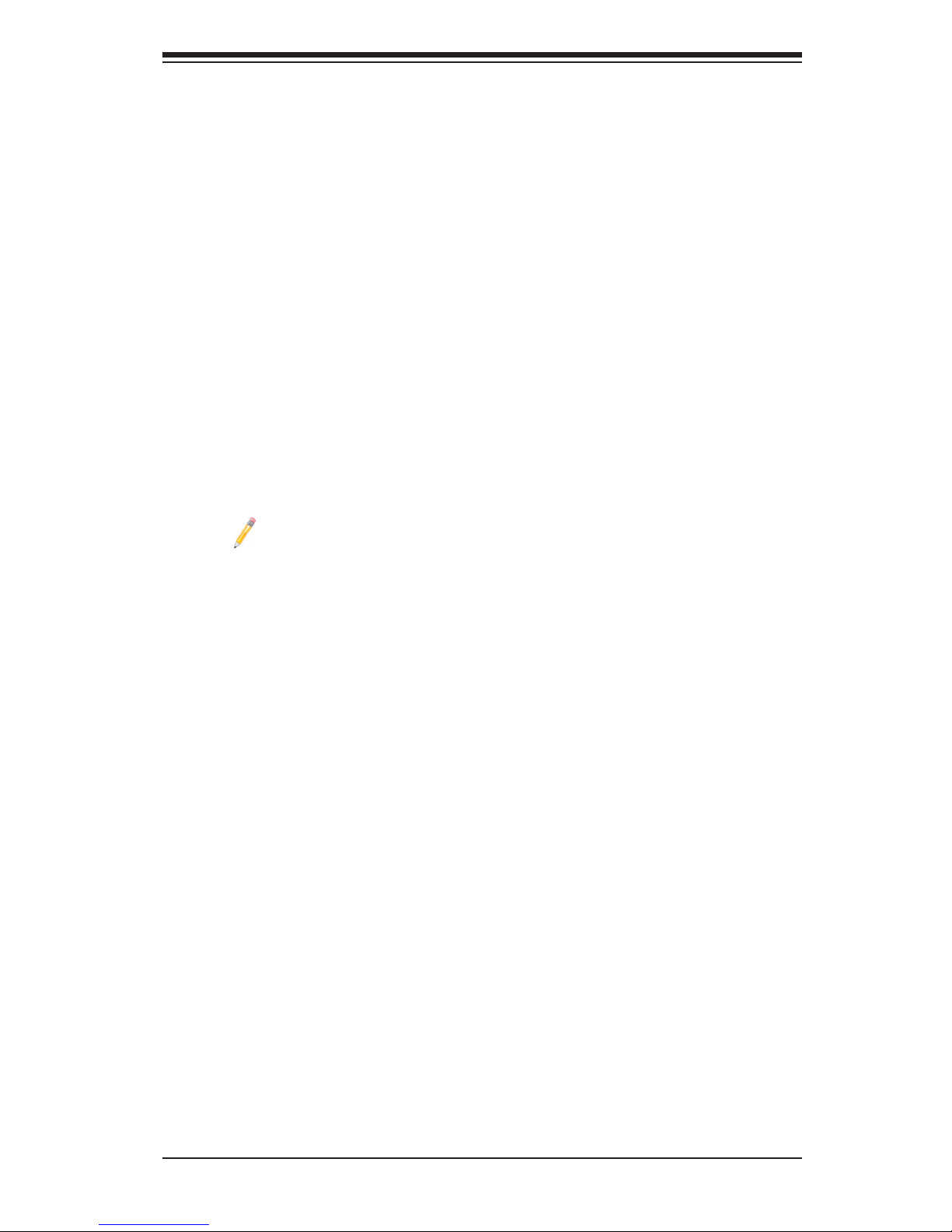
Chapter 1: Overview
1-1
Chapter 1
Overview
1-1 Overview
Checklist
Congratulations on purchasing your computer motherboard from an acknowledged
leader in the industry. Supermicro boards are designed with the utmost attention to
detail to provide you with the highest standards in quality and performance.
This motherboard was designed to be installed in an SMC-Proprietary chassis
as a part of the integrated 2U TwinPro & 2U TwinPro^2 server platform. No retail
packaging will be included in your shipment.
Note: For your system to work properly, please follow the links below to
download all necessary drivers/utilities and the user's manual for your
motherboard.
SMCI product manuals: http://www.supermicro.com/support/manuals/
Product Drivers and utilities: ftp://ftp.supermicro.com/
If you have any questions, please contact our support team at support@supermicro.
com.
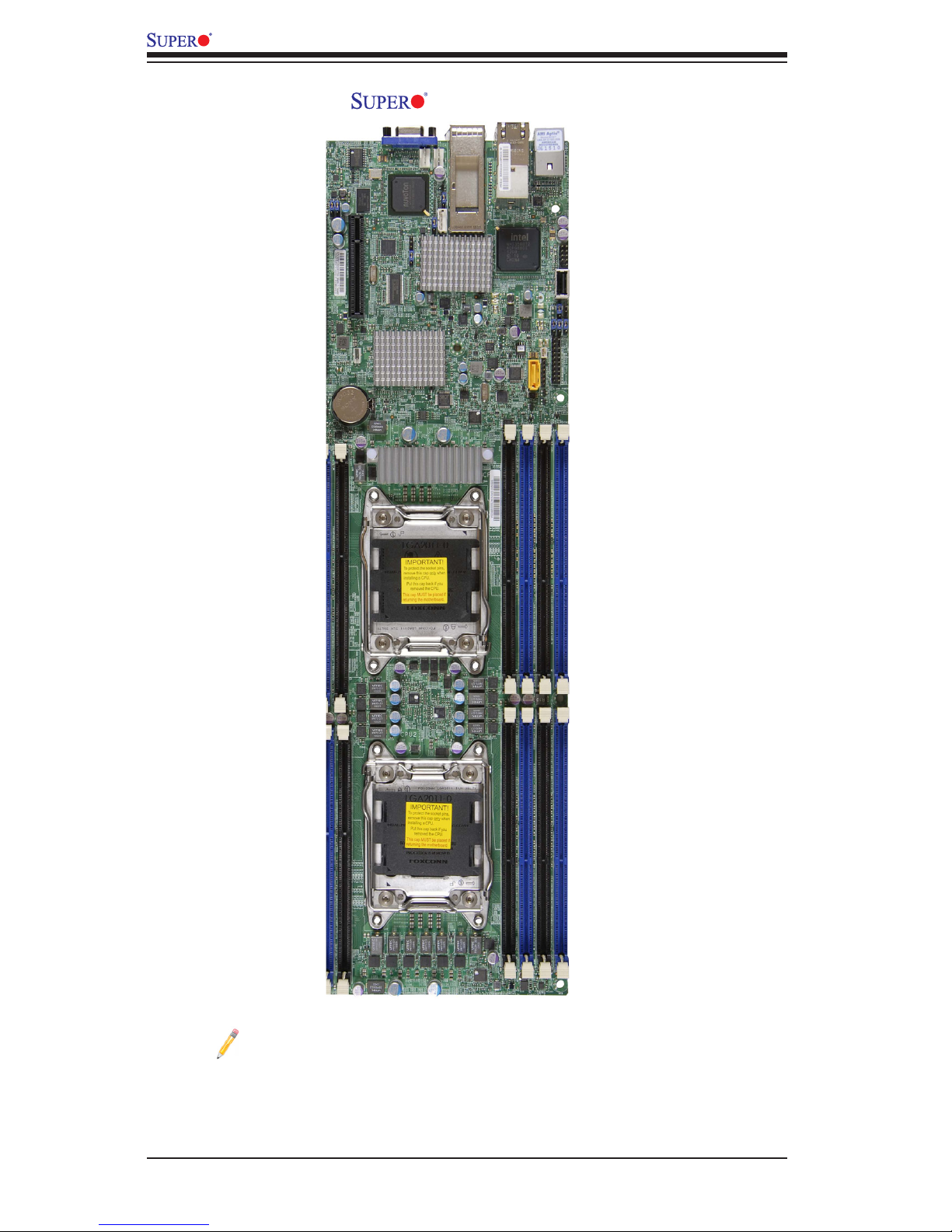
1-2
X9DRT-P/-PT/-PIBQ/-PIBF Motherboard User’s Manual
Motherboard Image
Note: All graphics shown in this manual were based upon the latest PCB
Revision available at the time of publishing of the manual. The motherboard
you've received may or may not look exactly the same as the graphics
shown in this manual.
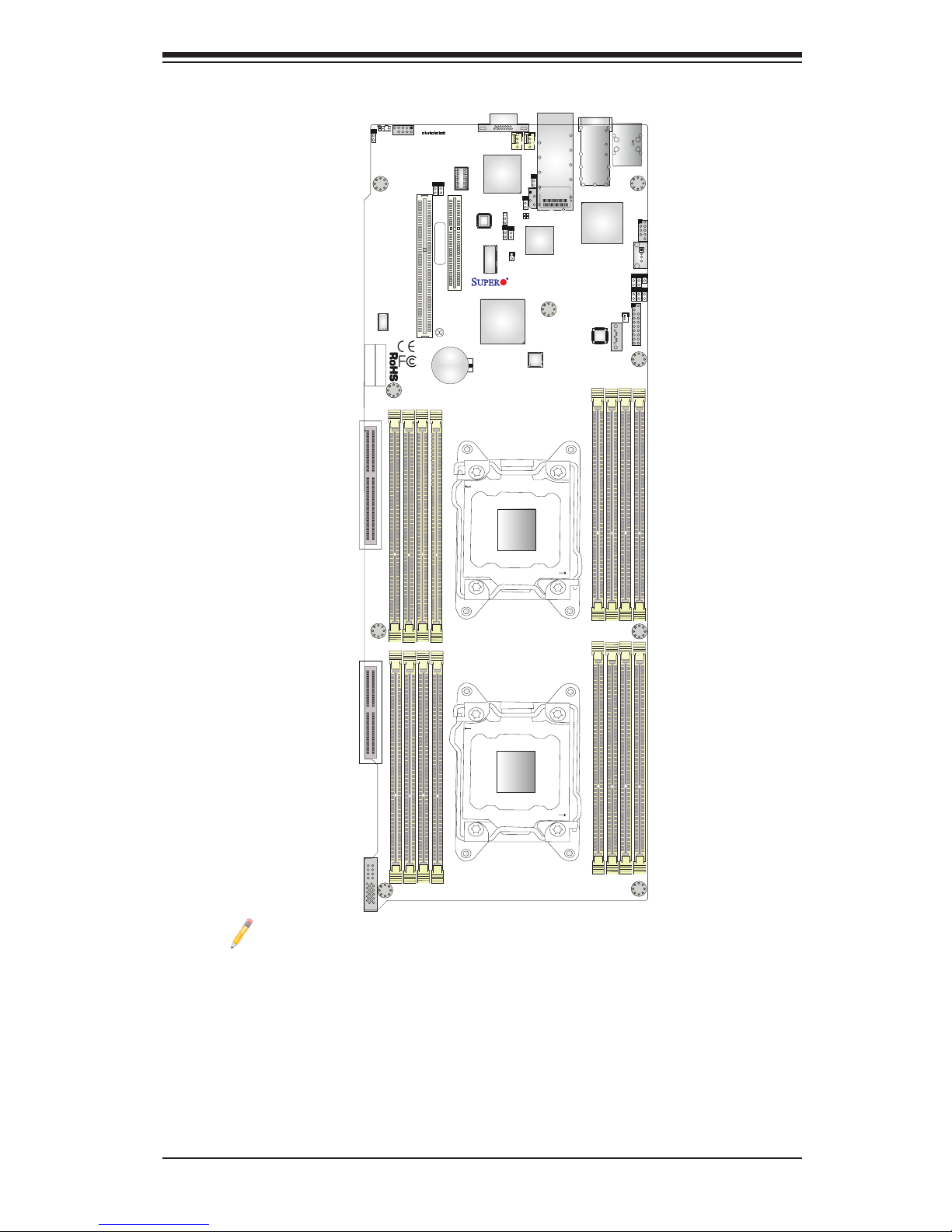
Chapter 1: Overview
1-3
Note 1: For the latest CPU/Memory updates, refer to our website at http://
www.supermicro.com/products/motherboard/ for details.
Note 2: Use only the correct type of onboard CMOS battery as specied
by the manufacturer. Refer to Chapter 3 for battery installation instructions.
Note 3: IPMI 2.0 support is available on the X9DRT-PIBF. Changing
BMC log-in information is recommended upon initial system bootup. The
default username is ADMIN and password is ADMIN. For BMC best prac-
tices, please refer to: http://www.supermicro.com/products/nfo/les/IPMI/
Best_Practices_BMC_Security.pdf.
Motherboard Layout
SXB2
SXB1
JBAT1
JF2
UID_LED1
UID_SW2
S-SATA3
JP7
JP6
JWD1
JB2
JWP1
JIB1
JPB1
JPG1
JPL1
JPME1
FAN3
FAN4
JSD1
LEB2
LEB1
LEM1
LE3
LE1
J10
JTPM1
JBT1
JIPMB1
IPMI CODE
BAR CODE
MAC CODE
IPMI
LAN
CPU1 SLOT2 PCI-E 3.0 X8
VGA
P1 DIMMA1
P1 DIMMA2
P1 DIMMD2
P1 DIMMD1
CPU1 SLOT1 PCI-E 3.0 X16
P1 DIMMB2
P1 DIMMB1
LAN1/LAN2
USB2/3
P1 DIMMC1
P1 DIMMC2
P2 DIMMH2
P2 DIMMH1
P2 DIMMG1
P2 DIMMG2
P2 DIMMF2
P2 DIMME1
P2 DIMMF1
P2 DIMME2
X9DRT-P/-PT/-PIBQ/-PIBF
Rev. 1.01
JB3
IB
PCH
LAN
CTRL
IB
CTRL
BMC
CPU1
CPU2
OPEN 1st
CLOSE 1st
CLOSE 1st
OPEN 1st
USB0/1
USB4
JPME2
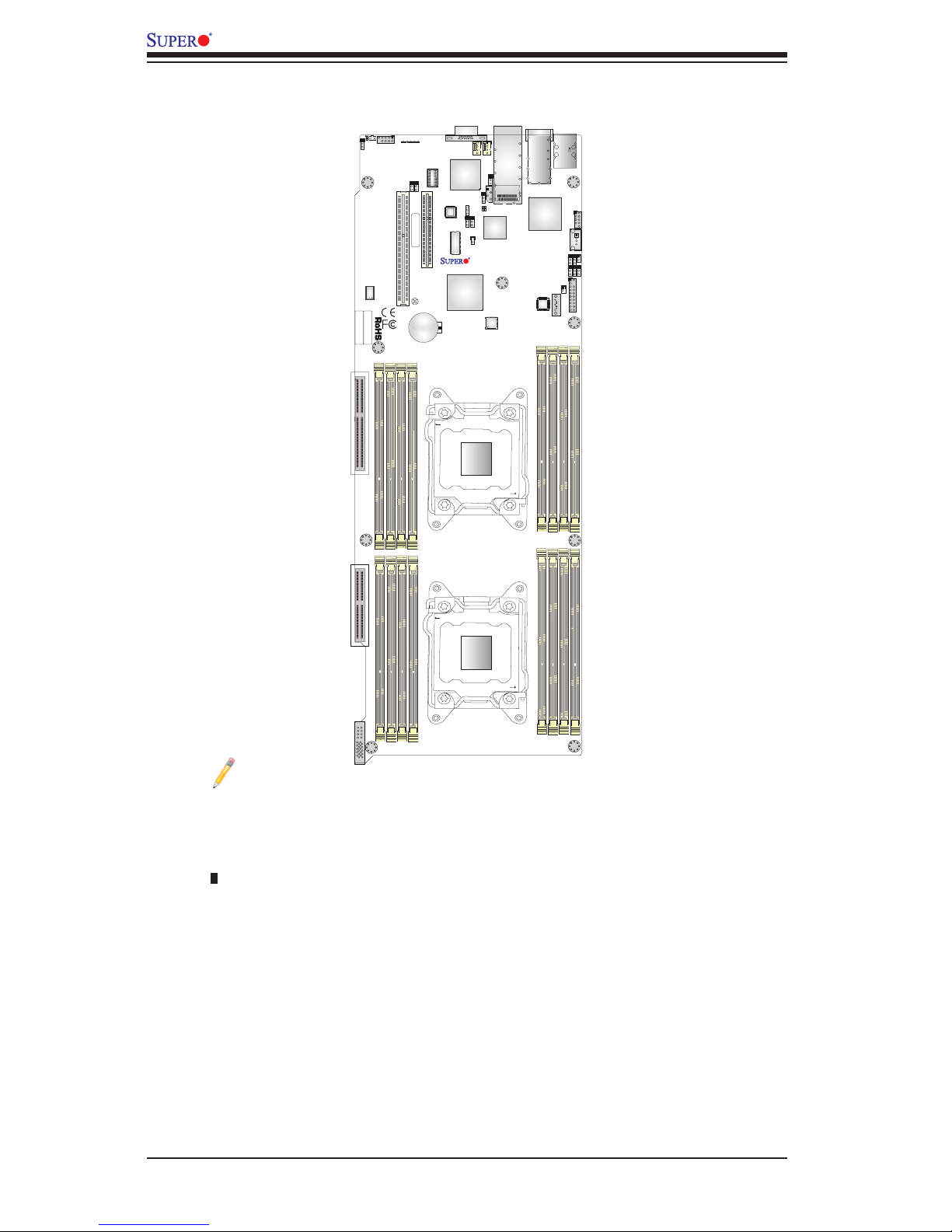
1-4
X9DRT-P/-PT/-PIBQ/-PIBF Motherboard User’s Manual
Notes:
•See Chapter 2 for detailed information jumpers, I/O ports, connectors and expan-
sion slots. Jumpers/components not indicated are for testing only.
•" " indicates the location of "Pin 1".
•The Add-On card header located at JF2 for an SMC-proprietary Add-On card to
provide power, SATA and front panel control support. See Chapter 2 for details.
•When the Onboard Power LED (LE1) is on, the system power is on. Unplug the
power cable before installing or removing any components.
•Changing BMC log-in information is recommended upon initial system bootup.
The default username is ADMIN and password is ADMIN. For BMC best
practices, please refer to: http://www.supermicro.com/products/nfo/les/IPMI/
Best_Practices_BMC_Security.pdf.
X9DRT-P/-PT/-PIBQ/-PIBF Quick Reference
SXB2
SXB1
JBAT1
JF2
UID_LED1
UID_SW2
S-SATA3
JP7
JP6
JWD1
JB2
JWP1
JIB1
JPB1
JPG1
JPL1
JPME1
FAN3
FAN4
JSD1
LEB2
LEB1
LEM1
LE3
LE1
J10
JTPM1
JBT1
JIPMB1
IPMI CODE
BAR CODE
MAC CODE
IPMI
LAN
CPU1 SLOT2 PCI-E 3.0 X8
VGA
P1 DIMMA1
P1 DIMMA2
P1 DIMMD2
P1 DIMMD1
CPU1 SLOT1 PCI-E 3.0 X16
P1 DIMMB2
P1 DIMMB1
LAN1/LAN2
USB2/3
P1 DIMMC1
P1 DIMMC2
P2 DIMMH2
P2 DIMMH1
P2 DIMMG1
P2 DIMMG2
P2 DIMMF2
P2 DIMME1
P2 DIMMF1
P2 DIMME2
X9DRT-P/-PT/-PIBQ/-PIBF
Rev. 1.01
JB3
IB
PCH
LAN
CTRL
IB
CTRL
BMC
CPU1
CPU2
OPEN 1st
CLOSE 1st
CLOSE 1st
OPEN 1st
USB0/1
USB4
JPME2
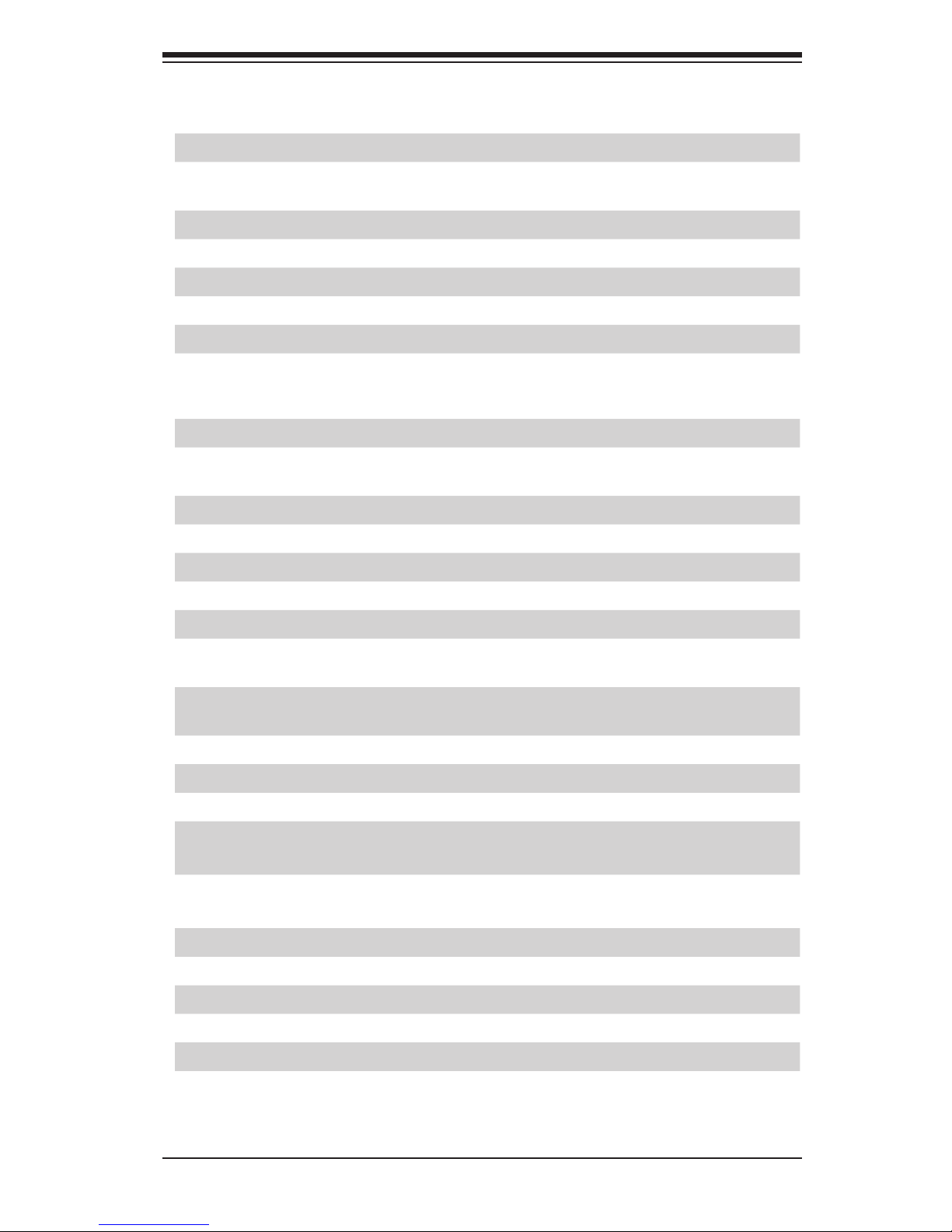
Chapter 1: Overview
1-5
X9DRT-P/-PT/-PIBQ/-PIBF Motherboard Jumpers
Jumper
Description Default Setting
JBT1
Clear CMOS Open (Normal)
JIB1
InniBand (IB) Enable
(for X9DRT-PIBQ/ PIBF Only)
Pins 1-2 (Enabled)
JPB1 BMC Enable Pins 1-2 (Enabled)
JPG1 VGA Enable Pins 1-2 (Enabled)
JPL1 Onboard LAN (Ethernet) Port1 Enable Pins 1-2 (Enabled)
JPME1 Management Engine (ME) Recovery Mode Pins 1-2 (Normal)
JPME2 Management Engine (ME) Manufacture Mode Pins 1-2 (Normal)
JWD1 Watch Dog Pins 1-2 (Reset)
X9DRT-P/-PT/-PIBQ/-PIBF Motherboard Connectors
Connectors Description
IB InniBand Connector supported by the Mellano Connect-X3 QDR/
FDR IB chip (for X9DRT-PIBQ/PIBF Only)
JBAT1 Onboard CMOS Battery
JF2 SMC Proprietary Add-On Card for Power and FP Control
JIPMB1 4-pin External BMC I2C Header (for an IPMI Card)
JSD1 SATA DOM (Device_on_Module) Power Connector
JTPM1 TPM (Trust Platform Module)/Port 80 Header
LAN1/LAN2 1Gigabit Ethernet LAN Port 1/Port 2 supported by the Intel i350
chip (for X9DRT-P/PIBQ/ PIBF)
LAN1/LAN2
10Gigabit Ethernet LAN Port 1/Port 2 by the Intel X540 chip (for
X9DRT-PT only)
(CPU1) Slot1 PCI-E 3.0 x16 Slot
(CPU1) Slot2 PCI-E 3.0 x8 Slot
S-SATA3 SATA DOM (Device_on_Module) Connector
SXB1 PCI-E 3.0 x16 Slot1 for SMC-Proprietary Daughter (Add-On) Card
supported by CPU2
SXB2 PCI-E 3.0 x8 Slot2 for SMC-Proprietary Storage Add-On Card
supported by CPU2
UIDSW2 UID (Unit Identier) Switch
USB 0/1 Back Panel USB Ports 0/1
USB 2/3 Front Accessible USB Connections 2/3
USB 4 Type A USB Connection (USB 4) for Front Access
VGA Backpanel VGA Port
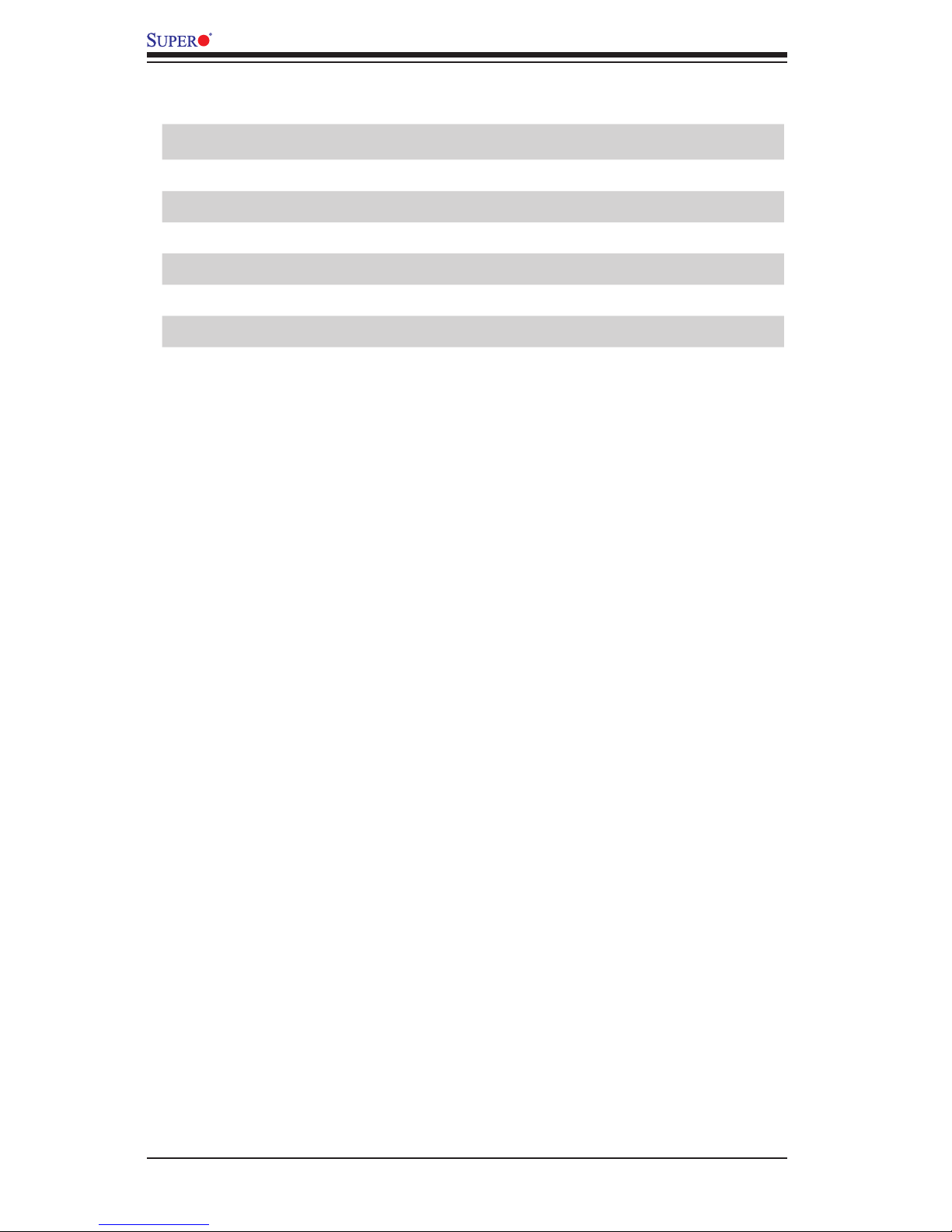
1-6
X9DRT-P/-PT/-PIBQ/-PIBF Motherboard User’s Manual
X9DRT-P/-PT/-PIBQ/-PIBF Motherboard LED Indicators
LED Description State Status
LE1 Onboard Power LED On Power On
LE3 HDD LED Green: On HDD/SATA Active
LEB1 IB (InniBand) Link Green: On IB Connected
LEB2 IB (InniBand) Activity Yellow: Blinking IB Active
LEM1 BMC Heartbeat LED Green: Blinking BMC Normal
UID LED1 UID LED Blue: On Unit Identied
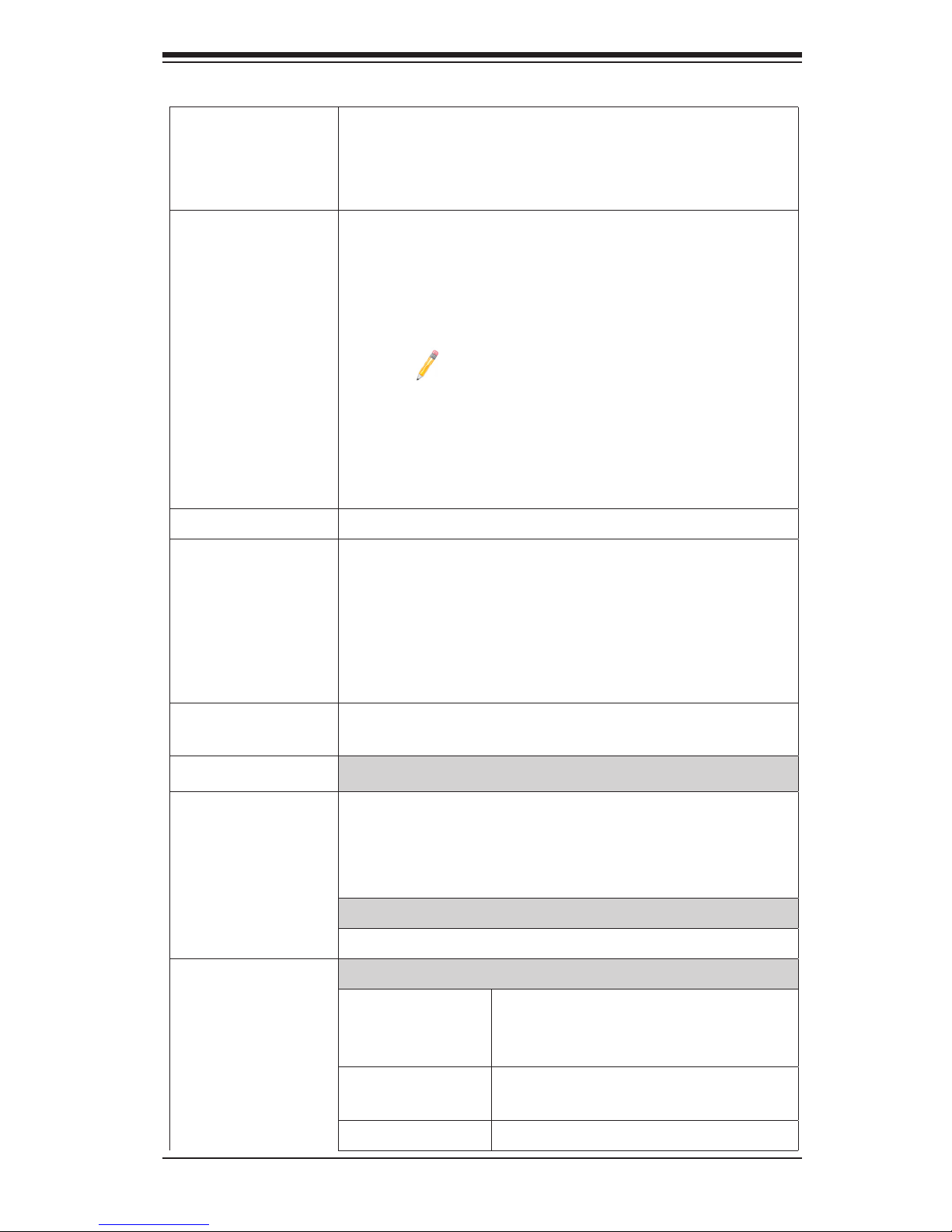
Chapter 1: Overview
1-7
CPU
• Dual Intel
®
E5-2600(V2) Series (Socket R LGA 2011)
processors; each processor supports two full-width
Intel QuickPath Interconnect (QPI) links (with Data
Transfer Rate of up to 8.0GT/s per QPI)
Memory
Integrated memory controller supports up to 1 TB of
Load Reduced (LRDIMM) ECC, 512 GB of Registered
(RDIMM) ECC, or 128 GB of Unbuffered (UDIMM) ECC/
Non-ECC DDR3 800/1066/1333/1600/1866 MHz 240-pin
4-channel memory modules in 16 DIMM slots.
Note 1: 1866 MHz memory speed is dependent
on Intel E5-2600v2 CPUs.
Note 2: For the latest memory updates, please
refer to the Tested Memory List posted on our
website (http://www.supermicro.com/products/
motherboard).
Chipset
• Intel® C602 PCH
Expansion
• One (1) PCI-E 3.0 x16 Slot (CPU1 Slot1)
• One (1) PCI-E 3.0 x8 Slot (CPU1 Slot2)
• One (1) PCI-E 3.0 x16 Slot for SMC-Proprietary
Daughter (Add-On) Card supported by CPU2 (SXB1)
• One (1) PCI-E 3.0 x8 Slot for SMC-Proprietary Stor-
age (Add-On) Card supported by CPU2 (SXB2)
Slots
Graphics
• Nuvoton WPCM450R BMC Video Controller (Matrox
G200)
Network
LAN (Ethernet) Connections
• One Intel i350 Gigabit (10/100/1000 Mb/s) Ethernet
Controller for GLAN ports (for X9DRT-P/PIBQ/ PIBF)
• One Intel X540 10Gigabit Ethernet Controller for
10G_LAN ports (for X9DRT-PT)
BMC (Baseboard Management Control)
• Nuvoton WPCM450R BMC supports IPMI 2.0
I/O Devices
SATA/SATA DOM Connections
• SATA Six (6) SATA Connections: Two SATA
3.0 ports (SATA0/1), Four SATA 2.0
Ports (SATA 2-5).
• SCU-SATA Three (3) SATA2 Connections (S-
SATA 0-2)
• RAID RAID 0, 1, 5, 10 (AHCI/SCU)
Motherboard Features
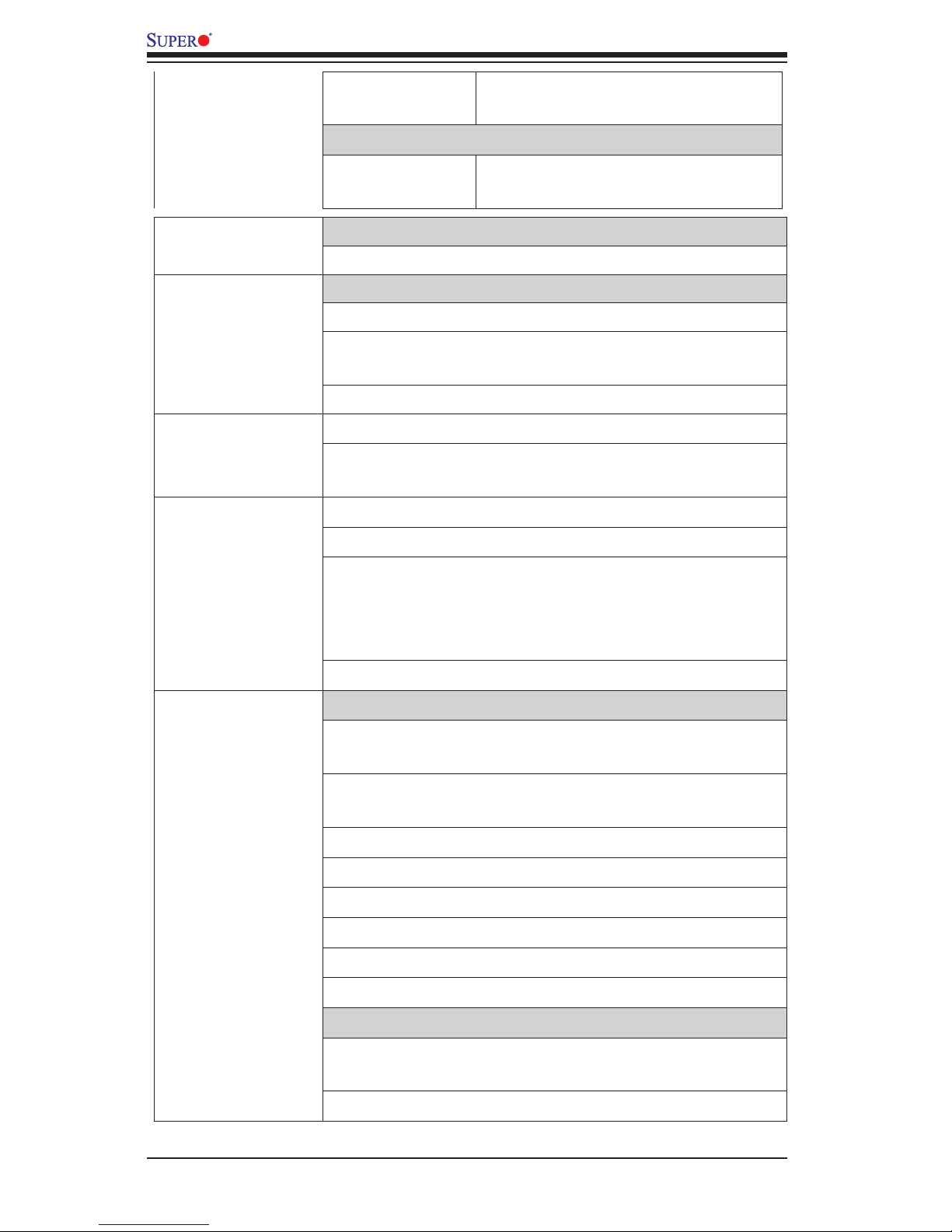
1-8
X9DRT-P/-PT/-PIBQ/-PIBF Motherboard User’s Manual
• SATA
DOM
One (1) SATA DOM (Device_On_
Disk) Connector (S-SATA3)
InniBand (IB) Connector
• IB Con-
nector
One (1) QSFP Connector (Available
on the PIBQ/PIBF)
VGA
• Backplane VGA Port
Peripheral
Devices
USB Devices
• Two (2) USB ports on the I/O backpanel (USB 0/1)
• Two (2) Onboard USB ports in one header for front
access (USB 2/3)
• One (1) Type A USB Connection (USB 4)
BIOS
• 16MB AMI BIOS
®
Flash EEPROM
• APM 1.2, DMI 2.3, PCI 2.3, ACPI 1.0/2.0/3.0, USB
Keyboard, Plug & Play (PnP) and SMBIOS 2.3
Power
• ACPI/ACPM Power Management
Management
• Main switch override mechanism
• NM/ME Advanced Power Management support (avail-
able when the supporting rmware and power supply
cables are installed in the system. See Section 1-7
on Page 1-14.)
• Power-on mode for AC power recovery
PC Health
CPU Monitoring
Monitoring
• Onboard voltage monitors for +3.3V, 3.3VSB, +5V,
Battery Voltage, CPU, memory, and VTT.
• CPU Thermal Design Power (TDP): support up to
135W (See Note 1 next page)
• CPU 5-Phase switching voltage regulator
• CPU/System overheat LED and control
• CPU Thermal Trip support
• Thermal Monitor 2 (TM2) support
• Intel
®
Intelligent Power Node Manager
• Management Engine (ME)
Fan Control
• Fan status monitoring with rmware thermal manage-
ment via IPMI
• Low noise fan speed control
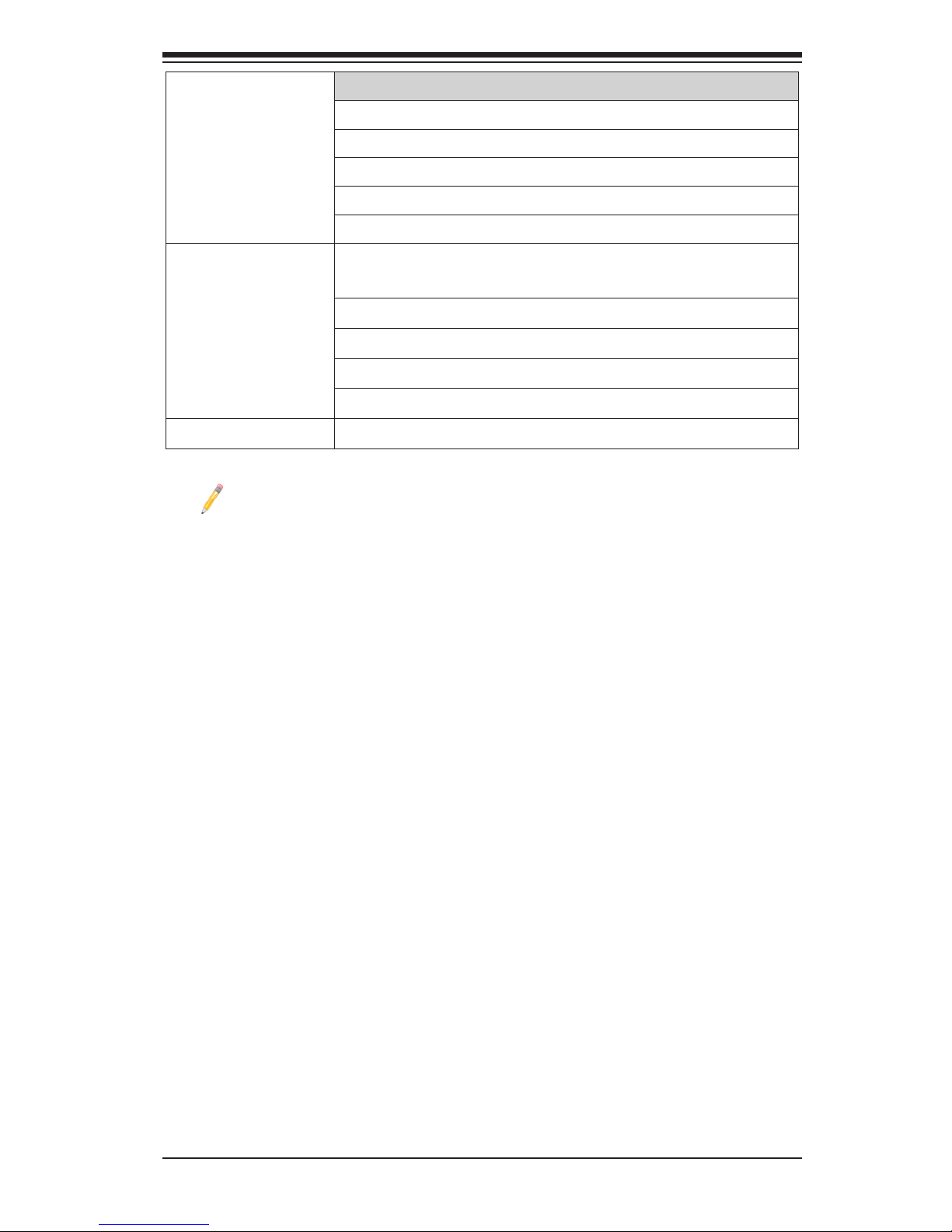
Chapter 1: Overview
1-9
LED Indicators
• System/CPU Overheat LED
• Suspend-state LED
• HDD/SATA LED
• BMC (BaseBoard Management) LED
• UID/Remote UID LED
System
Management
• PECI (Platform Environment Conguration Interface)
2.0 support
• System resource alert via SuperDoctor® 5
• Thermal Monitor 2 (TM2) support
• SuperDoctor® 5, Watch Dog, NMI
• Chassis Intrusion Header and Detection
Dimensions
• 18.64" (L) x 6.80" (W) (473.46.72 mm x 172.72 mm)
Note 1: CPU Maximum Thermal Design Power (TDP) is subject to chassis
and heatsink cooling restrictions. For proper thermal management, please
check the chassis and heatsink specications for proper CPU TDP sizing.
Note 2: For IPMI Conguration Instructions, please refer to the Embedded
IPMI Conguration User's Guide available @ http://www.supermicro.com/
support/manuals/.
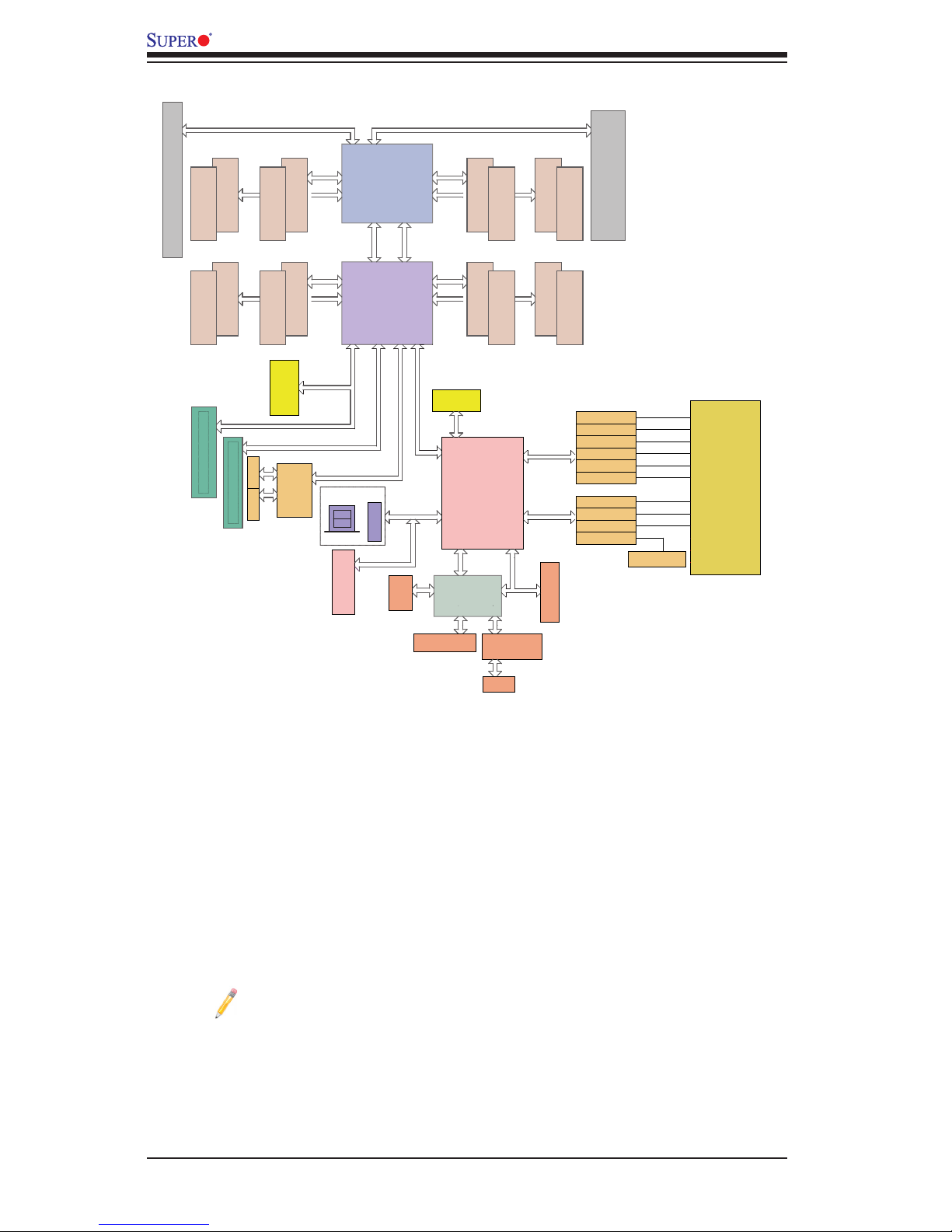
1-10
X9DRT-P/-PT/-PIBQ/-PIBF Motherboard User’s Manual
System Block Diagram
Note: This is a general block diagram and may not exactly represent
the features on your motherboard. See the Motherboard Features pages
for the actual specications of each motherboard. 2. This block diagram
is intended for your reference only. 3. This diagram does not display all
memory modules for the motherboard
SANDYBRIDGE
SANDYBRIDGE
QPI
#1
DDR3 DIMM
DDR3 DIMMDDR3 DIMM
DDR3 DIMM
DDR3 DIMM
#1
DDR3 DIMM
G
A
SSB
PATSBURG
PEG0
DMI
PEG1_1
USB
LAN
I350 /
X540
2 ports
SATA
AT25321
LPC
CPU FRONT
FAN Side
CPU REAR
(I/O Side)
PEG1_8
USB
REAR
HDR 2X5
QPI
DDR3 DIMM
B
DDR3 DIMM
D
C
H
F
E
Socket 0
Socket 1
#1
#1
#1 #1
P0P0P1
P1
VGA BMC
VGA CONN
WPCM450
DDR2
PHY1
LAN
RTL8201F
SPI
UM1
PCI-E x8 GEN3
Gen3 x16
Gen3 x8
x8
HOTSWAP INTERFACE
SATA3 #0
SATA3 #1
SATA2 #3
SATA2 #4
SATA2 #5
PORT1
PORT2
PORT3
PORT4
PORT5
PORT6
PCI-32bit
DDR3 DIMM
#2
DDR3 DIMM
#2
DDR3 DIMM
DDR3 DIMM
#2#2
DDR3 DIMM
#2
DDR3 DIMM
#2
DDR3 DIMM
#2
DDR3 DIMM
#2
x8
Gen3 x16
TPM Header
SATA2 #2
USB Type-A
SCU
S-SATA #0
S-SATA #1
S-SATA #3
S-SATA #2
x16
PCI-E x16 Gen 3
PORT1
PORT2
PORT3
Node 1Node 2
x8
Combine with SATA/SAS
hotswap interface
Gen3 x16
PCI-E x16 Proprietary Interface
IB
FDR/QDR
x8
#1
#1
PE3 PE2 PE1 DMI
PE3 PE2 PE1 DMI
RJ45RJ45
0,1
2,3
SATA DOM
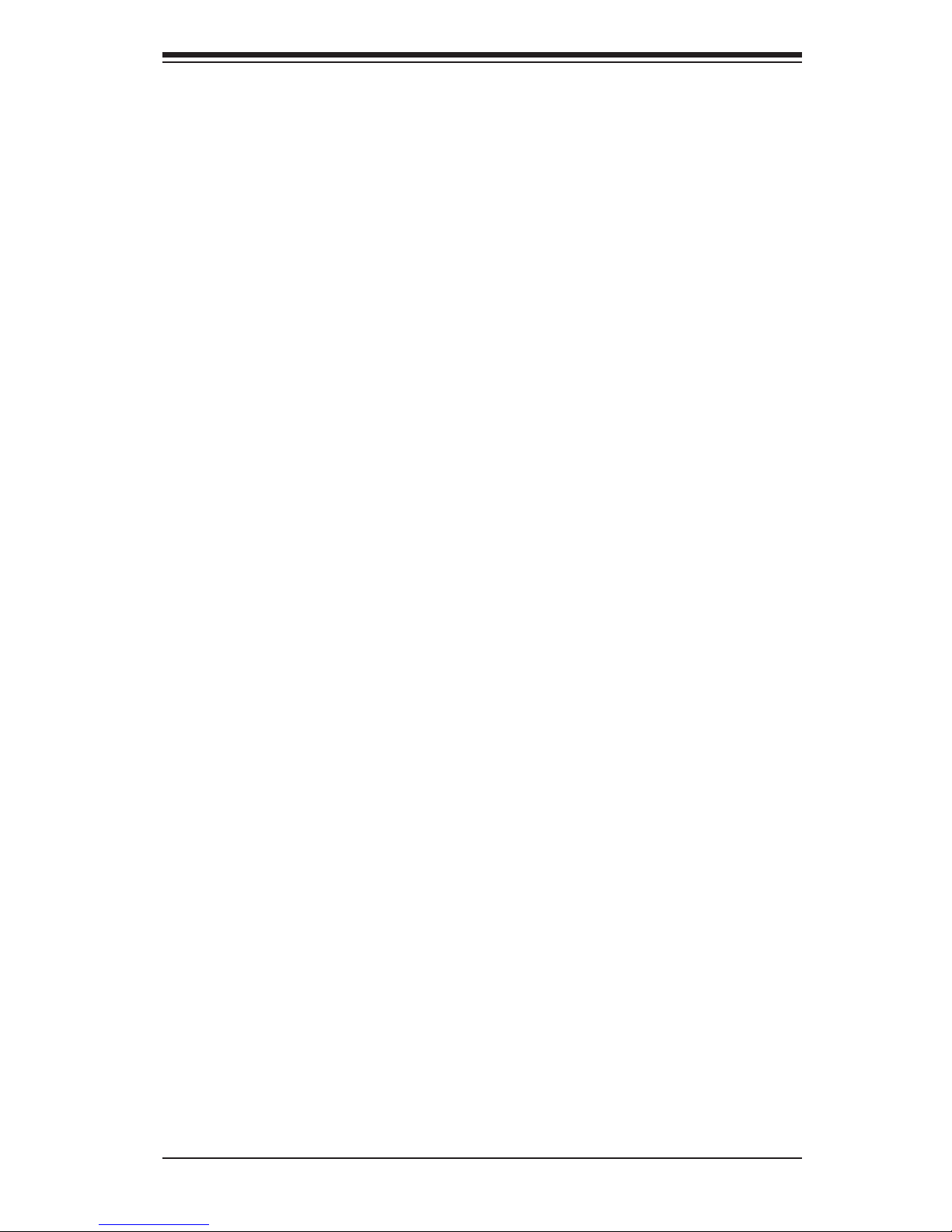
Chapter 1: Overview
1-11
1-2 Processor and Chipset Overview
Built upon the functionality and the capability of the Intel E5-2600(V2) Series
(Socket R) processor and the C602 PCH, the X9DRT-P series motherboard pro-
vides the performance and feature sets required for dual-processor-based 2U
TwinPro & 2U TwinPro^2 server platforms.
With support of Intel QuickPath interconnect (QPI) Technology, this motherboard
offers point-to-point serial interconnect interface with a transfer speed of up to
8.0GT/s, providing superb system performance and functionality enhancement.
The C602 chipset provides extensive IO support, including the following functions
and capabilities:
•PCI-Express Rev. 2.0 support
•PCI-Express Gen. 3 support
•ACPI Power Management Logic Support Rev. 3.0b or Rev. 4.0
•USB host interface backplane and front access support
•Intel Rapid Storage Technology supported
•Intel Virtualization Technology for Directed I/O (Intel VT-d) supported
•Intel Trusted Execution Technology supported
•Serial Peripheral Interface (SPI) Supported
•Digital Media Interface (DMI) supported
•Advanced Host Controller Interface (AHCI) supported
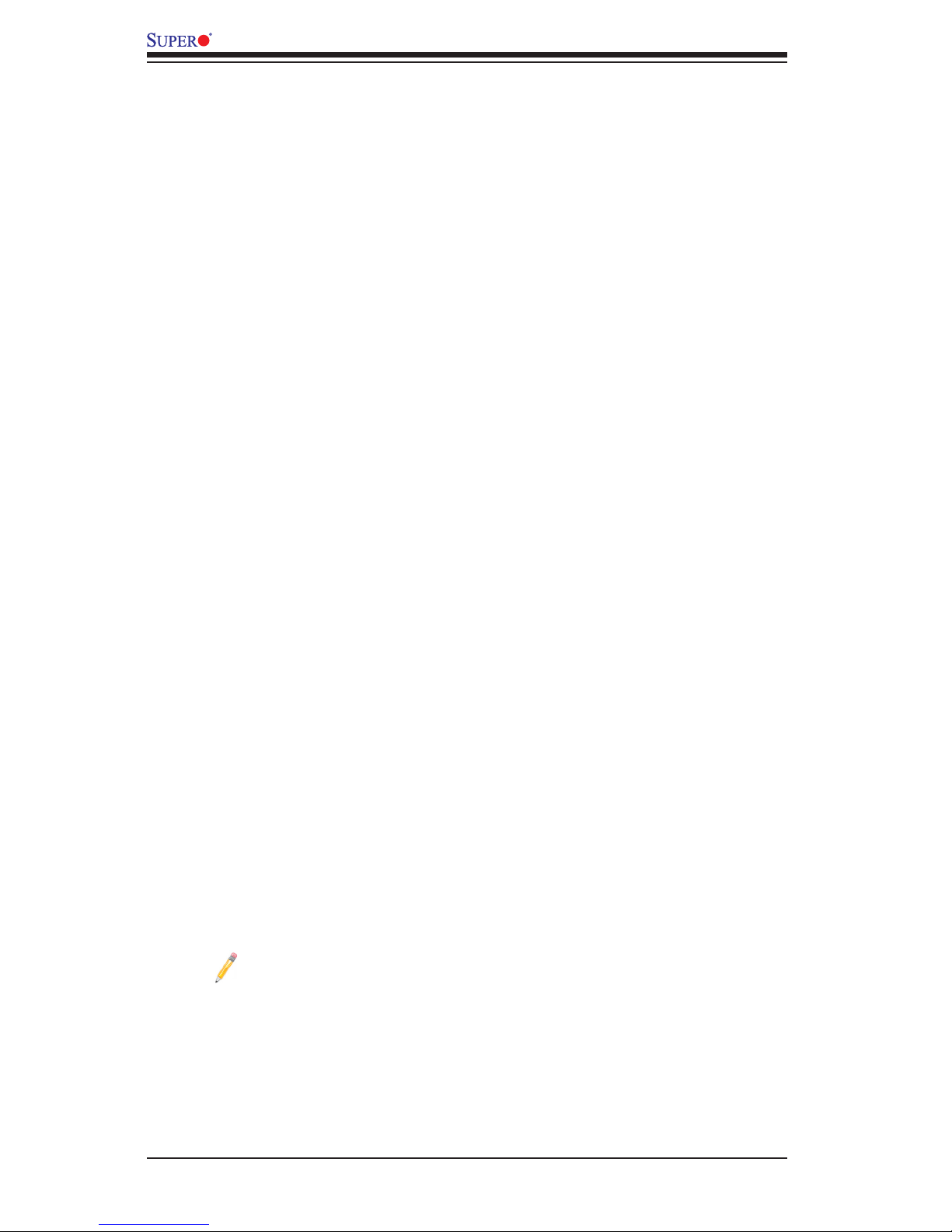
1-12
X9DRT-P/-PT/-PIBQ/-PIBF Motherboard User’s Manual
1-3 Special Features
Recovery from AC Power Loss
The Basic I/O System (BIOS) provides a setting that determines how the system will
respond when AC power is lost and then restored to the system. You can choose for
the system to remain powered off (in which case you must press the power switch
to turn it back on), or for it to automatically return to the power-on state. See the
Advanced BIOS Setup section for this setting. The default setting is Last State.
1-4 PC Health Monitoring
This section describes the features of PC health monitoring of the motherboard.
This motherboard has an onboard System_Hardware_Monitor chip that supports
PC health monitoring. An onboard voltage monitor will scan the following onboard
voltages continuously: +3.3V, 3.3VSB, +5V, CPU, memory, chipset, and battery
voltages. Once a voltage becomes unstable, a warning is given, or an error mes-
sage is sent to the screen. The user can adjust the voltage thresholds to dene the
sensitivity of the voltage monitor.
Fan Status Monitor with Firmware Control
The PC health monitor chip can check the RPM status of a cooling fan. The on-
board cooling and chassis fans are controlled by rmware thermal management
via IPMI interface.
Environmental Temperature Control
A thermal management controller monitors the CPU temperature in real time and
will turn on the thermal control fan whenever the CPU temperature exceeds a user-
dened threshold. The overheat circuitry runs independently from the CPU. Once
the CPU temperature is too high, the thermal control manager will automatically turn
on the thermal fan control to prevent the CPU from overheating, and the overheat
beep will be activated to alert the user when the temperature is too high.
Note: To avoid possible system overheating, please be sure to provide
adequate airow to your system.
System Resource Alert
This feature is available when used with SuperDoctor® 5 in the Windows or Linux
environment. SuperDoctor is used to notify the user of certain system events. For
example, you can congure SuperDoctor to provide you with warnings when the
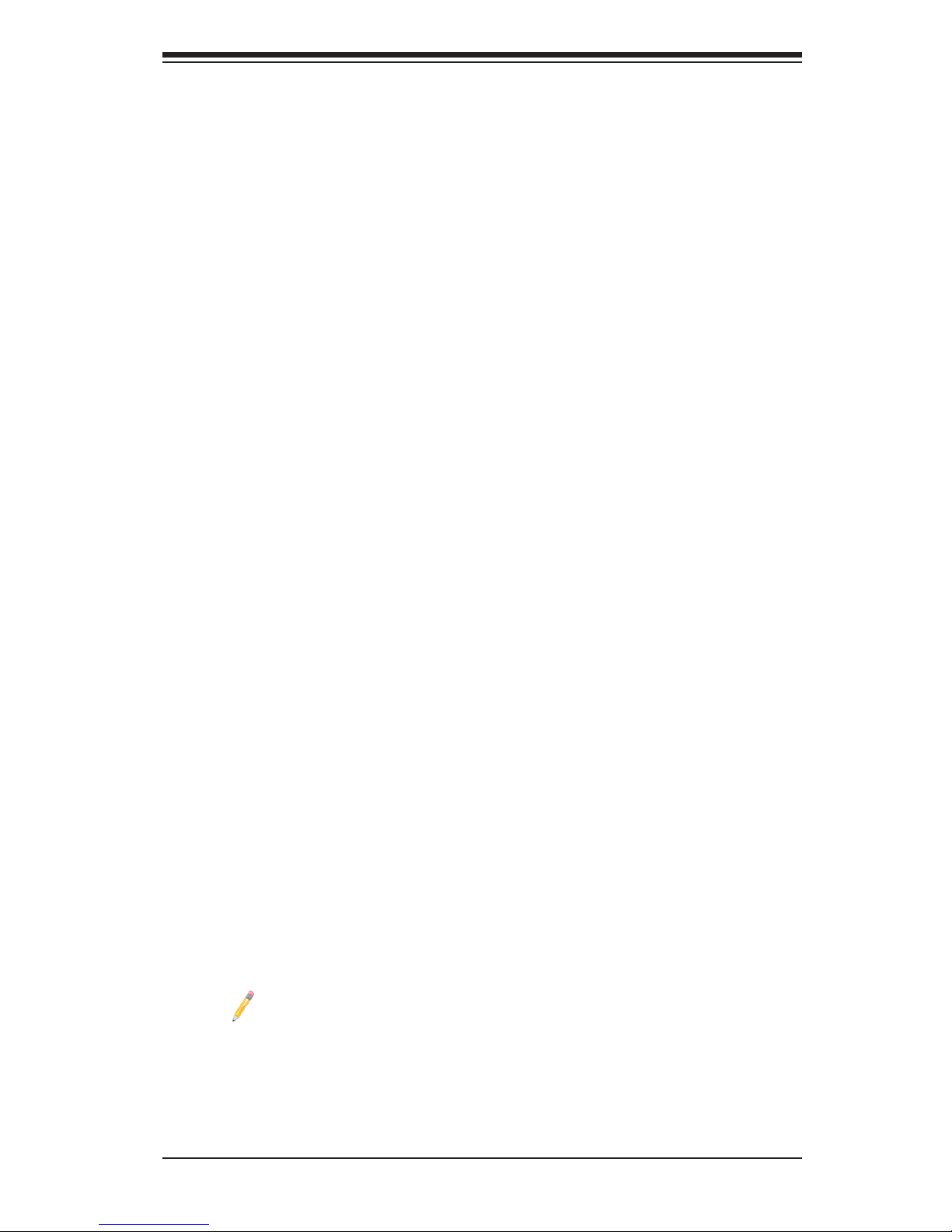
Chapter 1: Overview
1-13
system temperature, CPU temperatures, voltages and fan speeds go beyond a
predened range.
1-5 ACPI Features
ACPI stands for Advanced Conguration and Power Interface. The ACPI specica-
tion denes a exible and abstract hardware interface that provides a standard
way to integrate power management features throughout a PC system, including
its hardware, operating system and application software. This enables the system
to automatically turn on and off peripherals such as CD-ROMs, network cards, hard
disk drives and printers.
In addition to enabling operating_system-directed power management, ACPI also
provides a generic system event mechanism for Plug and Play, and an operating
system-independent interface for conguration control. ACPI leverages the Plug and
Play BIOS data structures, while providing a processor architecture-independent
implementation that is compatible with Windows 7, Windows 8, Windows 2008 and
Windows 2012 Operating Systems.
Slow Blinking LED for Suspend-State Indicator
When the CPU goes into a suspend state, the chassis power LED will start blinking
to indicate that the CPU is in suspend mode. When the user presses any key, the
CPU will "wake up" and the LED will automatically stop blinking and remain on.
1-6 Power Supply
As with all computer products, a stable power source is necessary for proper and
reliable operation. It is even more important for processors that have high CPU
clock rates.
It is strongly recommended that you use a high quality power supply that meets ATX
power supply Specication 2.02 or above. It must also be SSI compliant (For more
information, please refer to the website at http://www.ssiforum.org/). Additionally, in
areas where noisy power transmission is present, you may choose to install a line
lter to shield the computer from noise. It is recommended that you also install a
power surge protector to help avoid problems caused by power surges.
Note: The X9DRT-P series motherboard supports proprietary power con-
nectors. Please refer to page 2-19 for power supply information.
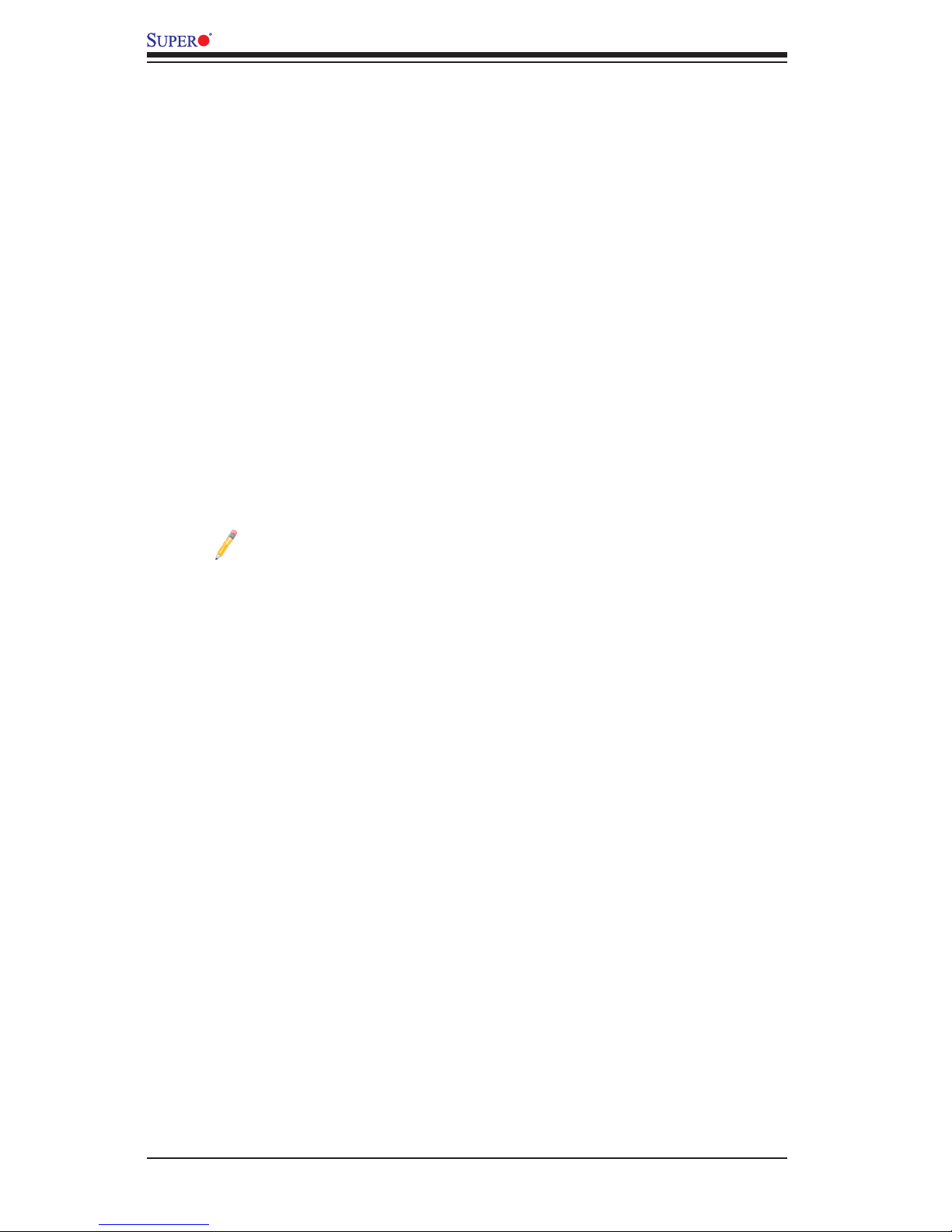
1-14
X9DRT-P/-PT/-PIBQ/-PIBF Motherboard User’s Manual
1-7 Advanced Power Management
The new advanced power management features supported by this motherboard
include IPNM and ME. Please note that you will need to do the following to use
these two new features:
•Use a power supply that supports PMBus 1.1 or 1.2.
•Install the NMView software in your system. NMView is optional and can be
purchased from Supermicro.
Intel® Intelligent Power Node Manager (IPNM)
The Intel® Intelligent Power Node Manager (IPNM) provides your system with
real-time thermal control and power management for maximum energy efciency.
Although IPNM is supported by the BMC (Baseboard Management Controller),
your system must also have IPNM-compatible Management Engine (ME) rmware
installed in your system for IPNM support.
Note: Support for IPNM Specication Version 1.5 or Vision 2.0 depends
on the power supply used in the system.
Management Engine (ME)
The Management Engine, which is an ARC controller embedded in the PCH, pro-
vides Server Platform Services (SPS) to your system. The services provided by
SPS are different from those provided by the ME on client platforms.
1-8 Overview of the Nuvoton WPCM450R Controller
The Nuvoton WPCM450R controller, a Baseboard-Management controller (BMC),
features 2D/VGA-compatible graphic cores that provide excellent graphics display
support of 1280 x 1024 @ 85Hz. The WPCM450R offers versatile PCI interface
capability, creating multimedia virtualization via Keyboard/Video/Mouse Redirec-
tion (KVMR) and is ideal for remote system management.
The WPCM450R controller interfaces with the host system via PCI connections
to communicate with the graphics cores. It supports USB 2.0 and 1.1 for remote
keyboard/mouse/virtual media emulation. It also provides LPC interface support to
control Super IO functions. The WPCM450R controller is connected to the network
via an external Ethernet PHY module or shared NCSI connections.
The WPCM450R communicates with onboard components via six SMBus inter-
faces, PECI (Platform Environment Control Interface) buses, and General Purpose
I/O ports.
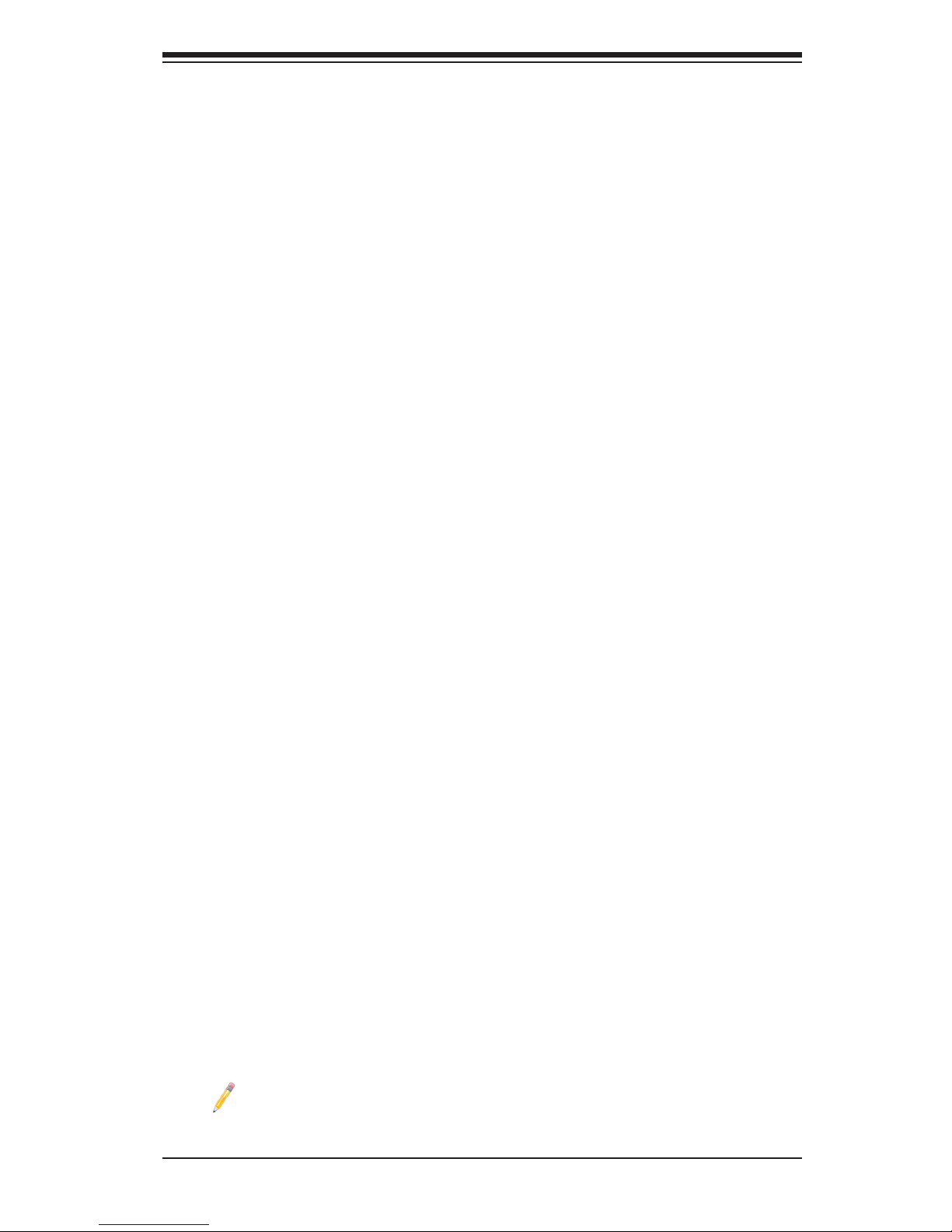
Chapter 1: Overview
1-15
WPCM450R DDR2 Memory Interface
The WPCM450R supports a 16-bit DDR2 memory module with a speed of up
to 220 MHz. For best signal integrity, the WPCM450R provides point-to-point
connection.
WPCM450R PCI System Interface
The WPCM450R provides 32-bit, 33 MHz 3.3V PCI interface, which is compliant
with the PCI Local Bus Specication Rev. 2.3. The PCI system interface connects
to the onboard PCI Bridge used by the graphics controller.
Other Features Supported by the WPCM BMC Controller
The WPCM450R supports the following features:
•IPMI 2.0
•Serial over LAN
•KVM over LAN
•LAN Alerting-SNMP Trap
•Event Log
•X-Bus parallel interface for I/O expansion
•Multiple ADC inputs, Analog and Digital Video outputs
•SPI Flash Host BIOS and rmware bootstrap program supported
•Reduced Media Independent Interface (RMII)
•OS (Operating System) Independency
•Provides remote Hardware Health Monitoring via IPMI. Key features
•Provides Network Management Security via remote access/console redirection.
•Supports the following Management tools: IPMIView, CLI (Command Line
Interface)
•RMCP+ protocol supported
Note 1: For BMC Conguration Instructions, please refer to the Embedded
BMC Conguration User's Guide available @ http://www.supermicro.com/
support/manuals/.
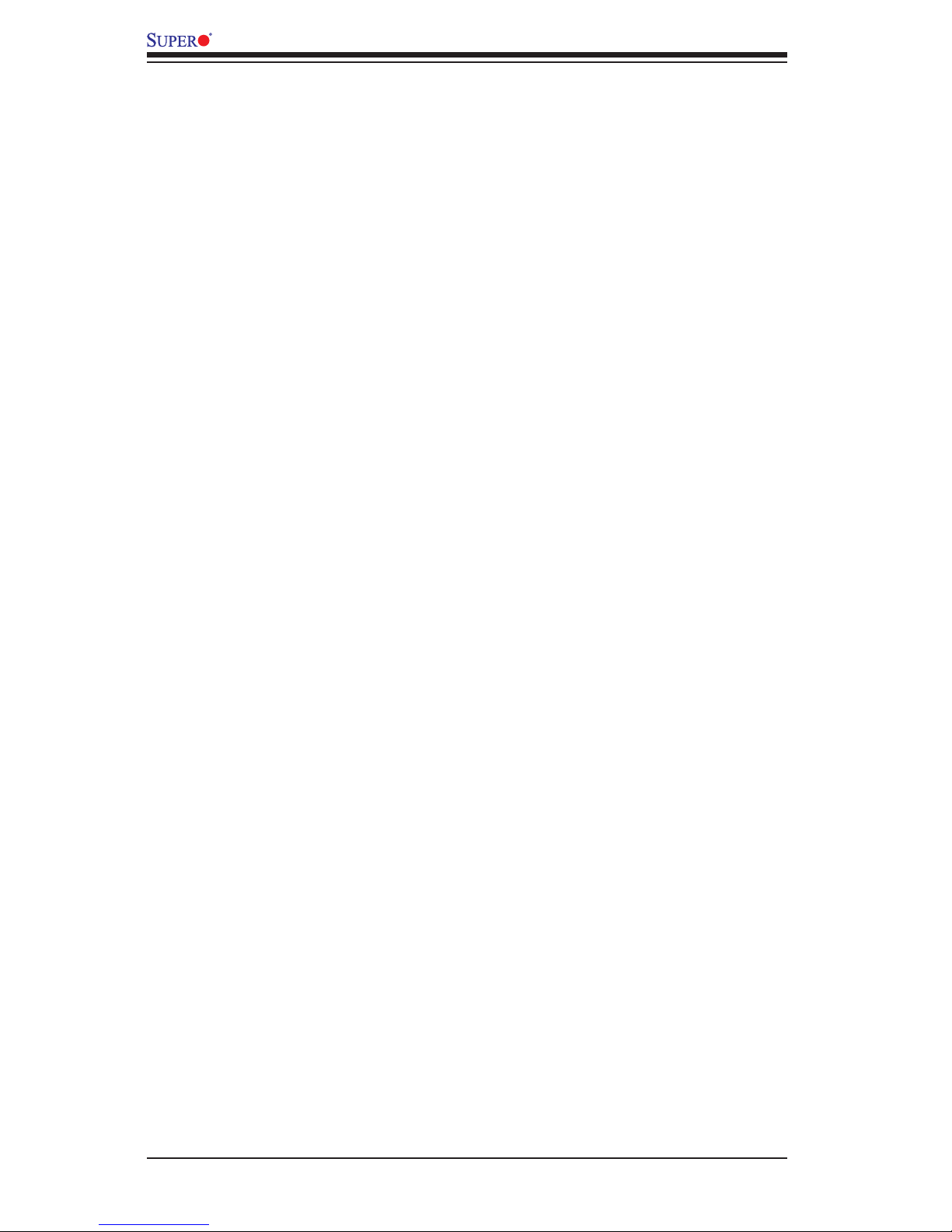
1-16
X9DRT-P/-PT/-PIBQ/-PIBF Motherboard User’s Manual
Note 2: Changing BMC log-in information is recommended upon system
bootup. The default username is ADMIN and password is ADMIN. For BMC
best practices, please refer to: http://www.supermicro.com/products/nfo/
les/IPMI/Best_Practices_BMC_Security.pdf.
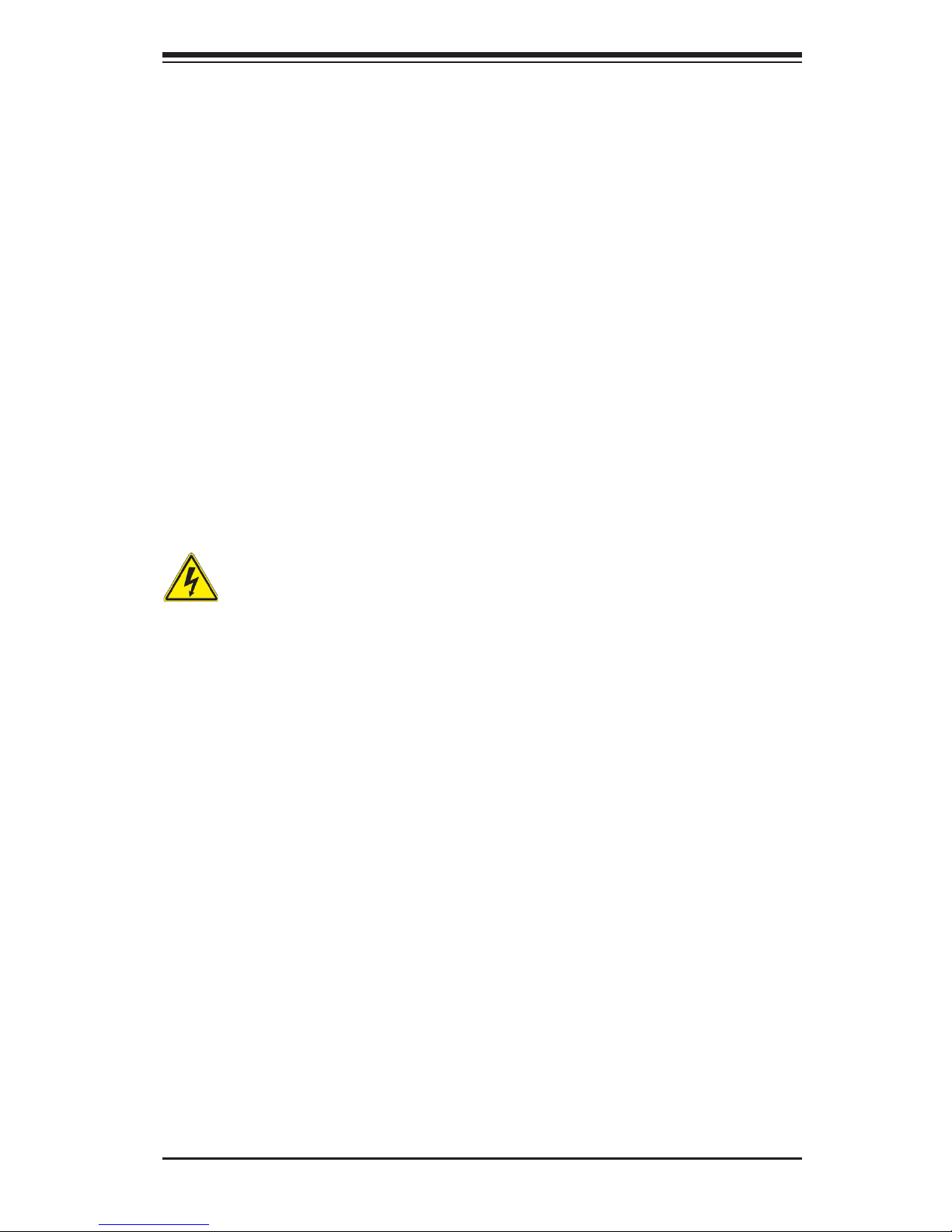
Chapter 2: Installation
2-1
Chapter 2
Installation
2-1 Standardized Warning Statements
The following statements are industry-standard warnings, provided to warn the user
of situations which have the potential for bodily injury. Should you have questions or
experience difculty, contact Supermicro's Technical Support department for assis-
tance. Only certied technicians should attempt to install or congure components.
Read this section in its entirety before installing or conguring components in the
Supermicro chassis.
Battery Handling
Warnung
Bei Einsetzen einer falschen Batterie besteht Explosionsgefahr. Ersetzen Sie die
Batterie nur durch den gleichen oder vom Hersteller empfohlenen Batterietyp.
Entsorgen Sie die benutzten Batterien nach den Anweisungen des Herstellers.
Warning!
There is a danger of explosion if the battery is replaced incorrectly. Replace the
battery only with the same or equivalent type recommended by the manufacturer.
Dispose of used batteries according to the manufacturer's instructions
電池の取り扱い
電池交換が正しく行われなかった場合、破裂の危険性があります。 交換する電池はメー
カーが推奨する型、または同等のものを使用下さい。 使用済電池は製造元の指示に従
って処分して下さい。
警告
电池更换不当会有爆炸危险。请只使用同类电池或制造商推荐的功能相当的电池更
换原有电池。请按制造商的说明处理废旧电池。
警告
電池更換不當會有爆炸危險。請使用製造商建議之相同或功能相當的電池更換原有
電池。請按照製造商的說明指示處理廢棄舊電池。
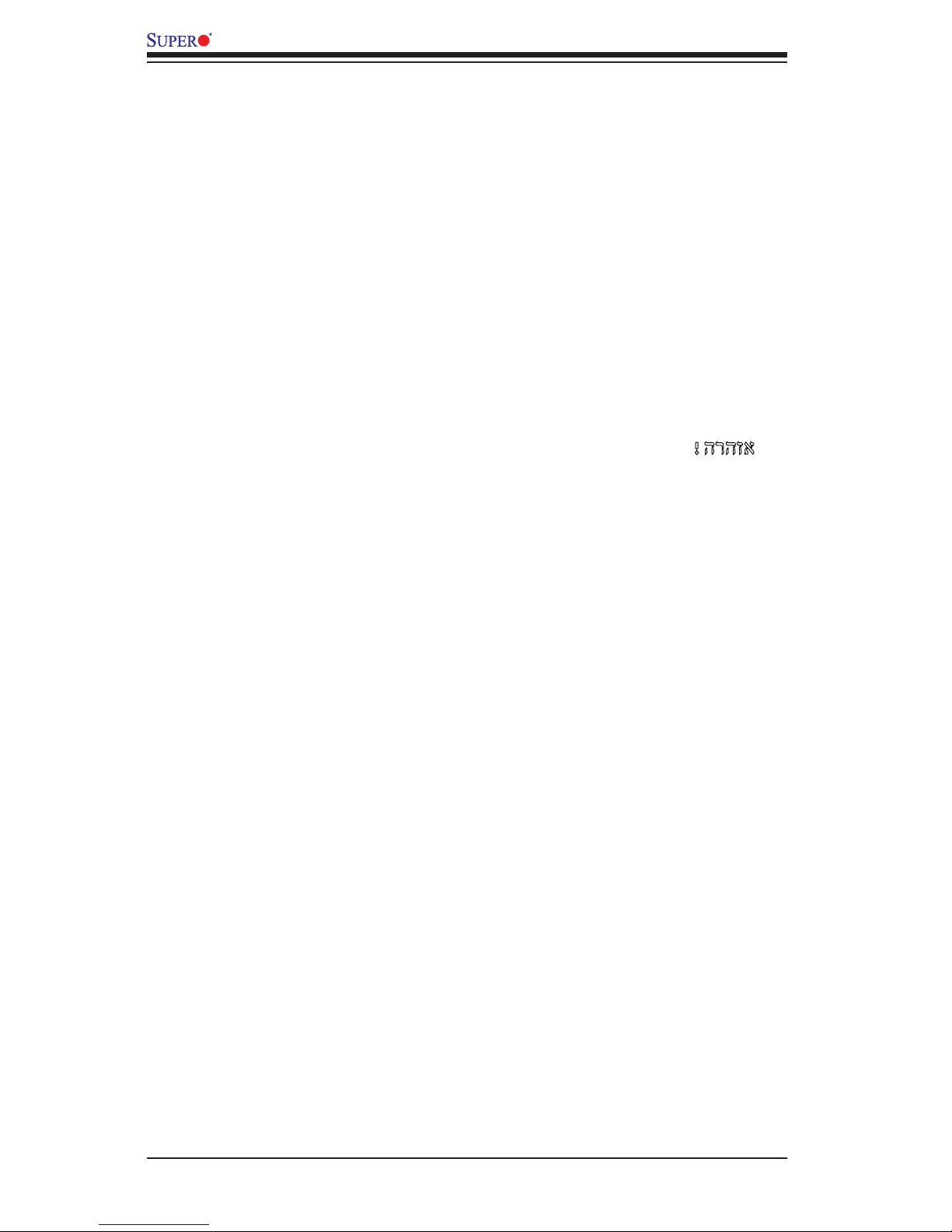
2-2
X9DRT-P/-PT/-PIBQ/-PIBF Motherboard User’s Manual
Attention
Danger d'explosion si la pile n'est pas remplacée correctement. Ne la remplacer
que par une pile de type semblable ou équivalent, recommandée par le fabricant.
Jeter les piles usagées conformément aux instructions du fabricant.
¡Advertencia!
Existe peligro de explosión si la batería se reemplaza de manera incorrecta. Re-
emplazar la batería exclusivamente con el mismo tipo o el equivalente recomen-
dado por el fabricante. Desechar las baterías gastadas según las instrucciones
del fabricante.
!הרהזא
תנכס תמייקץוציפ .הניקת אל ךרדב הפלחוהו הדימב הללוסה לש ףילחהל שי
גוסב הללוסה תא מ םאותה תרבחלמומ ןרציתצ.
תוללוסה קוליס תושמושמה עצבל שי .ןרציה תוארוה יפל
경고!
배터리가 올바르게 교체되지 않으면 폭발의 위험이 있습니다. 기존 배터리와 동일
하거나 제조사에서 권장하는 동등한 종류의 배터리로만 교체해야 합니다. 제조사
의 안내에 따라 사용된 배터리를 처리하여 주십시오.
Waarschuwing
Er is ontplofngsgevaar indien de batterij verkeerd vervangen wordt. Vervang de
batterij slechts met hetzelfde of een equivalent type die door de fabrikant aan-
bevolen wordt. Gebruikte batterijen dienen overeenkomstig fabrieksvoorschriften
afgevoerd te worden.

Chapter 2: Installation
2-3
Product Disposal
Warning!
Ultimate disposal of this product should be handled according to all national laws
and regulations.
製品の廃棄
この製品を廃棄処分する場合、国の関係する全ての法律・条例に従い処理する必要が
ありま す。
警告
本产品的废弃处理应根据所有国家的法律和规章进行。
警告
本產品的廢棄處理應根據所有國家的法律和規章進行。
Warnung
Die Entsorgung dieses Produkts sollte gemäß allen Bestimmungen und Gesetzen
des Landes erfolgen.
¡Advertencia!
Al deshacerse por completo de este producto debe seguir todas las leyes y regla-
mentos nacionales.
Attention
La mise au rebut ou le recyclage de ce produit sont généralement soumis à des
lois et/ou directives de respect de l'environnement. Renseignez-vous auprès de
l'organisme compétent.
רצומה קוליס
!הרהזא
ו תויחנהל םאתהב תויהל בייח הז רצומ לש יפוס קוליס.הנידמה יקוח
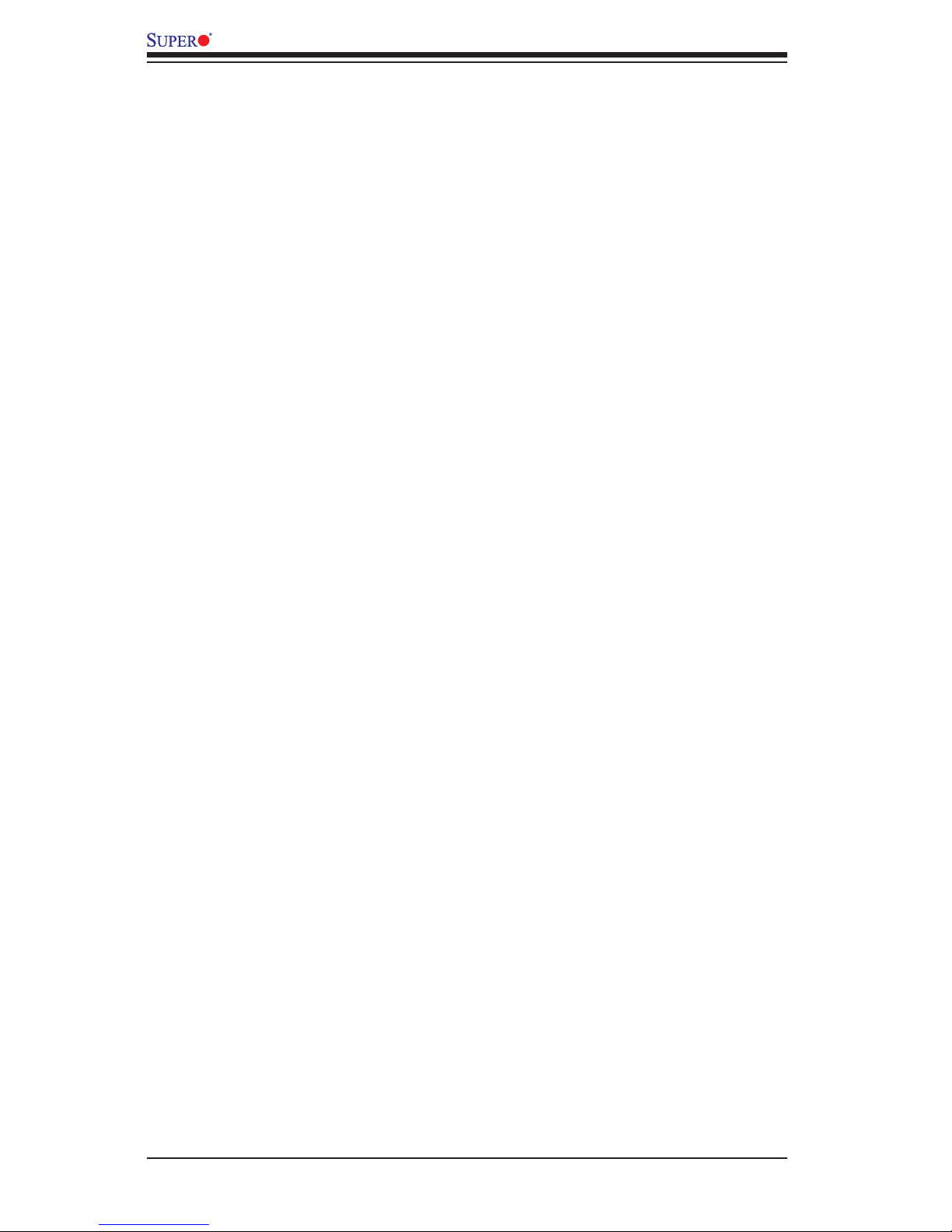
2-4
X9DRT-P/-PT/-PIBQ/-PIBF Motherboard User’s Manual
2-2 Static-Sensitive Devices
Electrostatic Discharge (ESD) can damage electronic com ponents. To avoid dam-
aging your system board, it is important to handle it very carefully. The following
measures are generally sufcient to protect your equipment from ESD.
Precautions
•Use a grounded wrist strap designed to prevent static discharge.
•Touch a grounded metal object before removing the board from the antistatic
bag.
•Handle the board by its edges only; do not touch its components, peripheral
chips, memory modules or gold contacts.
•When handling chips or modules, avoid touching their pins.
•Put the motherboard and peripherals back into their antistatic bags when not
in use.
•For grounding purposes, make sure that your system chassis provides excellent
conductivity between the power supply, the case, the mounting fasteners and
the motherboard.
Unpacking
The motherboard is shipped in antistatic packaging to avoid static damage. When
unpacking the board, make sure that the person handling it is static protected.
Waarschuwing
De uiteindelijke verwijdering van dit product dient te geschieden in overeenstemming
met alle nationale wetten en reglementen.
경고!
이 제품은 해당 국가의 관련 법규 및 규정에 따라 폐기되어야 합니다.

Chapter 2: Installation
2-5
OPEN 1st
2-3 Processor and Heatsink Installation
Warning: When handling the processor package, avoid placing direct pressure on
the label area.
Notes:
•Always connect the power cord last, and always remove it before adding, re-
moving or changing any hardware components. Make sure that you install the
processor into the CPU socket before you install the CPU heatsink.
•If you buy a CPU separately, make sure that you use an Intel-certied multi-
directional heatsink only.
•Make sure to install the system board into the chassis before you install the
CPU heatsink.
•When receiving a motherboard without a processor pre-installed, make sure that
the plastic CPU socket cap is in place and none of the socket pins are bent;
otherwise, contact your retailer immediately.
•Refer to the Supermicro website for updates on CPU support.
•When one CPU is installed, be sure to installed on CPU Socket 1 rst.
Press down
on
Load Lever
labeled 'Open 1st'.
Installing the LGA2011 Processor
1. There are two load levers on the LGA2011 socket. To open the socket cover,
rst press and release the load lever labeled 'Open 1st'.
OPEN 1st
1 2
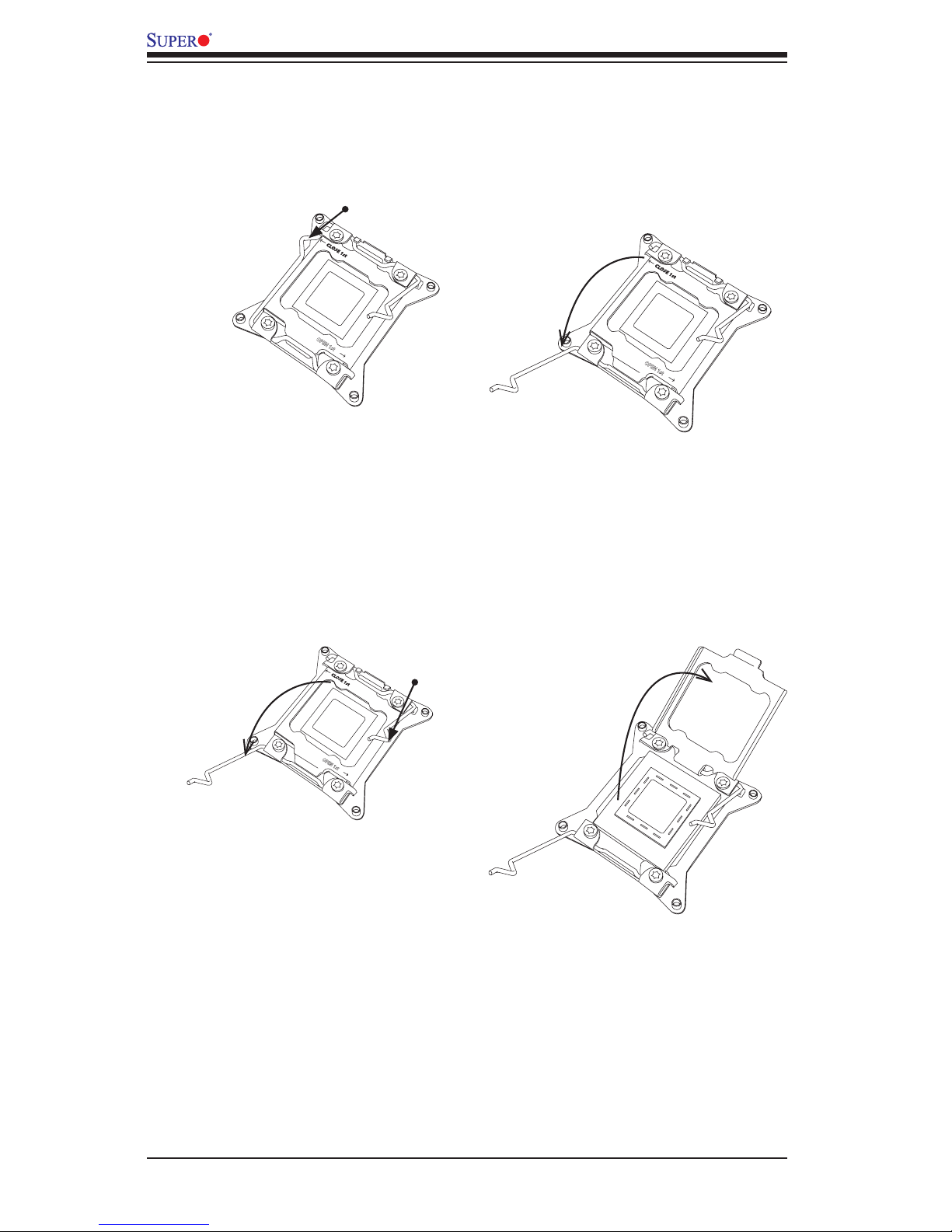
2-6
X9DRT-P/-PT/-PIBQ/-PIBF Motherboard User’s Manual
Gently push
down to pop the
load plate open.
2. Press the second load lever labeled 'Close 1st' to release the load plate that
covers the CPU socket from its locking position.
3. With the 'Close 1st' lever fully retracted, gently push down on the 'Open 1st'
lever to open the load plate. Lift the load plate to open it completely.
OPEN 1st
OPEN 1st
1
2
Press down on
Load
Lever 'Close 1st'
OPEN 1st
1
Pull lever away from
the socket
2
