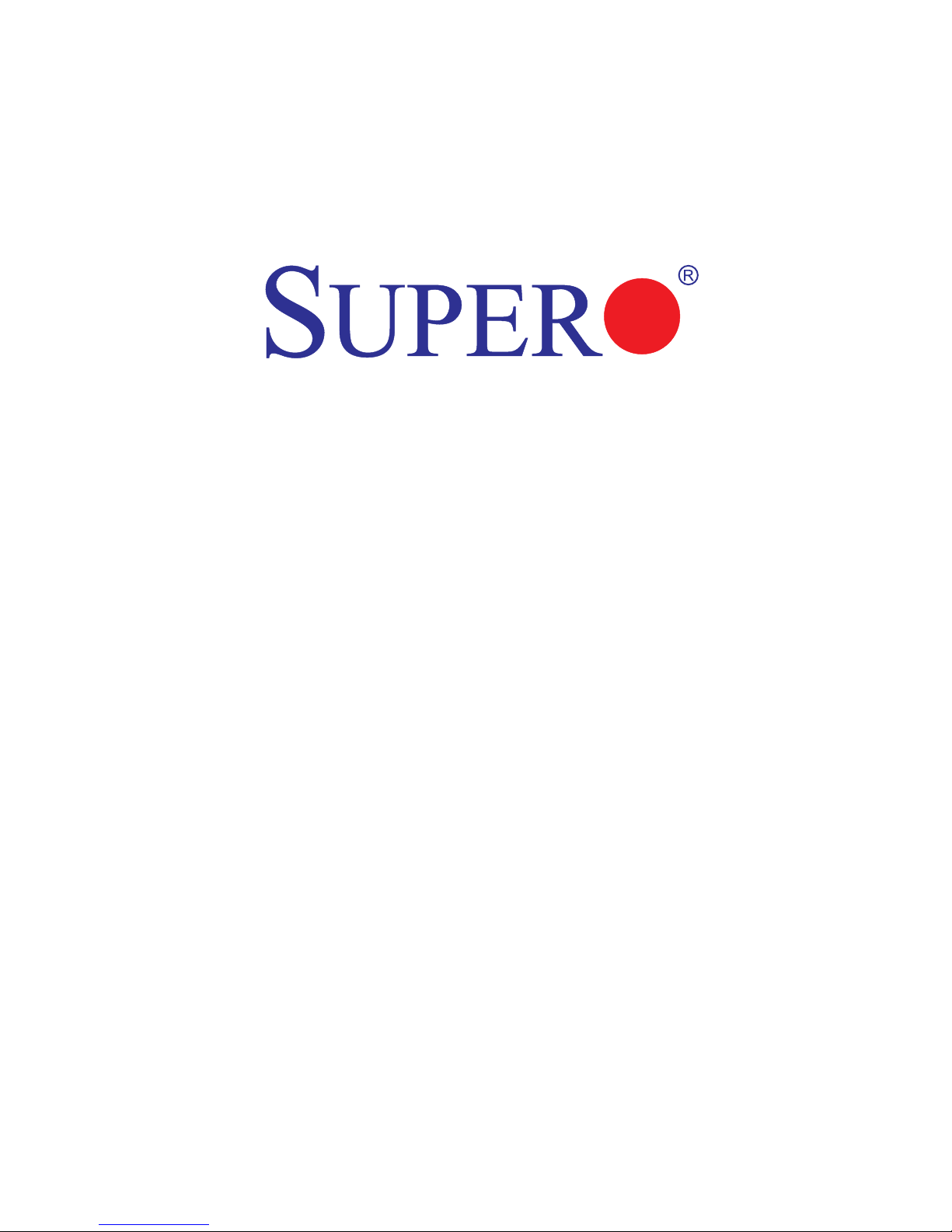
USER’S MANUAL
Revision 1.0
X9DRFF
X9DRFF-7
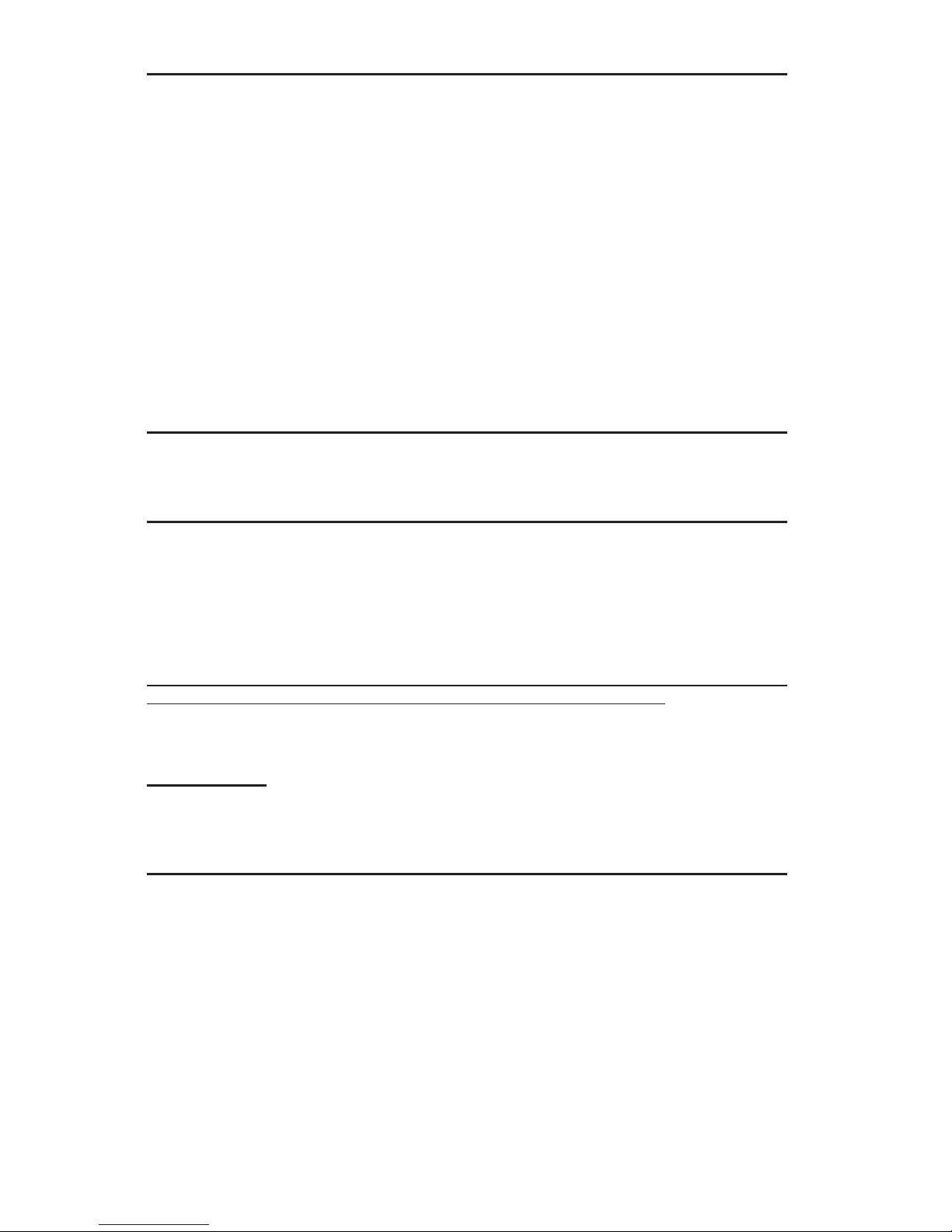
Manual Revision 1.0
Release Date: Nov. 2, 2012
Unless you request and receive written permission from Super Micro Computer, Inc., you may not
copy any part of this document.
Information in this document is subject to change without notice. Other products and companies
referred to herein are trademarks or registered trademarks of their respective companies or mark
holders.
Copyright © 2012 by Super Micro Computer, Inc.
All rights reserved.
Printed in the United States of America
The information in this User’s Manual has been carefully reviewed and is believed to be accurate.
The vendor assumes no responsibility for any inaccuracies that may be contained in this document,
and makes no commitment to update or to keep current the information in this manual, or to notify
any person or organization of the updates. Please Note: For the most up-to-date version of this
manual, please see our Website at www.supermicro.com.
Super Micro Computer, Inc. ("Supermicro") reserves the right to make changes to the product
described in this manual at any time and without notice. This product, including software and documentation, is the property of Supermicro and/or its licensors, and is supplied only under a license.
Any use or reproduction of this product is not allowed, except as expressly permitted by the terms
of said license.
IN NO EVENT WILL SUPER MICRO COMPUTER, INC. BE LIABLE FOR DIRECT, INDIRECT,
SPECIAL, INCIDENTAL, SPECULATIVE OR CONSEQUENTIAL DAMAGES ARISING FROM THE
USE OR INABILITY TO USE THIS PRODUCT OR DOCUMENTATION, EVEN IF ADVISED OF
THE POSSIBILITY OF SUCH DAMAGES. IN PARTICULAR, SUPER MICRO COMPUTER, INC.
SHALL NOT HAVE LIABILITY FOR ANY HARDWARE, SOFTWARE, OR DATA STORED OR USED
WITH THE PRODUCT, INCLUDING THE COSTS OF REPAIRING, REPLACING, INTEGRATING,
INSTALLING OR RECOVERING SUCH HARDWARE, SOFTWARE, OR DATA.
Any disputes arising between the manufacturer and the customer shall be governed by the laws of
Santa Clara County in the State of California, USA. The State of California, County of Santa Clara
shall be the exclusive venue for the resolution of any such disputes. Supermicro's total liability for
all claims will not exceed the price paid for the hardware product.
FCC Statement: This equipment has been tested and found to comply with the limits for a Class
A digital device pursuant to Part 15 of the FCC Rules. These limits are designed to provide
reasonable protection against harmful interference when the equipment is operated in a commercial
environment. This equipment generates, uses, and can radiate radio frequency energy and, if not
installed and used in accordance with the manufacturer’s instruction manual, may cause harmful
interference with radio communications. Operation of this equipment in a residential area is likely
to cause harmful interference, in which case you will be required to correct the interference at your
own expense.
California Best Management Practices Regulations for Perchlorate Materials: This Perchlorate
warning applies only to products containing CR (Manganese Dioxide) Lithium coin cells. “Perchlorate
Material-special handling may apply. See www.dtsc.ca.gov/hazardouswaste/perchlorate”.
WARNING: Handling of lead solder materials used in this
product may expose you to lead, a chemical known to
the State of California to cause birth defects and other
reproductive harm.
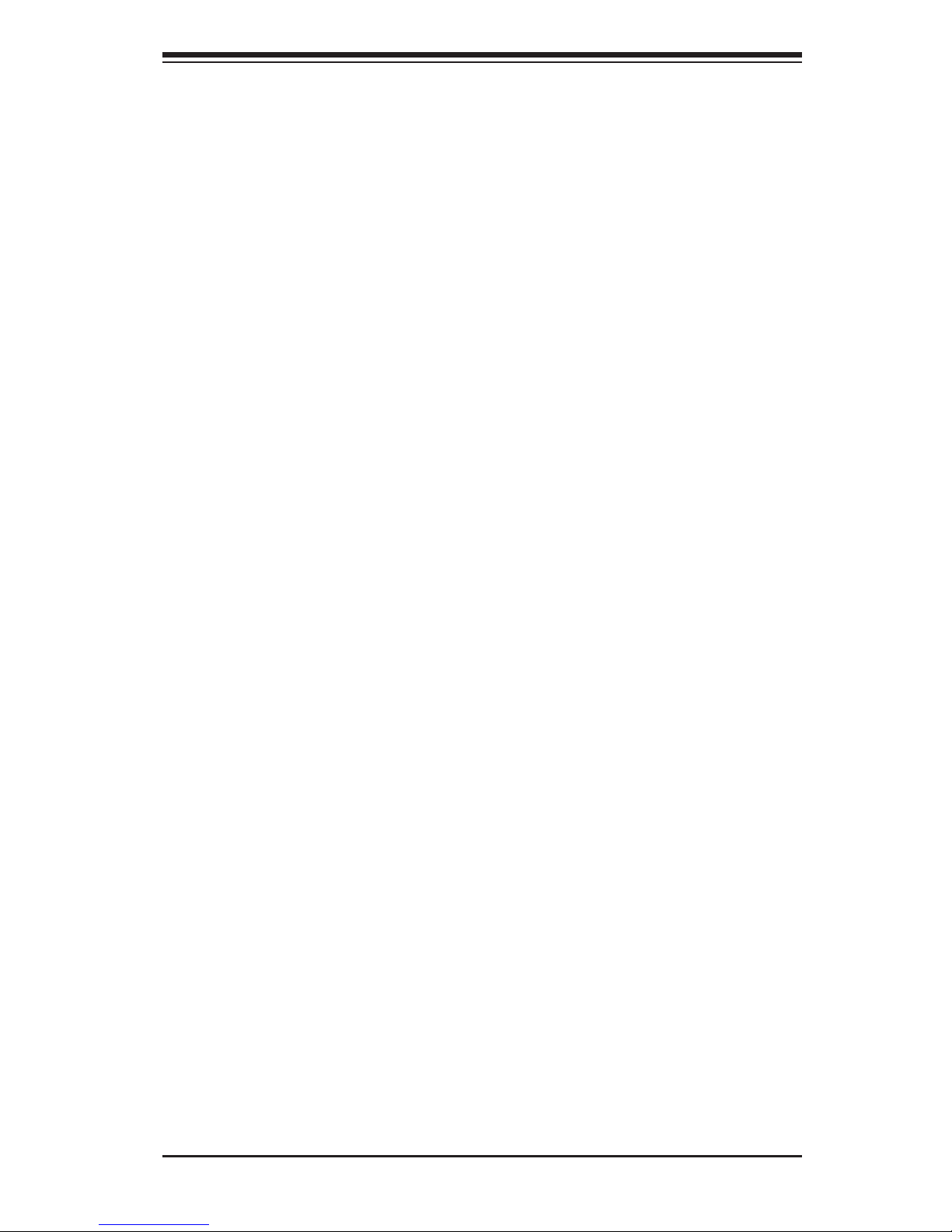
Preface
This manual is written for system integrators, PC technicians and
knowledgeable PC users. It provides information for the installation and use of the
X9DRFF/X9DRFF-7 motherboard.
About This Motherboard
The Super X9DRFF/X9DRFF-7 motherboard supports dual Intel E5-2600 Series
(Socket R) processors that offer QPI (Intel QuickPath Interface) Technology (V.1.1),
providing point-to-point connection with a transfer speed of up to 8.0 TG/s. With
the C602-J chipset built in, the X9DRFF/X9DRFF-7 motherboard supports Intel®
Intelligent Power Node Manager (NM), Manageability Engine (ME) Technology,
Digital Media Interface (DMI), PCI-E Gen. 3.0 and 1600 MHz DDR3 memory. This
motherboard is ideal for 4U Fat Twin server platforms. Please refer to our Website
(http://www.supermicro.com) for CPU and memory support updates.
Manual Organization
Chapter 1 describes the features, specications and performance of the mother-
board, and provides detailed information about the Intel C602-J chipset.
Chapter 2 provides hardware installation instructions. Read this chapter when in-
stalling the processor, memory modules and other hardware components into the
system. If you encounter any problems, see Chapter 3, which describes trouble-
shooting procedures for video, memory, and system setup stored in the CMOS.
Chapter 4 includes an introduction to the BIOS, and provides detailed information
on running the CMOS Setup utility.
Appendix A provides BIOS Error Beep Codes.
Appendix B lists Software Installation Instructions.
Preface
iii
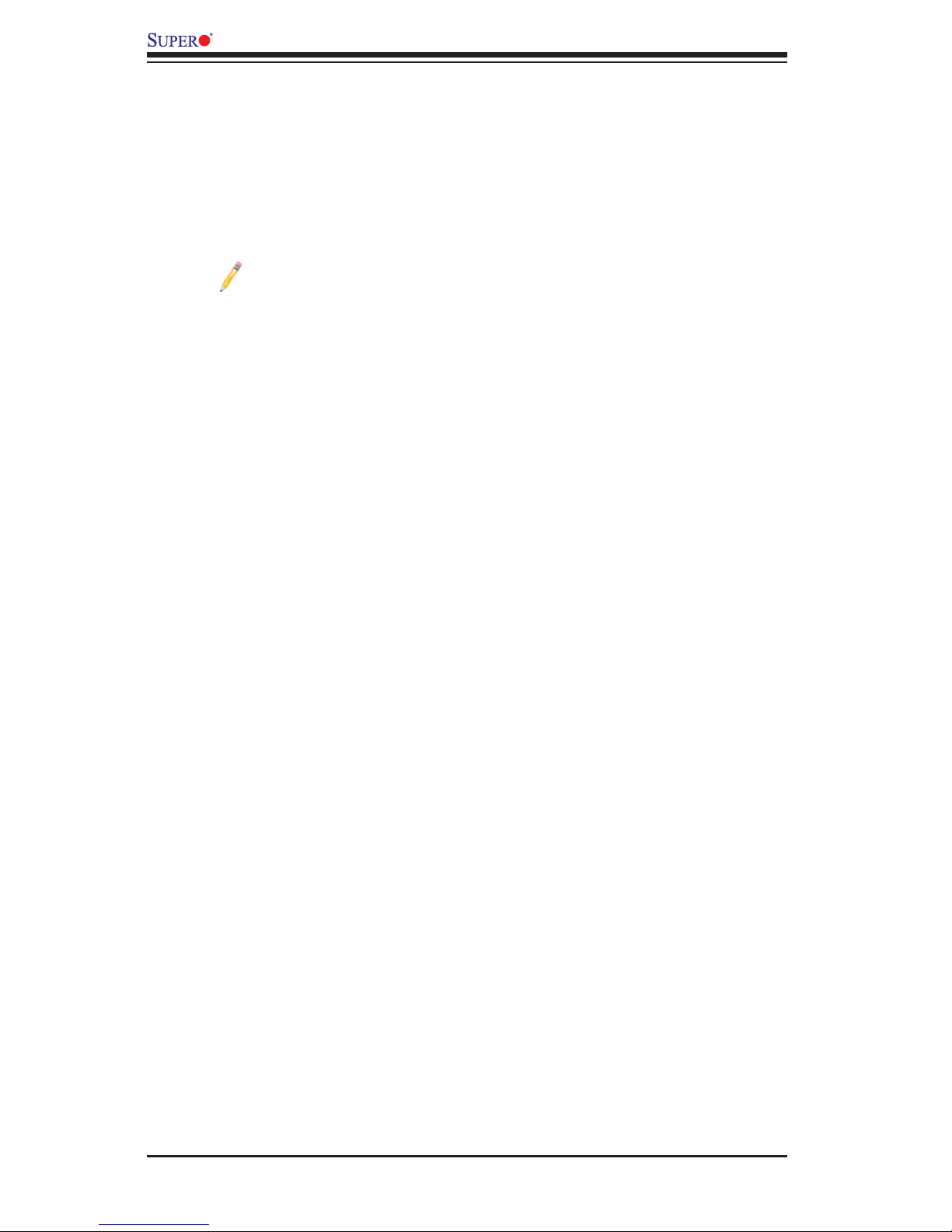
iv
Conventions Used in the Manual
Pay special attention to the following symbols for proper system installation and to
prevent damage to the system or injury to yourself:
Warning: Important information given to ensure proper system installation or to prevent
damage to the components or injury to yourself
Note: Additional information given to differentiate between various models
or provides information for correct system setup.
X9DRFF/X9DRFF-7 Motherboard User’s Manual
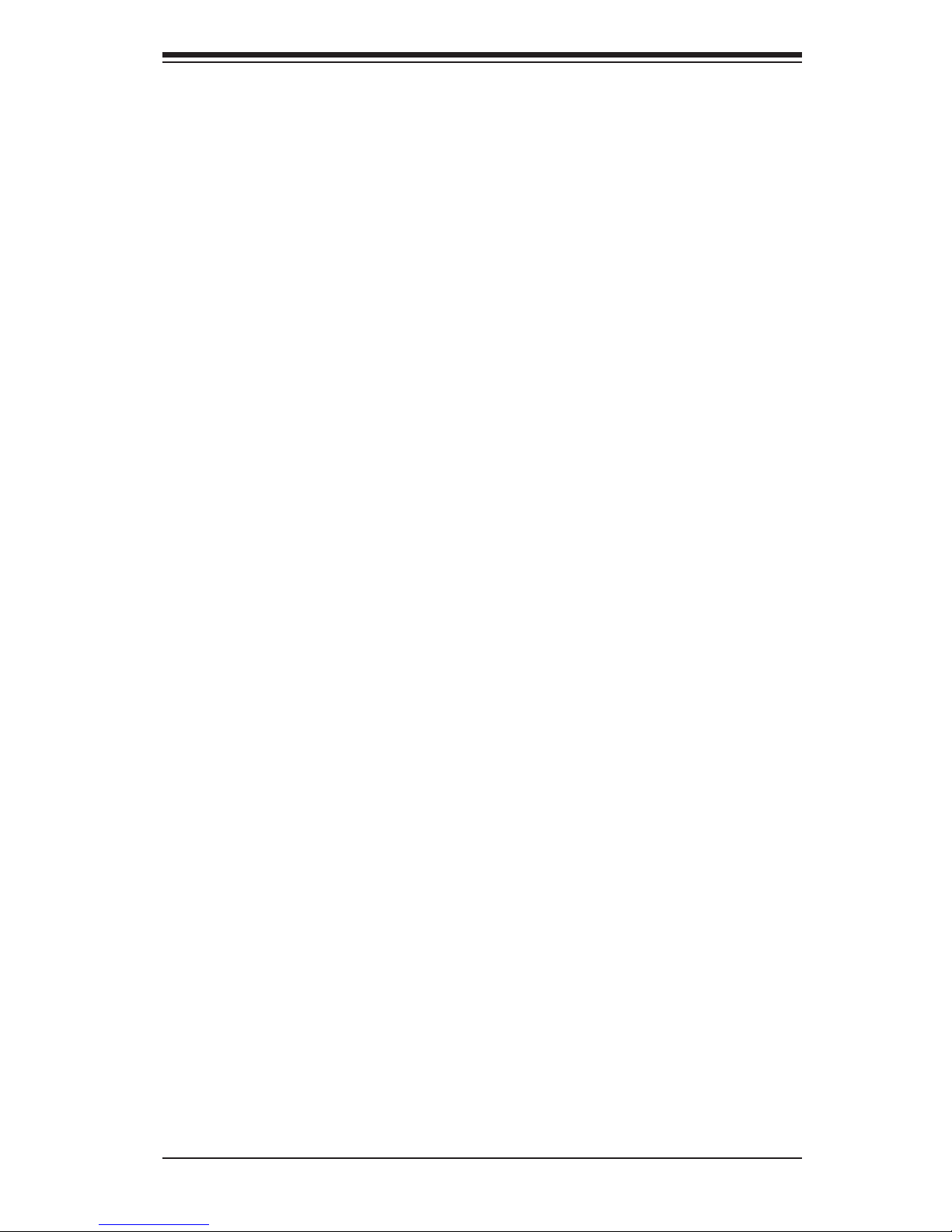
Preface
v
Contacting Supermicro
Headquarters
Address: Super Micro Computer, Inc.
980 Rock Ave.
San Jose, CA 95131 U.S.A.
Tel: +1 (408) 503-8000
Fax: +1 (408) 503-8008
Email: marketing@supermicro.com (General Information)
support@supermicro.com (Technical Support)
Website: www.supermicro.com
Europe
Address: Super Micro Computer B.V.
Het Sterrenbeeld 28, 5215 ML
's-Hertogenbosch, The Netherlands
Tel: +31 (0) 73-6400390
Fax: +31 (0) 73-6416525
Email: sales@supermicro.nl (General Information)
support@supermicro.nl (Technical Support)
rma@supermicro.nl (Customer Support)
Asia-Pacic
Address: Super Micro Computer, Inc.
4F, No. 232-1, Liancheng Rd.
Chung-Ho 235, Taipei County
Taiwan, R.O.C.
Tel: +886-(2) 8226-3990
Fax: +886-(2) 8226-3991
Website: www.supermicro.com.tw
Email: support@supermicro.com.tw (Technical Support)
Tel: +886-(2) 8226-5990 (Technical Support)
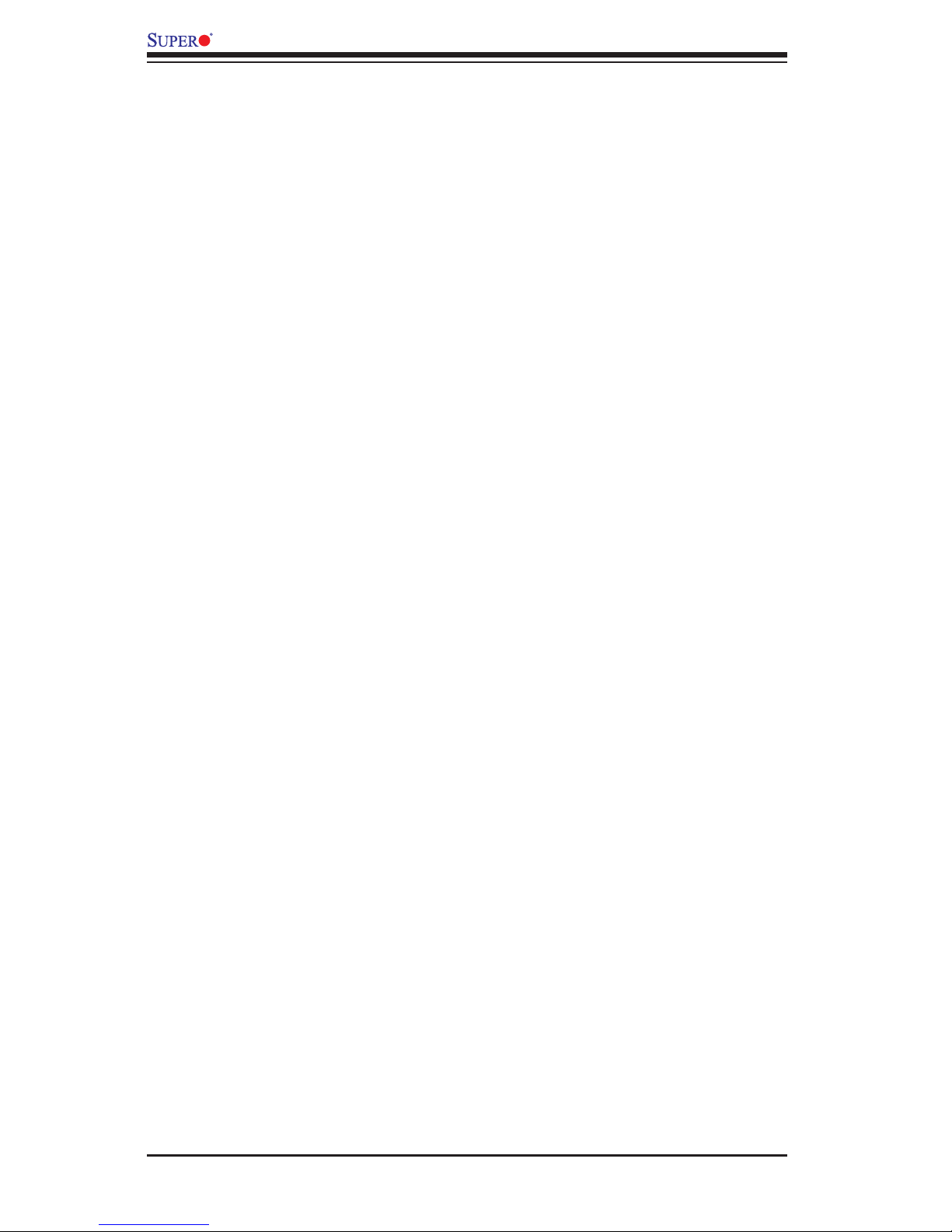
vi
Table of Contents
Preface
Chapter 1 Overview
1-1 Overview ......................................................................................................... 1-1
1-2 Processor and Chipset Overview...................................................................1-11
1-3 Special Features ........................................................................................... 1-12
1-4 PC Health Monitoring .................................................................................... 1-12
1-5 ACPI Features ............................................................................................... 1-13
1-6 Power Supply ................................................................................................ 1-13
1-7 Super I/O ....................................................................................................... 1-14
1-8 Advanced Power Management ..................................................................... 1-14
Intel® Intelligent Power Node Manager (IPNM) ............................................ 1-14
Manageability Engine (ME) ........................................................................... 1-14
1-9 Overview of the Nuvoton WPCM450 Controller .......................................... 1-15
WPCM450R DDR2 Memory Interface .......................................................... 1-15
WPCM450R PCI System Interface ............................................................... 1-15
Other Features Supported by the WPCM BMC Controller ........................... 1-15
Chapter 2 Installation
2-1 Standardized Warning Statements ................................................................. 2-1
2-2 Static-Sensitive Devices .................................................................................. 2-4
2-3 Processor and Heatsink Installation................................................................ 2-5
2-4 Installing and Removing the Memory Modules ..............................................2-11
Installing & Removing DIMMs ........................................................................2-11
Removing Memory Modules ..........................................................................2-11
2-5 Motherboard Installation ................................................................................ 2-15
Tools Needed ................................................................................................ 2-15
Location of Mounting Holes .......................................................................... 2-15
Installing the Motherboard ............................................................................ 2-16
2-6 Control Panel Connectors and I/O Ports ...................................................... 2-17
Control Panel I/O Connectors and Ports ..................................................... 2-17
Control Panel I/O Port Locations and Denitions ........................................ 2-17
Universal Serial Bus (USB) ...................................................................... 2-18
Video Connection ..................................................................................... 2-18
Ethernet Ports .......................................................................................... 2-19
Serial Port ................................................................................................. 2-19
Power Switch/LED Indicator ..................................................................... 2-20
Unit Identier Button/LED Indicator .......................................................... 2-20
2-7 Connecting Cables ........................................................................................ 2-21
X9DRFF/X9DRFF-7 Motherboard User’s Manual
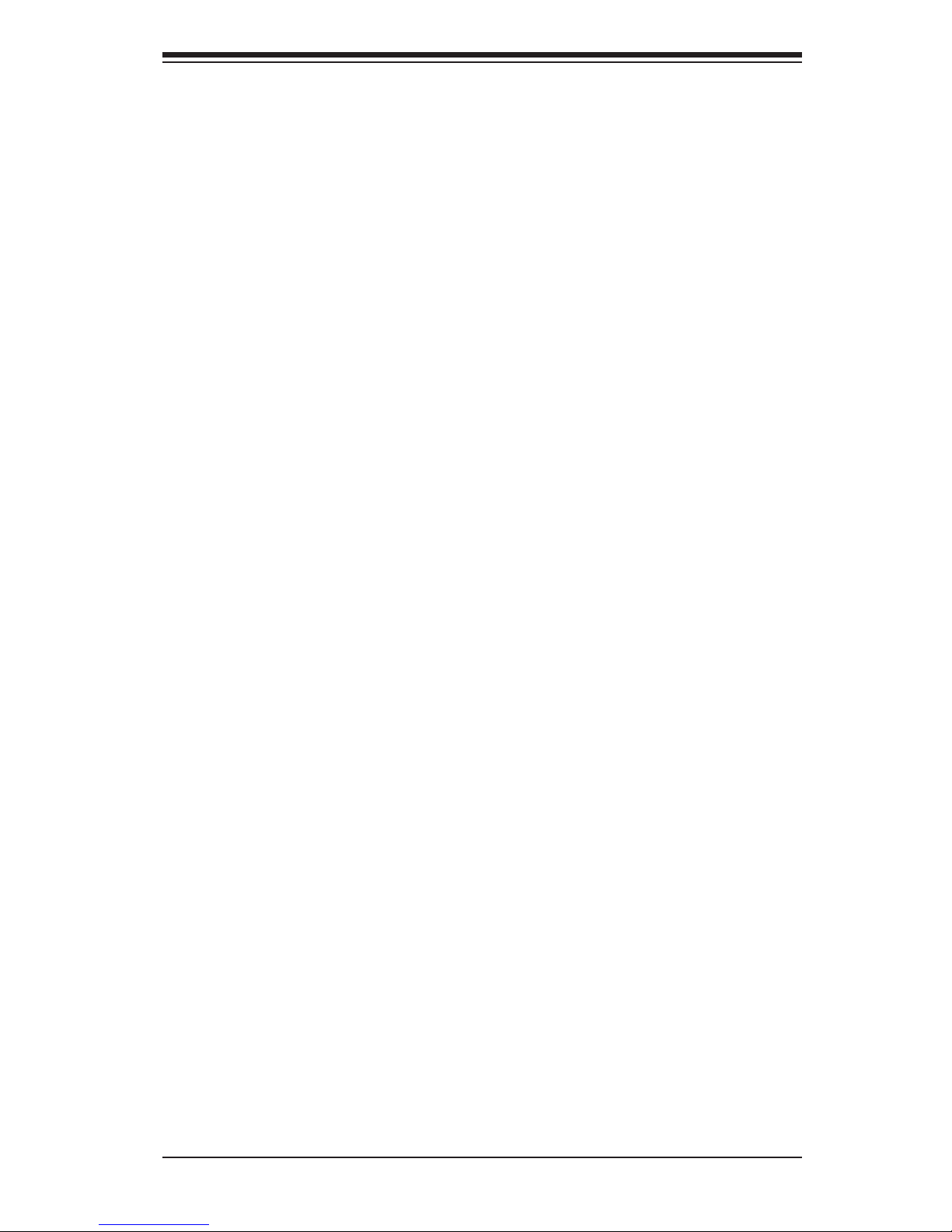
vii
Table of Contents
Standby Power ......................................................................................... 2-21
Fan Headers ............................................................................................. 2-22
TPM Header/Port 80 ................................................................................ 2-22
IPMB ......................................................................................................... 2-23
SATA Device Power Connector ................................................................ 2-23
T-SGPIO1/2 & 6-SGPIO1 Headers .......................................................... 2-24
Power Connector Header for Failed System LED Header ..................... 2-24
Internal Speaker ....................................................................................... 2-25
Onboard CMOS Battery ........................................................................... 2-25
2-8 Jumper Settings ............................................................................................ 2-26
Explanation of Jumpers ................................................................................ 2-26
GLAN Enable/Disable .............................................................................. 2-26
CMOS Clear ............................................................................................. 2-27
Watch Dog Enable/Disable ...................................................................... 2-27
VGA Enable .............................................................................................. 2-28
BMC Enable ............................................................................................ 2-28
SAS Enable (X9DRFF-7 Only) ................................................................. 2-29
Failed System LED Enable ...................................................................... 2-30
2-9 Onboard LED Indicators ............................................................................... 2-31
GLAN LEDs .............................................................................................. 2-31
IPMI Dedicated LAN LEDs ....................................................................... 2-31
SAS Activity LED (X9DRFF-7 Only) ......................................................... 2-32
SAS Heartbeat LED (X9DRFF-7 Only) .................................................... 2-32
PWR Fail/Fan Fail/OH (Overheat) LED ................................................... 2-33
Failed System LED (via IPMI) ................................................................. 2-33
BMC Activity LED ..................................................................................... 2-34
2-10 SATA/SAS Connections ................................................................................ 2-35
SATA/SAS Ports (SAS: For X9DRFF-7 Only) .......................................... 2-35
Chapter 3 Troubleshooting
3-1 Troubleshooting Procedures ........................................................................... 3-1
Before Power On ............................................................................................ 3-1
No Power ........................................................................................................ 3-1
Losing the System’s Setup Conguration ....................................................... 3-2
When the System Becomes Unstable ............................................................ 3-2
3-2 Technical Support Procedures ........................................................................ 3-3
3-3 Battery Removal and Installation .................................................................... 3-5
Battery Removal .............................................................................................. 3-5
Proper Battery Disposal .................................................................................. 3-5
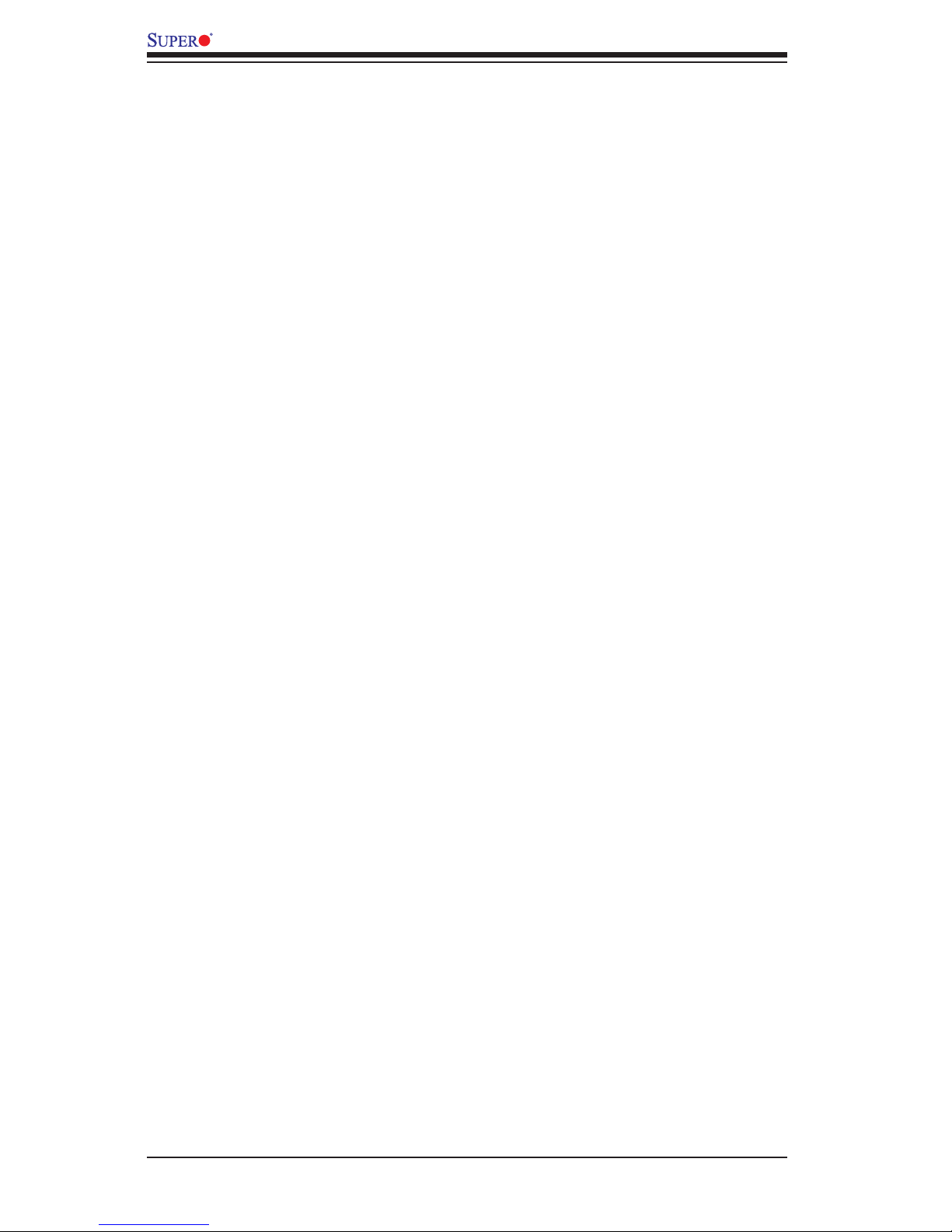
viii
Battery Installation ........................................................................................... 3-5
3-4 Frequently Asked Questions ........................................................................... 3-6
3-5 Returning Merchandise for Service................................................................. 3-7
Chapter 4 BIOS
4-1 Introduction ...................................................................................................... 4-1
Starting BIOS Setup Utility .............................................................................. 4-1
How To Change the Conguration Data ......................................................... 4-2
Starting the Setup Utility ................................................................................. 4-2
4-2 Main Setup ...................................................................................................... 4-2
4-3 Advanced Setup Congurations...................................................................... 4-4
4-4 Event Logs .................................................................................................... 4-25
4-5 IPMI ............................................................................................................... 4-27
4-6 Boot ............................................................................................................... 4-29
4-7 Security ......................................................................................................... 4-30
4-8 Save & Exit ................................................................................................... 4-31
Appendix A BIOS Error Beep Codes
A-1 BIOS Error Beep Codes .................................................................................A-1
Appendix B Software Installation Instructions
B-1 Installing Software Programs ..........................................................................B-1
B-2 Conguring SuperDoctor III (For Window OS Only) .......................................B-2
X9DRFF/X9DRFF-7 Motherboard User’s Manual
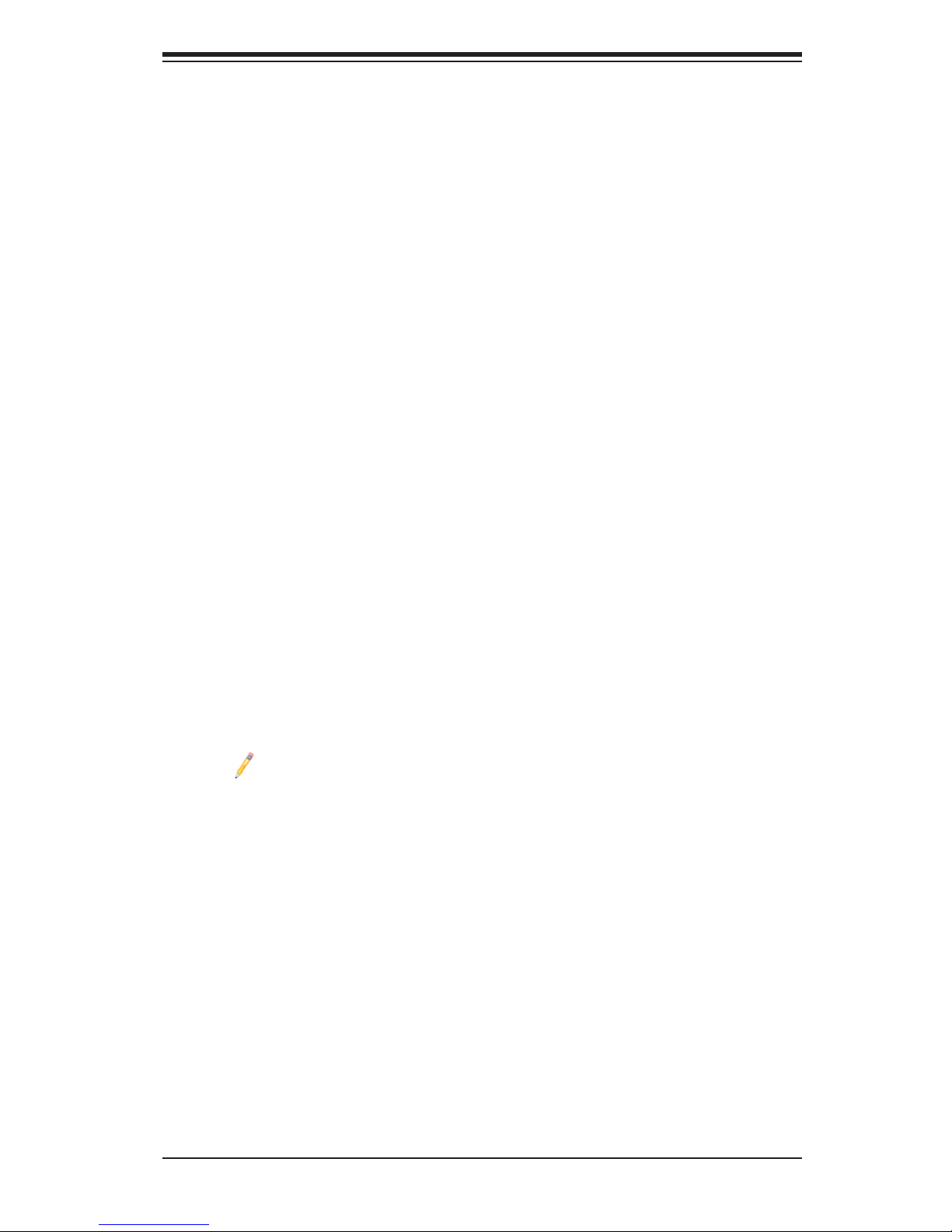
Chapter 1: Overview
1-1
Chapter 1
Overview
1-1 Overview
Checklist
Congratulations on purchasing your computer motherboard from an acknowledged
leader in the industry. Supermicro boards are designed with the utmost attention to
detail to provide you with the highest standards in quality and performance.
This motherboard was designed to be used in an SMC-proprietary system as a part
of an integrated system platform.
Note: For your system to work properly, please follow the links below to
download all necessary drivers/utilities and the user's manual for your
motherboard.
•SMCI product manuals: http://www.supermicro.com/support/manuals/
•Product Drivers and utilities: ftp://ftp.supermicro.com/
If you have any questions, please contact our support team at support@supermicro.
com.
Warning: For safety considerations, please refer to the complete list of safety warn-
ings posted on the Supermicro website at http://www.supermicro.com/about/policies/
safety_information.cfm.

1-2
X9DRFF/X9DRFF-7 Motherboard User’s Manual
Motherboard Image
Note: All graphics shown in this manual were based upon the latest PCB
Revision available at the time of publishing of the manual. The motherboard
you've received may or may not look exactly the same as the graphics
shown in this manual.
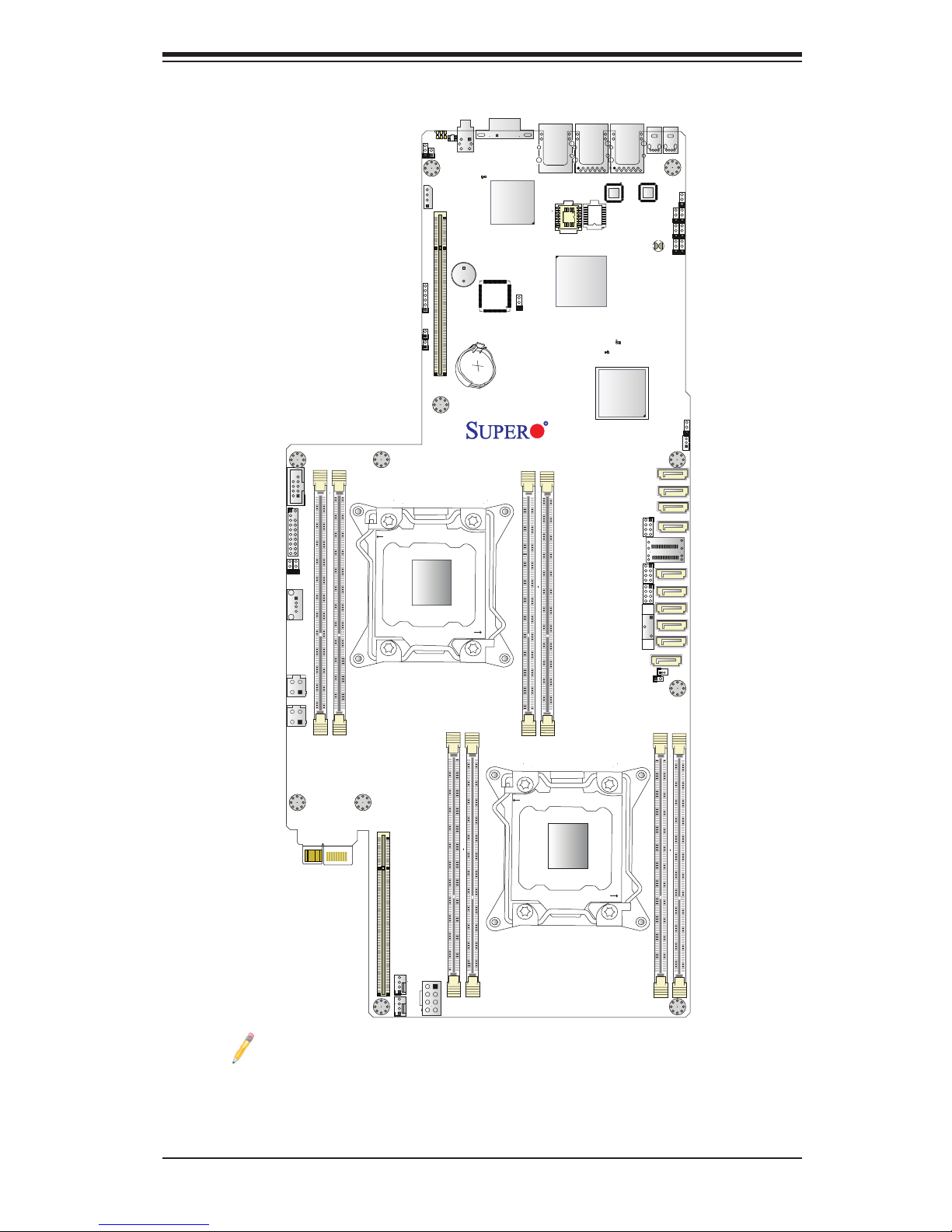
Chapter 1: Overview
1-3
VGA1
SP1
LED1
LED2
LED5
P1-DIMMC1
P1-DIMMD1
P2-DIMME1
P2-DIMMF1
P2-DIMMG1
P2-DIMMH1
SW1
JTPM1
JPS1
JPL2
JPL1 JPG1
JBR1
JWP1
JPB1
JSTBY1
DP1
JIPMB1
L-SAS0
L-SAS1
L-SAS2
L-SAS3
I-SATA1
I-SATA5
I-SATA4
I-SATA3
I-SATA2
JSD1
JP3
T-SGPIO1
T-SGPIO2
6-SGPIO1
JI2C2
JI2C1
JFLED1
JFLED2
JP5
X9DRFF
Rev. 1.10A
USB2
USB1
L-SAS4-7
IPMI_LAN
UID
LAN2 LAN1
COM1
FAN2
FAN1
BATTERY
CPU2 SLOT2 PCI-E 3.0 X16
CPU2
CPU1
CPU1 Slot1 PCI-E 3.0 X16
USB0
I-SATA0
JWD1
JPVR_I2C1
JPVR_I2C2
P1-DIMMA1
P1-DIMMB1
LEDS2
LED3
BIOS
BUZZER
JBT1
BMC
CTRL
Intel
PCH
SAS
CTRL
LAN
CTRL
LAN
CTRL
JP4
CLOSE 1st
OPEN 1st
CLOSE 1st
OPEN 1st
Motherboard Layout
Note: For the latest CPU/Memory updates, please refer to our Website at
http://www.supermicro.com/products/motherboard/ for details.
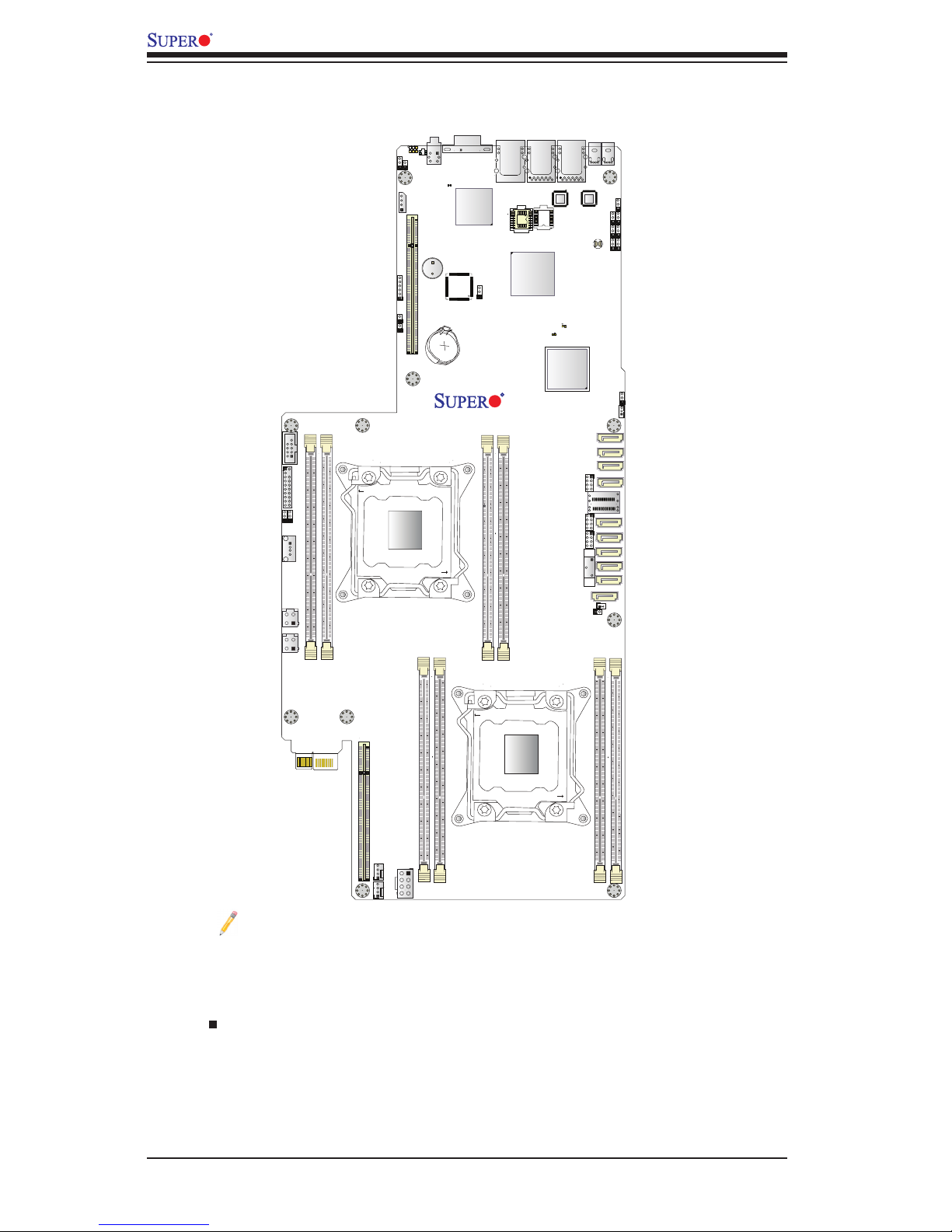
1-4
X9DRFF/X9DRFF-7 Motherboard User’s Manual
Notes:
•See Chapter 2 for detailed information on jumpers, I/O ports and JF1 front
panel connections.
•" " indicates the location of "Pin 1".
•Jumpers/LED Indicators not indicated are for testing only.
•Use only the correct type of onboard CMOS battery as specied by the manufac-
turer. Do not install the onboard battery upside down to avoid possible explosion.
X9DRFF(-7) Quick Reference
VGA1
SP1
LED1
LED2
LED5
P1-DIMMC1
P1-DIMMD1
P2-DIMME1
P2-DIMMF1
P2-DIMMG1
P2-DIMMH1
SW1
JTPM1
JPS1
JPL2
JPL1 JPG1
JBR1
JWP1
JPB1
JSTBY1
DP1
JIPMB1
L-SAS0
L-SAS1
L-SAS2
L-SAS3
I-SATA1
I-SATA5
I-SATA4
I-SATA3
I-SATA2
JSD1
JP3
T-SGPIO1
T-SGPIO2
6-SGPIO1
JI2C2
JI2C1
JFLED1
JFLED2
JP5
X9DRFF
Rev. 1.10A
USB2
USB1
L-SAS4-7
IPMI_LAN
UID
LAN2 LAN1
COM1
FAN2
FAN1
BATTERY
CPU2 SLOT2 PCI-E 3.0 X16
CPU2
CPU1
CPU1 Slot1 PCI-E 3.0 X16
USB0
I-SATA0
JWD1
JPVR_I2C1
JPVR_I2C2
P1-DIMMA1
P1-DIMMB1
LEDS2
LED3
BIOS
BUZZER
JBT1
BMC
CTRL
Intel
PCH
SAS
CTRL
LAN
CTRL
LAN
CTRL
JP4
CLOSE 1st
OPEN 1st
CLOSE 1st
OPEN 1st

Chapter 1: Overview
1-5
X9DRFF(-7) Jumpers
Jumper
Description Default Setting
JBT1 Clear CMOS See Chapter
JFLED2 Failed System LED Enable Closed (Disabled)
JI2C1/JI2C2 SMB to PCI-E Slots Open (Disabled)
JPB1 BMC Enable Pins 1-2 (Enabled)
JPG1 VGA Enable Pins 1-2 (Enabled)
JPL1/JPL2 LAN1/LAN2 Enable Pins 1-2 (Enabled)
JPS1 (X9DRFF-7 Only) SAS Enable Pins 1-2 (Enabled)
JWD1 Watch Dog Timer Enable Pins 1-2 (Reset)
X9DRFF(-7) Connectors
Connectors Description
Battery Onboard Battery (See Chpt. 3 for Used Battery Disposal)
COM1 Serial (COM) Port
FAN1/FAN2 CPU/System (4-Pin) Fan Headers
JFLED1 Power Connector Header for Failed System LED
JIPMB1 4-pin External BMC I2C Header (for an IPMI Card)
JP3/JP4 4-pin Power Connectors
JP5 8-pin Power Connector
JSD1 SATA Device Power Connector
JSTBYI Standby Power Connector
JTPM1 TPM (Trusted Platform Module)/Port 80
LAN1/LAN2 G-bit Ethernet LAN Ports 1/2
(IPMI) LAN IPMI LAN
(I-)SATA 0/1 SATA 3.0 Connectors 0/1 from Intel AHCI
(I-) SATA 2-5 SATA 2.0 Connectors 2/3/4/5 from Intel AHCI
(L-) SAS 0-3
(X9DRFF-7 Only)
SAS Connectors 0/1/2/3 from LSI 2308 SAS Controller
(L-) SAS 4-7
(X9DRFF-7 Only)
SAS Connections 4-7 from LSI 2308 SAS Controller
6-SGPIO 1
(X9DRFF-7 Only)
Serial_Link General Purpose I/O Header for LSI SAS
connection support
T-SGPIO 1/2 Serial_Link General Purpose I/O (SATA SGPIO) Headers
1/2 for Intel SATA connection support
SP1 Internal Speaker/Buzzer
(CPU1) Slot1/(CPU2)
Slot2
PCI-Exp. 3.0 x16 Slots
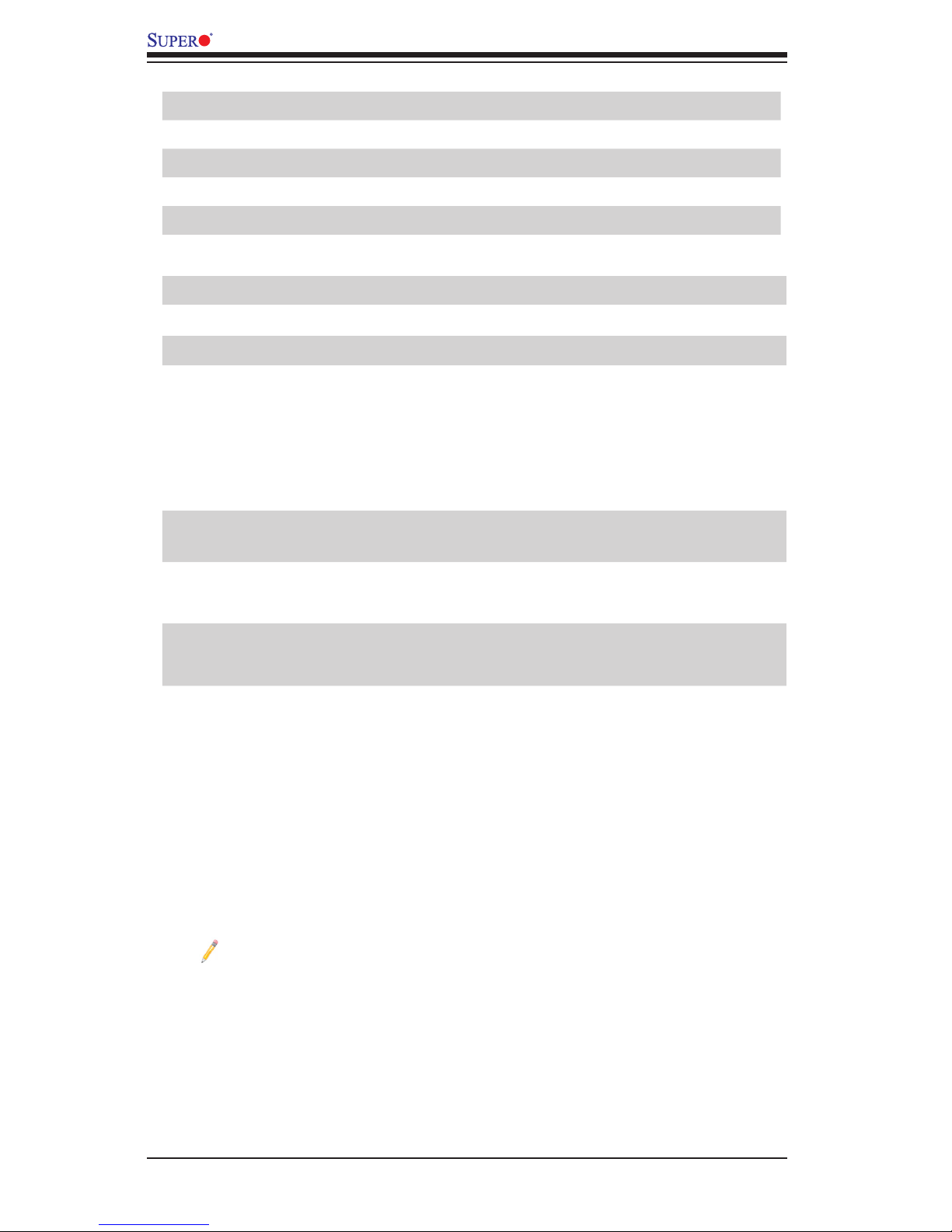
1-6
X9DRFF/X9DRFF-7 Motherboard User’s Manual
SWI Power Switch/LED Indicator (SW1)
UID Unit Identier Button (JUIDB1)
USB0/USB1 Control Panel USB 0/ USB1 Ports
USB2 Front Panel USB 2 Port
VGA1 (Control Panel) VGA Port
X9DRFF(-7) LED Indicators
LED Description State Status
DP1 BMC Activity LED Green: Blinking BMC Active
LED1 UID LED Blue: On Unit Identied
LED2 Power Fail/Fan Fail/OH LED
Red: On or Blinking
On: Overheat,
Fast Blinking: Fan
Failure,
Slow Blinking: Power
Failure
LED3
SAS Activity LED (X9DRFF-7
Only)
Green: Blinking SAS: Active
LED5
Failed System LED (via IPMI
Firmware)
Red: Blinking Unit Identied
LEDS2 SAS Heartbeat LED
Green
Red
SAS: Normal,
SAS: Failed
Note:
To provide adequate power supply to the motherboard, be sure to connect
the 8-pin power connector (JP5) and the 4-pin power connectors (JP3/JP4)
to the power supply. Failure to do so might void the manufacturer warranty
on your power supply and motherboard.
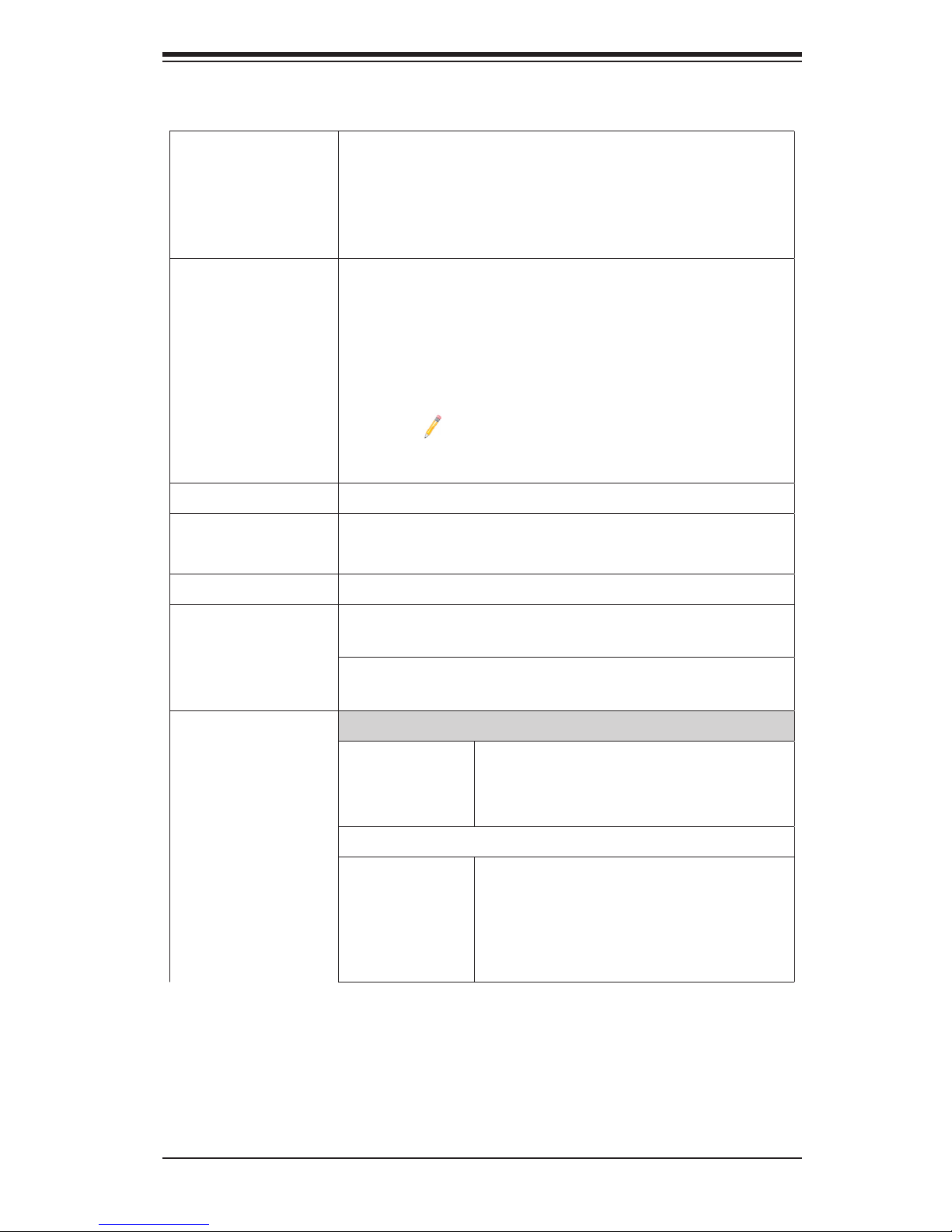
Chapter 1: Overview
1-7
Motherboard Features
CPU
• Dual Intel
®
E5-2600 Series (Socket R) processors;
each processor supports four full-width Intel Quick-
Path Interconnect (QPI) links (with support of up to
25.6 GT/s per QPI link and with Data Transfer Rate
of up to 8.0 GT/s per direction)
Memory
•Integrated memory controller supports up to 256 GB
of Registered (RDIMM)/Load Reduced (LRDIMM)
ECC or up to 64 GB of Unbuffered (UDIMM) ECC/
Non-ECC 800/1066/1333/1600 MHz 4-channel (per
CPU) DDR3 memory in 8 DIMM slots.
Note: For the latest CPU/memory updates,
please refer to our website at http://www.su-
permicro.com/products/motherboard.
Chipset
• Intel® C602-J Chipset
Expansion
• Two (2) PCI-E 3.0 x16 slots (CPU1 Slot 1/ CPU2
Slot 2)
Slot
Graphics
• Nuvoton WPCM450R BMC Video Controller
Network
• Two Intel 82574L Gigabit (10/100/1000 Mb/s) Ether-
net controllers for LAN 1/LAN 2 ports.
• Nuvoton WPCM450R Base-board Controller (BMC)
supports IPMI_LAN 2.0
I/O Devices
SATA Connections
• SATA
Ports
Two (2) SATA 3.0 (I-SATA 0/1)
Four (4) SATA 2.0 Ports from PCH
(I-SATA 2-5)
SAS/SATA Ports (SAS: For X9DRFF-7 Only)
•Four (4)SATA 3.0/SAS 2.0 con-
nections: L-SAS 0-3
•One (1) SAS connector for SAS
Connections 4-7
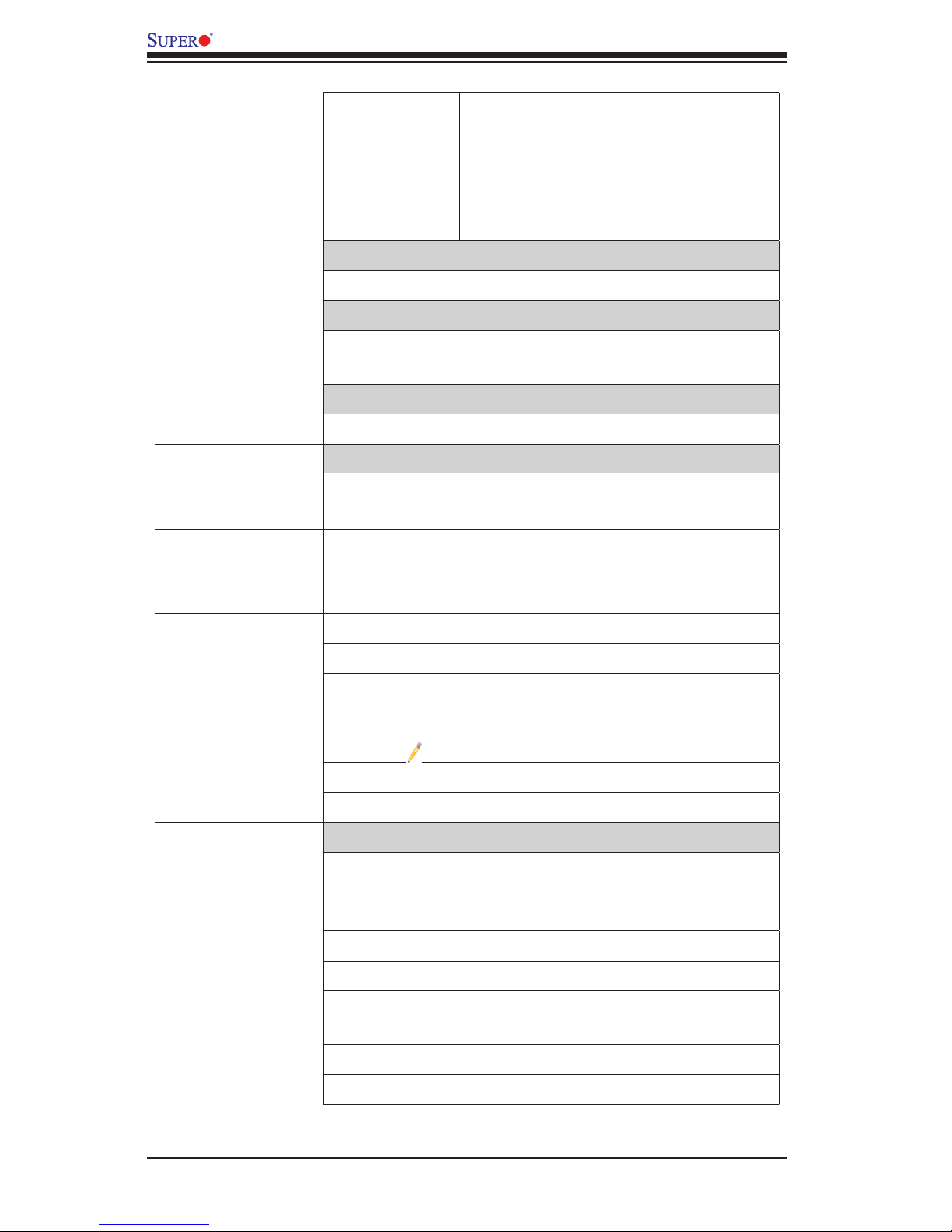
1-8
X9DRFF/X9DRFF-7 Motherboard User’s Manual
• RAID •SATA RAID 0, 1, 5, 10 (Windows)
•SATA RAID 0, 1, 10 (Linux)
•SAS RAID 0, 1, 10 (X9DRFF-7
Only)
Integrated IPMI 2.0
• IPMI 2.0 supported by the WPCM450R BMC
Serial (COM) Port
• One (1) Fast UART 16550 Connection: 9-pin RS-
232 port
Super I/O
• Winbond Super I/O 83527
Peripheral
Devices
USB Devices
• Two (2) USB ports on the rear I/O panel (USB 0/1),
• One (1) USB port for front panel access (USB 2)
BIOS
• 16 MB SPI AMI BIOS
®
SM Flash BIOS
• APM 1.2, DMI 2.3, PCI 2.3, ACPI 1.0/2.0/3.0/4.0,
USB Keyboard, Plug & Play (PnP) and SMBIOS 2.5
Power
• ACPI/ACPM Power Management
Cong.
• Main switch override mechanism
• Intel® Intelligent Power Node Manager (NM)
• Manageability Engine (ME)
(Note: Special Cable required)
• Keyboard Wake-up from Soft-Off
• Power-on mode for AC power recovery
PC Health
CPU Monitoring
Monitoring
• Onboard voltage monitors for 1.8V, 3.3V, +3.3VSB,
5V, +5VSB, +12V/-12V, VBAT, HT, memory voltages,
chipset voltages.
• CPU 5+1-Phase switching voltage regulator
• CPU/System overheat LED and control
• CPU Thermal Design Power (TDP): support up to
130W (See Note 1 next page)
• CPU Thermal Trip support
• Thermal Monitor 2 (TM2) support
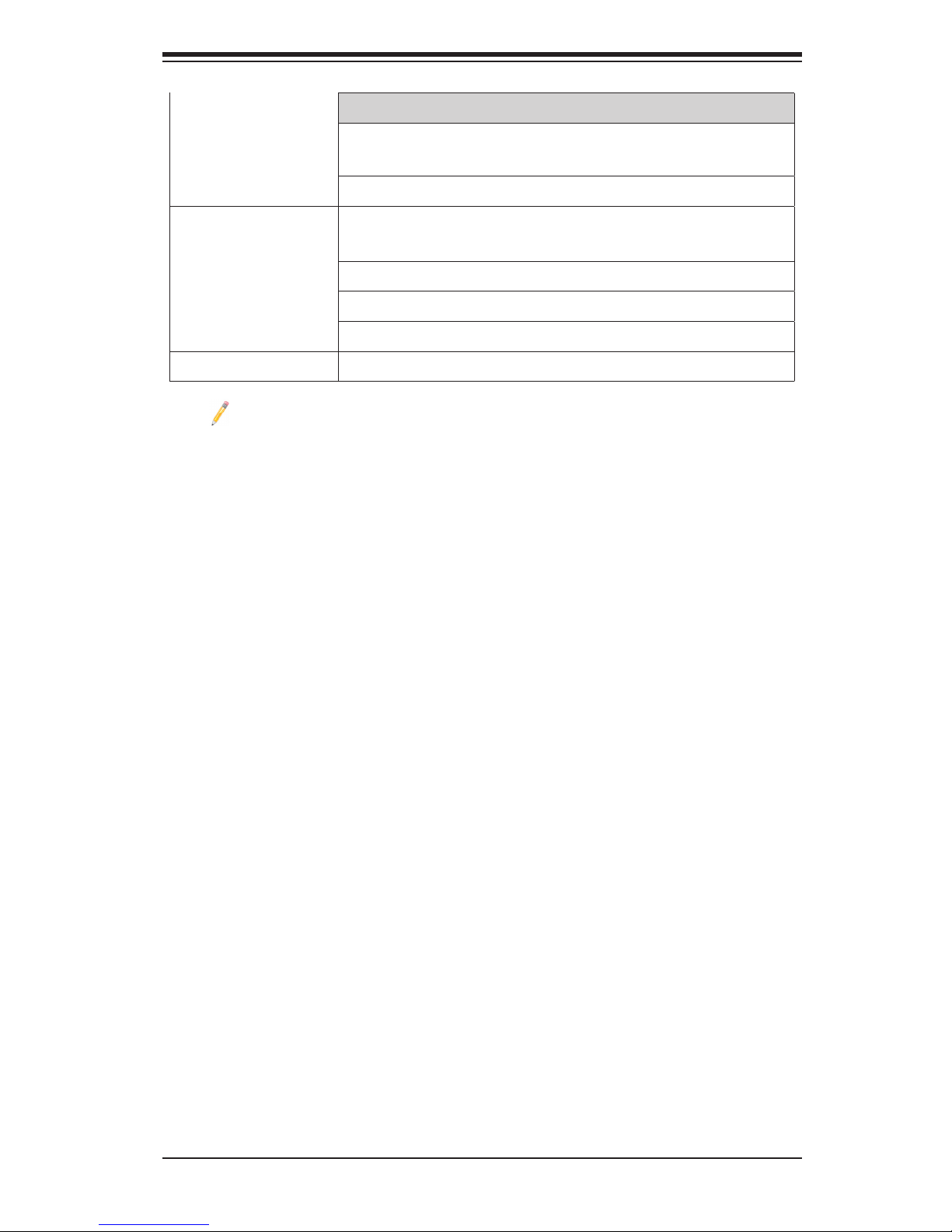
Chapter 1: Overview
1-9
Fan Control
• Fan status monitoring with rmware 4-pin (Pulse
Width Modulation) fan speed control
• Low noise fan speed control
System
Management
• PECI (Platform Environment Conguration Interface)
2.0 support
• System resource alert via SuperDoctor III
• SuperDoctor III, Watch Dog, NMI
• Chassis Intrusion Header and Detection
Dimensions
• 19.92" (L) x 8.54" (W) (505.97 mm x 216.92 mm)
Note 1: CPU Maximum Thermal Design Power (TDP) is subject to chassis
and heatsink cooling restrictions. For proper thermal management, please
check the chassis and heatsink specications for proper CPU TDP sizing.
Note 2: For IPMI Conguration Instructions, please refer to the Embedded
IPMI Conguration User's Guide available @ http://www.supermicro.com/
support/manuals/.
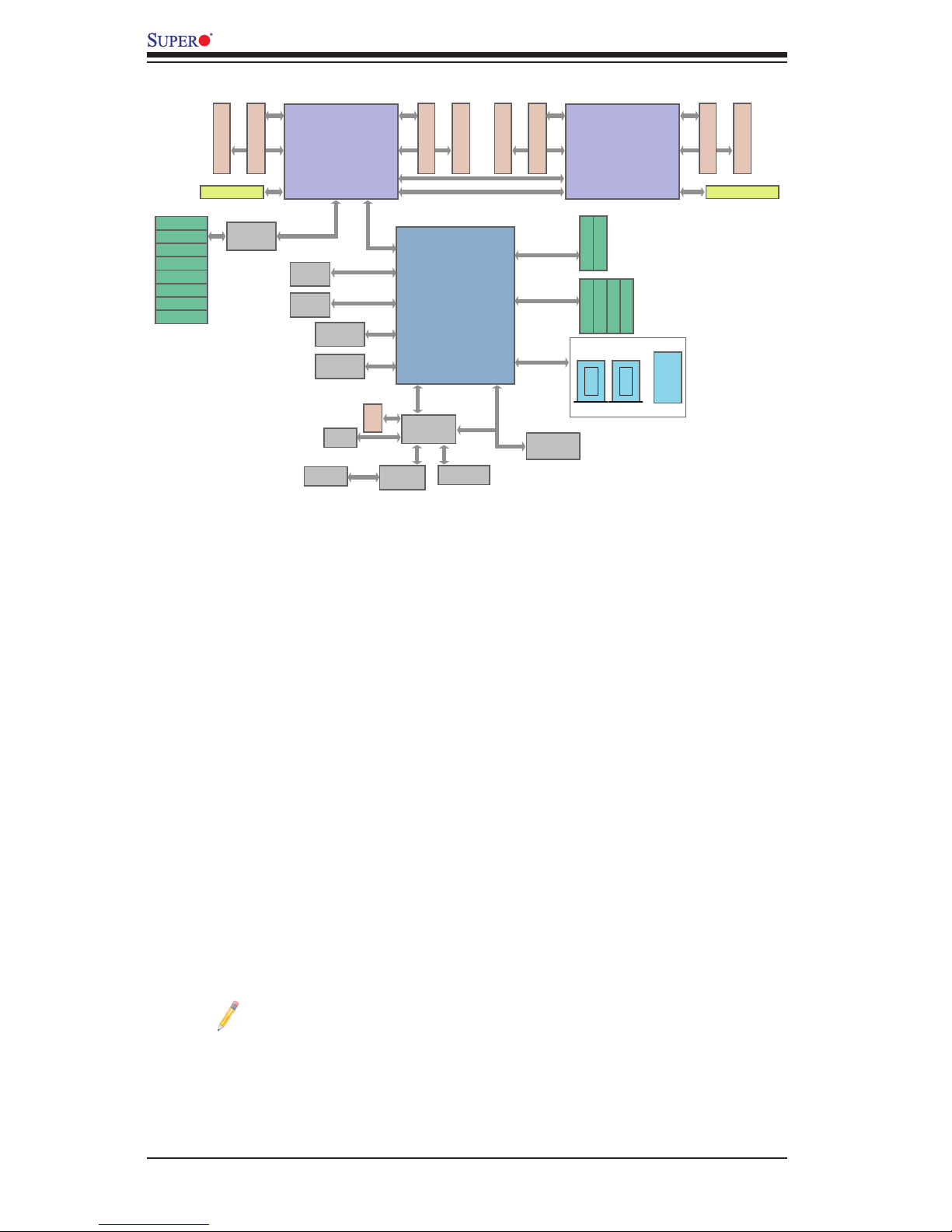
1-10
X9DRFF/X9DRFF-7 Motherboard User’s Manual
System Block Diagram
Note: This is a general block diagram and may not exactly represent the
features on your motherboard. See the Motherboard Features pages for
the actual specications of each motherboard.
E5-2600
DDR3 DIMM
DDR3 DIMM
C1
D
C
Socket 00
D1
DDR3 DIMM
DDR3 DIMM
B1
A
A1
PE2
CPU1
PE3 DMI
DMI
PCIE 2.0 x1
SATA GEN 3
LPC
SPI
USB
USB 2.0
PCI 32/33
P0
P1
B
E5-2600
DDR3 DIMM
DDR3 DIMM
E1
F
E
Socket 01
F1
DDR3 DIMM
DDR3 DIMM
H1
G
G1
PE2
CPU2
P1
P0
QPI
H
LSI
SAS2308
PCIE 3.0 x8
PCI-E 3.0 x16
JPCIE1
PCI-E 3.0 x16
JPCIE2
SAS2 Conn
SAS2 Conn
SAS2 Conn
SAS2 Conn
SAS2 Conn
SAS2 Conn
SAS2 Conn
SAS2 Conn
PCH C602
LAN
82574L
PCIE 2.0 x1
LAN
82574L
HWM
NCT7904D
FLASH
64/128 Mb
VGA CONN
COM1
PHY
RTL8201F
IPMI LAN
SIO
W83527HG
HERMON
DDR2
SATA3.0 #0
SATA3.0 #1
SATA GEN 2
SATA2.0 #2
SATA2.0 #3
SATA2.0 #4
SATA2.0 #5
REAR
Vertical
USB Conn
0 1
2
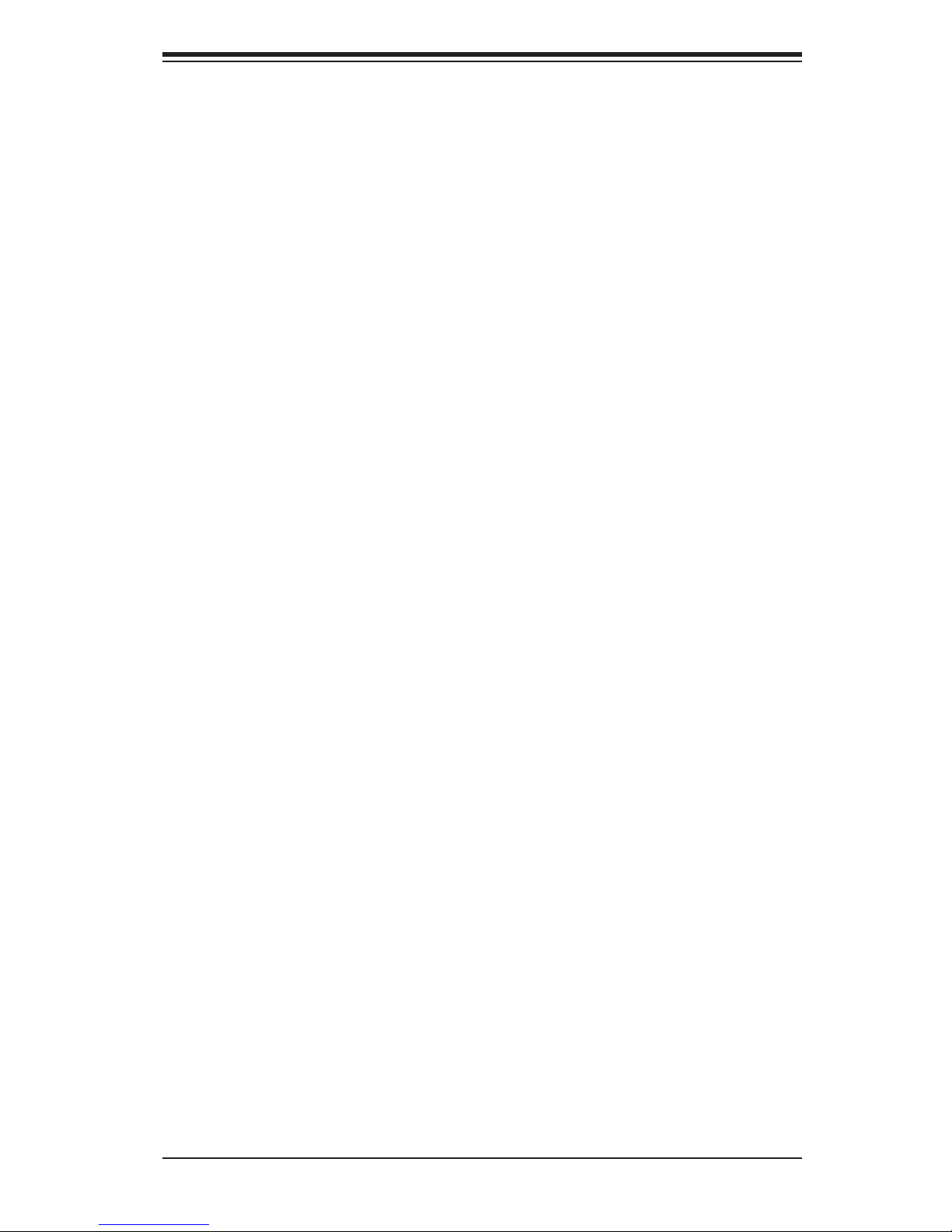
Chapter 1: Overview
1-11
1-2 Processor and Chipset Overview
Built upon the functionality and the capability of Intel E5-2600 Series (Socket R)
processors and the C602-J chipset, the X9DRFF(-7) motherboard provides the
performance and feature sets required for dual_processor-based 4U Fat Twin
server platforms.
With support of Intel QuickPath interconnect (QPI) Technology, the X9DRFF(-7)
offers point-to-point serial interconnect interface with a transfer speed of up to 8.0
GT/s, providing superb system performance.
The C602-J chipset provides extensive IO support, including the following func-
tions and capabilities:
•PCI-E 2.0 and 3.0 support
•ACPI Power Management Logic Support, Rev. 3.0b
•Intel® Intelligent Power Node Management (NM) (Special PS cable required)
•Manageability Engine (ME)
•Intel Rapid Storage Technology supported
•Intel Virtualization Technology for Directed I/O (Intel VT-d) supported
•Intel Trusted Execution Technology supported
•Serial Peripheral Interface (SPI) Supported
•Intel Anti-Theft Technology (Intel AT) supported
•Digital Media Interface (DMI) supported
•Advanced Host Controller Interface (AHCI) supported
•Compatibility Modules (DMA Controller, Timer/Counters, Interrupt Controller)
supported
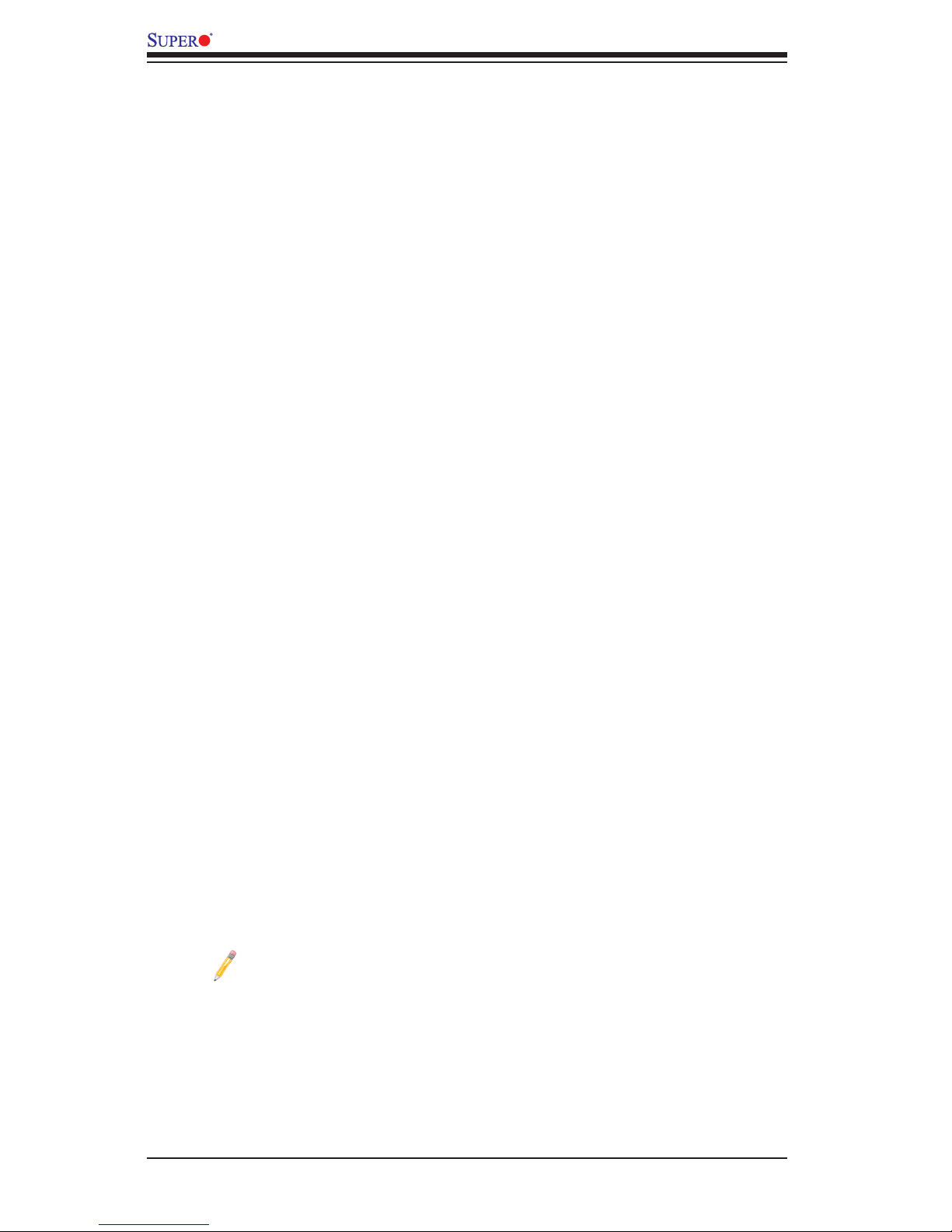
1-12
X9DRFF/X9DRFF-7 Motherboard User’s Manual
1-3 Special Features
Recovery from AC Power Loss
The Basic I/O System (BIOS) provides a setting that determines how the system will
respond when AC power is lost and then restored to the system. You can choose for
the system to remain powered off (in which case you must press the power switch
to turn it back on), or for it to automatically return to the power-on state. See the
Advanced BIOS Setup section for this setting. The default setting is Last State.
1-4 PC Health Monitoring
This section describes the features of PC health monitoring of the motherboard.
This motherboard has an onboard System_Hardware_Monitor chip that supports PC
health monitoring. An onboard voltage monitor will scan the following onboard volt-
ages continuously: Onboard voltage monitors for.1.8V, 3.3V, +3.3VSB, 5V, +5VSB,
+12V/-12V, VBAT, HT, memory voltages, chipset voltages. . Once a voltage becomes
unstable, a warning is given, or an error message is sent to the screen. The user
can adjust the voltage thresholds to dene the sensitivity of the voltage monitor.
Fan Status Monitor with Firmware Control
The PC health monitoring chip can check the RPM status of a cooling fan. The
onboard CPU and chassis fans are controlled via IPMI interface.
Environmental Temperature Control
A thermal control sensor monitors the CPU temperature in real time and will turn
on the thermal control fan whenever the CPU temperature exceeds a user-dened
threshold. The overheat circuitry runs independently from the CPU. Once it detects
that the CPU temperature is too high, it will automatically turn on the thermal fan
control to prevent the CPU from overheating. The onboard chassis thermal circuitry
can monitor the overall system temperature and alert the user when the chassis
temperature is too high.
Note: To avoid possible system overheating, please be sure to provide
adequate airow to your system.
System Resource Alert
This feature is available when used with SuperDoctor III in the Windows OS
environment or used with SuperDoctor II in Linux. SuperDoctor is used to notify
the user of certain system events. For example, you can congure SuperDoctor
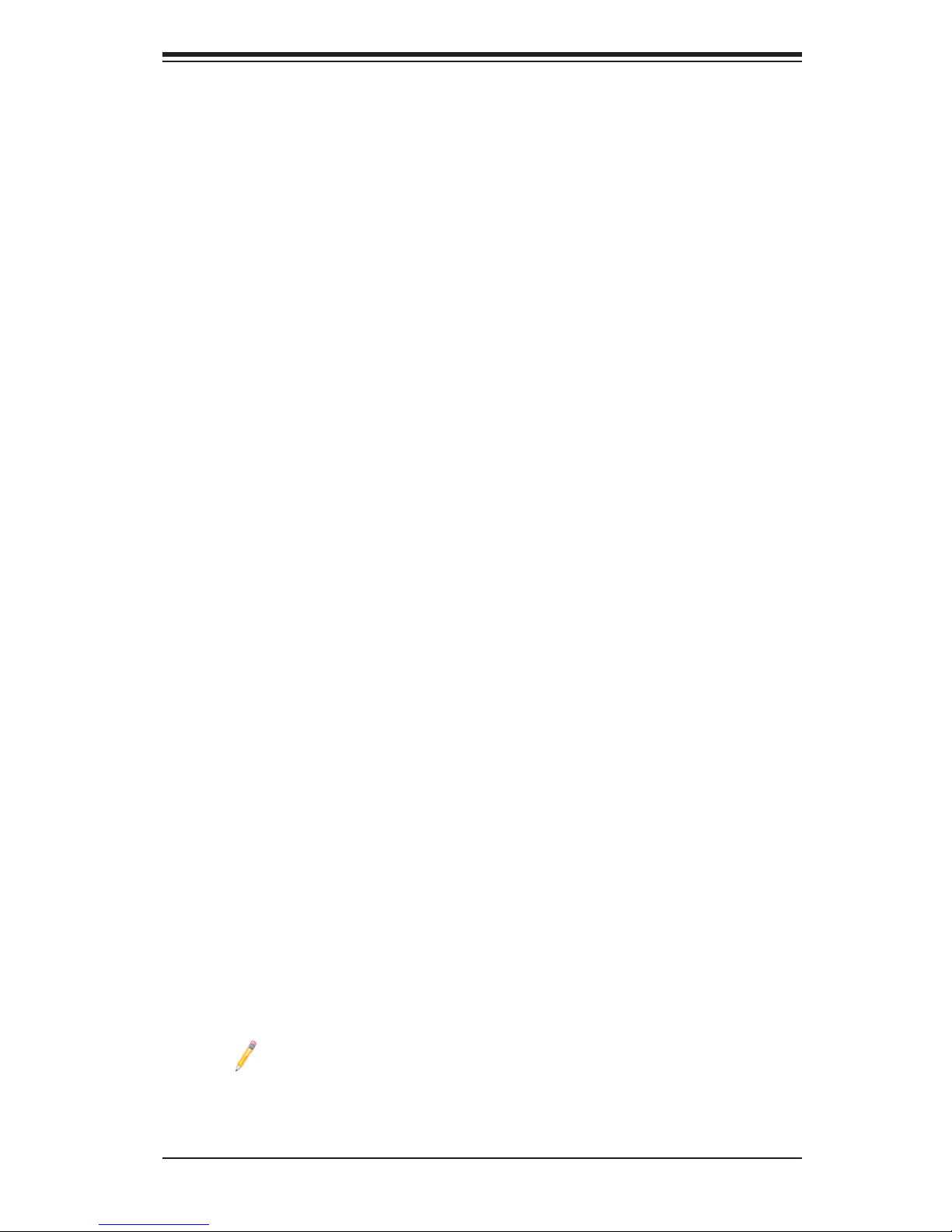
Chapter 1: Overview
1-13
to provide you with warnings when the system temperature, CPU temperatures,
voltages, and fan speeds go beyond a predened range.
1-5 ACPI Features
ACPI stands for Advanced Conguration and Power Interface. The ACPI specica-
tion denes a exible and abstract hardware interface that provides a standard
way to integrate power management features throughout a PC system, including
its hardware, operating system and application software. This enables the system
to automatically turn on and off peripherals such as CD-ROMs, network cards, hard
disk drives and printers.
In addition to operating_system-directed power management, ACPI also provides
a generic system event mechanism for Plug and Play, and an operating system-
independent interface for conguration control. ACPI leverages the Plug and
Play BIOS data structures, while providing a processor architecture-independent
implementation that is compatible with Windows 7, Windows 8, and Windows 2008
Operating Systems.
Slow Blinking LED for Suspend-State Indicator
When the CPU goes into a suspend state, the chassis power LED will start blinking
to indicate that the CPU is in suspend mode. When the user presses any key, the
CPU will "wake up," and the LED will automatically stop blinking and remain on.
1-6 Power Supply
As with all computer products, a stable power source is necessary for proper and
reliable operation. It is even more important for processors that have high CPU
clock rates.
The X9DRFF-7 motherboard supports SMCI-Proprietary Fat Twin power supply.
Although most power supplies generally meet the specications required by the
CPU, some are inadequate. All these power connections are required to ensure
adequate power supply to the system. Your power supply must also supply 1.5A for
the Ethernet ports. Additionally, in areas where noisy power transmission is pres-
ent, you may choose to install a line lter to shield the computer from noise. It is
recommended that you also install a power surge protector to help avoid problems
caused by power surges.
Note: To provide adequate power supply to the motherboard, be sure to
connect the 8-pin PWR (JP5) and the 4-pin PWR connectors (JP3/JP4)
to the power supply. Failure to do so might void the manufacturer war-
ranty on your power supply and motherboard. It is strongly recommended
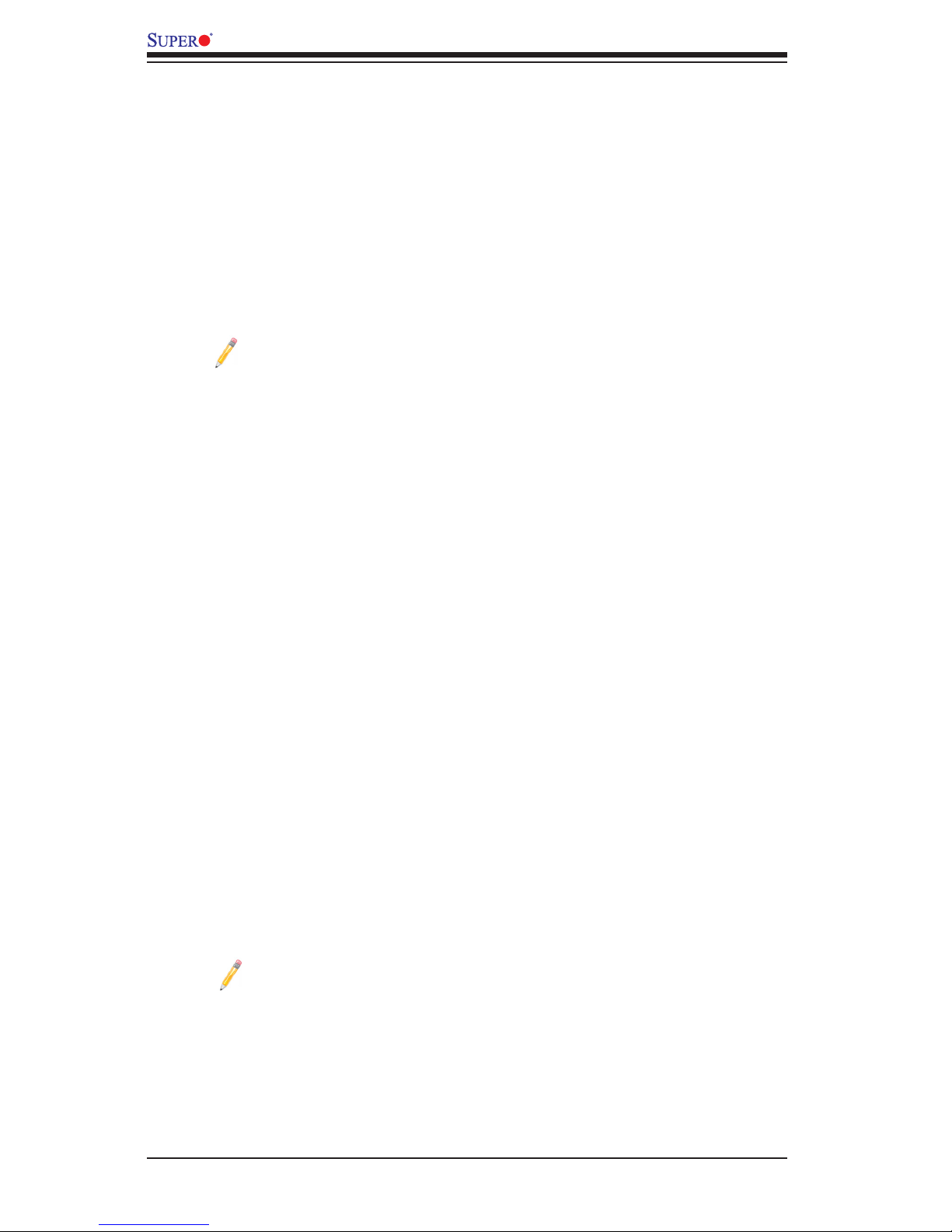
1-14
X9DRFF/X9DRFF-7 Motherboard User’s Manual
that you use a high quality power supply that meets ATX power supply
Specication 2.02 or above.
1-7 Super I/O
The Super I/O provides functions that comply with ACPI (Advanced Conguration
and Power Interface), which includes support of legacy and ACPI power manage-
ment through an SMI or SCI function pin. It also features auto power management
to reduce power consumption.
Note 1: For more information on IPMI conguration, please refer to the
IPMI User's Guide posted on our website at http://www.supermicro.com/
support/manuals/.
Note 2: The term "IPMI controller" and the term "BMC controller" can be
used interchangeably in this section.
1-8 Advanced Power Management
The new advanced power management features supported by this motherboard
include IPNM and ME. Please note that you will need to do following to use these
two new features:
•Use a power supply that supports PMBus 1.1 or 1.2.
•Install the NMView software in your system. NMView is optional and can be
purchased from Supermicro.
Intel® Intelligent Power Node Manager (IPNM)
The Intel® Intelligent Power Node Manager (IPNM) provides your system with
real-time thermal control and power management for maximum energy efciency.
Although IPNM is supported by the BMC (Baseboard Management Controller),
your system must also have IPNM-compatible Manageability Engine (ME) rmware
installed in your system for IPNM support.
Note: Support for IPNM Specication Version 1.5 or Vision 2.0 depends
on the power supply used in the system.
Manageability Engine (ME)
The Manageability Engine, which is an ARC controller embedded in the PCH,
provides Server Platform Services (SPS) to your system. The services provided by
SPS are different from those provided by the ME on client platforms.
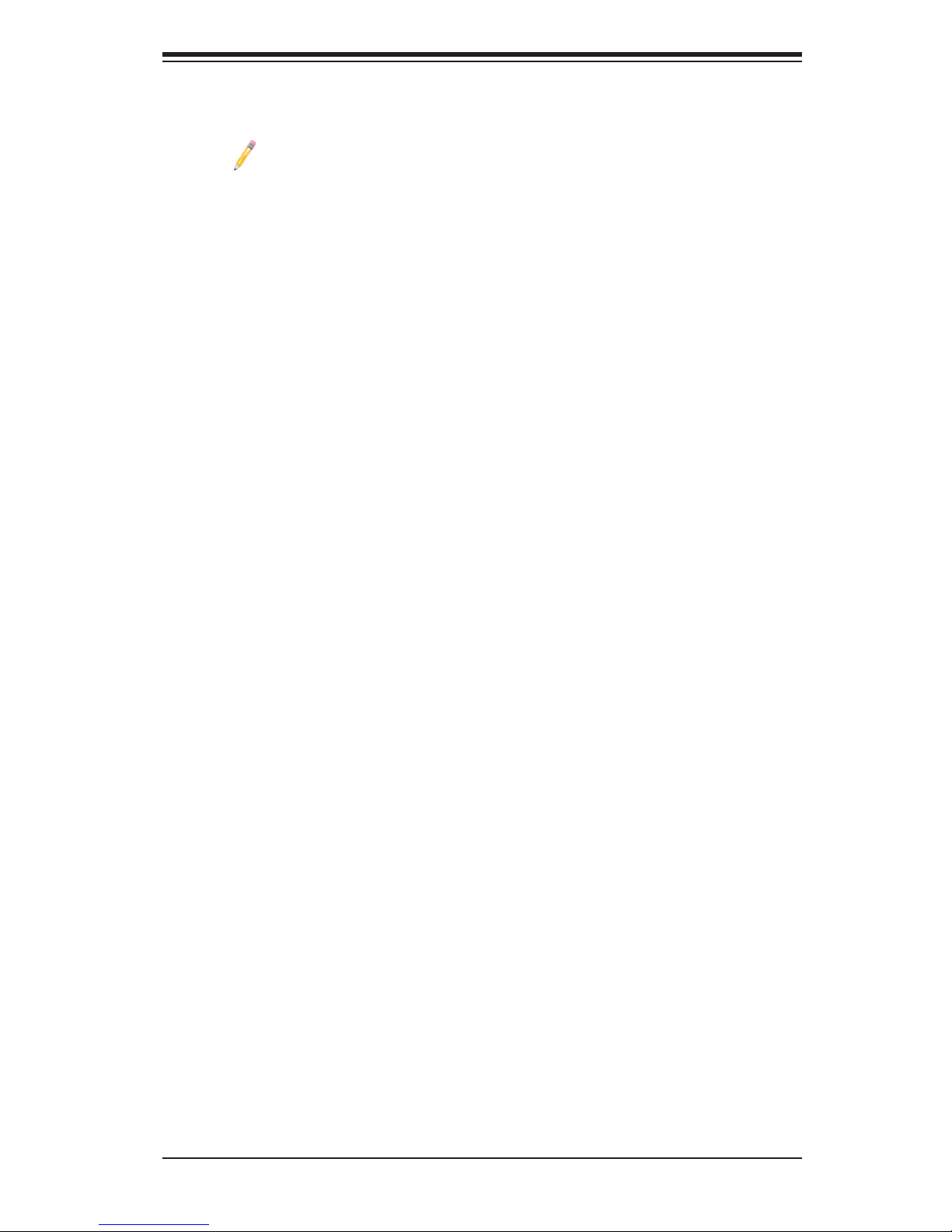
Chapter 1: Overview
1-15
1-9 Overview of the Nuvoton WPCM450 Controller
Note: The term "IPMI controller" and the term "BMC controller" can be
used interchangeably in this section.
The Nuvoton WPCM450R Controller, a Baseboard Management Controller (BMC),
supports 2D/VGA-compatible Graphic Cores with PCI interface, creating multi-media
virtualization via Keyboard/Video/Mouse Redirection (KVMR). The WPCM450R
Controller is ideal for remote system management.
The WPCM450R Controller interfaces with the host system via PCI connections
to communicate with the graphics cores. It supports USB 2.0 and 1.1 for remote
keyboard/mouse/virtual media emulation. It also provides LPC interface support to
control Super IO functions. The WPCM450R Controller is connected to the network
via an external Ethernet PHY module or shared NCSI connections.
The WPCM450R communicates with onboard components via six SMBus inter-
faces, PECI (Platform Environment Control Interface) buses, and General Purpose
I/O ports.
WPCM450R DDR2 Memory Interface
The WPCM450R supports a 16-bit DDR2 memory module with a speed of up to 220
MHz. For best signal integrity, the WPCM450R provides point-to-point connection.
WPCM450R PCI System Interface
The WPCM450R provides 32-bit, 33 MHz 3.3V PCI interface, which is compliant
with the PCI Local Bus Specication Rev. 2.3. The PCI system interface connects
to the onboard PCI Bridge used by the graphics controller.
Other Features Supported by the WPCM BMC Controller
The WPCM450R supports the following features:
•IPMI 2.0
•Serial over LAN
•KVM over LAN
•LAN Alerting-SNMP Trap
•Event Log
•X-Bus parallel interface for I/O expansion
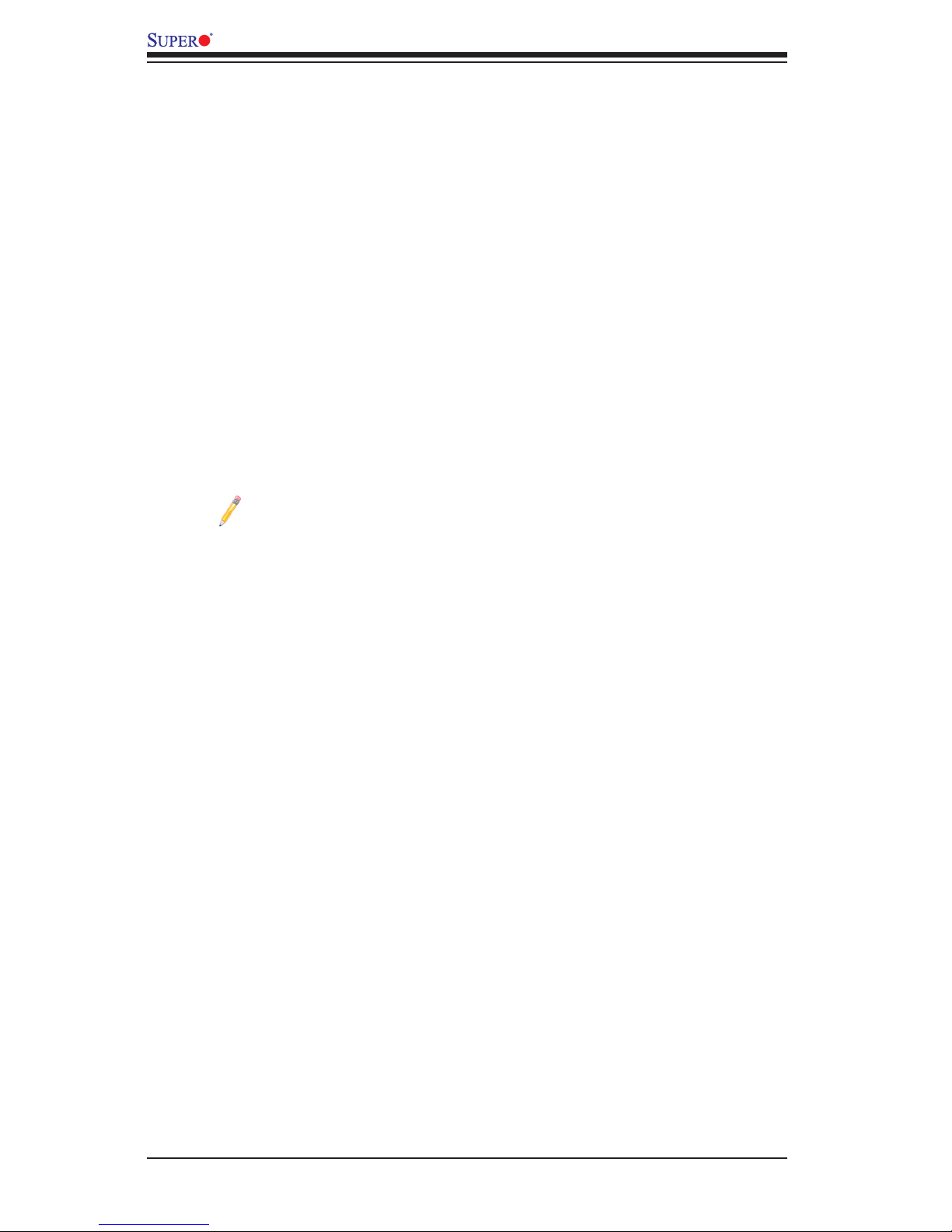
1-16
X9DRFF/X9DRFF-7 Motherboard User’s Manual
•Multiple ADC inputs, Analog and Digital Video outputs
•SPI Flash Host BIOS and rmware bootstrap program supported
•Reduced Media Independent Interface (RMII)
•OS (Operating System) Independency
•Provides remote Hardware Health Monitoring via IPMI. Key features
•Provides Network Management Security via remote access/console redirection.
•Supports the following Management tools: IPMIView, CLI (Command Line
Interface)
•RMCP+ protocol supported
Note 1: For more information on IPMI conguration, please refer to the
IPMI User's Guide posted on our website at http://www.supermicro.com/
support/manuals/.
Note 2: The term "IPMI controller" and the term "BMC controller" can be
used interchangeably in this section.
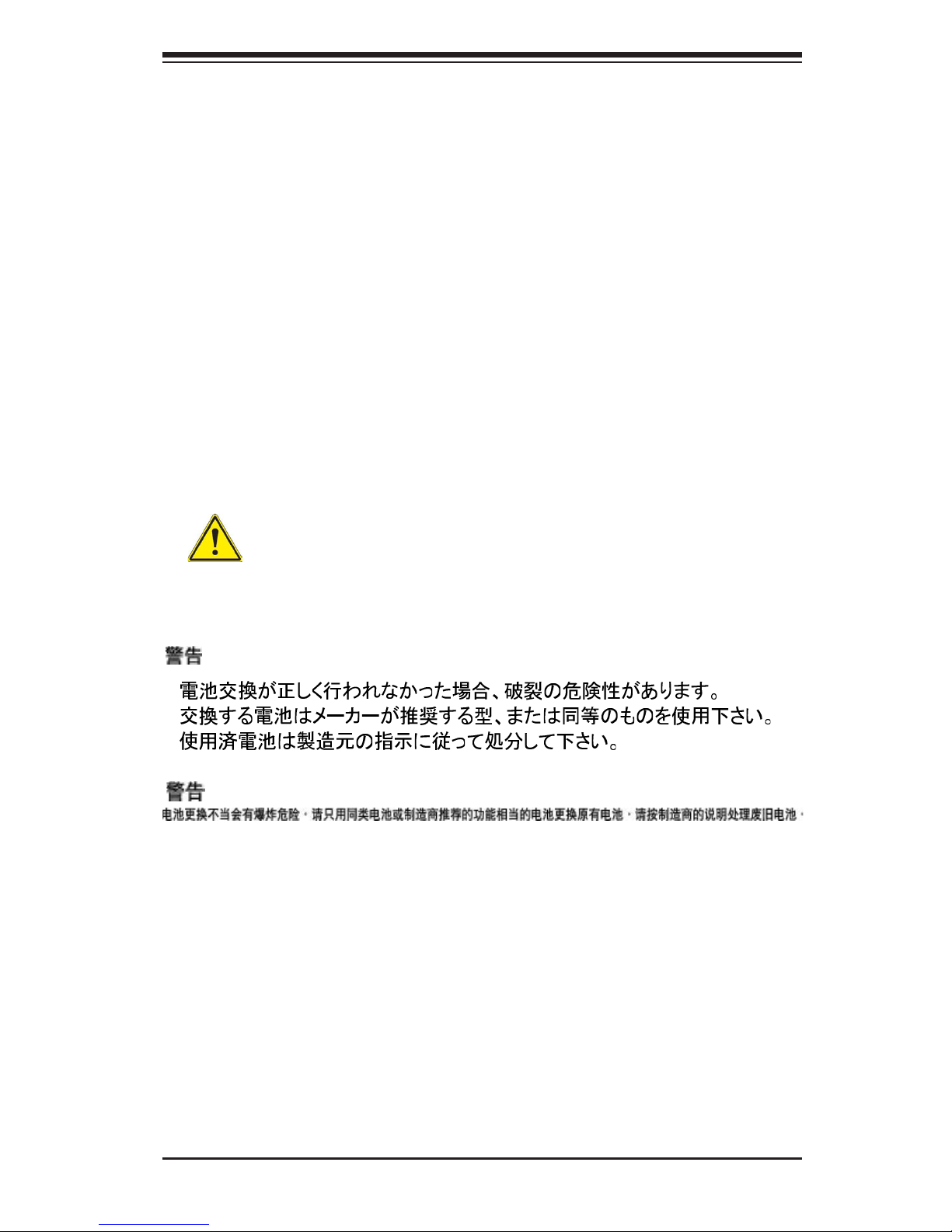
Chapter 2: Installation
2-1
Chapter 2
Installation
2-1 Standardized Warning Statements
The following statements are industry-standard warnings provided to warn the user
of situations when potential bodily injury may occur. Should you have questions or
experience difculty, contact Supermicro's Technical Support department for assis-
tance. Only certied technicians should attempt to install or congure components.
Read this section in its entirety before installing or conguring components in the
system.
Battery Handling
Warning! There is a danger of explosion if the battery is replaced incor-
rectly. Replace the battery only with the same or equivalent type recom-
mended by the manufacturer. Dispose of used batteries according to the
manufacturer's instructions. (Refer to Chapter 3 for more information on
used battery disposal.
Warnung
Bei Einsetzen einer falschen Batterie besteht Explosionsgefahr. Ersetzen Sie die Bat-
terie nur durch den gleichen oder vom Hersteller empfohlenen Batterietyp. Entsorgen
Sie die benutzten Batterien nach den Anweisungen des Herstellers.
¡Advertencia!
Existe peligro de explosión si la batería se reemplaza de manera incorrecta. Reem-
plazar la batería exclusivamente con el mismo tipo o el equivalente recomendado por
el fabricante. Desechar las baterías gastadas según las instrucciones del fabricante.
Battery Handling (Japanese)
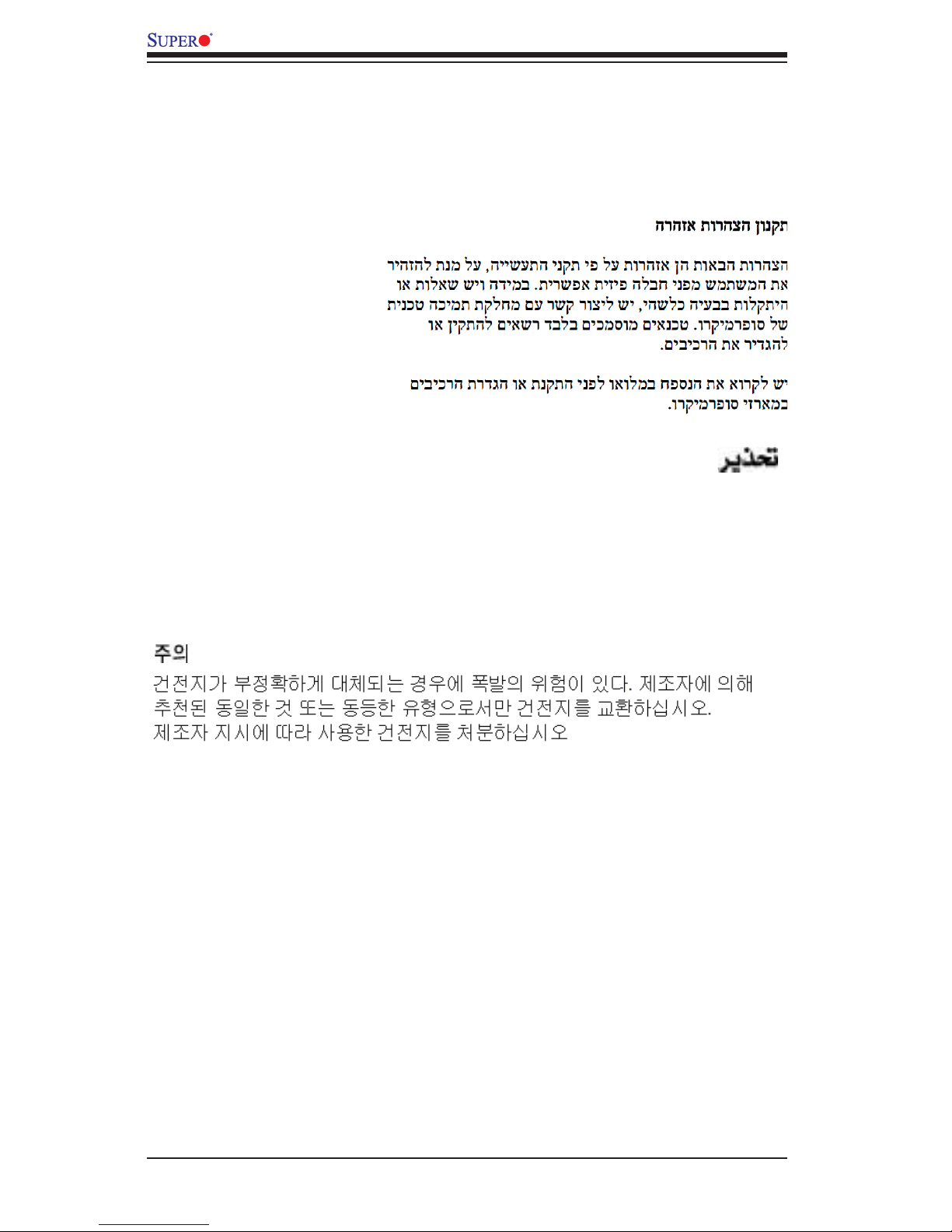
2-2
X9DRFF/X9DRFF-7 Motherboard User’s Manual
Attention
Danger d'explosion si la pile n'est pas remplacée correctement. Ne la remplacer que
par une pile de type semblable ou équivalent, recommandée par le fabricant. Jeter les
piles usagées conformément aux instructions du fabricant.
Waarschuwing
Er is ontplofngsgevaar indien de batterij verkeerd vervangen wordt. Vervang de batterij
slechts met hetzelfde of een equivalent type die door de fabrikant aanbevolen wordt.
Gebruikte batterijen dienen overeenkomstig fabrieksvoorschriften afgevoerd te worden.
هناكخطرمنانفجارفيحالةاستبدالالبطاريةبطريقةغيرصحيحةفعليك
استبدالالبطارية
فقطبنفسالنوعأومايعادلهاكماأوصتبهالشركةالمصنعة
تخلصمنالبطارياتالمستعملةوفقالتعليماتالشركةالصانعة
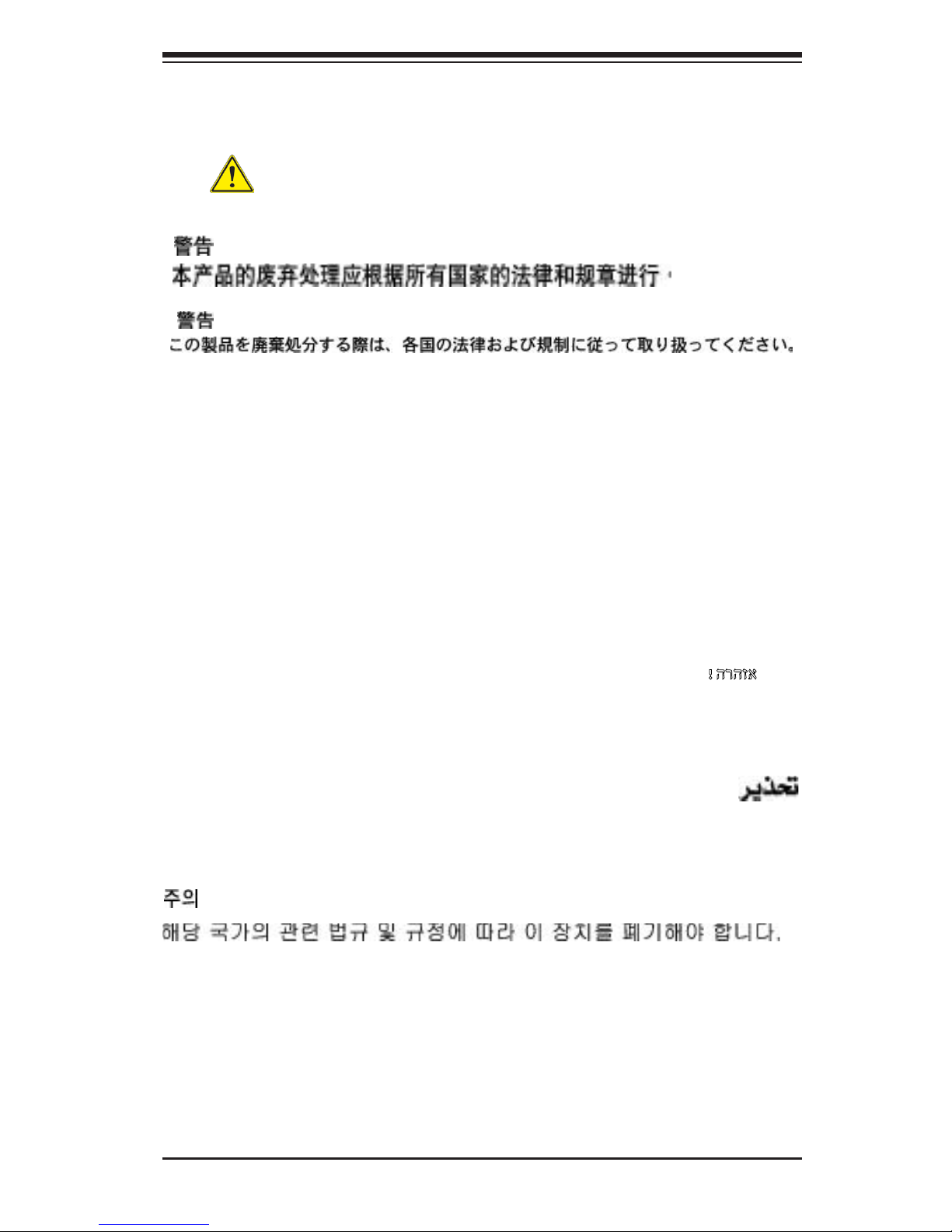
Chapter 2: Installation
2-3
Product Disposal
Warning! Ultimate disposal of this product should be handled according
to all national laws and regulations.
Waarschuwing
De uiteindelijke verwijdering van dit product dient te geschieden in overeenstemming
met alle nationale wetten en reglementen.
Attention
La mise au rebut ou le recyclage de ce produit sont généralement soumis à des lois
et/ou directives de respect de l'environnement. Renseignez-vous auprès de l'organisme
compétent.
¡Advertencia!
Al deshacerse por completo de este producto debe seguir todas las leyes y regla-
mentos nacionales.
Warnung
Die Entsorgung dieses Produkts sollte gemäß allen Bestimmungen und Gesetzen des
Landes erfolgen.
التخلصالنهائيمنهذاالمنتجينبغيالتعاملمعهوفقالجميعالقوانين
واللوائحالوطنيةعند
!הרהזא
תנכס תמייקץוציפ .הניקת אל ךרדב הפלחוהו הדימב הללוסה לש ףילחהל שי
גוסב הללוסה תא מ םאותה תרבחלמומ ןרציתצ.
תוללוסה קוליס תושמושמה עצבל שי .ןרציה תוארוה יפל
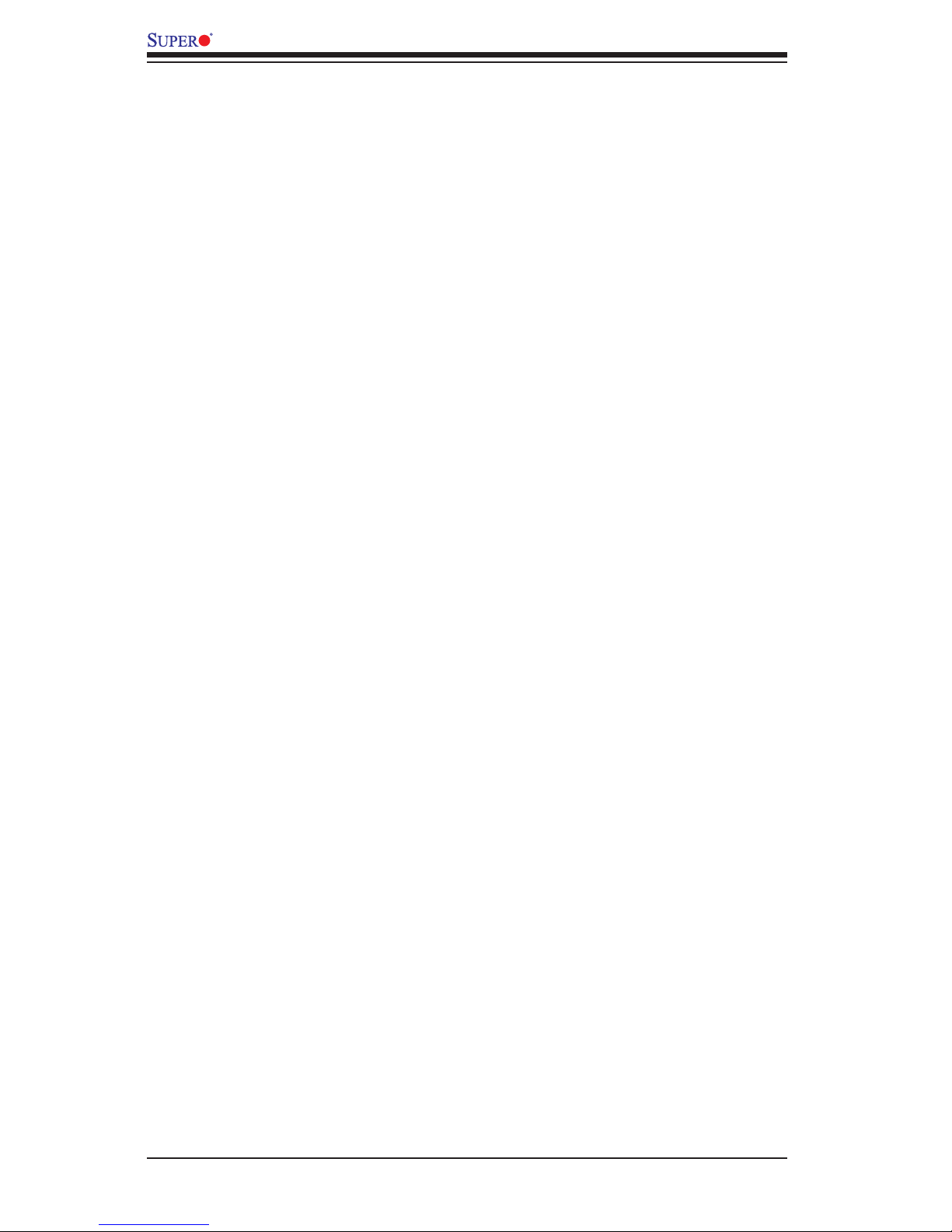
2-4
X9DRFF/X9DRFF-7 Motherboard User’s Manual
2-2 Static-Sensitive Devices
Electrostatic Discharge (ESD) can damage electronic com ponents. To avoid dam-
aging your system board, it is important to handle it very carefully. The following
measures are generally sufcient to protect your equipment from ESD.
Precautions
•Use a grounded wrist strap designed to prevent static discharge.
•Touch a grounded metal object before removing the board from the antistatic
bag.
•Handle the board by its edges only; do not touch its components, peripheral
chips, memory modules or gold contacts.
•When handling chips or modules, avoid touching their pins.
•Put the motherboard and peripherals back into their antistatic bags when not
in use.
•For grounding purposes, make sure that your system chassis provides excellent
conductivity between the power supply, the case, the mounting fasteners and
the motherboard.
Unpacking
The motherboard is shipped in antistatic packaging to avoid static damage. When
unpacking the board, make sure that the person handling it is static protected.
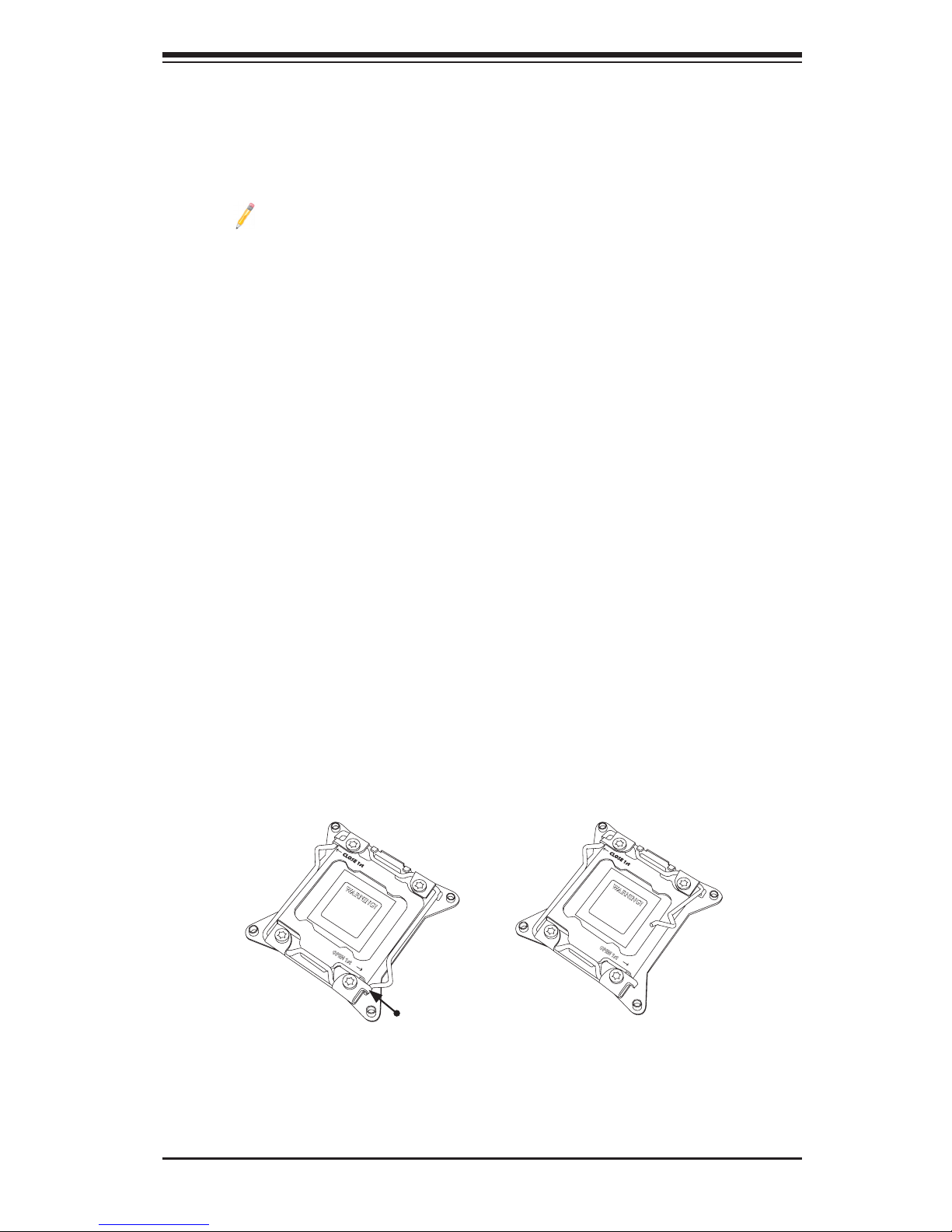
Chapter 2: Installation
2-5
OPEN 1st
WARNING!
2-3 Processor and Heatsink Installation
Warning: When handling the processor package, avoid placing direct pressure on
the label area.
Notes:
Always connect the power cord last, and always remove it before adding,
removing or changing any hardware components. Make sure that you in-
stall the processor into the CPU socket before you install the CPU heatsink.
If you buy a CPU separately, make sure that you use an Intel-certied
multi-directional heatsink only.
Make sure to install the system board into the chassis before you install
the CPU heatsink.
When receiving a server board without a processor pre-installed, make
sure that the plastic CPU socket cap is in place and none of the socket
pins are bent; otherwise, contact your retailer immediately.
Refer to the Supermicro website for updates on CPU support.
Press down
on
Load Lever
labeled 'Open 1st'.
Installing the LGA2011 Processor
1. There are two load levers on the LGA2011 socket. To open the socket cover,
rst press and release the load lever labeled 'Open 1st'.
OPEN 1st
WARNING!
1
2

2-6
X9DRFF/X9DRFF-7 Motherboard User’s Manual
Gently push
down to pop the
load plate open.
2. Press the second load lever labeled 'Close 1st' to release the load plate that
covers the CPU socket from its locking position.
3. With the lever labeled 'Close 1st' fully retracted, gently push down on the
'Open 1st' lever to open the load plate. Lift the load plate to open it com-
pletely.
OPEN 1st
WARNING!
OPEN 1st
WARNING!
1
2
Press down on
Load the
Lever labeled 'Close 1st'
WARNING!
OPEN 1st
WARNING!
1
Pull lever away from
the socket
2
Pin 1
