Supero X9DRD-7LN4F-JBOD, X9DRD-7LN4F User Manual
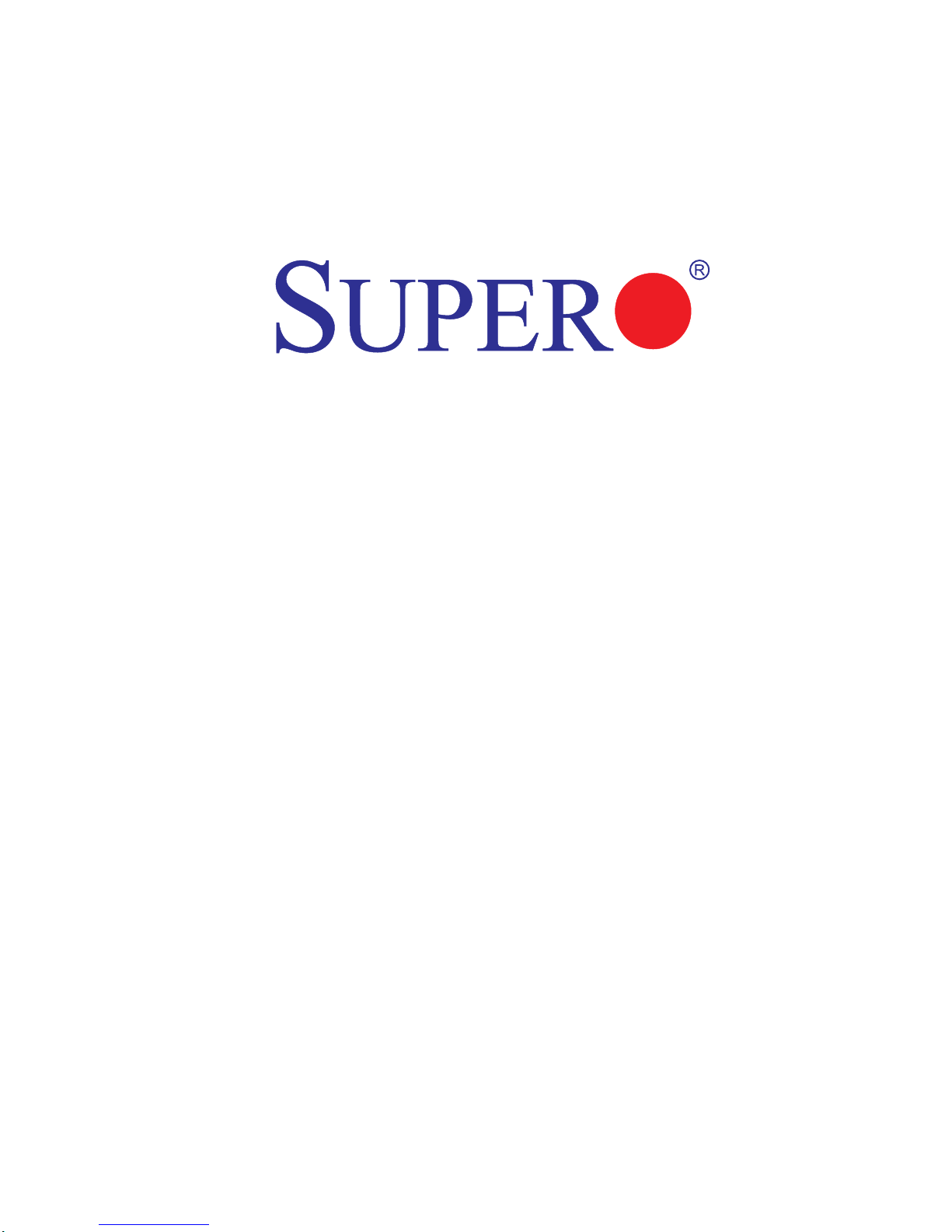
X9DRD-7LN4F-JBOD
X9DRD-7LN4F
USER’S MANUAL
Revision 1.1a
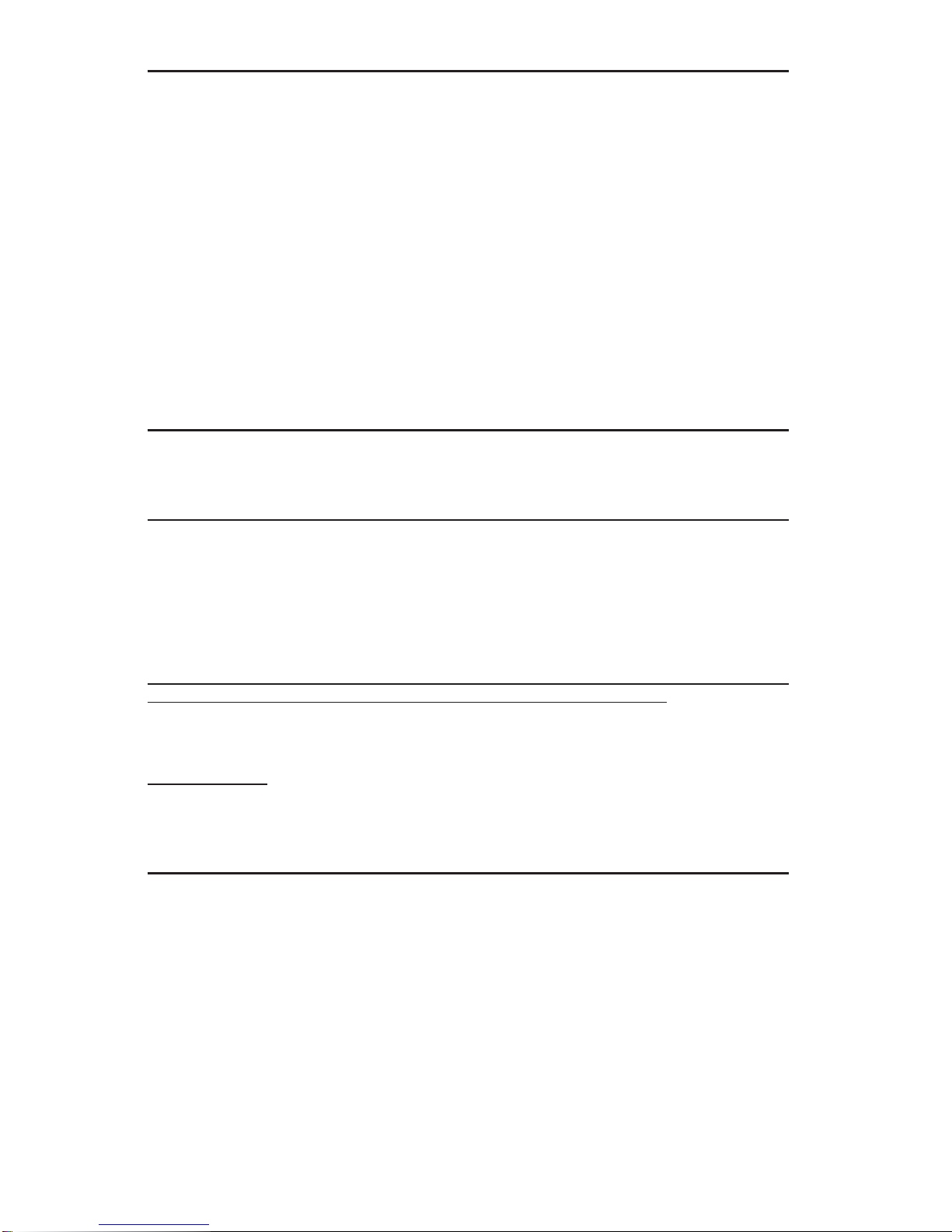
The information in this User’s Manual has been carefully reviewed and is believed to be accurate.
The vendor assumes no responsibility for any inaccuracies that may be contained in this document,
and makes no commitment to update or to keep current the information in this manual, or to notify
any person or organization of the updates. Please Note: For the most up-to-date version of this
manual, please see our website at www.supermicro.com.
Super Micro Computer, Inc. ("Supermicro") reserves the right to make changes to the product
described in this manual at any time and without notice. This product, including software and documentation, is the property of Supermicro and/or its licensors, and is supplied only under a license.
Any use or reproduction of this product is not allowed, except as expressly permitted by the terms
of said license.
IN NO EVENT WILL SUPER MICRO COMPUTER, INC. BE LIABLE FOR DIRECT, INDIRECT,
SPECIAL, INCIDENTAL, SPECULATIVE OR CONSEQUENTIAL DAMAGES ARISING FROM THE
USE OR INABILITY TO USE THIS PRODUCT OR DOCUMENTATION, EVEN IF ADVISED OF
THE POSSIBILITY OF SUCH DAMAGES. IN PARTICULAR, SUPER MICRO COMPUTER, INC.
SHALL NOT HAVE LIABILITY FOR ANY HARDWARE, SOFTWARE, OR DATA STORED OR USED
WITH THE PRODUCT, INCLUDING THE COSTS OF REPAIRING, REPLACING, INTEGRATING,
INSTALLING OR RECOVERING SUCH HARDWARE, SOFTWARE, OR DATA.
Any disputes arising between the manufacturer and the customer shall be governed by the laws of
Santa Clara County in the State of California, USA. The State of California, County of Santa Clara
shall be the exclusive venue for the resolution of any such disputes. Supermicro's total liability for
all claims will not exceed the price paid for the hardware product.
FCC Statement: This equipment has been tested and found to comply with the limits for a Class
A digital device pursuant to Part 15 of the FCC Rules. These limits are designed to provide
reasonable protection against harmful interference when the equipment is operated in a commercial
environment. This equipment generates, uses, and can radiate radio frequency energy and, if not
installed and used in accordance with the manufacturer’s instruction manual, may cause harmful
interference with radio communications. Operation of this equipment in a residential area is likely
to cause harmful interference, in which case you will be required to correct the interference at your
own expense.
California Best Management Practices Regulations for Perchlorate Materials: This Perchlorate
warning applies only to products containing CR (Manganese Dioxide) Lithium coin cells. “Perchlorate
Material-special handling may apply. See www.dtsc.ca.gov/hazardouswaste/perchlorate”.
WARNING: Handling of lead solder materials used in this
product may expose you to lead, a chemical known to
the State of California to cause birth defects and other
reproductive harm.
Manual Revision 1.1a
Release Date: May 30, 2013
Unless you request and receive written permission from Super Micro Computer, Inc., you may not
copy any part of this document.
Information in this document is subject to change without notice. Other products and companies
referred to herein are trademarks or registered trademarks of their respective companies or mark
holders.
Copyright © 2013 by Super Micro Computer, Inc.
All rights reserved.
Printed in the United States of America

Preface
This manual is written for system integrators, PC technicians and
knowledgeable PC users. It provides information for the installation and use of the
X9DRD-7LN4F-JBOD/X9DRD-7LN4F motherboard.
About This Motherboard
The Super X9DRD-7LN4F-JBOD/X9DRD-7LN4F motherboard supports dual Intel
E5-2600 (Socket R) Series Processors that offer QPI (Intel QuickPath Interface)
Technology (V.1.1), providing point-to-point connection with a transfer speed of up
to 8.0 TG/s. With the C602J built in, the X9DRD-7LN4F-JBOD/-7LN4F motherboard
supports Intel® Manageability Engine (ME), Rapid Storage Technology, Digital
Media Interface (DMI), PCI-E Gen. 3.0 and 1600 MHz DDR3 memory. This motherboard is ideal for high-end server platforms. Please refer to our website (http://
www.supermicro.com) for CPU and memory support updates.
Preface
Manual Organization
Chapter 1 describes the features, specifi cations and performance of the mother-
board. It also provides detailed information about the Intel C602J chipset.
Chapter 2 provides hardware installation instructions. Read this chapter when in-
stalling the processor, memory modules and other hardware components into the
system. If you encounter any problems, see Chapter 3, which describes troubleshooting procedures for video, memory, and system setup stored in CMOS.
Chapter 4 includes an introduction to BIOS, and provides detailed information on
running the CMOS Setup utility.
Appendix A provides BIOS Error Beep Codes.
Appendix B lists Software Installation Instructions.
iii
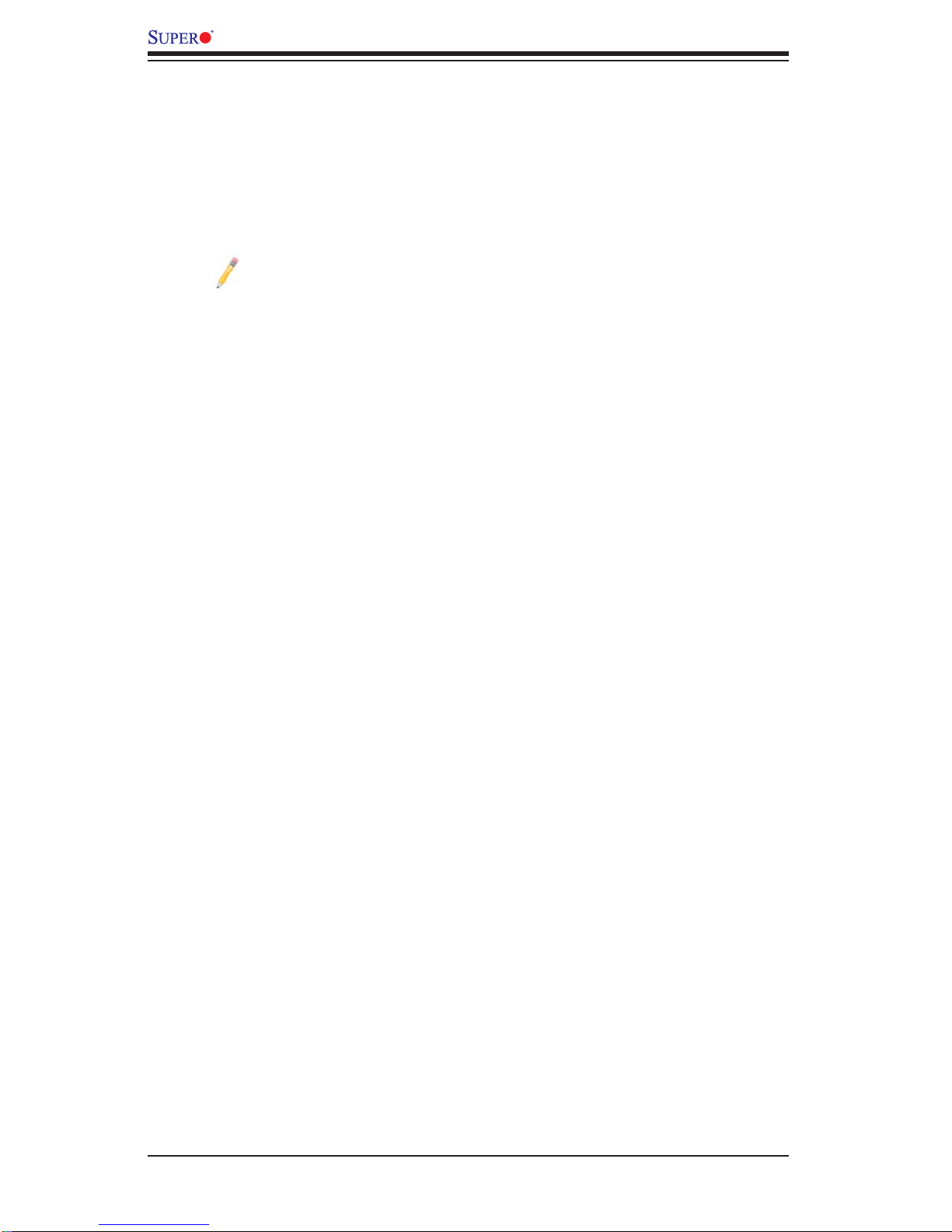
X9DRD-7LN4F-JBOD/X9DRD-7LN4F Motherboard User’s Manual
Conventions Used in the Manual
Pay special attention to the following symbols for proper system installation and to
prevent damage to the system or injury to yourself:
Warning: Important information given to ensure proper system installation or to prevent
damage to the components or injury to yourself;
Note: Additional information given to differentiate among various models
or provides information for correct system setup.
iv
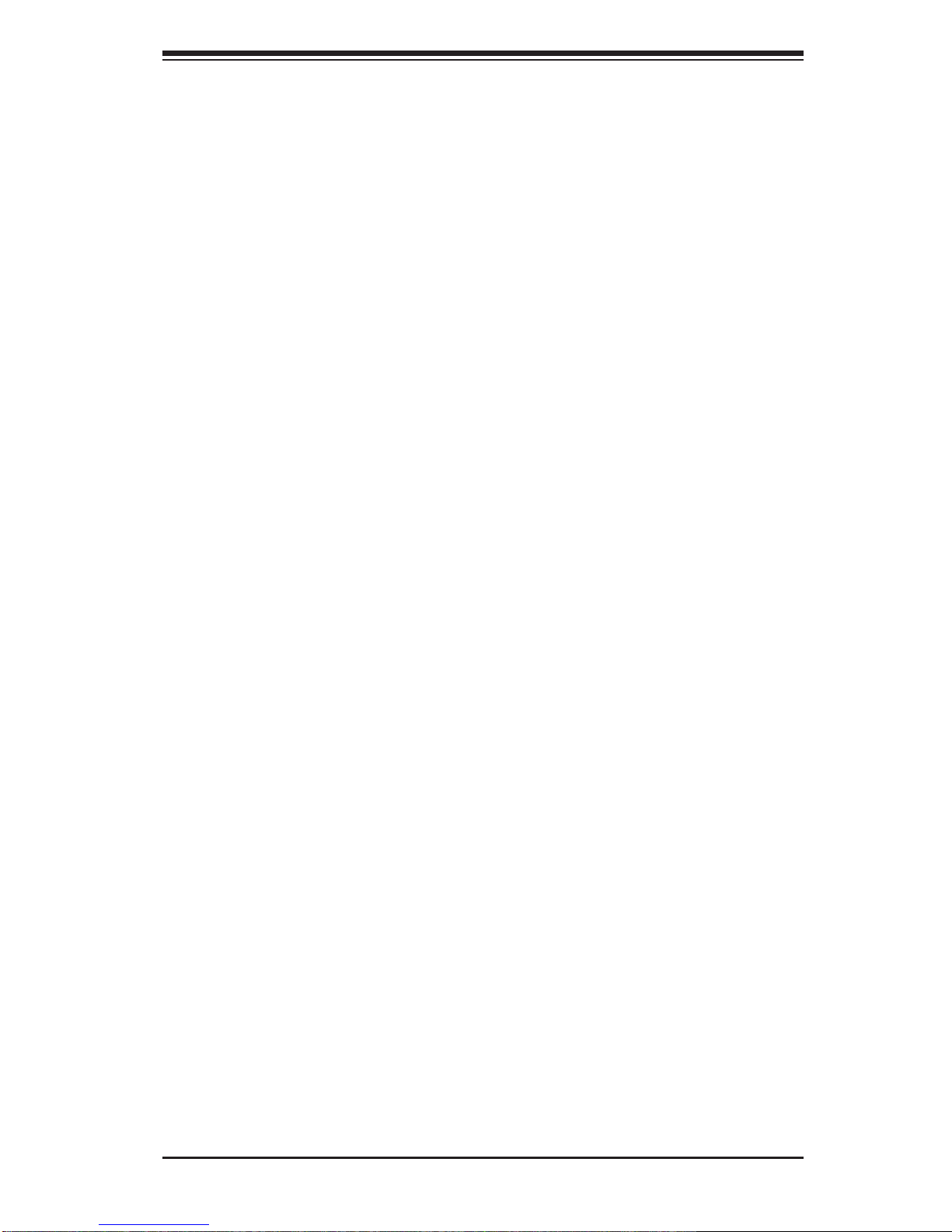
Contacting Supermicro
Headquarters
Address: Super Micro Computer, Inc.
980 Rock Ave.
San Jose, CA 95131 U.S.A.
Tel: +1 (408) 503-8000
Fax: +1 (408) 503-8008
Email: marketing@supermicro.com (General Information)
support@supermicro.com (Technical Support)
Preface
Web Site:
Europe
Address: Super Micro Computer B.V.
Tel: +31 (0) 73-6400390
Fax: +31 (0) 73-6416525
Email: sales@supermicro.nl (General Information)
Asia-Pacifi c
Address: Super Micro Computer, Inc.
www.supermicro.com
Het Sterrenbeeld 28, 5215 ML
's-Hertogenbosch, The Netherlands
support@supermicro.nl (Technical Support)
rma@supermicro.nl (Customer Support)
3F, No. 150, Jian 1st Rd.
Zhonghe Dist., New Taipei City 23511
Taiwan (R.O.C)
Tel: +886-(2) 8226-3990
Fax: +886-(2) 8226-3992
Web Site:
Technical Support:
Email: support@supermicro.com.tw
Tel: +886-(2)-8226-3990
www.supermicro.com.tw
v
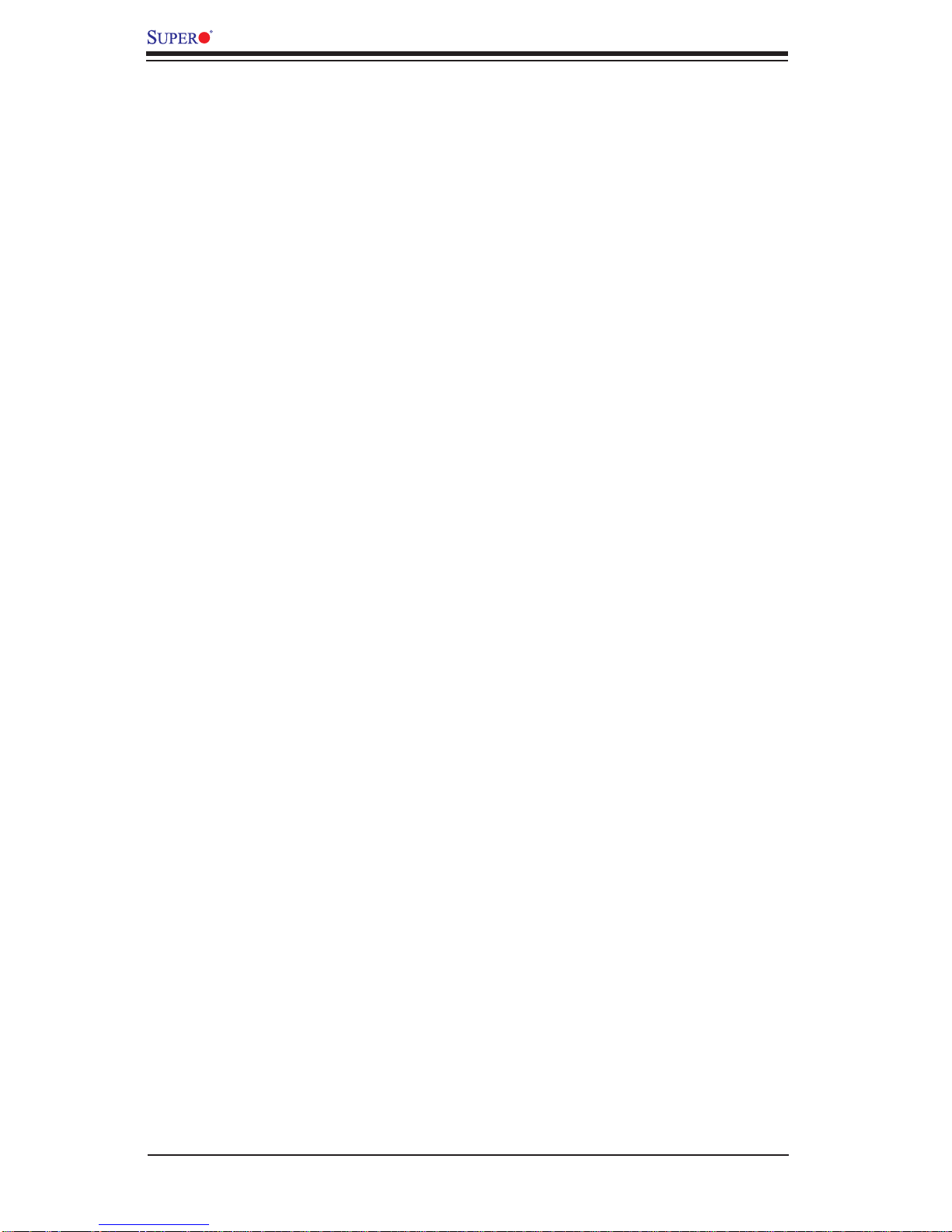
X9DRD-7LN4F-JBOD/X9DRD-7LN4F Motherboard User’s Manual
Table of Contents
Preface
Chapter 1 Overview
1-1 Overview ......................................................................................................... 1-1
1-2 Processor and Chipset Overview...................................................................1-11
1-3 Special Features ...........................................................................................1-12
1-4 PC Health Monitoring .................................................................................... 1-12
1-5 ACPI Features ...............................................................................................1-13
1-6 Power Supply ................................................................................................1-13
1-7 Super I/O ....................................................................................................... 1-14
1-8 Advanced Power Management ..................................................................... 1-14
®
Intel
Intelligent Power Node Manager (IPNM) ............................................1-14
Management Engine (ME) ............................................................................1-15
1-9 Overview of the Nuvoton WPCM450 Controller ........................................... 1-15
Other Features Supported by the WPCM BMC Controller ...........................1-15
Chapter 2 Installation
2-1 Standardized Warning Statements ................................................................. 2-1
2-2 Static-Sensitive Devices ..................................................................................2-4
2-3 Processor and Heatsink Installation................................................................2-5
Installing the LGA2011 Processor ................................................................. 2-5
Installing a Passive CPU Heatsink ................................................................. 2-9
Removing the Heatsink ................................................................................. 2-10
2-4 Installing and Removing the Memory Modules ..............................................2-11
Installing & Removing DIMMs ........................................................................2-11
Removing Memory Modules ..........................................................................2-11
2-5 Motherboard Installation ................................................................................2-15
Tools Needed ................................................................................................ 2-15
Location of Mounting Holes .......................................................................... 2-15
Installing the Motherboard ............................................................................2-16
2-6 Control Panel Connectors and I/O Ports ......................................................2-17
Back Panel Connectors and I/O Ports .......................................................... 2-17
Back Panel I/O Port Locations and Defi nitions ........................................... 2-17
Serial Ports ............................................................................................... 2-18
Video Connection .....................................................................................2-18
Universal Serial Bus (USB) ...................................................................... 2-19
Ethernet Ports .......................................................................................... 2-20
Unit Identifi er Switch/UID LED Indicators ................................................2-21
Front Control Panel ....................................................................................... 2-22
vi
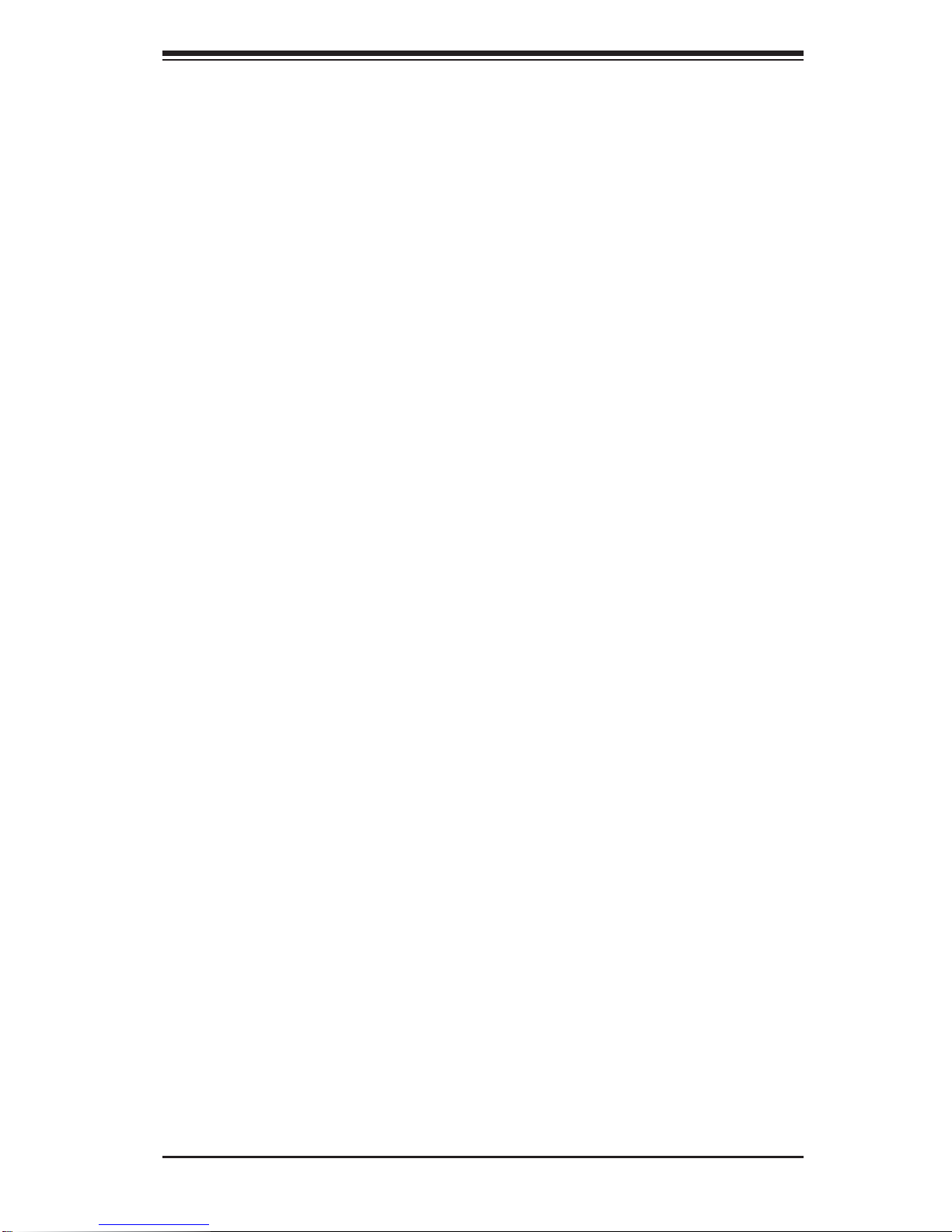
Table of Contents
Front Control Panel Pin Defi nitions............................................................... 2-23
NMI Button ............................................................................................... 2-23
Power LED ..............................................................................................2-23
HDD LED ..................................................................................................2-24
NIC1/NIC2 LED Indicators ....................................................................... 2-24
Overheat (OH)/Fan Fail/PWR Fail/UID LED ............................................ 2-25
Power Fail LED ........................................................................................ 2-25
Reset Button ........................................................................................... 2-26
Power Button ...........................................................................................2-26
2-7 Connecting Cables ........................................................................................ 2-27
Power Connectors ...................................................................................2-27
Fan Headers .............................................................................................2-28
Chassis Intrusion .....................................................................................2-28
Internal Speaker .......................................................................................2-29
Power LED/Speaker ................................................................................. 2-29
TPM Header/Port 80 ................................................................................ 2-30
Overheat LED/Fan Fail ............................................................................2-30
Power SMB (I
2
C) Connector .................................................................... 2-31
IPMB .........................................................................................................2-31
T-SGPIO 1/2 Headers .............................................................................. 2-32
DOM Power Connector ............................................................................ 2-32
Standby Power Header ............................................................................ 2-33
LAN3/LAN4 LED Indicators ......................................................................2-33
2-8 Jumper Settings ............................................................................................2-34
Explanation of Jumpers ................................................................................2-34
GLAN Enable/Disable ..............................................................................2-34
CMOS Clear ............................................................................................. 2-35
Watch Dog Enable/Disable ...................................................................... 2-35
VGA Enable ..............................................................................................2-36
BMC Enable ............................................................................................ 2-36
Management Engine (ME) Recovery ...................................................... 2-37
Manufacturer Mode Select ....................................................................... 2-37
2
I
C Bus to PCI-Exp. Slots ........................................................................2-38
2-9 Onboard LED Indicators ...............................................................................2-39
GLAN LEDs .............................................................................................. 2-39
IPMI Dedicated LAN LEDs .......................................................................2-39
Onboard Power LED ............................................................................... 2-40
BMC Heartbeat LED ................................................................................2-40
Unit Identifi cation Switch/LED ..................................................................2-41
vii
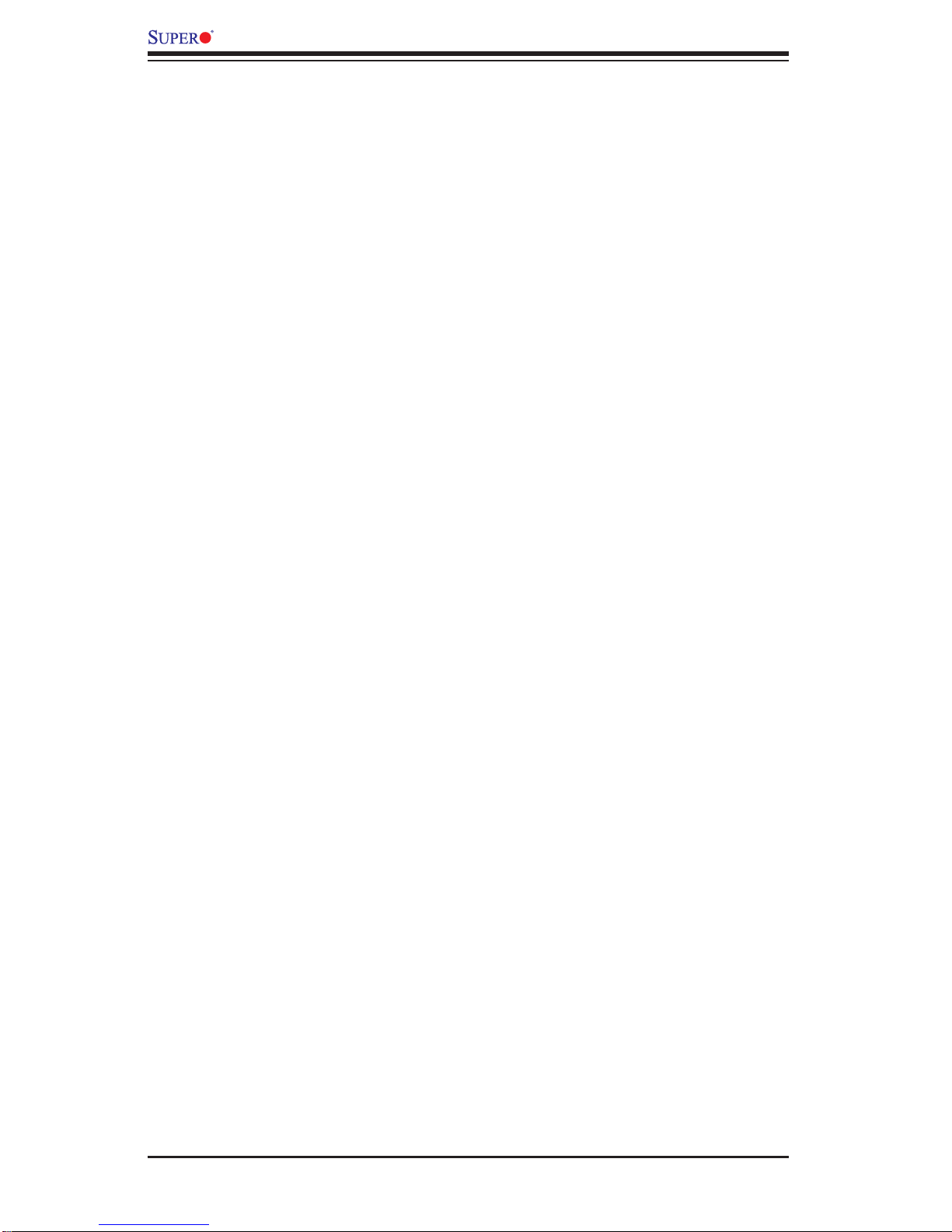
X9DRD-7LN4F-JBOD/X9DRD-7LN4F Motherboard User’s Manual
2-10 SATA/SAS Connections ................................................................................ 2-42
Serial ATA Ports........................................................................................ 2-42
SAS2 Ports ..............................................................................................2-42
Chapter 3 Troubleshooting
3-1 Troubleshooting Procedures ........................................................................... 3-1
3-2 Technical Support Procedures ........................................................................3-5
3-3 Battery Removal and Installation .................................................................... 3-6
3-4 Frequently Asked Questions ........................................................................... 3-7
3-5 Returning Merchandise for Service.................................................................3-8
Chapter 4 BIOS
4-1 Introduction ......................................................................................................4-1
4-2 Main Setup ......................................................................................................4-2
4-3 Advanced Setup Confi gurations...................................................................... 4-4
4-4 Event Logs .................................................................................................... 4 -25
4-5 IPMI ............................................................................................................... 4 -27
4-6 Boot ...............................................................................................................4 -29
4-7 Secur it y .........................................................................................................4- 30
4-8 Save & Exit ................................................................................................... 4 -31
Appendix A BIOS Error Beep Codes
A-1 BIOS Error Beep Codes ................................................................................. A-1
Appendix B Software Installation Instructions
B-1 Installing Software Programs ..........................................................................B-1
B-2 Confi guring SuperDoctor® III .......................................................................... B-2
viii
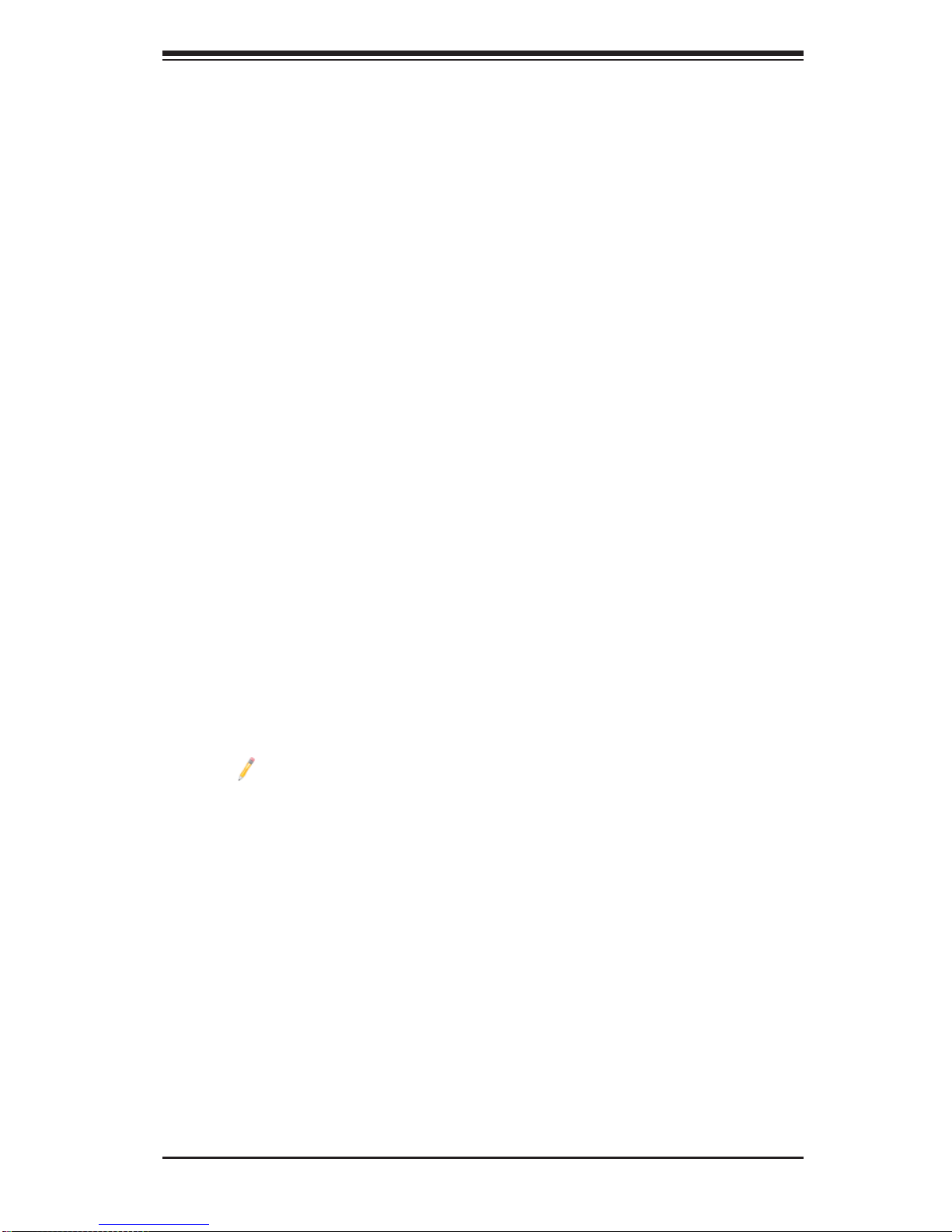
Chapter 1: Overview
Chapter 1
Overview
1-1 Overview
Checklist
Congratulations on purchasing your computer motherboard from an acknowledged
leader in the industry. Supermicro boards are designed with the utmost attention to
detail to provide you with the highest standards in quality and performance.
Please check that the following items have all been included with your motherboard.
If anything listed here is damaged or missing, contact your retailer.
The following items are included in the retail box.
• One (1) Supermicro Mainboard
• Two (2) Serial ATA cables (CBL-0044Lx2)
• Two (2) I-Pass to 4 Serial ATA (50-cm) cables (CBL-097L-02)
• One (1) I/O Shield (MCP-260-00042-0N)
• One (1) Quick Reference Guide (MNL#1318-QRG)
Note: For your system to work properly, please follow the links below to
download all necessary drivers/utilities and the user's manual for your
motherboard.
SMCI product manuals: http://www.supermicro.com/support/manuals/
Product Drivers and utilities: ftp://ftp.supermicro.com/
If you have any questions, please contact our support team at support@supermicro.
com.
1-1

X9DRD-7LN4F-JBOD/X9DRD-7LN4F Motherboard User’s Manual
Motherboard Image
Note: All graphics shown in this manual were based upon the latest PCB
Revision available at the time of publishing of the manual. The motherboard
you've received may or may not look exactly the same as the graphics
shown in this manual.
1-2
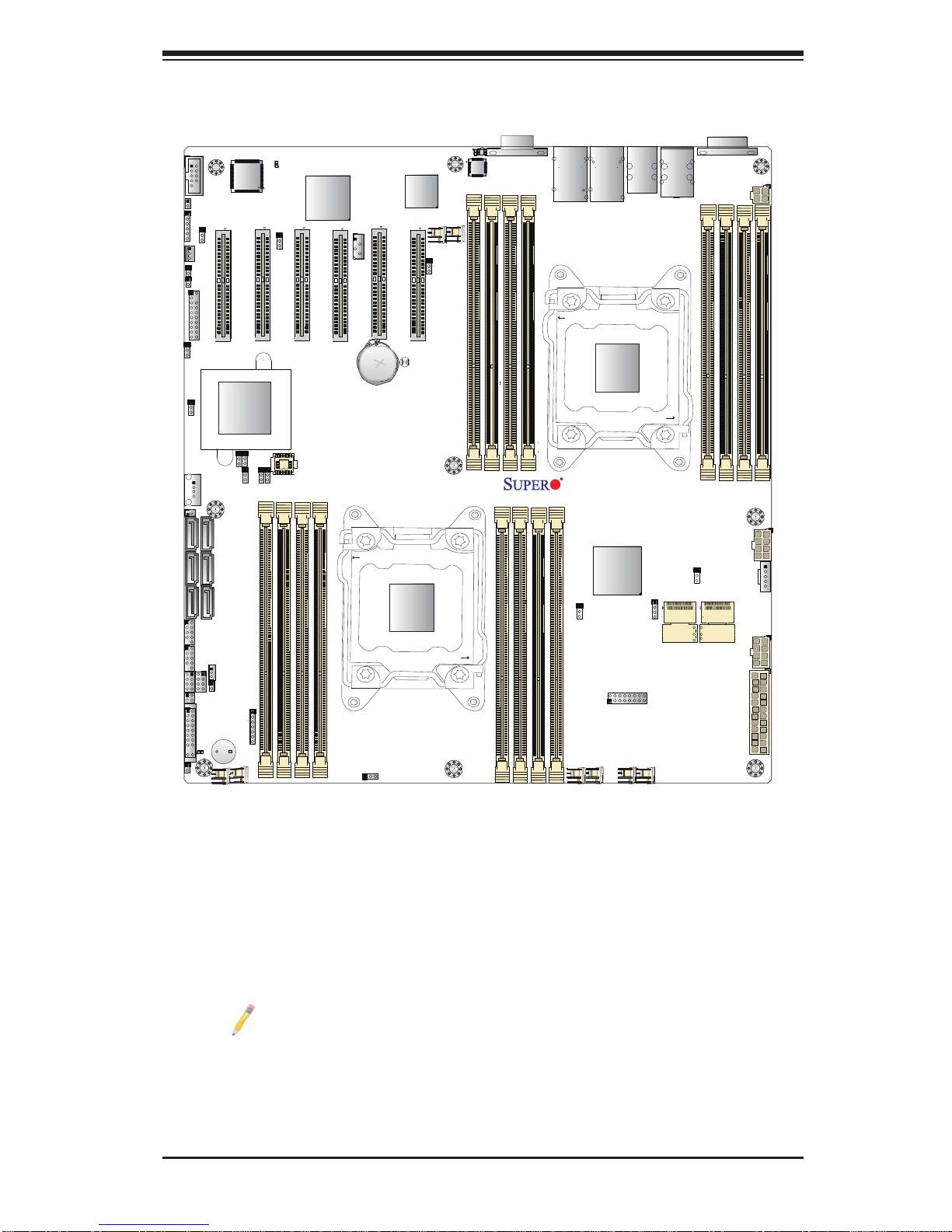
Motherboard Layout
Chapter 1: Overview
JSD1
I-SATA0
I-SATA2
I-SATA4
COM2
J4
JTPM1
JPME2
JPME1
JUSB6
JI2C1
JI2C2
TPM/PORT80
JPB1
CPU1
SLOT1 PCI-E 3.0 X8
USB6
I-SATA1
I-SATA3
I-SATA5
CPU1
SLOT2 PCI-E 3.0 X8
Intel
PCH
JWD1
JVRM_I2C2
JBR1
LEDM1
JPG1
CPU2
SLOT3 PCI-E 3.0 X8
JVRM_I2C1
BIOS
BMC
CPU2
JIPMB1
SLOT4 PCI-E 3.0 X8
CPU2
CPU1
SLOT5 PCI-E 3.0 X8
SLOT6 PCI-E 3.0 X8
JBAT1
JBT1
Battery
CMOS CLEAR
CPU1
LAN
CTRL
FAN8
JPL1
FAN7
LED3
JUIDB
VGA1
UID
P2-DIMME1
P2-DIMMF1
P2-DIMME2
LAN2/4
P2-DIMMF2
LAN1/3
USB2/3
KB/Mouse
USB0/1
IPMI_LAN
P2-DIMMH2
P2-DIMMH1
P2-DIMMG2
P2-DIMMG1
COM1
4-Pin PWR
JPW4
CPU2
X9DRD-7LN4F
Rev. 1.02
P1-DIMMB2
P1-DIMMB1
P1-DIMMA2
P1-DIMMA1
JPW3
8-Pin PWR
LSI SAS CTRL
L-SAS4~7
JPS1
L-SAS0~3
PWR I2C
JPI2C1
USB4/5USB8/9
T-SGPIO1
JF1
JPW2
T-SGPIO2
JSTBY1
JOH1
JF2
LED2
JL1
BUZZER
SP1
FAN6
FAN5
JD1
P1-DIMMC1
P1-DIMMC2
P1-DIMMD1
P1-DIMMD2
FAN3
JVR1
FAN4
FAN2
FAN1
8-Pin PWR
24-Pin Main PWR
JPW1
Note: For the latest CPU/Memory updates, please refer to our website at
http://www.supermicro.com/products/motherboard/ for details.
1-3
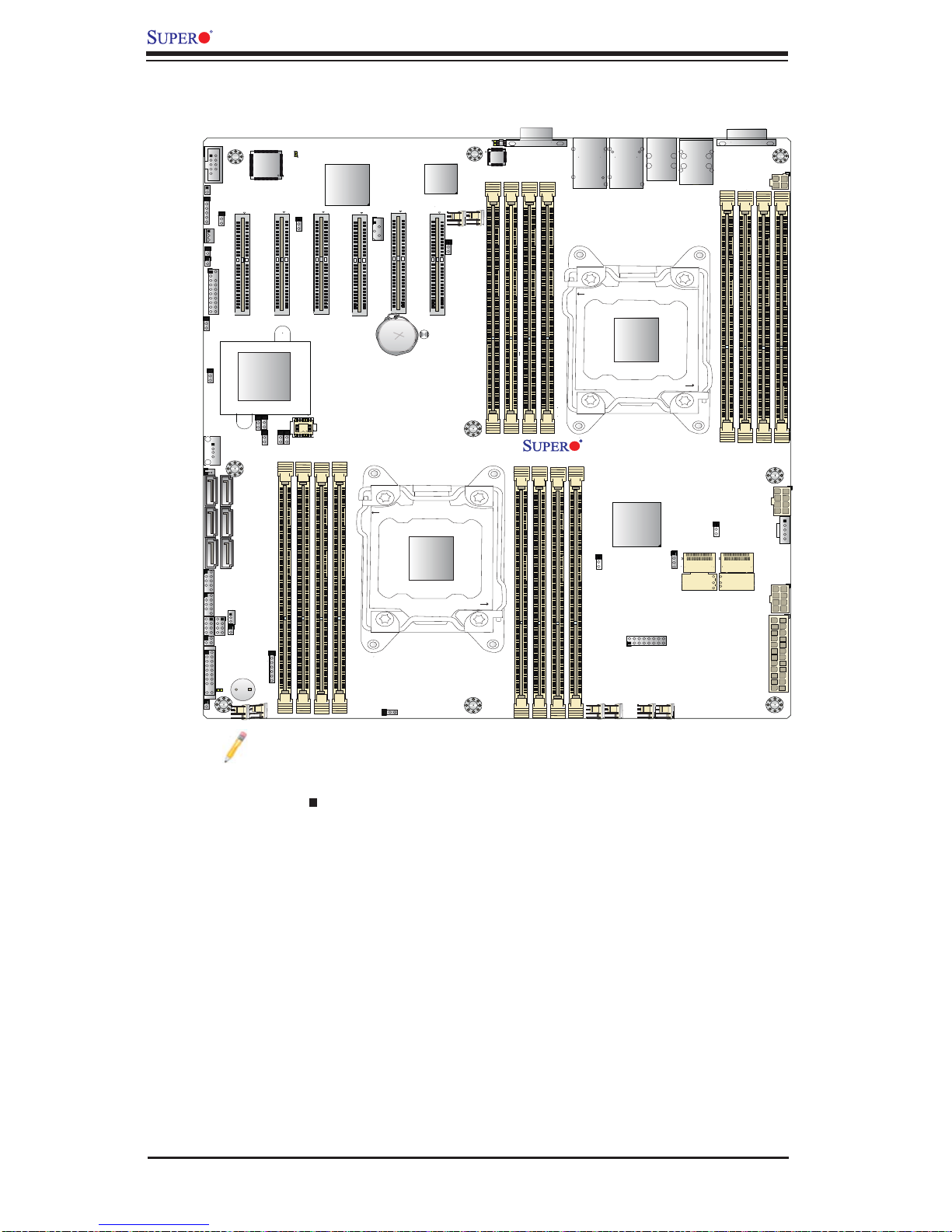
X9DRD-7LN4F-JBOD/X9DRD-7LN4F Motherboard User’s Manual
X9DRD-7LN4F-JBOD/-7LN4F Quick Reference
JTPM1
JUSB6
JSD1
I-SATA0
I-SATA2
I-SATA4
COM2
J4
JPME2
JPME1
JI2C1
JI2C2
TPM/PORT80
JPB1
CPU1
SLOT1 PCI-E 3.0 X8
USB6
I-SATA1
I-SATA3
I-SATA5
CPU1
SLOT2 PCI-E 3.0 X8
Intel
PCH
JWD1
JVRM_I2C2
JBR1
LEDM1
JPG1
CPU2
SLOT3 PCI-E 3.0 X8
JVRM_I2C1
BIOS
BMC
CPU2
JIPMB1
SLOT4 PCI-E 3.0 X8
CPU2
CPU1
SLOT5 PCI-E 3.0 X8
SLOT6 PCI-E 3.0 X8
JBAT1
JBT1
Battery
CMOS CLEAR
CPU1
LAN
CTRL
FAN8
JPL1
FAN7
LED3
JUIDB
VGA1
UID
LAN2/4
P2-DIMME1
P2-DIMMF2
P2-DIMMF1
P2-DIMME2
X9DRD-7LN4F
Rev. 1.02
P1-DIMMB2
P1-DIMMB1
P1-DIMMA2
P1-DIMMA1
LAN1/3
CPU2
LSI SAS CTRL
USB2/3
KB/Mouse
USB0/1
IPMI_LAN
L-SAS4~7
P2-DIMMH2
P2-DIMMH1
P2-DIMMG2
P2-DIMMG1
JPS1
L-SAS0~3
COM1
4-Pin PWR
JPW4
JPW3
8-Pin PWR
PWR I2C
JPI2C1
JPW2
USB4/5USB8/9
T-SGPIO1
JF1
JL1
T-SGPIO2
JF2
LED2
JOH1
JSTBY1
BUZZER
SP1
FAN6
FAN5
JD1
P1-DIMMC1
P1-DIMMC2
P1-DIMMD1
P1-DIMMD2
FAN3
JVR1
FAN4
FAN2
FAN1
8-Pin PWR
24-Pin Main PWR
JPW1
Notes:
• See Chapter 2 for detailed information on jumpers, I/O ports and JF1 front panel
connections. " " indicates the location of "Pin 1".
• Jumpers/LED Indicators not indicated are for testing only . Also, components that
are not documented in this manual are reserved for internal use only.
• Use only the correct type of onboard CMOS battery as specifi ed by the manufac-
turer. Do not install the onboard battery upside down to avoid possible explosion.
• X9DRD-7LN4F supports SAS Firmware IR mode; X9DRD-7LN4F-JBOD sup-
ports SAS Firmware IT Mode.
• PCI-E slots support Low-Profi le MD2 form factor for devices/add-on cards that
are shorter than 167.64mm or 6.59" (in) in length only.
1-4
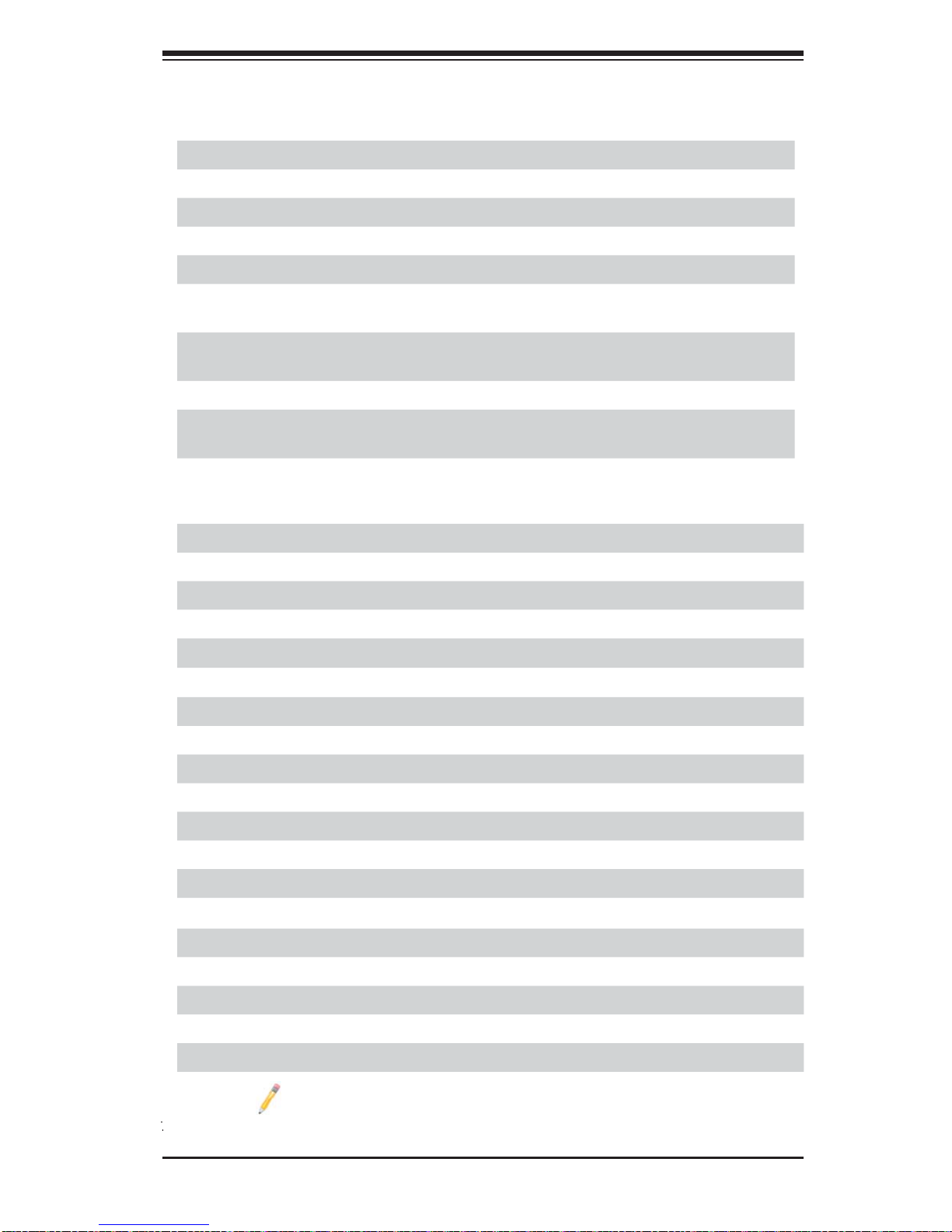
Chapter 1: Overview
X9DRD-7LN4F-JBOD/-7LN4F Jumpers
Jumper
JBT1
2
JI
C1/JI2C2
Description Default Setting
Clear CMOS See Chapter 3
SMB to PCI-E Slots Off (Disabled)
JPB1 BMC Enabled Pins 1-2 (Enabled)
JPG1 VGA Enabled Pins 1-2 (Enabled)
JPL1 GLAN1/GLAN2 Enable Pins 1-2 (Enabled)
JPME1 Management Engine (ME) Recovery
Pins 1-2 (Normal)
Mode Enable
JPME2 Management Engine (ME)
Pins 1-2 (Normal)
Manufacture Mode
JPS1 SAS Enabled Pins 1-2 (Enabled)
JVRMI
2
C1/2 CPU1/2 VRM I2C Bus Pins 2-3 (Manufac-
ture Default)
JWD1 Watch Dog Timer Enable Pins 1-2 (Reset)
X9DRD-7LN4F-JBOD/-7LN4F Connectors
Connectors Description
COM1/COM2 Backplane COM Port1/Front Accessible COM2 Header
FAN1~8 CPU/System Fan Headers
JBAT1 Onboard Battery (See Chpt. 3 for Used Battery Disposal)
JD1 Speaker/Power LED Indicator
JF1 Front Panel Control Header
JF2 LAN3 (NIC3)/LAN4 (NIC4) LED Indicators
JIPMB1 4-pin External BMC I
2
C Header (for an IPMI Card)
JL1 Chassis Intrusion
JOH1 Overheat LED Indicator
2
JPI
C1 Power Supply SMBbus I2C Header
JPW1 24-Pin ATX Main Power Connector (Warning on Pg. 1-6.)
JPW2/3 12V 8-Pin Power Connectors (See Warning on Pg. 1-6.)
JPW4 12V 4-Pin Power Connectors (See Warning on Pg. 1-6.)
JSD1 SATA DOM (Device on Module) Power Connector
JSTBY1 +5V Standby Power Header
JTPM1 TPM (Trusted Platform Module)/Port 80
JUID UID (Unit Identifi cation) Switch
LAN1/3, LAN2/4 Gigabit Ethernet Ports 1/2, 3/4
Note: X9DRD-7LN4F supports SAS Firmware IR mode, and
X9DRD-7LN4F-JBOD uses SAS Firmware IT Mode.
1-5
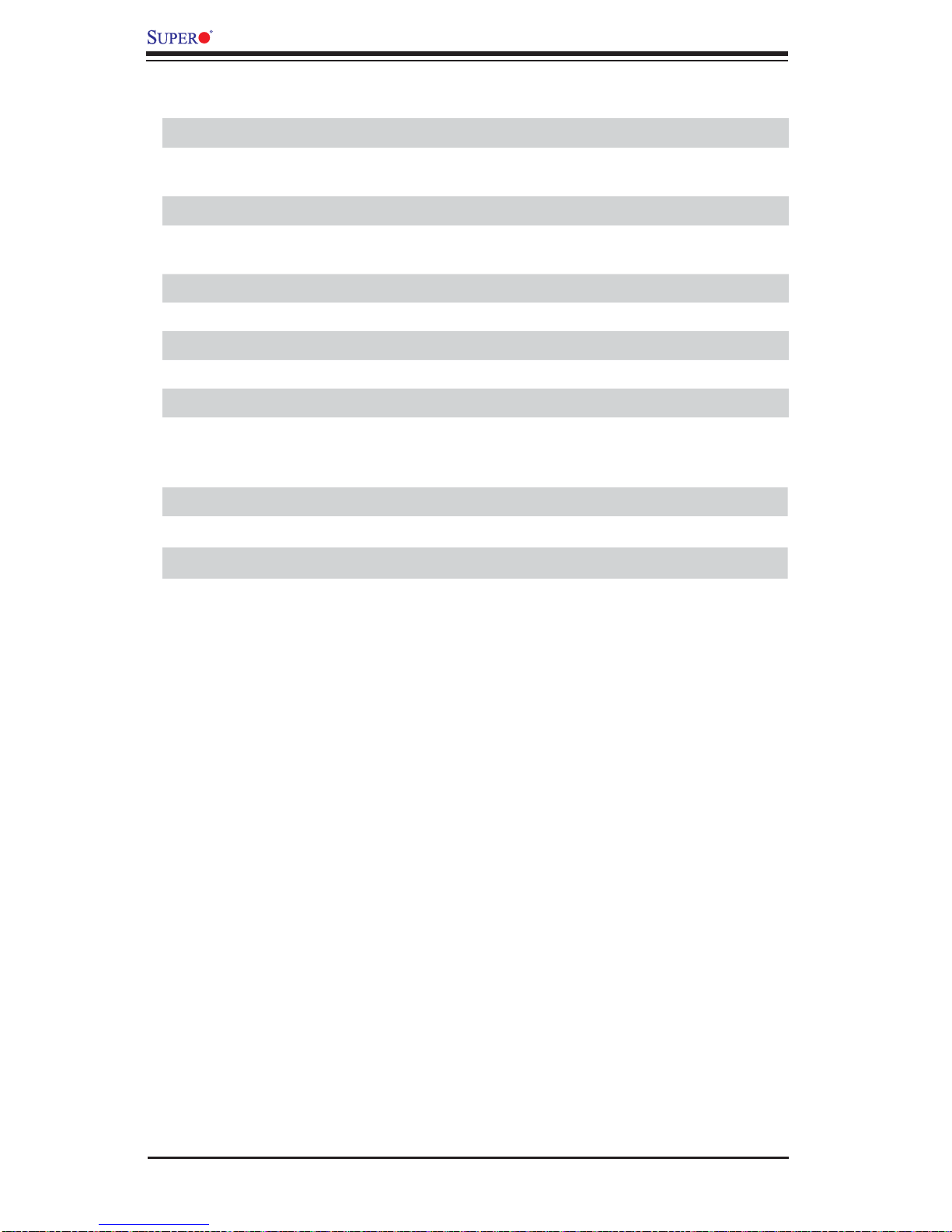
X9DRD-7LN4F-JBOD/X9DRD-7LN4F Motherboard User’s Manual
(IPMI) LAN IPMI_Dedicated LAN
(I)SATA1~6 Intel SATA Connectors 1~6 from the Intel PCH
(L)SAS0~3, 4~7 Serial_Link SCSI Attached 2.0 Connectors 0~3, 4~7 from
the LSI SAS 2308 Controller
SP1 Onboard Buzzer (Internal Speaker)
(CPU1)Slots1/2/6,
(CPU2)Slot3/4/5
(T-)SGPIO 1/2 Serial ATA (SATA) General Purpose I/O Header
(BP) USB 0/1, 2/3 Back Panel USB 0/1, 2/3
(FP) USB 4/5, USB 8/9 Front Panel Accessible USB Connections (4/5, 8/9)
(FP) USB 6 Type A USB Embedded Drive Connector
VGA Backpanel VGA Port
X9DRD-7LN4F-JBOD/-7LN4F LED Indicators
LED Description State Status
LED2 Standby PWR LED Green: On Standby PWR On
LED3 Rear UID LED Blue: On Unit Identifi ed
LEDM1 BMC Heartbeat LED Green: Blinking BMC Normal
PCI-Express 3.0 x8 Slots (See Note Below)
Warning: To avoid damaging your motherboard and components, please use a
power supply that supports a 24-pin, two 8-pin and one 4-pin power connectors. Be
sure to connect the 24-pin and the 8-pin power connectors to your power supply
for adequate power delivery to your system. The 4-pin power connector is optional;
however, Supermicro recommends that this connector also be plugged in for optimal
power delivery.
1-6
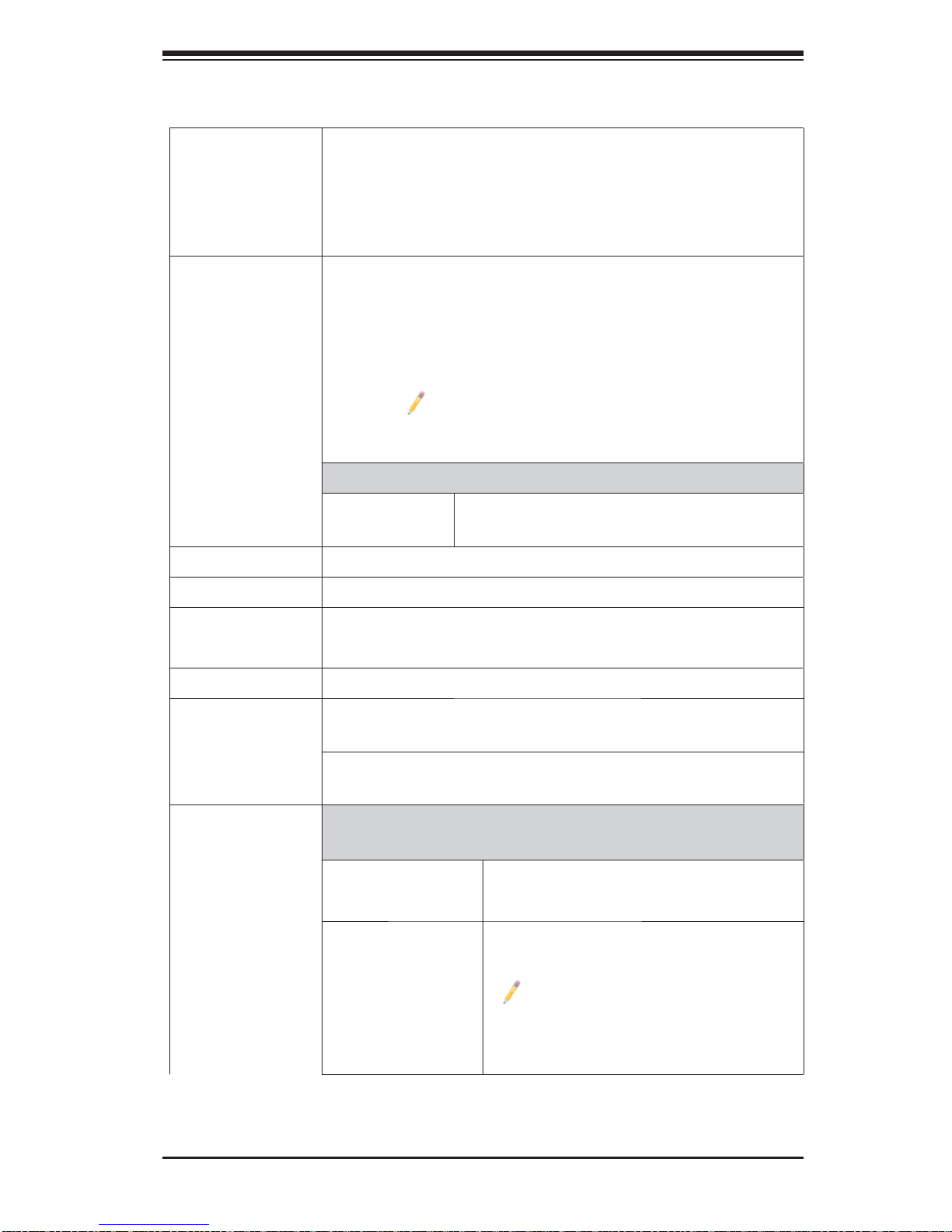
Motherboard Features
Chapter 1: Overview
CPU
Memory
• Dual Intel
cessors; each processor supports two full-width Intel
QuickPath Interconnect (QPI) links (with support of up
to 25.6 GT/s per QPI link and with Data Transfer Rate
of up to 8.0 GT/s per direction)
®
E5-2600 Series (Socket R-LGA 2011) pro-
• Integrated memory controller supports 240-pin Reg-
istered (RDIMM)/Load Reduced (LRDIMM) ECC
or Unbuffered (UDIMM) ECC/Non- ECC DDR3
800/1066/1333/1600 MHz memory modules of up to
512 GB in 16 DIMM modules
Note: For the latest CPU/memory updates, please
refer to our website at http://www.supermicro.com/
products/motherboard.
DIMM sizes
• RDIMM 1GB, 2GB, 4GB, 8GB,16GB and 32GB
@ 1.35V/1.5V
• Virtualization: VT-x, VT-d, and VT-c
Chipset
Expansion
Slots
Graphics
Network
I/O Devices
• Intel® C602J Chipset
• Six (6) PCI Express 3.0 x8 slots (CPU1 Slot1/Slot2/Slot6
and CPU2 Slot3/Slot4/Slot5),
• Nuvoton BMC Video Controller (Matrox G200eW)
• One Intel I350 Gigabit (10/100/1000 Mb/s) Ethernet
Quad Port Controller for LAN 1/2, 3/4 ports.
• Nuvoton WPCM450 Base-board Controller (BMC) sup-
ports IPMI_LAN 2.0
Serial_Link Connections
• SATA Ports Two (2) SATA 3.0 Ports (I-SATA0/1)
Four (4) SATA 2.0 Ports (I-SATA2~5)
• SAS Con-
nectors
Eight SAS 2.0 Connections (SAS 0~3,
4~7) from LSI 2308 SAS Controller.
Note: X9DRD-7LN4F supports SAS
Firmware IR mode; X9DRD-7LN4FJBOD supports SAS Firmware IT
Mode.
1-7
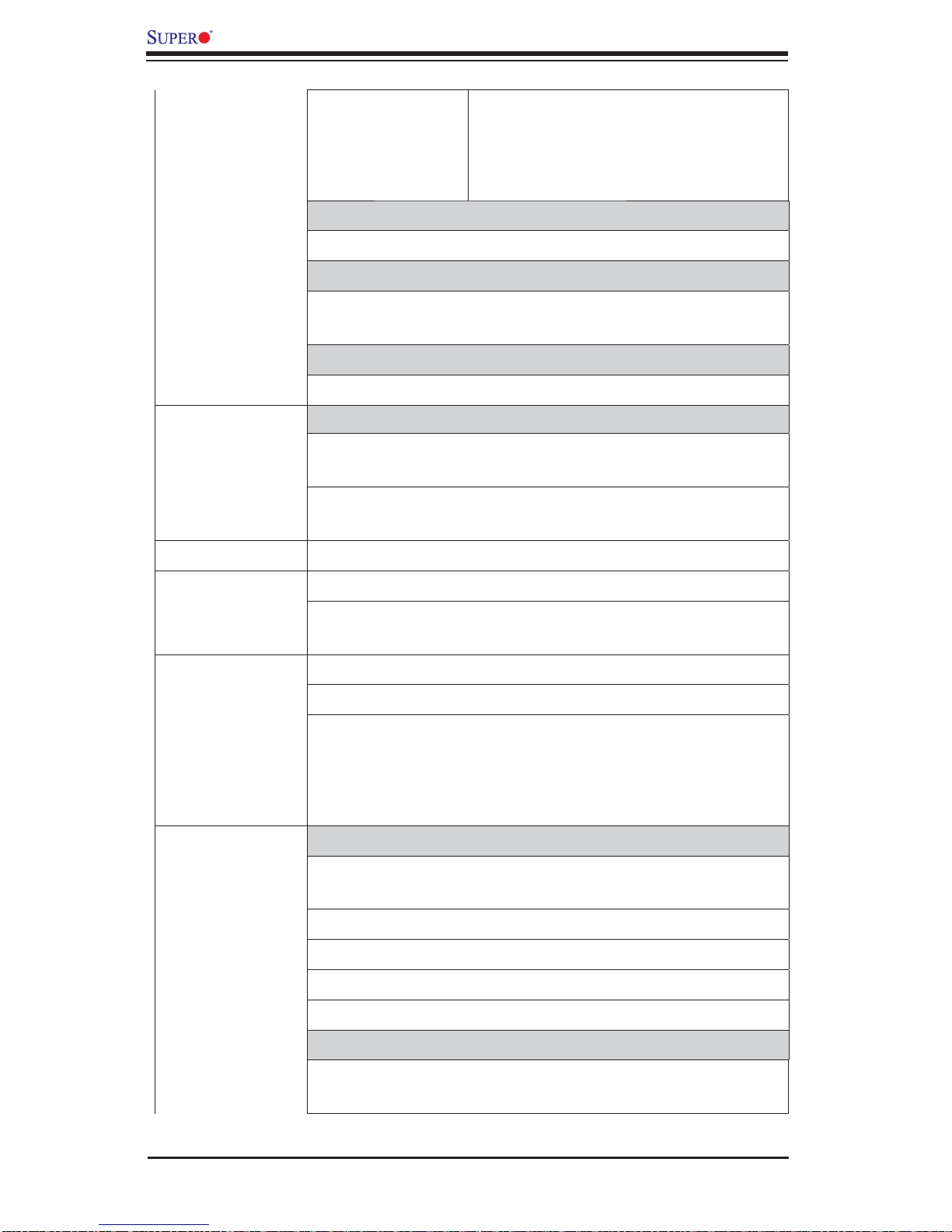
X9DRD-7LN4F-JBOD/X9DRD-7LN4F Motherboard User’s Manual
• RAID SATA RAID 0, 1, 5, 10 (Windows,
Linux),
SAS RAID 0, 1, 10 (X9DRD-7LN4F
Only)
Integrated IPMI 2.0
• IPMI 2.0 supported by the WPCM450 BMC
Serial (COM) Port
• Two (2) Fast UART 16550 Connection: 9-pin RS-232
port
Super I/O
• Nuvoton 83527HG
Peripheral
Devices
BIOS
Power
Confi g.
PC Health
Monitoring
USB Devices
• Four (4) USB ports on the rear I/O panel (USB 0/1,
USB 2/3),
• Four (4) USB connections for front access (USB 4/5,
USB 8/9),
• One (1) Type A USB connection for front access (USB 6)
• 128 Mb SPI AMI BIOS
®
SM Flash BIOS
• APM 1.2, PCI 2.3, ACPI 1.0/2.0/3.0/4.0, USB Keyboard,
Plug & Play (PnP) and SMBIOS 2.7.1
• ACPI/APM Power Management
• Main switch override mechanism
• Power-on mode for AC power recovery
• Intel
®
Intelligent Power Node Manager (NM) (Available
when the NMView utility is installed in the system)
• Management Engine (ME)
CPU Monitoring
• Onboard voltage monitors for CPU Cores, +3.3V,
3.3VSB, +5V, +12V, -12V, VBT, and Memory Voltages
• CPU 6-Phase switching voltage regulator
• CPU/System overheat LED and control
• CPU Thermal Trip support
• Thermal Monitor 2 (TM2) support
Fan Control
• Fan status monitoring with fi rmware fan speed control
via IPMI
1-8
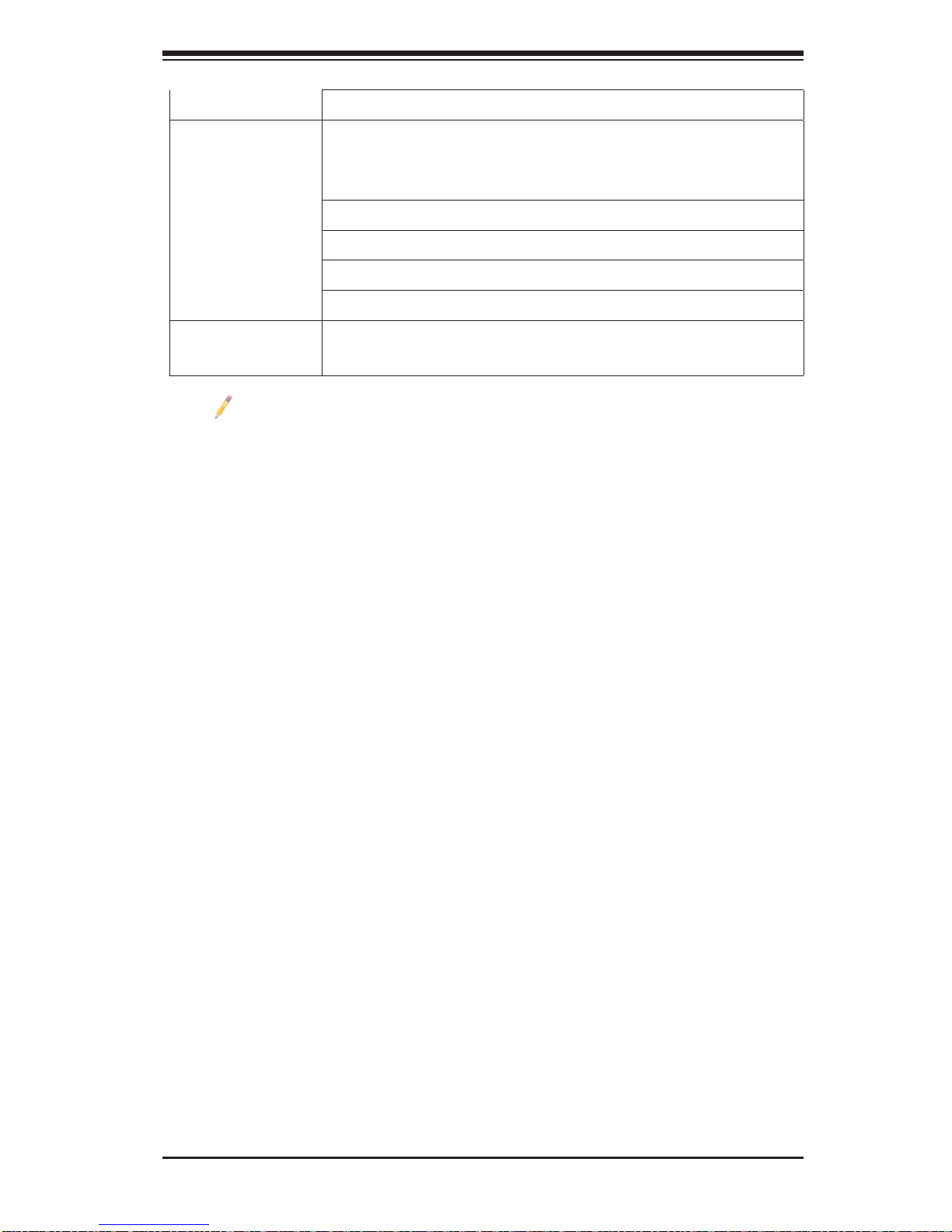
• Low noise fan speed control
Chapter 1: Overview
System
Manage-
• PECI (Platform Environment Confi guration Interface)
2.0 support
ment
• UID (Unit Identifi cation)/Remote UID
• System resource alert via SuperDoctor® III
• SuperoDoctor® III, Watch Dog, NMI
• Chassis Intrusion Header and Detection
Dimensions
Note: For IPMI Confi guration Instructions, please refer to the Embedded
IPMI Confi guration User's Guide available @ http://www.supermicro.com/
support/manuals/.
• 13.00" (L) x 12.00" (W) (330.20 mm x 340.80 mm)
1-9
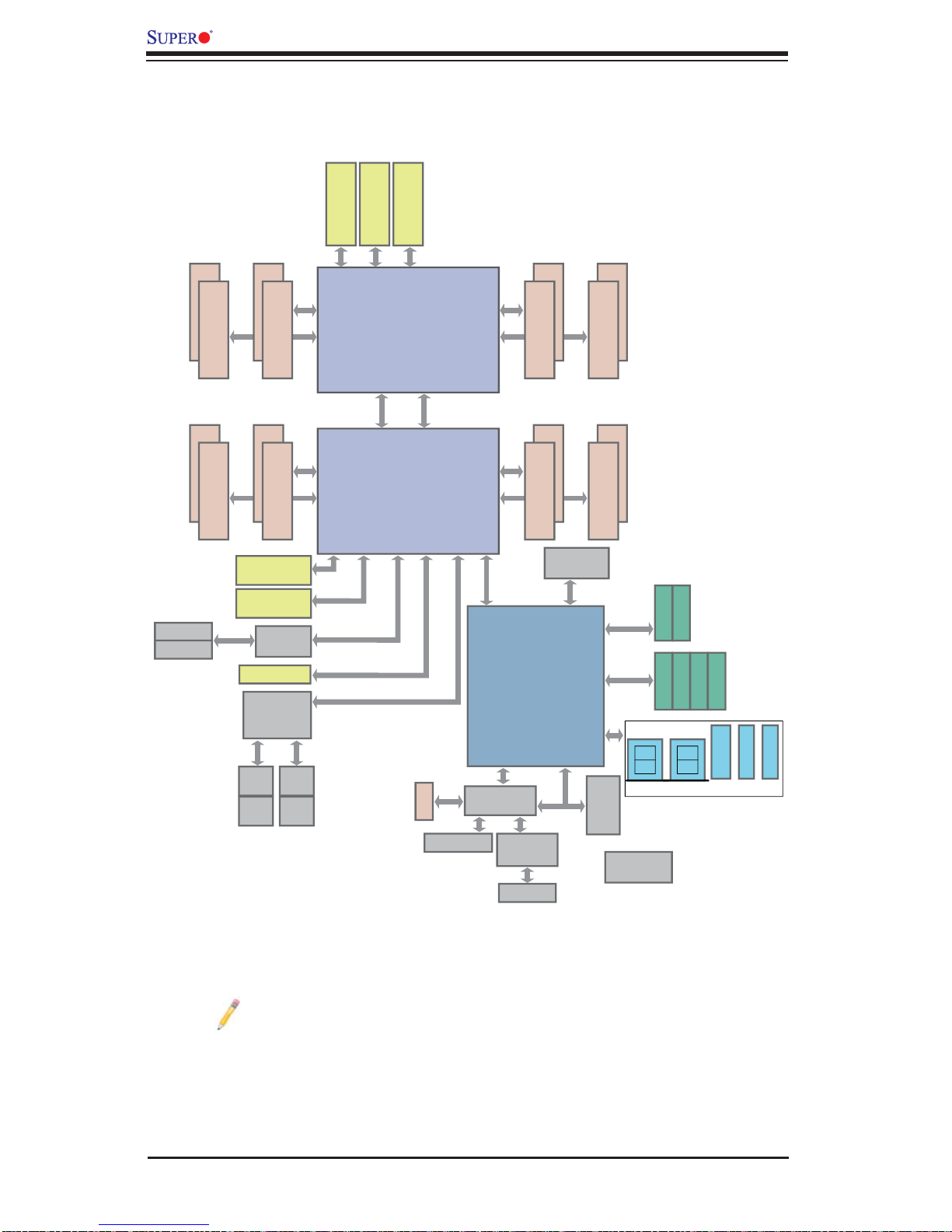
X9DRD-7LN4F-JBOD/X9DRD-7LN4F Motherboard User’s Manual
X9DRD-7LN4F-JBOD/-7LN4F Block Diagram
J23 SLOT#3
PCIE 3.0 x8
J24 SLOT#4
PCIE 3.0 x8
J25 SLOT#5
PCIE 3.0 x8
#1
#1
L-SAS0~3
L-SAS4~7
#2
E
DDR3 DIMM
#2
C
DDR3 DIMM
J21 SLOT#1
PCIE 3.0 x8
J22 SLOT#2
PCIE 3.0 x8
SAS
J26 SLOT#6
Powerville
I350-AM4
Quad GLAN
LAN1
RJ45 RJ45
LAN3 LAN4
RJ45 RJ45
#1
#2
DDR3 DIMM
#1
#2
DDR3 DIMM
LSI
SAS2308
LAN2
F
D
PE1
(AB)
PE2
PE1
(AB)
(AB)
CPU REAR
PROCESSOR
SANDYBRIDGE
P0 P1
P1 P0
CPU FRONT
Socket 00
PROCESSOR
SANDYBRIDGE
PE2
(AB)
PCIE 3.0 x8
PCIE 3.0 x8
PCIE 3.0 x4
PE2
PE3
(CD)
Socket 01
QPI
QPI
PE3
PE2
(CD) (AB) (CD)
PE3
DDR3
VGA CONN
DMI
H
B
DMI
PCH C602J
HERMON
WPCM450]
PHY
RTL8201F
IPMI LAN
#1
#2
G
DDR3 DIMM
#1
#2
A
DDR3 DIMM
BIOS
SPI FLASH
SPI
SATA [0..1]
SCU0
LPCPCI 32
#2
#2
USB
Port 80
#1
DDR3 DIMM
#1
DDR3 DIMM
SATA
SATA
0,1
TPM HDR
REAR
HW Monitor
NCT7904D
I-SATA0
I-SATA1
S-SATA0
S-SATA1
2,3
REAR
SATA Gen3
6Gbps
S-SATA2
S-SATA3
SATA Gen3
6Gbps
HDR 2X5
TYPE-A
4,5 6 8,9
HDR 2X5
Note: This is a general block diagram and may not exactly represent the
features on your motherboard. See the Motherboard Features pages for
the actual specifi cations of each motherboard.
System Block Diagram
1-10
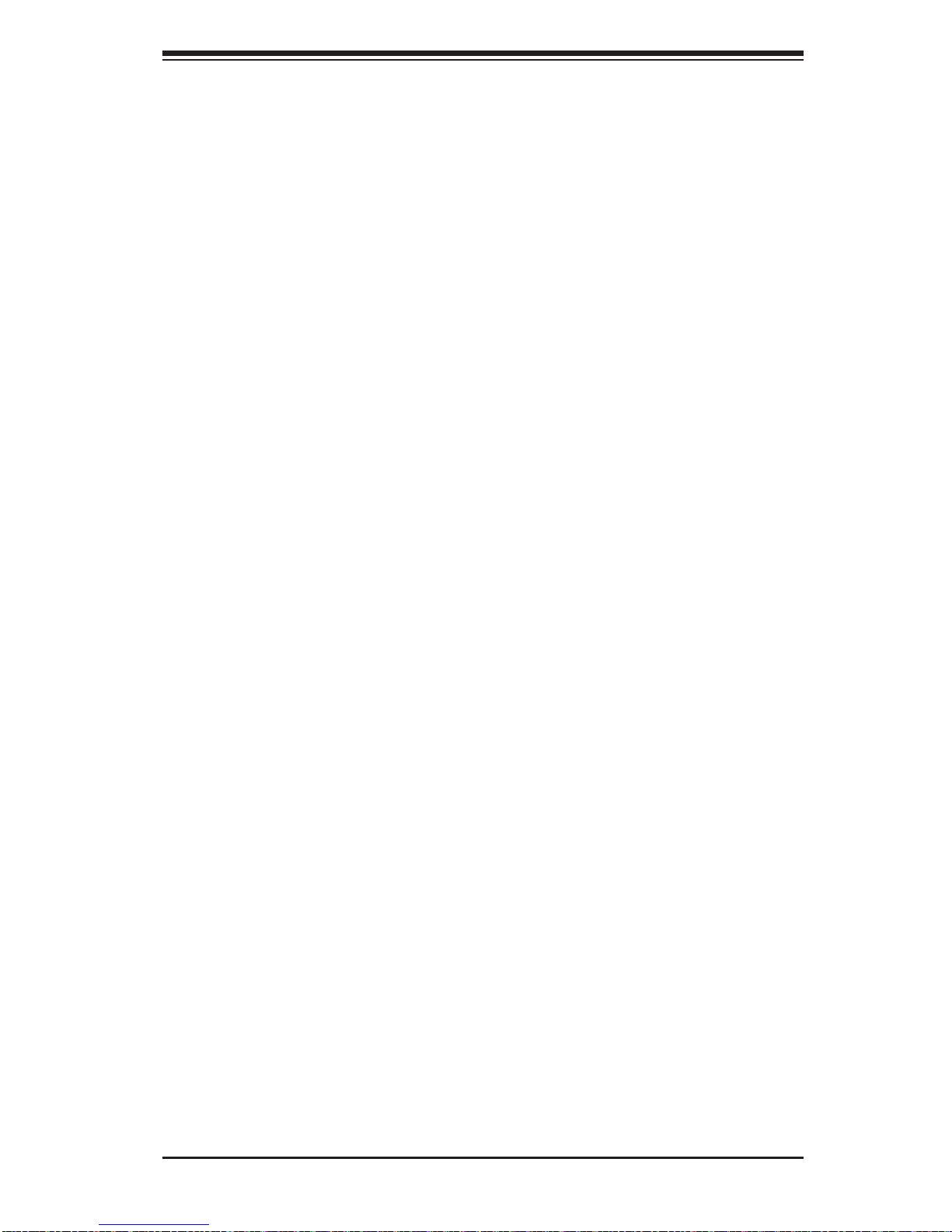
Chapter 1: Overview
1-2 Processor and Chipset Overview
Built upo n the func tiona lity an d the ca pabilit y of Intel E5 -26 00 Ser ies (Soc ket R)
processors and the C602J chipset, the X9DRD-7LN4F-JBOD/-7LN4F motherboard
provides the performance and feature sets required for dual processor-based HPC/
Cluster/Database servers.
With support of Intel QuickPath interconnect (QPI) T echnology, the X9DRD-7LN4FJBOD/-7LN4F offers point-to-point serial interconnect interface with a transfer
speed o f up to 8.0 GT/s, prov idin g super b system p er for manc e.
The C6 02J chipset provides extensive IO sup port, inc luding the following functions an d capa bilit ies:
• ACPI Power Management Logic Support, Rev. 4.0
• USB host i nter face w ith supp or t of up to 9 co nnec tions
• Intel Rapid S torag e Technol ogy supp or ted
• Intel Vir tua lizati on Technology fo r Direc ted I/O (Inte l VT-d) sup por ted
• Intel Trusted Executi on Technology sup por ted
• Serial Peripheral Interface (SPI) Supported
• Digit al Medi a Inter face ( DMI) supp or ted
• Advanced Host Controller Interface (AHCI) supported
1-11
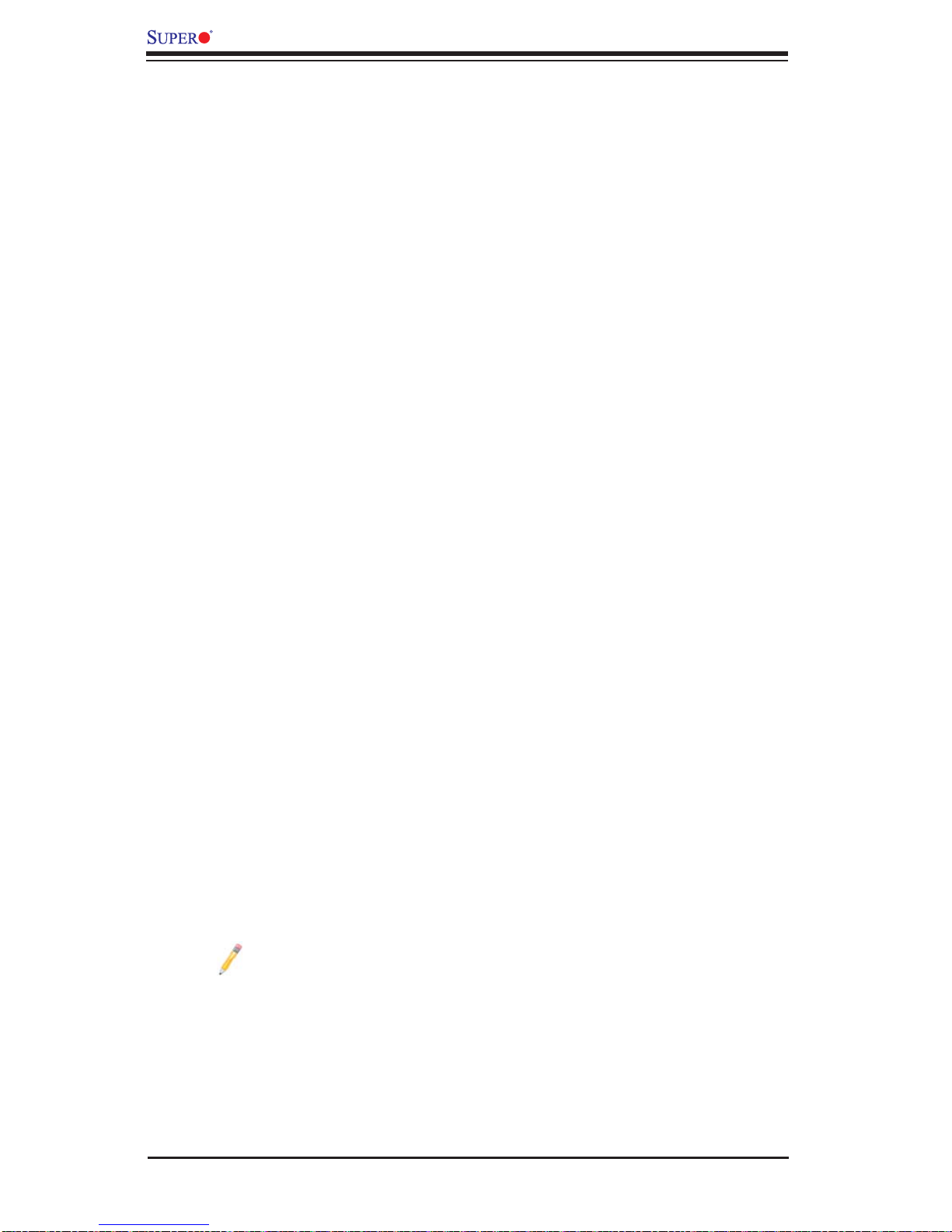
X9DRD-7LN4F-JBOD/X9DRD-7LN4F Motherboard User’s Manual
1-3 Special Features
Recovery from AC Power Loss
The Basic I/O System (BIOS) provides a setting that determines how the system will
respond when AC power is lost and then restored to the system. You can choose for
the system to remain powered off (in which case you must press the power switch
to turn it back on), or for it to automatically return to the power-on state. See the
Advanced BIOS Setup section for this setting. The default setting is Last State.
1-4 PC Health Monitoring
This section describes the features of PC health monitoring of the motherboard.
This motherboard has an onboard System_Hardware_Monitor chip that supports
PC health monitoring. An onboard voltage monitor will scan voltages and power
usage continuously. Once a voltage becomes unstable, a warning is given, or an
error message is sent to the screen. The user can adjust the voltage thresholds to
defi ne the sensitivity of the voltage monitor.
Fan Status Monitor with Firmware Control
The PC health monitoring chip can check the RPM status of a cooling fan. The
onboard CPU and chassis fans are controlled by fi rmware Thermal Management
via IPMI 2.0.
Environmental Temperature Control
A thermal control sensor monitors the CPU temperature in real time and will turn
on the thermal control fan whenever the CPU temperature exceeds a user-defi ned
threshold. The thermal management runs independently from the CPU. Once it
detects that the CPU temperature is too high, it will automatically turn on the thermal fan control to prevent the CPU from overheating. The onboard chassis thermal
circuitry can monitor the overall system temperature and alert the user when the
chassis temperature is too high.
Note: To avoid possible system overheating, please be sure to provide
adequate airfl ow to your system.
System Resource Alert
This feature is available when used with SuperDoctor III in the Windows OS
environment or used with SuperDoctor II in Linux. SuperDoctor is used to notify
the user o f cer tain syste m events. For examp le, you can c onfi gure SuperDoctor
1-12
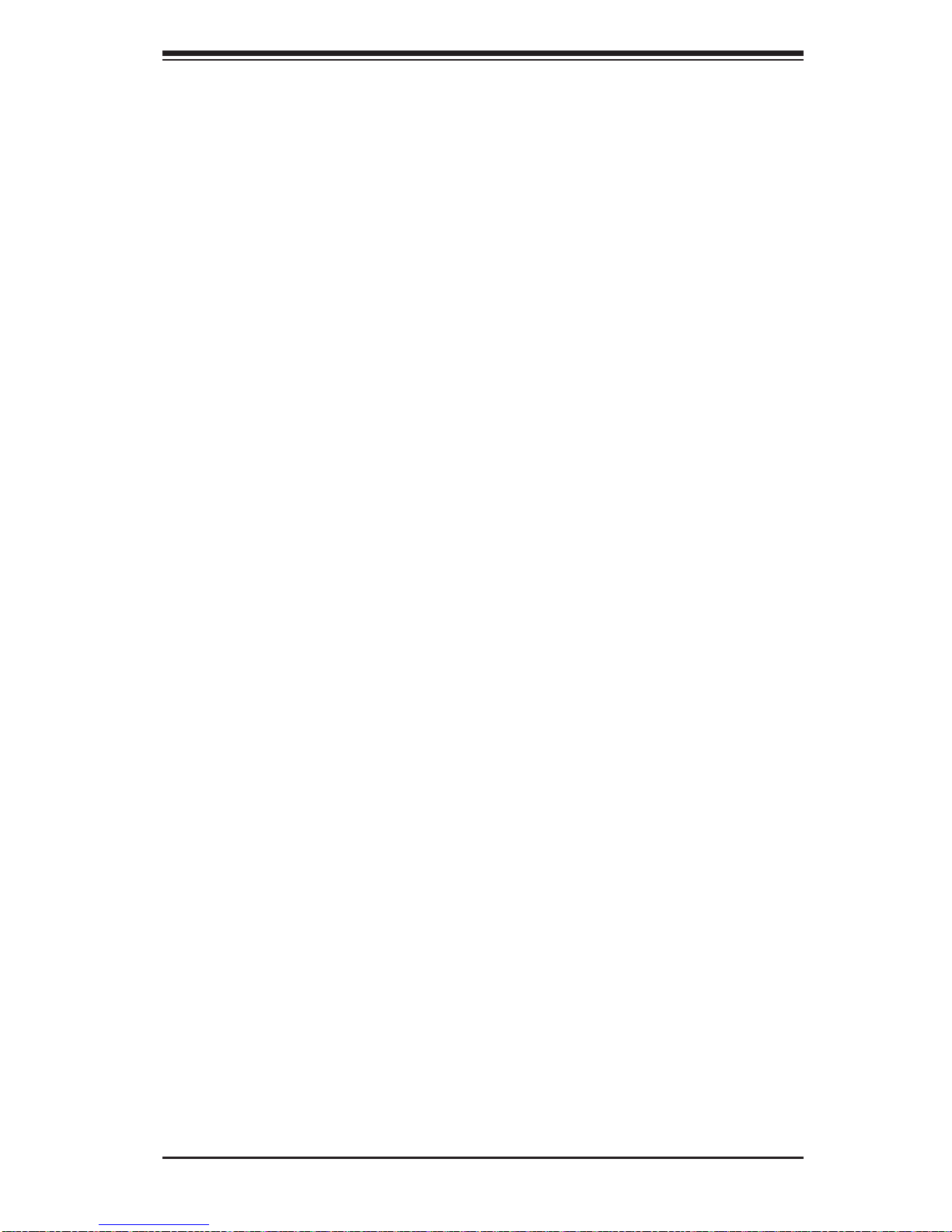
Chapter 1: Overview
to provide yo u with warn ings when th e system temper ature, CPU tempe ratures,
voltag es, and fa n speed s go beyond a p redefi ned range.
1-5 ACPI Features
ACPI stands for Advanced Confi guration and Power Interface. The ACPI specifi ca-
tion defi nes a fl exible and abstract hardware interface that provides a standard
way to integrate power management features throughout a PC system, including
its hardware, operating system and application software. This enables the system
to automatically turn on and off peripherals such as CD-ROMs, network cards, hard
disk drives and printers.
In addition to operating system-directed power management, ACPI also provides
a generic system event mechanism for Plug and Play, and an operating systemindependent interface for confi guration control. ACPI leverages the Plug and Play
BIOS data structures, while providing a processor architecture-independent implementation that is compatible with Windows 7, Windows Vista and Windows 2008
Operating Systems.
Slow Blinking LED for Suspend-State Indicator
When the CPU goes into a suspend state, the chassis power LED will start blinking
to indicate that the CPU is in suspend mode. When the user presses any key, the
CPU will "wake up," and the LED will automatically stop blinking and remain on.
1-6 Power Supply
As with all computer products, a stable power source is necessary for proper and
reliable operation. It is even more important for processors that have high CPU
clock rates.
The X9DRD-7LN4F-JBOD/-7LN4F motherboard accommodates 24-pin ATX power
supplies. Although most power supplies generally meet the specifi cations required
by the CPU, some are inadequate. In addition, two 12V 8-pin, and the 4-pin power
connections are also required to ensure adequate power supply to the system. Your
power supply must also supply 1.5A for the Ethernet ports.
Warning: To avoid damaging your motherboard and components, please use a
power supply that supports a 24-pin, two 8-pin and one 4-pin power connectors. Be
sure to connect the 24-pin and the 8-pin power connectors to your power supply
for adequate power delivery to your system. The 4-pin power connector is optional;
however, Supermicro recommends that this connector also be plugged in for optimal
power delivery.
1-13
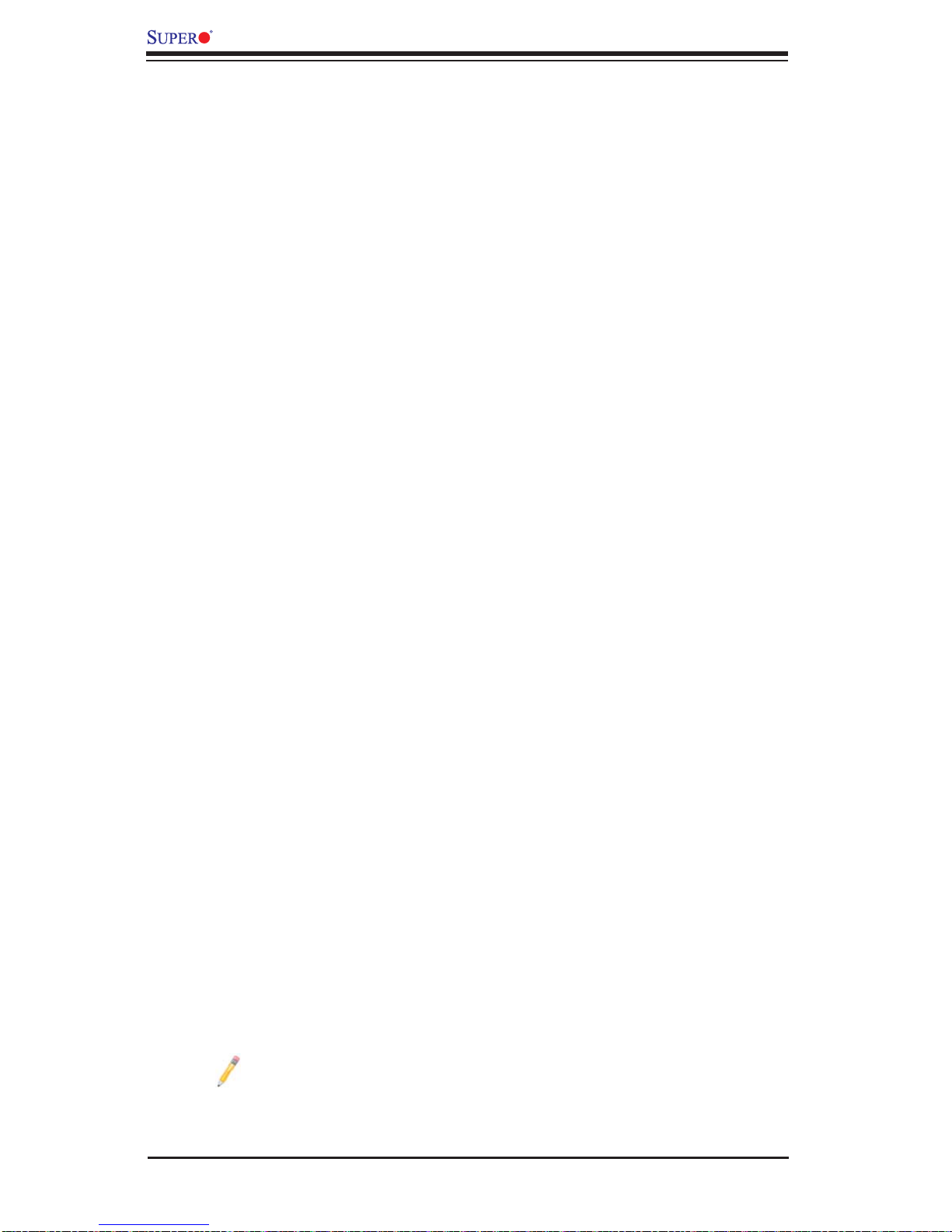
X9DRD-7LN4F-JBOD/X9DRD-7LN4F Motherboard User’s Manual
It is strongly recommended that you use a high quality power supply that meets ATX
power supply Specifi cation 2.02 or above. It must also be SSI compliant. (For more
information, please refer to the website at http://www.ssiforum.org/). Additionally, in
areas where noisy power transmission is present, you may choose to install a line fi lter
to shield the computer from noise. It is recommended that you also install a power
surge protector to help avoid problems caused by power surges.
1-7 Super I/O
The Super I/O supports two high-speed, 16550 compatible serial communication
ports (UARTs). Each UART includes a 16-byte send/receive FIFO, a programmable
baud rate generator, complete modem control capability, and a processor interrupt
system. Both UARTs provide legacy speed with baud rate of up to 115.2 Kbps
as well as an advanced speed with baud rates of 250 K, 500 K, or 1 Mb/s, which
support higher speed modems.
The Super I/O provides functions that comply with ACPI (Advanced Confi guration
and Power Interface), which includes support of legacy and ACPI power management through an SMI or SCI function pin. It also features auto power management
to reduce power consumption.
1-8 Advanced Power Management
The new advanced power management features supported by this motherboard
include IPNM and ME. Please note that you will need to do following to use these
two new features:
• Use a power supply that supports PMBus 1.1 or 1.2.
• Install the NMView software in your system. NMView is optional and can be
purchased from Supermicro.
Intel® Intelligent Power Node Manager (IPNM)
The Intel® Intelligent Power Node Manager (IPNM) provides your system with
real-time thermal control and power management for maximum energy effi ciency.
Although IPNM is supported by the BMC (Baseboard Management Controller),
your system must also have IPNM-compatible Management Engine (ME) fi rmware
installed in your system for IPNM support.
Note: Support for IPNM Specifi cation Version 1.5 or Vision 2.0 depends
on the power supply used in the system.
1-14
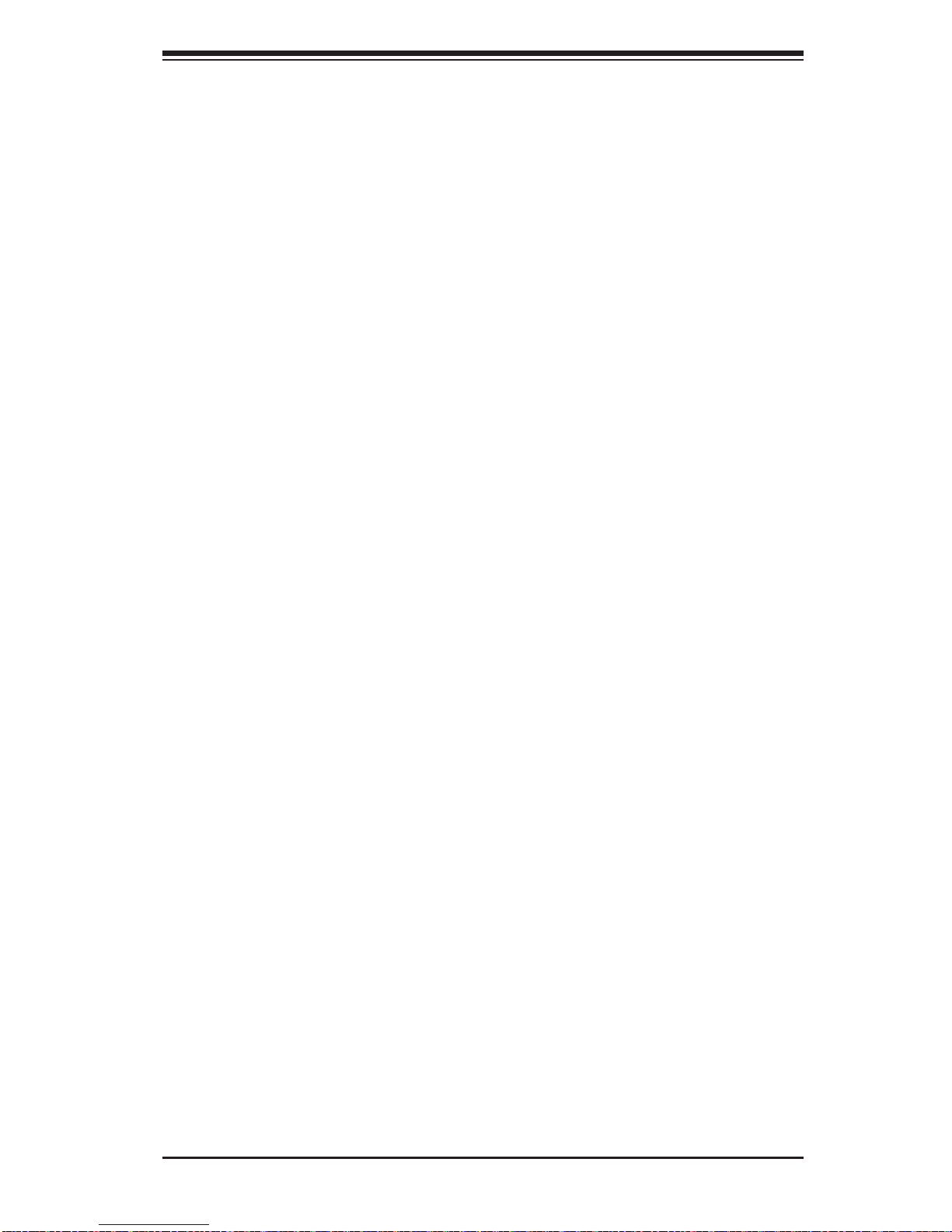
Chapter 1: Overview
Management Engine (ME)
The Management Engine, which is an ARC controller embedded in the PCH, provides Server Platform Services (SPS) to your system. The services provided by
SPS are different from those provided by the ME on client platforms.
1-9 Overview of the Nuvoton WPCM450 Controller
The Nuvoton WPCM450 Controller, a Baseboard Management Controller (BMC),
supports 2D/VGA-compatible Graphic Cores with PCI interface, creating multi-media
virtualization via Keyboard/Video/Mouse Redirection (KVMR). The WPCM450 Controller is ideal for remote system management.
The WPCM450 Controller interfaces with the host system via PCI connections
to communicate with the graphics cores. It supports USB 2.0 and 1.1 for remote
keyboard/mouse/virtual media emulation. It also provides LPC interface support to
control Super IO functions. The WPCM450 Controller is connected to the network
via an external Ethernet PHY module or shared NCSI connections.
The WPCM450 communicates with onboard components via six SMBus interfaces,
PECI (Platform Environment Control Interface) buses, and General Purpose I/O
ports.
Other Features Supported by the WPCM BMC Controller
The WPCM450 supports the following features:
• IPMI 2.0
• Serial over LAN
• KVM over LAN
• LAN Alerting-SNMP Trap
• Event Log
• X-Bus parallel interface for I/O expansion
• Multiple ADC inputs, Analog and Digital Video outputs
• SPI Flash Host BIOS and fi rmware bootstrap program supported
• Reduced Media Independent Interface (RMII)
• OS (Operating System) Independency
1-15
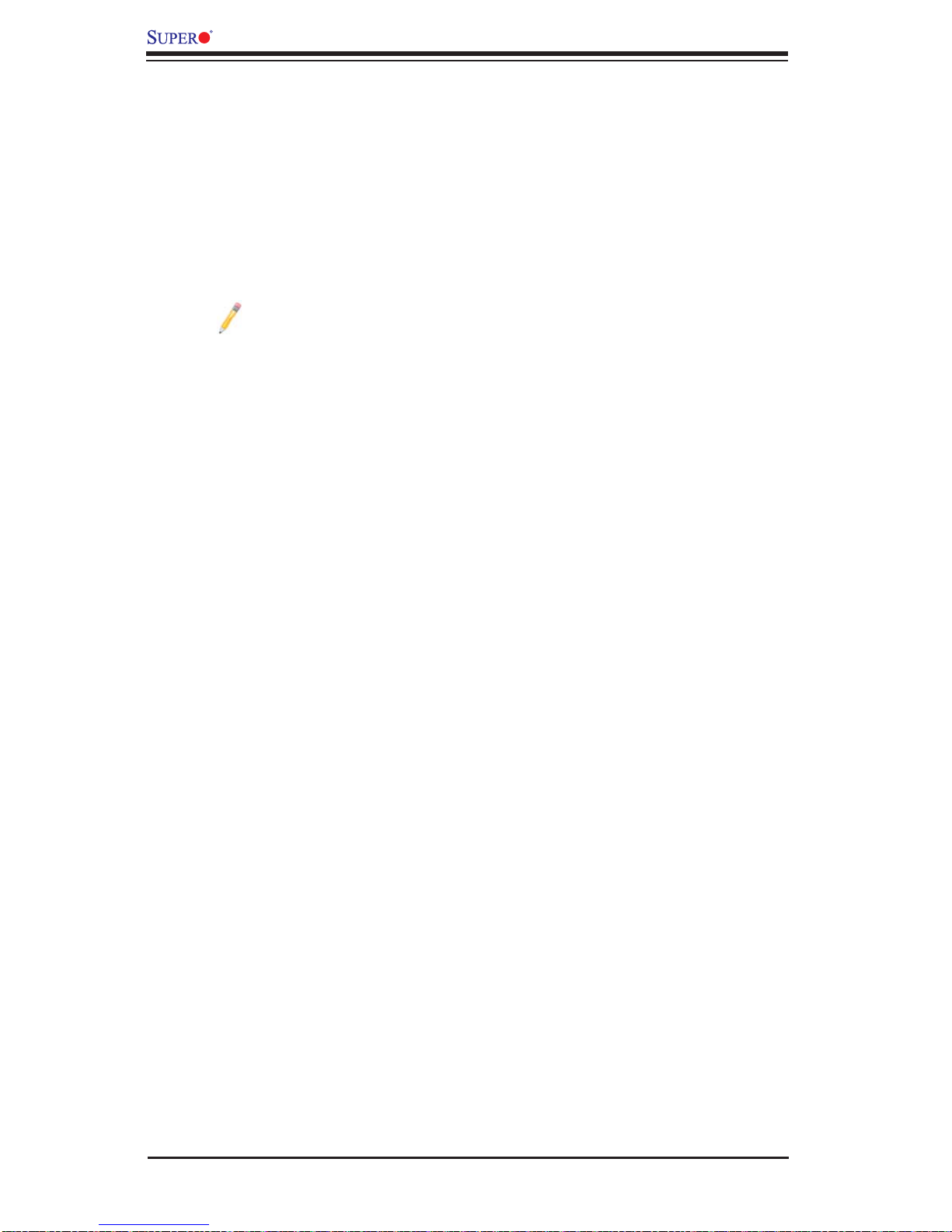
X9DRD-7LN4F-JBOD/X9DRD-7LN4F Motherboard User’s Manual
• Provides remote Hardware Health Monitoring via IPMI. Key features
• Provides Network Management Security via remote access/console redirection.
• Supports the following Management tools: IPMIView, CLI (Command Line
Interface)
• RMCP+ protocol supported
Note 1: For more information on IPMI confi guration, please refer to the
IPMI User's Guide posted on our website at http://www.supermicro.com/
support/manuals/.
Note 2: The term "IPMI controller" and the term "BMC controller" can be
used interchangeably in this section.
1-16
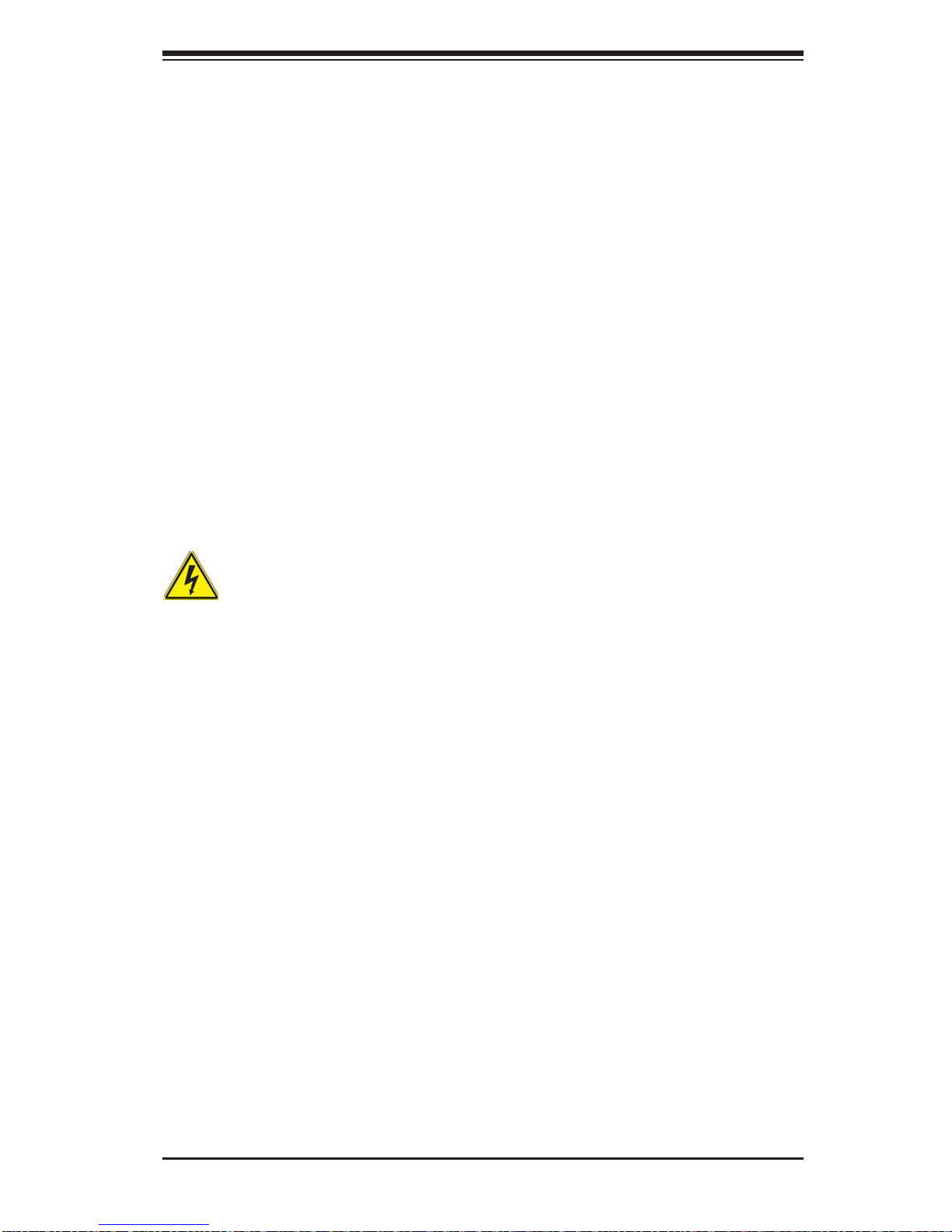
Chapter 2: Installation
Chapter 2
Installation
2-1 Standardized Warning Statements
The following statements are industry-standard warnings, provided to warn the user
of situations which have the potential for bodily injury . Should you have questions or
experience diffi culty, contact Supermicro's Technical Support department for assis-
tance. Only certifi ed technicians should attempt to install or confi gure components.
Read this section in its entirety before installing or confi guring components in the
Supermicro chassis.
Battery Handling
Warning!
There is a danger of explosion if the battery is replaced incorrectly. Replace the
battery only with the same or equivalent type recommended by the manufacturer.
Dispose of used batteries according to the manufacturer's instructions
電池の取り扱い
電池交換が正しく行われなかった場合、破裂の危険性があります。交換する電池はメー
カーが推奨する型、または同 等のものを使用 下さい。使用済電池は製造元の指示に従
って処 分して下 さい。
警告
电池更换不当会有爆炸危险。请只使用同类电池或制造商推荐的功能相当的电池更
换原有电池。请按制造商的说明处理废旧电池。
警告
電池更換不當會有爆炸危險。請使用製造商建議之相同或功能相當的電池更換原有
電池。請按照製造商的說明指示處理廢棄舊電池。
Warnung
Bei Einsetzen einer falschen Batterie besteht Explosionsgefahr. Ersetzen Sie die
Batterie nur durch den gleichen oder vom Hersteller empfohlenen Batterietyp.
Entsorgen Sie die benutzten Batterien nach den Anweisungen des Herstellers.
2-1
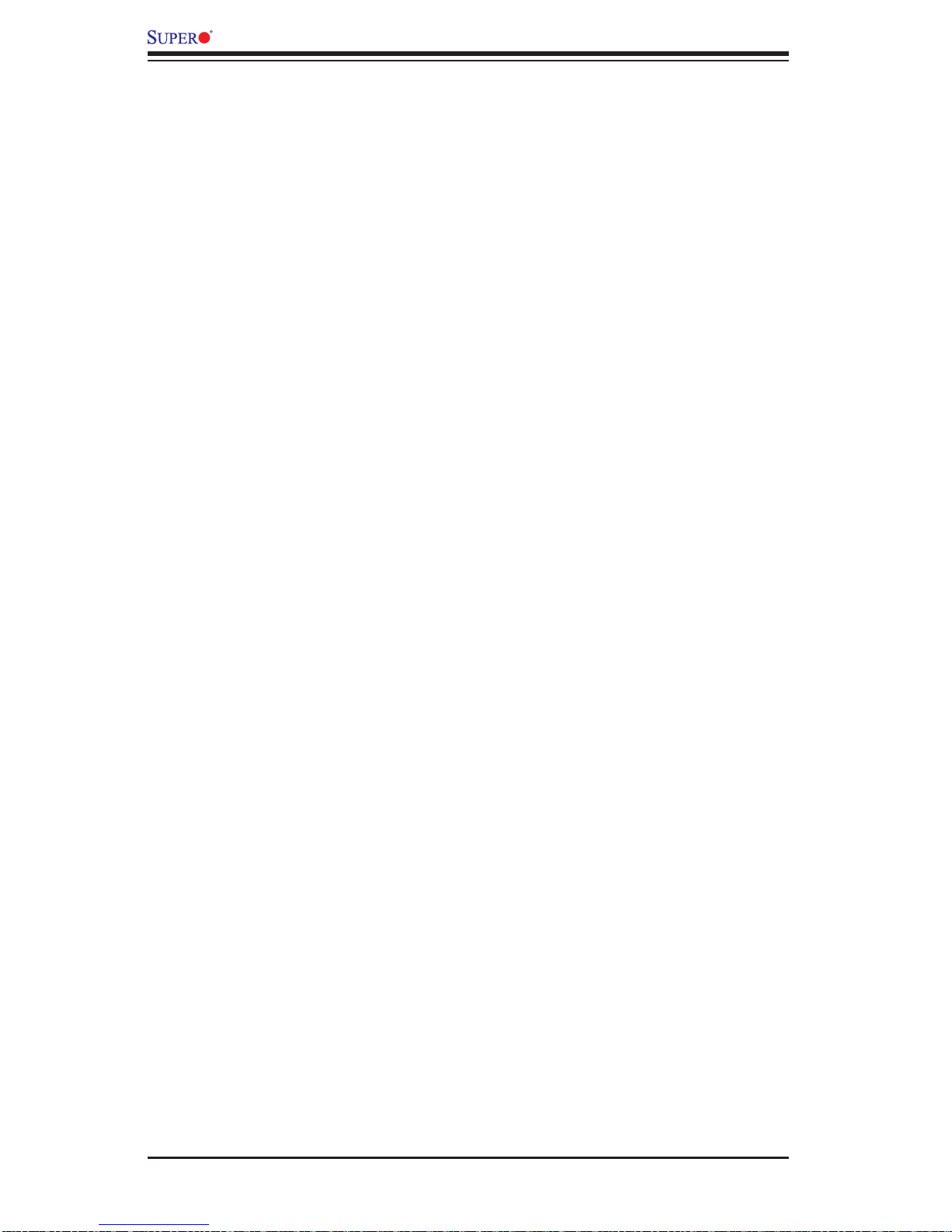
X9DRD-7JLN4F/X9DRD-7LN4F Motherboard User’s Manual
!הרהזא
Attention
Danger d'explosion si la pile n'est pas remplacée correctement. Ne la remplacer
que par une pile de type semblable ou équivalent, recommandée par le fabricant.
Jeter les piles usagées conformément aux instructions du fabricant.
¡Advertencia!
Existe peligro de explosión si la batería se reemplaza de manera incorrecta. Re-
emplazar la batería exclusivamente con el mismo tipo o el equivalente recomendado por el fabricante. Desechar las baterías gastadas según las instrucciones
del fabricante.
תנכס תמייקץוציפ .הניקת אל ךרדב הפלחוהו הדימב הללוסה לש ףילחהל שי
גוסב הללוסה תא מ םאותה תרבחלמומ ןרציתצ.
תוללוסה קוליס תושמושמה עצבל שי .ןרציה תוארוה יפל
ﺮﻄﺧ ﻙﺎﻨﻫ ﻦﻣ ﻝﺍﺪﺒﺘﺳﺍ ﺔﻟﺎﺣ ﻲﻓ ﺭﺎﺠﻔﻧﺍ ﺔﻳﺭﺎﻄﺒﻟﺍ ﺔﺤﻴﺤﺻ ﺮﻴﻏ ﺔﻘﻳﺮﻄﺑ ﻚﻴﻠﻌﻓ
ﺔﻳﺭﺎﻄﺒﻟﺍ ﻝﺍﺪﺒﺘﺳﺍ
ﻂﻘﻓ ﻉﻮﻨﻟﺍ ﺲﻔﻨﺑ ﺎﻬﻟﺩﺎﻌﻳ ﺎﻣ ﻭﺃ ﺎﻤﻛﺖﺻﻭﺃ ﺔﻌﻨﺼﻤﻟﺍ ﺔﻛﺮﺸﻟﺍ ﻪﺑ
ﺕﺎﻳﺭﺎﻄﺒﻟﺍ ﻦﻣ ﺺﻠﺨﺗ ﻟ ﺎﻘﻓﻭ ﺔﻠﻤﻌﺘﺴﻤﻟﺍﺔﻌﻧﺎﺼﻟﺍ ﺔﻛﺮﺸﻟﺍ ﺕﺎﻤﻴﻠﻌﺘ
경고!
배터리가 올바르게 교체되지 않으면 폭발의 위험이 있습니다. 기존 배터리와 동일
하거나 제조사에서 권장하는 동등한 종류의 배터리로만 교체해야 합니다. 제조사
의 안내에 따라 사용된 배터리를 처리하여 주십시오.
Waarschuwing
Er is ontploffi ngsgevaar indien de batterij verkeerd vervangen wordt. Vervang de
batterij slechts met hetzelfde of een equivalent type die door de fabrikant aanbevolen wordt. Gebruikte batterijen dienen overeenkomstig fabrieksvoorschriften
afgevoerd te worden.
2-2
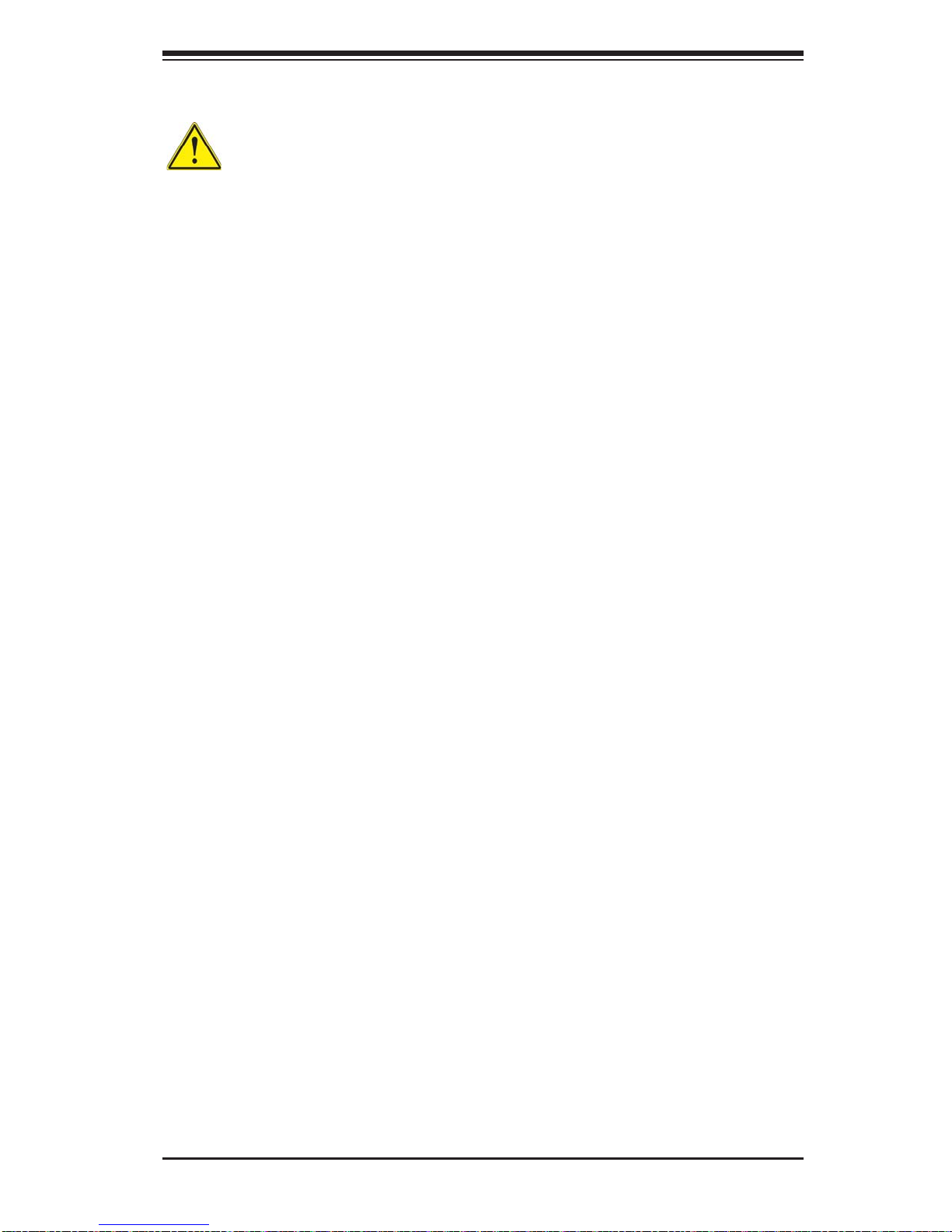
Chapter 2: Installation
רצומה קוליס
Product Disposal
Warning!
Ultimate disposal of this product should be handled according to all national laws
and regulations.
製品の廃棄
この製品を廃棄処分する場合、国の関係する全ての法律・条例に従い処理する必要が
あります。
警告
本产品的废弃处理应根据所有国家的法律和规章进行。
警告
本產品的廢棄處理應根據所有國家的法律和規章進行。
Warnung
Die Entsorgung dieses Produkts sollte gemäß allen Bestimmungen und Gesetzen
des Landes erfolgen.
¡Advertencia!
Al deshacerse por completo de este producto debe seguir todas las leyes y regla-
mentos nacionales.
Attention
La mise au rebut ou le recyclage de ce produit sont généralement soumis à des
lois et/ou directives de respect de l'environnement. Renseignez-vous auprès de
l'organisme compétent.
!הרהזא
ו תויחנהל םאתהב תויהל בייח הז רצומ לש יפוס קוליס.הנידמה יקוח
2-3
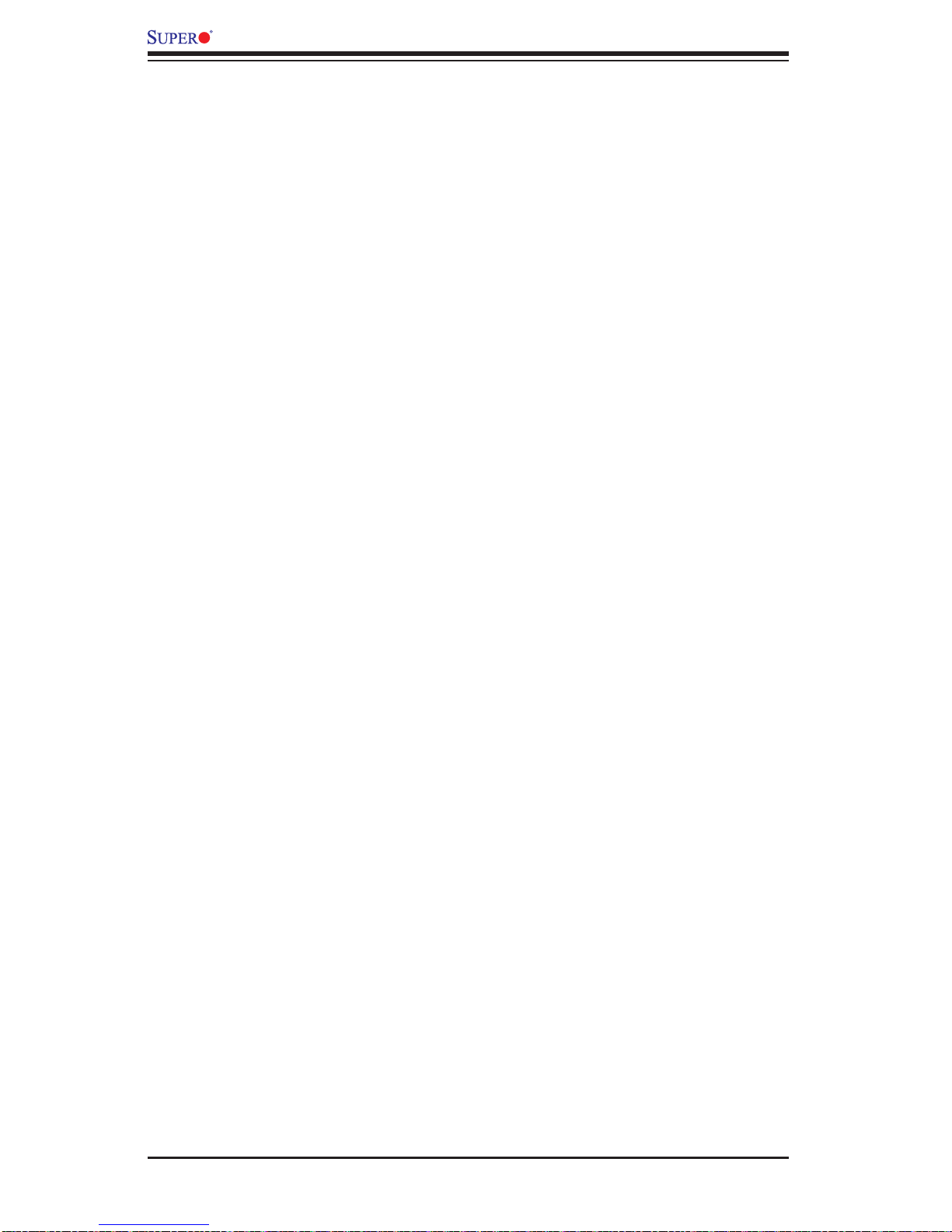
X9DRD-7JLN4F/X9DRD-7LN4F Motherboard User’s Manual
ﻲﺋﺎﻬﻨﻟﺍ ﺺﻠﺨﺘﻟﺍ ﻦﻣ ﺞﺘﻨﻤﻟﺍ ﺍﺬﻫ ﻪﻌﻣ ﻞﻣﺎﻌﺘﻟﺍ ﻲﻐﺒﻨﻳ ﻟ ﺎﻘﻓﻭ ﻊﻴﻤﺠﺔﻴﻨﻁﻮﻟﺍ ﺢﺋﺍﻮﻠﻟﺍﻭ ﻦﻴﻧﺍﻮﻘﻟﺍ ﺪﻨﻋ
Waarschuwing
De uiteindelijke verwijdering van dit product dient te geschieden in overeenstemming
met alle nationale wetten en reglementen.
2-2 Static-Sensitive Devices
Electrostatic Discharge (ESD) can damage electronic com ponents. To avoid damaging your system board, it is important to handle it very carefully. The following
measures are generally suffi cient to protect your equipment from ESD.
Precautions
• Use a grounded wrist strap designed to prevent static discharge.
• Touch a grounded metal object before removing the board from the antistatic
bag.
• Handle the board by its edges only; do not touch its components, peripheral
chips, memory modules or gold contacts.
• When handling chips or modules, avoid touching their pins.
• Put the motherboard and peripherals back into their antistatic bags when not
in use.
• For grounding purposes, make sure that your system chassis provides excellent
conductivity between the power supply, the case, the mounting fasteners and
the motherboard.
Unpacking
The motherboard is shipped in a ntistatic pa ckaging to avoi d s tatic damag e. When
unpacking the board, make sure that the person handling it is static protected.
2-4
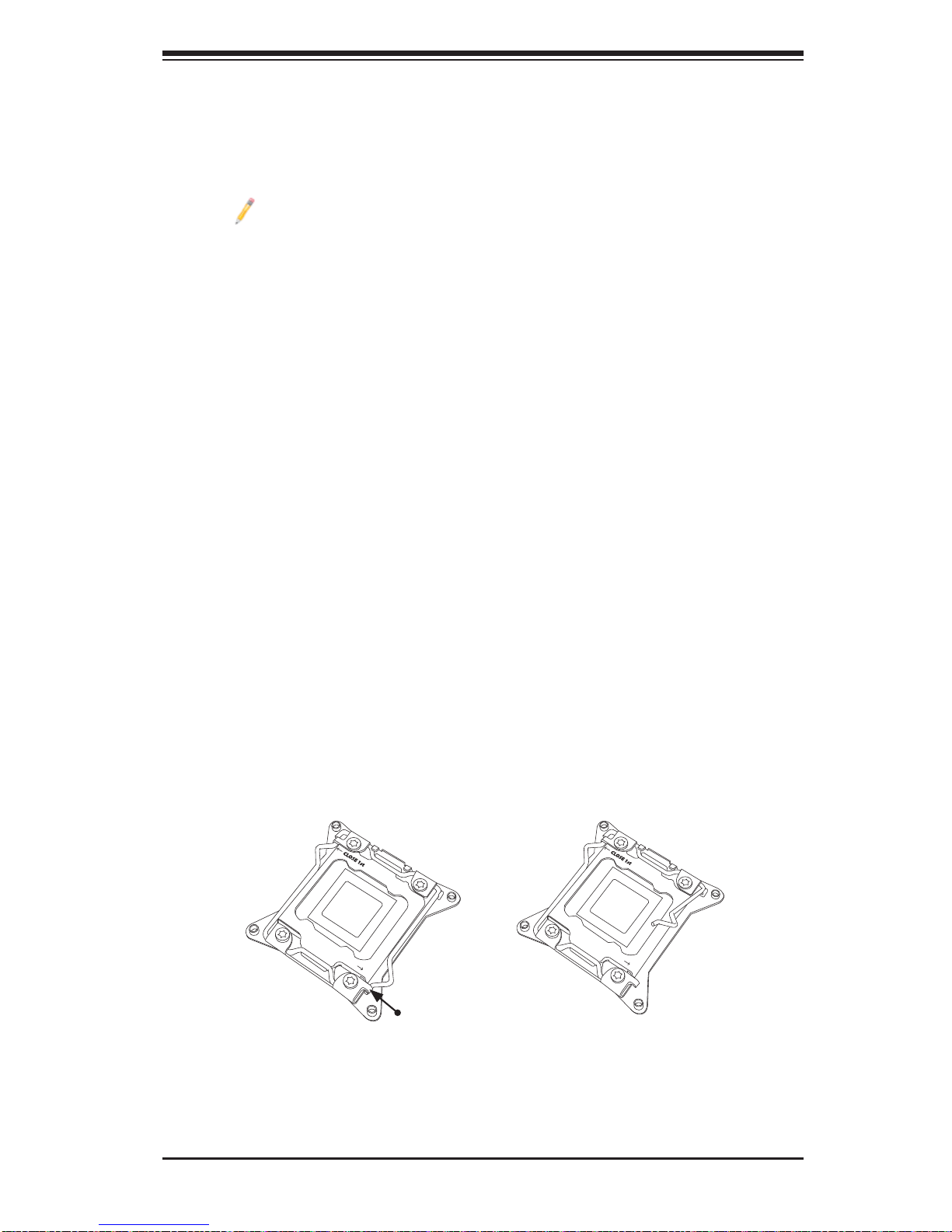
Chapter 2: Installation
OPEN 1st
WARNING!
OPEN 1st
WARNING!
2-3 Processor and Heatsink Installation
Warning: When handling the processor package, avoid placing direct pressure on
the label area.
Notes:
• Always connect the power cord last, and always remove it before adding,
removing or changing any hardware components. Make sure that you install
the processor into the CPU socket before you install the CPU heatsink.
• If you buy a CPU separately, make sure that you use an Intel-certifi ed multi-
directional heatsink only.
• Make sure to install the motherboard into the chassis before you install the
CPU heatsink.
• When receiving a motherboard without a processor pre-installed, make sure
that the plastic CPU socket cap is in place and none of the socket pins are
bent; otherwise, contact your retailer immediately.
• Refer to the Supermicro website for updates on CPU support.
Installing the LGA2011 Processor
1. There are two load levers on the LGA2011 socket. To open the socket cover,
fi rst press and release the load lever labeled 'Open 1st'.
1
WARNING!
OPEN 1st
Press down
on
Load Lever
labeled 'Open 1st'.
2
WARNING!
OPEN 1st
2-5
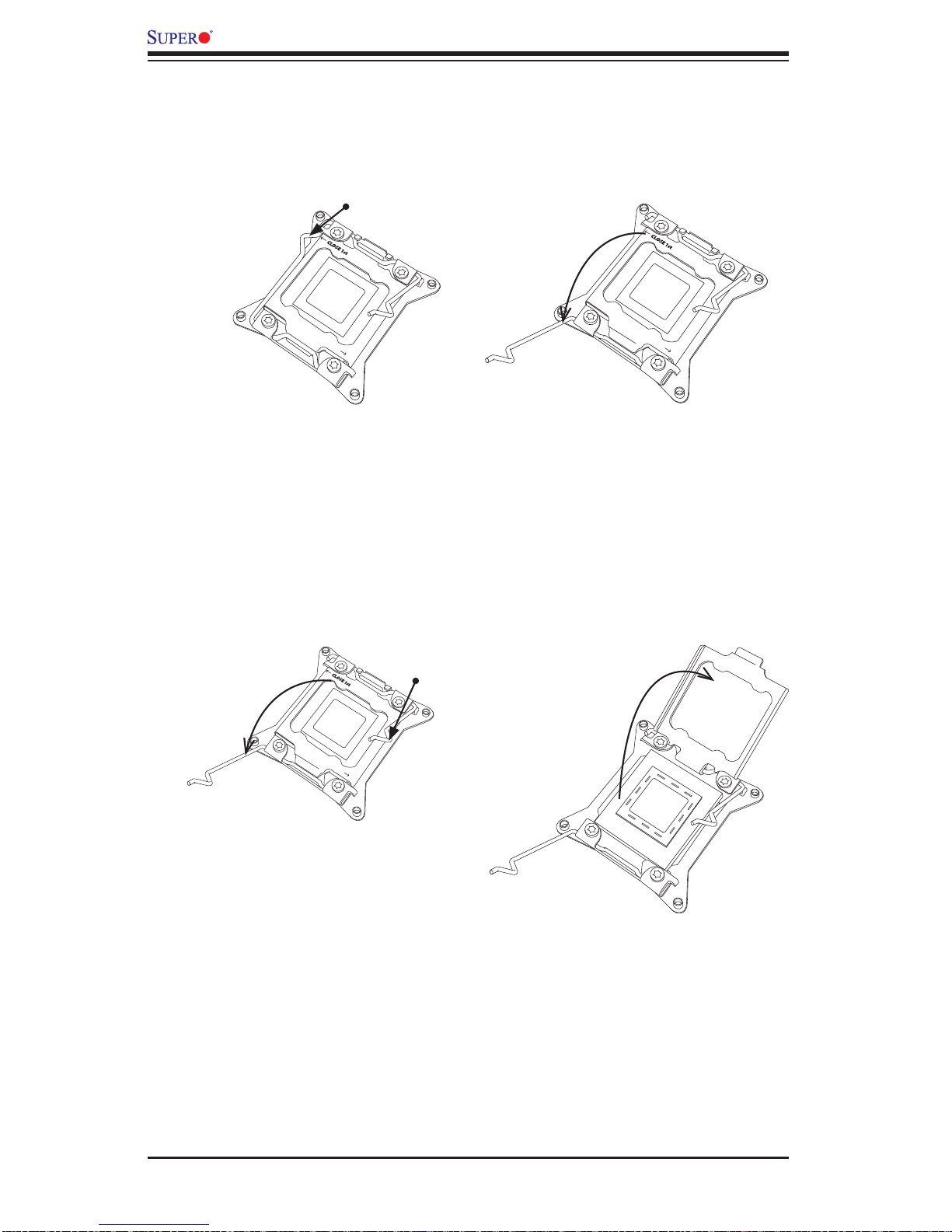
X9DRD-7JLN4F/X9DRD-7LN4F Motherboard User’s Manual
OPEN 1st
WARNING!
OPEN 1s
t
WARNING!
OPEN 1st
WARNING!
WARNING!
2. Press the second load lever labeled 'Close 1st' to release the load plate that
covers the CPU socket from its locking position.
Pull lever away from
2
the socket
WARNING!
OPEN 1st
1
Press down on
Lever 'Close 1st'
WARNING!
OPEN 1st
Load
3. With the lever labeled 'Close 1st' fully retracted, gently push down on the
lever label led 'O pen 1st' to o pen th e load plate. L ift t he load p late to ope n it
completely.
Gently push
down to pop the
1
load plate open.
2
WARNING!
OPEN 1st
WARNING!
2-6
