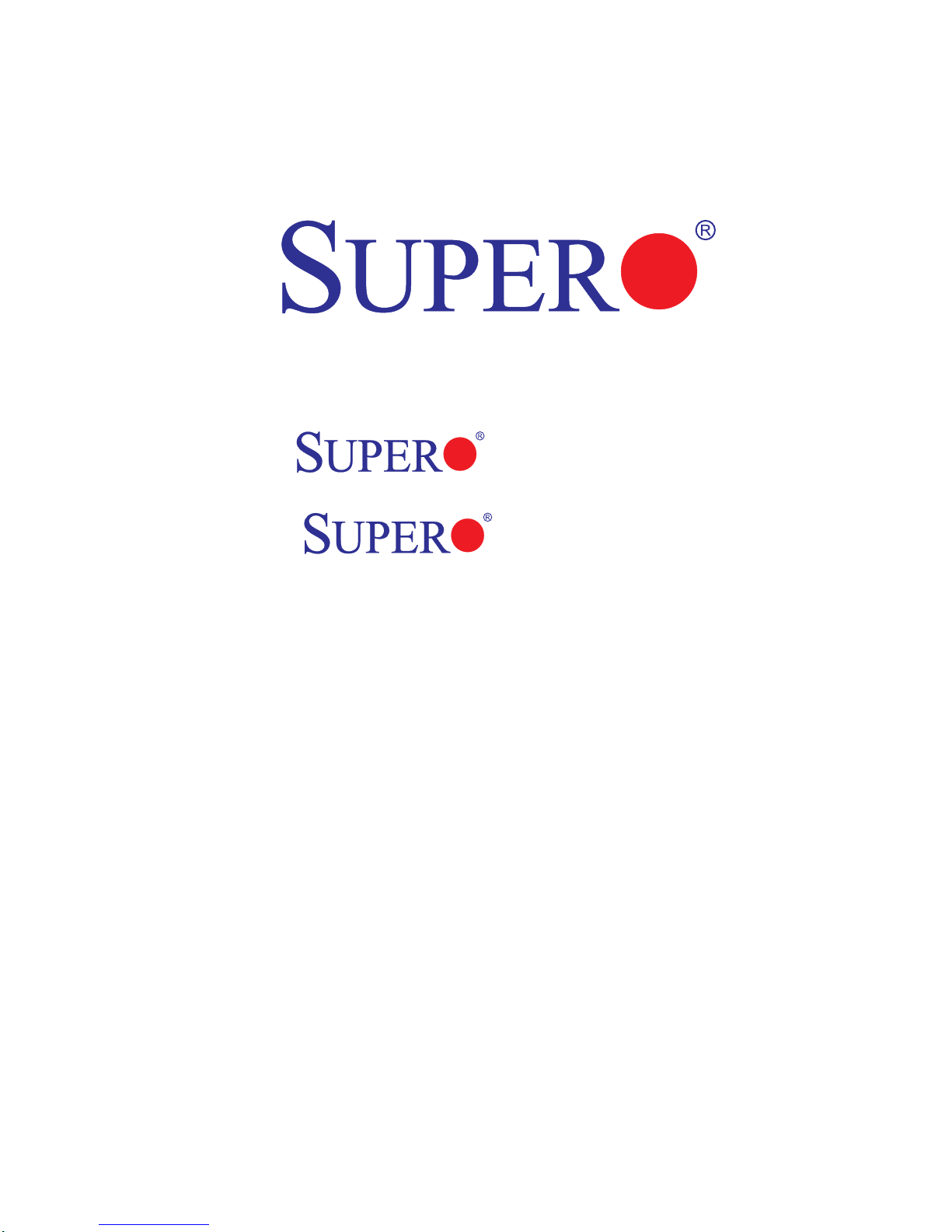
X9DAL-3
X9DAL-i
USER’S MANUAL
Revision 1.0a
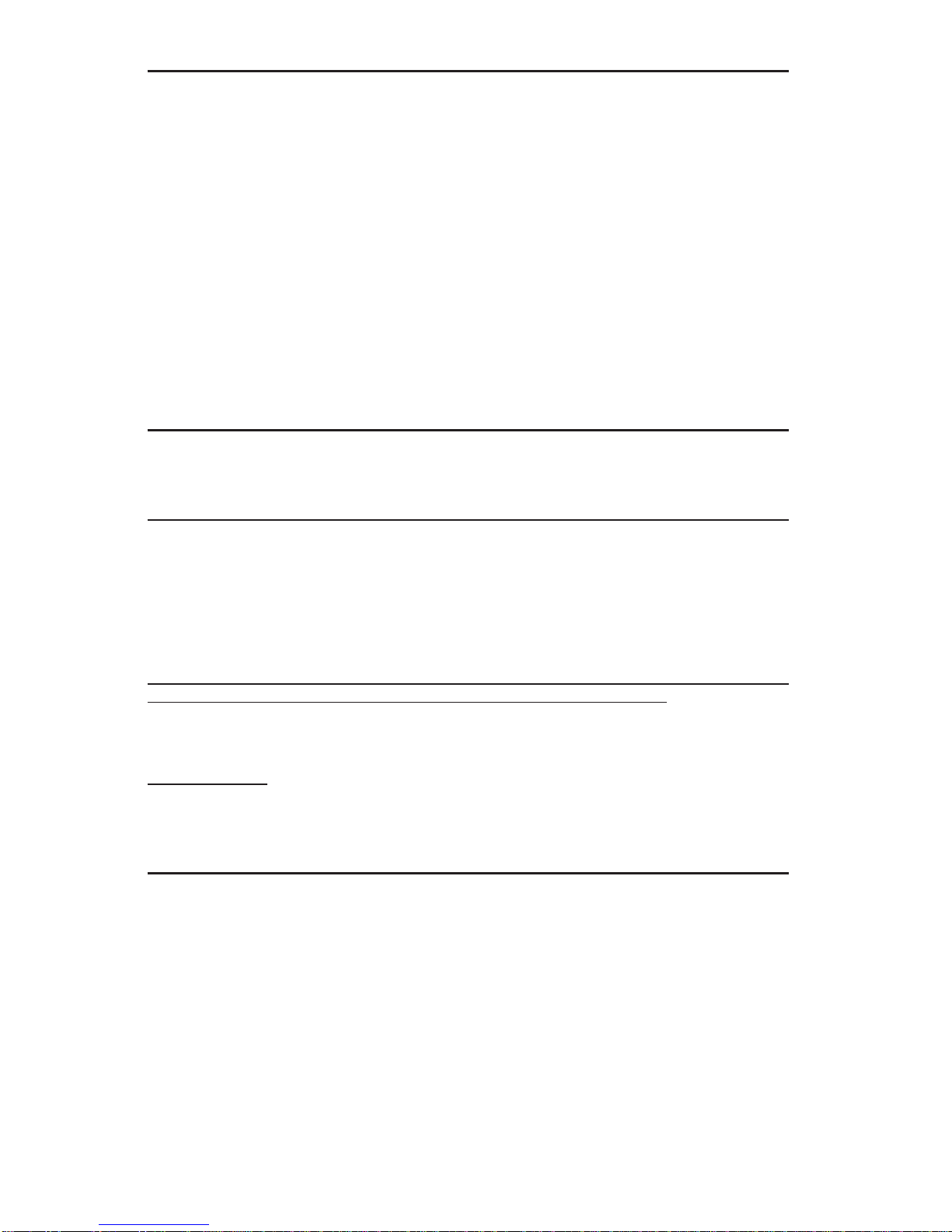
The information in this User’s Manual has been carefully reviewed and is believed to be accurate.
The vendor assumes no responsibility for any inaccuracies that may be contained in this document,
and makes no commitment to update or to keep current the information in this manual, or to notify
any person or organization of the updates. Please Note: For the most up-to-date version of this
manual, please see our Website at www.supermicro.com.
Super Micro Computer, Inc. ("Supermicro") reserves the right to make changes to the product
described in this manual at any time and without notice. This product, including software and documentation, is the property of Supermicro and/or its licensors, and is supplied only under a license.
Any use or reproduction of this product is not allowed, except as expressly permitted by the terms
of said license.
IN NO EVENT WILL SUPER MICRO COMPUTER, INC. BE LIABLE FOR DIRECT, INDIRECT,
SPECIAL, INCIDENTAL, SPECULATIVE OR CONSEQUENTIAL DAMAGES ARISING FROM THE
USE OR INABILITY TO USE THIS PRODUCT OR DOCUMENTATION, EVEN IF ADVISED OF
THE POSSIBILITY OF SUCH DAMAGES. IN PARTICULAR, SUPER MICRO COMPUTER, INC.
SHALL NOT HAVE LIABILITY FOR ANY HARDWARE, SOFTWARE, OR DATA STORED OR USED
WITH THE PRODUCT, INCLUDING THE COSTS OF REPAIRING, REPLACING, INTEGRATING,
INSTALLING OR RECOVERING SUCH HARDWARE, SOFTWARE, OR DATA.
Any disputes arising between the manufacturer and the customer shall be governed by the laws of
Santa Clara County in the State of California, USA. The State of California, County of Santa Clara
shall be the exclusive venue for the resolution of any such disputes. Supermicro's total liability for
all claims will not exceed the price paid for the hardware product.
FCC Statement: This equipment has been tested and found to comply with the limits for a Class
A digital device pursuant to Part 15 of the FCC Rules. These limits are designed to provide
reasonable protection against harmful interference when the equipment is operated in a commercial
environment. This equipment generates, uses, and can radiate radio frequency energy and, if not
installed and used in accordance with the manufacturer’s instruction manual, may cause harmful
interference with radio communications. Operation of this equipment in a residential area is likely
to cause harmful interference, in which case you will be required to correct the interference at your
own expense.
California Best Management Practices Regulations for Perchlorate Materials: This Perchlorate
warning applies only to products containing CR (Manganese Dioxide) Lithium coin cells. “Perchlorate
Material-special handling may apply. See www.dtsc.ca.gov/hazardouswaste/perchlorate”.
WARNING: Handling of lead solder materials used in this
product may expose you to lead, a chemical known to
the State of California to cause birth defects and other
reproductive harm.
Manual Revision 1.0a
Release Date: May 22, 2013
Unless you request and receive written permission from Super Micro Computer, Inc., you may not
copy any part of this document.
Information in this document is subject to change without notice. Other products and companies
referred to herein are trademarks or registered trademarks of their respective companies or mark
holders.
Copyright © 2013 by Super Micro Computer, Inc.
All rights reserved.
Printed in the United States of America
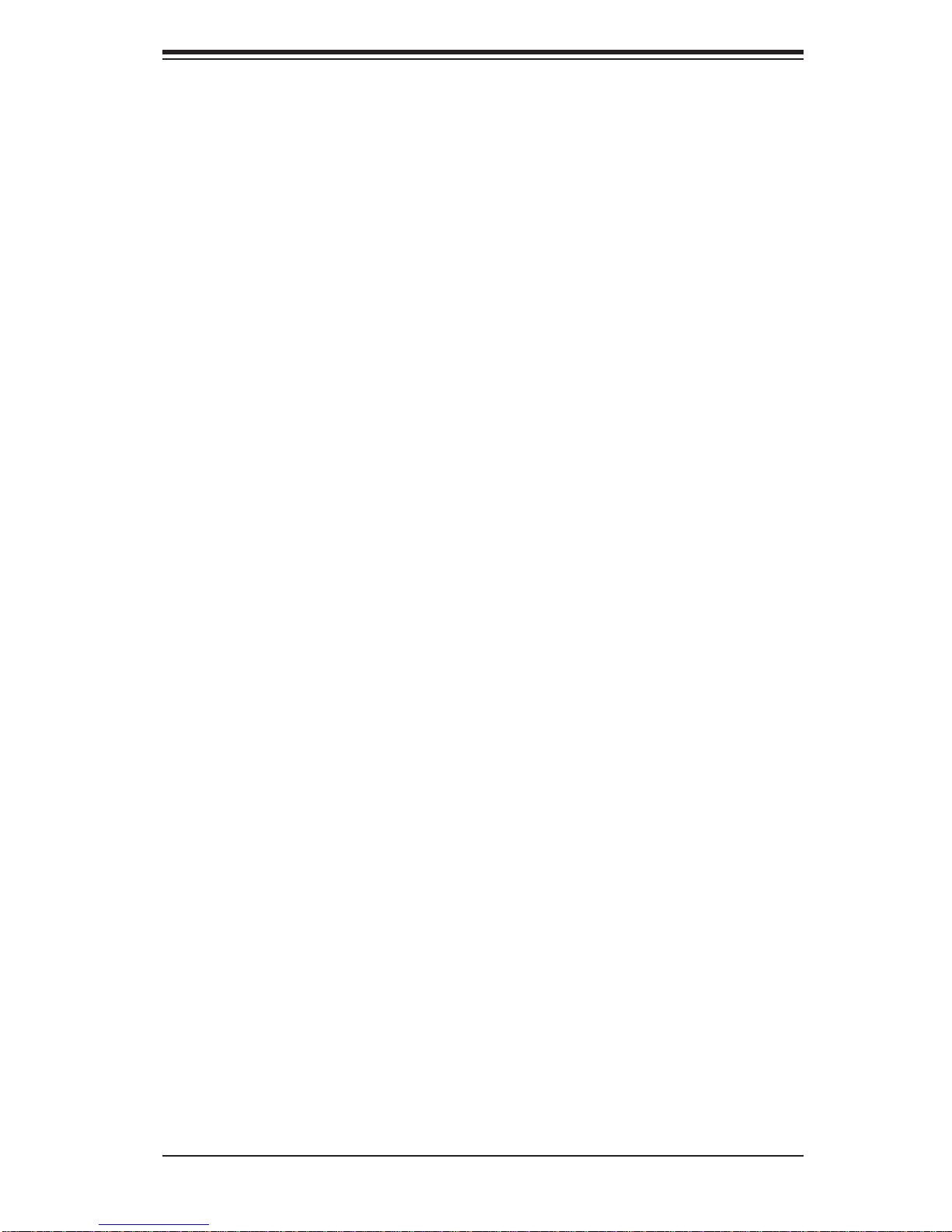
Preface
This manual is written for system integrators, PC technicians and
knowledgeable PC users. It provides information for the installation and use of the
X9DAL-3/X9DAL-i motherboard.
About This Motherboard
The Super X9DAL-3/X9DAL-i motherboard supports dual Intel Sandy Bridge-EN
processors that offer QPI (Intel QuickPath Interface) Technology (V.1.1), providing
point-to-point connection with a transfer speed of up to 8.0 GT/s. With the PCH
chipset built in, the X9DAL-3/i motherboard provides support for Intel Rapid Storage
Technology, Digital Media Interface (DMI), PCI-E Gen. 3.0, and up to 1600 MHz
DDR3 memory, greatly enhancing system performance for workstations and servers. This motherboard is ideal for CAD workstations or graphic intensive systems.
Please refer to our Website (http://www .supermicro.com) for processor and memory
support updates.
Preface
Manual Organization
Chapter 1 describes the features, specifi cations and performance of the mother-
board. It also provides detailed information about the Intel PCH chipset.
Chapter 2 provides hardware installation instructions. Read this chapter when in-
stalling the processor, memory modules, and other hardware components into the
system. If you encounter any problems, see Chapter 3, which describes troubleshooting procedures for video, memory, and system setup stored in the CMOS.
Chapter 4 includes an introduction to the BIOS, and provides detailed information
on running the CMOS Setup utility.
Appendix A provides BIOS Error Beep Codes.
Appendix B lists software installation instructions.
iii
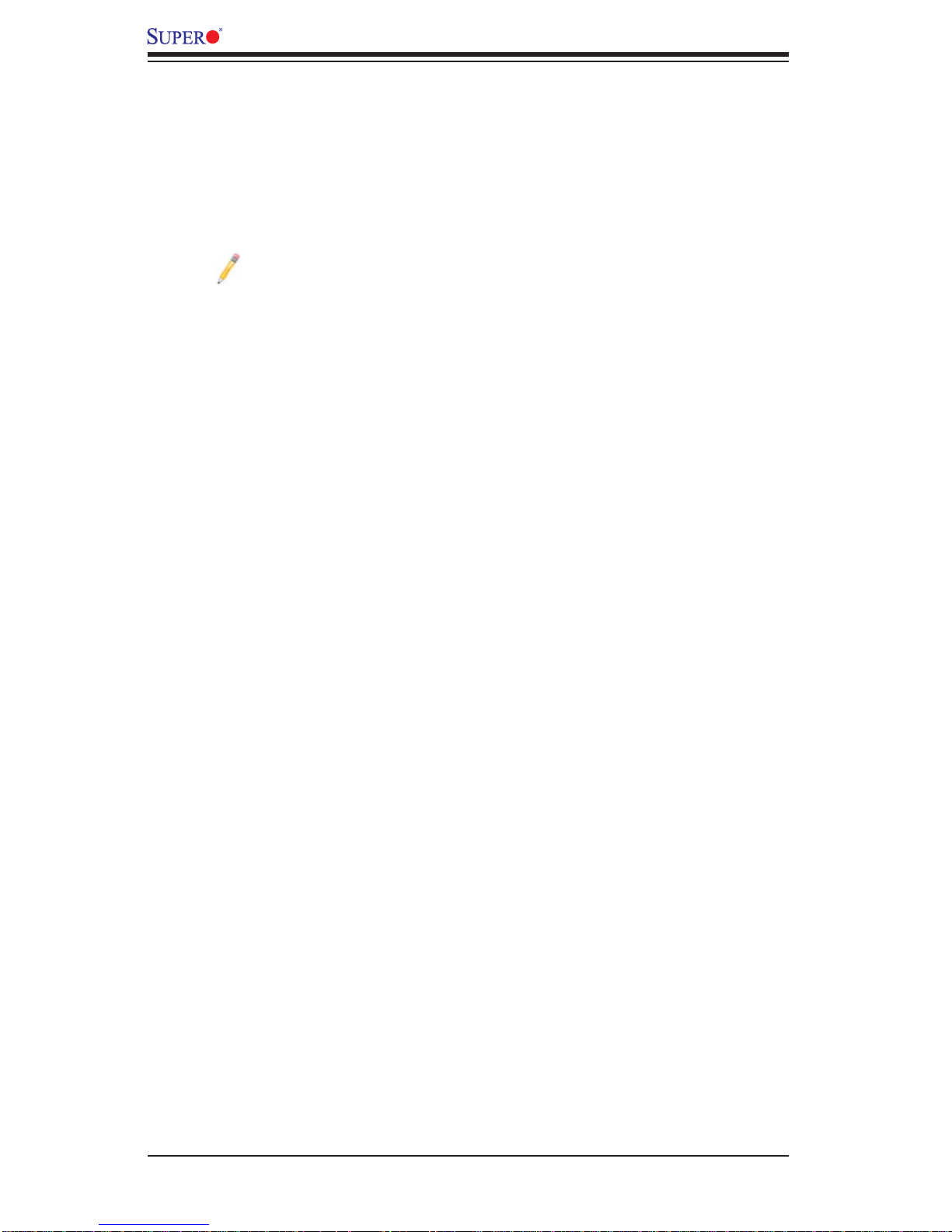
X9DAL-3/X9DAL-i Motherboard User’s Manual
Conventions Used in the Manual
Pay special attention to the following symbols for proper system installation and to
prevent damage to the system or injury to yourself:
Warning: Important information given to ensure proper system installation or to prevent
damage to the components
Note: Additional information given to differentiate between various models
or provides information for correct system setup.
iv
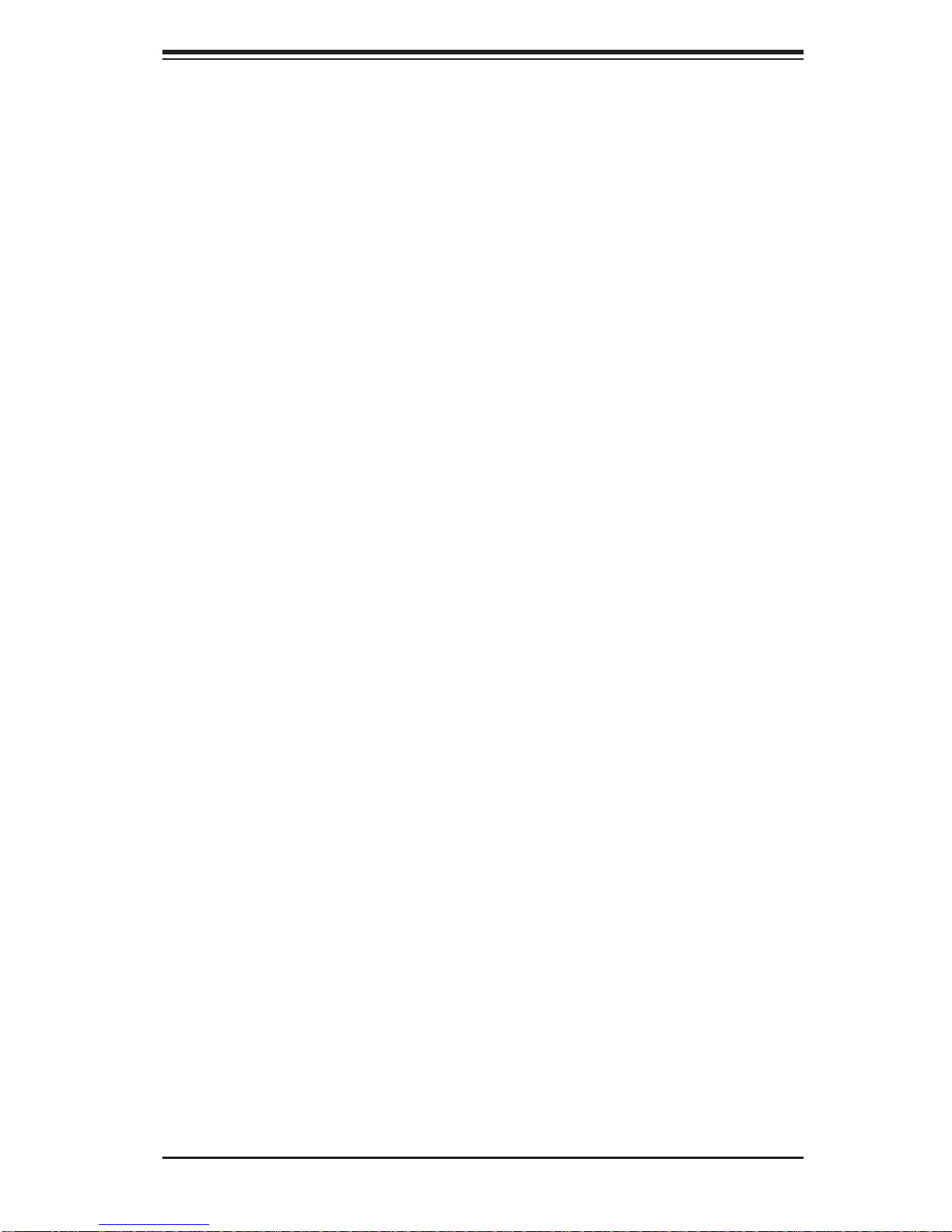
Contacting Supermicro
Headquarters
Address: Super Micro Computer, Inc.
980 Rock Ave.
San Jose, CA 95131 U.S.A.
Tel: +1 (408) 503-8000
Fax: +1 (408) 503-8008
Email: marketing@supermicro.com (General Information)
support@supermicro.com (Technical Support)
Preface
Web Site:
Europe
Address: Super Micro Computer B.V.
Tel: +31 (0) 73-6400390
Fax: +31 (0) 73-6416525
Email: sales@supermicro.nl (General Information)
Asia-Pacifi c
Address: Super Micro Computer, Inc.
www.supermicro.com
Het Sterrenbeeld 28, 5215 ML
's-Hertogenbosch, The Netherlands
support@supermicro.nl (Technical Support)
rma@supermicro.nl (Customer Support)
4F, No. 232-1, Liancheng Rd
Chung-Ho Dist., New Taipei City 235
Taiwan
Tel: +886-(2) 8226-3990
Fax: +886-(2) 8226-3991
Web Site:
Technical Support:
Email: support@supermicro.com.tw
Tel: +886-(2)-8226-3990
www.supermicro.com.tw
v
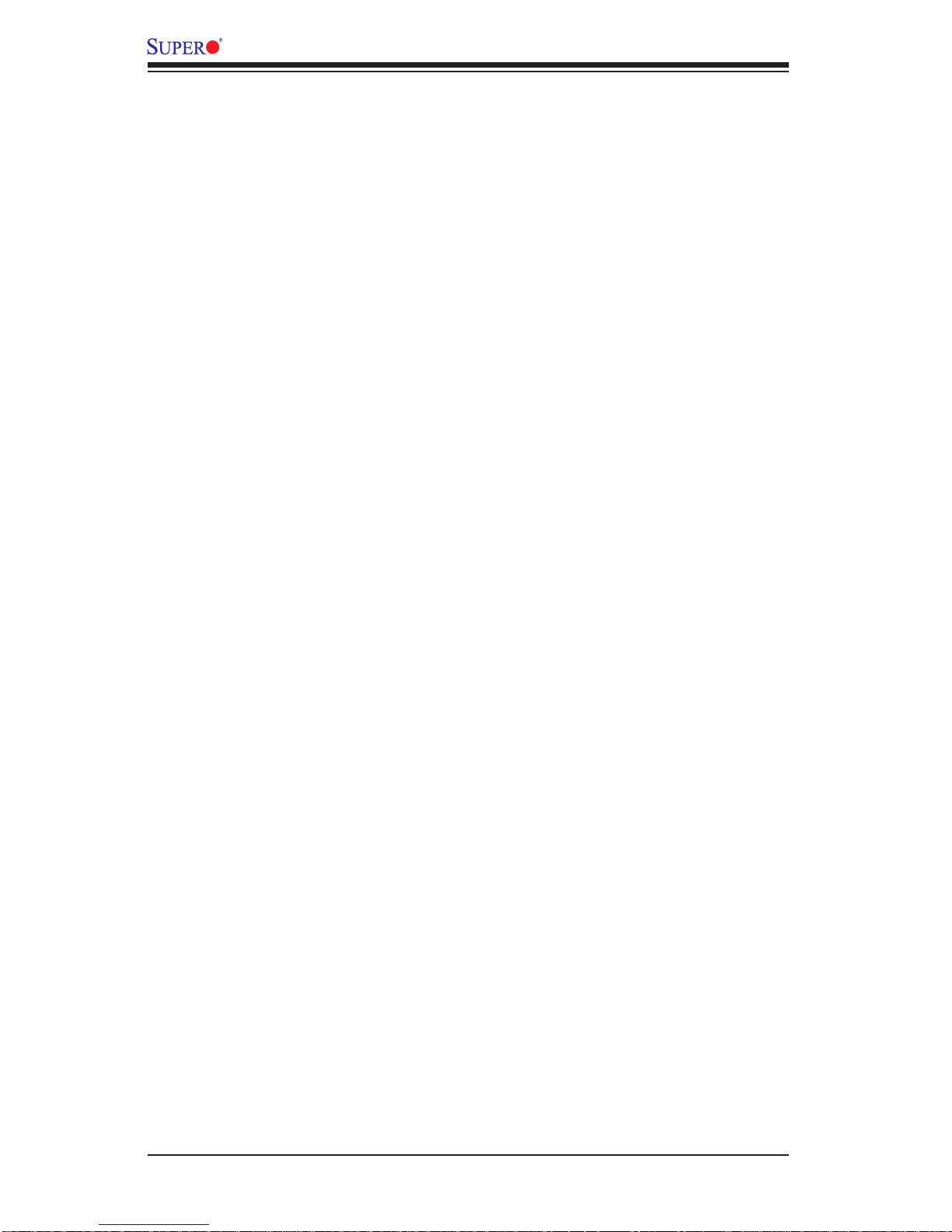
X9DAL-3/X9DAL-i Motherboard User’s Manual
Table of Contents
Preface
Chapter 1 Overview
1-1 Overview ......................................................................................................... 1-1
1-2 Processor and Chipset Overview...................................................................1-11
1-3 Special Features ...........................................................................................1-12
1-4 PC Health Monitoring .................................................................................... 1-12
1-5 ACPI Features ...............................................................................................1-13
1-6 Power Supply ................................................................................................1-13
1-7 Super I/O ....................................................................................................... 1-14
Chapter 2 Installation
2-1 Standardized Warning Statements ................................................................. 2-1
2-2 Static-Sensitive Devices ..................................................................................2-4
2-3 Processor and Heatsink Installation................................................................2-5
Installing an LGA 1356 Processor ..................................................................2-5
Installing an Active Heatsink ........................................................................... 2-7
Removing the Heatsink ................................................................................... 2-9
2-4 Installing and Removing the Memory Modules .............................................2-10
Installing & Removing DIMMs .......................................................................2-10
Removing Memory Modules ......................................................................... 2-10
2-5 Motherboard Installation ................................................................................2-14
Tools Needed ................................................................................................ 2-14
Location of Mounting Holes .......................................................................... 2-14
Installing the Motherboard ............................................................................2-15
2-6 Control Panel Connectors and I/O Ports ......................................................2-16
Back Panel Connectors and I/O Ports .......................................................... 2-16
Back Panel I/O Port Locations and Defi nitions ...........................................2-16
Serial Ports ............................................................................................... 2-17
Ethernet Ports .......................................................................................... 2-17
Universal Serial Bus (USB) ...................................................................... 2-18
(Back Panel) High Defi nition Audio (HD Audio) ......................................2-19
Front Accessible Audio Header ................................................................ 2-19
Front Control Panel ....................................................................................... 2-20
Front Control Panel Pin Defi nitions............................................................... 2-21
NMI Button ............................................................................................... 2-21
Power LED .............................................................................................. 2-21
HDD LED ..................................................................................................2-22
vi
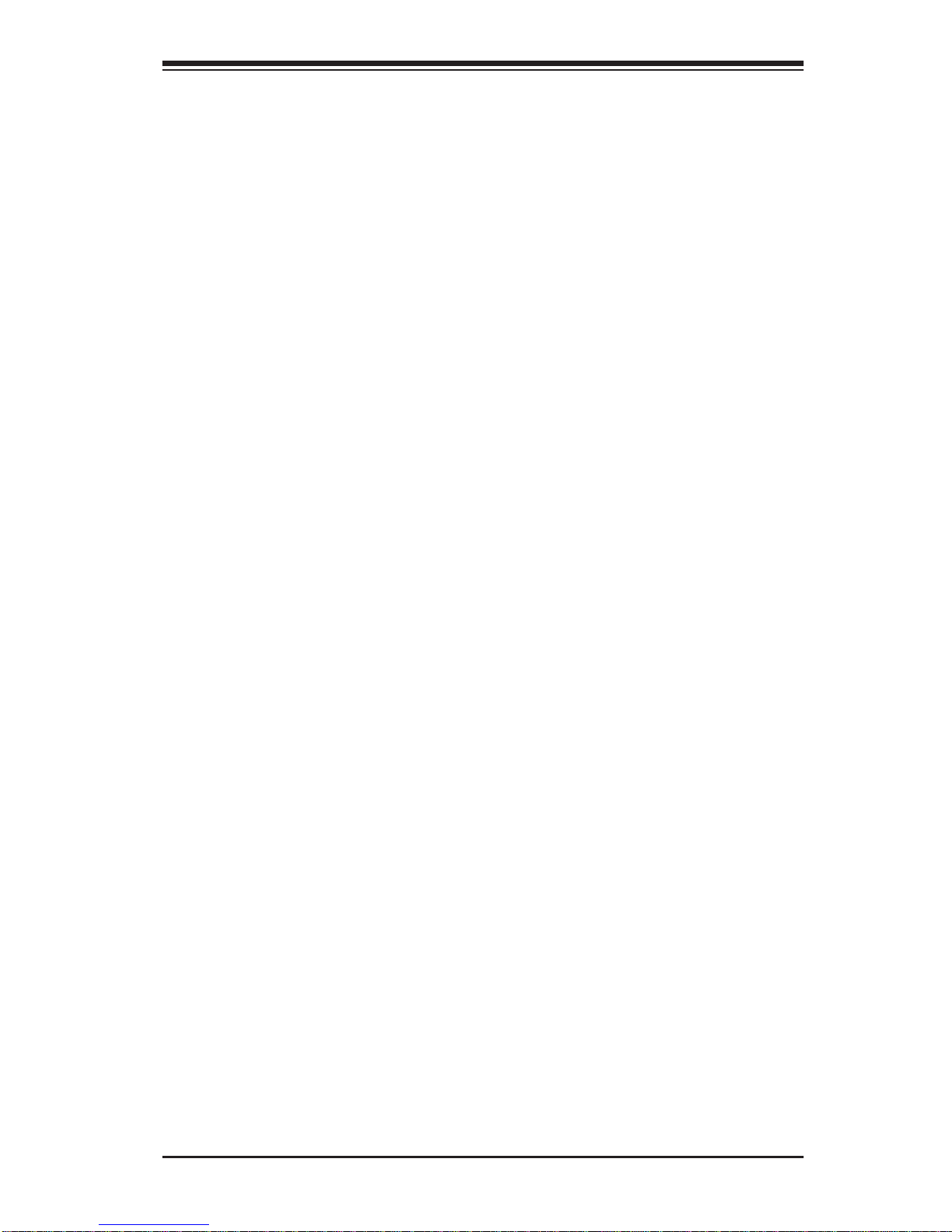
Table of Contents
NIC1/NIC2 LED Indicators ....................................................................... 2-22
Overheat (OH)/Fan Fail LED....................................................................2-23
Power Fail LED ........................................................................................2-23
Reset Button ........................................................................................... 2-24
Power Button ...........................................................................................2-24
2-7 Connecting Cables ........................................................................................ 2-25
Power Connectors ...................................................................................2-25
Fan Headers .............................................................................................2-26
Chassis Intrusion .....................................................................................2-26
Internal Speaker (Buzzer) ........................................................................ 2-27
Power LED/Speaker ................................................................................. 2-27
TPM Header/Port 80 ................................................................................ 2-28
Overheat/Fan Fail LED ............................................................................2-28
T-SGPIO 1/2 Headers (for SATA Support) ............................................... 2-29
SCU-SGPIO 1/2 Headers (for X9DAL-3 SAS Support and X9DAL-i SATA
Support) ....................................................................................................2-29
SPDIF In Header ...................................................................................... 2-30
SPDIF Out Header ................................................................................... 2-30
Power SMB (I
2
C) Connector .................................................................... 2-30
Standby Connector ...................................................................................2-31
DOM Power Connector ............................................................................ 2-31
2-8 Jumper Settings ............................................................................................2-32
Explanation of Jumpers ................................................................................2-32
GLAN Enable/Disable ..............................................................................2-32
CMOS Clear ............................................................................................. 2-33
Watch Dog Enable/Disable ...................................................................... 2-33
2
I
C Bus to PCI-Exp. Slots ........................................................................2-34
Management Engine (ME) Recovery ...................................................... 2-35
USB Wake-Up ......................................................................................... 2-36
2-9 Onboard LED Indicators ...............................................................................2-37
GLAN LEDs .............................................................................................. 2-37
Onboard Power LED ............................................................................... 2-37
2-10 Serial Link Connections ................................................................................ 2-38
SAS Ports (X9DAL-3 Only) ...................................................................... 2-38
Serial ATA Ports (X9DAL-3) .....................................................................2-38
Serial ATA Ports (X9DAL-i) .......................................................................2-39
Chapter 3 Troubleshooting
3-1 Troubleshooting Procedures ........................................................................... 3-1
vii
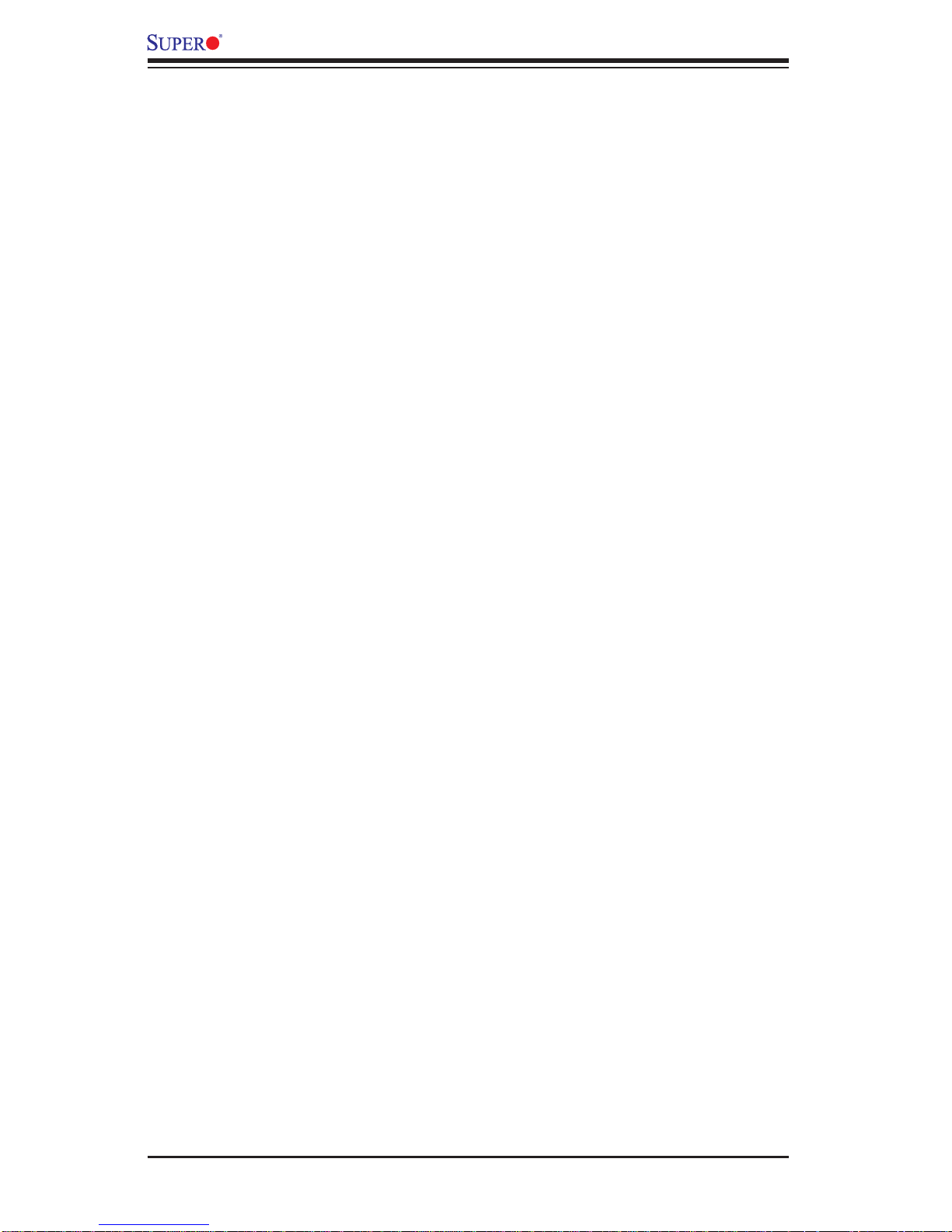
X9DAL-3/X9DAL-i Motherboard User’s Manual
3-2 Technical Support Procedures ........................................................................3-5
3-3 Battery Removal and Installation .................................................................... 3-6
3-4 Frequently Asked Questions ........................................................................... 3-7
3-5 Returning Merchandise for Service.................................................................3-8
Chapter 4 BIOS
4-1 Introduction ......................................................................................................4-1
4-2 Main Setup ......................................................................................................4-2
4-3 Advanced Setup Confi gurations...................................................................... 4-3
4-4 Event Logs ....................................................................................................4 -23
4-5 Boot ............................................................................................................... 4 -25
4-6 Secur it y ......................................................................................................... 4 -25
4-7 Save & Exit ...................................................................................................4 -27
Appendix A BIOS Error Beep Codes
A-1 BIOS Error Beep Codes ................................................................................. A-1
Appendix B Software Installation Instructions
B-1 Installing Software Programs ..........................................................................B-1
B-2 Confi guring SuperDoctor® III .......................................................................... B-2
viii
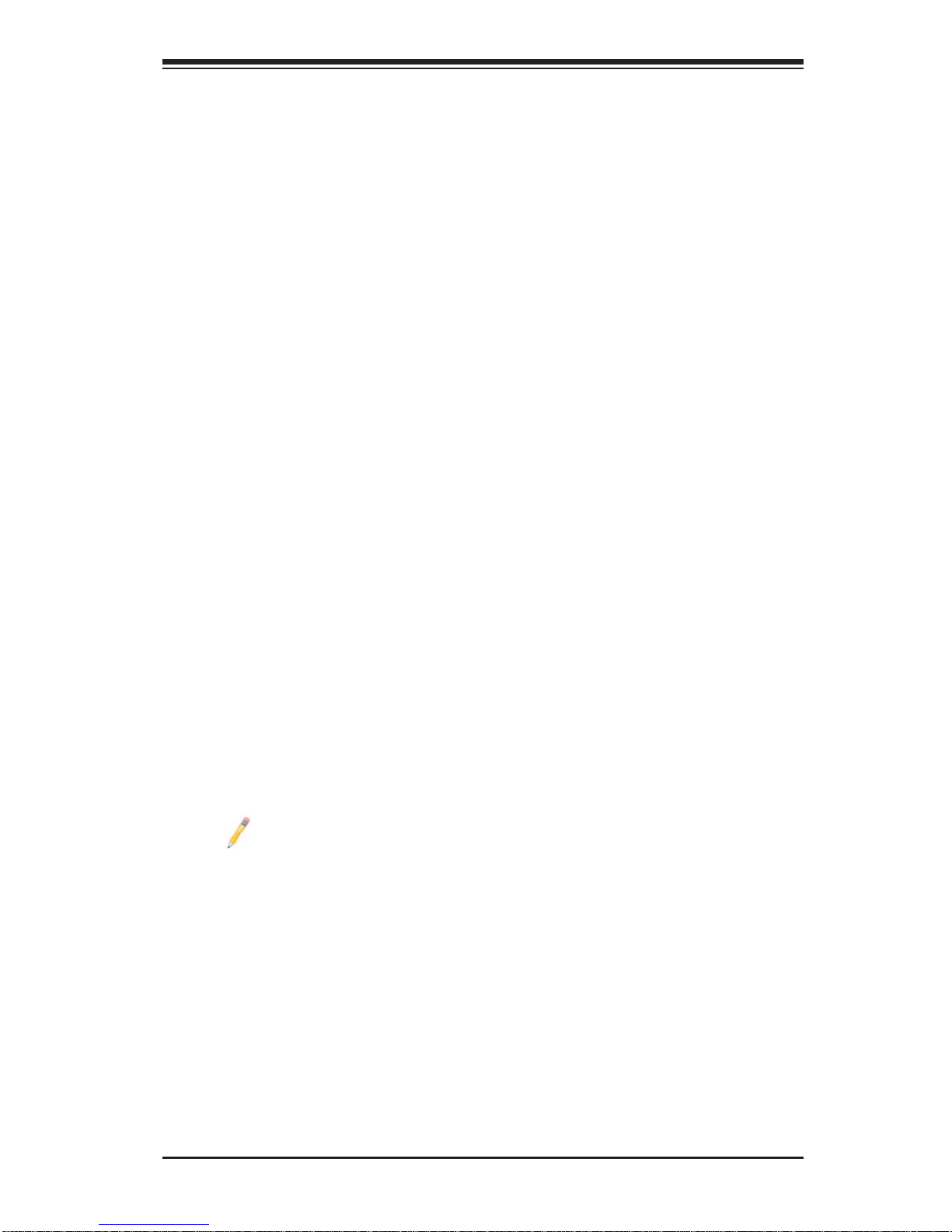
Chapter 1: Overview
Chapter 1
Overview
1-1 Overview
Checklist
Congratulations on purchasing your computer motherboard from an acknowledged
leader in the industry. Supermicro boards are designed with the utmost attention to
detail to provide you with the highest standards in quality and performance.
This motherboard was designed to be used in an SMC-proprietary server as a part
of an integrated system platform.
Note: For your system to work properly, please follow the links below to
download all necessary drivers/utilities and the user's manual for your
motherboard.
SMCI product mauals: http://www.supermicro.com/support/manuals/
Product Drivers and utilities: ftp://ftp.supermicro.com/
If you have any questions, please contact our support team at support@supermicro.
com.
1-1

X9DAL-3/X9DAL-i Motherboard User’s Manual
X9DAL-3/i Motherboard Image
Note: All graphics shown in this manual were based upon the latest PCB
Revision available at the time of publishing of the manual. The motherboard
you've received may or may not look exactly the same as the graphics
shown in this manual.
1-2
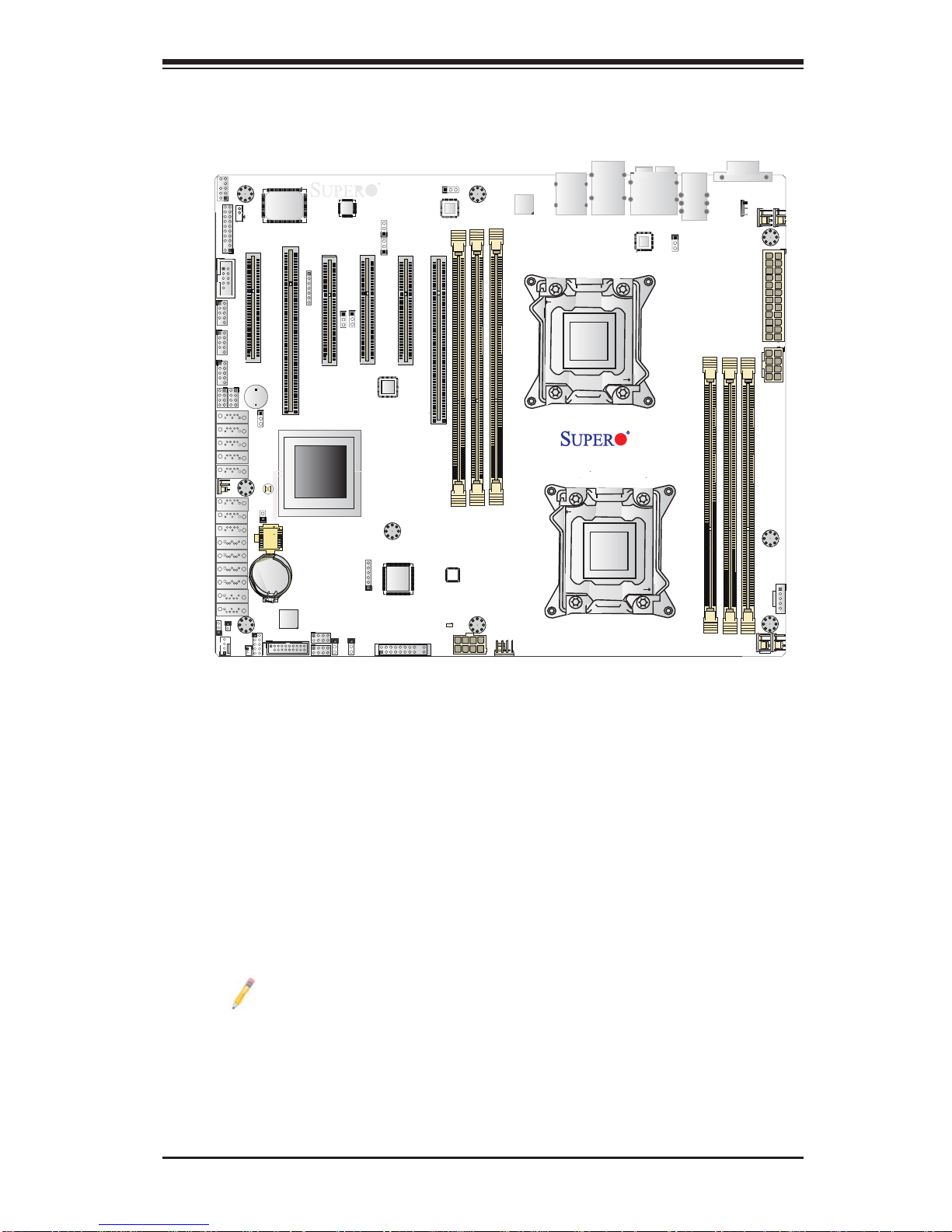
X9DAL-3/i Motherboard Layout
Chapter 1: Overview
I-SAS0/
I-SATA6
I-SAS1/
I-SATA7
I-SAS2/
I-SATA8
I-SAS3/
I-SATA8
SCU-SGPI01
PCH-Fan
FP Audio
JSTBY1
J18
TPM/Port 80
1
B1B2A1
JTPM1
COM2
CPU2 Slot1 PCI-E 3.0 x8
USB 6/7
USB 4/5
USB 8/9
SCU-SGPI02
Buzzer
1
1
I-SAS4
I-SAS5
JOH1
I-SAS6
I-SAS7
I-SATA5
I-SATA4
I-SATA3
I-SATA2
I-SATA1
I-SATA0
I-SATA0
JWD1
JL1
J23
FANA
JSD1
1
S I/O
A2
Slot2 PCI 33MHz
JPUSB2
JBT1
1
BIOS
Battery
BT1
USB3.0 1/2
Audio
CTRL
B2A1B1
A2
JD1
CPU2 Slot3 PCI-E 3.0 x8
1
JI2C1
JI2C2
Intel
PCH
JPME1
JPES
T-SGPIO 2
T-SGPIO 1
1
JSPDIF
_OUT
JSPDIF
_In
CPU1 Slot5 PCI-E 3.0 x4 (in x8 Slot)
CPU2 Slot4 PCI-E 3.0 x8
J21
JF1
CPU1 Slot6 PCI-E 3.0 x16
FP CTRL
JPL2
82574L
LAN CTRL
LE1
JPWR1
P2-DIMME1
P2-DIMMD1
USB 3.0
CTRL
P2-DIMMF1
Fan2
USB 3.0_0/1
JUSBKM
CPU2
LAN 1/2
CPU1
7.1 HD Audio
USB 2.0_0~3
82574L
LAN CTRL
X9DAL-3/i
Rev. 1.01
JPL1
P1-DIMMB1
P1-DIMMC1
COM1
JPUSB1
P1-DIMMA1
Fan1
Fan5
CPU2
JPWR3
Fan3
JPWR2
JPI2C1
CPU1Fan4
Note 1: X9DAL-3 supports eight SAS, four SATA 2.0, and two SATA 3.0
connections. X9DAL-i supports two SATA 3.0 and eight SATA 2.0 connections. Refer to Page 2-35 and 2-36 in Chapter 2 for more details.
Note 2: For the latest CPU/Memory updates, please refer to our website
at http://www.supermicro.com/products/motherboard/ for details.
1-3

X9DAL-3/X9DAL-i Motherboard User’s Manual
X9DAL-3/i Quick Reference
I-SAS0/
I-SATA6
I-SAS1/
I-SATA7
I-SAS2/
I-SATA8
I-SAS3/
I-SATA8
FP Audio
JSTBY1
J18
TPM/Port 80
1
JTPM1
COM2
CPU2 Slot1 PCI-E 3.0 x8
USB 6/7
USB 4/5
USB 8/9
SCU-SGPI02
SCU-SGPI01
Buzzer
1
1
I-SAS4
PCH-Fan
I-SAS5
I-SAS6
I-SAS7
I-SATA5
I-SATA4
I-SATA3
I-SATA2
I-SATA1
I-SATA0
I-SATA0
JWD1
JL1
FANA
JSD1
1
B1B2A1
A2
JPUSB2
JBT1
JOH1
1
BIOS
Battery
J23
S I/O
Slot2 PCI 33MHz
BT1
USB3.0 1/2
Audio
CTRL
B2A1B1
A2
JD1
CPU2 Slot3 PCI-E 3.0 x8
1
JI2C1
JI2C2
Intel
PCH
J21
JPME1
JPES
T-SGPIO 2
T-SGPIO 1
1
JSPDIF
_OUT
JSPDIF
_In
CPU1 Slot5 PCI-E 3.0 x4 (in x8 Slot)
CPU2 Slot4 PCI-E 3.0 x8
FP CTRL
JF1
82574L
LAN CTRL
CPU1 Slot6 PCI-E 3.0 x16
JPL2
P2-DIMMD1
LE1
JPWR1
P2-DIMME1
P2-DIMMF1
USB 3.0
CTRL
Fan2
USB 3.0_0/1
JUSBKM
CPU2
LAN 1/2
CPU1
7.1 HD Audio
82574L
LAN CTRL
X9DAL-3/i
Rev. 1.01
USB 2.0_0~3
JPL1
P1-DIMMB1
P1-DIMMC1
COM1
JPUSB1
P1-DIMMA1
Fan1
Fan5
CPU2
JPWR3
Fan3
JPWR2
JPI2C1
CPU1Fan4
Notes:
• See Chapter 2 for detailed information on jumpers, I/O ports and JF1 front
panel connections.
• " " indicates the location of "Pin 1".
• Jumpers/LED Indicators not indicated are for testing only.
• SAS connections are available on the X9DAL-3 only.
• Use only the correct type of onboard CMOS battery as specifi ed by the
manufacturer. Do not install the onboard battery upside down to avoid possible
explosion.
1-4
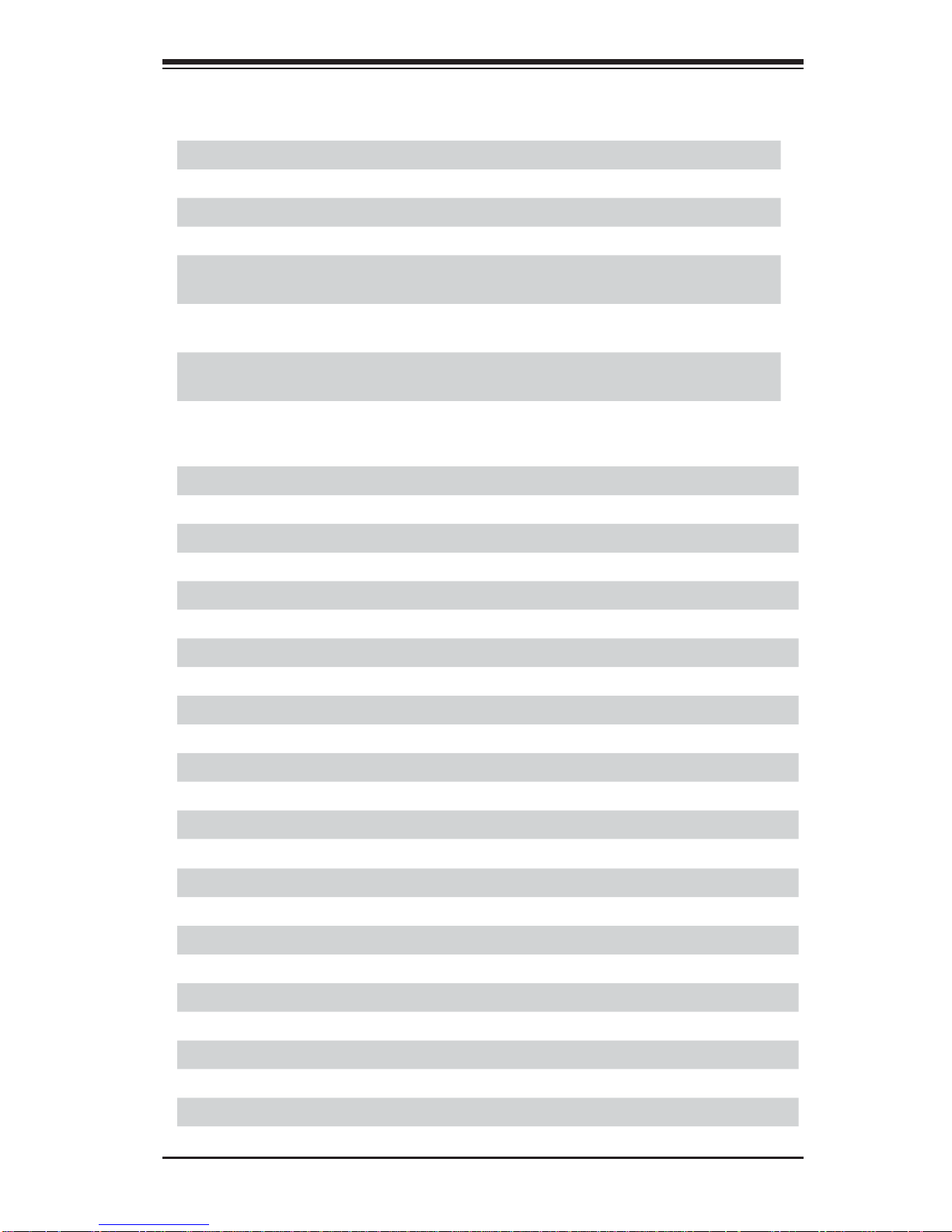
Chapter 1: Overview
X9DAL-3/X9DAL-i Jumpers
Jumper
JBT1
2
JI
C1/JI2C2
Description Default Setting
Clear CMOS See Chapter 3
SMB to PCI-E/PCI Slots Pins 1-2 (Enabled)
JPES Energy Saving Mode Pins 1-2 (Enabled)
JPL1/JPL2 GLAN1/GLAN2 Enable Pins 1-2 (Enabled)
JPME1 Management Engine (ME)
Pins 1-2 (Normal)
Recovery Mode
JPUSB1 Back Panel USB Standby
Pins 1-2 (Enabled)
Power Enabled
JPUSB2 Front Panel USB Standby
Pins 1-2 (Enabled)
Power Enabled
JWD1 Watch Dog Pins 1-2 (Reset)
X9DAL-3/X9DAL-i Connectors
Connectors Description
7.1 HD Audio 8 Channel (7.1) High-Defi nition Back Panel Audio Connector
BT1 Onboard Battery (See Chpt. 4 for Used Battery Disposal)
Buzzer Internal Speaker
COM1/COM2 Back Panel COM Port1/Front Accessible COM2 Header
FAN1~5, FANA CPU/System Fan Headers (Fan4: CPU1 Fan, Fan5: CPU 2 Fan)
I-SATA 0/1 Intel SATA 3.0 Connectors 0/1
I-SATA 2~5 Intel SATA 2.0 Connectors 2~5
I-SAS 0~7 (X9DAL-3 only) Intel SAS 2.0 Connectors 0~7
I-SATA 6~9 (X9DAL-i only) Intel SATA 2.0 Connectors 6~9
J18 Front Panel Audio Header
JD1 Speaker/Power LED Indicator
JF1 Front Panel Control Header
2
JPI
C1 Power Supply SMBbus I2C Header
JL1 Chassis Intrusion
JOH1 Overheat LED Header
JPWR1/JPWR2 12V 8-Pin Power Connectors (See Warning on Pg. 2-6.)
JPWR3 ATX 24-Pin Power Connector (See Warning on Pg. 2-6.)
JSD1 SATA DOM (Device On Module) Power Connector
JSPDIF In/ JSPDIF Out SPDIF (Sony/Philips Digital Interface) In/Out Headers
JSTBY1 Standby Header
JTPM1 TPM (Trusted Platform Module)/Port 80
LAN1/2 G-bit Ethernet Ports 1/2
1-5
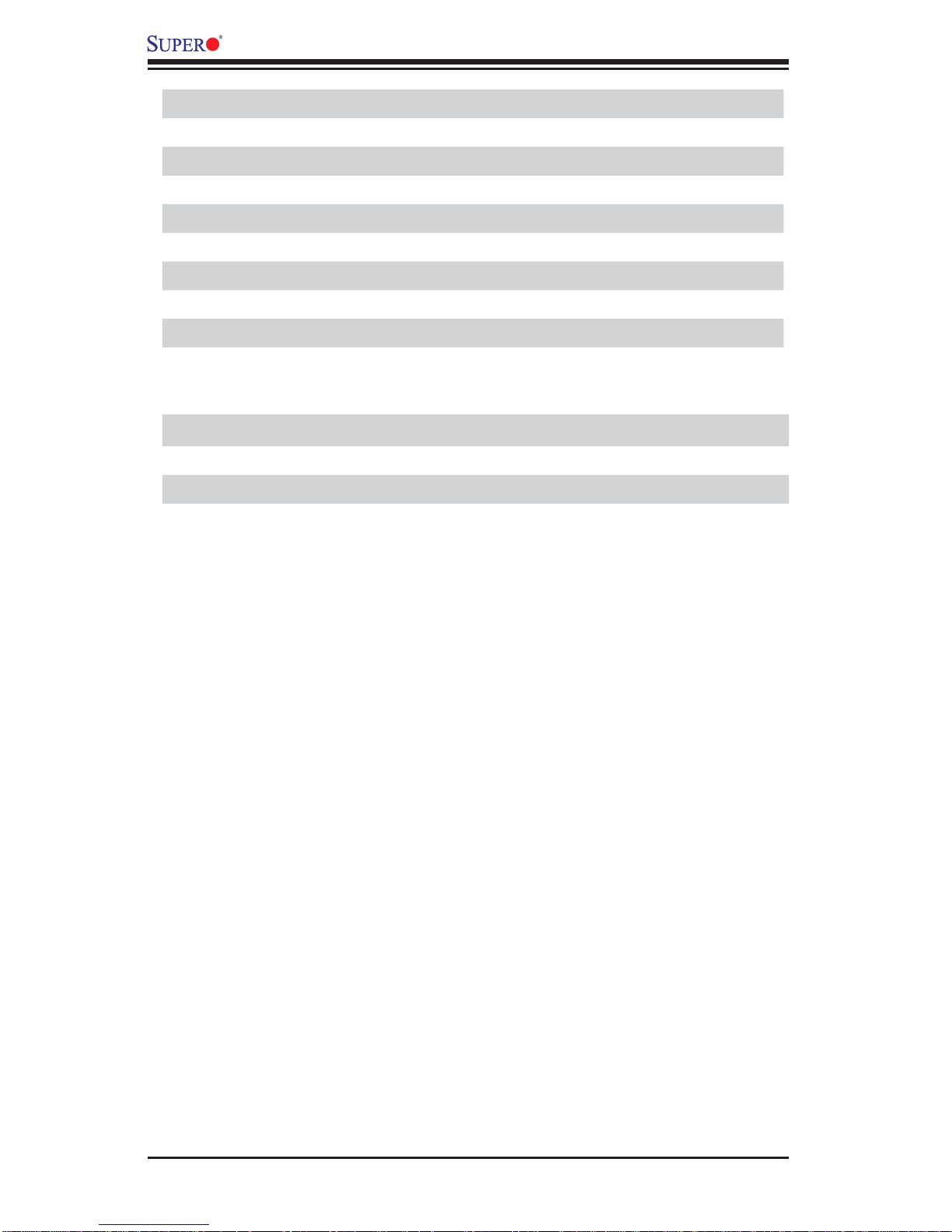
X9DAL-3/X9DAL-i Motherboard User’s Manual
SCU-SGPIO 1/2 Serial Link (SAS) General Purpose IO Headers
(CPU1) Slot6 PCI-E 3.0 x16 Slot
(CPU1) Slot5 PCI-E 3.0 x4 (in x8 Slot)
(CPU2) Slot1/Slot3/Slot4 PCI-E 3.0 x8 Slots (Slot4 open-ended, supports mechanical x16 cards)
Slot2 PCI 33 MHz Slot
T-SGPIO 1/2 Serial Link (SATA) General Purpose IO Headers
USB 2.0 0/1/2/3 Back Panel USB 2.0 Ports 0/1/2/3
USB 2.0 4/5, 6/7, 8/9 Front Panel Accessible USB 2.0 Connections 4/5, 6/7, 8/9
USB 3.0 0/1 Back Panel USB 3.0 Ports 0/1
USB 3.0 2/3 Front Panel Accessible USB 3.0 Connections 2/3
X9DAL-3/X9DAL-i LED Indicators
LED Description State Status
LE1 Standby PW R LED Green: On SB Power On
Warning: To prevent damage to the power supply or motherboard, please use a power
supply that contains a 24-pin and two 8-pin power connectors. Be sure to connect
these power supply connectors to the 24-pin power connector (JPWR3) and two 8-pin
power connectors (JPWR1, JPWR2) on the motherboard. Failure in doing so will void
the manufacturer warranty on your power supply and motherboard.
Make sure that the processor wattage (TDP) does not exceed the maximum rating
for the motherboard. Additionally, check that the TDP is within the rating limits of the
heatsink and chassis to ensure proper cooling and operation. Refer to the chassis
manual for more information.
1-6
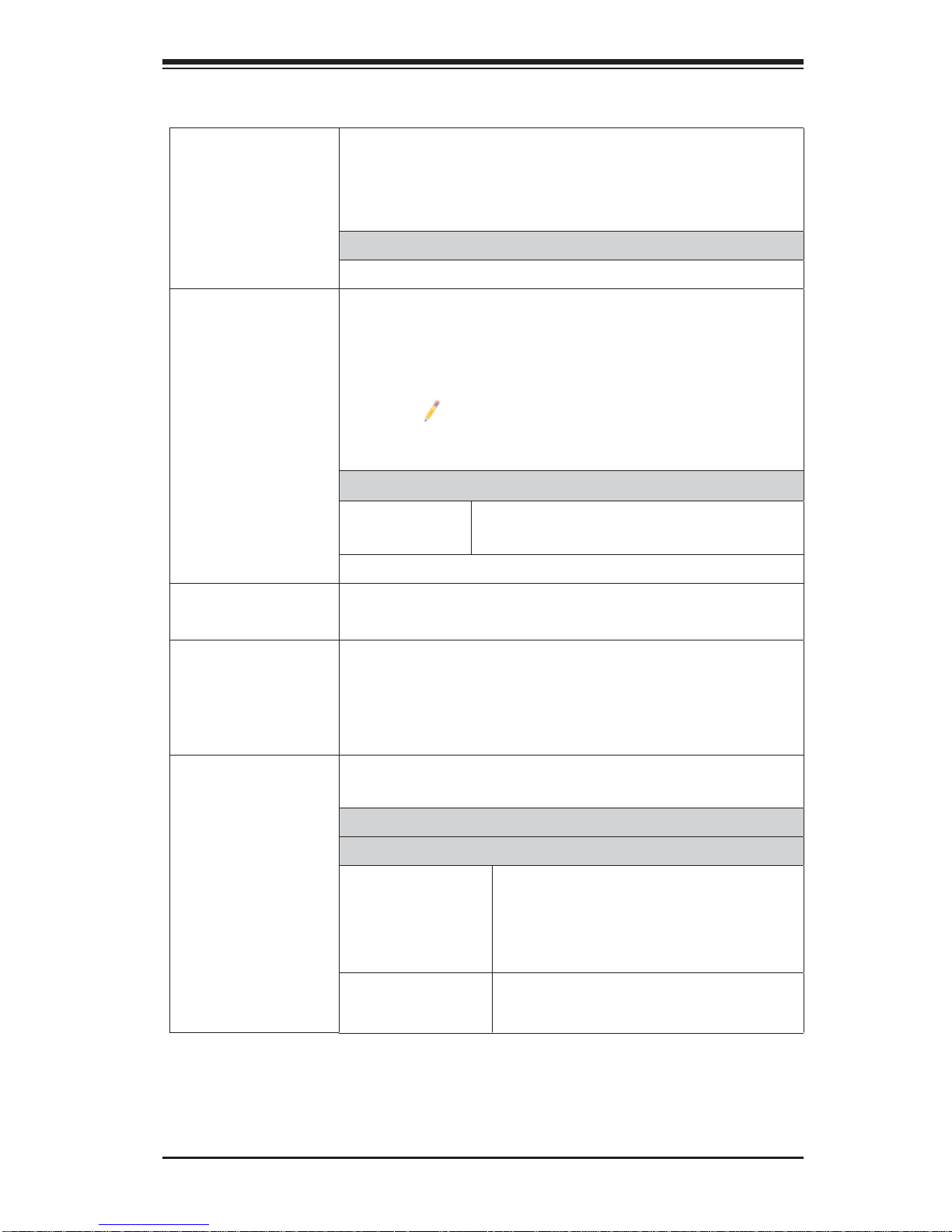
Motherboard Features
Chapter 1: Overview
CPU
Memory
• Dual Intel
each processor supports a full-width Intel QuickPath
Interconnect (QPI) link (with support of up to 8.0
GT/s)
CPU TDP
®
Sandy Bridge EN (Socket B2) processors;
• Thermal Design Power (TDP) up to 95 Watts*
• Integrated memory controller supports six (6) 240-pin
slots for up to 192 GB of RDIMM/LRDIMM ECC or
UDIMM ECC/Non-ECC DDR3 800/1066/1333/1600
MHz memory in three-channel memory bus
Note: For the latest CPU/memory updates,
please refer to our Website at http://www.supermicro.com/products/motherboard.
DIMM sizes
• DIMM • 1GB, 2GB, 4GB, 8GB,16GB and
32GB @ 1.35V/1.5V
• Virtualization: VT-x, VT-d, and VT-c
Chipset
Expansion
Slots
Network
• Intel® PCH C602 Chipset (X9DAL-i)
• Intel® PCH C606 Chipset (X9DAL-3)
• One (1) PCI-Express 3.0 x16 slots (CPU1 Slot6),
• Three (3) PCI-E3.0 x8 slot (CPU2 Slot1/Slot3/Slot4),
• One (1) PCI Express 3.0x4 in x8 slot (CPU1 Slot5)
• One (1) PCI 33 MHz slot (Slot2)
• Two Intel 82574L Gigabit (100/1000 Mb/s) Ethernet
Controllers for LAN 1/LAN 2 ports.
Serial Link Connections
SATA Connections (X9DAL-i)
• SATA • Two (2): SATA 3.0 Ports (I-SATA
0/1)
• Eight (8) SATA 2.0 Ports (I-SATA
2~5, 6~9)
• RAID • RAID 0, 1, 5, 10 (Windows)
• RAID 0, 1, 5, 10 (Linux)
1-7

X9DAL-3/X9DAL-i Motherboard User’s Manual
Network
(cont.)
Peripheral
Devices
I/O Devices
SATA & SAS Connections (X9DAL-3)
• SATA • Two SATA 3.0 (I-SATA 0/1)
• Four SATA 2.0 (I-SATA
2~5)
• SAS (3Gb/s) • Eight (8) SAS (I-SAS 0~7)
• RAID 0, 1, 10 (Windows)
• RAID 0, 1, 10 (Linux)
USB Devices
• Four (4) USB 3.0 ports: USB 3.0 Back Panel Ports
0/1, USB 3.0 Front Accessible Connections 2/3
• T en (10) USB 2.0 Connections: Four (4): Back Pan-
el USB 2.0 (Ports 0~3), Six (6): Front-Accessible
(USB 4/5, USB 6/7, USB 8/9)
Serial (COM) Port
• Two (2) Fast UART 16550 Connections: 9-pin RS-
232 ports (one port and one header)
Power Connectors
Super I/O
BIOS
Audio
• ALC 889 Audio Controller
• Backpanel 7.1 High Defi nition Audio
• Front Panel Audio Header (J18)
• SPDIF (Sony Philips Digital Interface) In/Out
Headers
ATX Power Connectors & DOM Power Connector
• One (1) 24-pin Main Power (JPWR3)
• Two (2) 8-pin CPU PWR Connectors (JPWR1/2)
• DOM (Disk On Module) Power Connector for Serial
link devices (JSD1)
Super I/O
• Winbond W83627
• 16MB AMI BIOS
®
Flash EEPROM
• APM 1.2, DMI 2.3, PCI 2.3, ACPI 1.0/2.0/3.0, USB
Keyboard, Plug & Play (PnP) and SMBIOS 2.3
1-8
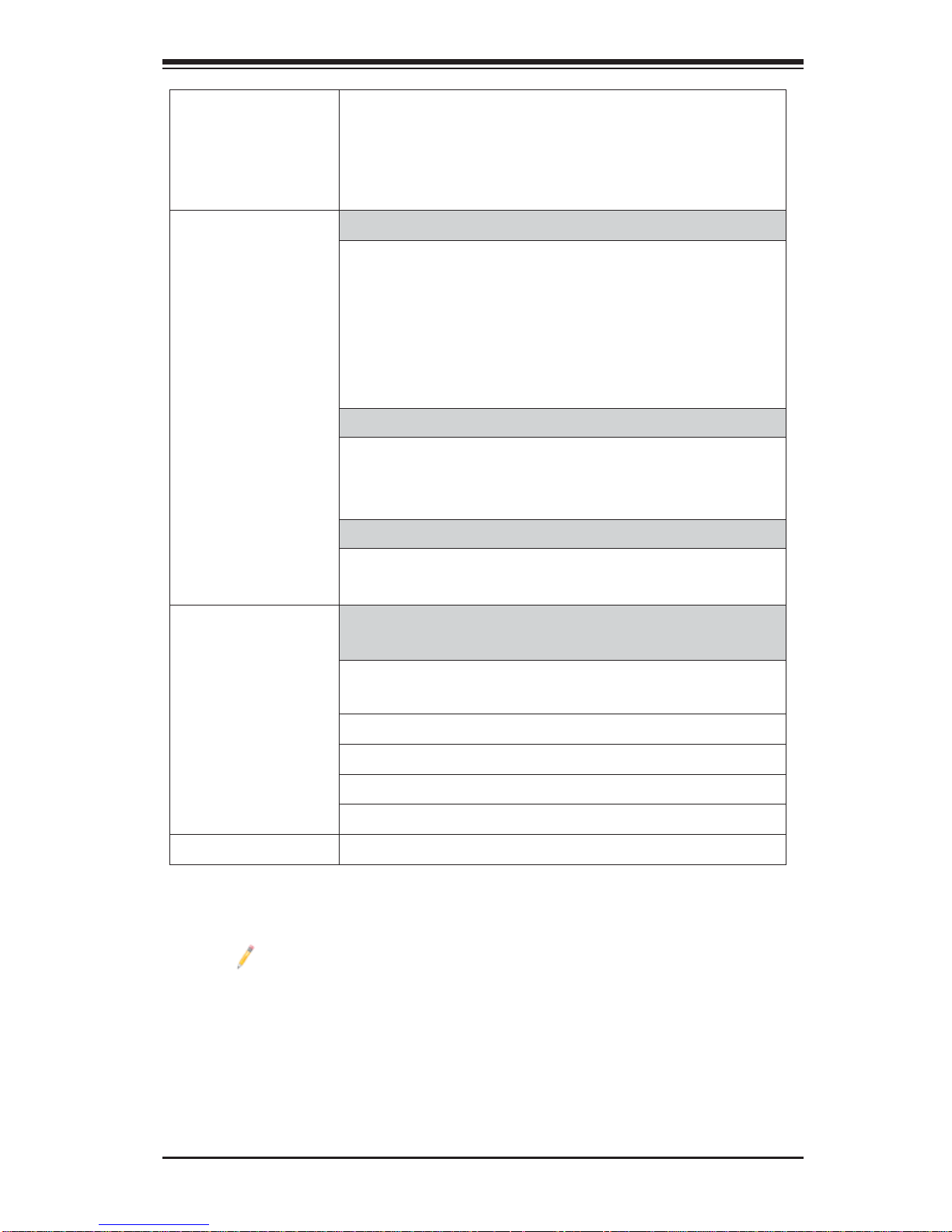
Chapter 1: Overview
Power
Confi g.
PC Health
Monitoring
• ACPI/ACPM Power Management
• Main switch override mechanism
• Keyboard Wake-up from Soft-Off USB
• Power-on mode for AC power recovery
CPU Monitoring
• Onboard voltage monitors for +3.3V, 3.3VSB, +5V
Standby, Chipset Voltage, and Battery Voltage.
• CPU 5+1 Phase switching voltage regulator
• CPU/System overheat LED and control
• CPU Thermal Trip support
• Thermal Monitor 2 (TM2) support
Fan Control
• Fan status monitoring with fi rmware 4-pin (Pulse
Width Modulation) fan speed control
• Low noise fan speed control
LED Indicators
• System/CPU Overheat LED
• Suspend-state LED
System
Management
System Management
• PECI (Platform Environment Confi guration Inter-
face) 3.0 support
• System resource alert via SuperoDoctor® III
• Thermal Monitor 2 (TM2) support
• SuperDoctor® III, Watch Dog, NMI
• Chassis Intrusion Header and Detection
Dimensions
* CPU Max TDP is subject to chassis and heatsink cooling restrictions. Please check the chassis
and heatsink specifi cations for proper CPU TDP sizing.
Note: For updates on CPU and memory support, please refer to our web-
site @ http://www.supermicro.com/support/manuals/.
• 12.00" (L) x 10.00" (W) (304.80 mm x 254.00 mm)
1-9
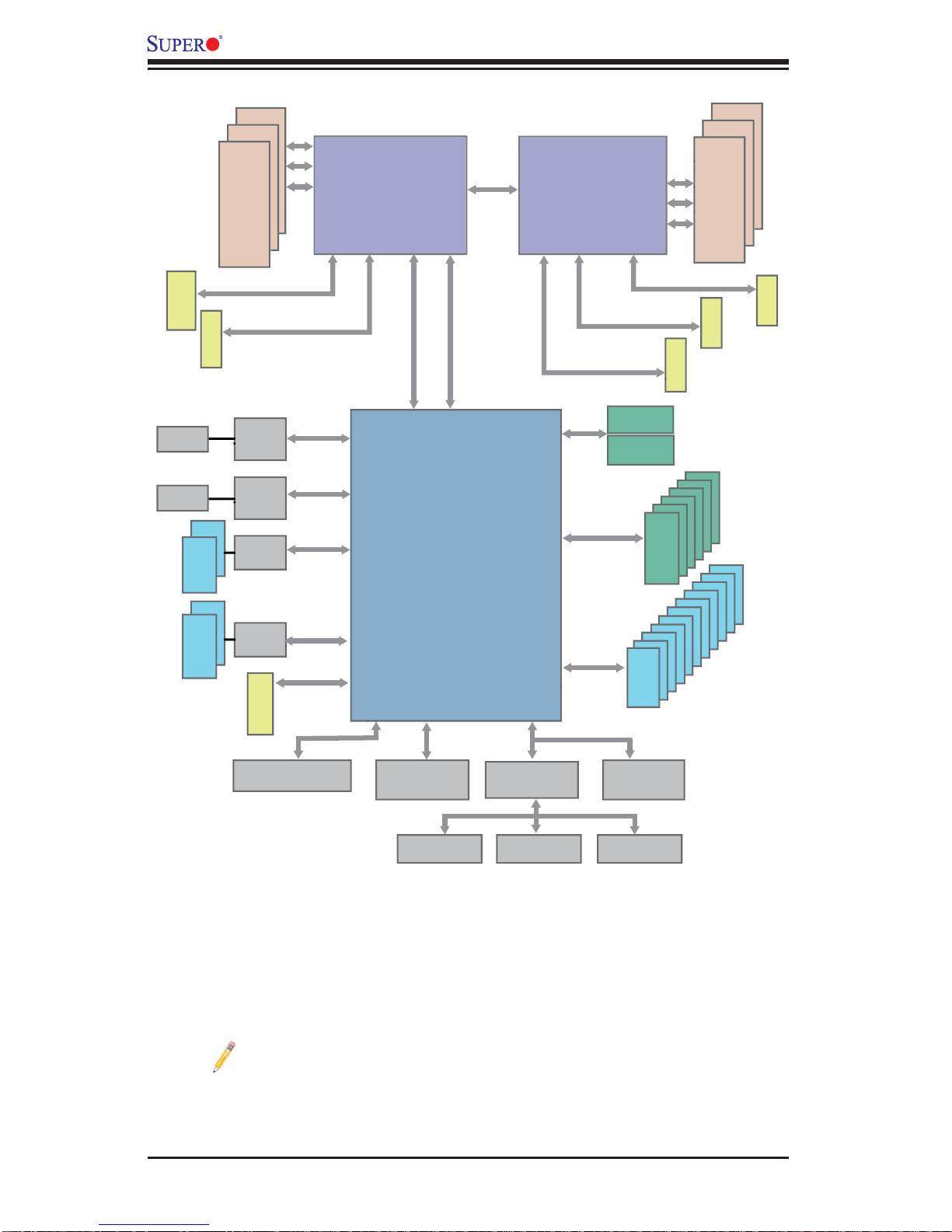
X9DAL-3/X9DAL-i Motherboard User’s Manual
PCI-E X4
RJ45
RJ45
#0
2 Front2 Rear
#0
SLOT 5
in X8 slot
PCI-E X16
#1
USB3.0
#1
USB3.0
#0-3
#0-2
#0-1
DDR3
800/1066/1333/1600
PCI-E X4 G3
SLOT 6
PCI-E X16 G3
LAN1
82574L
LAN2
82574L
USB3.0
Controller
USB3.0
Controller
PCI-32MHz
PCI-33MHz
SLOT 2
#1B
PCI-E X1
PCI-E X1
PCI-E X1
PCI-E X1
CPU1
DDR3 DDR3
#3A/B/C/D
DMI
DMI2
4Gb/S
DMI2
PCH C602 (X9DAL-i)
PCH C606 (X9DAL-3)
PCI
AUDIO
SPI
QPI
8G
P0
A1#
PCI-E X4 G3
PCI-E
Uplink
LPC
P1
#1A/B
CPU2
#3A/B
PCI-E X8 G3
PCI-E X8 G3
SAS
3.0 Gb/S
For Port 2/5
6.0 Gb/S
For Port 0/1
USB 2.0
#3C/D
PCI-E X8 G3
SLOT 1
SAS
Ports 0~3
SAS
Ports 4~7
USB2.0
SLOT 4
PCI-E X8
8x SAS ports are
replaced by 4x
SATA2 in X9DAL-i
SATA
#0~#6
0-3 Rear
#0~#9
4-9 Front
#1-3
#1-2
#1-1
DDR3
800/1066/1333/1600
SLOT 3
PCI-E X8
PCI-E X8
7.1 HD Audio
Note: This is a general block diagram and may not exactly represent the
features on your motherboard. See the Motherboard Features pages for
the actual specifi cations of each motherboard. 2. This block diagram is
intended for your reference only.
SPI
x1 PS/2
MS/KB
SIO
W83627
COM1
External
System Block Diagram
1-10
TPM
HEADER
COM2
Header
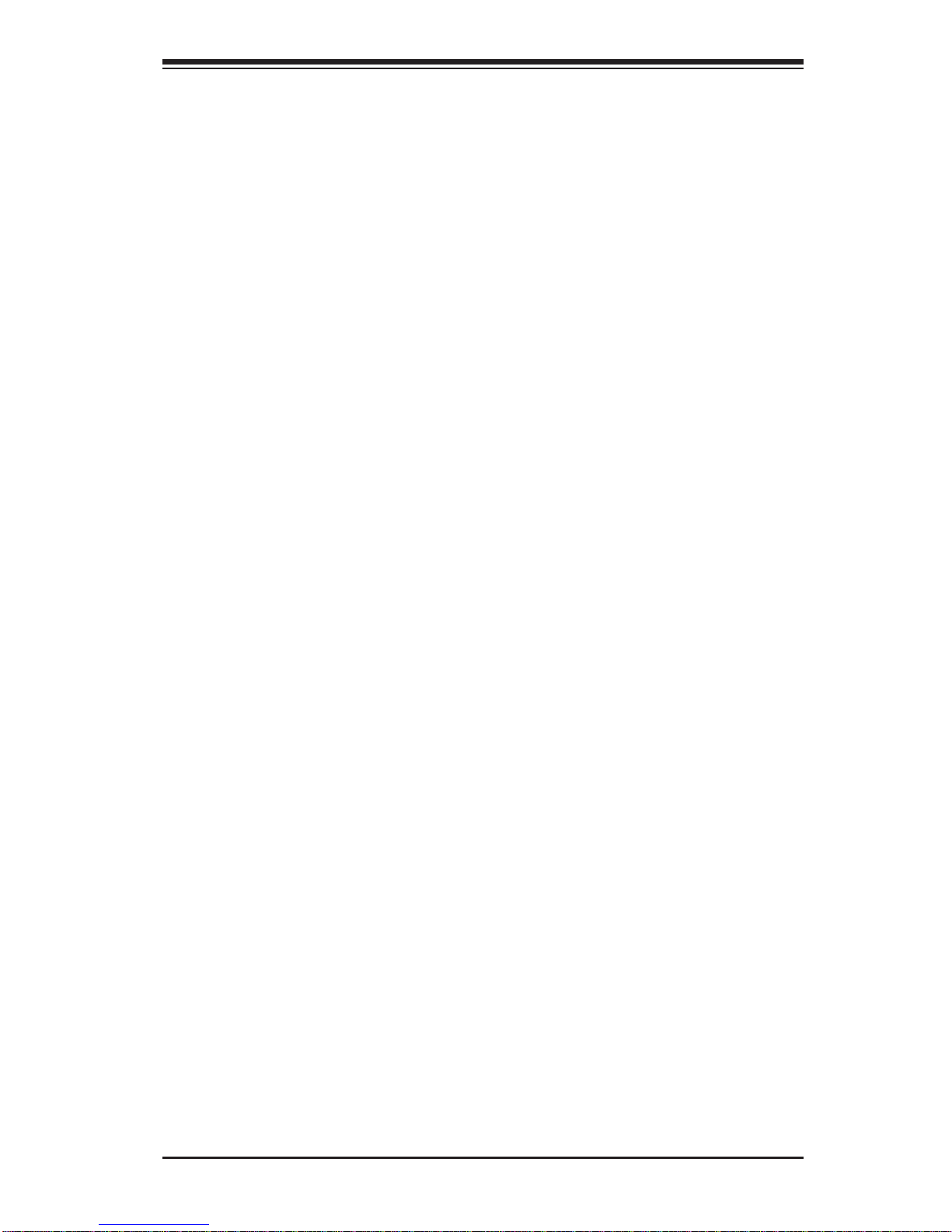
Chapter 1: Overview
1-2 Processor and Chipset Overview
Built upon the functionality and the capability of the Intel Sandy Bridge EN (Socket
B2) processor and the Patsburg chipset, the X9DAL-3/X9DAL-i motherboard
provides the performance and feature sets required for dual processor-based
workstation platforms.
With support of Intel QuickPath interconnect (QPI) Technology, the X9DAL-3/
X9DAL-i offers point-to -point serial interconnec t interface with a transfer speed
of up to 8.0 GT/s, pr ovidin g super b syste m per for man ce.
The PCH c hi pset p rov ide s ex tens ive IO s upp ort, inclu ding t he f oll ow ing f unc ti on s
and capabilities:
• PCI- E xpre ss Gen 3 .0
• ACPI Power Man agement L ogic Su ppor t, Rev. 3.0b
• Integrated S AS suppo rt of u p to eight po rt s (for X9DA L-3 only)
• Intel High Defi nition 8 c hanne l (7.1) Audio and SPDI F In/S PDIF O ut suppo r t
• Intel Rapid S torag e Technol ogy supp or ted
• Intel Active Mana gement Technology suppo rted
• Intel Vir tua lizati on Technology fo r Direc ted I/O (Inte l VT-d) sup por ted
• Intel Trusted Executi on Technology sup por ted
• Serial Peripheral Interface (SPI) Supported
• Intel Anti -Theft Technolog y (Intel AT) suppor ted
• Digit al Medi a Inter face ( DMI) supp or ted
• Advanced Host Controller Interface (AHCI) supported
• Compat ibility M odules (DM A Contro ller, Timer/Counter s, Interr upt Control ler)
supported
1-11
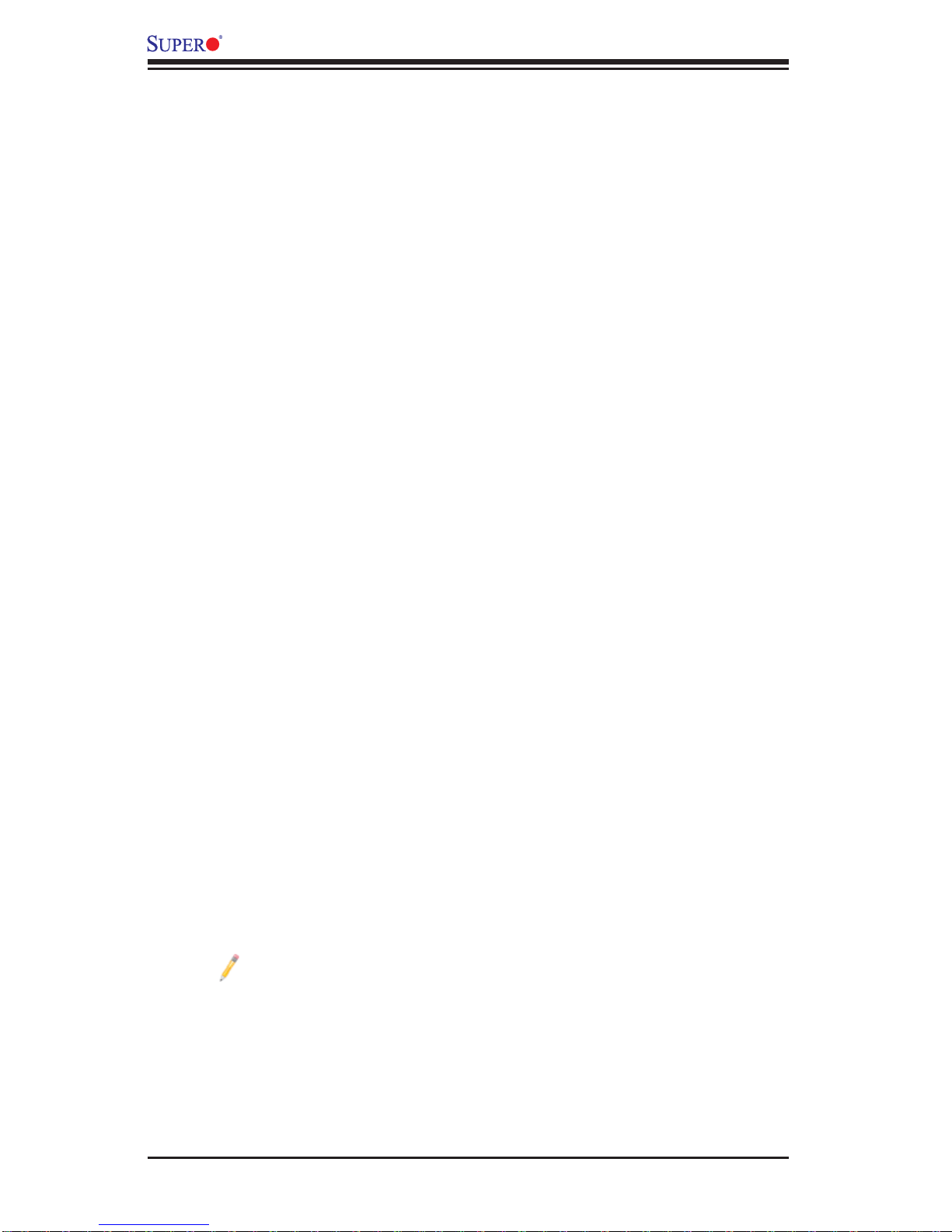
X9DAL-3/X9DAL-i Motherboard User’s Manual
1-3 Special Features
Recovery from AC Power Loss
The Basic I/O System (BIOS) provides a setting that determines how the system will
respond when AC power is lost and then restored to the system. You can choose for
the system to remain powered off (in which case you must press the power switch
to turn it back on), or for it to automatically return to the power-on state. See the
Advanced BIOS Setup section for this setting. The default setting is Last State.
1-4 PC Health Monitoring
This motherboard has an onboard System_Hardware_Monitor chip that supports
PC health monitoring. An onboard voltage monitor will scan the following onboard
voltages continuously: CPU1 Vcore, CPU2 Vcore,+12V, 3.3V, 3.3VSB, 5V, 5VSB,
battery voltage, memory voltages and chipset voltage. Once a voltage becomes
unstable, a warning is given, or an error message is sent to the screen. The user
can adjust the voltage thresholds to defi ne the sensitivity of the voltage monitor.
Fan Status Monitor with Firmware Control
The PC health monitor chip can check the RPM status of a cooling fan. The onboard
CPU and chassis fans are controlled by BIOS Thermal Management (under the
Hardware Monitoring section in the Advanced Setting).
Environmental Temperature Control
A thermal control sensor monitors the CPU temperature in real time and will turn
on the thermal control fan whenever the CPU temperature exceeds a user-defi ned
threshold. The overheat circuitry runs independently from the CPU. Once it detects
that the CPU temperature is too high, it will automatically turn on the thermal fan
control to prevent the CPU from overheating. The onboard chassis thermal circuitry
can monitor the overall system temperature and alert the user when the chassis
temperature is too high.
Note: To avoid possible system overheating, please be sure to provide
adequate airfl ow to your system.
System Resource Alert
This feature is available when used with Supero Doctor III in the Windows OS
environment or used with Supero Doctor II in Linux. Supero Doctor is used to
notif y th e user o f cer t ain sys tem event s. For examp le, you c an c onfi gure Supero
1-12
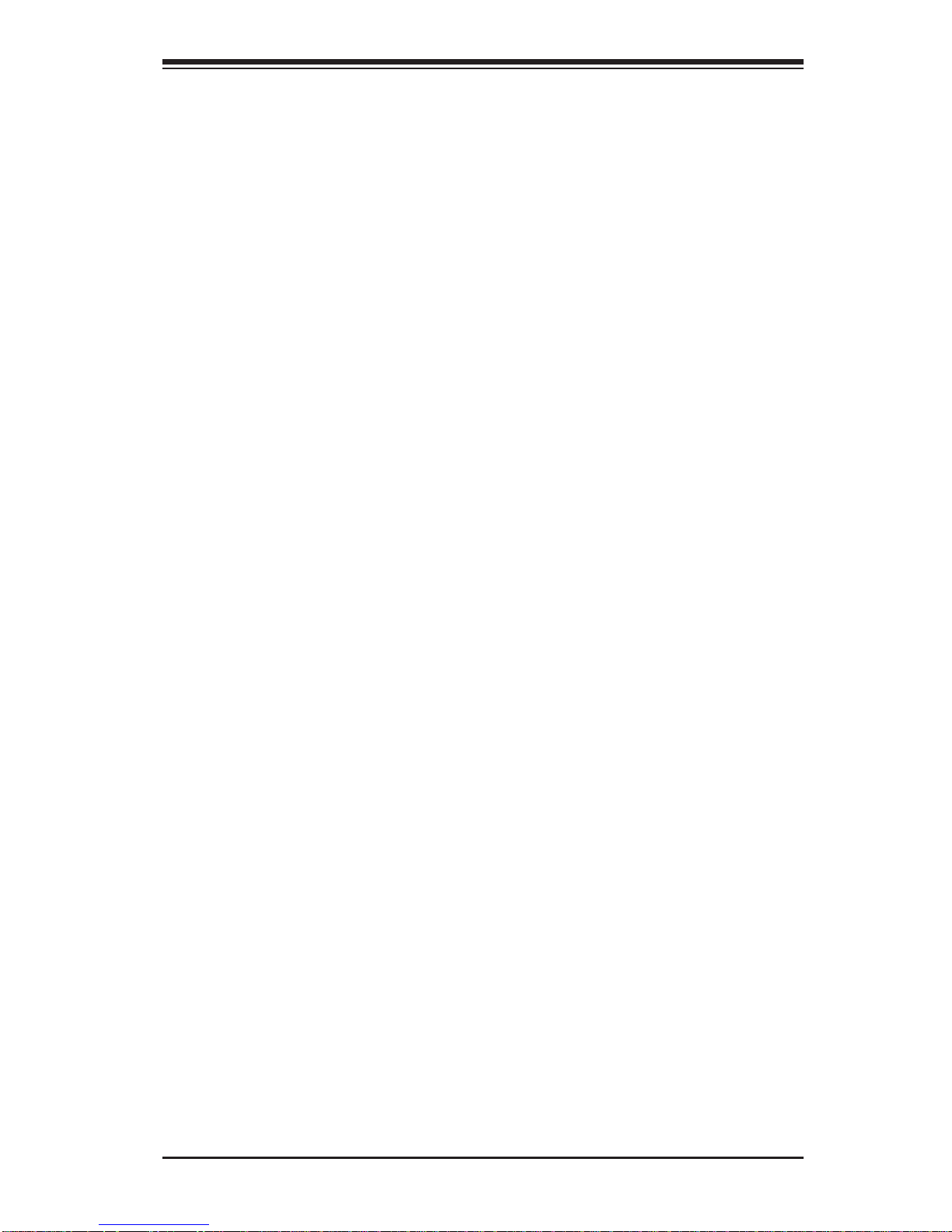
Chapter 1: Overview
Docto r to provide you wit h warnings when t he system/CPU temp eratures, CPU
voltag es and fa n speed s go beyond a p redefi ned range.
1-5 ACPI Features
ACPI stands for Advanced Confi guration and Power Interface. The ACPI specifi ca-
tion defi nes a fl exible and abstract hardware interface that provides a standard way
to integrate power management features throughout a PC system, including its
hardware, operating system and application software. This enables the system to
automatically turn on and off peripheral devices such as CD-ROMs, network cards,
hard disk drives and printers.
In addition to enabling operating system-directed power management, ACPI also
provides a generic system event mechanism for Plug and Play, and an operating
system-independent interface for confi guration control. ACPI leverages the Plug and
Play BIOS data structures, while providing a processor architecture-independent
implementation that is compatible with Windows 2008, Windows Vista and Windows
7 Operating Systems.
Slow Blinking LED for Suspend-State Indicator
When the CPU goes into a suspend state, the chassis power LED will start blinking
to indicate that the CPU is in suspend mode. When the user presses any key, the
CPU will "wake up" and the LED will automatically stop blinking and remain on.
1-6 Power Supply
As with all computer products, a stable power source is necessary for proper and
reliable operation. It is even more important for processors that have high CPU
clock rates.
The X9DAL-3/X9DAL-i motherboard accommodates 24-pin ATX power supplies.
Although most power supplies generally meet the specifi cations required by the
CPU, some are inadequate. In addition, two 12V 8-pin power connections are also
required to ensure adequate power supply to the system. Your power supply must
also supply 1.5A for the Ethernet ports.
Warning: To prevent damage to the power supply or motherboard, please use a power
supply that contains a 24-pin and two 8-pin power connectors. Be sure to connect
these power supply connectors to the 24-pin (JPWR3) and two 8-pin power connectors (JPWR1, JPWR2) on the motherboard. Failure to do so will void the manufacturer
warranty on your power supply and motherboard.
It is strongly recommended that you use a high quality power supply that meets ATX
power supply Specifi cation 2.02 or above. It must also be SSI compliant. (For more
1-13
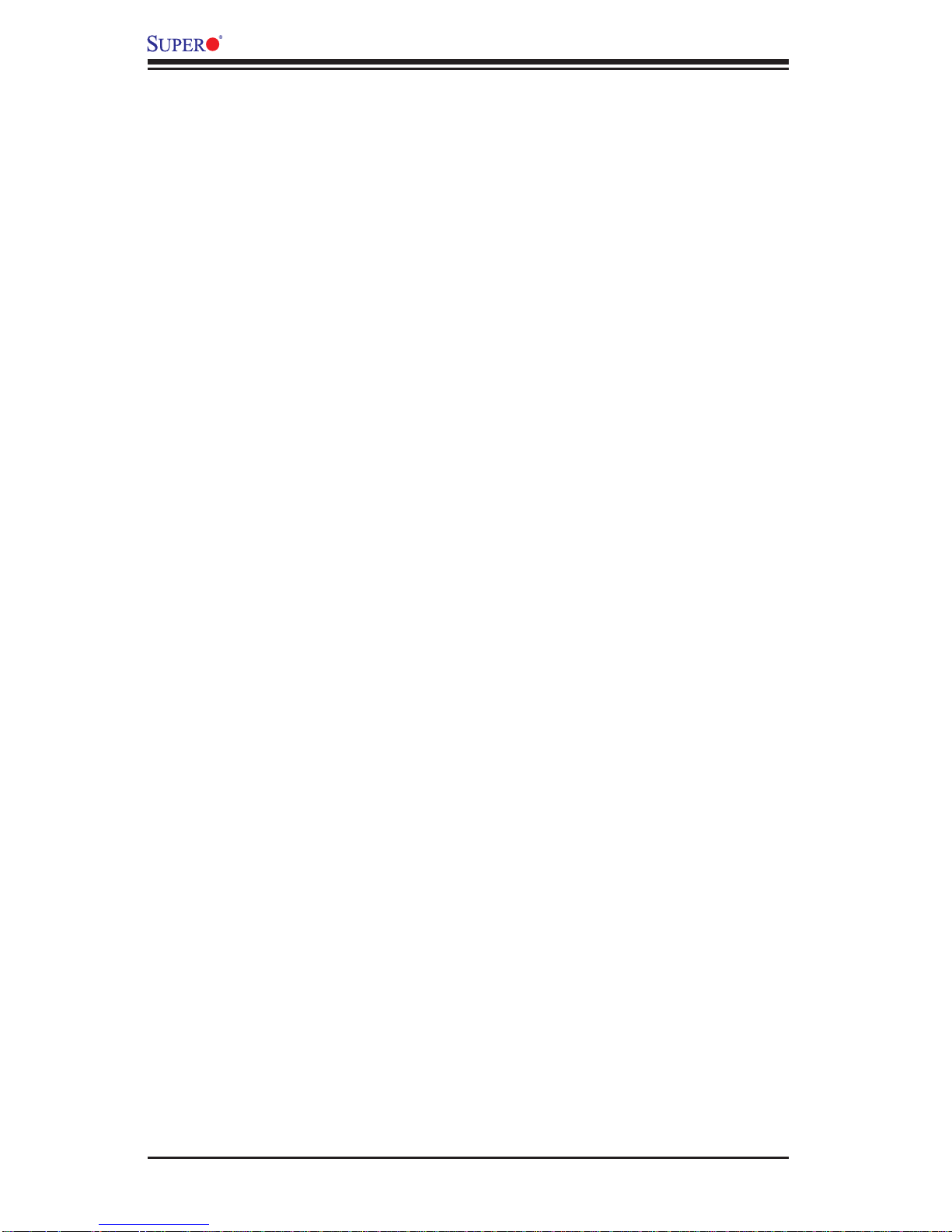
X9DAL-3/X9DAL-i Motherboard User’s Manual
information, please refer to the website at http://www.ssiforum.org/). Additionally, in
areas where noisy power transmission is present, you may choose to install a line
fi lter to shield the computer from noise. It is recommended that you also install a
power surge protector to help avoid problems caused by power surges.
1-7 Super I/O
The Super I/O supports two high-speed, 16550 compatible serial communication
ports (UARTs). Each UART includes a 16-byte send/receive FIFO, a programmable
baud rate generator, complete modem control capability and a processor interrupt
system. Both UARTs provide legacy speed with baud rate of up to 115.2 Kbps
as well as an advanced speed with baud rates of 250 K, 500 K, or 1 Mb/s, which
support higher speed modems.
The Super I/O provides functions that comply with ACPI (Advanced Confi guration
and Power Interface), which includes support of legacy and ACPI power management through an SMI or SCI function pin. It also features auto power management
to reduce power consumption.
1-14
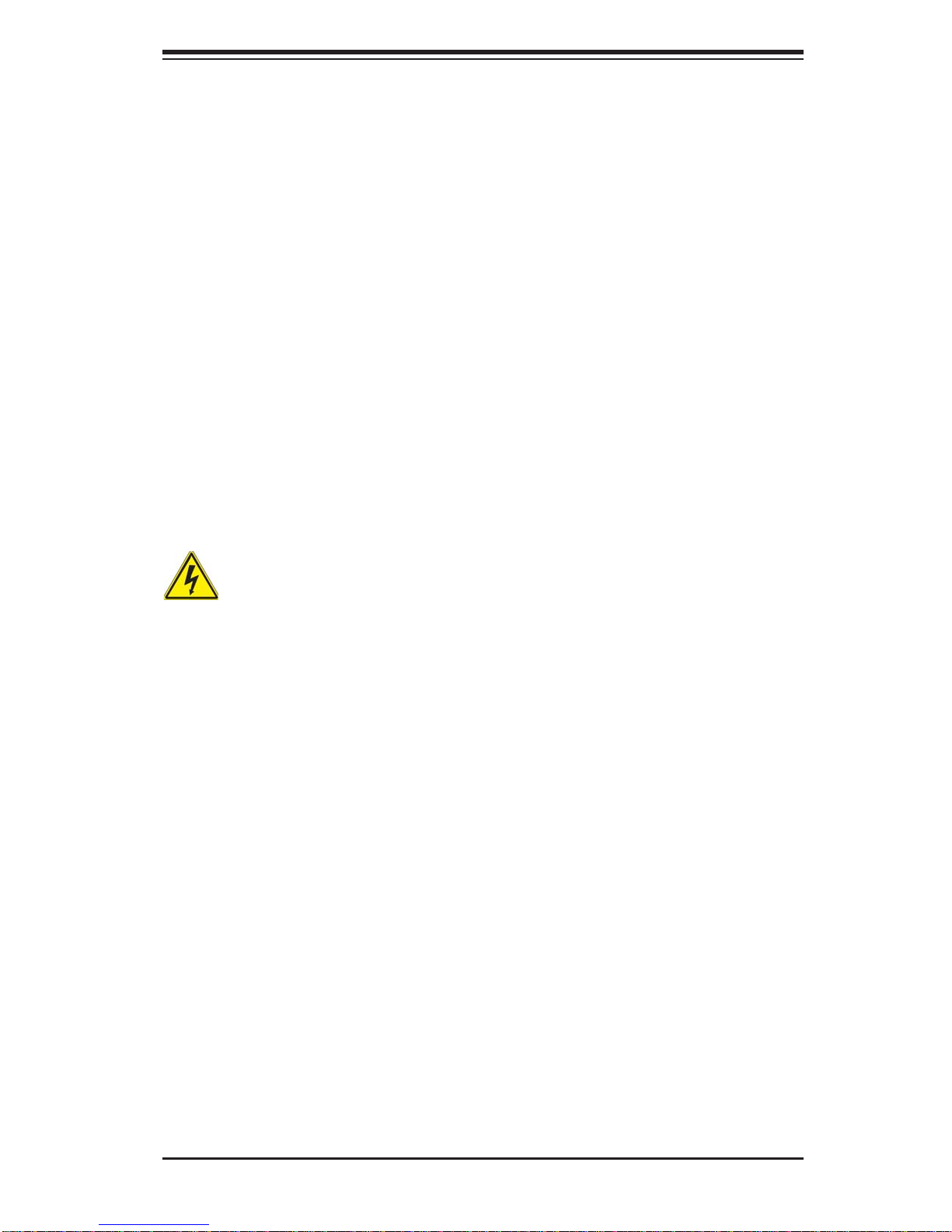
Chapter 2: Installation
Chapter 2
Installation
2-1 Standardized Warning Statements
The following statements are industry-standard warnings, provided to warn the user
of situations which have the potential for bodily injury . Should you have questions or
experience diffi culty, contact Supermicro's Technical Support department for assis-
tance. Only certifi ed technicians should attempt to install or confi gure components.
Read this section in its entirety before installing or confi guring components in the
Supermicro chassis.
Battery Handling
Warning!
There is a danger of explosion if the battery is replaced incorrectly. Replace the
battery only with the same or equivalent type recommended by the manufacturer.
Dispose of used batteries according to the manufacturer's instructions
電池の取り扱い
電池交換が正しく行われなかった場合、破裂の危険性があります。交換する電池はメー
カーが推奨する型、または同 等 のものを使用下さい。使用済電池は製造元の指示に従
って処 分して下さい。
警告
电池更换不当会有爆炸危险。请只使用同类电池或制造商推荐的功能相当的电池更
换原有电池。请按制造商的说明处理废旧电池。
警告
電池更換不當會有爆炸危險。請使用製造商建議之相同或功能相當的電池更換原有
電池。請按照製造商的說明指示處理廢棄舊電池。
Warnung
Bei Einsetzen einer falschen Batterie besteht Explosionsgefahr. Ersetzen Sie die
Batterie nur durch den gleichen oder vom Hersteller empfohlenen Batterietyp.
Entsorgen Sie die benutzten Batterien nach den Anweisungen des Herstellers.
2-1
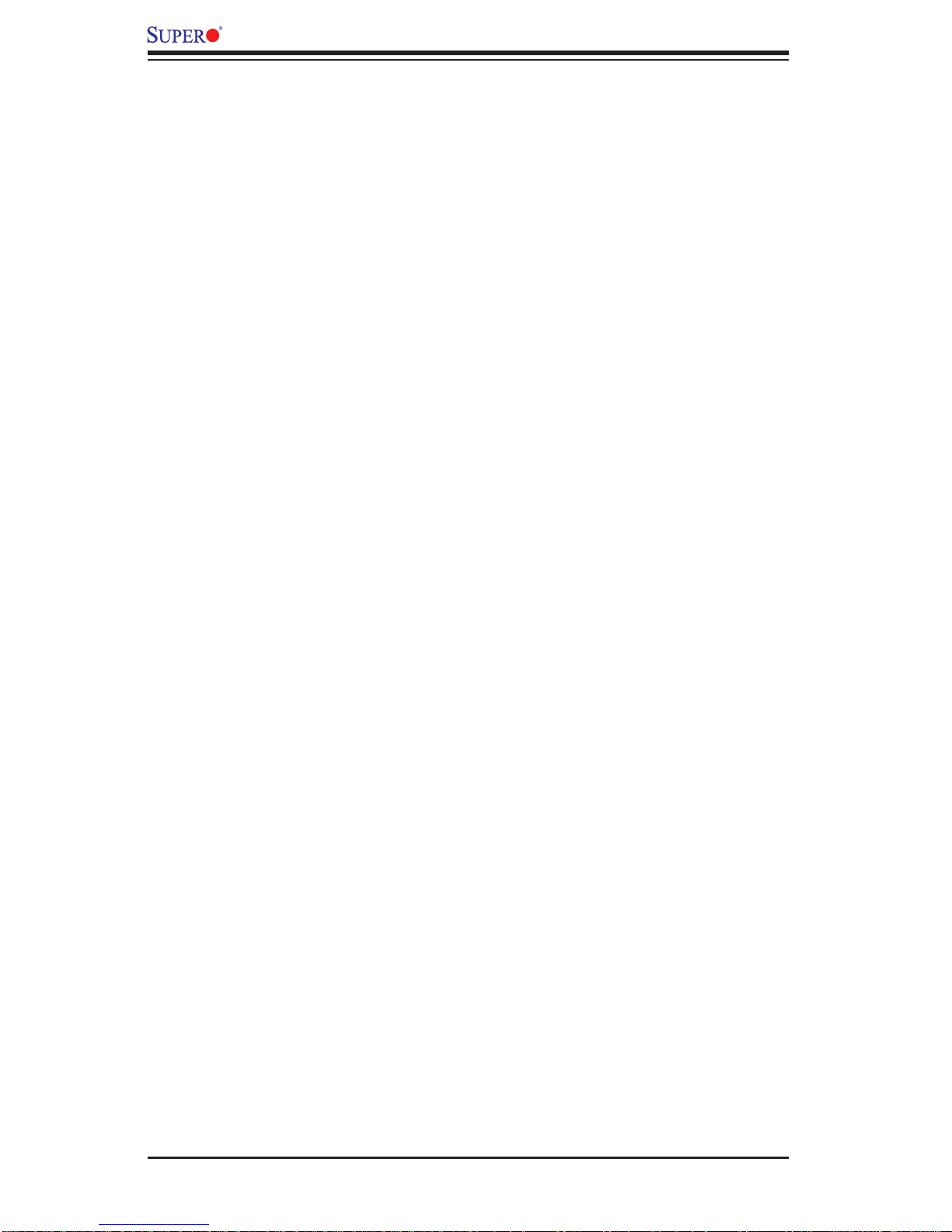
X9DAL-3/X9DAL-i Motherboard User's Manual
!הרהזא
Attention
Danger d'explosion si la pile n'est pas remplacée correctement. Ne la remplacer
que par une pile de type semblable ou équivalent, recommandée par le fabricant.
Jeter les piles usagées conformément aux instructions du fabricant.
¡Advertencia!
Existe peligro de explosión si la batería se reemplaza de manera incorrecta. Re-
emplazar la batería exclusivamente con el mismo tipo o el equivalente recomendado por el fabricante. Desechar las baterías gastadas según las instrucciones
del fabricante.
תנכס תמייקץוציפ .הניקת אל ךרדב הפלחוהו הדימב הללוסה לש ףילחהל שי
גוסב הללוסה תא מ םאותה תרבחלמומ ןרציתצ.
תוללוסה קוליס תושמושמה עצבל שי .ןרציה תוארוה יפל
ﺮﻄﺧ ﻙﺎﻨﻫ ﻦﻣ ﻝﺍﺪﺒﺘﺳﺍ ﺔﻟﺎﺣ ﻲﻓ ﺭﺎﺠﻔﻧﺍ ﺔﻳﺭﺎﻄﺒﻟﺍ ﺔﺤﻴﺤﺻ ﺮﻴﻏ ﺔﻘﻳﺮﻄﺑ ﻚﻴﻠﻌﻓ
ﺔﻳﺭﺎﻄﺒﻟﺍ ﻝﺍﺪﺒﺘﺳﺍ
ﻂﻘﻓ ﻉﻮﻨﻟﺍ ﺲﻔﻨﺑ ﺎﻬﻟﺩﺎﻌﻳ ﺎﻣ ﻭﺃ ﺎﻤﻛﺖﺻﻭﺃ ﺔﻌﻨﺼﻤﻟﺍ ﺔﻛﺮﺸﻟﺍ ﻪﺑ
ﺕﺎﻳﺭﺎﻄﺒﻟﺍ ﻦﻣ ﺺﻠﺨﺗ ﻟ ﺎﻘﻓﻭ ﺔﻠﻤﻌﺘﺴﻤﻟﺍﺔﻌﻧﺎﺼﻟﺍ ﺔﻛﺮﺸﻟﺍ ﺕﺎﻤﻴﻠﻌﺘ
경고!
배터리가 올바르게 교체되지 않으면 폭발의 위험이 있습니다. 기존 배터리와 동일
하거나 제조사에서 권장하는 동등한 종류의 배터리로만 교체해야 합니다. 제조사
의 안내에 따라 사용된 배터리를 처리하여 주십시오.
Waarschuwing
Er is ontploffi ngsgevaar indien de batterij verkeerd vervangen wordt. Vervang de
batterij slechts met hetzelfde of een equivalent type die door de fabrikant aanbevolen wordt. Gebruikte batterijen dienen overeenkomstig fabrieksvoorschriften
afgevoerd te worden.
2-2
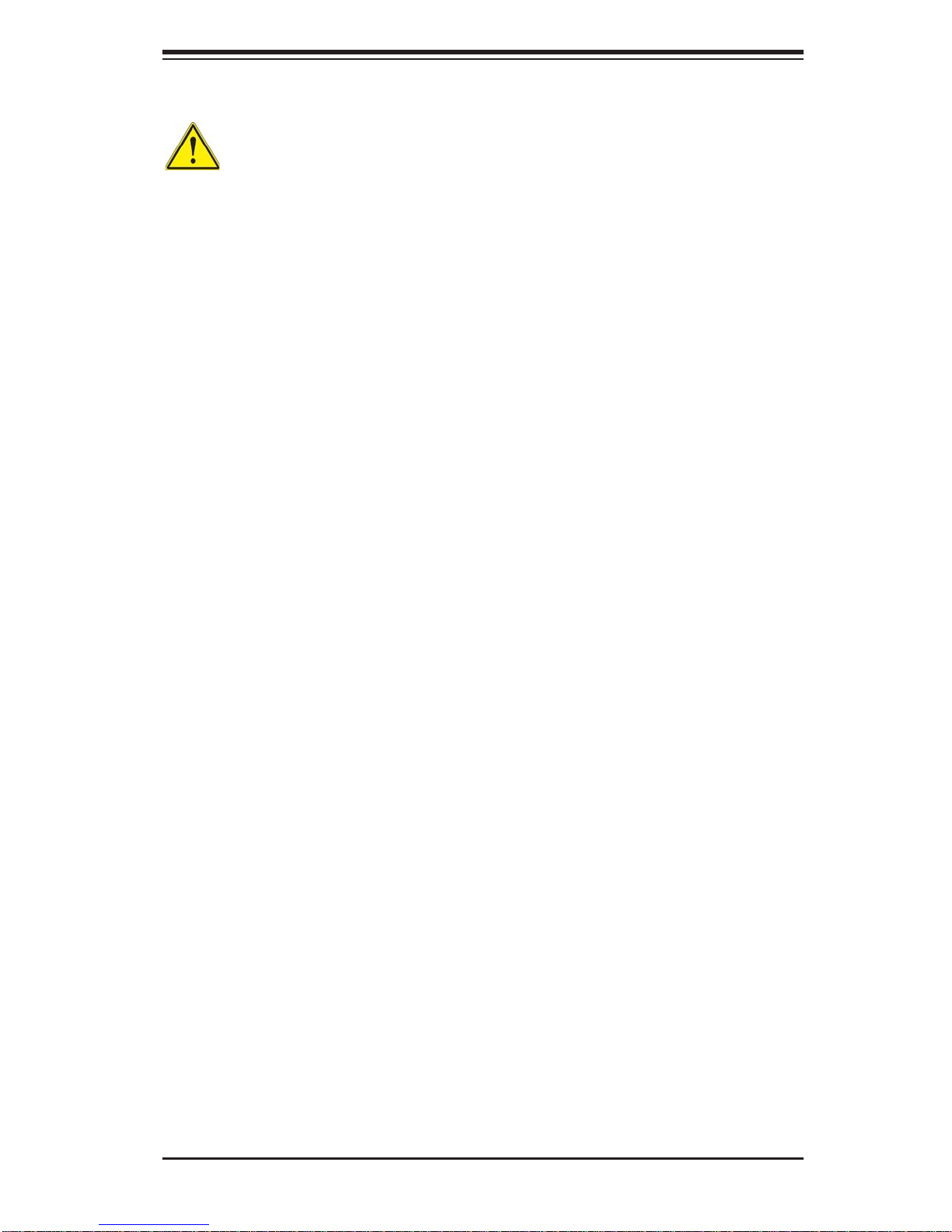
Chapter 2: Installation
רצומה קוליס
Product Disposal
Warning!
Ultimate disposal of this product should be handled according to all national laws
and regulations.
製品の廃棄
この製品を廃棄処分する場合、国の関係する全ての法律・条例に従い処理する必要が
あります。
警告
本产品的废弃处理应根据所有国家的法律和规章进行。
警告
本產品的廢棄處理應根據所有國家的法律和規章進行。
Warnung
Die Entsorgung dieses Produkts sollte gemäß allen Bestimmungen und Gesetzen
des Landes erfolgen.
¡Advertencia!
Al deshacerse por completo de este producto debe seguir todas las leyes y regla-
mentos nacionales.
Attention
La mise au rebut ou le recyclage de ce produit sont généralement soumis à des
lois et/ou directives de respect de l'environnement. Renseignez-vous auprès de
l'organisme compétent.
!הרהזא
ו תויחנהל םאתהב תויהל בייח הז רצומ לש יפוס קוליס.הנידמה יקוח
2-3
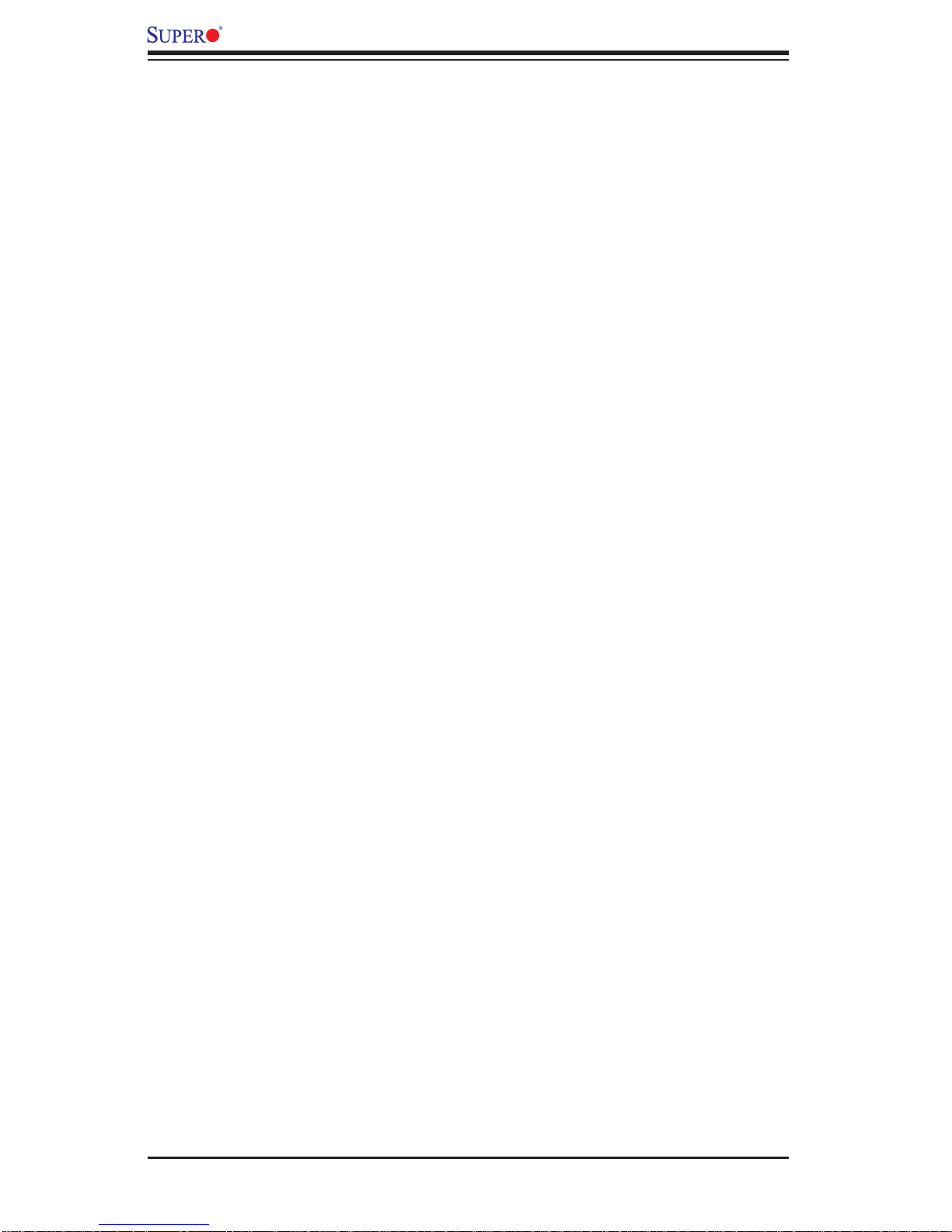
X9DAL-3/X9DAL-i Motherboard User's Manual
ﻲﺋﺎﻬﻨﻟﺍ ﺺﻠﺨﺘﻟﺍ ﻦﻣ ﺞﺘﻨﻤﻟﺍ ﺍﺬﻫ ﻪﻌﻣ ﻞﻣﺎﻌﺘﻟﺍ ﻲﻐﺒﻨﻳ ﻟ ﺎﻘﻓﻭ ﻊﻴﻤﺠﺔﻴﻨﻁﻮﻟﺍ ﺢﺋﺍﻮﻠﻟﺍﻭ ﻦﻴﻧﺍﻮﻘﻟﺍ ﺪﻨﻋ
경고!
이 제품은 해당 국가의 관련 법규 및 규정에 따라 폐기되어야 합니다.
Waarschuwing
De uiteindelijke verwijdering van dit product dient te geschieden in overeenstemming
met alle nationale wetten en reglementen.
2-2 Static-Sensitive Devices
Electrostatic Discharge (ESD) can damage electronic com ponents. To avoid damaging your system board, it is important to handle it very carefully. The following
measures are generally suffi cient to protect your equipment from ESD.
Precautions
• Use a grounded wrist strap designed to prevent static discharge.
• Touch a grounded metal object before removing the board from the antistatic
bag.
• Handle the board by its edges only; do not touch its components, peripheral
chips, memory modules or gold contacts.
• When handling chips or modules, avoid touching their pins.
• Put the motherboard and peripherals back into their antistatic bags when not
in use.
• For grounding purposes, make sure that your system chassis provides excellent
conductivity between the power supply, the case, the mounting fasteners and
the motherboard.
Unpacking
The motherboard is ship p ed in antistatic pac k a g ing to avoid static dama ge. When
unpacking the board, make sure that the person handling it is static protected.
2-4
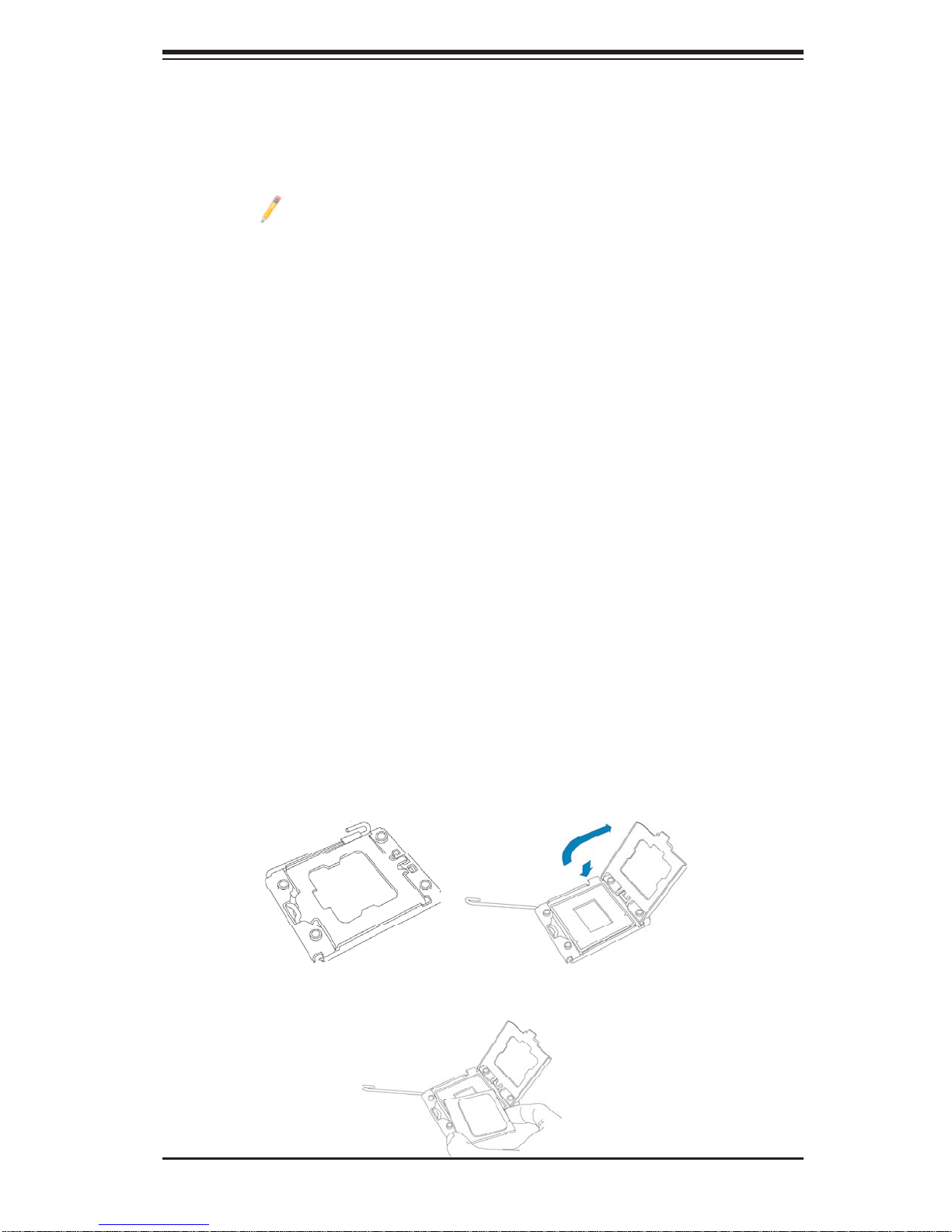
Chapter 2: Installation
2-3 Processor and Heatsink Installation
Warning: When handling the processor package, avoid placing direct pressure on
the label area of the fan.
Not e:
• Always connect the power cord last, and always remove it before adding,
removing, or changing any components. Make sure that you install the processor into the CPU socket before you install the CPU heatsink.
• Make sure that the processor wattage (TDP) does not exceed the maximum
rating for the motherboard. Additionally, check that the TDP is within the rating limits of the heatsink and chassis to ensure proper cooling and operation.
Refer to the chassis manual for more information.
• Make sure to install the motherboard into the chassis before you install the
CPU heatsink and heatsink fans.
• When purchasing a motherboard without a processor pre-installed, make
sure that the CPU socket plastic cap is in place, and none of the CPU socket
pins are bent; otherwise, contact the retailer immediately.
• Refer to the Motherboard Features section of the manual and our website
for more details on CPU support and updates.
Installing an LGA 1356 Processor
1. Press the socket clip to release the load plate, which covers the CPU socket,
from its locking position.
2. Gently lift the socket clip to open the load plate.
2-5
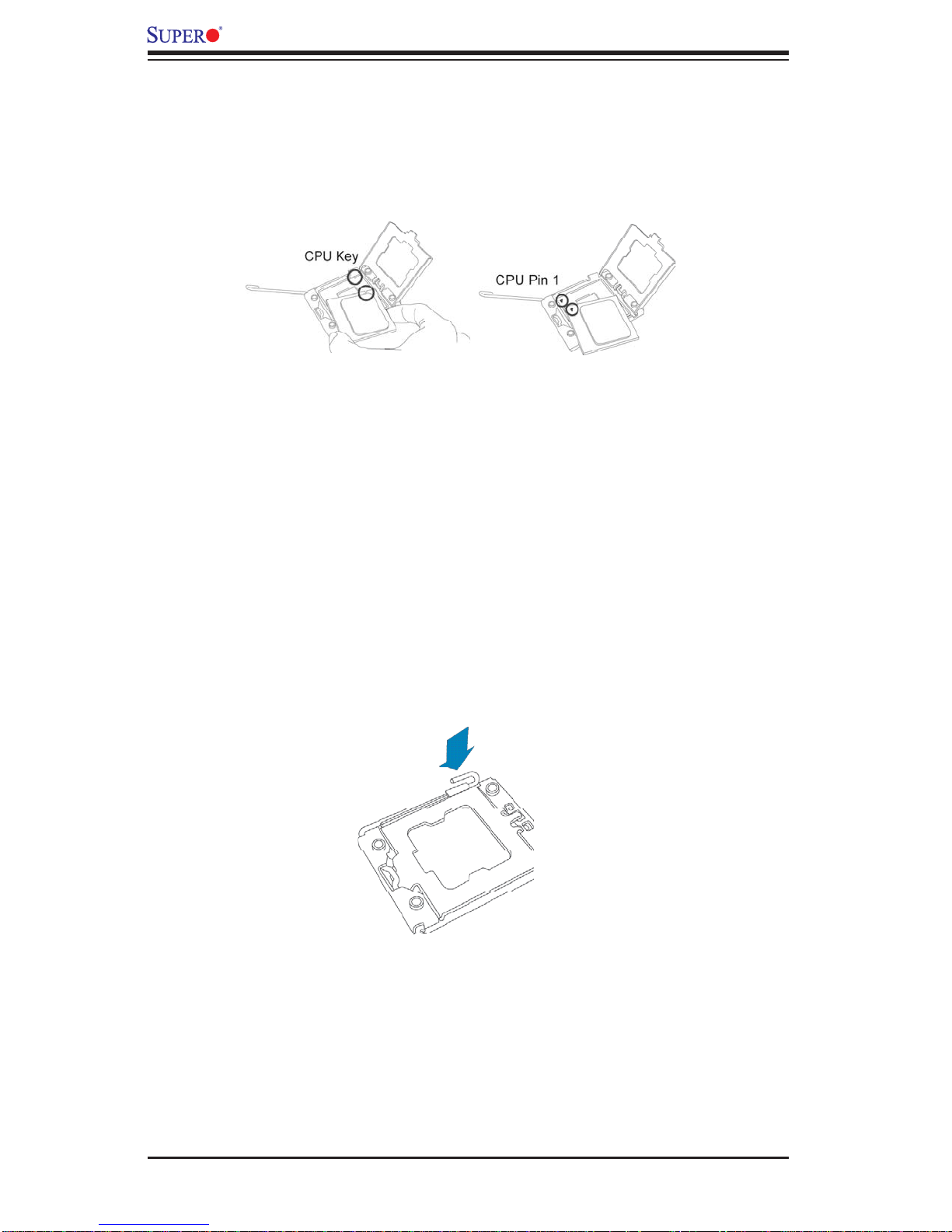
X9DAL-3/X9DAL-i Motherboard User's Manual
3. Hold the plastic cap at its north and south center edges to remove it from the
CPU socket.
4. After removing the plastic cap, hold the CPU at the north and south center
edges with your thumb and index fi nger,.
5. Align the CPU key, which is a semi-circle cutout, against the socket key,
which is the notch below the gold color dot on the side of the socket.
6. Align Pin 1 on the CPU against Pin 1 on the CPU socket.
7. Once both CPU and the socket are aligned, carefully lower the CPU straight
down into the socket. (To avoid damaging the CPU or the socket, do not rub
the CPU against the surface of the socket or its pins.)
8. With the CPU inside the socket, inspect the four corners of the CPU to make
sure that the CPU is properly installed.
9. Once the CPU is securely seated on the socket, lower the CPU load plate to
the socket.
10. Use your thumb to gently push the socket clip down to the clip lock.
Warning: Please save the pl astic cap. Th e motherb oard must be sh ipped with t he
plasti c cap prope rly instal led to protect t he CPU socket pi ns. Shipment w ithout the
plasti c cap pr oper ly inst alled w ill cau se dama ge to the so cket pins .
2-6

Chapter 2: Installation
Installing an Active Heatsink
1. Locate the CPU Fan connector on the motherboard. (Refer to the layout for
the CPU Fan connector location.)
2. Remove the protective plastic from the bottom of the heatsink.
Warning: CPU overheat may occur if the protective plastic is not removed from the
heatsink.
Protective
Plastic
3. Detach the fan from the heatsink so that the mounting holes are visible and
accessible (this applies to SKU-P0035AP4 and SKU-P0040AP4 heatsinks).
4. Apply the proper amount of thermal grease on the CPU. (Note: If your heatsink came with pre-applied thermal grease, ignore this step.)
2-7

X9DAL-3/X9DAL-i Motherboard User's Manual
5. Position the heatsink so that the fan air fl ow will be directed toward the rear
panel of the chassis.
6. Align the four heatsink screws with the mounting holes on the motherboard.
Gently tighten the screws in diagonal pairs (#1 & #2, and #3 & #4) into the
mounting holes until secured.
Screw#1
Screw#2
Screw#3
7. Reattach the fan to the heatsink (this applies to SKU-P0035AP4 and SKUP0040AP4).
8. Make sure to keep clearance between the fan wires and the fi ns of the
heatsink. For SKU-P0035AP4, route the fan wires under the fan and to the
connector.
2-8
