Page 1
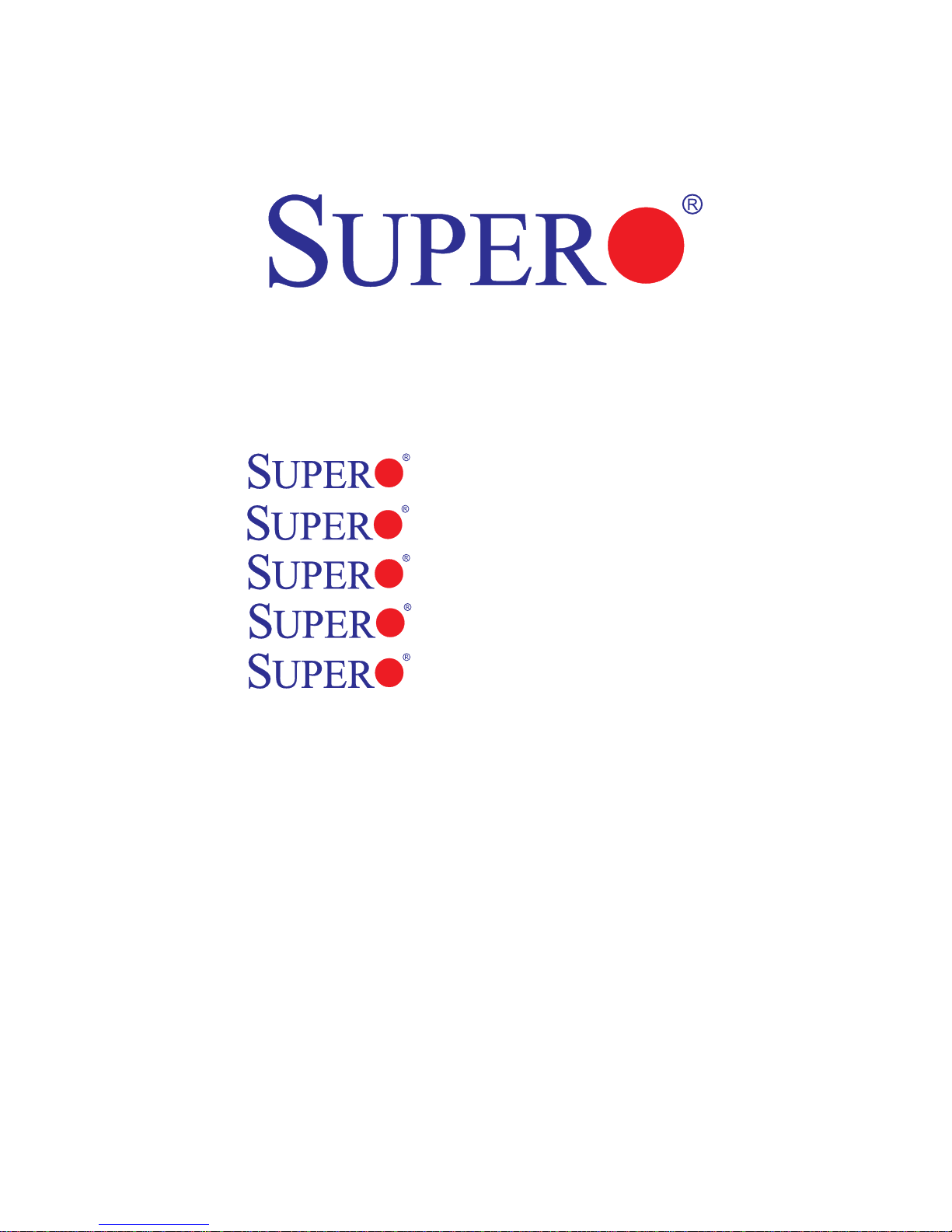
X8DTT-H+
X8DTT-HF+
X8DTT-HEF+
X8DTT-HIBXF+
X8DTT-HIBQF+
USER’S MANUAL
Revision 1.0a
Page 2
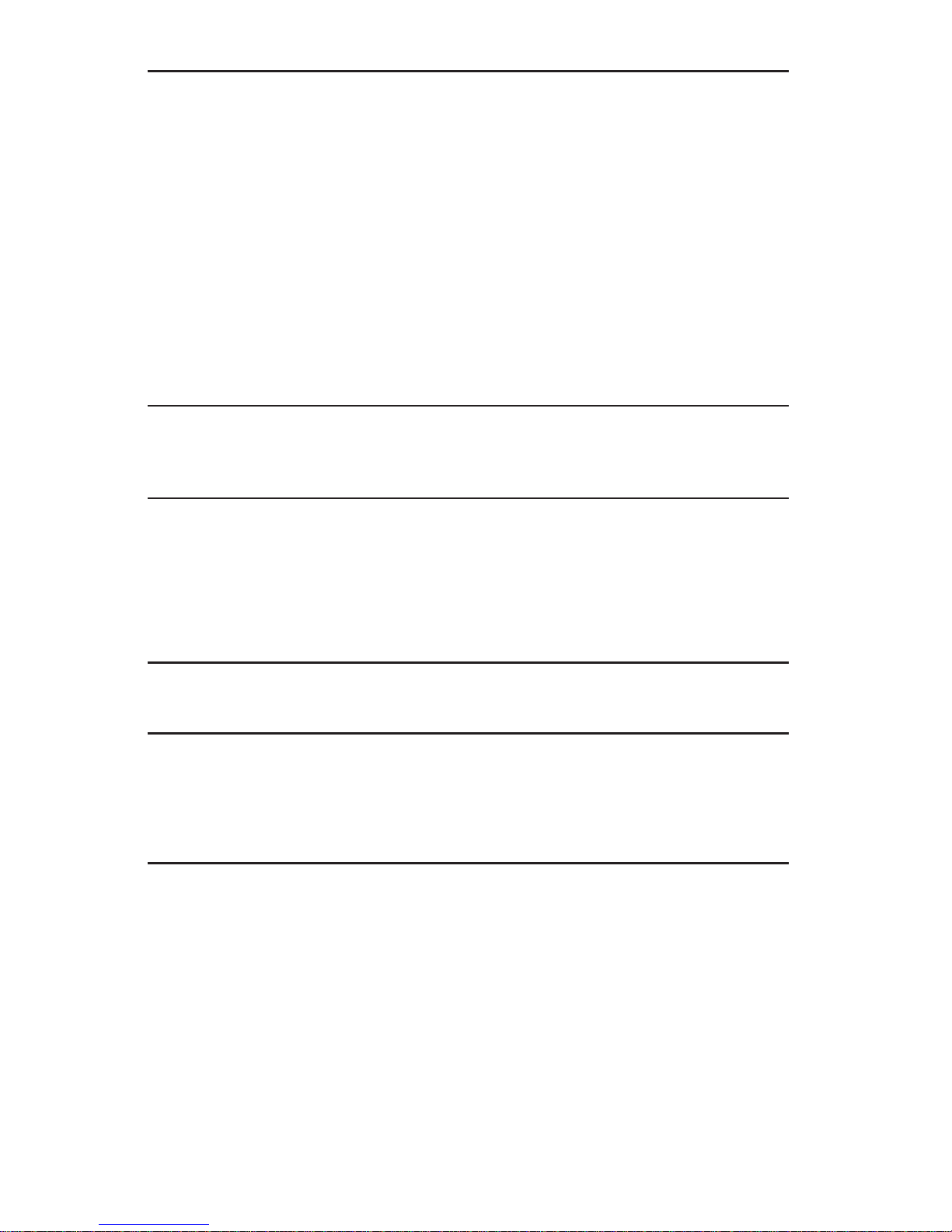
The information in this User’s Manual has been carefully reviewed and is believed to be accurate.
The vendor assumes no responsibility for any inaccuracies that may be contained in this document,
makes no commitment to update or to keep current the information in this manual, or to notify any
person or organization of the updates. Please Note: For the most up-to-date version of this
manual, please see our website at www.supermicro.com.
Super Micro Computer, Inc. ("Supermicro") reserves the right to make changes to the product
described in this manual at any time and without notice. This product, including software, if any,
and documentation may not, in whole or in part, be copied, photocopied, reproduced, translated or
reduced to any medium or machine without prior written consent.
IN NO EVENT WILL SUPERMICRO BE LIABLE FOR DIRECT, INDIRECT, SPECIAL, INCIDENTAL,
SPECULATIVE OR CONSEQUENTIAL DAMAGES ARISING FROM THE USE OR INABILITY TO
USE THIS PRODUCT OR DOCUMENTATION, EVEN IF ADVISED OF THE POSSIBILITY OF
SUCH DAMAGES. IN PARTICULAR, SUPERMICRO SHALL NOT HAVE LIABILITY FOR ANY
HARDWARE, SOFTW ARE, OR DA TA STORED OR USED WITH THE PRODUCT, INCLUDING THE
COSTS OF REPAIRING, REPLACING, INTEGRATING, INSTALLING OR RECOVERING SUCH
HARDWARE, SOFTWARE, OR DATA.
Any disputes arising between manufacturer and customer shall be governed by the laws of Santa
Clara County in the State of California, USA. The State of California, County of Santa Clara shall
be the exclusive venue for the resolution of any such disputes. Super Micro's total liability for all
claims will not exceed the price paid for the hardware product.
FCC Statement: This equipment has been tested and found to comply with the limits for a Class
A digital device pursuant to Part 15 of the FCC Rules. These limits are designed to provide
reasonable protection against harmful interference when the equipment is operated in a commercial
environment. This equipment generates, uses, and can radiate radio frequency energy and, if not
installed and used in accordance with the manufacturer’s instruction manual, may cause harmful
interference with radio communications. Operation of this equipment in a residential area is likely
to cause harmful interference, in which case you will be required to correct the interference at your
own expense.
California Best Management Practices Regulations for Perchlorate Materials: This Perchlorate
warning applies only to products containing CR (Manganese Dioxide) Lithium coin cells. “Perchlorate
Material-special handling may apply. See www.dtsc.ca.gov/hazardouswaste/perchlorate”
WARNING: Handling of lead solder materials used in this
product may expose you to lead, a chemical known to
the State of California to cause birth defects and other
reproductive harm.
Manual Revision 1.0a
Release Date: January 6, 2011
Unless you request and receive written permission from Super Micro Computer, Inc., you may not
copy any part of this document.
Information in this document is subject to change without notice. Other products and companies
referred to herein are trademarks or registered trademarks of their respective companies or mark
holders.
Copyright © 2009 by Super Micro Computer, Inc.
All rights reserved.
Printed in the United States of America
Page 3
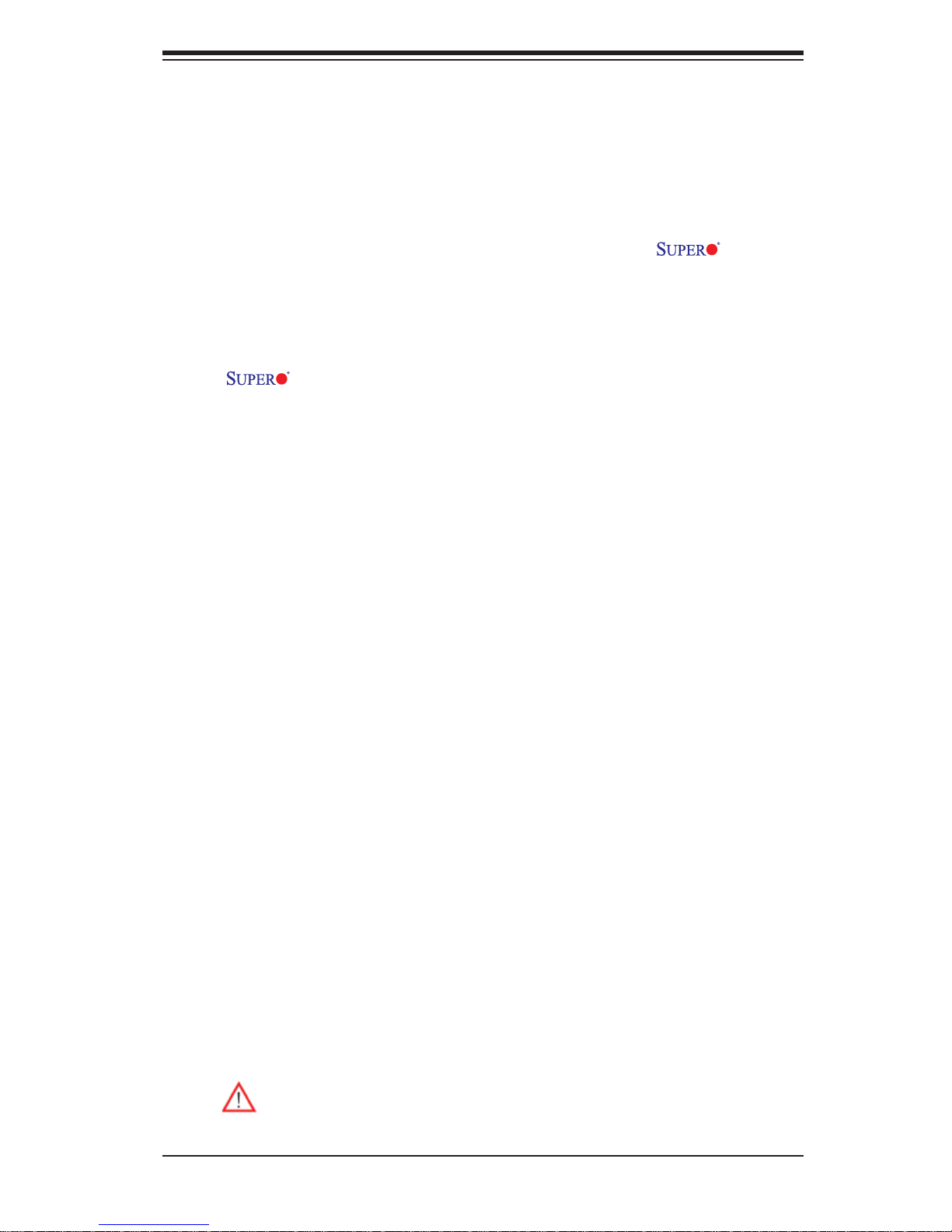
Preface
About This Manual
This manual is written for system integrators, PC technicians and knowledgeable PC
users. It provides information for the installation and use of the X8DTT-H+
Series motherboard.
About This Motherboard
The X8DTT-H+ Series motherboards support the Intel 5500/5600 Series
Processor platform and the QuickPath Interconnect (QPI) Technology, providing
the next generation point-to-point system interface, replacing the current Front Side
Bus. With the 5500/5600 Series Processor built in, the X8DTT-H+/-HF+/-HEF+/HIBXF+/-HIBQF+ greatly enhances system performance with increased bandwidth
and unprecedented scalability optimized for HPC/Cluster, high-end server platforms.
Please refer to our website (http://www.supermicro.com/products/) for processor
and memory updates. This product is intended to be installed and serviced by
professional technicians.
Preface
Manual Organization
Chapter 1 describes the features, specifi cations and performance of the mother-
board and provides detailed information about the chipset.
Chapter 2 provides hardware installation instructions. Read this chapter when in-
stalling the processor, memory modules and other hardware components into the
system. If you encounter any problems, see Chapter 3, which describes troubleshooting procedures for video, memory and system setup stored in the CMOS.
Chapter 4 includes an introduction to BIOS and provides detailed information on
running the CMOS Setup utility.
Appendix A lists BIOS POST Error Codes.
Appendix B provides Software Installation Instructions.
Conventions Used in the Manual
Special attention should be given to the following symbols for proper installation
and to prevent product damage or bodily injury:
Warning: Important information given to ensure proper system installation
or to prevent damage to the components.
iii
Page 4
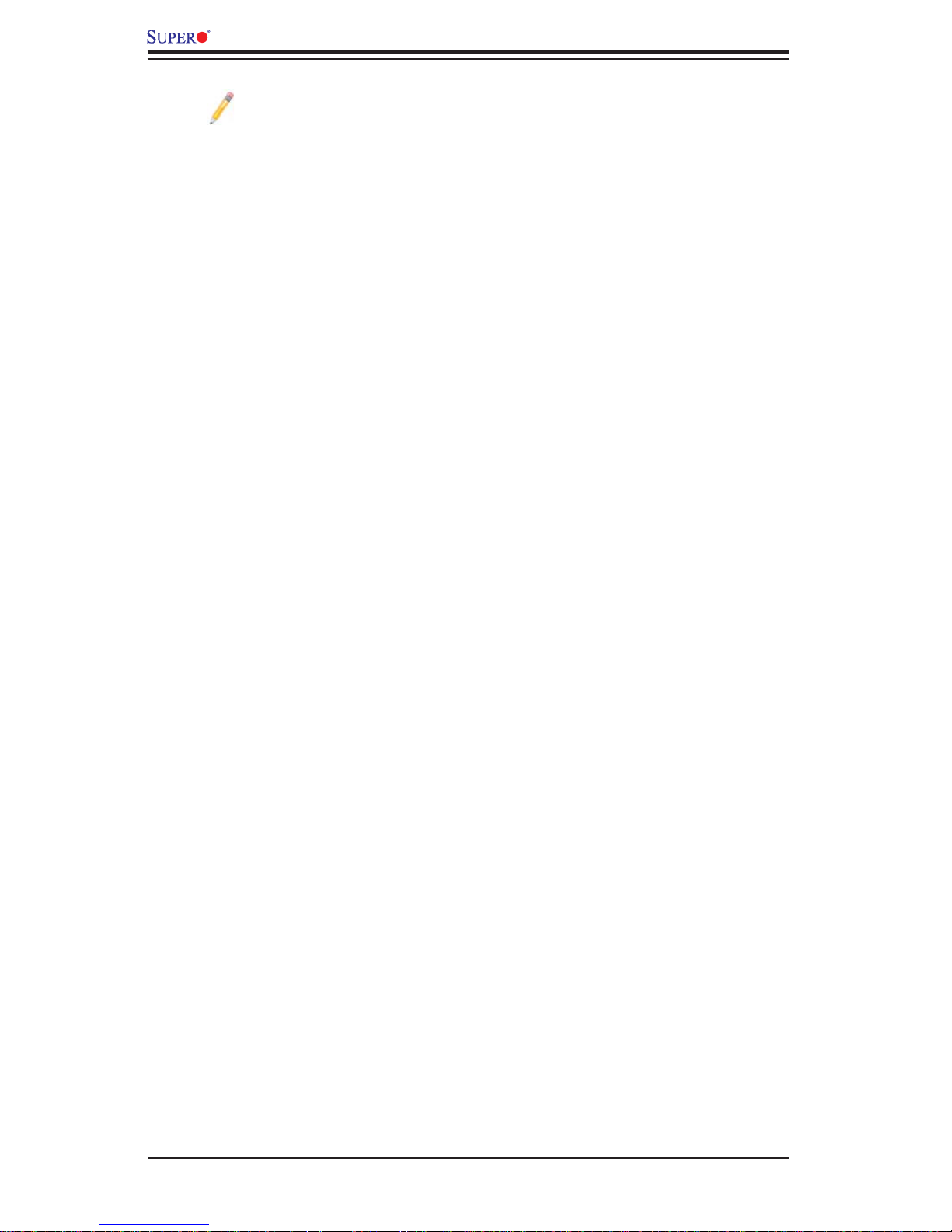
X8DTT-H+/-HF+/-HEF+/-HIBXF+/-HIBQF+ User's Manual
Note: Additional Information given to differentiate various models or to
ensure correct system setup.
Contacting Supermicro
Headquarters
Address: Super Micro Computer, Inc.
980 Rock Ave.
San Jose, CA 95131 U.S.A.
Tel: +1 (408) 503-8000
Fax: +1 (408) 503-8008
Email: marketing@supermicro.com (General Information)
support@supermicro.com (Technical Support)
Website: www.supermicro.com
Europe
Address: Super Micro Computer B.V.
Het Sterrenbeeld 28, 5215 ML
's-Hertogenbosch, The Netherlands
Tel: +31 (0) 73-6400390
Fax: +31 (0) 73-6416525
Email: sales@supermicro.nl (General Information)
support@supermicro.nl (Technical Support)
rma@supermicro.nl (Customer Support)
Asia-Pacifi c
Address: Super Micro Computer, Inc.
4F, No. 232-1, Liancheng Rd.
Chung-Ho 235, Taipei County
Taiwan, R.O.C.
Tel: +886-(2) 8226-3990
Fax: +886-(2) 8226-3991
Website: www.supermicro.com.tw
Technical Support:
Email: support@supermicro.com.tw
Tel: 886-2-8228-1366, ext.132 or 139
iv
Page 5
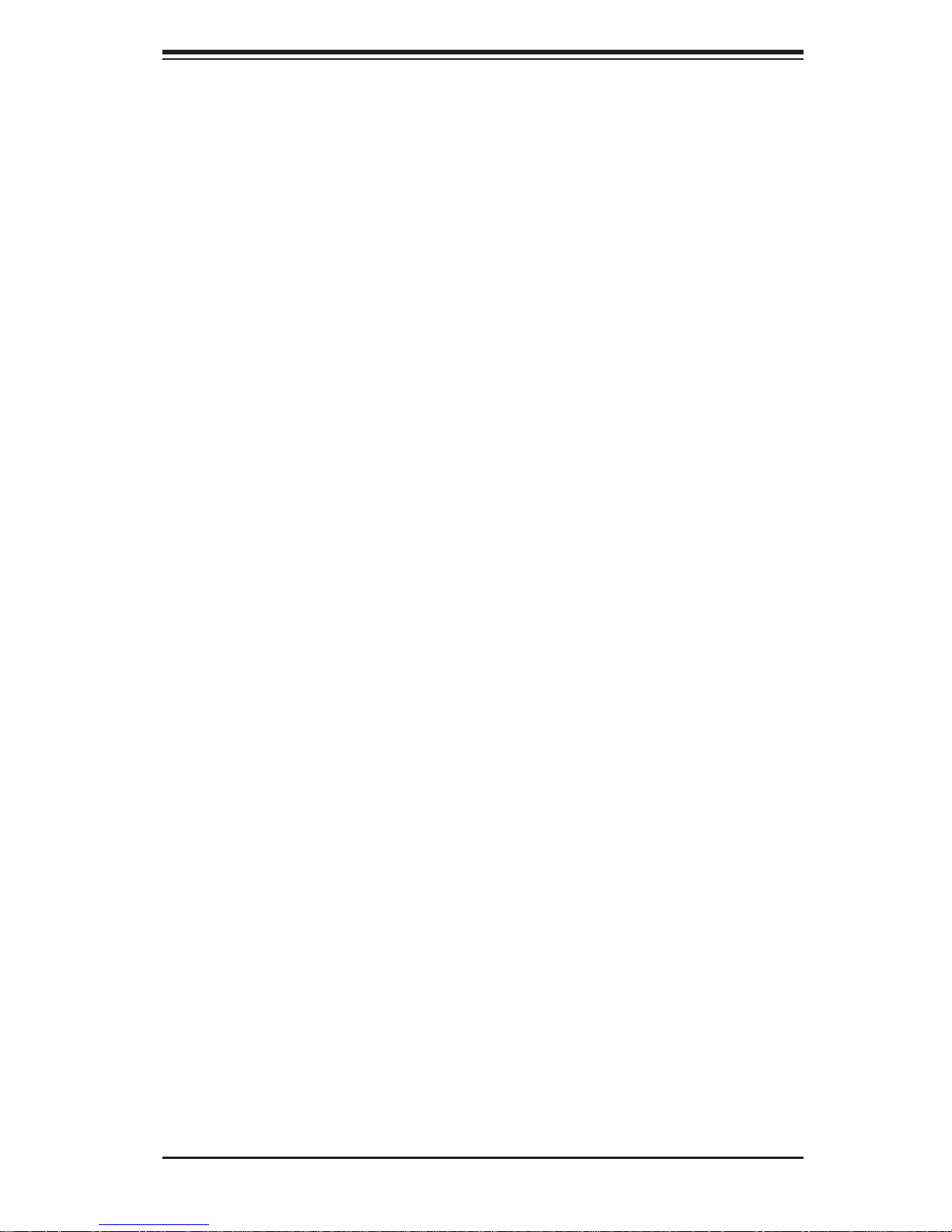
Notes
Contacting Supermicro
v
Page 6

X8DTT-H+/-HF+/-HEF+/-HIBXF+/-HIBQF+ User's Manual
Table of Contents
Preface
Chapter 1 Introduction
1-1 Overview ........................................................................................................1-1
1-2 The 5500/5600 Series Processor Platform ..................................................... 1-9
Main Features of the 5500/5600 Series Processor and the 5520/5500 Chipset
........................................................................................................................1-9
1-3 Special Features ...........................................................................................1-10
1-4 PC Health Monitoring .................................................................................... 1-10
1-5 ACPI Features ................................................................................................1-11
1-6 Power Supply .................................................................................................1-11
1-7 Overview of the Winbond WPCM450 Controller .......................................... 1-12
Chapter 2 Installation
2-1 Static-Sensitive Devices ..................................................................................2-1
Precautions .....................................................................................................2-1
Unpacking .......................................................................................................2-1
2-2 Motherboard Installation ..................................................................................2-2
Tools Needed .................................................................................................. 2-2
Installation Instructions ....................................................................................2-2
2-3 Processor and Heatsink Installation................................................................2-3
Installing a CPU Heatsink ............................................................................... 2-5
2-4 Memory Installation ........................................................................................ 2-7
2-5 Control Panel Connectors/IO Ports................................................................2-11
Back Panel Connectors/IO Ports ...................................................................2-11
Back Panel Connector Pin Defi nitions .......................................................... 2-12
Universal Serial Bus (USB) ...................................................................... 2-12
Ethernet Ports .......................................................................................... 2-13
Serial Ports ............................................................................................... 2-14
Video Connector .......................................................................................2-14
Infi niBand Connection (X8DTT-HF+/HIBXF+/HIBQF+) ............................ 2-15
Unit Identifi er Switches .............................................................................2-16
Front Panel Accessible Add-on Card Header (JF2) .....................................2-17
2-6 Connecting Cables ........................................................................................ 2-18
NMI Header ..............................................................................................2-18
Internal Buzzer ......................................................................................... 2-18
IPMB I
2
C SMB (For X8DTT-HF+/HIBXF+/HIBQF+ only) ......................... 2-19
vi
Page 7
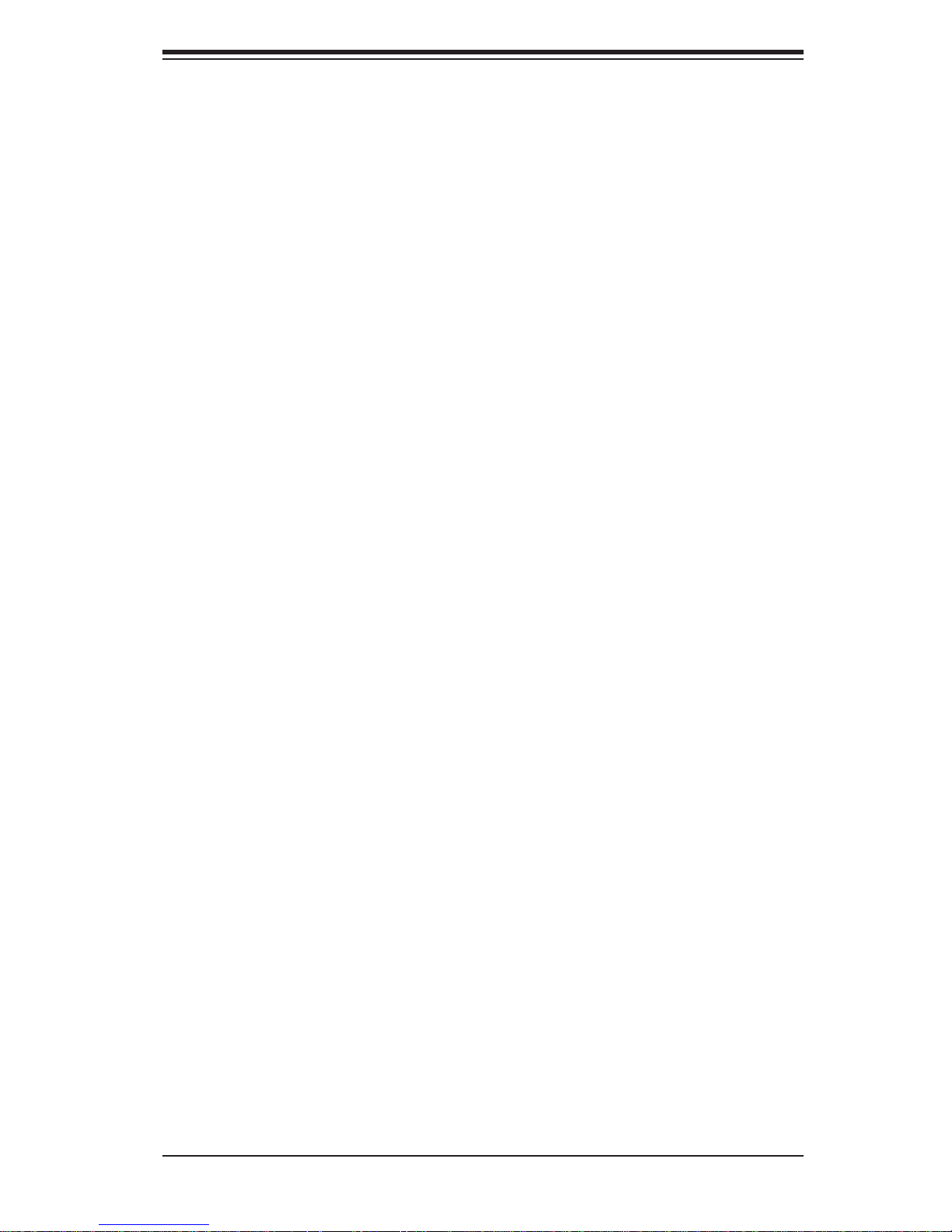
Table of Contents
Fan Header .............................................................................................. 2-19
System Reset ...........................................................................................2-20
TPM Header/Port 80 ................................................................................2-21
2-7 Jumper Settings ............................................................................................ 2-22
Explanation of Jumpers ................................................................................ 2-22
GLAN Enable/Disable .............................................................................. 2-22
CMOS Clear .............................................................................................2-23
Watch Dog Enable/Disable ...................................................................... 2-23
VGA Enable .............................................................................................. 2-24
2-8 Onboard Indicators ........................................................................................2-25
GLAN LEDs .............................................................................................. 2-25
Infi niBand LED Indicators (LEB1/LEB2) (For the X8DTT-HF+/HIBXF+/
HIBQF+ Only) ...........................................................................................2-26
Onboard Power LED
BMC Activity LED (LE2) ........................................................................... 2-27
HDD/SATA LED (LE3) .............................................................................. 2-27
Rear UID LED (LE4) ................................................................................ 2-28
2-9 Serial ATA and PCI-E Connections ...............................................................2-29
PCI-Express 2.0 x16 Slot ......................................................................... 2-29
PCI-Express 2.0 x8 Slot (For X8DTT-HEF+/-HIBXF+/-HIBQF+ only) ..... 2-29
Serial ATA Connections ............................................................................ 2-30
.....................................................................2-26
Chapter 3 Troubleshooting
3-1 Troubleshooting Procedures ........................................................................... 3-1
Before Power On ............................................................................................ 3-1
No Power ........................................................................................................ 3-1
No Video ......................................................................................................... 3-1
Losing the System’s Setup Confi guration ....................................................... 3-2
Memory Errors ............................................................................................... 3-2
3-2 Technical Support Procedures ........................................................................ 3-2
3-3 Frequently Asked Questions ........................................................................... 3-3
3-4 Returning Merchandise for Service.................................................................3-4
Chapter 4 BIOS
4-1 Introduction ...................................................................................................... 4-1
Starting BIOS Setup Utility ..............................................................................4-1
How To Change the Confi guration Data ......................................................... 4-1
Starting the Setup Utility .................................................................................4-2
vii
Page 8
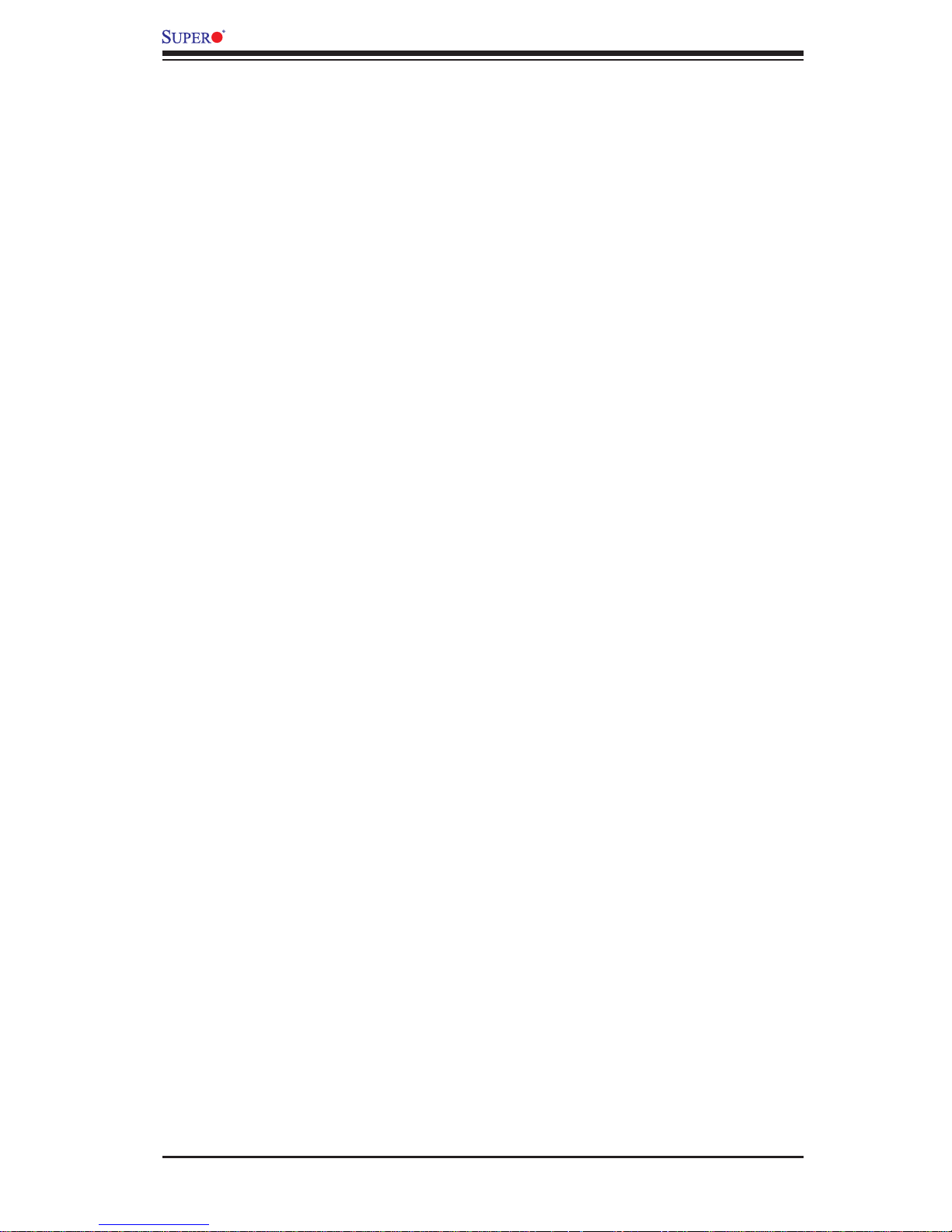
X8DTT-H+/-HF+/-HEF+/-HIBXF+/-HIBQF+ User's Manual
4-2 Main Setup ......................................................................................................4-2
4-3 Advanced Setup Confi gurations...................................................................... 4-4
4-4 Security Settings ........................................................................................... 4-24
4-5 Boot Confi guration ........................................................................................4-26
4-6 Exit ................................................................................................................ 4-27
Appendix A BIOS Error Beep Codes
A-1 BIOS Error Beep Codes ................................................................................. A-1
Appendix B Software Installation Instructions
B-1 Installing Software Programs .........................................................................B-1
B-2 Confi guring Supero Doctor III .........................................................................B-2
vii
Page 9
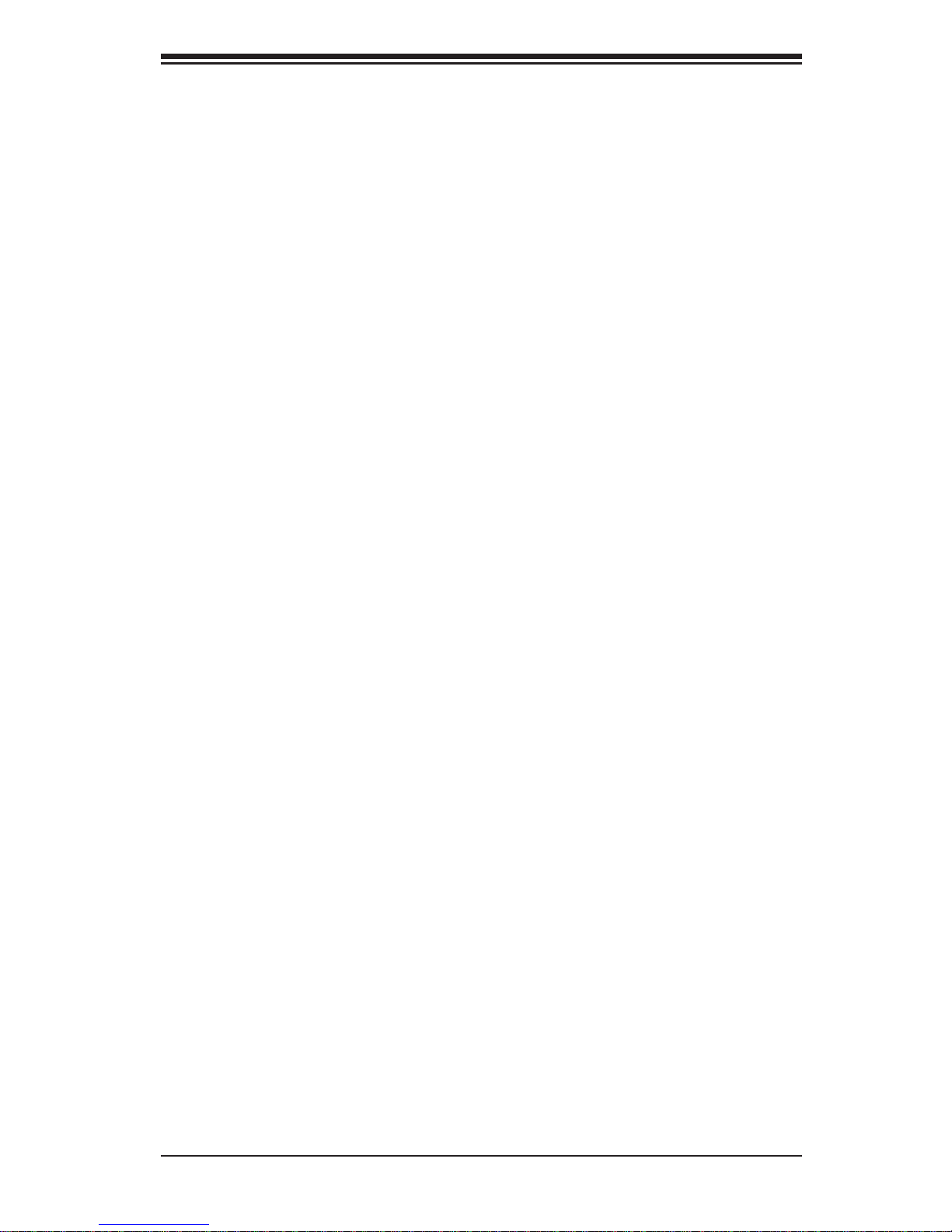
Chapter 1: Introduction
Chapter 1
Introduction
1-1 Overview
Checklist
Congratulations on purchasing your computer motherboard from an acknowledged
leader in the industry. Supermicro boards are designed with the utmost attention to
detail to provide you with the highest standards in quality and performance. Check
that the following items have all been included with your motherboard. If anything
listed here is damaged or missing, contact your retailer.
The following items are included in the bulk package.
One (1) Supermicro Mainboard
•
One (1) Supermicro CD containing drivers and utilities•
1-1
Page 10
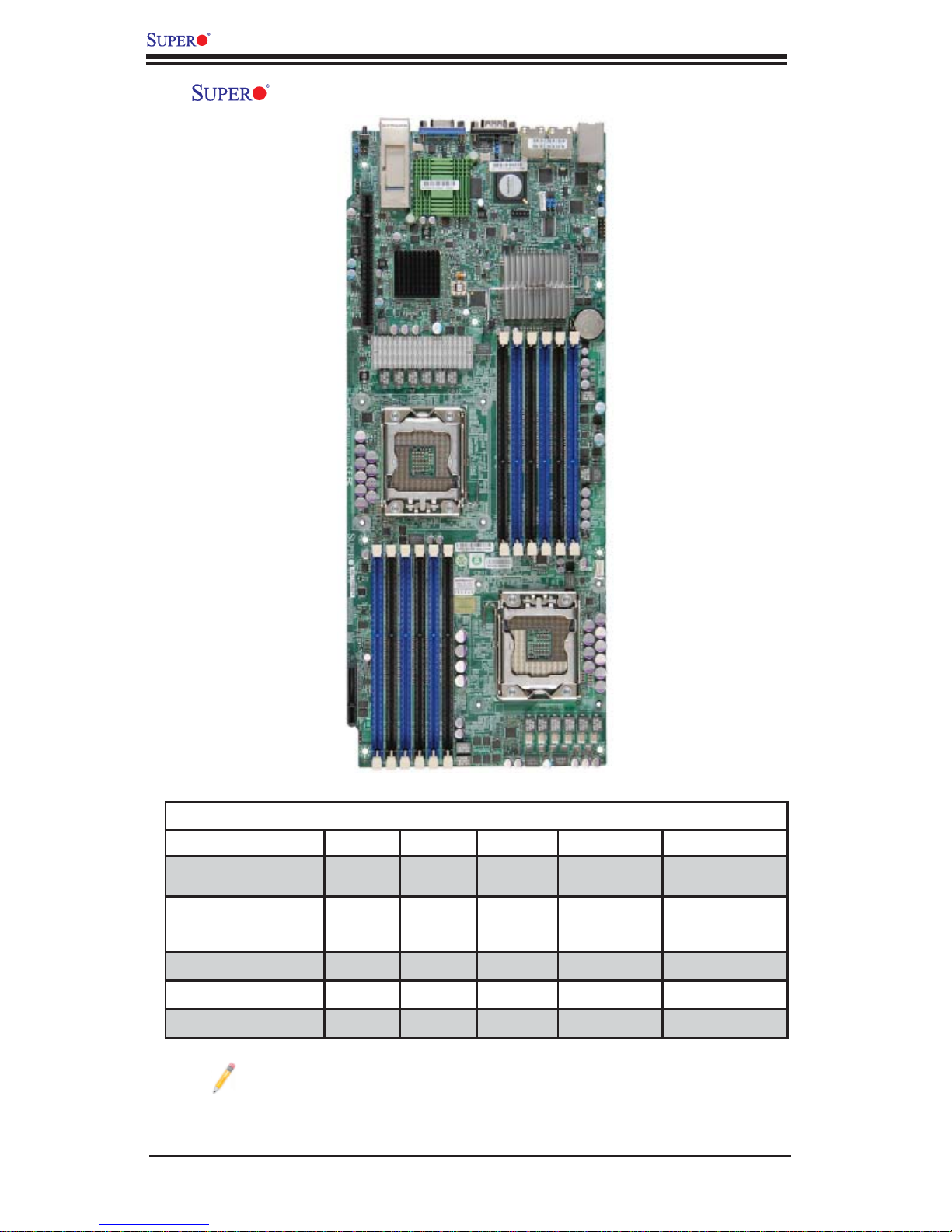
X8DTT-H+/-HF+/-HEF+/-HIBXF+/-HIBQF+ User's Manual
X8DTT-H+/-HF+/-HEF+/-HIBXF+/-HIBQF+ Motherboard Image
Model Variations (Differences between X8DTT-H+ Series Models)
IPMI 2.0 w/ KVM Over
LAN
SXB1: PCI-E 2.0 x8
Slot for Use with SMC
Daughter Card
Infi niBand Connection
DDR IB
QDR IB
Note: The drawings and pictures shown in this manual were based on the
latest PCB Revision available at the time of publishing of the manual. The
motherboard you’ve received may or may not look exactly the same as
the graphics shown in the manual.
/-H+ /-HF+ /-HEF+ /-HIBXF+ /-HIBQF+
No Yes Yes Yes Yes
No No Yes Yes Yes
No No No Yes Yes
No No No Yes Yes
No No No No Yes
1-2
Page 11
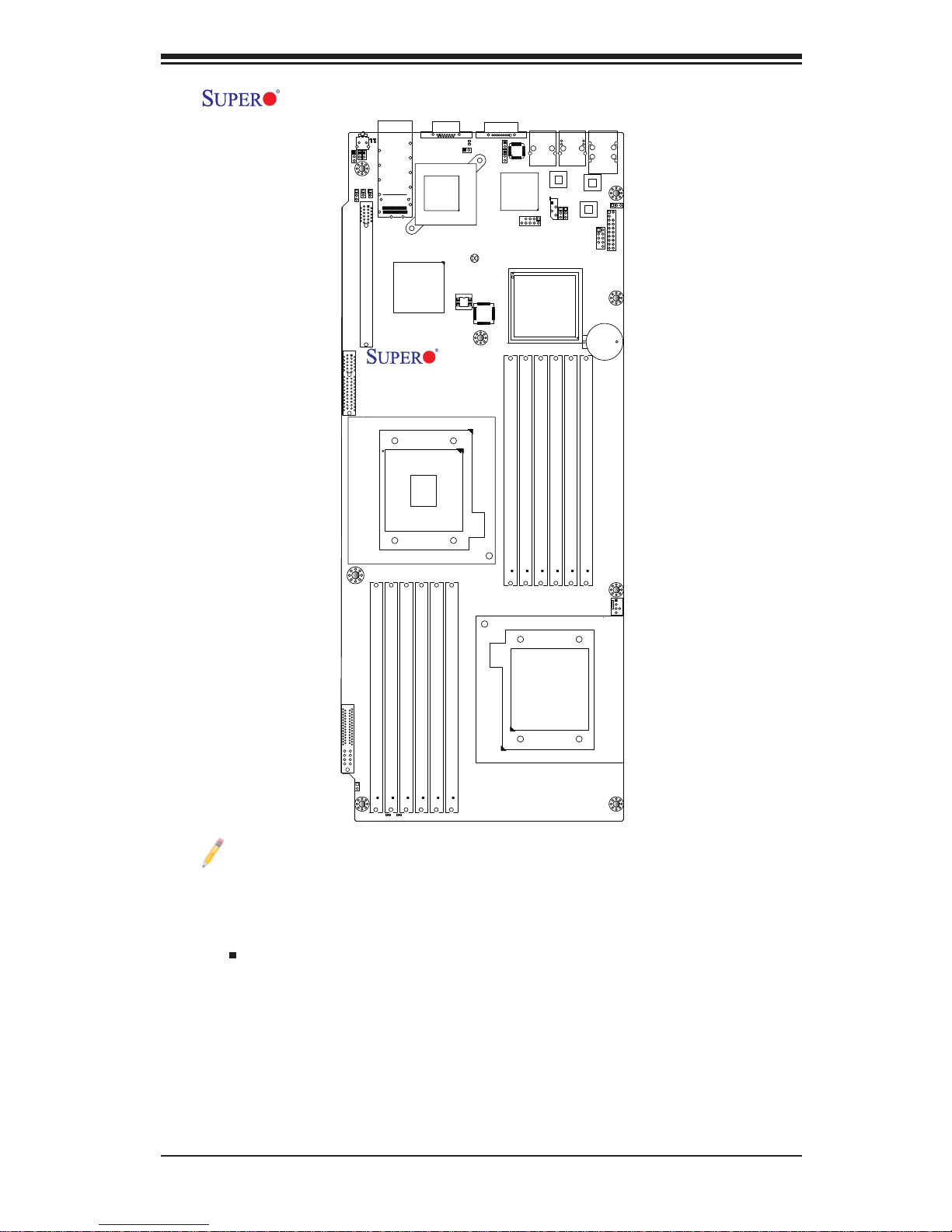
Chapter 1: Introduction
X8DTT-H+/-HF+/-HEF+/-HIBXF+/-HIBQF+ Motherboard Layout
LEB2
LE4
JWD
SW1
JP7
J119
J3
SXB1:PCI-E 2.0 X8
LEB1
JRST1
JNMI1
InfinBand
Connector
JP5
Slot 1 PCI-E 2.0 x16
Intel ICH10R
South Bridge
CPU2
VGA
LE2
JSPK1
InfiniBand
CTRL
JBT1
CLEAR
CMOS
BIOS
X8DTT-H+
Rev. 2.0
COM1
JPB
JBMC1
Winbond
WPCM450
JLPC80
Intel 5520 (IOH-36D)
Intel 5500 (IOH-24D)
(For OEM only)
P2 DIMM1A
P2 DIMM1B
LAN2
LAN CTRL1
IPMB
P2 DIMM2B
LAN1
JPL1
JPG1
P2 DIMM2A
P2 DIMM3B
IPMI_LAN
PHY
LAN CTRL2
USB2/3
P2 DIMM3A
USB0/1
JPL2
JUSB2
Battery
JBAT1
JTPM1
Notes:
Jumpers not indicated are for test purposes only. For more information on 1.
jumpers or components, refer to Chapter 2.
" " indicates the location of Pin 1.2.
When LE1 LED is on, the onboard power connection is on. Make sure to 3.
unplug the power cables before removing or installing components.
I-SATA1
FP CTRL
JF2
PWR Supply
JPEN1
P1 DIMM3A
P1 DIMM3B
LE1
LE3
P1 DIMM2B
P1 DIMM2A
P1 DIMM1A
P1 DIMM1B
FAN1
CPU1
To use Hot-swap support on the 827 chassis, connect a cable to pins 2~3 on 4.
JPEN1. Close pins 1~2 of JPEN1 with a cap to use regular PWR settings.
To avoid overheating, be sure to provide adequate airfl ow to the system.5.
1-3
Page 12
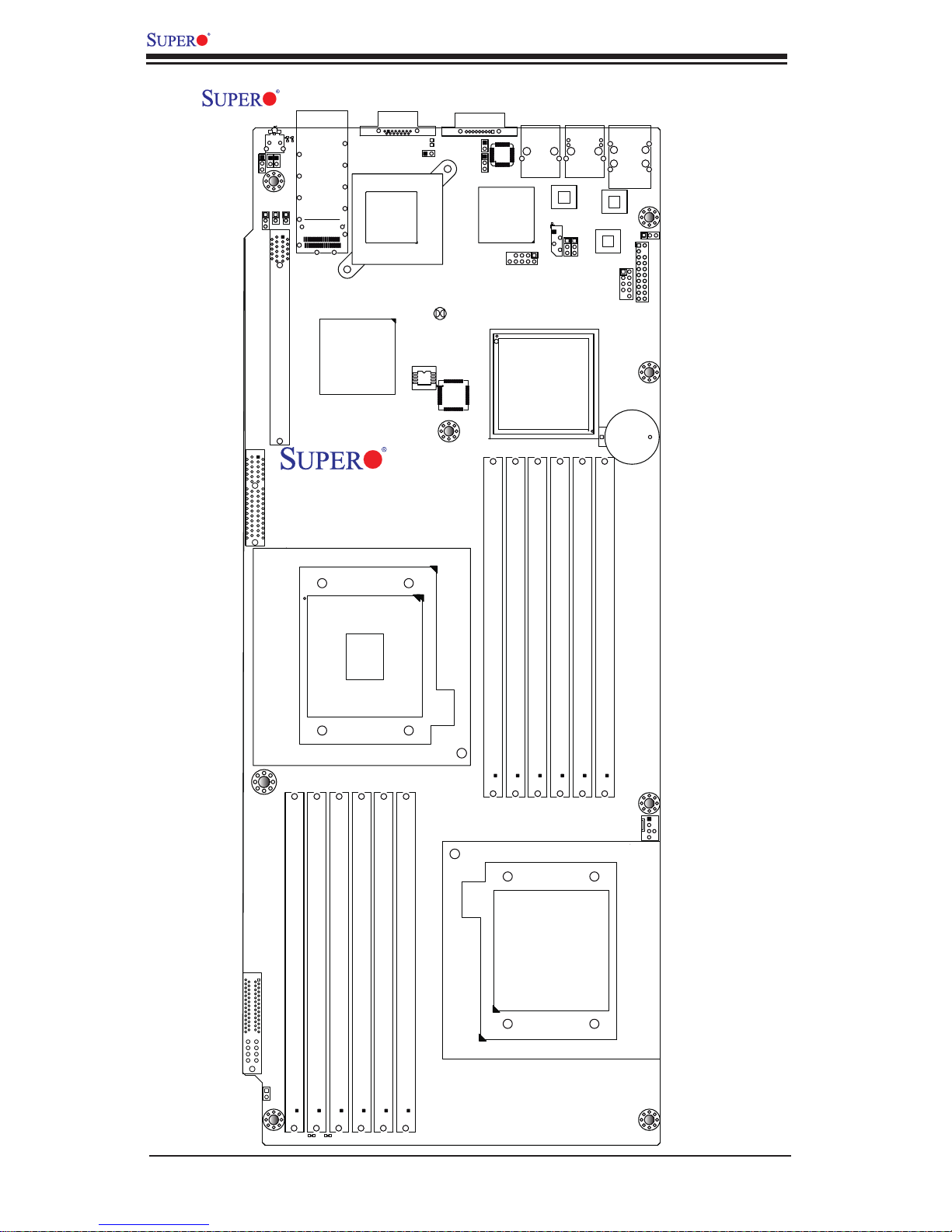
X8DTT-H+/-HF+/-HEF+/-HIBXF+/-HIBQF+ User's Manual
X8DTT-H+/-HF+/-HEF+/-HIBXF+/-HIBQF+ Quick Reference
LE4
JWD
SW1
JP7
J119
Slot 1 PCI-E 2.0 x16
J3
SXB1:PCI-E 2.0 X8
LEB1
JRST1
JNMI1
JP5
LEB2
Connector
InfinBand
Intel ICH10R
South Bridge
VGA
LE2
JSPK1
InfiniBand
CTRL
JBT1
CLEAR
CMOS
BIOS
X8DTT-H+
Rev. 2.0
COM1
JPB
JBMC1
LAN2
Winbond
WPCM450
JLPC80
Intel 5520 (IOH-36D)
Intel 5500 (IOH-24D)
(For OEM only)
LAN CTRL1
IPMB
JPG1
LAN1
JPL1
USB0/1
IPMI_LAN
PHY
LAN CTRL2
USB2/3
JUSB2
Battery
JPL2
JBAT1
JTPM1
I-SATA1
P1 DIMM3A
FP CTRL
JF2
PWR Supply
P1 DIMM3B
P1 DIMM2A
CPU2
P1 DIMM2B
P1 DIMM1A
P1 DIMM1B
P2 DIMM1A
P2 DIMM1B
P2 DIMM2B
P2 DIMM2A
CPU1
P2 DIMM3A
P2 DIMM3B
FAN1
JPEN1
LE1
LE3
1-4
Page 13
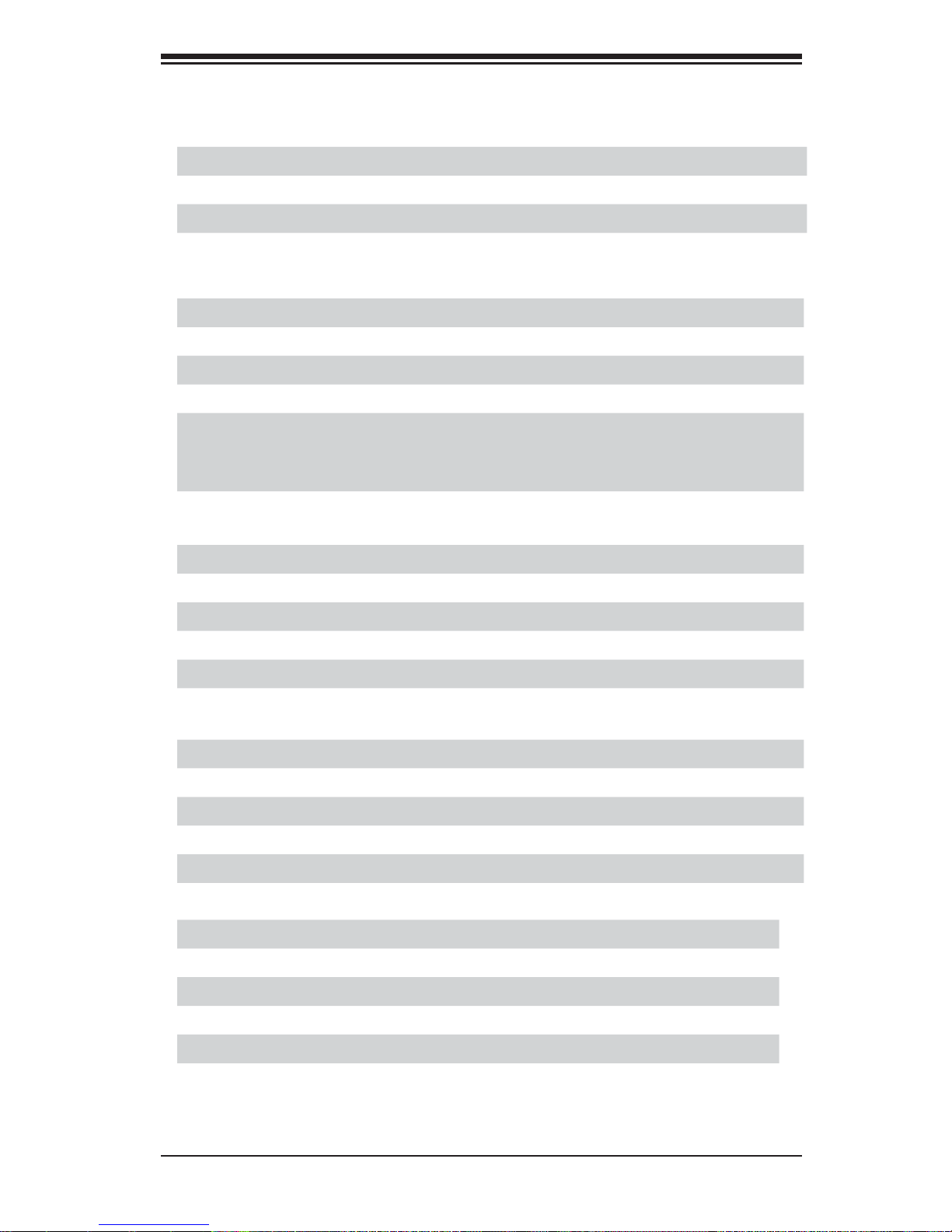
Chapter 1: Introduction
Quick Reference (See Chapter 2 for Details)
Jumper Description Default Setting
JBT1 CMOS Clear (See Section 2-8)
JPG1 VGA Enable Pins 1-2 (Enabled)
JPL1/JPL2 LAN1/2 Enable Pins 1-2 (Enabled)
JWD Watch Dog Pins 1-2 (Reset)
Connector Description
COM1 COM1 Serial Port
FAN 1 Cooling Fan Header
Infi niBand Infi niBand Connector (X8DTT-HIBXF+/-HIBQF+)
IPMB IPMB Header (X8DTT-HF+/-HEF+/-HIBXF+/-HIBQF+)
J3 (SXB1) PCI-E 2.0 x8 Slot for use with an SMC Propri-
etary Daughter (Add-On) Card (Available on the X8DTTHEF+/-HIBXF+/-HIBQF+ only)
JF2 SMC Proprietary Slot for Power, FP Control & I-SATA
Connections (See Page 2-16)
JNMI1 NMI (Non-Maskable Interrupt) Header
JRST1 Alarm Reset Header
JSPK1 Internal Speaker/Buzzer Header
JTPM1 TPM/Port 80 Header
LAN1/2 Gigabit Ethernet (RJ45) Ports
(IPMI dedicated) LAN LAN (RJ45) Port for IPMI 2.0 (X8DTT-HF+/-HEF+/-
HIBXF+/-HIBQF+)
Slot 1 PCI-E 2.0 x16 slot
SW1 Unit Identifi er Switch
USB 0/1 Universal Serial Bus (USB) Ports 0/1
USB 2/3 (JUSB2) Front Accessible USB connections
VGA Video Port
LED Description
LE1 O nboa rd Sta ndby PWR war ning L ED Indic ator
LE2 BMC Heartbeat LED Indicator
LE3 HDD/SATA LED Indicator
LE4 (Rear) Unit Identi fi er (UID) LED Indicator
LEB1 Infi niBand Link LED (X8DTT-HIBXF+/-HIBQF+)
LEB2 Infi niBand Activity LED (X8DTT-HIBXF+/-HIBQF+)
1-5
Page 14

X8DTT-H+/-HF+/-HEF+/-HIBXF+/-HIBQF+ User's Manual
Motherboard Features
CPU
Two Intel•
porting two full-width Intel QuickPath Interconnect (QPI) links with a total of up
to 51.2 GT/s Data Transfer Rate supported (6.4 GT/s per direction)
®
5500/5600 Series (LGA 1366) processors with each processor sup-
Memory
Twelve 240-pin DIMM sockets support up to 192 GB of DDR3 Registered ECC •
or 48 GB of Unbuffered ECC/Non-ECC 1333/1066/800 MHz Memory (with max.
16 GB of Registered ECC and 4 GB of Unbuffered memory per DIMM slot.) (See
Section in Chapter 2 for DIMM Slot Population. Be sure to check the recommended memory listed posted on our website @www.supermicro.com.)
Chipset
Intel 5500/5520 chipset, including: the 5500/5520 (IOH-24D/IOH-36D) and the •
ICH10R (South Bridge).
Note: the 5500 chipset (IOH-24D) is available on the X8DTT-H+/-HF+/HEF+ only.
Expansion Slot
One PCI-E x16 Gen. 2.0 slot (Slot 1)•
One PCI-E x8 Gen. 2.0 slot for use with the SMC Proprietary Daughter (Add-On) •
card (J3: SXB1, Available on the X8DTT-HEF+/-HIBXF+/-HIBQF+ only)
BIOS
32 Mb AMI SPI Flash ROM•
ACPI 1.0/2.0/3.0, Plug and Play (PnP), and USB Keyboard support•
PC Health Monitoring
Onboard voltage monitors for CPU1 VCore, CPU2 VCore, +5Vin, • 12Vcc (V),
VP1 DIMM, VP2 DIMM, +3.3Vcc (V), and Battery Voltage
Fan status monitor with fi rmware control
•
CPU/chass is temper ature moni tors•
I• 2C temperatu re sensin g logic
SDDC support
•
Platfo rm Enviro nment Co ntrol Inte rf ace (PECI) read y•
CPU fan auto - of f in sle ep mode•
CPU slow- dow n on tempe rature over heat•
Pulse Wi dth Mo dulati on (PW M) Fan Contro l•
1-6
Page 15
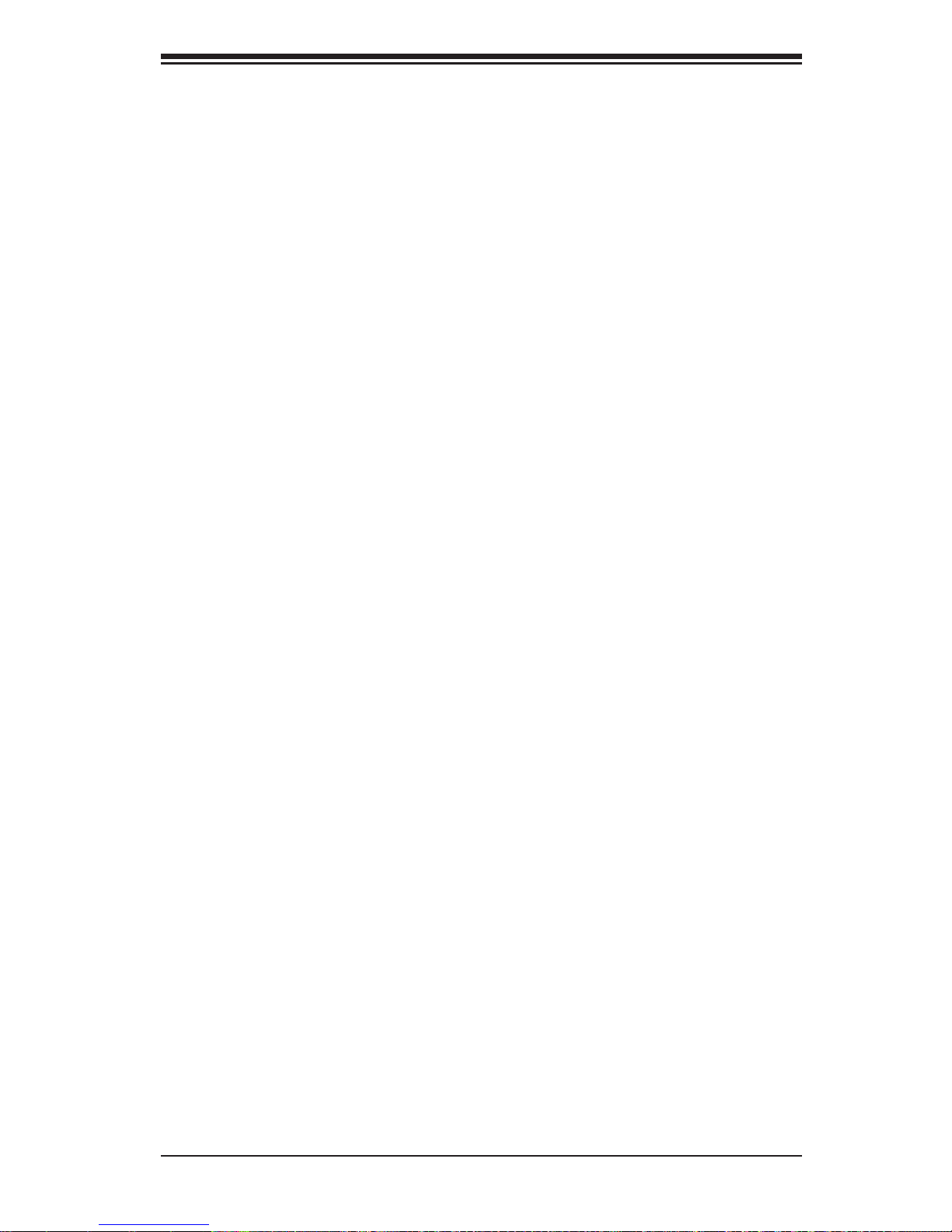
Chapter 1: Introduction
CPU ther mal tr ip supp or t for pro ces sor pr otecti on, power L ED•
Power-up mod e cont rol for r ecover y fr om AC power l oss•
Auto- switc hing vol tage r egulato r for CPU c ore s•
System over heat /Fan Fail LED I ndic ator and c ontr ol•
System re sourc e aler t vi a Super o Doc tor III•
ACPI Features
Slow blinking LED for suspend state indicator•
Main switch override mechanism•
ACPI Pow er Ma nag eme nt•
Keyboard Wakeup from Soft-off •
Onboard I/O
Intel ICH10R supports six SATA ports (with RAID0, RAID1, RAID10, RAID5 •
supported in the Windows OS Environment and RAID 0, RAID 1, RAID 10 supported for the Linux OS)
Winbond WPCM450 BMC (Baseboard Management Controller) supports IPMI
•
2.0 with K V M supp or t (For the X8DTT-HF+/-HEF+/-HIBXF+/-HIBQF+ only)
Dual Intel 8 2574 Dual- L A N G iga bit Eth er net Co ntr olle rs s uppo r t du al Gi ga - bit
•
LAN ports
Onboard PHY Chip supports IPMI dedicated LAN (For the X8DTT-HF+/-HEF+/-
•
HIBXF+/-HIBQF+ only)
One CO M por t
•
Infi niBand Con necto r (For the X8 DTT-HI BXF+/- HIBQ F+ only)•
Up to four U S B 2 . 0 ( U ni ve rsal Se rial Bus) con n e c tions (2 Rear U SB Por ts and •
1 Type A Hea der w/2 US B conn ecti ons supp or ted)
Super I/ O: Winbo nd W83 527HG
•
Other
Console redirection•
Onboa rd Fan Spee d Contr ol by Ther mal Ma nagem ent via BI OS•
CD/Diskette Utilities
BIOS fl ash upgrade utility and device drivers•
Dimensions
Propr ietar y 16.6 4" (L) x 6.80 " (W ) (422.6 6 mm x 172.72 mm)•
1-7
Page 16
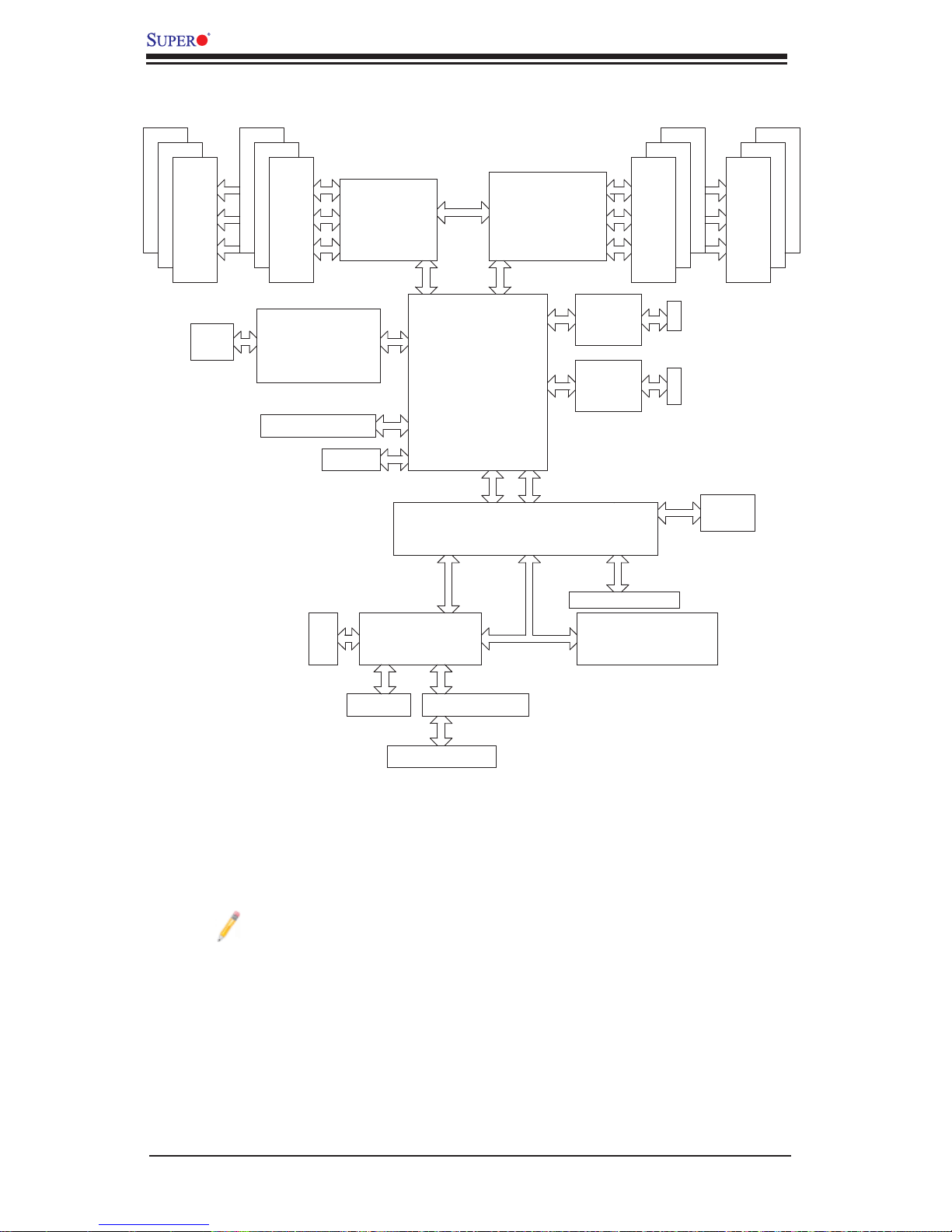
X8DTT-H+/-HF+/-HEF+/-HIBXF+/-HIBQF+ User's Manual
#1
#1
#1
DDR3 DIMM
QSFP
#2
#2
#2
AA
PROCESSOR#0
BB
CC
DDR3 DIMM
MT25408
Connect-X IB
PCI-E Gen2/DDR or QDR
(For 36D Only)
PCI-E x8 In X4 Slot
PCI-E
x16 Slot
DDR II
VGA CONN
CSI
Port1 Port0
Ports
3,4
Ports
5,6
Ports
7,8,9,10
PE
5
PE
4-1
Winbond
BMC/VGA
IOH
5520/5500
36-D/24-D
(*Note: Ports 4,5,6
are for 36-D only)
AD17
PCI
IRQC
REQ1
GNT1
RMII
RTL8201N PHY
PROCESSOR#1
1
Port
2
Port
ESI
CLINK
CLINK
DMI
ICH10R
LPC
#2
#2
E
DDR3 DIMM
Intel
82574
Intel
82574
6 SATA
Hotswap Connector
LPCIO W83527
ACPI
KBC
#2
RJ45
RJ45
SPI
#1
#1
#1
DD
E
FF
DDR3 DIMM
AT25
DF321
Dedicated LAN
System Block Diagram
Note 1: This is a general block diagram. Please see the previous Mother-
board Features pages for details on the features of each motherboard.
Note 2: Intel 5500 (IOH-24D) is available for OEM only.
1-8
Page 17
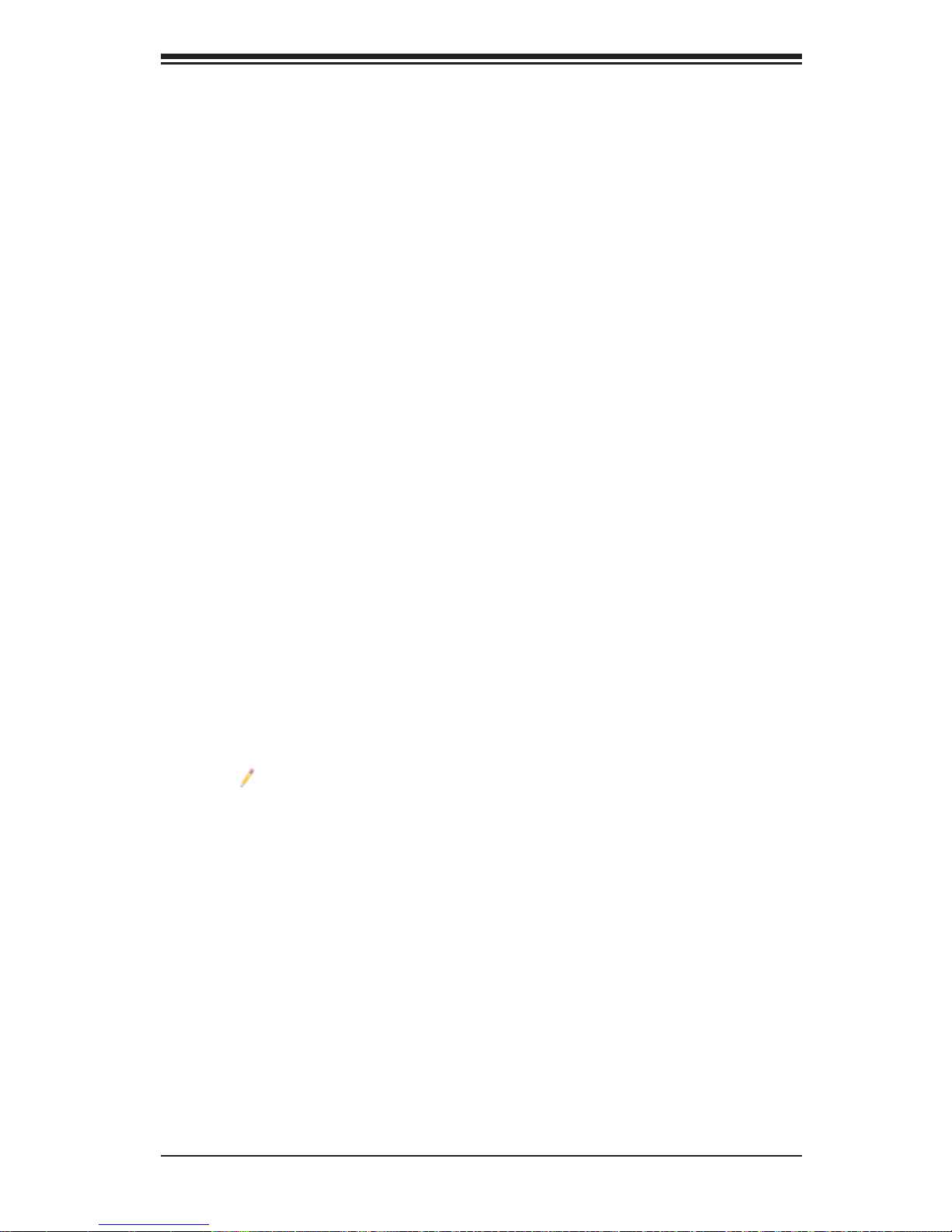
Chapter 1: Introduction
1-2 The 5500/5600 Series Processor Platform
Built up on th e fun cti ona lit y an d the c ap abil it y of th e 55 0 0/5 6 0 0 Ser ie s Pro ce sso r
platform, the X8DTT-H+/-HF+/-HEF+/-HIBXF+/-HIBQF+ motherboard provides the
performance and feature set required for dual-processor-based systems optimized
for High Performance Computing (HPC)/Cluster server platforms . The 5500/5600
Series Processor platform consists of the 5500/56 00 Series (LGA 13 66) processor, the 5520/ 55 00 (IO H -3 6D/I OH -24D) IO Hub, an d the IC H10R (South Br idge).
With the Intel QuickPath interconnect (QPI) controller built in, the 5500/5600
Series Processor platform is the fi rst dual-processing platform that offers the next
generation point-to-point system interconnect interface to replace the current Front
Side Bus Technology, substantially enhancing system performance by utilizing serial lin k interc onnec tions , allowi ng for inc rease d bandw idth an d scal abilit y.
The IOH connects to each processor through an independent QPI (QuickPath
interconnect) link. Each link consists of 20 pairs of unidirectional differential lanes
for tra nsmis sio n and re cei ving i n addit ion t o a dif fer entia l for wa rded c lo ck. A f ull width Q PI link pair p rovide s 84 si gnals. Ea ch proc ess or suppo rt s two Q uickPat h
links, one g oing to th e other pr oce ssor an d the othe r to the 5 520/5 50 0 IOH.
The 552 0/55 00 IO H suppor ts up to 3 6/24 PC I Expre ss Gen 2 lanes pe er-to- peer
read and write transactions. The ICH10R provides multiple PCI-Express SATA
and USB c onne ctio ns.
In additi on, th e 55 00 /5 60 0 Se rie s Proc es sor pl atf or m also of fe rs a w ide ra nge of
RA S (Reliabilit y, Availabil ity and Ser vic eability) featu res. These fe atures incl ude
memor y i nter fa ce ECC, x4 /x8 S ing le Devi ce D ata C or rec tio n (SDD C), Cyclic Re dundancy Check (CRC), parity protection, out-of-band register access via SMBus,
memor y mir ror ing, and H ot- plug supp or t on the P CI- E xpres s Inter fac e.
Note: Intel 5500 (IOH-24D) is available for OEM only.
Main Features of the 5500/5600 Series Processor and the
5520/5500 Chipset
Four processor cores in each processor with 8MB shared cache among cores•
Two full-width Intel QuickPath interconnect links, up to 6.4 GT/s of data transfer •
rate in each direction
Virtualization Technology, Integrated Management Engine supported
•
Point-to-point cache coherent interconnect, Fast/narrow unidirectional links, and •
Concurrent bi-directional traffi c
1-9
Page 18
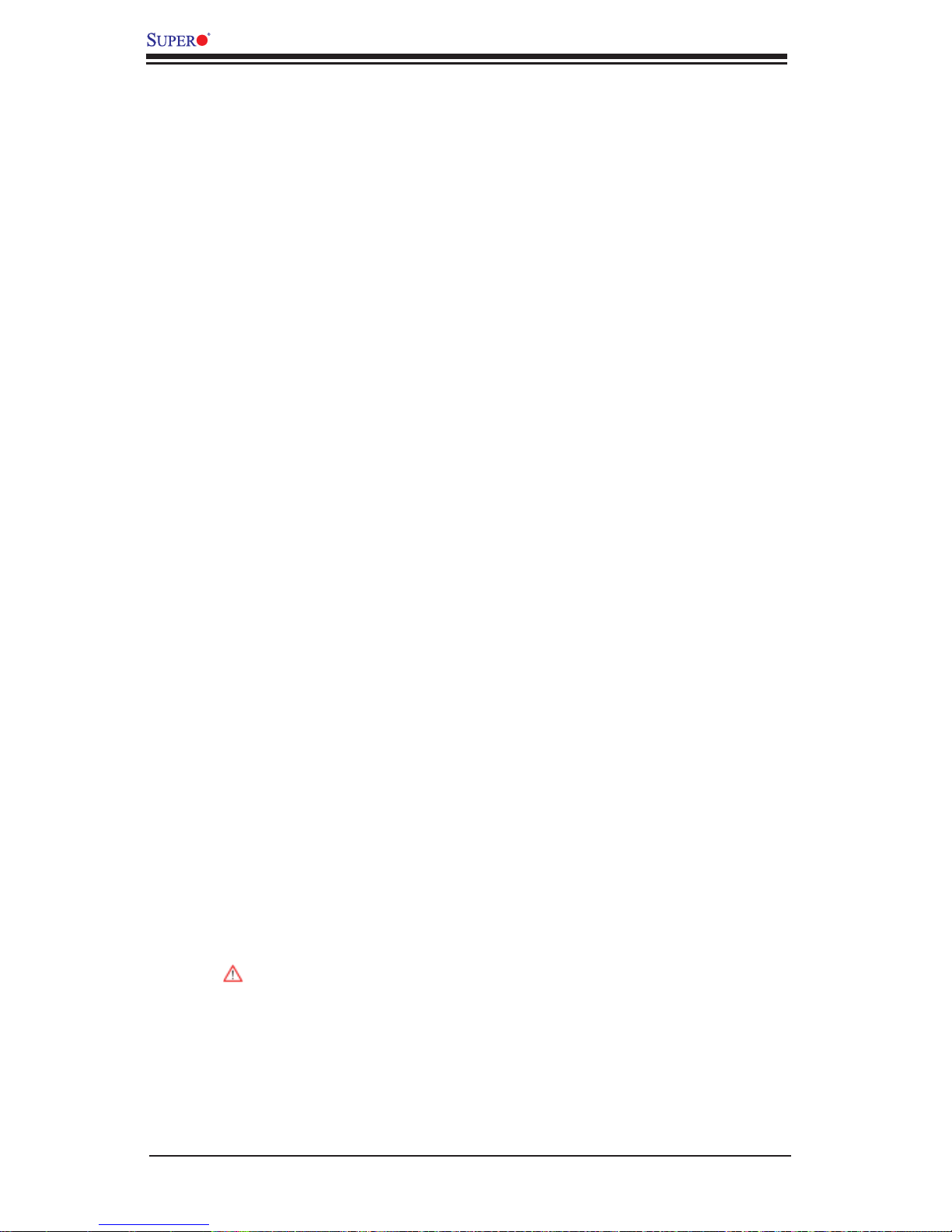
X8DTT-H+/-HF+/-HEF+/-HIBXF+/-HIBQF+ User's Manual
1-3 Special Features
Recovery from AC Power Loss
BIOS provides a setting for you to determine how the system will respond when AC
power is lost and then restored to the system. You can choose for the system to
remain powered off (in which case you must press the power switch to turn it back
on) or for it to automatically return to a power- on state. See the Advanced BIOS
Setup section to change this setting. The default setting is Last State.
1-4 PC Health Monitoring
This section describes the PC health monitoring features of the X8DTT-H+ series
motherboard. All have an onboard System Hardware Monitor chip that supports
PC health monitoring. An onboard voltage monitor will scan these onboard voltages continuously: CPU1 VCore, CPU2 VCore, +5Vin, 12Vcc (V), VP1 DIMM,
VP2 DIMM, +3.3Vcc (V), and Battery Voltage. Once a voltage becomes unstable,
a warning is given or an error message is sent to the screen. Users can adjust the
voltage thresholds to defi ne the sensitivity of the voltage monitor.
Fan Status Monitor with Firmware Control
The PC health monitor can check the RPM status of the cooling fans. The onboard
CPU and chassis fans are controlled by Thermal Management via BIOS (under
Hardware Monitoring in the Advanced Setting).
Environmental Temperature Control
The thermal control sensor monitors the CPU temperature in real time and will turn
on the thermal control fan whenever the CPU temperature exceeds a user-defi ned
threshold. The overheat circuitry runs independently from the CPU. Once it detects
that the CPU temperature is too high, it will automatically turn on the thermal fan
control to prevent any overheat damage to the CPU. The onboard chassis thermal
circuitry can monitor the overall system temperature and alert users when the chassis temperature is too high.
To avoid possible system overheating, please be sure to provide adequate
airfl ow to your system.
System Resource Alert
This feature is availab le when used with S upero Doctor III in the Windows OS
environment or used with Supero Doctor II in Linux. Supero Doctor is used to
notif y the user of cer tain system events. For example, you can also confi gure
1-10
Page 19

Chapter 1: Introduction
Supero Doctor to provide you with warnings when the system temperature, CPU
temperat ures, volt ages a nd fan spe eds go beyon d a predefi ned range.
1-5 ACPI Features
ACPI stands for Advanced Confi guration and Power Interface. The ACPI specifi ca-
tion defi nes a fl exible and abstract hardware interface that provides a standard
way to integrate power management features throughout a PC system, including
its hardware, operating system and application software. This enables the system
to automatically turn on and off peripherals such as CD-ROMs, network cards, hard
disk drives and printers.
In addition to enabling operating system-directed power management, ACPI
provides a generic system event mechanism for Plug and Play and an operating
system-independent interface for confi guration control. ACPI leverages the Plug
and Play BIOS data structures while providing a processor architecture-independent
implementation that is compatible with Windows XP/Windows 2008/Windows Vista/
Windows 7 Operating Systems.
Slow Blinking LED for Suspend-State Indicator
When the CPU goes into a suspend state, the chassis power LED will start blinking
to indicate that the CPU is in suspend mode. When the user presses any key, the
CPU will wake-up and the LED will automatically stop blinking and remain on.
Main Switch Override Mechanism
When an ATX power supply is used, the power button can function as a system
suspend button to make the system enter a SoftOff state. The monitor will be
suspended, and the hard drive will spin down. Pressing the power button again
will cause the whole system to wake-up. During the SoftOff state, the ATX power
supply provides power to keep the required circuitry in the system "alive." In case
the system malfunctions and you want to turn off the power, just press and hold
the power button for 4 seconds. This option can be set in the Power section of the
BIOS Setup routine.
1-6 Power Supply
As with all computer products, a stable power source is necessary for proper and
reliable operation. It is even more important for processors that have high CPU
clock rates.
It is strongly recommended that you use a high quality power supply that meets ATX
power supply Specifi cation 2.02 or above. It must also be SSI compliant (For more
1-11
Page 20
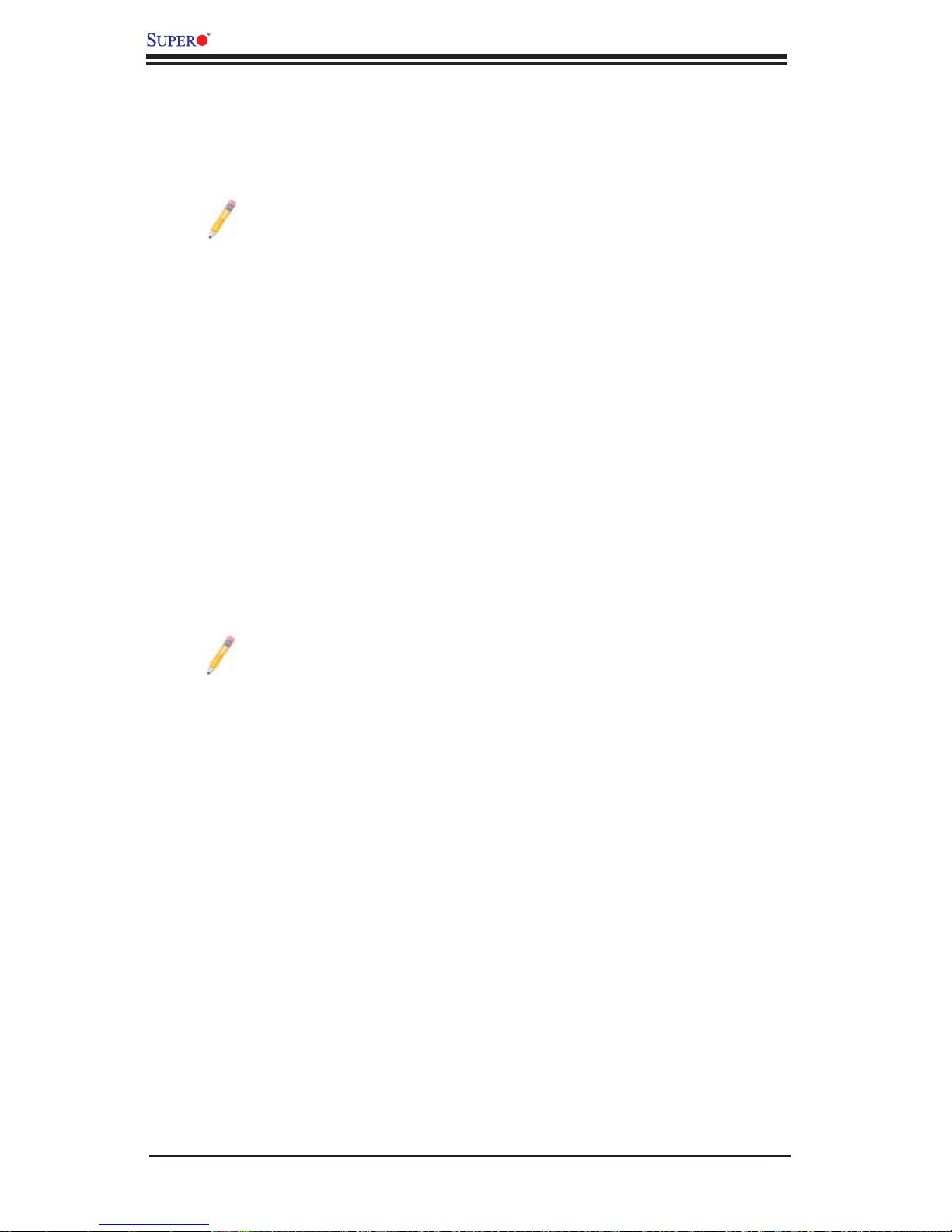
X8DTT-H+/-HF+/-HEF+/-HIBXF+/-HIBQF+ User's Manual
information, please refer to the website at http://www.ssiforum.org/). Additionally, in
areas where noisy power transmission is present, you may choose to install a line
fi lter to shield the computer from noise. It is recommended that you also install a
power surge protector to help avoid problems caused by power surges.
Note: The X8DTT-H+ series motherboard supports proprietary power
connectors. Please refer to Page 2-16 for detailed information on power
supply for the motherboard.
1-7 Overview of the Winbond WPCM450 Controller
The Winbond WPCM450, a Baseboard Management Controller (BMC), supports
2D/VGA-compatible Graphics Core, PCI interface, Virtual Media, and Keyboard/
Video/Mouse (KVM) Redirection modules.
The WPCM450 BMC interfaces with the host system via a PCI interface to communicate with the graphics core. It supports USB 2.0 and 1.1 for remote keyboard/
mouse/virtual media emulation. It also provides LPC interface to control Super IO
functions. The WPCM450 is connected to the network via an external Ethernet
PHY module.
The WPCM450 communicates with onboard components via six SMBus interfaces,
fan control, Platform Environment Control Interface (PECI) buses.
Note: For more information on IPMI confi guration, please refer to the
Embedded IPMI User's Guide posted on our website @ http://www.supermicro.com/support/manuals/.
1-12
Page 21
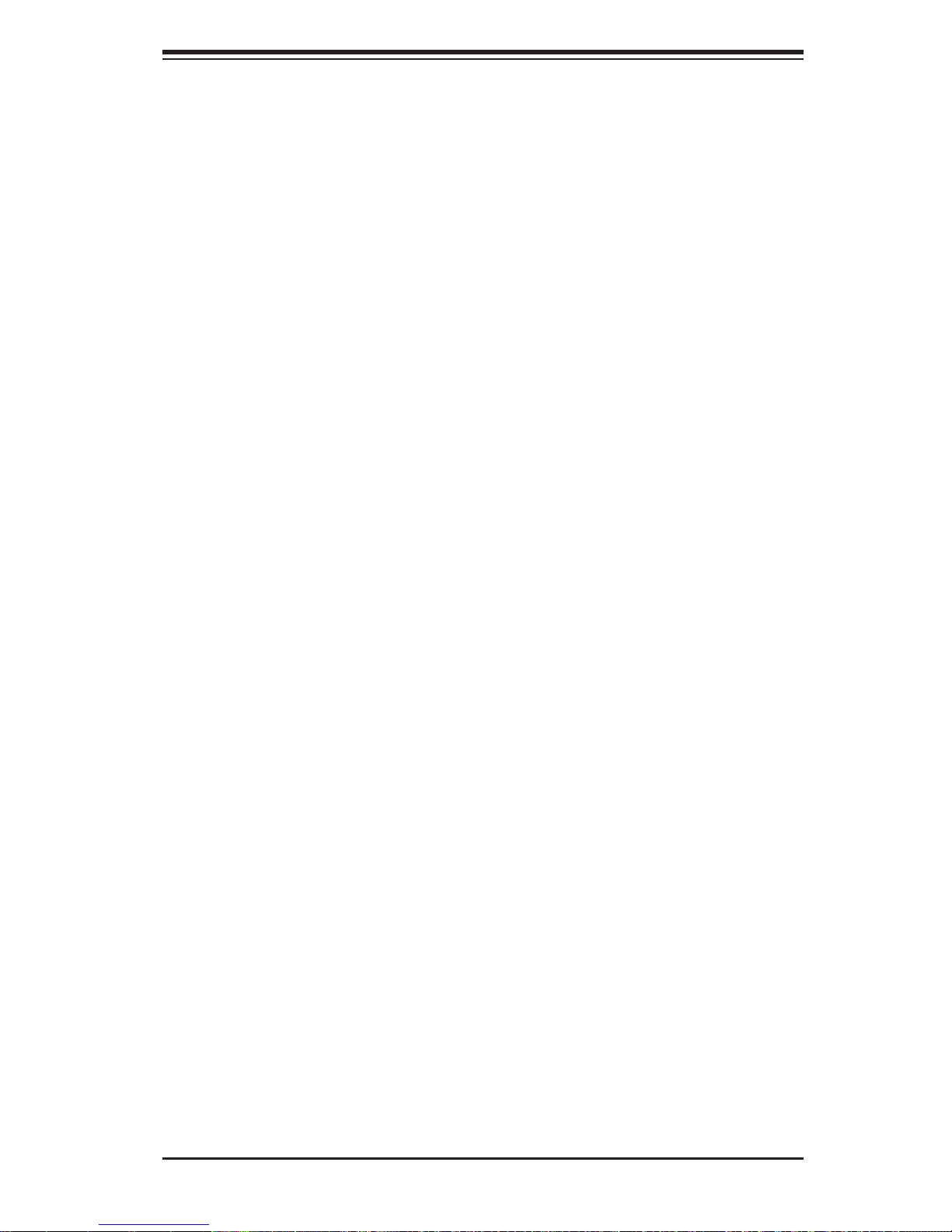
Chapter 2: Installation
Chapter 2
Installation
2-1 Static-Sensitive Devices
Electrostatic Discharge (ESD) can damage electronic com ponents. T o prevent damage to your system board, it is important to handle it very carefully. The following
measures are generally suffi cient to protect your equipment from ESD.
Precautions
Use a grounded wrist strap designed to prevent static discharge.•
Touch a grounded metal object before removing the board from the antistatic •
bag.
Handle the board by its edges only; do not touch its components, peripheral
•
chips, memory modules or gold contacts.
When handling chips or modules, avoid touching their pins.
•
Put the motherboard and peripherals back into their antistatic bags when not •
in use.
For grounding purposes, make sure your computer chassis provides excellent
•
conductivity between the power supply, the case, the mounting fasteners and
the motherboard.
Use only the correct type of onboard CMOS battery as specifi ed by the
•
manufacturer. Do not install the onboard battery upside down to avoid possible
explosion.
Unpacking
The motherboar d is shipped i n a ntistati c pa ckaging to avoid static da mage. When
unpacking the board, make sure the person handling it is static protected.
2-1
Page 22
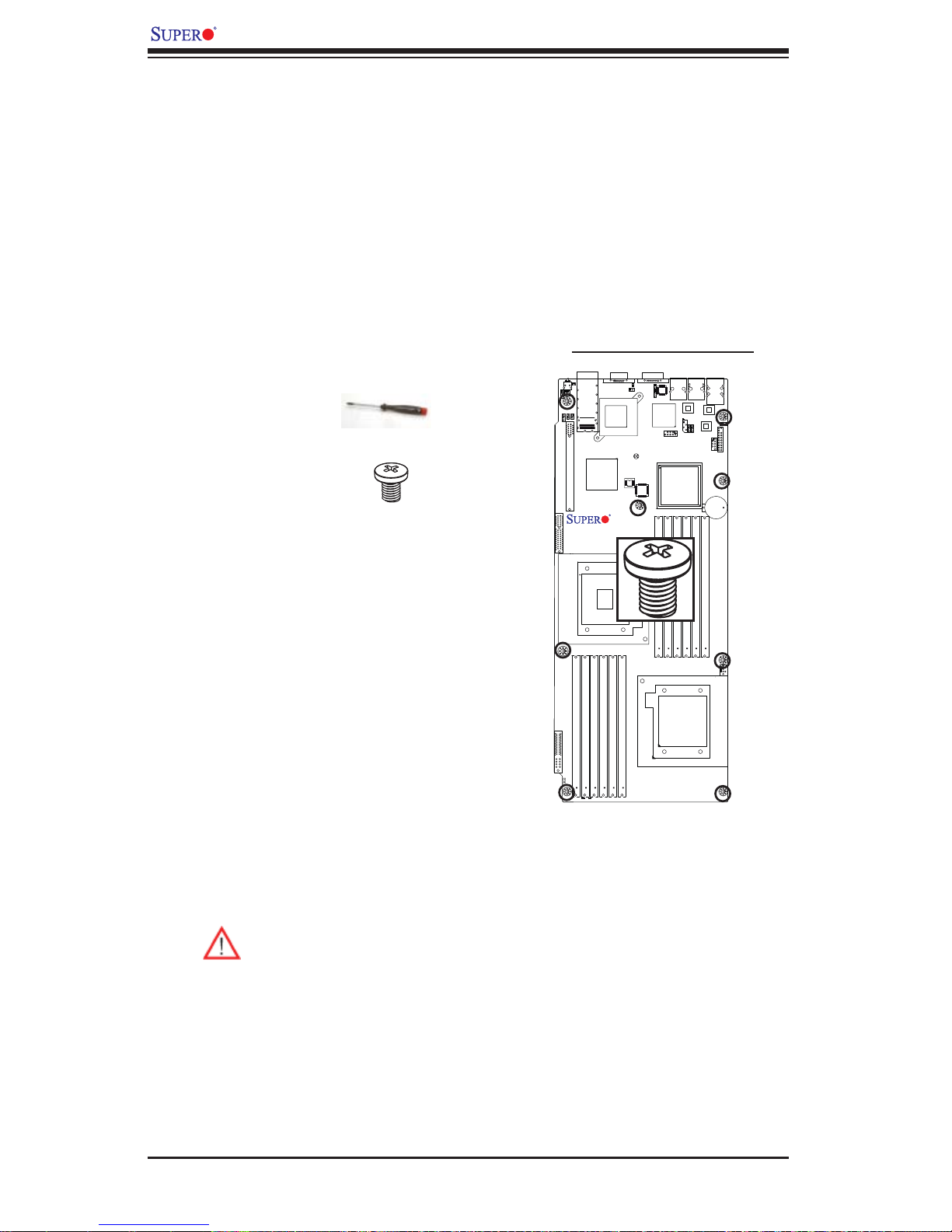
X8DTT-H+/-HF+/-HEF+/-HIBXF+/-HIBQF+ User's Manual
2-2 Motherboard Installation
All motherboards have standard mounting holes to fi t different types of chassis.
Make sure that the locations of all the mounting holes for both motherboard and
chassis match. Although a chassis may have both plastic and metal mounting
fasteners, metal ones are highly recommended because they ground the motherboard to the chassis. Make sure that the metal standoffs click in or are screwed in
tightly. Then use a screwdriver to secure the motherboard onto the motherboard
tray. Note: Some components are very close to the mounting holes. Please take
precautionary measures to prevent damage to these components when installing
the motherboard to the chassis.
Tools Needed
1. Phillips Screwdriver
2. Pan head #6 screws
Locations of Mounting Holes
X8DTT-H+
Installation Instructions
Rev. 2.0
Install the IO shield into the chassis. 1.
Locate the mounting holes on the mother-2.
board. Refer to the layout above for mounting hole locations.
Locate the matching mounting holes on the 3.
chassis. Align the mounting holes on the
motherboard against the mounting holes on
the chassis.
Install standoffs in the chassis as needed.4.
Install the motherboard into the chassis carefully to avoid damage to mother-5.
board components.
Warning: To avoid damaging the motherboard and its components, please
do not apply any force greater than 8 lb/sq.in (8 lbs. per square inch) when
installing a screw into a mounting hole.
Insert a Pan head #6 screw into a mounting hole on the motherboard and its 6.
matching mounting hole on the chassis, using a Phillips screwdriver.
Repeat Step 4 to insert #6 screws to all mounting holes.7.
Make sure that the motherboard is securely placed on the chassis.8.
2-2
Page 23
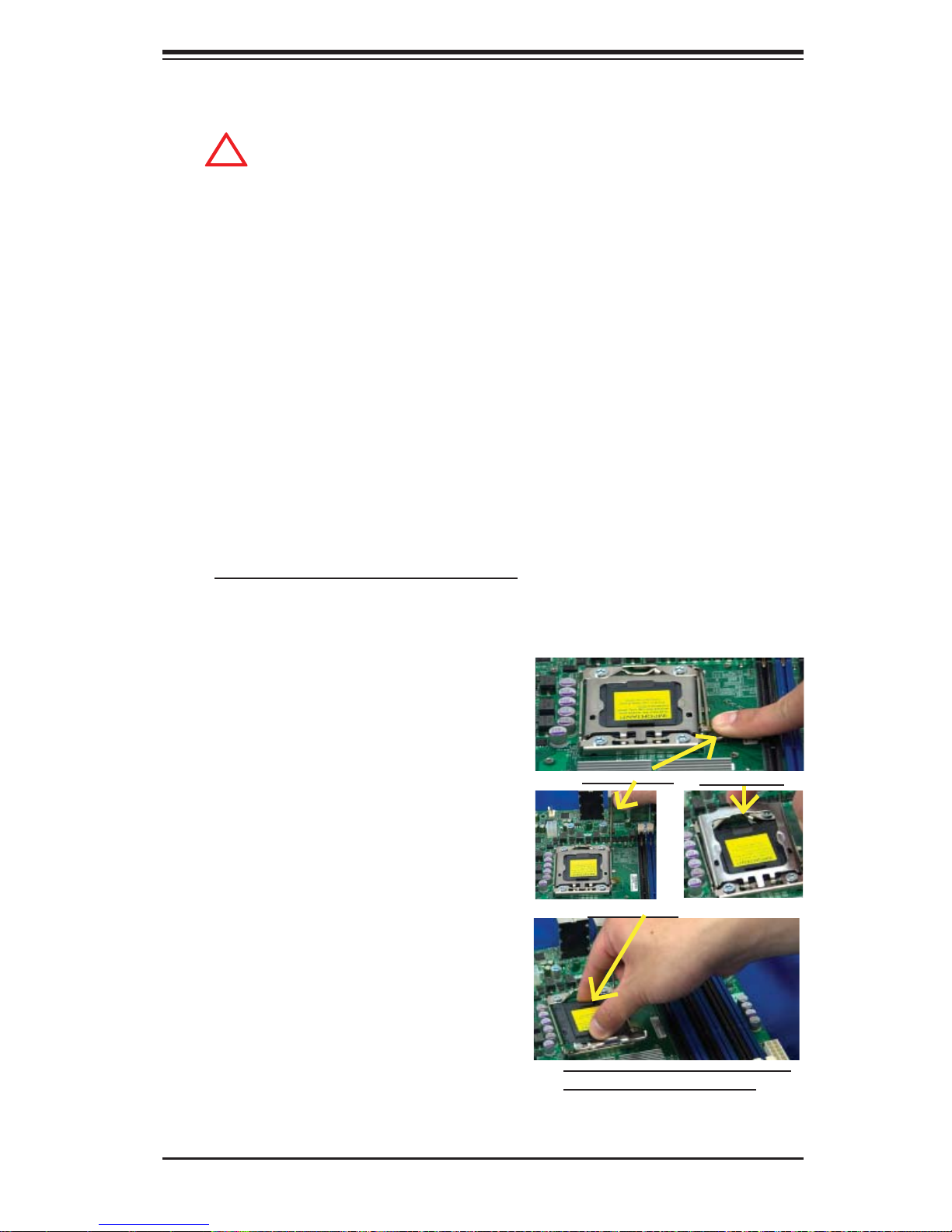
2-3 Processor and Heatsink Installation
!
When handling the processor package, avoid placing direct pressure on
the label area of the fan.
Notes:
Always connect the power cord last and always remove it before adding, re-1.
moving or changing any hardware components. Make sure that you install the
processor into the CPU socket before you install the CPU heatsink.
Make sure to install the motherboard into the chassis before you install the 2.
CPU heatsink and heatsink fans.
When purchasing a motherboard without a 5500/5600 Series processor pre-3.
installed, make sure that the CPU socket plastic cap is in place, and none of
the CPU socket pins are bent; otherwise, contact the retailer immediately.
Chapter 2: Installation
Refer to the M B Features S ecti on for mo re deta ils on CPU s uppor t.4.
Installing an LGA 1366 Processor
Press the socket clip to release 1.
the load plate, which covers the
CPU socket, from its locking
position.
Gently lift the socket clip to 2.
open the load plate.
Hold the plastic cap at its north 3.
and south center edges to remove it from the CPU socket.
Socket Clip
Plastic Cap
Load Plate
Hold the north & south edges of
the plastic cap to remove it
2-3
Page 24
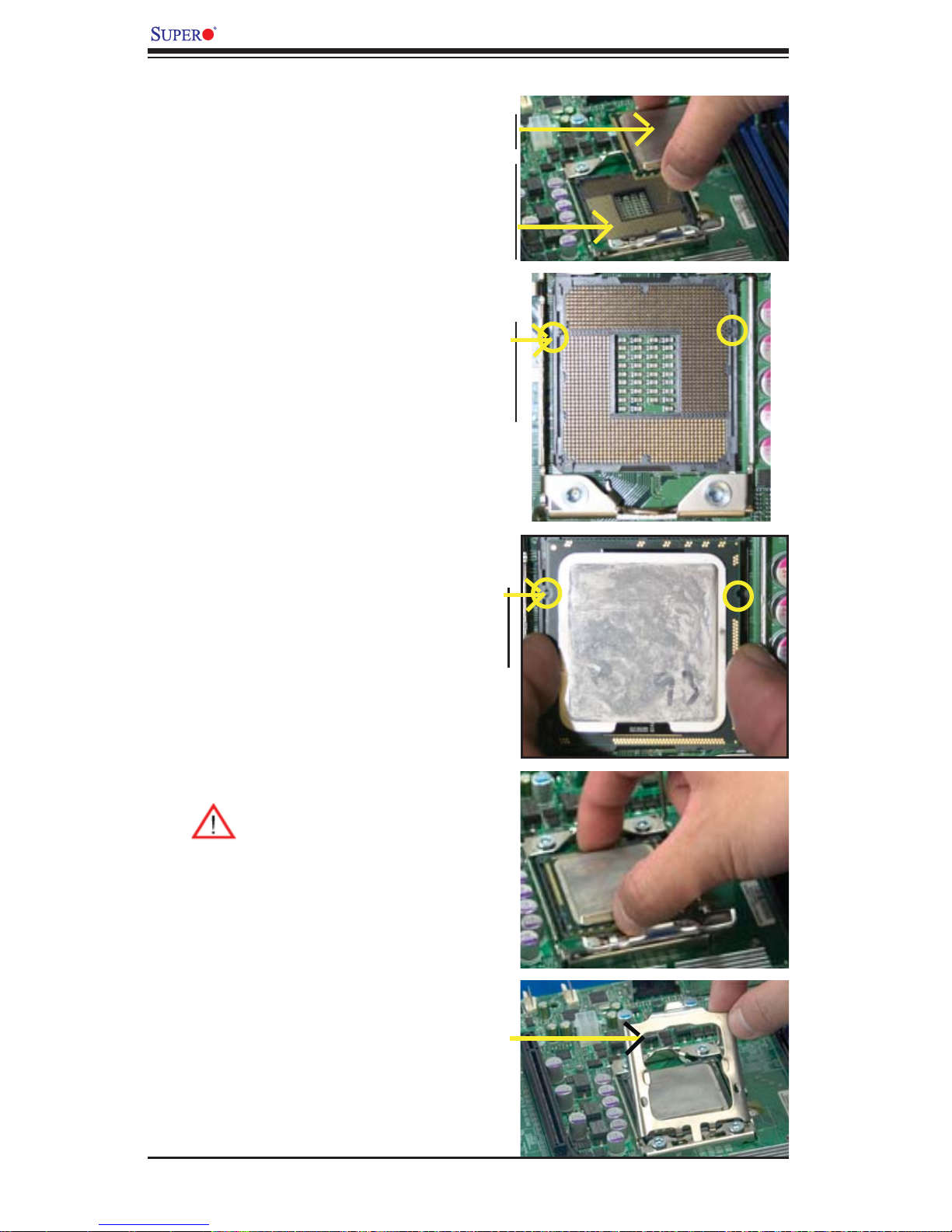
X8DTT-H+/-HF+/-HEF+/-HIBXF+/-HIBQF+ User's Manual
After removing the plastic cap, using 4.
your thumb and the index fi nger,
hold the CPU at the north and south
center edges.
Align the CPU key, the semi-circle 5.
cutout, against the socket key, the
notch below the gold color dot on
the side of the socket.
Once both the CPU and the socket 6.
are aligned, carefully lower the CPU
straight down into the socket. (Do
not rub the CPU against the surface
Socket Keys CPU CPU SocketLoad Plate
of the socket or its pins to avoid
damaging the CPU or the socket.)
With the CPU inside the socket, in-7.
spect the four corners of the CPU to
make sure that the CPU is properly
installed.
Once the CPU is securely seated 8.
on the socket, lower the CPU load
plate to the socket.
Use your thumb to gently push the 9.
socket clip down to the clip lock.
Warning: Please save the plastic ca p. The mot her board m ust
be shipped with the plastic cap
properly installed to protect the
CPU socket pins. Shipment
without the plastic cap properly
installed will cause damage to
the socket pins.
CPU Keys
2-4
Page 25
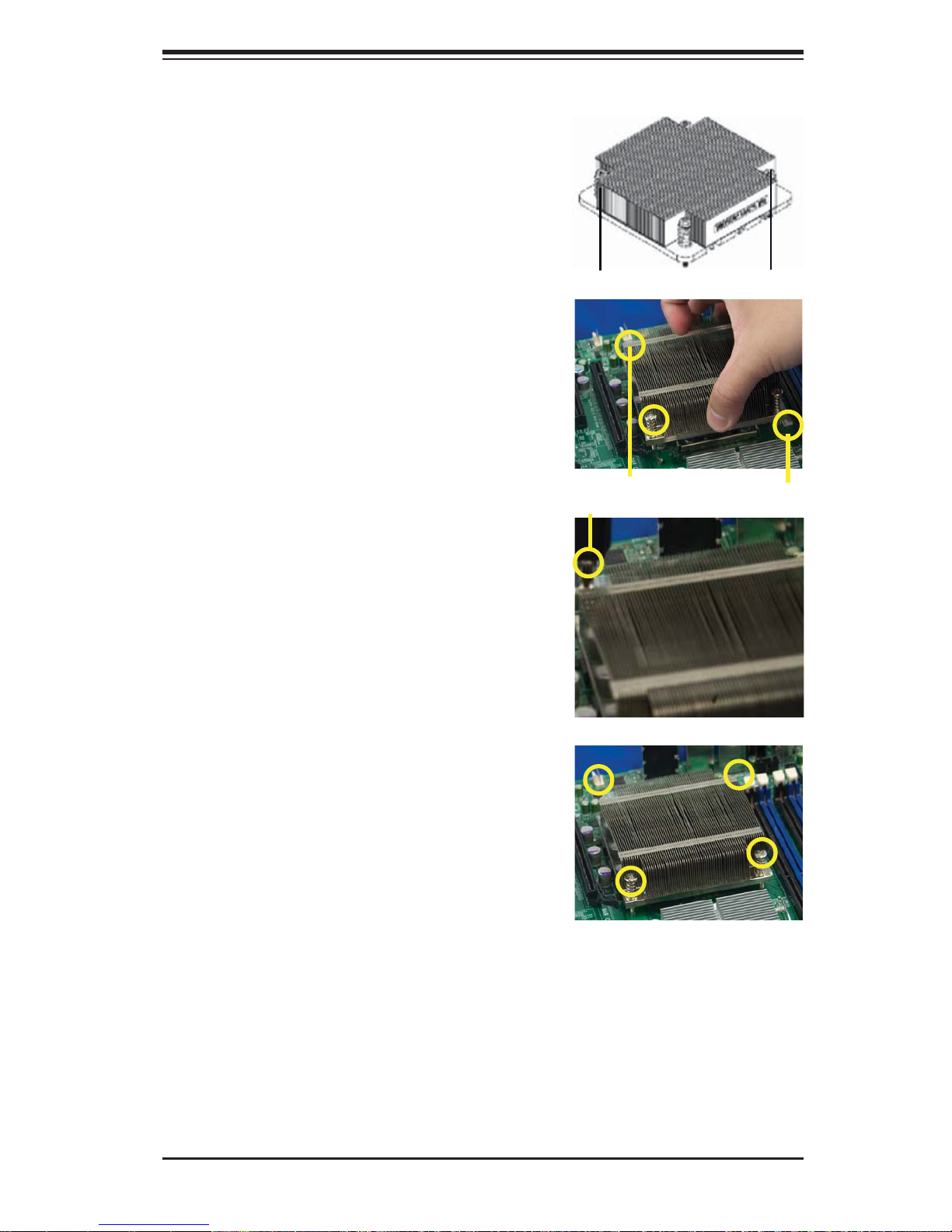
Installing a CPU Heatsink
Do not apply any thermal 1.
grease to the heatsink or the
CPU die because the required
amount has already been applied.
Chapter 2: Installation
Place the heatsink on top of the 2.
CPU so that the four mounting
holes are aligned with those on
the retention mechanism.
3. Install two diagonal screws (ie
the #1 and the #2 screws) and
tighten them until just snug (-do
not fully tighten the screws to
avoid possible damage to the
CPU.)
Screw#1
Screw#1
Install Screw#1
Screw#2
Screw#2
4. Finish the installation by fully
tightening all four screws.
2-5
Page 26
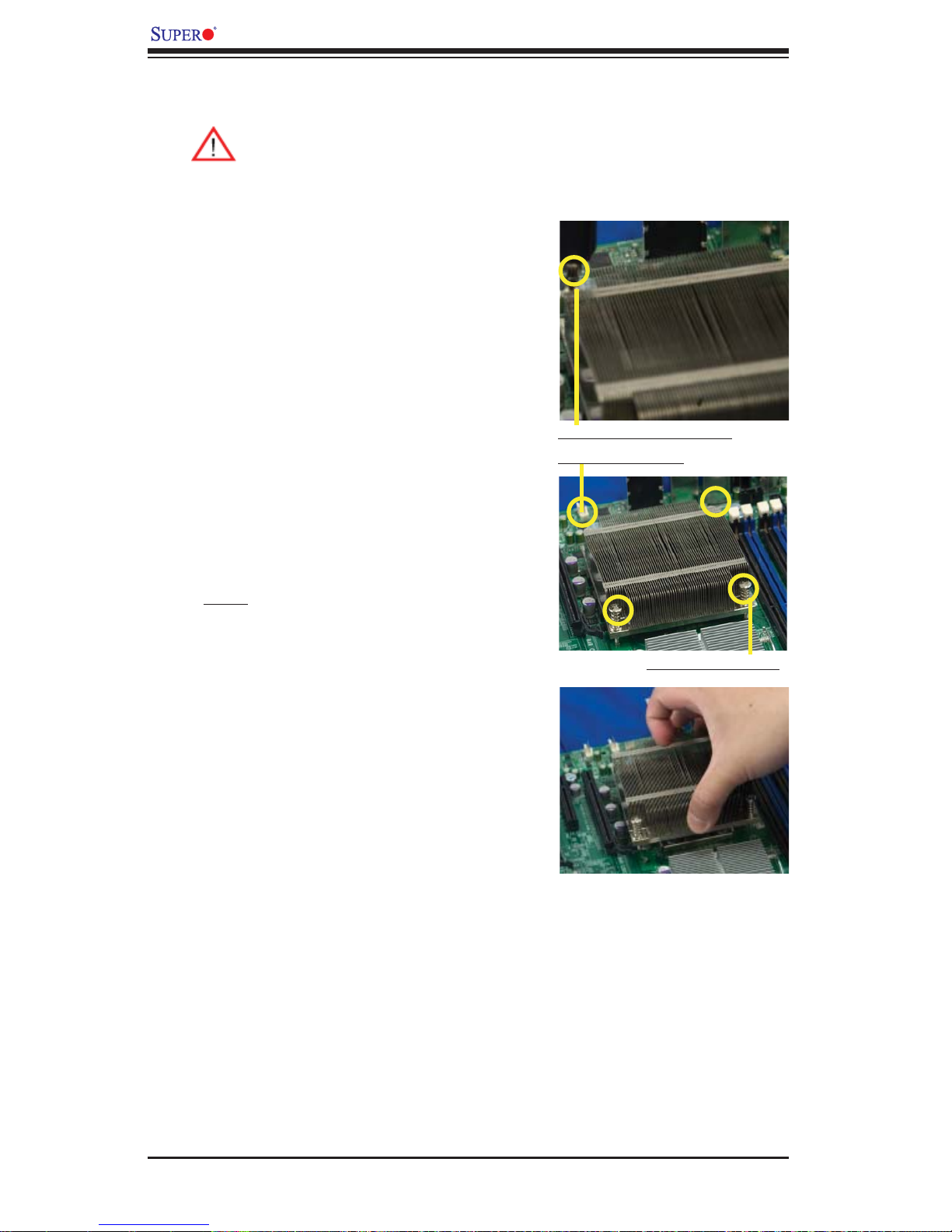
X8DTT-H+/-HF+/-HEF+/-HIBXF+/-HIBQF+ User's Manual
Removing the Heatsink
Warni ng: We do not recommend that the CPU or the heatsink be removed. However, if you do need to remove the heatsink, please follow
the inst ructions be low to uninstall th e heatsink and prevent da mage to
the CPU or ot her co mpone nts.
Unplug the power cord from the 1.
power supply.
Disconnect the heatsink fan 2.
wires from the CPU fan header.
Using a screwdriver, loosen and 3.
remove the heatsink screws
from the motherboard in the sequence as show in the picture
on the right.
Using a screwdriver to
remove Screw#1
Hold the heatsink as shown 4.
in the picture on the right and
gently wriggle the heatsink to
loosen it from the CPU. (Do not
use excessive force when wriggling the heatsink.)
Once the heatsink is loosened, 5.
remove it from the CPU socket.
To reinstall the CPU and the 6.
heatsink, clean the surface of
the CPU and the heatsink to get
rid of the old thermal grease.
Reapply the proper amount of
thermal grease on the surface
before reinstalling them on the
motherboard.
Remove Screw#2
2-6
Page 27
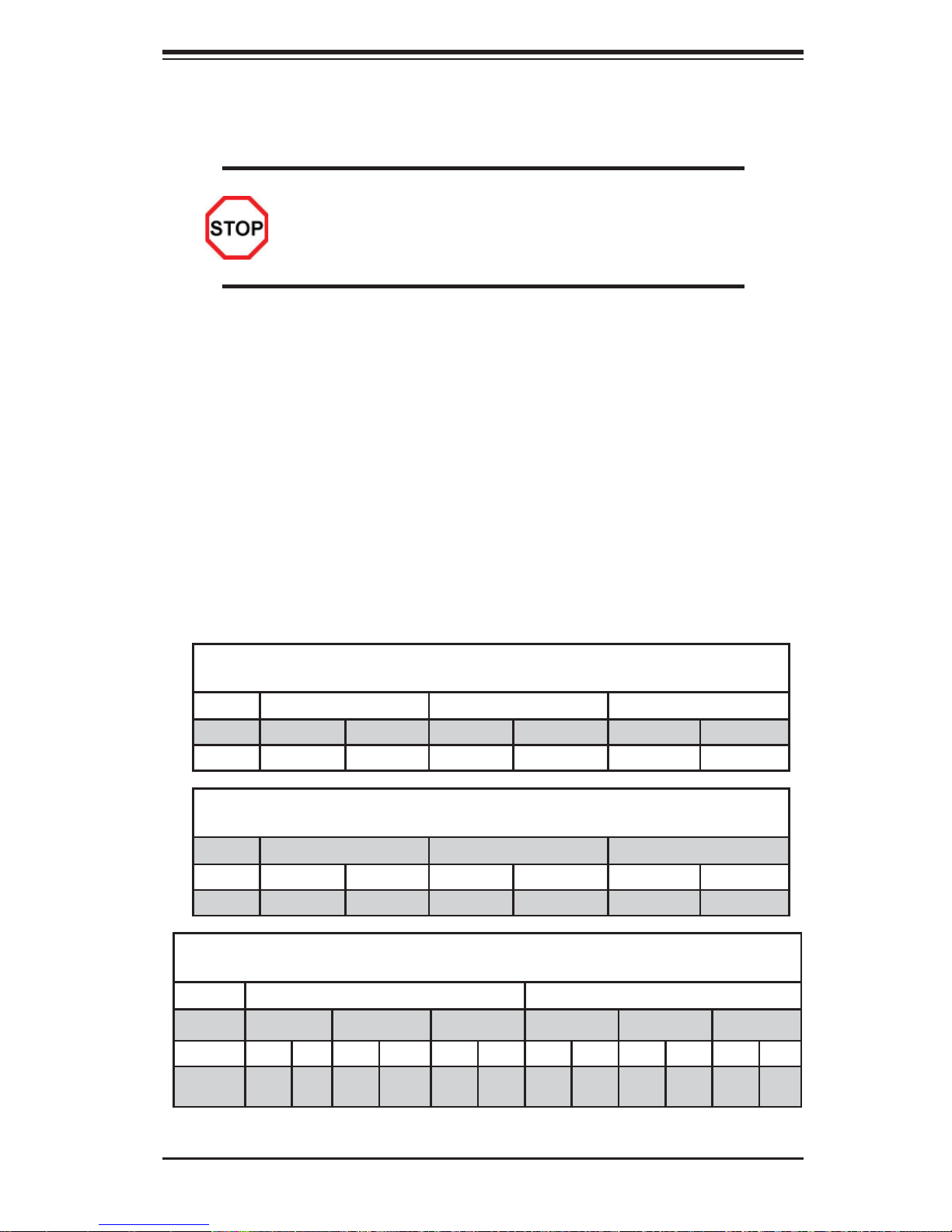
Chapter 2: Installation
2-4 Memory Installation
Note: Check the S uper micr o website fo r rec ommen ded mem or y modul es.
CAUTION
Exercise extreme care when installing or removing DIMM
module s to prevent any po ssib le damag e. Also n ote that th e
memor y is i nterl eaved to imp rove per fo rman ce (See ste p 1).
DIMM Installation
Insert the desired number of DIMMs into the memory slots, starting with 1.
P1-DIMM 1A. For best memory performance, please install memory modules
of the same type and same speed on the memory slots as indicated on the
tables below. (See the Memory Installation Table Below.)
Insert each DIMM module vertically into its slot. Pay attention to the notch 2.
along the bottom of the module to prevent inserting the DIMM module incorrectly.
Gently press down on the DIMM module until it snaps into place in the slot. 3.
Repeat for all modules.
Memory Population for Optimal Performance
-For a motherboard with One CPU (CPU1) installed
Branch 0 Branch 1 Branch 2
3 DIMMs P1 DIMM1A P1 DIMM2A P1 DIMM3A
6 DIMMs P1 DIMM1A P1 DIMM1B P1 DIMM2A P1 DIMM2B P1 DIMM3A P1 DIMM3B
Memory Population for Optimal Performance
-For a motherboard with One CPU (CPU2) installed
Branch 0 Branch 1 Branch 2
3 DIMMs P2 DIMM1A P2 DIMM2A P2 DIMM3A
6 DIMMs P2 DIMM1A P2 DIMM1B P2 DIMM2A P2 DIMM2B P2 DIMM3A P2 DIMM3B
Memory Population for Optimal Performance
-For a motherboard with Two CPUs installed
CPU1 CPU2
Branch 0 Branch 1 Branch 3 Branch 0 Branch 1 Branch 3
6 DIMMs 1A 2A 3A 1A 2A 3A
12
DIMMs
1A 1B 2A 2B 3A 3B 1A 1B 2A 2B 3A 3B
2-7
Page 28
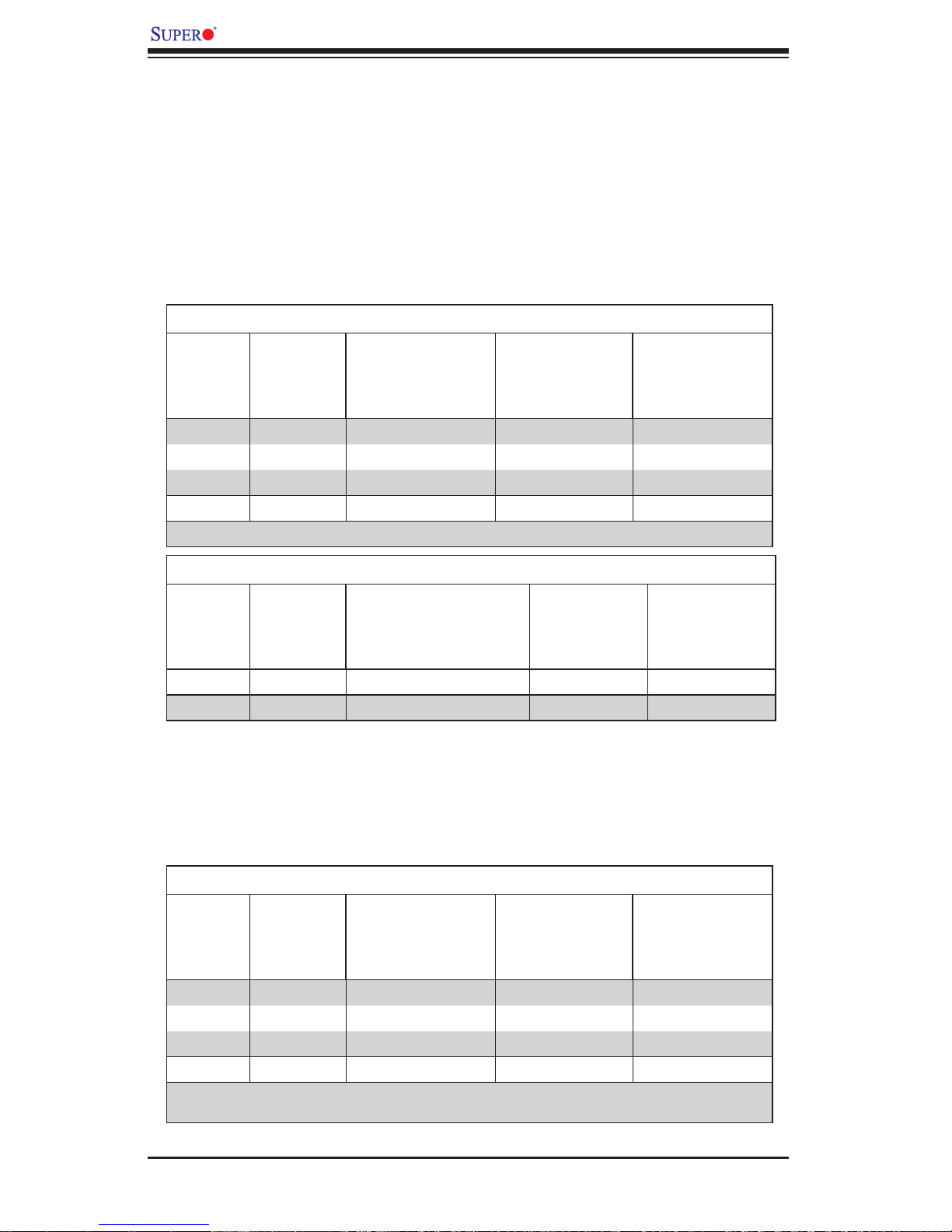
X8DTT-H+/-HF+/-HEF+/-HIBXF+/-HIBQF+ User's Manual
Memory Support
The X8DTT-H+ Series motherboard supports up to 192 GB of Registered ECC or
48 GB of Unbuffered ECC/Non-ECC DDR3 1333 MHz/1066 MHz/800 MHz in 12
DIMMs. Please note that memory speed support depends on the type of CPU used
on the motherboard.
Memory Support for the Motherboard with the 5500 Processor(s)
Installed
RDIMM Population for the Motherboard w/5500 Processors Installed
DIMM
Slots per
Channel
3 1 Reg. DDR3 ECC 800,1066,1333 SR or DR
3 1 Reg. DDR3 ECC 800,1066 QR
3 2 Reg. DDR3 ECC 800,1066 Mixing SR, DR
3 2 Reg. DDR3 ECC 800 (Note ) Mixing SR, DR, QR
Note: 1066 RDIMMs will run at 800 MHz (-BIOS automatic downgrading)
DIMMs
Populated
per Channel
DIMM Type (Reg.=
Registered)
Speeds (in MHz) Ranks per DIMM
(any combination;
SR=Single Rank,
DR=Dual Rank,
QR=Quad Rank)
UDIMM Population for the Motherboard w/5500 Processors Installed
DIMM
Slots per
Channel
3 1 Unb. DDR3 ECC/Non-ECC 800,1066,1333 SR or DR
3 2 Unb. DDR3 ECC/Non-ECC 800,1066 Mixing SR, DR
DIMMs
Populated
per Channel
DIMM Type (Unb.=
Unbuffered)
Speeds (in MHz) Ranks per DIMM
(any combination;
SR=Single Rank,
DR=Dual Rank,
QR=Quad Rank)
Memory Support for the Motherboard with the 5600 Processor(s)
Installed
1.5V DIMMs•
1.5V RDIMM Population for the Motherboard w/5600 Processors Installed
DIMM
Slots per
Channel
3 1 Reg. DDR3 ECC 800,1066,1333 SR or DR
3 1 Reg. DDR3 ECC 800,1066 (Note 1) QR
3 2 Reg. DDR3 ECC 800,1066, 1333 Mixing SR, DR
3 2 Reg. DDR3 ECC 800 (Note 2) Mixing SR, DR, QR
Note 1: 1333 MHz RDIMMs will run at 1066 MHz (-BIOS automatic downgrading).
Note 2: 1333/1066 MHz RDIMMs will run at 800 MHz (-BIOS automatic downgrading).
DIMMs
Populated
per Channel
DIMM Type
(Reg.=Registered)
Speeds (in MHz) Ranks per DIMM
(any combination;
SR=Single Rank,
DR=Dual Rank,
QR=Quad Rank)
2-8
Page 29

Chapter 2: Installation
1.5V UDIMM Population for the Motherboard w/5600 Processors Installed
DIMM
Slots per
Channel
3 1 Unb. DDR3 ECC/Non-ECC 800,1066,1333 SR or DR
3 2 Unb. DDR3 ECC/Non-ECC 800,1066, 1333 Mixing SR, DR
Note 1: 1333 MHz for two DIMMs per channel is supported when Unbuf./ECC DIMMs are used.
Note 2: MIxing of 1.35V and 1.5V DIMMs is not recommended.
DIMMs
Populated
per Channel
DIMM Type (Unb.=
Unbuffered)
Speeds (in MHz) Ranks per DIMM
(any combination;
SR=Single Rank,
DR=Dual Rank,
QR=Quad Rank)
1.35V DIMMs•
1.35V RDIMM Population for the Motherboard w/5600 Processors
Installed
DIMM
Slots per
Channel
3 1 Reg. DDR3 ECC 800,1066,1333 SR or DR
3 1 Reg. DDR3 ECC 800 (Note 1) QR
3 2 Reg. DDR3 ECC 800,1066 (Note 2) Mixing SR, DR
3 2 Reg. DDR3 ECC 800 (Note 3) Mixing SR, DR, QR
Note 1: 1333/1066 MHz QR RDIMMs will run at 800 MHz (-BIOS automatic downgrading).
Note 2: 1333 MHz SR/DR RDIMMs will run at 800 MHz (-BIOS automatic downgrading).
Note 3: 1333/1066 MHz SR/DR/QR RDIMMs will run at 800 MHz (-BIOS automatic downgrading)
DIMMs
Populated
per Channel
DIMM Type
(Reg.=Registered)
Speeds (in MHz) Ranks per DIMM
(any combination;
SR=Single Rank,
DR=Dual Rank,
QR=Quad Rank)
1.35V UDIMM Population for the Motherboard w/5600 Processors Installed
DIMM
Slots per
Channel
3 1 Unb. DDR3 ECC 800,1066,1333 SR or DR
3 2 Unb. DDR3 ECC 800,1066 Mixing SR, DR
Note 1: 1333 MHz for two DIMMs per channel is supported when Unbuf./ECC DIMMs are used.
Note 2: MIxing of 1.35V and 1.5V DIMMs is not recommended.
DIMMs
Populated
per Channel
DIMM Type (Unb.=
Unbuffered)
Speeds (in MHz) Ranks per DIMM
(any combination;
SR=Single Rank,
DR=Dual Rank,
QR=Quad Rank)
Note 1: Due to OS limitations, some operating systems may not show
more than 4 GB of memory.
Note 2: Due to memory allocation to system devices, the amount of mem-
ory that remains available for operational use will be reduced when 4 GB
of R AM is us ed. The r educt ion in m emor y avai labili ty is di spro por tio nal.
2-9
Page 30

X8DTT-H+/-HF+/-HEF+/-HIBXF+/-HIBQF+ User's Manual
Possible System Memory Allocation & Availability
System Device Size Physical Memory Available
Firmware Hub fl ash memory (System BIOS) 1 MB 3.99 GB
Local APIC 4 KB 3.99 GB
Area Reserved for the chipset 2 MB 3.99 GB
I/O APIC (4 Kbytes) 4 KB 3.99 GB
PCI Enumeration Area 1 256 MB 3.76 GB
PCI Express (256 MB) 256 MB 3.51 GB
PCI Enumeration Area 2 (if needed) -Aligned on 256-M
512 MB 3.01 GB
boundaryVGA Memory 16 MB 2.85 GB
TSEG 1 MB 2.84 GB
Memory available for the OS & other applications 2.84 GB
(4 GB Total System Memory)
X8DTT-H+
Rev. 2.0
Installing and Removing DIMMs
DIMM DDR3
Note: Notch
should align
with the
receptive point
on the slot
Release Tab
Notch
Release
Tab
To Install : Insert module vertically and
pres s down u ntil it s naps i nto pla ce. Pay
atte ntio n to the a lig nment n otc h at the
bottom.
3
Notch
Release
Tab
Release Tab
To Remove:
Use your thumbs to gently push the release tabs near both ends of the module.
This should release it from the slot.
2-10
Page 31

Chapter 2: Installation
1
2
3
4
567
8
9
2-5 Control Panel Connectors/IO Ports
The I/O p ort s are col or cod ed in co nforma nce wit h the PC 9 9 speci fi cation. See
the pic ture be low for t he co lors a nd loc atio ns of the var ious I /O por t s.
Back Panel Connectors/IO Ports
Back Panel Connectors
USB 01.
USB 12.
IPMI_Dedicated LAN (X8DTT-HF+/-3.
HEF+/-HIBXF+/-HIBQF+ models)
X8DTT-H+
Rev. 2.0
LAN 14.
LAN 25.
COM Port 16.
VGA (Blue) 7.
Infi niBand (X8DTT-HIBXF+/-HIBQF+ 8.
models)
UID Switch9.
2-11
Page 32

X8DTT-H+/-HF+/-HEF+/-HIBXF+/-HIBQF+ User's Manual
1
2
3
Back Panel Connector Pin Defi nitions
Universal Serial Bus (USB)
Two Universal Serial Bus ports (USB
0/1) are located on the I/O back panel.
In addition, another two USB connections: USB 2/3 are located at JUSB2
to provide front chassis access. Connect USB cables to these USB ports/
headers to use USB connections.
(USB cables are not included). See
the tables on the right for pin defi ni-
tions.
Back Panel USB 0/1
Pin Defi nitions
Pin# Defi nition Pin# Defi nition
1 +5V 5 +5V
2 USB_PN1 6 USB_PN0
3 USB_PP1 7 USB_PP0
4 Ground 8 Ground
Front Panel USB 2/3
Pin Defi nitions
USB 2
Pin # Defi nition
1 +5V 6 +5V
2 USB_PN2 7 USB_PN3
3 USB_PP2 8 USB_PP3
4 Ground 9 Ground
5 No Con-
nection
USB 3
Pin # Defi nition
10 Key
X8DTT-H+
Rev. 2.0
1. USB 0
2. USB 1
3. USB 2/3
2-12
Page 33

Chapter 2: Installation
1
2
3
Ethernet Ports
Two Ethernet ports are located next to
the USB 0/1 on the IO Backplane. In
addition, an IPMI Dedicated LAN is located above the USB ports 0/1. These
ports accept RJ45 type cables.
Notes:
1. The IPMI Dedicated LAN is
for the X8DTT-HF+/-HEF+/HIBXF+/-HIBQF+ only.
2. Please refer to the LED
Indicator Section for LAN
LED information.
LAN Ports
Pin Defi nition
Pin# Defi nition
1 P2V5SB 10 SGND
2 TD0+ 11 Act LED
3 TD0- 12 P3V3SB
4 TD1+ 13 Link 100 LED
(Yellow, +3V3SB)
5 TD1- 14 Link 1000 LED
(Yellow, +3V3SB)
6 TD2+ 15 Ground
7 TD2- 16 Ground
8 TD3+ 17 Ground
9 TD3- 88 Ground
(NC: No Connection)
X8DTT-H+
Rev. 2.0
1. LAN1
2. LAN2
3. IPMI dedicated LAN
(For the X8DTT-HF+/HEF+/-HIBXF+/-HIBQF+
only)
2-13
Page 34

X8DTT-H+/-HF+/-HEF+/-HIBXF+/-HIBQF+ User's Manual
1
2
Serial Ports
A COM Port is located on the IO
Backplane. Se e the table on the right
for pin de fi nitions.
Video Connector
A Video (VGA) connector is located
next to the COM Port on the IO
backplane. This connector is used
to provide video and CRT display.
Refer to the board layout below for
the location.
Serial Port Pin Defi nitions
(COM1)
Pin # Defi nition Pin # Defi nition
1 CDC 6 DSR
2 RXD 7 RTS
3 TXD 8 CTS
4 DTR 9 RI
5 Ground
X8DTT-H+
Rev. 2.0
1. COM Port
2. VGA Port
2-14
Page 35

Chapter 2: Installation
1
Infi niBand Connection (X8DTT-HF+/
HIBXF+/HIBQF+)
The onboard InfiniBand connector is
located on the backplane on the motherboard. This switch is primarily used for
High-performance computing. See the
table on the right for pin defi nitions.
S4
S8
S6
S3
S1
S5
S2
G2G3G4G5G6G7G8
G1
S7
S9
S10
S11
S12
S13
S14
S15
S16
G9
Infi niBand
Pin Defi nitions
Pin # Defi nition Pin # Defi nition
S1 Input Pair0:Pos S9 Output Pair3:Pos
S2 Input Pair0:Neg S10 Output Pair3:Neg
S3 Input Pair1:Pos S11 Output Pair2:Pos
S4 Input Pair1:Neg S12 Output Pair2:Neg
S5 Input Pair2:Pos S13 Output Pair1:Pos
S6 Input Pair2:Neg S14 Output Pair1:Neg
S7 Input Pair3:Pos S15 Output Pair0:Pos
S8 Input Pair3:Neg S16 Output Pair0:Neg
Infi niBand Ground Pins
(G1~G9) Pin Defi nitions
Pin# Defi nitions
G1~G9 Ground
X8DTT-H+
Rev. 2.0
1. Infi niBand
2-15
Page 36
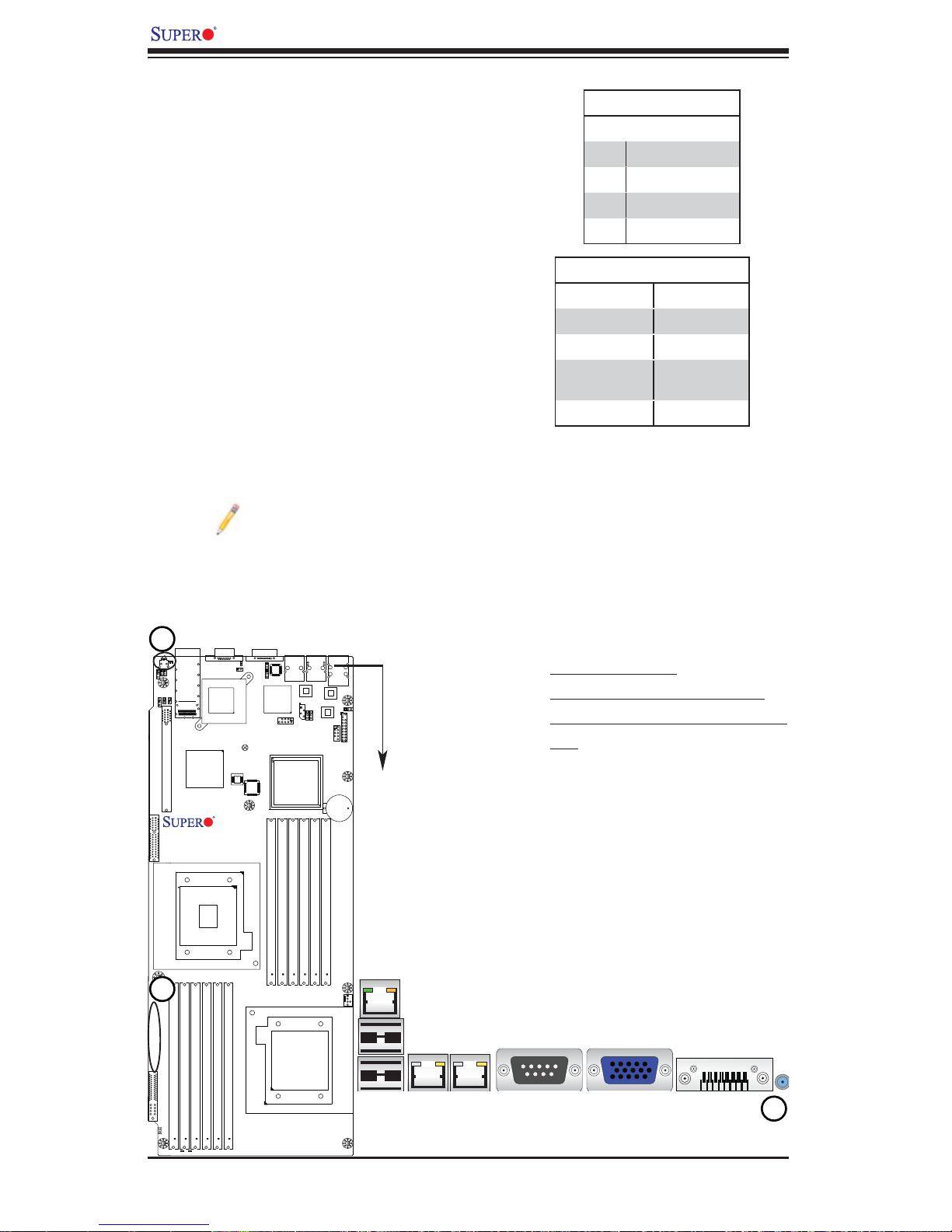
X8DTT-H+/-HF+/-HEF+/-HIBXF+/-HIBQF+ User's Manual
1
2
3
Unit Identifi er Switches
Two Unit Identifi er (UID) Switches and LED
Indicators are located on the motherboard.
The Front Panel UID Switch is located at Pin
16 on JF2. The Rear UID Switch is located at
SW1 next to the Infi niBand Connector. The
Front Panel UID LED is located at Pin 17 of
JF2, and the Rear UID LED is located at LE4.
When you press a UID switch on the front panel
or on the back panel, both Rear UID LED and
Front Panel UID LED Indicators will be turned
on. Press the UID switch again to turn off both
LED Indicators. These UID Indicators provide
easy identifi cation of a system unit that may be
in need of service. See the table on the right
for pin defi nitions.
Note: UID LED is supported by the
physical switch or the BMC. When it
is controlled by the physical switch, it
will stay solid. When it is controlled by
the BMC, it will blink.
UID Switch
Pin# Defi nition
1 Ground
2 Ground
3 Button In
4 Ground
UID Switches & LEDs
Description Location
FP Switch Pin 16 on JF2
Rear Switch SW1
FP UID LED
(Blue LED)
Rear UID LED LE4
Pin 17 on JF2
X8DTT-H+
Rev. 2.0
1. Rear UID Switch
2. FP UID Switch & FP UID LED
3. Rear UID Switch & Rear UID
LED
2-16
Page 37
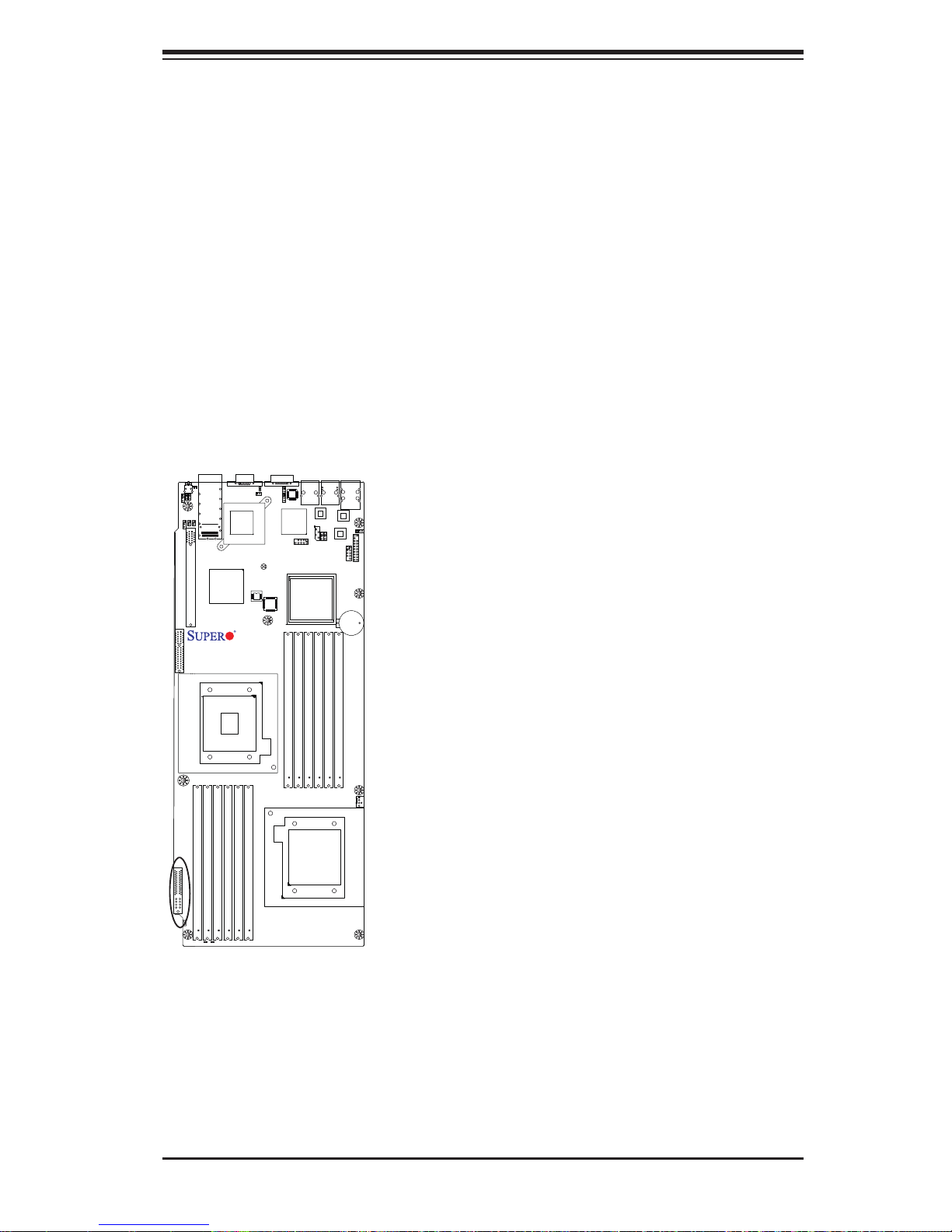
Chapter 2: Installation
Front Panel Accessible Add-on Card Header (JF2)
JF2 Add-on card header provides front access to the power supply, Serial ATA and
Front Panel Control connections for the X8DTT-H+ Series motherboard. Plug an
Add-On card into this header to use the functions indicated above. This header is
designed specifi cally for Supermicro-proprietary add-on cards.
X8DTT-H+
Rev. 2.0
2-17
Page 38
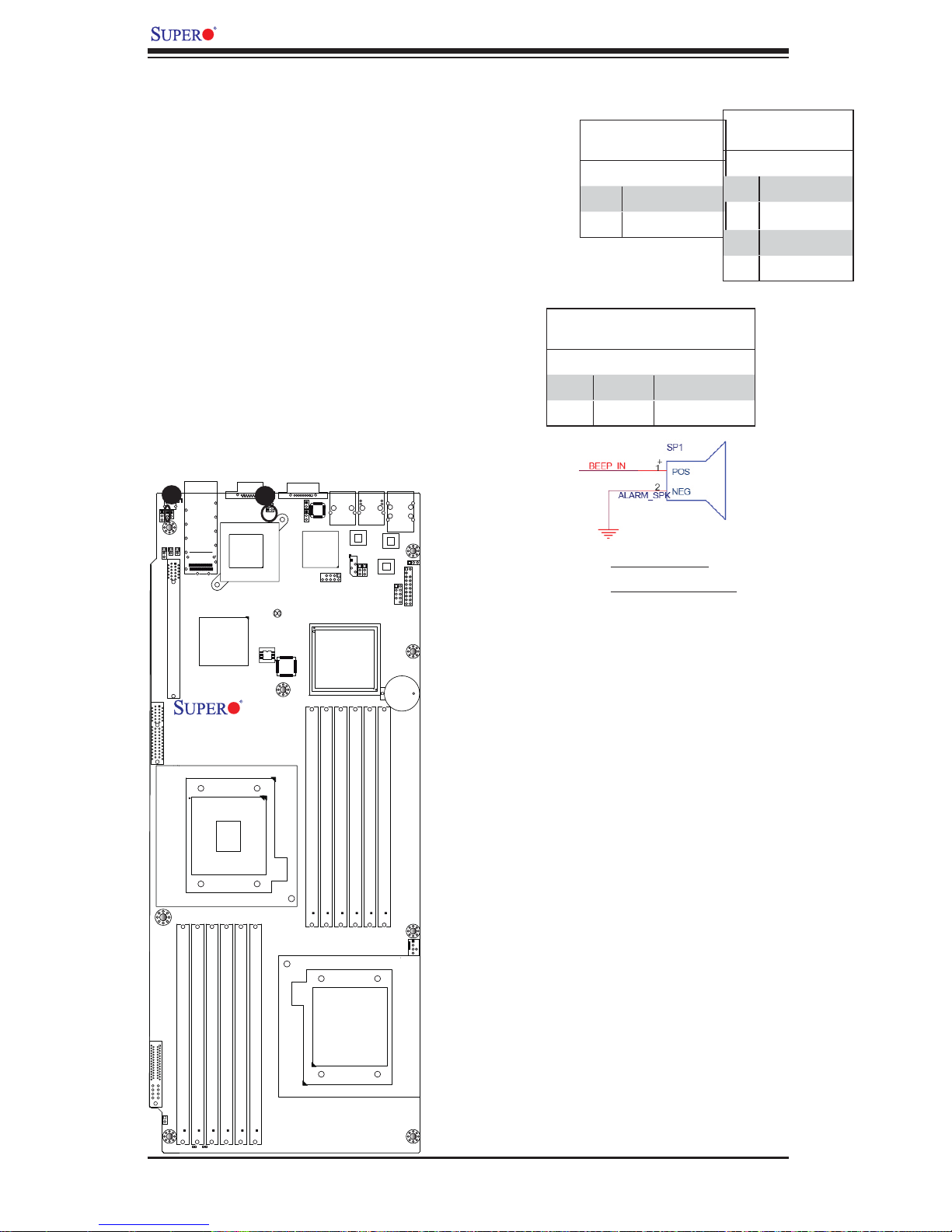
X8DTT-H+/-HF+/-HEF+/-HIBXF+/-HIBQF+ User's Manual
2-6 Connecting Cables
NMI Header
The non-maskable interrupt header is located
at JNMI1. Refer to the table on the right for
pin defi nitions.
NMI Button
Pin Defi nitions (JF1)
Pin# Defi nition
1 Control
2 Ground
PWR SMB
Pin Defi nitions
Pin# Defi nition
1 Clock
2 Data
3 PWR Fail
4 Ground
Internal Buzzer
The Internal Buzzer, located at JSPK1, can be
used to provide audible alarms for various beep
codes. See the table on the right for pin defi ni-
tions. Refer to the layout below for the locations
of the Internal Speaker/Buzzer.
LEB2
LE4
A
JWD
SW1
J119
J3
SXB1:PCI-E 2.0 X8
LEB1
JRST1
JNMI1
InfinBand
Connector
JP5
JP7
Slot 1 PCI-E 2.0 x16
Intel ICH10R
South Bridge
VGA
B
LE2
JSPK1
InfiniBand
CTRL
JBT1
CLEAR
CMOS
BIOS
X8DTT-H+
Rev. 2.0
COM1
JPB
JBMC1
Winbond
WPCM450
JLPC80
Intel 5520 (IOH-36D)
Intel 5500 (IOH-24D)
(For OEM only)
LAN2
LAN CTRL1
IPMB
JPG1
LAN1
JPL1
IPMI_LAN
PHY
LAN CTRL2
USB2/3
USB0/1
JPL2
JUSB2
Battery
JBAT1
JTPM1
Internal Buzzer
Pin Defi nitions
Pin# Defi nitions
Pin 1 Pos. (+) Beep In
Pin 2 Neg. (-) Alarm Speaker
A. NMI Header
B. Internal Speaker
P2 DIMM1B
CPU2
I-SATA1
FP CTRL
JF2
PWR Supply
JPEN1
P1 DIMM3A
LE1
P1 DIMM3B
LE3
P1 DIMM2B
P1 DIMM2A
P1 DIMM1A
P1 DIMM1B
P2 DIMM1A
P2 DIMM2B
CPU1
P2 DIMM2A
P2 DIMM3B
P2 DIMM3A
FAN1
2-18
Page 39

Chapter 2: Installation
IPMB I2C SMB (For X8DTT-HF+/HIBXF+/
HIBQF+ only)
A System Management Bus header for the
IPMI slot is located at IPMB. Connect the
appropriate cable here to use the IPMB I
2
C
connection on your system.
Fan Header
The X8DTT-H+ Series motherboard has a
cooling fan on the motherboard. This 4-pin fan
header is backward compatible with the traditional 3-pin fan. However, fan speed control is
only available for a 4-pin fan. The fan speeds
are controlled by Thermal Management via
Hardware Monitoring in the Advanced Setting
in the BIOS. (The Default setting is Disabled.)
See the table on the right for pin defi nitions.
SMB Header
Pin Defi nitions
Pin# Defi nition
1 Data
2 Ground
3 Clock
4 No Connection
Fan Header
Pin Defi nitions
Pin# Defi nition
1 Ground
2 +12V
3 Tachometer
4 PWR Modulation
LE4
JWD
J119
J3
SXB1:PCI-E 2.0 X8
I-SATA1
FP CTRL
JF2
PWR Supply
LEB2
LEB1
SW1
JRST1
JNMI1
Connector
JP5
JP7
Slot 1 PCI-E 2.0 x16
P1 DIMM3A
JPEN1
InfinBand
P1 DIMM3B
Intel ICH10R
South Bridge
CPU2
P1 DIMM2A
VGA
InfiniBand
CTRL
X8DTT-H+
Rev. 2.0
P1 DIMM1A
P1 DIMM2B
P1 DIMM1B
COM1
JPB
LE2
JBMC1
JSPK1
JBT1
CLEAR
CMOS
BIOS
Winbond
WPCM450
JLPC80
Intel 5520 (IOH-36D)
Intel 5500 (IOH-24D)
(For OEM only)
P2 DIMM1A
P2 DIMM1B
LAN2
LAN CTRL1
IPMB
P2 DIMM2B
LAN1
A
JPG1
P2 DIMM2A
JPL1
LAN CTRL2
P2 DIMM3B
USB0/1
IPMI_LAN
PHY
USB2/3
Battery
P2 DIMM3A
A. IPMB (For X8DTT-HF+/
JPL2
JTPM1
JUSB2
JBAT1
FAN1
HIBXF+/HIBQF+ only)
B. Fan 1
B
CPU1
LE3
LE1
2-19
Page 40

X8DTT-H+/-HF+/-HEF+/-HIBXF+/-HIBQF+ User's Manual
System Reset
A System Res et header is locate d at JRST1
on the mot herboard. C onnect a ca ble to this
header to provide system reset support for
the motherboard. Refer to the layout below
for the l ocat ion.
LEB2
LE4
JWD
A
SW1
JP7
J119
J3
SXB1:PCI-E 2.0 X8
LEB1
JRST1
JNMI1
InfinBand
Connector
JP5
Slot 1 PCI-E 2.0 x16
Intel ICH10R
South Bridge
VGA
LE2
JSPK1
InfiniBand
CTRL
JBT1
CLEAR
CMOS
BIOS
X8DTT-H+
Rev. 2.0
COM1
JPB
JBMC1
Winbond
WPCM450
JLPC80
Intel 5520 (IOH-36D)
Intel 5500 (IOH-24D)
(For OEM only)
LAN2
LAN CTRL1
IPMB
JPG1
LAN1
JPL1
IPMI_LAN
PHY
LAN CTRL2
USB2/3
USB0/1
JPL2
JUSB2
Battery
JBAT1
JTPM1
System Reset
Pin Defi nition
Pin Setting Defi nition
Pin 1 Signal
Pin 2 Ground
A. System Reset
I-SATA1
FP CTRL
JF2
PWR Supply
JPEN1
P1 DIMM3A
P1 DIMM3B
LE1
LE3
CPU2
P1 DIMM2B
P1 DIMM2A
P1 DIMM1A
P1 DIMM1B
P2 DIMM1A
P2 DIMM1B
P2 DIMM2B
CPU1
P2 DIMM2A
P2 DIMM3B
P2 DIMM3A
FAN1
2-20
Page 41

Chapter 2: Installation
TPM Header/Port 80
A Trusted Platform Module/Port 80
header is located at JTPM1 to provide
TPM support and Port 80 connection.
Use this header to enhance system
performance and data security. See
the table on the right for pin defi ni-
tions.
LEB2
LE4
JWD
SW1
JP7
J119
J3
SXB1:PCI-E 2.0 X8
LEB1
JRST1
JNMI1
InfinBand
Connector
JP5
Slot 1 PCI-E 2.0 x16
Intel ICH10R
South Bridge
VGA
LE2
JSPK1
InfiniBand
CTRL
JBT1
CLEAR
CMOS
BIOS
X8DTT-H+
Rev. 2.0
COM1
JPB
JBMC1
Winbond
WPCM450
JLPC80
Intel 5520 (IOH-36D)
Intel 5500 (IOH-24D)
(For OEM only)
LAN2
LAN CTRL1
IPMB
JPG1
LAN1
JPL1
USB0/1
IPMI_LAN
PHY
LAN CTRL2
USB2/3
JPL2
JUSB2
Battery
JBAT1
JTPM1
TPM/Port 80 Header
Pin Defi nitions
Pin # Defi nition Pin # Defi nition
1 LCLK 2 GND
3 LFRAME# 4 <(KEY)>
5 LRESET# 6 +5V (X)
7 LAD 3 8 LAD 2
9 +3.3V 10 LAD1
11 LAD0 12 GND
13 SMB_CLK4 14 SMB_DAT4
15 +3V_DUAL 16 SERIRQ
17 GND 18 CLKRUN# (X)
19 LPCPD# 20 LDRQ# (X)
A. System Reset
A
I-SATA1
FP CTRL
JF2
PWR Supply
JPEN1
P1 DIMM3A
P1 DIMM3B
LE1
P1 DIMM2A
LE3
CPU2
P1 DIMM2B
P1 DIMM1A
P1 DIMM1B
P2 DIMM1A
P2 DIMM1B
P2 DIMM2B
P2 DIMM2A
CPU1
P2 DIMM3A
P2 DIMM3B
FAN1
2-21
Page 42
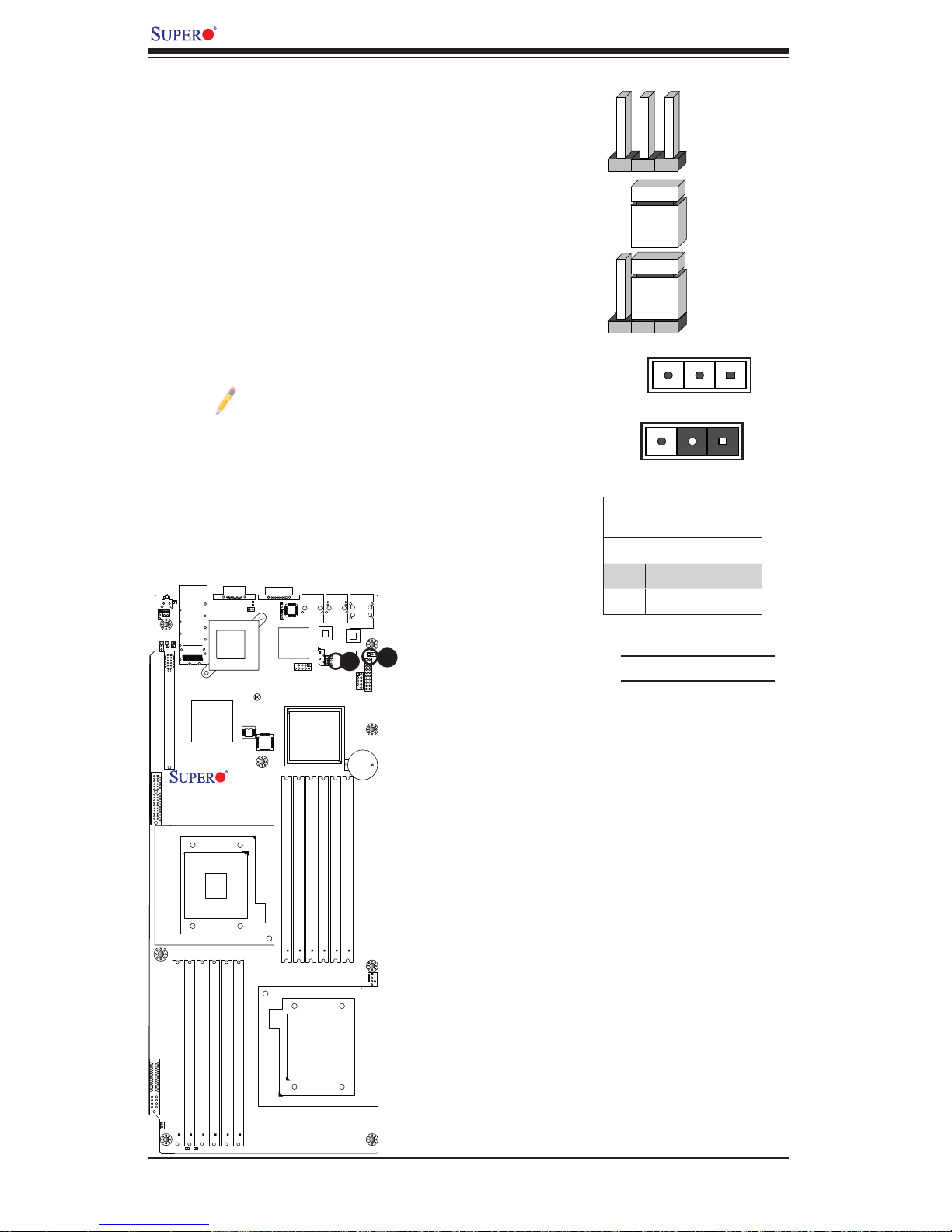
X8DTT-H+/-HF+/-HEF+/-HIBXF+/-HIBQF+ User's Manual
Connector
Pins
Jumper
Cap
Setting
2-7 Jumper Settings
Explanation of Jumpers
To modify the operation of the motherboard,
jumpers can be used to choose between optional
settings. Jumpers create shorts between two pins
to change the function of the connector. Pin 1 is
identifi ed with a square solder pad on the printed
circuit board. See the motherboard layout pages for
jumper locations.
Note: On two pin jumpers, "Closed"
means the jumper is on and "Open"
means th e jumpe r is of f the pi ns.
3 2 1
3 2 1
GLAN Enable/Disable
Use JPL1/J PL2 t o enable o r disab le GL AN Po rt 1
& GL AN Port 2 on the m ot h e rboard. S e e t h e table
on the r ight fo r jumpe r sett ings.
LEB2
LE4
JWD
SW1
J119
J3
SXB1:PCI-E 2.0 X8
LEB1
JRST1
JNMI1
Connector
JP5
JP7
Slot 1 PCI-E 2.0 x16
InfinBand
Intel ICH10R
South Bridge
CPU2
VGA
LE2
JSPK1
InfiniBand
CTRL
JBT1
CLEAR
CMOS
BIOS
X8DTT-H+
Rev. 2.0
COM1
JPB
JBMC1
Winbond
WPCM450
P2 DIMM1B
LAN2
LAN CTRL1
IPMB
JLPC80
Intel 5520 (IOH-36D)
Intel 5500 (IOH-24D)
(For OEM only)
P2 DIMM2B
P2 DIMM1A
LAN1
JPG1
P2 DIMM2A
JPL1
A
LAN CTRL2
P2 DIMM3B
USB0/1
IPMI_LAN
PHY
USB2/3
JUSB2
Battery
P2 DIMM3A
JPL2
JTPM1
B
JBAT1
Pin 1-2 short
GLAN Enable
Jumper Settings
Pin# Defi nition
1-2 Enabled (default)
2-3 Disabled
A. GLAN Port 1 Enable
B. GLAN Port 2 Enable
I-SATA1
FP CTRL
JF2
PWR Supply
JPEN1
P1 DIMM3A
LE1
P1 DIMM3B
LE3
P1 DIMM2A
P1 DIMM1A
P1 DIMM2B
P1 DIMM1B
CPU1
FAN1
2-22
Page 43

Chapter 2: Installation
CMOS Clear
JBT1 is used to clear CMOS. Instead of pins, this "jumper" consists of contact pads
to prevent the accidental clearing of CMOS. To clear CMOS, use a metal object such
as a small screwdriver to touch both pads at the same time to short the connection.
Always remove the AC power cord from the system before clearing CMOS.
Note: For an ATX power supply, you must completely shut down the system, remove the AC power cord and then short JBT1 to clear CMOS.
Watch Dog Enable/Disable
Watch Dog (JWD1) is a system monitor that
reboots the system when a software application hangs. Close Pins 1-2 to reset the system
if an application hangs. Close Pins 2-3 to
generate a non-maskable interrupt signal for
the application that hangs. See the table on
the right for jumper settings. Watch Dog must
also be enabled in the BIOS.
LEB2
LE4
B
JWD
J119
J3
LEB1
SW1
JRST1
JNMI1
Connector
JP5
JP7
Slot 1 PCI-E 2.0 x16
SXB1:PCI-E 2.0 X8
InfinBand
Intel ICH10R
South Bridge
VGA
LE2
JSPK1
InfiniBand
CTRL
A
JBT1
CLEAR
CMOS
BIOS
X8DTT-H+
Rev. 2.0
COM1
JPB
JBMC1
Winbond
WPCM450
JLPC80
Intel 5520 (IOH-36D)
Intel 5500 (IOH-24D)
(For OEM only)
LAN2
LAN CTRL1
IPMB
LAN1
USB0/1
IPMI_LAN
PHY
JPL1
JPL2
JTPM1
JPG1
LAN CTRL2
USB2/3
JUSB2
Battery
JBAT1
Watch Dog
Jumper Settings
Jumper Setting Defi nition
Pins 1-2 Reset
(default)
Pins 2-3 NMI
Open Disabled
A. Clear CMOS
B. Watch Dog Enable
P2 DIMM1A
P2 DIMM1B
CPU2
I-SATA1
FP CTRL
JF2
PWR Supply
JPEN1
P1 DIMM3A
P1 DIMM3B
LE1
LE3
P1 DIMM2A
P1 DIMM1A
P1 DIMM2B
P1 DIMM1B
P2 DIMM2B
CPU1
P2 DIMM2A
P2 DIMM3B
P2 DIMM3A
FAN1
2-23
Page 44
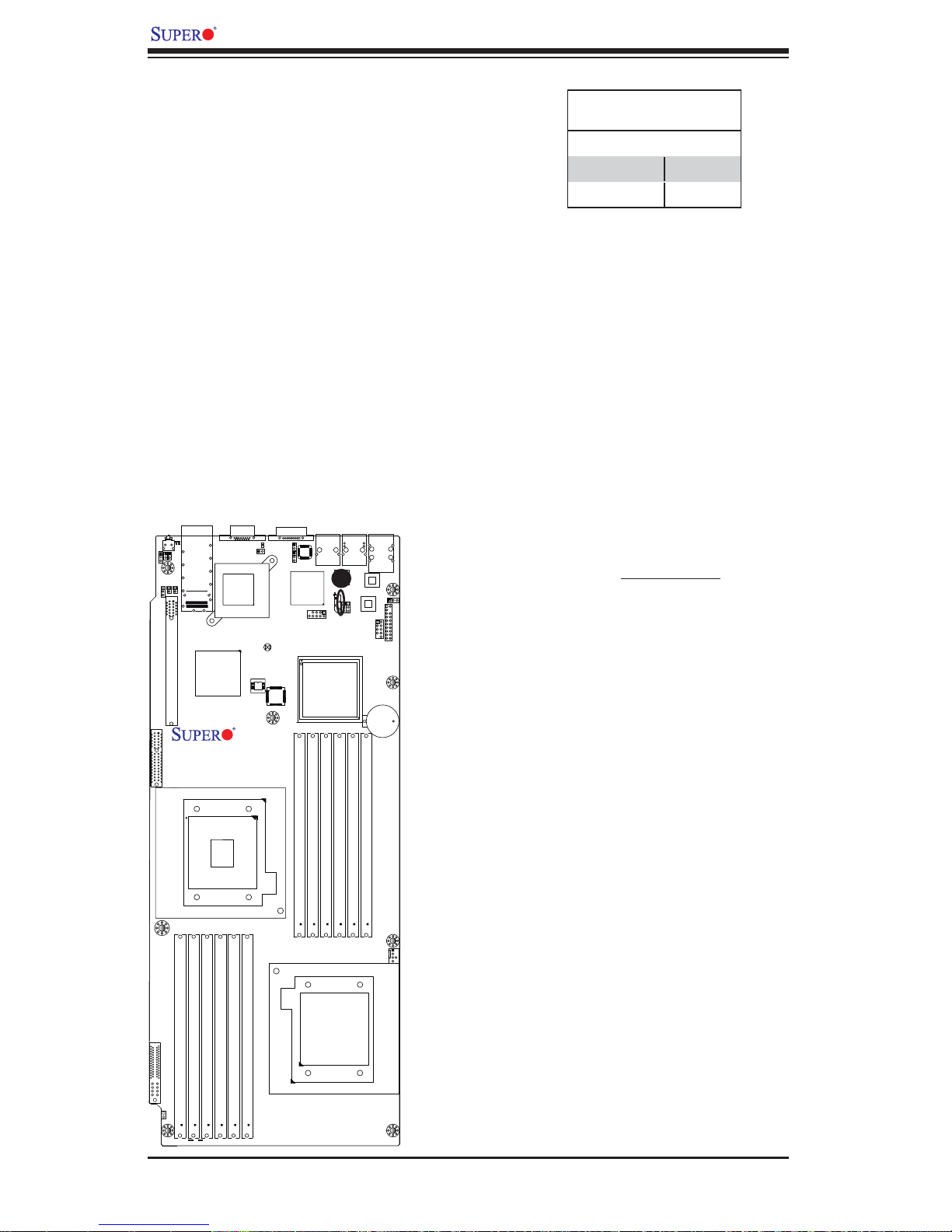
X8DTT-H+/-HF+/-HEF+/-HIBXF+/-HIBQF+ User's Manual
VGA Enable
JPG1 allows you to enable or disable the
onboard VGA connection supported by the
onboard VGA Controller. The default position is
on pins 1 and 2 to enable VGA. See the table
on the right for jumper settings.
LEB2
LE4
JWD
SW1
J119
J3
SXB1:PCI-E 2.0 X8
LEB1
JRST1
JNMI1
InfinBand
Connector
JP5
JP7
Slot 1 PCI-E 2.0 x16
Intel ICH10R
South Bridge
VGA
LE2
JSPK1
InfiniBand
CTRL
JBT1
CLEAR
CMOS
BIOS
X8DTT-H+
Rev. 2.0
COM1
JPB
JBMC1
Winbond
WPCM450
JLPC80
Intel 5520 (IOH-36D)
Intel 5500 (IOH-24D)
(For OEM only)
LAN2
A
LAN CTRL1
IPMB
LAN1
USB0/1
IPMI_LAN
PHY
JPL1
JPL2
LAN CTRL2
USB2/3
JUSB2
Battery
JTPM1
JBAT1
JPG1
VGA Enable/Disable
Jumper Settings (JPG1)
Both Jumpers Defi nition
Pins 1-2 Enabled
Pins 2-3 Disabled
A. VGA Enable
P2 DIMM1A
P2 DIMM1B
CPU2
I-SATA1
FP CTRL
JF2
PWR Supply
JPEN1
P1 DIMM3A
P1 DIMM3B
LE1
LE3
P1 DIMM2B
P1 DIMM2A
P1 DIMM1A
P1 DIMM1B
P2 DIMM2B
CPU1
P2 DIMM2A
P2 DIMM3A
P2 DIMM3B
FAN1
2-24
Page 45
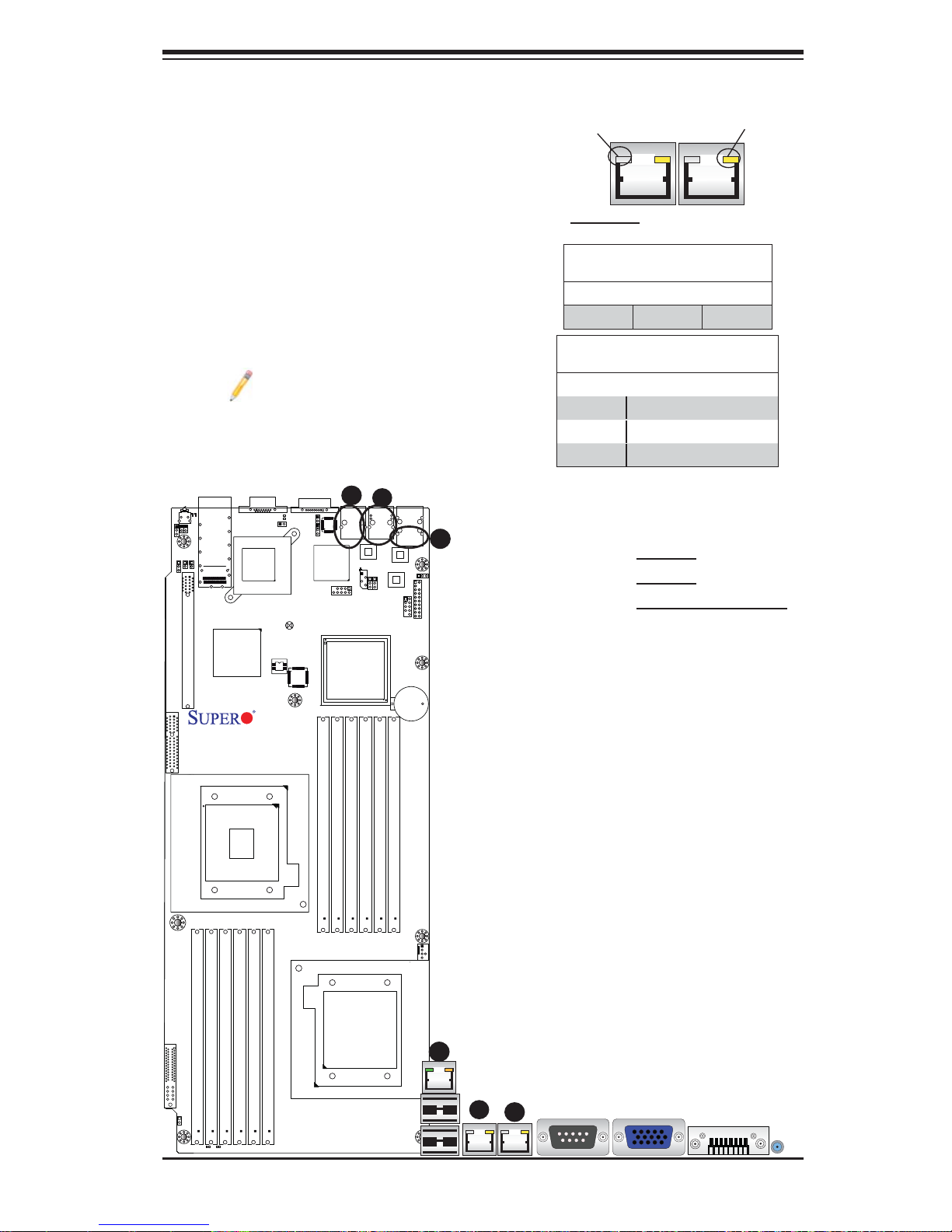
2-8 Onboard Indicators
GLAN LEDs
There are two GLAN ports on the motherboard.
An additional IPMI dedicated LAN port is also
located on the X8DTT-HF+/-HEF+/-HIBXF+/
IBXQF. Each Gigabit Ethernet LAN port has
two LEDs. The yellow LED indicates activity,
while the Link LED may be green, amber or off
to indicate the speed of the connection. See the
tables at right for more information.
Note: IPMI dedicated LAN does not
operate at 1 Gbps.
Chapter 2: Installation
Link
LED
Rear View (when facing the
rear side of the chassis)
GLAN Activity Indicator
LED Settings
Color Status Defi nition
Yellow Flashing Active
GLAN Link Indicator
LED Settings
LED Color Defi nition
Off No Connection or 10 Mbps
Green 100 Mbps
Amber 1 Gbps
Activity
LED
LE4
JWD
SW1
JP7
J119
J3
SXB1:PCI-E 2.0 X8
LEB2
LEB1
JRST1
JNMI1
InfinBand
Connector
JP5
Slot 1 PCI-E 2.0 x16
Intel ICH10R
South Bridge
CPU2
VGA
LE2
JSPK1
InfiniBand
CTRL
JBT1
CLEAR
CMOS
BIOS
X8DTT-H+
Rev. 2.0
COM1
JPB
JBMC1
Winbond
WPCM450
JLPC80
Intel 5520 (IOH-36D)
Intel 5500 (IOH-24D)
(For OEM only)
P2 DIMM1A
P2 DIMM1B
B
LAN2
P2 DIMM2B
LAN CTRL1
IPMB
P2 DIMM2A
JPG1
A
LAN1
JPL1
P2 DIMM3B
IPMI_LAN
PHY
LAN CTRL2
USB2/3
P2 DIMM3A
USB0/1
JUSB2
Battery
JBAT1
C
A. LAN 1
JPL2
JTPM1
FAN1
B. LAN 2
C. IPMI dedicated LAN
I-SATA1
P1 DIMM3A
FP CTRL
JF2
PWR Supply
JPEN1
P1 DIMM3B
LE1
LE3
P1 DIMM2A
P1 DIMM1A
P1 DIMM2B
P1 DIMM1B
CPU1
C
A
B
2-25
Page 46

X8DTT-H+/-HF+/-HEF+/-HIBXF+/-HIBQF+ User's Manual
Infi niBand LED Indicators (LEB1/LEB2)
(For the X8DTT-HF+/HIBXF+/HIBQF+ Only)
Two Infi niBand LED Indicators (LEB1/LEB2)
are located on the motherboard. The green
LED (LEB1) is the Infi niBand Link LED. The
yellow LED (LEB2) indicates activity. Refer to
the table on the right for details. Also see the
layout below for the LED locations.
Onboard Power LED
An Onb oard Power LED is l ocated at LE1 on
the motherboard. When this LED is on, the
system power is on. Be sure to turn off the
system and unplug the power cord before
removing or installing components. See the
tables at r ight fo r more info rmati on.
A
B
LEB2
LE4
JWD
SW1
J119
J3
SXB1:PCI-E 2.0 X8
LEB1
JRST1
JNMI1
InfinBand
Connector
JP5
JP7
Slot 1 PCI-E 2.0 x16
Intel ICH10R
South Bridge
VGA
LE2
JSPK1
InfiniBand
CTRL
JBT1
CLEAR
CMOS
BIOS
X8DTT-H+
Rev. 2.0
COM1
JPB
JBMC1
Winbond
WPCM450
LAN2
LAN CTRL1
IPMB
JLPC80
Intel 5520 (IOH-36D)
Intel 5500 (IOH-24D)
(For OEM only)
LAN1
USB0/1
IPMI_LAN
PHY
JPL1
JPL2
LAN CTRL2
USB2/3
JTPM1
JUSB2
Battery
JBAT1
JPG1
Infi niBand Link LED
(LEB1) Settings
Color Status Defi nition
Green Solid Infi niBand
Connected
Off Off No connection
Infi niBand Activity LED
(LEB2) Settings
Color Status Defi nition
Yellow Solid Infi niBand:
Active
Yellow Dim Infi niBand:
Connected,
Activity: Idle
Off Off No connection
Onboard PWR LED
Indicator Settings
LED Color Defi nition
Off System Off (PWR cable
not connected)
Green System On
Green:
ACPI S1 State
Flashing
Quickly
A. LEB1 (/HIBXF+/- IBQ/HIBQF+)
B. LEB2 (/HIBXF+/- IBQ/HIBQF+)
C. LE1
P2 DIMM2B
P2 DIMM1A
P2 DIMM1B
CPU2
I-SATA1
FP CTRL
JF2
PWR Supply
JPEN1
P1 DIMM3A
P1 DIMM3B
P1 DIMM2A
P1 DIMM1A
P1 DIMM2B
P1 DIMM1B
C
LE3
LE1
P2 DIMM3A
P2 DIMM2A
P2 DIMM3B
FAN1
CPU1
2-26
Page 47

Chapter 2: Installation
BMC Activity LED (LE2)
A BMC Heartbeat LED is located at LE2
on the motherboard. When LE2 is on,
BMC (Ba seb oa rd M an ag eme nt C ont ro ll er)
is acti ve. See the table s at right for mo re
information.
HDD/SATA LED (LE3)
An HDD/SATA LED Indicator is located at LE3
on the motherboard. This LED indicates the
status of hard drive activities or SATA activities
supported by the South Bridge. Also see the
layout below for the LED locations.
LEB2
LE4
JWD
J119
J3
SXB1:PCI-E 2.0 X8
LEB1
SW1
JRST1
JNMI1
InfinBand
Connector
JP5
JP7
Slot 1 PCI-E 2.0 x16
Intel ICH10R
South Bridge
A
VGA
LE2
JSPK1
InfiniBand
CTRL
JBT1
CLEAR
CMOS
BIOS
X8DTT-H+
Rev. 2.0
COM1
JPB
JBMC1
Winbond
WPCM450
JLPC80
Intel 5520 (IOH-36D)
Intel 5500 (IOH-24D)
(For OEM only)
LAN2
LAN CTRL1
IPMB
LAN1
USB0/1
IPMI_LAN
PHY
JPL1
JPL2
LAN CTRL2
USB2/3
JTPM1
JUSB2
Battery
JBAT1
JPG1
BMC Heartbeat LED Indicator
LED Settings
On BMC is normal
HDD/SATA LED
(LE3) Settings
Status Defi nition
On HDD/SATA
Connected
Off No connection
A. LE2
B. LE3
P2 DIMM1B
CPU2
I-SATA1
FP CTRL
JF2
PWR Supply
JPEN1
P1 DIMM3A
P1 DIMM3B
LE1
LE3
P1 DIMM2A
B
P1 DIMM1A
P1 DIMM2B
P1 DIMM1B
P2 DIMM1A
P2 DIMM2B
CPU1
P2 DIMM2A
P2 DIMM3A
P2 DIMM3B
FAN1
2-27
Page 48

X8DTT-H+/-HF+/-HEF+/-HIBXF+/-HIBQF+ User's Manual
Rear UID LED (LE4)
The Rear UID LED is loc ated at LE4 on the
mother b oar d. Refer to Sec ti on 2-5 for d eta ils .
See the layo ut below f or the l ocat ion.
A
LE4
JWD
SW1
J119
J3
SXB1:PCI-E 2.0 X8
LEB2
LEB1
JRST1
JNMI1
InfinBand
Connector
JP5
JP7
Slot 1 PCI-E 2.0 x16
Intel ICH10R
South Bridge
CPU2
VGA
LE2
JSPK1
InfiniBand
CTRL
JBT1
CLEAR
CMOS
BIOS
X8DTT-H+
Rev. 2.0
COM1
JPB
JBMC1
Winbond
WPCM450
P2 DIMM1B
LAN2
LAN CTRL1
IPMB
JLPC80
Intel 5520 (IOH-36D)
Intel 5500 (IOH-24D)
(For OEM only)
P2 DIMM2B
P2 DIMM1A
LAN1
JPG1
P2 DIMM2A
JPL1
LAN CTRL2
P2 DIMM3A
P2 DIMM3B
USB0/1
IPMI_LAN
PHY
USB2/3
JUSB2
Battery
JBAT1
A. LE4
JPL2
JTPM1
FAN1
I-SATA1
FP CTRL
JF2
PWR Supply
JPEN1
P1 DIMM3A
P1 DIMM3B
LE1
LE3
P1 DIMM2A
P1 DIMM1A
P1 DIMM2B
P1 DIMM1B
CPU1
2-28
Page 49
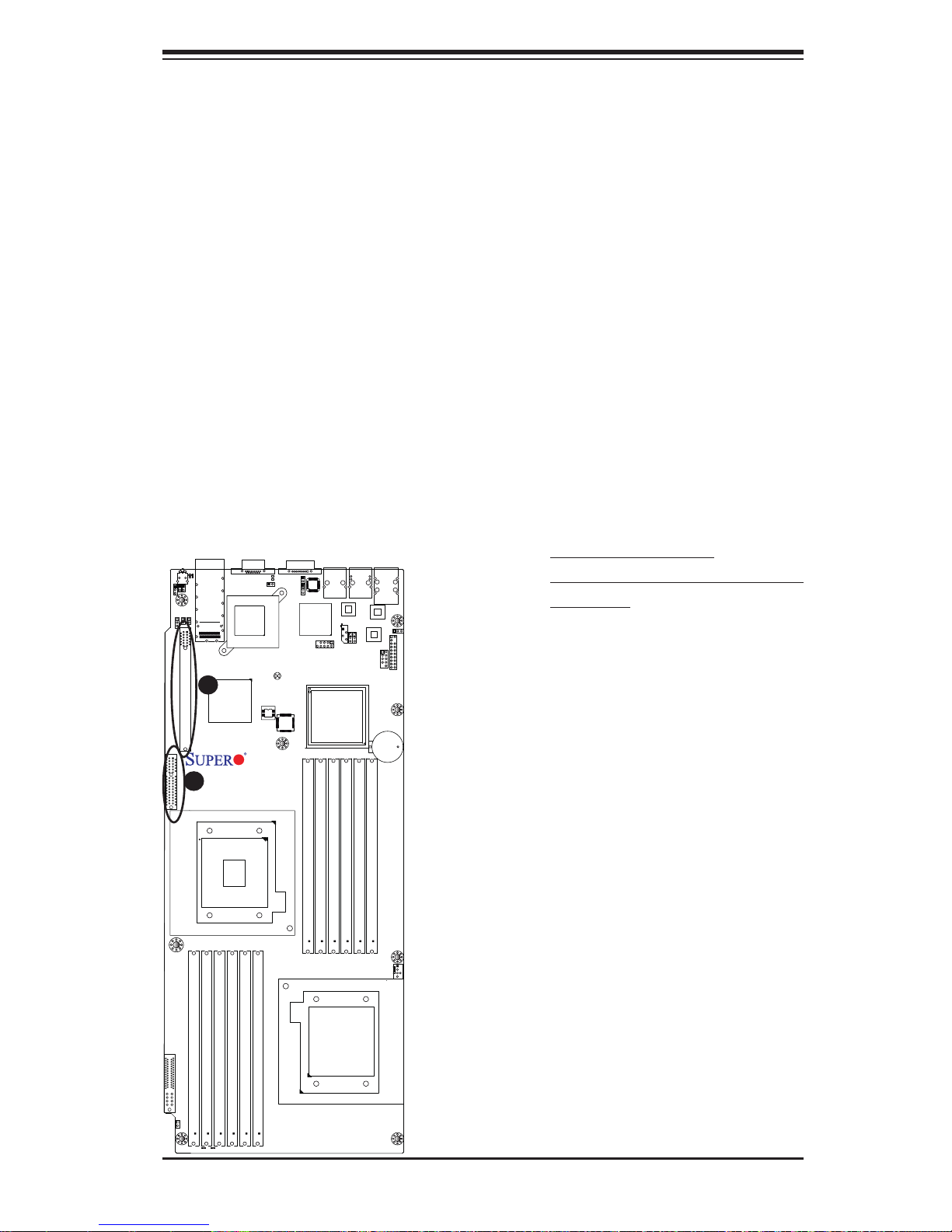
2-9 Serial ATA and PCI-E Connections
PCI-Express 2.0 x16 Slot
A PCI-Express 2.0 x16 slot (Slot 1) is located
on the motherboard. Refer to the layout below
for the locations.
PCI-Express 2.0 x8 Slot (For X8DTTHEF+/-HIBXF+/-HIBQF+ only)
A PCI-Express 2.0 x8 slot (Slot SXB1) is located at J3 on the motherboard. This slot is used
for an SMC proprietary daughter (add-on) card.
Refer to the layout below for the locations.
Chapter 2: Installation
LE4
JWD
J119
J3
SXB1:PCI-E 2.0 X8
LEB2
LEB1
SW1
JRST1
JNMI1
InfinBand
Connector
JP5
JP7
Slot 1 PCI-E 2.0 x16
A
B
Intel ICH10R
South Bridge
CPU2
VGA
LE2
JSPK1
InfiniBand
CTRL
JBT1
CLEAR
CMOS
BIOS
X8DTT-H+
Rev. 2.0
COM1
JPB
JBMC1
Winbond
WPCM450
P2 DIMM1B
LAN2
LAN CTRL1
IPMB
JLPC80
Intel 5520 (IOH-36D)
Intel 5500 (IOH-24D)
(For OEM only)
P2 DIMM2B
P2 DIMM1A
LAN1
JPG1
P2 DIMM2A
JPL1
LAN CTRL2
P2 DIMM3B
USB0/1
IPMI_LAN
PHY
USB2/3
JUSB2
Battery
P2 DIMM3A
A. PCI-E 2.0 x16 (Slot 1)
B. PCI-E 2.0 x8 for SMC Proprietary
Add-on card
JPL2
JTPM1
JBAT1
FAN1
I-SATA1
FP CTRL
JF2
PWR Supply
JPEN1
P1 DIMM3A
P1 DIMM3B
LE1
LE3
P1 DIMM2A
P1 DIMM2B
P1 DIMM1A
P1 DIMM1B
CPU1
2-29
Page 50

X8DTT-H+/-HF+/-HEF+/-HIBXF+/-HIBQF+ User's Manual
Serial ATA Connections
A Front Panel Add- On Card he a de r i s l ocated
at JF2 on the motherboard. This header provide onboard SATA support. Plug an add-on
card in JF2 to use SATA connections. These
connections provide serial-link signal transmission, which is faster than that of the traditional Parallel ATA. Refer Page 2-16 to see
JF2 pin -o ut defi nitions.
LE4
JWD
J119
J3
I-SATA1
LEB2
LEB1
SW1
JRST1
JNMI1
JP5
JP7
Slot 1 PCI-E 2.0 x16
SXB1:PCI-E 2.0 X8
P1 DIMM3A
FP CTRL
JF2
PWR Supply
JPEN1
54
53
52
50
48
46
44
42
40
38
InfinBand
Connector
Intel ICH10R
South Bridge
VGA
LE2
JSPK1
InfiniBand
CTRL
JBT1
CLEAR
CMOS
BIOS
X8DTT-H+
Rev. 2.0
COM1
JPB
JBMC1
Winbond
WPCM450
JLPC80
Intel 5520 (IOH-36D)
Intel 5500 (IOH-24D)
(For OEM only)
LAN1
LAN2
USB0/1
IPMI_LAN
PHY
LAN CTRL1
IPMB
JPL1
JPL2
JTPM1
JPG1
LAN CTRL2
USB2/3
JUSB2
Battery
JBAT1
36
34
P2 DIMM3A
P2 DIMM2B
P2 DIMM1A
P2 DIMM1B
P2 DIMM2A
P2 DIMM3B
CPU2
FAN1
32
30
28
62
29
61
P1 DIMM3B
P1 DIMM2A
P1 DIMM2B
P1 DIMM1A
P1 DIMM1B
CPU1
A
LE3
LE1
60
59
51
49
47
45
43
41
39
37
35
33
31
4
8
12
18
20
22
24
6
10
14
16
2
26
1
27
55
56
57
58
3
5
7
9
11
13
15
17
19
21
23
25
A. FP Add-On Card header (w/SATA
support)
2-30
Page 51

Chapter 3: Troubleshooting
Chapter 3
Troubleshooting
3-1 Troubleshooting Procedures
Use the following procedures to troubleshoot your system. If you have followed all
of the procedures below and still need assistance, refer to the ‘Technical Support
Procedures’ and/or ‘Returning Merchandise for Service’ section(s) in this chapter.
Note: Always disconnect the power cord before adding, changing or installing any
hardware components.
Before Power On
Make sure that there are no short circuits between the motherboard and 1.
chassis.
Disconnect all ribbon/wire cables from the motherboard, including those for 2.
the keyboard and mouse. Be sure to remove all add-on cards as well.
Install CPU 1 fi rst (making sure it is fully seated) and connect the chassis 3.
speaker and the power LED to the motherboard. (Check all jumper settings
as well.)
No Power
Make sure that no short circuits between the motherboard and the chassis.1.
Make sure that all jumpers are set to their default positions.2.
Check that the 115V/230V switch on the power supply is properly set.3.
Turn the power switch on and off to test the system.4.
The battery on your motherboard may be old. Check to verify that it still sup-5.
plies ~3VDC. If it does not, replace it with a new one.
No Video
If the power is on but you have no video, remove all the add-on cards and 1.
cables.
3-1
Page 52

X8DTT-H+/-HF+/-HEF+/-HIBXF+/-HIBQF+ User's Manual
Use the speaker to determine if any beep codes exist. Refer to the Appendix 2.
for details on beep codes.
Losing the System’s Setup Confi guration
Make sure that you are using a high quality power supply. A poor quality 1.
power supply may cause the system to lose the CMOS setup information.
Refer to Section 1-7 for details on recommended power supplies.
The battery on your motherboard may be old. Check to verify that it still sup-2.
plies ~3VDC. If it does not, replace it with a new one.
If the above steps do not fi x the Setup Confi guration problem, contact your 3.
vendor for repairs.
Memory Errors
When a No_Memory_Beep_Code is issued by the system, check the following:
Make sure that the DIMM modules are properly and fully installed. 1.
Check if different speeds of DIMMs have been installed. It is strongly recom-2.
mended to use the same RAM speed for all DIMMs in the system.
Make sure you are using the correct type of DDR3 Registered ECC 1333 3.
MHz/1066 MHz/800 MHz SDRAM (recommended by the manufacturer.)
Check for bad DIMM modules or slots by swapping a single module between 4.
all memory slots and check the results.
Make sure that all memory modules are fully seated in their slots. Make sure 5.
to follow the instructions given in Section 2-4 in Chapter 2.
Check the position of the 115V/230V switch on the power supply. 6.
Please follow the instructions given in the DIMM Population Tables listed on 7.
Pages 2-7 and 2-8 to install your memory modules.
3-2 Technical Support Procedures
Before contacting Technical Support, please take the following steps. Also, please
note that as a motherboard manufacturer, Supermicro does not sell directly to endusers, so it is best to fi rst check with your distributor or reseller for troubleshooting
3-2
Page 53
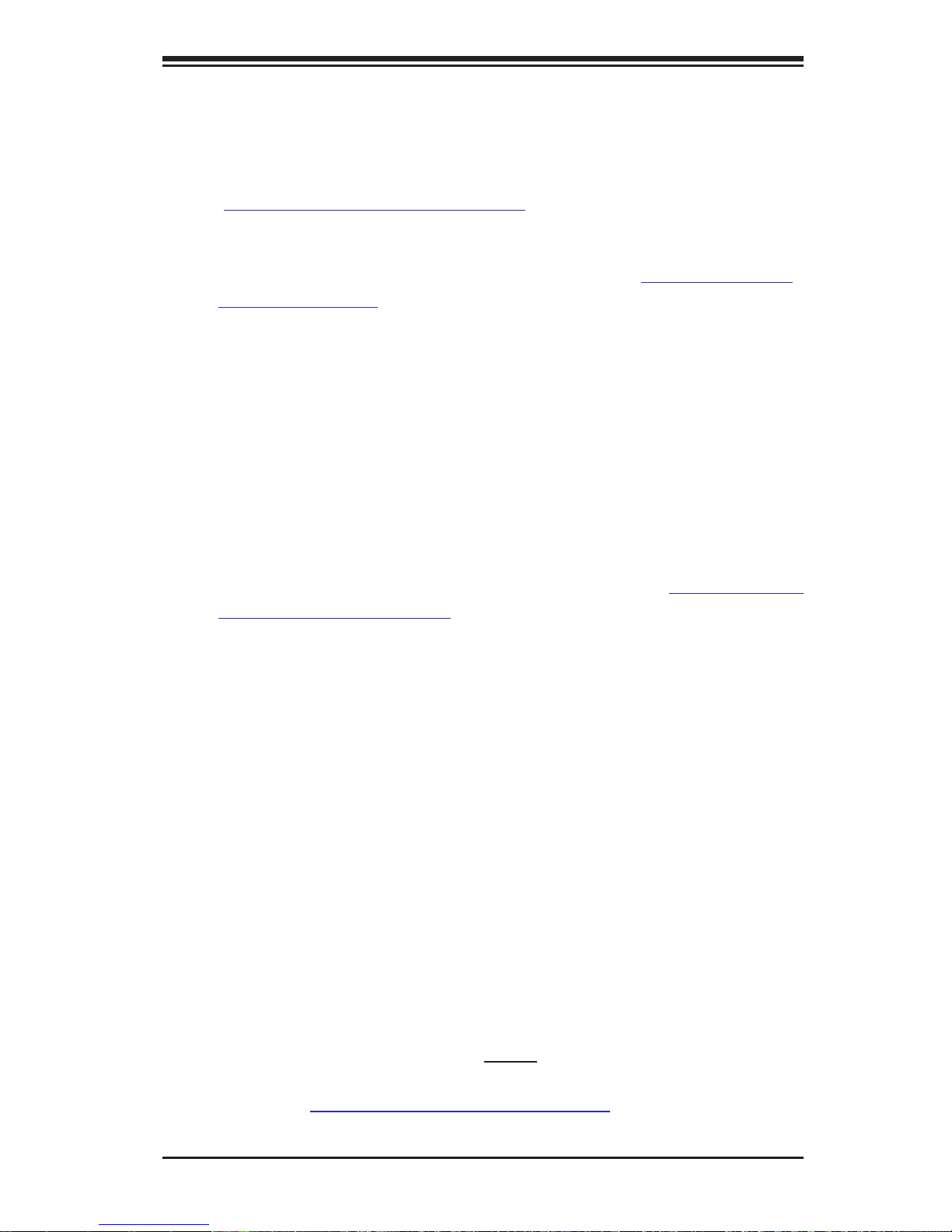
Chapter 3: Troubleshooting
services. They should know of any possible problem(s) with the specifi c system
confi guration that was sold to you.
Please go through the ‘Troubleshooting Procedures’ and 'Frequently Asked 1.
Question' (FAQ) sections in this chapter or see the FAQs on our website
(
http://www.supermicro.com/support/faqs/) before contacting Technical Sup-
port.
BIOS upgrades can be downloaded from our website at 2.
cro.com/support/bios/).
If you still cannot resolve the problem, include the following information when 3.
contacting Supermicro for technical support:
Motherboard model and PCB revision number
•
BIOS release date/version (this can be seen on the initial display when your •
system fi rst boots up)
System confi guration
•
An example of a Technical Support form is on our website at • (http://www.super-
micro.com/support/contact.cfm).
Distributors: For immediate assistance, please have your account number ready
•
when placing a call to our technical support department. We can be reached by
e-mail at support@supermicro.com or by fax at: (408) 503-8000, option 2.
(http://www.supermi-
3-3 Frequently Asked Questions
Que sti on: Wh at a re th e var iou s t ype s of m emo r y th at my mo th er boa rd c an
support?
Answer: The X8DTT-H+ series motherboard has 12 240-pin DIMM slots that sup-
port up to 192 GB DDR 3 Registered ECC or up to 48 GB Unbuffered EDD/Non-ECC
DDR3 1333 MHz/1066 MHz/800 MHz SDRAM modules. It is strongly recommended
that you do not mix memory modules of different speeds and sizes. Please follow
all memory installation instructions given on Section 2-4 in Chapter 2.
Que stio n: How do I u pda te my BI OS?
Answer: It is recommended that you do not upgrade your BIOS if you are not
experiencing any problems with your system. Updated BIOS fi les are located on
our website at
warning message and the information on how to update your BIOS on our web-
http://www.supermicro.com/support/bios/. Please check our BIOS
3-3
Page 54
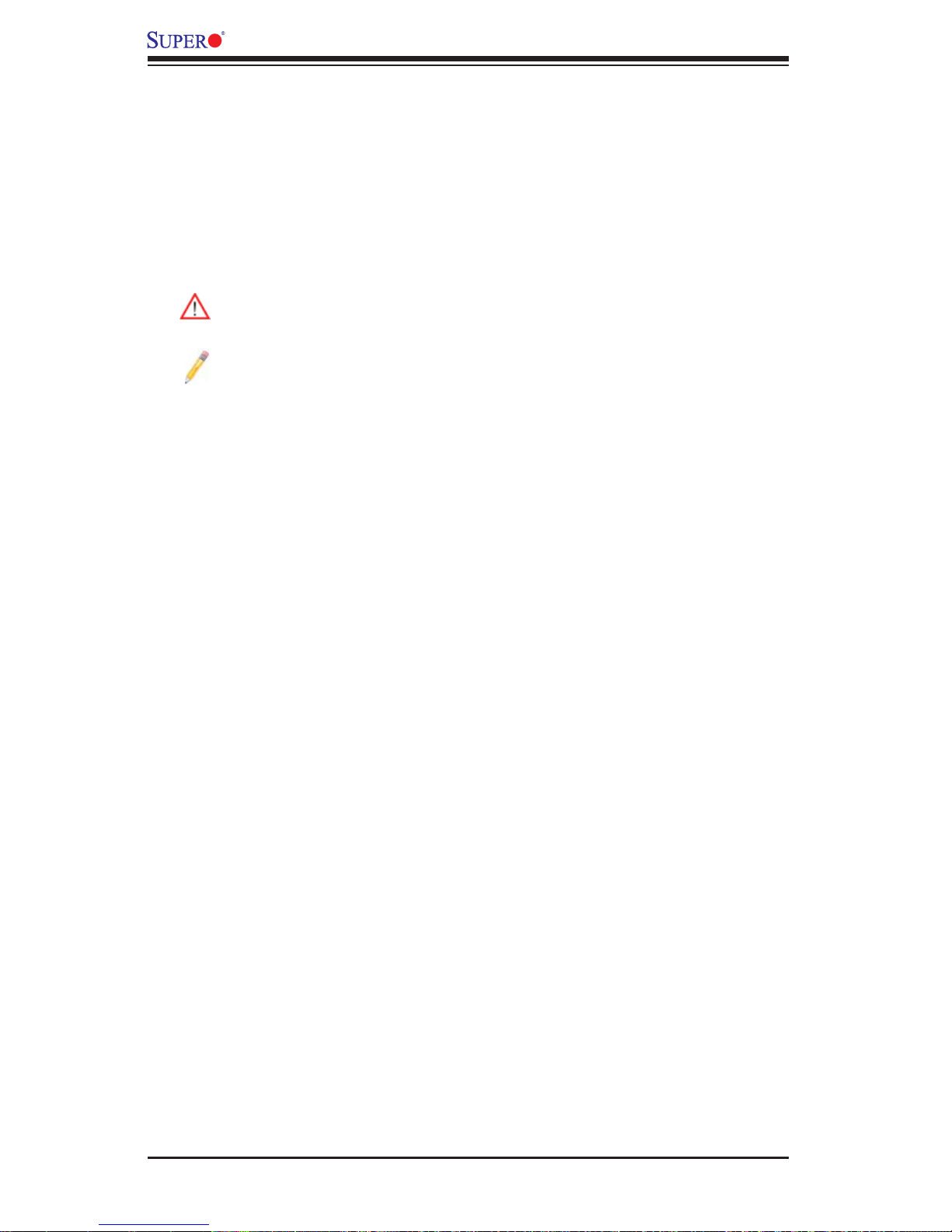
X8DTT-H+/-HF+/-HEF+/-HIBXF+/-HIBQF+ User's Manual
site. Select your motherboard model and download the BIOS fi le to your computer.
Also, check the current BIOS revision and make sure that it is newer than your
BIOS before downloading. You can choose from the zip fi le and the .exe fi le. If you
choose the zip BIOS fi le, please unzip the BIOS fi le onto a bootable USB device.
Run the batch fi le using the format fl ash.bat fi lename.rom from your bootable USB
device to fl ash the BIOS. Then, your system will automatically reboot. Please note
that this process may take a few minutes to complete. Do not be concerned if the
screen is paused for a few minutes.
Warning: Do not s hut down or re set the syste m while upd ating the B IOS
to prevent possible system boot failure!)
Note 1. The SPI BIOS chip used on this motherboard cannot be removed.
Send your motherboard back to our RMA Department at Supermicro for
repair.
Note 2. For instructions on BIOS recovery, please refer to the instruction
guide posted at http://www.supermicro.com/support/manuals/.
Note 3. Please handle used batteries carefully. Do not damage the battery
in any way; a damaged battery may release hazardous materials into the
environment. Do not discard a used battery in the garbage or a public landfi ll.
Please comply with the regulations set up by your local hazardous waste
management agency to dispose of your used battery properly.
Question: What's on the CD that came with my motherboard?
Answer: The supplied compact disc has quite a few drivers and programs that will
greatl y enhanc e your sys tem. We rec omme nd that you r eview th e CD and in stall
the appl icat ions you n eed. Ap plic ation s on the C D inclu de chip set dri vers fo r the
Window s OS, sec uri ty and a udio dr ivers.
3-4 Returning Merchandise for Service
A receipt or copy of your invoice marked with the date of purchase is required before any warranty service will be rendered. You can obtain service by calling your
vendor for a Returned Merchandise Authorization (RMA) number. When returning to
the manufacturer, the RMA number should be prominently displayed on the outside
of the shipping carton, and mailed prepaid or hand-carried. Shipping and handling
charges will be applied for all orders that must be mailed when service is complete.
For faster service, You can also request a RMA authorization online (http://www.
supermicro.com/support/rma/).
This warranty only covers normal consumer use and does not cover damages incurred in shipping or from failure due to the alternation, misuse, abuse or improper
maintenance of products.
During the warranty period, contact your distributor fi rst for any product problems.
3-4
Page 55

Chapter 4: AMI BIOS
Chapter 4
BIOS
4-1 Introduction
This chapter describes the AMI BIOS Setup Utility for the X8DTT-H+/-HF+/-HEF+/HIBXF+/-HIBQF+. It also provide instructions on how to navigate the AMI BIOS
Setup Utility setup screens. The AMI ROM BIOS is stored in a Flash EEPROM
and can be easily updated.
Starting BIOS Setup Utility
To enter the AMI BIOS Setup Utility screens, press the <Delete> key while the
system is booting up.
Note: In most cases, the <Delete> key is used to invoke the AMI BIOS
setup screen. There are a few cases when other keys are used, such as
<F1>, <F2>, etc.
Each main BIOS menu option is described in this manual. The Main BIOS setup
menu screen has two main frames. The left frame displays all the options that can
be confi gured. Grayed-out options cannot be confi gured. Options in blue can be
confi gured by the user. The right frame displays the key legend. Above the key
legend is an area reserved for a text message. When an option is selected in the
left frame, it is highlighted in white. Often a text message will accompany it. (Note:
The AMI BIOS has default text messages built in. Supermicro retains the option to
include, omit, or change any of these text messages.)
The AMI BIOS Setup Utility uses a key-based navigation system called "hot keys."
Most of the AMI BIOS setup utility "hot keys" can be used at any time during the
setup navigation process. These keys include <F1>, <F10>, <Enter>, <ESC>, arrow keys, etc.
Note: Options printed in Bold are default settings.
How To Change the Confi guration Data
The confi guration data that determines the system parameters may be changed by
entering the AMI BIOS Setup utility. This Setup utility can be accessed by pressing
<Del> at the appropriate time during system boot.
Note: For AMI BIOS Recovery, please refer to the AMI BIOS Recovery
Instructions posted on our website at http://www.supermicro.com/support/
manuals/.
4-1
Page 56
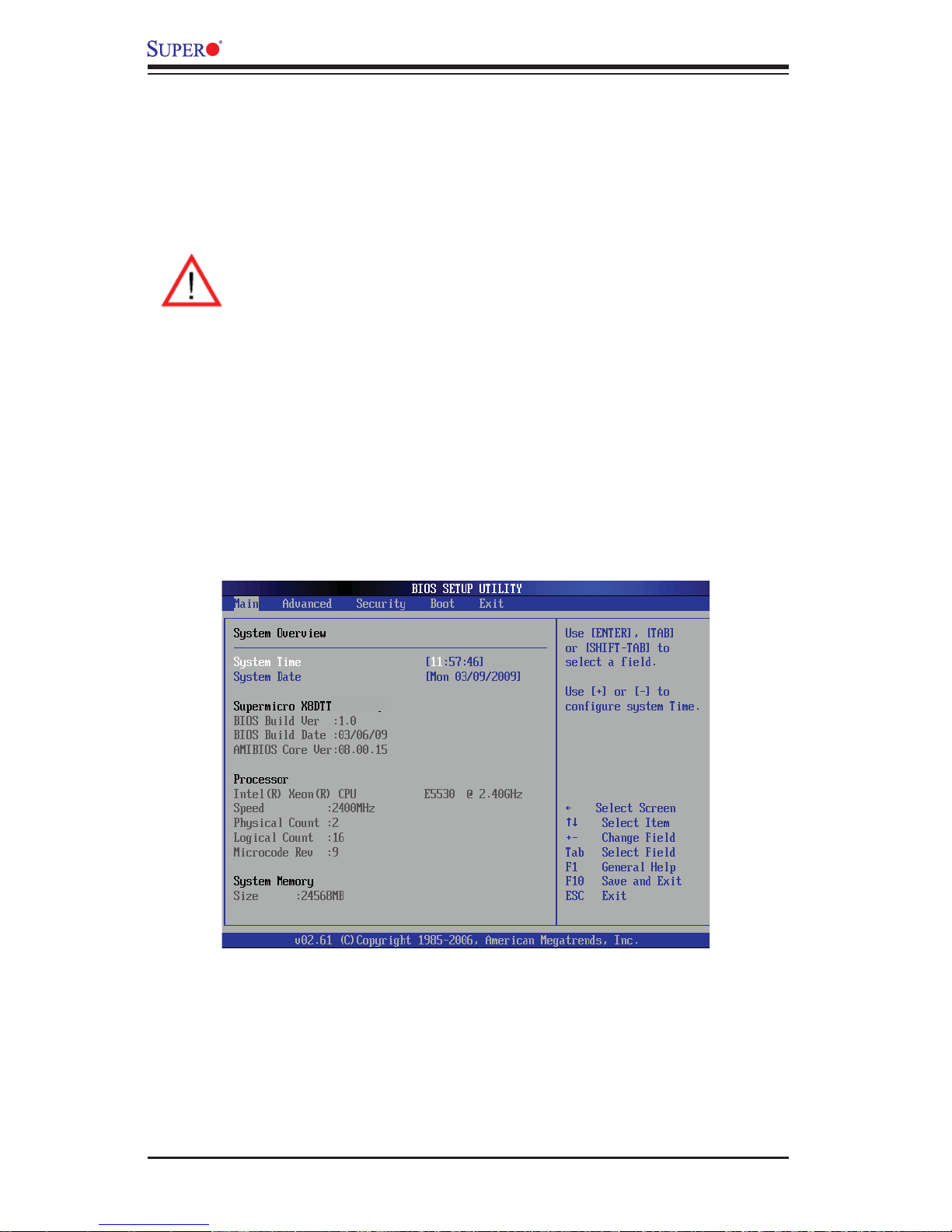
X8DTT-H+/-HF+/-HEF+/-HIBXF+/-HIBQF+ User’s Manual
Starting the Setup Utility
Normally, the only visible Power-On Self-Test (POST) routine is the memory test.
As the memory is being tested, press the <Delete> key to enter the main menu of
the AMI BIOS Setup Utility. From the main menu, you can access the other setup
screens. An AMI BIOS identifi cation string is displayed at the left bottom corner of
the screen below the copyright message.
Warning! Do not upgrade the BIOS unless your system has a BIOS-related
issue. Flashing the wrong BIOS can cause irreparable damage to the
system. In no event shall Supermicro be liable for direct, indirect, special,
incidental, or consequential damages arising from a BIOS update. If you
have to update the BIOS, do not shut down or reset the system while the
BIOS is updating. This is to avoid possible boot failure.
4-2 Main Setup
When you fi rst enter the AMI BIOS Setup Utility , you will enter the Main setup screen.
You can always return to the Main setup screen by selecting the Main tab on the
top of the screen. The Main BIOS Setup screen is shown below.
System Overview: The following BIOS information will be displayed:
System Time/System Date
Use this option to change the system time and date. Highlight System Time or System Date using the arrow keys. Key in new values through the keyboard and press
<Enter>. Press the <Tab> key to move between fi elds. The date must be entered in
Day MM/DD/YY format. The time is entered in HH:MM:SS format. (Note: The time
is in the 24-hour format. For example, 5:30 P.M. appears as 17:30:00.)
4-2
Page 57

Chapter 4: AMI BIOS
Supermicro X8DTT Motherboard
BIOS Build Version
• : This item displays the BIOS revision used in your sys-
tem.
BIOS Build Date
• : This item displays the date when this BIOS was completed.
• : This item displays the revision number of the AMI
AMI BIOS Core Version
BIOS Core upon which your BIOS was built.
Processor
The AMI BIOS will automatically display the status of the processor used in your
system.
CPU Type
• : This item displays the type of CPU used in the motherboard.
Speed
• : This item displays the speed of the CPU as detected by the BIOS.
Physical Count
• : This item displays the number of processors installed in your
system as detected by the BIOS.
Logical Count
• : This item displays the number of CPU Cores installed in your
system as detected by the BIOS.
Micro_code Revision
• : This item displays the revision number of the BIOS
Micro_code used in your system.
System Memory
This displays the size of memory available in the system.
Size
• : This item displays the memory size as detected by the BIOS.
4-3
Page 58

X8DTT-H+/-HF+/-HEF+/-HIBXF+/-HIBQF+ User’s Manual
4-3 Advanced Setup Confi gurations
Use the arrow keys to select Boot Setup and hit <Enter> to access the submenu
items:
BOOT Features
Quick Boot
If Enabled, this option will skip certain tests during POST to reduce the time needed
for system boot. The options are Enabled and Disabled.
Quiet Boot
This option allows the bootup screen options to be modifi ed between POST mes-
sages or the OEM logo. Select Disabled to display the POST messages. Select
Enabled to display the OEM logo instead of the normal POST messages. The options are Enabled and Disabled.
AddOn ROM Display Mode
This sets the display mode for Option ROM. The options are Force BIOS and
Keep Current.
Bootup Num-Lock
This feature selects the Power-on state for Numlock key. The options are Off
and On.
Wait For 'F1' If Error
This for ce s the sys tem to wai t until t he ' F1' key is pressed i f an er ror o cc urs . The
option s are Dis able d and Enabled.
4-4
Page 59

Chapter 4: AMI BIOS
Hit 'Del' Message Display
This feature displays "Press DEL to run Setup" during POST. The options are
Enabled and Disabled.
Interrupt 19 Capture
Interrupt 19 is the software interrupt that handles the boot disk function. When this
item is set to Enabled, the ROM BIOS of the host adaptors will "capture" Interrupt
19 at boot and allow the drives that are attached to these host adaptors to function
as bootable disks. If this item is set to Disabled, the ROM BIOS of the host adaptors will not capture Interrupt 19, and the drives attached to these adaptors will not
function as bootable devices. The options are Enabled and Disabled.
Power Confi guration
Power Button Function
If this feature is set to Instant_Off, the system will power off immediately as soon as
the user hits the power button. If set to 4_Second_Override, the system will power
off when the user presses the power button for 4 seconds or longer. The options
are Instant_Off and 4_Second_Override.
Restore on AC Power Loss
Use this feature to set the power state after a power outage. Select Power-Off for
the system power to remain off after a power loss. Select Power-On for the system
power to be turned on after a power loss. Select Last State to allow the system to
resume its last state before a power loss. The options are Power-On, Power-Off,
and Last State.
Watch Dog Timer
If enable d, the Watch Do g T imer will al low the system t o r e boot when it is inacti ve
for more t han 5 minu tes. The o ption s are Enabl ed and Disabled.
Processor and Clock Options
This submenu allows the user to confi gure the Processor and Clock settings.
Ratio CMOS Setting
This option allows the user to set the ratio between the CPU Core Clock and the FSB
Frequency. (Note: If an invalid ratio is entered, the AMI BIOS will restore the setting
to the previous state.) The default setting depends on the type of CPU installed on
the motherboard. The default setting for the CPU installed in your motherboard is
[21]. Press "+" or "-" on your keyboard to change this value.
4-5
Page 60
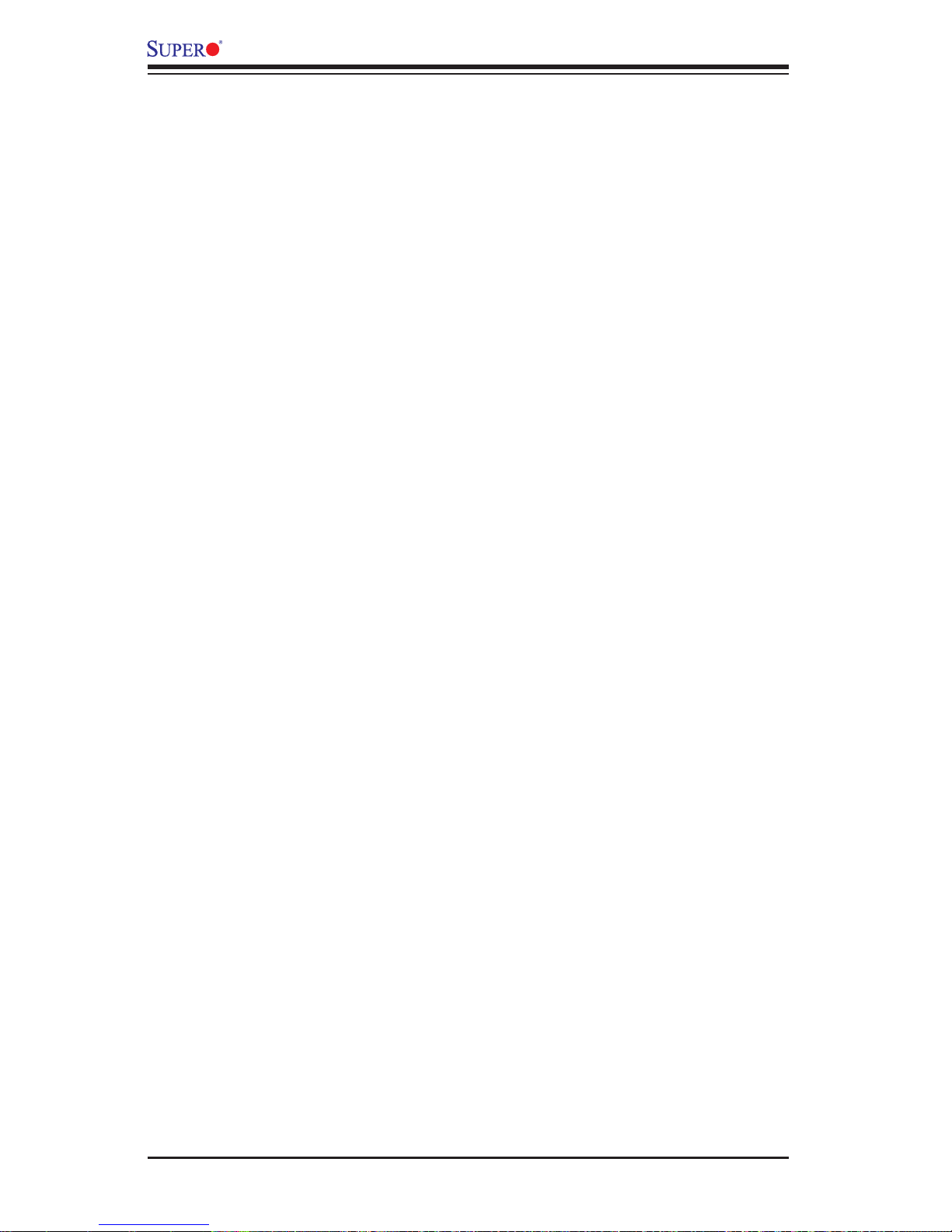
X8DTT-H+/-HF+/-HEF+/-HIBXF+/-HIBQF+ User’s Manual
C1E Support
Select Enabled to use the feature of Enhanced Halt State. C1E signifi cantly reduces
the CPU's power consumption by reducing the CPU's clock cycle and voltage during
a "Halt State." The options are Disabled and Enabled.
Hardware Prefetcher (Available when supported by the CPU)
If set to Enabled, the hardware pre fetcher will pre fetch streams of data and instructions from the main memory to the L2 cache in the forward or backward manner to
improve CPU performance. The options are Disabled and Enabled.
Adjacent Cache Line Prefetch (Available when supported by the CPU)
The CPU fetches the cache line for 64 bytes if this option is set to Disabled. The
CPU fetches both cache lines for 128 bytes as comprised if Enabled.
MPS and ACPI MADT Ordering
This feature allows the user to confi gure the MPS (Multi-Processor Specifi ca-
tions) and ACPI settings for your motherboard. Select Modern Ordering if XP
or a newer version of Windows OS is used in the motherboard. Select Legacy
Order i ng i f 200 0 or a n earlier ve r si on i s us ed. T h e opt i ons a re Modern Ordering
and Legacy Ordering.
Intel® Virtualization Technology (Available when supported by the CPU)
Select Enabled to enable Virtualization Technology support which allows one
platf orm to r un mult iple op erati ng system s and app licat ions i n indep endent p ar titions, creating multiple "virtual" systems in one physical computer. The options are
Enabled and Dis ab le d. (Note: If th er e is a ny cha ng e to t his s et t in g, you w il l nee d
to power of f and re star t the syst em for the c hange to t ake eff ect. Pl ease refe r to
Intel’s website fo r detail ed infor matio n.)
Execute-Disable Bit Capability (Available when supported by the OS and
the CPU)
Set to Enabled to enable Execute Disable Bit support, which will allow the processor
to designate areas in the system memory where an application code can execute
and where it cannot, thus preventing a worm or a virus from fl ooding illegal codes
to overwhelm the processor or damage the system during an attack. The default is
Enabled. (Refer to Intel and Microsoft websites for more information.)
Simultaneous Multi-Threading (Available when supported by the CPU)
Set to Enabled to use the Simultaneous Multi-Threading Technology, which will
result in increased CPU performance. The options are Disabled and Enabled.
4-6
Page 61
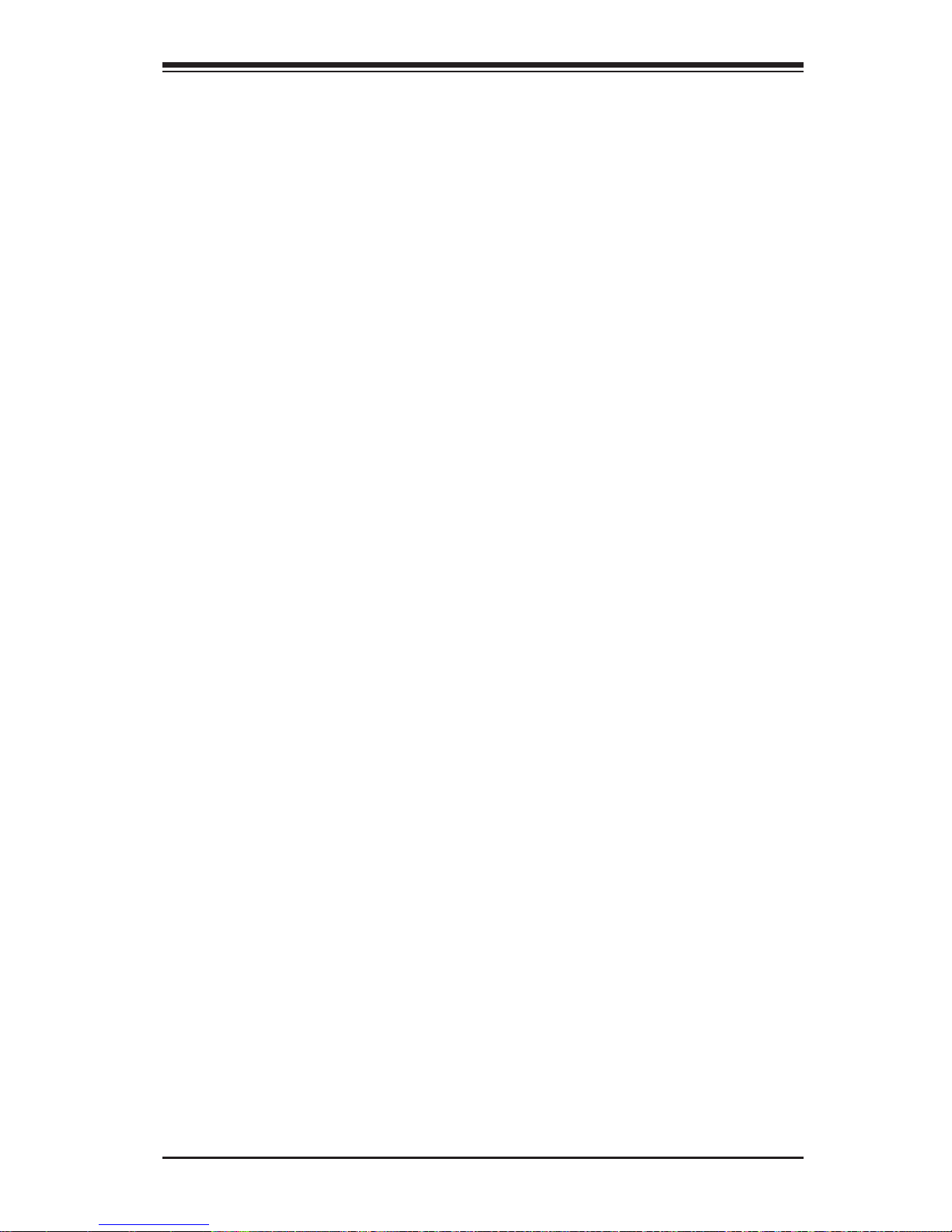
Chapter 4: AMI BIOS
Active Processor Cores
Set to Enabled to use a processor's Second Core and beyond. (Please refer to
Intel's website for more information.) The options are All, 1, and 2.
Intel® EIST Technology
EIST (Enhanced Intel SpeedStep Technology) allows the system to automatically
adjust processor voltage and core frequency in an effort to reduce power consumption and heat dissipation. Please refer to Intel’s website for detailed information.
The options are Disable (Disable GV3) and Enable (Enable GV3).
Intel® TurboMode Technology
Select Enabled to use the Turbo Mode to boost system performance. The options
are Enabled and Disabled.
Intel® C-STATE Tech
If enabled, C-State is set by the system automatically to either C2, C3 or C4 state.
The options are Disabled and Enabled.
C-State package limit setting
If set to Auto, the AMI BIOS will automatically set the limit on the C-State package
register. The options are Auto, C1, C3, C6 and C7.
C1 Auto Demotion
When enabled, the CPU will conditionally demote C3, C6, or C7 requests to C1
based on un-core auto-demote information. The options are Disabled and En-
abled.
C3 Auto Demotion
When enabled, the CPU will conditionally demote C6 or C7 requests to C3 based
on un-core auto-demote information. The options are Disabled and Enabled.
Clock Spread Spectrum
Select Enable to use the feature of Clock Spectrum, which will allow the BIOS to
monitor and attempt to reduce the level of electromagnetic interference caused by
the components whenever needed. The options are Disabled and Enabled.
4-7
Page 62

X8DTT-H+/-HF+/-HEF+/-HIBXF+/-HIBQF+ User’s Manual
Advanced Chipset Control
The items included in the Advanced Settings submenu are listed below:
CPU Bridge Confi guration
QPI Links Speed
This feature allows the user to select QPI's data transfer speed. The options are
Slow-mode, and Full Speed.
QPI Frequency
This feature allows the user to select the desired QPI frequency. The options are
Auto, 4.800 GT, 5.866GT, and 6.400 GT.
QPI L0s and L1
This feature allows the user to lower QPI power state. L0s and L1 are automatically
selected by the motherboard. The options are Disabled and Enabled.
Memory Frequency
This feature allows the user to force a DDR3 frequency rather than what the system
has detected. The available options are Auto, Force DDR-800, Force DDR-1066,
Force DDR-1333, and Force SPD.
Memory Mode
The options are Independent, Channel Mirror, and Lockstep.
Independent - All DIMMs are available to the operating system.
Channel Mirror - The motherboard maintains two identical copies of all data in
memory for data backup.
Lockstep - The motherboard uses two areas of memory to run the same set of
operations in parallel.
Demand Scrubbing
This is a memory error-correction scheme in which the Processor writes corrected
data back into the memory block from where it was read by the Processor. The
options are Enabled and Disabled.
Patrol Scrubbing
This is a memory error-correction scheme that works in the background looking for
and correcting resident errors. The options are Enabled and Disabled.
4-8
Page 63

Chapter 4: AMI BIOS
Channel Interleave
This feature allows the user to set the interleave scheme for a memory channel.
The options are 1 Way, 2 Way, 3 Way, 4 Way, and 6 Way.
Bank Interleave
This feature allows the user to set the interleave scheme for a memory bank. The
options are 1 Way, 2 Way, and 4 Way.
Throttling - Closed Loop/Throttling - Open Loop
Throttling improves reliability and reduces power in the processor by automatic voltage control during processor idle states. The options are Disabled and Enabled. If
Enabled, the following items will appear.
Hysteresis Temperature
Temperature Hysteresis is the temperature lag (in degrees Celsius) after the
set DIMM temperature threshold is reached before Closed Loop Throttling
begins. The options are Disabled, 1.5
o
C, 3.0oC, and 6.0oC.
Guardband Temperature
This is the temperature that applies to the DIMM temperature threshold.
Each step is in 0.5
o
C increments. The default is [006]. Press <+> or <-> to
change this value.
Inlet Temperature
This is the temperature detected at the chassis inlet. Each step is in 0.5
o
C
increments. The default is [070]. Press <+> or <-> to change this value.
Temperature Rise
This is the temperature rise to the DIMM thermal zone. Each step is in 0.5
o
C
increments. The default is [020]. Press <+> or <-> to change this value.
Air Flow
This is the air fl ow speed to the DIMM modules. Each step is one mm/sec.
The default is [1500]. Press <+> or <-> to change this value.
Altitude
This feature defi nes how many meters above or below sea level the system
is located. The options are Sea Level or Below, 1~300, 301~600, 601~900,
901~1200, 1201~1500, 1501~1800, 1801~2100, 2101~2400, 2401~2700,
2701~3000.
4-9
Page 64

X8DTT-H+/-HF+/-HEF+/-HIBXF+/-HIBQF+ User’s Manual
DIMM Pitch
This is the physical space between two DIMM modules. Each step is in
1/1000 of an inch. The default is [400]. Press <+> or <-> to change this
value.
North Bridge Confi guration
This feature allows the user to confi gure the settings for the Intel IOH chip.
Intel I/OAT
The Intel I/OAT (I/O Acceleration Technology) signifi cantly reduces CPU over-
head by leveraging CPU architectural improvements, freeing resources for other
tasks. The options are Disabled and Enabled.
DCA Technology
Select Enabled to use Intel's DCA (Direct Cache Access) Technology to enhance
data transfer effi ciency. The options are Enabled and Disabled.
DCA Prefetch Delay
A DCA Prefetch is used with TOE components to prefetch data in order to shorten
execution cycles and maximize data processing effi ciency. Prefetching too fre-
quently can saturate the cache directory and delay necessary cache accesses.
This feature reduces or increases the frequency for the system to prefetch data.
The options are [8], [16], [24], [32], [40], [48], [56], [64], [72], [80], [88], [96],
[104], [112], and [120].
Intel VT-d
Select Enabled to enable Intel's Virtualization Technology support for Direct I/O VT-d
by reporting the I/O device assignments to VMM through the DMAR ACPI Tables.
This feature offers fully-protected I/O resource sharing across Intel platforms, providing the user with greater reliability, security, and availability in networking and data
sharing. The settings are Enabled and Disabled.
Active State Power-Management
Select Enabled to use the power management for signal transactions between the
PCI Express L0 and L1 Links. Select Enabled to confi gure PCI-Exp. L0 and L1 Link
power states. The options are Disabled and Enabled.
IOH PCIE Max Payload Size
Some add-on cards perform faster with the coalesce feature, which limits the payload size to 128 MB; while others, with a payload size of 256 MB which inhibits
the coalesce feature. Please refer to your add-on card user guide for the desired
setting. The options are 256 MB and 128MB.
4-10
Page 65

Chapter 4: AMI BIOS
PCI-E Port 1 Link Select
This feature allows the user to confi gure the IOH link settings for the PCI-E Port 1.
The options are X4X4X4X4, X4X4X8, X8X4X4, X8X8, and X16.
South Bridge Confi guration
This feature allows the user to confi gure the settings for the Intel ICH South Bridge
chipset.
USB Functions
This feature allows the user to decide the number of onboard USB ports to be
enabled. The Options are: Disabled and Enabled.
Legacy USB Support
Select Enabled to use Legacy USB devices. If this item is set to Auto, Legacy USB
support will be automatically enabled if a Legacy USB device is installed on the
motherboard, and vise versa. The settings are Disabled, Enabled, and Auto.
USB 2.0 Controller
Select Enabled to activate the onboard USB 2.0 controller. The options are Enabled
and Disabled.
USB 2.0 Controller Mode
This setting allows you to select the USB 2.0 Controller mode. The options are
Hi-Speed (480 Mbps) and Full Speed (12 Mbps).
BIOS EHCI Hand-Off
Select Enabled to enable BIOS Enhanced Host Controller Interface support to
provide a workaround solution for an operating system that does not have EHCI
Hand-Off support. When enabled, the EHCI Interface will be changed from BIOScontrolled to OS-controlled. The options are Disabled and Enabled.
IDE/SATA/Floppy Confi guration
When this submenu is selected, the AMI BIOS automatically detects the presence
of IDE or SATA devices and displays the following items.
SATA#1 Confi guration
If Compatible is selected, it sets SATA#1 to legacy compatibility mode, while selecting Enhanced sets SATA#1 to native SATA mode. The options are Disabled,
Compatible and Enhanced.
4-11
Page 66

X8DTT-H+/-HF+/-HEF+/-HIBXF+/-HIBQF+ User’s Manual
Confi gure SATA#1 as
This feature allows the user to select the drive type for SATA#1. The options are
IDE, RAID, and AHCI. (When the option RAID is selected, the item ICH RAID
Code Base will appear. When the option AHCI is selected, the item SATA AHCI
will be available.)
ICH RAID Code Base (This feature is available when the option-RAID is
selected)
Select Intel to enable Intel's SATA RAID fi rmware to confi gure Intel's SATA RAID
settings. Select Adaptec to enable Adaptec's SATA RAID fi rmware to confi gure
Adaptec's SATA RAID settings. The options are Intel and Adaptec.
SATA AHCI (This feature is available when the option-AHCI is selected)
Select Enable to enable the function of Serial ATA Advanced Host Interface.
(T ake caution when using this function. This feature is for advanced programmers
only.) The options are Enabled and Disabled. If the option-Enabled is selected,
the following item will display.
SATA#2 Confi guration
Selecting Enhanced will set SA T A#2 to native SA TA mode. The options are Disabled,
and Enhanced.
Primary IDE Master/Slave, Secondary IDE Master/Slave, Third IDE Master,
and Fourth IDE Master
These settings allow the user to set the parameters of Primary IDE Master/Slave,
Secondary IDE Master/Slave, Third and Fourth IDE Master slots. Hit <Enter> to
activate the following submenu screen for detailed options of these items. Set the
correct confi gurations accordingly. The items included in the submenu are:
Type
Select the type of device connected to the system. The options are Not Installed,
Auto, CD/DVD, and ARMD.
LBA/Large Mode
LBA (Logical Block Addressing) is a method of addressing data on a disk drive
in the LBA mode, the maximum drive capacity is 137 GB. For drive capacities
over 137 GB, your system must be equipped with a 48-bit LBA mode addressing.
If not, contact your manufacturer or install an ATA/133 IDE controller card that
supports 48-bit LBA mode. The options are Disabled and Auto.
4-12
Page 67

Chapter 4: AMI BIOS
Block (Multi-Sector Transfer)
Block Mode boosts the IDE drive performance by increasing the amount of data
transferred. Only 512 bytes of data can be transferred per interrupt if Block Mode
is not used. Block Mode allows transfers of up to 64 KB per interrupt. Select
Disabled to allow data to be transferred from and to the device one sector at a
time. Select Auto to allow data transfer from and to the device multiple sectors
at a time if the device supports it. The options are Auto and Disabled.
PIO Mode
The IDE PIO (Programmable I/O) Mode programs timing cycles between the
IDE drive and the programmable IDE controller. As the PIO mode increases, the
cycle time decreases. The options are Auto, 0, 1, 2, 3, and 4.
Select Auto to allow the AMI BIOS to automatically detect the PIO mode. Use
this value if the IDE disk drive support cannot be determined.
Select 0 to allow the AMI BIOS to use PIO mode 0. It has a data transfer rate
of 3.3 MB/s.
Select 1 to allow the AMI BIOS to use PIO mode 1. It has a data transfer rate
of 5.2 MB/s.
Select 2 to allow the AMI BIOS to use PIO mode 2. It has a data transfer rate
of 8.3 MB/s.
Select 3 to allow the AMI BIOS to use PIO mode 3. It has a data transfer rate
of 11.1 MB/s.
Select 4 to allow the AMI BIOS to use PIO mode 4. It has a data transfer bandwidth of 32 Bits. Select Enabled to enable 32-Bit data transfer.
DMA Mode
Select Auto to allow the BIOS to automatically detect IDE DMA mode when the
IDE disk drive support cannot be determined.
Select SWDMA0 to allow the BIOS to use Single-Word DMA mode 0. It has a
data transfer rate of 2.1 MB/s.
Select SWDMA1 to allow the BIOS to use Single-Word DMA mode 1. It has a
data transfer rate of 4.2 MB/s.
Select SWDMA2 to allow the BIOS to use Single-Word DMA mode 2. It has a
data transfer rate of 8.3 MB/s.
Select MWDMA0 to allow the BIOS to use Multi-Word DMA mode 0. It has a
data transfer rate of 4.2 MB/s.
Select MWDMA1 to allow the BIOS to use Multi-Word DMA mode 1. It has a
data transfer rate of 13.3 MB/s.
4-13
Page 68
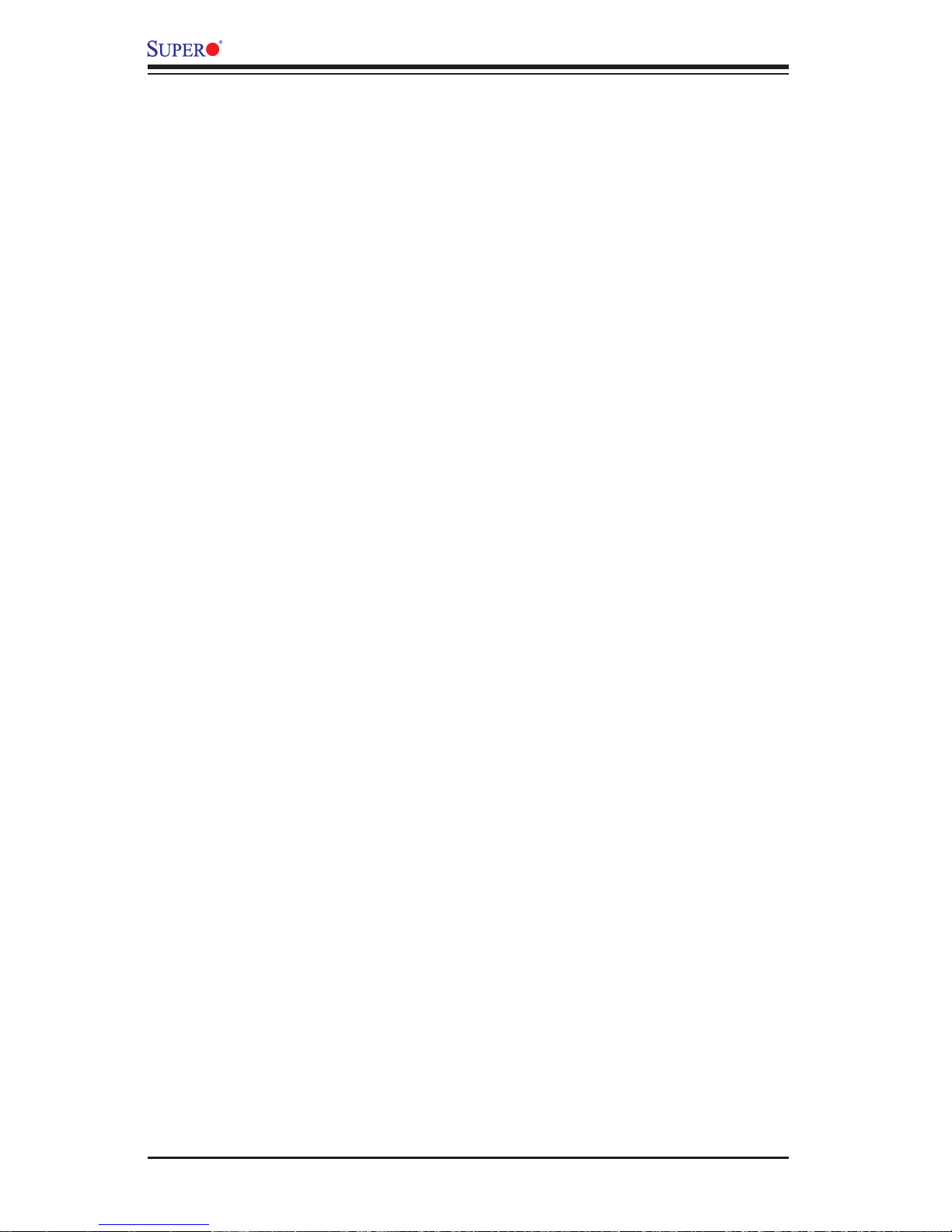
X8DTT-H+/-HF+/-HEF+/-HIBXF+/-HIBQF+ User’s Manual
Select MWDMA2 to allow the BIOS to use Multi-Word DMA mode 2. It has a
data transfer rate of 16.6 MB/s.
Select UDMA0 to allow the BIOS to use Ultra DMA mode 0. It has a data transfer
rate of 16.6 MB/s. It has the same transfer rate as PIO mode 4 and Multi Word
DMA mode 2.
Select UDMA1 to allow the BIOS to use Ultra DMA mode 1. It has a data transfer
rate of 25 MB/s.
Select UDMA2 to allow the BIOS to use Ultra DMA mode 2. It has a data transfer
rate of 33.3 MB/s.
Select UDMA3 to allow the BIOS to use Ultra DMA mode 3. It has a data transfer
rate of 66.6 MB/s.
Select UDMA4 to allow the BIOS to use Ultra DMA mode 4. It has a data transfer
rate of 100 MB/s.
Select UDMA5 to allow the BIOS to use Ultra DMA mode 5. It has a data transfer
rate of 133 MB/s.
Select UDMA6 to allow the BIOS to use Ultra DMA mode 6. It has a data transfer
rate of 133 MB/s. The options are Auto, SWDMAn, MWDMAn, and UDMAn.
S.M.A.R.T. For Hard Disk Drives
Self-Monitoring Analysis and Reporting Technology (SMART) can help predict
impending drive failures. Select Auto to allow the AMI BIOS to automatically detect hard disk drive support. Select Disabled to prevent the AMI BIOS from using
S.M.A.R.T. Select Enabled to allow the AMI BIOS to use S.M.A.R.T. to support
the hard drive disk. The options are Disabled, Enabled, and Auto.
32Bit Data Transfer
Select Enable to enable the function of 32-bit IDE data transfer. The options are
Enabled and Disabled.
IDE Detect Timeout (sec)
Use this feature to set the time-out value for the BIOS to detect the ATA, ATAPI
devices installed in the system. The options are 0 (sec), 5, 10, 15, 20, 25, 30, and
35.
PCI/PnP Confi guration
Clear NVRAM
This feature clears the NVRAM (Non-Volatile-Random Access Memory) during
system boot. The options are No and Yes.
4-14
Page 69
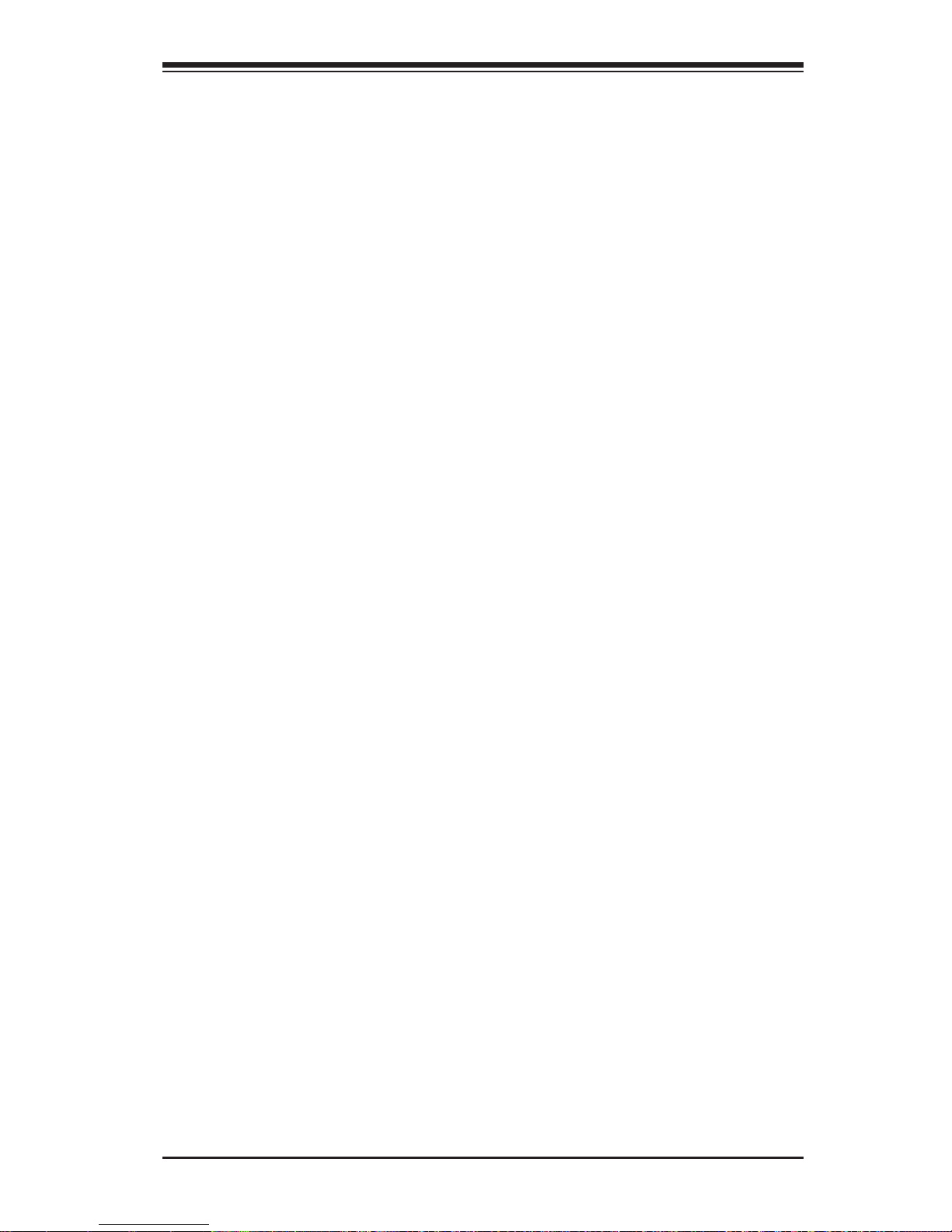
Chapter 4: AMI BIOS
Plug & Play OS
Selecting Yes allows the OS to confi gure Plug & Play devices. (This is not required
for system boot if your system has an OS that supports Plug & Play.) Select No to
allow the AMI BIOS to confi gure all devices in the system.
PCI Latency Timer
This feature sets the latency timer of each PCI device installed on a PCI bus. Select
64 to set the PCI latency to 64 PCI clock cycles. The options are 32, 64, 96, 128,
160, 192, 224, and 248.
PCI IDE BusMaster
When enabled, the BIOS uses PCI bus mastering for reading/writing to IDE drives.
The options are Disabled and Enabled.
SR-IOV Supported
Select Enabled to enable Single-Root I/O Virtualization (SR-IOV) support, which
works in conjunction with Intel Virtualization Technology to allow multiple operating
systems to run simultaneously within a single computer via natively-shared PCIExpress devices in order to enhance network connectivity and performance. The
options are Enabled and Disabled.
PCI-E Slot1 Option ROM
Selec t Enabled to enabl e PCI-E S lot1 Option RO M. This will boot the computer
using a network interface unless PCI-E Slot 1 is populated with a graphics device.
The options are Enabled and Disabled.
Load Onboard LAN1 Option ROM/Load Onboard LAN2 Option ROM
Selec t Enabled to en able the onboard LAN1 or LAN2 Option ROM. This is to boot
the computer using a network interface. The options are Enabled and Disabled.
Onboard LAN Option ROM Select
Select iSCSI to use the iSCSI Option ROM to boot the computing using a network
device. Select PXE to use the PXE Option ROM to boot the computer using a
netwo rk devi ce. The o ptio ns are iSC SI and PXE.
Boots Graphic Adapter Boot Priority
This feature allows the user to select the graphics adapter to be used as the primary
boot device. The options are Onboard VGA and Offboard VGA.
4-15
Page 70
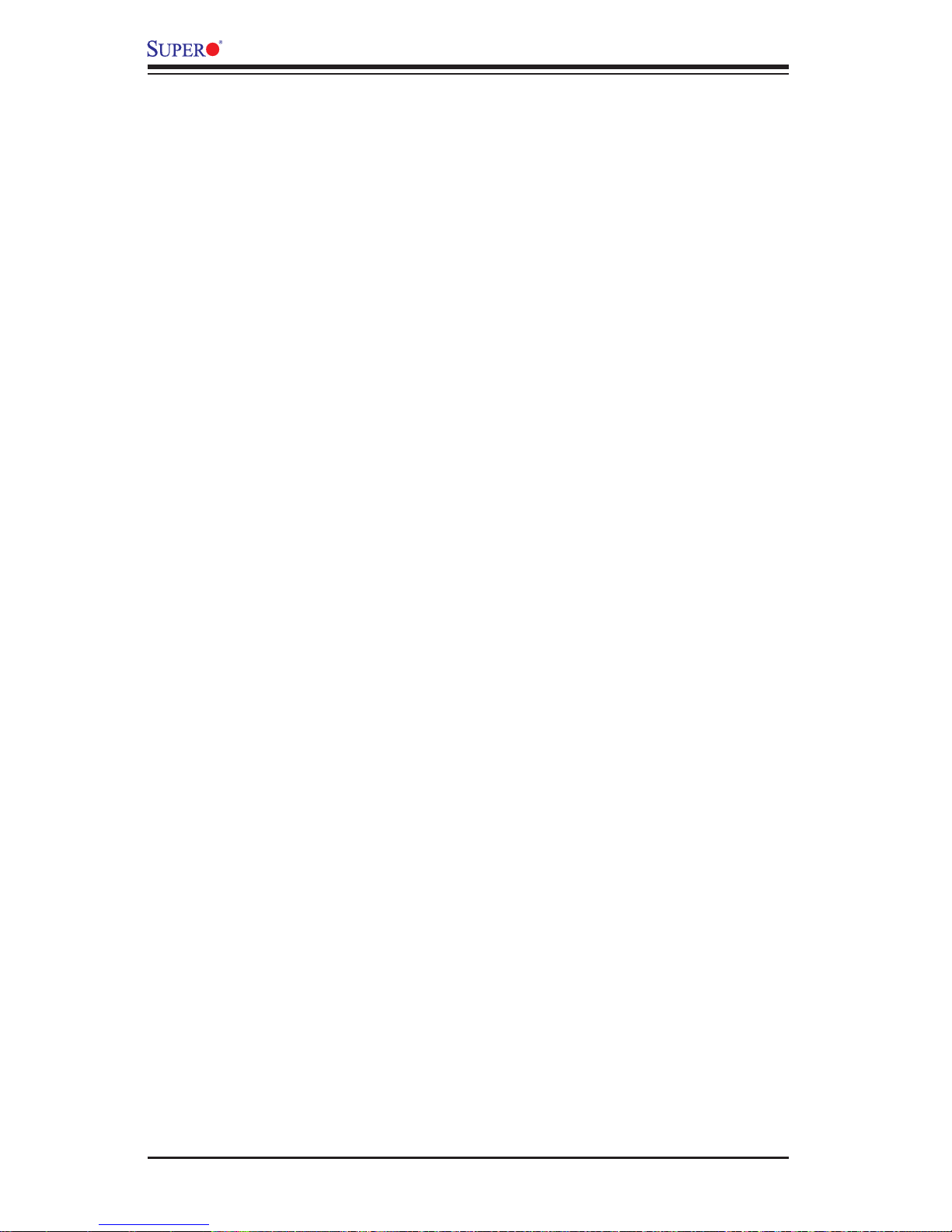
X8DTT-H+/-HF+/-HEF+/-HIBXF+/-HIBQF+ User’s Manual
Super IO Device Confi guration
Serial Port1 Address/ Serial Port2 Address
This option specifi es the base I/O port address and the Interrupt Request address
of Serial Port 1 and Serial Port 2. Select Disabled to prevent the serial port from
accessing any system resources. When this option is set to Disabled, the serial
port physically becomes unavailable. Select 3F8/IRQ4 to allow the serial port to
use 3F8 as its I/O port address and IRQ 4 for the interrupt address. The options
for Serial Port1 are Disabled, 3F8/IRQ4, 3E8/IRQ4, and 2E8/IRQ3. The options for
Serial Port2 are Disabled, 2F8/IRQ3, 3E8/IRQ4, and 2E8/IRQ3.
Remote Access Confi guration
Remote Access
This allows the user to enable the Remote Access feature. The options are Disabled
and Enabled.
If Remote Access is set to Enabled, the following items will display:
Serial Port Number
This feature allows the user decide which serial port to be used for Console Redirection. The options are COM 1 and COM 2.
Serial Port Mode
This feature allows the user to set the serial port mode for Console Redirection.
The options are 115200 8, n 1; 57600 8, n, 1; 38400 8, n, 1; 19200 8, n, 1; and
9600 8, n, 1.
Flow Control
This feature allows the user to set the fl ow control for Console Redirection. The
options are None, Hardware, and Software.
Redirection After BIOS POST
Selec t Disabl ed to turn off Co n sole Redirecti on after Po we r-On Se l f-Test (P OST).
Selec t Always to kee p Cons ole Re direc tio n acti ve all the t ime af ter P OST. (Note:
This setting may not be supported by some operating systems.) Select Boot Loader
to keep Con sole Redirec tion active du ring POST and B oot Loader. The option s
are Disa bled, B oot Loade r, and Always.
Terminal Type
This feature allows the user to select the target terminal type for Console Redirection. The options are ANSI, VT100, and VT-UTF8.
4-16
Page 71

Chapter 4: AMI BIOS
VT-UTF8 Combo Key Support
A terminal keyboard defi nition that provides a way to send commands from a remote
console. The options are Enabled and Disabled.
Sredir Memory Display Delay
This feature defi nes the length of time in seconds to display memory information.
The options are No Delay, Delay 1 Sec, Delay 2 Sec, and Delay 4 Sec.
Hardware Health Monitor
This feature allows the user to monitor system health and review the status of each
item as displayed.
CPU Overheat Alarm
This option allows the user to select the CPU Overheat Alarm setting which
determines when the CPU OH alarm will be activated to warn of possible CPU
overheat.
Warning! 1. Any temperature that exceeds the CPU threshold temperature predefi ned by the CPU manufacturer may result in CPU overheat or
system instability. When the CPU temperature reaches this predefi ned
threshold, the CPU and system cooling fans will run at full speed. 2. To
avoid possible system overheating, please be sure to provide adequate
airfl ow to your system.
The options are:
The Early Alarm: Select this setting if you want the CPU overheat alarm (includ-
•
ing the LED and the buzzer) to be triggered as soon as the CPU temperature
reaches the CPU overheat threshold as predefi ned by the CPU manufacturer.
The Default Alarm
• : Select this setting if you want the CPU overheat alarm
(including the LED and the buzzer) to be triggered when the CPU temperature
reaches about 5
manufacturer to give the CPU and system fans additional time needed for CPU
and system cooling.
CPU Temperature/System Temperature
o
C above the threshold temperature as predefi ned by the CPU
This feature displays current temperature readings for the CPU and the System.
The following items will be displayed for your reference.
CPU Temperature
The CPU thermal technology that reports absolute temperatures (Celsius/Fahrenheit) has been upgraded to a more advanced feature by Intel in its newer processors.
4-17
Page 72

X8DTT-H+/-HF+/-HEF+/-HIBXF+/-HIBQF+ User’s Manual
The basic concept is each CPU is embedded by unique temperature information that
the motherboard can read. This ‘Temperature Threshold’ or ‘Temperature T olerance’
has been assigned at the factory and is the baseline on which the motherboard
takes action during different CPU temperature conditions (e.g., by increasing CPU
Fan speed, triggering the Overheat Alarm, etc). Since CPUs can have different
‘Temperature Tolerances’, the installed CPU can now send information to the motherboard what its ‘Temperature Tolerance’ is, and not the other way around. This
results in better CPU thermal management.
Supermicro has leveraged this feature by assigning a temperature status to certain
thermal conditions in the processor (Low, Medium and High). This makes it easier
for the user to understand the CPU’s temperature status, rather than by just simply
seeing a temperature reading (e.g., 25
o
C). The CPU Temperature feature will display
the CPU temperature status as detected by the BIOS:
Low – This level is considered as the ‘normal’ operating state. The CPU temperature
is well below the CPU ‘Temperature Tolerance’. The motherboard fans and CPU will
run normally as confi gured in the BIOS (Fan Speed Control).
User intervention: No action required.
Medium – The processor is running warmer. This is a ‘precautionary’ level and
generally means that there may be factors contributing to this condition, but the CPU
is still within its normal operating state and below the CPU ‘Temperature Tolerance.’
The motherboard fans and CPU will run normally as confi gured in the BIOS. The
fans may adjust to a faster speed depending on the Fan Speed Control settings.
User intervention: No action is required. However, consider checking the CPU fans
and the chassis ventilation for blockage.
High – The processor is running hot. This is a ‘caution’ level since the CPU’s ‘Temperature Tolerance’ has been reached (or has been exceeded) and may activate
an overheat alarm.
User intervention: If the system buzzer and Overheat LED has activated, take action
immediately by checking the system fans, chassis ventilation, and room temperature
to correct any problems.
Notes: 1. The system may shut down if it continues for a long period to
prevent damage to the CPU.
2. The information provided above is for your reference only. For more
information on thermal management, please refer to Intel’s Website at
http://www.Intel.com.
System Temperature: The system tem peratu re will be d isplayed (i n degre es in
Celsiu s and Fahrenh eit) as detecte d by the BIO S.
4-18
Page 73
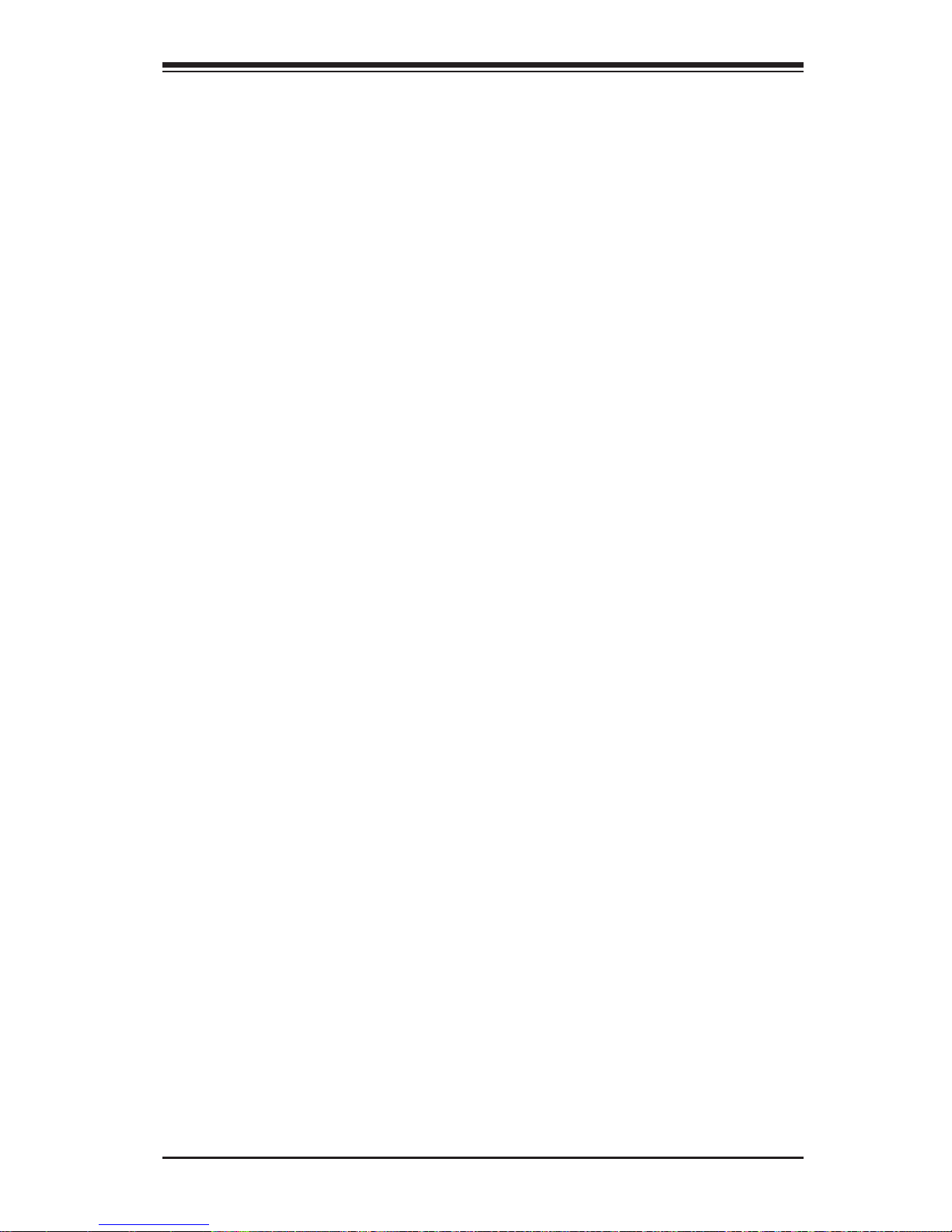
Chapter 4: AMI BIOS
Fan Speed Control Monitor
This feature allows the user to decide how the system controls the speeds of the
onboard fans. The CPU temperature and the fan speed are correlated. When the
CPU on-die temperature increases, the fan speed will also increase for effective
system cooling. Select "Full Speed/FS" to allow the onboard fans to run at full
speed for maximum cooling. The FS setting is recommended for special system
confi guration or debugging. Select "Performance/PF" for better system cooling.
Select "Balanced/BL" for the onboard fans to run at a speed that will balance the
needs between system cooling and power saving. The BL setting is recommended
for regular systems with normal hardware confi gurations. Select "Energy Saving/ES"
for best power effi ciency and maximum quietness. The Options are: Full Speed/
FS, Performance/PF, Balanced/BL, and Energy Saving/ES.
Fan1 ~ Fan 4 Reading
This feature displays the fan speed readings from fan interfaces Fan1 through
Fan5.
CPU1 Vcore, CPU2 Vcore, +5V, +12V, CPU1 DIMM, CPU2 DIMM, 3.3V, 3.3Vsb,
and Vbat
ACPI Confi guration
Use this feature to confi gure Advanced Confi guration and Power Interface (ACPI)
power management settings for your system.
ACPI Version Features
The options are ACPI v1.0, ACPI v2.0, and ACPI v3.0. Please refer to ACPI's
website for further explanation: http://www.acpi.info/.
ACPI APIC Support
Select Enabled to include the ACPI APIC Table Pointer in the RSDT (Root System
Description Table) pointer list. The options are Enabled and Disabled.
APIC ACPI SCI IRQ
When this item is set to Enabled, APIC ACPI SCI IRQ is supported by the system.
The options are Enabled and Disabled.
Headless Mode
This feature is used to enable system to function without a keyboard, monitor, or
mouse attached The options are Enabled and Disabled.
NUMA Support
Select Enabled to use the feature of Non-Uniform Memory Access to improve CPU
performance. The options are Enabled, Disabled and NUMA for SLES 11.
4-19
Page 74

X8DTT-H+/-HF+/-HEF+/-HIBXF+/-HIBQF+ User’s Manual
High-Performance Event Timer
Select Enabled to activate the High-Performance Event Timer (HPET) that produces
periodic interrupts at a much higher frequency than a Real-time Clock (RTC) does in
synchronizing multimedia streams, providing smooth playback and reducing the dependency on other timestamp calculation devices, such as an x86 RDTSC Instruction embedded in the CPU. The High Performance Event Timer is used to replace
the 8254 Programmable Interval Timer. The options are Enabled and Disabled.
General WHEA Confi guration
WHEA Support
Select Enabled to enable Windows Hardware Error Architecture (WHEA) support,
which will provide a common infrastructure for handling hardware errors on Windows
platforms in order to reduce system crashes due to hardware errors and to improve
system recovery and health monitoring. The default setting is Enabled.
IPMI Confi guration (X8DTT-HF+/-HIBXF+/-HIBQF+ Only)
Intelligent Platform Management Interface (IPMI) is a set of common interfaces that
IT administrators can use to monitor system health and to manage the system as a
whole. For more information on the IPMI specifi cations, please visit Intel's website
at www.intel.com.
Status of BMC
Baseboard Management Controller (BMC) manages the interface between system
management software and platform hardware. This is an informational feature which
returns the status code of the BMC micro controller.
IPMI Firmware Revision
This item indicates the revision number of the current IPMI Firmware.
View BMC System Event Log
This feat ur e d i sp l ays t h e BMC Syst e m Event Lo g (SE L). It shows the total number
of entries of BMC System Events. To view an event, select an Entry Number and
pressing <Enter> to display the information as shown in the screen.
Total Number of Entries
•
SEL Entry Number•
SEL Record ID•
4-20
Page 75

SEL Record Type•
Timestamp •
Generator ID•
Event Message Format User•
Event Sensor Type•
Event Sensor Number,•
Event Dir Type•
Event Data.•
Clear BMC System Event Log
Chapter 4: AMI BIOS
Clear BMC System Log
Select OK and press the <Enter> key to clear the BMC system log. Select Cancel
to keep the BMC System log. The options are OK and Cancel.
Caution: Any cleared information is unrecoverable. Make absolutely sure
that you no longer need any data stored in the log before clearing the
BMC Event Log.
Set LAN Confi guration
Set this feature to confi gure the IPMI LAN adapter with a network address as shown
in the following graphics.
Channel Number - Enter the channel number for the SET LAN Confi g com-
mand. This is initially set to [1]. Press "+" or "-" on your keyboard to change
the Channel Number.
Channel Number Status - This feature returns the channel status for the
Channel Number selected above: "Channel Number is OK" or "Wrong Channel
Number".
IP Address Confi guration
Enter the IP address for this machine. This should be in decimal and in dotted
quad form (e.g., 192.168.10.253). The value of each three-digit number separated by dots should not exceed 255 as shown in the screen below.
4-21
Page 76
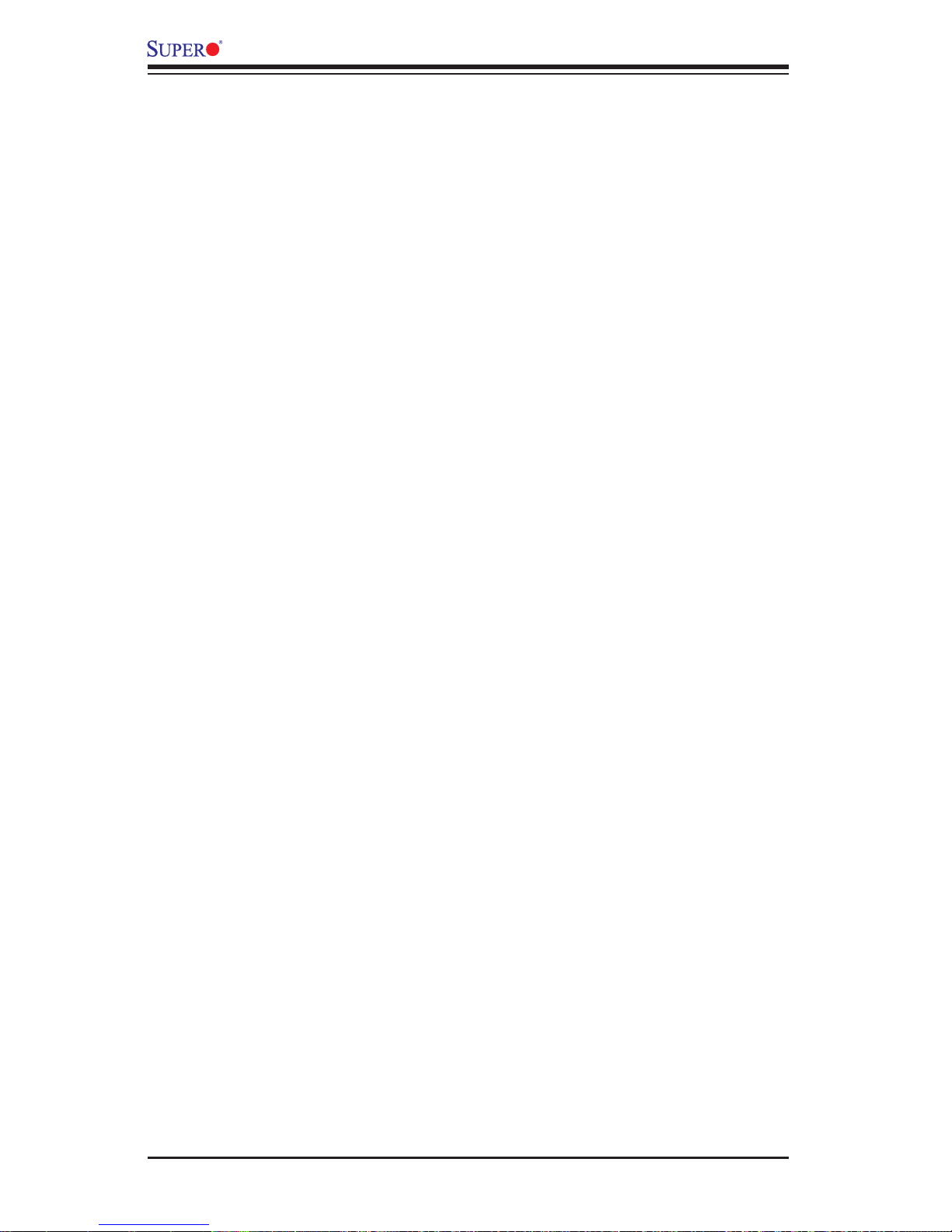
X8DTT-H+/-HF+/-HEF+/-HIBXF+/-HIBQF+ User’s Manual
Parameter Selector
Use this feature to select the parameter of your IP Address confi guration.
IP Address Source
Select the source of this machine's IP address. If Static is selected, you will need
to know and enter manually the IP address of this machine below. If DHCP is
selected, the BIOS will search for a DHCP (Dynamic Host Confi guration Protocol)
server in the network it is attached to, and request the next available IP address.
The options are DHCP and Static.
The following items are assigned IP addresses automatically if DHCP is selected
under IP Address Source above:
IP Address
The BIOS will automatically enter the IP address of this machine; however it may
be over-ridden. IP addresses are 6 two-digit hexadecimal numbers separated
by dots.
Current IP Address in BMC
This item displays the current IP address used for your IPMI connection.
MAC Address Confi guration
Enter the Mac address for this machine. This should be in decimal and in dotted
quad form (e.g., 192.168.10.253). The value of each three-digit number separated by dots should not exceed 255 as shown in the screen below.
Parameter Selector
Use this feature to select the parameter of your Mac Address confi guration.
Mac Address
The BIOS will automatically enter the Mac address of this machine; however
it may be over-ridden. Mac addresses are 6 two-digit hexadecimal numbers
separated by dots.
Current Mac Address in BMC
This item displays the current Mac address used for your IPMI connection.
4-22
Page 77

Subnet Mask Confi guration
Chapter 4: AMI BIOS
Subnet masks tell the network which subnet this machine belongs to. The value
of each three-digit number separated by dots should not exceed 255.
Parameter Selector
Use this feature to select the parameter of your Subnet Masks confi guration.
Subnet Mask
This item displays the current subnet mask setting for your IPMI connection.
Current Subnet Mask in BMC
This item displays the current subnet mask used for your IPMI connection.
Gateway Address Confi guration
Enter the gateway address for this machine. This should be in decimal and in
dotted quad form (e.g., 192.168.10.253). The value of each three-digit number
separated by dots should not exceed 255 as shown in the screen below.
Parameter Selector
Use this feature to select the parameter of your Gateway Address settings.
Gateway Address
The BIOS will automatically enter the Gateway address of this machine; however
it may be over-ridden. Gateway addresses are 6 two-digit hexadecimal numbers
separated by dots.
4-23
Page 78

X8DTT-H+/-HF+/-HEF+/-HIBXF+/-HIBQF+ User’s Manual
Current Gateway Address in BMC
This item displays the current Gateway address used for your IPMI connection.
DMI Event Log
View Event Log
Use this option to view the System Event Log.
Mark all events as read
This option marks all events as read. The options are OK and Cancel.
Clear event log
This option clears the Event Log memory of all messages. The options are OK
and Cancel.
4-4 Security Settings
The AMI BIOS provides a Supervisor and a User password. If you use both passwords, the Supervisor password must be set fi rst.
Supervisor Password
This item indicates if a supervisor password has been entered for the system. "Not
Installed" means a supervisor password has not been used.
User Password
This item indicates if a user password has been entered for the system. "Not I nstalle d" means that a u ser password has not been used.
4-24
Page 79

Chapter 4: AMI BIOS
Change Supervisor Password
Select this feature and press <Enter> to access the submenu, and enter a new
supervisor password.
User Access Level (Available when a Supervisor Password is set)
Select Full Access to grant the user (supervisor) a full read and write access to
the Setup Utility. Select View Only to allow the user (supervisor) to access the
Setup Utility without making changes to the fi elds. Select Limited to allow the user
(supervisor) to make changes to limited fi elds such as Date and Time. Select No
Access to prevent the user (supervisor) from accessing the Setup Utility.
Change User Password
Select this feature and press <Enter> to access the submenu, and enter a new
User Password.
Clear User Password (Available only when User Password has been set)
This item allows you to clear a user password after it has been entered.
Password Check
This item allows you to check a password after it has been entered. The options
are Setup and Always.
Boot Sector Virus Protection
When Enabled, the AMI BOIS displays a warning when any program (or virus) issues a Disk Format command or attempts to write to the boot sector of the hard
disk drive. The options are Enabled and Disabled.
4-25
Page 80
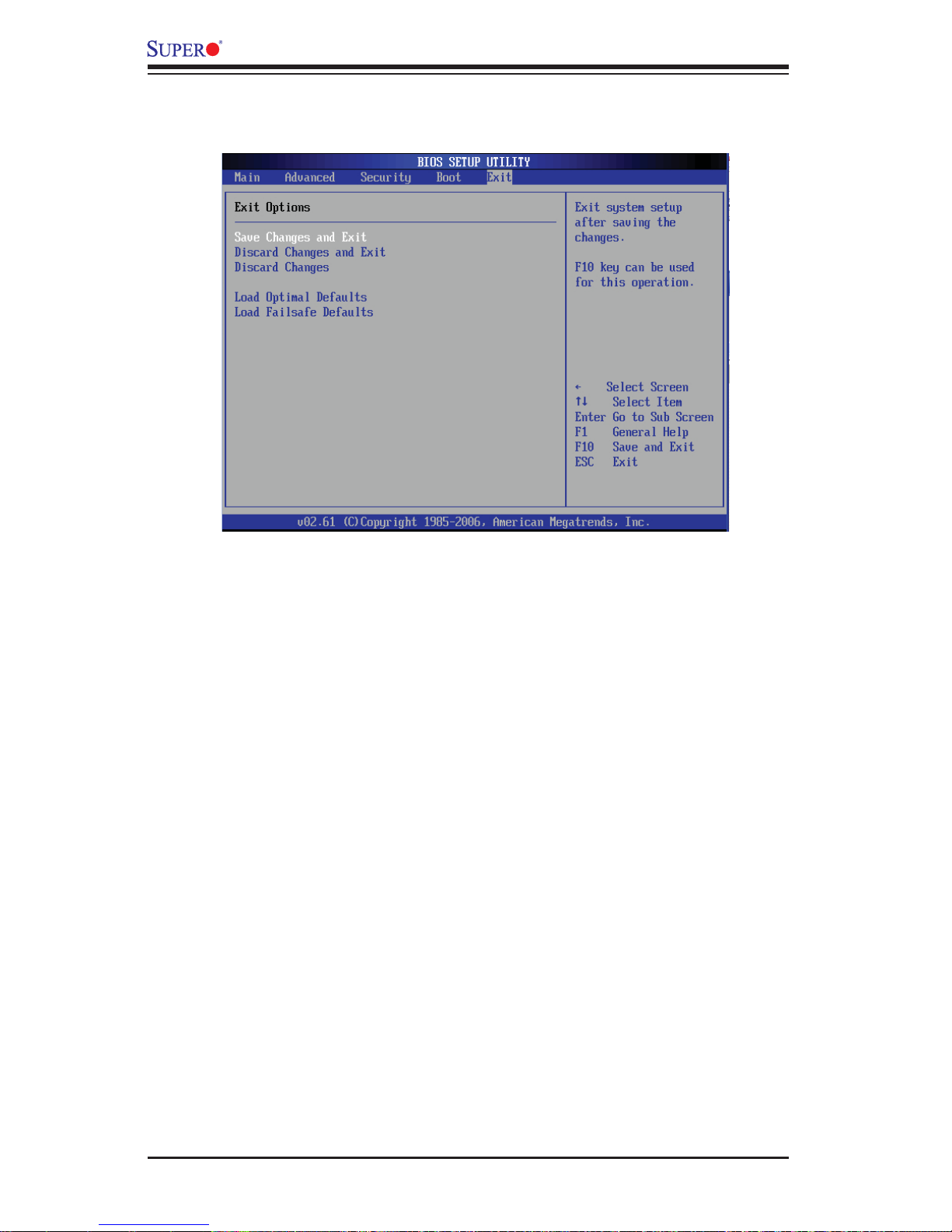
X8DTT-H+/-HF+/-HEF+/-HIBXF+/-HIBQF+ User’s Manual
4-5 Boot Confi guration
Use this feature to confi gure boot settings.
Boot Device Priority
This feature allows the user to specify the sequence of priority for the Boot Device.
The settings are 1st boot device, 2nd boot device, 3rd boot device, 4th boot device,
5th boot device and Disabled.
1st Boot Device - [USB: XXXXXXXXX]/2nd Boot Device - [CD/DVD:
•
XXXXXXXXX]
Hard Disk Drives
This feature allows the user to specify the boot sequence from all available hard
disk drives. The settings are Disabled and a list of all hard disk drives that have
been detected (e.g., 1st Drive, 2nd Drive, 3rd Drive, etc).
1st Drive - [SATA: XXXXXXXXX]
•
Removable Drives
This feature allows the user to specify the boot sequence from available Removable
Drives. The settings are 1st boot device, 2nd boot device, and Disabled.
1st Drive - [USB: XXXXXXXXX]
•
4-26
Page 81

Chapter 4: AMI BIOS
CD/DVD Drives
This feature allows the user to specify the boot sequence from available CD/DVD
Drives (e.g., 1st Drive, 2nd Drive, etc)
Retry Boot Devices
Select Enabled to allow the BIOS to attempt to reboot the system from all bootable
devices after a boot failure. The options are Enabled and Disabled.
4-6 Exit
Select the Exit tab from the AMI BIOS Setup Utility screen to enter the Exit BIOS
Setup screen.
4-27
Page 82
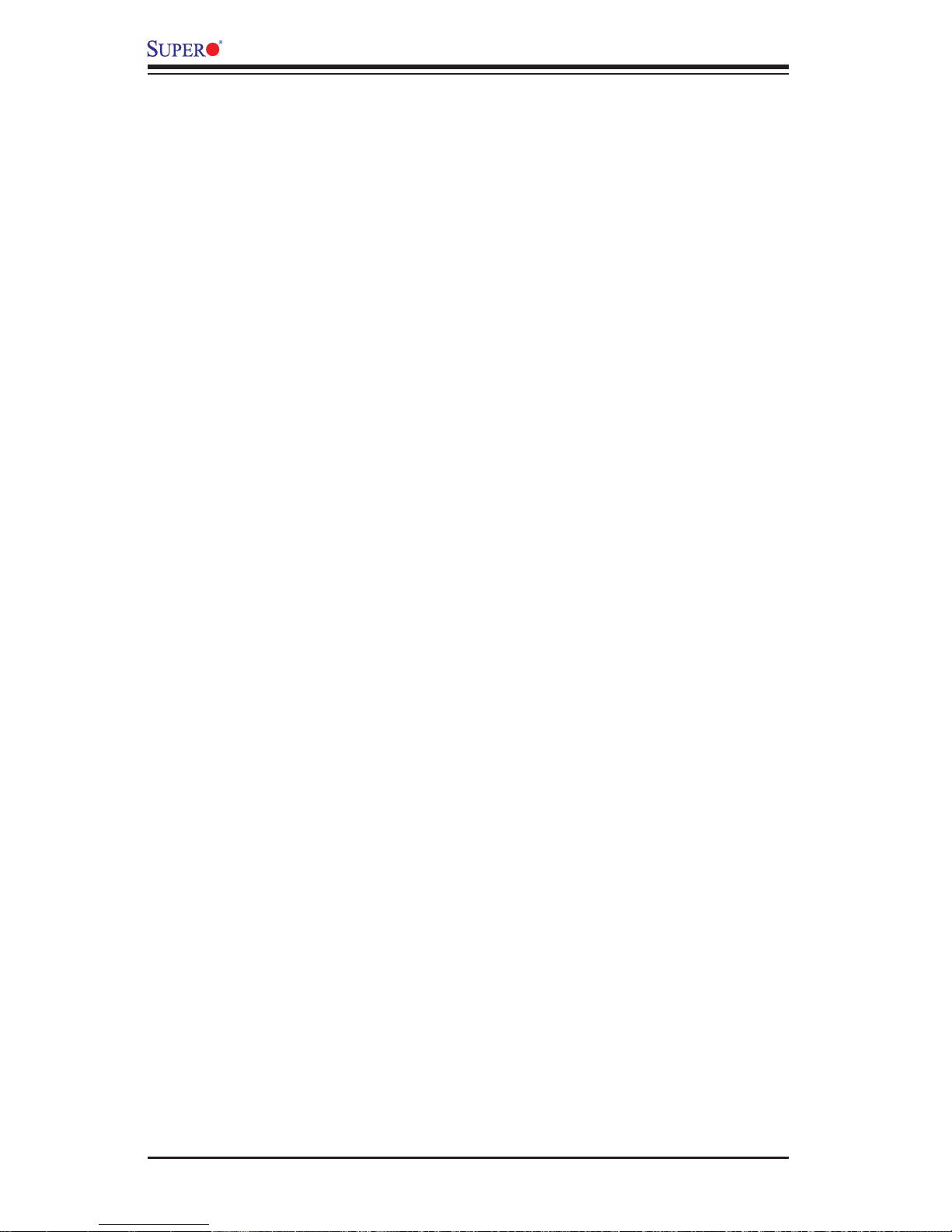
X8DTT-H+/-HF+/-HEF+/-HIBXF+/-HIBQF+ User’s Manual
Save Changes and Exit
When you have completed the system confi guration changes, select this option
to leave the BIOS Setup Utility and reboot the computer, so the new system confi guration parameters can take effect. Select Save Changes and Exit from the Exit
menu and press <Enter>.
Discard Changes and Exit
Select this option to quit the BIOS Setup without making any permanent changes
to the system confi guration, and reboot the computer. Select Discard Changes and
Exit from the Exit menu and press <Enter>.
Discard Changes
Select this option and press <Enter> to discard all the changes and return to the
AMI BIOS Utility Program.
Load Optimal Defaults
To set this feature, select Load Optimal Defaults from the Exit menu and press
<Enter>. Then, select OK to allow the AMI BIOS to automatically load Optimal Defaults to the BIOS Settings. The Optimal settings are designed for maximum system
performance, but may not work best for all computer applications.
Load Fail-Safe Defaults
To set this feature, select Load Fail-Safe Defaults from the Exit menu and press
<Enter>. The Fail-Safe settings are designed for maximum system stability, but not
for maximum performance.
4-28
Page 83
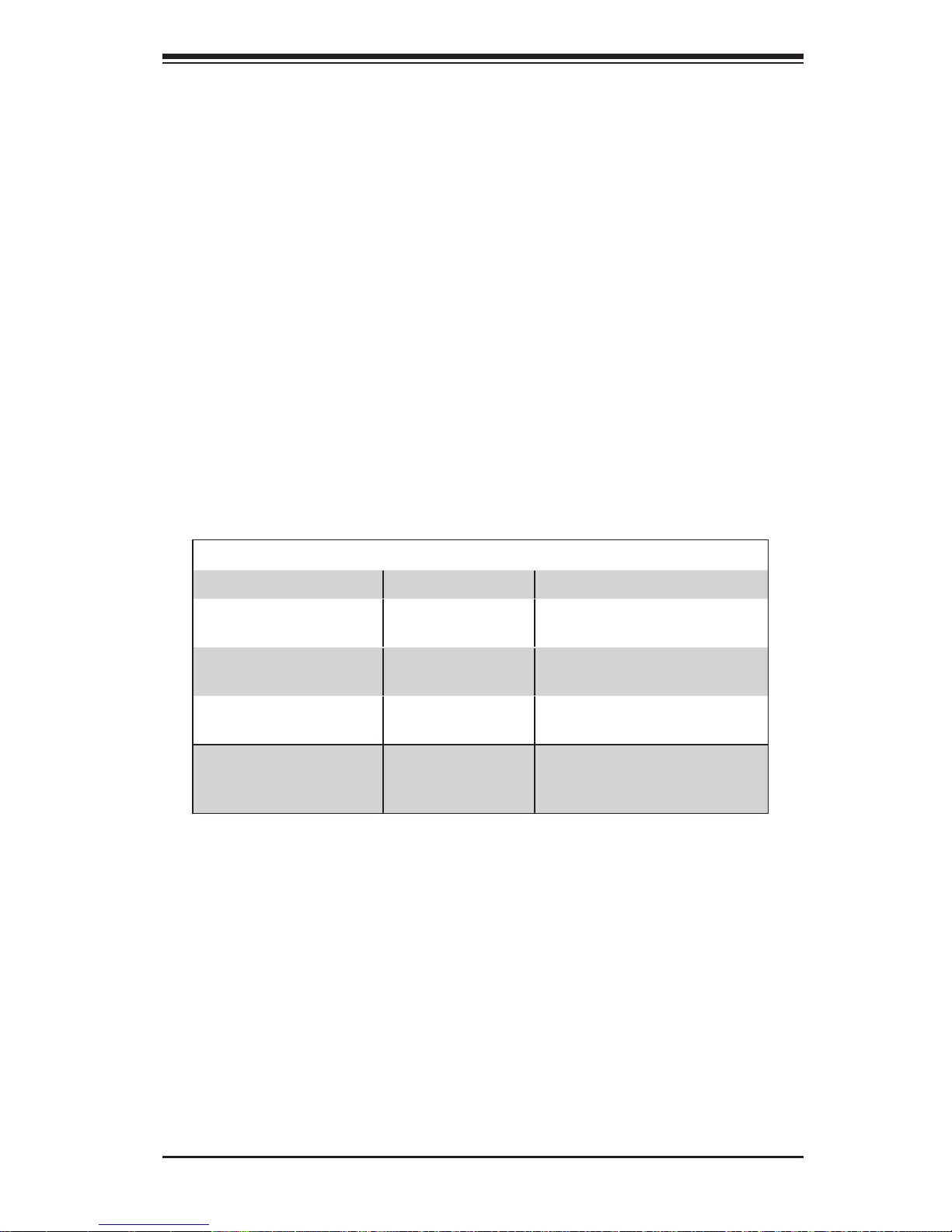
Appendix A: BIOS POST Error Codes
Appendix A
BIOS Error Beep Codes
During the POST (Power-On Self-Test) routines, which are performed each time
the system is powered on, errors may occur.
Non-fatal errors are those which, in most cases, allow the system to continue the
boot-up process. The error messages normally appear on the screen.
Fatal errors are those which will not allow the system to continue the boot-up
procedure. If a fatal error occurs, you should consult with your system manufacturer for possible repairs.
A-1 BIOS Error Beep Codes
BIOS Error Beep Codes
Beep Code Error Message Description
1 beep Refresh Circuits have been reset.
(Ready to power up)
5 short beeps + 1 long
beep
8 beeps Display memory
1 continuous beep
(with the front panel
OH LED on)
Memory error No memory detected in the
system
Video adapter missing or with
read/write error
System Overheat 1 continuous beep with the
faulty memory
front panel OH LED on
A-1
Page 84
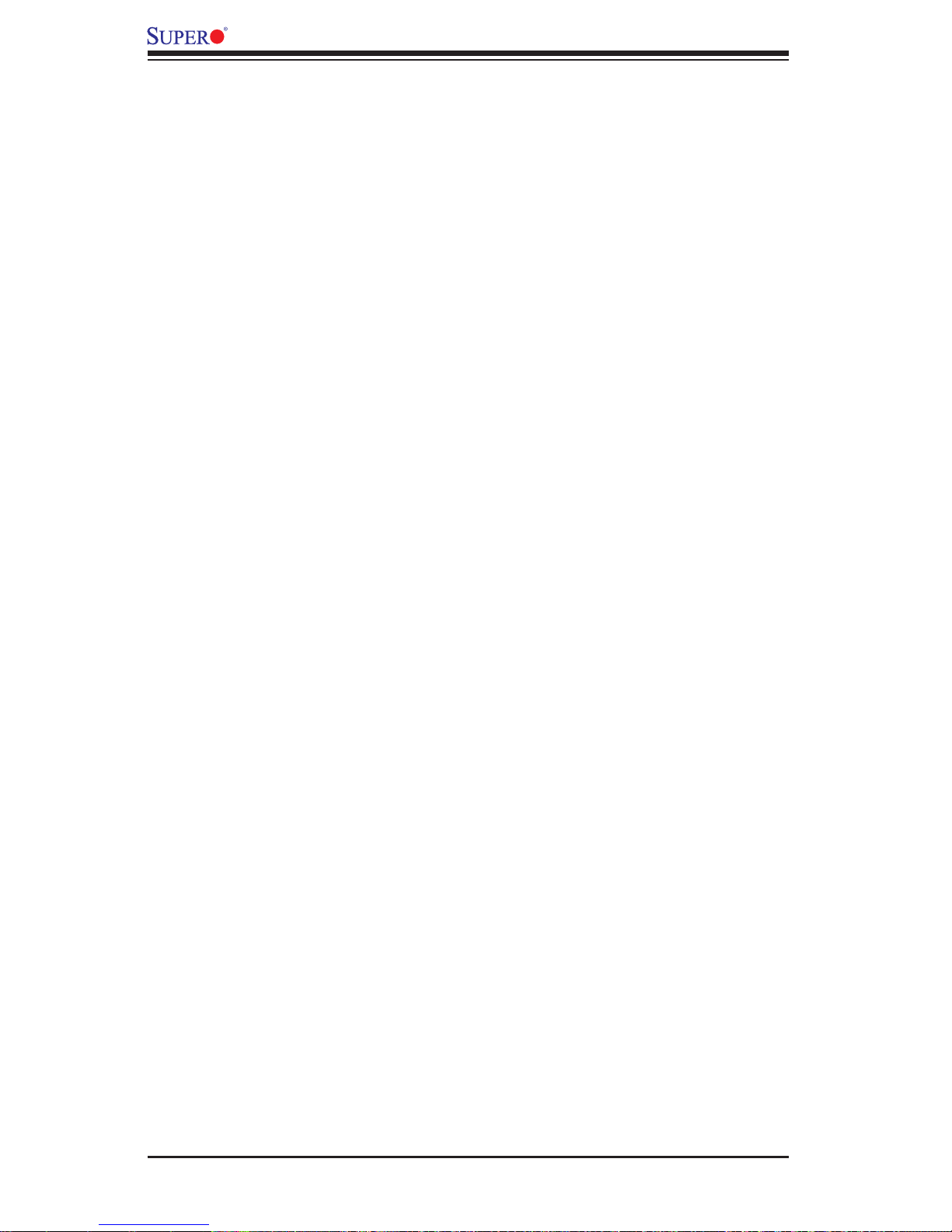
X8DTT-H+/-HF+/-HEF+/-HIBXF+/-HIBQF+ User's Manual
Notes
A-2
Page 85
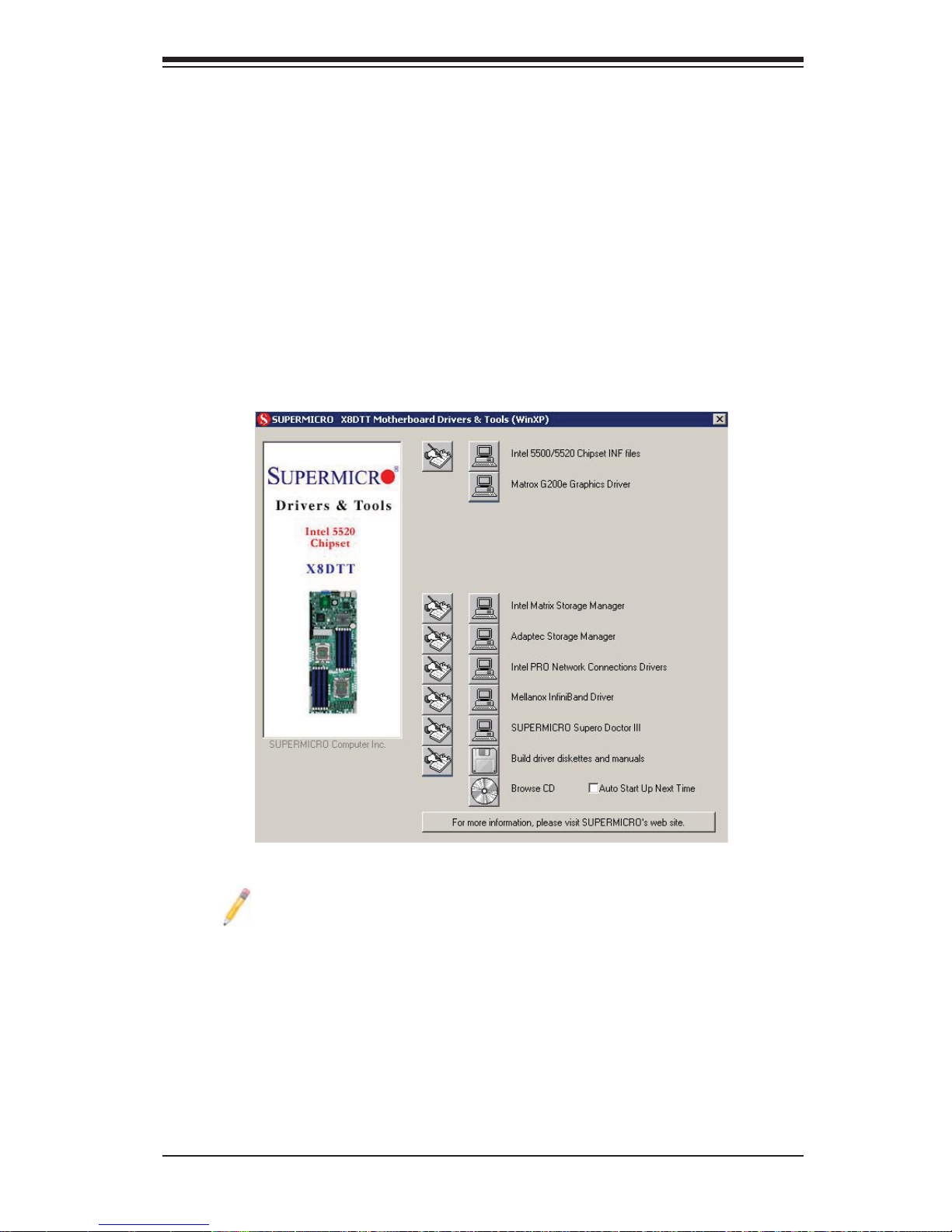
Appendix B: Software Installation Instructions
Appendix B
Software Installation Instructions
B-1 Installing Software Programs
After you have installed the Windows Operating System, a screen as shown below
will appear. You are ready to install software programs and drivers that have not yet
been installed. To install these software programs and drivers, click the icons to the
right of these items. (Note: To install the Windows OS, please refer to the instructions
posted on our website at http://www.supermicro.com/support/manuals/.)
Note 1. Click the icons showing a hand writing on the paper to view the
readme fi les for each item. Click on a computer icon to the right of an item
to install an item (from top to the bottom) one at a time. After installing
each item, you must reboot the system before proceeding with the next
item on the list. The bottom icon with a CD on it allows you to view the
entire contents of the CD.
Note 2. When making a storage driver diskette by booting into a Driver
CD, please set the SA T A Confi guration to "Compatible Mode" and confi gure
SATA as IDE in the BIOS Setup. After making the driver diskette, be sure
to change the SATA settings back to your original settings.
Driver/Tool Installation Display Screen
B-1
Page 86
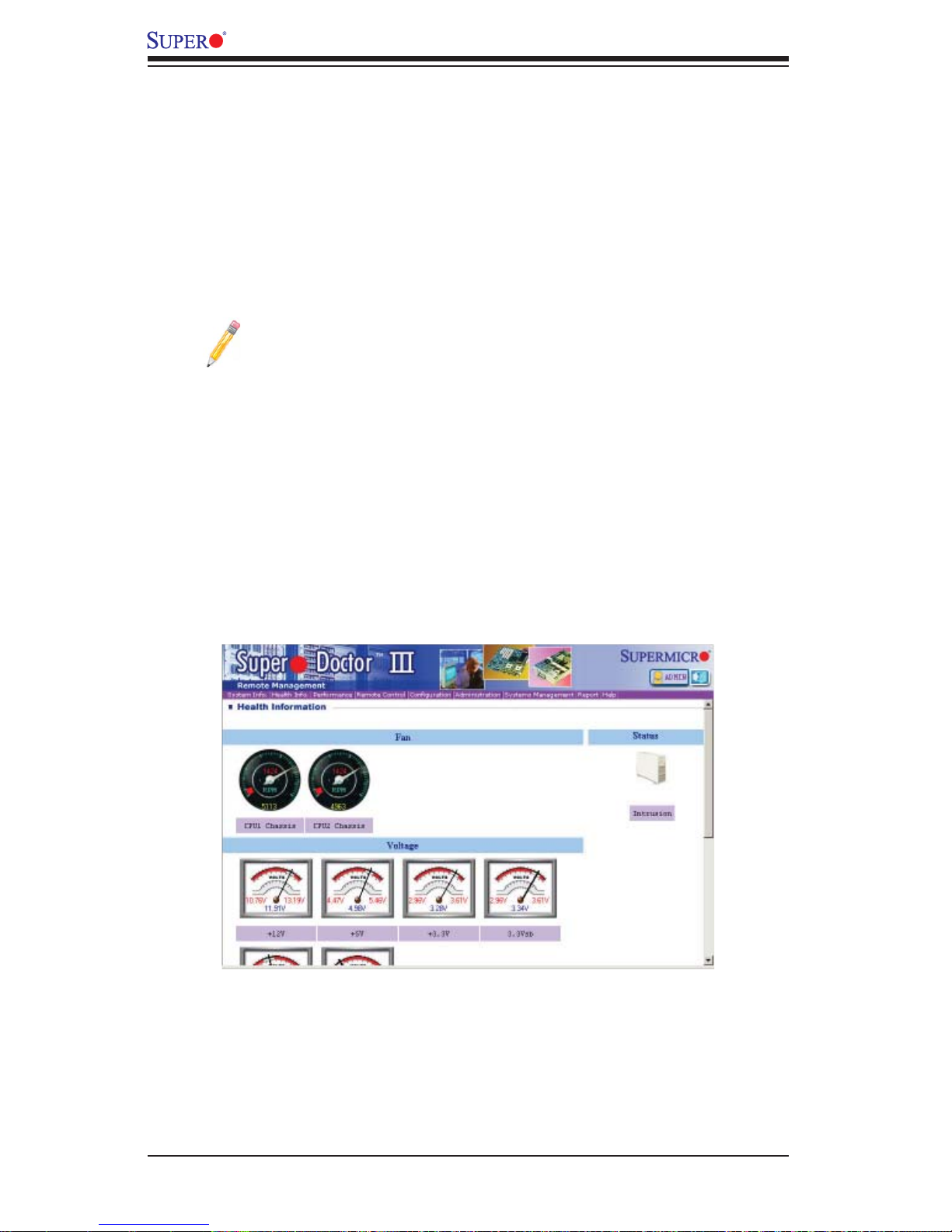
X8DTT-H+/-HF+/-HEF+/-HIBXF+/-HIBQF+ User's Manual
B-2 Confi guring Supero Doctor III
The Supero Doctor III program is a web-based management tool that supports
remote management capability. It includes Remote and Local Management tools.
The local management is called the SD III Client. The Supero Doctor III program
included on the CDROM that came with your motherboard allows you to monitor
the environment and operations of your system. Supero Doctor III displays crucial
system information such as CPU temperature, system voltages and fan status. See
the Figure below for a display of the Supero Doctor III interface.
Note: 1 The default user name and password are ADMIN.
Note 2: In the Windows OS environment, the Supero Doctor III settings
take precedence over the BIOS settings. When fi rst installed, Supero Doc-
tor III adopts the temperature threshold settings previously set in BIOS. Any
subsequent changes to these thresholds must be made within Supero Doctor, since the SD III settings override the BIOS settings. For the Windows
OS to adopt the BIOS temperature threshold settings, please change the
SDIII settings to be the same as those set in BIOS.
Supero Doctor III Interface Display Screen-I (Health Information)
B-2
Page 87

Appendix B: Software Installation Instructions
Supero Doctor III Interface Display Screen-II (Remote Control)
Note: SD III Software Revision 1.0 can be downloaded from our Web
site at: ftp://ftp.supermicro.com/utility/Supero_Doctor_III/. You can also
download SDIII User's Guide at: http://www.supermicro.com/PRODUCT/
Manuals/SDIII/UserGuide.pdf. For Linux, we will still recommend that you
use Supero Doctor II.
B-3
Page 88

X8DTT-H+/-HF+/-HEF+/-HIBXF+/-HIBQF+ User's Manual
Notes
B-4
Page 89

The products sold by Supermicro are not intended for and will not be used in life support systems, medical equipment, nuclear facilities or systems, aircraft, aircraft devices,
aircraft/emergency communication devices or other critical systems whose failure to perform be reasonably expected to result in signifi cant injury or loss of life or catastrophic
property damage. Accordingly, Supermicro disclaims any and all liability, and should buyer use or sell such products for use in such ultra-hazardous applications, it does so
entirely at its own risk. Furthermore, buyer agrees to fully indemnify, defend and hold Supermicro harmless for and against any and all claims, demands, actions, litigation, and
proceedings of any kind arising out of or related to such ultra-hazardous use or sale.
(Disclaimer Continued)
