Page 1
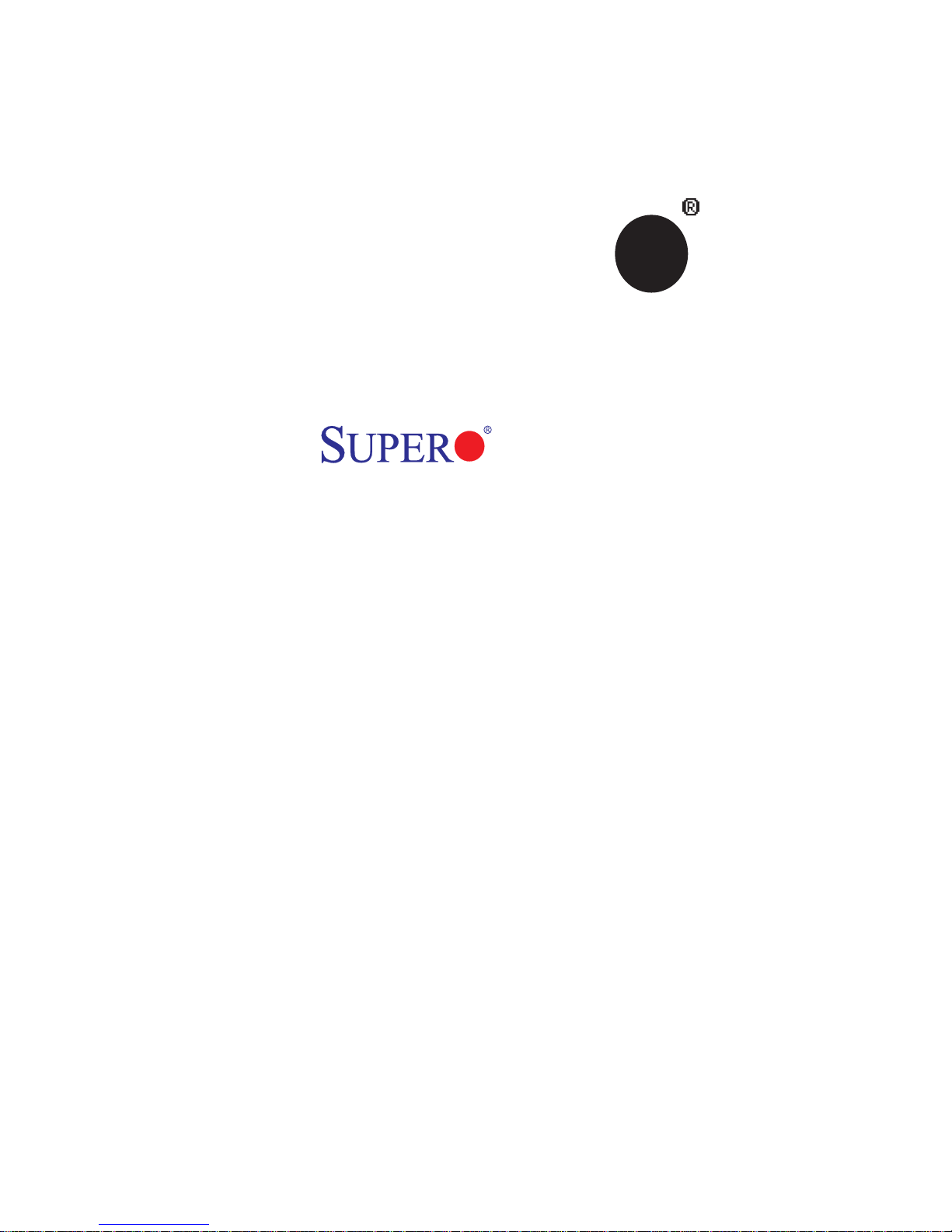
SUPER
X8DTN+
®
USER’S MANUAL
Revision 1.0
Page 2
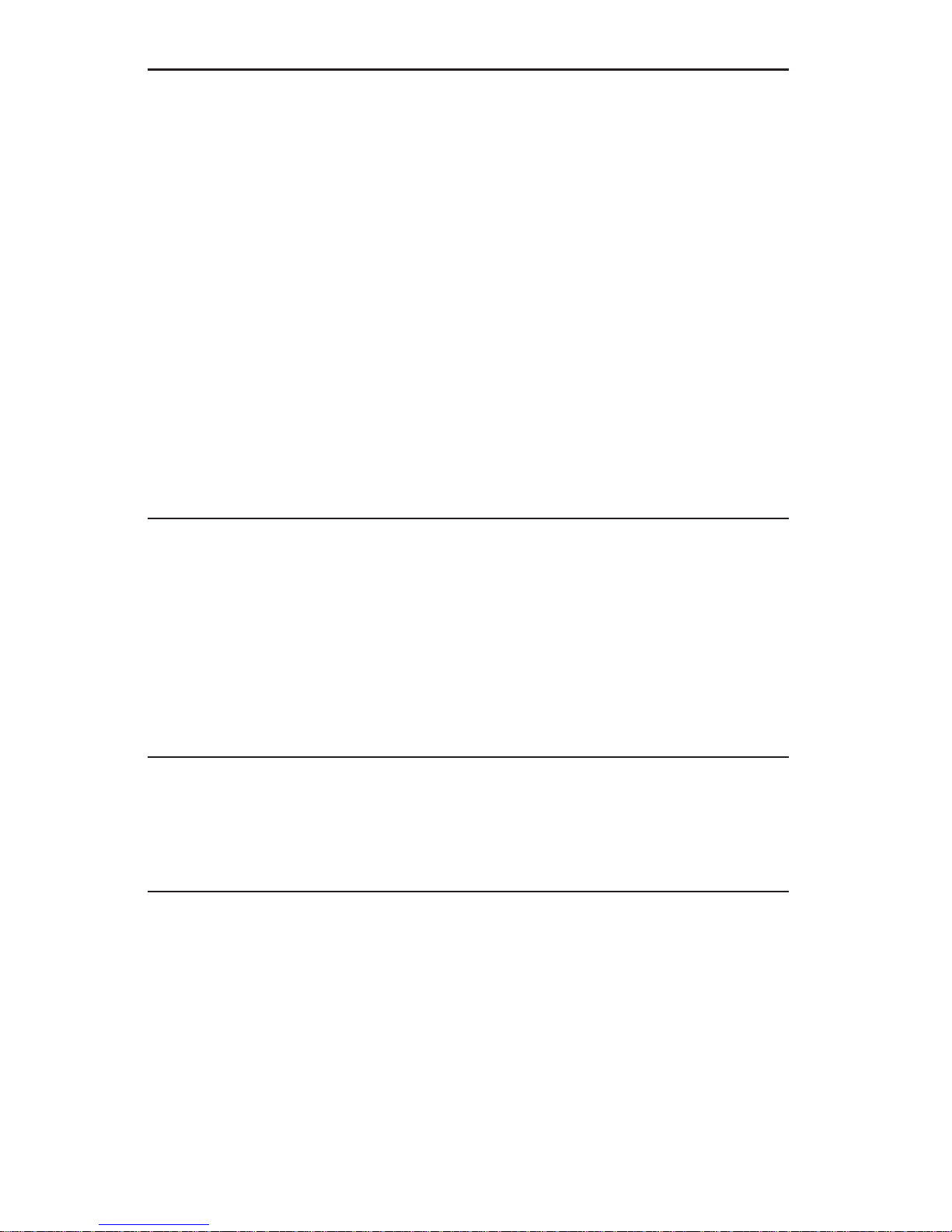
The information in this User’s Manual has been carefully reviewed and is believed to be accurate.
The vendor assumes no responsibility for any inaccuracies that may be contained in this document,
makes no commitment to update or to keep current the information in this manual, or to notify any
person or organization of the updates. Please Note: For the most up-to-date version of this
manual, please see our web site at www.supermicro.com.
Super Micro Computer, Inc. ("Supermicro") reserves the right to make changes to the product
described in this manual at any time and without notice. This product, including software, if any,
and documentation may not, in whole or in part, be copied, photocopied, reproduced, translated or
reduced to any medium or machine without prior written consent.
IN NO EVENT WILL SUPERMICRO BE LIABLE FOR DIRECT, INDIRECT, SPECIAL, INCIDENTAL,
SPECULATIVE OR CONSEQUENTIAL DAMAGES ARISING FROM THE USE OR INABILITY TO
USE THIS PRODUCT OR DOCUMENTATION, EVEN IF ADVISED OF THE POSSIBILITY OF
SUCH DAMAGES. IN PARTICULAR, SUPERMICRO SHALL NOT HAVE LIABILITY FOR ANY
HARDWARE, SOFTW ARE, OR DA TA STORED OR USED WITH THE PRODUCT, INCLUDING THE
COSTS OF REPAIRING, REPLACING, INTEGRATING, INSTALLING OR RECOVERING SUCH
HARDWARE, SOFTWARE, OR DATA.
Any disputes arising between manufacturer and customer shall be governed by the laws of Santa
Clara County in the State of California, USA. The State of California, County of Santa Clara shall be
the exclusive venue for the resolution of any such disputes. Supermicro's total liability for all claims
will not exceed the price paid for the hardware product.
FCC Statement: This equipment has been tested and found to comply with the limits for a Class
A digital device pursuant to Part 15 of the FCC Rules. These limits are designed to provide
reasonable protection against harmful interference when the equipment is operated in a commercial
environment. This equipment generates, uses, and can radiate radio frequency energy and, if not
installed and used in accordance with the manufacturer’s instruction manual, may cause harmful
interference with radio communications. Operation of this equipment in a residential area is likely
to cause harmful interference, in which case you will be required to correct the interference at your
own expense.
California Best Management Practices Regulations for Perchlorate Materials: This Perchlorate
warning applies only to products containing CR (Manganese Dioxide) Lithium coin cells. “Perchlorate
Material-special handling may apply. See www.dtsc.ca.gov/hazardouswaste/perchlorate”
WARNING: Handling of lead solder materials used in this
product may expose you to lead, a chemical known to
the State of California to cause birth defects and other
reproductive harm.
Manual Revision 1.0
Release Date: March 24, 2009
Unless you request and receive written permission from Super Micro Computer, Inc., you may not
copy any part of this document.
Information in this document is subject to change without notice. Other products and companies
referred to herein are trademarks or registered trademarks of their respective companies or mark
holders.
Copyright © 2009 by Super Micro Computer, Inc.
All rights reserved.
Printed in the United States of America
Page 3
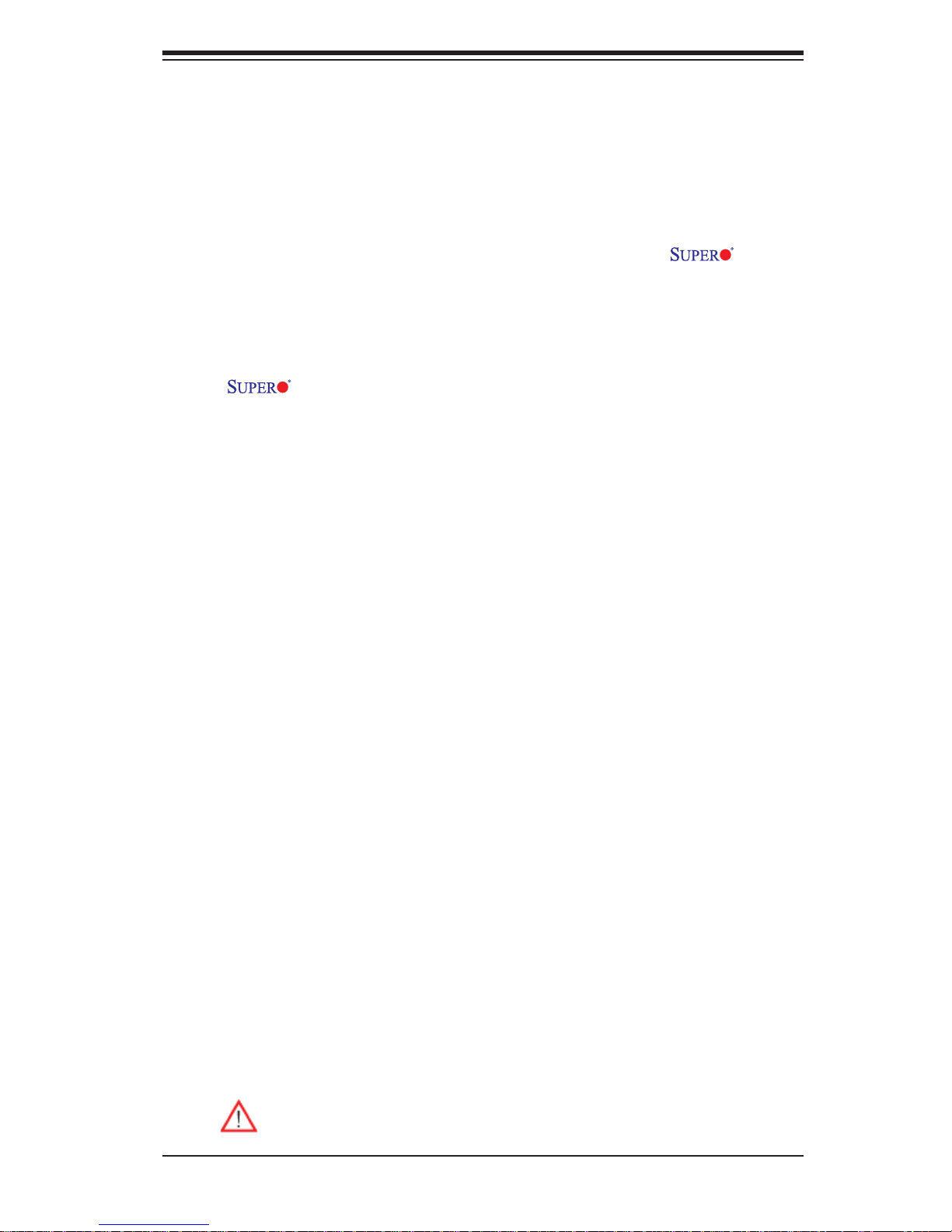
Preface
About This Manual
This manual is written for system integrators, PC technicians and knowledgeable PC
users. It provides information for the installation and use of the
motherboard.
About This Motherboard
The X8DTN+ supports the Intel 5500 Series Processors, the fi rst dual-
processing platform that offers Intel QuickPath Interconnect (QPI) Technology to
provide the next generation point-to-point system interface, replacing the current
Front Side Bus. With the 5500 Series Processors built in, the X8DTN+ substantially
enhances system performance with increased bandwidth and unprecedented scalability. This motherboard optimized for intensive-applications and high-end servers.
Please refer to our web site (http://www.supermicro.com/products/) for updates on
supported processors. This product is intended to be installed and serviced by a
professional technician.
X8DTN+
Preface
Manual Organization
Chapter 1 describes the features, specifi cations and performance of the mother-
board and provides detailed information about the chipset.
Chapter 2 provides hardware installation instructions. Read this chapter when in-
stalling the processor, memory modules and other hardware components into the
system. If you encounter any problems, see Chapter 3, which describes troubleshooting procedures for video, memory and system setup stored in the CMOS.
Chapter 4 includes an introduction to BIOS and provides detailed information on
running the CMOS Setup utility.
Appendix A lists BIOS POST Error Codes. Appendix B and Appendix C provide
the Windows OS and Other Software Installation Instructions.
Conventions Used in the Manual
Special attention should be given to the following symbols for proper installation and
to prevent damage done to the components or injury to yourself:
Warning: Important information given to ensure proper system installation
or to prevent damage to the components.
iii
Page 4
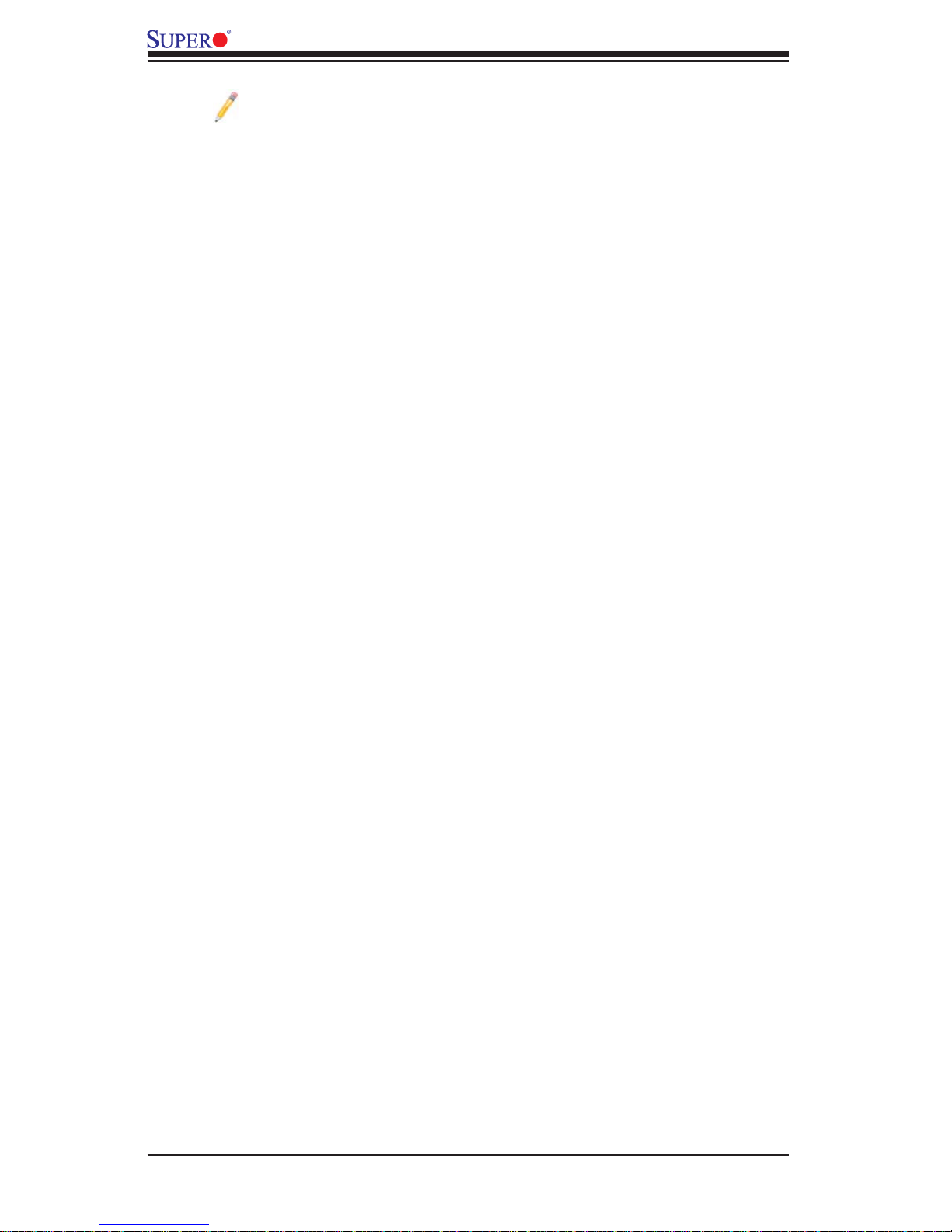
X8DTN+ User's Manual
Note: Additional Information given to differentiate various models or to
ensure correct system setup.
iv
Page 5
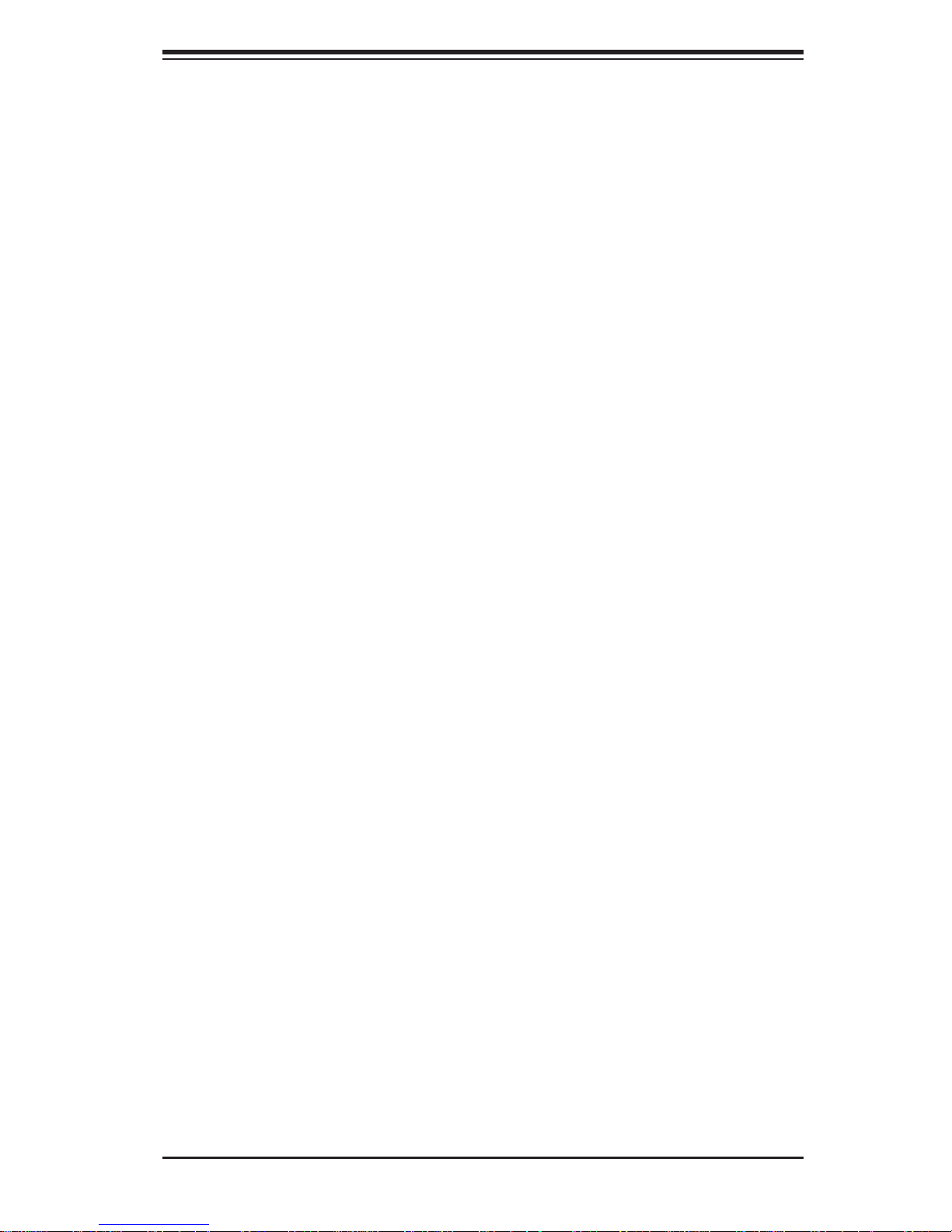
Contacting Supermicro
Headquarters
Address: Super Micro Computer, Inc.
980 Rock Ave.
San Jose, CA 95131 U.S.A.
Tel: +1 (408) 503-8000
Fax: +1 (408) 503-8008
Email: marketing@supermicro.com (General Information)
support@supermicro.com (Technical Support)
Web Site: www.supermicro.com
Europe
Address: Super Micro Computer B.V.
Table of Contents
Het Sterrenbeeld 28, 5215 ML
's-Hertogenbosch, The Netherlands
Tel: +31 (0) 73-6400390
Fax: +31 (0) 73-6416525
Email: sales@supermicro.nl (General Information)
support@supermicro.nl (Technical Support)
rma@supermicro.nl (Customer Support)
Asia-Pacifi c
Address: Super Micro Computer, Inc.
4F, No. 232-1, Liancheng Rd.
Chung-Ho 235, Taipei County
Taiwan, R.O.C.
Tel: +886-(2) 8226-3990
Fax: +886-(2) 8226-3991
Web Site: www.supermicro.com.tw
Technical Support:
Email: support@supermicro.com.tw
Tel: 886-2-8228-1366, ext.132 or 139
v
Page 6
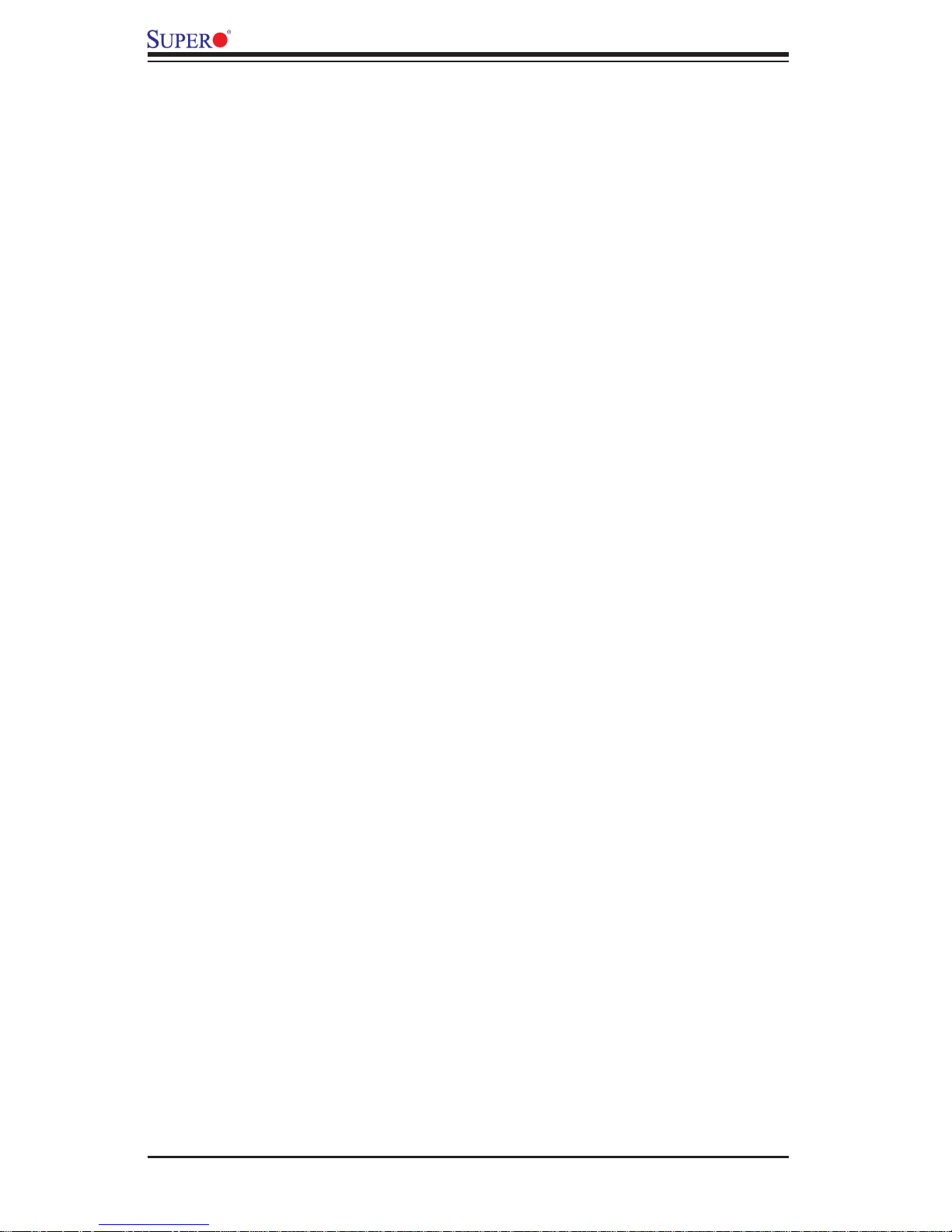
X8DTN+ User's Manual
Table of Contents
Preface ...........................................................................................................3
About This Manual ........................................................................................................ 3
About This Motherboard ................................................................................................ 3
Manual Organization ..................................................................................................... 3
Conventions Used in the Manual .................................................................................. 3
Contacting Supermicro .................................................................................................. 5
Chapter 1 Introduction ................................................................................. 1
1-1 Overview .........................................................................................................1-1
Checklist ..........................................................................................................1-1
X8DTN+ Quick Reference .............................................................................. 1-5
Motherboard Features ...................................................................................1-6
1-3 Processor and Chipset Overview....................................................................1-9
The Main Features of the 5500 Series Processor and the 5520 Chipset ......1-9
1-4 Special Features ...........................................................................................1-10
Recovery from AC Power Loss ..................................................................... 1-10
1-5 PC Health Monitoring .................................................................................... 1-10
Fan Status Monitor with Firmware Control .................................................. 1-10
Environmental Temperature Control .............................................................1-10
System Resource Alert ................................................................................. 1-10
1-6 ACPI Features ................................................................................................1-11
Slow Blinking LED for Suspend-State Indicator ............................................1-11
Main Switch Override Mechanism .................................................................1-11
Wake-On-LAN (WOL) ....................................................................................1-11
1-7 Power Supply ................................................................................................1-12
1-8 Super I/O ....................................................................................................... 1-12
Chapter 2 Installation ................................................................................... 1
2-1 Static-Sensitive Devices ..................................................................................2-1
Precautions .....................................................................................................2-1
Unpacking .......................................................................................................2-1
2-2 Processor and Heatsink Installation................................................................2-2
Installing a CPU Heatsink ...............................................................................2-4
2-3 Mounting the Motherboard into the Chassis ...................................................2-6
Tools Needed .................................................................................................. 2-6
Installation Instructions ....................................................................................2-6
2-4 Installing and Removing the Memory Modules ...............................................2-7
Installing & Removing DIMMs .........................................................................2-7
2-5 Control Panel Connectors/IO Ports...............................................................2-10
vi
Page 7
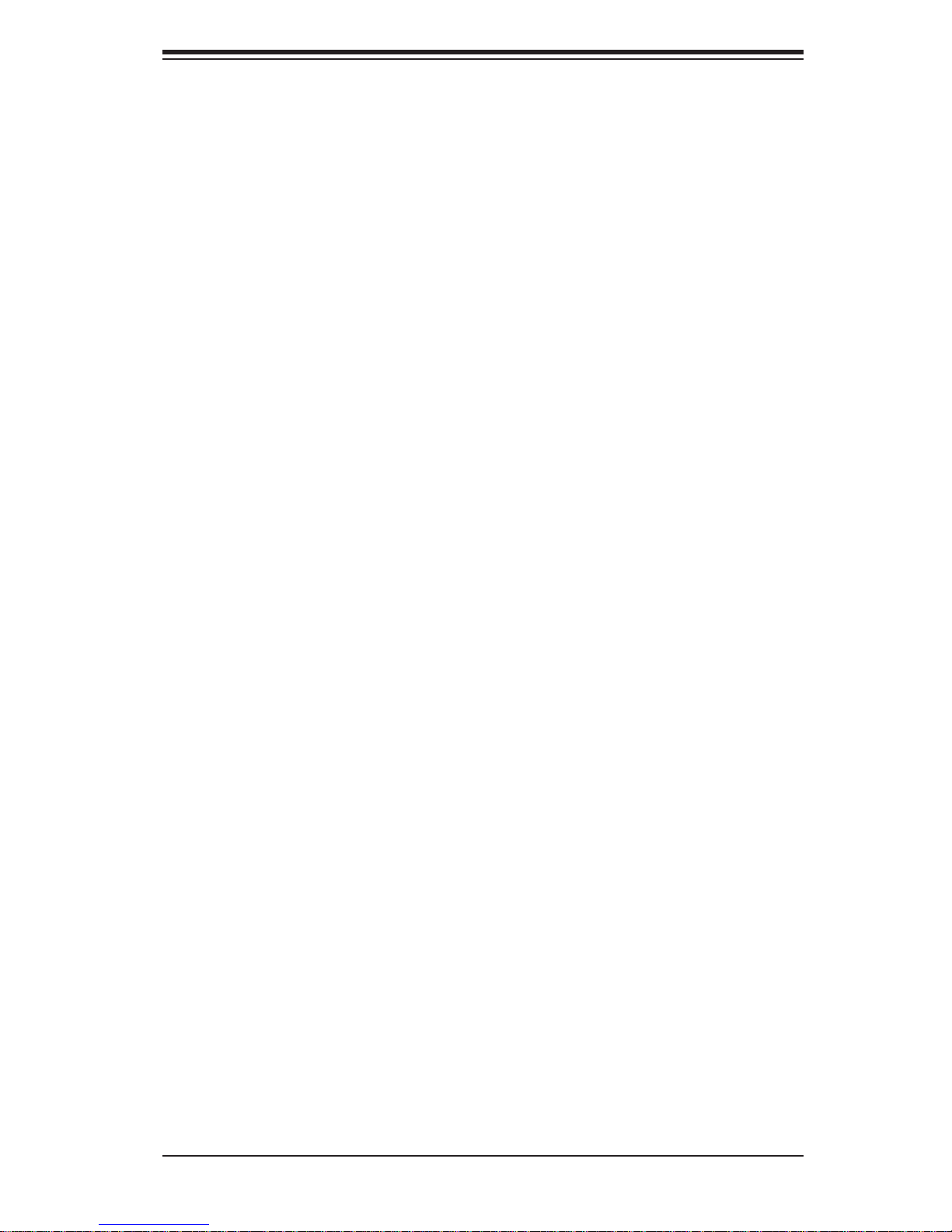
Table of Contents
1. Back Panel Connectors/IO Ports .............................................................. 2-10
2. Back Panel IO Port and Onboard IO Connection Pin Defi nitions .............2-11
ATX PS/2 Keyboard and PS/2 Mouse Ports .............................................2-11
Universal Serial Bus (USB) ...................................................................... 2-12
Serial Ports ............................................................................................... 2-13
VGA Connector ........................................................................................2-14
Gigabit LAN (Ethernet) Ports ................................................................... 2-15
3. Front Control Panel ...................................................................................2-16
4. Front Control Panel Pin Defi nitions ..........................................................2-17
NMI Button ............................................................................................... 2-17
Power LED ..............................................................................................2-17
HDD LED .................................................................................................. 2-18
2-6 Connecting Cables ........................................................................................ 2-21
Processor Power Connector ................................................................... 2-21
Internal Speaker .......................................................................................2-23
Overheat LED/Fan Fail (JOH1) ................................................................2-23
Compact Flash Card PWR Connector ..................................................... 2-26
2-7 Jumper Settings ............................................................................................ 2-27
Explanation of Jumpers ................................................................................ 2-27
CMOS Clear ............................................................................................. 2-28
Watch Dog Enable/Disable ...................................................................... 2-28
VGA Enable/Disable .................................................................................2-29
2-8 Onboard Indicators ........................................................................................2-31
2-9 Floppy Drive, SIMLP, Serial ATA and HDD Connections .............................. 2-32
Serial ATA Ports........................................................................................ 2-33
SIMLP IPMI Slot ....................................................................................... 2-33
Chapter 3 Troubleshooting .........................................................................1
3-1 Troubleshooting Procedures ........................................................................... 3-1
Before Power On ............................................................................................ 3-1
No Power ........................................................................................................ 3-1
No Video ......................................................................................................... 3-2
Losing the System’s Setup Confi guration ....................................................... 3-2
Memory Errors ...............................................................................................3-2
3-2 Technical Support Procedures ........................................................................3-3
3-3 Frequently Asked Questions ...........................................................................3-3
3-4 Returning Merchandise for Service.................................................................3-4
Chapter 4 BIOS ............................................................................................ 1
4-1 Introduction ...................................................................................................... 4-1
Starting BIOS Setup Utility ..............................................................................4-1
vii
Page 8
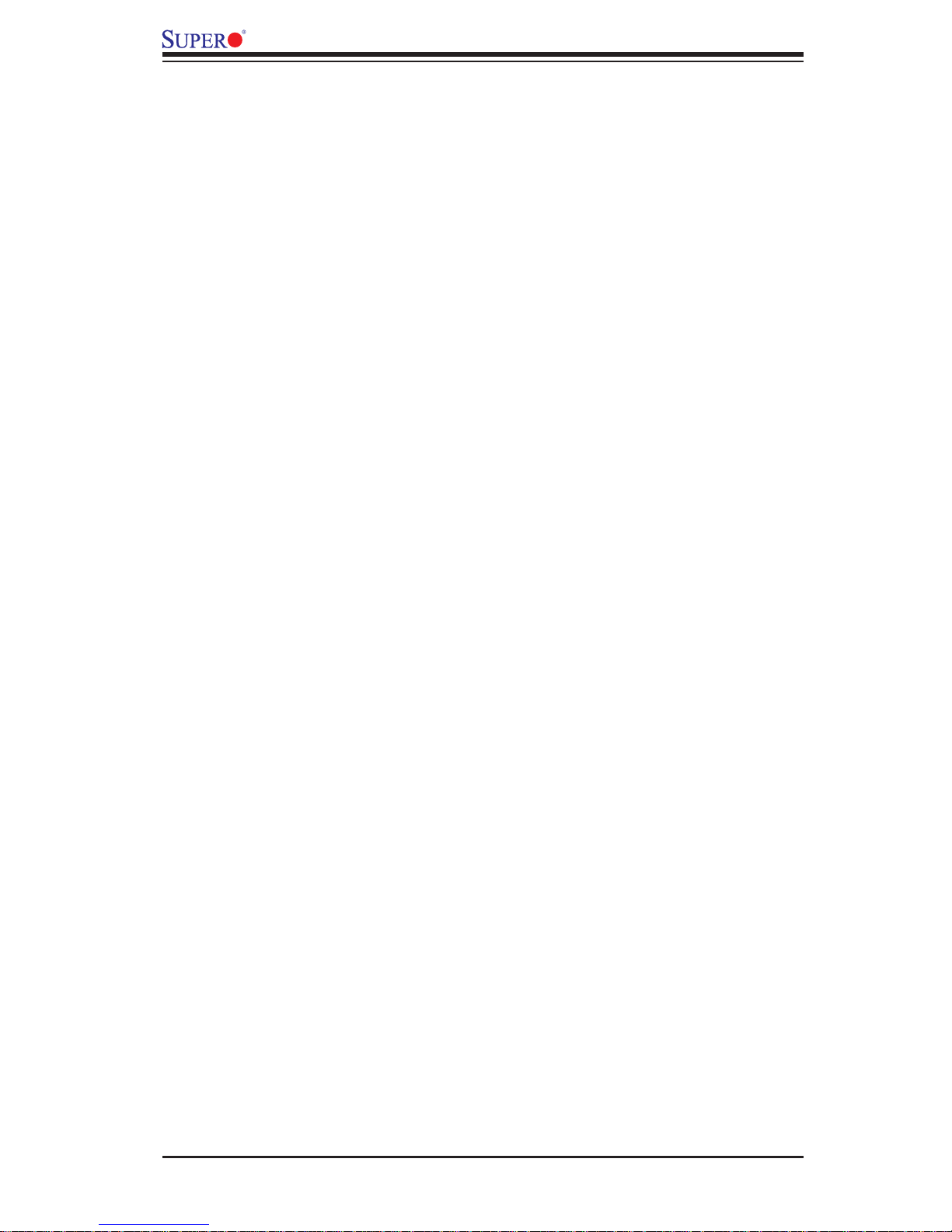
X8DTN+ User's Manual
How To Change the Confi guration Data ......................................................... 4-1
Starting the Setup Utility ................................................................................. 4-2
4-2 Main Setup ......................................................................................................4-2
4-3 Advanced Setup Confi gurations...................................................................... 4-4
4-4 Security Settings ........................................................................................... 4-24
4-5 Boot Confi guration ........................................................................................4-25
4-6 Exit Options ................................................................................................... 4-26
Appendix A BIOS Error Beep Codes ......................................................... 1
A-1 BIOS Error Beep Codes ................................................................................. A-1
Appendix B Installing the Windows OS ................................................... 1
B-1 Installing the Windows OS to a RAID System ................................................B-1
B-2 Installing the Windows OS to a Non-RAID System ........................................ B-2
Appendix C Software Installation Instructions ........................................1
C-1 Installing Software Programs .........................................................................C-1
C-2 Confi guring Supero Doctor III ......................................................................... C-2
viii
Page 9
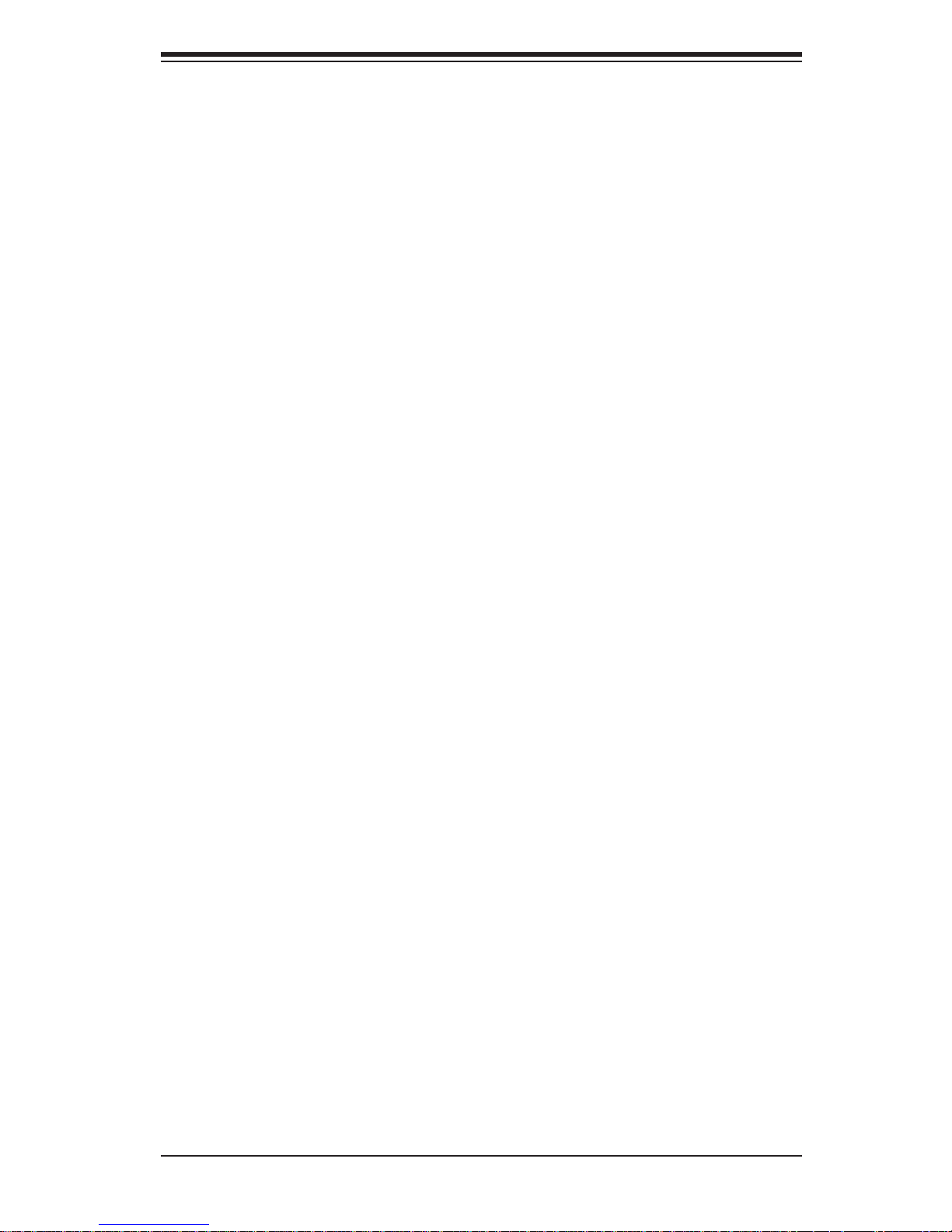
Chapter 1: Introduction
Chapter 1
Introduction
1-1 Overview
Checklist
Congratulations on purchasing your computer motherboard from an acknowledged
leader in the industry. Supermicro boards are designed with the utmost attention to
detail to provide you with the highest standards in quality and performance. Check
that the following items have all been included with your motherboard. If anything
listed here is damaged or missing, contact your retailer.
The following items are included in the retail box.
One (1) Supermicro Mainboard
•
One (1) ribbon cable for IDE devices (CBL-0036L-03)•
One (1) fl oppy ribbon cable (CBL-0022L) •
One (1) COM-port cable (CBL-010L) •
One (1) 2-port USB 2.0 cable (CBL-0083L) •
Six (6) Serial ATA cables (CBL-0044Lx6)•
One (1) I/O backpanel shield (CSE-PT07L)•
One (1) Supermicro CD containing drivers and utilities•
One (1) User's/BIOS Manual•
1-1
Page 10

X8DTN+ User's Manual
X8DTN+ Image
Note: The drawings and pictures shown in this manual were based on the
latest PCB Revision available at the time of publishing of the manual. The
motherboard you’ve received may or may not look exactly the same as
the graphics shown in the manual.
1-2
Page 11
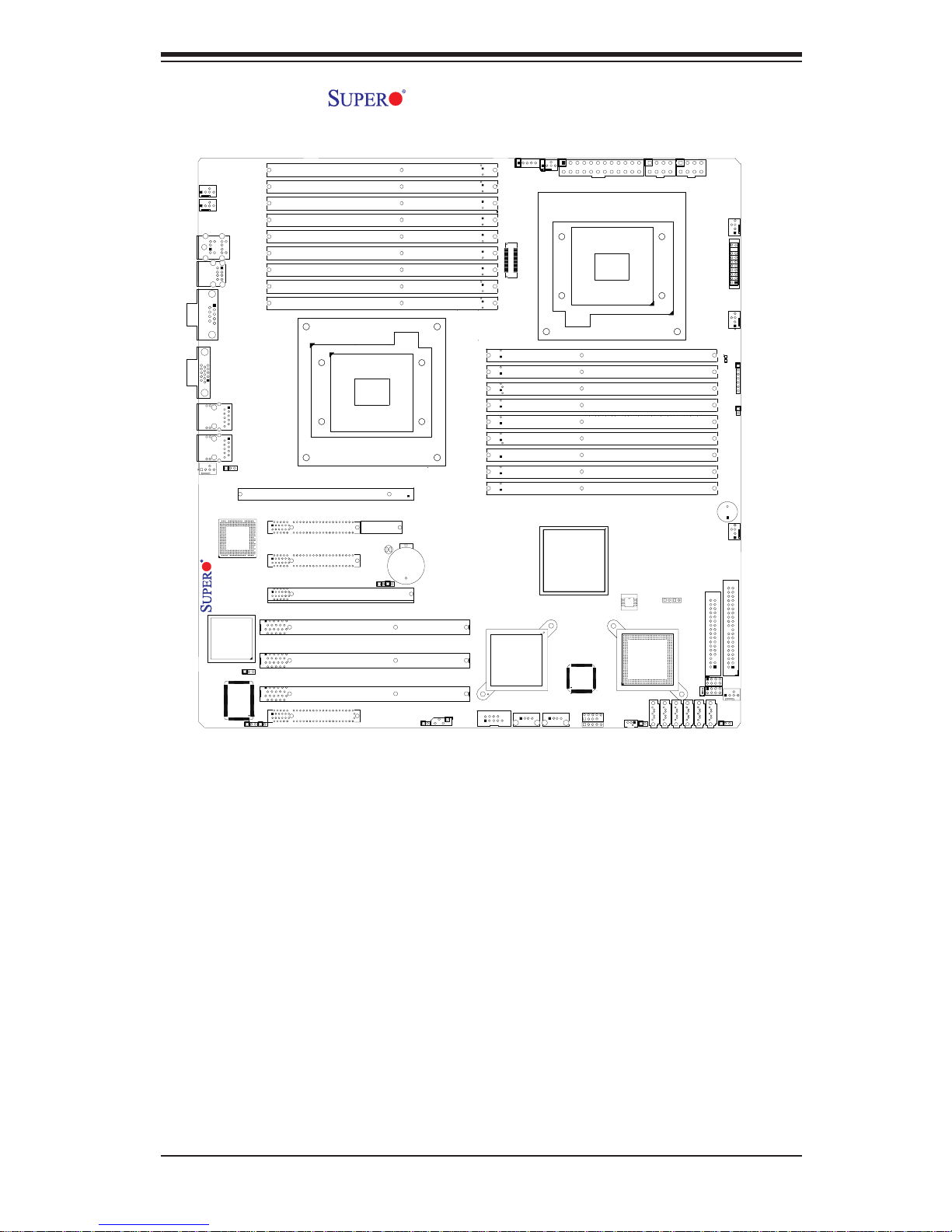
X8DTN+ Motherboard Layout
Chapter 1: Introduction
Fan5
Fan6
VGA
CPU2 Fan
X8DTN+
COM1
Fan8
LAN
CTRL
JPG1
KB/MS
USB0/1
LAN1
LAN2
J21
VGA
CTRL
JPL1
S I/O
Slot6 PCI-E2 X8
Slot5 PCI-E X4
Slot4 PCI-E2 X8
Slot3 PCI-X 133MHZ
Slot2 PCI-X 100/133MHZ
Slot1 PCI-X 100/133MHZ
Slot0 PCI-U
JK1
P2 DIMM3A
P2 DIMM3B
P2 DIMM3C
P2 DIMM2A
P2 DIMM2B
P2 DIMM2C
P2 DIMM1A
P2 DIMM1B
P2 DIMM1C
SIMLP
IPMI
CPU2
SEPC
Clear CMOS
JBT1
JI2C2
J11
Battery
JI2C1
JWOR1
IPMB
J100
J101
J102
J103
J104
J105
J106
J107
J108
COM2
PWR I2C
XDP
P1 DIMM1C
P1 DIMM1B
P1 DIMM1A
P1 DIMM2C
P1 DIMM2B
P1 DIMM2A
P1 DIMM3C
P1 DIMM3B
P1 DIMM3A
PXH
USB6
Fan7
CPU1 Fan
Intel 5520
(North Bridge)
USB7
USB2/3
CPU1
USB4
JPW1
SPI
BIOS
Intel ICH10R
(South Bridge)
WOL
JL1
JPW4
JPW3
Fan1
FP CTRL
JF1
Fan2
LE1
JD1
OH LED
JOH1
SPKR
Fan3
JP5
JP7
IDE
Floppy
T-SGPIO1
JWF1
T-SGPIO2
Fan4
JP3
I-SATA1
I-SATA0
I-SATA2
I-SATA3
I-SATA5
I-SATA4
1-3
Page 12
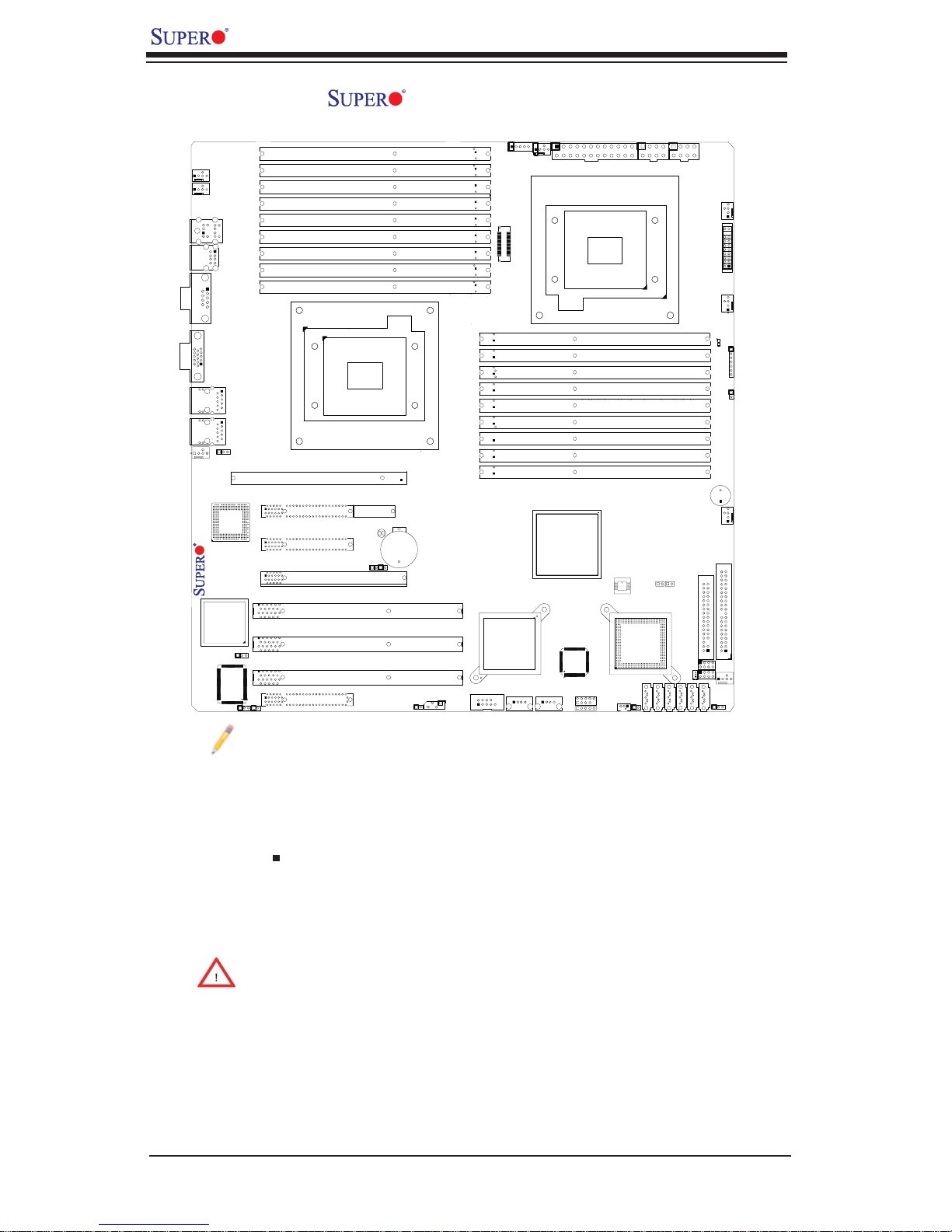
X8DTN+ User's Manual
X8DTN+ Quick Reference
Fan5
Fan6
VGA
CPU2 Fan
X8DTN+
COM1
Fan8
LAN
CTRL
JPG1
USB0/1
VGA
CTRL
S I/O
KB/MS
LAN1
LAN2
J21
JPL1
Notes:
Slot6 PCI-E2 X8
Slot5 PCI-E X4
Slot4 PCI-E2 X8
Slot3 PCI-X 133MHZ
Slot2 PCI-X 100/133MHZ
Slot1 PCI-X 100/133MHZ
Slot0 PCI-U
JK1
P2 DIMM3A
P2 DIMM3B
P2 DIMM3C
P2 DIMM2A
P2 DIMM2B
P2 DIMM2C
P2 DIMM1A
P2 DIMM1B
P2 DIMM1C
SIMLP
IPMI
CPU2
SEPC
Clear CMOS
JBT1
JI2C2
J11
Battery
JI2C1
JWOR1
IPMB
J100
J101
J102
J103
J104
J105
J106
J107
J108
COM2
PWR I2C
XDP
P1 DIMM1C
P1 DIMM1B
P1 DIMM1A
P1 DIMM2C
P1 DIMM2B
P1 DIMM2A
P1 DIMM3C
P1 DIMM3B
P1 DIMM3A
PXH
USB6
Fan7
CPU1 Fan
Intel 5520
(North Bridge)
USB7
USB2/3
CPU1
USB4
JPW1
SPI
BIOS
Intel ICH10R
(South Bridge)
WOL
JL1
JPW4
JPW3
Fan1
FP CTRL
JF1
Fan2
LE1
JD1
OH LED
JOH1
SPKR
Fan3
JP5
JP7
IDE
Floppy
T-SGPIO1
JWF1
T-SGPIO2
Fan4
JP3
I-SATA1
I-SATA0
I-SATA2
I-SATA3
I-SATA5
I-SATA4
1. Jumpers not indicated are for internal testing only.
2. See Chapter 2 for detailed information on jumpers, I/O ports and JF1
front panel connections.
3. " " indicates the location of Pin 1.
4. When LE1 LED is on, the onboard power connection is on. Make sure
to unplug the power cables before removing or installing components.
Warning! 1.To prevent damage to your power supply or motherboard,
please use a power supply that contains a 24-pin and two 8-pin power
connectors. Be sure to connect these power connectors to the 24-pin and
the two 8-pin power connectors on your motherboard for adequate power
supply to your system. Failure to do so will void the manufacturer warranty
on your power supply and motherboard.
2. To avoid possible system overheating, be sure to provide adequate
airfl ow to the system.
1-4
Page 13
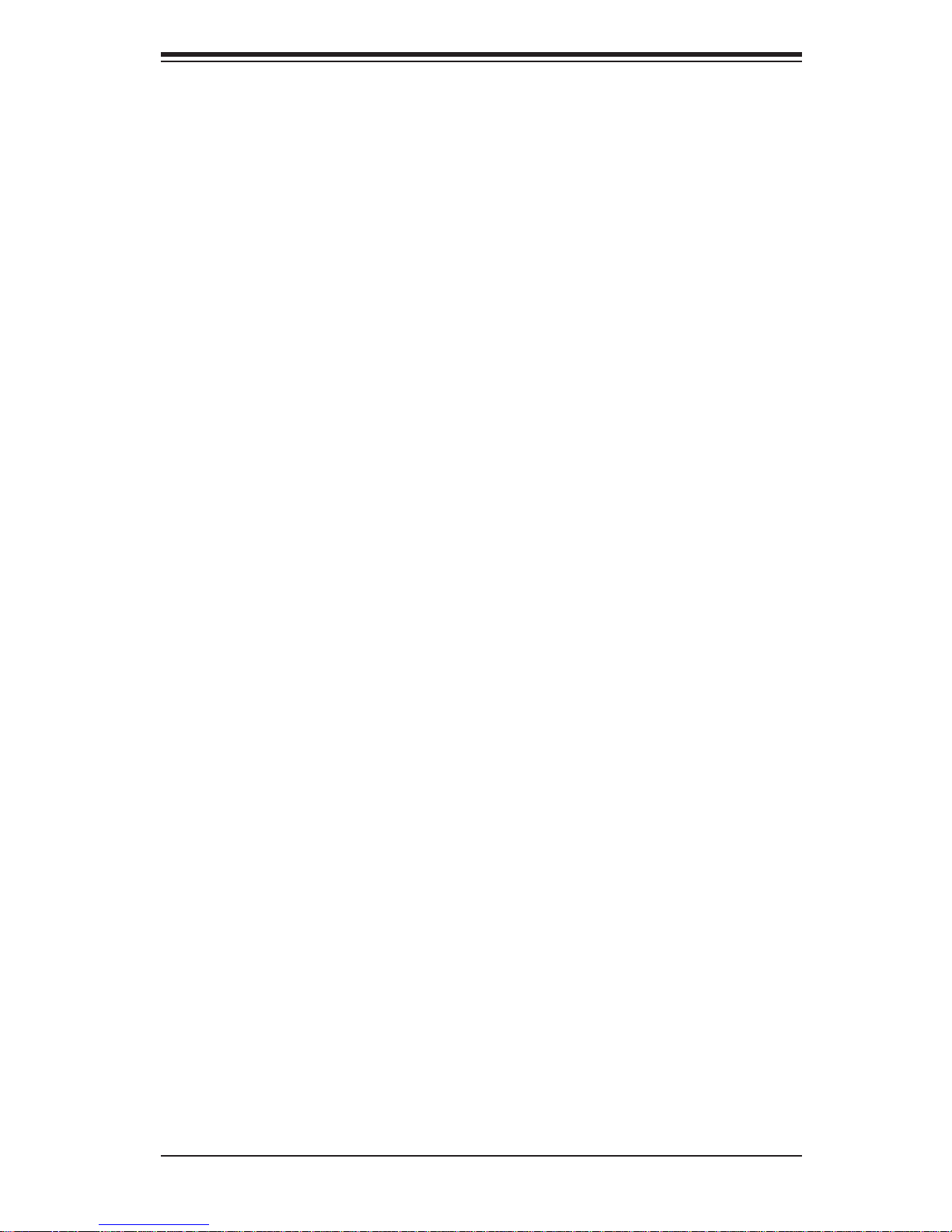
Chapter 1: Introduction
X8DTN+ Quick Reference
Jumper Description Default Setting
JBT1 CMOS Clear (See Section 5-10)
JWD Watch Dog Enable Pins 1-2 (Reset)
2
C1/JI2C2 SMB to PCI-Exp./ SMB to PCI-X Slots Open (Disabled)
JI
JP3 IDE Enable 1-2 (Normal)
JPG1 VGA Enable 1-2 (Enable)
JPL1 LAN1/2 Enable Pins 1-2 (Enabled)
Connector Description
COM1/COM2 COM1/COM2 Serial Port/Header
FAN 1-8 System/CPU Fan Headers (Fans 7/8: CPU Fans 1/2)
Floppy Floppy Disk Drive Connector
2
IPMB (J14) IPMB I
I-SATA0 ~ I-SATA5 (Intel South Bridge) SATA Ports
C Header (for an IPMI card)
JD1 PWR LED/Speaker Header (Pins1~3: PWR LED, 4~7: SPKR)
JF1 Front Panel Connector
JL1 Chassis Intrusion Header
JOH1 Overheat LED Header
JPW1 24-pin ATX Main Power Connector (Required)
JPW3/JPW4 8-pin 12-V Power Connectors (Required. See Page1-4)
JWF1 Compact Flash Power Connector
LAN1/2 Gigabit Ethernet (RJ45) Ports
2
PWR I
C (J15) Power SMB (I2C) Header
SIMLP (Low Profi le) SIMLP IPMI 2.0 Socket
SP1 Internal Buzzer
T-SGPIO-1/T-SGPIO-2 Serial General Purpose Input/Output Headers
(B/P) USB0/1 (Back Panel) Universal Serial Bus (USB) Ports
(F/P) USB 2/3, 4, 6, 7 Front Panel Ac ce ssi ble US B Hea der s
WOL Wake-On-LAN Header
LED Description
LE1 Onboar d Sta ndby PW R war ning L ED Ind ica tor
1-5
Page 14

X8DTN+ User's Manual
Motherboard Features
CPU
Two Intel•
full-width Intel QuickPath Interconnect (QPI) links with a total of up to 51.2 GB/s
Data Transfer Rate (6.4 GB/s per direction)
®
5500 Series (LGA 1366) processors, each processor supporting two
Memory
18 240-pin DIMM sockets support up to 144 GB of DDR3 Registered ECC •
Memory (See Section 2-4 in Chapter 2 for DIMM Slot Population.)
Chipset
Intel 5520 chipset, including: the 5520 (North Bridge) and the ICH10R (South •
Bridge).
Expansion Slots
Two PCI-E x8 slot (Slot4/Slot6)•
One PCI-E x4 (in x8 slot) (Slot5)•
Two PCI-X 100MHz/133MHz slots (Slot2/Slot3)•
One PCI-X 133MHz slots (Slot1)•
One PCI-U (UIO) Slot (Slot0)•
SEPC (Supermicro PCI-E Power Connector) Slot (J11)•
One SIMLP IPMI Slot •
BIOS
32 Mb AMI SPI Flash ROM•
PCI 2.2, ACPI 1.0/2.0/3.0, Plug and Play (PnP), DMI 2.3, USB Keyboard sup-•
port, and SMBIOS 2.3
PC Health Monitoring
Onboard voltage monitors for CPU1 Vcore, CPU2 Vcore, +5Vin, +12V, -12V •
3.3Vcc (V), and Battery Voltage
Fan status monitor with fi rmware control
•
CPU/chass is temper ature moni tors•
Platfo rm Enviro nment Co ntrol Inte rf ace (PECI) read y•
Ther mal Mo nitor 2 ( TM2) supp or t•
CPU fan auto - of f in sle ep mode•
CPU slow- dow n on tempe rature over heat•
Pulse Wi dth Mo dulati on (PW M) Fan Contr ol •
CPU ther mal tr ip supp or t for pro ces sor pr otecti on, power L ED•
Power-up mod e cont rol for r ecover y fr om AC power l oss•
1-6
Page 15
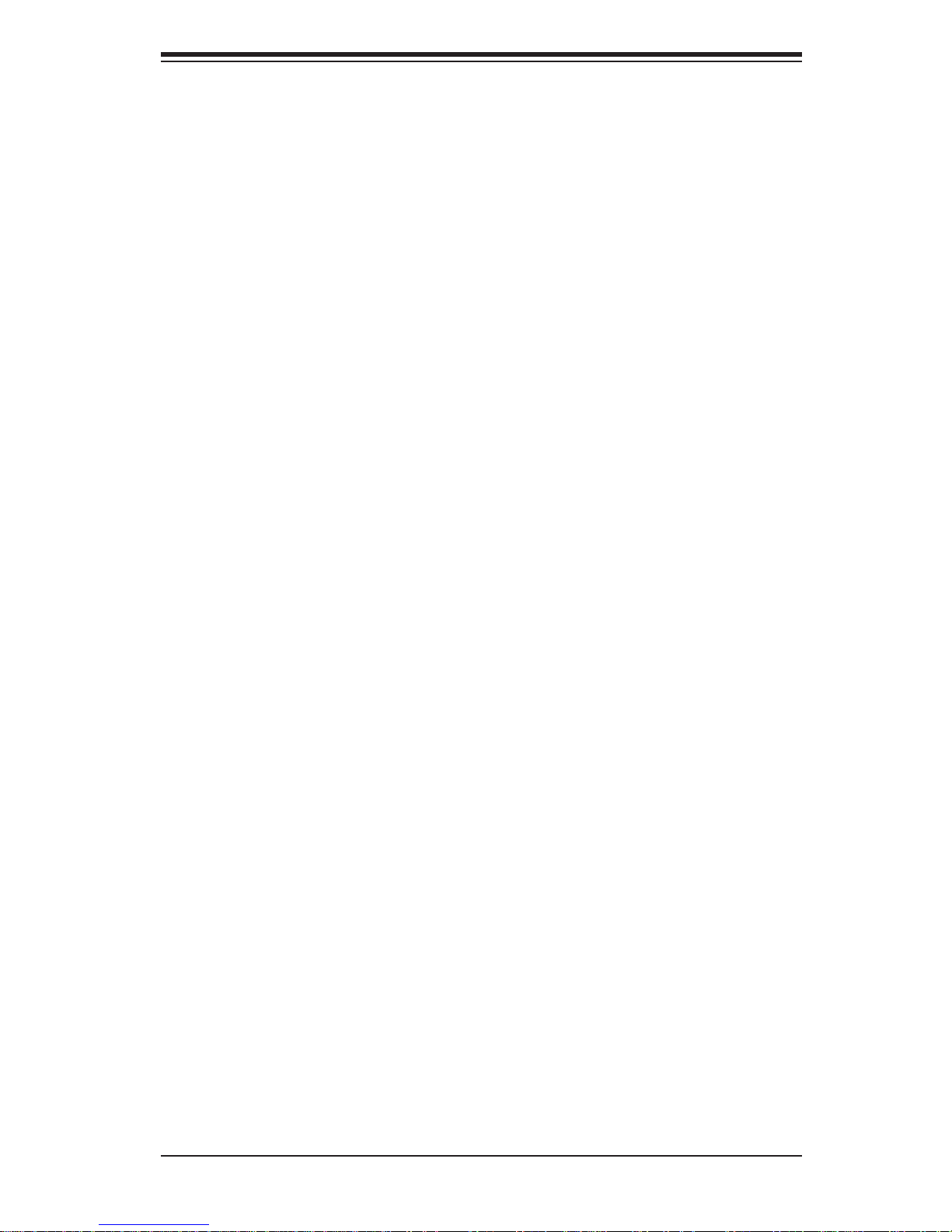
Auto- switc hing vol tage r egulato r for CPU c ore s•
System over heat /Fan Fail LED I ndic ator and c ontr ol•
Chassis i ntrus ion detec tion•
System re sourc e aler t vi a Super o Doc tor III•
ACPI Features
Slow blinking LED for suspend state indicator•
Main switch override mechanism•
ACPI Pow er Ma nag eme nt•
Onboard I/O
Intel ICH10R supports six SATA2 ports (with RAID0, RAID1, RAID10, RAID5 •
supported in the Windows OS Environment)
One SIM LP IPM I socket
•
Intel 82576 dual -L AN Gi gabit Ether net cont roller sup port s dual Giga -bit L AN •
ports
Chapter 1: Introduction
One EID E Ultr a DMA /100 b us maste r inter fac e
•
One fl oppy port interface •
Two COM p or ts(1 header, 1 por t)•
PS/2 mo use and PS /2 keyboa rd por ts•
Up to seven US B 2.0 (Un ivers al Ser ial Bu s) (2 Ports, 2 Front H eader s, and 2 •
Ty p e A H ea d er s )
Super I/ O: Winbo nd W83 627HF
•
ATI ES1000 3 2Mb VGA C ontro ller sup por ts on e VGA por t•
Other
Wake-on-LAN (WOL)•
Console redirection•
Onboa rd Fan Spee d Contr ol by Ther mal Ma nagem ent via BI OS•
CD/Diskette Utilities
BIOS fl ash upgrade utility and device drivers•
Dimensions
Ext . ATX 12" (L) x 13" ( W) (30 4.8 0 mm x 33 0.20 m m)•
1-7
Page 16
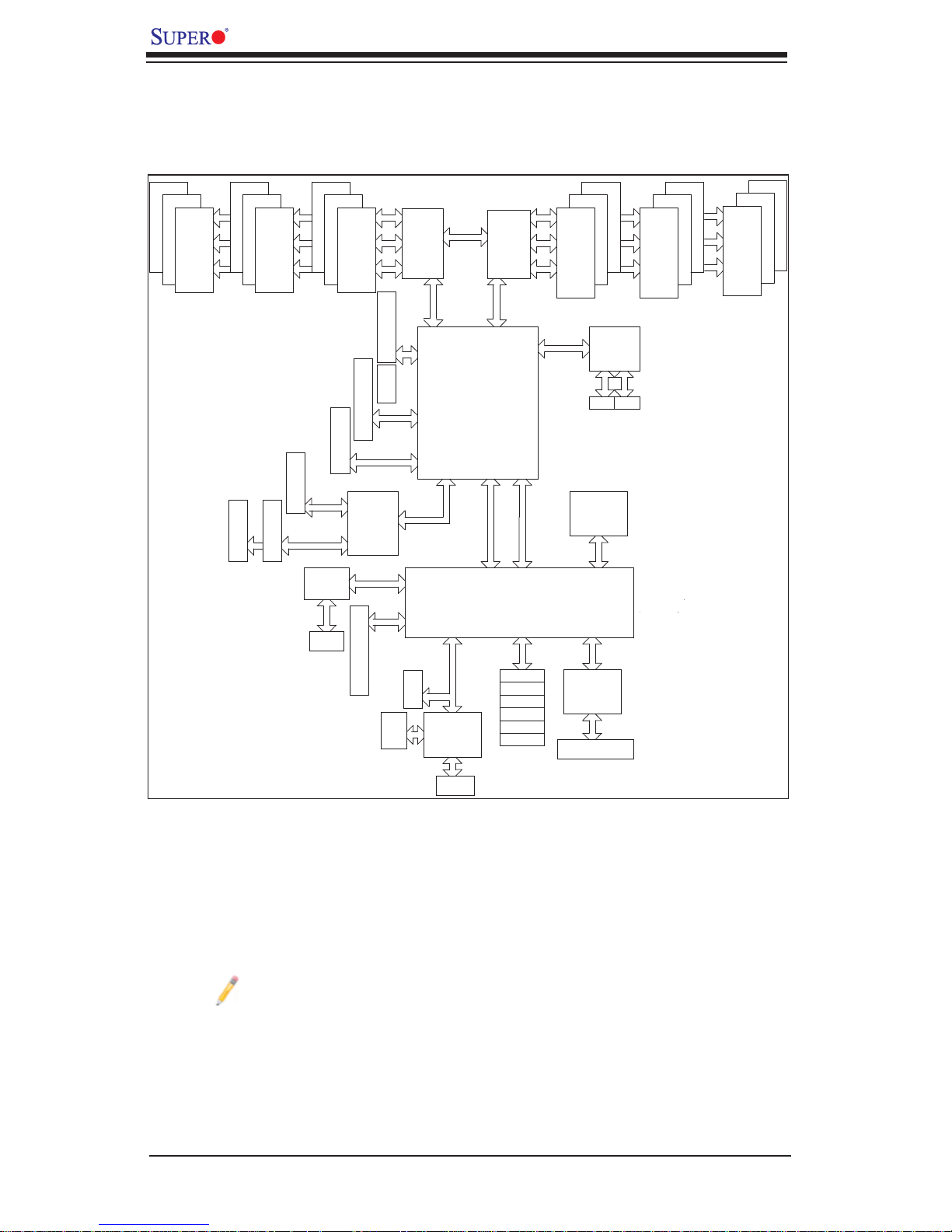
X8DTN+ User's Manual
#1
#1
#1
DDR3 DIMM
#2
B
J2
#2
PCI-X Slot
#2
#2
DDR3 DIMM
J3
#1
PCI-X Slot
CC
J1
#3
Chnl A
PCI-X Slot
Chnl B
JMB368
IDE
#3
#3
#3
J4
#4
J10
#0
PCI-E x8 Slot
J5
#5
AAA
BB
CPU1
C
DDR3 DIMM
J6
#6
PCI-E x8 Slot
SEPC
J11
PCI-Ex16 Slot
PXH
x1
PE
5
x4
PE
4-1
PCI-E x8 Slot
SIMLP
DDR2
CSI
Port1 Port0
Ports
3,4
Intel 5520
Ports
5,6
Ports
Ports
7,8
PCI
9,10
VGA
ES1000
ESI
DMI
SATA
CPU2
Ports
2,1
CLINK
CLINK
ICH10R
SATA #1
SATA #2
SATA #3
SATA #4
SATA #5
SATA #6
D
#3
#3
#3
DDR3 DIMM
82576
RJ45RJ45
SST25
VF016
SPI
LPC
SIO
83627
Floppy
D
EE
FF
#2
#2
#2
DDR3 DIMM
D
E
F
#1
#1
#1
DDR3 DIMM
Note: This is a general block diagram. Please see the previous Motherboard Features pages for details on the features of each motherboard.
VGA
Block Diagram of the 5520 Platform
1-8
Page 17
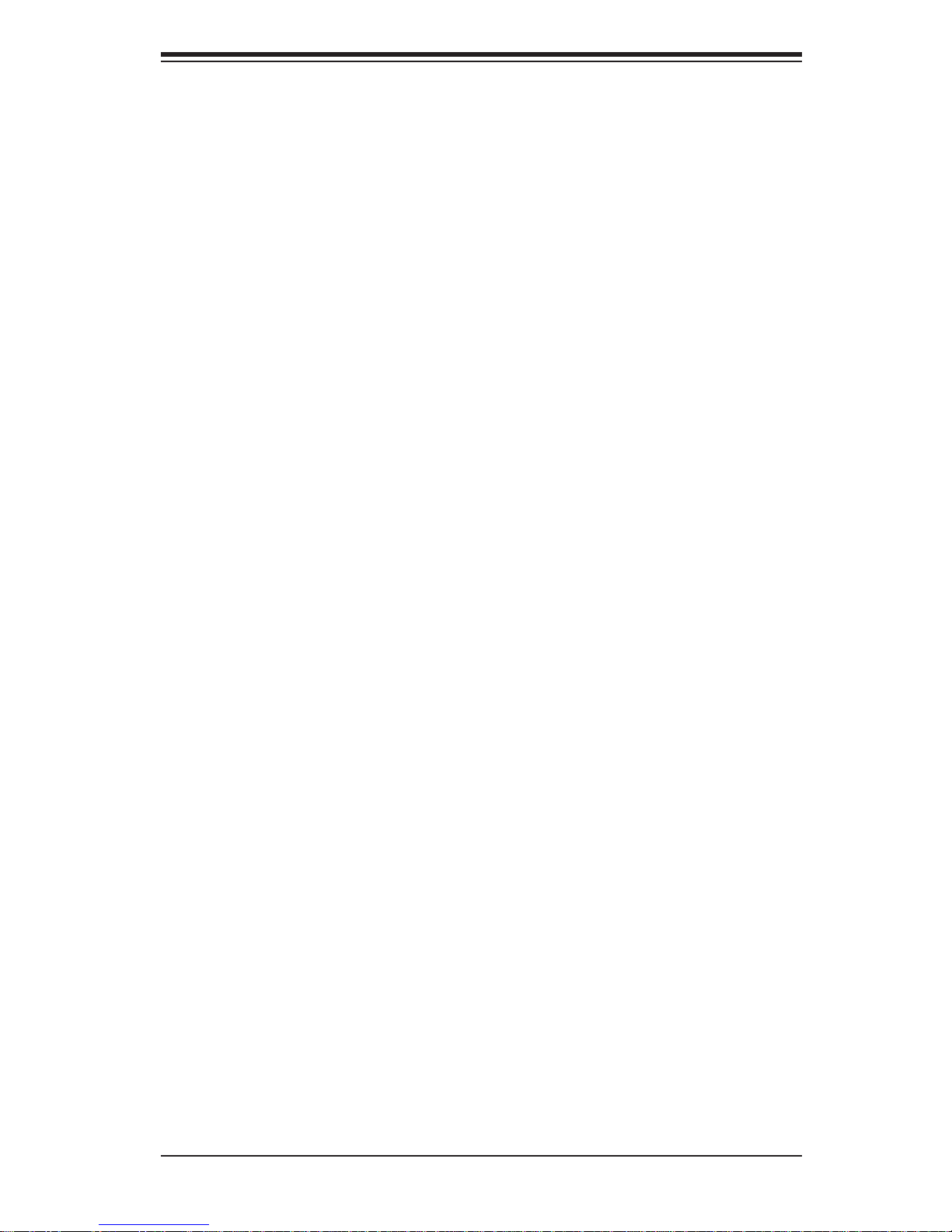
Chapter 1: Introduction
1-3 Processor and Chipset Overview
Built upon the functionality and the capability of the 5500 Series Processor
platform, the X8DTN+ motherboard provides the performance and feature set
required for dual-processor-based high-end systems with confi guration optimized
for intensi ve app li c ati on a nd hi gh- end s erver pl at fo r ms . Th e 5 5 0 0 Se r ie s Pr oc e s sor plat form c onsist s of the 55 00 Ser ies (LGA 1366) pr ocess or, the 5520 (No rth
Bridge), and the ICH10R (South Bridge). With the Intel QuickPath Interconnect
(QPI) controller built in, the 5500 Series Processor platform is the fi rst dual-
processing platform to offer the next generation point-to-point system interconnect
inter face that repl aces the cur rent Front Side Bus Technolo gy and substanti ally
enhances system performance by utilizing serial link interconnections, allowing
for inc reased b andwi dth and s cala bilit y.
The 5520 c onnects t o each proce ssor throu gh an independe nt QuickPath I nterconnect link. Each link consists of 20 pairs of uni-directional differential lanes for
transmission and receiving in addition to a differential forwarded clock. A full-width
QPI link pa ir provides 8 4 signals. Eac h processo r support s two Quick Path link,
one goin g to the oth er proc ess or and th e other to th e 5520.
The 5520 supports up to 36 PCI Express Gen2 lanes, peer-to-peer read and write
transactions. The ICH10R supports up to 6 PCI-E xpress por ts, six SATA ports
and 10 USB co nnec tion s.
In addition, the 5500 Series Processor platform also offers a wide range of
RA S (Reliabilit y, Availabi lity and Se rvic eabilit y) features. These f eatures inc lude
memor y i nter fa ce ECC, x4 /x8 S ing le Devi ce D ata C or rec tio n (SDD C), Cyclic Re dundancy Check (CRC), parity protection, out-of-band register access via SMBus,
memory mirroring, memory sparing, and Hot-plug support on the PCI-Express
Interface.
The Main Features of the 5500 Series Processor and the
5520 Chipset
Four processor cores in each processor with 8MB shared cache among cores•
Two full-width Intel QuickPath interconnect links, up to 6.4 GT/s of data transfer •
rate in each direction
Virtualization Technology, Integrated Management Engine supported
•
Point-to-point cache coherent interconnect, Fast/narrow unidirectional links, and •
Concurrent bi-directional traffi c
Error detection via CRC and Error correction via Link level retry
•
1-9
Page 18
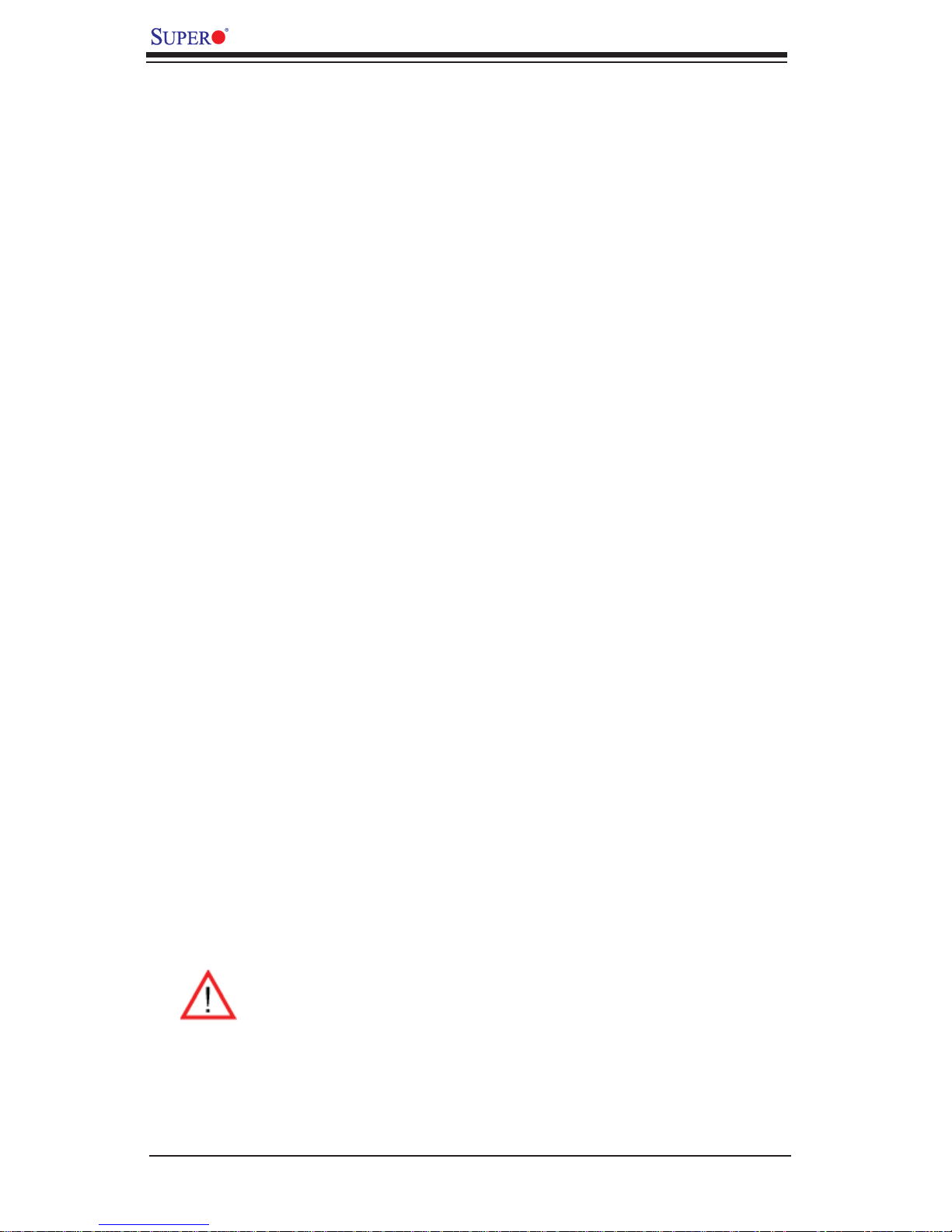
X8DTN+ User's Manual
1-4 Special Features
Recovery from AC Power Loss
BIOS provides a setting for you to determine how the system will respond when
AC power is lost and then restored to the system. You can choose for the system
to remain powered off (in which case you must hit the power switch to turn it back
on) or for it to automatically return to a power- on state. See the Advanced BIOS
Setup section to change this setting. The default setting is Last State.
1-5 PC Health Monitoring
This section describes the PC health monitoring features of the X8DTN+. All have
an onboard System Hardware Monitor chip that supports PC health monitoring.
An onboard voltage monitor will scan these onboard voltages continuously: CPU1
Vcore, CPU2 Vcore, +5Vin, +12V, -12V 3.3Vcc (V), and Battery Voltage. Once a
voltage becomes unstable, a warning is given or an error message is sent to the
screen. Users can adjust the voltage thresholds to defi ne the sensitivity of the
voltage monitor.
Fan Status Monitor with Firmware Control
The PC health monitor can check the RPM status of the cooling fans. The onboard
CPU and chassis fans are controlled by Thermal Management via BIOS (under
Hardware Monitoring in the Advanced Setting).
Environmental Temperature Control
The thermal control sensor monitors the CPU temperature in real time and will turn
on the thermal control fan whenever the CPU temperature exceeds a user-defi ned
threshold. The overheat circuitry runs independently from the CPU. Once it detects
that the CPU temperature is too high, it will automatically turn on the thermal fan
control to prevent any overheat damage to the CPU. The onboard chassis thermal
circuitry can monitor the overall system temperature and alert users when the chassis temperature is too high.
Warning! To avoid possible system overheating, be sure to provide adequate airfl ow to the system.
System Resource Alert
This feature is available when used wit h Supero Doctor III in the W indows OS
environment or used with Supero Doctor II in Linux. Supero Doctor is used to
1-10
Page 19
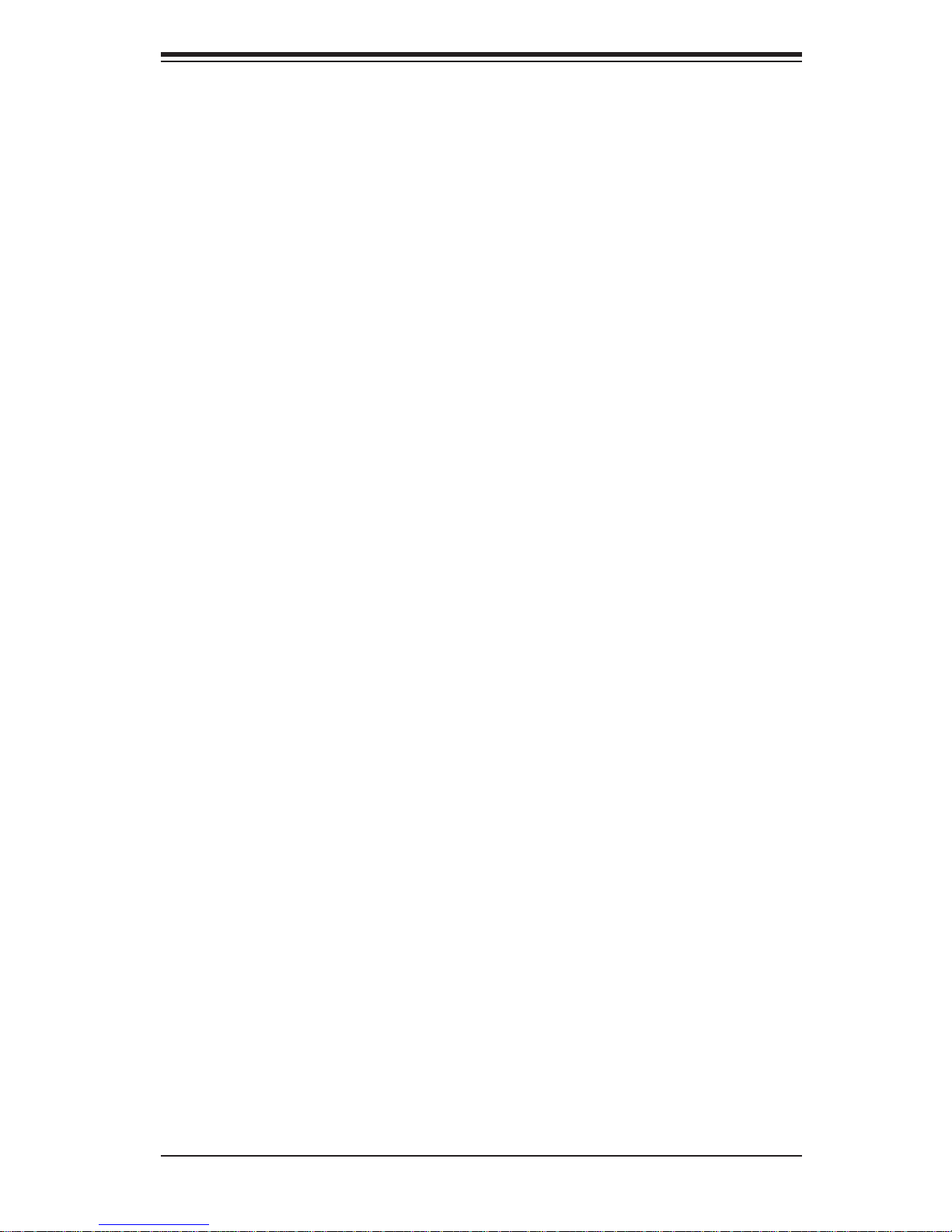
Chapter 1: Introduction
notif y the user of cer tain system events. For example, you can also c onfi gure
Supero Doctor to provide you with warnings when the system temperature, CPU
temperat ures, volt ages a nd fan spe eds go beyon d a pre- defi ned range.
1-6 ACPI Features
ACPI stands for Advanced Confi guration and Power Interface. The ACPI specifi ca-
tion defi nes a fl exible and abstract hardware interface that provides a standard
way to integrate power management features throughout a PC system, including
its hardware, operating system and application software. This enables the system
to automatically turn on and off peripherals such as CD-ROMs, network cards, hard
disk drives and printers.
In addition to enabling operating system-directed power management, ACPI
provides a generic system event mechanism for Plug and Play and an operating
system-independent interface for confi guration control. ACPI leverages the Plug
and Play BIOS data structures while providing a processor architecture-independent
implementation that is compatible with Windows XP/Windows 2003/Windows 2008/
Windows Vista Operating Systems.
Slow Blinking LED for Suspend-State Indicator
When the CPU goes into a suspend state, the chassis power LED will start blinking
to indicate that the CPU is in suspend mode. When the user presses any key, the
CPU will wake-up and the LED will automatically stop blinking and remain on.
Main Switch Override Mechanism
When an ATX power supply is used, the power button can function as a system
suspend button to make the system enter a SoftOff state. The monitor will be
suspended and the hard drive will spin down. Pressing the power button again
will cause the whole system to wake-up. During the SoftOff state, the ATX power
supply provides power to keep the required circuitry in the system "alive." In case
the system malfunctions and you want to turn off the power, just press and hold
the power button for 4 seconds. This option can be set in the Power section of
the BIOS Setup routine.
Wake-On-LAN (WOL)
Wake-On-LAN is defi ned as the ability of a management application to remotely
power up a computer that is powered off. Remote PC setup, up-dates and asset
tracking can occur after hours and on weekends so that daily LAN traffi c is kept to
a minimum and users are not interrupted. The motherboard has a 3-pin header
(WOL) to connect to the 3-pin header on a Network Interface Card (NIC) that has
1-11
Page 20
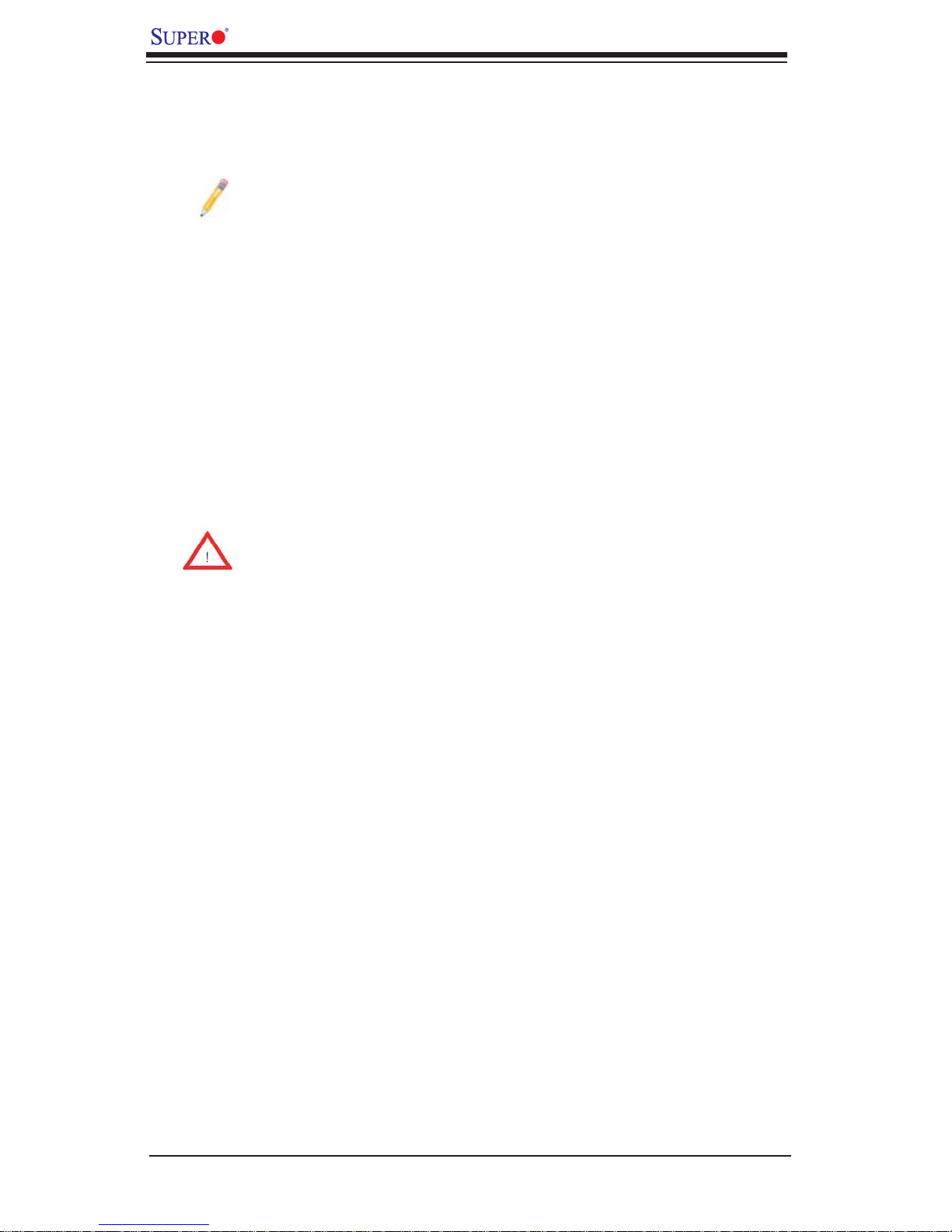
X8DTN+ User's Manual
WOL capability. In addition, an onboard LAN controller can also support WOL
without any connection to the WOL header. The 3-pin WOL header is to be used
with a LAN add-on card only.
Note: Wake-On-LAN requires an ATX 2.01 (or above) compliant power
supply.
1-7 Power Supply
As with all computer products, a stable power source is necessary for proper and
reliable operation. It is even more important for processors that have high CPU
clock rates.
The X8DTN+ can accommodate 24-pin ATX power supplies. Although most power
supplies generally meet the specifi cations required by the CPU, some are inad-
equate. In addition, the 12V 8-pin power connections are also required to ensure
adequate power supply to the system. Also your power supply must supply 1.5A
for the Ethernet ports.
Warning: To prevent damage to your power supply or motherboard, please
use a power supply that contains a 24-pin and two 8-pin power connectors. Be sure to connect these power connectors to the 24-pin and the two
8-pin power connectors on your motherboard for adequate power supply
to your system. Failure to do so will void the manufacturer warranty on
your power supply and motherboard.
It is strongly recommended that you use a high quality power supply that meets ATX
power supply Specifi cation 2.02 or above. It must also be SSI compliant (For more
information, please refer to the web site at http://www.ssiforum.org/). Additionally, in
areas where noisy power transmission is present, you may choose to install a line
fi lter to shield the computer from noise. It is recommended that you also install a
power surge protector to help avoid problems caused by power surges.
1-8 Super I/O
The disk drive adapter functions of the Super I/O chip include a fl oppy disk drive
controller that is compatible with industry standard 82077/765, a data separator,
write pre-compensation circuitry, decode logic, data rate selection, a clock generator, drive interface control logic and interrupt and DMA logic. The wide range of
functions integrated onto the Super I/O greatly reduces the number of components
required for interfacing with fl oppy disk drives. The Super I/O supports 360 K, 720
K, 1.2 M, 1.44 M or 2.88 M disk drives and data transfer rates of 250 Kb/s, 500 Kb/s
or 1 Mb/s. It also provides two high-speed, 16550 compatible serial communication
ports (UARTs). Each UART includes a 16-byte send/receive FIFO, a programmable
baud rate generator, complete modem control capability and a processor interrupt
1-12
Page 21
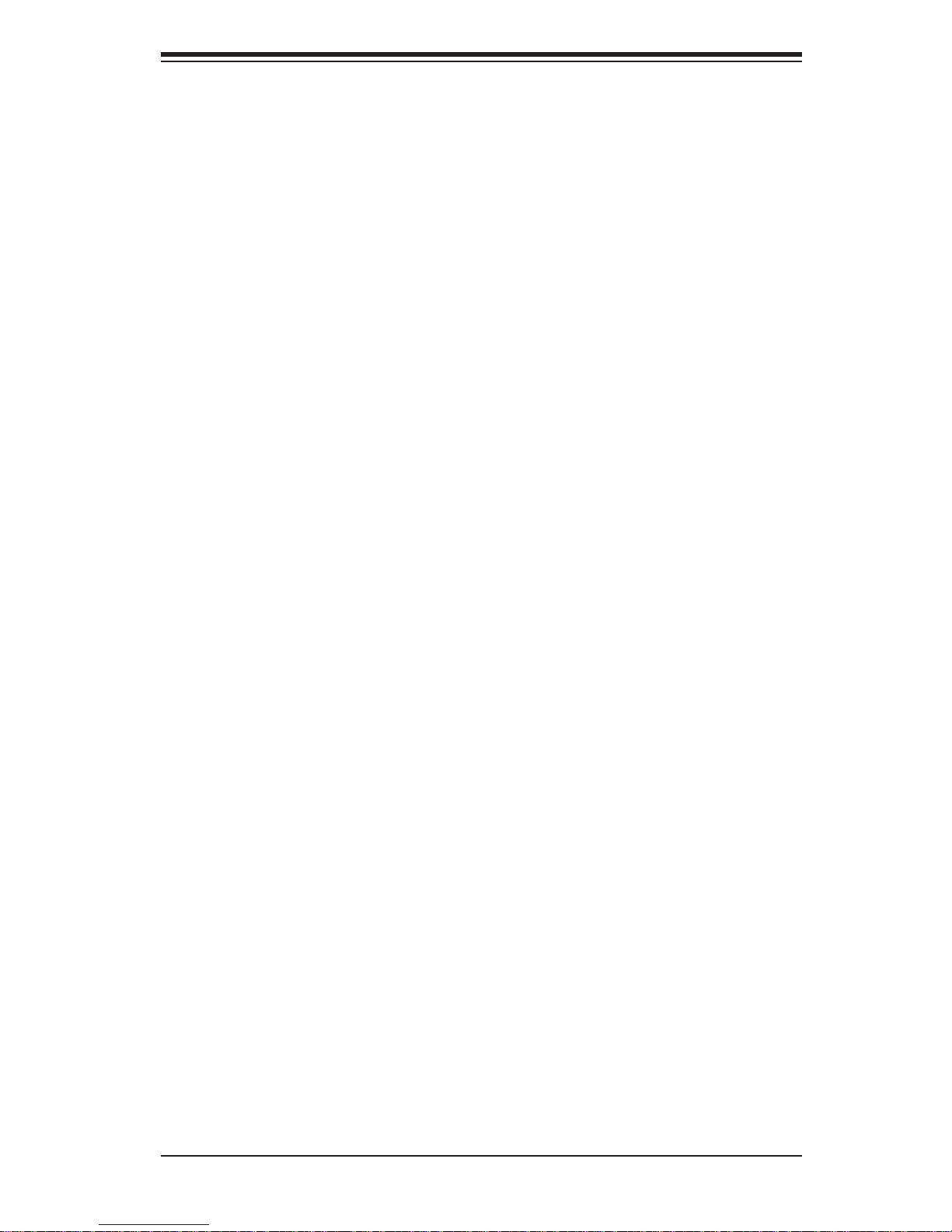
Chapter 1: Introduction
system. Both UARTs provide legacy speed with baud rate of up to 115.2 Kbps
as well as an advanced speed with baud rates of 250 K, 500 K, or 1 Mb/s, which
support higher speed modems.
The Super I/O provides functions that comply with ACPI (Advanced Confi guration
and Power Interface), which includes support of legacy and ACPI power management through an SMI or SCI function pin. It also features auto power management
to reduce power consumption.
1-13
Page 22
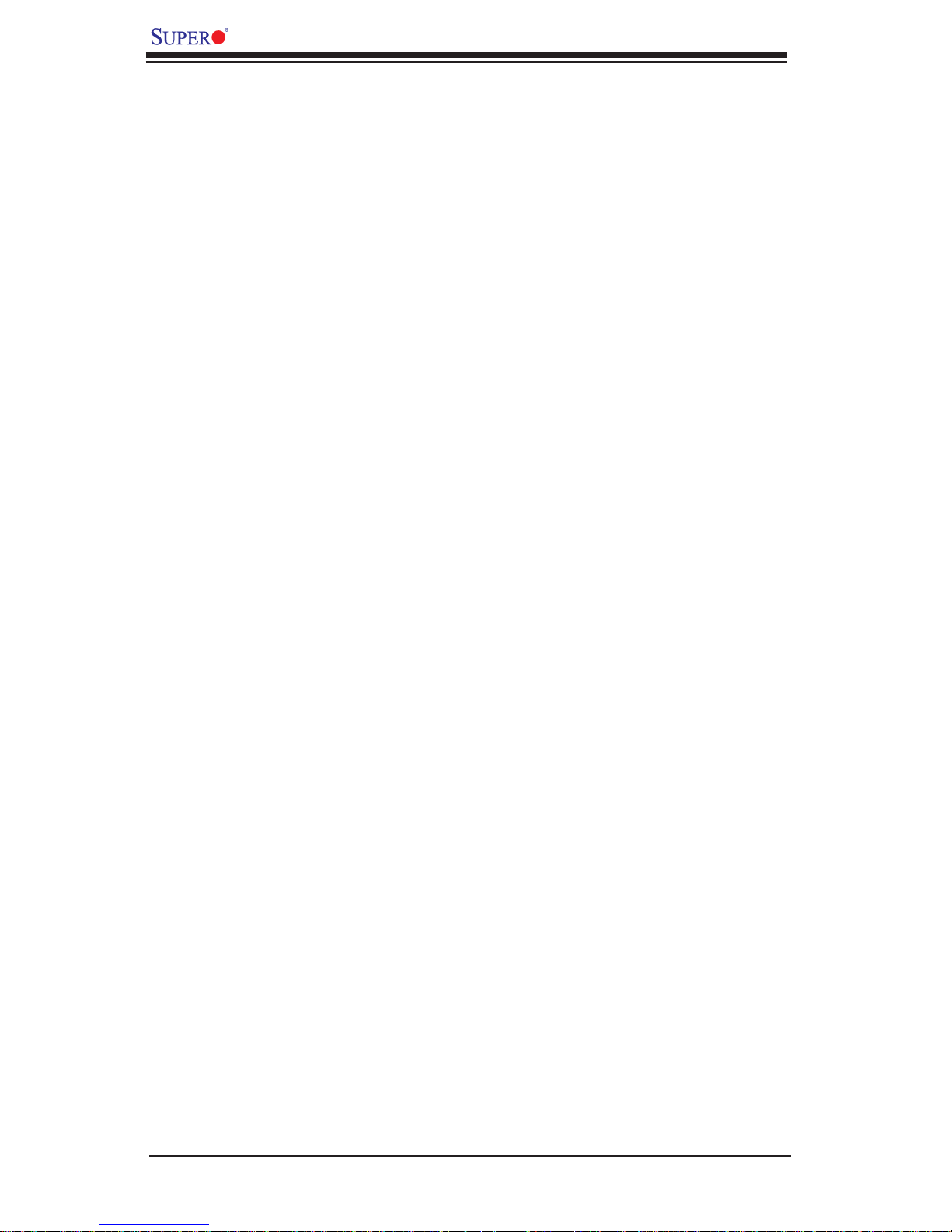
X8DTN+ User's Manual
Notes
1-14
Page 23
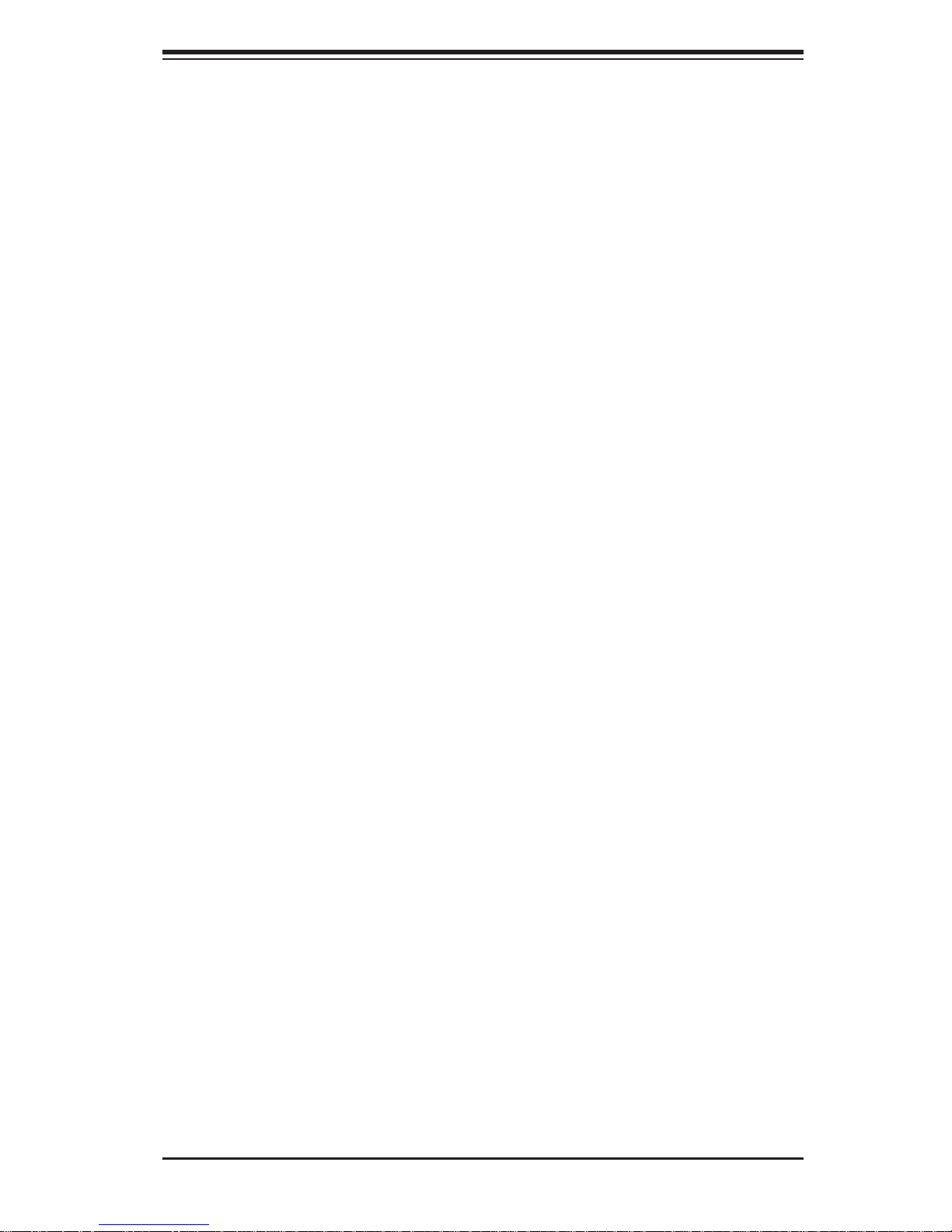
Chapter 2: Installation
Chapter 2
Installation
2-1 Static-Sensitive Devices
Electrostatic Discharge (ESD) can damage electronic com ponents. T o prevent damage to your system board, it is important to handle it very carefully. The following
measures are generally suffi cient to protect your equipment from ESD.
Precautions
Use a grounded wrist strap designed to prevent static discharge.•
Touch a grounded metal object before removing the board from the antistatic •
bag.
Handle the board by its edges only; do not touch its components, peripheral
•
chips, memory modules or gold contacts.
When handling chips or modules, avoid touching their pins.
•
Put the motherboard and peripherals back into their antistatic bags when not •
in use.
For grounding purposes, make sure your computer chassis provides excellent
•
conductivity between the power supply, the case, the mounting fasteners and
the motherboard.
Use only the correct type of onboard CMOS battery as specifi ed by the
•
manufacturer. Do not install the onboard battery upside down to avoid possible
explosion.
Unpacking
The motherboard is shipp e d i n a ntistati c p ackaging to avo id static d a m a ge. When
unpacking the board, make sure the person handling it is static protected.
2-1
Page 24
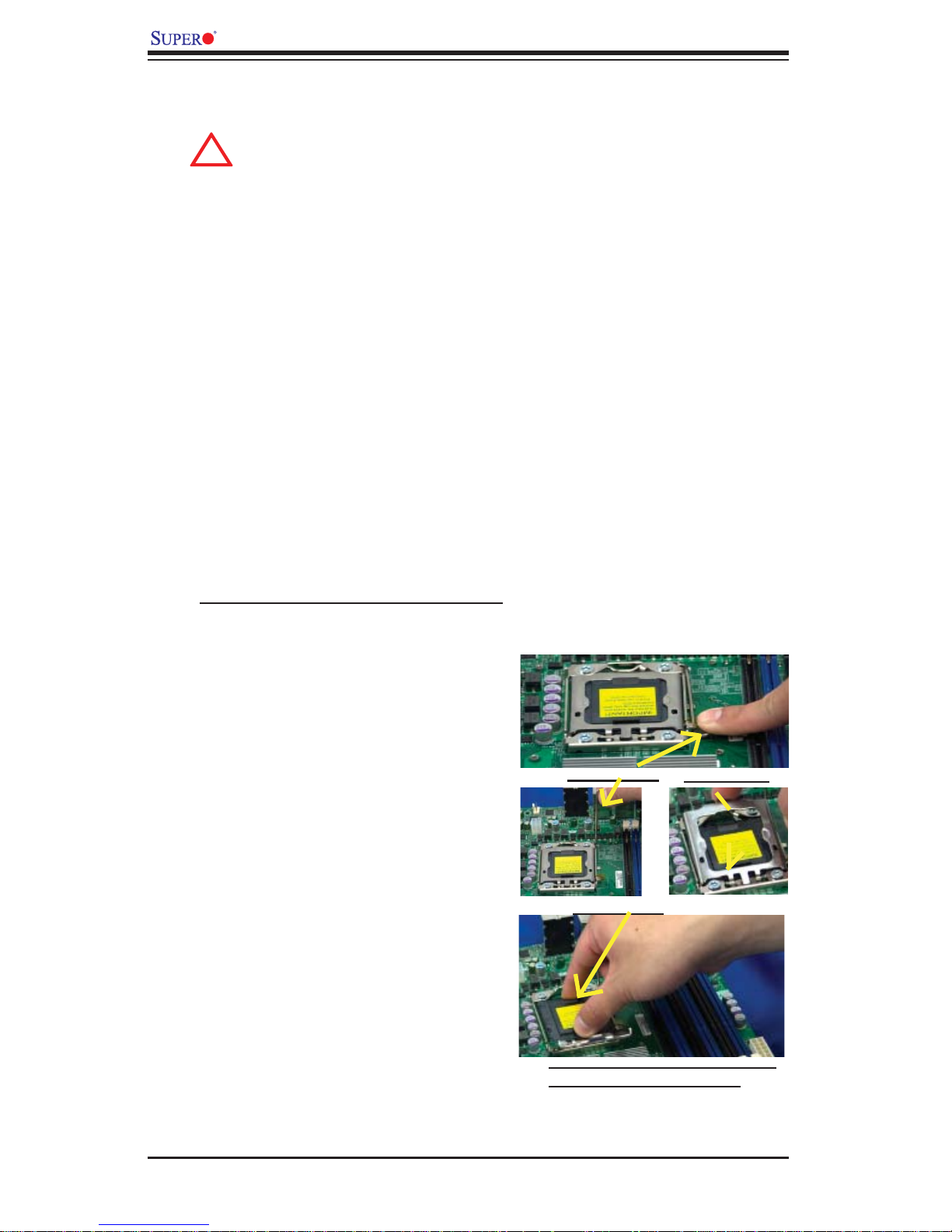
X8DTN+ User's Manual
!
2-2 Processor and Heatsink Installation
When handling the processor package, avoid placing direct pressure on
the label area of the fan.
Notes:
Always connect the power cord last and always remove it before adding, re-1.
moving or changing any hardware components. Make sure that you install the
processor into the CPU socket before you install the CPU heatsink.
Make sure to install the motherboard into the chassis before you install the 2.
CPU heatsink and heatsink fans.
When purchasing a 5500 Series processor or when receiving a motherboard 3.
with a 5500 Series processor pre-installed, make sure that the CPU plastic
cap is in place, and none of the CPU pins are bent; otherwise, contact the
retailer immediately.
Refer to the M B Features S ecti on for mo re deta ils on CPU s uppor t4.
Installing an LGA 1366 Processor
Press the socket clip to release 1.
the load plate, which covers the
CPU socket, from its locking
position.
Gently lift the socket clip to 2.
open the load plate.
Hold the plastic cap at its north 3.
and south center edges to remove it from the CPU socket.
Socket Clip
Plastic Cap
Load Plate
Hold the north & south edges of
the plastic cap to remove it
2-2
Page 25
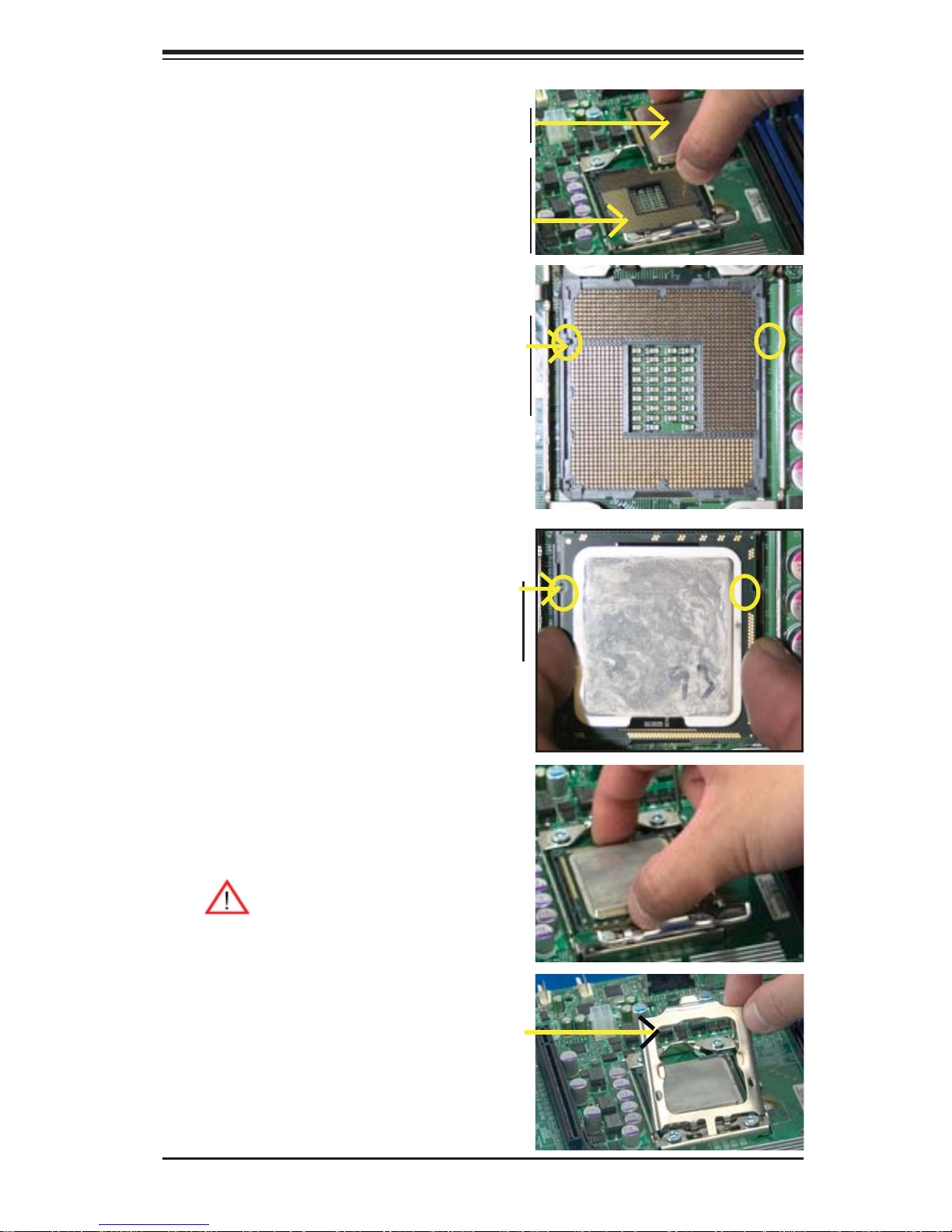
After removing the plastic cap, 4.
using your thumb and the index
fi nger, hold the CPU at the
north and south center edges.
Align the CPU key, the semi-5.
circle cutout, against the socket
key, the notch below the gold
color dot on the side of the
socket.
Once both the CPU and the 6.
socket are aligned, carefully
lower the CPU straight down
into the socket. (Do not rub the
CPU against the surface of the
socket or its pins to avoid damaging the CPU or the socket.)
Chapter 2: Installation
CPU CPU SocketLoad Plate
Socket Keys
With the CPU inside the socket, 7.
inspect the four corners of the
CPU to make sure that the CPU
is properly installed.
Once the CPU is securely 8.
seated on the socket, lower the
CPU load plate to the socket.
Use your thumb to gently push 9.
the socket clip down to the clip
lock.
Warning: Please save the
plastic cap. The motherboard must be shipped
with the plastic cap properly ins tal led to p rotec t the
CPU socket pins. Shipment without the plastic
cap properly installed will
cause damage to the socket pins.
CPU Keys
2-3
Page 26
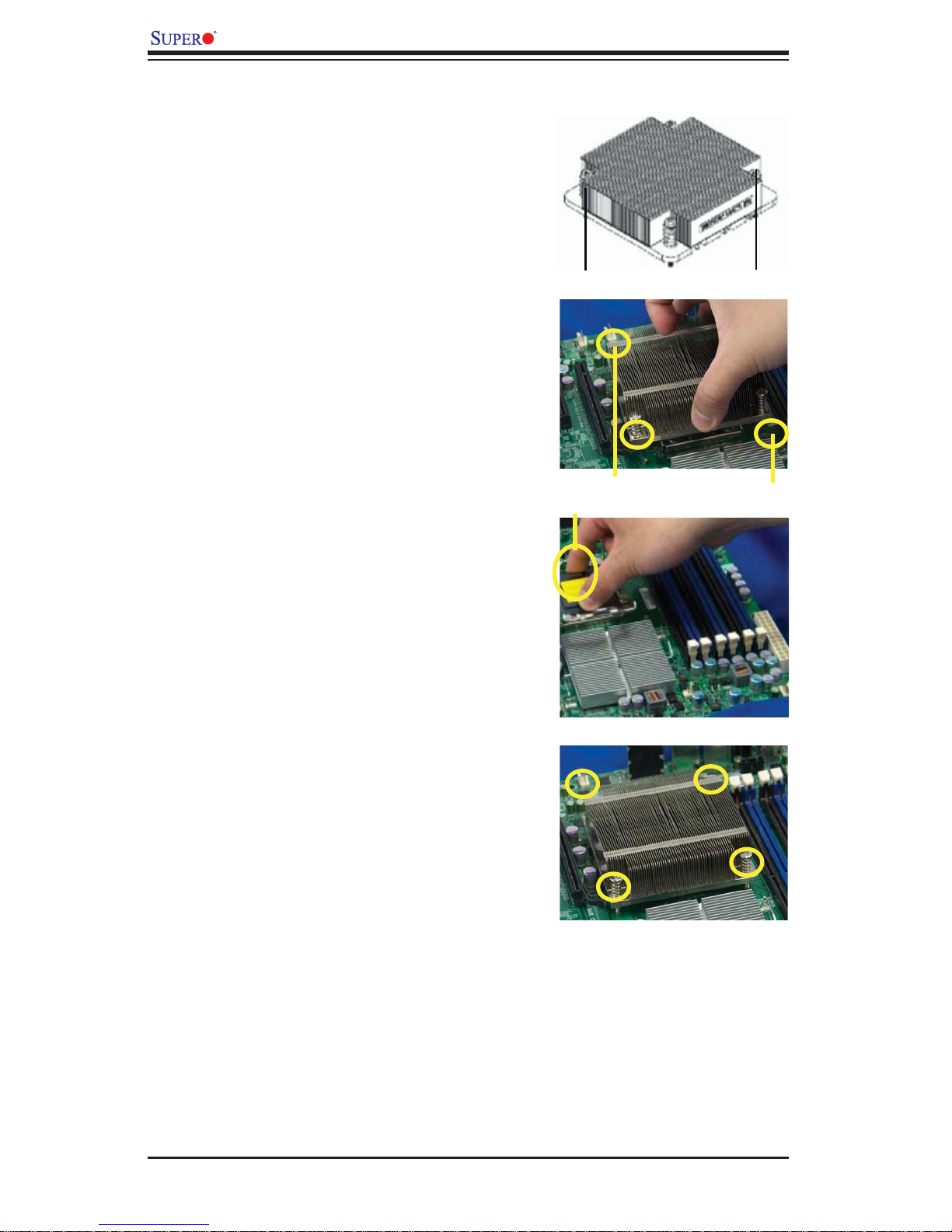
X8DTN+ User's Manual
Installing a CPU Heatsink
Do not apply any thermal 1.
grease to the heatsink or the
CPU die because the required
amount has already been applied.
Place the heatsink on top of the 2.
CPU so that the four mounting
holes are aligned with those on
the retention mechanism.
3. Install two diagonal screws (ie
the #1 and the #2 screws) and
tighten them until just snug (-do
not fully tighten the screws to
avoid possible damage to the
CPU.)
Screw#1
Screw#1
Install Screw#1
Screw#2
Screw#2
4. Finish the installation by fully
tightening all four screws.
2-4
Page 27
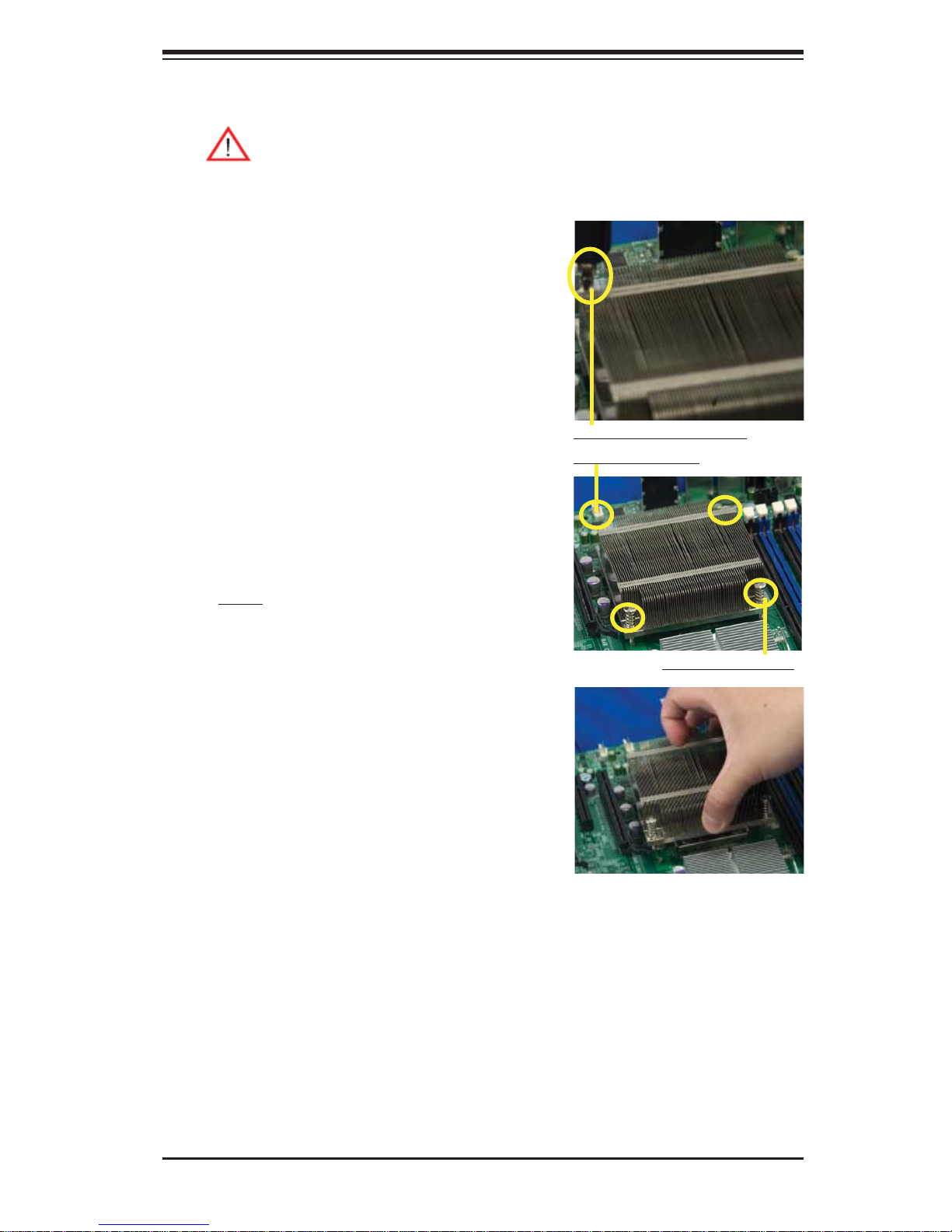
Chapter 2: Installation
Removing the Heatsink
Warni ng: We do not rec ommend that the CPU or the heatsink be re moved. However, if you do need to remove the heatsink, please follow
the inst ructions be low to uninstall th e heatsink and prevent da mage to
the CPU or ot her co mpone nts.
Unplug the power cord from the 1.
power supply.
Disconnect the heatsink fan 2.
wires from the CPU fan header.
Using a screwdriver, loosen and 3.
remove the heatsink screws
from the motherboard in the sequence as show in the picture
on the right.
Using a screwdriver to
remove Screw#1
Hold the heatsink as shown 4.
in the picture on the right and
gently wriggle the heatsink to
loosen it from the CPU. (Do not
use excessive force when wriggling the heatsink.)
Once the CPU is loosened, 5.
remove the heatsink from the
CPU socket.
To reinstall the CPU and the 6.
heatsink, clean the surface of
the CPU and the heatsink to get
rid of the old thermal grease.
Reapply the proper amount of
thermal grease on the surface
before reinstalling them on the
motherboard.
Remove Screw#2
2-5
Page 28
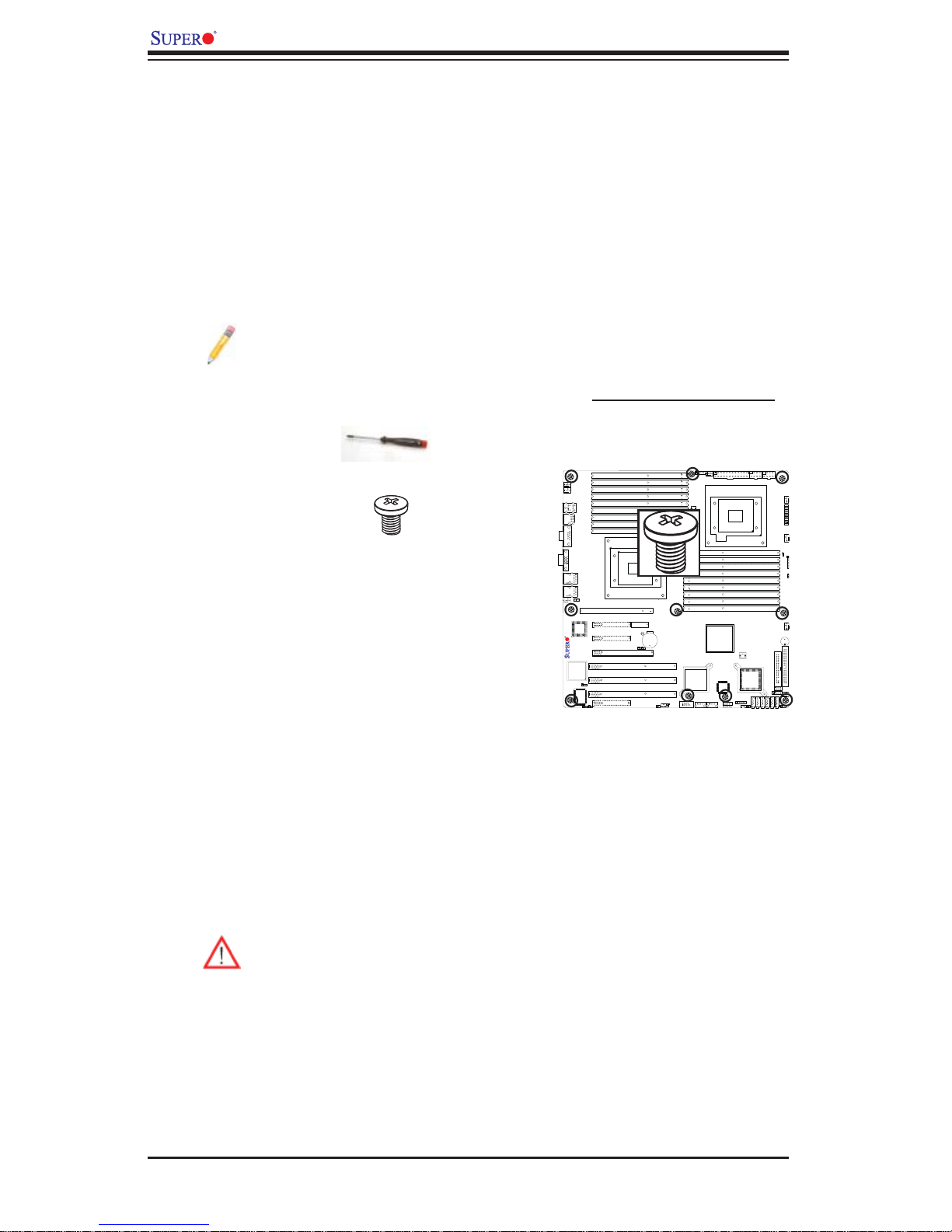
X8DTN+ User's Manual
2-3 Mounting the Motherboard into the Chassis
All motherboards have standard mounting holes to fi t different types of chassis.
Make sure that the locations of all mounting holes for the motherboard and the chassis match. Although a chassis may have both plastic and metal mounting fasteners,
metal ones are highly recommended because they ground the motherboard to the
chassis. Make sure that the metal standoffs click in or are screwed in tightly. Then
use a screwdriver to secure the motherboard onto the motherboard tray. (See the
layout on the right for mounting hole locations.)
Note: Some components are very close to the mounting holes. Please take
all necessary precautionary measures to avoid damaging these components when installing the motherboard into the chassis.
Locations of Mounting Holes
Tools Needed
1. Phillips Screwdriver
2. Pan head #6 screws
Installation Instructions
Install the IO shield into the chassis. 1.
Locate the mounting holes on the motherboard. 2.
Refer to the layout above for mounting hole
locations.
Locate the matching mounting holes on the 3.
chassis. Align the mounting holes on the motherboard against the mounting holes on the chassis.
Install standoffs in the chassis as needed.4.
Install the motherboard into the chassis carefully to avoid damage to mother-5.
board components.
Warning: To avoid damaging the motherboard and its components, please
do not apply any force greater than 8 lb/sq.in (8 lbs. per square inch) when
installing a screw into a mounting hole.
X8DTN+
Insert a Pan head #6 screw into a mounting hole on the motherboard and its 6.
matching mounting hole on the chassis, using a Phillips screwdriver.
Repeat Step 4 to insert #6 screws to all mounting holes.7.
Make sure that the motherboard is securely placed on the chassis.8.
2-6
Page 29
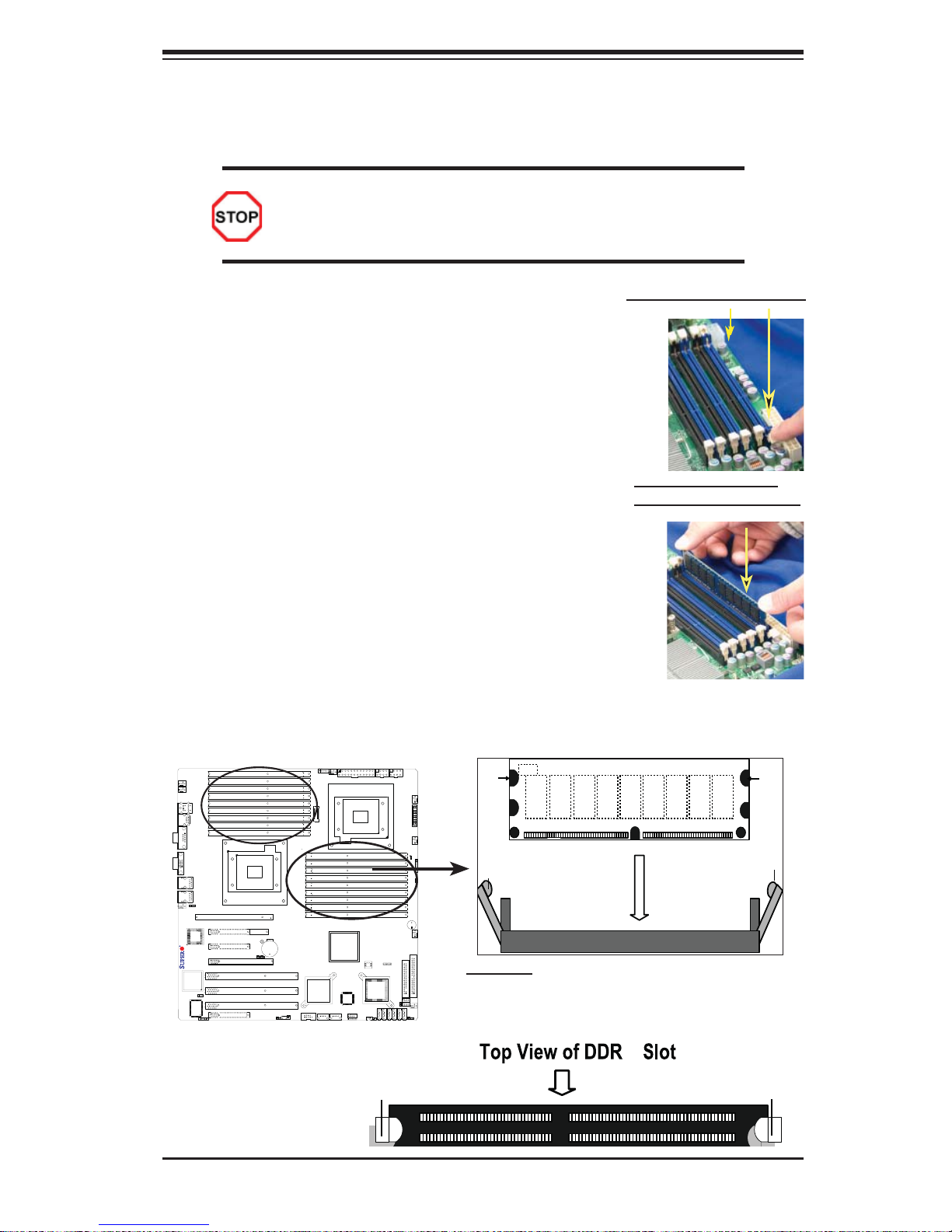
Chapter 2: Installation
2-4 Installing and Removing the Memory Modules
Note: Check the S uper micro we b site for r ecom mende d memor y mo dules .
CAUTION
Exercise extreme care when installing or removing DIMM
module s to prevent a ny possi ble dam age.
Installing & Removing DIMMs
Insert the desired number of DIMMs into the memory 1.
slots, starting with P1-DIMM #1A. When populating
multiple DIMM modules within a channel, always start
with Bank1 fi rst. (For best performance, please use the
memory modules of the same type and same speed in
the same bank.)
Press down the release tabs on the ends of a memory 2.
slot. Insert each DIMM module vertically into its slot.
Pay attention to the notch along the bottom of the
module to prevent inserting the DIMM module incorrectly.
Gently press down on the DIMM module until it snaps 3.
into place in the slot. Repeat for all modules.
Reverse the steps above to remove the DIMM mod-4.
ules from the motherboard.
otch
DIMM DDR3
Press down the release tabs
Insert & press down a
DIMM module into the slot
Notch
X8DTN+
To Remove:
Use your thumbs
to gently push the
release tabs near both
ends of the module.
This should release it
from the slot.
Release Tab
Release
Tab
Note: Notch
should align
with the
receptive point
on the slot
Release
Tab
To Insta l l : Insert module vertically and press
down unt il it sn aps in to plac e. Pay at tent ion to t he
align ment n otch at t he bot to m.
3
Release Tab
2-7
Page 30

X8DTN+ User's Manual
Memory Support
The X8DTN+ supports up to 144 GB Registered ECC DDR3 1333 MHz/1066
MHz/800 MHz in 18 DIMMs.
Note: Memory Speed support depends on the type(s) of CPU(s) used.
DIMM Module Population Confi guration
For memor y to wor k pro perl y, follow the tab les be low for me mor y inst allati on:
Memory Population for Optimal Performance
-For a motherboard with One CPU (CPU1) installed
(To Populate P1-DIMM slots)
Branch 0 Branch 1 Branch 2
3 DIMMs P1-1A P1-2A P1-3A
6 DIMMs P1-1A P1-1B P1-2A P1-2B P1-3A P1-3B
9 DIMMs P1-1A P1-1B P1-1C P1-2A P1-2B P1-2C P1-3A P1-3B P1-3C
Memory Population for Optimal Performance
-For a motherboard with One CPU (CPU2) installed
(To Populate P2-DIMM slots)
Branch 0 Branch 1 Branch 2
3 DIMMs P2-1A P2-2A P2-3A
6 DIMMs P2-1A P2-1B P2-2A P2-2B P2-3A P2-3B
9 DIMMs P2-1A P2-1B P2-1C P2-2A P2-2B P2-2C P2-3A P2-3B P2-3C
Memory Population for Optimal Performance
-For a motherboard with Two CPUs installed
CPU1 (To populate P1-DIMMs) CPU2 (To populate P2-DIMMs)
Branch 0 Branch 1 Branch 2 Branch 0 Branch 1 Branch 2
6
DIMMs
12
DIMMs
18
DIMMs
1A 2A 3A 1A 2A 3A
1A 1B 2A 2B 3A 3B 1A 1B 2A 2B 3A 3B
1A 1B 1C 2A 2B 2C 3A 3B 3C 1A 1B 1C 2A 2B 2C 3A 3B 3C
Memory Population Table
DIMM
Slots per
Channel
3 1 Reg. DDR3 ECC 800,1066,1333 SR, DR
3 1 Reg. DDR3 ECC 800,1066, QR
3 2 Reg. DDR3 ECC 800,1066 SR, DR
3 2 Reg. DDR3 ECC 800 SR, DR, QR
3 3 Reg. DDR3 ECC 800 SR, DR
DIMMs
Populated
per Channel
DIMM Type (Reg.=
Registered)
Speeds (in MHz) Ranks per DIMM
(any combination;
SR=Single Rank,
DR=Dual Rank,
QR=Quad Rank)
2-8
Page 31

Chapter 2: Installation
Note 1: Due to OS limitations, some operating systems may not show
more than 4 GB of memory.
Note 2: Due to memory allocation to system devices, the amount of
memory that r ema ins avai lab le fo r op erat io nal u se wi ll be r edu c ed wh en
4 GB of R A M is us ed. T he re duc tio n in me mor y ava ilab ili ty i s disp rop ortiona l. (See the fo llowi ng Table.)
Possible System Memory Allocation & Availability
System Device Size Physical Memory
Firmware Hub fl ash memory (System BIOS) 1 MB 3.99 GB
Local APIC 4 KB 3.99 GB
Area Reserved for the chipset 2 MB 3.99 GB
I/O APIC (4 Kbytes) 4 KB 3.99 GB
PCI Enumeration Area 1 256 MB 3.76 GB
PCI Express (256 MB) 256 MB 3.51 GB
PCI Enumeration Area 2 (if needed) -Aligned on
256-MB boundaryVGA Memory 16 MB 2.85 GB
TSEG 1 MB 2.84 GB
Memory available for the OS & other applications 2.84 GB
512 MB 3.01 GB
Remaining (-Available)
(4 GB Total System Memory)
2-9
Page 32

X8DTN+ User's Manual
12345
6
7
8
2-5 Control Panel Connectors/IO Ports
The I/O p ort s are col or cod ed in co nforma nce wit h the PC 9 9 speci fi cation. See
the pic ture be low for t he co lors a nd loc atio ns of the var ious I /O por t s.
1. Back Panel Connectors/IO Ports
X8DTN+
Back Panel I/O Port Locations and Defi nitions
Back Panel Connectors
Keyboard (Purple)1.
PS/2 Mouse (Green)2.
Back Panel USB Port 03.
Back Panel USB Port 14.
COM Port 1 (Turquoise)5.
VGA (Blue)6.
Gigabit LAN 17.
Gigabit LAN 28.
2-10
Page 33

Chapter 2: Installation
2. Back Panel IO Port and Onboard IO Connection Pin
Defi nitions
ATX PS/2 Keyboard and PS/2
Mouse Ports
The ATX PS/2 keyboard and PS/2
mouse (JKM1) are located next to
the Backpanel USB ports on the
motherboard. See the table at right
for pin defi nitions.
Mouse
Keyboard
PS/2 Keyboard/Mouse Pin
Defi nitions
PS2 Keyboard PS2 Mouse
Pin# Defi nition Pin# Defi nition
1 KB Data 1 Mouse Data
2NC 2NC
3 Ground 3 Ground
4 Mouse/KB VCC
(+5V)
5 KB Clock 5 Mouse Clock
6 No Connection 6 No Connection
NC: No Connection
4 Mouse/KB VCC
(+5V)
B
A
X8DTN+
A. Keyboard
B. Mouse
2-11
Page 34

X8DTN+ User's Manual
D
E
F
Universal Serial Bus (USB)
There are seven USB 2.0 (Universal Serial Bus) connections on the
motherboard. Backpanel USB Ports
0/1 are located at JUSB1. The other
fi ve are for f ro nt p an el a c c e s s. U S B
2/3 (JUSB 2), USB 4 (JUSB 3), USB
6 (J7) and USB 7 (J8) provi de front
panel USB access. See the tables
on the r ight for p in defi nitions.
Back Panel USB
(USB0/1)
Pin# Defi nitions
1 +5V
2 PO3 PO+
4 Ground
5 N/A
Front Panel USB
(USB6/7)
Pin# Defi nition
1 Vcc
2 Data3 Data+
4 Ground
5NA
Front Panel USB
Pin Defi nitions (USB2/3/4)
USB2/4
Pin # Defi nition
1 +5V 1 +5V
2 PO- 2 PO3 PO+ 3 PO+
4 Ground 4 Ground
5 Key 5 No connection
USB3
Pin # Defi nition
Fan5
Fan6
VGA
CPU2 Fan
KB/MS
USB0/1
COM1
LAN1
LAN2
J21
Fan8
VGA
CTRL
X8DTN+
LAN
CTRL
S I/O
JPG1
JPL1
B
A
JK1
P2 DIMM3A
P2 DIMM3B
P2 DIMM3C
P2 DIMM2A
P2 DIMM2B
P2 DIMM2C
P2 DIMM1A
P2 DIMM1B
P2 DIMM1C
IPMI
SIMLP
Slot6 PCI-E2 X8
Slot5 PCI-E X4
Slot4 PCI-E2 X8
Slot3 PCI-X 133MHZ
Slot2 PCI-X 100/133MHZ
Slot1 PCI-X 100/133MHZ
Slot0 PCI-U
CPU2
SEPC
Clear CMOS
JBT1
JI2C2
PWR I2C
Fan7
CPU1 Fan
XDP
P1 DIMM1C
J100
P1 DIMM1B
J101
P1 DIMM1A
J102
P1 DIMM2C
J103
P1 DIMM2B
J104
P1 DIMM2A
J105
P1 DIMM3C
J106
P1 DIMM3B
J107
P1 DIMM3A
J108
J11
Battery
JI2C1
PXH
COM2
USB7
JWOR1
IPMB
USB6
Intel 5520
(North Bridge)
C
USB2/3
CPU1
USB4
JPW1
SPI
BIOS
Intel ICH10R
(South Bridge)
WOL
JL1
JPW4
JPW3
Fan1
FP CTRL
JF1
Fan2
LE1
JD1
OH LED
JOH1
SPKR
Fan3
JP5
JP7
IDE
Floppy
T-SGPIO1
JWF1
T-SGPIO2
Fan4
JP3
I-SATA1
I-SATA0
I-SATA2
I-SATA3
I-SATA5
I-SATA4
A. Backpanel USB 0
B. Backpanel USB 1
C. Front Panel USB 2/3
D. Front Panel USB 4
E. Front Panel USB 6
F. Front Panel USB 7
2-12
Page 35

Serial Ports
Two COM connections (COM1 &
COM2) are located on the motherboard. COM1 is located next to
the Video port on the Backplane IO
panel. COM2 (JCOM2) is located
next to the USB Port 6 to provide
front access serial connection. See
the table on the right for pin defi ni-
tions.
Chapter 2: Installation
Serial Ports-COM1
Pin Defi nitions
Pin # Defi nition Pin # Defi nition
1 DCD 6 DSR
2 RXD 7 RTS
3 TXD 8 CTS
4 DTR 9 RI
5 Ground 10 N/A
Serial Ports-COM2
Pin Defi nitions
Pin # Defi nition Pin # Defi nition
1 DCD 6 DSR
2 RXD 7 RTS
3 TXD 8 CTS
4 DTR 9 RI
5 Ground 10 Key
A
X8DTN+
A
A. COM1
B. COM2
B
2-13
Page 36

X8DTN+ User's Manual
VGA Connector
A VGA connector is located next to
COM Port1 on the IO backplane.This
connector provides video and CRT
display Refer to the board layout
below for the location.
VGA/CRT Pin
Defi nitions
Pin# Defi nition Pin# Defi nition
1 Red 9 NC
2 Green 10 Ground
3 Blue 11 MS0
4 MS2 12 MS1: SDA (DDC Data)
5 Ground 13 HSYNC
6 Ground 14 VSYSNC
7 Ground 15 MS3: SCL (DDC CLK)
8 Ground 16
NC= No Connection
X8DTN+
A
A. VGA
2-14
Page 37

Gigabit LAN (Ethernet) Ports
Two Gigabit Ethernet ports (GLAN1/2)
are located at JLAN1/JLAN2 on the
IO backplane. These ports accept
RJ45 type cables. (Note: Please
refer to the LED Indicator Section for
GLAN LED information.)
Chapter 2: Installation
A
B
A
B
A. GLAN1
B. GLAN2
X8DTN+
2-15
Page 38

X8DTN+ User's Manual
3. Front Control Panel
JF1 contains header pins for various buttons and indicators that are normally located on a control panel at the front of the chassis. These connectors are designed
specifi cally for use with Supermicro server chassis. See the fi gure below for the
descriptions of the various control panel buttons and LED indicators. Refer to the
following section for descriptions and pin defi nitions.
JF1 Header Pins
1920
Ground
NMI
X8DTN+
X
Power LED
HDD LED
NIC1 LED
NIC2 LED
OH/Fan Fail LED
PWR Fail LED
Ground
Ground
X
Vcc
Vcc
Vcc
Vcc
Vcc
Vcc
Reset
PWR
2
1
Reset Button
Power Button
2-16
Page 39

4. Front Control Panel Pin Defi nitions
Chapter 2: Installation
NMI Button
The non-maskable interrupt button
header is located on pins 19 and 20
of JF1. Refer to the table on the right
for pin defi nitions.
Power LED
The Power LED connection is
located on pins 15 and 16 of JF1.
Refer to the table on the right for
pin defi nitions.
NMI Button
Pin Defi nitions (JF1)
Pin# Defi nition
19 Control
20 Ground
Power LED
Pin Defi nitions (JF1)
Pin# Defi nition
15 +5V
16 Ground
X8DTN+
2-17
A. NMI
B. PWR LED
Ground
X
B
Power LED
HDD LED
NIC1 LED
NIC2 LED
OH/Fan Fail LED
PWR Fail LED
Ground
Ground
1920
A
NMI
X
Vcc
Vcc
Vcc
Vcc
Vcc
Vcc
Reset
Reset Button
Power Button
PWR
2
1
Page 40

X8DTN+ User's Manual
HDD LED
The HDD LED connection is located
on pins 13 and 14 of JF1. Attach a
hard drive LED cable here to display
disk activity (for any hard drive activities on the system, including Serial
ATA and IDE). See the table on the
right for pin defi nitions.
NIC1/NIC2 LED Indicators
The NIC (Network Interface Controller) LED connection for GLAN port 1
is located on pins 11 and 12 of JF1,
and the LED connection for GLAN
Port 2 is on Pins 9 and 10. Attach the
NIC LED cables to display network
activity . Refer to the table on the right
for pin defi nitions.
HDD LED
Pin Defi nitions (JF1)
Pin# Defi nition
13 +5V
14 HD Active
GLAN1/2 LED
Pin Defi nitions (JF1)
Pin# Defi nition
9/11 Vcc
10/12 Ground
X8DTN+
2-18
A. HDD LED
B. NIC1 LED
C. NIC2 LED
Ground
Power LED
A
HDD LED
B
NIC1 LED
C
NIC2 LED
OH/Fan Fail LED
PWR Fail LED
Ground
Ground
1920
NMI
X
2
X
Vcc
Vcc
Vcc
Vcc
Vcc
Vcc
Reset
Reset Button
Power Button
PWR
1
Page 41

Chapter 2: Installation
Overheat (OH)/Fan Fail LED
Connect an LED Cable to the OH/
Fan Fail connection on pins 7 and
8 of JF1 to provide an advanced
warning of chassis overheating or
fan failure. Refer to the table on the
right fo r pin defi nitions.
Power Fail LED
The Power Fail LED connection
is located on pins 5 and 6 of JF1.
Refer to the table on the right for
pin defi nitions.
OH/Fan Fail LED
Pin Defi nitions (JF1)
Pin# Defi nition
7 Vcc
8 Ground
OH/Fan Fail Indicator
Status
State Defi nition
Off Normal
On Overheat
Flash-
ing
Fan Fail
PWR Fail LED
Pin Defi nitions (JF1)
Pin# Defi nition
5 Vcc
6 Ground
X8DTN+
2-19
A. OH/Fan Fail LED
B. PWR Supply Fail
Ground
X
Power LED
HDD LED
NIC1 LED
NIC2 LED
OH/Fan Fail LED
A
B
PWR Fail LED
Ground
Ground
1920
NMI
X
Vcc
Vcc
Vcc
Vcc
Vcc
Vcc
Reset
Reset Button
Power Button
PWR
2
1
Page 42

X8DTN+ User's Manual
Reset Button
The Reset Button connection is located on pins 3 and 4 of JF1. Attach
it to a hardware reset switch on the
computer case. Refer to the table on
the right for pin defi nitions.
Power Button
The Power Button connection is
located on pins 1 and 2 of JF1.
Momentarily contacting both pins
will power on/off the system. This
button can also be configured to
function as a suspend button (with a
setting in the BIOS - see Chapter 4).
To turn off the power in the suspend
mode, press the button for at least
4 seconds. Refer to the table on the
right for pin defi nitions.
Reset Button
Pin Defi nitions (JF1)
Pin# Defi nition
3 Reset
4 Ground
Power Button
Pin Defi nitions (JF1)
Pin# Defi nition
1 Signal
2 +3V Standby
X8DTN+
2-20
A. Reset Button
B. PWR Button
Ground
Power LED
HDD LED
NIC1 LED
NIC2 LED
OH/Fan Fail LED
PWR Fail LED
Ground
Ground
1920
NMI
X
2
X
Vcc
Vcc
Vcc
Vcc
Vcc
Vcc
Reset
PWR
1
A
Reset Button
B
Power Button
Page 43

Chapter 2: Installation
2-6 Connecting Cables
ATX Power Connector
There are a 24-pin main power
supply connector(JPW1) and two
8-pin CPU PWR connectors (JPW3/
JPW5) on the motherboard. These
power connectors meet the SSI EPS
12V specifi cation. For the 8-pin PWR
(JPW3/JPW4), please refer to the
item listed below.
Processor Power Connector
In addition to the Primary ATX power
connector, the 12V 8-pin CPU PWR
connectors at JPW3/JPW4 must
also be connected to your power
supply to ensure adequate power
supply to your system. See the table
on the right for pin defi nitions.
ATX Power 24-pin Connector
Pin Defi nitions
Pin# Defi nition Pin # Defi nition
13 +3.3V 1 +3.3V
14 -12V 2 +3.3V
15 COM 3 COM
16 PS_ON 4 +5V
17 COM 5 COM
18 COM 6 +5V
19 COM 7 COM
20 Res (NC) 8 PWR_OK
21 +5V 9 5VSB
22 +5V 10 +12V
23 +5V 11 +12V
24 COM 12 +3.3V
12V 8-pin PWR Pin
Defi nitions
Pins Defi nition
1 through 4 Ground
5 through 8 +12V
Required
Fan5
Fan6
VGA
CPU2 Fan
KB/MS
USB0/1
COM1
LAN1
LAN2
J21
Fan8
VGA
CTRL
X8DTN+
LAN
CTRL
S I/O
JPG1
JPL1
Warning: To prevent damage to your power supply or motherboard, please
use a power supply that contains a 24-pin and two 8-pin power connectors. Be sure to connect these power connectors to the 24-pin and the two
8-pin power connectors on your motherboard for adequate power supply
to your system. Failure to do so will void the manufacturer warranty on
your power supply and motherboard.
B
C
Slot5 PCI-E X4
JK1
P2 DIMM3A
P2 DIMM3B
P2 DIMM3C
P2 DIMM2A
P2 DIMM2B
P2 DIMM2C
P2 DIMM1A
P2 DIMM1B
P2 DIMM1C
IPMI
SIMLP
Slot6 PCI-E2 X8
Slot4 PCI-E2 X8
Slot3 PCI-X 133MHZ
Slot2 PCI-X 100/133MHZ
Slot1 PCI-X 100/133MHZ
Slot0 PCI-U
CPU2
SEPC
Clear CMOS
JBT1
JI2C2
PWR I2C
A
Fan7
CPU1 Fan
XDP
P1 DIMM1C
J100
P1 DIMM1B
J101
P1 DIMM1A
J102
P1 DIMM2C
J103
P1 DIMM2B
J104
P1 DIMM2A
J105
P1 DIMM3C
J106
P1 DIMM3B
J107
P1 DIMM3A
J108
J11
Battery
JI2C1
PXH
COM2
USB7
JWOR1
IPMB
USB6
Intel 5520
(North Bridge)
USB2/3
USB4
CPU1
JPW1
SPI
BIOS
Intel ICH10R
(South Bridge)
WOL
JL1
JPW4
JPW3
Fan1
FP CTRL
JF1
Fan2
LE1
JD1
OH LED
SPKR
Fan3
JP5
JP7
IDE
Floppy
T-SGPIO1
JWF1
T-SGPIO2
Fan4
JP3
I-SATA1
I-SATA0
I-SATA2
I-SATA3
I-SATA5
I-SATA4
A. 24-pin ATX PWR
B/C.8-pin Processor
PWR
JOH1
2-21
Page 44

X8DTN+ User's Manual
F
E
D
G
Fan Headers
The X8DTN+ has six chassis/system
fan headers (Fan1 to Fan6) and two
CPU fans (Fan7/Fan8) on the motherboard. All these 4-pin fans headers
are backward compatible with the
traditional 3-pin fans. However, 3-pin
fans do not support fan speed control.
Fan speed control is available for 4-pin
fans only. The onboard fan speeds
are controlled by Thermal Management via Hardware Monitoring in the
Advanced Setting in the BIOS. (The
Default setting is Disabled.) See the
table on the right for pin defi nitions.
Fan Header
Pin Defi nitions
Pin# Defi nition
1 Ground
2 +12V
3 Tachometer
4 PWR Modulation
Fan5
Fan6
VGA
CPU2 Fan
KB/MS
USB0/1
COM1
LAN1
LAN2
J21
Fan8
H
VGA
CTRL
X8DTN+
LAN
CTRL
JPL1
S I/O
JPG1
Slot6 PCI-E2 X8
Slot5 PCI-E X4
Slot4 PCI-E2 X8
Slot3 PCI-X 133MHZ
Slot2 PCI-X 100/133MHZ
Slot1 PCI-X 100/133MHZ
Slot0 PCI-U
JK1
SIMLP
P2 DIMM3A
P2 DIMM3B
P2 DIMM3C
P2 DIMM2A
P2 DIMM2B
P2 DIMM2C
P2 DIMM1A
P2 DIMM1B
P2 DIMM1C
IPMI
CPU2
SEPC
Clear CMOS
JBT1
JI2C2
J11
Battery
JI2C1
JWOR1
IPMB
COM2
J100
J101
J102
J103
J104
J105
J106
J107
J108
PWR I2C
XDP
PXH
USB6
P1 DIMM1C
P1 DIMM1B
P1 DIMM1A
P1 DIMM2C
P1 DIMM2B
P1 DIMM2A
P1 DIMM3C
P1 DIMM3B
P1 DIMM3A
Fan7
CPU1 Fan
Intel 5520
(North Bridge)
USB7
CPU1
USB2/3
USB4
2-22
JPW1
SPI
BIOS
Intel ICH10R
(South Bridge)
WOL
JL1
JPW4
JPW3
A. Fan 1
B. Fan 2
Fan1
A
C. Fan 3
FP CTRL
JF1
Fan2
D. Fan 4
E. Fan 5
B
F. Fan 6
LE1
G. Fan 7 (CPU1 Fan)
JD1
H. Fan 8 (CPU2 Fan)
OH LED
JOH1
SPKR
C
Fan3
JP5
JP7
IDE
Floppy
T-SGPIO1
JWF1
T-SGPIO2
Fan4
JP3
I-SATA1
I-SATA0
I-SATA2
I-SATA3
I-SATA5
I-S ATA4
Page 45

Chapter 2: Installation
Internal Speaker
The Internal Speaker, located at
SP1, can be used to provide audible
indications for various beep codes.
See the table on the right for pin
defi nitions. Refer to the layout be-
low for the locations of the Internal
Buzzer (SP1).
Overheat LED/Fan Fail (JOH1)
The JOH1 header is used to connect an LED indicator to provide
warnings of chassis overheat or fan
failure This LED will blink when a fan
failure o cc urs. Ref er to th e tabl e on
right fo r pin defi nitions.
Internal Buzzer (SP1)
Pin Defi nition
Pin# Defi nitions
Pin 1 Pos. (+) Beep In
Pin 2 Neg. (-) Alarm
Speaker
Overheat LED
Pin Defi nitions
Pin# Defi nition
1 5vDC
2 OH Active
OH/Fan Fail LED
Pin Defi nitions
State Message
Solid Overheat
Blinking Fan Fail
Fan5
Fan6
VGA
CPU2 Fan
X8DTN+
Fan8
COM1
LAN
CTRL
JPG1
KB/MS
USB0/1
VGA
CTRL
S I/O
LAN1
LAN2
J21
JPL1
Slot6 PCI-E2 X8
Slot5 PCI-E X4
Slot4 PCI-E2 X8
Slot3 PCI-X 133MHZ
Slot2 PCI-X 100/133MHZ
Slot1 PCI-X 100/133MHZ
Slot0 PCI-U
JK1
SIMLP
P2 DIMM3A
P2 DIMM3B
P2 DIMM3C
P2 DIMM2A
P2 DIMM2B
P2 DIMM2C
P2 DIMM1A
P2 DIMM1B
P2 DIMM1C
IPMI
CPU2
SEPC
Clear CMOS
JBT1
JI2C2
J11
Battery
JI2C1
JWOR1
IPMB
COM2
PWR I2C
Fan7
CPU1 Fan
JPW1
JPW4
JPW3
A. Keyboard/Mouse
B. Overheat/Fan Fail
Fan1
XDP
P1 DIMM1C
J100
P1 DIMM1B
J101
P1 DIMM1A
J102
P1 DIMM2C
J103
P1 DIMM2B
J104
P1 DIMM2A
J105
P1 DIMM3C
J106
P1 DIMM3B
J107
P1 DIMM3A
J108
PXH
USB6
Intel 5520
(North Bridge)
USB7
USB2/3
CPU1
USB4
SPI
BIOS
Intel ICH10R
(South Bridge)
WOL
JL1
FP CTRL
JF1
Fan2
SPKR
Fan3
JP5
JP7
IDE
Floppy
T-SGPIO1
JWF1
T-SGPIO2
Fan4
JP3
I-SATA1
I-SATA0
I-SATA2
I-SATA3
I-SATA5
I-S ATA4
LE1
JD1
OH LED
JOH1
LED
B
A
2-23
Page 46

X8DTN+ User's Manual
Chassis Intrusion
A Chassis Intrusion header is located
at JL1 on the motherboard. Attach an
appropriate cable from the chassis
to inform you of a chassis intrusion
when the chassis is opened.
T-SGPIO Headers
Two SGPIO (Serial-Link General
Purpose Input/Output) headers
(T-SGPIO-1/T-SGPIO-2) are located
below the fl oppy drive on the mother-
board. These headers support serial
link interfaces for the onboard SATA
connectors. See the table on the
right for pin defi nitions. Refer to the
board layout below for the location.
Chassis Intrusion
Pin Defi nitions (JL1)
Pin# Defi nition
1 Intrusion Input
2 Ground
T-SGPIO
Pin Defi nitions
Pin# Defi nition Pin Defi nition
1NC 2 NC
3 Ground 4 Data
5 Load 6 Ground
7NC 8 NC
Note: NC= No Connections
Fan5
Fan6
VGA
CPU2 Fan
X8DTN+
Fan8
COM1
LAN
CTRL
JPG1
KB/MS
USB0/1
LAN1
LAN2
J21
VGA
CTRL
S I/O
JPL1
Slot5 PCI-E X4
JK1
P2 DIMM3A
P2 DIMM3B
P2 DIMM3C
P2 DIMM2A
P2 DIMM2B
P2 DIMM2C
P2 DIMM1A
P2 DIMM1B
P2 DIMM1C
IPMI
SIMLP
Slot6 PCI-E2 X8
Clear CMOS
JI2C2
Slot4 PCI-E2 X8
Slot3 PCI-X 133MHZ
Slot2 PCI-X 100/133MHZ
Slot1 PCI-X 100/133MHZ
Slot0 PCI-U
CPU2
SEPC
PWR I2C
Fan7
CPU1 Fan
JPW1
JPW4
JPW3
A. Chassis Intrusion
B. T-SGPIO-1
Fan1
XDP
P1 DIMM1C
J100
P1 DIMM1B
J101
P1 DIMM1A
J102
P1 DIMM2C
J103
P1 DIMM2B
J104
P1 DIMM2A
J105
P1 DIMM3C
J106
P1 DIMM3B
J107
P1 DIMM3A
J108
J11
JBT1
Battery
JI2C1
PXH
COM2
JWOR1
IPMB
USB6
Intel 5520
(North Bridge)
USB7
USB2/3
CPU1
USB4
SPI
BIOS
Intel ICH10R
(South Bridge)
A
WOL
JL1
FP CTRL
JF1
Fan2
LE1
JD1
OH LED
JOH1
SPKR
Fan3
JP5
JP7
IDE
Floppy
B
T-SGPIO1
JWF1
T-SGPIO2
C
Fan4
JP3
I-SATA1
I-SATA0
I-SATA2
I-SATA3
I-SATA5
I-SATA4
C. T-SGPIO-2
2-24
Page 47

Chapter 2: Installation
Power SMB (I2C) Connector
Power System Management Bus
2
(I
C) Connector (J15) monitors
power supply, fan and system temperatures. See the table on the right
for pin defi nitions.
IPMB I2C SMB
A System Management Bus header
for the IPMI slot is located at J14.
Connect the appropriate cable here
to use the IPMB I
2
C connection on
your system.
PWR SMB
Pin Defi nitions
Pin# Defi nition
1 Clock
2 Data
3 PWR Fail
4 Ground
5 +3.3V
SMB Header
Pin Defi nitions
Pin# Defi nition
1 Data
2 Ground
3 Clock
4 No Connection
Fan5
Fan6
VGA
CPU2 Fan
KB/MS
USB0/1
COM1
LAN1
LAN2
J21
Fan8
VGA
CTRL
X8DTN+
LAN
CTRL
JPL1
S I/O
JPG1
Slot6 PCI-E2 X8
Slot5 PCI-E X4
Slot4 PCI-E2 X8
Slot3 PCI-X 133MHZ
Slot2 PCI-X 100/133MHZ
Slot0 PCI-U
JK1
P2 DIMM3A
P2 DIMM3B
P2 DIMM3C
P2 DIMM2A
P2 DIMM2B
P2 DIMM2C
P2 DIMM1A
P2 DIMM1B
P2 DIMM1C
IPMI
SIMLP
Clear CMOS
JI2C2
Slot1 PCI-X 100/133MHZ
CPU2
SEPC
A
PWR I2C
Fan7
CPU1 Fan
JPW1
JPW4
JPW3
A. PWR SMB
B. IPMB SMB
Fan1
XDP
P1 DIMM1C
J100
P1 DIMM1B
J101
P1 DIMM1A
J102
P1 DIMM2C
J103
P1 DIMM2B
J104
P1 DIMM2A
J105
P1 DIMM3C
J106
P1 DIMM3B
J107
P1 DIMM3A
J108
J11
JBT1
Battery
JI2C1
PXH
B
COM2
JWOR1
IPMB
USB6
Intel 5520
(North Bridge)
USB7
USB2/3
CPU1
USB4
SPI
BIOS
Intel ICH10R
(South Bridge)
WOL
JL1
FP CTRL
JF1
Fan2
LE1
JD1
OH LED
JOH1
SPKR
Fan3
JP5
JP7
IDE
Floppy
T-SGPIO1
JWF1
T-SGPIO2
Fan4
JP3
I-SATA1
I-SATA0
I-SATA2
I-SATA3
I-SATA5
I-S ATA4
2-25
Page 48

X8DTN+ User's Manual
Wake-On-LAN
The Wake-On-LAN (WOL) header is
located below the Intel ICH10R chip
on the motherboard. You must also
have a LAN card with a Wake-OnLAN connector and a cable to use
this feature. See the table on the
right for pin defi nitions.
Compact Flash Card PWR
Connector
A Compact Flash Card Power
Connec tor is located at JWF1. For
the Compact Flash card to work
properly, you will need to fi rst connect
the Com pact Flash power ca ble to
JWF1. Refer to the board layout
below fo r the lo cati on.
Wake-On-LAN
Pin Defi nitions
Pin# Defi nition
1 +5V Standby
2 Ground
3 Wake-up
Compact Flash Card PWR
Connector
Jumper Defi nition
On Compact Flash
Power On (Default)
Off Compact Flash
Power Off
Fan5
Fan6
VGA
CPU2 Fan
X8DTN+
Fan8
COM1
LAN
CTRL
JPG1
KB/MS
USB0/1
LAN1
LAN2
J21
VGA
CTRL
S I/O
JPL1
Slot6 PCI-E2 X8
Slot5 PCI-E X4
Slot4 PCI-E2 X8
Slot3 PCI-X 133MHZ
Slot2 PCI-X 100/133MHZ
Slot1 PCI-X 100/133MHZ
Slot0 PCI-U
JK1
SIMLP
P2 DIMM3A
P2 DIMM3B
P2 DIMM3C
P2 DIMM2A
P2 DIMM2B
P2 DIMM2C
P2 DIMM1A
P2 DIMM1B
P2 DIMM1C
IPMI
CPU2
SEPC
Clear CMOS
JBT1
JI2C2
J11
Battery
JI2C1
JWOR1
IPMB
COM2
J100
J101
J102
J103
J104
J105
J106
J107
J108
PWR I2C
XDP
PXH
USB6
Fan7
CPU1 Fan
P1 DIMM1C
P1 DIMM1B
P1 DIMM1A
P1 DIMM2C
P1 DIMM2B
P1 DIMM2A
P1 DIMM3C
P1 DIMM3B
P1 DIMM3A
Intel 5520
(North Bridge)
USB7
USB2/3
2-26
CPU1
USB4
JPW1
SPI
BIOS
Intel ICH10R
(South Bridge)
A
WOL
JL1
JPW4
JPW3
A. WOL
B. Keylock
Fan1
FP CTRL
JF1
Fan2
LE1
JD1
OH LED
JOH1
SPKR
Fan3
JP5
JP7
IDE
Floppy
B
T-SGPIO1
JWF1
T-SGPIO2
Fan4
JP3
I-SATA1
I-SATA0
I-SATA2
I-SATA3
I-SATA5
I-S ATA4
Page 49

2-7 Jumper Settings
Connector
Pins
Jumper
Cap
Setting
Chapter 2: Installation
Explanation of Jumpers
To modify the operation of the motherboard, jumpers can be used to
choose between optional settings.
Jumpers create shorts between two
pins to change the function of the
connector. Pin 1 is identifi ed with
a square solder pad on the printed
circuit board. See the motherboard
layout pages for jumper locations.
Note: On two pin ju mpe rs,
"Closed" means the jumper
is on and "Open" means
the jump er is of f the p ins.
GLAN Enable/Disable
JPL1 enables or disables the GLAN
Port1/GLAN Port2 on the motherboard. S ee t h e t a b l e o n t he right fo r
jumper s etti ngs. Th e defaul t sett ing
is Enabled.
3 2 1
3 2 1
Pin 1-2 short
GLAN Enable
Jumper Settings
Pin# Defi nition
1-2 Enabled (default)
2-3 Disabled
Fan5
Fan6
VGA
CPU2 Fan
KB/MS
USB0/1
COM1
LAN1
LAN2
J21
Fan8
VGA
CTRL
X8DTN+
LAN
CTRL
JPL1
S I/O
JPG1
A
JK1
P2 DIMM3A
P2 DIMM3B
P2 DIMM3C
P2 DIMM2A
P2 DIMM2B
P2 DIMM2C
P2 DIMM1A
P2 DIMM1B
P2 DIMM1C
IPMI
SIMLP
Slot6 PCI-E2 X8
Slot5 PCI-E X4
Slot4 PCI-E2 X8
Slot3 PCI-X 133MHZ
Slot2 PCI-X 100/133MHZ
Slot1 PCI-X 100/133MHZ
Slot0 PCI-U
CPU2
SEPC
Clear CMOS
JBT1
JI2C2
J11
Battery
JI2C1
JWOR1
IPMB
COM2
J100
J101
J102
J103
J104
J105
J106
J107
J108
PWR I2C
XDP
PXH
USB6
Fan7
CPU1 Fan
P1 DIMM1C
P1 DIMM1B
P1 DIMM1A
P1 DIMM2C
P1 DIMM2B
P1 DIMM2A
P1 DIMM3C
P1 DIMM3B
P1 DIMM3A
Intel 5520
(North Bridge)
USB7
USB2/3
CPU1
USB4
JPW1
SPI
BIOS
Intel ICH10R
(South Bridge)
WOL
JL1
JPW4
JPW3
Fan1
FP CTRL
JF1
Fan2
SPKR
Fan3
JP5
JP7
IDE
Floppy
T-SGPIO1
JWF1
T-SGPIO2
Fan4
JP3
I-SATA1
I-SATA0
I-SATA2
I-SATA3
I-SATA5
I-S ATA4
A. GLAN Ports 1/2 Enable
LE1
JD1
OH LED
JOH1
2-27
Page 50

X8DTN+ User's Manual
CMOS Clear
JBT1 is used to clear CMOS. Instead of pins, this "jumper " consists of contact
pads to prevent t he accident al clearin g of CMOS. To clear CMOS , use a metal
objec t such as a sma ll screwdr iver to touc h both pad s at the same t ime to shor t
the co nnec ti on. A lways rem ove the AC p ower c ord f rom t he syste m befo re cl earing CMOS.
Note: For an ATX power supply, you must completely shut down the system, remove the AC power cord and then short JBT1 to clear CMOS.
Watch Dog Enable/Disable
Watch Dog (JWD) is a system monitor that c a n r e b oot the syste m w h e n
a software app l ication h an g s. Cl o s e
Pins 1-2 to reset the system if an application hangs. Close Pins 2-3 to
generate a non-maskable interrupt
signal for the application that hangs.
See the table on the right for jumper
settings. Watch Dog must also be
enabled in the BIOS.
Fan5
Fan6
VGA
CPU2 Fan
KB/MS
USB0/1
COM1
LAN1
LAN2
J21
Fan8
VGA
CTRL
X8DTN+
LAN
CTRL
JPL1
S I/O
JPG1
B
Slot5 PCI-E X4
JK1
P2 DIMM3A
P2 DIMM3B
P2 DIMM3C
P2 DIMM2A
P2 DIMM2B
P2 DIMM2C
P2 DIMM1A
P2 DIMM1B
P2 DIMM1C
IPMI
SIMLP
Slot6 PCI-E2 X8
Slot4 PCI-E2 X8
Slot3 PCI-X 133MHZ
Slot2 PCI-X 100/133MHZ
Slot1 PCI-X 100/133MHZ
Slot0 PCI-U
CPU2
A
SEPC
Clear CMOS
JBT1
JI2C2
J11
Battery
JI2C1
JWOR1
IPMB
COM2
J100
J101
J106
J107
J108
J102
J103
J104
J105
PWR I2C
XDP
PXH
USB6
P1 DIMM1C
P1 DIMM1B
P1 DIMM1A
P1 DIMM2C
P1 DIMM2B
P1 DIMM2A
P1 DIMM3C
P1 DIMM3B
P1 DIMM3A
Fan7
CPU1 Fan
Intel 5520
(North Bridge)
USB7
USB2/3
CPU1
USB4
JPW1
SPI
BIOS
Intel ICH10R
(South Bridge)
WOL
JL1
Watch Dog
Jumper Settings
Jumper Setting Defi nition
Pins 1-2 Reset
Pins 2-3 NMI
Open Disabled
JPW4
JPW3
A. Clear CMOS
B. Watch Dog Enable
Fan1
FP CTRL
JF1
Fan2
LE1
JD1
OH LED
JOH1
SPKR
Fan3
JP5
JP7
IDE
Floppy
T-SGPIO1
JWF1
T-SGPIO2
Fan4
JP3
I-SATA1
I-SATA0
I-S ATA2
I-S ATA3
I-SATA5
I-SATA4
(default)
2-28
Page 51

Chapter 2: Installation
I2C Bus to PCI-X/PCI-E Slots
Jumpers JI
2
C1 and JI2C2 allow you
to connect the System Management
2
Bus (I
C) to PCI-X/PCI-E slots. The
default setting is Open to disable
the connection. See the table on the
right for jumper settings.
VGA Enable/Disable
JPG1 allows you to enable the onboard VGA c onn ecti on. The d efault
position is on pins 1 and 2 to use this
feature. See the table on the right for
jumper settings.
I2C to PCI-Exp/PCI-X slots
Jumper Settings
Jumper Setting Defi nition
Closed Enabled
Open Disabled (Default)
VGA Enable
Jumper Settings
Jumper Setting Defi nition
1-2 VGA Enabled (Default)
2-3 VGA Disabled
Fan5
Fan6
VGA
CPU2 Fan
X8DTN+
COM1
Fan8
LAN
CTRL
JPG1
VGA
CTRL
S I/O
C
KB/MS
USB0/1
LAN1
LAN2
J21
JPL1
Slot6 PCI-E2 X8
Slot5 PCI-E X4
Slot4 PCI-E2 X8
Slot3 PCI-X 133MHZ
Slot2 PCI-X 100/133MHZ
Slot0 PCI-U
JK1
P2 DIMM3A
P2 DIMM3B
P2 DIMM3C
P2 DIMM2A
P2 DIMM2B
P2 DIMM2C
P2 DIMM1A
P2 DIMM1B
P2 DIMM1C
IPMI
SIMLP
Clear CMOS
JI2C2
A
Slot1 PCI-X 100/133MHZ
CPU2
SEPC
PWR I2C
Fan7
CPU1 Fan
XDP
P1 DIMM1C
J100
P1 DIMM1B
J101
P1 DIMM1A
J102
P1 DIMM2C
J103
P1 DIMM2B
J104
P1 DIMM2A
J105
P1 DIMM3C
J106
P1 DIMM3B
J107
P1 DIMM3A
J108
J11
JBT1
Battery
JI2C1
B
COM2
IPMB
JWOR1
Intel 5520
(North Bridge)
PXH
USB7
USB6
USB2/3
CPU1
USB4
JPW1
SPI
BIOS
Intel ICH10R
(South Bridge)
WOL
JL1
JPW4
JPW3
Fan1
FP CTRL
JF1
Fan2
LE1
JD1
OH LED
JOH1
SPKR
Fan3
JP5
JP7
IDE
Floppy
T-SGPIO1
JWF1
T-SGPIO2
Fan4
JP3
I-SATA1
I-SATA0
I-SATA2
I-SATA3
I-SATA5
I-S ATA4
A. J12 (JI2C1)
B. J13 (JI
2
C2)
C. VGA Enable
2-29
Page 52

X8DTN+ User's Manual
IDE Enable/Disable
Jumper JP3 allows you to enable or
disable the onboard IDE connector.
The default setting is Pins 1-2 to enable the connection. See the table on
the right for jumper settings.
IDE Enable
Jumper Settings
Jumper Defi nition
1-2 IDE Enable
(Default)
2-3 IDE Disable
Fan5
Fan6
VGA
CPU2 Fan
X8DTN+
COM1
Fan8
LAN
CTRL
JPG1
KB/MS
USB0/1
LAN1
LAN2
J21
VGA
CTRL
S I/O
JPL1
Slot6 PCI-E2 X8
Slot5 PCI-E X4
Slot4 PCI-E2 X8
Slot3 PCI-X 133MHZ
Slot2 PCI-X 100/133MHZ
Slot1 PCI-X 100/133MHZ
Slot0 PCI-U
JK1
SIMLP
P2 DIMM3A
P2 DIMM3B
P2 DIMM3C
P2 DIMM2A
P2 DIMM2B
P2 DIMM2C
P2 DIMM1A
P2 DIMM1B
P2 DIMM1C
IPMI
CPU2
SEPC
Clear CMOS
JBT1
JI2C2
J11
Battery
JI2C1
JWOR1
IPMB
COM2
J100
J101
J102
J103
J104
J105
J106
J107
J108
PWR I2C
XDP
PXH
USB6
P1 DIMM1C
P1 DIMM1B
P1 DIMM1A
P1 DIMM2C
P1 DIMM2B
P1 DIMM2A
P1 DIMM3C
P1 DIMM3B
P1 DIMM3A
Fan7
CPU1 Fan
Intel 5520
(North Bridge)
USB7
USB2/3
CPU1
USB4
JPW1
SPI
BIOS
Intel ICH10R
(South Bridge)
WOL
JL1
JPW4
Fan1
FP CTRL
Fan2
LE1
OH LED
Fan3
IDE
JD1
JOH1
A
A. IDE Enable
JPW3
JF1
SPKR
JP5
JP7
Floppy
T-SGPIO1
JWF1
T-SGPIO2
Fan4
JP3
I-SATA1
I-SATA0
I-S ATA2
I-SATA3
I-SATA5
I-SATA4
2-30
Page 53

Chapter 2: Installation
2-8 Onboard Indicators
GLAN LEDs
There are two GLAN ports on the
motherboard. Each Gigabit Ethernet
LAN port has two LEDs. The yellow
LED indicates activity, while the Link
LED may be green, amber or off to
indicate the speed of the connection. See the tables at right for more
information.
Onboard Power LED
An Onboard Power LED is located
at LE1 on the mother board. When
this LED is lit, the system is on.
Be sure to turn off the system and
unplug the power cord before removing or installing components.
See the tables at right for more
information.
Link
LED
Rear View (when facing the
rear side of the chassis)
GLAN Activity (Right) Indicator
Color Status Defi nition
Yellow Flashing Active
LED Color Defi nition
Off No Connection or 10 Mbps
Green 100 Mbps
Amber 1 Gbps
Onboard PWR LED Indicator (LE1)
LED Color Defi nition
Off System Off (PWR cable
Green System On
Green:
Flashing
LED Settings
GLAN Link (Left) Indicator
LED Settings
not connected)
ACPI S1 State
Activity
LED
Fan5
Fan6
VGA
CPU2 Fan
X8DTN+
COM1
Fan8
LAN
CTRL
JPG1
KB/MS
USB0/1
VGA
CTRL
S I/O
LAN1
LAN2
J21
JPL1
A
JK1
P2 DIMM3A
P2 DIMM3B
P2 DIMM3C
P2 DIMM2A
P2 DIMM2B
P2 DIMM2C
P2 DIMM1A
P2 DIMM1B
P2 DIMM1C
IPMI
SIMLP
Slot6 PCI-E2 X8
Slot5 PCI-E X4
Slot4 PCI-E2 X8
Slot3 PCI-X 133MHZ
Slot2 PCI-X 100/133MHZ
Slot1 PCI-X 100/133MHZ
Slot0 PCI-U
CPU2
SEPC
Clear CMOS
JBT1
JI2C2
J11
Battery
JI2C1
JWOR1
IPMB
COM2
J100
J107
J108
J101
J102
J103
J104
J105
J106
PWR I2C
XDP
PXH
USB6
Fan7
CPU1 Fan
P1 DIMM1C
P1 DIMM1B
P1 DIMM1A
P1 DIMM2C
P1 DIMM2B
P1 DIMM2A
P1 DIMM3C
P1 DIMM3B
P1 DIMM3A
Intel 5520
(North Bridge)
USB7
CPU1
USB2/3
USB4
2-31
JPW1
SPI
BIOS
Intel ICH10R
(South Bridge)
WOL
JL1
JPW4
JPW3
Fan1
FP CTRL
JF1
Fan2
B
LE1
JD1
OH LED
JOH1
SPKR
Fan3
JP5
JP7
IDE
Floppy
T-SGPIO1
JWF1
T-SGPIO2
Fan4
JP3
I-SATA1
I-SATA0
I-SATA2
I-SATA3
I-SATA5
I-S ATA4
A. GLAN Port LEDs
B. Onboard Power LED
Page 54

X8DTN+ User's Manual
2-9 Floppy Drive, SIMLP, Serial ATA and HDD
Connections
Note the fo llowi ng when c onne cting t he fl oppy and hard disk drive cables:
•
The fl oppy disk drive cable has seven twisted wires.
A red mark on a wire typically designates the location of pin 1.•
A single fl oppy disk drive ribbon cable has 34 wires and two connectors to •
provide for two fl oppy disk drives. The connector with twisted wires always
connects to drive A, and the connector that does not have twisted wires always
connects to drive B.
Floppy Connector
The fl oppy connector is located next
to the IDE slot on the motherboard.
See the table on the right for pin
defi nitions.
Pin# Defi nition Pin # Defi nition
1 Ground 2 FDHDIN
3 Ground 4 Reserved
5 Key 6 FDEDIN
7 Ground 8 Index
9 Ground 10 Motor Enable
11 Ground 12 Drive Select B
13 Ground 14 Drive Select B
15 Ground 16 Motor Enable
17 Ground 18 DIR
19 Ground 20 STEP
21 Ground 22 Write Data
23 Ground 24 Write Gate
25 Ground 26 Track 00
27 Ground 28 Write Protect
29 Ground 30 Read Data
31 Ground 32 Side 1 Select
33 Ground 34 Diskette
Floppy Drive Connector
Pin Defi nitions
X8DTN+
A. Floppy
A
2-32
Page 55

Chapter 2: Installation
G
F
E
D
Serial ATA Ports
Six Serial ATA Ports (I-SATA0~ISATA 5) are lo cate d at JS1~JS6 on
the moth erboard. These por ts provide serial-link signal transmission,
which is faster than that of the traditional Parallel ATA. See the table on
the ri ght for pi n defi nitions.
SIMLP IPMI Slot
The SIMLP IPMI (Supermicro Intelligent Management ) Slot is located at
next to CPU2 on the motherboard.
Refer to the layout below for the
SIMLP IPMI Slot location.
Serial ATA
Pin Defi nitions
Pin# Defi nition
1 Ground
2 TX_P
3 TX_N
4 Ground
5 RX_N
6 RX_P
7 Ground
Fan5
Fan6
VGA
CPU2 Fan
KB/MS
USB0/1
COM1
LAN1
LAN2
J21
Fan8
VGA
CTRL
X8DTN+
LAN
CTRL
JPL1
S I/O
JPG1
Slot6 PCI-E2 X8
Slot5 PCI-E X4
Slot4 PCI-E2 X8
Slot3 PCI-X 133MHZ
Slot2 PCI-X 100/133MHZ
Slot1 PCI-X 100/133MHZ
Slot0 PCI-U
JK1
P2 DIMM3A
P2 DIMM2C
P2 DIMM1B
SIMLP
P2 DIMM3B
P2 DIMM3C
P2 DIMM2A
P2 DIMM2B
P2 DIMM1A
P2 DIMM1C
IPMI
CPU2
SEPC
Clear CMOS
JBT1
JI2C2
J11
Battery
JI2C1
JWOR1
IPMB
COM2
J100
J101
J102
J103
J104
J105
J106
J107
J108
PWR I2C
XDP
PXH
USB6
Fan7
CPU1 Fan
P1 DIMM1C
P1 DIMM1B
P1 DIMM1A
P1 DIMM2C
P1 DIMM2B
P1 DIMM2A
P1 DIMM3C
P1 DIMM3B
P1 DIMM3A
Intel 5520
(North Bridge)
USB7
USB2/3
CPU1
USB4
JPW1
SPI
BIOS
Intel ICH10R
(South Bridge)
WOL
JL1
JPW4
JPW3
A. I-SATA0
B. I-SATA1
Fan1
C. I-SATA2
D. I-SATA3
FP CTRL
JF1
SPKR
JP5
JP7
Floppy
T-SGPIO1
C
JWF1
B
T-SGPIO2
Fan4
A
JP3
I-SATA1
I-SATA0
I-SATA2
I-SATA3
I-SATA5
I-SATA4
Fan2
Fan3
IDE
LE1
JD1
OH LED
JOH1
E. I-SATA4
F. I-SATA5
G. SIMLP
2-33
Page 56

X8DTN+ User's Manual
IDE Connector
An IDE Connector is located at
JIDE1 on the motherboard. This
connector provides HDD IO connection. This slot can also be used for a
compact fl ash card. For use with a
compact fl ash card, please connect
a power cable to the compact fl ash
power connector located at JWF1 to
provide power to the compact fl ash
device installed on the slot. See the
table on the right for pin defi nitions.
IDE Drive Connector
Pin Defi nitions
Pin# Defi nition Pin # Defi nition
1 Reset IDE 2 Ground
3 Host Data 7 4 Host Data 8
5 Host Data 6 6 Host Data 9
7 Host Data 5 8 Host Data 10
9 Host Data 4 10 Host Data 11
11 Host Data 3 12 Host Data 12
13 Host Data 2 14 Host Data 13
15 Host Data 1 16 Host Data 14
17 Host Data 0 18 Host Data 15
19 Ground 20 Key
21 DRQ3 22 Ground
23 I/O Write 24 Ground
25 I/O Read 26 Ground
27 IOCHRDY 28 BALE
29 DACK3 30 Ground
31 IRQ14 32 IOCS16
33 Addr1 34 Ground
35 Addr0 36 Addr2
37 Chip Select 0 38 Chip Select 1
39 Activity 40 Ground
Fan5
Fan6
VGA
CPU2 Fan
KB/MS
USB0/1
COM1
LAN1
LAN2
J21
Fan8
VGA
CTRL
X8DTN+
LAN
CTRL
JPL1
S I/O
JPG1
Slot6 PCI-E2 X8
Slot5 PCI-E X4
Slot2 PCI-X 100/133MHZ
Slot0 PCI-U
JK1
P2 DIMM3A
P2 DIMM3B
P2 DIMM3C
P2 DIMM2A
P2 DIMM2B
P2 DIMM2C
P2 DIMM1A
P2 DIMM1B
P2 DIMM1C
IPMI
SIMLP
Clear CMOS
JI2C2
Slot4 PCI-E2 X8
Slot3 PCI-X 133MHZ
Slot1 PCI-X 100/133MHZ
CPU2
SEPC
PWR I2C
Fan7
CPU1 Fan
XDP
P1 DIMM1C
J100
P1 DIMM1B
J101
P1 DIMM1A
J102
P1 DIMM2C
J103
P1 DIMM2B
J104
P1 DIMM2A
J105
P1 DIMM3C
J106
P1 DIMM3B
J107
P1 DIMM3A
J108
J11
JBT1
Battery
JI2C1
COM2
IPMB
JWOR1
Intel 5520
(North Bridge)
PXH
USB7
USB6
USB2/3
CPU1
USB4
JPW1
SPI
BIOS
Intel ICH10R
(South Bridge)
WOL
JL1
JPW4
JPW3
Fan1
FP CTRL
JF1
Fan2
LE1
JD1
OH LED
SPKR
Fan3
JP5
JP7
IDE
Floppy
T-SGPIO1
JWF1
T-SGPIO2
Fan4
JP3
I-SATA1
I-SATA0
I-SATA2
I-SATA3
I-SATA5
I-S ATA4
A. IDE slot
JOH1
A
2-34
Page 57

Chapter 3: Troubleshooting
Chapter 3
Troubleshooting
3-1 Troubleshooting Procedures
Use the following procedures to troubleshoot your system. If you have followed all
of the procedures below and still need assistance, refer to the ‘Technical Support
Procedures’ and/or ‘Returning Merchandise for Service’ section(s) in this chapter.
Note: Always disconnect the power cord before adding, changing or installing any
hardware components.
Before Power On
Make sure that there are no short circuits between the motherboard and 1.
chassis.
Disconnect all ribbon/wire cables from the motherboard, including those for 2.
the keyboard and mouse.
Remove all add-on cards.3.
Install CPU 1 fi rst (-making sure it is fully seated) and connect the chassis 4.
speaker and the power LED to the motherboard. (Check all jumper settings
as well.)
No Power
Make sure that no short circuits between the motherboard and the chassis.1.
Make sure that all jumpers are set to their default positions.2.
Check that the 115V/230V switch on the power supply is properly set.3.
Turn the power switch on and off to test the system.4.
The battery on your motherboard may be old. Check to verify that it still sup-5.
plies ~3VDC. If it does not, replace it with a new one.
3-1
Page 58

X8DTN+ User's Manual
No Video
If the power is on but you have no video, remove all the add-on cards and 1.
cables.
Use the speaker to determine if any beep codes exist. Refer to the Appendix 2.
for details on beep codes.
Losing the System’s Setup Confi guration
Make sure that you are using a high quality power supply. A poor quality 1.
power supply may cause the system to lose the CMOS setup information.
Refer to Section 1-6 for details on recommended power supplies.
The battery on your motherboard may be old. Check to verify that it still sup-2.
plies ~3VDC. If it does not, replace it with a new one.
If the above steps do not fi x the Setup Confi guration problem, contact your 3.
vendor for repairs.
Memory Errors
When a No_Memory_Beep_Code is issued by the system, check the following:
Make sure that the DIMM modules are properly and fully installed. 1.
Check if different speeds of DIMMs have been installed. It is strongly recom-2.
mended to use the same RAM speed for all DIMMs in the system.
Make sure you are using the correct type of DDR3 Registered ECC 1333 3.
MHz/1066 MHz/800 MHz SDRAM (recommended by the manufacturer.)
Check for bad DIMM modules or slots by swapping a single module between 4.
all memory slots and check the results.
Make sure that all memory modules are fully seated in their slots. Make sure 5.
to follow the instructions given in Section 2-4 in Chapter 2.
Check the position of the 115V/230V switch on the power supply.6.
Please follow the instructions given in the DIMM Population Tables listed on 7.
Page 2-8 to install your memory modules.
3-2
Page 59

Chapter 3: Troubleshooting
3-2 Technical Support Procedures
Before contacting Technical Support, please take the following steps. Also, please
note that as a motherboard manufacturer, Supermicro does not sell directly to endusers, so it is best to fi rst check with your distributor or reseller for troubleshooting
services. They should know of any possible problem(s) with the specifi c system
confi guration that was sold to you.
Please go through the ‘Troubleshooting Procedures’ and 'Frequently Asked 1.
Question' (FAQ) sections in this chapter or see the FAQs on our web site
(
http://www.supermicro.com/support/faqs/) before contacting Technical Sup-
port.
BIOS upgrades can be downloaded from our web site at 2.
supermicro.com/support/bios/
If you still cannot resolve the problem, include the following information when 3.
contacting Supermicro for technical support:
Motherboard model and PCB revision number
•
BIOS release date/version (this can be seen on the initial display when your •
system fi rst boots up)
System confi guration
•
An example of a Technical Support form is on our web site at • (http://www.
supermicro.com/support/contact.cfm).
Distributors: For immediate assistance, please have your account number ready
•
when placing a call to our technical support department. We can be reached by
e-mail at support@supermicro.com or by fax at: (408) 503-8000, option 2.
).
(http://www.
3-3 Frequently Asked Questions
Que sti on: Wh at a re th e var iou s t ype s of m emo r y th at my mo th er boa rd c an
support?
Answer: The X8DTN+ has 18 240-pin DIMM slots that support DDR3 Registered
ECC 1333 MHz/1066 MHz/800 MHz SDRAM modules. It is strongly recommended
that you do not mix memory modules of different speeds and sizes. Please follow
all memory installation instructions given on Section 2-4 in Chapter 2.
3-3
Page 60

X8DTN+ User's Manual
Que stio n: How do I u pda te my BI OS?
It is recommended that you do not upgrade your BIOS if you are not experiencing any problems with your system. Updated BIOS fi les are located on our web
site at
message and the information on how to update your BIOS on our web site. Select
your motherboard model and download the BIOS fi le to your computer. Also, check
the current BIOS revision and make sure that it is newer than your BIOS before
downloading. You can choose from the zip fi le and the .exe fi le. If you choose the
zip BIOS fi le, please unzip the BIOS fi le onto a bootable USB device. Run the batch
fi le using the format fl ash.bat fi lename.rom from your bootable USB device to fl ash
the BIOS. Then, your system will automatically reboot.
http://www.supermicro.com/support/bios/. Please check our BIOS warning
Warning: Do not shut down or reset the system while updating the BIOS
to prevent possible system boot failure!)
Note: The SPI BIOS chip used on this motherboard cannot be removed.
Send your motherboard back to our RMA Department at Supermicro for
repair.
Question: What's on the CD that came with my motherboard?
Answer: The supplied compact disc has quite a few drivers and programs that will
greatl y enhanc e your sys tem. We rec omme nd that you r eview th e CD and in stall
the appl ic ati on s you ne ed. A pp lic at io ns on t he C D inc lu de c hip set dr ive rs f or t he
Window s OS, sec uri ty and a udio dr ivers.
3-4 Returning Merchandise for Service
A receipt or copy of your invoice marked with the date of purchase is required before any warranty service will be rendered. You can obtain service by calling your
vendor for a Returned Merchandise Authorization (RMA) number. When returning to
the manufacturer, the RMA number should be prominently displayed on the outside
of the shipping carton, and mailed prepaid or hand-carried. Shipping and handling
charges will be applied for all orders that must be mailed when service is complete.
For faster service, You can also request a RMA authorization online (http://www.
supermicro.com/support/rma/).
This warranty only covers normal consumer use and does not cover damages incurred in shipping or from failure due to the alternation, misuse, abuse or improper
maintenance of products.
During the warranty period, contact your distributor fi rst for any product problems.
3-4
Page 61

Chapter 4: AMI BIOS
Chapter 4
BIOS
4-1 Introduction
This chapter describes the AMI BIOS Setup Utility for the X8DTN+. The AMI ROM
BIOS is stored in a Flash EEPROM and can be easily updated. This chapter describes the basic navigation of the AMI BIOS Setup Utility setup screens.
Starting BIOS Setup Utility
To enter the AMI BIOS Setup Utility screens, press the <Delete> key while the
system is booting up.
Note: In most cases, the <Delete> key is used to invoke the AMI BIOS
setup screen. There are a few cases when other keys are used, such as
<F1>, <F2>, etc.
Each main BIOS menu option is described in this manual. The Main BIOS setup
menu screen has two main frames. The left frame displays all the options that can
be confi gured. Grayed-out options cannot be confi gured. Options in blue can be
confi gured by the user. The right frame displays the key legend. Above the key
legend is an area reserved for a text message. When an option is selected in the
left frame, it is highlighted in white. Often a text message will accompany it. (Note:
the AMI BIOS has default text messages built in. Supermicro retains the option to
include, omit, or change any of these text messages.)
The AMI BIOS Setup Utility uses a key-based navigation system called "hot keys".
Most of the AMI BIOS setup utility "hot keys" can be used at any time during the
setup navigation process. These keys include <F1>, <F10>, <Enter>, <ESC>, arrow keys, etc.
Note: Options printed in Bold are default settings.
How To Change the Confi guration Data
The confi guration data that determines the system parameters may be changed by
entering the AMI BIOS Setup utility. This Setup utility can be accessed by pressing
<Del> at the appropriate time during system boot.
4-1
Page 62

X8DTN+ User’s Manual
Starting the Setup Utility
Normally, the only visible Power-On Self-Test (POST) routine is the memory test.
As the memory is being tested, press the <Delete> key to enter the main menu of
the AMI BIOS Setup Utility. From the main menu, you can access the other setup
screens. An AMI BIOS identifi cation string is displayed at the left bottom corner of
the screen below the copyright message.
Warning! Do not upgrade the BIOS unless your system has a BIOS-related
issue. Flashing the wrong BIOS can cause irreparable damage to the
system. In no event shall Supermicro be liable for direct, indirect, special,
incidental, or consequential damages arising from a BIOS update. If you
have to update the BIOS, do not shut down or reset the system while the
BIOS is updating. This is to avoid possible boot failure.
4-2 Main Setup
When you fi rst enter the AMI BIOS Setup Utility , you will enter the Main setup screen.
You can always return to the Main setup screen by selecting the Main tab on the
top of the screen. The Main BIOS Setup screen is shown below.
System Overview: The following BIOS information will be displayed:
System Time/System Date
Use this option to change the system time and date. Highlight System Time or System Date using the arrow keys. Key in new values through the keyboard and press
<Enter>. Press the <Tab> key to move between fi elds. The date must be entered in
Day MM/DD/YY format. The time is entered in HH:MM:SS format. (Note: The time
is in the 24-hour format. For example, 5:30 P.M. appears as 17:30:00.)
4-2
Page 63

Chapter 4: AMI BIOS
Supermicro X8DTN+
BIOS Build Version
• : This item displays the BIOS revision used in your sys-
tem.
BIOS Build Date
• : This item displays the date when this BIOS was completed.
• : This item displays the revision number of the AMI
AMI BIOS Core Version
BIOS Core upon which your BIOS was built.
Processor
The AMI BIOS will automatically display the status of the processor used in your
system:
CPU Type
• : This item displays the type of CPU used in the motherboard.
Speed
• : This item displays the speed of the CPU detected by the BIOS.
Physical Count
• : This item displays the number of processors installed in your
system as detected by the BIOS.
Logical Count
• : This item displays the number of CPU Cores installed in your
system as detected by the BIOS.
Micro_code Revision
• : This item displays the revision number of the BIOS
Micro_code used in your system.
System Memory
This displays the size of memory available in the system:
Size
• : This item displays the memory size detected by the BIOS.
4-3
Page 64

X8DTN+ User’s Manual
4-3 Advanced Setup Confi gurations
Use the arrow keys to select Boot Setup and hit <Enter> to access the submenu
items:
BOOT Features
Quick Boot
If Enabled, this option will skip certain tests during POST to reduce the time needed
for system boot. The options are Enabled and Disabled.
Quiet Boot
This option allows the bootup screen options to be modifi ed between POST mes-
sages or the OEM logo. Select Disabled to display the POST messages. Select
Enabled to display the OEM logo instead of the normal POST messages. The options are Enabled and Disabled.
AddOn ROM Display Mode
This sets the display mode for Option ROM. The options are Force BIOS and
Keep Current.
Bootup Num-Lock
This feature selects the Power-on state for Numlock key. The options are Off
and On.
Wait For 'F1' If Error
This for ce s the sys tem to wai t until t he ' F1' key is pressed i f an er ror o cc urs . The
option s are Dis able d and Enabled.
4-4
Page 65

Chapter 4: AMI BIOS
Hit 'Del' Message Display
This feature displays "Press DEL to run Setup" during POST. The options are
Enabled and Disabled.
Interrupt 19 Capture
Interrupt 19 is the software interrupt that handles the boot disk function. When this
item is set to Enabled, the ROM BIOS of the host adaptors will "capture" Interrupt
19 at boot and allow the drives that are attached to these host adaptors to function
as bootable disks. If this item is set to Disabled, the ROM BIOS of the host adaptors will not capture Interrupt 19, and the drives attached to these adaptors will not
function as bootable devices. The options are Enabled and Disabled.
Power Confi guration
Power Button Function
If set to Instant_Off, the system will power off immediately as soon as the user hits
the power button. If set to 4_Second_Override, the system will power off when the
user presses the power button for 4 seconds or longer. The options are Instant_Off
and 4_Second_Override.
Restore on AC Power Loss
Use this feature to set the power state after a power outage. Select Power-Off for
the system power to remain off after a power loss. Select Power-On for the system
power to be turned on after a power loss. Select Last State to allow the system to
resume its last state before a power loss. The options are Power-On, Power-Off
and Last State.
Watch Dog Timer
If enable d, the Watch Do g Timer wil l a l low the syste m to r eboot whe n i t is inactive
for more t han 5 minu tes. The o ption s are Enabl ed and Disabled.
Processor and Clock Options
This submenu allows the user to confi gure the Processor and Clock settings.
Ratio CMOS Setting
This option allows the user to set the ratio between the CPU Core Clock and the FSB
Frequency. (Note: if an invalid ratio is entered, the AMI BIOS will restore the setting
to the previous state.) The default setting depends on the type of CPU installed on
the motherboard. The default setting for the CPU installed in your motherboard is
[21]. Press "+" or "-" on your keyboard to change this value.
4-5
Page 66

X8DTN+ User’s Manual
C1E Support
Select Enabled to use the feature of Enhanced Halt State. C1E signifi cantly reduces
the CPU's power consumption by reducing the CPU's clock cycle and voltage during
a "Halt State." The options are Disabled and Enabled.
Hardware Prefetcher (Available when supported by the CPU)
If set to Enabled, the hardware pre fetcher will pre fetch streams of data and instructions from the main memory to the L2 cache in the forward or backward manner to
improve CPU performance. The options are Disabled and Enabled.
Adjacent Cache Line Prefetch (Available when supported by the CPU)
The CPU fetches the cache line for 64 bytes if this option is set to Disabled. The
CPU fetches both cache lines for 128 bytes as comprised if Enabled.
Intel® Virtualization Technology (Available when supported by the CPU)
Select Enabled to use the feature of Virtualization Technology to allow one platform
to run multiple operating systems and applications in independent partitions, creating mult iple " vi r tu al" sy stems i n one p hysic al c o mput er. The opti ons ar e Enabled
and Dis abled. Not e: If there is any change to this setting, you will need to power
off an d restart th e sy s t e m for the c h ange to take effec t. Please r ef er to Intel’s web
site for detailed information.
Execute-Disable Bit Capability (Available when supported by the OS and
the CPU)
Set to Enabled to enable the Execute Disable Bit which will allow the processor
to designate areas in the system memory where an application code can execute
and where it cannot, thus preventing a worm or a virus from fl ooding illegal codes
to overwhelm the processor or damage the system during an attack. The default is
Enabled. (Refer to Intel and Microsoft Web Sites for more information.)
Simultaneous Multi-Threading (Available when supported by the CPU)
Set to Enabled to use the Simultaneous Multi-Threading Technology, which will
result in increased CPU performance. The options are Disabled and Enabled.
Active Processor Cores
Set to Enabled to use a processor's Second Core and beyond. (Please refer to
Intel's web site for more information.) The options are All, 1 and 2.
Intel® EIST Technology
EIST (Enhanced Intel SpeedStep Technology) allows the system to automatically
adjust processor voltage and core frequency in an effort to reduce power consump-
4-6
Page 67

Chapter 4: AMI BIOS
tion and heat dissipation. Please refer to Intel’s web site for detailed information.
The options are Disable (Disable GV3) and Enable (Enable GV3).
Intel® TurboMode Technology (Available when Intel® EIST Technology is
enabled)
Select Enabled to use the Turbo Mode to boost system performance. The options
are Enabled and Disabled.
Intel® C-STATE Tech
If enabled, C-State is set by the system automatically to either C2, C3 or C4 state.
The options are Disabled and Enabled.
C-State package limit setting (Available when Intel® C-State Tech is
enabled)
If set to Auto, the AMI BIOS will automatically set the limit on the C-State package
register. The options are Auto, C1, C3, C6 and C7.
C1 Auto Demotion
When enabled, the CPU will conditionally demote C3, C6 or C7 requests to C1 based
on un-core auto-demote information. The options are Disabled and Enabled.
C3 Auto Demotion
When enabled, the CPU will conditionally demote C6 or C7 requests to C3 based
on un-core auto-demote information. The options are Disabled and Enabled.
Clock Spread Spectrum
Select Enable to use the feature of Clock Spectrum, which will allow the BIOS to
monitor and attempt to reduce the level of Electromagnetic Interference caused by
the components whenever needed. The options are Disabled and Enabled.
Advanced Chipset Control
The items included in the Advanced Settings submenu are listed below:
CPU Bridge Confi guration
QPI Links Speed
This feature selects QPI's data transfer speed. The options are Slow-mode, and
Full Speed.
QPI Frequency
This selects the desired QPI frequency. The options are Auto, 4.800 GT,
5.866GT, 6.400 GT.
4-7
Page 68

X8DTN+ User’s Manual
QPI L0s and L1
This enables the QPI power state to low power. L0s and L1 are automatically
selected by the motherboard. The options are Disabled and Enabled.
Memory Frequency
This feature forces a DDR3 frequency slower than what the system has detected.
The available options are Auto, Force DDR-800, Force DDR-1066, and Force
DDR-1333.
Memory Mode
The options are Independent, Channel Mirror, Lockstep and Sparing.
Independent - All DIMMs are available to the operating system.
Channel Mirror - The motherboard maintains two identical copies of all data in
memory for redundancy.
Lockstep - The motherboard uses two areas of memory to run the same set of
operations in parallel.
Sparing - A preset threshold of correctable errors is used to trigger fail-over.
The spare memory is put online and used as active memory in place of the
failed memory.
Demand Scrubbing
A memory error-correction scheme where the Processor writes corrected data
back into the memory block from where it was read by the Processor. The options are Enabled and Disabled.
Patrol Scrubbing
A memory error-correction scheme that works in the background looking for and
correcting resident errors. The options are Enabled and Disabled.
Memory ECC Error Threshold
This feature allows the user to set the correctable memory ECC error limit for
AMI BIOS to handle it. The Default setting is 255.
Throttling - Closed Loop/Throttling - Open Loop
Throttling improves reliability and reduces power in the processor by automatic
voltage control during processor idle states. Available options are Disabled and
Enabled. If Enabled, the following items will appear:
Hysteresis Temperature (Available for Closed Loop only)
Temperature Hysteresis is the temperature lag (in degrees Celsius) after the
set DIMM temperature threshold is reached before Closed Loop Throttling
begins. The options are Disabled, 1.5oC, 3.0
4-8
o
C, and 6.0oC.
Page 69

Chapter 4: AMI BIOS
Guardband Temperature (Available for Closed Loop only)
This is the temperature which applies to the DIMM temperature threshold.
Each step is in 0.5
o
C increment. The default is [006]. Press "+" or "-" on
your keyboard to change this value.
Inlet Temperature
o
This is the temperature detected at the chassis inlet. Each step is in 0.5
C
increment. The default is [070]. Press "+" or "-" on your keyboard to change
this value.
Temperature Rise
This is the temperature rise to the DIMM thermal zone. Each step is in
o
0.5
C increment. The default is [020]. Press "+" or "-" on your keyboard to
change this value.
Air Flow
This is the air fl ow speed to the DIMM modules. Each step is one mm/
sec. The default is [1500]. Press "+" or "-" on your keyboard to change
this value.
Altitude
This feature defi nes how many meters above or below sea level the system
is located. The options are Sea Level or Below, 1~300, 301~600, 601~900,
901~1200, 1201~1500, 1501~1800, 1801~2100, 2101~2400, 2401~2700,
2701~3000.
DIMM Pitch
This is the physical space between each DIMM module. Each step is in
1/1000 of an inch. The default is [400]. Press "+" or "-" on your keyboard
to change this value.
Serial Debug Message Level
This feature allows the user to set the level of debug messages to be displayed.
The options are None, MIN, MAX and Test.
North Bridge Confi guration
This feature allows the user to confi gure the settings for the Intel North Bridge
chip.
Crystal Beach/DMA (Direct Memory Access)
This feature works with the Intel I/O AT (Acceleration Technology) to accelerate
the performance of TOE devices. (Note: A TOE device is a specialized, dedicated
4-9
Page 70

X8DTN+ User’s Manual
processor that is installed on an add-on card or a network card to handle some
or all packet processing of this add-on card.) When this feature is set to Enabled,
it will enhance overall system performance by providing direct memory access for
data transferring. The options are Enabled and Disabled.
Crystal Beach/DCA (Direct Cache Access) (Available when Crystal Beach/
DMA is enabled)
This feature works in conjunction with the Intel I/O AT (Acceleration Technology) to
accelerate the performance of the TOE device. When this feature set to Enabled, it
will enhance overall system performance by providing direct cache access for data
transferring. The options are Enabled and Disabled.
Intel VT-d
Select Enabled to enable Intel's Virtualization Technology support for Direct I/O VT-d
by reporting the I/O device assignments to VMM through the DMAR ACPI Tables.
This feature offers fully-protected I/O resource-sharing across the Intel platforms,
providing the user with greater reliability, security and availability in networking and
data-sharing. The settings are Enabled and Disabled.
SouthBridge Confi guration
This feature allows the user to confi gure the settings for the Intel ICH South Bridge
chipset.
USB Functions
This feature allows the user to decide the number of onboard USB ports to be enabled. The Options are: Disabled, 2 USB ports, 4 USB ports, 6 USB ports, 8 Ports,
10 Ports and 12 USB ports.
Legacy USB Support
Select Enabled to use Legacy USB devices. If this item is set to Auto, Legacy USB
support will be automatically enabled if a legacy USB device is installed on the
motherboard, and vise versa. The settings are Disabled, Enabled and Auto.
USB 2.0 Controller
This item indicated if the USB 2.0 controller is activated. The options are Enabled
and Disabled.
USB 2.0 Controller Mode
This setting allows you to select the USB 2.0 Controller mode. The options are
Hi-Speed (480 Mbps) and Full Speed (12 Mbps).
4-10
Page 71

Chapter 4: AMI BIOS
BIOS EHCI Hand-Off
Select Enabled to enable BIOS Enhanced Host Controller Interface support to
provide a workaround solution for an operating system that does not have EHCI
Hand-Off support. When enabled, the EHCI Interface will be changed from the BIOScontrolled to the OS-controlled. The options are Disabled and Enabled.
Intel PCI-X Hub Confi guration
PCI Bus A0/B0 Frequency
This option allows the user to set the maximum PCI speed to be used in the PCI
slot specifi ed. Select Auto to allow the BIOS to automatically detect the capability
of the device installed on the bus. The options are Auto, 33 MHz PCI, 66 MHz PCI,
66 MHz PCI-X MI, 100 MHz PCI-X MI, and 133 MHz PCI-X MI.
I/O Port Decode
This option allows the user to select the decode range for the I/O connections. The
options are 4K Decode and 1K Decode.
RAS Sticky Error Handling
This option allows the user to decide how to handle Sticky RAS errors. The options
are Clear Errors and Leave Errors (unchanged).
VGA 16-Bit Decode
Select Enabled to enable the function of decoding VGA for the devices installed
behind the PXH PCI Controller Hub. The options are Enabled and Disabled.
IDE/SATA/Floppy Confi guration
When this submenu is selected, the AMI BIOS automatically detects the presence
of the IDE devices and displays the following items:
SATA#1 Confi guration
If Compatible is selected, it sets SATA#1 to legacy compatibility mode, while selecting Enhanced sets SATA#1 to native SATA mode. The options are Disabled,
Compatible and Enhanced.
Confi gure SATA#1 as
This feature allows the user to select the drive type for SATA#1. The options are
IDE, RAID and AHCI. (When the option-RAID is selected, the item-ICH RAID
Code Base will appear. When the option-AHCI is selected, the item-SATA AHCI
will be available.)
4-11
Page 72

X8DTN+ User’s Manual
ICH RAID Code Base (This feature is available when the option-RAID is
selected)
Select Intel to enable Intel's SATA RAID fi rmware to confi gure Intel's SATA RAID
settings. Select Adaptec to enable Adaptec's SATA RAID fi rmware to confi gure
Adaptec's SATA RAID settings. The options are Intel and Adaptec.
SATA AHCI (This feature is available when the option-AHCI is selected)
Select Enable to enable the function of Serial ATA Advanced Host Interface.
(T ake caution when using this function. This feature is for advanced programmers
only.) The options are Enabled and Disabled. If the option-Enabled is selected,
the following item will display.
SATA#2 Confi guration (This feature is available when the option-IDE is
selected)
Selecting Enhanced will set SATA#2 to native SATA mode. The options are
Disabled, and Enhanced.
Primary IDE Master/Slave, Secondary IDE Master/Slave, Third IDE Master,
and Fourth IDE Master
These settings allow the user to set the parameters of Primary IDE Master/Slave,
Secondary IDE Master/Slave, Third and Fourth IDE Master slots. Hit <Enter> to
activate the following submenu screen for detailed options of these items. Set the
correct confi gurations accordingly. The items included in the submenu are:
Type
Select the type of device connected to the system. The options are Not Installed,
Auto, CD/DVD and ARMD.
LBA/Large Mode
LBA (Logical Block Addressing) is a method of addressing data on a disk drive.
In the LBA mode, the maximum drive capacity is 137 GB. For drive capacities
over 137 GB, your system must be equipped with a 48-bit LBA mode addressing.
If not, contact your manufacturer or install an ATA/133 IDE controller card that
supports 48-bit LBA mode. The options are Disabled and Auto.
Block (Multi-Sector Transfer)
Block Mode boosts the IDE drive performance by increasing the amount of data
transferred. Only 512 bytes of data can be transferred per interrupt if Block Mode
is not used. Block Mode allows transfers of up to 64 KB per interrupt. Select
Disabled to allow data to be transferred from and to the device one sector at
a time. Select Auto to allow data transfer from and to the device occur multiple
sectors at a time if the device supports it. The options are Auto and Disabled.
4-12
Page 73

Chapter 4: AMI BIOS
PIO Mode
The IDE PIO (Programmable I/O) Mode programs timing cycles between the
IDE drive and the programmable IDE controller. As the PIO mode increases, the
cycle time decreases. The options are Auto, 0, 1, 2, 3, and 4.
Select Auto to allow the AMI BIOS to automatically detect the PIO mode. Use
this value if the IDE disk drive support cannot be determined.
Select 0 to allow the AMI BIOS to use PIO mode 0. It has a data transfer rate
of 3.3 MBs.
Select 1 to allow the AMI BIOS to use PIO mode 1. It has a data transfer rate
of 5.2 MBs.
Select 2 to allow the AMI BIOS to use PIO mode 2. It has a data transfer rate
of 8.3 MBs.
Select 3 to allow the AMI BIOS to use PIO mode 3. It has a data transfer rate
of 11.1 MBs.
Select 4 to allow the AMI BIOS to use PIO mode 4. It has a data transfer bandwidth of 32-Bits. Select Enabled to enable 32-Bit data transfer.
DMA Mode
Select Auto to allow the BIOS to automatically detect IDE DMA mode when the
IDE disk drive support cannot be determined.
Select SWDMA0 to allow the BIOS to use Single Word DMA mode 0. It has a
data transfer rate of 2.1 MBs.
Select SWDMA1 to allow the BIOS to use Single Word DMA mode 1. It has a
data transfer rate of 4.2 MBs.
Select SWDMA2 to allow the BIOS to use Single Word DMA mode 2. It has a
data transfer rate of 8.3 MBs.
Select MWDMA0 to allow the BIOS to use Multi Word DMA mode 0. It has a
data transfer rate of 4.2 MBs.
Select MWDMA1 to allow the BIOS to use Multi Word DMA mode 1. It has a
data transfer rate of 13.3 MBs.
Select MWDMA2 to allow the BIOS to use Multi-Word DMA mode 2. It has a
data transfer rate of 16.6 MBs.
Select UDMA0 to allow the BIOS to use Ultra DMA mode 0. It has a data transfer
rate of 16.6 MBs. It has the same transfer rate as PIO mode 4 and Multi Word
DMA mode 2.
Select UDMA1 to allow the BIOS to use Ultra DMA mode 1. It has a data transfer
rate of 25 MBs.
4-13
Page 74

X8DTN+ User’s Manual
Select UDMA2 to allow the BIOS to use Ultra DMA mode 2. It has a data transfer
rate of 33.3 MBs.
Select UDMA3 to allow the BIOS to use Ultra DMA mode 3. It has a data transfer
rate of 66.6 MBs.
Select UDMA4 to allow the BIOS to use Ultra DMA mode 4. It has a data transfer
rate of 100 MBs.
Select UDMA5 to allow the BIOS to use Ultra DMA mode 5. It has a data transfer
rate of 133 MBs.
Select UDMA6 to allow the BIOS to use Ultra DMA mode 6. It has a data transfer
rate of 133 MBs. The options are Auto, SWDMAn, MWDMAn, and UDMAn.
S.M.A.R.T. For Hard disk drives
Self-Monitoring Analysis and Reporting Technology (SMART) can help predict
impending drive failures. Select Auto to allow the AMI BIOS to automatically detect hard disk drive support. Select Disabled to prevent the AMI BIOS from using
the S.M.A.R.T. Select Enabled to allow the AMI BIOS to use the S.M.A.R.T. to
support hard drive disk. The options are Disabled, Enabled, and Auto.
32Bit Data Transfer
Select Enable to enable the function of 32-bit IDE data transfer. The options are
Enabled and Disabled.
Hot Plug (This feature is available when the option-AHCI Under "Confi igure
SATA#1 as" is selected)
Select Enable to enable the hot plug function for the SATA devices. The options
are Enabled and Disabled.
IDE Detect Timeout (sec)
Use this feature to set the time-out value for the BIOS to detect the ATA, ATAPI
devices installed in the system. The options are 0 (sec), 5, 10, 15, 20, 25, 30, and
35.
PCI/PnP Confi guration
Clear NVRAM
This feature clears the NVRAM during system boot. The options are No and Yes.
Plug & Play OS
Selecting Yes allows the OS to confi gure Plug & Play devices. (This is not required
for system boot if your system has an OS that supports Plug & Play.) Select No to
allow the AMI BIOS to confi gure all devices in the system.
4-14
Page 75

Chapter 4: AMI BIOS
PCI Latency Timer
This feature sets the latency Timer of each PCI device installed on a PCI bus. Select
64 to set the PCI latency to 64 PCI clock cycles. The options are 32, 64, 96, 128,
160, 192, 224 and 248.
PCI IDE BusMaster
When enabled, the BIOS uses PCI bus mastering for reading/writing to IDE drives.
The options are Disabled and Enabled.
Load Onboard LAN1 Option ROM/Load Onboard LAN2 Option ROM
Selec t Enabled to e n a ble the on board LAN1 or LAN2 Option ROM. This is to boot
computer using a network interface. The options are Enabled and Disabled.
Super IO Device Confi guration
Onboard Floppy Controller
Select Enabled to enable the onboard fl oppy controller. The options are Disabled
and Enabled.
Floppy Drive Swap
Select Enabled to enable fl oppy drive swap. The options are Disabled and En-
abled.
Serial Port1 Address/ Serial Port2 Address
This option specifi es the base I/O port address and the Interrupt Request address
of Serial Port 1 and Serial Port 2. Select Disabled to prevent the serial port from
accessing any system resources. When this option is set to Disabled, the serial port
physically becomes unavailable. Select 3F8/IRQ4 to allow the serial port to use 3F8
as its I/O port address and IRQ 4 for the interrupt address. The options for Serial
Port1 are Disabled, 3F8/IRQ4, 3E8/IRQ4, 2E8/IRQ3. The options for Serial Port2
are Disabled, 2F8/IRQ3, 3E8/IRQ4, and 2E8/IRQ3.
Remote Access Confi guration
Remote Access
This allows the user to enable the Remote Access feature. The options are Disabled
and Enabled.
If Remote Access is set to Enabled, the following items will display:
4-15
Page 76

X8DTN+ User’s Manual
Serial Port Number
This feature allows the user decide which serial port to be used for Console Redirection. The options are COM 1 and COM 2.
Base Address, IRQ
This item displays the based address and IRQ of the serial port specifi ed above.
The options are COM 1 and COM 2.
Serial Port Mode
This feature allows the user to set the serial port mode for Console Redirection.
The options are 115200 8, n 1; 57600 8, n, 1; 38400 8, n, 1; 19200 8, n, 1; and
9600 8, n, 1.
Flow Control
This feature allows the user to set the fl ow control for Console Redirection. The
options are None, Hardware, and Software.
Redirection After BIOS POST
Selec t Disabled to tur n o ff Console Re d i recti on afte r Po we r-On Se l f-Tes t (POST).
Selec t Always to kee p Cons ole Re direc tio n acti ve all the t ime af ter P OST. (Note:
This setting may not be supported by some operating systems.) Select Boot Loader
to keep Con sole Redirec tion active du ring POST and B oot Loader. The option s
are Disa bled, B oot Loade r, and Always.
Terminal Type
This feature allows the user to select the target terminal type for Console Redirection. The options are ANSI, VT100, and VT-UTF8.
VT-UTF8 Combo Key Support
A terminal keyboard defi nition that provides a way to send commands from a remote
console. Available options are Enabled and Disabled.
Sredir Memory Display Delay
This feature defi nes the length of time in seconds to display memory information.
The options are No Delay, Delay 1 Sec, Delay 2 Sec, and Delay 4 Sec.
Hardware Health Monitor
This feature allows the user to monitor system health and review the status of each
item as displayed.
4-16
Page 77

Chapter 4: AMI BIOS
CPU Overheat Alarm
This option allows the user to select the CPU Overheat Alarm setting which determines when the CPU OH alarm will be activated to provide warning of possible
CPU overheat.
Warning! 1.Any temperature that exceeds the CPU threshold temperature predefi ned by the CPU manufacturer may result in CPU overheat or
system instability. When the CPU temperature reaches this predefi ned
threshold, the CPU and system cooling fans will run at full speed. 2. To
avoid possible system overheating, please be sure to provide adequate
airfl ow to your system.
The options are:
The Early Alarm: Select this setting if you want the CPU overheat alarm (includ-
•
ing the LED and the buzzer) to be triggered as soon as the CPU temperature
reaches the CPU overheat threshold as predefi ned by the CPU manufacturer.
The Default Alarm
• : Select this setting if you want the CPU overheat alarm
(including the LED and the buzzer) to be triggered when the CPU temperature
reaches about 5
manufacturer to give the CPU and system fans additional time needed for CPU
and system cooling. In both the alarms above, please take immediate action
as shown below.
CPU Temperature/System Temperature
This feature displays current temperature readings for the CPU and the System.
The following items will be displayed for your reference only:
CPU Temperature
The CPU thermal technology that reports absolute temperatures (Celsius/Fahrenheit) has been upgraded to a more advanced feature by Intel in its newer
processors. The basic concept is each CPU is embedded by unique temperature
information that the motherboard can read. This ‘Temperature Threshold’ or ‘Temperature Tolerance’ has been assigned at the factory and is the baseline on which
the motherboard takes action during different CPU temperature conditions (i.e., by
increasing CPU Fan speed, triggering the Overheat Alarm, etc). Since CPUs can
have different ‘Temperature Tolerances’, the installed CPU can now send information to the motherboard what its ‘Temperature Tolerance’ is, and not the other way
around. This results in better CPU thermal management.
o
C above the threshold temperature as predefi ned by the CPU
Supermicro has leveraged this feature by assigning a temperature status to certain
thermal conditions in the processor (Low, Medium and High). This makes it easier
for the user to understand the CPU’s temperature status, rather than by just simply
4-17
Page 78

X8DTN+ User’s Manual
seeing a temperature reading (i.e., 25oC). The CPU Temperature feature will display
the CPU temperature status as detected by the BIOS:
Low – This level is considered as the ‘normal’ operating state. The CPU temperature
is well below the CPU ‘Temperature Tolerance’. The motherboard fans and CPU will
run normally as confi gured in the BIOS (Fan Speed Control).
User intervention: No action required.
Medium – The processor is running warmer. This is a ‘precautionary’ level and
generally means that there may be factors contributing to this condition, but the CPU
is still within its normal operating state and below the CPU ‘Temperature Tolerance’.
The motherboard fans and CPU will run normally as confi gured in the BIOS. The
fans may adjust to a faster speed depending on the Fan Speed Control settings.
User intervention: No action is required. However, consider checking the CPU fans
and the chassis ventilation for blockage.
High – The processor is running hot. This is a ‘caution’ level since the CPU’s ‘Temperature Tolerance’ has been reached (or has been exceeded) and may activate
an overheat alarm.
User intervention: If the system buzzer and Overheat LED has activated, take action
immediately by checking the system fans, chassis ventilation and room temperature
to correct any problems.
Notes: 1. The system may shut down if it continues for a long period to
prevent damage to the CPU.
2. The information provided above is for your reference only. For more
information on thermal management, please refer to Intel’s Web site at
www.Intel.com.
System Temperature: The system te mperat ure will b e displayed ( in degre es in
Celsiu s and Fahrenh eit) as it is detec ted by the BI OS.
Fan Speed Readings
This feature displays the fan speed readings from Fan1 through Fan8.
Fan Speed Control Monitor
This feature allows the user to decide how the system controls the speeds of the
onboard fans. The CPU temperature and the fan speed are correlative. When
the CPU on-die temperature increases, the fan speed will also increase, and vice
versa. Select Workstation if your system is used as a Workstation. Select Server if
your system is used as a Server. Select “Disabled, (Full Speed @12V)” to disable
the fan speed control function and allow the onboard fans to constantly run at the
full speed (12V). The Options are: 1. Disabled (Full Speed), 2. Server Mode, 3.
Workstation Mode.
4-18
Page 79

Chapter 4: AMI BIOS
Voltages Readings
The following voltage readings will be displayed.
CPU1 Vcore, CPU2 Vcore, +5Vin, +12V, -12V 3.3Vcc (V), and Battery Voltage
ACPI Confi guration
Use this feature to confi gure Advanced Confi guration and Power Interface (ACPI)
power management settings for your system.
ACPI Version Features
The options are ACPI v1.0, ACPI v2.0 and ACPI v3.0. Please refer to ACPI's website
for further explanation: http://www.acpi.info/.
ACPI APIC Support
Select Enabled to include the ACPI APIC Table Pointer in the RSDT (Root System
Description Table) pointer list. The options are Enabled and Disabled.
APIC ACPI SCI IRQ
When this item is set to Enabled, APIC ACPI SCI IRQ is supported by the system.
The options are Enabled and Disabled.
Headless Mode
This feature is used to enable system to function without a keyboard, monitor or
mouse attached The options are Enabled and Disabled.
High Performance Event Timer
Select Enabled to activate the High Performance Event Timer (HPET) that produces
periodic interrupts at a much higher frequency than a Real-time Clock (RTC) does in
synchronizing multimedia streams, providing smooth playback and reducing the dependency on other timestamp calculation devices, such as an x86 RDTSC Instruction embedded in the CPU. The High Performance Event Timer is used to replace
the 8254 Programmable Interval Timer. The options are Enabled and Disabled.
Trusted Computing
TCG/TPM Support
Select Yes on this item and enable the TPM jumper on the motherboard to enable
TCG (TPM 1.1/1.2)/TPM support in order to improve data integrity and network
security. The options are No and Yes.
If this feature is set to Yes, the following items will display:
4-19
Page 80

X8DTN+ User’s Manual
TPM Enable/Disable Status
This item displays the status of TPM Support to indicate if TPM is currently
enabled or disabled.
TPM Owner Status
This item displays the status of TPM Ownership.
IPMI Confi guration
Intelligent Platform Management Interface (IPMI) is a set of common interfaces that
IT administrators can use to monitor system health and to manage the system as a
whole. For more information on the IPMI specifi cations, please visit Intel's website
at www.intel.com.
Status of BMC
Baseboard Management Controller (BMC) manages the interface between system
management software and platform hardware. This is an informational feature which
returns the status code of the BMC micro controller.
View BMC System Event Log
This feat ur e d i sp l ays t h e BMC Sys te m Event Log (SEL). It shows the total number
of entries of BMC System Events. To view an event, select an Entry Number and
pressing <Enter> to display the information as shown in the screen.
Total Number of Entries
•
SEL Entry Number•
SEL Record ID•
SEL Record Type•
Timestamp, Generator ID•
Event Message Format User•
Event Sensor Type•
Event Sensor Number,•
Event Dir Type•
Event Data.•
4-20
Page 81

Chapter 4: AMI BIOS
Clear BMC System Event Log
Select OK and press the <Enter> key to clear the BMC system log. Select Cancel
to keep the BMC System log. The options are OK and Cancel.
Caution: Any cleared information is unrecoverable. Make absolutely sure
that you no longer need any data stored in the log before clearing the
BMC Event Log.
Set LAN Confi guration
Set this feature to confi gure the IPMI LAN adapter with a network address as shown
in the following graphics.
Channel Number - Enter the channel number for the SET LAN Confi g com-
mand. This is initially set to [1]. Press "+" or "-" on your keyboard to change
the Channel Number.
Channel Number Status - This feature returns the channel status for the
Channel Number selected above: "Channel Number is OK" or "Wrong Channel
Number".
IP Address Confi guration
Enter the IP address for this machine. This should be in decimal and in dotted
quad form (i.e., 192.168.10.253). The value of each three-digit number separated
by dots should not exceed 255 as shown in the screen below.
Parameter Selector
Use this feature to select the parameter of your IP Address confi guration.
IP Address
The BIOS will automatically enter the IP address of this machine; however it may
be over-ridden. IP addresses are 6 two-digit hexadecimal numbers (Base 16, 0
~ 9, A, B, C, D, E, F) separated by dots. (i.e., 00.30.48.D0.D4.60).
Current IP Address in BMC
This item displays the current IP address used for your IPMI connection.
MAC Address Confi guration
Enter the Mac address for this machine. This should be in decimal and in dotted
quad form (i.e., 192.168.10.253). The value of each three-digit number separated
by dots should not exceed 255 as shown in the screen below.
4-21
Page 82

X8DTN+ User’s Manual
Parameter Selector
Use this feature to select the parameter of your Mac Address confi guration.
Mac Address
The BIOS will automatically enter the Mac address of this machine; however it
may be over-ridden. Mac addresses are 6 two-digit hexadecimal numbers (Base
16, 0 ~ 9, A, B, C, D, E, F) separated by dots. (i.e., 00.30.48.D0.D4.60).
Current Mac Address in BMC
This item displays the current Mac address used for your IPMI connection.
Subnet Mask Confi guration
Subnet masks tell the network which subnet this machine belongs to. The value
of each three-digit number separated by dots should not exceed 255.
Parameter Selector
Use this feature to select the parameter of your Subnet Masks confi guration.
Subnet Mask
This item displays the current subnet mask setting for your IPMI connection.
SEL PEF Confi guration
PEF Support
Select Enabled to enable the function of Platform Event Filter (PEF) which will
interpret BMC events and perform actions based on pre-determined settings or
events and performs actions based on pre-determined settings or 'traps' under
IPMI 1.5 specifi cations. For example, powering the system down or sending an
alert when a triggering event is detected. The default is Disabled.
The following will appear if PEF Support is set to Enabled.
PEF Action Global Control (Available if the item-PEF Support is enabled)
These are the different actions based on BMC events. The options are Alert,
Power Down, Reset System, Power Cycle, OEM Action, Diagnostic Interface.
Alert Startup Delay (Available if the item-PEF Support is enabled)
This feature inserts a delay during startup for PEF alerts. The options are Enabled and Disabled.
4-22
Page 83

Chapter 4: AMI BIOS
PEF Alert Startup Delay (Available if the item-PEF Support is enabled)
This sets the pre-determined time to delay PEF alerts after system power-ups
and resets. Refer to Table 24.6 of the IPMI 1.5 Specifi cation for more information
at www.intel.com. The options are No Delay, 30 sec, 60 sec, 1.5 min, 2.0 min.
Startup Delay (Available if the item-PEF Support is enabled)
This feature enables or disables startup delay. The options are Enabled and
Disabled.
PEF Startup Delay (Available if the item-PEF Startup is enabled)
This sets the pre-determined time to delay PEF after system power-ups and
resets. Refer to Table 24.6 of the IPMI 1.5 Specifi cation for more information at
www.intel.com. The options are No Delay, 30 sec, 60 sec, 1.5 min, 2.0 min.
Event Message for PEF Action (Available if the item-PEF Support is
enabled)
This enables of disables Event Messages for PEF action. Refer to Table 24.6 of
the IPMI 1.5 Specifi cation for more information at www.intel.com. The options
are Disabled and Enabled.
BMC Watch Dog Timer Action
Allows the BMC to reset or power down the system if the operating system hangs
or crashes. The options are Disabled, Reset System, Power Down, Power Cycle.
BMC Watch Dog TimeOut [Min:Sec]
This option appears if BMC Watch Dog Timer Action (above) is enabled. This
is a timed delay in minutes or seconds, before a system power down or reset
after an operating system failure is detected. The options are [5 Min], [1 Min],
[30 Sec], and [10 Sec].
DMI Event Log
View Event Log
Use this option to view the System Event Log.
Mark all events as read
This option marks all events as read. The options are OK and Cancel.
Clear event log
This option clears the Event Log memory of all messages. The options are OK
and Cancel.
4-23
Page 84

X8DTN+ User’s Manual
4-4 Security Settings
The AMIBIOS Setup Utility provides a Supervisor and a User password. If you use
both passwords, the Supervisor password must be set fi rst.
Supervisor Password
This feature indicates if a supervisor's password has been entered (installed).
User Password
This feature indicates if a user's password has been entered (installed).
Change Supervisor Password
Select this option and press <Enter> to access the submenu, and then enter the
password.
Change User Password
Select this option and press <Enter> to access the submenu, and then enter the
password.
Clear User Password (Available only if User Password has been set)
This item allows you to clear a user password after it has been entered.
Password Check
This item allows you to check a password after it has been entered. The options
are Setup and Always.
Boot Sector Virus Protection
When Enabled, the AMI BIOS displays a warning when any program (or virus) issues a Disk Format command or attempts to write to the boot sector of the hard
disk drive. The options are Enabled and Disabled.
4-24
Page 85

4-5 Boot Confi guration
Use this feature to confi gure boot settings.
Chapter 4: AMI BIOS
Boot Device Priority
This feature allows the user to specify the sequence of priority for the Boot Device.
The settings are 1st boot device, 2nd boot device, 3rd boot device, 4th boot device,
5th boot device and Disabled.
1st Boot Device - [USB: XXXXXXXXX]
•
2nd Boot Device - [CD/DVD: XXXXXXXXX]•
Hard Disk Drives
This feature allows the user to specify the boot sequence from all available hard
disk drives. The settings are Disabled and a list of all hard disk drives that have
been detected (i.e., 1st Drive, 2nd Drive, 3rd Drive, etc).
1st Drive - [SATA: XXXXXXXXX]
•
Removable Drives
This feature allows the user to specify the boot sequence from available Removable
Drives. The settings are 1st boot device, 2nd boot device, and Disabled.
1st Drive - [USB: XXXXXXXXX]
•
2nd Drive•
4-25
Page 86

X8DTN+ User’s Manual
4-6 Exit Options
Select the Exit tab from the AMI BIOS Setup Utility screen to enter the Exit BIOS
Setup screen.
Save Changes and Exit
When you have completed the system confi guration changes, select this option
to leave the BIOS Setup Utility and reboot the computer, so the new system confi guration parameters can take effect. Select Save Changes and Exit from the Exit
menu and press <Enter>.
Discard Changes and Exit
Select this option to quit the BIOS Setup without making any permanent changes
to the system confi guration, and reboot the computer. Select Discard Changes and
Exit from the Exit menu and press <Enter>.
Discard Changes
Select this option and press <Enter> to discard all the changes and return to the
AMI BIOS Utility Program.
Load Optimal Defaults
To set this feature, select Load Optimal Defaults from the Exit menu and press
<Enter>. Then, select OK to allow the AMI BIOS to automatically load Optimal Defaults to the BIOS Settings. The Optimal settings are designed for maximum system
performance, but may not work best for all computer applications.
Load Fail-Safe Defaults
To set this feature, select Load Fail-Safe Defaults from the Exit menu and press
<Enter>. The Fail-Safe settings are designed for maximum system stability, but not
for maximum performance.
4-26
Page 87

Appendix A: BIOS POST Error Codes
Appendix A
BIOS Error Beep Codes
During the POST (Power-On Self-Test) routines, which are performed each time
the system is powered on, errors may occur.
Non-fatal errors are those which, in most cases, allow the system to continue
the boot-up process. The error messages normally appear on the screen.
Fatal errors are those which will not allow the system to continue the boot-up
procedure. If a fatal error occurs, you should consult with your system manufacturer for possible repairs.
These fatal errors are usually communicated through a series of audible beeps.
The numbers on the fatal error list correspond to the number of beeps for the
corresponding error.
A-1 BIOS Error Beep Codes
BIOS Error Beep Codes
Beep Code Error Message Description
1 beep Refresh Circuits have been reset.
(Ready to power up)
5 short beeps + 1 long
beep
8 beeps Display memory
1 continuous beep w/
Front Panel OH LED on
Memory error No memory detected in the
system
Video adapter missing or with
read/write error
System Overheat 1 continuous beep with the
faulty memory
front panel OH LED on
A-1
Page 88

X8DTN+ User's Manual
Notes
A-2
Page 89

Appendix B: Installing the Windows OS
Appendix B
Installing the Windows OS
After all hardware components have been installed, you must fi rst confi gure Intel
South Bridge RAID Settings before you install the Windows OS and other software
drivers. T o confi gure RAID settings, please refer to RAID Confi guration User Guides
posted on our website at www.supermicro.com/support/manuals.
B-1 Installing the Windows OS to a RAID System
Insert Microsoft's Windows XP/2003/2008/Vista Setup CD in the CD Driver, 1.
and the system will start booting up from CD.
Press the <F6> key when the message-" Press F6 if you need to install a 2.
third party SCSI or RAID driver" displays.
When the Windows XP/2003/2008/Vista Setup screen appears, press "S" to 3.
specify additional device(s).
Insert the driver diskette-"ITE RAID XP/2003/2008/Vista Driver for IDE" into 4.
Drive A: and press the <Enter> key.
When the Windows OS Setup screen appears, press "S" to specify additional 5.
device(s).
Insert the driver diskette-"Intel AA RAID XP/2003/2008/Vista Driver for 6.
ICH10R" into Drive A: and press the <Enter> key.
Choose the Intel(R) ICH10R 7. SATA RAID Controller from the list indicated in
the Windows OS Setup Screen, and press the <Enter> key.
Press the <Enter> key to continue the installation process. (If you need to 8.
specify any additional devices to be installed, do it at this time.) Once all
devices are specifi ed, press the <Enter> key to continue with the installation.
From the Windows OS Setup screen, press the <Enter> key. The Windows 9.
OS Setup will automatically load all device fi les and then, continue the Win-
dows OS installation.
After the Windows OS Installation is completed, the system will automatically 10.
reboot.
B-1
Page 90

X7DTN+ User's Manual
B-2 Installing the Windows OS to a Non-RAID System
Insert Microsoft's Windows XP/Windows 2003/Windows 2008/Windows Vista 1.
Setup CD in the CD Driver, and the system will start booting up from CD.
Continue with the OS installation. The Windows OS Setup screen will display.2.
From the Windows OS Setup screen, press the <Enter> key. The Windows 3.
OS Setup will automatically load all device fi les and then continue with the
Windows OS installation.
After the Windows OS Installation is completed, the system will automatically 4.
reboot.
Insert the Supermicro Setup CD that came with your motherboard into the CD 5.
Drive during system boot, and the main screen will display.
B-2
Page 91

Appendix C: Software Installation Instructions
Appendix C
Software Installation Instructions
C-1 Installing Software Programs
After you've installed the Windows Operating System, a screen as shown below
will appear. You are ready to install software programs and drivers that have not
yet been installed. To install these software programs and drivers, click the icons
to the right of these items.
Note: Click the icons showing a hand writing on the paper to view the
readme fi les for each item. Click on a computer icon to the right of an item
to install an item (from top to the bottom) one at a time. After installing
each item, you must re-boot the system before proceeding with the next
item on the list. The bottom icon with a CD on it allows you to view the
entire contents of the CD.
Driver/Tool Installation Display Screen
C-1
Page 92

X8DTN+ User's Manual
C-2 Confi guring Supero Doctor III
The Supero Doctor III program is a Web-base management tool that supports
remote management capability. It includes Remote and Local Management tools.
The local management is called the SD III Client. The Supero Doctor III program
included on the CDROM that came with your motherboard allows you to monitor
the environment and operations of your system. Supero Doctor III displays crucial
system information such as CPU temperature, system voltages and fan status. See
the Figure below for a display of the Supero Doctor III interface.
Note: 1 The default user name and password are ADMIN.
Note 2: In the Windows OS environment, the Supero Doctor III settings
take precedence over the BIOS settings. When fi rst installed, Supero Doc-
tor III adopts the temperature threshold settings previously set in BIOS. Any
subsequent changes to these thresholds must be made within Supero Doctor, since the SD III settings override the BIOS settings. For the Windows
OS to adopt the BIOS temperature threshold settings, please change the
SDIII settings to be the same as those set in BIOS.
Supero Doctor III Interface Display Screen-I (Health Information)
C-2
Page 93

Appendix C: Software Installation Instructions
Supero Doctor III Interface Display Screen-II (Remote Control)
Note: SD III Software Revision 1.0 can be downloaded from our Web
site at: f tp://ft p.superm icro.co m/utilit y/Supero _D octor_I II/. You c an also
download SDIII User's Guide at: http://www.supermicro.com/PRODUCT/
Manuals/SDIII/UserGuide.pdf. For Linux, we will still recommend that you
use Supero Doctor II.
C-3
Page 94

X8DTN+ User's Manual
Notes
C-4
Page 95

The products sold by Supermicro are not intended for and will not be used in life support systems, medical equipment, nuclear facilities or systems, aircraft, aircraft devices,
aircraft/emergency communication devices or other critical systems whose failure to perform be reasonably expected to result in signifi cant injury or loss of life or catastrophic
property damage. Accordingly, Supermicro disclaims any and all liability, and should buyer use or sell such products for use in such ultra-hazardous applications, it does so
entirely at its own risk. Furthermore, buyer agrees to fully indemnify, defend and hold Supermicro harmless for and against any and all claims, demands, actions, litigation, and
proceedings of any kind arising out of or related to such ultra-hazardous use or sale.
(Disclaimer Continued)
