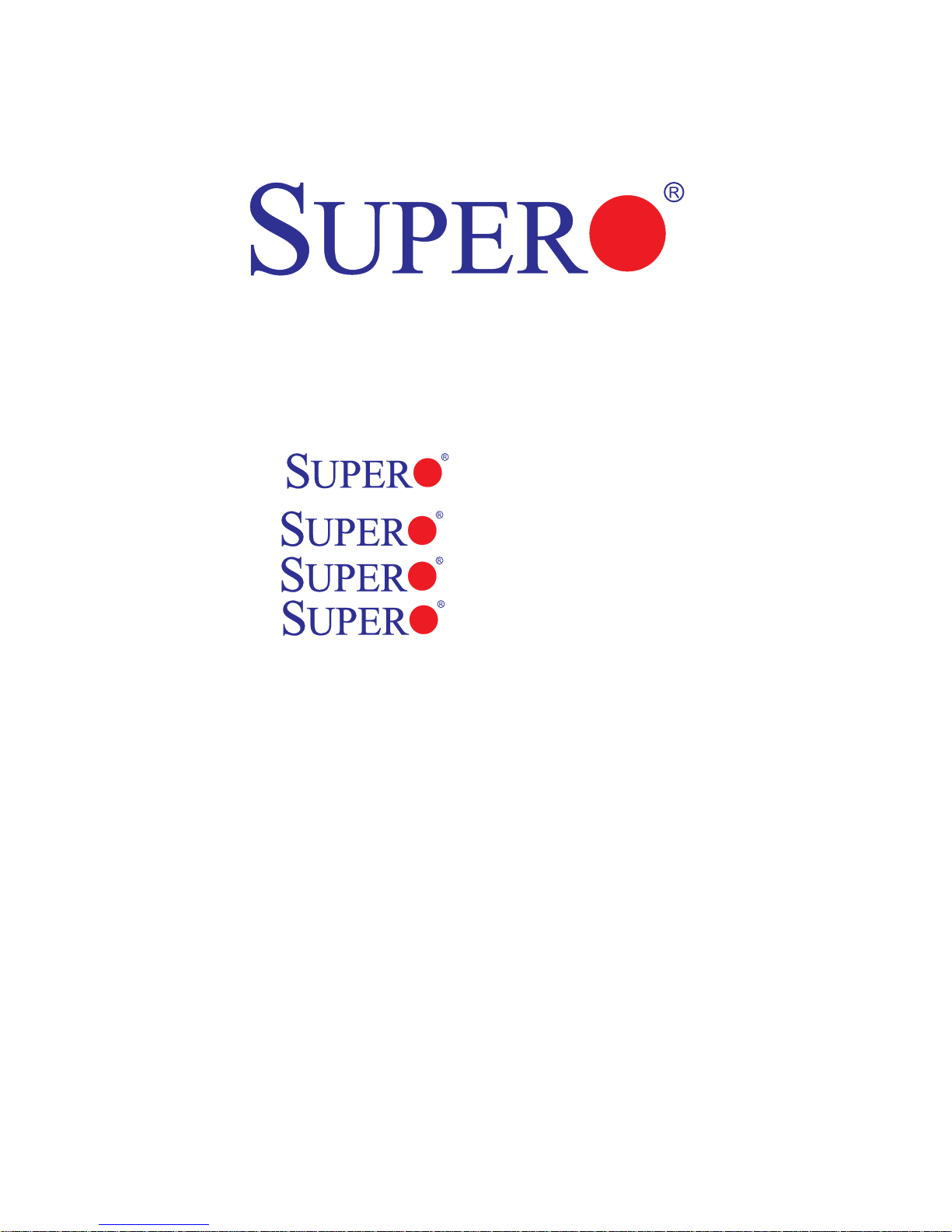
X8DTH-6
X8DTH-6F
X8DTH-i
X8DTH-iF
USER’S MANUAL
Revision 1.0
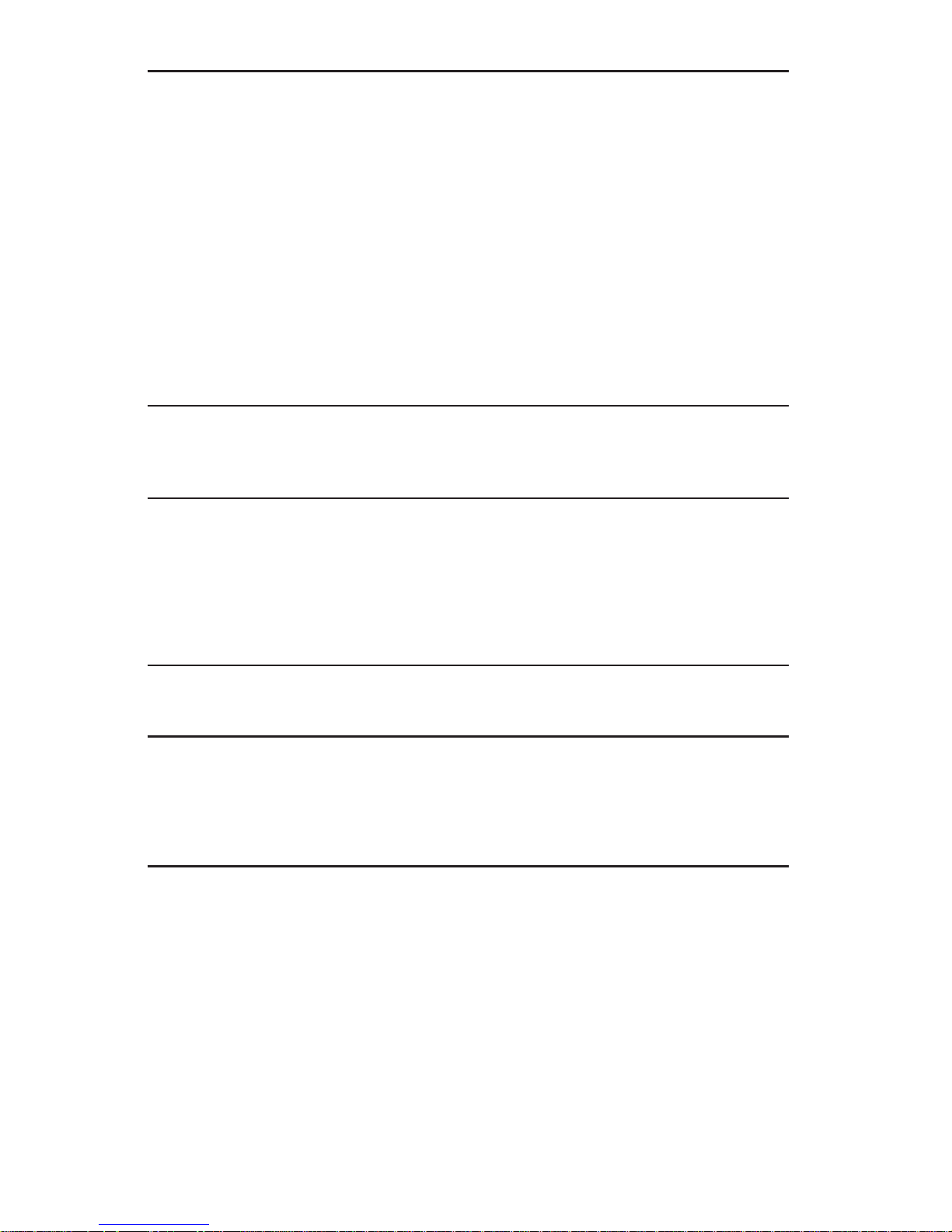
The information in this User’s Manual has been carefully reviewed and is believed to be accurate.
The vendor assumes no responsibility for any inaccuracies that may be contained in this document,
makes no commitment to update or to keep current the information in this manual, or to notify any
person or organization of the updates. Please Note: For the most up-to-date version of this
manual, please see our website at www.supermicro.com.
Super Micro Computer, Inc. ("Supermicro") reserves the right to make changes to the product
described in this manual at any time and without notice. This product, including software, if any,
and documentation may not, in whole or in part, be copied, photocopied, reproduced, translated or
reduced to any medium or machine without prior written consent.
IN NO EVENT WILL SUPERMICRO BE LIABLE FOR DIRECT, INDIRECT, SPECIAL, INCIDENTAL,
SPECULATIVE OR CONSEQUENTIAL DAMAGES ARISING FROM THE USE OR INABILITY TO
USE THIS PRODUCT OR DOCUMENTATION, EVEN IF ADVISED OF THE POSSIBILITY OF
SUCH DAMAGES. IN PARTICULAR, SUPERMICRO SHALL NOT HAVE LIABILITY FOR ANY
HARDWARE, SOFTW ARE, OR DA TA STORED OR USED WITH THE PRODUCT, INCLUDING THE
COSTS OF REPAIRING, REPLACING, INTEGRATING, INSTALLING OR RECOVERING SUCH
HARDWARE, SOFTWARE, OR DATA.
Any disputes arising between manufacturer and customer shall be governed by the laws of Santa
Clara County in the State of California, USA. The State of California, County of Santa Clara shall
be the exclusive venue for the resolution of any such disputes. Super Micro's total liability for all
claims will not exceed the price paid for the hardware product.
FCC Statement: This equipment has been tested and found to comply with the limits for a Class
A digital device pursuant to Part 15 of the FCC Rules. These limits are designed to provide
reasonable protection against harmful interference when the equipment is operated in a commercial
environment. This equipment generates, uses, and can radiate radio frequency energy and, if not
installed and used in accordance with the manufacturer’s instruction manual, may cause harmful
interference with radio communications. Operation of this equipment in a residential area is likely
to cause harmful interference, in which case you will be required to correct the interference at your
own expense.
California Best Management Practices Regulations for Perchlorate Materials: This Perchlorate
warning applies only to products containing CR (Manganese Dioxide) Lithium coin cells. “Perchlorate
Material-special handling may apply. See www.dtsc.ca.gov/hazardouswaste/perchlorate”
WARNING: Handling of lead solder materials used in this
product may expose you to lead, a chemical known to
the State of California to cause birth defects and other
reproductive harm.
Manual Revision 1.0
Release Date: May 14, 2009
Unless you request and receive written permission from Super Micro Computer, Inc., you may not
copy any part of this document.
Information in this document is subject to change without notice. Other products and companies
referred to herein are trademarks or registered trademarks of their respective companies or mark
holders.
Copyright © 2009 by Super Micro Computer, Inc.
All rights reserved.
Printed in the United States of America
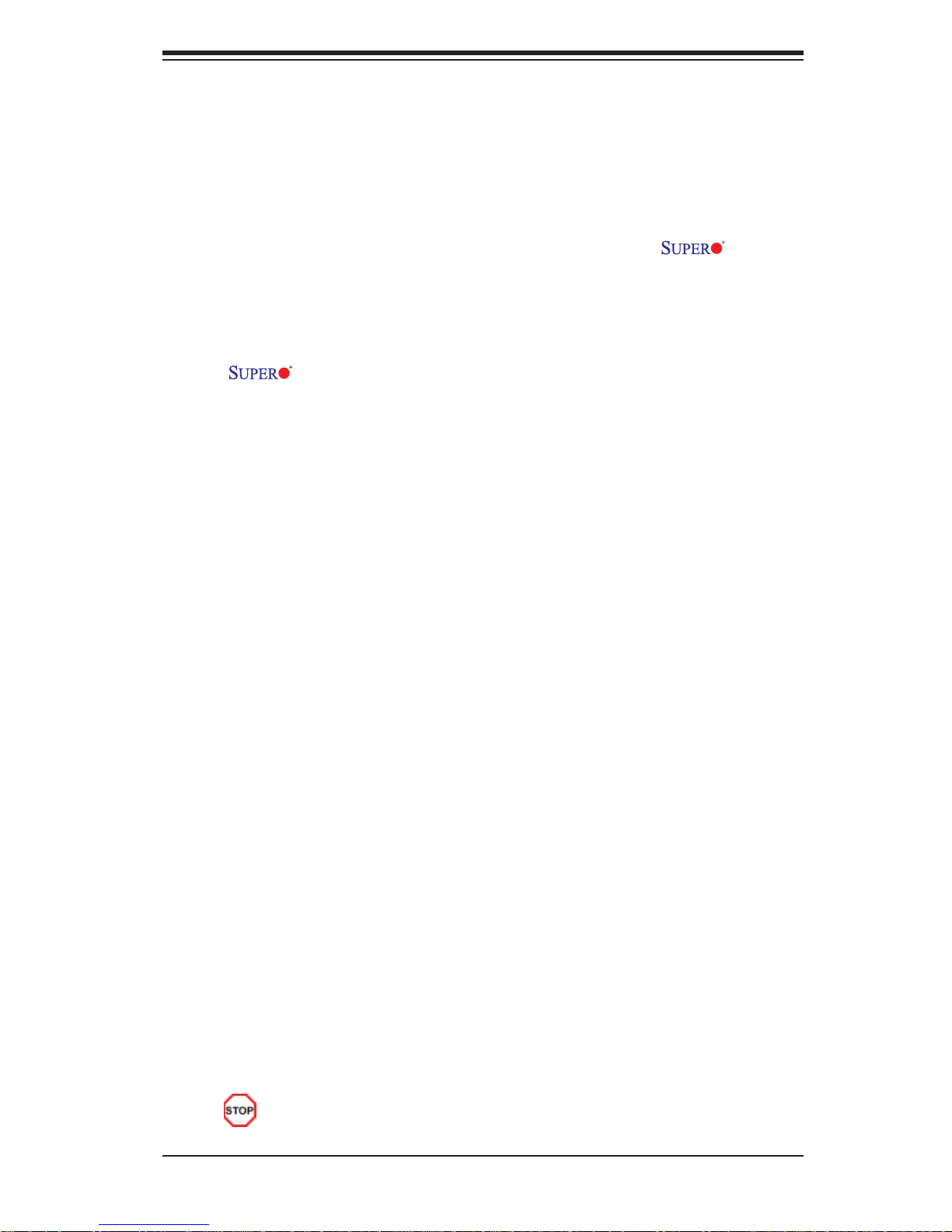
Preface
About this Manual
This manual is written for system integrators, PC technicians and knowledgeable PC
users. It provides information for the installation and use of the
X8DTH-6F/X8DTH-i/X8DTH-iF motherboard.
About this Motherboard
The X8DTH-6/X8DTH-6F/X8DTH-i/X8DTH-iF supports the Intel® 5500
Series Processor, the fi rst dual-processor platform that supports the Intel QuickPath
Interconnect (QPI) Technology, providing the next generation point-to-point system
interface to replace the current Front Side Bus. With the dual Intel 5520 chips built
in, the X8DTH-6/X8DTH-6F/X8DTH-i/X8DTH-iF offers substantial enhancement in
system performance with increased bandwidth and unprecedented scalability optimized for High Performance Computing (HPC)/Clustering systems and intensive
applications. Please refer to our website (http://www.supermicro.com/products/)
for updates on supported processors. This product is intended to be installed and
serviced by professional technicians.
X8DTH-6/
Preface
Manual Organization
Chapter 1 describes the features, specifi cations and performance of the mother-
board and provides detailed information about the chipset.
Chapter 2 provides hardware installation instructions. Read this chapter when in-
stalling the processor, memory modules and other hardware components into the
system. If you encounter any problems, see Chapter 3, which describes troubleshooting procedures for video, memory and system setup stored in the CMOS.
Chapter 4 includes an introduction to the BIOS and provides detailed information
on running the CMOS Setup utility.
Appendix A lists BIOS POST Error Codes. Appendix B and Appendix C provide
the Windows OS and Other Software Installation Instructions.
Conventions Used in the Manual
Special attention should be given to the following symbols for proper installation and
to prevent damage done to the components or injury to yourself:
Danger/Caution: Instructions to be strictly followed to prevent catastrophic
system failure or to avoid bodily injury.
iii
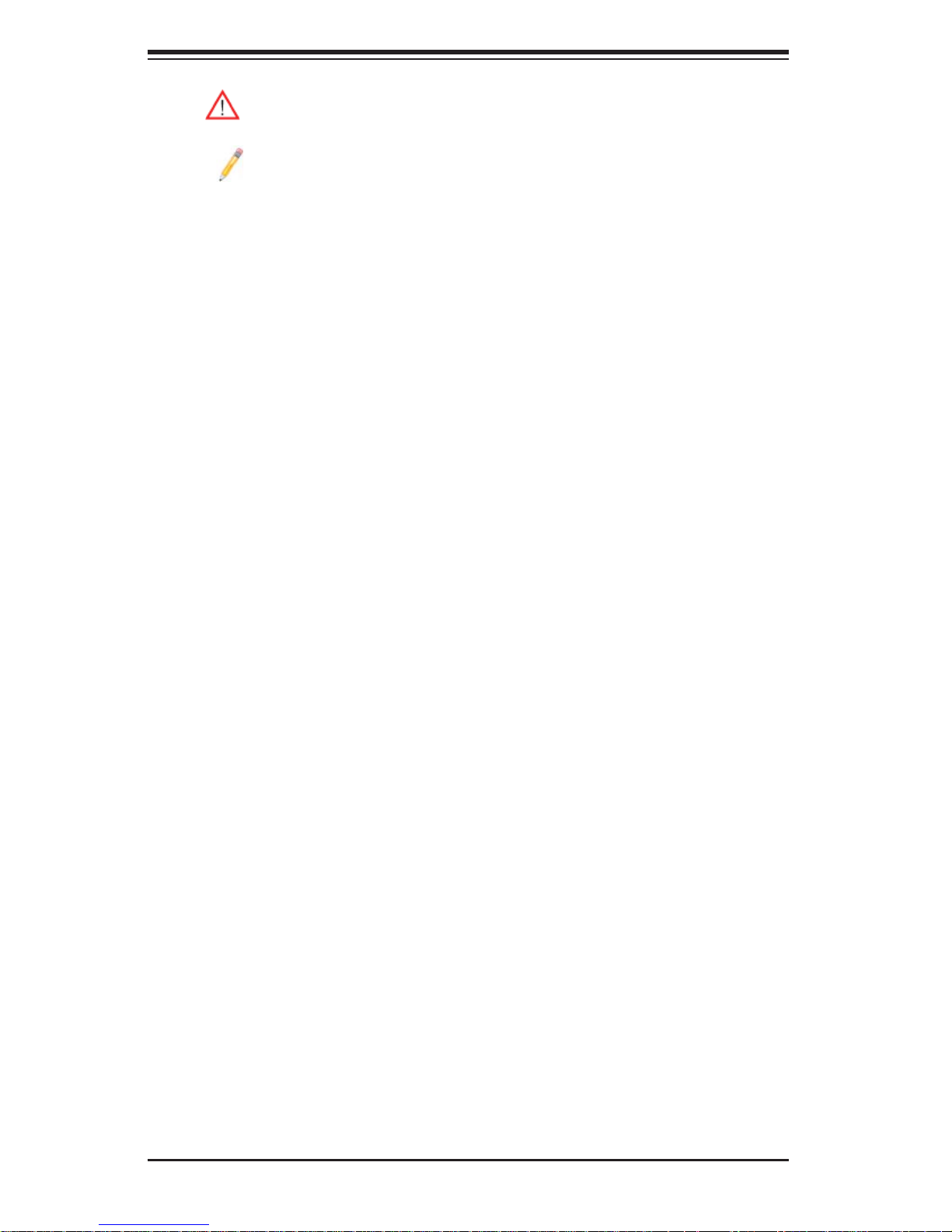
X8DTH-6/X8DTH-6F/X8DTH-i/X8DTH-iF User's Manual
Warning: Important information given to ensure proper system installation
or to prevent damage to the components.
Note: Additional Information given to differentiate various models or to
ensure correct system setup.
iv
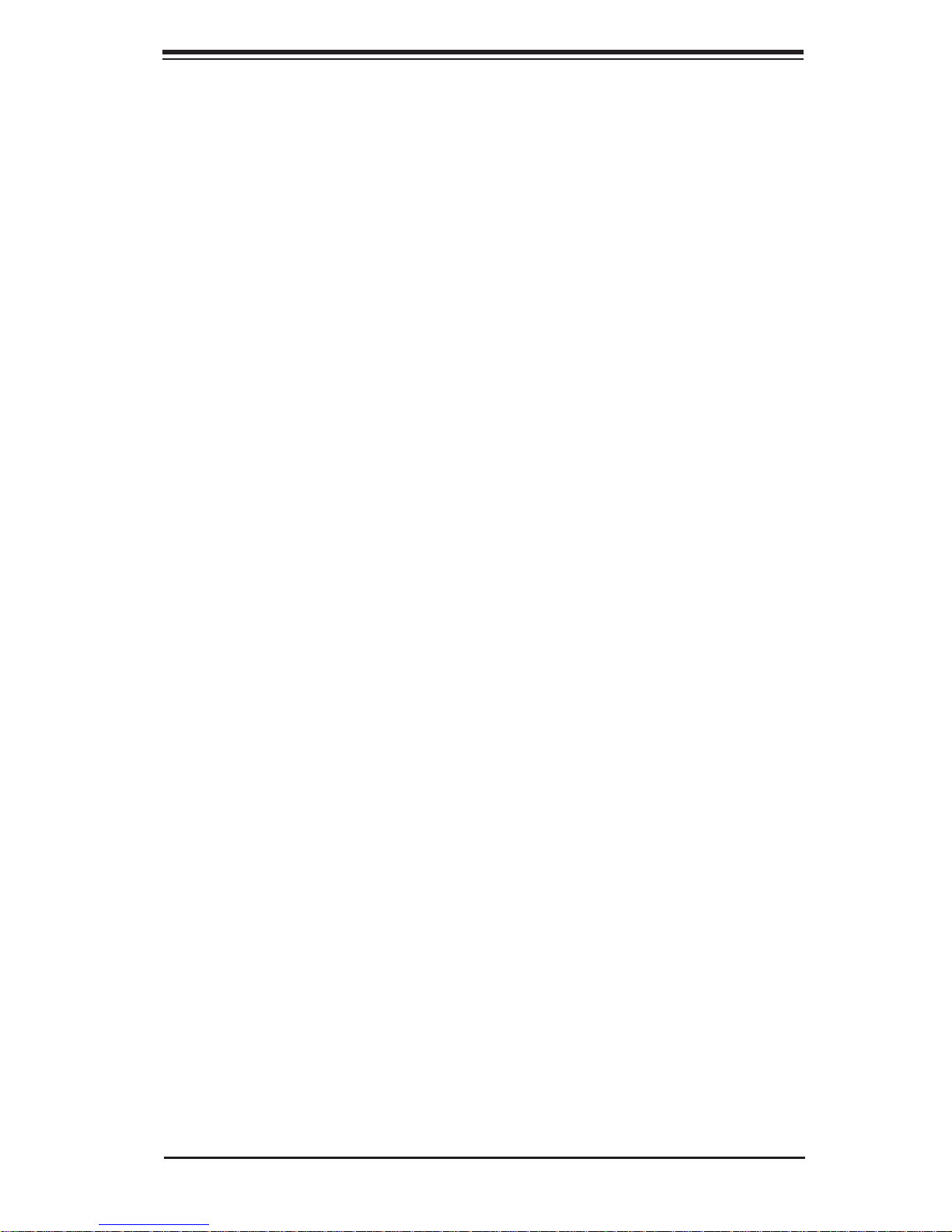
Contacting Supermicro
Contacting Supermicro
Headquarters
Address: Super Micro Computer, Inc.
980 Rock Ave.
San Jose, CA 95131 U.S.A.
Tel: +1 (408) 503-8000
Fax: +1 (408) 503-8008
Email: marketing@supermicro.com (General Information)
support@supermicro.com (Technical Support)
Website: www.supermicro.com
Europe
Address: Super Micro Computer B.V.
Het Sterrenbeeld 28, 5215 ML
's-Hertogenbosch, The Netherlands
Tel: +31 (0) 73-6400390
Fax: +31 (0) 73-6416525
Email: sales@supermicro.nl (General Information)
support@supermicro.nl (Technical Support)
rma@supermicro.nl (Customer Support)
Asia-Pacifi c
Address: Super Micro Computer, Inc.
4F, No. 232-1, Liancheng Rd.
Chung-Ho 235, Taipei County
Taiwan, R.O.C.
Tel: +886-(2) 8226-3990
Fax: +886-(2) 8226-3991
Website: www.supermicro.com.tw
Technical Support:
Email: support@supermicro.com.tw
Tel: 886-2-8228-1366, ext.132 or 139
v
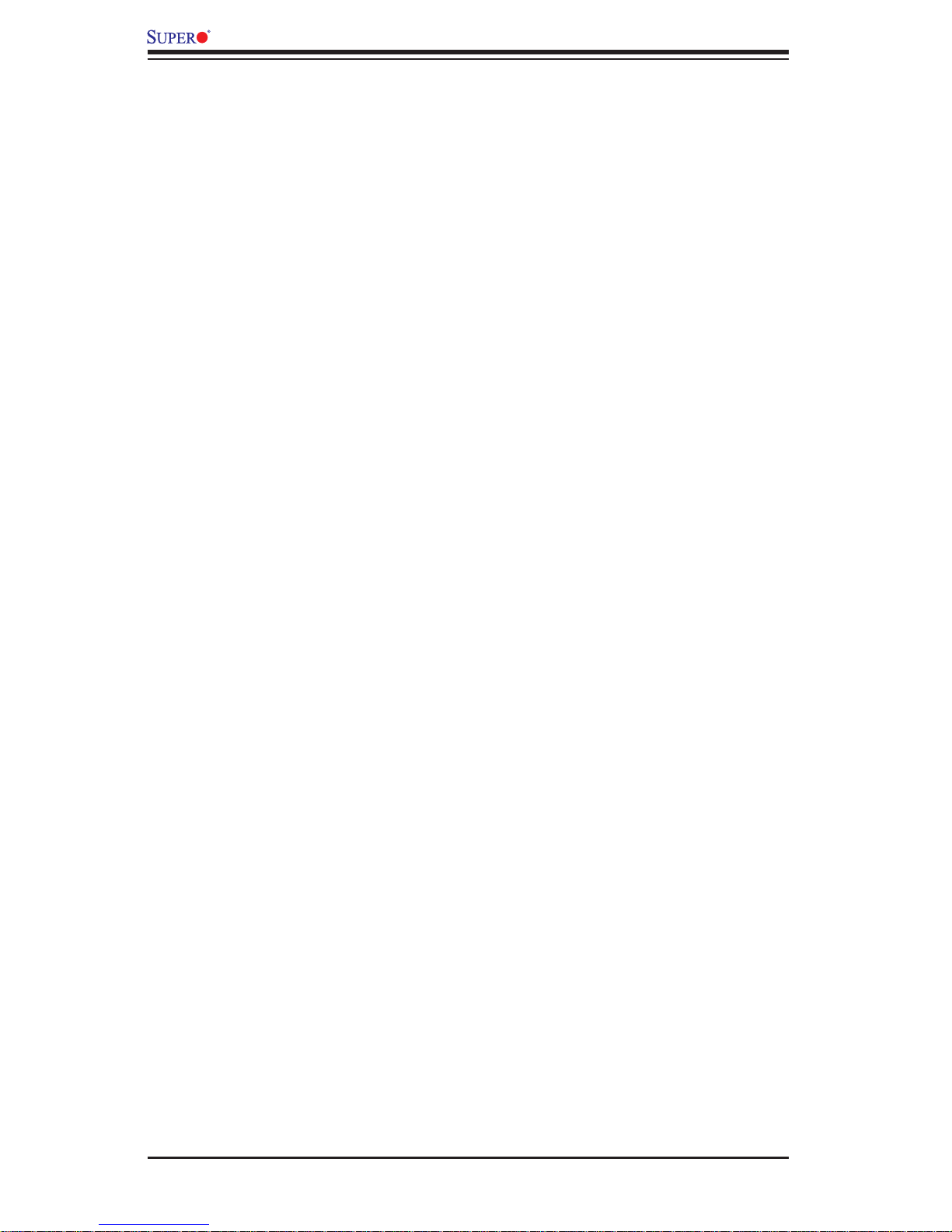
X8DTH-6/X8DTH-6F/X8DTH-i/X8DTH-iF User's Manual
Table of Contents
Preface ...........................................................................................................3
About this Manual ......................................................................................................... 3
About this Motherboard ................................................................................................. 3
Manual Organization ..................................................................................................... 3
Conventions Used in the Manual .................................................................................. 3
Contacting Supermicro .................................................................................................. 5
Chapter 1 Introduction ................................................................................1
1-1 Overview .........................................................................................................1-1
Checklist ..........................................................................................................1-1
X8DTH-6/X8DTH-6F/X8DTH-i/X8DTH-iF Quick Reference ............................ 1-5
Motherboard Features ...................................................................................1-6
1-3 Chipset Overview ............................................................................................1-9
Main Features of the 5500 Series Processor and the 5520 Chipset .............1-9
1-4 Special Features ........................................................................................... 1-10
Recovery from AC Power Loss ..................................................................... 1-10
1-5 PC Health Monitoring .................................................................................... 1-10
Fan Status Monitor with Firmware Control ..................................................1-10
Environmental Temperature Control .............................................................1-10
System Resource Alert ................................................................................. 1-10
1-6 ACPI Features ................................................................................................1-11
Slow Blinking LED for Suspend-State Indicator ............................................1-11
Main Switch Override Mechanism .................................................................1-11
1-7 Power Supply .................................................................................................1-11
1-8 Super I/O ....................................................................................................... 1-12
1-9 Overview of the Winbond WPCM450 Controller (For X8DTH-6F/iF Only) ...1-12
Chapter 2 Installation .................................................................................1
2-1 Static-Sensitive Devices .................................................................................. 2-1
Precautions .....................................................................................................2-1
Unpacking .......................................................................................................2-1
2-2 Motherboard Installation .................................................................................. 2-2
Tools Needed .................................................................................................. 2-2
Installation Instructions ....................................................................................2-2
2-3 Processor and Heatsink Installation................................................................2-3
Installing a CPU Heatsink ............................................................................... 2-5
2-4 Memory Installation ........................................................................................ 2-7
2-5 Control Panel Connectors/IO Ports...............................................................2-10
vi
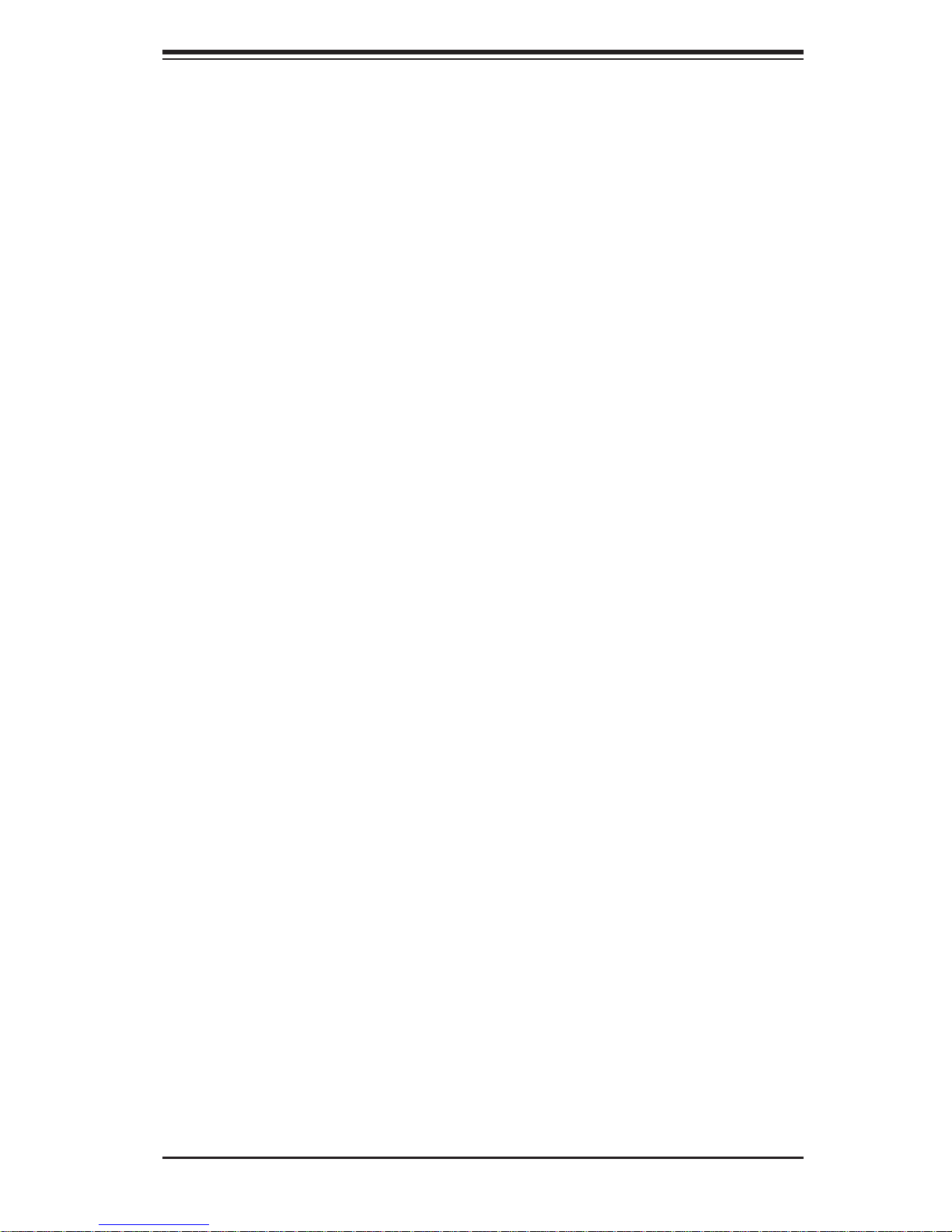
Table of Contents
1. Back Panel Connectors/IO Ports .............................................................. 2-10
ATX PS/2 Keyboard and PS/2 Mouse Ports .............................................2-11
Serial Ports ............................................................................................... 2-12
Video Connector .......................................................................................2-12
Universal Serial Bus (USB) ...................................................................... 2-13
Ethernet Ports .......................................................................................... 2-14
2. Front Control Panel ...................................................................................2-15
3. Front Control Panel Pin Defi nitions .......................................................... 2-16
NMI Button ............................................................................................... 2-16
Power LED .............................................................................................. 2-16
HDD LED .................................................................................................. 2-17
NIC1/NIC2 LED Indicators ....................................................................... 2-17
Overheat (OH)/Fan Fail LED....................................................................2-18
Power Fail LED ........................................................................................2-18
Reset Button ........................................................................................... 2-19
Power Button ........................................................................................... 2-19
2-6 Connecting Cables ........................................................................................ 2-20
Power Connectors ...................................................................................2-20
Fan Headers ............................................................................................. 2-21
Chassis Intrusion .....................................................................................2-21
Power LED/Speaker ................................................................................. 2-22
Overheat LED/Fan Fail (JOH1) ................................................................2-23
SATA-SGPIO 0/1 Headers ....................................................................... 2-23
System Management Bus ........................................................................ 2-24
Power SMB (I
2
C) Connector .................................................................... 2-24
2-7 Jumper Settings ............................................................................................ 2-25
Explanation of Jumpers ................................................................................ 2-25
GLAN Enable/Disable ..............................................................................2-25
CMOS Clear ............................................................................................. 2-26
Watch Dog Enable/Disable ...................................................................... 2-26
2
I
C Bus to PCI-Exp. Slots ........................................................................ 2-27
VGA Enable .............................................................................................. 2-27
SAS Enable (X8DTH-6/6F Only) ..............................................................2-28
2-8 Onboard LED Indicators ............................................................................... 2-29
GLAN LEDs .............................................................................................. 2-29
IPMI Dedicated LAN LEDs (X8DTH-iF/6F) .............................................. 2-29
BMC Activity LED (X8DTH-iF/6F) ............................................................ 2-30
SAS Activity LED (X8DTH-6/6F) .............................................................. 2-30
SAS Heartbeat LED (X8DTH-6/6F) .......................................................... 2-31
vii
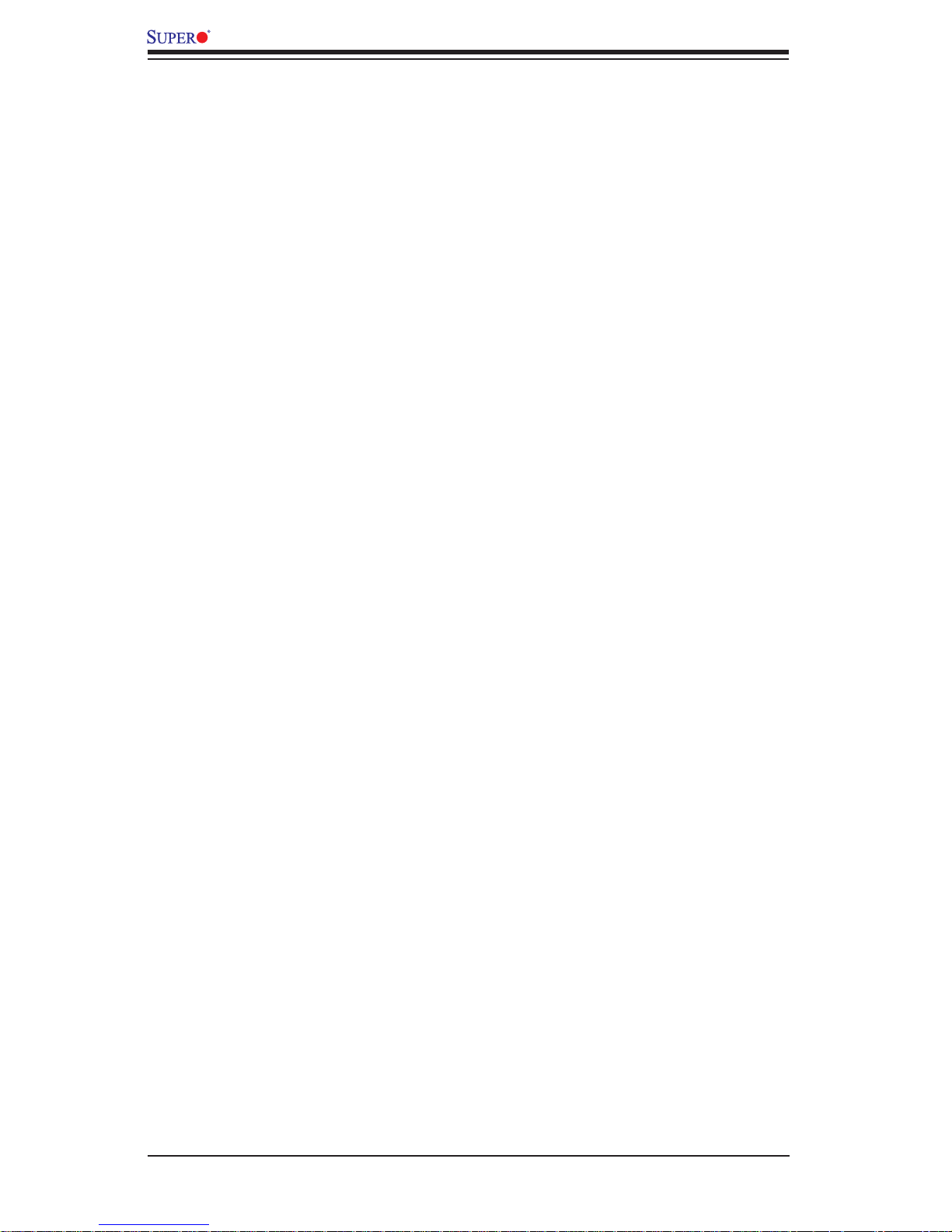
X8DTH-6/X8DTH-6F/X8DTH-i/X8DTH-iF User's Manual
SAS Error LED (X8DTH-6/6F) ................................................................. 2-31
Onboard Power LED ............................................................................... 2-32
2-9 SATA and SAS Connections ......................................................................... 2-33
SATA/SAS Connections (SAS: X8DTH-6/6F) .......................................... 2-33
Chapter 3 Troubleshooting ........................................................................1
3-1 Troubleshooting Procedures ........................................................................... 3-1
Before Power On ............................................................................................ 3-1
No Power ........................................................................................................ 3-1
No Video ......................................................................................................... 3-2
Losing the System’s Setup Confi guration ....................................................... 3-2
Memory Errors ...............................................................................................3-2
3-2 Technical Support Procedures ........................................................................3-3
3-3 Frequently Asked Questions ........................................................................... 3-3
3-4 Returning Merchandise for Service.................................................................3-4
Chapter 4 BIOS ............................................................................................ 1
4-1 Introduction ...................................................................................................... 4-1
Starting BIOS Setup Utility ..............................................................................4-1
How To Change the Confi guration Data ......................................................... 4-1
Starting the Setup Utility ................................................................................. 4-2
4-2 Main Setup ......................................................................................................4-2
4-3 Advanced Setup Confi gurations...................................................................... 4-4
4-4 Security Settings ...........................................................................................4-23
4-5 Boot Confi guration ........................................................................................4-24
4-7 BIOS Recovery ............................................................................................. 4-28
How to Recover the AMIBIOS Image (Main BIOS Block) ............................ 4-28
4.7.1 Boot Sector Recovery from a USB Device ..........................................4-28
4.7.2 Boot Sector Recovery from an IDE CD-ROM ..................................... 4-29
4.7.3 Boot Sector Recovery from a Serial Port ("Serial Flash") ................... 4-29
Appendix A BIOS Error Beep Codes ......................................................... 1
Appendix B Installing the Windows OS ................................................... 1
B-1 Installing the Windows OS to a RAID System ................................................ B-1
B-2 Installing the Windows OS to a Non-RAID System ........................................B-2
Appendix C Software Installation Instructions ........................................1
C-1 Installing Software Programs ......................................................................... C-1
C-2 Confi guring Supero Doctor III ......................................................................... C-2
viii
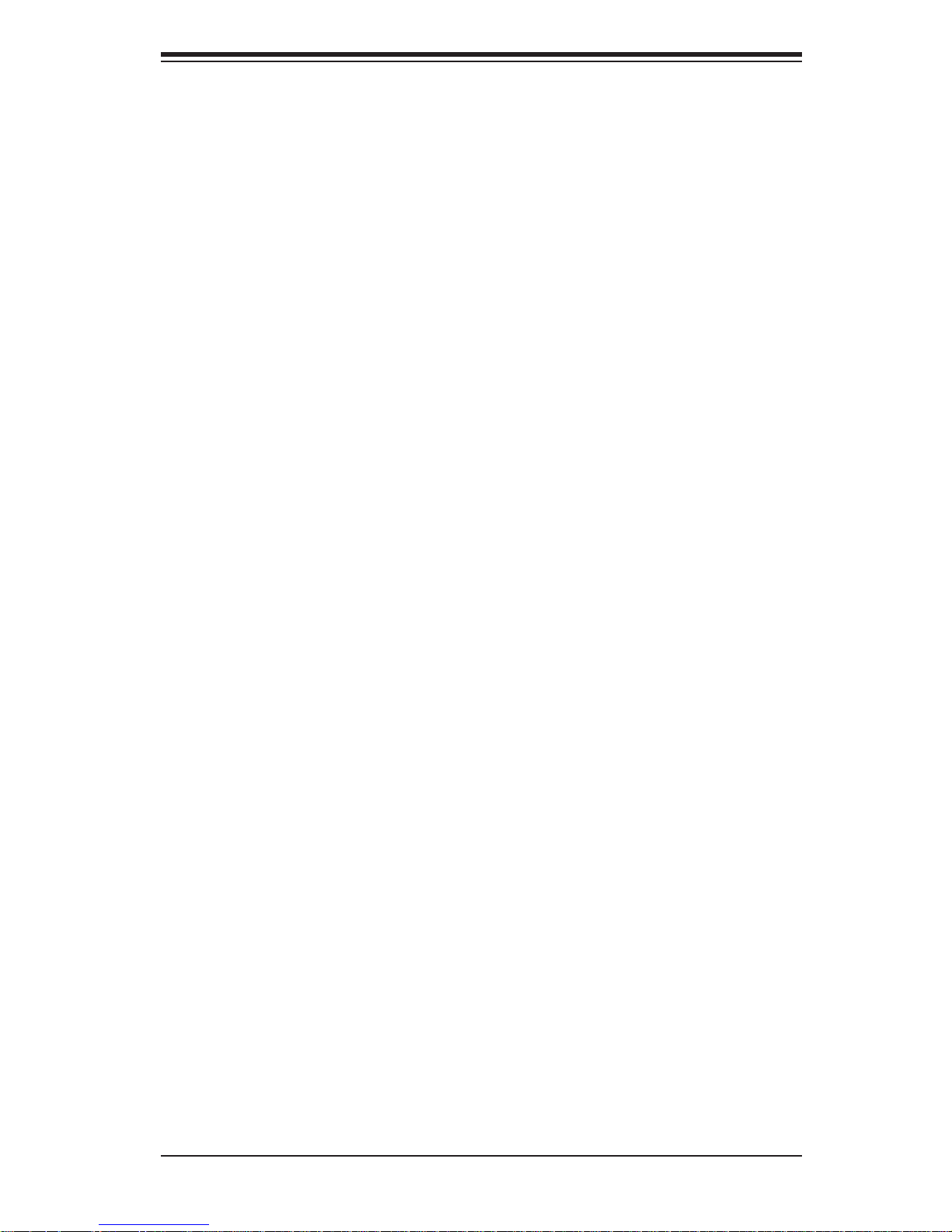
Chapter 1: Introduction
Chapter 1
Introduction
1-1 Overview
Checklist
Congratulations on purchasing your computer motherboard from an acknowledged
leader in the industry. Supermicro boards are designed with the utmost attention
to detail to provide the highest standards in quality and performance. Check that
the following items have all been included with your motherboard. If anything listed
here is damaged or missing, contact your retailer.
The following items are included in the retail box.
One (1) Supermicro Mainboard
•
One (1) COM port cable (CBL-010L)•
One (1) USB 2.0 cable (CBL-0083L)•
Six (6) Serial ATA cables (CBL-0044L) (X8DTH-i/iF)•
Four (4) Serial ATA cables (CBL-0044L) (X8DTH-6/6F)•
Two (2) iPass to SATA cables (CBL-0097L-02) (X8DTH-6/6F)•
One I/O backpanel shield (MCP-260-00027-0N)•
One (1) Supermicro CD containing drivers and utilities•
One (1) User's/BIOS Manual (MNL#1083)•
1-1

X8DTH-6/X8DTH-6F/X8DTH-i/X8DTH-iF User's Manual
X8DTH-6/X8DTH-6F/X8DTH-i/X8DTH-iF Image
Note: The drawings and pictures shown in this manual were based on the
latest PCB Revision available at the time of publishing of the manual. The
motherboard you’ve received may or may not look exactly the same as
the graphics shown in the manual.
1-2
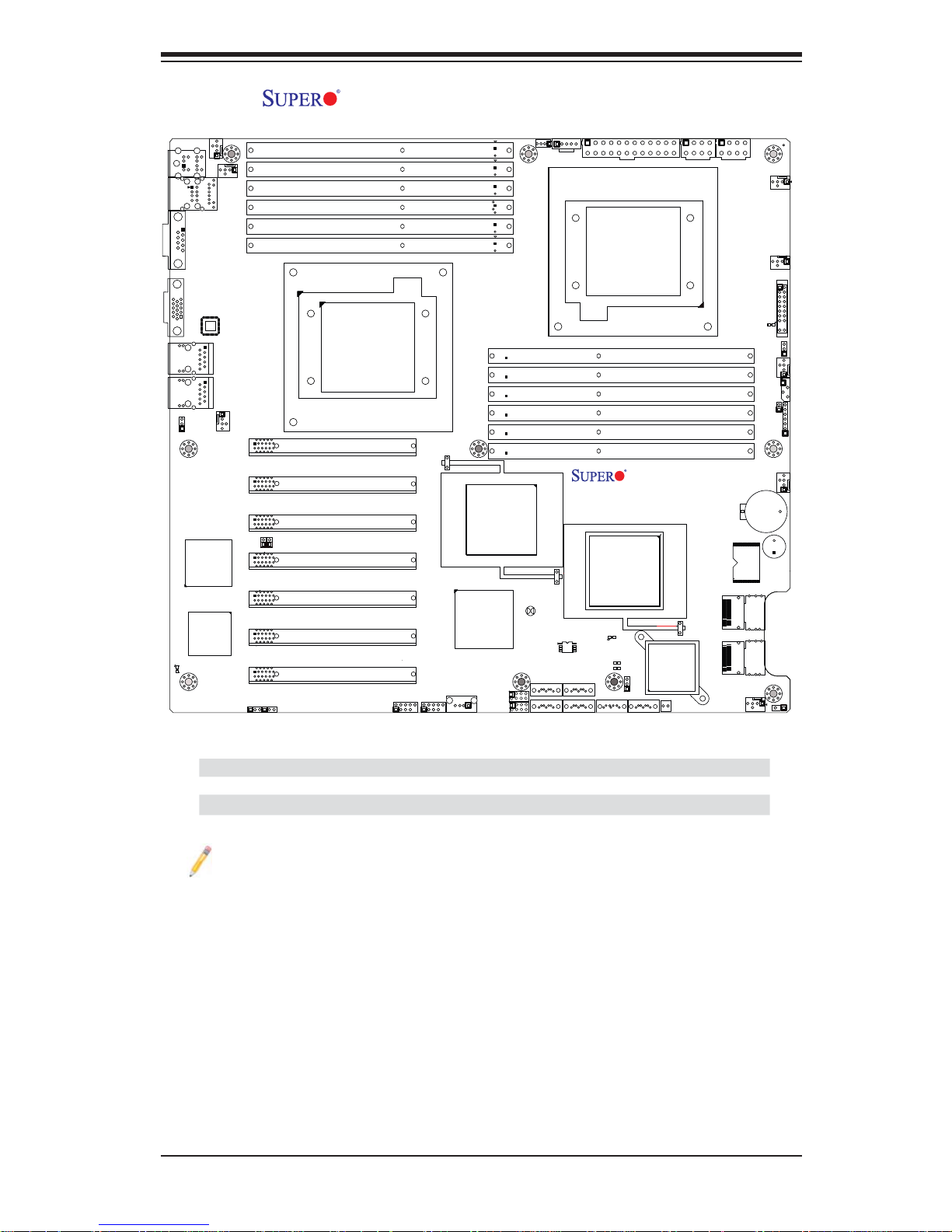
Chapter 1: Introduction
COM1
VGA
USB0/1
LAN1
LAN2
DP5
JPL1
FAN5
KB/MS
PHY
LAN CTRL
BMC
IPMI_LAN
FAN8
FAN6
JPG1
JI2C2
Slot7 PCI-E 2.0 X8
Slot6 PCI-E 2.0 X8
Slot5 PCI-E 2.0 X8
JI2C1
Slot4 PCI-E 2.0 X8
Slot3 PCI-E 2.0 X8
Slot2 PCI-E 2.0 X8
Slot1 PCI-E 2.0 X8
JPB
X8DTH-6/X8DTH-6F/X8DTH-i/X8DTH-iF Layout
P2-DIMM3A
P2-DIMM3B
P2-DIMM2A
P2-DIMM2B
P2-DIMM1A
P2-DIMM1B
CPU2
USB6/7
USB4/5
(South Bridge)
USB3
(IOH36D-2)
Intel
ICH10R
SATA-SGPIO1
SATA-SGPIO0
J7
JPI2C
P1-DIMM1B
P1-DIMM1A
P1-DIMM2B
P1-DIMM2A
P1-DIMM3B
P1-DIMM3A
Intel
5520
JBT1
SAS Activity
SPI BIOS
I-SATA5
I-SATA3
I-SATA2
I-SATA1
I-SATA4
JPW1
CPU1
Intel
5520
(IOH36D-1)
LED5
DP6
X8DTH
Rev. 1.01
J*
DP7
JPS1
I-SATA0
LSI
SAS2008
RAID Key
JPW2
JPW3
SAS
FLASH
PWR_LED
Battery
SAS0~3
SAS4~7
FAN4
FAN1
FAN7
JF1
DP4
JWD
FAN2
SMBus1
JOH1
JD1
FAN3
Buzzer
JL1
Differences between X8DTH-6/X8DTH-6F/X8DTH-i/X8DTH-iF
X8DTH-6 X8DTH-6F X8DTH-i X8DTH-iF
SATA2 (ICH10R) Yes Yes Yes Yes
LSI SAS2.0 2008 Controller Yes Yes No No
IPMI 2.0 w/KVM No Yes No Yes
Notes
IPMI 2.0, Winbond Hermon WPCM450 Controller, the PHY chip and Dedicated
•
LAN port w/KVM support are available on the X8DTH-6F/iF only . For more information, refer to the user guide posted on our website @ http://www.supermicro.
com/support/manuals/,
SAS2.0, LSI SAS2.0 2008 Controller, SAS Ports 0~7 are available on the
•
X8DTH-6/6F only. For more information on LSI RAID Confi guration, refer to
the LSI user guide posted on our website @ http://www.supermicro.com/support/manuals/
1-3
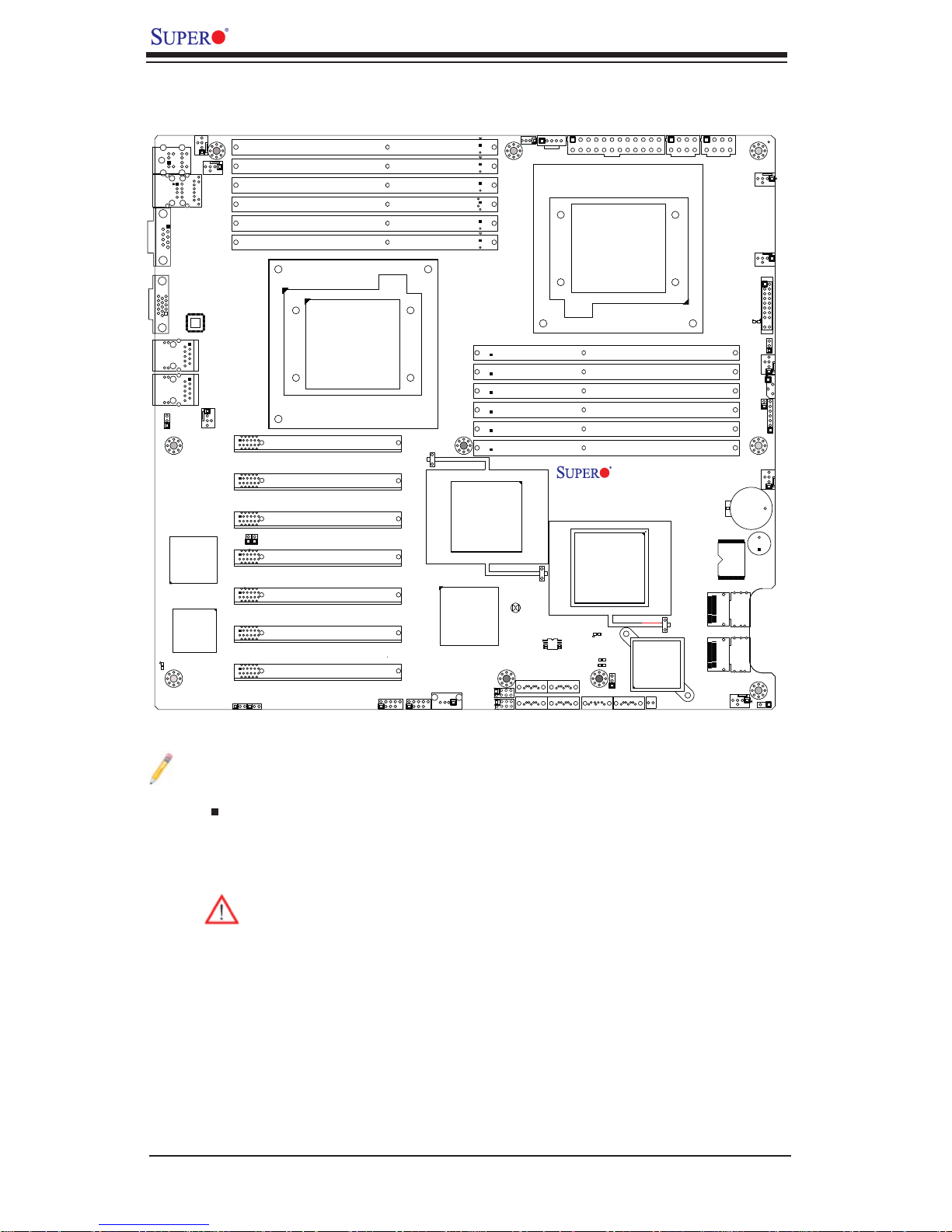
X8DTH-6/X8DTH-6F/X8DTH-i/X8DTH-iF User's Manual
Quick Reference
COM1
VGA
USB0/1
LAN1
LAN2
DP5
JPL1
FAN5
KB/MS
PHY
LAN CTRL
BMC
IPMI_LAN
FAN8
FAN6
JPG1
JI2C2
Slot7 PCI-E 2.0 X8
Slot6 PCI-E 2.0 X8
Slot5 PCI-E 2.0 X8
JI2C1
Slot4 PCI-E 2.0 X8
Slot3 PCI-E 2.0 X8
Slot2 PCI-E 2.0 X8
Slot1 PCI-E 2.0 X8
JPB
P2-DIMM3A
P2-DIMM3B
P2-DIMM2A
P2-DIMM2B
P2-DIMM1A
P2-DIMM1B
CPU2
USB6/7
USB4/5
(South Bridge)
USB3
(IOH36D-2)
Intel
ICH10R
SATA-SGPIO1
SATA-SGPIO0
J7
JPI2C
Intel
5520
JBT1
SPI BIOS
I-SATA5
I-SATA3
I-SATA4
I-SATA2
P1-DIMM1B
P1-DIMM1A
P1-DIMM2B
P1-DIMM2A
P1-DIMM3B
P1-DIMM3A
Intel
(IOH36D-1)
LED5
SAS Activity
I-SATA1
JPW1
CPU1
X8DTH
Rev. 1.01
5520
DP6
DP7
JPS1
I-SATA0
J*
LSI
SAS2008
RAID Key
JPW2
JPW3
SAS
FLASH
PWR_LED
Battery
SAS0~3
SAS4~7
FAN4
FAN1
FAN7
JF1
DP4
JWD
FAN2
SMBus1
JOH1
JD1
FAN3
Buzzer
JL1
Notes
Jumpers not indicated are for test purposes only. 1.
" " indicates the location of Pin 1.2.
When DP4 is on, the onboard power connection is on. Make sure to unplug 3.
the power cables before removing or installing components.
Warning! 1. To prevent damage to the power supply or motherboard,
please use a power supply that contains a 24-pin and two 8-pin power
connectors. Be sure to connect these connectors to the 24-pin (JPW1)
and the two 8-pin (JPW2,JPW3) power connectors on the motherboard.
Failure in doing so will void the manufacturer warranty on your power
supply and motherboard.
2. To avoid system overheating, be sure to provide adequate air fl ow to
the system.
1-4
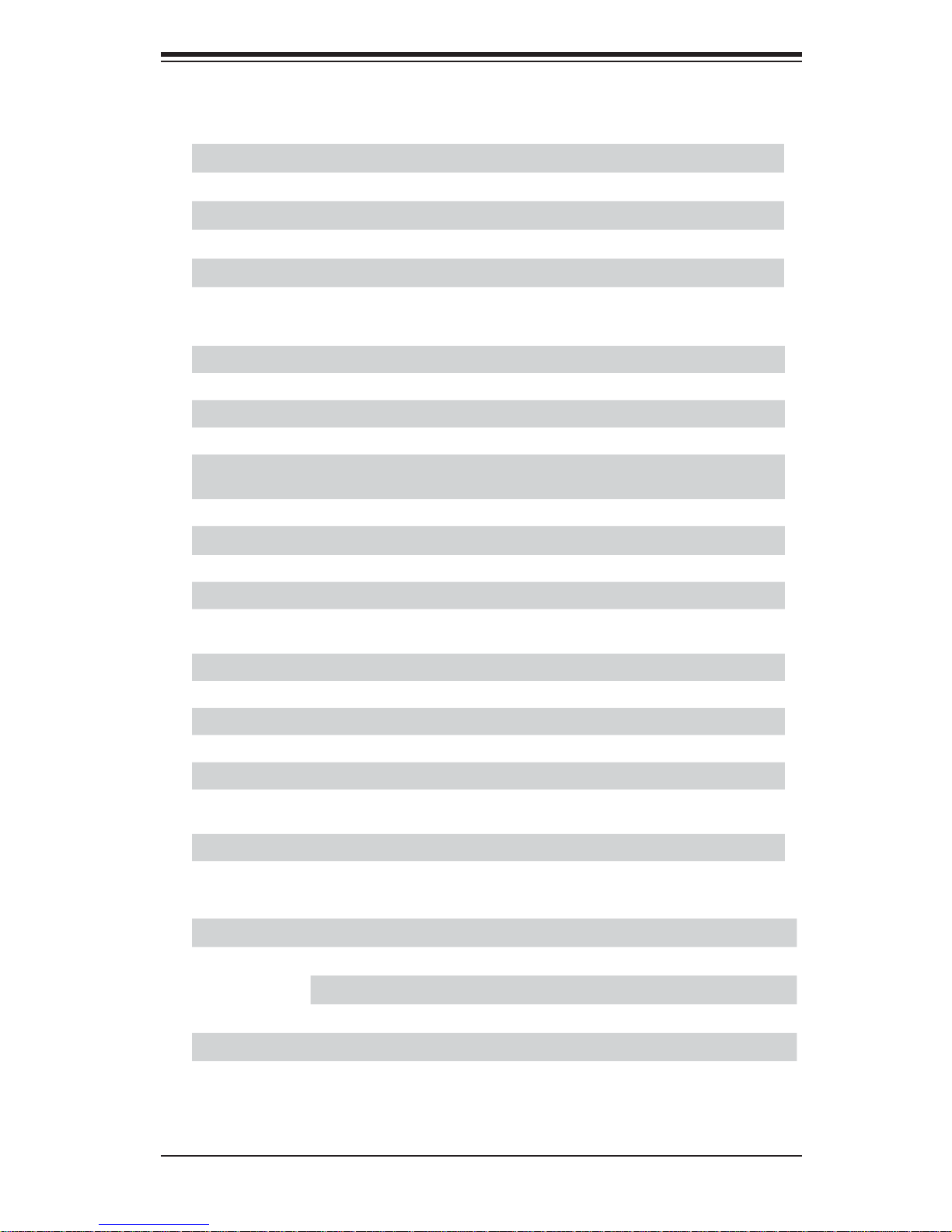
Chapter 1: Introduction
X8DTH-6/X8DTH-6F/X8DTH-i/X8DTH-iF Quick Reference
Jumper Description Default Setting
JBT1 CMOS Clear Open (Normal)
2
C1/JI2C2 SMB to PCI/PCI-E Slots Closed/Closed (Enabled)
JI
JPG1 VGA Enable Pins 1-2 (Enabled)
JPL1 LAN1/2 Enable Pins 1-2 (Enabled)
JPS1 SAS2.0 Enable Pins 1-2 (Enabled) (X8DTH-6/-6F only)
JWD Watch Dog Pins 1-2 (Reset)
Connector Description
Buzzer Onboard Buzzer/Internal Speaker
(SPI) BIOS Onboard BIOS
COM1 Backplane Serial Port
FAN 1-8 System/CPU Fan Headers (Fans 7~8: CPU Fans)
JD1 PWR LED/Speaker Header (Pins 1~3: PWR LED, Pins 4~7:
Speaker)
JF1 Front Panel Connector
JL1 Chassis Intrusion Header
JOH1 Overheat LED Header
2
C Power Supply SMBbus I2C Header
JPI
JPW1, JPW2/JPW3 24-pin ATX PWR, 8-pin Secondary PWR (See the Warning
on Page 1-4)
KB/MS PS2 Keyboard/Mouse
LAN1/2, Dedicated LAN G-LAN (RJ45) Ports (Dedicated LAN: X8DTH-6F/iF)
I-SATA0 ~ I-SATA5 (Intel South Bridge) SATA Ports
SAS Ports 0~3, 4~7 SAS Ports 0~3, 4~7 (X8DTH-6/6F only)
SMBUS1 System Management Bus Header
SATA-SGPIO-0/SATA-
Serial General Purpose I/O Headers for SATA
SGPIO-1
USB 0/1, 3, 4/5, 6/7 Universal Serial Bus (USB) Ports
VGA VGA Con nec tor
LED Description
DP4 O nboa rd St andby Pow er LED LE D Indi cato r (Powe r LED)
DP5 B MC Ac tiv it y LED Ind ic ator
DP6 SAS Heartbeat LED Indicator: green (X8DTH-6/ X8DTH-6F only)
DP7 SAS Error LED Indicator: red (X8DTH-6/ X8DTH-6F only)
LED5 SAS Act ivi ty LE D Indi cat or (X8DTH-6/ X8DTH-6F only)
1-5
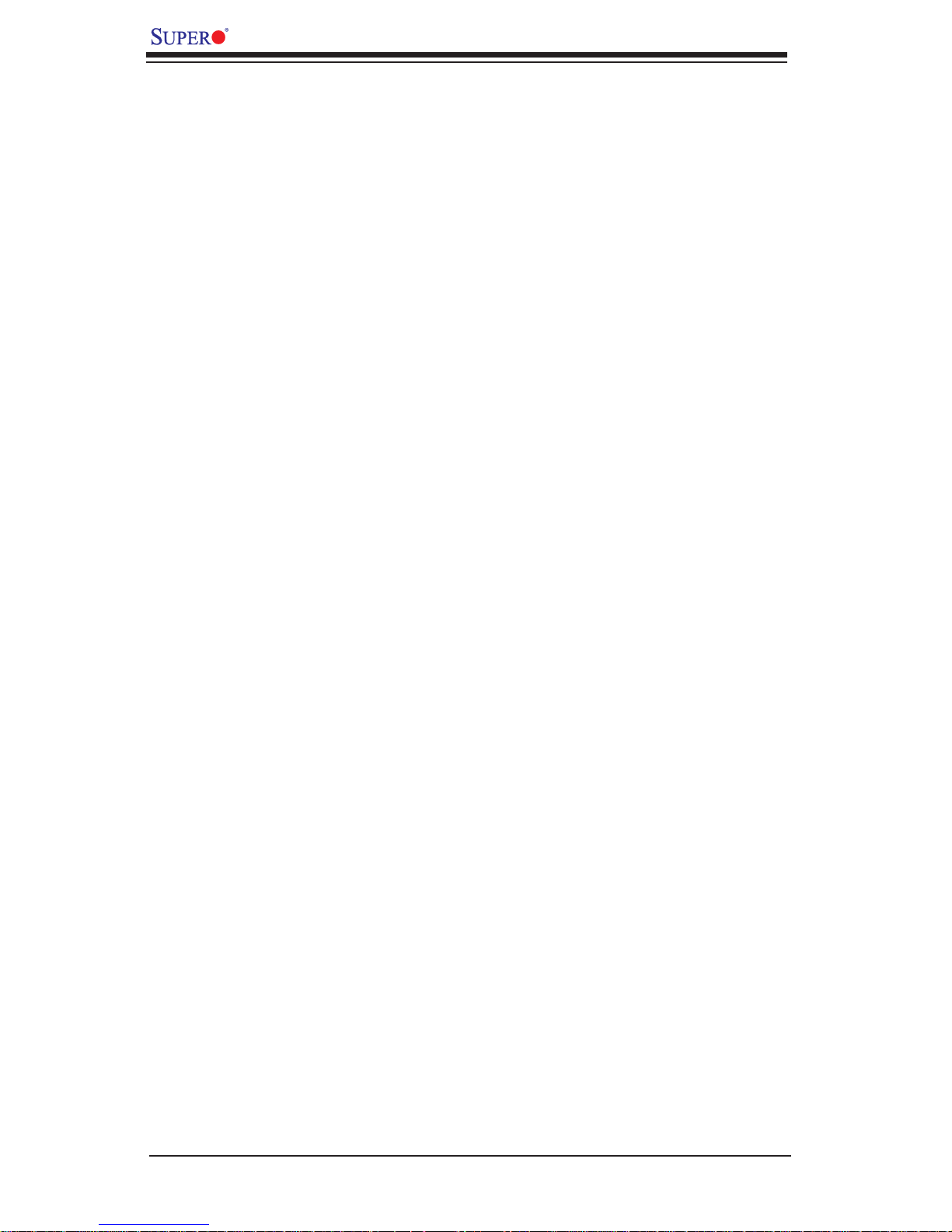
X8DTH-6/X8DTH-6F/X8DTH-i/X8DTH-iF User's Manual
Motherboard Features
CPU
Two Intel•
full-width Intel QuickPath Interconnect (QPI) @6.4 GT/s with a total of up to 51.2
GB/s Data Transfer Rate (6.4 GT/s per direction)
®
5500 Series (LGA 1366) processors, each processor supporting two
Memory
12 240-pin DIMM sockets support up to 96 GB of Registered ECC or up to 24 •
GB of Unbuffered ECC/Non-ECC DDR3 1333/1066/800 MHz Memory (See
Section 2-4 in Chapter 2 for DIMM Slot Population.)
Chipset
Intel 5520 chipset, including: two IOH-36D hubs•
One ICH10R (South Bridge).•
Expansion Slots
Seven PCI-E 2.0 x8 slots (all in x16 slots: Slot 1~Slot 7)•
BIOS
32 Mb AMI SPI Flash ROM•
PCI 2.2, ACPI 1.0/2.0/3.0, Plug and Play (PnP), DMI 2.3, USB Keyboard sup-•
port, and SMBIOS 2.3
PC Health Monitoring
Onboard voltage monitors for CPU1 Vcore, CPU2 Vcore, CPU1 Vtt, CPU2 •
Vtt, CPU1 DIMM, CPU2 DIMM, 1.1V, 1.5V, 1.8V, 3.3V, 12V, 5V, 3.3 Vsb, and
VBAT
Fan status monitor with fi rmware control
•
CPU/chass is temper ature moni tors•
Platfo rm Enviro nment Co ntrol Inte rf ace (PECI) read y•
Ther mal Mo nitor 2 ( TM2) supp or t•
CPU fan auto - of f in sle ep mode•
CPU slow- dow n on tempe rature over heat•
Pulse Wi dth Mo dulati on (PW M) Fan Contr ol •
CPU ther mal tr ip supp or t for pro ces sor pr otecti on, power L ED•
Power-up mod e cont rol for r ecover y fr om AC power l oss•
Auto- switc hing vol tage r egulato r for CPU c ore s•
System over heat /Fan Fail LED I ndic ator and c ontr ol•
Chassis i ntrus ion detec tion•
System re sourc e aler t vi a Super o Doc tor III•
1-6
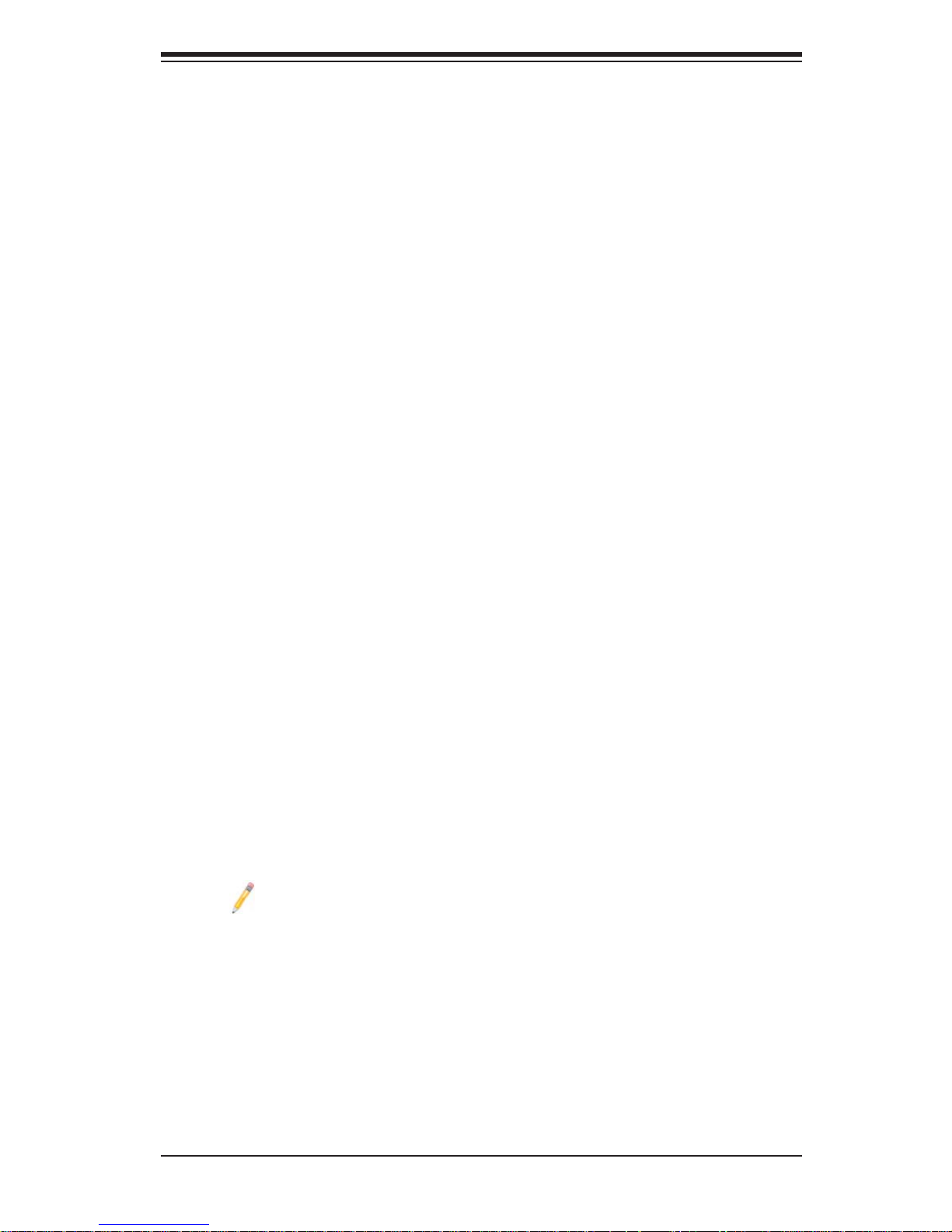
Chapter 1: Introduction
ACPI Features
Slow blinking LED for suspend state indicator•
Main switch override mechanism•
ACPI Pow er Ma nag eme nt•
Onboard I/O
Intel ICH10R supports six SATA2 ports (with RAID0, RAID1, RAID10, RAID5 •
supported in the Windows OS Environment and RAID0, RAID1, RAID10 supported in the Linux OS.) (Note 1)
Intel 82576 Gi gabit Eth ernet c ontr oller su ppor ts du al Gig a-b it L AN po rt s
•
One VGA Por t supp or ted by the W inbon d Herm on WPC M45 0 Cont rolle r•
One CO M por t•
PS/2 mo use and PS /2 keyboa rd por ts•
Up to seven US B 2.0 (Univers al Serial Bus) (2 Back panel USB Por ts and 5 •
Front Panel Ac ces sible U SB co nnec tions)
Super I/ O: Winbo nd W83 527HG
•
LSI SAS2 2008 Controller supports eight SAS ports (X8DTH-6/X8DTH-6F only) •
(Note 2)
IPMI 2.0 w ith fu ll K VM supp or t (X8DT H- 6 F/iF only) (Note 3)
•
Other
Console redirection•
Onboa rd Fan Spee d Contr ol by Ther mal Ma nagem ent via BI OS•
CD/Diskette Utilities
BIOS fl ash upgrade utility and device drivers•
Dimensions
Ext . ATX 12.00" (L) x 13.00 " (W ) (304. 80 mm x 3 30. 20 mm)•
Note 1: For more information on SATA HostRAID confi guration, please
refer to the Intel SATA HostRAID User's Guide posted on our website @
http://www.supermicro.com/support/manuals/.
Note 2: For more information on IPMI confi guration, please refer to the
Embedded IPMI User's Guide posted on our website @ http://www.supermicro.com/support/manuals/.
1-7

X8DTH-6/X8DTH-6F/X8DTH-i/X8DTH-iF User's Manual
#6
#5
#4
PCI-E X8 in X16 Slot
PCI-E X8 in X16 Slot
PCI-E X8 in X16 Slot
#1-5
#1-4
#1-3
#1-2
#1-1
DDR3
800/1066/1333
PCI-E X8
#7
PCI-E X8
PCI-E X8
PCI-E X8
PCI-E X8 in X16 Slot
#1-6
Ports 1&2
Ports 3&4
Ports 5&6
Ports 7&8
Ports 9&10
BIOS
PROCESSOR#2
(5500 Series)
QPI
Intel 5520
IOH2-36D
SPI
QPI
1
QPI
Intel
ICH10R
PROCESSOR#1
(5500 Series)
00
0
Intel 5520
IOH1-36D
U3H1
ESI
ESI X4
ESI
QPI
#0-3
#0-2
#0-1
DDR3
Ports 3&4
Ports 5&6
Ports 7&8
Ports 9&10
Ports 1&2
SATA2
USB2.0
PCI-E X8
PCI-E X8
PCI-E X8
PCI-E X8
PCI-E X4
#5
#4
#3
#2
#1
#0
SATA
6 FRONT
USB
2 REAR+4 FRONT+ 1 TYPE A
#0-6
#0-5
#0-4
800/1066/1333
#1
PCI-E X8 in X16 Slot
LSI SAS2008
6Gb/s
Optional
LAN
#3
#2
PCI-E X8 in X16 Slot
PCI-E X8 in X16 Slot
0, 1, 2, 3
Intel 82576
LAN2
LAN1
RMII_IPMI
4, 5, 6, 7
VGA
LPC BUS
COM1
External
SIO
W83527HG
U25
MS
KB
LAN3
IPMI_LAN
RTL8201N
PCI 33MHz
RMII
IPMI
USB
WPCM450
BMC
DDR II
Block Diagram of the Intel 5520 Platform
Note: This is a general block diagram. Please see the previous Mother-
board Features pages for details on the features of each motherboard.
1-8
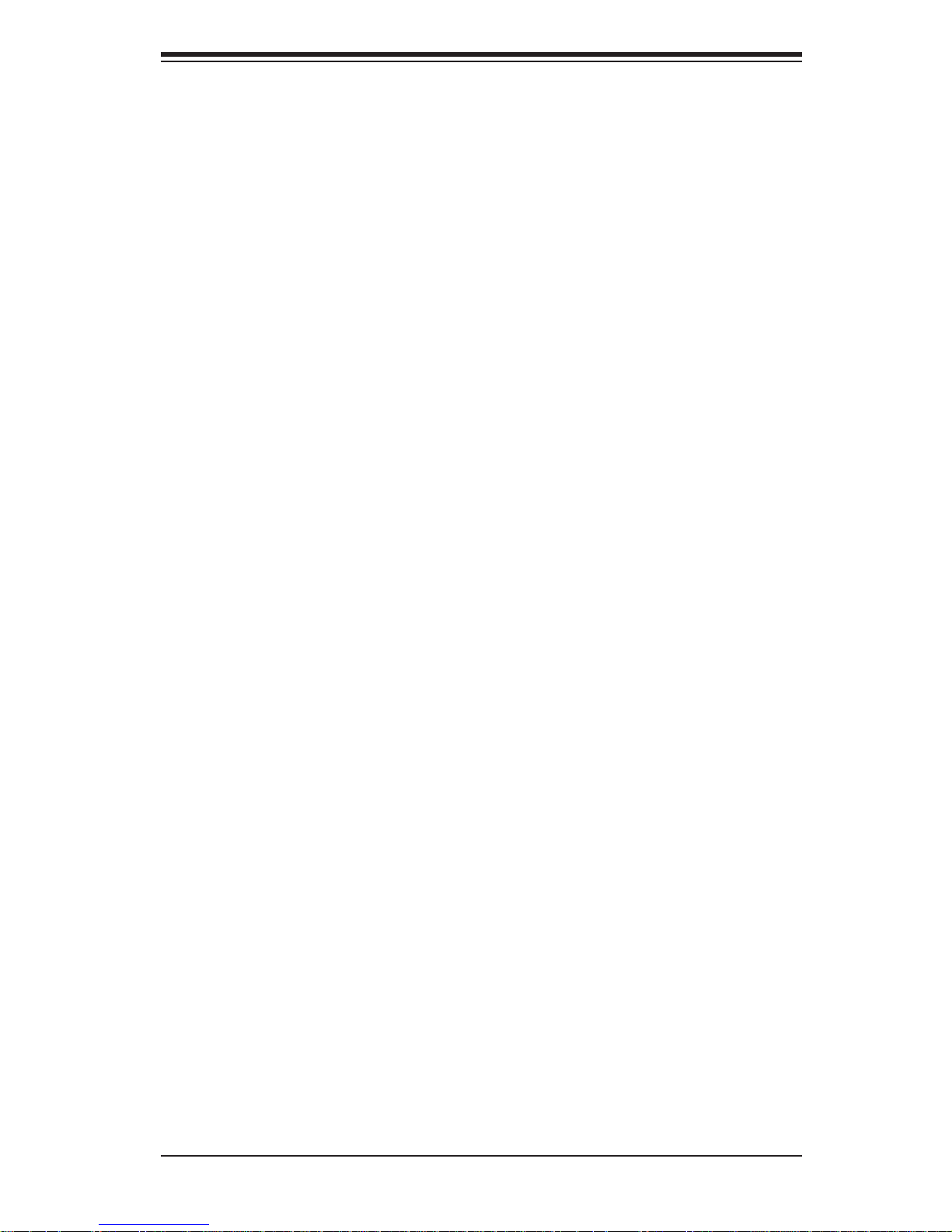
Chapter 1: Introduction
1-3 Chipset Overview
Built upo n the fun ction ality a nd the ca pabilit y of the Inte l 550 0 Seri es Proc esso r
and the 5 520 c hips et, th e X8DTH -6/X8 DTH - 6 F/X8 DTH -i / X8 DTH -i F mot her boa rd
provides the performance and feature set required for dual-processor-based
high- end systems opt imized for High Per formanc e Computing ( HPC)/Clusterin g
severs. T he Intel 5520 chip set consists of d ual 5520 IO hubs, a nd an ICH10R
(South Br idg e). With the Inte l Qui ck Path Inte rco nne ct (QPI) c ontr olle r buil t in, th e
Intel 55 00 S eri es Pro ces sor is t he fi rst dual-p roc essi ng plat fo rm to of fer t he nex t
generation point-to-point system interconnect interface to replace the current
Front Side Bus Technology, substantially enhancing system performance and
scalability.
The 552 0 IO Hub co nnects to e ach proc essor t hrough an i ndepend ent QPI link.
Each link consists of 20 pairs of unidirectional differential lanes for transmission
and receiving in addition to a dif ferential for warded clock. A full-width QPI link
pair provides 84 signals.
The Intel 5520 supp o rts u p to 36 PCI E x p r ess Gen 2 l a n e s , p e e r-to- p e e r r e a d a n d
write transactions. The ICH10R provides up to seven PCI-Express ports, six SATA
por ts and s even USB c onne cti ons.
In addition, the Intel 5520 chipset also offers a wide range of R AS (Reliability,
Availability and Se rvic e abi li t y) featu re s. T he se f eat ur es i nc l ud e me mo ry interfac e
ECC, x4/x8 Single Device Data Correction (SDDC), Cyclic Redundancy Check
(CRC), parity pr otec tio n, out- o f- band re gist er ac ces s via S M Bus, me mory mir ro ring, memo ry s pari ng, and Ho t-pl ug suppo rt o n the PCI - Ex press I nter face.
Main Features of the 5500 Series Processor and the 5520
Chipset
Four processor cores in each processor with 8MB shared cache among cores•
Two full-width Intel QPI links, up to 6.4 GT/s of data transfer rate in each direc-•
tion
Virtualization Technology, Integrated Management Engine supported
•
Point-to-point cache coherent interconnect, Fast/narrow unidirectional links, and •
Concurrent bi-directional traffi c
Error detection via CRC and Error correction via Link level retry
•
1-9

X8DTH-6/X8DTH-6F/X8DTH-i/X8DTH-iF User's Manual
1-4 Special Features
Recovery from AC Power Loss
BIOS provides a setting for you to determine how the system will respond when
AC power is lost and then restored to the system. You can choose for the system
to remain powered off (in which case you must hit the power switch to turn it back
on) or for it to automatically return to a power- on state. See the Advanced BIOS
Setup section to change this setting. The default setting is Last State.
1-5 PC Health Monitoring
This section describes the PC health monitoring features of the X8DTH-6/X8DTH6F/X8DTH-i/X8DTH-iF. All have an onboard System Hardware Monitor chip that
supports PC health monitoring. An onboard voltage monitor will scan these onboard
voltages continuously: CPU1 Vcore, CPU2 Vcore, CPU1 Vtt, CPU2 Vtt, CPU1
DIMM, CPU2 DIMM, 1.1V, 1.5V, 1.8V, 3.3V, 12V, 5V, 3.3 Vsb, and VBAT. Once a
voltage becomes unstable, a warning is given or an error message is sent to the
screen. the user can adjust the voltage thresholds to defi ne the sensitivity of the
voltage monitor.
Fan Status Monitor with Firmware Control
The PC health monitor can check the RPM status of the cooling fans. The onboard
CPU and chassis fans are controlled by Thermal Management via BIOS (under
Hardware Monitoring in the Advanced Setting).
Environmental Temperature Control
The thermal control sensor monitors the CPU temperature in real time and will turn
on the thermal control fan whenever the CPU temperature exceeds a user-defi ned
threshold. The overheat circuitry runs independently from the CPU. Once it detects
that the CPU temperature is too high, it will automatically turn on the thermal fan
control to prevent any overheat damage to the CPU. The onboard chassis thermal
circuitry can monitor the overall system temperature and alert users when the chassis temperature is too high.
Warning! To avoid system overheating, be sure to provide adequate air
fl ow to the system.
System Resource Alert
This feature is available when used with Supero D octor III in the Windows OS
1-10
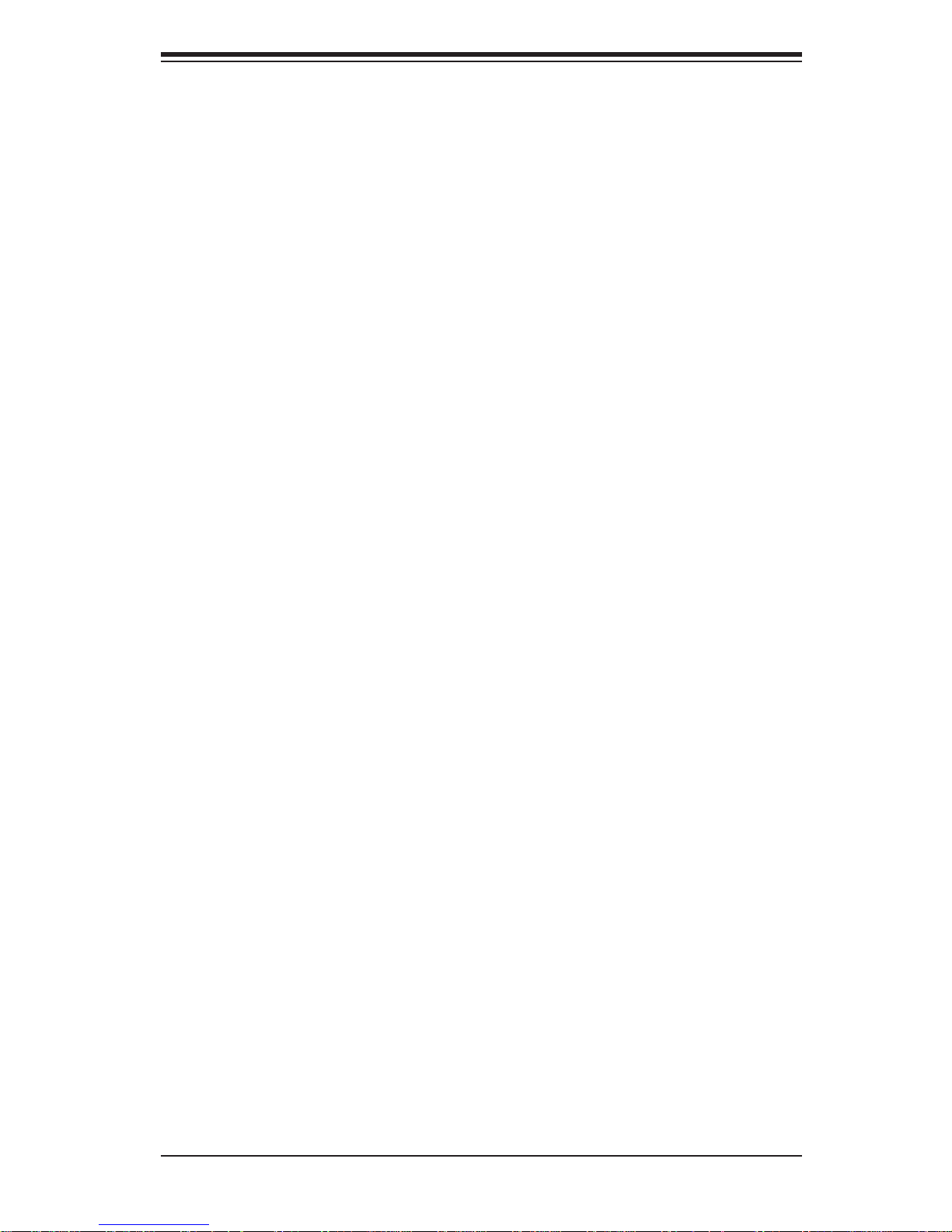
Chapter 1: Introduction
environment or used with Supero Doctor II in Linux. Supero Doctor is used to
notif y the user of cer tain system events. For example, you can also confi gure
Supero Doctor to provide you with warnings when the system temperature, CPU
temperat ures, volt ages a nd fan spe eds go beyon d a pre- defi ned range.
1-6 ACPI Features
ACPI stands for Advanced Confi guration and Power Interface. The ACPI specifi ca-
tion defi nes a fl exible and abstract hardware interface that provides a standard
way to integrate power management features throughout a PC system, including
its hardware, operating system and application software. This enables the system
to automatically turn on and off peripherals such as CD-ROMs, network cards, hard
disk drives and printers.
In addition to enabling operating system-directed power management, ACPI
provides a generic system event mechanism for Plug and Play and an operating
system-independent interface for confi guration control. ACPI leverages the Plug
and Play BIOS data structures while providing a processor architecture-independent
implementation that is compatible with both Windows 2000 and Windows 2003
Operating Systems.
Slow Blinking LED for Suspend-State Indicator
When the CPU goes into a suspend state, the chassis power LED will start blinking
to indicate that the CPU is in suspend mode. When the user presses any key, the
CPU will wake-up and the LED will automatically stop blinking and remain on.
Main Switch Override Mechanism
When an ATX power supply is used, the power button can function as a system
suspend button to make the system enter a SoftOff state. The monitor will be
suspended and the hard drive will spin down. Pressing the power button again
will cause the whole system to wake-up. During the SoftOff state, the ATX power
supply provides power to keep the required circuitry in the system "alive." In case
the system malfunctions and you want to turn off the power, just press and hold
the power button for 4 seconds. This option can be set in the Power section of the
BIOS Setup routine.
1-7 Power Supply
As with all computer products, a stable power source is necessary for proper and
reliable operation. It is even more important for processors that have high CPU
clock rates.
1-11
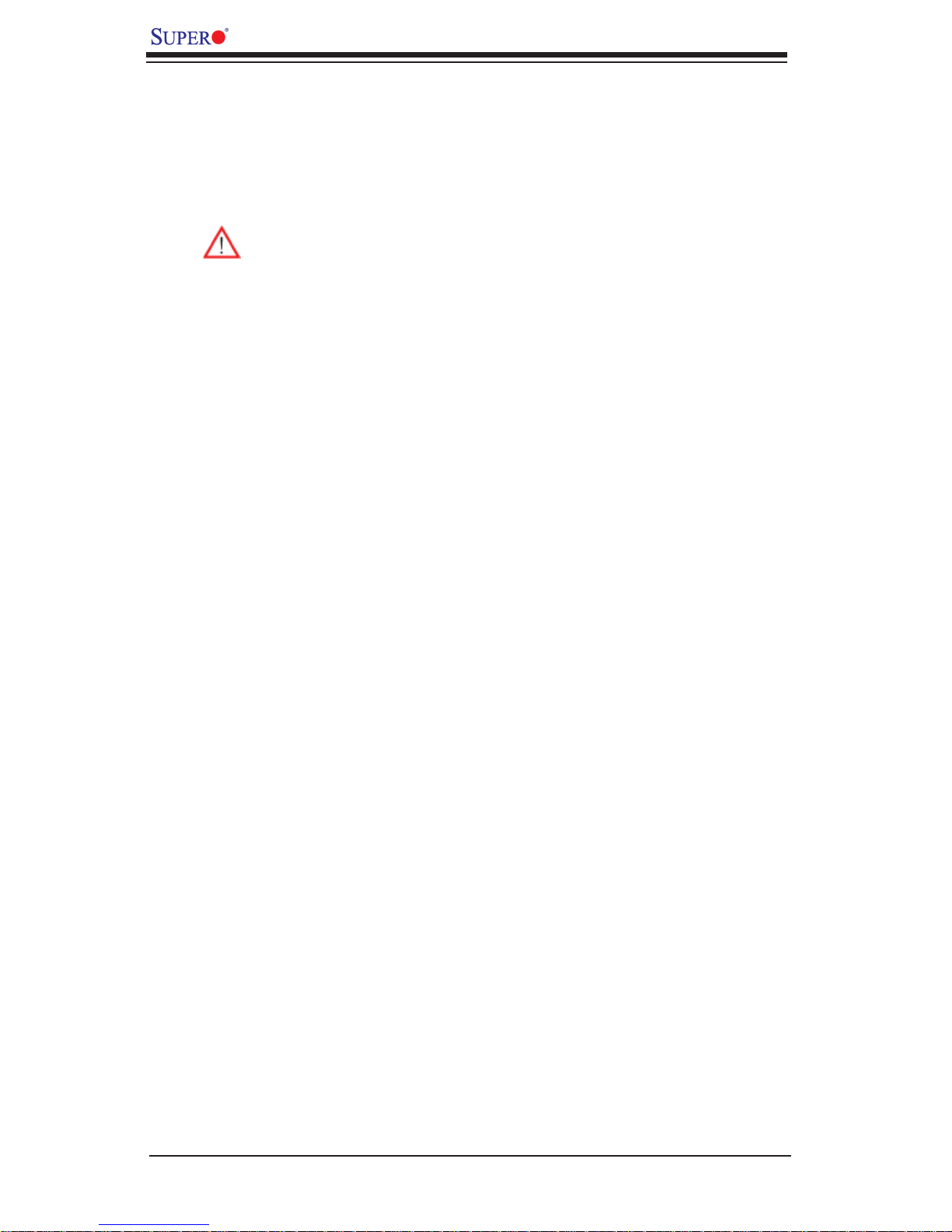
X8DTH-6/X8DTH-6F/X8DTH-i/X8DTH-iF User's Manual
The X8DTH-6/X8DTH-6F/X8DTH-i/X8DTH-iF can accommodate 24-pin ATX power
supplies. Although most power supplies generally meet the specifi cations required
by the CPU, some are inadequate. In addition, the two 12V 8-pin power connections
are also required to ensure adequate power supply to the system. Also your power
supply must supply 1.5A for the Ethernet ports.
Warning: To prevent damage to the power supply or motherboard, please
use a power supply that contains a 24-pin and two 8-pin power connectors.
Be sure to connect these connectors to the 24-pin (JPW1) and the two
8-pin (JPW2,JPW3) power connectors on the motherboard for adequate
power supply to your system. Failure in doing so will void the manufacturer
warranty on your power supply and motherboard.
It is strongly recommended that you use a high quality power supply that meets ATX
power supply Specifi cation 2.02 or above. It must also be SSI compliant (For more
information, please refer to the website at http://www.ssiforum.org/). Additionally, in
areas where noisy power transmission is present, you may choose to install a line
fi lter to shield the computer from noise. It is recommended that you also install a
power surge protector to help avoid problems caused by power surges.
1-8 Super I/O
The Super I/O supports 360 K, 720 K, 1.2 M, 1.44 M or 2.88 M disk drives and data
transfer rates of 250 Kb/s, 500 Kb/s or 1 Mb/s. It also provides two high-speed,
16550 compatible serial communication ports (UARTs). Each UART includes a 16byte send/receive FIFO, a programmable baud rate generator, complete modem
control capability and a processor interrupt system. Both UARTs provide legacy
speed with baud rate of up to 115.2 Kbps as well as an advanced speed with baud
rates of 250 K, 500 K, or 1 Mb/s, which support higher speed modems.
The Super I/O provides functions that comply with ACPI (Advanced Confi guration
and Power Interface), which includes support of legacy and ACPI power management through an SMI or SCI function pin. It also features auto power management
to reduce power consumption.
1-9 Overview of the Winbond WPCM450 Controller (For
X8DTH-6F/iF Only)
The Winbond Hermon WPCM450 Controller is a Baseboard Management Con-
troller (BMC) that supports the 2D/VGA-compatible Graphics Core with the PCI
interface, Virtual Media, and Keyboard/Video/Mouse Redirection (KVMR) modules.
With blade-oriented Super I/O capability built-in, the Hermon Controller is ideal for
legacy-reduced server platforms.
1-12
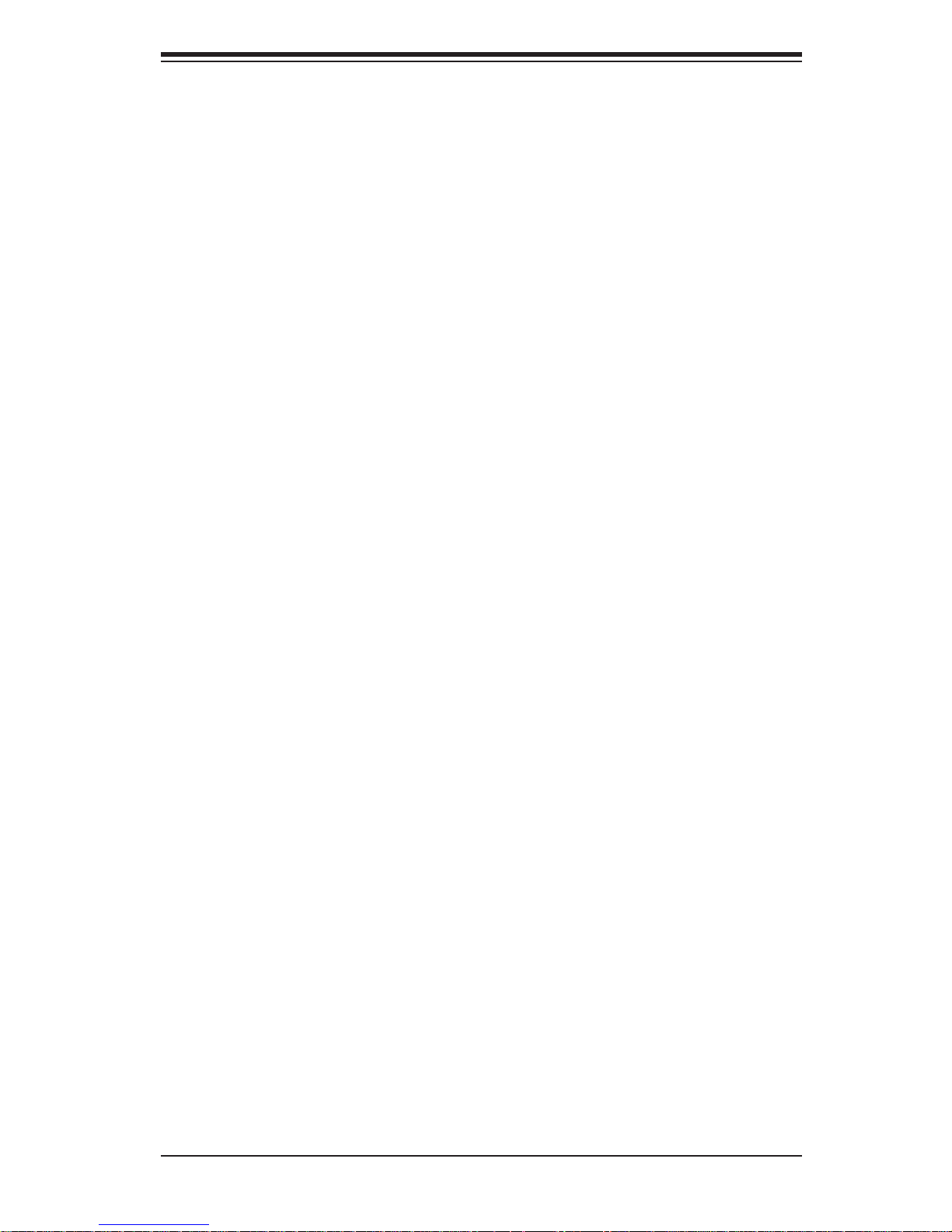
Chapter 1: Introduction
The Winbond Hermon WPCM450 Controller interfaces with the host system via a
PCI interface to communicate with the Graphics core. It supports USB 2.0 and 1.1
for remote keyboard/mouse/virtual media emulation. It also provides LPC interface
to control Super IO functions. The Winbond WPCM450 BMC is connected to the
network via an external Ethernet PHY module.
The Winbond WPCM450 BMC communicates with onboard components via
six SMBus interfaces, fan control, and Platform Environment Control Interface
(PECI).
1-13

X8DTH-6/X8DTH-6F/X8DTH-i/X8DTH-iF User's Manual
Notes
1-14
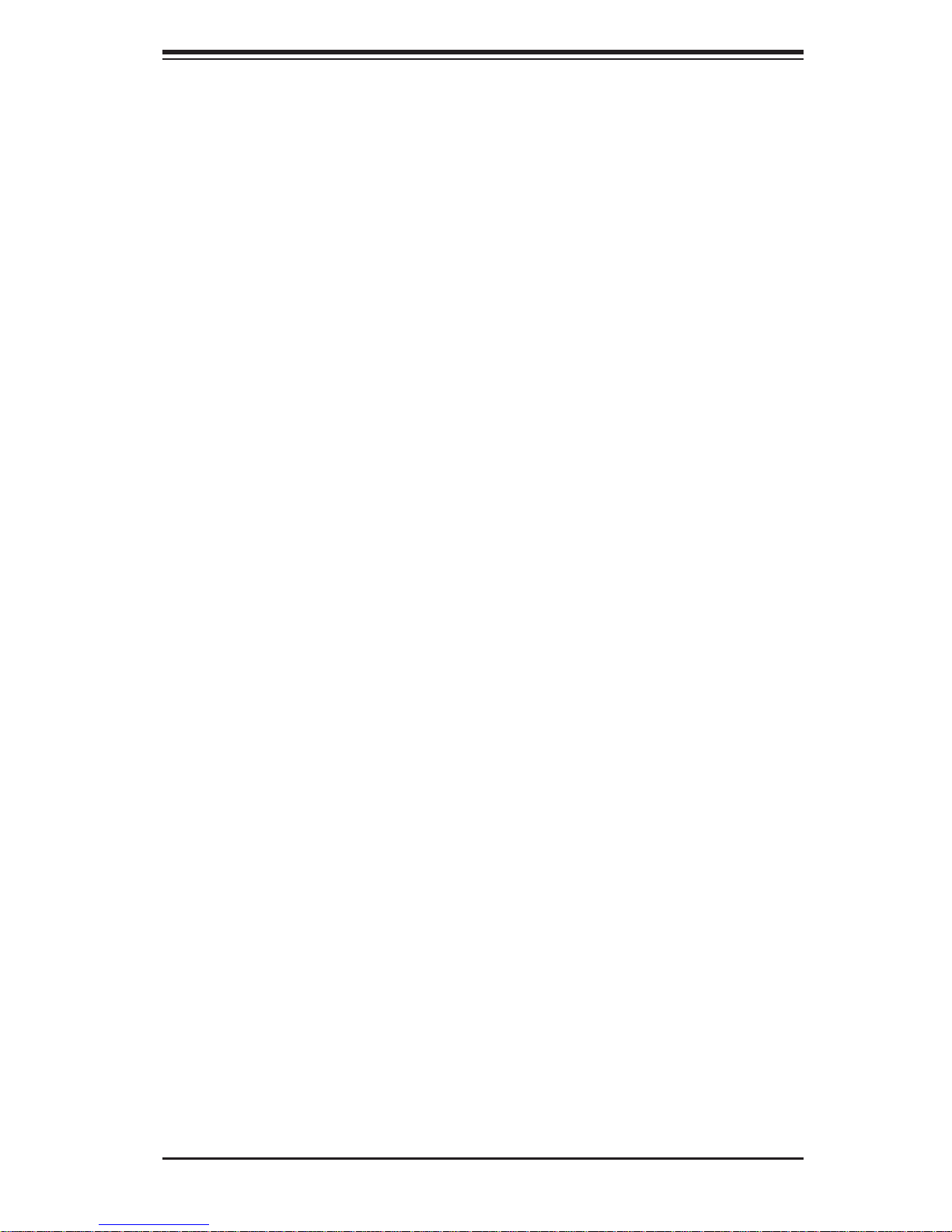
Chapter 2: Installation
Chapter 2
Installation
2-1 Static-Sensitive Devices
Electrostatic Discharge (ESD) can damage electronic com ponents. T o prevent damage to your system board, it is important to handle it very carefully. The following
measures are generally suffi cient to protect your equipment from ESD.
Precautions
Use a grounded wrist strap designed to prevent static discharge.•
Touch a grounded metal object before removing the board from the antistatic •
bag.
Handle the board by its edges only; do not touch its components, peripheral
•
chips, memory modules or gold contacts.
When handling chips or modules, avoid touching their pins.
•
Put the motherboard and peripherals back into their antistatic bags when not •
in use.
For grounding purposes, make sure your computer chassis provides excellent
•
conductivity between the power supply, the case, the mounting fasteners and
the motherboard.
Use only the correct type of onboard CMOS battery as specifi ed by the
•
manufacturer. Do not install the onboard battery upside down to avoid possible
explosion.
Unpacking
The motherboard is shipped in antist atic packag i n g t o avo id static da m a ge. When
unpacking the board, make sure the person handling it is static protected.
2-1
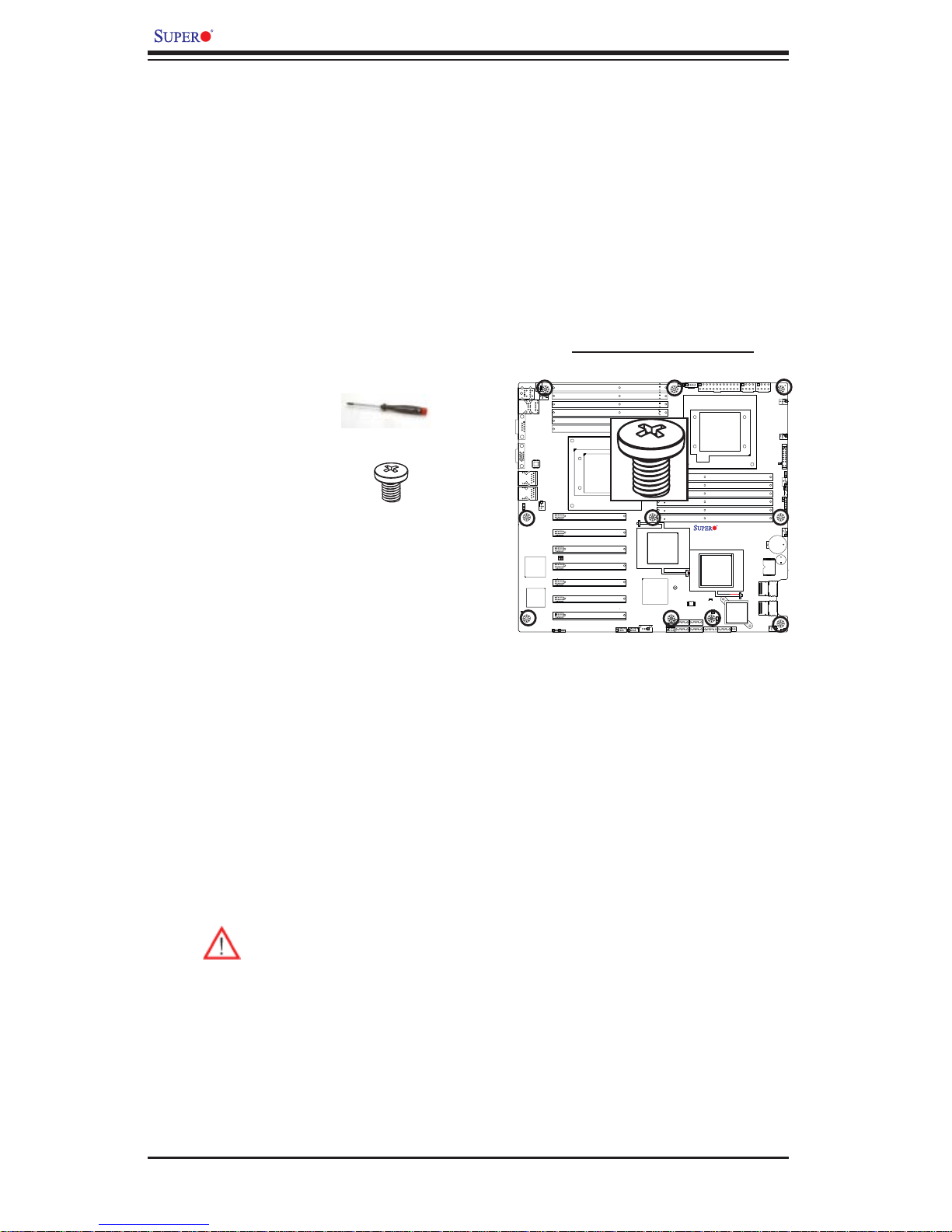
X8DTH-6/X8DTH-6F/X8DTH-i/X8DTH-iF User's Manual
2-2 Motherboard Installation
All motherboards have standard mounting holes to fi t different types of chassis.
Make sure that the locations of all the mounting holes for both motherboard and
chassis match. Although a chassis may have both plastic and metal mounting
fasteners, metal ones are highly recommended because they ground the motherboard to the chassis. Make sure that the metal standoffs click in or are screwed in
tightly. Then use a screwdriver to secure the motherboard onto the motherboard
tray. Note: Some components are very close to the mounting holes. Please take
precautionary measures to prevent damage to these components when installing
the motherboard to the chassis.
Tools Needed
1. Phillips Screwdriver
2. Pan head #6 screws
Locations of Mounting Holes
Installation Instructions
Install the IO shield into the chassis. 1.
Locate the mounting holes on the moth-2.
erboard. Refer to the layout above for
mounting hole locations.
Locate the matching mounting holes on 3.
the chassis. Align the mounting holes on
the motherboard against the mounting
holes on the chassis.
Install standoffs in the chassis as needed.4.
Install the motherboard into the chassis carefully to avoid damage to mother-5.
board components.
Warning: To avoid damaging the motherboard and its components, please
do not apply any force greater than 8 lb/sq.in (8 lbs. per square inch) when
installing a screw into a mounting hole.
X8DTH
Rev. 1.01
Insert a Pan head #6 screw into a mounting hole on the motherboard and its 6.
matching mounting hole on the chassis, using a Phillips screwdriver.
Repeat Step 4 to insert #6 screws to all mounting holes.7.
Make sure that the motherboard is securely placed on the chassis.8.
2-2
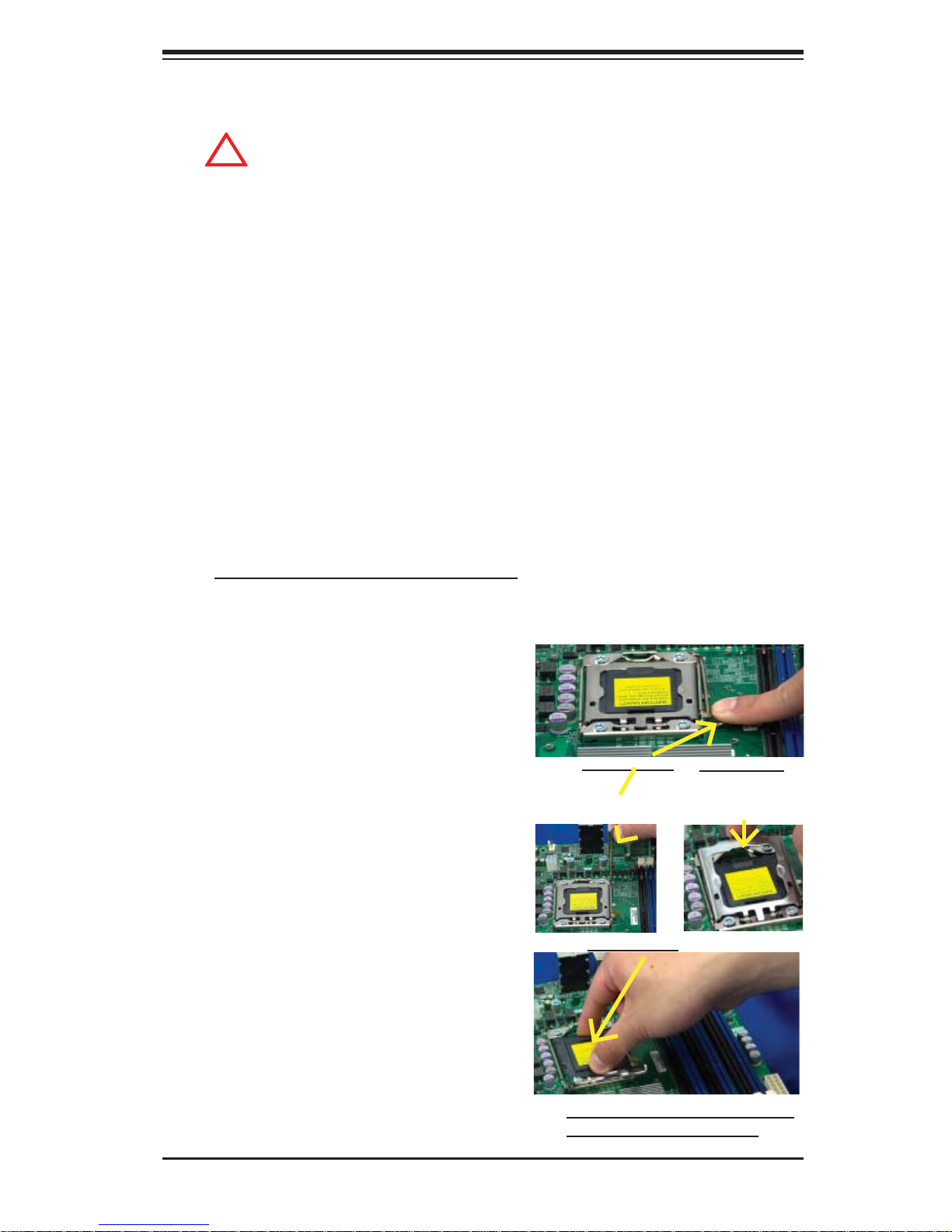
2-3 Processor and Heatsink Installation
!
When handling the processor package, avoid placing direct pressure on
the label area of the fan.
Notes:
Always connect the power cord last and always remove it before adding, re-1.
moving or changing any hardware components. Make sure that you install the
processor into the CPU socket before you install the CPU heatsink.
Make sure to install the motherboard into the chassis before you install the 2.
CPU heatsink and heatsink fans.
When purchasing a motherboard without a 5500 Series processor pre-3.
installed, make sure that the CPU socket plastic cap is in place, and none of
the CPU socket pins are bent; otherwise, contact the retailer immediately.
Chapter 2: Installation
Refer to the M B Features S ecti on for mo re deta ils on CPU s uppor t.4.
Installing an LGA 1366 Processor
Press the socket clip to release 1.
the load plate, which covers the
CPU socket, from its locking
position.
Gently lift the socket clip to 2.
open the load plate.
Socket Clip
Plastic Cap
Load Plate
Hold the plastic cap at its north 3.
and south center edges to remove it from the CPU socket.
Hold the north & south edges of
the plastic cap to remove it
2-3
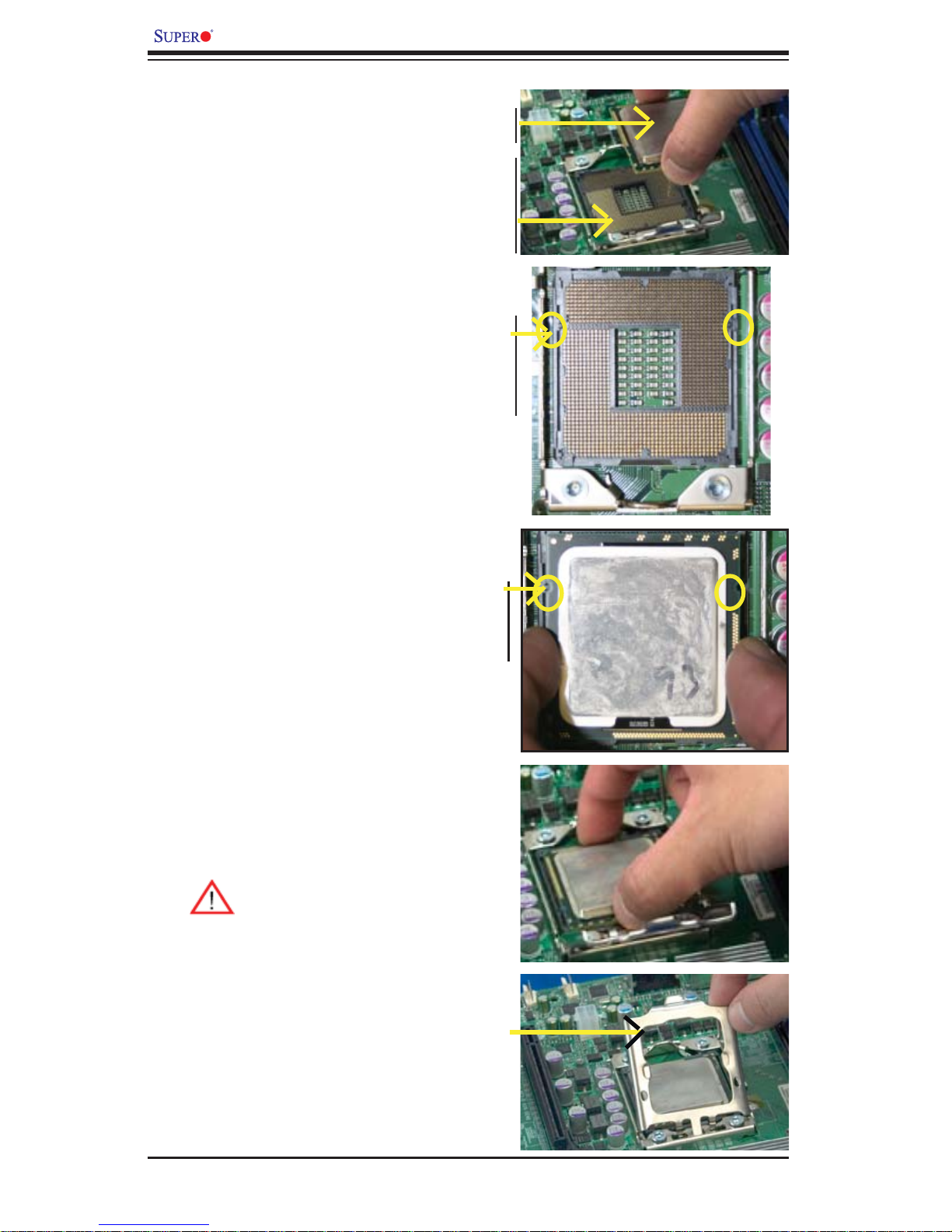
X8DTH-6/X8DTH-6F/X8DTH-i/X8DTH-iF User's Manual
After removing the plastic cap, 1.
using your thumb and the index
fi nger, hold the CPU at the
CPU CPU SocketLoad Plate
north and south center edges.
Align the CPU key, the semi-2.
circle cutout, against the socket
key, the notch below the gold
color dot on the side of the
socket.
Once both the CPU and the 3.
socket are aligned, carefully
lower the CPU straight down
Socket Keys
into the socket. (Do not rub the
CPU against the surface of the
socket or its pins to avoid damaging the CPU or the socket.)
With the CPU inside the socket, 4.
inspect the four corners of the
CPU to make sure that the CPU
is properly installed.
Once the CPU is securely 5.
seated on the socket, lower the
CPU load plate to the socket.
Use your thumb to gently push 6.
the socket clip down to the clip
lock.
Warning: Please s ave the
plastic cap. The motherboard must be shipped
with the plastic cap properly ins tal led to p rotec t the
CPU socket pins. Shipment without the plastic
cap properly installed will
cause damage to the socket pins.
CPU Keys
2-4
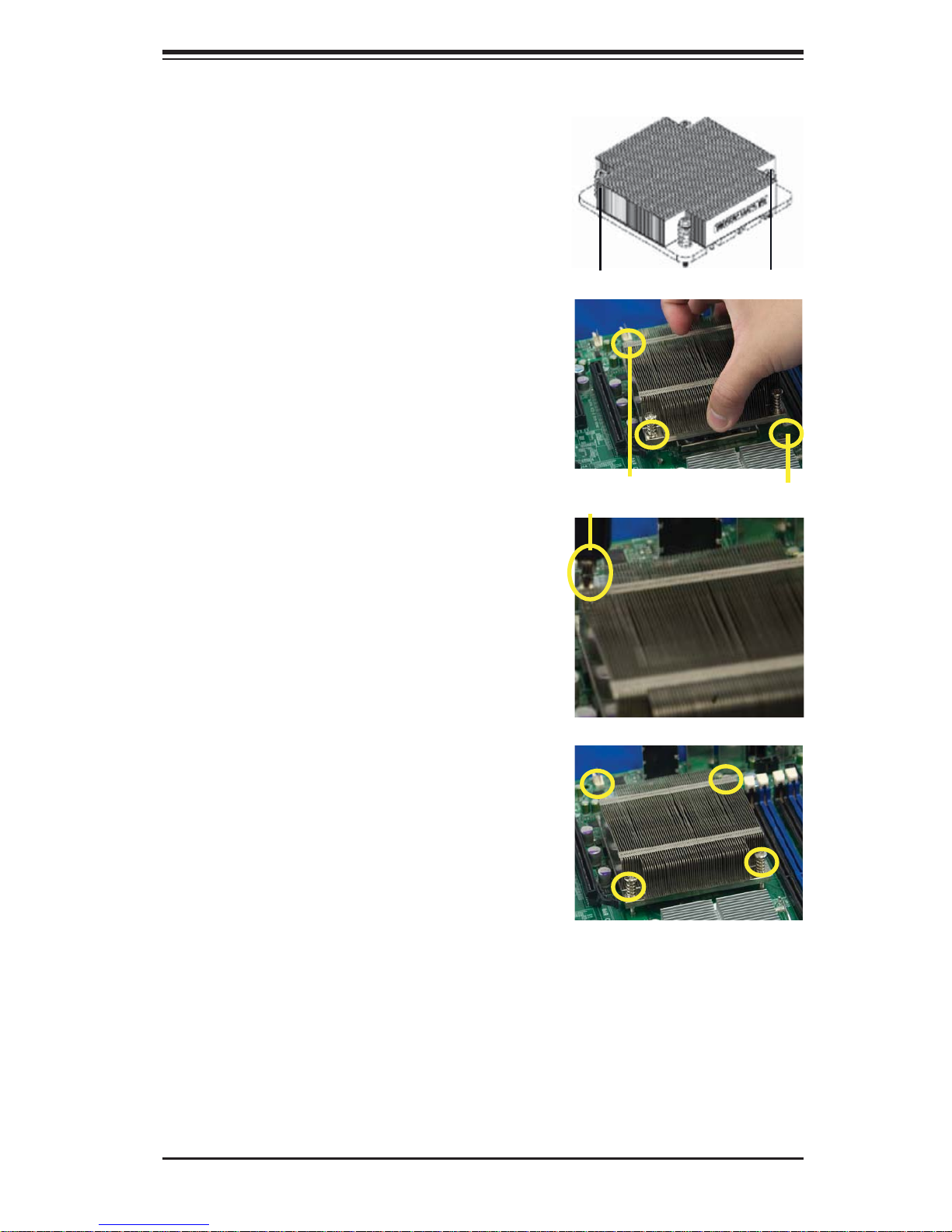
Installing a CPU Heatsink
Do not apply any thermal 1.
grease to the heatsink or the
CPU die because the required
amount has already been applied.
Chapter 2: Installation
Place the heatsink on top of the 2.
CPU so that the four mounting
holes are aligned with those on
the retention mechanism.
3. Install two diagonal screws (ie
the #1 and the #2 screws) and
tighten them until just snug (-do
not fully tighten the screws to
avoid possible damage to the
CPU.)
Screw#1
Screw#1
Install Screw#1
Screw#2
Screw#2
4. Finish the installation by fully
tightening all four screws.
2-5

X8DTH-6/X8DTH-6F/X8DTH-i/X8DTH-iF User's Manual
Removing the Heatsink
Warni ng: We do not recommend that the CPU or the heatsink be removed. However, if you do need to remove the heatsink, please follow
the inst ructions be low to uninstall th e heatsink and prevent da mage to
the CPU or ot her co mpone nts.
Unplug the power cord from the 1.
power supply.
Disconnect the heatsink fan 2.
wires from the CPU fan header.
Using a screwdriver, loosen and 3.
remove the heatsink screws
from the motherboard in the sequence as show in the picture
on the right.
Using a screwdriver to
remove Screw#1
Hold the heatsink as shown 4.
in the picture on the right and
gently wriggle the heatsink to
loosen it from the CPU. (Do not
use excessive force when wriggling the heatsink.)
Once the heatsink is loosened, 5.
remove it from the CPU socket.
To reinstall the CPU and the 6.
heatsink, clean the surface of
the CPU and the heatsink to get
rid of the old thermal grease.
Reapply the proper amount of
thermal grease on the surface
before reinstalling them on the
motherboard.
Remove Screw#2
2-6
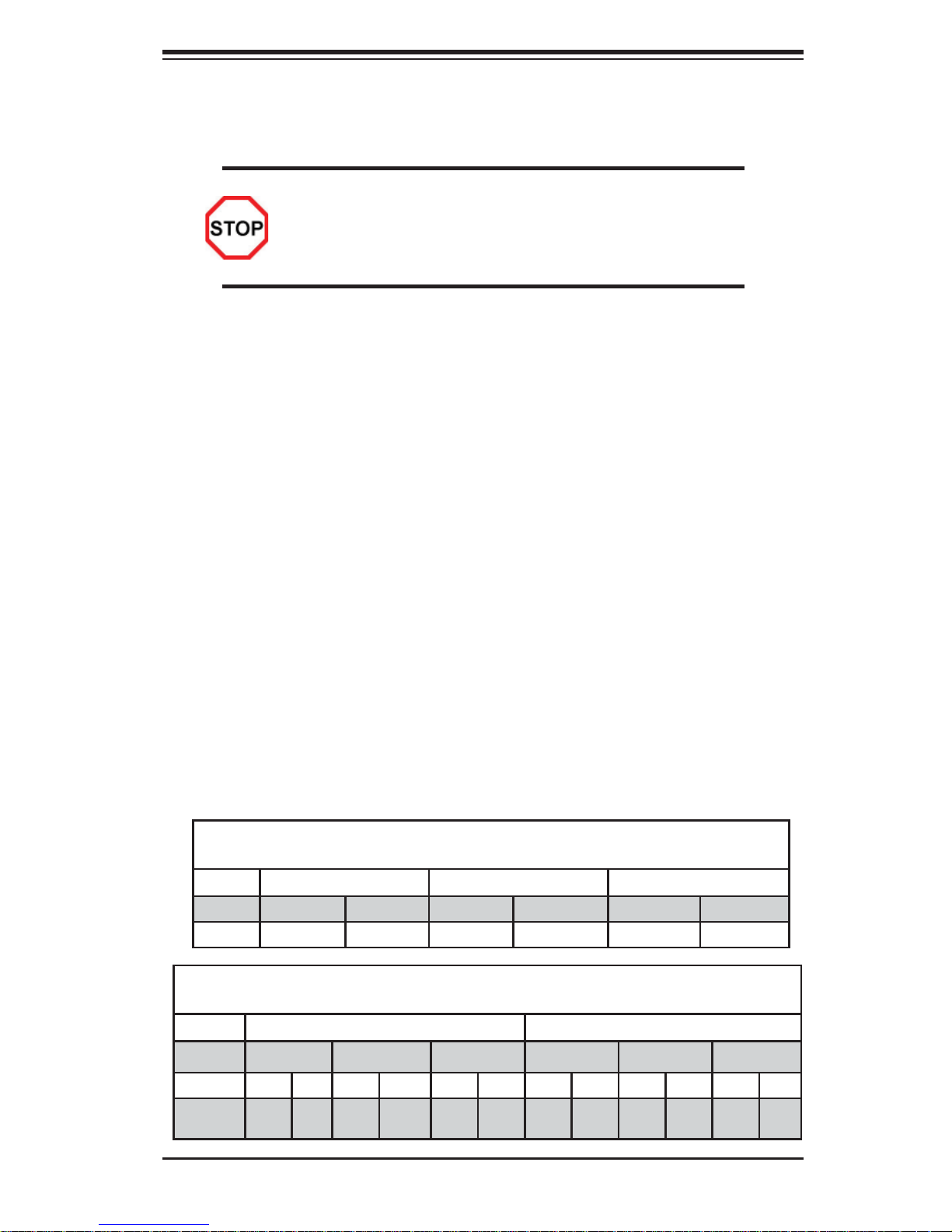
Chapter 2: Installation
2-4 Memory Installation
Note: Check the S uper micr o website fo r rec ommen ded mem or y modul es.
CAUTION
Exercise extreme care when installing or removing DIMM
module s to prevent any po ssib le damag e. Also n ote that th e
memor y is i nterl eaved to imp rove per fo rman ce (See ste p 1).
DIMM Installation
Insert the desired number of DIMMs into the memory slots, starting with 1.
DIMM #P1-DIMM1A. When populating DIMM modules always start with Channel1 (#P1-DIMM1A and 1B) fi rst. For optimal memory performance, please
use memory modules of the same type and the same speed on the motherboard. (See the Memory Installation Table Below.)
Insert each DIMM module vertically into its slot. Pay attention to the notch 2.
along the bottom of the module to prevent inserting the DIMM module incorrectly.
Gently press down on the DIMM module until it snaps into place in the slot. 3.
Repeat for all modules.
Memory Support
The X8DTH-6/X8DTH-6F/X8DTH-i/X8DTH-iF supports up to 96 GB of Registered
ECC or 24 GB of Unbuffered ECC/Non-ECC DDR3 1333/1066/800 MHz Memory
in 12 DIMMs.
Memory Population for Optimal Performance
-For a motherboard with One CPU (CPU1) installed
Branch 0 Branch 1 Branch 2
3 DIMMs P1 DIMM1A P1 DIMM2A P1 DIMM3A
6 DIMMs P1 DIMM1A P1 DIMM1B P1 DIMM2A P1 DIMM2B P1 DIMM3A P1 DIMM3B
Memory Population for Optimal Performance
-For a motherboard with Two CPUs installed
Branch 0 Branch 1 Branch 3 Branch 0 Branch 1 Branch 3
6 DIMMs 1A 2A 3A 1A 2A 3A
12
DIMMs
1A 1B 2A 2B 3A 3B 1A 1B 2A 2B 3A 3B
CPU1 CPU2
2-7
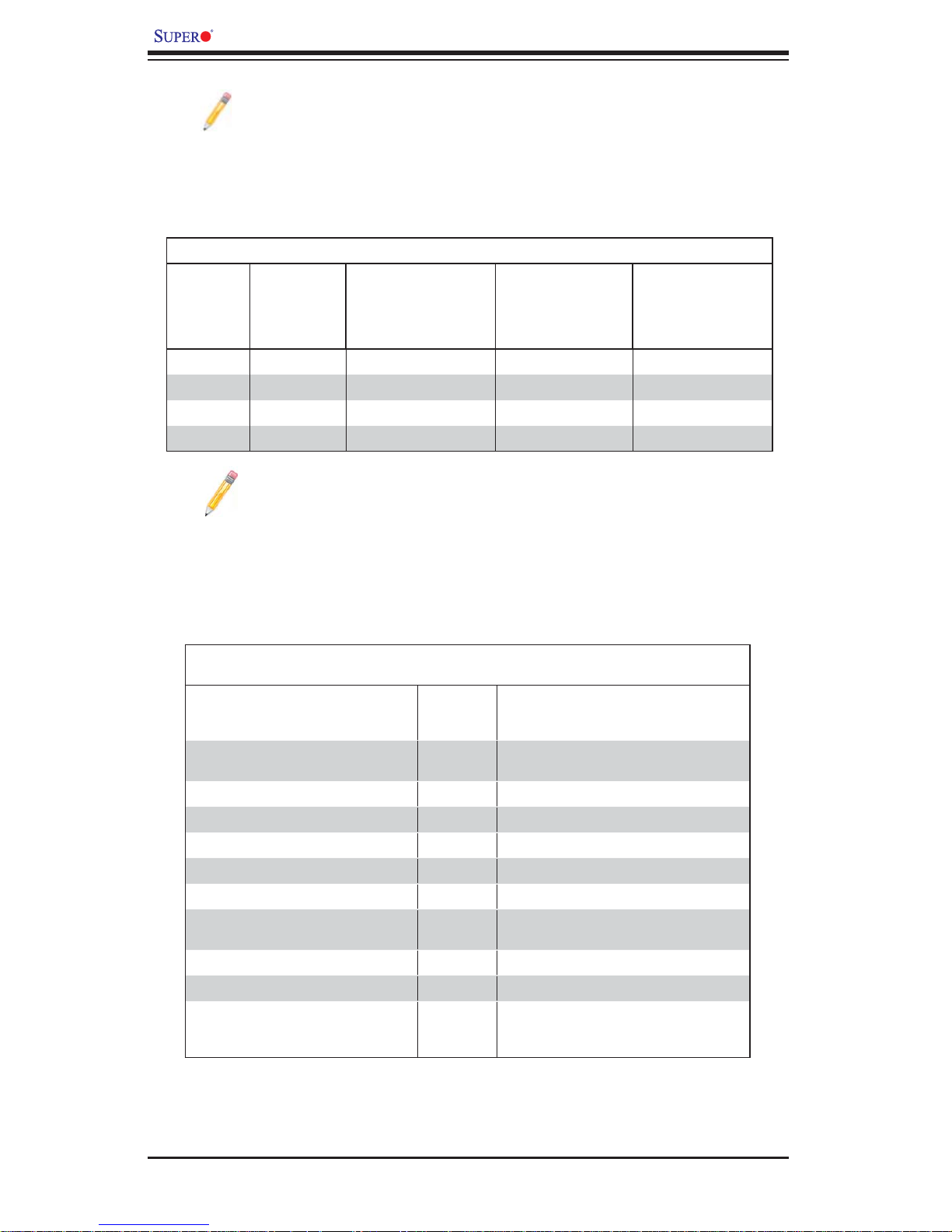
X8DTH-6/X8DTH-6F/X8DTH-i/X8DTH-iF User's Manual
Note: Memory speed support depends on the CPU used on the motherboard.
DIMM Module Population Confi guration
For memor y to wor k pro perl y, follow the tab les be low for me mor y inst allati on:
DIMM Population Table
DIMM
Slots per
Channel
2 1 FBD DDR3 ECC 1066,1333 SR, DR
2 1 FBD DDR3 ECC 1066, QR
2 2 FBD DDR3 ECC 1066,1333 SR, DR
2 2 FBD DDR3 ECC 1066 SR, DR, QR
DIMMs
Populated
per Channel
DIMM Type (FBD=
Fully Buffered)
Speeds (in MHz) Ranks per DIMM
(any combination;
SR=Single Rank,
DR=Dual Rank,
QR=Quad Rank)
Note 1: Due to OS limitations, some operating systems may not show
more than 4 GB of memory.
Note 2: Due to memory allocation to system devices, the amount of
memory that r ema ins avai lab le fo r op erat io nal u se wi ll be r edu ce d wh en
4 GB of R A M is us ed. T he re duc tio n in me mor y ava ilab ili ty i s disp rop ortiona l. (See the fo llowi ng Mem or y Availabi lity Table.)
Possible System Memory Allocation & Availability
System Device Size Physical Memory
Firmware Hub fl ash memory (System
BIOS)
Local APIC 4 KB 3.99 GB
Area Reserved for the chipset 2 MB 3.99 GB
I/O APIC (4 Kbytes) 4 KB 3.99 GB
PCI Enumeration Area 1 256 MB 3.76 GB
PCI Express (256 MB) 256 MB 3.51 GB
PCI Enumeration Area 2 (if needed)
-Aligned on 256-MB boundaryVGA Memory 16 MB 2.85 GB
TSEG 1 MB 2.84 GB
Memory available for the OS & other
applications
1 MB 3.99 GB
512 MB 3.01 GB
Remaining (-Available) (4 GB Total System
Memory)
2.84 GB
2-8
