Page 1
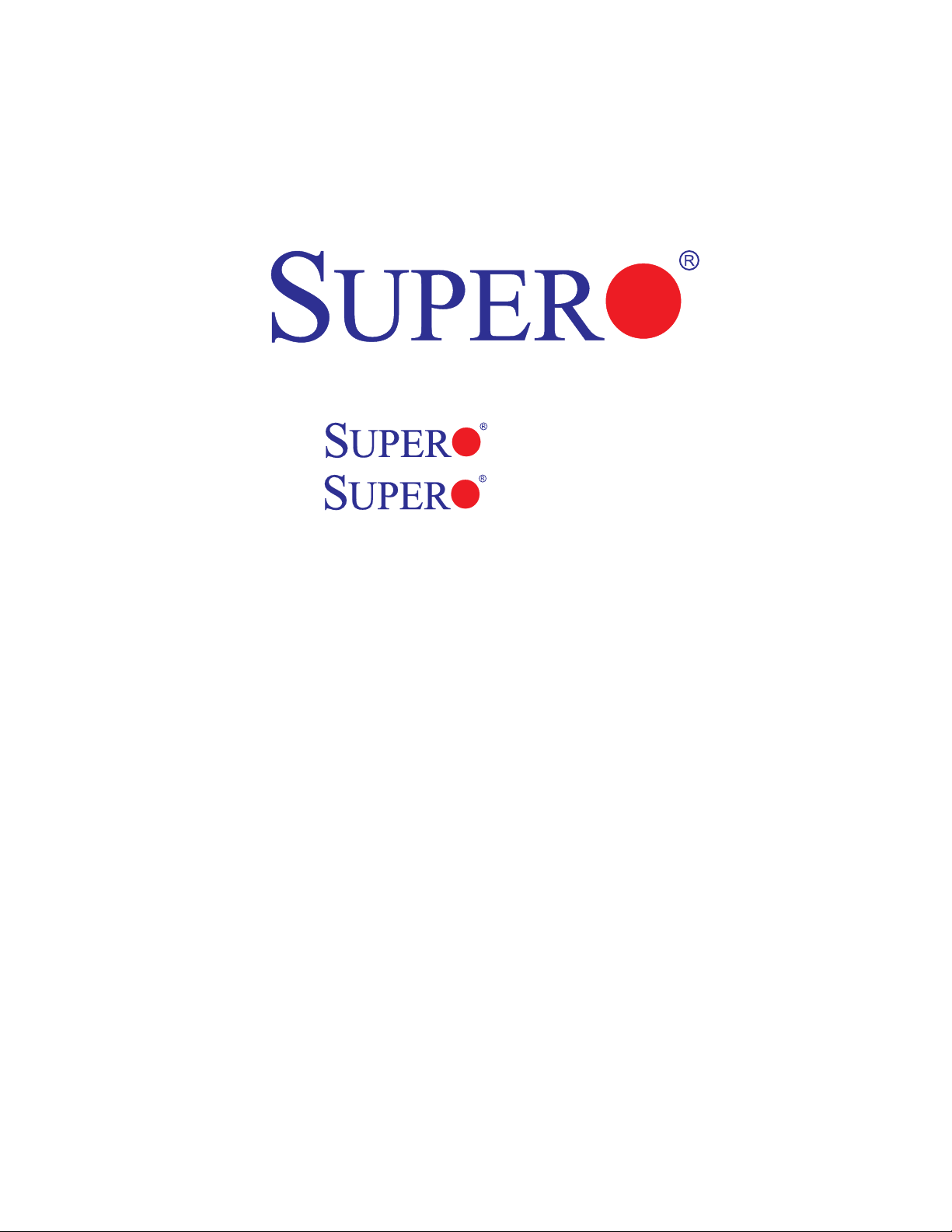
X8DA6
X8DAE
USER’S MANUAL
Revision 1.1
Page 2
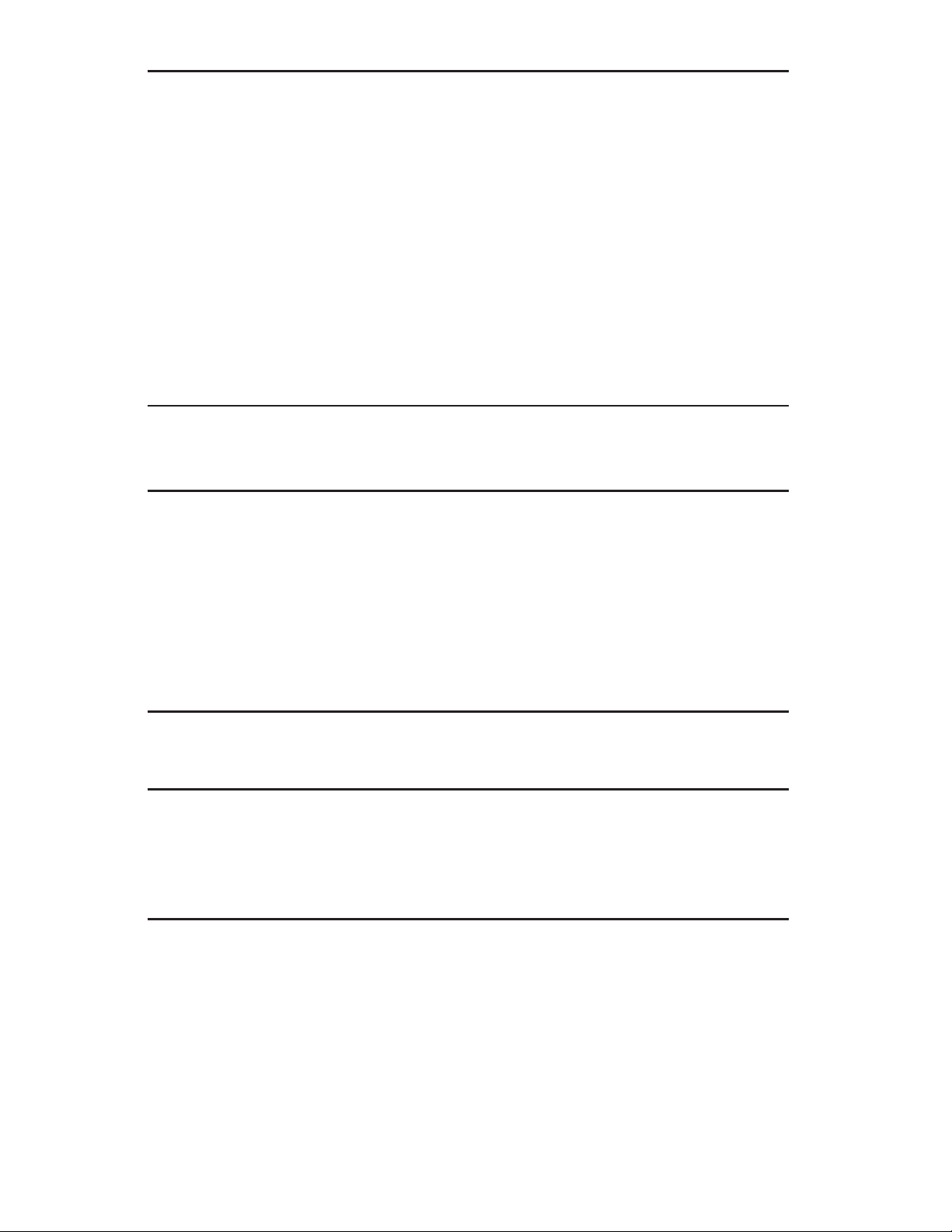
The information in this User’s Manual has been carefully reviewed and is believed to be accurate.
The vendor assumes no responsibility for any inaccuracies that may be contained in this document,
makes no commitment to update or to keep current the information in this manual, or to notify any
person or organization of the updates. Please Note: For the most up-to-date version of this
manual, please see our web site at www.supermicro.com.
Super Micro Computer, Inc. ("Supermicro") reserves the right to make changes to the product
described in this manual at any time and without notice. This product, including software, if any,
and documentation may not, in whole or in part, be copied, photocopied, reproduced, translated or
reduced to any medium or machine without prior written consent.
IN NO EVENT WILL SUPERMICRO BE LIABLE FOR DIRECT, INDIRECT, SPECIAL, INCIDENTAL,
SPECULATIVE OR CONSEQUENTIAL DAMAGES ARISING FROM THE USE OR INABILITY TO
USE THIS PRODUCT OR DOCUMENTATION, EVEN IF ADVISED OF THE POSSIBILITY OF
SUCH DAMAGES. IN PARTICULAR, SUPERMICRO SHALL NOT HAVE LIABILITY FOR ANY
HARDWARE, SOFTW ARE, OR DA TA STORED OR USED WITH THE PRODUCT, INCLUDING THE
COSTS OF REPAIRING, REPLACING, INTEGRATING, INSTALLING OR RECOVERING SUCH
HARDWARE, SOFTWARE, OR DATA.
Any disputes arising between manufacturer and customer shall be governed by the laws of Santa
Clara County in the State of California, USA. The State of California, County of Santa Clara shall
be the exclusive venue for the resolution of any such disputes. Super Micro's total liability for all
claims will not exceed the price paid for the hardware product.
FCC Statement: This equipment has been tested and found to comply with the limits for a Class B
digital device pursuant to Part 15 of the FCC Rules. These limits are designed to provide reasonable
protection against harmful interference in a residential installation. This equipment generates,
uses, and can radiate radio frequency energy and, if not installed and used in accordance with the
manufacturer’s instruction manual, may cause interference with radio communications. However,
there is no guarantee that interference will not occur in a particular installation. If this equipment
does cause harmful interference to radio or television reception, which can be determined by turning
the equipment off and on, you are encouraged to try to correct the interference by one or more
of the following measures: Reorient or relocate the receiving antenna. Increase the separation
between the equipment and the receiver. Connect the equipment into an outlet on a circuit different
from that to which the receiver is connected. Consult the dealer or an experienced radio/television
technician for help.
California Best Management Practices Regulations for Perchlorate Materials: This Perchlorate
warning applies only to products containing CR (Manganese Dioxide) Lithium coin cells. “Perchlorate
Material-special handling may apply. See www.dtsc.ca.gov/hazardouswaste/perchlorate”
WARNING: Handling of lead solder materials used in this
product may expose you to lead, a chemical known to
the State of California to cause birth defects and other
reproductive harm.
Manual Revision 1.1
Release Date: Feb. 15, 2011
Unless you request and receive written permission from Super Micro Computer, Inc., you may not
copy any part of this document.
Information in this document is subject to change without notice. Other products and companies
referred to herein are trademarks or registered trademarks of their respective companies or mark
holders.
Copyright © 2011 by Super Micro Computer, Inc.
All rights reserved.
Printed in the United States of America
Page 3
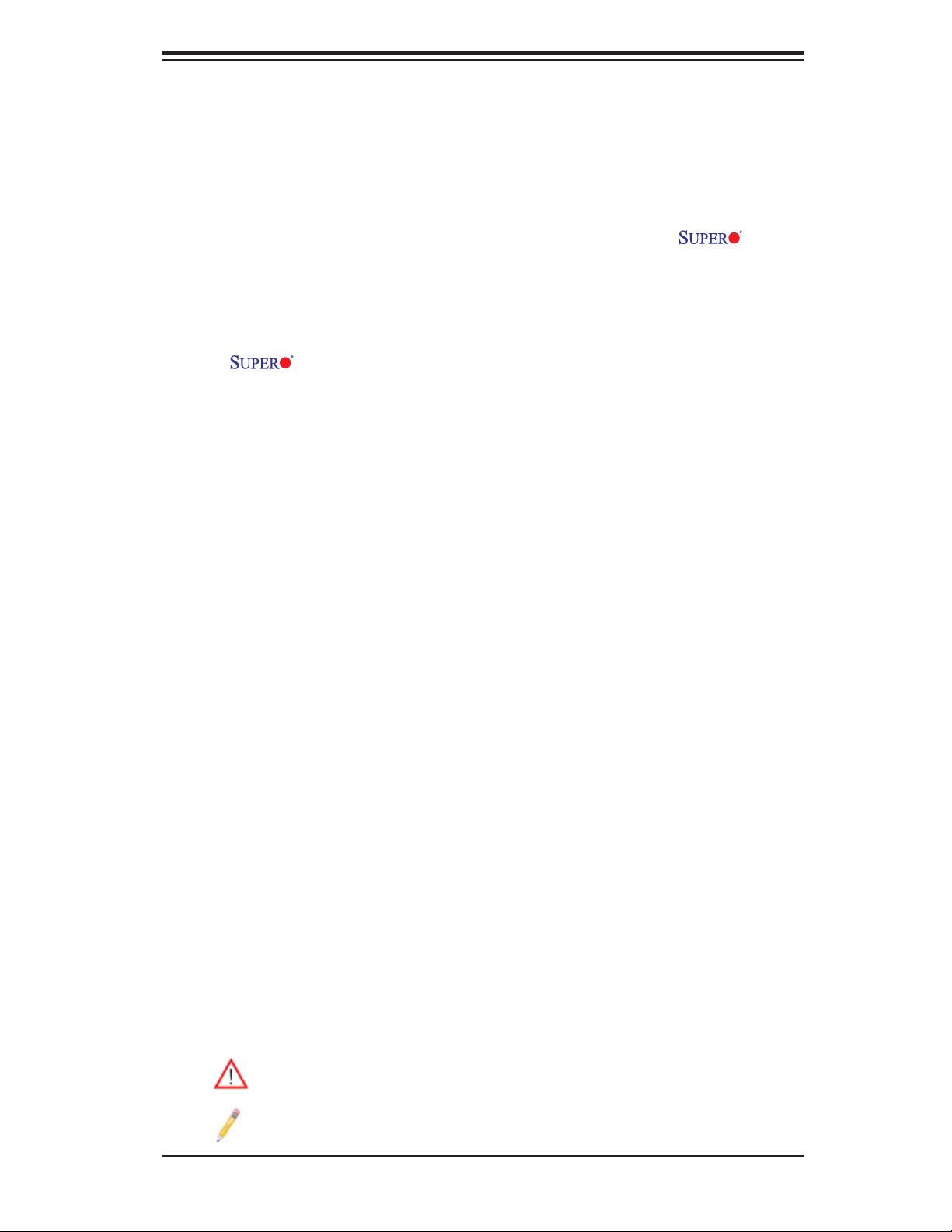
Preface
About This Manual
This manual is written for system integrators, PC technicians and knowledgeable
PC users. It provides information for the installation and use of the X8DA6/
X8DAE motherboard.
About This Motherboard
The X8DA6/X8DAE supports the Intel 5500/5600 Series Processor
platform, the fi rst dual-processing platform that implements the Intel QuickPath
Interconnect (QPI) Technology and provides the next generation point-to-point
system interface, replacing the current Front Side Bus. With the 5500/5600 Series
Processor platform built in, the X8DA6/X8DAE substantially enhances system
performance with increased bandwidth and unprecedented scalability optimized
for CAD workstations and graphic-intensive systems. Please refer to our web site
(http://www.supermicro.com/products/) for updates on supported processors. This
product is intended to be installed and serviced by professional technicians.
Preface
Manual Organization
Chapter 1 describes the features, specifi cations and performance of the mother-
board and provides detailed information about the chipset.
Chapter 2 provides hardware installation instructions. Read this chapter when in-
stalling the processor, memory modules and other hardware components into the
system. If you encounter any problems, see Chapter 3, which describes troubleshooting procedures for video, memory and system setup stored in the CMOS.
Chapter 4 includes an introduction to BIOS and provides detailed information on
running the CMOS Setup utility.
Appendix A lists BIOS POST Error Codes. Appendix B and Appendix C provide
the Windows OS and Other Software Installation Instructions.
Conventions Used in the Manual
Special attention should be given to the following symbols for proper installation and
to prevent damage done to the components or injury to yourself:
Warning: Important information given to ensure proper system installation
or to prevent damage to the components.
Note: Additional Information given to differentiate various models or to
ensure correct system setup.
iii
Page 4
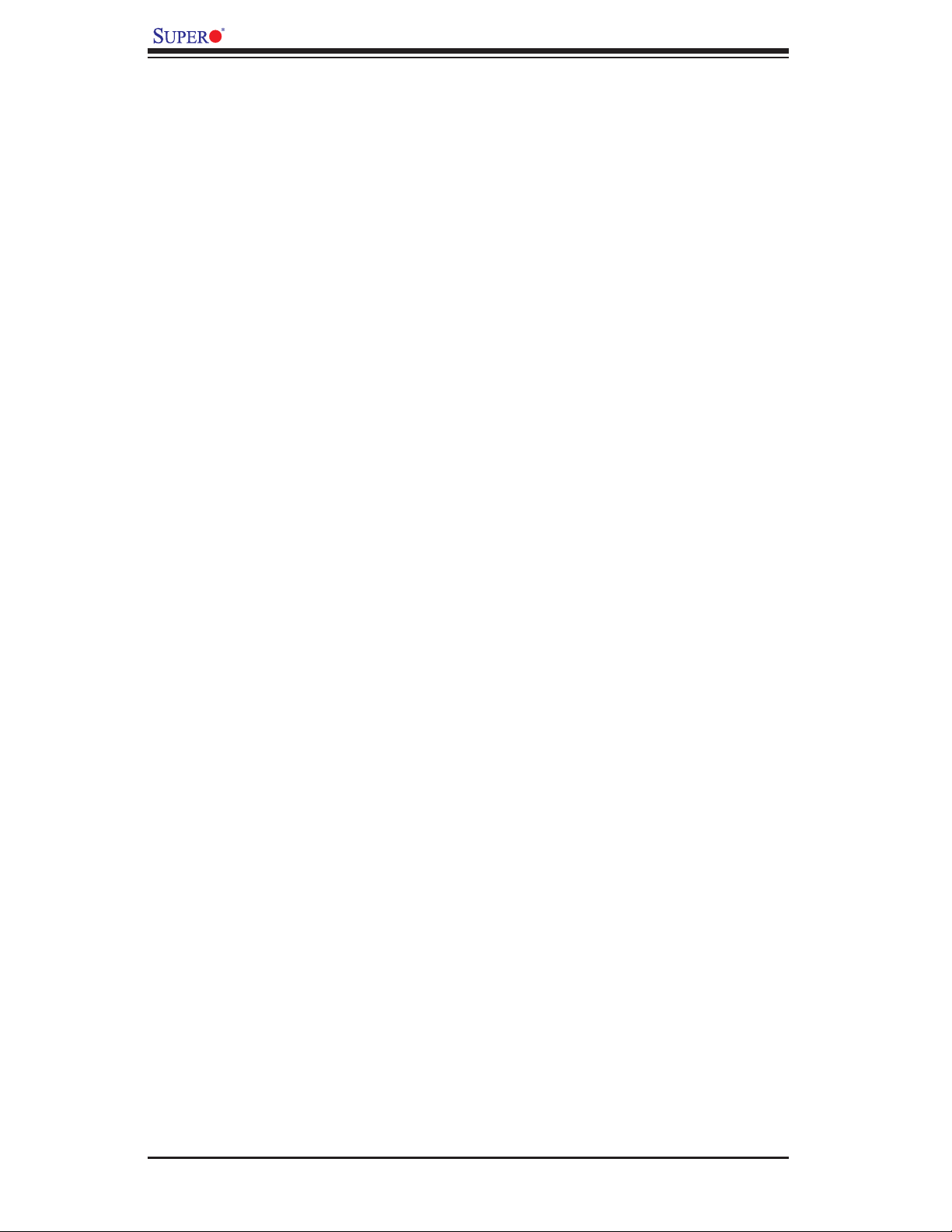
X8DA6/X8DAE User's Manual
Contacting Supermicro
Headquarters
Address: Super Micro Computer, Inc.
980 Rock Ave.
San Jose, CA 95131 U.S.A.
Tel: +1 (408) 503-8000
Fax: +1 (408) 503-8008
Email: marketing@supermicro.com (General Information)
support@supermicro.com (Technical Support)
Web Site: www.supermicro.com
Europe
Address: Super Micro Computer B.V.
Het Sterrenbeeld 28, 5215 ML
's-Hertogenbosch, The Netherlands
Tel: +31 (0) 73-6400390
Fax: +31 (0) 73-6416525
Email: sales@supermicro.nl (General Information)
support@supermicro.nl (Technical Support)
rma@supermicro.nl (Customer Support)
Asia-Pacifi c
Address: Super Micro Computer, Inc.
4F, No. 232-1, Liancheng Rd.
Chung-Ho 235, Taipei County
Taiwan, R.O.C.
Tel: +886-(2) 8226-3990
Fax: +886-(2) 8226-3991
Web Site: www.supermicro.com.tw
Technical Support:
Email: support@supermicro.com.tw
Tel: 886-2-8228-1366, ext.132 or 139
iv
Page 5
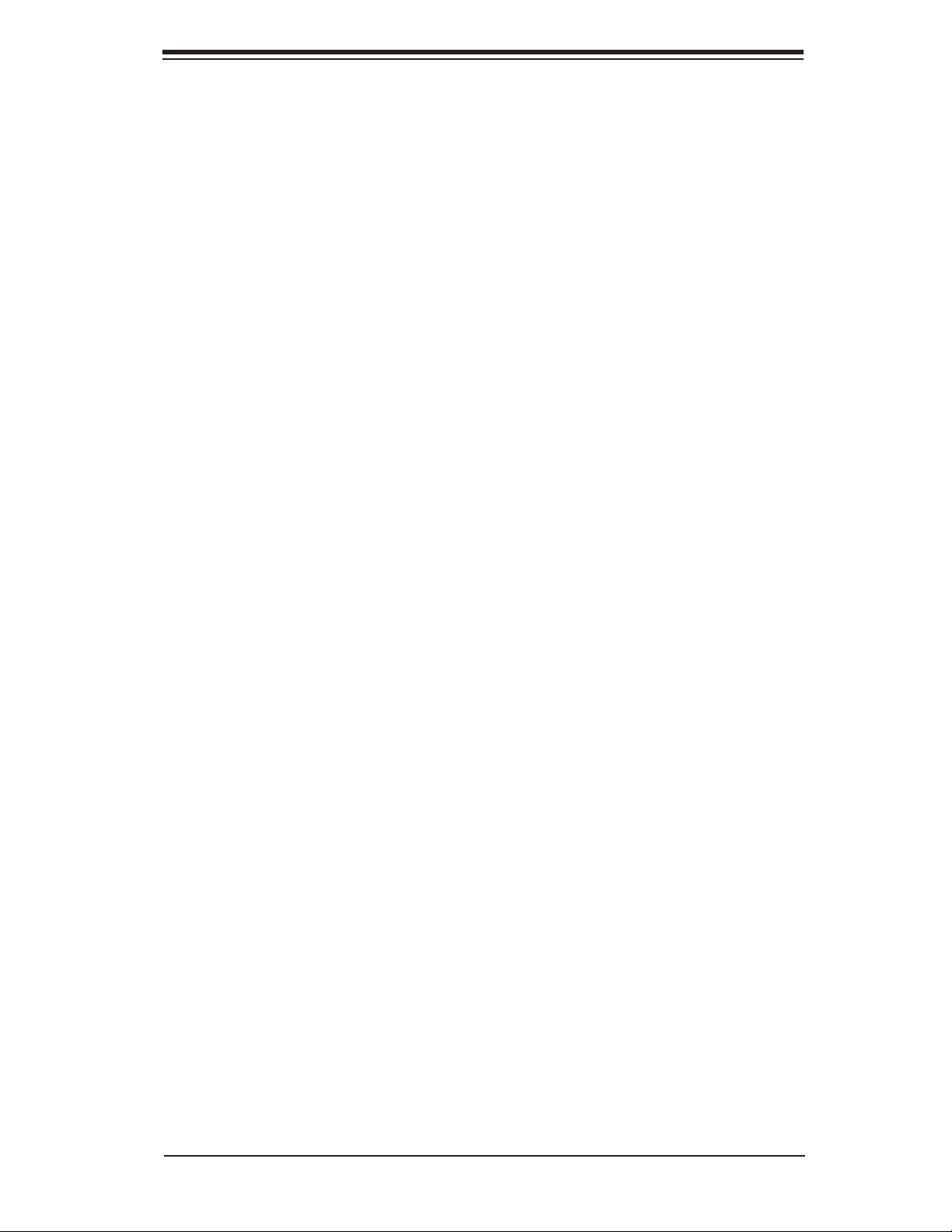
Notes
Preface
v
Page 6
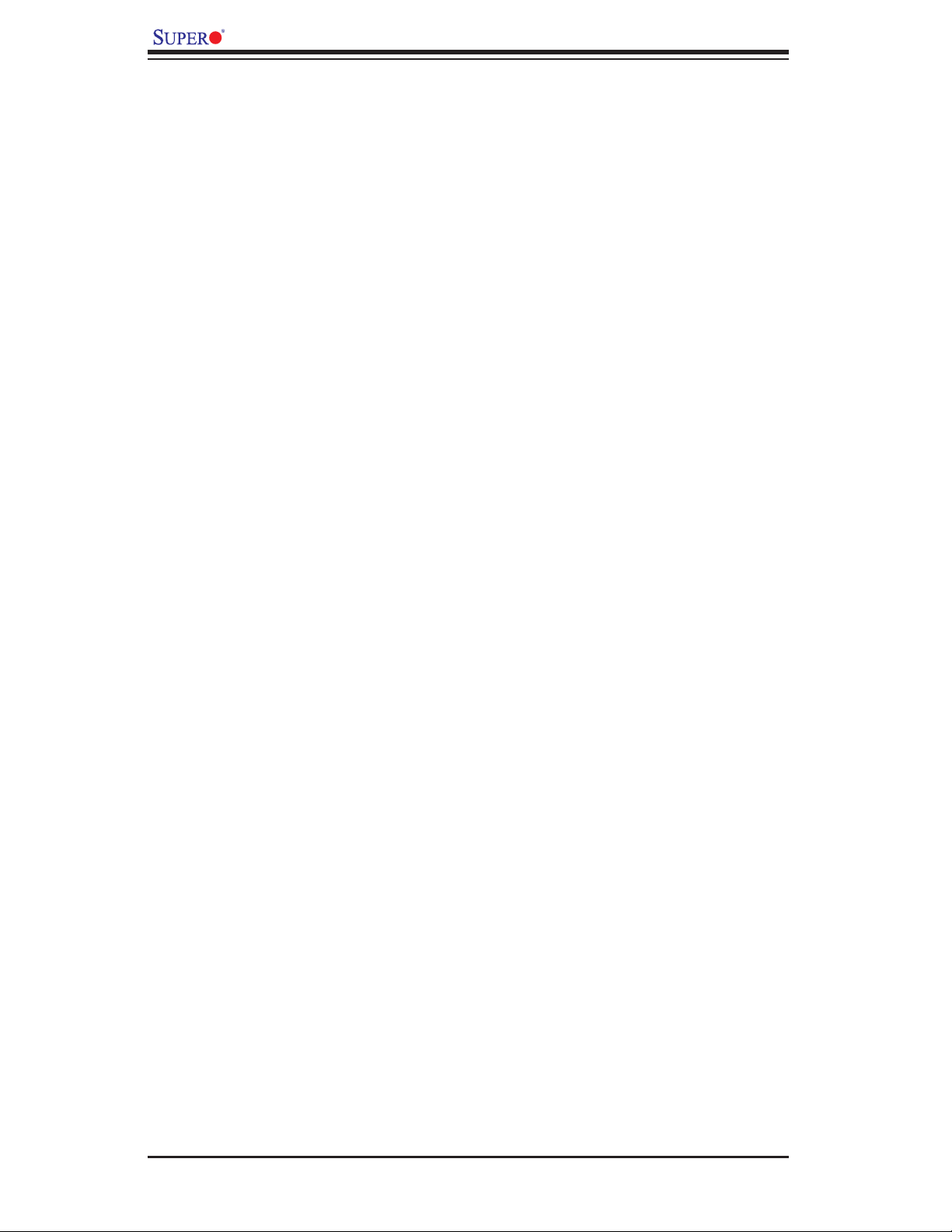
X8DA6/X8DAE User's Manual
Table of Contents
Preface
Chapter 1 Introduction
1-1 Overview ........................................................................................................ 1-1
1-2 Chipset Overview ............................................................................................ 1-9
1-3 Special Features ...........................................................................................1-10
1-4 PC Health Monitoring .................................................................................... 1-10
1-5 ACPI Features ................................................................................................1-11
1-6 Power Supply ................................................................................................ 1-12
1-7 Super I/O ....................................................................................................... 1-12
Chapter 2 Installation
2-1 Static-Sensitive Devices ..................................................................................2-1
Precautions .....................................................................................................2-1
Unpacking .......................................................................................................2-1
2-2 Motherboard Installation ..................................................................................2-2
Tools Needed .................................................................................................. 2-2
Installation Instructions ....................................................................................2-2
2-3 Processor and Heatsink Installation................................................................2-3
Installing a CPU Heatsink ............................................................................... 2-5
2-4 Memory Installation ........................................................................................ 2-7
DIMM Installation ...........................................................................................2-7
Memory Support ..............................................................................................2-7
2-5 Control Panel Connectors/IO Ports...............................................................2-12
1. Back Panel Connectors/IO Ports .............................................................. 2-12
ATX PS/2 Keyboard and PS/2 Mouse Ports ............................................2-13
Universal Serial Bus (USB) ...................................................................... 2-14
Serial Ports ............................................................................................... 2-15
Ethernet Ports .......................................................................................... 2-15
High Defi nition Audio (HD Audio) ............................................................ 2-16
CD Header/Front Panel Audio..................................................................2-16
3. Front Control Panel Pin Defi nitions .......................................................... 2-18
NMI Button ............................................................................................... 2-18
Power LED .............................................................................................. 2-18
HDD LED .................................................................................................. 2-19
NIC1/NIC2 LED Indicators ....................................................................... 2-19
Overheat (OH)/Fan Fail LED....................................................................2-20
Power Fail LED ........................................................................................2-20
vi
Page 7
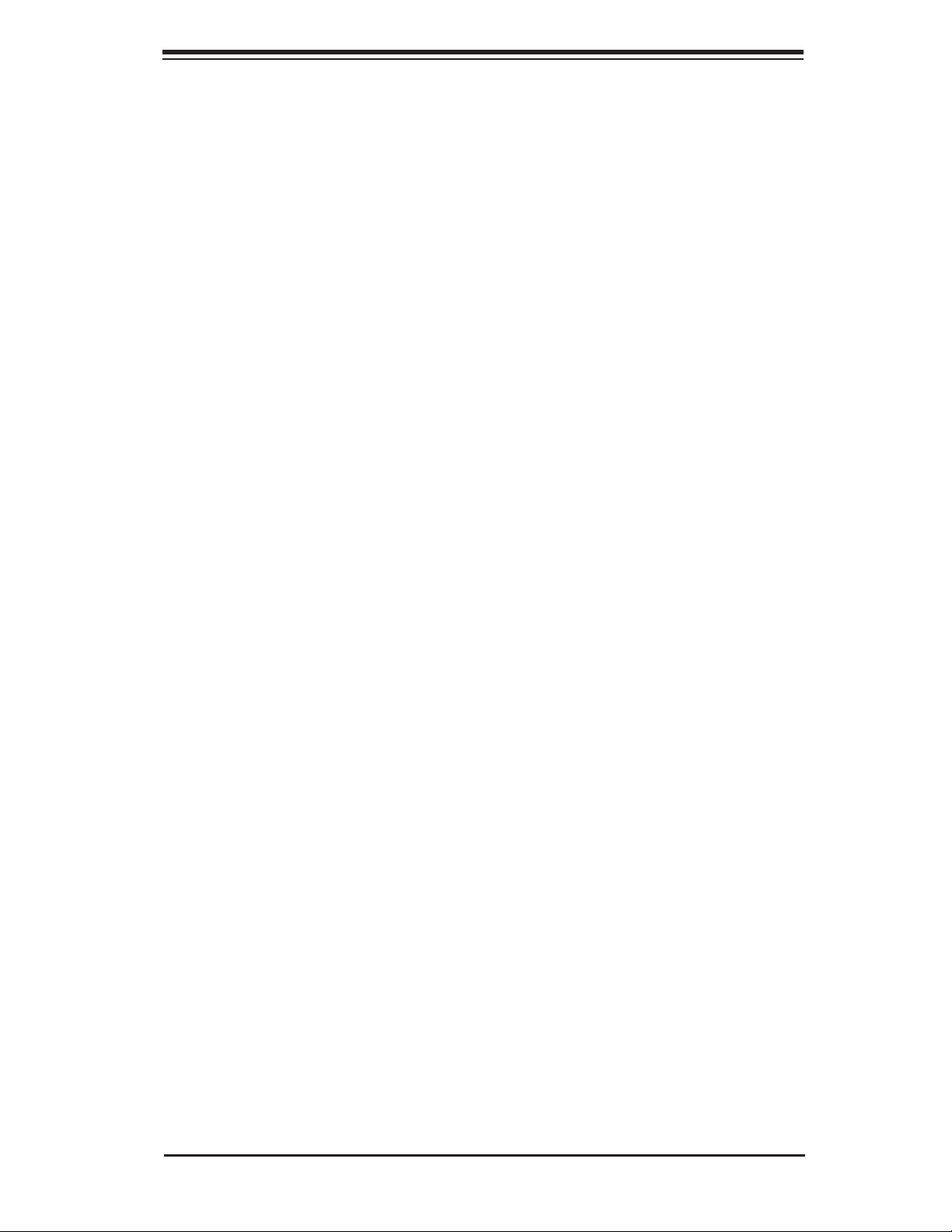
Table of Contents
Reset Button ........................................................................................... 2-21
Power Button ............................................................................................ 2-21
2-6 Connecting Cables ........................................................................................ 2-22
ATX Power Connector .............................................................................2-22
Processor Power Connector ................................................................... 2-22
T-SGPIO Headers .................................................................................... 2-23
Chassis Intrusion .....................................................................................2-23
Fan Headers ............................................................................................. 2-24
Speaker/Power LED Header .................................................................... 2-24
Wake-On-LAN ..........................................................................................2-25
Overheat LED/Fan Fail (JOH1) ................................................................2-25
Power SMB (I
2
C) Connector .................................................................... 2-26
RAIDKey (Optional for X8DA6 only) ........................................................ 2-27
2-7 Jumper Settings ............................................................................................2-28
Explanation of Jumpers ................................................................................2-28
SAS Enable/Disable (X8DA6) .................................................................. 2-28
CMOS Clear ............................................................................................. 2-29
Watch Dog Enable/Disable ...................................................................... 2-29
2
I
C Bus to PCI Slots ................................................................................. 2-30
Audio Mode Select ................................................................................... 2-30
1394a_1/1394a_2 Enable ........................................................................ 2-31
Audio Enable/Disable ............................................................................... 2-31
GLAN Enable/Disable ..............................................................................2-32
2-8 Onboard Indicators ........................................................................................2-33
GLAN LEDs .............................................................................................. 2-33
Onboard Power LED ............................................................................... 2-33
SAS LED Indicator (X8DA6 only).............................................................2-34
2-9 Floppy Drive, SIMLP, Serial ATA and Hard Disk Drive Connections ............ 2-35
Floppy Connector ..................................................................................... 2-35
Serial ATA (SATA) Ports ........................................................................... 2-36
Serial-Attached SCSI (SAS) Ports (For X8DA6 only) .............................. 2-36
Chapter 3 Troubleshooting
3-1 Troubleshooting Procedures ........................................................................... 3-1
3-2 Technical Support Procedures ........................................................................3-3
3-3 Frequently Asked Questions ........................................................................... 3-3
3-4 Returning Merchandise for Service.................................................................3-4
Chapter 4 BIOS
4-1 Introduction ...................................................................................................... 4-1
Starting BIOS Setup Utility ..............................................................................4-1
vii
Page 8
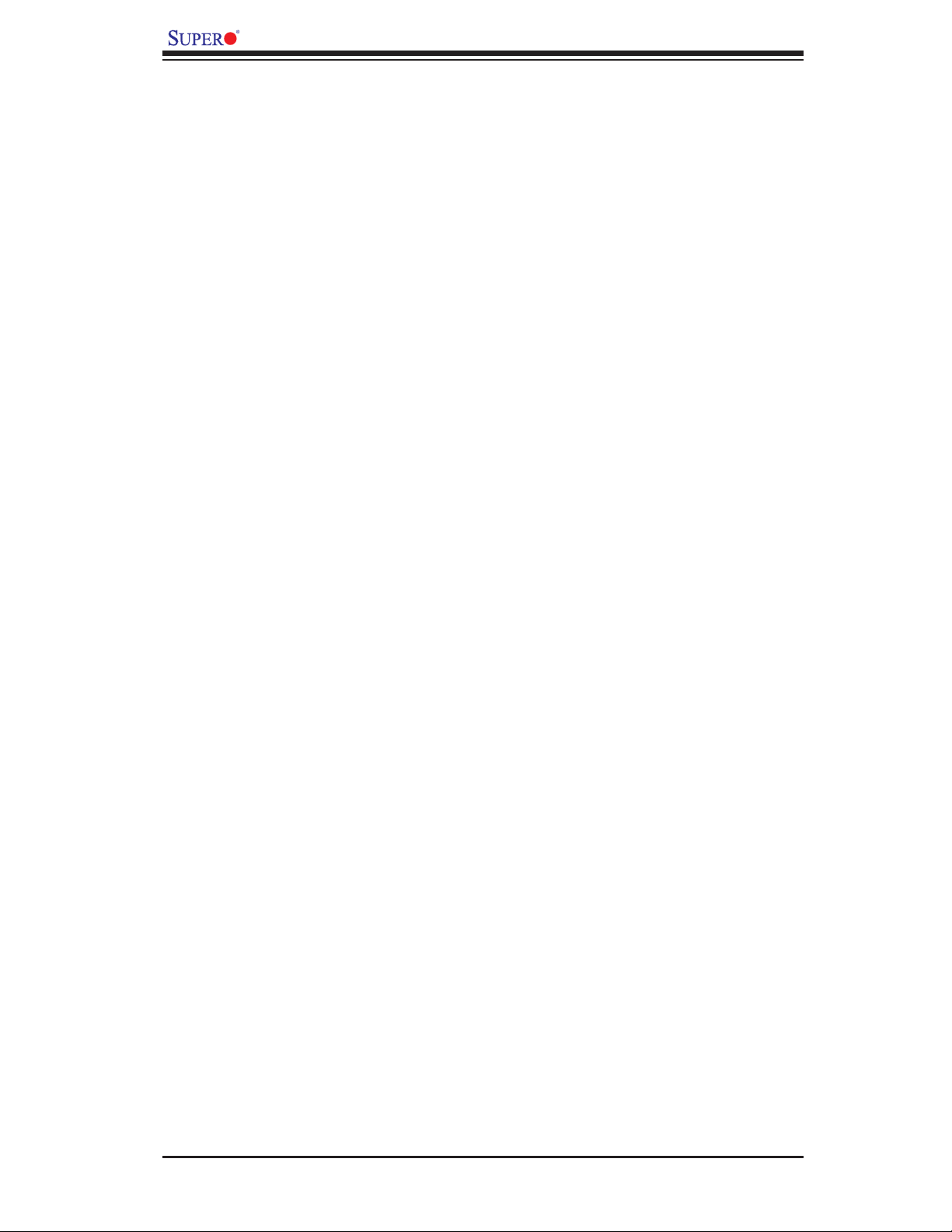
X8DA6/X8DAE User's Manual
How To Change the Confi guration Data ......................................................... 4-1
Starting the Setup Utility ................................................................................. 4-2
4-2 Main Setup ......................................................................................................4-2
4-3 Advanced Setup Confi gurations...................................................................... 4-4
4-4 Security Settings ...........................................................................................4-21
4-5 Boot Confi guration ........................................................................................4-22
4-6 Exit Options ................................................................................................... 4-24
Appendix A BIOS Error Beep Codes
A-1 BIOS Error Beep Codes ................................................................................. A-1
Appendix B Software Installation Instructions
B-1 Installing Software Programs ..........................................................................B-1
B-2 Confi guring Supero Doctor III .........................................................................B-2
viii
Page 9
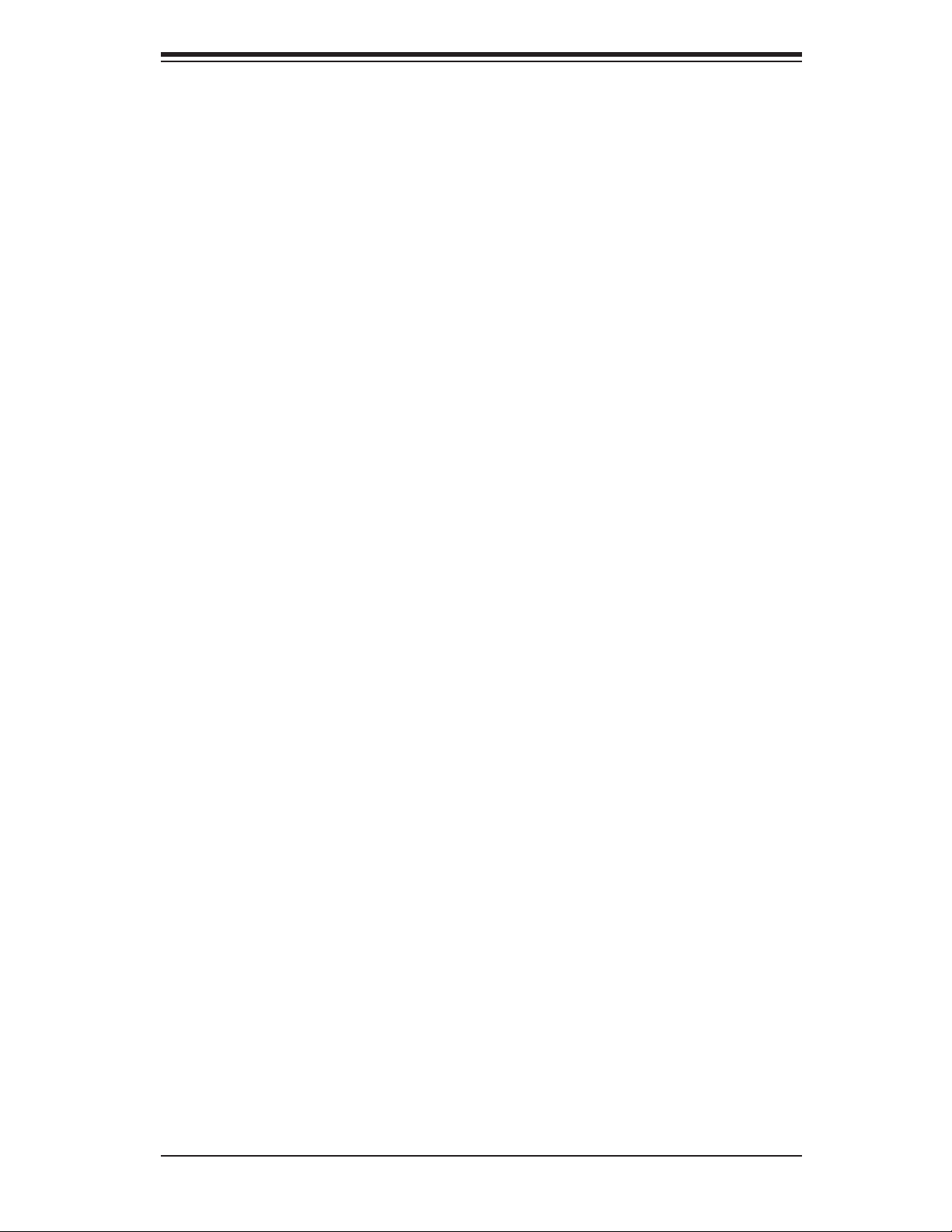
Chapter 1: Introduction
Chapter 1
Introduction
1-1 Overview
Checklist
Congratulations on purchasing your computer motherboard from an acknowledged
leader in the industry. Supermicro boards are designed with the utmost attention to
detail to provide you with the highest standards in quality and performance. Check
that the following items have all been included with your motherboard. If anything
listed here is damaged or missing, contact your retailer.
The following items are included in the retail box.
One (1) Supermicro Mainboard
•
One (1) fl oppy ribbon cable (CBL-022L)•
One (1) 1394a connector cable (CBL-0173L)•
Two (2) SAS cable for SATA/SAS Backplane (CBL-0097L-02)•
Four (4) Serial ATA cables (CBL-0044Lx4) (For X8DA6) •
Six (6) Serial ATA cables (CBL-0044Lx6) (For X8DAE) •
One (1) I/O backpanel shield (MCP-260-74301-0N) •
One (1) Supermicro CD containing drivers and utilities•
One (1) User's/BIOS Manual•
1-1
Page 10

X8DA6/X8DAE User's Manual
X8DA6/X8DAE Image
Note: The drawings and pictures shown in this manual were based on the
latest PCB Revision available at the time of publishing of the manual. The
motherboard you’ve received may or may not look exactly the same as
the graphics shown in the manual.
1-2
Page 11
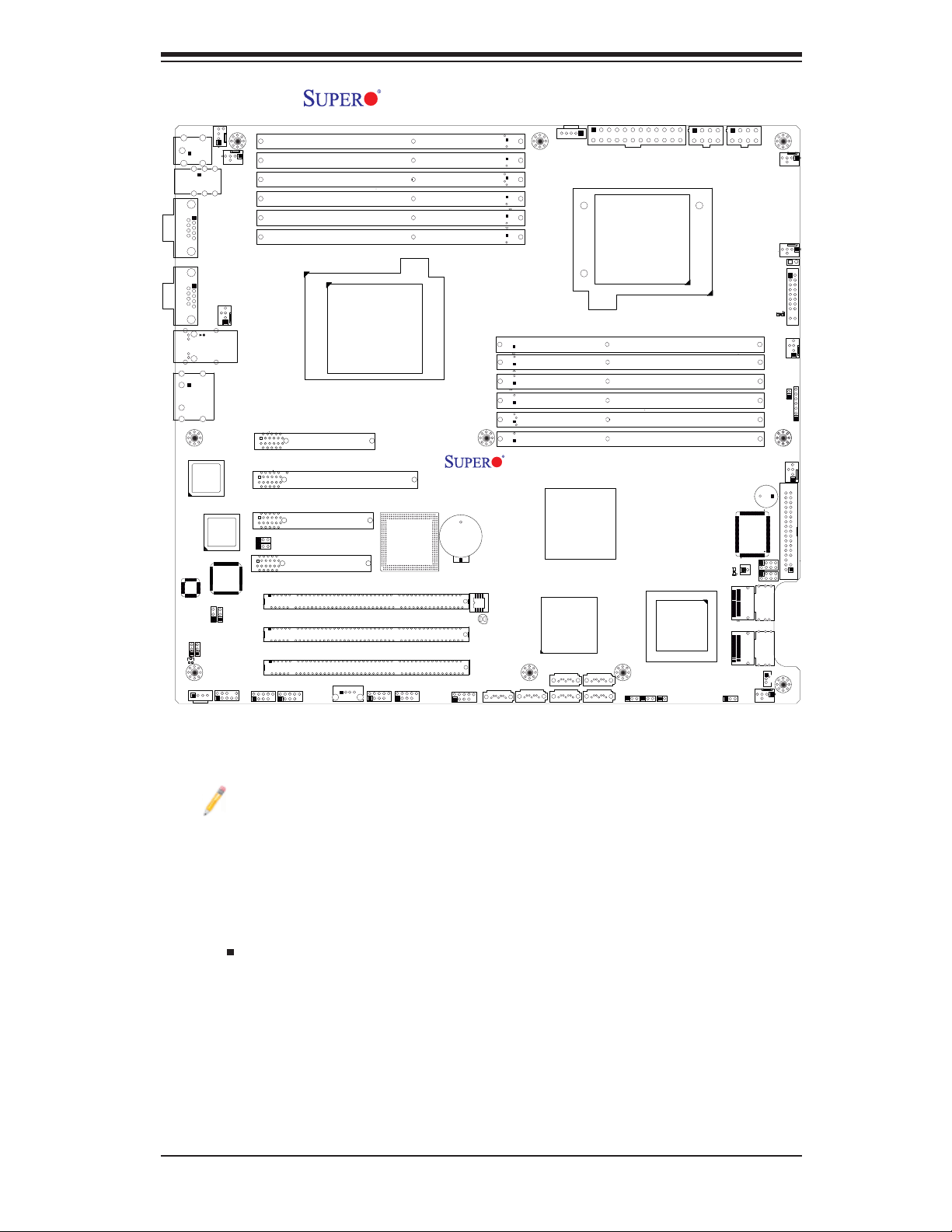
Chapter 1: Introduction
X8DA6/X8DAE Motherboard Layout
COM1
COM2
0/1
Audio
CTRL
KB/MS
USB
LAN1/2
JPL1
AUDIO
CD1
FAN5
/2/3
82574
LAN
CTRL
JPL2
CD1
Audio
HD
82574
LAN
CTRL
JPAC1
Audio FP
FAN6
FAN8 (CPU1 Fan)
JPI1
J27
CNF2_2
Slot7 PCI-E 2.0x4
Slot6 PCI-E 2.0 x16
Slot5 PCI-E 2.0x4
JI2C1
JI2C2
Slot4 PCI-E x4
CNF_1
P1-DIMM3A
P1-DIMM3B
P1-DIMM2A
P1-DIMM2B
P1-DIMM1A
P1-DIMM1B
CPU1
Slot3 PCI-X 133/100MHz
Slot2 PCI-X 133/100MHz
Slot1 PCI-X 133/100MHz
USB8
USB6/7
PXH
USB4/5
Battery
JLPC80
BIOS
JBT1
I-SATA0
PWR SMB
JPI2C1
X8DA6/E
Intel
ICH10R
South Bridge
I-SATA4
I-SATA2
I-SATA1
Rev. 2.01
Intel 5520
IOH-36D
I-SATA5
I-SATA3
JPW3
CPU2
P2-DIMM1B
P2-DIMM1A
P2-DIMM2B
P2-DIMM2A
P2-DIMM3B
P2-DIMM3A
JWD1
LSI
2008
SAS CTRL
JL1
JPW2
JPS1
JPW1
JIBTN1
LED1
SAS0~3
SAS4~7
SPKR
S/IO
T-SGPIO1
T-SGPIO2
FAN7/CPU2
FP Control
JWOL
FAN1
LE1
SP1
FLOPPY
FAN4
JF1
FAN2
JD1
JOH1
FAN3
Notes:
Jumpers not indicated are for test purposes only. 1.
See Chapter 2 for detailed information on jumpers, I/O ports and JF1 front 2.
panel connections.
" " indicates the location of Pin 1.3.
When LE1 LED is on, the onboard power connection is on. Make sure to 4.
unplug the power cables before removing or installing components.
The X8DA6 motherboard supports the LSI 2008 SAS2 Controller and 8 5.
SAS connectors. To confi gure SAS RAID settings, please refer to the LSI
MegaRAID User Guide posted at http://www.supermicro.com/manuals/other/
LSI/20MegaRAID_Confi guration_for_the_LSI_1068_Controller.pdf.
1-3
Page 12
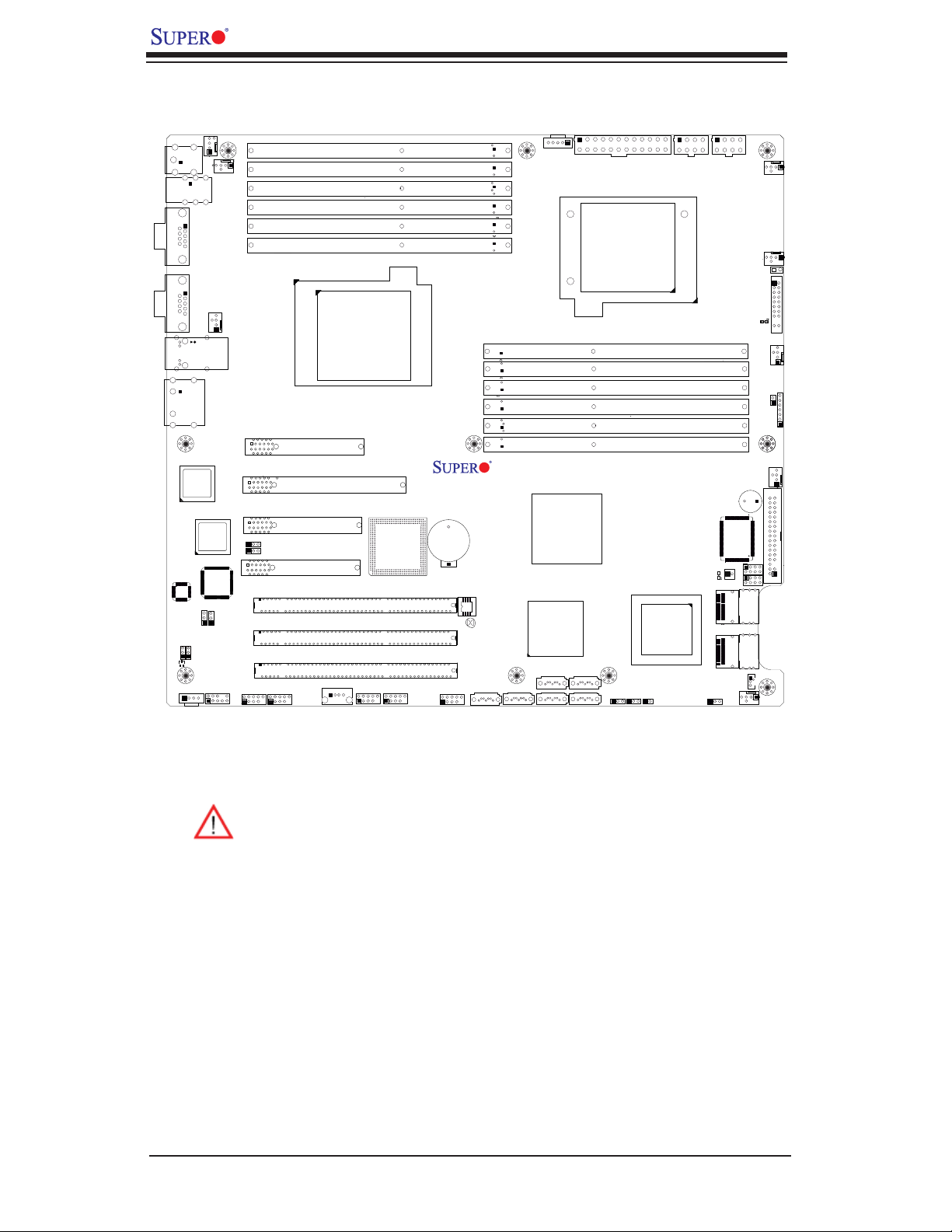
X8DA6/X8DAE User's Manual
X8DA6/X8DAE Quick Reference
COM1
COM2
0/1
Audio
CTRL
KB/MS
USB
/2/3
LAN1/2
JPL1
AUDIO
CD1
FAN5
82574
LAN
CTRL
JPL2
CD1
Audio
HD
82574
LAN
CTRL
JPAC1
Audio FP
FAN6
FAN8 (CPU1 Fan)
JPI1
J27
CNF2_2
Slot7 PCI-E 2.0x4
Slot6 PCI-E 2.0 x16
Slot5 PCI-E 2.0x4
JI2C1
JI2C2
Slot4 PCI-E x4
CNF_1
P1-DIMM3A
P1-DIMM3B
P1-DIMM2A
P1-DIMM2B
P1-DIMM1A
P1-DIMM1B
CPU1
Slot3 PCI-X 133/100MHz
Slot2 PCI-X 133/100MHz
Slot1 PCI-X 133/100MHz
USB8
USB6/7
PXH
USB4/5
Battery
JLPC80
BIOS
JBT1
I-SATA0
PWR SMB
JPI2C1
X8DA6/E
Intel
ICH10R
South Bridge
I-SATA4
I-SATA2
I-SATA1
Rev. 2.01
Intel 5520
IOH-36D
I-SATA5
I-SATA3
JPW3
CPU2
P2-DIMM1B
P2-DIMM1A
P2-DIMM2B
P2-DIMM2A
P2-DIMM3B
P2-DIMM3A
JWD1
LSI
2008
SAS CTRL
JL1
JPW2
JPS1
JPW1
JIBTN1
LED1
SAS0~3
SAS4~7
SPKR
S/IO
T-SGPIO1
T-SGPIO2
FAN7/CPU2
FP Control
JWOL
FAN1
LE1
SP1
FLOPPY
FAN4
JF1
FAN2
JD1
JOH1
FAN3
Warning!
1. To prevent damage to your power supply or motherboard, please use a
power supply that contains a 24-pin and two 8-pin power connectors. Be
sure to connect these power connectors to the 24-pin and the two 8-pin
power connectors on your motherboard for adequate power supply to your
system. Failure to do so will void the manufacturer warranty on your power
supply and motherboard.
2. To avoid possible system overheating, please be sure to provide adequate airfl ow to your system.
3. JPL2 is not available for a PCB Rev. 2.00 or a later version board.
4. JL2 is not available for a PCB Rev. 2.01 or a later version board.
1-4
Page 13
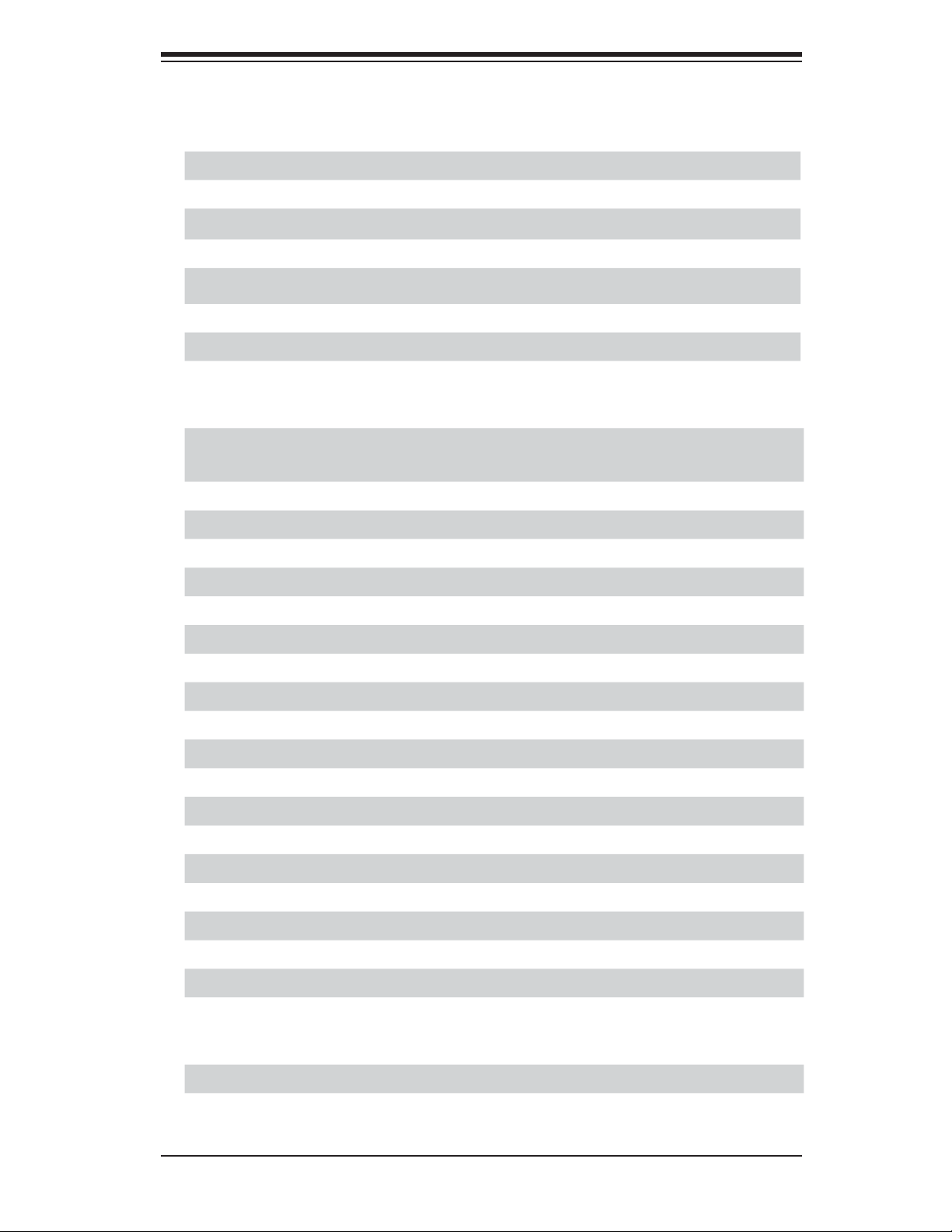
Chapter 1: Introduction
X8DA6/X8DAE Quick Reference
Jumper Description Default Setting
JBT1 CMOS Clear (See Chapter 2)
2
JI
C1/JI2C2 SMB (I2C) to PCI-X Slots Pins 2-3 (Disabled)
JL2 Audio Mode Select (See Note 4 on P. 1-4) Off (HD Mode)
JPAC1 Audio Enable Pins 1-2 (Enabled)
JPL1/JPL2 GLAN 1/2 Enable (See Note 3 on P. 1-4) Pins 1-2 (Enabled)
JPI1 CNF1/CNF2 (1394a_1/2) Enable Pins 1-2 (Enabled)
JPS1 SAS Enable (X8DA6) Pins 1-2 (Enabled)
JWD1 Watch Dog Pins 1-2 (Reset)
Connector Description
Audio/CD1/Audio FP Audio Input_Output_Mic/CD-ROM/Front Panel (HD)
Audio (J27) Headers
CNF1/ CNF2 IEEE 1394a Connectors 1/2
COM1/COM2 COM1/COM2 Serial Ports
FAN 1-8 System/CPU Fan Headers (Fans 7~8: CPU Fans)
Floppy Floppy Disk Drive Connector
JD1 Speaker/Power LED Header
JF1 Front Panel Connector
JIBTN1 RAIDKey for RAID5 support (X8DA6 o nly)
JL1 Chassis Intrusion Header
JOH1 Overheat LED Header
2
JPI
C SMB Power Supply I2C Header
JPW1/JPW2 +12V 8-pin Secondary PWR Connector (See P. 1-4)
JPW3 24-pin ATX Main Power Connector (See P. 1-4)
JWOL Wake-On-LAN Header
LAN1/2 Gigabit Ethernet (RJ45) Ports
I-SATA0 ~ I-SATA5 (Intel South Bridge) SATA Ports
SAS 0~3, 4~7 SAS Connectors (X8DA6 only)
T-SGPIO-1/T-SGPIO-2 Serial General Purpose Input/Output Headers
(B/P) USB 0/1/2/3 (Back Panel) Universal Serial Bus (USB) Ports
(F/P) USB 4/5, 6/7, 8 Front Panel Ac ces sible U SB Hea ders
LED Description
LE 1 Onboa rd Stan dby PWR war ning LE D Indic ator
LED1 SAS LED Indi cator ( X8DA6 o nly)
1-5
Page 14
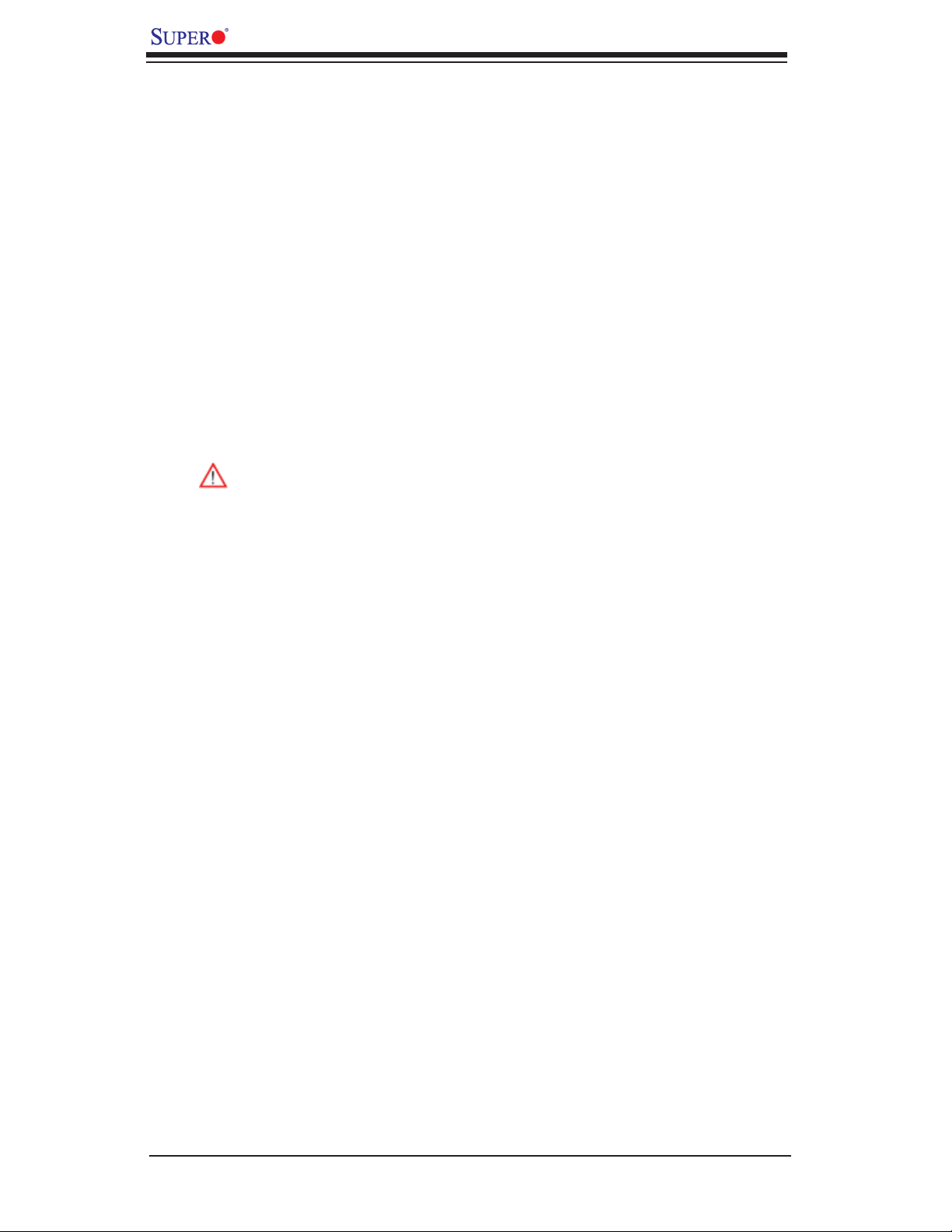
X8DA6/X8DAE User's Manual
Motherboard Features
CPU
Two Intel•
supports two full-width Intel QuickPath Interconnect links of up to 51.2 GB/s Data
Transfer Rate (6.4 GT/s per direction)
®
5500/5600 Series Processor (LGA 1366) processors. Each processor
Memory
Twelve 240-pin DIMM sockets support up to 192 GB of Registered ECC or up •
to 48 of Unbuffered ECC/Non ECC DDR 3 1333/1066/800 MHz Memory (See
Section 2-4 in Chapter 2 for DIMM Slot Population.)
Chipset
Intel 5520 platform, including the 5520 (IOH-36D) and the ICH10R (South •
Bridge).
Warning: To avoid possible system overheating, please be sure to provide
adequate airfl ow to your system.
Expansion Slots
One PCI-E x16 slot (Slot6)•
Two PCI-E 2.0 x4 slots (Slot5, Slot7)•
One PCI-E x4 in x8 slot (Slot4)•
Three 64-bit PCI-X 133/100 slots (Slot1, Slot2, Slot3)•
BIOS
32 Mb AMI SPI Flash ROM•
PCI 2.2, ACPI 1.0/2.0/3.0, Plug and Play (PnP), DMI 2.3, USB Keyboard sup-•
port, and SMBIOS 2.3
PC Health Monitoring
Onboard voltage monitors for CPU cores, chipset voltage, 3.3Vcc, 12V , V_DIMM, •
5V, -12V, 3.3VSB, and Vbatt
Fan status monitor and Pulse Wi dth Mo dulati on (PW M) Fan Contr ol
•
CPU/chass is temper ature moni tors•
Platfo rm Environme nt Control In terfac e (PECI) ready and The rmal Moni tor 2 •
(TM2) support
CPU fan auto - of f in sleep m ode/C PU slow- dow n on temper ature over heat
•
CPU ther mal tr ip supp or t for pro ces sor pr otecti on, power L ED•
Power-up mod e cont rol for r ecover y fr om AC power l oss•
Auto- switc hing vol tage r egulato r for CPU c ore s•
System over heat /Fan Fail LED I ndic ator and c ontr ol•
Chassis i ntrus ion detec tion•
1-6
Page 15
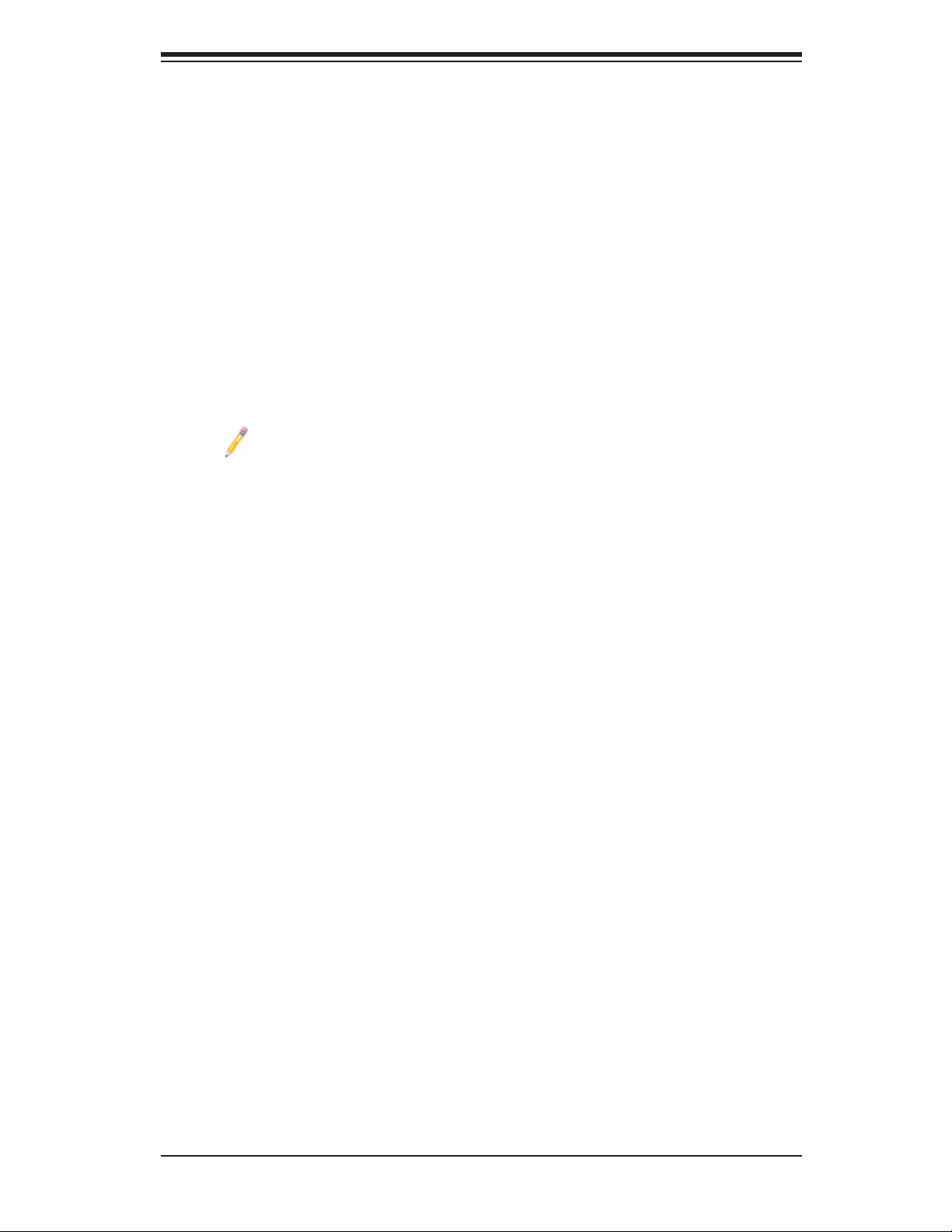
Chapter 1: Introduction
System re sourc e aler t vi a Super o Doc tor III•
ACPI Features
Slow blinking LED for suspend state indicator•
Main switch override mechanism•
ACPI Pow er Ma nag eme nt•
Keyboard Wakeup from Soft-off •
Onboard I/O
Intel ICH10R supports six SATA2 ports (with RAID0, RAID1, RAID10, RAID5 •
supported in the Windows OS Environment)
LSI 2008 SAS2 supports eight SAS ports (with RAID0, RAID1, RAID10 sup-
•
ported) (For X8DA6)
Note: SAS RAID5 is also supported when the AOC-IMRRAkey-LSI-2008
(optional) is installed on the motherboard.
Dual Intel 82574L Gigabit Ethernet controllers support dual Giga-bit LAN
•
ports
One fl oppy port interface
•
Two COM po r ts •
PS/2 mo use and PS /2 keyboa rd por ts•
Up to nine U SB 2.0 (Univer sal Serial B us) (4 Ports, 2 Fro nt Headers, an d 1 •
Ty p e A H ea de r )
Super I/ O: Winbo nd W83 627HG
•
High Defi nition 7.1 Au dio wit h Line -in, L ine -ou t and Mic roph one•
Tw o T I 1 3 94 p ort s•
Other
Wake-on-LAN (WOL)•
Console redirection•
Onboa rd Fan Spee d Contr ol by Ther mal Ma nagem ent via BI OS•
CD/Diskette Utilities
BIOS fl ash upgrade utility and device drivers•
Dimensions
Ext . ATX 13.05" (L) x 12.075" (W) (331.47 mm x 306.71 mm)•
1-7
Page 16
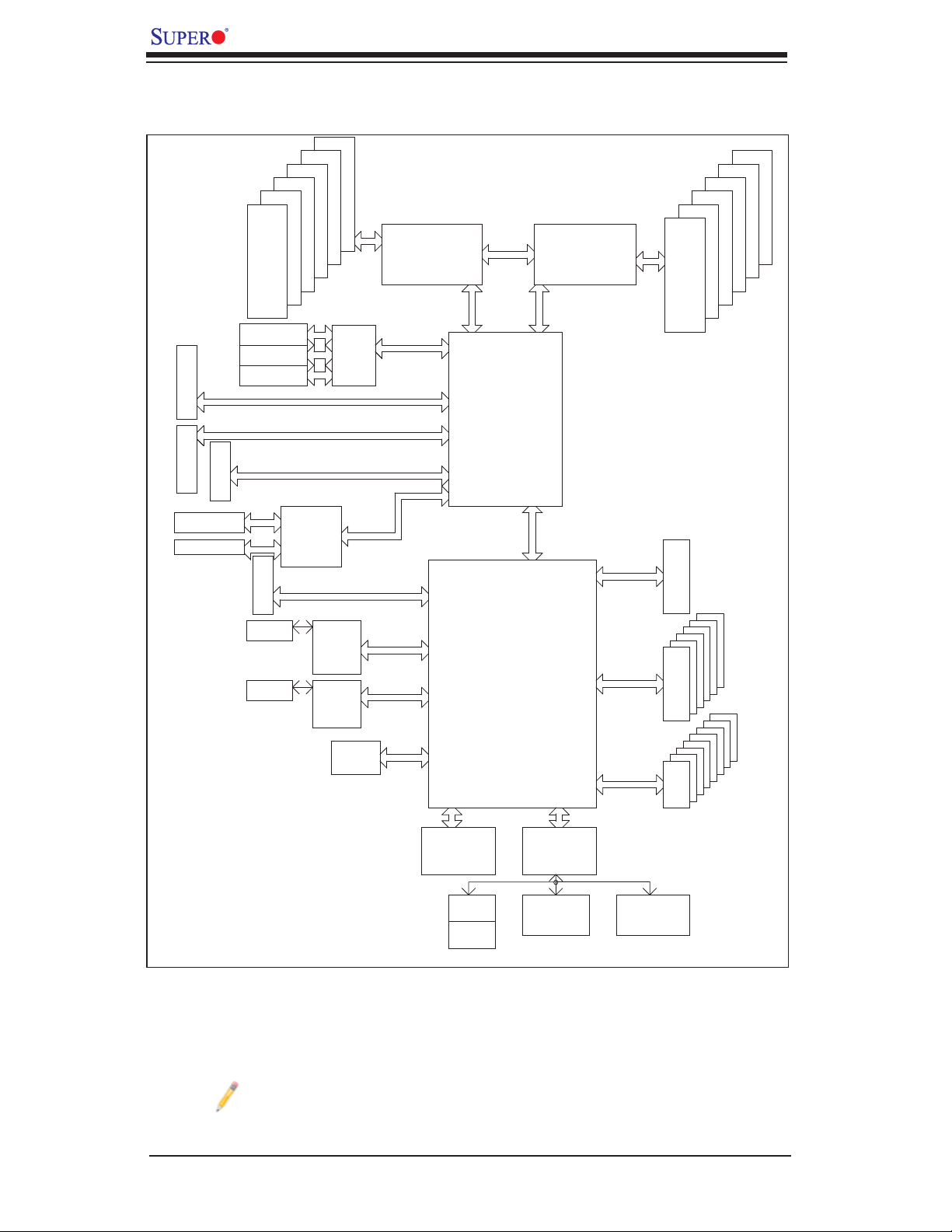
X8DA6/X8DAE User's Manual
SLOT 1
SLOT 2
SLOT 3
SLOT 6
PCI-E X16
SLOT 7
PCI-E X8
SLOT 5
Ports#0~3
Ports#4~7
#1-4
#1-3
#1-2
#1-1
DDR3
800/1066/1333
PCI-X 133/100
PCI-X 133/100
PCI-X 133
PCI-E X8
LSI SA2008
Option
SLOT 4
PCI-E X8
PHY#1
PHY#1
#1-6
#1-5
SAS2
82574L
LAN#2
82574L
PXH
PCI-E X4
LAN#1
PROCESSOR#2
PCI-E X8
PCI-E X16
PCI-E X4
PCI-E X4
PCI-E X4
PCI-E X1
PCI-E X1
PCI-E X9
QPI
QPI
PORT
#7-8
Intel 5520
PORT
#3-6
PORT
#1-2
PORT
#10
PORT
LANE1/2/3/4
LANE5
LANE6
IOH-36D
#9
Intel
PROCESSOR#1
QPI
PORT
#0
PCIE X4
ESI
DMI
ICH10R
AC LINK
3.0 Gb/S
#0-4
#0-3
#0-2
#0-1
DDR3
800/1066/1333
HD AUDIO
SATA
#0~#5
#0-6
#0-5
1394
PCI
SPI
MS
KB
SIO
W83627
HG
COM1
External
USB 2.0
COM2
External
USB
#0~#8
2 Rear
4 Front
1 Type-A
Block Diagram of the Intel 5520 Platform
Note: This is a general block diagram. Please see the previous Mother-
board features pages for details on the features of each motherboard.
1-8
Page 17
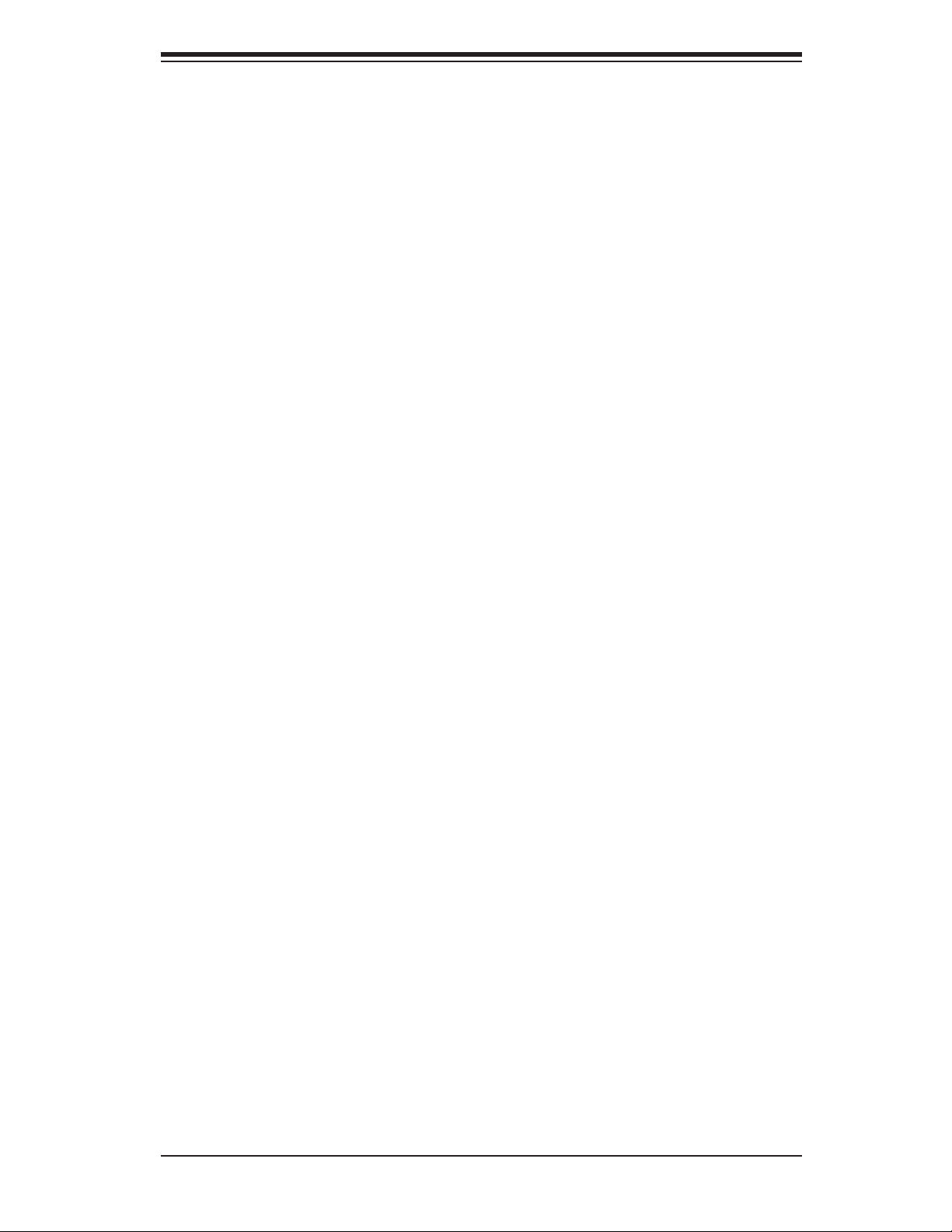
Chapter 1: Introduction
1-2 Chipset Overview
Built upon the functionality and the capability of the Intel 5520 platform, the
X8DA6/ X8 DA E m oth er b oar d pr ovi de s th e pe rformanc e a nd fe atur e set o pti mize d
for dual-processor-based high-end workstations, CAD systems and intensiveapplic ation plat forms. The 5 500/5 600 Ser ies Proce ssor plat form consi sts of the
5500/5600 Series Processor (LGA 1366) processo r, the 55 20 (IOH-36D), and the
ICH10R (South Br idge). With the Intel Q uickPath interc onnect c ontroller b uilt in,
the 5500/5600 Series Processor platform is the fi rst dual-processing platform that
offers the next generation point-to -p oint interconnect interfac e, replacing the current Front Sid e Bu s Technol og y, providi ng s ubs t ant ia l pe rformance enhancem en t
by utilizin g seria l link inter conn ecti ons wit h increa sed ban dwidt h and sc alabili ty.
The IOH-36D connects to each processor through an independent QuickPath
Interconnect link. Each link consists of 20 pairs of unidirectional differential lanes
for transmission and receiving in addition to a differential forwarded clock. A
full-width QuickPath interconnect link pair provides 84 signals. Each processor
suppor ts t wo Qu ickPat h links, one g oing to t he other p roce ssor, and the ot her to
the 5520 chip.
The Intel 5 520 platform s up ports up to 3 6 P C I Express Ge n2 l a n e s , a n d t h e 5520
IOH-36D supports peer-to-peer read and write transactions. The ICH 10R provides
up to 6 PCI -E xpr ess po rt s, six SATA ports and n ine USB c onne cti ons.
In additi on, the Intel 552 0 platform a lso offer s a wide range of R AS (Reliabil ity,
Availability and Serv i c ea bi li t y) featur e s. T he se f eat ure s in c lu de m em o ry interfa c e
ECC, x4/x8 Single Device Data Correction (SDDC), Cyclic Redundancy Check
(CRC), parity pr otec tio n, out- o f- band re gist er ac ces s via S M Bus, me mory mirroring, and H ot-pl ug suppo rt o n the PCI - Ex press I nter face.
Main Features of the 5500/5600 Series Processor and the
5520 Chipset
Four processor cores in each processor with 8MB shared cache among cores•
Two full-width Intel QuickPath interconnect links, up to 6.4 GT/s of data transfer •
rate in each direction
Virtualization Technology, Integrated Management Engine supported
•
Point-to-point cache coherent interconnect, Fast/narrow unidirectional links, and •
Concurrent bi-directional traffi c
Error detection via CRC and Error correction via Link level retry
•
1-9
Page 18
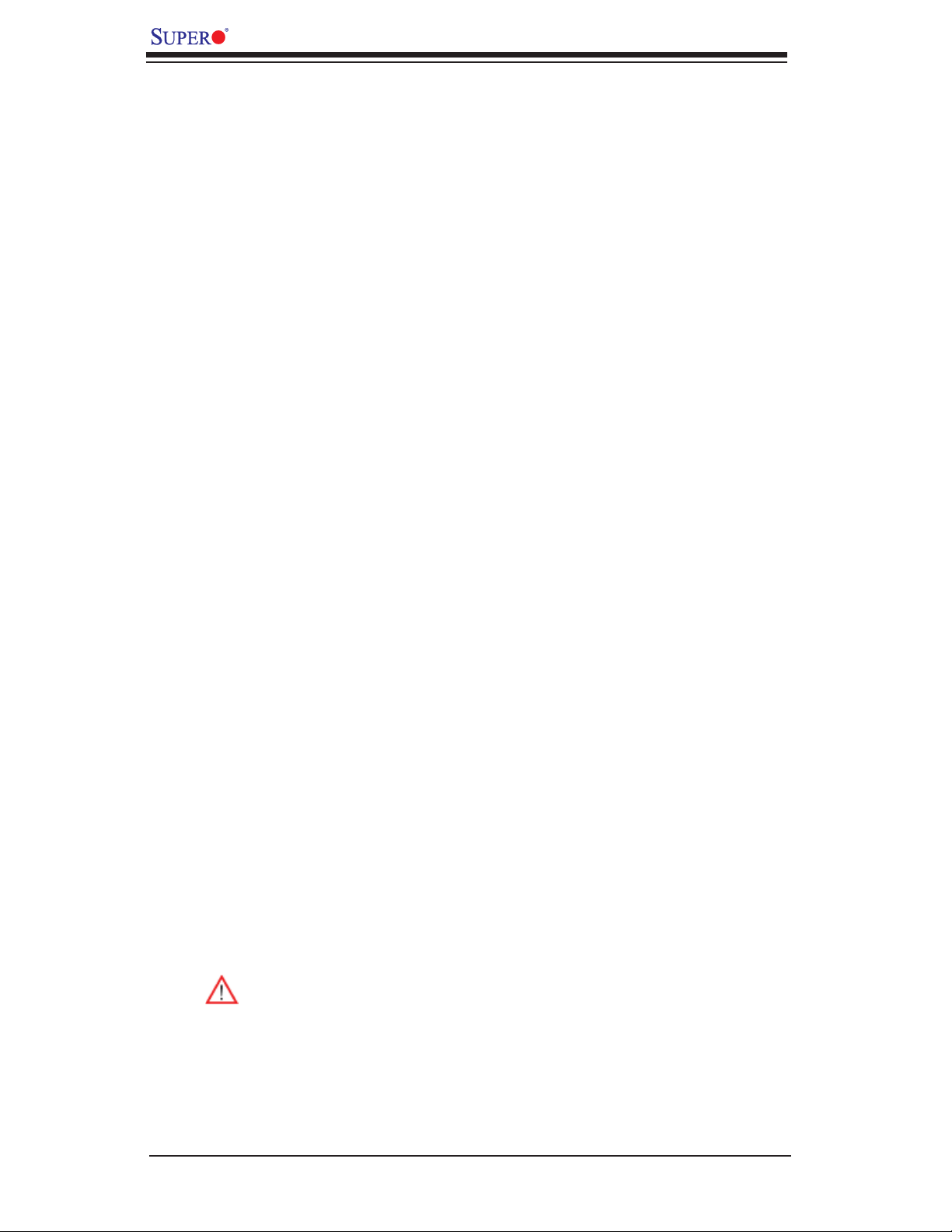
X8DA6/X8DAE User's Manual
1-3 Special Features
Recovery from AC Power Loss
BIOS provides a setting for you to determine how the system will respond when AC
power is lost and then restored to the system. You can choose for the system to
remain powered off (in which case you must press the power switch to turn it back
on) or for it to automatically return to a power- on state. See the Advanced BIOS
Setup section to change this setting. The default setting is Last State.
1-4 PC Health Monitoring
This section describes the PC health monitoring features of the X8DA6/X8DAE. All
have an onboard System Hardware Monitor chip that supports PC health monitoring. An onboard voltage monitor will scan these onboard voltages continuously:
CPU cores, chipset voltage, 3.3Vcc, 12V, V_DIMM, 5V, -12V, 3.3VSB, and Vbatt.
Once a voltage becomes unstable, a warning is given or an error message is sent
to the screen. Users can adjust the voltage thresholds to defi ne the sensitivity of
the voltage monitor.
Fan Status Monitor with Firmware Control
The PC health monitor can check the RPM status of the cooling fans. The onboard
CPU and chassis fans are controlled by Thermal Management in the BIOS (under
System Health Monitoring in the Advanced section.)
Environmental Temperature Control
The thermal control sensor monitors the CPU temperature in real time and will turn
on the thermal control fan whenever the CPU temperature exceeds a user-defi ned
threshold. The overheat circuitry runs independently from the CPU. Once it detects
that the CPU temperature is too high, it will automatically turn on the thermal fan
control to prevent any overheat damage to the CPU. The onboard chassis thermal
circuitry can monitor the overall system temperature and alert users when the chassis temperature is too high.
Warning:To avoid possible system overheating, please be sure to provide
adequate airfl ow to your system.
System Resource Alert
This feature is available when used with Supero Doctor III in the Windows OS
environment or used with Supero Doctor II in Linux. Supero Doctor is used to
1-10
Page 19
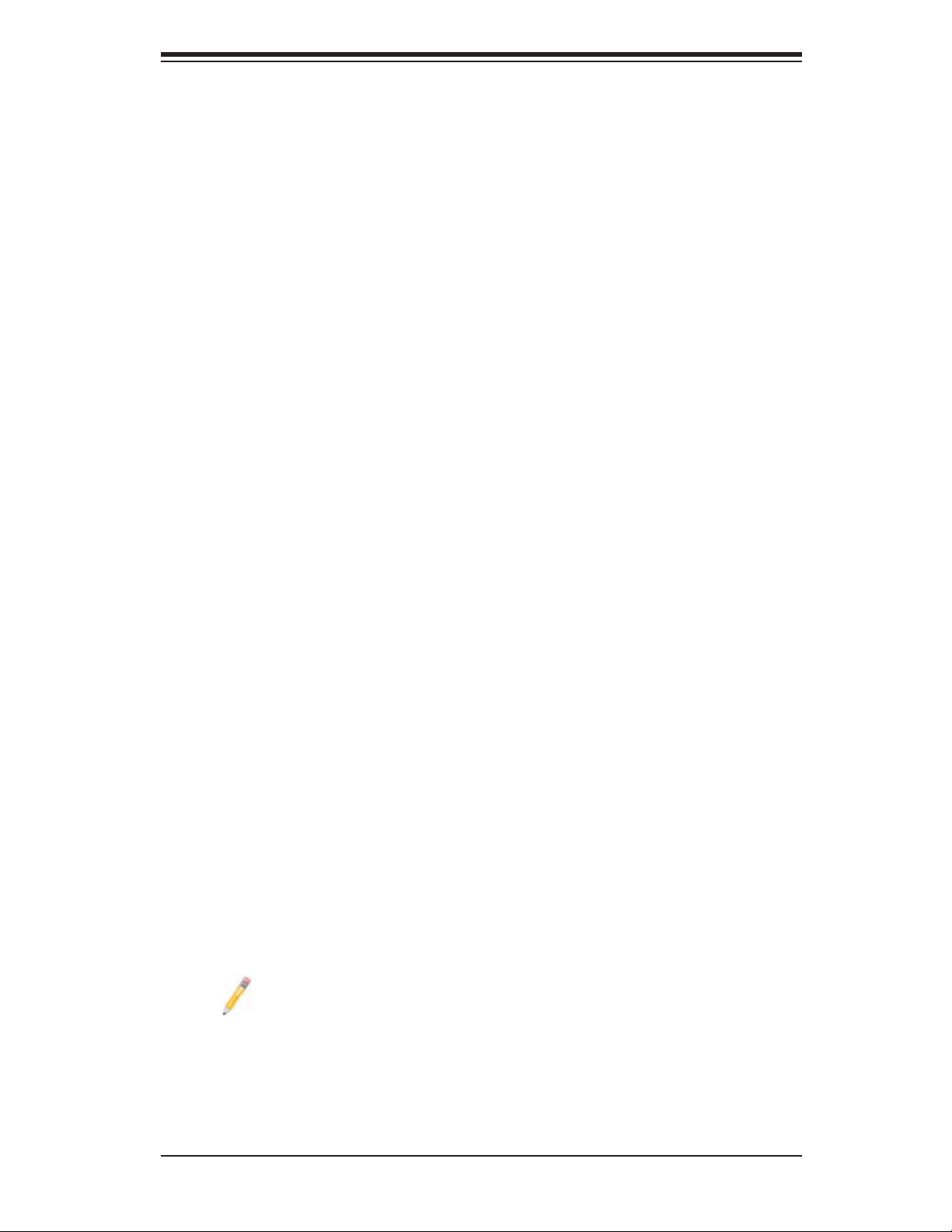
Chapter 1: Introduction
notif y the user of cer tain system events. For example, you can also confi gure
Supero Doctor to provide you with warnings when the system temperature, CPU
temperat ures, volt ages a nd fan spe eds go beyon d a pre- defi ned range.
1-5 ACPI Features
ACPI stands for Advanced Confi guration and Power Interface. The ACPI specifi ca-
tion defi nes a fl exible and abstract hardware interface that provides a standard
way to integrate power management features throughout a PC system, including
its hardware, operating system and application software. This enables the system
to automatically turn on and off peripherals such as CD-ROMs, network cards, hard
disk drives and printers.
In addition to enabling operating system-directed power management, ACPI
provides a generic system event mechanism for Plug and Play and an operating
system-independent interface for confi guration control. ACPI leverages the Plug
and Play BIOS data structures while providing a processor architecture-independent
implementation that is compatible with Windows XP/Windows 2003/Windows 2008/
Windows Vista Operating Systems.
Slow Blinking LED for Suspend-State Indicator
When the CPU goes into a suspend state, the chassis power LED will start blinking
to indicate that the CPU is in suspend mode. When the user presses any key, the
CPU will wake-up and the LED will automatically stop blinking and remain on.
Wake-On-LAN (WOL)
Wake-On-LAN is defi ned as the ability of a management application to remotely
power up a computer that is powered off. Remote PC setup, up-dates and asset
tracking can occur after hours and on weekends so that daily LAN traffi c is kept
to a minimum and users are not interrupted. The motherboard has a 3-pin header
(WOL) to connect to the 3-pin header on a Network Interface Card (NIC) that has
WOL capability. In addition, an onboard LAN controller can also support WOL
without any connection to the WOL header. The 3-pin WOL header is to be used
with a LAN add-on card only.
Note: Wake-On-LAN requires an ATX 2.01 (or above) compliant power
supply.
1-11
Page 20
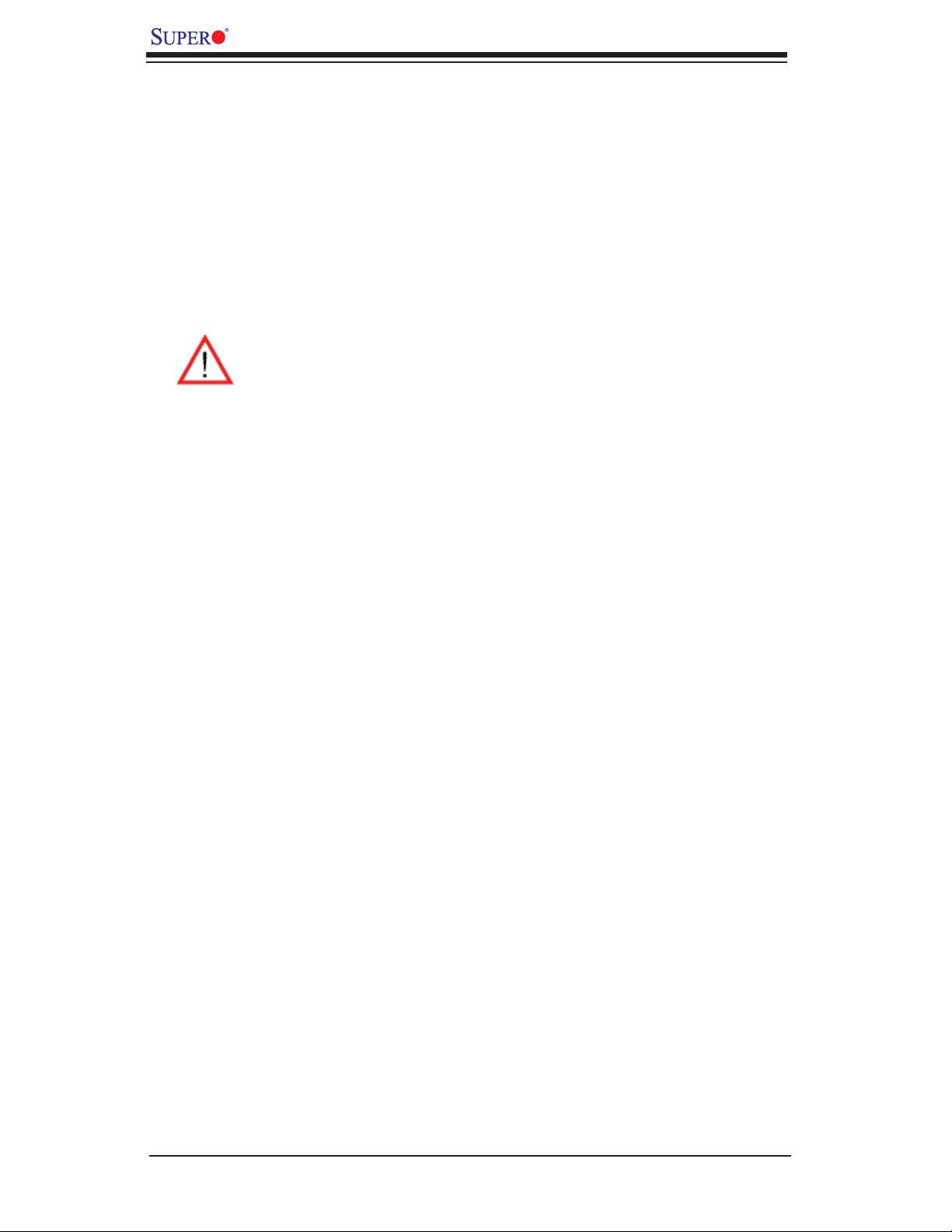
X8DA6/X8DAE User's Manual
1-6 Power Supply
As with all computer products, a stable power source is necessary for proper and
reliable operation. It is even more important for processors that have high CPU
clock rates.
The X8DA6/X8DAE can accommodate 24-pin ATX power supplies. Although most
power supplies generally meet the specifi cations required by the CPU, some are
inadequate. In addition, the two onboard 12V 8-pin power connections are also
required to ensure adequate power supply to the system. Also your power supply
must supply 1.5A for the Ethernet ports.
Warning: To prevent damage to your power supply or motherboard, please
use a power supply that contains a 24-pin and two 8-pin power connectors. Be sure to connect these power connectors to the 24-pin and the two
8-pin power connectors on your motherboard for adequate power supply
to your system. Failure to do so will void the manufacturer warranty on
your power supply and motherboard.
It is strongly recommended that you use a high quality power supply that meets ATX
power supply Specifi cation 2.02 or above. It must also be SSI compliant (For more
information, please refer to the web site at http://www.ssiforum.org/). Additionally, in
areas where noisy power transmission is present, you may choose to install a line
fi lter to shield the computer from noise. It is recommended that you also install a
power surge protector to help avoid problems caused by power surges.
1-7 Super I/O
The disk drive adapter functions of the Super I/O chip include a fl oppy disk drive
controller that is compatible with industry standard 82077/765, a data separator,
write pre-compensation circuitry, decode logic, data rate selection, a clock generator, drive interface control logic and interrupt and DMA logic. The wide range of
functions integrated onto the Super I/O greatly reduces the number of components
required for interfacing with fl oppy disk drives. The Super I/O supports 360 K, 720
K, 1.2 M, 1.44 M or 2.88 M disk drives and data transfer rates of 250 Kb/s, 500 Kb/s
or 1 Mb/s. It also provides two high-speed, 16550 compatible serial communication
ports (UARTs). Each UART includes a 16-byte send/receive FIFO, a programmable
baud rate generator, complete modem control capability and a processor interrupt
system. Both UARTs provide legacy speed with baud rate of up to 115.2 Kbps
as well as an advanced speed with baud rates of 250 K, 500 K, or 1 Mb/s, which
support higher speed modems.
The Super I/O provides functions that comply with ACPI (Advanced Confi guration
and Power Interface), which includes support of legacy and ACPI power management through an SMI or SCI function pin. It also features auto power management
to reduce power consumption.
1-12
Page 21
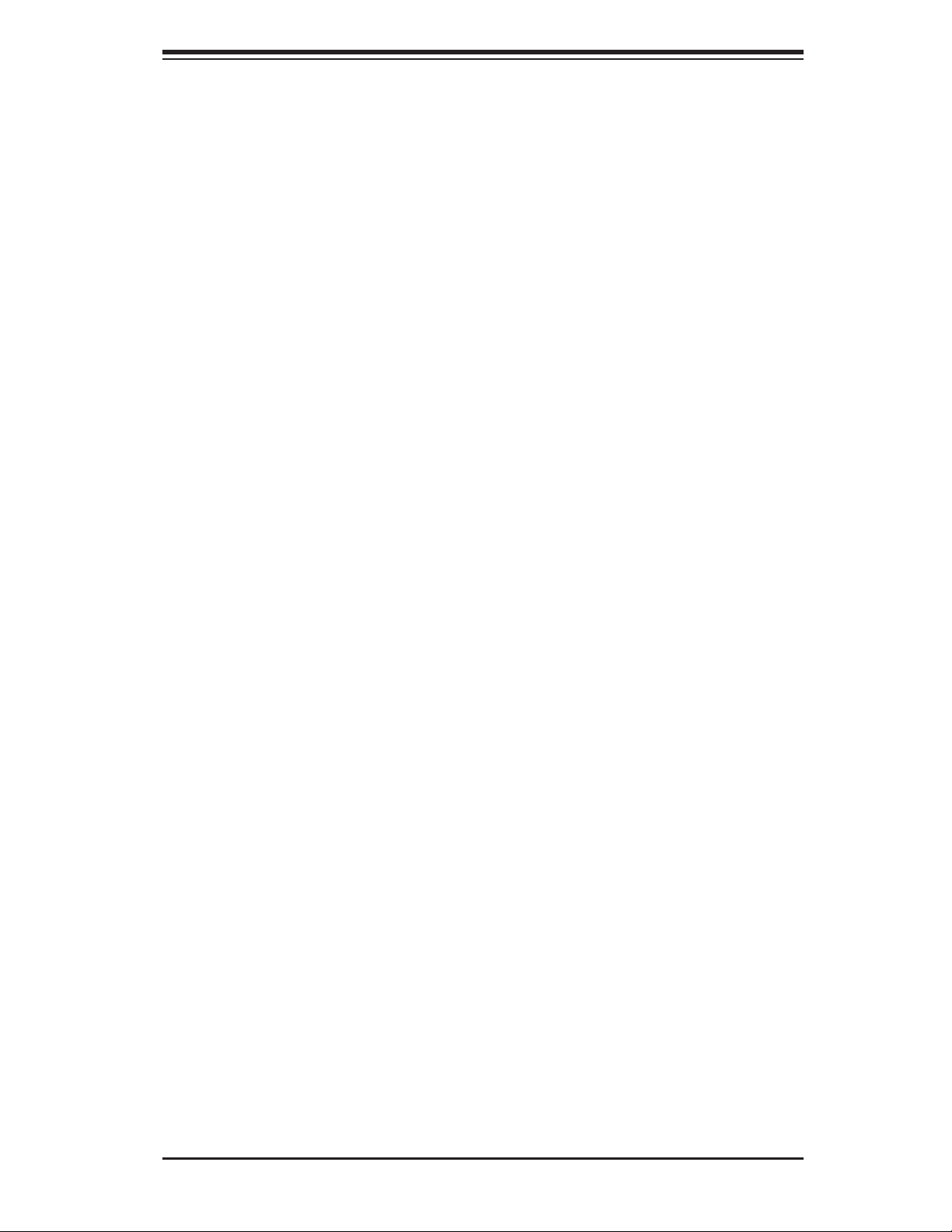
Chapter 2: Installation
Chapter 2
Installation
2-1 Static-Sensitive Devices
Electrostatic Discharge (ESD) can damage electronic com ponents. T o prevent damage to your system board, it is important to handle it very carefully. The following
measures are generally suffi cient to protect your equipment from ESD.
Precautions
Use a grounded wrist strap designed to prevent static discharge.•
Touch a grounded metal object before removing the board from the antistatic •
bag.
Handle the board by its edges only; do not touch its components, peripheral
•
chips, memory modules or gold contacts.
When handling chips or modules, avoid touching their pins.
•
Put the motherboard and peripherals back into their antistatic bags when not •
in use.
For grounding purposes, make sure your computer chassis provides excellent
•
conductivity between the power supply, the case, the mounting fasteners and
the motherboard.
Use only the correct type of onboard CMOS battery as specifi ed by the
•
manufacturer. Do not install the onboard battery upside down to avoid possible
explosion.
Unpacking
The motherboard is ship p ed in antistatic pac k aging to avoid static da m a ge. When
unpacking the board, make sure the person handling it is static protected.
2-1
Page 22
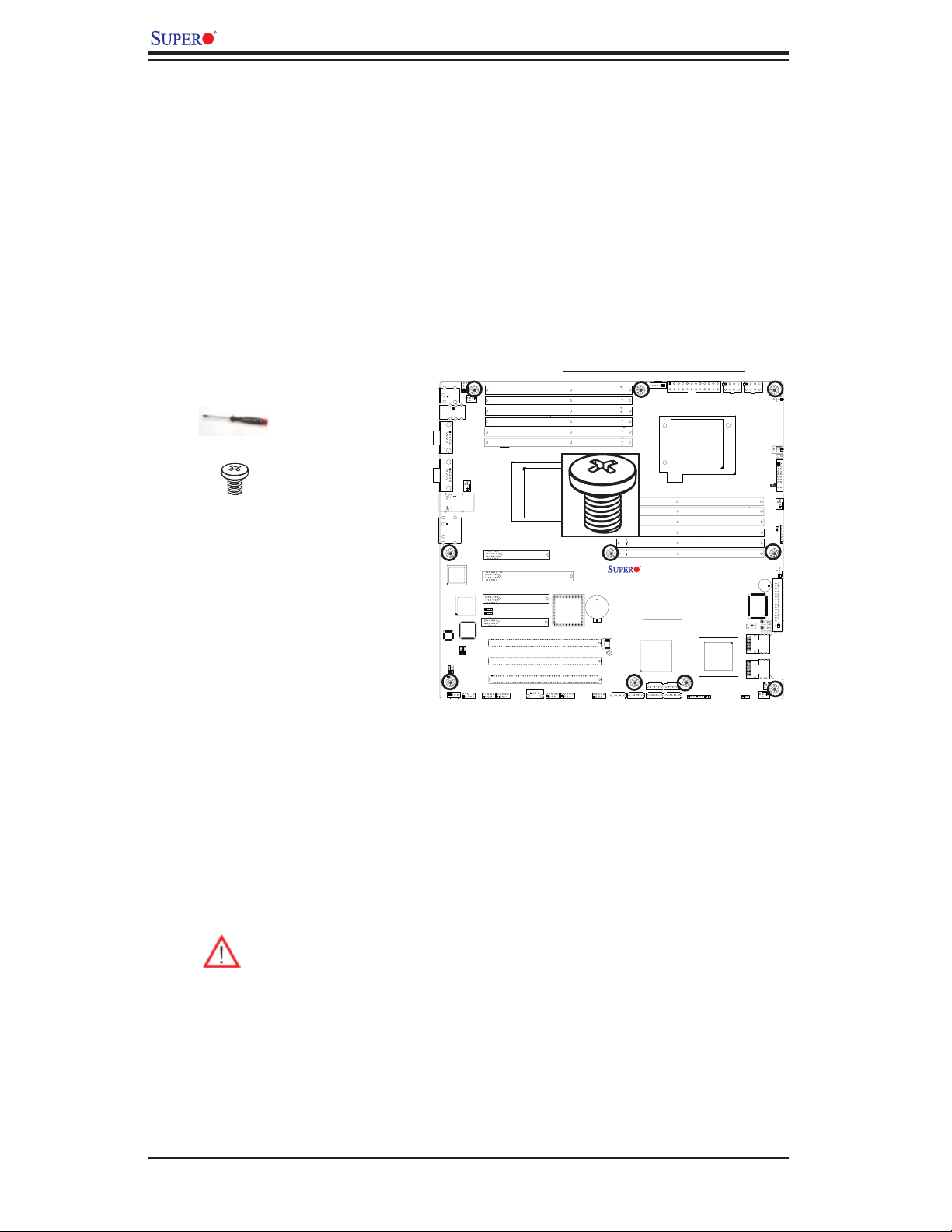
X8DA6/X8DAE User's Manual
2-2 Motherboard Installation
All motherboards have standard mounting holes to fi t different types of chassis.
Make sure that the locations of all the mounting holes for both motherboard and
chassis match. Although a chassis may have both plastic and metal mounting
fasteners, metal ones are highly recommended because they ground the motherboard to the chassis. Make sure that the metal standoffs click in or are screwed in
tightly. Then use a screwdriver to secure the motherboard onto the motherboard
tray. Note: Some components are very close to the mounting holes. Please take
precautionary measures to prevent damage to these components when installing
the motherboard to the chassis.
Tools Needed
Phillips Screwdriver1.
Pan head #9 screws2.
Locations of Mounting Holes
Installation
Instructions
Rev. 2.01
Install the IO shield into the 1.
chassis.
Locate the mounting holes 2.
on the motherboard. Refer to
the layout above for mounting
hole locations.
Locate the matching mounting holes on the chassis. Align the mounting holes 3.
on the motherboard against the mounting holes on the chassis.
Install standoffs in the chassis as needed.4.
Install the motherboard into the chassis carefully to avoid damage to mother-5.
board components.
Warning: To avoid damaging the motherboard and its components, please
do not apply any force greater than 8 lb/sq.in (8 lbs. per square inch) when
installing a screw into a mounting hole.
X8DA6/E
Insert a Pan head #6 screw into a mounting hole on the motherboard and its 6.
matching mounting hole on the chassis, using a Phillips screwdriver.
Repeat Step 4 to insert #6 screws to all mounting holes.7.
Make sure that the motherboard is securely placed on the chassis.8.
2-2
Page 23
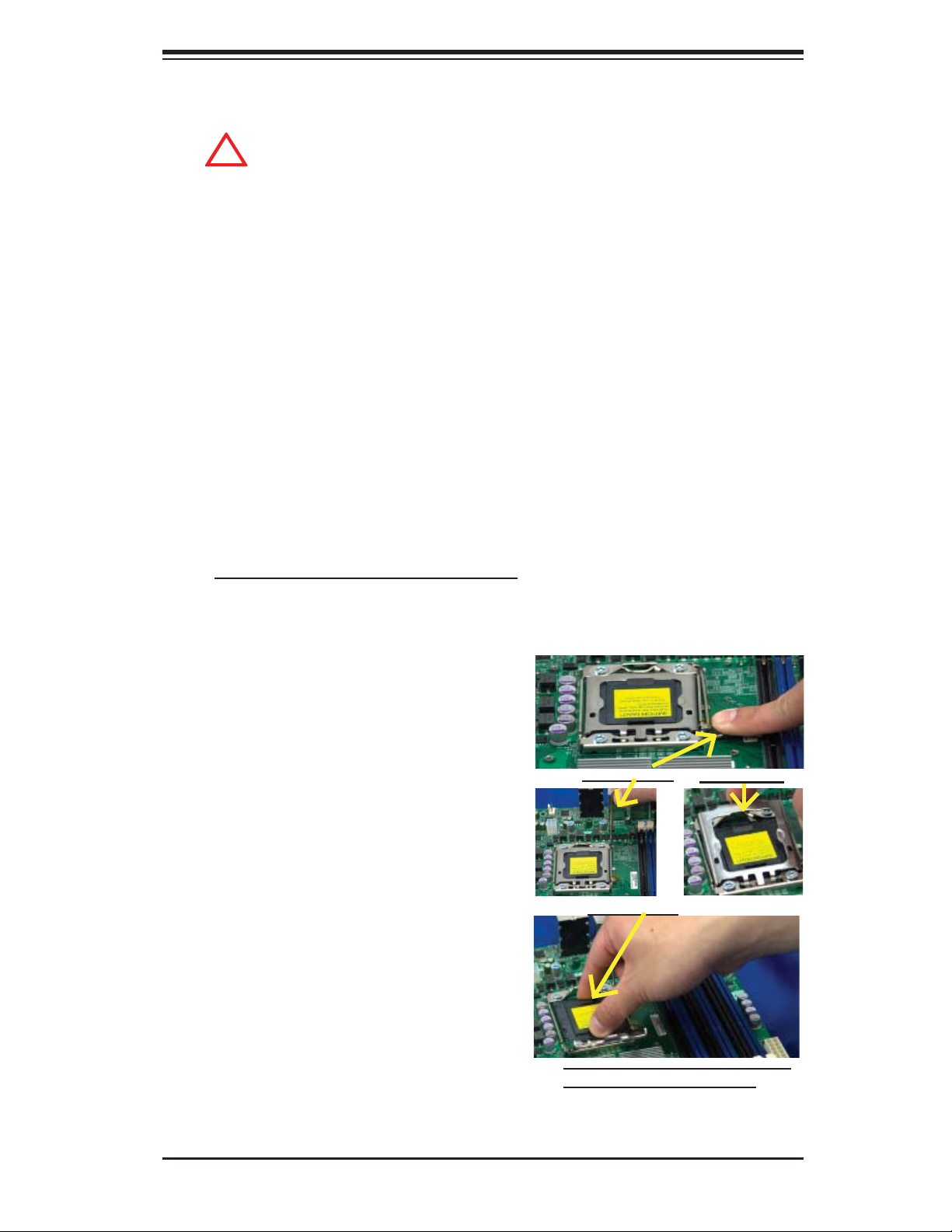
2-3 Processor and Heatsink Installation
!
When handling the processor package, avoid placing direct pressure on
the label area of the fan.
Notes:
Always connect the power cord last and always remove it before adding, re-1.
moving or changing any hardware components. Make sure that you install the
processor into the CPU socket before you install the CPU heatsink.
Make sure to install the motherboard into the chassis before you install the 2.
CPU heatsink and heatsink fans.
When purchasing a motherboard with a 5500/5600 Series Processor pre-3.
installed, make sure that the CPU socket plastic cap is in place, and none of
the CPU socket pins are bent; otherwise, contact the retailer immediately.
Chapter 2: Installation
Refer to the M B Features S ecti on for mo re deta ils on CPU s uppor t.4.
Installing an LGA 1366 Processor
Press the socket clip to release 1.
the load plate, which covers the
CPU socket, from its locking
position.
Gently lift the socket clip to 2.
open the load plate.
Hold the plastic cap at its north 3.
and south center edges to remove it from the CPU socket.
Socket Clip
Plastic Cap
Load Plate
Hold the north & south edges of
the plastic cap to remove it
2-3
Page 24
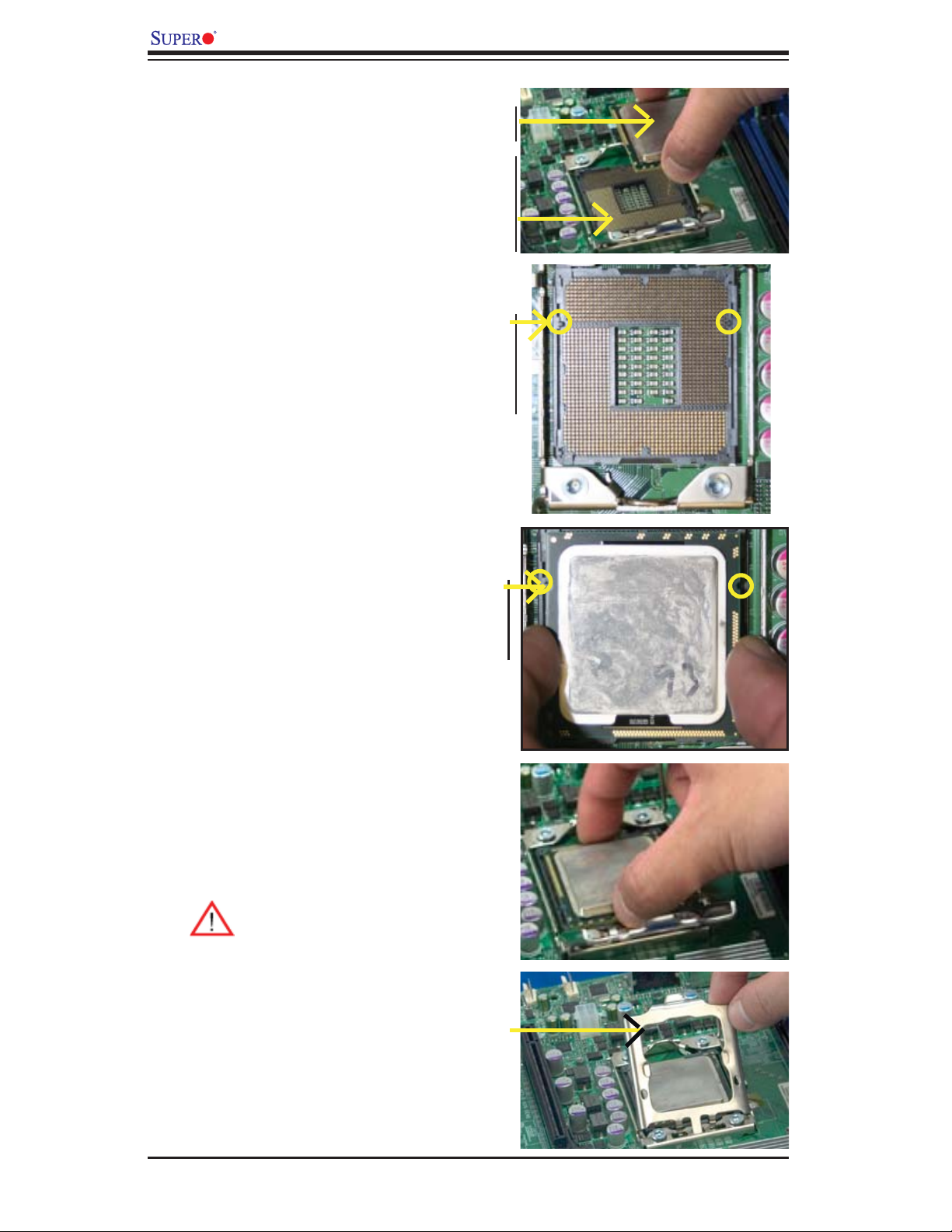
X8DA6/X8DAE User's Manual
After removing the plastic cap, 1.
using your thumb and the index
fi nger, hold the CPU at the
north and south center edges.
Align the CPU key, the semi-2.
circle cutout, against the socket
key, the notch below the gold
color dot on the side of the
socket.
Once both the CPU and the 3.
socket are aligned, carefully
lower the CPU straight down
into the socket. (Do not rub the
CPU against the surface of the
socket or its pins to avoid damaging the CPU or the socket.)
CPU CPU SocketLoad Plate
Socket Keys
With the CPU inside the socket, 4.
inspect the four corners of the
CPU to make sure that the CPU
is properly installed.
Once the CPU is securely 5.
seated on the socket, lower the
CPU load plate to the socket.
Use your thumb to gently push 6.
the socket clip down to the clip
lock.
Warning: Please save the
plastic cap. The motherboard must be shipped
with the plastic cap properly ins tal led to p rotec t the
CPU socket pins. Shipment without the plastic
cap properly installed will
cause damage to the socket pins.
CPU Keys
2-4
Page 25
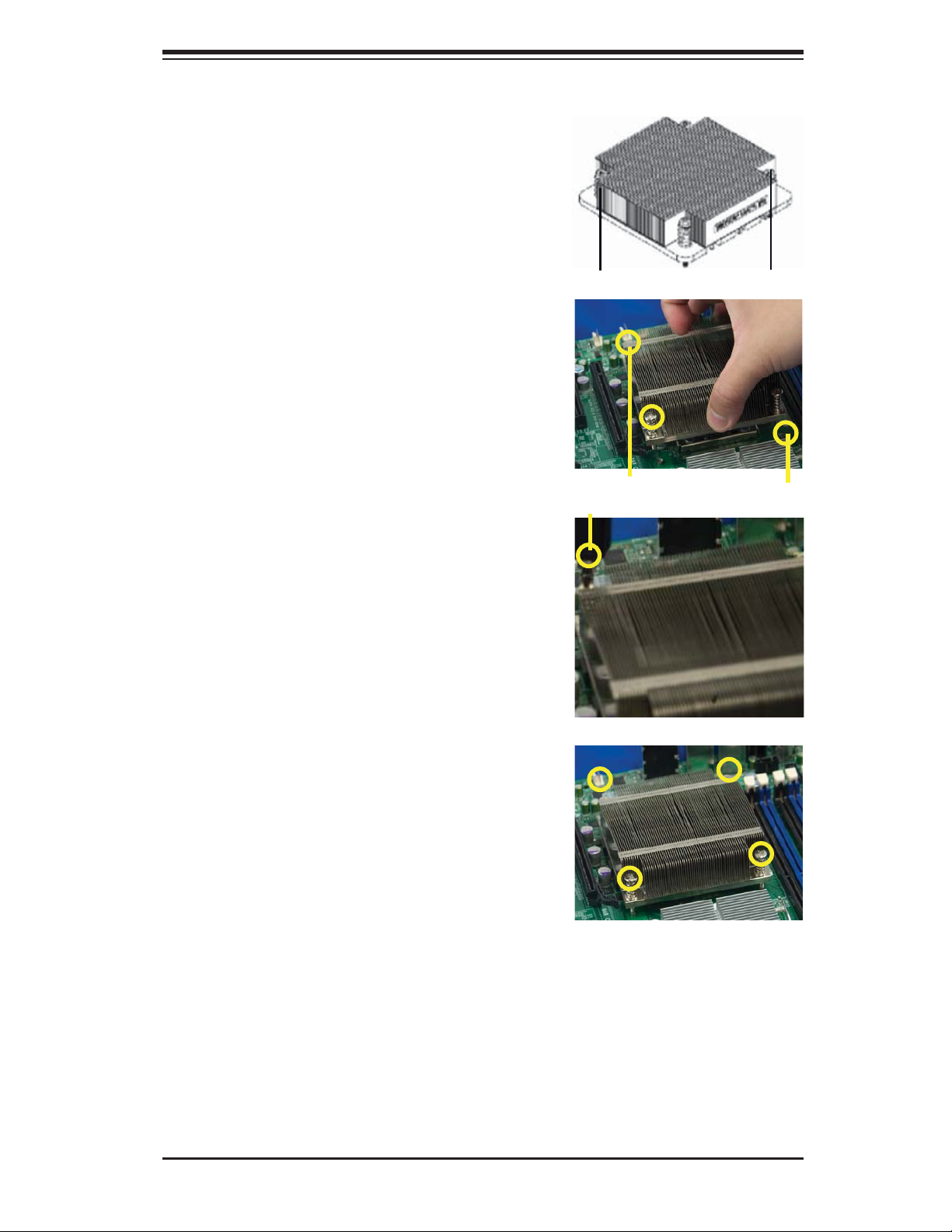
Installing a CPU Heatsink
Do not apply any thermal 1.
grease to the heatsink or the
CPU die because the required
amount has already been applied.
Chapter 2: Installation
Place the heatsink on top of the 2.
CPU so that the four mounting
holes are aligned with those on
the retention mechanism.
3. Install two diagonal screws (ie
the #1 and the #2 screws) and
tighten them until just snug (-do
not fully tighten the screws to
avoid possible damage to the
CPU.)
Screw#1
Screw#1
Install Screw#1
Screw#2
Screw#2
4. Finish the installation by fully
tightening all four screws.
2-5
Page 26
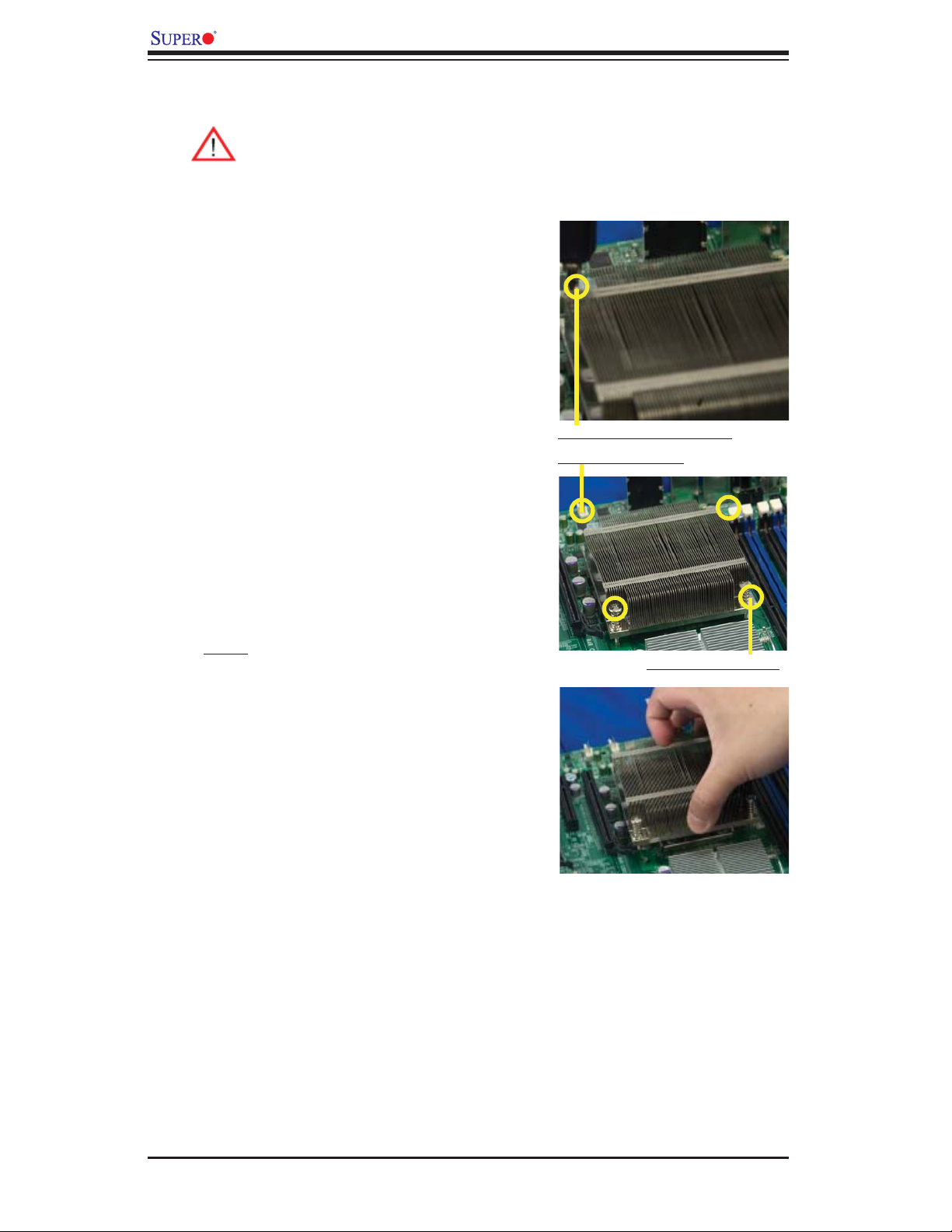
X8DA6/X8DAE User's Manual
Removing the Heatsink
Warni ng: We do not recommend that the CPU or the heatsink be re moved. However, if you do need to remove the heatsink, please follow
the inst ructions be low to uninstall th e heatsink and prevent da mage to
the CPU or ot her co mpone nts.
Unplug the power cord from the 1.
power supply.
If you are using an active heat-2.
sink, disconnect the heatsink
fan wires from the CPU fan
header.
Using a screwdriver, loosen and 3.
remove the heatsink screws
from the motherboard in the sequence as show in the picture
on the right.
Using a screwdriver to
remove Screw#1
Hold the heatsink as shown 4.
in the picture on the right and
gently wriggle the heatsink to
loosen it from the CPU. (Do not
use excessive force when wriggling the heatsink.)
Once the heatsink is loosened, 5.
remove it from the CPU socket.
To reinstall the CPU and the 6.
heatsink, clean the surface of
the CPU and the heatsink to get
rid of the old thermal grease.
Reapply the proper amount of
thermal grease on the surface
before reinstalling them on the
motherboard.
Remove Screw#2
2-6
Page 27
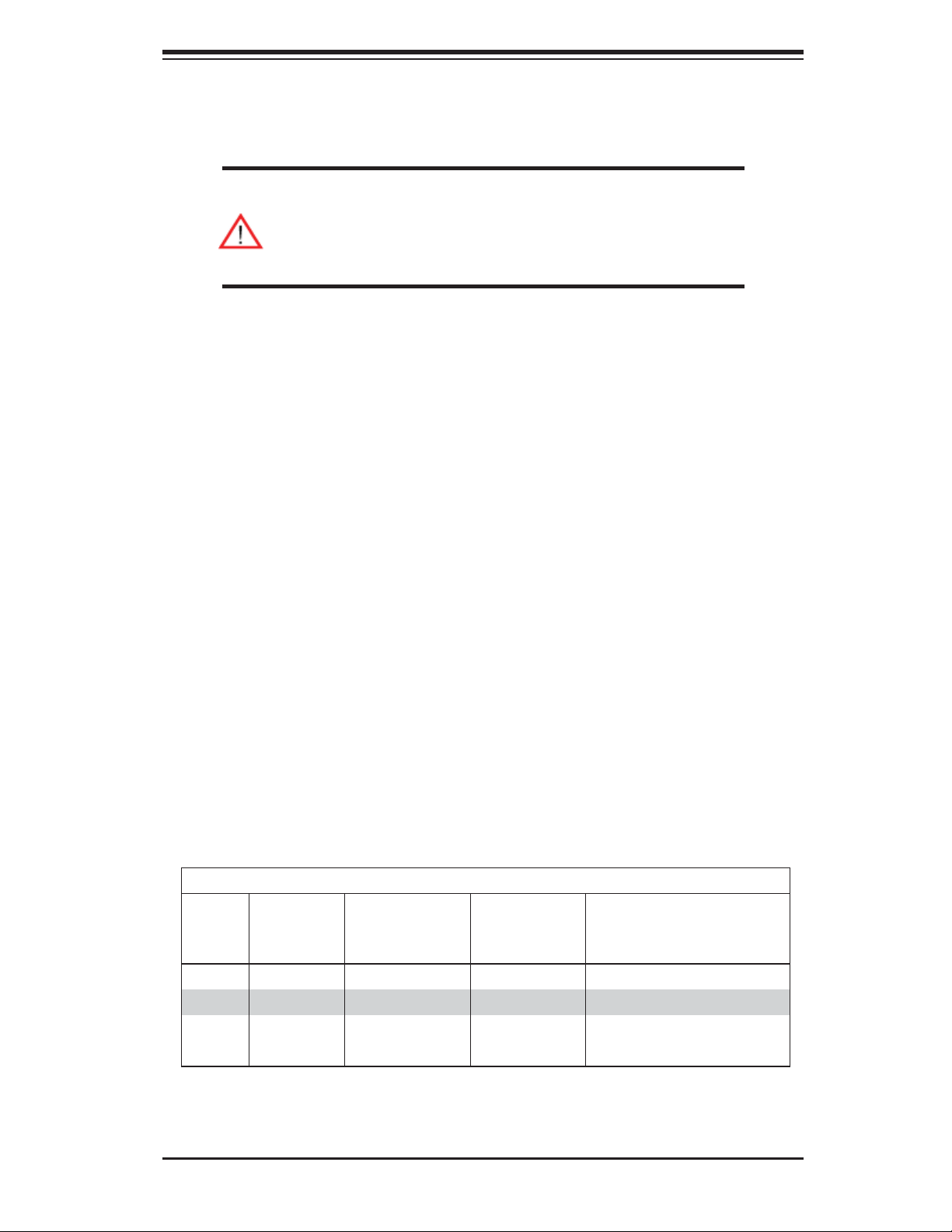
Chapter 2: Installation
2-4 Memory Installation
Note: Check the S uper micro we b site for r ecom mende d memor y mo dules .
CAUTION
Exercise extreme care when installing or removing DIMM
module s to prevent any po ssib le damag e. Also n ote that th e
memor y is i nterl eaved to imp rove per fo rman ce (See ste p 1).
DIMM Installation
Insert the desired number of DIMMs into the memory slots, starting with 1.
P1-DIMM 1A. For best memory performance, please install memory modules
of the same type and same speed on the memory slots as indicated on the
tables below. (See the Memory Installation Table Below.)
Insert each DIMM module vertically into its slot. Pay attention to the notch 2.
along the bottom of the module to prevent inserting the DIMM module incorrectly.
Gently press down on the DIMM module until it snaps into place in the slot. 3.
Repeat for all modules.
Memory Support
The X8DA6/X8DAE supports up to 192 GB Registered ECC or up to 48 of Unbuffered ECC/Non ECC DDR3 1333 MHz/1066 MHz/800 MHz in 12 DIMMs. Memory
speed support is dependent on the type of CPU used on the board.
DIMM Module Population Confi guration
For memor y to wor k pro perl y, follow the tab les be low for me mor y inst allati on:
DIMM Population Table
DIMM
Slots
per
Channel
2 1 Reg. DDR3 ECC 800,1066,1333 SR or DR
2 1 Reg. DDR3 ECC 800,1066 QR
2 2 Reg. DDR3 ECC 800,1066 Both SR, Both DR, or Mixed
2 2 Reg. DDR3 ECC 800 QR & SR, QR & DR, or QR only
DIMMs
Populated
per Channel
DIMM Type (Reg.=
Registered)
Speeds (in MHz) Ranks per DIMM (any
combination; SR=Single Rank,
DR=Dual Rank,
QR=Quad Rank)
2-7
Page 28
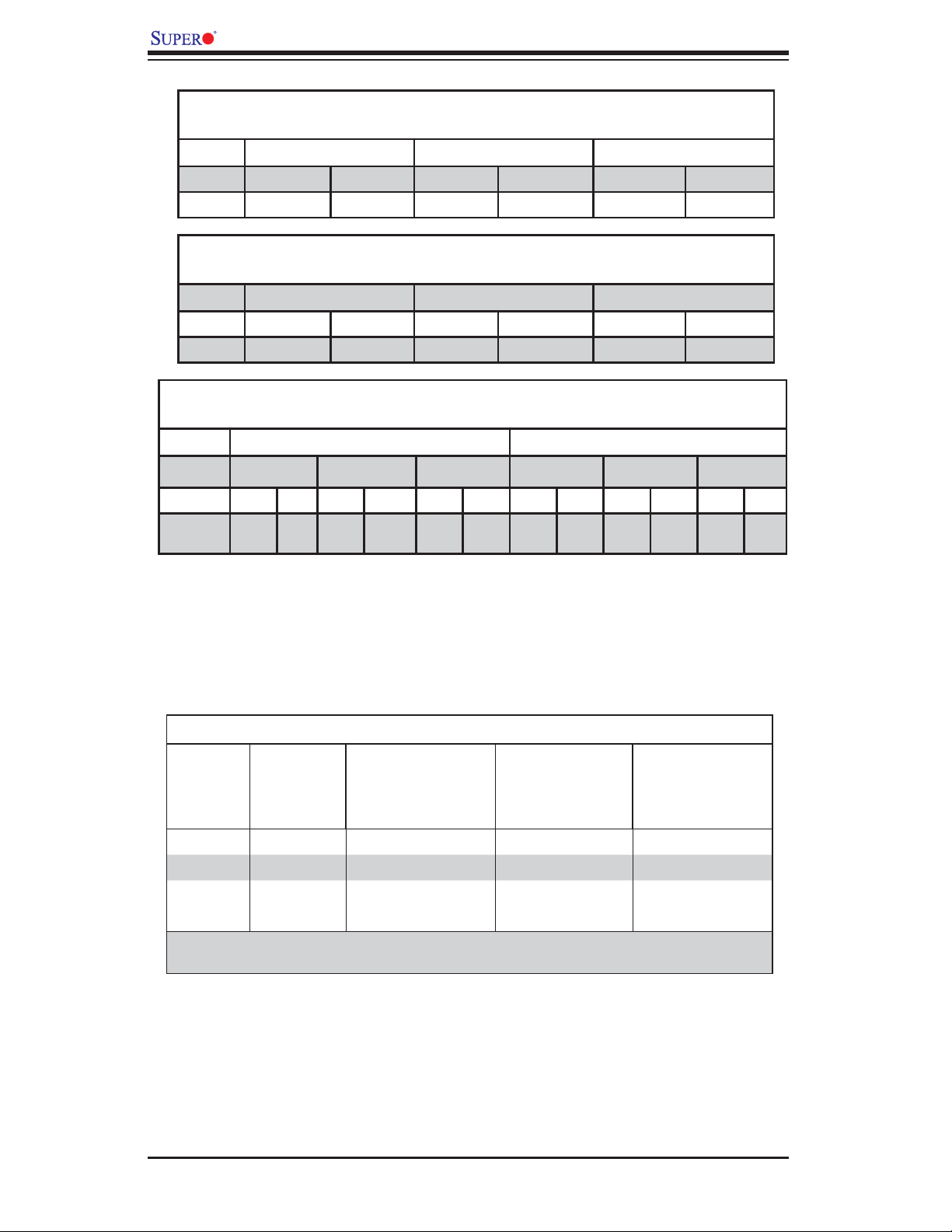
X8DA6/X8DAE User's Manual
Memory Population for Optimal Performance
-For a motherboard with One CPU (CPU1) installed
Branch 0 Branch 1 Branch 2
3 DIMMs P1 DIMM1A P1 DIMM2A P1 DIMM3A
6 DIMMs P1 DIMM1A P1 DIMM1B P1 DIMM2A P1 DIMM2B P1 DIMM3A P1 DIMM3B
Memory Population for Optimal Performance
-For a motherboard with One CPU (CPU2) installed
Branch 0 Branch 1 Branch 2
3 DIMMs P2 DIMM1A P2 DIMM2A P2 DIMM3A
6 DIMMs P2 DIMM1A P2 DIMM1B P2 DIMM2A P2 DIMM2B P2 DIMM3A P2 DIMM3B
Memory Population for Optimal Performance
-For a motherboard with Two CPUs installed
CPU1 CPU2
Branch 0 Branch 1 Branch 3 Branch 0 Branch 1 Branch 3
6 DIMMs 1A 2A 3A 1A 2A 3A
12
DIMMs
1A 1B 2A 2B 3A 3B 1A 1B 2A 2B 3A 3B
DIMM Module Population Confi guration
For memor y to wor k pro perl y, follow the tab les be low for me mor y inst allati on.
Memory Support for the Motherboard w/5500 Processors Installed
RDIMM Population for the Motherboard with 5500 Processors Installed
DIMM
Slots per
Channel
2 1 Reg. DDR3 ECC 800,1066,1333 SR or DR
2 1 Reg. DDR3 ECC 800,1066 (Note 1) QR
2 2 Reg. DDR3 ECC 800,1066 (Note 1) Mixing SR, DR
2 2 Reg. DDR3 ECC 800 (Note 2) Mixing SR, DR, QR
Note 1: 1333 RDIMMs will run at 1066 MHz (-BIOS automatic downgrading).
Note 2: 1333/1066 RDIMMs will run at 800 MHz (-BIOS automatic downgrading).
DIMMs
Populated
per Channel
DIMM Type (Reg.=
Registered)
Speeds (in MHz) Ranks per DIMM
(any combination;
SR=Single Rank,
DR=Dual Rank,
QR=Quad Rank)
2-8
Page 29

Chapter 2: Installation
UDIMM Population for the Motherboard with 5500 Processors Installed
DIMM
Slots per
Channel
2 1 Unb. DDR3 ECC/Non-ECC 800,1066,1333 SR or DR
2 2 Unb. DDR3 ECC/Non-ECC 800,1066 (Note) Mixing SR, DR
Note: 1333 UDIMMs will run at 800 MHz (-BIOS automatic downgrading)
DIMMs
Populated
per Channel
DIMM Type (Unb.=
Unbuffered)
Speeds (in MHz) Ranks per DIMM
(any combination;
SR=Single Rank,
DR=Dual Rank,
QR=Quad Rank)
Memory Support for the Motherboard w/5600 Processors Installed
1.5V DIMMs•
1.5V RDIMM Population for the Motherboard w/5600 Processors Installed
DIMM
Slots per
Channel
2 1 Reg. DDR3 ECC 800,1066,1333 SR or DR
2 1 Reg. DDR3 ECC 800 , 1066 (Note 1) QR
2 2 Reg. DDR3 ECC 800,1066, 1333 Mixing SR, DR
2 2 Reg. DDR3 ECC 800 (Note 2) Mixing SR, DR, QR
Note 1: 1333 RDIMMs MHz will run at 1066 MHz (-BIOS automatic downgrading)
Note 2: 1333/1066 RDIMMs MHz will run at 800 MHz (-BIOS automatic downgrading)
Note 3: MIxing of 1.35V and 1.5V DIMMs is not recommended.
DIMMs
Populated
per Channel
DIMM Type (Reg.=
Registered)
Speeds (in MHz) Ranks per DIMM
(any combination;
SR=Single Rank,
DR=Dual Rank,
QR=Quad Rank)
1.5V UDIMM Population for the Motherboard w/5600 Processors Installed
DIMM
Slots per
Channel
2 1 Unb. DDR3 ECC/Non-ECC 800,1066,1333 SR or DR
2 2 Unb. DDR3 ECC/Non-ECC 800,1066, 1333 Mixing SR, DR
Note 1: 1333 MHz for two DIMMs per channel is supported when Unbuf./ECC DIMMs are used.
Note 2: MIxing of 1.35V and 1.5V DIMMs is not recommended.
DIMMs
Populated
per Channel
DIMM Type (Unb.=
Unbuffered)
Speeds (in MHz) Ranks per DIMM
(any combination;
SR=Single Rank,
DR=Dual Rank,
QR=Quad Rank)
2-9
Page 30

X8DA6/X8DAE User's Manual
1.35V DIMMs•
1.35V RDIMM Population for the Motherboard w/5600 Processors
Installed
DIMM
Slots per
Channel
2 1 Reg. DDR3 ECC 800,1066,1333 SR or DR
2 1 Reg. DDR3 ECC 800 (Note 1) QR
2 2 Reg. DDR3 ECC 800,1066 (Note 2) Mixing SR, DR
2 2 Reg. DDR3 ECC 800 (Note 3) Mixing SR, DR, QR
Note 1: 1333/1066 QR RDIMMs MHz will run at 800 MHz (-BIOS automatic downgrading)
Note 2: 1333 SR/DR RDIMMs MHz will run at 800 MHz (-BIOS automatic downgrading)
Note 3: 1333 SR/DR/QR RDIMMs MHz will run at 800 MHz (-BIOS automatic downgrading)
Note 4: MIxing of 1.35V and 1.5V DIMMs is not recommended.
DIMMs
Populated
per Channel
DIMM Type (Reg.=
Registered)
Speeds (in MHz) Ranks per DIMM
(any combination;
SR=Single Rank,
DR=Dual Rank,
QR=Quad Rank)
Note 1: Due to OS limitations, some operating systems may not show
more than 4 GB of memory.
Note 2: Due to memory allocation to system devices, the amount of
memory that remain s availa ble f or o per ati ona l use w ill b e re duc ed w hen
4 GB of R A M is us ed. T he re duc tio n in me mor y ava ilab ili ty i s disp rop ortiona l. (See the fo llowi ng Mem or y Availabi lity Table.)
Possible System Memory Allocation & Availability
System Device Size Physical Memory
Firmware Hub fl ash memory (System
BIOS)
Local APIC 4 KB 3.99 GB
Area Reserved for the chipset 2 MB 3.99 GB
I/O APIC (4 Kbytes) 4 KB 3.99 GB
PCI Enumeration Area 1 256 MB 3.76 GB
PCI Express (256 MB) 256 MB 3.51 GB
PCI Enumeration Area 2 (if needed)
-Aligned on 256-MB boundaryVGA Memory 16 MB 2.85 GB
TSEG 1 MB 2.84 GB
Memory available for the OS & other
applications
1 MB 3.99 GB
512 MB 3.01 GB
Remaining (-Available) (4 GB Total System
Memory)
2.84 GB
2-10
Page 31

Installing and Removing DIMMs
Chapter 2: Installation
To Remove:
Use your thumbs
to gently push
the release tabs
near both ends of
the module. This
should release it
from the slot.
X8DA6/E
Rev. 2.01
Release Tab
Notch
Release
Tab
DIMM DDR3
Note: Notch
should align
with the
receptive point
on the slot
Notch
Release
Tab
To In s t al l : Inse r t modu le ver ti cal ly and p res s down u ntil i t
snaps in to plac e. Pay at tent ion to t he ali gnme nt notc h at
the bottom.
3
Release Tab
2-11
Page 32

X8DA6/X8DAE User's Manual
1
2
3
4
5
6
789
2-5 Control Panel Connectors/IO Ports
The I/O p ort s are col or cod ed in co nforma nce wit h the PC 9 9 speci fi cation. See
the pic ture be low for t he co lors a nd loc atio ns of the var ious I /O por t s.
1. Back Panel Connectors/IO Ports
13
16
10
Rev. 2.01
X8DA6/E
12
15
14
11
Back Panel I/O Port Locations and Defi nitions
Back Panel Connectors
Keyboard (Purple)1.
PS/2 Mouse (Green)2.
Back Panel USB Port 03.
Back Panel USB Port 14.
Back Panel USB Port 25.
Back Panel USB Port 36.
COM Port 1 (Turquoise)7.
COM Port 2 (Turquoise)8.
Gigabit LAN 19.
Gigabit LAN 210.
Side_Surround (Grey)11.
Back_Surround (Black)12.
CEN/LFE (Orange)13.
Microphone-In (Pink)14.
Front (Green)15.
Line-In (Blue)16.
(See Section 2-5 for details.)
2-12
Page 33

Chapter 2: Installation
1
2
ATX PS/2 Keyboard and PS/2
Mouse Ports
The ATX PS/2 keyboard and PS/2
mouse are located next to the Back
Panel USB Ports 0~3 on the motherboard. See the table at right for pin
defi nitions.
PS/2 Keyboard/Mouse Pin
Defi nitions
PS2 Keyboard PS2 Mouse
Pin# Defi nition Pin# Defi nition
1 KB Data 1 Mouse Data
2 No Connection 2 No Connection
3 Ground 3 Ground
4 Mouse/KB VCC
(+5V)
5 KB Clock 5 Mouse Clock
6 No Connection 6 No Connection
VCC: with 1.5A PTC (current limit)
4 Mouse/KB VCC
(+5V)
1. Keyboard
2. Mouse
Rev. 2.01
X8DA6/E
2-13
Page 34

X8DA6/X8DAE User's Manual
1
2
3
4
5
6
7
Universal Serial Bus (USB)
Four Universal Serial Bus ports (USB
0~USB 3) are located on the I/O
back panel. Additionally, five USB
connections (USB 4/5, 6/7, 8) on the
motherboard to provide front chassis
access. (Cables are not included).
See the tables on the right for pin
defi nitions.
Back Panel USB
(USB 0/1/2/3)
Pin# Defi nitions
1 +5V
2 PO3 PO+
4 Ground
5 N/A
Front Panel USB
Pin Defi nitions (USB4/5/6/7)
USB 4/6
Pin # Defi nition
1 +5V 1 +5V
2 PO- 2 PO3 PO+ 3 PO+
4 Ground 4 Ground
5 Key 5 No connection
Front Accessible
(USB 8)
Pin# Defi nition
1 Vcc
2 Data3 Data+
4 Ground
5NA
USB 5/7
Pin # Defi nition
X8DA6/E
1. Backpanel USB 0
2. Backpanel USB 1
3. Front Panel USB 2
4. Front Panel USB 3
5. Front Panel USB 4/5
6. Front Panel USB 6/7
7. Front Accessible USB 8
Rev. 2.01
2-14
Page 35

Chapter 2: Installation
1
2
3
4
Serial Ports
Two COM connections (COM1 &
COM2) are located next to the USB
ports on the IO Backpanel. These COM
ports provide serial connection support
for the motherboard. See the table on
the right for pin defi nitions.
Ethernet Ports
Two Ethernet ports (LAN 1/LAN2) are
located at on the IO Backpanel on the
motherboard. These ports accept RJ45
type cables.
Note: Please refer to the LED
Indicator Section for LAN
LED information.
Serial Ports-COM1/COM2
Pin Defi nitions
Pin # Defi nition Pin # Defi nition
1 DCD 6 DSR
2 RXD 7 RTS
3 TXD 8 CTS
4 DTR 9 RI
5 Ground 10 N/A
LAN Ports
Pin Defi nition
Pin# Defi nition
1 P2V5SB 10 SGND
2 TD0+ 11 Act LED
3 TD0- 12 P3V3SB
4 TD1+ 13 Link 100 LED
(Yellow, +3V3SB)
5 TD1- 14 Link 1000 LED
(Yellow, +3V3SB)
6 TD2+ 15 Ground
7 TD2- 16 Ground
8 TD3+ 17 Ground
9 TD3- 88 Ground
(NC: No Connection)
1. COM 1
2. COM 2
3. LAN 1
4. LAN 2
Rev. 2.01
X8DA6/E
2-15
Page 36

X8DA6/X8DAE User's Manual
1
2
3
High Defi nition Audio (HD Audio)
This motherboard features a 7.1+2 Channel
High Defi nition Audio (HDA) codec that pro-
vides 10DAC channels, simultaneously supporting 7.1 sound playback with 2 channels
of independent stereo sound outputs. The
multiple_streaming outputs are routed through
the front panel stereo out for front L&R, rear
L&R, center and subwoofer speakers. Use the
software included in the CD-ROM that came
with your motherboard to enable this function.
CD Header/Front Panel Audio
A 4-pin CD header (CD1) and a Front Panel
Audio header (J27) are also located on the
motherboard. These headers allow you to use
the onboard sound for audio CD playback.
Connect an audio cable from your CD drive to
the CD header that fi ts your cable's connector.
Only one CD header can be used at a time.
See the tables at right for pin defi nitions.
Orange:
CEN/LFE
Black: Back
Surround
Grey: Side
Surround
CD1
Pin Defi nition
Pin# Defi nition
1 Left
2 Ground
3 Ground
4 Right
Front Panel Audio (HD Rev. 1.2)
Pin Defi nition
Pin# Defi nition
1 MIC left channel
2 Ground
3 MIC right channel
4 Front panel audio detect
5 Line_out right channel
6 MIC jack detect
7 Front audio jack detect
8 Key
9 Line_out left channel
10 Line_out jack detect
Blue: Line-In
Green:Front
Pink: Mic-In
1. Backplane HD Audio
2. CD 1
3. Front Panel Audio (JC2)
Rev. 2.01
X8DA6/E
2-16
Page 37

Chapter 2: Installation
2. Front Control Panel
JF1 contains header pins for various buttons and indicators that are normally located on a control panel at the front of the chassis. These connectors are designed
specifi cally for use with Supermicro server chassis. See the fi gure below for the
descriptions of the various control panel buttons and LED indicators. Refer to the
following section for descriptions and pin defi nitions.
JF1 Header Pins
1
2
Power Button
Ground
X8DA6/E
Rev. 2.01
Reset Button
Vcc
Vcc
Vcc
Vcc
Vcc
Vcc
NMI
Ground
PWR Fail LED
OH/Fan Fail LED
NIC2 LED
NIC1 LED
HDD LED
Power LED
X
20
19
X
Ground
2-17
Page 38

X8DA6/X8DAE User's Manual
3. Front Control Panel Pin Defi nitions
NMI Button
The non-maskable interrupt button
header is located on pins 19 and 20
of JF1. Refer to the table on the right
for pin defi nitions.
Power LED
The Power LED connection is located
on pins 15 and 16 of JF1. Refer to the
table o n the ri ght for p in defi nitions.
NMI Button
Pin Defi nitions (JF1)
Pin# Defi nition
19 Control
20 Ground
Power LED
Pin Defi nitions (JF1)
Pin# Defi nition
15 +5V
16 Ground
X8DA6/E
Rev. 2.01
2-18
Power Button
Reset Butto n
Vcc
Vcc
Vcc
Vcc
Vcc
Vcc
A
NMI
A. NMI
B. PWR LED
1
2
Ground
Ground
PWR Fail LED
OH/Fan Fail LED
NIC2 LED
NIC1 LED
HDD LED
Power LED
X
20
19
X
Ground
B
Page 39

HDD LED
Chapter 2: Installation
The HDD LED connection is located
on pins 13 and 14 of JF1. Attach a
hard drive LED cable here to display
activities for all ICH10R-related disk
drives (including SAS, Serial ATA and
IDE). See the table on the right for
pin defi nitions.
NIC1/NIC2 LED Indicators
The NIC (Network Interface Controller) LED connection for GLAN port 1 is
located on pins 11 and 12 of JF1, and
the LED connection for GLAN Port 2
is on Pins 9 and 10. Attach the NIC
LED cables to display network activity
status. Refer to the table on the right
for pin defi nitions.
HDD LED
Pin Defi nitions (JF1)
Pin# Defi nition
13 +5V
14 HD Active
GLAN1/2 LED
Pin Defi nitions (JF1)
Pin# Defi nition
9/11 Vcc
10/12 Ground
X8DA6/E
Rev. 2.01
2-19
Power Button
Reset Butto n
Vcc
Vcc
Vcc
Vcc
Vcc
Vcc
NMI
1
X
19
A. HDD LED
B. NIC1 LED
C. NIC2 LED
2
Ground
Ground
PWR Fail LED
OH/Fan Fail LED
NIC2 LED
NIC1 LED
HDD LED
Power LED
X
Ground
20
C
B
A
Page 40

X8DA6/X8DAE User's Manual
Overheat (OH)/Fan Fail LED
Connect an LED Cable to the OH/
Fan Fail conn ection o n pins 7 and 8
of JF1 to provide ad vanc ed wa rn ing s
of chass is overhe ating or fa n failure.
Refer to the t able o n the ri ght for p in
defi nitions.
Power Fail LED
The Power Supply Fail LED connection is located on pins 5 and 6 of JF1.
Refer to the table on the right for pin
defi nitions.
OH/Fan Fail LED
Pin Defi nitions (JF1)
Pin# Defi nition
7 Vcc
8 Ground
OH/Fan Fail Indicator
Status
State Defi nition
Off Normal
On Overheat
Flash-
ing
Fan Fail
PWR Fail LED
Pin Defi nitions (JF1)
Pin# Defi nition
5 Vcc
6 Ground
X8DA6/E
Rev. 2.01
2-20
A. OH/Fan Fail LED
B. PWR Supply Fail
1
Power Button
Reset B utton
Vcc
Vcc
Vcc
Vcc
Vcc
Vcc
X
NMI
19
2
Ground
Ground
20
PWR Fail LED
OH/Fan Fail LED
NIC2 LED
NIC1 LED
HDD LED
Power LED
X
Ground
B
A
Page 41

Chapter 2: Installation
Reset Button
The Reset Button connection is located
on pins 3 and 4 of JF1. Attach it to a
hardware reset switch on the computer
case. Refer to the table on the right for
pin defi nitions.
Power Button
The Power Button connection is located
on pins 1 and 2 of JF1. Momentarily
contacting both pins will power on/off the
system. This button works in conjunction
with the Power-Off setting in the BIOS
Advanced submenu. Refer to the tables
on the right for pin defi nitions.
Reset Button
Pin Defi nitions (JF1)
Pin# Defi nition
3 Reset
4 Ground
Power Button
Pin Defi nitions (JF1)
Pin# Defi nition
1 Signal
2 Ground
Power Button
Power On/Off Settings
PWR_Off Setting
in the BIOS:
When PWR_Off is
set to Instant_Off
When PWR_Off
is set to 4_second
suspend
PWR Activity on the
motherboard:
To power-on: Power is
turned on immediately
To pwer-off: PWR is
turned off immediately
To power-on: Power is
turned on immediately
To pwer-off: Short both
pins for 4 seconds or
longer to turn off the
power.
X8DA6/E
Rev. 2.01
A. Reset Button
B. PWR Button
B
A
2-21
Power Button
Reset Butto n
Vcc
Vcc
Vcc
Vcc
Vcc
Vcc
NMI
1
2
Ground
Ground
PWR Fail LED
OH/Fan Fail LED
NIC2 LED
NIC1 LED
HDD LED
Power LED
X
20
19
X
Ground
Page 42

X8DA6/X8DAE User's Manual
2-6 Connecting Cables
ATX Power Connector
A 24-pin main power supply
connector(JPW3) and two 8-pin CPU
PWR connectors (JPW1/JPW2) are
located on the motherboard. These
power connectors meet the SSI EPS
12V specifi cation. For the 8-pin PWR
(JPW1/JPW2), please refer to the item
listed below.
Processor Power Connector
In addition to the Primary ATX power
connector, the 12V 8-pin CPU PWR
connectors at JPW1/JPW2 must also
be connected to your power supply.
See the table on the right for pin
defi nitions.
ATX Power 24-pin Connector
Pin Defi nitions
Pin# Defi nition Pin # Defi nition
13 +3.3V 1 +3.3V
14 -12V 2 +3.3V
15 COM 3 COM
16 PS_ON 4 +5V
17 COM 5 COM
18 COM 6 +5V
19 COM 7 COM
20 Res (NC) 8 PWR_OK
21 +5V 9 5VSB
22 +5V 10 +12V
23 +5V 11 +12V
24 COM 12 +3.3V
12V 8-pin Power Con-
nector
Pin Defi nitions
Pins Defi nition
1 through 4 Ground
5 through 8 +12V
Warning: To prevent damage to your power supply or motherboard, please use a power supply that contains a 24-pin and
two 8-pin power connectors. Be sure to connect these power
connectors to the 24-pin and the two 8-pin power connectors on
your motherboard for adequate power supply to your system.
Failure to do so will void the manufacturer warranty on your
power supply and motherboard.
C
FAN5
KB/MS
FAN6
USB
/2/3
0/1
COM1
COM2
FAN8 (CPU1 Fan)
LAN1/2
Audio
HD
82574
LAN
CTRL
82574
LAN
JI2C1
CTRL
Audio
CTRL
JPL1
AUDIO
CD1
JI2C2
JPI1
JPAC1
JPL2
Audio FP
CD1
CNF2_2
CNF_1
J27
Slot7 PCI-E 2.0x4
Slot6 PCI-E 2.0 x16
Slot5 PCI-E 2.0x4
Slot4 PCI-E x4
Slot3 PCI-X 133/100MHz
Slot2 PCI-X 133/100MHz
Slot1 PCI-X 133/100MHz
P1-DIMM3A
P1-DIMM3B
P1-DIMM2A
P1-DIMM2B
P1-DIMM1A
P1-DIMM1B
CPU1
Battery
PXH
BIOS
USB8
USB6/7
USB4/5
JLPC80
JBT1
I-SATA0
X8DA6/E
Intel
ICH10R
South Bridge
I-SATA4
I-SATA2
I-SATA1
PWR SMB
JPI2C1
Intel 5520
IOH-36D
Rev. 2.01
I-SATA5
I-SATA3
JPW3
CPU2
P2-DIMM1B
P2-DIMM1A
P2-DIMM2B
P2-DIMM2A
P2-DIMM3B
P2-DIMM3A
JL1
JWD1
A
LSI
2008
SAS CTRL
B
JPW1
JPW2
FAN1
FAN7/CPU2
FP Control
LE1
JF1
FAN2
JD1
JOH1
FAN3
SP1
SPKR
S/IO
FLOPPY
T-SGPIO1
JIBTN1
LED1
T-SGPIO2
SAS0~3
SAS4~7
JWOL
JPS1
FAN4
A. 24-pin ATX PWR
B/C.8-pin Processor PWR
(Required)
2-22
Page 43

T-SGPIO Headers
Two SGPIO (Serial-Link General
Purpose Input/Output) headers (TSGPIO-1/T-SGPIO-2) are located
on the motherboard. These headers
support serial link interfaces for the
onboard SATA and SAS connectors.
See the table on the right for pin defi ni-
tions. Refer to the board layout below
for the location.
Chapter 2: Installation
T-SGPIO
Pin Defi nitions
Pin# Defi nition Pin Defi nition
1NC 2 NC
3 Ground 4 Data
5 Load 6 Ground
7NC 8 NC
Note: NC= No Connections
Chassis Intrusion
A Chassis Intrusion header is located
at JL1 on the motherboard. Attach an
appropriate cable from the chassis to
inform you of a chassis intrusion when
the chassis is opened.
FAN5
KB/MS
FAN6
USB
/2/3
0/1
COM1
COM2
FAN8 (CPU1 Fan)
LAN1/2
Audio
HD
82574
LAN
CTRL
Audio FP
Slot5 PCI-E 2.0x4
JI2C1
JI2C2
Slot4 PCI-E x4
JPI1
CNF2_2
CNF_1
J27
82574
LAN
CTRL
Audio
CTRL
JPAC1
JPL1
JPL2
AUDIO
CD1
CD1
Slot7 PCI-E 2.0x4
Slot6 PCI-E 2.0 x16
Slot3 PCI-X 133/100MHz
Slot2 PCI-X 133/100MHz
Slot1 PCI-X 133/100MHz
USB8
CPU1
P1-DIMM3A
P1-DIMM3B
P1-DIMM2A
P1-DIMM2B
P1-DIMM1A
P1-DIMM1B
USB6/7
PXH
USB4/5
Battery
JLPC80
BIOS
JBT1
I-SATA0
X8DA6/E
Intel
ICH10R
South Bridge
I-SATA2
I-SATA1
PWR SMB
JPI2C1
Intel 5520
I-SATA4
Rev. 2.01
IOH-36D
I-SATA5
I-SATA3
JPW3
CPU2
P2-DIMM1B
P2-DIMM1A
P2-DIMM2B
P2-DIMM2A
P2-DIMM3B
P2-DIMM3A
Chassis Intrusion
Pin Defi nitions (JL1)
Pin# Defi nition
1 Intrusion Input
2 Ground
JPW1
JPW2
FAN1
A.T-SGPIO 1
B. T-SGPIO 2
C. Chassis Intrusion
FAN7/CPU2
FP Control
LE1
JF1
FAN2
JD1
JOH1
FAN3
SP1
SPKR
S/IO
FLOPPY
T-SGPIO1
JIBTN1
A
LED1
T-SGPIO2
B
SAS0~3
LSI
2008
SAS CTRL
SAS4~7
JL1
JWD1
C
JWOL
JPS1
FAN4
2-23
Page 44

X8DA6/X8DAE User's Manual
F
E
D
G
Fan Headers
The X8DA6/X8DAE has six chassis/system
fan headers (Fan1 to Fan6) and two CPU fans
(Fan7/Fan8) on the motherboard. All these
4-pin fans headers are backward compatible
with the traditional 3-pin fans. However, fan
speed control is available for 4-pin fans only.
The fan speeds are controlled by a Hardware
Monitoring setting in the BIOS. (The Default
setting is Disabled.) See the table on the right
for pin defi nitions.
Speaker/Power LED Header
Fan Header
Pin Defi nitions
Pin# Defi nition
1 Ground
2 +12V
3 Tachometer
4 PWR Modulation
On the JD1 header, pins 1-3 are used for
power LED indication, and pins 4-7 are for
the speaker. See the table on the right for
speaker pin defi nitions. Please note that the
speaker connector pins (4-7) are for use with
an external speaker. If you wish to use the
onboard speaker, you should close pins 6-7
with a jumper.
COM1
COM2
FAN5
KB/MS
FAN6
USB
/2/3
0/1
H
FAN8 (CPU1 Fan)
LAN1/2
Audio
HD
Slot7 PCI-E 2.0x4
82574
LAN
CTRL
82574
LAN
CTRL
Audio
CTRL
JPI1
JPAC1
JPL1
JPL2
AUDIO
Audio FP
CD1
CD1
Slot6 PCI-E 2.0 x16
Slot5 PCI-E 2.0x4
JI2C1
JI2C2
Slot4 PCI-E x4
CNF2_2
CNF_1
J27
P1-DIMM3A
P1-DIMM3B
P1-DIMM2A
P1-DIMM2B
P1-DIMM1A
P1-DIMM1B
CPU1
Slot3 PCI-X 133/100MHz
Slot2 PCI-X 133/100MHz
Slot1 PCI-X 133/100MHz
USB8
USB6/7
PXH
USB4/5
Battery
JLPC80
BIOS
JBT1
I-SATA0
PWR SMB
JPI2C1
X8DA6/E
Intel
ICH10R
South Bridge
I-SATA4
I-SATA2
I-SATA1
Rev. 2.01
Intel 5520
IOH-36D
I-SATA5
I-SATA3
P2-DIMM1B
P2-DIMM1A
P2-DIMM2B
P2-DIMM2A
P2-DIMM3B
P2-DIMM3A
JPW3
CPU2
JWD1
LSI
2008
SAS CTRL
JL1
Speaker/Power LED Con-
Pin Setting Defi nition
Pins 6-7 Internal Speaker
Pins 4-7 External Speaker
JPW1
JPW2
JIBTN1
LED1
SAS0~3
SAS4~7
JPS1
S/IO
FP Control
SPKR
T-SGPIO1
T-SGPIO2
JWOL
FAN1
FAN7/CPU2
LE1
SP1
FLOPPY
FAN4
A
JF1
B
FAN2
JD1
I
JOH1
C
FAN3
nector
A. Fan 1
B. Fan 2
C. Fan 3
D. Fan 4
E. Fan 5
F. Fan 6
G. Fan 7 (CPU1 Fan)
H. Fan 8 (CPU2 Fan)
I. PWR LED/Speaker
2-24
Page 45

Chapter 2: Installation
Wake-On-LAN
The Wake-On-LAN header is located
at JWOL on the motherboard. You
must also have a LAN card with a
Wake-On-LAN connector and a cable
to use this feature. See the table on
the right for pin defi nitions.
Overheat LED/Fan Fail (JOH1)
The JOH1 header is used to connect
an LED indi c ato r to p rov i de wa r ni ng s
of chass is overhe ating or fa n failure.
This LED will blink when a fan failure
occu r s. Refe r to th e t abl e on r i ght f or
pin defi nitions.
Wake-On-LAN
Pin Defi nitions
Pin# Defi nition
1 +5V Standby
2 Ground
3 Wake-up
Overheat LED
Pin Defi nitions
Pin# Defi nition
1 5vDC
2 OH Active
OH/Fan Fail LED
Pin Defi nitions
State Message
Solid Overheat
Blinking Fan Fail
COM1
COM2
A. Wake-On-LAN
FAN5
KB/MS
FAN6
USB
/2/3
0/1
FAN8 (CPU1 Fan)
LAN1/2
Audio
HD
Slot7 PCI-E 2.0x4
82574
LAN
CTRL
82574
LAN
CTRL
Audio
CTRL
JPAC1
JPL1
JPL2
AUDIO
Audio FP
CD1
CD1
Slot6 PCI-E 2.0 x16
Slot5 PCI-E 2.0x4
JI2C1
JI2C2
Slot4 PCI-E x4
JPI1
CNF2_2
CNF_1
J27
P1-DIMM3A
P1-DIMM3B
P1-DIMM2A
P1-DIMM2B
P1-DIMM1A
P1-DIMM1B
CPU1
Slot3 PCI-X 133/100MHz
Slot2 PCI-X 133/100MHz
Slot1 PCI-X 133/100MHz
USB8
USB6/7
USB4/5
PWR SMB
JPI2C1
X8DA6/E
Battery
PXH
BIOS
Intel
I-SATA0
I-SATA1
ICH10R
South Bridge
I-SATA4
I-SATA2
JBT1
JLPC80
Rev. 2.01
Intel 5520
IOH-36D
I-SATA5
I-SATA3
JPW3
CPU2
P2-DIMM1B
P2-DIMM1A
P2-DIMM2B
P2-DIMM2A
P2-DIMM3B
P2-DIMM3A
JPW1
JPW2
LSI
2008
SAS CTRL
JL1
JWD1
FAN1
FAN7/CPU2
FP Control
LE1
JF1
FAN2
B
JOH1
FAN3
SP1
SPKR
S/IO
FLOPPY
T-SGPIO1
JIBTN1
LED1
T-SGPIO2
SAS0~3
SAS4~7
A
JWOL
JPS1
FAN4
B. Overheat/Fan Fail
LED
JD1
2-25
Page 46

X8DA6/X8DAE User's Manual
Power SMB (I2C) Connector
Power System Management Bus (I
Connector (JPI
2
C) monitors power
2
C)
supply, fan and system temperatures.
See the table on the right for pin
defi nitions.
CNF_1/CNF_2 Heade rs
CNF_1/2 provide the IEEE 1394a
(FireWire) connec tions on the motherbo ard. See the tab les on the righ t
for pin de fi nitions.
PWR SMB
Pin Defi nitions
Pin# Defi nition
1 Clock
2 Data
3 PWR Fail
4 Ground
5 +3.3V
CNF_1
Pin Defi nitions
Pin# Defi n. Pin# Defi n
1 PTPA0+ 2 PTPA03 GND 4 GND
5 PTPB0+ 6 PTPB07 PWR 1394a 8 PWR 1394a
10 ZX
CNF_2
Pin Defi nitions
Pin# Defi n. Pin# Defi n
1 PTPA1+ 2 PTPA13 GND 4 GND
5 PTPB1+ 6 PTPB17 PWR 1394a 8 PWR 1394a
10 ZY
COM1
COM2
FAN5
KB/MS
FAN6
USB
/2/3
0/1
FAN8 (CPU1 Fan)
LAN1/2
Audio
HD
Slot7 PCI-E 2.0x4
82574
LAN
CTRL
82574
LAN
CTRL
Audio
CTRL
JPI1
JPAC1
JPL1
JPL2
AUDIO
Audio FP
CD1
CD1
Slot6 PCI-E 2.0 x16
Slot5 PCI-E 2.0x4
JI2C1
JI2C2
Slot4 PCI-E x4
C
B
CNF2_2
CNF_1
J27
P1-DIMM3A
P1-DIMM3B
P1-DIMM2A
P1-DIMM2B
P1-DIMM1A
P1-DIMM1B
CPU1
Slot3 PCI-X 133/100MHz
Slot2 PCI-X 133/100MHz
Slot1 PCI-X 133/100MHz
USB8
USB6/7
PXH
USB4/5
Battery
JLPC80
BIOS
JBT1
I-SATA0
PWR SMB
JPI2C1
X8DA6/E
Intel
ICH10R
South Bridge
I-SATA4
I-SATA2
I-SATA1
A
Rev. 2.01
Intel 5520
IOH-36D
I-SATA5
I-SATA3
JPW3
CPU2
P2-DIMM1B
P2-DIMM1A
P2-DIMM2B
P2-DIMM2A
P2-DIMM3B
P2-DIMM3A
JWD1
LSI
2008
SAS CTRL
JL1
JPW1
JPW2
FAN7/CPU2
FP Control
LE1
SPKR
S/IO
T-SGPIO1
JIBTN1
LED1
T-SGPIO2
SAS0~3
SAS4~7
JWOL
JPS1
FAN4
FAN1
JF1
FAN2
JD1
JOH1
FAN3
SP1
FLOPPY
A. PWR SMB
B. CNF1
C. CNF2
2-26
Page 47

RAIDKey (Optional for X8DA6
only)
A RAIDKey header , located at JIBTN1,
provides RAID function support on
the motherboard to enhance the
performance of Intel HostRAID and
LSI Mega-RAID. (AOC-IMRRAkeyLSI-2008 is optional.)
Chapter 2: Installation
COM1
COM2
FAN5
KB/MS
FAN6
USB
/2/3
0/1
FAN8 (CPU1 Fan)
LAN1/2
Audio
HD
Slot7 PCI-E 2.0x4
82574
LAN
CTRL
82574
LAN
CTRL
Audio
CTRL
JPI1
JPAC1
JPL1
JPL2
AUDIO
Audio FP
CD1
CD1
J27
CNF2_2
JI2C1
JI2C2
CNF_1
Slot5 PCI-E 2.0x4
Slot4 PCI-E x4
Slot6 PCI-E 2.0 x16
P1-DIMM3A
P1-DIMM3B
P1-DIMM2A
P1-DIMM2B
P1-DIMM1A
P1-DIMM1B
CPU1
Slot3 PCI-X 133/100MHz
Slot2 PCI-X 133/100MHz
Slot1 PCI-X 133/100MHz
USB8
USB6/7
PXH
USB4/5
Battery
JLPC80
BIOS
JBT1
I-SATA0
PWR SMB
JPI2C1
X8DA6/E
Intel
ICH10R
South Bridge
I-SATA4
I-SATA2
I-SATA1
Rev. 2.01
Intel 5520
IOH-36D
I-SATA5
I-SATA3
JPW3
CPU2
P2-DIMM1B
P2-DIMM1A
P2-DIMM2B
P2-DIMM2A
P2-DIMM3B
P2-DIMM3A
JWD1
JL1
LSI
2008
SAS CTRL
JPW1
JPW2
FAN7/CPU2
FP Control
SPKR
S/IO
T-SGPIO1
JIBTN1
A
LED1
T-SGPIO2
SAS0~3
SAS4~7
JWOL
JPS1
A. JIBTN1 (RAIDKey)
FAN1
LE1
JF1
FAN2
JD1
JOH1
FAN3
SP1
FLOPPY
FAN4
2-27
Page 48

X8DA6/X8DAE User's Manual
Connector
Pins
Jumper
Cap
Setting
2-7 Jumper Settings
Explanation of Jumpers
To modify the operation of the motherboard,
jumpers can be used to choose between
optional settings. Jumpers create shorts
between two pins to change the function
of the connector. Pin 1 is identifi ed with
a square solder pad on the printed circuit
board. See the motherboard layout pages
for jumper locations.
Note: On two pin jumpers,
"Clos ed" means the ju mper is on
and "Open" means the jumper is
off t he pins.
SAS Enable/Disable (X8DA6)
Jumper JPS1 allows you to enable or disable
the onboard SAS connections. The default
setting is Pins 1-2 to enable the connection. See the table on the right for jumper
settings.
Note: For information on LSI SAS RAID confi guration, please refer to
the LSI MegaRAID User's Guide @ http://www.supermicro.com/support/
manuals/.
COM1
0/1
KB/MS
FAN5
FAN6
USB
/2/3
P1-DIMM3A
P1-DIMM3B
P1-DIMM2A
P1-DIMM2B
P1-DIMM1A
P1-DIMM1B
PWR SMB
JPI2C1
JPW3
CPU2
SAS Enable
Jumper Settings
Jumper Setting Defi nition
1-2 SAS Enabled (Default)
2-3 SAS Disabled
JPW1
JPW2
FAN7/CPU2
A. SAS Enabled
FAN1
3 2 1
3 2 1
Pin 1-2 short
COM2
FP Control
FAN8 (CPU1 Fan)
LAN1/2
Audio
HD
Slot7 PCI-E 2.0x4
82574
LAN
CTRL
82574
LAN
CTRL
Audio
CTRL
JPAC1
JPL1
JPL2
AUDIO
Audio FP
CD1
CD1
Slot5 PCI-E 2.0x4
JI2C1
JI2C2
Slot4 PCI-E x4
JPI1
CNF2_2
CNF_1
J27
Slot6 PCI-E 2.0 x16
Slot3 PCI-X 133/100MHz
Slot2 PCI-X 133/100MHz
Slot1 PCI-X 133/100MHz
USB8
CPU1
USB6/7
PXH
USB4/5
Battery
JLPC80
BIOS
JBT1
I-SATA0
X8DA6/E
Intel
ICH10R
South Bridge
I-SATA4
I-SATA2
I-SATA1
Rev. 2.01
Intel 5520
IOH-36D
I-SATA5
I-SATA3
P2-DIMM1B
P2-DIMM1A
P2-DIMM2B
P2-DIMM2A
P2-DIMM3B
P2-DIMM3A
JWD1
LSI
2008
SAS CTRL
JL1
LE1
JF1
FAN2
JD1
JOH1
FAN3
SP1
SPKR
S/IO
FLOPPY
T-SGPIO1
JIBTN1
LED1
T-SGPIO2
SAS0~3
SAS4~7
A
JWOL
JPS1
FAN4
2-28
Page 49

Chapter 2: Installation
CMOS Clear
JBT1 is used to clear CMOS. Instead of pins, this "jumper" consists of contact pads
to prevent the accidental clearing of CMOS. To clear CMOS, use a metal object such
as a small screwdriver to touch both pads at the same time to short the connection.
Always remove the AC power cord from the system before clearing CMOS.
Note: For an ATX power supply, you must completely shut down the system, remove the AC power cord and then short JBT1 to clear CMOS.
Watch Dog Enable/Disable
Watch Dog (JWD1) is a system monitor that
can reboot the system when a software application hangs. Close Pins 1-2 to reset the
system if an application hangs. Close Pins
2-3 to generate a non-maskable interrupt
signal for the application that hangs. See the
table on the right for jumper settings. Watch
Dog must also be enabled in the BIOS.
COM1
COM2
FAN5
KB/MS
FAN6
USB
/2/3
0/1
FAN8 (CPU1 Fan)
LAN1/2
Audio
HD
Slot7 PCI-E 2.0x4
82574
LAN
CTRL
82574
LAN
CTRL
Audio
CTRL
JPAC1
JPL1
JPL2
AUDIO
Audio FP
CD1
CD1
Slot6 PCI-E 2.0 x16
Slot5 PCI-E 2.0x4
JI2C1
JI2C2
Slot4 PCI-E x4
JPI1
CNF2_2
CNF_1
J27
P1-DIMM3A
P1-DIMM3B
P1-DIMM2A
P1-DIMM2B
P1-DIMM1A
P1-DIMM1B
CPU1
Slot3 PCI-X 133/100MHz
Slot2 PCI-X 133/100MHz
Slot1 PCI-X 133/100MHz
USB8
USB6/7
PXH
USB4/5
Battery
JLPC80
BIOS
JBT1
X8DA6/E
A
I-SATA1
I-SATA0
PWR SMB
JPI2C1
Intel 5520
IOH-36D
Intel
ICH10R
South Bridge
I-SATA4
I-SATA2
Rev. 2.01
I-SATA5
I-SATA3
JPW3
CPU2
P2-DIMM1B
P2-DIMM1A
P2-DIMM2B
P2-DIMM2A
P2-DIMM3B
P2-DIMM3A
JWD1
Watch Dog
Jumper Settings (JWD1)
Jumper Setting Defi nition
Pins 1-2 Reset
(default)
Pins 2-3 NMI
Open Disabled
A. Clear CMOS
JPW1
JPW2
FAN7/CPU2
FP Control
LE1
SPKR
S/IO
T-SGPIO1
JIBTN1
LED1
T-SGPIO2
SAS0~3
LSI
2008
SAS CTRL
SAS4~7
B
JL1
JWOL
JPS1
FAN4
B. Watch Dog Enable
FAN1
JF1
FAN2
JD1
JOH1
FAN3
SP1
FLOPPY
2-29
Page 50

X8DA6/X8DAE User's Manual
I2C Bus to PCI Slots
Jumpers JI
2
C1 and JI2C2 allow you to connect the System Management Bus (I
the onboard PCI-X/PCI-E slots. The default
setting is Disabled. See the table on the right
for jumper settings.
2
C) to
I2C to PCI
Jumper Settings
Jumper Setting Defi nition
1-2 Enabled
2-3 Disabled (Default)
Audio Mode Select
Jumper JL2 allows you to select the Audio
mode. You can choose using AC '97 Audio or
HD (High-defi nition) Audio. The default setting
is Open to use HD Audio. See the table on the
right for jumper settings.
Note: This jumper is not available for
the PCB Rev. 2.01 or a later revision
board.
COM1
COM2
FAN5
KB/MS
FAN6
USB
/2/3
0/1
FAN8 (CPU1 Fan)
LAN1/2
Audio
HD
Slot7 PCI-E 2.0x4
82574
LAN
CTRL
82574
LAN
CTRL
Audio
CTRL
JPI1
JPAC1
JPL1
JPL2
AUDIO
Audio FP
CD1
CD1
J27
C
CNF2_2
Slot5 PCI-E 2.0x4
A
JI2C1
JI2C2
Slot4 PCI-E x4
CNF_1
Slot6 PCI-E 2.0 x16
B
P1-DIMM3A
P1-DIMM3B
P1-DIMM2A
P1-DIMM2B
P1-DIMM1A
P1-DIMM1B
CPU1
Slot3 PCI-X 133/100MHz
Slot2 PCI-X 133/100MHz
Slot1 PCI-X 133/100MHz
USB8
USB6/7
PXH
USB4/5
Battery
JLPC80
BIOS
JBT1
I-SATA0
PWR SMB
X8DA6/E
Intel
ICH10R
South Bridge
I-SATA4
I-SATA2
I-SATA1
JPI2C1
Intel 5520
IOH-36D
Rev. 2.01
I-SATA5
I-SATA3
JPW3
CPU2
P2-DIMM1B
P2-DIMM1A
P2-DIMM2B
P2-DIMM2A
P2-DIMM3B
P2-DIMM3A
JWD1
LSI
2008
SAS CTRL
JL1
Audio Mode Select
Jumper Settings
Jumper Setting Defi nition
Closed AC'97 Panel
Open HD Audio (De-
fault)
JPW1
JPW2
FAN1
FAN7/CPU2
FP Control
LE1
JF1
FAN2
JD1
JOH1
FAN3
SP1
SPKR
S/IO
FLOPPY
T-SGPIO1
JIBTN1
LED1
T-SGPIO2
SAS0~3
SAS4~7
JWOL
JPS1
FAN4
2
A. JI
2
B. JI
C. JL2
C1
C2
2-30
Page 51

Chapter 2: Installation
1394a_1/1394a_2 Enable
Jumper JPI1 allows you to enable or
disable 1394a_1/2 (IEEE1394a) connections. The default setting is Pins 1-2
to enable the connection. See the table
on the right for jumper settings.
Audio Enable/Disable
Use Jumper JPAC1 to enable or disable
the onboard audio connections. The
default setting is Pins 1-2 to enable the
connection. See the table on the right for
jumper settings.
1394a_1/2 Enable
Jumper Settings
Jumper Setting Defi nition
1-2 Normal (Default)
2-3 1394a support Disabled
Audio Enable
Jumper Settings
Jumper Setting Defi nition
1-2 Audio Enabled (Default)
2-3 Audio Disabled
COM1
COM2
FAN5
KB/MS
FAN6
USB
/2/3
0/1
FAN8 (CPU1 Fan)
LAN1/2
Audio
HD
Slot7 PCI-E 2.0x4
82574
LAN
CTRL
82574
LAN
CTRL
Audio
CTRL
B
JPAC1
JPL1
JPL2
AUDIO
Audio FP
CD1
CD1
Slot6 PCI-E 2.0 x16
Slot5 PCI-E 2.0x4
JI2C1
JI2C2
Slot4 PCI-E x4
JPI1
A
CNF2_2
CNF_1
J27
P1-DIMM3A
P1-DIMM3B
P1-DIMM2A
P1-DIMM2B
P1-DIMM1A
P1-DIMM1B
CPU1
Slot3 PCI-X 133/100MHz
Slot2 PCI-X 133/100MHz
Slot1 PCI-X 133/100MHz
USB8
USB6/7
PXH
USB4/5
Battery
JLPC80
BIOS
JBT1
X8DA6/E
I-SATA1
I-SATA0
PWR SMB
JPI2C1
Intel 5520
IOH-36D
Intel
ICH10R
South Bridge
I-SATA4
I-SATA2
Rev. 2.01
I-SATA5
I-SATA3
JPW3
CPU2
P2-DIMM1B
P2-DIMM1A
P2-DIMM2B
P2-DIMM2A
P2-DIMM3B
P2-DIMM3A
JWD1
LSI
2008
SAS CTRL
JL1
JPW1
JPW2
FAN7/CPU2
FP Control
LE1
SPKR
S/IO
T-SGPIO1
JIBTN1
LED1
T-SGPIO2
SAS0~3
SAS4~7
JWOL
JPS1
FAN4
A. 1394a_1/2 Enable
B. Audio Enable
FAN1
JF1
FAN2
JD1
JOH1
FAN3
SP1
FLOPPY
2-31
Page 52

X8DA6/X8DAE User's Manual
GLAN Enable/Disable
JPL1 / JPL2 enable or disable the GLAN
Port1/GLAN Port2 on the motherboard. See the table on the right for
jumper s ettings. The d efault settin g is
Enabled.
Note: JPL2 is not available
for a PCB Rev. 2.0 or a later
version board.
GLAN Enable
Jumper Settings
Pin# Defi nition
1-2 Enabled (default)
2-3 Disabled
COM1
COM2
FAN5
KB/MS
FAN6
USB
/2/3
0/1
FAN8 (CPU1 Fan)
LAN1/2
Audio
HD
Slot7 PCI-E 2.0x4
82574
LAN
CTRL
82574
LAN
CTRL
Audio
CTRL
JPI1
JPAC1
A
B
JPL1
JPL2
AUDIO
Audio FP
CD1
CD1
J27
CNF2_2
Slot5 PCI-E 2.0x4
JI2C1
JI2C2
Slot4 PCI-E x4
CNF_1
Slot6 PCI-E 2.0 x16
P1-DIMM3A
P1-DIMM3B
P1-DIMM2A
P1-DIMM2B
P1-DIMM1A
P1-DIMM1B
CPU1
Slot3 PCI-X 133/100MHz
Slot2 PCI-X 133/100MHz
Slot1 PCI-X 133/100MHz
USB8
USB6/7
PXH
USB4/5
Battery
JLPC80
BIOS
JBT1
I-SATA0
PWR SMB
JPI2C1
X8DA6/E
Intel
ICH10R
South Bridge
I-SATA4
I-SATA2
I-SATA1
Rev. 2.01
Intel 5520
IOH-36D
I-SATA5
I-SATA3
JPW3
CPU2
P2-DIMM1B
P2-DIMM1A
P2-DIMM2B
P2-DIMM2A
P2-DIMM3B
P2-DIMM3A
JWD1
LSI
2008
SAS CTRL
JL1
JPW1
JPW2
FAN7/CPU2
FP Control
SPKR
S/IO
T-SGPIO1
JIBTN1
LED1
T-SGPIO2
SAS0~3
SAS4~7
JWOL
JPS1
A. LAN 1 Enable
FAN1
B. LAN 1 Enable
LE1
JF1
FAN2
JD1
JOH1
FAN3
SP1
FLOPPY
FAN4
2-32
Page 53

Chapter 2: Installation
2-8 Onboard Indicators
GLAN LEDs
There are two GLAN ports on the motherboard. Each Gigabit Ethernet LAN port
has two LEDs. The green LED indicates
activity , while the Link LED may be green,
amber or off to indicate the speed of the
connection. See the tables at right for
more information.
Onboard Power LED
An Onboard Power LED is located at LE1
on the motherboard. When this LED is on,
the system is on. Be sure to turn off the
system and unplug the power cord before
removing or installing components. See
the tables at right for more information.
Link
LED
Activity
LED
Rear View (when facing the
rear side of the chassis)
GLAN Activity Indicator
LED Settings
Color Status Defi nition
Green Flashing Active
GLAN Link Indicator
LED Settings
LED Color Defi nition
Off No Connection or 10 Mbps
Green 100 Mbps
Amber 1 Gbps
Onboard PWR LED Indicator (LE1)
LED Color Defi nition
Off System Off (PWR cable
Green System On
Green:
Flashing
Quickly
Green:
Flashing
Slowly
LED Settings
not connected)
ACPI S1 State
ACPI S3 (STR) State
COM1
COM2
FAN5
KB/MS
FAN6
USB
/2/3
0/1
FAN8 (CPU1 Fan)
LAN1/2
A
Audio
HD
Slot7 PCI-E 2.0x4
82574
LAN
CTRL
82574
LAN
CTRL
Audio
CTRL
JPAC1
JPL1
JPL2
AUDIO
Audio FP
CD1
CD1
Slot6 PCI-E 2.0 x16
Slot5 PCI-E 2.0x4
JI2C1
JI2C2
Slot4 PCI-E x4
JPI1
CNF2_2
CNF_1
J27
P1-DIMM3A
P1-DIMM3B
P1-DIMM2A
P1-DIMM2B
P1-DIMM1A
P1-DIMM1B
CPU1
Slot3 PCI-X 133/100MHz
Slot2 PCI-X 133/100MHz
Slot1 PCI-X 133/100MHz
USB8
USB6/7
PXH
USB4/5
Battery
JLPC80
BIOS
JBT1
X8DA6/E
I-SATA1
I-SATA0
PWR SMB
JPI2C1
Intel 5520
IOH-36D
Intel
ICH10R
South Bridge
I-SATA4
I-SATA2
Rev. 2.01
I-SATA5
I-SATA3
JPW3
CPU2
P2-DIMM1B
P2-DIMM1A
P2-DIMM2B
P2-DIMM2A
P2-DIMM3B
P2-DIMM3A
JWD1
LSI
2008
SAS CTRL
JL1
JPW1
JPW2
FAN7/CPU2
FP Control
LE1
SPKR
S/IO
T-SGPIO1
JIBTN1
LED1
T-SGPIO2
SAS0~3
SAS4~7
JWOL
JPS1
FAN4
A. GLAN Port LEDs
FAN1
B. Onboard Power LED
B
JF1
FAN2
JD1
JOH1
FAN3
SP1
FLOPPY
2-33
Page 54

X8DA6/X8DAE User's Manual
SAS LED Indicator (X8DA6 only)
An Onboard SAS LED is located at LED1
on the motherboard. When this LED is on,
SAS connections work properly.
COM1
COM2
FAN5
KB/MS
FAN6
USB
/2/3
0/1
FAN8 (CPU1 Fan)
LAN1/2
Audio
HD
Slot7 PCI-E 2.0x4
82574
LAN
CTRL
82574
LAN
CTRL
Audio
CTRL
JPI1
JPAC1
JPL1
JPL2
AUDIO
Audio FP
CD1
CD1
Slot6 PCI-E 2.0 x16
Slot5 PCI-E 2.0x4
JI2C1
JI2C2
Slot4 PCI-E x4
CNF2_2
CNF_1
J27
P1-DIMM3A
P1-DIMM3B
P1-DIMM2A
P1-DIMM2B
P1-DIMM1A
P1-DIMM1B
CPU1
Slot3 PCI-X 133/100MHz
Slot2 PCI-X 133/100MHz
Slot1 PCI-X 133/100MHz
USB8
USB6/7
PXH
USB4/5
Battery
JLPC80
BIOS
JBT1
I-SATA0
PWR SMB
JPI2C1
X8DA6/E
Intel
ICH10R
South Bridge
I-SATA4
I-SATA2
I-SATA1
Rev. 2.01
Intel 5520
IOH-36D
I-SATA5
I-SATA3
JPW3
CPU2
P2-DIMM1B
P2-DIMM1A
P2-DIMM2B
P2-DIMM2A
P2-DIMM3B
P2-DIMM3A
JWD1
LSI
2008
SAS CTRL
JL1
JPW1
JPW2
FAN7/CPU2
FP Control
LE1
SPKR
S/IO
T-SGPIO1
JIBTN1
A
LED1
T-SGPIO2
SAS0~3
SAS4~7
JWOL
JPS1
A. SAS LED
FAN1
JF1
FAN2
JD1
JOH1
FAN3
SP1
FLOPPY
FAN4
2-34
Page 55

Chapter 2: Installation
2-9 Floppy Drive, SIMLP, Serial ATA and Hard Disk Drive
Connections
Note the fo llowi ng when c onne cting t he fl oppy and hard disk drive cables:
•
The fl oppy disk drive cable has seven twisted wires.
A red mark on a wire typically designates the location of pin 1.•
A single fl oppy disk drive ribbon cable has 34 wires and two connectors to •
provide for two fl oppy disk drives. The connector with twisted wires always
connects to drive A, and the connector that does not have twisted wires always
connects to drive B.
Floppy Connector
The fl oppy connector is located close
to the Front Control Panel on the
motherboard. See the table on the
right for pin defi nitions.
FAN5
KB/MS
FAN6
USB
/2/3
0/1
COM1
P1-DIMM3A
P1-DIMM3B
P1-DIMM2A
P1-DIMM2B
P1-DIMM1A
P1-DIMM1B
PWR SMB
JPI2C1
JPW3
CPU2
Pin# Defi nition Pin # Defi nition
1 Ground 2 FDHDIN
3 Ground 4 Reserved
5 Key 6 FDEDIN
7 Ground 8 Index
9 Ground 10 Motor Enable
11 Ground 12 Drive Select B
13 Ground 14 Drive Select B
15 Ground 16 Motor Enable
17 Ground 18 DIR
19 Ground 20 STEP
21 Ground 22 Write Data
23 Ground 24 Write Gate
25 Ground 26 Track 00
27 Ground 28 Write Protect
29 Ground 30 Read Data
31 Ground 32 Side 1 Select
33 Ground 34 Diskette
JPW1
JPW2
FAN1
FAN7/CPU2
Floppy Drive Connector
Pin Defi nitions
A. Floppy
LSI
2008
SAS CTRL
FP Control
LE1
JF1
FAN2
JD1
JOH1
FAN3
SP1
SPKR
S/IO
FLOPPY
A
T-SGPIO1
JIBTN1
LED1
T-SGPIO2
SAS0~3
SAS4~7
JWOL
JPS1
FAN4
COM2
FAN8 (CPU1 Fan)
LAN1/2
Audio
HD
82574
LAN
CTRL
82574
LAN
JI2C1
CTRL
JI2C2
Audio
CTRL
JPI1
JPAC1
JPL1
JPL2
AUDIO
Audio FP
CD1
CNF2_2
CD1
J27
Slot7 PCI-E 2.0x4
Slot6 PCI-E 2.0 x16
Slot5 PCI-E 2.0x4
Slot4 PCI-E x4
CNF_1
CPU1
Slot3 PCI-X 133/100MHz
Slot2 PCI-X 133/100MHz
Slot1 PCI-X 133/100MHz
USB8
USB6/7
P2-DIMM1B
P2-DIMM1A
P2-DIMM2B
P2-DIMM2A
P2-DIMM3B
P2-DIMM3A
Rev. 2.01
X8DA6/E
Intel 5520
Battery
PXH
BIOS
USB4/5
JLPC80
IOH-36D
Intel
ICH10R
JBT1
South Bridge
I-SATA5
I-SATA4
I-SATA2
I-SATA1
I-SATA0
I-SATA3
JL1
JWD1
2-35
Page 56

X8DA6/X8DAE User's Manual
G
F
E
D
H
Serial ATA (SATA) Ports
Serial ATA
Pin Defi nitions
Six Serial ATA Ports (I-SATA0~ISATA 5) are located at JS1~JS6
on the motherboard. These ports
provide serial-link signal transmission, which is faster than that of the
traditional Parallel A T A. See the table
on the r ight for p in defi nitions.
Pin# Defi nition
1 Ground
2 TX_P
3 TX_N
4 Ground
5 RX_N
6 RX_P
7 Ground
Serial-Attached SCSI (SAS) Ports (For X8DA6 only)
In addition to SATA connections, an LSI 2008 SAS2 Controller and eight SAS
connectors are located on the X8DA6. To confi gure LSI SAS RAID settings,
please refer to the LSI SAS R AID User Gui de posted on our Web site @http://
www.supermicro.com/support/manuals/.
See the layout below for the locations of SATA and SAS Connections.
COM1
COM2
FAN5
KB/MS
FAN6
USB
/2/3
0/1
FAN8 (CPU1 Fan)
LAN1/2
Audio
HD
Slot7 PCI-E 2.0x4
82574
LAN
CTRL
82574
LAN
CTRL
Audio
CTRL
JPI1
JPAC1
JPL1
JPL2
AUDIO
Audio FP
CD1
CD1
Slot6 PCI-E 2.0 x16
Slot5 PCI-E 2.0x4
JI2C1
JI2C2
Slot4 PCI-E x4
CNF2_2
CNF_1
J27
P1-DIMM3A
P1-DIMM3B
P1-DIMM2A
P1-DIMM2B
P1-DIMM1A
P1-DIMM1B
CPU1
Slot3 PCI-X 133/100MHz
Slot2 PCI-X 133/100MHz
Slot1 PCI-X 133/100MHz
USB8
USB6/7
PXH
USB4/5
Battery
JLPC80
BIOS
JBT1
A
I-SATA0
PWR SMB
JPI2C1
X8DA6/E
Intel
ICH10R
South Bridge
I-SATA4
B
I-SATA2
I-SATA1
Rev. 2.01
Intel 5520
IOH-36D
I-SATA5
I-SATA3
JPW3
CPU2
P2-DIMM1B
P2-DIMM1A
P2-DIMM2B
P2-DIMM2A
P2-DIMM3B
P2-DIMM3A
JWD1
LSI
2008
SAS CTRL
JL1
JPW1
JPW2
FAN1
FAN7/CPU2
FP Control
LE1
JF1
FAN2
FAN3
SP1
SPKR
S/IO
FLOPPY
T-SGPIO1
JIBTN1
LED1
T-SGPIO2
SAS0~3
SAS4~7
JWOL
JPS1
FAN4
A. I-SATA0
B. I-SATA1
C. I-SATA2
D. I-SATA3
E. I-SATA4
F. I-SATA5
G. SAS 0~3
H. SAS 4~7
JD1
JOH1
C
2-36
Page 57

Chapter 3: Troubleshooting
Chapter 3
Troubleshooting
3-1 Troubleshooting Procedures
Use the following procedures to troubleshoot your system. If you have followed all
of the procedures below and still need assistance, refer to the ‘Technical Support
Procedures’ and/or ‘Returning Merchandise for Service’ section(s) in this chapter.
Note: Always disconnect the power cord before adding, changing or installing any hardware components.
Before Power On
Make sure that there are no short circuits between the motherboard and 1.
chassis.
Disconnect all ribbon/wire cables from the motherboard, including those for 2.
the keyboard and mouse.
Remove all add-on cards.3.
Install CPU 1 fi rst (making sure it is fully seated) and connect the chassis 4.
speaker and the power LED to the motherboard. (Check all jumper settings
as well.)
No Power
Make sure that no short circuits between the motherboard and the chassis.1.
Make sure that all jumpers are set to their default positions.2.
Check that the 115V/230V switch on the power supply is properly set.3.
Turn the power switch on and off to test the system.4.
The battery on your motherboard may be old. Check to verify that it still sup-5.
plies ~3VDC. If it does not, replace it with a new one.
3-1
Page 58

X8DA6/X8DAE User's Manual
No Video
If the power is on but you have no video, remove all the add-on cards and 1.
cables.
Use the speaker to determine if any beep codes exist. Refer to Appendix A 2.
for details on beep codes.
Losing the System’s Setup Confi guration
Make sure that you are using a high quality power supply. A poor quality 1.
power supply may cause the system to lose the CMOS setup information.
Refer to Section 1-6 for details on recommended power supplies.
The battery on your motherboard may be old. Check to verify that it still sup-2.
plies ~3VDC. If it does not, replace it with a new one.
If the above steps do not fi x the Setup Confi guration problem, contact your 3.
vendor for repairs.
Memory Errors
When a No_Memory_Beep_Code is issued by the system, check the following:
Make sure that the DIMM modules are properly and fully installed. 1.
Check if different speeds of DIMMs have been installed. It is strongly recom-2.
mended to use the same RAM speed for all DIMMs in the system.
Make sure you are using the correct type of Registered ECC or Unbuffered 3.
ECC/Non-ECC DDR3 1333 MHz/1066 MHz/800 MHz SDRAM (recommended
by the manufacturer.)
Check for bad DIMM modules or slots by swapping a single module between 4.
all memory slots and check the results.
Make sure that all memory modules are fully seated in their slots. Make sure 5.
to follow the instructions given in Section 2-4 in Chapter 2.
Check the position of the 115V/230V switch on the power supply.6.
Please follow the instructions given in the DIMM Population Tables listed on 7.
Page 2-7 to install your memory modules.
3-2
Page 59

Chapter 3: Troubleshooting
3-2 Technical Support Procedures
Before contacting Technical Support, please take the following steps. Also, please
note that as a motherboard manufacturer, Supermicro does not sell directly to endusers, so it is best to fi rst check with your distributor or reseller for troubleshooting
services. They should know of any possible problem(s) with the specifi c system
confi guration that was sold to you.
Please go through the ‘Troubleshooting Procedures’ and 'Frequently Asked 1.
Question' (FAQ) sections in this chapter or see the FAQs on our Web site
(
http://www.supermicro.com/support/faqs/) before contacting Technical Sup-
port.
BIOS upgrades can be downloaded from our web site at 2.
supermicro.com/support/bios/
If you still cannot resolve the problem, include the following information when 3.
contacting Supermicro for technical support:
Motherboard model and PCB revision number
•
BIOS release date/version (this can be seen on the initial display when your •
system fi rst boots up)
System confi guration
•
An example of a Technical Support form is on our web site at • (http://www.
supermicro.com/support/contact.cfm).
Distributors: For immediate assistance, please have your account number ready
•
when placing a call to our technical support department. We can be reached by
e-mail at support@supermicro.com or by fax at: (408) 503-8000, option 2.
).
(http://www.
3-3 Frequently Asked Questions
Que sti on: Wh at a re th e var iou s t ype s of m emo r y th at my mo th er boa rd c an
support?
Answer: The X8DA6/X8DAE has 12 240-pin DIMM slots that support Registered
ECC or Unbuffered ECC/Non-ECC DDR3 1333 MHz/1066 MHz/800 MHz SDRAM
modules. It is strongly recommended that you do not mix memory modules of different speeds and sizes. Please follow all memory installation instructions given on
Section 2-4 in Chapter 2.
3-3
Page 60

X8DA6/X8DAE User's Manual
Que stio n: How do I u pda te my BI OS?
Answer: It is recommended that you do not upgrade your BIOS if you are not
experiencing any problems with your system. Updated BIOS fi les are located on
our web site at
warning messages and the information on how to update your BIOS on our web
site. Select your motherboard model and download the BIOS fi le to your computer.
Also, check the current BIOS revision and make sure that it is newer than your
BIOS before downloading. You can choose from the zip fi le and the .exe fi le. If you
choose the zip BIOS fi le, please unzip the BIOS fi le onto a bootable USB device.
Run the batch fi le using the format fl ash.bat fi lename.rom from your bootable USB
device to fl ash the BIOS. Then, your system will automatically reboot. Please note
that this process may take a few minutes to complete. Do not be concerned if the
screen is paused for a few minutes.
Warning: Do not shut down o r re set t he sy ste m wh il e upd at in g th e BI OS t o
prevent possible system boot failure!)
http://www.supermicro.com/support/bios/. Please check our BIOS
Note: The SPI BIOS chip used on this motherboard cannot be removed.
Send your motherboard back to Supermicro for repair.
Question: What 's on the CD that came with my motherboard?
Answer: The supplied compact disc has quite a few drivers and programs that will
greatl y enhanc e your sys tem. We rec omme nd that you r eview th e CD and in stall
the appl icat ions you n eed. Ap plic ation s on the C D inclu de chip set dri vers fo r the
Window s OS, sec uri ty and a udio dr ivers.
3-4 Returning Merchandise for Service
A receipt or copy of your invoice marked with the date of purchase is required before
any warranty service will be rendered. You can obtain service by calling your vendor
for a Returned Merchandise Authorization (RMA) number. For fast service, you can
also request a RMA authorization online (http://www.supermicro.com/support/rma/).
When returning the motherboard to the manufacturer, the RMA number should be
prominently displayed on the outside of the shipping carton, and mailed prepaid or
hand-carried. Shipping and handling charges will be applied for all orders that must
be mailed when service is complete.
This warranty only covers normal consumer use and does not cover damages incurred in shipping or from failure due to the alternation, misuse, abuse or improper
maintenance of products.
During the warranty period, contact your distributor fi rst for any product problems.
3-4
Page 61

Chapter 4: AMI BIOS
Chapter 4
BIOS
4-1 Introduction
This chapter describes the AMI BIOS Setup Utility for the X8DA6/X8DAE motherboard. The AMI ROM BIOS is stored in a Flash EEPROM and can be easily
updated. This chapter describes the basic navigation of the AMI BIOS Setup Utility
setup screens.
Note: For instructions on BIOS recovery, please refer to the instruction
guide posted at http://www.supermicro.com/support/manuals/.
Starting BIOS Setup Utility
To enter the AMI BIOS Setup Utility screens, press the <Delete> key while the
system is booting up.
Note: In most cases, the <Delete> key is used to invoke the AMI BIOS
setup screen. There are a few cases when other keys are used, such as
<F1>, <F2>, etc.
Each main BIOS menu option is described in this manual. The Main BIOS setup
menu screen has two main frames. The left frame displays all the options that can
be confi gured. Grayed-out options cannot be confi gured. Options in blue can be
confi gured by the user. The right frame displays the key legend. Above the key
legend is an area reserved for a text message. When an option is selected in the
left frame, it is highlighted in white. Often a text message will accompany it. (Note:
the AMI BIOS has default text messages built in. Supermicro retains the option to
include, omit, or change any of these text messages.)
The AMI BIOS Setup Utility uses a key-based navigation system called "hot keys."
Most of the AMI BIOS setup utility "hot keys" can be used at any time during the
setup navigation process. These keys include <F1>, <F10>, <Enter>, <ESC>, arrow keys, etc.
Note: Options printed in Bold are default settings.
How To Change the Confi guration Data
The confi guration data that determines the system parameters may be changed by
entering the AMI BIOS Setup utility. This Setup utility can be accessed by pressing
<Del> at the appropriate time during system boot.
4-1
Page 62

X8DA6/X8DAE User’s Manual
Starting the Setup Utility
Normally, the only visible Power-On Self-Test (POST) routine is the memory test.
As the memory is being tested, press the <Delete> key to enter the main menu of
the AMI BIOS Setup Utility. From the main menu, you can access the other setup
screens. An AMI BIOS identifi cation string is displayed at the left bottom corner of
the screen below the copyright message.
Warning! Do not upgrade the BIOS unless your system has a BIOS-related
issue. Flashing the wrong BIOS can cause irreparable damage to the
system. In no event shall Supermicro be liable for direct, indirect, special,
incidental, or consequential damages arising from a BIOS update. If you
have to update the BIOS, do not shut down or reset the system while the
BIOS is updating. This is to avoid possible boot failure.
4-2 Main Setup
When you fi rst enter the AMI BIOS Setup Utility , you will enter the Main setup screen.
You can always return to the Main setup screen by selecting the Main tab on the
top of the screen. The Main BIOS Setup screen is shown below.
A
A
a
9
System Overview: The following BIOS information will be displayed:
System Time/System Date
Use this option to change the system time and date. Highlight System Time or System Date using the arrow keys. Enter new values through the keyboard and press
<Enter>. Press the <Tab> key to move between fi elds. The date must be entered
in MM/DD/YY format. The time is entered in HH:MM:SS format. (Note: The time is
in the 24-hour format. For example, 5:30 P.M. appears as 17:30:00.)
4-2
Page 63

Chapter 4: AMI BIOS
Supermicro X8DT6/X8DTE
BIOS Build Version: This item displays the BIOS revision used in your sys-
•
tem.
BIOS Build Date: This item displays the date when this BIOS was completed.
•
Processor
The AMI BIOS will automatically display the status of the processor used in your
system:
CPU Type: This item displays the type of CPU used in the motherboard.
•
Speed: This item displays the speed of the CPU detected by the BIOS.•
Physical Count: This item displays the number of processors installed in your •
system as detected by the BIOS.
Logical Count: This item displays the number of CPU Cores installed in your
•
system as detected by the BIOS.
System Memory
This displays the size of memory available in the system:
Size: This item displays the memory size detected by the BIOS.
•
4-3
Page 64

X8DA6/X8DAE User’s Manual
4-3 Advanced Setup Confi gurations
Use the arrow keys to select Boot Setup and press <Enter> to access the submenu
items:
Boot Features
Quick Boot
If Enabled, this option will skip certain tests during POST to reduce the time needed
for system boot. The options are Enabled and Disabled.
Quiet Boot
This option allows the user to select the bootup screen between POST messages
or the OEM logo. Select Disabled to display the POST messages. Select Enabled
to display the OEM logo. The options are Enabled and Disabled.
AddOn ROM Display Mode
This item sets the display mode for the Option ROM. Select Keep Current to use
the current AddOn ROM Display setting. Select Force BIOS to use the Option
ROM display mode set by the system BIOS. The options are Force BIOS and
Keep Current.
Bootup Num-Lock
This featu re sel ect s the Powe r-on st ate for t he Num loc k key. The options ar e Of f
and On.
Wait For 'F1' If Error
Selec t Enabl ed to fo rce t he system t o wait unt il the ' F1' key is pressed i f an er ror
occu rs. Th e optio ns are Di sable d and Enabled.
4-4
Page 65

Chapter 4: AMI BIOS
Hit 'Del' Message Display
If this item is set to Enabled, the message "Press DEL t o run Setup" will display
during P OST. The options are Enabled and Disabled.
Interrupt 19 Capture
Interrupt 19 is the software interrupt that handles the boot disk function. When this
item is set to Enabled, the ROM BIOS of the host adaptors will "capture" Interrupt
19 at boot and allow the drives that are attached to these host adaptors to function
as bootable disks. If this item is set to Disabled, the ROM BIOS of the host adaptors will not capture Interrupt 19, and the drives attached to these adaptors will not
function as bootable devices. The options are Enabled and Disabled.
Power Confi guration
Power Button Function
If this feature is set to Instant_Off, the system will power off immediately as soon
as the user presses the power button. If set to 4_Second_Override, the system will
power off when the user presses the power button for 4 seconds or longer. The
options are Instant_Off and 4_Second_Override.
Restore on AC Power Loss
Use this feature to set the power state after a power outage. Select Power-Off for
the system power to remain off after a power loss. Select Power-On for the system
power to be turned on after a power loss. Select Last State to allow the system to
resume its last state before a power loss. The options are Power-On, Power-Off
and Last State.
Standby Power for EUP
Select Enabled to turn off onboard standby power when the system is in S5 state
to meet Eco-design requirements for energy-effi cient products. Disable this feature
to supply standby power and allow the system to "wake-up" in the S5 state. The
options are Enabled and Disabled.
Watch Dog Timer
If enabled, the Watch Dog Timer will cause the system to reboot when it is inactive
for more t han 5 minu tes. The o ption s are Enabl ed and Disabled.
4-5
Page 66

X8DA6/X8DAE User’s Manual
Processor and Clock Options
This submenu allows the user to confi gure the Processor and Clock settings.
Ratio CMOS Setting
This option allows the user to set the ratio between the CPU core clock and the FSB
frequency . The default setting depends on the type of CPU is installed in the system.
The default setting is the maximum ratio (of actual value) supported by the CPU.
C1E Support
Select Enabled to enable Enhanced Halt State support. C1E signifi cantly reduces
the CPU's power consumption by reducing the CPU's clock cycle and voltage during
a "Halt State." The options are Disabled and Enabled.
Hardware Prefetcher (Available when supported by the CPU)
Select Enabled to enable the hardware prefetcher to prefetch streams of data and
instructions from the main memory to the L2 cache to improve CPU performance.
The options are Disabled and Enabled.
Adjacent Cache Line Prefetch (Available when supported by the CPU)
The CPU prefetches the cache line for 64 bytes if this option is set to Disabled. The
CPU prefetches both cache lines for 128 bytes as comprised if Enabled.
MPS and ACPI MADT Ordering
Use this feature to choose the method of ordering sequence for the Multiple APIC
Description Table (MADT). Select Modern Ordering for Microsoft Windows XP or a
later version of OS. Select Legacy Ordering for Microsoft Windows 2000 or an earlier
version of OS. The options are Modern Ordering and Legacy Ordering.
Max CPUID Value Limit (Available when supported by the CPU)
The feature allows the user to set the maximum CPUID Value. Select Disabled for
the Windows XP OS. The options are Enabled and Disabled.
Intel® Virtualization Technology (Available when supported by the CPU)
Select Enabled to use the feature of Virtualization Technology to allow one platform
to run multiple operating systems and applications in independent partitions, creating mult iple " vi r tu al" sy stems i n one p hysic al c o mput er. The opti ons ar e Enabled
and Dis abled. Not e: If there is any change to this setting, you will need to power
off an d restart t he system for the cha nge to take effec t. Please refer to Inte l’s web
site for detailed information.
4-6
Page 67

Chapter 4: AMI BIOS
Execute-Disable Bit Capability (Available when supported by the OS and
the CPU)
Set to Enabled to enable the Execute Disable Bit which will allow the processor
to designate areas in the system memory where an application code can execute
and where it cannot, thus preventing a worm or a virus from fl ooding illegal codes
to overwhelm the processor or damage the system during an attack. The default is
Enabled. (Refer to Intel and Microsoft Websites for more information.)
Intel AES-NI (Available when supported by the OS and the CPU)
If this feature is set to Enabled, Intel AES-NI will add new encryption features to
help accelerate AES SW application, providing code authorization and signature
verifi cation to improve system performance. The default is Disabled. (Refer to Intel
and Microsoft Web Sites for more information.)
Simultaneous Multi-Threading (Available when supported by the CPU)
Select Enabled to use the Simultaneous Multi-Threading Technology, which will
result in increased CPU performance. The options are Disabled and Enabled.
Active Processor Cores
Select Enabled to use a processor's second core and beyond. (Please refer to Intel's
website for more information.) The options are All, 1 and 2.
Intel® EIST Technology
EIST (Enhanced Intel SpeedStep Technology) allows the system to automatically
adjust processor voltage and core frequency in an effort to reduce power consumption and heat dissipation. Please refer to Intel’s web site for detailed information.
The options are Disable (Disable GV3) and Enable (Enable GV3).
Intel® Turbo Boost
Select Enabled to allow the processor cores to run faster than normal under special
circumstances to improve performance. The options are Disable and Enabled.
Intel® C-STATE Tech
If this feature is set to Enabled, C-State is set by the system automatically to either
C2, C3 or C4 state. The options are Disabled and Enabled.
C-State Package Limit Setting (Available when Intel® C-State Tech is
enabled)
If this item is set to Auto, the AMI BIOS will automatically set the limit on the C-State
package register. The options are Auto, C1, C3, C6 and C7.
4-7
Page 68

X8DA6/X8DAE User’s Manual
C1 Auto Demotion
When this feature is set to Enabled, the CPU will conditionally demote C3, C6 or
C7 requests to C1 based on un-core auto-demote information. The options are
Disabled and Enabled.
C3 Auto Demotion
When this item is set to Enabled, the CPU will conditionally demote C6 or C7 requests to C3 based on un-core auto-demote information. The options are Disabled
and Enabled.
Clock Spread Spectrum
Select Enabled to use Clock Spectrum technology, which will allow the BIOS to
monitor and attempt to reduce the level of Electromagnetic Interference caused by
the components whenever needed. The options are Disabled and Enabled.
Advanced Chipset Control
The items included in the Advanced Settings submenu are listed below:
CPU Bridge Confi guration
QPI (Quick_Path Interface) Links Speed
This feature selects QPI's data transfer speed. The options are Slow-mode, and
Full Speed.
QPI Frequency
This selects the desired QPI frequency. The options are Auto, 4.800 GT,
5.866GT, 6.400 GT.
QPI L0s and L1
Select Enabled to lower QPI power state. L0s and L1 are automatically selected
by the motherboard. The options are Disabled and Enabled.
Memory Frequency
This feature forces DDR3 memory modules to run at a frequency setting selected
by the user. Select Auto to allow a memory module to automatically run at the
frequency determined by the system. The available options are Auto, Force
DDR-800, Force DDR-1066, and Force DDR-1333.
Memory Mode
Select Independent to make all DIMMs available to the operating system. Select
Channel Mirroring to maintain two identical copies of all data in Channel 1 and
Channel 2 memory modules for data security. Select Lockstep for the mother-
4-8
Page 69

Chapter 4: AMI BIOS
board to use two areas of memory to run the same set of operations in parallel.
Select Sparing for a preset threshold of correctable errors to be used to trigger
fail-over. The spare memory is put online and used as active memory in place
of the failed memory. This option is supported by Intel 5600 Series processors
only. The options are Independent, Channel Mirroring, and Lockstep.
Demand Scrubbing
This is a memory error-correction scheme which will allow the processor to write
correct data back into the memory block from where it was read by the processor.
The options are Enabled and Disabled.
Patrol Scrubbing
This is a memory error-correction scheme working in the background looking for
and correcting resident errors. The options are Enabled and Disabled.
Throttling - Closed Loop
Throttling improves CPU's reliability and power effi ciency via automatic voltage
control during idle states. The options are Enabled and Disabled.
North Bridge Confi guration
This feature allows the user to confi gure the settings for the North Bridge chip.
Intel I/OAT
The Intel I/OAT (I/O Acceleration Technology) signifi cantly reduces CPU overhead
by leveraging CPU architectural improvements, freeing up resources for other tasks.
The options are Disabled and Enabled.
DCA Technology (Available when Intel I/OAT is enabled)
Select Enabled to use Intel's DCA (Direct Cache Access) Technology to enhance
data transfer effi ciency. The options are Enabled and Disabled.
DCA Prefetch Delay
A DCA Prefetch is used with TOE components to prefetch data to shorten execution
cycles and maximize data processing effi ciency. Prefetching too frequently can satu-
rate the cache directory and delay necessary cache access. This feature reduces
or increases the frequency the system prefetches data. The options are [8], [16],
[24], [32], [40], [48], [56], [64], [72], [80], [88], [96], [104], [112], [120].
IOH PCI-e Max. Payload Size
Some add-on cards perform faster when the payload size is limited to 128 Bytes;
while others, with a payload size of 256 Bytes. Please refer to your add-on card
user guide for the desired setting. The options are 256 Bytes and 128 Bytes.
4-9
Page 70

X8DA6/X8DAE User’s Manual
Intel VT-d
Select Enabled to enable Intel Virtualization Technology support for Direct I/O VT-d
by reporting the I/O device assignments to VMM through the DMAR ACPI Tables.
This feature offers fully-protected I/O resource-sharing across the Intel platforms,
providing the user with greater reliability, security and availability in networking and
data-sharing. The settings are Enabled and Disabled.
Active State Power Management
Select Enabled to use the power management for signal transactions between the
PCI Express L0 and L1 Links. Select Enabled to confi gure PCI-Exp. L0 and L1 Link
power states. The options are Disabled and Enabled.
South Bridge Confi guration
This feature allows the user to confi gure Intel ICH South Bridge settings.
USB Functions
Select Enabled to use the onboard USB ports. The Options are Disabled and
Enabled.
Legacy USB Support
Select Enabled to use Legacy USB devices. If this item is set to Auto, Legacy USB
support will be automatically enabled when a legacy USB device is detected. The
settings are Disabled, Enabled, and Auto.
USB 2.0 Controller (Available when the item - USB Functions is disabled)
Select Enabled to enable USB 2.0 Controller. The Options are Disabled and En-
abled.
USB 2.0 Controller Mode
This feature is used to select the USB 2.0 Controller mode. The options are Hi-
Speed (480 Mbps) and Full Speed (12 Mbps).
BIOS EHCI Hand-Off
Select Enabled to enable BIOS Enhanced Host Controller Interface support to
provide a workaround solution for an operating system that does not have EHCI
Hand-Off support. When enabled, the EHCI Interface will be changed from the BIOScontrolled to the OS-controlled. The options are Disabled and Enabled.
HDA Controller
Select Enabled to activate the onboard High-Defi nition Audio controller. The options
are Enabled and Disabled.
4-10
Page 71

Chapter 4: AMI BIOS
Front Side Audio Mode
Select HD Audio to enable high-defi nition audio support for the front side audio
connection. Select AC'97 to use AC'97 for the front side audio connection. The
options are HD Audio and AC'97.
Intel PCI-X Hub Confi guration
This feature allows the user to confi gure Intel PCI-X Hub settings.
PCI Bus A0 Frequency/ PCI Bus B0 Frequency
Use this feature to select the maximum PCI bus speed to be used for PCI Bus
specifi ed. If Auto is selected, PCI Bus Frequency will be automatically set to the
maximum speed of the device installed on the bus. The Options are 33 MHz PCI, 66
MHz PCI, 66 MHz PCI-X M1,100 MHz PCI-X M1, 133 MHz PCI-X M1, and Auto.
I/O Port Decode
This feature is used to select the decode range for I/O ports. The settings are 1K
Decode and 4K Decode.
RAS Sticky Error Handling
This option allows the user to decide how to handle Sticky RAS errors. The options
are Clear Errors and Leave Errors (unchanged).
VGA 16-Bit Decode
Select Enabled to enable the function of decoding VGA for the devices installed
behind the PXH PCI Controller Hub. The options are Enabled and Disabled.
IDE/SATA Confi guration
When this submenu is selected, the AMI BIOS automatically detects the presence
of the IDE devices and displays the following items:
SATA#1 Confi guration
If Compatible is selected, SATA#1 will be set to Legacy mode. When Enhanced
is selected, SATA#1 will be set to Native SATA mode. The options are Disabled,
Compatible and Enhanced.
Confi gure SATA#1 as
This feature allows the user to select the drive type for SA TA#1. Select RAID (Intel) to enable Intel's SA TA RAID fi rmware to confi gure Intel's SATA RAID settings.
Select RAID (Adaptec) to enable Adaptec's SATA RAID fi rmware to confi gure
Adaptec's SA T A RAID settings. Select AHCI to enable SA TA Advanced Host Inter-
4-11
Page 72

X8DA6/X8DAE User’s Manual
face. (Take caution when using this function. This is for advanced programmers
only.) The options are IDE, RAID (Intel), RAID (Adaptec) and AHCI.
SATA#2 Confi guration
Selecting Enhanced will set SA T A#2 to native SA TA mode. The options are Disabled,
and Enhanced.
Primary IDE Master/Slave, Secondary IDE Master/Slave, Third IDE Master,
and Fourth IDE Master
These settings allow the user to set the parameters of Primary IDE Master/Slave,
Secondary IDE Master/Slave, Third and Fourth IDE Master slots. Press <Enter>
to activate the following submenu items. Set the correct confi guration settings ac-
cordingly. The items included in the submenu are:
Type
This item is used to select the type of device connected to the system. The options are Not Installed, Auto, CD/DVD and ARMD.
LBA/Large Mode
LBA (Logical Block Addressing) is a method of addressing data on a disk drive.
In the LBA mode, the maximum drive capacity is 137 GB. For drive capacities
over 137 GB, your system must be able to support 48-bit LBA mode addressing.
If not, contact your manufacturer or install an ATA/133 IDE controller card that
supports 48-bit LBA mode. The options are Disabled and Auto.
Block (Multi-Sector Transfer)
Block Mode boosts the IDE drive performance by increasing the amount of data
transferred. Only 512 bytes of data can be transferred per interrupt if Block
Mode is not used. Block Mode allows of up to 64 KB of data be transferred
per interrupt. Select Disabled to allow data to be transferred from and to the
device one sector at a time. Select Auto to allow data to be transferred between
devices with multiple sectors at a time if the device supports it. The options are
Auto and Disabled.
PIO Mode
The IDE PIO (Programmable I/O) Mode programs timing cycles between the
IDE drive and the programmable IDE controller. As the PIO mode increases, the
cycle time decreases. The options are Auto, 0, 1, 2, 3, and 4.
Select Auto to allow the AMI BIOS to automatically detect the PIO mode. Use
this value if the IDE disk drive support cannot be determined.
Select 0 ~ 4 to allow the AMI BIOS to use PIO mode 0 ~ 4. It has a data transfer
rate of 3.3 MB/s ~ 16.6 MB/s. See the table below.
4-12
Page 73

Chapter 4: AMI BIOS
PIO Mode Select Options
Option Selected PIO Mode Max. Transfer Rate
0 PIO Mode 0 3.3 MB/s
1 PIO Mode 1 5.2 MB/s
2 PIO Mode 2 8.3 MB/s
3 PIO Mode 3 11.1 MB/s
4 PIO Mode 4 16.6 MB/s
DMA Mode
Select Auto to allow the BIOS to automatically detect IDE DMA mode when the
IDE disk drive support cannot be determined. The options are Auto, SWDMAn,
MWDMAn, and UDMAn. See the table below for DMA Mode Select Options.
DMA Mode Select Options
Option Selected DMA Mode Max. Transfer Rate
SWDMA 0 Single-Word DMA 0 2.1 MB/s
SWDMA1 Single-Word DMA 1 4.2 MB/s
SWDMA 2 Single-Word DMA 2 8.3MB/s
MWDMA 0 Multi-Word DMA 0 4.2 MB/s
MWDMA1 Multi-Word DMA 1 13.3 MB/s
MWDMA 2 Multi-Word DMA 2 16.6 MB/s
UDMA 0 Ultra DMA 0 16.6 MB/s
UDMA 1 Ultra DMA 1 25 MB/s
UDMA 2 Ultra DMA 2 33.3 MB/s
UDMA 3 Ultra DMA 3 44.4 MB/s
UDMA 4 Ultra DMA 4 66.6 MB/s
UDMA5 Ultra DMA 5 100 MB/s
UDMA 6 Ultra DMA 6 133 MB/s
S.M.A.R.T. For Hard disk drives
Self-Monitoring Analysis and Reporting Technology (SMART) can help predict
impending drive failures. Select Auto to allow the AMI BIOS to automatically detect hard disk drive support. Select Disabled to prevent the AMI BIOS from using
the S.M.A.R.T. Select Enabled to allow the AMI BIOS to use the S.M.A.R.T. to
support hard drive disk. The options are Disabled, Enabled, and Auto.
32Bit Data Transfer
Select Enable to enable 32-bit IDE data transfer support. The options are En-
abled and Disabled.
IDE Detect Timeout (sec)
Use this feature to set the timeout value for BIOS to detect the ATA, ATAPI devices
installed in the system. The options are 0 (sec), 5, 10, 15, 20, 25, 30, and 35.
4-13
Page 74

X8DA6/X8DAE User’s Manual
PCI/PnP Confi guration
Clear NVRAM
This feature clears NVRAM (Non-volatile RAM) during system boot. The options
are No and Yes.
Plug & Play OS
Select Yes to allow the OS to confi gure Plug & Play devices. (This is not required
for system boot if your OS supports Plug & Play.) Select No to allow the AMI BIOS
to confi gure all devices in the system.
PCI Latency Timer
This feature sets the PCI Latency timer for each PCI device installed on a PCI bus.
Select 64 to set the PCI latency to 64 PCI clock cycles. The options are 32, 64, 96,
128, 160, 192, 224 and 248.
PCI IDE BusMaster
When this feature is enabled, BIOS uses PCI bus mastering to read and write to
IDE drives. The options are Disabled and Enabled.
SR-IOV Supported
Select Enabled to enable Single Root I/O Virtualization (SR-IOV) support which
works in conjunction with the Intel Virtualization Technology and allow multiple operating systems to run simultaneously within a single computer via natively share
PCI-Express devices to enhance network connectivity and performance. The options
are Enabled and Disabled.
Slot 1 Option ROM ~ Slot 7 Option ROM
Select Enabled to enable the Option ROM of a slot specifi ed, which will allow the
user to boot the computer from a PCI device installed on the PCI slot. The options
are Disabled and Enabled.
Onboard LAN Option ROM Select
Use this feature to select the type of onboard LAN option ROM. The options are
iSCSI and PXE.
LAN1 Option ROM/LAN2 Option ROM
Select Enabled to enable onboard LAN1/LAN2 PXE Option ROMs to boot the
computer using a network interface. The options are Enabled and Disabled.
LSI SAS2 2008 Option ROM
Selec t En a b l ed to enable LSI SAS 2 2 008 Optio n ROM to boot the computer using
a network interface. The options are Enabled and Disabled.
4-14
Page 75

Chapter 4: AMI BIOS
Super IO Device Confi guration
Onboard Floppy Controller
Select Enable to enable the onboard Floppy Controller. The options are Enabled
and Disabled.
Floppy A
This feature allows the user to select the type of fl oppy drive connected to the sys-
tem as specifi ed. The options are Disabled, 360KB 5 1/4", 1.2MB 5 1/4", 720KB 3
1/2", 1.44MB 3 1/2" and 2.88MB 3 1/2". The default setting for Floppy A is 1.44MB
3 1/2".
Serial Port1 Address/ Serial Port2 Address
This option specifi es the base I/O port address and the Interrupt Request address
for Serial Port 1 or Serial Port 2. Select Disabled to prevent the serial port from
accessing system resources. When this option is set to Disabled, a serial port will
physically become unavailable. Select 3F8/IRQ4 to allow the serial port to use 3F8
as its I/O port address and IRQ 4 for the interrupt address. The options for Serial
Port1 are Disabled, 3F8/IRQ4, 3E8/IRQ4, 2E8/IRQ3, and 2F8/IRQ3. The options for
Serial Port2 are Disabled, 2F8/IRQ3, 3E8/IRQ4, 3F8/IRQ4, and 2E8/IRQ3.
Serial Port 2 Mode
Use this feature to confi gure Serial Port 2 mode. The options are Normal, IrDA
and ASK IR. IrDA (Infrared Data) is an industry standard for remote control devices. ASK IR (Amplitude Shifted Keying Infrared) is a protocol compatible with
Sharp® branded PDAs and other infrared devices.
Remote Access Confi guration
Remote Access
This feature allows the user to enable Remote Access support. The options are
Disabled and Enabled.
If Remote Access is set to Enabled, the following items will display:
Serial Port Number
This feature allows the user to decide which serial port to be used for Console
Redirection. The options are COM 1 and COM2.
Base Address, IRQ
This item displays the base address and IRQ of the serial port used for
Console Redirection.
4-15
Page 76

X8DA6/X8DAE User’s Manual
Serial Port Mode
This feature allows the user to set the serial port mode for Console Redirection.
The options are 115200 8, n 1; 57600 8, n, 1; 38400 8, n, 1; 19200 8, n, 1; and
9600 8, n, 1.
Flow Control
This feature allows the user to set the fl ow control for Console Redirection. The
options are None, Hardware, and Software.
Redirection After BIOS POST
Select Disabled to turn off Console Redirection after Power-On Self-Test
(POST). Select Always to keep Console Redirection act ive all the time af ter
POST. (Note: This settin g may not be sup por ted by so me oper ating sys tems.)
Select Boot Loader to keep Console Redirection active during POST and
when th e Boot Loader is ac tive. The optio ns are Disabl ed, Boot Loader, and
Always.
Terminal Type
This feature allows the user to select the target the terminal type for Console
Redirection. The options are ANSI, VT100, and VT-UTF8.
VT-UTF8 Combo Key Support
A terminal keyboard defi nition that provides a way to send commands from a
remote console. Available options are Enabled and Disabled.
Sredir Memory Display Delay
This feature defi nes the length of time in seconds to display memory information.
The options are No Delay, Delay 1 Sec, Delay 2 Sec, and Delay 4 Sec.
Hardware Health Confi guration
This feature allows the user to monitor system health and review the status of each
item as displayed.
CPU Overheat Alarm
This option allows the user to select the CPU Overheat Alarm setting which determines when the CPU Overheat alarm will be activated to provide warning of
possible CPU overheat.
Warning!
1. Any temperature that exceeds the CPU threshold temperature pre-
defi ned by the CPU manufacturer may result in CPU overheat or system
4-16
Page 77

Chapter 4: AMI BIOS
instability. When the CPU temperature reaches this predefi ned threshold,
the CPU and system cooling fans will run at full speed.
2. To avoid possible system overheating, please be sure to provide adequate airfl ow to your system.
The options are:
The Early Alarm: Select this setting if you want the CPU overheat alarm (includ-
•
ing the LED and the buzzer) to be triggered as soon as the CPU temperature
reaches the CPU overheat threshold as predefi ned by the CPU manufacturer.
The Default Alarm
• : Select this setting if you want the CPU overheat alarm
(including the LED and the buzzer) to be triggered when the CPU temperature
reaches about 5oC above the threshold temperature as predefi ned by the CPU
manufacturer to give the CPU and system fans additional time needed for CPU
and system cooling. In both the alarms above, please take immediate action
as shown below.
CPU1 Temperature/CPU2 Temperature/System Temperature
This feature displays current temperature readings for the CPU and the System.
The following items will be displayed for your reference only:
CPU1 Temperature/CPU2 Temperature
The CPU thermal technology that reports absolute temperatures (Celsius/Fahrenheit) has been upgraded to a more advanced feature by Intel in its newer
processors. The basic concept is each CPU is embedded by unique temperature
information that the motherboard can read. This ‘Temperature Threshold’ or ‘Temperature Tolerance’ has been assigned at the factory and is the baseline on which
the motherboard takes action during different CPU temperature conditions (i.e., by
increasing CPU Fan speed, triggering the Overheat Alarm, etc). Since CPUs can
have different ‘Temperature Tolerances’, the installed CPU can now send information to the motherboard what its ‘Temperature Tolerance’ is, and not the other way
around. This results in better CPU thermal management.
Supermicro has leveraged this feature by assigning a temperature status to certain
thermal conditions in the processor (Low, Medium and High). This makes it easier
for the user to understand the CPU’s temperature status, rather than by just simply
seeing a temperature reading (i.e., 25
the CPU temperature status as detected by the BIOS:
o
C). The CPU Temperature feature will display
Low – This level is considered as the ‘normal’ operating state. The CPU temperature
is well below the CPU ‘Temperature Tolerance’. The motherboard fans and CPU will
run normally as confi gured in the BIOS (Fan Speed Control).
User intervention: No action required.
4-17
Page 78

X8DA6/X8DAE User’s Manual
Medium – The processor is running warmer. This is a ‘precautionary’ level and
generally means that there may be factors contributing to this condition, but the CPU
is still within its normal operating state and below the CPU ‘Temperature Tolerance’.
The motherboard fans and CPU will run normally as confi gured in the BIOS. The
fans may adjust to a faster speed depending on the Fan Speed Control settings.
User intervention: No action is required. However, consider checking the CPU fans
and the chassis ventilation for blockage.
High – The processor is running hot. This is a ‘caution’ level since the CPU’s ‘Temperature Tolerance’ has been reached (or has been exceeded) and may activate
an overheat alarm.
User intervention: If the system buzzer and Overheat LED has activated, take action
immediately by checking the system fans, chassis ventilation and room temperature
to correct any problems.
Notes: 1. The system may shut down if it continues for a long period to
prevent damage to the CPU.
2. The information provided above is for your reference only. For more
information on thermal management, please refer to Intel’s Web site at
www.Intel.com.
System Temperature: The system te mperat ure will b e displayed ( in degre es in
Celsiu s and Fahrenh eit) as it is detec ted by the BI OS.
Voltage Monitoring
CPU1 Vcore/CPU2 Vcore, CPU1 DIMM/CPU2 DIMM, 1.5V, 3.3V, 3.3VSB (V), +5V,
+5VSB, 12V, and Battery Voltage.
System Fan Monitor
This feature allows the user to decide how the system controls the speeds of the
onboard fans. The CPU temperature and the fan speed are correlative. When the
CPU on-die temperature increases, the fan speed will also increase for effective
system cooling. Select "Full Speed/FS" to allow the onboard fans to run at full
speed for maximum cooling. The FS setting is recommended for special system
confi guration or debugging. Select "Performance/PF" for better system cooling. The
PF setting is recommended for high-power-consuming and high-density systems.
Select "Balanced/BL" for the onboard fans to run at a speed that will balance the
needs between system cooling and power saving. The BL setting is recommended
for regular systems with normal hardware confi gurations. Select "Energy Saving/ES"
for best power effi ciency and maximum quietness. The Options are: Full Speed/FS,
Performance/PF, Balanced/BL, and Energy Saving/ES.
4-18
Page 79

Chapter 4: AMI BIOS
Fan1 ~ Fan8 Reading
This feature displays the fan speed readings from fan interfaces Fan1 through Fan8.
(Fan7 is CPU1 Fan and Fan8 is CPU2 Fan.)
ACPI Confi guration
Use this feature to confi gure Advanced Confi guration and Power Interface (ACPI)
power management settings for your system.
ACPI Aware O/S
Select Yes to allow the CPU take control over ACPI settings if it is supported by the
OS. Otherwise, select No to disable this function. The options are Yes and No.
ACPI Version Features
The options are ACPI v1.0, ACPI v2.0 and ACPI v3.0. Please refer to ACPI's website
for further explanation: http://www.acpi.info/.
Suspend Mode
This setting allows you to confi gure the ACPI (Advanced Confi guration and Power
Interface) state for your system when it is in Suspend Mode. The options are S1
(POS), S3 (STR), and Auto.
ACPI APIC Support
Select Enabled to include the ACPI APIC Table Pointer in the RSDT (Root System
Description Table) pointer list. The options are Enabled and Disabled.
APIC ACPI SCI IRQ
When this item is set to Enabled, APIC ACPI SCI IRQ is supported by the system.
The options are Enabled and Disabled.
Headless Mode
When this feature is enabled, the system will function normally without a keyboard,
monitor or mouse installed in the system. The options are Enabled and Disabled.
NUMA Support
Select Enabled to enable Non-Uniform Memory Access support to improve CPU
performance for a system that has an OS with NUMA support. The options are
Enabled, Disabled and NUMA for SLES 11.
WHEA Support
Select Enabled to enable Windows Hardware Error Architecture (WHEA) support
which p rovides a com mon infrastructure for t h e sy s t e m t o h andle hardware e rrors
4-19
Page 80

X8DA6/X8DAE User’s Manual
on a Wind ows OS to reduc e system crash es due to hardwa re errors a nd to enhance sy stem rec over y and h ealth m onito ring. T he defa ult set ting i s Enabled.
USB Device Wakeup from S3/S4
Selec t Enable to "w ake-up" th e system via a US B device whe n the system is in
S3 or S4 S tate. The o ption s are Enabl ed and Disabled.
High Precision Event Timer
Select Enabled to activate the High Precision Event Timer (HPET) that produces
periodic interrupts at a much higher frequency than a Real-time Clock (RTC) does
in synchronizing multimedia streams, providing smooth playback and reducing
the dependency on other timestamp calculation devices, such as an x86 RDTSC
Instruction embedded in the CPU. The High Performance Event Timer is used
to replace the 8254 Programmable Interval Timer. The options are Enabled and
Disabled.
Trusted Computing (Optional for OEM only)
TCG/TPM (Trusted Platform Module) Support
Select Yes on this item and enable the TPM jumper on the motherboard to enable
TCG (TPM 1.1/1.2)/TPM support for data integrity and network security. The options are No and Yes.
If this feature is set to Yes, the following items will display:
TPM Enable/Disable Status
This item displays the status of TPM Enabled/Disabled state.
TPM Owner Status
This item displays the status of TPM Ownership.
Event Log Confi guration
View Event Log
Use this option to view the System Event Log.
Mark all events as read
This option marks all events as read. The options are OK and Cancel.
Clear event log
This option clears the Event Log memory of all messages. The options are OK
and Cancel.
4-20
Page 81

Chapter 4: AMI BIOS
PCI Error Log
Use this option to enable PCI error (PERR) logging. The options are Yes and No.
4-4 Security Settings
The AMI BIOS provides a Supervisor and a User password. If you use both passwords, the Supervisor password must be set fi rst.
Supervisor Password
This item indicates if a Supervisor password has been entered for the system. "Not
Installed" means a Supervisor password has not been used.
User Password
This item indicates if a user password has been entered for the system. "Not I nstalle d" means that a u ser password has not been used.
Change Supervisor Password
Select this feature and press <Enter> to access the submenu, and then enter a
new Supervisor Password.
User Access Level (Available when Supervisor Password is set as above)
Use this feature to set the user's access level. Select Full Access to grant the user
full read and write access to the Setup Utility. Select View Only to grant the user
access to the Setup Utility, but the user is not allowed to change Setup Utility settings. Select Limited to allow the user to change the settings of certain items such
as Date and Time. Select No Access to prevent the user from accessing the Setup
Utility. The options are Full Access, View Only, Limited, and No Access.
4-21
Page 82

X8DA6/X8DAE User’s Manual
Change User Password
Select this feature and press <Enter> to access the submenu, and then enter a
new User Password.
Clear User Password (Available only if User Password has been set)
This item allows you to clear a user password after it has been entered.
Password Check
Select Setup for the system to check the user's password before the user enter the
Setup Utility. Select Always for the system to check the user's password at system
bootup. The options are Setup and Always.
4-5 Boot Confi guration
Use this feature to confi gure boot settings.
Boot Device Priority
This feature allows the user to specify the sequence of priority for the Boot Device.
The settings are 1st boot device, 2nd boot device, 3rd boot device, 4th boot device,
5th boot device and Disabled.
1st Boot Device
•
2nd Boot Device•
4-22
Page 83

Chapter 4: AMI BIOS
Hard Disk Drives
Use this feature to specify the boot sequence from all available hard disk drives. The
settings are Disabled and available HDDs (i.e., 1st Drive, 2nd Drive, 3rd Drive).
Removable Drives
This feature allows the user to specify the boot sequence from available Removable
Drives. The settings are 1st boot device, 2nd boot device, and Disabled.
1st Drive
•
2nd Drive•
CD/DVD Drives
Use this feature to specify the boot sequence from available CD/DVD Drives (1st
Drive, 2nd Drive).
USB Drives
Use this feature to specify the boot sequence from available USB Drives (1st Drive,
2nd Drive).
Network Drives
Use this feature to specify the boot sequence from available Network Drives (1st
Drive, 2nd Drive).
4-23
Page 84

X8DA6/X8DAE User’s Manual
4-6 Exit Options
Select the Exit tab from the AMI BIOS Setup Utility screen to enter the Exit BIOS
Setup screen.
Save Changes and Exit
After you have completed system confi guration changes, select this option and
press <Enter> to reboot the compute so that the new system confi guration settings
can take effect.
Discard Changes and Exit
Select this option and press <Enter> to quit the BIOS Setup without making any
permanent changes to the system confi guration and reboot the computer.
Discard Changes
Select this option and press <Enter> to discard all the changes and return to the
AMI BIOS Utility.
Load Optimal Defaults
Select Load Optimal Defaults from the Exit menu and press <Enter>. Then, select
OK to allow the AMI BIOS to automatically load Optimal Defaults to the BIOS Settings. The Optimal settings are designed for maximum system performance, but
may not work best for all computer applications.
Load Fail-Safe Defaults
To set this feature, select Load Fail-Safe Defaults from the Exit menu and press
<Enter>. The Fail-Safe settings are designed for maximum system stability, but not
for maximum performance.
4-24
Page 85

Appendix A: BIOS POST Error Codes
Appendix A
BIOS Error Beep Codes
During the POST (Power-On Self-Test) routines, which are performed each time
the system is powered on, errors may occur.
Non-fatal errors are those which, in most cases, allow the system to continue the
boot-up process. The error messages normally appear on the screen.
Fatal errors will not allow the system to continue the boot-up procedure. If a fatal
error occurs, you should consult with your system manufacturer for possible repairs.
A-1 BIOS Error Beep Codes
BIOS Error Beep Codes
Beep Code Error Message Description
1 beep Refresh Circuits have been reset.
(Ready to power up)
5 short beeps + 1 long
beep
8 beeps Display memory
1 continuous beep
(with the front panel
OH LED on)
Memory error No memory detected in the
system
Video adapter missing or with
read/write error
System Overheat 1 continuous beep with the
faulty memory
front panel OH LED on
A-1
Page 86

X8DA6/X8DAE User's Manual
Notes
A-2
Page 87

Appendix B: Software Installation Instructions
Appendix B
Software Installation Instructions
B-1 Installing Software Programs
After you've installed the Windows Operating System, a screen as shown below will
appear. You are ready to install software programs and drivers that have not yet
been installed. To install these software programs and drivers, click the icons to the
right of these items. (Note: To install the Windows OS, please refer to the instructions
posted on our website at http://www.supermicro.com/support/manuals/.)
Driver/Tool Installation Display Screen
Notes:
1. Click the icons showing a hand writing on the paper to view the readme
fi les for each item. Click on a computer icon on the right of an item to
install an item (from top to the bottom) one at a time. After installing each
item, you must re-boot the system before proceeding with the next item
on the list. The bottom icon with a CD on it allows you to view the entire
contents of the CD.
2. When making a storage driver diskette by booting into a Driver CD,
please set the SATA Confi guration to "Compatible Mode" and confi gure
SATA as IDE in the BIOS Setup. After making the driver diskette, be sure
to change the SATA settings back to your original settings.
B-1
Page 88

X8DA6/X8DAE User's Manual
B-2 Confi guring Supero Doctor III
The Supero Doctor III program is a Web-based management tool that supports
remote management capability. It includes Remote and Local Management tools.
The local management is called the SD III Client. The Supero Doctor III program
included on the CDROM that came with your motherboard allows you to monitor
the environment and operations of your system. Supero Doctor III displays crucial
system information such as CPU temperature, system voltages and fan status. See
the Figure below for a display of the Supero Doctor III interface.
Note: 1 The default user name and password are ADMIN.
Note 2: In the Windows OS environment, the Supero Doctor III settings
take precedence over the BIOS settings. When fi rst installed, Supero Doc-
tor III adopts the temperature threshold settings previously set in BIOS. Any
subsequent changes to these thresholds must be made within Supero Doctor, since the SD III settings override the BIOS settings. For the Windows
OS to adopt the BIOS temperature threshold settings, please change the
SDIII settings to be the same as those set in BIOS.
Supero Doctor III Interface Display Screen-I (Health Information)
B-2
Page 89

Appendix B: Software Installation Instructions
Supero Doctor III Interface Display Screen-II (Remote Control)
Note: SD III Software Revision 1.0 can be downloaded from our Web
site at: ftp://ftp.supermicro.com/utility/Supero_Doctor_III/. You can also
download SDIII User's Guide at: http://www.supermicro.com/PRODUCT/
Manuals/SDIII/UserGuide.pdf. For Linux, we will still recommend that you
use Supero Doctor II.
B-3
Page 90

X8DA6/X8DAE User's Manual
Notes
B-4
Page 91

(Disclaimer Continued)
The products sold by Supermicro are not intended for and will not be used in life support systems, medical equipment, nuclear facilities or systems, aircraft, aircraft devices,
aircraft/emergency communication devices or other critical systems whose failure to perform be reasonably expected to result in signifi cant injury or loss of life or catastrophic
property damage. Accordingly, Supermicro disclaims any and all liability, and should buyer use or sell such products for use in such ultra-hazardous applications, it does so
entirely at its own risk. Furthermore, buyer agrees to fully indemnify, defend and hold Supermicro harmless for and against any and all claims, demands, actions, litigation, and
proceedings of any kind arising out of or related to such ultra-hazardous use or sale.
