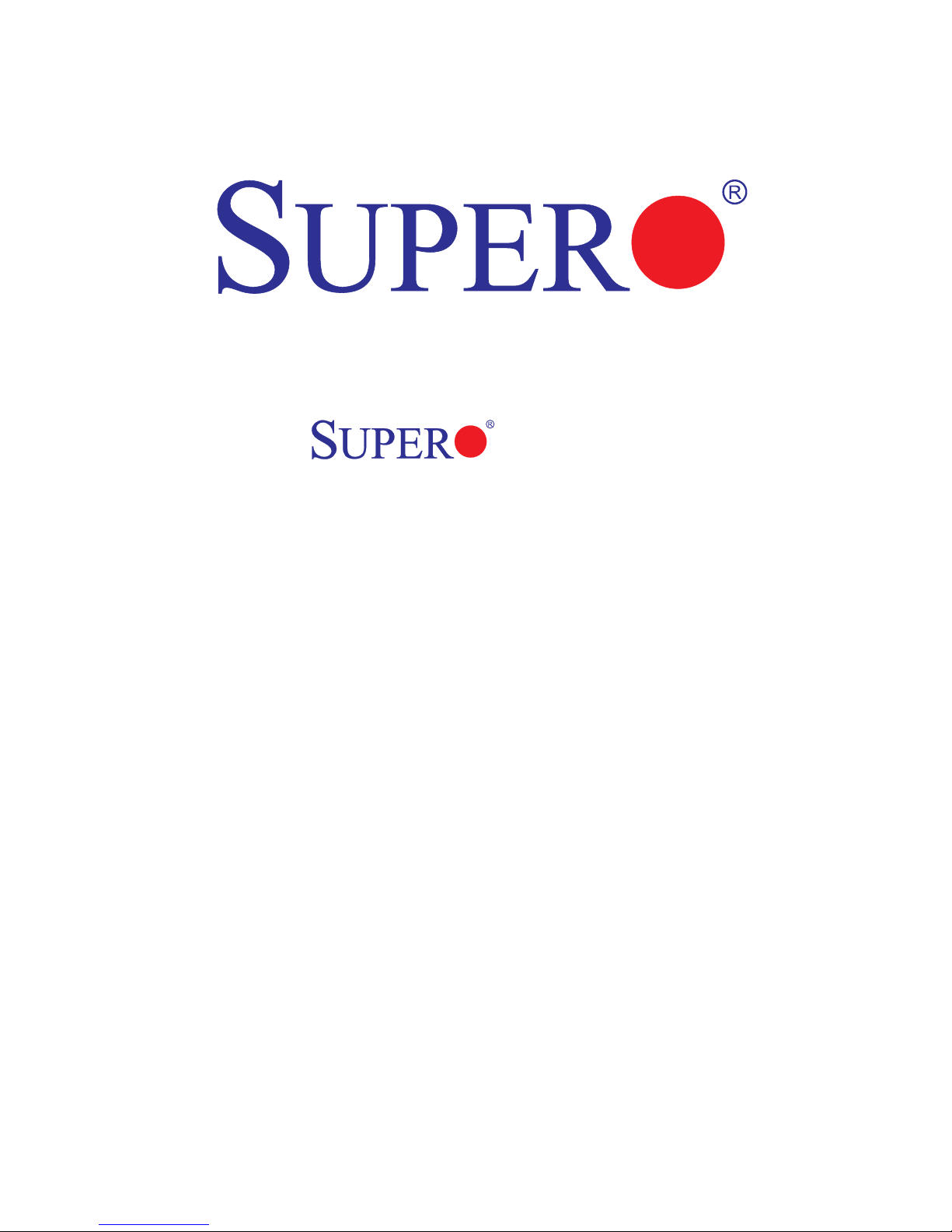
X7SBi
USER’S MANUAL
Revision 1.1
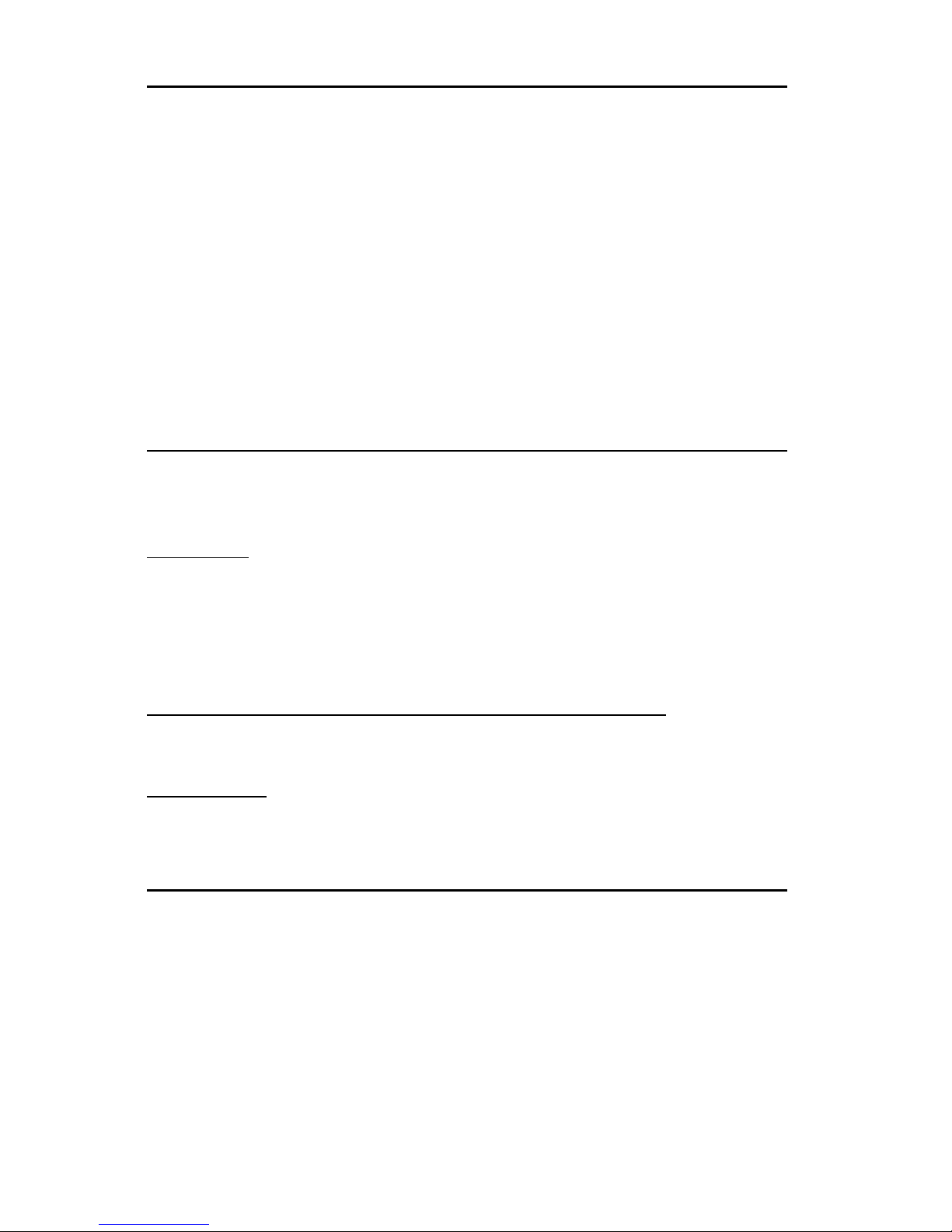
The information in this User’s Manual has been carefully reviewed and is believed to be accurate.
The vendor assumes no responsibility for any inaccuracies that may be contained in this document,
makes no commitment to update or to keep current the information in this manual, or to notify any
person or organization of the updates. Please Note: For the most up-to-date version of this
manual, please see our website at www.supermicro.com.
SUPER MICRO COMPUTER, INC. ("Supermicro") reserves the right to make changes to the product
described in this manual at any time and without notice. This product, including software, if any,
and documentation may not, in whole or in part, be copied, photocopied, reproduced, translated or
reduced to any medium or machine without prior written consent.
IN NO EVENT WILL SUPER MICRO COMPUTER, INC. BE LIABLE FOR DIRECT, INDIRECT,
SPECIAL, INCIDENTAL, SPECULATIVE OR CONSEQUENTIAL DAMAGES ARISING FROM THE
USE OR INABILITY TO USE THIS PRODUCT OR DOCUMENTATION, EVEN IF ADVISED OF
THE POSSIBILITY OF SUCH DAMAGES. IN PARTICULAR, SUPER MICRO COMPUTER, INC.
SHALL NOT HAVE LIABILITY FOR ANY HARDWARE, SOFTWARE, OR DATA STORED OR USED
WITH THE PRODUCT, INCLUDING THE COSTS OF REPAIRING, REPLACING, INTEGRATING,
INSTALLING OR RECOVERING SUCH HARDWARE, SOFTWARE, OR DATA.
Any disputes arising between manufacturer and customer shall be governed by the laws of Santa
Clara County in the State of California, USA. The State of California, County of Santa Clara shall
be the exclusive venue for the resolution of any such disputes. Supermicro's total liability for
all claims will not exceed the price paid for the hardware product.
FCC Statement: This equipment has been tested and found to comply with the limits for a Class
A digital device pursuant to Part 15 of the FCC Rules. These limits are designed to provide
reasonable protection against harmful interference when the equipment is operated in a commercial
environment. This equipment generates, uses, and can radiate radio frequency energy and, if not
installed and used in accordance with the manufacturer’s instruction manual, may cause harmful
interference with radio communications. Operation of this equipment in a residential area is likely
to cause harmful interference, in which case you will be required to correct the interference at your
own expense.
California Best Management Practices Regulations for Perchlorate Materials: This Perchlorate
warning applies only to products containing CR (Manganese Dioxide) Lithium coin cells. “Perchlorate
Material-special handling may apply. See www.dtsc.ca.gov/hazardouswaste/perchlorate”
WARNING: Handling of lead solder materials used in this
product may expose you to lead, a chemical known to
the State of California to cause birth defects and other
reproductive harm.
Manual Revision 1.1
Release Date: October 1, 2009
Unless you request and receive written permission from Super Micro Computer, Inc., you may not
copy any part of this document.
Information in this document is subject to change without notice. Other products and companies
referred to herein are trademarks or registered trademarks of their respective companies or mark
holders.
Copyright © 2009 by Super Micro Computer, Inc.
All rights reserved.
Printed in the United States of America
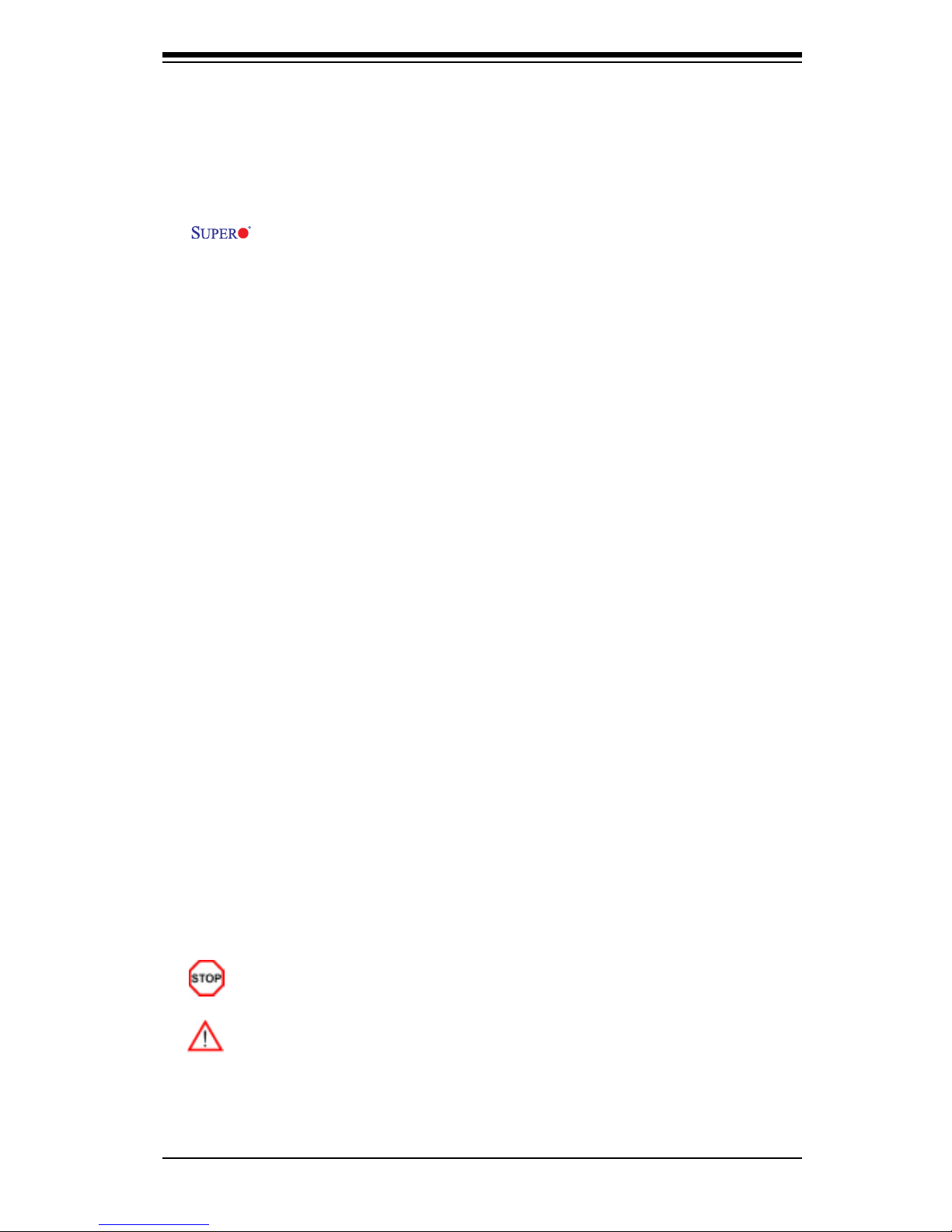
Preface
About This Manual
Thi s ma n ua l is wr itt en fo r sys te m int egr ato rs, PC te c hn i ci a ns an d
knowledgeable PC users. It provides information for the installation and use of the
X7SBi motherboard. The X7SBi supports a Quad Core/Dual Core Intel®
Xeon 3000 Series/3200 Series Processor at system bus speeds of 1333/1066/800
MHz. With the Intel Xeon 3000 Series/3200 Series Processor and the 3210 Chipset
built in, the X7SBi offers unprecedented energy efciency performance and provides
optimized low-power, 64-bit computing solutions for single/uni-processor (UP) sys-
tems based on the Intel Core microarchitecture. With support of Intel Virtualization
Technology, Intel Extended Memory 64 Technology, and the Enhanced Intel Speed-
step Technology, the X7SBi delivers server platforms that are reliable, easy-to-use,
environmentally-friendly, and very economical in TCO (Total Cost of Ownership).
Please refer to the motherboard specications pages on our website (http://www.su-
permicro.com/Product) for updates or visit Intel's website for processor support. This
product is intended to be professionally installed and serviced by a technician.
Manual Organization
Chapter 1 describes features, specications and performance of the X7SBi
mainboard and provides detailed information about the chipset.
Chapter 2 provides hardware installation instructions. Read this chapter when in-
stalling the processor, memory modules and other hardware components into the
system. If you encounter any problems, see Chapter 3, which describes trouble-
shooting procedures for the video, the memory and the system setup.
Chapter 4 includes an introduction to BIOS and provides detailed information on
running the CMOS Setup utility.
Appendix A lists BIOS POST Error Beep Codes.
Appendix B provides Intel ICH9R SATA RAID Setup Guidelines.
Appendix C lists Other Software Driver and Program Installation Instructions.
Conventions Used in the Manual
Special attention should be given to the following symbols for proper installation and
to prevent damage done to the components or injury to yourself:
Danger/Caution: Instructions to be strictly followed to prevent catastrophic
system failure or to avoid bodily injury.
Warning: Important information given to ensure proper system installation or
to prevent damage to the components.
Note: Additional Information given to differentiate various models or to ensure cor-
rect system setup.
Preface
iii
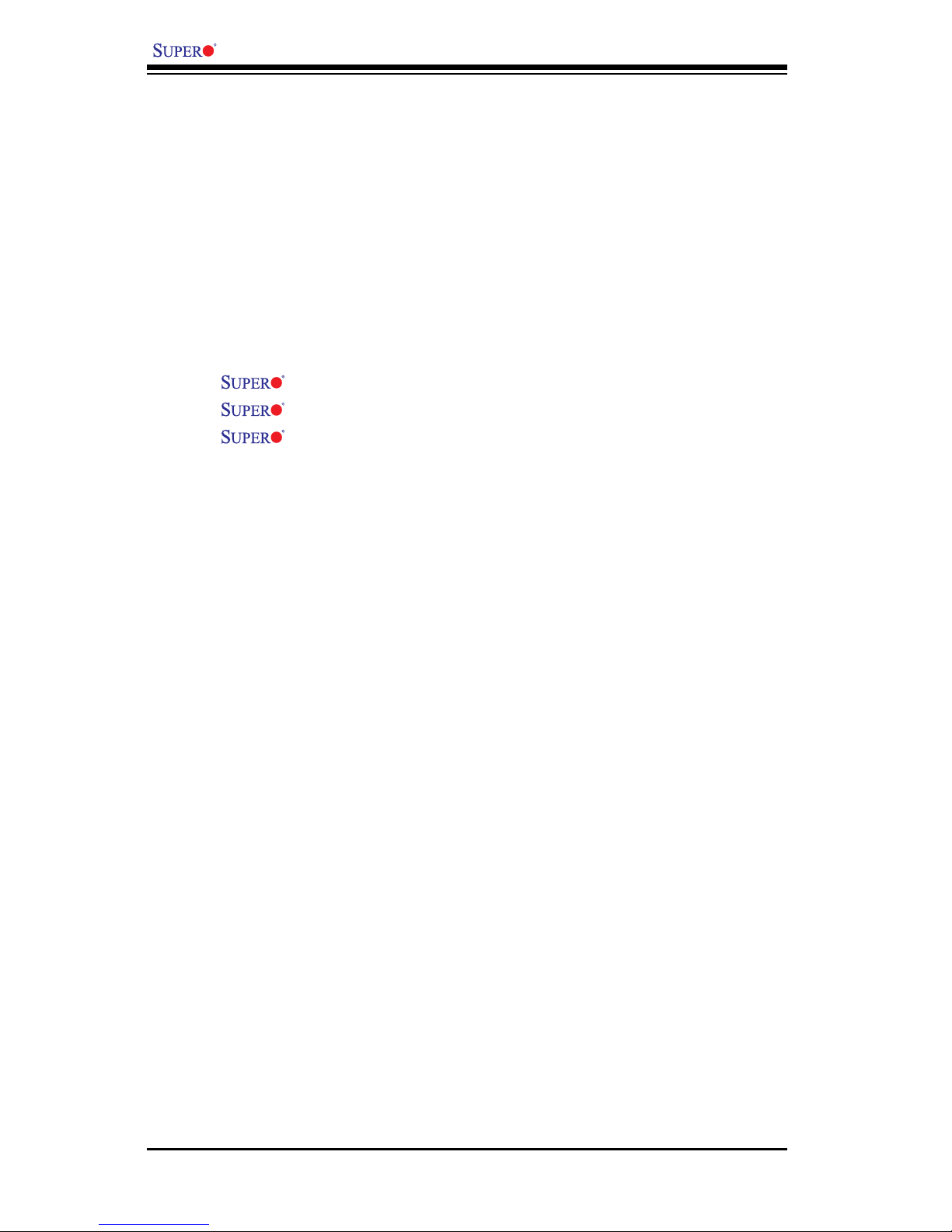
X7SBi User’s Manual
Table of Contents
Preface
About This Manual ...................................................................................................... iii
Manual Organization ....................................................................................................iii
Conventions Used in the Manual .................................................................................. iii
Chapter 1: Introduction
1-1 Overview ......................................................................................................... 1-1
Checklist ..................................................................................................... 1-1
Contacting Supermicro ............................................................................... 1-2
X7SBi Image ............................................................................. 1-3
X7SBi Layout .............................................................................. 1-4
X7SBi Quick Reference ............................................................... 1-5
Motherboard Features .............................................................................. 1-6
Chipset/System Block Diagram .................................................................. 1-8
1-2 Chipset Overview ........................................................................................... 1-9
1-3 PC Health Monitoring ................................................................................... 1-10
1-4 Power Conguration Settings ....................................................................... 1-10
1-5 ACPI Features ............................................................................................... 1-11
1-6 Power Supply .................................................................................................. 1-12
Chapter 2: Installation
2-1 Static-Sensitive Devices ................................................................................. 2-1
2-2 Mounting the Motherboard in the Chassis ..................................................... 2-1
2-3 Processor and Heatsink Installation ............................................................... 2-2
2-4 Installing DDR2 Memory ................................................................................ 2-6
2-5 I/O Port/Front Control Panel Connector Locations ........................................ 2-7
Back Panel Connectors/IO Ports ...................................................................... 2-7
Front Control Panel .......................................................................................... 2-8
Front Control Panel Pin Denitions .................................................................. 2-9
NMI Button ............................................................................................... 2-9
PWR LED ................................................................................................. 2-9
HDD LED ................................................................................................. 2-10
NIC1/NIC2 LED Indicators ..................................................................... 2-10
OH/Fan Fail LED ......................................................................................2-11
Power Fail LED ........................................................................................2-11
Reset Button ............................................................................................ 2-12
PWR Button ............................................................................................. 2-12
iv
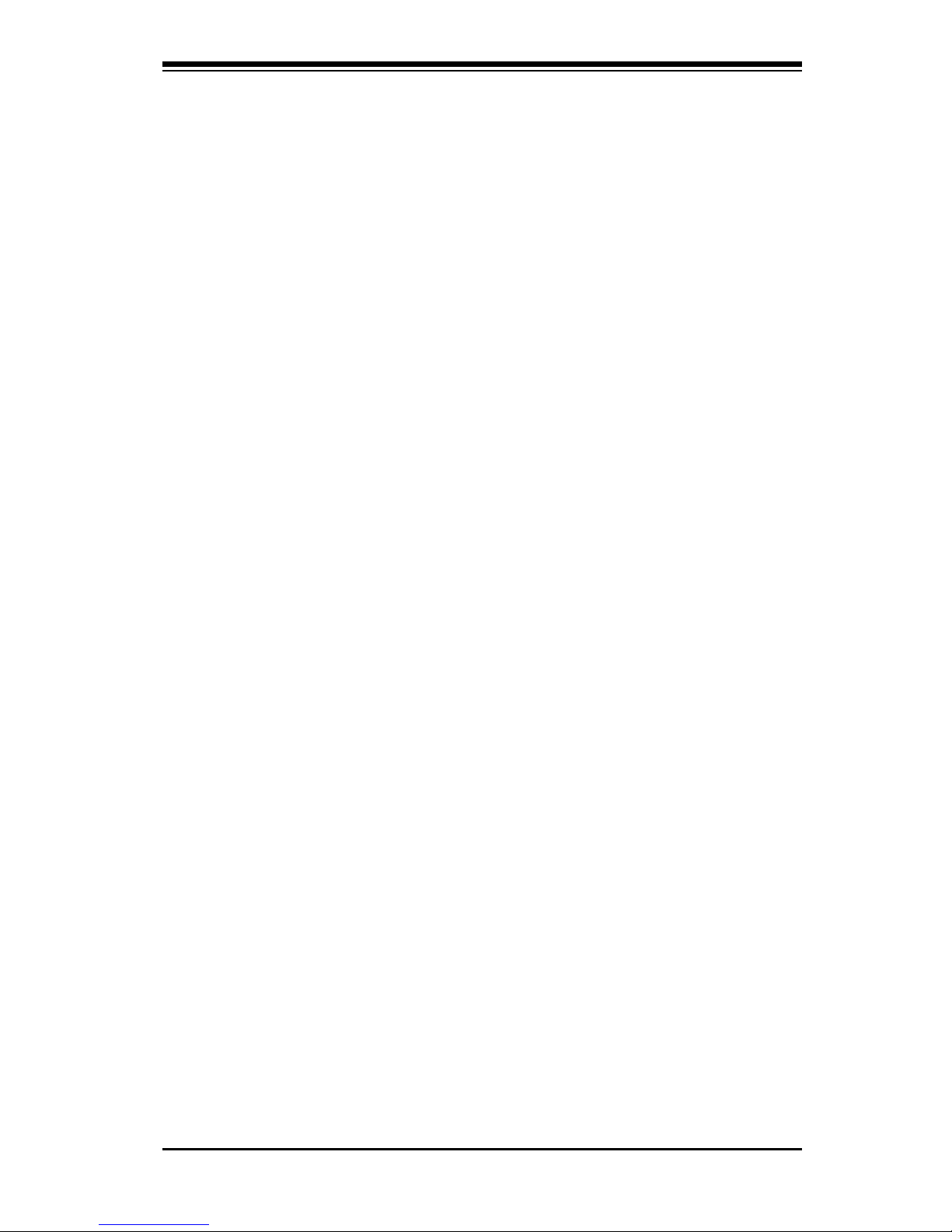
v
2-6 Connecting Cables ....................................................................................... 2-13
ATX Power Connector ............................................................................ 2-13
Processor Power Connector .................................................................... 2-13
Overheat LED/Fan Fail LED .................................................................... 2-14
Chassis Intrusion .................................................................................... 2-14
T-SGPIO Headers .................................................................................... 2-15
Power LED .............................................................................................. 2-15
USB .......................................................................................................... 2-16
GLAN Ports .............................................................................................. 2-16
ATX PS/2 Keyboard and PS/2 Mouse Ports ............................................ 2-17
Speaker Connector .................................................................................. 2-17
Fan Headers ............................................................................................. 2-18
Wake-On-Ring ......................................................................................... 2-19
Wake-On-LAN .......................................................................................... 2-19
VGA Connector ........................................................................................ 2-20
Power SMB .............................................................................................. 2-20
2-7 Jumper Settings ............................................................................................ 2-21
Explanation of Jumpers ......................................................................... 2-21
GLAN Enable/Disable .............................................................................. 2-21
CMOS Clear ........................................................................................... 2-22
SMBus to PCI/PCI-Exp. Slots .................................................................. 2-22
Watch Dog Enable ................................................................................... 2-23
VGA Enable .............................................................................................. 2-23
USB Wake-Up .......................................................................................... 2-24
2-8 Onboard Indicators ....................................................................................... 2-25
GLAN LED Indicators ............................................................................... 2-25
Onboard Power LED ................................................................................ 2-25
2-9 Floppy Connector, Hard Drive, IPMI and Parallel Port Connections ........... 2-26
Floppy Connector .................................................................................... 2-26
IDE Connector ........................................................................................ 2-27
SIMSO IPMI ............................................................................................. 2-27
Parallel Port Connector ............................................................................ 2-28
Chapter 3: Troubleshooting
3-1 Troubleshooting Procedures ........................................................................... 3-1
Before Power On ....................................................................................... 3-1
Table of Contents
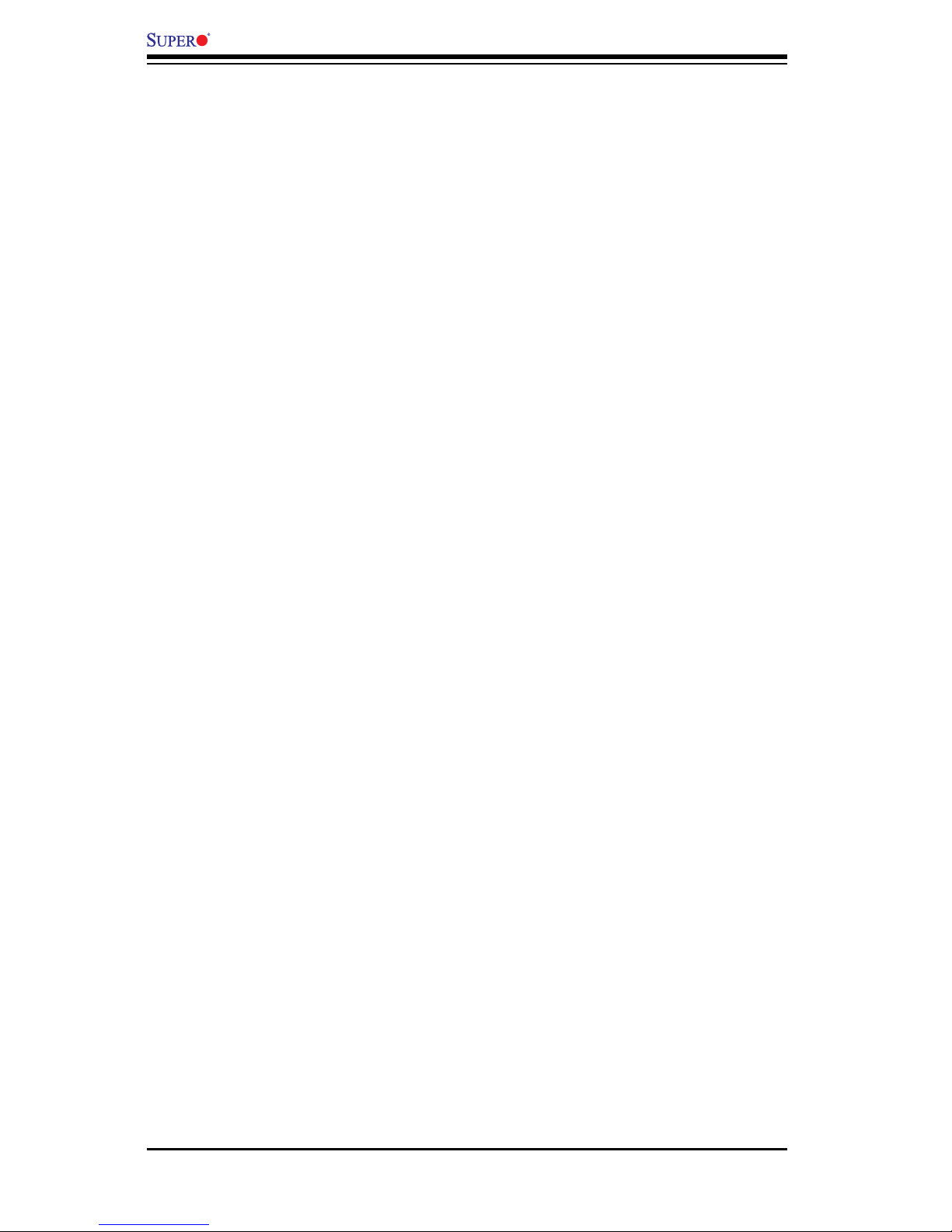
X7SBi User’s Manual
No Power ................................................................................................... 3-1
No Video .................................................................................................. 3-1
Memory Errors ........................................................................................... 3-2
Losing the System’s Setup Conguration ................................................ 3-2
3-2 Technical Support Procedures ........................................................................ 3-2
3-3 Frequently Asked Questions ........................................................................... 3-3
3-4 Returning Merchandise for Service ................................................................. 3-4
Chapter 4: BIOS
4-1 Introduction ....................................................................................................... 4-1
4-2 Running Setup ................................................................................................. 4-2
4-3 Main BIOS Setup ............................................................................................. 4-2
4-4 Advanced Setup ............................................................................................... 4-5
4-5 Security Setup ............................................................................................... 4-21
4-6 Boot Setup ...................................................................................................... 4-23
4-7 Exit .................................................................................................................. 4-24
Appendices:
Appendix A: BIOS POST Error Beep Codes ............................................................A-1
Appendix B: Intel ICH9R SATA RAID Setup Guidelines .......................................... B-1
Appendix C: Installing Other Software Programs and Drivers.................................C-1
vi
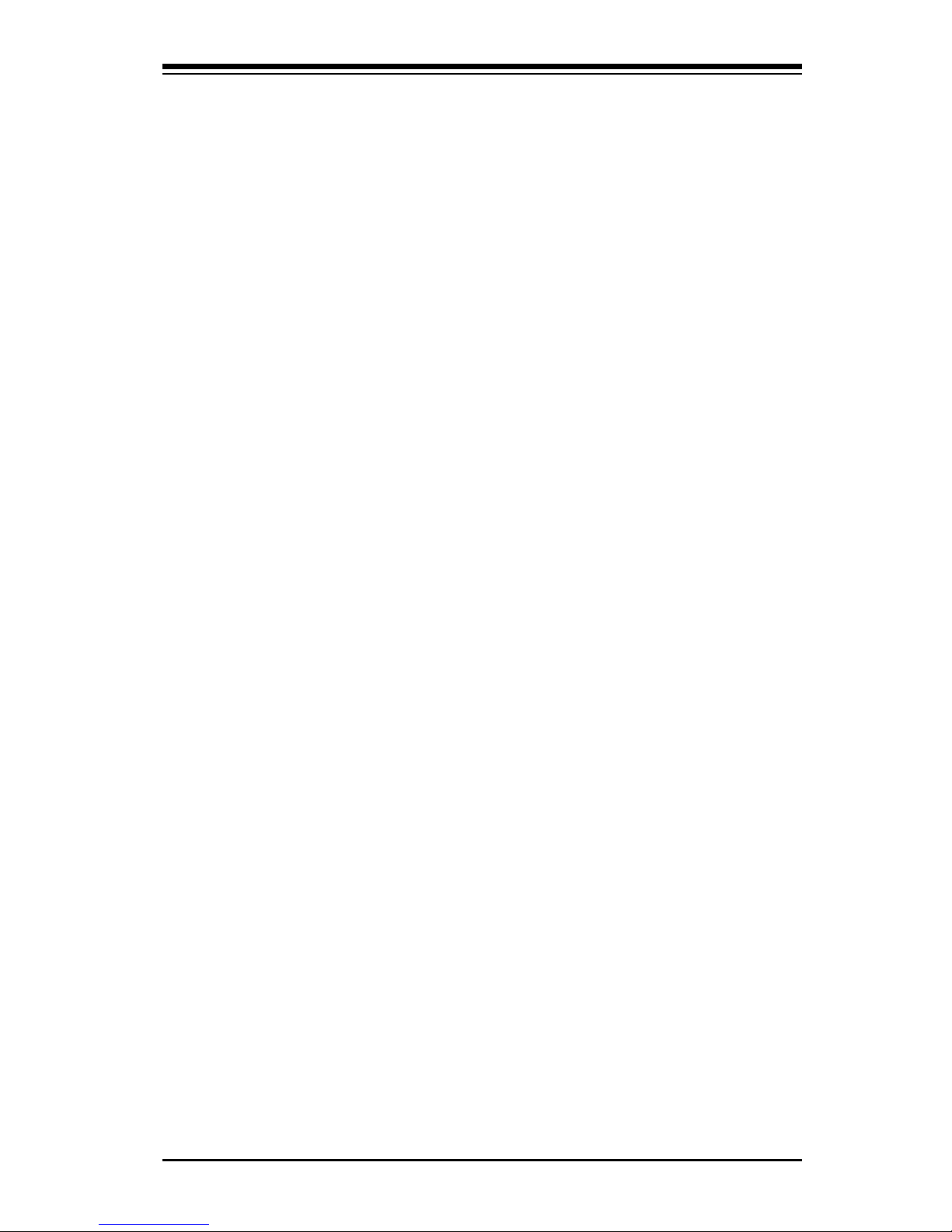
Chapter 1: Introduction
1-1
Chapter 1
Introduction
1-1 Overview
Checklist
Congratulations on purchasing your computer motherboard from an acknowledged
leader in the industry. Supermicro boards are designed with the utmost attention
to detail to provide you with the highest standards in quality and performance.
Please check that the following items have all been included with your mother-
board. If anything listed here is damaged or missing, contact your retailer.
All the following items are included in the retail box only:
One (1) Supermicro Mainboard
One (1) oppy drive ribbon cable (CBL-022)
Four (4) SATA cables (CBL-044)
One (1) I/O shield (CSE-PT07L)
One (1) Supermicro CD containing drivers and utilities
One (1) User's/BIOS Manual
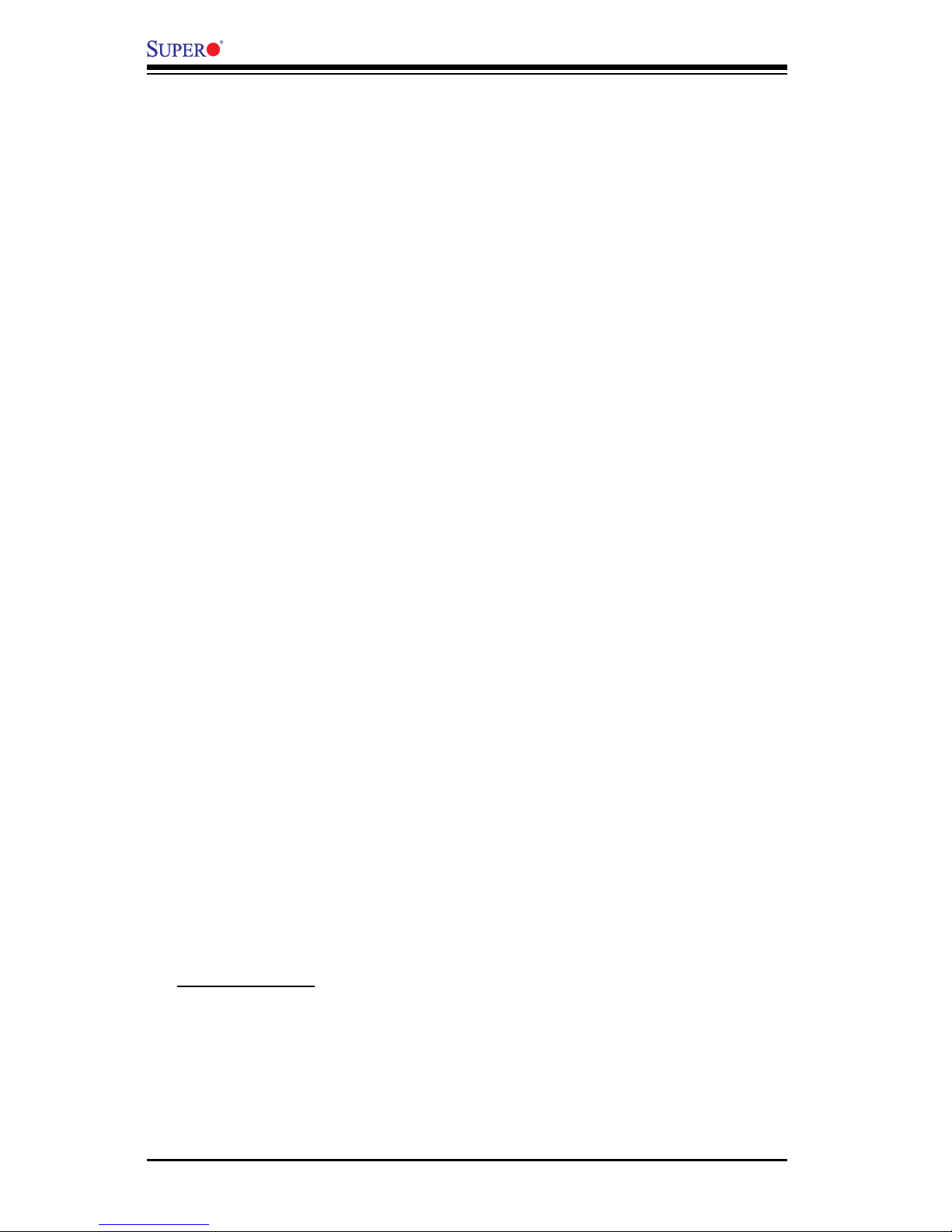
1-2
X7SBi User’s Manual
Contacting Supermicro
Headquarters
Address: Super Micro Computer, Inc.
980 Rock Ave.
San Jose, CA 95131 U.S.A.
Tel: +1 (408) 503-8000
Fax: +1 (408) 503-8008
Email: marketing@supermicro.com (General Information)
support@supermicro.com (Technical Support)
Website: www.supermicro.com
Europe
Address: Super Micro Computer B.V.
Het Sterrenbeeld 28, 5215 ML
's-Hertogenbosch, The Netherlands
Tel: +31 (0) 73-6400390
Fax: +31 (0) 73-6416525
Email: sales@supermicro.nl (General Information)
support@supermicro.nl (Technical Support)
rma@supermicro.nl (Customer Support)
Asia-Pacic
Address: Super Micro Computer, Inc.
4F, No. 232-1 Liancheng Road
Chung-Ho 235, Taipei Hsien, Taiwan, R.O.C.
Tel: +886-(2) 8226-3990
Fax: +886-(2) 8226-3991
Website: www.supermicro.com.tw
Technical Support:
Email: support@supermicro.com.tw
Tel: 886-2-8228-1366, ext.132 or 139
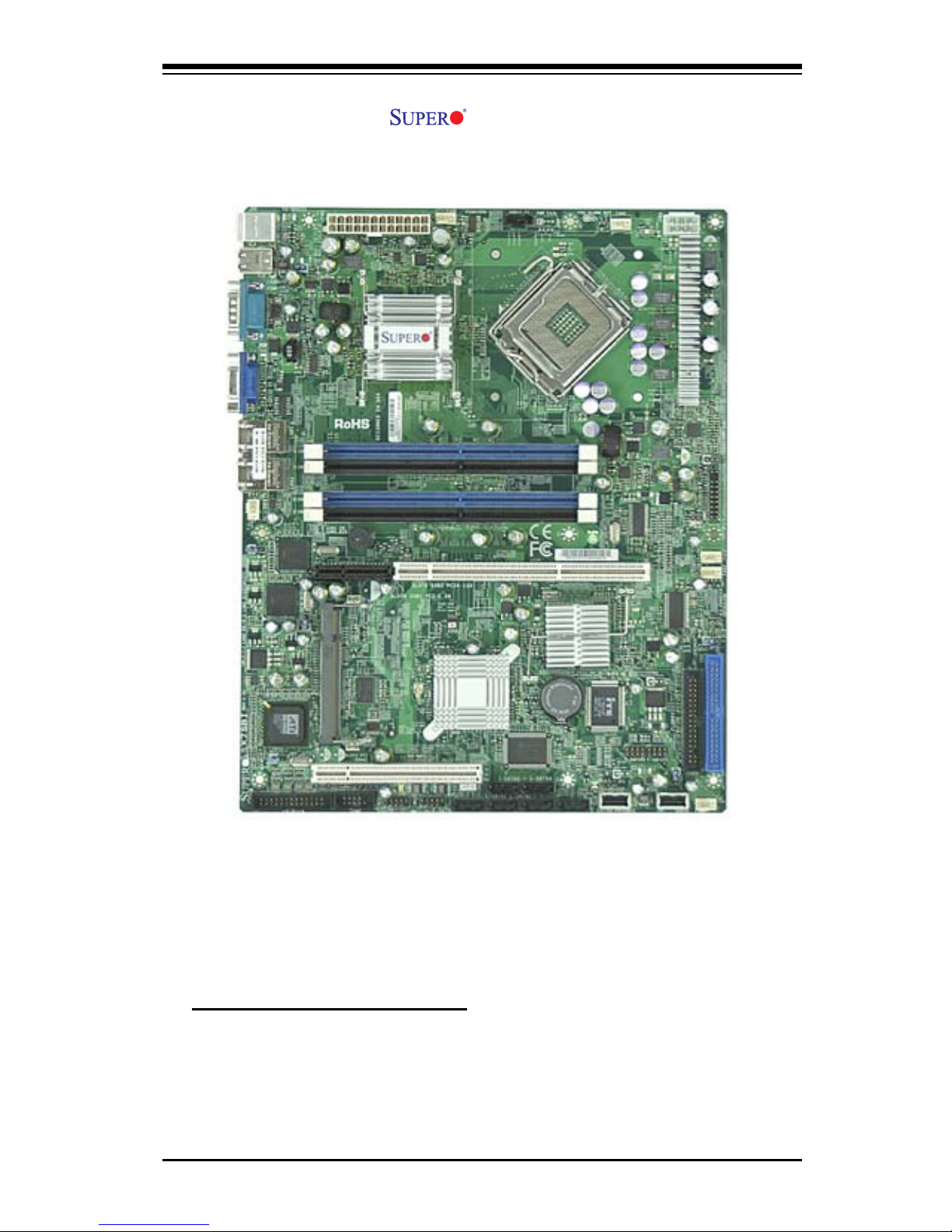
Chapter 1: Introduction
1-3
X7SBi Image
An Important Note to the User
• All images and graphics shown in this manual were based upon the latest PCB
Revision available at the time of publishing. The motherboard you've received
may or may not look exactly the same as the graphics shown in this manual.
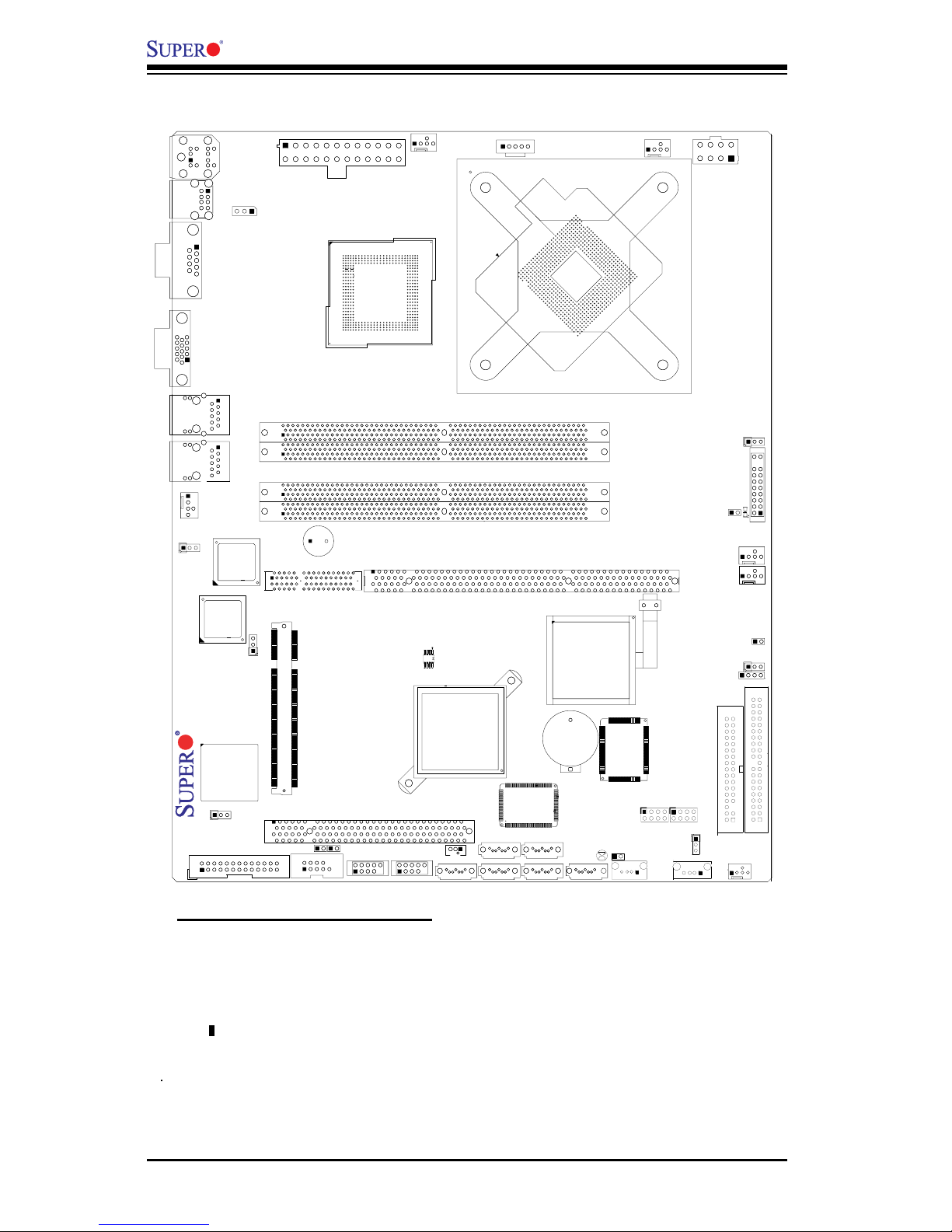
1-4
X7SBi User’s Manual
Important Notes to the User
• Jumpers not indicated are for testing only.
• See Chapter 2 for detailed information on jumpers, I/O ports and JF1 frontpanel
connections.
• " " indicates the location of "Pin 1".
• When the LE1 LED is on, the 5V Standby PWR is on. Maker sure to turn off
the power before installing or removing components.
• Slot 6 PCI-Exp. x8 and PCI-X slots are specially designed for Supermicro's
proprietary riser cards only.
Motherboard Layout
X7SBi
200
4
ITE
IDE CTRL
Battery
Super I/O
Slot1 PCI 33 MHz
Slot6 SXB2 PCI-X 133 MHz
Slot6 SXB1 PCI-Exp. x8
JBT1
JPG1
ATI
ES1000
VGA
CTRL
JPL1
Intel
LAN
CTRL
Buzzer
Intel
LAN
CTRL
BIOS
J28
KB/MS
J11
USB0/1
COM1
J7
VGA
LAN1
LAN2
JLAN1
JLAN2
JPW1
Fan6
AT X 24-Pin PWR
CPU Fan
SMB PS
Fan1
8-Pin PWR
JPW2
CPU
MCH
Intel 3210
Xeon
3000/3200
DIMM1A
DIMM1B
DIMM2A
DIMM2B
DIMM1
DIMM2
DIMM3
DIMM4
Fan 5
JLED1
JF1
LE1
JOH
Fan2
Fan3
JL1
JWD
JD1
Speaker
J3
J1
IDE
Floppy
Fan4
J47
JS1
JS2
JS5
JS3
JS4
JS6
SATA0
SATA1
SATA2
SATA3
SATA4SATA5
JWOL
J44
J45
JI
2
C1
JI
2
C2
COM2
Printer
SIMSO (IPMI 2.0)
JPL2
Intel ICH9R
PXH-V
USB8/9 USB6/7
FP USB10
FP USB11
FP CTRL
JUSB1
J48
JWOR
JPUSB2
T-SGPIO2
T-SGPIO1
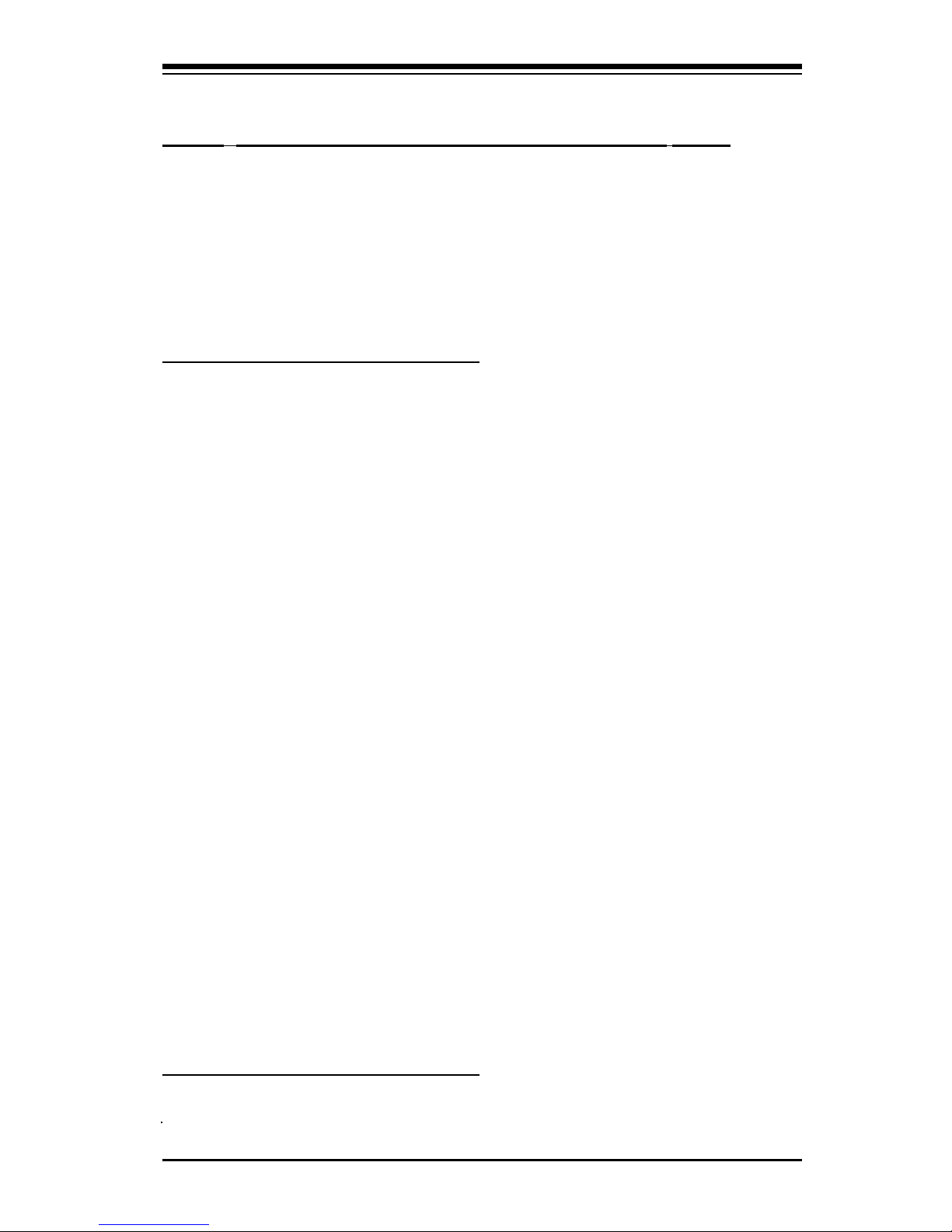
Chapter 1: Introduction
1-5
X7SBi Quick Reference
Jumper Description Default Setting
JBT1 CMOS Clear (*See Chapter 2)
JI
2
C1/JI2C2 I2C (SMB) Bus to PCI slots (Open/Open: Disabled)
JPG1 VGA Enable Pins 1-2 (Enabled)
JPL1/JPL2 Giga-bit LAN 1/2 Enable Open (Enabled)
JPUSB1 BP USB Wake Up (USB 0/1) Pins 1-2 (Enabled)
JPUSB2 FP USB Wake Up(USB 2~7) Pins 1-2 (Enabled)
JWD Watch Dog Pins 1-2 (Reset)
Connector Description
COM1, COM2 COM Port 1 & COM 2 Header
Fans 1-6 System Fan Headers (Fans 1-5), Fan6: CPU Fan
Floppy Floppy Disk Connector
IDE IDE Slot (Blue) (J3)
I-SATA0~I-SATA5 6 Intel SATA Ports (JS1-JS5)
JD1 Speaker Connector (Pins 3-4: Internal Buzzer Enable,
Pins 1-4: External Speaker Cable)
JF1 Front Panel Control Header
JL1 Chassis Intrusion Header
JLED1 Power LED Header
JOH Overheat LED Header
JPW1 ATX 24-Pin Power Connector
JPW2 12V 8-pin Power Connector (Required)
JWOL Wake On LAN Header
JWOR Wake On Ring Header
KB/Mouse PS/2 Keyboard/Mouse Connector (J28)
LAN1/2 Ethernet RJ45 (Gigabit LAN) Port1/Port2 Connectors
Printer Parallel Port (Printer) Header
SIMSO IPMI SIMSO IPMI 2.0 Socket
SMB_PS Power Supply SMbus Header (I2C)
SPK1 Internal Buzzer
T-SGPIO 1/2 Serial General Purpose Input/Output Headers 1/2
USB 0/1 Back Panel Universal Serial Bus Ports 0/1 (J11)
(F/P) USB 6/7, 8/9 Front Panel Accessible USB Headers 6/7, 8/9(44, J45)
USB 10, 11 Front Panel (Onboard) USB Ports 10,11 (J47, J48)
VGA VGA Connector (J7)
LED Indicator Description
LE 1 Onboard Standby PWR warning LED Indicator
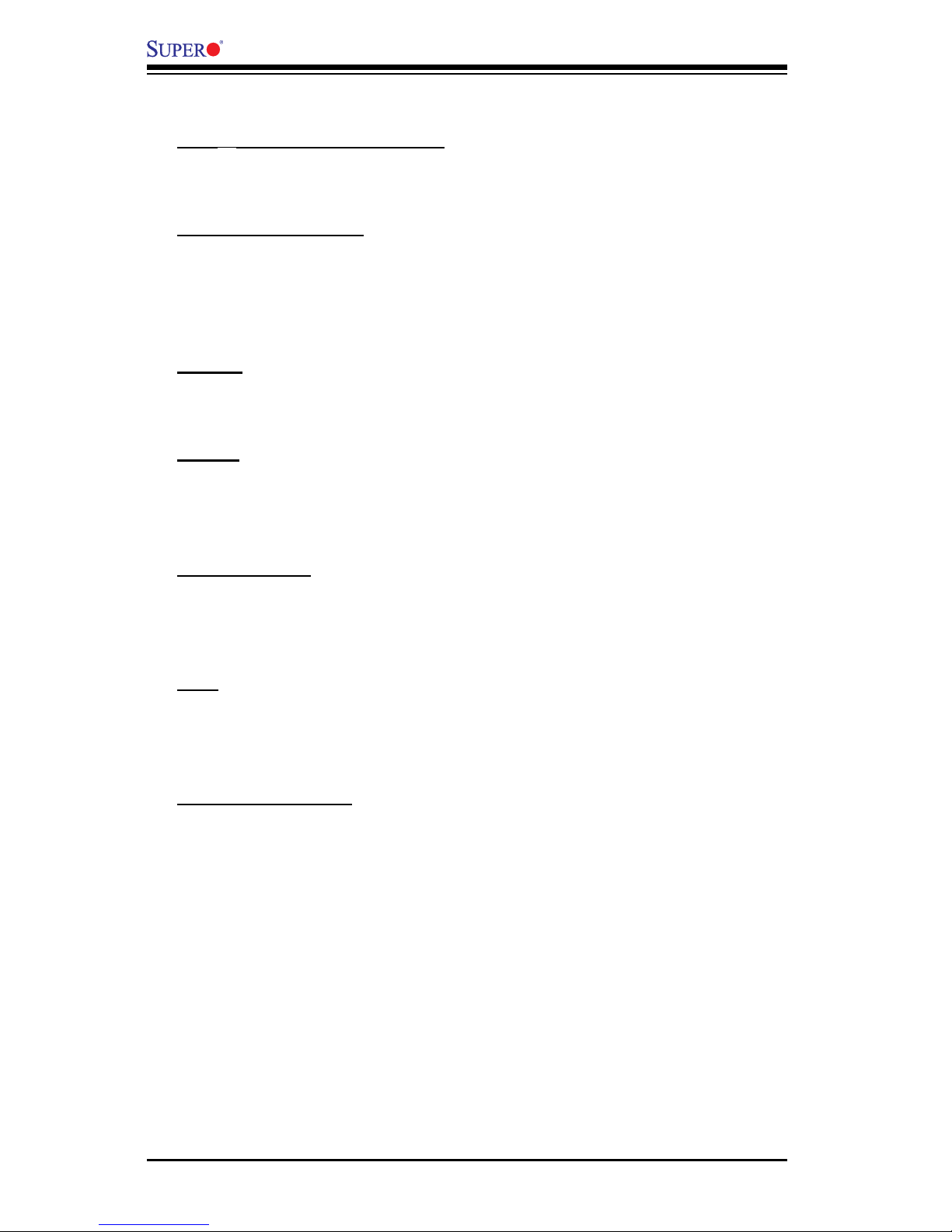
1-6
X7SBi User’s Manual
Motherboard Features
CPU Latest CPU technology!
• A Quad Core/Dual Core Intel Xeon 3000 Series/3200 Series Processor at
system bus speeds of 1333/1066/800 MHz.
OS Licensing Support
• Intel Quad Core/Dual Core CPU supports: Windows 2000 Professional,
Windows Advanced Server, Windows XP Home, Windows XP Professional,
Windows Server 2003 (Standard, Enterprise) and Windows Vista Operating
Systems
Memory Latest memory technology! (Note: See Section 2- 4 for details.)
• Four DIMM slots support Dual/Single Channel DDR2 800/667 MHz up to 8 GB
of ECC/Non-ECC Unbuffered DDR2 SDRAM.
Chipset Latest Intel chipset technology!
• Intel 3210
• Intel ICH9R
• Intel PXH-V
Expansion Slots
• One (1) PCI 32-Bit/33 MHz (Slot 1)
• One (1) PCI-X 64-Bit 133 MHz slot (Slot6 SXB2) + (1) PCI-E x8 (Signal: x8 via
Riser Card) (Slot6 SXB1)
BIOS
• 16Mb Firmware Hub Phoenix BIOS
• APM 1.2, DMI 2.3, PCI 2.3, ACPI 1.0, Plug and Play (PnP), SMBIOS 2.3 and
USB Keyboard support
PC Health Monitoring
• Onboard voltage monitors for CPU cores, Chipset Voltage, Memory Voltage,
+1.8V,+3.3V, +3.3V Standby, +5V, +5V Standby, +12V, and −12V
• CPU 4-phase-switching voltage regulator
• Status monitor for fan speed & System OH/Fan Fail LED/Control
• Pulse Width Modulation Fan Control & Low noise fan speed control
• Environmental temperature monitoring via BIOS, PWR-Up from AC PWR
loss
• Supero Doctor III, NMI
• System Resource alert via Supero Doctor III
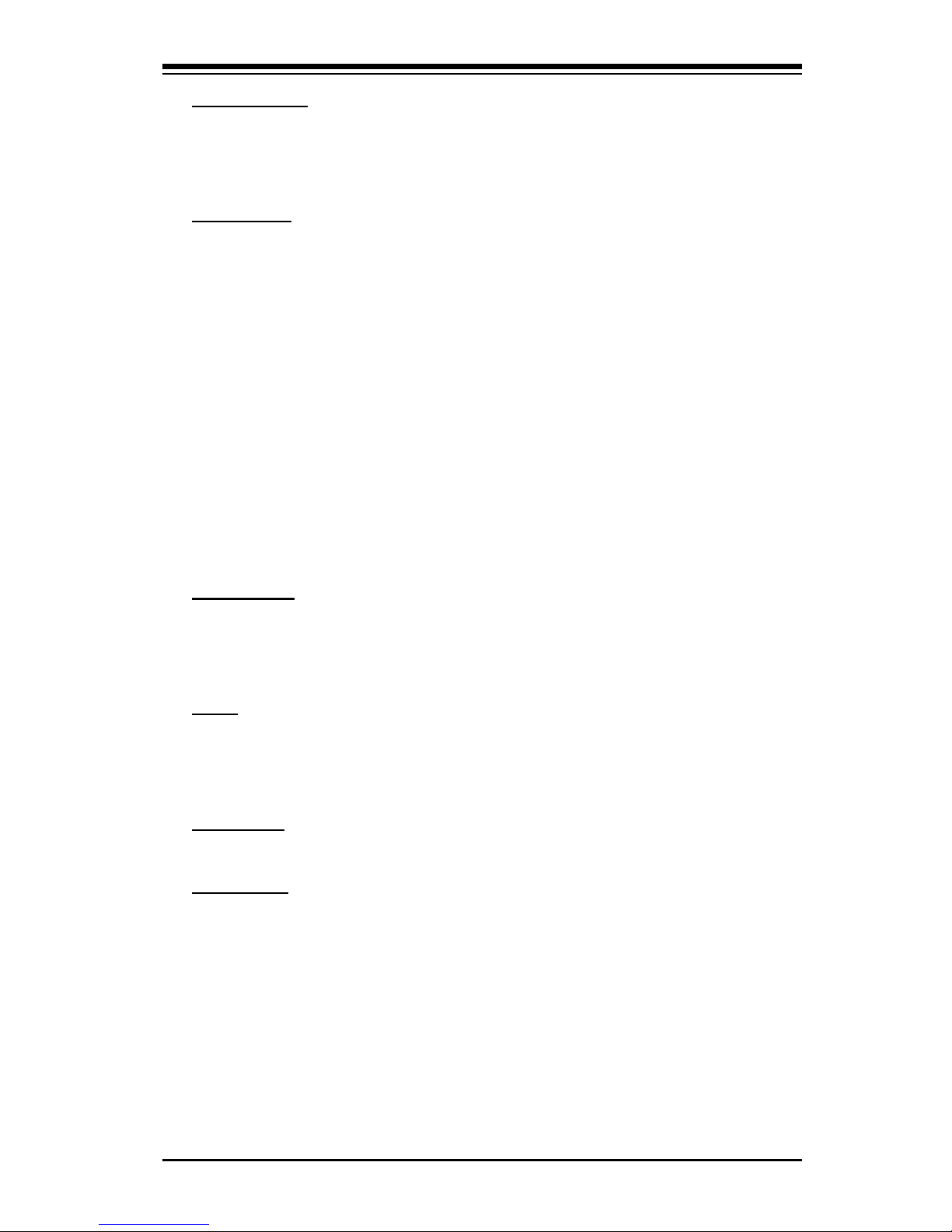
Chapter 1: Introduction
1-7
ACPI Features
• Slow blinking LED for suspend state indicator
• Main switch override mechanism
• External modem ring-on
Onboard I/O
• 1 ATA/100 EIDE Channel
• Intel ICH9R SATA Controller, 6 connectors for 6 devices with support of RAID
functions 0, 1, 5 and 10 (in the Windows OS environment)
• 1 oppy port interface (up to 2.88 MB)
• 1 Fast UART 16550 compatible serial port and 1 header
• Two Intel single-port 82573 V/L PCI-E Gigabit Ethernet Controller
• PS/2 mouse and PS/2 keyboard ports
• Up to 8 USB (Universal Serial Bus) 2.0 ports for a speed
• VGA Connector
• Low Prole SIMSO IPMI 2.0
• Super I/O (Winbond 83627DHG)
• Hardware Monitor (Winbond 83793G)
• ATI ES1000 with 32 MB DDR2 Video Memory
Temperature
• Monitoring CPU, chassis environment
• CPU Thermal Trip support
• Thermal Monitor 2 (TM2) (available if supported by the CPU)
Other
• Wake-on-LAN (WOL)
• Wake-on-Ring (WOR)
• Onboard Standby PWR warning LED Indicator ("LE 1")
CD Utilities
• Drivers and software for Intel 3210 chipset utilities
Dimensions
• 9.6" (W) x 12" (L) (243.84 mmx 304.8 mm)
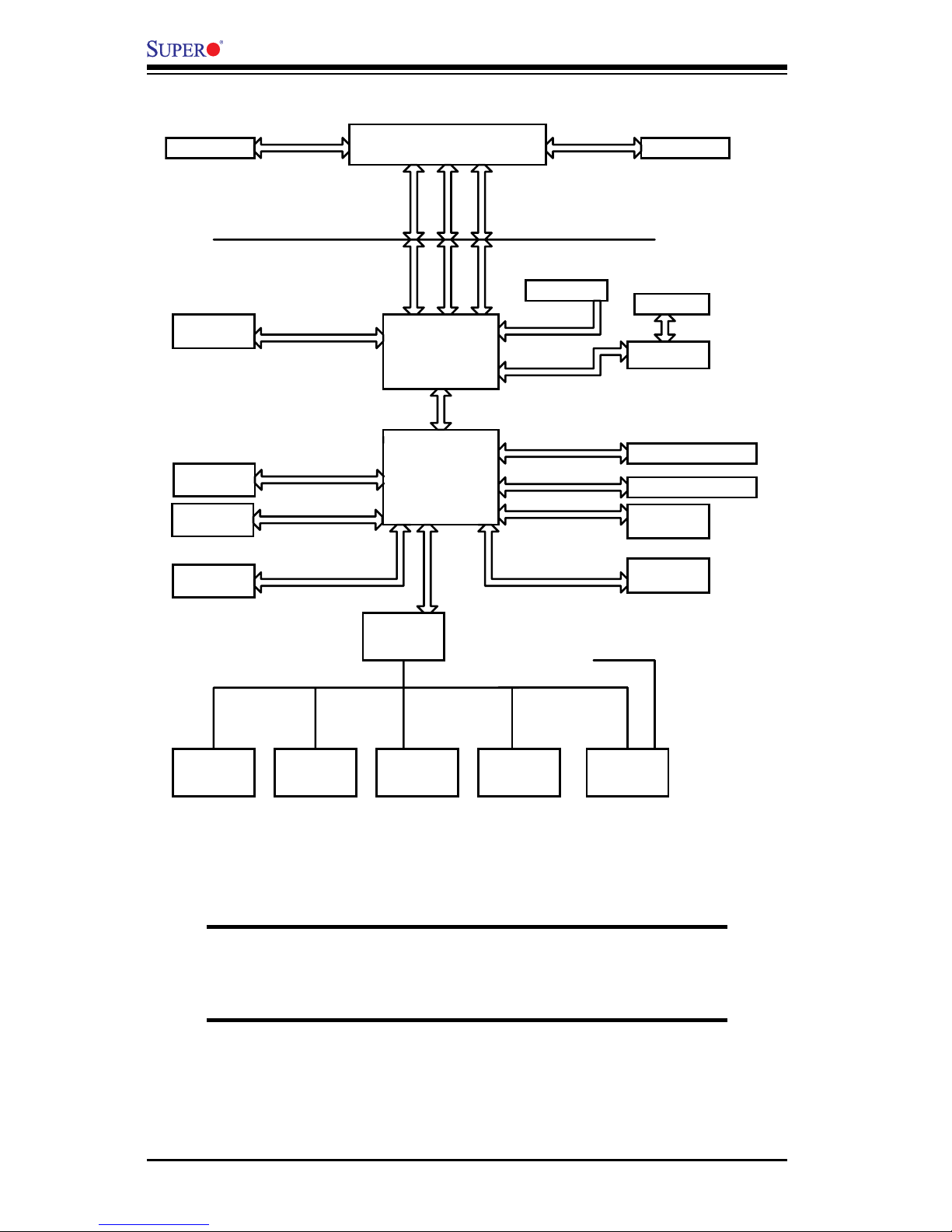
1-8
X7SBi User’s Manual
The Intel 3210 Chipset:
System Block Diagram
Note: This is a general block diagram and may not exactly represent
the features on your motherboard. See the following pages for the
actual specications of the motherboard.
LGA775_PROCESSOR
ICH9R
US
B
PORTS_0~7
FW
H
LPC I/O
MS.
KB. FDD. SER.
1
SER.2
VRM11
ADDR
CTRL CTRL
ADDR
DATADATA
LP
C
PCI_32_BUS
DDR2_667/800
DMI
ATI-ES100
0
DIMM_CHA
CK505 CLK
MC H
DIMM_CHB
PCIE_x 8
GLAN1 82573V
PCIE_x1
W83627DH
G
FSB: 1333/1066/800
LP
C
USB2.0/1.1
PX H-V
1x
PCIX_64
PCI- XBUS
IPMI
IPMI I/F
PCIE_x
8
PCIE_x 8
PRINTER
GLAN2 82573L
PCIE_x1
Intel3210
S-ATA/300
6xS
ATA
PORTS
PRI_ID
E
UDMA/100
W83793
G
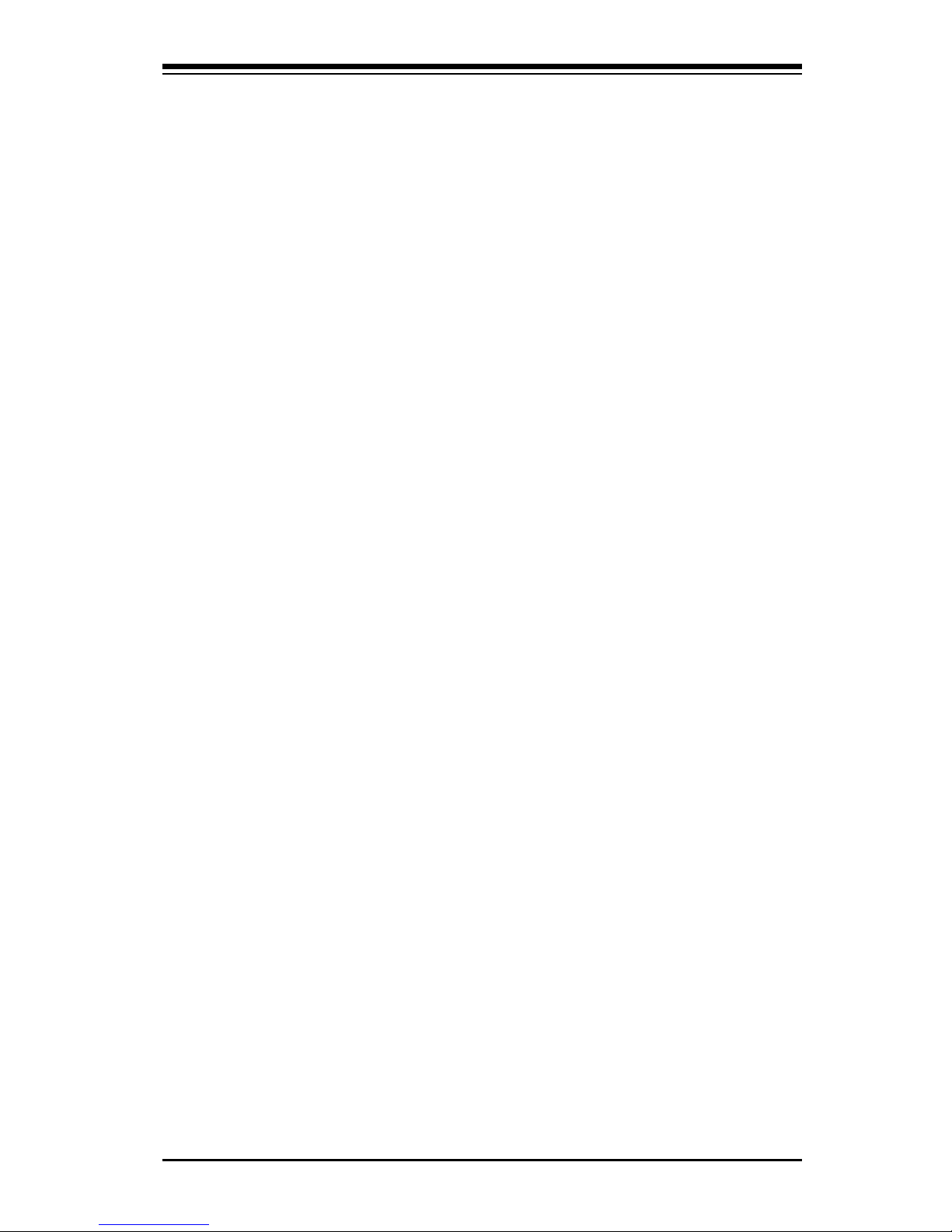
Chapter 1: Introduction
1-9
1-2 Chipset Overview
The 3210 chipset, designed for use with the Quad Core/Dual Core Intel Xeon
3000 Series/3200 Series Processor, is comprised of two primary components: the
Memory Controller Hub (MCH) and the I/O Controller Hub ICH9R. In addition, the
PXH-V chip is used for added functionality. The X7SBi provides the performance
and feature-set required for cost-effective, power-efcient UP system platforms.
Memory Controller Hub (MCH)
The function of the MCH is to manage the data ow between four interfaces: the
CPU interface, the DDR2 System Memory Interface, the PCI Express Interface
(*Note Below), and the Direct Media Interface (DMI).
The MCH is optimized for a Quad Core/Dual Core Xeon 3000 Series/3200 se-
ries processor in the LGA775 Land Grid Array Package with a FSB frequency
of 800/1066/1333 MHz. The 3210 MCH supports 36-bit host bus addressing, al-
lowing the CPU to access to the entire 64 GB of the host address space. It also
has a 12-deep In-Order Queue to support up to 12 outstanding pipelined address
request on the host bus. It supports one or two channels of DDR2 SDRAM. The
3210 platform uses the ninth generation I/O Controller Hub (ICH9R) to provide I/O
related functions.
The Ninth Generation I/O Controller Hub (ICH9R)
The I/O Controller ICH9R provides the data buffering and interface arbitration re-
quired for the system to operate efciently. It also provides the bandwidth needed
for the system to maintain its peak performance. The Direct Media Interface (DMI)
provides the connection between the MCH and the ICH9R. The ICH9R supports
up to six PCI-Express x8 Lanes, six Serial ATA ports and twelve USB 2.0 ports.
In addition, the ICH9R offers the Intel Matrix Storage Technology which provides
various RAID options for data protection and rapid data access. It also supports the
next generation of client management through the use of PROActive technology in
conjunction with Intel's next generation Gigabit Ethernet controller.
Intel ICH9R System Features
The I/O Controller Hub provides the I/O subsystem with access to the rest of the
system. Functions and capabilities include:
Advanced Power Management•
SMBus 2.0 (I•
2
C)
SST/PECI Fan Speed Control•
SPI Flash•
Low Pin Count (LPC) Interface•
Note: The Intel 3210 chipset does not support add-in graphics cards in the PCI-E
interface provided by the Memory Controller Hub (MCH).
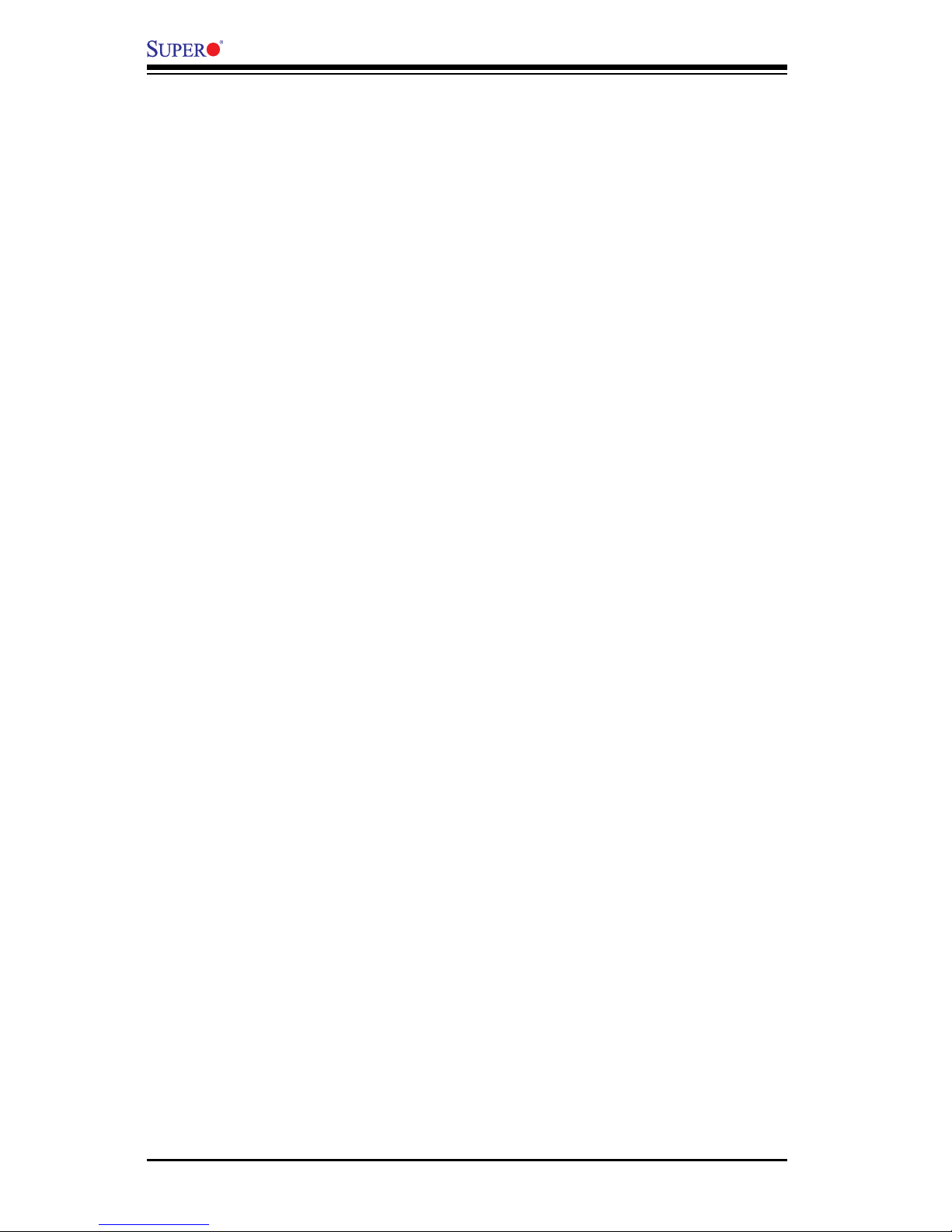
1-10
X7SBi User’s Manual
1-3 PC Health Monitoring
This section describes the PC health monitoring features of the X7SBi. The
motherboard has an onboard System Hardware Monitor chip that supports PC
health monitoring.
Onboard Voltage Monitoring (via SuperO Doctor III)
The onboard voltage monitor will scan the following voltages continuously: CPU
Cores, Chipset Voltage, Memory Voltage, +1.8V, +3.3V, +3.3V Standby, +5V, +5V
St andby, +12V, and −12V. Once a voltage becomes unstable, it will give a warning
or send an error message to the screen. Users can adjust the voltage thresholds
to dene the sensitivity of the voltage monitor.
Fan Status Monitor with Firmware Speed Control
The PC health monitor can check the RPM status of the cooling fans. The on-
board fans are controlled by Thermal Management via Hardware Monitoring in
the BIOS.
CPU Overheat/Fan Fail LED and Control
This feature is available when the user enables the CPU overheat warning func-
tion in the BIOS. This allows the user to dene an overheat temperature. When
the temperature reaches the predened threshold, the CPU thermal trip feature
will be activated and it will send a signal to the Speaker LED and, at the same
time, the CPU speed will be decreased. It will also activate the alarm if a fan
failure occurs.
Recovery from AC Power Loss
BIOS provides a setting for you to determine how the system will respond when
AC power is lost and then restored to the system. You can choose for the system
to remain powered off (in which case you must hit the power switch to turn it
back on) or for it to automatically return to a power on state. See the Power Lost
Control setting in the BIOS chapter to change this setting. The default setting is
Last State.
1-4 PowerCongurationSettings
This section describes features of your motherboard that deal with power and
power settings.
Slow Blinking LED for Suspend-State Indicator
When the CPU goes into a suspend state, the chassis power LED will start blinking
to indicate that the CPU is in suspend mode. When the user presses any key, the
CPU will wake-up and the LED will automatically stop blinking and remain on.
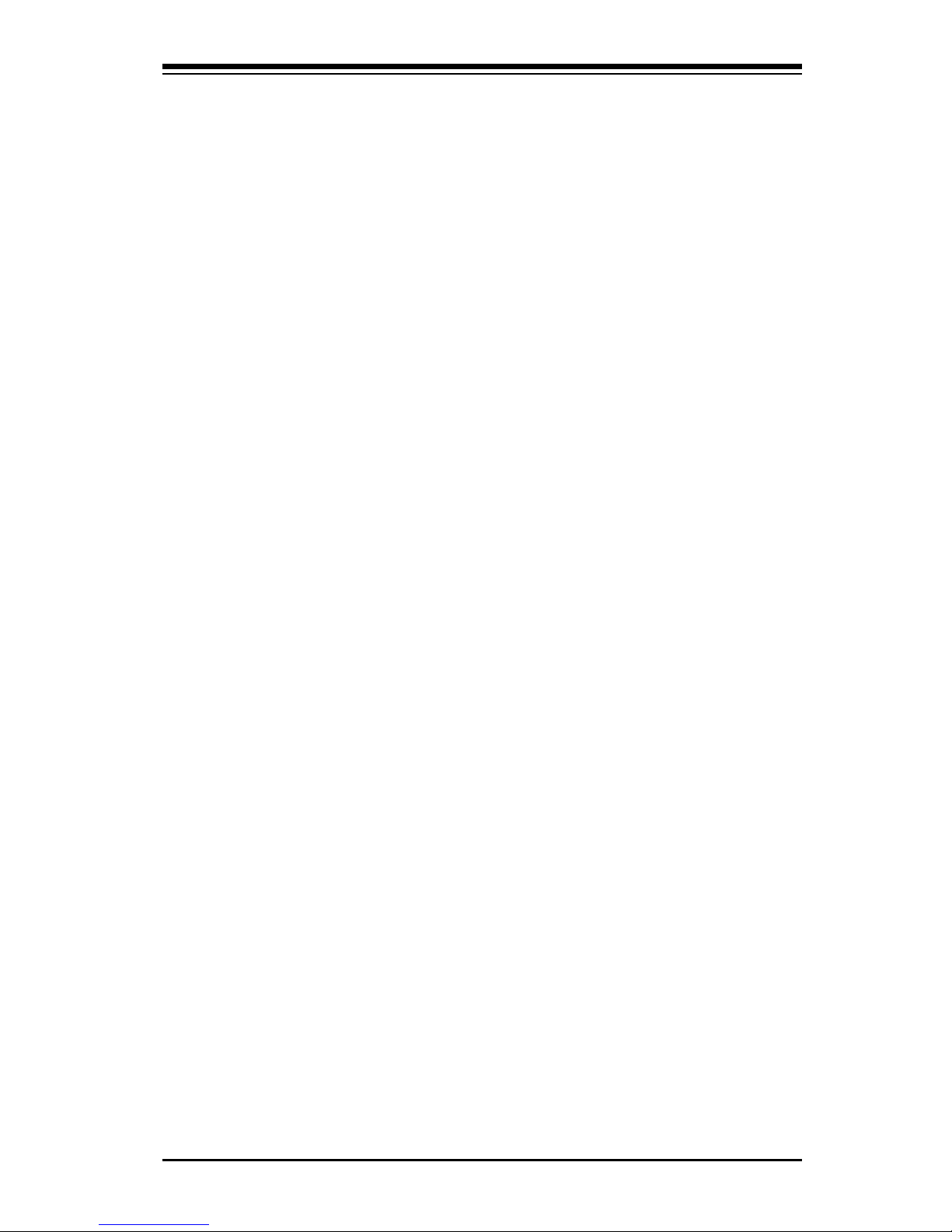
Chapter 1: Introduction
1-11
BIOS Support for USB Keyboard
If the USB keyboard is the only keyboard in the system, this keyboard will function
like a normal keyboard during system boot-up.
Main Switch Override Mechanism
When an ATX power supply is used, the power button can function as a system
suspend button. When the user presses the power button, the system will enter
a SoftOff state. The monitor will be suspended and the hard drive will spin down.
Pressing the power button again will cause the whole system to wake-up. Dur-
ing the SoftOff state, the ATX power supply provides power to keep the required
circuitry in the system "alive". In case the system malfunctions, and you want to
turn off the power, just press and hold the power button for 4 seconds. The power
will turn off and no power will be provided to the motherboard.
Wake Ring-On (WOR)
Wake-up events can be triggered by a device such as the external modem ringing
when the system is in the SoftOff state. Note that external modem ring-on can
only be used with an ATX 2.01 (or above) compliant power supply.
Wake-On-LAN (WOL)
Wake-On-LAN is dened as the ability of a management application to remotely
power up a computer that is powered off. Remote PC setup, up-dates and asset
tracking can occur after hours and on weekends so that daily LAN trafc is kept
to a minimum and users are not interrupted. The motherboard has a 3-pin header
(WOL) to connect to the 3-pin header on a Network Interface Card (NIC) that has
WOL capability. In addition, an onboard LAN controller can also support WOL
without any connection to the WOL header. The 3-pin WOL header is to be used
with a LAN add-on card only.
Note: Wake-On-LAN requires an ATX 2.01 (or above) compliant power supply.
1-5 ACPI Features
ACPI stands for Advanced Conguration and Power Interface. The ACPI speci-
cation denes a exible and abstract hardware interface that provides a standard
way to integrate power management features throughout a PC system, including
its hardware, operating system and application software. This enables the system
to automatically turn on and off peripherals such as CD-ROMs, network cards,
hard disk drives and printers. This also includes consumer devices connected to
the PC such as VCRs, TVs, telephones and stereos.
In addition to enabling operating system-directed power management, ACPI
provides a generic system event mechanism for Plug and Play and an operating
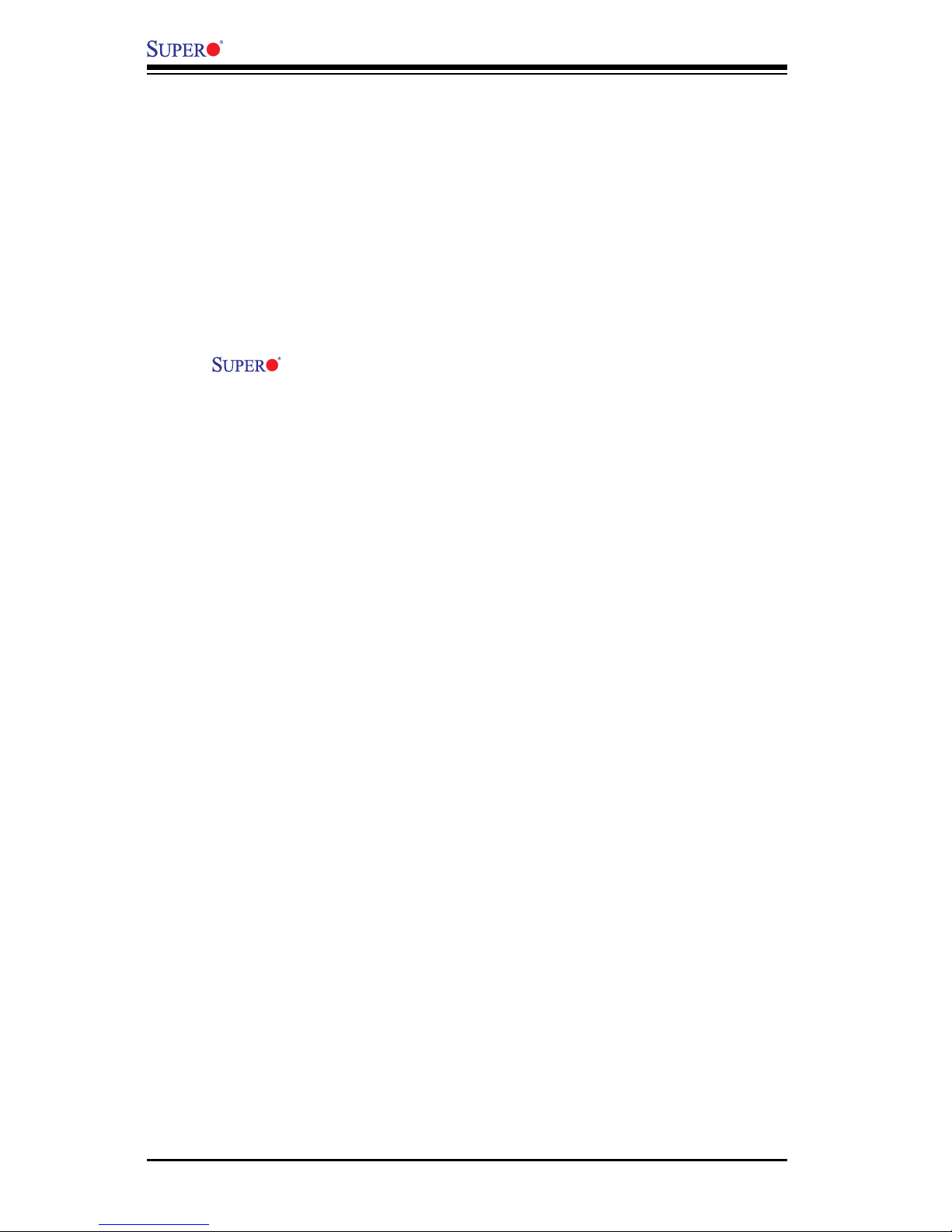
1-12
X7SBi User’s Manual
system-independent interface for conguration control. ACPI leverages the Plug
and Play BIOS data structures while providing a processor architecture-indepen-
dent implementation that is compatible with both Windows and Linux Operating
Systems.
1-6 Power Supply
As with all computer products, a stable power source is necessary for proper and
reliable operation. It is even more important for processors that have high CPU
clock rates of 1 GHz and faster.
The X7SBi accommodates 12V ATX power supplies. Although most
power supplies generally meet the specications required by the CPU, some are
inadequate.
The X7SBi accommodates ATX power supplies. It is strongly recommended that
you use a high quality power supply that meets ATX power supply Specication
2.02 or above. You should use one that will supply at least 350W of power. Also
your power supply must supply 1.5A for the Ethernet ports. It must also be SSI
compliant (info at http://www.ssiforum.org/). Additionally, in areas where noisy
power transmission is present, you may choose to install a line lter to shield
the computer from noise. It is recommended that you also install a power surge
protector to help avoid problems caused by power surges.

Chapter 2: Installation
2-1
Chapter 2
Installation
2-1 Static-Sensitive Devices
Electrostatic discharge (ESD) can damage electronic com ponents. To prevent
damage to your system board, it is important to handle it very carefully. The fol-
lowing measures are generally sufcient to protect your equipment from ESD.
Precautions
• Use a grounded wrist strap designed to prevent static discharge. Touch a
grounded metal object before removing the board from the antistatic bag.
• Handle the board by its edges only; do not touch its components, peripheral
chips, memory modules or gold contacts. When handling chips or modules,
avoid touching their pins.
• Put the motherboard and peripherals back into their antistatic bags when not
in use.
• For grounding purposes, make sure your computer chassis provides excellent
conductivity between the power supply, the case, the mounting fasteners and
the motherboard.
• Use only the correct type of onboard CMOS battery. Do not install the onboard
upside down battery to avoid possible explosion.
Unpacking
The motherboard is shipped in antistatic packaging to avoid static damage. When
unpacking the board, make sure the person handling it is static protected.
2-2 Mounting the Motherboard in the Chassis
All motherboards have standard mounting holes to t different types of chassis.
Make sure that the loc at i ons o f all the mounting ho l e s fo r bot h th e mot h e r board and
the chassis match. Although a chassis may have both plastic and metal mounting
fasteners, metal ones are highly recommended because they ground the mother-
board to the chassis. Make sure that the metal standoffs click in or are screwed
in tightly. Then use a screwdriver to secure the motherboard onto the motherboard
tray. To avoid damaging the motherboard and its components, please do not use a
force greater than 8 lb/inch on each mounting screw during motherboard installation.
Note: Some components are very close to the mounting holes. Please take all
necessary precautionary measures to prevent damage done to these components
when installing the motherboard into the chassis.
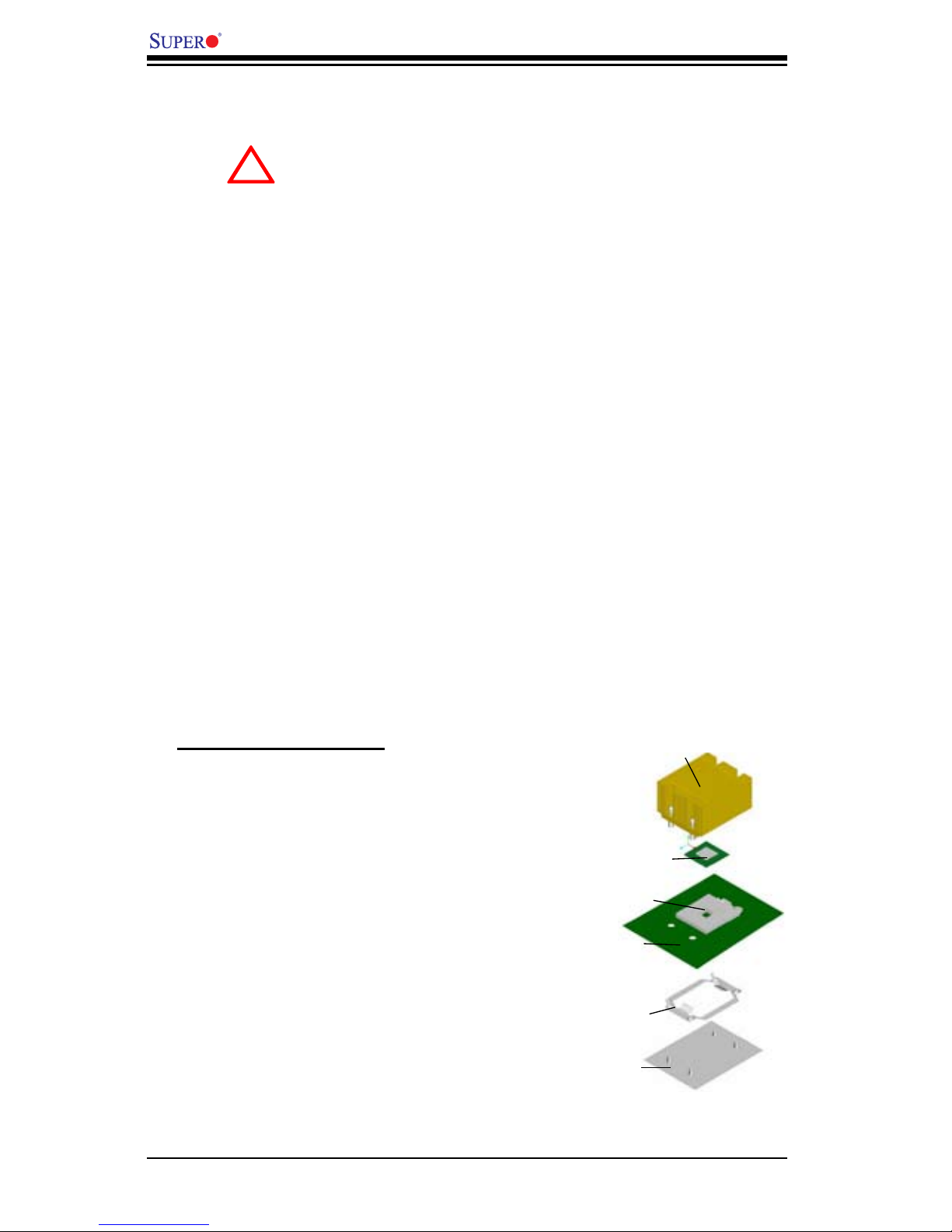
2-2
X7SBi User's Manual
When handling the processor package, avoid placing
direct pressure on the label area of the fan.
Notes:
1. Always connect the power cord last and always remove it before adding, re-
moving or changing any hardware components. Make sure that you install the
processor into the CPU socket before you install the CPU heatsink.
2. Intel's boxed LGA 775 package contains the CPU fan and heatsink assembly.
If you buy a CPU separately, make sure that you use only Intel-certied multi-
directional heatsink and fan.
3. The Intel LGA 775 heatsink and fan comes with a push-pin design and no tool
is needed for installation. (Refer to Note 7 below.)
4. Make sure to install the motherboard into the chassis before you install the CPU
heatsink and fan. (Refer to Note 7 below.)
5. When purchasing an LGA 775 CPU or when receiving a motherboard with an
LGA 775 CPU pre-installed, make sure that the CPU plastic cap is in place and
none of the CPU pins are bent; otherwise, contact the retailer immediately.
6. Refer to the MB Features Section for more details on CPU support.
7. When the X7SBi motherboard is installed in a server, please use the SNK-
P0016/SNK-P0016P Passive Heatsink only.
2-3 Processor and Heatsink Installation
!
Installation Procedures
For proper system setup, please follow the
procedure below:
1. Install the heatsink backplate into the
chassis if needed.
2. Install the motherboard into the chas-
sis.
3. Install the CPU onto the motherboard.
4. Install the heatsink or/and cooling fans
(if any).
5. Connect fan and power cables (if any).
Backplate
CPU Retention
Bracket (Preinstalled)
Motherboard
CPU Socket
CPU
Heatsink
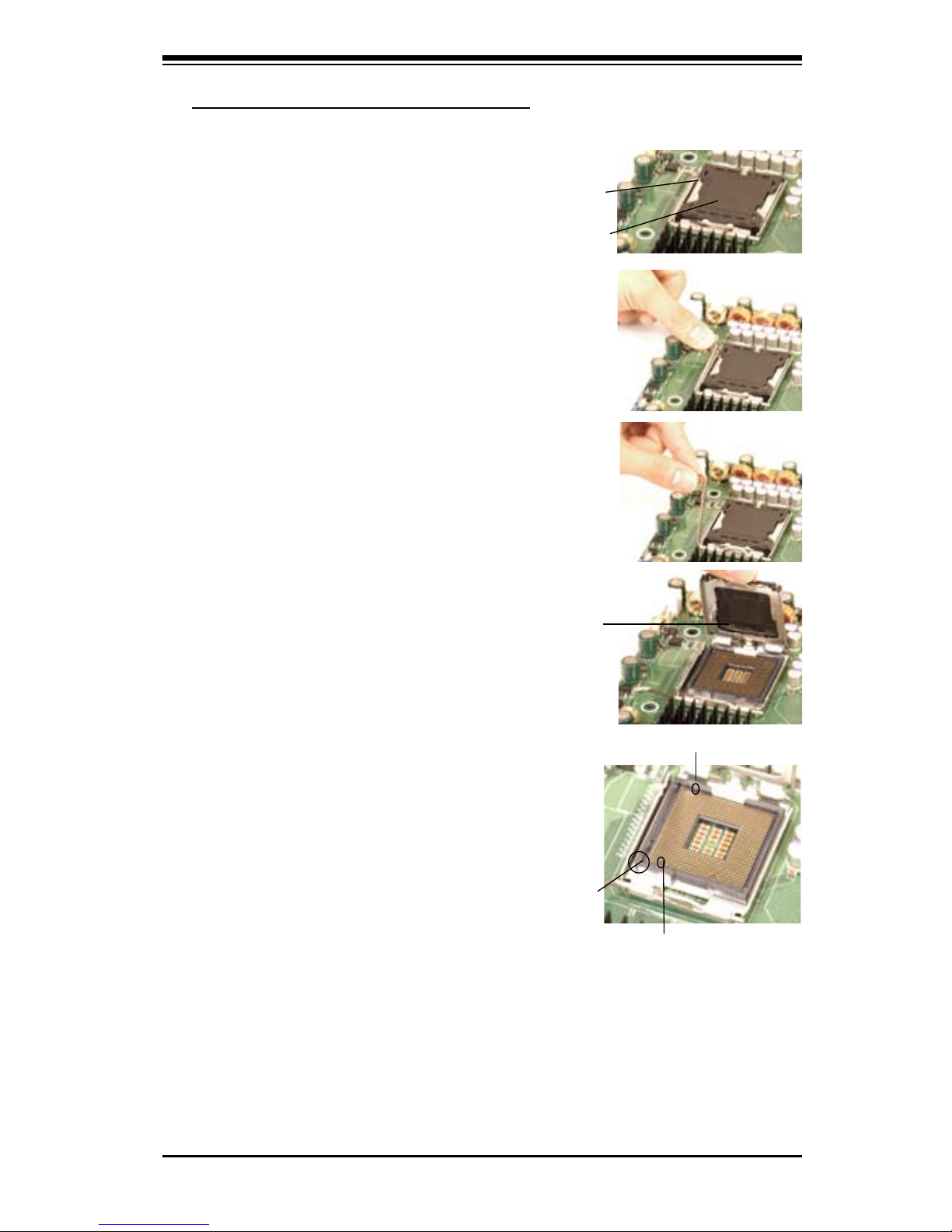
Chapter 2: Installation
2-3
Installation of the LGA775 Processor
1. Press the socket lever to release
the load plate, which covers the CPU
socket, from its locking position.
2. Gently lift the socket lever to open
the load plate.
3. Locate Pin 1 on the CPU socket.
Note: Pin 1 is the corner marked with
a triangle. Please Note that the North
Key and the South Key are located
vertically in the CPU housing.
4. Position the motherboard in such
a way that Pin 1 of the CPU socket is
located at the left bottom of the CPU
housing.
Socket Lever
Load Plate
Load Plate
Pin 1
South Key
North Key
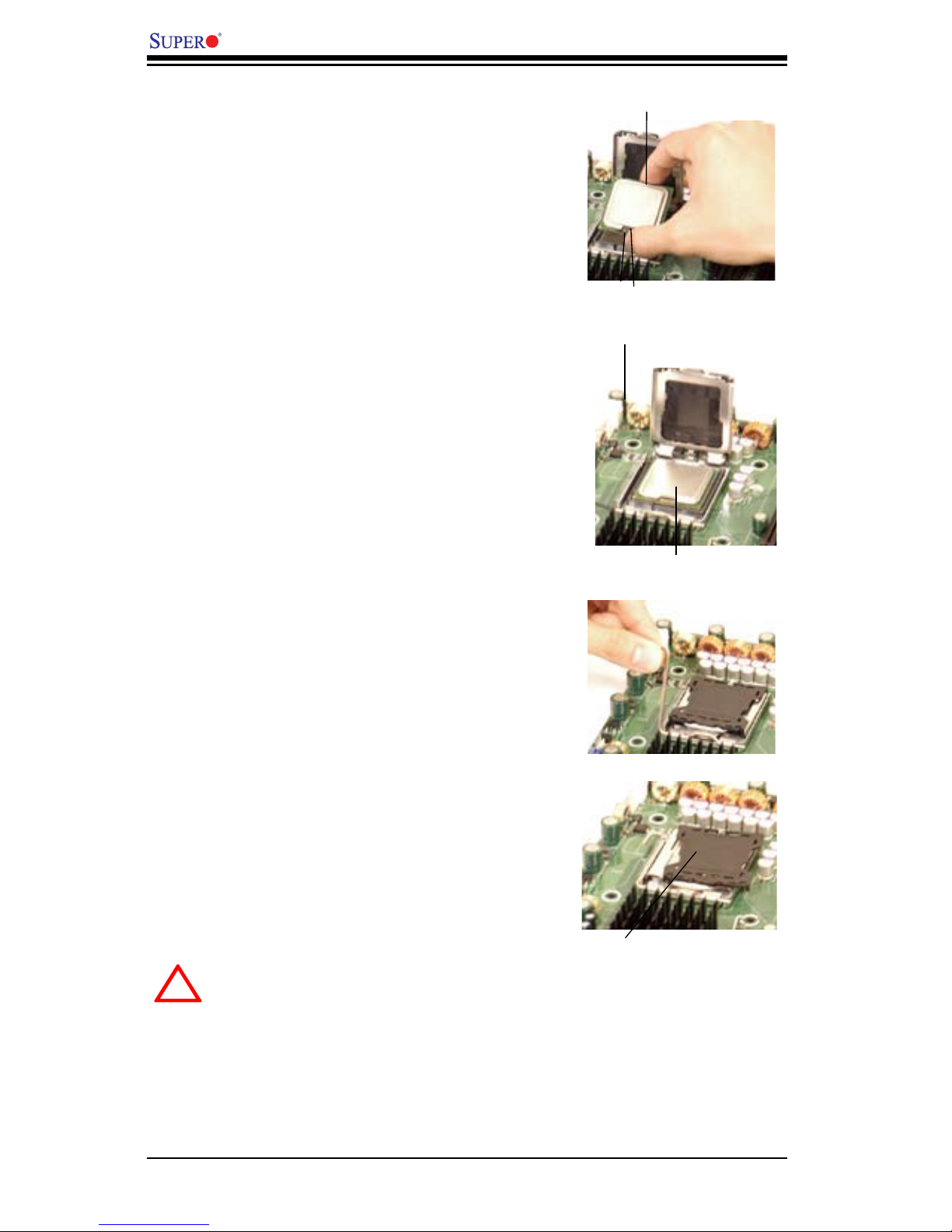
2-4
X7SBi User's Manual
South Center Edge
North Center Edge
Socket Lever
CPU in the CPU socket
Plastic cap is released
from the load plate if
CPU properly installed.
5. Use your thumb and your index nger
to hold the CPU at the North Center Edge
and the South Center Edge of the CPU.
6. Align Pin 1 of the CPU with Pin 1 of the
socket. Once aligned, carefully lower the
CPU straight down to the socket. (**Do not
drop the CPU on the socket. Do not move
the CPU horizontally or vertically. Do not
rub the CPU against the surface or against
any pins of the socket to avoid damage to
the CPU or the socket.)
7. With the CPU inside the socket, inspect
the four corners of the CPU to make sure
that the CPU is properly installed.
8. Use your thumb to gently push the lever
down and lock it in the hook.
9. If the CPU is properly installed into the
socket, the plastic cap will be automatically
released from the load plate when the le-
ver is pushed into the hook. Remove the
plastic cap from the motherboard.
Warning: Please keep the plastic-
cap. The motherboard and the CPU
must be shipped with the plastic cap
properly installed to protect the CPU
pins. Shipment without the CPU plas-
tic cap properly installed will void the
warranty.
!
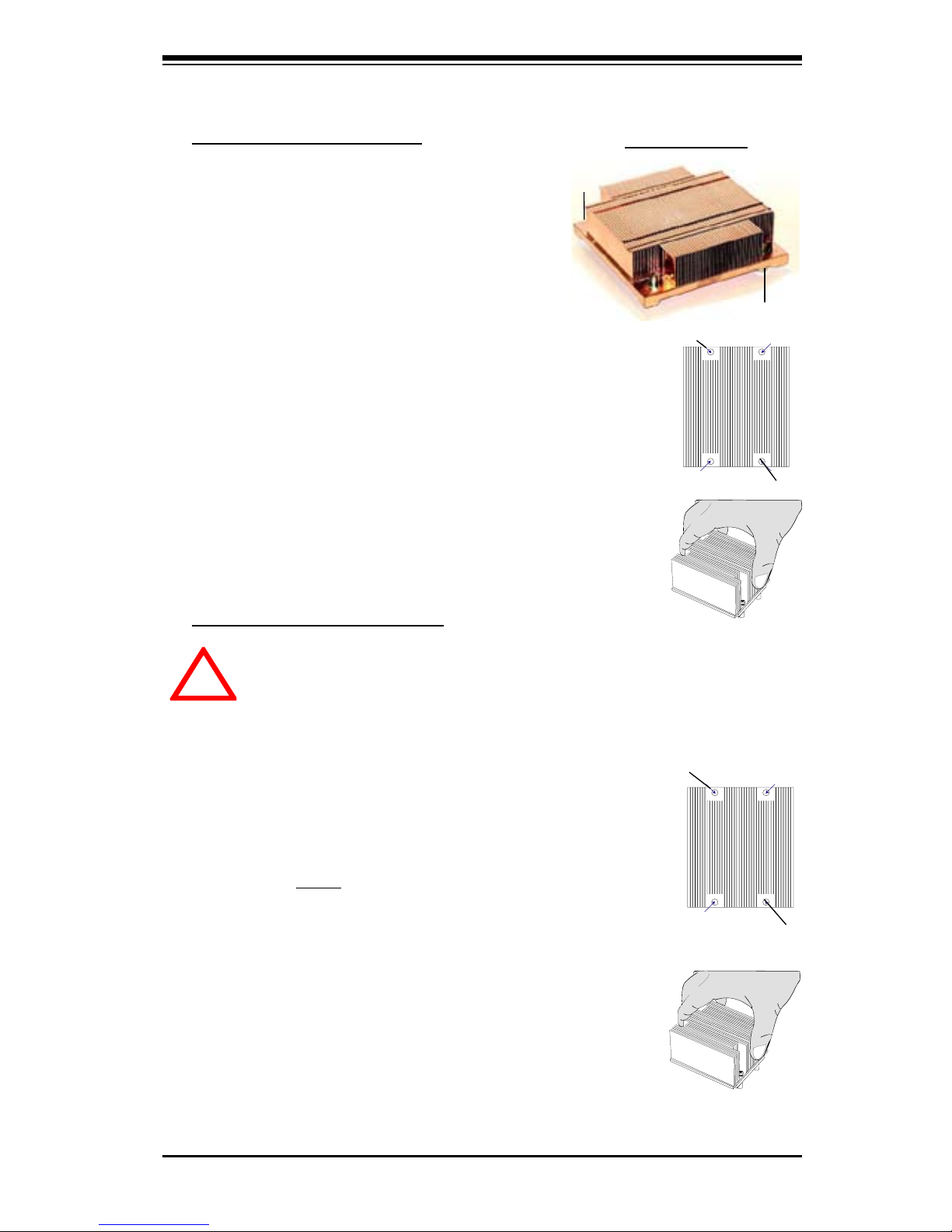
Chapter 2: Installation
2-5
1. Unscrew and remove the heatsink screws
from the motherboard in the sequence as show
in the picture on the right.
2. Hold the heatsink as shown in the picture
on the right and gently wriggle the heatsink to
loosen it from the CPU. (Do not use excessive
force when wriggling the heatsink.)
3. Once the CPU is loosened, remove the
heatsink from the CPU socket.
4. Clean the surface of the CPU and the heatsink
to get rid of the old thermal grease. Reapply the
proper amount of thermal grease on the surface
before you re-install the CPU and the heatsink.
Screw#1
Screw#2
Warning: We do not recommend that the CPU or the heatsink be removed.
However, if you do need to uninstall the heatsink, please follow the instruc-
tions below to uninstall the heatsink to prevent damage done to the CPU
or the CPU socket.
Uninstalling a Passive Heatsink
!
Installing a Passive Heatsink
1. Do not apply any thermal grease to the
heatsink or the CPU di e; the required amount
has already been applied.
2. Place the heatsink on top of the CPU so
that the four mounting holes are aligned with
those on the retention mechanism.
3. Screw in two diagonal screws (ie the #1
and the #2 screws) until just snug (-do not
over-tighten the screws to avoid possible
damage to the CPU.)
4. Finish the installation by fully tightening
all four screws.
Installation and Removal of the Heatsink
Passive Heatsink
Screw#1
Screw#2
Screw#1
Screw#2
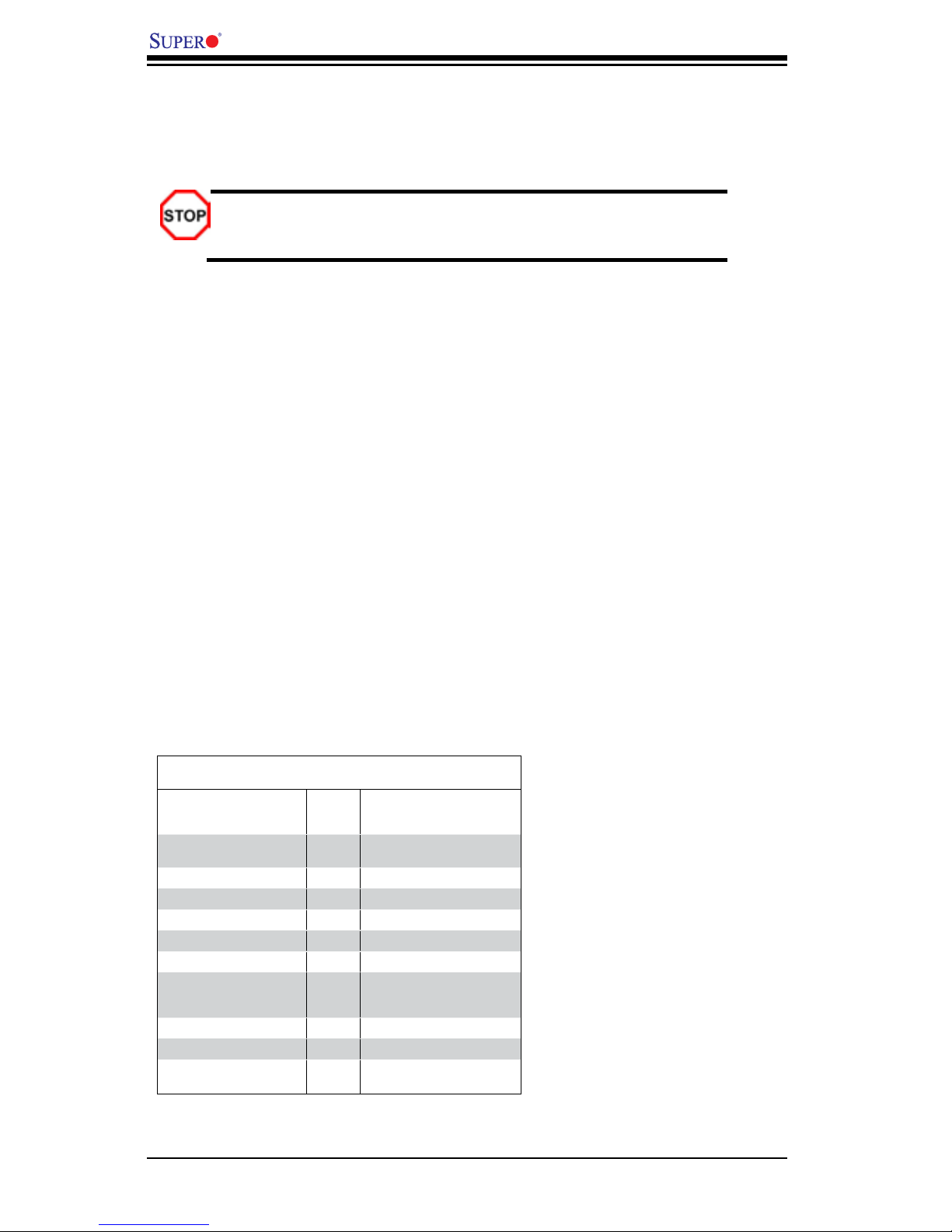
2-6
X7SBi User's Manual
2-4 Installing DDR2 Memory
Memory Module Installation
Exercise extreme care when installing or removing memory modules
to prevent any possible damage.
Support
The X7SBi supports up to 8 GB of Dual channel, unbuffered ECC/Non-ECC
DDR2 800/667 SDRAM in 4 DIMM slots. Both interleaved and non-inter-
leaved memory are supported, so you may populate any number of DIMM
slots. (Populating DIMM#1A,DIMM#2A, and/or DIMM#1B, DIMM#2B with
memory modules of the same size and of the same type will result in dual
channel, two-way interleaved memory which is faster than the single chan-
nel, non-interleaved memory. When ECC memory is used, it may take 25-40
seconds for the VGA to display.)
Notes:
1. Due to OS limitations, 8 GB memory might only show 4 GB of memory in certain
32-bit operating systems, such as Windows 32-bit XP and Windows 32-bit
Vista.
2. Due to memory allocation to system devices, memory remaining available for
operational use will be reduced when 4 GB of RAM is used. The reduction in
memory availability is disproportional. (Refer to the Table below.)
Possible System Memory Allocation & Availability
System Device Size Physical Memory
Remaining (-Available)
(4 GB Total System Memory)
Firmware Hub ash memory
(System BIOS)
1 MB 3.99
Local APIC 4 KB 3.99
Area Reserved for the chipset 2 MB 3.99
I/O APIC (4 Kbytes) 4 KB 3.99
PCI Enumeration Area 1 256 MB 3.76
PCI Express (256 MB) 256 MB 3.51
PCI Enumeration Area 2 (if
needed) -Aligned on 256-MB
boundary-
512 MB 3.01
VGA Memory 16 MB 2.85
TSEG 1 MB 2.84
Memory available to OS and
other applications
2.84
Note to Microsoft users:
Microsoft implemented a de-
sign change in Windows XP
with Service Pack 2 (SP2) and
Windows Vista. This change
is specic to the Physical Ad-
dress Extension (PAE) mode
behavior which improves driver
compatibility. For more informa-
tion, please read the following
article at Microsoft’s Knowledge
Base website at: http://support.
microsoft.com/kb/888137.
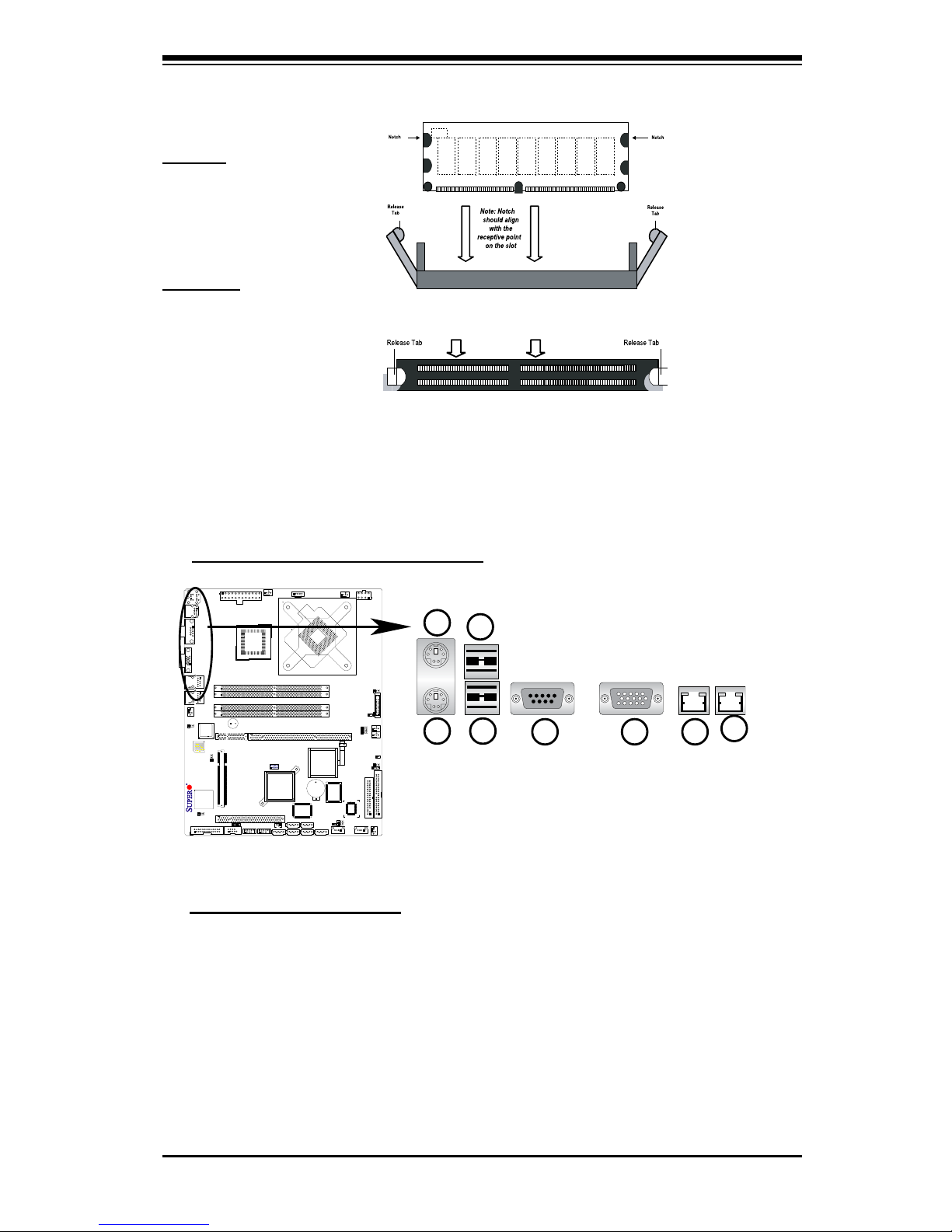
Chapter 2: Installation
2-7
X7SBi
To Install:
Insert module vertically and press it
down until it snaps
into place. Pay attention to the notch.
Installing DIMM into Slot
To Remove:
Use your thumbs to
gently push each
release tab outward
to release the DIMM
from the slot.
Top View Of DDR2 Slot
DDR2
2-5 Control Panel Connectors/IO Ports
The I/O ports are color coded in conformance with the PC 99 specication. See
the Figure below for the colors and locations of the various I/O ports.
Back Panel Connectors/IO Ports
Back Panel I/OPortLocationsandDenitions
Back Panel Connectors
1. Keyboard (Purple)
2. PS/2 Mouse (Green)
3. Back Panel USB Port 0
4. Back Panel USB Port 1
5. COM Port 1 (Turquoise)
6. VGA Port (Blue)
7. Gigabit LAN 1
8. Gigabit LAN 2
(See Section 2-5 for details.)
1234567
8
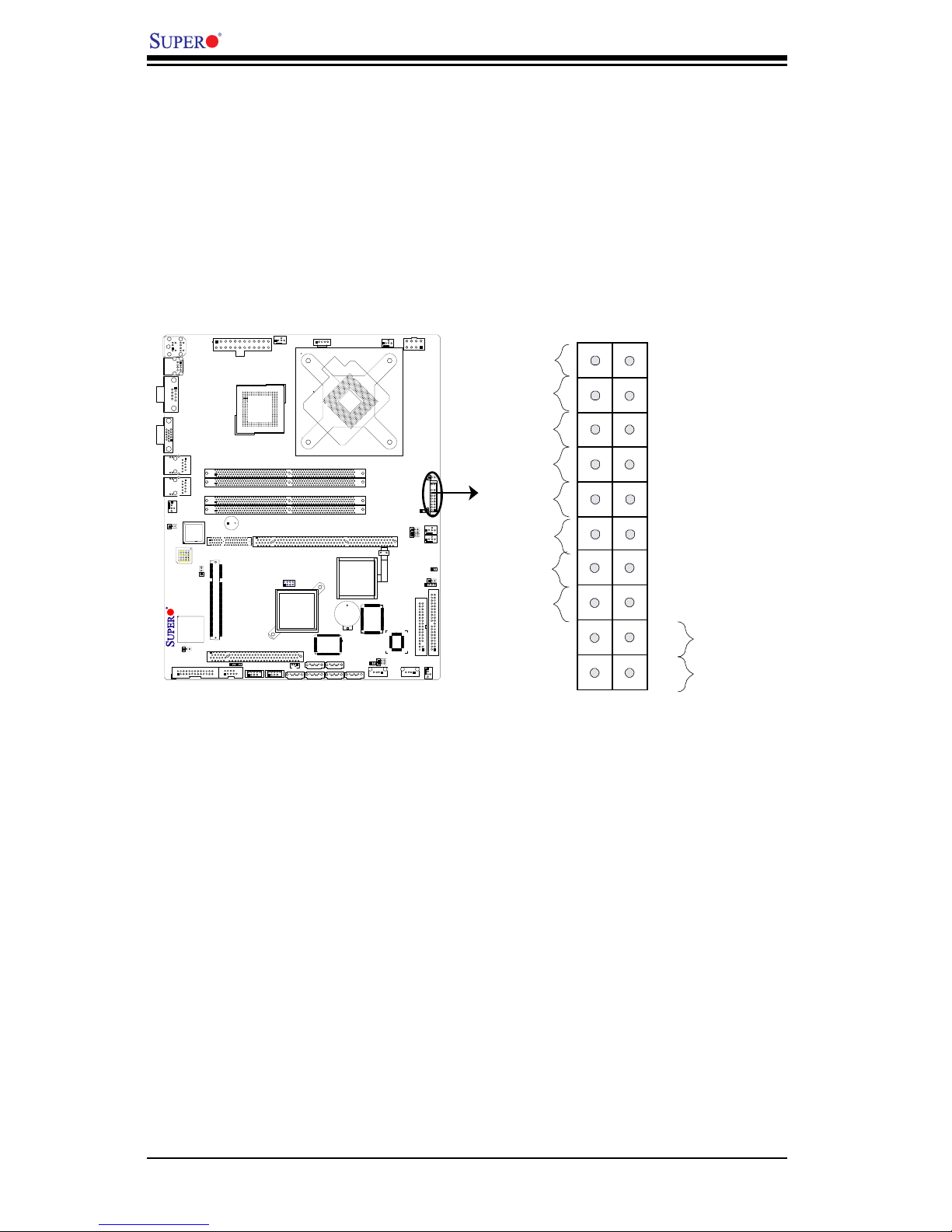
2-8
X7SBi User's Manual
X7SBi
Front Control Panel
JF1 contains header pins for various buttons and indicators that are normally
located on a control panel at the front of the chassis. These connectors are
designed specically for use with Supermicro server chassis. See Figure 2-4 for
the descriptions of the various control panel buttons and LED indicators. Refer
to the following section for descriptions and pin denitions.
JF1 Header Pins
Power Button
OH/Fan Fail LED
1
NIC1 LED
Reset Button
2
HDD LED
Power LED
Reset
PWR
Vcc
Vcc
Vcc
Vcc
Ground
Ground
1920
Vcc
X
Ground
NMI
X
Vcc
PWR Fail LED
NIC2 LED
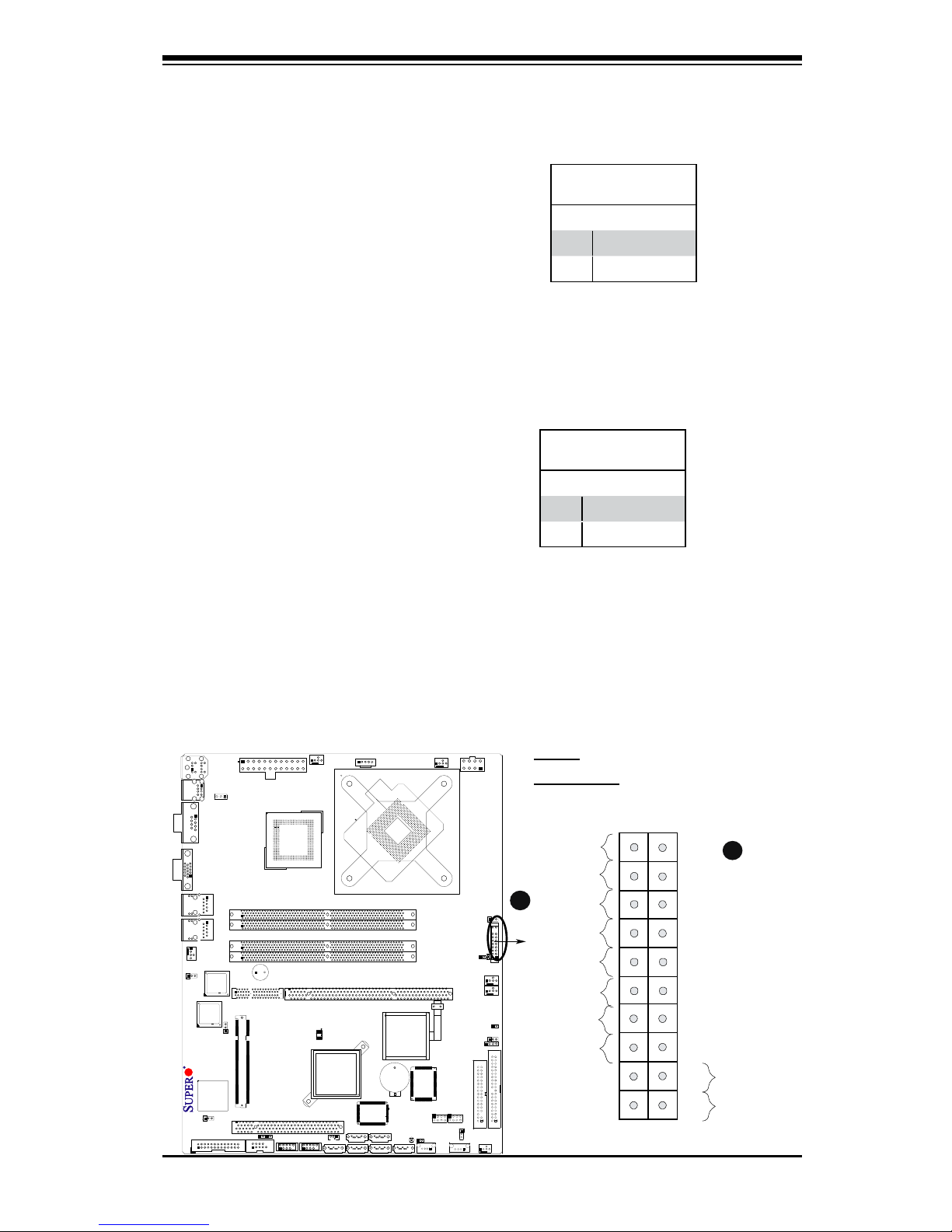
Chapter 2: Installation
2-9
Power LED
The Power LED connection is located
on pins 15 and 16 of JF1. Refer to the
table on the right for pin denitions.
NMI Button
The non-maskable interrupt button
header is located on pins 19 and 20
of JF1. Refer to the table on the right
for pin denitions.
Power Button
OH/Fan Fail LED
1
NIC1 LED
Reset Button
2
HDD LED
Power LED
Reset
PWR
Vcc
Vcc
Vcc
Vcc
Ground
Ground
1920
Vcc
X
Ground
NMI
X
Vcc
PWR Fail LED
NIC2 LED
NMI Button
PinDenitions(JF1)
Pin# Denition
19 Control
20 Ground
Power LED
PinDenitions(JF1)
Pin# Denition
15 +5V
16 Ground
FrontControlPanelPinDenitions
A. NMI
B. PWR LED
A
B
200
4
ITE
IDE CTRL
Battery
Super I/O
Slot1 PCI 33 MHz
Slot6 SXB2 PCI-X 133 MHz
Slot6 SXB1 PCI-Exp. x8
JBT1
JPG1
ATI
ES1000
VGA
CTRL
JPL1
Intel
LAN
CTRL
Buzzer
Intel
LAN
CTRL
BIOS
KB/MS
USB0/1
COM1
VGA
LAN1
LAN2
Fan6
ATX 24-Pin PWR
CPU Fan
SMB PS
Fan1
8-Pin PWR
CPU
MCH
Intel 3210
Xeon
3000/3200
DIMM1A
DIMM1B
DIMM2A
DIMM2B
Fan 5
JLED1
LE1
JOH
Fan2
Fan3
JL1
JWD
Speaker
IDE
Floppy
Fan4
SATA0
SATA1
SATA2
SATA3
SATA4SATA5
JWOL
JI
2
C1
JI
2
C2
COM2
Printer
SIMSO (IPMI 2.0)
JPL2
Intel ICH9R
PXH-V
USB8/9 USB6/7
FP USB10
FP USB11
FP CTRL
JUSB1
JWOR
JPUSB2
T-SGPIO2
T-SGPIO1
X7SBi
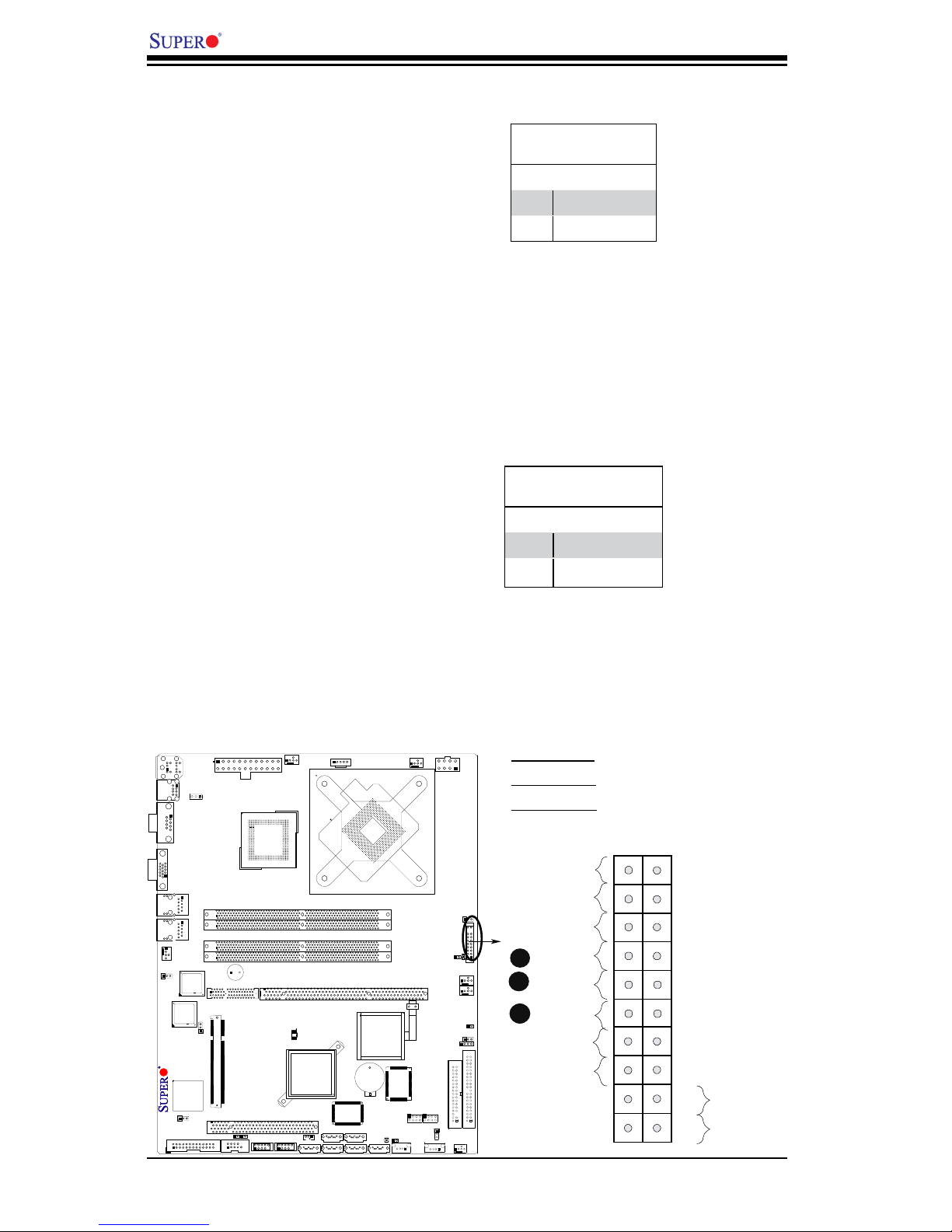
2-10
X7SBi User's Manual
NIC1/NIC2 LED Indicators
The NIC (Network Interface Control-
ler) LED connection for GLAN port1
is located on pins 11 and 12 of JF1
and the LED connection for GLAN
Port2 is on Pins 9 and 10. Attach the
NIC LED cables to display network
activity status. Refer to the table on
the right for pin denitions.
HDD LED
The HDD LED connection is located
on pins 13 and 14 of JF1. Attach a
hard drive LED cable here to display
disk activities (for any hard drives on
the system, including Serial ATA and
IDE). See the table on the right for
pin denitions.
HDD LED
PinDenitions(JF1)
Pin# Denition
13 +5V
14 HD Active
GLAN1/2 LED
PinDenitions(JF1)
Pin# Denition
9/11 Vcc
10/12 Ground
Power Button
OH/Fan Fail LED
1
NIC1 LED
Reset Button
2
HDD LED
Power LED
Reset
PWR
Vcc
Vcc
Vcc
Vcc
Ground
Ground
1920
Vcc
X
Ground
NMI
X
Vcc
PWR Fail LED
NIC2 LED
A
B
C
A. HDD LED
B. NIC1 LED
C. NIC2 LED
200
4
ITE
IDE CTRL
Battery
Super I/O
Slot1 PCI 33 MHz
Slot6 SXB2 PCI-X 133 MHz
Slot6 SXB1 PCI-Exp. x8
JBT1
JPG1
ATI
ES1000
VGA
CTRL
JPL1
Intel
LAN
CTRL
Buzzer
Intel
LAN
CTRL
BIOS
KB/MS
USB0/1
COM1
VGA
LAN1
LAN2
Fan6
ATX 24-Pin PWR
CPU Fan
SMB PS
Fan1
8-Pin PWR
CPU
MCH
Intel 3210
Xeon
3000/3200
DIMM1A
DIMM1B
DIMM2A
DIMM2B
Fan 5
JLED1
LE1
JOH
Fan2
Fan3
JL1
JWD
Speaker
IDE
Floppy
Fan4
SATA0
SATA1
SATA2
SATA3
SATA4SATA5
JWOL
JI
2
C1
JI
2
C2
COM2
Printer
SIMSO (IPMI 2.0)
JPL2
Intel ICH9R
PXH-V
USB8/9 USB6/7
FP USB10
FP USB11
FP CTRL
JUSB1
JWOR
JPUSB2
T-SGPIO2
T-SGPIO1
X7SBi
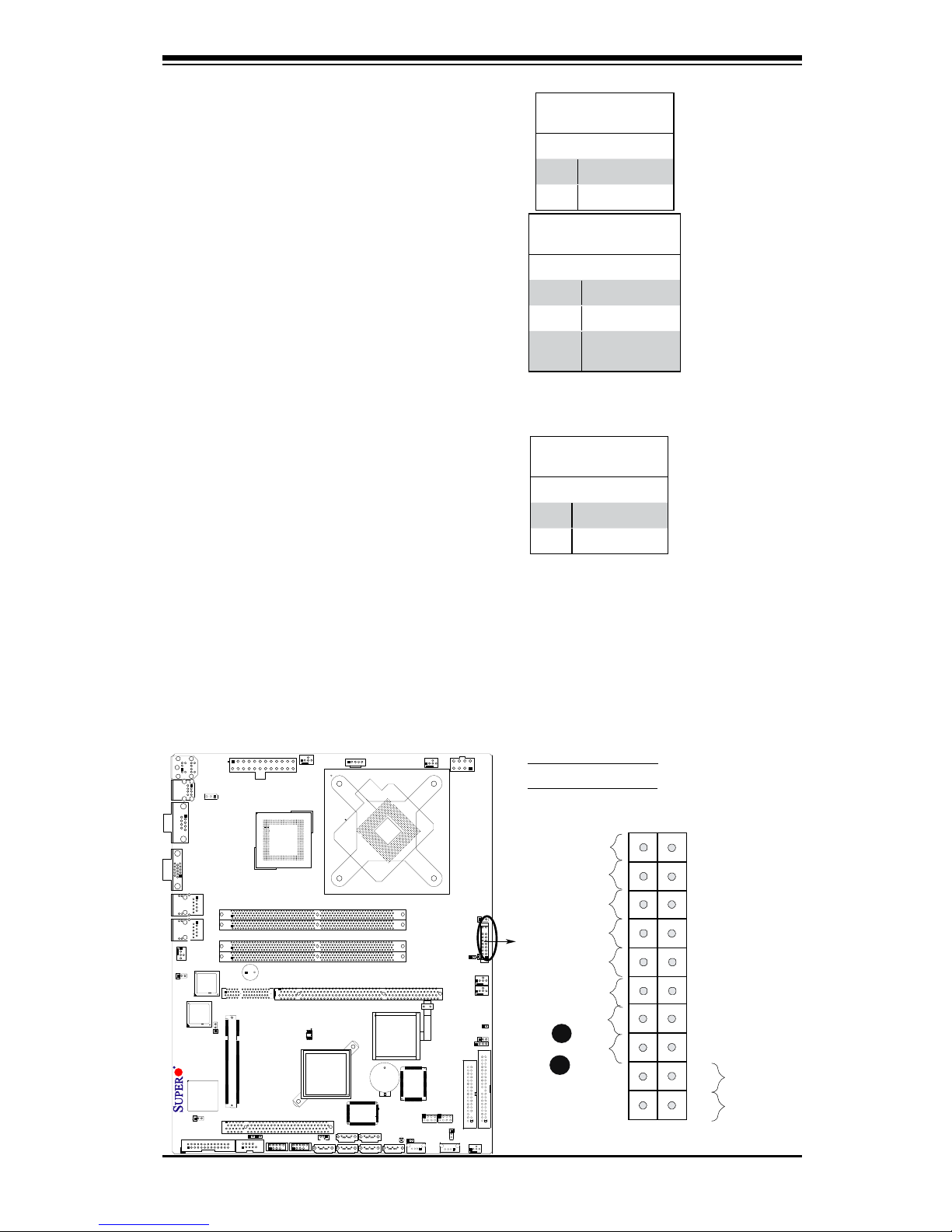
Chapter 2: Installation
2-11
Power Button
OH/Fan Fail LED
1
NIC1 LED
Reset Button
2
HDD LED
Power LED
Reset
PWR
Vcc
Vcc
Vcc
Vcc
Ground
Ground
1920
Vcc
X
Ground
NMI
X
Vcc
PWR Fail LED
NIC2 LED
Overheat/Fan Fail LED (OH)
Connect an LED cable to the OH/Fan
Fail connection on pins 7 and 8 of
JF1 to provide advanced warnings
of chassis overheating or fan failure.
Refer to the table on the right for pin
denitions.
Power Fail LED
The Power Fail LED connection is
located on pins 5 and 6 of JF1. Re-
fer to the table on the right for pin
denitions.
OH/Fan Fail LED
PinDenitions(JF1)
Pin# Denition
7 Vcc
8 Ground
OH/Fan Fail Indicator
Status
State Denition
Off Normal
On Overheat
Flashing
Fan Fail
PWR Fail LED
PinDenitions(JF1)
Pin# Denition
5 Vcc
6 Ground
A
B
A. OH/Fan Fail LED
B. PWR Supply Fail
200
4
ITE
IDE CTRL
Battery
Super I/O
Slot1 PCI 33 MHz
Slot6 SXB2 PCI-X 133 MHz
Slot6 SXB1 PCI-Exp. x8
JBT1
JPG1
ATI
ES1000
VGA
CTRL
JPL1
Intel
LAN
CTRL
Buzzer
Intel
LAN
CTRL
BIOS
KB/MS
USB0/1
COM1
VGA
LAN1
LAN2
Fan6
ATX 24-Pin PWR
CPU Fan
SMB PS
Fan1
8-Pin PWR
CPU
MCH
Intel 3210
Xeon
3000/3200
DIMM1A
DIMM1B
DIMM2A
DIMM2B
Fan 5
JLED1
LE1
JOH
Fan2
Fan3
JL1
JWD
Speaker
IDE
Floppy
Fan4
SATA0
SATA1
SATA2
SATA3
SATA4SATA5
JWOL
JI
2
C1
JI
2
C2
COM2
Printer
SIMSO (IPMI 2.0)
JPL2
Intel ICH9R
PXH-V
USB8/9 USB6/7
FP USB10
FP USB11
FP CTRL
JUSB1
JWOR
JPUSB2
T-SGPIO2
T-SGPIO1
X7SBi
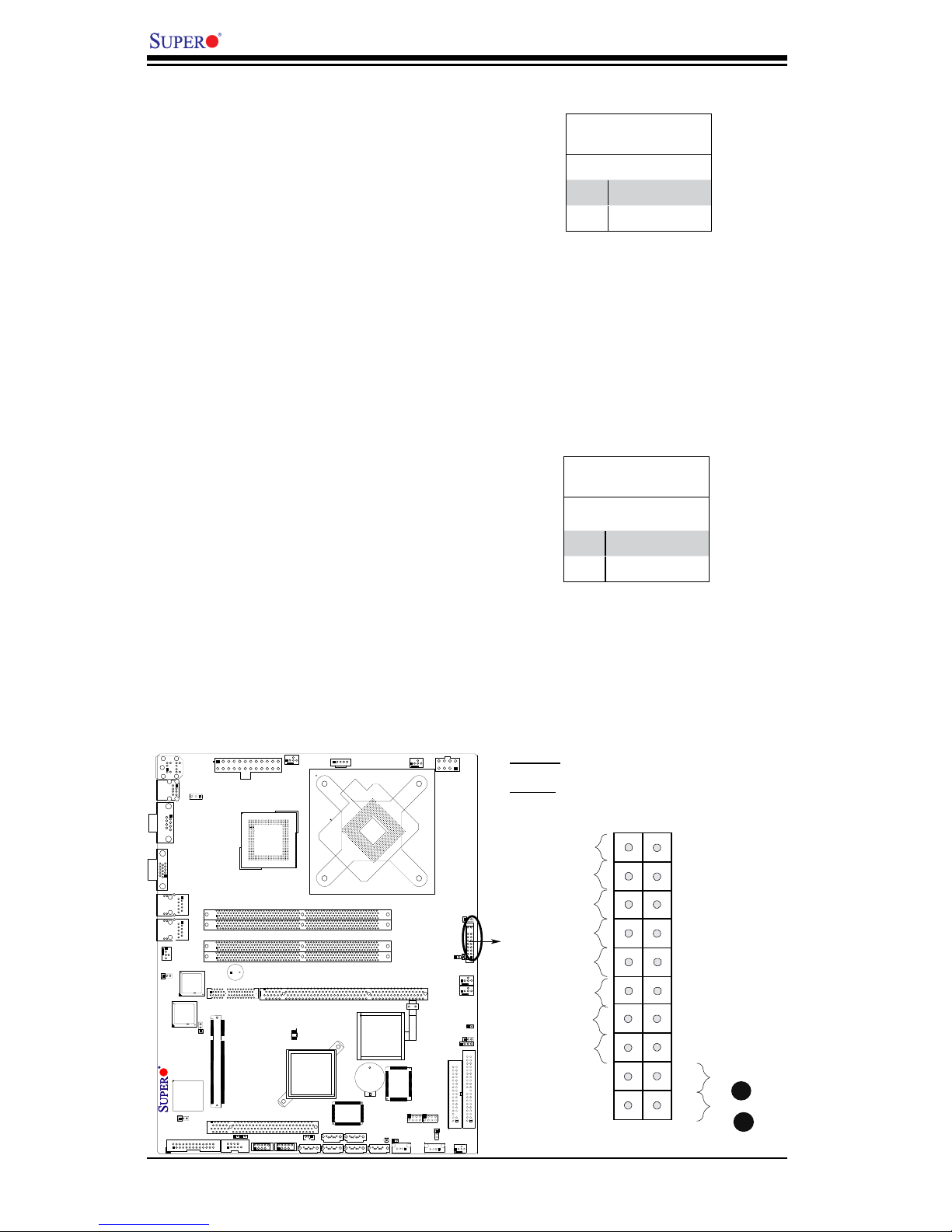
2-12
X7SBi User's Manual
Power Button
OH/Fan Fail LED
1
NIC1 LED
Reset Button
2
HDD LED
Power LED
Reset
PWR
Vcc
Vcc
Vcc
Vcc
Ground
Ground
1920
Vcc
X
Ground
NMI
X
Vcc
PWR Fail LED
NIC2 LED
Power Button
The Power Button connection is located
on pins 1 and 2 of JF1. Momentarily
contacting both pins will power on/off
the system. This button can also be
configured to function as a suspend
button (with a setting in the BIOS - see
Chapter 4). To turn off the power when
set to suspend mode, press the button
for at least 4 seconds. Refer to the table
on the right for pin denitions.
Power Button
PinDenitions(JF1)
Pin# Denition
1 Signal
2 +3V Standby
Reset Button
The Reset Button connection is located
on pins 3 and 4 of JF1. Attach it to the
hardware reset switch on the computer
case. Refer to the table on the right for
pin denitions.
Reset Button
PinDenitions(JF1)
Pin# Denition
3 Reset
4 Ground
A
B
200
4
ITE
IDE CTRL
Battery
Super I/O
Slot1 PCI 33 MHz
Slot6 SXB2 PCI-X 133 MHz
Slot6 SXB1 PCI-Exp. x8
JBT1
JPG1
ATI
ES1000
VGA
CTRL
JPL1
Intel
LAN
CTRL
Buzzer
Intel
LAN
CTRL
BIOS
KB/MS
USB0/1
COM1
VGA
LAN1
LAN2
Fan6
ATX 24-Pin PWR
CPU Fan
SMB PS
Fan1
8-Pin PWR
CPU
MCH
Intel 3210
Xeon
3000/3200
DIMM1A
DIMM1B
DIMM2A
DIMM2B
Fan 5
JLED1
LE1
JOH
Fan2
Fan3
JL1
JWD
Speaker
IDE
Floppy
Fan4
SATA0
SATA1
SATA2
SATA3
SATA4SATA5
JWOL
JI
2
C1
JI
2
C2
COM2
Printer
SIMSO (IPMI 2.0)
JPL2
Intel ICH9R
PXH-V
USB8/9 USB6/7
FP USB10
FP USB11
FP CTRL
JUSB1
JWOR
JPUSB2
T-SGPIO2
T-SGPIO1
X7SBi
A. Reset
B. PWR
