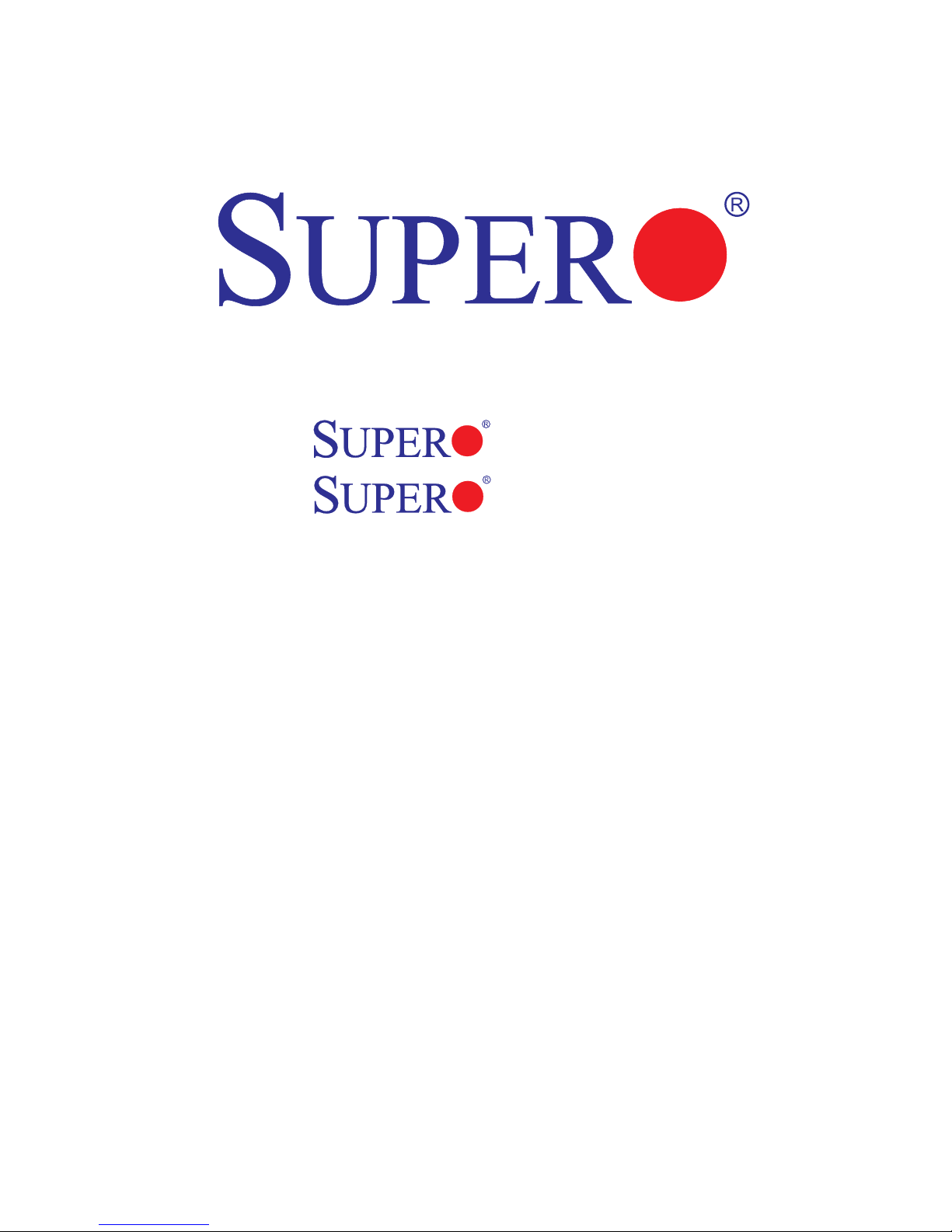
X7SB4
X7SBE
USER’S MANUAL
Revision 1.0a

The information in this User’s Manual has been carefully reviewed and is believed to be accurate.
The vendor assumes no responsibility for any inaccuracies that may be contained in this document,
makes no commitment to update or to keep current the information in this manual, or to notify any
person or organization of the updates. Please Note: For the most up-to-date version of this
manual, please see our web site at www.supermicro.com.
SUPER MICRO COMPUTER, INC. ("Supermicro") reserves the right to make changes to the product
described in this manual at any time and without notice. This product, including software, if any,
and documentation may not, in whole or in part, be copied, photocopied, reproduced, translated or
reduced to any medium or machine without prior written consent.
IN NO EVENT WILL SUPER MICRO COMPUTER, INC. BE LIABLE FOR DIRECT, INDIRECT,
SPECIAL, INCIDENTAL, SPECULATIVE OR CONSEQUENTIAL DAMAGES ARISING FROM THE
USE OR INABILITY TO USE THIS PRODUCT OR DOCUMENTATION, EVEN IF ADVISED OF
THE POSSIBILITY OF SUCH DAMAGES. IN PARTICULAR, SUPER MICRO COMPUTER, INC.
SHALL NOT HAVE LIABILITY FOR ANY HARDWARE, SOFTWARE, OR DATA STORED OR USED
WITH THE PRODUCT, INCLUDING THE COSTS OF REPAIRING, REPLACING, INTEGRATING,
INSTALLING OR RECOVERING SUCH HARDWARE, SOFTWARE, OR DATA.
Any disputes arising between manufacturer and customer shall be governed by the laws of Santa
Clara County in the State of California, USA. The State of California, County of Santa Clara shall
be the exclusive venue for the resolution of any such disputes. Supermicro's total liability for
all claims will not exceed the price paid for the hardware product.
FCC Statement: This equipment has been tested and found to comply with the limits for a Class
A digital device pursuant to Part 15 of the FCC Rules. These limits are designed to provide
reasonable protection against harmful interference when the equipment is operated in a commercial
environment. This equipment generates, uses, and can radiate radio frequency energy and, if not
installed and used in accordance with the manufacturer’s instruction manual, may cause harmful
interference with radio communications. Operation of this equipment in a residential area is likely
to cause harmful interference, in which case you will be required to correct the interference at your
own expense.
California Best Management Practices Regulations for Perchlorate Materials: This Perchlorate
warning applies only to products containing CR (Manganese Dioxide) Lithium coin cells. “Perchlorate
Material-special handling may apply. See www.dtsc.ca.gov/hazardouswaste/perchlorate”
WARNING: Handling of lead solder materials used in this
product may expose you to lead, a chemical known to
the State of California to cause birth defects and other
reproductive harm.
Manual Revision 1.0a
Release Date: Dec.28, 2007
Unless you request and receive written permission from Super Micro Computer, Inc., you may not
copy any part of this document.
Information in this document is subject to change without notice. Other products and companies
referred to herein are trademarks or registered trademarks of their respective companies or mark
holders.
Copyright © 2007 by Super Micro Computer, Inc.
All rights reserved.
Printed in the United States of America
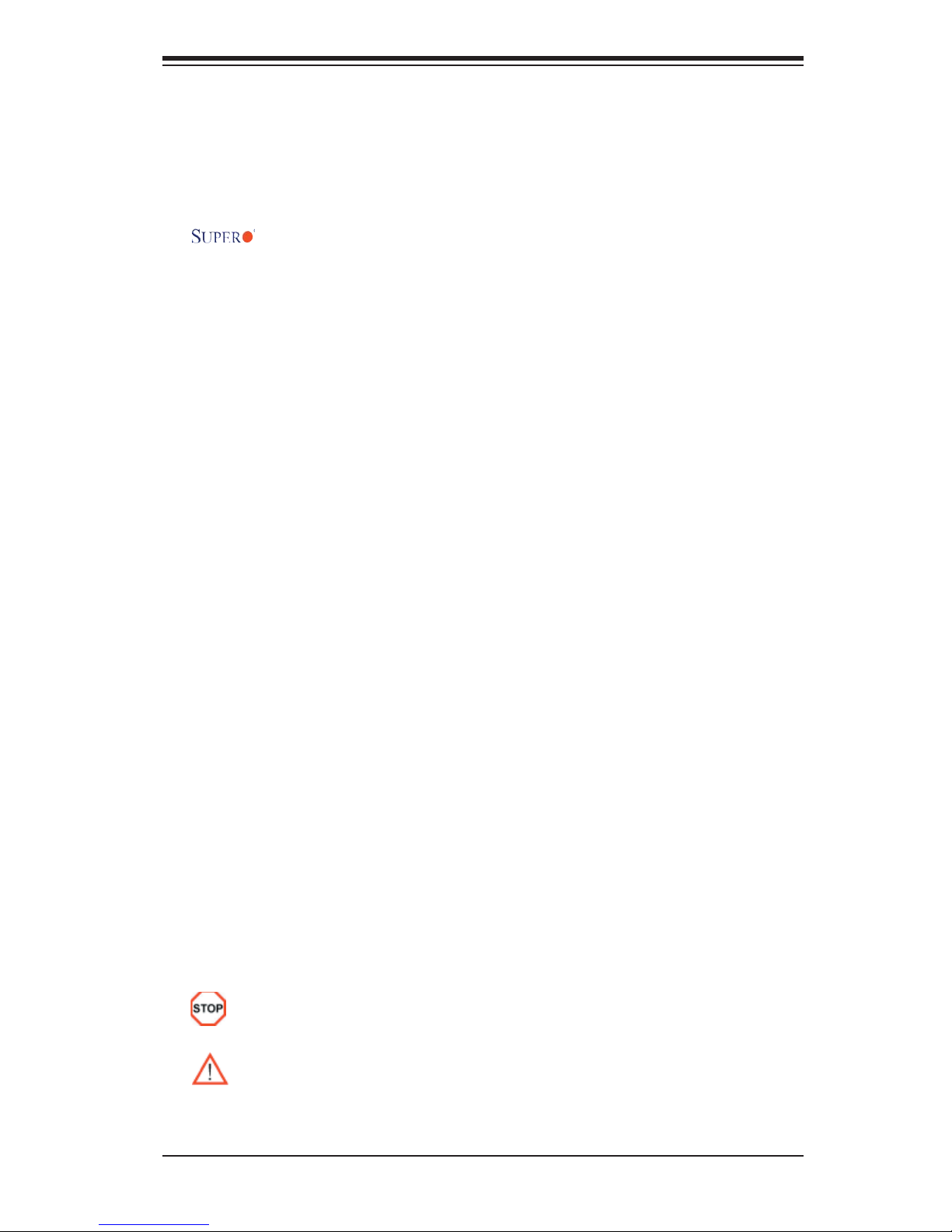
Preface
Preface
About This Manual
This manual is written for system integrators, PC technicians and
knowledgeable PC users. It provides information for the installation and use of the
X7SB4/X7SBE motherboard. The X7SB4/X7SBE supports a single Intel®
Xeon 3000 Series processor at a system bus speed of 1333 MHz, 1066 MHz or
800 MHz. The Intel® Xeon 3000 Series processors are housed in the Flip-Chip
Land Grid Array package that interfaces with the motherboard via an LGA775
socket. The X7SB4/X7SBE supports the Intel Virtualization Technology (VT),
Execute Disable Bit, and Enhanced Intel SpeedStep Technology (EIST), providing
the user with the ultimate performance in a slim package. Please refer to our web
site (http://www.supermicro.com/products) for CPU updates or visit Intel's web site
for processor support. This product is intended to be professionally installed.
Manual Organization
Chapter 1 describes the features, specifications and performance of the
mainboard and provides detailed information about the chipset.
Chapter 2 provides hardware installation instructions. Read this chapter when in-
stalling the processor, memory modules and other components into the system.
If you encounter any problems, see Chapter 3, which describes troubleshoot-
ing procedures for the video, the memory and the system setup stored in the
CMOS.
Chapter 4 includes an introduction to BIOS and provides detailed information on
running the CMOS Setup utility.
Appendix A and Appendix B provide BIOS POST Messages and POST
Codes.
Appendix C, Appendix D and Appendix E list HostRAID Setup Guidelines and
Other Software Driver and Program Installation Instructions.
Conventions Used in the Manual
Special attention should be given to the following symbols for proper installation
and to prevent damage done to the components or injury to yourself:
Danger/Caution: Instructions to be strictly followed to prevent catastrophic
system failure or to avoid bodily injury.
Warning: Important information given to ensure proper system installation
or to prevent damage to the components.
Note:Additional Information given to differentiate various models or to ensure
correct system setup.
iii
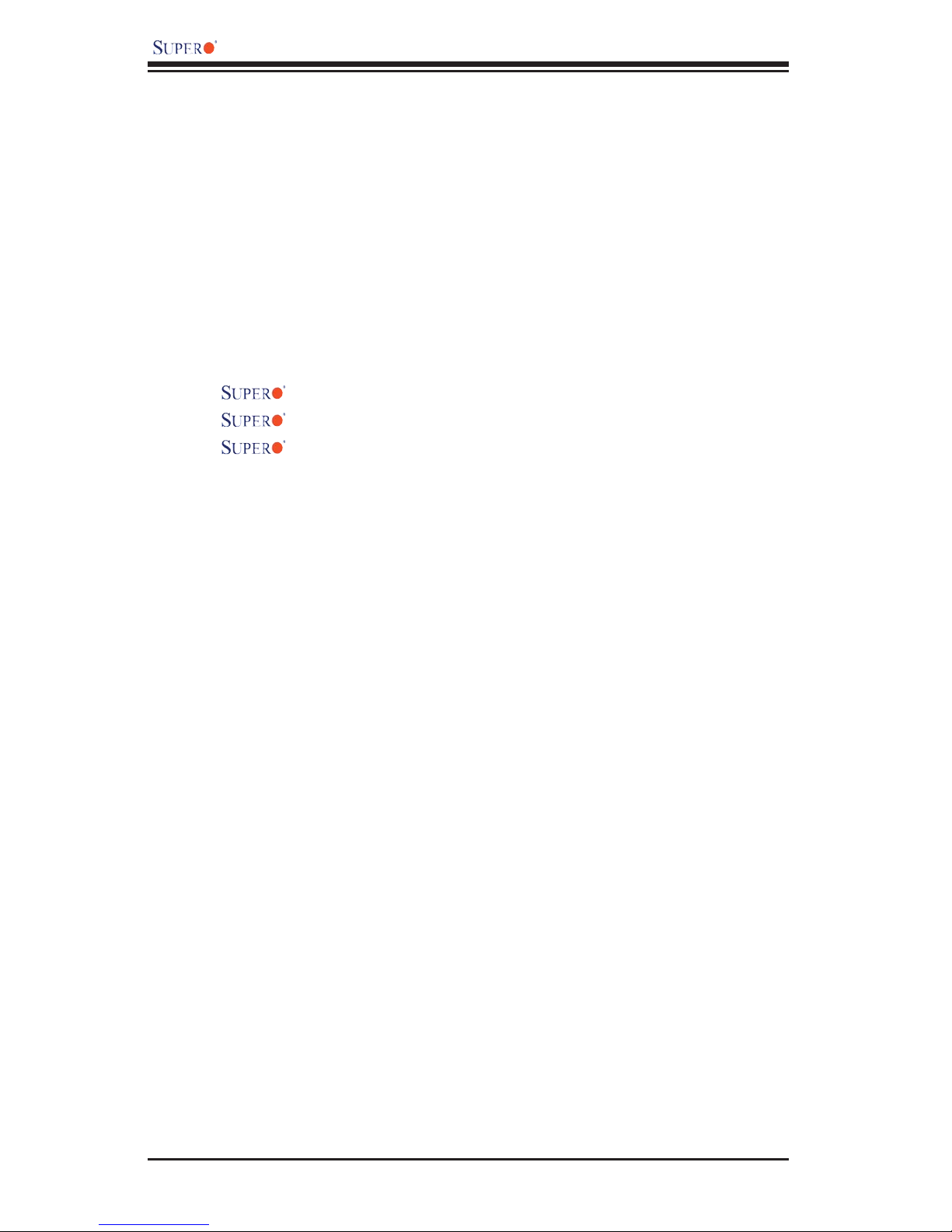
X7SB4/X7SBE User’s Manual
Tabl e of Cont ent s
Preface
About This Manual ...................................................................................................... iii
Manual Organization ................................................................................................... iii
Conventions Used in the Manual ................................................................................ ii
Chapter 1: Introduction
1-1 Overview ........................................................................................................ 1-1
Checklist ..................................................................................................... 1-1
Contacting Supermicro .............................................................................. 1-2
X7SB4/X7SBE Image ............................................................... 1-3
X7SB4/X7SBE Layout ............................................................... 1-4
X7SB4/X7SBE Quick Reference ................................................ 1-5
Motherboard Features ............................................................................. 1-6
Intel 3210 Chipset: System Block Diagram .............................................. 1-8
1-2 Chipset Overview ........................................................................................... 1-9
1-3 Special Features .......................................................................................... 1-10
Recovery from AC Power Loss ............................................................. 1-10
1-4 PC Health Monitoring .................................................................................... 1-10
1-5 ACPI Features .............................................................................................. 1-11
1-6 Power Supply ............................................................................................... 1-12
1-7 Super I/O .........................................................................................................1-13
Chapter 2: Installation
2-1 Static-Sensitive Devices ................................................................................ 2-1
2-2 Processor and Heatsink Installation .............................................................. 2-2
2-3 Mounting the Motherboard in the Chassis .................................................... 2-5
2-4 Installing DDR2 Memory ............................................................................... 2-6
2-5 Control Panel Connectors and I/O Ports ...................................................... 2-8
2-6 Connecting Cables ......................................................................................... 2-8
A. Back Panel Connectors/IO Ports ................................................................ 2-8
B. Front Control Panel ..................................................................................... 2-9
C. Front Control Panel Pin Defi nitions ........................................................... 2-10
NMI Button ............................................................................................. 2-10
Power LED ............................................................................................. 2-10
HDD LED ................................................................................................ 2-11
NIC1/NIC2 LED Indicators .................................................................... 2-11
OH/Fan Fail LED .................................................................................... 2-12
Power Fail LED ...................................................................................... 2-12
iv
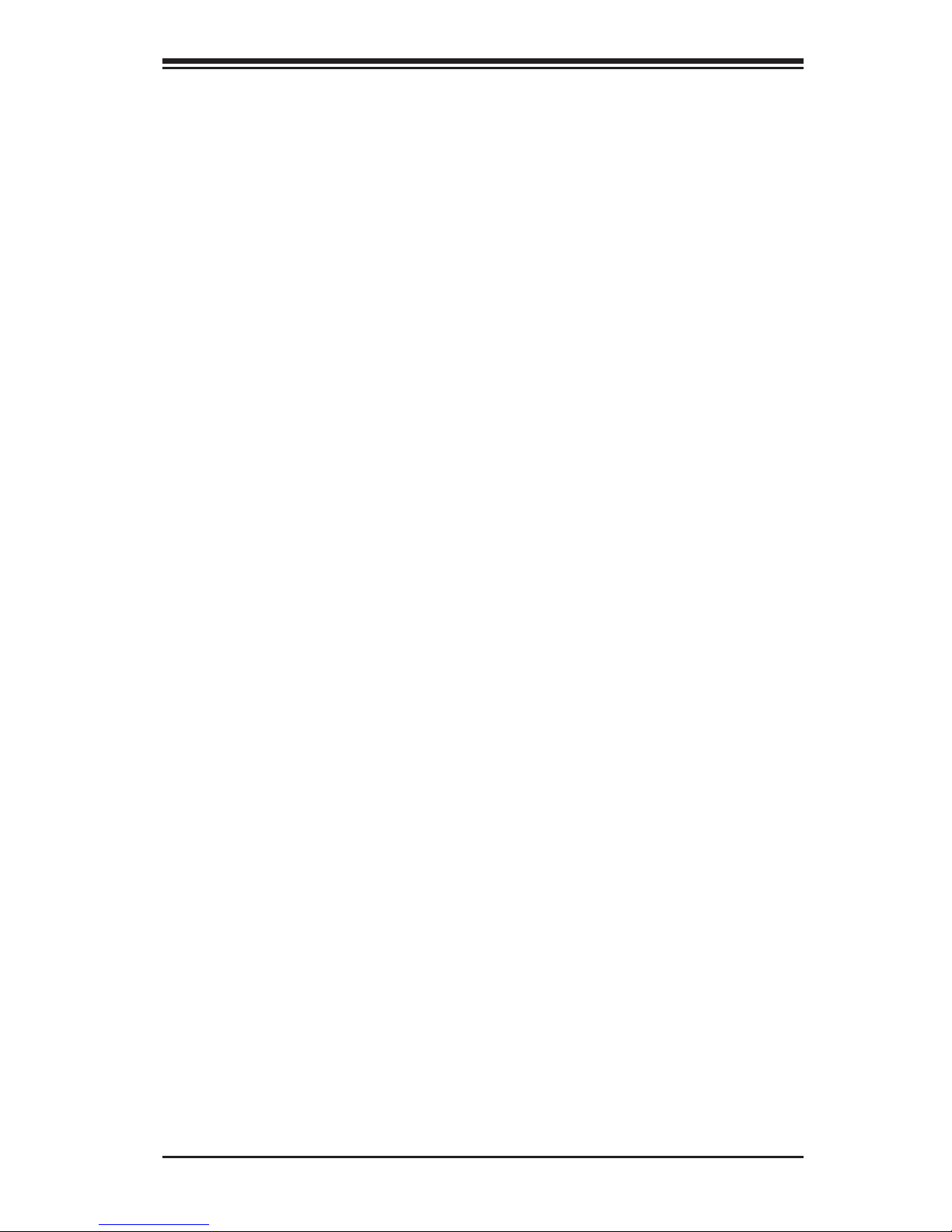
Table of Contents
Reset Button ........................................................................................... 2-13
Power Button .......................................................................................... 2-13
2-6 Connecting Cables ....................................................................................... 2-14
ATX Power Connector ........................................................................... 2-14
Processor Power Connector ................................................................. 2-14
Universal Serial Bus (USB) .................................................................... 2-15
Chassis Intrusion ................................................................................... 2-15
ATX PS/2 Keyboard and PS/2 Mouse Ports .......................................... 2-16
Serial Ports .............................................................................................. 2-16
Power LED .............................................................................................. 2-17
External Speaker/Internal Buzzer Header ...............................................2-17
GLAN Ports .............................................................................................. 2-18
VGA Connector ........................................................................................ 2-18
Power Fault .............................................................................................. 2-18
Fan Headers ............................................................................................ 2-19
Wake-On-Ring ........................................................................................ 2-20
Wake-On-LAN ......................................................................................... 2-20
Power Fault .............................................................................................. 2-21
Power SMB .............................................................................................. 2-21
Serial_Link GPIO Headers ...................................................................... 2-22
Alarm Reset ............................................................................................. 2-22
2-7 Jumper Settings ........................................................................................... 2-23
Explanation of Jumpers ......................................................................... 2-23
GLAN Enable/Disable ............................................................................. 2-23
CMOS Clear .......................................................................................... 2-24
Watch Dog Enable ................................................................................... 2-24
SMBus to PCI/PCI-E Slots ...................................................................... 2-25
VGA Enable ............................................................................................. 2-25
SCSI Enable/Disable ............................................................................... 2-26
SCSI Termination Enable/Disable ........................................................... 2-26
USB Wake-Up .......................................................................................... 2-27
Force-Power-On Enable .......................................................................... 2-28
2-8 Onboard Indicators ...................................................................................... 2-29
GLAN LED Indicators .............................................................................. 2-29
Onboard Power LED ................................................................................ 2-30
POST LED Indicators .............................................................................. 2-30
System Status LED .................................................................................. 2-31
2-9 Floppy, Hard Drive, SIM 1U IPMI and SCSI Connections .......................... 2-32
Floppy Connector ................................................................................... 2-32
v
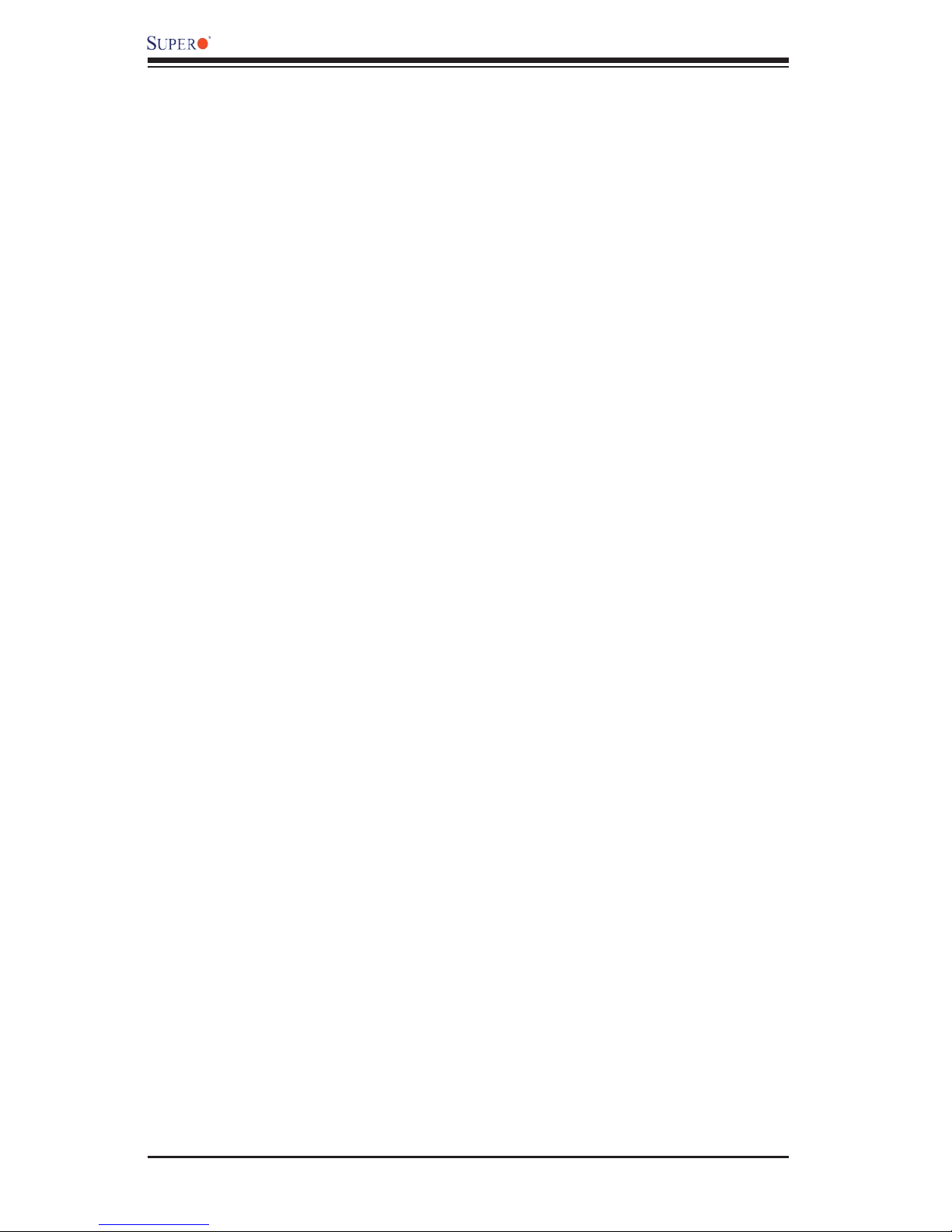
X7SB4/X7SBE User’s Manual
Ultra 320 SCSI Connector ....................................................................... 2-33
SIM 1U IPMI ............................................................................................. 2-33
Chapter 3: Troubleshooting
3-1 Troubleshooting Procedures .......................................................................... 3-1
Before Power On ...................................................................................... 3-1
No Power .................................................................................................. 3-1
No Video .................................................................................................. 3-1
Memory Errors .......................................................................................... 3-2
Losing the System’s Setup Confi guration ............................................... 3-2
3-2 Technical Support Procedures ...................................................................... 3-2
3-3 Frequently Asked Questions .......................................................................... 3-3
3-4 Returning Merchandise for Service ................................................................ 3-4
Chapter 4: BIOS
4-1 Introduction ....................................................................................................... 4-1
4-2 Running Setup ................................................................................................. 4-2
4-3 Main BIOS Setup ............................................................................................ 4-2
4-4 Advanced Setup ............................................................................................... 4-6
4-5 Security Setup ............................................................................................... 4-22
4-6 Boot Setup ...................................................................................................... 4-24
4-7 Exit .................................................................................................................. 4-25
Appendices:
Appendix A: BIOS POST Messages ......................................................................... A-1
Appendix B: BIOS POST Codes ...............................................................................B-1
Appendix C: The Intel HostRAID Setup Guidelines .................................................C-1
Appendix D: The Adaptec HostRAID Setup Guidelines ...........................................D-1
Appendix E: Installing Other Software Programs and Drivers ................................. E-1
vi
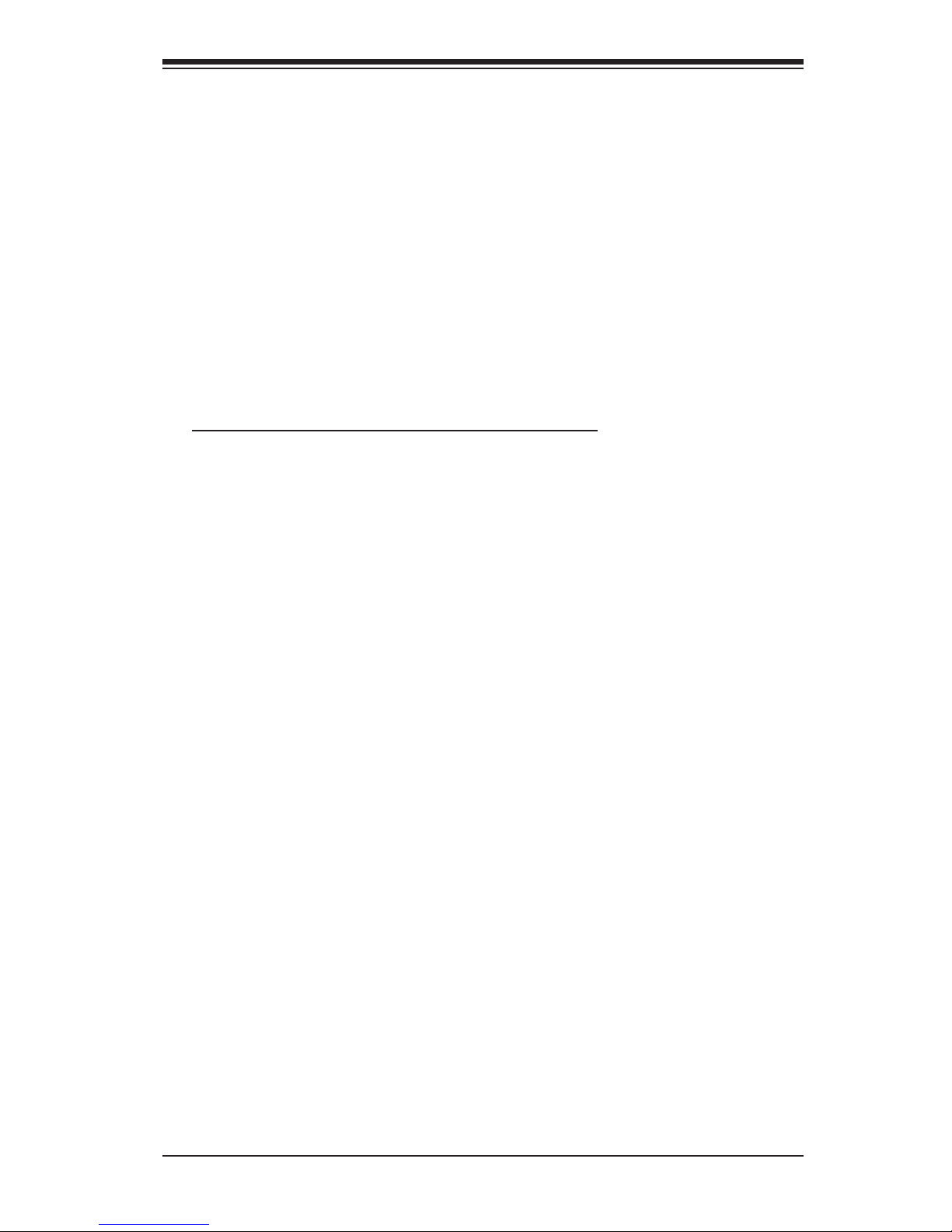
Chapter 1: Introduction
Chapter 1
Introduction
1-1 Overview
Checklist
Congratulations on purchasing your computer motherboard from an acknowledged
leader in the industry. Supermicro boards are designed with the utmost attention
to detail to provide you with the highest standards in quality and performance.
Please check that the following items have all been included with your mother-
board. If anything listed here is damaged or missing, contact your retailer.
The following items are included in the retail box only:
One (1) Supermicro Mainboard
One (1) fl oppy drive ribbon cable (CBL-0022L)
Six (6) SATA cables (CBL-044L) (*X7SBE only)
Four (4) SATA cables (CBL-044L) (*X7SB4 only)
One (1) SCSI cable (CBL-034L-U320) (*X7SB4 only)
One (1) I/O shield (CSE-PT07L)
One (1) Supermicro CD containing drivers and utilities
One (1) User's/BIOS Manual
One (1) Ultra 320 SCSI User's Manual
1-1
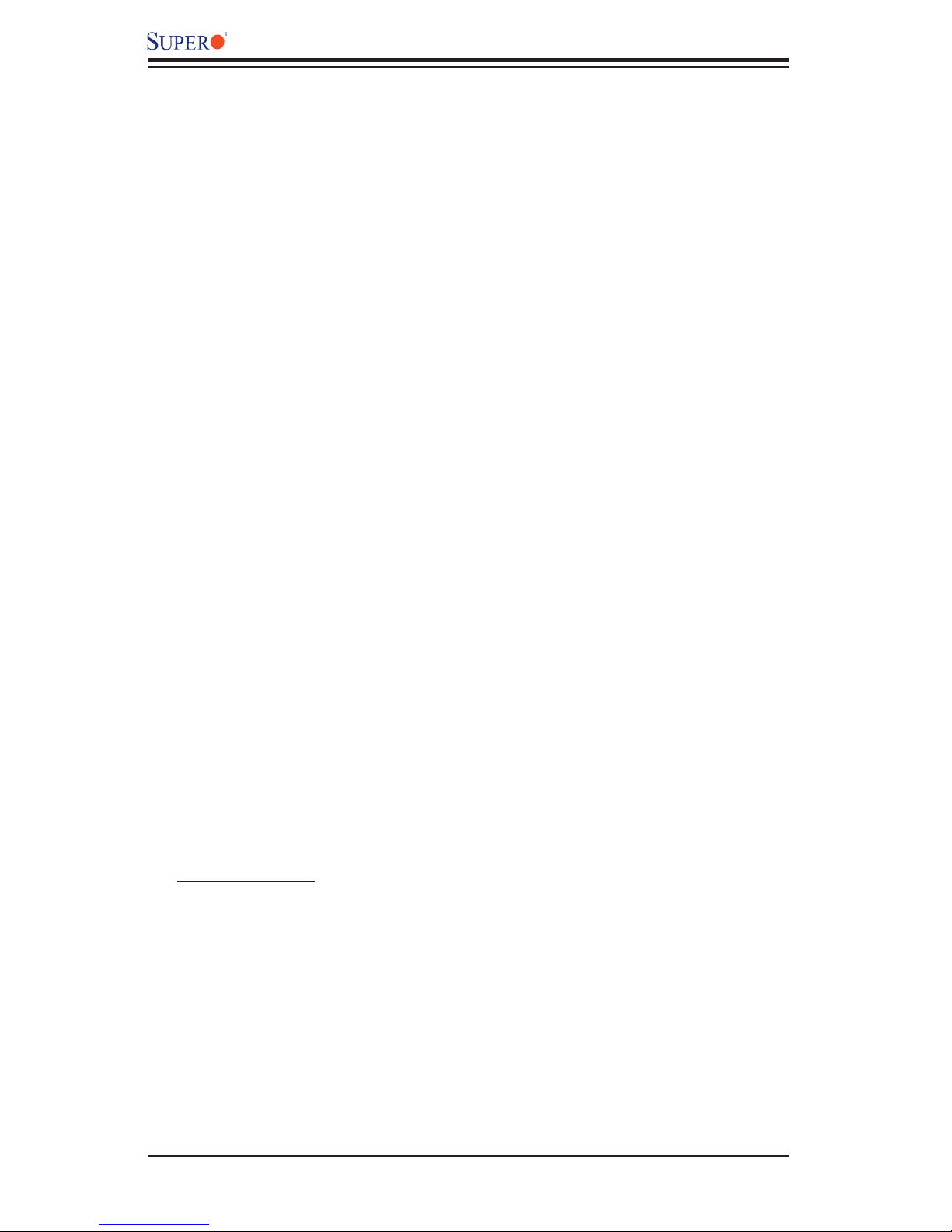
X7SB4/X7SBE User’s Manual
Contacting Supermicro
Headquarters
Address: Super Micro Computer, Inc.
980 Rock Ave.
San Jose, CA 95131 U.S.A.
Tel: +1 (408) 503-8000
Fax: +1 (408) 503-8008
Email: marketing@supermicro.com (General Information)
support@supermicro.com (Technical Support)
Web Site: www.supermicro.com
Europe
Address: Super Micro Computer B.V.
Het Sterrenbeeld 28, 5215 ML
's-Hertogenbosch, The Netherlands
Tel: +31 (0) 73-6400390
Fax: +31 (0) 73-6416525
Email: sales@supermicro.nl (General Information)
support@supermicro.nl (Technical Support)
rma@supermicro.nl (Customer Support)
Asia-Pacifi c
Address: Super Micro Computer, Taiwan
4F, No. 232-1 Liancheng Road
Chung-Ho 235, Taipei Hsien, Taiwan, R.O.C.
Tel: +886 - (2) 8226-3990
Fax: +886-(2) 8226-3991
Web Site: www.supermicro.com.tw
Technical Support:
Email: support@supermicro.com.tw
Tel: 886-2-8228-1366, ext.132 or 139
1-2
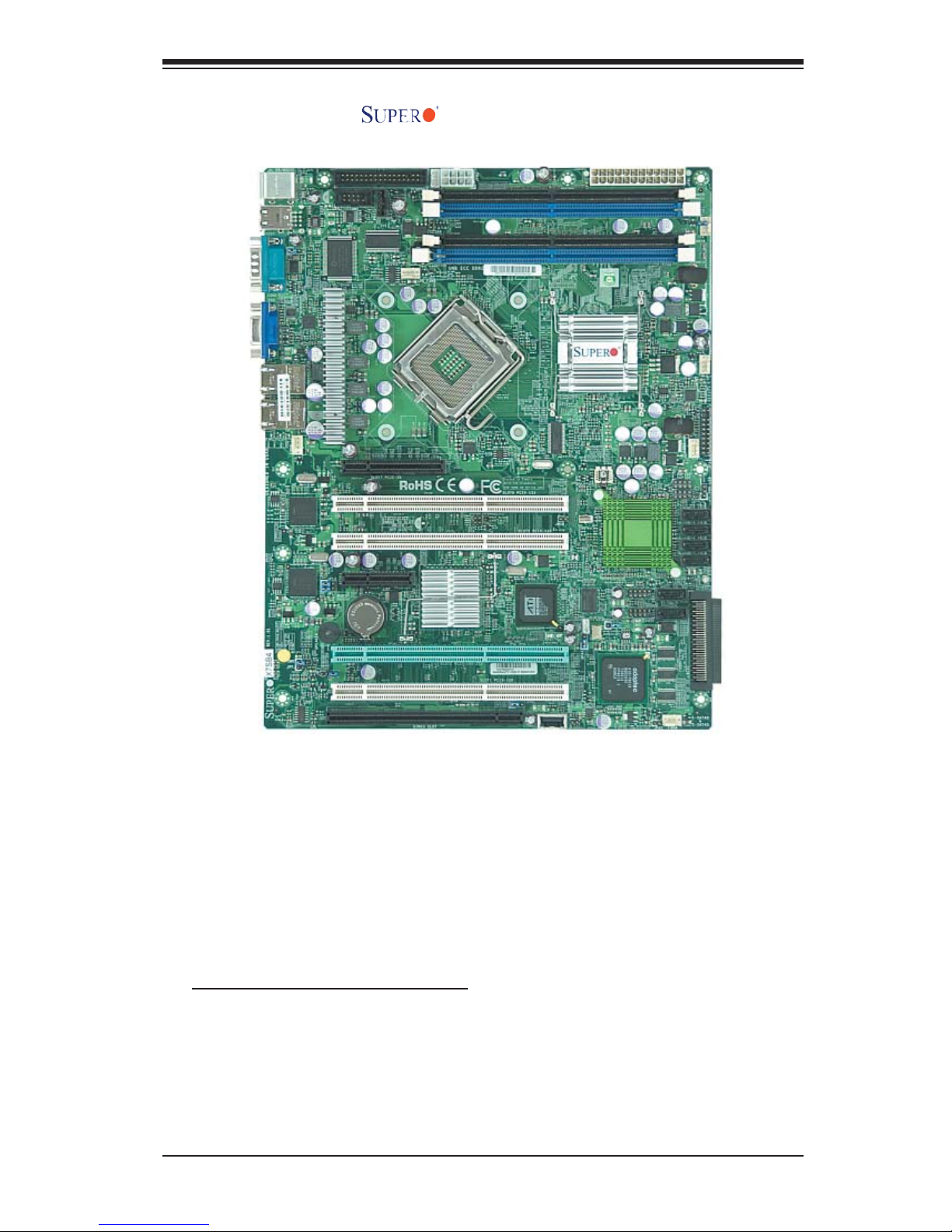
X7SB4/X7SBE Image
Chapter 1: Introduction
An Important Note to the User
• All images and layouts shown in this manual were based upon the latest PCB
Revision available at the time of publishing. The motherboard you've received
may or may not look exactly the same as the graphics shown in this manual.
1-3
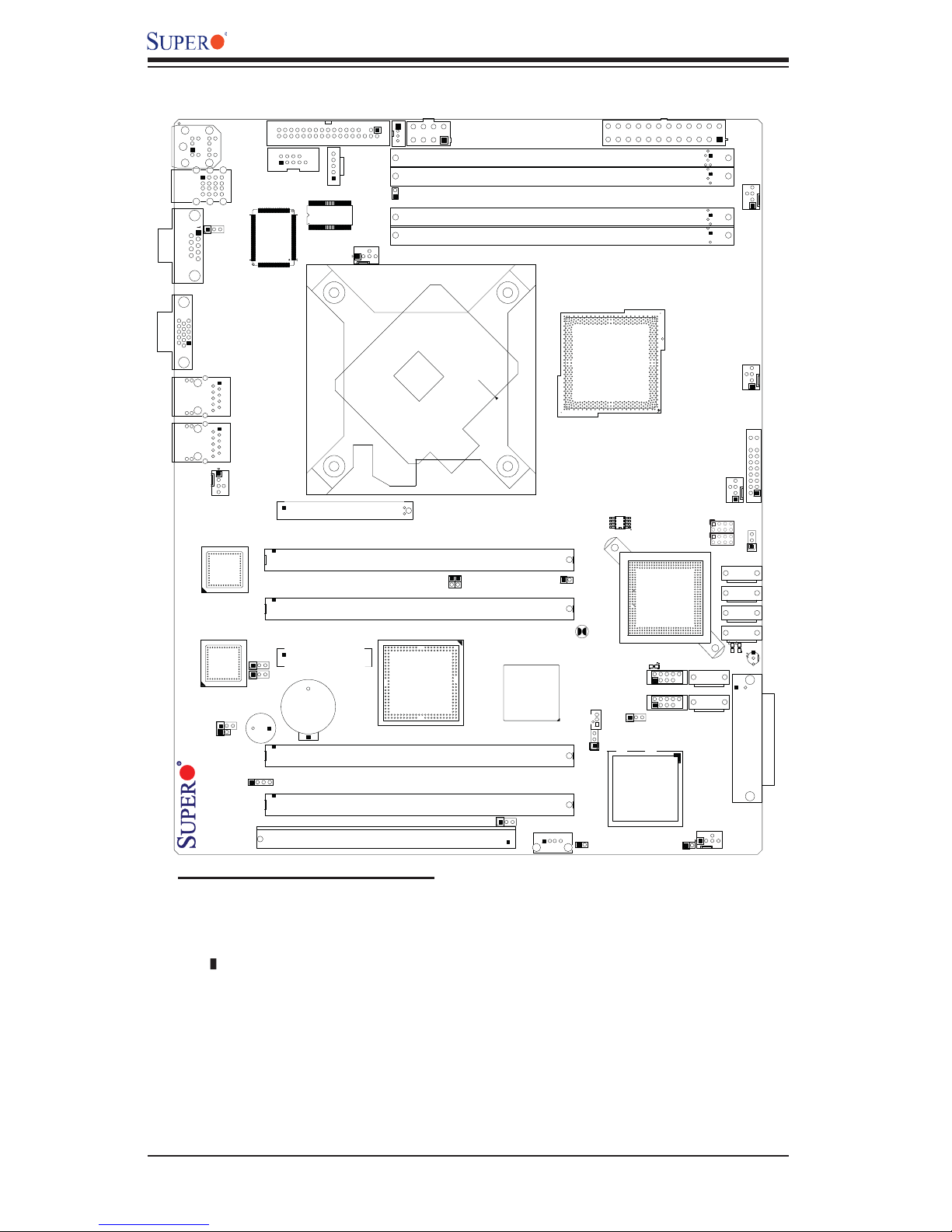
KB/MOUSE
J28
J15
J31
J16
JLAN1
X7SB4/X7SBE User’s Manual
Motherboard Layout
J27
FLOPPY
J13
PW4
Winbond
CPU_FAN6
JPUSB1
COM1
VGA
COM2
USB 0,1,7,8
Winbond
Super I/O
LAN1
(not drawn to scale)
J3P
DIMM4
DIMM3
JAR
DIMM2
DIMM1
CPU
JPW2
CPU PWR
DIMM2B
DIMM2A
DIMM1B
DIMM1A
24-Pin
ATX PWR
JPW1
FAN1
Intel 3210
MCH
FAN2
JLAN2
LAN2
FAN5
Intel
LAN
CTRL
Intel
CTRL
LAN
JWD
JPF
X7SBE
J8
JPCIX6
JPCIX5
JPL2
PCIE4
JPL1
Buzzer/SPKR
SPKR1
JPCIX2
J9
SPEAKER
JPCIX1
Slot7 PCIE-X8
Slot6 PCIX-133
Slot5 PCIX-133
Slot4 PCIE-X4
Intel PHX
Battery
Slot2 PCIX-100-ZCR
Slot1 PCIX-100
SIM1U Slot
Important Notes to the User
JI2C2
JI2C1
JPG1
J19
ATI ES1000
VGA CTRL
FP USB6
JWOR
J47
BIOS
JBT1
JWOL
JPA1
JL1
Chassis Intrusion
Intel ICH9R
J44
USB2,3
J45
USB4,5
JPUSB2
Adaptec 7901
SCSI CTRL
LE4
JPA2
T-SGPIO2
T-SGPIO1
I-SATA4
I-SATA5
JS2
JS3
FAN4
JS1
JS4
FAN3
I-SATA0
I-SATA1
I-SATA2
I-SATA3
JS5
JS6
JA1
FP CTRL
JF1
PWR_LED
LE3
LE1
JLED
D25
SCSI
• See Chapter 2 for detailed information on jumpers, I/O ports and JF1 front panel
connections.
• " " indicates the location of "Pin 1".
• Jumpers not indicated are for testing only.
• When the LE1 LED is on, the Standby Power is on. Maker sure to remove
the power cable before installing or removing components.
• SCSI and PCI-X 100MHz ZCR Slot are available for the X7SB4 only.
• Slot 4: A regular PCI-100 MHz slot for the X7SBE, and a PCI-100 MHz ZCR
slot for the X7SB4.
• Back Panel USB Ports 7 & 8 are for OEM only.
1-4
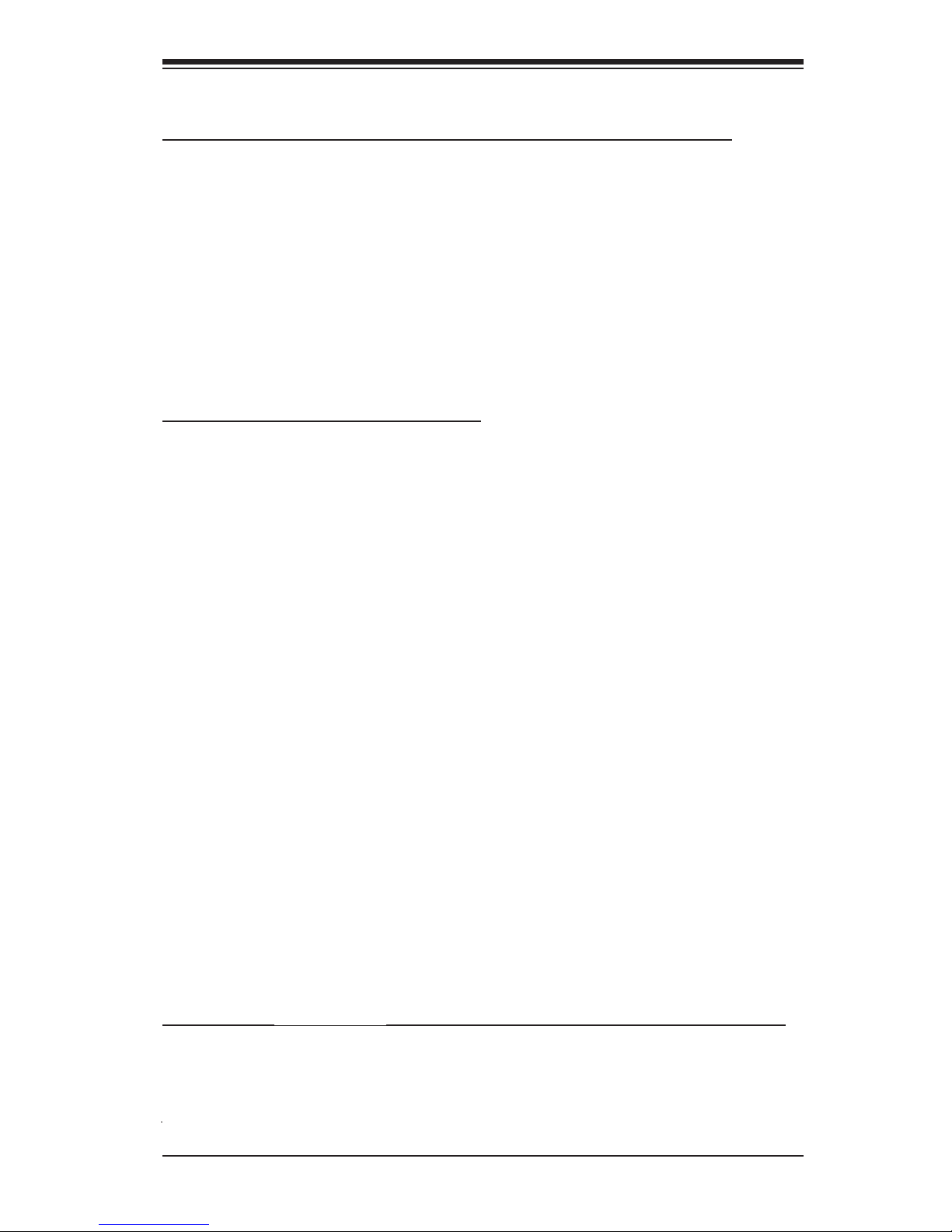
Chapter 1: Introduction
X7SB4/X7SBE Quick Reference
Jumper Description Default Setting
JBT1 CMOS Clear (See Chapter 2)
2
JI
C1/JI2C2 SMB to PCI Slots Open/Open (Disabled)
JPA1 (*X7SB4) SCSI Channel Enable Pins 1-2 (Enabled)
JPA2 (*X7SB4) SCSI Channel Termin.Enable Open (Enabled)
JPF Power Force-On Open (Disabled)
JPG1 VGA Enable Pins 1-2 (Enabled)
JPL1/JPL2 Giga-bit LAN 1/LAN 2 EnablePins 1-2 (Enabled)
JPUSB1 Backpanel USB Wake-Up Pins 1-2 (Enabled)
JPUSB2 Front Panel USB Wake-Up Pins 2-3 (Disabled)
JWD Watch Dog Enable Pins 1-2 (Reset)
Connector Description
COM1/COM2 COM Port 1 & COM 2 Header J31/J13
Fans 1-6 Chassis/System Fan Headers (Fans 1-5) & CPU Fan6
Floppy Floppy Disk Connector (J27)
J9 Speaker Header
J3P Power Fault Header (See Chapter 2)
JAR Alarm Reset Header
JF1 Front Panel Control Header
JL1 Chassis Intrusion Header
JPW1 ATX 24-Pin Power Connector
JPW2 12V 8-pin Power Connector (Required)
JWOL Wake On LAN Header
JWOR Wake On Ring Header
KB/MS PS/2 Keyboard/Mouse Connector (J28)
LAN1/LAN2 Ethernet RJ45 (Gigabit LAN) Port1/Port2 Connectors
I-SATA0~I-SATA5 6 Intel SATA Ports (JS1-JS6)
PW4 Power SMBus Header (I
SCSI (*X7SB4) SCSI Channel Connector (JA1)
SPKR1 Internal Speaker/Buzzer
T-SPGIO1/T-SPGIO2 Serial Link General_Purpose I/O Headers
USB 0,1,7,8 Back Panel Universal Serial Bus Ports 0,1 & 7,8 (J15)
USB 2/3, 4/5 Front Panel Accessible USB Headers 2,3,4,5(J44/J45)
USB 6 Front Panel USB Port 6 (J47)
VGA VGA Connector (J16)
2
C)
LED Indicator Description (*(Refer to Section 2-8 in Chapter 2.)
D25 System Status LED Indicator
JLED Power LED
LE 1 Onboard +5V Standby Power warning LED Indicator
LE3/LE4 BIOS POST Code Indicators
1-5
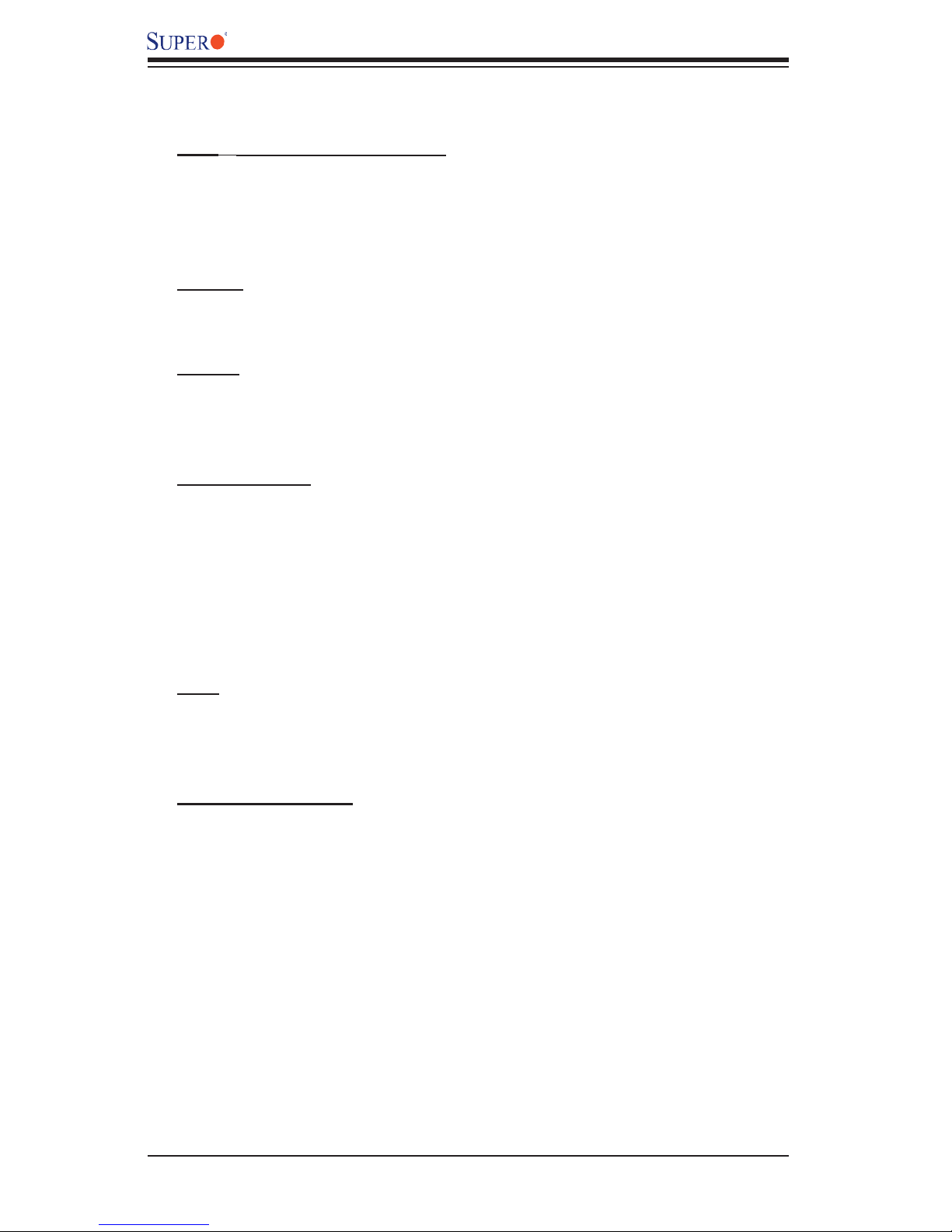
X7SB4/X7SBE User’s Manual
Motherboard Features
CPU Latest CPU technology!
• Single Intel® Xeon 3000 Series Processors at system bus speeds of 1333
MHz/1066 MHz/800 MHz.
• Intel Virtualization Technology (VT), Execute Disable Bit, Enhanced Intel
SpeedStep (EIST) supported
Memory Latest memory technology! (N
• Four DIMM slots support Dual/Single Channel DDR2 800/667 MHz up
to 8 GB of ECC/Non-ECC Unbuffered DDR2 SDRAM.
Chipset Latest Intel chipset technology!
• Intel 3210
• Intel ICH9R
• Intel PXH
Expansion Slots
• One (1) PCI-Express x4 slot (Slot 4)
• Two (2) PCI-X 64-Bit 133 MHz slots (Slot 5/Slot 6)
• Two (2) PCI-X 64-Bit 100 MHz slots (Slot 1/Slot 2) (*X7SBE)
One (1) PCI-X 64-Bit 100 MHz slots (Slot 1)/One (1) PCI-X 64-Bit 100 MHz
ZCR slot (Slot 2) (*X7SB4: Green Slot-Slot 2 w/AOC-LPZCR1 support)
• One (1) PCI-Express x8 slot (Slot 7)
• One (1) SIM 1U IPMI slot (J19)
BIOS
• 16Mb SPI Phoenix BIOS
• DMI 2.3, PCI 2.2, PCI-X 1.0,ACPI 1.0, Plug and Play (PnP), SMBIOS 2.3,
Hardware BIOS Virus Protection
ote: See Section 2-4 for details.)
PC Health Monitoring
• Onboard voltage monitors for CPU cores, Memory Voltage, +1.8V, +3.3V, +5V,
+5V Standby, +12V, −12V, and VBAT
• CPU 4-phase-switching voltage regulator
• Status monitor for fan speed & System OH/Fan Fail LED/Control
• Pulse Width Modulation Fan Control & Low noise fan speed control
• Environmental temperature monitoring via BIOS
• Power-up mode control for recovery from AC power loss
• Supero Doctor III, NMI
• System Resource alert via Supero Doctor III
• Slow blinking LED for suspend state indicator
• BIOS support for USB keyboard
• Main switch override mechanism
1-6
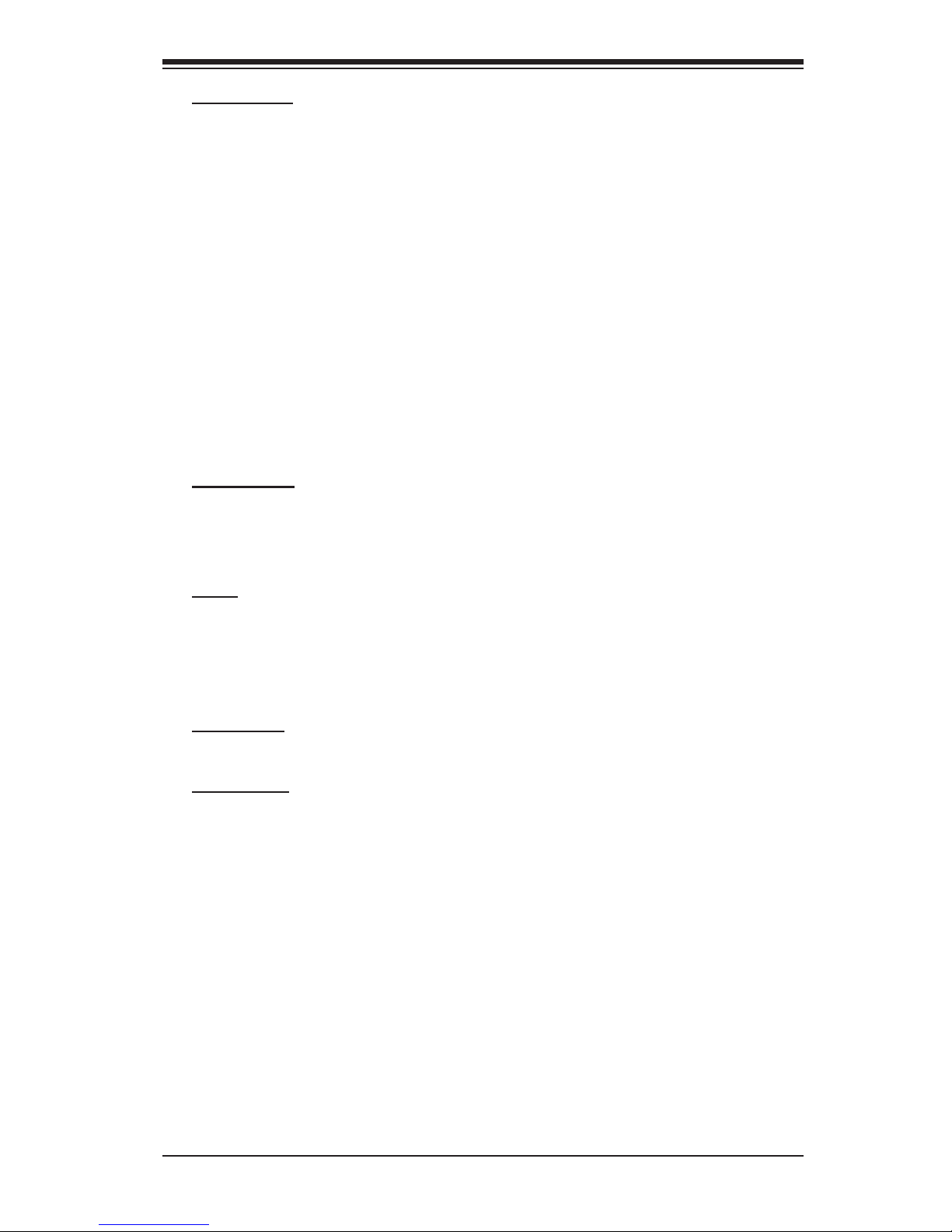
Chapter 1: Introduction
Onboard I/O
• Adaptec Ultra 320 AIC-7901 SCSI Controller (*X7SB4 only)
• Intel ICH9R SATA Controller, 6 connectors for 6 devices, supporting RAID
functions 0, 1, 5 and 10 (*RAID 5: supported by Intel's RAID Controller in the
Windows OS environment only.)
• 1 fl oppy port interface (up to 2.88 MB)
• 1 Fast UART 16550 compatible serial port and 1 header
• Intel 82573V and 82573L Gigabit Ethernet Controllers
• PS/2 mouse and PS/2 keyboard ports
• Up to 7 USB ports (1 on-board connector and 2 headers) (*Two additional
USB: USB 7/8 are for OEM only)
• VGA Connector
• SIM 1U IPMI Slot
• Super I/O (Winbond 83627HG), Hardware Monitoring: W83793
• ES1000 w/32MB Video Memory
Temp eratu re
• Monitoring CPU, chassis environment
• CPU Thermal Trip support
• Thermal Monitor 2 (TM2) (available if supported by the CPU)
Other
• Wake-on-LAN (WOL)
• Wake-on-Ring (WOR)
• Onboard +5vsb warning LED Indicator ("LE 1")
• External modem ring-on
CD Utilities
• Drivers and software for Intel 3210 chipset utilities
Dimensions
• 9.6" (W) x 12" (L) (243.84 mmx 304.8 mm)
1-7
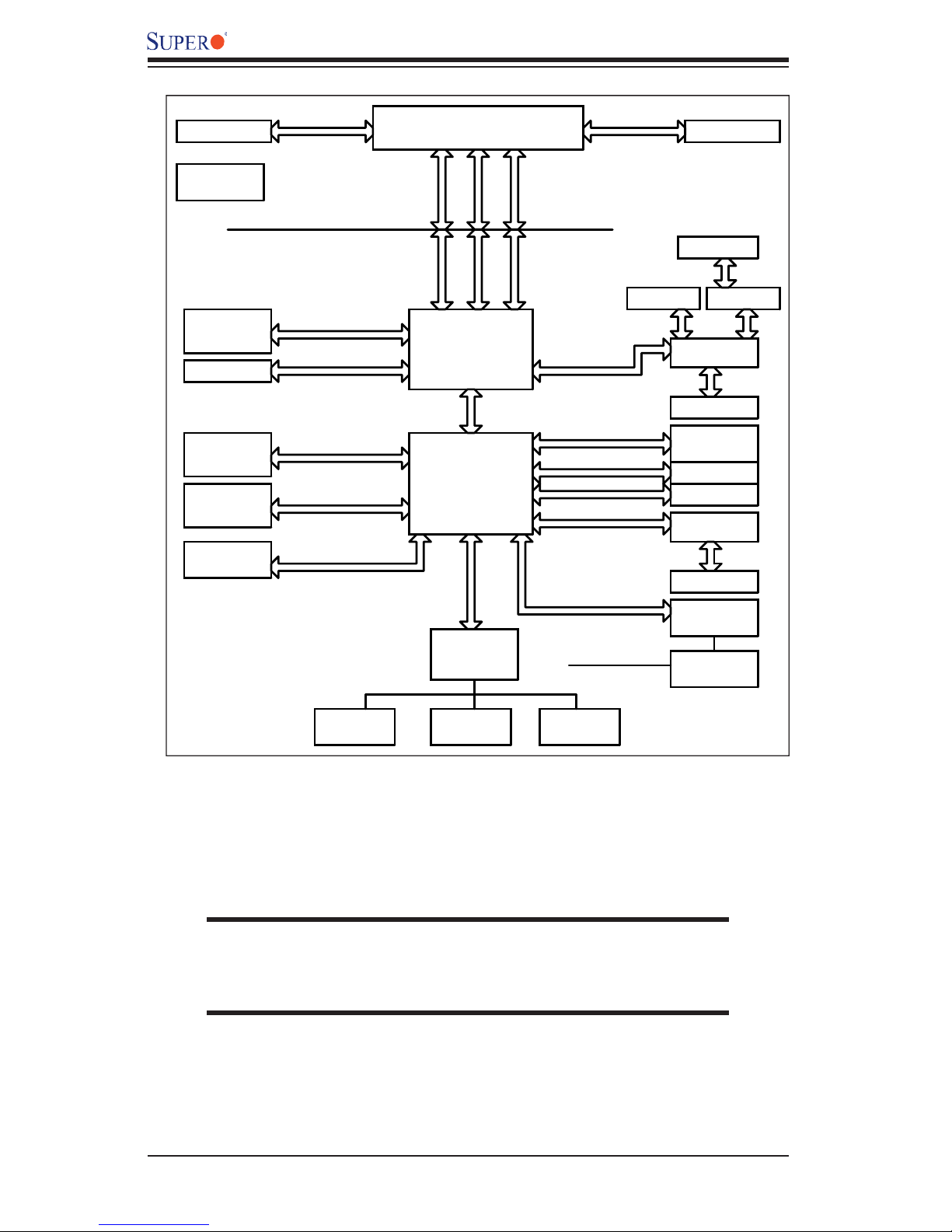
X7SB4/X7SBE User’s Manual
VRM 11.0
ACPI_S3
(OPTIONAL)
FSB: 1333/1066/800MHz
DIMM_CHA
DIMM_CHB
x8 SLOT
6 x SATA
PORTS
USB
PORT_0-6
FLASH
VID[0-7]
DDR2_800/667
PCIE_x8
S-ATA/300
USB 2.0/1.1
SPISPI
LGA775_PROCESSOR
ADDR
CTRL CTRL
ADDR
3210
MCH
DMI
ICH9R
LPC
W83627HG
LPC I/O
DATADATA
PCIE_x8
PCIE_x4
PCIE_x1
PCIE_x1
PCI_32
SMBUS
IPMI LINK
CK505 CLK
SCSI PORT
2x PCIX AIC7901
PCI-X
PXH
PCI-X
2_PCIX
PCIE_x4
SLOT
82573V GLAN
82573L GLAN
ATI-ES1000
DDR2
VGA PORT
W83793
IPMI
200pin
FDD
SER.1
SER.2
PS/2
KB/MS
The Intel 3210 Chipset:
System Block Diagram
Note: This is a general block diagram and may not exactly repre-
sent the features on your motherboard. See the following pages for
the actual specifi cations of each motherboard.
1-8
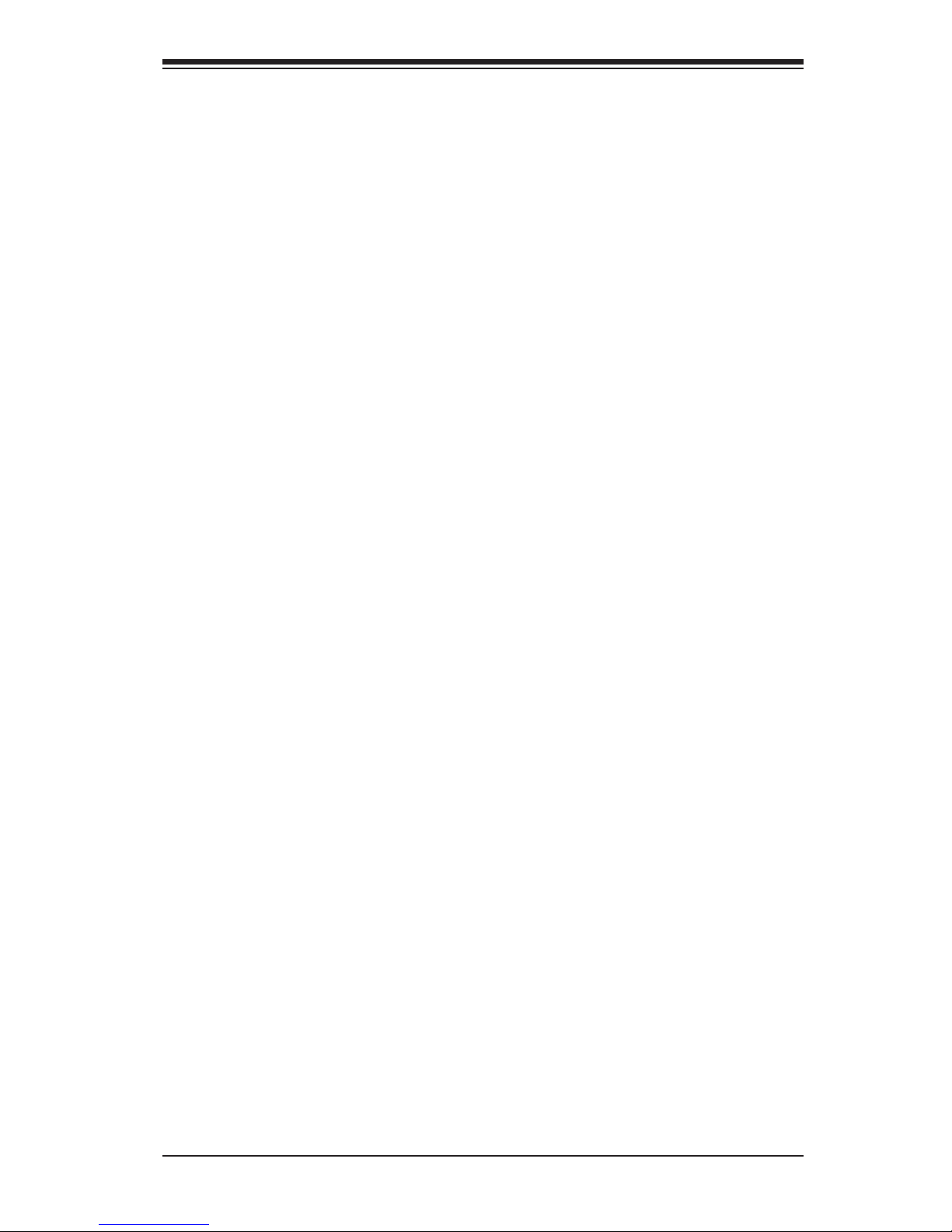
Chapter 1: Introduction
1-2 Chipset Overview
The Intel 3210 Chipset, designed for use with the Xeon 3000 Series Processor,
is comprised of two primary components: the Memory Controller Hub (MCH)
and the I/O Controller Hub (ICH9R). In addition, Intel's PCI-X (PXH) is used for
added functionality. The X7SB4/X7SBE provides the performance and feature-set
required for the cutting-edge, cost-effective server market.
Memory Controller Hub (MCH)
The function of the MCH is to manage the data fl ow between four interfaces: the
CPU interface, the DDR2 System Memory Interface, the PCI Express Interface,
and the Direct Media Interface (DMI). The MCH is optimized for the Xeon Core™2
processor in the 45nm/65nm process in the LGA775 Land Grid Array Package.
It supports one or two channels of DDR2 SDRAM.
The I/O Controller (ICH9R) provides the data buffering and interface arbitration re-
quired for the system to operate effi ciently. It also provides the bandwidth needed
for the system to maintain its peak performance. The Direct Media Interface (DMI)
provides the connection between the MCH and the ICH9R. The ICH9R supports
two PCI-Express devices, six Serial ATA ports, and up to seven USB 2.0 ports/
headers. In addition, the ICH9R offers the Intel Matrix Storage Technology which
provides various RAID options for data protection and rapid data access. It also
supports the next generation of client management through the use of PROActive
technology in conjunction with Intel's next generation Gigabit Ethernet controller.
Intel ICH9R System Features
The I/O Controller Hub provides the I/O subsystem with access to the rest of the
system. Functions and capabilities include:
*Advanced Confi guration and Power Interface, Version 2.0 (ACPI)
*Intel I/O External Design Specifi cation (EDS)
*3210 Memory Controller Hub (MCH) External Design Specifi cation (EDS)
*Intel I/O Controller Hub 9 (ICH9R ) Thermal Design Guideline
*Intel 82573 V/L Platform LAN Connect (PLC) PCI Design
1-9
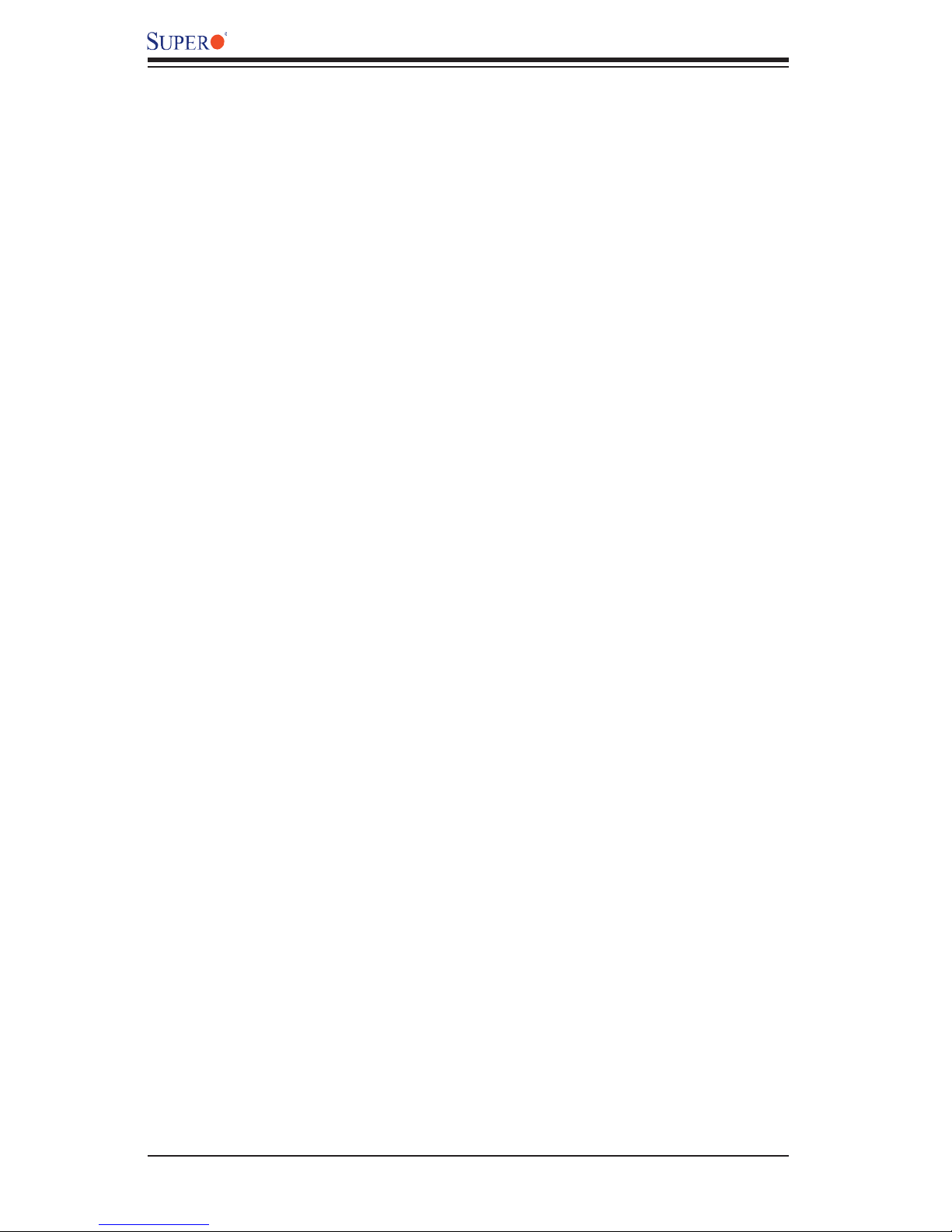
X7SB4/X7SBE User’s Manual
1-3 Special Features
Recovery from AC Power Loss
BIOS provides a setting for you to determine how the system will respond when AC
Power is lost and then restored to the system. You can choose for the system to
remain powered off (in which case you must hit the power switch to turn it back on)
or for it to automatically return to a power- on state. See the Power Lost Control
setting in the Advanced section to change this setting. (Note: Default: Last State.)
1-4 PC Health Monitoring
This section describes the PC health monitoring features of the X7SB4/X7SBE.
All have an onboard System Hardware Monitor chip that supports PC health
monitoring.
Onboard Voltage Monitors for the CPU Cores, Memory Voltage,
+1.8V, +3.3V, +5V, +5V Standby, +12V, −12V and Vbatt.(via SuperO
Doctor)
An onboard voltage monitor will scan these voltages continuously. Once a
voltage becomes unstable, a warning is given or an error message is sent to the
screen. Users can adjust the voltage thresholds to defi ne the sensitivity of the
voltage monitor.
Fan Status Monitor with Firmware Control
The PC health monitor can check the RPM status of the cooling fans. The onboard
CPU and chassis fans are controlled by the Thermal Management via BIOS (under
Hardware Monitoring in the Advanced Setting).
Environmental Temperature Control
The thermal control sensor monitors the CPU temperature in real time and will turn
on the thermal control fan whenever the CPU temperature passes a user-defi ned
overheating threshold. The overheat circuitry runs independently from the CPU.
Once it detects that the CPU temperature is too high, it will automatically turn on
the thermal fan control to prevent the CPU from overheating. The onboard chassis
thermal circuitry can monitor the overall system temperature and alert users when
the chassis temperature is too high.
1-10
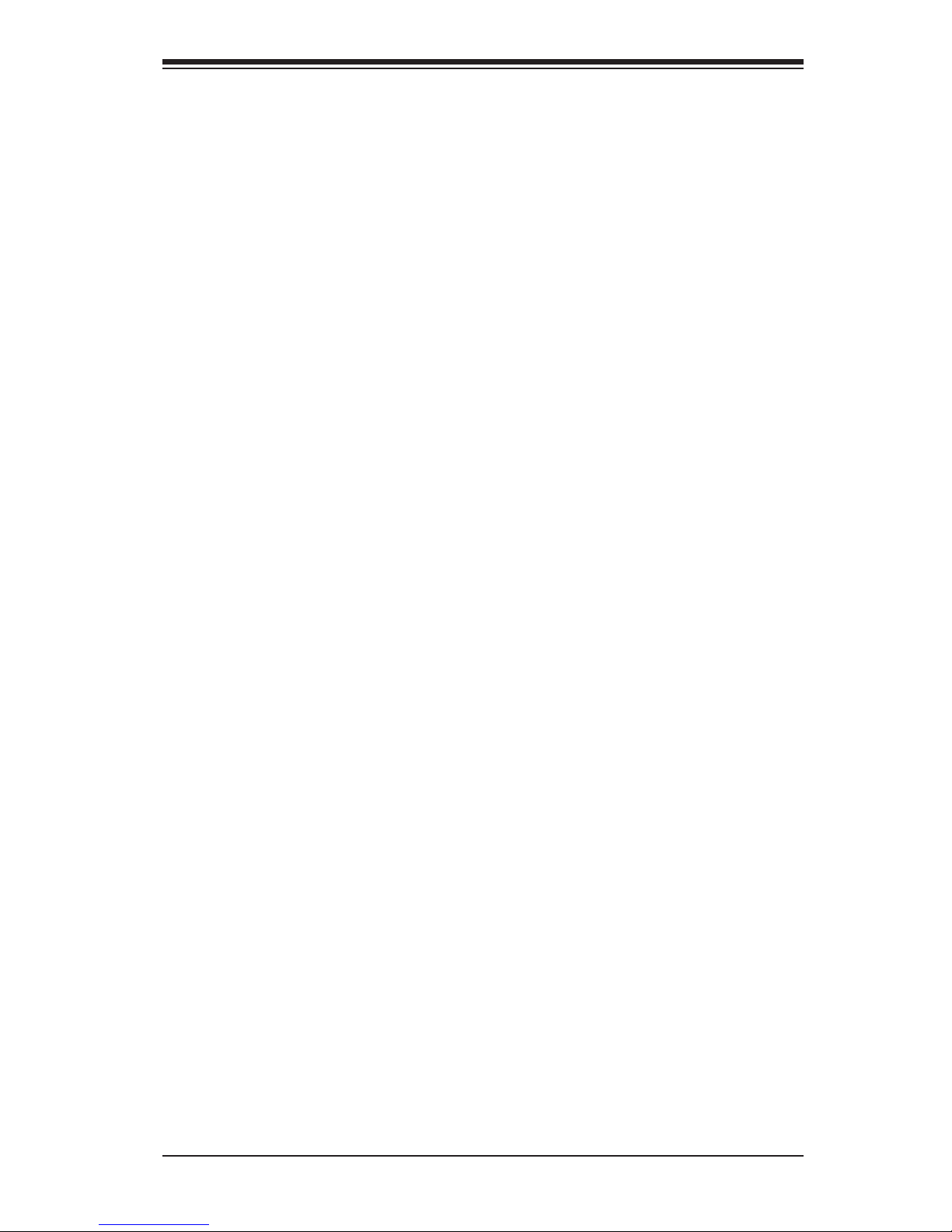
Chapter 1: Introduction
CPU Overheat LED and Control
This feature is available when the user enables the CPU overheat warning function
in the BIOS. This allows the user to defi ne an overheat temperature. When the
CPU temperature passes this temperature threshold, both the overheat fan and
the warning LED are triggered.
System Resource Alert
This feature is available when used with Supero Doctor III in the Windows OS
environment or used with Supero Doctor II in Linux. Supero Doctor is used to
notify the user of certain system events. For example, if the system is running
low on virtual memory and there is insuffi cient hard drive space for saving the
data, you can be alerted of the potential problem. You can also confi gure Supero
Doctor to provide you with warnings when the system temperature goes beyond
a pre-defi ned range.
1-5 ACPI Features
ACPI stands for Advanced Confi guration and Power Interface. The ACPI specifi -
cation defi nes a fl exible and abstract hardware interface that provides a standard
way to integrate power management features throughout a PC system, including
its hardware, operating system and application software. This enables the system
to automatically turn on and off peripherals such as CD-ROMs, network cards,
hard disk drives and printers. This also includes consumer devices connected to
the PC such as VCRs, TVs, telephones and stereos.
In addition to enabling operating system-directed power management, ACPI
provides a generic system event mechanism for Plug and Play and an operating
system-independent interface for confi guration control. ACPI leverages the Plug
and Play BIOS data structures while providing a processor architecture-indepen-
dent implementation that is compatible with Windows 2000, Windows XP and
Windows 2003 Server Operating Systems.
Slow Blinking LED for Suspend-State Indicator
When the CPU goes into a suspend state, the chassis Power LED will start blinking
to indicate that the CPU is in suspend mode. When the user presses any key, the
CPU will wake-up and the LED will automatically stop blinking and remain on.
1-11
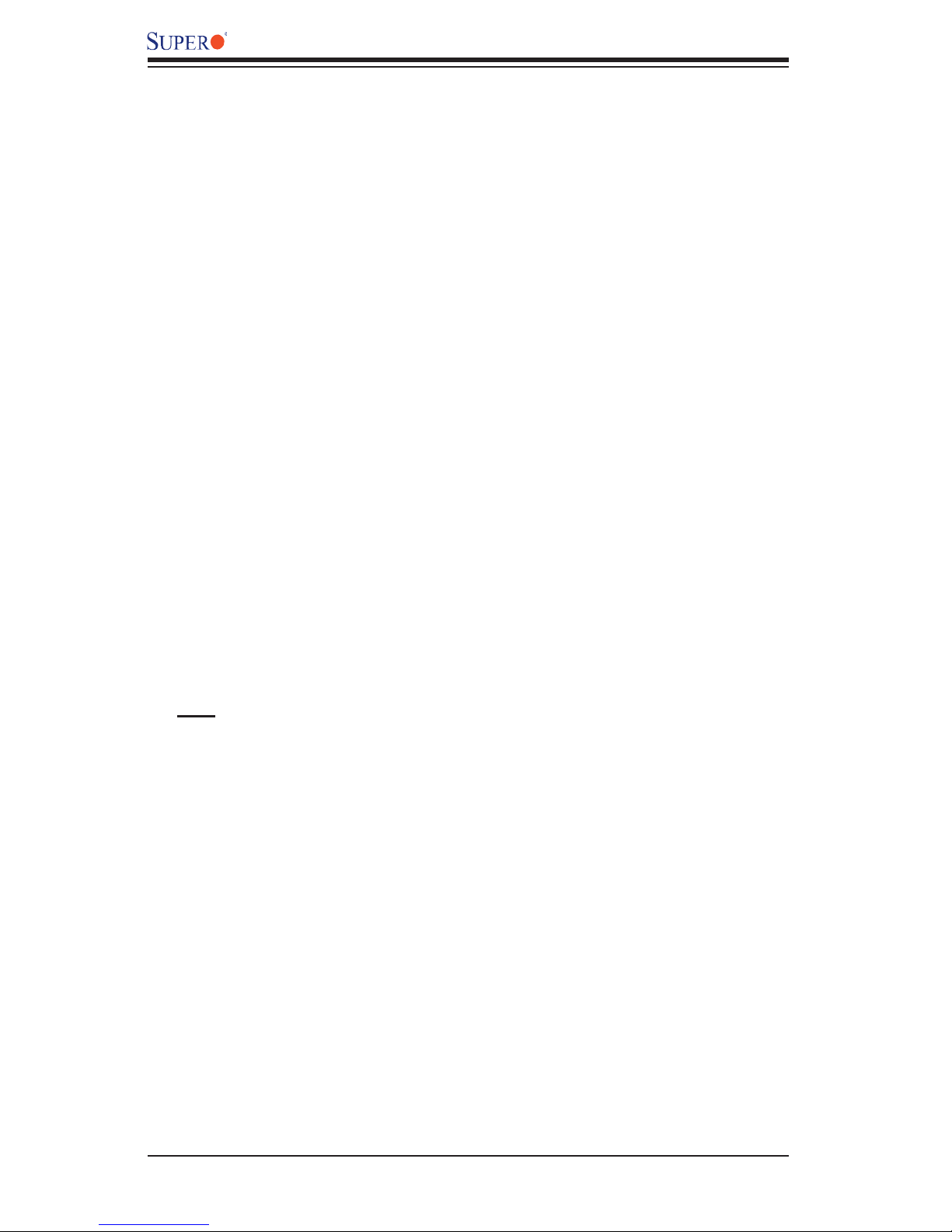
X7SB4/X7SBE User’s Manual
Main Switch Override Mechanism
When an ATX power supply is used, the power button can function as a system
suspend button to make the system enter a SoftOff state. The monitor will be
suspended and the hard drive will spin down. Pressing the power button again
to "wake-up" the whole system. During the SoftOff state, the ATX power supply
provides power to keep the required circuitry in the system alive. In case the
system malfunctions and you want to turn off the power, just press and hold the
power button for 4 seconds. This option can be set in the Power section of the
BIOS Setup routine.
External Modem Ring-On
Wake-up events can be triggered by a device such as the external modem ringing
when the system is in the SoftOff state. Note that external modem ring-on can
only be used with an ATX 2.01 (or above) compliant power supply.
Wake-On-LAN (WOL)
Wake-On-LAN is defi ned as the ability of a management application to remotely
power up a computer that is powered off. Remote PC setup, up-dates and asset
tracking can occur after hours and on weekends so that daily LAN traffi c is kept
to a minimum and users are not interrupted. The motherboard has a 3-pin header
(WOL) to connect to the 3-pin header on a Network Interface Card (NIC) that has
WOL capability. In addition, an onboard LAN controller can also support WOL
without any connection to the WOL header. The 3-pin WOL header is to be used
with a LAN add-on card only.
Note: Wake-On-LAN requires an ATX 2.01 (or above) compliant power supply.
1-6 Power Supply
As with all computer products, a stable power source is necessary for proper and
reliable operation. It is even more important for processors that have high CPU
clock rates.
The X7SB4/X7SBE can only accommodate 24-pin ATX power supplies. Although
most power supplies generally meet the specifi cations required by the CPU, some
are inadequate. In addition, the 12V 8-pin power connection is also required to
ensure adequate power supply to the system. Also your power supply must sup-
ply 1.5A for the Ethernet ports. It is strongly recommended that you use a high
quality power supply that meets ATX power supply Specifi cation 2.01 or above.
It must also be SSI compliant (info at http://www.ssiforum.org/). Additionally, in
areas where noisy power transmission is present, you may choose to install a line
fi lter to shield the computer from noise. It is recommended that you also install a
power surge protector to help avoid problems caused by power surges.
1-12
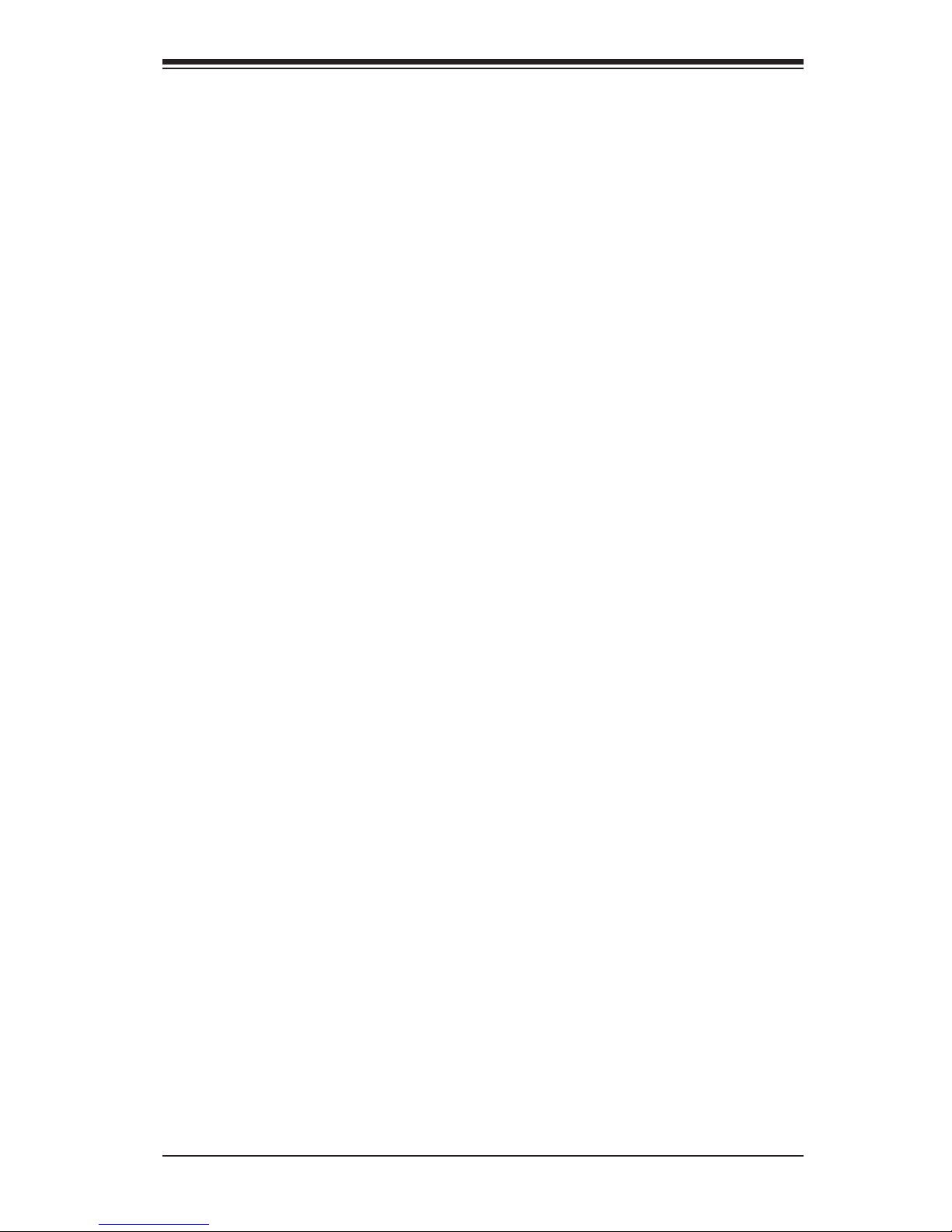
Chapter 1: Introduction
1-7 Super I/O
The disk drive adapter functions of the Super I/O chip include a fl oppy disk drive
controller that is compatible with industry standard 82077/765, a data separator,
write pre-compensation circuitry, decode logic, data rate selection, a clock genera-
tor, drive interface control logic and interrupt and DMA logic. The wide range of
functions integrated onto the Super I/O greatly reduces the number of components
required for interfacing with fl oppy disk drives. The Super I/O supports 360 K, 720
K, 1.2 M, 1.44 M or 2.88 M disk drives and data transfer rates of 250 Kb/s, 500
Kb/s or 1 Mb/s. It also provides two high-speed, 16550 compatible serial com-
munication ports (UARTs). Each UART includes a 16-byte send/receive FIFO,
a programmable baud rate generator, complete modem control capability and a
processor interrupt system. Both UARTs provide legacy speed with baud rate of
up to 115.2 Kbps as well as an advanced speed with baud rates of 250 K, 500 K,
or 1 Mb/s, which support higher speed modems.
The Super I/O supports one PC-compatible printer port (SPP), Bidirectional Printer
Port (BPP) , Enhanced Parallel Port (EPP) or Extended Capabilities Port (ECP).
The Super I/O provides functions that comply with ACPI (Advanced Confi guration
and Power Interface), which includes support of legacy and ACPI Power Manage-
ment through an SMI or SCI function pin. It also features auto power management
to reduce power consumption.
1-13
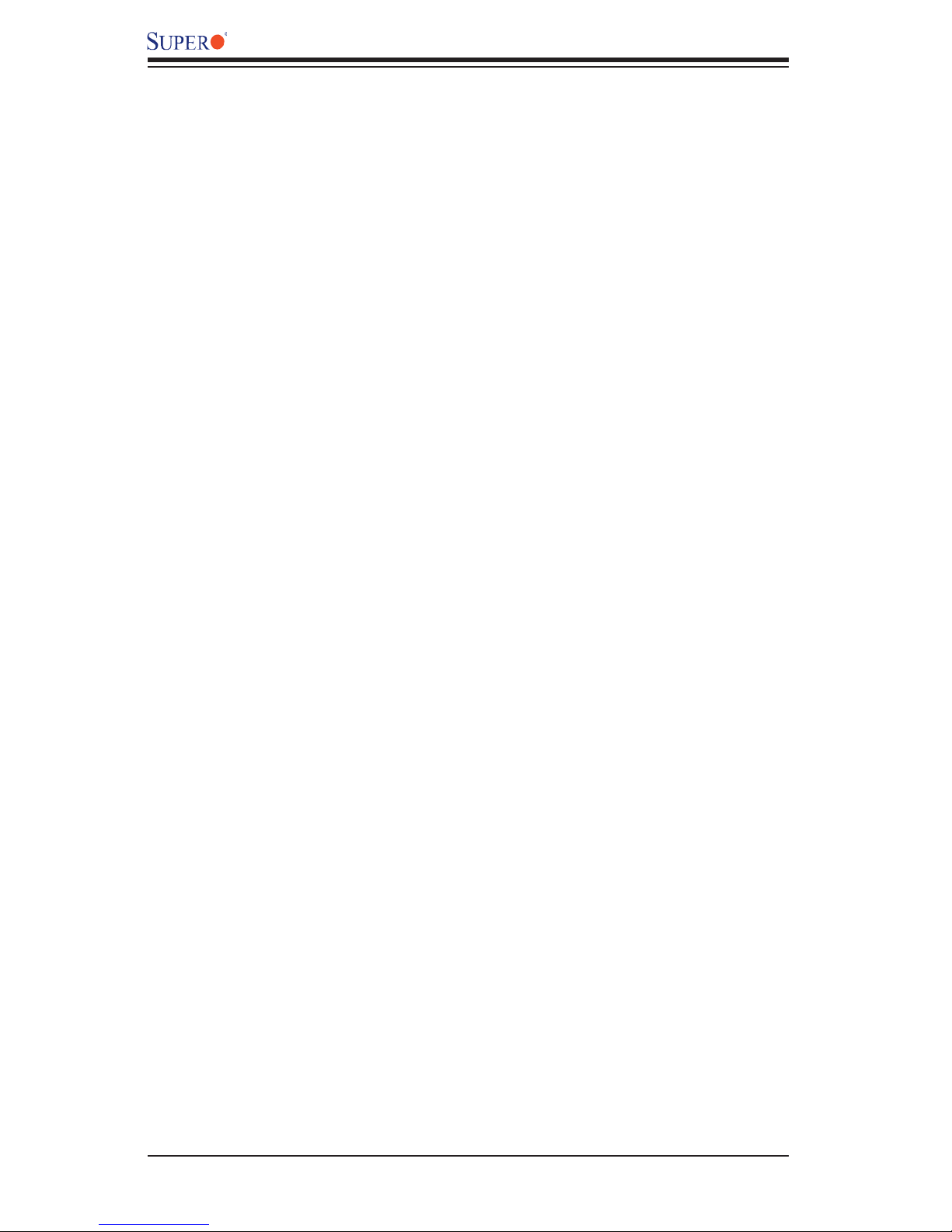
X7SB4/X7SBE User’s Manual
Notes
1-14
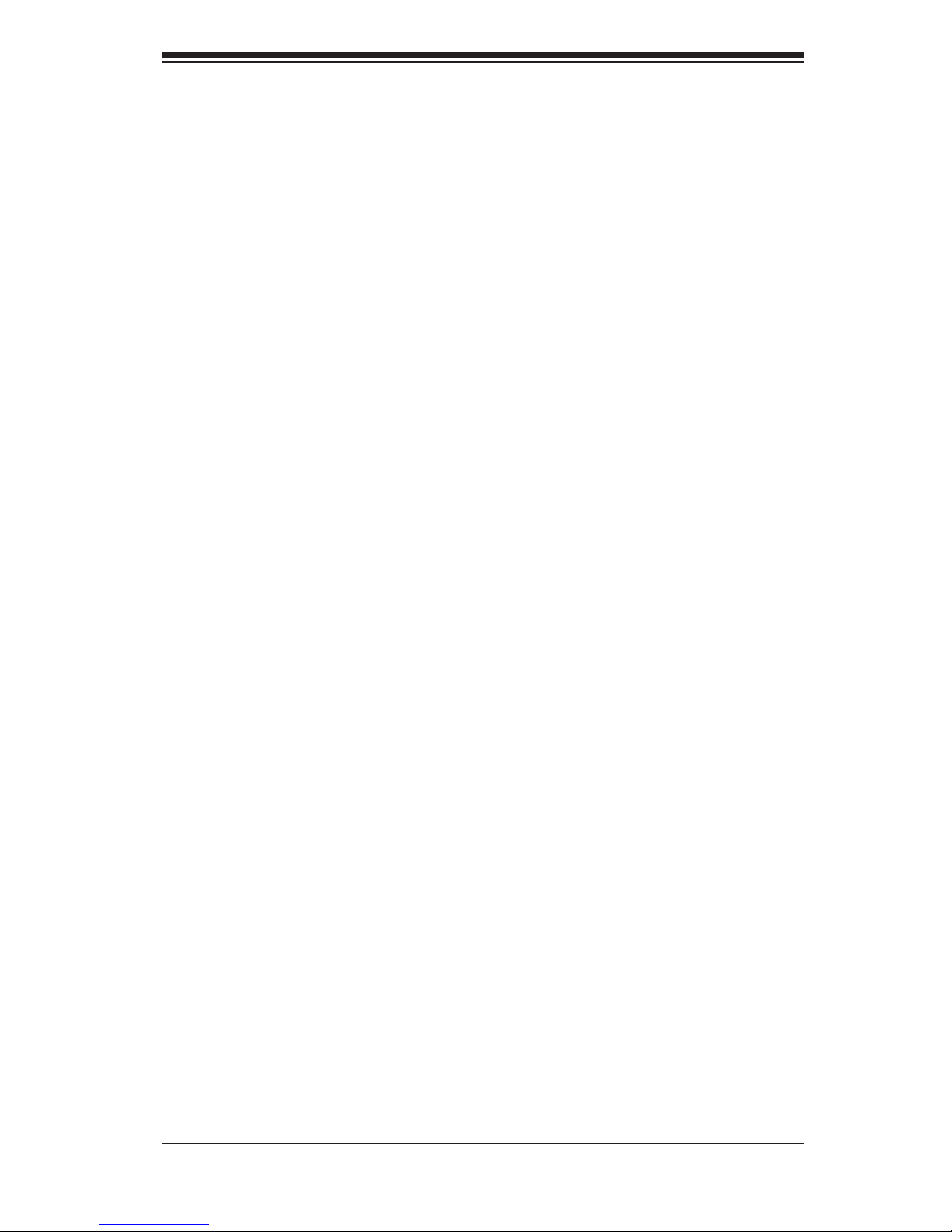
Chapter 2: Installation
Chapter 2
Installation
2-1 Static-Sensitive Devices
Electrostatic Discharge (ESD) can damage electronic com ponents. To prevent
damage to your system board, it is important to handle it very carefully. The fol-
lowing measures are generally suffi cient to protect your equipment from ESD.
Precautions
• Use a grounded wrist strap designed to prevent static discharge.
• Touch a grounded metal object before removing the board from the antistatic
bag.
• Handle the board by its edges only; do not touch its components, peripheral
chips, memory modules or gold contacts.
• When handling chips or modules, avoid touching their pins.
• Put the motherboard and peripherals back into their antistatic bags when not
in use.
• For grounding purposes, make sure your computer chassis provides excellent
conductivity between the power supply, the case, the mounting fasteners and
the motherboard.
• Use only the correct type of onboard CMOS battery. Do not install the onboard
upside down battery to avoid possible explosion.
Unpacking
The motherboard is shipped in antistatic packaging to avoid static damage. When
unpacking the board, make sure the person handling it is static protected.
2-1
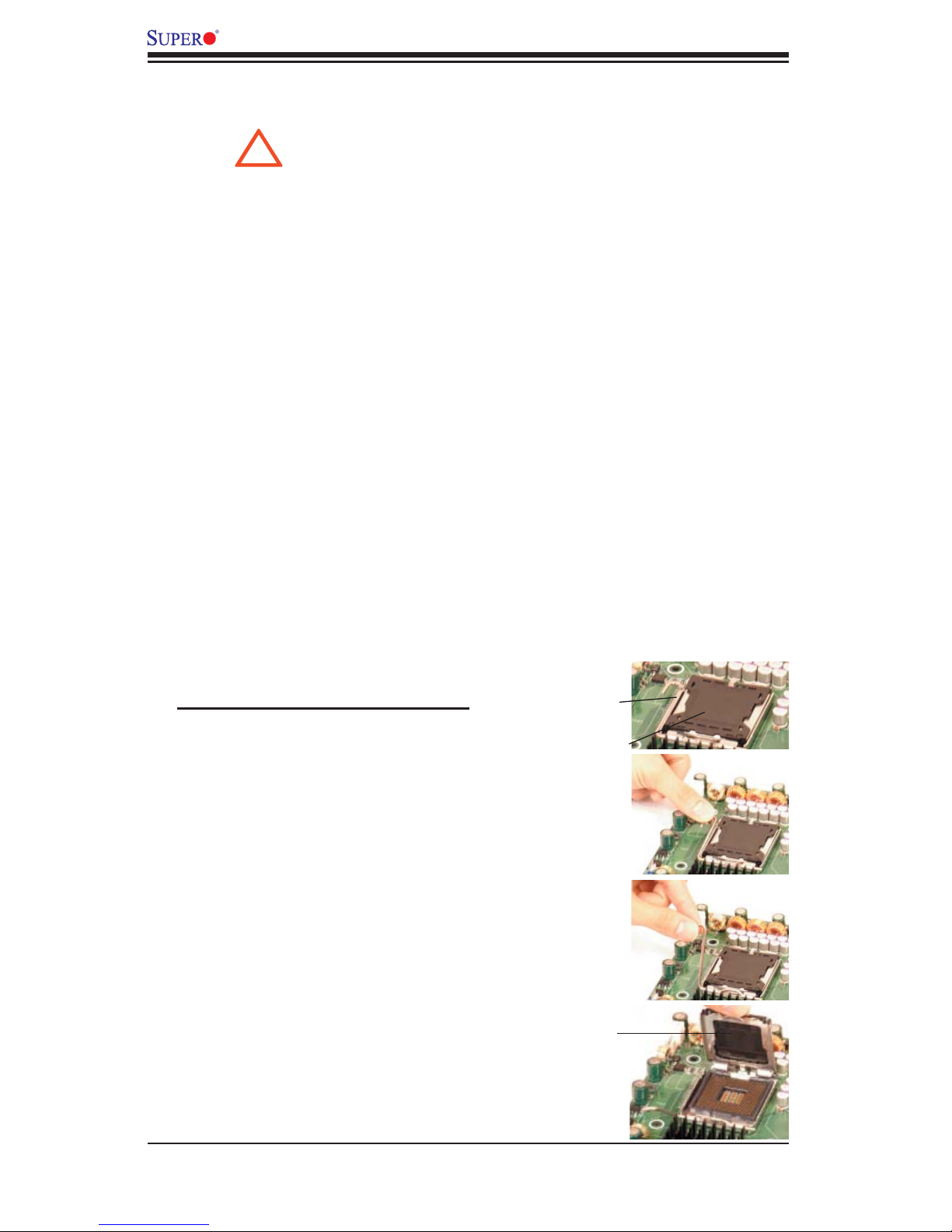
X7SB4/X7SBE User's Manual
!
2-2 Processor and Heatsink Installation
When handling the processor package, avoid placing direct
pressure on the label area of the fan.
Notes:
Always connect the power cord last and always remove it before adding,
1.
removing or changing any hardware components. Make sure that you install
the processor into the CPU socket before you install the CPU heatsink.
The Intel boxed Xeon LGA 775 CPU package contains the CPU fan and
2.
heatsink assembly. If you buy a CPU separately, make sure that you use only
Intel-certifi ed multi-directional heatsink and fan.
The Intel® Xeon LGA 775 heatsink and fan comes with a push-pin design
3.
and no tool is needed for installation.
Make sure to install the motherboard into the chassis before you install the
4.
CPU heatsink and fan.)
When purchasing an LGA 775 CPU or when receiving a motherboard with
5.
an LGA 775 CPU pre-installed, make sure that the CPU plastic cap is in
place and none of the CPU pins are bent; otherwise, contact the retailer
immediately.
Refer to the MB Features Section for more details on CPU support.
6.
Installing the LGA775 Processor
Press the socket lever to release the
1.
load plate, which covers the CPU
socket, from its locking position.
Gently lift the socket lever to open
2.
the load plate.
Socket Lever
Load Plate
Load Plate
2-2
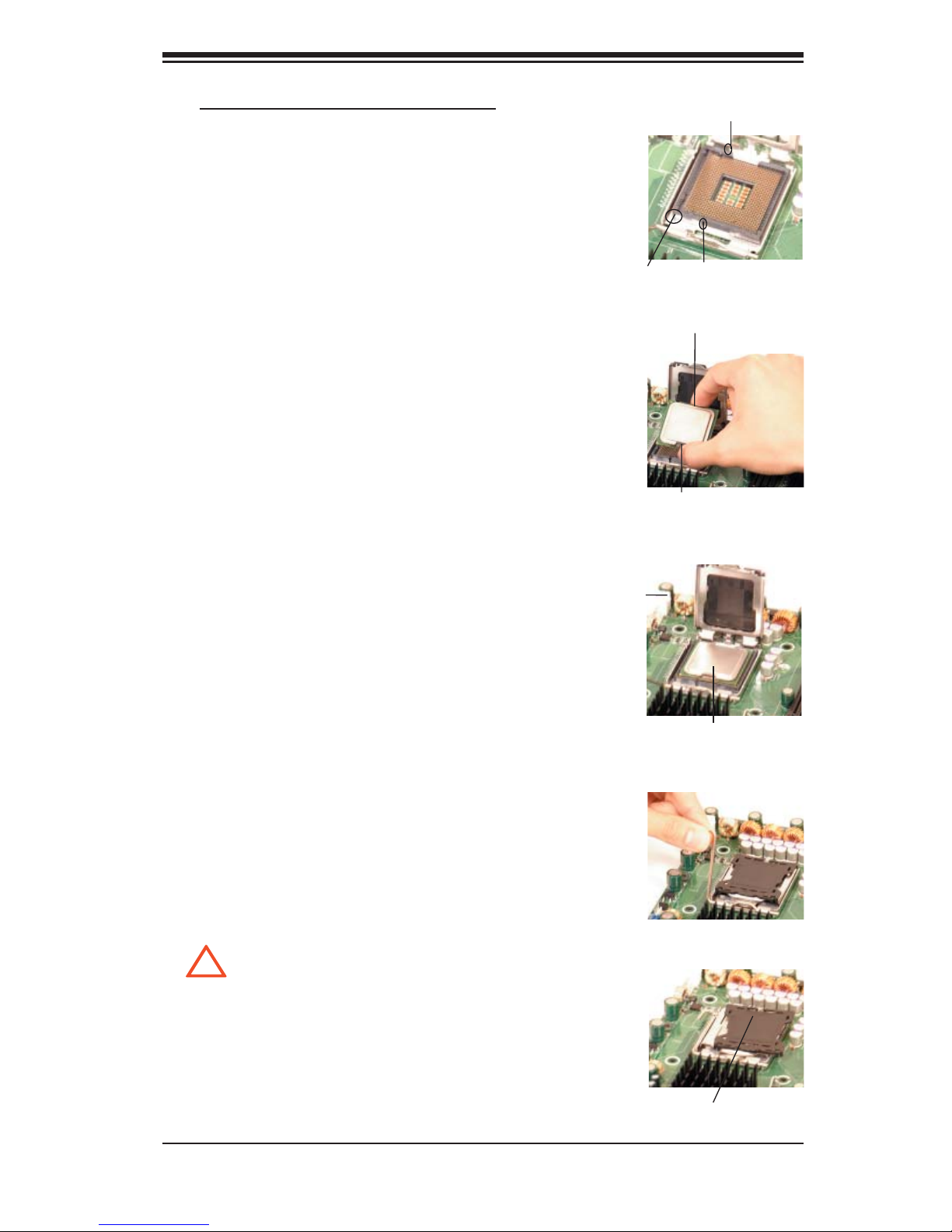
!
Loading the CPU into the Socket
Locate Pin 1 on the CPU socket. (Note:
1.
Pin 1 is the corner marked with a tri-
angle). Please note that the North Key
and the South Key are located vertically
in the CPU housing.
Chapter 2: Installation
North Key
Position the motherboard in such a way
2.
that Pin 1 of the CPU socket is located at
the left bottom of the CPU housing.
Use your thumb and your index fi nger to
3.
hold the CPU at the North Center Edge
and the South Center Edge of the CPU.
Align Pin 1 of the CPU with Pin 1 of the
4.
socket. Once aligned, carefully lower the
CPU straight down to the socket. (**Do
not drop the CPU on the socket. Do not
move the CPU horizontally or vertically.
Do not rub the CPU against the surface
or against any pins of the socket to avoid
damage to the CPU or the socket.)
With the CPU inside the socket, inspect
5.
the four corners of the CPU to make sure
that the CPU is properly installed.
Use your thumb to gently push the lever
6.
down and lock it in the hook
Pin 1
Socket Lever
CPU in the CPU socket
South Key
North Center Edge
South Center Edge
If the CPU is properly installed into the
7.
socket, the plastic cap will be automati-
cally released from the load plate when
the lever is pushed into the hook. Remove
the plastic cap from the motherboard.
*Warning: Please keep the plastic
cap. The motherboard and the CPU must be
shipped with the plastic cap properly installed
to protect the CPU pins. Shipment without the
CPU plastic cap properly installed will void the
warranty.
Plastic cap is released from the load
plate if CPU properly installed.
2-3
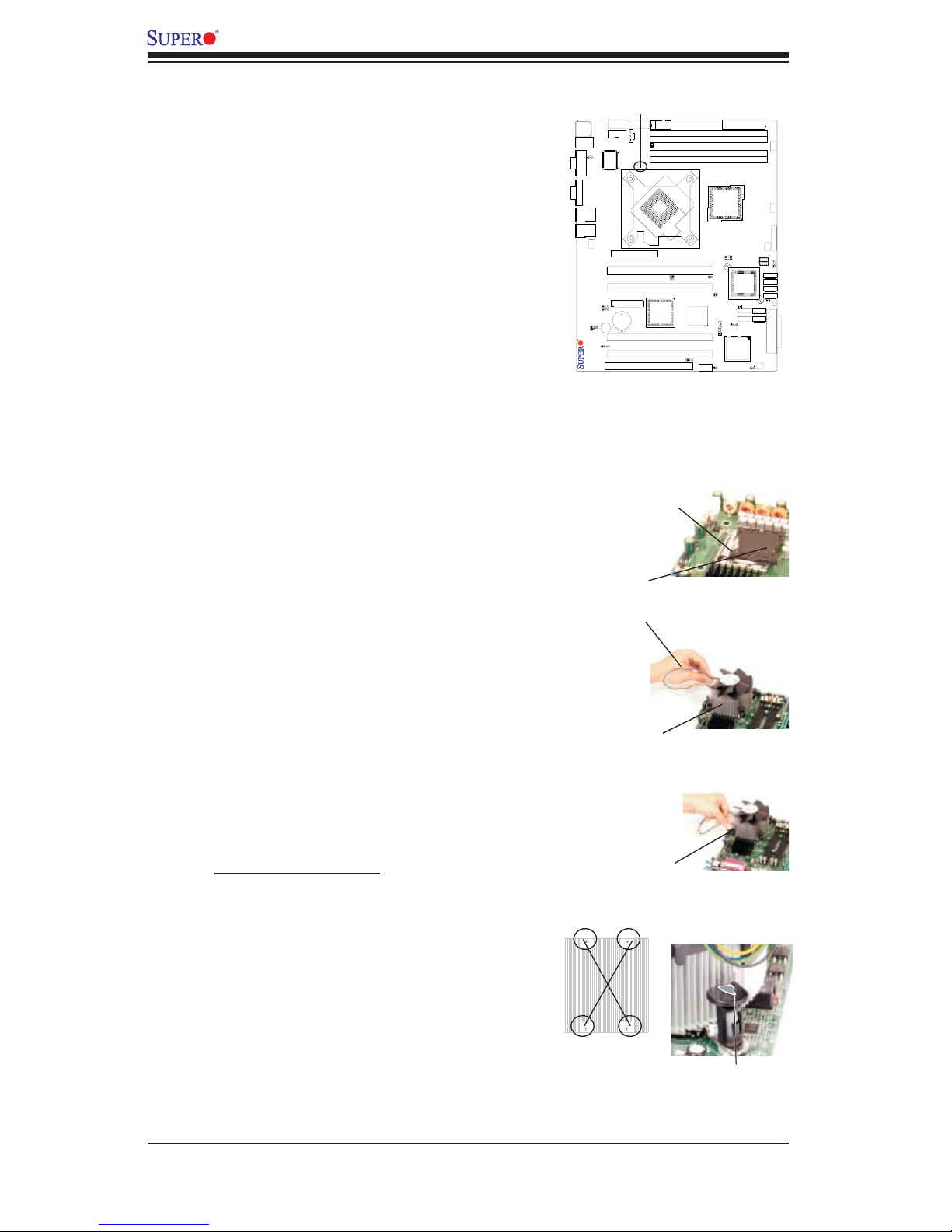
X7SB4/X7SBE User's Manual
Installation of the Heatsink
Locate the CPU Fan on the motherboard.
1.
(Refer to the layout on the right for the CPU
Fan location.)
Position the heatsink in such a way that
2.
the heatsink fan wires are closest to the
CPU fan and are not interfered with other
components.
Inspect the CPU Fan wires to make sure that
3.
the wires are routed through the bottom of
the heatsink.
Remove the thin layer of the protective fi lm
4.
from the copper core of the heatsink. *Warn-
ing: CPU overheat may occur if the protec-
tive fi lm is not removed from the heatsink.
Apply the proper amount of thermal grease
5.
on the CPU. Note: if your heatsink c ame with
a thermal pad, please ignore this step.
CPU Fan
X7SB4
Thermal Grease
CPU
If necessary, rearrange the wires to make
6.
sure that the wires are not pinched between
the heatsink and the CPU. Also make sure
to keep clearance between the fan wires and
the fi ns of the heatsink.
Align the four heatsink fasteners with the
7.
mounting holes on the motherboard. Gently
push the pairs of diagonal fasteners (#1 &
#2, and #3 & #4) into the mounting holes
until you hear a click. Note: Make sure to
orient each fastener in a way that the narrow
end of the groove is pointing outward.)
Repeat Step 6 to insert all four heatsink
8.
fasteners into the mounting holes.
Once all four fasteners are securely inserted
9.
into the mounting holes and the heatsink is
properly installed on the motherboard, con-
nect the heatsink fan wires to the CPU Fan
connector.
Fan Wires
Heatsink Fins
Heatsink
Fastener
#1
#4
#3
#2
Narrow end of the
groove points outward
2-4
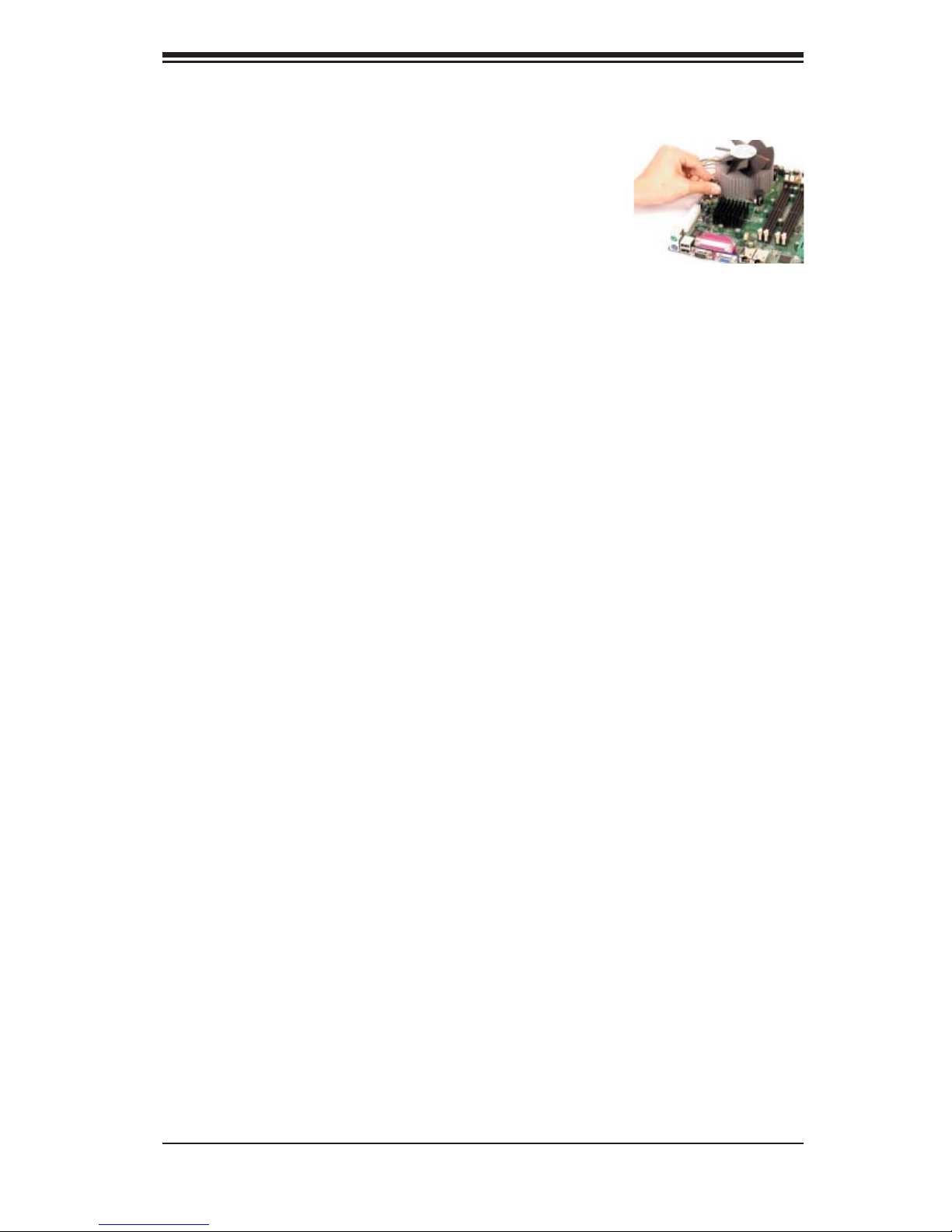
Heatsink Removal
Unplug the power cord from the
1.
power supply.
Disconnect the heatsink fan wires
2.
from the CPU fan header.
Use your fi nger tips to gently press
3.
on the fastener cap and turn it
counterclockwise to make a 1/4
0
(90
) turn, and then pull the fastener
upward to loosen it.
Repeat Step 3 to loosen all fasten-
4.
ers from the mounting holes.
With all fasteners loosened, remove
5.
the heatsink from the CPU.
Chapter 2: Installation
2-3 Mounting the Motherboard in the Chassis
All motherboards have standard mounting holes to fi t different types of chassis.
Make sure that the locations of all the mounting holes for both the motherboard
and the chassis match. Although a chassis may have both plastic and metal
mounting fasteners, metal ones are highly recommended because they ground
the motherboard to the chassis. Make sure that the metal standoffs click in or are
screwed in tightly. Then use a screwdriver to secure the motherboard onto the
motherboard tray.
Note: some components are very close to the mounting holes. Please take all
necessary precautionary measures to prevent damage done to these components
when installing the motherboard into the chassis.
2-5
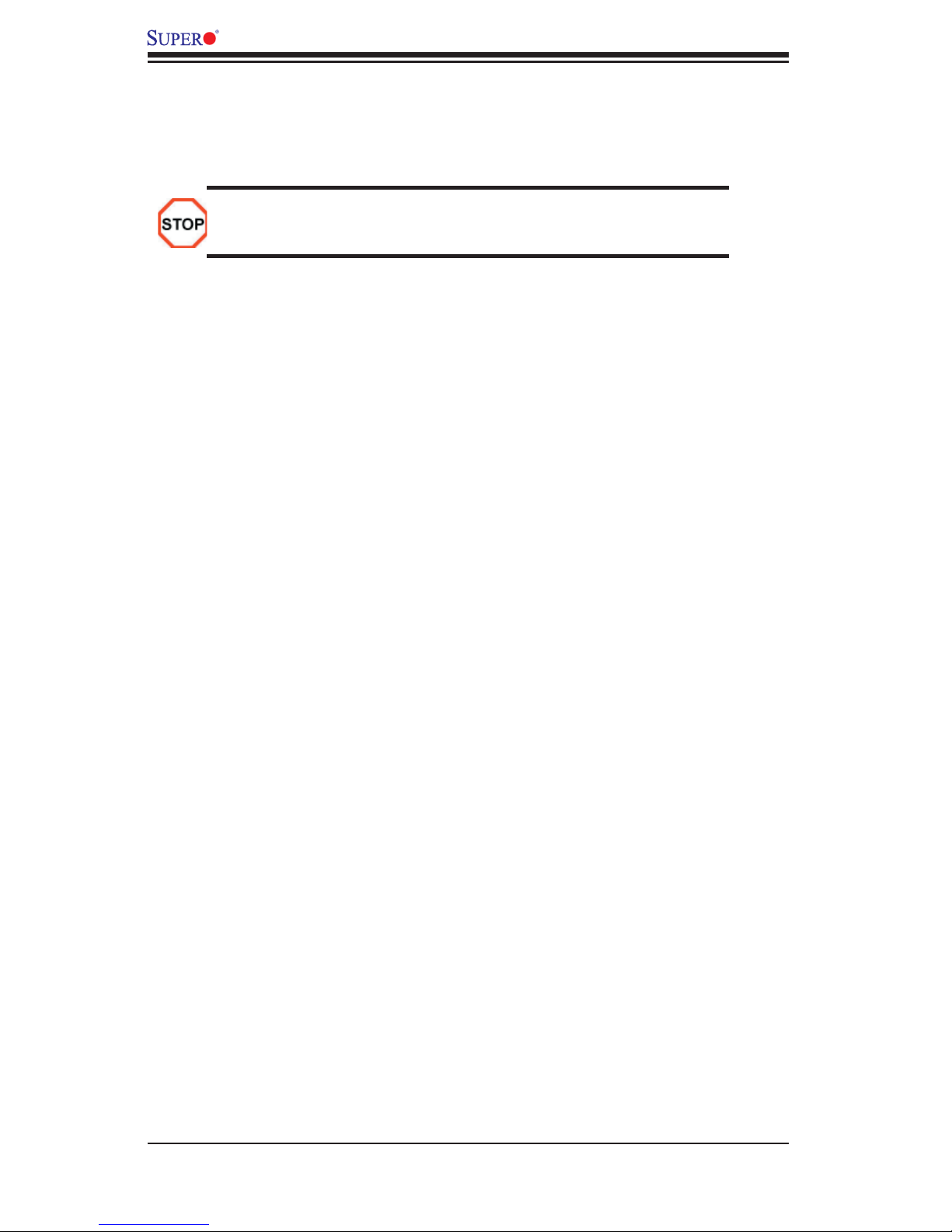
X7SB4/X7SBE User's Manual
2-4 Installing DDR2 Memory
Memory Module Installation
Exercise extreme care when installing or removing memory modules
to prevent any possible damage.
1. Insert each DDR2 memory module vertically into its slot. Pay attention to
the notch along the bottom of the module to prevent inserting the module
incorrectly. (See support information below.)
2. Gently press down on the memory module until it snaps into place.
Support
The X7SB4/X7SBE supports dual or single channel, ECC/Non-ECC unbuf-
fered DDR2 800/667 SDRAM. Both interleaved and non-interleaved memory
are supported, so you may populate any number of DIMM slots. (*Populating
DIMM#1A,DIMM#2A, and/or DIMM#1B, DIMM#2B with memory modules of
the same size and of the same type will result in two-way interleaved memory
which is faster than the single channel, non-interleaved memory. When ECC
memory is used, it may take 25-40 seconds for the VGA to display.)
Notes
Due to chipset limitation, 8GB Memory can only be supported by the following
•
operating systems:
32-Bit: Windows 2000 Advanced Server, Windows Server 2003 Enterprise
Edition;
64-Bit: Windows Server 2003 Standard x64 Edition, Windows XP Profes-
sional x64 Edition, Windows Server 2003 Enterprise x64 Edition
Some old-version of DDR2-667 may not match Intel's On-Die-Temperature
•
requirement and will automatically be down-graded to run @ 533 MHz, If this
occurs, contact your memory vendor to check the ODT value.
Due to memory allocation to system devices, memory remaining available
•
for operational use will be reduced when 4 GB of RAM is used. The reduction
in memory availability is disproportional. (Refer to the Memory Availability
Table b elow f o r detai l s.)
2-6
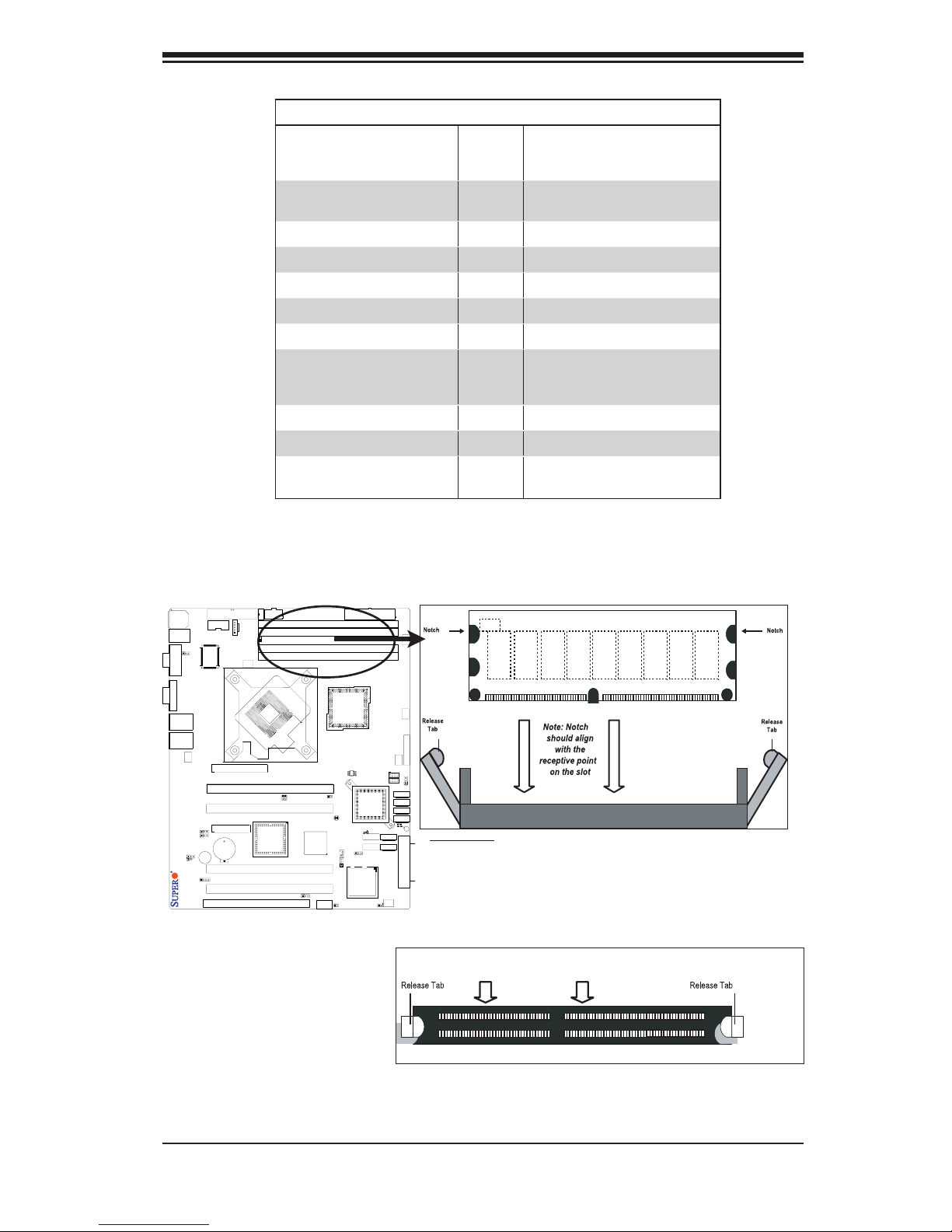
Top View Of DDR2 Slot
Possible System Memory Allocation & Availability
System Device Size Physical Memory
Firmware Hub fl ash memory
(System BIOS)
Local APIC 4 KB 3.99
Area Reserved for the chipset 2 MB 3.99
I/O APIC (4 Kbytes) 4 KB 3.99
PCI Enumeration Area 1 256 MB 3.76
PCI Express (256 MB) 256 MB 3.51
PCI Enumeration Area 2 (if
needed) -Aligned on 256-MB
boundary-
VGA Memory 16 MB 2.85
TSEG 1 MB 2.84
Memory available to OS and
other applications
1 MB 3.99
512 MB 3.01
Remaining (-Available)
(4 GB Total System Memory)
2.84
Chapter 2: Installation
X7SB4
To Remove:
Use your thumbs to
gently push the release
tabs near both ends of
the module. This should
release it from the slot.
DDR2 Installation
DDR2
To Install: Insert module vertically and press down until
it snaps into place. Pay attention to the alignment notch
at the bottom.
2-7
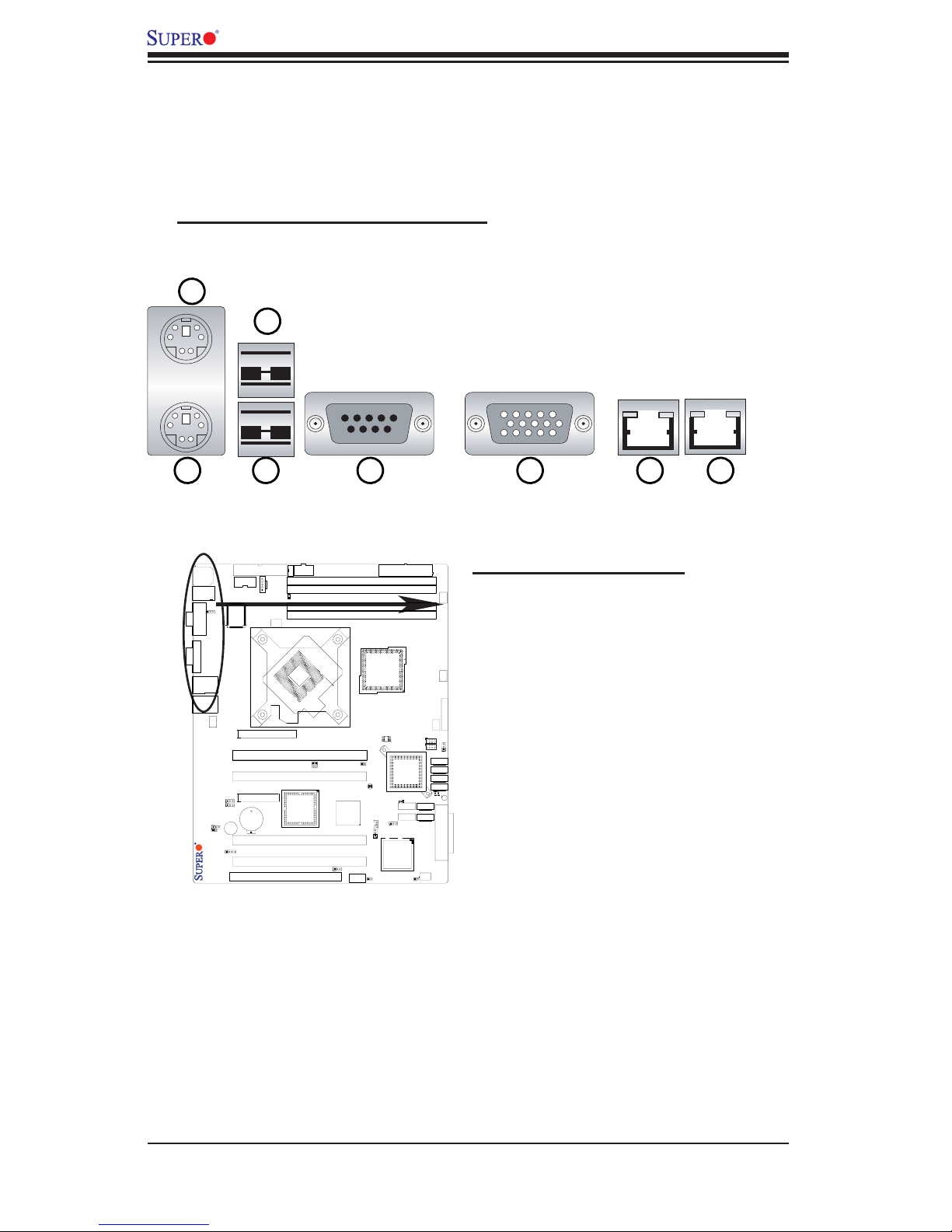
X7SB4/X7SBE User's Manual
1
34567
8
2
2-5 Control Panel Connectors/IO Ports
The I/O ports are color coded in conformance with the PC 99 specifi cation. See
Figure 2-3 below for the colors and locations of the various I/O ports.
A. Back Panel Connectors/IO Ports
Back Panel I/O Port Locations and Defi nitions
X7SB4
Back Panel Connectors
1. Keyboard (Purple)
2. PS/2 Mouse (Green)
3. Backpanel USB 0**
4. Backpanel USB 1**
5. COM Port 1 (Turquoise)
6. VGA Port (Blue)
7. Gigabit LAN 1
8.Gigabit LAN 2
*See Section 2-5 for details.
** Backpanel USB 7/8 are OEM only
2-8
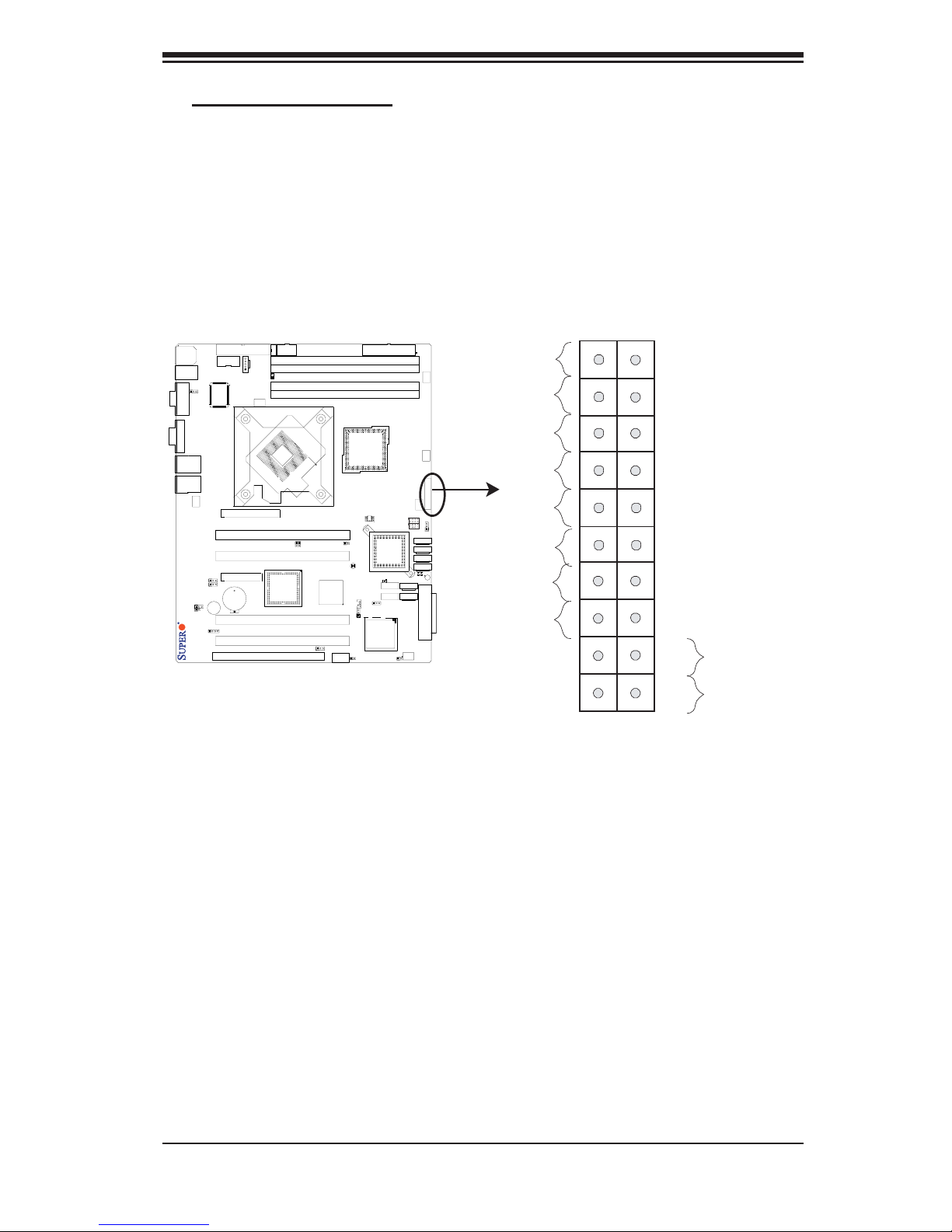
Chapter 2: Installation
B. Front Control Panel
JF1 contains header pins for various buttons and indicators that are normally
located on a control panel at the front of the chassis. These connectors are de-
signed specifi cally for use with Supermicro server chassis. See Figure 2- 4 for the
descriptions of the various control panel buttons and LED indicators. Refer to the
following section for descriptions and pin defi nitions.
1920
Ground
NMI
X7SB4
X
Power LED
HDD LED
NIC1 LED
NIC2 LED
OH/Fan Fail LED
PWR Fail LED
Ground
Ground
X
Vcc
Vcc
Vcc
Vcc
Vcc
Vcc
Reset
PWR
2
1
Reset Button
Power Button
2-9
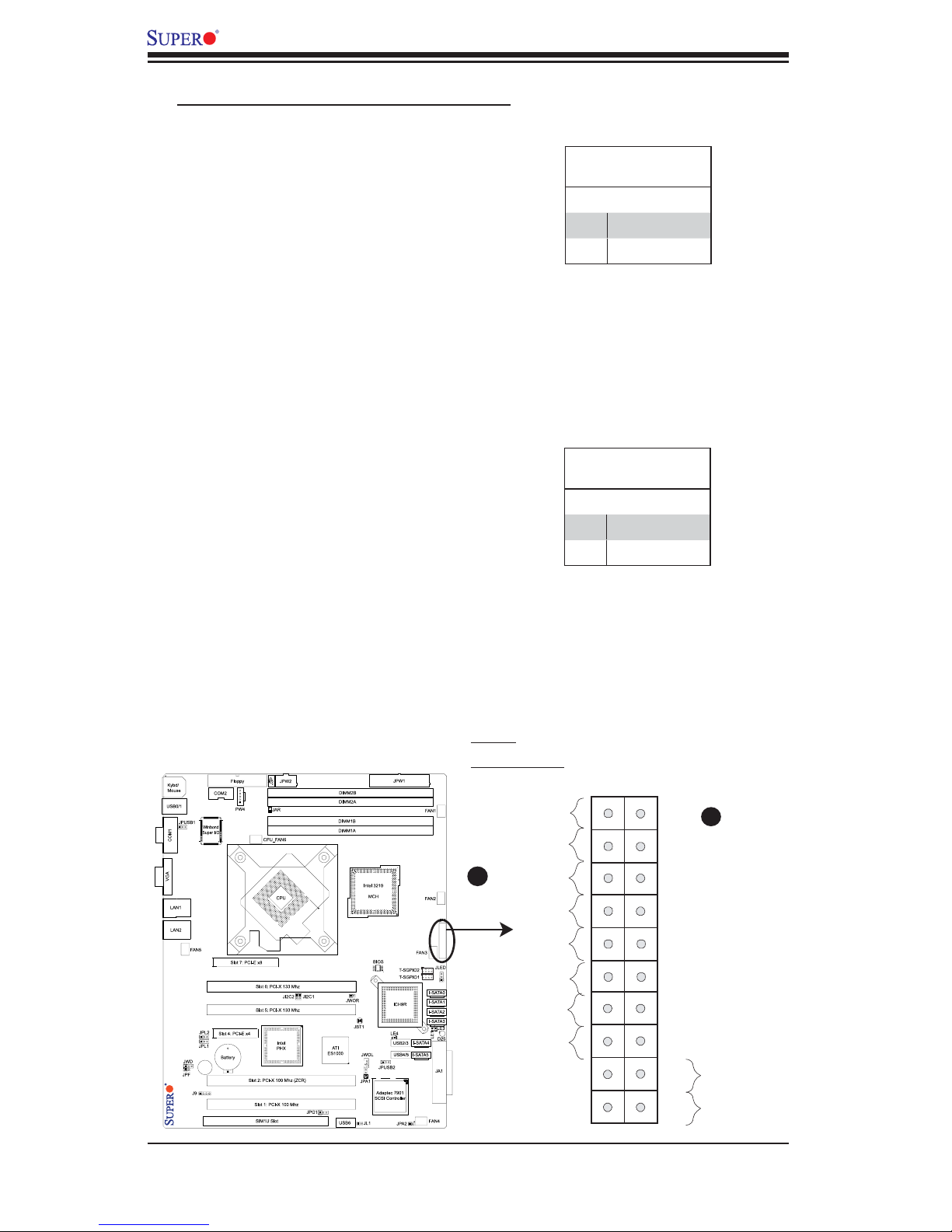
X7SB4/X7SBE User's Manual
C. Front Control Panel Pin Defi nitions
NMI Button
The non-maskable interrupt button
header is located on pins 19 and 20 of
JF1. Refer to the table on the right for
pin defi nitions.
Power LED
The Power LED connection is located on
pins 15 and 16 of JF1. Refer to the table
on the right for pin defi nitions.
NMI Button
Pin Defi nitions (JF1)
Pin# Defi nition
19 Control
20 Ground
Power LED
Pin Defi nitions (JF1)
Pin# Defi nition
15 +5V
16 Ground
X7SB4
A. NMI
B. Power LED
B
Power LED
HDD LED
NIC1 LED
NIC2 LED
OH/Fan Fail LED
PWR Fail LED
2-10
Ground
X
Ground
Ground
1920
NMI
A
X
Vcc
Vcc
Vcc
Vcc
Vcc
Vcc
Reset
2
1
PWR
Reset Button
Power Button
