Page 1
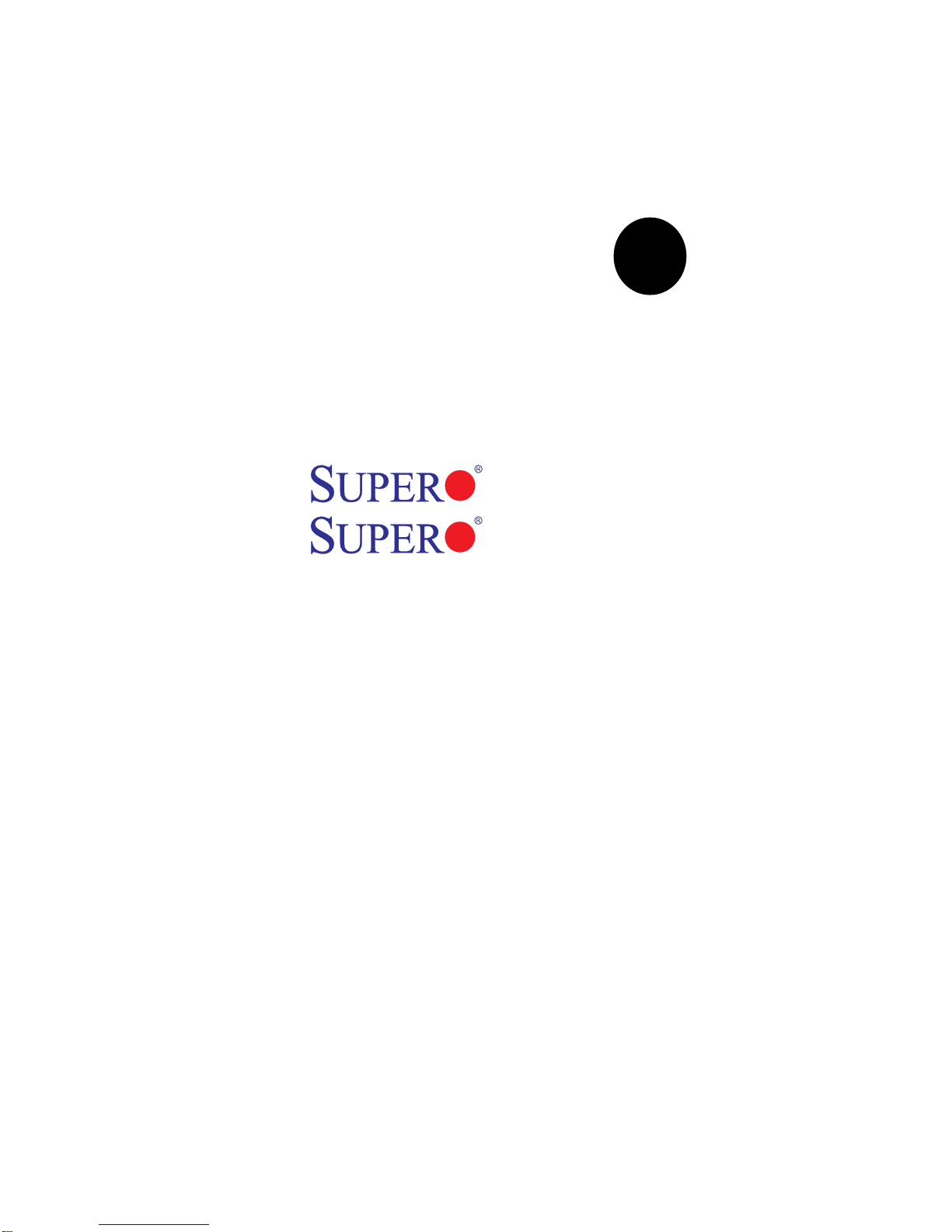
®
SUPER
X7SB3
USER’S MANUAL
Revision 1.0b
X7SB3-F
Page 2
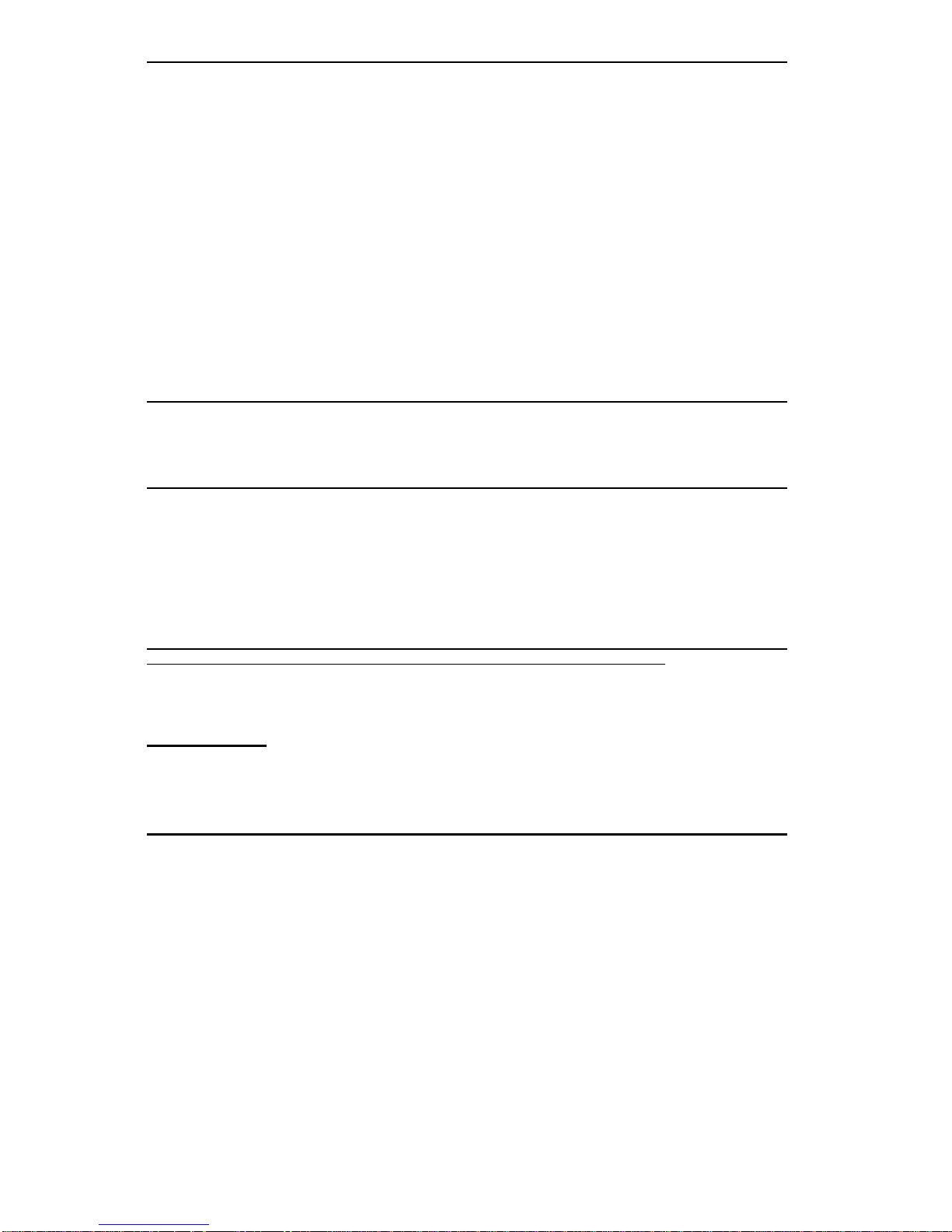
Manual Revision 1.0b
Release Date: February 5, 2010
Unless you request and receive written permission from Super Micro Computer, Inc., you may not
copy any part of this document.
Information in this document is subject to change without notice. Other products and companies
referred to herein are trademarks or registered trademarks of their respective companies or mark
holders.
Copyright © 2010 by Super Micro Computer, Inc.
All rights reserved.
Printed in the United States of America
The information in this User’s Manual has been carefully reviewed and is believed to be accurate.
The vendor assumes no responsibility for any inaccuracies that may be contained in this document,
makes no commitment to update or to keep current the information in this manual, or to notify any
person or organization of the updates. Please Note: For the most up-to-date version of this
manual, please see our web site at www.supermicro.com.
Super Micro Computer, Inc. ("Supermicro") reserves the right to make changes to the product
described in this manual at any time and without notice. This product, including software, if any,
and documentation may not, in whole or in part, be copied, photocopied, reproduced, translated or
reduced to any medium or machine without prior written consent.
IN NO EVENT WILL Super Micro Computer, Inc. BE LIABLE FOR DIRECT, INDIRECT, SPECIAL,
INCIDENTAL, SPECULATIVE OR CONSEQUENTIAL DAMAGES ARISING FROM THE USE
OR INABILITY TO USE THIS PRODUCT OR DOCUMENTATION, EVEN IF ADVISED OF THE
POSSIBILITY OF SUCH DAMAGES. IN PARTICULAR, SUPER MICRO COMPUTER, INC. SHALL
NOT HAVE LIABILITY FOR ANY HARDWARE, SOFTWARE, OR DATA STORED OR USED
WITH THE PRODUCT, INCLUDING THE COSTS OF REPAIRING, REPLACING, INTEGRATING,
INSTALLING OR RECOVERING SUCH HARDWARE, SOFTWARE, OR DATA.
Any disputes arising between manufacturer and customer shall be governed by the laws of Santa
Clara County in the State of California, USA. The State of California, County of Santa Clara shall
be the exclusive venue for the resolution of any such disputes. Supermicro's total liability for all
claims will not exceed the price paid for the hardware product.
FCC Statement: This equipment has been tested and found to comply with the limits for a Class
A digital device pursuant to Part 15 of the FCC Rules. These limits are designed to provide
reasonable protection against harmful interference when the equipment is operated in a commercial
environment. This equipment generates, uses, and can radiate radio frequency energy and, if not
installed and used in accordance with the manufacturer’s instruction manual, may cause harmful
interference with radio communications. Operation of this equipment in a residential area is likely
to cause harmful interference, in which case you will be required to correct the interference at your
own expense.
California Best Management Practices Regulations for Perchlorate Materials: This Perchlorate
warning applies only to products containing CR (Manganese Dioxide) Lithium coin cells. “Perchlorate
Material-special handling may apply. See www.dtsc.ca.gov/hazardouswaste/perchlorate”.
WARNING: Handling of lead solder materials used in this
product may expose you to lead, a chemical known to
the State of California to cause birth defects and other
reproductive harm.
Page 3
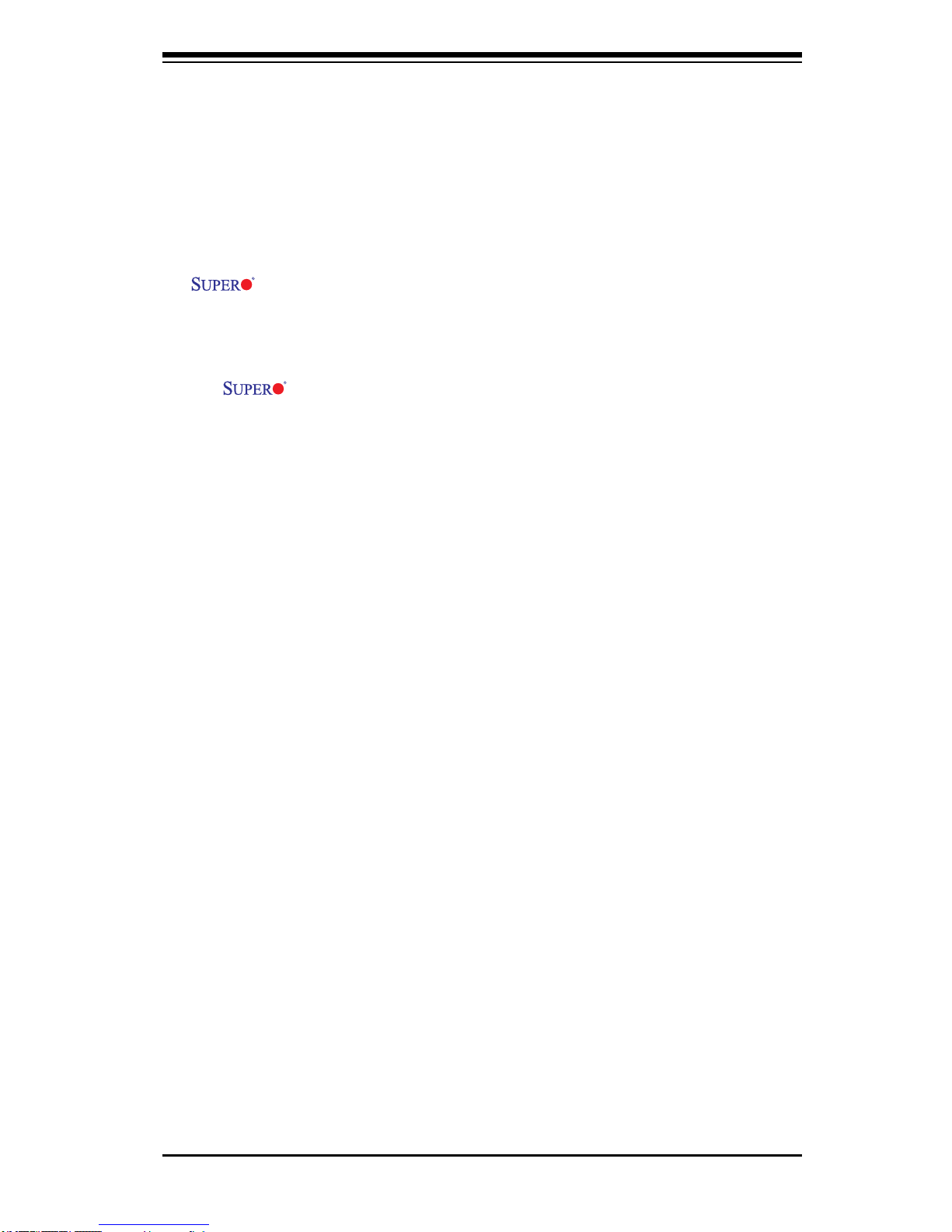
Preface
About This Manual
This m a n u al is written f o r s y s t em integrato r s , P C t e c hnicians a n d
knowledgeable PC users. It provides information for the installation and use of the
X7SB3/X7SB3-F motherboard.
About This Motherboard
The X7SB3/X7SB3-F supports single Intel® Xeon® Quad-Core/Dual-Core
3000 Sequence/Core™ 2 processor with a front side bus speed of 1333/1066/800
MHz. The Intel® Xeon®3000 Sequence/Core™2 processor supports the 775-Land
Grid Array Package that interfaces with the motherboard via an LGA775 socket. With
support of the Intel® Virtualization Technology, and Thermal Management 2 (TM2),
the X7SB3/X7SB3-F delivers outstanding performance and great power efciency,
ideal for small High-Performance Cluster (HPC) server platforms. Please refer to
the motherboard specications pages on our web site (http://www.supermicro.com/
products/motherboard/) for the most recent updates. This product is intended to be
professionally installed and serviced by a technician.
Manual Organization
Chapter 1 introduces the motherboard, providing information on the layout, con-
nectors/jumpers, features, specications and the chipset.
Chapter 2 provides hardware installation instructions. Read this chapter when
installing the processor, memory modules and other hardware components into
the system.
Chapter 3 includes an introduction to the BIOS and provides detailed information
on running the CMOS Setup utility.
If you encounter any problems, see Chapter 4, which describes troubleshooting
procedures for the video, the memory and the system setup stored in the CMOS.
Appendix A lists BIOS POST Error Codes. Appendix B and Appendix C provide
the Windows OS and other software programs installation instructions.
Conventions Used in the Manual
Special attention should be given to the following symbols for proper installation and
to prevent damage done to the components or injury to yourself.
iii
Preface
Page 4
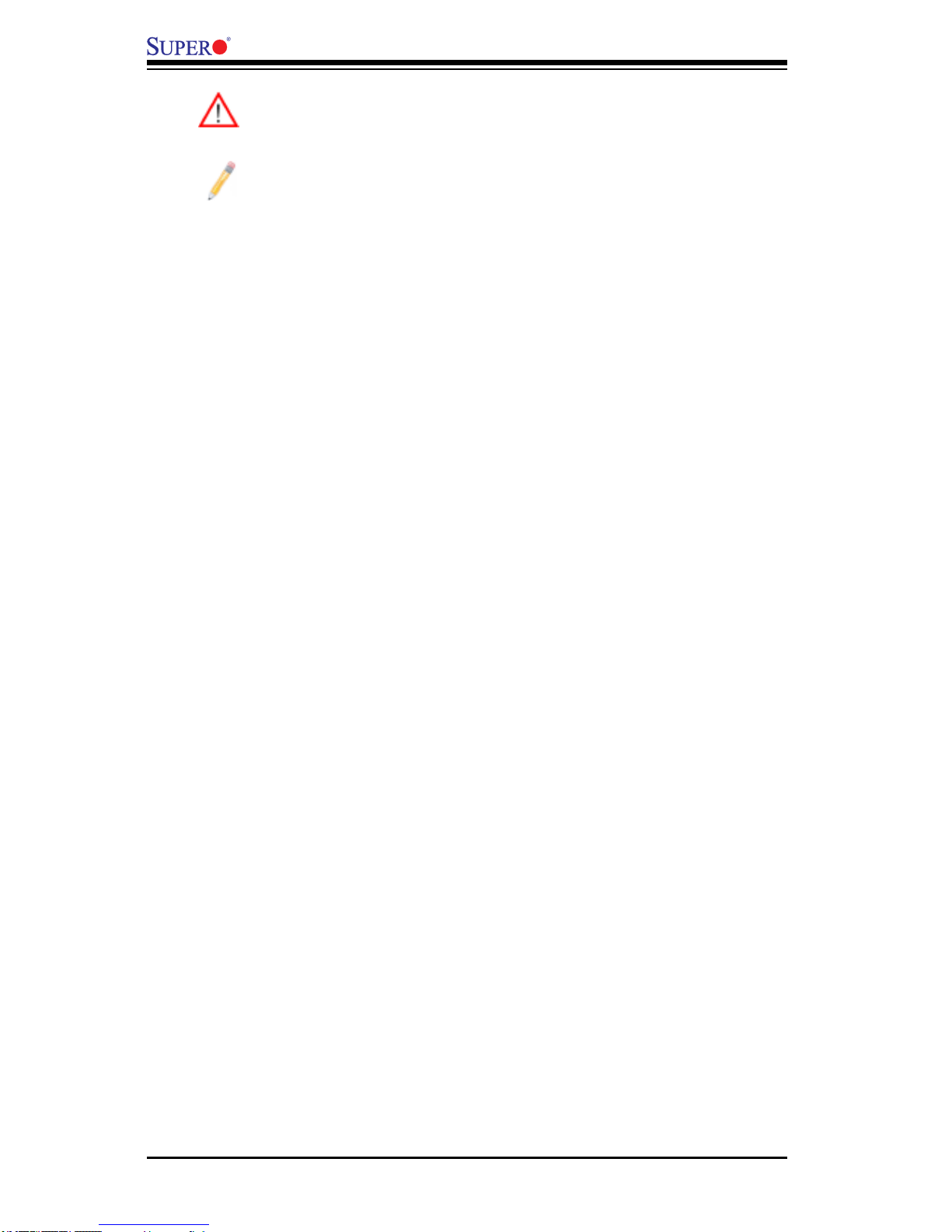
X7SB3/X7SB3-F User's Manual
Warning: Important information given to ensure proper system installation
or to prevent damage to the components.
Note: Additional Information given to differentiate various models or to
ensure correct system setup.
Contacting Supermicro
Headquarters
Address: Super Micro Computer, Inc.
980 Rock Ave.
San Jose, CA 95131 U.S.A.
Tel: +1 (408) 503-8000
Fax: +1 (408) 503-8008
Email: marketing@supermicro.com (General Information)
support@supermicro.com (Technical Support)
Web Site: www.supermicro.com
Europe
Address: Super Micro Computer B.V.
Het Sterrenbeeld 28, 5215 ML
's-Hertogenbosch, The Netherlands
Tel: +31 (0) 73-6400390
Fax: +31 (0) 73-6416525
Email: sales@supermicro.nl (General Information)
support@supermicro.nl (Technical Support)
rma@supermicro.nl (Customer Support)
Asia-Pacic
Address: Super Micro Computer, Inc.
4F, No. 232-1, Liancheng Rd.
Chung-Ho 235, Taipei County
Taiwan, R.O.C.
Tel: +886-(2) 8226-3990
Fax: +886-(2) 8226-3991
Web Site: www.supermicro.com.tw
Technical Support:
Email: support@supermicro.com.tw
Tel: 886-2-8228-1366, ext.132 or 139
iv
Page 5
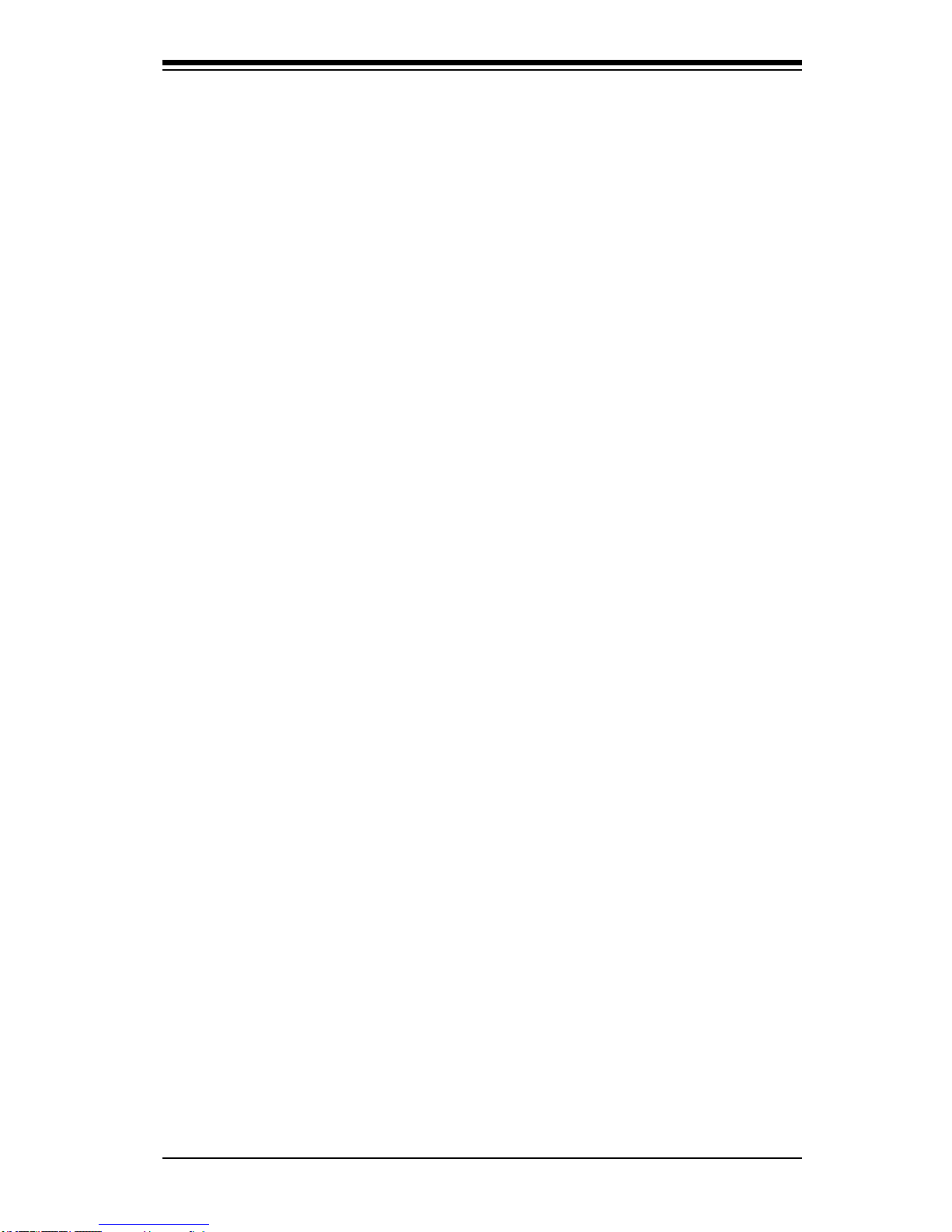
Contacting Supermicro
v
Notes
Page 6
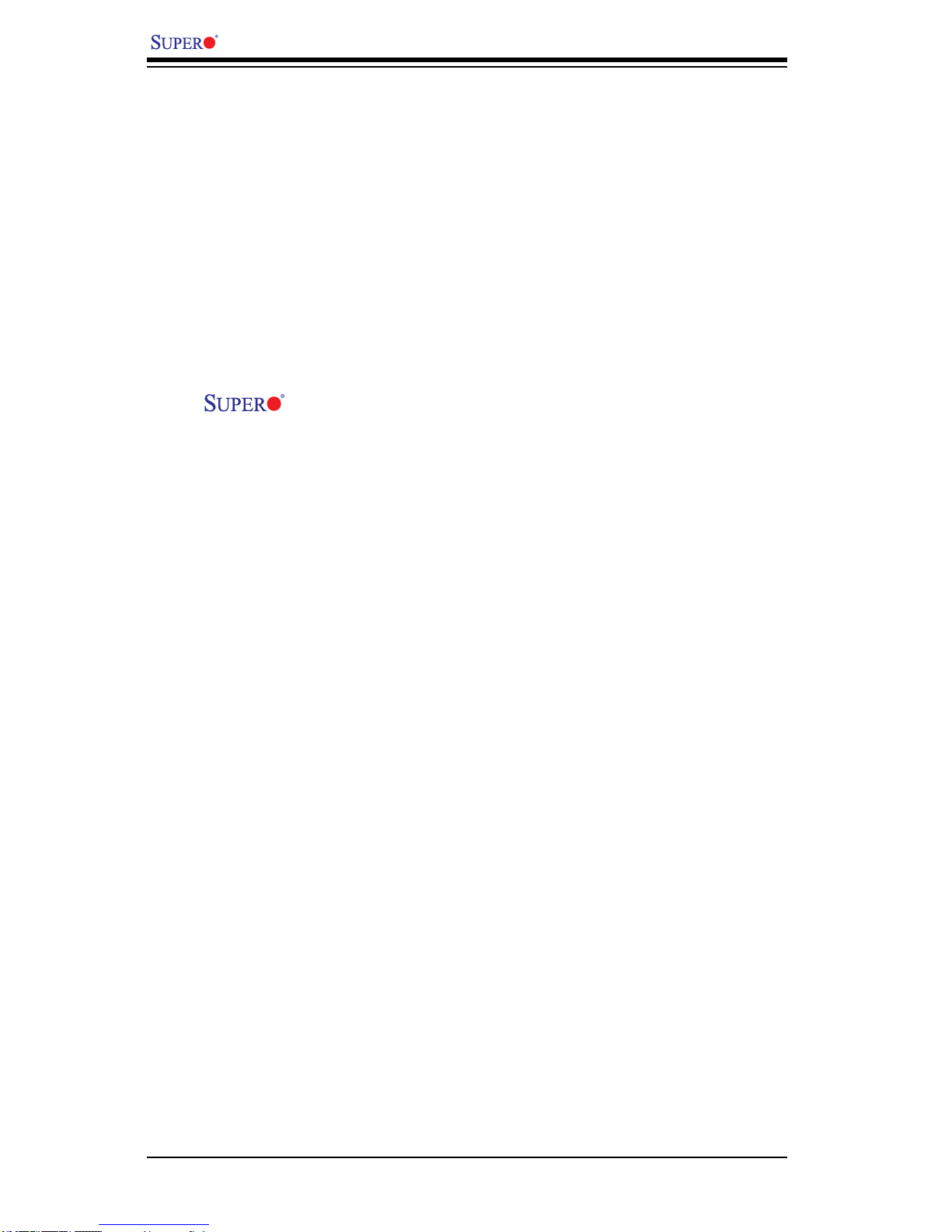
vi
X7SB3/X7SB3-F User's Manual
Table of Contents
Preface
About This Manual ....................................................................................................... 3
About This Motherboard ................................................................................................ 3
Manual Organization ..................................................................................................... 3
Conventions Used in the Manual .................................................................................. 3
Contacting Supermicro .................................................................................................. 4
Chapter 1 Introduction
1-1 Overview ......................................................................................................... 1-1
Checklist .......................................................................................................... 1-1
X7SB3/X7SB3-F Motherboard Layout ......................................... 1-3
X7SB3/X7SB3-F Quick Reference .................................................................. 1-4
Motherboard Features ..................................................................................... 1-6
1-2 Chipset Overview ........................................................................................... 1-9
1-3 Special Features ........................................................................................... 1-10
1-4 PC Health Monitoring .................................................................................... 1-10
1-5 ACPI Features ................................................................................................1-11
1-6 Power Supply ................................................................................................ 1-12
1-7 Super I/O ....................................................................................................... 1-13
1-8 Overview of the Winbond WPCM450 Controller .......................................... 1-13
Chapter 2 Installation
2-1 Static-Sensitive Devices .................................................................................. 2-1
Precautions ..................................................................................................... 2-1
Unpacking ....................................................................................................... 2-1
2-2 Mounting the Motherboard in the Chassis ...................................................... 2-2
Installation Procedures .................................................................................... 2-2
2-3 Installing the Processor and Heatsink Fans ................................................... 2-4
Installing the LGA775 Processor .................................................................... 2-4
Loading the Processor into the Socket ........................................................... 2-5
Installing the Heatsink ..................................................................................... 2-6
Removing the Heatsink ................................................................................... 2-6
2-4 Installing DIMMs .............................................................................................. 2-8
DIMM Installation ............................................................................................ 2-8
Memory Support .............................................................................................. 2-8
Possible System Memory Allocation & Availability ..................................... 2-9
2-5 Control Panel Connectors/IO Ports............................................................... 2-10
Back Panel Connectors/IO Ports .................................................................. 2-10
Front Control Panel ........................................................................................2-11
Page 7
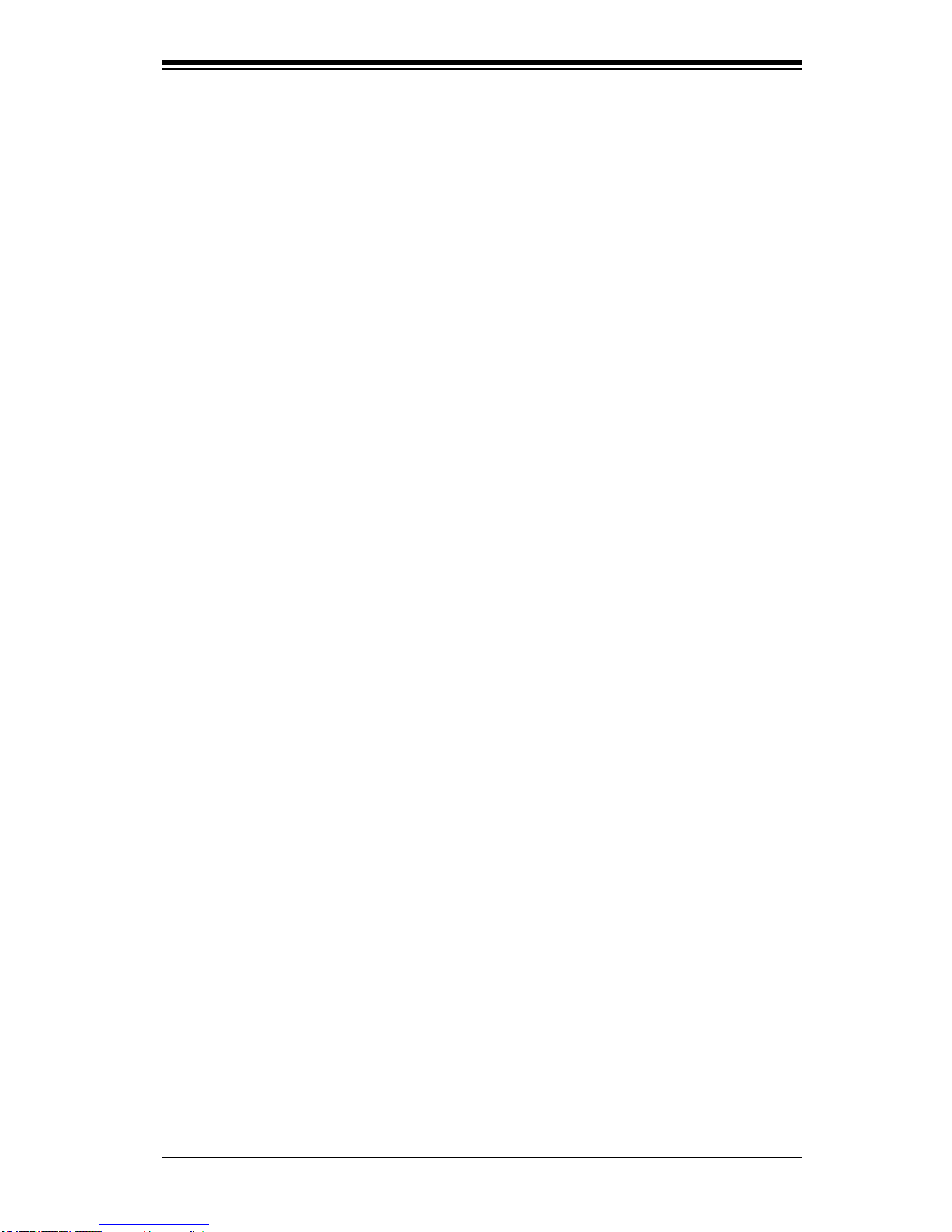
Table of Contents
vii
Front Control Panel Pin Denitions............................................................... 2-12
NMI Button ............................................................................................... 2-12
Power LED ............................................................................................... 2-12
HDD LED .................................................................................................. 2-13
NIC1/NIC2 LED Indicators ....................................................................... 2-13
Overheat/Fan Fail LED (OH).................................................................... 2-14
Power Fail LED ........................................................................................ 2-14
Reset Button ............................................................................................. 2-15
Power Button ............................................................................................ 2-15
2-6 Connecting to the Headers and Connectors ................................................ 2-16
Power Connectors ......................................................................................... 2-16
ATX Power Connector .............................................................................. 2-16
Processor Power Connector .................................................................... 2-16
Fan Headers ................................................................................................. 2-17
Fan Headers ............................................................................................. 2-17
I/O Connections ............................................................................................ 2-18
ATX PS/2 Keyboard and PS/2 Mouse Ports ............................................ 2-18
Serial Ports ............................................................................................... 2-18
Universal Serial Bus (USB) ...................................................................... 2-19
GLAN 1/2 Ethernet Ports and IPMI-dedicated LAN Port ......................... 2-19
VGA Connector ........................................................................................ 2-20
Serial ATA Ports........................................................................................ 2-20
SAS Ports ................................................................................................. 2-21
3-SGPIO Headers .................................................................................... 2-22
Onboard Connectors/Headers ...................................................................... 2-23
Wake-On-Ring .......................................................................................... 2-23
Wake-On-LAN .......................................................................................... 2-23
Speaker .................................................................................................... 2-24
Chassis Intrusion ...................................................................................... 2-24
Power I2C Connector (X7SB3-F only) ...................................................... 2-25
I-Button ..................................................................................................... 2-25
Alarm Reset .............................................................................................. 2-26
Onboard Power LED ................................................................................ 2-27
2-7 Jumper Settings ............................................................................................ 2-28
Explanation of Jumpers ................................................................................ 2-28
GLAN Enable/Disable .............................................................................. 2-28
CMOS Clear ............................................................................................. 2-29
Watch Dog Enable/Disable ...................................................................... 2-29
(BMC) VGA Enable .................................................................................. 2-30
Page 8
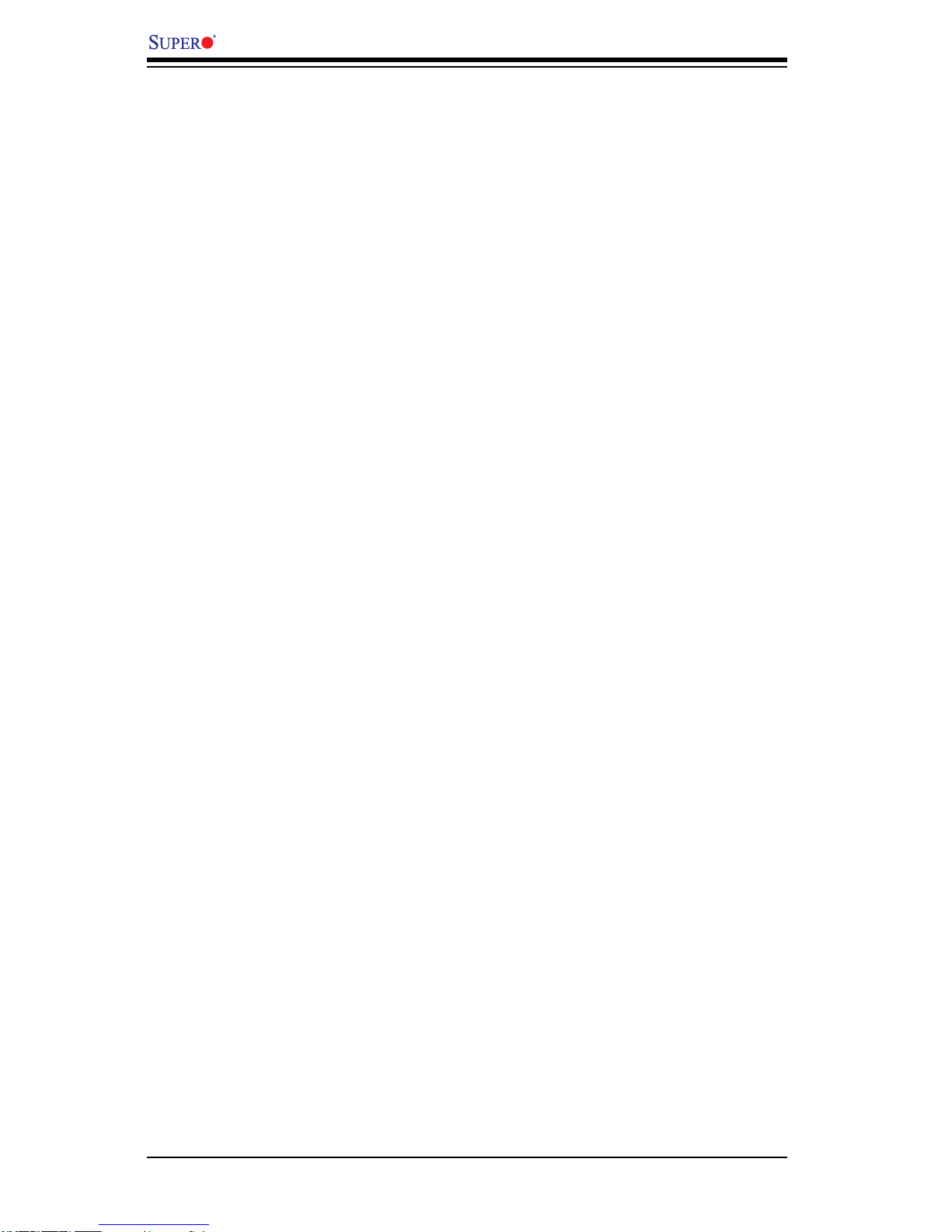
viii
X7SB3/X7SB3-F User's Manual
I2C Bus to PCI Slots ................................................................................. 2-31
Power Force-On ....................................................................................... 2-31
SAS Enable/Disable ................................................................................. 2-32
SAS RAID Mode Select ........................................................................... 2-32
2-8 Onboard Indicators ........................................................................................ 2-33
GLAN LEDs .............................................................................................. 2-33
Onboard Power LED ................................................................................ 2-33
SAS Heartbeat LED ................................................................................ 2-34
SAS Activity LED ..................................................................................... 2-34
IPMI Heartbeat LED (X7SB3-F only) ...................................................... 2-35
2-9 Floppy Drive Connections ............................................................................. 2-36
Floppy Connector ..................................................................................... 2-36
Chapter 3 Troubleshooting
3-1 Troubleshooting Procedures ........................................................................... 3-1
Before Power On ........................................................................................... 3-1
No Power ........................................................................................................ 3-1
No Video ......................................................................................................... 3-2
Losing the System’s Setup Conguration ....................................................... 3-2
3-2 Technical Support Procedures ........................................................................ 3-2
3-3 Frequently Asked Questions ........................................................................... 3-3
3-4 Returning Merchandise for Service................................................................. 3-4
Chapter 4 BIOS
4-1 Introduction ...................................................................................................... 4-1
System BIOS ................................................................................................... 4-1
How To Change the Conguration Data ......................................................... 4-1
4-2 Running Setup ................................................................................................ 4-2
4-3 Main BIOS Setup ............................................................................................ 4-2
Main BIOS Setup Menu .................................................................................. 4-3
4-4 Advanced Setup .............................................................................................. 4-6
4-5 Security Settings ........................................................................................... 4-22
4-6 Boot Settings ................................................................................................. 4-24
4-7 Exit ................................................................................................................4-25
Appendix A BIOS POST Error Codes
Appendix B Installing the Windows OS
Appendix C Installing Other Software Programs and Driver
Page 9
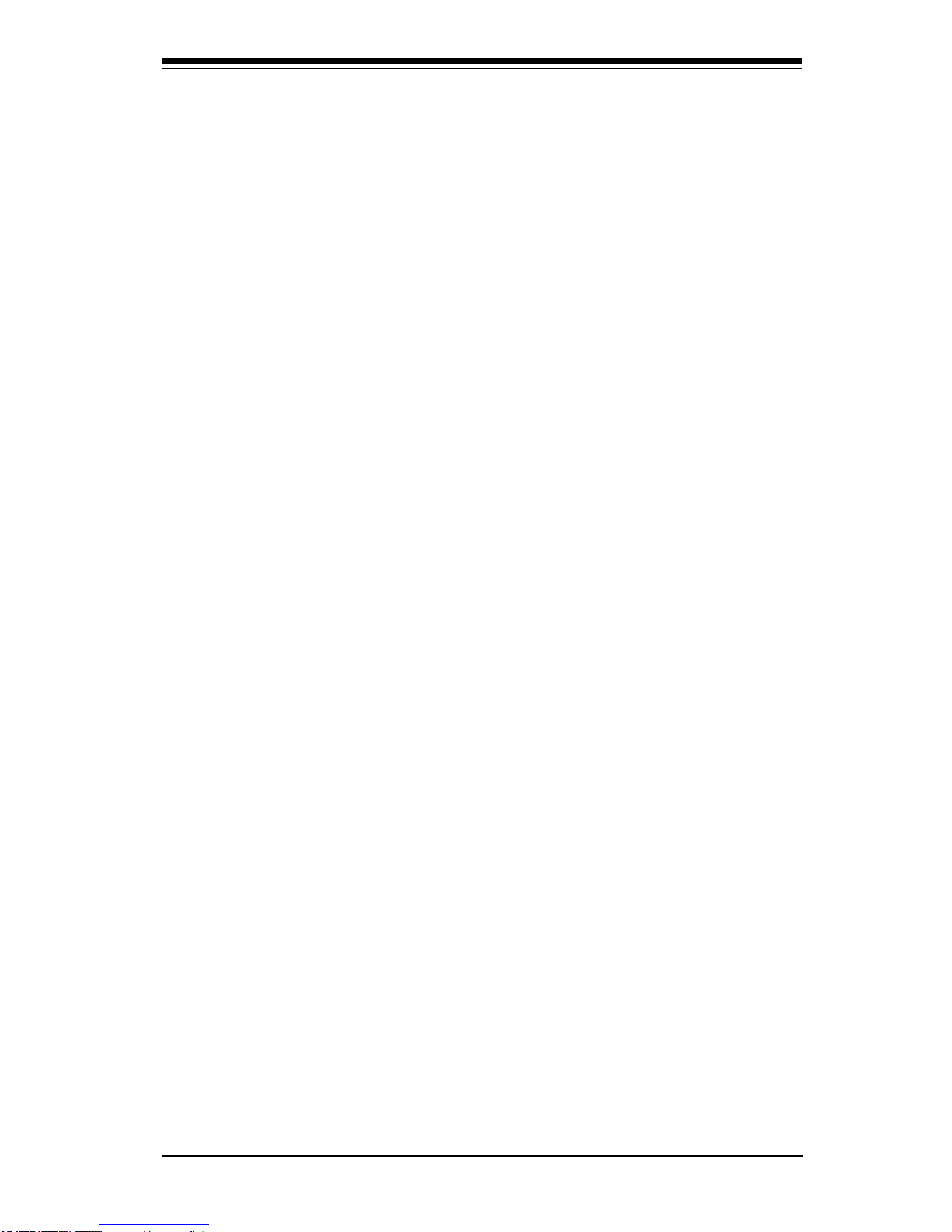
Chapter 1: Introduction
1-1
Chapter 1
Introduction
1-1 Overview
Checklist
Congratulations on purchasing your computer motherboard from an acknowledged
leader in the industry. Supermicro boards are designed with the utmost attention to
detail to provide you with the highest standards in quality and performance. Check
that the following items have all been included with your motherboard. If anything
listed here is damaged or missing, contact your retailer.
All the following items are included in the retail box.
One (1) Supermicro Mainboard•
One (1) oppy cable (CBL-0022L)•
Six (6) SATA cables (CBL-0044L)•
One (1) I/O shield (MCP-260-00027- 0N)•
One (1) Supermicro CD containing drivers and utilities•
One (1) User's/BIOS Manual (MNL-1038)•
Page 10
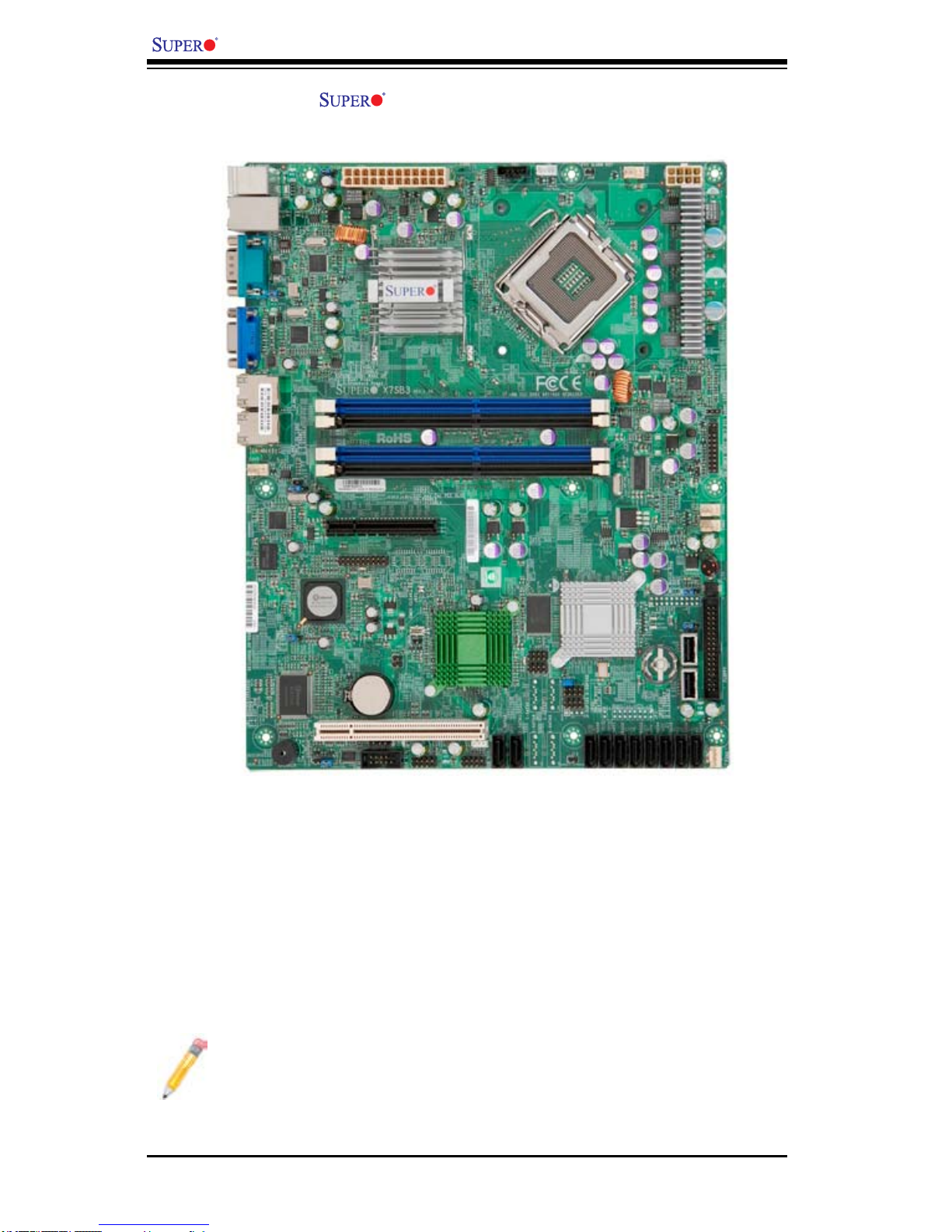
1-2
X7SB3/X7SB3-F User's Manual
X7SB3-F Motherboard Image
Note: The drawings and pictures shown in this manual were based on the
latest PCB Revision available at the time of publishing of the manual. The
motherboard you’ve received may or may not look exactly the same as the
graphics shown in the manual.
Page 11
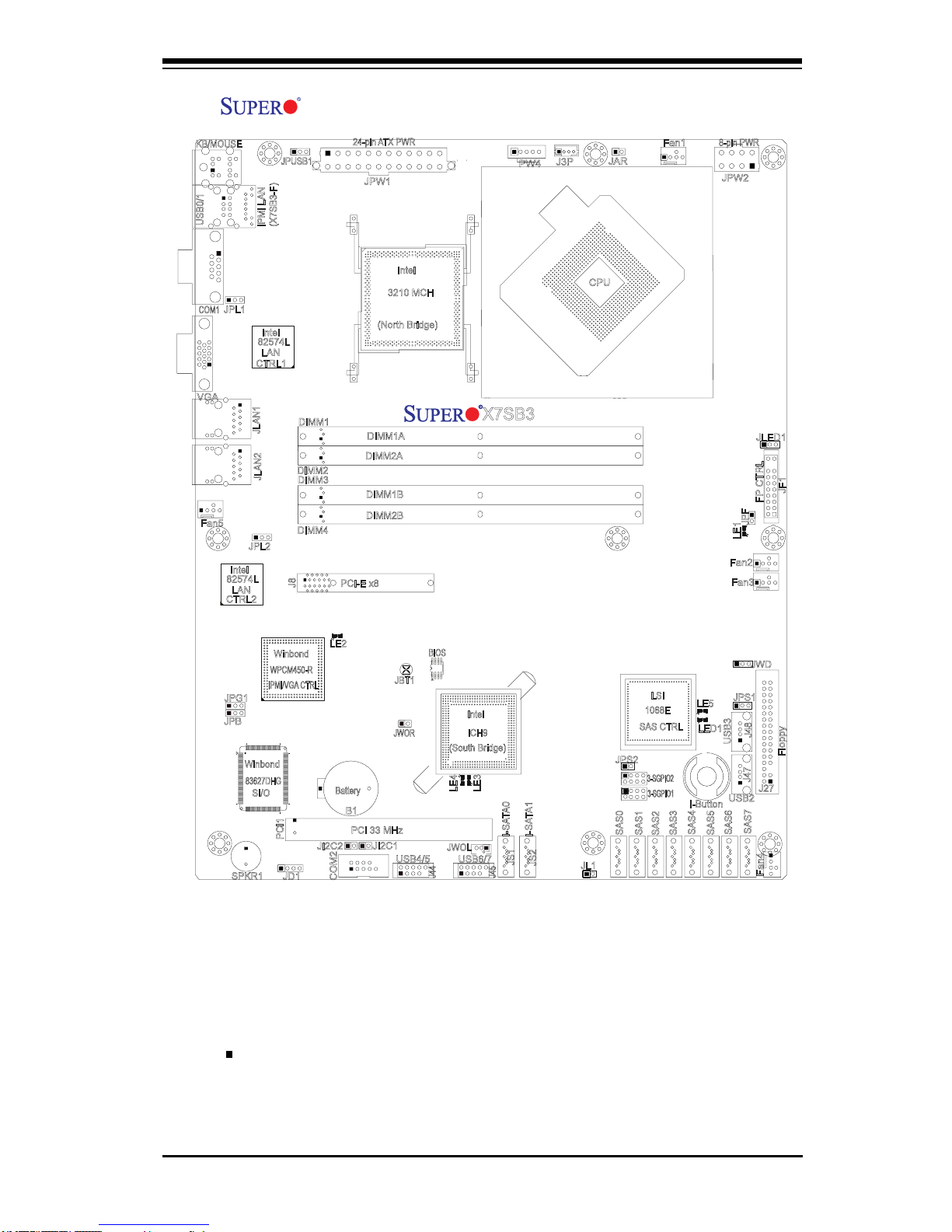
Chapter 1: Introduction
1-3
X7SB3/X7SB3-F Motherboard Layout
Notes:
Jumpers not indicated are for test purposes only. •
See Chapter 2 for detailed information on jumpers, I/O ports and JF1 front panel •
connections.
" " indicates the location of Pin 1.•
IPMI support, the IPMI-dedicated LAN, the Realtek PHY chip, and IPMI Heart-•
beat LEDs are available on the full-featured X7SB3-F board only.
J27
J8
JLAN1
B1
COM2
JWOR
JAR
JPF
J3P
J45
J44
JPG1
JPL1
JPUSB1
JPS2
JPS1
JLED1
JWD
JPW1
JWOL
3-SGPIO2
Fan5
Fan1
Fan4
Fan2
JBT1
PW4
PCI1
SAS7
SAS0
SAS5
SAS6
SAS4
SAS3
SAS2
SAS1
SPKR1
J48
J47
JD1
LE2
LE4
LE5
LE1
COM1
JF1
JPW2
DIMM4
DIMM3
DIMM2
DIMM1
CPU
KB/MOUSE
VGA
LE3
USB2
USB6/7
USB4/5
JLAN2
Battery
LAN
CTRL1
PCI-E x8
LAN
CTRL2
Winbond
IPMI/VGA CTRL
Winbond
83627DHG
SI/O
JI2C2
JI2C1
Intel
ICH9
(South Bridge)
3-SGPIO1
LSI
1068E
SAS CTRL
USB3
Floppy
FP CTRL
Fan3
Intel
3210 MCH
(North Bridge)
JS1
JS2
I-SATA0
I-SATA1
PCI 33 MHz
BIOS
82574L
Intel
82574L
Intel
WPCM450-R
X7SB3
24-pin AT X PWR
8-pin PWR
I-Button
JPL2
JPB
JL1
LED1
DIMM1A
DIMM2A
DIMM1B
DIMM2B
USB0/1
IPMI LAN
(X7SB3-F)
Page 12

1-4
X7SB3/X7SB3-F User's Manual
J27
J8
JLAN1
B1
COM2
JWOR
JAR
JPF
J3P
J45
J44
JPG1
JPL1
JPUSB1
JPS2
JPS1
JLED1
JWD
JPW1
JWOL
3-SGPIO2
Fan5
Fan1
Fan4
Fan2
JBT1
PW4
PCI1
SAS7
SAS0
SAS5
SAS6
SAS4
SAS3
SAS2
SAS1
SPKR1
J48
J47
JD1
LE2
LE4
LE5
LE1
COM1
JF1
JPW2
DIMM4
DIMM3
DIMM2
DIMM1
CPU
KB/MOUSE
VGA
LE3
USB2
USB6/7
USB4/5
JLAN2
Battery
LAN
CTRL1
PCI-E x8
LAN
CTRL2
Winbond
IPMI/VGA CTRL
Winbond
83627DHG
SI/O
JI2C2
JI2C1
Intel
ICH9
(South Bridge)
3-SGPIO1
LSI
1068E
SAS CTRL
USB3
Floppy
FP CTRL
Fan3
Intel
3210 MCH
(North Bridge)
JS1
JS2
I-SATA0
I-SATA1
PCI 33 MHz
BIOS
82574L
Intel
82574L
Intel
WPCM450-R
X7SB3
24-pin AT X PWR
8-pin PWR
I-Button
JPL2
JPB
JL1
LED1
DIMM1A
DIMM2A
DIMM1B
DIMM2B
USB0/1
IPMI LAN
(X7SB3-F)
X7SB3/X7SB3-F Quick Reference
Jumper Label Description Default Setting
JBT1 12 CMOS Clear (See Chapter 2)
JI2C1/JI2C2 21/23 SMB to PCI slots Enable Off (Disabled)
JPF 55 Power Force-On Off (Normal)
JPG1 13 (BMC) VGA Enable Pins 1-2 (Enabled)
JPL1/JPL2 4/9 LAN1/2 Enable/Disable Pins 1-2 (Enabled)
JPS1 47 SAS Enable/Disable Pins 1-2 (Enabled)
JPS2 31 SAS ID/RAID Mode Select Closed (Software RAID)
JPUSB1 64 BP USB Wake-up Enable Pins 1-2 (Enabled)
JWD 49 Watch Dog Pins 1-2 (Reset)
1
2
3
4
5
6
7
8
9
10
11
12
13
14
15
16
17
18
19
20 21
23
22
24 25
26
27
28
29
303132
33 34
35
363738
39 40
41 42 43
44
45
46
47
48
49
50
51
52
53
54
55
56
57
58
5960
61
62
63
64
Page 13
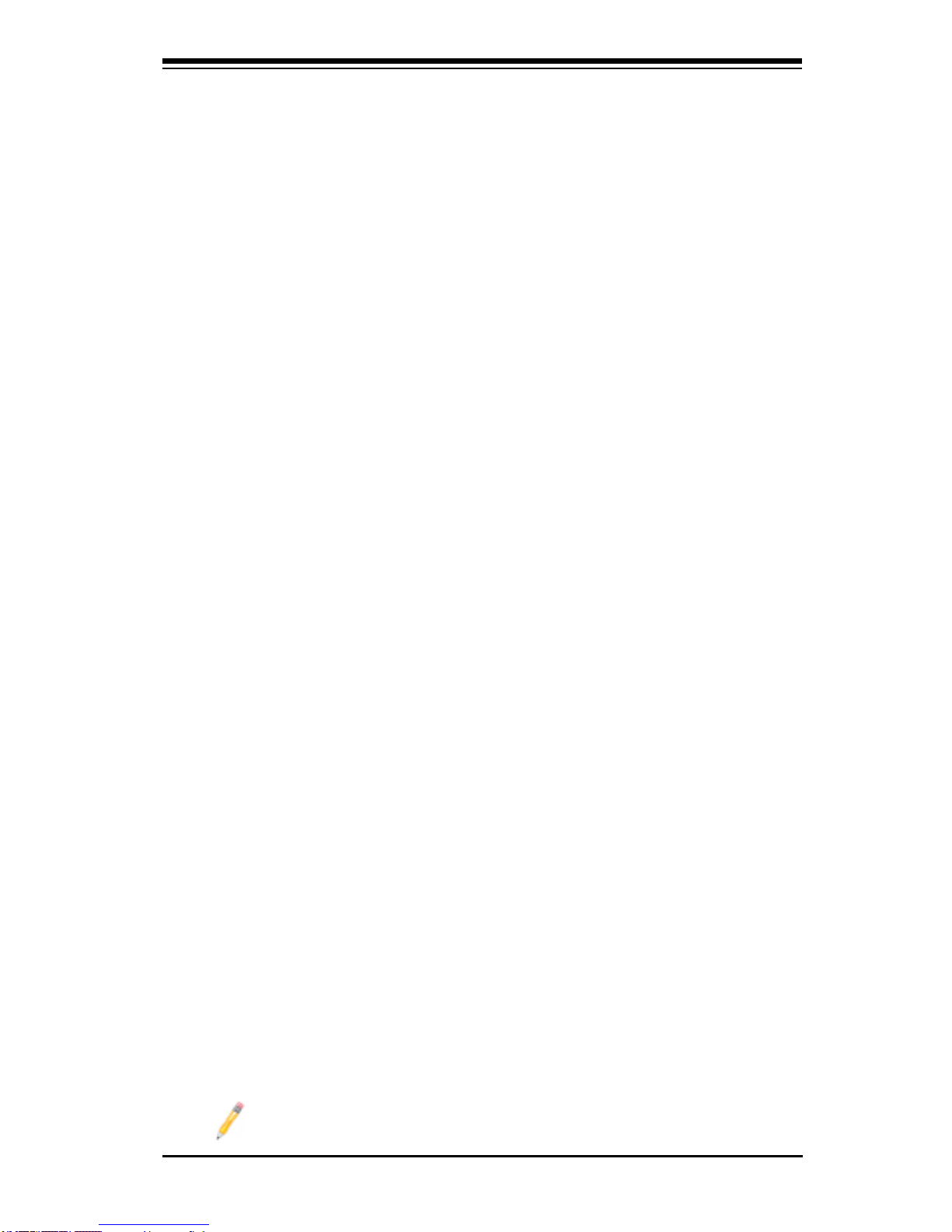
Chapter 1: Introduction
1-5
Connector Label Description
B1 17 Onboard Battery
BIOS Chip 15 Phoenix SPI BIOS Chip
COM1/COM2 3/22 COM1/COM2 Serial Port/Header
Fans 1~5
Fan1:59,Fan2: 53,
Fans 1~5: Chassis/CPU/System FansFan3:52,Fan4: 43,
Fan5: 8
Floppy 46 Floppy Drive Connector
I-Button 45 I-Button Socket
J3P (Optional) 61 Redundant PWR Fail Detect (for internal use)
IPMI LAN 2 Dedicated LAN for IPMI (X7SB3-F only)
JAR 60 Alarm Reset
JD1 20
Onboard Speaker Header (Pins 3~4: Internal
Buzzer, Pins 1~4: External Speaker)
JF1 56 Front Panel Control Connector
JL1 34 Chassis Intrusion Header
JLAN 1~2 6/7 Gigabit Ethernet (RJ45) Ports
JLED1 57 Onboard Power LED
JPW1 63 ATX Main Power Connector
JPW2 58 12V 8-Pin Auxiliary PWR Connector
JWOL 26 Wake-On-LAN Header
JWOR 16 Wake-On-Ring Header
KB/MS 1 PS/2 Keyboard/Mouse
PW4 (X7SB3-F) 62 Power Supply SMB (I2C) Connector
SAS 0~7 35~42 Serial_Attached SCSI Connectors
(I-)SATA 0/1 29/30 (Intel South Bridge) Serial_ATA Ports 0~1
(3-)SGPIO 1/2 32/33 Serial-Link General Purpose I/O Headers
SPKR1 19 Internal Buzzer/Speaker
USB 0/1 2 Back Panel USB Ports#0~1
USB 2,USB 3 44/48 Front Panel Accessible USB Connectors 2~3
USB 4~5, 6~7 24/27 Front Panel USB Ports 4~5, 6~7
VGA 5 VGA Connector
LED Label Description Status
LE1 54 Onboard Standby Power LED Green: On (PWR On)
LE2 12 IPMI Heartbeat LED (X7SB3-F) Green: Blinking (IPMI Ready)
LE3/LE4 28/25 BIOS POST Codes LED (Reserved for Internal Use)
LE5 51 SAS Heartbeat LED Yellow: Blinking (SAS Ready)
LED1 50 SAS Activity LED Green: Blinking (SAS Active)
Note: Jumper JPB (14) is used for factory debug puposes only.
Page 14
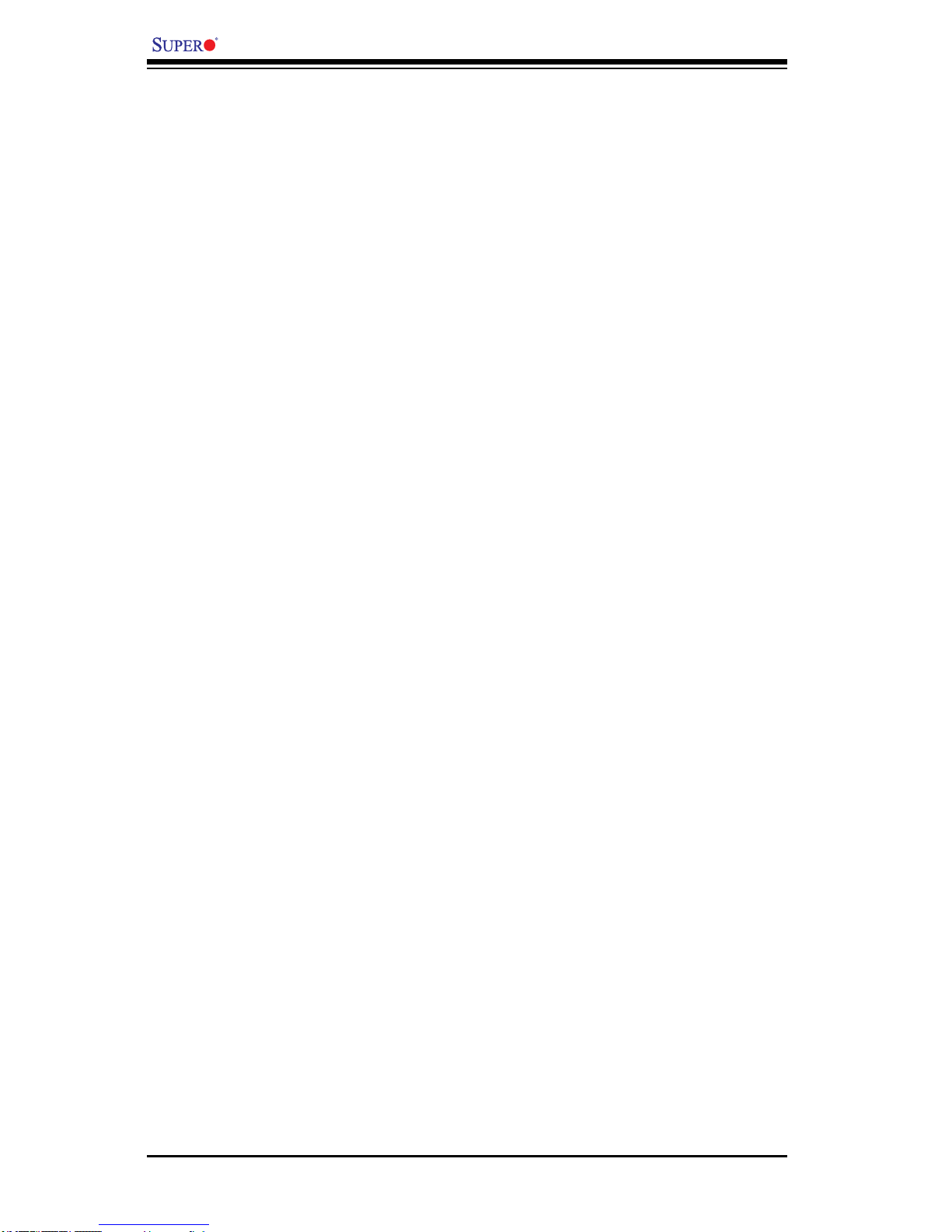
1-6
X7SB3/X7SB3-F User's Manual
Motherboard Features
CPU
Single Intel•
®
Xeon® LGA 775 Quad-Core/Dual-Core 3000 Sequence or Core™
2 processor at a front side bus speed of 1333/1066/800 MHz
Memory
Four 240-pin DIMM sockets with support of up to 8 GB ECC/Non-ECC Unbuf-•
fered DDR2 800/667 MHz Memory with DIMM size of 2 GB/1 GB/512 MB/256
MB @ 1.8V (See Section 2-4 in Chapter 2 for DIMM Slot Population.)
Chipset
Intel® 3210 chipset, including: the 3210 Memory Control Hub (MCH), and the •
ICH9 South Bridge
Expansion Slots
One PCI-E x8 slot (J8) (Not for a graphics card)•
One PCI 33MHz slot (PCI1)•
BIOS
16 Mb Phoenix•
®
SPI Flash EEPROM
DMI 2.3, PCI 2.2, APM 1.2, ACPI 1.0/2.0/3.0, Plug and Play (PnP), USB Key-•
board support, and SMBIOS 2.3
PC Health Monitoring
Onboard voltage monitors for CPU cores, Memory, Chipset, +1.8V, +3.3V, +5V, •
+12V, -12V, +3.3V standby, Vcore and VBAT
Fan status monitor with rmware control•
CPU/chassis temperature monitors•
CPU 4-phase switching voltage regulator•
CPU slow-down on temperature overheat•
CPU thermal trip support for processor protection•
Thermal Monitor 2 (TM2) support•
CPU fan auto-off in sleep mode•
PECI Ready (Platform Environment Control Interface)•
Low noise fan speed control •
Fan status monitor for on-off control•
Pulse Width Modulation (PWM) fan control•
Tachometer monitoring•
Power-up mode control for recovery from AC power loss•
Chassis intrusion detection•
Page 15
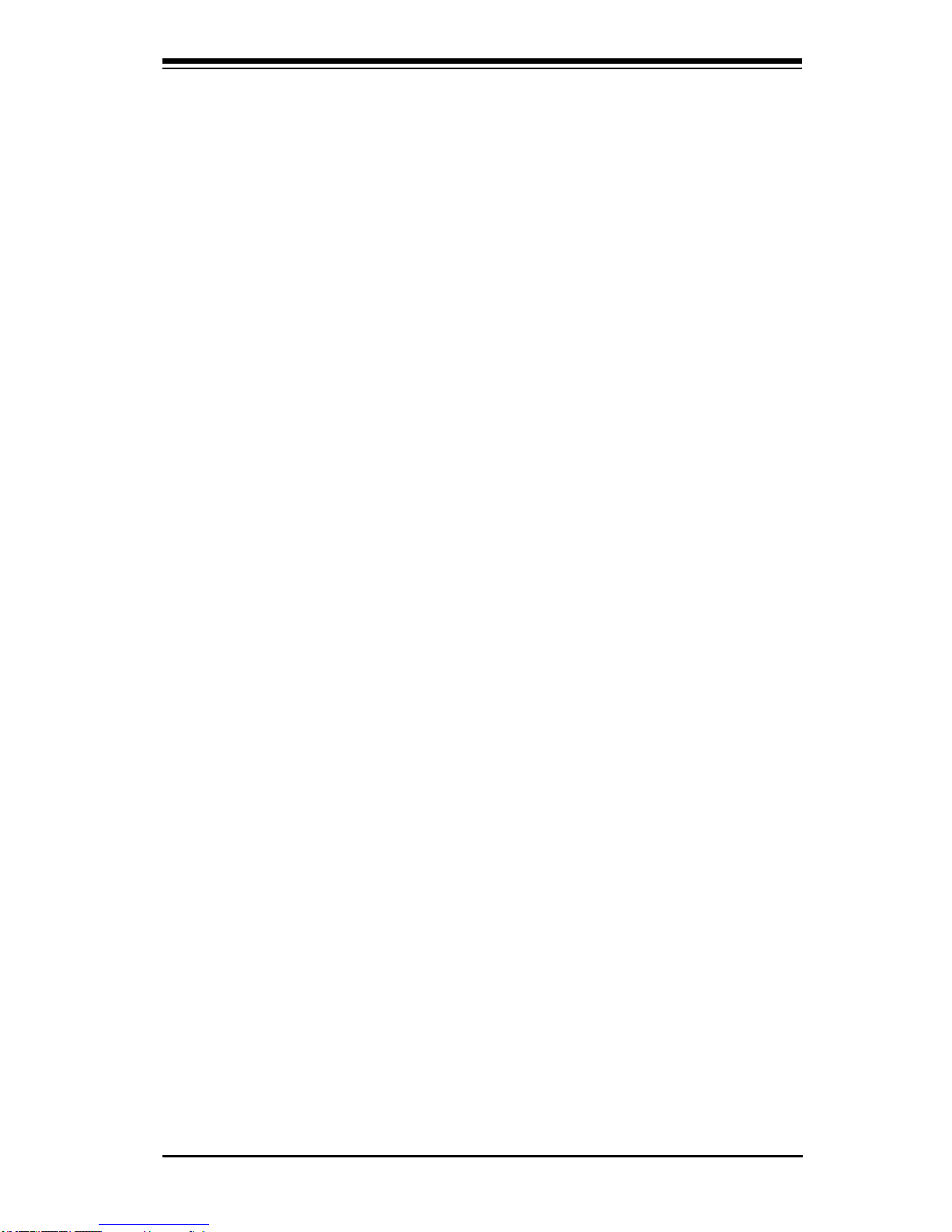
Chapter 1: Introduction
1-7
System resource alert via Supero Doctor III•
ACPI Features
Slow blinking LED for suspend state indicator•
Main switch override mechanism•
ACPI Power Management•
Power-on mode for power recovery•
Onboard I/O
Two SATA ports•
Two Intel 82574L LAN chips support two Giga-bit LAN ports•
Additional IPMI-dedicated LAN supported by the Realtek RTL8201N Ethernet •
Controller (X7SB3-F only)
One oppy port interface supports 1.44 MB •
Two COM ports(1 header, 1 port) supports Fast UART 16550 connection•
Up to eight USB 2.0 (Universal Serial Bus) (two backpanel connectors, two front •
panel internal ports, and two Type A connectors)
Super I/O: Winbond W83627DHG •
Winbond WPCM450-R Controller supports VGA and IPMI interface connections •
(IPMI interface: X7SB3-F only)
Other
External modem ring-on•
Wake-on-LAN (WOL)•
Wake-on-Ring (WOR)•
Console redirection•
Onboard Fan Speed Control by Thermal Management via BIOS•
CD/Diskette Utilities
Device drivers•
Dimensions
ATX 12.0" (L) x 9.6" (W) (304.8 mm x 243.8 mm)•
Page 16
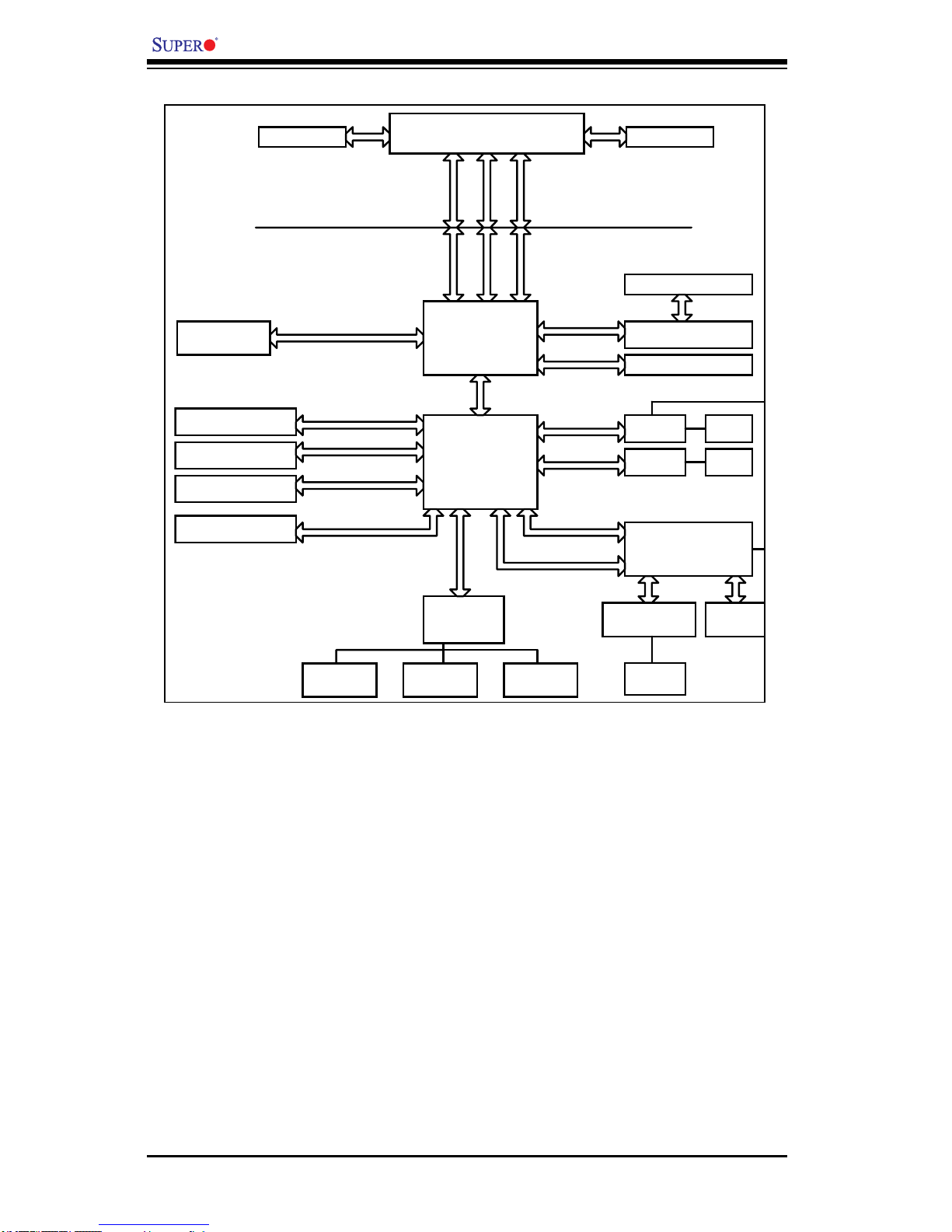
1-8
X7SB3/X7SB3-F User's Manual
X7SB3/X7SB3-F Block Diagram
Note: This is a general block diagram. Please see the Motherboard Features pages
for details on the features of each motherboard.
Intel 3210
LGA775_PROCESSOR
ICH9
WPCM450R
ADDR
CTRL CTRL
ADDR
DATADATA
LPC
DDR2_800/667
DMI
DIMM_CHA/CHB
S-ATA/300
2 SATA PORTS
CK505 CLK
MCH
PCIE_x8
FSB: 1333/1066/800MHz
LPC
LSI SAS 1068E
8 X SAS PORTS
PCIE_x1
GLAN1
82574L
PCIE_x1
VRM 11.0
USB 2.0/1.1
PORTS_0~7
USB
SPI
SPI FLASH 16Mb
LPC I/O
SER.2
SER.1
FDD
KB/MS
PS/2
PCI_32
PCI_32 SLOT
PCI_32
W83627DHG
PCIE_x8
PCIE x8 SLOT
VGA
PORT
RTL8201N
PHY (X7SB3-F)
GLAN2
82574L
RJ45
(X7SB3-F)
RJ45
RJ45
NC-SI
RMII
Page 17
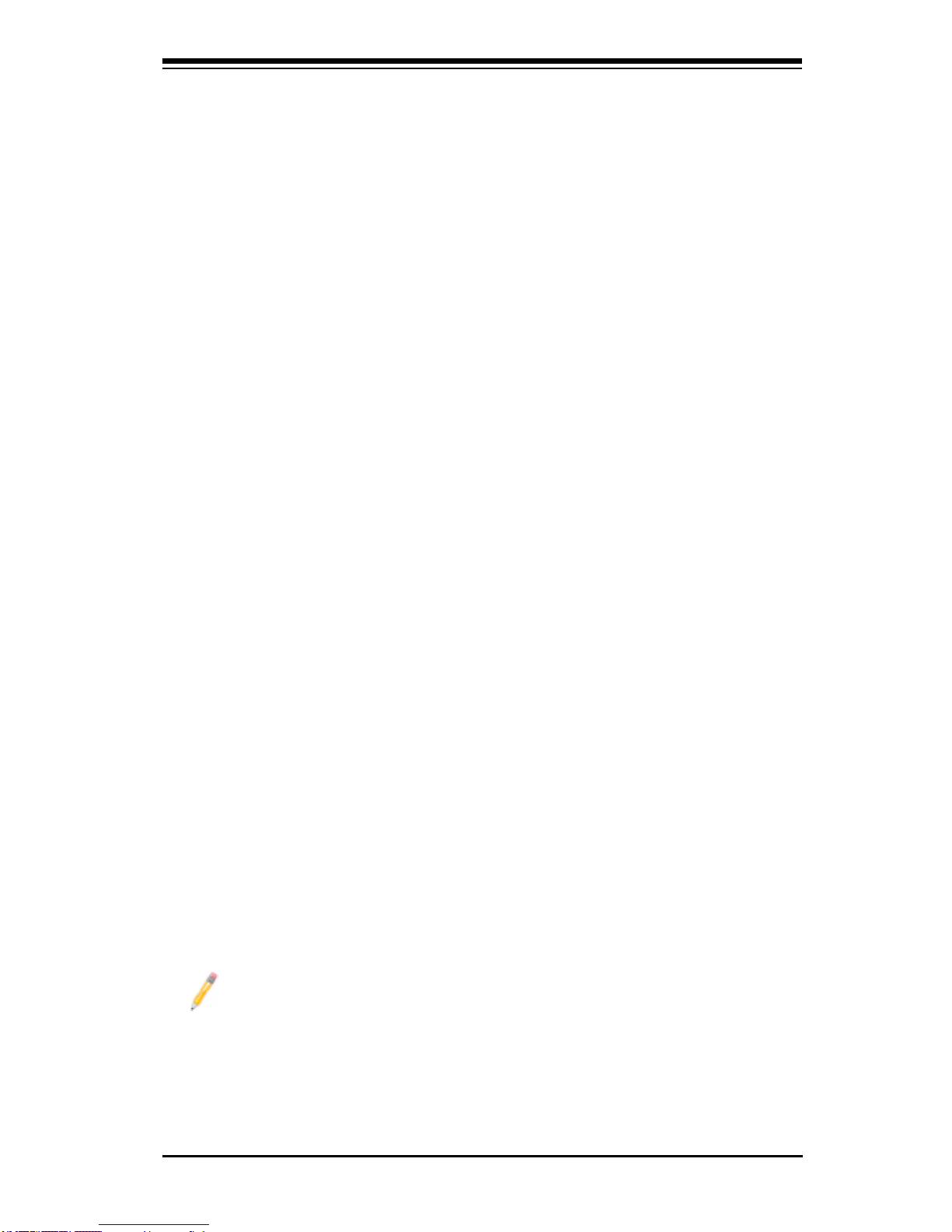
Chapter 1: Introduction
1-9
1-2 Chipset Overview
The Intel 3210 chipset is comprised of two primary components: the Memory Con-
troller Hub (MCH) and the I/O Controller Hub (ICH9). The X7SB3/X7SB3-F provides
the performance and feature-set required for the mainstream high-performance
cluster platform (HPC) market.
Intel 3210 Memory Controller Hub (MCH)
The function of the MCH is to manage the data ow between four interfaces: the
CPU interface, the DDR2 System Memory interface, the PCI Express interface, and
the Direct Media Interface (DMI). The MCH is optimized for the Intel® Xeon® 3000
Sequence processor in the LGA775 Land Grid Array package. It supports one or
two channels of DDR2 SDRAM.
Intel ICH9 System Features
The I/O Controller (ICH9) provides the data buffering and interface arbitration re-
quired for the system to operate efciently. It also provides the bandwidth needed
for the system to maintain its peak performance. The Direct Media Interface (DMI)
provides the connection between the MCH and the ICH9. The ICH9 supports two
PCI-Express devices, two Serial ATA ports, and up to eight USB 2.0 ports/head-
ers. It also supports the next generation of client management through the use of
PROActive technology in conjunction with Intel's next generation Gigabit Ethernet
controller. Functions and capabilities include:
Advanced Conguration and Power Interface, Version 2.0 (ACPI)•
Power SMBus •
I•
2
C
SST/PECI for Speed Control•
SPI Flash BIOS•
Low Pin Count (LPC) Interface•
Note: For more information on the ICH9, please refer to Intel's web site at
www.intel.com.
Page 18
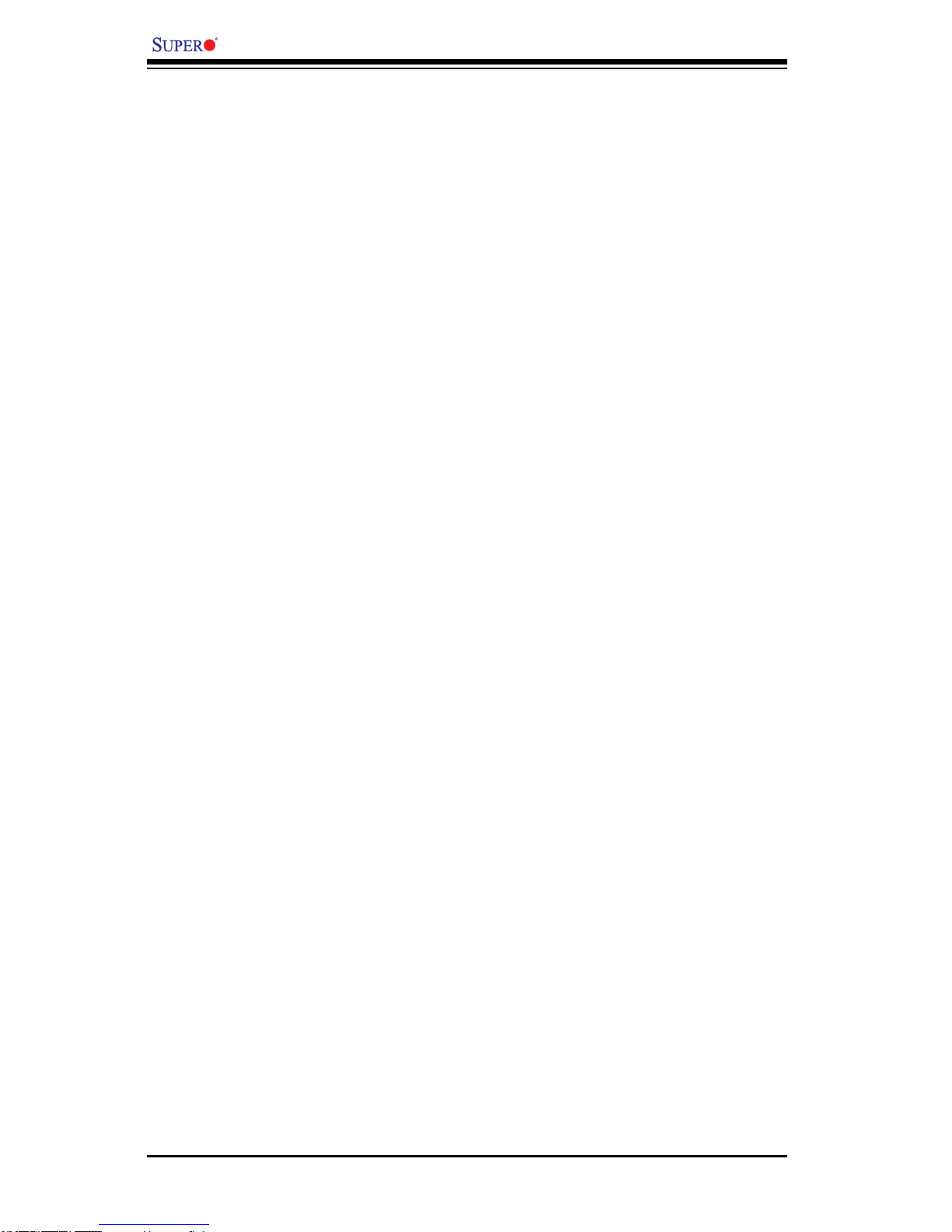
1-10
X7SB3/X7SB3-F User's Manual
1-3 Special Features
Recovery from AC Power Loss
BIOS provides a setting for you to determine how the system will respond when
AC power is lost and then restored to the system. You can choose for the system
to remain powered off (in which case you must hit the power switch to turn it
back on) or for it to automatically return to a power- on state. See the Power Lost
Control setting in the Advanced BIOS Setup section to change this setting. The
default setting is Last State.
1-4 PC Health Monitoring
This section describes the PC health monitoring features of the X7SB3/X7SB3-F.
All have an onboard System Hardware Monitor chip that supports PC health moni-
toring.
Voltage Monitoring
An onboard voltage monitor will scan the CPU Core, Chipset, +1.8V, +3.3V, +5V,
+12V, -12V, +3.3V Standby, +5V Standby and VBAT voltages continuously. Once
a voltage becomes unstable, a warning is given or an error message is sent to
the screen. Users can adjust the voltage thresholds to dene the sensitivity of the
voltage monitor.
Fan Status Monitor with Firmware Control
The PC health monitor can check the RPM status of the cooling fans. The onboard
CPU and chassis fans are controlled by Thermal Management via BIOS (under
Hardware Monitoring in the Advanced Setting).
Environmental Temperature Control
The thermal control sensor monitors the CPU temperature in real time and will turn
on the thermal control fan whenever the CPU temperature exceeds a user-dened
threshold. The overheat circuitry runs independently from the CPU. Once it detects
that the CPU temperature is too high, it will automatically turn on the thermal fan
control to prevent any overheat damage to the CPU. The onboard chassis thermal
circuitry can monitor the overall system temperature and alert users when the chas-
sis temperature is too high.
Page 19
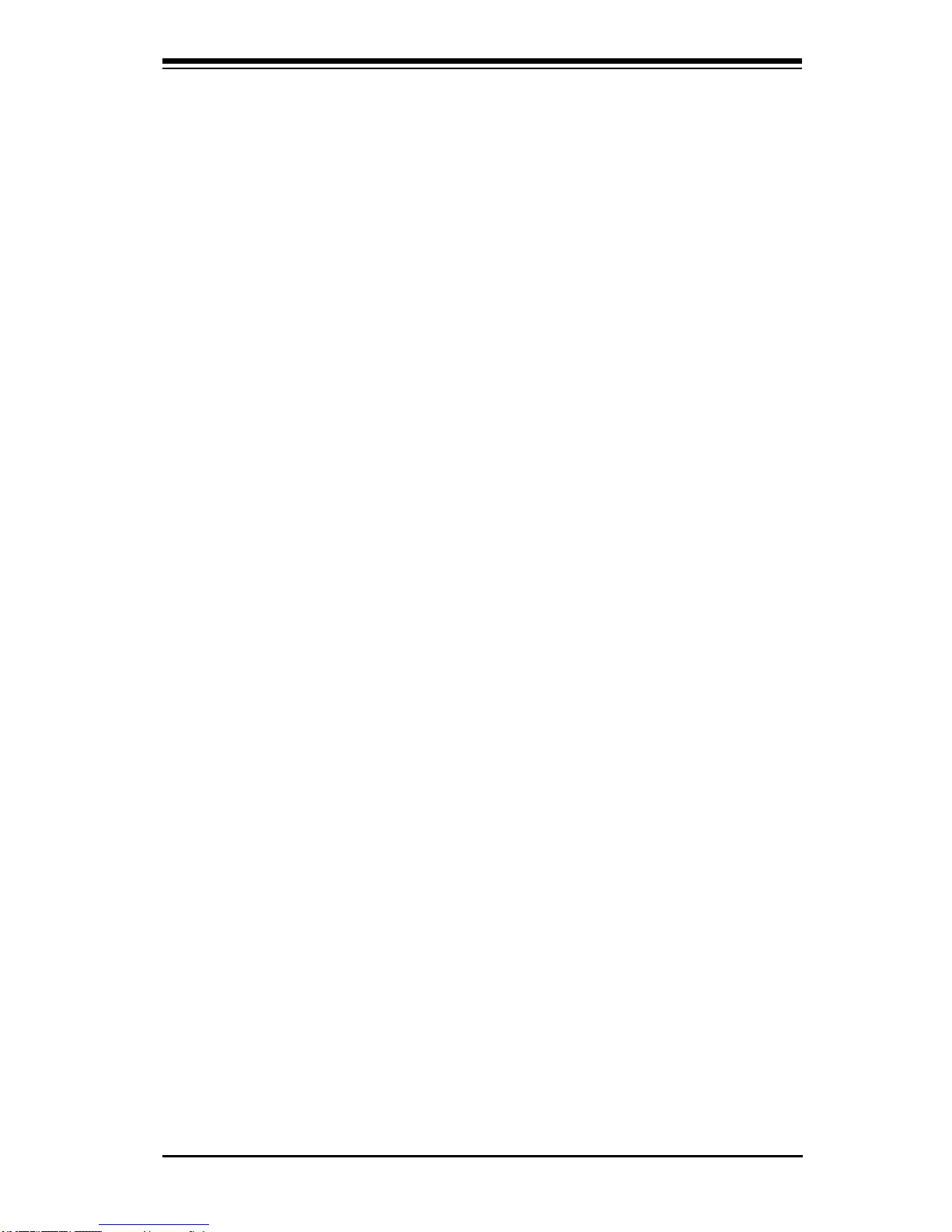
Chapter 1: Introduction
1-11
CPU Overheat LED and Control
This feature is available when the user enables the CPU overheat warning function
in the BIOS. This allows the user to dene an overheat temperature. When the CPU
temperature reaches the pre-dened overheat threshold, both the overheat fan and
the warning LED are triggered.
System Resource Alert
This feature is available when used with Supero Doctor III in the Windows OS
environment or used with Supero Doctor II in Linux. Supero Doctor is used to
notify the user of certain system events. For example, if the system is running
low on virtual memory and there is insufcient hard drive space for saving the
data, you can be alerted of the potential problem. You can also congure Supero
Doctor to provide you with warnings when the system temperature goes beyond
a pre-dened range.
1-5 ACPI Features
ACPI stands for Advanced Conguration and Power Interface. The ACPI speci-
cation denes a exible and abstract hardware interface that provides a standard
way to integrate power management features throughout a PC system, including
its hardware, operating system and application software. This enables the system
to automatically turn on and off peripherals such as CD-ROMs, network cards,
hard disk drives and printers. This also includes consumer devices connected to
the PC such as VCRs, TVs, telephones and stereos.
In addition to enabling operating system-directed power management, ACPI
provides a generic system event mechanism for Plug and Play and an operating
system-independent interface for conguration control. ACPI leverages the Plug
and Play BIOS data structures while providing a processor architecture-indepen-
dent implementation that is compatible with Windows 2000, Windows XP and
Windows 2003 Servers.
Slow Blinking LED for Suspend-State Indicator
When the CPU goes into a suspend state, the chassis power LED will start blinking
to indicate that the CPU is in suspend mode. When the user presses any key, the
CPU will wake-up and the LED will automatically stop blinking and remain on.
Page 20
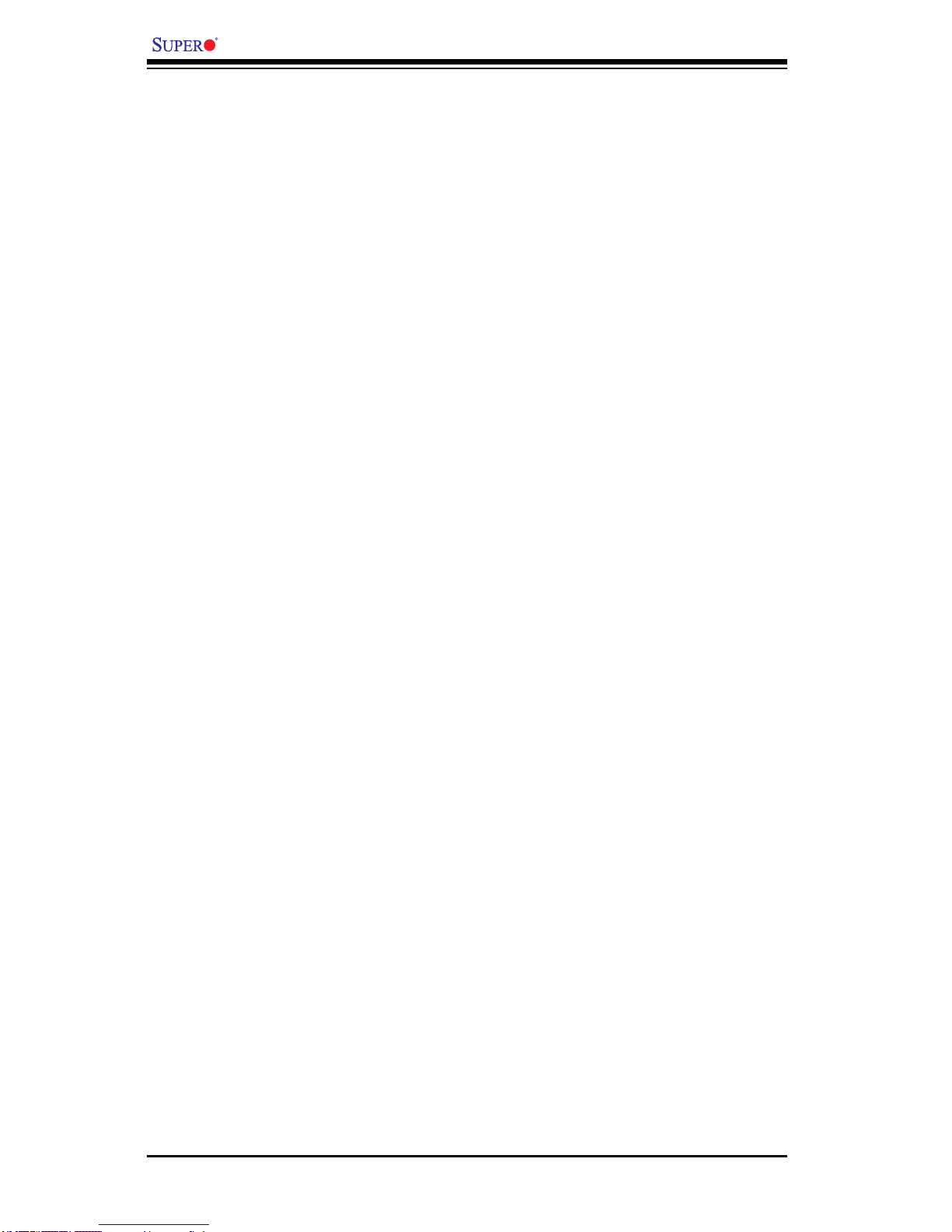
1-12
X7SB3/X7SB3-F User's Manual
Main Switch Override Mechanism
When an ATX power supply is used, the power button can function as a system
suspend button to make the system enter a SoftOff state. The monitor will be
suspended and the hard drive will spin down. Pressing the power button again
will cause the whole system to wake-up. During the SoftOff state, the ATX power
supply provides power to keep the required circuitry in the system alive. In case
the system malfunctions and you want to turn off the power, just press and hold
the power button for 4 seconds. This option can be set in the Power section of the
BIOS Setup routine.
External Modem Ring-On
Wake-up events can be triggered by a device such as the external modem ringing
when the system is in the Standby or Off state. The external modem ring-on can
only be used with an ATX 2.01 (or above) compliant power supply.
Wake-On-LAN is dened as the ability of a management application to remotely
power up a computer that is powered off. Remote PC setup, up-dates and asset
tracking can occur after hours and on weekends so that daily LAN trafc is kept
to a minimum and users are not interrupted. The motherboard has a 3-pin header
(WOL) to connect to the 3-pin header on a Network Interface Card (NIC) that has
WOL capability. In addition, an onboard LAN controller can also support WOL
without any connection to the WOL header. The 3-pin WOL header is to be used
with a LAN add-on card only.
Note: Wake-On-LAN requires an ATX 2.01 (or above) compliant power supply.
1-6 Power Supply
As with all computer products, a stable power source is necessary for proper and
reliable operation. It is even more important for processors that have high CPU
clock rates.
The X7SB3/X7SB3-F can only accommodate 24-pin ATX power supply. Although
most power supplies generally meet the specications required by the motherboard,
some are inadequate. You should use one that will supply at least 400W of power.
In addition, the 12V 8-pin is also required for adequate power supply to the CPU.
Also your power supply must supply 1.5A for the Ethernet ports.
It is strongly recommended that you use a high quality power supply that meets
ATX power supply Specication 2.02 or above. It must also be SSI compliant (info
at http://www.ssiforum.org/). Additionally, in areas where noisy power transmission
is present, you may choose to install a line lter to shield the computer from noise.
It is recommended that you also install a power surge protector to help avoid prob-
lems caused by power surges.
Page 21
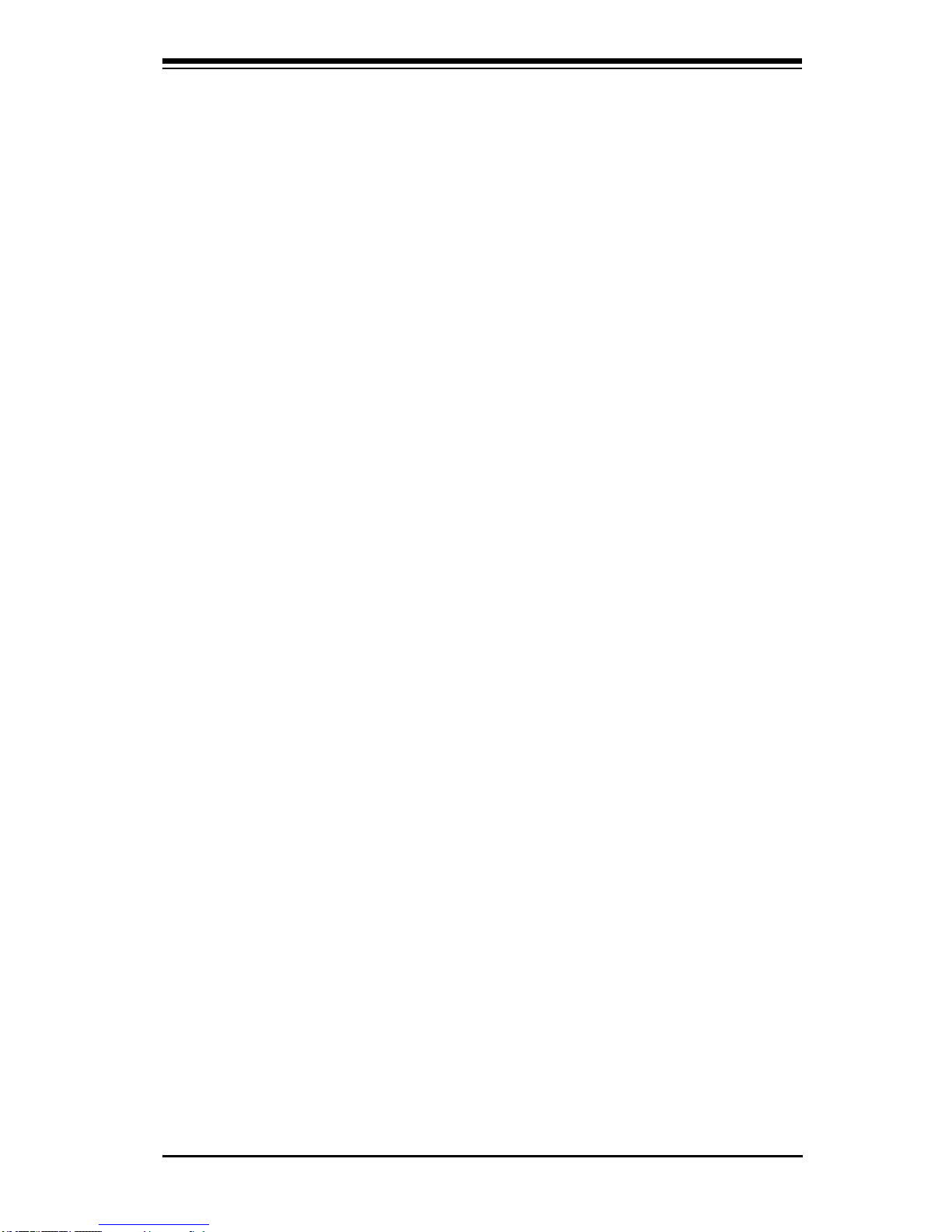
Chapter 1: Introduction
1-13
1-7 Super I/O
The disk drive adapter functions of the Super I/O chip include a oppy disk drive
controller that is compatible with industry standard 82077/765, a data separator,
write pre-compensation circuitry, decode logic, data rate selection, a clock generator,
drive interface control logic and interrupt and DMA logic. The wide range of functions
integrated onto the Super I/O greatly reduces the number of components required
for interfacing with oppy disk drives. The Super I/O supports 360 K, 720 K, 1.2
M, 1.44 M or 2.88 M disk drives and data transfer rates of 250 Kb/s, 500 Kb/s or
1 Mb/s. It also provides two high-speed, 16550 compatible serial communication
ports (UARTs). Both UARTs provide legacy speed with baud rate of up to 115.2
Kbps as well as an advanced speed with baud rates of 250 K, 500 K, or 1 Mb/s,
which support higher speed modems.
The Super I/O provides functions that comply with ACPI (Advanced Conguration
and Power Interface), which includes support of legacy and ACPI power manage-
ment through an SMI or SCI function pin. It also features auto power management
to reduce power consumption.
1-8 Overview of the Winbond WPCM450 Controller
The Winbond WPCM450 Controller is a Baseboard Management Controller (BMC)
that supports the 2D/VGA-compatible Graphics Core with the PCI interface,
Virtual Media, and Keyboard/Video/Mouse Redirection (KVMR) modules. With
blade-oriented Super I/O capability built-in, the WPCM450 Controller is ideal for
legacy-reduced server platforms.
The WPCM450 interfaces with the host system via a PCI interface to communicate
with the Graphics core. It supports USB 2.0 and 1.1 for remote keyboard/mouse/
virtual media emulation. It also provides LPC interface to control Super IO functions.
The WPCM450 is connected to the network via an external Ethernet Phy module.
The WPCM450 communicates with onboard components via six SMBus interfaces,
fan control, Platform Environment Control Interface (PECI) buses, and General
Purpose I/O (3SGPIO) ports.
The WPCM450 also includes the following features:
One X-Bus parallel interface for expansion I/O connections•
Three ADC inputs, Analog and Digital Video outputs•
Two serial for boundary scan and debug•
Page 22

1-14
X7SB3/X7SB3-F User's Manual
Notes
Page 23
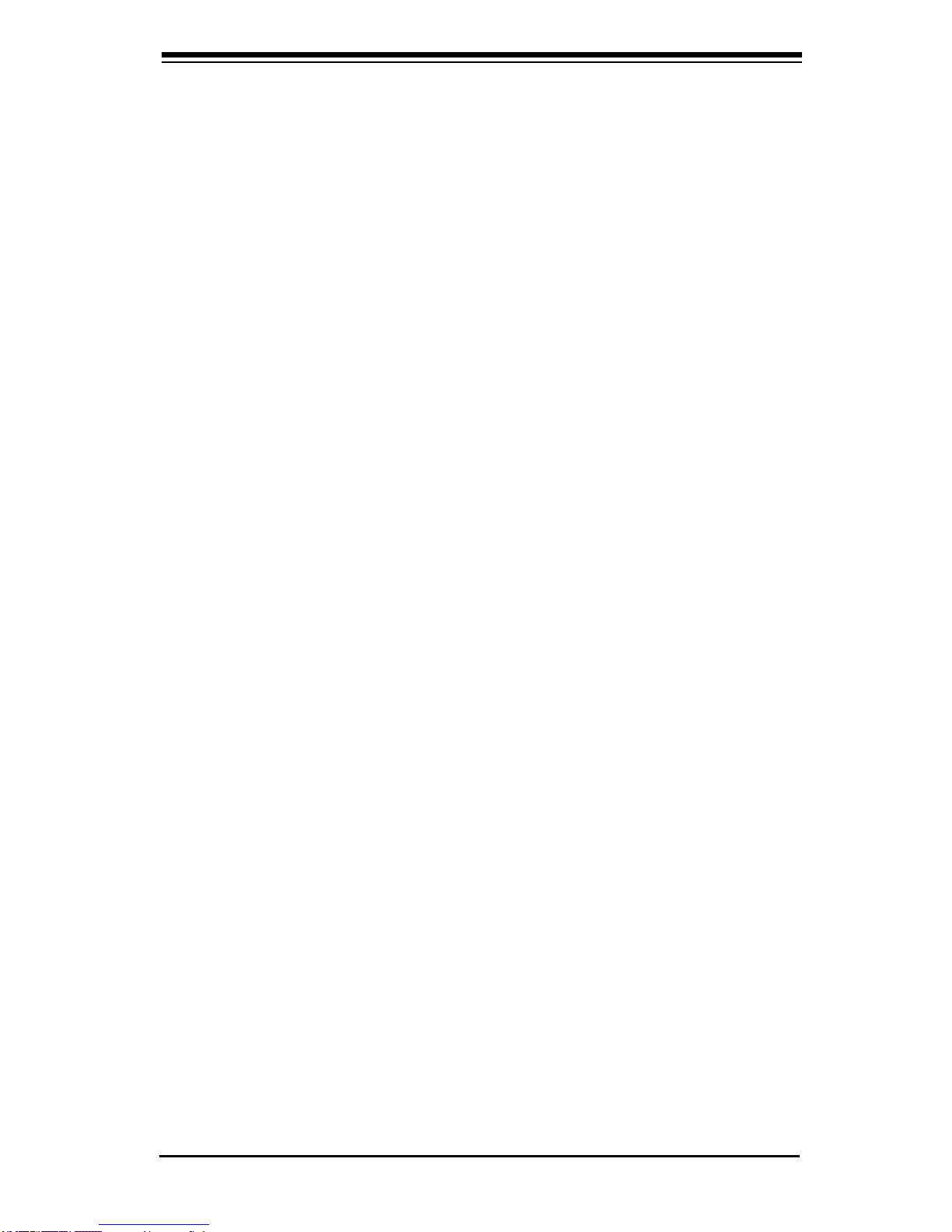
Chapter 2: Installation
2-1
Chapter 2
Installation
2-1 Static-Sensitive Devices
Electro-Static-Discharge (ESD) can damage electronic com ponents. To prevent
damage to your system board, it is important to handle it very carefully. The following
measures are generally sufcient to protect your equipment from ESD.
Precautions
Use a grounded wrist strap designed to prevent static discharge.•
Touch a grounded metal object before removing the board from the antistatic •
bag.
Handle the board by its edges only; do not touch its components, peripheral •
chips, memory modules or gold contacts.
When handling chips or modules, avoid touching their pins.•
Put the motherboard and peripherals back into their antistatic bags when not •
in use.
For grounding purposes, make sure your computer chassis provides excellent •
conductivity between the power supply, the case, the mounting fasteners and
the motherboard.
Use only the correct type of onboard CMOS battery as specied by the •
manufacturer. Do not install the onboard battery upside down to avoid possible
explosion.
Unpacking
The motherboard is shipped in antistatic packaging to avoid static damage. When
unpacking the board, make sure the person handling it is static protected.
Page 24
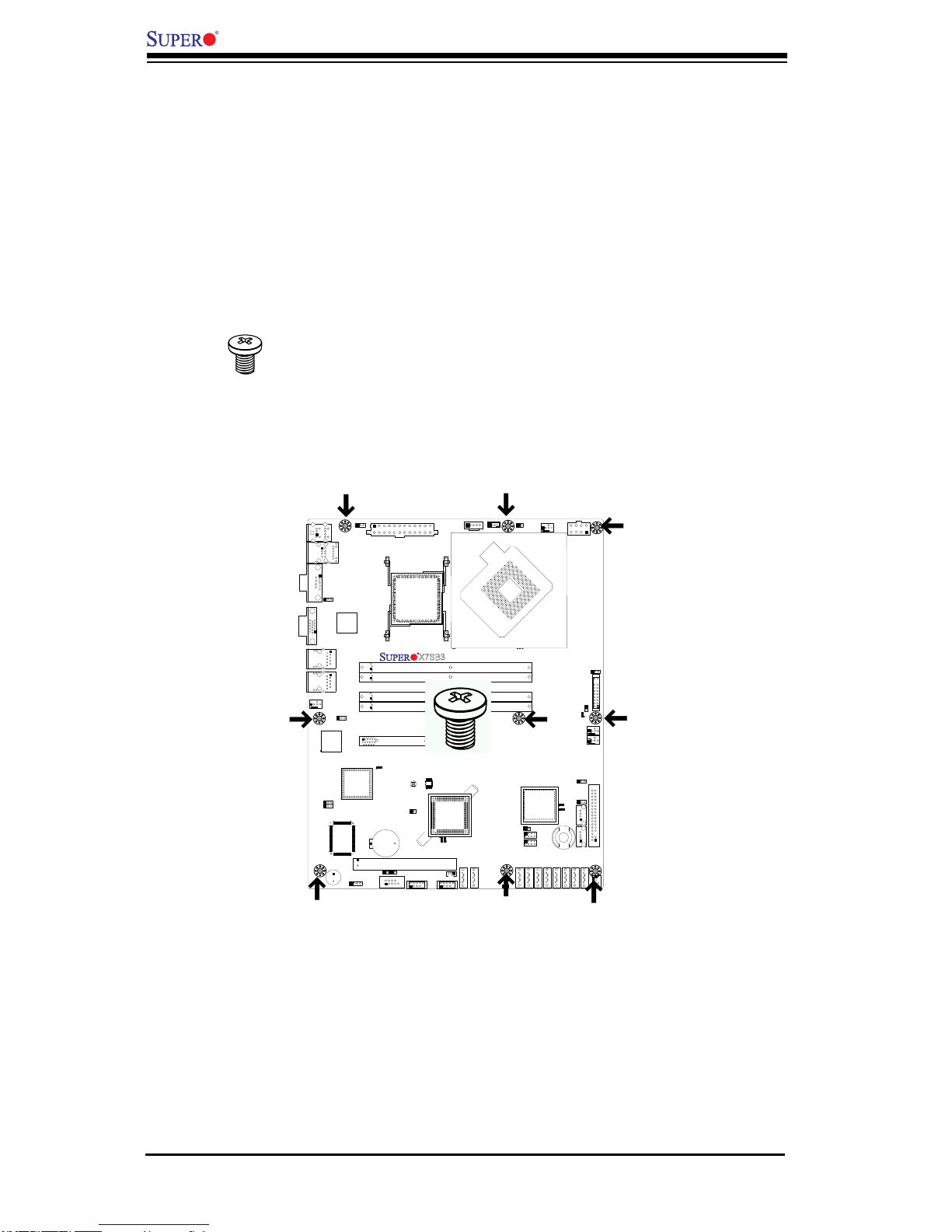
2-2
X7SB3/X7SB3-F User's Manual
X7SB3
2-2 Mounting the Motherboard in the Chassis
For proper installation, please follow the instructions below to mount the mother-
board into the chassis before installing the CPU on the motherboard.
Tools needed
Phillips screwdriver•
#6 32 x5mm pan head screw as shown below.•
Installation Procedures
Locate the mounting holes on the motherboard. Refer to the layout below for •
the locations of the mounting holes. (The holes marked with arrows are the
mounting holes on this motherboard.)
Locate the mounting holes on the chassis.•
Align the mounting holes on the motherboard against the mounting holes on •
the chassis.
Insert a #6 pan head screw into a pair of mounting holes on the motherboard •
and on the chassis.
Using a Phillips screwdriver, tighten the screw. Make sure that the standoffs on •
the chassis click in or are screwed in tightly.
Page 25
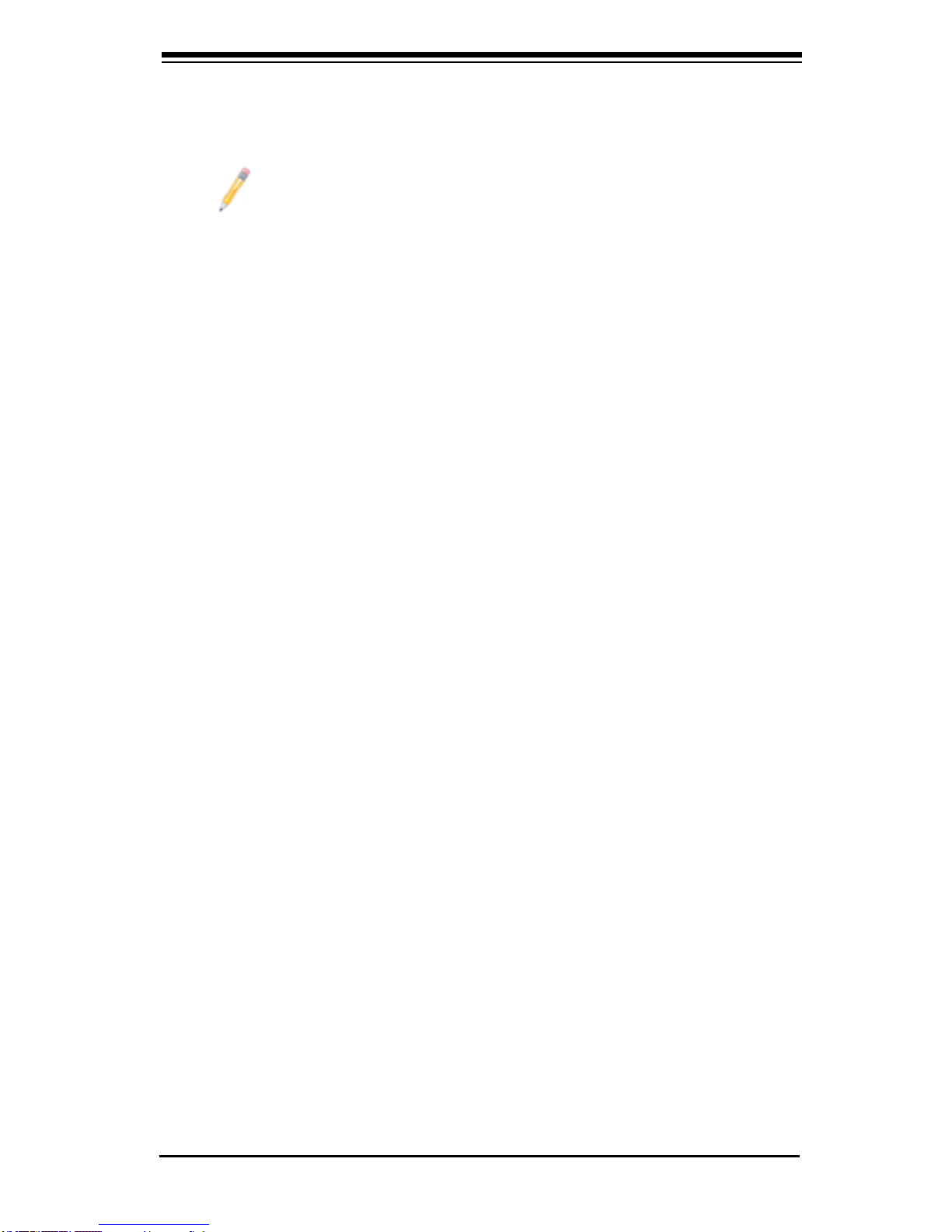
Chapter 2: Installation
2-3
Repeat the step above until the motherboard is securely installed into the •
chassis.
Notes
1. All motherboards have standard mounting holes to t different types of
chassis. Make sure that the locations of all the mounting holes for both
motherboard and chassis match.
2. Some components are very close to the mounting holes. Please take
precautionary measures to avoid damaging the components when install-
ing the motherboard into the chassis.
Page 26
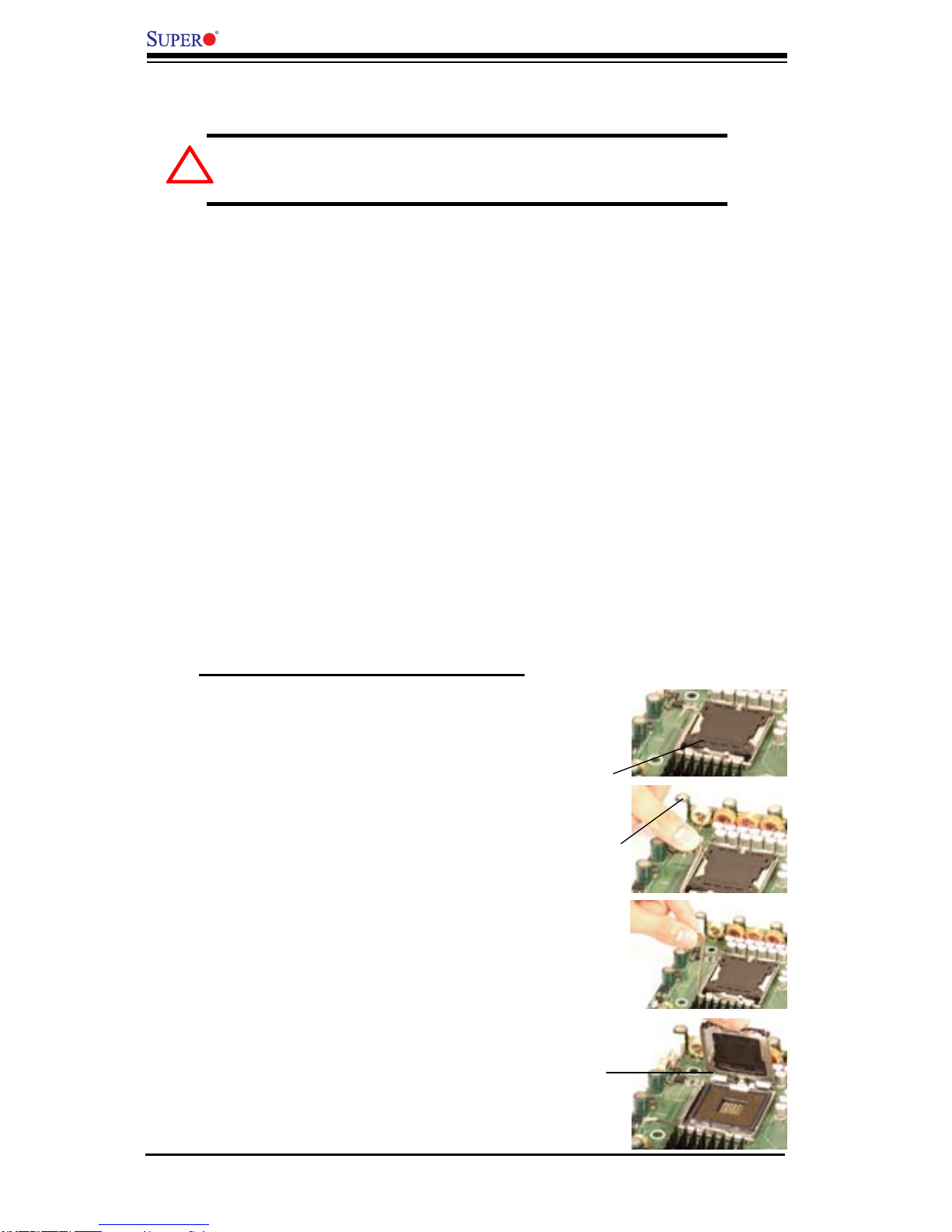
2-4
X7SB3/X7SB3-F User's Manual
Installing the LGA775 Processor
Press the load lever to release 1.
the load plate, which covers the
CPU socket, from its locking
position.
Gently lift the load lever to open 2.
the load plate.
Use your thumb and your index 3.
finger to hold the CPU at the
North Center Edge and the South
Center Edge of the CPU.
Load Lever
PnP Cap on
top of the
Load Plate
Load Plate
(with PnP Cap
attached)
2-3 Installing the Processor and Heatsink Fans
Warning: When handling the processor package, avoid placing
direct pressure on the label area of the fan.
Notes:
Always connect the power cord last and always remove it before adding, 1.
removing or changing any components. Make sure that you install the pro-
cessor into the CPU socket before you install the CPU heatsink.
Intel's boxed Xeon® CPU package contains the CPU fan and heatsink as-2.
sembly. If you buy a CPU separately, make sure that you use only Intel-certi-
ed multi-directional heatsink and fan.
Make sure to install the motherboard into the chassis before you install the 3.
CPU heatsink and fan.
When purchasing a motherboard with an LGA 775 CPU Socket, make sure 4.
that the CPU plastic cap is in place, and none of the CPU Socket pins are
bent; otherwise, contact the retailer immediately.
Refer to the Chipset/MB Features Section for more details on CPU support.5.
!
Page 27

Chapter 2: Installation
2-5
Warning: Please save the plastic PnP cap. The motherboard must
be shipped with the PnP cap properly installed to protect the CPU
socket pins. Shipment without the PnP cap properly installed will
cause damage to the socket pins.
Socket Key
(Socket Notch)
South
Center
Edge
North
Center
Edge
Load Lever
CPU in the
CPU socket
Plastic cap is
released from
the load plate
if the CPU
properly in-
stalled.
Align CPU Pin1 (the CPU corner 1.
marked with a triangle) against the
socket corner that is marked with a
triangle cutout.
Align the CPU key that is the 2.
semi-circle cutout below a gold dot
against the socket key, the notch
on the same side of the triangle
cutout on the socket.
Once aligned, carefully lower the 3.
CPU straight down to the socket.
(Do not drop the CPU on the
socket. Do not move the CPU
horizontally or vertically. Do not
rub the CPU against the surface
or against any pins of the socket
to avoid damage to the CPU or
the socket.)
Wi th the CPU ins talled in the 4.
socket, inspect the four corners of
the CPU to make sure that the CPU
is properly installed. Then, close
the load plate.
Use your thumb to gently push the 5.
load lever down to lock it.
If the CPU is properly installed into 6.
the socket, the plastic cap will be
automatically released from the
load plate when the clip is pushed
in the clip lock. Remove the plastic
cap from the motherboard.
CPU Key (semi-
circle cutout)
below the circle.
CPU Pin1
Corner with a
triangle cutout
gold dot
Loading the Processor into the Socket
!
Page 28
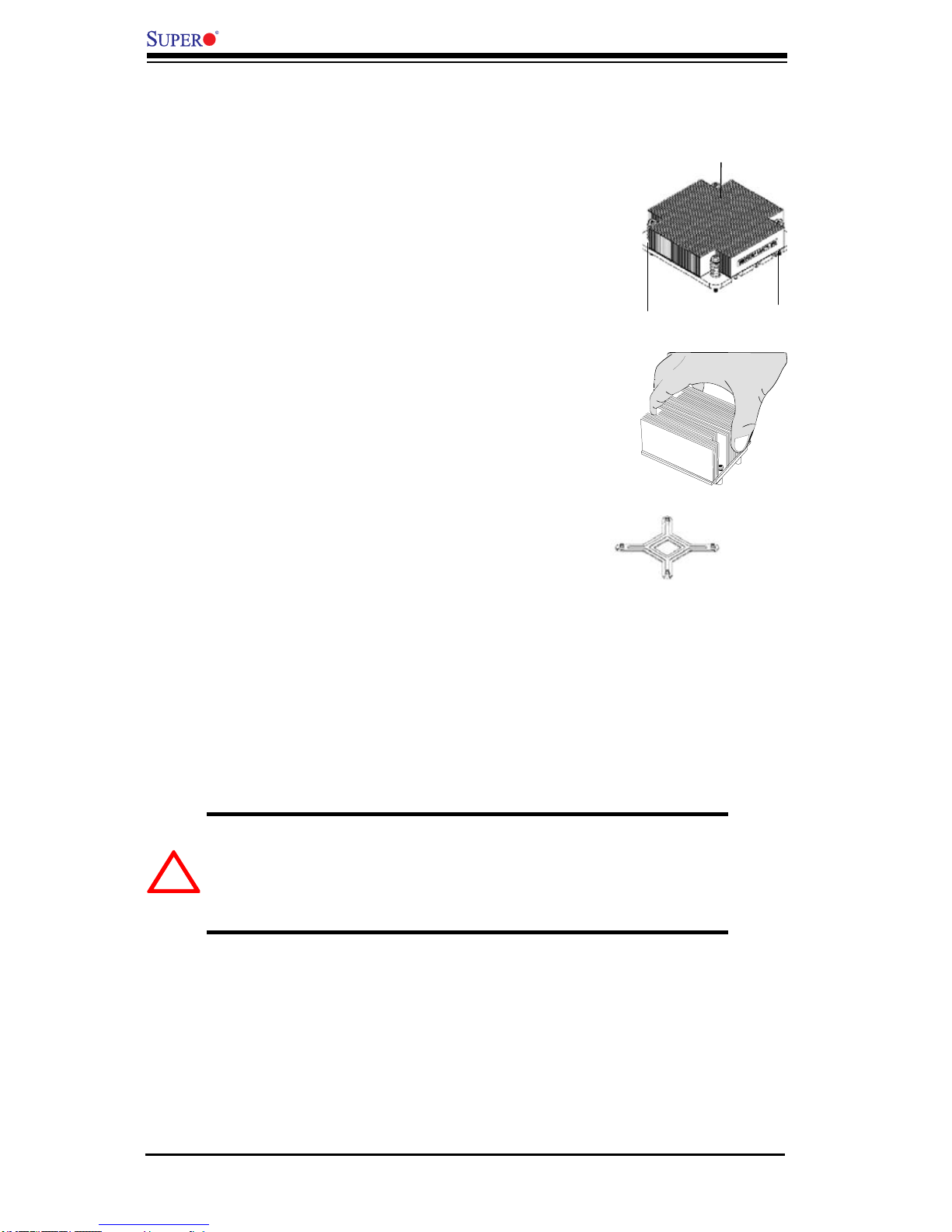
2-6
X7SB3/X7SB3-F User's Manual
Installing the Heatsink
UP Passive Heatsink
Screw#1 Screw#2
Screw#1
Do not apply any thermal grease to the 1.
heatsink or the CPU die; the required
amount has already been applied.
Place the heatsink on top of the CPU 2.
so that the four mounting holes are
aligned with those on the retention
mechanism.
Screw in two diagonal screws (ie the #1 3.
and the #2 screws) until just snug (-do
not fully tighten the screws to avoid
possible damage to the CPU.)
Finish the installation by fully tightening 4.
all four screws.
Screw#2
Warning: We do not recommend that the CPU or the heatsink be
removed. However, if you do need to uninstall the heatsink, please
follow the instructions on the next page to uninstall the heatsink to
prevent damage done to the CPU or the CPU socket.
Removing the Heatsink
!
Page 29
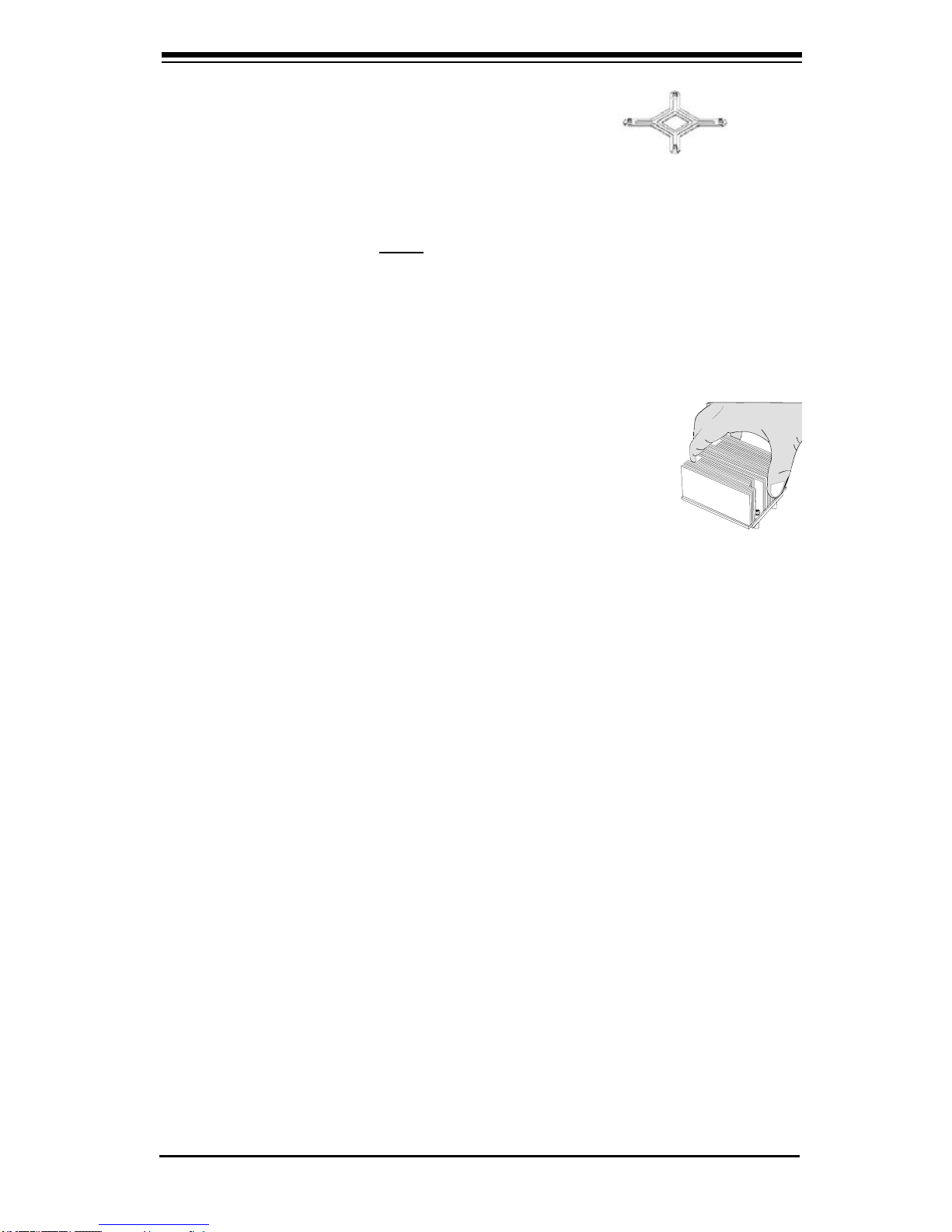
Chapter 2: Installation
2-7
Unscrew and remove the heatsink 1.
screws from the motherboard in the
sequence as shown in the picture on
the right.
Hold the heatsink as shown in the pic-2.
ture on the right and gently wriggle the
heatsink to loosen it from the CPU. (Do
not use excessive force when wriggling
the heatsink!!)
Once the heatsink is loosened, remove 3.
the heatsink from the CPU socket.
Clean the surface of the CPU and the 4.
heatsink to get rid of the old thermal
grease. Reapply the proper amount
of thermal grease on the surface be-
fore you re-install the CPU and the
heatsink.
Screw#1 Screw#2
Page 30
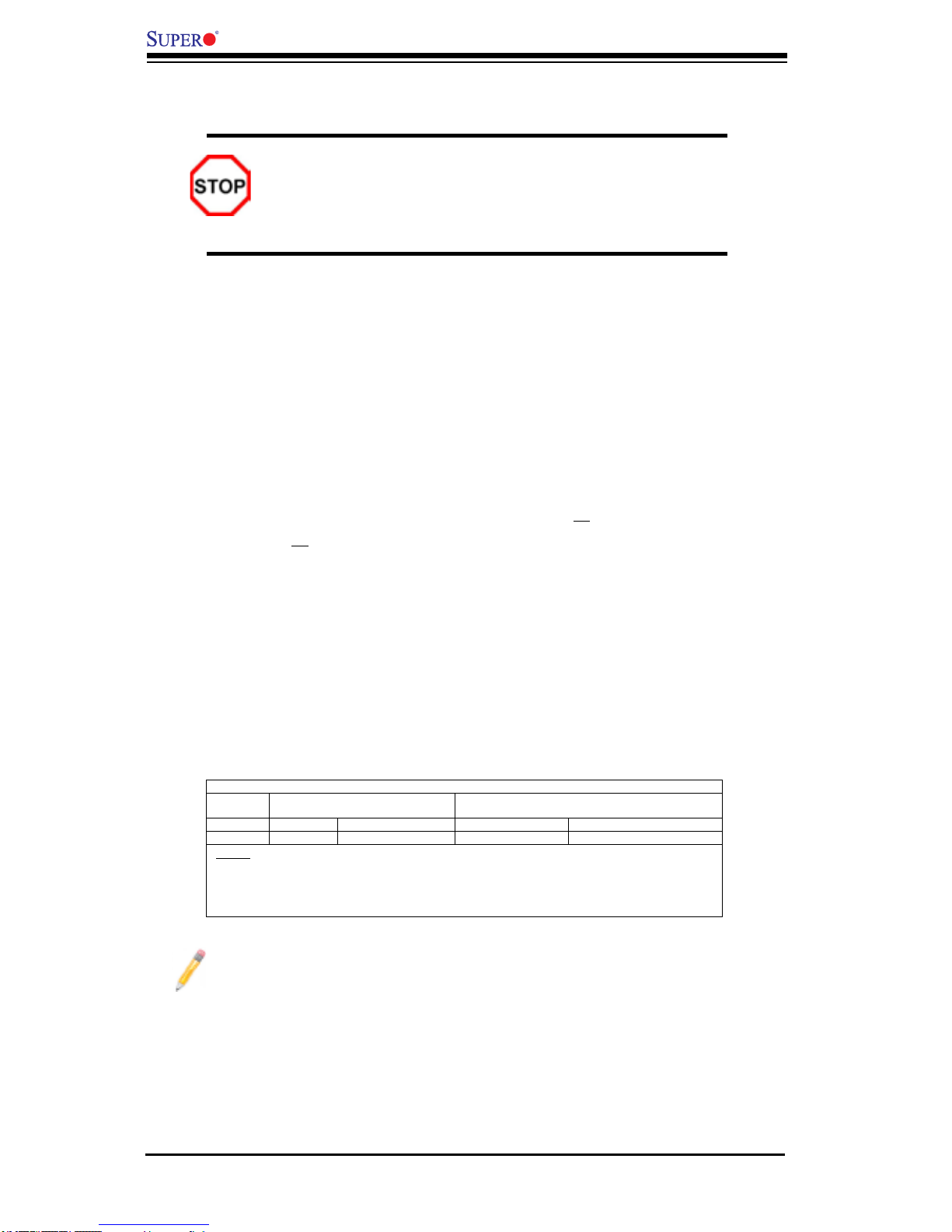
2-8
X7SB3/X7SB3-F User's Manual
2-4 Installing DIMMs
CAUTION
Exercise extreme care when installing or removing DIMM
modules to prevent any possible damage. Also note that the
memory is interleaved to improve performance..
DIMM Installation
Insert the desired number of DIMMs into the memory slots, starting with 1.
DIMM #1A, #1B, then #2A and #2B.
Insert each DIMM module vertically into its slot. Gently press down on the 2.
DIMM module until it snaps into place in the slot. Repeat for all modules. Pay
attention to the notch along the bottom of the module to prevent inserting the
DIMM module incorrectly.
This motherboard supports both dual-rank and single-rank memory modules. 3.
For system memory to work properly, please use all dual-rank memory mod-
ules or use all single-rank memory modules on the same motherboard. Check
the Supermicro web site for other information.
Memory Support
The X7SB3/X7SB3-F supports up to 8 GB Unbuffered ECC/Non-ECC DDR2
800/667 MHz in 4 DIMMs. Populating memory slots of the same bank with a pair
(or pairs) of memory modules of the same size and same type will result in two-
way Interleaved Memory which will improve memory performance. (See the table
below.)
Note 1: Due to OS limitations, some operating systems may not show
more than 4 GB of memory.
Note 2: Due to memory allocation to system devices, memory remaining
available for operational use will be reduced when 4 GB of RAM is used.
Optimized DIMM Population Configurations
No. of
DIMMs
Channel 0 Channel 1
2 DIMMs DIMM#1A ------ DIMM#1B -----4 DIMMs DIMM#1A DIMM#2A DIMM#1B DIMM#2B
(Notes: i. DIMM slot# specified: DIMM slot to be populated; “---“: DIMM slot not to be
populated. ii. DDR2 ECC/Non-ECC Unbuffered 800 MHz/667 MHz DIMMs are supported;
however, please use the memory modules of the same speed and of the same type on a
motherboard. iii. For memory to work properly, you need to follow the restrictions listed
above. )
Page 31

Chapter 2: Installation
2-9
X7SB3
To I n stall : Insert module vertically and press
down until it snaps into place. Pay attention to the
alignment notch at the bottom.
Installing and Removing DIMMs
To Remove:
Use your thumbs to
gently push the re-
lease tabs near both
ends of the module
to release it from the
slot.
Possible System Memory Allocation & Availability
System Device Size Physical Memory
Remaining (-Available)
(4 GB Total System Memory)
Firmware Hub ash memory (System BIOS) 1 MB 3.99
Local APIC 4 KB 3.99
Area Reserved for the chipset 2 MB 3.99
I/O APIC (4 Kbytes) 4 KB 3.99
PCI Enumeration Area 1 256 MB 3.76
PCI Express (256 MB) 256 MB 3.51
PCI Enumeration Area 2 (if needed) -Aligned on 256MB boundary-
512 MB 3.01
VGA Memory 16 MB 2.85
TSEG 1 MB 2.84
Memory available to OS and other applications 2.84
Top View of DDR2 ECC Slot
Release Tab
Release Tab
Note: Notch
should align
with the
receptive point
on the slot
Notch
Notch
Release
Tab
Release
Tab
DDR2 DIMM
Page 32

2-10
X7SB3/X7SB3-F User's Manual
2-5 Control Panel Connectors/IO Ports
The I/O ports are color coded in conformance with the PC 99 specication. See
the graphics below for the colors and locations of the various I/O ports.
Back Panel Connectors/IO Ports
BackPanelI/OPortLocationsandDenitions
1
2
3
4
5
6
789
Back Panel Connectors
1 Keyboard (Purple)
2 PS/2Mouse (Green)
3 USB 0
4 USB 1
5 IPMI LAN (X7SB3-F only)
6 COM 1 (Turquoise)
7 VGA (Blue)
8 LAN 1
9 LAN 2
(See Section 2-6 for details.)
X7SB3
Page 33

Chapter 2: Installation
2-11
12
19
20
Front Control Panel
JF1 contains header pins for various buttons and indicators that are normally lo-
cated on a control panel at the front of the chassis. These connectors are designed
specically for use with Supermicro server chassis. See the gure below for the
descriptions of the various control panel buttons and LED indicators. Refer to the
following section for descriptions and pin denitions.
Front Control Panel Header (JF1) Pins
X7SB3
Power Button
OH/Fan Fail LED
1
NIC1 LED
Reset Button
2
HDD LED
Power LED
Reset
PWR
Vcc
Vcc
Vcc
Vcc
Ground
Ground
1920
Vcc
X
Ground
NMI
X
Vcc
PWR Fail LED
NIC2 LED
Page 34

2-12
X7SB3/X7SB3-F User's Manual
FP Power Button
OH/Fan Fail LED
1
NIC1 LED
FP Reset Button
2
HDD LED
Power LED
Reset
PWR
Vcc
Vcc
Vcc
Vcc
Ground
Ground
1920
Vcc
X
Ground
NMI
X
Vcc
PWR Fail LED
NIC2 LED
Power LED
The Power LED connection is located
on pins 15 and 16 of JF1. Refer to the
table on the right for pin denitions.
NMI Button
The non-maskable interrupt button
header is located on pins 19 and 20
of JF1. Refer to the table on the right
for pin denitions.
NMI Button
PinDenitions(JF1)
Pin# Denition
19 Control
20 Ground
Power LED
PinDenitions(JF1)
Pin# Denition
15 Vcc
16 Ground
FrontControlPanelPinDenitions
A. NMI
B. PWR LED
A
B
X7SB3
Page 35

Chapter 2: Installation
2-13
NIC1/NIC2 LED Indicators
The NIC (Network Interface Control-
ler) LED connection for GLAN port1
is located on pins 11 and 12 of JF1
and the LED connection for GLAN
Port2 is on Pins 9 and 10. Attach the
NIC LED cables to display network
activity. Refer to the table on the right
for pin denitions.
HDD LED
The HDD LED connection is located
on pin 14 of JF1. Attach a hard-drive
LED cable here to display disk activ-
ity. See the table on the right for pin
denitions.
HDD/UID LED
PinDenitions(JF1)
Pin# Denition
13 Vcc
14 HD Active
GLAN1/2 LED
PinDenitions(JF1)
Pin# Denition
9/11 Vcc
10/12 NIC LED
A
B
C
A. HDD LED
B. NIC1 LED
C. NIC2 LED
FP Power Button
OH/Fan Fail LED
1
NIC1 LED
FP Reset Button
2
HDD LED
Power LED
Reset
PWR
Vcc
Vcc
Vcc
Vcc
Ground
Ground
1920
Vcc
X
Ground
NMI
X
Vcc
PWR Fail LED
NIC2 LED
X7SB3
Page 36

2-14
X7SB3/X7SB3-F User's Manual
FP Power Button
OH/Fan Fail LED
1
NIC1 LED
FP Reset Button
2
HDD LED
Power LED
Reset
PWR
Vcc
Vcc
Vcc
Vcc
Ground
Ground
1920
Vcc
X
Ground
NMI
X
Vcc
PWR Fail LED
NIC2 LED
Overheat/Fan Fail LED (OH)
Connect an LED to the OH/Fan Fail
connection on pins 7 and 8 of JF1 to
provide advanced warnings of chassis
overheating or fan failure. Refer to the
table on the right for pin denitions.
Power Fail LED
The Power Fail LED connection is
located on pins 5 and 6 of JF1. Refer
to the table on the right for pin deni-
tions.
OH/Fan Fail LED
PinDenitions(JF1)
Pin# Denition
7 Vcc
8 OH/Fan Fail
OH/Fan Fail Indicator
Status
State Denition
Off Normal
On Overheat
Flashing
Fan Fail
PWR Fail LED
PinDenitions(JF1)
Pin# Denition
5 Vcc
6 Power Fail
A
B
A. OH/Fan Fail LED
B. PWR Supply Fail
X7SB3
Page 37

Chapter 2: Installation
2-15
FP Power Button
OH/Fan Fail LED
1
NIC1 LED
FP Reset Button
2
HDD LED
Power LED
Reset
PWR
Vcc
Vcc
Vcc
Vcc
Ground
Ground
1920
Vcc
X
Ground
NMI
X
Vcc
PWR Fail LED
NIC2 LED
Power Button
The Power Button connection is located
on pins 1 and 2 of JF1. Momentarily
contacting both pins will power on/off
the system. This button can also be
configured to function as a suspend
button (with a setting in the BIOS - see
Chapter 4). To turn off the power when
set to suspend mode, press the button
for at least 4 seconds. Refer to the table
on the right for pin denitions.
Power Button
PinDenitions(JF1)
Pin# Denition
1 Power On
2 Ground
Reset Button
The Reset Button connection is located
on pins 3 and 4 of JF1. Attach it to the
hardware reset switch on the computer
case. Refer to the table on the right for
pin denitions.
Reset Button
PinDenitions(JF1)
Pin# Denition
3 Reset
4 Ground
A. Reset Button
B. PWR Button
A
B
X7SB3
Page 38

2-16
X7SB3/X7SB3-F User's Manual
J27
J8
JLAN1
B1
COM2
JWOR
JAR
JPF
J3P
J45
J44
JPG1
JPL1
JPUSB1
JPS2
JPS1
JLED1
JWD
JPW1
JWOL
3-SGPIO2
Fan5
Fan1
Fan4
Fan2
JBT1
PW4
PCI1
SAS7
SAS0
SAS5
SAS6
SAS4
SAS3
SAS2
SAS1
SPKR1
J48
J47
JD1
LE2
LE4
LE5
LE1
COM1
JF1
JPW2
DIMM4
DIMM3
DIMM2
DIMM1
CPU
KB/MOUSE
VGA
LE3
USB2
USB6/7
USB4/5
JLAN2
Battery
LAN
CTRL1
PCI-E x8
LAN
CTRL2
Winbond
IPMI/VGA CTRL
Winbond
83627DHG
SI/O
JI2C2
JI2C1
Intel
ICH9
(South Bridge)
3-SGPIO1
LSI
1068E
SAS CTRL
USB3
Floppy
FP CTRL
Fan3
Intel
3210 MCH
(North Bridge)
JS1
JS2
I-SATA0
I-SATA1
PCI 33 MHz
BIOS
82574L
Intel
82574L
Intel
WPCM450-R
X7SB3
24-pin ATX PWR
8-pin PWR
I-Button
JPL2
JPB
JL1
LED1
DIMM1A
DIMM2A
DIMM1B
DIMM2B
USB0/1
IPMI LAN
(X7SB3-F)
Required Connections
A. 24-pin ATX PWR
B. 8-pin Processor PWR
A
B
2-6 Connecting to the Headers and Connectors
Power Connectors
ATX Power Connector
A 24-pin main power supply connector
(JPW1) and an 8-pin CPU PWR connector
(JPW2) are located on the motherboard.
These power connectors meet the SSI
EPS 12V specication. For the 8-pin PWR
(JPW2), please refer to the item listed
below. See the table on the right for pin
denitions.
Processor Power Connector
In addition to the Primary ATX power con-
nector (above), the 12V 8-pin CPU PWR
connector at JPW2 must also be connected
to your power supply. See the table on the
right for pin denitions.
Required Connection
12V 8-pin Power CPU
Connector
PinDenitions
Pins Denition
1 through 4 Ground
5 through 8 +12V
ATX Power 24-pin Connector
PinDenitions
Pin# Denition Pin # Denition
13 +3.3V 1 +3.3V
14 -12V 2 +3.3V
15 COM 3 COM
16 PS_ON 4 +5V
17 COM 5 COM
18 COM 6 +5V
19 COM 7 COM
20 Res (NC) 8 PWR_OK
21 +5V 9 5VSB
22 +5V 10 +12V
23 +5V 11 +12V
24 COM 12 +3.3V
Page 39

Chapter 2: Installation
2-17
J27
J8
JLAN1
B1
COM2
JWOR
JAR
JPF
J3P
J45
J44
JPG1
JPL1
JPUSB1
JPS2
JPS1
JLED1
JWD
JPW1
JWOL
3-SGPIO2
Fan5
Fan1
Fan4
Fan2
JBT1
PW4
PCI1
SAS7
SAS0
SAS5
SAS6
SAS4
SAS3
SAS2
SAS1
SPKR1
J48
J47
JD1
LE2
LE4
LE5
LE1
COM1
JF1
JPW2
DIMM4
DIMM3
DIMM2
DIMM1
CPU
KB/MOUSE
VGA
LE3
USB2
USB6/7
USB4/5
JLAN2
Battery
LAN
CTRL1
PCI-E x8
LAN
CTRL2
Winbond
IPMI/VGA CTRL
Winbond
83627DHG
SI/O
JI2C2
JI2C1
Intel
ICH9
(South Bridge)
3-SGPIO1
LSI
1068E
SAS CTRL
USB3
Floppy
FP CTRL
Fan3
Intel
3210 MCH
(North Bridge)
JS1
JS2
I-SATA0
I-SATA1
PCI 33 MHz
BIOS
82574L
Intel
82574L
Intel
WPCM450-R
X7SB3
24-pin ATX PWR
8-pin PWR
I-Button
JPL2
JPB
JL1
LED1
DIMM1A
DIMM2A
DIMM1B
DIMM2B
USB0/1
IPMI LAN
(X7SB3-F)
Fan Headers
The X7SB3/X7SB3-F has ve system/chas-
sis/CPU fan headers (Fans 1~Fan 5). These
fan headers support 4-pin or 3-pin fans.
However, for the system to function properly,
please use all 3-pin or all 4-pin fans on a
motherboard. See the table on the right for
pin denitions.
Note: The onboard fan speeds are
controlled by Thermal Management
via BIOS Hardware Monitoring in the
Advanced Setting. (The default setting
is Disabled.)
Fan Header
PinDenitions
Pin# Denition
1 Ground
2 +12V
3 Tachometer
4 PWR Modulation
B
C
D
A
A. Fan 1
B. Fan 2
C. Fan 3
D. Fan 4
E. Fan 5
E
Fan Headers
Page 40

2-18
X7SB3/X7SB3-F User's Manual
J27
J8
JLAN1
B1
COM2
JWOR
JAR
JPF
J3P
J45
J44
JPG1
JPL1
JPUSB1
JPS2
JPS1
JLED1
JWD
JPW1
JWOL
3-SGPIO2
Fan5
Fan1
Fan4
Fan2
JBT1
PW4
PCI1
SAS7
SAS0
SAS5
SAS6
SAS4
SAS3
SAS2
SAS1
SPKR1
J48
J47
JD1
LE2
LE4
LE5
LE1
COM1
JF1
JPW2
DIMM4
DIMM3
DIMM2
DIMM1
CPU
KB/MOUSE
VGA
LE3
USB2
USB6/7
USB4/5
JLAN2
Battery
LAN
CTRL1
PCI-E x8
LAN
CTRL2
Winbond
IPMI/VGA CTRL
Winbond
83627DHG
SI/O
JI2C2
JI2C1
Intel
ICH9
(South Bridge)
3-SGPIO1
LSI
1068E
SAS CTRL
USB3
Floppy
FP CTRL
Fan3
Intel
3210 MCH
(North Bridge)
JS1
JS2
I-SATA0
I-SATA1
PCI 33 MHz
BIOS
82574L
Intel
82574L
Intel
WPCM450-R
X7SB3
24-pin ATX PWR
8-pin PWR
I-Button
JPL2
JPB
JL1
LED1
DIMM1A
DIMM2A
DIMM1B
DIMM2B
USB0/1
IPMI LAN
(X7SB3-F)
I/O Connections
ATX PS/2 Keyboard and PS/2
Mouse Ports
The ATX PS/2 keyboard and the PS/2
mouse are located on the I/O back-
plane. See the table on the right for pin
denitions. (The mouse port is above
the keyboard port.) See the table on
the right for pin denitions.
PS/2 Keyboard and
Mouse Port Pin
Denitions
Pin# Denition
1 Data
2 NC
3 Ground
4 VCC
5 Clock
6 NC
Serial Ports
COM1 and COM2 are serial port con-
nections located on the motherboard.
COM1 is a connector located on the
I/O backplane. COM2 is a header lo-
cated below PCI Slot 1 to provide front
access. See the table on the right for
pin denitions.
SerialPortPinDenitions
Pin # Denition Pin # Denition
1 DCD 6 DSR
2 RXD 7 RTS
3 TXD 8 CTS
4 DTR 9 RI
5 Ground 10 NC
A
B
A. Keyboard/Mouse
B. COM1
C. COM2
Pin 10 (Key) is available on
COM2 only. NC: No Connection.
C
Page 41

Chapter 2: Installation
2-19
J27
J8
JLAN1
B1
COM2
JWOR
JAR
JPF
J3P
J45
J44
JPG1
JPL1
JPUSB1
JPS2
JPS1
JLED1
JWD
JPW1
JWOL
3-SGPIO2
Fan5
Fan1
Fan4
Fan2
JBT1
PW4
PCI1
SAS7
SAS0
SAS5
SAS6
SAS4
SAS3
SAS2
SAS1
SPKR1
J48
J47
JD1
LE2
LE4
LE5
LE1
COM1
JF1
JPW2
DIMM4
DIMM3
DIMM2
DIMM1
CPU
KB/MOUSE
VGA
LE3
USB2
USB6/7
USB4/5
JLAN2
Battery
LAN
CTRL1
PCI-E x8
LAN
CTRL2
Winbond
IPMI/VGA CTRL
Winbond
83627DHG
SI/O
JI2C2
JI2C1
Intel
ICH9
(South Bridge)
3-SGPIO1
LSI
1068E
SAS CTRL
USB3
Floppy
FP CTRL
Fan3
Intel
3210 MCH
(North Bridge)
JS1
JS2
I-SATA0
I-SATA1
PCI 33 MHz
BIOS
82574L
Intel
82574L
Intel
WPCM450-R
X7SB3
24-pin ATX PWR
8-pin PWR
I-Button
JPL2
JPB
JL1
LED1
DIMM1A
DIMM2A
DIMM1B
DIMM2B
USB0/1
IPMI LAN
(X7SB3-F)
Universal Serial Bus (USB)
There are eight USB 2.0 (Universal Serial
Bus) ports/headers on the motherboard.
Two of them are Back Panel USB ports:
USB 0~1. The other six are front panel
accessible USB connections. USB 2 and
USB 3 are Type A connectors. USB 4~5,
and USB 6~7 are Front Panel Internal
Ports. See the tables on the right for pin
denitions.
Note: To comply with FCC requirements,
please do not attach an un-shielded cable
to a USB port, even if there is no device
attached to the cable. Use only a shielded
USB cable that meets the requirements for
a USB device.
Back Panel USB
(USB 0~1)
Pin# Denitions
1 +5V
2 PO-
3 PO+
4 Ground
5 N/A
Front Panel USB
PinDenitions(USB2~7)
USB 2/4/6/7
Pin # Denition
USB 3/5
Pin # Denition
1 +5V 1 +5V
2 PO- 2 PO-
3 PO+ 3 PO+
4 Ground 4 Ground
5 No connection 5 Key
B
C
D
A
E
GLAN 1/2 Ethernet Ports and IPMIdedicated LAN Port
Two Ethernet ports are located on the I/O
backplane. These ports accept RJ45 type
cables. LAN 1/2 are G-bit LAN ports sup-
ported by the Intel 82574L controller. The
IPMI LAN located above USB ports on
the X7SB3-F is supported by the Realtek
RTL8201N Controller. (IPMI-dedicated
LAN is available on the X7SB3-F only.).
G
F
A. USB 0/1
B. USB 2
C. USB 3
D. USB 4/5
E. USB 6/7
F. LAN Port 1
G. LAN Port 2
H. IPMI LAN (X7SB3-F only)
H
H
F
G
Page 42

2-20
X7SB3/X7SB3-F User's Manual
J27
J8
JLAN1
B1
COM2
JWOR
JAR
JPF
J3P
J45
J44
JPG1
JPL1
JPUSB1
JPS2
JPS1
JLED1
JWD
JPW1
JWOL
3-SGPIO2
Fan5
Fan1
Fan4
Fan2
JBT1
PW4
PCI1
SAS7
SAS0
SAS5
SAS6
SAS4
SAS3
SAS2
SAS1
SPKR1
J48
J47
JD1
LE2
LE4
LE5
LE1
COM1
JF1
JPW2
DIMM4
DIMM3
DIMM2
DIMM1
CPU
KB/MOUSE
VGA
LE3
USB2
USB6/7
USB4/5
JLAN2
Battery
LAN
CTRL1
PCI-E x8
LAN
CTRL2
Winbond
IPMI/VGA CTRL
Winbond
83627DHG
SI/O
JI2C2
JI2C1
Intel
ICH9
(South Bridge)
3-SGPIO1
LSI
1068E
SAS CTRL
USB3
Floppy
FP CTRL
Fan3
Intel
3210 MCH
(North Bridge)
JS1
JS2
I-SATA0
I-SATA1
PCI 33 MHz
BIOS
82574L
Intel
82574L
Intel
WPCM450-R
X7SB3
24-pin ATX PWR
8-pin PWR
I-Button
JPL2
JPB
JL1
LED1
DIMM1A
DIMM2A
DIMM1B
DIMM2B
USB0/1
IPMI LAN
(X7SB3-F)
SATA Port
PinDenitions
Pin# Denition Pin Denition
1 Ground 2 TX+
3 TX- 4 Ground
5 RX- 6 RX+
7 Ground
A. VGA
B. SATA0
C. SATA1
VGA Connector
A VGA connector is located next to
COM1 port on the IO backplane.
This Video port is supported by the
Winbond Hermon-R chip. Refer to
the board layout below for the loca-
tion.
C
Serial ATA Ports
Two Serial ATA (SATA) ports
(SATA 0~S ATA1) a re l oca ted at
JS1~JS2 on the motherboard. Ad-
ditional four SATA ports located at
JS3~JS6 are optional. These SATA
connections are supported by Intel
South Bridge to provide Serial-Link
signal transmissions on the mother-
board. See the table on the right for
pin denitions. Refer to the board
layout below for the locations of the
headers.
A
B
Page 43

Chapter 2: Installation
2-21
SAS Port
PinDenitions
Pin# Denition Pin Denition
1 Ground 2 TX+
3 TX- 4 Ground
5 RX- 6 RX+
7 Ground
SAS Ports
Eight SAS (Serial-Attached SCSI)
ports (SAS0~SAS7) are located
below the LSI 1068E SAS Control-
ler on the motherboard. These SAS
connections are supported by the
LSI 1068E Controller to provide
Serial-Link signal transmissions on
the motherboard. See the table on
the right for pin denitions. Refer to
the board layout below for the loca-
tions of the headers.
J27
J8
JLAN1
B1
COM2
JWOR
JAR
JPF
J3P
J45
J44
JPG1
JPL1
JPUSB1
JPS2
JPS1
JLED1
JWD
JPW1
JWOL
3-SGPIO2
Fan5
Fan1
Fan4
Fan2
JBT1
PW4
PCI1
SAS7
SAS0
SAS5
SAS6
SAS4
SAS3
SAS2
SAS1
SPKR1
J48
J47
JD1
LE2
LE4
LE5
LE1
COM1
JF1
JPW2
DIMM4
DIMM3
DIMM2
DIMM1
CPU
KB/MOUSE
VGA
LE3
USB2
USB6/7
USB4/5
JLAN2
Battery
LAN
CTRL1
PCI-E x8
LAN
CTRL2
Winbond
IPMI/VGA CTRL
Winbond
83627DHG
SI/O
JI2C2
JI2C1
Intel
ICH9
(South Bridge)
3-SGPIO1
LSI
1068E
SAS CTRL
USB3
Floppy
FP CTRL
Fan3
Intel
3210 MCH
(North Bridge)
JS1
JS2
I-SATA0
I-SATA1
PCI 33 MHz
BIOS
82574L
Intel
82574L
Intel
WPCM450-R
X7SB3
24-pin ATX PWR
8-pin PWR
I-Button
JPL2
JPB
JL1
LED1
DIMM1A
DIMM2A
DIMM1B
DIMM2B
USB0/1
IPMI LAN
(X7SB3-F)
A. SAS0
B. SAS1
C. SAS2
D. SAS3
E. SAS4
F SAS5
G SAS6
H. SAS7
C
A
B
D
E
F
G
H
Page 44

2-22
X7SB3/X7SB3-F User's Manual
J27
J8
JLAN1
B1
COM2
JWOR
JAR
JPF
J3P
J45
J44
JPG1
JPL1
JPUSB1
JPS2
JPS1
JLED1
JWD
JPW1
JWOL
3-SGPIO2
Fan5
Fan1
Fan4
Fan2
JBT1
PW4
PCI1
SAS7
SAS0
SAS5
SAS6
SAS4
SAS3
SAS2
SAS1
SPKR1
J48
J47
JD1
LE2
LE4
LE5
LE1
COM1
JF1
JPW2
DIMM4
DIMM3
DIMM2
DIMM1
CPU
KB/MOUSE
VGA
LE3
USB2
USB6/7
USB4/5
JLAN2
Battery
LAN
CTRL1
PCI-E x8
LAN
CTRL2
Winbond
IPMI/VGA CTRL
Winbond
83627DHG
SI/O
JI2C2
JI2C1
Intel
ICH9
(South Bridge)
3-SGPIO1
LSI
1068E
SAS CTRL
USB3
Floppy
FP CTRL
Fan3
Intel
3210 MCH
(North Bridge)
JS1
JS2
I-SATA0
I-SATA1
PCI 33 MHz
BIOS
82574L
Intel
82574L
Intel
WPCM450-R
X7SB3
24-pin ATX PWR
8-pin PWR
I-Button
JPL2
JPB
JL1
LED1
DIMM1A
DIMM2A
DIMM1B
DIMM2B
USB0/1
IPMI LAN
(X7SB3-F)
3-SGPIO
PinDenitions
Pin# Denition Pin Denition
1 NC 2 NC
3 Ground 4 DATA Out
5 Load 6 Ground
7 Clock 8 NC
3-SGPIO Headers
Two Serial-Link General Purpose
Input/Output headers are located
between the SAS Controller and
the SAS ports on the motherboard.
These headers are used to commu-
nicate with the onboard Enclosure
Management chip. See the table on
the right for pin denitions. Refer to
the board layout below for the loca-
tions of the headers.
NC: No Connection
A. 3-SGPIO1
B. 3-SGPIO2
A
B
Page 45

Chapter 2: Installation
2-23
J27
J8
JLAN1
B1
COM2
JWOR
JAR
JPF
J3P
J45
J44
JPG1
JPL1
JPUSB1
JPS2
JPS1
JLED1
JWD
JPW1
JWOL
3-SGPIO2
Fan5
Fan1
Fan4
Fan2
JBT1
PW4
PCI1
SAS7
SAS0
SAS5
SAS6
SAS4
SAS3
SAS2
SAS1
SPKR1
J48
J47
JD1
LE2
LE4
LE5
LE1
COM1
JF1
JPW2
DIMM4
DIMM3
DIMM2
DIMM1
CPU
KB/MOUSE
VGA
LE3
USB2
USB6/7
USB4/5
JLAN2
Battery
LAN
CTRL1
PCI-E x8
LAN
CTRL2
Winbond
IPMI/VGA CTRL
Winbond
83627DHG
SI/O
JI2C2
JI2C1
Intel
ICH9
(South Bridge)
3-SGPIO1
LSI
1068E
SAS CTRL
USB3
Floppy
FP CTRL
Fan3
Intel
3210 MCH
(North Bridge)
JS1
JS2
I-SATA0
I-SATA1
PCI 33 MHz
BIOS
82574L
Intel
82574L
Intel
WPCM450-R
X7SB3
24-pin ATX PWR
8-pin PWR
I-Button
JPL2
JPB
JL1
LED1
DIMM1A
DIMM2A
DIMM1B
DIMM2B
USB0/1
IPMI LAN
(X7SB3-F)
Wake-On-Ring
The Wake-On-Ring header is located
at JWOR. This header is used to
"wake up" your system when it re-
ceives an incoming call to the modem
while in suspend state. See the table
on the right for pin denitions. You
must have a Wake-On-Ring card and
cable to use this feature.
Wake-On-LAN
The Wake-On-LAN header is located
at JWOL on the motherboard. See
the table on the right for pin deni-
tions. (You must have a LAN card
with a Wake-On-LAN connector, and
cable to use this feature.)
Wake-On-Ring
PinDenitions
Pin# Denition
1 Ground
2 Wake-up
Wake-On-LAN
PinDenitions
Pin# Denition
1 +5V Standby
2 Ground
3 Wake-up
A
B
A. WOR
B. WOL
Onboard Connectors/Headers
Page 46

2-24
X7SB3/X7SB3-F User's Manual
J27
J8
JLAN1
B1
COM2
JWOR
JAR
JPF
J3P
J45
J44
JPG1
JPL1
JPUSB1
JPS2
JPS1
JLED1
JWD
JPW1
JWOL
3-SGPIO2
Fan5
Fan1
Fan4
Fan2
JBT1
PW4
PCI1
SAS7
SAS0
SAS5
SAS6
SAS4
SAS3
SAS2
SAS1
SPKR1
J48
J47
JD1
LE2
LE4
LE5
LE1
COM1
JF1
JPW2
DIMM4
DIMM3
DIMM2
DIMM1
CPU
KB/MOUSE
VGA
LE3
USB2
USB6/7
USB4/5
JLAN2
Battery
LAN
CTRL1
PCI-E x8
LAN
CTRL2
Winbond
IPMI/VGA CTRL
Winbond
83627DHG
SI/O
JI2C2
JI2C1
Intel
ICH9
(South Bridge)
3-SGPIO1
LSI
1068E
SAS CTRL
USB3
Floppy
FP CTRL
Fan3
Intel
3210 MCH
(North Bridge)
JS1
JS2
I-SATA0
I-SATA1
PCI 33 MHz
BIOS
82574L
Intel
82574L
Intel
WPCM450-R
X7SB3
24-pin ATX PWR
8-pin PWR
I-Button
JPL2
JPB
JL1
LED1
DIMM1A
DIMM2A
DIMM1B
DIMM2B
USB0/1
IPMI LAN
(X7SB3-F)
Speaker
A Speaker header is located at JD1. Con-
nect a cable to pins 1~4 of JD1 to an
external speaker. If you wish to use the
onboard speaker, you should close pins 3~4
with a jumper. See the table on the right for
speaker pin denitions.
Speaker Connector
PinDenitions
Pin Setting Denition
Pins 3-4 Internal Speaker
Pins 1-4 External Speaker
A
A. PWR LED/Speaker
B. Chassis Intrusion
Chassis Intrusion
A Chassis Intrusion header is located at
JL1 on the motherboard. Attach an appro-
priate cable from the chassis to inform you
of a chassis intrusion when the chassis is
opened.
Chassis Intrusion
PinDenitions(JL1)
Pin# Denition
1 Intrusion Input
2 Ground
B
Page 47

Chapter 2: Installation
2-25
J27
J8
JLAN1
B1
COM2
JWOR
JAR
JPF
J3P
J45
J44
JPG1
JPL1
JPUSB1
JPS2
JPS1
JLED1
JWD
JPW1
JWOL
3-SGPIO2
Fan5
Fan1
Fan4
Fan2
JBT1
PW4
PCI1
SAS7
SAS0
SAS5
SAS6
SAS4
SAS3
SAS2
SAS1
SPKR1
J48
J47
JD1
LE2
LE4
LE5
LE1
COM1
JF1
JPW2
DIMM4
DIMM3
DIMM2
DIMM1
CPU
KB/MOUSE
VGA
LE3
USB2
USB6/7
USB4/5
JLAN2
Battery
LAN
CTRL1
PCI-E x8
LAN
CTRL2
Winbond
IPMI/VGA CTRL
Winbond
83627DHG
SI/O
JI2C2
JI2C1
Intel
ICH9
(South Bridge)
3-SGPIO1
LSI
1068E
SAS CTRL
USB3
Floppy
FP CTRL
Fan3
Intel
3210 MCH
(North Bridge)
JS1
JS2
I-SATA0
I-SATA1
PCI 33 MHz
BIOS
82574L
Intel
82574L
Intel
WPCM450-R
X7SB3
24-pin ATX PWR
8-pin PWR
I-Button
JPL2
JPB
JL1
LED1
DIMM1A
DIMM2A
DIMM1B
DIMM2B
USB0/1
IPMI LAN
(X7SB3-F)
A
A. PWR SMB
B. I-Button
Power I2C Connector (X7SB3-F
only)
Power I2C (Power SMB) connector
located at PW4 monitors the status
of the power supply, fan and system
temperature. See the table on the right
for pin denitions.
PWR SMB
PinDenitions
Pin# Denition
1 Clock
2 Data
3 PWR Fail
4 Ground
5 +3.3V
B
I-Button
The I-Button, located above the
LSI chip on the motherboard, is a
computer chip enclosed in a durable
stainless container to enable RAID 5
under Software R AID mode. See the
table on the right for pin denitions.
I-Button
PinDenitions
Pin# Denition
1 Ground
2 GPIO1
3 Ground
Page 48

2-26
X7SB3/X7SB3-F User's Manual
J27
J8
JLAN1
B1
COM2
JWOR
JAR
JPF
J3P
J45
J44
JPG1
JPL1
JPUSB1
JPS2
JPS1
JLED1
JWD
JPW1
JWOL
3-SGPIO2
Fan5
Fan1
Fan4
Fan2
JBT1
PW4
PCI1
SAS7
SAS0
SAS5
SAS6
SAS4
SAS3
SAS2
SAS1
SPKR1
J48
J47
JD1
LE2
LE4
LE5
LE1
COM1
JF1
JPW2
DIMM4
DIMM3
DIMM2
DIMM1
CPU
KB/MOUSE
VGA
LE3
USB2
USB6/7
USB4/5
JLAN2
Battery
LAN
CTRL1
PCI-E x8
LAN
CTRL2
Winbond
IPMI/VGA CTRL
Winbond
83627DHG
SI/O
JI2C2
JI2C1
Intel
ICH9
(South Bridge)
3-SGPIO1
LSI
1068E
SAS CTRL
USB3
Floppy
FP CTRL
Fan3
Intel
3210 MCH
(North Bridge)
JS1
JS2
I-SATA0
I-SATA1
PCI 33 MHz
BIOS
82574L
Intel
82574L
Intel
WPCM450-R
X7SB3
24-pin ATX PWR
8-pin PWR
I-Button
JPL2
JPB
JL1
LED1
DIMM1A
DIMM2A
DIMM1B
DIMM2B
USB0/1
IPMI LAN
(X7SB3-F)
A
A. Alarm Reset
Alarm Reset
If three power supplies are installed
and Alarm Reset (JAR) is enabled,
the system will notify you when any
of the three power modules fails.
Connect JAR to a micro-switch to
enable you to turn off the alarm that
is activated when a power module
fails. See the table on the right for
pin denitions.
Alarm Reset
PinDenitions
Pin Setting Denition
Pin 1 Ground
Pin 2 Alarm Reset
Page 49

Chapter 2: Installation
2-27
Onboard Power LED
An onboard Power LED header is
located at JLED1. This Power LED
header is connected to Front Control
Panel located at JF1 to indicate the
status of system power. See the table
on the right for pin denitions.
Onboard PWR LED
PinDenitions
Pin# Denition
1 VCC
2 No Connection
3 Connection to PWR
LED in JF1
J27
J8
JLAN1
B1
COM2
JWOR
JAR
JPF
J3P
J45
J44
JPG1
JPL1
JPUSB1
JPS2
JPS1
JLED1
JWD
JPW1
JWOL
3-SGPIO2
Fan5
Fan1
Fan4
Fan2
JBT1
PW4
PCI1
SAS7
SAS0
SAS5
SAS6
SAS4
SAS3
SAS2
SAS1
SPKR1
J48
J47
JD1
LE2
LE4
LE5
LE1
COM1
JF1
JPW2
DIMM4
DIMM3
DIMM2
DIMM1
CPU
KB/MOUSE
VGA
LE3
USB2
USB6/7
USB4/5
JLAN2
Battery
LAN
CTRL1
PCI-E x8
LAN
CTRL2
Winbond
IPMI/VGA CTRL
Winbond
83627DHG
SI/O
JI2C2
JI2C1
Intel
ICH9
(South Bridge)
3-SGPIO1
LSI
1068E
SAS CTRL
USB3
Floppy
FP CTRL
Fan3
Intel
3210 MCH
(North Bridge)
JS1
JS2
I-SATA0
I-SATA1
PCI 33 MHz
BIOS
82574L
Intel
82574L
Intel
WPCM450-R
X7SB3
24-pin ATX PWR
8-pin PWR
I-Button
JPL2
JPB
JL1
LED1
DIMM1A
DIMM2A
DIMM1B
DIMM2B
USB0/1
IPMI LAN
(X7SB3-F)
A
A. PWR LED
Page 50

2-28
X7SB3/X7SB3-F User's Manual
J27
J8
JLAN1
B1
COM2
JWOR
JAR
JPF
J3P
J45
J44
JPG1
JPL1
JPUSB1
JPS2
JPS1
JLED1
JWD
JPW1
JWOL
3-SGPIO2
Fan5
Fan1
Fan4
Fan2
JBT1
PW4
PCI1
SAS7
SAS0
SAS5
SAS6
SAS4
SAS3
SAS2
SAS1
SPKR1
J48
J47
JD1
LE2
LE4
LE5
LE1
COM1
JF1
JPW2
DIMM4
DIMM3
DIMM2
DIMM1
CPU
KB/MOUSE
VGA
LE3
USB2
USB6/7
USB4/5
JLAN2
Battery
LAN
CTRL1
PCI-E x8
LAN
CTRL2
Winbond
IPMI/VGA CTRL
Winbond
83627DHG
SI/O
JI2C2
JI2C1
Intel
ICH9
(South Bridge)
3-SGPIO1
LSI
1068E
SAS CTRL
USB3
Floppy
FP CTRL
Fan3
Intel
3210 MCH
(North Bridge)
JS1
JS2
I-SATA0
I-SATA1
PCI 33 MHz
BIOS
82574L
Intel
82574L
Intel
WPCM450-R
X7SB3
24-pin ATX PWR
8-pin PWR
I-Button
JPL2
JPB
JL1
LED1
DIMM1A
DIMM2A
DIMM1B
DIMM2B
USB0/1
IPMI LAN
(X7SB3-F)
2-7 Jumper Settings
Explanation of Jumpers
To modify the operation of the mother-
board, jumpers can be used to choose
between optional settings. Jumpers
create shorts between two pins to
change the function of the connector.
Pin 1 is identied with a square solder
pad on the printed circuit board. See
the motherboard layout pages for
jumper locations.
Note: On two pin jumpers,
"Closed" means the jumper is on and
"Open" means the jumper is off the
pins.
Connector
Pins
Jumper
Cap
Setting
Pin 1-2 short
3 2 1
3 2 1
GLAN Enable/Disable
JPL1/JPL2 enable or disable GLAN
Port1/GLAN Port2 on the mother-
board. See the table on the right for
jumper settings. The default setting is
Enabled.
GLAN Enable
Jumper Settings
Pin# Denition
1-2 Enabled (default)
2-3 Disabled
A. GLAN 1 Enable
B. GLAN 2 Enable
A
B
Page 51

Chapter 2: Installation
2-29
J27
J8
JLAN1
B1
COM2
JWOR
JAR
JPF
J3P
J45
J44
JPG1
JPL1
JPUSB1
JPS2
JPS1
JLED1
JWD
JPW1
JWOL
3-SGPIO2
Fan5
Fan1
Fan4
Fan2
JBT1
PW4
PCI1
SAS7
SAS0
SAS5
SAS6
SAS4
SAS3
SAS2
SAS1
SPKR1
J48
J47
JD1
LE2
LE4
LE5
LE1
COM1
JF1
JPW2
DIMM4
DIMM3
DIMM2
DIMM1
CPU
KB/MOUSE
VGA
LE3
USB2
USB6/7
USB4/5
JLAN2
Battery
LAN
CTRL1
PCI-E x8
LAN
CTRL2
Winbond
IPMI/VGA CTRL
Winbond
83627DHG
SI/O
JI2C2
JI2C1
Intel
ICH9
(South Bridge)
3-SGPIO1
LSI
1068E
SAS CTRL
USB3
Floppy
FP CTRL
Fan3
Intel
3210 MCH
(North Bridge)
JS1
JS2
I-SATA0
I-SATA1
PCI 33 MHz
BIOS
82574L
Intel
82574L
Intel
WPCM450-R
X7SB3
24-pin ATX PWR
8-pin PWR
I-Button
JPL2
JPB
JL1
LED1
DIMM1A
DIMM2A
DIMM1B
DIMM2B
USB0/1
IPMI LAN
(X7SB3-F)
B
A. Clear CMOS
B. Watch Dog Enable
Watch Dog Enable/Disable
Watch Dog (JWD) is a system monitor that
reboots the system when a software appli-
cation hangs. Close pins 1-2 to reset the
system if an application hangs. Close pins
2-3 to generate a non-maskable interrupt
signal for the application that hangs. See
the table on the right for jumper settings.
Watch Dog must also be enabled in the
BIOS.
Watch Dog
Jumper Settings
Jumper Setting Denition
Pins 1-2 Reset
(default)
Pins 2-3 NMI
Open Disabled
A
CMOS Clear
JBT1 is used to clear CMOS. Instead of pins, this "jumper" consists of contact pads
to prevent the accidental clearing of CMOS. To clear CMOS, use a metal object such
as a small screwdriver to touch both pads at the same time to short the connection.
Always remove the AC power cord from the system before clearing CMOS. Note:
For an ATX power supply, you must completely shut down the system, remove the
AC power cord and then short JBT1 to clear CMOS.
Page 52

2-30
X7SB3/X7SB3-F User's Manual
J27
J8
JLAN1
B1
COM2
JWOR
JAR
JPF
J3P
J45
J44
JPG1
JPL1
JPUSB1
JPS2
JPS1
JLED1
JWD
JPW1
JWOL
3-SGPIO2
Fan5
Fan1
Fan4
Fan2
JBT1
PW4
PCI1
SAS7
SAS0
SAS5
SAS6
SAS4
SAS3
SAS2
SAS1
SPKR1
J48
J47
JD1
LE2
LE4
LE5
LE1
COM1
JF1
JPW2
DIMM4
DIMM3
DIMM2
DIMM1
CPU
KB/MOUSE
VGA
LE3
USB2
USB6/7
USB4/5
JLAN2
Battery
LAN
CTRL1
PCI-E x8
LAN
CTRL2
Winbond
IPMI/VGA CTRL
Winbond
83627DHG
SI/O
JI2C2
JI2C1
Intel
ICH9
(South Bridge)
3-SGPIO1
LSI
1068E
SAS CTRL
USB3
Floppy
FP CTRL
Fan3
Intel
3210 MCH
(North Bridge)
JS1
JS2
I-SATA0
I-SATA1
PCI 33 MHz
BIOS
82574L
Intel
82574L
Intel
WPCM450-R
X7SB3
24-pin ATX PWR
8-pin PWR
I-Button
JPL2
JPB
JL1
LED1
DIMM1A
DIMM2A
DIMM1B
DIMM2B
USB0/1
IPMI LAN
(X7SB3-F)
A. (BMC) VGA Enable
A
(BMC) VGA Enable/Dis-
able Jumper Settings
(JPG1)
Both Jumpers Denition
Pins 1-2 Enabled
Pins 2-3 Disabled
(BMC) VGA Enable
JPG1 allows you to enable or disable the
onboard VGA connection supported by
the Winbond WPCM450-R Controller. The
default position is on pins 1 and 2 to en-
able VGA. See the table on the right for
jumper settings.
Page 53

Chapter 2: Installation
2-31
I2C Bus to PCI Slots
Jumpers JI2C1 and JI2C2 allow you to
connect the System Management Bus
(SMB) to PCI-E and PCI slots. JI2C1 is
used to enable or disable SMB Clock, and
JI2C2 is for SMB data. The default setting
is set to Disabled. See the table on the
right for jumper settings.
JI2C1 to PCI-Slots
Jumper Settings
Jumper Denition
On SMB CLK Enabled
Off
(Default)
SMB CLK Disabled
JI2C2 to PCI-Slots
Jumper Settings
Jumper Denition
On SMB Data Enabled
Off
(Default)
SMB Data Disabled
J27
J8
JLAN1
B1
COM2
JWOR
JAR
JPF
J3P
J45
J44
JPG1
JPL1
JPUSB1
JPS2
JPS1
JLED1
JWD
JPW1
JWOL
3-SGPIO2
Fan5
Fan1
Fan4
Fan2
JBT1
PW4
PCI1
SAS7
SAS0
SAS5
SAS6
SAS4
SAS3
SAS2
SAS1
SPKR1
J48
J47
JD1
LE2
LE4
LE5
LE1
COM1
JF1
JPW2
DIMM4
DIMM3
DIMM2
DIMM1
CPU
KB/MOUSE
VGA
LE3
USB2
USB6/7
USB4/5
JLAN2
Battery
LAN
CTRL1
PCI-E x8
LAN
CTRL2
Winbond
IPMI/VGA CTRL
Winbond
83627DHG
SI/O
JI2C2
JI2C1
Intel
ICH9
(South Bridge)
3-SGPIO1
LSI
1068E
SAS CTRL
USB3
Floppy
FP CTRL
Fan3
Intel
3210 MCH
(North Bridge)
JS1
JS2
I-SATA0
I-SATA1
PCI 33 MHz
BIOS
82574L
Intel
82574L
Intel
WPCM450-R
X7SB3
24-pin ATX PWR
8-pin PWR
I-Button
JPL2
JPB
JL1
LED1
DIMM1A
DIMM2A
DIMM1B
DIMM2B
USB0/1
IPMI LAN
(X7SB3-F)
A. I
2
C to PCI Slots (Clock)
B. I2C to PCI Slots (Data)
C. PWR Force-On
A
B
Power Force-On
JPF is the Power Force-On jumper.
Close pins 1~2 of this jumper to auto-
matically turn on system power after
a power outage. See the table on the
right for pin denitions.
Power Force-On
PinDenitions
Pin# Denition
On PWR Force-On
Off Normal
C
Page 54

2-32
X7SB3/X7SB3-F User's Manual
J27
J8
JLAN1
B1
COM2
JWOR
JAR
JPF
J3P
J45
J44
JPG1
JPL1
JPUSB1
JPS2
JPS1
JLED1
JWD
JPW1
JWOL
3-SGPIO2
Fan5
Fan1
Fan4
Fan2
JBT1
PW4
PCI1
SAS7
SAS0
SAS5
SAS6
SAS4
SAS3
SAS2
SAS1
SPKR1
J48
J47
JD1
LE2
LE4
LE5
LE1
COM1
JF1
JPW2
DIMM4
DIMM3
DIMM2
DIMM1
CPU
KB/MOUSE
VGA
LE3
USB2
USB6/7
USB4/5
JLAN2
Battery
LAN
CTRL1
PCI-E x8
LAN
CTRL2
Winbond
IPMI/VGA CTRL
Winbond
83627DHG
SI/O
JI2C2
JI2C1
Intel
ICH9
(South Bridge)
3-SGPIO1
LSI
1068E
SAS CTRL
USB3
Floppy
FP CTRL
Fan3
Intel
3210 MCH
(North Bridge)
JS1
JS2
I-SATA0
I-SATA1
PCI 33 MHz
BIOS
82574L
Intel
82574L
Intel
WPCM450-R
X7SB3
24-pin ATX PWR
8-pin PWR
I-Button
JPL2
JPB
JL1
LED1
DIMM1A
DIMM2A
DIMM1B
DIMM2B
USB0/1
IPMI LAN
(X7SB3-F)
A. SAS Enable
B. SAS RAID Mode Select
A
B
SAS Enable/Disable
Jumper Settings
Jumper Settings Denition
Pins 1-2 Enabled (Default)
Pins 2-3 Disabled
SAS Enable/Disable
JPS1 allows you to enable or disable
SAS Connectors. The default position is
on pins 1 and 2 to enable SAS. See the
table on the right for jumper settings.
Software RAID
Jumper Settings
Jumper Settings Denition
Close (Default) Software RAID Enabled
Open IT Mode Enabled
SAS RAID Mode Select
JPS2 allows you to select the SAS RAID
m o d e . Yo u c a n u s e e i t h e r S o f t w a r e R A I D
or IT Mode. Close this jumper to use
Software RAID (Default). Set this jumper
to open to use the IT Mode.
Page 55

Chapter 2: Installation
2-33
J27
J8
JLAN1
B1
COM2
JWOR
JAR
JPF
J3P
J45
J44
JPG1
JPL1
JPUSB1
JPS2
JPS1
JLED1
JWD
JPW1
JWOL
3-SGPIO2
Fan5
Fan1
Fan4
Fan2
JBT1
PW4
PCI1
SAS7
SAS0
SAS5
SAS6
SAS4
SAS3
SAS2
SAS1
SPKR1
J48
J47
JD1
LE2
LE4
LE5
LE1
COM1
JF1
JPW2
DIMM4
DIMM3
DIMM2
DIMM1
CPU
KB/MOUSE
VGA
LE3
USB2
USB6/7
USB4/5
JLAN2
Battery
LAN
CTRL1
PCI-E x8
LAN
CTRL2
Winbond
IPMI/VGA CTRL
Winbond
83627DHG
SI/O
JI2C2
JI2C1
Intel
ICH9
(South Bridge)
3-SGPIO1
LSI
1068E
SAS CTRL
USB3
Floppy
FP CTRL
Fan3
Intel
3210 MCH
(North Bridge)
JS1
JS2
I-SATA0
I-SATA1
PCI 33 MHz
BIOS
82574L
Intel
82574L
Intel
WPCM450-R
X7SB3
24-pin ATX PWR
8-pin PWR
I-Button
JPL2
JPB
JL1
LED1
DIMM1A
DIMM2A
DIMM1B
DIMM2B
USB0/1
IPMI LAN
(X7SB3-F)
GLAN LEDs
There are two Intel GLAN ports and an
IPMI-dedicated LAN port* on the moth-
erboard. Each Gigabit Ethernet LAN port
has two LEDs. The yellow LED indicates
activity, while the Link LED may be
green, amber or off to indicate the speed
of the connection. See the tables on the
right for more information.
*IPMI-dedicated LAN is available on the
X7SB3 -F only.
2-8 Onboard Indicators
C
A. GLAN Port1 LEDs
B. GLAN Port2 LEDs
C. IPMI LAN LEDs (X7SB3-F only)
D. Onboard PWR LED
GLAN Link Indicator
LED Settings
LED Color Denition
Off No Connection or 10 Mbps
Green 100 Mbps
Amber 1 Gbps
GLAN Activity Indicator
LED Setting
Color Status Denition
Yellow Flashing LAN Active
Rear View
(when viewing from the back of the chassis.)
A
B
Onboard Power LED
An Onboard Power LED is located at LE1
on the motherboard. When this LED Indi-
cator is on, the system is on. Be sure to
unplug the power cable before removing
or adding any components. See the table
on the right for more details.
Onboard PWR LED Indicator
LED Settings
LED Color Denition
Off System Off (PWR cable
not connected)
Green: On System Power On
Activity
LED
Link
LED
D
Page 56

2-34
X7SB3/X7SB3-F User's Manual
J27
J8
JLAN1
B1
COM2
JWOR
JAR
JPF
J3P
J45
J44
JPG1
JPL1
JPUSB1
JPS2
JPS1
JLED1
JWD
JPW1
JWOL
3-SGPIO2
Fan5
Fan1
Fan4
Fan2
JBT1
PW4
PCI1
SAS7
SAS0
SAS5
SAS6
SAS4
SAS3
SAS2
SAS1
SPKR1
J48
J47
JD1
LE2
LE4
LE5
LE1
COM1
JF1
JPW2
DIMM4
DIMM3
DIMM2
DIMM1
CPU
KB/MOUSE
VGA
LE3
USB2
USB6/7
USB4/5
JLAN2
Battery
LAN
CTRL1
PCI-E x8
LAN
CTRL2
Winbond
IPMI/VGA CTRL
Winbond
83627DHG
SI/O
JI2C2
JI2C1
Intel
ICH9
(South Bridge)
3-SGPIO1
LSI
1068E
SAS CTRL
USB3
Floppy
FP CTRL
Fan3
Intel
3210 MCH
(North Bridge)
JS1
JS2
I-SATA0
I-SATA1
PCI 33 MHz
BIOS
82574L
Intel
82574L
Intel
WPCM450-R
X7SB3
24-pin ATX PWR
8-pin PWR
I-Button
JPL2
JPB
JL1
LED1
DIMM1A
DIMM2A
DIMM1B
DIMM2B
USB0/1
IPMI LAN
(X7SB3-F)
A. LE5: SAS Heartbeat LED
B. LED1: SAS Activity LED
A
B
SAS Heartbeat LED
A SAS Heartbeat LED is located at LE5.
When LE5 blinks, SAS connectors are
ready for use. Refer to the table on the
right for details. Also see the layout below
for the LED location.
SAS Heartbeat LED Indicator (LE5)
LED Settings
Blinking: Yellow SAS is ready for use
SAS Activity LED
A SAS Activity LED is located at LED1.
When LED1 blinks, SAS is active. Refer
to the table on the right for details. Also
see the layout below for the LED loca-
tion.
SAS Activity LED Indicator (LED1)
LED Settings
Blinking: Green SAS is active
Page 57

Chapter 2: Installation
2-35
J27
J8
JLAN1
B1
COM2
JWOR
JAR
JPF
J3P
J45
J44
JPG1
JPL1
JPUSB1
JPS2
JPS1
JLED1
JWD
JPW1
JWOL
3-SGPIO2
Fan5
Fan1
Fan4
Fan2
JBT1
PW4
PCI1
SAS7
SAS0
SAS5
SAS6
SAS4
SAS3
SAS2
SAS1
SPKR1
J48
J47
JD1
LE2
LE4
LE5
LE1
COM1
JF1
JPW2
DIMM4
DIMM3
DIMM2
DIMM1
CPU
KB/MOUSE
VGA
LE3
USB2
USB6/7
USB4/5
JLAN2
Battery
LAN
CTRL1
PCI-E x8
LAN
CTRL2
Winbond
IPMI/VGA CTRL
Winbond
83627DHG
SI/O
JI2C2
JI2C1
Intel
ICH9
(South Bridge)
3-SGPIO1
LSI
1068E
SAS CTRL
USB3
Floppy
FP CTRL
Fan3
Intel
3210 MCH
(North Bridge)
JS1
JS2
I-SATA0
I-SATA1
PCI 33 MHz
BIOS
82574L
Intel
82574L
Intel
WPCM450-R
X7SB3
24-pin ATX PWR
8-pin PWR
I-Button
JPL2
JPB
JL1
LED1
DIMM1A
DIMM2A
DIMM1B
DIMM2B
USB0/1
IPMI LAN
(X7SB3-F)
A. LE2: IPMI Heartbeat LED
(X7SB3-F only)
A
IPMI Heartbeat LED (X7SB3-F only)
An IPMI Heartbeat LED is located at LE2.
When LE2 blinks, the IPMI connection is
available and ready for use. Refer to the
table on the right for details. Also see the
layout below for the LED location.
IPMI Heartbeat LED Indicator (LE2)
LED Settings
Blinking: green IPMI is available
Page 58

2-36
X7SB3/X7SB3-F User's Manual
J27
J8
JLAN1
B1
COM2
JWOR
JAR
JPF
J3P
J45
J44
JPG1
JPL1
JPUSB1
JPS2
JPS1
JLED1
JWD
JPW1
JWOL
3-SGPIO2
Fan5
Fan1
Fan4
Fan2
JBT1
PW4
PCI1
SAS7
SAS0
SAS5
SAS6
SAS4
SAS3
SAS2
SAS1
SPKR1
J48
J47
JD1
LE2
LE4
LE5
LE1
COM1
JF1
JPW2
DIMM4
DIMM3
DIMM2
DIMM1
CPU
KB/MOUSE
VGA
LE3
USB2
USB6/7
USB4/5
JLAN2
Battery
LAN
CTRL1
PCI-E x8
LAN
CTRL2
Winbond
IPMI/VGA CTRL
Winbond
83627DHG
SI/O
JI2C2
JI2C1
Intel
ICH9
(South Bridge)
3-SGPIO1
LSI
1068E
SAS CTRL
USB3
Floppy
FP CTRL
Fan3
Intel
3210 MCH
(North Bridge)
JS1
JS2
I-SATA0
I-SATA1
PCI 33 MHz
BIOS
82574L
Intel
82574L
Intel
WPCM450-R
X7SB3
24-pin ATX PWR
8-pin PWR
I-Button
JPL2
JPB
JL1
LED1
DIMM1A
DIMM2A
DIMM1B
DIMM2B
USB0/1
IPMI LAN
(X7SB3-F)
2-9 Floppy Drive Connections
Connections
Note the following when connecting the oppy and hard disk drive cables:
• The oppy disk drive cable has seven twisted wires.
• A red mark on a wire typically designates the location of pin 1.
• A single oppy disk drive ribbon cable has 34 wires and two connectors to
provide for two oppy disk drives. The connector with twisted wires always
connects to drive A, and the connector that does not have twisted wires always
connects to drive B.
A. Floppy
A
Floppy Connector
The oppy connector is located next
to the USB2 and USB3 connectors.
See the table below for pin deni-
tions.
Floppy Drive Connector
PinDenitions(Floppy)
Pin# Denition Pin # Denition
1 Ground 2 FDHDIN
3 Ground 4 Reserved
5 Key 6 FDEDIN
7 Ground 8 Index
9 Ground 10 Motor Enable
11 Ground 12 Drive Select B
13 Ground 14 Drive Select B
15 Ground 16 Motor Enable
17 Ground 18 DIR
19 Ground 20 STEP
21 Ground 22 Write Data
23 Ground 24 Write Gate
25 Ground 26 Track 00
27 Ground 28 Write Protect
29 Ground 30 Read Data
31 Ground 32 Side 1 Select
33 Ground 34 Diskette
Page 59

3-1
Chapter 3: Troubleshooting
Chapter 3
Troubleshooting
3-1 Troubleshooting Procedures
Use the following procedures to troubleshoot your system. If you have followed all
of the procedures below and still need assistance, refer to the ‘Technical Support
Procedures’ and/or ‘Returning Merchandise for Service’ section(s) in this chapter.
Note: Always disconnect the power cord before adding, changing or installing
any hardware components.
Before Power On
Make sure that there are no short circuits between the motherboard and the 1.
chassis.
Disconnect all ribbon/wire cables from the motherboard, including those for 2.
the keyboard and mouse. Remove all add-on cards.
Install a CPU in CPU Socket and connect the chassis speaker and the power 3.
LED to the motherboard. (Make sure that the CPU is properly seated. Be sure
to check all jumper settings as well.)
No Power
Make sure that there are no short circuits between the motherboard and the 1.
chassis.
Make sure that all jumpers are set to their default positions. 2.
Make sure that the 115V/230V switch on the power supply is properly set.3.
Turn the power switch on and off to test the system. The battery on your moth-4.
erboard may be old. Check to verify that it still supplies ~3VDC. If it does not,
replace it with a new one.
Page 60

3-2
X7SB3/X7SB3-F User's Manual
No Video
If the power is on, and you have no video, please remove all the add-on 1.
cards and cables.
Use the speaker to determine if any beep codes exist. Refer to the Appendix 2.
for details on beep codes.
LosingtheSystem’sSetupConguration
Make sure that you are using a high quality power supply. A poor quality 3.
power supply may cause the system to lose the CMOS setup information.
Refer to Section 1-6 for details on recommended power supplies.
The battery on your motherboard may be old. Check to verify that it still sup-4.
plies ~3VDC. If it does not, replace it with a new one.
If the above steps do not x the Setup Conguration problem, contact your 5.
vendor for repairs.
Memory Errors
Make sure the DIMM modules are properly and fully installed. Check if 1.
DIMMs of different speeds or types have been installed. Also make sure that
the BIOS setup is congured for the fastest speed of RAM used.
It is recommended to use the same RAM speed for all DIMMs in the system. 2.
Make sure you are using the correct type of DDR2 Unbuffered ECC/Non-
ECC 800/667 MHz SDRAM (recommended by the manufacturer.)
Check for bad DIMM modules or slots by swapping a single module between 3.
four slots and noting the results. Make sure all memory modules are fully
seated in their slots. As an interleaved memory scheme is used, you must
install two modules at a time, beginning with Bank 1, then Bank 2, and so on
(see Section 2-4). Check the position of the 115V/230V switch on the power
supply.
3-2 Technical Support Procedures
Before contacting Technical Support, please take the following steps. Also, note that
as a motherboard manufacturer, Supermicro does not sell directly to end-users, so
it is best to rst check with your distributor or reseller for troubleshooting services.
Page 61

3-3
Chapter 3: Troubleshooting
They should know of any possible problem(s) with the specic system conguration
that was sold to you.
Please go through the ‘Troubleshooting Procedures’ and 'Frequently Asked 1.
Question' (FAQ) sections in this chapter or see the FAQs on our web site
(http://www.supermicro.com/support/faqs/) before contacting Technical Sup-
port.
BIOS upgrades can be downloaded from our web site at http://www.supermi-2.
cro.com/support/bios/.
If you still cannot resolve the problem, include the following information when 3.
contacting Supermicro for technical support:
Motherboard model and PCB revision number•
BIOS release date/version (this can be seen on the initial display when your •
system rst boots up)
System conguration•
An example of a Technical Support form is on our web site at http://www.•
supermicro.com/support/contact.cfm/.
Distributors: For immediate assistance, please have your account number ready
when placing a call to our technical support department. We can be reached by
e-mail at support@supermicro.com or by fax at: (408) 503-8000, option 2.
3-3 Frequently Asked Questions
Question: What are the various types of memory that my motherboard can
support?
Answer: The X7SB3/X7SB3-F has four 240-pin DIMM slots that support DDR2
ECC/Non-ECC 800/667 MHz SDRAM modules. It is strongly recommended that
you do not mix memory modules of different speeds and sizes. (See Chapter 2
for detailed Information.)
Question: How do I update my BIOS?
Answer: It is recommended that you do not upgrade your BIOS if you are not
experiencing any problems with your system. Updated BIOS les are located
on our web site at http://www.supermicro.com/support/bios/. Please check our
BIOS warning message and the information on how to update your BIOS on our
web site. Select your motherboard model and download the BIOS (.rom) le to
your computer. Also, check the current BIOS revision and make sure that it is
Page 62

3-4
X7SB3/X7SB3-F User's Manual
newer than your BIOS before downloading. You may choose the zip le or the
.exe le. If you choose the zipped BIOS le, please unzip the BIOS le onto a
bootable device or a USB pen/thumb drive. To ash the BIOS, run the batch
le named "ash.bat" with the new BIOS .rom le from your bootable device or
USB pen/thumb drive. Use the following format:
F:\> ash xxxxxxxx.rom <Enter>
Note: Be sure to insert a space immediately after "ash" and use only the le
named “ash.bat” to update the BIOS.
When completed, your system will automatically reboot. If you choose the .exe
le, please run the .exe le under Windows to create the BIOS ash oppy disk.
Insert the oppy disk into the system you wish to ash the BIOS. Then, boot
the system to the oppy disk. The BIOS utility will automatically ash the BIOS
without any prompts. Please note that this process may take a few minutes to
complete. Do not be concerned if the screen is paused for a few minutes.
Warning: Do not shut down or reset the system while updating the BIOS to
prevent possible system boot failure!
When the BIOS ashing screen is completed, the system will reboot and will
show “Press F1 or F2”. At this point, you will need to load the BIOS defaults.
Press <F1> to go to the BIOS setup screen, and press <F9> to load the default
settings. Next, press <F10> to save and exit. The system will then reboot.
Note: The SPI BIOS chip installed on this motherboard is not removable. To
repair or replace a damaged BIOS chip, please send your motherboard to RMA
at Supermicro for service.
Question: What's on the CD that came with my motherboard?
Answer: The supplied compact disc has quite a few drivers and programs
that will greatly enhance your system. We recommend that you review the CD
and install the applications you need. Applications on the CD include chipset
drivers for the Windows OS, and security and audio drivers.
Question: When installing the Intel Matrix Storage Manager (MSM), it stops in
the middle of installation and cannot continue, why?
Answer: If you are conguring this motherboard as a stand-alone unit, it
means that you are unintentionally installing the complete version of MSM. The
complete version looks of an IPMI server for validation, which it cannot nd.
Simply restart the MSM installation and select Custom Install => Standalone.
Page 63

3-5
Chapter 3: Troubleshooting
3-4 Returning Merchandise for Service
A receipt or copy of your invoice marked with the date of purchase is required be-
fore any warranty service will be rendered. You can obtain service by calling your
vendor for a Returned Merchandise Authorization (RMA) number. When returning
to the manufacturer, the RMA number should be prominently displayed on the
outside of the shipping carton, and mailed prepaid or hand-carried. Shipping and
handling charges will be applied for all orders that must be mailed when service
is complete.
This warranty only covers normal consumer use and does not cover damage in-
curred in shipping or from failure due to the alternation, misuse, abuse or improper
maintenance of products.
During the warranty period, contact your distributor rst for any product problems.
Page 64

3-6
X7SB3/X7SB3-F User's Manual
Notes
Page 65

Chapter 4: BIOS
4-1
Chapter 4
BIOS
4-1 Introduction
This chapter describes the Phoenix BIOS™ Setup utility for the X7SB3/X7SB3-F.
The Phoenix ROM BIOS is stored in a ash chip and can be easily upgraded using
a oppy disk-based program.
Note: Due to periodic changes to the BIOS, some settings may have been
added or deleted and might not yet be recorded in this manual. Please
refer to the Manual Download area of the Supermicro web site <http://www.
supermicro.com> for any changes to the BIOS that may not be reected
in this manual.
System BIOS
BIOS is the Basic Input Output System used in all IBM® PC, XT™, AT®, and PS/2®
compatible computers. The Phoenix BIOS stores the system parameters, types of
disk drives, video displays, etc. in the CMOS. The CMOS memory requires very
little electrical power. When the computer is turned off, a backup battery provides
power to the CMOS logic, enabling it to retain system parameters. Each time when
the computer is powered on, the computer is congured with the values stored in
the CMOS logic by the system BIOS, which gains control at boot up.
HowToChangetheCongurationData
The CMOS information that determines the system parameters may be changed
by entering the BIOS Setup utility. This Setup utility can be accessed by pressing
the <Delete> key at the appropriate time during system boot. Normally, the only
visible POST (Power On Self Test) routine is the memory test. As the memory is
being tested, press the <Delete> key to enter the main menu of the BIOS Setup
utility. From the main menu, you can access the other setup screens. Beginning
with Section 4-3, detailed descriptions are given for each parameter setting in the
Setup utility.
Page 66

4-2
X7SB3/X7SB3-F User's Manual
4-2 Running Setup
Default settings are in bold text unless otherwise noted.
The BIOS setup options described in this section are selected by choosing the ap-
propriate text from the main BIOS Setup screen. All displayed text is described in
this section, although the screen display is often all you need to understand how
to set the options (See the next page).
When you rst power on the computer, the Phoenix BIOS™ is immediately acti-
vated.
While the BIOS is in control, the Setup program can be activated in one of two
ways:
By pressing <Delete> immediately after turning the system on, or1.
When the message shown below appears briey at the bottom of the screen 2.
during the POST (Power On Self-Test), press the <Delete> key to activate
the main Setup menu.
Press the <Delete> key to enter Setup
4-3 Main BIOS Setup
All main Setup options are described in this section. The main BIOS Setup screen
displays below.
Use the Up/Down arrow keys to move between the different settings in each menu.
Use the Left/Right arrow keys to change the options for each setting.
Press the <Esc> key to exit the BIOS Setup Menu. The next section describes in
detail how to navigate through the menus.
Items that use submenus are indicated with the icon. With the item highlighted,
press the <Enter> key to access the submenu.
Warning: Do not shut down or reset the system while updating the BIOS
to prevent possible boot failure.
Page 67

Chapter 4: BIOS
4-3
Main BIOS Setup Menu
Main Setup Features
System Time
To set the system date and time, key in the correct information in the appropriate
elds. Then press the <Enter> key to save the data.
System Date
Using the arrow keys, highlight the month, day and year elds, and enter the correct
data. Press the <Enter> key to save the data.
BIOS Revision
This shows the revision number of the BIOS.
Legacy Diskette A
This setting allows the user to set the type of oppy disk drive installed as diskette A.
The options are Disabled, 360Kb 5.25 in, 1.2MB 5.25 in, 720Kb 3.5 in, 1.44/1.25MB,
3.5 in and 2.88 MB 3.5 in.
BIOS Date
The item displays the date that this version of BIOS was built.
Hard Disk Pre-Delay
This setting allows the user to add a delay before a hard drive is accessed by the
BIOS for the rst time. This delay will allow the time needed for the hard drive to
be properly initialized before it is accessed by the BIOS to prevent a possible boot
Page 68

4-4
X7SB3/X7SB3-F User's Manual
Serial ATA
This setting allows the user to enable or disable Serial ATA connections. The options
are Disabled and Enabled.
Native Mode Operation
Select Serial ATA for SATA or select Auto (Native Mode) for ATA. The options are:
Serial ATA and Auto.
SATA AHCI Enable
Select Enable to enable the function of Serial ATA Advanced Host Interface.
(Take caution when using this function. This feature is for advanced program-
mers only. Enhanced AHCI is available when the Windows XP-SP1 OS and
the IAA Driver is used.) The options are Enabled and Disabled.
SATA Port 0 ~ 2
These settings allow the user to set the parameters of the drive indicated above.
Hit <Enter> to activate the following sub-menu screen for detailed options of the
items. Set the correct congurations accordingly. The items included in the sub-
menu are:
Type
This feature allows the user to select the type of a drive specied. Select Auto
to allow the BIOS to automatically set the capacity of the drive specied. Select
User to allow the user to enter the parameters of the drive installed at this con-
nection. Select CDROM if a CDROM drive is installed. Select ATAPI if a remov-
able disk drive is installed.
CHS Format
The following items will be displayed by the BIOS:
Cylinders: This item indicates the status of Cylinders.
Headers: This item indicates the number of headers.
Sectors: This item displays the number of sectors.
Maximum Capacity: This item displays the maximum storage capacity of the
system.
LBA Format
The following items will be displayed by the BIOS:
Total Sectors: This item displays the number of total sectors available in the
LBA Format. (Note: The default setting changes when different devices are
installed.)
Page 69

Chapter 4: BIOS
4-5
Maximum Capacity: This item displays the maximum capacity in the LBA
Format. (Note: The default setting changes when different devices are
installed.)
Multi-Sector Transfers
This item allows the user to specify the number of sectors per block to be used
for multi-sector transfer. The options are Disabled, 2 Sectors, 4 Sectors, 8 Sec-
tors, and 16 Sectors. (Note: The default setting changes when different devices
are installed.)
LBA Mode Control
This item determines whether the Phoenix BIOS will access the IDE Primary
Master device via the LBA mode. The options are Enabled and Disabled. (Note:
The default setting changes when different devices are installed.)
32-Bit I/O
Select Enable to enable the function of 32-bit IDE data transfer. The options
are Enabled and Disabled. (Note: The default setting changes when different
devices are installed.)
Transfer Mode
This option allows the user to set the transfer mode. The options are Standard,
Fast PIO1, Fast PIO2, Fast PIO3, Fast PIO4, FPIO3/DMA1 and FPIO4/DMA2.
(Note: The default setting changes when different devices are installed.)
Ultra DMA Mode
This option allows the user to congure the Ultra DMA Mode. The options are
Disabled, Mode 0, Mode 1, Mode 2, Mode 3, Mode 4, and Mode 5. (Note: The
default setting changes when different devices are installed.)
Installed Memory
This feature informs you how much memory is installed in the system as detected
by the BIOS.
System Memory
This feature informs you how much system memory is available as detected by
the BIOS.
Page 70

4-6
X7SB3/X7SB3-F User's Manual
4-4 Advanced Setup
Choose Advanced from the Phoenix BIOS Setup Utility main menu with the arrow
keys. You should see the following display. The items with a triangle beside them have
submenus that can be accessed by highlighting the item and pressing <Enter>.
Boot Features
Access the submenu to make changes to the following settings.
IPMI (X7SB3-F only)
This setting allows you to Enable or Disable the onboard IPMI slot. The options
are Enable and Disabled.
Quiet Boot
This setting allows you to Enable or Disable the graphic logo screen display at
bootup.
QuickBoot Mode
If enabled, this feature will speed up the POST (Power On Self Test) routine by
skipping certain tests after the computer is turned on. The settings are Enabled
and Disabled. If Disabled, the POST routine will run at normal speed.
POST Errors
Select Enabled to stop the POST routine and allow the system to display error mes-
sages when an error occurs at bootup. The options are Enabled and Disabled.
ACPI Mode
Select Yes to use the ACPI (Advanced Conguration and Power Interface) power
management on your system. The options are Yes and No.
Page 71

Chapter 4: BIOS
4-7
Power Button Behavior
If set to Instant-off, the system will power on or power off immediately as soon as
the user hits the power button. If set to 4-seconds Override, the system will power
on or power off when the user presses the key for 4 seconds and longer. The op-
tions are Instant-off and 4-second Override.
Resume On Modem Ring
Select On to “wake your system up” when an incoming call is received by your
modem. The options are On and Off.
Resume On PME#
Select On to “wake your system up” from the PME#. The options are On and Off.
PS/2 Keyboard (KB)/Mouse Wake Up
Select Enable to “wake your system up” from the S3, S4 or S5 state. The default
setting is Disabled.
USB Wake Up
Select Enable to “wake your system up” via a USB device. If this feature is set
enabled, you will also need to enable the JPUSB1 jumper by closing pins 1-2.
(Please refer to Page 1-4 and Chapter 2 for more details). The default setting is
Disabled.
Power Loss Control
This setting allows you to choose how the system will react when power returns after
an unexpected power loss. The options are Stay Off, Power On, and Last State.
Watch Dog
If enabled, this option will automatically reset the system if it is not active for more
than 5 minutes. The options are Enabled and Disabled.
Extended Shadow RAM
Select Enabled to enable Extended Shadow RAM and allow the contents stored in
ROM to be directly copied into extended memory for faster operation. Take caution
when using this feature. If the system hangs, reset the setting for this item and
reboot the system. The options are Enabled and Disabled.
Summary Screen
This setting allows you to Enable or Disable the summary screen which displays
the system conguration during bootup.
Page 72

4-8
X7SB3/X7SB3-F User's Manual
Advanced Processor Options
Access the submenu to make changes to the following settings.
CPU Speed
This is a display to indicate the speed of the CPU installed on the motherboard.
Frequency Ratio (Available when supported by the CPU)
The feature allows the user to set the internal frequency multiplier for the CPU. The
options are: Default and x9.
Frequency High Ratio (Available when supported by the CPU)
The feature allows the user to set the internal frequency multiplier support for the
Intel Speedstep CPU. Please note that the system might hang if a wrong frequency
that is not supported by the CPU is selected. When this occurs, clear the CMOS
and re-congure this setting to recover the system. The default setting is x12.
Hyperthreading (Available when supported by the CPU)
Set to Enabled to use the Hyperthreading Technology, which will result in increased
CPU performance. The options are Disabled and Enabled.
Core-Multi-Processing (Available when supported by the CPU)
Set to Enabled to use a processor's Second Core and beyond. (Please refer to Intel's
web site for more information.) The options are Disabled and Enabled.
Machine Checking (Available when supported by the CPU)
Set to Enabled to activate the function of Machine Checking and allow the CPU to
detect and report hardware (machine) errors via a set of model-specic registers
(MSRs). The options are Disabled and Enabled.
Compatible FPU Code (Available when supported by the CPU)
Set to Enabled to keep the content of the last instruction Operating Code (OPCode)
in the oating point (FP) state. The options are Disabled and Enabled.
Thermal Management 2 (Available when supported by the CPU)
Set to Enabled to use Thermal Management 2 (TM2) which will lower CPU voltage
and frequency when the CPU temperature reaches a predened overheat threshold.
Set to Disabled to use Thermal Manager 1 (TM1), allowing CPU clocking to be
regulated via CPU Internal Clock modulation when the CPU temperature reaches
the overheat threshold.
Page 73

Chapter 4: BIOS
4-9
Adjacent Cache Line Prefetch (Available when supported by the CPU)
The CPU fetches the cache line for 64 bytes if this option is set to Disabled. The
CPU fetches both cache lines for 128 bytes as comprised if Enabled. The options
are Disabled and Enabled.
Set Maximum Ext. CPUID=3
When set to Enabled, the Maximum Extended CPUID will be set to 3. The options
are Disabled and Enabled.
Echo TPR
Set to Enabled to prevent xTPR messages from being sent to the system. The
options are Disabled and Enabled.
C1 Enhanced Mode (Available when supported by the CPU)
Set to Enabled to enable the Enhanced Halt State to lower CPU voltage/frequency
to prevent overheat. The options are Enabled and Disabled. (Note: please refer
to Intel’s web site for detailed information.)
Intel ® Virtualization Technology (Available if supported by the CPU.)
Select Enabled to use the feature of Virtualization Technology to allow one platform
to run multiple operating systems and applications in independent partitions, creat-
ing multiple "virtual" systems in one physical computer. The options are Enabled
and Disabled. (Note: If there is any change to this setting, you will need to power
off and restart the system for the change to take effect.) Please refer to Intel’s web
site for detailed information.
No Execute Mode Memory Protection (Available if supported by the CPU
and the OS.)
Set to Enabled to enable Execute Disable Bit and allow the processor to classify
areas in the memory slot where an application code can execute and where it can-
not, and thus preventing a worm or a virus from inserting and creating a ood of
codes to overwhelm the processor and damage the system during an attack.
Note: this feature is available when your OS and your CPU support the
functionality of Execute Disable Bit. The options are Disabled and En-
abled.
Enhanced Intel Speed Step Support (Available if supported by the CPU)
Select Enabled to use the Enhanced Intel SpeedStep Technology and allow the
system to automatically adjust processor voltage and core frequency in an effort
to reduce power consumption and heat dissipation. The options are Enabled (-C
States, GV1/GV3 are enabled), GV1/GV3 Only (C States: Disabled), C-States Only
(-G1/G3: Disabled), and Disabled (-C States, GV1/GV3 are disabled).
Page 74

4-10
X7SB3/X7SB3-F User's Manual
Advanced Chipset Control
Access the submenu to make changes to the following settings.
Warning: Take caution when changing the Advanced settings. Any in-
correct setting, inaccurate DRAM timing, or high DRAM frequency may
make the system unstable. When this occurs, reset the setting to the
default setting.
Clock Spectrum Feature
When set to Enabled, the BIOS will monitor the level of Electromagnetic Interference
caused by the components and will attempt to decrease the interference whenever
needed. The options are Enabled and Disabled.
Memory Remapping
Select Enable to use the functionality of Memory Remapping above 4GB. The
settings are Enabled and Disabled.
Enable VT-d
Select Enable to enable the functionality of the Intel Virtualization Technology for
Direct I/O support, which offers fully-protected I/O resource-sharing across the
Intel platforms, providing the user with greater reliability, security and availability in
networking and data-sharing. The settings are Enabled and Disabled.
High Precision Event Time
Select Yes to activate the High Precision Event Timer (HPET), which is capable of
producing periodic interrupts at a much higher frequency than a Real-time Clock
(RTC) can in synchronizing multimedia streams, providing smooth playback and
reducing the dependency on other timestamp calculation devices, such as an x86
RDTSC Instruction embedded in a CPU. The High Precision Event Timer is used
to replace the 8254 Programmable Interval Timer. The options for this feature are
Yes and No.
Route Port 80h Cycles to
This feature allows the user to decide which bus to send debug information to. The
options are PCI and LPC.
USB Host Controller
Select Enabled to enable the onboard USB Host Controllers. The options are
Enabled and Disabled.
EHCI Controller
Select Enabled to use the EHCI (Enhanced Host Controller Interface Specication)
for USB connections. The options are Enabled and Disabled.
Page 75

Chapter 4: BIOS
4-11
Legacy USB Support
This setting allows you to enable support for Legacy USB devices. The settings
are Enabled and Disabled.
Memory Cache
Cache System BIOS Area
This setting allows you to designate a reserve area in the system memory to be
used as a System BIOS buffer to allow the BIOS to write (cache) its data into this
reserved memory area. Select Write Protect to enable this function, and this area
will be reserved for BIOS ROM access only. Select Uncached to disable this func-
tion and make this area available for other devices.
Cache Video BIOS Area
This setting allows you to designate a reserve area in the system memory to be
used as a Video BIOS buffer to allow the BIOS to write (cache) data into this
reserved memory area. Select Write Protect to enable the function and this area
will be reserved for Video BIOS ROM access only. Select Uncached to disable this
function and make this area available for other devices.
Cache Base 0-512K
If enabled, this feature will allow the data stored in the base memory area of block
0-512K to be cached (written) into a buffer, a storage area in the Static DROM
(SDROM) or to be written into L1, L2 cache inside the CPU to speed up CPU
operations .Select Uncached to disable this function. Select Write Through to al-
low data to be cached into the buffer and written into the system memory at the
same time. Select Write Protect to prevent data from being written into the base
memory area of Block 0-512K. Select Write Back to allow the CPU to write data
back directly from the buffer without writing data to the System Memory for fast
CPU data processing and operation. The options are Uncached, Write Through,
Write Protect, and Write Back.
Cache Base 512K-640K
If enabled, this feature will allow the data stored in the memory area of 512K-640K
to be cached (written) into a buffer, a storage area in the Static DROM (SDROM)
or written into L1, L2 or L3 cache inside the CPU to speed up CPU operations.
Select Uncached to disable this function. Select Write Through to allow data to
be cached into the buffer and written into the system memory at the same time.
Select Write Protect to prevent data from being written into the base memory area
of Block 512K-640K. Select Write Back to allow the CPU to write data back directly
from the buffer without writing data to the System Memory for fast CPU data pro-
Page 76

4-12
X7SB3/X7SB3-F User's Manual
cessing and operation. The options are Uncached, Write Through, Write Protect,
and Write Back.
Cache Extended Memory
If enabled, this feature will allow the data stored in the extended memory area to
be cached (written) into a buffer, a storage area in the Static DROM (SDROM) or
written into L1, L2 or L3 cache inside the CPU to speed up CPU operations. Select
Uncached to disable this function. Select Write Through to allow data to be cached
into the buffer and written into the system memory at the same time. Select Write
Protect to prevent data from being written into the extended memory area above 1
MB. Select Write Back to allow the CPU to write data back directly from the buffer
without writing data to the System Memory for fast CPU data processing and opera-
tion. The options are Uncached, Write Through, Write Protect, and Write Back.
PnPConguration
Access the submenu to make changes to the following settings for PCI devices.
PCI 32 Slot/PCI-Express x8 Slot
Access the submenu for each of the settings above to make changes to the
following settings for the PCI slots indicated above:
Option ROM Scan
When enabled, this setting will initialize the device expansion ROM. The options
are Enabled and Disabled.
Enable Master
This setting allows you to enable the selected device as the PCI bus master.
The options are Enabled and Disabled.
Latency Timer
This setting allows you to set the clock rate for the Bus Master. A high-priority,
high-throughout device may benet from a greater clock rate. The options are
Default, 0020h, 0040h, 0060h, 0080h, 00A0h, 00C0h, and 00E0h. For Unix,
Novelle and other Operating Systems, please select the option: other. If a drive
fails after the installation of a new software, you might want to change this setting
and try again. A different OS requires a different Bus Master clock rate.
Onboard SAS/LAN1/LAN2
Access the submenu to make changes to the following settings for the slots
indicated above:
Page 77

Chapter 4: BIOS
4-13
Option ROM Scan
When enabled, this setting will initialize the device expansion ROM. The options
are Enabled and Disabled. The default for the Onboard SAS is Enabled. The
default for LAN1 and LAN2 is Disabled.
Enable Master
This setting allows you to enable the selected device as the PCI bus master.
The options are Enabled and Disabled.
Latency Timer
This setting allows you to set the clock rate for the Bus Master. A high-priority,
high-throughout device may benet from a greater clock rate. The options are
Default, 0020h, 0040h, 0060h, 0080h, 00A0h, 00C0h, and 00E0h. For the Unix,
Novelle and other Operating Systems, please select the option: other. If a drive
fails after the installation of a new software, you might want to change this setting
and try again. A different OS requires a different Bus Master clock rate.
I/ODeviceConguration
Access the submenu to make changes to the following settings.
KBC Clock Input
This setting allows you to set a clock frequency for the KBC. The options are
6MHz, 8MHz, 12MHz, and 16MHz.
Serial Port A
This setting allows you to decide how Serial Port A will be controlled. The options
are Enabled (user dened), and Disabled.
Base I/O Address
This setting allows you to select the base I/O address for Serial Port A. The options
are 3F8, 2F8, 3E8, and 2E8.
Interrupt
This setting allows you to select the IRQ (interrupt request) for Serial Port A. The
options are IRQ3 and IRQ4.
Serial Port B
This setting allows you to decide how Serial Port B will be controlled. The options
are Enabled (user dened), Disabled, and OS Controlled.
Page 78

4-14
X7SB3/X7SB3-F User's Manual
Mode
This setting allows you to set the type of a device that will be connected to Serial
Port B. The options are Normal, IR (for an infrared device) and ASK-IR.
Base I/O Address
This setting allows you to select the base I/O address for Serial Port B. The options
are 3F8, 2F8, 3E8 and 2E8.
Interrupt
This setting allows you to select the IRQ (interrupt request) for Serial Port B. The
options are IRQ3 and IRQ4.
Floppy Disk Controller
This setting allows you to decide how the oppy disk controller will be controlled.
The options are Enabled (user defined), Disabled, and Auto (BIOS and OS
controlled).
Page 79

Chapter 4: BIOS
4-15
DMI Event Logging
Access the submenu to make changes to the following settings.
Event Log Validity
This is a display to inform you of the event log validity. It is not a setting.
Event Log Capacity
This is a display to inform you of the event log capacity. It is not a setting.
View DMI Event Log
Highlight this item and press <Enter> to view the contents of the event log.
Event Logging
This setting allows you to Enable or Disable event logging.
Mark DMI Events as Read
Highlight this item and press <Enter> to mark the DMI events as read.
Clear All DMI Event Logs
Select Yes and press <Enter> to clear all DMI event logs. The options are Yes
and No.
Console Redirection
Access the submenu to make changes to the following settings.
COM Port Address
This item allows you to specify which COM port to direct the remote console to:
On-board COM A, On-board COM B or On-board IPMI. This setting can also be
Disabled.
BAUD Rate
This item allows you to set the BAUD rate for console redirection. The options are
300, 1200, 2400, 9600, 19.2K, 38.4K, 57.6K, and 115.2K.
Console Type
This item allows you to set console redirection type. The options are VT100,
VT100/8bit, PC-ANSI/7bit, PC ANSI, VT100+, VT-UTF8 and ASCII.
Flow Control
This item allows you to select the ow control option for the console. The options
are: None, XON/XOFF, and CTS/RTS.
Page 80

4-16
X7SB3/X7SB3-F User's Manual
Console Connection
This item allows you to decide how console redirection is to be connected: either
Direct or Via Modem.
Continue CR after POST
Select on to continue with console redirection after the POST routine. The options
are On and Off.
Page 81

Chapter 4: BIOS
4-17
Hardware Monitoring
Highlight an item and hit <Enter> to see the status of the item:
CPU Overheat Alarm
This option allows the user to select the CPU Overheat Alarm setting which determines
when the CPU OH alarm will be activated to provide warning of possible CPU overheat.
Warning: Any temperature that exceeds the CPU threshold temperature
predened by the CPU manufacturer may result in CPU overheat or system
instability. When the CPU temperature reaches this predened threshold, the
CPU and system cooling fans will run at full speed.
The options are:
The Early Alarm Setting: Select this setting if you want the CPU overheat
alarm (including the LED and the buzzer) to be triggered as soon as the CPU
temperature reaches the CPU overheat threshold as predened by the CPU
manufacturer.
The Default Alarm: Select this setting if you want the CPU overheat alarm
(including the LED and the buzzer) to be triggered when the CPU temperature
reaches about 5oC above the threshold temperature as predened by the CPU
manufacturer to give the CPU and system fans additional time needed for CPU
and system cooling.
CPU Temperature
The CPU Temperature feature will display the CPU temperature status as detected
by the BIOS:
Low – This level is considered as the ‘normal’ operating state. The CPU temperature
is well below the CPU ‘Temperature Tolerance’. The motherboard fans and CPU will
run normally as congured in the BIOS (Fan Speed Control).
User intervention: No action required.
Medium – The processor is running warmer. This is a ‘precautionary’ level and
generally means that there may be factors contributing to this condition, but the CPU
is still within its normal operating state and below the CPU ‘Temperature Tolerance’.
The motherboard fans and CPU will run normally as congured in the BIOS. The
fans may adjust to a faster speed depending on the Fan Speed Control settings.
User intervention: No action is required. However, consider checking the CPU
fans and the chassis ventilation for blockage.
High – The processor is running hot. This is a ‘caution’ level since the CPU’s ‘Tem-
perature Tolerance’ has been reached (or has been exceeded) and may activate
an overheat alarm:
Page 82

4-18
X7SB3/X7SB3-F User's Manual
The Default Alarm – the Overheat LED and system buzzer will activate if the High
condition continues for some time after it is reached. The CPU fan will run at full
speed to bring the CPU temperature down. If the CPU temperature still increases
even with the CPU fan running at full speed, the system buzzer will activate and
the Overheat LED will turn on.
The Early Alarm – the Overheat LED and system buzzer will be activated exactly
when the High level is reached. The CPU fan will run at full speed to bring the
CPU temperature down.
Note: In both the alarms above, please take immediate action as shown below.
See CPU Overheat Alarm to modify the above alarm settings.
User intervention: If the system buzzer and Overheat LED has activated, take
action immediately by checking the system fans, chassis ventilation and room
temperature to correct any problems. Note: the system may shut down if it con-
tinues for a long period to prevent damage to the CPU.
Notes: The CPU thermal technology that reports absolute temperatures
(Celsius/Fahrenheit) has been upgraded to a more advanced feature by
Intel in its newer processors. The basic concept is each CPU is embedded
by unique temperature information that the motherboard can read. This
‘Temperature Threshold’ or ‘Temperature Tolerance’ has been assigned
at the factory and is the baseline on which the motherboard takes action
during different CPU temperature conditions (i.e., by increasing CPU Fan
speed, triggering the Overheat Alarm, etc). Since CPUs can have different
‘Temperature Tolerances’, the installed CPU can now send information to
the motherboard what its ‘Temperature Tolerance’ is, and not the other way
around. This results in better CPU thermal management.
Supermicro has leveraged this feature by assigning a temperature status to
certain thermal conditions in the processor (Low, Medium and High). This
makes it easier for the user to understand the CPU’s temperature status,
rather than by just simply seeing a temperature reading (i.e., 25oC).
The information provided above is for your reference only. For more information on
thermal management, please refer to Intel’s Web site at www.Intel.com.
Fan1 - Fan 5
If the feature of Auto Fan Control is enabled, the BIOS will automatically display
the status of the fan as specied.
Fan Speed Control Modes
This feature allows the user to decide how the system controls the speeds of the
onboard fans. The CPU temperature and the fan speed are correlative. When the
CPU on-die temperature increases, the fan speed will also increase, and vice versa.
Page 83

Chapter 4: BIOS
4-19
Select Workstation if your system is used as a Workstation. Select Server if your
system is used as a Server. Select 3-pin if your chassis uses 3-pin fans. Select
4-pin if your chassis uses 4-pin fans. Select Disable (Full Speed) to disable the
fan speed control function and allow the onboard fans to constantly run at the full
speed (12V). The Options are: 1. Disabled (Full Speed @12V), 2. 3-pin (Server),
3. 3-pin (Workstation), 4. 4-pin (Server), and 5. 4-pin (Workstation).
Voltage Monitoring
The following items will be monitored and displayed:
VcoreA,-12V/+12V, V_DIMM, 5V, +3.3V/+3.3Vsb, and Vbatt.
Note: In the Windows OS environment, the Supero Doctor III settings take
precedence over the BIOS settings. When rst installed, Supero Doctor III
adopts the temperature threshold settings previously set in the BIOS. Any
subsequent changes to these thresholds must be made within Supero Doc-
tor, since the SD III settings override the BIOS settings. For the Windows
OS to adopt the BIOS temperature threshold settings, please change the
SDIII settings to be the same as those set in the BIOS.
Page 84

4-20
X7SB3/X7SB3-F User's Manual
IPMI (For the X7SB3-F only)
Firmware Version
This item displays the current Firmware Version.
System Event Logging
Select Enabled to enable IPMI Event Logging. When this function is set to Disabled,
the system will continue to log events received via system interface. The options
are Enabled and Disabled.
Clear System Event Logging
Enable this function to force the BIOS to clear the system event logs during the
next cold boot. The options are Enabled and Disabled.
Existing Event Log Number
This item displays the number of the existing event log.
Event Log Control
System Firmware Progress
Enable this function to log POST progress. The options are Enabled and Dis-
abled.
BIOS POST Errors
Enable this function to log POST errors. The options are Enabled and Disabled.
Page 85

Chapter 4: BIOS
4-21
OS Boot Watch Dog
Set to Enabled to enable OS Boot Watch Dog. The options are Enabled and Dis-
abled.
Timer for Loading OS (Minutes)
This feature allows the user to set the time value (in minutes) for the previous
item: OS Boot Watch Dog by keying-in a desired number in the blank. The
default setting is 10 (minutes.) (Please ignore this option when OS Boot Watch
Dog is set to "Disabled".)
Time Out Option
This item allows the user to decide what action to take in an event of a system
boot failure. The options are No Action, Reset, Power Off and Power Cycles.
System Event Log/System Event Log (List Mode)
(X7SB3-F only)
These items display the System Event (SEL) Log and System Event (SEL) Log
in the List Mode. Items include: SEL (System Event Log) Entry Number, SEL
Record ID, SEL Record Type, Time Stamp, Generator ID, SEL Message Revi-
sion, Sensor Type, Sensor Number, SEL Event Type, Event Description, and
SEL Event Data.
Page 86

4-22
X7SB3/X7SB3-F User's Manual
Realtime Sensor Data (X7SB3-F only)
This feature display information from motherboard sensors, such as tempera-
tures, fan speeds and voltages of various components.
Page 87

Chapter 4: BIOS
4-23
IPMILANConguration(X7SB3-Fonly)
The following features allow the user to congure and monitor IPMI LAN settings.
VLAN Tagging
Select Enabled to enable Virtual LAN(s) for IPMI connections and allow the user to
congure VLAN settings. The options are Enabled and Disabled.
VLAN ID
If VLAN Tagging above is set to Enabled, this item allows the user to change the
VLAN ID. If VLAN Tagging is disabled, this item will be ignored by the rmware.
IP Address Source
This item allows the user to select the IP address source for the connection. The
options are DHCP and Static.
This item displays the IP address for the IPMI connection detected.
IP Subnet Mask
This item displays the IP Subnet Mask for the IPMI connection detected.
Default Gateway
This item displays the Default Gateway for the IPMI connection detected.
MAC Address
This item displays the MAC Address for the IPMI connection detected.
Update LAN Settings
Select Yes to allow BIOS update LAN setting. The options are Yes and No.
Page 88

4-24
X7SB3/X7SB3-F User's Manual
4-5 Security Settings
Choose the Security menu from the Phoenix BIOS Setup Utility main menu with
the arrow keys. You should see the following display. Security setting options are
displayed by highlighting the setting using the arrow keys and pressing <Enter>.
All Security BIOS settings are described in this section.
Supervisor Password Is:
This item indicates if a supervisor password has been entered for the system. Clear
means such a password has not been used and Set means a supervisor password
has been entered for the system.
User Password Is:
This item indicates if a user password has been entered for the system. Clear
means such a password has not been used and Set means a user password has
been entered for the system.
Set Supervisor Password
When the item Set Supervisor Password is highlighted, hit the <Enter> key. When
prompted, type the Supervisor's password in the dialogue box to set or to change
supervisor's password, which allows access to the BIOS.
Set User Password
When the item Set User Password is highlighted, hit the <Enter> key. When
prompted, type the user's password in the dialogue box to set or to change the
user's password, which allows access to the system at boot-up.
Page 89

Chapter 4: BIOS
4-25
Fixed Disk Boot Sector
Select Normal to enable Write-Protect the boot sector on the hard drives to protect
against viruses.
Password on Boot
This setting allows you to require a password to be entered when the system
boots up. The options are Enabled (password required) and Disabled (password
not required).
Page 90

4-26
X7SB3/X7SB3-F User's Manual
4-6 Boot Settings
Choose Boot from the Phoenix BIOS Setup Utility main menu with the arrow keys.
You should see the following display. See details on how to change the order and
specs of boot devices in the Item Specic Help window. All Boot BIOS settings are
described in this section.
Boot Priority Order/Excluded from Boot Orders
The devices included in the boot list section (above) are bootable devices listed in
the sequence of boot order as specied. The boot functions for the devices included
in the candidate list (above) are currently disabled. Use a <+> key or a <-> key to
move the device up or down. Use the <f> key or the <r> key to specify the type of
an USB device, either xed or removable. You can select one item from the boot
list and hit the <x> key to remove it from the list of bootable devices (to make its
resource available for other bootable devices). Subsequently, you can select an
item from the candidate list and hit the <x> key to remove it from the candidate
list and put it in the boot list. This item will then become a bootable device. See
details on how to change the priority of boot order of devices in the Item Specic
Help window.
Boot List
Candidate
List
Page 91

Chapter 4: BIOS
4-27
4-7 Exit
Choose Exit from the Phoenix BIOS Setup Utility main menu with the arrow keys.
You should see the following display. All Exit BIOS settings are described in this
section.
Exit Saving Changes
Highlight this item and hit <Enter> to save any changes you may have made and
to exit the BIOS Setup utility.
Exit Discarding Changes
Highlight this item and hit <Enter> to exit the BIOS Setup utility without saving any
changes you may have made.
Load Setup Defaults
Highlight this item and hit <Enter> to load the default settings for all items in the
BIOS Setup. These are the safest settings to use.
Discard Changes
Highlight this item and hit <Enter> to discard (cancel) any changes you have made.
You will remain in the Setup utility.
Save Changes
Highlight this item and hit <Enter> to save any changes you have made. You will
remain in the Setup utility.
Page 92

4-28
X7SB3/X7SB3-F User's Manual
Notes
Page 93

Appendix A: BIOS POST Error Codes
A-1
Appendix A
BIOS POST Error Codes
This section lists Recoverable POST (Power On Self Test) Error codes for the
Phoenix BIOS.
Recoverable POST Errors
When a recoverable type of error occurs during POST, the BIOS will display a
POST code that describes the problem. BIOS may also issue one of the following
beep codes:
1 long and two short beeps - video conguration error
1 repetitive long beep - no memory detected
1 continuous beep w/Front Panel Overheat LED On - System Overheat
Page 94

A-2
X7SB3/X7SB3-F User's Manual
Notes
Page 95

Appendix B: Installing the Windows OS
B-1
Appendix B
Installing the Windows OS
After all the hardware has been installed, you must rst congure Software RAID
settings before you install the OS and other software drivers. To install the Linux
OS or to congure Software RAID settings, please refer to the OS Installation or
RAID Conguration User Guides posted on our web site at www.supermicro.com/
support/manuals.
Installing the Windows XP/2000/2003 OS
Insert Microsoft's Windows XP/2000/2003 Setup CD in the CD Driver, and the 1.
system will start booting up from CD.
Continue with the OS installation. The Windows OS Setup screen will display.2.
From the Windows XP/2000/2003 Setup screen, press the <Enter> key. The 3.
XP/2000/2003 Setup will automatically load all device les and then continue
with the Windows XP/2000/2003 installation.
After the Windows XP/2000/2003 OS Installation is completed, the system will 4.
automatically reboot.
Insert the Supermicro Setup CD that came with your motherboard into the CD 5.
Drive during system boot, and the main screen will display.
Page 96

B-2
X7SB3/X7SB3-F User's Manual
Notes
Page 97

Appendix C: Installing Other Software Programs and Drivers
C-1
Appendix C
Installing Other Software Programs and Drivers
C-1 Installing Other Drivers
After you've installed the Windows Operating System, a screen as shown below
will appear. You are ready to install software programs and drivers that have not
yet been installed. To install these software programs and drivers, click the icons
to the right of these items.
Driver/Tool Installation Display Screen
Note:
Click the icons showing a hand writing on the paper to view the readme
les for each item. Click a computer icon on the right of an item to install
an item (from top to the bottom) one at a time. After installing each
item, you must re-boot the system before proceeding with the next
item on the list.
Page 98

C-2
X7SB3/ X7SB3-F User's Manual
C-2 ConguringSuperoDoctorIII
The Supero Doctor III program is a Web-based management tool that supports
remote management capability. It includes Remote and Local Management tools.
The local management is called the SD III Client. The Supero Doctor III program
included on the CDROM that came with your motherboard allows you to monitor
the environment and operations of your system. Supero Doctor III displays crucial
system information such as CPU temperatures, system voltages and fan status.
See the Figure below for a display of the Supero Doctor III interface.
Note 1: Both default username and password are ADMIN.
Note 2: In the Windows OS environment, the Supero Doctor III settings
take precedence over the BIOS settings. When rst installed, Supero
Doctor III adopts the temperature threshold settings previously set in the
BIOS. Any subsequent changes to these thresholds must be made within
Supero Doctor, since the SD III settings override the BIOS settings. For
the Windows OS to adopt the BIOS temperature threshold settings, please
change the SDIII settings to be the same as those set in the BIOS.
Supero Doctor III Interface Display Screen-I (Health Information)
Page 99

Appendix C: Installing Other Software Programs and Drivers
C-3
Supero Doctor III Interface Display Screen-II (Remote Control)
Note: SD III Software can be downloaded from our Web site at: ftp://ftp.
supermicro.com/utility/Supero_Doctor_III/. You can also download SDIII
User's Guide at: http://www.supermicro.com/PRODUCT/Manuals/SDIII/
UserGuide.pdf. For the Linux OS, we will still recommend that you use
Supero Doctor II.
Page 100

C-4
X7SB3/ X7SB3-F User's Manual
Notes
