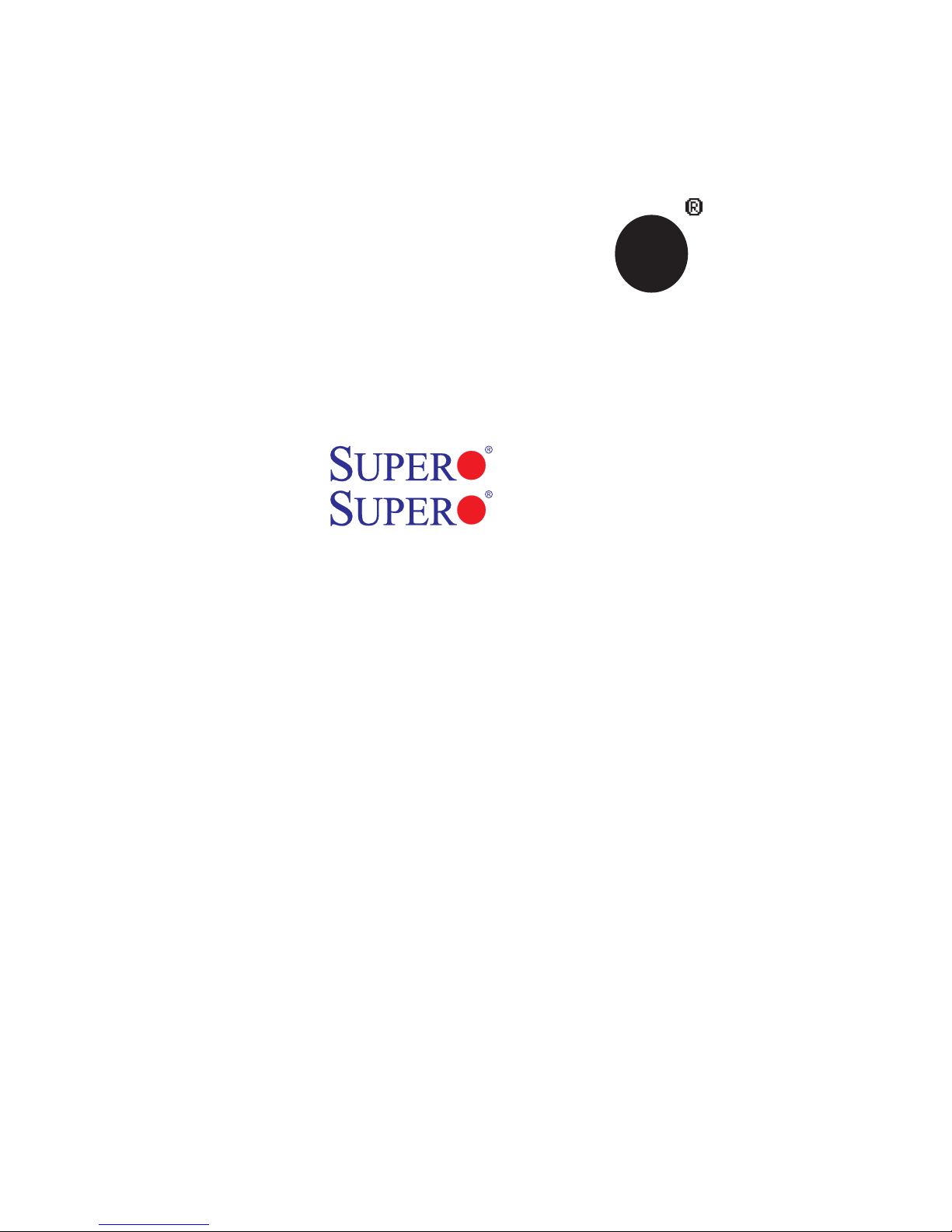
®
SUPER
X7QC3
X7QCE
USER’S MANUAL
Revision 1.0
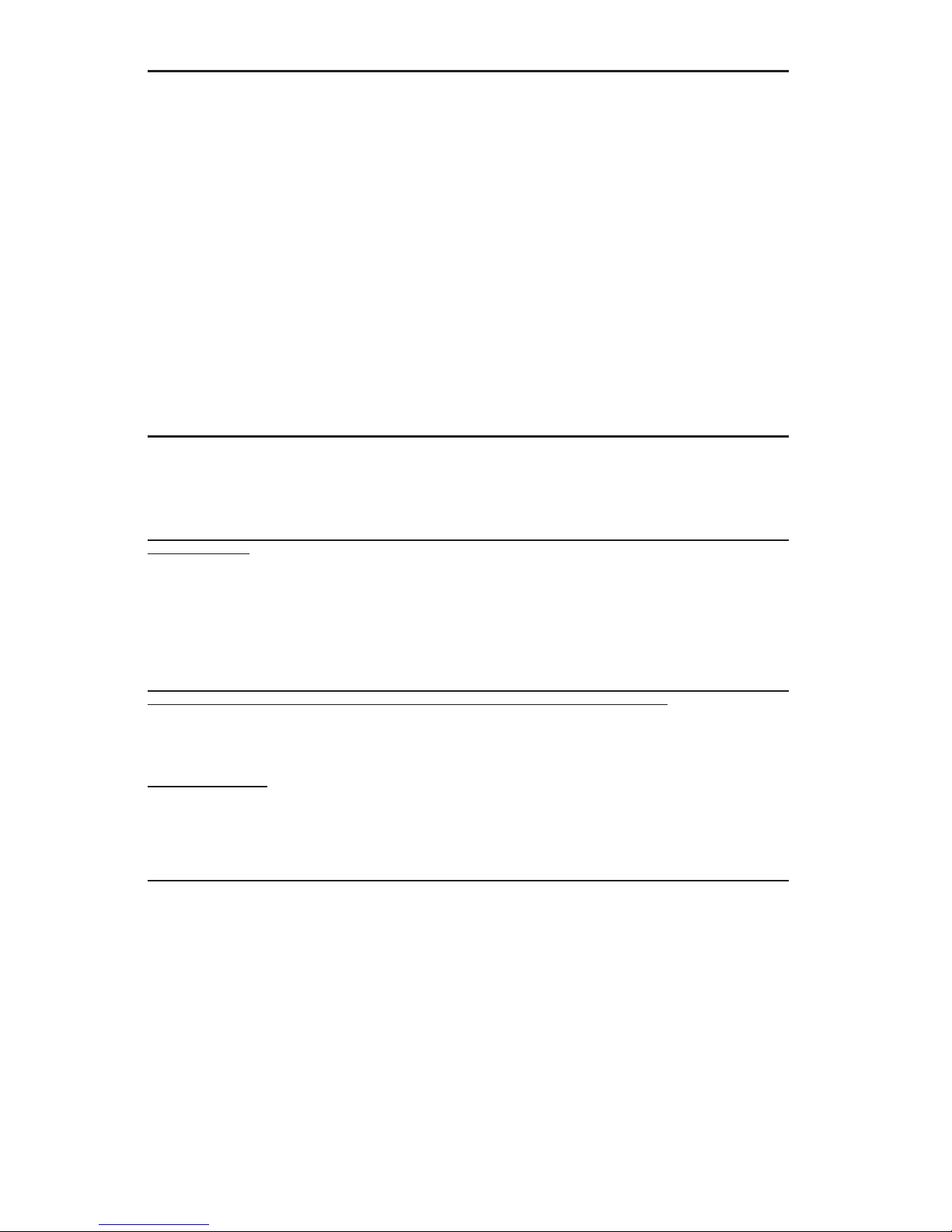
The information in this User’s Manual has been carefully reviewed and is believed to be accurate.
The vendor assumes no responsibility for any inaccuracies that may be contained in this document,
makes no commitment to update or to keep current the information in this manual, or to notify any
person or organization of the updates. Please Note: For the most up-to-date version of this
manual, please see our web site at www.supermicro.com.
SUPER MICRO COMPUTER, INC. ("Supermicro") reserves the right to make changes to the product
described in this manual at any time and without notice. This product, including software, if any,
and documentation may not, in whole or in part, be copied, photocopied, reproduced, translated or
reduced to any medium or machine without prior written consent.
IN NO EVENT WILL SUPER MICRO COMPUTER, INC. BE LIABLE FOR DIRECT, INDIRECT,
SPECIAL, INCIDENTAL, SPECULATIVE OR CONSEQUENTIAL DAMAGES ARISING FROM THE
USE OR INABILITY TO USE THIS PRODUCT OR DOCUMENTATION, EVEN IF ADVISED OF
THE POSSIBILITY OF SUCH DAMAGES. IN PARTICULAR, SUPER MICRO COMPUTER, INC.
SHALL NOT HAVE LIABILITY FOR ANY HARDWARE, SOFTWARE, OR DATA STORED OR USED
WITH THE PRODUCT, INCLUDING THE COSTS OF REPAIRING, REPLACING, INTEGRATING,
INSTALLING OR RECOVERING SUCH HARDWARE, SOFTWARE, OR DATA.
Any disputes arising between manufacturer and customer shall be governed by the laws of Santa
Clara County in the State of California, USA. The State of California, County of Santa Clara shall
be the exclusive venue for the resolution of any such disputes. Supermicro's total liability for all
claims will not exceed the price paid for the hardware product.
FCC Statement: This equipment has been tested and found to comply with the limits for a Class
A digital device pursuant to Part 15 of the FCC Rules. These limits are designed to provide
reasonable protection against harmful interference when the equipment is operated in a commercial
environment. This equipment generates, uses, and can radiate radio frequency energy and, if not
installed and used in accordance with the manufacturer’s instruction manual, may cause harmful
interference with radio communications. Operation of this equipment in a residential area is likely
to cause harmful interference, in which case you will be required to correct the interference at your
own expense.
California Best Management Practices Regulations for Perchlorate Materials: This Perchlorate
warning applies only to products containing CR (Manganese Dioxide) Lithium coin cells. “Perchlorate
Material-special handling may apply. See www.dtsc.ca.gov/hazardouswaste/perchlorate”
WARNING: Handling of lead solder materials used in this
product may expose you to lead, a chemical known to
the State of California to cause birth defects and other
reproductive harm.
Manual Revision: Rev. 1.0
Release Date: Sept. 17, 2007
Unless you request and receive written permission from Supermicro, you may not copy any part
of this document.
Information in this document is subject to change without notice. Other products and companies
referred to herein are trademarks or registered trademarks of their respective companies or mark
holders.
Copyright © 2007 by SUPER MICRO COMPUTER, INC.
All rights reserved.
Printed in the United States of America
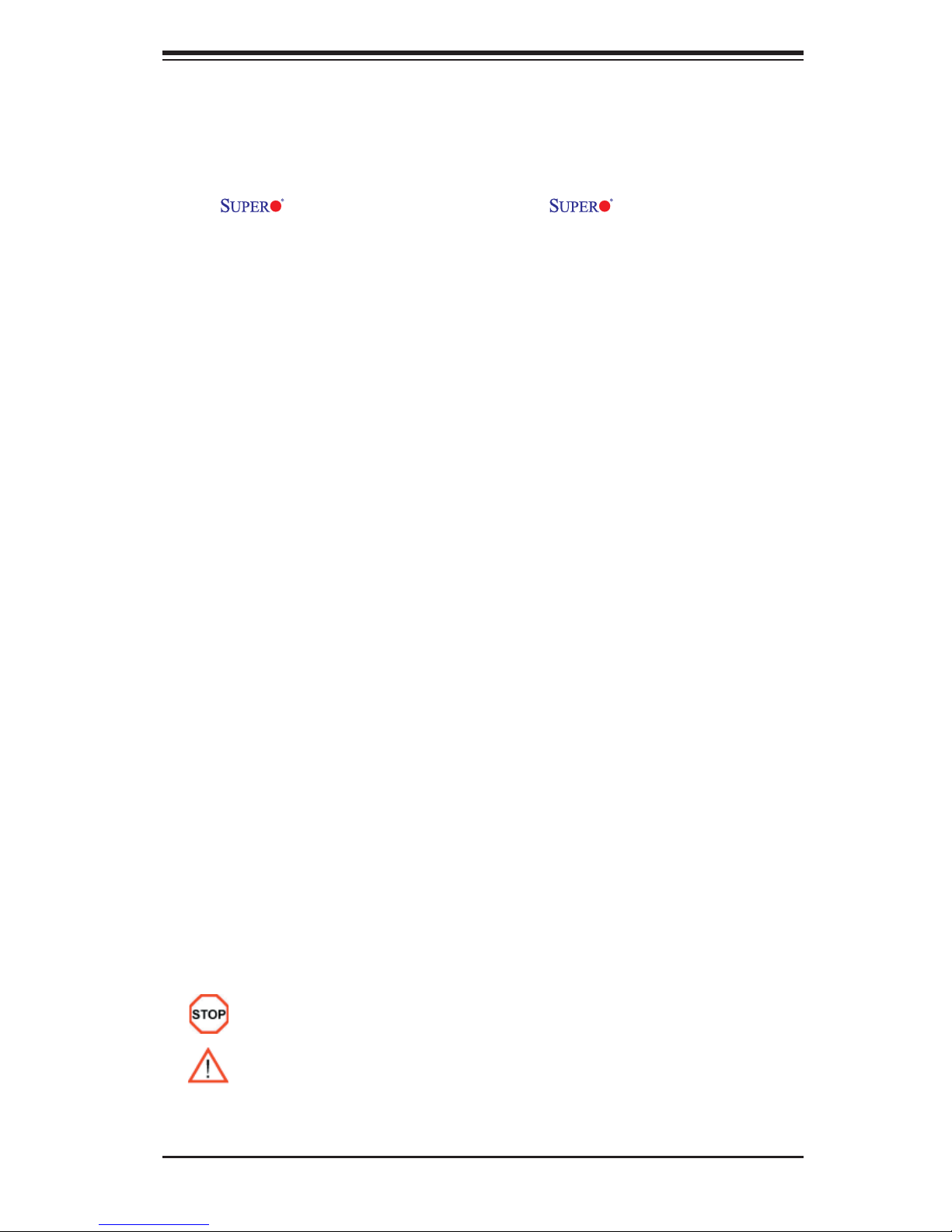
Preface
About This Manual
This manual is written for system integrators, PC technicians and
knowledgeable PC users. It provides information for the installation and use of
the
four Intel® Xeon 7300/7200 Quad-Core/Dual-Core processors with a front side bus
speed of 1.066 GHz. With four Xeon 7300/7200 Quad-Core/Dual-Core processors
built in, the X7QC3/X7QCE offers superior computing performance, system reli-
ability and power effi ciency for embedded, storage, and communications platforms.
The features supported by this motherboard include the Extended Memory 64
Technology (EM64T), large Integrated L2 cache capacity (of up to 8 MB), DBS
(Demand-Based Switching) with Enhanced Intel SpeedStep Technology, Enhanced
Reliability and Manageability, Streaming SIMD Extensions 3 (SSE3) Instructions,
and Intel Execute Disable Bit Features. The X7QC3/X7QCE offers a superb solution
for intensive, complex I/O environments, and is ideal for cost-effective, heteroge-
neous system integration. Please refer to the motherboard specifi cations pages
on our web site (http://www.supermicro.com/products) for updates on supported
processors. This product is intended to be professionally installed.
X7QC3/X7QCE motherboard. The X7QC3/X7QCE supports
Preface
Manual Organization
Chapter 1 describes the features, specifi cations and performance of the mainboard
and provides detailed information about the chipset.
Chapter 2 provides hardware installation instructions. Read this chapter when
installing the processor, memory modules and other hardware components into
the system.
If you encounter any problems, see Chapter 3, which describes troubleshooting
procedures for the video, the memory and the system setup stored in the CMOS.
Chapter 4 includes an introduction to BIOS and provides detailed information on
running the CMOS Setup utility.
Appendix A and Appendix B provide BIOS POST Messages and POST Codes.
Appendix C and Appendix D list HostRAID Setup Guidelines and Other Software
Driver and Program Installation Instructions.
Conventions Used in the Manual:
Special attention should be given to the following symbols for proper installation and
to prevent damage done to the components or injury to yourself:
Danger/Caution: Instructions to be strictly followed to prevent catastrophic
system failure or to avoid bodily injury.
Warning: Important information given to ensure proper system installation or
to prevent damage to the components.
Note: Additional Information given to differentiate various models or to ensure cor-
rect system setup.
iii
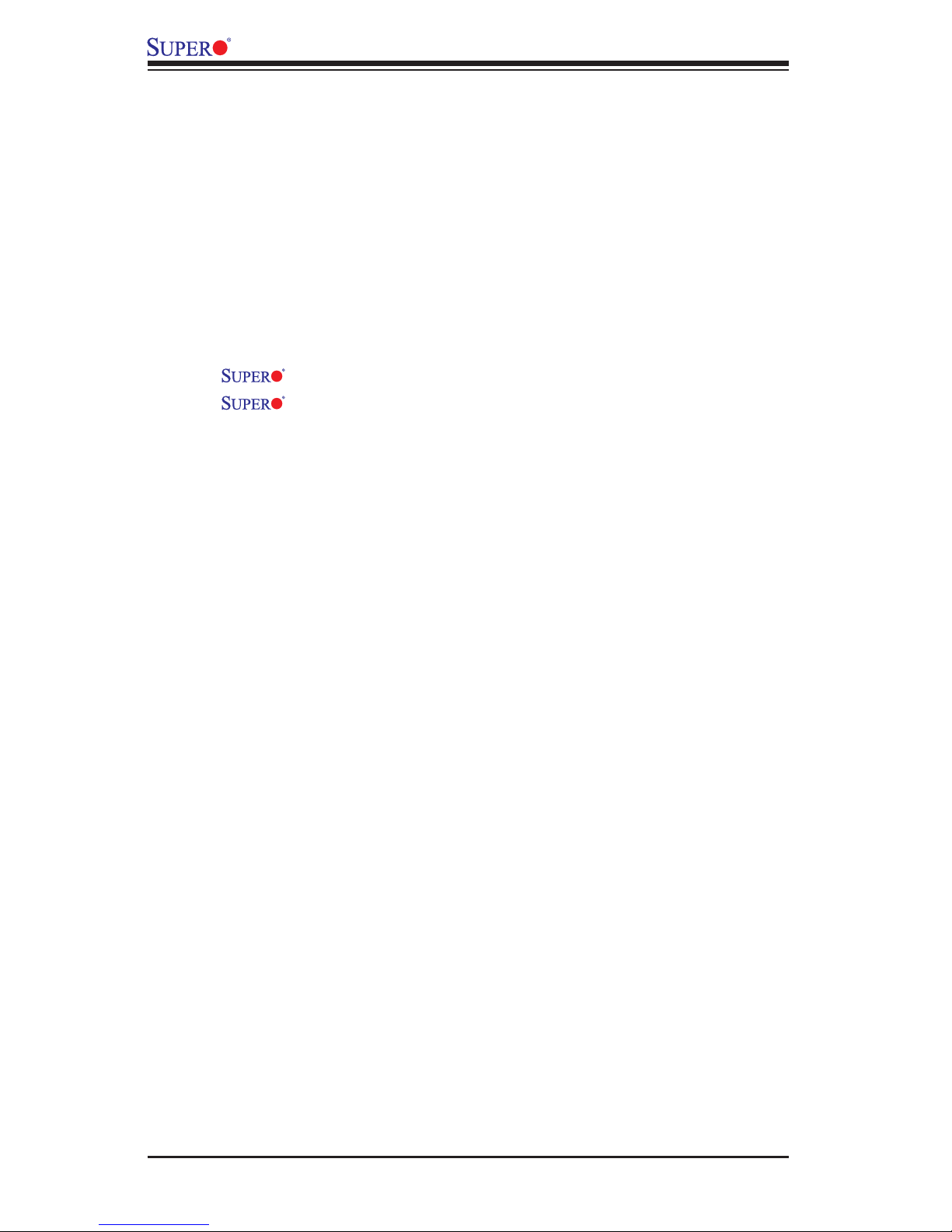
X7QC3/X7QCE User's Manual
Table of Contents
Preface
About This Manual ...................................................................................................... iii
Manual Organization ................................................................................................... iii
Conventions Used in the Manual .................................................................................. iii
Chapter 1: Introduction
1-1 Overview ......................................................................................................... 1-1
Checklist ................................................................................................... 1-1
Contacting Supermicro ............................................................................. 1-2
X7QC3/X7QCE Image .............................................................. 1-3
X7QC3/X7QCE Layout .............................................................. 1-4
Quick Reference ...................................................................................... 1-5
Motherboard Features ................................................................................ 1-6
Intel 7300 Chipset: System Block Diagram ............................................. 1-8
1-2 Chipset Overview ........................................................................................... 1-9
1--3 Special Features ........................................................................................... 1-10
1-4 PC Health Monitoring .................................................................................... 1-10
1-5 ACPI Features .............................................................................................. 1-11
1-6 Power Supply ............................................................................................... 1-12
1-7 Super I/O ........................................................................................................ 1-12
Chapter 2: Installation
2-1 Static-Sensitive Devices ................................................................................. 2-1
Precautions ................................................................................................ 2-1
Unpacking ................................................................................................ 2-1
2-2 Processor and Heatsink Installation ............................................................... 2-2
2-3 Installing DIMMs ............................................................................................. 2-5
2-4 Control Panel Connectors and IO Ports ......................................................... 2-7
A. Back Panel Connectors/IO Ports .............................................................. 2-7
B. Front Control Panel ................................................................................... 2-8
C. Front Control Panel Pin Defi nitions .......................................................... 2-9
NMI Button ............................................................................................... 2-9
Power LED ............................................................................................... 2-9
HDD LED .............................................................................................. 2-10
NIC1/NIC2 LED Indicators ..................................................................... 2-10
Overheat/Fan Fail LED ......................................................................... 2-11
Power Fail LED .........................................................................................2-11
Reset Button ......................................................................................... 2-12
iv
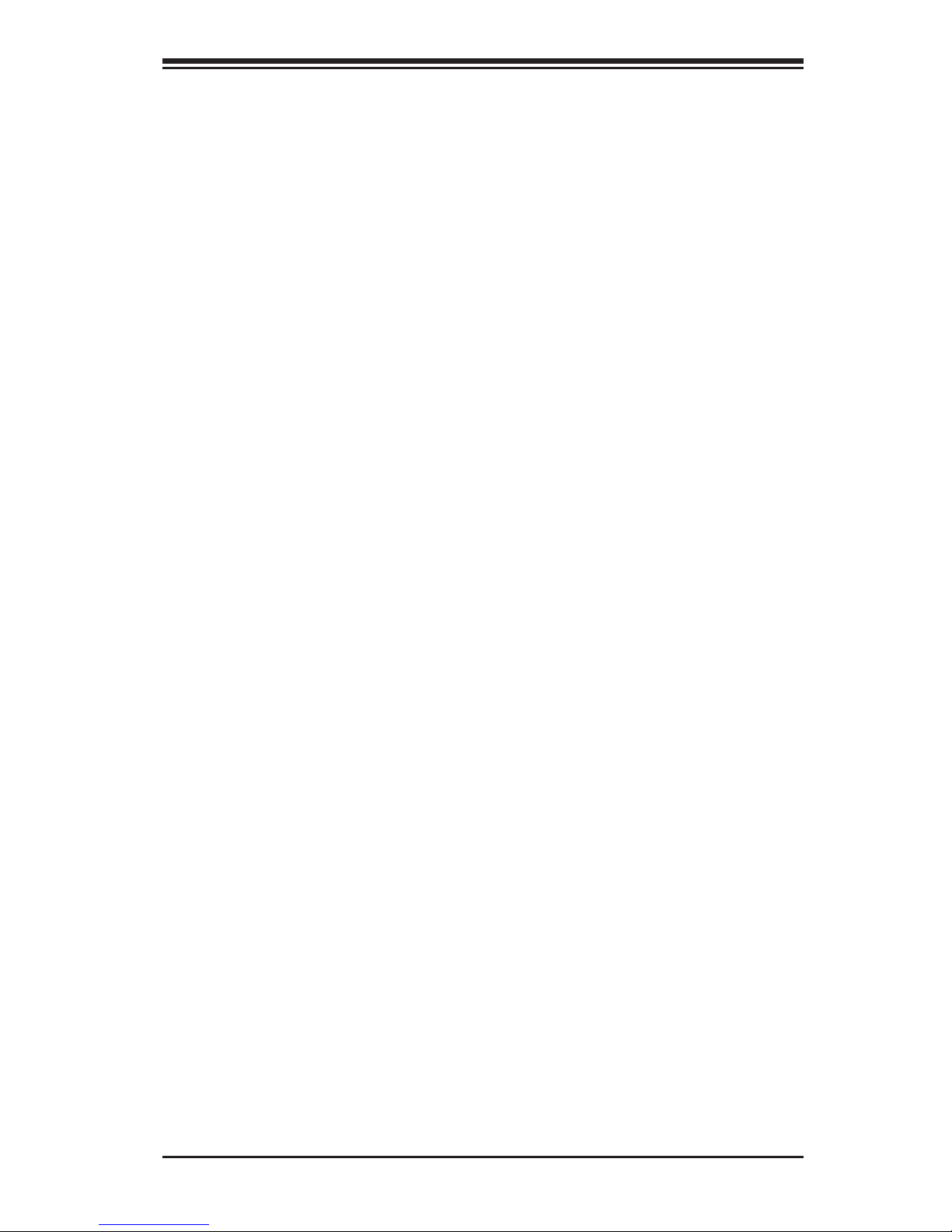
Table of Contents
Power Button .......................................................................................... 2-12
2-5 Connecting Cables ......................................................................................... 2-13
ATX Power Connector .......................................................................... 2-13
Processor Power Connector ................................................................. 2-13
Universal Serial Bus (USB) ..................................................................... 2-14
Chassis Intrusion .................................................................................... 2-14
Fan Headers .......................................................................................... 2-15
Power Fault .............................................................................................. 2-15
ATX PS/2 Keyboard and Mouse Ports ..................................................... 2-16
Serial Ports .............................................................................................. 2-16
Wake-On-Ring .......................................................................................... 2-17
Wake-On-LAN .......................................................................................... 2-17
GLAN 1/2 (Ethernet) Ports ....................................................................... 2-18
Speaker/Power LED Header .................................................................. 2-18
SGPIO Headers ....................................................................................... 2-19
VGA Connector ....................................................................................... 2-19
Alarm Reset .............................................................................................. 2-20
Power SMB Connector ............................................................................. 2-20
Overheat/Fan Fail LED ............................................................................ 2-21
Compact Flash Power Connector ............................................................ 2-21
Keylock ..................................................................................................... 2-22
IPMB Header ............................................................................................ 2-22
2-6 Jumper Settings ............................................................................................ 2-23
Explanation of Jumpers ......................................................................... 2-23
GLAN Enable/Disable ............................................................................ 2-23
CMOS Clear ............................................................................................ 2-24
Watch Dog ................................................................................................ 2-24
VGA Enable/Disable ................................................................................. 2-25
I2C Bus to PCI Slots ................................................................................ 2-25
Onboard SAS Enable/MegaRAID Enable ................................................ 2-26
Compact Flash Master/Slave Select ........................................................ 2-26
CPU Power Select ................................................................................... 2-27
3rd Power Supply Power Fault ................................................................ 2-27
2-7 Onboard Indicators ....................................................................................... 2-28
GLAN LEDs .............................................................................................. 2-28
Onboard Power LED ................................................................................ 2-28
SAS Activity LED Indicator ....................................................................... 2-29
SAS Heartbeat LED ................................................................................. 2-29
2-8 Floppy and Hard Disk Drive Connections ................................................... 2-30
v
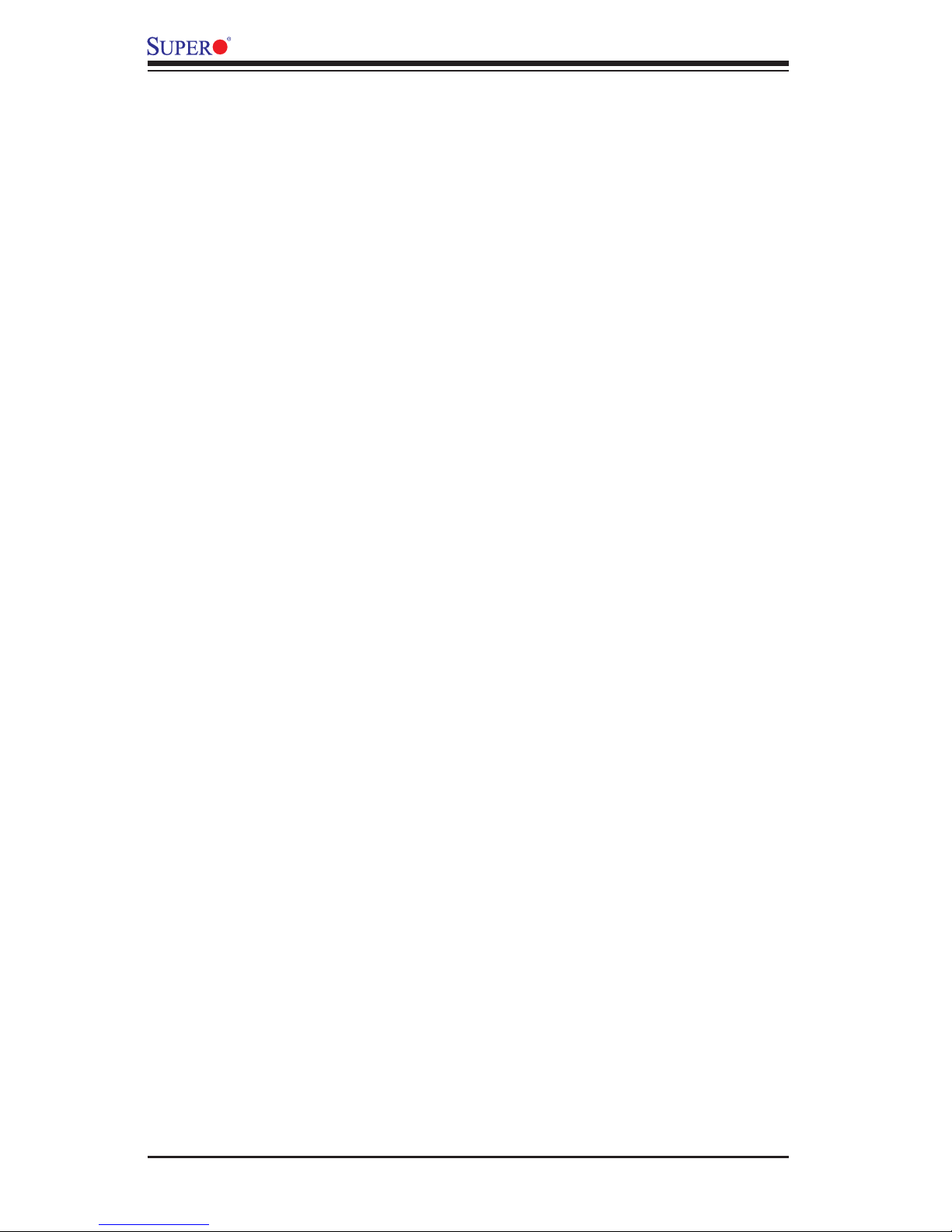
X7QC3/X7QCE User's Manual
Floppy Connector .................................................................................... 2-30
SIMSO Slot ............................................................................................... 2-30
IDE Connectors ........................................................................................ 2-31
Chapter 3: Troubleshooting
3-1 Troubleshooting Procedures ........................................................................... 3-1
Before Power On ....................................................................................... 3-1
No Power ................................................................................................... 3-1
No Video .................................................................................................. 3-1
Losing the System’s Setup Confi guration ................................................ 3-1
Memory Errors ........................................................................................... 3-2
3-2 Technical Support Procedures ....................................................................... 3-2
3-3 Frequently Asked Questions .......................................................................... 3-3
3-4 Returning Merchandise for Service ................................................................. 3-3
Chapter 4: BIOS
4-1 Introduction ....................................................................................................... 4-1
4-2 Main Setup ...................................................................................................... 4-2
4-3 Advanced Setup ............................................................................................... 4-3
4-4 Boot Setup ...................................................................................................... 4-20
4-5 Security Setup ............................................................................................... 4-23
4-6 Exit Options .................................................................................................... 4-24
Appendices:
Appendix A: BIOS POST Messages ..........................................................................A-1
Appendix B: BIOS POST Codes ................................................................................B-1
Appendix C: Intel HostRAID Setup Guidelines ..........................................................C-1
Appendix D: Installing Other Software Programs and Drivers ..................................D-1
vi

Chapter 1: Introduction
Chapter 1
Introduction
1-1 Overview
Checklist
Congratulations on purchasing your computer motherboard from an acknowledged
leader in the industry. Supermicro boards are designed with the utmost attention
to detail to provide you with the highest standards in quality and performance.
Check that the following items have all been included with your motherboard. If
anything listed here is damaged or missing, contact your retailer. All are included
in the Retail Box.
One (1) Supermicro Mainboard
One (1) ribbon cable for IDE devices (CBL-036L-03)
One (1) fl oppy ribbon cable (CBL-022L)
Four (4) SATA cables (CBL-0044L)
Two (2) SAS cables (CBL-0097-02) (*X7QC3 only)
One (1) I/O backpanel shield (CSE-PT07L)
One (1) Supermicro CD containing drivers and utilities
One (1) User's/BIOS Manual
1-1
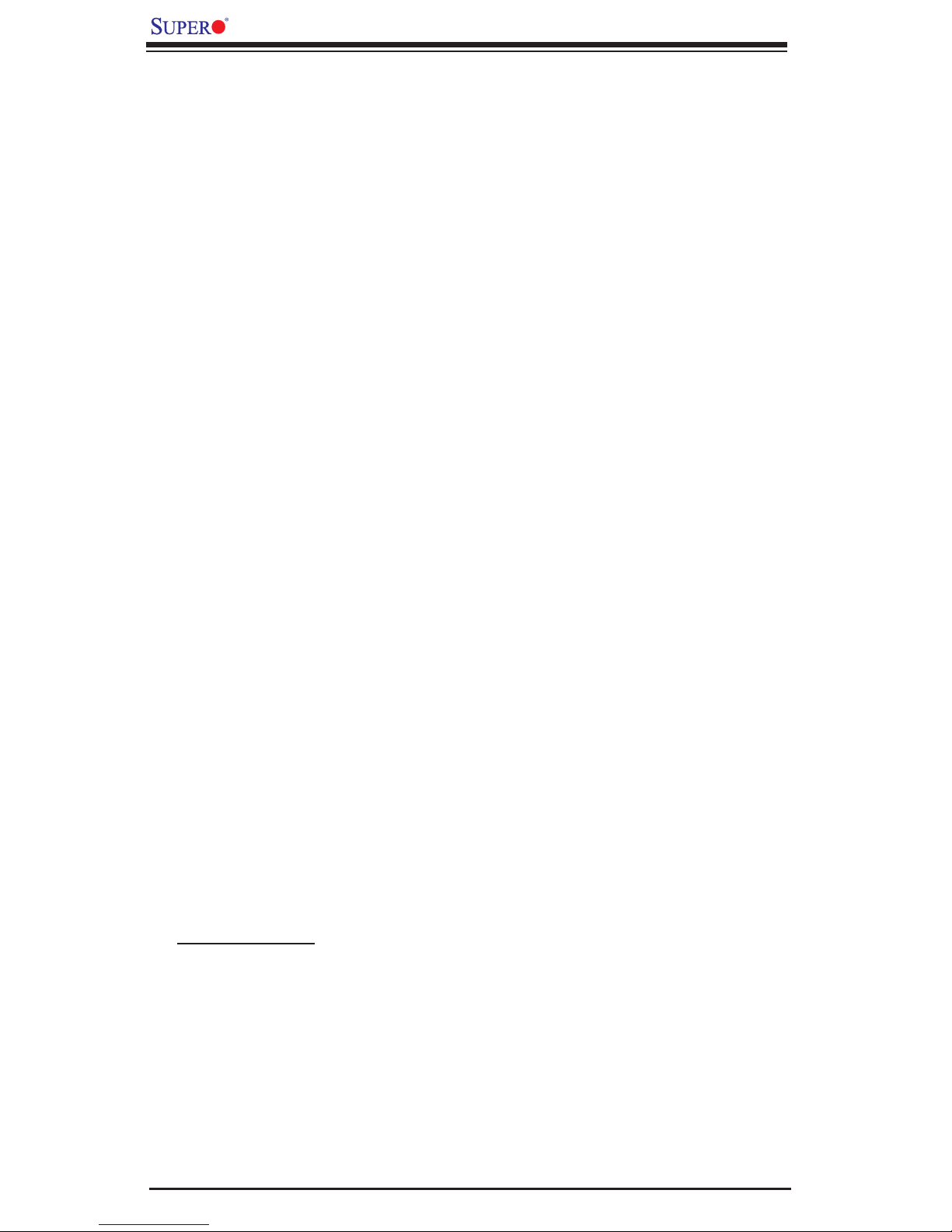
X7QC3/X7QCE User's Manual
Contacting Supermicro
Headquarters
Address: Super Micro Computer, Inc.
980 Rock Ave.
San Jose, CA 95131 U.S.A.
Tel: +1 (408) 503-8000
Fax: +1 (408) 503-8008
Email: marketing@supermicro.com (General Information)
support@supermicro.com (Technical Support)
Web Site: www.supermicro.com
Europe
Address: Super Micro Computer, B.V.
Het Sterrenbeeld 28, 5215 ML
's-Hertogenbosch, The Netherlands
Tel: +31 (0) 73-6400390
Fax: +31 (0) 73-6416525
Email: sales@supermicro.nl (General Information)
support@supermicro.nl (Technical Support)
rma@supermicro.nl (Customer Support)
Asia-Pacifi c
Address: Super Micro Computer, Taiwan
4F, No. 232-1 Liancheng Road
Chung-Ho 235, Taipei Hsien, Taiwan, R.O.C.
Tel: +8 86 - (2) 82 26 -3 9 90
Fax: +886-(2) 8226-3991
Web Site: www.supermicro.com.tw
Technical Support:
Email: support@supermicro.com.tw
Tel: 886-2-8228-1366, ext.132 or 139
1-2

Chapter 1: Introduction
Figure 1-1. X7QC3/X7QCE Image
Note: The drawings and graphics shown in this manual were based on the
latest PCB Revision available at the time of publishing of the manual. The
motherboard you’ve received may or may not look exactly the same as the
graphics shown in the manual.
1-3
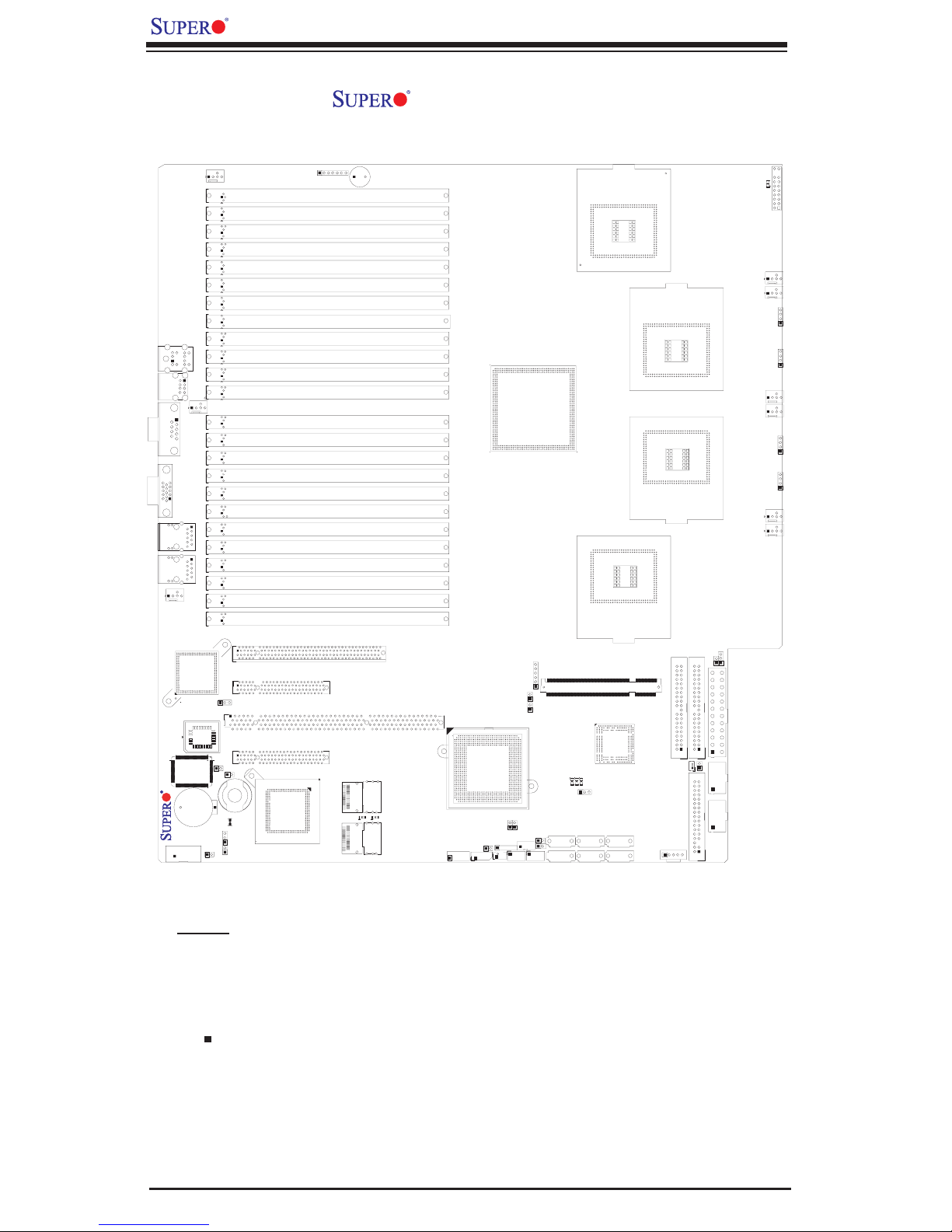
X7QC3/X7QCE User's Manual
Figure 1-2. X7QC3/X7QCE Motherboard Layout
(not drawn to scale)
JKM1
FAN9
X7QC3
JCOM2
JCOM1
JVGA1
LAN
CTRL
BIOS
S I/O
Battery
JUSB1
FAN8
GLAN1
GLAN2
JPL1
FAN7
DIMM A6 (Branch 0 Channel 0)
DIMM A5 (Branch 0 Channel 0)
DIMM A4 (Branch 0 Channel 0)
DIMM A3 (Branch 0 Channel 0)
DIMM A2 (Branch 0 Channel 0)
DIMM A1 (Branch 0 Channel 0)
DIMM B6 (Branch 0 Channel 1)
DIMM B5 (Branch 0 Channel 1)
DIMM B4 (Branch 0 Channel 1)
DIMM B3 (Branch 0 Channel 1)
DIMM B2 (Branch 0 Channel 1)
DIMM B1 (Branch 0 Channel 1)
DIMM C6 (Branch 1 Channel 2)
DIMM C5 (Branch 1 Channel 2)
DIMM C4 (Branch 1 Channel 2)
DIMM C3 (Branch 1 Channel 2)
DIMM C2 (Branch 1 Channel 2)
DIMM C1 (Branch 1 Channel 2)
DIMM D6 (Branch 1 Channel 3)
DIMM D5 (Branch 1 Channel 3)
DIMM D4 (Branch 1 Channel 3)
DIMM D3 (Branch 1 Channel 3)
DIMM D2 (Branch 1 Channel 3)
DIMM D1 (Branch 1 Channel 3)
PCI Slot6 PCI-E x8 (in x16 slot)
PCI Slot5 PCI-E x4 (in x8 Slot)
PCI S
lot
4 PCI-X 133MHz
PCI S
lot3 PCI-E X8 (in X8 slot)
JK1
JP5
I-Button
JPS1
JWOR1
JPS2
JBT1
SAS
CTRL
JD1
SP1
SAS-4i #4~#7
JSM2
LES1
JSM1
SAS-4i #0~#3
LES2
JUSB2
Intel ESB2
South
Bridge
JL1
J12
JWOL1
J11
JUSB3
Intel 7300
North Bridge
JP4
J10
JP13
J3P1
J15
J16
J14
JP2
JAR
JS1
JS2
SIMSO
CPLED1
CPLED2
JS4
JS3
VGA
CTRL
CPLED0
JPG1
JS5
CPU0
CPU 2
JS6
J19
J13
CPU1
CPU 3
JWF1
JIDE2
J17
JIDE1
JCF1
JOH1
LE1
JF1
FAN6
FAN5
J6
J8
FAN4
FAN3
J9
J7
FAN2
FAN1
JWD1
JPW1
JPW3
JPW2
Notes:
1. Jumpers not indicated are for test purposes only.
2. See Chapter 2 for detailed information on jumpers, I/O ports and JF1 front panel
connections.
3. " " indicates the location of Pin 1.
4. SAS is available on the X7QC3 only.
1-4
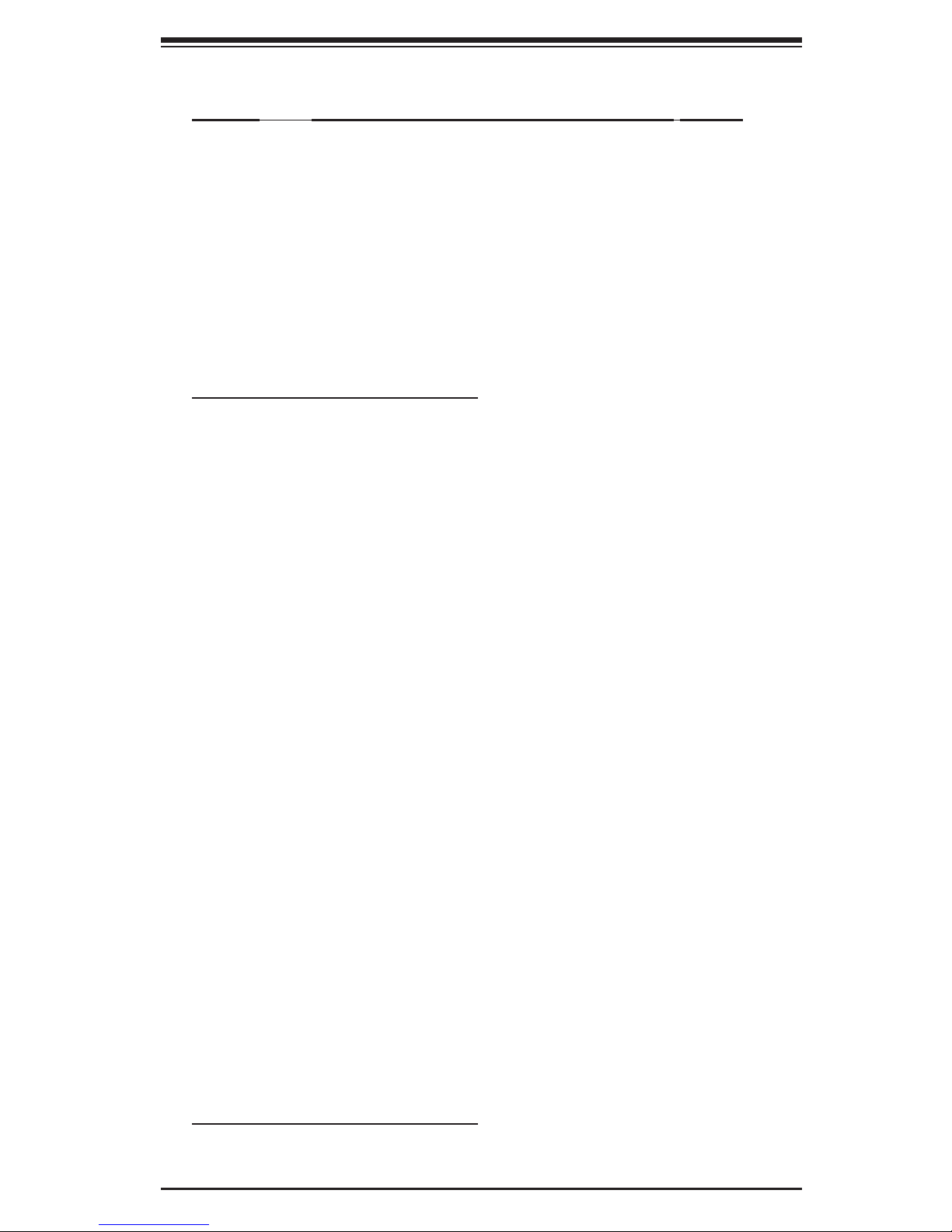
Chapter 1: Introduction
Quick Reference X7QC3/X7QCE
Jumper Description Default Setting
J10/J11 SMB to PCI Slots #3/#4/#5/#6 Open/Open (Disable)
JBT1 CMOS Clear (See Pg. 2-23)
JCF1 Compact Flash Master/Slave Pins 1-2 (Master)
JP5 CPU PWR Select Open (130W for 2U)
JP13 3rd PWR Failure Detect Open (Disabled)
JPG1 VGA Enable Pins 1-2 (Enabled)
JPL1 GLAN1/GLAN2 Enable Pins 1-2 (Enabled)
JPS1 Onboard SAS Enable Pins 1-2 (SAS Enabled)
JPS2 MegaRAID Enable Closed (MegaRAID)
JWD1 Watch Dog Enable Pins 1-2 (WD Reset)
Connector Description
DIMM A1~DIMM D6 Memory DDR2 ECC Fully Buffered (FBD) DIMM Slots
FAN 1-9 System cooling/chassis fans
GLAN1/2 G-bit Ethernet Ports
J12 IPMB Header (of the IPMI module)
J13 PWR SMBus I2C Connector
J15/J16 Serial General Purpose Input/Output Headers 1~2
J17 Floppy Disk Drive Connector
J19 SIMSO Slot
J3P1 PWR Supply Module Failure
JAR Alarm Reset
JCOM1/JCOM2 COM1/COM2 Serial Port and Serial Connector
JD1 Power LED(pins1-3)/SpeakerHeader (pins 4-7)
JF1 Front Control Panel Connector
JK1 Keylock Header
JL1 Chassis Intrusion Header
JIDE1/JIDE2 IDE#1 HDD, IDE#2 HDD (reserved for Comport Flash)
JKM1 Keyboard/Mouse Connectors
JOH1 Overheat LED
JPW1 24-Pin ATX PWR Connector
JPW2/JPW3 +12V 8-pin PWR Connectors
JS1~JS6 Intel SATA 0-5 Connectors
JSM1/JSM2 SAS-4i Connection #0~3 (JSM1), SAS-4i #4~7 (JSM2)
JUSB1 Back Panel USB 0/1
JUSB2/3 Front Panel Accessible USB 2/3(JUSB2),USB4(JUSB3)
JVGA1 VGA Port
JWF1 Compact Card PWR Connector
JWOL1 Wake-on-LAN Header
JWOR1 Wake-on-Ring Header
LED Indicator Description
LE1 Power LED (*See Note 4 on Pg. 1-4.)
LES1/LES2 SAS Act LED (LES1), SAS Heartbeat LED (LES2)
1-5
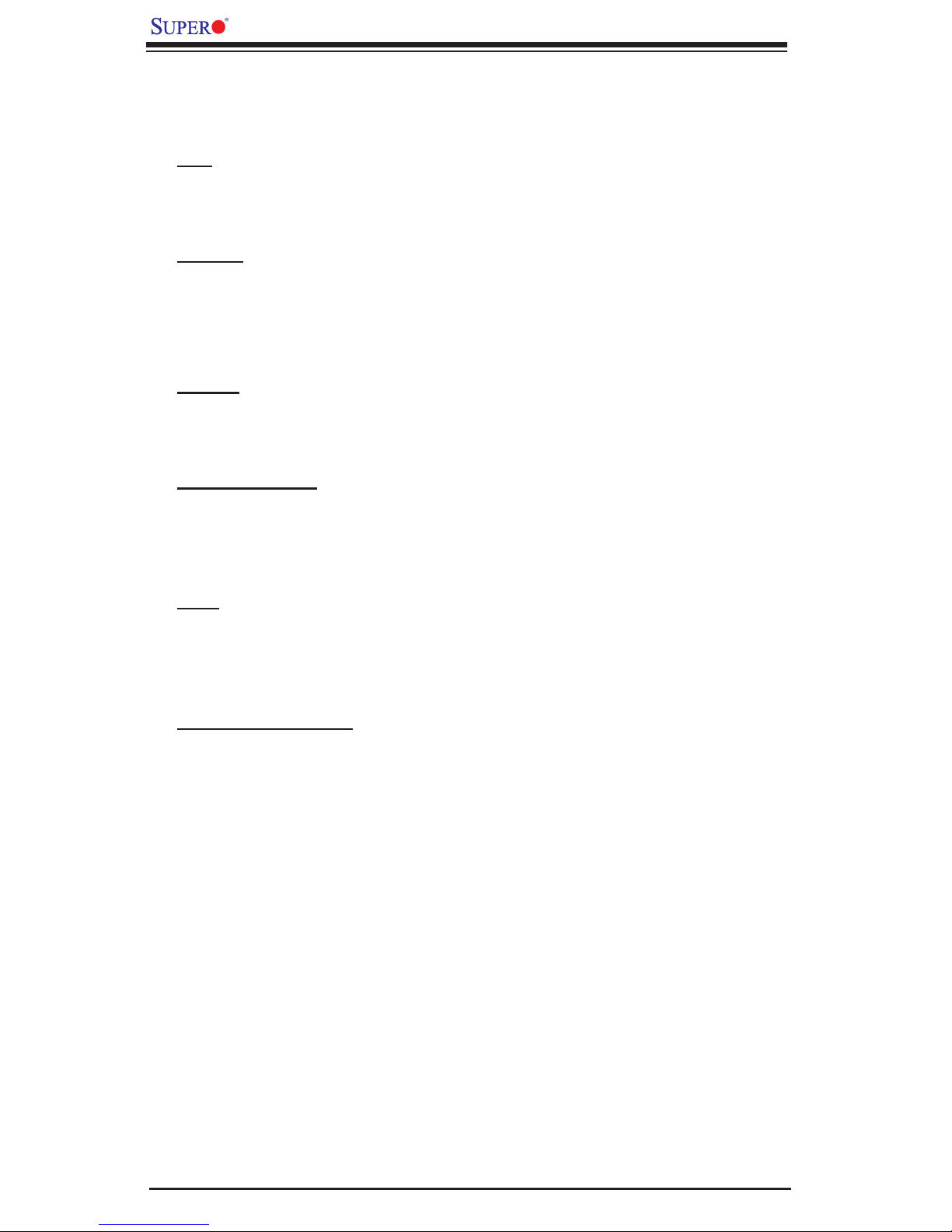
X7QC3/X7QCE User's Manual
Motherboard Features
CPU
• Quad Intel
®
Xeon 7300/7200 Quad-Core/Dual-Core processors at a front side
bus speed of 1.066 GHz
Memory
• 24 240-pin DIMM sockets with support up to 192 GB ECC FBD (Fully Buffered)
DDR2 667/533 Memory (*See Section 2-3 in Chapter 2 for DIMM Slot Popula-
tion.)
Chipset
• Intel 7300 chipset, including: the 7300 Memory Control Hub (MCH) and the
Enterprise South Bridge 2 (ESB2)
Expansion Slots
• Two PCI-E x8 slots (one in x8 slot: PCI Slot3, one in x16 slot: PCI Slot6)
• One PCI-E x4 slot (in x8 slot: PCI Slot3)
• One 64-bit PCI-X 133 MHz slot (PCI Slot4)
BIOS
• 8 Mb AMI
®
Flash ROM
• APM 1.2, DMI 2.3, PCI 2.2, ACPI 1.0, Plug and Play (PnP), USB Keyboard
support, Hardware BIOS Virus Protection and SMBIOS 2.3
PC Health Monitoring
• Onboard voltage monitors for CPU cores, Memory Voltage, Chipset Voltage,
+1.8V, +3.3V, +5V, +12V, −12V, +3.3V standby, +5V standby and VBAT
• Fan status monitor with fi rmware control
• CPU/chassis temperature monitors
• Low noise fan speed control
• Platform Environment Control Interface (PECI) ready
• CPU fan auto-off in sleep mode
• Pulse Width Modulation (PWM) fan control
2
• I
C temperature sensing logic
• Thermal Monitor 2 (TM2) support
• CPU slow-down on temperature overheat
• CPU thermal trip support for processor protection
• Power-up mode control for recovery from AC power loss
• Chassis intrusion detection
• System resource alert via Supero Doctor III
1-6
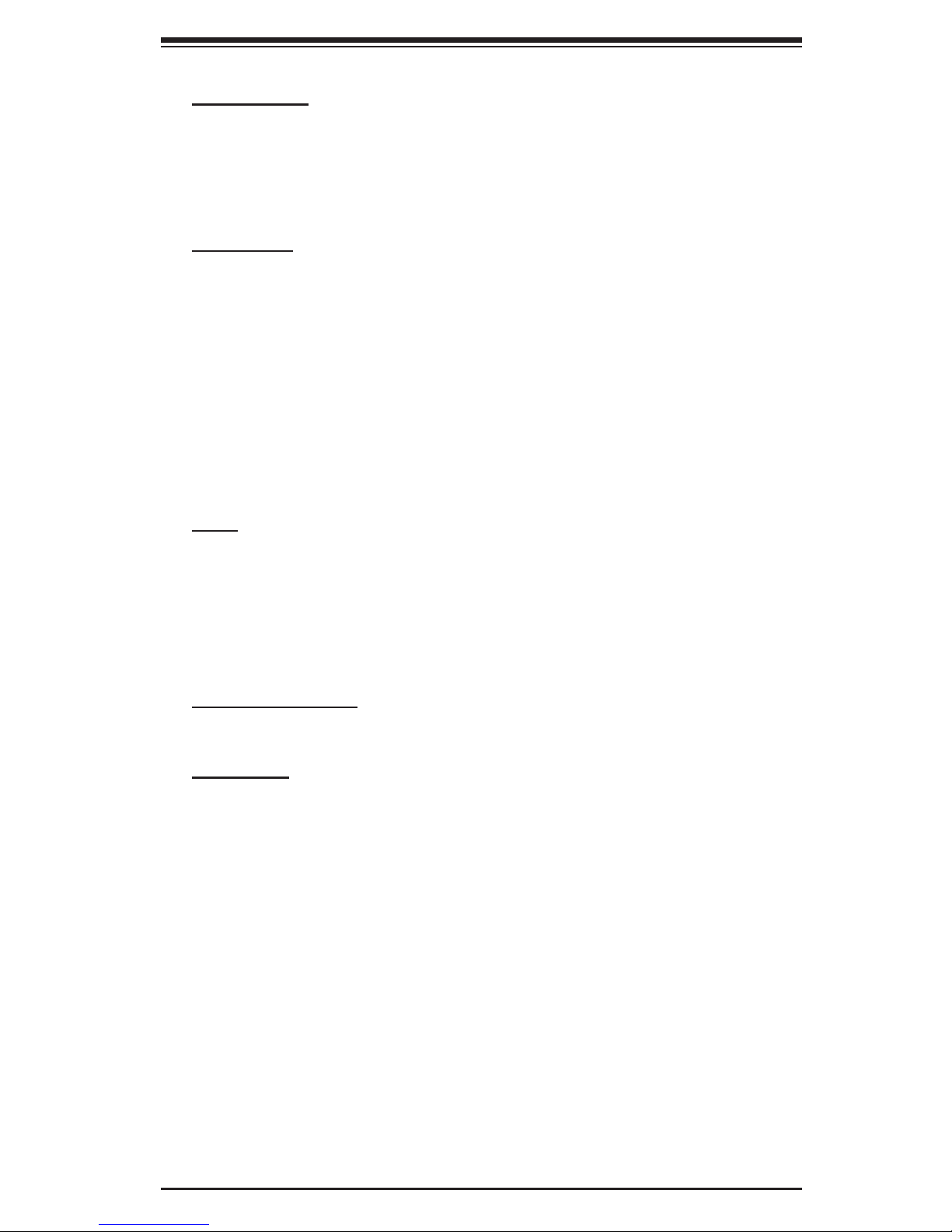
Chapter 1: Introduction
ACPI Features
• Slow blinking LED for suspend state indicator
• Main switch override mechanism
• ACPI Power Management
• Power-on mode for power recovery
Onboard I/O
• Intel ESB2 supports six SATA ports (with RAID0, RAID1, RAID10 and RAID5
supported in the Window OS environment)
• The 82575EB supports two Giga-bit LAN ports (w/IOAT supported)
• One EIDE Ultra DMA/100 bus master interface
• One fl oppy port interface
• Two COM ports (1 header, 1 port)
• Up to four USB 2.0 (Universal Serial Bus) (2 ports, 1 Header)
• ATI ES1000 Graphic Controller (with 32 MB)
• Super I/O: Winbond W83627DHF
Other
• External modem ring-on
• Wake-on-LAN (WOL)
• Wake-on-Ring (WOR)
• Console redirection
• Onboard Fan Speed Control by Thermal Management via BIOS
CD/Diskette Utilities
• BIOS fl ash upgrade utility and device drivers
Dimensions
• Proprietary 16 x 14.3" (406.4mm x 363.2mm)
1-7
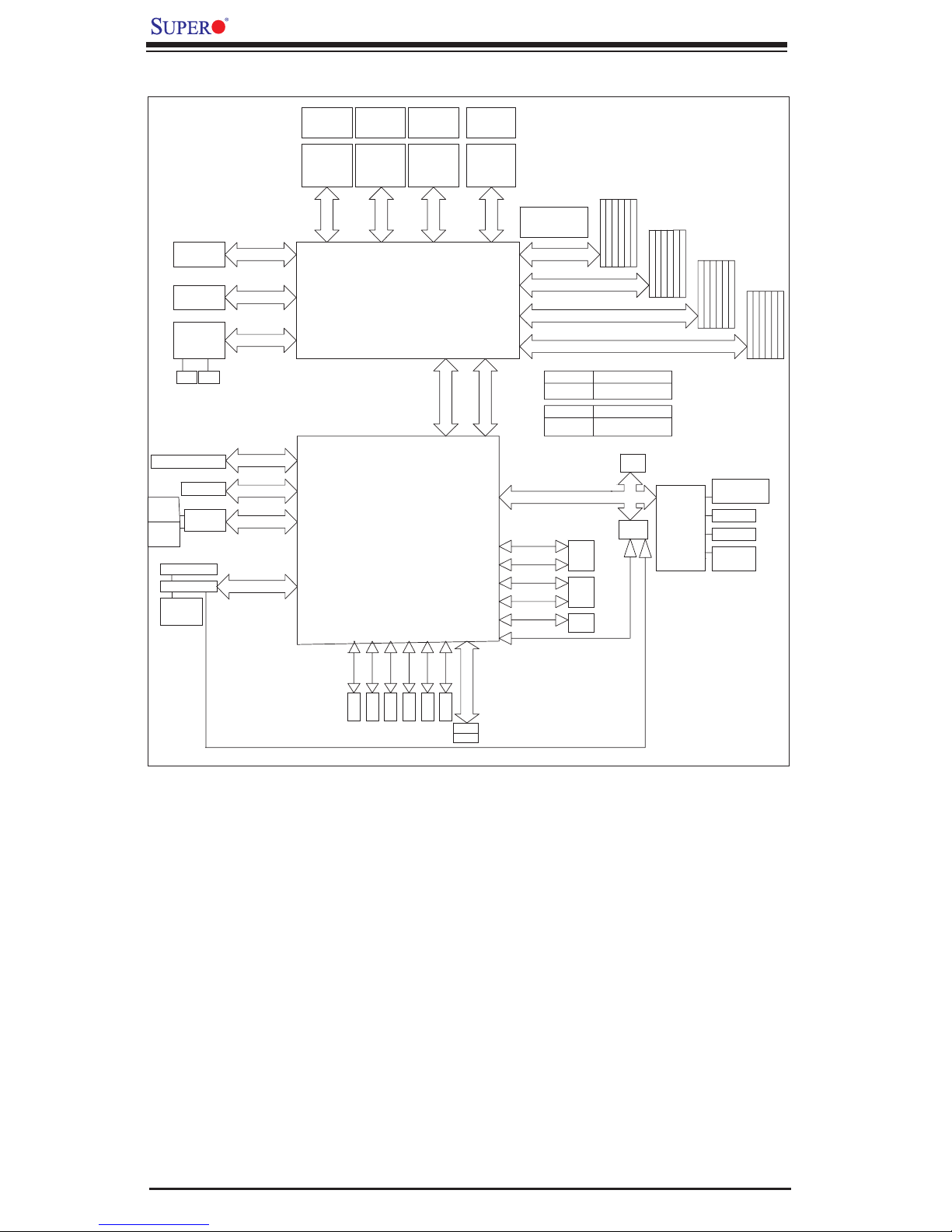
X7QC3/X7QCE User's Manual
PCI-Ex16 Slot
PCI-Ex8 Slot
82575EB ZOAR
Dual GLANs
RJ45
RJ45
PCI-X 133 Slot (3.3V)
PCI-E x8 Slot
mini-S
AS
SAS x4
LSI-1068E
mini-S
AS
SAS x4
DB15
VGA Port
ATI ES1000
32MB DDR2
SDRAM
PCI-Ex8 (4GB/S)
PCI-Ex8 (4GB/S)
PCI-Ex4 (2GB/S)
PCI-X 133 (1GB/S)
PCI-Ex4 (2GB/S)
PCI-Ex8 (2GB/S)
PCI 32/33 (132MB/S)
CPU0
SOCKET P SOCKET P SOCKET P
PO RT
#4 & #5
PO RT
#6 & #7
PO RT
#1
PC I-X 133
PORT#0 (HCK)
PORT#1 (PEXH)
PORT#2 (PEXH)
VRD
VR11
Xeon MP
1067 MT/S
CPU0
VRD CPU0
VR11
.5GB/S
8
1067 MT/S
Intel 7300
NORTH BRIDGE
ESB2-E
8.5GB/S
VRD CPU0
VR11
CPU 2CPU 1CPU 0
Xeon MPXeon MP
1067 MT/S
PO RT
#2 & #3
PO
#4 X8
SOUTH BRIDGE
PC I 32/33
VR11
CPU 3
SOCKET P
Xeon MP
8.5GB/S
PO RT
#0
PC I-E x8 (4GB/S)
RT
PO
#3
ESB Interface
USB
VRD
8.5GB/S
1067 MT/S
PCI-E x4 "ESI" (2GB/S)
RT
17 GB/s for 533MHz
21 GB/s for 667MHz
FBD CH0 (8GB/S)
BRANCH 0
FBD CH1 (8GB/S)
FBD CH2 (8GB/S)
BRANCH 1
FBD CH3 (8GB/S)
NorthBound IN x14
DDR2-533
READ
WR
DDR2-667
READ
WRITE
LPC BUS
33MH
USB2.0Port0
480Mb/S
USB2.0Port1
480Mb/S
USB2.0Port2
480Mb/S
USB2.0 Port3
480Mb/S
USB2.0Port4
480Mb/S
USB2.0Port5
480Mb/S
SouthBound OUT
4.25GB/S
ITE
5.3GB/S
z x4b
JUSB 1
FRONT
USB
2
JUSB
AR
RE
US
B
JUSB3
B x1
US
10.7GB/S
BIOS
FWH
BMC
IPMI 2.0
x10
4 CHs1 CH
17GB/
8.5GB/S
4 CHs1 CH
21GB/S
Winbond
W
S
SIO
83627H
F
PS/2 KB/MS
Serial Port
Backpanel
Serial Port
FDD
SO L
3Gb/S
SATA II
SATA 4
SATA II
3Gb/S
SATA 3
3Gb/S
SATA II
SATA 2
3Gb/S
SATA II
SATA 1
SATA II
SATA0
IDE- M
IDE- S
Primary IDE 133MB/S
TMDS
3Gb/S
SATA II
SATA 5
3Gb/S
Figure 1-9. Block Diagram of the Intel 7300 Chipset
Note: This is a general block diagram. Please see the previous Motherboard
Features pages for details on the features of each motherboard.
1-8
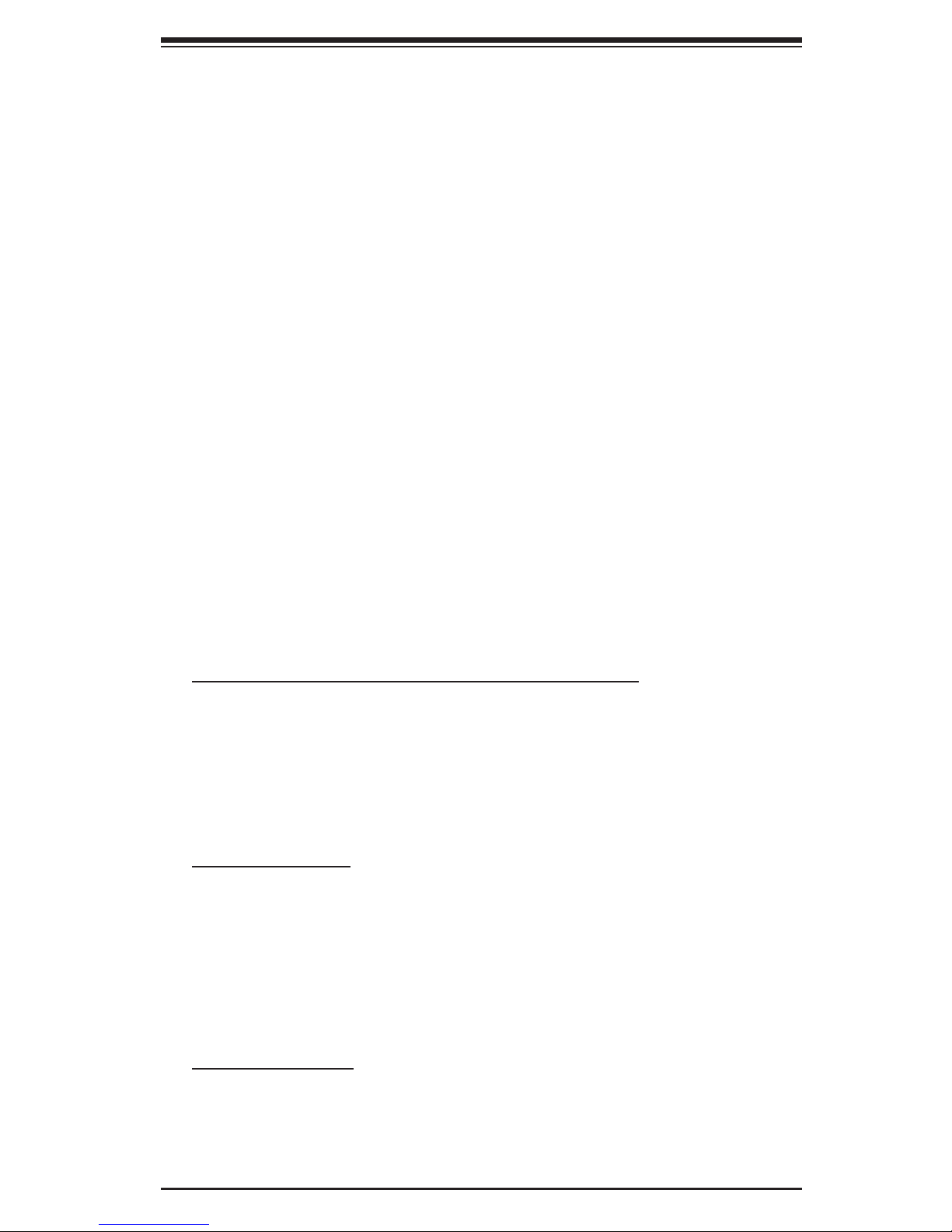
Chapter 1: Introduction
1-2 Chipset Overview
Built upon the functionality and the capability of the Intel 7300 chipset, the X7QC3/
X7QCE motherboard provides the performance and feature set required for Quad
processor-based systems with confi guration options optimized for communica-
tions, storage, computation or database applications. The 7300 chipset supports
®
Quad Intel
speeds of up to 1.066GHz. The chipset consists of the 7300 Memory Controller
Hub (MCH), and the Enterprise South Bridge 2 (ESB2).
The 7300 MCH chipset is designed for symmetric multiprocessing across four
independent front side bus interfaces. Each front side bus uses a 64-bit wide,
1066MHz data bus that transfers data at 8.5 GB/s for a total bandwidth of 34 GB/s.
The MCH chipset connects up to 32 Fully Buffered DIMM 2 modules, providing
a total memory bandwidth of up to 25.5 GB/s (for 533) and 32 GB/s (for 667),
capable of addressing up to 512 GB of memory. The MCH chipset also provides
seven x4 PCI-Express and one x4 ESI interface (ESI) to the ESB2. In addition, the
7300 chipset offers a wide range of Reliability, Availability & Serviceability (RAS)
features, including memory interface ECC, x4/x8 Single Device Data Correction,
CRC, parity protection, memory mirroring, memory sparing and Hot-Plug support
on the PCI-E. (Note: If the processor used also supports these features.)
Xeon 7300/7200 Quad-Core/Dual-Core processors with front side bus
Designed to be used with conjunction of the 7300 chipset, the Xeon 7300/7200
Quad-Core/Dual-Core Processor provides a feature set as follows:
The Xeon 7300/7200 Quad-Core/Dual-Core Processors
L1 Cache Size: Instruction Cache (32KB), Data Cache (32KB)
•
L2 Cache Size: 4MB/8MB (4MB shared between two cores for a total of
•
8MB per processor)
Data Bus Transfer Rate: 8.5 GB/s
•
Multi-Processor Support: 1 Processor per FSB
•
Package: 604-pin mPGA
•
7300 MCH Features
Quad independent processor buses (1 processor per bus)
•
Each bus supports up to 4 physical processor cores
•
40-bit address ability support
•
Double-pumped address buses with a peak address bandwidth of 533 million
•
addresses/second
Parity protection on address and data signals
•
Intel ESB2 Features
Dual Interface to Memory Controller
•
Supports PCI-Express Rev. 1.0a, PCI/PCI-X Rev. 2.3
•
Hot-Plug Controller
•
ACPI Power Management Logic Support
•
1-9
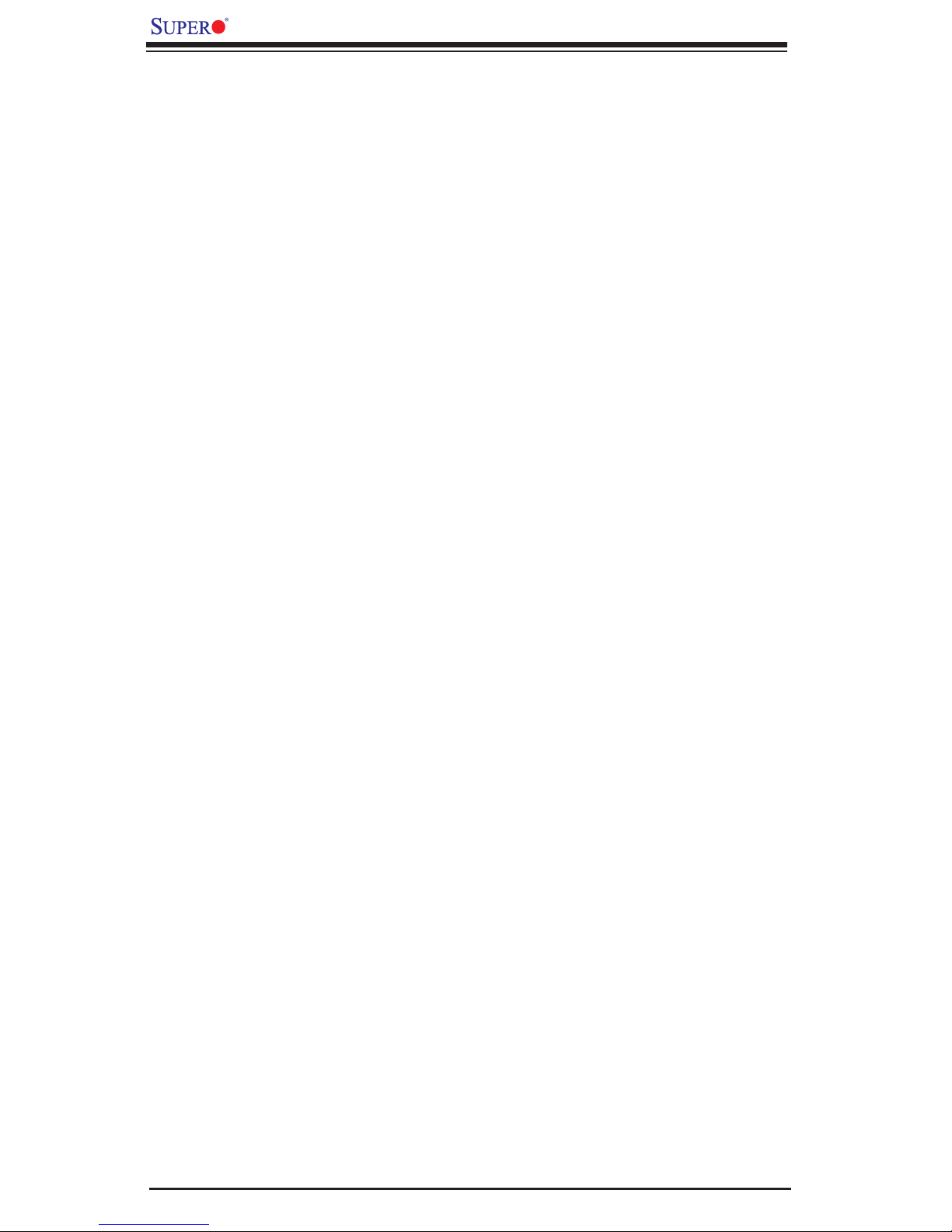
X7QC3/X7QCE User's Manual
1-3 Special Features
Recovery from AC Power Loss
BIOS provides a setting for you to determine how the system will respond when
AC power is lost and then restored to the system. You can choose for the system
to remain powered off (in which case you must hit the power switch to turn it
back on) or for it to automatically return to a power-on state. See the Power Lost
Control setting in the Advanced Setup section to change this setting. The default
setting is Last State.
1-4 PC Health Monitoring
This section describes the PC health monitoring features of the X7QC3/X7QCE.
All have an onboard System Hardware Monitor chip that supports PC health
monitoring.
Onboard Voltage Monitors for the CPU Cores, Chipset Voltage,
Memory Voltage, +1.8V, +3.3V, +5V, +12V, -12V, +3.3V Standby,
+5V Standby and VBAT.
An onboard voltage monitor will scan these voltages continuously. Once a voltage
becomes unstable, a warning is given or an error message is sent to the screen.
The user can adjust the voltage thresholds to defi ne the sensitivity of the voltage
monitor.
Fan Status Monitor with Firmware Control
The PC health monitor can check the RPM status of the cooling fans. The onboard
CPU and chassis fans are controlled by Thermal Management via BIOS (under
Hardware Monitoring in the Advanced Setting).
Environmental Temperature Control
The thermal control sensor monitors the CPU temperature in real time and will
turn on the thermal control fan whenever the CPU temperature reaches a user-
defi ned threshold. The overheat circuitry runs independently from the CPU. Once
it detects that the CPU temperature is too high, it will automatically turn on the
thermal fan control to lower the CPU temperature. The onboard chassis thermal
circuitry can monitor the overall system temperature and alert the user when the
chassis temperature is too high.
CPU Overheat LED and Control
This feature is available when the user enables the CPU overheat warning feature
in the BIOS. This allows the user to defi ne an overheat temperature. When the
CPU temperature reaches the pre-defi ned threshold, both the overheat fan and
the warning LED are triggered.
1-10
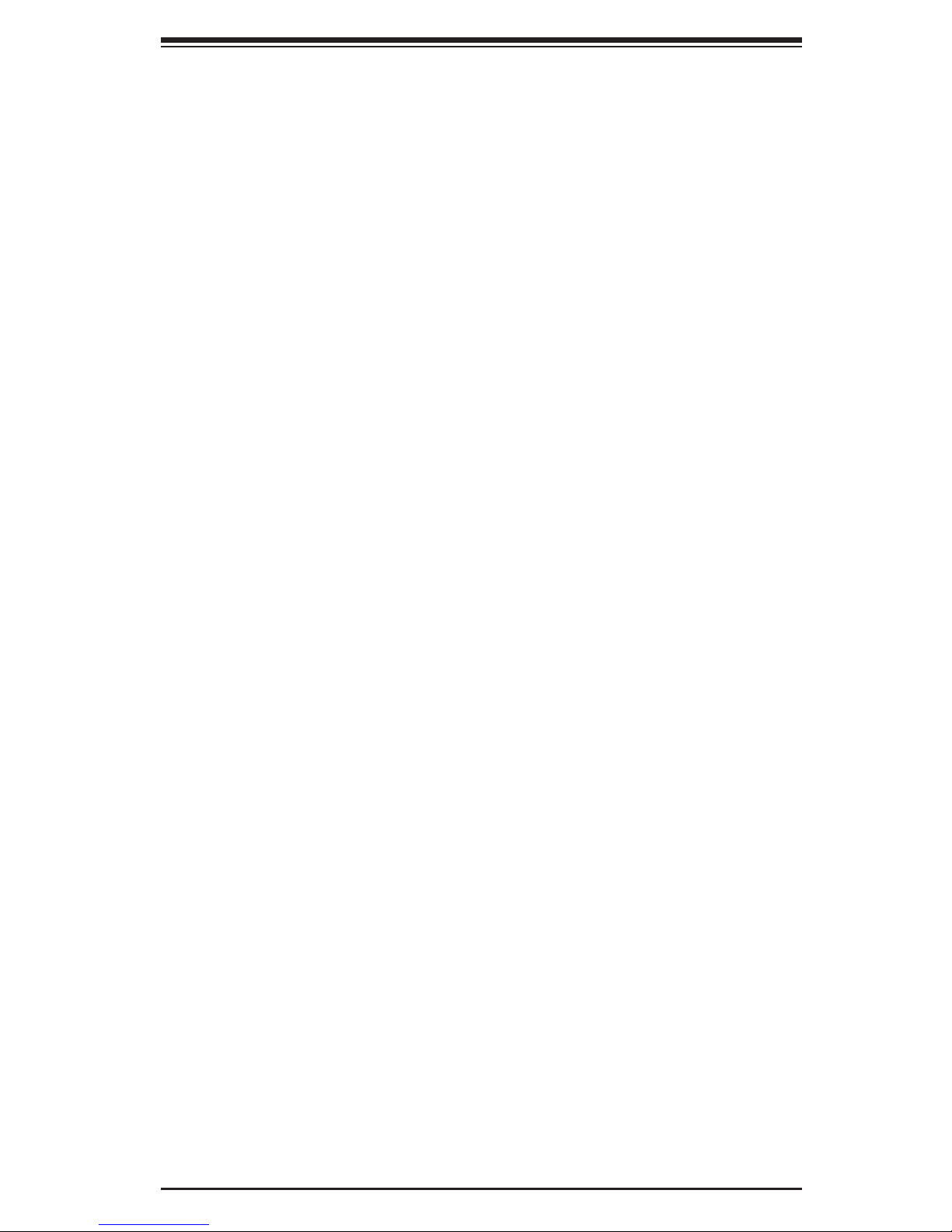
Chapter 1: Introduction
System Resource Alert
This feature is available when used with Supero Doctor III in the Windows OS
environment or used with Supero Doctor II in Linux. Supero Doctor is used to
notify the user of certain system events. For example, if the system is running
low on virtual memory and there is insuffi cient hard drive space for saving the
data, you can be alerted of the potential problem. You can also confi gure Supero
Doctor to provide you with warnings when the system temperature goes beyond
a pre-defi ned range.
1-5 ACPI Features
ACPI stands for Advanced Confi guration and Power Interface. The ACPI specifi -
cation defi nes a fl exible and abstract hardware interface that provides a standard
way to integrate power management features throughout a PC system, including
its hardware, operating system and application software. This enables the system
to automatically turn on and off peripherals such as DVD-ROMs, network cards,
hard disk drives and printers.
In addition to enabling operating system-directed power management, ACPI
provides a generic system event mechanism for Plug and Play and an operating
system-independent interface for confi guration control. ACPI leverages the Plug
and Play BIOS data structures while providing a processor architecture-indepen-
dent implementation that is compatible with Windows 2000, Windows XP and
Windows 2003 Servers/Systems.
Slow Blinking LED for Suspend-State Indicator
When the CPU goes into a suspend state, the chassis power LED will start blinking
to indicate that the CPU is in suspend mode. When the user presses any key, the
CPU will wake-up and the LED will automatically stop blinking and remain on.
Main Switch Override Mechanism
When an ATX power supply is used, the power button can function as a system
suspend button to make the system enter a SoftOff state. The monitor will be
suspended and the hard drive will spin down. Pressing the power button again
"awaken" the whole system. During the SoftOff state, the ATX power supply
provides power to keep the required circuitry in the system "alive." In case the
system malfunctions and you want to turn off the power, just press and hold the
power button for 4 seconds. This option can be set in the Power section of the
BIOS Setup routine.
External Modem Ring-On
Wake-up events can be triggered by a device such as the external modem ringing
when the system is in the Standby or Off state. Note that external modem ring-on
can only be used with an ATX 2.01 (or above) compliant power supply.
1-11
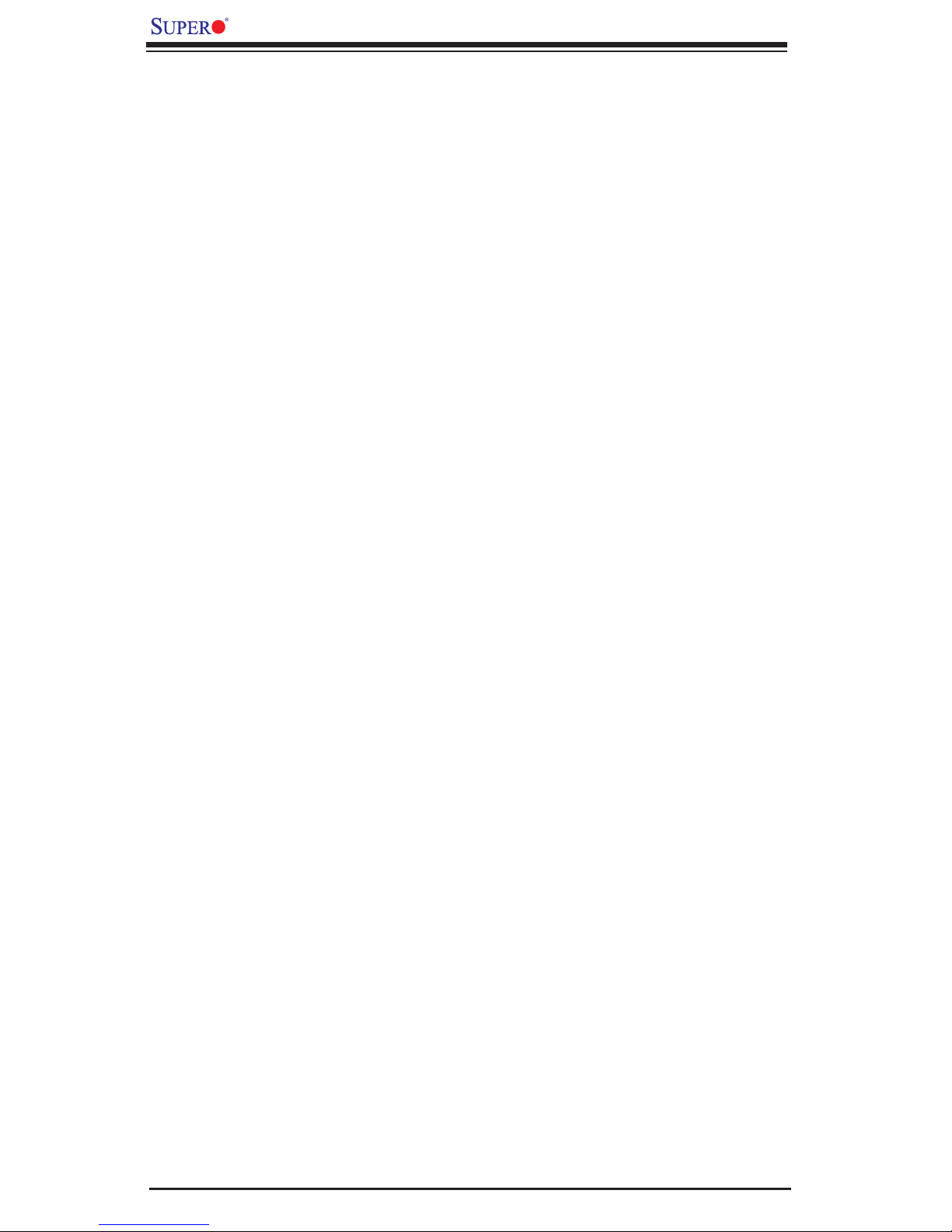
X7QC3/X7QCE User's Manual
Wake-On-LAN
Wake-On-LAN is defi ned as the ability of a management application to remotely
power up a computer that is powered off. Remote PC setup, up-dates and asset
tracking can occur after hours and on weekends so that daily LAN traffi c is kept
to a minimum and users are not interrupted. The motherboard has a 3-pin header
(WOL) to connect to the 3-pin header on a Network Interface Card (NIC) that has
WOL capability. In addition, an onboard LAN controller can also support WOL
without any connection to the WOL header. The 3-pin WOL header is to be used
with a LAN add-on card only.
Note: Wake-On-LAN requires an ATX 2.01 (or above) compliant power supply.
1-6 Power Supply
As with all computer products, a stable power source is necessary for proper and
reliable operation. It is even more important for processors that have high CPU
clock rates.
The X7QC3/X7QCE can only accommodate 24-pin ATX power supply. Although
most power supplies generally meet the specifi cations required by the mother-
board, some are inadequate. You should use one that will supply at least 400W
of power. In addition, the 12V 8-pin is also required for adequate power supply to
the CPU. Also your power supply must supply 1.5A for the Ethernet ports.
It is strongly recommended that you use a high quality power supply that meets
ATX power supply Specifi cation 2.02 or above. It must also be SSI compliant
(For detailed information, please refer to the web site at http://www.ssiforum.
org/). Additionally, in areas where noisy power transmission is present, you may
choose to install a line fi lter to shield the computer from noise. It is recommended
that you also install a power surge protector to help avoid problems caused by
power surges.
1-7 Super I/O
The disk drive adapter functions of the Super I/O chip include a fl oppy disk drive
controller that is compatible with industry standard 82077/765, a data separator,
write pre-compensation circuitry, decode logic, data rate selection, a clock genera-
tor, drive interface control logic and interrupt and DMA logic. The wide range of
functions integrated onto the Super I/O greatly reduces the number of components
required for interfacing with fl oppy disk drives. The Super I/O supports 360 Kb,
720 Kb, 1.2 Mb, 1.44 Mb or 2.88 Mb disk drives and data transfer rates of 250
Kb/s, 500 Kb/s or 1 Mb/s.It also provides two high-speed, 16550 compatible se-
rial communication ports (UARTs). Each UART includes a 16-byte send/receive
FIFO, a programmable baud rate generator, complete modem control capability
1-12
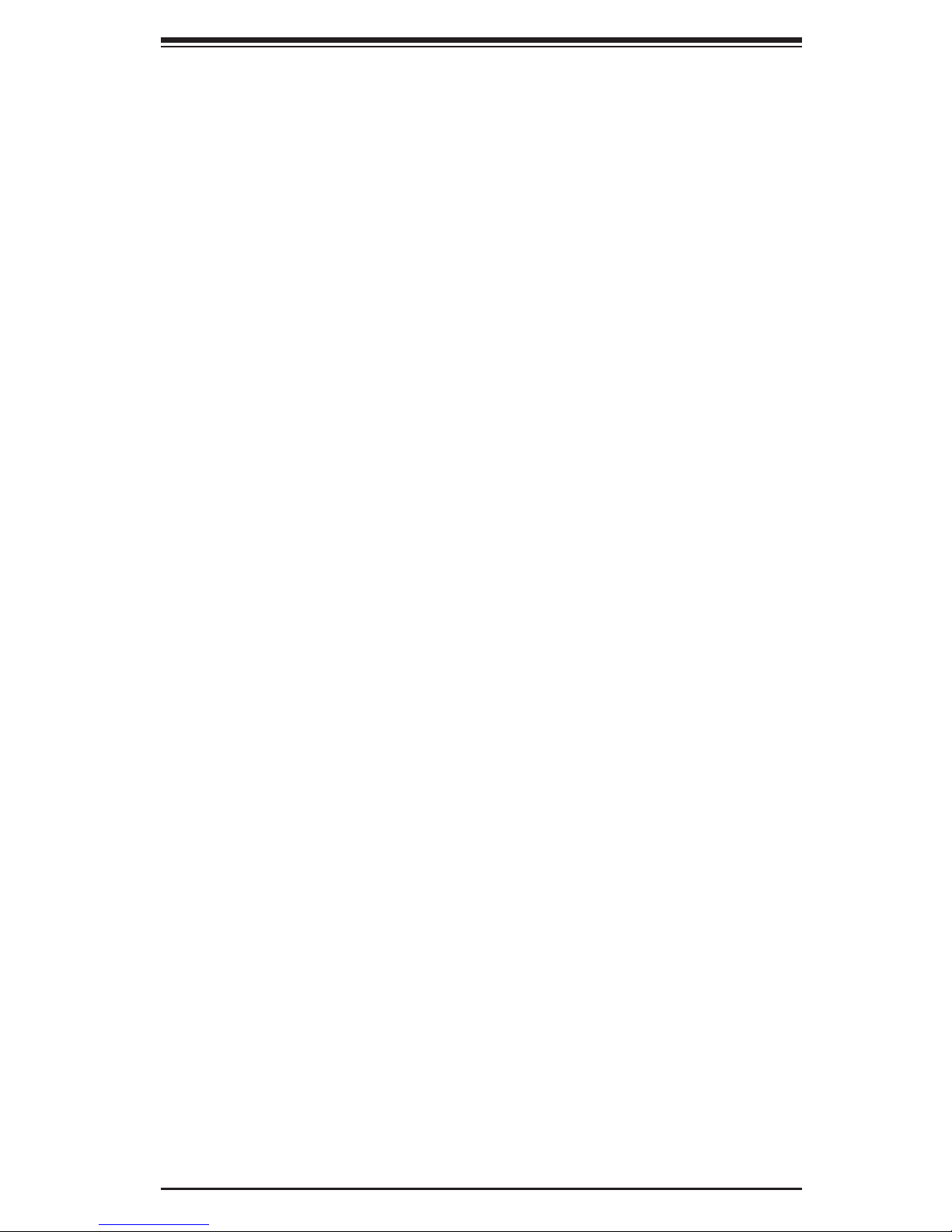
Chapter 1: Introduction
and a processor interrupt system. Both UARTs provide legacy speed with baud
rate of up to 115.2 Kbps as well as an advanced speed with baud rates of 250
Kbps, 500 Kbps, or 1 Mbps, which support higher speed modems.
The Super I/O provides functions that comply with ACPI (Advanced Confi guration
and Power Interface), which includes support of legacy and ACPI power manage-
ment through an SMI or SCI function pin. It also features auto power management
to reduce power consumption.
1-13
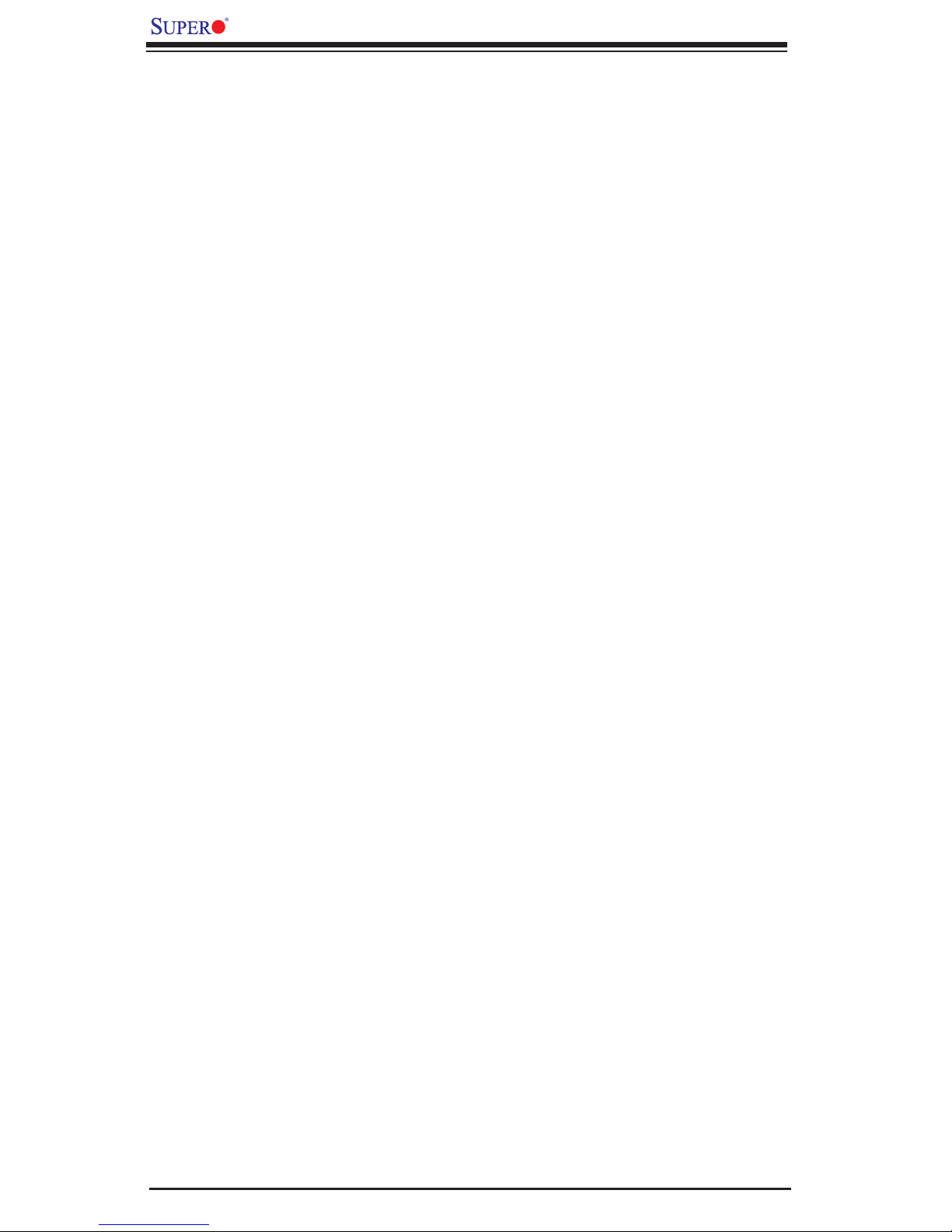
X7QC3/X7QCE User's Manual
Notes
1-14
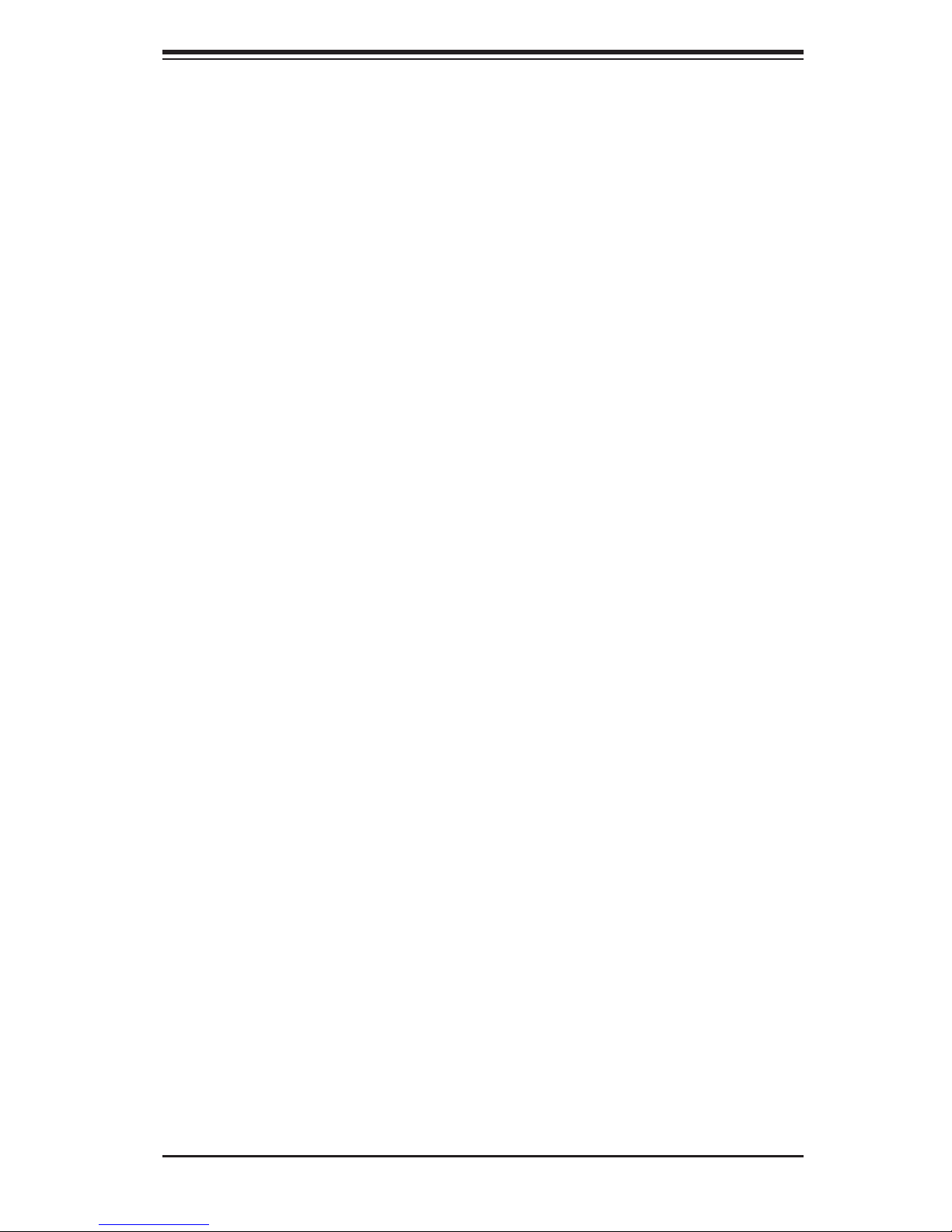
Chapter 2: Installation
Chapter 2
Installation
2-1 Static-Sensitive Devices
Electrostatic Discharge (ESD) can damage electronic com ponents. To prevent
damage to your system board, it is important to handle it very carefully. The fol-
lowing measures are generally suffi cient to protect your equipment from ESD.
Precautions
• Use a grounded wrist strap designed to prevent static discharge.
• Touch a grounded metal object before removing the board from the antistatic
bag.
• Handle the board by its edges only; do not touch its components, peripheral
chips, memory modules or gold contacts.
• When handling chips or modules, avoid touching their pins.
• Put the motherboard and peripherals back into their antistatic bags when not
in use.
• For grounding purposes, make sure your computer chassis provides excellent
conductivity between the power supply, the case, the mounting fasteners and
the motherboard.
• Use only the correct type of onboard CMOS battery as specifi ed by the
manufacturer. Do not install the onboard battery upside down to avoid possible
explosion.
Unpacking
The motherboard is shipped in antistatic packaging to avoid static damage. When
unpacking the board, make sure the person handling it is static protected.
2-1
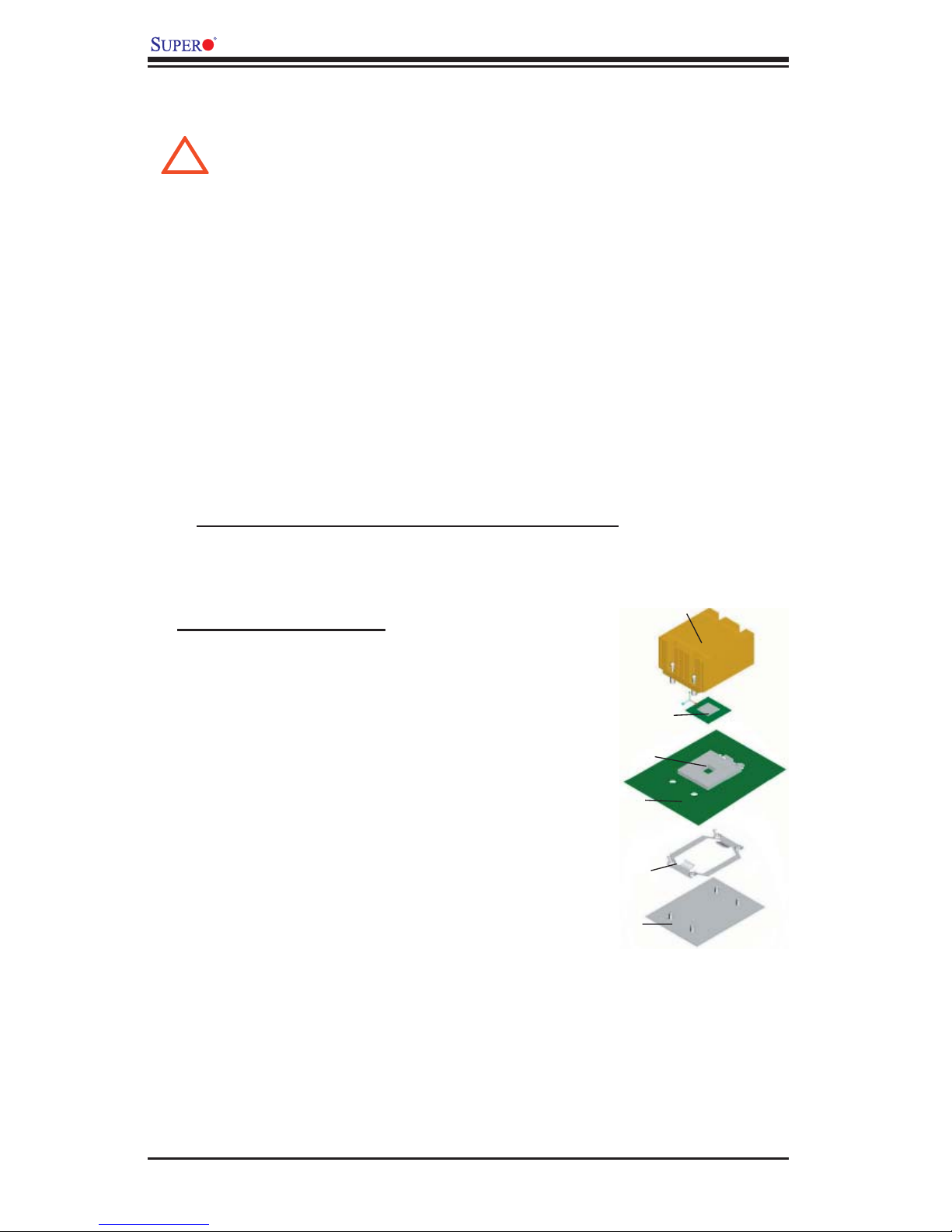
X7QC3/X7QCE User's Manual
2-2 Processor and Heatsink Installation
When handling the processor package, avoid placing direct pressure
!
on the label area of the fan.
Notes: 1. Always connect the power cord last and remove it before adding, remov-
ing or changing any components. Make sure to install the processor into the CPU
socket before you install the CPU heatsink.
2. Intel's boxed Xeon CPU package contains the CPU fan and heatsink assembly.
If you buy a CPU separately, use only Intel-certifi ed heatsink and fan.
3. Make sure to install the heatsink backplate and the motherboard into the chassis
before you install the CPU heatsink and fan. (*See below.)
4. When purchasing a motherboard with an Xeon 7300/7200 Quad-Core/Dual-
Core INT-mPGA CPU Socket, make sure that the CPU plastic cap is in place
and none of the CPU Socket pins are bent; otherwise, contact the retailer im-
mediately.
5. All graphics shown in this manual are for reference only. The components that
came with your motherboard may or may not look exactly the same as the pictures
shown in this manual.
Heatsink
Installation Procedures
For proper system setup, please fol-
low the procedure below:
1. Install the heatsink backplate into
the chassis if needed.
2. Install the motherboard into the
chassis.
3. Install the CPU onto the mother-
board.
4. Install the heatsink or/and cooling
fans (if any).
5. Connect fan and power cables
(if any).
CPU Socket
Motherboard
CPU Retention
Bracket (Preinstalled)
Backplate
CPU
2-2
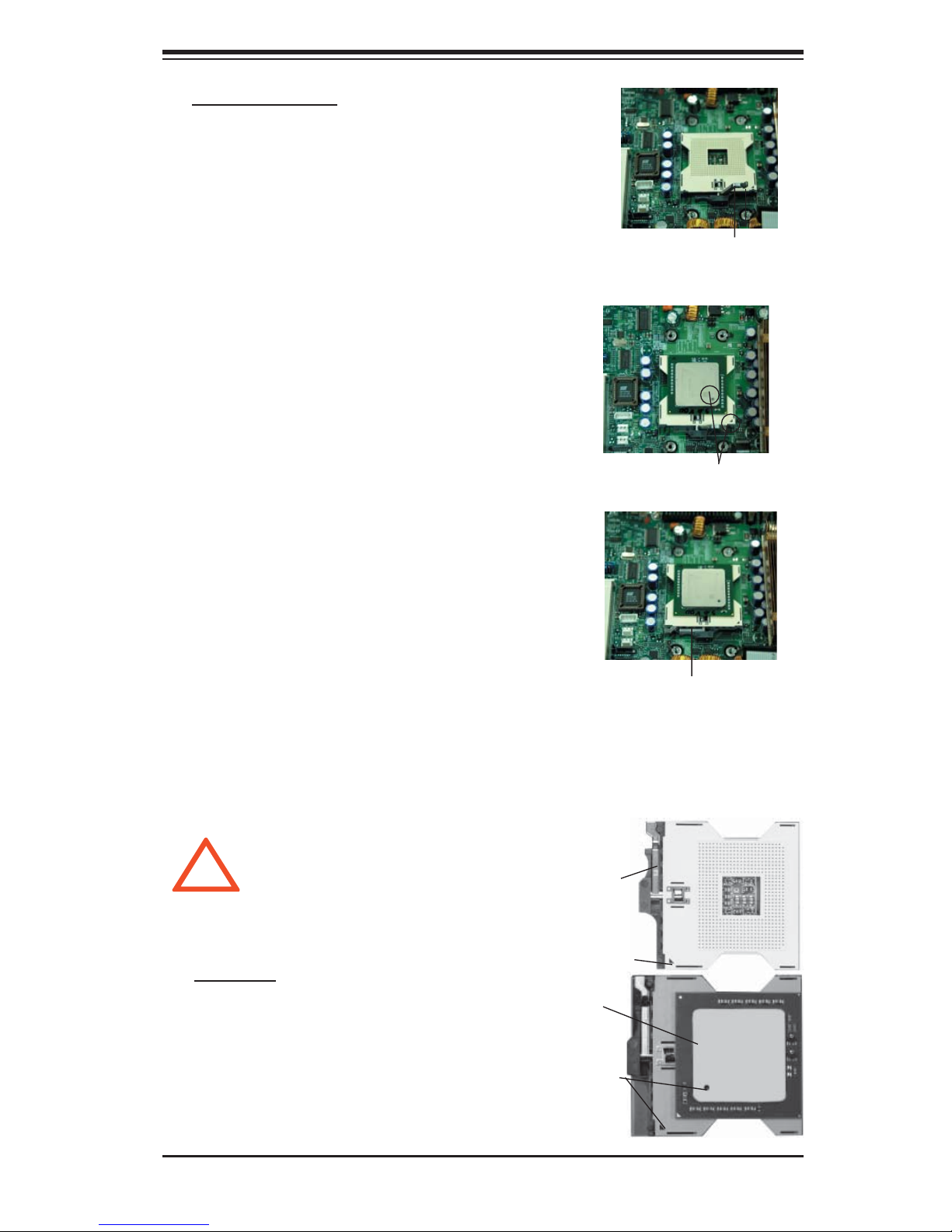
CPU Installation
1. Lift the lever on the CPU socket: lift
the lever completely as shown on the
picture on the right; otherwise, you will
damage the CPU socket when power
is applied. *
Note: if multiple CPUs are installed, be
sure to install CPU1 fi rst.
2. Insert the CPU in the socket, making
sure that pin 1 of the CPU aligns with
pin 1 of the socket (both corners are
marked with a triangle).
Note: When using only one CPU,
install it into CPU socket #1. Please
note that sockets #2, #3 and #4 will
be automatically disabled if only one
CPU is used.
Chapter 2: Installation
Socket lever
Pin1
3. Press the lever down until you hear
the *click* so you can be sure that the
CPU is securely installed in the CPU
socket.
Figure 2-1. PGA604 Socket: Empty and with Processor Installed
!
Warning! Make
sure you lift the le-
ver completely when
installing the CPU;
otherwise, damage
to the socket or CPU
may occur.
Lever
Triangle
Processor
(installed)
Triangle
Socket lever in the
locking Position
Empty socket
2-3
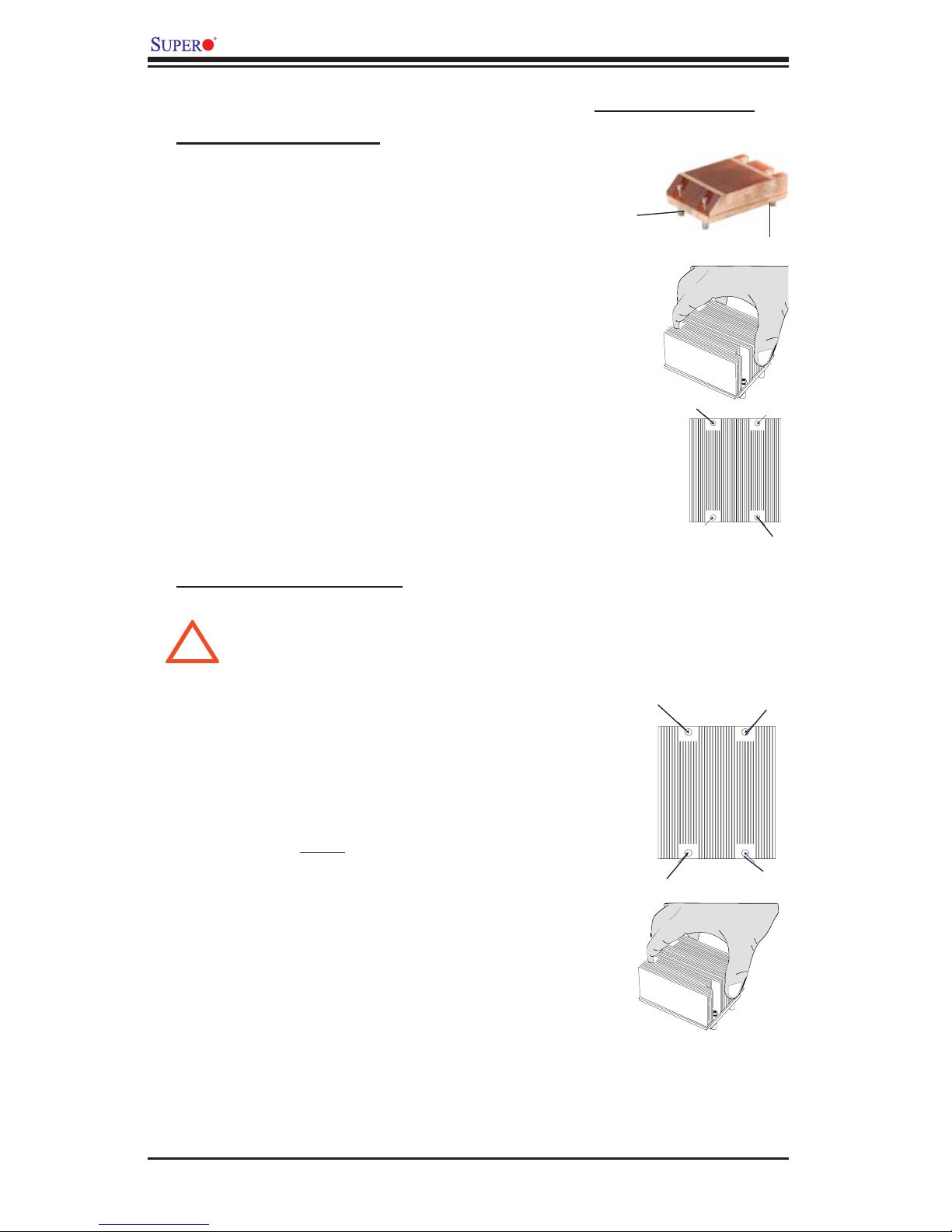
X7QC3/X7QCE User's Manual
Installation and Removal of the Heatsink
CEK Heatsink Installation
1. Do not apply any thermal grease to the
heatsink or the CPU die; the required amount
has already been applied.
2. Place the heatsink on top of the CPU so
that the four mounting holes are aligned with
those on the retention mechanism.
3. Screw in two diagonal screws (ie the #1 and
the #2 screws) until just snug (-do not over-
tighten the screws to avoid possible damage
to the CPU.)
4. Finish the installation by fully tightening all
four screws.
CEK Passive Heatsink
Screw#1
Screw#2
Screw#1
Screw#2
To Uninstall the Heatsink
Warning: We do not recommend that the CPU or the heatsink be re-
moved. However, if you do need to uninstall the heatsink, please follow the
!
instructions on the next page to uninstall the heatsink to avoid damaging
the CPU or the CPU socket.
1. Unscrew and remove the heatsink screws
from the motherboard in the sequence as
show in the picture on the right.
2. Hold the heatsink as shown in the picture
on the right and gently wriggle the heatsink to
loosen it from the CPU. (Do not use excessive
force when wriggling the heatsink!!)
3. Once the heatsink is loosened, remove the
heatsink from the CPU socket.
4. Clean the surface of the CPU and the
heatsink to get rid of the old thermal grease.
Reapply the proper amount of thermal grease
on the surface before you re-install the CPU
and the heatsink.
Screw#1
Screw#4
Screw#3
Screw#2
2-4
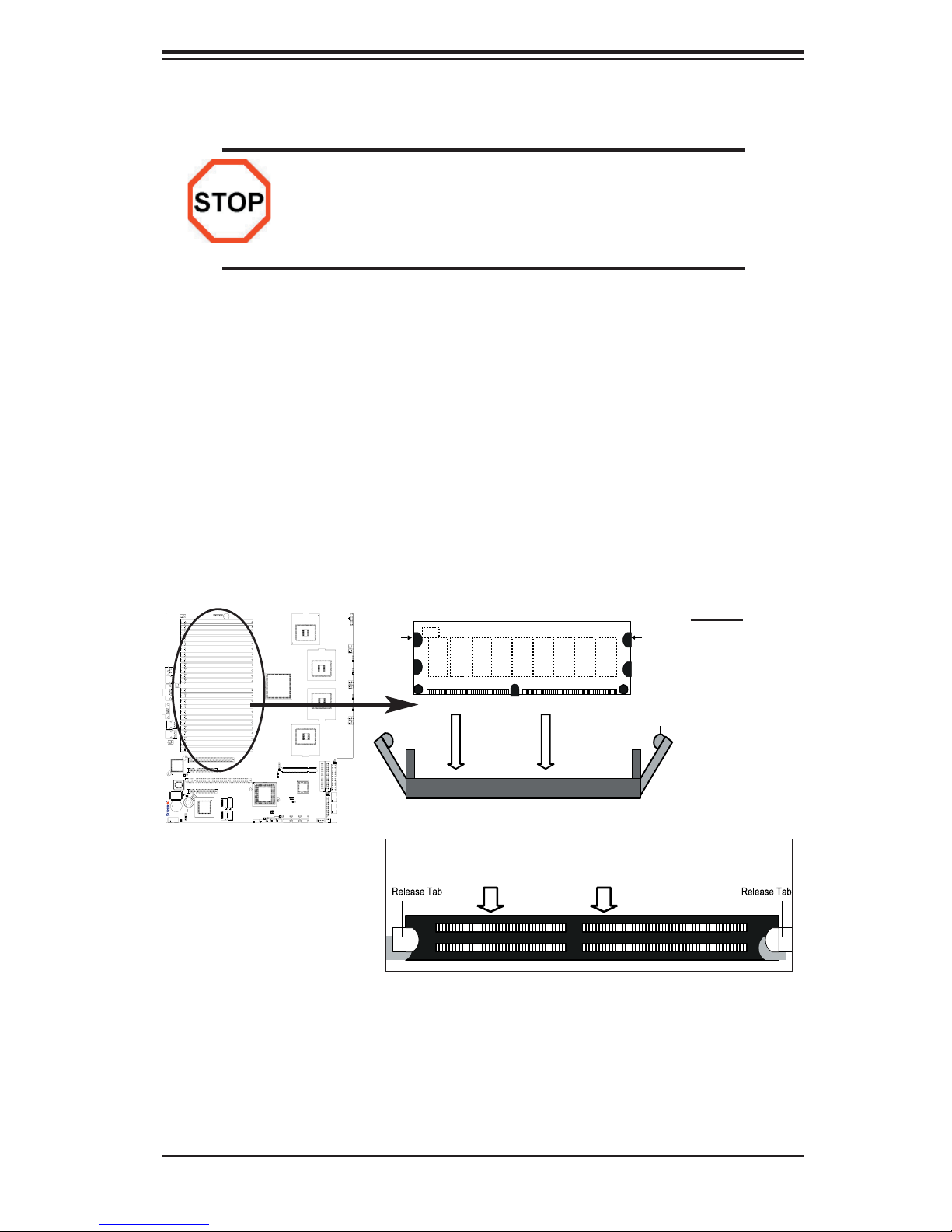
Chapter 2: Installation
2-3 Installing DIMM Modules
Note: Check the Supermicro web site for recommended memory modules.
CAUTION
Exercise extreme care when installing or removing DIMM
modules to prevent any possible damage. Also note that the
memory is interleaved to improve performance (see step 1).
DIMM Installation (See Figure 2-2)
1. Insert the desired number of Fully Buffered DDR2 modules into the memory slots,
starting with DIMM #A1. To enhance memory performance, please install two
memory modules of the same type and of the same speed at a time, beginning
with DIMM #A1, DIMM #A2, then DIMM #B1, DIMM #B2.
2. Insert each DIMM module vertically into its slot. Pay attention to the notch along
the bottom of the module to avoid incorrect memory installation.
3. Gently press down on the DIMM module until it snaps into place in the slot.
Repeat for all modules (see step 1 above).
Figure 2-2. Installing FBD DDR2 Memory Modules
Notch
Release Tab
X7QC3
To Remove:
DDR2 FBD Memory
Note: Notch should
align with the
receptive point on
the slot.
Top View of DDR2 FBD Slot
Notch
Release Tab
Use your thumbs to
gently push the release
tabs near both ends of
the module. This should
release it from the slot.
To Install: Insert
module vertically
and press down until
it snaps into place.
Pay attention to the
alignment notch at
the bottom.
Memory Support
1. The X7QC3/X7QCE supports up to 192 GB fully buffered (FBD) ECC DDR2
667/533 in 24 DIMM slots (4 channels, two branches). Single memory scheme,
two-way interleaved memory scheme and four-way interleaved memory scheme
are supported. Using four-way interleaved memory will result in best memory
performance. Please use memory modules of the same type, same speed, same
timing and same organization on a motherboard.
2-5
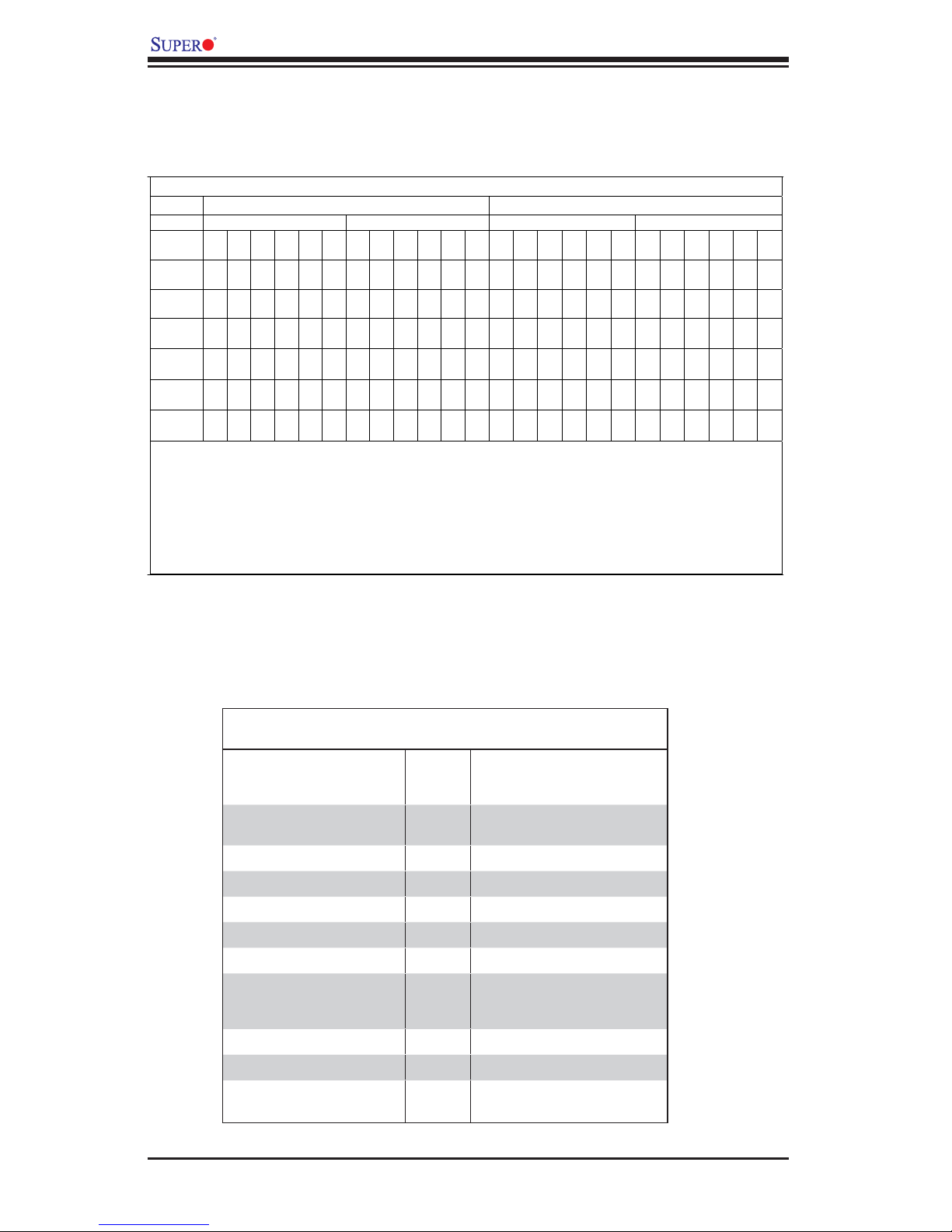
X7QC3/X7QCE User's Manual
2. For memory update granularity: Two DIMMs are required in non-mirrored mode
(one pair on a selected branch), and four DIMMs are required in mirrored mode
(on both branches).
Memory Configuration Table
Branch 0
Channel 0 (Bank 0) Channel 1 (Bank 1)
2 DIMMs A1 --- --- --- --- --- B1
4 DIMMs A1 --- --- --- --- --- B1
8 DIMMs A1 A2 --- --- --- --- B1
12
DIMMs
16
DIMMs
18
DIMMs
24
DIMMs
A1 A2 A3 --- --- --- B1
A1 A2 A3 A4 --- --- B1
A1 A2 A3 A4 A5 --- B1
A1 A2 A3 A4 A5 A6 B1
--- --- --- --- --- --- --- --- --- --- --- --- --- --- --- --- ---
--- --- --- --- --- C1 --- --- --- --- --- D1 --- --- --- --- ---
B2 --- --- --- --- C1 C2 --- --- --- --- D1 D2 --- --- --- ---
B2 B3 --- --- --- C1 C2 C3 --- --- --- D1 D2 D3 --- --- ---
B2 B3 B4 --- --- C1 C2 C3 C4 --- --- D1 D2 D3 D4 --- ---
B2 B3 B4 B5 --- C1 C2 C3 C4 C5 --- D1 D2 D3 D4 D5 ---
B2 B3 B4 B5 B6 C1 C2 C3 C4 C5 C6 D1 D2 D3 D4 D5 D6
Branch 1
Channel 2 (Bank 2) Channel 3 (Bank 3)
*Notes: i. “---“ indicates DIMM slots not populated. ii. Both FDB DDR 533MHz and 668MHz are
supported; however, please insert memory modules of the same type and same speed on a
motherboard, starting with S
lot A1. iii. Installing pair(s) of memory modules of the same type and the
same speed will result in Interleaved memory. S ingle-way, Two-way Interleaved and four-way
Interleaved memory schemes are supported
. For best performance, please install pairs of memory
modules in both Branch 0 and Branch 1, which will result in four-way interleaved memory scheme. iv.
For memory to work properly, p lease follow the r
estrictions listed in the table.
3. Due to memory allocation to system devices, memory remaining available for
operational use will be reduced when 4 GB of RAM is used. The reduction in
memory availability is disproportional. (Refer to the Memory Availability Table below
for details.)
Possible System Memory Allocation & Availability
System Device Size Physical Memory
Firmware Hub fl ash memory
(System BIOS)
Local APIC 4 KB 3.99
Area Reserved for the chipset 2 MB 3.99
I/O APIC (4 Kbytes) 4 KB 3.99
PCI Enumeration Area 1 256 MB 3.76
PCI Express (256 MB) 256 MB 3.51
PCI Enumeration Area 2 (if
needed) -Aligned on 256-MB
boundary-
VGA Memory 16 MB 2.85
TSEG 1 MB 2.84
Memory available to OS and
other applications
1 MB 3.99
512 MB 3.01
Remaining (-Available)
(4 GB Total System Memory)
2.84
2-6
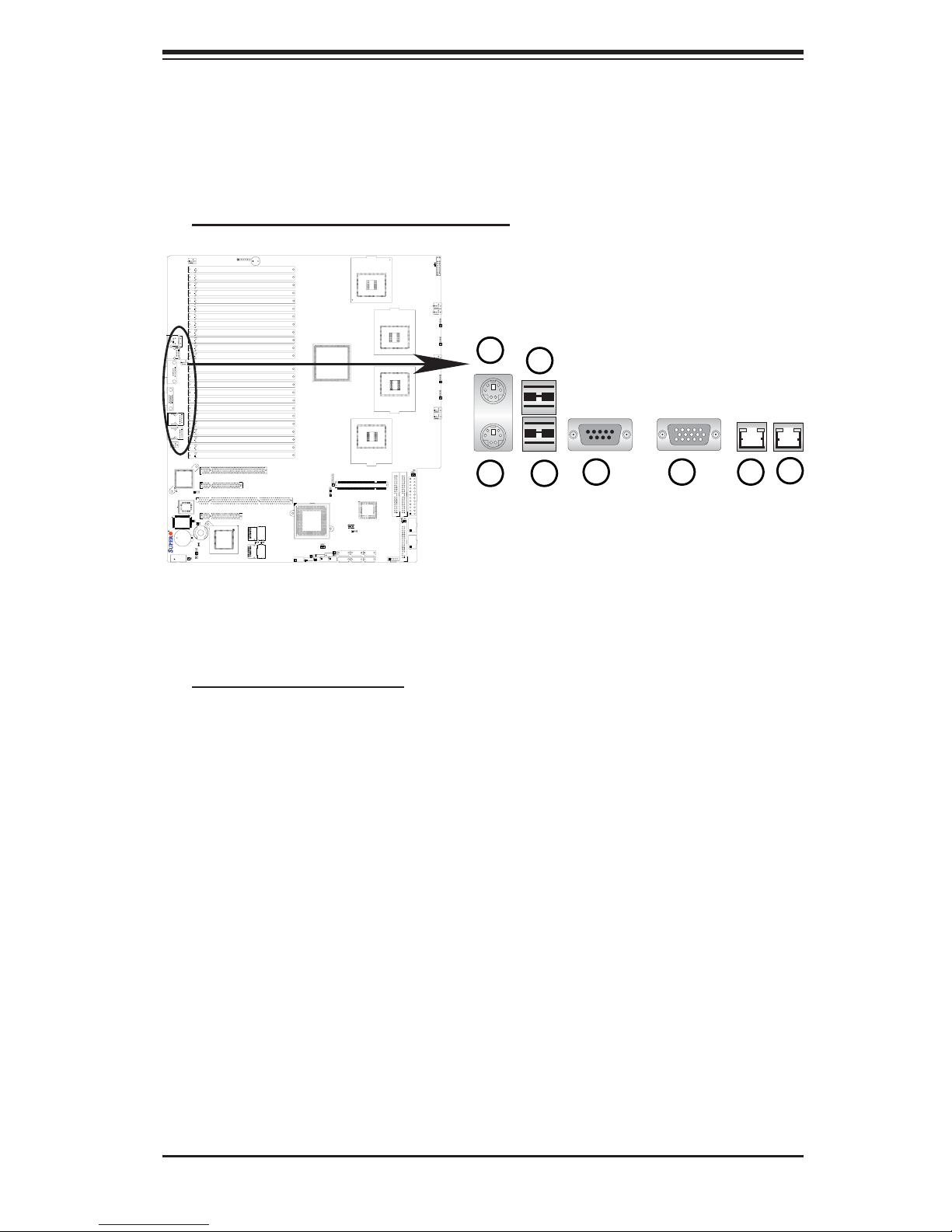
Chapter 2: Installation
2-4 Control Panel Connectors/IO Ports
The I/O ports are color coded in conformance with the PC 99 specifi cation. See
Figure 2-3 below for the colors and locations of the various I/O ports.
A. Back Panel Connectors/IO Ports
2
1
X7QC3
4
3
5 6 7
Figure 2-3. Back Panel I/O Port Locations and Defi nitions
Back Panel Connectors
1. Keyboard (Purple)
2. PS/2 Mouse (Green)
3. Back Panel USB Port 0
4. Back Panel USB Port 1
5. COM Port 1 (Turquoise)
6. VGA Port (Blue)
7. Gigabit LAN 1
8. Gigabit LAN 2
8
(*See Section 2-5 for details.)
2-7
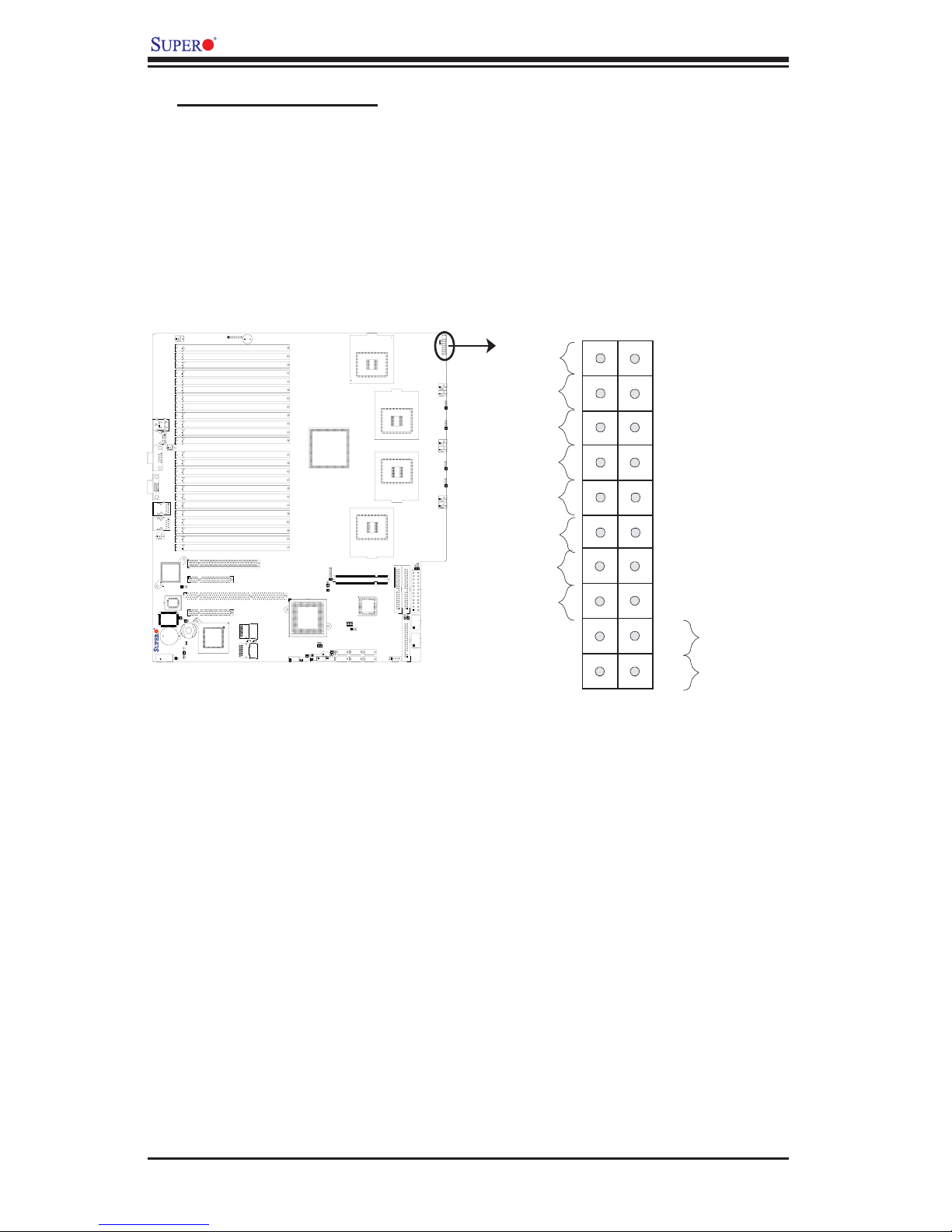
X7QC3/X7QCE User's Manual
n
B. Front Control Panel
JF1 contains header pins for various buttons and indicators that are normally
located on a control panel at the front of the chassis. These connectors are de-
signed specifi cally for use with Supermicro server chassis. See Figure 2-4 for the
descriptions of the various control panel buttons and LED indicators. Refer to the
following section for descriptions and pin defi nitions.
Figure 2-4. JF1 Header Pins
1920
Ground
NMI
X7QC3
Power LED
HDD LED
NIC1 LED
NIC2 LED
OH/Fan Fail LED
PWR Fail LED
Ground
Ground
X
2
1
X
Vcc
Vcc
Vcc
Vcc
Vcc
Vcc
Reset
PWR
Reset Button
Power Butto
2-8
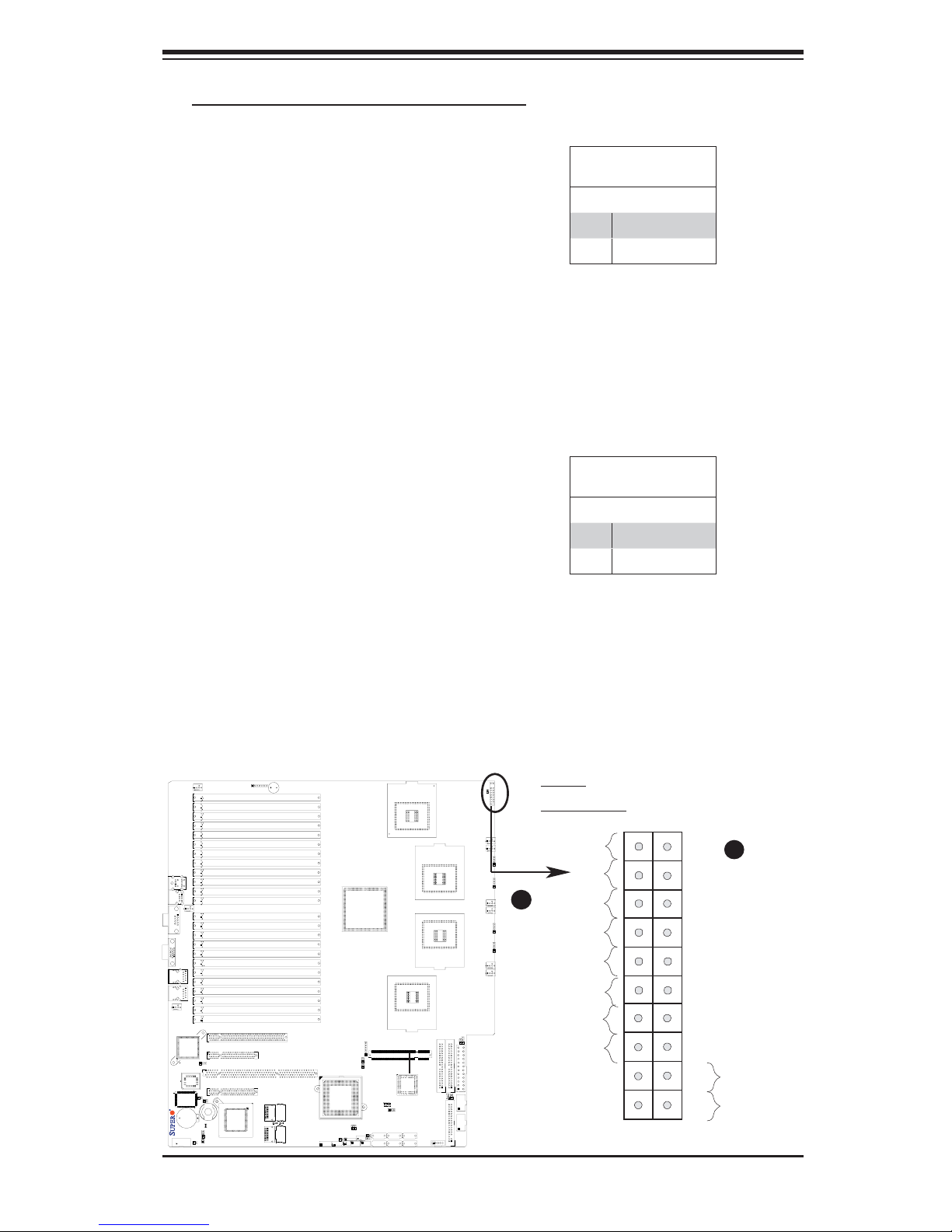
n
C. Front Control Panel Pin Defi nitions
Chapter 2: Installation
NMI Button
The non-maskable interrupt button
header is located on pins 19 and 20
of JF1. Refer to the table on the right
for pin defi nitions.
Power LED
The Power LED connection is located
on pins 15 and 16 of JF1. Refer to the
table on the right for pin defi nitions.
NMI Button
Pin Defi nitions (JF1)
Pin# Defi nition
19 Control
20 Ground
Power LED
Pin Defi nitions (JF1)
Pin# Defi nition
15 +5V
16 Ground
X7QC3
2-9
A. NMI
B. PWR LED
Ground
B
Power LED
HDD LED
NIC1 LED
NIC2 LED
OH/Fan Fail LED
PWR Fail LED
Ground
Ground
1920
NMI
A
X
2
X
Vcc
Vcc
Vcc
Vcc
Vcc
Vcc
Reset
Reset Button
Power Butto
PWR
1

X7QC3/X7QCE User's Manual
n
HDD LED
The HDD LED connection is located
on pins 13 and 14 of JF1. Attach a
hard drive LED cable here to display
disk activities (for any hard drives on
the system, including Serial ATA and
IDE). See the table on the right for
pin defi nitions.
NIC1/NIC2 LED Indicators
The NIC (Network Interface Control-
ler) LED connection for GLAN port1
is located on pins 11 and 12 of JF1
and the LED connection for GLAN
Port2 is on Pins 9 and 10. Attach the
NIC LED cables to display network
activity status. Refer to the table on
the right for pin defi nitions.
HDD LED
Pin Defi nitions (JF1)
Pin# Defi nition
13 +5V
14 HD Active
GLAN1/2 LED
Pin Defi nitions (JF1)
Pin# Defi nition
9/11 Vcc
10/12 Ground
X7QC3
2-10
A. HDD LED
B. NIC1 LED
C. NIC2 LED
Ground
Power LED
HDD LED
A
B
NIC1 LED
NIC2 LED
C
OH/Fan Fail LED
PWR Fail LED
Ground
Ground
1920
NMI
X
2
X
Vcc
Vcc
Vcc
Vcc
Vcc
Vcc
Reset
Reset Button
Power Butto
PWR
1
