Page 1
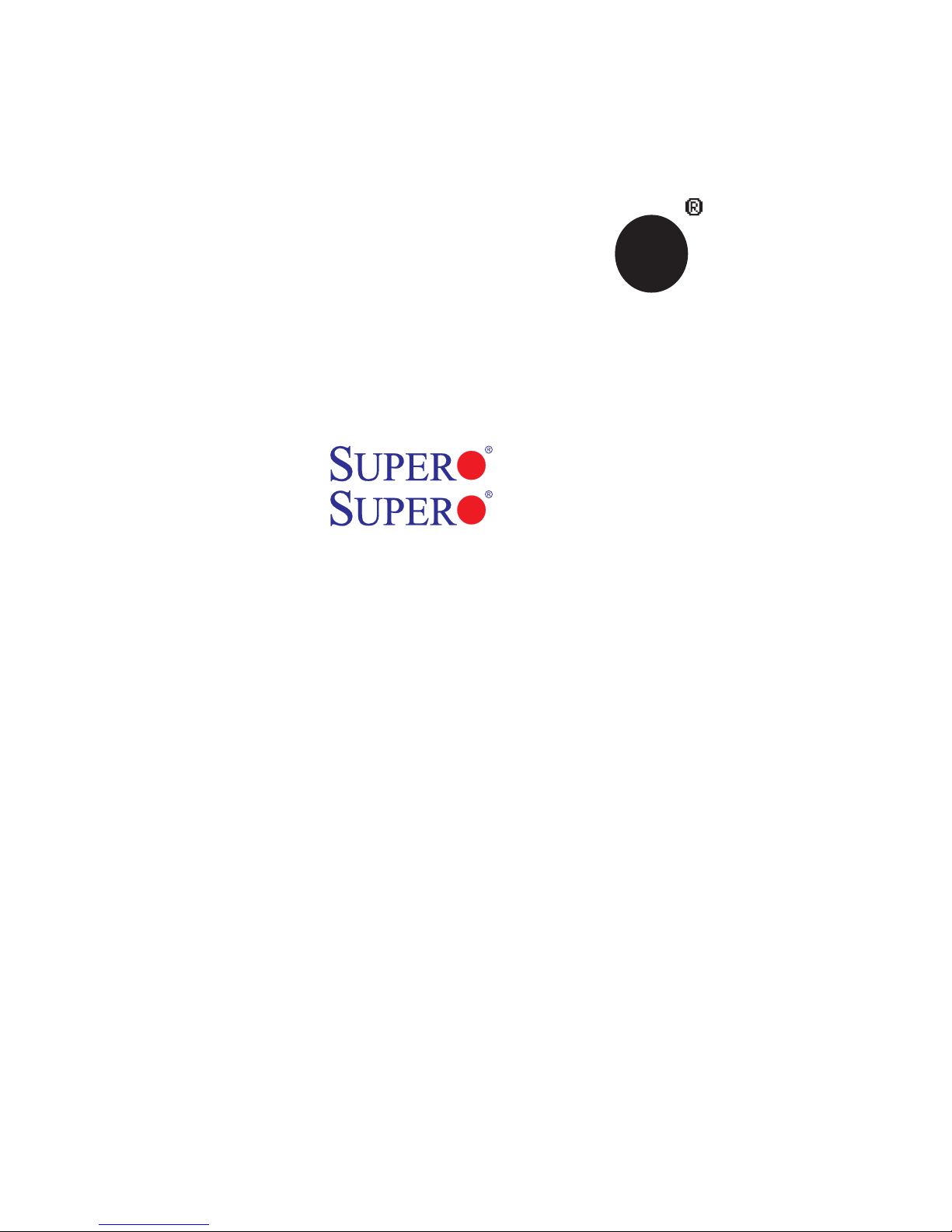
®
SUPER
X7QC3
X7QCE
USER’S MANUAL
Revision 1.0
Page 2
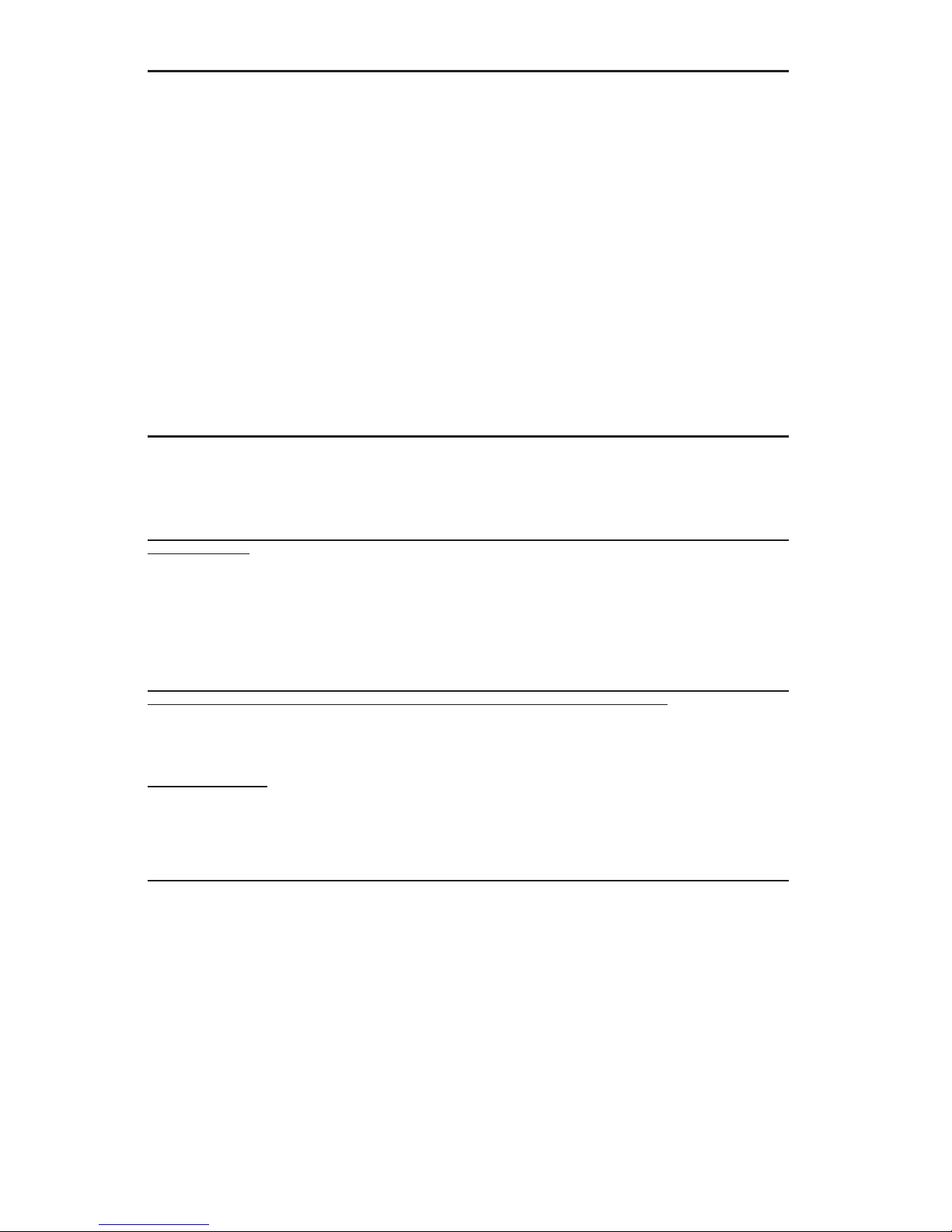
The information in this User’s Manual has been carefully reviewed and is believed to be accurate.
The vendor assumes no responsibility for any inaccuracies that may be contained in this document,
makes no commitment to update or to keep current the information in this manual, or to notify any
person or organization of the updates. Please Note: For the most up-to-date version of this
manual, please see our web site at www.supermicro.com.
SUPER MICRO COMPUTER, INC. ("Supermicro") reserves the right to make changes to the product
described in this manual at any time and without notice. This product, including software, if any,
and documentation may not, in whole or in part, be copied, photocopied, reproduced, translated or
reduced to any medium or machine without prior written consent.
IN NO EVENT WILL SUPER MICRO COMPUTER, INC. BE LIABLE FOR DIRECT, INDIRECT,
SPECIAL, INCIDENTAL, SPECULATIVE OR CONSEQUENTIAL DAMAGES ARISING FROM THE
USE OR INABILITY TO USE THIS PRODUCT OR DOCUMENTATION, EVEN IF ADVISED OF
THE POSSIBILITY OF SUCH DAMAGES. IN PARTICULAR, SUPER MICRO COMPUTER, INC.
SHALL NOT HAVE LIABILITY FOR ANY HARDWARE, SOFTWARE, OR DATA STORED OR USED
WITH THE PRODUCT, INCLUDING THE COSTS OF REPAIRING, REPLACING, INTEGRATING,
INSTALLING OR RECOVERING SUCH HARDWARE, SOFTWARE, OR DATA.
Any disputes arising between manufacturer and customer shall be governed by the laws of Santa
Clara County in the State of California, USA. The State of California, County of Santa Clara shall
be the exclusive venue for the resolution of any such disputes. Supermicro's total liability for all
claims will not exceed the price paid for the hardware product.
FCC Statement: This equipment has been tested and found to comply with the limits for a Class
A digital device pursuant to Part 15 of the FCC Rules. These limits are designed to provide
reasonable protection against harmful interference when the equipment is operated in a commercial
environment. This equipment generates, uses, and can radiate radio frequency energy and, if not
installed and used in accordance with the manufacturer’s instruction manual, may cause harmful
interference with radio communications. Operation of this equipment in a residential area is likely
to cause harmful interference, in which case you will be required to correct the interference at your
own expense.
California Best Management Practices Regulations for Perchlorate Materials: This Perchlorate
warning applies only to products containing CR (Manganese Dioxide) Lithium coin cells. “Perchlorate
Material-special handling may apply. See www.dtsc.ca.gov/hazardouswaste/perchlorate”
WARNING: Handling of lead solder materials used in this
product may expose you to lead, a chemical known to
the State of California to cause birth defects and other
reproductive harm.
Manual Revision: Rev. 1.0
Release Date: Sept. 17, 2007
Unless you request and receive written permission from Supermicro, you may not copy any part
of this document.
Information in this document is subject to change without notice. Other products and companies
referred to herein are trademarks or registered trademarks of their respective companies or mark
holders.
Copyright © 2007 by SUPER MICRO COMPUTER, INC.
All rights reserved.
Printed in the United States of America
Page 3
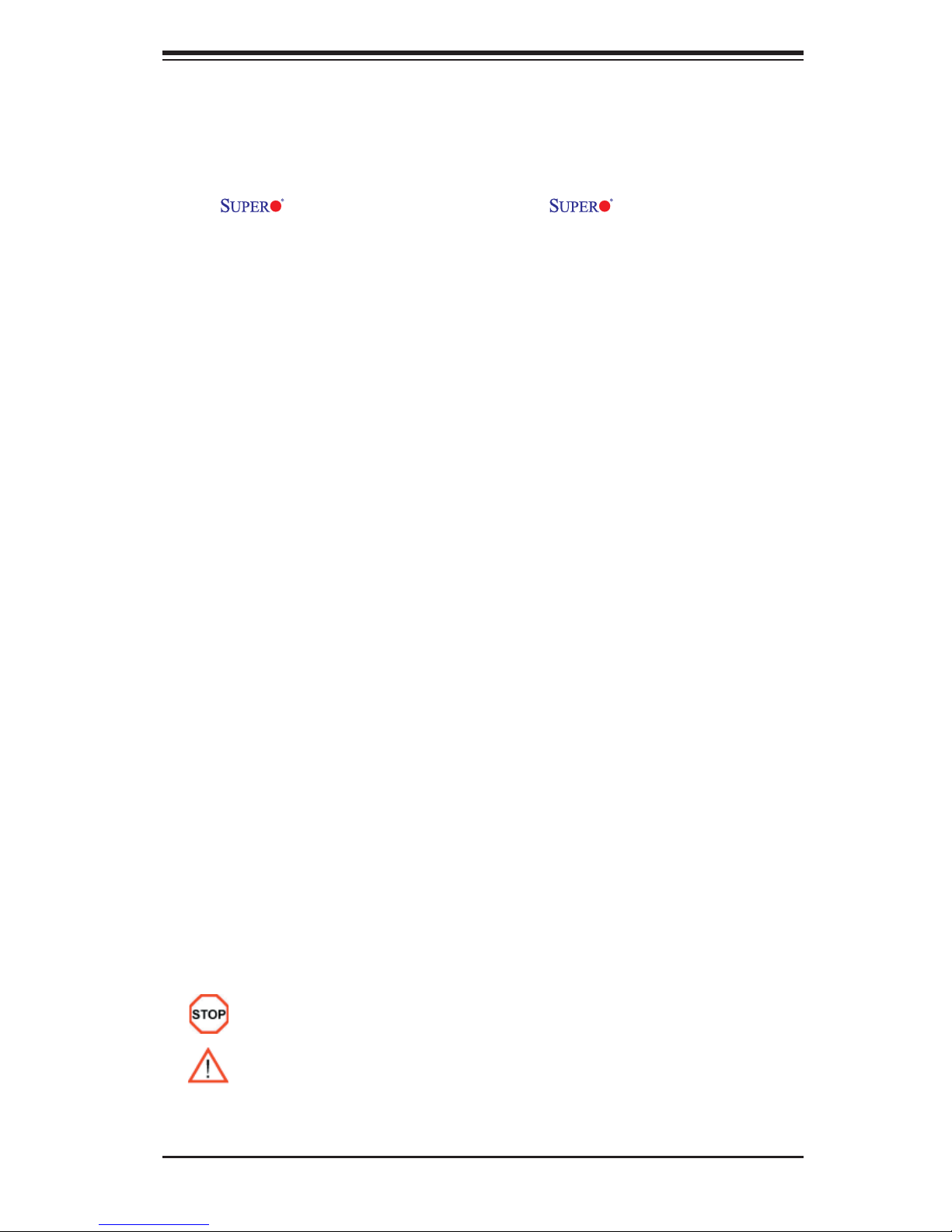
Preface
About This Manual
This manual is written for system integrators, PC technicians and
knowledgeable PC users. It provides information for the installation and use of
the
four Intel® Xeon 7300/7200 Quad-Core/Dual-Core processors with a front side bus
speed of 1.066 GHz. With four Xeon 7300/7200 Quad-Core/Dual-Core processors
built in, the X7QC3/X7QCE offers superior computing performance, system reli-
ability and power effi ciency for embedded, storage, and communications platforms.
The features supported by this motherboard include the Extended Memory 64
Technology (EM64T), large Integrated L2 cache capacity (of up to 8 MB), DBS
(Demand-Based Switching) with Enhanced Intel SpeedStep Technology, Enhanced
Reliability and Manageability, Streaming SIMD Extensions 3 (SSE3) Instructions,
and Intel Execute Disable Bit Features. The X7QC3/X7QCE offers a superb solution
for intensive, complex I/O environments, and is ideal for cost-effective, heteroge-
neous system integration. Please refer to the motherboard specifi cations pages
on our web site (http://www.supermicro.com/products) for updates on supported
processors. This product is intended to be professionally installed.
X7QC3/X7QCE motherboard. The X7QC3/X7QCE supports
Preface
Manual Organization
Chapter 1 describes the features, specifi cations and performance of the mainboard
and provides detailed information about the chipset.
Chapter 2 provides hardware installation instructions. Read this chapter when
installing the processor, memory modules and other hardware components into
the system.
If you encounter any problems, see Chapter 3, which describes troubleshooting
procedures for the video, the memory and the system setup stored in the CMOS.
Chapter 4 includes an introduction to BIOS and provides detailed information on
running the CMOS Setup utility.
Appendix A and Appendix B provide BIOS POST Messages and POST Codes.
Appendix C and Appendix D list HostRAID Setup Guidelines and Other Software
Driver and Program Installation Instructions.
Conventions Used in the Manual:
Special attention should be given to the following symbols for proper installation and
to prevent damage done to the components or injury to yourself:
Danger/Caution: Instructions to be strictly followed to prevent catastrophic
system failure or to avoid bodily injury.
Warning: Important information given to ensure proper system installation or
to prevent damage to the components.
Note: Additional Information given to differentiate various models or to ensure cor-
rect system setup.
iii
Page 4
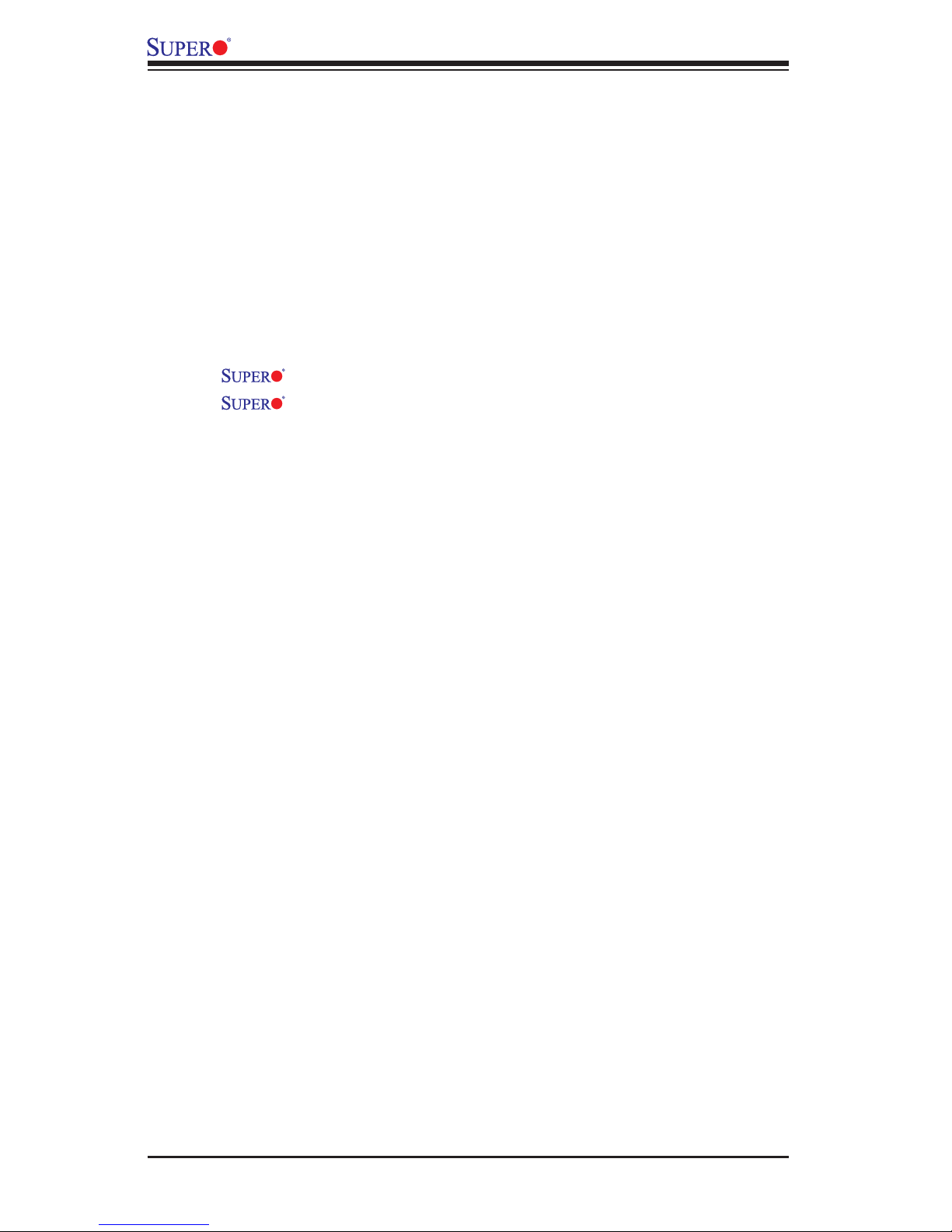
X7QC3/X7QCE User's Manual
Table of Contents
Preface
About This Manual ...................................................................................................... iii
Manual Organization ................................................................................................... iii
Conventions Used in the Manual .................................................................................. iii
Chapter 1: Introduction
1-1 Overview ......................................................................................................... 1-1
Checklist ................................................................................................... 1-1
Contacting Supermicro ............................................................................. 1-2
X7QC3/X7QCE Image .............................................................. 1-3
X7QC3/X7QCE Layout .............................................................. 1-4
Quick Reference ...................................................................................... 1-5
Motherboard Features ................................................................................ 1-6
Intel 7300 Chipset: System Block Diagram ............................................. 1-8
1-2 Chipset Overview ........................................................................................... 1-9
1--3 Special Features ........................................................................................... 1-10
1-4 PC Health Monitoring .................................................................................... 1-10
1-5 ACPI Features .............................................................................................. 1-11
1-6 Power Supply ............................................................................................... 1-12
1-7 Super I/O ........................................................................................................ 1-12
Chapter 2: Installation
2-1 Static-Sensitive Devices ................................................................................. 2-1
Precautions ................................................................................................ 2-1
Unpacking ................................................................................................ 2-1
2-2 Processor and Heatsink Installation ............................................................... 2-2
2-3 Installing DIMMs ............................................................................................. 2-5
2-4 Control Panel Connectors and IO Ports ......................................................... 2-7
A. Back Panel Connectors/IO Ports .............................................................. 2-7
B. Front Control Panel ................................................................................... 2-8
C. Front Control Panel Pin Defi nitions .......................................................... 2-9
NMI Button ............................................................................................... 2-9
Power LED ............................................................................................... 2-9
HDD LED .............................................................................................. 2-10
NIC1/NIC2 LED Indicators ..................................................................... 2-10
Overheat/Fan Fail LED ......................................................................... 2-11
Power Fail LED .........................................................................................2-11
Reset Button ......................................................................................... 2-12
iv
Page 5
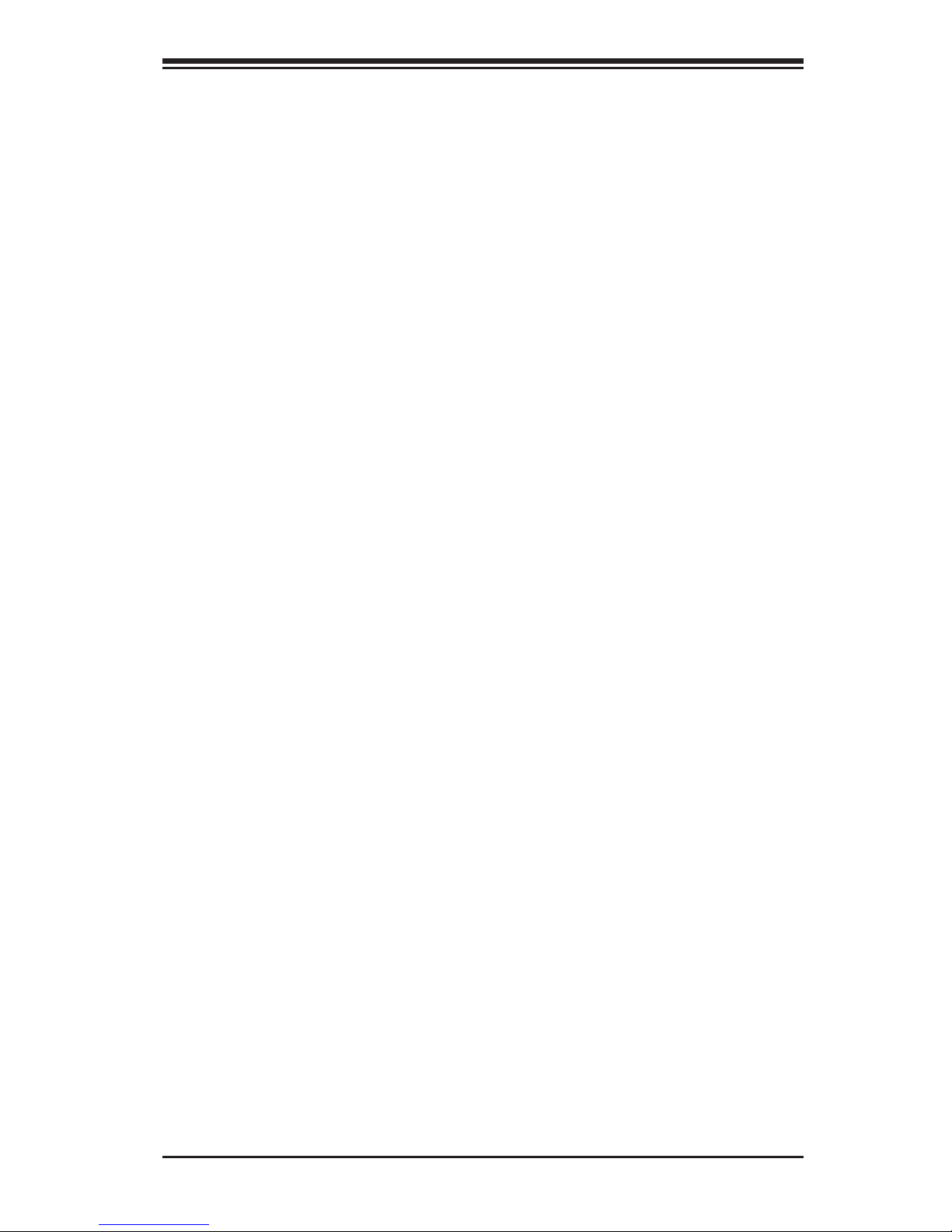
Table of Contents
Power Button .......................................................................................... 2-12
2-5 Connecting Cables ......................................................................................... 2-13
ATX Power Connector .......................................................................... 2-13
Processor Power Connector ................................................................. 2-13
Universal Serial Bus (USB) ..................................................................... 2-14
Chassis Intrusion .................................................................................... 2-14
Fan Headers .......................................................................................... 2-15
Power Fault .............................................................................................. 2-15
ATX PS/2 Keyboard and Mouse Ports ..................................................... 2-16
Serial Ports .............................................................................................. 2-16
Wake-On-Ring .......................................................................................... 2-17
Wake-On-LAN .......................................................................................... 2-17
GLAN 1/2 (Ethernet) Ports ....................................................................... 2-18
Speaker/Power LED Header .................................................................. 2-18
SGPIO Headers ....................................................................................... 2-19
VGA Connector ....................................................................................... 2-19
Alarm Reset .............................................................................................. 2-20
Power SMB Connector ............................................................................. 2-20
Overheat/Fan Fail LED ............................................................................ 2-21
Compact Flash Power Connector ............................................................ 2-21
Keylock ..................................................................................................... 2-22
IPMB Header ............................................................................................ 2-22
2-6 Jumper Settings ............................................................................................ 2-23
Explanation of Jumpers ......................................................................... 2-23
GLAN Enable/Disable ............................................................................ 2-23
CMOS Clear ............................................................................................ 2-24
Watch Dog ................................................................................................ 2-24
VGA Enable/Disable ................................................................................. 2-25
I2C Bus to PCI Slots ................................................................................ 2-25
Onboard SAS Enable/MegaRAID Enable ................................................ 2-26
Compact Flash Master/Slave Select ........................................................ 2-26
CPU Power Select ................................................................................... 2-27
3rd Power Supply Power Fault ................................................................ 2-27
2-7 Onboard Indicators ....................................................................................... 2-28
GLAN LEDs .............................................................................................. 2-28
Onboard Power LED ................................................................................ 2-28
SAS Activity LED Indicator ....................................................................... 2-29
SAS Heartbeat LED ................................................................................. 2-29
2-8 Floppy and Hard Disk Drive Connections ................................................... 2-30
v
Page 6
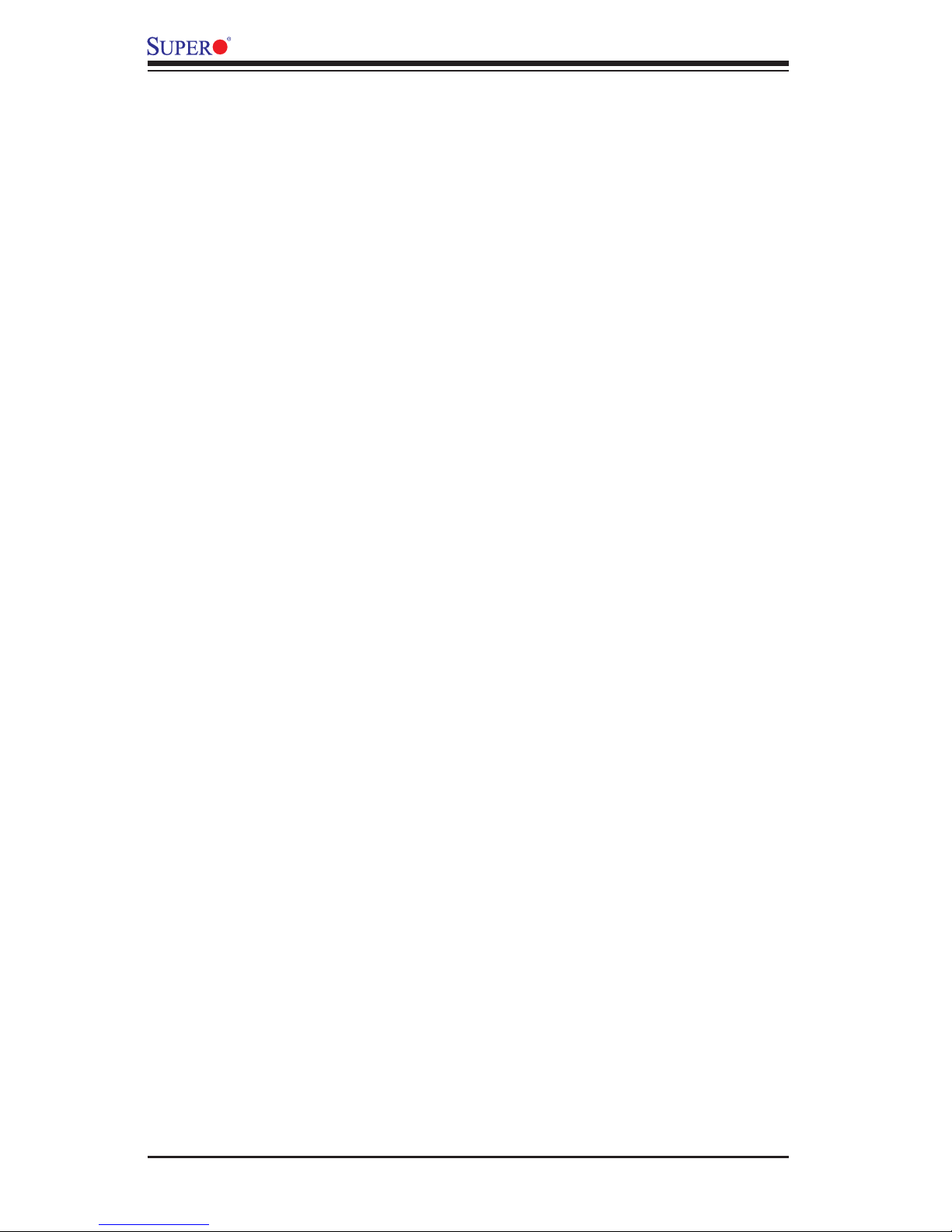
X7QC3/X7QCE User's Manual
Floppy Connector .................................................................................... 2-30
SIMSO Slot ............................................................................................... 2-30
IDE Connectors ........................................................................................ 2-31
Chapter 3: Troubleshooting
3-1 Troubleshooting Procedures ........................................................................... 3-1
Before Power On ....................................................................................... 3-1
No Power ................................................................................................... 3-1
No Video .................................................................................................. 3-1
Losing the System’s Setup Confi guration ................................................ 3-1
Memory Errors ........................................................................................... 3-2
3-2 Technical Support Procedures ....................................................................... 3-2
3-3 Frequently Asked Questions .......................................................................... 3-3
3-4 Returning Merchandise for Service ................................................................. 3-3
Chapter 4: BIOS
4-1 Introduction ....................................................................................................... 4-1
4-2 Main Setup ...................................................................................................... 4-2
4-3 Advanced Setup ............................................................................................... 4-3
4-4 Boot Setup ...................................................................................................... 4-20
4-5 Security Setup ............................................................................................... 4-23
4-6 Exit Options .................................................................................................... 4-24
Appendices:
Appendix A: BIOS POST Messages ..........................................................................A-1
Appendix B: BIOS POST Codes ................................................................................B-1
Appendix C: Intel HostRAID Setup Guidelines ..........................................................C-1
Appendix D: Installing Other Software Programs and Drivers ..................................D-1
vi
Page 7

Chapter 1: Introduction
Chapter 1
Introduction
1-1 Overview
Checklist
Congratulations on purchasing your computer motherboard from an acknowledged
leader in the industry. Supermicro boards are designed with the utmost attention
to detail to provide you with the highest standards in quality and performance.
Check that the following items have all been included with your motherboard. If
anything listed here is damaged or missing, contact your retailer. All are included
in the Retail Box.
One (1) Supermicro Mainboard
One (1) ribbon cable for IDE devices (CBL-036L-03)
One (1) fl oppy ribbon cable (CBL-022L)
Four (4) SATA cables (CBL-0044L)
Two (2) SAS cables (CBL-0097-02) (*X7QC3 only)
One (1) I/O backpanel shield (CSE-PT07L)
One (1) Supermicro CD containing drivers and utilities
One (1) User's/BIOS Manual
1-1
Page 8
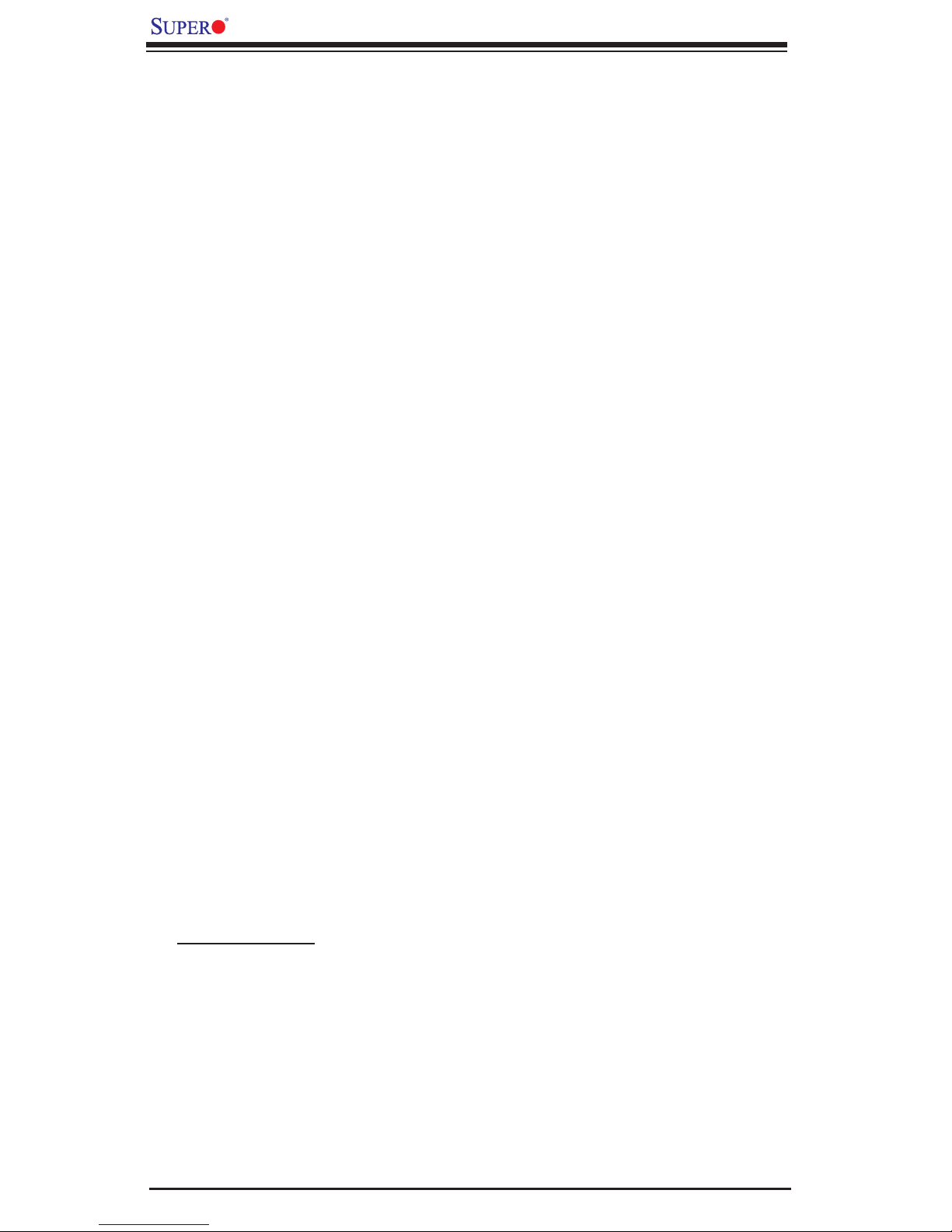
X7QC3/X7QCE User's Manual
Contacting Supermicro
Headquarters
Address: Super Micro Computer, Inc.
980 Rock Ave.
San Jose, CA 95131 U.S.A.
Tel: +1 (408) 503-8000
Fax: +1 (408) 503-8008
Email: marketing@supermicro.com (General Information)
support@supermicro.com (Technical Support)
Web Site: www.supermicro.com
Europe
Address: Super Micro Computer, B.V.
Het Sterrenbeeld 28, 5215 ML
's-Hertogenbosch, The Netherlands
Tel: +31 (0) 73-6400390
Fax: +31 (0) 73-6416525
Email: sales@supermicro.nl (General Information)
support@supermicro.nl (Technical Support)
rma@supermicro.nl (Customer Support)
Asia-Pacifi c
Address: Super Micro Computer, Taiwan
4F, No. 232-1 Liancheng Road
Chung-Ho 235, Taipei Hsien, Taiwan, R.O.C.
Tel: +8 86 - (2) 82 26 -3 9 90
Fax: +886-(2) 8226-3991
Web Site: www.supermicro.com.tw
Technical Support:
Email: support@supermicro.com.tw
Tel: 886-2-8228-1366, ext.132 or 139
1-2
Page 9

Chapter 1: Introduction
Figure 1-1. X7QC3/X7QCE Image
Note: The drawings and graphics shown in this manual were based on the
latest PCB Revision available at the time of publishing of the manual. The
motherboard you’ve received may or may not look exactly the same as the
graphics shown in the manual.
1-3
Page 10
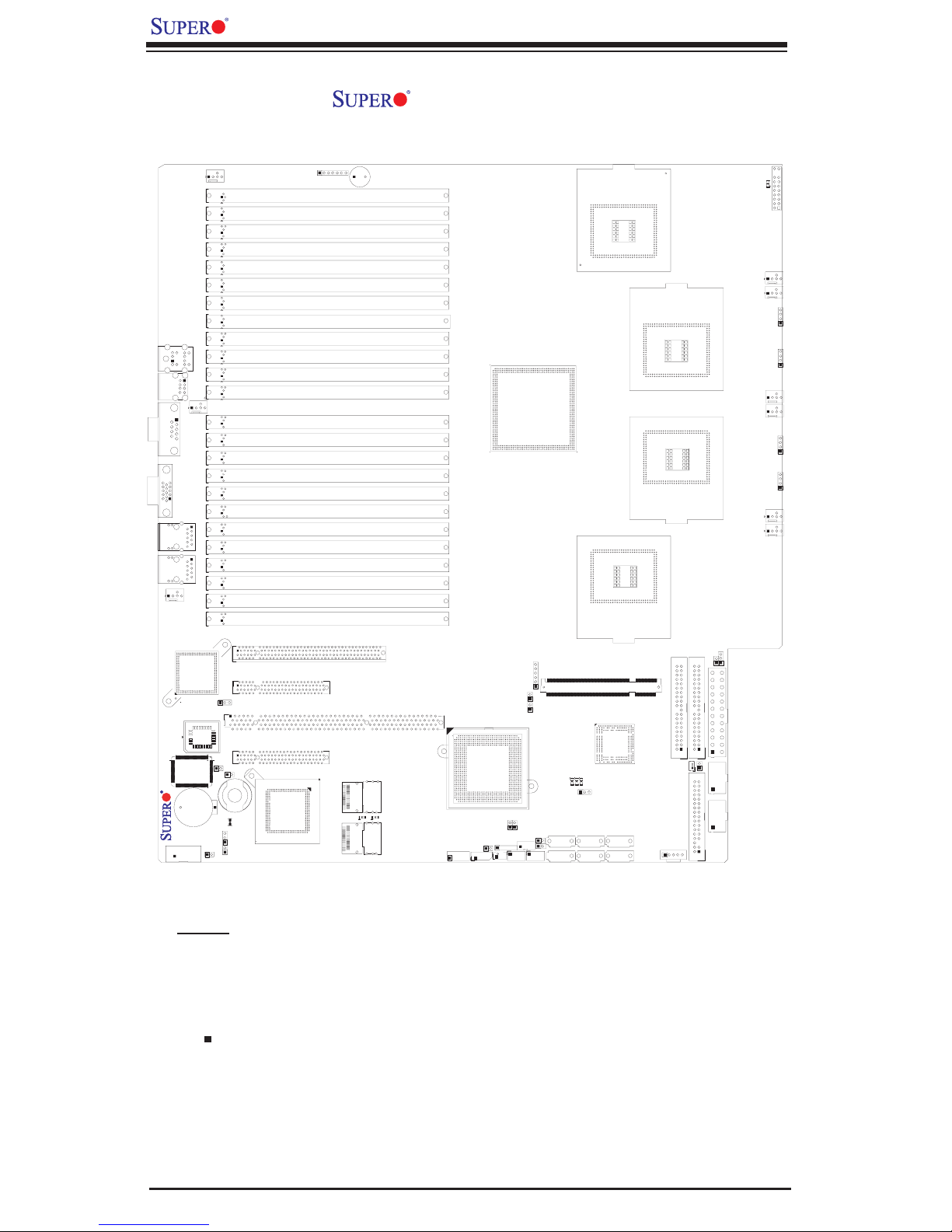
X7QC3/X7QCE User's Manual
Figure 1-2. X7QC3/X7QCE Motherboard Layout
(not drawn to scale)
JKM1
FAN9
X7QC3
JCOM2
JCOM1
JVGA1
LAN
CTRL
BIOS
S I/O
Battery
JUSB1
FAN8
GLAN1
GLAN2
JPL1
FAN7
DIMM A6 (Branch 0 Channel 0)
DIMM A5 (Branch 0 Channel 0)
DIMM A4 (Branch 0 Channel 0)
DIMM A3 (Branch 0 Channel 0)
DIMM A2 (Branch 0 Channel 0)
DIMM A1 (Branch 0 Channel 0)
DIMM B6 (Branch 0 Channel 1)
DIMM B5 (Branch 0 Channel 1)
DIMM B4 (Branch 0 Channel 1)
DIMM B3 (Branch 0 Channel 1)
DIMM B2 (Branch 0 Channel 1)
DIMM B1 (Branch 0 Channel 1)
DIMM C6 (Branch 1 Channel 2)
DIMM C5 (Branch 1 Channel 2)
DIMM C4 (Branch 1 Channel 2)
DIMM C3 (Branch 1 Channel 2)
DIMM C2 (Branch 1 Channel 2)
DIMM C1 (Branch 1 Channel 2)
DIMM D6 (Branch 1 Channel 3)
DIMM D5 (Branch 1 Channel 3)
DIMM D4 (Branch 1 Channel 3)
DIMM D3 (Branch 1 Channel 3)
DIMM D2 (Branch 1 Channel 3)
DIMM D1 (Branch 1 Channel 3)
PCI Slot6 PCI-E x8 (in x16 slot)
PCI Slot5 PCI-E x4 (in x8 Slot)
PCI S
lot
4 PCI-X 133MHz
PCI S
lot3 PCI-E X8 (in X8 slot)
JK1
JP5
I-Button
JPS1
JWOR1
JPS2
JBT1
SAS
CTRL
JD1
SP1
SAS-4i #4~#7
JSM2
LES1
JSM1
SAS-4i #0~#3
LES2
JUSB2
Intel ESB2
South
Bridge
JL1
J12
JWOL1
J11
JUSB3
Intel 7300
North Bridge
JP4
J10
JP13
J3P1
J15
J16
J14
JP2
JAR
JS1
JS2
SIMSO
CPLED1
CPLED2
JS4
JS3
VGA
CTRL
CPLED0
JPG1
JS5
CPU0
CPU 2
JS6
J19
J13
CPU1
CPU 3
JWF1
JIDE2
J17
JIDE1
JCF1
JOH1
LE1
JF1
FAN6
FAN5
J6
J8
FAN4
FAN3
J9
J7
FAN2
FAN1
JWD1
JPW1
JPW3
JPW2
Notes:
1. Jumpers not indicated are for test purposes only.
2. See Chapter 2 for detailed information on jumpers, I/O ports and JF1 front panel
connections.
3. " " indicates the location of Pin 1.
4. SAS is available on the X7QC3 only.
1-4
Page 11
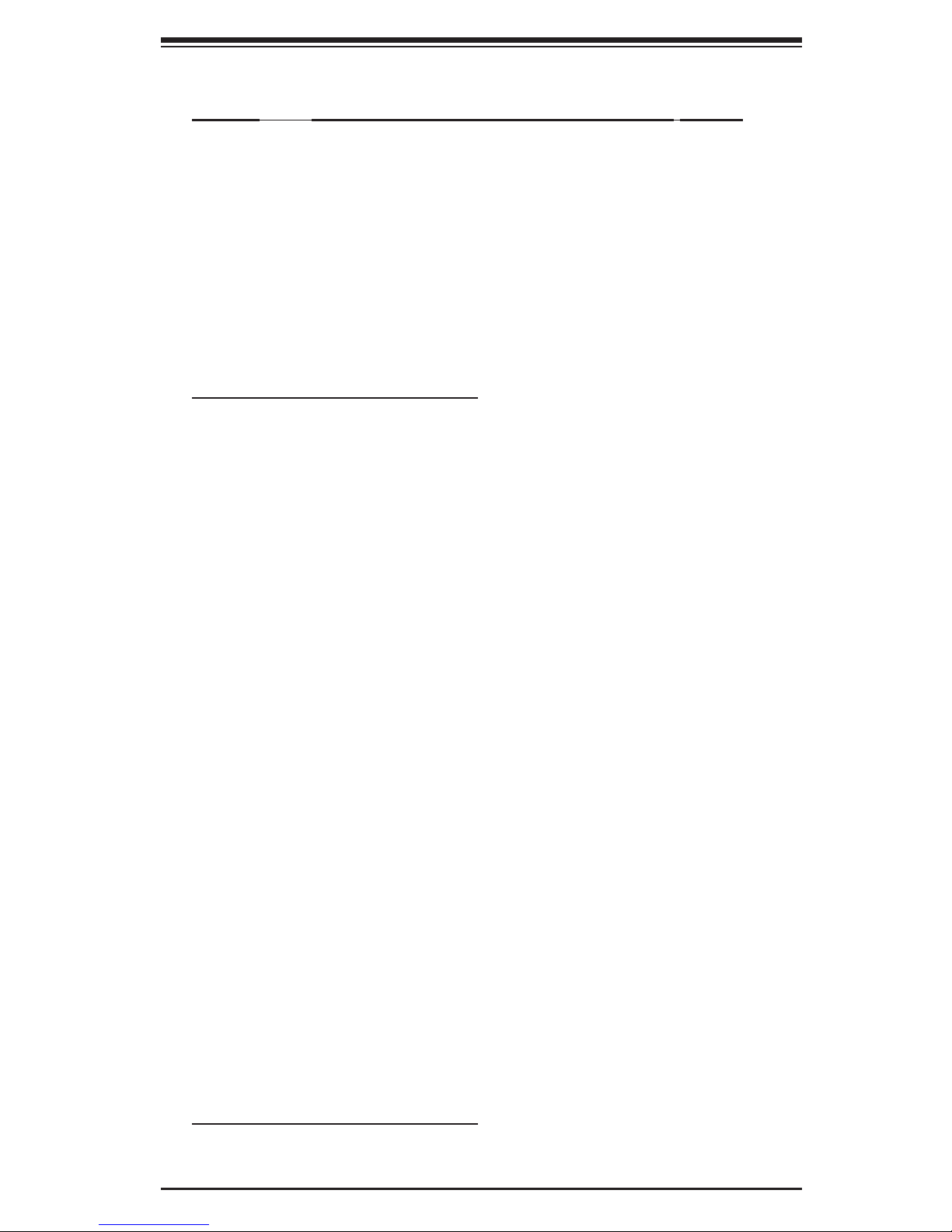
Chapter 1: Introduction
Quick Reference X7QC3/X7QCE
Jumper Description Default Setting
J10/J11 SMB to PCI Slots #3/#4/#5/#6 Open/Open (Disable)
JBT1 CMOS Clear (See Pg. 2-23)
JCF1 Compact Flash Master/Slave Pins 1-2 (Master)
JP5 CPU PWR Select Open (130W for 2U)
JP13 3rd PWR Failure Detect Open (Disabled)
JPG1 VGA Enable Pins 1-2 (Enabled)
JPL1 GLAN1/GLAN2 Enable Pins 1-2 (Enabled)
JPS1 Onboard SAS Enable Pins 1-2 (SAS Enabled)
JPS2 MegaRAID Enable Closed (MegaRAID)
JWD1 Watch Dog Enable Pins 1-2 (WD Reset)
Connector Description
DIMM A1~DIMM D6 Memory DDR2 ECC Fully Buffered (FBD) DIMM Slots
FAN 1-9 System cooling/chassis fans
GLAN1/2 G-bit Ethernet Ports
J12 IPMB Header (of the IPMI module)
J13 PWR SMBus I2C Connector
J15/J16 Serial General Purpose Input/Output Headers 1~2
J17 Floppy Disk Drive Connector
J19 SIMSO Slot
J3P1 PWR Supply Module Failure
JAR Alarm Reset
JCOM1/JCOM2 COM1/COM2 Serial Port and Serial Connector
JD1 Power LED(pins1-3)/SpeakerHeader (pins 4-7)
JF1 Front Control Panel Connector
JK1 Keylock Header
JL1 Chassis Intrusion Header
JIDE1/JIDE2 IDE#1 HDD, IDE#2 HDD (reserved for Comport Flash)
JKM1 Keyboard/Mouse Connectors
JOH1 Overheat LED
JPW1 24-Pin ATX PWR Connector
JPW2/JPW3 +12V 8-pin PWR Connectors
JS1~JS6 Intel SATA 0-5 Connectors
JSM1/JSM2 SAS-4i Connection #0~3 (JSM1), SAS-4i #4~7 (JSM2)
JUSB1 Back Panel USB 0/1
JUSB2/3 Front Panel Accessible USB 2/3(JUSB2),USB4(JUSB3)
JVGA1 VGA Port
JWF1 Compact Card PWR Connector
JWOL1 Wake-on-LAN Header
JWOR1 Wake-on-Ring Header
LED Indicator Description
LE1 Power LED (*See Note 4 on Pg. 1-4.)
LES1/LES2 SAS Act LED (LES1), SAS Heartbeat LED (LES2)
1-5
Page 12
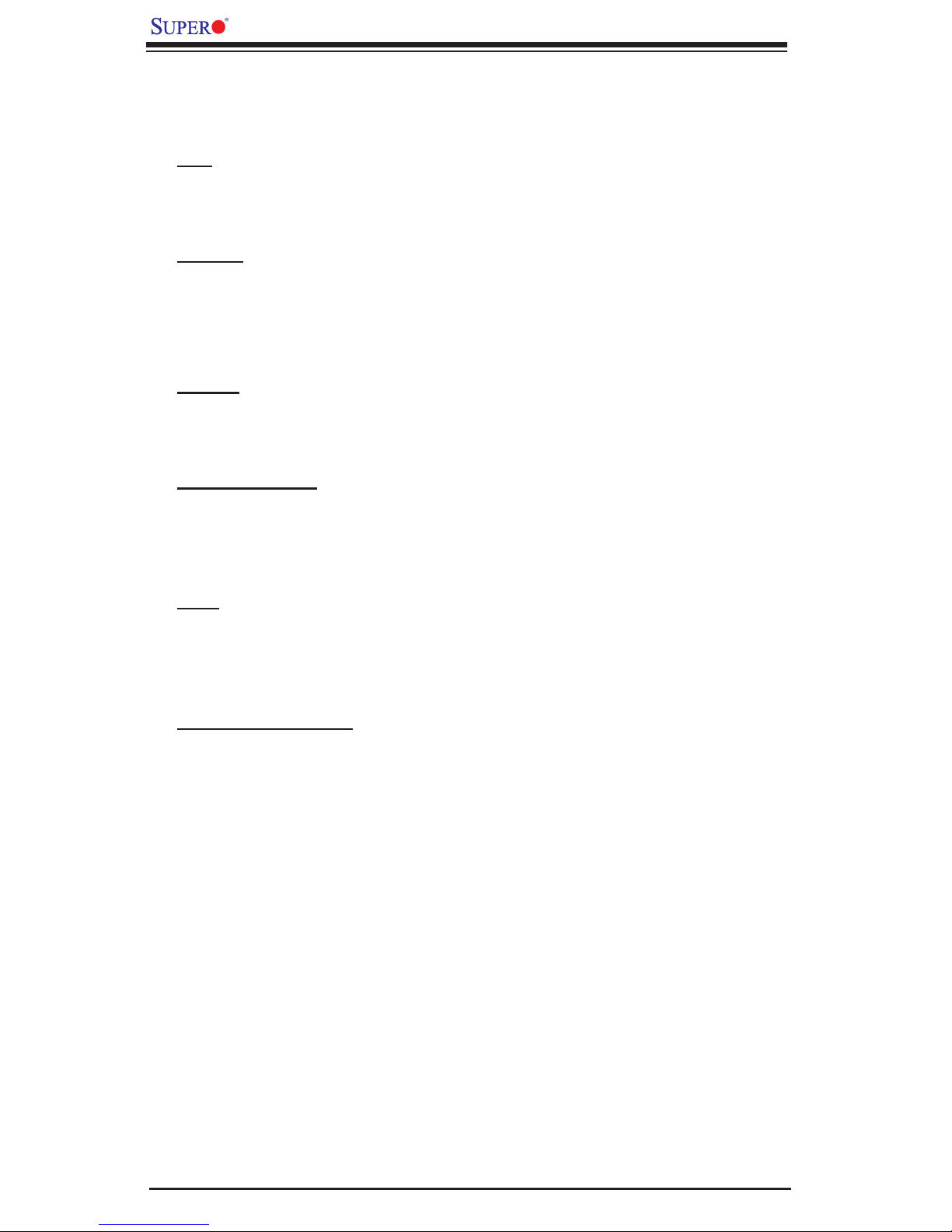
X7QC3/X7QCE User's Manual
Motherboard Features
CPU
• Quad Intel
®
Xeon 7300/7200 Quad-Core/Dual-Core processors at a front side
bus speed of 1.066 GHz
Memory
• 24 240-pin DIMM sockets with support up to 192 GB ECC FBD (Fully Buffered)
DDR2 667/533 Memory (*See Section 2-3 in Chapter 2 for DIMM Slot Popula-
tion.)
Chipset
• Intel 7300 chipset, including: the 7300 Memory Control Hub (MCH) and the
Enterprise South Bridge 2 (ESB2)
Expansion Slots
• Two PCI-E x8 slots (one in x8 slot: PCI Slot3, one in x16 slot: PCI Slot6)
• One PCI-E x4 slot (in x8 slot: PCI Slot3)
• One 64-bit PCI-X 133 MHz slot (PCI Slot4)
BIOS
• 8 Mb AMI
®
Flash ROM
• APM 1.2, DMI 2.3, PCI 2.2, ACPI 1.0, Plug and Play (PnP), USB Keyboard
support, Hardware BIOS Virus Protection and SMBIOS 2.3
PC Health Monitoring
• Onboard voltage monitors for CPU cores, Memory Voltage, Chipset Voltage,
+1.8V, +3.3V, +5V, +12V, −12V, +3.3V standby, +5V standby and VBAT
• Fan status monitor with fi rmware control
• CPU/chassis temperature monitors
• Low noise fan speed control
• Platform Environment Control Interface (PECI) ready
• CPU fan auto-off in sleep mode
• Pulse Width Modulation (PWM) fan control
2
• I
C temperature sensing logic
• Thermal Monitor 2 (TM2) support
• CPU slow-down on temperature overheat
• CPU thermal trip support for processor protection
• Power-up mode control for recovery from AC power loss
• Chassis intrusion detection
• System resource alert via Supero Doctor III
1-6
Page 13
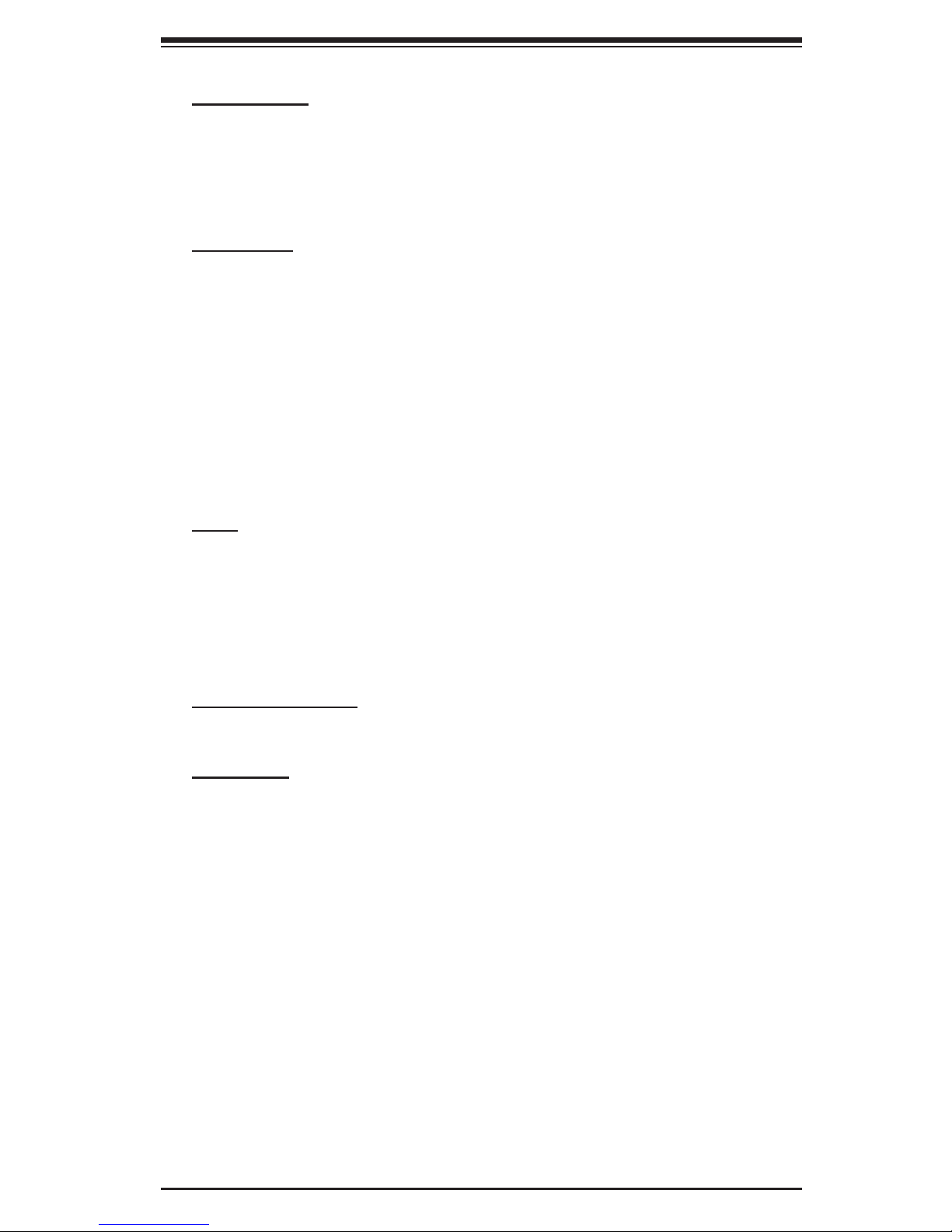
Chapter 1: Introduction
ACPI Features
• Slow blinking LED for suspend state indicator
• Main switch override mechanism
• ACPI Power Management
• Power-on mode for power recovery
Onboard I/O
• Intel ESB2 supports six SATA ports (with RAID0, RAID1, RAID10 and RAID5
supported in the Window OS environment)
• The 82575EB supports two Giga-bit LAN ports (w/IOAT supported)
• One EIDE Ultra DMA/100 bus master interface
• One fl oppy port interface
• Two COM ports (1 header, 1 port)
• Up to four USB 2.0 (Universal Serial Bus) (2 ports, 1 Header)
• ATI ES1000 Graphic Controller (with 32 MB)
• Super I/O: Winbond W83627DHF
Other
• External modem ring-on
• Wake-on-LAN (WOL)
• Wake-on-Ring (WOR)
• Console redirection
• Onboard Fan Speed Control by Thermal Management via BIOS
CD/Diskette Utilities
• BIOS fl ash upgrade utility and device drivers
Dimensions
• Proprietary 16 x 14.3" (406.4mm x 363.2mm)
1-7
Page 14
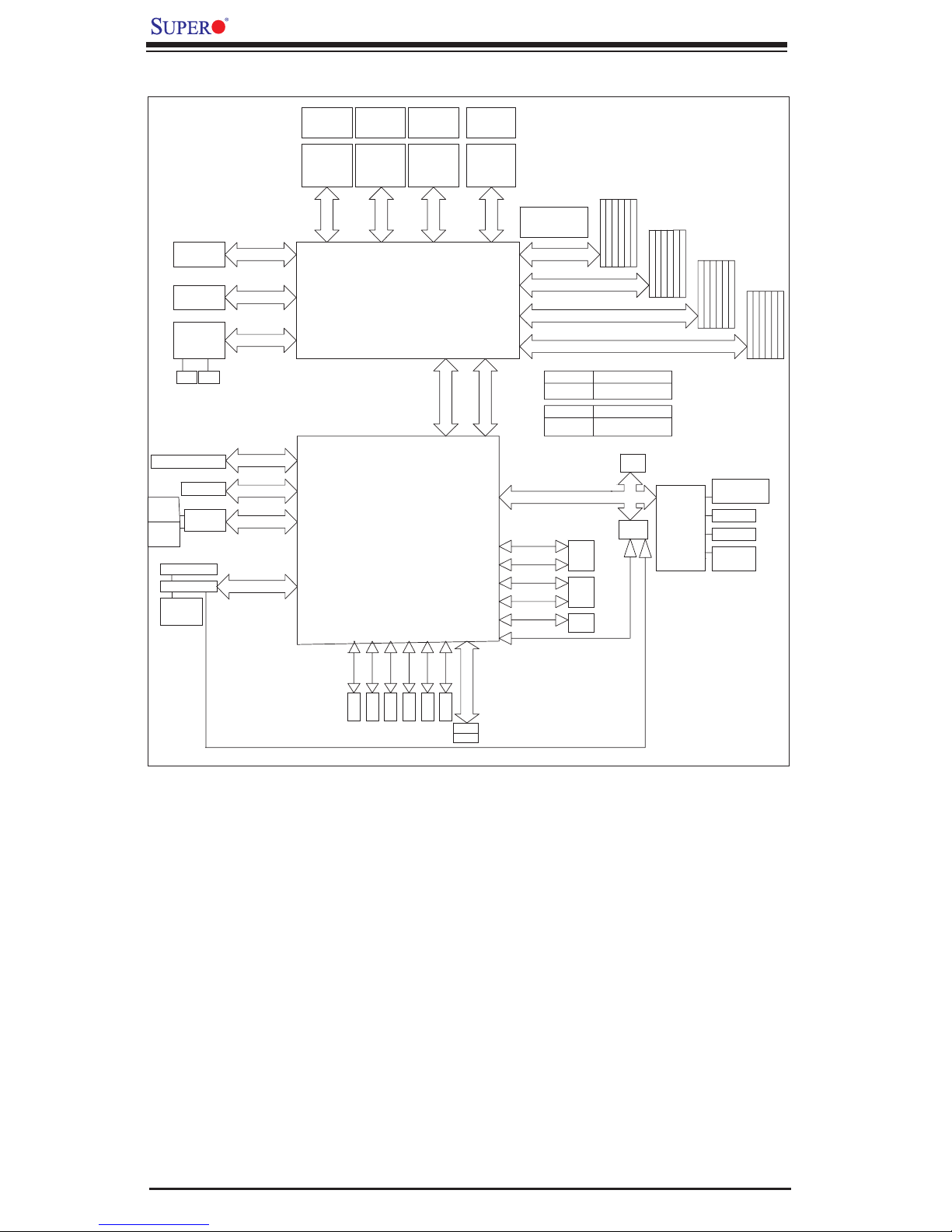
X7QC3/X7QCE User's Manual
PCI-Ex16 Slot
PCI-Ex8 Slot
82575EB ZOAR
Dual GLANs
RJ45
RJ45
PCI-X 133 Slot (3.3V)
PCI-E x8 Slot
mini-S
AS
SAS x4
LSI-1068E
mini-S
AS
SAS x4
DB15
VGA Port
ATI ES1000
32MB DDR2
SDRAM
PCI-Ex8 (4GB/S)
PCI-Ex8 (4GB/S)
PCI-Ex4 (2GB/S)
PCI-X 133 (1GB/S)
PCI-Ex4 (2GB/S)
PCI-Ex8 (2GB/S)
PCI 32/33 (132MB/S)
CPU0
SOCKET P SOCKET P SOCKET P
PO RT
#4 & #5
PO RT
#6 & #7
PO RT
#1
PC I-X 133
PORT#0 (HCK)
PORT#1 (PEXH)
PORT#2 (PEXH)
VRD
VR11
Xeon MP
1067 MT/S
CPU0
VRD CPU0
VR11
.5GB/S
8
1067 MT/S
Intel 7300
NORTH BRIDGE
ESB2-E
8.5GB/S
VRD CPU0
VR11
CPU 2CPU 1CPU 0
Xeon MPXeon MP
1067 MT/S
PO RT
#2 & #3
PO
#4 X8
SOUTH BRIDGE
PC I 32/33
VR11
CPU 3
SOCKET P
Xeon MP
8.5GB/S
PO RT
#0
PC I-E x8 (4GB/S)
RT
PO
#3
ESB Interface
USB
VRD
8.5GB/S
1067 MT/S
PCI-E x4 "ESI" (2GB/S)
RT
17 GB/s for 533MHz
21 GB/s for 667MHz
FBD CH0 (8GB/S)
BRANCH 0
FBD CH1 (8GB/S)
FBD CH2 (8GB/S)
BRANCH 1
FBD CH3 (8GB/S)
NorthBound IN x14
DDR2-533
READ
WR
DDR2-667
READ
WRITE
LPC BUS
33MH
USB2.0Port0
480Mb/S
USB2.0Port1
480Mb/S
USB2.0Port2
480Mb/S
USB2.0 Port3
480Mb/S
USB2.0Port4
480Mb/S
USB2.0Port5
480Mb/S
SouthBound OUT
4.25GB/S
ITE
5.3GB/S
z x4b
JUSB 1
FRONT
USB
2
JUSB
AR
RE
US
B
JUSB3
B x1
US
10.7GB/S
BIOS
FWH
BMC
IPMI 2.0
x10
4 CHs1 CH
17GB/
8.5GB/S
4 CHs1 CH
21GB/S
Winbond
W
S
SIO
83627H
F
PS/2 KB/MS
Serial Port
Backpanel
Serial Port
FDD
SO L
3Gb/S
SATA II
SATA 4
SATA II
3Gb/S
SATA 3
3Gb/S
SATA II
SATA 2
3Gb/S
SATA II
SATA 1
SATA II
SATA0
IDE- M
IDE- S
Primary IDE 133MB/S
TMDS
3Gb/S
SATA II
SATA 5
3Gb/S
Figure 1-9. Block Diagram of the Intel 7300 Chipset
Note: This is a general block diagram. Please see the previous Motherboard
Features pages for details on the features of each motherboard.
1-8
Page 15
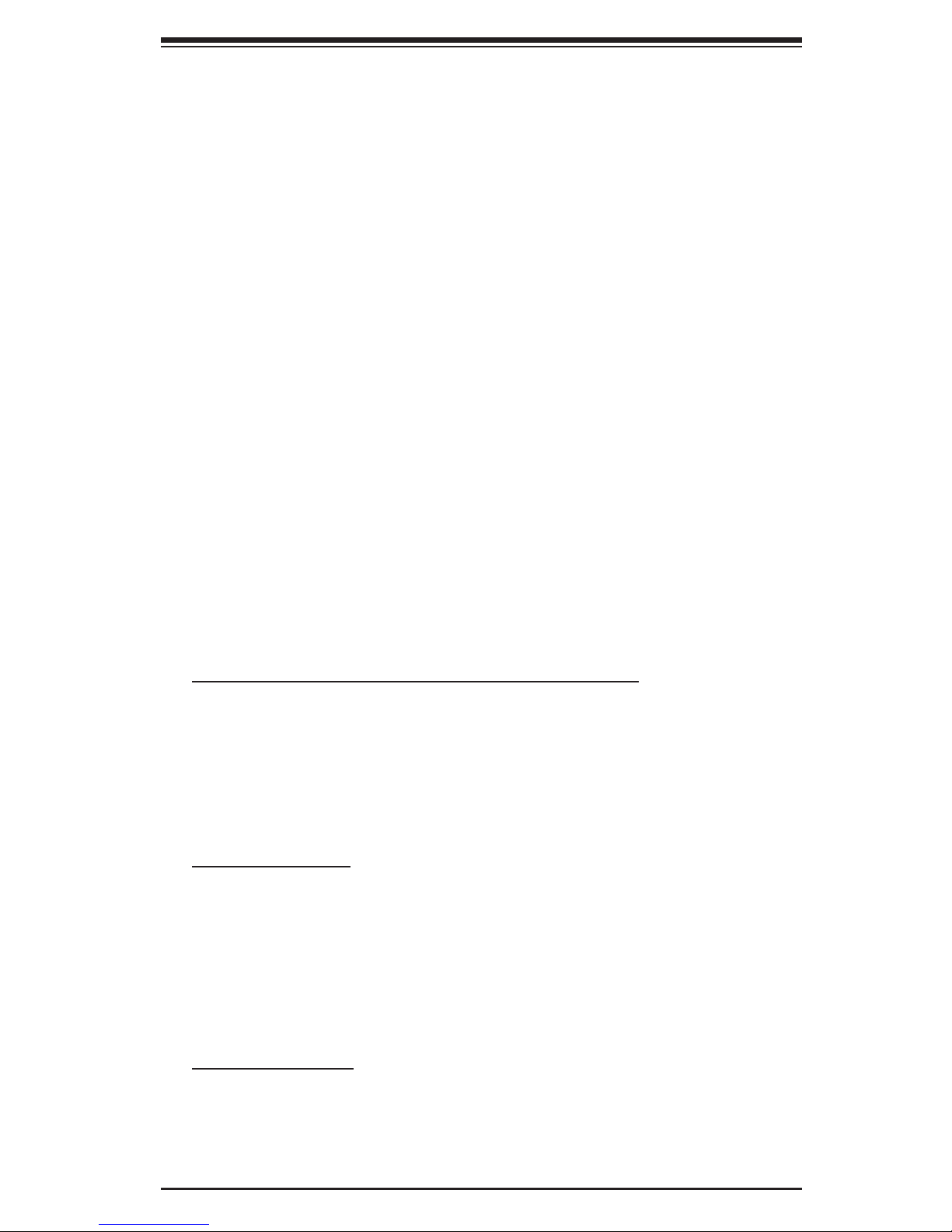
Chapter 1: Introduction
1-2 Chipset Overview
Built upon the functionality and the capability of the Intel 7300 chipset, the X7QC3/
X7QCE motherboard provides the performance and feature set required for Quad
processor-based systems with confi guration options optimized for communica-
tions, storage, computation or database applications. The 7300 chipset supports
®
Quad Intel
speeds of up to 1.066GHz. The chipset consists of the 7300 Memory Controller
Hub (MCH), and the Enterprise South Bridge 2 (ESB2).
The 7300 MCH chipset is designed for symmetric multiprocessing across four
independent front side bus interfaces. Each front side bus uses a 64-bit wide,
1066MHz data bus that transfers data at 8.5 GB/s for a total bandwidth of 34 GB/s.
The MCH chipset connects up to 32 Fully Buffered DIMM 2 modules, providing
a total memory bandwidth of up to 25.5 GB/s (for 533) and 32 GB/s (for 667),
capable of addressing up to 512 GB of memory. The MCH chipset also provides
seven x4 PCI-Express and one x4 ESI interface (ESI) to the ESB2. In addition, the
7300 chipset offers a wide range of Reliability, Availability & Serviceability (RAS)
features, including memory interface ECC, x4/x8 Single Device Data Correction,
CRC, parity protection, memory mirroring, memory sparing and Hot-Plug support
on the PCI-E. (Note: If the processor used also supports these features.)
Xeon 7300/7200 Quad-Core/Dual-Core processors with front side bus
Designed to be used with conjunction of the 7300 chipset, the Xeon 7300/7200
Quad-Core/Dual-Core Processor provides a feature set as follows:
The Xeon 7300/7200 Quad-Core/Dual-Core Processors
L1 Cache Size: Instruction Cache (32KB), Data Cache (32KB)
•
L2 Cache Size: 4MB/8MB (4MB shared between two cores for a total of
•
8MB per processor)
Data Bus Transfer Rate: 8.5 GB/s
•
Multi-Processor Support: 1 Processor per FSB
•
Package: 604-pin mPGA
•
7300 MCH Features
Quad independent processor buses (1 processor per bus)
•
Each bus supports up to 4 physical processor cores
•
40-bit address ability support
•
Double-pumped address buses with a peak address bandwidth of 533 million
•
addresses/second
Parity protection on address and data signals
•
Intel ESB2 Features
Dual Interface to Memory Controller
•
Supports PCI-Express Rev. 1.0a, PCI/PCI-X Rev. 2.3
•
Hot-Plug Controller
•
ACPI Power Management Logic Support
•
1-9
Page 16
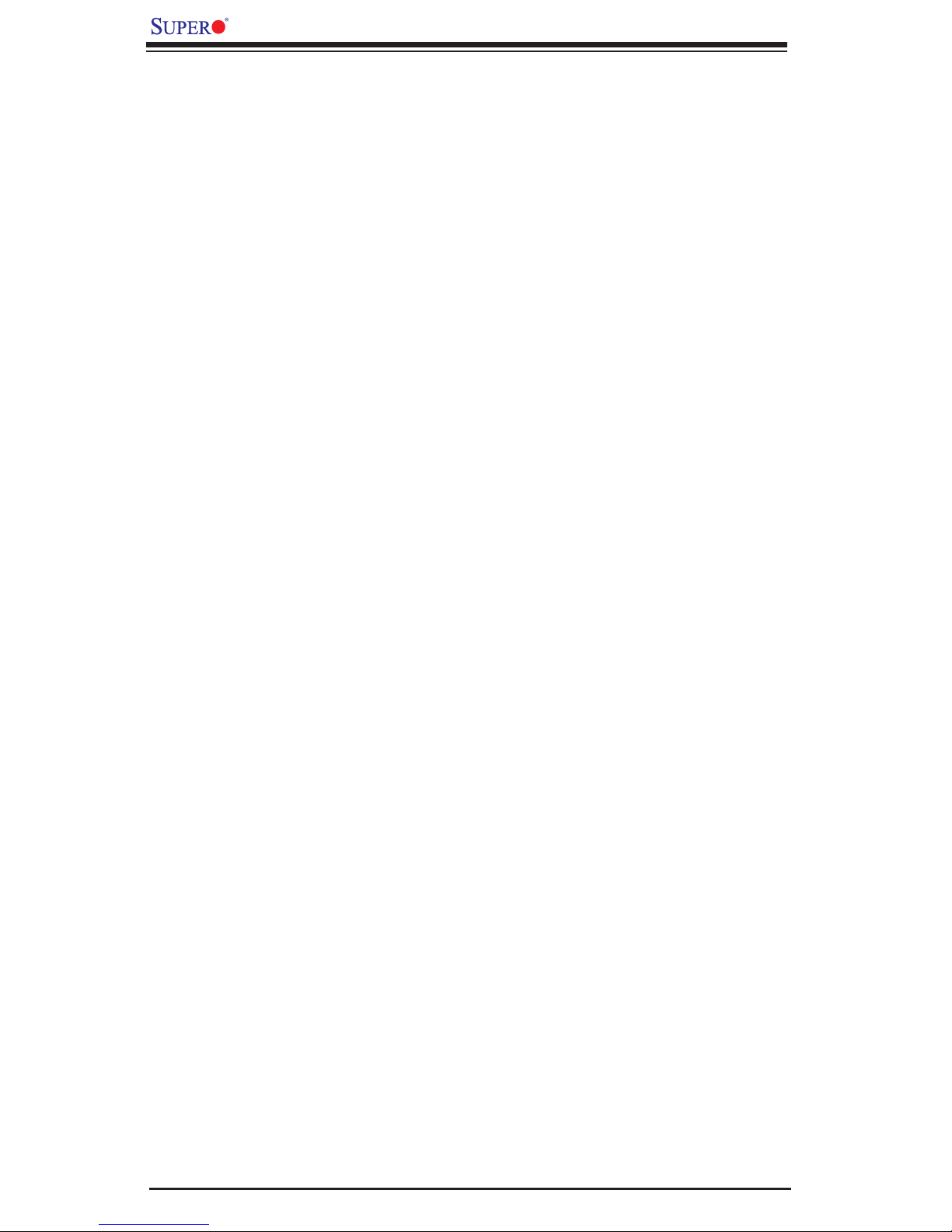
X7QC3/X7QCE User's Manual
1-3 Special Features
Recovery from AC Power Loss
BIOS provides a setting for you to determine how the system will respond when
AC power is lost and then restored to the system. You can choose for the system
to remain powered off (in which case you must hit the power switch to turn it
back on) or for it to automatically return to a power-on state. See the Power Lost
Control setting in the Advanced Setup section to change this setting. The default
setting is Last State.
1-4 PC Health Monitoring
This section describes the PC health monitoring features of the X7QC3/X7QCE.
All have an onboard System Hardware Monitor chip that supports PC health
monitoring.
Onboard Voltage Monitors for the CPU Cores, Chipset Voltage,
Memory Voltage, +1.8V, +3.3V, +5V, +12V, -12V, +3.3V Standby,
+5V Standby and VBAT.
An onboard voltage monitor will scan these voltages continuously. Once a voltage
becomes unstable, a warning is given or an error message is sent to the screen.
The user can adjust the voltage thresholds to defi ne the sensitivity of the voltage
monitor.
Fan Status Monitor with Firmware Control
The PC health monitor can check the RPM status of the cooling fans. The onboard
CPU and chassis fans are controlled by Thermal Management via BIOS (under
Hardware Monitoring in the Advanced Setting).
Environmental Temperature Control
The thermal control sensor monitors the CPU temperature in real time and will
turn on the thermal control fan whenever the CPU temperature reaches a user-
defi ned threshold. The overheat circuitry runs independently from the CPU. Once
it detects that the CPU temperature is too high, it will automatically turn on the
thermal fan control to lower the CPU temperature. The onboard chassis thermal
circuitry can monitor the overall system temperature and alert the user when the
chassis temperature is too high.
CPU Overheat LED and Control
This feature is available when the user enables the CPU overheat warning feature
in the BIOS. This allows the user to defi ne an overheat temperature. When the
CPU temperature reaches the pre-defi ned threshold, both the overheat fan and
the warning LED are triggered.
1-10
Page 17
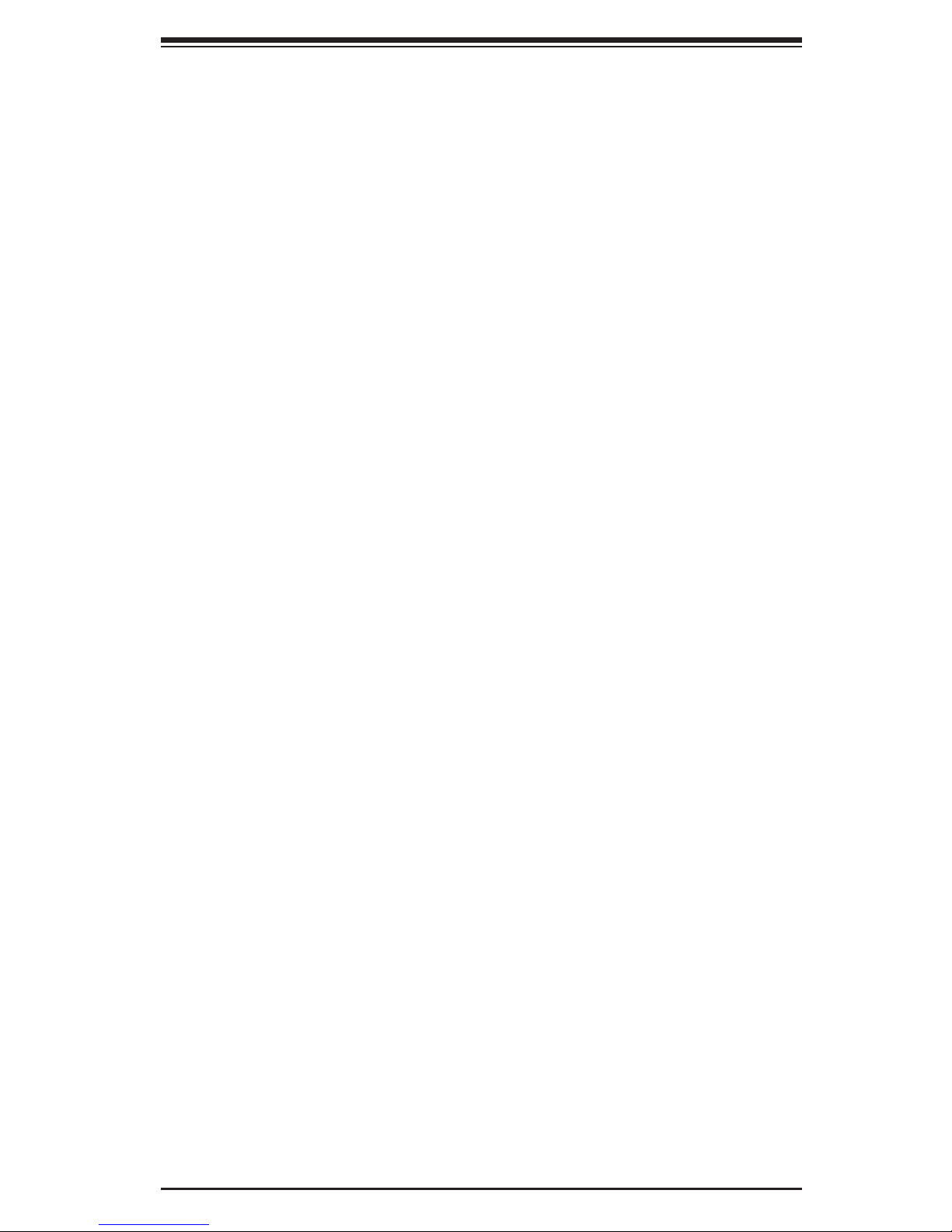
Chapter 1: Introduction
System Resource Alert
This feature is available when used with Supero Doctor III in the Windows OS
environment or used with Supero Doctor II in Linux. Supero Doctor is used to
notify the user of certain system events. For example, if the system is running
low on virtual memory and there is insuffi cient hard drive space for saving the
data, you can be alerted of the potential problem. You can also confi gure Supero
Doctor to provide you with warnings when the system temperature goes beyond
a pre-defi ned range.
1-5 ACPI Features
ACPI stands for Advanced Confi guration and Power Interface. The ACPI specifi -
cation defi nes a fl exible and abstract hardware interface that provides a standard
way to integrate power management features throughout a PC system, including
its hardware, operating system and application software. This enables the system
to automatically turn on and off peripherals such as DVD-ROMs, network cards,
hard disk drives and printers.
In addition to enabling operating system-directed power management, ACPI
provides a generic system event mechanism for Plug and Play and an operating
system-independent interface for confi guration control. ACPI leverages the Plug
and Play BIOS data structures while providing a processor architecture-indepen-
dent implementation that is compatible with Windows 2000, Windows XP and
Windows 2003 Servers/Systems.
Slow Blinking LED for Suspend-State Indicator
When the CPU goes into a suspend state, the chassis power LED will start blinking
to indicate that the CPU is in suspend mode. When the user presses any key, the
CPU will wake-up and the LED will automatically stop blinking and remain on.
Main Switch Override Mechanism
When an ATX power supply is used, the power button can function as a system
suspend button to make the system enter a SoftOff state. The monitor will be
suspended and the hard drive will spin down. Pressing the power button again
"awaken" the whole system. During the SoftOff state, the ATX power supply
provides power to keep the required circuitry in the system "alive." In case the
system malfunctions and you want to turn off the power, just press and hold the
power button for 4 seconds. This option can be set in the Power section of the
BIOS Setup routine.
External Modem Ring-On
Wake-up events can be triggered by a device such as the external modem ringing
when the system is in the Standby or Off state. Note that external modem ring-on
can only be used with an ATX 2.01 (or above) compliant power supply.
1-11
Page 18
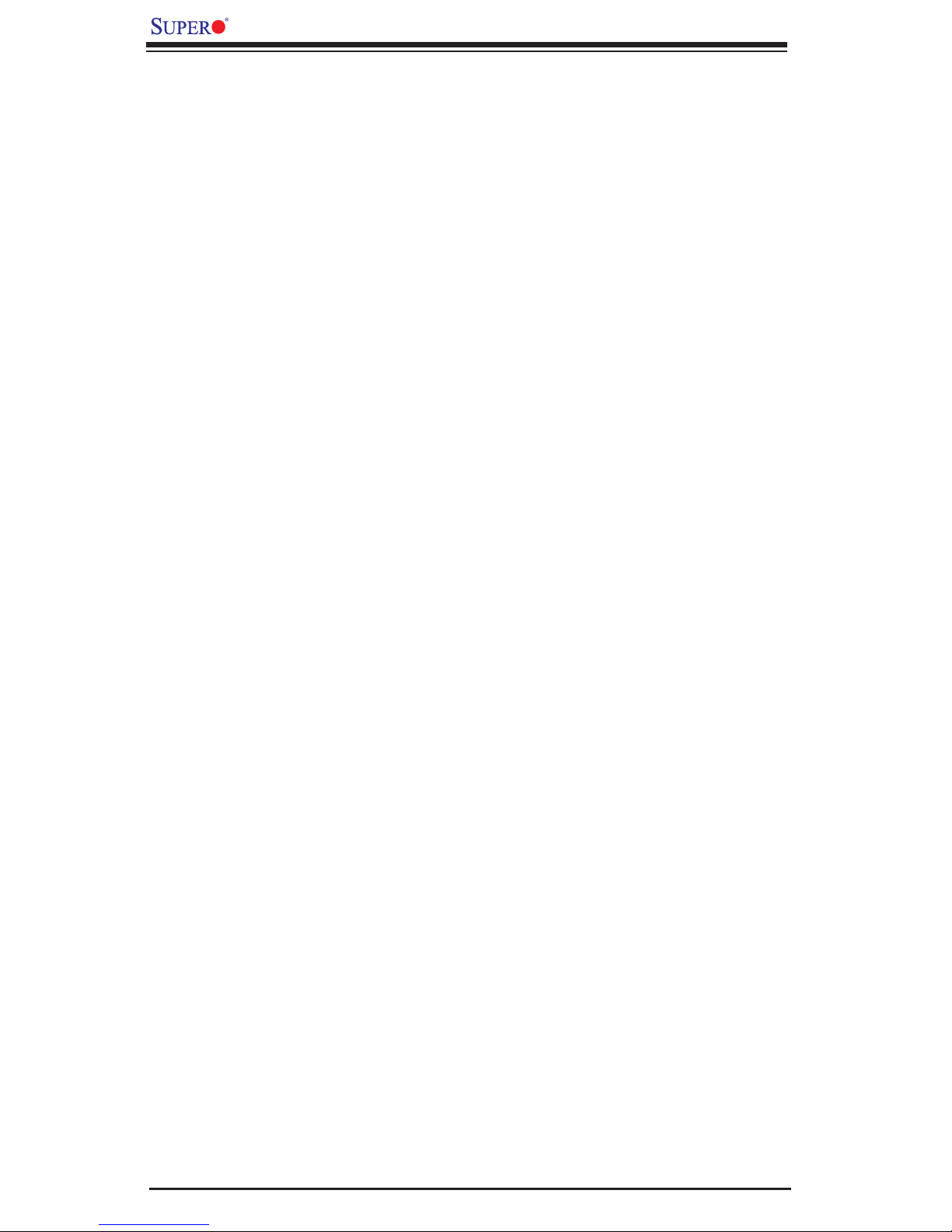
X7QC3/X7QCE User's Manual
Wake-On-LAN
Wake-On-LAN is defi ned as the ability of a management application to remotely
power up a computer that is powered off. Remote PC setup, up-dates and asset
tracking can occur after hours and on weekends so that daily LAN traffi c is kept
to a minimum and users are not interrupted. The motherboard has a 3-pin header
(WOL) to connect to the 3-pin header on a Network Interface Card (NIC) that has
WOL capability. In addition, an onboard LAN controller can also support WOL
without any connection to the WOL header. The 3-pin WOL header is to be used
with a LAN add-on card only.
Note: Wake-On-LAN requires an ATX 2.01 (or above) compliant power supply.
1-6 Power Supply
As with all computer products, a stable power source is necessary for proper and
reliable operation. It is even more important for processors that have high CPU
clock rates.
The X7QC3/X7QCE can only accommodate 24-pin ATX power supply. Although
most power supplies generally meet the specifi cations required by the mother-
board, some are inadequate. You should use one that will supply at least 400W
of power. In addition, the 12V 8-pin is also required for adequate power supply to
the CPU. Also your power supply must supply 1.5A for the Ethernet ports.
It is strongly recommended that you use a high quality power supply that meets
ATX power supply Specifi cation 2.02 or above. It must also be SSI compliant
(For detailed information, please refer to the web site at http://www.ssiforum.
org/). Additionally, in areas where noisy power transmission is present, you may
choose to install a line fi lter to shield the computer from noise. It is recommended
that you also install a power surge protector to help avoid problems caused by
power surges.
1-7 Super I/O
The disk drive adapter functions of the Super I/O chip include a fl oppy disk drive
controller that is compatible with industry standard 82077/765, a data separator,
write pre-compensation circuitry, decode logic, data rate selection, a clock genera-
tor, drive interface control logic and interrupt and DMA logic. The wide range of
functions integrated onto the Super I/O greatly reduces the number of components
required for interfacing with fl oppy disk drives. The Super I/O supports 360 Kb,
720 Kb, 1.2 Mb, 1.44 Mb or 2.88 Mb disk drives and data transfer rates of 250
Kb/s, 500 Kb/s or 1 Mb/s.It also provides two high-speed, 16550 compatible se-
rial communication ports (UARTs). Each UART includes a 16-byte send/receive
FIFO, a programmable baud rate generator, complete modem control capability
1-12
Page 19
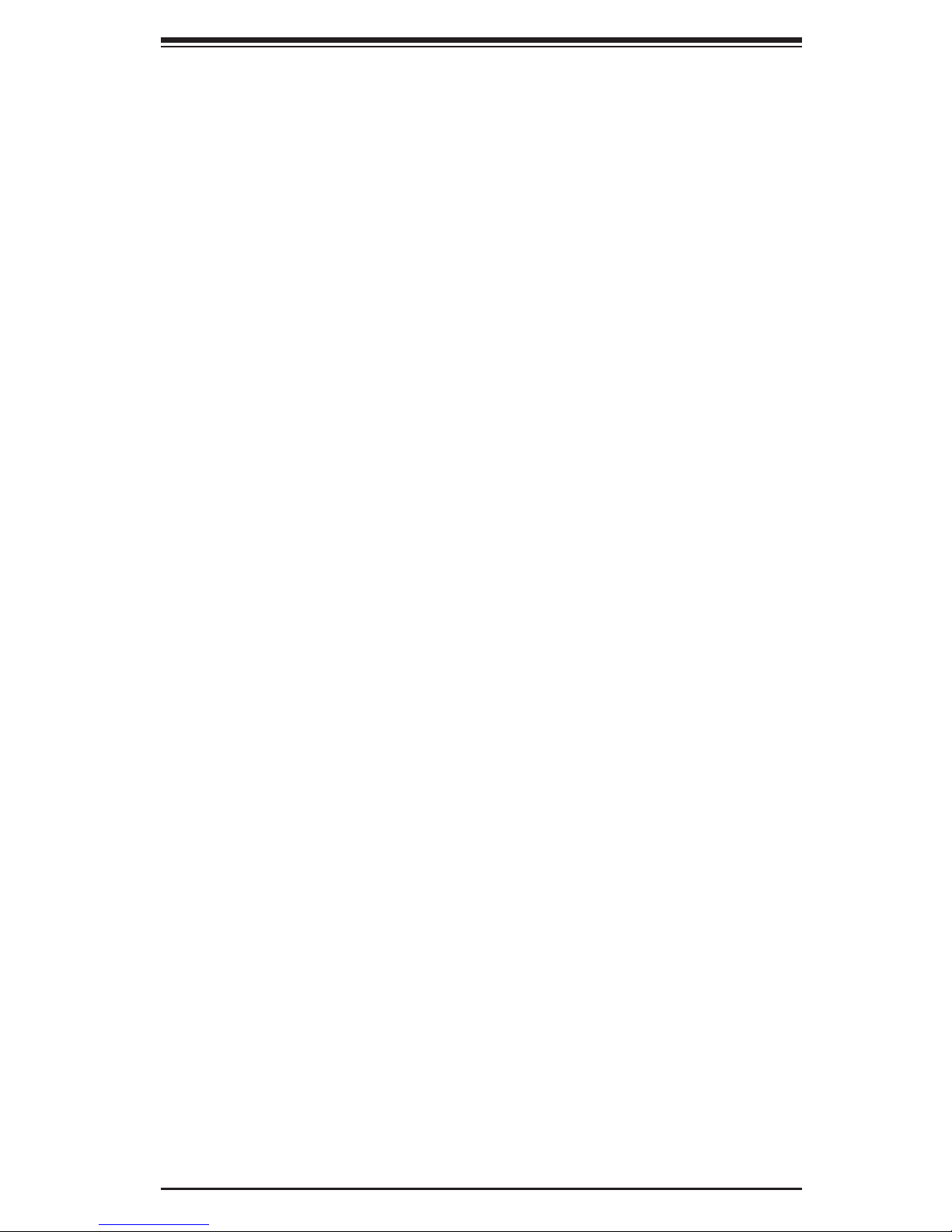
Chapter 1: Introduction
and a processor interrupt system. Both UARTs provide legacy speed with baud
rate of up to 115.2 Kbps as well as an advanced speed with baud rates of 250
Kbps, 500 Kbps, or 1 Mbps, which support higher speed modems.
The Super I/O provides functions that comply with ACPI (Advanced Confi guration
and Power Interface), which includes support of legacy and ACPI power manage-
ment through an SMI or SCI function pin. It also features auto power management
to reduce power consumption.
1-13
Page 20
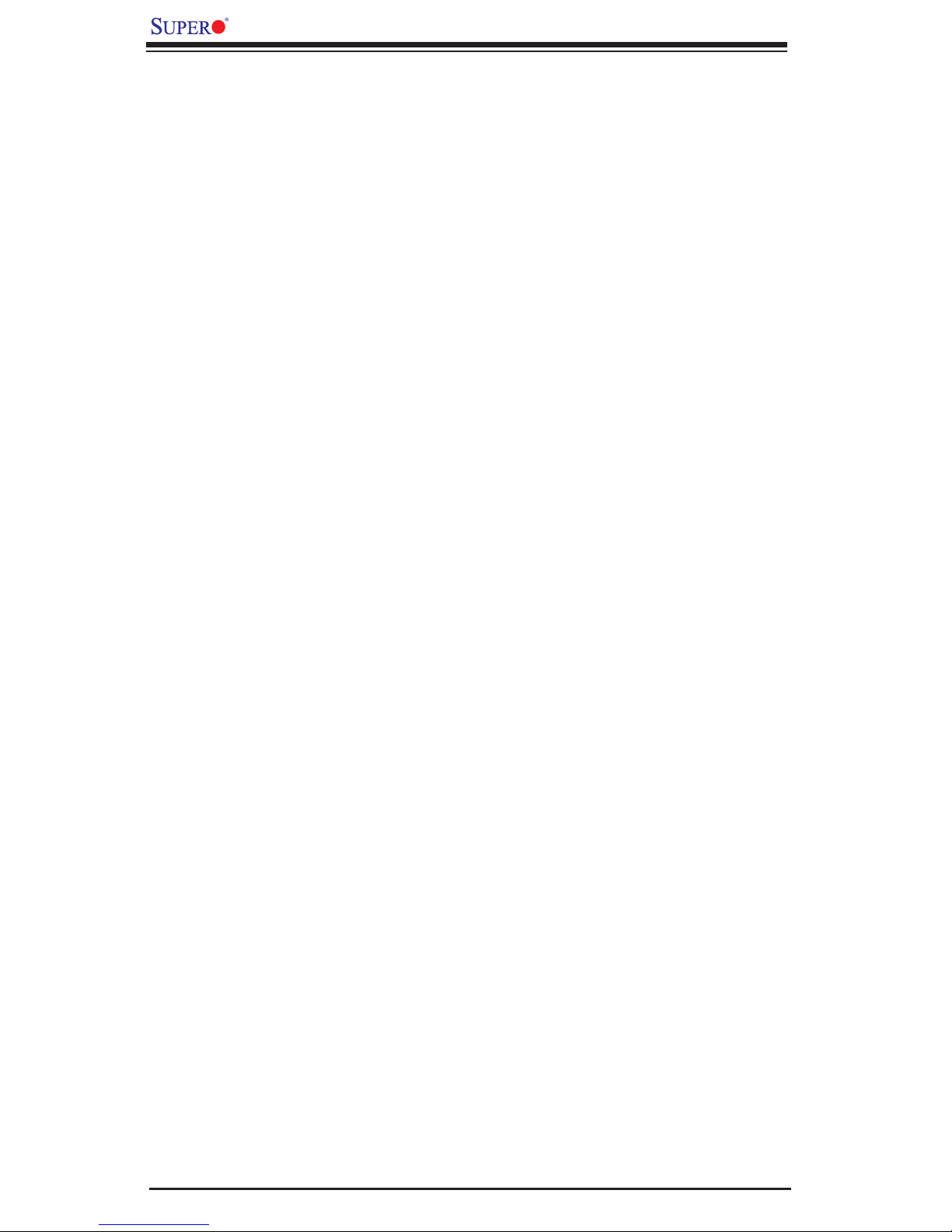
X7QC3/X7QCE User's Manual
Notes
1-14
Page 21
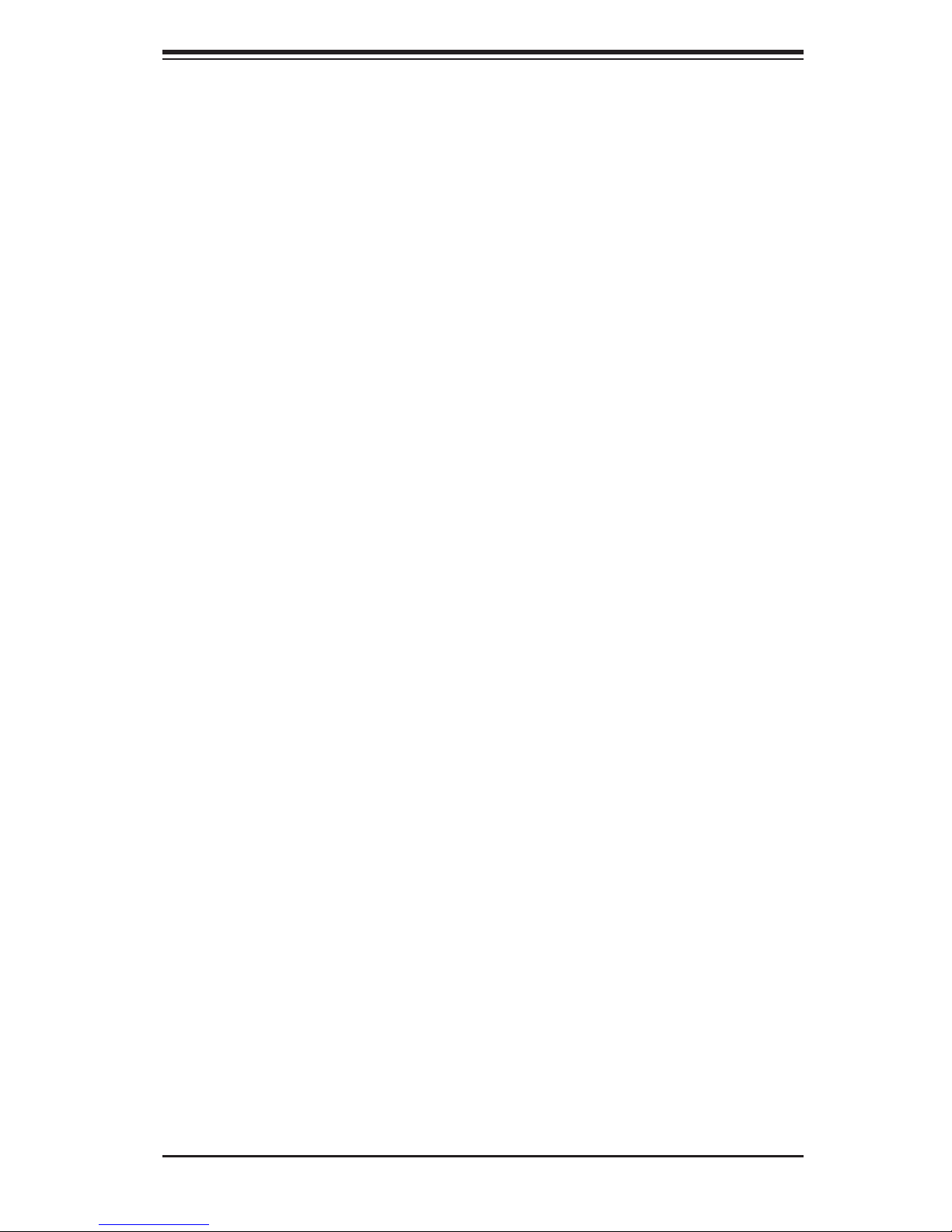
Chapter 2: Installation
Chapter 2
Installation
2-1 Static-Sensitive Devices
Electrostatic Discharge (ESD) can damage electronic com ponents. To prevent
damage to your system board, it is important to handle it very carefully. The fol-
lowing measures are generally suffi cient to protect your equipment from ESD.
Precautions
• Use a grounded wrist strap designed to prevent static discharge.
• Touch a grounded metal object before removing the board from the antistatic
bag.
• Handle the board by its edges only; do not touch its components, peripheral
chips, memory modules or gold contacts.
• When handling chips or modules, avoid touching their pins.
• Put the motherboard and peripherals back into their antistatic bags when not
in use.
• For grounding purposes, make sure your computer chassis provides excellent
conductivity between the power supply, the case, the mounting fasteners and
the motherboard.
• Use only the correct type of onboard CMOS battery as specifi ed by the
manufacturer. Do not install the onboard battery upside down to avoid possible
explosion.
Unpacking
The motherboard is shipped in antistatic packaging to avoid static damage. When
unpacking the board, make sure the person handling it is static protected.
2-1
Page 22
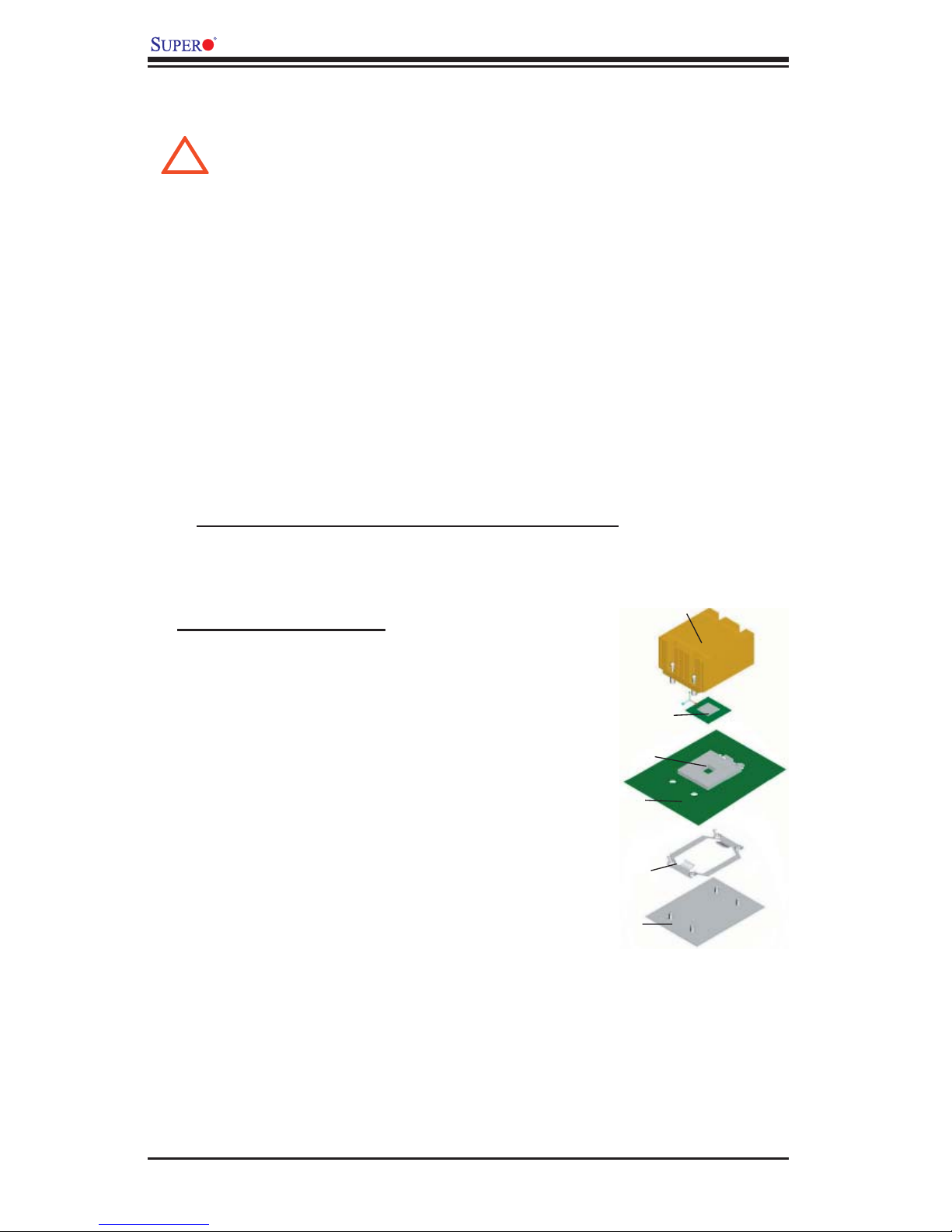
X7QC3/X7QCE User's Manual
2-2 Processor and Heatsink Installation
When handling the processor package, avoid placing direct pressure
!
on the label area of the fan.
Notes: 1. Always connect the power cord last and remove it before adding, remov-
ing or changing any components. Make sure to install the processor into the CPU
socket before you install the CPU heatsink.
2. Intel's boxed Xeon CPU package contains the CPU fan and heatsink assembly.
If you buy a CPU separately, use only Intel-certifi ed heatsink and fan.
3. Make sure to install the heatsink backplate and the motherboard into the chassis
before you install the CPU heatsink and fan. (*See below.)
4. When purchasing a motherboard with an Xeon 7300/7200 Quad-Core/Dual-
Core INT-mPGA CPU Socket, make sure that the CPU plastic cap is in place
and none of the CPU Socket pins are bent; otherwise, contact the retailer im-
mediately.
5. All graphics shown in this manual are for reference only. The components that
came with your motherboard may or may not look exactly the same as the pictures
shown in this manual.
Heatsink
Installation Procedures
For proper system setup, please fol-
low the procedure below:
1. Install the heatsink backplate into
the chassis if needed.
2. Install the motherboard into the
chassis.
3. Install the CPU onto the mother-
board.
4. Install the heatsink or/and cooling
fans (if any).
5. Connect fan and power cables
(if any).
CPU Socket
Motherboard
CPU Retention
Bracket (Preinstalled)
Backplate
CPU
2-2
Page 23
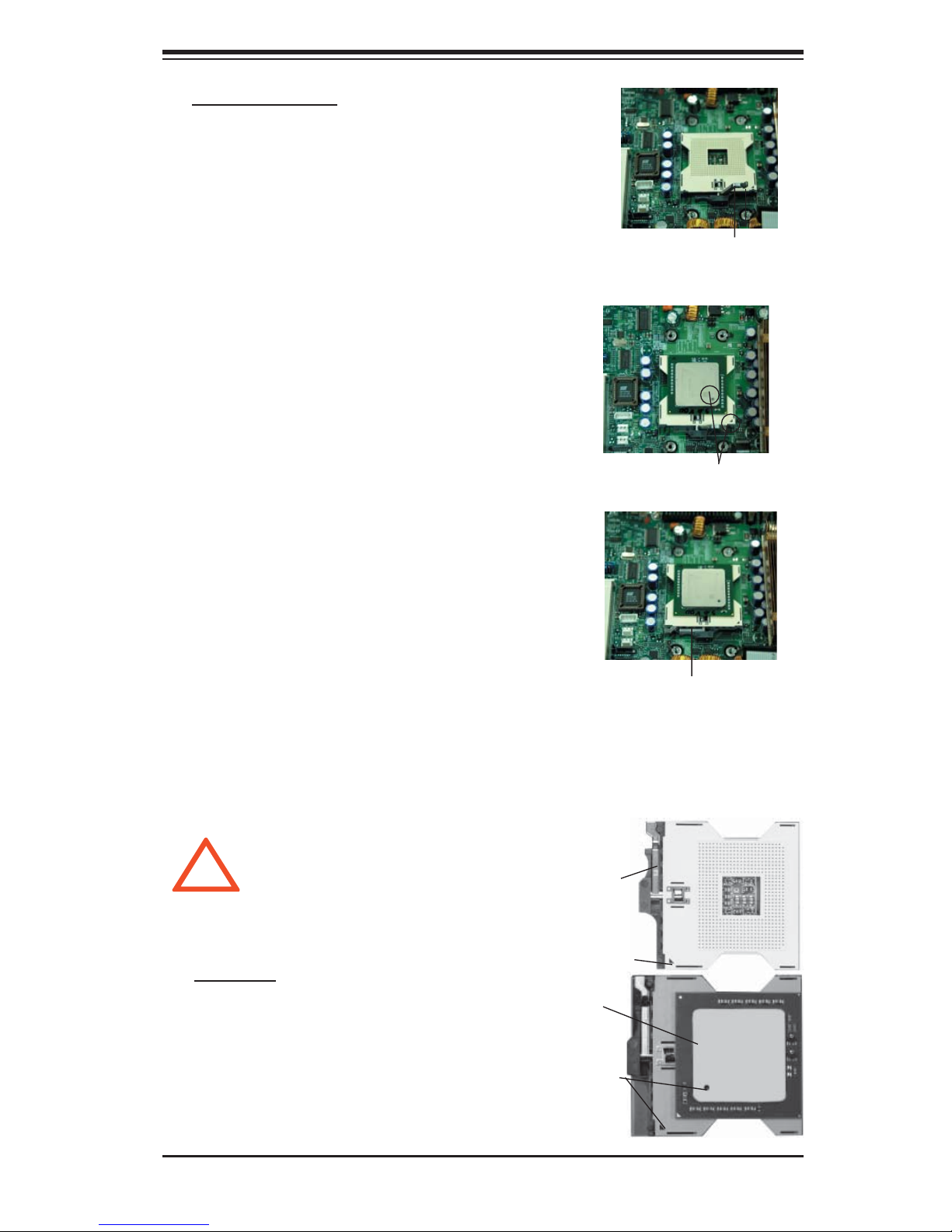
CPU Installation
1. Lift the lever on the CPU socket: lift
the lever completely as shown on the
picture on the right; otherwise, you will
damage the CPU socket when power
is applied. *
Note: if multiple CPUs are installed, be
sure to install CPU1 fi rst.
2. Insert the CPU in the socket, making
sure that pin 1 of the CPU aligns with
pin 1 of the socket (both corners are
marked with a triangle).
Note: When using only one CPU,
install it into CPU socket #1. Please
note that sockets #2, #3 and #4 will
be automatically disabled if only one
CPU is used.
Chapter 2: Installation
Socket lever
Pin1
3. Press the lever down until you hear
the *click* so you can be sure that the
CPU is securely installed in the CPU
socket.
Figure 2-1. PGA604 Socket: Empty and with Processor Installed
!
Warning! Make
sure you lift the le-
ver completely when
installing the CPU;
otherwise, damage
to the socket or CPU
may occur.
Lever
Triangle
Processor
(installed)
Triangle
Socket lever in the
locking Position
Empty socket
2-3
Page 24
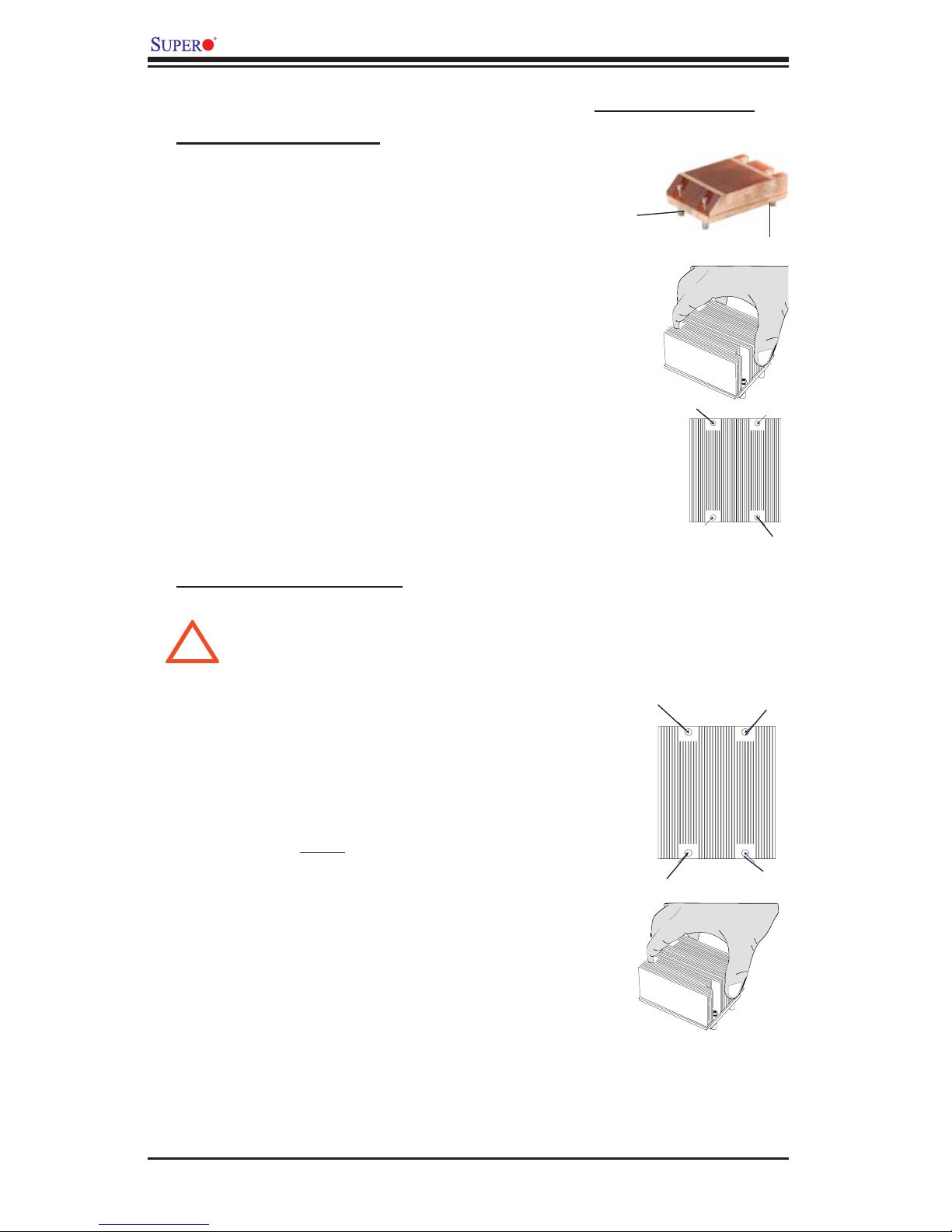
X7QC3/X7QCE User's Manual
Installation and Removal of the Heatsink
CEK Heatsink Installation
1. Do not apply any thermal grease to the
heatsink or the CPU die; the required amount
has already been applied.
2. Place the heatsink on top of the CPU so
that the four mounting holes are aligned with
those on the retention mechanism.
3. Screw in two diagonal screws (ie the #1 and
the #2 screws) until just snug (-do not over-
tighten the screws to avoid possible damage
to the CPU.)
4. Finish the installation by fully tightening all
four screws.
CEK Passive Heatsink
Screw#1
Screw#2
Screw#1
Screw#2
To Uninstall the Heatsink
Warning: We do not recommend that the CPU or the heatsink be re-
moved. However, if you do need to uninstall the heatsink, please follow the
!
instructions on the next page to uninstall the heatsink to avoid damaging
the CPU or the CPU socket.
1. Unscrew and remove the heatsink screws
from the motherboard in the sequence as
show in the picture on the right.
2. Hold the heatsink as shown in the picture
on the right and gently wriggle the heatsink to
loosen it from the CPU. (Do not use excessive
force when wriggling the heatsink!!)
3. Once the heatsink is loosened, remove the
heatsink from the CPU socket.
4. Clean the surface of the CPU and the
heatsink to get rid of the old thermal grease.
Reapply the proper amount of thermal grease
on the surface before you re-install the CPU
and the heatsink.
Screw#1
Screw#4
Screw#3
Screw#2
2-4
Page 25
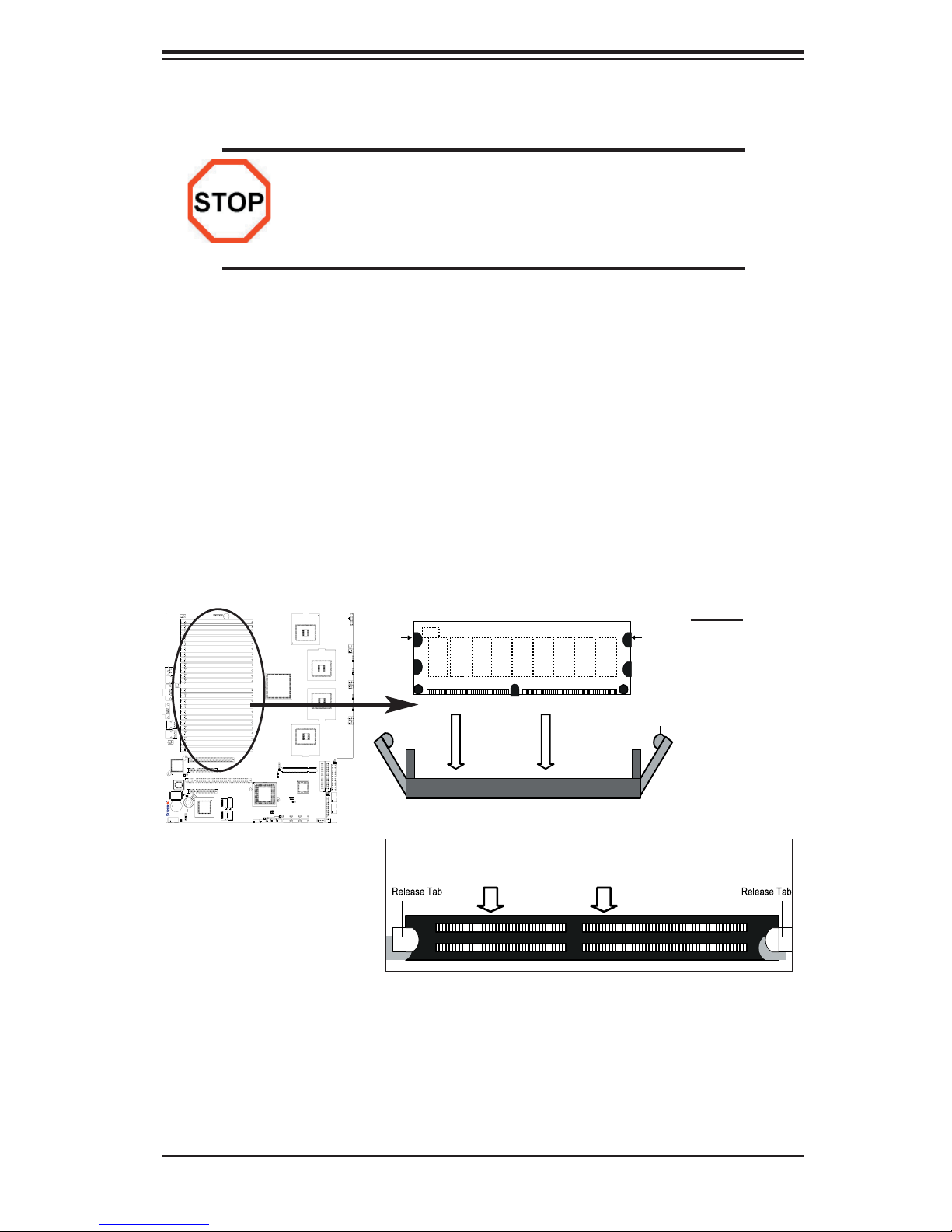
Chapter 2: Installation
2-3 Installing DIMM Modules
Note: Check the Supermicro web site for recommended memory modules.
CAUTION
Exercise extreme care when installing or removing DIMM
modules to prevent any possible damage. Also note that the
memory is interleaved to improve performance (see step 1).
DIMM Installation (See Figure 2-2)
1. Insert the desired number of Fully Buffered DDR2 modules into the memory slots,
starting with DIMM #A1. To enhance memory performance, please install two
memory modules of the same type and of the same speed at a time, beginning
with DIMM #A1, DIMM #A2, then DIMM #B1, DIMM #B2.
2. Insert each DIMM module vertically into its slot. Pay attention to the notch along
the bottom of the module to avoid incorrect memory installation.
3. Gently press down on the DIMM module until it snaps into place in the slot.
Repeat for all modules (see step 1 above).
Figure 2-2. Installing FBD DDR2 Memory Modules
Notch
Release Tab
X7QC3
To Remove:
DDR2 FBD Memory
Note: Notch should
align with the
receptive point on
the slot.
Top View of DDR2 FBD Slot
Notch
Release Tab
Use your thumbs to
gently push the release
tabs near both ends of
the module. This should
release it from the slot.
To Install: Insert
module vertically
and press down until
it snaps into place.
Pay attention to the
alignment notch at
the bottom.
Memory Support
1. The X7QC3/X7QCE supports up to 192 GB fully buffered (FBD) ECC DDR2
667/533 in 24 DIMM slots (4 channels, two branches). Single memory scheme,
two-way interleaved memory scheme and four-way interleaved memory scheme
are supported. Using four-way interleaved memory will result in best memory
performance. Please use memory modules of the same type, same speed, same
timing and same organization on a motherboard.
2-5
Page 26
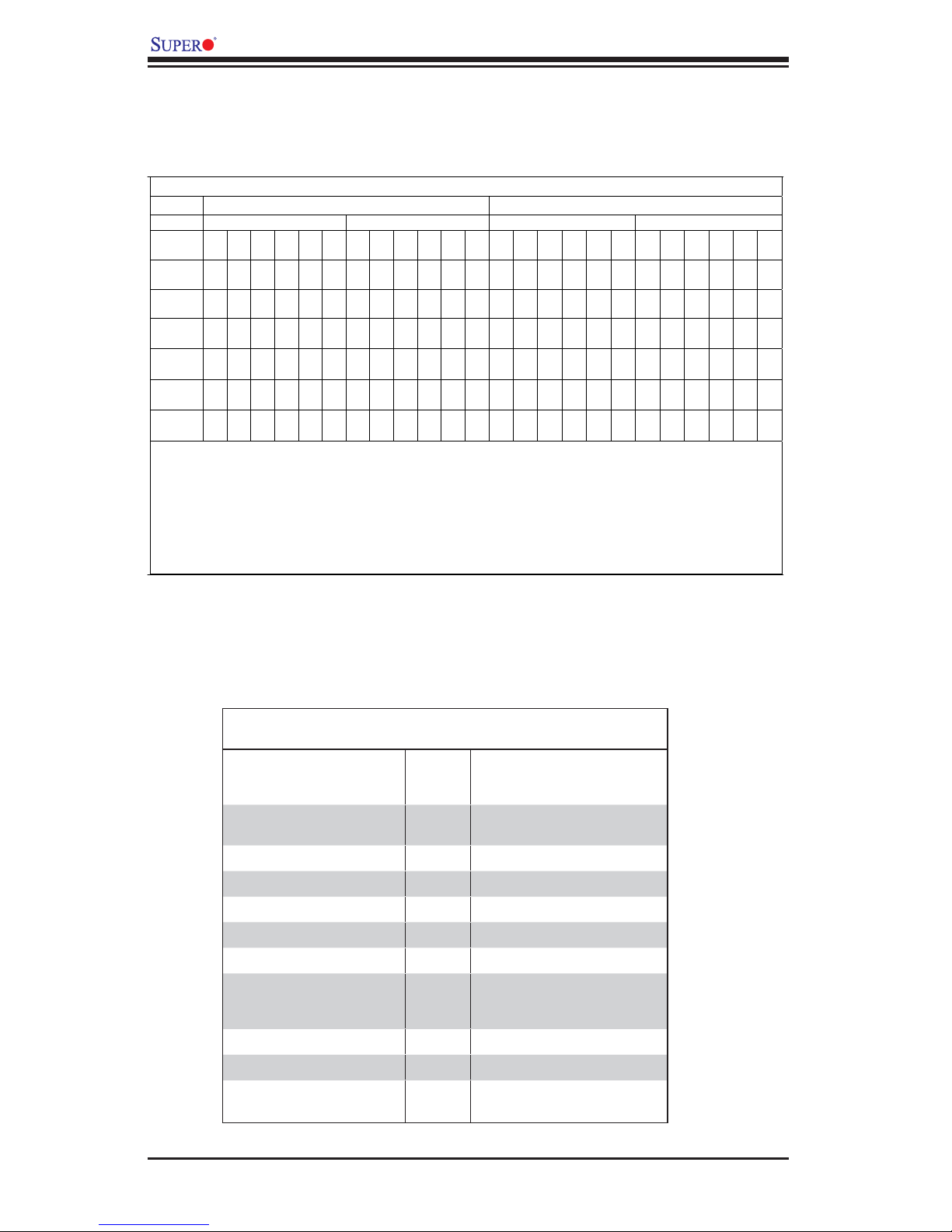
X7QC3/X7QCE User's Manual
2. For memory update granularity: Two DIMMs are required in non-mirrored mode
(one pair on a selected branch), and four DIMMs are required in mirrored mode
(on both branches).
Memory Configuration Table
Branch 0
Channel 0 (Bank 0) Channel 1 (Bank 1)
2 DIMMs A1 --- --- --- --- --- B1
4 DIMMs A1 --- --- --- --- --- B1
8 DIMMs A1 A2 --- --- --- --- B1
12
DIMMs
16
DIMMs
18
DIMMs
24
DIMMs
A1 A2 A3 --- --- --- B1
A1 A2 A3 A4 --- --- B1
A1 A2 A3 A4 A5 --- B1
A1 A2 A3 A4 A5 A6 B1
--- --- --- --- --- --- --- --- --- --- --- --- --- --- --- --- ---
--- --- --- --- --- C1 --- --- --- --- --- D1 --- --- --- --- ---
B2 --- --- --- --- C1 C2 --- --- --- --- D1 D2 --- --- --- ---
B2 B3 --- --- --- C1 C2 C3 --- --- --- D1 D2 D3 --- --- ---
B2 B3 B4 --- --- C1 C2 C3 C4 --- --- D1 D2 D3 D4 --- ---
B2 B3 B4 B5 --- C1 C2 C3 C4 C5 --- D1 D2 D3 D4 D5 ---
B2 B3 B4 B5 B6 C1 C2 C3 C4 C5 C6 D1 D2 D3 D4 D5 D6
Branch 1
Channel 2 (Bank 2) Channel 3 (Bank 3)
*Notes: i. “---“ indicates DIMM slots not populated. ii. Both FDB DDR 533MHz and 668MHz are
supported; however, please insert memory modules of the same type and same speed on a
motherboard, starting with S
lot A1. iii. Installing pair(s) of memory modules of the same type and the
same speed will result in Interleaved memory. S ingle-way, Two-way Interleaved and four-way
Interleaved memory schemes are supported
. For best performance, please install pairs of memory
modules in both Branch 0 and Branch 1, which will result in four-way interleaved memory scheme. iv.
For memory to work properly, p lease follow the r
estrictions listed in the table.
3. Due to memory allocation to system devices, memory remaining available for
operational use will be reduced when 4 GB of RAM is used. The reduction in
memory availability is disproportional. (Refer to the Memory Availability Table below
for details.)
Possible System Memory Allocation & Availability
System Device Size Physical Memory
Firmware Hub fl ash memory
(System BIOS)
Local APIC 4 KB 3.99
Area Reserved for the chipset 2 MB 3.99
I/O APIC (4 Kbytes) 4 KB 3.99
PCI Enumeration Area 1 256 MB 3.76
PCI Express (256 MB) 256 MB 3.51
PCI Enumeration Area 2 (if
needed) -Aligned on 256-MB
boundary-
VGA Memory 16 MB 2.85
TSEG 1 MB 2.84
Memory available to OS and
other applications
1 MB 3.99
512 MB 3.01
Remaining (-Available)
(4 GB Total System Memory)
2.84
2-6
Page 27
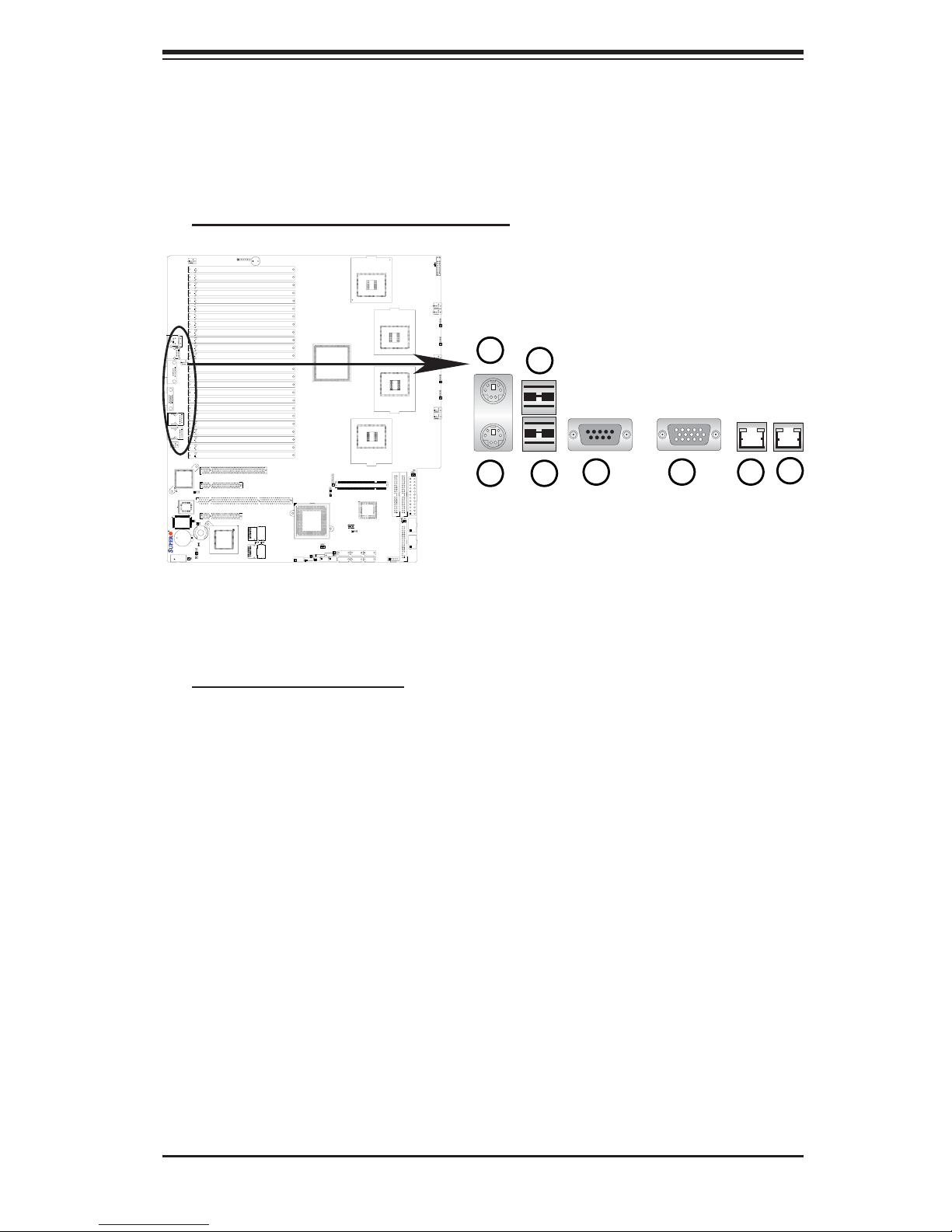
Chapter 2: Installation
2-4 Control Panel Connectors/IO Ports
The I/O ports are color coded in conformance with the PC 99 specifi cation. See
Figure 2-3 below for the colors and locations of the various I/O ports.
A. Back Panel Connectors/IO Ports
2
1
X7QC3
4
3
5 6 7
Figure 2-3. Back Panel I/O Port Locations and Defi nitions
Back Panel Connectors
1. Keyboard (Purple)
2. PS/2 Mouse (Green)
3. Back Panel USB Port 0
4. Back Panel USB Port 1
5. COM Port 1 (Turquoise)
6. VGA Port (Blue)
7. Gigabit LAN 1
8. Gigabit LAN 2
8
(*See Section 2-5 for details.)
2-7
Page 28
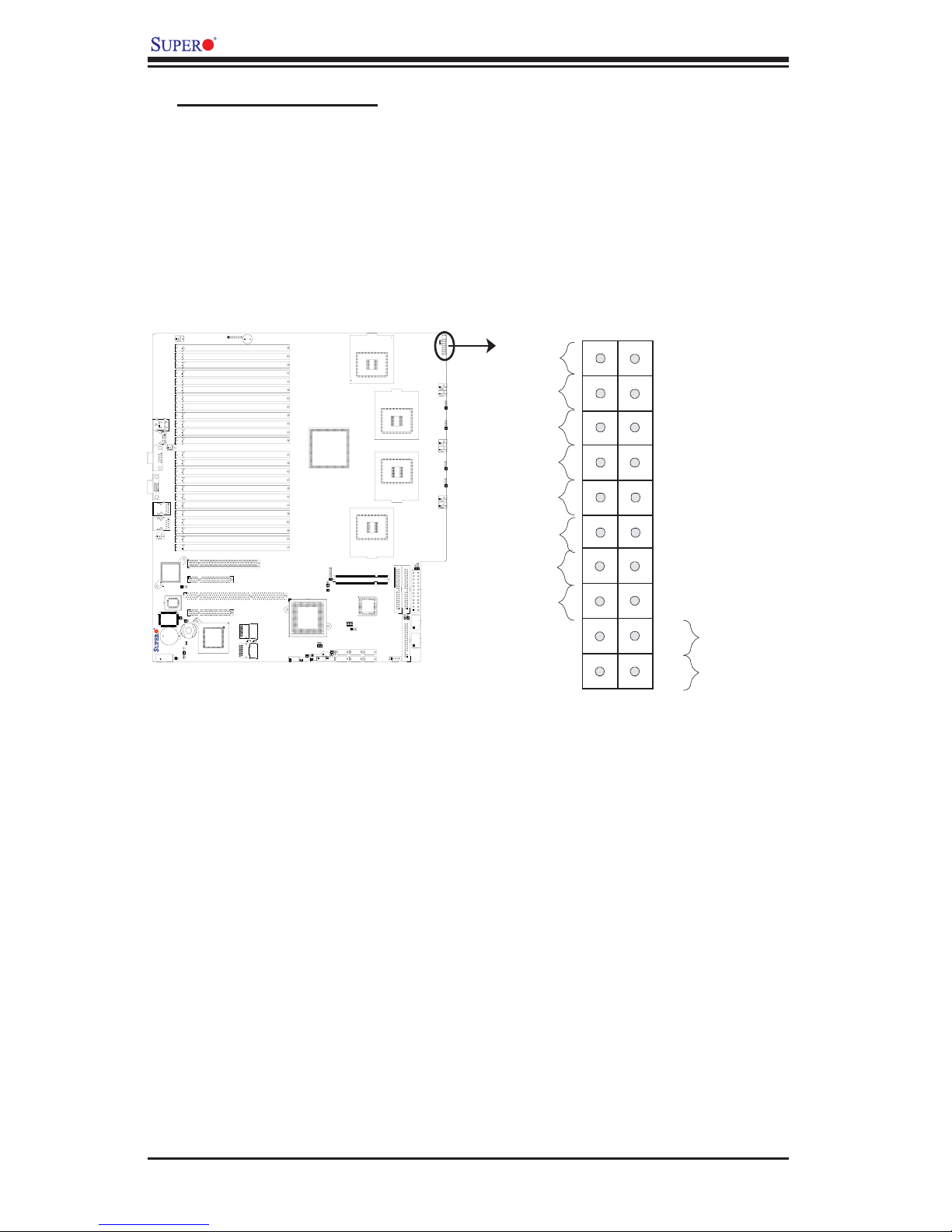
X7QC3/X7QCE User's Manual
n
B. Front Control Panel
JF1 contains header pins for various buttons and indicators that are normally
located on a control panel at the front of the chassis. These connectors are de-
signed specifi cally for use with Supermicro server chassis. See Figure 2-4 for the
descriptions of the various control panel buttons and LED indicators. Refer to the
following section for descriptions and pin defi nitions.
Figure 2-4. JF1 Header Pins
1920
Ground
NMI
X7QC3
Power LED
HDD LED
NIC1 LED
NIC2 LED
OH/Fan Fail LED
PWR Fail LED
Ground
Ground
X
2
1
X
Vcc
Vcc
Vcc
Vcc
Vcc
Vcc
Reset
PWR
Reset Button
Power Butto
2-8
Page 29
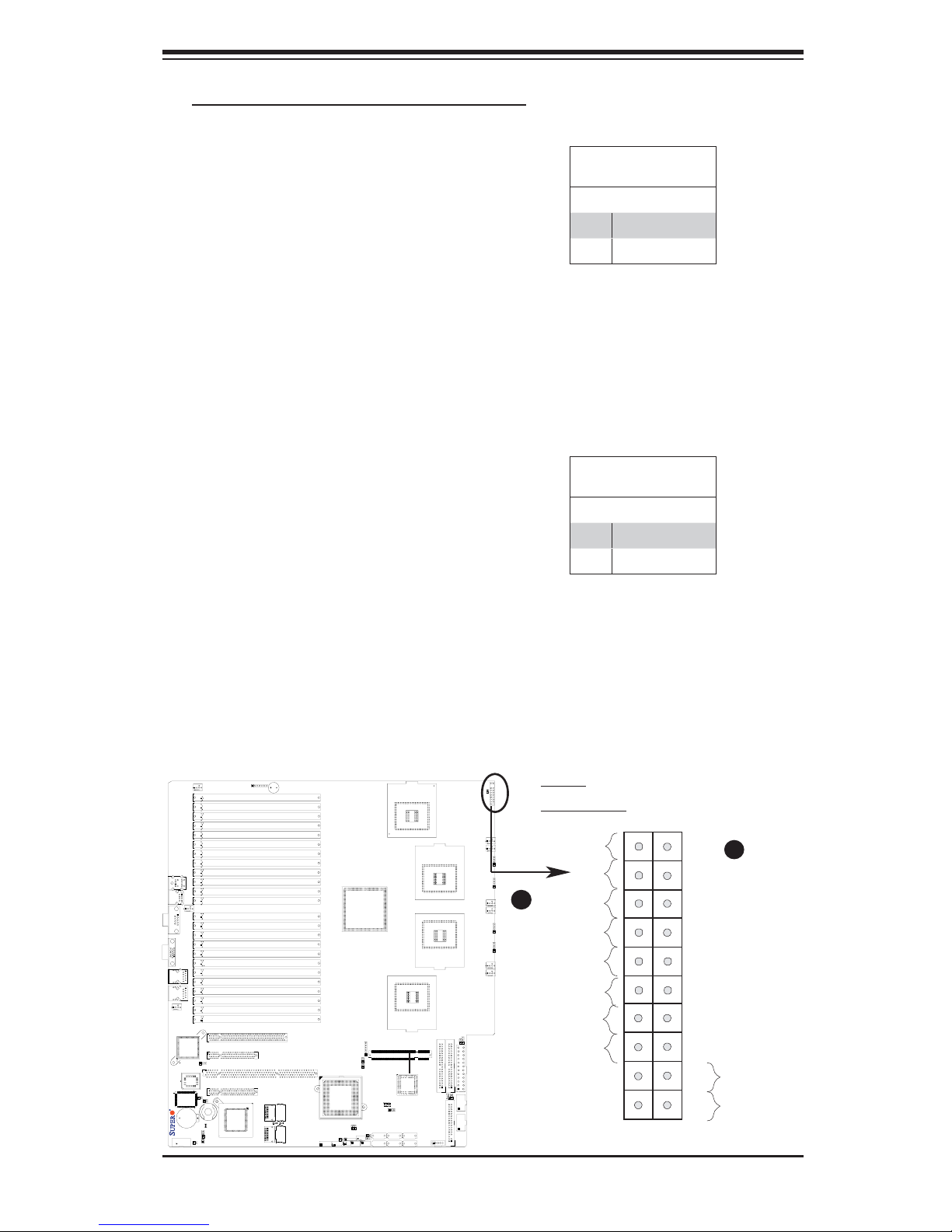
n
C. Front Control Panel Pin Defi nitions
Chapter 2: Installation
NMI Button
The non-maskable interrupt button
header is located on pins 19 and 20
of JF1. Refer to the table on the right
for pin defi nitions.
Power LED
The Power LED connection is located
on pins 15 and 16 of JF1. Refer to the
table on the right for pin defi nitions.
NMI Button
Pin Defi nitions (JF1)
Pin# Defi nition
19 Control
20 Ground
Power LED
Pin Defi nitions (JF1)
Pin# Defi nition
15 +5V
16 Ground
X7QC3
2-9
A. NMI
B. PWR LED
Ground
B
Power LED
HDD LED
NIC1 LED
NIC2 LED
OH/Fan Fail LED
PWR Fail LED
Ground
Ground
1920
NMI
A
X
2
X
Vcc
Vcc
Vcc
Vcc
Vcc
Vcc
Reset
Reset Button
Power Butto
PWR
1
Page 30

X7QC3/X7QCE User's Manual
n
HDD LED
The HDD LED connection is located
on pins 13 and 14 of JF1. Attach a
hard drive LED cable here to display
disk activities (for any hard drives on
the system, including Serial ATA and
IDE). See the table on the right for
pin defi nitions.
NIC1/NIC2 LED Indicators
The NIC (Network Interface Control-
ler) LED connection for GLAN port1
is located on pins 11 and 12 of JF1
and the LED connection for GLAN
Port2 is on Pins 9 and 10. Attach the
NIC LED cables to display network
activity status. Refer to the table on
the right for pin defi nitions.
HDD LED
Pin Defi nitions (JF1)
Pin# Defi nition
13 +5V
14 HD Active
GLAN1/2 LED
Pin Defi nitions (JF1)
Pin# Defi nition
9/11 Vcc
10/12 Ground
X7QC3
2-10
A. HDD LED
B. NIC1 LED
C. NIC2 LED
Ground
Power LED
HDD LED
A
B
NIC1 LED
NIC2 LED
C
OH/Fan Fail LED
PWR Fail LED
Ground
Ground
1920
NMI
X
2
X
Vcc
Vcc
Vcc
Vcc
Vcc
Vcc
Reset
Reset Button
Power Butto
PWR
1
Page 31

Chapter 2: Installation
n
Overheat/Fan Fail LED (OH)
Connect an LED cable to the OH/Fan
Fail connection on pins 7 and 8 of
JF1 to provide advanced warnings
of chassis overheating or fan failure.
Refer to the table on the right for pin
defi nitions.
Power Fail LED
The Power Fail LED connection is
located on pins 5 and 6 of JF1. Re-
fer to the table on the right for pin
defi nitions.
OH/Fan Fail LED
Pin Defi nitions (JF1)
Pin# Defi nition
7 Vcc
8 Ground
OH/Fan Fail Indicator
Status
State Defi nition
Off Normal
On Overheat
Flashing
Fan Fail
PWR Fail LED
Pin Defi nitions (JF1)
Pin# Defi nition
5 Vcc
6 Ground
X7QC3
2-11
A. OH/Fan Fail LED
B. PWR Supply Fail
Ground
X
Power LED
HDD LED
NIC1 LED
NIC2 LED
OH/Fan Fail LED
A
PWR Fail LED
B
Ground
Ground
1920
NMI
X
Vcc
Vcc
Vcc
Vcc
Vcc
Vcc
Reset
Reset Button
Power Butto
PWR
2
1
Page 32

X7QC3/X7QCE User's Manual
n
Reset Button
The Reset Button connection is located
on pins 3 and 4 of JF1. Attach it to the
hardware reset switch on the computer
case. Refer to the table on the right for
pin defi nitions.
Power Button
The Power Button connection is located
on pins 1 and 2 of JF1. Momentarily
contacting both pins will power on/off
the system. This button can also be
configured to function as a suspend
button (with a setting in the BIOS - see
Chapter 4). To turn off the power when
set to suspend mode, press the button
for at least 4 seconds. Refer to the table
on the right for pin defi nitions.
Reset Button
Pin Defi nitions (JF1)
Pin# Defi nition
3 Reset
4 Ground
Power Button
Pin Defi nitions (JF1)
Pin# Defi nition
1 Signal
2 +3V Standby
X7QC3
2-12
A. Reset Button
B. Power Button
Ground
Power LED
HDD LED
NIC1 LED
NIC2 LED
OH/Fan Fail LED
PWR Fail LED
Ground
Ground
1920
NMI
X
X
Vcc
Vcc
Vcc
Vcc
Vcc
Vcc
Reset
Reset Button
A
Power Butto
PWR
2
1
B
Page 33

Chapter 2: Installation
2-5 Connecting Cables
ATX Main Power Connector
There are a 24-pin main power supply
connector(JPW1) and two 8-pin CPU
PWR connectors (JPW2/JPW3) on
the motherboard. These power con-
nectors meet the SSI EPS 12V speci-
fi cation. See the table on the right for
pin defi nitions. For the 8-pin PWR
Connectors (JPW2/JPW3), please
refer to the item listed below.
Processor Power Connector
In addition to the Primary ATX power
connector (above), The 12V 8-pin
CPU PWR connectors located at
JPW2 and JPW3 must also be con-
nected to your motherboard. See the
table on the right for pin defi nitions.
ATX Main Power Connector
Pin Defi nitions
Pin# Defi nition Pin # Defi nition
13 +3.3V 1 +3.3V
14 -12V 2 +3.3V
15 COM 3 COM
16 PS_ON 4 +5V
17 COM 5 COM
18 COM 6 +5V
19 COM 7 COM
20 Res (NC) 8 PWR_OK
21 +5V 9 5VSB
22 +5V 10 +12V
23 +5V 11 +12V
24 COM 12 +3.3V
12V 8-pin CPU Power
Pin Defi nitions
Pins Defi nition
1 through 4 Ground
5 through 8 +12V
Required Connection
JKM1
FAN9
X7QC3
JVGA1
S I/O
Battery
JCOM2
JCOM1
LAN
CTRL
BIOS
JUSB1
FAN7
DIMM A6 (Branch 0Channel 0)
DIMM A5 (Branch 0Channel 0)
DIMM A4 (Branch 0Channel 0)
DIMM A3 (Branch 0Channel 0)
DIMM A2 (Branch 0Channel 0)
DIMM A1 (Branch 0Channel 0)
DIMM B6 (Branch 0Channel 1)
DIMM B5 (Branch 0Channel 1)
DIMM B4 (Branch 0Channel 1)
DIMM B3 (Branch 0Channel 1)
DIMM B2 (Branch 0Channel 1)
DIMM B1 (Branch 0Channel 1)
FAN8
DIMM C6 (Branch 1Channel 2)
DIMM C5 (Branch 1Channel 2)
DIMM C4 (Branch 1Channel 2)
DIMM C3 (Branch 1Channel 2)
DIMM C2 (Branch 1Channel 2)
DIMM C1 (Branch 1Channel 2)
DIMM D6 (Branch 1Channel 3)
GLAN1
DIMM D5 (Branch 1Channel 3)
DIMM D4 (Branch 1Channel 3)
GLAN2
DIMM D3 (Branch 1Channel 3)
DIMM D2 (Branch 1Channel 3)
DIMM D1 (Branch 1Channel 3)
PCI Slot6 PCI-E x8(in x16 slot)
PCI Slot5 PCI-E x4(in x8 Slot)
JPL1
PCI S
PCI S
JK1
JP5
I-Button
JBT1
JPS1
JWOR1
JPS2
JD1
lot
4 PCI-X 133MHz
lot3 PCI-E X8 (inX8 slot)
SAS
CTRL
SAS-4i #4~#7
JSM2
LES1
JSM1
SAS-4i #0~#3
SP1
CPU0
CPU1
Intel 7300
North Bridge
CPU 3
CPU 2
JIDE2
J19
JWF1
JS6
J13
J17
LES2
JUSB2
Intel ESB2
South
Bridge
JL1
J12
JUSB3
JWOL1
JP2
J14
JP4
VGA
CTRL
CPLED1
CPLED0
CPLED2
JPG1
J11
J10
JP13
JS2
JS4
JAR
J3P1
J15
JS3
J16
JS5
JS1
JIDE1
JCF1
JOH1
JPW3
JPW2
JWD1
C
JPW1
LE1
JF1
FAN6
FAN5
FAN4
FAN3
FAN2
FAN1
A
B
A. 24-pin ATX PWR
B. 8-pin CPU PWR (JPW2)
C. 8-pin CPU PWR (JPW3)
J6
J8
J9
J7
2-13
Page 34

X7QC3/X7QCE User's Manual
Universal Serial Bus (USB)
There are fi ve USB 2.0 (Universal Se-
rial Bus) ports/headers on the moth-
erboard. USB Ports 0/1 (JUSB1) are
located on the I/O Back Panel. USB
2/3 (JUSB2) and USB 4 (JUSB3) can
be accessed from the front panel.
See the tables on the right for pin
defi nitions.
Chassis Intrusion
A Chassis Intrusion header is located
at JL1 on the motherboard. Attach an
appropriate cable from the chassis
to inform you of a chassis intrusion
when the chassis is opened.
Back Panel USB
(USB0/1)
Pin# Defi nitions
1+5V
2PO-
3PO+
4 Ground
5N/A
Front Panel USB
Pin Defi nitions
USB2/USB4
Pin # Defi nition
USB3
Pin # Defi nition
1 +5V 1 +5V
2PO- 2 PO-
3PO+ 3 PO+
4 Ground 4 Ground
5 Key 5 No connection
Chassis Intrusion
Pin Defi nitions
Pin# Defi nition
1 Intrusion Input
2 Ground
JKM1
FAN9
X7QC3
JVGA1
S I/O
Battery
JCOM2
JCOM1
LAN
CTRL
BIOS
JUSB1
JPL1
FAN7
DIMM A6 (Branch 0Channel 0)
DIMM A5 (Branch 0Channel 0)
DIMM A4 (Branch 0Channel 0)
DIMM A3 (Branch 0Channel 0)
DIMM A2 (Branch 0Channel 0)
DIMM A1 (Branch 0Channel 0)
DIMM B6 (Branch 0Channel 1)
DIMM B5 (Branch 0Channel 1)
DIMM B4 (Branch 0Channel 1)
DIMM B3 (Branch 0Channel 1)
DIMM B2 (Branch 0Channel 1)
A
DIMM B1 (Branch 0Channel 1)
FAN8
DIMM C6 (Branch 1Channel 2)
DIMM C5 (Branch 1Channel 2)
DIMM C4 (Branch 1Channel 2)
DIMM C3 (Branch 1Channel 2)
DIMM C2 (Branch 1Channel 2)
DIMM C1 (Branch 1Channel 2)
DIMM D6 (Branch 1Channel 3)
GLAN1
DIMM D5 (Branch 1Channel 3)
DIMM D4 (Branch 1Channel 3)
GLAN2
DIMM D3 (Branch 1Channel 3)
DIMM D2 (Branch 1Channel 3)
DIMM D1 (Branch 1Channel 3)
PCI Slot6 PCI-E x8(in x16 slot)
PCI Slot5 PCI-E x4(in x8 Slot)
PCI S
PCI S
JK1
JP5
I-Button
JBT1
JPS1
JWOR1
JPS2
JD1
lot
4 PCI-X 133MHz
lot3 PCI-E X8 (inX8 slot)
SAS
CTRL
SAS-4i #4~#7
JSM2
LES1
JSM1
SAS-4i #0~#3
SP1
CPU0
CPU1
Intel 7300
North Bridge
CPU 3
CPU 2
JIDE2
J19
JWF1
J13
J17
LES2
JUSB2
B
Intel ESB2
South
Bridge
D
JL1
J12
JUSB3
JWOL1
JP2
J14
JP4
VGA
CTRL
CPLED1
CPLED0
CPLED2
JPG1
J11
J10
C
JP13
JS2
JS4
JS6
JAR
J3P1
J15
JS3
J16
JS5
JS1
JIDE1
JCF1
JOH1
JPW3
JPW2
JWD1
JPW1
FAN2
FAN1
LE1
FAN6
FAN5
FAN4
FAN3
A. Backpanel USB 0/1
B/D. Front Panel USB 2/3
JF1
C. Chassis Intrusion
J6
J8
J9
J7
2-14
Page 35

Fan Headers
The X7QC3/X7QCE has nine CPU/chassis/
system fan headers (Fan1 to Fan9). All these
fans are 4-pin fans. However, Pins 1-3 of the
fan headers are backward compatible with the
traditional 3-pin fans. See the table on the right
for pin defi nitions. The onboard fan speeds
are controlled by Thermal Management (via
Hardware Monitoring) under the Advanced
Section in the BIOS. The default setting is
Disabled. When using Thermal Management
setting, please use all 3-pin fans or all 4-pin
fans on the motherboard.
Chapter 2: Installation
Fan Header
Pin Defi nitions
Pin# Defi nition
1 Ground
2 +12V
3 Tachometer
4 PWR Modulation
Power Fault (Power Supply Failure)
Connect a cable from your power supply to
the Power Fault Header (J3P1) to provide a
warning of power supply failure. This warning
signal is passed through the PWR_LED pin to
indicate a power failure on the chassis. See the
table on the right for pin defi nitions.
JD1
G
DIMM A6 (Branch 0Channel 0)
DIMM A5 (Branch 0Channel 0)
DIMM A4 (Branch 0Channel 0)
DIMM A3 (Branch 0Channel 0)
DIMM A2 (Branch 0Channel 0)
DIMM A1 (Branch 0Channel 0)
DIMM B6 (Branch 0Channel 1)
DIMM B5 (Branch 0Channel 1)
DIMM B4 (Branch 0Channel 1)
DIMM B3 (Branch 0Channel 1)
DIMM B2 (Branch 0Channel 1)
DIMM B1 (Branch 0Channel 1)
DIMM C6 (Branch 1Channel 2)
DIMM C5 (Branch 1Channel 2)
DIMM C4 (Branch 1Channel 2)
DIMM C3 (Branch 1Channel 2)
DIMM C2 (Branch 1Channel 2)
DIMM C1 (Branch 1Channel 2)
DIMM D6 (Branch 1Channel 3)
DIMM D5 (Branch 1Channel 3)
DIMM D4 (Branch 1Channel 3)
DIMM D3 (Branch 1Channel 3)
DIMM D2 (Branch 1Channel 3)
DIMM D1 (Branch 1Channel 3)
PCI Slot6 PCI-E x8(in x16 slot)
PCI Slot5 PCI-E x4(in x8 Slot)
PCI S
lot
4 PCI-X 133MHz
PCI S
lot3PCI-EX8(inX8slot)
JP5
SAS
CTRL
JBT1
SAS-4i #4~#7
JSM2
LES1
JSM1
SAS-4i #0~#3
SP1
CPU0
CPU1
Intel 7300
North Bridge
CPU 3
CPU 2
LES2
JUSB2
Intel ESB2
South
Bridge
JL1
J12
JUSB3
JWOL1
JP2
J14
JP4
J
J11
J10
JP13
JS2
JAR
J3P1
J15
J16
JS1
CPLED1
CPLED2
JS4
JS3
CPLED0
JPG1
VGA
CTRL
J19
JWF1
JS6
J13
JS5
JKM1
FAN9
X7QC3
JVGA1
S I/O
Battery
JCOM2
JCOM1
LAN
CTRL
BIOS
JUSB1
GLAN2
I
JPL1
FAN8
GLAN1
JK1
JWOR1
FAN7
H
I-Button
JPS1
JPS2
PWR Supply Fail LED
Pin Defi nitions
Pin# Defi nition
1 PWR 1: Fail
2 PWR 2: Fail
3 PWR 3: Fail
4 Signal: Alarm Reset
Note: This feature is only available when using
Supermicro redundant power supplies.
J6
J8
J9
J7
A. Fan 1
B. Fan 2
C. Fan 3
D. Fan 4
E. Fan 5
F. F an 6
G. Fan 7
H. Fan 8
I. Fan 9
J. PWR Fault
FAN2
FAN1
LE1
JF1
F
FAN6
FAN5
E
D
FAN4
FAN3
C
B
A
JIDE2
JIDE1
JWD1
JOH1
JPW1
JCF1
JPW3
JPW2
J17
2-15
Page 36

X7QC3/X7QCE User's Manual
ATX PS /2 Keybo ar d an d
PS/2 Mouse Ports
The ATX PS/2 keyboard and the PS/2
mouse are located at JKM1. See the
table on the right for pin defi nitions.
(The mouse port is above the key-
board port. See the table on the right
for pin defi nitions.)
Serial Ports
COM1 is a connector located on the
IO Backpanel and COM2 is a header
located at JCOM2. See the table on
the right for pin defi nitions.
PS/2 Keyboard and
Mouse Port Pin
Defi nitions
Pin# Defi nition
1 Data
2NC
3 Ground
4 VCC
5 Clock
6NC
Serial Port Pin Defi nitions
Pin # Defi nition Pin # Defi nition
1 DCD 6 DSR
2RXD 7RTS
3TXD 8CTS
4 DTR 9 RI
5 Ground 10 NC
JKM1
FAN9
X7QC3
JVGA1
S I/O
Battery
C
JCOM2
JCOM1
LAN
CTRL
JUSB1
B
GLAN1
GLAN2
JPL1
BIOS
FAN7
DIMM A6 (Branch 0Channel 0)
DIMM A5 (Branch 0Channel 0)
DIMM A4 (Branch 0Channel 0)
DIMM A3 (Branch 0Channel 0)
DIMM A2 (Branch 0Channel 0)
DIMM A1 (Branch 0Channel 0)
DIMM B6 (Branch 0Channel 1)
DIMM B5 (Branch 0Channel 1)
DIMM B4 (Branch 0Channel 1)
DIMM B3 (Branch 0Channel 1)
A
DIMM B2 (Branch 0Channel 1)
DIMM B1 (Branch 0Channel 1)
FAN8
DIMM C6 (Branch 1Channel 2)
DIMM C5 (Branch 1Channel 2)
DIMM C4 (Branch 1Channel 2)
DIMM C3 (Branch 1Channel 2)
DIMM C2 (Branch 1Channel 2)
DIMM C1 (Branch 1Channel 2)
DIMM D6 (Branch 1Channel 3)
DIMM D5 (Branch 1Channel 3)
DIMM D4 (Branch 1Channel 3)
DIMM D3 (Branch 1Channel 3)
DIMM D2 (Branch 1Channel 3)
DIMM D1 (Branch 1Channel 3)
PCI Slot6 PCI-E x8(in x16 slot)
PCI Slot5 PCI-E x4(in x8 Slot)
PCI S
lot
PCI S
JK1
JP5
I-Button
JBT1
JPS1
JWOR1
JPS2
JD1
4 PCI-X 133MHz
lot3PCI-EX8(inX8slot)
SAS
CTRL
SAS-4i #4~#7
JSM2
LES1
JSM1
SAS-4i #0~#3
(Pin 10 is available on COM2
only. NC: No Connection.)
SP1
CPU0
CPU1
Intel 7300
North Bridge
CPU 3
CPU 2
JIDE2
J19
JWF1
J13
LES2
JUSB2
Intel ESB2
South
Bridge
JL1
J12
JUSB3
JWOL1
JP2
J14
JP4
VGA
CTRL
CPLED1
CPLED0
CPLED2
JPG1
J11
J10
JP13
JS2
JS4
JS6
JAR
J3P1
J15
JS3
J16
JS5
JS1
LE1
JF1
FAN6
FAN5
FAN4
FAN3
FAN2
FAN1
JIDE1
JWD1
JOH1
JPW1
JCF1
JPW3
JPW2
J17
A. Keyboard/Mouse
B. COM1
C. COM2
J6
J8
J9
J7
2-16
Page 37

Wake-On-Ring
Chapter 2: Installation
The Wake-On-Ring header is desig-
nated JWOR1. This function allows
your computer to receive and be
"awakened" by an incoming call to
the modem when the system is in
suspend state. See the table on the
right for pin definitions. You must
have a Wake-On-Ring card and cable
to use this feature.
Wake-On-LAN
The Wake-On-LAN header is located
at JWOL1 on the motherboard. See
the table on the right for pin defi ni-
tions. (You must have a LAN card
with a Wake-On-LAN connector and
cable to use this feature.)
Wake-On-Ring
Pin Defi nitions
Pin# Defi nition
1 Ground
2 Wake-up
Wake-On-LAN
Pin Defi nitions
Pin# Defi nition
1 +5V Standby
2 Ground
3 Wake-up
JKM1
FAN9
X7QC3
JVGA1
S I/O
Battery
JCOM2
JCOM1
LAN
CTRL
BIOS
JUSB1
FAN7
DIMM A6 (Branch 0Channel 0)
DIMM A5 (Branch 0Channel 0)
DIMM A4 (Branch 0Channel 0)
DIMM A3 (Branch 0Channel 0)
DIMM A2 (Branch 0Channel 0)
DIMM A1 (Branch 0Channel 0)
DIMM B6 (Branch 0Channel 1)
DIMM B5 (Branch 0Channel 1)
DIMM B4 (Branch 0Channel 1)
DIMM B3 (Branch 0Channel 1)
DIMM B2 (Branch 0Channel 1)
DIMM B1 (Branch 0Channel 1)
FAN8
DIMM C6 (Branch 1Channel 2)
DIMM C5 (Branch 1Channel 2)
DIMM C4 (Branch 1Channel 2)
DIMM C3 (Branch 1Channel 2)
DIMM C2 (Branch 1Channel 2)
DIMM C1 (Branch 1Channel 2)
DIMM D6 (Branch 1Channel 3)
GLAN1
DIMM D5 (Branch 1Channel 3)
DIMM D4 (Branch 1Channel 3)
GLAN2
DIMM D3 (Branch 1Channel 3)
DIMM D2 (Branch 1Channel 3)
DIMM D1 (Branch 1Channel 3)
PCI Slot6 PCI-E x8(in x16 slot)
PCI Slot5 PCI-E x4(in x8 Slot)
JPL1
PCI S
PCI S
JK1
JP5
I-Button
JBT1
JPS1
A
JWOR1
JPS2
JD1
lot
4 PCI-X 133MHz
lot3 PCI-E X8 (inX8 slot)
SAS
CTRL
SAS-4i #4~#7
JSM2
LES1
JSM1
SAS-4i #0~#3
SP1
CPU0
CPU1
Intel 7300
North Bridge
CPU 3
CPU 2
JIDE2
J19
JWF1
JS6
J13
J17
LES2
JUSB2
Intel ESB2
South
Bridge
JL1
J12
B
JWOL1
JUSB3
JP2
J14
JP4
VGA
CTRL
CPLED1
CPLED0
CPLED2
JPG1
J11
J10
JP13
JS2
JS4
JAR
J3P1
J15
JS3
J16
JS5
JS1
JIDE1
JCF1
JOH1
JPW3
JPW2
JWD1
JPW1
FAN2
FAN1
LE1
JF1
FAN6
FAN5
FAN4
FAN3
A. WOR
B. WOL
J6
J8
J9
J7
2-17
Page 38

X7QC3/X7QCE User's Manual
GLAN 1/2 (Gigabit Ethernet
Ports)
Two G - bi t Ethe r ne t p or ts: GL AN1
(JLAN1) and GLAN2 (JLAN2) are
located on the I/O backplane. These
ports accept RJ45 type cables.
Power LED/Speaker
GLAN1
GLAN2
On JD1 header, pins 1-3 are for a
power LED and pins 4-7 are for the
speaker. Close pins 4-7 with a jumper
to use an external speaker. If you
wish to use the onboard speaker,
please close pins 6-7. See the table
on the right for speaker pin defi ni-
tions.
JD1
C
DIMM A6 (Branch 0Channel 0)
DIMM A5 (Branch 0Channel 0)
DIMM A4 (Branch 0Channel 0)
DIMM A3 (Branch 0Channel 0)
DIMM A2 (Branch 0Channel 0)
DIMM A1 (Branch 0Channel 0)
DIMM B6 (Branch 0Channel 1)
DIMM B5 (Branch 0Channel 1)
DIMM B4 (Branch 0Channel 1)
DIMM B3 (Branch 0Channel 1)
DIMM B2 (Branch 0Channel 1)
DIMM B1 (Branch 0Channel 1)
DIMM C6 (Branch 1Channel 2)
DIMM C5 (Branch 1Channel 2)
DIMM C4 (Branch 1Channel 2)
DIMM C3 (Branch 1Channel 2)
DIMM C2 (Branch 1Channel 2)
DIMM C1 (Branch 1Channel 2)
DIMM D6 (Branch 1Channel 3)
DIMM D5 (Branch 1Channel 3)
DIMM D4 (Branch 1Channel 3)
DIMM D3 (Branch 1Channel 3)
DIMM D2 (Branch 1Channel 3)
DIMM D1 (Branch 1Channel 3)
PCI Slot6 PCI-E x8(in x16 slot)
PCI Slot5 PCI-E x4(in x8 Slot)
PCI S
lot
4 PCI-X 133MHz
PCI S
lot3PCI-EX8(inX8slot)
JP5
SAS
CTRL
JBT1
SAS-4i #4~#7
JSM2
LES1
JSM1
SAS-4i #0~#3
SP1
Intel 7300
North Bridge
JP2
J14
JP4
Intel ESB2
South
Bridge
LES2
JUSB2
J11
J10
JP13
JUSB3
JAR
J3P1
JL1
J12
J15
J16
JS1
JWOL1
JKM1
FAN9
X7QC3
JVGA1
S I/O
Battery
JCOM2
JCOM1
LAN
CTRL
BIOS
JUSB1
A
GLAN2
JPL1
FAN8
GLAN1
B
JK1
JWOR1
FAN7
I-Button
JPS1
JPS2
JS2
CPLED1
CPLED2
JS4
JS3
CPLED0
JPG1
VGA
CTRL
Speaker Connector
Pin Setting Defi nition
Pins 6-7 Internal Speaker
Pins 4-7 External Speaker
LE1
JIDE1
JCF1
JOH1
JPW3
JPW2
JWD1
JPW1
FAN2
FAN1
JF1
FAN6
FAN5
FAN4
FAN3
CPU0
CPU1
CPU 3
CPU 2
JIDE2
J19
JWF1
JS6
J13
JS5
J17
A. GLAN1
B. GLAN2
C. PWR LED/Speaker
J6
J8
J9
J7
2-18
Page 39

Chapter 2: Installation
SGPIO Header
The SGPIO (Serial General Purpose
Input/Output) headers are located at
J15/J16 on the motherboard. These
headers are used to "talk to" a system-
m o n it o r i n g c h i p on t h e ba c k p l an e . Se e
the table on the right for pin defi nitions.
Refer to the board layout below for the
location of the header.
VGA Connector
A VGA connector (JVGA1) is located
next to the COM1 port on the IO
backplane. Refer to the board layout
below for the location.
SGPIO Header
Pin Defi nitions
Pin# Defi nition Pin Defi nition
1 *NC 2 *NC
3 Ground 4 DATA Out
5 Load 6 Ground
7 Clock 8 *NC
Note: NC= No Connections
JKM1
FAN9
X7QC3
JVGA1
S I/O
Battery
JCOM2
JCOM1
C
LAN
CTRL
BIOS
JUSB1
GLAN1
GLAN2
JPL1
FAN7
DIMM A6 (Branch 0Channel 0)
DIMM A5 (Branch 0Channel 0)
DIMM A4 (Branch 0Channel 0)
DIMM A3 (Branch 0Channel 0)
DIMM A2 (Branch 0Channel 0)
DIMM A1 (Branch 0Channel 0)
DIMM B6 (Branch 0Channel 1)
DIMM B5 (Branch 0Channel 1)
DIMM B4 (Branch 0Channel 1)
DIMM B3 (Branch 0Channel 1)
DIMM B2 (Branch 0Channel 1)
DIMM B1 (Branch 0Channel 1)
FAN8
DIMM C6 (Branch 1Channel 2)
DIMM C5 (Branch 1Channel 2)
DIMM C4 (Branch 1Channel 2)
DIMM C3 (Branch 1Channel 2)
DIMM C2 (Branch 1Channel 2)
DIMM C1 (Branch 1Channel 2)
DIMM D6 (Branch 1Channel 3)
DIMM D5 (Branch 1Channel 3)
DIMM D4 (Branch 1Channel 3)
DIMM D3 (Branch 1Channel 3)
DIMM D2 (Branch 1Channel 3)
DIMM D1 (Branch 1Channel 3)
PCI Slot6 PCI-E x8(in x16 slot)
PCI Slot5 PCI-E x4(in x8 Slot)
PCI S
PCI S
JK1
JP5
I-Button
JBT1
JPS1
JWOR1
JPS2
JD1
lot
4 PCI-X 133MHz
lot3PCI-EX8(inX8slot)
SAS
CTRL
SAS-4i #4~#7
JSM2
LES1
JSM1
SAS-4i #0~#3
SP1
CPU0
CPU1
Intel 7300
North Bridge
CPU 3
CPU 2
JIDE2
J19
JWF1
J13
LES2
JUSB2
Intel ESB2
South
Bridge
JL1
J12
JUSB3
JWOL1
JP2
J14
JP4
VGA
CTRL
CPLED1
CPLED0
CPLED2
JPG1
J11
J10
JP13
B
A
JS2
JS4
JS6
JAR
J3P1
J15
JS3
J16
JS5
JS1
LE1
JF1
FAN6
FAN5
FAN4
FAN3
FAN2
FAN1
JIDE1
JWD1
JOH1
JPW1
JCF1
JPW3
JPW2
J17
A. SGPIO (J15)
B. SGPIO (J16)
C. VGA
J6
J8
J9
J7
2-19
Page 40

X7QC3/X7QCE User's Manual
Alarm Reset
If three power supplies are installed,
the system will notify you when any
of the three power modules fail. Con-
nect JAR to a micro-switch to turn
off the alarm that is activated when a
power module fails. See the table on
the right for pin defi nitions.
Alarm Reset
Pin Defi nitions
Pin Setting Defi nition
Pin 1 Ground
Pin 2 +5V
Power SMB (I2 C) Connector
Power SMB (I2 C) Connector, located
at J13, monitors the status of the
power supply, fan and system tem-
perature. See the table on the right
for pin defi nitions.
JD1
DIMM A6 (Branch 0Channel 0)
DIMM A5 (Branch 0Channel 0)
DIMM A4 (Branch 0Channel 0)
DIMM A3 (Branch 0Channel 0)
DIMM A2 (Branch 0Channel 0)
DIMM A1 (Branch 0Channel 0)
DIMM B6 (Branch 0Channel 1)
DIMM B5 (Branch 0Channel 1)
DIMM B4 (Branch 0Channel 1)
DIMM B3 (Branch 0Channel 1)
DIMM B2 (Branch 0Channel 1)
DIMM B1 (Branch 0Channel 1)
DIMM C6 (Branch 1Channel 2)
DIMM C5 (Branch 1Channel 2)
DIMM C4 (Branch 1Channel 2)
DIMM C3 (Branch 1Channel 2)
DIMM C2 (Branch 1Channel 2)
DIMM C1 (Branch 1Channel 2)
DIMM D6 (Branch 1Channel 3)
DIMM D5 (Branch 1Channel 3)
DIMM D4 (Branch 1Channel 3)
DIMM D3 (Branch 1Channel 3)
DIMM D2 (Branch 1Channel 3)
DIMM D1 (Branch 1Channel 3)
PCI Slot6 PCI-E x8(in x16 slot)
PCI Slot5 PCI-E x4(in x8 Slot)
PCI S
lot
4 PCI-X 133MHz
PCI S
lot3PCI-EX8(inX8slot)
JP5
SAS
CTRL
JBT1
SAS-4i #4~#7
JSM2
LES1
JSM1
SAS-4i #0~#3
SP1
Intel 7300
North Bridge
JP2
J14
JP4
Intel ESB2
South
Bridge
LES2
JUSB2
A
J11
J10
JP13
JUSB3
JAR
J3P1
JL1
J12
J15
J16
JS1
JWOL1
JKM1
FAN9
X7QC3
JVGA1
S I/O
Battery
JCOM2
JCOM1
LAN
CTRL
BIOS
JUSB1
GLAN2
JPL1
FAN8
GLAN1
JK1
JWOR1
FAN7
I-Button
JPS1
JPS2
JS2
CPLED1
CPLED2
JS4
JS3
CPLED0
JPG1
PWR SMB
Pin Defi nitions
Pin# Defi nition
1 Clock
2 Data
3 PWR Fail (Input from PS to MB)
4 Ground
5 +3.3V
A. Alarm Reset
B. PWR SMB
J6
J8
J9
J7
VGA
CTRL
LE1
JIDE1
JCF1
JOH1
JPW3
JPW2
JWD1
JPW1
FAN2
FAN1
JF1
FAN6
FAN5
FAN4
FAN3
CPU0
CPU1
CPU 3
CPU 2
JIDE2
J19
JWF1
B
JS6
J13
JS5
J17
2-20
Page 41

Chapter 2: Installation
Overheat LED/Fan Failure
The JOH1 header is used to connect an
LED to provide warning of chassis over-
heating. This LED will blink to indicate a
fan failure. Refer to the table on right for
pin defi nitions.
Compact Flash Card PWR
Connector
A Compact Flash Card Power Connector is
located at JWF1. For the Compact Flash Card
to work properly, you will need to confi gure
the Jumper-JCF1 properly and connect a
Compact Flash Card power cable to JWF1
fi rst. Refer to the board layout below for
the location.
Overheat LED
Pin Defi nitions
Pin# Defi nition
1 5vDC
2 OH Active
OH/Fan Fail LED
State Message
Solid Overheat
Blinking Fan Fail
Compact Flash Card PWR
Connector
Jumper Defi nition
On Compact Flash
Power On
Off Compact Flash
Power Off
JKM1
FAN9
X7QC3
JVGA1
S I/O
Battery
JCOM2
JCOM1
LAN
CTRL
JUSB1
BIOS
FAN7
DIMM A6 (Branch 0Channel 0)
DIMM A5 (Branch 0Channel 0)
DIMM A4 (Branch 0Channel 0)
DIMM A3 (Branch 0Channel 0)
DIMM A2 (Branch 0Channel 0)
DIMM A1 (Branch 0Channel 0)
DIMM B6 (Branch 0Channel 1)
DIMM B5 (Branch 0Channel 1)
DIMM B4 (Branch 0Channel 1)
DIMM B3 (Branch 0Channel 1)
DIMM B2 (Branch 0Channel 1)
DIMM B1 (Branch 0Channel 1)
FAN8
DIMM C6 (Branch 1Channel 2)
DIMM C5 (Branch 1Channel 2)
DIMM C4 (Branch 1Channel 2)
DIMM C3 (Branch 1Channel 2)
DIMM C2 (Branch 1Channel 2)
DIMM C1 (Branch 1Channel 2)
DIMM D6 (Branch 1Channel 3)
GLAN1
DIMM D5 (Branch 1Channel 3)
DIMM D4 (Branch 1Channel 3)
GLAN2
DIMM D3 (Branch 1Channel 3)
DIMM D2 (Branch 1Channel 3)
DIMM D1 (Branch 1Channel 3)
PCI Slot6 PCI-E x8(in x16 slot)
PCI Slot5 PCI-E x4(in x8 Slot)
JPL1
PCI S
PCI S
JK1
JP5
I-Button
JBT1
JPS1
JWOR1
JPS2
JD1
lot
4 PCI-X 133MHz
lot3PCI-EX8(inX8slot)
SAS
CTRL
SAS-4i #4~#7
JSM2
LES1
JSM1
SAS-4i #0~#3
SP1
CPU0
CPU1
Intel 7300
North Bridge
CPU 3
CPU 2
JIDE2
A
J19
JWF1
B
JS6
J13
JS5
J17
LES2
JUSB2
Intel ESB2
South
Bridge
JL1
J12
JUSB3
JWOL1
JP2
J14
JP4
VGA
CTRL
CPLED1
CPLED0
CPLED2
JPG1
J11
J10
JP13
JS2
JS4
JAR
J3P1
J15
JS3
J16
JS1
JIDE1
JCF1
JOH1
JPW3
JPW2
JWD1
JPW1
FAN2
LE1
JF1
FAN6
FAN5
FAN4
FAN3
FAN1
A. Overheat/Fan Fail LED
B. Compact Flash PWR
J6
J8
J9
J7
2-21
Page 42

X7QC3/X7QCE User's Manual
Keylock
The keyboard lock connection is designated
JK1. Utilizing this header allows you to inhibit
any actions made on the keyboard, effectively
"locking" it.
IPMB Header
The IPMB Header of IPMI is designated J12.
See the table on right for pin defi nitions.
Keylock
Pin Defi nitions
Pin# Defi nition
1 Ground
2 Keylock R-N
IPMB
Pin Defi nitions
Pin# Defi nition
1SDATA
2GND
3 SCLK
4NC
JKM1
FAN9
X7QC3
JVGA1
S I/O
Battery
JCOM2
JCOM1
LAN
CTRL
JUSB1
GLAN2
JPL1
BIOS
FAN7
DIMM A6 (Branch 0Channel 0)
DIMM A5 (Branch 0Channel 0)
DIMM A4 (Branch 0Channel 0)
DIMM A3 (Branch 0Channel 0)
DIMM A2 (Branch 0Channel 0)
DIMM A1 (Branch 0Channel 0)
DIMM B6 (Branch 0Channel 1)
DIMM B5 (Branch 0Channel 1)
DIMM B4 (Branch 0Channel 1)
DIMM B3 (Branch 0Channel 1)
DIMM B2 (Branch 0Channel 1)
DIMM B1 (Branch 0Channel 1)
FAN8
DIMM C6 (Branch 1Channel 2)
DIMM C5 (Branch 1Channel 2)
DIMM C4 (Branch 1Channel 2)
DIMM C3 (Branch 1Channel 2)
DIMM C2 (Branch 1Channel 2)
DIMM C1 (Branch 1Channel 2)
DIMM D6 (Branch 1Channel 3)
GLAN1
DIMM D5 (Branch 1Channel 3)
DIMM D4 (Branch 1Channel 3)
DIMM D3 (Branch 1Channel 3)
DIMM D2 (Branch 1Channel 3)
DIMM D1 (Branch 1Channel 3)
PCI Slot6 PCI-E x8(in x16 slot)
PCI Slot5 PCI-E x4(in x8 Slot)
PCI S
PCI S
A
JK1
JP5
I-Button
JBT1
JPS1
JWOR1
JPS2
JD1
lot
4 PCI-X 133MHz
lot3PCI-EX8(inX8slot)
SAS
CTRL
SAS-4i #4~#7
JSM2
LES1
JSM1
SAS-4i #0~#3
SP1
CPU0
CPU1
Intel 7300
North Bridge
CPU 3
CPU 2
JIDE2
J19
JWF1
J13
J17
LES2
JUSB2
Intel ESB2
South
Bridge
B
JL1
J12
JUSB3
JWOL1
JP2
J14
JP4
VGA
CTRL
CPLED1
CPLED0
CPLED2
JPG1
J11
J10
JP13
JS2
JS4
JS6
JAR
J3P1
J15
JS3
J16
JS5
JS1
JIDE1
JCF1
JOH1
JPW3
JPW2
JWD1
JPW1
FAN2
FAN1
LE1
JF1
FAN6
FAN5
FAN4
FAN3
A. Keylock
B. IPMB Header
J6
J8
J9
J7
2-22
Page 43

2-6 Jumper Settings
Explanation of Jumpers
To modify the operation of the motherboard,
jumpers can be used to choose between
optional settings. Jumpers create shorts
between two pins to change the function
of the connector. Pin 1 is identifi ed with a
square solder pad on the printed circuit
board. See the motherboard layout pages
for jumper locations.
Note: On two pin jumpers, "Closed" means
the jumper is on and "Open" means the
jumper is off the pins.
Connector
Pins
Jumper
Cap
Setting
Chapter 2: Installation
3 2 1
3 2 1
Pin 1-2 short
GLAN Enable/Disable
JPL1 enables or disables the GLAN
Port1/GLAN Port2 on the motherboard.
See the table on the right for jumper set-
tings. The default setting is enabled.
JD1
DIMM A6 (Branch 0Channel 0)
DIMM A5 (Branch 0Channel 0)
DIMM A4 (Branch 0Channel 0)
DIMM A3 (Branch 0Channel 0)
DIMM A2 (Branch 0Channel 0)
DIMM A1 (Branch 0Channel 0)
DIMM B6 (Branch 0Channel 1)
DIMM B5 (Branch 0Channel 1)
DIMM B4 (Branch 0Channel 1)
DIMM B3 (Branch 0Channel 1)
DIMM B2 (Branch 0Channel 1)
DIMM B1 (Branch 0Channel 1)
DIMM C6 (Branch 1Channel 2)
DIMM C5 (Branch 1Channel 2)
DIMM C4 (Branch 1Channel 2)
DIMM C3 (Branch 1Channel 2)
DIMM C2 (Branch 1Channel 2)
DIMM C1 (Branch 1Channel 2)
DIMM D6 (Branch 1Channel 3)
DIMM D5 (Branch 1Channel 3)
DIMM D4 (Branch 1Channel 3)
DIMM D3 (Branch 1Channel 3)
DIMM D2 (Branch 1Channel 3)
DIMM D1 (Branch 1Channel 3)
PCI Slot6 PCI-E x8(in x16 slot)
PCI Slot5 PCI-E x4(in x8 Slot)
PCI S
lot
4 PCI-X 133MHz
PCI S
lot3PCI-EX8(inX8slot)
JP5
SAS
CTRL
SAS-4i #4~#7
JSM2
LES1
JSM1
SAS-4i #0~#3
SP1
Intel 7300
North Bridge
JP2
J14
JP4
Intel ESB2
South
LES2
JUSB2
JL1
Bridge
JUSB3
J12
JWOL1
CPLED2
J11
J10
JP13
JS2
JAR
J3P1
J15
JS3
J16
JS1
JKM1
FAN9
A
X7QC3
JVGA1
S I/O
Battery
JCOM2
JCOM1
LAN
CTRL
BIOS
JUSB1
JPL1
FAN8
GLAN1
GLAN2
JK1
JWOR1
FAN7
I-Button
JBT1
JPS1
JPS2
CPLED1
CPLED0
JPG1
JS4
VGA
CTRL
JS5
CPU0
CPU 2
JS6
GLAN Enable
Pin# Defi nition
1-2 Enabled (*default)
2-3 Disabled
LE1
JF1
FAN6
FAN5
JOH1
JPW3
JPW2
JWD1
JPW1
FAN2
FAN1
FAN4
J6
J8
FAN3
J9
J7
CPU1
CPU 3
JIDE2
JIDE1
J19
JCF1
JWF1
J13
J17
A. GLAN Port1 Enable
2-23
Page 44

X7QC3/X7QCE User's Manual
CMOS Clear
JBT1 is used to clear CMOS. Instead of pins, this "jumper" consists
of contact pads to prevent the accidental clearing of CMOS. To clear
CMOS, use a metal object such as a small screwdriver to touch both
pads at the same time to short the connection. Always remove the AC
power cord from the system before clearing CMOS.
Note: For an ATX power supply, you must completely shut down the system, remove
the AC power cord and then short JBT1 to clear CMOS.
Watch Dog Enable/Disable
Watch Dog (JWD1) is a system monitor that can
reboot the system when a software application
hangs. Close pins 1-2 to reset the system if an
application hangs. Close pins 2-3 to generate a
non-maskable interrupt signal for the application
that hangs. See the table on the right for jumper
settings. Watch Dog must also be enabled in the
BIOS.
Watch Dog
Jumper Settings
Jumper Setting Defi nition
Pins 1-2 Reset
(*default)
Pins 2-3 NMI
Open Disabled
JKM1
FAN9
X7QC3
JVGA1
S I/O
Battery
JCOM2
JCOM1
LAN
CTRL
JUSB1
GLAN1
GLAN2
JPL1
BIOS
FAN7
DIMM A6 (Branch 0Channel 0)
DIMM A5 (Branch 0Channel 0)
DIMM A4 (Branch 0Channel 0)
DIMM A3 (Branch 0Channel 0)
DIMM A2 (Branch 0Channel 0)
DIMM A1 (Branch 0Channel 0)
DIMM B6 (Branch 0Channel 1)
DIMM B5 (Branch 0Channel 1)
DIMM B4 (Branch 0Channel 1)
DIMM B3 (Branch 0Channel 1)
DIMM B2 (Branch 0Channel 1)
DIMM B1 (Branch 0Channel 1)
FAN8
DIMM C6 (Branch 1Channel 2)
DIMM C5 (Branch 1Channel 2)
DIMM C4 (Branch 1Channel 2)
DIMM C3 (Branch 1Channel 2)
DIMM C2 (Branch 1Channel 2)
DIMM C1 (Branch 1Channel 2)
DIMM D6 (Branch 1Channel 3)
DIMM D5 (Branch 1Channel 3)
DIMM D4 (Branch 1Channel 3)
DIMM D3 (Branch 1Channel 3)
DIMM D2 (Branch 1Channel 3)
DIMM D1 (Branch 1Channel 3)
PCI Slot6 PCI-E x8(in x16 slot)
PCI Slot5 PCI-E x4(in x8 Slot)
PCI S
PCI S
JK1
JP5
I-Button
JBT1
A
JPS1
JWOR1
JPS2
JD1
lot
4 PCI-X 133MHz
lot3 PCI-E X8 (inX8 slot)
SAS
CTRL
SAS-4i #4~#7
JSM2
LES1
JSM1
SAS-4i #0~#3
SP1
CPU0
CPU1
Intel 7300
North Bridge
CPU 3
CPU 2
FAN2
FAN1
LE1
JF1
FAN6
FAN5
FAN4
FAN3
A. Clear CMOS
B. Watch Dog Enable
J6
J8
J9
J7
B
JIDE2
JIDE1
JWD1
JOH1
JPW1
JCF1
JWF1
JPW3
JPW2
J13
J17
LES2
JUSB2
Intel ESB2
South
Bridge
JL1
J12
JUSB3
JWOL1
JP2
J14
JP4
J11
J10
JP13
JS2
JAR
J3P1
J15
J16
JS1
CPLED1
CPLED2
JS4
JS3
CPLED0
JPG1
VGA
CTRL
J19
JS6
JS5
2-24
Page 45

Chapter 2: Installation
VGA Enable/Disable
JPG1 allows you to enable or disable the
VGA port. The default position is on pins
1 and 2 to enable VGA. See the table on
the right for jumper settings.
I2C Bus to PCI-X/PCI-Exp.
Slots
Jumpers J10 and J11 allow you to con-
nect the System Management Bus (I
to PCI-X/PCI-E slots (Slots 3/4/5/6)
set to open, both jumpers need to be
set to open to disable this function and
vice versa. The default setting is Open
(Disabled.) See the table on the right for
jumper settings.
2
C)
. If
VGA Enable/Disable Jumper
Settings
Both Jumpers Defi nition
Pins 1-2 Enabled (*Default)
Pins 2-3 Disabled
I2C to PCI-X/PCI-Exp
Jumper Settings
Jumper Setting Defi nition
J10: Closed J11:Closed Enabled
J10: Open J11: Open Disabled (*Default)
JKM1
FAN9
X7QC3
JCOM2
JCOM1
JVGA1
LAN
CTRL
S I/O
Battery
JUSB1
FAN8
GLAN1
GLAN2
JPL1
BIOS
JK1
JWOR1
FAN7
DIMM A6 (Branch 0Channel 0)
DIMM A5 (Branch 0Channel 0)
DIMM A4 (Branch 0Channel 0)
DIMM A3 (Branch 0Channel 0)
DIMM A2 (Branch 0Channel 0)
DIMM A1 (Branch 0Channel 0)
DIMM B6 (Branch 0Channel 1)
DIMM B5 (Branch 0Channel 1)
DIMM B4 (Branch 0Channel 1)
DIMM B3 (Branch 0Channel 1)
DIMM B2 (Branch 0Channel 1)
DIMM B1 (Branch 0Channel 1)
DIMM C6 (Branch 1Channel 2)
DIMM C5 (Branch 1Channel 2)
DIMM C4 (Branch 1Channel 2)
DIMM C3 (Branch 1Channel 2)
DIMM C2 (Branch 1Channel 2)
DIMM C1 (Branch 1Channel 2)
DIMM D6 (Branch 1Channel 3)
DIMM D5 (Branch 1Channel 3)
DIMM D4 (Branch 1Channel 3)
DIMM D3 (Branch 1Channel 3)
DIMM D2 (Branch 1Channel 3)
DIMM D1 (Branch 1Channel 3)
PCI Slot6 PCI-E x8(in x16 slot)
PCI Slot5 PCI-E x4(in x8 Slot)
PCI S
lot
4 PCI-X 133MHz
PCI S
lot3PCI-EX8(inX8slot)
JP5
I-Button
SAS
CTRL
JBT1
JPS1
JPS2
JD1
SAS-4i #4~#7
JSM2
LES1
JSM1
SAS-4i #0~#3
SP1
CPU0
CPU1
Intel 7300
North Bridge
CPU 3
CPU 2
JIDE2
J19
JWF1
A
JS6
J13
J17
LES2
JUSB2
Intel ESB2
South
Bridge
C
JL1
J12
JUSB3
JWOL1
JP2
J14
JP4
VGA
CTRL
CPLED1
CPLED0
CPLED2
JPG1
J11
J10
B
JP13
JS2
JS4
JAR
J3P1
J15
JS3
J16
JS5
JS1
JIDE1
JCF1
JOH1
JPW3
JPW2
JWD1
JPW1
FAN2
FAN1
FAN5
FAN4
LE1
JF1
FAN6
J6
J8
FAN3
J7
A. VGA Enabled
B. J10
C. J11
J9
2-25
Page 46

X7QC3/X7QCE User's Manual
Onboard SAS Enable/
MegaRAID Enable
JPS1 allows you to enable the onboard
SAS Connections. However, JPS2 is
used to enable MegaRAID confi gura-
tion. See the table on the right for jumper
settings. (*SAS is available on the
X7QC3 only.)
Compact Flash Master/Slave
Select
A Compac t Flash Master (Primary)/Slave
(Secondary) Select Jumper is located
at JCF1. Close this jumper to enable
Compact Flash Card. For the Compact
Flash Card or the Compact Flash Jumper
(JCF1) to work properly, you will need to
connect the Compact Flash Card power
cable to JWF1 fi rst. Refer to the board
layout below for the location.
Onboard SAS Enable Jumper Set-
tings (JPS1)
Both Jumpers Defi nition
Pins 1-2 SATA Enabled (*Default)
Pins 2-3 SAS Enabled
Mega_RAID Enable
Jumper Settings (JPS2)
Jumper Setting Defi nition
Closed MegaRAID (*Default)
Open SAS Integrated RAID
Compact Flash Card Master/
Slave Select
Jumper Defi nition
Open Slave (Secondary)
Closed Master (Primary)
JKM1
FAN9
X7QC3
JVGA1
S I/O
Battery
JCOM2
JCOM1
LAN
CTRL
BIOS
JUSB1
GLAN1
GLAN2
JPL1
FAN7
DIMM A6 (Branch 0Channel 0)
DIMM A5 (Branch 0Channel 0)
DIMM A4 (Branch 0Channel 0)
DIMM A3 (Branch 0Channel 0)
DIMM A2 (Branch 0Channel 0)
DIMM A1 (Branch 0Channel 0)
DIMM B6 (Branch 0Channel 1)
DIMM B5 (Branch 0Channel 1)
DIMM B4 (Branch 0Channel 1)
DIMM B3 (Branch 0Channel 1)
DIMM B2 (Branch 0Channel 1)
DIMM B1 (Branch 0Channel 1)
FAN8
DIMM C6 (Branch 1Channel 2)
DIMM C5 (Branch 1Channel 2)
DIMM C4 (Branch 1Channel 2)
DIMM C3 (Branch 1Channel 2)
DIMM C2 (Branch 1Channel 2)
DIMM C1 (Branch 1Channel 2)
DIMM D6 (Branch 1Channel 3)
DIMM D5 (Branch 1Channel 3)
DIMM D4 (Branch 1Channel 3)
DIMM D3 (Branch 1Channel 3)
DIMM D2 (Branch 1Channel 3)
DIMM D1 (Branch 1Channel 3)
PCI Slot6 PCI-E x8(in x16 slot)
PCI Slot5 PCI-E x4(in x8 Slot)
PCI S
lot
PCI S
JK1
JP5
I-Button
JBT1
A
JPS1
JWOR1
JPS2
B
JD1
4 PCI-X 133MHz
lot3 PCI-E X8 (inX8 slot)
SAS
CTRL
SAS-4i #4~#7
JSM2
LES1
JSM1
SAS-4i #0~#3
SP1
CPU0
CPU1
Intel 7300
North Bridge
CPU 3
CPU 2
JIDE2
J19
JWF1
JS6
J13
J17
LES2
JUSB2
Intel ESB2
South
Bridge
JL1
J12
JUSB3
JWOL1
JP2
J14
JP4
J11
J10
JP13
J3P1
J15
J16
VGA
CTRL
CPLED1
CPLED0
CPLED2
JPG1
JS2
JS4
JAR
JS3
JS5
JS1
JIDE1
JCF1
LE1
JF1
FAN6
FAN5
FAN4
FAN3
FAN2
FAN1
JWD1
JOH1
JPW1
C
JPW3
JPW2
A. JPS1
B. JPS2
C. JCF1
J6
J8
J9
J7
2-26
Page 47

CPU Power Select
JP5 allows you to select CPU power set-
tings. The default position is "Open" to
support 150 W for 2U systems. See the
table on the right for jumper settings.
3rd PWR Supply PWR Fault
Detect
Chapter 2: Installation
CPU PWR Select Jumper Settings
Jumper Setting Defi nition
Open 130W for 2U Platform (*Default)
Closed 90W for 1U Platform
The system can notify you in the event
of a power supply failure. This feature is
available when three power supply units
are installed in the chassis with one act-
ing as a backup. If you only have one
or two power supply units installed, you
should disable this (the default setting)
with JP13 to prevent false alarms.
JD1
DIMM A6 (Branch 0Channel 0)
DIMM A5 (Branch 0Channel 0)
DIMM A4 (Branch 0Channel 0)
DIMM A3 (Branch 0Channel 0)
DIMM A2 (Branch 0Channel 0)
DIMM A1 (Branch 0Channel 0)
DIMM B6 (Branch 0Channel 1)
DIMM B5 (Branch 0Channel 1)
DIMM B4 (Branch 0Channel 1)
DIMM B3 (Branch 0Channel 1)
DIMM B2 (Branch 0Channel 1)
DIMM B1 (Branch 0Channel 1)
DIMM C6 (Branch 1Channel 2)
DIMM C5 (Branch 1Channel 2)
DIMM C4 (Branch 1Channel 2)
DIMM C3 (Branch 1Channel 2)
DIMM C2 (Branch 1Channel 2)
DIMM C1 (Branch 1Channel 2)
DIMM D6 (Branch 1Channel 3)
DIMM D5 (Branch 1Channel 3)
DIMM D4 (Branch 1Channel 3)
DIMM D3 (Branch 1Channel 3)
DIMM D2 (Branch 1Channel 3)
DIMM D1 (Branch 1Channel 3)
PCI Slot6 PCI-E x8(in x16 slot)
PCI Slot5 PCI-E x4(in x8 Slot)
PCI S
lot
4 PCI-X 133MHz
PCI S
lot3PCI-EX8(inX8slot)
A
JP5
SAS
CTRL
JBT1
SAS-4i #4~#7
JSM2
LES1
JSM1
SAS-4i #0~#3
SP1
Intel 7300
North Bridge
JP2
J14
JP4
Intel ESB2
LES2
JUSB2
JL1
South
Bridge
J11
JUSB3
J12
J16
JWOL1
CPLED1
CPLED0
CPLED2
JPG1
B
J10
JP13
JS2
JS4
JAR
J3P1
J15
JS3
JS1
JKM1
FAN9
X7QC3
JVGA1
S I/O
Battery
JCOM2
JCOM1
LAN
CTRL
BIOS
JUSB1
GLAN1
GLAN2
JPL1
FAN8
JK1
JWOR1
FAN7
I-Button
JPS1
JPS2
VGA
CTRL
3rd PWR Supply PWR Fault
Jumper Settings
Jumper Setting Defi nition
Closed Enabled
Open Disabled (*Default)
LE1
JIDE1
JCF1
JOH1
JPW3
JPW2
JWD1
JPW1
FAN2
FAN1
FAN5
FAN4
JF1
FAN6
J6
J8
FAN3
J7
CPU0
CPU1
CPU 3
CPU 2
JIDE2
J19
JWF1
JS6
J13
JS5
J17
A. CPU PWR Select
B. 3rd PWR PWR Fault
J9
2-27
Page 48

X7QC3/X7QCE User's Manual
2-7 Onboard Indicators
GLAN LEDs
There are two GLAN ports on the moth-
erboard. Each Gigabit Ethernet LAN port
has two LEDs. The yellow LED indicates
activity, while the other LED may be
green, orange or of f to indicate the speed
of the connection. See the tables at right
for more information.
Onboard Power LED (LE1)
An Onboard Power LED is located at LE1
on the motherboard. When this LED Indi-
cator is on, the system is on. Be sure to
unplug the power cable before removing
or adding any components. See the table
on the right for more details.
Link
LED
Activity
LED
(Rear View: When viewing from the
rear side of the chassis.)
GLAN Activity Indicator
Color Status Defi nition
Yellow Flashing Active
GLAN Link Indicator
LED Color Defi nition
Off No Connection or 10 Mbps
Green 100 Mbps
Amber 1 Gbps
Onboard PWR LED Indicator (LE1)
LED Color Defi nition
Off System Off (*PWR cable
Green System On
Green:
Flashing
Quickly
Green:
Flashing
Slowly
not connected)
ACPI S1 State
ACPI S3 (STR) State
JKM1
FAN9
X7QC3
JVGA1
S I/O
Battery
JCOM2
JCOM1
LAN
CTRL
BIOS
JUSB1
GLAN1
GLAN2
JPL1
FAN7
DIMM A6 (Branch 0Channel 0)
DIMM A5 (Branch 0Channel 0)
DIMM A4 (Branch 0Channel 0)
DIMM A3 (Branch 0Channel 0)
DIMM A2 (Branch 0Channel 0)
DIMM A1 (Branch 0Channel 0)
DIMM B6 (Branch 0Channel 1)
DIMM B5 (Branch 0Channel 1)
DIMM B4 (Branch 0Channel 1)
DIMM B3 (Branch 0Channel 1)
DIMM B2 (Branch 0Channel 1)
DIMM B1 (Branch 0Channel 1)
FAN8
DIMM C6 (Branch 1Channel 2)
DIMM C5 (Branch 1Channel 2)
DIMM C4 (Branch 1Channel 2)
DIMM C3 (Branch 1Channel 2)
DIMM C2 (Branch 1Channel 2)
DIMM C1 (Branch 1Channel 2)
DIMM D6 (Branch 1Channel 3)
DIMM D5 (Branch 1Channel 3)
A
DIMM D4 (Branch 1Channel 3)
B
DIMM D3 (Branch 1Channel 3)
DIMM D2 (Branch 1Channel 3)
DIMM D1 (Branch 1Channel 3)
PCI Slot6 PCI-E x8(in x16 slot)
PCI Slot5 PCI-E x4(in x8 Slot)
PCI S
lot
PCI S
JK1
JP5
I-Button
JBT1
JPS1
JWOR1
JPS2
JD1
4 PCI-X 133MHz
lot3 PCI-E X8 (inX8 slot)
SAS
CTRL
SAS-4i #4~#7
JSM2
LES1
JSM1
SAS-4i #0~#3
SP1
CPU0
CPU1
Intel 7300
North Bridge
CPU 3
CPU 2
JIDE2
J19
JWF1
J13
J17
LES2
JUSB2
Intel ESB2
South
Bridge
JL1
J12
JUSB3
JWOL1
JP2
J14
JP4
VGA
CTRL
CPLED1
CPLED0
CPLED2
JPG1
J11
J10
JP13
JS2
JS4
JS6
JAR
J3P1
J15
JS3
J16
JS5
JS1
JIDE1
JCF1
JOH1
LE1
C
JF1
FAN6
FAN5
FAN4
FAN3
FAN2
FAN1
JWD1
JPW1
JPW3
JPW2
A. GLAN Port1 LEDs
B. GLAN Port2 LEDs
C. Onboard PWR LED
J6
J8
J9
J7
2-28
Page 49

Chapter 2: Installation
SAS Activity LED
LES1 i s u s ed to in di c at e t h e s t at us o f S A S
activity. See the layout below for the LED
location. (*SAS is for the X7QC3 only.)
SAS Heartbeat LED
SAS Heartbeat LED is located at LES2.
See the layout below for the LED location.
(*SAS is for the X7QC3 only.)
SAS Activity LED Indicator
LED Color Defi nition
On SAS: Active
Off SAS: Not Active
JKM1
FAN9
X7QC3
JVGA1
S I/O
Battery
JCOM2
JCOM1
LAN
CTRL
BIOS
JUSB1
JPL1
FAN7
DIMM A6 (Branch 0Channel 0)
DIMM A5 (Branch 0Channel 0)
DIMM A4 (Branch 0Channel 0)
DIMM A3 (Branch 0Channel 0)
DIMM A2 (Branch 0Channel 0)
DIMM A1 (Branch 0Channel 0)
DIMM B6 (Branch 0Channel 1)
DIMM B5 (Branch 0Channel 1)
DIMM B4 (Branch 0Channel 1)
DIMM B3 (Branch 0Channel 1)
DIMM B2 (Branch 0Channel 1)
DIMM B1 (Branch 0Channel 1)
FAN8
DIMM C6 (Branch 1Channel 2)
DIMM C5 (Branch 1Channel 2)
DIMM C4 (Branch 1Channel 2)
DIMM C3 (Branch 1Channel 2)
DIMM C2 (Branch 1Channel 2)
DIMM C1 (Branch 1Channel 2)
DIMM D6 (Branch 1Channel 3)
GLAN1
DIMM D5 (Branch 1Channel 3)
DIMM D4 (Branch 1Channel 3)
GLAN2
DIMM D3 (Branch 1Channel 3)
DIMM D2 (Branch 1Channel 3)
DIMM D1 (Branch 1Channel 3)
PCI Slot6 PCI-E x8(in x16 slot)
PCI Slot5 PCI-E x4(in x8 Slot)
PCI S
PCI S
JK1
JP5
I-Button
JBT1
JPS1
JWOR1
JPS2
JD1
lot
4 PCI-X 133MHz
lot3 PCI-E X8 (inX8 slot)
SAS
CTRL
A
SAS-4i #4~#7
JSM2
LES1
JSM1
SAS-4i #0~#3
SP1
CPU0
CPU1
Intel 7300
North Bridge
CPU 3
CPU 2
JIDE2
J19
JWF1
JS6
J13
J17
LES2
JP2
J14
JP4
VGA
Intel ESB2
South
Bridge
B
JUSB2
J11
J10
JUSB3
J3P1
JL1
J12
J15
J16
JWOL1
CTRL
CPLED1
CPLED0
CPLED2
JPG1
JP13
JS2
JS4
JAR
JS3
JS5
JS1
JIDE1
JCF1
JOH1
JPW3
JPW2
JWD1
JPW1
FAN2
FAN1
LE1
JF1
FAN6
FAN5
FAN4
FAN3
A. LES1: SAS Act. LED
B. LES2: SAS Heartbeat
LED
J6
J8
J9
J7
2-29
Page 50

X7QC3/X7QCE User's Manual
2-8 Floppy Drive and Hard Disk Drive Connections
Note the following when connecting the fl oppy and hard disk drive cables:
• The fl oppy disk drive cable has seven twisted wires.
• A red mark on a wire typically designates the location of pin 1.
Floppy Drive Connector
Floppy Connector
The fl oppy connector is located at
J17. See the table below for pin
defi nitions.
SIMSO Slot
A SIMSO Slot is located at J19 on
the motherboard. Refer to the layout
below for the SIMSO Slot location.
Pin# Defi nition Pin # Defi nition
1 Ground 2 FDHDIN
3 Ground 4 Reserved
5 Key 6 FDEDIN
7 Ground 8 Index
9 Ground 10 Motor Enable
11 Ground 12 Drive Select B
13 Ground 14 Drive Select B
15 Ground 16 Motor Enable
17 Ground 18 DIR
19 Ground 20 STEP
21 Ground 22 Write Data
23 Ground 24 Write Gate
25 Ground 26 Track 00
27 Ground 28 Write Protect
29 Ground 30 Read Data
31 Ground 32 Side 1 Select
33 Ground 34 Diskette
Pin Defi nitions
JKM1
FAN9
X7QC3
JVGA1
S I/O
JCOM2
JCOM1
LAN
CTRL
Battery
JUSB1
JPL1
BIOS
FAN7
DIMM A6 (Branch 0 Channel 0)
DIMM A5 (Branch 0 Channel 0)
DIMM A4 (Branch 0 Channel 0)
DIMM A3 (Branch 0 Channel 0)
DIMM A2 (Branch 0 Channel 0)
DIMM A1 (Branch 0 Channel 0)
DIMM B6 (Branch 0 Channel 1)
DIMM B5 (Branch 0 Channel 1)
DIMM B4 (Branch 0 Channel 1)
DIMM B3 (Branch 0 Channel 1)
DIMM B2 (Branch 0 Channel 1)
DIMM B1 (Branch 0 Channel 1)
FAN8
DIMM C6 (Branch 1 Channel 2)
DIMM C5 (Branch 1 Channel 2)
DIMM C4 (Branch 1 Channel 2)
DIMM C3 (Branch 1 Channel 2)
DIMM C2 (Branch 1 Channel 2)
DIMM C1 (Branch 1 Channel 2)
DIMM D6 (Branch 1 Channel 3)
GLAN1
DIMM D5 (Branch 1 Channel 3)
DIMM D4 (Branch 1 Channel 3)
GLAN2
DIMM D3 (Branch 1 Channel 3)
DIMM D2 (Branch 1 Channel 3)
DIMM D1 (Branch 1 Channel 3)
PCI Slot6 PCI-E x8 (in x16 slot)
PCI Slot5 PCI-E x4 (in x8 Slot)
PCI S
PCI S
JK1
JP5
I-Button
JBT1
JPS1
JWOR1
JPS2
JD1
lot
4 PCI-X 133MHz
lot3 PCI-E X8 (in X8 slot)
SAS
CTRL
SAS-4i #4~#7
JSM2
LES1
JSM1
SAS-4i #0~#3
SP1
CPU0
CPU1
Intel 7300
North Bridge
CPU 3
CPU 2
B
JP2
J14
JP4
VGA
Intel ESB2
South
Bridge
LES2
JUSB2
J11
J10
JUSB3
J3P1
JL1
J12
J15
J16
JWOL1
CTRL
CPLED1
CPLED0
CPLED2
JPG1
JP13
JS2
JS4
JAR
JS3
JS5
JS1
JIDE2
J19
JWF1
A
JS6
J13
LE1
JF1
FAN6
FAN5
FAN4
FAN3
FAN2
FAN1
JIDE1
JWD1
JOH1
JPW1
JCF1
JPW3
JPW2
J17
A. Floppy
B. SIMSO
J6
J8
J9
J7
2-30
Page 51

Chapter 2: Installation
IDE Connectors
There are two IDE Connectors (JIDE1:
Blue, JIDE2: White) on the moth-
erboard. The blue IDE connector
(JIDE1) is designated as the Primary
IDE Drive. The white IDE connector
(JIDE2) is designated as the Second-
ary IDE Drive, reserved for Compact
Flash Card use only. (See the note
below.) See the table on the right for
pin defi nitions.
Note: JIDE2 (the white slot) is reserved
for Compact Flash Card only. Do not
use it for other devices. If JIDE2 is
populated with a Compact Flash Card,
JIDE1 (the blue slot) will be available
for one device only. For the Compact
Flash Card to work properly, you will
need to connect a power cable to
JWF1 fi rst.
IDE Drive Connectors
Pin Defi nitions
Pin# Defi nition Pin # Defi nition
1 Reset IDE 2 Ground
3 Host Data 7 4 Host Data 8
5 Host Data 6 6 Host Data 9
7 Host Data 5 8 Host Data 10
9 Host Data 4 10 Host Data 11
11 Host Data 3 12 Host Data 12
13 Host Data 2 14 Host Data 13
15 Host Data 1 16 Host Data 14
17 Host Data 0 18 Host Data 15
19 Ground 20 Key
21 DRQ3 22 Ground
23 I/O Write 24 Ground
25 I/O Read 26 Ground
27 IOCHRDY 28 BALE
29 DACK3 30 Ground
31 IRQ14 32 IOCS16
33 Addr1 34 Ground
35 Addr0 36 Addr2
37 Chip Select 0 38 Chip Select 1
39 Activity 40 Ground
JKM1
FAN9
X7QC3
JVGA1
S I/O
Battery
JCOM2
JCOM1
LAN
CTRL
BIOS
JUSB1
JPL1
FAN7
DIMM A6 (Branch 0Channel 0)
DIMM A5 (Branch 0Channel 0)
DIMM A4 (Branch 0Channel 0)
DIMM A3 (Branch 0Channel 0)
DIMM A2 (Branch 0Channel 0)
DIMM A1 (Branch 0Channel 0)
DIMM B6 (Branch 0Channel 1)
DIMM B5 (Branch 0Channel 1)
DIMM B4 (Branch 0Channel 1)
DIMM B3 (Branch 0Channel 1)
DIMM B2 (Branch 0Channel 1)
DIMM B1 (Branch 0Channel 1)
FAN8
DIMM C6 (Branch 1Channel 2)
DIMM C5 (Branch 1Channel 2)
DIMM C4 (Branch 1Channel 2)
DIMM C3 (Branch 1Channel 2)
DIMM C2 (Branch 1Channel 2)
DIMM C1 (Branch 1Channel 2)
DIMM D6 (Branch 1Channel 3)
GLAN1
DIMM D5 (Branch 1Channel 3)
DIMM D4 (Branch 1Channel 3)
GLAN2
DIMM D3 (Branch 1Channel 3)
DIMM D2 (Branch 1Channel 3)
DIMM D1 (Branch 1Channel 3)
PCI Slot6 PCI-E x8(in x16 slot)
PCI Slot5 PCI-E x4(in x8 Slot)
PCI S
PCI S
JK1
JP5
I-Button
JBT1
JPS1
JWOR1
JPS2
JD1
lot
4 PCI-X 133MHz
lot3 PCI-E X8 (inX8 slot)
SAS
CTRL
SAS-4i #4~#7
JSM2
LES1
JSM1
SAS-4i #0~#3
SP1
CPU0
CPU1
Intel 7300
North Bridge
CPU 3
CPU 2
JIDE2
J19
B
JWF1
JS6
J13
J17
LES2
JUSB2
Intel ESB2
South
Bridge
JL1
J12
JUSB3
JWOL1
JP2
J14
JP4
VGA
CTRL
CPLED1
CPLED0
CPLED2
JPG1
J11
J10
JP13
JS2
JS4
JAR
J3P1
J15
JS3
J16
JS5
JS1
JIDE1
JCF1
JOH1
JPW3
JPW2
A
JWD1
JPW1
FAN2
FAN1
LE1
JF1
FAN6
FAN5
FAN4
FAN3
A. IDE#1
B. IDE#2
J6
J8
J9
J7
2-31
Page 52

X7QC3/X7QCE User's Manual
Notes
2-32
Page 53

Chapter 3: Troubleshooting
Chapter 3
Troubleshooting
3-1 Troubleshooting Procedures
Use the following procedures to troubleshoot your system. If you have followed all
of the procedures below and still need assistance, refer to the ‘Technical Support
Procedures’ and/or ‘Returning Merchandise for Service’ section(s) in this chap-
ter. Note: Always disconnect the power cord before adding, changing or
installing any hardware components.
Before Power On
1. Make sure that there are no short circuits between the motherboard and the
chassis.
2. Disconnect all ribbon/wire cables from the motherboard, including those for the
keyboard and mouse.
3. Remove all add-on cards.
4. Install a CPU in the CPU Socket and connect the chassis speaker and the power
LED to the motherboard. (Make sure that the CPU is properly seated. Be
sure to check all jumper settings as well.)
No Power
1. Make sure that there are no short circuits between the motherboard and the
chassis.
2. Make sure that all jumpers are set to their default positions.
3. Check that the 115V/230V switch on the power supply is properly set.
4. Turn the power switch on and off to test the system.
5. The battery on your motherboard may be old. Check to make sure that it still
supplies ~3VDC. If it does not, replace it with a new one.
No Video
1. If the power is on but you have no video, remove all the add-on cards and
cables.
2. Use the speaker to determine if any beep codes exist. Refer to the Appendix
B for details on beep codes.
Losing the System’s Setup Confi guration
1. Make sure that you are using a high quality power supply. A poor quality power
supply may cause the system to lose the CMOS setup information. Refer to
Section 1-6 for details on recommended power supplies.
2. The battery on your motherboard may be old. Check to make sure that it still
3-1
Page 54

X7QC3/X7QCE User's Manual
supplies ~3VDC. If it does not, replace it with a new one.
3. If the above steps do not fi x the Setup Confi guration problem, contact your
vendor for repairs.
NOTE
If you are a system integrator, VAR or OEM, a POST diagnostics
card is recommended. For I/O port 80h codes, refer to App. B.
Memory Errors
1. Make sure that the DIMM modules are properly and fully installed.
2. Determine if DIMMs of different speeds or types have been installed and make
sure that the BIOS setup is confi gured for the fastest speed of RAM used.
It is recommended that you use DIMM modules of the same type and same
speed on a motherboard.
3. Make sure that you are using the correct type of DDR2 Fully Buffered (FBD)
ECC 533/667 SDRAM (*recommended by the manufacturer.)
4. Check for bad DIMM modules or slots by swapping a single module between
four slots and noting the results.
5. Make sure all memory modules are fully seated in their slots. As an interleaved
memory scheme is used, you must install two modules at a time, beginning
with Bank 0, then Bank 1, and so on (see Section 2-3).
6. Check the position of the 115V/230V switch on the power supply.
3-2 Technical Support Procedures
Before contacting Technical Support, please take the following steps. Also, note
that as a motherboard manufacturer, Supermicro does not sell directly to end-us-
ers, so it is best to fi rst check with your distributor or reseller for troubleshooting
services. They should know of any possible problem(s) with the specifi c system
confi guration that was sold to you.
1. Please go through the ‘Troubleshooting Procedures’ and 'Frequently Asked
Question' (FAQ) sections in this chapter or see the FAQs on our web site
(
http://www.supermicro.com/support/faqs/) before contacting Technical
Support.
2. BIOS upgrades can be downloaded from our web site at
com/support/bios/
3. If you still cannot resolve the problem, include the following information when
contacting Supermicro for technical support:
• Motherboard model and PCB revision number
• BIOS release date/version (this can be seen on the initial display when your
system fi rst boots up)
)
(http://www.supermicro.
3-2
Page 55

Chapter 3: Troubleshooting
•System confi guration
An example of a Technical Support form is on our web site at
supermicro.com/support/contact.cfm).
4. Distributors: For immediate assistance, please have your account number
ready when placing a call to our technical support department. We can be
reached by e-mail at support@supermicro.com or by fax at (408) 503-8000,
option 2.
(http://www.
3-3 Frequently Asked Questions
Question: What are the various types of memory that my motherboard can
support?
Answer: The X7QC3/X7QCE has 24 240-pin DIMM slots that support DDR2
FBD ECC 533/667 SDRAM modules. It is strongly recommended that you do not
mix memory modules of different speeds and sizes. (See Chapter 2 for detailed
Information.)
Question: How do I update my BIOS?
Answer: It is recommended that you do not upgrade your BIOS if you are ex-
periencing no problems with your system. Updated BIOS fi les are located on our
web site at
warning message and the info on how to update your BIOS on our web site. Also,
check the current BIOS revision and make sure it is newer than your BIOS before
downloading. Select your motherboard model and download the BIOS fi le to your
computer. Unzip the BIOS fi les onto a bootable fl oppy and reboot your system.
Follow the Readme.txt to continue fl ashing the BIOS.
(
prevent possible system boot failure!)
Question: What's on the CD that came with my motherboard?
Answer: The supplied compact disc has quite a few drivers and programs that
will greatly enhance your system. We recommend that you review the CD and
install the applications you need. Applications on the CD include chipset drivers
for Windows and security and audio drivers.
(http://www.supermicro.com/support/bios/). Please check our BIOS
*Warning: Do not shut down or reset the system while updating BIOS to
3-4 Returning Merchandise for Service
A receipt or copy of your invoice marked with the date of purchase is required be-
fore any warranty service will be rendered. You can obtain service by calling your
vendor for a Returned Merchandise Authorization (RMA) number. When returning
to the manufacturer, the RMA number should be prominently displayed on the
outside of the shipping carton, and mailed prepaid or hand-carried. Shipping and
3-3
Page 56

X7QC3/X7QCE User's Manual
handling charges will be applied for all orders that must be mailed when service
is complete.
This warranty only covers normal consumer use and does not cover damages in-
curred in shipping or from failure due to the alternation, misuse, abuse or improper
maintenance of products.
During the warranty period, contact your distributor fi rst for any product problems.
3-4
Page 57

Chapter 4: AMIBIOS
Chapter 4
BIOS
4-1 Introduction
This chapter describes the AMIBIOS Setup Utility for the X7QC3/X7QCE. The
AMI ROM BIOS is stored in a Flash EEPROM and can be easily updated using
a fl oppy disk-based program. This chapter describes the basic navigation of the
AMIBIOS Setup Utility setup screens.
Starting BIOS Setup Utility
To enter the AMIBIOS Setup Utility screens, hit the <Delete> key while the sys-
tem is booting up. (Note: In most cases, the <Delete> key is used to invoke the
AMIBIOS setup screen. There are a few cases when other keys are used, such
as <F1>, <F2>, etc.)
Each main BIOS menu option is described in this user’s guide. The Main BIOS
setup menu screen has two main frames. The left frame displays all the options
that can be confi gured. “Grayed-out” options cannot be confi gured. Options in blue
can be confi gured by the user. The right frame displays the key legend. Above the
key legend is an area reserved for a text message. When an option is selected in
the left frame, it is highlighted in white. Often a text message will accompany it.
(Note: the AMIBIOS Setup Utility has default text messages built in. Supermicro
retains the option to include, omit, or change any of these text messages.)
The AMIBIOS Setup Utility uses a key-based navigation system called hot keys.
Most of the AMIBIOS Setup Utility hot keys can be used at any time during the
setup navigation process. These keys include <F1>, <F10>, <Enter>, <ESC>, ar-
row keys, etc. (Note: Options printed in Bold are default settings.)
How To Change the Confi guration Data
The confi guration data that determines the system parameters may be changed by
entering the AMIBIOS Setup utility. This Setup utility can be accessed by pressing
<Del> at the appropriate time during system boot.
Starting the Setup Utility
Normally, the only visible POST (Power On Self Test) routine is the memory test.
As the memory is being tested, press the <Delete> key to enter the main menu of
the AMIBIOS Setup Utility. From the main menu, you can access the other setup
screens. An AMIBIOS identifi cation string is displayed at the bottom left corner of
the screen, below the copyright message.
Warning!! Do not shut down or reset the system while updating the
BIOS to prevent possible boot failure.
4-1
Page 58

X7QC3/X7QCE User’s Manual
4-2 Main Setup
When you fi rst enter the AMIBIOS Setup Utility, you will enter the Main setup
screen. You can always return to the Main setup screen by selecting the Main tab
at the top of the screen. The Main BIOS Setup screen is shown below.
When you select the Main Setup, the following items will be automatically
displayed:
System Overview: The following BIOS information will be displayed:
AMIBIOS
Version / Build Date/ID
Processors
When you select this option, the AMIBIOS Setup Utility will automatically display
the status of processors as shown below.
Type/Speed/Count
System Memory
This option allows the AMIBIOS Setup Utility to display the status of memory
modules installed in the system.
System Time/System Date
Use this option to change the system time and date. Highlight System Time or
System Date using the arrow keys. Enter new values through the keyboard. Press
the <Tab> key or the arrow keys to move between fi elds. The date must be entered
in DAY/MM/DD/YY format. The time is entered in HH:MM:SS format.
The time is in 24-hour format. For example, 5:30 A.M. appears as 05:30:00, and
5:30P.M. as 17:30:00.)
(Note:
4-2
Page 59

4-3 Advanced Settings
The Advanced Settings screen and submenus are listed below:
Chapter 4: AMIBIOS
Warning
When you fi rst enter the Advanced Setup screen, the Setup Warning will be
displayed. Please follow the instruction and set the correct value for each
item to ensure proper system setup.
CPU Confi guration Submenu
Confi gure Advanced CPU Settings
This feature displays the settings of the processor(s) installed in the system.
Ratio CMOS Setting (*Available when SpeedStep is disabled.)
This option allows the user to set the ratio between the CPU Core Clock and the
FSB frequency. The default setting is 6.
Hardware Prefetcher (*Available when supported by the OS and the CPU.)
If set to Enabled, the hardware prefetcher will prefetch streams of data and
instructions from the main memory to the L2 cache in the forward or backward
manner to improve CPU performance. The options are Disabled and Enabled.
Adjacent Cache Line Prefetch (*Available when supported by the OS and
the CPU.)
The CPU fetches the cache line for 64 bytes if this option is set to Disabled. The
CPU fetches both cache lines for 128 bytes as comprised if Enabled. The options
are Disabled and Enabled.
4-3
Page 60

X7QC3/X7QCE User’s Manual
Intel <R> Virtualization Technology (*Available when supported by
the CPU.)
Select Enabled to use the feature of Virtualization Technology to allow one platform
to run multiple operating systems and applications in independent partitions, creating
multiple "virtual" systems in one physical computer. The options are Enabled and
Disabled. Note: If there is any change to this setting, you will need to power off
and restart the system for the change to take effect. Please refer to Intel’s web
site for detailed information.
Execute-Disable Bit Capability (*Available when supported by the OS and
the CPU.)
Set to Enabled to enable the Execute Disable Bit feature to allow the processor to
classify areas in the system memory where an application code can execute and
where it cannot, thus preventing a worm or a virus from creating a fl ood of codes
to overwhelm the processor or damage the system during an attack. Note: For
more information regarding hardware/software support for this function, please
refer to Intel's and Microsoft's web sites.
Intel (R) SpeedStep (tm) Technology (*Available when supported by the
CPU.)
The Enhanced Intel SpeedStep Technology allows the system to automatically adjust
processor voltage and core frequency in an effort to reduce power consumption
and heat dissipation. Select Enabled to allow the CPU speed to be controlled by
the OS. Select Disabled to allow the CPU speed to be controlled by the user via
a CMOS Setting. (Refer to Intel’s web site for detailed information.)
IDE Confi guration Submenu
When this submenu is selected, the AMI BIOS automatically displays the follow-
ing items:
ATA/ IDE Confi guration
This feature allows the user to confi gure the ATA/IDE mode. The options are
Disabled, Compatible, and Enhanced.
Confi gure SATA As
This feature allows the user to confi gure the onboard SATA slots as IDE
Drives, RAID Drives, or AHCI Drives. The options are IDE, RAID Intel, RAID
Adaptec, and AHCI.
4-4
Page 61

Chapter 4: AMIBIOS
Primary IDE Channel Master/Slave, Secondary IDE Channel Master/
Slave and Third IDE Channel Master/Slave
These settings allow the user to set the parameters of Primary IDE Channel
Master/Slave, Secondary IDE Channel Master/Slave and Third IDE Channel
Master/Slave slots. Hit <Enter> to activate the following submenu screen for
detailed options of these items. Set the correct confi gurations accordingly. The
items included in the submenu are the following:
Type
This feature allows the user to select the type of device connected to the system.
The options are Not Installed, Auto, CDROM, and ARMD.
LBA/Large Mode
Logical Block Addressing (LBA) is a method of addressing data on a disk drive.
In the LBA mode, the maximum drive capacity is 137 GB. For drive capacities
over 137 GB, your system must be equipped with a 48-bit LBA mode address-
ing. If not, contact your manufacturer or install an ATA/133 IDE controller card
that supports 48-bit LBA mode. The options are Disabled and Auto.
Block (Multi-Sector Transfer)
This feature allows the user to use the Block Mode to boost the IDE drive per-
formance by increasing the amount of data transferred. Only 512 bytes of data
can be transferred per interrupt if the Block Mode is not used. If the Block Mode
is used, data will be transferred of up to 64 KB per interrupt. If set to Disabled,
data will be transferred from and to the device one sector at a time. If set to
Auto, data will be transferred from and to the device multiple sectors at a time
if the device supports it. The options are Auto and Disabled.
PIO Mode
The IDE PIO (Programmable I/O) Mode programs timing cycles between the
IDE drive and the programmable IDE controller. As the PIO mode increases,
the cycle time decreases. The options are Auto, 0, 1, 2, 3, and 4. Select Auto
to allow the AMI BIOS to automatically detect the PIO mode. Use this value
if the IDE disk drive support cannot be determined. Select 0 to allow the AMI
BIOS to use PIO mode 0. It has a data transfer rate of 3.3 MBs. Select 1 to
allow the AMI BIOS to use PIO mode 1. It has a data transfer rate of 5.2 MBs.
Select 2 to allow the AMI BIOS to use PIO mode 2. It has a data transfer rate
of 8.3 MBs. Select 3 to allow the AMI BIOS to use PIO mode 3. It has a data
transfer rate of 11.1 MBs. Select 4 to allow the AMI BIOS to use PIO mode 4.
It has a data transfer rate of 16.6 MBs. This setting generally works with all
hard disk drives manufactured after 1999. For other disk drives, such as IDE
CD-ROM drives, check the specifi cations of the drive.
4-5
Page 62

X7QC3/X7QCE User’s Manual
DMA Mode
Select Auto to allow the BIOS to automatically detect the DMA mode. Use this
value if the IDE disk drive support cannot be determined. Select SWDMA0
allow the BIOS to use Single Word DMA mode 0. It has a data transfer rate
of 2.1 MBs. Select SWDMA1 to allow the BIOS to use Single Word DMA mode
1. It has a data transfer rate of 4.2 MBs. Select SWDMA2 to allow the BIOS to
use Single Word DMA mode 2. It has a data transfer rate of 8.3 MBs. Select
MWDMA0 to allow the BIOS to use Multi Word DMA mode 0. It has a data
transfer rate of 4.2 MBs. Select MWDMA1 to allow the BIOS to use Multi Word
DMA mode 1. It has a data transfer rate of 13.3 MBs. Select MWDMA2 to al-
low the BIOS to use Multi-Word DMA mode 2. It has a data transfer rate of
16.6 MBs. Select UDMA0 to allow the BIOS to use Ultra DMA mode 0. It has
a data transfer rate of 16.6 MBs. It has the same transfer rate as PIO mode 4
and Multi Word DMA mode 2. Select UDMA1 to allow the BIOS to use Ultra
DMA mode 1. It has a data transfer rate of 25 MBs. Select UDMA2 to allow the
BIOS to use Ultra DMA mode 2. It has a data transfer rate of 33.3 MBs. Select
UDMA3 to allow the BIOS to use Ultra DMA mode 3. It has a data transfer
rate of 66.6 MBs. Select UDMA4 to allow the BIOS to use Ultra DMA mode
4 . It has a data transfer rate of 100 MBs. The options are Auto, SWDMAn,
MWDMAn, and UDMAn.
to
S.M.A.R.T. For Hard disk drives
Self-Monitoring Analysis and Reporting Technology (SMART) can help predict
impending drive failures. Select Auto to allow the AMIBIOS Setup Utility to au-
tomatically detect hard disk drive support. The options are Disabled, Enabled,
and Auto.
32-Bit Data Transfer
Select Enabled to use the feature of 32-Bit data transfer. Select "Disabled"
to disable this function. The options are Enabled and Disabled.
Hard Disk Write Protect
Select Enabled to use the feature of Hard Disk Write Protect to prevent data from
being written to HDD. The options are Enabled or Disabled.
IDE Detect Time Out
This feature allows the user to set the system time-out value to allow the BIOS to
detect the ATA, ATAPI devices installed in the system. The options are 0 (sec),
5, Mode 1.0, 15, 20, 25, 30, and 35.
ATA(PI ) 80Pin Cable D et ec tion
This feature allows the AMI BIOS to automatically detect 80Pin ATA(PI) Cable.
The options are Host & Device, Host, and Device.
4-6
Page 63

Chapter 4: AMIBIOS
Floppy Confi guration
This option allows the user to confi gure the settings for the Floppy Drives installed
in the system.
Floppy A/Floppy B
Move the cursor to these fi elds via the up and down arrow keys to select the
fl oppy type. The options are Disabled, 360 KB 5 1/4", 1.2 MB 5 1/4", 720 KB
3½", 1.44 MB 3½”, and 2.88 MB 3½".
PCI/PnP Confi guration
This feature allows the user to set the PCI/PnP confi gurations for the following
items:
Clear NVRAM
Select Yes to clear NVRAM during system boot. The options are Yes and No.
Pl
ug & Play OS
Select Yes to allow the OS to confi gure Plug & Play devices. (*This is not required
for system boot if your system has an OS that supports Plug & Play.) Select No
to allow the AMI BIOS to confi gure all devices in the system.
PCI Latency Timer
This feature sets the latency Timer of each PCI device installed on a PCI bus. Se-
lect 64 to set the PCI latency to 64 PCI clock cycles. The default setting is 64.
Allocate IRQ to PCI VGA
Select Yes to allow the system to give the VGA adapter card an interrupt address.
The options are Yes and No.
Palette Snooping
Select Enabled to inform the onboard PCI devices that an ISA graphics device
is installed in the system in order for the graphics card to function properly. The
options are Enabled and Disabled.
PCI IDE BusMaster
Select Enabled to allow the BIOS to use the PCI busmaster to read from and write
to the onboard IDE drives. The options are Enabled and Disabled.
Offboard PCI/ISA IDE Card
This option allows the user to assign a PCI slot number to an off-board PCI/ISA
IDE card in order for it to function properly. The options are Auto, PCI Slot1, PCI
Slot2, PCI Slot3, PCI Slot4, PCI Slot5, and PCI Slot6.
4-7
Page 64

X7QC3/X7QCE User’s Manual
IRQ3/IRQ4/IRQ5/IRQ7/IRQ9/IRQ10/IRQ11/IRQ14/IRQ15
This feature specifi es the availability of an IRQ to be used by a PCI, PnP device.
Select Reserved for an IRQ to be used by a Legacy ISA device. The options are
Available and Reserved.
DMA Channels 0/1/3/5/6/7
Select Available to indicate that a specifi c DMA channel is available to be used
by a PCI/PnP device. Select Reserved if a DMA channel specifi ed is reserved
for a Legacy ISA device.
Reserved Memory Size
This feature specifi es the size of memory block to be reserved for Legacy ISA
devices. The options are Disabled, 16K, 32K, 64K.
Super IO Confi guration
Onboard Floppy Controller
Select Enabled to enable the onboard fl oppy controller. The options are Enabled
and Disabled.
Floppy Drive Swap
Select Enabled to allow for fl oppy drive swap. The default setting is Disabled.
Serial Port1 Address/Serial Port2 Address
This option specifi es the base I/O port addresses and the Interrupt Request ad-
dresses for Serial Port 1 and Serial Port 2. Select Disabled to prevent the serial
port from accessing any system resources. When set to Disabled, the serial port
physically becomes unavailable. Select 3F8/IRQ4 to allow the serial port to use
3F8 as its I/O port address and IRQ 4 for the interrupt address. The options for
Serial Port 1 are Disabled, 3F8/IRQ4, 3E8/IRQ4, and 2E8/IRQ3. The options for
Serial Port 2 are Disabled, 2F8/IRQ3, 3E8/IRQ4 and 2E8/IRQ3.
Serial Port2 Mode
This option allows the user to confi gure the Serial Port2 Mode. The Options
are Normal, IrDA, and Ask IR.
Advanced Chipset Settings
This item allows the user to confi gure the Advanced Chipset settings for the
system.
4-8
Page 65

Chapter 4: AMIBIOS
North Bridge Confi guration
This feature allows the user to confi gure the North Bridge Chipset settings.
Crystal Beach/DMA
This feature uses the Intel I/O AT (Acceleration Technology) to accelerate the
performance of TOE devices. Note: A TOE device is a specialized, dedicated
processor that is installed on an add-on card or a network card to handle some
or all packet processing of this add-on card. For this motherboard, the TOE
device is built inside the ESB 2 South Bridge chip. The options are Enabled
and Disabled.
MCH (Memory Controller Hub) Branch Mode
This feature allows the user to decide how the two memory branches operate.
System address space can either be interleaved between the two branches
or sequencing from one branch to another. Mirror mode offers data correction
by maintaining two copies of data in two branches. Single Channel 0 allows a
single DIMM population during system manufacturing. The options are Branch
Interleave, Branch Sequencing, Branch Mirroring, and Single Channel 0.
Patrol Scrubbing
Scrubbing is a process that allows the North Bridge to correct correctable
memory errors found on FBD memory modules. Select Enabled to use Patrol
Scrubbing, a background ECC memory correction activity initiated by the North
Bridge to fi nd and correct memory errors by scanning all memory modules
doing simulated "READs" while checking for ECC errors. When an ECC error
is detected during this process, it is logged as a Patrol error. A correctable
error is corrected and written back into memory. The options are Enabled
and Disabled.
Demand Scrubbing
Scrubbing is a process that allows the North Bridge to correct correctable
memory errors found on an FBD memory module. When the CPU or I/O issues
a demand- read command, and the read data from memory turns out to be
a correctable ECC, it is corrected and sent to the original source. Memory is
updated as well. Select Enabled to use Demand Scrubbing for ECC memory
correction. The options are Enabled and Disabled.
Branch Dependent Sparing
Select Enabled to use the feature of branch-dependent sparing. The options
are Enabled and Disabled.
4-9
Page 66

X7QC3/X7QCE User’s Manual
Branch 0 Rank Sparing/Branch 1 Rank Sparing
Select Enabled to enable the sparing feature for Branch 0 or Branch 1 of the
memory bus. The options are Enabled and Disabled.
Branch 0 Rank Interleaving/Branch 1 Rank Interleaving
Select Enable to enable the functions of Memory Interleaving for Branch 0 Rank
or Branch 1 Rank. The options for Memory Interleaving are 1:1, 2:1 and 4:1.
FBD Throttling
Select Enabled to use the feature of closed-loop thermal throttling on a fully
buffered (FBD) memory module. If Enabled, thermal throttling will be activated
when the temperature of an FBD module reaches a predefi ned threshold. The
default setting is Enabled.
Spread Spectrum Mode
If Enabled, the BIOS will monitor the level of Electromagnetic Interference
caused by the components and will attempt to decrease the interference
whenever needed. The options are Enabled and Disabled.
Non-Compliance Mode
Select the Compliance Mode to enable the PCI-Express Compliance Mode.
The options are Non-Compliance and Compliance.
South Bridge Confi guration
This feature allows the user to confi gure the Intel ICH South Bridge settings.
SMBus Controller
Select Enabled to activate the onboard SMBus (System Management Bus)
controller. The options are Enabled and Disabled.
USB Functions
This feature allows the user to decide the number of onboard USB ports to be
enabled. The Options are: Disabled, 2 USB ports, 4 USB ports, and 6 USB
ports.
USB2.0 Controller
Select Enabled to activate the onboard USB2.0 controller. The options are
Enabled and Disabled.
SLP_S4# Minimum Assertion Width
This setting allows the user to select a desired length of time to be used as
the SLP_S4# Min. Assertion Width. The options are 4-5 Sec., 3-4 Sec., 2-3
Sec., and 1-2 Sec.
4-10
Page 67

Chapter 4: AMIBIOS
Restore on AC Power Loss
This setting allows you to decide how the system will react when power returns
after an unexpected power loss. The options are Stay Off, Power On, and
Last State.
PCI-E Port Confi guration
Slot#6 PCI-E x8
Select Auto to allow the BIOS to automatically confi gure PCI-E Slot#6 settings.
The options are Disabled and Auto.
ESB2 PCI-X Hub Confi guration
PCI Bus Frequency
This option allows the user to set the maximum PCI speed to be used in the
PCI slot specifi ed. Select Auto to allow the BIOS to automatically detect the
capability of the device installed on the bus. The options for Slot 1 are Auto,
33 MHz PCI, 66 MHz PCI, 66 MHz PCI-X, 100 MHz PCI-X, and 133 MHz
PCI-X. The options for Slot 2 are Auto, 66 MHz PCI, 100 MHz PCI-X, and
133 MHz PCI-X.
I/O Port Decode
This option allows the user to select the decode range for the I/O connections.
The options are 4K Decode and 1K Decode.
RAS Sticky Error Handling
This option allows the user to decide how to handle Sticky RAS errors. The
options are Clear Errors and Leave Errors (unchanged).
VGA 16-Bit Decode
Select Enabled to enable the function of decoding VGA for the devices installed
behind the PXH PCI Controller Hub. The options are Enabled and Disabled.
IDTCV152 Spread Spectrum
Select Enable to enable IDTCV152 Spread Spectrum. The options are Enabled
and Disabled.
4-11
Page 68

X7QC3/X7QCE User’s Manual
Event Log Confi guration
Highlight this item and press <Enter> to view the contents of the event log.
View Event Log
This feature allows the user to view all unread events.
Mark All Events as Read
Highlight this item and press <Enter> to mark the DMI events as read.
Clear Event Log
This setting will clear all event logs when set to OK. The options are OK and
Cancel.
ECC Event Logging
This setting allows you to Enable or Disable ECC event logging.
USB Confi guration
This feature allows the user to confi gure the USB settings.
Legacy USB Support
Select Enabled to enable USB Legacy support. Disable legacy support if there
are no USB devices installed in the system. The options are Disabled, Enabled,
and Auto.
USB 2.0 Controller Mode
This setting allows you to confi gure the USB 2.0 Controller Mode. The options
are Hi-Speed (480 Mbps) and Full Speed-(12Mbps).
BIOS EHCI Hand-Off
Select Enabled to halt the operation of the ECHI Host controller that is not
supported by the Operating System during OHCI OS handover calls. The options
are Enabled and Disabled.
Hot Plug USB FDD Support
Set to Enabled to create a dummy FDD device to be used as a hot-plug FDD.
Set to Auto for a hot-plug FDD device to be automatically created if a USB FDD
is not detected. The options are Auto, Enabled and Disabled.
USB Mass Storage Device Confi guration
This feature allows the user to confi gure the USB Mass Storage Device set-
tings.
4-12
Page 69

Chapter 4: AMIBIOS
USB Mass Storage Device Reset Delay
This feature allows the user to set the time needed for the system to detect a
specifi c USB Mass Storage Device before it executes the next command. The
options are 10 Seconds, 20 Seconds, 30 Seconds, and 40 Seconds.
Emulation Type
This feature allows the user to confi gure the emulation type for the USB
Mass Storage Device. If set to Auto, any USB device less than 530MB will be
emulated as a fl oppy drive, and the remaining will be emulated as hard disk
drives. The Forced FDD option can be used to force a HDD-formatted drive
to boot as a fl oppy drive. The options are Auto, Floppy, Forced FDD, HDD,
and CD ROM.
APCI Confi guration
This item allows the user to enable or disable the ACPI support for the operating
system.
Advanced ACPI Confi guration
Use this feature to confi gure advanced ACPI options. Select Yes if the operating
system supports ACPI. Select No if the operating system does not support
ACPI.
ACPI Version Features
Select Yes to allow the RSDP pointers to point to the 64-bit System Descrip-
tion Tables. Select No to deactivate this function. The options are ACPI V.1.0,
ACPI V.2.0, and ACPI V.3.0.
ACPI APIC Support
Select Enabled to allow the ACPI APIC Table Pointer to be included in the
RSDP pointer list. The options are Enabled and Disabled.
AMI OEMB Table
Select Enabled to allow the OEMB Table Pointer to be included in the R(x)SDT
pointer lists. The options are Enabled and Disabled.
Headless Mode
Select Enabled to activate the Headless Operation Mode through the ACPI
and allow the BIOS to boot up the system without using other I/O devices.
The options are Enabled and Disabled.
4-13
Page 70

X7QC3/X7QCE User’s Manual
ACPI Confi guration
High Precision Event Time
Select Enabled to activate the High Precision Event Timer (HPET), which is capable
of producing periodic interrupts at a much higher frequency than a Real-time Clock
(RTC) can in synchronizing multimedia streams, providing smooth playback and
reducing the dependency on other timestamp calculation devices, such as an x86
RDTSC Instruction embedded in a CPU. The High Precision Event Timer is used
to replace the 8254 Programmable Interval Timer. The options for this feature are
Enabled and Disabled.
AHCI Confi guration
AHCI Port 0 ~ AHCI Port 5
This feature allows the AMIBIOS Setup Utility to automatically detect the presence
of the IDE device installed on the port specifi ed by the user and automatically
display the status of the IDE drive as detected by the BIOS.
APM Confi guration
This feature allows the user to confi gure the Advanced Power Management set-
tings.
Power Management/APM
Select Enabled to use Advanced Power Management features. The options are
Enabled and Disabled.
Video Power Down Mode
If set to Suspend, video will go into the Suspend Mode when the system is in the
Suspend or Standby Mode. The options are Disabled and Suspend.
Hard Disk Power Down Mode
If set to Suspend, the onboard hard disk drives will go into the Suspend Mode
when the system is in the Suspend or Standby Mode. The options are Disabled
and Suspend.
Suspend Time Out
If set to Disabled, the system will not go into the Suspend mode no matter how
long it is inactive. If set to 1 Minute, the system will go into the Suspend mode
if the system is inactive for more than 1 minute. The options are Monitor and
Ignored.
4-14
Page 71

Chapter 4: AMIBIOS
Throttle Slow Clock Ratio
This feature allows the user to set the Duty Cycle Ratio in the Throttling mode.
The options are 87.5%, 75%, 62.5%, 50%, 37.5%, 25%, and 12.5%.
Keyboard and PS/2 Mouse Monitoring
Select Monitor to allow the keyboard and PS/2 Mouse to be monitored regularly.
The options are Ignore and Monitor.
Power Button Mode
If set to On/Off, system power will be turned on/off when the user presses the
power button. If set to the Suspend Mode, the system will go into the Suspend mode
when the user presses the power button. The options are On/Off and Suspend.
Advanced Resume Event Control
Resume On Ring
Select Enabled to wake up the system when the modem receives an incoming
call. The default setting is Disabled.
Resume On PME#
Select Enabled to allow PME to generate a wake event. The options are Enabled
and Disabled.
Resume On RTC Alarm
Select Enabled to use the Real Time Clock (RTC) to set the timer for the system
to wake up. The options are Enabled and Disabled.
4-15
Page 72

X7QC3/X7QCE User’s Manual
Hardware Health Confi guration
This feature allows the AMIBIOS Setup Utility to display the following items:
Temperatures
CPU Overheat Temperature
This feature displays the pre-defi ned CPU Overheat temperature threshold. The
options range from 65oC to 90oC. Use the <+> and <-> keys to set the desired
setting. The default setting is 78
The AMIBIOS Setup Utility will automatically monitor and display the following in-
formation:
CPU1 Temperature, CPU2 Temperature, CPU3 Temperature, CPU4 Tempera-
ture and System Temperature
o
C.
Fan Speed
Fan Speed Control Modes
This feature allows the user to decide how the system controls the speeds of the
onboard fans. The CPU temperature and the fan speed are correlative. When the
CPU on-die temperature increases, the fan speed will also increase, and vice
versa. If the option is set to 3-pin fan, the fan speed is controlled by voltage. If the
option is set to 4-pin, the fan speed will be controlled by Pulse Width Modulation
(PWM). Select 3-pin if your chassis came with 3-pin fan headers. Select 4-pin if
your chassis came with 4-pin fan headers. Select Workstation if your system is
used as a Workstation. Select Server if your system is used as a Server. Select
Disable to disable the fan speed control function to allow the onboard fans to run
at full speed (12V/100% PWM) at all times. The Options are: 1. Disable, 2. 3-pin
(Server), 3. 3-pin (Workstation), 4. 4-pin (Server) and 5. 4-pin (Workstation).
Fan1-Fan9 Speeds
Voltage
Voltage Monitoring
CPU1-CPU4 Vcore, +3.3V, +5VStandby, +12Vcc, -12Vcc, Vtt, VDD, 1.5V and
Vbatt.
Note: In the Windows OS environment, the Supero Doctor III settings take pre-
cedence over the BIOS settings. When fi rst installed, Supero Doctor III adopts
the temperature threshold settings previously set in the BIOS. Any subsequent
changes to these thresholds must be made within Supero Doctor, since the SD
III settings override the BIOS settings. For the Windows OS to adopt the BIOS
temperature threshold settings, please change the SDIII settings to be the same
as those set in the BIOS.
4-16
Page 73

Chapter 4: AMIBIOS
MPS Confi guration
This section allows the user to confi gure the multiprocessors table.
MPS Revision
This feature allows the user to select the MPS Revision. Please follow the in-
structions given on the screen to select the MPS Revision Number. The options
are 1.1 and 1.4.
PCI Express Confi guration
This section allows the user to confi gure the PCI Express slots.
Active State Power Management
Select Enabled to activate the function of power management for signal transac-
tions between the PCI Express L0 and L1 Links. The options are Enabled and
Disabled.
4-17
Page 74

X7QC3/X7QCE User’s Manual
SMBIOS Confi guration
SMBIOS SMI Support
Select Enabled to enable the function of SMBIOS SMI Wrapper support for PnP
Func 50h-54h. The options are Enabled and Disabled.
Remote Access Confi guration
You can use this screen to select options for the Remote Access Confi guration.
Use the up and down arrow keys to select an item. Use the <+> and <-> keys to
change the value of the selected option.
Remote Access
This feature allows the user to enable the function of Remote Access. The options
are Enabled and Disabled.
If the item "Remote Access" is set to Enabled, the following items will display:
Serial Port Number
This feature allows the user to select the serial port for Console Redirection.
The options are COM1 and COM2.
Base Address, IRQ
This feature allows the user to set the Base Address and IRQ settings for
COM1 or COM2. The default setting for COM1 is 3F8h, 4. The default setting
for COM2 is 2F8h, 8.
Serial Port Mode
This feature allows the user to set the serial port mode for Console Redirection.
The options are 11520 0 8 , N , 1; 57600 8, N, 1; 38400 8, N, 1; 19200 8, N, 1;
and 9600 8, N, 1.
Flow Control
This feature allows the user to set the fl ow control for Console Redirection.
The options are None, Hardware, and Software.
Redirection After BIOS POST
Select Disabled to turn off Console Redirection after Power_On_Self_Test
(POST). Select Always to keep Console Redirection active all the time after
POST. (Note: This setting may not be supported by some operating systems.)
Select Boot Loader to keep Console Redirection active during POST and Boot
Loader. The options are Disabled, Boot Loader, and Always.
4-18
Page 75

Chapter 4: AMIBIOS
Terminal Type
This feature allows the user to select the target terminal type for Console
Redirection.The options are ANSI, VT100, and VT-UTF8.
VT-UTF8 Comb Key Support
This feature allows the user to select Enabled to enable the VT-UTF8
Combination Key support for the ANSI/VT100 Terminals. The options are
Enabled and Disabled.
Sredir Memory Display Delay
This feature allows the user to decide how many seconds the BIOS will wait
before memory information is displayed. The options are No Delay, Delay 1
Sec., Delay 2 Sec.; and Delay 4 Sec.
4-19
Page 76

X7QC3/X7QCE User’s Manual
4-4 Boot Confi guration
This feature allows the user to confi gure the following items:
Boot Settings
Quick Boot
If Enabled, this option will skip certain tests during POST to reduce the time
needed for system bootup. The options are Enabled and Disabled.
Quiet Boot
This option allows the bootup screen options to be modifi ed between POST mes-
sages or the OEM logo. Select Disabled to allow the computer system to display
the POST messages. Select Enabled to allow the computer system to display the
OEM logo.
AddOn ROM Display Mode
This o ption allows the BIOS to display AddOn ROM (read-only memory) messages.
Select Force BIOS to display a third party BIOS during system boot. Select "Keep
Current" to display the current BIOS information during system boot.
Bootup Num-Lock
This option allows the Number Lock setting to be modifi ed during bootup. The
default setting is On. The options are On and Off.
PS/2 Mouse Support
This option allows the PS/2 mouse support to be modifi ed. The options are Auto,
Enabled and Disabled.
4-20
Page 77

Chapter 4: AMIBIOS
Parity Checking
Thi s option allo ws the user to enable or disable SB IDCHK # and PCI SERR # Parity
Checking. The options are Enabled and Disabled.
Wait for ‘F1’ If Error
Select Enable to allow the system to wait for the user to press F1 when an error
occurs. The options are Enabled and Disabled.
Hit ‘DEL’ Message Display
Select Enabled to display the Setup Message: "Press DEL to run Setup" when the
user hits the DEL key. The options are Enabled and Disabled.
Interrupt 19 Capture
Select Enabled to allow Option ROMs to trap Interrupt 19. The options are Enabled
and Disabled.
Boots Graphic Adapter Priority
This feature allows the user to select which graphics controller to be used as the
primary boot device. The options are Auto and Onboard VGA.
Watch Dog Timer
If enabled, this option will automatically reset the system if the system is not
active for longer than a predefi ned time period. The options are Enabled and
Disabled.
Boot Device Priority
This feature allows the user to specify the sequence of priority for the Boot De-
vice.
The settings are 1st Floppy Drive, CD ROM, ATAPI CDROM and Disabled. The
default settings are the following:
· 1st boot device – 1st Floppy Drive
· 2nd boot device – USB:
· 3rd boot device – Network: IBA GE Slot
· 4th boot device – Network: IBA GE Slot
4-21
Page 78

X7QC3/X7QCE User’s Manual
Hard Disk Drive
This feature allows the user to specify the boot sequence from available HDDs.
1st Drive
This option allow the user to specify the boot sequence for the fi rst HDD.
· 1st boot device
Removable Drives
This feature allows the user to specify the boot sequence from available Remov-
able Drives.
1st Drive/2nd Drive
This option allow the user to specify the boot sequence for the fi rst Removable
Drive and the second Removable Drive.
The options are 1st Floppy Drive, USB: Pepper Virtual Disc 1 (2nd Drive),
and Disabled.
CD/DVD Drives
This feature allows the user to specify the boot sequence from available CD/DVD-
Drives.
1st Drive/2nd Drive
This option allows the user to specify the boot sequence for the First CD/DVD
Drive and the Second CD/DVD Drive.
4-22
Page 79

Chapter 4: AMIBIOS
4-5 Security Settings
The AMIBIOS Setup Utility provides a Supervisor and a User password. If you use
both passwords, the Supervisor password must be set fi rst.
Supervisor Password
This feature indicates if a supervisor's password has been entered (installed).
User Password
This feature indicates if a user's password has been entered (installed).
Change Supervisor Password
Select this option and press <Enter> to access the submenu, and then type in
the password.
User Access Level
Select Limited to allow the user to change the values of selected fi elds such as
Date and Time. Select No Access to prevent the user from entering the BIOS
Setup Utility. Select View Only to allow the user to enter the BIOS Setup Utility
and view the settings. The user is not allowed to make changes to setup settings.
Select Full Access to give the user the full privilege to enter the Setup Utility and
ch a ng e the val ue of any set up se tt in g as he /s h e cho os es .
Change User Password
Select this option and press <Enter> to access the submenu, and then type in
the password.
4-23
Page 80

X7QC3/X7QCE User’s Manual
Password Check
Set to Setup to allow the system to perform a password check when the BIOS
Setup is invoked. Set to Always to allow the system to perform a password check
when the BIOS Setup is invoked or when the system boots up.
Boot Sector Virus Protection
This option is near the bottom of the Security Setup screen. Select "Disabled" to
deactivate the Boot Sector Virus Protection. Select "Enabled" to enable boot sector
protection. When Enabled, the AMIBOIS displays a warning when any program
(or virus) issues a Disk Format command or attempts to write to the boot sector
of the hard disk drive. The options are Enabled and Disabled.
4-6 Exit Options
Select the Exit tab from the AMIBIOS Setup Utility screen to enter the Exit BIOS
Setup screen.
Save Changes and Exit
When you have completed the system confi guration changes, select this option to
leave the BIOS Setup and reboot the computer, so the new system confi guration
parameters can take effect. Select Save Changes and Exit from the Exit menu
and press <Enter>.
Discard Changes and Exit
Select this option to quit the BIOS Setup without making any permanent changes
to the system confi guration and reboot the computer. Select Discard Changes and
Exit from the Exit menu and press <Enter>.
4-24
Page 81

Chapter 4: AMIBIOS
Discard Changes
Select this option and press <Enter> to discard all the changes and return to the
AMIBIOS Utility Program.
Load Optimal Defaults
To set this feature, select Load Optimal Defaults from the Exit menu and press
<Enter>. Then, Select "OK" to allow the AMIBIOS Setup Utility to automatically
load Optimal Defaults to the BIOS Settings. The Optimal settings are designed
for maximum system performance, but may not work best for all computer ap-
plications.
Load Fail-Safe Defaults
To set this feature, select Load Fail-Safe Defaults from the Exit menu and press
<Enter>. The Fail-Safe settings are designed for maximum system stability, but
not for maximum performance.
4-25
Page 82

X7QC3/X7QCE User’s Manual
Notes
4-26
Page 83

Appendix A: BIOS POST Messages
Appendix A
BIOS POST Messages
During the Power-On Self-Test (POST), the BIOS will check for problems. If a prob-
lem is found, the BIOS will activate an alarm or display a message. The following is
a list of such BIOS messages.
Failure Fixed Disk
Fixed disk is not working or not confi gured properly. Check to see if fi xed disk is at-
tached properly. Run Setup. Find out if the fi xed-disk type is correctly identifi ed.
Stuck key
Stuck key on keyboard.
Keyboard error
Keyboard not working.
Keyboard Controller Failed
Keyboard controller failed test. May require replacing keyboard controller.
Keyboard locked - Unlock key switch
Unlock the system to proceed.
Monitor type does not match CMOS - Run SETUP
Monitor type not correctly identifi ed in Setup
Shadow Ram Failed at offset: nnnn
Shadow RAM failed at offset nnnn of the 64k block at which the error was de-
tected.
System RAM Failed at offset: nnnn
System RAM failed at offset nnnn of in the 64k block at which the error was de-
tected.
Extended RAM Failed at offset: nnnn
Extended memory not working or not confi gured properly at offset nnnn.
System battery is dead - Replace and run SETUP
The CMOS clock battery indicator shows the battery is dead. Replace the battery and
run Setup to reconfi gure the system.
A-1
Page 84

X7QC3/X7QCE User's Manual
System CMOS checksum bad - Default confi guration used
System CMOS has been corrupted or modifi ed incorrectly, perhaps by an application
program that changes data stored in CMOS. The BIOS installed Default Setup Values.
If you do not want these values, enter Setup and enter your own values. If the error
persists, check the system battery or contact your dealer.
System timer error
The timer test failed. Requires repair of system board.
Real time clock error
Real-Time Clock fails BIOS hardware test. May require board repair.
Check date and time settings
BIOS found date or time out of range and reset the Real-Time Clock. May require
setting legal date (1991-2099).
Previous boot incomplete - Default confi guration used
Previous POST did not complete successfully. POST loads default values and offers
to run Setup. If the failure was caused by incorrect values and they are not corrected,
the next boot will likely fail. On systems with control of wait states, improper Setup
settings can also terminate POST and cause this error on the next boot. Run Setup
and verify that the waitstate confi guration is correct. This error is cleared the next
time the system is booted.
Memory Size found by POST differed from CMOS
Memory size found by POST differed from CMOS.
Diskette drive A error
Drive A: is present but fails the BIOS POST diskette tests. Check to see that the
drive is defi ned with the proper diskette type in Setup and that the diskette drive is
attached correctly.
Incorrect Drive A type - run SETUP
Type of fl oppy drive A: not correctly identifi ed in Setup.
A-2
Page 85

Appendix A: BIOS POST Messages
System cache error - Cache disabled
RAM cache failed and BIOS disabled the cache. On older boards, check the cache
jumpers. You may have to replace the cache. See your dealer. A disabled cache
slows system performance considerably.
CPU ID:
CPU socket number for Multi-Processor error.
EISA CMOS not writeable
ServerBIOS2 test error: Cannot write to EISA CMOS.
DMA Test Failed
ServerBIOS2 test error: Cannot write to extended DMA (Direct Memory Access)
registers.
Software NMI Failed
ServerBIOS2 test error: Cannot generate software NMI (Non-Maskable Interrupt).
Fail-Safe Timer NMI Failed
ServerBIOS2 test error: Fail-Safe Timer takes too long.
Device Address Confl ict
Address confl ict for specifi ed device.
Allocation Error for: device
Run ISA or EISA Confi guration Utility to resolve resource confl ict for the specifi ed
device.
CD ROM Drive
CD ROM Drive identifi ed.
Entering SETUP ...
Starting Setup program
Failing Bits: nnnn
The hex number nnnn is a map of the bits at the RAM address which failed the memory
test. Each 1 (one) in the map indicates a failed bit. See errors 230, 231, or 232 above
for offset address of the failure in System, Extended, or Shadow memory.
Fixed Disk n
Fixed disk n (0-3) identifi ed.
A-3
Page 86

X7QC3/X7QCE User's Manual
Invalid System Confi guration Data
Problem with NVRAM (CMOS) data.
I/O device IRQ confl ict
I/O device IRQ confl ict error.
PS/2 Mouse Boot Summary Screen:
PS/2 Mouse installed.
nnnn kB Extended RAM Passed
Where nnnn is the amount of RAM in kilobytes successfully tested.
nnnn Cache SRAM Passed
Where nnnn is the amount of system cache in kilobytes successfully tested.
nnnn kB Shadow RAM Passed
Where nnnn is the amount of shadow RAM in kilobytes successfully tested.
nnnn kB System RAM Passed
Where nnnn is the amount of system RAM in kilobytes successfully tested.
One or more I2O Block Storage Devices were excluded from the Setup Boot
Menu
There was not enough room in the IPL table to display all installed I2O block-storage
devices.
Operating system not found
Operating system cannot be located on either drive A: or drive C:. Enter Setup and
see if fi xed disk and drive A: are properly identifi ed.
Parity Check 1 nnnn
Parity error found in the system bus. BIOS attempts to locate the address and display
it on the screen. If it cannot locate the address, it displays ????. Parity is a method
for checking errors in binary data. A parity error indicates that some data has been
corrupted.
Parity Check 2 nnnn
Parity error found in the I/O bus. BIOS attempts to locate the address and display it
on the screen. If it cannot locate the address, it displays ????.
A-4
Page 87

Appendix A: BIOS POST Messages
Press <F1> to resume, <F2> to Setup, <F3> for previous
Displayed after any recoverable error message. Press <F1> to start the boot process
or <F2> to enter Setup and change the settings. Press <F3> to display the previous
screen (usually an initialization error of an Option ROM, i.e., an add-on card). Write
down and follow the information shown on the screen.
Press <F2> to enter Setup
Optional message displayed during POST. Can be turned off in Setup.
PS/2 Mouse:
PS/2 mouse identifi ed.
Run the I2O Confi guration Utility
One or more unclaimed block storage devices have the Confi guration Request bit set
in the LCT. Run an I2O Confi guration Utility (e.g. the SAC utility).
System BIOS shadowed
System BIOS copied to shadow RAM.
UMB upper limit segment address: nnnn
Displays the address nnnn of the upper limit of Upper Memory Blocks, indicating
released segments of the BIOS which can be reclaimed by a virtual memory man-
ager.
Video BIOS shadowed
Video BIOS successfully copied to shadow RAM.
A-5
Page 88

X7QC3/X7QCE User's Manual
Notes
A-6
Page 89

Appendix B: BIOS POST Codes
Appendix B
BIOS POST Codes
This section lists the POST (Power On Self Test) codes for the Phoenix BIOS. POST
codes are divided into two categories: recoverable and terminal.
Recoverable POST Errors
When a recoverable type of error occurs during POST, the BIOS will display an
POST code that describes the problem. BIOS may also issue one of the following
beep codes:
1 long and two short beeps - video confi guration error
1 repetitive long beep - no memory detected
Terminal POST Errors
If a terminal type of error occurs, BIOS will shut down the system. Before doing
so, BIOS will write the error to port 80h, attempt to initialize video and write the
error in the top left corner of the screen. The following is a list of codes that may
be written to port 80h.
POST Code Description
01h IPMI Initialization
02h Verify Real Mode
03h Disable Non-Maskable Interrupt (NMI)
04h Get CPU type
06h Initialize system hardware
07h Disable shadow and execute code from the ROM.
08h Initialize chipset with initial POST values
09h Set IN POST fl ag
0Ah Initialize CPU registers
0Bh Enable CPU cache
0Ch Initialize caches to initial POST values
0Eh Initialize I/O component
0Fh Initialize the local bus IDE
10h Initialize Power Management
11h Load alternate registers with initial POST values
12h Restore CPU control word during warm boot
13h Reset PCI Bus Mastering devices
14h Initialize keyboard controller
16h 1-2-2-3 BIOS ROM checksum
17h Initialize cache before memory Auto size
B-1
Page 90

X7QC3/X7QCE User's Manual
POST Code Description
18h 8254 timer initialization
1Ah 8237 DMA controller initialization
1Ch Reset Programmable Interrupt Controller
20h 1-3-1-1 Test DRAM refresh
22h 1-3-1-3 Test 8742 Keyboard Controller
24h Set ES segment register to 4 GB
28h Auto size DRAM
29h Initialize POST Memory Manager
2Ah Clear 512 kB base RAM
2Ch 1-3-4-1 RAM failure on address line xxxx*
2Eh 1-3-4-3 RAM failure on data bits xxxx* of low byte of memory bus
2Fh Enable cache before system BIOS shadow
32h Test CPU bus-clock frequency
33h Initialize Phoenix Dispatch Manager
36h Warm start shut down
38h Shadow system BIOS ROM
3Ah Auto size cache
3Ch Advanced confi guration of chipset registers
3Dh Load alternate registers with CMOS values
41h Initialize extended memory for RomPilot (optional)
42h Initialize interrupt vectors
45h POST device initialization
46h 2-1-2-3 Check ROM copyright notice
48h Check video confi guration against CMOS
49h Initialize PCI bus and devices
4Ah Initialize all video adapters in system
4Bh QuietBoot start (optional)
4Ch Shadow video BIOS ROM
4Eh Display BIOS copyright notice
4Fh Initialize MultiBoot
50h Display CPU type and speed
51h Initialize EISA board (optional)
52h Test keyboard
54h Set key click if enabled
55h Enable USB devices
58h 2-2-3-1 Test for unexpected interrupts
59h Initialize POST display service
5Ah Display prompt “Press <ESC> to enter SETUP”
5Bh Disable CPU cache
B-2
Page 91

Appendix B: BIOS POST Codes
POST Code Description
5Ch Test RAM between 512 and 640 kB
60h Test extended memory
62h Test extended memory address lines
64h Jump to UserPatch1
66h Confi gure advanced cache registers
67h Initialize Multi Processor APIC
68h Enable external and CPU caches
69h Setup System Management Mode (SMM) area
6Ah Display external L2 cache size
6Bh Load custom defaults (optional)
6Ch Display shadow-area message
70h Display error messages
72h Check for confi guration errors
76h Check for keyboard errors
7Ch Set up hardware interrupt vectors
7Dh Initialize Intelligent System Monitoring (optional)
7Eh Initialize coprocessor if present
80h Disable onboard Super I/O ports and IRQs (optional)
81h Late POST device initialization
82h Detect and install external RS232 ports
83h Confi gure non-MCD IDE controllers
84h Detect and install external parallel ports
85h Initialize PC-compatible PnP ISA devices
86h Re-initialize onboard I/O ports.
87h Confi gure Motherboard Confi gurable Devices (optional)
88h Initialize BIOS Data Area
89h Enable Non-Maskable Interrupts (NMIs)
8Ah Initialize Extended BIOS Data Area
8Bh Test and initialize PS/2 mouse
8Ch Initialize fl oppy controller
8Fh Determine number of ATA drives (optional)
90h Initialize hard-disk controllers
91h Initialize local-bus hard-disk controllers
92h Jump to UserPatch2
93h Build MPTABLE for multi-processor boards
95h Install CD ROM for boot
96h Clear huge ES segment register
97h Fix up Multi Processor table
98h 1-2 Search for option ROMs and shadow if successful. One
long, two short beeps on checksum failure
B-3
Page 92

X7QC3/X7QCE User's Manual
POST Code Description
99h Check for SMART Drive (optional)
9Ch Set up Power Management
9Dh Initialize security engine (optional)
9Eh Enable hardware interrupts
9Fh Determine number of ATA and SCSI drives
A0h Set time of day
A2h Check key lock
A4h Initialize typematic rate
A8h Erase <ESC> prompt
AAh Scan for <ESC> key stroke
ACh Enter SETUP
AEh Clear Boot fl ag
B0h Check for errors
B1h Inform RomPilot about the end of POST (optional)
B2h POST done - prepare to boot operating system
B4h 1 One short beep before boot
B5h Terminate QuietBoot (optional)
B6h Check password (optional)
B7h Initialize ACPI BIOS and PPM Structures
B9h Prepare Boot
BAh Initialize SMBIOS
BCh Clear parity checkers
BDh Display MultiBoot menu
BEh Clear screen (optional)
BFh Check virus and backup reminders
C0h Try to boot with INT 19
C1h Initialize POST Error Manager (PEM)
C2h Initialize error logging
C3h Initialize error display function
C4h Initialize system error fl ags
C6h Console redirection init.
C7h Unhook INT 10h if console redirection enabled
C8h Force check (optional)
C9h Extended ROM checksum (optional)
CDh Reclaim console redirection vector
B-4
Page 93

Appendix B: BIOS POST Codes
POST Code Description
D2h Unknown interrupt
D4h Check Intel Branding string
D8h Alert Standard Format initialization
D9h Late init for IPMI
DEh Log error if micro-code not updated properly
The following are for boot block in Flash ROM
POST Code Description
E0h Initialize the chipset
E1h Initialize the bridge
E2h Initialize the CPU
E3h Initialize system timer
E4h Initialize system I/O
E5h Check force recovery boot
E6h Checksum BIOS ROM
E7h Go to BIOS
E8h Set Huge Segment
E9h Initialize Multi Processor
EAh Initialize OEM special code
EBh Initialize PIC and DMA
ECh Initialize Memory type
EDh Initialize Memory size
EEh Shadow Boot Block
EFh System memory test
F0h Initialize interrupt vectors
F1h Initialize Run Time Clock
F2h Initialize video
F3h Initialize System Management Manager
F4h Output one beep
F5h Clear Huge Segment
F6h Boot to Mini DOS
F7h Boot to Full DOS
Note: If the BIOS detects errors on 2C, 2E, or 30 (base 512K RAM error), it displays
an additional word-bitmap (xxxx) indicating the address line or bits that have failed.
For example, “2C 0002” means address line 1 (bit one set) has failed. “2E 1020"
means data bits 12 and 5 (bits 12 and 5 set) have failed in the lower 16 bits. The
BIOS also sends the bitmap to the port-80 LED display. It fi rst displays the checkpoint
code, followed by a delay, the high-order byte, another delay, and then the loworder
byte of the error. It repeats this sequence continuously.
B-5
Page 94

X7QC3/X7QCE User's Manual
Notes
B-6
Page 95

Appendix C: Intel HostRAID Setup Guidelines
Appendix C
Intel HostRAID Setup Guidelines
After all the hardware has been installed, you must fi rst confi gure Intel's ESB2
SATA RAID* before you install the Windows Operating System and other software
drivers.
Important Notes to the User:
Note 1: If you do not wish to confi gure onboard SATA RAID functions, please go
directly to Section C-2 and Appendix D for the OS & Other Software Installation.
Note 2: This chapter describes RAID Confi guration Instructions for the Intel ESB2
Host RAID Controller designed for the Windows OS. To confi gure the LSI SAS
HostRAID, please refer to the LSI folder for the LSI SAS HostRAID Utility and
documentation. The LSI folder is included in the CD-ROM that came with your
motherboard.
C-1 Introduction to Serial ATA and Parallel ATA
To confi gure the SATA RAID functions, you must fi rst use the Intel ESB2 SATA
RAID Utility program to confi gure the RAID Level that you desire before installing
the Windows XP/2000/2003 operating system and other software drivers. (The
necessary drivers are all included on the Supermicro CD that came packaged with
your motherboard.) Note that the current version of the ESB2 SATA RAID Utility
can only support Windows XP/2000/2003 Operating Systems.
Serial ATA (SATA)
Serial ATA (SATA) is a physical storage interface that uses a single cable with a
minimum of four wires to create a point-to-point connection between devices. It
is a serial link, which supports transfer rates up to 3.0 Gbps. Because the serial
cables used in SATA are thinner than the traditional cables used in Parallel ATA
(PATA), SATA systems have better airfl ow and can be installed in smaller chassis.
In addition, the cables used in PATA are limited to a length of 40cm, while Serial
ATA cables can be up to one meter in length. Overall, SATA provides better func-
tionality than PATA.
Introduction to the Intel ESB2 Serial RAID
Located in the South Bridge of the 7300 chipset, the I/O Controller Hub (ESB2)
provides the I/O subsystem with access to the rest of the system. It supports 1-
channel UltraATA/100 Bus Master IDE controller (PATA) and four Serial ATA (SATA)
ports. The ESB2 supports the following PATA and SATA device confi gurations:
Legacy mode and Native mode.
C-1
Page 96

X7QC3/X7QCE User's Manual
The Intel HostRAID Confi gurations
The following types of Intel's HostRAID confi gurations are supported:
RAID 0 (Data Striping): this writes data in parallel, interleaved ("striped") sections
of two hard drives. Data transfer rate is doubled over using a single disk.
RAID1 (Data Mirroring): an identical data image from one drive is copied to another
drive. The second drive must be the same size or larger than the fi rst drive.
RAID 10 (Striping & Mirroring): RAID 0 and 1 schemes are combined (without parity
information) to get the benefi ts of both.
RAID 5: both data and parity information are striped and mirrored across three or
more hard drives.
The Intel Matrix Storage
The Intel Matrix Storage, supported by the ESB2, allows the user to create RAID
0, RAID 1, RAID 10 and RAID 5 sets by using only four identical hard disk drives.
The Intel Matrix Storage Technology creates two partitions on each hard disk drive
and generate a virtual RAID 0, RAID 1, RAID 10 and RAID 5 sets. It also allows
you the change the HDD partition size without any data.
Confi guring BIOS settings for SATA RAID Functions (Native Mode)
1. Press the <Del> key during system bootup to enter the BIOS Setup Utility.
Note: If it is the fi rst time powering on the system, we recommend you load the
Optimized Default Settings. If you have already done so, please skip to Step 3.
2. Use the arrow keys to select the "Exit" Settings. Once in the "Exit" settings,
Scroll down to select "Load Optimized Default Settings" and press the <Enter>
key. Select "OK" to confi rm the selection. Press the <Enter> key to load the default
settings for the BIOS.
3. Use the arrow keys to select the "Main" section in BIOS.
4. Scroll down to "SATA Controller Mode" and press the <Enter> key to select
"Enhanced"
5. Scroll down to "SATA RAID Enabled" and press <Enter>. Then, select "En-
abled."
6. Scroll down to "Exit". Select "Save and Exit" from the "Exit" menu. Press the
<Enter> key to save the changes and exit the BIOS.
7. Once you've exited the BIOS Utility, the system will re-boot.
8. During the system boot-up, press the <Ctrl> and <I> keys simultaneously to run
the Intel RAID Confi guration Utility when prompted by the following message: Press
<Ctrl> <I> for the Intel RAID Confi guration Utility.
Note: The Intel RAID Confi guration Utility is only available for systems with two or
more drives installed. The Intel RAID Utility screen will not display in systems with
one drive installed.
C-2
Page 97

Appendix C: Intel HostRAID Setup Guidelines
Using the Intel ESB2 SATA RAID Utility Program
1. Creating, Deleting and Resetting RAID Volumes:
a. After the system exits from the BIOS Setup Utility, the system will automatically
reboot. The following screen appears after Power-On Self Test.
b. When you see the above screen, press the <Ctrl> and the <I> keys simultane-
ously to have the main menu of the SATA RAID Utility appear:
Note: All graphics and screen shots shown in the manual are for reference only. The
screen shots shown in the manual do not imply Supermicro's endorsement or non-en-
dorsement on any 3rd party's product. Your screens may or many not look exactly the
same as the graphics shown in this manual.
C-3
Page 98

X7QC3/X7QCE User's Manual
Creating a RAID 0 Volume:
a. Select "Create RAID Volume" from the main menu and press the <Enter> key.
The following screen will appear:
b. Specify a name for the RAID 0 set and press the <Tab> key or the <Enter> key
to go to the next fi eld. (You can use the <Esc> key to select the previous menu.)
c. When RAID Level item is highlighted, press the <Up Arrow>, <Down Arrow> keys
to select RAID 0 (Stripe) and hit <Enter>.
d. When the Disks item is highlighted, press <Enter> to select the HDD to confi gure
as RAID. The following pop-up screen (*See the note on Page C-3) displays:
e. Use the <Up Arrow>, <Down Arrow> keys to highlight a drive and press <Space>
to select it. A triangle appears to confi rm the selection of the drive.
f. Use the <Up Arrow>, <Down Arrow> keys to select the stripe size, ranging from
4 KB to 128 KB for the RAID 0 array, and hit <Enter>. (Note: For a server, please
use a lower stripe size, and for a multimedia system, use a higher stripe size. The
default stripe size is 128 KB.)
g. Press <Enter> when the Create Volume item is highlighted. A warning message
displays.
h. When asked "Are you sure you want to create this volume (Y/N), press "Y" to
create the RAID volume, or type "N" to go back to the Create Volume menu.
C-4
Page 99

Appendix C: Intel HostRAID Setup Guidelines
Creating a RAID 1 Volume:
a. Select "Create RAID Volume" from the main menu and press the <Enter> key.
The following screen will appear:
b. Specify a name for the RAID 1 set and press the <Tab> key or the <Enter> key
to go to the next fi eld. (You can use the <Esc> key to select the previous menu.)
c. When RAID Level item is highlighted, press the <Up Arrow>, <Down Arrow> keys
to select RAID 1 (Mirror) and hit <Enter>.
d. When the Capacity item is highlighted, enter your RAID volume capacity and hit
<Enter>. The default setting is the maximum capacity allowed.
e. Press <Enter> when the Create Volume item is highlighted. A warning message
displays.
f. When asked "Are you sure you want to create this volume (Y/N), press "Y" to
create the RAID volume, or type "N" to go back to the Create Volume menu.
C-5
Page 100

X7QC3/X7QCE User's Manual
Creating a RAID 10 (RAID 1+ RAID 0):
a. Select "Create RAID Volume" from the main menu and press the <Enter> key.
The following screen will appear:
b. Specify a name for the RAID 10 set and press <Enter>.
c. When RAID Level item is highlighted, use the <Up Arrow>, <Down Arrow> keys
to select RAID 10 (RAID1 + RAID0) and hit <Enter>.
d. When the Stripe Size is highlighted, use the <Up Arrow>, <Down Arrow> keys to
select the stripe size from 4 KB to 128 KB for your RAID 10 and hit <Enter>. The
default setting is 64 KB. (Note: For a server, please use a lower stripe size, and
for a multimedia system, use a higher stripe size.)
e. When the RAID Volume Capacity item is highlighted, enter your RAID volume
capacity and hit <Enter>. The default setting is the maximum capacity allowed.
f. Press <Enter> when the Create Volume item is highlighted. A warning message
displays.
g. When asked "Are you sure you want to create this volume (Y/N), press "Y" to
create the RAID volume, or type "N" to go back to the Create Volume menu.
C-6
