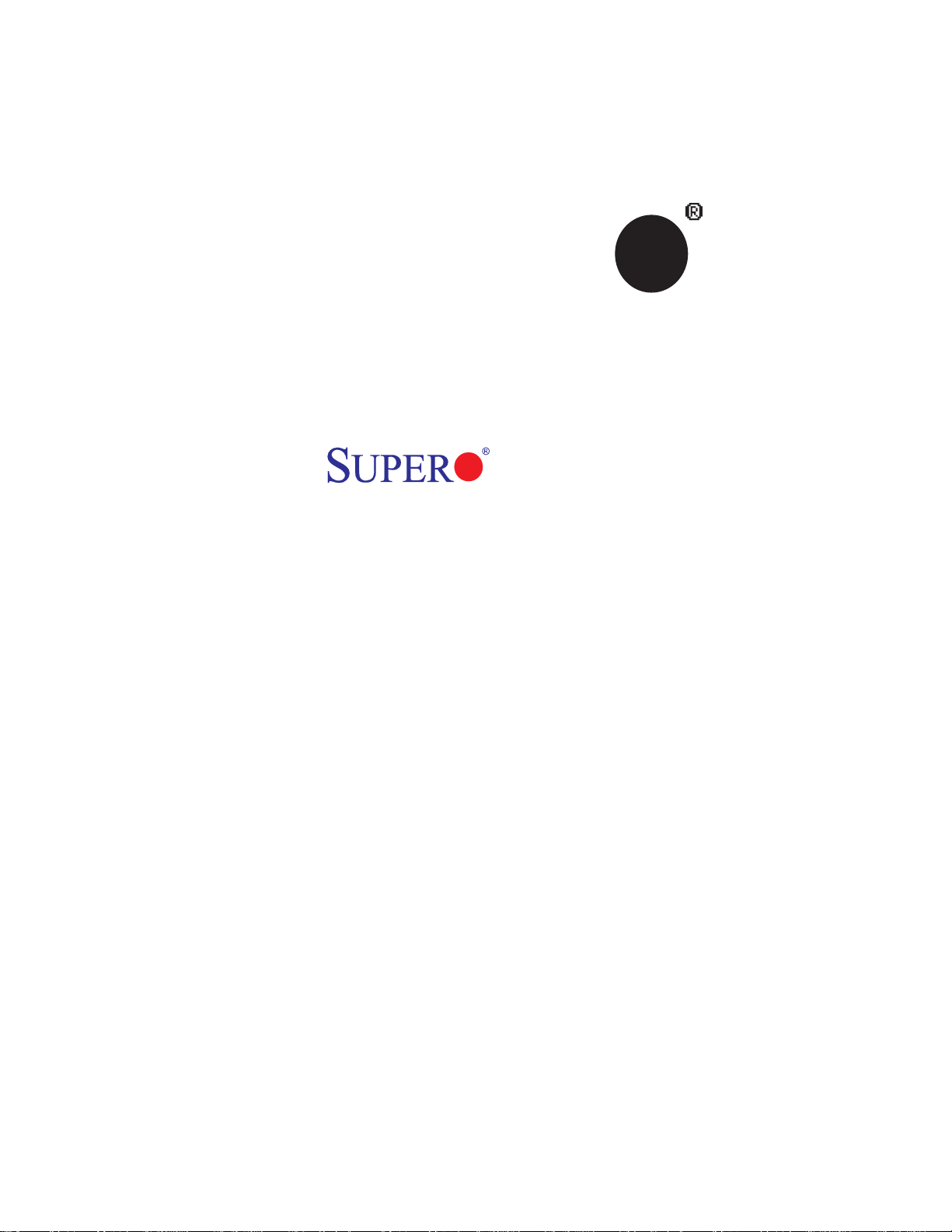
SUPER
X7DWU
®
USER’S MANUAL
Revision 1.0
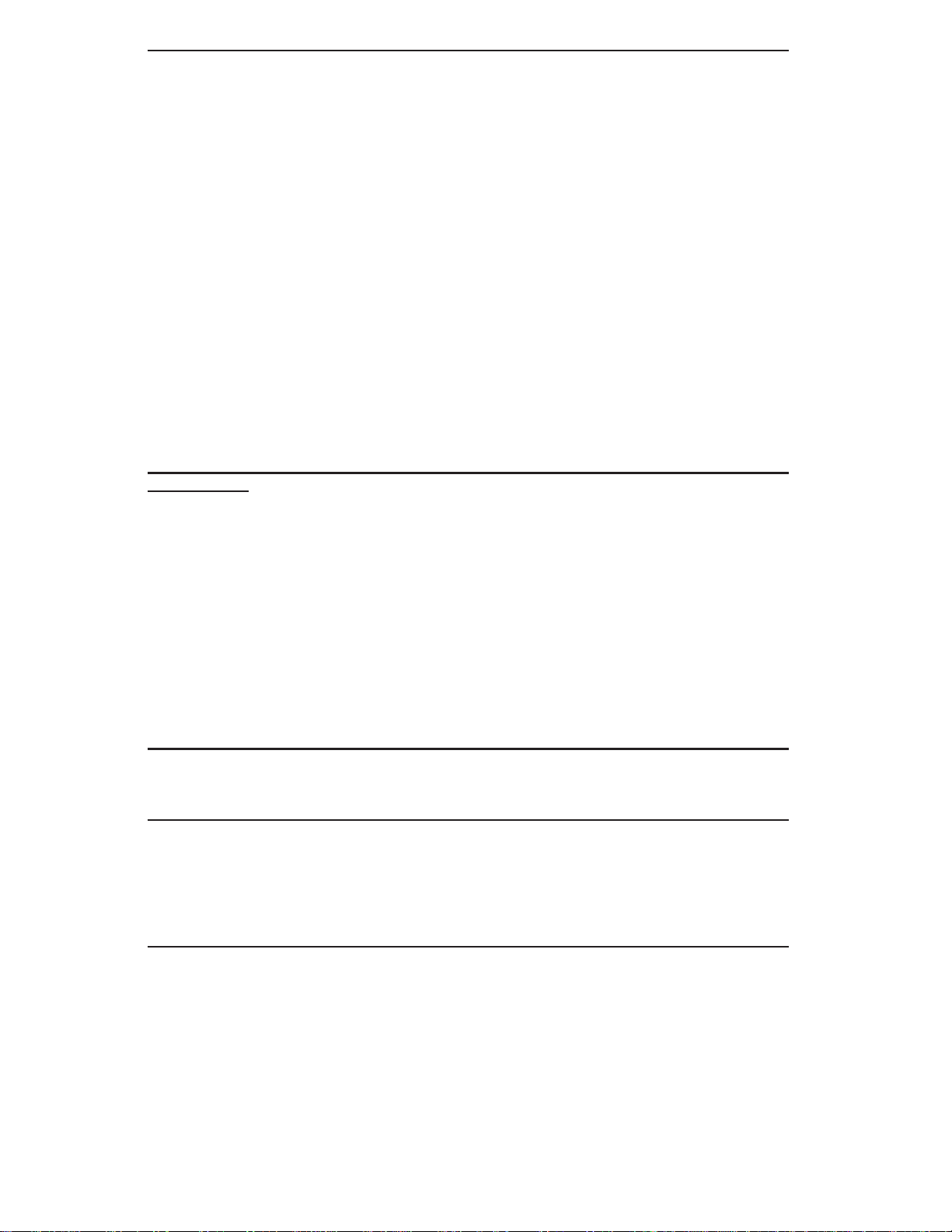
The information in this User’s Manual has been carefully reviewed and is believed to be accurate.
The vendor assumes no responsibility for any inaccuracies that may be contained in this document,
makes no commitment to update or to keep current the information in this manual, or to notify any
person or organization of the updates. Please Note: For the most up-to-date version of this
manual, please see our web site at www.supermicro.com.
Super Micro Computer, Inc. ("Supermicro") reserves the right to make changes to the product
described in this manual at any time and without notice. This product, including software, if any,
and documentation may not, in whole or in part, be copied, photocopied, reproduced, translated or
reduced to any medium or machine without prior written consent.
IN NO EVENT WILL SUPERMICRO BE LIABLE FOR DIRECT, INDIRECT, SPECIAL, INCIDENTAL,
SPECULATIVE OR CONSEQUENTIAL DAMAGES ARISING FROM THE USE OR INABILITY TO
USE THIS PRODUCT OR DOCUMENT ATION, EVEN IF ADVISED OF THE POSSIBILITY OF SUCH
DAMAGES. IN PARTICULAR, SUPER MICRO COMPUTER, INC. SHALL NOT HAVE LIABILITY
FOR ANY HARDWARE, SOFTWARE, OR DATA STORED OR USED WITH THE PRODUCT,
INCLUDING THE COSTS OF REPAIRING, REPLACING, INTEGRATING, INSTALLING OR RECOVERING SUCH HARDWARE, SOFTWARE, OR DATA.
Any disputes arising between manufacturer and customer shall be governed by the laws of Santa
Clara County in the State of California, USA. The State of California, County of Santa Clara shall
be the exclusive venue for the resolution of any such disputes. Supermicro's total liability for all
claims will not exceed the price paid for the hardware product.
FCC Statement: This equipment has been tested and found to comply with the limits for a Class B
digital device pursuant to Part 15 of the FCC Rules. These limits are designed to provide reasonable
protection against harmful interference in a residential installation. This equipment generates,
uses, and can radiate radio frequency energy and, if not installed and used in accordance with the
manufacturer’s instruction manual, may cause interference with radio communications. However,
there is no guarantee that interference will not occur in a particular installation. If this equipment
does cause harmful interference to radio or television reception, which can be determined by turning
the equipment off and on, you are encouraged to try to correct the interference by one or more of
the following measures:
Reorient or relocate the receiving antenna.
Increase the separation between the equipment and the receiver.
Connect the equipment into an outlet on a circuit different from that to which the receiver is
connected.
Consult the dealer or an experienced radio/television technician for help.
California Best Management Practices Regulations for Perchlorate Materials: This Perchlorate
warning applies only to products containing CR (Manganese Dioxide) Lithium coin cells. “Perchlorate
Material-special handling may apply. See www.dtsc.ca.gov/hazardouswaste/perchlorate”
WARNING: Handling of lead solder materials used in this
product may expose you to lead, a chemical known to
the State of California to cause birth defects and other
reproductive harm.
Manual Revision 1.0
Release Date: January 10, 2008
Unless you request and receive written permission from Super Micro Computer, Inc., you may not
copy any part of this document.
Information in this document is subject to change without notice. Other products and companies
referred to herein are trademarks or registered trademarks of their respective companies or mark
holders.
Copyright © 2008 by Super Micro Computer, Inc.
All rights reserved.
Printed in the United States of America
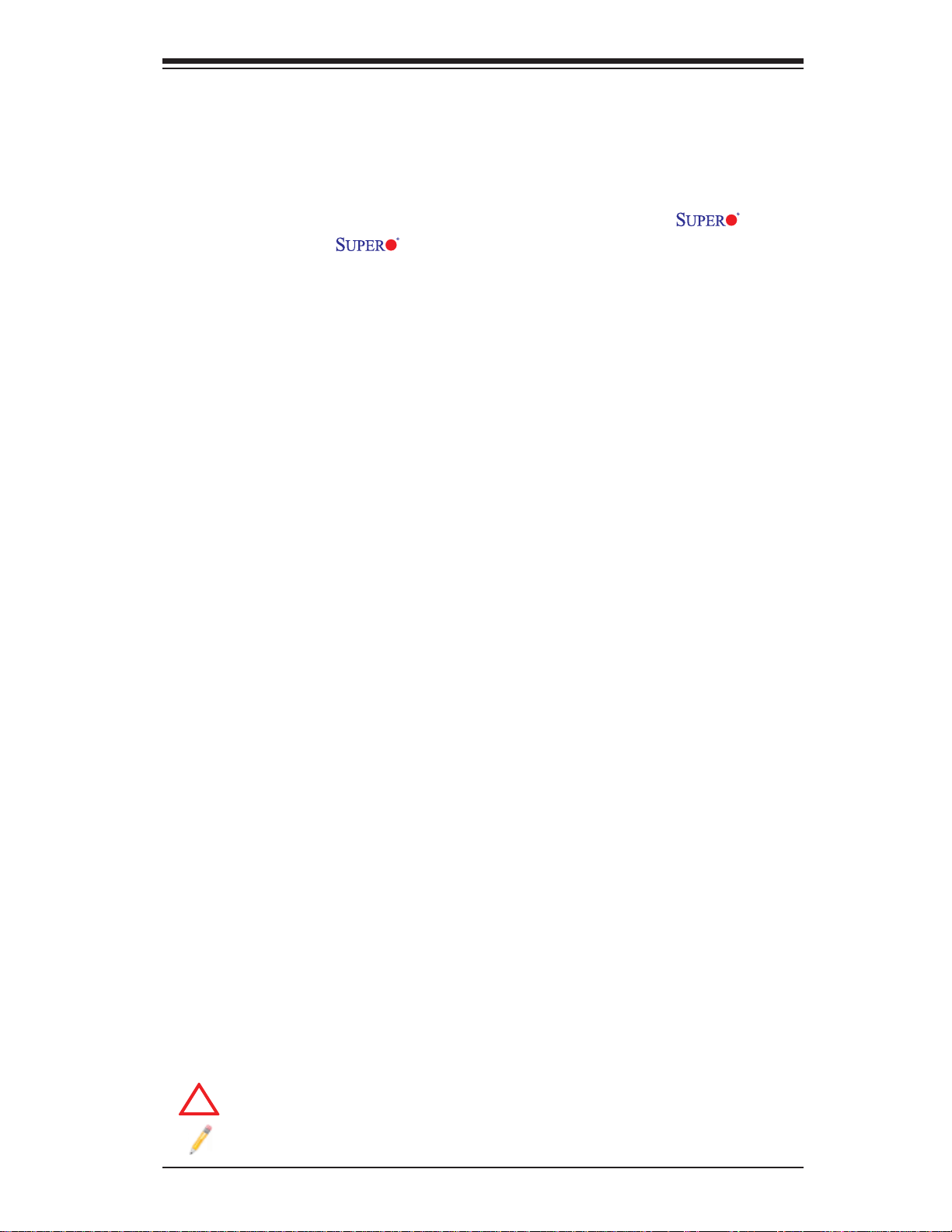
Preface
!
About This Manual
This manual is written for system integrators, PC technicians and knowledgeable
PC users. It provides information for the installation and use of the
motherboard. The
Xeon™ 5400 Series/5300LV Series/5200 Series/5100LV Series processors with a
front side bus speed of up to 1.60 GHz. With two 64-bit Quad-Core or Dual-Core
processors built-in, the X7DWU offers substantial functionality enhancements to
the motherboards based on the Intel Core Microarchitecture core while remaining
compatible with the IA-32 software. The X7DWU supports Intel Virtualization Technology, Enhanced Intel SpeedStep technology, Advanced Dynamic Execution, and
Streaming SIMD Extensions 4.1 (SSE4.1). These features allow the motherboard
to operate at much higher speeds with better power management in much safer
thermal environments than the traditional motherboards. The X7DWU is ideal for
high performance workstation and enterprise server environments. Please refer
to our web site (http://www.supermicro.com/products/) for updates on supported
X7DWU supports dual Intel® Quad-Core/Dual-Core
Preface
X7DWU
processors. This product is intended to be professionally installed.
Manual Organization
Chapter 1 describes the features, specifi cations and performance of the main board
and provides detailed information about the chipset.
Chapter 2 provides hardware installation instructions. Read this chapter when
installing the processor, memory modules and other hardware components into
the system. If you encounter any problems, see Chapter 3, which describes
troubleshooting procedures for the video, the memory and the system setup stored
in the CMOS.
Chapter 4 includes an introduction to BIOS and provides detailed information on
running the CMOS Setup utility.
Appendix A provides BIOS POST Error Codes. Appendix B, Appendix C and
Appendix D list HostRAID Setup Guidelines and Other Software Program/Driver
Installation Instructions.
Conventions Used in the Manual:
Speci al attenti on shoul d be given to th e followin g symbols f or prope r installa tion
and to prevent damage done to the components or injury to yourself:
Warni ng: Impor t ant i nfor m atio n gi ven to en sur e pro pe r syste m inst al lati on o r
to prevent damage to the components.
Note: Additi onal In form ation g iven to ens ure co rrec t system s etup.
iii
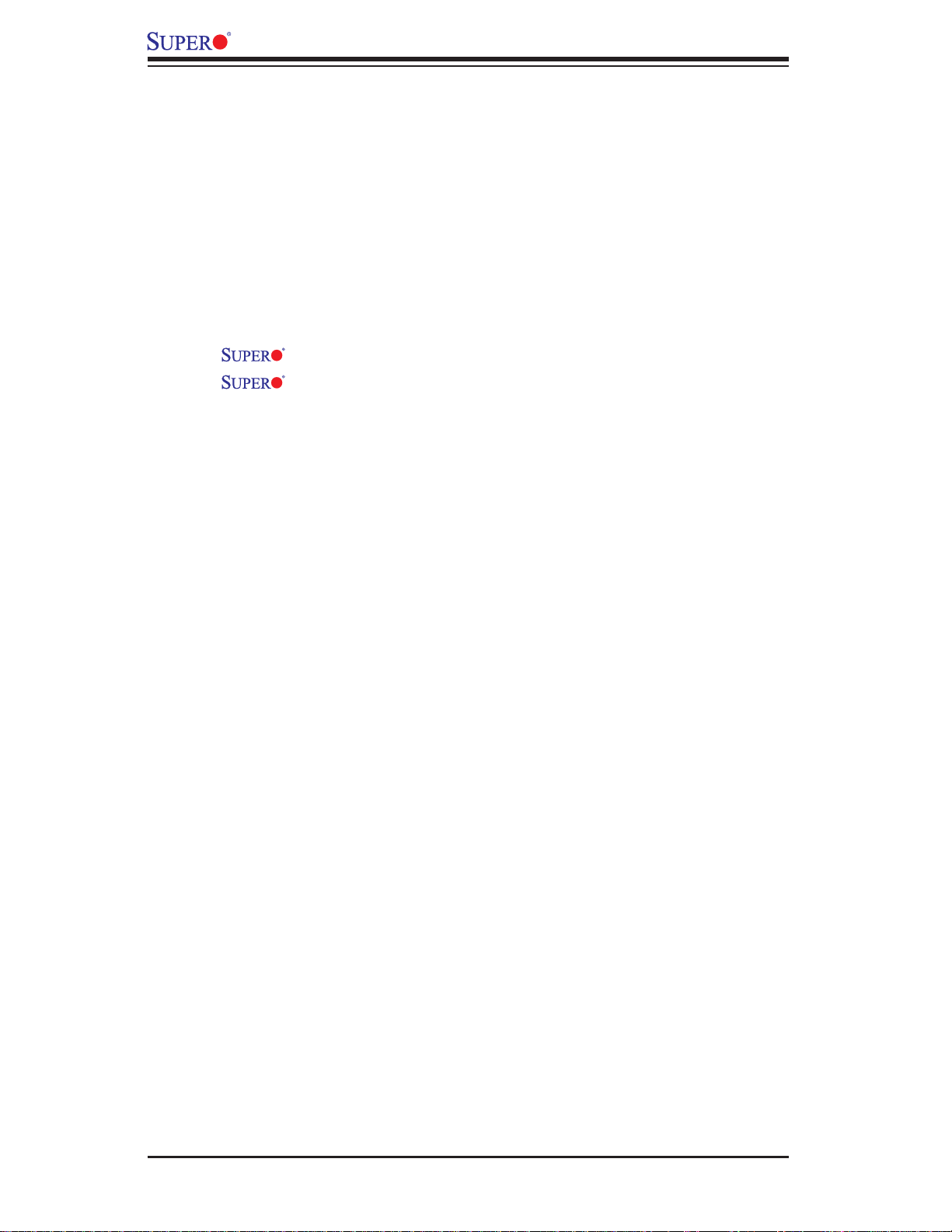
X7DWU User's Manual
Table of Contents
Preface
About This Manual ........................................................................................... iii
Manual Organization ........................................................................................ iii
Conventions Used in the Manual .......................................................................iii
Chapter 1: Introduction
1-1 Overview ......................................................................................................... 1-1
Checklist ................................................................................................... 1-1
Contacting Supermicro ............................................................................. 1-2
X7DWU Image ............................................................................ 1-3
X7DWU Layout ........................................................................... 1-4
Quick Reference ...................................................................................... 1-5
Motherboard Features ................................................................................ 1-6
Intel 5400 Chipset: System Block Diagram ............................................. 1-8
1-2 Chipset Overview ........................................................................................... 1-9
1-3 Special Features ........................................................................................... 1-10
1-4 PC Health Monitoring .................................................................................... 1-10
1-5 ACPI Features .............................................................................................. 1-11
1-6 Power Supply ............................................................................................... 1-12
1-7 Super I/O ........................................................................................................1-13
Chapter 2: Installation
2-1 Static-Sensitive Devices ................................................................................. 2-1
Precautions .................................................................................................... 2-1
Unpacking ..................................................................................................... 2-1
2-2 Processor and Heatsink Installation ............................................................... 2-2
2-3 Installing DIMMs ............................................................................................. 2-6
2-4 Control Panel Connectors and IO Ports ......................................................... 2-8
Back Panel Connectors/IO Ports...................................................................2-8
Front Control Panel .......................................................................................2-9
Front Control Panel Pin Defi nitions ............................................................. 2-10
NMI Button .............................................................................................2-10
Power LED ............................................................................................. 2-10
HDD LED/FP UID Switch ........................................................................ 2-11
NIC1/NIC2 LEDs ................................................................................... 2-11
Overheat/Fan Fail LED/PWR Fail/FP UID LED .................................... 2-12
Power Fail LED ........................................................................................ 2-12
Reset Button ......................................................................................... 2-13
Power Button .......................................................................................... 2-13
iv
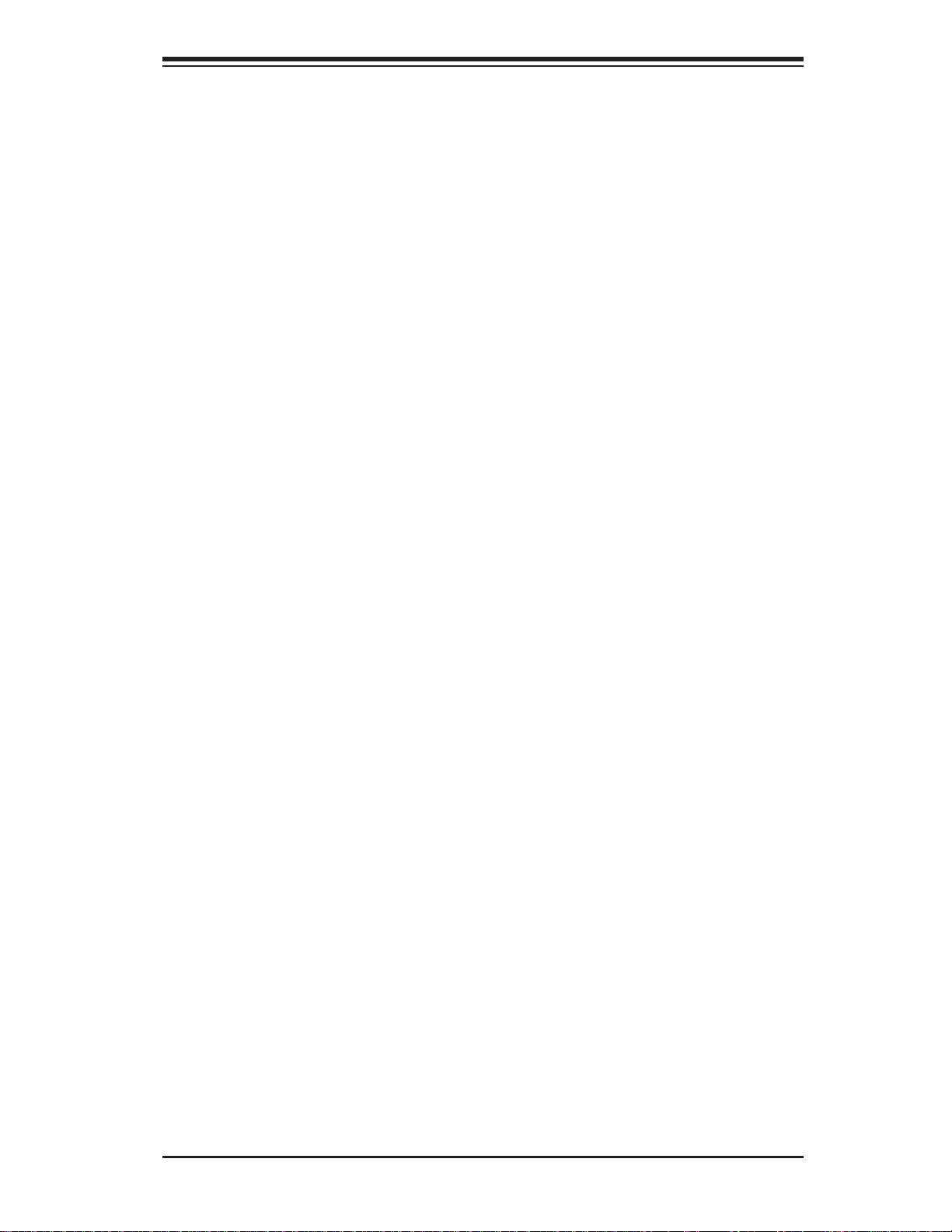
Table of Contents
2-5 Connecting Cables ....................................................................................... 2-14
ATX Power Connector .......................................................................... 2-14
Processor Power Connector ................................................................. 2-14
Universal Serial Bus ................................................................................ 2-15
Chassis Intrusion .................................................................................... 2-15
Fan Headers .......................................................................................... 2-16
Keylock .................................................................................................... 2-16
ATX PS/2 Keyboard and Mouse Ports .....................................................2-17
Serial Ports ............................................................................................. 2-17
Wake-On-Ring ..........................................................................................2-18
Wake-On-LAN ..........................................................................................2-18
GLAN 1/2 (Ethernet Ports) ....................................................................... 2-19
Power LED/Speaker Header .................................................................. 2-19
Overheat LED/Fan Fail ............................................................................ 2-20
SMB Connector ........................................................................................ 2-20
Power SMB Connector .............................................................................2-21
VGA Connector ........................................................................................2-21
Unit Identifi cation Switches ......................................................................2-22
T-SGPIO Headers .................................................................................... 2-22
2-6 Jumper Settings ............................................................................................ 2-23
Explanation of Jumpers ......................................................................... 2-23
GLAN Enable/Disable ............................................................................ 2-23
CMOS Clear ............................................................................................. 2-24
Watch Dog ................................................................................................2-24
VGA Enable/Disable .................................................................................2-25
2
I
C Bus to PCI Slots ................................................................................. 2-25
2-7 Onboard Indicators ....................................................................................... 2-26
GLAN LEDs .............................................................................................. 2-26
Onboard Power LED ................................................................................ 2-26
2-8 Floppy, Hard Disk Drive, SIMSO IPMI and SXB1/2 Connections ................ 2-27
Floppy Connector .................................................................................... 2-27
SIMSO IPMI Slot ..................................................................................... 2-28
SXB1/SXB2 Slots .................................................................................... 2-28
IDE Connectors ....................................................................................... 2-29
Chapter 3: Troubleshooting
3-1 Troubleshooting Procedures ........................................................................... 3-1
Before Power On ....................................................................................... 3-1
No Power ................................................................................................... 3-1
v

X7DWU User's Manual
No Video .................................................................................................. 3-2
Losing the System’s Setup Confi guration ................................................ 3-2
Memory Errors ........................................................................................... 3-2
3-2 Technical Support Procedures ........................................................................ 3-2
3-3 Frequently Asked Questions ........................................................................... 3-3
3-4 Returning Merchandise for Service ................................................................. 3-4
Chapter 4: BIOS
4-1 Introduction .......................................................................................................4-1
4-2 Running Setup ................................................................................................. 4-2
4-3 Main BIOS Setup .............................................................................................4-2
4-4 Advanced Setup ............................................................................................... 4-7
4-5 Security Setup ............................................................................................... 4-25
4-6 TPM State ....................................................................................................... 4-26
4-7 Boot Setup ......................................................................................................4-27
4-8 Exit ..................................................................................................................4-28
Appendices:
Appendix A: BIOS POST Error Codes .......................................................................A-1
Appendix B: Intel HostRAID Setup Guidelines .......................................................... B-1
Appendix C: Adaptec HostRAID Setup Guidelines ....................................................C-1
Appendix D: Installing Other Software Programs and Drivers...................................D-1
vi
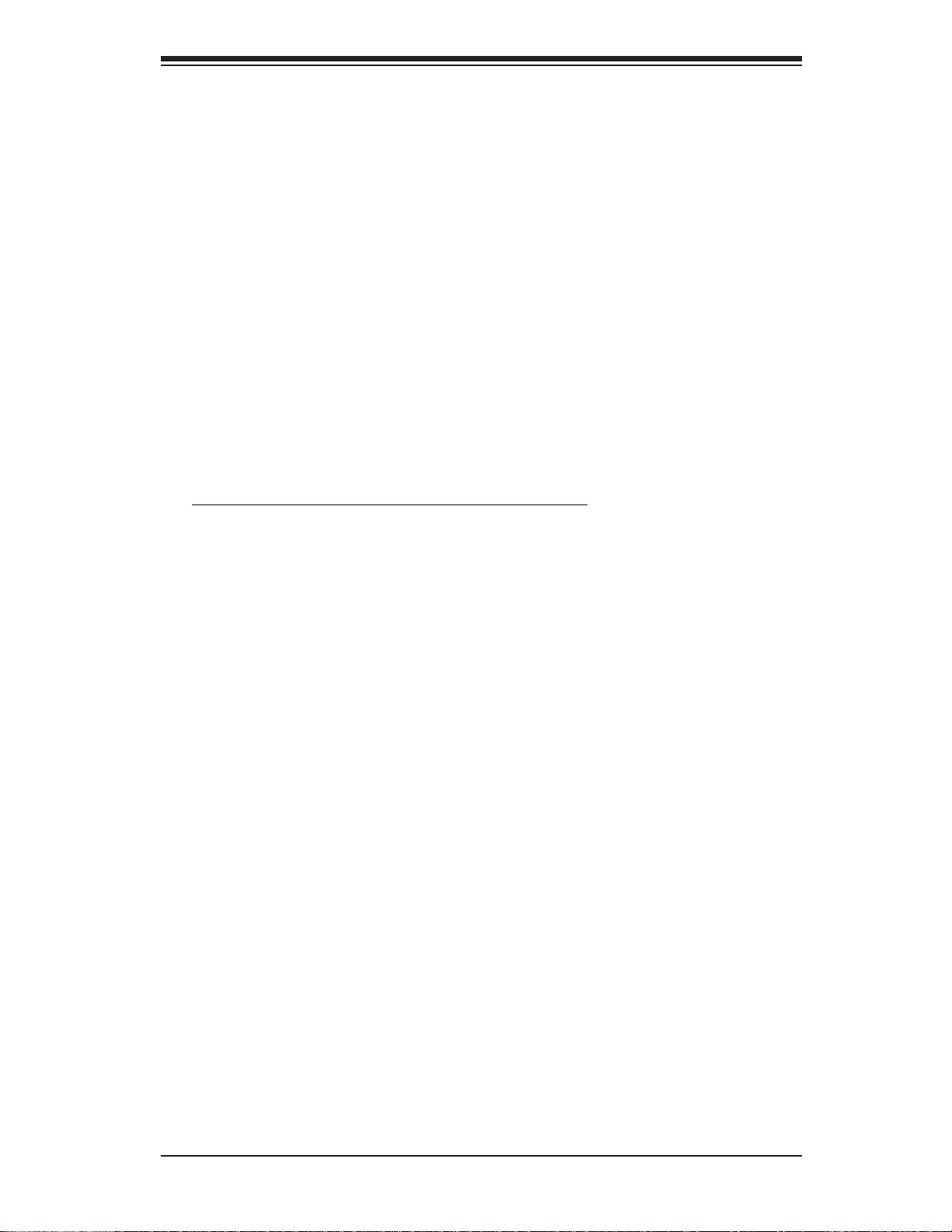
Chapter 1: Introduction
Chapter 1
Introduction
1-1 Overview
Checklist
Congratulations on purchasing your computer motherboard from an acknowledged
leader in the industry. Supermicro boards are designed with the utmost attention to
detail to provide you with the highest standards in quality and performance. Check
that the following items have all been included with your motherboard. If anything
listed here is damaged or missing, contact your retailer.
All the following items are included in the Retail Box.
One (1) Supermicro Mainboard
•
One (1) ribbon cable for IDE devices (CBL-036L-03) •
Six (6) SATA cables (CBL-044)•
Backplate (CSE-PT07L)•
One (1) Supermicro CD containing drivers and utilities•
One (1) User's/BIOS Manual•
1-1
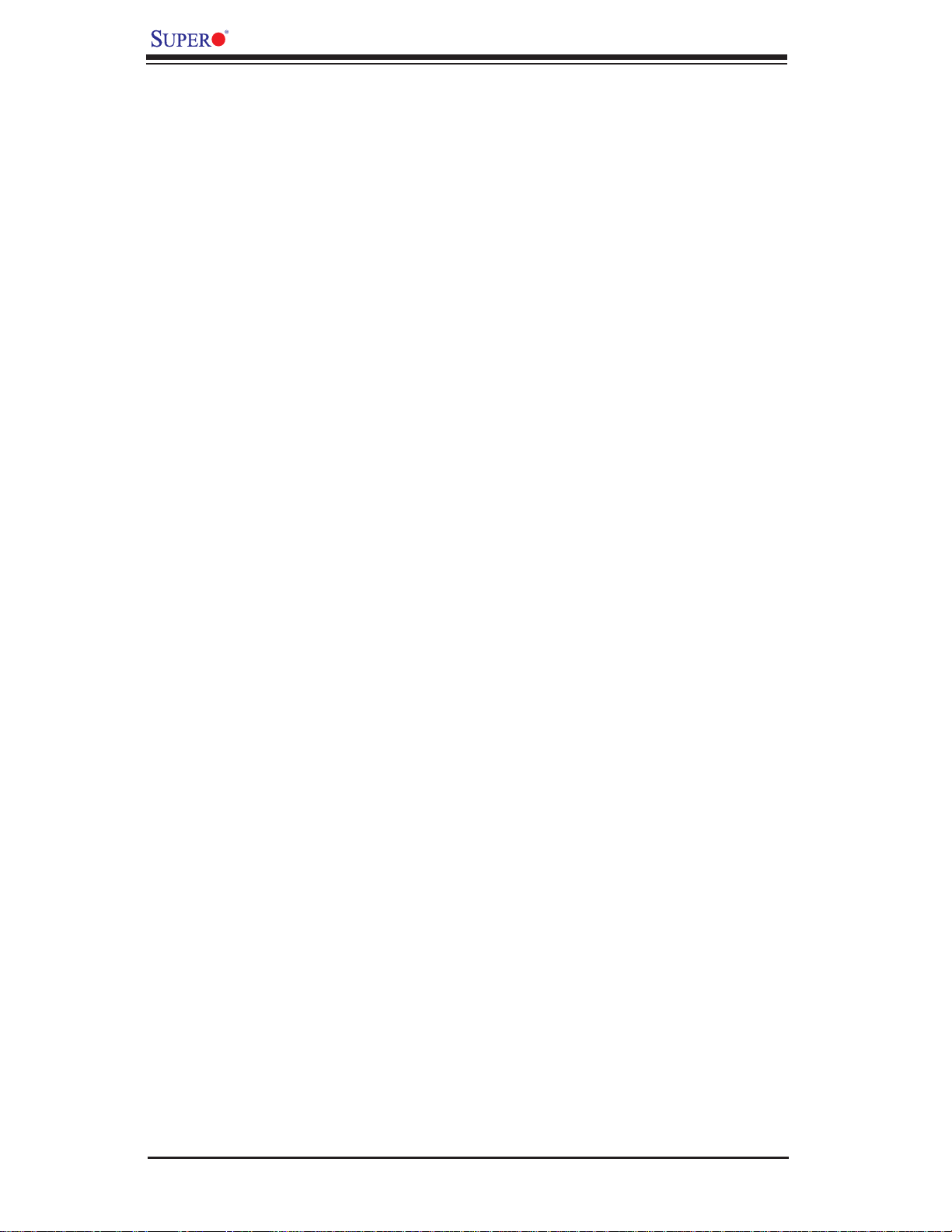
X7DWU User's Manual
Contacting Supermicro
Headquarters
Address: Super Micro Computer, Inc.
980 Rock Ave.
San Jose, CA 95131 U.S.A.
Tel: +1 (408) 503-8000
Fax: +1 (408) 503-8008
Email: marketing@supermicro.com (General Information)
support@supermicro.com (Technical Support)
Web Site: www.supermicro.com
Europe
Address: Super Micro Computer B.V.
Het Sterrenbeeld 28, 5215 ML
's-Hertogenbosch, The Netherlands
Tel: +31 (0) 73-6400390
Fax: +31 (0) 73-6416525
Email: sales@supermicro.nl (General Information)
support@supermicro.nl (Technical Support)
rma@supermicro.nl (Customer Support)
Asia-Pacifi c
Address: Super Micro, Taiwan
4F, No. 232-1, Liancheng Rd.
Chung-Ho 235, Taipei County
Taiwan, R.O.C.
Tel: +886-(2) 8226-3990
Fax: +886-(2) 8226-3991
Web Site: www.supermicro.com.tw
Technical Support:
Email: support@supermicro.com.tw
Tel: 886-2-8228-1366, ext.132 or 139
1-2

X7DWU Image
Chapter 1: Introduction
Note: The drawings and pictures shown in this manual were based on the
latest PCB revision available at the time of publishing of the manual. The
motherboard you’ve received may or may not look exactly the same as the
graphics shown in the manual.
1-3
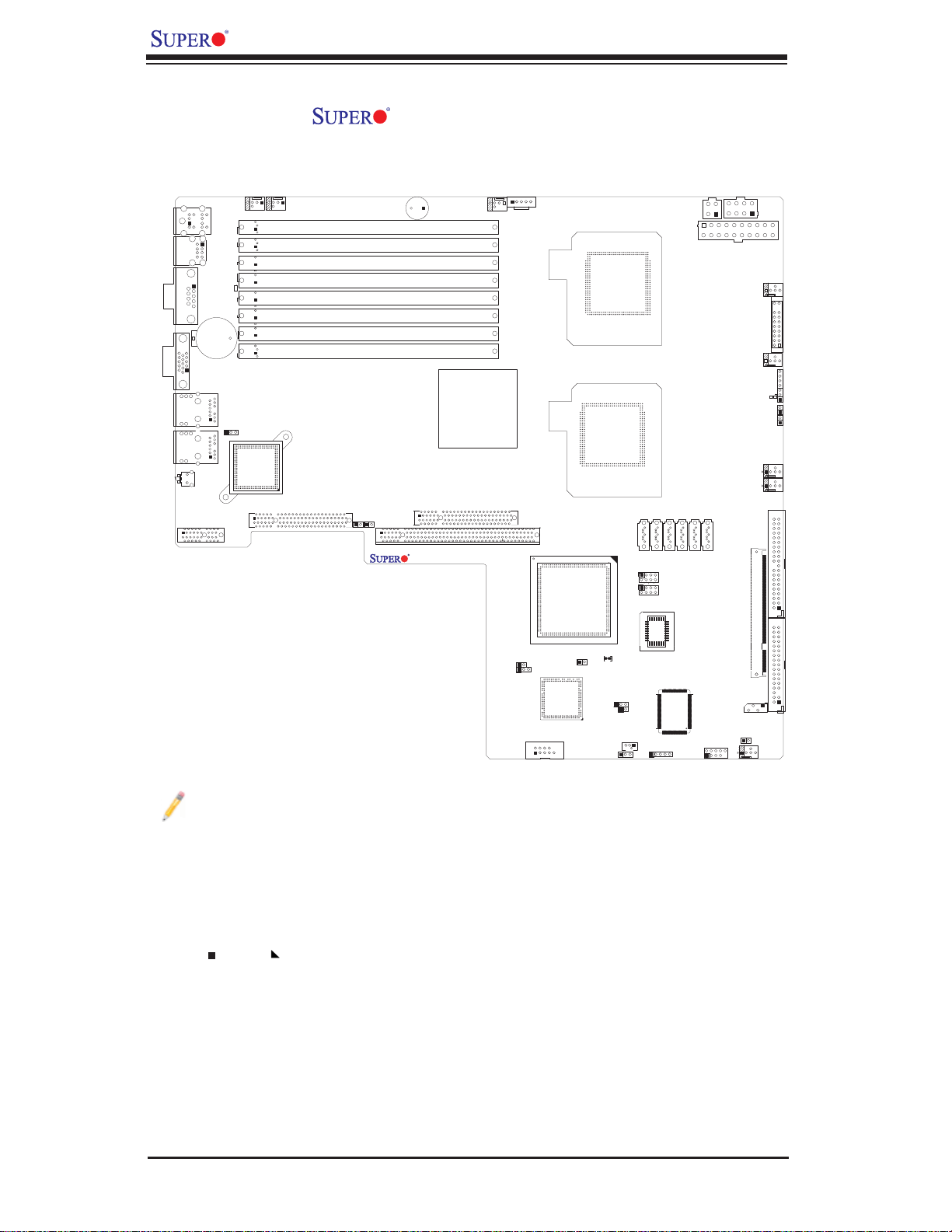
X7DWU User's Manual
X7DWU Motherboard Layout
(not drawn to scale)
KB/MS
COM1
VGA
J15
LAN1
LAN2
LE2
UIOP
Battery
SW1
USB0/1
JLAN1
JP2
JLAN2
FAN6
BANK4
BANK3
BANK2
BANK1
LAN CTRL
J6
J11
FAN5
PCI-Exp.x8 (Signal)
J28
DIMM4B
DIMM4A
DIMM3B
DIMM3A
DIMM2B
DIMM2A
DIMM1B
DIMM1A
JI2C2
JI2C1
J27
Buzzer
SP1
PCI-Exp.x8 (Signal)
J9
SXB1:PCI-Exp.x16 (Signal)
X7DWU
CPU FAN1
Intel 5400
North Bridge
FAN7
J17
SMBUS_PS
JWOR
JPG1
COM2
JCOM2
Intel ESB2
South Bridge
VGA CTRL
CPU2
CPU1
JBT1
JWD
KEYLOCK
JPL1
T-SGPIO1
T-SGPIO2
JK1
JWOL1
I-SATA0
BIOS
USB4
I-SATA2
I-SATA1
J29
J30
S I/O
JPW2
4-Pin PWR
I-SATA3
I-SATA4
USB2/3
8-Pin PWR
20-Pin PWR
FAN2
FAN8
CPU
I-SATA5
J18
JL1
JPW3
FAN1
JF1
Front Panel CTRL
LE1
JOH1
FAN3
FAN2
IDE#1
SIMSO
Floppy
SMB
Fan4
JPW1
JD1
Notes:
Jumpers not indicated are for test purposes only. 1.
See Chapter 2 for detailed information on jumpers, I/O ports and JF1 front 2.
panel connections.
" " and "3.
" indicate Pin 1 locations.
When LE1 is on, make sure to remove the power cable before removing or 4.
installing components.
1-4
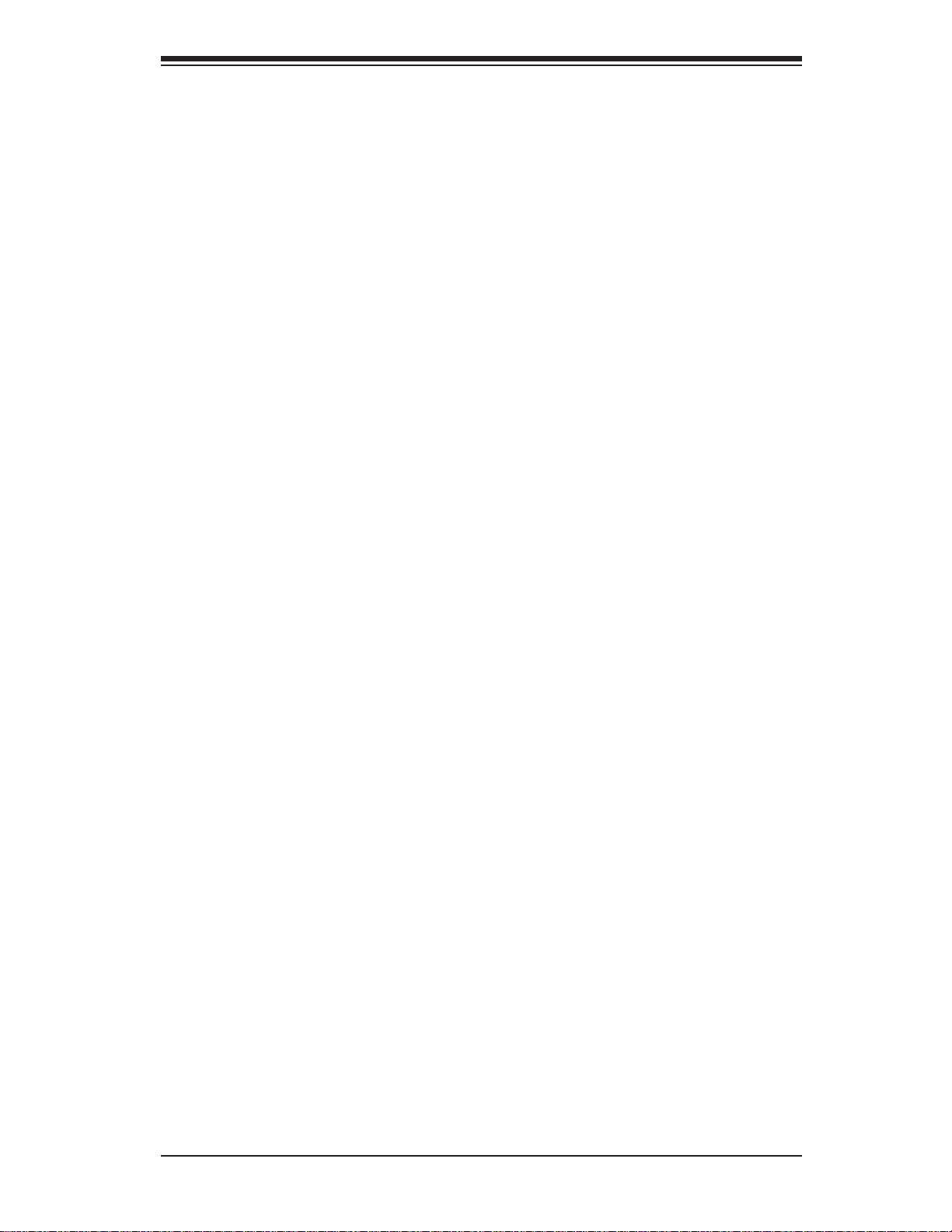
Chapter 1: Introduction
X7DWU Quick Reference
Jumper Description Default Setting
JBT1 CMOS Clear (See Section 5-10)
2
JI
C1/JI2C2 I2C to PCI/PCI-X Slots Open (Disabled)
JP2 Memory Voltage Select Pins 1-2 (Auto)
JPG1 VGA Enable/Disable Pins 1-2 (Enabled)
JPL1 LAN1/2 Enable/Disable Pins 1-2 (Enabled)
JWD Watch Dog Pins 1-2 (Reset)
Connector Description
COM1/COM2 COM1 Serial Port/COM2 Header
FAN 1-8 Chassis/CPU Fan Headers
Floppy Floppy Disk Drive Connector
IDE1 IDE Drive Connector
I-SATA0 ~ I-SATA5 SATA Ports #0~#5
JD1 Onboard Speaker/Power LED
JF1 Front Panel Control Connector
JK1 Keylock Header
JL1 Chassis Intrusion Header
JOH1 Overheat Warning Header
JPW1 20-pin ATX Power Connector
JPW2/JPW3 +12V 4-Pin/+12V 8-pin Power Connectors
JWOL1 Wake-On-LAN Header
JWOR Wake-On-Ring Header
LAN1/2 Gigabit Ethernet (RJ45) Ports
SIMSO SIMSO IPMI (Remote Management) Slot
SMB System Management Bus Header (J18)
SMB_PS SMBus I
T-SGPIO-1/2 Serial General Purpose Input/Output Headers
USB 0/1,USB 2/3,4 Universal Serial Bus (USB) Ports, Headers
2
C Connector (J17)
UIOP Universal IO Riser Card Power Connector (J11)
VGA Video Port
LED Indicator Description
LE1 Power LED
LE2 Unit Identifi cation (UID) LED Indicator
1-5
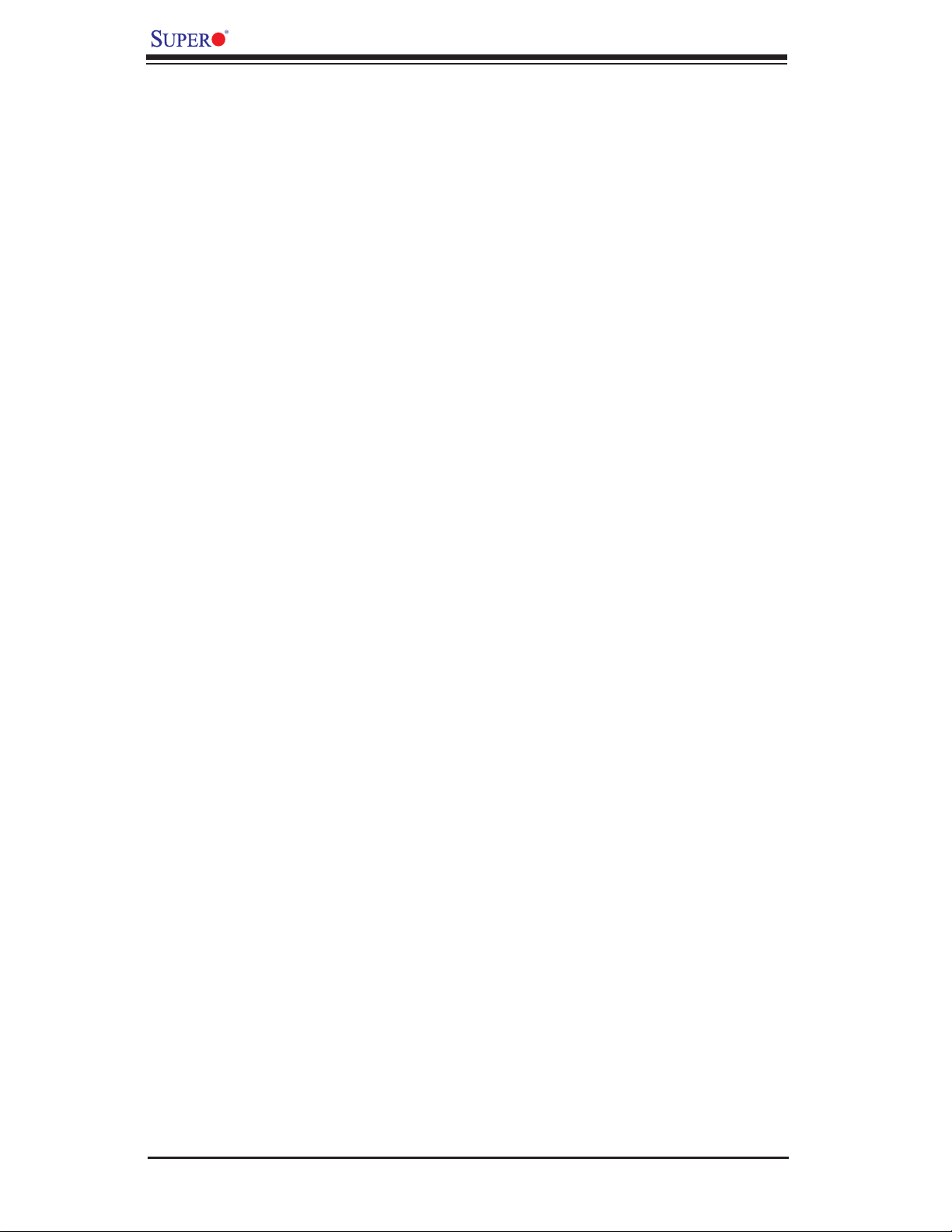
X7DWU User's Manual
Motherboard Features
CPU
Dual Intel® Quad-Core/Dual-Core Xeon™ 5400 Series/5300LV Series/5200 •
Series/5100LV Series processors with a front side bus speed of up to 1.60
GHz
Memory
Eight 240-pin DIMM sockets with support up to 64 GB DDR2 Fully Buffered •
(FBD) ECC 800/667/533 Memory (See Section 2-3 in Chapter 2 for DIMM Slot
Population.)
Chipset
Intel 5400 chipset, including: the 5400 Memory Control Hub (MCH) and the •
ESB2 South Bridge
Expansion Slots
One PCI-Exp. x16 (Signal) slot (SXB1)•
Two PCI-Exp. x8 (Signal) slots (J6/J9)•
One SIMSO IPMI Slot •
BIOS
8 Mb Phoenix•
DMI 2.3, PCI 2.2, ACPI 1.0/2.0, Plug and Play (PnP), USB Keyboard support,
•
and SMBIOS 2.3
®
Flash ROM
PC Health Monitoring
Onboard voltage monitors for CPU core voltage, Memory voltage, Chipset, •
+1.8V, +3.3V, +5V, +12V, −12V, +3.3V standby, +5V standby and VBAT)
Fan status monitor with fi rmware control
•
CPU/chassis temperature monitors•
Low noise fan speed control •
CPU fan auto-off in sleep mode•
Pulse Width Modulation (PWM) fan control•
I• 2C temperature sensing logic
Thermal Monitor 2 (TM2) support
•
CPU slow-down on temperature overheat•
CPU thermal trip support for processor protection•
Power-up mode control for recovery from AC power loss•
Chassis intrusion detection•
System resource alert via Supero Doctor III•
1-6
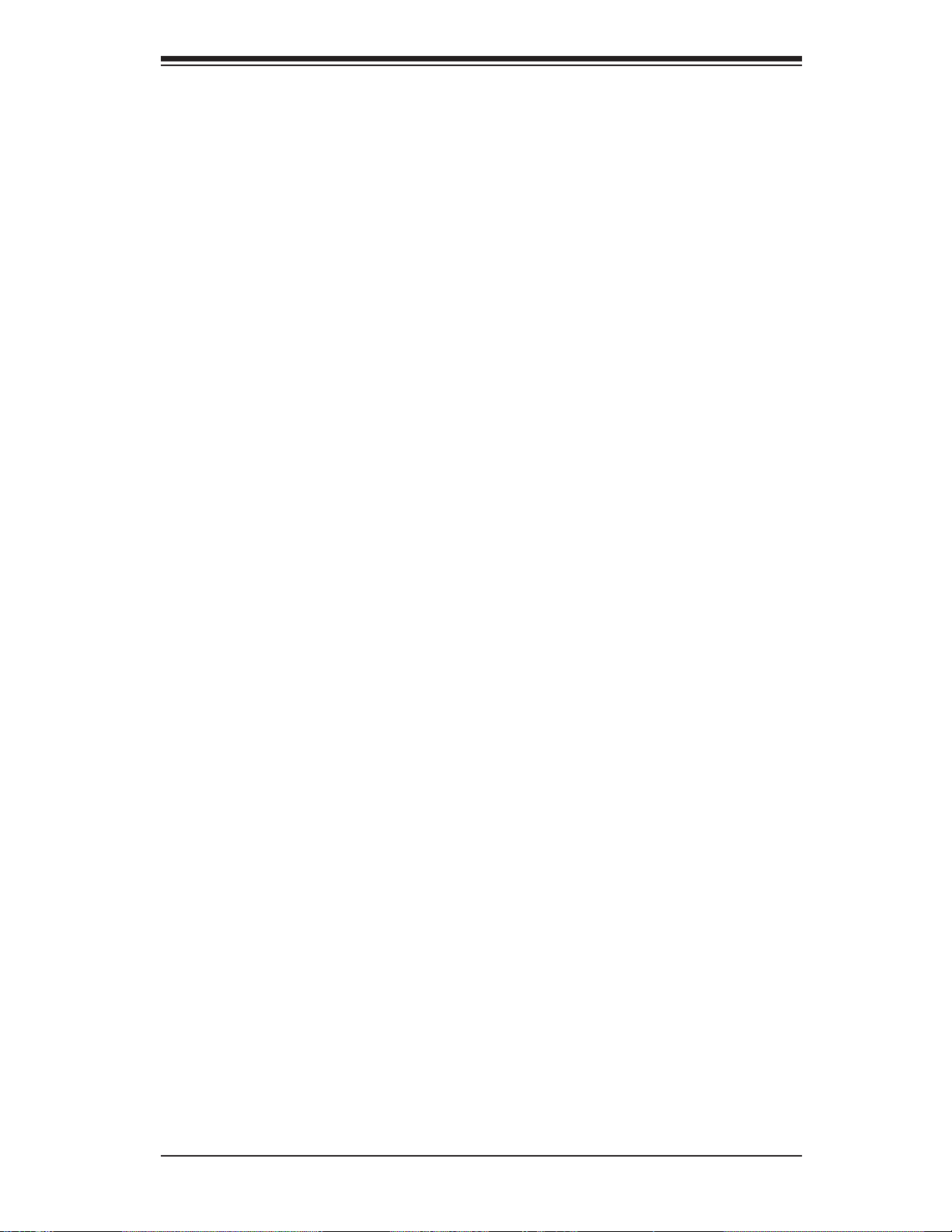
ACPI Features
Slow blinking LED for suspend state indicator•
Main switch override mechanism•
ACPI Power Management•
Power-on mode for power recovery•
Onboard I/O
Six SATA ports (supporting RAID0, 1, 10 and 5 in the Windows OS environ-•
ment)
One SIMSO IPMI socket
•
One Intel 82575EB LAN chip supports two Giga-bit LAN ports with IOAT•
One EIDE Ultra DMA/100 bus master interface•
One fl oppy port interface •
Two COM ports(1 header, 1 port)•
Up to fi ve USB 2.0 (Universal Serial Bus) (two ports, three headers)•
Chapter 1: Introduction
Super I/O: Winbond WG83627G-AW•
Other
External modem ring-on•
Wake-on-LAN (WOL)•
Wake-on-Ring (WOR)•
Console redirection•
Onboard Fan Speed Control by Thermal Management via BIOS•
CD/Diskette Utilities•
BIOS fl ash upgrade utility and device drivers•
Dimensions
Extended ATX 13.05" (L) x 12.075" (W) (331.47 mm x 306.71 mm)•
1-7
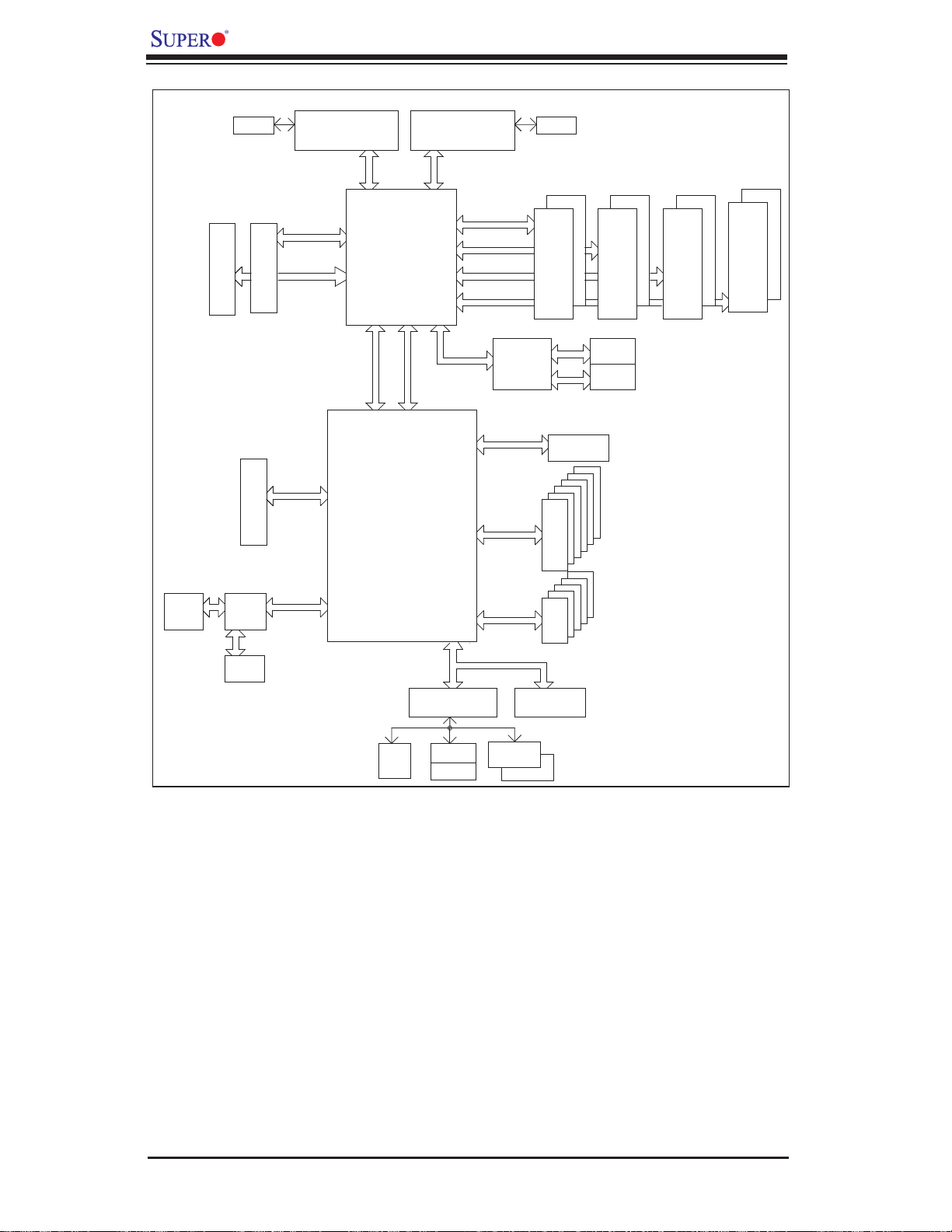
X7DWU User's Manual
VGA
Conn.
VRM
J6
J5
PCI-E x8 Slot
J9
PCI-E x8 Slot
VGA
RN 50
PROCESSOR#2
1067/1333/1600
MT/S
PCI-E_2 X16
PCI-E_2 X8
PCI-E x16 Slot
PCI-E x8
PCI 33MHz
Ports
#1,2
Ports
#5,6,7,8
Port
#0
Ports
#1,2
Ports Port
#3,4
Port Port
#4 #3
PROCESSOR#1
Intel5400
MCH
Port
#9
#0
PCIE x8
PCIE x4
ESB2
1067/1333/1600
MT/S
FBD CHNL0
FBD CHNL1
FBD CHNL2
FBD CHNL3
PCIE x4
82575EB
ATA 100
3.0 Gb/S
USB 2.0
VRM
#1B #2B
#1A
FBD DIMM
IDE CONN
#5
#4
#3
#2
#1
#0
SATA
#4
#3
#2
#1
#0
USB
#2A #3A
FBD DIMM
RJ45
RJ45
#3B
FBD DIMM
#4B
#4A
FBD DIMM
SIO
MS
KB
LPC
FWH
COM1
COM2
DDR2
WG83627G-AW
FDD
System Block Diagram for the X7DWU
Note: This is a general chipset block diagram. Please see the previous Motherboard
Features pages for details on the features of each motherboard.
1-8
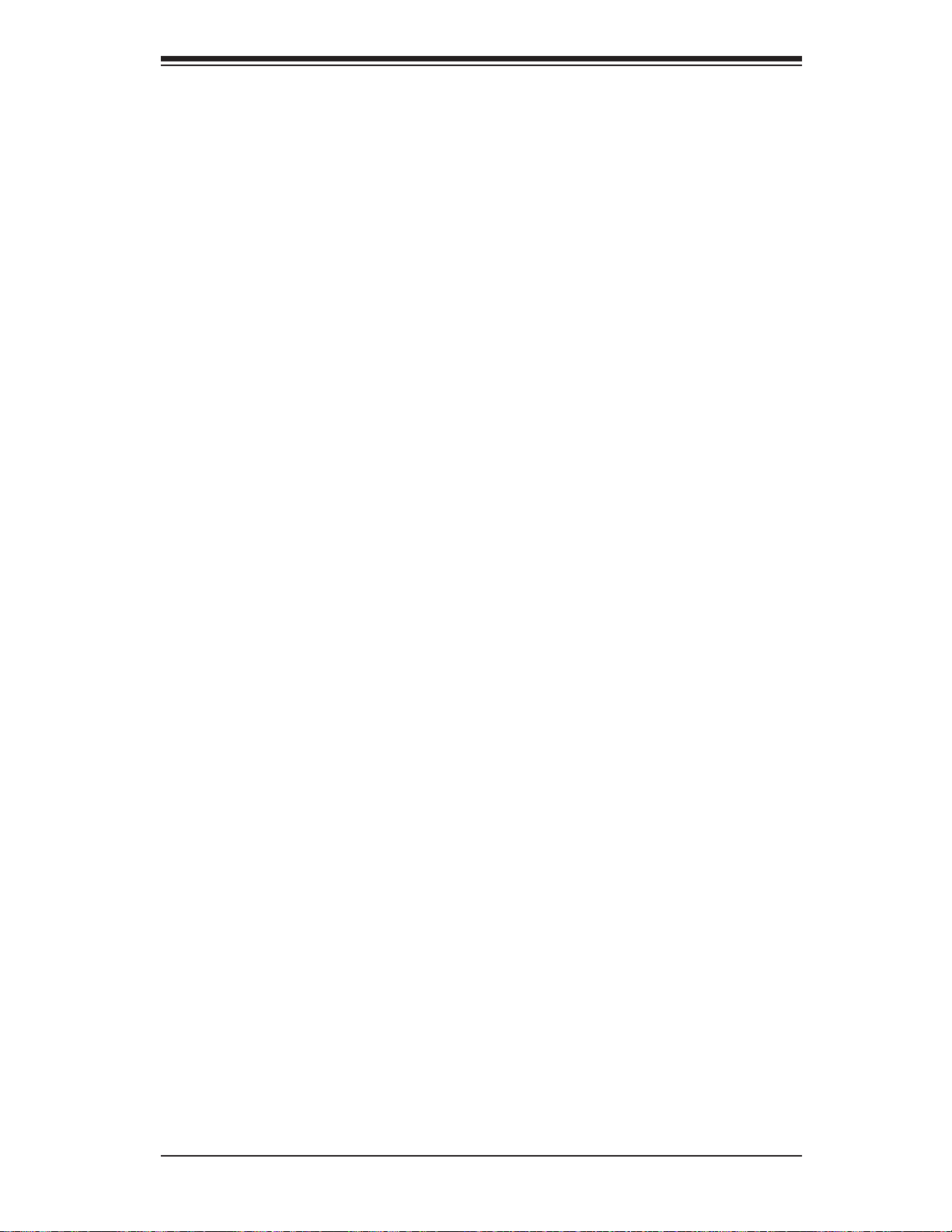
Chapter 1: Introduction
1-2 Chipset Overview
Built upon the functionality and the capability of the 5400 chipset, the X7DWU
motherboard provides the performance and feature set required for quad-processor
or dual-processor-based high-end systems with confi guration options optimized for
complex storage platforms. The 5400 chipset supports single or dual Intel QuadCore/Dual-Core Xeon 5400 Series/5300LV Series/5200 Series/5100LV Series
processor with front side bus speeds of up to 1.6 GHz. The chipset consists of the
5400 Memory Controller Hub (MCH) for the host bridge and the 631xESB/632xESB
I/O Controller Hub (Enterprise South Bridge 2-ESB2) for the I/O subsystem.
The Intel 5400 MCH (North Bridge)
The 5400 MCH (North Bridge) provides two FSB processing interfaces, four fully
buffered (FBD) DIMM memory channels, PCI-Express bus interfaces confi gurable
to form x8 or x16 ports, an EB2 South Bridge Interface (ESI) and SMBus Interfaces
for system management, and DIMM Serial Presence Detect (SPD). The peak bandwidth for each FBD channel is 8 GB/s for DDR2 800/667/533 FBD memory. The
PCI-Express interfaces can be confi gured to form x8 or x16 ports that can operate
up to Gen-2 speeds in x16 confi guration for enhanced graphics applications.
The Intel 631x/632x ESB I/O Controller Hub-ESB2 (South
Bridge)
The 631xESB/632xESB I/O Controller Hub (Enterprise South Bridge 2) integrates
an Ultra ATA 100 Controller, six Serial ATA host controller ports, one EHCI host
controller, fi ve external USB 2.0 ports, an LPC interface controller, and a fl ash
BIOS interface controller. Additionally, the ESB 2 chip also contains a PCI interface
controller, integrated LAN controller, an ASF controller and an ESI for communication with the MCH. The Intel ESB2 offers the data buffering and interface arbitration
capabilities required for a high-end system to constantly operate effi ciently and
maintain peak performance.
Compliant with the ACPI platform, the ESB2 supports the Full-On, Stop-Grant, Suspend-to-RAM, Suspend-to-Disk, and Soft-Off power management states. Combined
with the functionality offered by the onboard LAN controller , the ESB2 also supports
alert systems for remote management.
With the 5400 chipset built in, the X7DWU offers a superb solution for intense computing and complex I/O environments, and is ideal for high-end server systems.
1-9
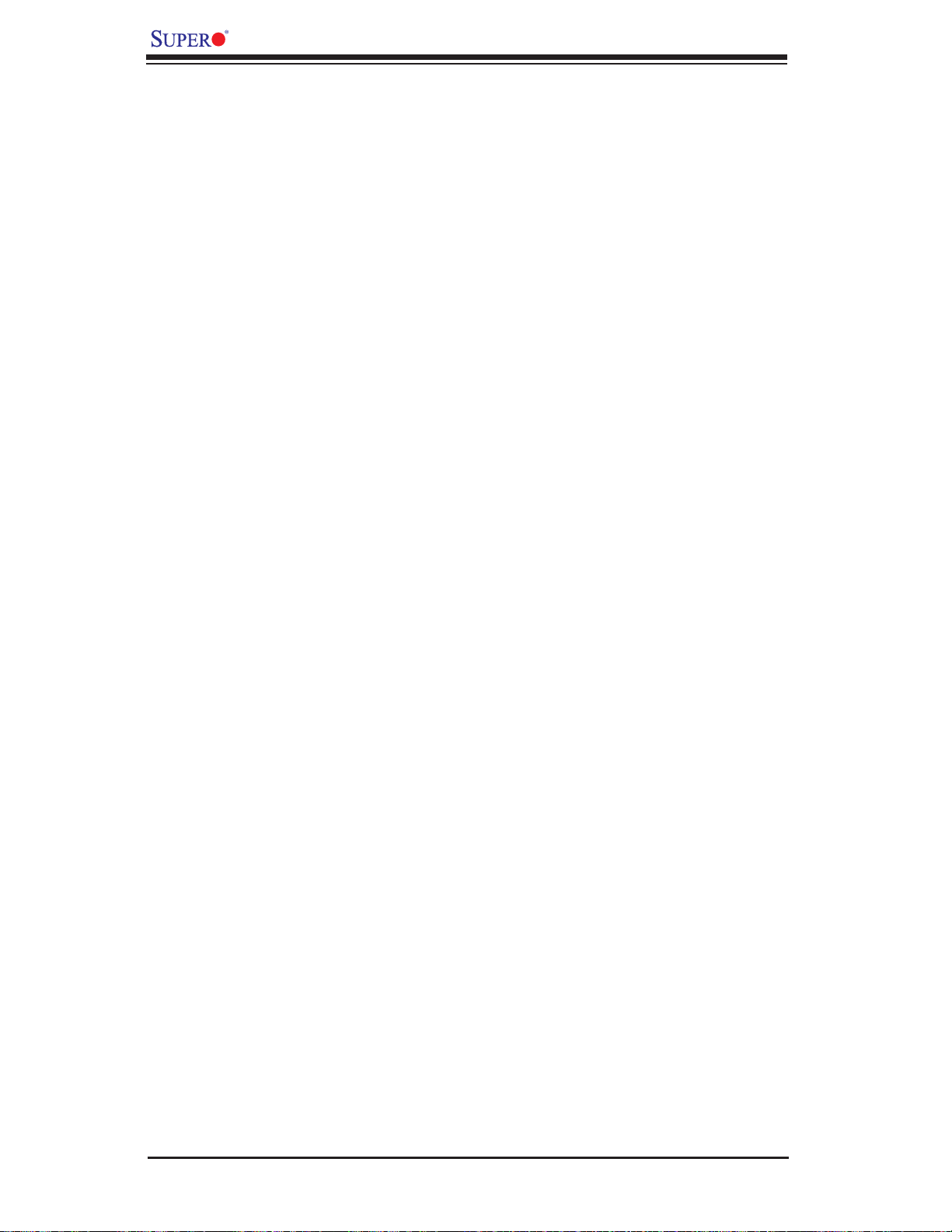
X7DWU User's Manual
1-3 Special Features
Recovery from AC Power Loss
BIOS pr ovides a set ting fo r you to determi ne how the syst em will res pond whe n
AC power is lo st an d the n re sto red t o the sy ste m. You can cho os e for t he sy stem
to remain powered off (in which case you must hit the power switch to turn it
back on) or for it to aut omat ic all y retur n to a p ower- on state. S ee t he Power Lo st
Contr ol setting i n the Advanc ed BIOS Setup s ection to c hange this s etting. Th e
default set tin g is Last St ate.
1-4 PC Health Monitoring
This section describes the PC health monitoring features of the X7DWU. All have
an onboard System Hardware Monitor chip that supports PC health monitoring.
Onboard Voltage Monitors
An onboard voltage monitor will scan CPU Cores, Chipset Voltage, +1.8V, +3.3V,
+5V, +12V, -12V, +3.3V Standby, +5V Standby and VBAT continuously. Once a
voltage becomes unstable, a warning is given or an error message is sent to the
screen. Users can adjust the voltage thresholds to defi ne the sensitivity of the
voltage monitor.
Fan Status Monitor with Firmware Control
The PC health monitor can check the RPM status of the cooling fans. The onboard
CPU and chassis fans are controlled by Thermal Management via BIOS (under
Hardware Monitoring in the Advanced Setting).
Environmental Temperature Control
The thermal control sensor monitors the CPU temperature in real time and will turn
on the thermal control fan whenever the CPU temperature exceeds a user-defi ned
threshold. The overheat circuitry runs independently from the CPU. Once it detects
that the CPU temperature is too high, it will automatically turn on the thermal fan
control to prevent any overheat damage to the CPU. The onboard chassis thermal
circuitry can monitor the overall system temperature and alert users when the chassis temperature is too high.
1-10
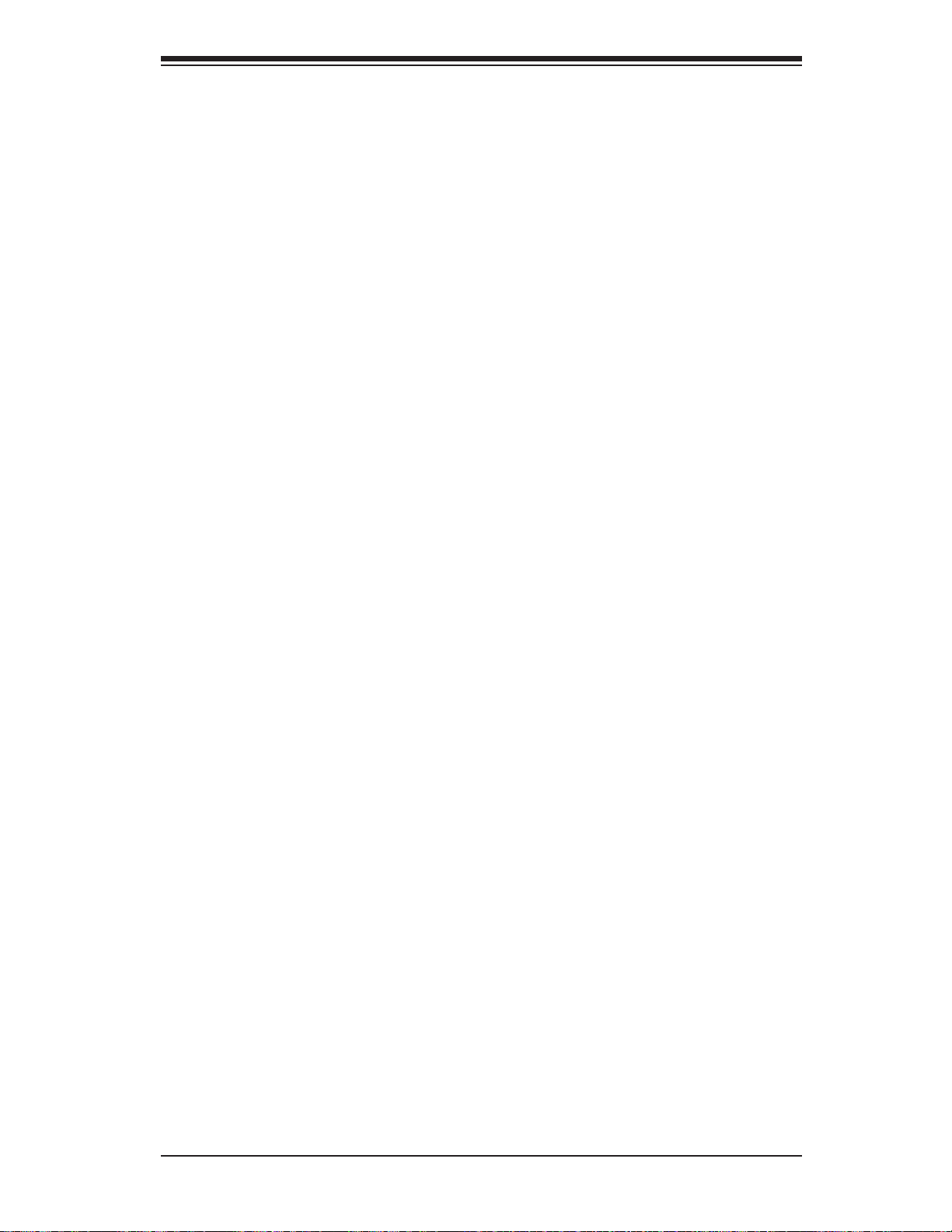
Chapter 1: Introduction
CPU Overheat LED and Control
This feature is available when the user enables the CPU overheat warning function
in the BIOS. This allows the user to defi ne an overheat temperature. When the CPU
temperature reaches the pre-defi ned overheat threshold, both the overheat fan and
the warning LED are triggered.
System Resource Alert
This feature is available when used with Supero Doctor III in the Windows OS
environment or used with Supero Doctor II in Linux. Supero Doctor is used to
notify the user of certain system events. For example, if the system is running low
on virtual memory and there is insuffi cient hard drive space for saving the data,
you can be alerted of the potential problem. You can also confi gure Supero Doctor
to provide you with warnings when the system temperature goes beyond a predefi ned range.
1-5 ACPI Features
ACPI stands for Advanced Confi guration and Power Interface. The ACPI specifi ca-
tion defi nes a fl exible and abstract hardware interface that provides a standard
way to integrate power management features throughout a PC system, including
its hardware, operating system and application software. This enables the system
to automatically turn on and off peripherals such as CD-ROMs, network cards, hard
disk drives and printers. This also includes consumer devices connected to the PC
such as VCRs, TVs, telephones and stereos.
In addition to enabling operating system-directed power management, ACPI
provides a generic system event mechanism for Plug and Play and an operating
system-independent interface for confi guration control. ACPI leverages the Plug
and Play BIOS data structures while providing a processor architecture-independent
implementation that is compatible with Windows 2000, Windows XP and Windows
2003 Servers.
Slow Blinking LED for Suspend-State Indicator
When the CPU goes into a suspend state, the chassis power LED will start blinking
to indic ate t hat t he C PU i s in s usp e nd m od e. W he n th e us er p re s se s any key, the
CPU will wake -u p and the L ED will auto matic ally st op blink ing and r emain on.
1-11
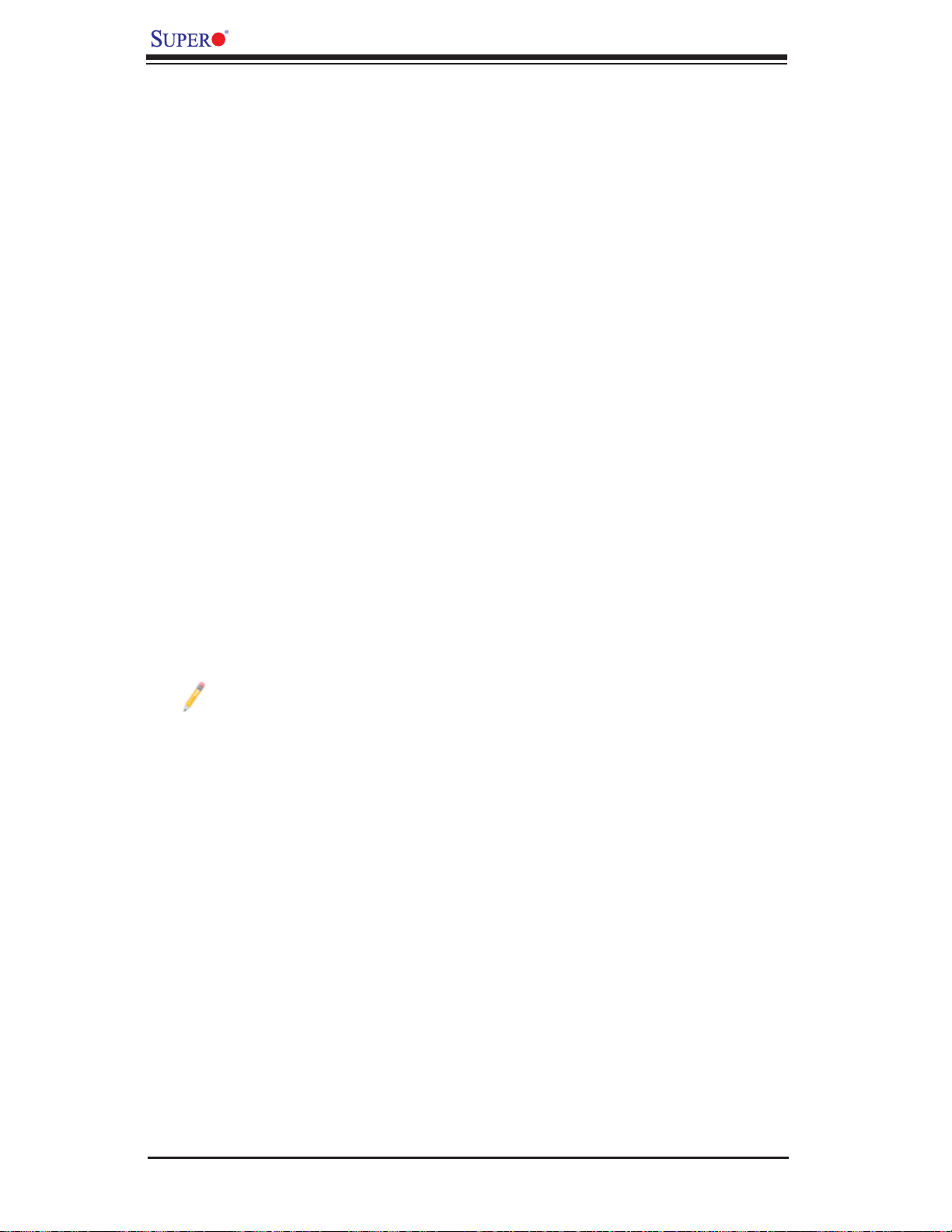
X7DWU User's Manual
Main Switch Override Mechanism
When an ATX power supply is used, the power button can function as a system
suspend button to make the system enter a SoftOff state. The monitor will be
suspended and the hard drive will spin down. Pressing the power button again
will cause the whole system to wake-up. During the SoftOff state, the ATX power
supply provides power to keep the required circuitry in the system alive. In case
the system malfunctions and you want to turn off the power, just press and hold
the power button for 4 seconds. This option can be set in the Power section of the
BIOS Setup routine.
External Modem Ring-On
Wake-up events can be triggered by a device such as the external modem ringing
when the system is in the Standby or Off state. The external modem ring-on can
only be used with an ATX 2.01 (or above) compliant power supply.
Wake-On-LAN is defi ned as the ability of a management application to remotely
power up a computer that is powered off. Remote PC setup, up-dates and asset
tracking can occur after hours and on weekends so that daily LAN traffi c is kept
to a minimum and users are not interrupted. The motherboard has a 3-pin header
(WOL) to connect to the 3-pin header on a Network Interface Card (NIC) that has
WOL capability. In addition, an onboard LAN controller can also support WOL
without any connection to the WOL header. The 3-pin WOL header is to be used
with a LAN add-on card only.
Note: Wake-On-LAN requires an ATX 2.01 (or above) compliant power supply.
1-6 Power Supply
As with all computer products, a stable power source is necessary for proper and
reliable operation. It is even more important for processors that have high CPU
clock rates.
The X7DCA-3/X7DCA-i can only accommodate 24-pin ATX power supply. Although
most power supplies generally meet the specifi cations required by the motherboard,
some are inadequate. You should use one that will supply at least 400W of power.
In addition, the 12V 8-pin is also required for adequate power supply to the CPU.
Also your power supply must supply 1.5A for the Ethernet ports.
It is strongly recommended that you use a high quality power supply that meets
ATX power supply Specifi cation 2.02 or above. It must also be SSI compliant (info
at http://www.ssiforum.org/). Additionally, in areas where noisy power transmission
is present, you may choose to install a line fi lter to shield the computer from noise.
It is recommended that you also install a power surge protector to help avoid problems caused by power surges.
1-12
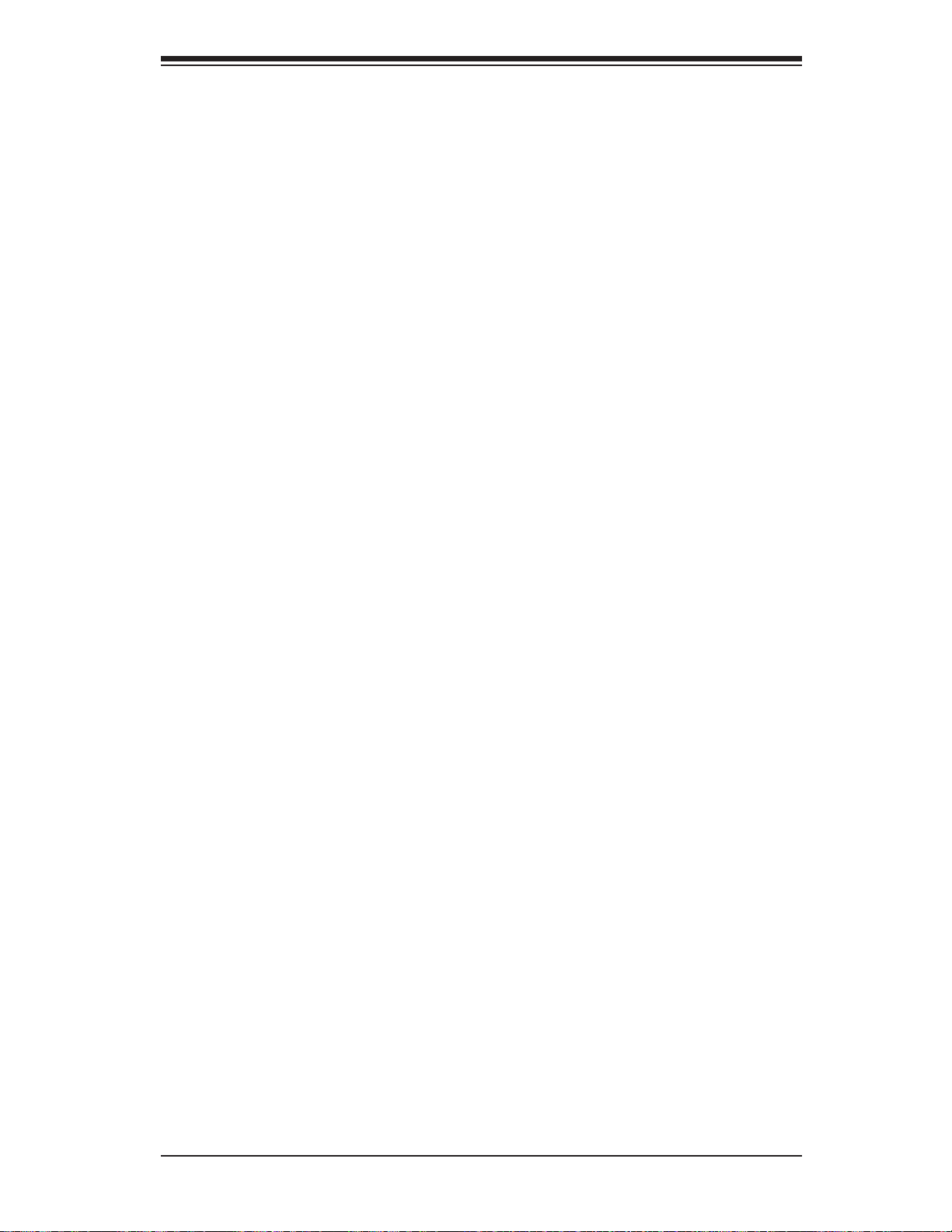
Chapter 1: Introduction
1-7 Super I/O
The disk drive adapter functions of the Super I/O chip include a fl oppy disk drive
controller that is compatible with industry standard 82077/765, a data separator,
write pre-compensation circuitry , decode logic, data rate selection, a clock generator ,
drive interface control logic and interrupt and DMA logic. The wide range of functions
integrated onto the Super I/O greatly reduces the number of components required
for interfacing with fl oppy disk drives. The Super I/O supports 360 K, 720 K, 1.2
M, 1.44 M or 2.88 M disk drives and data transfer rates of 250 Kb/s, 500 Kb/s or
1 Mb/s. It also provides two high-speed, 16550 compatible serial communication
ports (UARTs). Both UARTs provide legacy speed with baud rate of up to 115.2
Kbps as well as an advanced speed with baud rates of 250 K, 500 K, or 1 Mb/s,
which support higher speed modems.
The Super I/O supports one PC-compatible printer port (SPP), Bi-directional Printer
Port (BPP) , Enhanced Parallel Port (EPP) or Extended Capabilities Port (ECP).
The Supe r I/O provides f u n ctions that c o mply with ACPI (Advan ced Confi guration
and Power Interface), which includes suppo rt of legacy an d ACPI power manage ment through an SMI or SCI function pin. It also features auto power management
to reduce power consumpt ion.
1-13
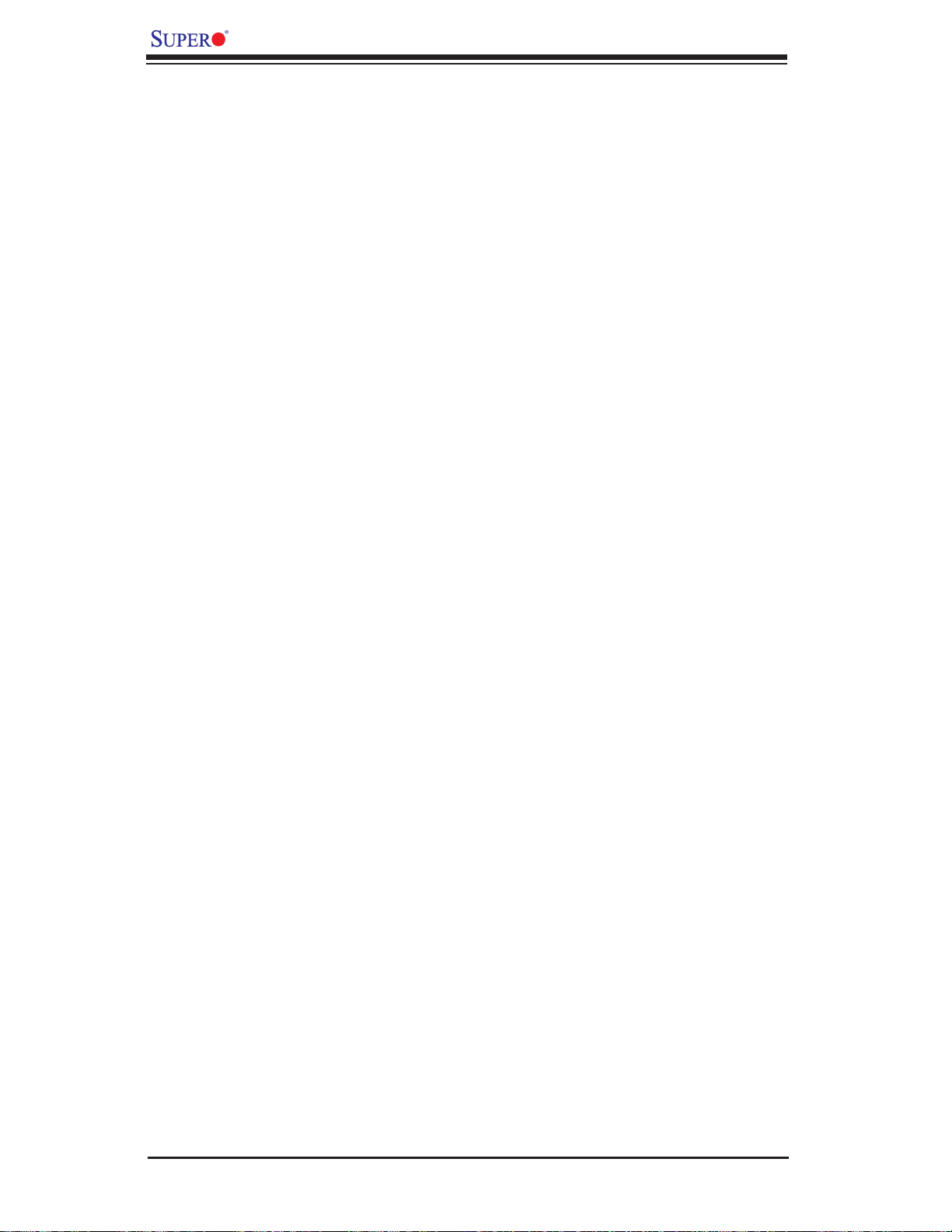
X7DWU User's Manual
Notes
1-14
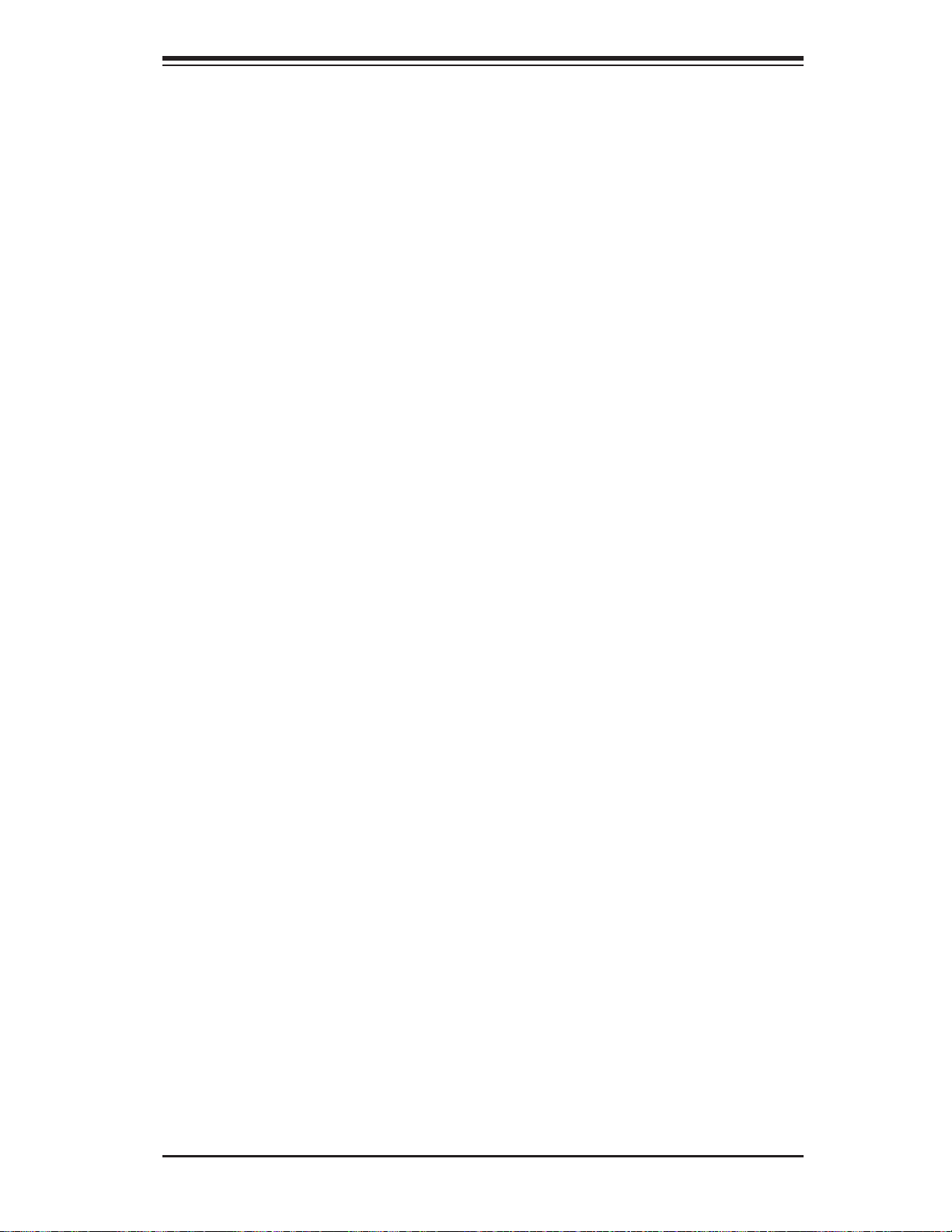
Chapter 2: Installation
Chapter 2
Installation
2-1 Static-Sensitive Devices
Electrostatic-Discharge (ESD) can damage electronic com ponents. T o prevent damage to your system board, it is important to handle it very carefully. The following
measures are generally suffi cient to protect your equipment from ESD.
Precautions
Use a grounded wrist strap designed to prevent static discharge.•
Touch a grounded metal object before removing the board from the antistatic •
bag.
Handle the board by its edges only; do not touch its components, peripheral
•
chips, memory modules or gold contacts.
When handling chips or modules, avoid touching their pins.
•
Put the motherboard and peripherals back into their antistatic bags when not •
in use.
For grounding purposes, make sure your computer chassis provides excellent
•
conductivity between the power supply, the case, the mounting fasteners and
the motherboard.
Use only the correct type of onboard CMOS battery as specifi ed by the
•
manufacturer. Do not install the onboard battery upside down to avoid possible
explosion.
Unpacking
The motherboard is shipped in antistatic packaging to avoid static damage. •
When unpacking the board, make sure the person handling it is static protected.
2-1
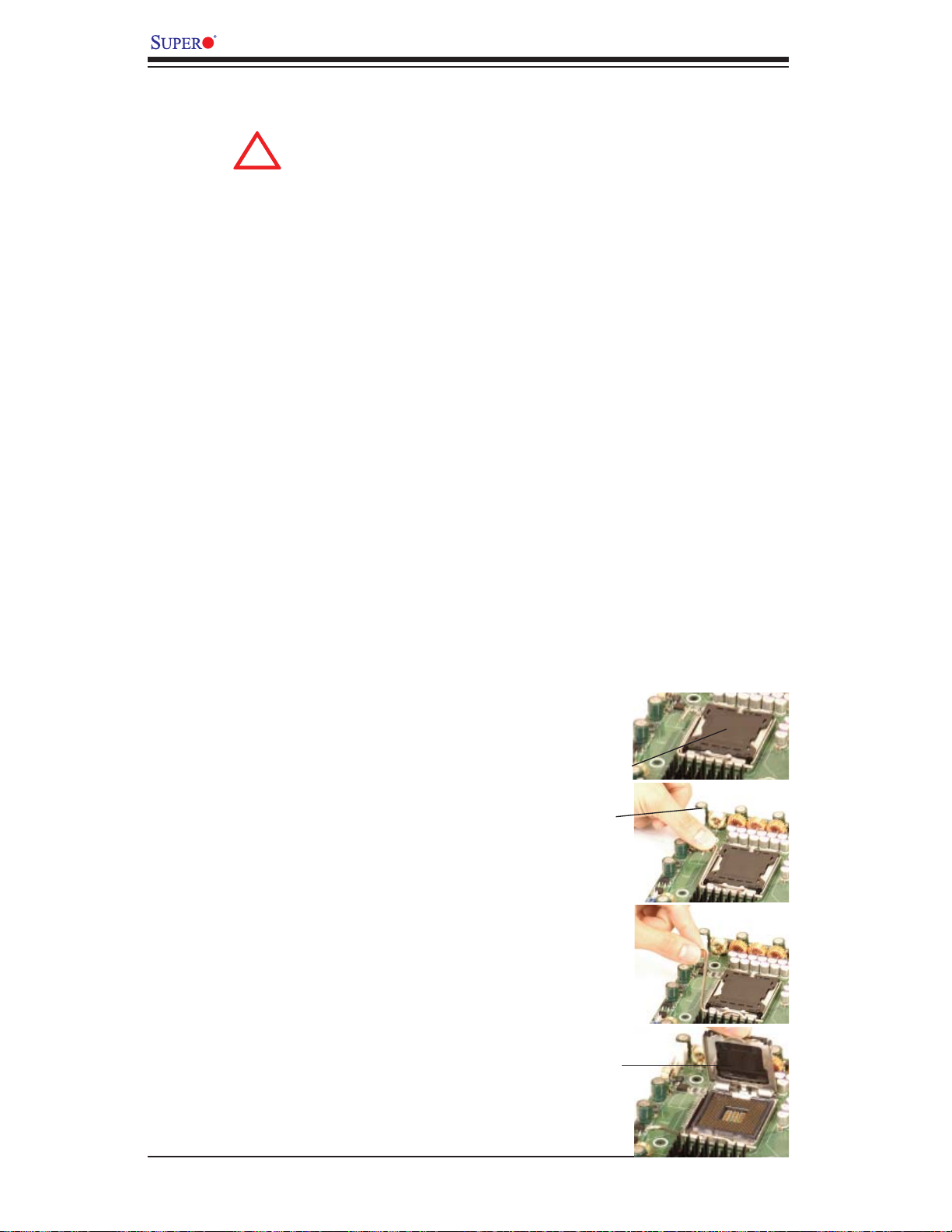
X7DWU User's Manual
!
2-2 Processor and Heatsink Installation
When handling the processor package, avoid placing
di rec t pre ssu re on th e labe l are a of the f an.
Notes:
Always connect the power cord last and always remove it before adding, re-1.
moving or changing any hardware components. Make sure that you install the
processor into the CPU socket before you install the CPU heatsink.
Intel's boxed Xeon CPU package contains the CPU fan and heatsink assembly. 2.
If you buy a CPU separately, make sure that you use only Intel-certifi ed multi-
directional heatsink and fan.
The Intel Xeon LGA 771 heatsink and fan comes with a push-pin design and 3.
no tool is needed for installation.
Make sure to install the motherboard into the chassis before you install the CPU 4.
heatsink and fan.)
When purchasing an LGA 771 CPU or when receiving a motherboard with an 5.
LGA 771 CPU pre-installed, make sure that the CPU plastic cap is in place and
none of the CPU pins are bent; otherwise, contact the retailer immediately.
Refer to the M B Features S ecti on for mo re deta ils on CPU s uppor t.6.
CPU Installation
Press the socket clip to release the 1.
load plate, which covers the CPU
socket, from its locking position.
Gently lift the socket clip to open the 2.
load plate.
Use your thumb and your index fi nger 3.
to hold th e CPU at the Nor th Center
Edge and the South Center Edge of
the CPU.
Load Plate
Socket Clip
Align CPU Pin1 (the CPU corner 4.
marked with a triangle) against the
socket corner marked with a triangle
cutout.
Load Plate
2-2
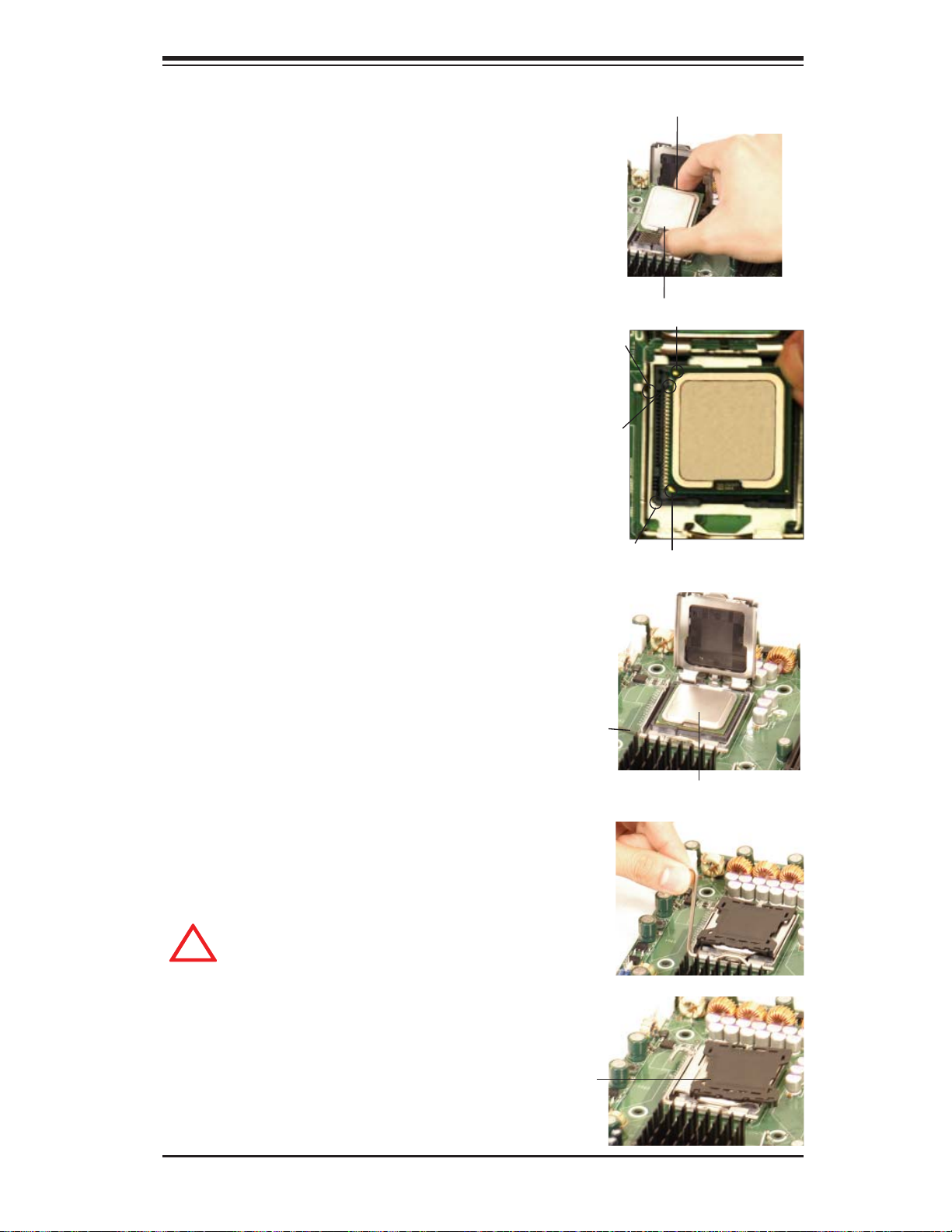
Chapter 2: Installation
!
Loading the CPU into the
CPU Socket
Align the CPU key, the semi-circle 1.
cutout below a gold dot, against the
socket key, which is the notch on the
same side of the triangle cutout on
the socket.
Once aligned, carefully lower the 2.
CPU straight down into the socket.
(Do not drop the CPU on the socket.
Do not move the CPU horizontally or
vertically . Do not rub the CPU against
the surface or against any pins of the
socket to avoid damaging the CPU or
the socket.)
With the CPU inside the socket, in-3.
spect the four corners of the CPU to
make sure that the CPU is properly
installed.
North Center Edge
South Center Edge
gold dot
Socket Key
(Socket Notch)
CPU Key (semicircle cutout)
below the circle.
Corner with a
triangle cutout
CPU Pin1
Use your thumb to gently push the 4.
socket clip down to the clip lock.
If the CPU is properly installed into 5.
the socket, the plastic cap will be
automatically released from the load
plate when the clip is pushed in the
clip lock. Remove the plastic cap
from the motherboard.
Warning: Please save the plastic cap. The motherboard must
be shipped with the plastic cap
properly installed to protect
the CPU socket pins. Shipment
without the plastic cap properly
installed will cause damage to
the socket pins.
Socket clip
CPU in the CPU socket
Plastic cap
is released
from the
load plate
if the CPU
is properly
installed.
2-3
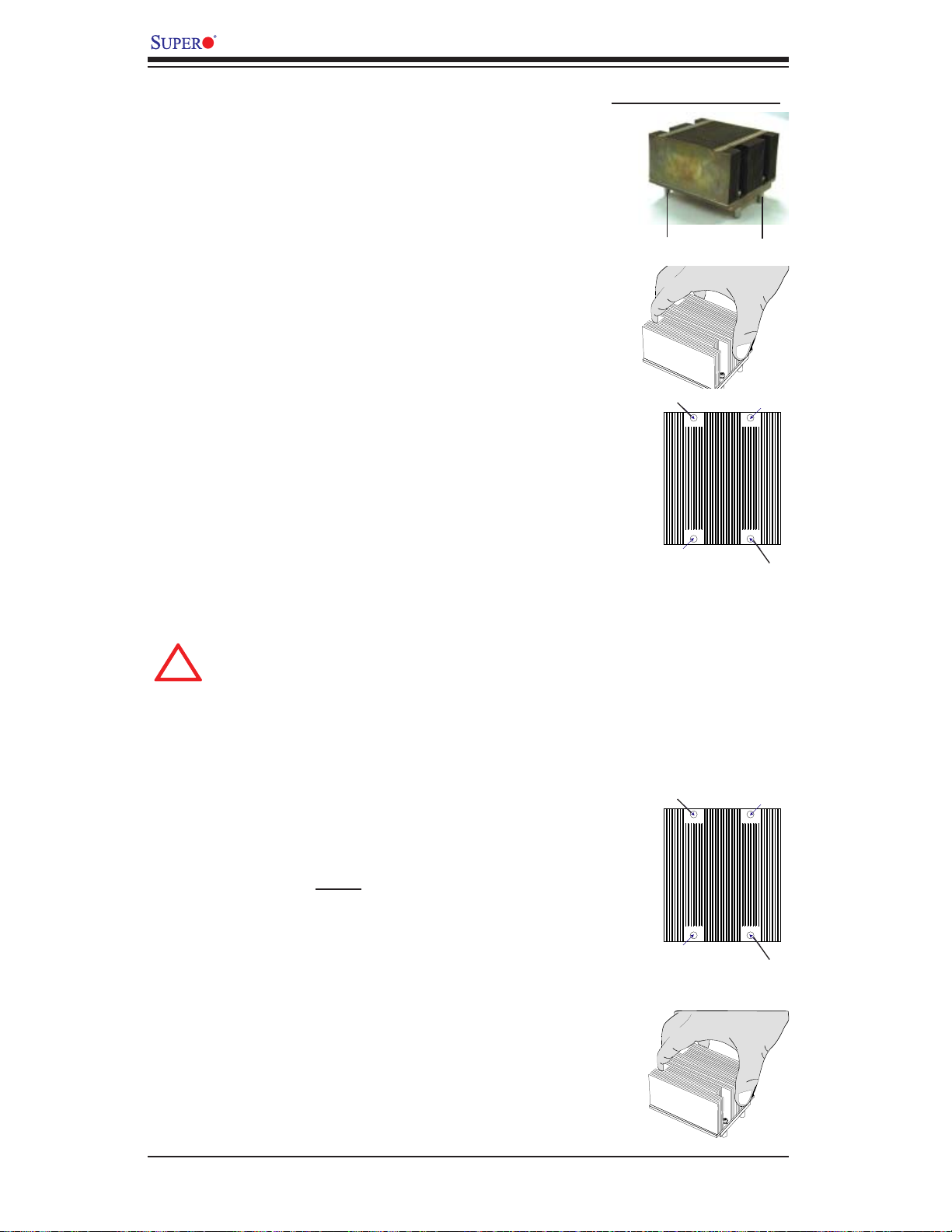
X7DWU User's Manual
!
Installing the Heatsink
Do not apply any thermal grease to the 1.
heatsink or the CPU die-the required amount
has already been applied.
Place the heatsink on top of the CPU so that 2.
the four mounting holes are aligned with those
on the retention mechanism.
Screw in two diagonal screws (ie the #1 and 3.
the #2 screws) until just snug. Do not fully
tighten the screws to avoid possible damage
to the CPU.
Finish the installation by fully tightening all 4.
four screws.
CEK Passive Heatsink
Screw#1
Screw#1
Screw#2
Screw#2
To Un-install the Heatsink
Warning: We do not recommend that the CPU or the heatsink be removed.
However, if you do need to uninstall the heatsink, please follow the instructions below to uninstall the heatsink to avoid damage done to the
CPU or the CPU socket.
Unscrew and remove the heatsink screws from 1.
the motherboard in the sequence as show in
the picture on the right.
Hold the heatsink as shown in the picture on 2.
the right and gently wiggle the heatsink to
loosen it from the CPU. (Do not use excessive
force when wiggling the heatsink!!)Once the
heatsink is loosened, remove the heatsink from
the CPU socket.
Screw#1
Screw#2
Clean the surface of the CPU and the heatsink 3.
to get rid of the old thermal grease. Reapply
the proper amount of thermal grease on the
surface before you re-install the CPU and the
heatsink.
2-4
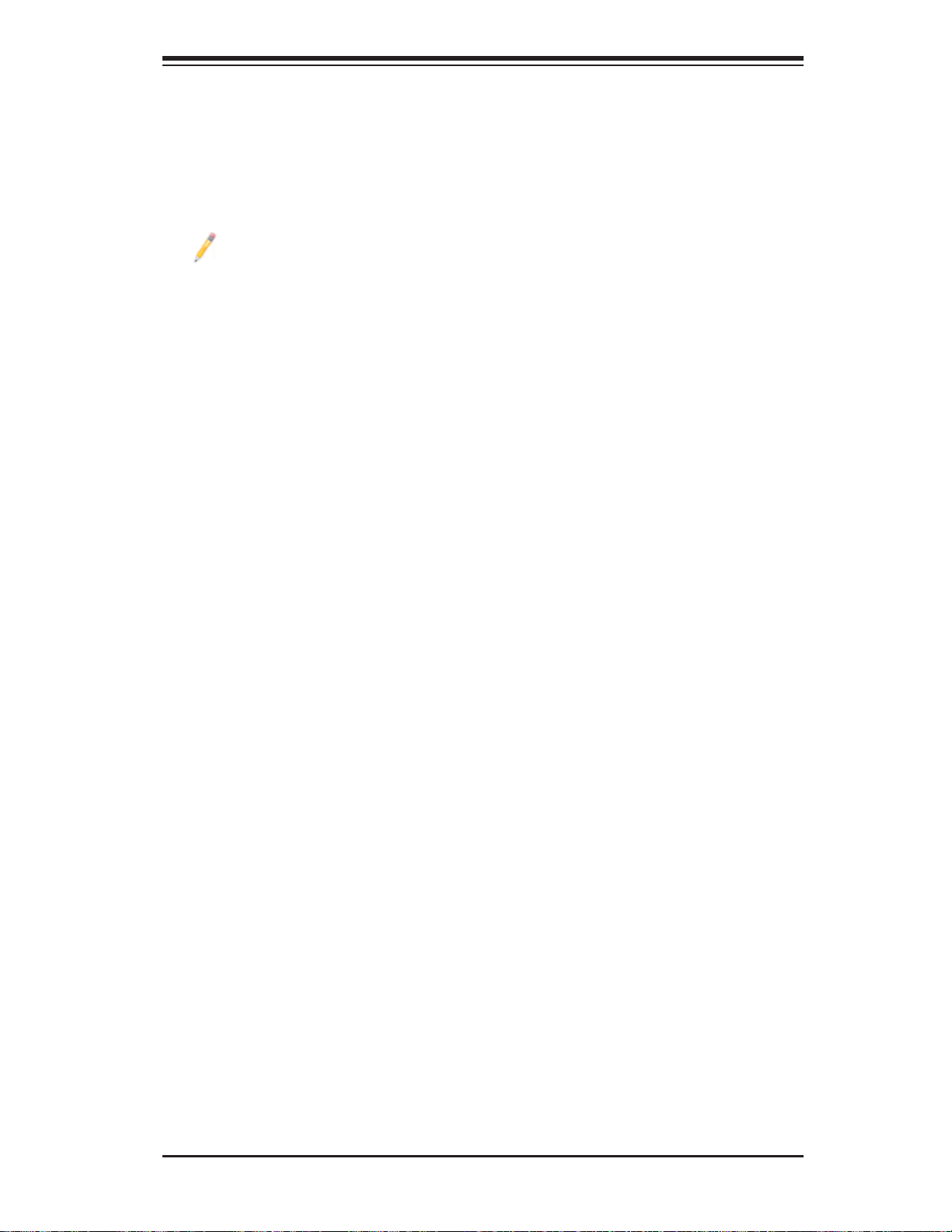
Chapter 2: Installation
Mounting the Motherboard in the Chassis
All motherboards have standard mounting holes to fi t different types of chassis.
Make sure that the locations of all the mounting holes for both motherboard and
chassis match. Make sure that the metal standoffs click in or are screwed in tightly.
Then, use a screwdriver to secure the motherboard onto the motherboard tray.
Note: some components are very close to the mounting holes. Please take
precautionary measures to prevent damage done to these components when
you install the motherboard to the chassis.
2-5
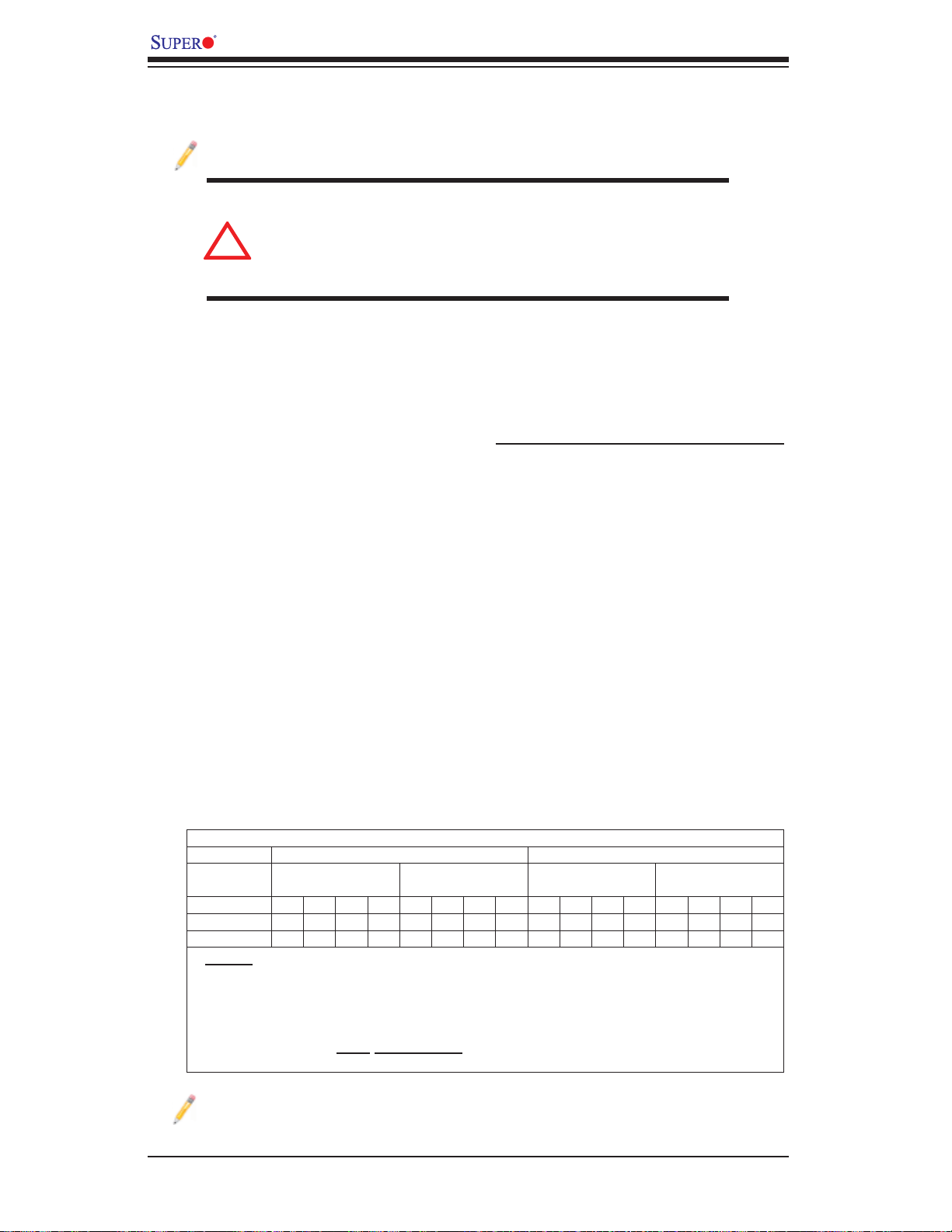
X7DWU User's Manual
!
2-3 Installing DIMMs
Note: Check the Supermicro web site for recommended memory modules.
Exercise extreme care when installing or removing DIMM
modules to prevent any possible damage. Also note that the
memory is interleaved to improve performance (see step 1).
DIMM Installation
Insert the desired number of DIMMs into the memory slots, starting with DIMM 1.
#1A.
The memory scheme is interleaved so 2. you must install two modules at a time,
beginning with DIMM #1A, then DIMM #2A and so on. (See the Memory Installation Table Below.)
CAUTION
Insert each DIMM module vertically into its slot. Pay attention to the notch along 3.
the bottom of the module to prevent inserting the DIMM module incorrectly.
Gently press down on the DIMM module until it snaps into place in the slot.
Repeat for all modules (see step 1 above).
Memory Support
The X7DWU supports up to 64 GB fully buffered (FBD) ECC 1.5V/1.8V DDR2
800/667/533 in 8 DIMMs. Populating DIMM modules with pairs of memory modules
of the same size and same type will result in Interleaved Memory which will
increase memory performance.
Optimized DIMM Population Configurations
Branch 0 Branch 1
Number of
DIMMs
2 DIMMs 1A
4 DIMMs 1A
8 DIMMs 1A 1B
(*Notes: i. DIMM slot# specified: DIMM slot to be populated; “---“: DIMM slot not to
be populated. ii. Both FBD 800 MHz, 667 MHz and 533 MHz DIMMs are supported;
however, you need to use the memory modules of the same speed and of the same
type on a motherboard. iii. Interleaved memory is supported when pairs of DIMM
modules are installed. For optimal memory performance, please install pairs of
memory modules in both
to follow the restrictions listed above. )
Bank 1
(Channel 0)
--- --- ---
--- --- ---
--- ---
Bank 2
(Channel 1)
--- --- --- --- --- --- --- --- --- --- ---
2A
--- --- ---
2A
2A 2B
Banks 1 & 2. iv. For memory to work properly, you need
--- ---
Bank 3
(Channel 2)
--- --- ---
3A
3A 3B
--- ---
Bank 4
(Channel 3)
--- --- ---
4A
4A 4B
--- ---
Note 1: Due to OS limitations, some operating systems may not show more
than 4 GB of memory.
2-6
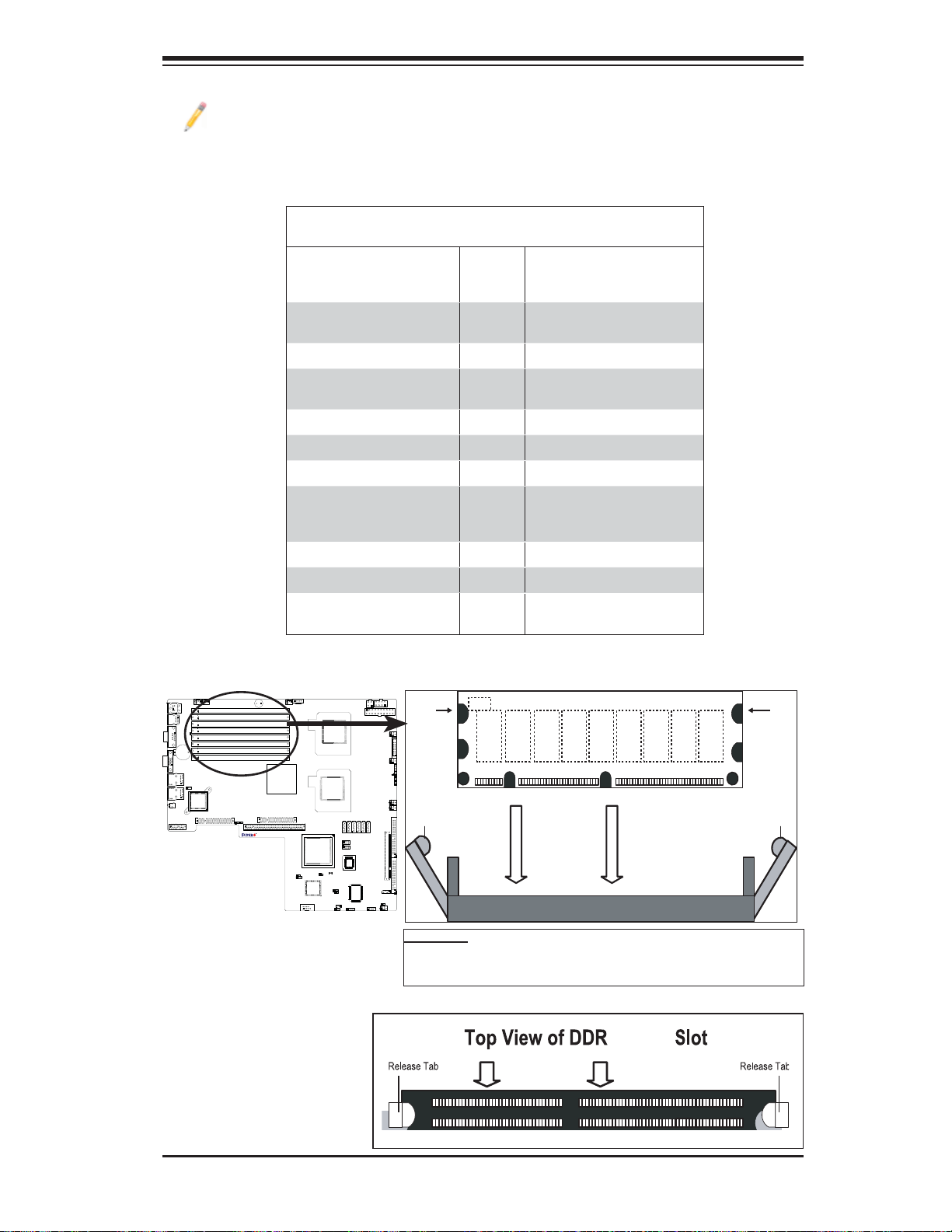
Chapter 2: Installation
Note: Notch
should align
with the
receptive point
on the slot
Notch
Notch
Release
Tab
Release
Tab
DIMM2 FBD
2 FBD
Note 2: Due to memory allocation to system devices, memory remaining avail-
able for operational use will be reduced when 4 GB of RAM is used. The reduction
in memory availability is disproportional. (Refer to the Memory Availability Table
on the next page for details.)
Possible System Memory Allocation & Availability
System Device Size Physical Memory
Firmware Hub fl ash memory
(System BIOS)
Local APIC 4 KB 3.99
Area Reserved for the
chipset
I/O APIC (4 Kbytes) 4 KB 3.99
PCI Enumeration Area 1 256 MB 3.76
PCI Express (256 MB) 256 MB 3.51
PCI Enumeration Area 2
(if needed) -Aligned on
256-MB boundary-
VGA Memory 16 MB 2.85
TSEG 1 MB 2.84
Memory available to System
BIOS & OS applications
1 MB 3.99
2 MB 3.99
512 MB 3.01
Remaining (-Available)
(4 GB Total System Memory)
2.84
Installing and Removing DIMMs
To Remove:
Use your thumbs to gently
push the release tabs near
both ends of the module.
This should release it from
the slot.
X7DWU
To Install: Insert module vertically and press down until it
snaps into place. Pay attention to the alignment notch at
the bottom.
2-7
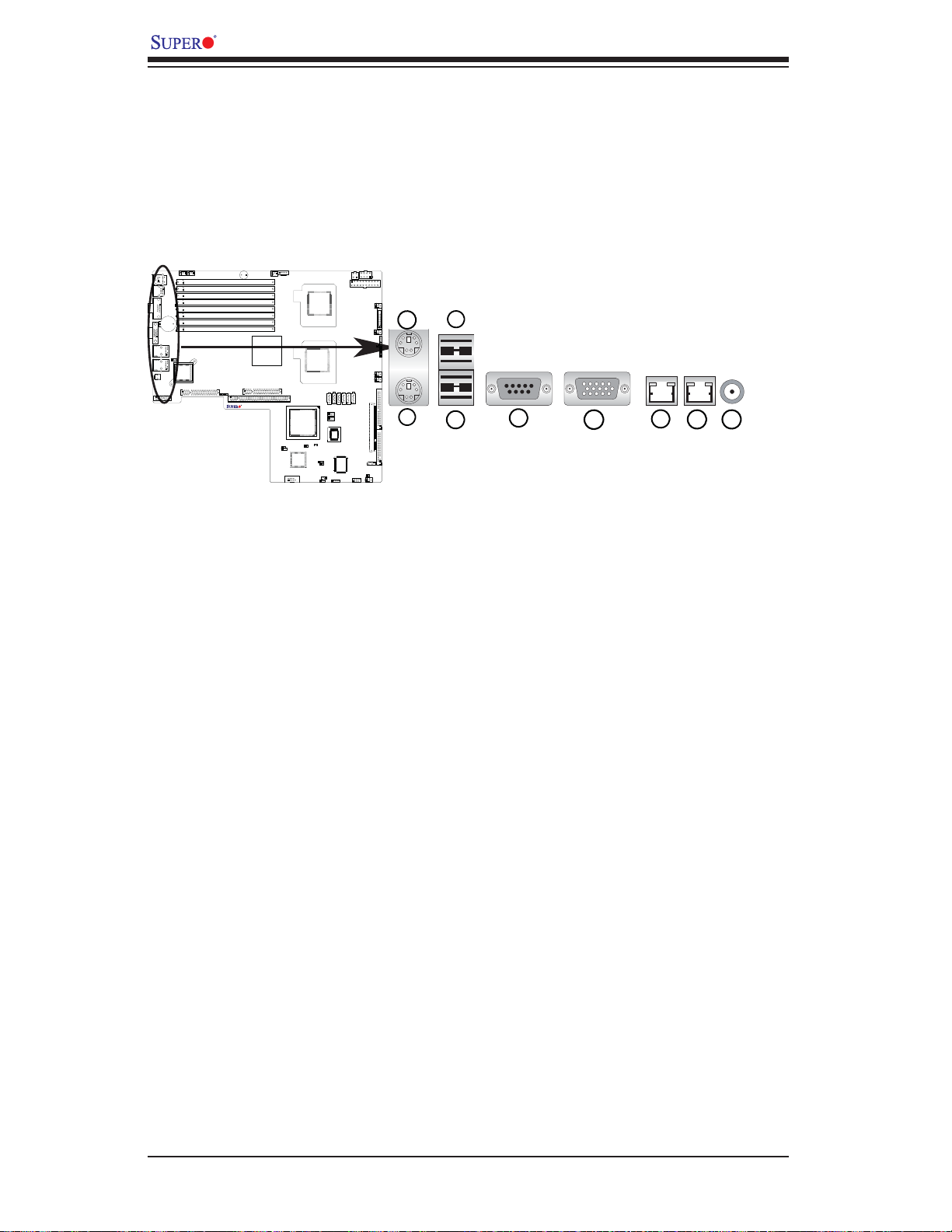
X7DWU User's Manual
1
2
3
4
5
6
7
8
9
2-4 Control Panel Connectors/IO Ports
The I/O ports are color coded in conformance with the PC 99 specifi cation. See the
fi gure below for the colors and locations of the various I/O ports.
Back Panel Connectors/IO Ports
X7DWU
Back Panel I/O Port Locations and Defi nitions
Back Panel Connectors
Keyboard (Purple)1.
PS/2 Mouse (Green)2.
Back Panel USB Port 03.
Back Panel USB Port 14.
COM Port 1 (Turquoise)5.
VGA Port (Blue) 6.
Gigabit LAN 17.
Gigabit LAN 28.
Rear UID Switch9.
(See Section 2-5 for details.)
2-8
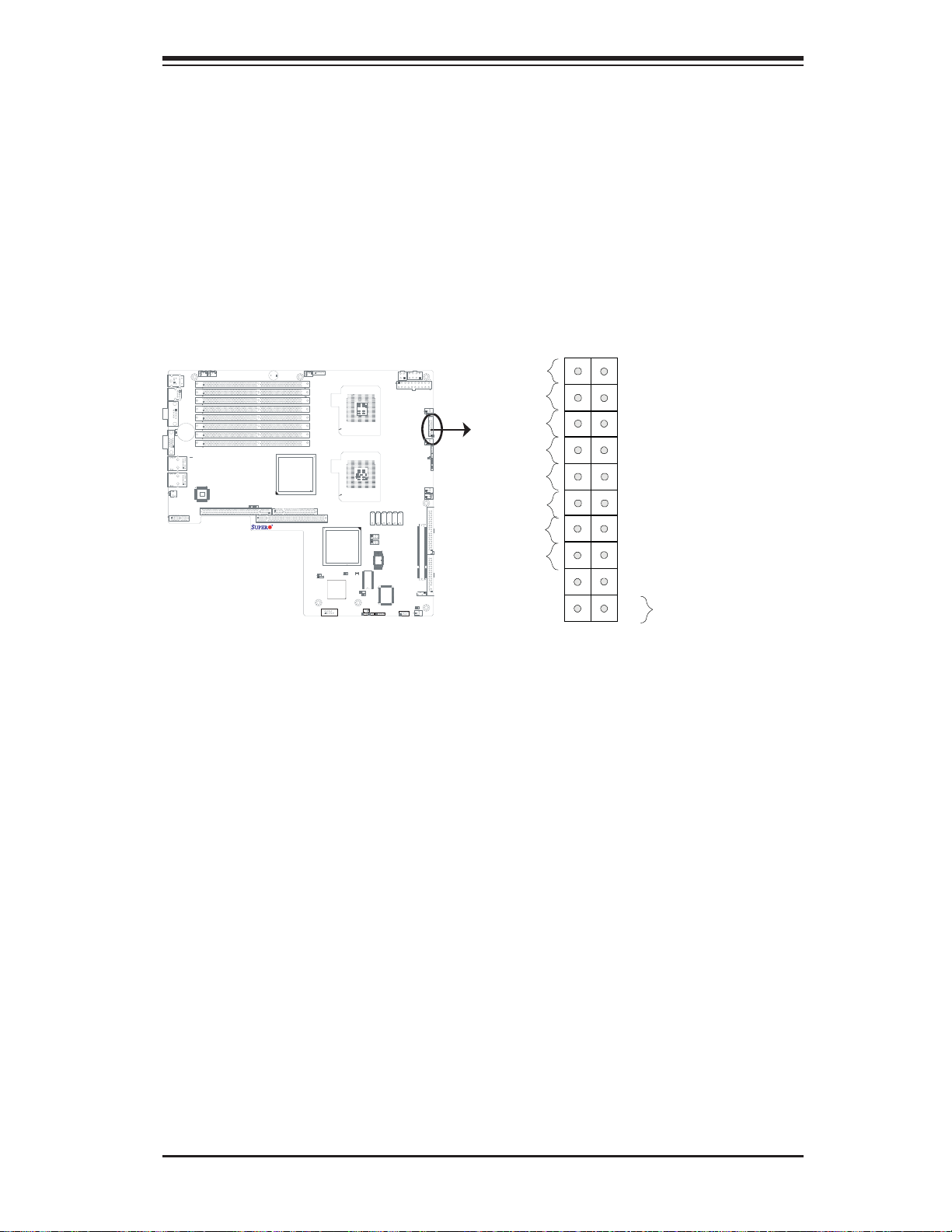
Chapter 2: Installation
Front Control Panel
JF1 contains header pins for various buttons and indicators that are normally located
on a control panel at the front of the chassis. These connectors are designed
specifi cally for use with Supermicro server chassis. See the fi gure below for the
descriptions of the various control panel buttons and LED indicators. Refer to the
following section for descriptions and pin defi nitions.
Front Control Panel (JF1) Header Pins
R
1920
R
4-Pin PW
8-Pin PW
Fan7
Intel 5000
(North Bridge)
SXB2: PCI-E x8
SXB1: PCI-E x16
J17
B
PWR SM
Fan1
CPU
4B
M
DIM
4A
DIMM
3B
DIMM
3A
M
DIM
2B
DIMM
DIM
DIMM
DIM
CPU1
M2A
1B
1A
M
CPU2
J9
J5
I-SATA0
SGPIO1
J29
Intel ESB2
J30
SGPIO2
(South Bridge)
JBT1
ory
J7
OR1
JW
JPG1
COM2
ES1000
Video CTRL
em
Video M
D
JW
JK1
OL1
JW
JPL2
U
JPL1
PCI-X 133 M
Buzzer
SP1
I2C1
I2C2
J27
J28
Hz
X7DBU
S
Fan6
Fan5
KB/M
JKM1
J9B2
Bank4
J9B1
USB 0/1
J8B3
Bank3
J8B2
COM1
J8B1
Bank2
1
JCOM
J7B3
Battery
J7B2
Bank1
VGA
J7B1
J15
LAN1
1
JLAN
LAN2
JLAN2
LAN
1
CTRL
Rear UID
LE2
SW
J14
J11
R
UIO PW
3
2
JPW
JPW
1
JPW
R
ain PW
20-Pin M
Fan1
JF1
FP CTRL
Fan2
JD1
LE1
JOH1
JP1
Fan3
Fan8
FAN2
CPU
I-SATA4
I-SATA2
I-SATA3
I-SATA5
I-SATA1
OH/Fan Fail/
E#1
ID
PWR Fail/UID LED
SIMSO
BIOS
SB4
Floppy
J18
J22
B
SM
S I/O
JL1
USB2/3
Fan4
Ground
Power LED
HDD LED
NIC1 LED
NIC2 LED
PWR Fail LED
Ground
Ground
NMI
X
X
Vcc
UID Switch/Vcc
Vcc
Vcc
Blue_LED_Cathode
(UID)/Vcc
Vcc
Reset
FP Reset Button
FP Power Button
PWR
1
2
2-9
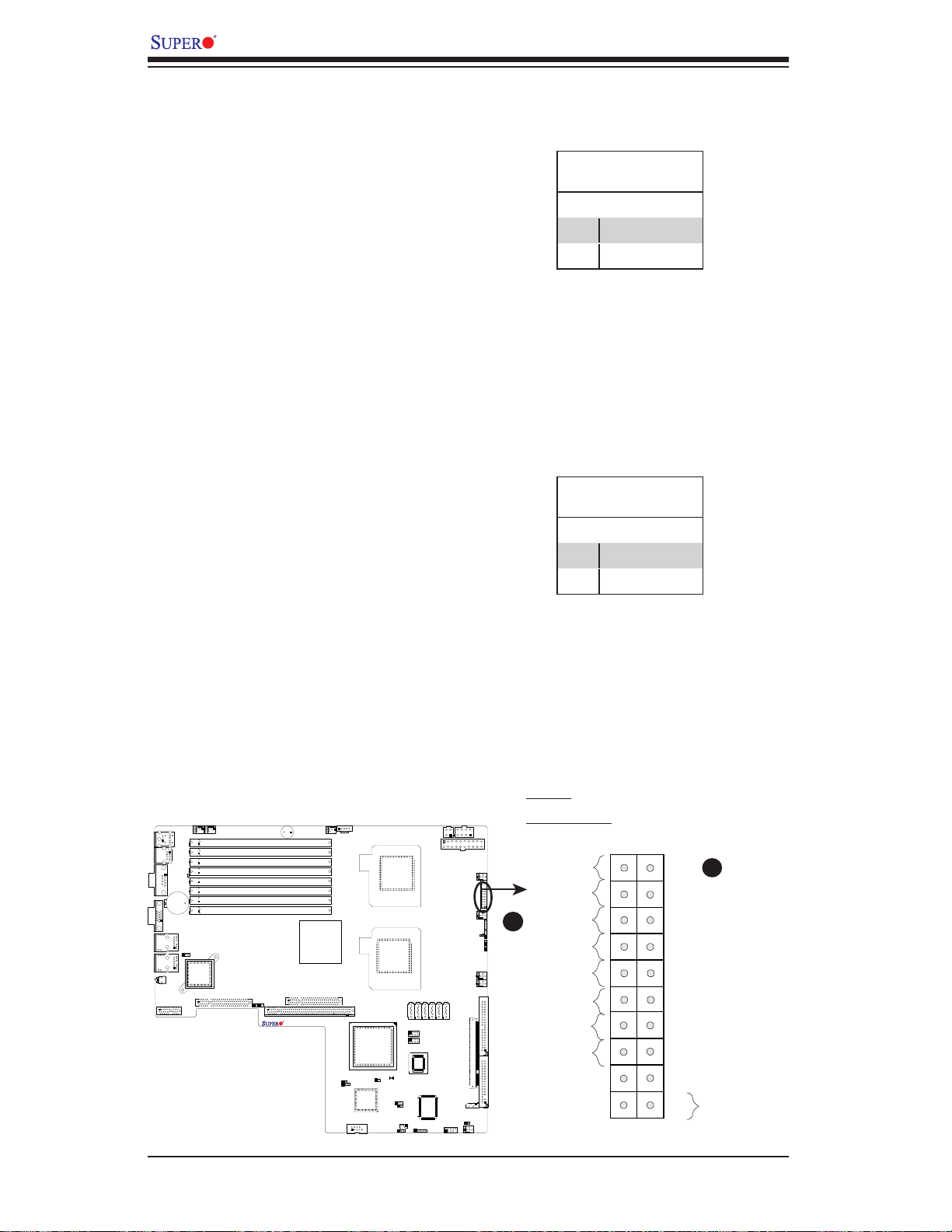
X7DWU User's Manual
Front Control Panel Pin Defi nitions
NMI Button
The non-maskable interrupt button
header is located on pins 19 and 20
of JF1. Refer to the table on the right
for pin defi nitions.
Power LED
The Power LED connection is located
on pins 15 and 16 of JF1. Refer to the
table on the right for pin defi nitions.
NMI Button
Pin Defi nitions (JF1)
Pin# Defi nition
19 Control
20 Ground
Power LED
Pin Defi nitions (JF1)
Pin# Defi nition
15 +5V
16 Ground
A. NMI
JPW1
Front Panel CTRL
B
JD1
OH/Fan Fail/
PWR Fail/UID LED
PWR Fail LED
B. PWR LED
Ground
X
Power LED
HDD LED
NIC1 LED
NIC2 LED
Ground
Ground
1920
A
NMI
X
Vcc
UID Switch/Vcc
Vcc
Vcc
Blue_LED_Cathode
(UID)/Vcc
Vcc
Reset
FP Reset Button
FP Power Button
PWR
1
2
Buzzer
FAN7
FAN6
KB/MS
USB0/1
COM1
VGA
LAN1
LAN2
LE2
FAN5
BANK4
BANK3
BANK2
Battery
BANK1
JP2
LAN CTRL
SW1
PCI-Exp.x8 (Signal)
UIOP
DIMM4B
DIMM4A
DIMM3B
DIMM3A
DIMM2B
DIMM2A
DIMM1B
DIMM1A
JI2C2
JI2C1
PCI-Exp.x8 (Signal)
SXB1:PCI-Exp.x16 (Signal)
X7DWU
CPU FAN1
Intel 5400
North Bridge
SMBUS_PS
JWOR
JPG1
COM2
Intel 5400
South Bridge
VGA CTRL
CPU2
CPU1
JBT1
JWD
KEYLOCK
JPL1
JWOL1
I-SATA0
T-SGPIO1
T-SGPIO2
JPW3
JPW2
8-Pin PWR
4-Pin PWR
20-Pin PWR
FAN1
FAN2
LE1
JOH1
FAN3
FAN8
FAN2
CPU
I-SATA3
I-SATA2
I-SATA4
I-SATA1
J29
J30
BIOS
S I/O
USB4
USB2/3
I-SATA5
IDE#1
SIMSO
Floppy
SMB
JL1
Fan4
2-10
