Supero x7dwa-N User Manual
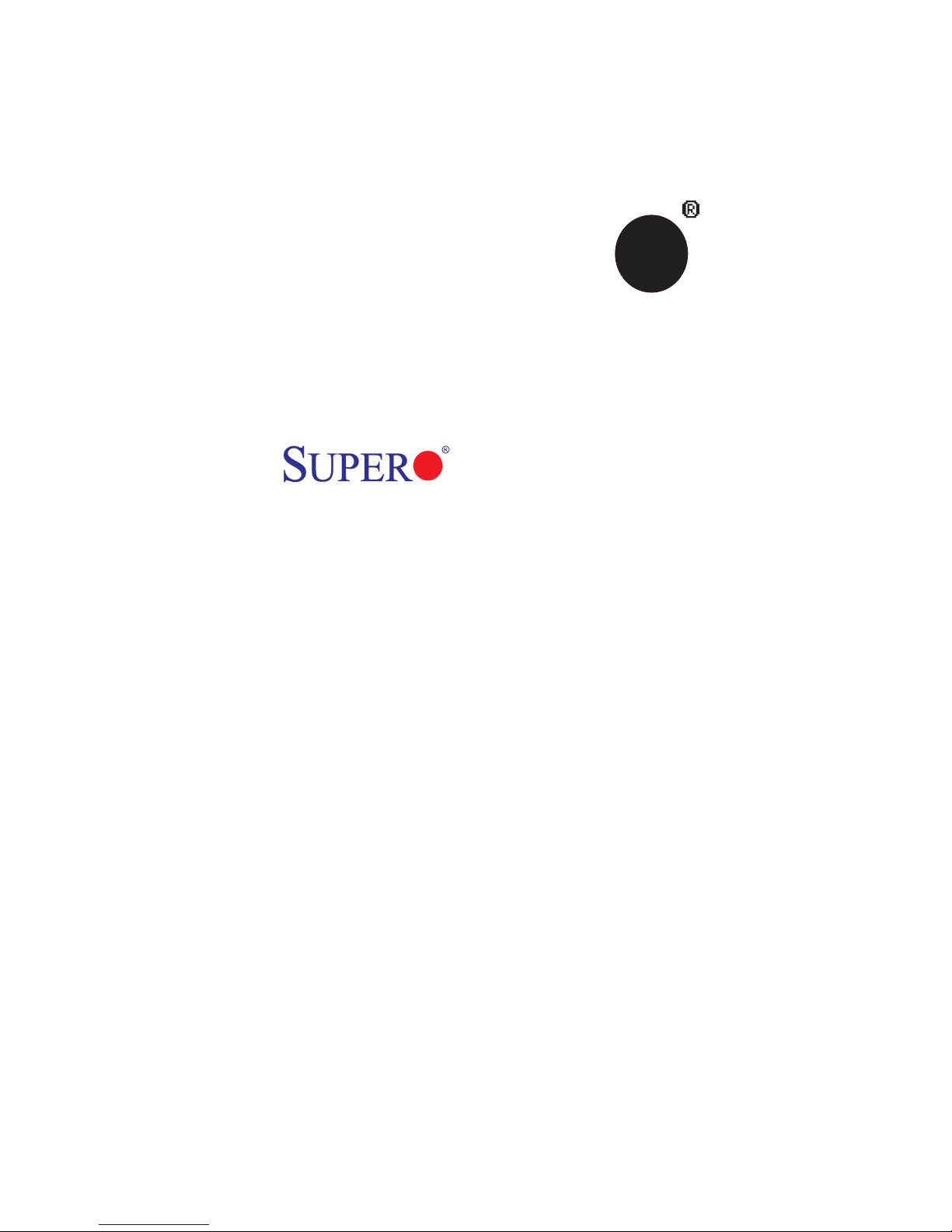
®
SUPER
X7DWA-N
USER’S MANUAL
Revision 1.0
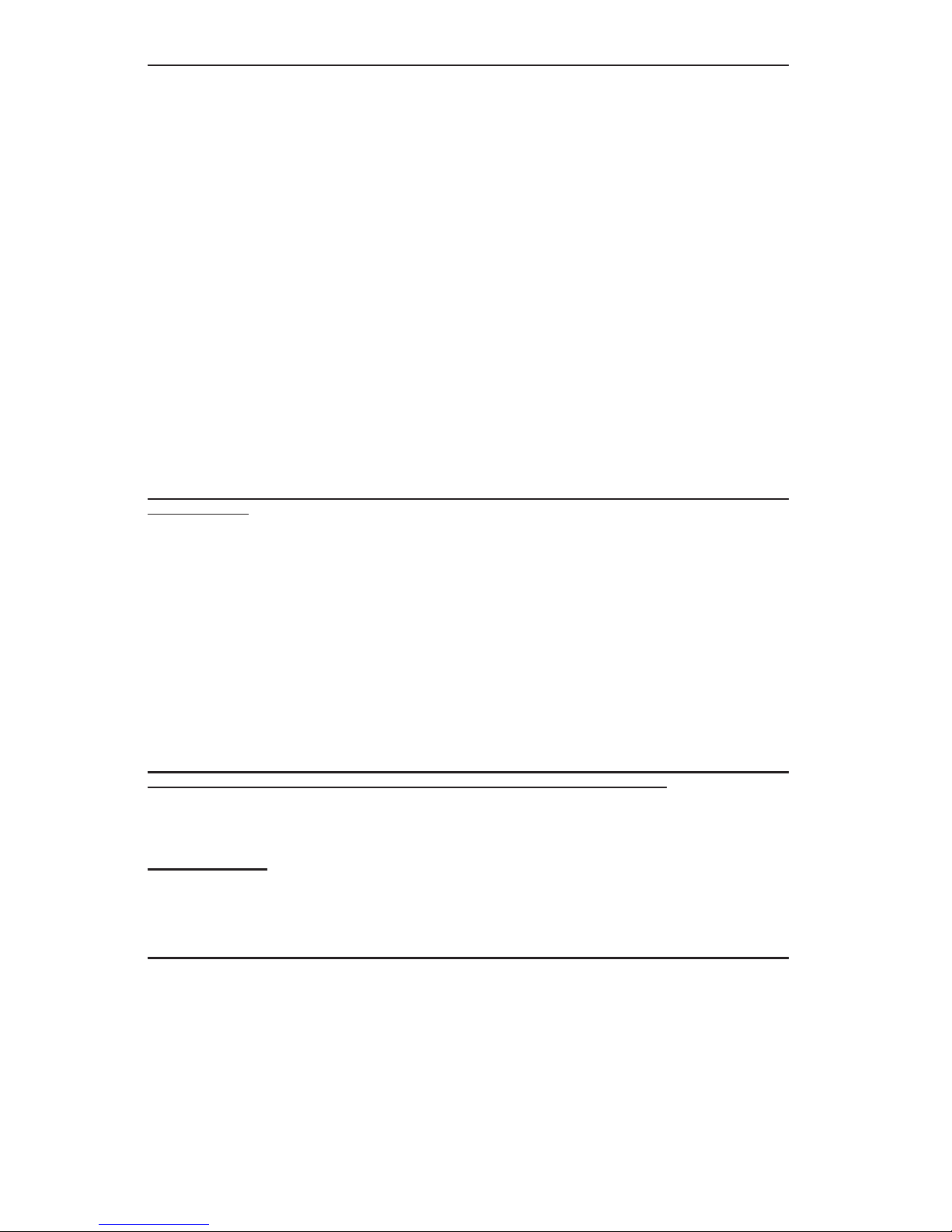
The information in this User’s Manual has been carefully reviewed and is believed to be accurate.
The vendor assumes no responsibility for any inaccuracies that may be contained in this document,
makes no commitment to update or to keep current the information in this manual, or to notify any
person or organization of the updates. Please Note: For the most up-to-date version of this
manual, please see our web site at www.supermicro.com.
SUPER MICRO COMPUTER, INC. ("Supermicro") reserves the right to make changes to the product
described in this manual at any time and without notice. This product, including software, if any,
and documentation may not, in whole or in part, be copied, photocopied, reproduced, translated or
reduced to any medium or machine without prior written consent.
IN NO EVENT WILL SUPER MICRO COMPUTER, INC. BE LIABLE FOR DIRECT, INDIRECT,
SPECIAL, INCIDENTAL, SPECULATIVE OR CONSEQUENTIAL DAMAGES ARISING FROM THE
USE OR INABILITY TO USE THIS PRODUCT OR DOCUMENTATION, EVEN IF ADVISED OF
THE POSSIBILITY OF SUCH DAMAGES. IN PARTICULAR, SUPER MICRO COMPUTER, INC.
SHALL NOT HAVE LIABILITY FOR ANY HARDWARE, SOFTWARE, OR DATA STORED OR USED
WITH THE PRODUCT, INCLUDING THE COSTS OF REPAIRING, REPLACING, INTEGRATING,
INSTALLING OR RECOVERING SUCH HARDWARE, SOFTWARE, OR DATA.
Any disputes arising between manufacturer and customer shall be governed by the laws of Santa
Clara County in the State of California, USA. The State of California, County of Santa Clara shall
be the exclusive venue for the resolution of any such disputes. Super Micro's total liability for all
claims will not exceed the price paid for the hardware product.
FCC Statement: This equipment has been tested and found to comply with the limits for a Class B
digital device pursuant to Part 15 of the FCC Rules. These limits are designed to provide reasonable
protection against harmful interference in a residential installation. This equipment generates,
uses, and can radiate radio frequency energy and, if not installed and used in accordance with the
manufacturer’s instruction manual, may cause interference with radio communications. However,
there is no guarantee that interference will not occur in a particular installation. If this equipment
does cause harmful interference to radio or television reception, which can be determined by turning
the equipment off and on, you are encouraged to try to correct the interference by one or more of
the following measures:
*Reorient or relocate the receiving antenna.
*Increase the separation between the equipment and the receiver.
*Connect the equipment into an outlet on a circuit different from that to which the receiver is
connected.
*Consult the dealer or an experienced radio/television technician for help.
California Best Management Practices Regulations for Perchlorate Materials: This Perchlorate
warning applies only to products containing CR (Manganese Dioxide) Lithium coin cells. “Perchlorate
Material-special handling may apply. See www.dtsc.ca.gov/hazardouswaste/perchlorate”.
WARNING: Handling of lead solder materials used in this
product may expose you to lead, a chemical known to
the State of California to cause birth defects and other
reproductive harm.
Manual Revision 1.0
Release Date: Nov. 7, 2007
Unless you request and receive written permission from SUPER MICRO COMPUTER, INC., you
may not copy any part of this document.
Information in this document is subject to change without notice. Other products and companies
referred to herein are trademarks or registered trademarks of their respective companies or mark
holders.
Copyright © 2007 by SUPER MICRO COMPUTER, INC.
All rights reserved.
Printed in the United States of America
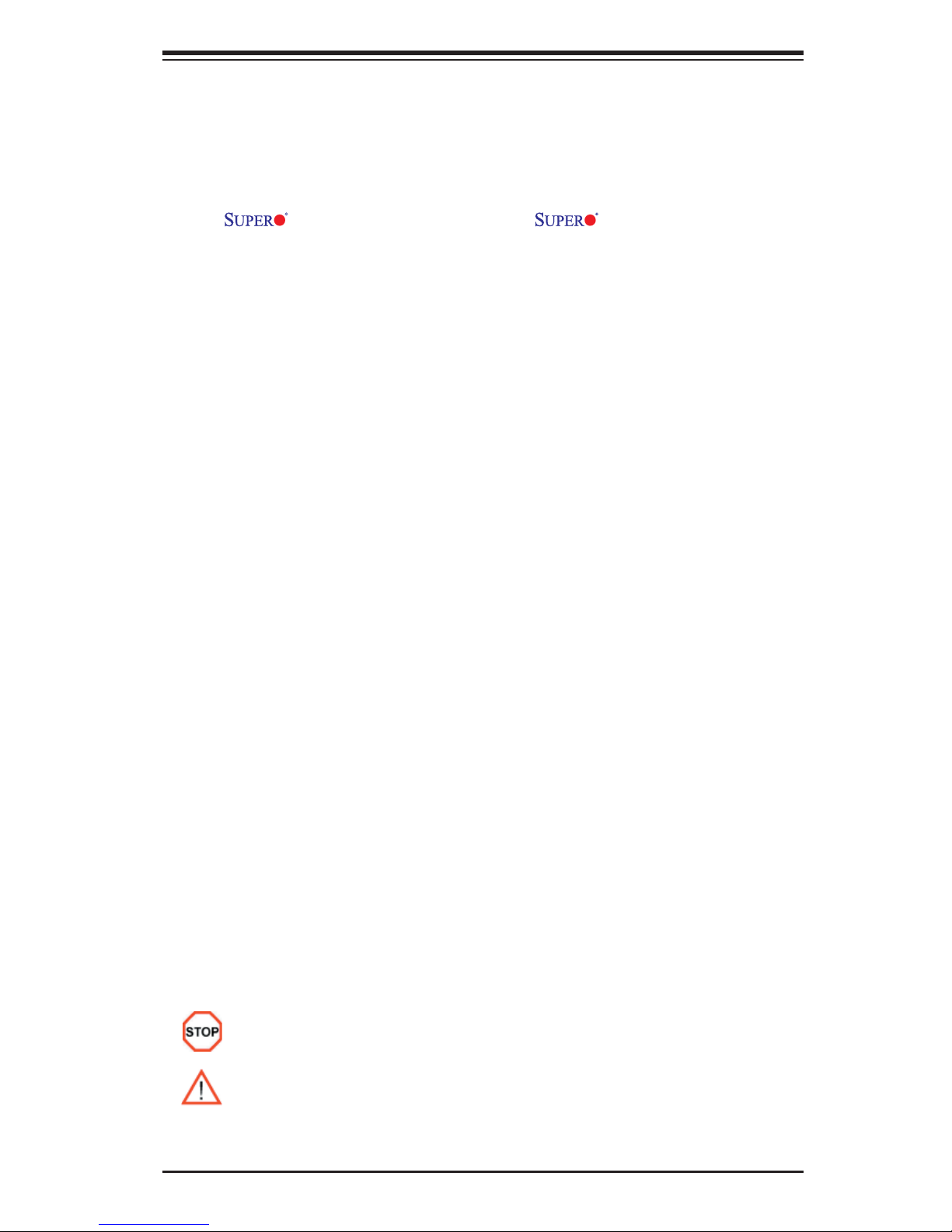
Preface
About This Manual
This manual is written for system integrators, PC technicians and
knowledgeable PC users. It provides information for the installation and use of
the
Intel® Quad-Core and Dual-Core Xeon™ 5400/5300/5200/5100 Series proces-
sors with a front side bus speed of 1.6 GHz/1.333 GHz /1.066 GHz. With two
Xeon™ 5400/5300/5200/5100 Series processors built in, the X7DWA-N offers
superior performance, system reliability and power effi ciency for high-end work-
station platforms. The features supported by this motherboard include the Intel
Core Microarchitecture, ultra dense low-power platform, the Intel Virtualization
Technology, the Intel Extended Memory 64 Technology (EM64), and the Intel I/O
Acceleration Technology (Intel I/OAT). The X7DWA-N offers a superb solution for
intense computing and complex I/O environments, and is ideal to be integrated
into high-end workstations. Please refer to the motherboard specifi cations pages
on our web site (http://www.supermicro.com/Product/) for updates on supported
processors. This product is intended to be professionally installed.
X7DWA-N motherboard. The X7DWA-N supports dual
Preface
Manual Organization
Chapter 1 describes the features, specifications and performance of the
mainboard and provides detailed information about the chipset.
Chapter 2 provides hardware installation instructions. Read this chapter when
installing the processor, memory modules and other hardware components into
the system. If you encounter any problems, see Chapter 3, which describes
troubleshooting procedures for the video, the memory and the system setup
stored in the CMOS.
Chapter 4 includes an introduction to BIOS and provides detailed information on
running the CMOS Setup utility.
Appendix A and Appendix B provide BIOS POST Messages and POST Codes.
Appendix C, Appendix D and Appendix E list HostRAID Setup Guidelines and
Other Software Driver and Program Installation Instructions.
Conventions Used in the Manual:
Special attention should be given to the following symbols for proper installation
and to prevent damage done to the components or injury to yourself:
Danger/Caution: Instructions to be strictly followed to prevent catastrophic
system failure or to avoid bodily injury.
Warning: Important information given to ensure proper system installation or
to prevent damage done to the components.
Note: Additional Information given to ensure correct system setup.
iii
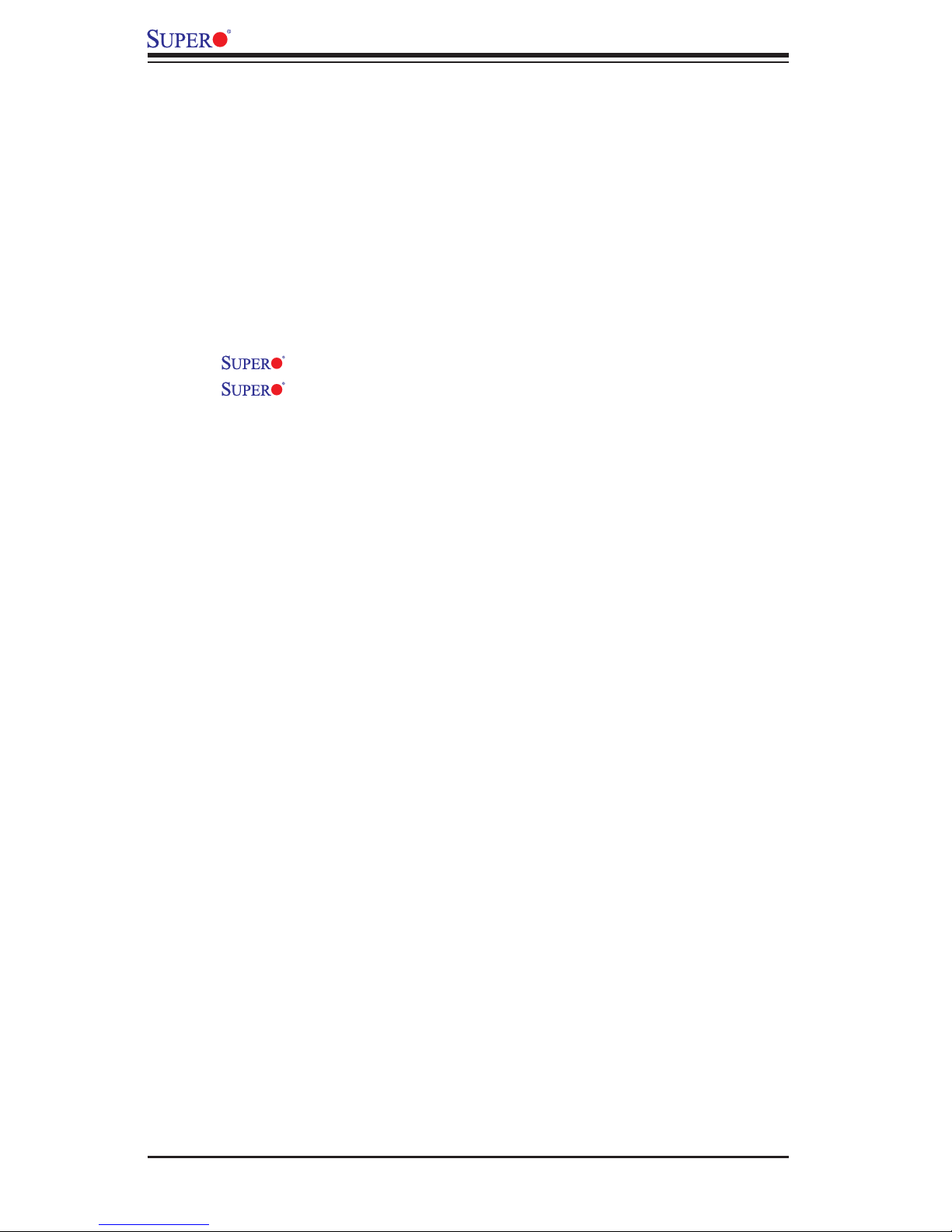
X7DWA-N User's Manual
Table of Contents
Preface
About This Manual ...................................................................................................... iii
Manual Organization .................................................................................................. iii
Conventions Used in the Manual .................................................................................iii
Chapter 1: Introduction
1-1 Overview ........................................................................................................ 1-1
Checklist .................................................................................................. 1-1
Contacting Supermicro ............................................................................ 1-2
X7DWA-N Image ........................................................................ 1-3
X7DWA-N Layout ....................................................................... 1-4
Quick Reference ...................................................................................... 1-5
Motherboard Features ...............................................................................1-6
Intel 5400 Chipset: System Block Diagram ............................................ 1-8
1-2 Chipset Overview ........................................................................................... 1-9
1--3 Special Features .......................................................................................... 1-10
1-4 PC Health Monitoring .................................................................................... 1-10
1-5 ACPI Features .............................................................................................. 1-11
1-6 Power Supply ............................................................................................... 1-12
1-7 Super I/O .........................................................................................................1-12
Chapter 2: Installation
2-1 Static-Sensitive Devices ................................................................................ 2-1
Precautions ............................................................................................... 2-1
Unpacking ................................................................................................ 2-1
2-2 Motherboard Installation ................................................................................ 2-1
2-3 Processor and Heatsink Installation .............................................................. 2-2
2-4 Installing DIMM Modules ............................................................................... 2-6
2-5 Control Panel Connectors and IO Ports ....................................................... 2-8
A. Back Panel Connectors/IO Ports ............................................................ 2-8
B. Front Control Panel .................................................................................. 2-9
C. Front Control Panel Pin Defi nitions ....................................................... 2-10
NMI Button ............................................................................................. 2-10
Power LED ............................................................................................. 2-10
HDD LED .............................................................................................. 2-11
NIC1/NIC2 LED Indicators .................................................................... 2-11
Overheat/Fan Fail LED ........................................................................ 2-12
Power Fail LED .........................................................................................2-12
Reset Button ......................................................................................... 2-13
Power Button ......................................................................................... 2-13
iv
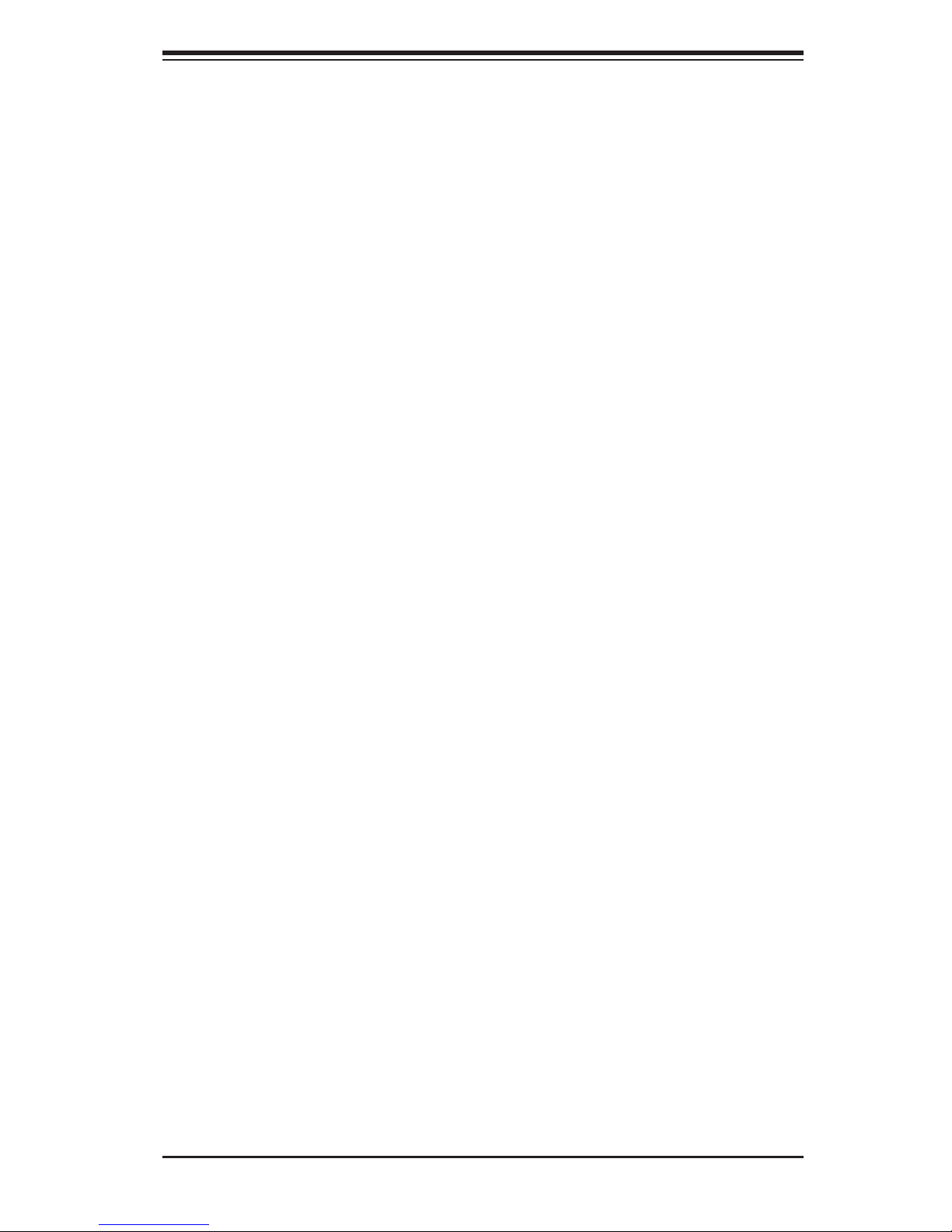
Table of Contents
2-6 Connecting Cables ........................................................................................ 2-14
ATX Power Connector .......................................................................... 2-14
Processor Power Connector ................................................................ 2-14
Universal Serial Bus (USB) .................................................................... 2-15
Chassis Intrusion ................................................................................... 2-15
Fan Headers .......................................................................................... 2-16
ATX PS/2 Keyboard and Mouse Ports ....................................................2-17
Serial Ports ............................................................................................ 2-17
Wake-On-Ring ......................................................................................... 2-18
Wake-On-LAN ......................................................................................... 2-18
GLAN 1/2 (Ethernet) Ports ...................................................................... 2-19
Speaker/Power LED Header ................................................................. 2-19
Power Fault .............................................................................................. 2-20
Overheat/Fan Fail LED ............................................................................ 2-20
Alarm Reset ............................................................................................. 2-21
Power SMB Connector ............................................................................ 2-21
Compact Flash Card PWR Connector .................................................... 2-22
SGPIO Headers ....................................................................................... 2-22
HD Audio .................................................................................................. 2-23
CD Header ............................................................................................... 2-23
Front Panel Audio Control ....................................................................... 2-24
VGA Connector ........................................................................................ 2-24
1394-1/1394-2 Connections .................................................................... 2-25
2-7 Jumper Settings ........................................................................................... 2-26
Explanation of Jumpers ......................................................................... 2-26
GLAN Enable/Disable ........................................................................... 2-26
CMOS Clear ........................................................................................... 2-27
Watch Dog ............................................................................................... 2-27
3rd PWR Supply PWR Fault ................................................................... 2-28
SMB to PCI-X/PCI-E Slot Speeds .......................................................... 2-28
Compact Flash Master/Slave Enable/Disable ........................................ 2-29
2-8 Onboard Indicators ...................................................................................... 2-30
GLAN LEDs ............................................................................................. 2-30
Overheat LED .......................................................................................... 2-31
Onboard Power LED ................................................................................ 2-31
2-9 Parallel Port, Floppy, SIMLP IPMI and Hard Disk Drive Connections .......... 2-32
Parallel Port Connector .......................................................................... 2-32
Floppy Connector .................................................................................... 2-33
IPMI Slot ................................................................................................. 2-34
PCI-U Universal Slot ...............................................................................2-34
IDE Connectors ....................................................................................... 2-35
v
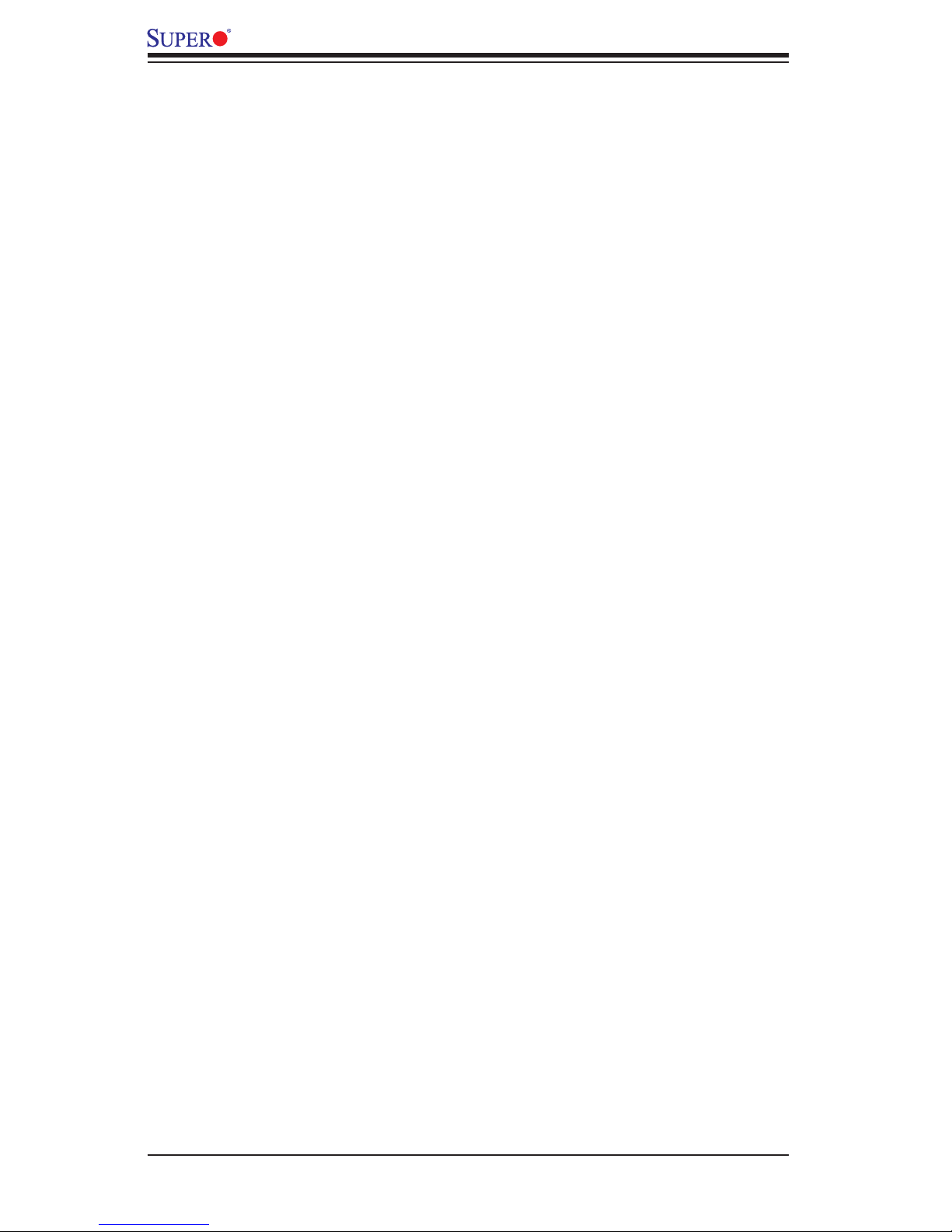
X7DWA-N User's Manual
Chapter 3: Troubleshooting
3-1 Troubleshooting Procedures .......................................................................... 3-1
Before Power On ...................................................................................... 3-1
No Power .................................................................................................. 3-1
No Video .................................................................................................. 3-1
Losing the System’s Setup Confi guration ............................................... 3-2
Memory Errors .......................................................................................... 3-2
3-2 Technical Support Procedures ...................................................................... 3-2
3-3 Frequently Asked Questions .......................................................................... 3-3
3-4 Returning Merchandise for Service ................................................................ 3-4
Chapter 4: BIOS
4-1 Introduction ....................................................................................................... 4-1
4-2 Running Setup .................................................................................................4-2
4-3 Main BIOS Setup ............................................................................................ 4-2
4-4 Advanced Setup ............................................................................................... 4-7
4-5 Security Setup ............................................................................................... 4-24
4-6 Boot Setup ...................................................................................................... 4-25
4-7 Exit ..................................................................................................................4-26
Appendices:
Appendix A: BIOS POST Messages ......................................................................... A-1
Appendix B: BIOS POST Codes ............................................................................... B-1
Appendix C: The Intel HostRAID Setup Guidelines .................................................C-1
Appendix D: The Adaptec HostRAID Setup Guidelines ..........................................D-1
Appendix E: Installing Other Software Programs and Drivers ................................E-1
vi
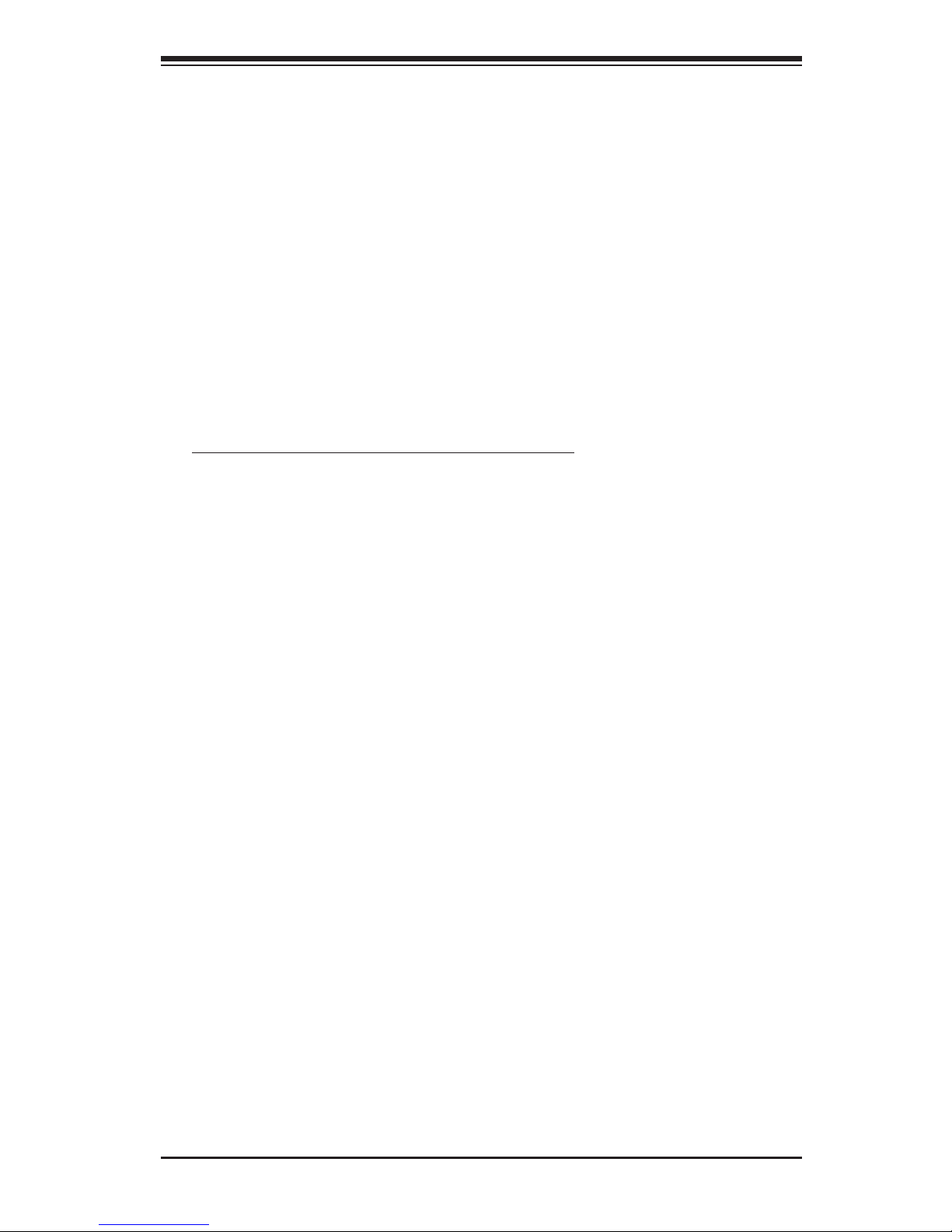
Chapter 1: Introduction
Chapter 1
Introduction
1-1 Overview
Checklist
Congratulations on purchasing your computer motherboard from an acknowledged
leader in the industry. Supermicro boards are designed with the utmost attention to
detail to provide you with the highest standards in quality and performance. Check
that the following items have all been included with your motherboard. If anything
listed here is damaged or missing, contact your retailer.
All the following items are included in the retail box:
One (1) Supermicro Mainboard
One (1) ribbon cable for IDE devices (CBL-036L)
One (1) fl oppy ribbon cable (CBL-022L)
Six (6) SATA cable (CBL-044L x 6)
One (1) I/O backpanel shield (MCP-260-74301-OH)
One (1) Supermicro CD containing drivers and utilities
1-1
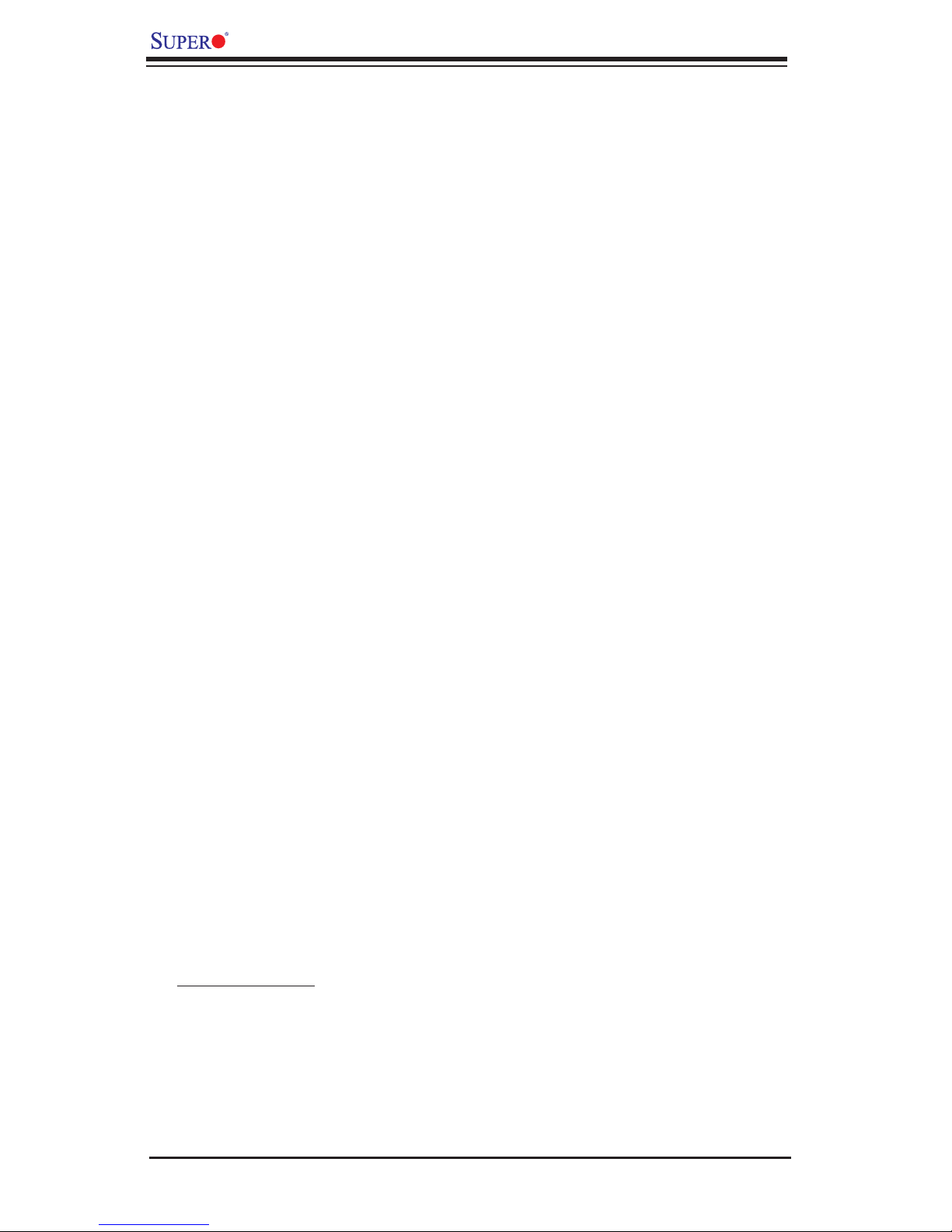
X7DWA-N User's Manual
Contacting Supermicro
Headquarters
Address: Super Micro Computer, Inc.
980 Rock Ave.
San Jose, CA 95131 U.S.A.
Tel: +1 (408) 503-8000
Fax: +1 (408) 503-8008
Email: marketing@supermicro.com (General Information)
support@supermicro.com (Technical Support)
Web Site: www.supermicro.com
Europe
Address: Super Micro Computer B.V.
Het Sterrenbeeld 28, 5215 ML
's-Hertogenbosch, The Netherlands
Tel: +31 (0) 73-6400390
Fax: +31 (0) 73-6416525
Email: sales@supermicro.nl (General Information)
support@supermicro.nl (Technical Support)
rma@supermicro.nl (Customer Support)
Asia-Pacifi c
Address: Super Micro, Taiwan
4F, No. 232-1 Liancheng Road
Chung - Ho 23 5, Taipei Hsien, Ta i w an, R.O. C.
Tel: +88 6 -(2) 82 26 -3 9 9 0
Fax: +886-(2) 8226-3991
Web Site: www.supermicro.com.tw
Technical Support:
Email: support@supermicro.com.tw
Tel: 886-2-8228-1366, ext.132 or 139
1-2

Chapter 1: Introduction
Figure 1-1. X7DWA-N Image
Note: The drawings and pictures shown in this manual were based on the
latest PCB Revision available at the time of publishing of the manual. The
motherboard you’ve received may or may not look exactly the same as the
graphics shown in the manual.
1-3
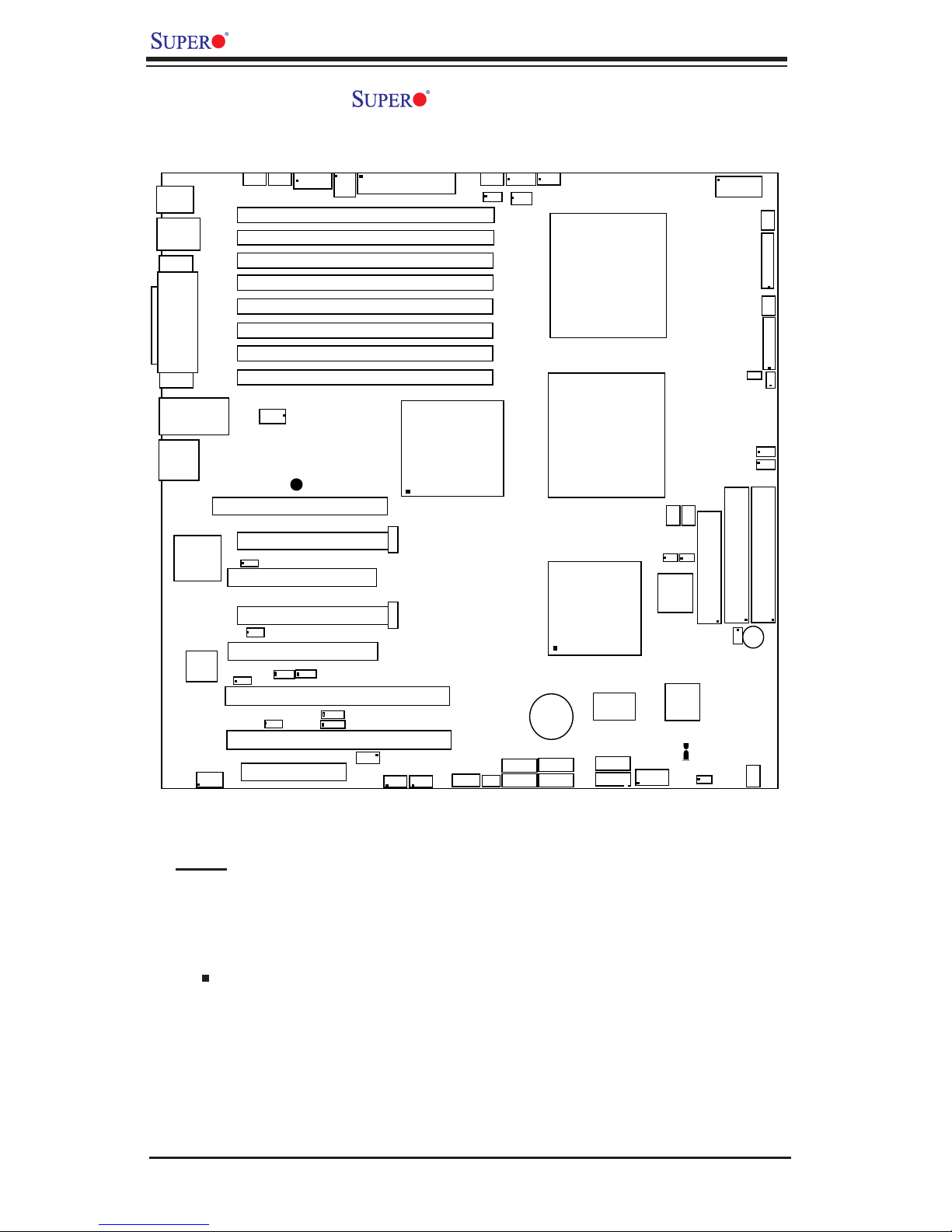
X7DWA-N User's Manual
Figure 1-2. X7DWA-N Motherboard Layout
(not drawn to scale)
KB/
Mouse
JKM1
USB 0/
1/2/3
JUSB1
COM1
VGA
LAN1/2
HD
Audio
JCOM1
Parrallel
Port
J21
JC1
GLAN
CTLR
ATI
ES1000
FP Audio
Fan6
Fan5
JPW4
4-Pin PWR
J9B2
J9B1
J8B3
J8B2
J8B1
J7B3
J7B2
J7B1
JLAN1
CD1
SUPER X7DWA-N
Slot7
JC 2
Slot5
Slot3
JPG1
Slot2
Slot1
Slot6
JPL1
Slot4
JWOR
Slot0
IPMI
PCI-Exp x16
PCI-33MHz
PCI-Exp x1
JWD
PCI 33 MHz
PCI-X 133/100 MHz
PCI-X 133/100 MHz
PCI-U
DIMM 4B (Bank 4)
DIMM 4A (Bank 4)
DIMM 3B (Bank 3)
DIMM 3A (Bank 3)
DIMM 2B (Bank 2)
DIMM 2A (Bank 2)
DIMM 1B (Bank 1)
DIMM 1A (Bank 1)
®
6
2
2
C4
JI
C3
JI
JI
JI
4-Pin
PWR
JPW2
2
C1
2
C2
IPMB
J31
J14
J18
24-Pin
J16
J9
J6
J5
1394-1
ATX PWR
North Bridge
1394-2
JPW1
J13
J12
CPU
Fan 1
USB4/5
JUSB2
Fan7
J3P
JWOL
J17
JAR
SATA1
SATA0
JS2
JS1
JP3
PSF
Battery
SATA3
SATA2
CPU1
ESB2
South Bridge
JS4
JS3
CPU2
S I/O
SATA5
SATA4
JS6
JS5
CPU
JCF1
JCOM2
Fan2
JWF1
BIOS
1394
CTLR
JBT1
Fan8
Fan3
Clear
CMOS
Cha. Intru.
8-pin PWR
J22
Floppy
JL1
LE1
JPT1
JPW3
SGPIO1
SGPIO2
JIDE2
Compact Flash
SP1
Buzzer
Fan1
FP Control
JF1
Fan2
SPK
JD1
PW LED
JOH1
J29
J30
JIDE1
IDE1
Fan4
Notes:
1. Jumpers not indicated are for test purposes only.
2. See Chapter 2 for detailed information on jumpers, I/O ports and
JF1 front panel connections.
3. " " indicates the location of Pin 1.
4. JIDE2 is for Compact Flash Card use only. Be sure to connect JWF1 to a power
supply to provide power to the Compact Flash Card.
5. Slot 0 (PCI-U) slot is specially designed for Supermicro's UIO cards only.
1-4
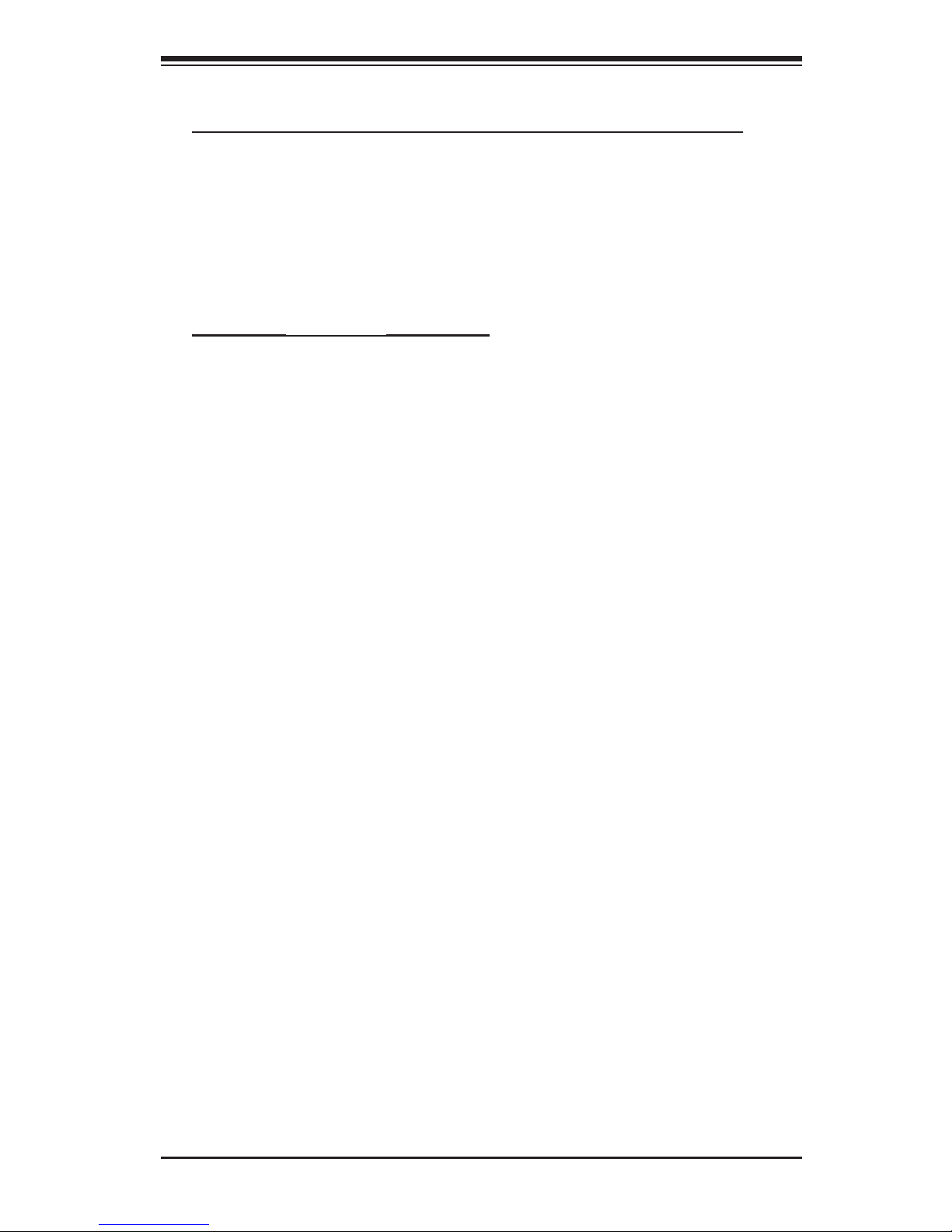
Chapter 1: Introduction
Quick Reference (X7DWA-N)
Jumper Description Default Setting
J3P 3rd PWR Failure Detect Off (Disabled)
JBT1 CMOS Clear See Chapter 2
JCF1 Compact Card Master/Slave Select Off (Slave)
JI2C1/JI2C2 SMB to PCI-X Slots Pins 1-2 (Enabled)
JI2C3/JI2C4 SMB to PCI-E Slots Pins 1-2 (Enabled)
JPL1 GLAN1/GLAN2 Enable Pins 1-2 (Enabled)
JWD Watch Dog Pins 1-2 (Reset)
Connector Description
139 4-1/1394-2 1394-1/1394-2 Fire-Wire Connectors
CD1 CD-In Header
COM1/COM2 BP COM1 Port/FP Accessible COM2 Serial Connector
FAN 1-8 Fans 1-8 (Fan7: CPU Fan1, Fan8: CPU Fan2)
Floppy Floppy Disk Drive Connector (J22)
HD Audio/FP Audio Backplane HD Audio (JC1), Front Panel Audio (JC2)
IDE1/IDE2 IDE1 Hard Drive (JIDE1)/Compact Flash Card (JIDE2)
I-SATA0~SATA5 Intel SATA Connectors
J17 Power System Management (I2C) Header
J29,J30 Serial General Purpose I/O Headers (T-SGPIO 1/2)
JAR Alarm Reset Header
JD1 PWR LED(pins1-3)/SpeakerHeader (pins 4-7)
JF1 Front Control Panel Connector
JL1 Chassis Intrusion Header
JOH1 Overheat LED
JPW1 Primary 24-Pin ATX PWR Connector
JPW2/JPW4 +12V 4-pin PWR (JWP2)/JPW4)
JPW3 +12V 8-pin PWR
JWF1 Compact Card PWR Connector (Note 5 on Pg.1-4)
JWOL Wake-on-LAN Header
JWOR Wake-on-Ring Header
KB/MS PS2 Keyboard/Mouse (JKM1)
LAN1 G-bit Ethernet Ports (JLAN1)
LE1 5V Standby PWR LED Indicator (Note 4 on Pg.1-4)
PSF Power Supply Failure (JP3)
Printer Parallel (Printer) Port (J21)
SIMLP SIMLP IPMI Connector (Slot 7: J16)
Slot 0 PCI-U Slot (J31)
USB 0/1/2/3 Back Panel USB 0/1/2/3 (JUSB1)
USB 4/5 Front Panel USB4/5 (JUSB2)
VGA VGA Connector
1-5
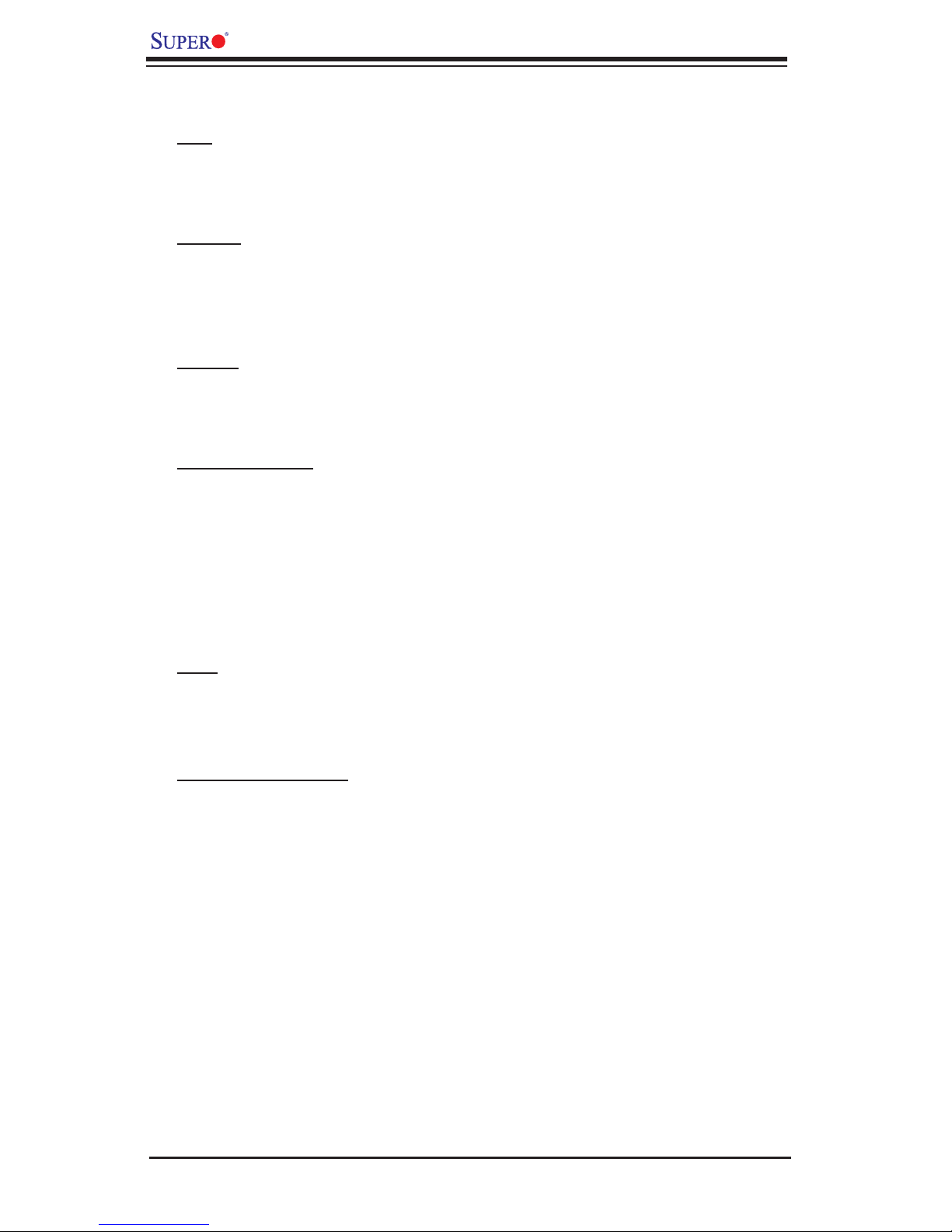
X7DWA-N User's Manual
Motherboard Features
CPU
• Dual Intel
®
64-bit Xeon LGA 771 Quad-Core/Dual-Core Xeon 5400/5300/5200/5100
Series processors at a front side bus speed of 1.6 GHz/1.333 GHz/1.066 GHz
Memory
• Eight 240-pin DIMM sockets with support up to 64 GB ECC DDR2 FBD
800/667/533 Memory (*See Section 2-3 in Chapter 2 for DIMM Slot Popula-
tion.)
Chipset
• Intel 5400 chipset, including: the 5400 Memory Control Hub (MCH) and the
Enterprise South Bridge 2 (ESB2)
Expansion Slots
• Two PCI-E x16 (Gen. 2) slots (Slot 4/Slot 6)
• Two PCI-X 133/100 MHz Slot (Slot 1/Slot 2)
• Two PCI-33 MHz (3.3 V) slots (Slot 3/Slot 5)
• One IPMI slot (Slot 7)
• One PCI-U slot (Slot 0) (For Supermicro's UIO card only)
BIOS
• 8 Mb Phoenix
®
Flash ROM
• DMI 2.3, PCI 2.2, ACPI 1.0, Plug and Play (PnP) and SMBIOS 2.3
PC Health Monitoring
• Onboard voltage monitors for CPU cores, chipset voltage, memory voltage,
+1.8V, +3.3V, +5V, +12V, −12V, 3.3V standby, 5V standby and VBAT
• Fan status monitor with fi rmware speed on/off control
• CPU/chassis temperature monitors
• Platform Environment Control Interface (PECI)
• CPU slow-down on temperature overheat
• CPU thermal trip support for processor protection
• Power-up mode control for recovery from AC power loss
• Auto-switching voltage regulator for CPU core
• System overheat LED and control
• Chassis intrusion detection
1-6
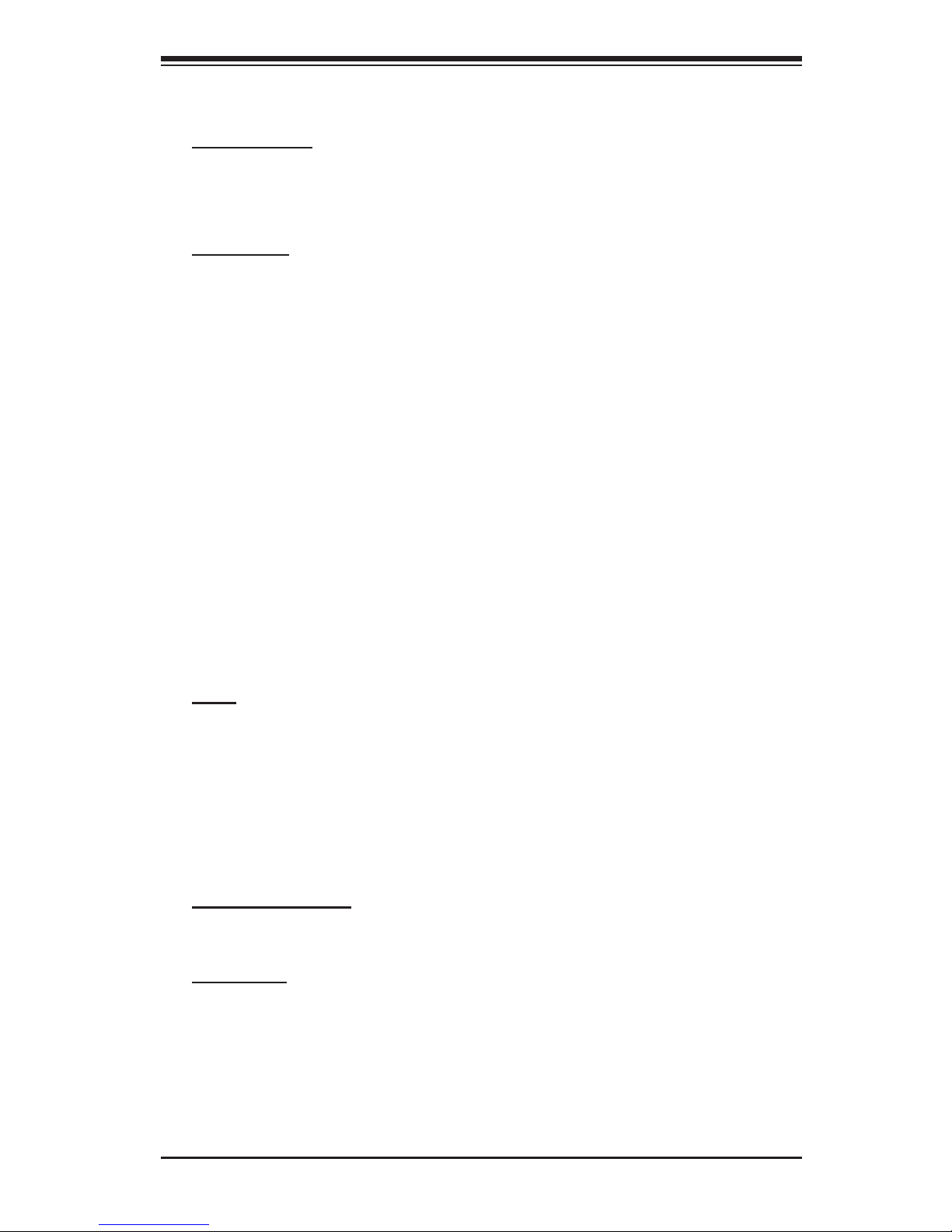
Chapter 1: Introduction
• System resource alert
ACPI Features
• Slow blinking LED for suspend state indicator
• Main switch override mechanism
Onboard I/O
• Adaptec Host RAID support (RAID 0, RAID1, RAID 10)
• One IPMI slot
• Intel 82575EB Gigabit Ethernet controllers support two GLAN ports w/IOAT
• 2 EIDE Ultra DMA/100 bus master interfaces w/Compact Flash supported
• 6 SATA ports (w/RAID0, RAID1, RAID5, RAID 10 support for Windows OS)
• 1 fl oppy port interface
• 1 Serial Port and 1 Header
• 1 EPP/ECP Parallel Port
• High Defi nition Audio and Front Panel Accessible Audio
• Super I/O: Winbond W83627HF w/Hardware Monitor support: W83793
• PS/2 mouse and PS/2 keyboard ports
• Up to 6 USB 2.0 (Universal Serial Bus) (4 ports, 2 Headers)
• Dual IEEE 1394a ports
Other
• External modem ring-on
• Wake-on-LAN (WOL)
• Wake-on-Ring (WOR)
• Console redirection
• Onboard Fan Speed Control by Thermal Management via BIOS
CD/Diskette Utilities
• BIOS fl ash upgrade utility and device drivers
Dimensions
• Ext. ATX 13" x 12" (330.2 mmx 304.8 mm)
1-7
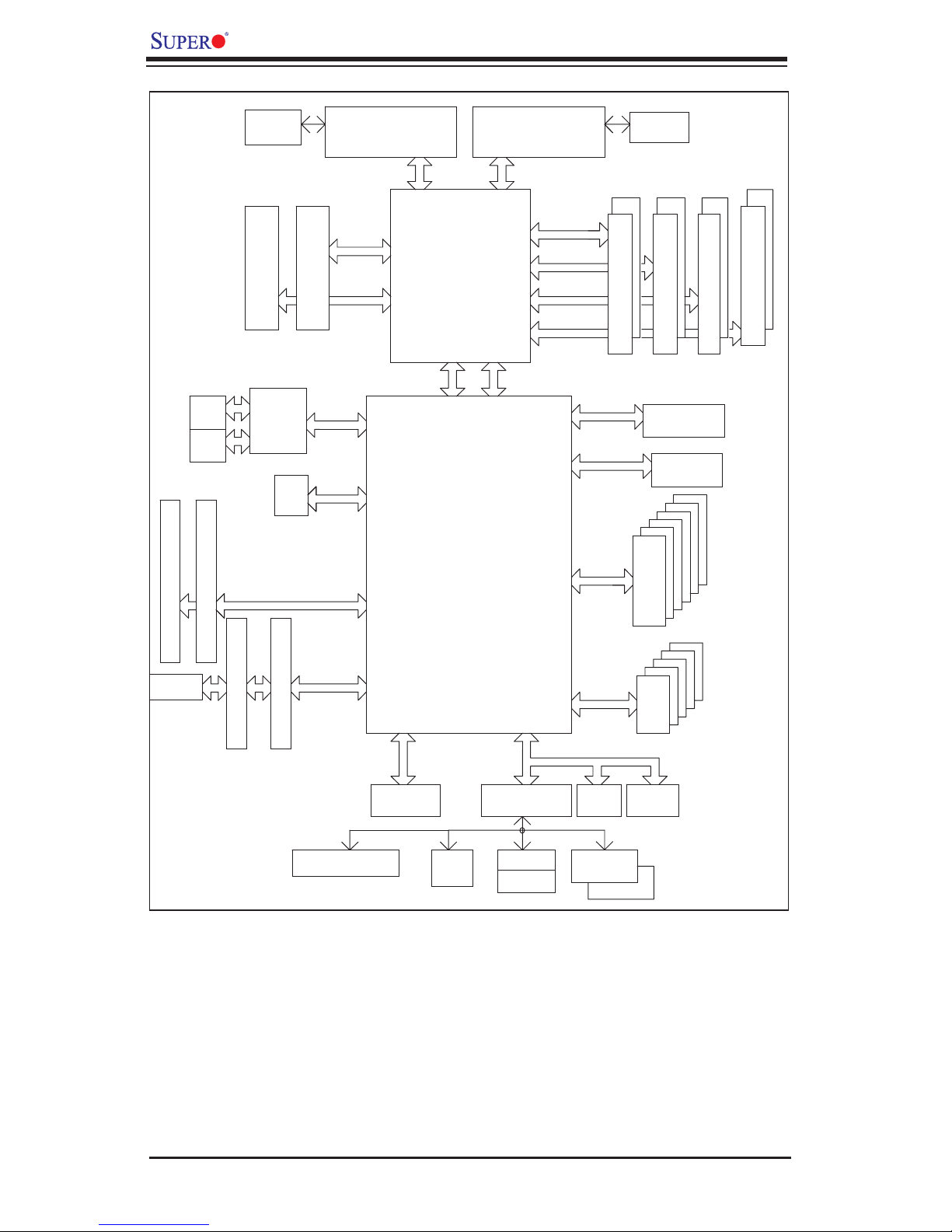
X7DWA-N User's Manual
J12
#1
Slot
RJ45
RJ45
J13
#2
VRM
ISL6307
1600/1333/1066
J9
#6
GB LAN
PCI-X 133MHz
J5
#4
PCI-EX_x16_Slot
PCI-EX_x16_Slot
PCI-E x4
PCI-E x8
UIO
PROCESSOR#2
MT/s
PCI-E x16
PCI-E x16
Port
#0
Ports
#1,2
Ports
#1,2,3,4
Ports
#5,6,7,8
PCI-E x4
MCH
Port
#9
Port
#4
ESB2
PROCESSOR#1
1600/1333/1066
FBD CHNL0
FBD CHNL1
FBD CHNL2
FBD CHNL3
Port
ESI
PCI-E x4
Port
#3
VRM
ISL6307
MT/s
#1B
#1A
FBD DIMM
ATA 100
PCI-E x8 Bus
#0
3.0 Gb/s
#2B
FBD DIMM
IDE CONN
UIO
#5
#4
#3
#2
#1
SATA
#3B
#3A#2A
FBD DIMM
#4B
#4A
FBD DIMM
J6
J14
#3
PCI -X133/100MHz Slot
PCI -X133/100MHz
1U-IPMI
#5
PCI 33MHzSlot
PCI 33MHzSlot
PCI 33MHz
Parallel
HD AUDIO
7.1 channel
Port
AC-LINK
FDD
SIO
W83627
MS
KB
LPC
EHF
USB 2.0
FWH
COM1
COM2
TPM 1.2
#0
#1
USB
#2
#3
#4
Figure 1-9. Block Diagram of the 5400 Chipset
Note: This is a general block diagram. Please see the previous Motherboard Features
pages for details on the features of the motherboard.
1-8
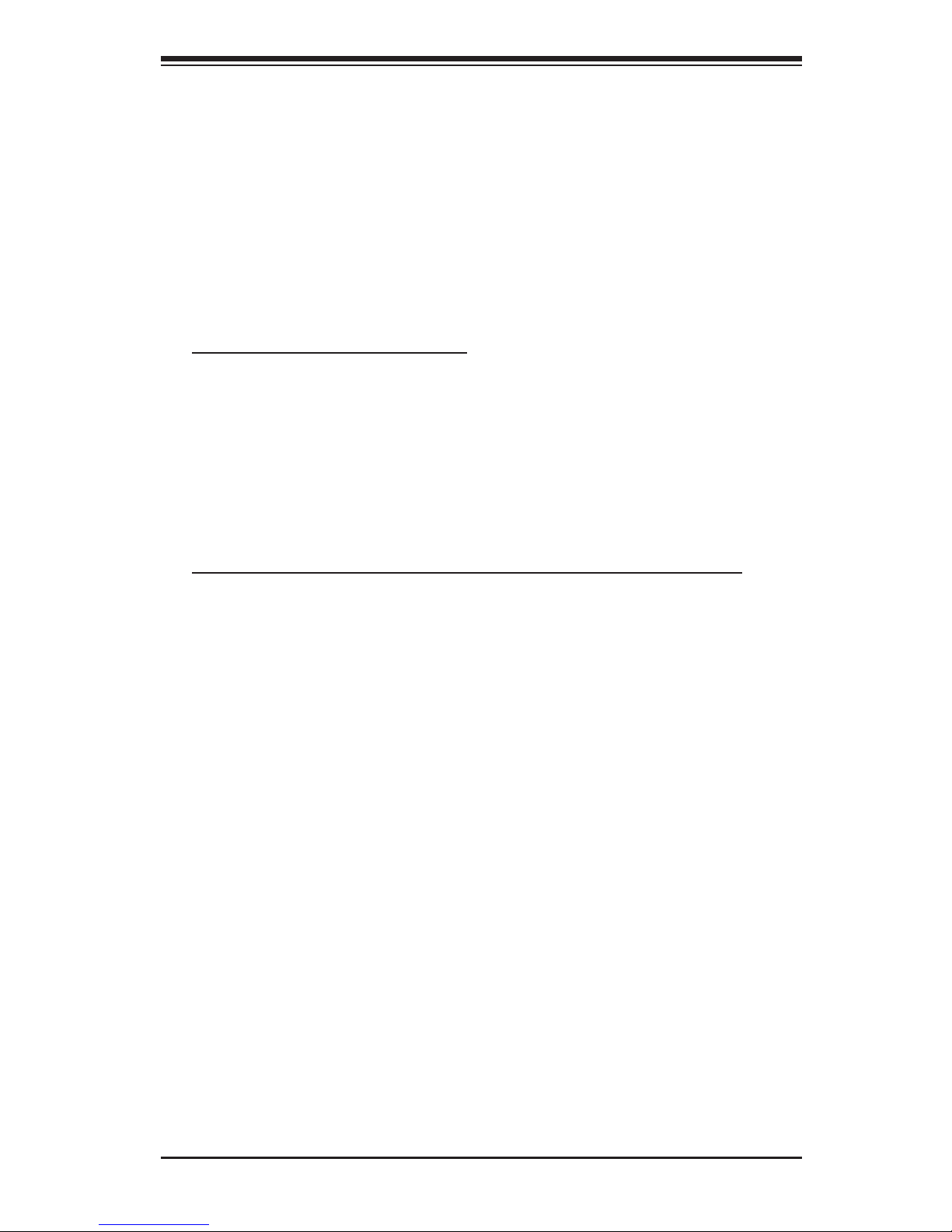
Chapter 1: Introduction
1-2 Chipset Overview
Built upon the functionality and the capability of the 5400 chipset, the X7DWA-N
motherboard provides the performance and feature set required for quad-core-
processor- or dual-core-processor-based high-end workstations with confi guration
options optimized for complex system platforms. The 5400 chipset supports single
or dual Intel Quad-Core/Dual-Core Xeon 5400/5300/5200/5100 Series processor
with front side bus speeds of up to 1.6 GHz. The chipset consists of the 5400
Memory Controller Hub (MCH) for the host bridge and the 631xESB/632xESB I/O
Controller Hub (Enterprise South Bridge 2-ESB2) for the I/O subsystem.
The Intel 5400 MCH (North Bridge)
The 5400 MCH (North Bridge) provides two FSB processing interfaces, four
fully buffered (FBD) DIMM memory channels, PCI-Express x4 bus interfaces
confi gurable to form x8 or x16 ports, an EB2 South Bridge Interface (ESI) and
SMBus Interfaces for system management, and DIMM Serial Presence Detect
(SPD). The PCI-Express x4 interfaces can be confi gured to form x8 or x16 ports
that can operate up to Gen-2 speeds in x16 confi guration for enhanced graphics
applications.
The Intel 631xESB/632x ESB I/O Controller Hub-ESB2 (South Bridge)
The 631xESB/632xESB I/O Controller Hub (Enterprise South Bridge 2) integrates
an Ultra ATA 100 Controller, six Serial ATA host controller ports, one EHCI host
controller, six USB 2.0 ports, an LPC interface controller, and a fl ash BIOS inter-
face controller. Additionally, the ESB 2 chip also contains a PCI interface controller,
Azalia/ '97 digital controller, integrated LAN controller, an ASF controller and an
ESI for communication with the MCH. The Intel ESB2 offers the data buffering
and interface arbitration capabilities required for a high-end system to constantly
operate effi ciently and maintain peak performance.
Compliant with the ACPI platform, the ESB2 supports the Full-On, Stop-Grant,
Suspend-to-RAM, Suspend-to-Disk, and Soft-Off power management states.
Combined with the functionality offered by the onboard LAN controller, the ESB2
also supports alert systems for remote management.
With the 5400 chipset built in, the X7DWA-N offers a superb solution for intense
computing and complex I/O environments, and is ideal for high-end server sys-
tems.
1-9
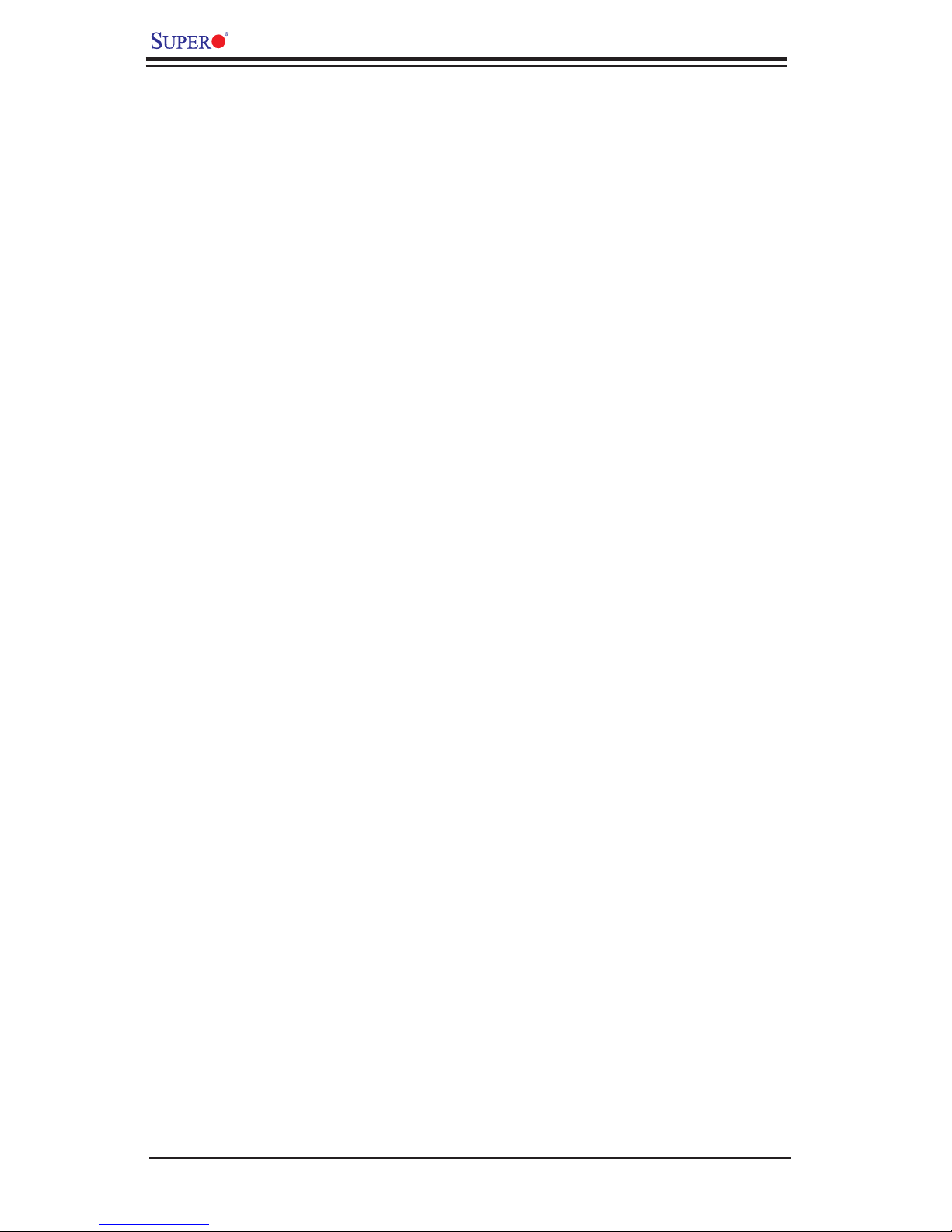
X7DWA-N User's Manual
1-3 Special Features
Recovery from AC Power Loss
BIOS provides a setting for you to determine how the system will respond when
AC power is lost and then restored to the system. You can choose for the system
to remain powered off (in which case you must hit the power switch to turn it
back on) or for it to automatically return to a power- on state. See the Power Lost
Control setting in the Advanced BIOS Setup section to change the setting. The
default setting is Last State.
1-4 PC Health Monitoring
This section describes the PC health monitoring features of the X7DWA-N. All
have an onboard System Hardware Monitor chip that supports PC health moni-
toring.
Onboard Voltage Monitors for the CPU Cores, Chipset Voltage,
Memory Voltage, +1.8V, +3.3V, +5V, +12V, -12V, +3.3V Standby,
+5V Standby and Vbat
An onboard voltage monitor will scan these voltages continuously. Once a volt-
age becomes unstable, a warning is given or an error message is sent to the
screen.
Fan Status Monitor with Firmware Control
The PC health monitor can check the RPM status of the cooling fans. The onboard
CPU and chassis fans are controlled by Thermal Management via BIOS (under
Hardware Monitoring in the Advanced Setting).
Environmental Temperature Control
The thermal control sensor monitors the CPU temperature in real time and will
increase fan speed whenever the CPU temperature reaches a user-defi ned
threshold. The onboard chassis thermal circuitry can monitor the overall system
temperature and alert users when the chassis temperature is too high.
CPU Fan Auto-Off in Sleep Mode
When the power is turned on, the CPU fan becomes active. It stops to operate
when the system enters Standby mode. When in sleep mode, the CPU will not
run at full power, thereby generating less heat.
CPU Overheat LED
This feature is available when the user enables the CPU overheat warning function
in the BIOS. This allows the user to defi ne an overheat temperature threshold.
When the CPU temperature reaches the user-predefi ned threshold, the warning
LED is activated.
1-10

Chapter 1: Introduction
System Resource Alert
This feature is available when used with Supero Doctor III in the Windows OS
environment or used with Supero Doctor II in Linux. Supero Doctor is used to
notify the user of certain system events. For example, if the system is running
low on virtual memory and there is insuffi cient hard drive space for saving the
data, you can be alerted of the potential problem. You can also confi gure Supero
Doctor to provide you with warnings when the system temperature goes beyond
a pre-defi ned range.
1-5 ACPI Features
ACPI stands for Advanced Confi guration and Power Interface. The ACPI specifi -
cation defi nes a fl exible and abstract hardware interface that provides a standard
to integrate power management features throughout a PC system, including its
hardware, operating system and application software. This enables the system
to automatically turn on and off peripherals such as CD-ROMs, network cards,
hard disk drives and printers. This also includes consumer devices connected to
the PC such as VCRs, TVs, telephones and stereos.
In addition to enabling operating system-directed power management, ACPI pro-
vides a generic system event mechanism for Plug and Play and an operating- sys-
tem-independent interface for confi guration control. ACPI leverages the Plug and
Play BIOS data structures while providing a processor architecture-independent
implementation that is compatible with Windows 2000, Windows XP, Windows
2003, Windows 2003 Servers and Windows Vista.
Slow Blinking LED for Suspend-State Indicator
When the CPU goes into a suspend state, the chassis power LED will start blinking
to indicate that the CPU is in suspend mode. When the CPU is in the S1 mode,
the Power LED blinks every second. When in the S3 mode, the Power LED will
blink every 5-second. When the user presses any key, the CPU will wake-up and
the LED will automatically stop blinking and remain on.
Main Switch Override Mechanism
When an ATX power supply is used, the power button can function as a system
suspend button to make the system enter SoftOff state. The monitor will be sus-
pended and the hard drive will spin down. Pressing the power button again will
cause the whole system to wake-up. During the SoftOff state, the ATX power
supply provides power to keep the required circuitry in the system alive. In case
the system malfunctions and you want to turn off the power, just press and hold
power button for 4 seconds. This option can be set in the Advanced Setup section
of the BIOS Setup routine.
1-11
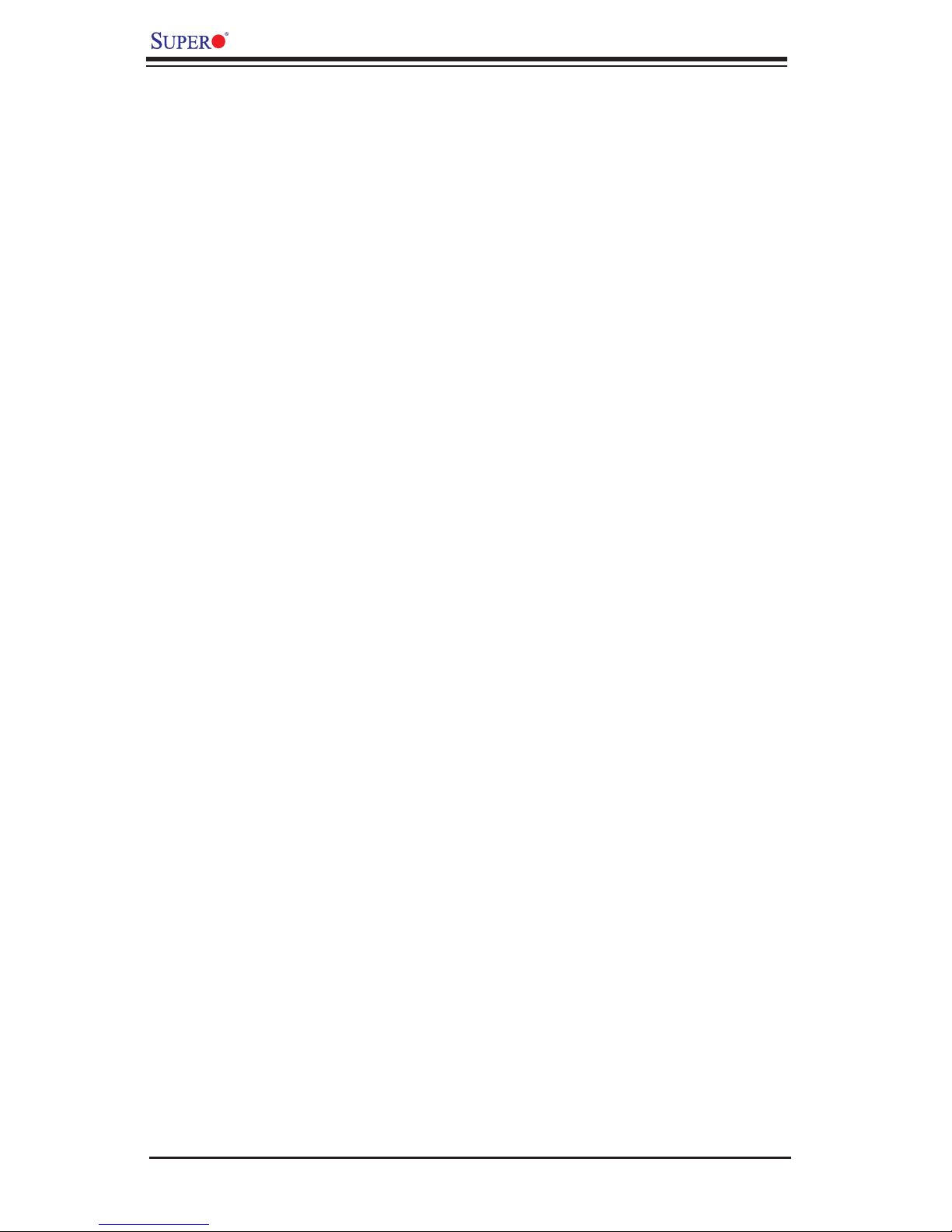
X7DWA-N User's Manual
External Modem Ring-On
Wake-up events can be triggered by a device such as the external modem ringing
when the system is in the SoftOff state. Note that external modem ring-on can
only be used with an ATX 2.01 (or above) compliant power supply.
Wake-On-LAN (WOL)
Wake-On-LAN is defi ned as the ability of a management application to remotely
power up a computer that is powered off. Remote PC setup, up-dates and asset
tracking can occur after hours and on weekends so that daily LAN traffi c is kept
to a minimum and users are not interrupted. The motherboard has a 3-pin header
(WOL) to connect to the 3-pin header on a Network Interface Card (NIC) that has
WOL capability. In addition, an onboard LAN controller can also support WOL
without any connection to the WOL header. The 3-pin WOL header is to be used
with a LAN add-on card only.
Note: Wake-On-LAN requires an ATX 2.01 (or above) compliant power supply.
1-6 Power Supply
As with all computer products, a stable power source is necessary for proper and
reliable operation. It is even more important for processors that have high CPU
clock rates.
The X7DWA-N can only accommodate 24-pin ATX power supplies. Although
most power supplies generally meet the specifi cations required by the CPU, some
are inadequate. You should use one that will supply at least 500W of power. In
addition, the 12V 4-pin power and the 12V 8-pin are also required for adequate
power supply to the system. Also your power supply must supply 1.5A for the
Ethernet ports.
It is strongly recommended that you use a high quality power supply that meets
ATX power supply Specifi cation 2.01 or above. It must also be SSI compliant
(Refer to the web site at http://www.ssiforum.org/ for more information). Addition-
ally, in areas where noisy power transmission is present, you may choose to install
a line fi lter to shield the computer from noise. It is recommended that you also
install a power surge protector to help avoid problems caused by power surges.
1-7 Super I/O
The disk drive adapter functions of the Super I/O chip include a fl oppy disk drive
controller that is compatible with industry standard 82077/765, a data separator,
write pre-compensation circuitry, decode logic, data rate selection, a clock genera-
tor, drive interface control logic and interrupt and DMA logic. The wide range of
functions integrated onto the Super I/O greatly reduces the number of components
1-12
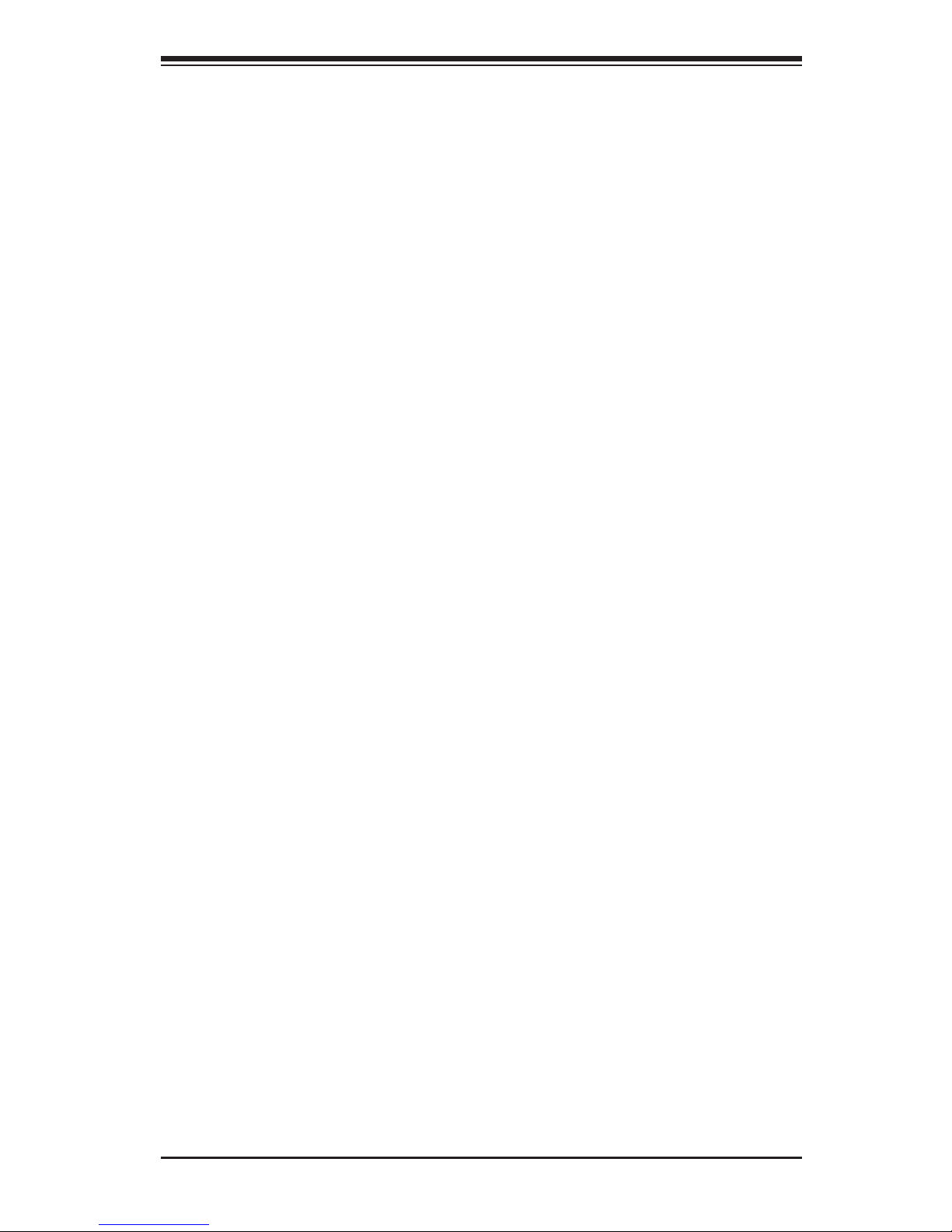
Chapter 1: Introduction
required for interfacing with fl oppy disk drives. The Super I/O supports 360 K, 720
K, 1.2 M, 1.44 M or 2.88 M disk drives and data transfer rates of 250 Kb/s, 500
Kb/s or 1 Mb/s. It also provides two high-speed, 16550 compatible serial com-
munication ports (UARTs). Each UART includes a 16-byte send/receive FIFO.
Both UARTs provide legacy speed with baud rate of up to 115.2 Kbps as well as
an advanced speed with baud rates of 250 K, 500 K, or 1 Mb/s, which support
higher speed modems.
The Super I/O supports one PC-compatible printer port (SPP), Bi-directional
Printer Port (BPP), Enhanced Parallel Port (EPP) or Extended Capabilities Port
(ECP).
The Super I/O provides functions that comply with ACPI (Advanced Confi guration
and Power Interface), which includes support of legacy and ACPI power manage-
ment through an SMI or SCI function pin. It also features auto power management
to reduce power consumption.
1-13
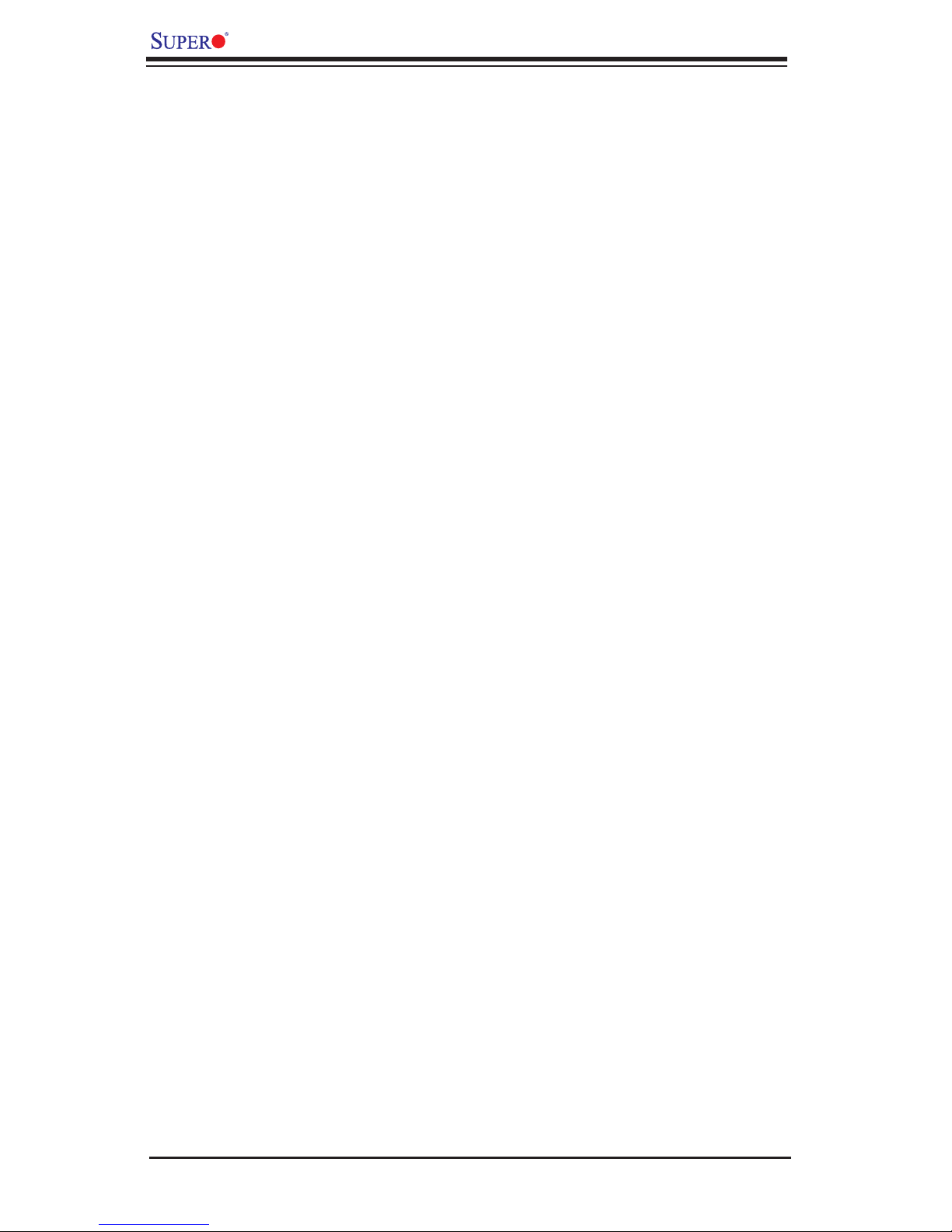
X7DWA-N User's Manual
Notes
1-14
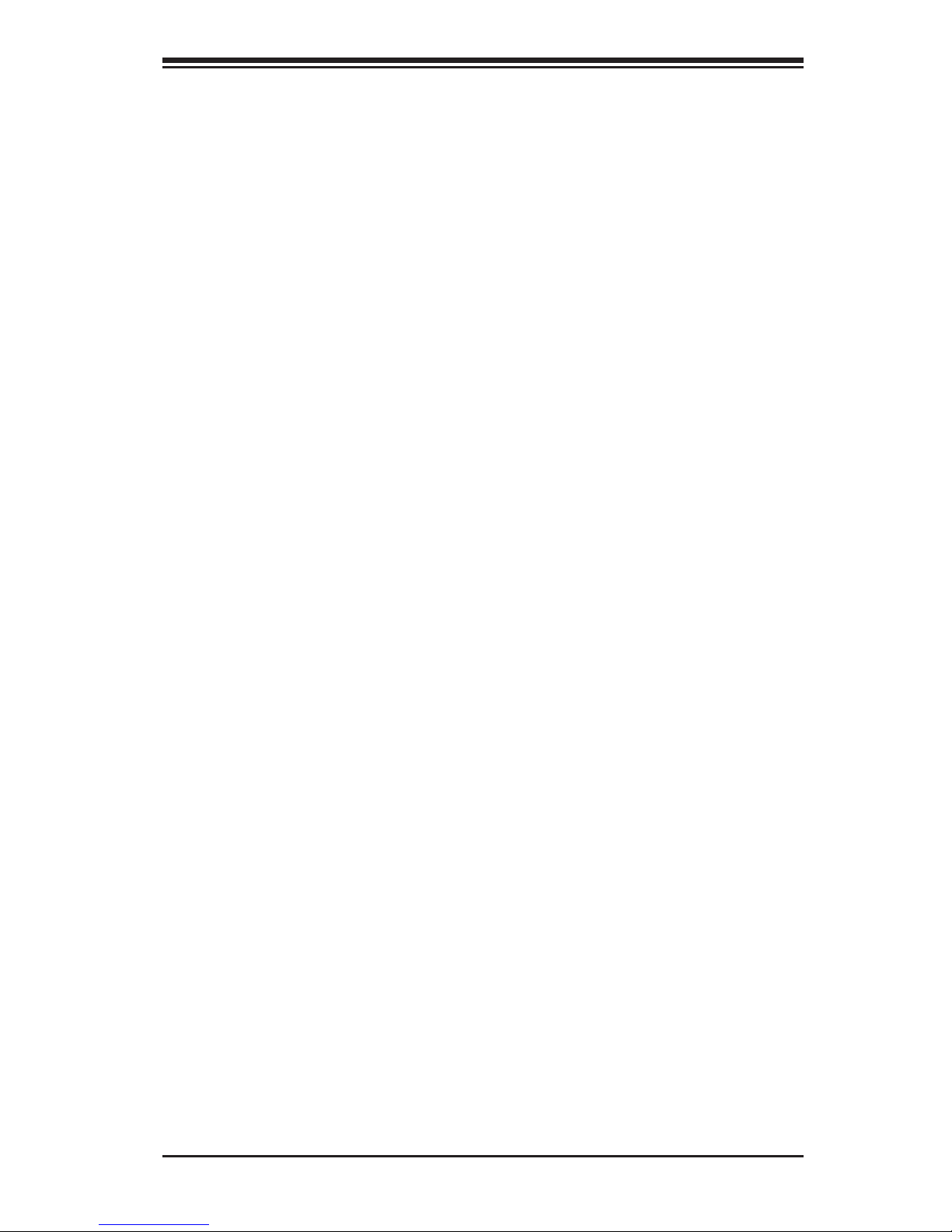
Chapter 2: Installation
Chapter 2
Installation
2-1 Static-Sensitive Devices
Electrostatic Discharge (ESD) can damage electronic com ponents. To prevent
damage to your system board, it is important to handle it very carefully. The fol-
lowing procedures are generally suffi cient to protect your equipment from ESD.
Precautions
• Use a grounded wrist strap designed to prevent static discharge.
• Touch a grounded metal object before removing the board from the antistatic
bag.
• Handle the board by its edges only; do not touch its components, peripheral
chips, memory modules or gold contacts.
• When handling chips or modules, avoid touching their pins.
• Put the motherboard and peripherals back into their antistatic bags when not
in use.
• For grounding purposes, make sure your computer chassis provides excellent
conductivity between the power supply, the case, the mounting fasteners and
the motherboard.
• Use only the correct type of onboard CMOS battery as specifi ed by the
manufacturer. Do not install the onboard battery upside down to avoid possible
explosion.
Unpacking
The motherboard is shipped in antistatic packaging to avoid static damage. When
unpacking the board, make sure the person handling it is static protected.
2-2 Motherboard Installation
Note: Be sure to mount the motherboard into the chassis before you install the
CPU onto the motherboard.
All motherboards have standard mounting holes to fi t different types of chassis.
Make sure that the locations of all the mounting holes for both motherboard and
chassis match. Make sure that the metal standoffs click in or are screwed in tightly.
Then, use a screwdriver to secure the motherboard onto the motherboard tray.
Note: some components are very close to the mounting holes. Please take pre-
cautionary measures to prevent damage to these components when installing the
motherboard to the chassis.
2-1
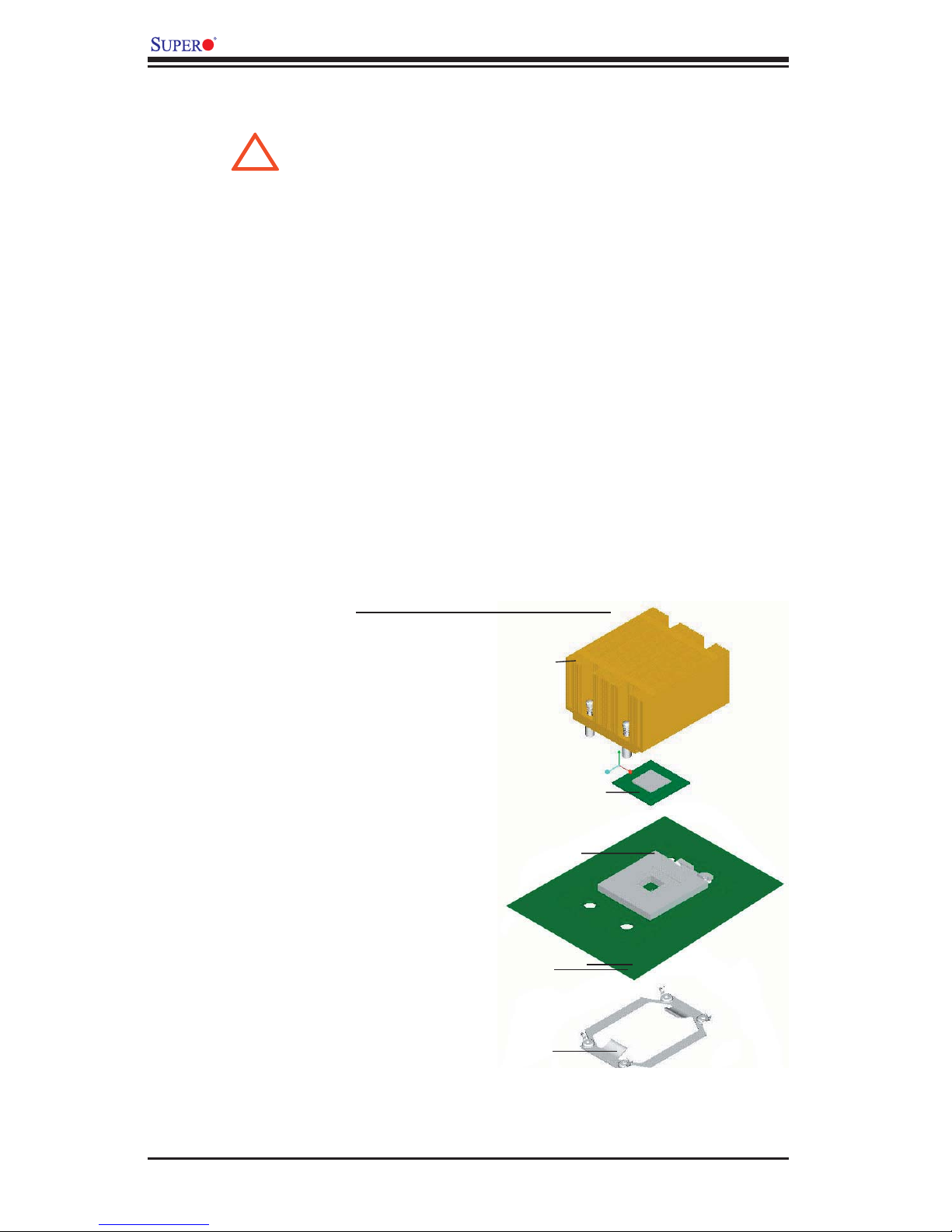
X7DWA-N User's Manual
2-3 Processor and Heatsink Installation
When handling the processor package, avoid placing
!
direct pressure on the label area of the fan.
Notes:
Always connect the power cord last and always remove it before adding,
1.
removing or changing any hardware components. Make sure that you install
the processor into the CPU socket before you install the CPU heatsink.
Intel's boxed Xeon CPU package contains the CPU fan and heatsink assem-
2.
bly. If you buy a CPU separately, make sure that you use only Intel-certifi ed
multi-directional heatsink and fan.
When purchasing an LGA 771 CPU or when receiving a motherboard with an
3.
LGA 771 CPU pre-installed, make sure that the CPU plastic cap is in place and
none of the CPU pins are bent; otherwise, contact the retailer immediately.
Refer to the MB Features Section for more details on CPU support.
4.
CPU Package Confi guration
Heatsink
CPU
CPU Socket
Motherboard
CPU Retention Bracket (Pre-installed on the
Back of the MB)
2-2
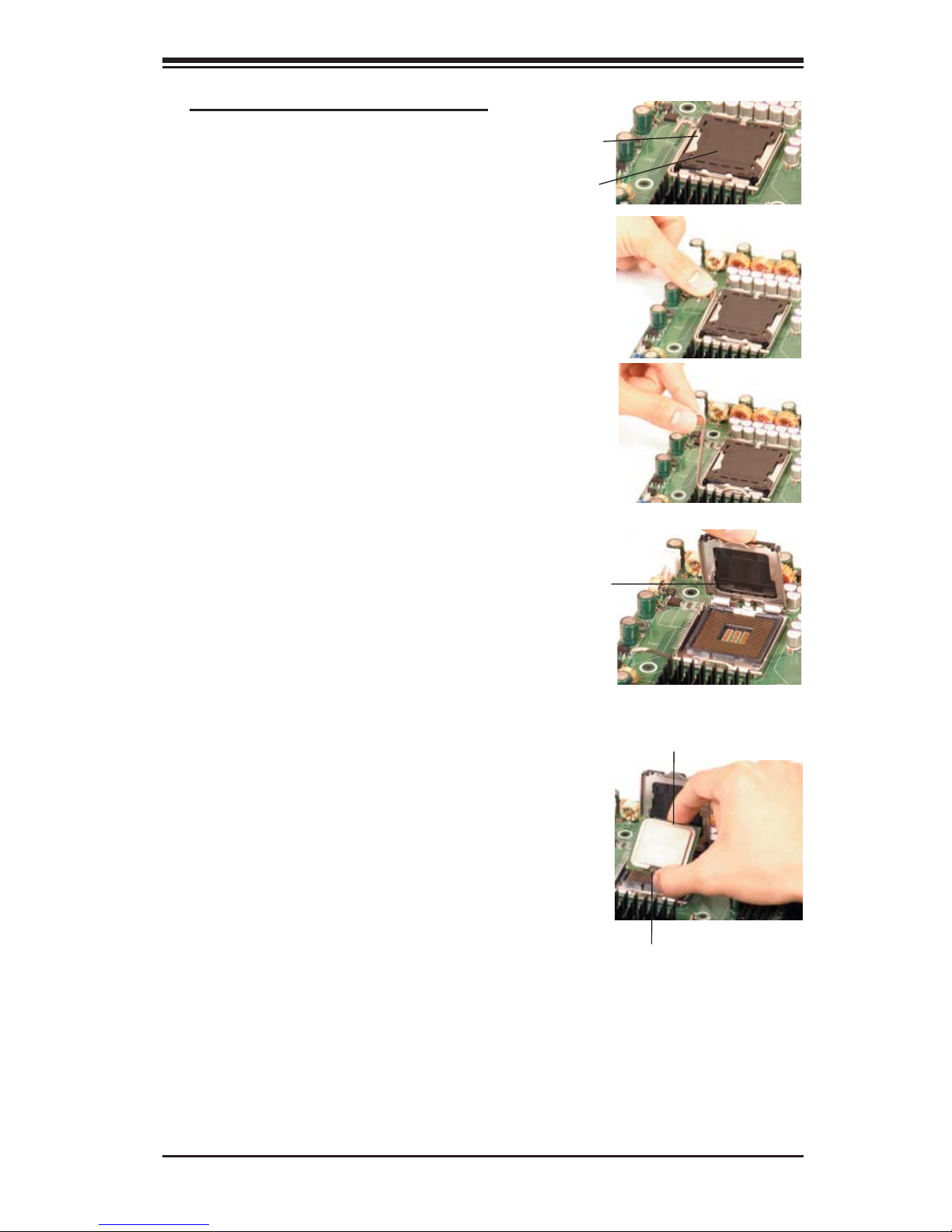
Installing the LGA771 Processor
Load Lever
Chapter 2: Installation
Press the load lever to release
1.
the load plate, which covers the
CPU socket, from its locking
position.
Gently lift the load lever to open
2.
the load plate.
PnP Cap on
top of the
Load Plate
Load Plate(w/PnP
Cap attached)
Use your thumb and your index
3.
finger to hold the CPU at the
North Center Edge and the South
Center Edge of the CPU.
North Center Edge
South Center Edge
2-3
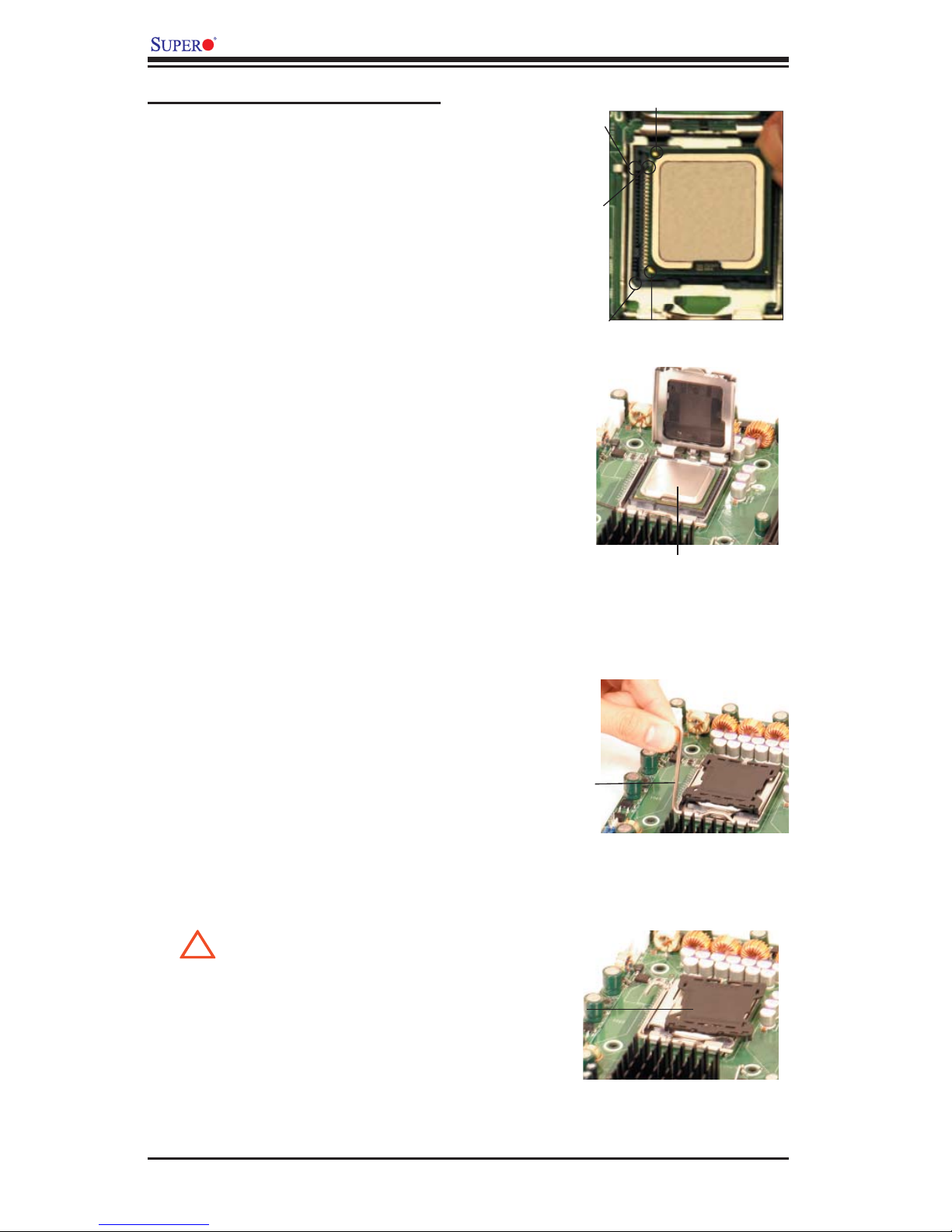
X7DWA-N User's Manual
Loading the CPU into the Socket
Align CPU Pin1 (the CPU corner
1.
marked with a triangle) against
the socket corner that is marked
with a triangle cutout.
Align the CPU key that is the
2.
semi-circle cutout below a gold
dot against the socket key, the
notch on the same side of the
triangle cutout on the socket.
Once aligned, carefully lower the
3.
CPU straight down to the socket.
(**Do not drop the CPU on the
socket. Do not move the CPU
horizontally or vertically. Do not
rub the CPU against the surface
or any pins of the socket.)
Socket Key
(Socket Notch)
CPU Key (semi-
circle cutout)
below the circle.
Corner with a
triangle cutout
gold dot
CPU Pin1
With the CPU inside the socket,
4.
inspect the four corners of the
CPU and make sure it is properly
installed.
Use your thumb to gently push
5.
the load lever down to the lever
lock.
If the CPU is properly installed
6.
into the socket, the plastic PnP
cap will be automatically re-
leased from the load plate when
the load lever is pushed in the
lever lock. Remove the PnP cap
from the motherboard.
Warning: Please save the plas-
!
tic PnP cap. The motherboard
must be shipped with the PnP
cap properly installed to protect
the CPU socket pins. Shipment
without the PnP cap properly
installed will cause damage to
the socket pins.
CPU in the CPU socket
Load Lever
Plastic cap is
released from
the load plate
if CPU prop-
erly installed.
2-4
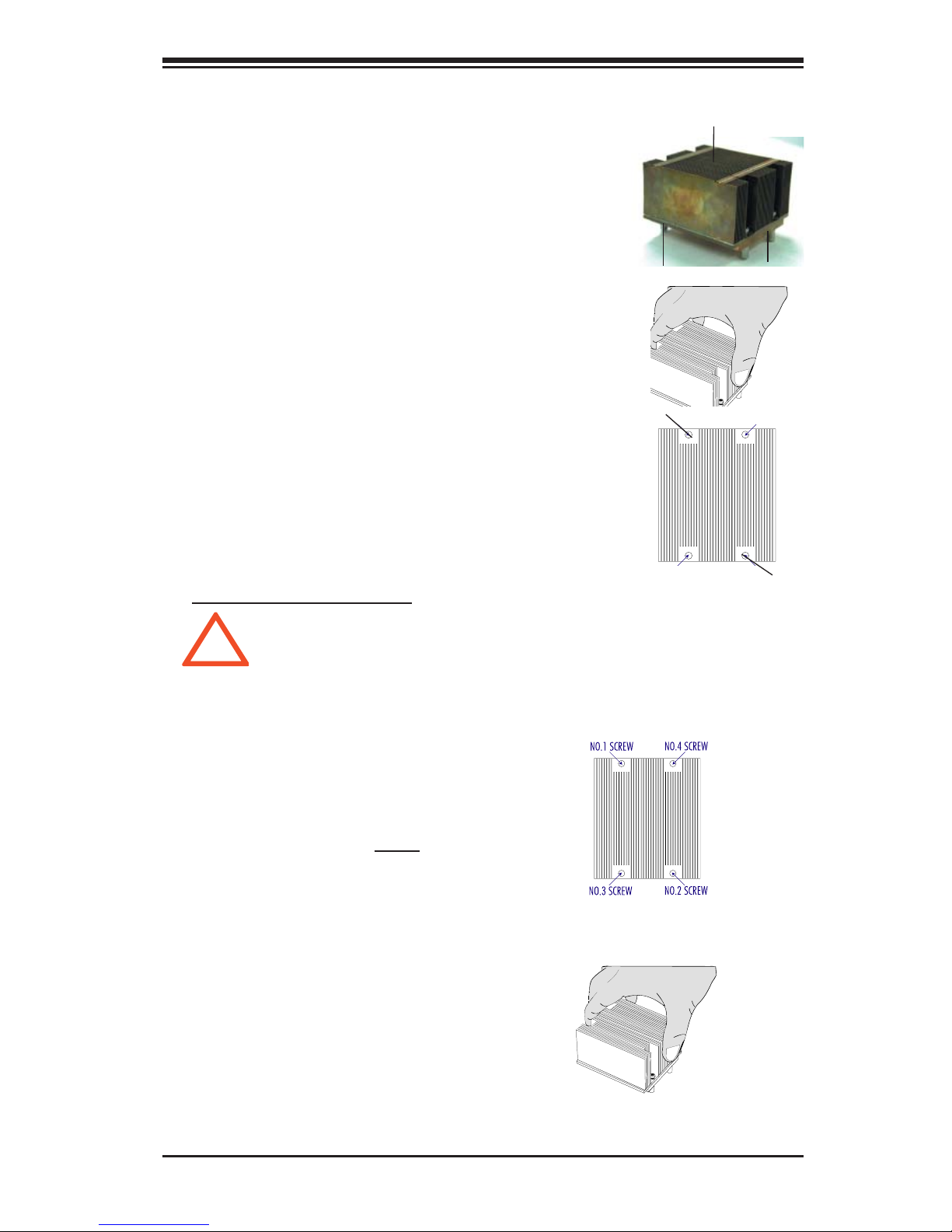
Installation and Removal of the Heatsink
Do not apply any thermal grease to the
1.
heatsink or the CPU die-the required
amount has already been applied.
Place the heatsink on top of the CPU
2.
so that the four mounting holes are
aligned with those on the retention
mechanism.
Screw in two diagonal screws (ie the
3.
#1 and the #2 screws) until just snug (-
do not over tighten the screws to avoid
possible damage to the CPU.)
Finish the installation by fully tighten-
4.
ing all four screws.
Chapter 2: Installation
CEK Passive Heatsink
Screw#1 Screw#2
Screw#1
To Remove the Heatsink
Warning: We do not recommend that the CPU or the heatsink be re-
moved. However, if you do need to uninstall the heatsink, please follow
!
the instructions below to uninstall the heatsink to prevent damage done
to the CPU or the CPU socket.
Unscrew and remove the heatsink screws
1.
from the motherboard in the sequence as
show in the picture on the right.
Hold the heatsink as shown in the pic-
2.
ture on the right and gently wriggle the
heatsink to loosen it from the CPU. (Do
not use excessive force when wriggling
the heatsink!!)
Once the CPU is loosened, remove the
3.
heatsink from the CPU socket.
Clean the surface of the CPU and the
4.
heatsink to get rid of the old thermal
grease. Reapply the proper amount of
thermal grease on the surface before you
re-install the CPU and the heatsink.
Screw#2
2-5
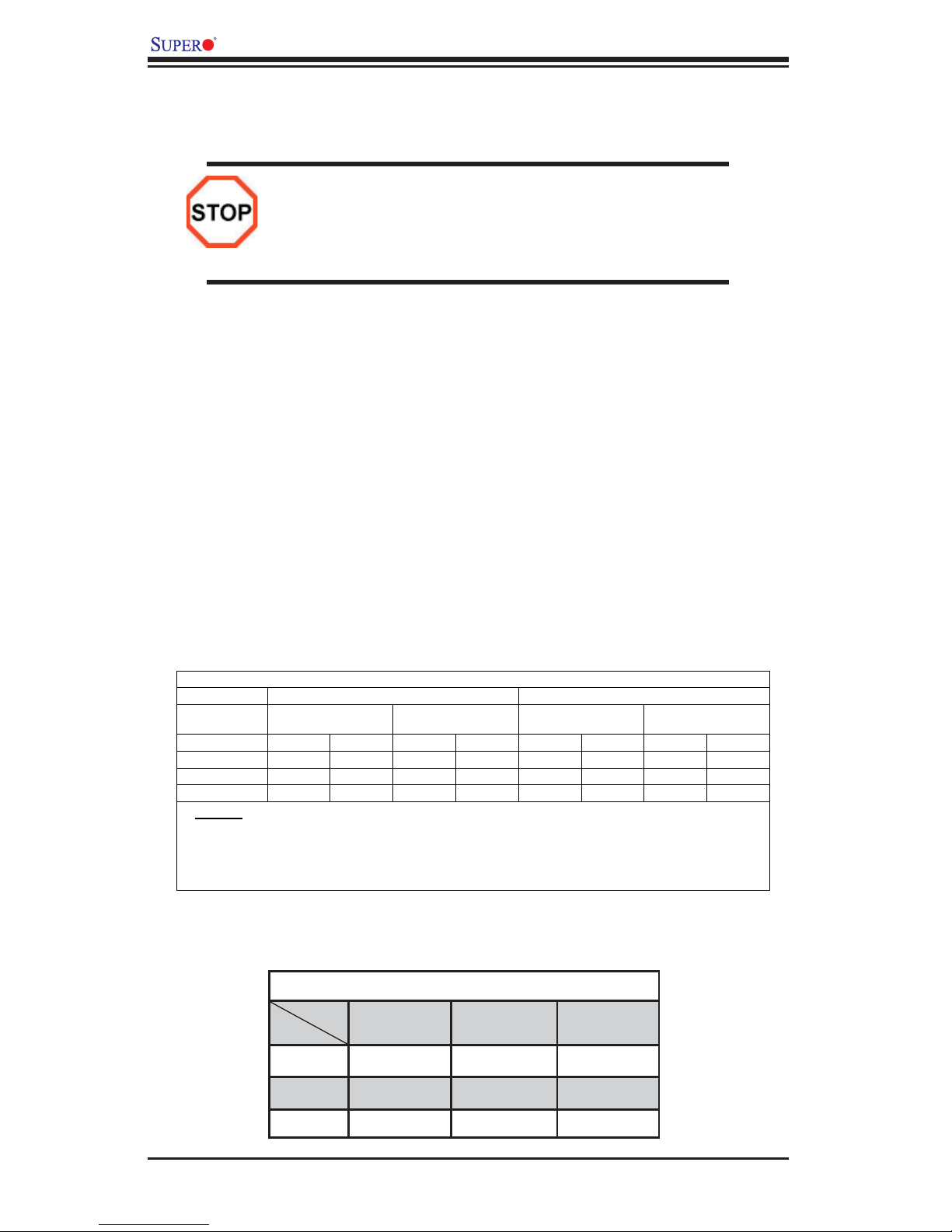
X7DWA-N User's Manual
2-4 Installing DIMMs
Note: Check the Supermicro web site for recommended memory modules.
CAUTION
Exercise extreme care when installing or removing DIMM
modules to prevent any possible damage. Also Note that the
memory is interleaved to improve performance (see step 1).
DIMM Installation (See Figure 2-2)
1. Insert the desired number of DIMMs into the memory slots, starting with Bank
1. (Refer to the Memory Confi guration Table below for more details.)
2. Insert each DIMM module vertically into its slot. Pay attention to the notch along
the bottom of the module to prevent inserting the DIMM module incorrectly.
3. Gently press down on the DIMM module until it snaps into place in the slot.
Repeat for all modules (see step 1 above).
Memory Support
The X7DWA-N supports up to 64 GB fully buffered (FBD) ECC DDR2 800/667/533
in 8 DIMMs. Populating DIMM modules with a pair (or pairs) of memory modules
of the same type and same size will result in interleaved memory. For best per-
formance, please install (a) pair(s) of DIMM modules of the same type in both
Branch 0 and Branch 1.
Memory Configuration Table
Branch0 Branch1
Number of
DIMMs
2 DIMMs 1A ------ 2A ------ ------ ------ ------ -----4 DIMMs 1A ------ 2A ------ 3A ------ 4A -----6 DIMMs 1A 1B 2A 2B 3A ------ 4A -----8 DIMMs 1A 1B 2A 2B 3A 3B 4A 4B
Bank 1
(Channel 0)
Bank 2
(Channel 1)
Bank 3
(Channel 2)
Bank 4
(Channel 3)
(*Notes: i. DIMM slot# specified: DIMM slot to be populated; “---“: DIMM slot not to
be populated. ii. FBD 533 MHz, 667MHz and 800 MHz DIMMs are supported;
however, we recommend that you use the memory modules of the same speed and
of the same type on a motherboard. iii. For memory to work properly, you need to
follow the restrictions listed above. )
Note 1: Different types of memory modules are supported by processors with dif-
ferent front side bus speeds. Refer to the Memory Support Table below.
CPU
DIMM
800 MHz Supported Not Supported Not Supported
667 MHz Supported Supported Supported
533 MHz Not Supported Supported Supported
DIMM Modules Supported by CPUs
FSB:
1600 MHz
FSB:
1333 MHz
FSB:
1066 MHz
2-6
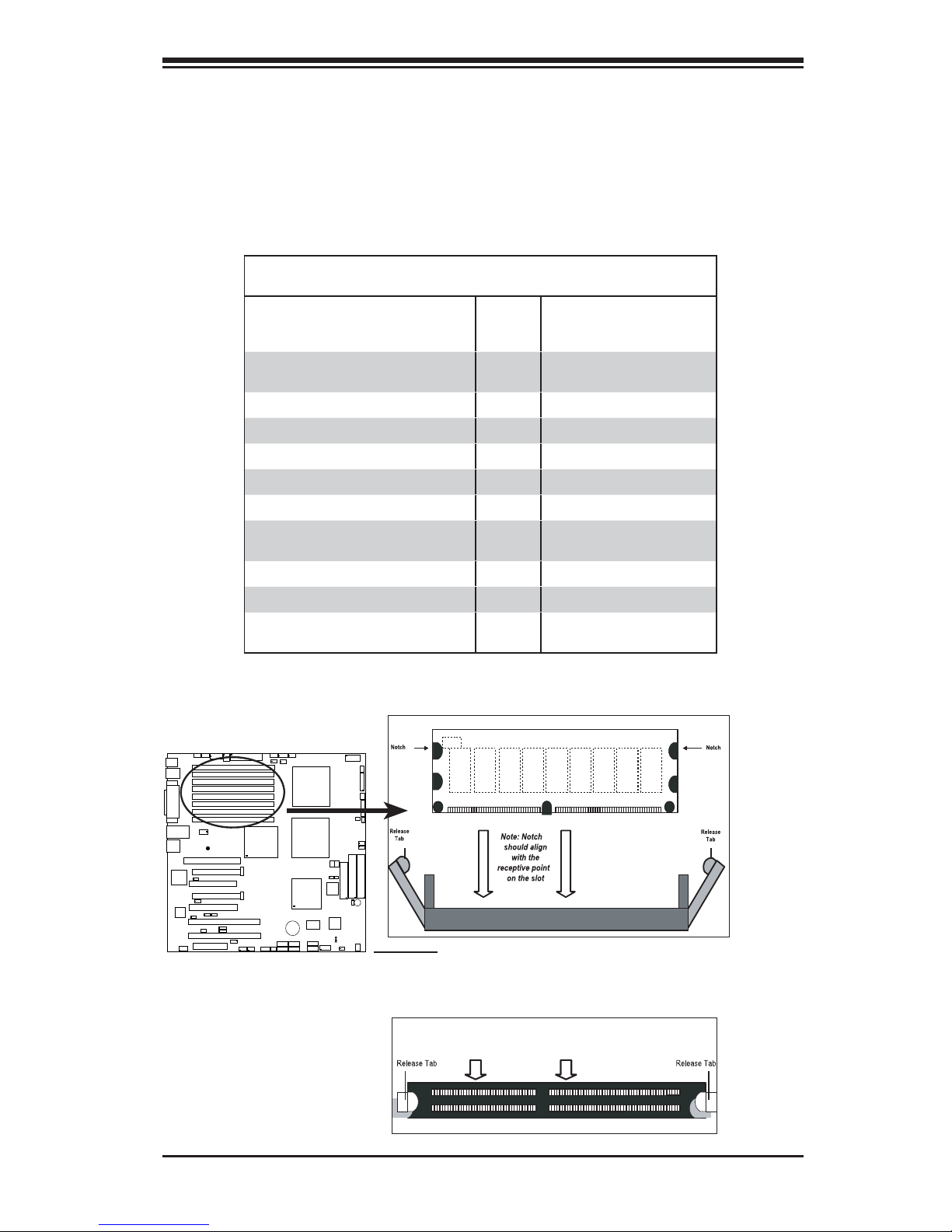
Chapter 2: Installation
Note 2: Due to the OS limitations, some operating systems may not show more
than 4 GB of memory.
Note 3: Due to memory allocation to system devices, memory remaining avail-
able for operational use will be reduced when 4 GB of RAM is used. The reduction
in memory availability is disproportional. *Refer to the Memory Availability Table
below for details.
Possible System Memory Allocation & Availability
System Device Size Physical Memory
Firmware Hub fl ash memory (System
BIOS)
Local APIC 4 KB 3.99
Area Reserved for the chipset 2 MB 3.99
I/O APIC (4 Kbytes) 4 KB 3.99
PCI Enumeration Area 1 256 MB 3.76
PCI Express (256 MB) 256 MB 3.51
PCI Enumeration Area 2 (if needed)
-Aligned on 256-MB boundary-
VGA Memory 16 MB 2.85
TSEG 1 MB 2.84
Memory available to OS and other applications
1 MB 3.99
512 MB 3.01
Remaining (-Available)
(4 GB Total System Memory)
2.84
Figure 2-2. Installing and Removing DIMMs
DDR D DI
®
SUPER X7DWA-N
To Remove:
Use your thumbs
to gently push
the release tabs
near both ends of
the module. This
should release it
from the slot.
To Install: Insert module vertically and press down until it
snaps into place. Pay attention to the alignment notch at
the bottom.
o o DDR D S ot
2-7
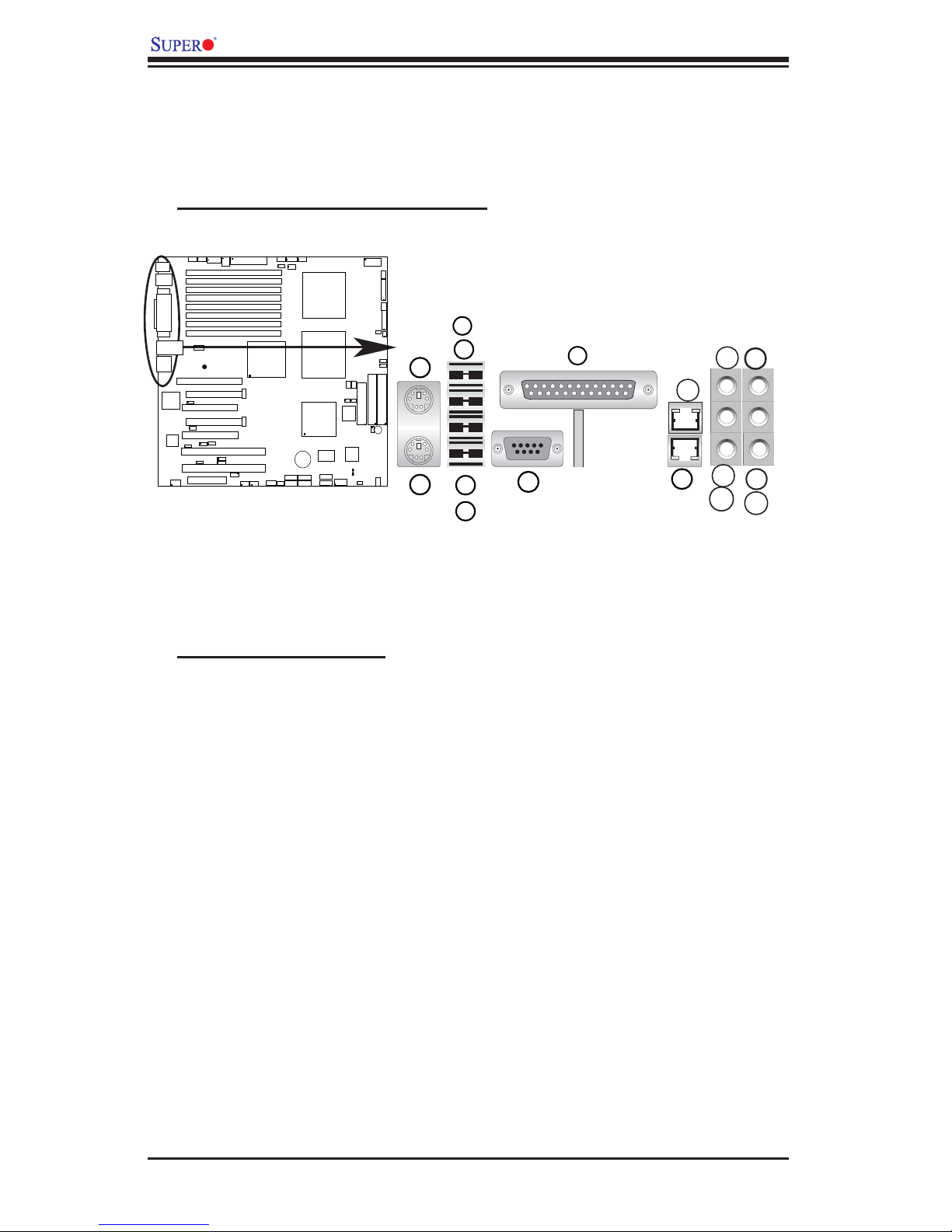
X7DWA-N User's Manual
2-5 Control Panel Connectors/IO Ports
The I/O ports are color coded in conformance with the PC 99 specifi cation. See
Figure 2-3 below for the colors and locations of the various I/O ports.
A. Back Panel Connectors/IO Ports
6
®
SUPER X7DWA-N
5
2
1
4
3
7
8
13
10
12
9
11
16
15
14
Figure 2-3. Back Panel I/O Port Locations and Defi nitions
Back Panel Connectors
1. Keyboard (Purple)
2. PS/2 Mouse (Green)
3. Back Panel USB Port 0
4. Back Panel USB Port 1
5. Back Panel USB Port 2
6. Back Panel USB Port 3
7. COM Port 1 (Turquoise)
8. Parallel Port (Printer)
9. Gigabit LAN 2
10. Gigabit LAN 1
11. Side_Surround (Grey)
12. Back_Surround (Black)
13. CEN/LFE (Orange)
14. Microphone-In (Pink)
15. Front (Green)
16. Line-In (Blue)
(*See Section 2-5 for details.)
2-8
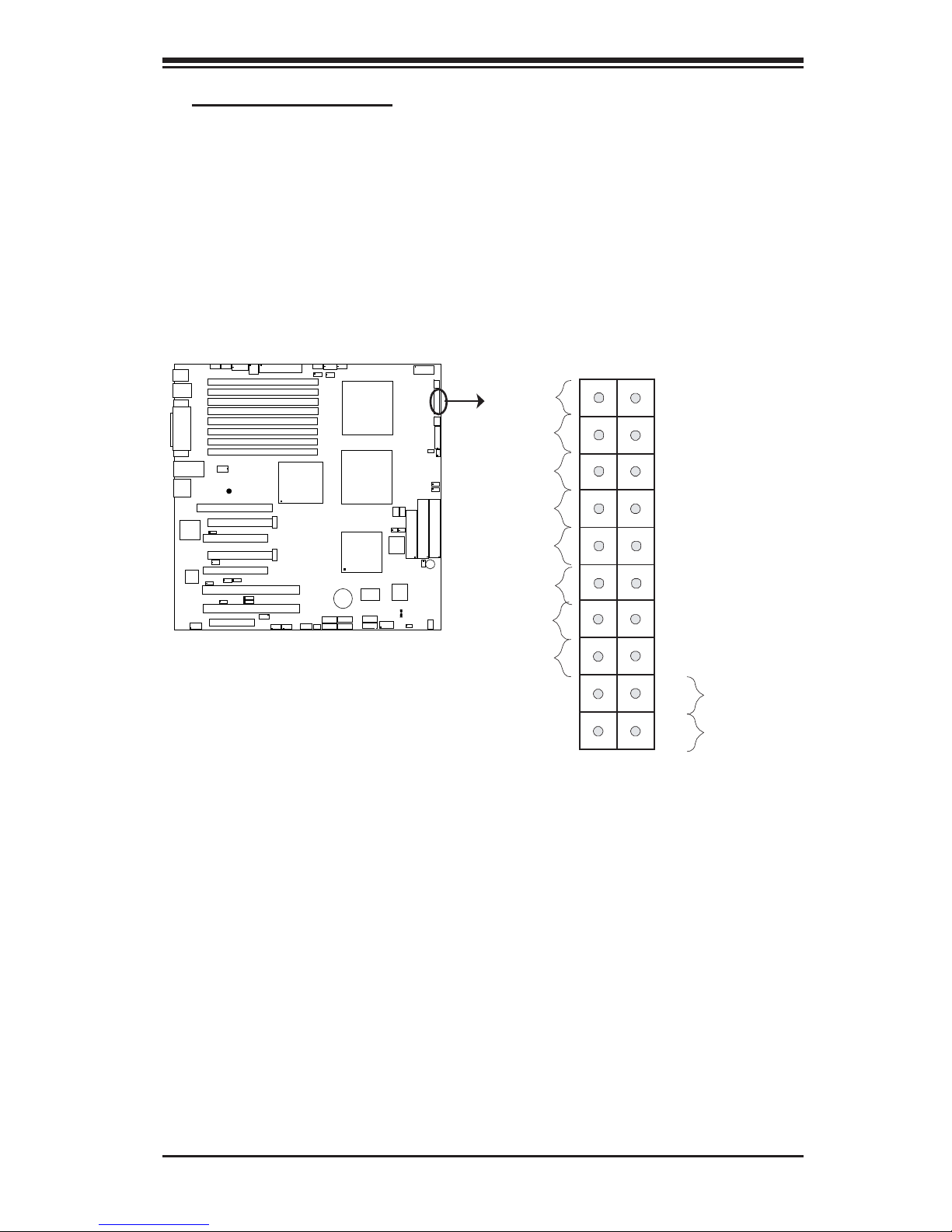
Chapter 2: Installation
B. Front Control Panel
JF1 contains header pins for various buttons and indicators that are normally
located on a control panel at the front of the chassis. These connectors are de-
signed specifi cally for use with Supermicro server chassis. See Figure 2-4 for the
descriptions of the various control panel buttons and LED indicators. Refer to the
following section for descriptions and pin defi nitions.
Figure 2-4. JF1 Header Pins
1920
Ground
NMI
®
SUPER X7DWA-N
X
Power LED
HDD LED
NIC1 LED
NIC2 LED
OH/Fan Fail LED
PWR Fail LED
Ground
Ground
X
Vcc
Vcc
Vcc
Vcc
Vcc
Vcc
Reset
PWR
2
1
Reset Button
Power Button
2-9
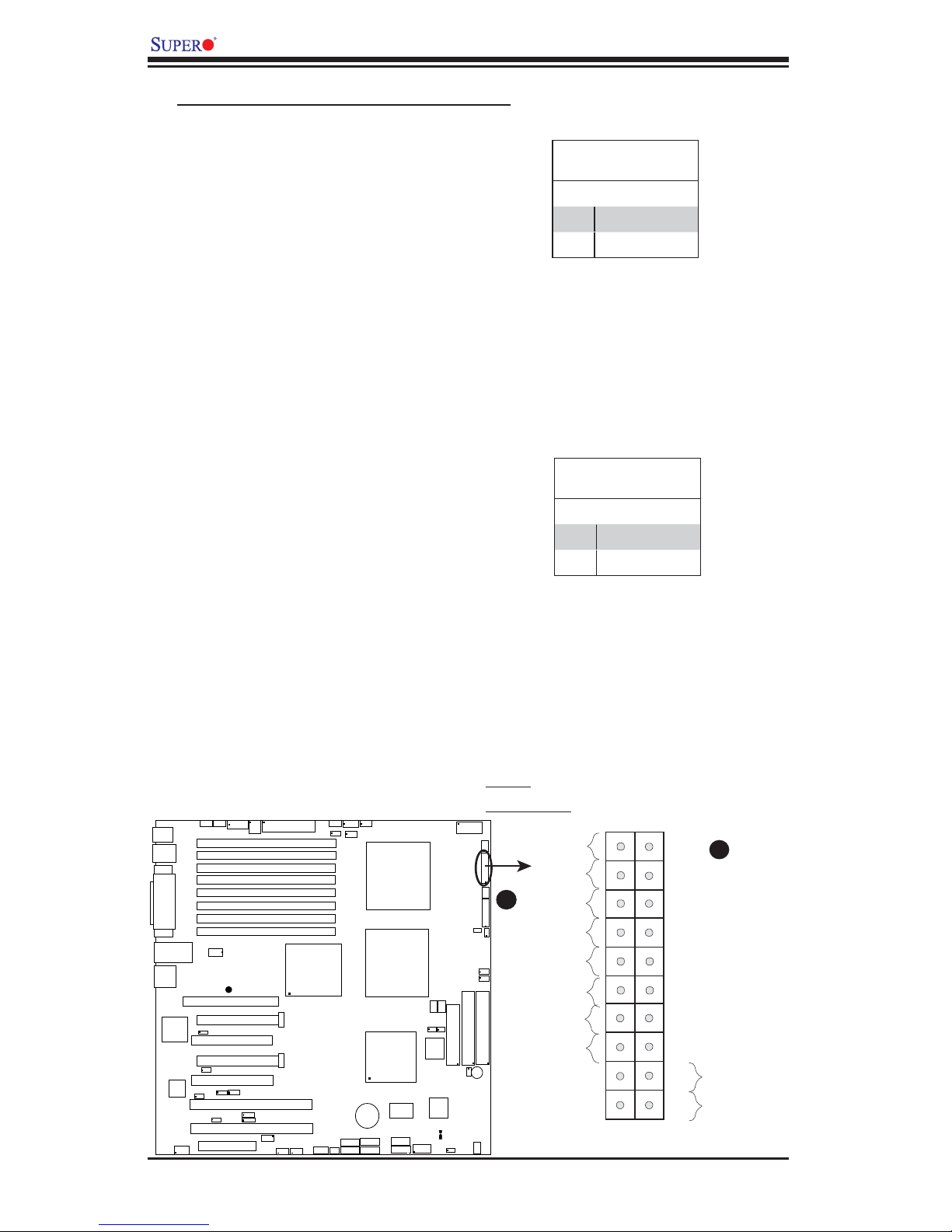
X7DWA-N User's Manual
C. Front Control Panel Pin Defi nitions
NMI Button
The non-maskable interrupt button
header is located on pins 19 and 20
of JF1. Refer to the table on the right
for pin defi nitions.
Power LED
The Power LED connection is located
on pins 15 and 16 of JF1. Refer to the
table on the right for pin defi nitions.
NMI Button
Pin Defi nitions (JF1)
Pin# Defi nition
19 Control
20 Ground
Power LED
Pin Defi nitions (JF1)
Pin# Defi nition
15 +5V
16 Ground
1394
ATX PWR
-1
1394-2
North Bridge
USB4/5
JUSB2
CPU
Fan 1
KB/
Mouse
USB 0/
1/2/3
COM1
VGA
Parrallel
LAN1/2
HD
Audio
GLAN
CTLR
Port
ES1000
ATI
FP Audio
JC 2
Slot7
Fan6
Fan5
4-Pin
PWR
4-Pin PWR
DIMM 4B (Bank 4)
DIMM 4A (Bank 4)
DIMM 3B (Bank 3)
DIMM 3A (Bank 3)
DIMM 2B (Bank 2)
DIMM 2A (Bank 2)
DIMM 1B (Bank 1)
DIMM 1A (Bank 1)
CD1
®
SUPER X7DWA-N
SIMLP
IPMI
Slot6
PCI-Exp x16
JPL1
Slot5
PCI-33MHz
Slot4
x16
PCI-Exp
JWD
Slot3
PCI 33 MHz
JPG1
2
2
C4
JI
C3
JI
Slot2
JWOR
Slot1
Slot0
PCI-X 133/100
JI
JI
PCI-X 133/100 MHz
PCI-U
MHz
2
C1
2
C2
IPMB
24-Pin
JWOL
A. NMI
B. PWR LED
Fan7
J17
PSF
J3P
SATA1
SATA0
JAR
CPU1
CPU2
ESB2
South Bridge
S I/O
Battery
SATA5
SATA3
SATA2
SATA4
JCF1
JCOM2
8-pin PWR
Fan1
FP Control
JF1
Fan2
B
SPK
PW LED
LE1
JOH1
SGPIO1
SGPIO2
Fan8
CPU
Fan2
JBT1
Fan3
JWF1
BIOS
1394
CTLR
Clear
CMOS
Cha.
Intru.
Floppy
Compact Flash
SP1
JPT1
Buzzer
OH/Fan Fail LED
IDE1
Fan4
Ground
X
Power LED
HDD LED
NIC1 LED
NIC2 LED
PWR Fail LED
Ground
Ground
1920
NMI
A
X
Vcc
Vcc
Vcc
Vcc
Vcc
Vcc
Reset
Reset Button
Power Button
PWR
2
1
2-10
