Page 1
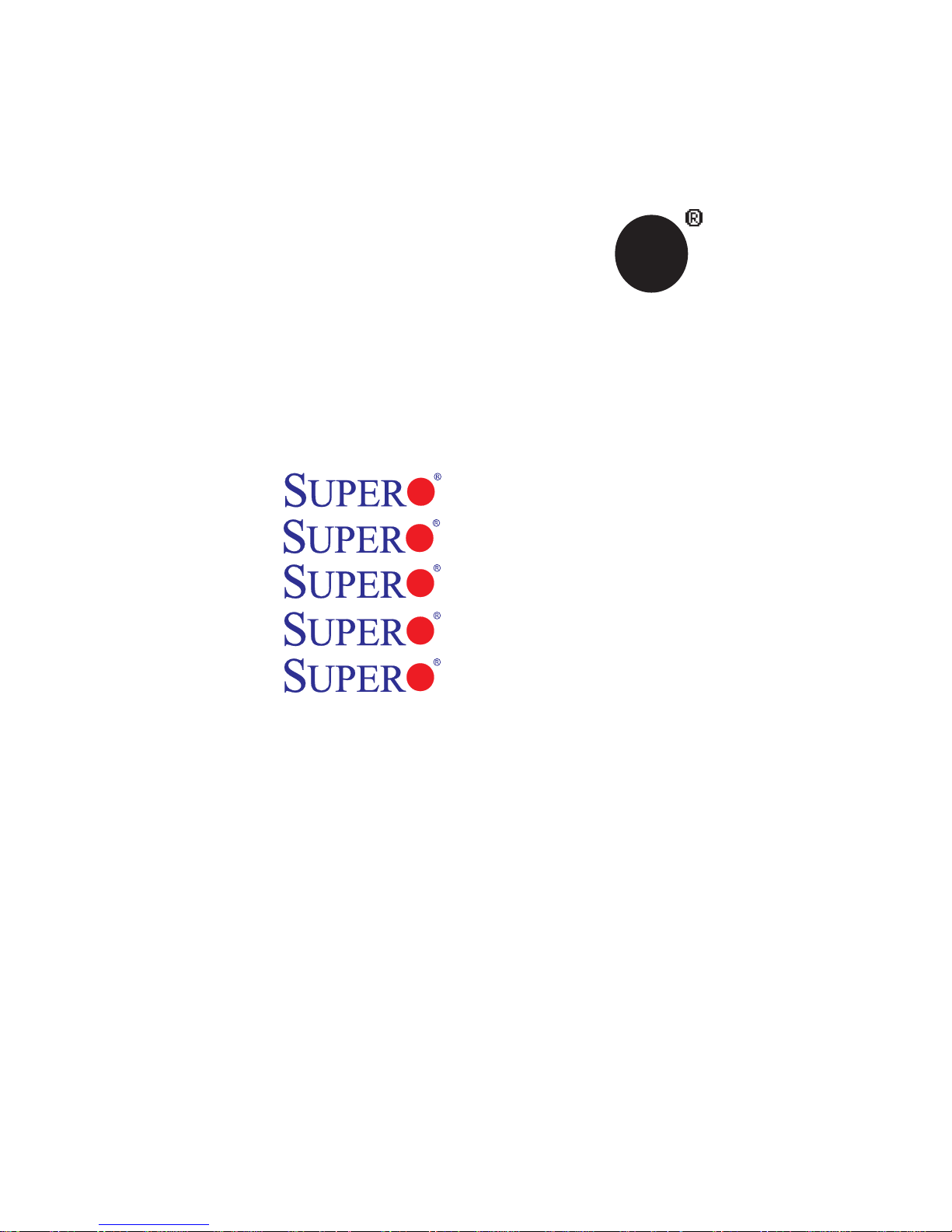
SUPER
X7DCT-L
X7DCT-LF
X7DCT-3
X7DCT-3F
®
X7DCT-3IBXF
USER’S MANUAL
Revision 1.0
Page 2
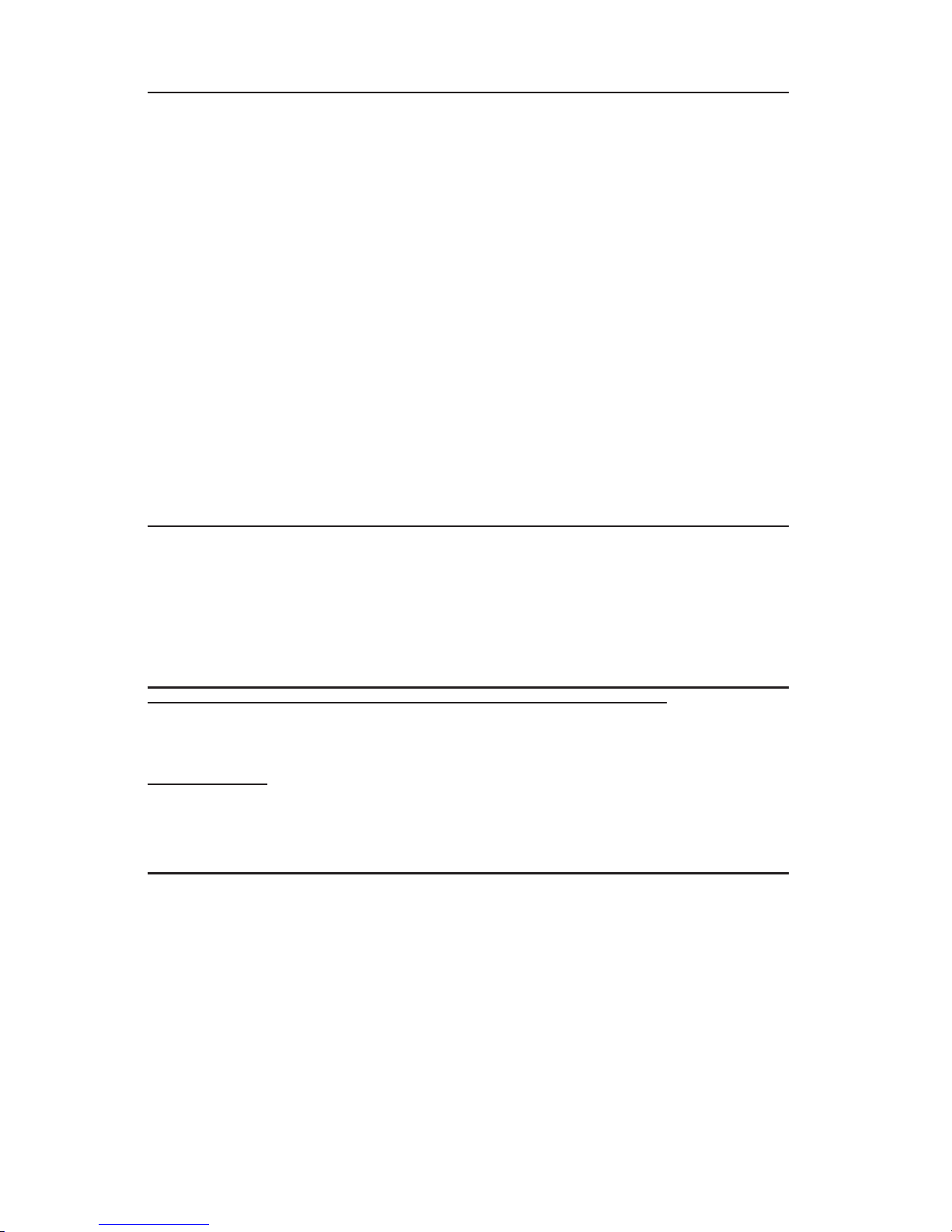
The information in this User’s Manual has been carefully reviewed and is believed to be accurate.
The vendor assumes no responsibility for any inaccuracies that may be contained in this document,
makes no commitment to update or to keep current the information in this manual, or to notify any
person or organization of the updates. Please Note: For the most up-to-date version of this
manual, please see our web site at www.supermicro.com.
Super Micro Computer, Inc. ("Supermicro") reserves the right to make changes to the product
described in this manual at any time and without notice. This product, including software, if any,
and documentation may not, in whole or in part, be copied, photocopied, reproduced, translated or
reduced to any medium or machine without prior written consent.
IN NO EVENT WILL SUPER MICRO COMPUTER, INC. BE LIABLE FOR DIRECT, INDIRECT,
SPECIAL, INCIDENTAL, SPECULATIVE OR CONSEQUENTIAL DAMAGES ARISING FROM THE
USE OR INABILITY TO USE THIS PRODUCT OR DOCUMENTATION, EVEN IF ADVISED OF
THE POSSIBILITY OF SUCH DAMAGES. IN PARTICULAR, SUPER MICRO COMPUTER, INC.
SHALL NOT HAVE LIABILITY FOR ANY HARDWARE, SOFTWARE, OR DATA STORED OR USED
WITH THE PRODUCT, INCLUDING THE COSTS OF REPAIRING, REPLACING, INTEGRATING,
INSTALLING OR RECOVERING SUCH HARDWARE, SOFTWARE, OR DATA.
Any disputes arising between manufacturer and customer shall be governed by the laws of Santa
Clara County in the State of California, USA. The State of California, County of Santa Clara shall be
the exclusive venue for the resolution of any such disputes. Supermicro's total liability for all claims
will not exceed the price paid for the hardware product.
FCC Statement: This equipment has been tested and found to comply with the limits for a Class
A digital device pursuant to Part 15 of the FCC Rules. These limits are designed to provide
reasonable protection against harmful interference when the equipment is operated in a commercial
environment. This equipment generates, uses, and can radiate radio frequency energy and, if not
installed and used in accordance with the manufacturer’s instruction manual, may cause harmful
interference with radio communications. Operation of this equipment in a residential area is likely
to cause harmful interference, in which case you will be required to correct the interference at your
own expense.
California Best Management Practices Regulations for Perchlorate Materials: This Perchlorate
warning applies only to products containing CR (Manganese Dioxide) Lithium coin cells. “Perchlorate
Material-special handling may apply. See www.dtsc.ca.gov/hazardouswaste/perchlorate”.
WARNING: Handling of lead solder materials used in this
product may expose you to lead, a chemical known to
the State of California to cause birth defects and other
reproductive harm.
Manual Revision 1.0
Release Date: Jan. 5, 2009
Unless you request and receive written permission from Super Micro Computer, Inc., you may not
copy any part of this document.
Information in this document is subject to change without notice. Other products and companies
referred to herein are trademarks or registered trademarks of their respective companies or mark
holders.
Copyright © 2009 by Super Micro Computer, Inc.
All rights reserved.
Printed in the United States of America
Page 3
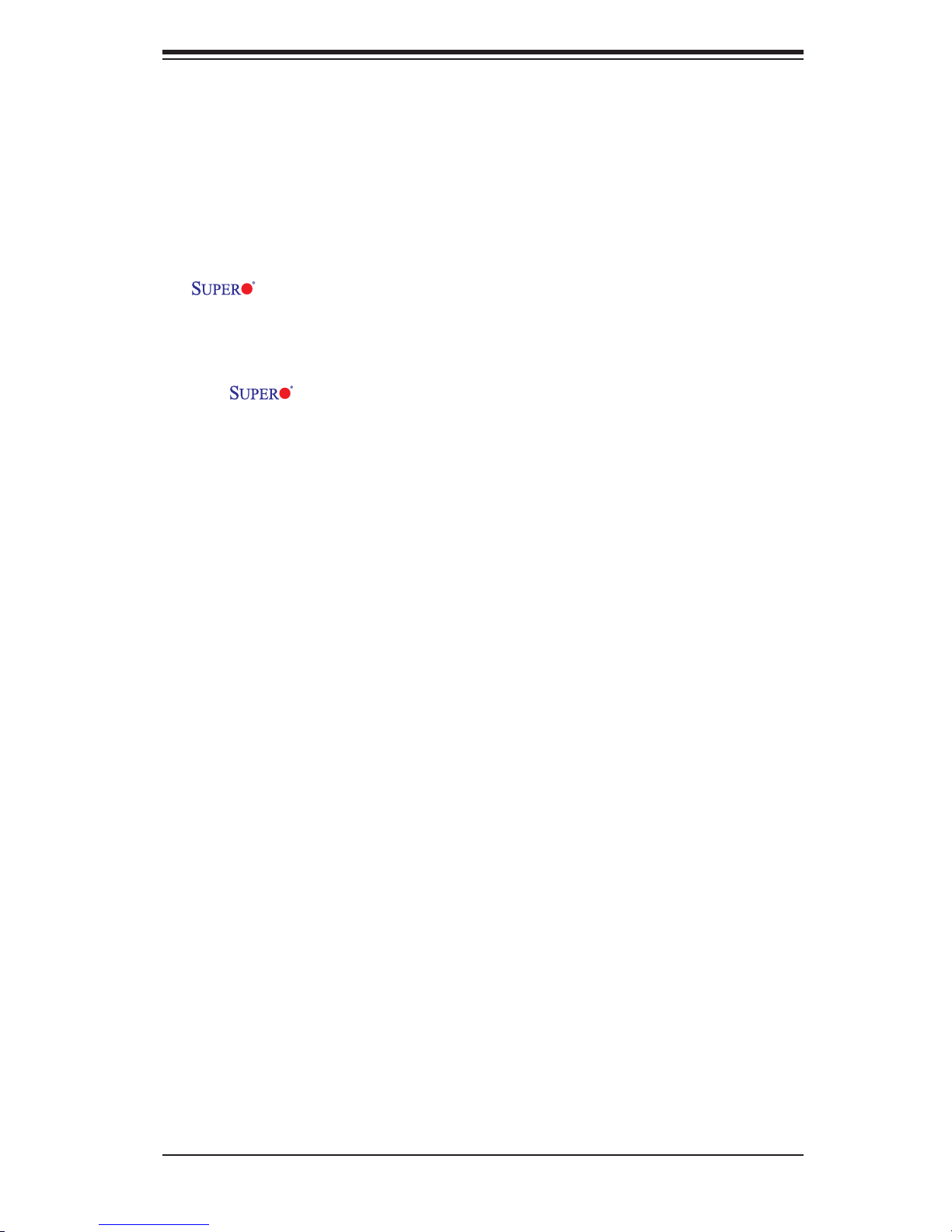
Preface
About This Manual
This manual is written for system integrators, PC technicians and
knowledgeable PC users. It provides information for the installation and use of the
X7DCT-L/X7DCT-LF/X7DCT-3/X7DCT-3F/X7DCT-3IBXF motherboard.
About This Motherboard
The X7DCT-L/X7DCT-LF/X7DCT-3/X7DCT-3F/X7DCT-3IBXF motherboard supports dual Intel®
sors with a front side bus speed of up to 1.333 GHz. With dual 64-bit Xeon Dual Core LGA 7 71 processors built-in, this mot he rb oa rd offers substantial functionality
enhancements to the motherboards based on the Intel Core™ microarchitecture
while remaining compatible with the IA-32 software. With t wi n- p lat fo m desi gn, o p tional Infi niBand and SAS connections build-in, he X7DCT-L/X7DCT-LF/X7DCT-3/
X7DCT-3F/X7DCT-3IBXF provides the performance and feature set required
for dual processor-based high-end computer systems with confi guration options
optimized for intensive computing, high energy-effi ciency and High-performance
computing (HPC) applications. This motherboard is ideal for intense processing
in High -pe rf orma nce c omputi ng (HPC) environments. Please refer to the motherboard specifi cations pages on our web site (http://www.supermicro.com/products/
motherboard/) for updates. This product is intended to be installed and ser viced
by prof ess ion al te chn ici ans .
Xeon™ Dual-Core 5400/5300/5200/5100 Series proces-
Preface
Manual Organization
Chapter 1 describes the features, specifi cations and performance of the mother-
board and provides detailed information about the chipset.
Chapter 2 provides hardware installation instructions. Read this chapter when in-
stalling the processor, memory modules and other hardware components into the
system. If you encounter any problems, see Chapter 3, which describes troubleshooting procedures for video, memory and system setup stored in the CMOS.
Chapter 4 includes an introduction to the BIOS and provides detailed information
on running the CMOS Setup utility.
Appendix A provides BIOS POST Error Codes. Appendix B and Appendix C list
the Windows OS and Other Software Programs Installation Instructions.
iii
Page 4
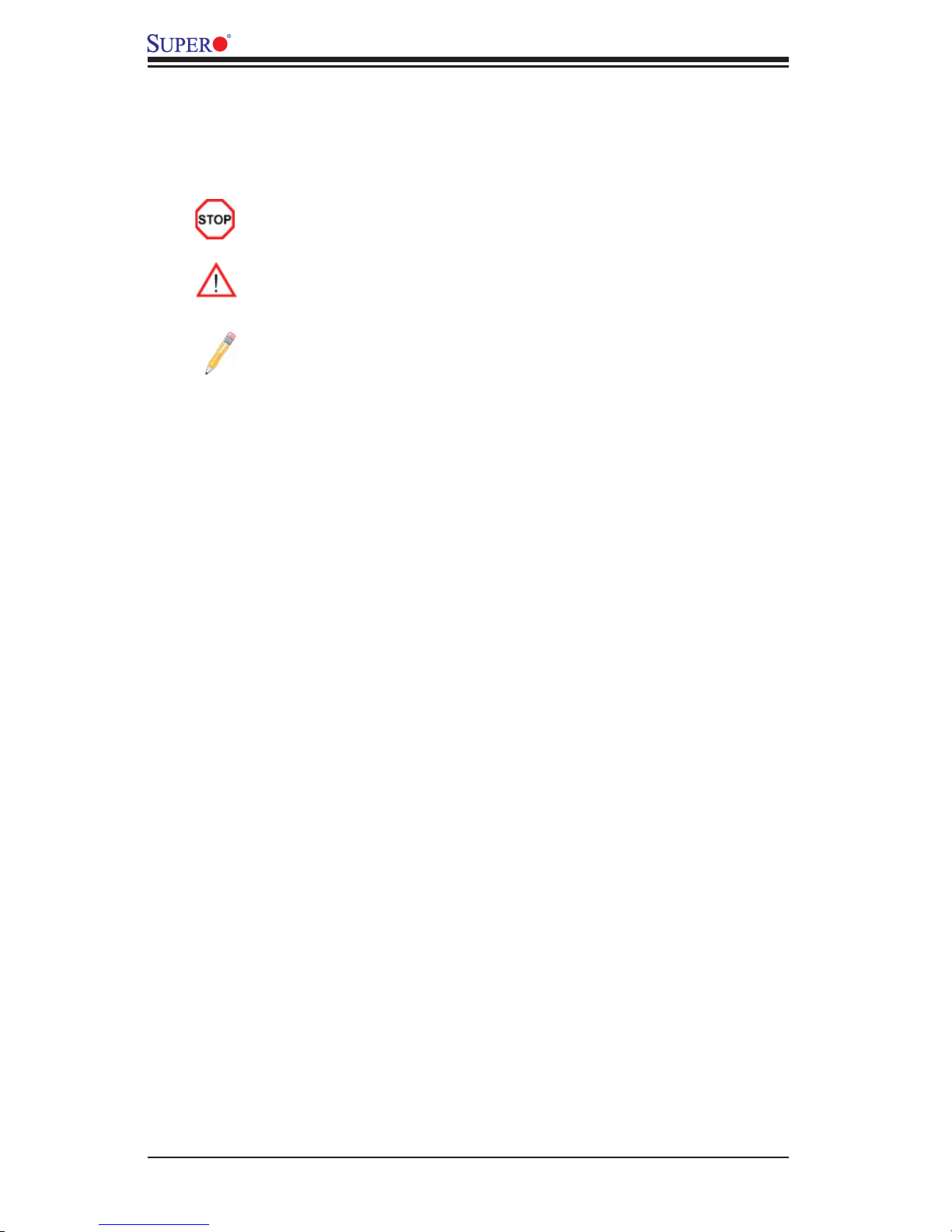
X7DCT-L/X7DCT-LF/X7DCT-3/X7DCT-3F/X7DCT-3IBXF User's Manual
Conventions Used in the Manual
Special attention should be given to the following symbols for proper installation and
to prevent damage done to the components or injury to yourself.
Danger/Caution: Instructions to be strictly followed to prevent catastrophic system failure or to avoid bodily injury.
Warning: Important information given to ensure proper system installation
or to prevent damage to the components.
Note: Additional Information given to differentiate various models or to
ensure correct system setup.
iv
Page 5
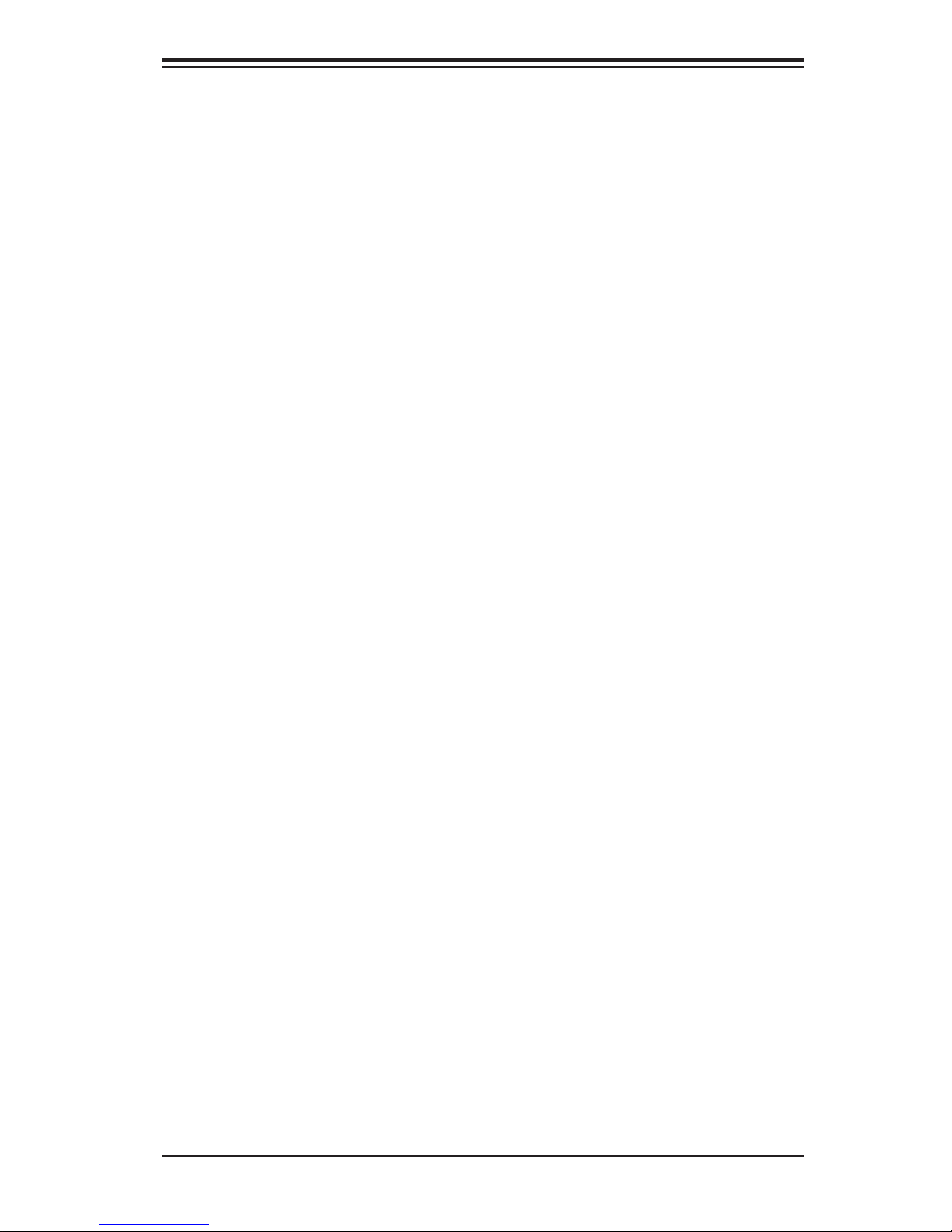
Contacting Supermicro
Contacting Supermicro
Headquarters
Address: Super Micro Computer, Inc.
980 Rock Ave.
San Jose, CA 95131 U.S.A.
Tel: +1 (408) 503-8000
Fax: +1 (408) 503-8008
Email: marketing@supermicro.com (General Information)
support@supermicro.com (Technical Support)
Web Site: www.supermicro.com
Europe
Address: Super Micro Computer B.V.
Het Sterrenbeeld 28, 5215 ML
's-Hertogenbosch, The Netherlands
Tel: +31 (0) 73-6400390
Fax: +31 (0) 73-6416525
Email: sales@supermicro.nl (General Information)
support@supermicro.nl (Technical Support)
rma@supermicro.nl (Customer Support)
Asia-Pacifi c
Address: Super Micro Computer, Inc.
4F, No. 232-1, Liancheng Rd.
Chung-Ho 235, Taipei County
Taiwan, R.O.C.
Tel: +886-(2) 8226-3990
Fax: +886-(2) 8226-3991
Web Site: www.supermicro.com.tw
Technical Support:
Email: support@supermicro.com.tw
Tel: 886-2-8228-1366, ext.132 or 139
v
Page 6
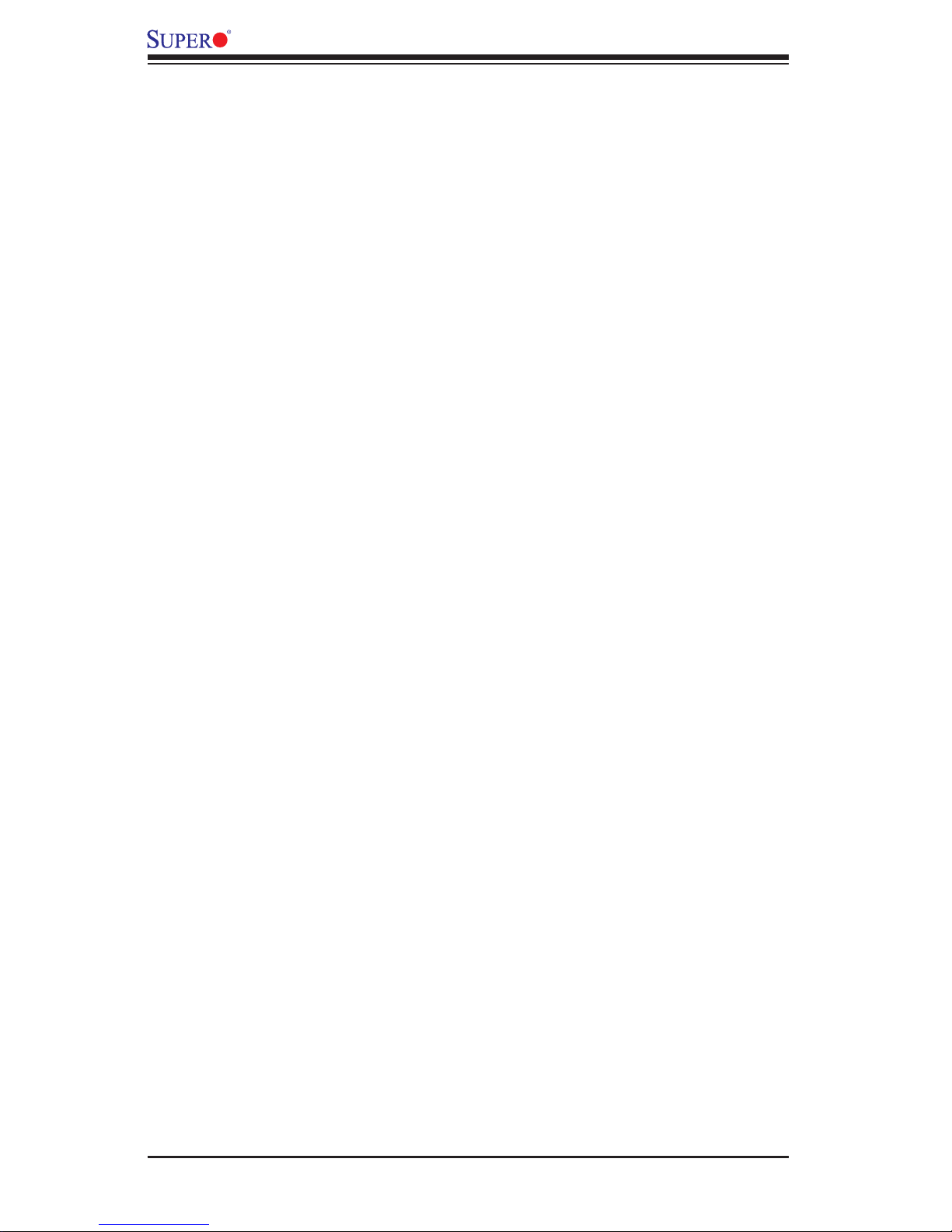
X7DCT-L/X7DCT-LF/X7DCT-3/X7DCT-3F/X7DCT-3IBXF User's Manual
Table of Contents
Preface ...........................................................................................................3
About This Manual ........................................................................................................ 3
About This Motherboard ................................................................................................ 3
Manual Organization ..................................................................................................... 3
Conventions Used in the Manual .................................................................................. 4
Contacting Supermicro .................................................................................................. 5
Chapter 1 Introduction ................................................................................1
1-1 Overview ............................................................................................................ 1
Checklist ............................................................................................................. 1
X7DCT-L/X7DCT-LF/X7DCT-3/X7DCT-3F/X7DCT-3IBXF Quick Reference ..... 5
Motherboard Features ........................................................................................ 8
1-2 Chipset and Processor Features Overview ......................................................11
The 5100 Memory Controller Hub (MCH) .........................................................11
The Ninth Generation I/O Controller Hub (ICH9R) ........................................... 11
1-3 Special Features .............................................................................................. 12
1-4 PC Health Monitoring ....................................................................................... 12
1-5 ACPI Features .................................................................................................. 13
Slow Blinking LED for Suspend-State Indicator .............................................. 13
Main Switch Override Mechanism ................................................................... 13
1-6 Power Supply ................................................................................................... 14
1-7 Overview of the Winbond WPCM450 Controller (X7DCT-LF/X7DCT-3F/
X7DCT-3IBXF only) .................................................................................................... 14
Chapter 2 Installation ................................................................................. 1
2-1 Static-Sensitive Devices ..................................................................................... 1
Precautions ........................................................................................................ 1
Unpacking .......................................................................................................... 1
2-2 Motherboard Installation ..................................................................................... 2
2-3 Processor and Heatsink Fan Installation ........................................................... 3
Installing the LGA771 Processor ....................................................................... 3
Loading the Processor into the Socket .............................................................. 4
Installing the Heatsink ........................................................................................ 5
Removing the Heatsink ...................................................................................... 5
2-4 Installing DIMMs ................................................................................................. 7
DIMM Installation ............................................................................................... 7
Memory Support ................................................................................................. 7
2-5 Control Panel Connectors/IO Ports.................................................................... 9
vi
Page 7
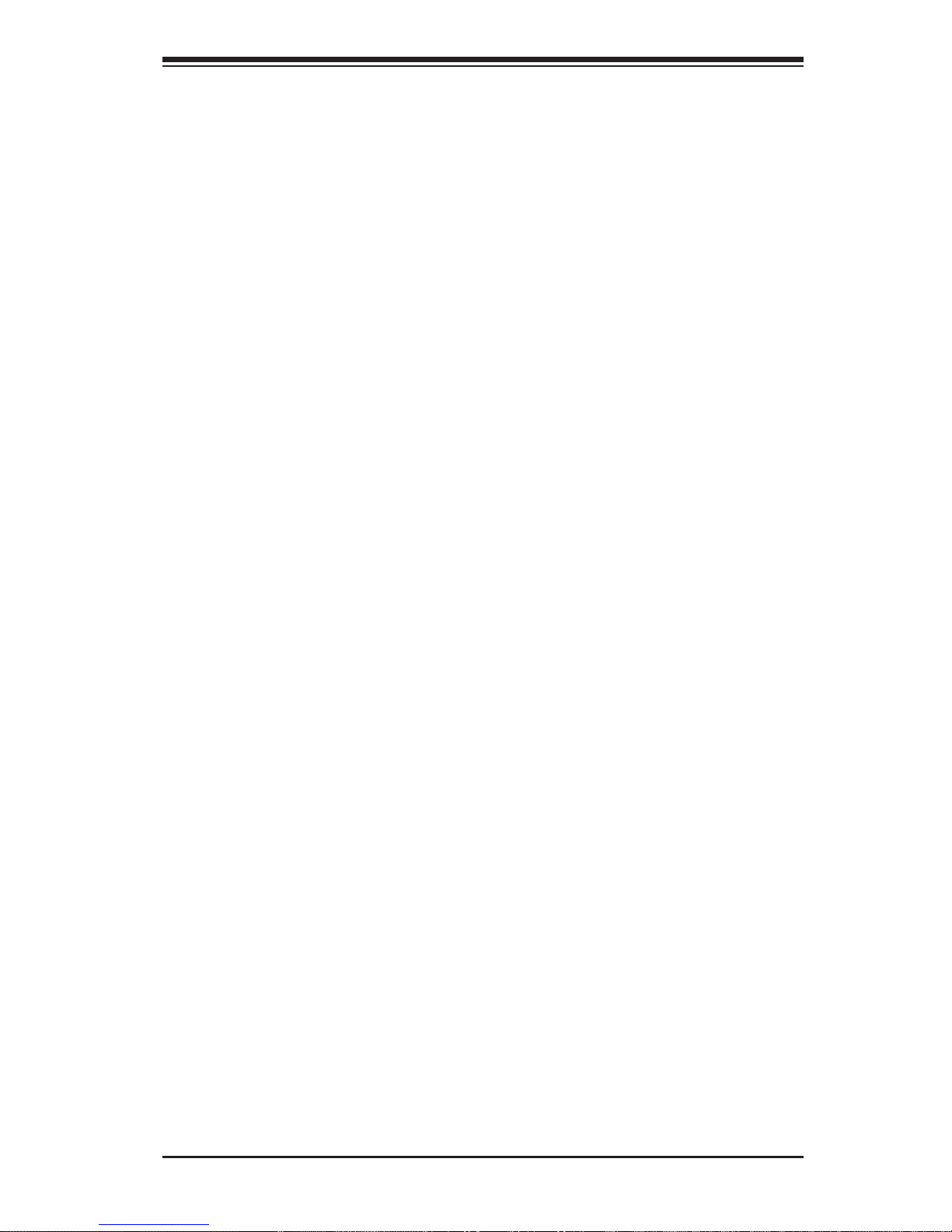
Table of Contents
Back Panel Connectors/IO Ports ....................................................................... 9
Front Control Panel .......................................................................................... 10
Front Control Panel Pin Defi nitions...................................................................11
NMI Button ................................................................................................... 11
Power LED ...................................................................................................11
HDD LED ..................................................................................................... 12
NIC1/NIC2 LED Indicators .......................................................................... 12
Overheat/Fan Fail LED (OH)....................................................................... 13
Power Fail LED ........................................................................................... 13
Reset Button ................................................................................................ 14
Power Button ............................................................................................... 14
2-6 Connecting Cables ........................................................................................... 15
20-pin Proprietary Power Connectors ......................................................... 15
4-pin Auxiliary Power Connector ................................................................ 16
Fan Headers ................................................................................................ 17
Universal Serial Bus (USB) ......................................................................... 17
GLAN 1/2 (Giga-bit Ethernet Ports) ............................................................ 18
IPMI LAN Port (X7DCT-LF/-3F/3IBXF only) ................................................ 18
Serial Port .................................................................................................... 19
VGA Connector ........................................................................................... 19
Infi niBand Connection (X7DCT-3IBXF) ....................................................... 20
SGPIO Header ............................................................................................ 20
Power Supply I
2
I
C_Backplane Connector ........................................................................... 21
2
C Connector....................................................................... 21
Internal Buzzer ............................................................................................ 22
I-Button ........................................................................................................ 22
Unit Identifi cation Switches ......................................................................... 23
2-7 Jumper Settings ............................................................................................... 24
Explanation of Jumpers ................................................................................... 24
GLAN Enable/Disable ................................................................................. 24
CMOS Clear ................................................................................................ 25
Infi niBand (IB) Enable (X7DCT-3IBXF) ....................................................... 25
SAS Enable/Disable (X7DCT-3/-3F/-3IBX only) .......................................... 26
SAS RAID Mode Select (X7DCT-3/-3F/-3IBX only) .................................... 26
Watch Dog Enable/Disable ......................................................................... 27
VGA Enable ................................................................................................. 27
BMC IPMI Enable (X7DCT-3IBXF) ............................................................. 28
2-8 Onboard Indicators ........................................................................................... 29
GLAN LEDs/IPMI_LAN LEDs...................................................................... 29
vii
Page 8
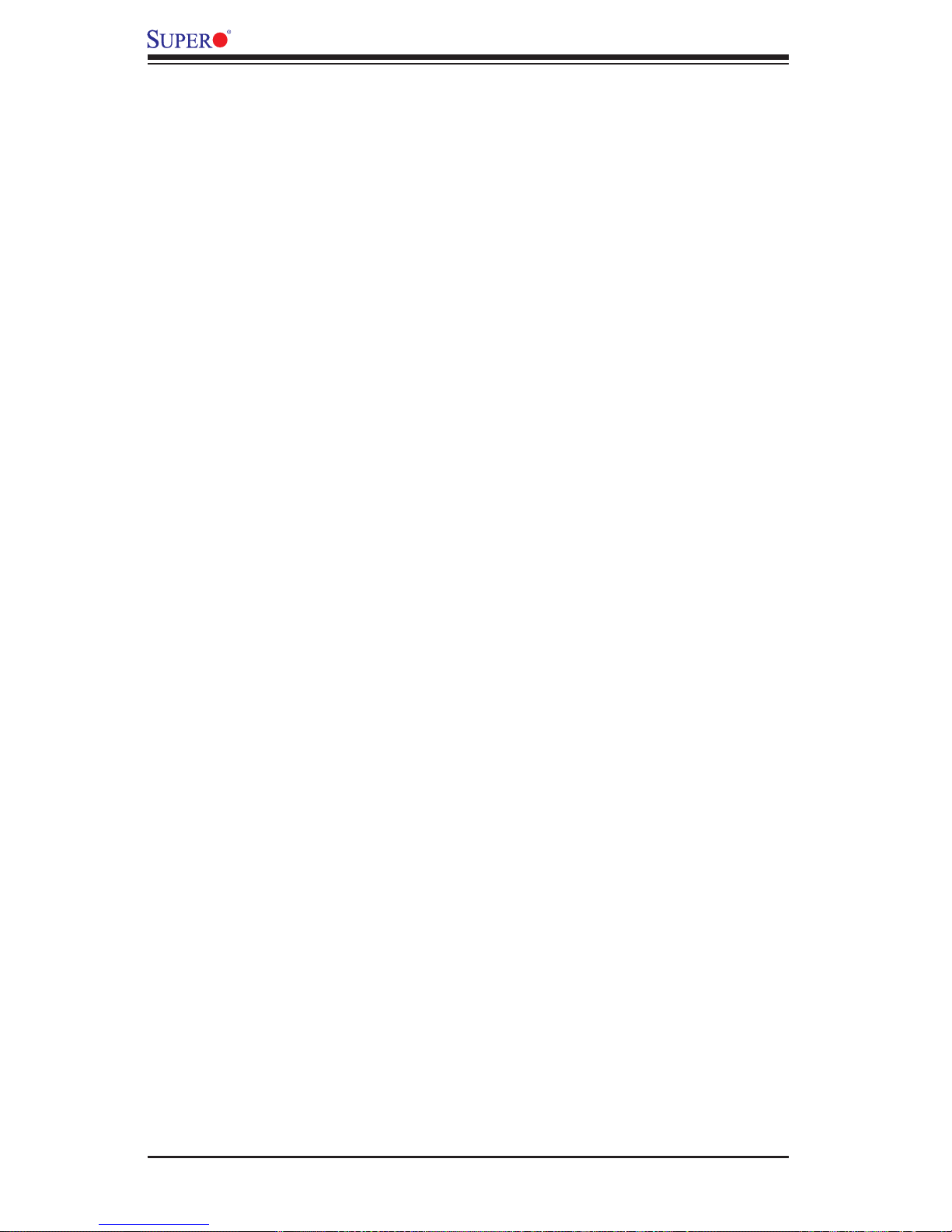
X7DCT-L/X7DCT-LF/X7DCT-3/X7DCT-3F/X7DCT-3IBXF User's Manual
Onboard Power LED ................................................................................... 29
Infi niBand LED Indicators (X7DCT-3IBXF only) .......................................... 30
SAS Heartbeat LED (X7DCT-3/-3F/3IBXF only) ......................................... 31
BMC Heartbeat LED (X7DCT-LF/-3F/-3IBXF) ........................................... 31
UID LED ..................................................................................................... 32
2-9 Serial_Link Connections .................................................................................. 33
SATA Connectors (X7DCT-L/-LF) ................................................................ 33
SAS Connectors (X7DCT-3/-3F/3IBXF) ...................................................... 33
Chapter 3 Troubleshooting ........................................................................1
3-1 Troubleshooting Procedures .............................................................................. 1
Before Power On .............................................................................................. 1
No Power ........................................................................................................... 1
No Video ............................................................................................................ 2
Losing the System’s Setup Confi guration .......................................................... 2
Memory Errors .................................................................................................. 2
3-2 Technical Support Procedures ........................................................................... 2
3-3 Frequently Asked Questions .............................................................................. 3
3-4 Returning Merchandise for Service.................................................................... 4
Chapter 4 BIOS ............................................................................................ 1
4-1 Introduction ......................................................................................................... 1
4-2 Running Setup ................................................................................................... 2
4-3 Main BIOS Setup ............................................................................................... 2
Main BIOS Setup Menu ..................................................................................... 3
4-4 Advanced Setup ................................................................................................. 6
4-5 Security ............................................................................................................ 22
4-6 Boot .................................................................................................................. 23
4-7 Exit ................................................................................................................... 24
Appendix A BIOS POST Error Codes ........................................................ 1
Recoverable POST Errors ............................................................................................. 1
Appendix B Installing the Windows OS ................................................... 1
B-1 Installing the Windows XP/2003 OS for Systems with RAID Functions ............ 1
B-2 Installing the Windows XP/2003 OS for Systems without RAID Functions ....... 2
Appendix C Installing Other Software Programs and Drivers ............... 1
C-1 Installing Other Drivers ...................................................................................... 1
C-2 Confi guring Supero Doctor II ............................................................................. 2
vi
Page 9
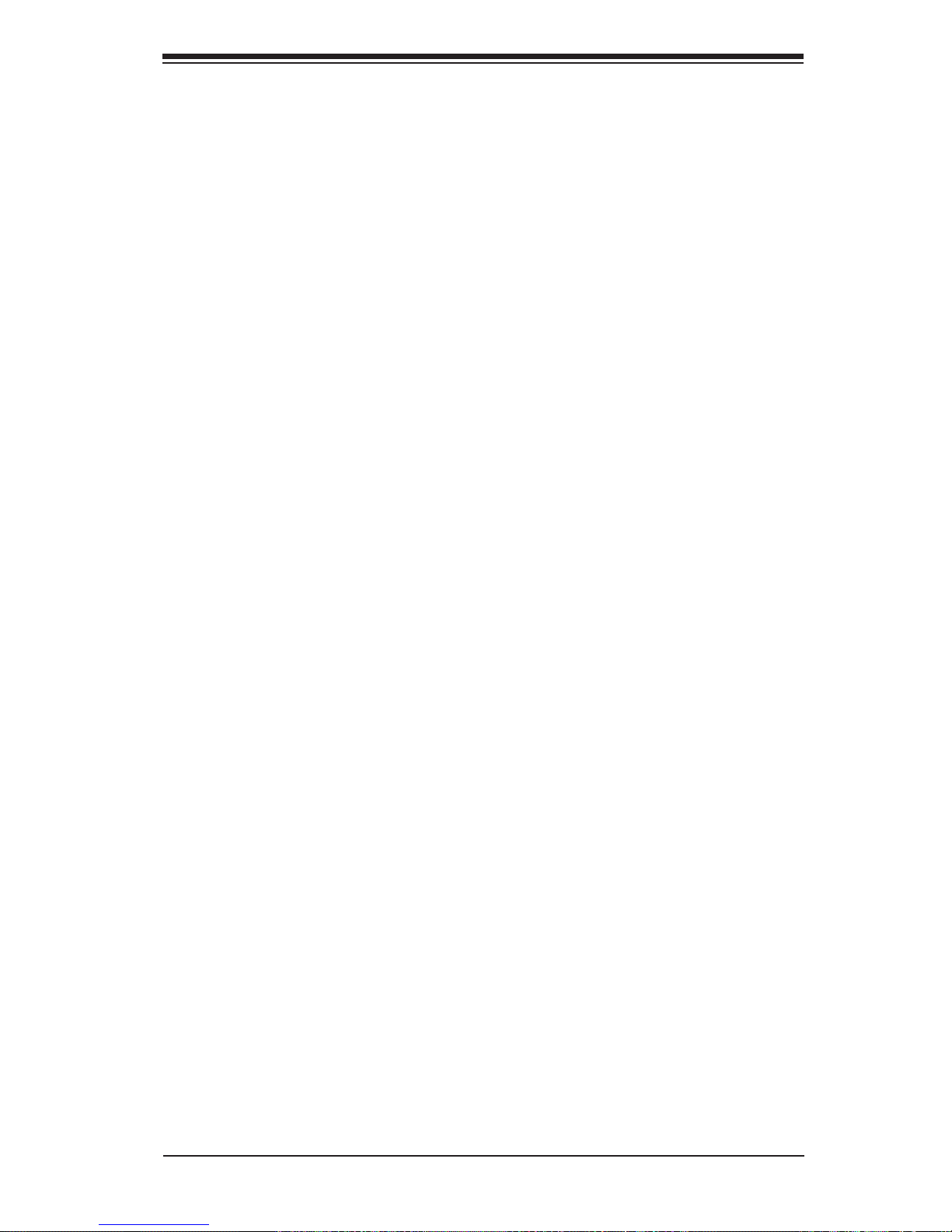
Chapter 1: Introduction
Chapter 1
Introduction
1-1 Overview
Checklist
Congratulations on purchasing your computer motherboard from an acknowledged
leader in the industry. Supermicro boards are designed with the utmost attention to
detail to provide you with the highest standards in quality and performance. Check
that the following items have all been included with your motherboard. If anything
listed here is damaged or missing, contact your retailer.
All the following items are included in the retail box.
One (1) Super micr o Mainb oard
•
Two (2) SATA cable s (CBL-0 04 4L)•
One (1) Superm icro C D cont aining d river s and uti litie s•
One (1) User 's/B IOS M anual•
1-1
Page 10

X7DCT-L/X7DCT-LF/X7DCT-3/X7DCT-3F/X7DCT-3IBXF User's Manual
X7DCT-L/X7DCT-LF/X7DCT-3/X7DCT-3F/X7DCT-3IBXF Image
Note: The drawings and pictures shown in this manual were based on the
latest PCB Revision available at the time of publishing of the manual. The
motherboard you’ve received may or may not look exactly the same as the
graphics shown in the manual.
1-2
Page 11
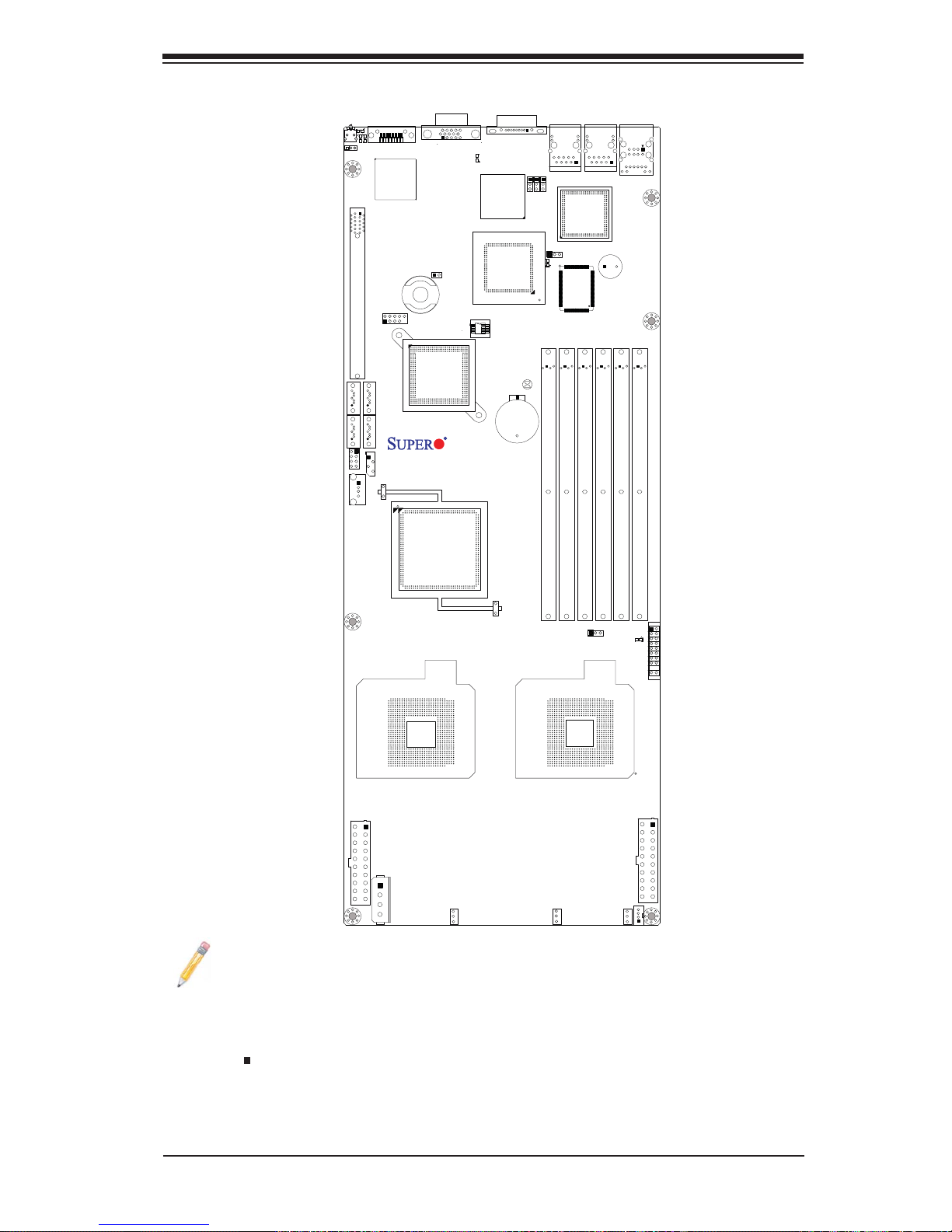
SW1
JIB1
Motherboard Layout
LED9
LED1
LED2
J4
InfiniBand
InfiniBand
CTRL
VGA
LED7
BMC
HeartBeat
BMC
CTRL
COM
JPG1
JPB
JLAN2
JPL1
LAN2
LAN
CTRL
Chapter 1: Introduction
USB0/1
LAN1
JLAN1
IPMI_LAN
PCI-E X8
SAS/SATA2
SAS/SATA0
SGPIO1
JUSB3
USB2/3
JUSB2
SAS/SATA3
SAS/SATA1
J18
I2C_Backplane
USB4
JPS2
I-Button
ICH9R
South Bridge
Rev.
North Bridge
Intel
X7DCT-L
1.2
Intel
5100
SPI_BIOS
SAS
CTRL
CMOS
CLEAR
JBT1
Battery
JBAT1
JPS1
Super
LED6
IO
SAS Heatbeat
DIMM3A
DIMM3B
Buzzer
DIMM2A
JWD1
SP1
DIMM2B
LED3
DIMM1A
DIMM1B
PWR LED
JF1
CPU1
JWR1
PWR1
J17
I2C_PWR
FAN2
FAN1
JWR2
PWR2
JP10
CPU2
PWR_Backplane
FAN3
Notes:
Jumpers not indicated are for test purposes only. 1.
See Chapter 2 for details on jumpers, I/O ports and JF1 front panel con-2.
nections. Refer to the Table on Page 1-4 for differences between the models.
" " indicates the location of Pin 1.3.
When LED3 is on, make sure to unplug the power cable before removing 4.
or installing components.
Infi niBand Connector is available on the X7DCT-3IBXF only.5.
1-3
Page 12
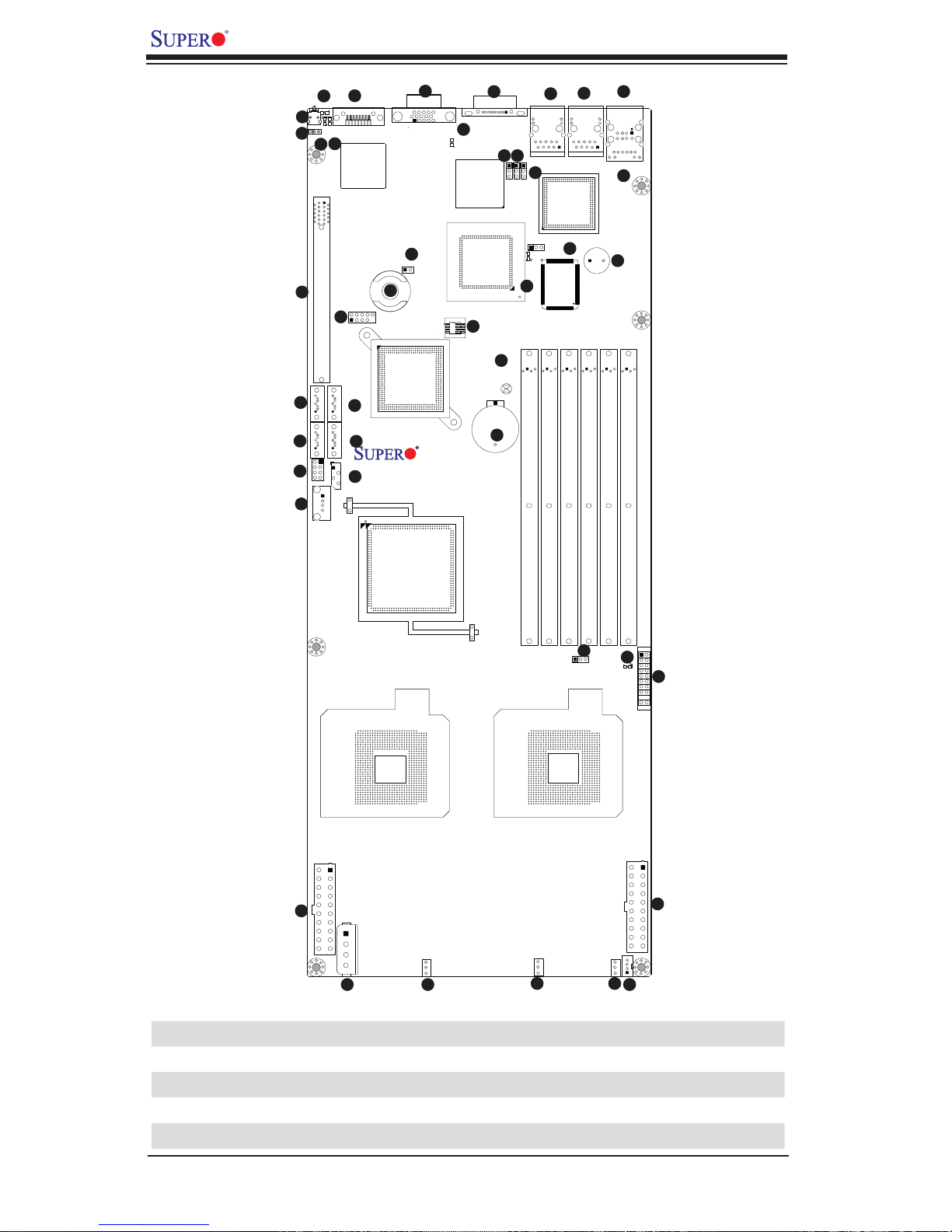
X7DCT-L/X7DCT-LF/X7DCT-3/X7DCT-3F/X7DCT-3IBXF User's Manual
43
LED9
1
SW1
2
LED2
LED1
JIB1
41
42
3
PCI-E X8
8
SAS/SATA2
10
SAS/SATA0
12
SGPIO1
14
JUSB3
40
InfiniBand
InfiniBand
CTRL
USB2/3
6
JUSB2
9
SAS/SATA3
11
SAS/SATA1
13
I2C_Backplane
USB4
JPS2
5
I-Button
ICH9R
South Bridge
Rev.
North Bridge
39
VGA
4
SPI_BIOS
Intel
X7DCT-L
1.2
Intel
5100
38
LED7
BMC
HeartBeat
CTRL
BMC
SAS
CTRL
7
37
COM
CMOS
CLEAR
Battery
25
JBAT1
26
JBT1
3536
JPB
JPG1
28
33
LAN2
34
JPL1
LAN
CTRL
JPS1
Super
LED6
IO
SAS Heatbeat
DIMM3A
DIMM3B
LAN1
29
DIMM2A
32
Buzzer
USB0/1
IPMI_LAN
SP1
DIMM2B
31
30
27
DIMM1A
DIMM1B
22
LED3
FAN1
23
PWR LED
JF1
JWR1
PWR1
I2C_PWR
20
24
21
JWR2
PWR2
15
CPU2
JP10
PWR_Backplane
16 17
JWD1
CPU1
FAN3
FAN2
18 19
Differences between X7DCT-L/-LF/-3/-3F/-3IBXF
X7DCT-L X7DCT-LF X7DCT-3 X7DCT-3F X7DCT-3IBXF
SATA from ICH9R Yes Yes No No No
SAS/LSI 1064E No No Yes Yes Yes
IPMI 2.0/KVM No Yes No Yes Yes
Infi niBand No No No No Yes
1-4
Page 13
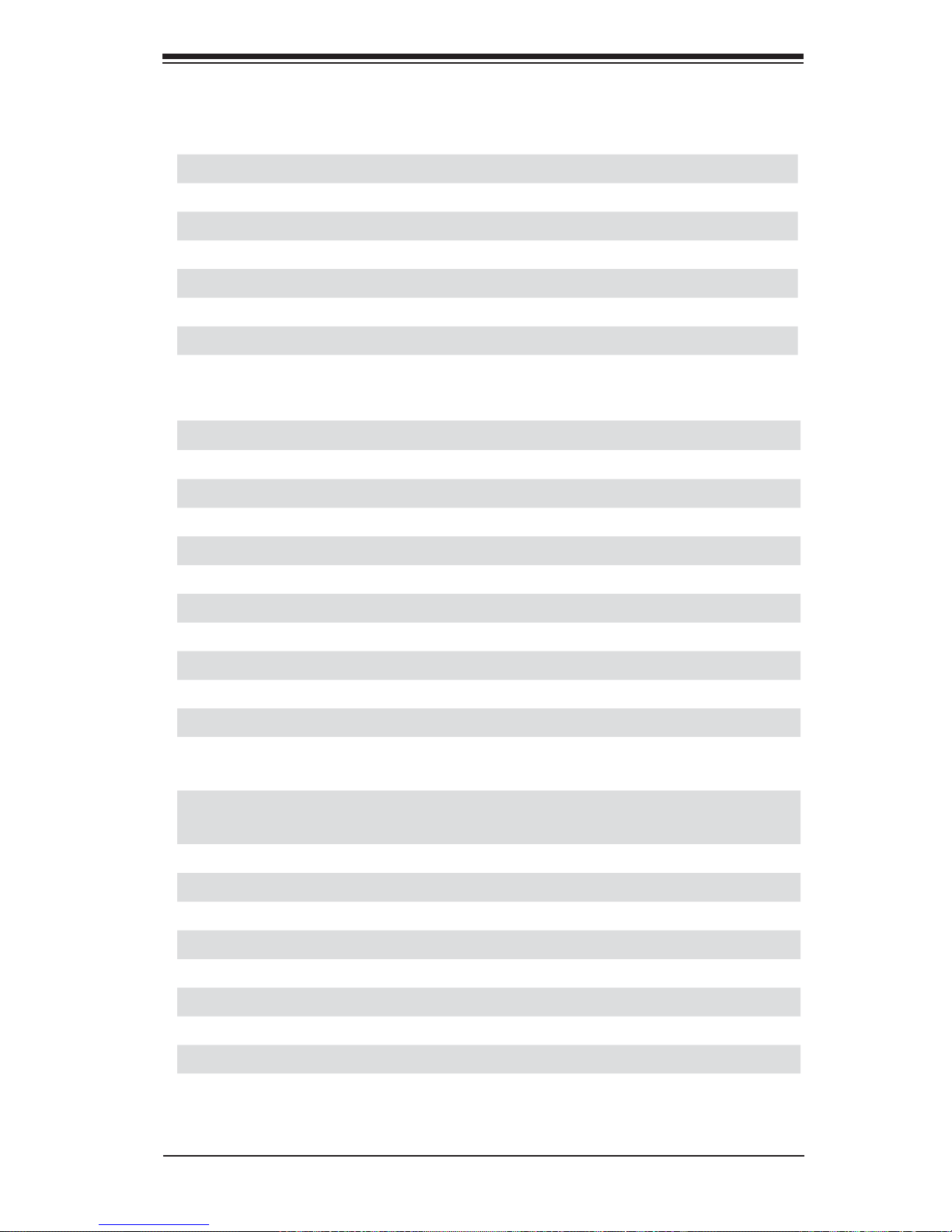
Chapter 1: Introduction
X7DCT-L/X7DCT-LF/X7DCT-3/X7DCT-3F/X7DCT-3IBXF Quick Reference
Jumper Label Description Default Setting
JBT1 #26 CMOS Clear (See Chapter 2)
JIB1 (-3IBXF) #2 Infi niBand (IB) Enable Pins 1-2 (Enabled)
JPL1 #34 GLAN1/2 Enable Pins 1-2 (Enabled)
JPB (-LF/3F/IBXF) #35 BMC Enable Pins 1-2 (Enabled)
JPG1 #36 VGA Enable Pins 1-2 (Enabled)
JPS1(-3/-3IBXF) #29 SAS Enable Pins 1-2 (Enabled)
JPS2(-3/-3IBXF) #4 SAS Mode Select On (SR RAID)
JWD1 22 Watch Dog Pins 1-2 (Reset)
Connector Label Description
Battery #25 Onboard Battery
COM #37 COM (Serial) Port
FAN 1-3 #19,18,17 Chassis/System/CPU Fans
IB (-3IBXF) #40 Infi niBand Connector (J4)
I-Button #5 I-Button for Mega-RAID Operation
2
C_PWR #20 Power_SMB I2C Header
I
2
I
C_Backplane #13 Power_SMB I2C Header for the backplane
JF1 #24 Front Panel Control Connector
IPMI LAN #30 IPMI LAN Port (X7DCT-LF/-3F/-3IBXF) (Note 3)
LAN1/2 #32,33 Gigabit Ethernet (RJ45) Ports 1~2
PWR1 #21 Primary 20-Pin Power Connector (JWR1) (Note 1)
PWR2 (Note 1)#15 Secondary 20-Pin PWR Connector (JWR2)(Note1)
PWR_Back-
#16 4-pin Backplane PWR output to HDDs (Note 2)
plane
SATA 0~3 #10,11,8,9 Intel ICH9R SATA Ports 0~3 (X7DCX-L/-LF)
SAS 0~3 #10,11,8,9 LSI SAS Ports 0~3 (X7DCX-3/-3F/3IBXF) (Note 4)
SGPIO #12 Serial General Purpose I/O Header (J7)
SP1 #27 Internal Speaker/Buzzer
SPI BIOS #7 SPI BIOS chip
SW1 #1 Unit Identifi cation Switch
USB 0~1 #31 Back Panel USB Ports #0~1
USB 2~3, 4 #6, 14 Front Panel/Embedded USB Headers#2~3, #4
VGA #39 VGA Connector
1-5
Page 14
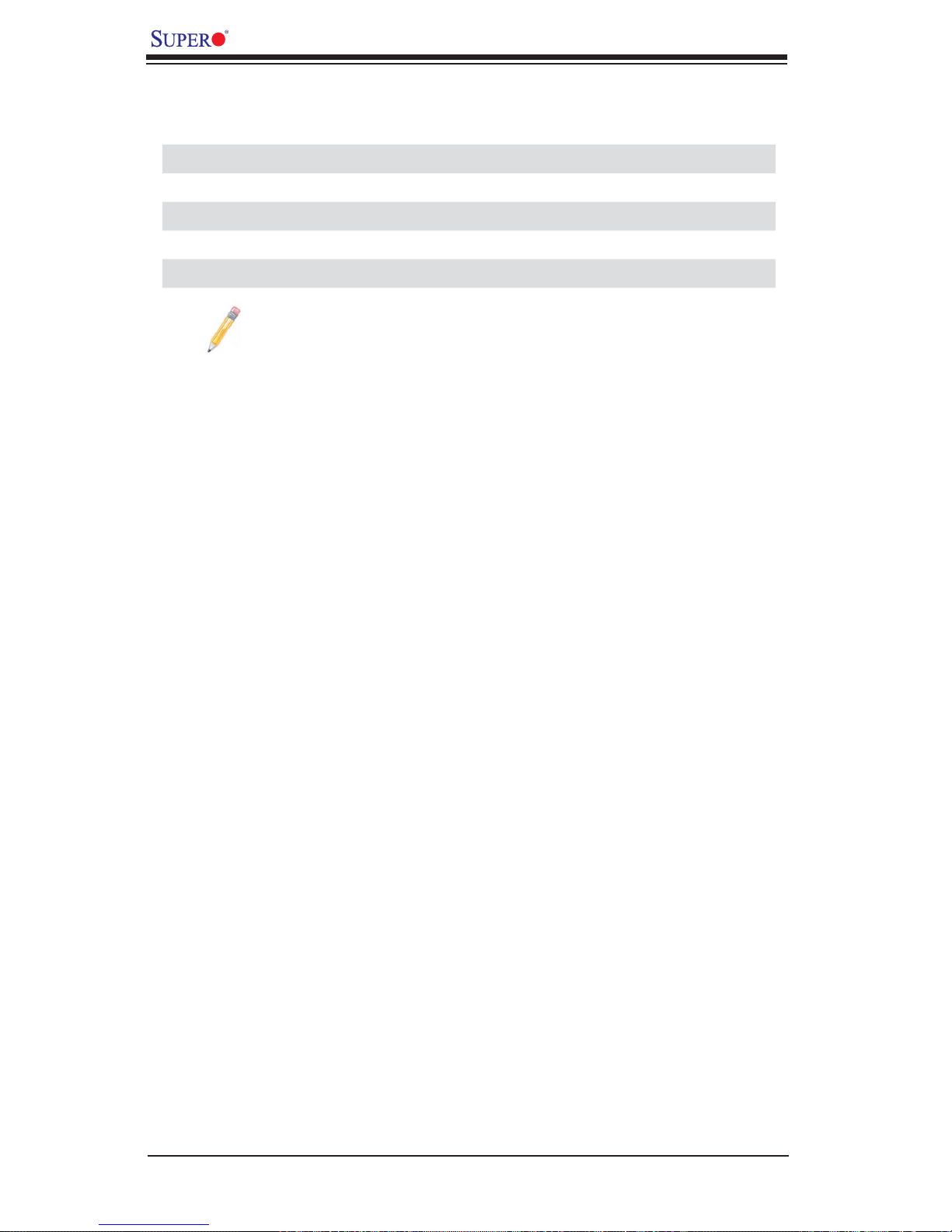
X7DCT-L/X7DCT-LF/X7DCT-3/X7DCT-3F/X7DCT-3IBXF User's Manual
LED Indicator Label Description Status
LED1 (-3IBXF) #42 InfiniBand Link LED Green: On (Normal)
LED2 (-3IBXF) #41 IB Activity LED Yellow: Blinking (Active)
LED3 #23 Onboard Power LED Green: On (PWR On)
LED6 (-3/-3IBXF) #28 SAS Heartbeat LED Green: Blinking (Normal)
LED7 #38 BMC Heartbeat LED Green: Blinking (Normal)
LED9 #43 UID (Unit ID) LED Blue: Blinking (Unit Identified)
Note 1: Do not use both right and left 20-pin power connectors (PWR1
and PWR2) for power input to the motherboard at the same time. Only
one connector can be used for input. For proper use of these proprietary
power connectors, please customize your power cables based on the
Power Connector Pin-Out Defi nitions listed on Page 2-15.
Note 2: The 4-pin Auxiliary PWR_Backplane Connector is used as a power
output to the HDDs only. Refer to Pages 2-15, 2-16 for more infor mation
on power connectors.
Note 3: For more information on IPMI confi guration, please refer to the
Embedded IPMI User's Guide posted on our website @ http://www.supermicro.com/support/manuals/.
Note 4: For more information on the LSI SAS MegaRAID confi guration,
please refer to the LSI MegaRAID User's Guide posted on our website @
http://www.supermicro.com/support/manuals/.
1-6
Page 15

Notes
Chapter 1: Introduction
1-7
Page 16
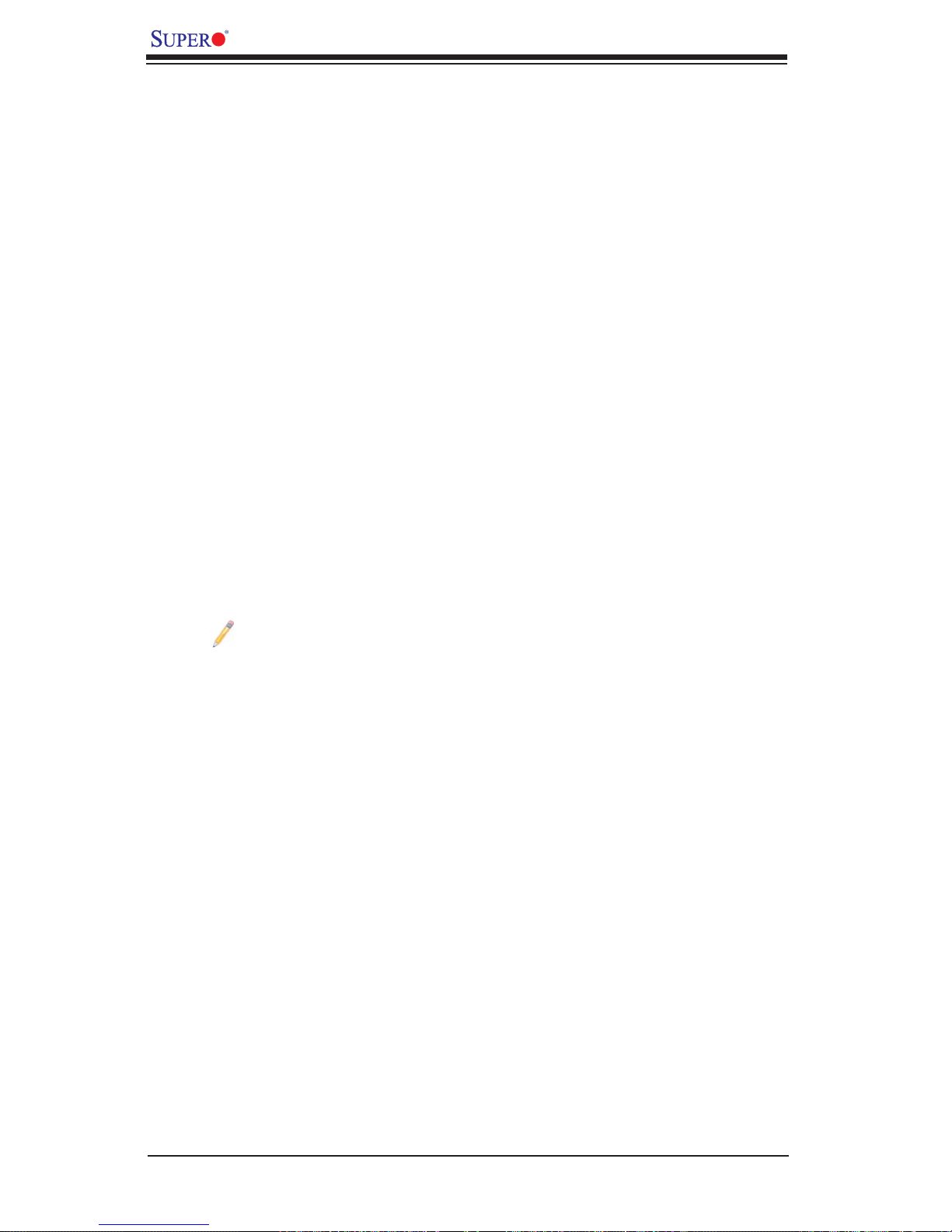
X7DCT-L/X7DCT-LF/X7DCT-3/X7DCT-3F/X7DCT-3IBXF User's Manual
Motherboard Features
CPU
Dual Intel 64-bit Xeon LGA 771 Dual-Core 5400/5300/5200/5100 Series proces-•
sors at a front side bus speed of 1333 MHz or 1066 MHz
Memory
Six 240-pin DIMM sockets with support up to 48 GB ECC Buffered (Registered) •
DDR2 667/533 Memory (See Section 2-4 in Chapter 2 for DIMM Slot Population.)
Chipset
Intel 5100 chipset, including: the 5100 Memory Control Hub (MCH), and the •
ICH9R South Bridge
Expansion Slots
One PCI-Exp. x16 slot (with x8 signals)•
BIOS
4 MB SPI Phoenix•
DMI 2.3, PCI 2.2, ACPI 1.0/2.0/3.0, Plug and Play (PnP), USB Keyboard support,
•
and Hardware BIOS Virus Protection
Note: The onboar d S PI B IO S c h ip is n ot r e mova bl e. To repair or r e pl ace
the onboard BIOS chip, please ret urn the motherboard to Supermicro for
service. (Email: rma@supermicro.com)
®
Flash ROM*
PC Health Monitoring
Onboard voltage monitors for CPU core voltage, Memory voltage, Chipset volt-•
age, +3.3V, +3.3V standby, +5V, +12V, +5V standby and VBAT)
Fan status monitor with fi rmware control
•
CPU/chassis temperature monitors•
Low noise fan speed control •
CPU fan auto-off in sleep mode•
Pulse Width Modulation (PWM) fan control•
I• 2C temperature sensing logic
Thermal Monitor 2 (TM2) support
•
CPU slow-down on temperature overheat•
CPU thermal trip support for processor protection•
Power-up mode control for recovery from AC power loss•
PECI (Platform Environment Confi guration Interface) support•
System resource alert via Supero Doctor III•
1-8
Page 17
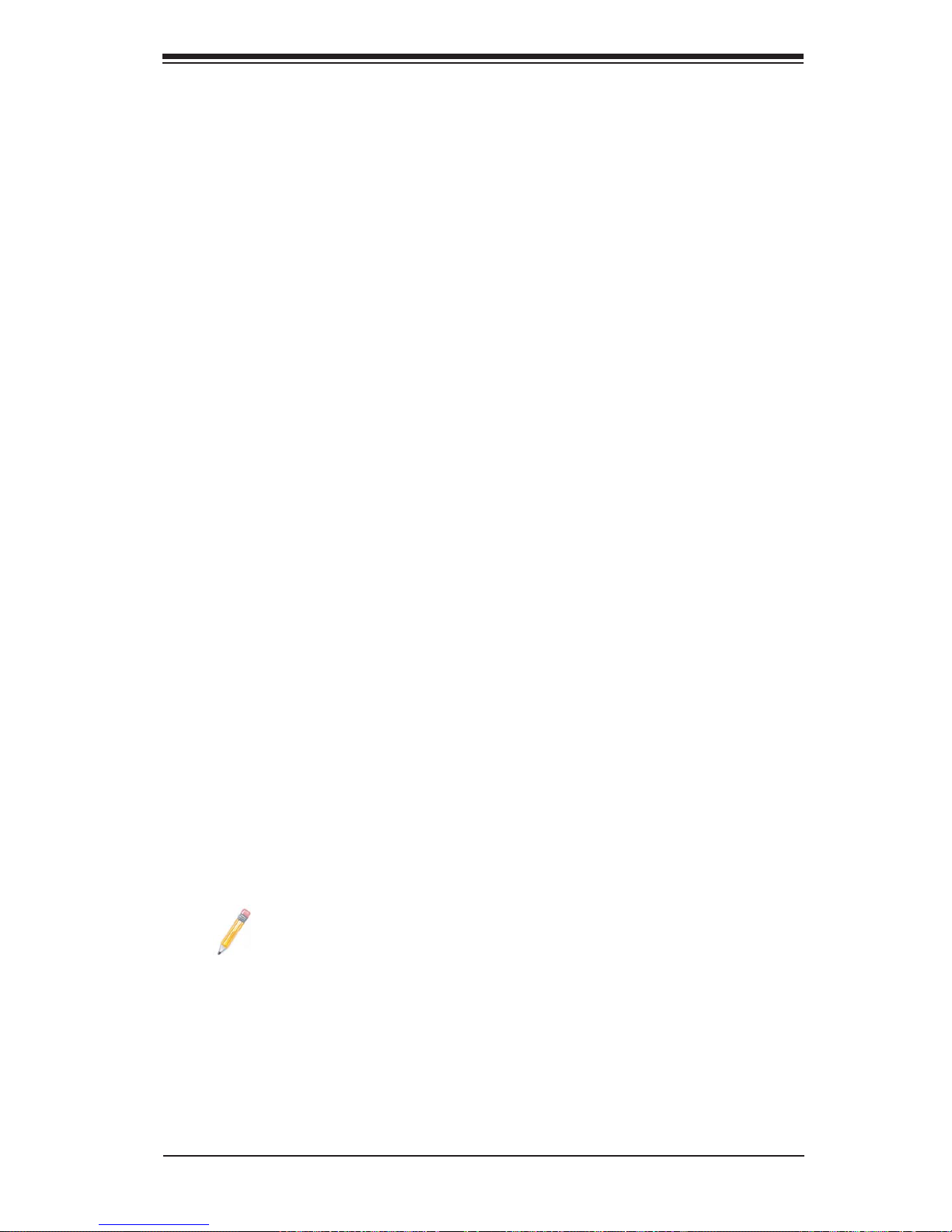
Chapter 1: Introduction
ACPI Features
Slow blinking LED for suspend state indicator•
Main switch override mechanism•
ACPI Power Management•
Power-on mode for power recovery•
Onboard I/O
Intel 82575 LAN chip supports two Giga-bit LAN ports •
One COM port•
Intel ICH9R supports four SATA ports (with support of RAID 0, 1,10 and 5 in •
the Windows OS environment; RAID 0, 1 and 10 in Unix) (X7DCT-L/X7DCTLF) (Note 1)
LSI 1064E SAS Controller supports four onboard SAS ports (X7DCT-3/X7DCT-
•
3F/X7DCT-3IBXF)
IPMI 2.0 with KMV supported by the Winboand WPCM450 Baseboard Manage-
•
ment Controller (X7DCT-LF/X7DCT-3F/X7DCT-3IBXF) (Note 2)
Up to fi ve USB 2.0 (Universal Serial Bus) (three ports: two on the backpanel,
•
one for front access, and an additional header with two connections to provide
front access)
Super I/O: Winbond W83627DHG-P
•
One Infi niBand Connector (X7DCT-3IBXF only) •
Matrox G200EW Graphics Controller•
Other
Console redirection•
Onboard Fan Speed Control by Thermal Management via BIOS•
CD/Diskette Utilities•
BIOS fl ash upgrade utility and device drivers•
Dimensions
Proprietary 16.4" (L) x 6.5" (W) (416.6 mm x 165.1 mm)•
Note 1: For more information on IPMI confi guration, please refer to the
Embedded IPMI User's Guide posted on our website @ http://www.supermicro.com/support/manuals/.
Note 2: For more information on the LSI SAS MegaRAID confi guration,
please refer to the LSI MegaRAID User's Guide posted on our website @
http://www.supermicro.com/support/manuals/.
1-9
Page 18
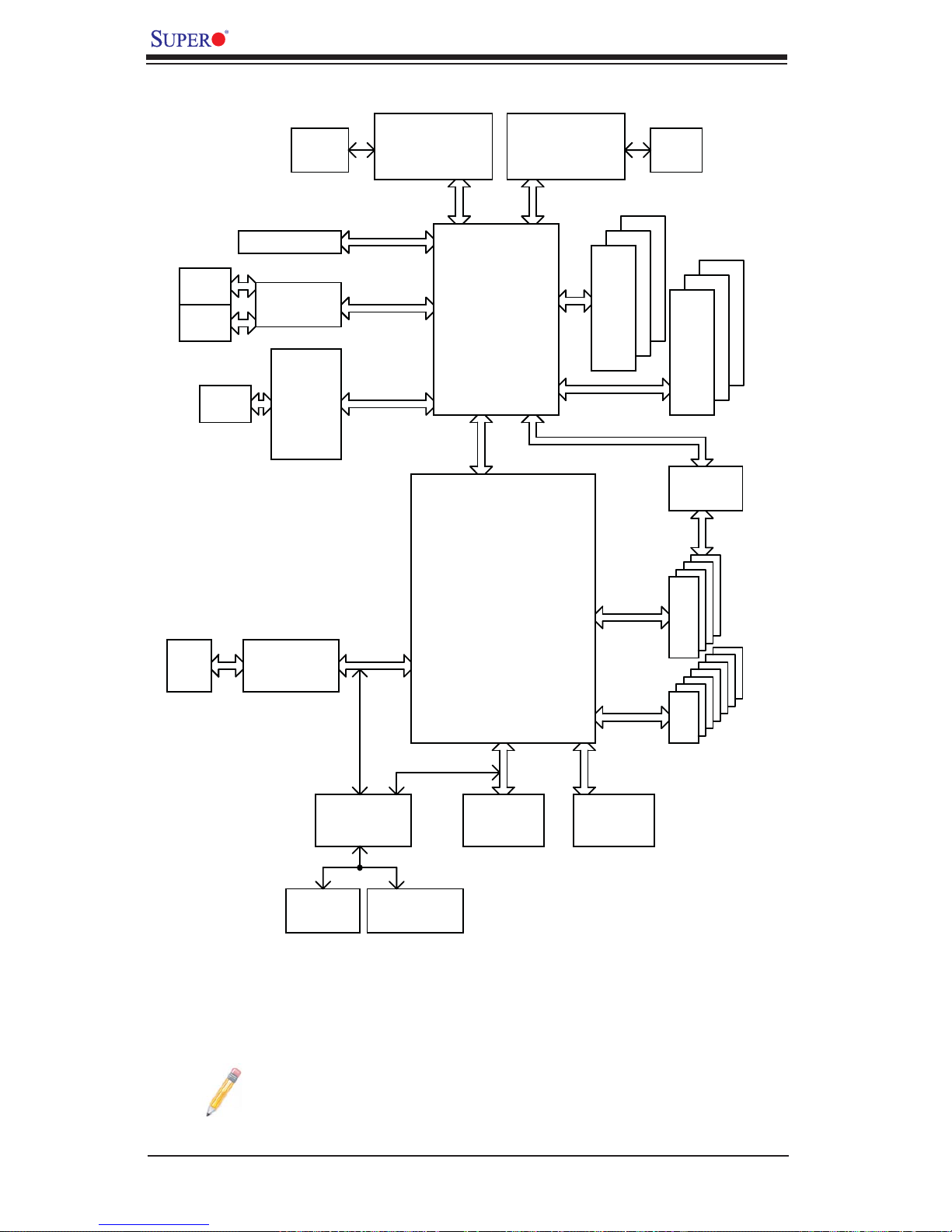
X7DCT-L/X7DCT-LF/X7DCT-3/X7DCT-3F/X7DCT-3IBXF User's Manual
JLAN1
RJ45
JLAN2
RJ45
IB
CX4
PCI-E x16
ZOAR LAN
Mellanox
#0-2
DDR2 667
VRD
#1-1
#1-0
LSI 1064E
SAS
#1
#0
#1-2
DDR2 667
3.0 Gb/S
#3
#2
VRD
IB
PROCESSOR#2
1333/1067
PCI-EXP x8
PCI-EXP x4
PCI-EXP x8
MT/S
Intel 5100
MCH
PCIEx4
DMI
ICH9R
PROCESSOR#1
1333/1067
MT/S
PCI-EXP x4
#0-1
#0-0
3.0 Gb/S
VGA
CONN
SATA/SAS
#1
#0
USB
#2
#3
#4
#10
#8
Winbond
BMC
integrated VGA
COM1
External
PCI 33MHz
Winbond
BMC
COM2
SOL
LPC
SIO
W83627DHG
(Note: USB 8/10: for KVM only)
USB 2.0
SPI
SPI Flash
Block Diagram
Note: This is a general chipset block diagram. Please see the previous
Motherboard Features pages for details on the features of each motherboard.
1-10
Page 19
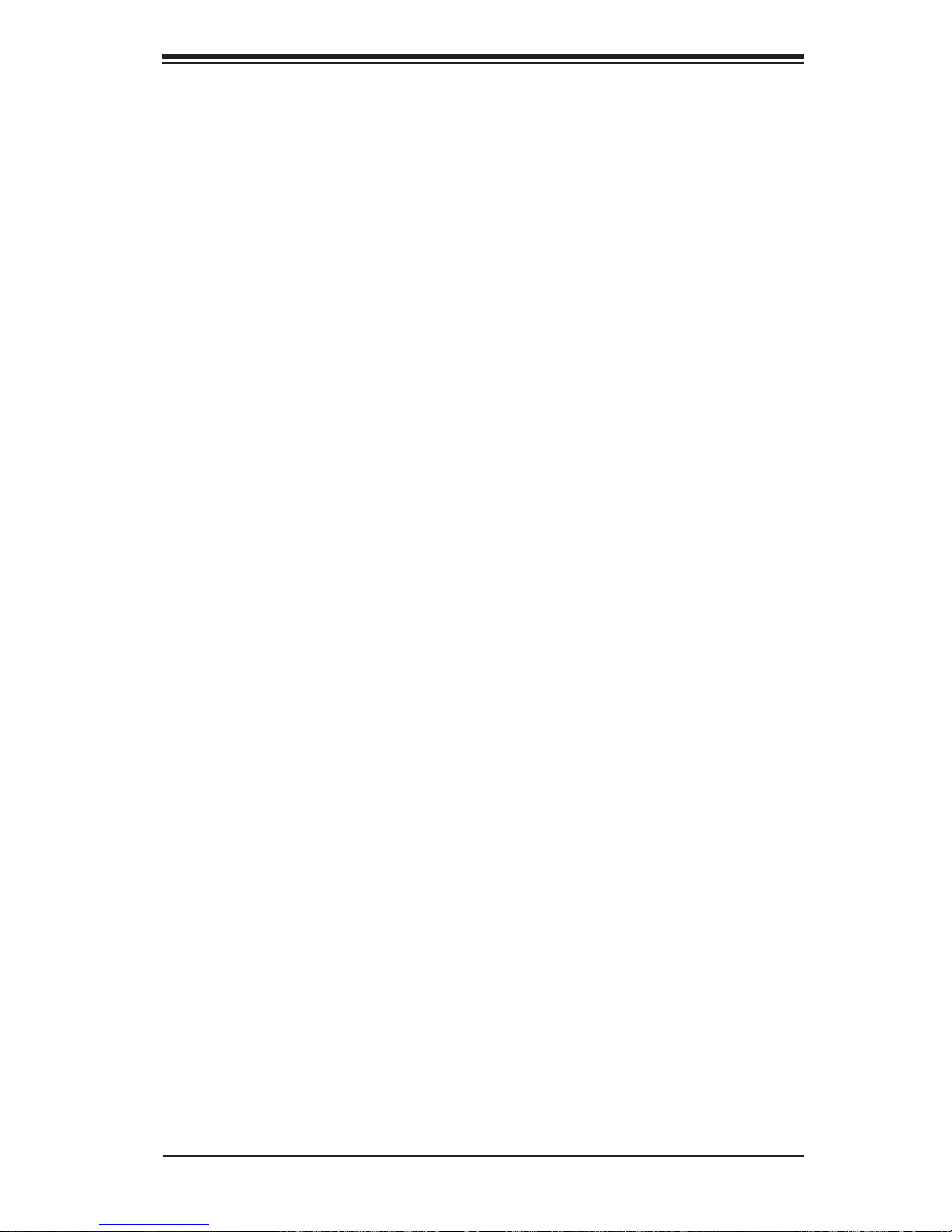
Chapter 1: Introduction
1-2 Chipset and Processor Features Overview
Built upon the functionality and the capability of the Intel 5100 chipset, the X7DCT-L/
X7DCT-LF/X7DCT-3/X7DCT-3F/X7DCT-3IBXF motherboard provides the performance and feature set required for dual processor-based high-end computer
systems with confi guration options optimized for intensive computing, high energy-
effi ciency and High-performance computing (HPC) applications. The 5100 chipset
supports single or dual Intel Xeon 64-bit Dual-Core 5400/5300/5200/5100 Series
processors with front side bus speeds of up to 1.333 GHz. The chipset consists
of the 5100 Memory Controller Hub (MCH), Intel I/O Controller Hub (ICH9R) and
the I/O subsystem.
The 5100 Memory Controller Hub (MCH)
The Intel 5100 MCH chip is designed for symmetric multiprocessing across two
independent front side bus interfaces. Each front side bus uses a 64-bit wide,
1333/1066 MTS data bus capable of transferring data at 10.6/8.5 GB/s for a total
bandwidth of 17/21.3 GB/s. The MCH supports a 36-bit wide address bus and up to
six DDR2 667 MHz/533 MHz Registered DIMM modules, providing a total memory
capacity of up to 48 GB.
The 5100 MCH also provides one x16 interfaces and one x4 DMI Interface to the
ICH9R. Each PCI Express port on the MCH provides 4 GB/s bi-directional bandwidth.
The Ninth Generation I/O Controller Hub (ICH9R)
The I/O Controller ICH9R provides the data buffering and interface arbitration required for the system to operate effi ciently. It also provides the bandwidth needed
for the system to maintain its peak performance. The Direct Media Interface (DMI)
provides the connection between the MCH and the ICH9R. The ICH9R supports up
to three PCI-Express x1 connections, one PCI connection, four Serial AT A ports and
fi ve USB 2.0 ports. In addition, the ICH9R offers the Intel Matrix Storage Technology
which provides various RAID options for data protection and rapid data access. It
also supports next generation of client management through the use of PROActive
technology in conjunction with Intel's next generation Gigabit Ethernet controllers.
1-11
Page 20
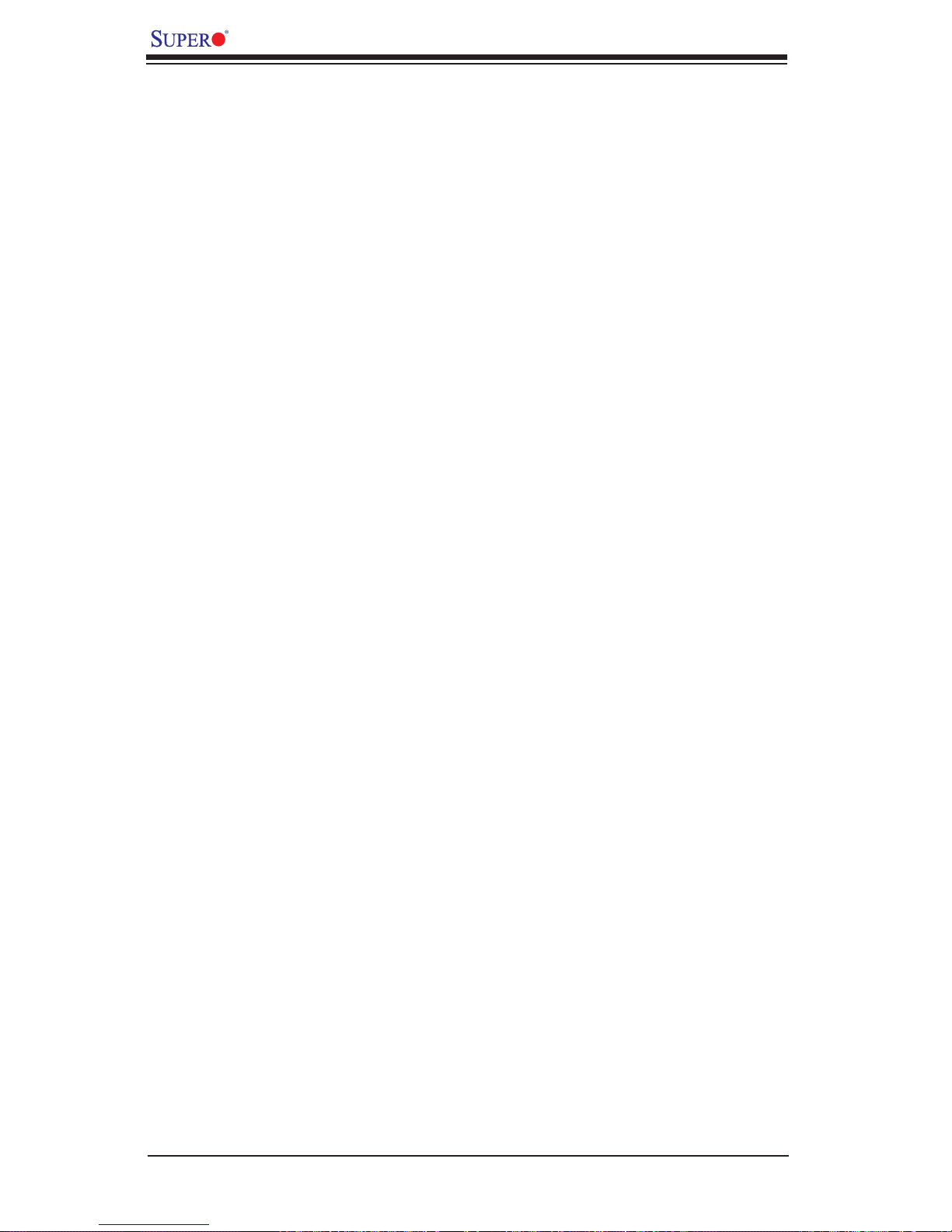
X7DCT-L/X7DCT-LF/X7DCT-3/X7DCT-3F/X7DCT-3IBXF User's Manual
1-3 Special Features
Recovery from AC Power Loss
BIOS pr ovides a set ting fo r you to determi ne how the syst em will res pond whe n
AC power is lo st an d the n re sto red t o the sy ste m. You can cho os e for t he sy stem
to remain powered off (in which case you must hit the power switch to turn it
back on) or for it to aut omat ic all y retur n to a p ower- on state. S ee t he Power Lo st
Contr ol setting i n the Advanc ed BIOS Setup s ection to c hange this s etting. Th e
default set tin g is Last State.
1-4 PC Health Monitoring
This section describes the PC health monitoring features of the X7DCT-L/X7DCTLF/X7DCT-3/X7DCT-3F/X7DCT-3IBXF. All have an onboard System Hardware
Monitor chip that supports PC health monitoring.
Voltage Monitoring
An onboard voltage monitor will scan the CPU Core, Memory, +3.3V, +5V, +12V,
+3.3V Standby and VBAT voltages continuously. Once a voltage becomes unstable,
a warning is given or an error message is sent to the screen.
Fan Status Monitor with Firmware Control
The PC health monitor can check the RPM status of the cooling fans. The onboard
CPU and chassis fans are controlled by Thermal Management via BIOS (under
Hardware Monitoring in the Advanced Setting).
Environmental Temperature Control
The thermal control sensor monitors the CPU temperature in real time and will turn
on the thermal control fan whenever the CPU temperature exceeds a user-defi ned
threshold. The overheat circuitry runs independently from the CPU. Once it detects
that the CPU temperature is too high, it will automatically turn on the thermal fan
control to prevent any overheat damage to the CPU. The onboard chassis thermal
circuitry can monitor the overall system temperature and alert users when the chassis temperature is too high.
1-12
Page 21
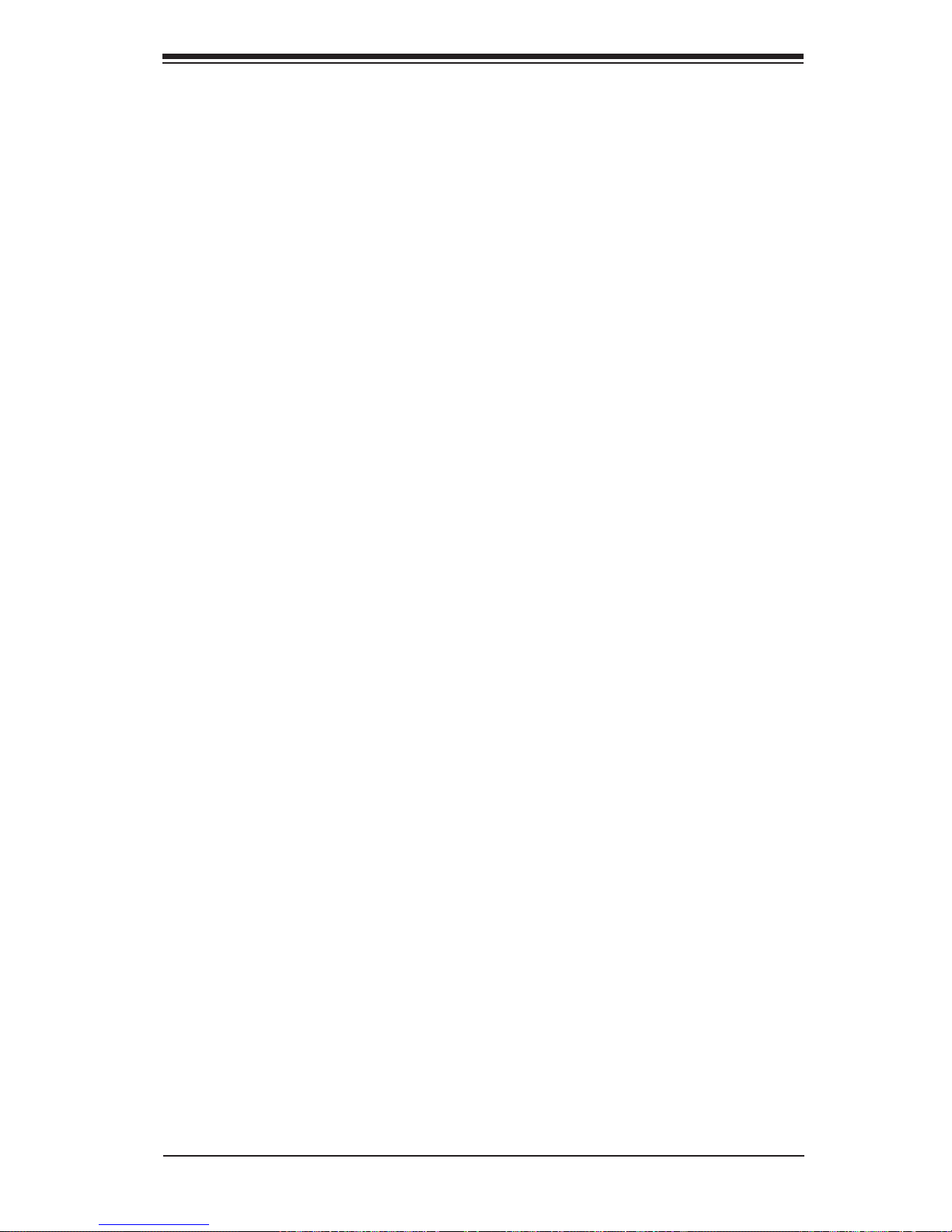
Chapter 1: Introduction
System Resource Alert
This feature is available when used with Supero Doctor III in the Windows OS
environment or used with Supero Doctor II in Linux. Supero Doctor is used to
notif y the user of cer tain system events. For example, if the system is running
low on vir tual memor y and there is insuffi c ient hard drive space for saving the
data, you c an be a lerted of t he pote ntia l pro ble m. You can also c onfi gure Supero
Docto r to provide yo u with warn ings when t he system tempe rature goe s beyond
a pre- de fi ned range.
1-5 ACPI Features
ACPI stands for Advanced Confi guration and Power I nter face. T he ACPI spe cifi -
cation defi nes a fl exible and abstr ac t har dwa re inte rfac e th at pr ovi de s a st and ard
way to integrate powe r manage ment featur es throu ghout a PC sys tem, inclu ding
its hardware, operating system and applicati on sof tware. T his enabl es the system
to automat ically turn o n and off peri pherals such as C D-RO Ms, network c ards,
hard disk dr ives and p rinter s. This al so incl udes co nsumer d evices c onne cted to
the PC suc h as VCRs, T Vs, teleph ones and s tereos.
In addition to enabling operating system-directed power management, ACPI
provides a generic system event mechanism for Plug and Play and an operating system-independent interface for confi guration control. ACPI leverages the
Plug and Play BIOS data structures while providing a processor architectureindepe n d en t im p l e m e ntatio n t h at i s compati b l e w i t h Windows 2 00 0, W i n d o ws XP,
Window s Vist a and Win dows 20 03 Se rve rs ope rating sy stems.
Slow Blinking LED for Suspend-State Indicator
When the CPU goes into a suspend state, the chassis power LED will start blinking
to indic ate t hat t he C PU i s in s usp e nd m od e. W he n th e us er p re s se s any key, the
CPU will wake -u p and the L ED will auto matic ally st op blink ing and r emain on.
Main Switch Override Mechanism
When a power supply is used, the power button can function as a system suspend
button to make the system enter a SoftOff state. The monitor will be suspended and
the hard drive will spin down. Pressing the power button again will cause the whole
system to wake-up. During the SoftOff state, the power supply provides power to
keep the required circuitry in the system alive. In case the system malfunctions and
you want to turn off the power, just press and hold the power button for 4 seconds.
This option can be set in the Power section of the BIOS Setup routine.
1-13
Page 22
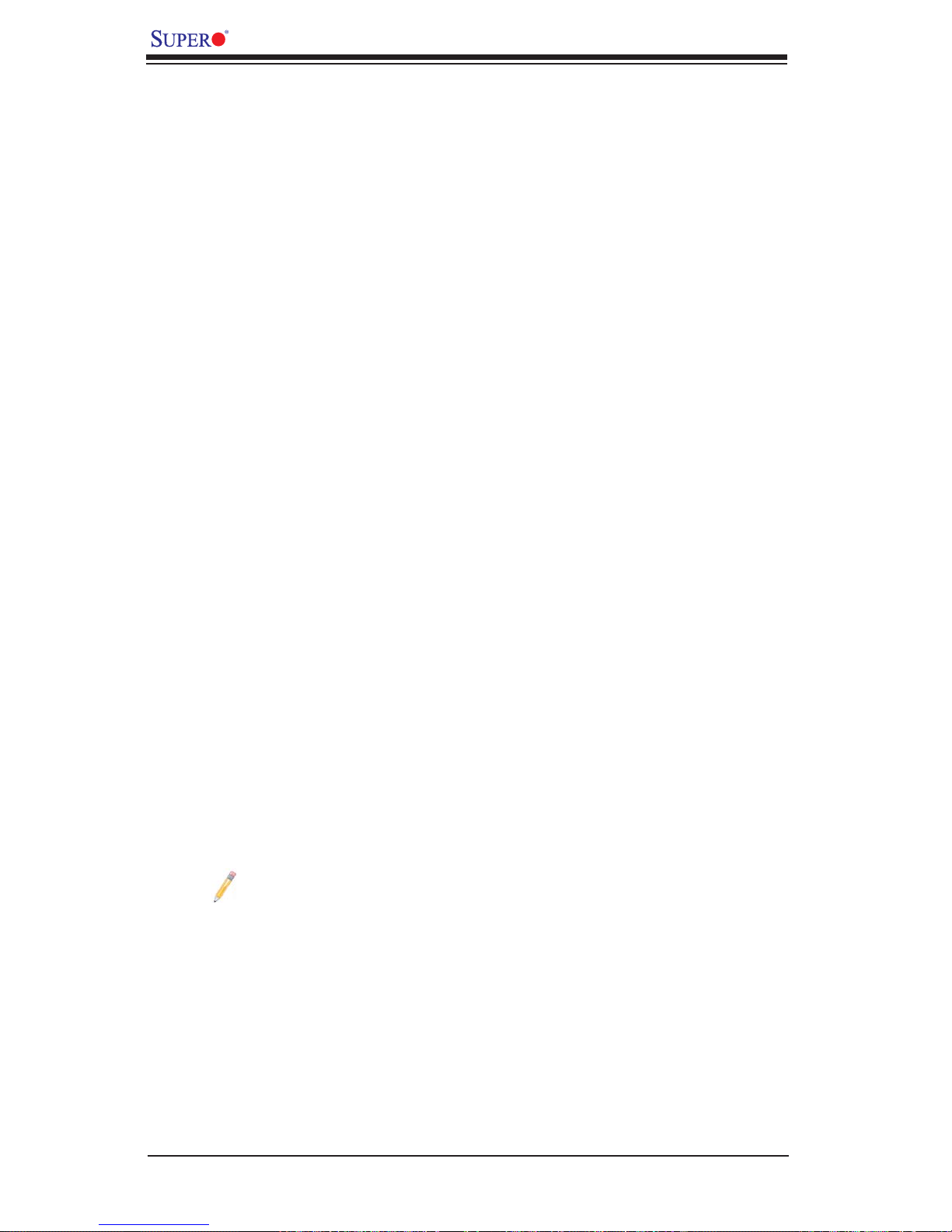
X7DCT-L/X7DCT-LF/X7DCT-3/X7DCT-3F/X7DCT-3IBXF User's Manual
1-6 Power Supply
As with all computer products, a stable power source is necessary for proper and
reliable operation. It is even more important for processors that have high CPU
clock rates.
The X7DCT-L/X7DCT-LF/X7DCT-3/X7DCT-3F/X7DCT-3IBXF can only accommodate Supermicro proprietary power supply. Please refer to Note 1, Note 2 on Page
1-5 in Chapter 1 and Section 2-5 in Chapter 2for detailed information.
1-7 Overview of the Winbond WPCM450 Controller
(X7DCT-LF/X7DCT-3F/X7DCT-3IBXF only)
The Winbond WPCM450, a Baseboard Management Controller (BMC), supports
the 2D/VGA-compatible Graphics Core with the PCI interface, Virtual Media, and
Keyboard/Video/Mouse (KVM) Redirection modules.
The WPCM450 BMC interfaces with the host system via a PCI interface to communicate with the graphics core. It supports USB 2.0 and 1.1 for remote keyboard/
mouse/virtual media emulation. It also provides LPC interface to control Super IO
functions. The WPCM450 is connected to the network via an external Ethernet
PHY module.
The WPCM450 communicates with onboard components via six SMBus interfaces,
fan control, Platform Environment Control Interface (PECI) buses, and General
Purpose I/O (3SGPIO) ports.
The WPCM450 also includes the following features:
One X-Bus parallel interface for expansion I/O connections
•
Three ADC inputs, Analog and Digital Video outputs•
Two serial for boundary scan and debug•
Note: For more information on IPMI confi guration, please refer to the
Embedded IPMI User's Guide posted on our website @ http://www.supermicro.com/support/manuals/.
1-14
Page 23

Chapter 2: Installation
Chapter 2
Installation
2-1 Static-Sensitive Devices
Electro-Static-Discharge (ESD) can damage electronic com ponents. To prevent
damage to your system board, it is important to handle it very carefully . The following
measures are generally suffi cient to protect your equipment from ESD.
Precautions
Use a grounded wrist strap designed to prevent static discharge. (See graph-•
ics below.)
Touch a grounded metal object before removing the board from the antistatic
•
bag.
Handle the board by its edges only; do not touch its components, peripheral
•
chips, memory modules or gold contacts.
When handling chips or modules, avoid touching their pins.
•
Put the motherboard and peripherals back into their antistatic bags when not •
in use.
For grounding purposes, make sure your computer chassis provides excellent
•
conductivity between the power supply, the case, the mounting fasteners and
the motherboard.
Use only the correct type of onboard CMOS battery as specifi ed by the
•
manufacturer. Do not install the onboard battery upside down to avoid possible
explosion.
Unpacking
The motherboard is shipped in antist atic packa g i n g t o avo id static da m age. When
unpacking the board, make sure the person handling it is static protected.
Anti-Static Wrist Strap
2-1
Page 24
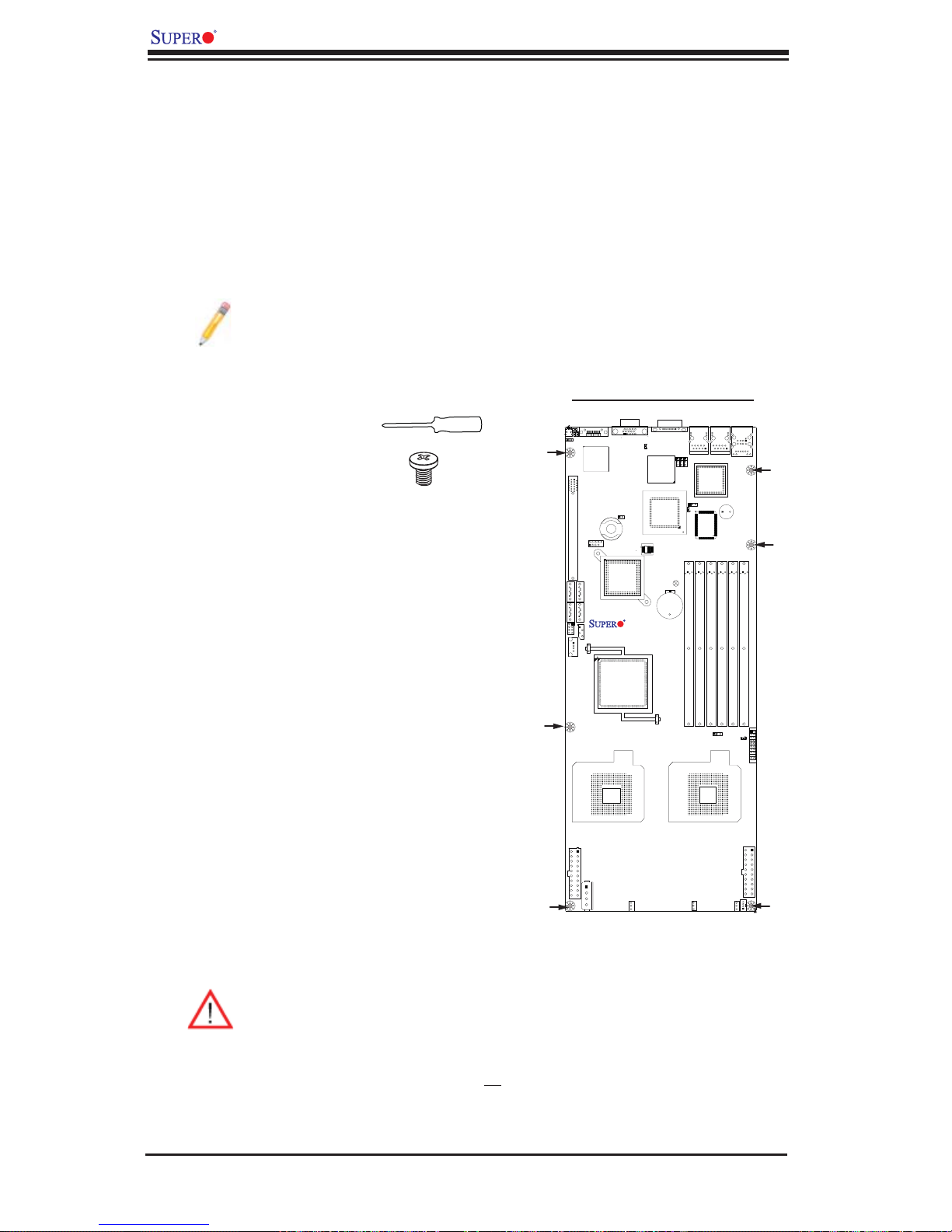
X7DCT-L/X7DCT-LF/X7DCT-3/X7DCT-3F/X7DCT-3IBXF User's Manual
2-2 Motherboard Installation
All motherboards have standard mounting holes to fi t different types of chassis.
Make sure that the locations of all the mounting holes for both motherboard and
chassis match. Although a chassis may have both plastic and metal mounting fasteners, metal ones are highly recommended because they ground the motherboard
to the chassis. Make sure that the metal standoffs click in or are screwed in tightly.
Then use a screwdriver to secure the motherboard onto the motherboard tray.
Note: Some components are very close to the mounting holes. Please take
precautionary measures to prevent damage to these components when
installing the motherboard to the chassis.
Tools Needed
Phillips Screwdriver•
Pan head #6 screws•
Installation Instructions
Locate the mounting holes on the moth-1.
erboard. Refer to the layout on the right
for mounting hole locations.
Locate the matching mounting holes on 2.
the chassis. Align the mounting holes on
the motherboard against the mounting
holes on the chassis.
Place Standoffs on the chassis as 3.
needed.
Locations of Mounting Holes
X7DCT-L
Rev.
1.2
Insert a Pan-head #6 screw into a 4.
mounting hole on the motherboard and
its matching mounting hole on the chassis, using a Phillips screwdriver.
Warning: To avoid damaging the motherboard and its components, please
do not apply any force greater than 8 lbs per inch (8 lb/in.) when installing
a screw into a mounting hole.
Repeat Step 4 to insert #6 screws to 5. all mounting holes.
Make sure that the motherboard is securely placed on the chassis.6.
2-2
Page 25
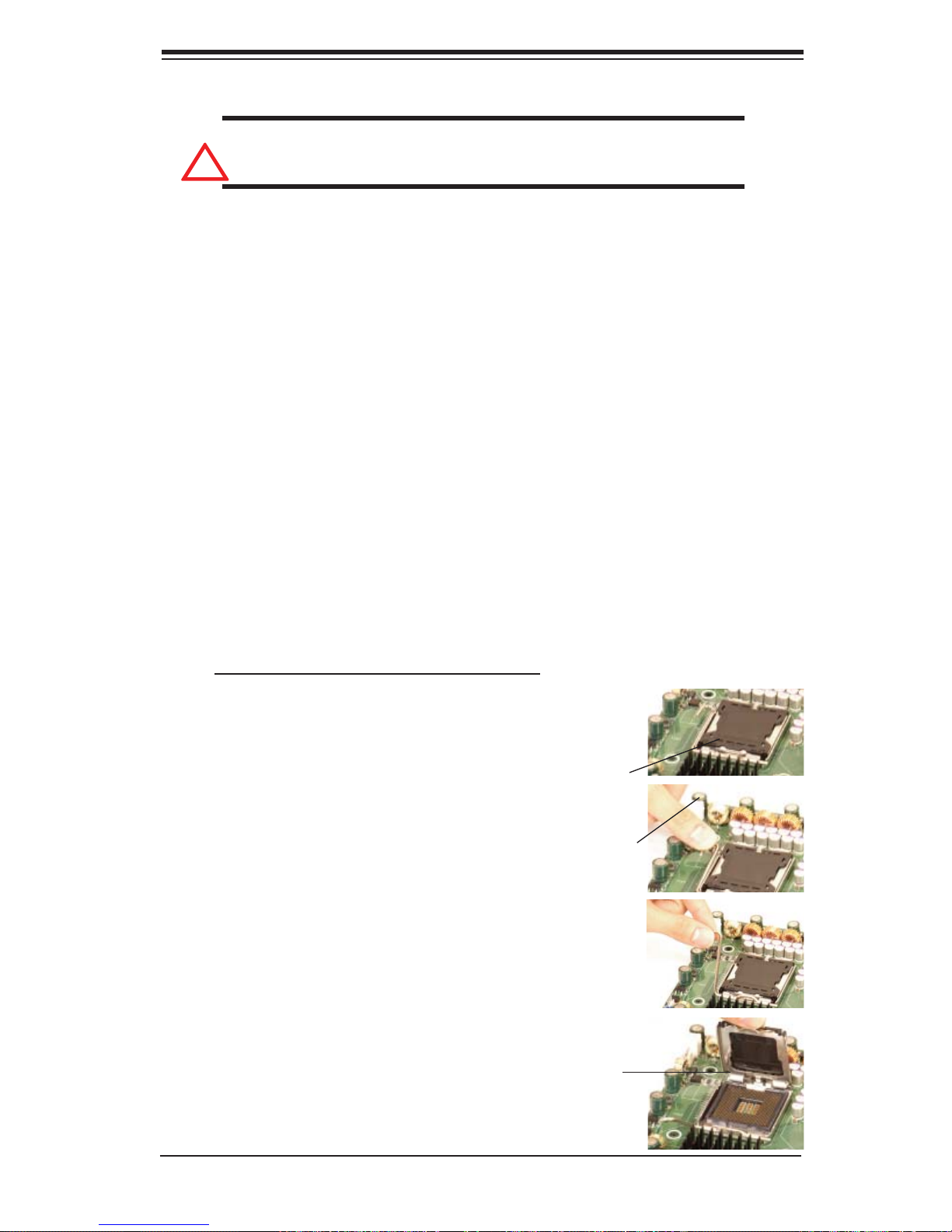
Chapter 2: Installation
!
2-3 Processor and Heatsink Fan Installation
Warning: When handling the processor package, avoid placing
direct pressure on the label area of the fan.
Notes:
Always c onnec t the powe r cor d last and al ways remove it b efore ad ding, 1.
removin g or chan ging any c ompon ents. M ake sure that yo u insta ll the pr ocess or into the C PU soc ket before you i nstall t he CPU he atsink .
Intel's boxed Xeon CPU package contains the CPU fan and heatsink assem-2.
bly. If you buy a CPU separately, make sure that you use only Intel-certifi ed
multi-directional heatsink and fan.
Make sure to install the motherboard into the chassis before you install the 3.
CPU heatsink and fan.
When purchasing a motherboard with an LGA 771 CPU Socket, make sure 4.
that the CPU plastic cap is in place, and none of the CPU Socket pins are
bent; otherwise, contact the retailer immediately.
Refer to the Chipset/MB Features Section for more details on CPU support.5.
Installing the LGA771 Processor
Press the load lever to release 1.
the load plate, which covers the
CPU socket, from its locking
position.
Gently lift the load lever to open 2.
the load plate.
Use your thumb and your index 3.
finger to hold the CPU at the
North Center Edge and the South
Center Edge of the CPU.
PnP Cap on
top of the
Load Plate
Load Lever
Load Plate
(with PnP Ca p
attach ed)
2-3
Page 26
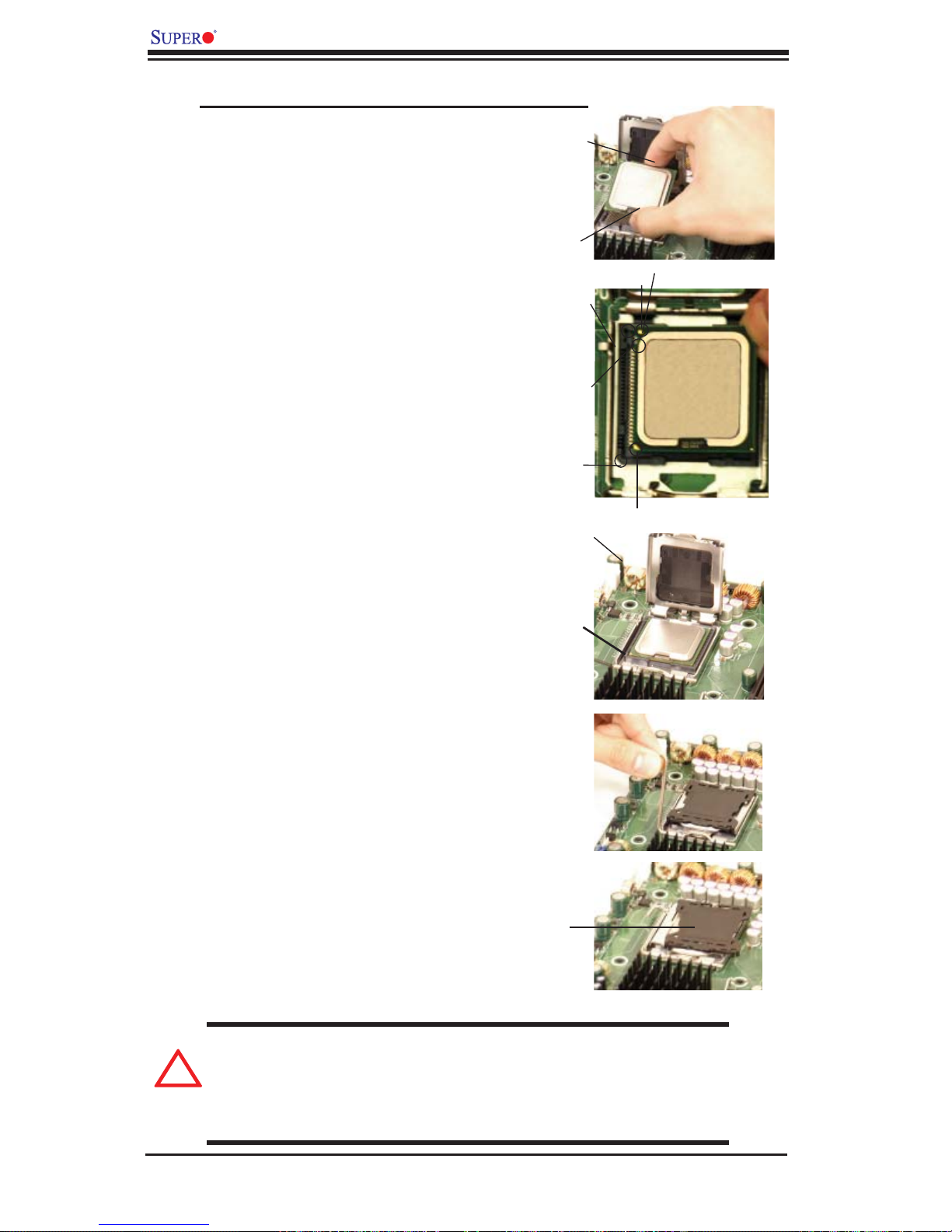
X7DCT-L/X7DCT-LF/X7DCT-3/X7DCT-3F/X7DCT-3IBXF User's Manual
!
Loading the Processor into the Socket
North
Align CPU Pin1 (the CPU corner 1.
marked with a triangle) against the
socket corner that is marked with a
triangle cutout.
Align the CPU key that is the 2.
semi-circle cutout below a gold dot
against the socket key, the notch
on the same side of the triangle
cutout on the socket.
Once aligned, carefully lower the 3.
CPU straight down to the socket.
(Do not drop the CPU on the
socket. Do not move the CPU
horizontally or vertically. Do not
rub the CPU against the surface
or against any pins of the socket
to avoid damage to the CPU or
the socket.)
With the CPU installed in the 4.
socket, inspect the four corners of
the CPU to make sure that the CPU
is properly installed. Then, close
the load plate.
Socket Key
(Socket Notch)
CPU Key (semicircle cutout)
below the circle.
Corner with a
triangle cutout
Center
Edge
South
Center
Edge
Load Lever
CPU in the
CPU socket
gold dot
CPU Pin1
Use your thumb to gently push the 5.
load lever down to lock it.
If the CPU is properly installed into 6.
the soc ket, the plastic c ap will be
automatically released from the
load plate wh en th e cli p is pus hed
in the clip lock. Remove the plastic
cap fr om the mo ther board.
Warning: Please s ave the plast ic PnP c ap. The mot her board mu st
be shipp ed with t he PnP ca p prope rly in stalle d to protec t the CP U
socket pins . Shipm ent with out the Pn P cap pr oper ly insta lled wi ll
Plastic cap is
released from
the load plate
if the CPU
properly installed.
cause da mage to t he soc ket pins.
2-4
Page 27
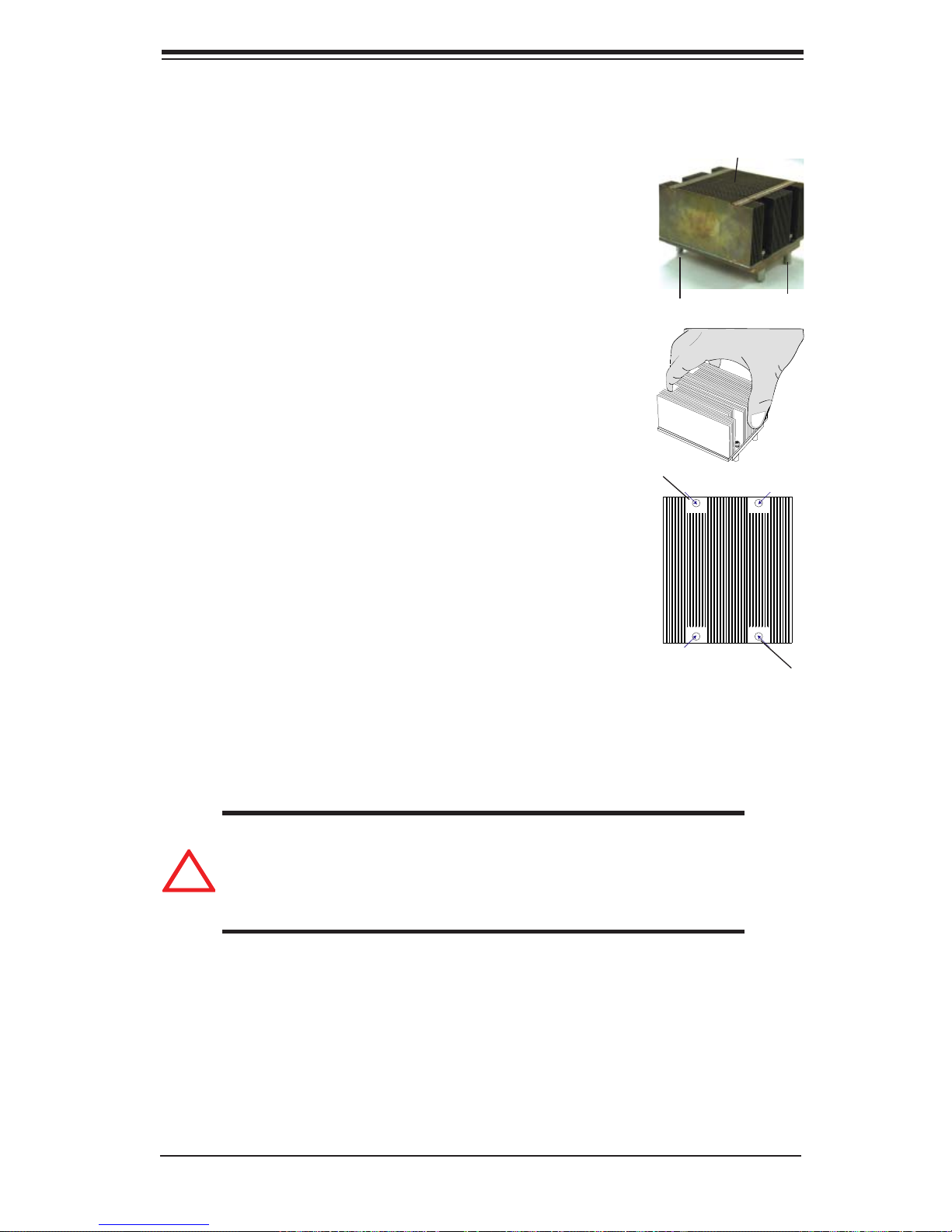
Installing the Heatsink
!
Chapter 2: Installation
CEK Heatsink Installation
Do not apply any thermal grease to the 1.
heatsink or the CPU die; the required
amount has already been applied.
Place the heatsink on top of the CPU 2.
so that the four mounting holes are
aligned with those on the retention
mechanism.
Screw in two diagonal screws (ie the #1 3.
and the #2 screws) until just snug (-do
not fully tighten the screws to avoid
possible damage to the CPU.)
Finish the installation by fully tightening 4.
all four screws.
CEK Passive Heatsink
Screw#1 Screw#2
Screw#1
Removing the Heatsink
Warning: We do not recommend that the CPU or the heatsink be
removed. However, if you do need to uninstall the heatsink, please
follow the instructions on the next page to uninstall the heatsink to
prevent damage done to the CPU or the CPU socket.
Screw#2
2-5
Page 28

X7DCT-L/X7DCT-LF/X7DCT-3/X7DCT-3F/X7DCT-3IBXF User's Manual
Unscrew and remove the heatsink 1.
screws from the motherboard in the
sequence as shown in the picture on
the right.
Hold the heatsink as shown in the pic-2.
ture on the right and gently wriggle the
heatsink to loosen it from the CPU. (Do
not use excessive force when wriggling
the heatsink!!)
Once the heatsink is loosened, remove 3.
the heatsink from the CPU socket.
Clean the surface of the CPU and the 4.
heatsink to get rid of the old thermal
grease. Reapply the proper amount
of thermal grease on the surface before you re-install the CPU and the
heatsink.
2-6
Page 29

Chapter 2: Installation
2-4 Installing DIMMs
Warning! Exercise extreme care when installing or removing DIMM
modules to prevent any possible damage. Also note that the memory is
interleaved to improve performance. (See Memory Support below.)
DIMM Installation
Insert a desired number of modules into slots. (A minimum of two modules is required.) Gently press down on a module until it snaps into place in the slot. The
memory scheme is interleaved, so you must install two modules at a time, beginning
with DIMM 1A and DIMM 1B, DIMM 2A and DIMM 2B, then DIMM 3A, DIMM 3B.
Memory Support
The X7DCT-L/X7DCT-LF/X7DCT-3/X7DCT-3F/X7DCT-3IBXF supports up to 48
GB ECC Registered DDR2 667/533 in 6 DIMMs. Populating memory slots of the
same bank with a pair of memory modules of the same size and same type will
result in two-way Interleaved Memory which will improve memory performance.
See the table below.
2DIMMs DIMM1A ------ ------ DIMM1B ------ -----4DIMMs DIMM1A DIMM2A ------ DIMM1B DIMM2B -----6DIMMs DIMM1A DIMM2A DIMM3A DIMM1B DIMM2B DIMM3B
(Notes: i. DIMM slot# specified: DIMM slot to be populated; “---“: DIMM slot not to be
populated. ii. Both 533 MHz and 667MHz DIMMs are supported; however, you need to use
the memory modules of the same speed and of the same type on a motherboard. iii. For
memory to work properly, you need to follow the restrictions listed above. )
Optimized DIMM Population Configurations
Notes:
Due to OS limitations, some operating systems may not show more than 4 1.
GB of memory.
This motherboard supports both dual-rank and single-rank memory modules. 2.
For system memory to work properly, please use all dual-rank memory modules or use all single-rank memory modules on the same motherboard. Check
the Supermicro web site for other information.
Due to memory allocation to system devices, memory remaining available 3.
for operational use will be reduced when 4 GB of RAM is used. The reduction
in memory availability is disproportional. (Refer to the following Memory Availability Table for details.
2-7
Page 30

X7DCT-L/X7DCT-LF/X7DCT-3/X7DCT-3F/X7DCT-3IBXF User's Manual
Possible System Memory Allocation & Availability
System Device Size Physical Memory
Firmware Hub fl ash memory (System BIOS) 1 MB 3.99
Local APIC 4 KB 3.99
Area Reserved for the chipset 2 MB 3.99
I/O APIC (4 Kbytes) 4 KB 3.99
PCI Enumeration Area 1 256 MB 3.76
PCI Express (256 MB) 256 MB 3.51
PCI Enumeration Area 2 (if needed) -Aligned on 256-
MB boundaryVGA Memory 16 MB 2.85
TSEG 1 MB 2.84
Memory available to OS and other applications 2.84
512 MB 3.01
Remaining (-Available)
(4 GB Total System Memory)
Installing and Removing DIMMs
Notch
DDR2 ECC (Buffered) Memory
Notch
Rev.
X7DCT-L
1.2
Release Tab
To Install : Insert module vertically and press
down until it snaps into p lace. Pay attention to
the alig nment notc h at the bot tom.
Top View of DDR2 ECC Slot
Release Tab
To Remo ve :
Use your thumbs to gently push the release
tabs near both ends of the module to release
it from the slot.
Release Tab
Release Tab
2-8
Page 31

Chapter 2: Installation
1
2
345
6
7
8
2-5 Control Panel Connectors/IO Ports
The I/O p ort s are col or cod ed in co nforma nce wit h the PC 9 9 speci fi cation. See
the grap hic s below f or the c olor s and lo cati ons of th e vari ous I/O p or ts.
Back Panel Connectors/IO Ports
Rev.
X7DCT-L
1.2
Back Panel Connectors
1 USB 0/1 (USB0: Bottom, USB1: Top)
2 IPMI LAN (X7DCT-LF/-3F/-3IBXF)
3 Gb_LAN1
4 Gb_LAN2
5 COM 1 (Green)
6 VGA (Blue)
7
Infi niBand (Black)
8 UID Switch
(X7DCT-3IBXF)
(See Section 2-5 for details.)
Back Panel I/O Port Locations and Descriptions
2-9
Page 32

X7DCT-L/X7DCT-LF/X7DCT-3/X7DCT-3F/X7DCT-3IBXF User's Manual
Front Control Panel
JF1 contains header pins for various buttons and indicators that are normally located on a control panel at the front of the chassis. These connectors are designed
specifi cally for use with Supermicro server chassis. See the fi gure below for the
descriptions of the various control panel buttons and LED indicators. Refer to the
following section for descriptions and pin defi nitions.
Front Control Panel Header (JF1) Pins
20
19
Rev.
X7DCT-L
1.2
Ground
X
Power LED
HDD LED
NIC1 LED
NIC2 LED
OH/Fan Fail
12
1920
NMI
X
3.3Vcc
3.3Vcc
3.3Vsb
3.3Vsb
3.3Vcc
PWR Fail LED
Ground
Ground
2-10
5Vcc
Reset Button
Power Button
2
1
Page 33

Front Control Panel Pin Defi nitions
Chapter 2: Installation
NMI Button
The non-maskable interrupt button
header is located on pins 19 and 20
of JF1. Refer to the table on the right
for pin defi nitions.
Power LED
The Power LED connection is located
on pins 15 and 16 of JF1. Refer to the
table on the right for pin defi nitions.
NMI Button
Pin Defi nitions (JF1)
Pin# Defi nition
19 NMI Control
20 Ground
Power LED
Pin Defi nitions (JF1)
Pin# Defi nition
15 3.3 Vcc
16 Power On Indicator
X7DCT-L
Rev.
1.2
Ground
Power LED
B
HDD LED
NIC1 LED
NIC2 LED
OH/Fan Fail
PWR Fail LED
Ground
Ground
1920
NMI
A
X
2
X
3.3Vcc
3.3Vcc
3.3Vsb
3.3Vsb
3.3Vcc
5Vcc
Reset Button
Power Button
1
A. NMI
B. PWR LED
2-11
Page 34

X7DCT-L/X7DCT-LF/X7DCT-3/X7DCT-3F/X7DCT-3IBXF User's Manual
HDD LED
The HDD LED connection is located
on pins 13 and 14 of JF1. Attach a
hard drive LED cable here to display
disk activity. See the table on the right
for pin defi nitions.
HDD/UID LED
Pin Defi nitions (JF1)
Pin# Defi nition
13 3.3 Vcc
14 HD Active
NIC1/NIC2 LED Indicators
The NIC (Network Interface Controller) LED connection for GLAN port1 is
located on pins 11 and 12 of JF1 and
the LED connection for GLAN Port2
is on Pins 9 and 10. Attach the NIC
LED cables to display network activity .
GLAN1/2 LED
Pin Defi nitions (JF1)
Pin# Defi nition
9/11 3.3 Vsb
10/12 NIC Active
Refer to the table on the right for pin
defi nitions.
X7DCT-L
Rev.
1.2
C
PWR Fail LED
Ground
Power LED
HDD LED
A
NIC1 LED
B
NIC2 LED
OH/Fan Fail
Ground
Ground
1920
NMI
X
2
X
3.3Vcc
3.3Vcc
3.3Vsb
3.3Vsb
3.3Vcc
5Vcc
Reset Button
Powe r Button
1
A. HDD LED
B. NIC1 LED
C. NIC2 LED
2-12
Page 35

Chapter 2: Installation
Overheat/Fan Fail LED (OH)
Connect an LED to the OH/Fan Fail
connection on pins 7 and 8 of JF1 to
provide advanced warnings of chassis
overheating or fan failure. Refer to the
table on the right for pin defi nitions.
Power Fail LED
The Power Fail LED connection is
located on pins 5 and 6 of JF1. Refer
to the table on the right for pin defi ni-
tions.
OH/Fan Fail LED
Pin Defi nitions (JF1)
Pin# Defi nition
7 3.3 Vcc
8 OH/Fan Fail LED Indicator
OH/Fan Fail Indicator
Status
State Defi nition
Off Normal
On Overheat
Flash-
ing
Pin# Defi nition
5 5 Vcc
6 PWR Fail Indicator
Fan Fail
PWR Fail LED
Pin Defi nitions (JF1)
X7DCT-L
Rev.
1.2
A
B
Ground
X
Power LED
HDD LED
NIC1 LED
NIC2 LED
OH/Fan Fail
PWR Fail LED
Ground
Ground
1920
NMI
X
3.3Vcc
3.3Vcc
3.3Vsb
3.3Vsb
3.3Vcc
5Vcc
Reset Button
Power Button
2
1
A. OH/Fan Fail LED
B. PWR Supply Fail
2-13
Page 36

X7DCT-L/X7DCT-LF/X7DCT-3/X7DCT-3F/X7DCT-3IBXF User's Manual
Reset Button
The Reset Button connection is located
on pins 3 and 4 of JF1. Attach it to the
hardware reset switch on the computer
case. Refer to the table on the right for
Reset Button
Pin Defi nitions (JF1)
Pin# Defi nition
3 Reset Signal
4 Ground
pin defi nitions.
Power Button
The Power Button connection is located
on pins 1 and 2 of JF1. Momentarily contacting both pins will power on/off the system. This button can also be confi gured
Power Button
Pin Defi nitions (JF1)
Pin# Defi nition
to function as a suspend button (with a
setting in the BIOS - see Chapter 4). To
turn off the power when set to suspend
1 PWR Button Signal
2 Ground
mode, press the button for at least 4
seconds. Refer to the table on the right
for pin defi nitions.
X7DCT-L
Rev.
1.2
PWR Fail LED
Ground
X
Power LED
HDD LED
NIC1 LED
NIC2 LED
OH/Fan Fail
Ground
Ground
1920
NMI
X
3.3Vcc
3.3Vcc
3.3Vsb
3.3Vsb
3.3Vcc
5Vcc
Reset Button
Powe r Button
2
1
A
B
A. Reset Button
B. PWR Button
2-14
Page 37

2-6 Connecting Cables
Chapter 2: Installation
20-pin Proprietary Power
Connectors
There are two 20-pin main power supply
connectors (PWR1, PWR2) and a 4-pin
auxiliary power connector (JP10) on the
motherboard. These power connectors
meet the SSI EPS 12V specifi cation. For
power supply to work properly, please
follow the instructions given below. See
the table on the right for pin defi nitions.
Also refer to the layout below for the
PWR connector locations.
Note 1: You cannot use both 20-pin power connectors: PWR1 (the right
connector) and PWR2 (the left connector) as input power supply connectors at the same time. Only one connector can be used for input power
supply to the motherboard at a time. For proper use of these proprietary
PWR Connectors, please customize your PWR cables based on the SMC
PWR Connector Pin-Out Defi nitions listed above.
20-pin Main Power Connector
Pin Defi nitions
Pin# Defi nition Pin # Defi nition
11 PS On 1 Ground
12 5VSB 2 Ground
13 Ground 3 Ground
14 Ground 4 Ground
15 Ground 5 Ground
16 NC2 6 NC1
17 12V 7 12V
18 12V 8 12V
19 12V 9 12V
20 12V 10 12V
LED9
SW1
JIB1
SAS/SATA2
SAS/SATA0
SGPIO1
JUSB3
B
JWR2
PWR2
LED2
LED1
PCI-E X8
USB4
JP10
InfiniBand
InfiniBand
CTRL
USB2/3
JUSB2
SAS/SATA3
SAS/SATA1
I2C_Backplane
PWR_Backplane
I-Button
South Bridge
CPU2
Note 2: The black sq uare (dot) on a power con nector i n d icates t h e location of Pin 1. (See the p ictur es below f or the p ower cab le co nnect ions.)
JPS2
Intel
ICH9R
Rev.
1.2
Intel
5100
North Bridge
VGA
SPI_BIOS
X7DCT-L
FAN3
LED7
BMC
HeartBeat
BMC
CTRL
SAS
CTRL
LAN1
LAN2
JPB
JPL1
JPS1
Super
LED6
IO
SAS Heatbeat
USB0/1
IPMI_LAN
LAN
CTRL
Buzzer
SP1
C
A. Ri ght 20 - pin PW R conn ector & cab le: (PWR1)
B. Left 20-pin PWR connector
COM
JPG1
& cable: (P WR 2)
CMOS
CLEAR
Battery
JBAT1
JBT1
DIMM2B
DIMM3A
DIMM2A
DIMM3B
DIMM1B
DIMM1A
A
JWD1
LED3
PWR LED
JF1
CPU1
A
JWR1
PWR1
I2C_PWR
FAN1
FAN2
B
C. 20 -pin P WR Cab le
2-15
Page 38

X7DCT-L/X7DCT-LF/X7DCT-3/X7DCT-3F/X7DCT-3IBXF User's Manual
D
4-pin Auxiliary Power Connector
In addition to two 20-pin power connectors, a 4-pin 12V PWR supply is located
at JP10 on the motherboard. This power
connector is used to provide power supply to hard drive disks. Refer to the layout
below for the location.
Note1: The 4-pin Auxiliary Power Connector is used for power
supply output to HDDs only.
4-Pin Power
Pin Defi nitions
Pin # Defi nition
1 +12V
2 Ground
3 Ground
4 +5V
LED9
SW1
JIB1
SAS/SATA2
SAS/SATA0
SGPIO1
JUSB3
LED2
LED1
PCI-E X8
USB4
InfiniBand
InfiniBand
CTRL
USB2/3
JUSB2
SAS/SATA3
SAS/SATA1
I2C_Backplane
I-Button
South Bridge
Rev.
North Bridge
Note 2: The black square (dot)
on the power connector indicates the location of Pin 1. (See
the pictures below for the power
cable connections.)
JPS2
ICH9R
VGA
Intel
1.2
Intel
5100
LED7
BMC
HeartBeat
SPI_BIOS
X7DCT-L
BMC
CTRL
SAS
CTRL
LAN1
LAN2
JPB
JPL1
CTRL
JPS1
Super
LED6
IO
SAS Heatbeat
DIMM3A
DIMM3B
USB0/1
IPMI_LAN
LAN
Buzzer
SP1
DIMM2B
DIMM2A
DIMM1B
DIMM1A
COM
JPG1
CMOS
CLEAR
JBT1
Battery
JBAT1
Required Connection
A. 4-pin Aux. PWR
B. One Male (Receptacle)
PWR Connector
C.& D. Two Female PWR
A
Connectors
B
JWD1
LED3
PWR LED
CPU2
JWR2
A
PWR2
JP10
PWR_Backplane
FAN3
CPU1
JWR1
PWR1
I2C_PWR
FAN1
FAN2
C
JF1
B
2-16
Page 39

D
E
Fan Headers
F
D
The X7DCT-L/X7DCT-LF/X7DCT-3/
X7DCT-3F/X7DCT-3IBXF has three
system fan headers (Fans 1~Fan 3). All
these fans are 4-pin fans. See the table
on the right for pin defi nitions.
Note: The onboard fan speeds are
controlled by Thermal Management
via BIOS Hardware Monitoring in the
Advanced Setting. (The default setting is Disabled.)
Chapter 2: Installation
Fan Header
Pin Defi nitions
Pin# Defi nition
1 Ground
2 +12V
3 Tachometer
4 PWM
Universal Serial Bus (USB)
There are fi ve USB 2.0 (Universal Serial
Bus) ports/headers on the motherboard.
Two of them are Back Panel USB ports:
USB 0~1 (JPUSB1). (USB0 is on the
bottom, USB1: on the top.) The other
three are Front Panel/Embedded USB
connectors: USB 2~3 (JUSB2), and USB
4 (JUSB3). See the tables on the right for
pin defi nitions.
LED9
SW1
JIB1
SAS/SATA2
SAS/SATA0
SGPIO1
JUSB3
LED2
LED1
PCI-E X8
USB4
InfiniBand
InfiniBand
CTRL
USB2/3
I-Button
JUSB2
SAS/SATA3
SAS/SATA1
I2C_Backplane
JPS2
Intel
ICH9R
South Bridge
Rev.
1.2
Intel
5100
North Bridge
VGA
SPI_BIOS
X7DCT-L
LED7
BMC
HeartBeat
COM
BMC
CTRL
SAS
CTRL
Battery
CLEAR
JBAT1
CMOS
LAN1
LAN2
USB0/1
IPMI_LAN
JPB
JPL1
JPG1
LAN
CTRL
JPS1
Buzzer
SP1
Super
LED6
IO
SAS Heatbeat
JBT1
DIMM2B
DIMM3A
DIMM2A
DIMM3B
DIMM1B
DIMM1A
JWD1
LED3
PWR LED
JF1
Back Panel USB
(USB 0~1)
Pin# Defi nitions
1/5 +5V
2/6 PO3/7 PO+
4/8 Ground
Front Panel USB
(USB 4)
Pin# Defi nitions
1 +5V
2 PO3 PO+
4 Ground
Front Panel USB
Pin Defi nitions (USB 2~3)
USB 2
Pin # Defi nition
USB 3
Pin # Defi nition
1 +5V 1 +5V
2 PO- 2 PO3 PO+ 3 PO+
4 Ground 4 Ground
5 Key 5 No connection
A. Fan 1
B. Fan 2
C. Fan 3
D. Backpanel USB 0~1
E. Front Panel USB 2~3
F. Front Panel USB 4
CPU2
JWR2
PWR2
C
JP10
PWR_Backplane
FAN3
CPU1
B
A
FAN2
JWR1
PWR1
I2C_PWR
FAN1
2-17
Page 40

X7DCT-L/X7DCT-LF/X7DCT-3/X7DCT-3F/X7DCT-3IBXF User's Manual
GLAN 1/2 (Giga-bit Ethernet Ports)
Two Gigabit Ethernet ports are located
at JLAN1/JLAN2 on the I/O backplane. These ports are supported by
GLAN1/2
the Intel ICH9R chip and accept RJ45
type cables.
IPMI LAN Port (X7DCT-LF/3F/3IBXF only)
In addition to the two Gigabit Ethernet
ports are located at JLAN1/JLAN2, an
additional IPMI LAN port supported
IPMI LAN
by the Winbond Hermon BMC (Baseboard Management Controller) chip
is located on the I/O backplane. This
port provides IPMI 2.0/KVM support.
LED9
SW1
JIB1
SAS/SATA2
SAS/SATA0
SGPIO1
JUSB3
JWR2
PWR2
LED2
LED1
PCI-E X8
InfiniBand
USB4
JP10
InfiniBand
CTRL
USB2/3
I-Button
JUSB2
SAS/SATA3
SAS/SATA1
I2C_Backplane
CPU2
PWR_Backplane
JPS2
Intel
ICH9R
South Bridge
Rev.
1.2
Intel
5100
North Bridge
VGA
SPI_BIOS
X7DCT-L
FAN3
LED7
BMC
HeartBeat
A
B
LAN1
LAN2
JPB
JPL1
LED6
DIMM3A
CTRL
JPS1
Super
IO
SAS Heatbeat
DIMM3B
CPU1
FAN2
USB0/1
C
IPMI_LAN
LAN
Buzzer
SP1
DIMM2B
DIMM2A
DIMM1B
DIMM1A
JWD1
LED3
PWR LED
JF1
A. LAN1
B. LAN2
C. IPMI LAN
C
JWR1
PWR1
I2C_PWR
FAN1
A
B
COM
BMC
CTRL
JPG1
SAS
CTRL
CMOS
CLEAR
JBT1
Battery
JBAT1
2-18
Page 41

Chapter 2: Installation
Serial Port
The onboard serial port is located on
the backplane on the motherboard.
See the table on the right for pin
defi nitions.
VGA Connector
A VGA connector is located next to
the COM1 port on the IO backplane.
Refer to the board layout below for
the location.
Serial Port Pin Defi nitions
Pin # Defi nition Pin # Defi nition
1 DCD 6 DSR
2 RXD 7 RTS
3 TXD 8 CTS
4 DTR 9 RI
5 Ground 10 NC
LED9
SW1
JIB1
SAS/SATA2
SAS/SATA0
SGPIO1
JUSB3
JWR2
PWR2
LED2
LED1
PCI-E X8
USB4
JP10
InfiniBand
InfiniBand
CTRL
USB2/3
JUSB2
SAS/SATA3
SAS/SATA1
I2C_Backplane
PWR_Backplane
I-Button
South Bridge
CPU2
B
JPS2
Intel
ICH9R
Rev.
1.2
Intel
5100
North Bridge
VGA
SPI_BIOS
X7DCT-L
FAN3
LED7
BMC
HeartBeat
A
BMC
CTRL
SAS
CTRL
LAN1
LAN2
JPB
JPL1
JPS1
Super
LED6
IO
SAS Heatbeat
DIMM3A
DIMM3B
CPU1
FAN2
USB0/1
IPMI_LAN
LAN
CTRL
Buzzer
SP1
DIMM2B
DIMM2A
DIMM1B
DIMM1A
JWD1
LED3
PWR LED
JF1
A
JWR1
PWR1
I2C_PWR
FAN1
A. COM Port
B. VGA
B
COM
JPG1
CMOS
CLEAR
JBT1
Battery
JBAT1
2-19
Page 42

X7DCT-L/X7DCT-LF/X7DCT-3/X7DCT-3F/X7DCT-3IBXF User's Manual
Infi niBand Connection (X7DCT-
3IBXF)
The onboard InfiniBand connector is
located on the backplane on the motherboard. This switch is primarily used for
High-performance computing. See the
table on the right for pin defi nitions.
S4
S8
S6
S3
S1
S5
S2
G2G3G4G5G6G7G8
G1
S7
S9
S10
S11
S13
S12
S14
S15
S16
G9
SGPIO Header
A SGPIO (Serial-Link General Purpose
Input/Output) header is located next to
SATA/SAS Port0 on the motherboard.
This header is used to communicate
with the Serial-Link System Monitoring
chip on the backplane. See the table on
the right for pin defi nitions. Refer to the
board layout below for the locations of
the headers.
Infi niBand
Pin Defi nitions
Pin # Defi nition Pin # Defi nition
S1 Input Pair0:Pos S9 Output Pair3:Pos
S2 Input Pair0:Neg S10 Output Pair3:Neg
S3 Input Pair1:Pos S11 Output Pair2:Pos
S4 Input Pair1:Neg S12 Output Pair2:Neg
S5 Input Pair2:Pos S13 Output Pair1:Pos
S6 Input Pair2:Neg S14 Output Pair1:Neg
S7 Input Pair3:Pos S15 Output Pair0:Pos
S8 Input Pair3:Neg S16 Output Pair0:Neg
Infi niBand Ground Pins
(G1~G9) Pin Defi nitions
Pin# Defi nitions
G1~G9 Ground
SGPIO
Pin Defi nitions
Pin# Defi nition Pin Defi nition
1NC 2 NC
3 Ground 4 DATA Out
5 Load 6 Ground
7 Clock 8 NC
NC: No Connections
SW1
B
JIB1
SAS/SATA2
SAS/SATA0
SGPIO1
JUSB3
JWR2
PWR2
LED9
LED1
PCI-E X8
InfiniBand
LED2
InfiniBand
CTRL
USB2/3
JUSB2
SAS/SATA3
SAS/SATA1
I2C_Backplane
USB4
JP10
A
JPS2
I-Button
ICH9R
South Bridge
Rev.
North Bridge
CPU2
PWR_Backplane
VGA
Intel
X7DCT-L
1.2
Intel
5100
FAN3
SPI_BIOS
LED7
BMC
HeartBeat
LAN1
LAN2
JPB
JPL1
LED6
DIMM3A
LAN
CTRL
JPS1
Super
IO
SAS Heatbeat
DIMM3B
CPU1
FAN2
DIMM2A
JWD1
Buzzer
SP1
DIMM2B
USB0/1
IPMI_LAN
DIMM1A
LED3
FAN1
DIMM1B
PWR LED
JF1
JWR1
PWR1
I2C_PWR
A. Infi niBand
B. SGPIO
A
COM
BMC
CTRL
JPG1
SAS
CTRL
CMOS
CLEAR
JBT1
Battery
JBAT1
2-20
Page 43

Chapter 2: Installation
Power Supply I2C Connector
Power Supply (I
2
C) Connector (J17)
monitors the status of the power
supply, fan and system temperature.
See the table on the right for pin
defi nitions.
I2C_Backplane Connector
Backplane Power SMB(I
2
C) Connector (J18) monitors power supply and
temperatures of backplane IO connectors. See the table on the right for
pin defi nitions.
PWR Supply I2C
Pin Defi nitions
Pin# Defi nition
1 Clock
2 Data
3 PWR Fail
4 Ground
I2C_Backplane
Pin Defi nitions
Pin# Defi nition
1 Clock
2 Data
3 PWR Fail
4 Ground
LED9
SW1
JIB1
SAS/SATA2
SAS/SATA0
SGPIO1
JUSB3
JWR2
PWR2
LED2
LED1
PCI-E X8
InfiniBand
B
USB4
JP10
InfiniBand
CTRL
USB2/3
JUSB2
SAS/SATA3
SAS/SATA1
I2C_Backplane
PWR_Backplane
I-Button
South Bridge
Rev.
North Bridge
CPU2
JPS2
ICH9R
VGA
Intel
1.2
Intel
5100
LED7
BMC
HeartBeat
SPI_BIOS
X7DCT-L
FAN3
LAN1
LAN2
JPB
JPL1
CTRL
JPS1
Super
LED6
IO
SAS Heatbeat
DIMM3A
DIMM3B
CPU1
FAN2
USB0/1
IPMI_LAN
LAN
Buzzer
SP1
DIMM2B
DIMM2A
DIMM1B
DIMM1A
JWD1
LED3
PWR LED
JF1
JWR1
PWR1
I2C_PWR
A
FAN1
A. Power Supply I2C
2
C_Backplane
B. I
COM
BMC
CTRL
JPG1
SAS
CTRL
CMOS
CLEAR
JBT1
Battery
JBAT1
2-21
Page 44

X7DCT-L/X7DCT-LF/X7DCT-3/X7DCT-3F/X7DCT-3IBXF User's Manual
Internal Buzzer
The Internal Buzzer, located at SP1,
can be used to provide audible alarms
for various beep codes. See the table
on the right for pin defi nitions. Refer
to the layout below for the locations of
the Internal Buzzer (SP1).
I-Button
An onboard I-Button, located next to
USB Ports 2~3, is an 1-wire computer
chip enclosed in a durable stainless
steel can. I-Button stores instructions, provides electronic interface
and allows HostRAID to operate with
Mega-RAID fi rmware.
Internal Buzzer (SP1)
Pin Defi nitions
Pin# Defi nitions
Pin 1 Pos. (+) Beep In
Pin 2 Neg. (-) Alarm Speaker
LED9
SW1
JIB1
SAS/SATA2
SAS/SATA0
SGPIO1
JUSB3
JWR2
PWR2
LED2
LED1
PCI-E X8
USB4
JP10
InfiniBand
InfiniBand
CTRL
USB2/3
JUSB2
SAS/SATA3
SAS/SATA1
I2C_Backplane
PWR_Backplane
I-Button
South Bridge
CPU2
JPS2
Intel
ICH9R
Rev.
1.2
Intel
5100
North Bridge
VGA
B
SPI_BIOS
X7DCT-L
FAN3
LED7
BMC
HeartBeat
LAN1
LAN2
JPB
JPL1
LED6
DIMM3A
FAN2
LAN
CTRL
JPS1
Super
IO
SAS Heatbeat
DIMM3B
CPU1
DIMM2A
JWD1
Buzzer
SP1
DIMM2B
USB0/1
IPMI_LAN
LED3
FAN1
A
DIMM1A
DIMM1B
PWR LED
JF1
JWR1
PWR1
I2C_PWR
A. Internal Buzzer
B. I-Button
COM
BMC
CTRL
JPG1
SAS
CTRL
CMOS
CLEAR
JBT1
Battery
JBAT1
2-22
Page 45

Unit Identifi cation Switches
There are two Unit Identification (UID)
Switches on the motherboard. The Front
Panel UID Switch is connected to a pin in
the Front Control Panel (JF1). The Rear UID
Switch (SW1) is located next to Fan6. When
you push the UID Switch on the Front Control
Panel, both Rear UID and Front Panel UID
Indicators will be turned on. Push the FP UID
Switch or the Rear UID Switch-SW1 again to
turn off both Indicators. These UID Indicators
provide easy identifi cation of a system unit
that may be in need of service.
Chapter 2: Installation
UID Switch
Pin# Defi nition
1 Ground
2 Ground
3 Button In
4 Ground
A
LED9
SW1
JIB1
SAS/SATA2
SAS/SATA0
SGPIO1
JUSB3
JWR2
PWR2
LED2
LED1
PCI-E X8
USB4
JP10
InfiniBand
InfiniBand
CTRL
USB2/3
JUSB2
SAS/SATA3
SAS/SATA1
I2C_Backplane
PWR_Backplane
I-Button
South Bridge
CPU2
JPS2
Intel
ICH9R
Rev.
1.2
Intel
5100
North Bridge
VGA
SPI_BIOS
X7DCT-L
FAN3
LED7
BMC
HeartBeat
LAN1
LAN2
JPB
JPL1
JPS1
Super
LED6
IO
SAS Heatbeat
DIMM3A
DIMM3B
CPU1
FAN2
USB0/1
IPMI_LAN
LAN
CTRL
Buzzer
SP1
DIMM2B
DIMM2A
DIMM1B
DIMM1A
JWD1
LED3
PWR LED
JF1
JWR1
PWR1
I2C_PWR
FAN1
A. UID Switch
COM
BMC
CTRL
JPG1
SAS
CTRL
CMOS
CLEAR
JBT1
Battery
JBAT1
2-23
Page 46

X7DCT-L/X7DCT-LF/X7DCT-3/X7DCT-3F/X7DCT-3IBXF User's Manual
Connector
Pins
Jumper
Cap
Setting
2-7 Jumper Settings
Explanation of Jumpers
To modify the operation of the motherboard, jumpers can be used to choose
between optional settings. Jumpers create shorts between two pins to change
the function of the connector. Pin 1
is identifi ed with a square solder pad
on the printed circuit board. See the
motherboard layout pages for jumper
locations.
Note: On two pin jumpers,
"Closed" means the jumper is on and
"Open" means the jumper is off the
pins.
GLAN Enable/Disable
Jumper JPL 1 enables or disables GLAN
Port1 a nd GL AN Po rt 2 on the m otherboard. See the table on the right for
jumper s ettings. The d efault setting i s
Enabled.
3 2 1
3 2 1
Pin 1-2 short
GLAN Enable
Jumper Settings
Pin# Defi nition
1-2 Enabled (default)
2-3 Disabled
LED9
SW1
JIB1
SAS/SATA2
SAS/SATA0
SGPIO1
JUSB3
JWR2
PWR2
LED2
LED1
PCI-E X8
USB4
JP10
InfiniBand
InfiniBand
CTRL
USB2/3
I-Button
JUSB2
SAS/SATA3
SAS/SATA1
I2C_Backplane
CPU2
PWR_Backplane
JPS2
Intel
ICH9R
South Bridge
Rev.
1.2
Intel
5100
North Bridge
VGA
SPI_BIOS
X7DCT-L
FAN3
LED7
BMC
HeartBeat
LAN1
LAN2
JPB
JPL1
LED6
DIMM3A
A
LAN
CTRL
JPS1
Super
IO
SAS Heatbeat
DIMM3B
CPU1
FAN2
DIMM2A
JWD1
Buzzer
SP1
DIMM2B
USB0/1
IPMI_LAN
DIMM1A
LED3
FAN1
DIMM1B
PWR LED
JF1
JWR1
PWR1
I2C_PWR
A. GLAN 1 Enable
COM
BMC
CTRL
JPG1
SAS
CTRL
CMOS
CLEAR
JBT1
Battery
JBAT1
2-24
Page 47

Chapter 2: Installation
CMOS Clear
JBT1 is used to clear CMOS. Instead of pins, this "jumper" consists of contact pads
to prevent the accidental clearing of CMOS. To clear CMOS, use a metal object such
as a small screwdriver to touch both pads at the same time to short the connection.
Always remove the AC power cord from the system before clearing CMOS.
Note: For an ATX power supply, you must completely shut down the
system, remove the AC power cord and then short JBT1 to clear CMOS.
Infi niBand (IB) Enable (X7DCT-3IBXF)
JIB1 allows you to enable or disable the
Infi niBand connector. The default posi-
tion is on pins 1 and 2 to enable the IB
connection. See the table on the right for
jumper settings.
LED9
SW1
JIB1
SAS/SATA2
SAS/SATA0
SGPIO1
JUSB3
LED2
LED1
B
PCI-E X8
USB4
InfiniBand
InfiniBand
CTRL
USB2/3
I-Button
JUSB2
SAS/SATA3
SAS/SATA1
I2C_Backplane
JPS2
Intel
ICH9R
South Bridge
Rev.
1.2
Intel
5100
North Bridge
VGA
SPI_BIOS
X7DCT-L
LED7
BMC
HeartBeat
BMC
CTRL
SAS
CTRL
COM
Battery
JBAT1
CLEAR
CMOS
LAN1
LAN2
USB0/1
IPMI_LAN
JPB
JPL1
JPG1
LAN
CTRL
JPS1
Buzzer
SP1
Super
LED6
IO
SAS Heatbeat
A
JBT1
DIMM2B
DIMM3A
DIMM2A
DIMM3B
DIMM1B
DIMM1A
IB Enable/Disable Jumper
Settings
Both Jumpers Defi nition
Pins 1-2 Enabled (Default)
Pins 2-3 Disabled
A. CMOS Clear
B. IB Enable
JWD1
LED3
CPU2
JWR2
PWR2
JP10
PWR_Backplane
FAN3
CPU1
FAN1
FAN2
PWR LED
JF1
JWR1
PWR1
I2C_PWR
2-25
Page 48

X7DCT-L/X7DCT-LF/X7DCT-3/X7DCT-3F/X7DCT-3IBXF User's Manual
SAS Enable/Disable (X7DCT-3/-3F/3IBX only)
JPS1 allows the user to enable or disable
SAS connections. The default position is
on pins 1 and 2 to enable SAS connections. See the table on the right for jumper
settings.
SAS RAID Mode Select (X7DCT-3/-3F/3IBX only)
JPS2 allows the user to select RAID
Configuration Mode. The default position is "closed" to use Software RAID
(SR RAID). See the table on the right for
jumper settings.
SAS Enable/Disable Jumper
Settings (JPS1)
Both Jumpers Defi nition
Pins 1-2 Enabled (Default)
Pins 2-3 Disabled
SAS RAID Mode Select Jumper
Settings (JPS2)
Both Jumpers Defi nition
Open IT RAID
Closed Software RAID (Default)
LED9
SW1
JIB1
SAS/SATA2
SAS/SATA0
SGPIO1
JUSB3
LED2
LED1
PCI-E X8
USB4
InfiniBand
InfiniBand
CTRL
USB2/3
I-Button
JUSB2
SAS/SATA3
SAS/SATA1
I2C_Backplane
Note: For more information on the LSI SAS MegaRAID confi guration,
please refer to the LSI MegaRAID User's Guide posted on our website @
http://www.supermicro.com/support/manuals/.
JPS2
Intel
ICH9R
South Bridge
Rev.
1.2
Intel
5100
North Bridge
VGA
B
SPI_BIOS
X7DCT-L
LED7
BMC
HeartBeat
COM
BMC
CTRL
SAS
CTRL
Battery
JBAT1
CMOS
CLEAR
LAN1
LAN2
USB0/1
IPMI_LAN
JPB
JPL1
JPG1
LAN
CTRL
A
JPS1
Buzzer
SP1
Super
LED6
IO
SAS Heatbeat
JBT1
DIMM2B
DIMM3A
DIMM2A
DIMM3B
DIMM1B
DIMM1A
JWD1
LED3
PWR LED
JF1
A. SAS Enable
B. SAS RAID Mode Select
CPU2
JWR2
PWR2
JP10
PWR_Backplane
FAN3
CPU1
JWR1
PWR1
I2C_PWR
FAN1
FAN2
2-26
Page 49

Chapter 2: Installation
Watch Dog Enable/Disable
Watch Dog is a sy stem monitor that c an
reboot the system when a software applicat i o n h an g s. C l o s e p in s 1-2 of J um p e r
JWD1 to reset the system if an application ha ngs. Close pi ns 2-3 to gener ate a
non- maskabl e interr upt signal fo r the ap plicat ion t hat han gs. S ee th e tab le on t he
right for jumper settings. Watch Dog must
also be enabled in the BIOS.
VGA Enable
JPG1 allows you to enable or disable the
onboard VGA connector. The default position is on pins 1 and 2 to enable VGA. See
the table on the right for jumper settings.
Watch Dog
Jumper Settings
Jumper Setting Defi nition
Pins 1-2 Reset
(default)
Pins 2-3 NMI
Open Disabled
VGA Enable/Disable
Jumper Settings (JPG1)
Both Jumpers Defi nition
Pins 1-2 Enabled
Pins 2-3 Disabled
LED9
SW1
JIB1
SAS/SATA2
SAS/SATA0
SGPIO1
JUSB3
JWR2
PWR2
LED2
LED1
PCI-E X8
USB4
JP10
InfiniBand
InfiniBand
CTRL
USB2/3
JUSB2
SAS/SATA3
SAS/SATA1
I2C_Backplane
PWR_Backplane
I-Button
South Bridge
CPU2
JPS2
Intel
ICH9R
Rev.
1.2
Intel
5100
North Bridge
VGA
SPI_BIOS
X7DCT-L
FAN3
LED7
BMC
HeartBeat
LAN1
LAN2
JPB
JPL1
JPS1
Super
LED6
IO
SAS Heatbeat
DIMM3A
DIMM3B
CPU1
FAN2
USB0/1
IPMI_LAN
LAN
CTRL
Buzzer
SP1
DIMM2B
DIMM2A
DIMM1B
DIMM1A
JWD1
LED3
A
PWR LED
JF1
JWR1
PWR1
I2C_PWR
FAN1
A. Watch Dog
B. VGA Enable
COM
B
BMC
CTRL
JPG1
SAS
CTRL
CMOS
CLEAR
JBT1
Battery
JBAT1
2-27
Page 50

X7DCT-L/X7DCT-LF/X7DCT-3/X7DCT-3F/X7DCT-3IBXF User's Manual
BMC IPMI Enable (X7DCT-3IBXF)
JPB allows the user to enable or disable
BMC (Baseboard Management Control)
Chip and the onboard IPMI connections.
This jumper is to be used together with the
IPMI settings in the BIOS. If this jumper is
set to Enabled, please also enable IPMI
settings in the BIOS and vice versa. The
default position is on pins 1 and 2 to Enable BMC. See the table on the right for
jumper settings.
Note: For more information on
IPMI confi guration, please refer
to the Embedded IPMI User's
Guide posted on our website @
http://www.supermicro.com/support/manuals/.
BMC IPMI Enable/Disable
Jumper Settings
Settings Defi nition
Pins 1-2 Enabled (Default)
Pins 2-3 Disabled
LED9
SW1
JIB1
SAS/SATA2
SAS/SATA0
SGPIO1
JUSB3
JWR2
PWR2
LED2
LED1
PCI-E X8
USB4
JP10
InfiniBand
InfiniBand
CTRL
USB2/3
JUSB2
SAS/SATA3
SAS/SATA1
I2C_Backplane
PWR_Backplane
I-Button
South Bridge
CPU2
JPS2
Intel
ICH9R
Rev.
1.2
Intel
5100
North Bridge
VGA
SPI_BIOS
X7DCT-L
FAN3
LED7
BMC
HeartBeat
LAN1
LAN2
JPB
JPL1
JPS1
Super
LED6
SAS Heatbeat
DIMM3A
FAN2
IO
DIMM3B
CPU1
USB0/1
IPMI_LAN
LAN
CTRL
Buzzer
SP1
DIMM2B
DIMM2A
DIMM1B
DIMM1A
JWD1
LED3
PWR LED
JF1
JWR1
PWR1
I2C_PWR
FAN1
A. BMCEnable
COM
A
BMC
CTRL
JPG1
SAS
CTRL
CMOS
CLEAR
JBT1
Battery
JBAT1
2-28
Page 51

Chapter 2: Installation
D
2-8 Onboard Indicators
GLAN LEDs/IPMI_LAN LEDs
There ar e two GL AN po rts an d an IPMI
LAN on the motherboard. Each Gigabit
Ethernet LAN port has two LEDs. The
yellow LED indicates activity, while the
Link LED may be g reen, ambe r or off to
indicate the speed of the connection. See
the tab les at ri ght for mo re infor matio n.
Onboard Power LED
An Onboard Power LED is located at
LED3 on the motherboard. When this LED
Indicator is on, the system power is on.
Be sure to unplug the power cable before
removing or adding any components. See
the table on the right for more details.
Link
LED
Activity
LED
Rear View
(when viewing from the back of the chassis)
GLAN Activity Indicator
(Right) LED Setting
Color Status Defi nition
Y ellow Flashing LAN Active
GLAN Link Indicator
(Left) LED Settings
LED Color Defi nition
Off No Connection or 10 Mbps
Green 100 Mbps
Amber 1 Gbps
Onboard PWR LED Indicator
LED Settings
LED Color Defi nition
Off Power Off
Green: On Power On
LED9
SW1
JIB1
SAS/SATA2
SAS/SATA0
SGPIO1
JUSB3
JWR2
PWR2
LED2
LED1
PCI-E X8
USB4
InfiniBand
JP10
InfiniBand
CTRL
USB2/3
JUSB2
SAS/SATA3
SAS/SATA1
I2C_Backplane
PWR_Backplane
I-Button
CPU2
JPS2
Intel
ICH9R
South Bridge
Rev.
1.2
Intel
5100
North Bridge
VGA
SPI_BIOS
X7DCT-L
FAN3
LED7
BMC
HeartBeat
B
A
LAN1
LAN2
JPB
JPL1
JPS1
Super
LED6
SAS Heatbeat
DIMM3A
FAN2
IO
DIMM3B
CPU1
USB0/1
C
IPMI_LAN
LAN
CTRL
Buzzer
SP1
DIMM2B
DIMM2A
DIMM1B
DIMM1A
JWD1
LED3
PWR LED
JF1
C
JWR1
PWR1
I2C_PWR
FAN1
A
B
COM
BMC
CTRL
JPG1
SAS
CTRL
CMOS
CLEAR
JBT1
Battery
JBAT1
A. G_LAN1 LEDs
B. G_LAN2 LEDs
C. IPMI_LAN LEDs (X7DCT-3IBXF)
D. Onboard PWR LED
2-29
Page 52

X7DCT-L/X7DCT-LF/X7DCT-3/X7DCT-3F/X7DCT-3IBXF User's Manual
Infi niBand LED Indicators (X7DCT-
3IBXF only)
Two InfiniBand LED Indicators (LED1/
LED2) are located on the motherboard.
The green LED (LED1) shows the connectivity of IB; while the yellow LED (LED2)
indicates activity. Refer to the table on the
right for details. Also see the layout below
for the LED locations.
Infi niBand Link LED (LED1)
Settings
Color Status Defi nition
Green Solid Infi niBand
Connected
Off Off No connection
Infi niBand Activity LED (LED2)
Settings
Color Status Defi nition
Yellow Solid Infi niBand:
Active
Yellow Dim Infi niBand:
Connected,
Activity: Idle
Off Off No connection
A
LED9
SW1
JIB1
SAS/SATA2
SAS/SATA0
SGPIO1
JUSB3
JWR2
PWR2
LED2
LED1
PCI-E X8
USB4
InfiniBand
InfiniBand
CTRL
USB2/3
JUSB2
SAS/SATA3
SAS/SATA1
I2C_Backplane
I-Button
South Bridge
Rev.
North Bridge
CPU2
JPS2
ICH9R
VGA
Intel
1.2
Intel
5100
LED7
BMC
HeartBeat
SPI_BIOS
X7DCT-L
B
LAN1
LAN2
JPB
JPL1
JPS1
Super
LED6
SAS Heatbeat
DIMM3A
CPU1
CTRL
IO
DIMM3B
USB0/1
IPMI_LAN
LAN
Buzzer
SP1
DIMM2B
DIMM2A
DIMM1B
DIMM1A
JWD1
LED3
PWR LED
JF1
JWR1
PWR1
A. LED 1 (IB Link)
B. LED 2 (IB Activity)
COM
BMC
CTRL
JPG1
SAS
CTRL
CMOS
CLEAR
JBT1
Battery
JBAT1
JP10
PWR_Backplane
FAN3
FAN1
FAN2
I2C_PWR
2-30
Page 53

SAS Heartbeat LED (X7DCT-3/3F/3IBXF only)
A SAS Heartbeat LED Indicator is located
at LED6 on the motherboard. When this
LED is blinking, SAS connections function
normally . Refer to the table on the right for
details. Also see the layout below for the
LED location.
BMC Heartbeat LED (X7DCT-LF/-3F/3IBXF)
A BMC (Baseboard Management Control) Heartbeat LED Indicator is located
at LED7 on the motherboard. When this
LED is blinking, BMC Controller functions
normally . Refer to the table on the right for
details. Also see the layout below for the
LED location.
Chapter 2: Installation
SAS Heartbeat LED (LED6)
Color Status Defi nition
Green Blink-
Off Off Not functioning
BMC Heartbeat LED (LED7)
Color Status Defi nition
Green Blink-
Off Off Not functioning
Settings
SAS: Normal
ing
normally
Settings
BMC: Normal
ing
normally
LED9
SW1
JIB1
SAS/SATA2
SAS/SATA0
SGPIO1
JUSB3
LED2
LED1
PCI-E X8
USB4
B
InfiniBand
InfiniBand
CTRL
USB2/3
JUSB2
SAS/SATA3
SAS/SATA1
I2C_Backplane
I-Button
South Bridge
Rev.
North Bridge
CPU2
JPS2
ICH9R
Intel
1.2
Intel
5100
VGA
SPI_BIOS
X7DCT-L
LED7
BMC
HeartBeat
A
LAN1
LAN2
JPB
JPL1
JPS1
Super
LED6
IO
SAS Heatbeat
DIMM3A
DIMM3B
CPU1
USB0/1
IPMI_LAN
LAN
CTRL
Buzzer
SP1
DIMM2B
DIMM2A
DIMM1B
DIMM1A
JWD1
LED3
PWR LED
JF1
A. SAS Heartbeat LED
B. BMC Heartbeat LED
COM
BMC
CTRL
JPG1
SAS
CTRL
CMOS
CLEAR
JBT1
Battery
JBAT1
JWR2
PWR2
JP10
PWR_Backplane
FAN3
FAN2
JWR1
PWR1
I2C_PWR
FAN1
2-31
Page 54

X7DCT-L/X7DCT-LF/X7DCT-3/X7DCT-3F/X7DCT-3IBXF User's Manual
UID LED
A UID (Unit Identifi cation) LED Indicator
is located at LED9 on the motherboard.
When this LED is blinking, it indicates the
unit searched for is identifi ed. Refer to the
table on the right for details. Also see the
layout below for the LED location.
UID LED (LED8)
Settings
Color Status Defi nition
Blue Blink-
Unit Identifi ed
ing
LED9
SW1
JIB1
SAS/SATA2
SAS/SATA0
SGPIO1
JUSB3
LED2
LED1
PCI-E X8
USB4
A
InfiniBand
InfiniBand
CTRL
USB2/3
JUSB2
SAS/SATA3
SAS/SATA1
I2C_Backplane
I-Button
South Bridge
Rev.
North Bridge
CPU2
JPS2
ICH9R
VGA
Intel
1.2
Intel
5100
LED7
BMC
HeartBeat
SPI_BIOS
X7DCT-L
LAN1
LAN2
COM
USB0/1
A. UID LED
JPG1
JPB
JPL1
LED6
DIMM3A
LAN
CTRL
JPS1
Super
IO
SAS Heatbeat
DIMM3B
CPU1
DIMM2A
JWD1
Buzzer
SP1
DIMM2B
IPMI_LAN
DIMM1A
LED3
DIMM1B
PWR LED
JF1
BMC
CTRL
SAS
CTRL
CMOS
CLEAR
JBT1
Battery
JBAT1
JWR2
PWR2
JP10
PWR_Backplane
FAN3
JWR1
PWR1
I2C_PWR
FAN1
FAN2
2-32
Page 55

Chapter 2: Installation
2-9 Serial_Link Connections
Note the following conditions when connecting the Serial ATA and fl oppy disk drive
cables:
• Be sure to use the correct cable for each connector. Refer to Page 1-1 for cables
that came with your shipment.
• A red mark on a wire indicates the location of pin 1.
SATA Connectors (X7DCT-L/-LF)
Four Serial_Link connections are confi gured as
four Serial ATA (SATA) connectors (I-SATA 0~3)
on the X7DCT-L/-LF. Serial Link connections
provide faster data transmission than those of
the traditional Parallel AT A. These SA TA connectors are supported by the Intel ICH9R. See the
table on the right for pin defi nitions.
SATA Connectors
Pin Defi nitions
Pin# Signal
1 Ground
2 SATA_TXP
3 SATA_TXN
4 Ground
5 SATA_RXN
6 SATA_RXP
7 Ground
SAS Connectors (X7DCT-3/-3F/3IBXF)
The same four Serial_Link connections indicated above are confi gured as SAS
connectors (0~3) on the X7DCT-3/-3F/-3IBXF. These connectors provide faster data
transmission than those of the traditional Parallel ATA. These SAS connectors are
supported by the LSI 1064E MegaRAID Controller.
Note: For more information on the LSI SAS MegaRAID confi guration,
please refer to the LSI MegaRAID User's Guide posted on our website @
http://www.supermicro.com/support/manuals/.
A
X7DCT-L
Rev.
1.2
A. SATA 0~3 (X7DCT-L/-LF)
A. SATA 0~3 (X7DCT-3/-3F/3IBXF)
2-33
Page 56

X7DCT-L/X7DCT-LF/X7DCT-3/X7DCT-3F/X7DCT-3IBXF User's Manual
Notes
2-34
Page 57

Chapter 3: Troubleshooting
Chapter 3
Troubleshooting
3-1 Troubleshooting Procedures
Use the following procedures to troubleshoot your system. If you have followed all
of the procedures below and still need assistance, refer to the ‘Technical Support
Procedures’ and/or ‘Returning Merchandise for Service’ section(s) in this chapter.
Note: Always disconnect the power cord before adding, changing or installing
any hardware components.
Before Power On
Make sure that there are no short circuits between the motherboard and the 1.
chassis.
Disconnect all ribbon/wire cables from the motherboard, including those for 2.
the keyboard and mouse. Remove all add-on cards.
Install a CPU in CPU Socket and connect the chassis speaker and the power 3.
LED to the motherboard. (Make sure that the CPU is properly seated. Be sure
to check all jumper settings as well.)
No Power
Make sure that there are no short circuits between the motherboard and the 1.
chassis.
Make sure that all jumpers are set to their default positions. 2.
Make sure that the 115V/230V switch on the power supply is properly set.3.
Turn the power switch on and off to test the system. The battery on your moth-4.
erboard may be old. Check to verify that it still supplies ~3VDC. If it does not,
replace it with a new one.
3-1
Page 58

X7DCT-L/X7DCT-LF/X7DCT-3/X7DCT-3F/X7DCT-3IBXF User's Manual
No Video
If the power is on, and you have no video, please remove all the add-on 1.
cards and cables.
Use the speaker to determine if any beep codes exist. Refer to the Appendix 2.
for details on beep codes.
Losing the System’s Setup Confi guration
Make sure that you are using a high quality power supply. A poor quality 3.
power supply may cause the system to lose the CMOS setup information.
Refer to Sections 1-6 and 2-6 for details on recommended power supplies.
The bat ter y on your m other boar d may be old. C heck to ve rif y that i t still sup -4.
plies ~3V DC. If it d oes not , repla ce it wi th a new one.
If the above steps do not fi x the Setup Confi guration problem, contact your 5.
vendor for repairs.
Memory Errors
Make sure the DIMM modules are properly and fully installed. Check if 1.
DIMMs of different speeds or types have been installed. Also make sure that
the BIOS setup is confi gured for the fastest speed of RAM used.
It is rec omme nded to u se the sa me R AM s peed fo r all DI MMs i n the syste m. 2.
Make sure you ar e using t he cor rect t ype of D DR 2 Buf fere d (Registe red)
ECC 667/533 S DR AM (*r eco mmend ed by the man ufact urer.)
Check f or bad DI MM mo dules o r slots by swap ping a sin gle mo dule bet ween 3.
four slot s and not ing the r esults . Make sure al l memor y m odule s are full y
seated in th eir slot s. As an inter leaved m emor y sch eme is use d, you must
instal l two m odule s at a time, be ginnin g with 1A and 1B, th en 2A a nd 2B,
and so on (see S ecti on 2-3). Che ck the p osit ion of th e 115 V/230V sw itch o n
the power s upply.
3-2 Technical Support Procedures
Before contacting Technical Support, please take the following steps. Also, note that
as a motherboard manufacturer, Supermicro does not sell directly to end-users, so
it is best to fi rst check with your distributor or reseller for troubleshooting services.
3-2
Page 59

Chapter 3: Troubleshooting
They should know of any possible problem(s) with the specifi c system confi guration
that was sold to you.
Please go through the ‘Troubleshooting Procedures’ and 'Frequently Asked 1.
Question' (FAQ) sections in this chapter or see the FAQs on our web site
(http://www.supermicro.com/support/faqs/) before contacting Technical Support.
BIOS upgrades can be downloaded from our web site at http://www.supermi-2.
cro.com/support/bios/.
If you still cannot resolve the problem, include the following information when 3.
contacting Supermicro for technical support:
Motherboard model and PCB revision number
•
BIOS release date/version (this can be seen on the initial display when your •
system fi rst boots up)
System confi guration
•
An example of a Technical Support form is on our web site at http://www.•
supermicro.com/support/contact.cfm/.
Distr ibutor s: For immediate as sistan ce, pleas e have your acc ount numbe r ready
when plac ing a cal l to our techni cal suppo rt dep artm ent. We can be re ached by
e- mail at sup por t@su perm icro.c om or c all: (408) 503 - 8 00 0, opti on 2.
3-3 Frequently Asked Questions
Question: What are the various types of memory that my motherboard can
support?
Answer: The X7DCT-L/X7DCT-LF/X7DCT-3/X7DCT-3F/X7DCT-3IBXF has six
240-pin DIMM slots that support DDR2 Registered ECC 667/533 SDRAM modules.
It is strongly recommended that you do not mix memory modules of different speeds
and sizes. (See Chapter 2 for detailed Information.)
Question: How do I update my BIOS?
Answer: It is recommended that you do not upgrade your BIOS if you are not
experiencing any problems with your system. Updated BIOS fi les are located on
our web site at http://www.supermicro.com/support/bios/. Please check our BIOS
warning message and the information on how to update your BIOS on our web
site. Select your motherboard model and download the BIOS fi le to your computer.
Also, check the current BIOS revision and make sure that it is newer than your
3-3
Page 60

X7DCT-L/X7DCT-LF/X7DCT-3/X7DCT-3F/X7DCT-3IBXF User's Manual
BIOS before downloading. You can choose from the zip fi le and the .exe fi le. If
you choose the zip BIOS fi le, please unzip the BIOS fi le onto a bootable device or
a USB pen. Run the batch fi le using the format fl ash.bat fi lename.rom from your
bootable device or USB pen to fl ash the BIOS. Then, your system will automati-
cally reboot. If you choose the .exe fi le, please run the .exe fi le under Windows to
create the BIOS fl ash fl oppy disk. Insert the fl oppy disk into the system you wish
to fl ash the BIOS. Then, bootup the system to the fl oppy disk. The BIOS utility will
automatically fl ash the BIOS without any prompts. Please note that this process
may take a few minutes to complete. Do not be concerned if the screen is paused
for a few minutes.
Warning: Do not shut down or reset the system while updating BIOS to
prevent possible system boot failure!
Note: The onboard SPI BIOS chip is not removable. To repair or replace
the SPI BIOS chip, please return your motherboard to RMA Dept. at
Supermicro for service.
Question: What's on the CD that came with my motherboard?
Answer: The supplied compact disc has quite a few drivers and programs that will
greatl y enhanc e your sys tem. We rec omme nd that you r eview th e CD and in stall
the appl icat ions you n eed. Ap plic ation s on the C D inclu de chip set dri vers fo r the
Window s OS, and s ecur ity a nd audio d river s.
3-4 Returning Merchandise for Service
A receipt or copy of your invoice marked with the date of purchase is required before any warranty service will be rendered. You can obtain service by calling your
vendor for a Returned Merchandise Authorization (RMA) number. When returning
to the manufacturer, the RMA number should be prominently displayed on the
outside of the shipping carton, and mailed prepaid or hand-carried. Shipping and
handling charges will be applied for all orders that must be mailed when service is
complete. For faster service, RMA authorizations may be requested online (http://
www.supermicro.com/support/rma/).
This warranty only covers normal consumer use and does not cover damage incurred in shipping or from failure due to the alternation, misuse, abuse or improper
maintenance of products.
During the warranty period, contact your distributor fi rst for any product problems.
3-4
Page 61

Chapter 4: BIOS
Chapter 4
BIOS
4-1 Introduction
This chapter describes the Phoenix BIOS™ Setup utility for the X7DCT-L/X7DCT-3/
X7DCT-IBX/X7DCT-3IBX. The Phoenix ROM BIOS is stored in a fl ash chip and can
be easily upgraded using a fl oppy disk-based program.
Note: Due to periodic changes to the BIOS, some settings may have been
added or deleted and might not yet be recorded in this manual. Please
refer to the Manual Download area of the Supermicro web site <http://www.
supermicro.com> for any changes to the BIOS that may not be refl ected
in this manual.
System BIOS
BIOS is the Basic Input Output System used in all IBM® PC, XT™, AT®, and PS/2®
compatible computers. Phoenix BIOS stores the system parameters, types of disk
drives, video displays, etc. in the CMOS. The CMOS memory requires very little
electrical power. When the computer is turned off, a backup battery provides power
to the CMOS Logic, enabling it to retain system parameters. When the computer is
powered on, the computer is confi gured with the values stored in the CMOS Logic
by the system BIOS, which gains control at boot up.
How To Change the Confi guration Data
The CMOS information that determines the system parameters may be changed
by entering the BIOS Setup utility. This Setup utility can be accessed by pressing
the <Delete> key at the appropriate time during system boot. From the main menu,
you can access the other setup screens, such as the Security and Power menus.
Beginning with Section 4-3, detailed descriptions are given for each parameter
setting in the Setup utility.
Warni ng: Do not shu t down o r reset t he syste m whil e updat ing BI OS to
prevent possible boot failure.
4-1
Page 62

X7DCT-L/X7DCT-3/X7DCT-IBX/X7DCT-3IBX User's Manual
4-2 Running Setup
Default settings are in bold text unless otherwise noted.
The BIOS setup options described in this section are selected by choosing the appropriate text from the main BIOS Setup screen. All displayed text is described in
this section although the screen display is often all you need to understand how to
set the options as shown on the following page.
When you fi rst power on the computer, the Phoenix BIOS Setup utility is immedi-
ately activated.
While the BIOS is in control, the Setup program can be activated in one of two
ways:
By pressing <Delete> immediately after turning the system on, or1.
When the message shown below appears briefl y at the bottom of the screen 2.
during the POST (Power On Self-Test), press the <Delete> key to activate the
main Setup menu:
Press the <Delete> key to enter Setup
4-3 Main BIOS Setup
All main Setup options are described in this section. The main BIOS Setup screen
is displayed below.
Use the Up/Down arrow keys to move between the different settings in each menu.
Use the Left/Right arrow keys to change the options for each setting.
Press the <Esc> key to exit the CMOS Setup Menu. The next section describes in
detail how to navigate through the menus.
Items that use submenus are indicated with the
press the <Enter> key to access the submenu.
Xicon. With the item highlighted,
4-2
Page 63

Main BIOS Setup Menu
Chapter 4: BIOS
Main Setup Features
System Time
To set the system date and time, key in the correct information in the appropriate
fi elds. Then press the <Enter> key to save the data.
System Date
Using the arrow keys, highlight the month, day and year fi elds, and enter the correct
data. Press the <Enter> key to save the data.
BIOS Date
This fi eld displays the date when this version of BIOS was built.
XSATA Port 0/SATA Port 1/SATA Port 2/SATA Port 3
These settings allow the user to set the parameters for the slots indicated above.
Hit <Enter> to activate the following submenu screen for detailed options of these
items. Set the correct confi gurations accordingly. The items included in the sub-
menu are:
Type
This option allows the user to select the type of IDE hard drive. Select Auto
to allow the BIOS to automatically confi gure the parameters of the SATA drive
installed at the connection. Select User to allow the user to enter the parameters
of the SATA drive installed. Select CDROM if a CDROM drive is installed. Select
ATAPI if a removable disk drive is installed.
4-3
Page 64

X7DCT-L/X7DCT-3/X7DCT-IBX/X7DCT-3IBX User's Manual
LBA Format
The following items will be displayed by the BIOS:
Total Sectors: This item displays the number of total sectors available in the
LBA Format.
Maximum Capacity: This item displays the maximum capacity in the LBA
Format.
Multi-Sector Transfers
This item allows the user to specify the number of sectors per block to be used
in multi-sector transfer. The options are Disabled, 4 Sectors, 8 Sectors, and
16 Sectors.
LBA Mode Control
This item determines whether the Phoenix BIOS will access the IDE Primary
Master Device via the LBA mode. The options are Enabled and Disabled.
32 Bit I/O
This option allows the user to enable or disable the function of 32-bit data
transfer. The options are Enabled and Disabled.
Transfer Mode
This option allows the user to set the transfer mode. The options are Stan-
dard, Fast PIO1, Fast PIO2, Fast PIO3, Fast PIO4, FPIO3/DMA1 and FPIO4/
DMA2.
Ultra DMA Mode
This option allows the user to confi gure the Ultra DMA Mode setting. The options
are Disabled, Mode 0, Mode 1, Mode 2, Mode 3, Mode 4, and Mode 5.
Serial ATA
This setting allows the user to enable or disable the function of Serial ATA. The
option s are Dis abled a nd Enabled.
Native Mode Operation
Selec t the nat ive mod e for ATA . Th e optio ns are: Ser ial ATA, and Auto.
SATA Controller Mode Option
Select Compatible to allow the SATA and PATA drives to be automatically-detected
and be placed in the Legacy Mode by the BIOS. Select Enhanced to allow the
SATA and PATA drives to be to be automatically-detected and be placed in the
4-4
Page 65

Chapter 4: BIOS
Native IDE Mode. (Note: The Enhanced mode is supported by the Windows
2000 OS or a later version.)
When the SATA Controller Mode is set to Enhanced, the following items will display:
Serial ATA (SATA) RAID Enable
Select Enable to enable Serial ATA RAID Functions. (For the Windows OS environment, use the RAID driver if this feature is set to Enabled. When this item is set to
Enabled, the item: "ICH RAID Code Base" will be available for you to use the Intel
or Adaptec Host RAID fi rmware. If this item is set to Disabled, the item-SATA AHCI
Enable will be available.) The options are Enabled and Disabled.
ICH RAID Code Base
Select Intel to enable the Intel SATA RAID utility. Select Adaptec to use the Adaptec
HostRAID utility. The options are Intel and Adaptec.
SATA AHCI Enable
Select Enable to enable the feature of SATA Advanced Host Interface. (Take caution when using this feature. This is for advanced programmers only. The options
are Enabled and Disabled.)
System Memory
This item informs you how much system memory is detected by the BIOS.
Extended Memory
This item informs you how much extended memory in the system is detected by
the BIOS.
4-5
Page 66

X7DCT-L/X7DCT-3/X7DCT-IBX/X7DCT-3IBX User's Manual
4-4 Advanced Setup
Choose Advanced from the Phoenix BIOS Setup Utility menu with the arrow keys.
You should see the following display. The items with a triangle beside them have
submenus that can be accessed by highlighting the item and pressing <Enter>.
XBoot Features
Acce ss the s ubmenu to m ake chang es to the f ollow ing items .
QuickBoot Mode
If enabled, this feature will speed up the POST (Power On Self Test) routine by
skipping certain tests after the computer is turned on. The settings are Enabled
and Disabled. If Disabled, the POST routine will run at normal speed.
QuietBoot Mode
This setting allows the user to Enable the graphic logo screen during bootup. The
settings are Enabled and Disabled
POST Errors
Set to Enabled to display a POST (Power-On-Self-Test) Error Message if an error
occurs during bootup. If set to Disabled, the system will continue to boot without
displaying any error message even when a boot error occurs. The options are
Enabled and Disabled.
ACPI Mode
Use the setting to determine if you want to use the ACPI (Advanced Confi guration
and Power Interface) power management on your system. The options are Yes
and No.
4-6
Page 67

Chapter 4: BIOS
Power Button Behavior
If set to Instant-Off, the system will power off immediately as soon as the user
hits the power button. If set to 4-sec. Override, the system will power off when the
user presses the power button for 4 seconds or longer. The options are instant-off
and 4-sec override.
Resume On Modem Ring
Select On to “wake your system up” when an incoming call is received by your
modem. The options are On and Off.
Power Loss Control
This setting allows you to choose how the system will react when the system power
resumes after an unexpected loss of power. The options are Stay Off, Power On,
and Last State.
Watch Dog
If enabled, this option will automatically reset the system if the system is not active
for more than a predefi ned time period. The options are Enabled and Disabled.
Summary Screen
This setting allows you to Enable or Disable the summary screen which displays
the system confi guration at bootup.
4-7
Page 68

X7DCT-L/X7DCT-3/X7DCT-IBX/X7DCT-3IBX User's Manual
XMemory Cache
Cache System BIOS Area
This setting allows you to designate a reserve area in the system memory to be
used as a System BIOS buffer to allow the BIOS to write (cache) its data into this
reserved memory area. Select Write Protect to enable the function and reserve
this area for the Video BIOS ROM access only. Select Uncached to disable this
function and make this area available for other devices.
Cache Video BIOS Area
This setting allows you to designate a reserve area in the system memory to be
used as a Video BIOS buffer to allow the BIOS to write (cache) its data into this
reserved memory area. Select Write Protect to enable the function and reserve
this area for the Video BIOS ROM access only. Select Uncached to disable this
function and make this area available for other devices.
Cache Base 0-512K
If enabled, this feature allows the data stored in the base memory area of block
0-512K to be cached (written) into a buffer, a storage area in the Static DROM
(SDROM) or to be written into L1, L2 cache inside the CPU to speed up CPU
operations. Select Uncached to disable this function. Select Write Through to allow data to be cached into the buffer and written into the system memory at the
same time. Select Write Protect to prevent data from being written into the base
memory area of Block 0-512K. Select Write Back to allow the CPU to write data
back directly from the buffer without writing data to the System Memory for fast
CPU data processing and operation. The options are Uncached, Write Through,
Write Protect, and Write Back.
Cache Base 512K-640K
If enabl ed, this feat ure allows t he data sto red in the m emor y area of 512K-64 0K
to be cac hed (wr it ten) into a buf f er, a storage ar ea in t he St atic D RO M (SDRO M)
or writ ten into L1, L 2 or L3 cac he inside th e CPU to speed up C PU operati ons.
Selec t Uncache d to disable thi s function. S elect Write T hrough to all ow data to
be cac hed into t he buf fer a nd wri tten i nto the sys tem mem or y at the sa me time.
Select Write Protect to prevent data from being written into the base memory
area of Bl ock 512-6 40K . Select Wr ite Back to all ow the CPU to wr ite data back
directly fro m the buffer w ithout writ ing data to the system memor y to speed up
CPU' s operati on. The opt ions are U ncache d, Write Th rough, Wri te Protect , and
Write B ack.
4-8
Page 69

Chapter 4: BIOS
Cache Extended Memory Area
If enabled, this feature allows the data stored in the extended memory area to
be cached (written) into a buffer, a storage area in the Static DROM (SDROM) or
written into L1, L2, L3 cache inside the CPU to speed up CPU operations. Select
Uncached to disable this function. Select Write Through to allow data to be cached
into the buffer and written into the system memory at the same time. Select Write
Protect to prevent data from being written into the extended memory area above 1
MB. Select Write Back to allow the CPU to write data back directly from the buffer
without writing data to the System Memory for fast CPU data processing and operation. The options are Uncached, Write Through, Write Protect, and Write Back.
Discrete MTRR Allocation
If enabled, MTRRs (-Memory Type Range Registers) are confi gured as distinct,
separate units and cannot be overlapped. If enabled, the user can achieve better
graphic effects when using a Linux graphic driver that requires the write-combining
confi guration with 4GB or more memory. The options are Enabled and Disabled.
XPCI Confi guration
Acce ss the s ubmenu to m ake chang es to the f ollow ing set tings f or PCI devi ces.
Onboard GLAN1 (Gigabit- LAN)/Onboard GLAN2 OPROM Confi gure
Select Enabled to allow the system to boot from GLAN1 connection or GLAN2
connection. The default setting is Disabled.
Default Primary Video Adapter
This feature allows the user to specify which video adapter to be used as the default
primary video adapter. The options are Other and Onboard Video.
Reset Confi guration Data
If set to Yes, this item clears the Extended System Confi guration Data- (ESCD)
area. The options are Yes and No.
X PCI-Exp x8
Access the submenu for each of the settings above to make changes to the
following:
Option ROM Scan
When enabled, this setting will initialize the device expansion ROM. The options
are Enabled and Disabled.
4-9
Page 70

X7DCT-L/X7DCT-3/X7DCT-IBX/X7DCT-3IBX User's Manual
Enable Master
This setting allows you to enable the selected device as the PCI bus master.
The options are Enabled and Disabled.
Latency Timer
This setting allows you to set the clock rate for the Bus Master. A high-priority,
high-throughout device may benefi t from a greater clock rate. The options are
Default, 0020h, 0040h, 0060h, 0080h, 00A0h, 00C0h, and 00E0h. For Unix,
Novell and other Operating Systems, please select the option: Other. If a drive
fails after a new software is installed, you might want to change this setting and
try again. A different OS requires a different Bus Master clock rate.
Large Disk Access Mode
This setting defi nes the area in a hard drive that can be accessed by the user.
The options are DOS or Other (for Unix, Novelle NetWare and other operating
systems).
XAdvanced Chipset Control
Access the submenu to make changes to the following settings.
Warning: Take caution when changing the Advanced settings. An Incor-
rect value, timing or a very high DRAM frequency may cause system
instability. When this occurs, reset the setting to the default setting.
Accelerate MRC
Select Disable to skip Memory Reference Code (MRC) processing at bootup if there
is no change to DIMM population. The options are Enabled and Disabled.
Clock Spectrum Feature
If Enabled, the BIOS will monitor the level of Electromagnetic Interference caused
by the components and will attempt to decrease the interference whenever needed.
The options are Enabled and Disabled.
Crystal Beach Confi guration Enable
Select Enabled to use the Intel I/O AT (Acceleration Technology) to accelerate the
performance of TOE devices. (Note: A TOE device is a specialized, dedicated processor installed on an add-on card or a network card to handle some or all packet
processing of this add-on card. For this motherboard, the TOE device is built inside
the Intel ICH9 South Bridge chip.) The options are Enabled and Disabled.
SERR Signal Condition
This setting specifi es the ECC Err or c on dit io ns th at an S ERR # i s to be a ss erted.
The opti ons are N one, Single Bit, Mu ltipl e Bit, an d Both.
4-10
Page 71

Chapter 4: BIOS
4GB PCI Hole Granularity
This feature allows you to select the granularity of a PCI hole for PCI slots. If MTRRs
are not enough, this option may be used to reduce MTRR occupation. The options
are: 256 MB, 512 MB, 1GB and 2GB.
Channel 0 Rank Sparing/Channel 1 Rank Sparing
Select Enable to enable memory sparing for Memory Bus Branch 0 or Branch 1.
The options are Enabled and Disabled.
Enhanced x8 Detection
Select Enabled to enable the BIOS to detect errors on Enhanced x8 DRAM UC
memory modules. The options are Disabled and Enabled.
Demand Scrub
Scrubbing is a process that allows the North Bridge to correct correctable memory
errors found on a memory module. When the CPU or I/O issues a demand-read
command, and the read data from memory turns out to be a correctable error, the
error is corrected and sent to the requestor (the original source). Memory is updated
as well. Select Enabled to use Demand Scrubbing for ECC memory correction. The
options are Enabled and Disabled.
Patrol Scrub
Scrubbing is a process that allows the North Bridge to correct correctable memory
errors detected on a memory module, and send the correction to the requestor (the
original source). When this item is set to Enabled, the North Bridge will read and
write back one cache line every 16K cycles, if there is no delay caused by internal
processing. By using this method, roughly 64 GB of memory behind the North Bridge
will be scrubbed every day. The options are Enabled and Disabled.
Enable Multi-Media Timer
Select Yes to activate a set of timers that are alternative to the traditional 8254
timers for the OS use. The options are Yes and No.
USB Host Controller 1/ USB Host Controller 2
Select Enabled to activate the USB Host Controllers. The settings are Enabled
and Disabled.
Legacy USB Support
This setting allows you to enable support for Legacy USB devices. The settings
are Enabled and Disabled.
4-11
Page 72

X7DCT-L/X7DCT-3/X7DCT-IBX/X7DCT-3IBX User's Manual
XAdvanced Processor Options
Access the submenu to make changes to the following settings.
CPU Speed
This is a display that indicates the speed of the installed processor.
Frequency Ratio (Available when supported by the CPU.)
The feature allows the user to set the internal frequency multiplier for the CPU. The
options are: Default, x6, x7, x8, and x9.
Core Multi-Processing (Available when supported by the CPU.)
Set to Enabled to use a processor's Second Core and beyond. (Please refer to Intel's
web site for more information.) The options are Disabled and Enabled.
Machine Checking (Available when supported by the CPU.)
Set to Enabled to activate the function of Machine Checking and allow the CPU to
detect and report hardware (machine) errors via a set of model-specifi c registers
(MSRs). The options are Disabled and Enabled.
Thermal Management 2 (Available when supported by the CPU.)
Set to Enabled to use Thermal Management 2 (TM2) which will lower CPU voltage
and frequency when the CPU temperature reaches a predefi ned overheat thresh-
old. Set to Disabled to use Thermal Manager 1 (TM1), allowing CPU clocking to
be regulated via the CPU Internal Clock modulation when the CPU temperature
reaches the overheat threshold.
C1 Enhanced Mode (Available when supported by the CPU.)
Set to Enabled to enable Enhanced Halt State to lower CPU voltage/frequency to
prevent overheat. The options are Enabled and Disabled. (Note: please refer to
Intel’s web site for detailed information.)
Execute Disable Bit (Available when supported by the CPU and the OS.)
Set to Enabled to enable Execute Disable Bit and allow the processor to classify
areas in the memory where an application code can execute and where it cannot,
and thus preventing a worm or a virus from inserting and creating a fl ood of codes
to overwhelm the processor or damage the system during an attack. Note: this
feature is available when your OS and your CPU support the function of Execute
Disable Bit. The options are Disabled and Enabled. For more information, please
refer to Intel's and Microsoft's web sites.
4-12
Page 73

Chapter 4: BIOS
Adjacent Cache Line Prefetch (Available when supported by the CPU.)
The CPU fetches the cache line for 64 bytes if this option is set to Disabled. The
CPU fetches both cache lines for 128 bytes as comprised if Enabled. The options
are Disabled and Enabled.
Hardware Prefetcher (Available when supported by the CPU.)
Set to this option to Enabled to enable the hardware components that are used in
conjunction with software programs to prefetch data in order to shorten execution
cycles and maximize data processing effi ciency. The options are Disabled and
Enabled.
Intel <R> Virtualization Technology (Available when supported by the CPU.)
Select Enabled to use the feature of Virtualization Technology and allow one platform
to run multiple operating systems and applications in independent partitions, creating multiple "virtual" systems in one physical computer. The options are Enabled
and Disabled. Note: If there is any change to this setting, you will need to power
off and restart the system for the change to take effect. Please refer to Intel’s web
site for detailed information.
Intel EIST Support (Available when supported by the CPU.)
Select Enabled to use the Enhanced Intel SpeedStep Technology and allows the
system to automatically adjust processor voltage and core frequency in an effort
to reduce power consumption and heat dissipation. The options are Enabled and
Disabled. Please refer to Intel’s web site for detailed information.
XCPU Cache Control
DCU Prefetch (Available when supported by the CPU.)
The CPU fetc hes the cac he line for 6 4 bytes if thi s option is set to D isabled.
The CPU fetc he s bot h ca che l ine s for 128 byte s as c om pr ise d if Ena ble d. The
options are Disabled and En abled.
IP Prefetch (Available when supported by the CPU.)
Selec t Enabl ed to us e CPU Ca che Li ne IP Pr efetch. T he opt ion s are D isab led
and Enabled.
Direct Cache Access (Available when supported by the CPU.)
Set to Enable to route inbound network IO traffi c directly into processor caches
to reduce memory latency and improve network performance. The options are
Disabled and Enabled.
4-13
Page 74

X7DCT-L/X7DCT-3/X7DCT-IBX/X7DCT-3IBX User's Manual
DCA Delay Clocks (Available when supported by the CPU.)
This feature allows the user to set the clock delay setting from snoop to prefetch
for Direct Cache Access. Select a setting from 8 (bus cycles) to 120 (bus cycles)
(in 8-cycle increment). The default setting is 32 (bus cycles).
XI/O Device Confi guration
Access the submenu to make changes to the following settings.
Serial Port A
This setting allows the user to decide if Serial Port A should be controlled by the
BIOS or by the OS. The options are Enabled (user defi ned), Disabled, and Auto
(BIOS- or OS- controlled).
Base I/O Address
This setting allows you to select the base I/O address for Serial Port A. The options
are 3F8, 2F8, 3E8, and 2E8.
Interrupt
This setting allows you to select the IRQ (interrupt request) for Serial Port A. The
options are IRQ3 and IRQ4.
XDMI Event Logging
Access the submenu to make changes to the following settings.
Event Log Validity
This is a display to inform you of the event log validity. It is not a setting.
Event Log Capacity
This is a display to inform you of the event log capacity. It is not a setting.
View DMI Event Log
Highlight this item and press <Enter> to view the contents of the event log.
Event Logging
This setting allows you to Enable or Disable event logging.
ECC Event Logging
This setting allows you to Enable or Disable ECC event logging.
4-14
Page 75

Chapter 4: BIOS
Mark DMI Events as Read
Highlight this item and press <Enter> to mark the DMI events as read.
Clear All DMI Event Logs
Select Yes and press <Enter> to clear all DMI event logs. The options are Yes
and No.
4-15
Page 76

X7DCT-L/X7DCT-3/X7DCT-IBX/X7DCT-3IBX User's Manual
XConsole Redirection
Access the submenu to make changes to the following settings.
COM Port Address
This item allows you to specify which COM port to direct the remote console to:
Onboard COM A or Onboard COM B. The options are COM A, COM B and Dis-
abled.
Note: The default setting for the X7DCT-LF/-3F/-3IBXF is set to Onboard
IPMI when the BMC Controller is installed on the motherboard and the
item-Exit Saving Changes in the Exit menu has been selected.
BAUD Rate
This item allows you to set the BAUD rate for console redirection. The options are
300, 1200, 2400, 9600, 19.2K, 38.4K, 57.6K, and 115.2K.
Console Type
This item allows you to set console redirection type. The options are VT100,
VT100/8bit, PC-ANSI/7bit, PC ANSI, VT100+, VT-UTF8 and ASCII.
Flow Control
This item allows you to select the fl ow control option for the console. The options
are: None, XON/XOFF, and CTS/RTS.
Console Connection
This item allows you to decide how console redirection is to be connected: either
Direct or Via Modem.
Continue CR after POST
Select on to continue with console redirection after the POST routine. The options
are On and Off.
Note: The default setting for the X7DCT-LF/-3F/-3IBXF is set to On when
the BMC Controller is installed on the motherboard and the item-Exit Saving Changes in the Exit menu has been selected.
4-16
Page 77

Chapter 4: BIOS
XHardware Monitoring
CPU Temperature Threshold
This option allows the user to select the CPU Overheat Alarm setting which determines when the CPU overheat alarm will be activated to provide warnings of possible CPU overheat. The options are Tcontrol, Tcontrol+5
Highlight this and hit <Enter> to see the display of the following items:
CPU1 Temperature/CPU2 Temperature/System Temperature
Fan1-Fan3:
If the feature of Auto Fan Control is enabled, the BIOS will automatically display
the status of the fans indicated in this item.
Fan Speed Control Modes
This feature allows the user to decide how the system controls the speeds of the
onboard fans. The CPU temperature and the fan speed are correlative.The fan
speed is controlled by Pulse Width Modulation (PWM). Select Workstation if your
system is used as a Workstation. Select Server if your system is used as a Server.
Select Disable to disable fan speed control and allow the onboard fans to constantly
run at full speed (12V). The Options are: 1. Full-Speed at 12V, 2. Optimized Server
(w/4-pin), and 3. Optimized Workstation (w/4-pin).
0
C, and Tcontrol+100 C.
Voltage Monitoring
The following items will be monitored and displayed:
VcoreA, VcoreB, 12V, 1.8V, 5V, +3.3V, +3.3Vsb, and Vbatt.
Note: In the Windows OS environment, the Supero Doctor III settings take
precedence over the BIOS settings. When fi rst installed, Supero Doctor III
adopts the temperature threshold settings previously set in the BIOS. Any
subsequent changes to these thresholds must be made within Supero Doctor, since the SD III settings override the BIOS settings. For the Windows
OS to adopt the BIOS temperature threshold settings, please change the
SDIII settings to be the same as those set in the BIOS.
4-17
Page 78

X7DCT-L/X7DCT-3/X7DCT-IBX/X7DCT-3IBX User's Manual
XIPMI (The option is available only when an IPMI card is
installed in the system available for X7DCT-LF/3F/IBXF Only)
IPMI Specifi cation Version: This item displays the current IPMI Version.
Firmware Version: This item displays the current Firmware Version.
System Event Logging
Select Enabled to enable IPMI Event Logging. When this function is set to Disabled,
the system will continue to log events received via system interface. The options
are Enabled and Disabled.
Clear System Event Logging
Enable this function to force the BIOS to clear the system event logs during the
next cold boot. The options are Enabled and Disabled.
Existing Event Log Number
This item displays the number of the existing event log.
Event Log Control
System Firmware Progress
Enable this function to log POST progress. The options are Enabled and Dis-
abled.
BIOS POST Errors
Enable this function to log POST errors. The options are Enabled and Disabled.
4-18
Page 79

Chapter 4: BIOS
BIOS POST Watch Dog
Set to Enabled to enable POST Watch Dog. The options are Enabled and
Disabled.
OS Boot Watch Dog
Select Enabled to enable the function of OS Boot Watch Dog. The options are
Enabled and Disabled.
Timer for Loading OS (Minutes)
This feature allows the user to set the time value (in minutes) for the previous
item: OS Boot Watch Dog by keying-in a desired number in the blank. The
default setting is 10 (minutes.) (Please ignore this option when OS Boot Watch
Dog is set to Disabled.)
Time Out Action
This feature allows the user to determine what action to take in an event of a
system boot failure. The options are No Action, Reset, Power Off and Power
Cycles.
XSystem Event Log/System Event Log (List Mode)
These options display the System Event (SEL) Log and System Event (SEL)
Log in List Mode. Items include: SEL (System Event Log) Entry Number, SEL
Record ID, SEL Record Type, Time Stamp, Generator ID, SEL Message Revision, Sensor Type, Sensor Number, SEL Event Type, Event Description, and
SEL Event Data.
4-19
Page 80

X7DCT-L/X7DCT-3/X7DCT-IBX/X7DCT-3IBX User's Manual
XRealtime Sensor Data
This feature display information from motherboard sensors, such as temperatures, fan speeds and voltages of various components.
XIPMI LAN Confi guration
The following features allow the user to confi gure and monitor IPMI LAN settings.
4-20
Page 81

Chapter 4: BIOS
VLAN Tagging
Select Enabled to enable Virtual LAN(s) for IPMI connections and allow the user to
confi gure VLAN settings. The options are Enabled and Disabled.
VLAN ID
If VLAN Tagging above is set to Enabled, this item allows the user to change the
VLAN ID. If VLAN Tagging is disabled, this item will be ignored by the fi rmware.
IP Address Source
This item allows the user to select the IP address source for the connection. The
options are DHCP and Static.
IP Address
This item displays the IP address for the IPMI connection detected.
IP Subnet Mask
This item displays the IP Subnet Mask for the IPMI connection detected.
Default Gateway
This item displays the Default Gateway for the IPMI connection detected.
MAC Address
This item displays the MAC Address for the IPMI connection detected.
Update LAN Settings
Select Yes to allow BIOS update LAN setting. The options are Yes and No.
4-21
Page 82

X7DCT-L/X7DCT-3/X7DCT-IBX/X7DCT-3IBX User's Manual
4-5 Security
Choose Security from the Phoenix BIOS Setup Utility main menu with the arrow
keys. You should see the following display. Security setting options are displayed
by highlighting the setting using the arrow keys and pressing <Enter>. All Security
BIOS settings are described in this section.
Supervisor Password Is:
This feature indicates if a supervisor password has been entered into the system.
Clear means such a password has not been used, and Set means a supervisor
password has been entered.
User Password Is:
This feature indicates if a user password has been entered into the system. Clear
means such a password has not been used, and Set means a user password has
been entered.
Set Supervisor Password
When the item Set "Supervisor Password" is highlighted, hit the <Enter> key.
When prompted,enter the Supervisor's password in the dialogue box to set or to
change supervisor's password which will allow the user to access the BIOS with
the privilege as a supervisor.
Set User Password
When the item "Set User Password" is highlighted, hit the <Enter> key. When
prompted, enter the user's password in the dialogue box to set or to change the
user's password, which allows the user to access the system at bootup.
4-22
Page 83

Chapter 4: BIOS
Password on Boot
This setting allows you to determine if a password is required for a user to enter
the system at system boot. The options are Enabled (password required) and
Disabled (password not required).
4-6 Boot
Choose Boot from the Phoenix BIOS Setup Utility main menu with the arrow keys.
You should see the following display. See details on how to change the order and
specifi cations of boot devices in the Item Specifi c Help window. All Boot BIOS set-
tings are described in this section.
Boot List
Candidate
List
(The picture shown above is for reference only. Your screen may appear differ-
ently; it depends on the devices installed in your system.)
Boot Priority Order/Excluded from Boot Orders
The devices included in the boot list section (above) are bootable devices listed in
the sequence of boot order as specifi ed. The boot functions for the devices included
in the candidate list (above) are currently disabled. Use a <+> key or a <-> key to
move the device up or down. Use the <f> key or the <r> key to specify the type of
an USB device, either fi xed or removable. You can select one item from the boot
list and hit the <x> key to remove it from the list of bootable devices (to make its
resource available for other bootable devices). Subsequently, you can select an
item from the candidate list and hit the <x> key to remove it from the candidate
list and put it in the boot list. This item will then become a bootable device. See
details on how to change the priority of boot order of devices in the "Item Specifi c
Help" window.
4-23
Page 84

X7DCT-L/X7DCT-3/X7DCT-IBX/X7DCT-3IBX User's Manual
4-7 Exit
Choose Exit from the Phoenix BIOS Setup Utility main menu with the arrow keys.
You should see the following display. All Exit BIOS settings are described in this
section.
Exit Saving Changes
Highlight this item and hit <Enter> to save any changes you have made and to exit
the BIOS Setup utility.
Exit Discarding Changes
Highlight this item and hit <Enter> to exit the BIOS Setup utility without saving any
changes you may have made.
Load Setup Defaults
Highlight this item and hit <Enter> to load the default settings for all items in the
BIOS Setup. These are the safest settings to use.
Discard Changes
Highlight this item and hit <Enter> to discard (cancel) any changes you have made.
You will remain in the Setup utility.
Save Changes
Highlight this item and hit <Enter> to save any changes you made. You will remain
in the Setu p utilit y.
4-24
Page 85

Appendix A: BIOS POST Error Codes
Appendix A
BIOS POST Error Codes
This section lists Recoverable POST (Power On Self Test) Error codes for the
Phoenix BIOS.
Recoverable POST Errors
When a recoverable type of error occurs during POST, the BIOS will display a
POST code that describes the problem. BIOS may also issue one of the following
beep codes:
1 long and two short beeps - video confi guration error
1 repetitive long beep - no memory detected
1 continuous beep with Front Panel Overheat LED on - system overheat
A-1
Page 86

X7DCT-L/X7DCT-LF/X7DCT-3/X7DCT-3F/X7DCT-3IBXF User's Manual
Notes
A-2
Page 87

Appendix B: Installing the Windows OS
Appendix B
Installing the Windows OS
After all hardware components have been installed, you must fi rst confi gure Intel
South Bridge RAID Settings before you install the Windows OS and other software
drivers. T o confi gure RAID settings, please refer to RAID Confi guration User Guides
posted on our web site at www.supermicro.com/support/manuals.
Note: The Windows 2000 OS is not supported by the Intel ICH9R
HostRAID Driver.
B-1 Installing the Windows XP/2003 OS for Systems
with RAID Functions
Insert Microsoft's Windows XP/2003 Setup CD in the CD Driver, and the 1.
system will start booting up from CD.
Press the <F6> key when the message-" Press F6 if you need to install a 2.
third party SCSI or RAID driver" displays.
When the Windows XP/2003 Setup screen appears, press "S" to specify ad-3.
ditional device(s).
Insert the driver diskette-"Intel AA RAID XP/2003 Driver for ICH9R" into Drive 4.
A: and press the <Enter> key.
Choose the Intel(R) ICH9R SATA RAID Controller from the list indicated in 5.
the XP/2003 Setup Screen, and press the <Enter> key.
Press the <Enter> key to continue the installation process. (If you need to 6.
specify any additional devices to be installed, do it at this time.) Once all
devices are specifi ed, press the <Enter> key to continue with the installation.
From the Windows XP/2003 Setup screen, press the <Enter> key. The 7.
XP/2000/2003 Setup will automatically load all device fi les and then, continue
the Windows XP/2003 installation.
After the Windows XP/2003 OS Installation is completed, the system will auto-8.
matically reboot.
B-1
Page 88

X7DCT-L/X7DCT-LF/X7DCT-3/X7DCT-3F/X7DCT-3IBXF User's Manual
B-2 Installing the Windows XP/2003 OS for Systems
without RAID Functions
Insert Microsoft's Windows XP/2003 Setup CD in the CD Driver, and the 1.
system will start booting up from CD.
Continue with the OS installation. The Windows OS Setup screen will display.2.
From the Windows XP/2003 Setup screen, press the <Enter> key. The 3.
XP/2003 Setup will automatically load all device fi les and then continue with
the Windows XP/2003 installation.
After the Windows XP/2003 OS Installation is completed, the system will auto-4.
matically reboot.
Insert the Supermicro Setup CD that came with your motherboard into the CD 5.
Drive during system boot, and the main screen as shown on Page C-1 will
display. Follow the instructions given in Appendix C to install other software
programs and drivers.
B-2
Page 89

Appendix C: Installing Other Software Programs and Drivers
Appendix C
Installing Other Software Programs and Drivers
C-1 Installing Other Drivers
Afte r you've inst alled th e Windows O perati ng System, a sc reen as sho wn below
will app ear. You a re ready to i nstall s oft ware pr ogram s and dri vers that h ave not
yet been installed. To install t h e s e s o ft wa r e p r o g r a m s a nd d rivers , click t h e i cons
to the ri ght of the se items .
Note:
Click t he ic ons sho wing a ha nd wr iting o n the pa per to vi ew the re adme
fi les for e ac h i tem . Cl ic k a c o m pu ter i c o n o n t he r i g ht of an i te m to i nst a ll
an item (fro m top to the bottom) one at a ti me. After installing each
ite m, yo u m u st r e- b o ot t h e sy st e m b e f o re p r o c e e di n g w i t h t h e n ex t
item on the list.
Driver/Tool Installation Display Screen
C-1
Page 90

X7DCT-L/X7DCT-LF/X7DCT-3/X7DCT-3F/X7DCT-3IBXF User's Manual
C-2 Confi guring Supero Doctor III
The Supero Doctor III program is a Web-based management tool that supports
remote management capability. It includes Remote and Local Management tools.
The local management is called the SD III Client. The Supero Doctor III program
included on the CDROM that came with your motherboard allows you to monitor
the environment and operations of your system. Supero Doctor III displays crucial
system information such as CPU temperatures, system voltages and fan status.
See the Figure below for a display of the Supero Doctor III interface.
Note 1: Both default username and password are ADMIN.
Note 2: In the Windows OS environment, the Supero Doctor III settings
take precedence over the BIOS settings. When fi rst installed, Supero
Doctor III adopts the temperature threshold settings previously set in the
BIOS. Any subsequent changes to these thresholds must be made within
Supero Doctor, since the SD III settings override the BIOS settings. For
the Windows OS to adopt the BIOS temperature threshold settings, please
change the SDIII settings to be the same as those set in the BIOS.
Supero Doctor III Interface Display Screen-I (Health Information)
C-2
Page 91

Appendix C: Installing Other Software Programs and Drivers
Supero Doctor III Interface Display Screen-II (Remote Control)
Note: SD III Sof t ware c an be dow nlo aded f rom o ur Web site at: f t p://f tp.
supermicro.com/utility/Supero_D octor_III/. You can also download SDIII
User's Guide at: ht tp://www.supermicro.com/PRODUCT/Manuals/SDIII/
UserG uide.pdf. For th e Linux OS, we will st ill recom mend that you use
Supero Doctor II.
C-3
Page 92

X7DCT-L/X7DCT-LF/X7DCT-3/X7DCT-3F/X7DCT-3IBXF User's Manual
Notes
C-4
Page 93

The products sold by Supermicro are not intended for and will not be used in life support systems, medical equipment, nuclear facilities or systems, aircraft, aircraft devices,
aircraft/emergency communication devices or other critical systems whose failure to perform be reasonably expected to result in signifi cant injury or loss of life or catastrophic
property damage. Accordingly, Supermicro disclaims any and all liability, and should buyer use or sell such products for use in such ultra-hazardous applications, it does so
entirely at its own risk. Furthermore, buyer agrees to fully indemnify, defend and hold Supermicro harmless for and against any and all claims, demands, actions, litigation, and
proceedings of any kind arising out of or related to such ultra-hazardous use or sale.
(Disclaimer Continued)
