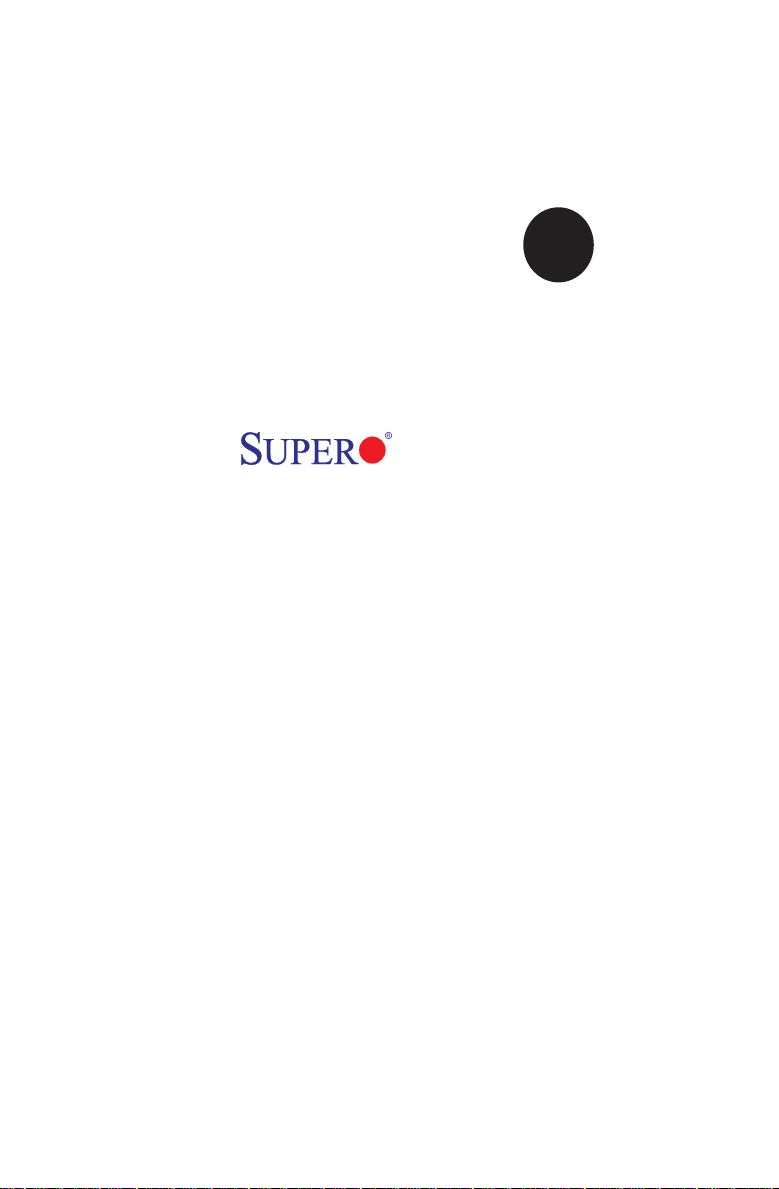
®
SUPER
X7DCA-L
USER’S MANUAL
Revision 1.0a
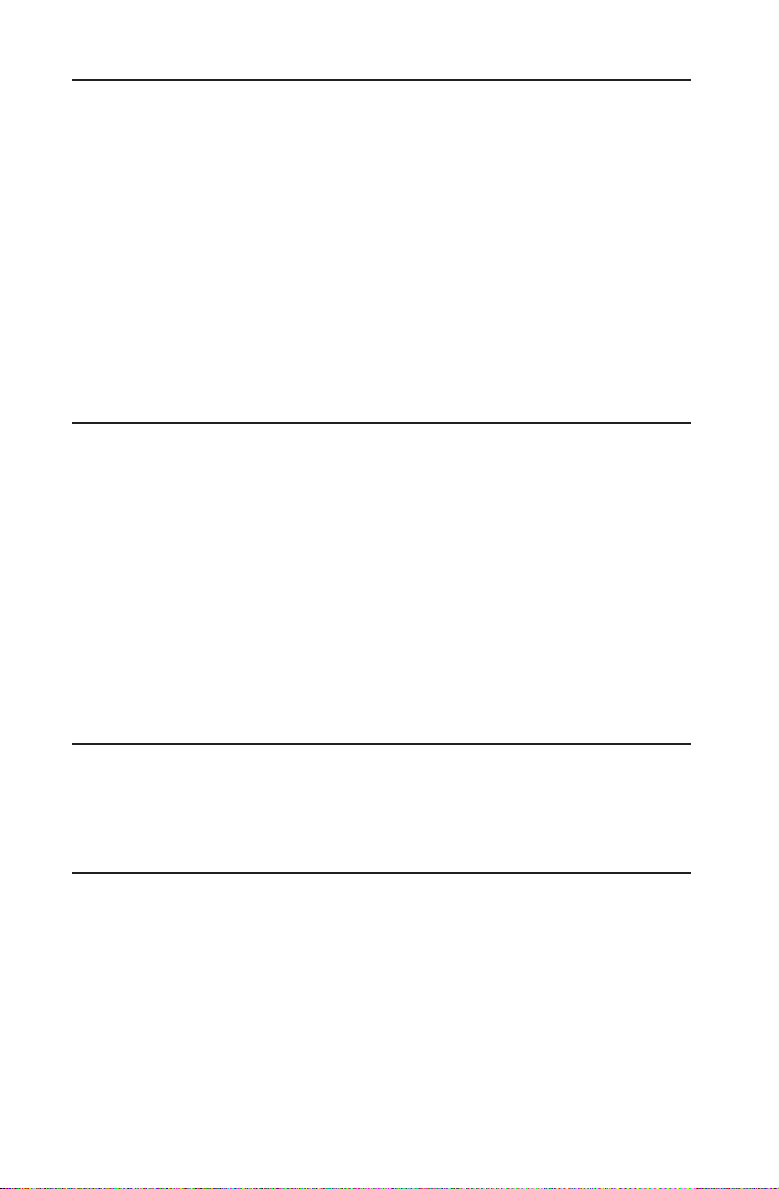
The information in this User’s Manual has been carefully reviewed and is believed to be accurate.
The vendor assumes no responsibility for any inaccuracies that may be contained in this document,
makes no commitment to update or to keep current the information in this manual, or to notify any
person or organization of the updates. Please Note: For the most up-to-date version of this
manual, please see our web site at www.supermicro.com.
Super Micro Computer, Inc. ("Supermicro") reserves the right to make changes to the product
described in this manual at any time and without notice. This product, including software, if any,
and documentation may not, in whole or in part, be copied, photocopied, reproduced, translated or
reduced to any medium or machine without prior written consent.
IN NO EVENT WILL SUPERMICRO BE LIABLE FOR DIRECT, INDIRECT, SPECIAL, INCIDENTAL,
SPECULATIVE OR CONSEQUENTIAL DAMAGES ARISING FROM THE USE OR INABILITY TO
USE THIS PRODUCT OR DOCUMENTATION, EVEN IF ADVISED OF THE POSSIBILITY OF
SUCH DAMAGES. IN PARTICULAR, SUPERMICRO SHALL NOT HAVE LIABILITY FOR ANY
HARDWARE, SOFTWARE, OR DATA STORED OR USED WITH THE PRODUCT, INCLUDING THE
COSTS OF REPAIRING, REPLACING, INTEGRATING, INSTALLING OR RECOVERING SUCH
HARDWARE, SOFTWARE, OR DATA.
Any disputes arising between manufacturer and customer shall be governed by the laws of Santa
Clara County in the State of California, USA. The State of California, County of Santa Clara shall
be the exclusive venue for the resolution of any such disputes. Supermicro's total liability for
all claims will not exceed the price paid for the hardware product.
FCC Statement: This equipment has been tested and found to comply with the limits for a Class
A digital device pursuant to Part 15 of the FCC Rules. These limits are designed to provide
reasonable protection against harmful interference when the equipment is operated in a commercial
environment. This equipment generates, uses, and can radiate radio frequency energy and, if not
installed and used in accordance with the manufacturer’s instruction manual, may cause harmful
interference with radio communications. Operation of this equipment in a residential area is likely
to cause harmful interference, in which case you will be required to correct the interference at your
own expense.
California Best Management Practices Regulations for Perchlorate Materials: This Perchlorate
warning applies only to products containing CR (Manganese Dioxide) Lithium coin cells. “Perchlorate
Material-special handling may apply. See www.dtsc.ca.gov/hazardouswaste/perchlorate”
WARNING: Handling of lead solder materials used in this
product may expose you to lead, a chemical known to
the State of California to cause birth defects and other
reproductive harm.
Manual Revision 1.0a
Release Date: March 16, 2009
Unless you request and receive written permission from Super Micro Computer, Inc., you may not
copy any part of this document.
Information in this document is subject to change without notice. Other products and companies
referred to herein are trademarks or registered trademarks of their respective companies or mark
holders.
Copyright © 2009 by Super Micro Computer, Inc.
All rights reserved.
Printed in the United States of America
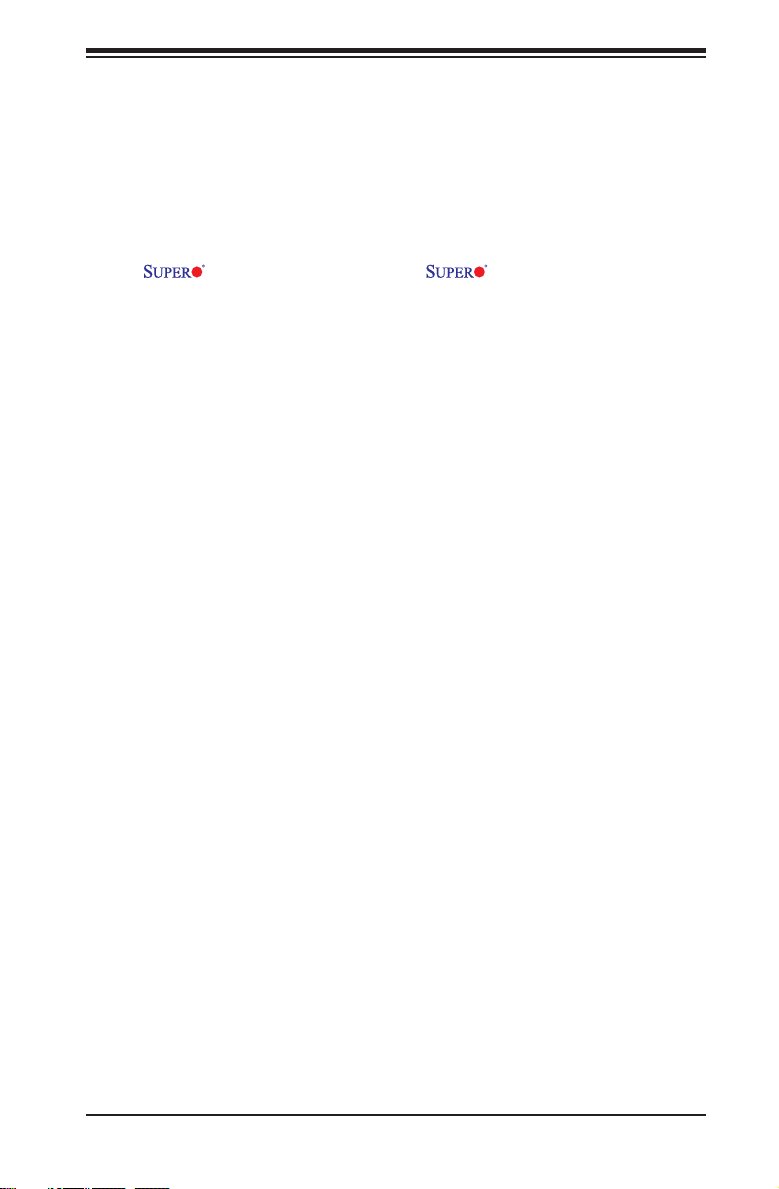
Table of Contents
Preface
About This Manual
This m a n u a l is w r i t t e n for s y s t e m in te g r a t o r s , P C t ec h n i c i a n s a nd
knowledgeable PC users. It provides information for the installation and use of
the X7DCA-L motherboard. The X7DCA-L supports dual Intel
Xeon Quad-Core/Dual -Core 5400/5300/5200/5100 Series processors (w/771
LGA) with a front side bus speed of up to 1.333 GHz or 1.066 GHz. With dual 64-
bit Xeon Quad-Core/Dual-Core 5400/5300/5200/5100 Series processors built-in,
the X7DCA-L offers substantial functionality enhancements to the motherboards
based on the Intel Core microarchitecture while remaining compatible with the
IA-32 software. The features supported include Intel Virtualization Technology
and Enhanced Intel SpeedStep technology. These features allow the motherboard
to operate at much higher speeds with better power management in much safer
thermal environments than the traditional motherboards. The X7DCA-L is ideal for
intense computing environments, complex business applications and high- end
workstations. Please refer to the motherboard specications pages on our web
site (http://www.supermicro.com/products/motherboard/) for updates. This product
is intended to be professionally installed.
Manual Organization
Chapter 1 describes the features, specications and performance of the mainboard
and provides detailed information about the chipset.
Chapter 2 provides hardware installation instructions. Read this chapter when
installing the processor, memory modules and other hardware components into
the system. If you encounter any problems, see Chapter 3, which describes
troubleshooting procedures for the video, the memory and the system setup stored
in the CMOS.
Chapter 4 includes an introduction to the BIOS, and provides detailed information
on running the CMOS Setup utility.
Appendix A and Appendix B provide BIOS POST Messages and POST Codes.
Appendix C and Appendix D list Windows OS and Other Software Installation
Instructions.
Conventions Used in the Manual
Special attention should be given to the following symbols for proper installation and
to prevent damage done to the components or injury to yourself.
iii
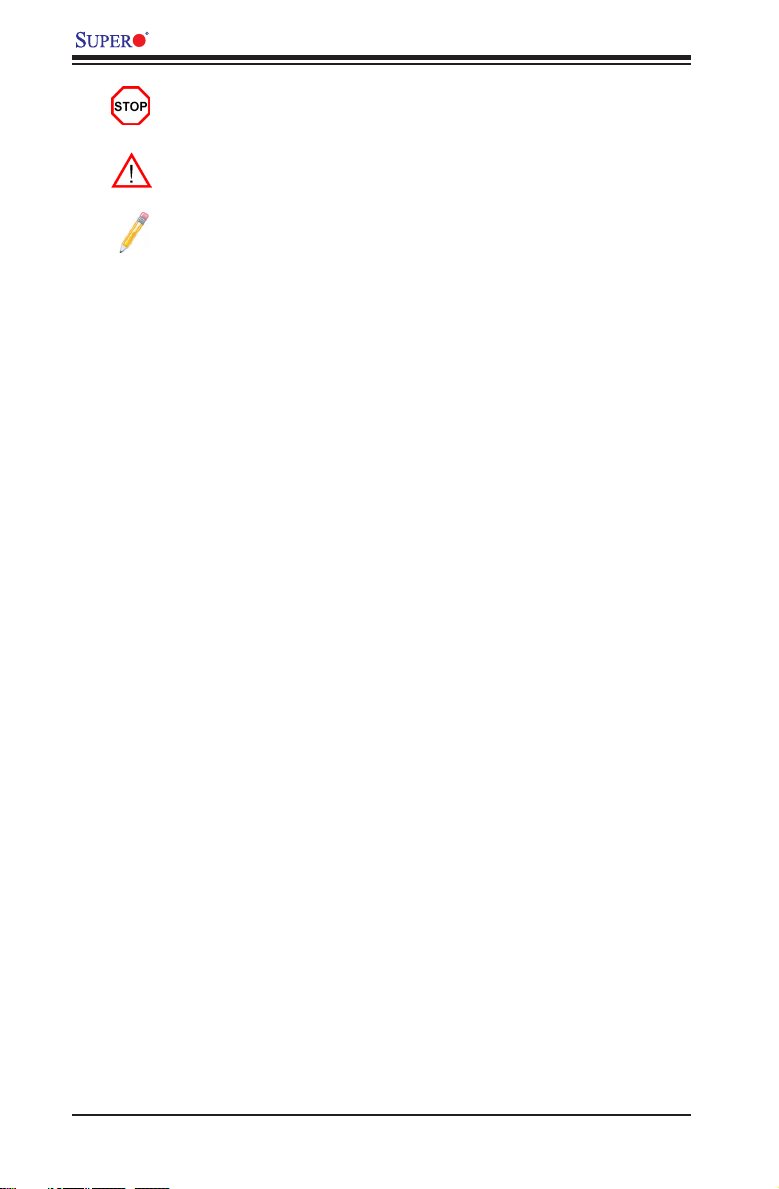
X7DCA-L User's Manual
Danger/Caution: Instructions to be strictly followed to prevent cata-
strophic system failure or to avoid bodily injury.
Warning: Important information given to ensure proper system installation
or to prevent damage to the components.
Note: Additional Information given to differentiate various models or to
ensure correct system setup.
iv
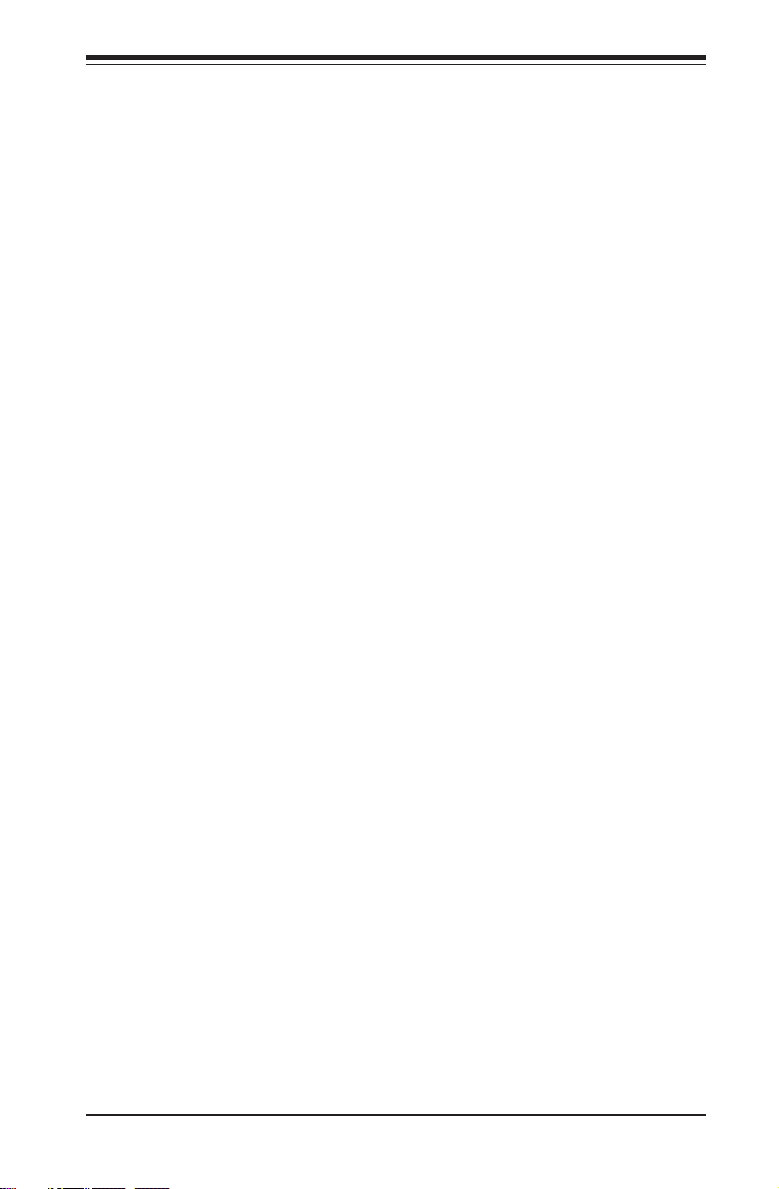
Notes
Table of Contents
v
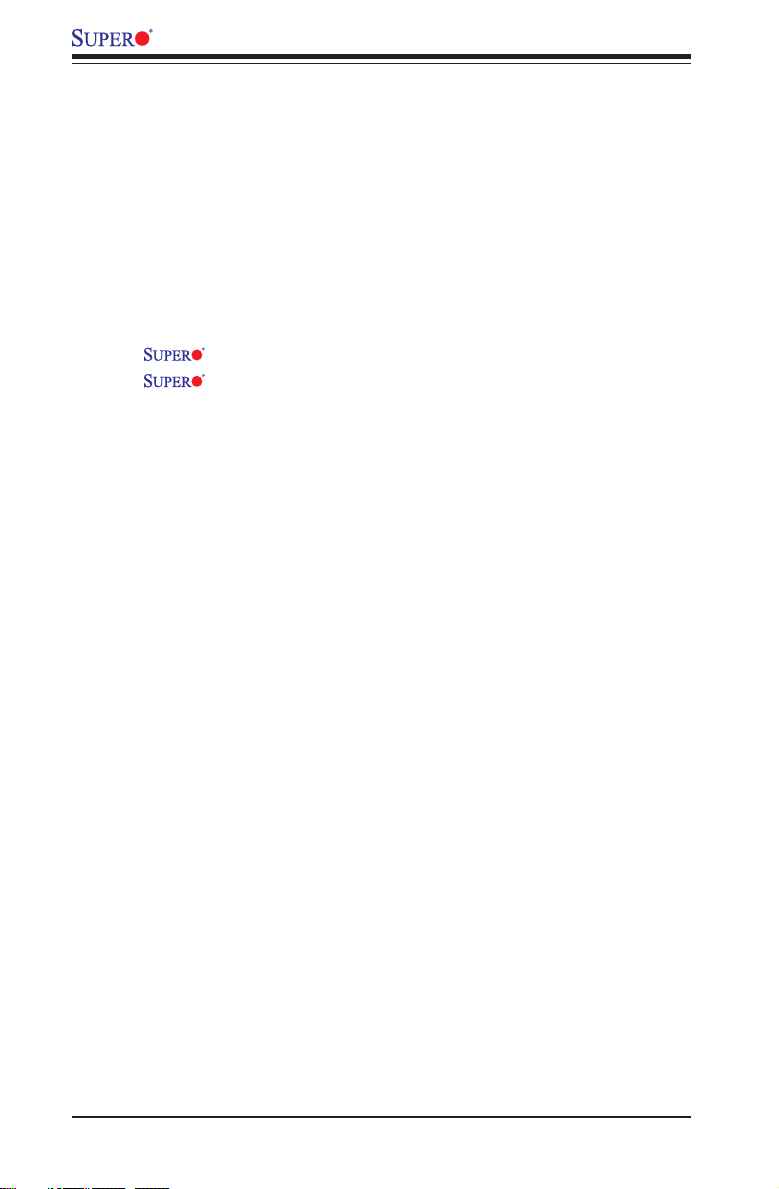
X7DCA-L User's Manual
Table of Contents
Preface
About This Manual ........................................................................................... iii
Manual Organization ........................................................................................ iii
Conventions Used in the Manual ....................................................................... iii
Chapter 1: Introduction
1-1 Overview ............................................................................................................ 1-1
Checklist ................................................................................................... 1-1
Contacting Supermicro ............................................................................. 1-2
X7DCA-L Image ........................................................................ 1-3
X7DCA-L Layout ........................................................................ 1-4
Quick Reference ...................................................................................... 1-5
Motherboard Features ................................................................................ 1-6
Intel 5100 Chipset: System Block Diagram ............................................. 1-8
1-2 Chipset Overview ............................................................................................... 1-9
1-3 Special Features .............................................................................................. 1-10
1-4 PC Health Monitoring ........................................................................................ 1-10
1-5 ACPI Features ................................................................................................. 1-11
1-6 Power Supply ................................................................................................... 1-12
1-7 Super I/O ............................................................................................................ 1-13
Chapter 2: Installation
2-1 Static-Sensitive Devices .................................................................................... 2-1
Precautions ................................................................................................ 2-1
Unpacking ................................................................................................ 2-1
2-2 Processor and Heatsink Installation .................................................................. 2-2
2-3 Installing DIMMs ................................................................................................ 2-6
2-4 Control Panel Connectors and IO Ports ............................................................ 2-8
Back Panel Connectors/IO Ports................................................................... 2-8
Front Control Panel .......................................................................................2-9
Front Control Panel Pin Denitions ............................................................. 2-10
NMI Button .............................................................................................2-10
Power LED ............................................................................................. 2-10
HDD LED .............................................................................................. 2-11
NIC1/NIC2 LED Indicators ..................................................................... 2-11
Overheat/Fan Fail LED ......................................................................... 2-12
Power Fail LED ........................................................................................2-12
Reset Button ............................................................................................. 2-13
vi
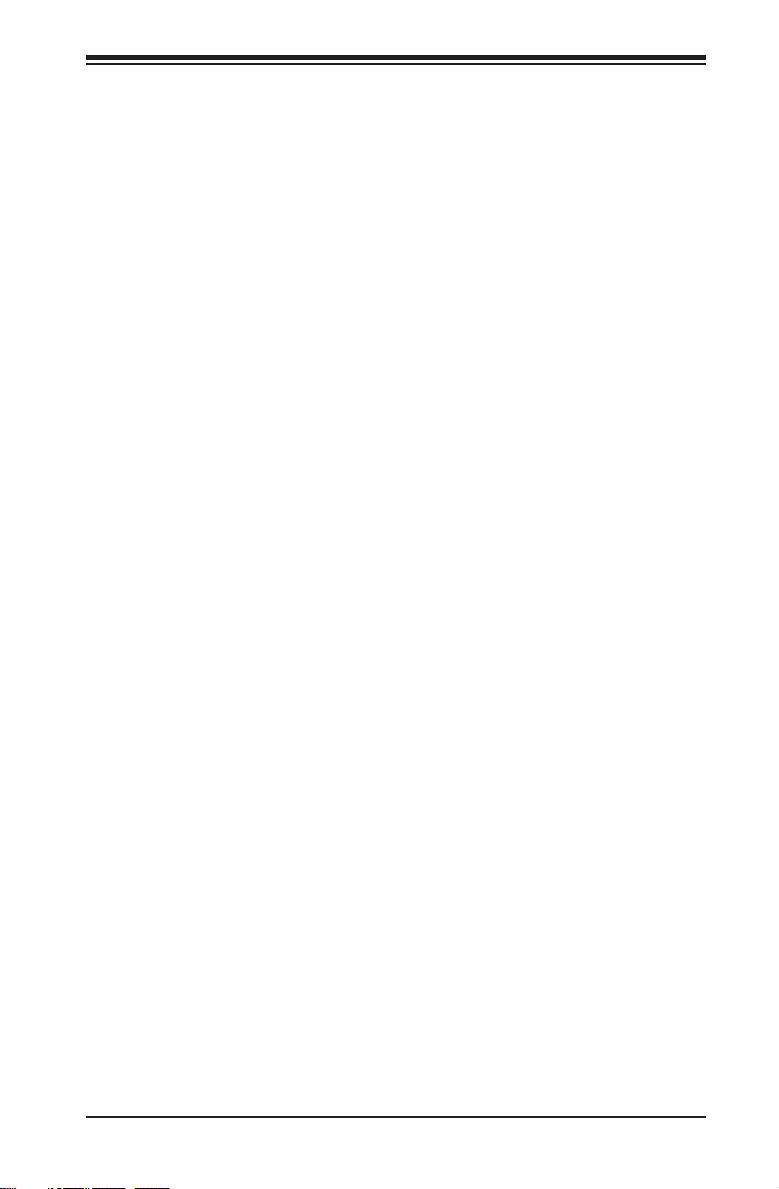
Table of Contents
Power Button ............................................................................................ 2-13
2-5 Connecting Cables .......................................................................................... 2-14
ATX Power Connector .......................................................................... 2-14
Processor Power Connector ................................................................. 2-14
Universal Serial Bus (USB) ..................................................................... 2-15
Chassis Intrusion ...................................................................................... 2-15
Fan Headers .......................................................................................... 2-16
VGA Connector ........................................................................................ 2-16
ATX PS/2 Keyboard and Mouse Ports ..................................................... 2-17
Serial Ports .............................................................................................. 2-17
Wake-On-Ring .......................................................................................... 2-18
Wake-On-LAN .......................................................................................... 2-18
GLAN 1/2 (Ethernet) Ports ....................................................................... 2-19
Power LED/Speaker Header .................................................................. 2-19
T-SGPIO Headers .................................................................................... 2-20
Power SMB Connector ............................................................................. 2-20
High Denition Audio ................................................................................ 2-21
CD and FP Audio Headers ....................................................................... 2-21
Auxiliary FP Audio Control ....................................................................... 2-22
SMB .......................................................................................................... 2-22
2-6 Jumper Settings ............................................................................................... 2-23
Explanation of Jumpers ......................................................................... 2-23
GLAN Enable/Disable ............................................................................ 2-23
CMOS Clear ............................................................................................ 2-24
Watch Dog ................................................................................................ 2-24
I2C Bus to PCI Slots ................................................................................. 2-25
VGA Enable/Disable ................................................................................. 2-25
2-7 Onboard Indicators .......................................................................................... 2-26
GLAN LEDs .............................................................................................. 2-26
Onboard Power LED ................................................................................ 2-26
CPU_VRM Overheat LEDs ...................................................................... 2-27
Mini Power LED ....................................................................................... 2-27
2-8 Floppy Connector .............................................................................................. 2-28
Floppy Connector ..................................................................................... 2-28
Chapter 3: Troubleshooting
3-1 Troubleshooting Procedures .............................................................................. 3-1
Before Power On ....................................................................................... 3-1
No Power ................................................................................................... 3-1
vii
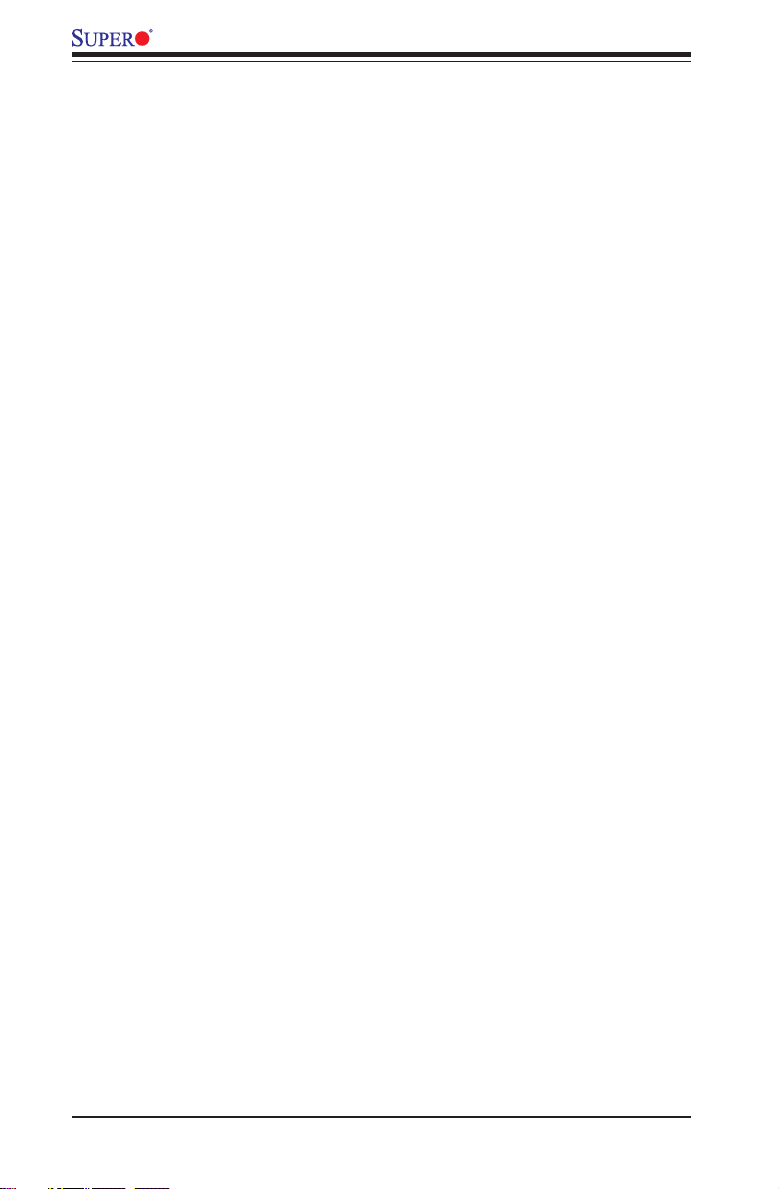
X7DCA-L User's Manual
No Video .................................................................................................. 3-2
Losing the System’s Setup Conguration ................................................ 3-2
Memory Errors ........................................................................................... 3-2
3-2 Technical Support Procedures ........................................................................... 3-3
3-3 Frequently Asked Questions .............................................................................. 3-3
3-4 Returning Merchandise for Service .................................................................... 3-4
Chapter 4: BIOS
4-1 Introduction .......................................................................................................... 4-1
4-2 Running Setup ....................................................................................................4-2
4-3 Main BIOS Setup ................................................................................................ 4-2
4-4 Advanced Setup ................................................................................................... 4-7
4-5 Security Setup .................................................................................................. 4-19
4-6 Boot Setup .........................................................................................................4-21
4-7 Exit ..................................................................................................................... 4-27
Appendices:
Appendix A: BIOS POST Messages ..........................................................................A-1
Appendix B: BIOS POST Codes ................................................................................B-1
Appendix C: Operating System Installation Instructions ............................................C-1
Appendix D: Installing other Software and Drivers ....................................................D-1
vi
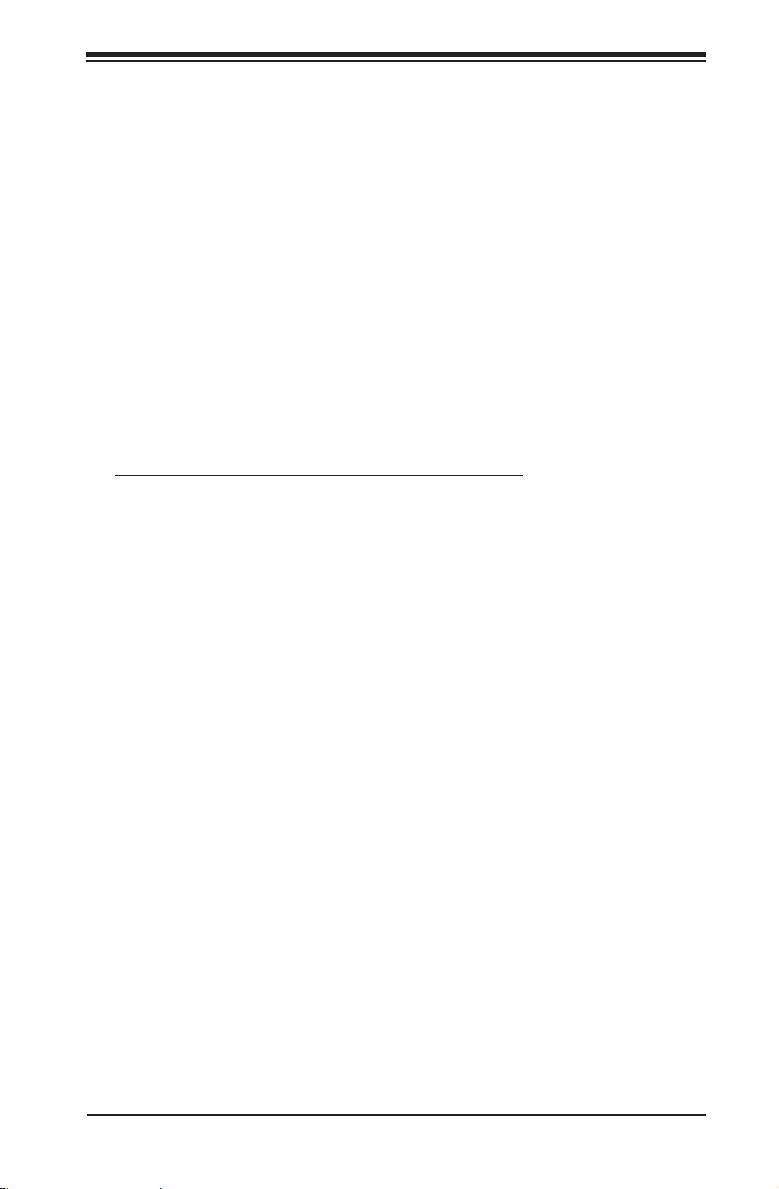
Chapter 1: Introduction
Chapter 1
Introduction
1-1 Overview
Checklist
Congratulations on purchasing your computer motherboard from an acknowledged
leader in the industry. Supermicro boards are designed with the utmost attention to
detail to provide you with the highest standards in quality and performance. Check
that the following items have all been included with your motherboard. If anything
listed here is damaged or missing, contact your retailer.
All the following items are included in the retail box only:
One (1) Supermicro Mainboard•
One (1) oppy ribbon cable (CBL-0022L)•
Six (6) SATA cables (CBL-0044L)•
One (1) I/O add-on card backplate (MCP-260-74301-ON)•
One (1) CPU retention backplate (SKT-0159L)•
One (1) Supermicro CD containing drivers and utilities•
One (1) User's/BIOS Manual•
1-1
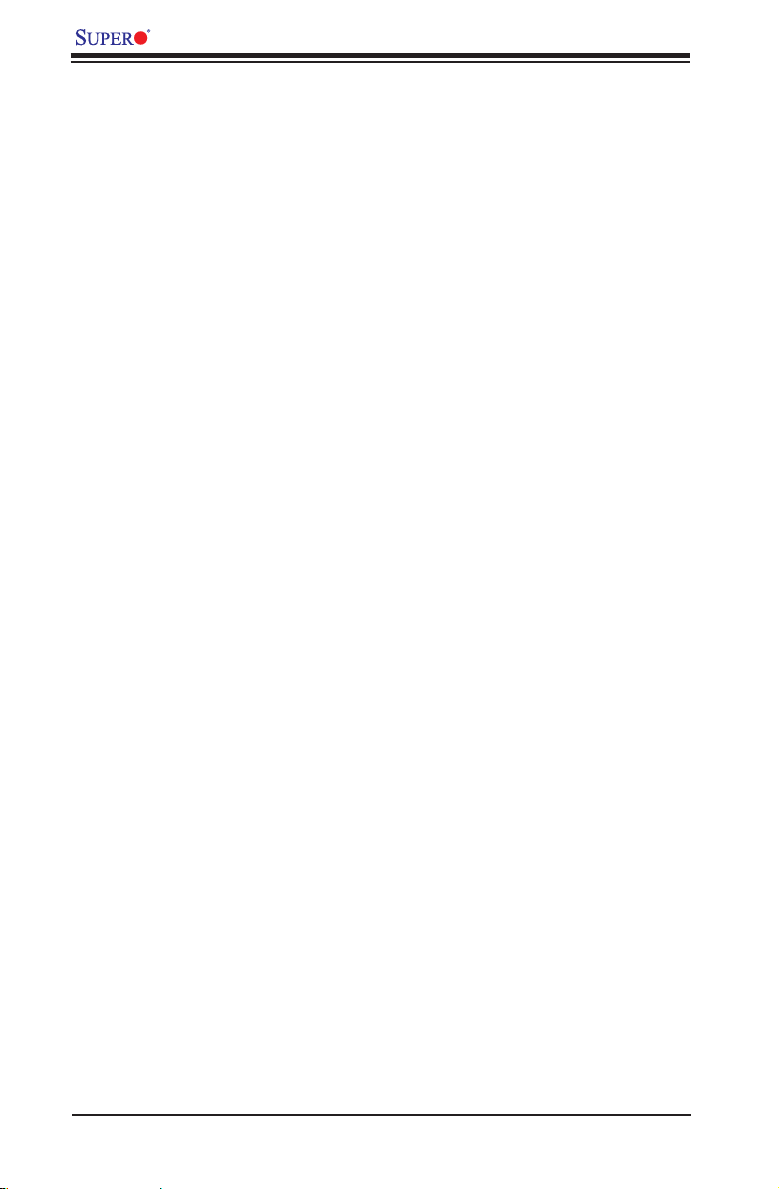
X7DCA-L User's Manual
Contacting Supermicro
Headquarters
Address: Super Micro Computer, Inc.
980 Rock Ave.
San Jose, CA 95131 U.S.A.
Tel: +1 (408) 503-8000
Fax: +1 (408) 503-8008
Email: marketing@supermicro.com (General Information)
support@supermicro.com (Technical Support)
Web Site: www.supermicro.com
Europe
Address: Super Micro Computer B.V.
Het Sterrenbeeld 28, 5215 ML
's-Hertogenbosch, The Netherlands
Tel: +31 (0) 73-6400390
Fax: +31 (0) 73-6416525
Email: sales@supermicro.nl (General Information)
support@supermicro.nl (Technical Support)
rma@supermicro.nl (Customer Support)
Asia-Pacic
Address: Super Micro Computer, Inc
4F, No. 232-1, Liancheng Rd.
Chung-Ho 235, Taipei County
Taiwan, R.O.C.
Tel: +886-(2) 8226-3990
Fax: +886-(2) 8226-3991
Web Site: www.supermicro.com.tw
Technical Support:
Email: support@supermicro.com.tw
Tel: 886-2-8228-1366, ext.132 or 139
1-2
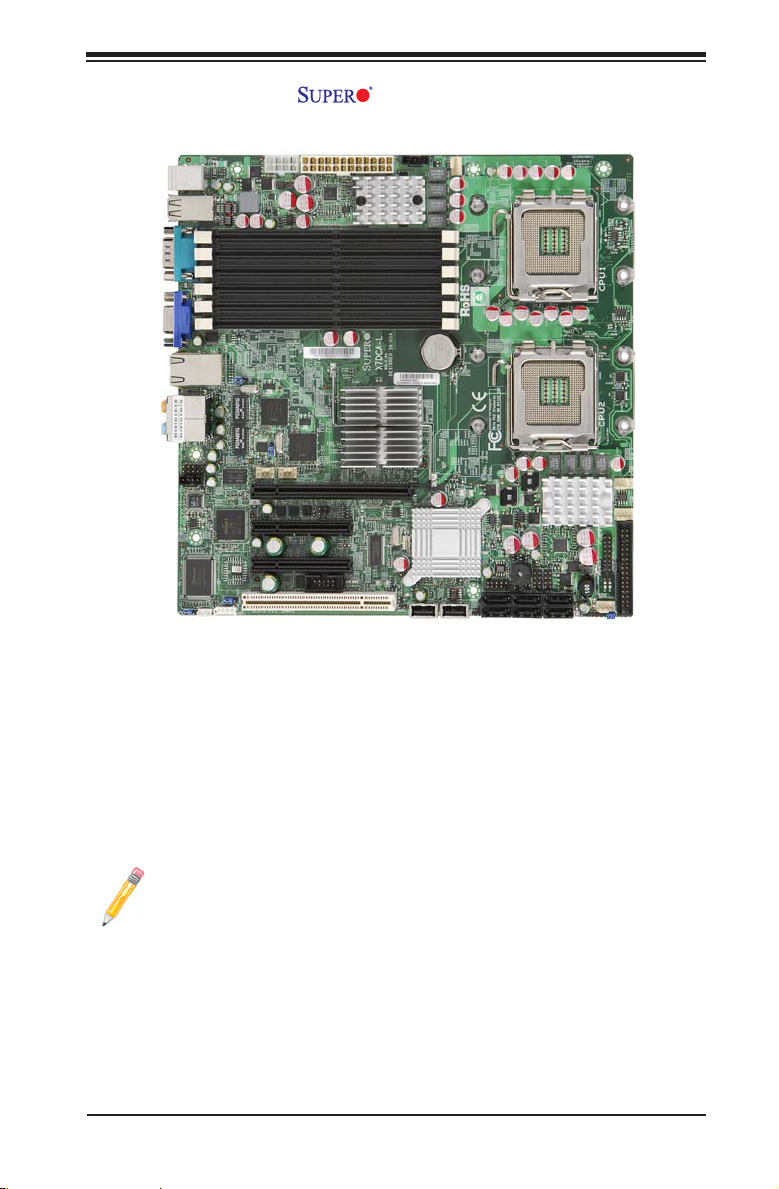
X7DCA-L Image
Chapter 1: Introduction
Note: The drawings and pictures shown in this manual were based on the
latest PCB Revision available at the time of publishing of the manual. The
motherboard you’ve received may or may not look exactly the same as the
graphics shown in the manual.
1-3
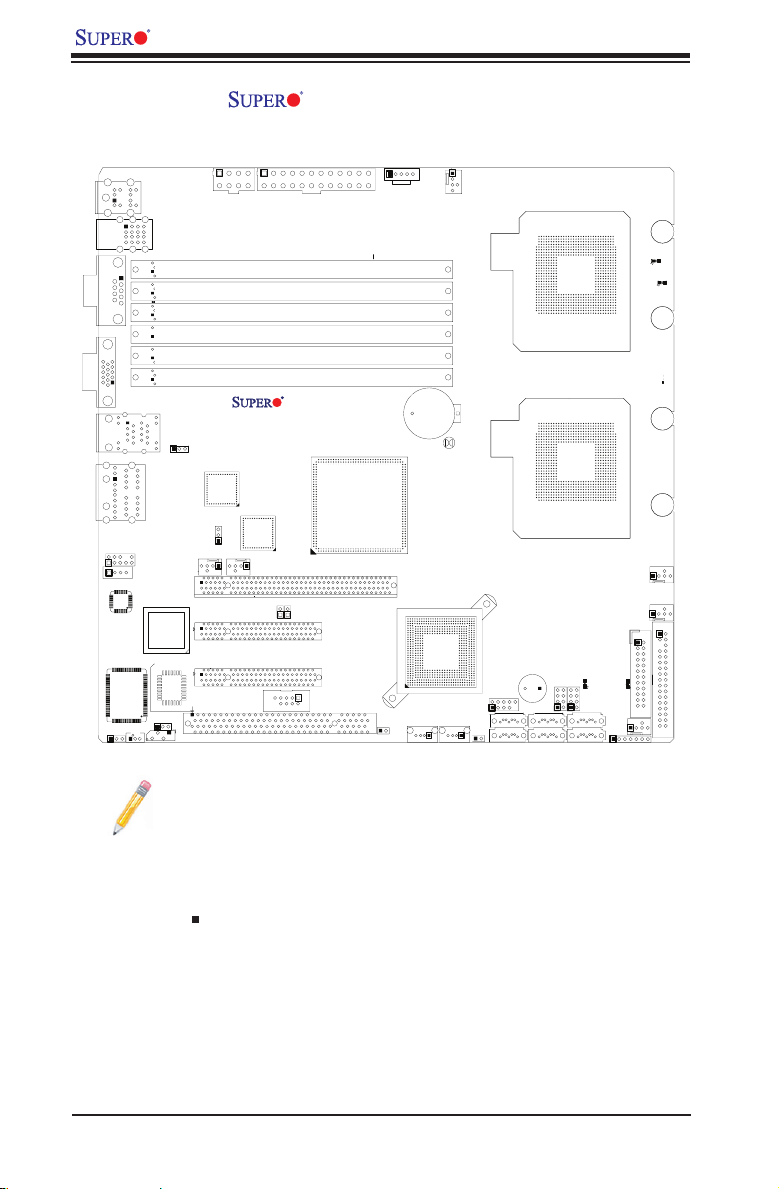
X7DCA-L User's Manual
FAN4
Buttery
JD1
USB6
JWD1
JPL2
JPL1
JI2C1
JWOR1
JSMB1
CD1
J139
JWOL1
Mini PWR LED
LED6
JBT1
CPU2
J7
FAN1
FAN6
Floppy
FAN5
USB4/5
PWR I2C
KB/MS
USB0/1/2/3
COM1
VGA
LAN1/2
HD Audio
Slot5 PCI-E x4 (in x8 slot)
Slot4 PCI-E x8(in x8 slot)
Slot3 PCI 33MHz
COM2
S I/O
BIOS
Slot6 PCI-E x16
JI2C2
FAN3
CPU1
LED5
Intel 5100
North Bridge
Intel ICH9R
South Bridge
LAN
CTRL
LAN
CTRL
Video
CTRL
Audio
CTRL
Buzzer
FAN2
JPW2
JPW1
DIMM1B
DIMM1A
DIMM2B
DIMM2A
DIMM3B
DIMM3A
X7DCA-L
LED7
JF1
J8
USB7
JPG1
JL1
SATA0
SATA1
SATA2
SATA3
SATA4
SATA5
X7DCA-L Motherboard Layout
(not drawn to scale)
1-4
Notes:
1. Jumpers not indicated are for test purposes only.
2. See Chapter 2 for detailed information on jumpers, I/O ports and JF1
front panel connections.
3. " " indicates the location of Pin 1.
4. For RAID conguration and OS installation instructions, please refer to
the user guides posted on our web site at www.supermicro.com.
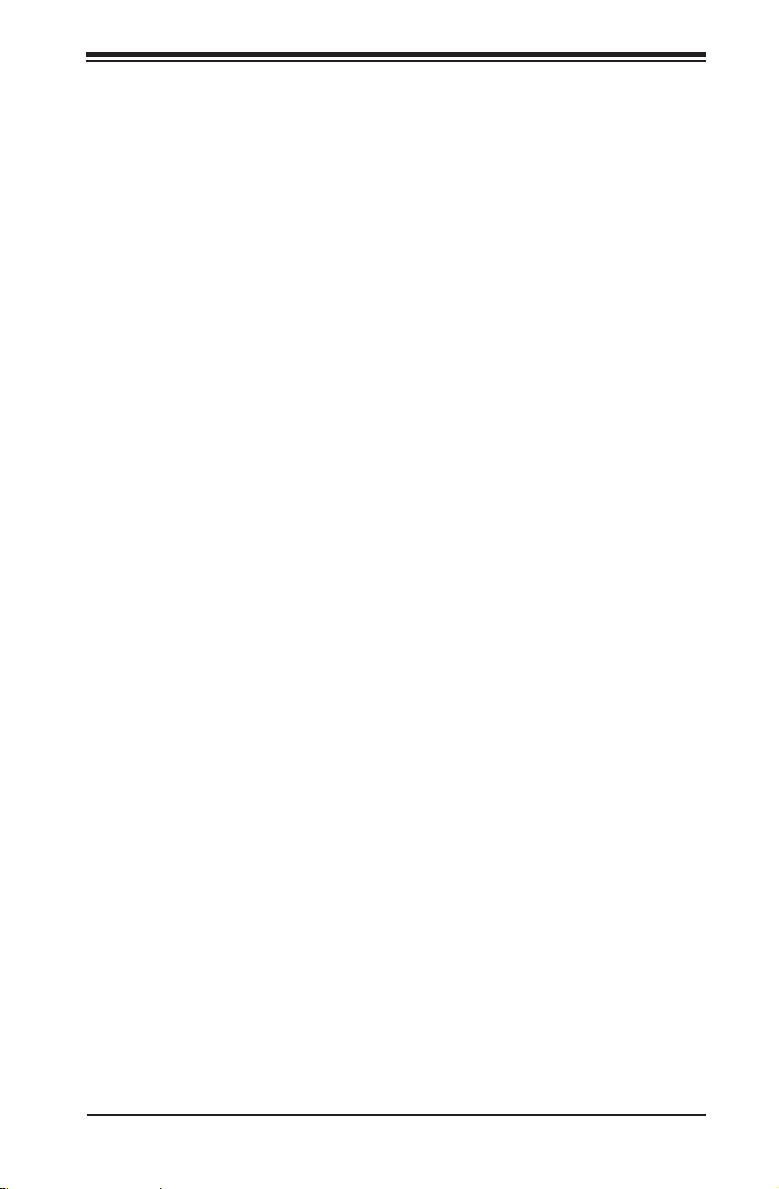
Chapter 1: Introduction
X7DCA-L Quick Reference
Jumper Description Default Setting
JBT1 CMOS Clear (See Section 5-10)
JI2C1/JI2C2 I2C to PCI/PCI-X/E Slots Open (Disabled)
JPG1 VGA Enable Pins 1-2 (Enabled)
JPL1/JPL2 LAN1/2 Enable/Disable Pins 1-2 (Enabled)
JWD1 Watch Dog Pins 1-2 (Reset)
Connector Description
Audio/J139/CD1 HD Audio, Microphone, Line-In/Line-Out/CD-In
COM1/COM2 COM1/COM2 Serial Port/Header
FAN 1-6 Chassis/CPU Fan Headers
Floppy Floppy Drive Connector (JFDD1)
I-SATA0 ~ I-SATA5 SATA Ports
JD1 Onboard Speaker/Power LED
JF1 Front Panel Control Connector
JL1 Chassis Intrusion Header
JPW1 8-pin Power Connector
JPW2 24-pin Power Connector
JSMB1 Power System Management (I2C)
JWOL1 Wake-On-LAN Header
JWOR1 Wake-On-Ring Header
KB/MS PS2 Keyboard/Mouse Connectors
LAN1/2 Gigabit Ethernet (RJ45) Ports
PWR I2C Power Supply SMBus I2C Header (JP I2C1)
J7, J8 Serial General Purpose Input/Output Headers
USB0~3,USB4~5,6,7 Universal Serial Bus (USB) Ports, Headers
VGA VGA Connector
LED Indicator Description
Mini Power LED Mini Power LED
LED5 CPU1 VRM Overheat LED
LED6 CPU2 VRM Overheat LED
LED7 Onboard Standby Power LED
1-5
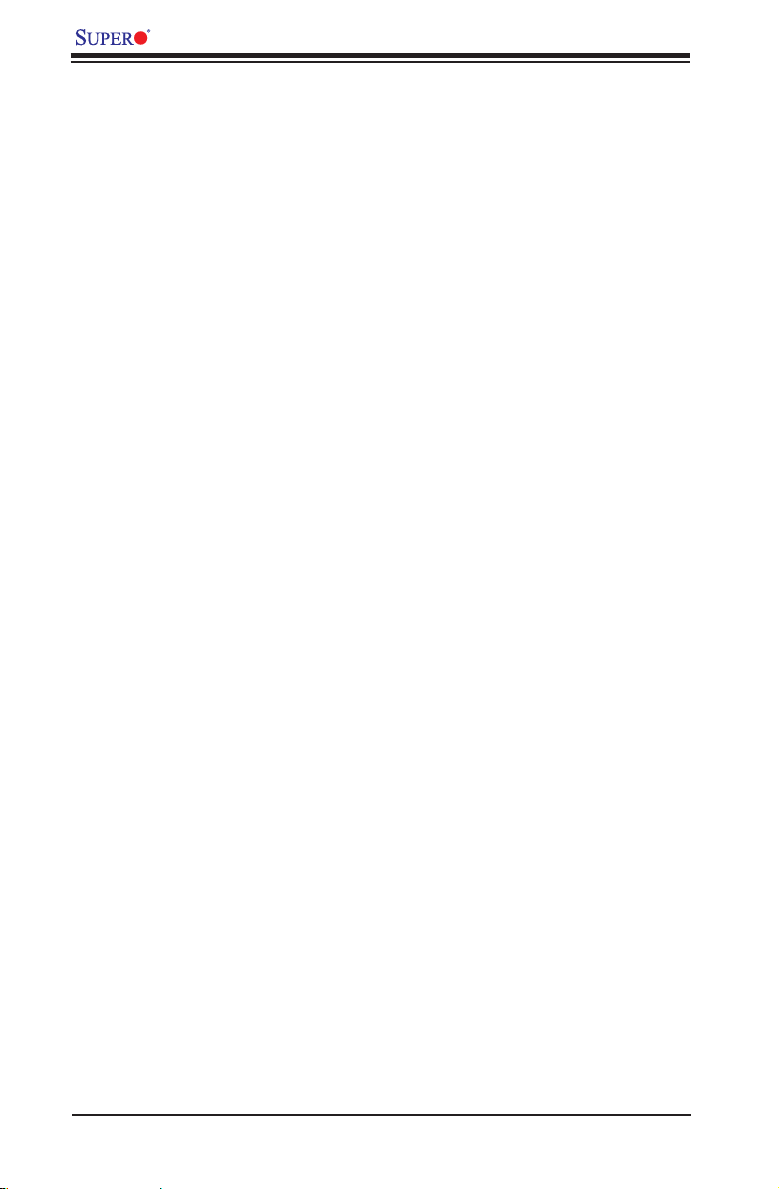
X7DCA-L User's Manual
Motherboard Features
CPU
Dual Intel•
Series processors at a front side bus speed of 1333 MHz/1066 MHz
Memory
Six 240-pin DIMM sockets with support up to 48 GB ECC Buffered (Registered) •
DDR2 667/533 Memory (*See Section 2-3 in Chapter 2 for DIMM Slot Popula-
tion.)
Chipset
Intel 5100 chipset, including: the 5100 Memory Control Hub (MCH) and the •
ICH9R South Bridge
Expansion Slots
One PCI-Exp. x16•
One PCI-Exp. x8 (in x8 slot)•
One PCI-Exp. x4 (in x8) slot•
One 32-bit PCI 33 MHz slot•
BIOS
16 Mb Phoenix•
DMI 2.3, PCI 2.2, ACPI 1.0/2.0, Plug and Play (PnP), USB Keyboard support, •
Hardware BIOS Virus Protection, and Real Time Clock Wake-up
®
64-bit Xeon LGA 771 Quad-Core/Dual-Core 5400/5300/5200/5100
®
Flash ROM
PC Health Monitoring
Onboard voltage monitors for CPU core voltage, Memory voltage, Chipset, •
+3.3V, +5V, +12V, -12V, +3.3V standby, +5V standby and VBAT)
Fan status monitor with rmware control•
CPU/chassis temperature monitors•
Low noise fan speed control •
CPU fan auto-off in sleep mode•
Pulse Width Modulation (PWM) fan control•
I•2C temperature sensing logic
Thermal Monitor 2 (TM2) support•
CPU slow-down on temperature overheat•
CPU thermal trip support for processor protection•
Power-up mode control for recovery from AC power loss•
Chassis intrusion detection•
System resource alert via Supero Doctor III•
1-6
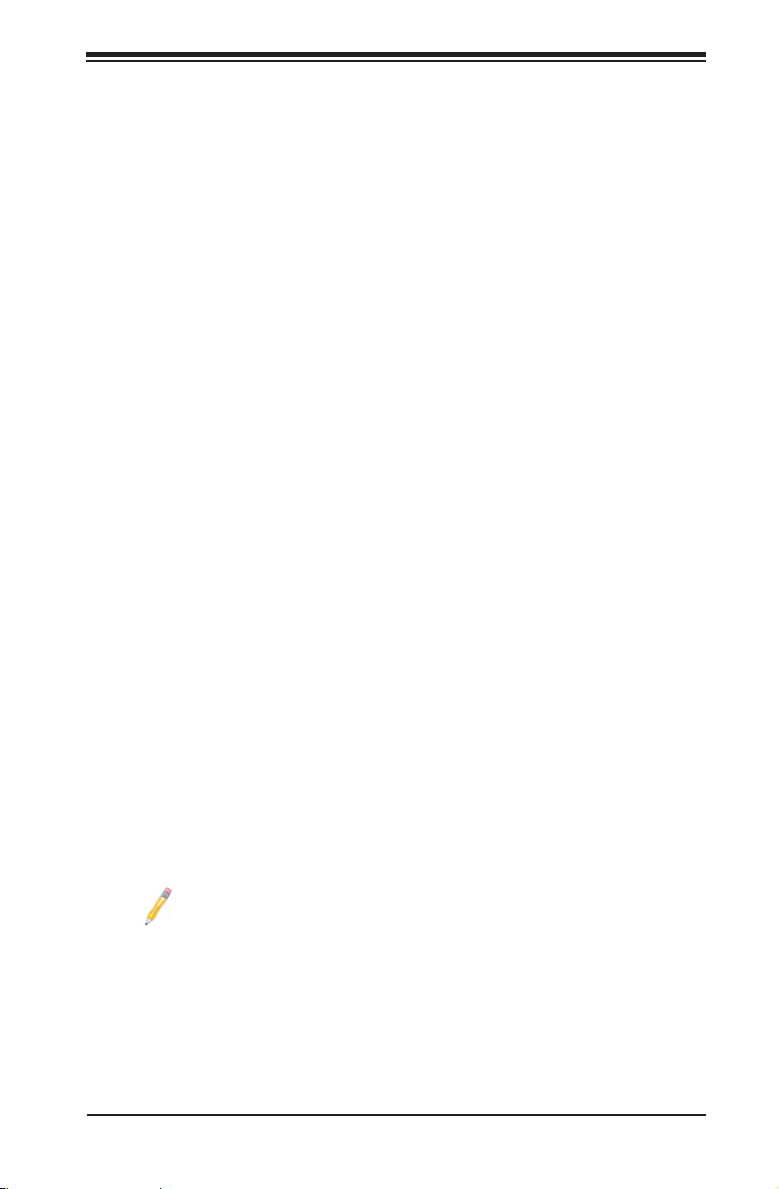
ACPI Features
Slow blinking LED for suspend state indicator•
Main switch override mechanism•
ACPI Power Management•
Power-on mode for power recovery•
Onboard I/O
Six SATA ports (supporting RAID0, 1,10 and 5 in the Windows OS environment) •
(*Note below)
Dual Intel 82573L LAN chips support two Giga-bit LAN ports•
One oppy port interface •
Two COM ports(1 header, 1 port)•
Up to eight USB 2.0 (Universal Serial Bus) (four ports, four headers)•
7.1 High-Denition (HD) Audio•
Super I/O: Winbond W83627DHG •
Other
External modem ring-on•
Wake-on-LAN (WOL1)•
Wake-on-Ring (WOR1)•
Console redirection•
Onboard Fan Speed Control by Thermal Management via BIOS•
CD/Diskette Utilities•
BIOS ash upgrade utility and device drivers•
Chapter 1: Introduction
Dimensions
Micro ATX 10.00" (L) x 10.00" (W) (254.00 mm x 254.00 mm) •
Note: For RAID conguration and Linux OS installation instructions,
please refer to the user guides posted on our web site at www.supermicro.
com/support/manuals.
1-7
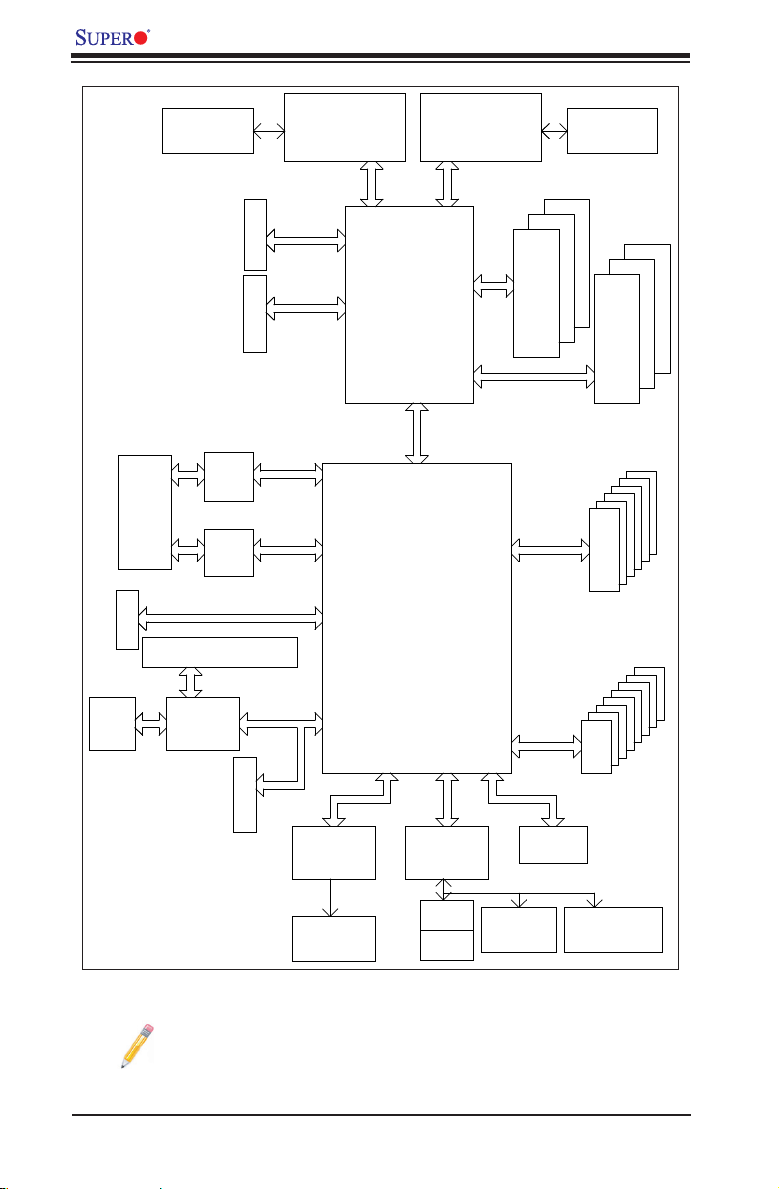
X7DCA-L User's Manual
USB2.0
Ports
Ports
Port
#0
MCH
Intel 5100
Processor #2
ICH9R
PCI-Ex8
SPI
LPC
COM1
External
SIO
W83627DHG
VGA
PCI33MMz
Volari/Z9S
VGA
Conn.
KB
MS
VRD
ISL6312A
#2,3
#4,5,6,7
VRD
ISL6312A
1067/1333
MT/S
1067/1333
MT/S
USB
#0
#1
#2
#3
#4
PCIEx4
#2A
#1A
DDRII 667
#2B
#1B
DDR2 667
DMI
Lane 6
Lanes 1/2/3/4
PCI-Ex1
PCI-E X8
COM2
Internal/SOL
PCI-Ex16
PCI-E X16
82573L
GDDR2 SDRAM 32MB
#4
#5
3.0Gb/S
SATA
#0
#1
#2
#3
#5
#6
LAN
#7
HD Audio
ALC883
HD
Audio
Port
PCI Slot
82573L
LAN
Dual
RJ45
JLAN
Lane 5
#3A
#3B
PCI-E X8
PCI-Ex1
Processor #1
System Block Diagram
Note: This is a general block diagram. Please see the previous Mother-
board Features pages for details on the features of each motherboard.
1-8
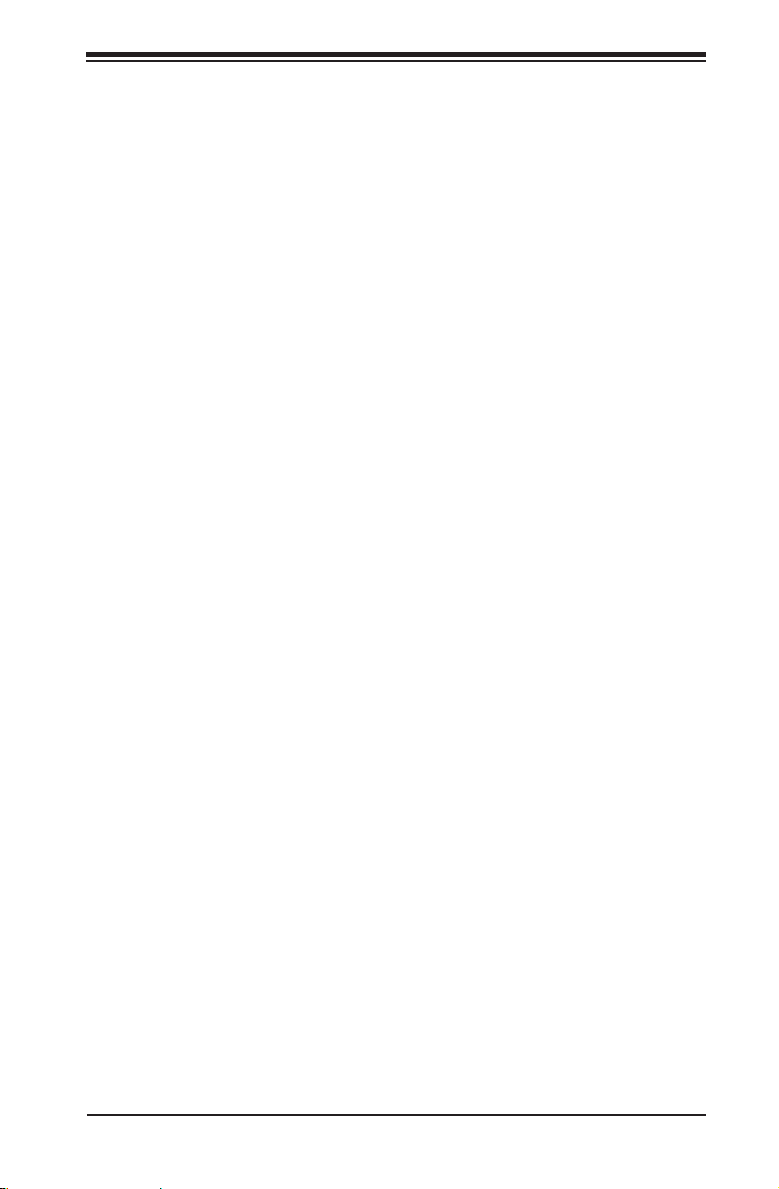
Chapter 1: Introduction
1-2 Chipset and Processor Features Overview
Built upon the functionality and the capability of the Intel 5100 chipset, the
X7DCA-L motherboard provides the performance and feature set required for dual
processor-based high-end computer systems with conguration options optimized
for intensive computing, high energy-efciency and complex business applications.
The 5100 chipset supports single or dual Intel Xeon 64-bit Quad-Core/Dual-Core
5400/5300/5200/5100 Series processors with front side bus speeds of up to 1.333
GHz. The chipset consists of the 5100 Memory Controller Hub (MCH), Intel I/O
Controller Hub (ICH9R) and the I/O subsystem.
The 5100 Memory Controller Hub (MCH)
The Intel 5100 MCH chip is designed for symmetric multiprocessing across two
independent front side bus interfaces. Each front side bus uses a 64-bit wide,
1066/1333 MTS data bus capable of transferring data at 8.5/10.6 GB/s for a total
bandwidth of 17/21.3 GB/s. The MCH supports a 36-bit wide address bus and up
to six DDR2 667 MHz/533 MHz DIMM modules, providing a total memory capacity
of up to 48 GB.
The 5100 MCH also provides six x4 PCI-Express interfaces and one x4 DMI
Interface to the ICH9R. Each PCI Express port on the MCH provides 4 GB/s bi-
directional bandwidth if congured as a x8 port, or 2 GB/s bi-directional bandwidth
if congured as a x4 port.
The Ninth Generation I/O Controller Hub (ICH9)
The I/O Controller ICH9R provides the data buffering and interface arbitration re-
quired for the system to operate efciently. It also provides the bandwidth needed
for the system to maintain its peak performance. The Direct Media Interface (DMI)
provides the connection between the MCH and the ICH9R. The ICH9R supports
up to six PCI-Express x1 slots, six Serial ATA ports and eight USB 2.0 ports. In
addition, the ICH9R offers the Intel Matrix Storage Technology which provides vari-
ous RAID options for data protection and rapid data access. It also supports the
next generation of client management through the use of PROActive technology in
conjunction with Intel's next generation Gigabit Ethernet controllers.
The Xeon Quad-Core/Dual-Core 5400/5300/5200/5100
Series Processor Features
In addition, the Intel Xeon Quad-Core/Dual-Core 5400/5300/5200/5100 Series
Processor-based platforms offer a wide range of RAS (Reliability, Availability, and
Serviceability) features, including memory interface ECC, x4 Single Device Data
Correction, parity protection, and out-of-band register access via SMbus.
1-9
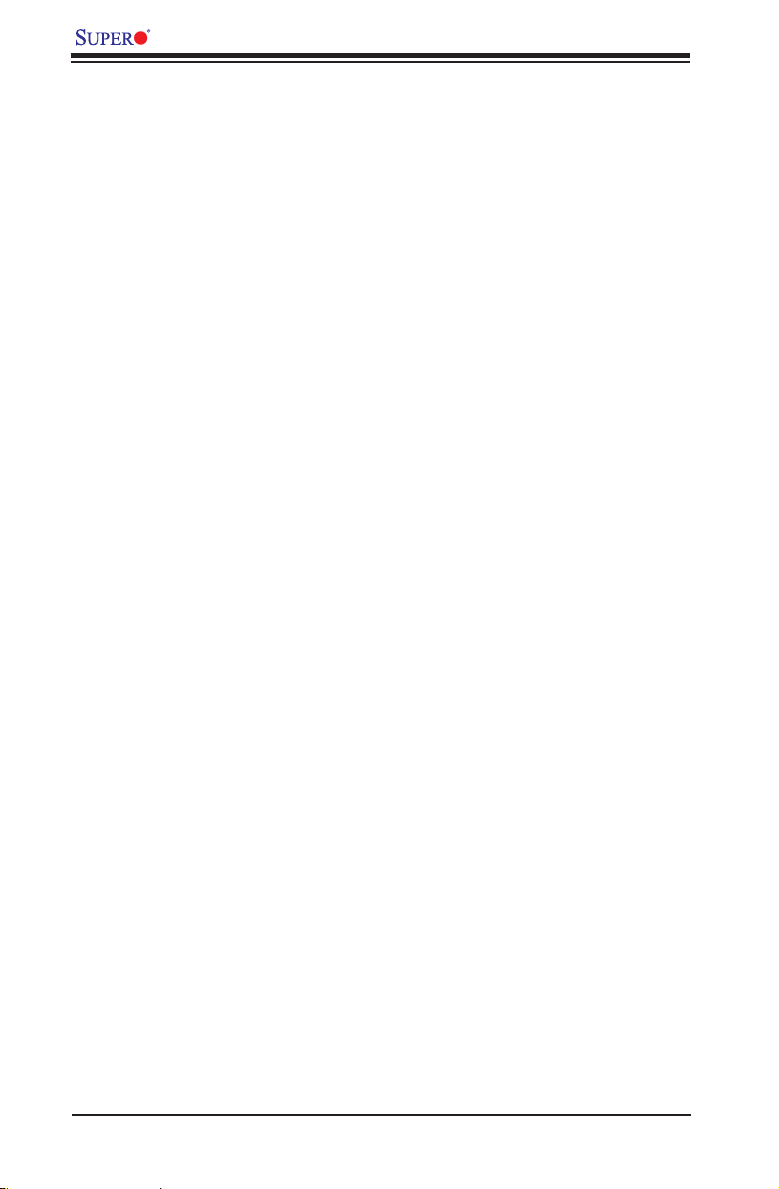
X7DCA-L User's Manual
1-3 Special Features
Recovery from AC Power Loss
BIOS provides a setting for you to determine how the system will respond when
AC power is lost and then restored to the system. You can choose for the system
to remain powered off (in which case you must hit the power switch to turn it back
on) or for it to automatically return to a power- on state. See the Power Lost Con-
trol setting in the Advanced BIOS Setup section to change this setting. The default
setting is Last State.
1-4 PC Health Monitoring
This section describes the PC health monitoring features of the X7DCA-L. All have
an onboard System Hardware Monitor chip that supports PC health monitoring.
Onboard Voltage Monitoring
An onboard voltage monitor will scan the following voltages continuously: CPU
core voltage, Memory voltage, Chipset, +3.3V, +5V, +12V, -12V, +3.3V standby,
+5V standby and VBAT. Once a voltage becomes unstable, a warning is given or
an error message is sent to the screen. Users can adjust the voltage thresholds
to dene the sensitivity of the voltage monitor.
Fan Status Monitor with Firmware Control
The PC health monitor can check the RPM status of the cooling fans. The onboard
CPU and chassis fans are controlled by Thermal Management via BIOS (under
Hardware Monitoring in the Advanced Setting).
Environmental Temperature Control
The thermal control sensor monitors the CPU temperature in real time and will turn
on the thermal control fan whenever the CPU temperature exceeds a user-dened
threshold. The overheat circuitry runs independently from the CPU. Once it detects
that the CPU temperature is too high, it will automatically turn on the thermal fan
control to prevent any overheat damage to the CPU. The onboard chassis thermal
circuitry can monitor the overall system temperature and alert users when the chas-
sis temperature is too high.
1-10
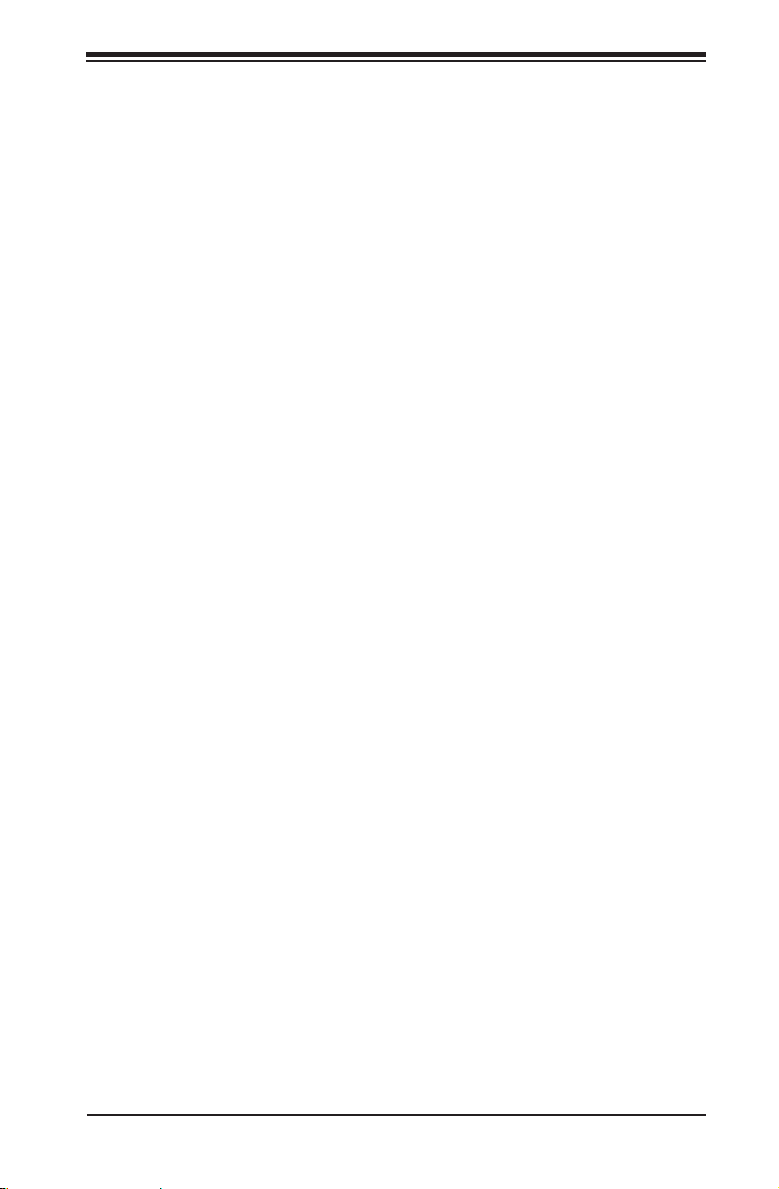
Chapter 1: Introduction
CPU Overheat LED and Control
This feature is available when the user enables the CPU overheat warning function
in the BIOS. This allows the user to dene an overheat temperature. When the CPU
temperature reaches the pre-dened overheat threshold, both the overheat fan and
the warning LED are triggered.
System Resource Alert
This feature is available when used with Supero Doctor III in the Windows OS
environment or used with Supero Doctor II in Linux. Supero Doctor is used to
notify the user of certain system events. For example, if the system is running low
on virtual memory and there is insufcient hard drive space for saving the data,
you can be alerted of the potential problem. You can also congure Supero Doctor
to provide you with warnings when the system temperature goes beyond a pre-
dened range.
1-5 ACPI Features
ACPI stands for Advanced Conguration and Power Interface. The ACPI specica-
tion denes a exible and abstract hardware interface that provides a standard
way to integrate power management features throughout a PC system, including
its hardware, operating system and application software. This enables the system
to automatically turn on and off peripherals such as CD-ROMs, network cards, hard
disk drives and printers. This also includes consumer devices connected to the PC
such as VCRs, TVs, telephones and stereos.
In addition to enabling operating system-directed power management, ACPI
provides a generic system event mechanism for Plug and Play and an operating
system-independent interface for conguration control. ACPI leverages the Plug
and Play BIOS data structures while providing a processor architecture-independent
implementation that is compatible with Windows 2000, Windows XP and Windows
2003 Servers.
Slow Blinking LED for Suspend-State Indicator
When the CPU goes into a suspend state, the chassis power LED will start blinking
to indicate that the CPU is in suspend mode. When the user presses any key, the
CPU will wake-up and the LED will automatically stop blinking and remain on.
1-11
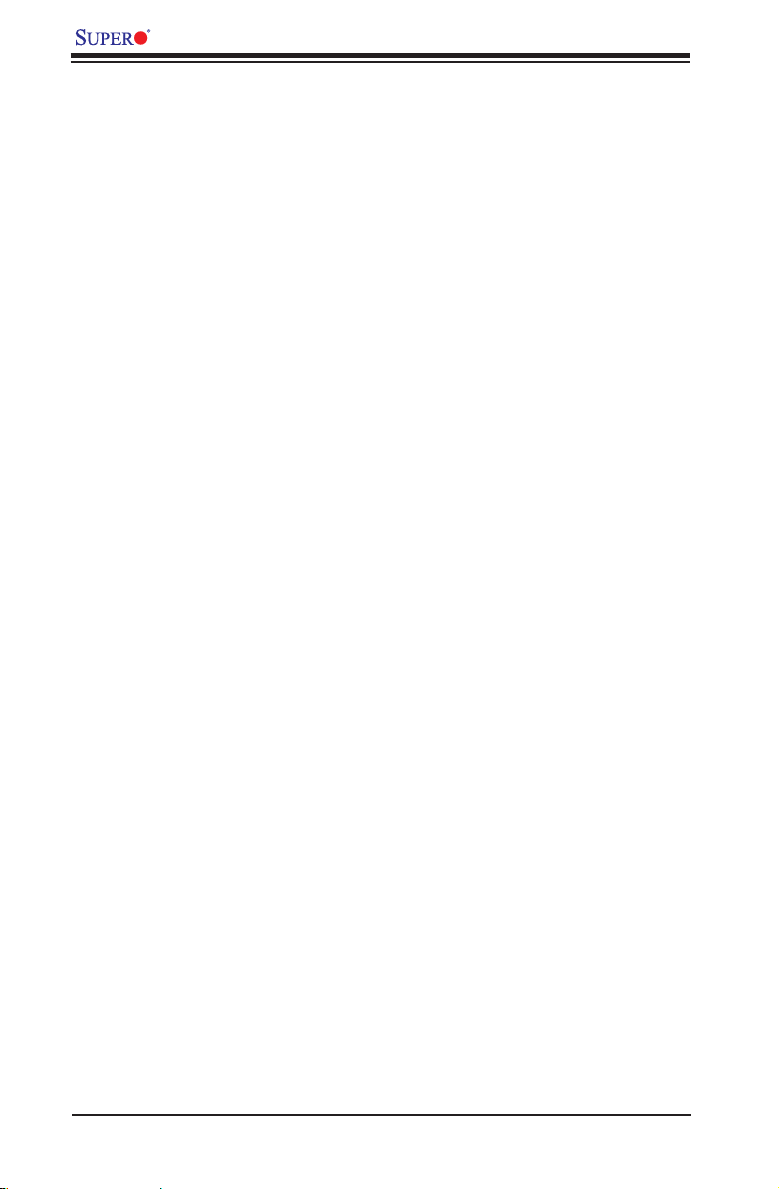
X7DCA-L User's Manual
Main Switch Override Mechanism
When an ATX power supply is used, the power button can function as a system
suspend button to make the system enter a SoftOff state. The monitor will be
suspended and the hard drive will spin down. Pressing the power button again
will cause the whole system to wake-up. During the SoftOff state, the ATX power
supply provides power to keep the required circuitry in the system alive. In case
the system malfunctions and you want to turn off the power, just press and hold
the power button for 4 seconds. This option can be set in the Power section of the
BIOS Setup routine.
External Modem Ring-On
Wake-up events can be triggered by a device such as the external modem ringing
when the system is in the Standby or Off state. The external modem ring-on can
only be used with an ATX 2.01 (or above) compliant power supply.
Wake-On-LAN is dened as the ability of a management application to remotely
power up a computer that is powered off. Remote PC setup, up-dates and asset
tracking can occur after hours and on weekends so that daily LAN trafc is kept
to a minimum and users are not interrupted. The motherboard has a 3-pin header
(WOL) to connect to the 3-pin header on a Network Interface Card (NIC) that has
WOL capability. In addition, an onboard LAN controller can also support WOL
without any connection to the WOL header. The 3-pin WOL header is to be used
with a LAN add-on card only.
Note: Wake-On-LAN requires an ATX 2.01 (or above) compliant power supply.
1-6 Power Supply
As with all computer products, a stable power source is necessary for proper and
reliable operation. It is even more important for processors that have high CPU
clock rates.
The X7DCA-L can only accommodate 24-pin ATX power supply. Although most
power supplies generally meet the specications required by the motherboard,
some are inadequate. You should use one that will supply at least 400W of power.
In addition, the 12V 8-pin is also required for adequate power supply to the CPU.
Also your power supply must supply 1.5A for the Ethernet ports.
It is strongly recommended that you use a high quality power supply that meets
ATX power supply Specication 2.02 or above. It must also be SSI compliant (info
at http://www.ssiforum.org/). Additionally, in areas where noisy power transmission
is present, you may choose to install a line lter to shield the computer from noise.
It is recommended that you also install a power surge protector to help avoid prob-
lems caused by power surges.
1-12
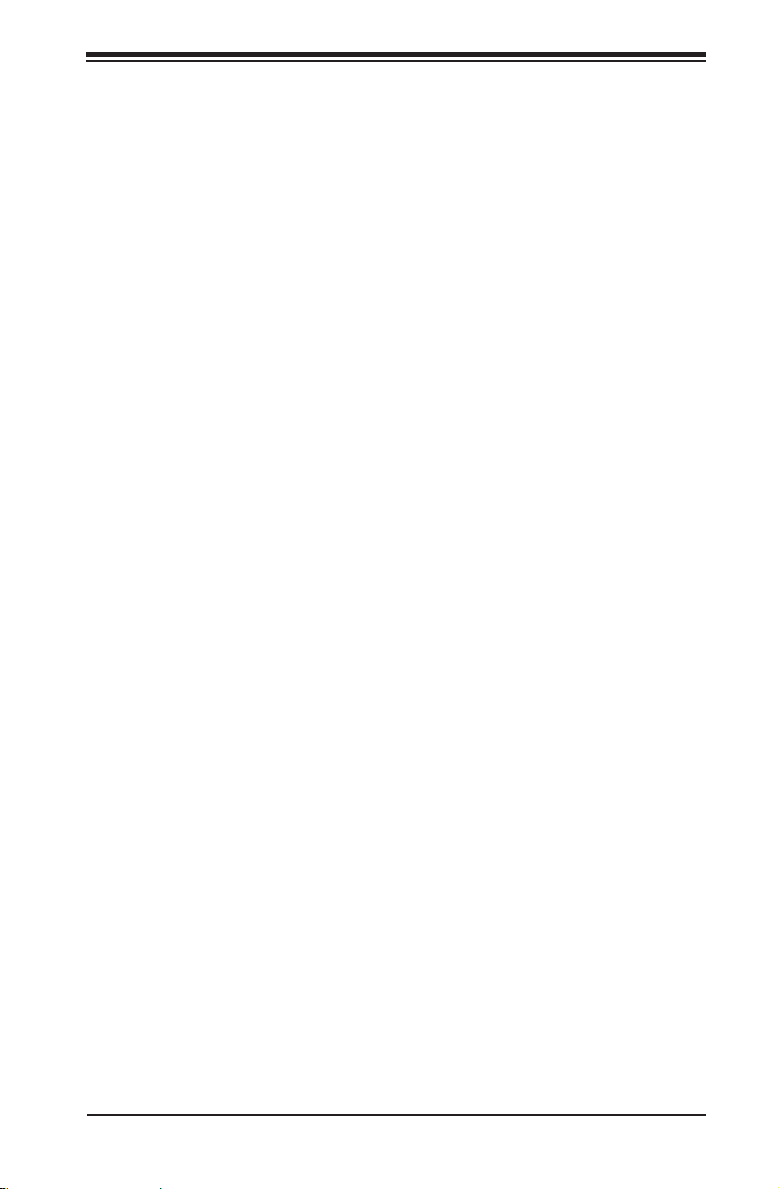
Chapter 1: Introduction
1-7 Super I/O
The disk drive adapter functions of the Super I/O chip include a oppy disk drive
controller that is compatible with industry standard 82077/765, a data separator,
write pre-compensation circuitry, decode logic, data rate selection, a clock generator,
drive interface control logic and interrupt and DMA logic. The wide range of functions
integrated onto the Super I/O greatly reduces the number of components required
for interfacing with oppy disk drives. The Super I/O supports 360 K, 720 K, 1.2
M, 1.44 M or 2.88 M disk drives and data transfer rates of 250 Kb/s, 500 Kb/s or
1 Mb/s. It also provides two high-speed, 16550 compatible serial communication
ports (UARTs). Both UARTs provide legacy speed with baud rate of up to 115.2
Kbps as well as an advanced speed with baud rates of 250 K, 500 K, or 1 Mb/s,
which support higher speed modems.
The Super I/O provides functions that comply with ACPI (Advanced Conguration
and Power Interface), which includes support of legacy and ACPI power manage-
ment through an SMI or SCI function pin. It also features auto power management
to reduce power consumption.
1-13
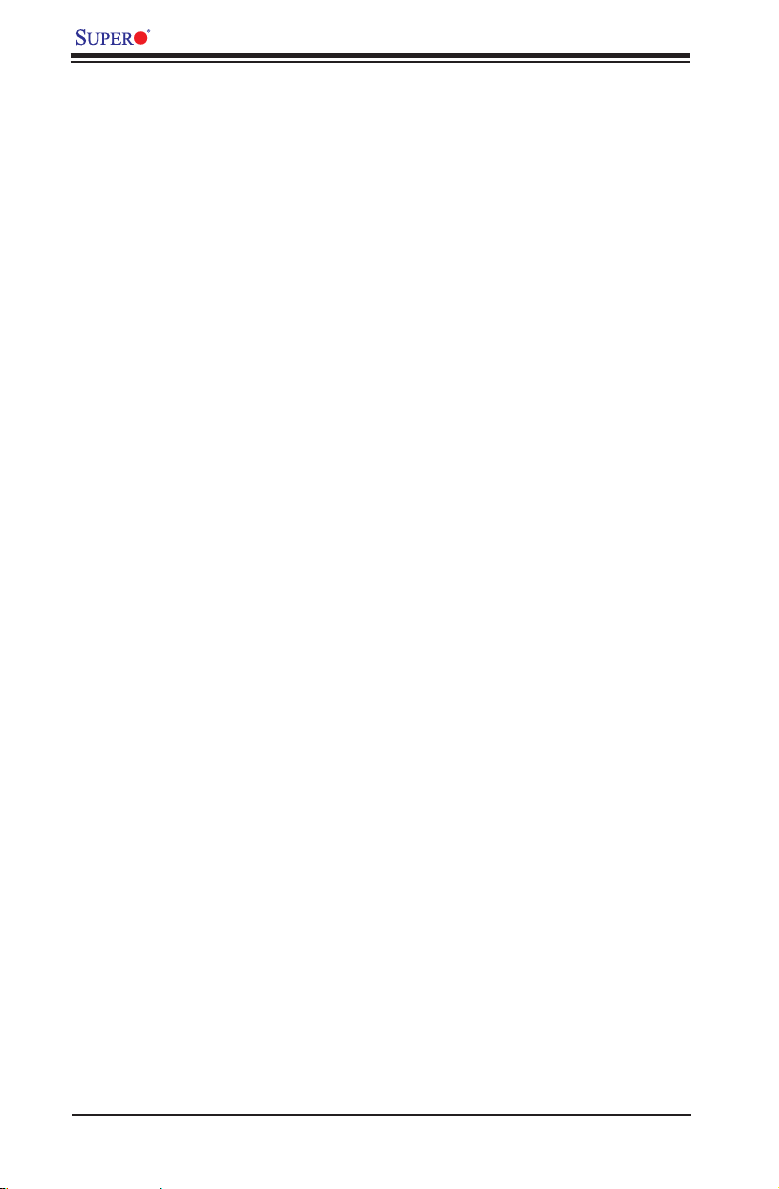
X7DCA-L User's Manual
Notes
1-14
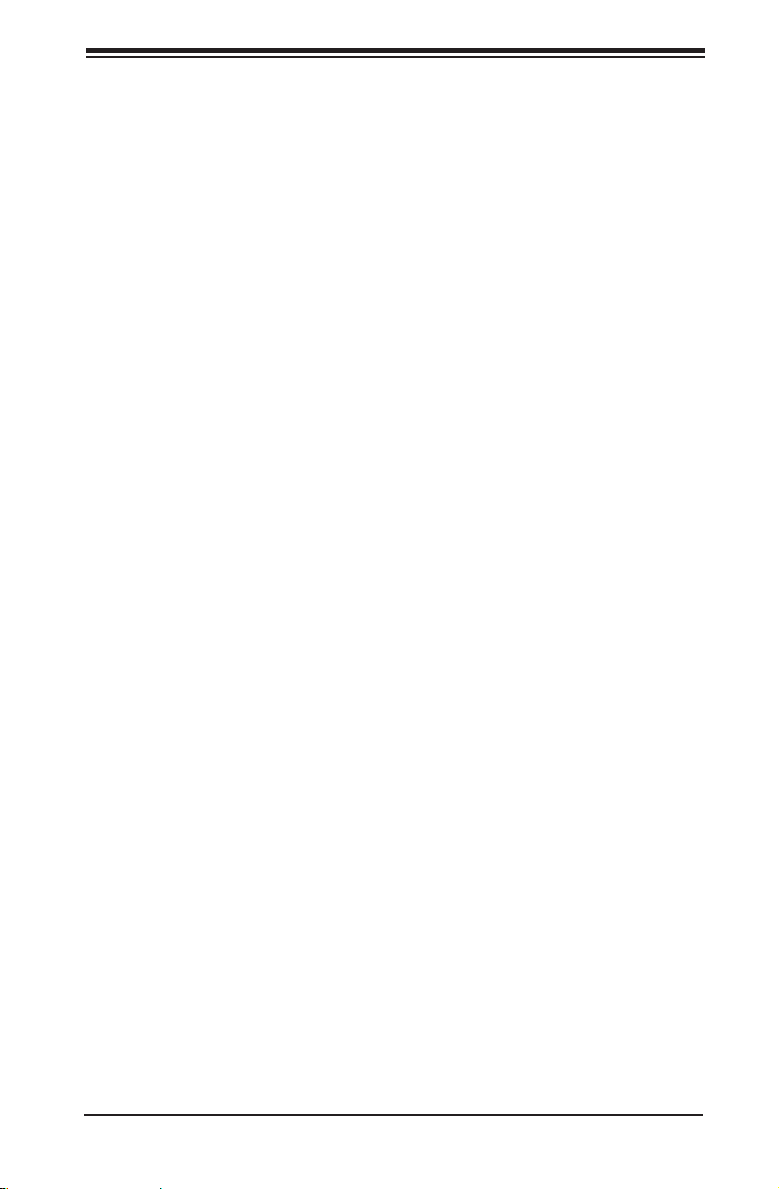
Chapter 2: Installation
Chapter 2
Installation
2-1 Static-Sensitive Devices
Electro-Static-Discharge (ESD) can damage electronic com ponents. To prevent
damage to your system board, it is important to handle it very carefully. The following
measures are generally sufcient to protect your equipment from ESD.
Precautions
Use a grounded wrist strap designed to prevent static discharge.•
Touch a grounded metal object before removing the board from the antistatic •
bag.
Handle the board by its edges only; do not touch its components, peripheral •
chips, memory modules or gold contacts.
When handling chips or modules, avoid touching their pins.•
Put the motherboard and peripherals back into their antistatic bags when not •
in use.
For grounding purposes, make sure your computer chassis provides excellent •
conductivity between the power supply, the case, the mounting fasteners and
the motherboard.
Use only the correct type of onboard CMOS battery as specied by the •
manufacturer. Do not install the onboard battery upside down to avoid possible
explosion.
Unpacking
The motherboard is shipped in antistatic packaging to avoid static damage. When
unpacking the board, make sure the person handling it is static protected.
2-1
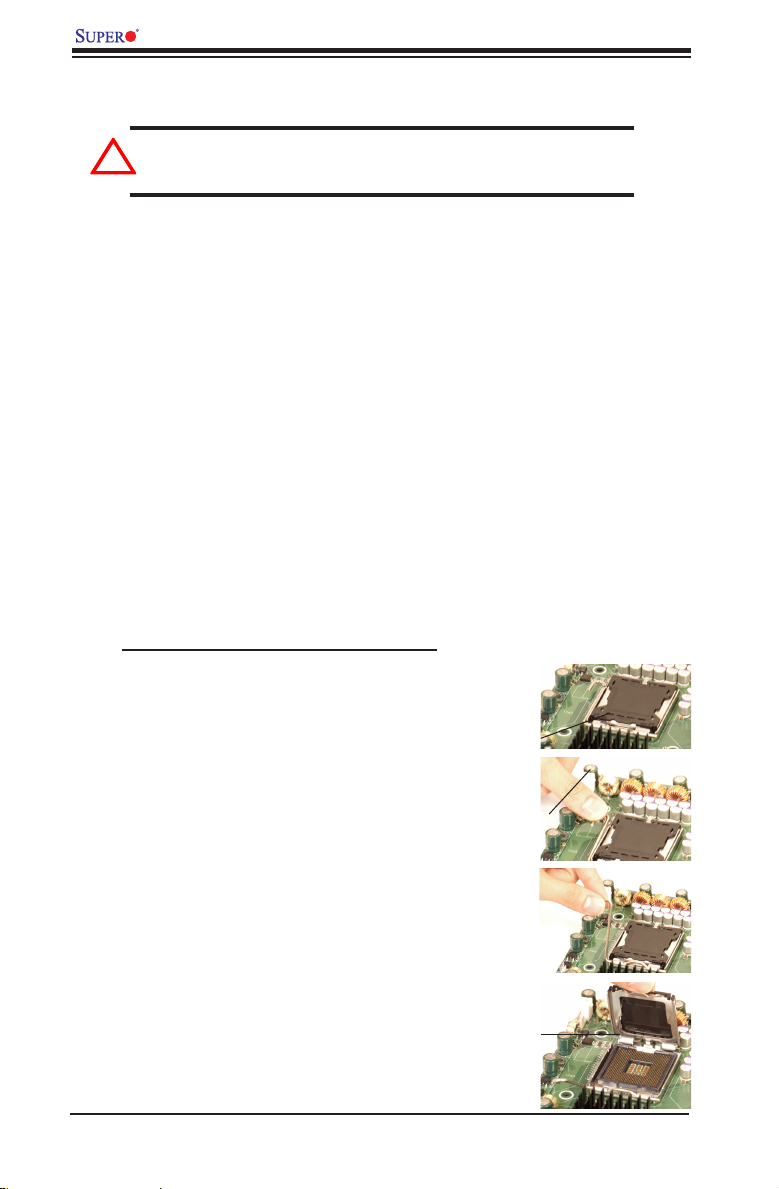
X7DCA-L User's Manual
!
2-2 Processor and Heatsink Installation
Warning: When handling the processor package, avoid placing
direct pressure on the label area of the fan.
Notes:
Always connect the power cord last and always remove it before adding, 1.
removing or changing any components. Make sure that you install the pro-
cessor into the CPU socket before you install the CPU heatsink.
Intel's boxed Xeon CPU package contains the CPU fan and heatsink assem-2.
bly. If you buy a CPU separately, make sure that you use only Intel-certied
multi-directional heatsink and fan.
Make sure to install the motherboard into the chassis before you install the 3.
CPU heatsink and fan.
When purchasing a motherboard with an LGA 771 CPU Socket, make sure 4.
that the CPU plastic cap is in place, and none of the CPU Socket pins are
bent; otherwise, contact the retailer immediately.
Refer to the Chipset/MB Features Section for more details on CPU support.5.
Installing the LGA771 Processor
Press the load lever to release 1.
the load plate, which covers the
CPU s ock et, fro m its l ock ing
position.
Gently lift the load lever to open 2.
the load plate.
Use your thumb and your index 3.
finger to hold the CPU at the
North Center Edge and the South
Center Edge of the CPU.
2-2
PnP Cap on
top of the
Load Plate
Load Lever
Load Plate
(with PnP Cap
attached)
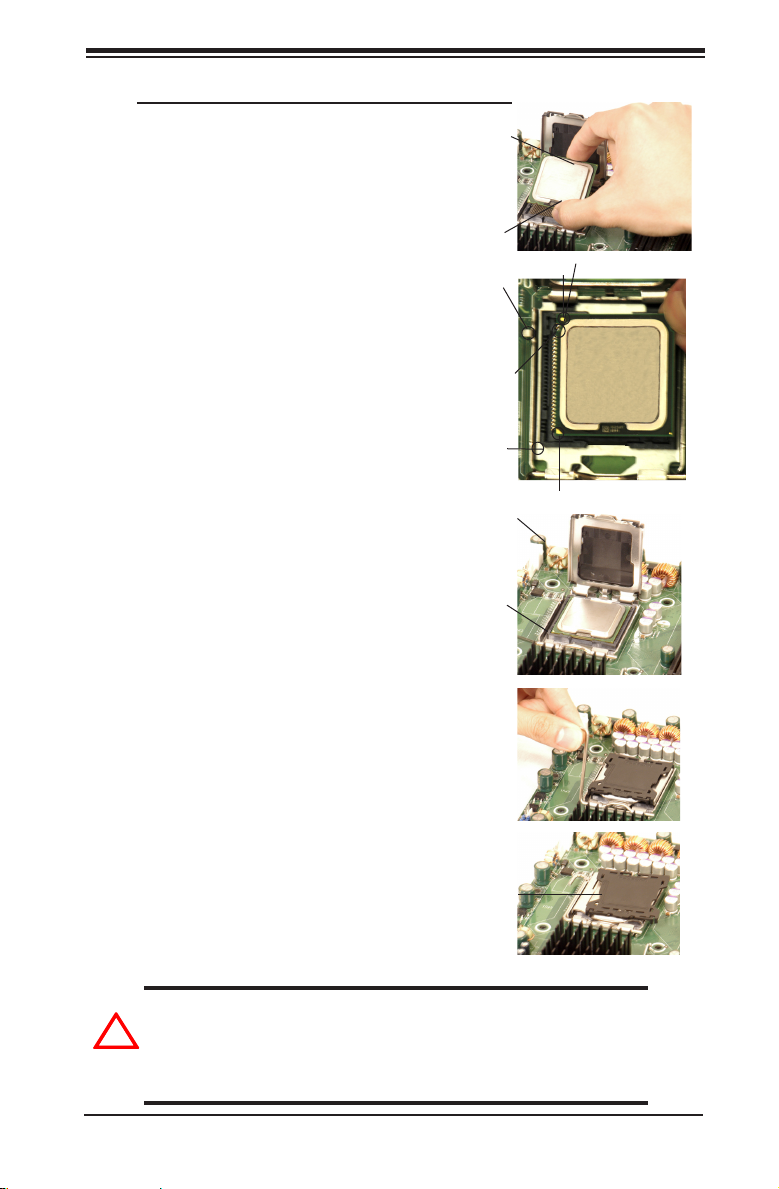
Chapter 2: Installation
!
Loading the Processor into the Socket
North
Align CPU Pin1 (the CPU corner 1.
marked with a triangle) against the
socket corner that is marked with a
triangle cutout.
Alig n the C PU key that i s the 2.
semi-circle cutout below a gold dot
against the socket key, the notch
on the same side of the triangle
cutout on the socket.
Once aligned, carefully lower the 3.
CPU straight down to the socket.
(Do not drop the CPU on the
socket. Do not move the CPU
horizontally or vertically. Do not
rub the CPU against the surface
or against any pins of the socket
to avoid damage to the CPU or
the socket.)
Wi th t he CP U in stal led in th e 4.
socket, inspect the four corners of
the CPU to make sure that the CPU
is properly installed. Then, close
the load plate.
CPU Key (semi-
circle cutout)
below the circle.
Center
Edge
South
Center
Edge
Socket Key
(Socket Notch)
Corner with a
triangle cutout
Load Lever
CPU in the
CPU socket
gold dot
CPU Pin1
Use your thumb to gently push the 5.
load lever down to lock it.
Plastic cap is
If t he CP U is prope rly installed into 6.
the socket, the plastic cap will be
automatically released from the
load plate when the clip is pushed
in the clip lock. Remove the plastic
cap from the motherboard.
Warning: Please save the plastic PnP cap. The motherboard must
be shipped with the PnP cap properly installed to protect the CPU
socket pins. Shipment without the PnP cap properly installed will
cause damage to the socket pins.
released from
the load plate
if the CPU
properly in-
stalled.
2-3
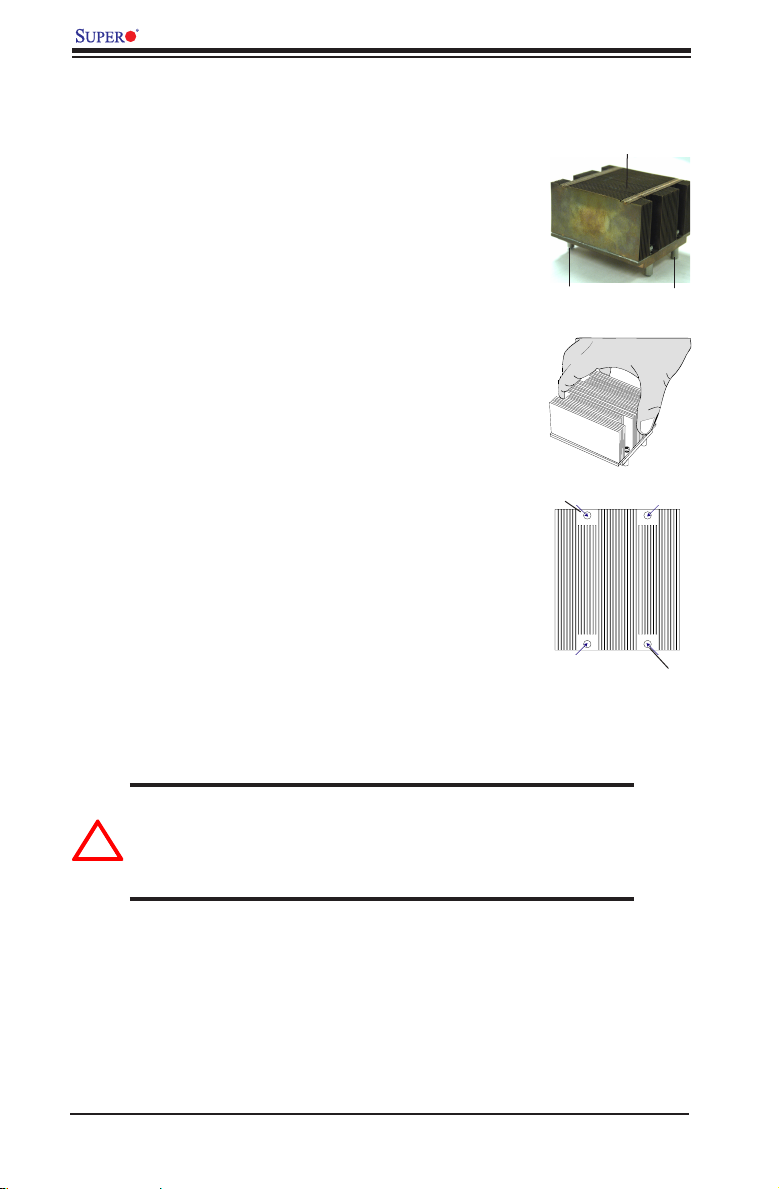
X7DCA-L User's Manual
!
Installing the Heatsink
CEK Heatsink Installation
Do not apply any thermal grease to the 1.
heatsink or the CPU die; the required
amount has already been applied.
Place the heatsink on top of the CPU 2.
so that the four mounting holes are
aligned with those on the retention
mechanism.
Screw in two diagonal screws (ie the #1 3.
and the #2 screws) until just snug (-do
not fully tighten the screws to avoid
possible damage to the CPU.)
Finish the installation by fully tightening 4.
all four screws.
CEK Passive Heatsink
Screw#1 Screw#2
Screw#1
Screw#2
To Un-install the Heatsink
Warning: We do not recommend that the CPU or the heatsink be
removed. However, if you do need to uninstall the heatsink, please
follow the instructions on the next page to uninstall the heatsink to
prevent damage done to the CPU or the CPU socket.
2-4
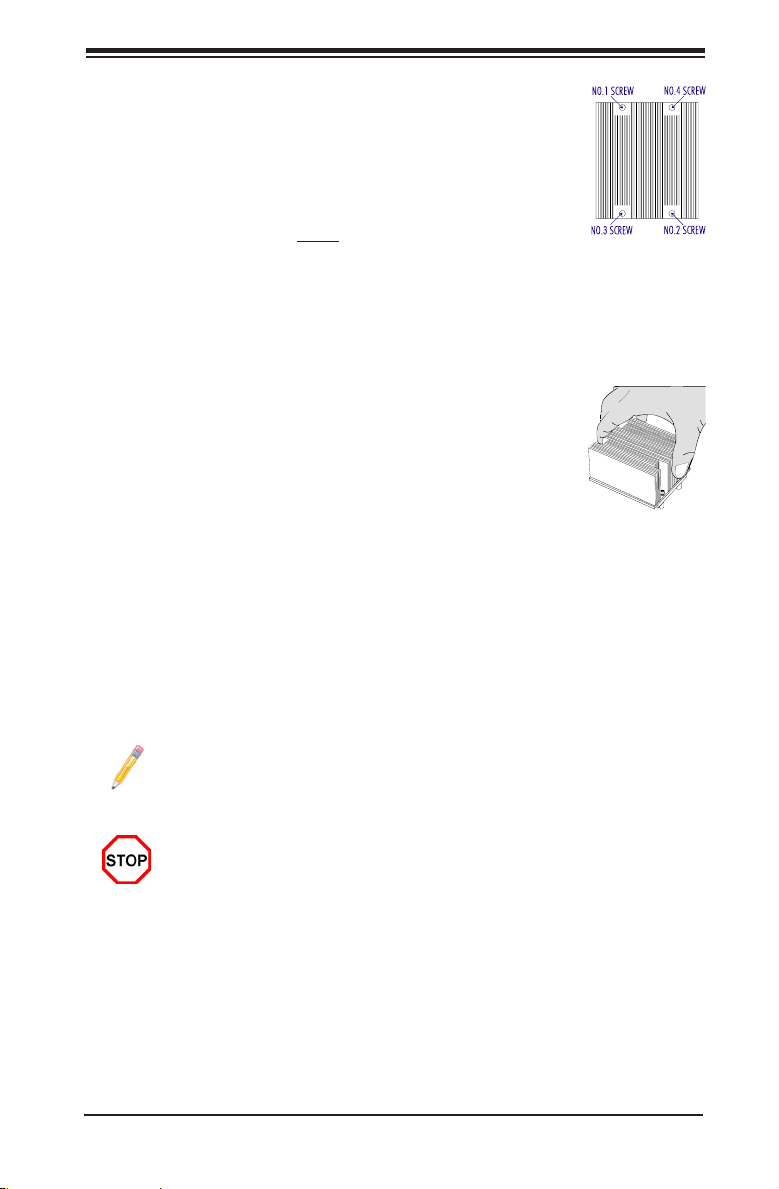
Unscrew and remove the heatsink 1.
screws from the motherboard in the
sequence as shown in the picture on
the right.
Hold the heatsink as shown in the pic-2.
ture on the right and gently wriggle the
heatsink to loosen it from the CPU. (Do
not use excessive force when wriggling
the heatsink!!)
Once the heatsink is loosened, remove 3.
the heatsink from the CPU socket.
Clean the surface of the CPU and the 4.
heatsink to get rid of the old thermal
grease. Reapply the proper amount
of thermal grease on the surface be-
fore you re-install the CPU and the
heatsink.
Mounting the Motherboard in the Chassis
Chapter 2: Installation
All motherboards have standard mounting holes to t different types of chassis.
Make sure that the locations of all the mounting holes for both motherboard and
chassis match. Make sure that the metal standoffs click in or are screwed in tightly.
Then, use a screwdriver to secure the motherboard onto the motherboard tray.
Note: some components are very close to the mounting holes. Please take
precautionary measures to prevent damage done to these components when
you install the motherboard into the chassis.
Caution: To avoid damaging the motherboard and its components, please
do not use a force greater than 8 lb/inch on each mounting screw during
motherboard installation.
2-5

X7DCA-L User's Manual
2-3 Installing DIMMs
Note: Check the Supermicro web site for recommended memory modules.
CAUTION
Exercise extreme care when installing or removing DIMM
modules to prevent any possible damage. Also note that the
memory is interleaved to improve performance (see step 1).
DIMM Installation (See Figure 2-2)
Insert the desired number of DIMMs into the memory slots, starting with DIMM •
#1A. The memory scheme is interleaved, so you must install two modules at a
time, beginning with DIMM 1A, DIMM 1B, then DIMM 2A, DIMM 2B, and DIMM
3A, DIMM 3B.
Insert each DIMM module vertically into its slot. Pay attention to the notch along •
the bottom of the module to prevent inserting the DIMM module incorrectly.
Gently press down on the DIMM module until it snaps into place in the slot. •
Repeat for all modules (see step 1 above).
Memory Support
The X7DCA-L supports up to 48 GB Buffered (Registered) ECC DDR 2 667/533
in 6 DIMMs. Populating memory slots of the same bank with a pair of memory
modules of the same size and same type will result in t wo-way Interleaved
Memory which will improve memory performance.
Notes:
1: Due to OS limitations, some operating systems may not show more than
4 GB of memor y.
2: Due to memory allocation to system devices, memory remaining avail-
able for operational use will be reduced when 4 GB of R AM is used. The
reduction in memory availability is disproportional. (Refer to the following
Memor y Availability Table for details. For Microsoft Windows users: Microsoft
implemented a design change in Windows XP with Service Pack 2 (SP2) and
Windows Vista. This change is specic to the Physical Address Extension
(PAE) mode behavior which improves driver compatibility. For more informa-
tion, please read the following article at Microsoft’s Knowledge Base website
at: http://support.microsoft.com/kb/888137.
2-6
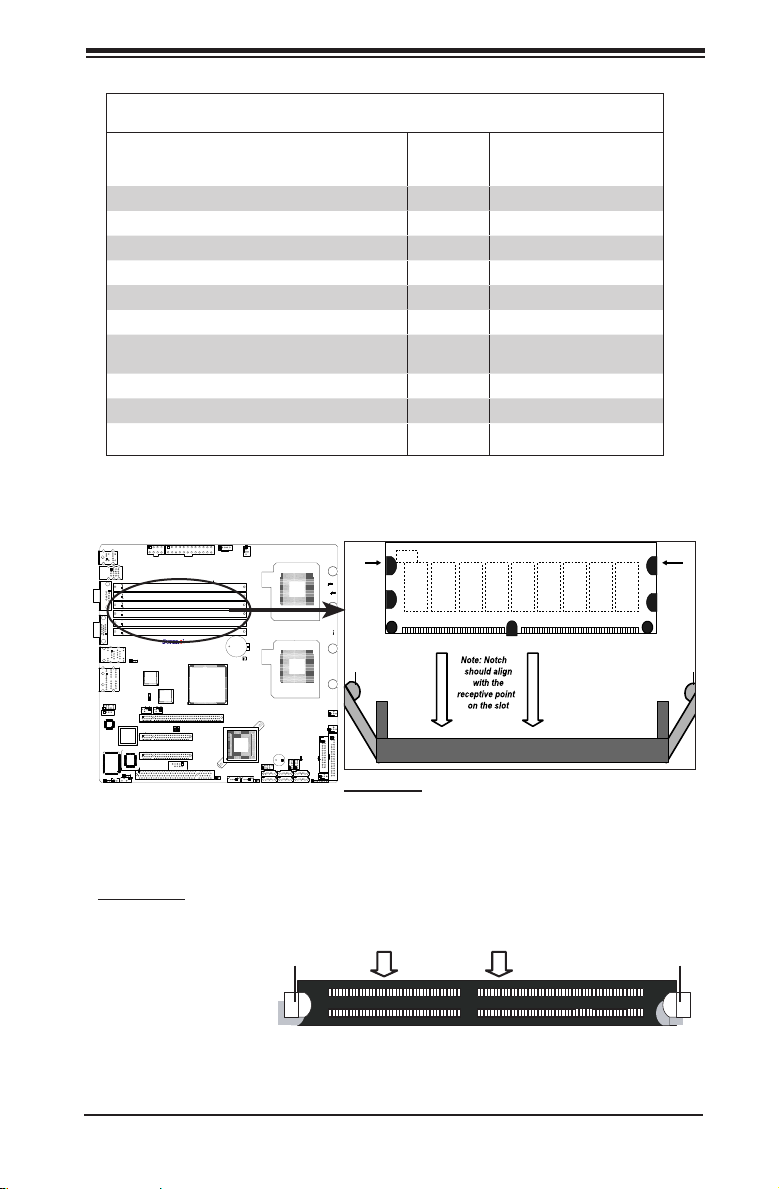
X7DCA-L
DDR2 ECC (Buffered) Memory
Notch
Notch
Release Tab
Release Tab
Possible System Memory Allocation & Availability
Top View of DDR2 ECC Slot
Release Tab
Release Tab
Chapter 2: Installation
System Device Size Physical Memory
Firmware Hub ash memory (System BIOS) 1 MB 3.99
Local APIC 4 KB 3.99
Area Reserved for the chipset 2 MB 3.99
I/O APIC (4 Kbytes) 4 KB 3.99
PCI Enumeration Area 1 256 MB 3.76
PCI Express (256 MB) 256 MB 3.51
PCI Enumeration Area 2 (if needed) -Aligned on 256MB boundary-
VGA Memory 16 MB 2.85
TSEG 1 MB 2.84
Memory available to OS and other applications 2.84
512 MB 3.01
Remaining (-Available)
(4 GB Total System Memory)
Installing and Removing DIMMs
To Remove:
Use your thumbs to
gently push the re-
lease tabs near both
ends of the module
to release it from the
slot.
To Instal l: Insert module vertically and press
down until it snaps into place. Pay attention to the
alignment notch at the bottom.
2-7
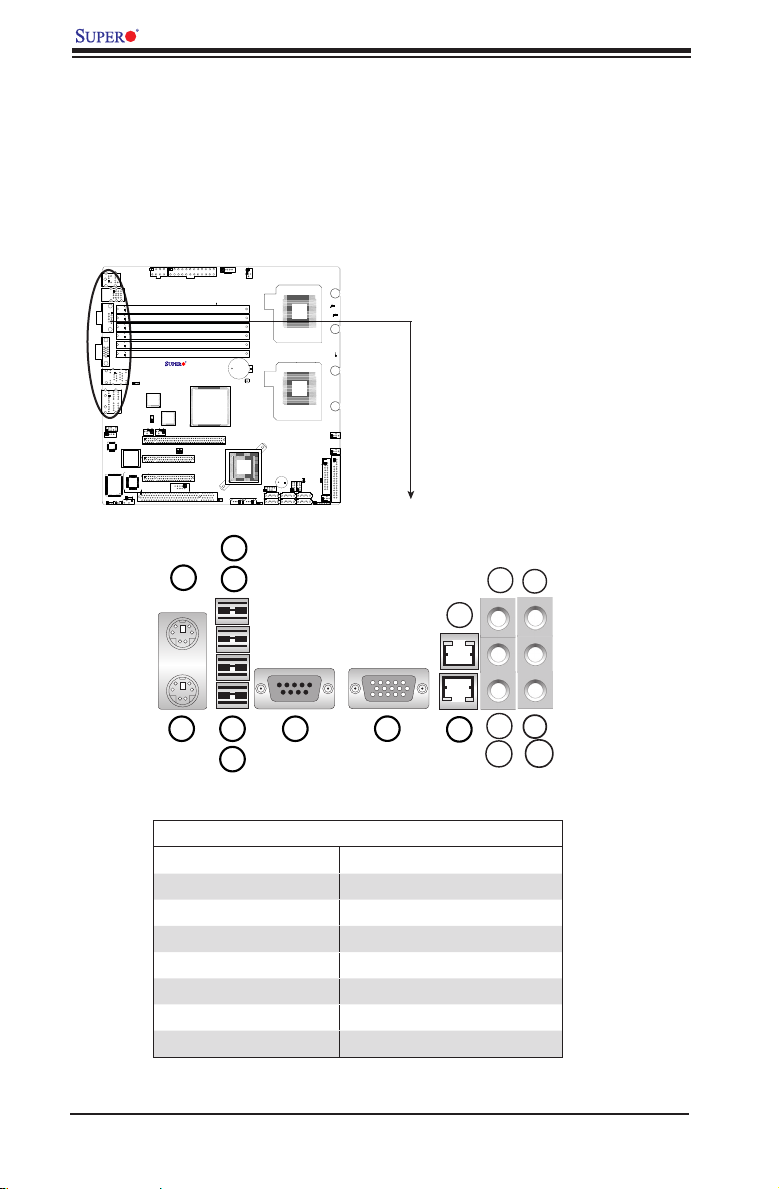
X7DCA-L User's Manual
123
4
5
6
789
X7DCA-L
2-4 Control Panel Connectors/IO Ports
The I/O ports are color coded in conformance with the PC 99 specication. See
Figure 2-3 below for the colors and locations of the various I/O ports.
Back Panel Connectors/IO Ports
13
16
10
12
15
14
11
BackPanelI/OPort LocationsandDenitions
Back Panel Connectors
1 Keyboard (Purple) 9 LAN 1
2 PS/2Mouse (Green) 10 LAN 2
3 USB 0 11 Side_Surround (Grey)
4 USB 1 12 Back_Surround (Black)
5 USB 2 13 CEN/LFE (Orange)
6 USB 3 14 Microphone-In (Pink)
7 COM 1 (Turquoise) 15 Front (Green)
8 VGA (Blue) 16 Line-In (Blue)
(See Section 2-5 for details.)
2-8
