Page 1
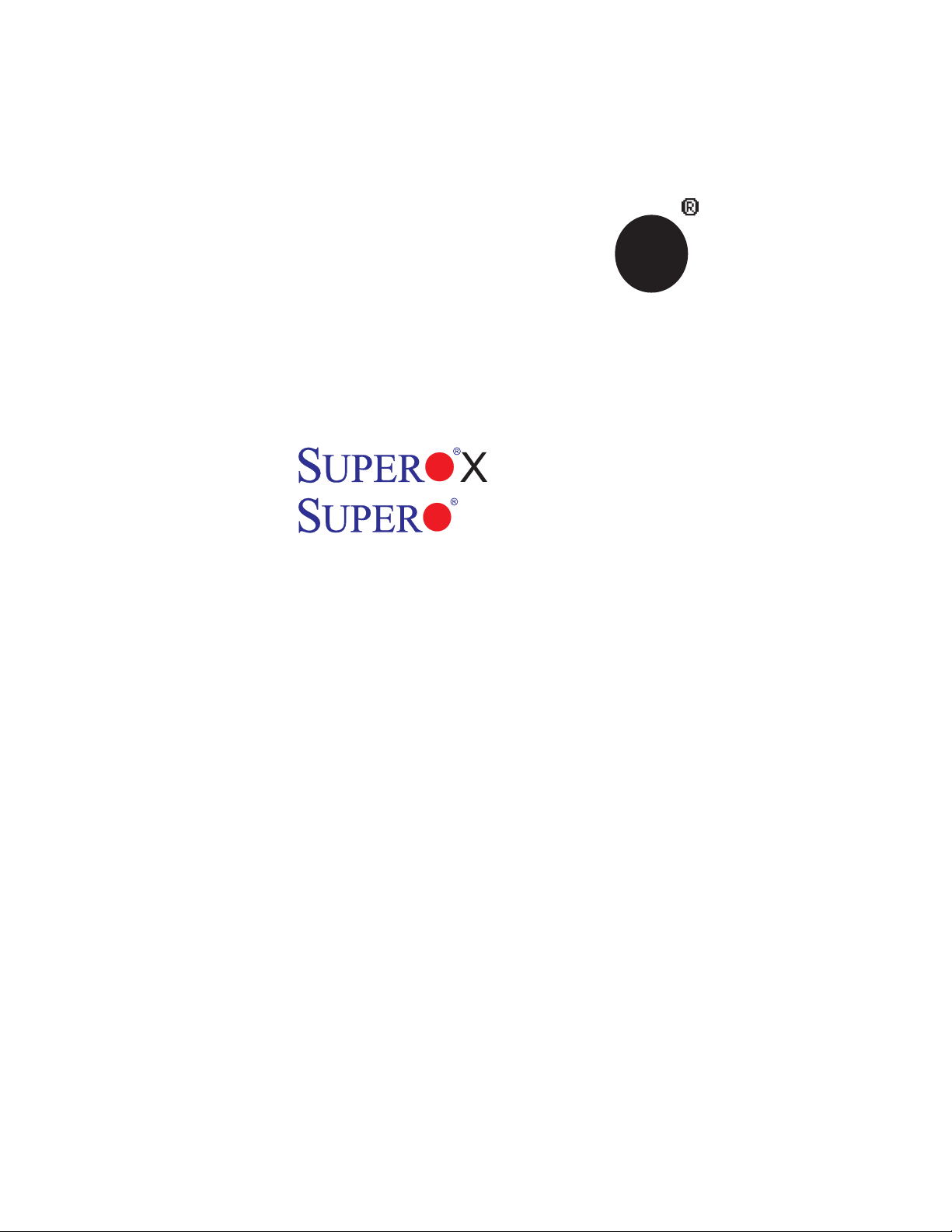
SUPER
X7DBR-3
X7DBR-E
®
USER’S MANUAL
Revision 1.0c
Page 2
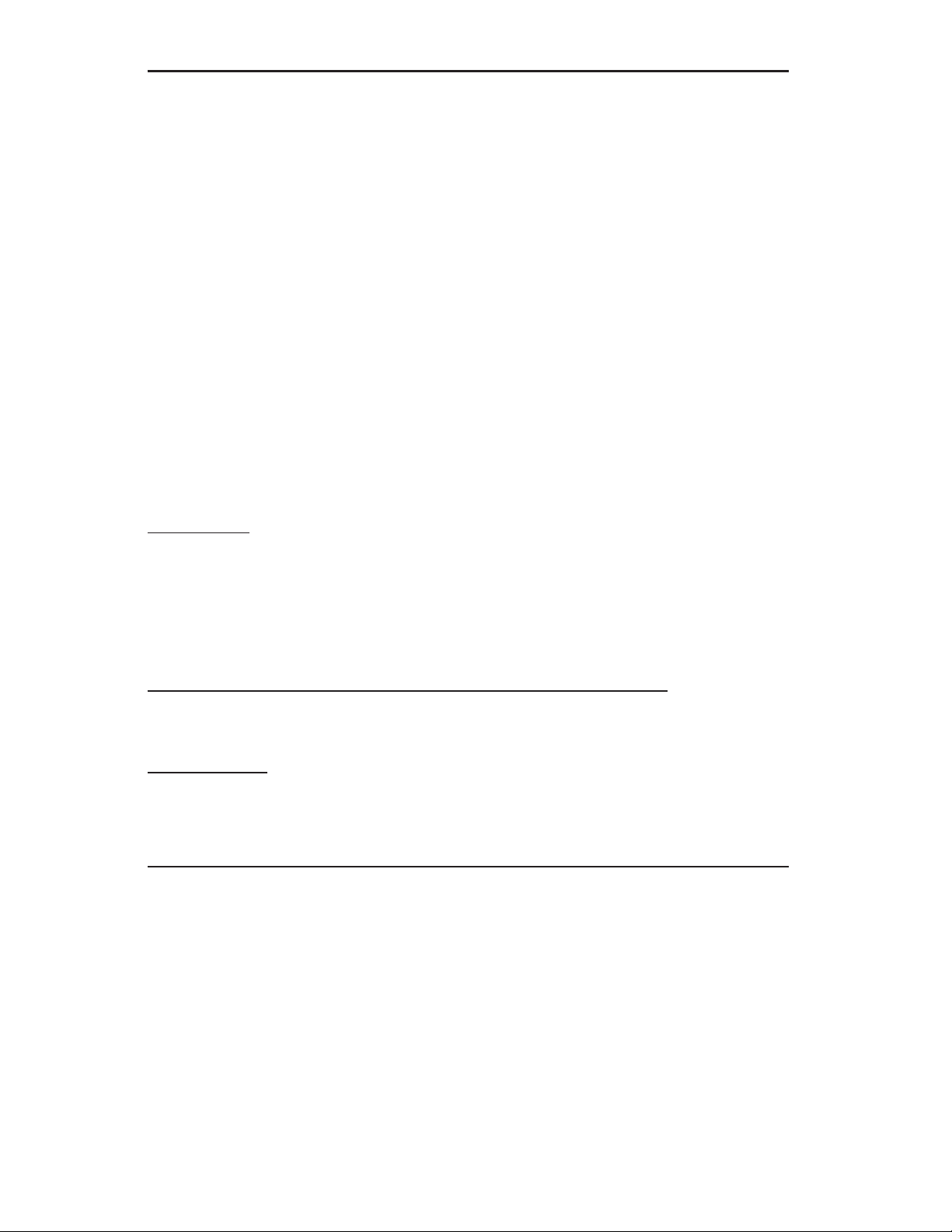
The information in this User’s Manual has been carefully reviewed and is believed to be accurate.
The vendor assumes no responsibility for any inaccuracies that may be contained in this document,
makes no commitment to update or to keep current the information in this manual, or to notify any
person or organization of the updates. Please Note: For the most up-to-date version of this
manual, please see our web site at www.supermicro.com.
SUPER MICRO COMPUTER reserves the right to make changes to the product described in this
manual at any time and without notice. This product, including software, if any, and documentation may not, in whole or in part, be copied, photocopied, reproduced, translated or reduced to any
medium or machine without prior written consent.
IN NO EVENT WILL SUPER MICRO COMPUTER BE LIABLE FOR DIRECT, INDIRECT, SPECIAL,
INCIDENTAL, SPECULATIVE OR CONSEQUENTIAL DAMAGES ARISING FROM THE USE
OR INABILITY TO USE THIS PRODUCT OR DOCUMENTATION, EVEN IF ADVISED OF THE
POSSIBILITY OF SUCH DAMAGES. IN PARTICULAR, SUPER MICRO COMPUTER SHALL NOT
HAVE LIABILITY FOR ANY HARDWARE, SOFTWARE, OR DATA STORED OR USED WITH THE
PRODUCT, INCLUDING THE COSTS OF REPAIRING, REPLACING, INTEGRATING, INSTALLING
OR RECOVERING SUCH HARDWARE, SOFTWARE, OR DATA.
Any disputes arising between manufacturer and customer shall be governed by the laws of Santa
Clara County in the State of California, USA. The State of California, County of Santa Clara shall
be the exclusive venue for the resolution of any such disputes. Super Micro's total liability for
all claims will not exceed the price paid for the hardware product.
FCC Statement: This equipment has been tested and found to comply with the limits for a Class
A digital device pursuant to Part 15 of the FCC Rules. These limits are designed to provide
reasonable protection against harmful interference when the equipment is operated in a commercial
environment. This equipment generates, uses, and can radiate radio frequency energy and, if not
installed and used in accordance with the manufacturer’s instruction manual, may cause harmful
interference with radio communications. Operation of this equipment in a residential area is likely
to cause harmful interference, in which case you will be required to correct the interference at your
own expense.
California Best Management Practices Regulations for Perchlorate Materials: This Perchlorate
warning applies only to products containing CR (Manganese Dioxide) Lithium coin cells. “Perchlorate
Material-special handling may apply. See www.dtsc.ca.gov/hazardouswaste/perchlorate”
WARNING: Handling of lead solder materials used in this
product may expose you to lead, a chemical known to
the State of California to cause birth defects and other
reproductive harm.
Manual Revision 1.0c
Release Date: June 7, 2007
Unless you request and receive written permission from SUPER MICRO COMPUTER, you may not
copy any part of this document.
Information in this document is subject to change without notice. Other products and companies
referred to herein are trademarks or registered trademarks of their respective companies or mark
holders.
Copyright © 2007 by SUPER MICRO COMPUTER INC.
All rights reserved.
Printed in the United States of America
Page 3
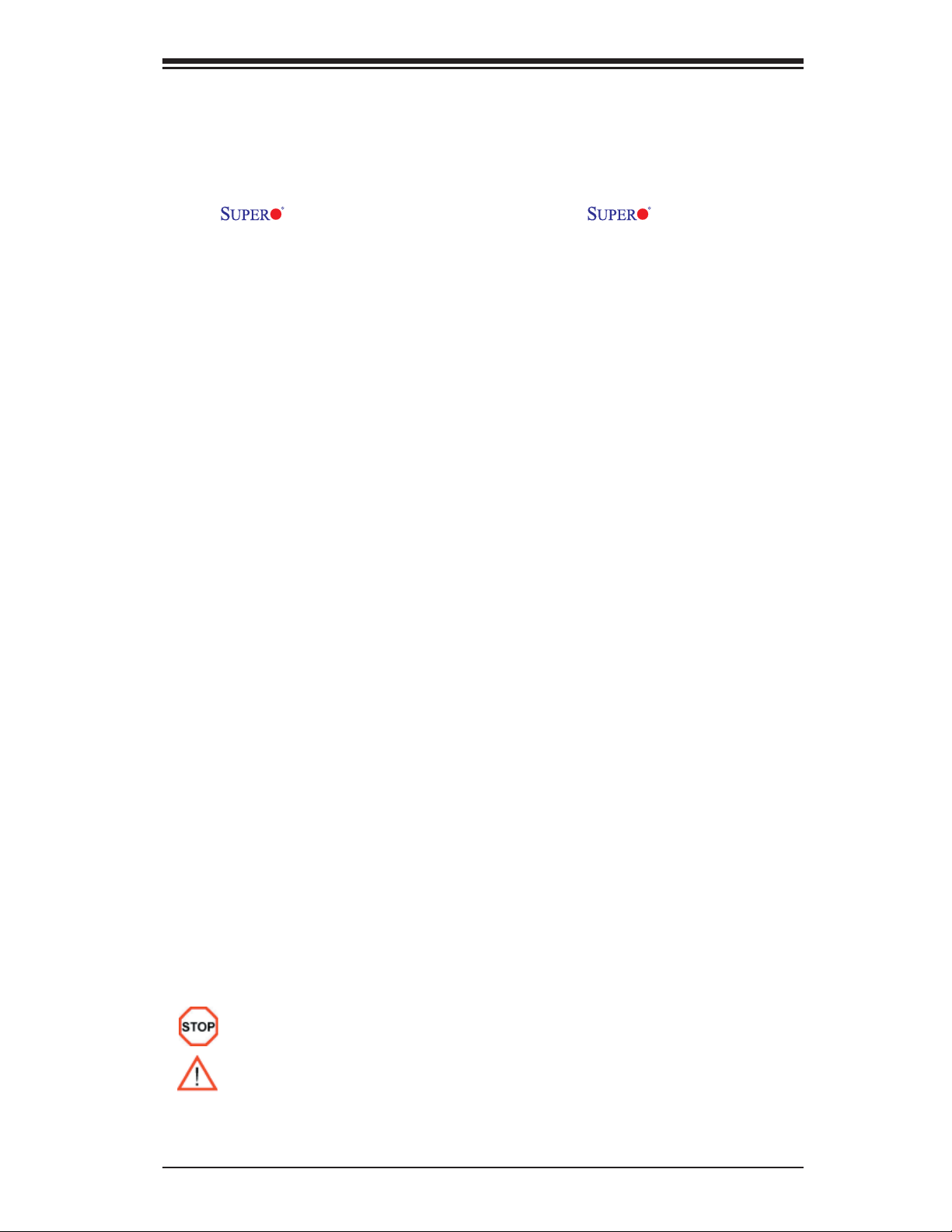
Preface
About This Manual
This manual is written for system integrators, PC technicians and
knowledgeable PC users. It provides information for the installation and use of
the
supports dual Intel XEON 64-bit dual core processors at a front side bus speed
of 667 MHz/1.066 GHz/1.333 GHz. With dual 64-bit Xeon dual core processors,
the 5000P chipset, and 8 DDR2 FBD 667/533 memory DIMM sockets built-in, the
X7DBR-3/X7DBR-E offers substantial functionality and performance enhancements
to the motherboards based on the NetBurst microarchitecture while remaining
compatible with the 32-bit based software. The features include the Intel Hyper-
Threading Technology, Virtualization Technology, Hyper Pipelined Technology, Ex-
ecution Trace Cache, Thermal Monitor 1/2 (TM1/TM2), Enhanced Intel SpeedStep
technology, Advanced Dynamic Execution, Advanced Transfer Cache, Streaming
SIMD Extensions 3 (SSE3) and Extended Memory 64 Technology (EM64T). These
features allow the motherboard to operate at much higher speeds, with better power
management and in much safer environments than traditional motherboards. The
X7DBR-3/X7DBR-E is ideal for high performance dual processor (DP) enterprise
server environments. This product is intended to be professionally installed.
X7DBR-3/X7DBR-E motherboard. The X7DBR-3/X7DBR-E
Preface
Manual Organization
Chapter 1 describes the features, specifi cations and performance of the mainboard
and provides detailed information about the chipset.
Chapter 2 provides hardware installation instructions. Read this chapter when
installing the processor, memory modules and other hardware components into
the system. If you encounter any problems, see Chapter 3, which describes
troubleshooting procedures for the video, the memory and the system setup stored
in CMOS.
Chapter 4 includes an introduction to BIOS and provides detailed information on
running the CMOS Setup utility.
Appendix A and Appendix B provide BIOS POST Messages and POST Codes.
Appendix C, Appendix D and Appendix E list HostRAID Setup Guidelines and
Other Software Driver and Program Installation Instructions.
Conventions Used in the Manual:
Special attention should be given to the following symbols for proper installation and
to prevent damage done to the components or injury to yourself:
Danger/Caution: Instructions to be strictly followed to prevent
catastrophic system failure or to avoid bodily injury.
Warning: Important information given to ensure proper system installation
or to prevent damage to the components.
*Note: Additional Information given to differentiate various models or to ensure
correct system setup.
iii
Page 4
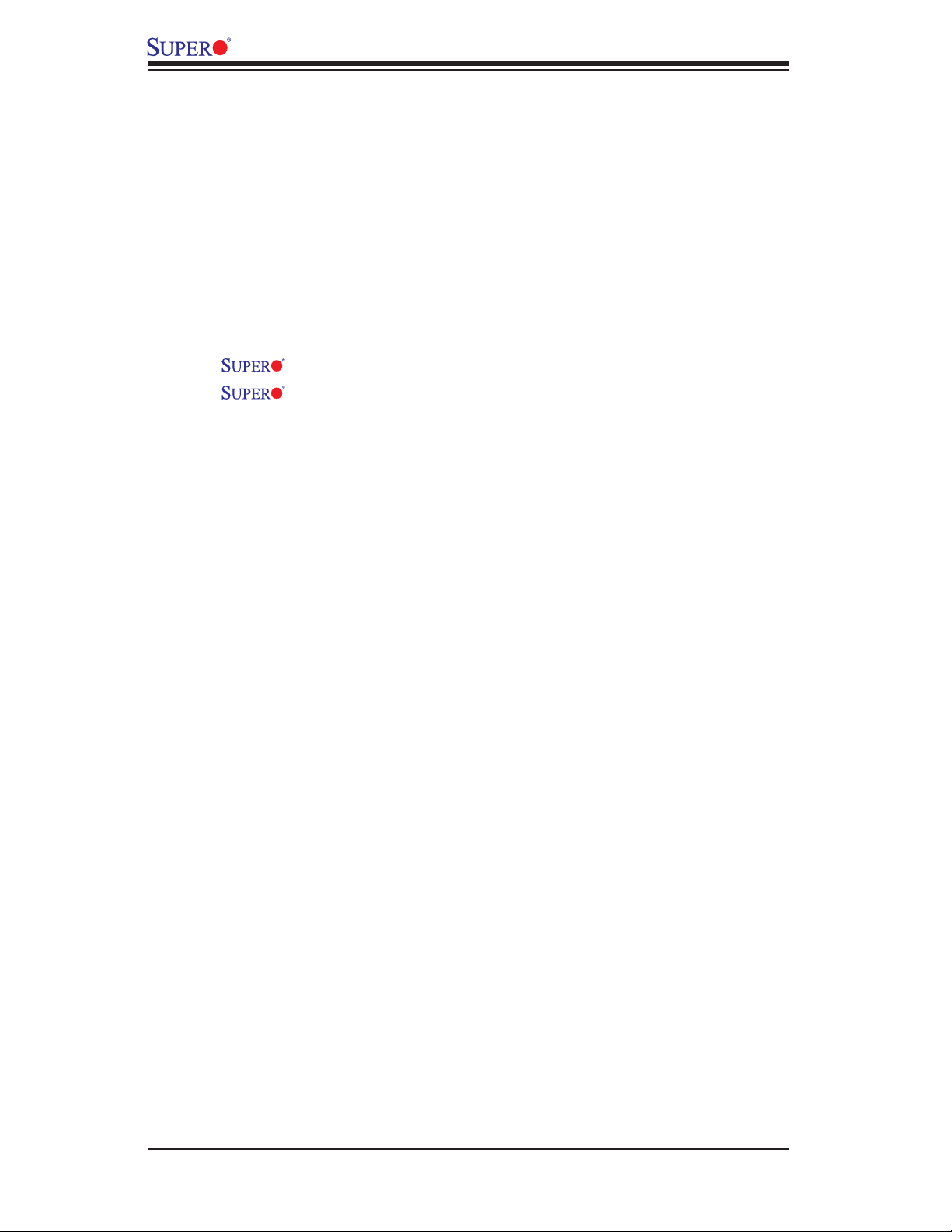
X7DBR-3/X7DBR-E User's Manual
Table of Contents
Preface
About This Manual ...................................................................................................... iii
Manual Organization ................................................................................................... iii
Conventions Used in the Manual .................................................................................. iii
Chapter 1: Introduction
1-1 Overview ......................................................................................................... 1-1
Checklist ................................................................................................... 1-1
Contacting Supermicro ............................................................................. 1-2
X7DBR-3/X7DBR-E Image ......................................................... 1-3
X7DBR-3/X7DBR-E Layout ........................................................ 1-4
Quick Reference ...................................................................................... 1-5
Motherboard Features ................................................................................ 1-6
Intel 5000P Chipset: System Block Diagram ........................................... 1-8
1-2 Chipset Overview ........................................................................................... 1-9
1-3 Special Features ........................................................................................... 1-10
Recovery from AC Power Loss .............................................................. 1-10
1-4 PC Health Monitoring .................................................................................... 1-10
1-5 ACPI Features .............................................................................................. 1-11
1-6 Power Supply ............................................................................................... 1-12
1-7 Super I/O ........................................................................................................ 1-13
Chapter 2: Installation
2-1 Static-Sensitive Devices ................................................................................. 2-1
Precautions ................................................................................................ 2-1
Unpacking ................................................................................................ 2-1
2-2 Processor and Heatsink Installation ............................................................... 2-2
2-3 Installing DIMMs ............................................................................................. 2-6
2-4 Control Panel Connectors and IO Ports ......................................................... 2-8
A. Back Panel Connectors/IO Ports .............................................................. 2-8
B. Front Control Panel ................................................................................... 2-9
C. Front Control Panel Pin Defi nitions ........................................................ 2-10
NMI Button ............................................................................................. 2-10
Power LED ............................................................................................. 2-10
HDD LED .............................................................................................. 2-11
NIC1/NIC2 LEDs ................................................................................... 2-11
Overheat/Fan Fail LED ......................................................................... 2-12
Power Fail LED ........................................................................................ 2-12
iv
Page 5
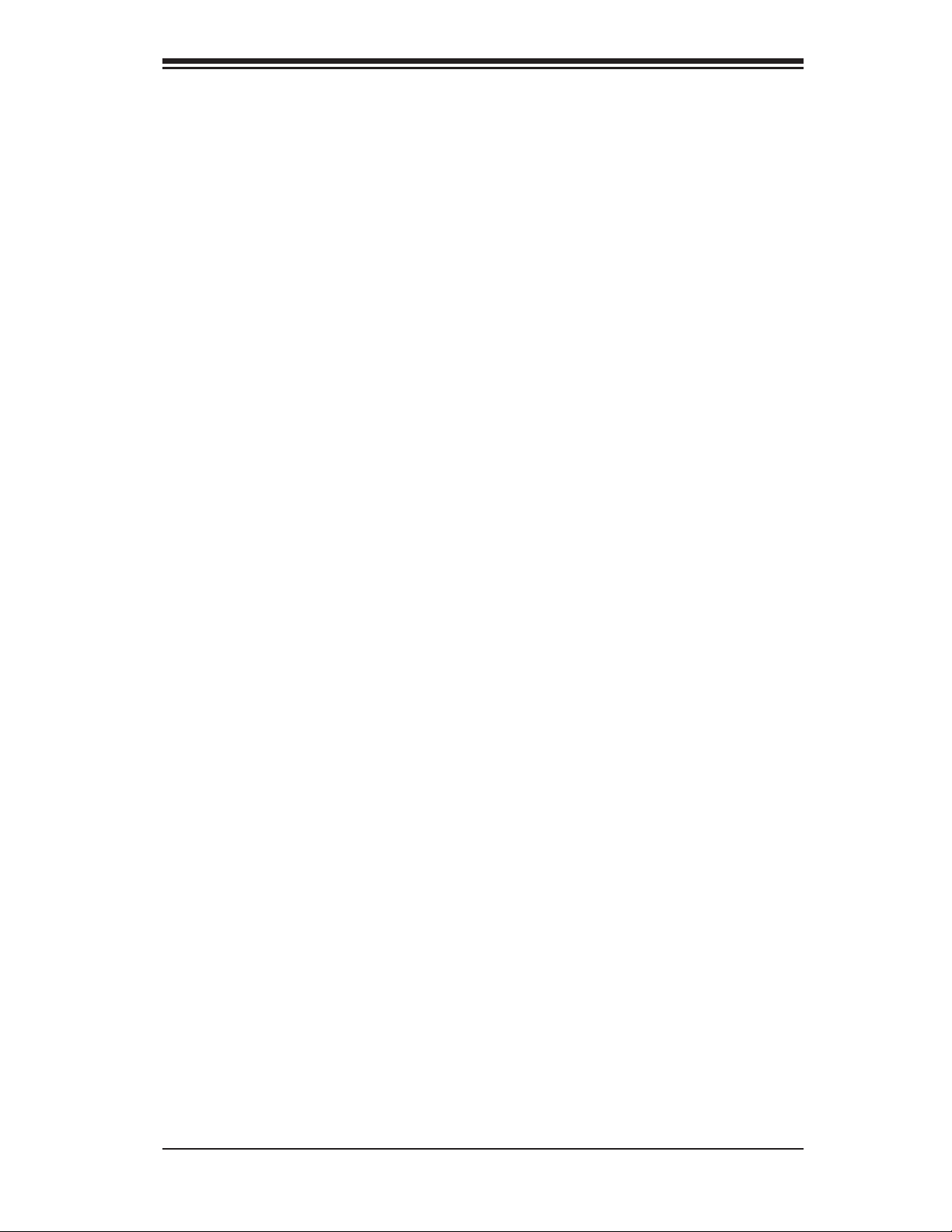
Table of Contents
Reset Button ......................................................................................... 2-13
Power Button .......................................................................................... 2-13
2-5 Connecting Cables ......................................................................................... 2-14
ATX Power Connector .......................................................................... 2-14
Processor Power Connector ................................................................. 2-14
Universal Serial Bus ............................................................................... 2-15
Chassis Intrusion .................................................................................... 2-15
Fan Headers .......................................................................................... 2-16
ATX PS/2 Keyboard and Mouse Ports ..................................................... 2-17
Serial Ports ............................................................................................. 2-17
Wake-On-Ring .......................................................................................... 2-18
Wake-On-LAN .......................................................................................... 2-18
GLAN (Ethernet Ports) ............................................................................. 2-19
Speaker/Power LED Header .................................................................. 2-19
Power Fault .............................................................................................. 2-20
Alarm Reset .............................................................................................. 2-20
Overheat LED/Fan Fail ............................................................................ 2-21
SMB Connector ........................................................................................ 2-21
SMB Power Connector ............................................................................. 2-22
VGA Connector ........................................................................................ 2-22
Compact Flash Card PWR Connector ..................................................... 2-23
SGPIO Headers ....................................................................................... 2-23
2-6 Jumper Settings .............................................................................................. 2-24
Explanation of Jumpers ......................................................................... 2-24
GLAN Enable/Disable ............................................................................ 2-24
Clear CMOS ............................................................................................. 2-25
Watch Dog ................................................................................................ 2-25
SAS Controller Enabled/Disabled ............................................................ 2-26
3rd PWR Supply PWR Fault .................................................................... 2-27
VGA Enable/Disable ................................................................................. 2-27
I2C Bus to PCI Slots ................................................................................ 2-28
Compact Flash Master/Slave Enable/Disable .......................................... 2-28
2-7 Onboard Indicators .......................................................................................... 2-29
GLAN LEDs .............................................................................................. 2-29
Onboard SAS Activity LED ....................................................................... 2-30
2-8 Floppy, Hard Disk Drive, SIMSO-DIMM IPMI and SAS Connections ............. 2-31
Floppy Connector .................................................................................... 2-31
SIMSO Slot .............................................................................................. 2-32
IDE Connectors ....................................................................................... 2-33
v
Page 6
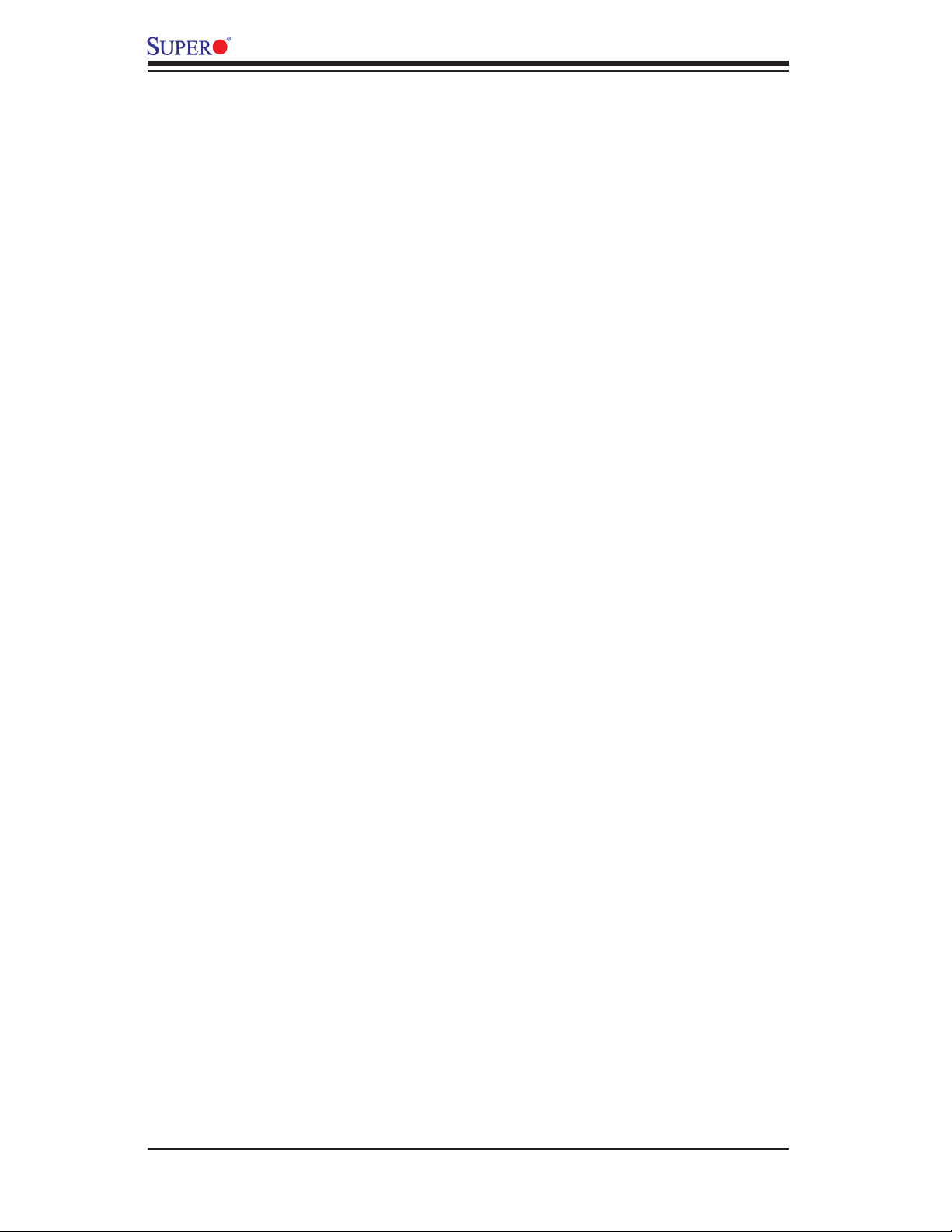
X7DBR-3/X7DBR-E User's Manual
SAS Connectors ...................................................................................... 2-34
Chapter 3: Troubleshooting
3-1 Troubleshooting Procedures ........................................................................... 3-1
Before Power On ....................................................................................... 3-1
No Power ................................................................................................... 3-1
No Video .................................................................................................. 3-1
Memory Errors ........................................................................................... 3-1
Losing the System’s Setup Confi guration ................................................ 3-1
3-2 Technical Support Procedures ....................................................................... 3-2
3-3 Frequently Asked Questions .......................................................................... 3-3
3-4 Returning Merchandise for Service ................................................................. 3-4
Chapter 4: BIOS
4-1 Introduction ....................................................................................................... 4-1
4-2 Running Setup ................................................................................................. 4-2
4-3 Main BIOS Setup ............................................................................................. 4-2
4-4 Advanced Setup ............................................................................................... 4-7
4-5 Security Setup ............................................................................................... 4-24
4-6 Boot Setup ...................................................................................................... 4-25
4-7 Exit .................................................................................................................. 4-26
Appendices:
Appendix A: BIOS POST Messages .......................................................................... A-1
Appendix B: BIOS POST Codes ................................................................................B-1
Appendix C: The Intel HostRAID Setup Guidelines ...................................................C-1
Appendix D: The Adaptec HostRAID Setup Guidelines ............................................D-1
Appendix E: Installing Other Software Programs and Drivers .................................. E-1
vi
Page 7
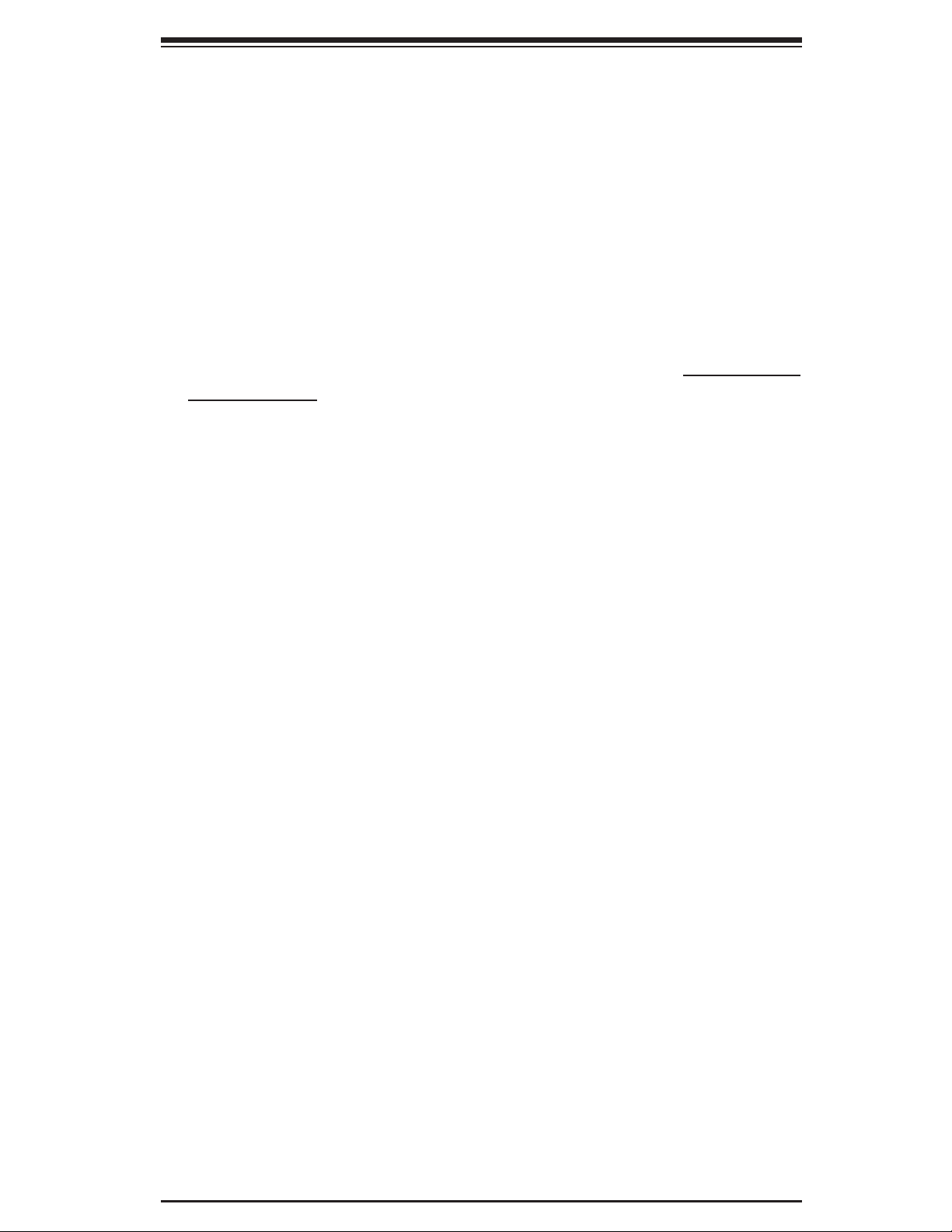
Chapter 1: Introduction
Chapter 1
Introduction
1-1 Overview
Checklist
Congratulations on purchasing your computer motherboard from an acknowledged
leader in the industry. Supermicro boards are designed with the utmost attention
to detail to provide you with the highest standards in quality and performance.
Check that the following items have all been included with your motherboard. If
anything listed here is damaged or missing, contact your retailer. All are included
in the Retail Box.
One (1) Supermicro Mainboard
One (1) ribbon cable for IDE devices (CBL-036L-02)
One (1) fl oppy ribbon cable (CBL-0022L)
One (1) Supermicro CD containing drivers and utilities
One (1) User's/BIOS Manual
1-1
Page 8
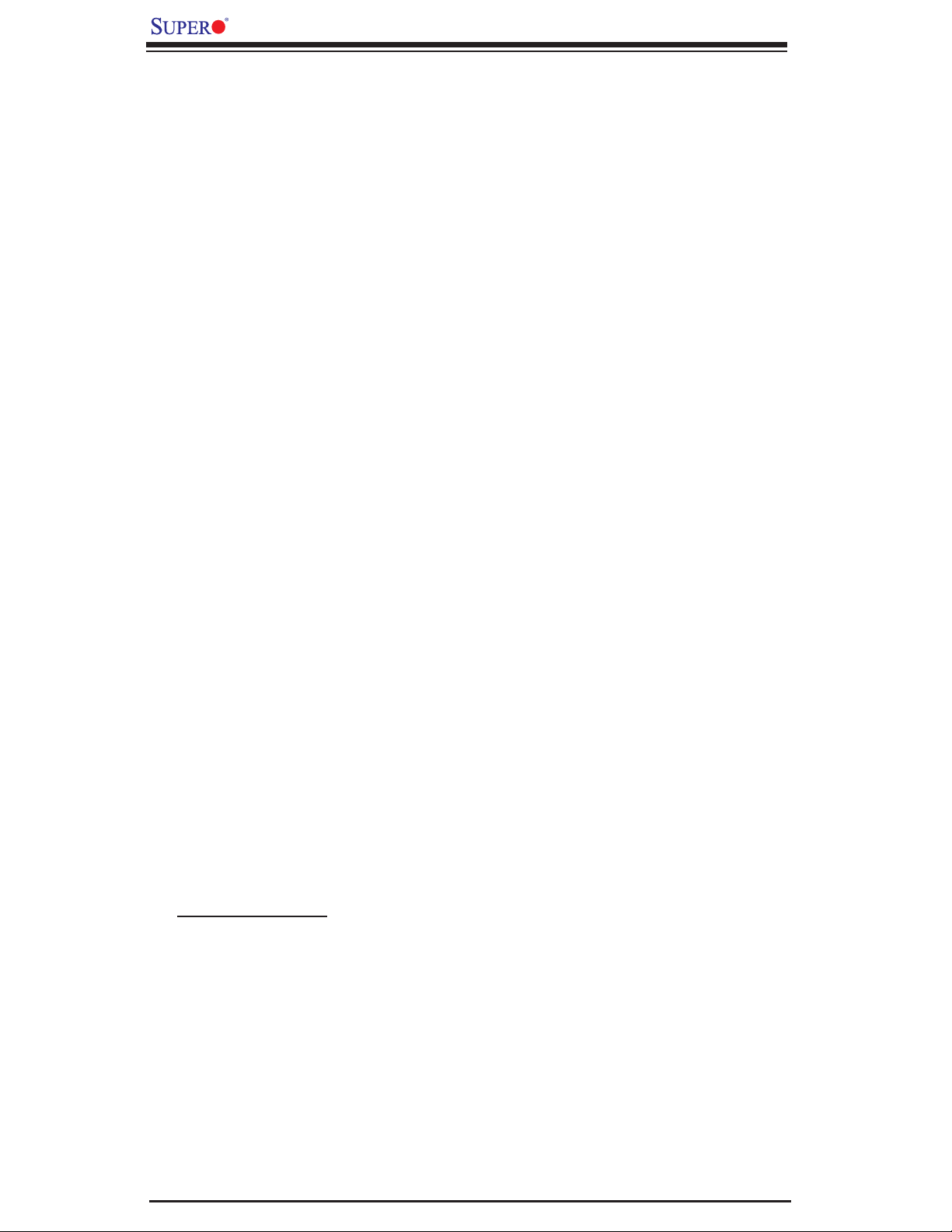
X7DBR-3/X7DBR-E User's Manual
Contacting Supermicro
Headquarters
Address: SuperMicro Computer, Inc.
980 Rock Ave.
San Jose, CA 95131 U.S.A.
Tel: +1 (408) 503-8000
Fax: +1 (408) 503-8008
Email: marketing@supermicro.com (General Information)
support@supermicro.com (Technical Support)
Web Site: www.supermicro.com
Europe
Address: SuperMicro Computer B.V.
Het Sterrenbeeld 28, 5215 ML
's-Hertogenbosch, The Netherlands
Tel: +31 (0) 73-6400390
Fax: +31 (0) 73-6416525
Email: sales@supermicro.nl (General Information)
support@supermicro.nl (Technical Support)
rma@supermicro.nl (Customer Support)
Asia-Pacifi c
Address: SuperMicro, Taiwan
D5, 4F, No. 16 Chien-Ba Road
Chung-Ho 235, Taipei Hsien, Taiwan, R.O.C.
Tel: +886-(2) 8226-3990
Fax: +886-(2) 8226-3991
Web Site: www.supermicro.com.tw
Technical Support:
Email: support@supermicro.com.tw
Tel: 886-2-8228-1366, ext.132 or 139
1-2
Page 9

Chapter 1: Introduction
Figure 1-1. X7DBR-3/X7DBR-E Image
(*Note: The drawings and pictures shown in this manual were based on
the latest PCB Revision available at the time of publishing of the manual. The
motherboard you’ve received may or may not look exactly the same as the
graphics shown in the manual.)
1-3
Page 10
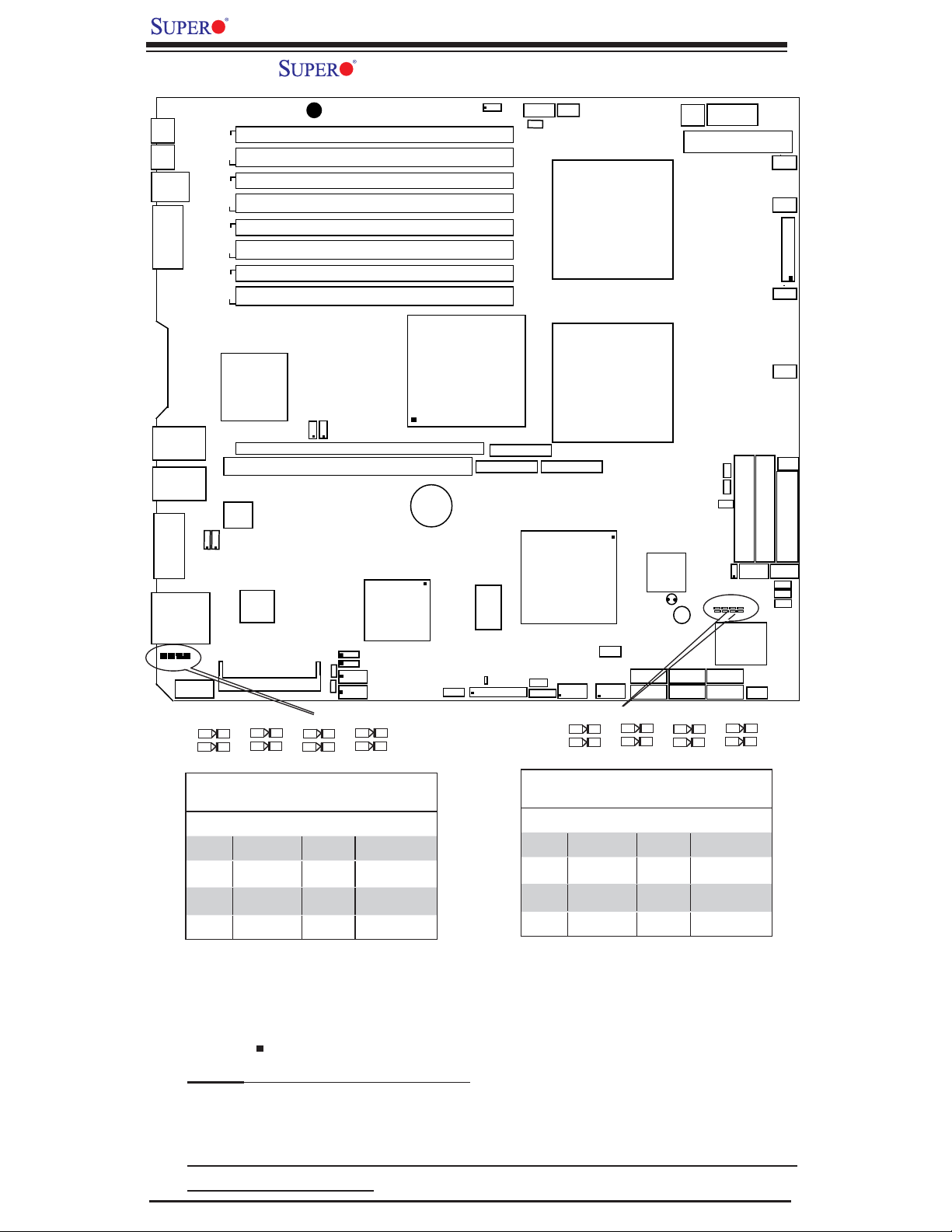
X7DBR-3/X7DBR-E User's Manual
Figure 1-2. X7DBR-3/E Motherboard Layout (not drawn to scale)
KB
JKB
MS
JMS
USB0/1
JUSB1
COM1
JCOM1
GLAN1
GLAN2
VGA
JVGA1
SAS 4-7
Pres#4-7
Act#4-7
JLAN1
JLAN2
JSM2
COM2
JCOM2
Pres#4
UPER X7DBR-3/E
S
J9B2
Bank4
J9B1
J8B3
Bank3
J8B2
J8B1
Bank2
J7B3
J7B2
Bank1
J7B1
PXH-V
Slot7
PCI-X 100MHz ZCR SXB-
Slot6
PCI-X 133MHz
GLAN
CTRLR
JPL1
JPL2
VGA
CTRLR
O
SIMS
Pres#5
®
DIMM 4B
DIMM 4A
DIMM 3B
DIMM 3A
DIMM 2B
DIMM 2A
DIMM 1B
DIMM 1A
C2
C1
2
2
JI
JI
JPG1
JP10
JIPMI
JP11
Pres#6Pres#7
SMB
IPMB
J18
JPS1
J10
SAS
CTRLR
Battery
3rd PWR
Fail
North Bridge
J13
SXB-
JWOR
PWLED SPK
WOR
J3P
S I/O
PWR
SMB
E2x8
LE1
JD1
E1x8
J42
JAR
J8
J4E3
J17
J41
SXB-
South
Bridge
JPWF
E3x8
J43
USB4/5
JUSB3
Pres#0
CPU1
CPU2
WOL
JWOL
USB2/3
JUSB2
Pres#1
4-pin
PWR
JPW2
BIOS
JBT1
Buzzer
SATA1
SATA3
JS2
SATA2
SATA0
JS1
Pres#2Pres#3
8-pin PWR
JPW3
20-pin ATX Main PWR
JWF1
Pre#0-3
Act#0-3
SATA5
JS4
SATA4
JS3
JWD
JCF1
JP12
SAS 1-3
JS6
JS5
Compact Flash
JIDE2
SGPIO2
J30
JOH1
JSM1
JS10
JPW1
IDE1
JIDE1
SGPIO1
Fan1
Fan2
Fan3
Fan4
Fan5
J22
J29
J7
JL1
JF1
FP Ctrl
Floppy
Act#4
Act#5
Act#6
Act#7
SAS LEDs (Act#4-#7, Pres.#4-#7) (*Note
Act=Active, Pre.=Present)
Act# Defi nition Act# Defi nition
Act#4 SAS4:Act Pre#4 SAS0:Pre.4
Act#5 SAS5:Act Pre#5 SAS1:Pre.5
Act#6 SAS6:Act Pre#6 SAS2:Pre.6
Act#7 SAS7:Act Pre#7 SAS2:Pre.7
Act#0
Act#1
Act#2
SAS LEDs (Act#0-#3, Pres.#0-#3) (*Note
Act=Active, Pre.=Present)
Act# Defi nition Act# Defi nition
Act#0 SAS0:Act Pre#0 SAS0:Pre.0
Act#1 SAS1:Act Pre#1 SAS1:Pre.1
Act#2 SAS2:Act Pre#2 SAS2:Pre.2
Act#3 SAS3:Act Pre#3 SAS2:Pre.3
Act#3
Note 1. Jumpers not indicated are for test purposes only.
Note 2. See Chapter 2 for detailed information on jumpers, I/O ports and
JF1 front panel connections.
Note 3. " " indicates the location of Pin 1.
Note 4. SAS is for the X7DBR-3 only.
Note 5. For Compact Card to work properly, please enable JCF1 by putting
jumper on it and connect JWF1 to the power input of the Compact Flash Jumper.
Note 6. When LE1 is on, make sure to remove the power cable before removing
or installing components.
1-4
Page 11

Chapter 1: Introduction
Quick Reference ( X7DBR-3/X7DBR-E)
Jumper Description Default Setting
J3P 3rd PWR Failure Detect
JBT1 CMOS Clear See Chapter 2
JCF1 Compact Card Master/Slave Select On (Master)
2
JI
C1/JI2C2 SMB Bus to PCI-E Slots Off (Disabled)
JPG1 VGA Enable Pins 1-2 (Enabled)
JPL1/ JPL2 GLAN1/GLAN2 Enable Pins 1-2 (Enabled)
JPS1 (*Note1) SAS Enable Pins 1-2 (Enabled)(*Note)
JWD Watch Dog Pins 1-2 (Reset)
Connector Description
ATX PWR (JPW1) Primary 20-Pin ATX PWR Connector
Aux. PWR/CPU PWR +12V 4-pin PWR (JWP2)/+12V 8-pin PWR(JPW3)
Buzzer Internal Speaker
Chassis Intrusion (JL1) Chassis Intrusion Header
COM1/COM2 COM1(JCOM1)/COM2(JCOM2) Serial Port Connectors
Compact PWR (JWF1) Compact Card PWR Connector (*Used if JCF1 is on.)
DIMM#1A-DIMM#4B Memory DDR2 Fully Buffered (FBD) Slots
FAN 1-5 Fans 1-5 (CPU Fans/Chassis Fans)
Floppy (J22) Floppy Disk Drive Connector
FP CTRL (JF1) Front Control Panel Connector
GLAN 1/2 (JLAN1/2) G-bit Ethernet Ports
IDE1/IDE2 IDE1 Hard Drive (JIDE1)/Compact Flash Card (JIDE2)
IPMB (J10) IPMB Connector
OH LED (JOH1) Overheat LED
JAR Alarm Reset Enable
JPWF Power Supply Failure Connector (See Chapter 2)
PCI-X (Slot 6) PCI-X 133 MHz
PCI-X (Slot 7) PCI-X 100 MHz Zero Channel RAID (ZCR) Slot(*Note2)
PWR LED/SPKR (JD1) PWR LED(pins1-3)/SpeakerHeader (pins 4-7)
PWR SMB (J17) Power System Management (I
SAS#0-#3/SAS#4-#7 SAS #0-#3(JSM1), SAS #4-7(JSM2) Connectors(Note1)
SGPIO1/2 (J29, J30) Serial General Purpose Input/Output Headers
SIMSO (JIPMI) SIM SO-DIMM IPMI Slot
SMB (J18) System Management Bus Header
SXB-E1/SXB-E2/SXB-E3 PCI-Exp x8 slots (J41/J42/J43)
USB 0/1,USB 2/3,USB4/5 Back Panel USB 0/1, FP USB 2/3, FP USB4/5
VGA (JVGA1) VGA Connector
WOL (JWOL) Wake-on-LAN Header
WOR (JWOR) Wake-on-Ring Header
SAS LED Indicators (*Note1)
Act#0-3,4-7, Pre#0-3,4-7 SAS Activity LED #0-#3, #4-7, Present LED #0-#3, #4-7
Note1: For X7DBR-3 only.
Note2: For the ZCR Card to work properly, be sure to install it in the riser for Slot
7.
1-5
Off (Disabled)
2
C) Header
Page 12
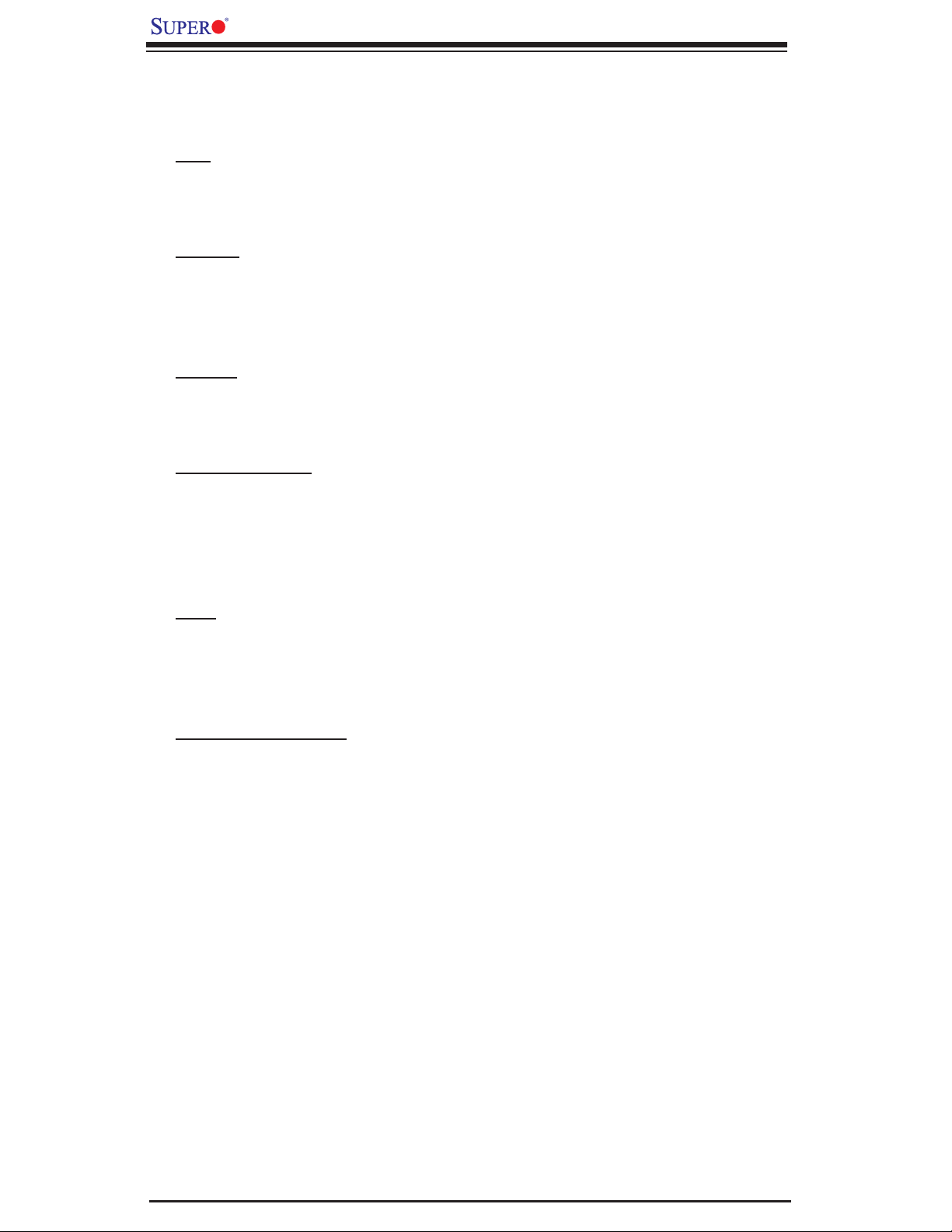
X7DBR-3/X7DBR-E User's Manual
Motherboard Features
CPU
• Dual Intel
®
64-bit Xeon LGA 771 dual core processors at a front side bus
speed of 667 MHz/1.066 GHz/1.333 GHz
Memory
• Eight 240-pin DIMM sockets with support up to 32 GB DDR2 Fully Buffered
(FBD) ECC 667/533 Memory (*See Section 2-3 in Chapter 2 for DIMM Slot
Population.)
Chipset
• Intel 5000P chipset, including: the 5000P Memory Control Hub (MCH), the
Enterprise South Bridge 2 (ESB2), and the I/O subsystem (PXH-V).
Expansion Slots
• Three PCI-Express slots (*three slots at x8@4GB/sec.) (*riser card required)
• One 64-bit PCI-X slot (*One PCI-X-133 MHz slot: Slot 6) (*riser card required)
• One 64-bit PCI-X ZCR slot (*One PCI-X-100 MHz Zero Channel RAID slot:
Slot 7) (*riser card required)
BIOS
• 8 Mb Phoenix
®
Flash ROM
• DMI 2.3, PCI 2.2, ACPI 1.0/2.0, Plug and Play (PnP), SMBIOS 2.3 and USB
Keyboard support
PC Health Monitoring
• Onboard voltage monitors for CPU cores, chipset voltage, +1.8V, +3.3V, +5V,
+12V, −12V, +3.3V Standby, +5V standby and VBAT
• Fan status monitor with fi rmware control
• CPU/chassis temperature monitors
• Low noise fan speed control
• Platform Environment Control Interface (PECI) ready
2
• I
C temperature sensing logic
• Thermal Monitor 2 (TM2) support
• CPU slow-down on temperature overheat
• CPU thermal trip support for processor protection
• Power-up mode control for recovery from AC power loss
• Auto-switching voltage regulator for CPU cores
• System overheat/Fan Fail LED Indicator and control
• Chassis intrusion detection
• System resource alert via Supero Doctor III
1-6
Page 13

Chapter 1: Introduction
ACPI Features
• Slow blinking LED for suspend state indicator
• Main switch override mechanism
• ACPI Power Management
• Power-on mode for power recovery
Onboard I/O
• Six SATA ports (supporting Intel RAID 0, 1, 5 and 10) (*Adaptec supports
RAID 0, 1 and 10 for the X7DBR-E only)
• Eight SAS Connectors (*X7DBR-3 only)
• One SIMSO IPMI socket (AOC-SIMSO)
• Two Giga-bit LAN ports with IOAT Technology
• One EIDE Ultra DMA/100 bus master interface
• One IDE w/Compact Flash Card supported
• One fl oppy port interface
• Two COM ports(1 header, 1 port)
• Up to fi ve USB 2.0 (Universal Serial Bus) (2 ports, 3 Headers)
• ATI ES1000 16MB Graphic Controller
• Super I/O: Winbond W83627HG w/Hardware Monitor support: W83793G
Other
• External modem ring-on
• Wake-on-LAN (WOL)
• Wake-on-Ring (WOR)
• Console redirection
• Onboard Fan Speed Control by Thermal Management via BIOS
CD/Diskette Utilities
• BIOS fl ash upgrade utility and device drivers
Dimensions
• Ext. ATX 12" (L) x 13.05" (W) (304.80mm x 331.47mm)
1-7
Page 14
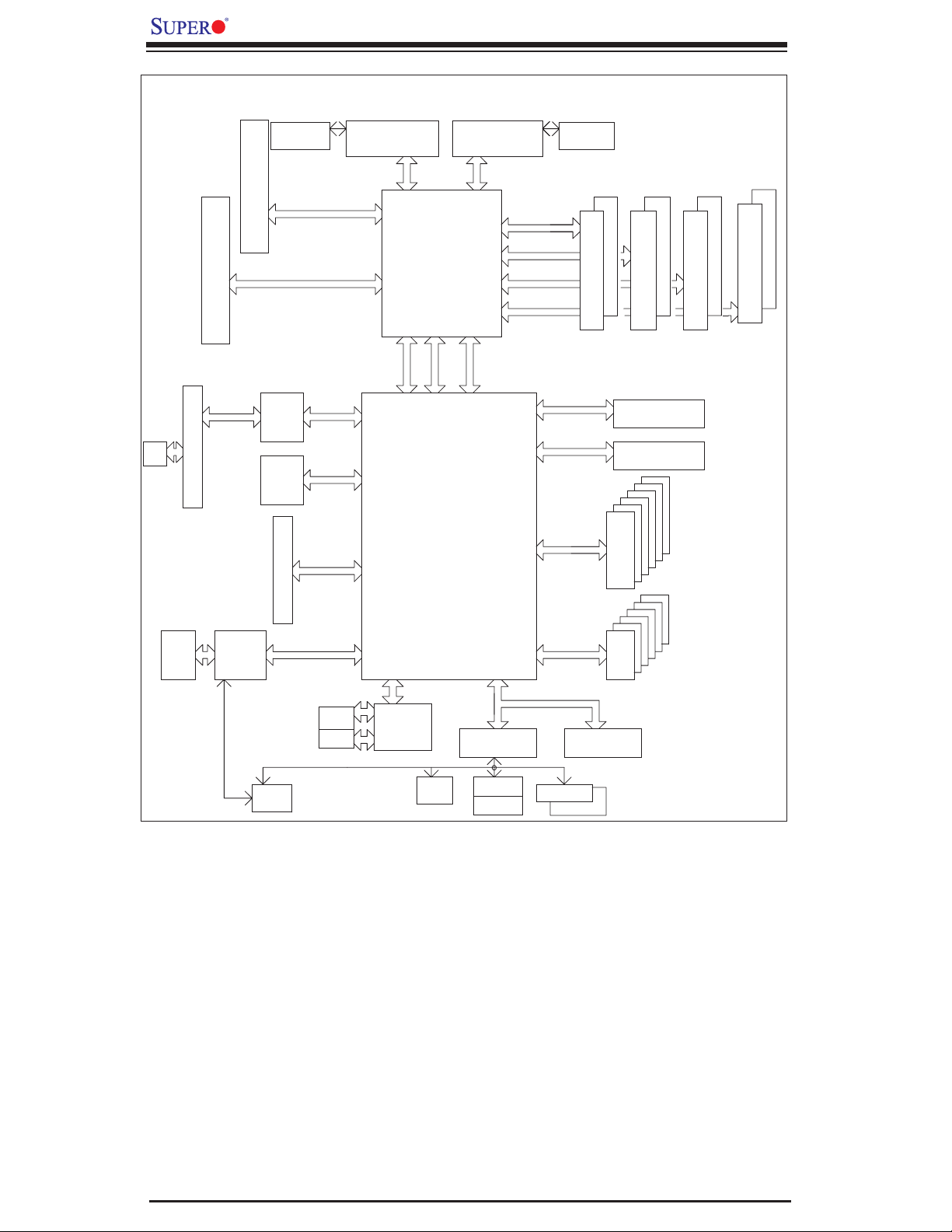
X7DBR-3/X7DBR-E User's Manual
SAS
J5
#6
J14
#3
PCI-E_X4_SLOT(L1)
PCI-E_X4_SLOT(L2)
J12
PCI-X133
PCI-X_Slot(R)ZCR
PXH-V
VRM
ISL6307
LSB
MSB
PCI-E
Slot
J9
#4
PCI-EXP X8
PCI-EXP X8
PCI-Ex4
PCI-Ex8
PCI-X 133
PROCESSOR#2
1067/1333
MT/S
PORT
#4,5
PORT
#6,7
PORT
#2
PORT PORT
PORT
#0
PORT
#1,2
PCIX
5000P
MCH
PORT PORT
PCIE X4
PCIE X4
#4#4
ESB2
PROCESSOR#1
1067/1333
MT/S
FBD CHNL0
FBD CHNL1
FBD CHNL2
FBD CHNL3
#0#3
PCIE X4
ESI
VRM
ISL6307
#0
ATA 100
EXP. BUS
3.0 Gb/S
#1
#0 #0
FBD DIMM
FBD DIMM
IDE CONN
EBUS CONN
#5
#4
#3
#2
#1
#0
SATA
#1
#1
FBD DIMM
#1
#0
FBD DIMM
#5
#4
#0
FWH
#3
#2
#1
USB
VGA
CONN
VGA
ES1000
SIMSO
PCI-X_SLOT(L)
PCI 32/33MMZ
RJ45
RJ45
PCI-33
GB LAN
GILGAL
KUMERAN
FDD
SIO
W83627
MS
KB
28-31
HF
USB 2.0
LPC
COM1
COM2
Figure 1-9. Block Diagram of the 5000P Chipset
Note: This is a general chipset block diagram. Please see the previous Motherboard
Features pages for details on the features of each motherboard.
1-8
Page 15
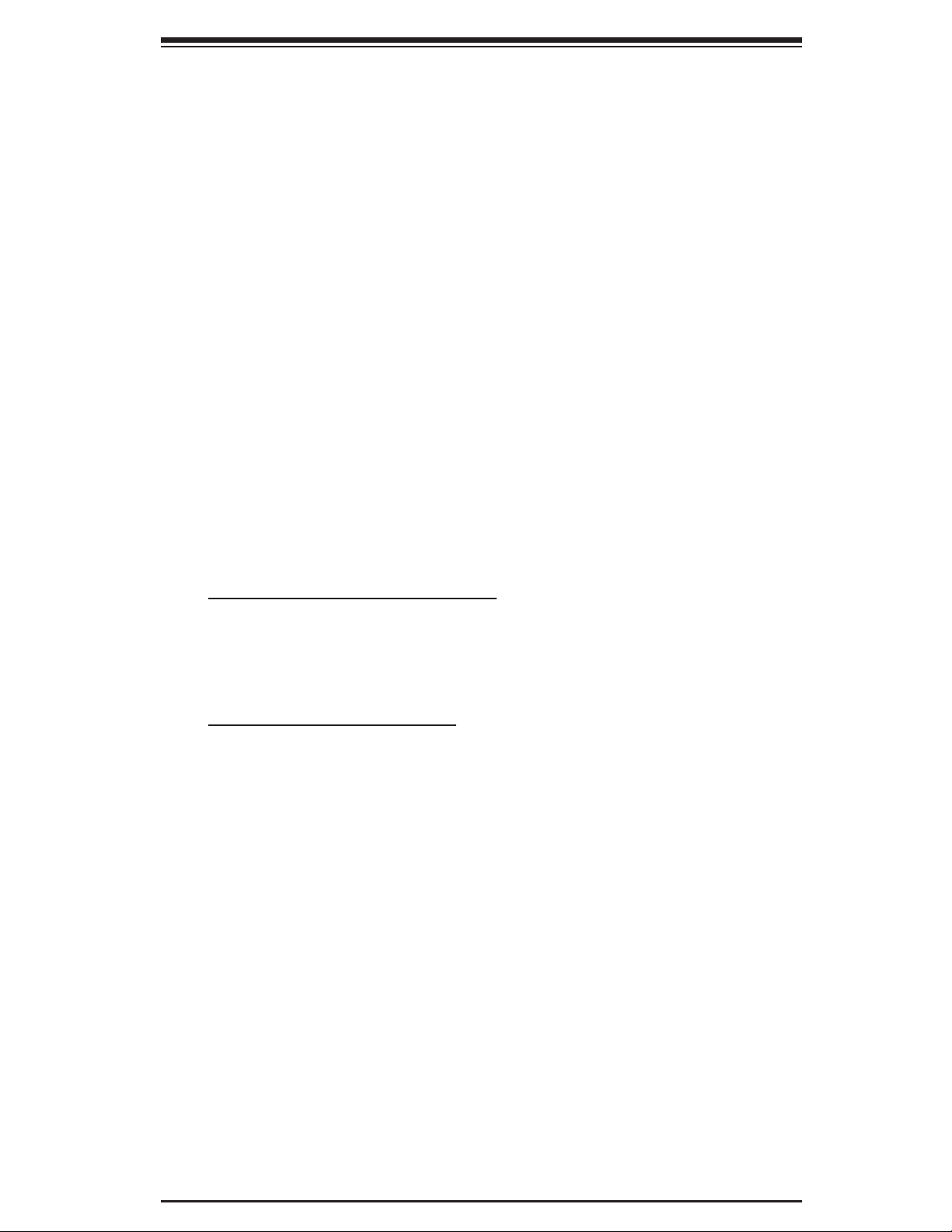
Chapter 1: Introduction
1-2 Chipset Overview
Built upon the functionality and the capability of the 5000P chipset, the X7DBR-3/
X7DBR-E motherboard provides the performance and feature set required for dual
processor-based servers with confi guration options optimized for communications,
presentation, storage, computation or database applications. The 5000P chipset
supports a single or dual Dempsey 64-bit dual core processor(s) with front side
bus speeds of up to 1.333 GHz. The chipset consists of the 5000P Memory Con-
troller Hub (MCH), the Enterprise South Bridge 2 (ESB2), and the I/O subsystem
(PXH-V).
The 5000P MCH chipset is designed for symmetric multiprocessing across two
independent front side bus interfaces. Each front side bus uses a 64-bit wide, 1333
MHz data bus that transfers data at 10.7 GB/sec. The MCH chipset connects up to
8 Fully Buffered DIMM modules, providing up to 32 GB of DDR2 FBD ECC memory.
The MCH chipset also provides three x8 PCI-Express interface to the ESB2. In
addition, the 5000P chipset offers a wide range of RAS features, including memory
interface ECC, x4/x8 Single Device Data Correction, CRC, parity protection, memory
mirroring and memory sparing.
Xeon Dual Core Processor Features
Designed to be used with conjunction of the 5000P chipset, the Xeon Dual Core
Processor provides a feature set as follows:
The Xeon Dual Core Processor
*L1 Cache Size: Instruction Cache (32KB/16KB), Data Cache (32KB/24KB)
*L2 Cache Size: 4MB (2MB per core)
*Data Bus Transfer Rate: 8.5 GB/s
*Package: FC-LGA6/FC-LGA4, 771 Lands
1-9
Page 16
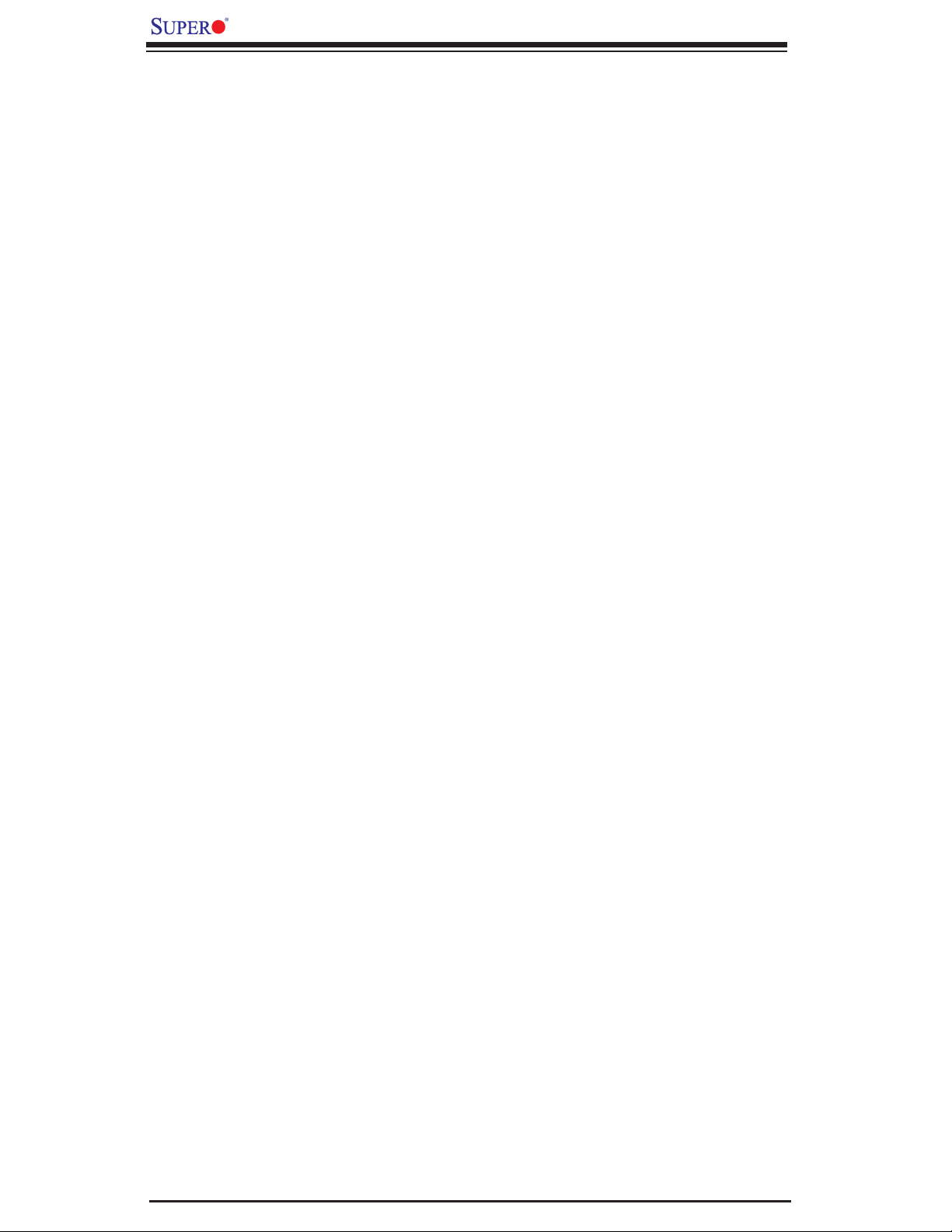
X7DBR-3/X7DBR-E User's Manual
1-3 Special Features
Recovery from AC Power Loss
BIOS provides a setting for you to determine how the system will respond when
AC power is lost and then restored to the system. You can choose for the system
to remain powered off (in which case you must hit the power switch to turn it back
on) or for it to automatically return to a power- on state. See the Power Lost Con-
trol setting in the Advanced section (Boot Features) to change this setting. (*Note:
Default: Last State).
1-4 PC Health Monitoring
This section describes the PC health monitoring features of the X7DBR-3/X7DBR-
E. All have an onboard System Hardware Monitor chip that supports PC health
monitoring.
Onboard Voltage Monitors for CPU Cores, Memory, Chipset,
+1.8V, +3.3V, +5V, +12V, −12V, +3.3V Standby, +5V standby and
VBAT
An onboard voltage monitor will scan these voltages continuously. Once a
voltage becomes unstable, a warning is given or an error message is sent to the
screen. Users can adjust the voltage thresholds to defi ne the sensitivity of the
voltage monitor.
Fan Status Monitor with Firmware Control
The PC health monitor can check the RPM status of the cooling fans. The onboard
CPU and chassis fans are controlled by Thermal Management via BIOS (under
Hardware Monitoring in the Advanced Setting).
Environmental Temperature Control
The thermal control sensor monitors the CPU temperature in real time and will turn
on the thermal control fan whenever the CPU temperature exceeds a user-defi ned
threshold. The overheat circuitry runs independently from the CPU. Once it detects
that the CPU temperature is too high, it will automatically turn on the thermal fan
control to prevent any overheat damage to the CPU. The onboard chassis thermal
circuitry can monitor the overall system temperature and alert users when the chas-
sis temperature is too high.
1-10
Page 17
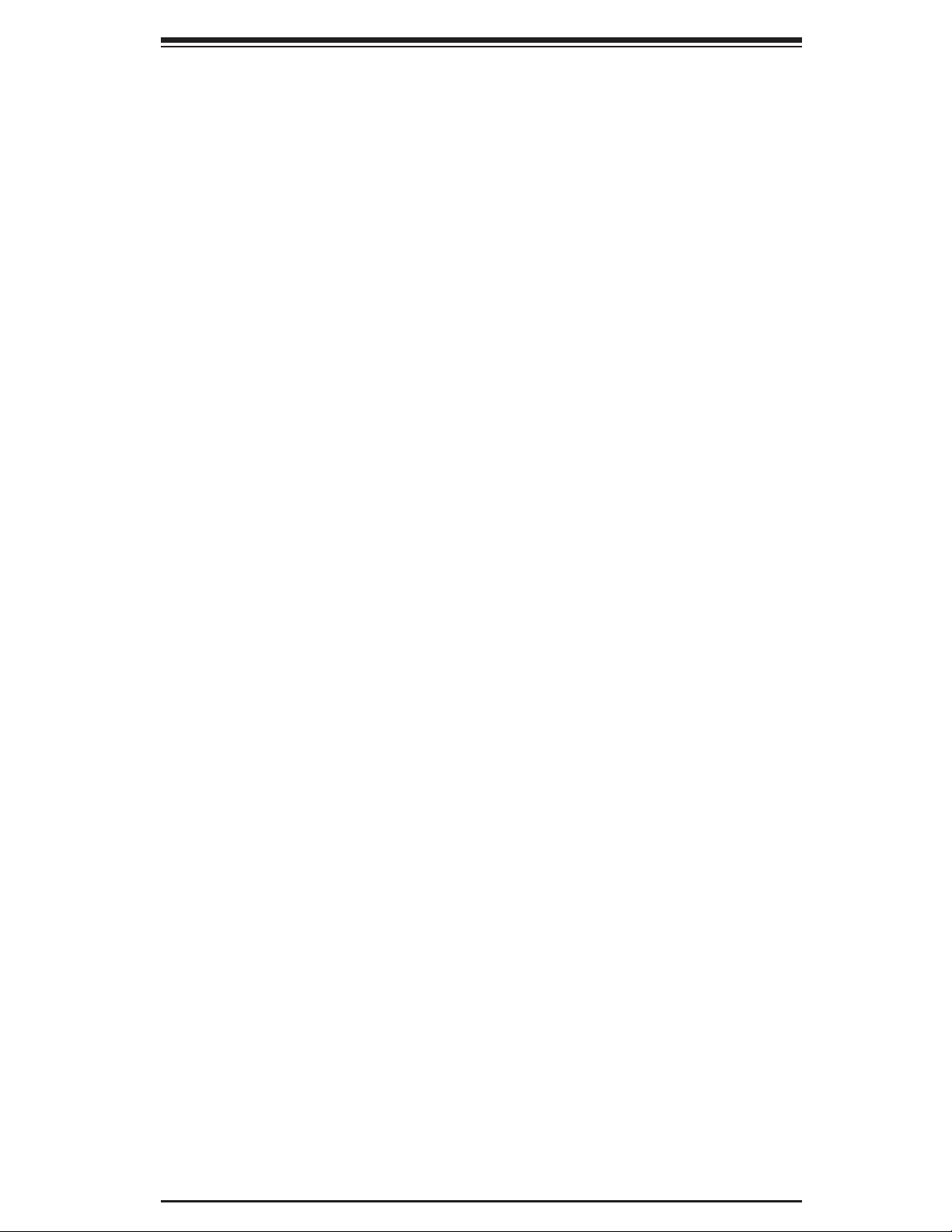
Chapter 1: Introduction
CPU Overheat LED and Control
This feature is available when the user enables the CPU overheat warning function
in the BIOS. This allows the user to defi ne an overheat temperature. When this tem-
perature is exceeded, both the overheat fan and the warning LED are triggered.
System Resource Alert
This feature is available when used with Supero Doctor III in the Windows OS
environment or used with Supero Doctor II in Linux. Supero Doctor is used to
notify the user of certain system events. For example, if the system is running
low on virtual memory and there is insuffi cient hard drive space for saving the
data, you can be alerted of the potential problem. You can also confi gure Supero
Doctor to provide you with warnings when the system temperature goes beyond
a pre-defi ned range.
1-5 ACPI Features
ACPI stands for Advanced Confi guration and Power Interface. The ACPI specifi -
cation defi nes a fl exible and abstract hardware interface that provides a standard
way to integrate power management features throughout a PC system, including its
hardware, operating system and application software. This enables the system to
automatically turn on and off peripherals such as CD-ROMs, network cards, hard
disk drives and printers. This also includes consumer devices connected to the PC
such as VCRs, TVs, telephones and stereos.
In addition to enabling operating system-directed power management, ACPI
provides a generic system event mechanism for Plug and Play and an operating
system-independent interface for confi guration control. ACPI leverages the Plug
and Play BIOS data structures while providing a processor architecture-independent
implementation that is compatible with Windows 2000, Windows XP and Windows
2003 Server Operating Systems.
Slow Blinking LED for Suspend-State Indicator
When the CPU goes into a suspend state, the chassis power LED will start blinking
to indicate that the CPU is in suspend mode. When the user presses any key, the
CPU will wake-up and the LED will automatically stop blinking and remain on.
1-11
Page 18
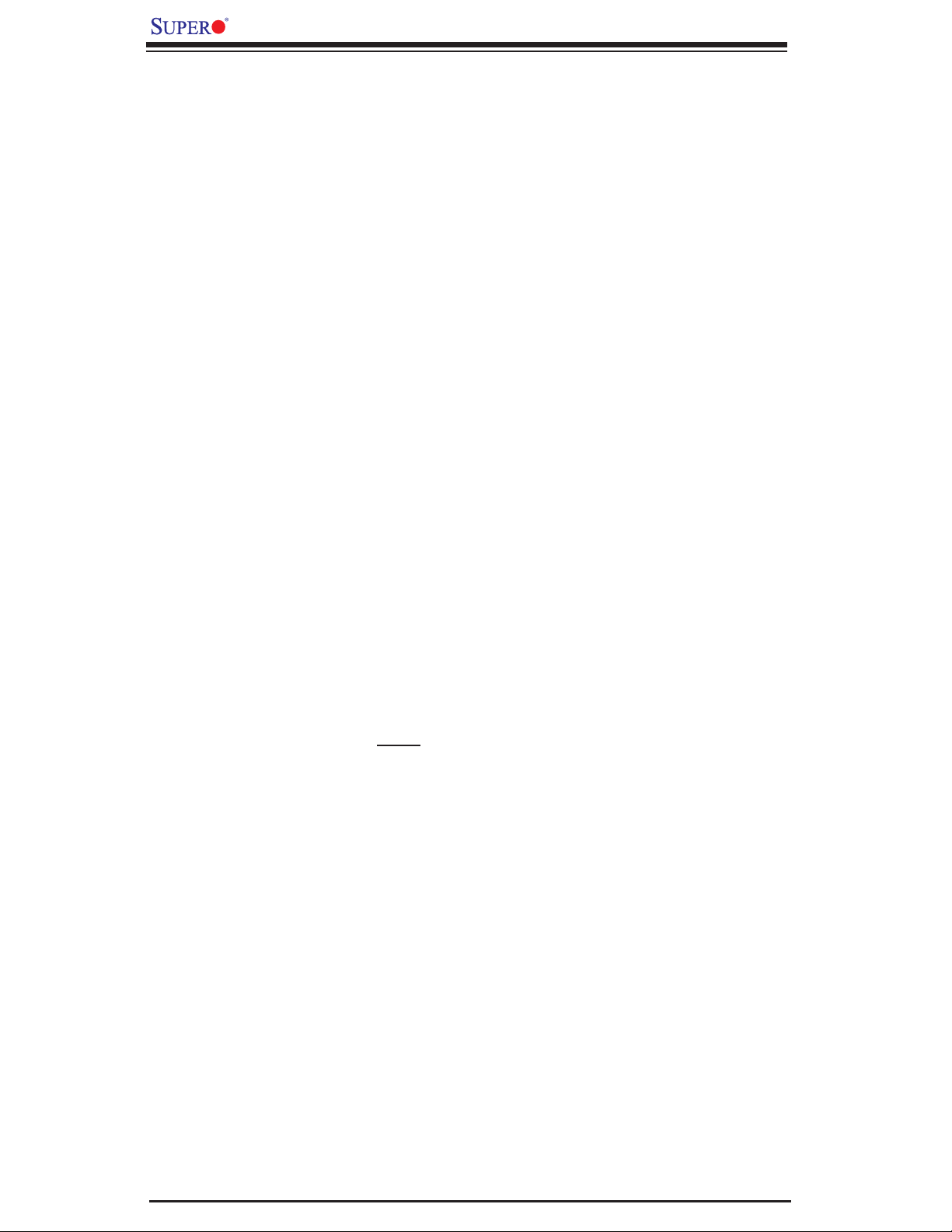
X7DBR-3/X7DBR-E User's Manual
Main Switch Override Mechanism
When an ATX power supply is used, the power button can function as a system
suspend button to make the system enter a SoftOff state. The monitor will be
suspended and the hard drive will spin down. Pressing the power button again
will cause the whole system to wake-up. During the SoftOff state, the ATX power
supply provides power to keep the required circuitry in the system alive. In case
the system malfunctions and you want to turn off the power, just press and hold
the power button for 4 seconds. This option can be set in the Power section of
the BIOS Setup routine.
External Modem Ring-On
Wake-up events can be triggered by a device such as the external modem ringing
when the system is in the SoftOff state. Note that external modem ring-on can only
be used with an ATX 2.01 (or above) compliant power supply.
Wake-On-LAN (WOL)
Wake-On-LAN is defi ned as the ability of a management application to remotely
power up a computer that is powered off. Remote PC setup, up-dates and asset
tracking can occur after hours and on weekends so that daily LAN traffi c is kept to
a minimum and users are not interrupted. The motherboard has a 3-pin header
(WOL) to connect to the 3-pin header on a Network Interface Card (NIC) that has
WOL capability. In addition, an onboard LAN controller can also support WOL with-
out any connection to the WOL header. The 3-pin WOL header is to be used with
a LAN add-on card only. *Note: Wake-On-LAN requires an ATX 2.01 (or above)
compliant power supply.
1-6 Power Supply
As with all computer products, a stable power source is necessary for proper and
reliable operation. It is even more important for processors that have high CPU
clock rates.
The X7DBR-3/X7DBR-E can only accommodate 20-pin ATX power supplies. Al-
though most power supplies generally meet the specifi cations required by the CPU,
some are inadequate. In addition, the 12V 4-pin and the 12V 8-pin power connec-
tions are also required to ensure adequate power supply to the system. Also your
power supply must supply 1.5A for the Ethernet ports.
1-12
Page 19
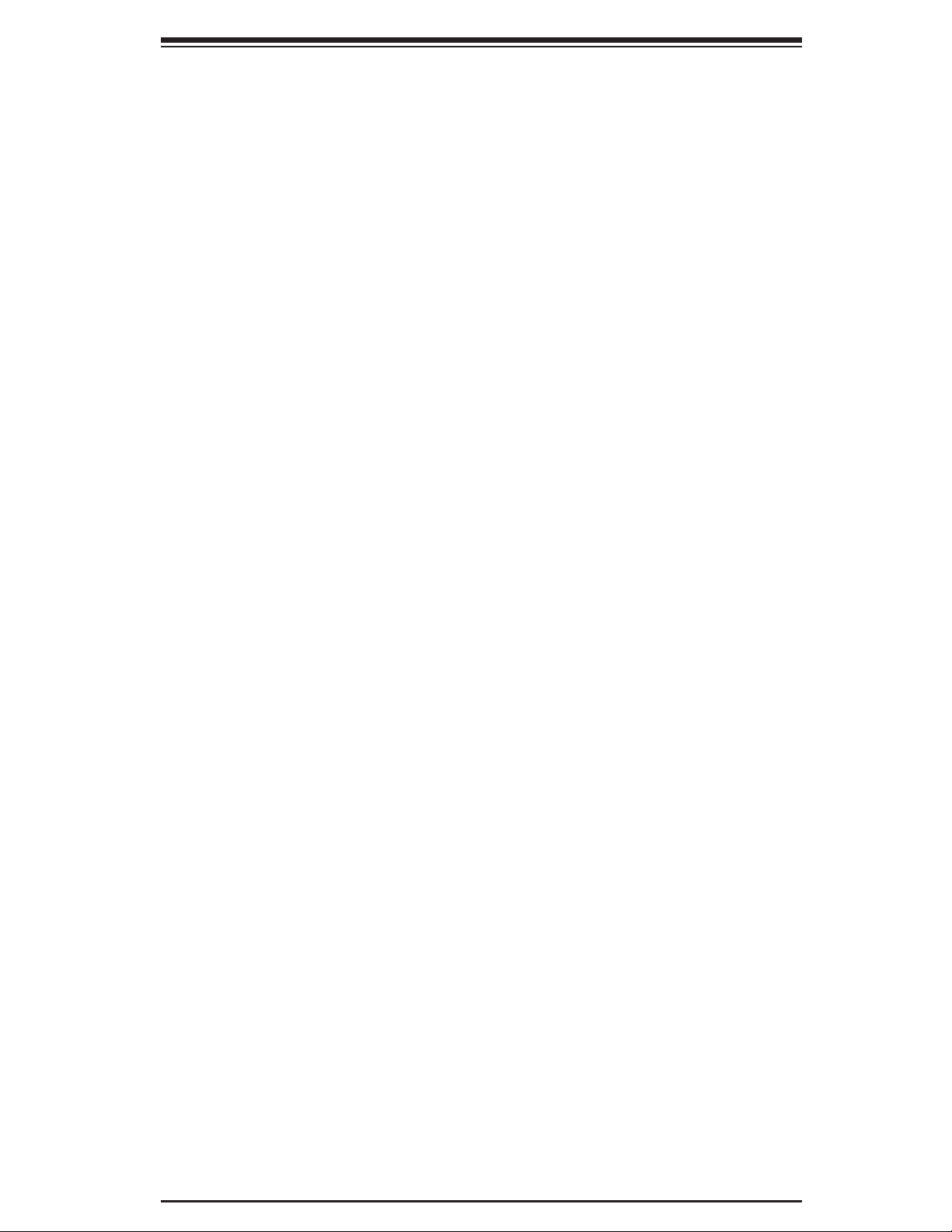
Chapter 1: Introduction
It is strongly recommended that you use a high quality power supply that meets ATX
power supply Specifi cation 2.01 or above. It must also be SSI compliant (info at
http://www.ssiforum.org/). Additionally, in areas where noisy power transmission is
present, you may choose to install a line fi lter to shield the computer from noise. It
is recommended that you also install a power surge protector to help avoid problems
caused by power surges.
1-7 Super I/O
The disk drive adapter functions of the Super I/O chip include a fl oppy disk drive
controller that is compatible with industry standard 82077/765, a data separator,
write pre-compensation circuitry, decode logic, data rate selection, a clock genera-
tor, drive interface control logic and interrupt and DMA logic. The wide range of
functions integrated onto the Super I/O greatly reduces the number of components
required for interfacing with fl oppy disk drives. The Super I/O supports 360 K, 720
K, 1.2 M, 1.44 M or 2.88 M disk drives and data transfer rates of 250 Kb/s, 500 Kb/s
or 1 Mb/s.It also provides two high-speed, 16550 compatible serial communication
ports (UARTs). Each UART includes a 16-byte send/receive FIFO, a programmable
baud rate generator, complete modem control capability and a processor interrupt
system. Both UARTs provide legacy speed with baud rate of up to 115.2 Kbps
as well as an advanced speed with baud rates of 250 K, 500 K, or 1 Mb/s, which
support higher speed modems.
The Super I/O supports one PC-compatible printer port (SPP), Bidirectional Printer
Port (BPP) , Enhanced Parallel Port (EPP) or Extended Capabilities Port (ECP).
The Super I/O provides functions that comply with ACPI (Advanced Confi guration
and Power Interface), which includes support of legacy and ACPI power manage-
ment through an SMI or SCI function pin. It also features auto power management
to reduce power consumption.
1-13
Page 20
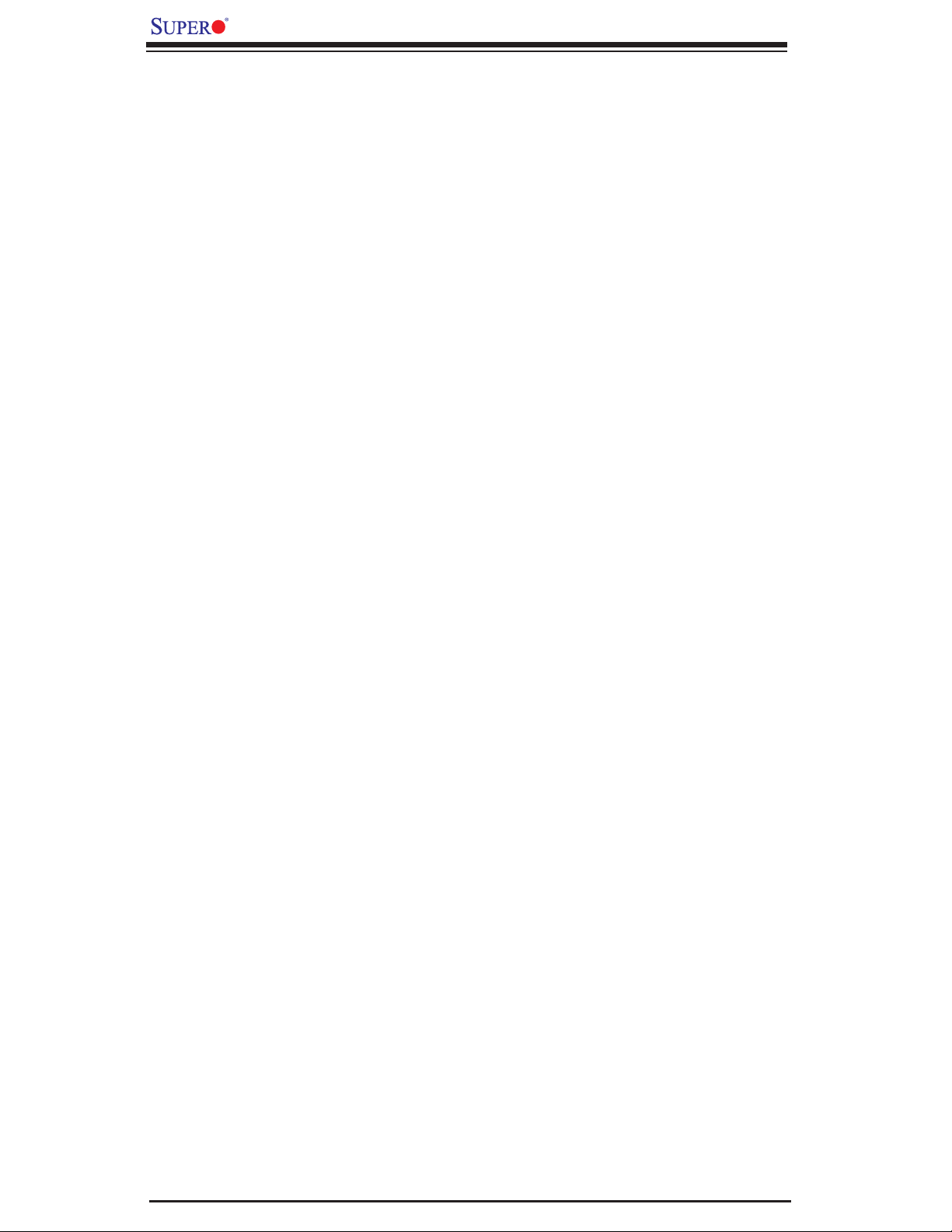
X7DBR-3/X7DBR-E User's Manual
Notes
1-14
Page 21
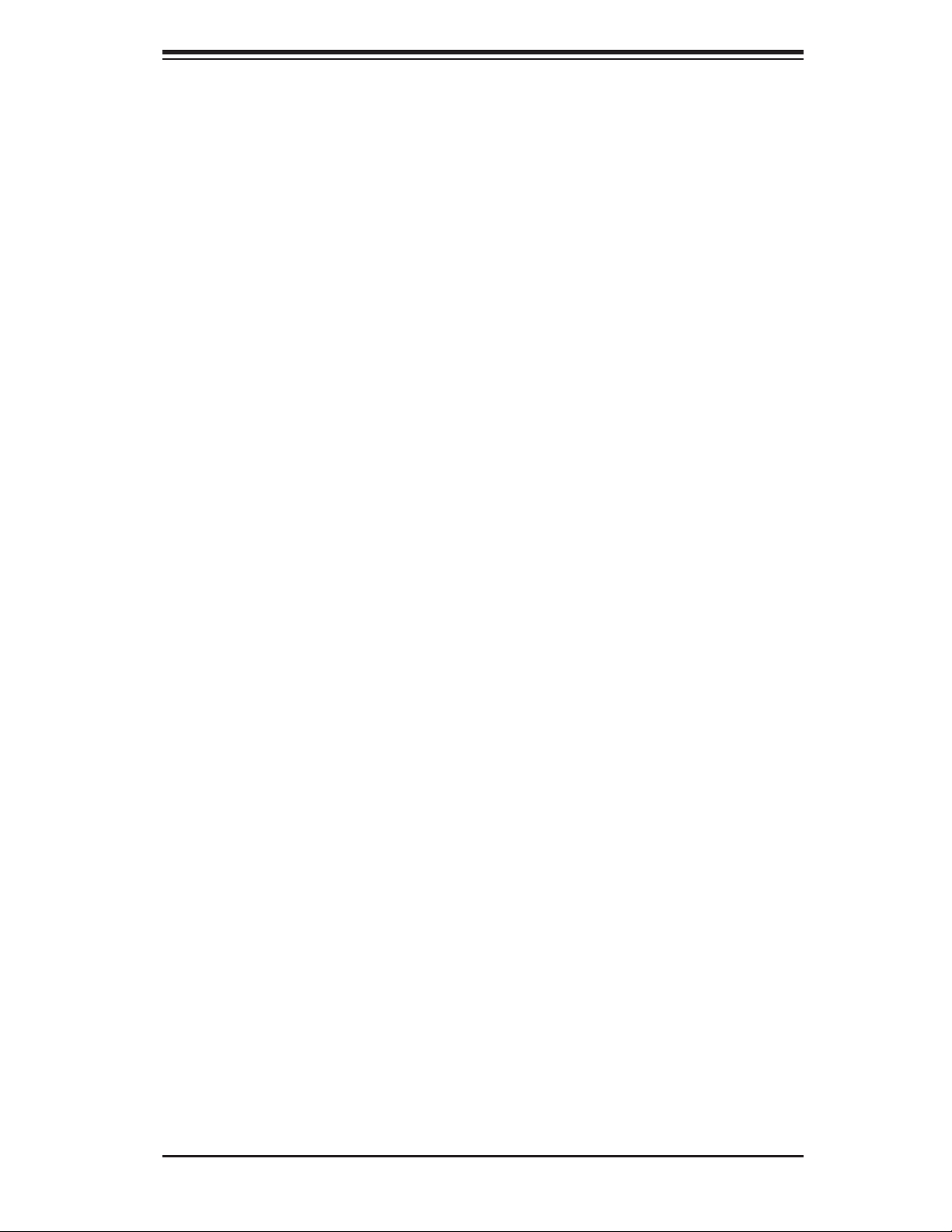
Chapter 2: Installation
Chapter 2
Installation
2-1 Static-Sensitive Devices
Electric-Static-Discharge (ESD) can damage electronic com ponents. To prevent
damage to your system board, it is important to handle it very carefully. The following
measures are generally suffi cient to protect your equipment from ESD.
Precautions
• Use a grounded wrist strap designed to prevent static discharge.
• Touch a grounded metal object before removing the board from the antistatic
bag.
• Handle the board by its edges only; do not touch its components, peripheral
chips, memory modules or gold contacts.
• When handling chips or modules, avoid touching their pins.
• Put the motherboard and peripherals back into their antistatic bags when not in
use.
• For grounding purposes, make sure your computer chassis provides excellent
conductivity between the power supply, the case, the mounting fasteners and
the motherboard.
• Use only the correct type of onboard CMOS battery as specifi ed by the manu-
facturer. Do not install the onboard battery upside down to avoid possible explo-
sion.
Unpacking
The motherboard is shipped in antistatic packaging to avoid static damage. When
unpacking the board, make sure the person handling it is static protected.
2-1
Page 22
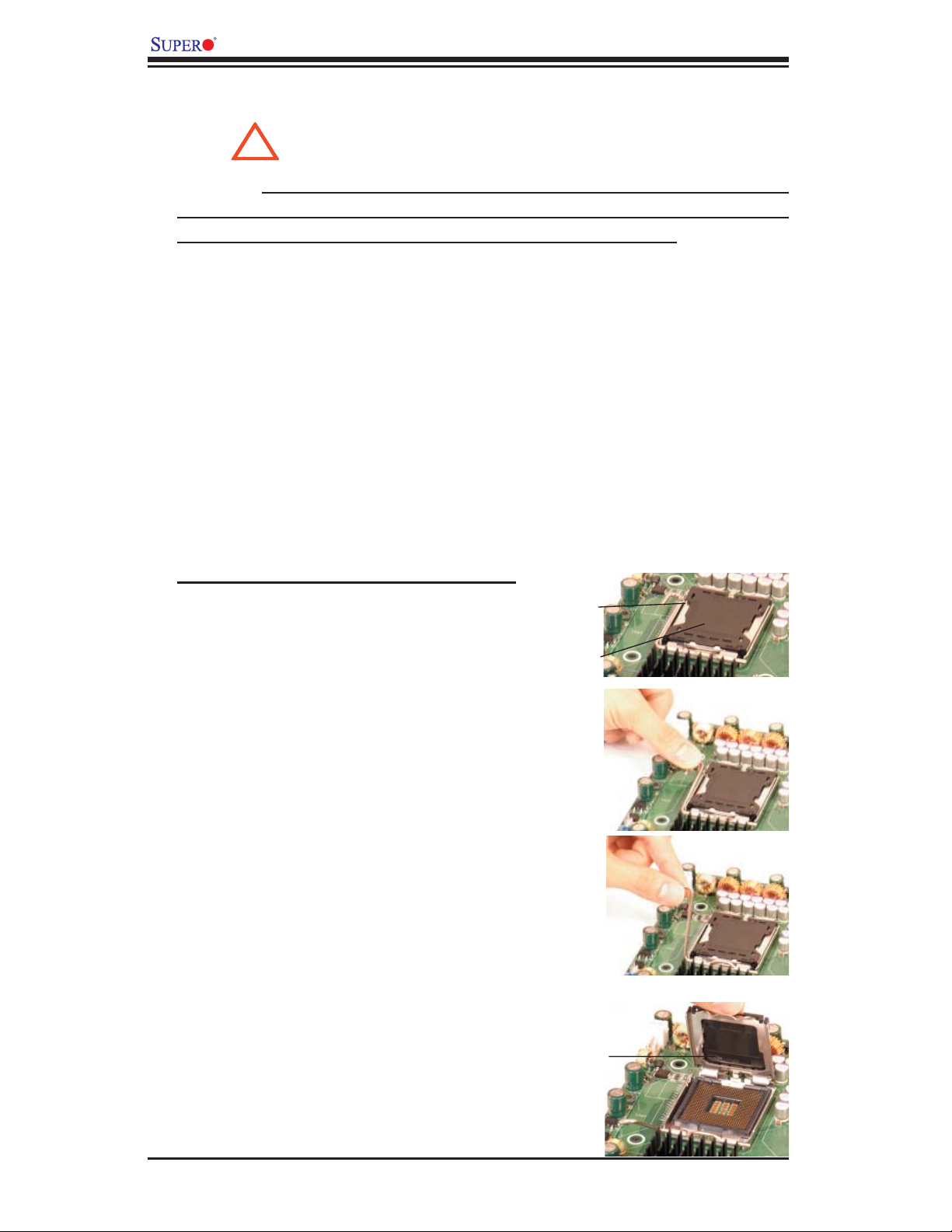
X7DBR-3/X7DBR-E User's Manual
2-2 Processor and Heatsink Fan Installation
When handling the processor package, avoid placing
direct pressure on the label area of the fan.
(*Notes: 1. Always connect the power cord last and always remove it before adding,
removing or changing any hardware components. Make sure that you install the
processor into the CPU socket before you install the CPU heatsink.
2. Intel's boxed Xeon CPU package contains the CPU fan and heatsink assembly.
If you buy a CPU separately, make sure that you use only Intel-certifi ed multi-di-
rectional heatsink and fan.
3. Make sure to install the motherboard into the chassis before you install the CPU
heatsink and fan.)
4. When purchasing an LGA 771 CPU or when receiving a motherboard with an LGA
771 CPU pre-installed, make sure that the CPU plastic cap is in place and none of
the CPU pins are bent; otherwise, contact the retailer immediately.
5. Refer to the MB Features Section for more details on CPU support.
!
Installation of the LGA771 Processor
1. Press the socket clip to release
the load plate, which covers the CPU
socket, from its locking position.
2. Gently lift the socket clip to open
the load plate.
Socket Clip
Load Plate
2-2
Load Plate
Page 23
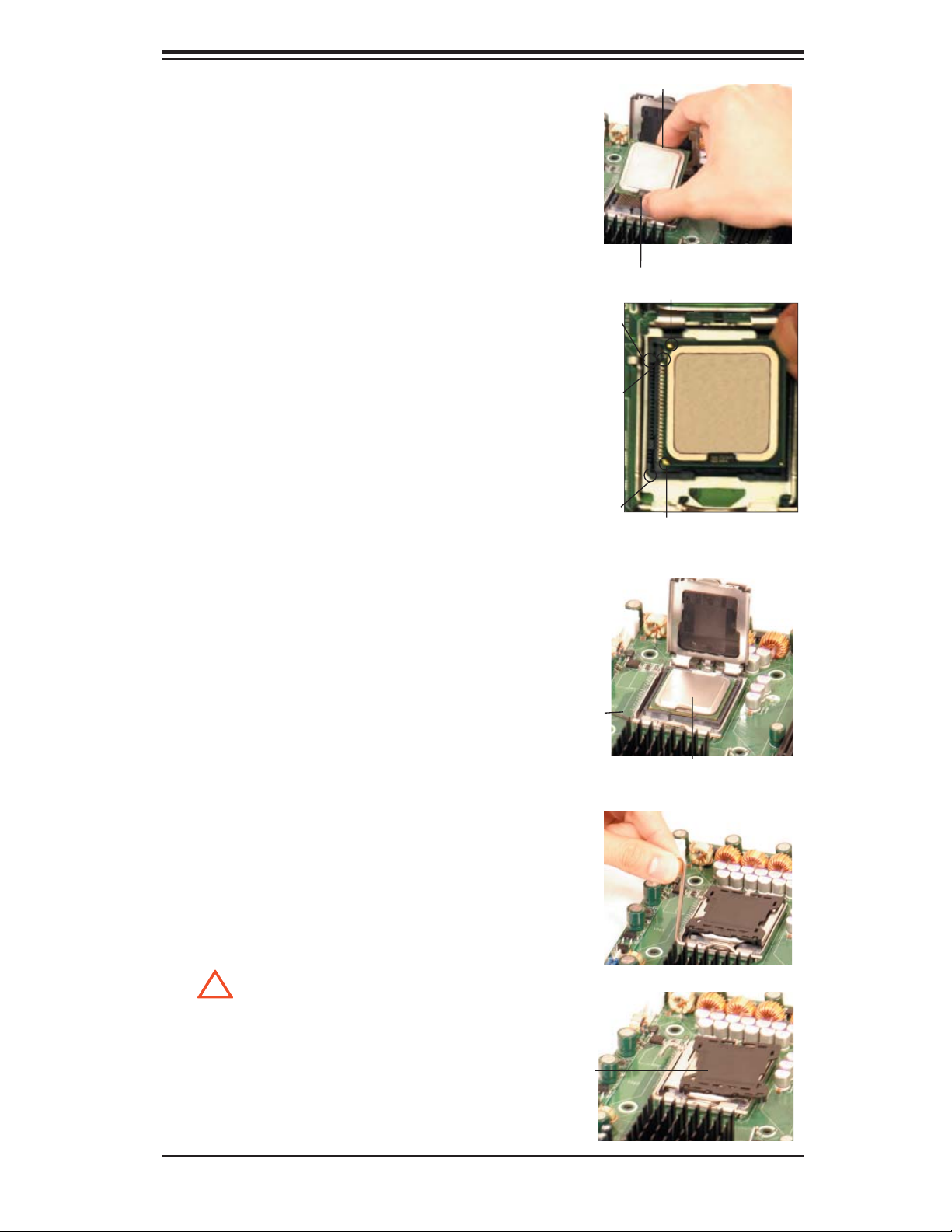
Chapter 2: Installation
3. Use your thumb and your index
fi nger to hold the CPU at the North
Center Edge and the South Center
Edge of the CPU.
4. Align CPU Pin1 (the CPU corner
marked with a triangle) against the
socket corner that is marked with a
triangle cutout.
5. Align the CPU key that is the
semi-circle cutout below a gold dot
against the socket key, the notch on
the same side of the triangle cutout
on the socket.
6. Once aligned, carefully lower the
CPU straight down to the socket.
(**Do not drop the CPU on the
socket. Do not move the CPU hori-
zontally or vertically. Do not rub the
CPU against the surface or against
any pins of the socket to avoid dam-
age to the CPU or the socket.)
Socket Key
(Socket Notch)
CPU Key (semi-
circle cutout)
below the circle.
Corner with a
triangle cutout
North Center Edge
South Center Edge
gold dot
CPU Pin1
7. With the CPU inside the socket,
inspect the four corners of the CPU
to make sure that the CPU is prop-
erly installed.
8. Use your thumb to gently push the
socket clip down to the clip lock.
9. If the CPU is properly installed
into the socket, the plastic cap will
be automatically released from the
load plate when the clip is pushed in
the clip lock. Remove the plastic cap
from the motherboard.
!
(*Warning: Please keep the
plastic cap. The motherboard and the
CPU must be shipped with the plas-
tic cap properly installed to protect
the CPU pins. Shipment without the
CPU plastic cap properly installed
will void the warranty.)
Socket clip
CPU in the CPU socket
Plastic cap
is released
from the
load plate
if the CPU
is properly
installed.
2-3
Page 24
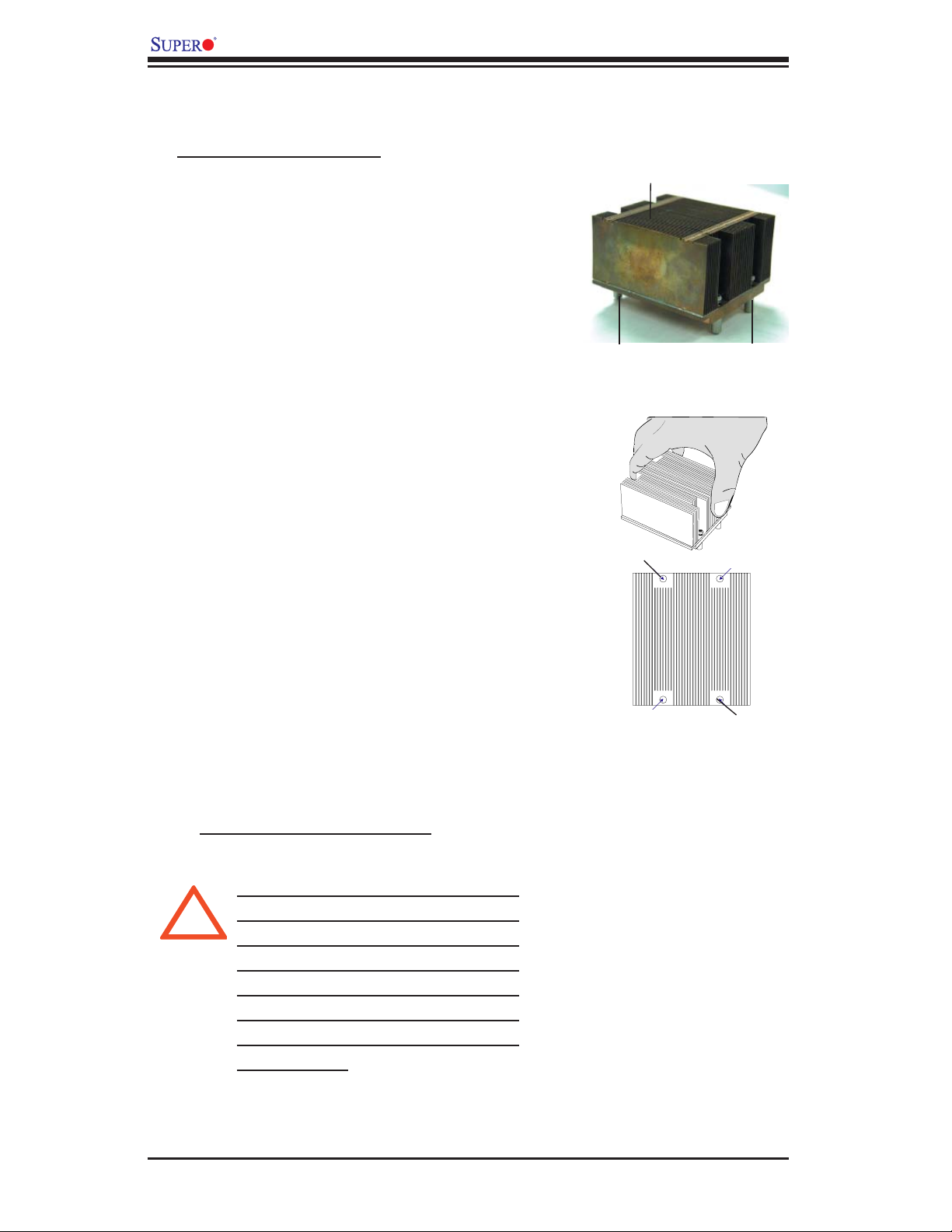
X7DBR-3/X7DBR-E User's Manual
Installation of the Heatsink
CEK Heatsink Installation
1. Do not apply any thermal grease to
the heatsink or the CPU die-the required
amount has already been applied.
2. Place the heatsink on top of the
CPU so that the four mounting holes
are aligned with those on the retention
mechanism.
3. Screw in two diagonal screws (ie the
#1 and the #2 screws) until just snug (-do
not fully tighten the screws to avoid pos-
sible damage to the CPU.)
CEK Passive Heatsink
Screw#1
Screw#2
4. Finish the installation by fully tightening
all four screws.
To Un-install the Heatsink
(Warning: We do not recommend
!
that the CPU or the heatsink be
removed. However, if you do need
to uninstall the heatsink, please
follow the instructions below to
uninstall the heatsink to prevent
damage done to the CPU or the
CPU socket.)
Screw#1
Screw#2
2-4
Page 25

1. Unscrew and remove the heatsink
screws from the motherboard in the
sequence as show in the picture on the
right.
2. Hold the heatsink as shown in the
picture on the right and gently wiggle the
heatsink to loosen it from the CPU. (Do
not use excessive force when wiggling
the heatsink!!)
3. Once the heatsink is loosened, remove
the heatsink from the CPU socket.
Chapter 2: Installation
4. Clean the surface of the CPU and
the heatsink to get rid of the old thermal
grease. Reapply the proper amount of
thermal grease on the surface before you
re-install the CPU and the heatsink.
Mounting the Motherboard in the Chassis
All motherboards have standard mounting holes to fi t different types of chas-
sis. Make sure that the locations of all the mounting holes for both motherboard
and chassis match. Make sure that the metal standoffs click in or are screwed in
tightly. Then, use a screwdriver to secure the motherboard onto the motherboard
tray. (*Note: some components are very close to the mounting holes. Please take
precautionary measures to prevent damage done to these components when you
install the motherboard to the chassis.)
2-5
Page 26
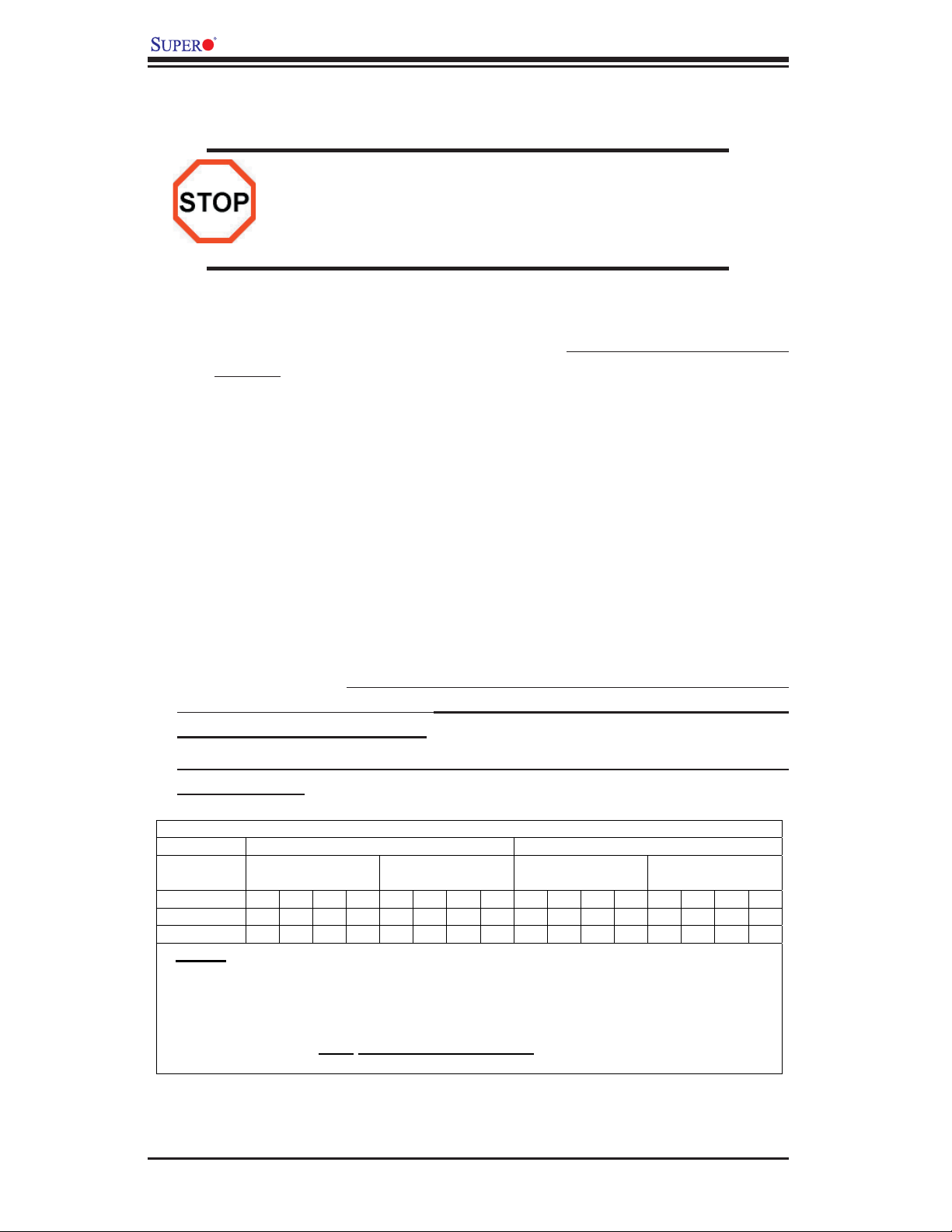
X7DBR-3/X7DBR-E User's Manual
2-3 Installing DIMMs
Note: Check the Supermicro web site for recommended memory modules.
CAUTION
Exercise extreme care when installing or removing DIMM
modules to prevent any possible damage. Also note that the
memory is interleaved to improve performance (see step 1).
DIMM Installation (See Figure 2-2)
1. Insert the desired number of DIMMs into the memory slots, starting with DIMM
#1A. The memory scheme is interleaved, so you must install two modules
at a time, beginning with DIMM #1A, then DIMM #2A and so on. For optimal
performance, please install memory modules in both Branch 0 and Branch 1
at the same time (up to 8 modules maximum.) (*See the Memory Installation
Table Below.)
(*See the Memory Installation Table Below.)
2. Insert each DIMM module vertically into its slot. Pay attention to the notch along
the bottom of the module to prevent inserting the DIMM module incorrectly.
3. Gently press down on the DIMM module until it snaps into place in the slot.
Repeat for all modules (see step 1 above).
Memory Support
The X7DBR-3/X7DBR-E supports up to 32 GB fully buffered (FBD) ECC DDR2
533/667 in 8 DIMMs. Populating DIMM modules with pairs of memory modules
of the same size and same type will result in Interleaved Memory which will
increase memory performance.
*Note 1: Due to OS limitations, some operating systems may not show more than
4 GB of memory.
Optimized DIMM Population Configurations
Branch 0 Branch 1
Number of
DIMMs
2 DIMMs 1A
4 DIMMs 1A
8 DIMMs 1A 1B
Bank 1
(Channel 0)
--- --- ---
--- --- ---
--- ---
Bank 2
(Channel 1)
--- --- --- --- --- --- --- --- --- --- ---
2A
--- --- ---
2A
2A 2B
--- ---
Bank 3
(Channel 2)
--- --- ---
3A
3A 3B
--- ---
Bank 4
(Channel 3)
--- --- ---
4A
4A 4B
--- ---
(*Notes: i. DIMM slot# specified: DIMM slot to be populated; “---“: DIMM slot not to
be populated. ii. Both FBD 533 MHz and 667MHz DIMMs are supported; however,
you need to use the memory modules of the same type and of the same speed on a
motherboard. iii. Interleaved memory is supported when pairs of DIMM modules are
installed. For best performance, please install memory modules of the same type and
of the same speed in both Branch 0 and Branch 1. iv. For memory to work
properly, you need to follow the restrictions listed above. )
2-6
Page 27
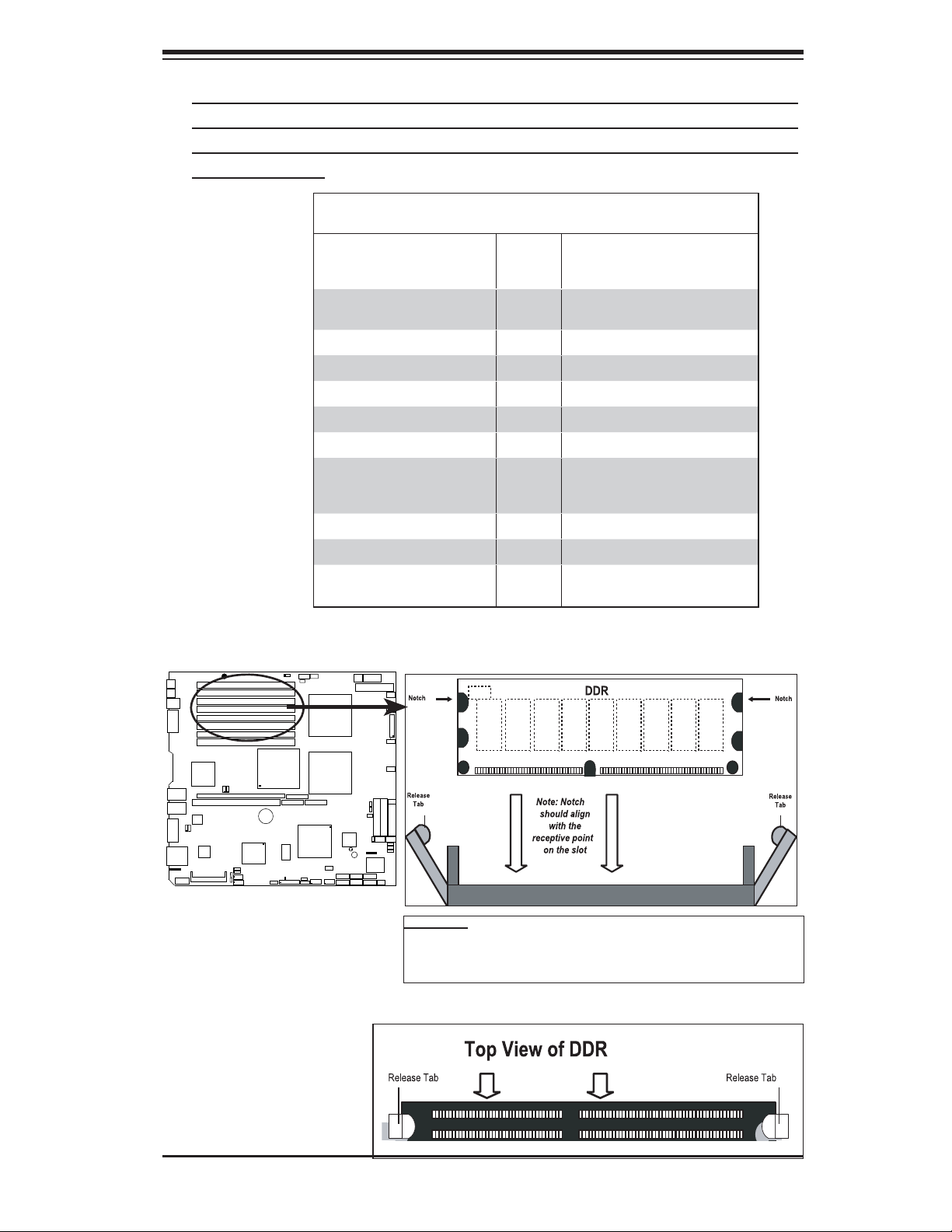
Chapter 2: Installation
*Note 2: Due to memory allocation to system devices, memory remaining avail-
able for operational use will be reduced when 4 GB of RAM is used. The reduction
in memory availability is disproportional. (Refer to the Memory Availability Table
below for details.)
Possible System Memory Allocation & Availability
®
UPER X7DBR-3/E
S
System Device Size Physical Memory
Firmware Hub fl ash memory
(System BIOS)
Local APIC 4 KB 3.99
Area Reserved for the chipset 2 MB 3.99
I/O APIC (4 Kbytes) 4 KB 3.99
PCI Enumeration Area 1 256 MB 3.76
PCI Express (256 MB) 256 MB 3.51
PCI Enumeration Area 2 (if
needed) -Aligned on 256-MB
boundary-
VGA Memory 16 MB 2.85
TSEG 1 MB 2.84
Memory available to OS &
other applications
1 MB 3.99
512 MB 3.01
Remaining (-Available)
(4 GB Total System Memory)
2.84
Figure 2-2. Installing and Removing DIMMs
®BD
To Remove:
Use your thumbs to
gently push the release tabs near both
ends of the module.
This should release
it from the slot.
To Install: Insert module vertically and press down until it
snaps into place. Pay attention to the alignment notch at
the bottom.
BD®S ot
2-7
Page 28

X7DBR-3/X7DBR-E User's Manual
2-4 Control Panel Connectors/IO Ports
The I/O ports are color coded in conformance with the PC 99 specifi cation. See
Figure 2-3 below for the colors and locations of the various I/O ports.
A. Back Panel Connectors/IO Ports
®
UPER X7DBR-3/E
S
4
2
1
3
5
7
6
8 9
Figure 2-3. Back Panel I/O Port Locations and Defi nitions
Back Panel Connectors
1. Keyboard (Purple)
2. PS/2 Mouse (Green)
3. Back Panel USB Port 0
4. Back Panel USB Port 1
5. COM Port 1 (Turquoise)
6. Gigabit LAN 1
7. Gigabit LAN 2
8. VGA Port (Blue)
9. SAS#4-#7 (*X7DBR-3 only)
(*See Section 2-5 for details.)
2-8
Page 29
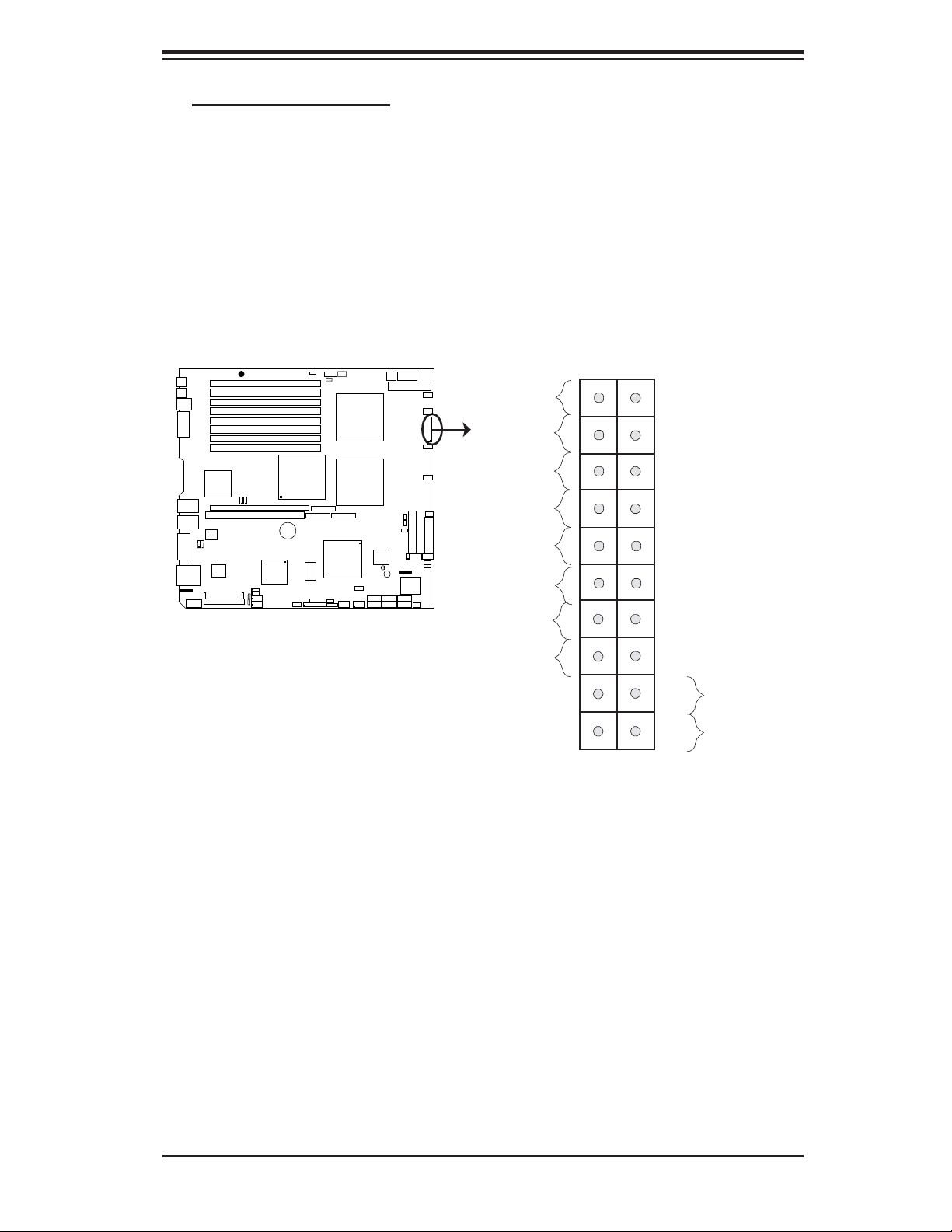
Chapter 2: Installation
B. Front Control Panel
JF1 contains header pins for various buttons and indicators that are normally located
on a control panel at the front of the chassis. These connectors are designed specifi -
cally for use with Supermicro server chassis. See Figure 2-4 for the descriptions of
the various control panel buttons and LED indicators. Refer to the following section
for descriptions and pin defi nitions.
Figure 2-4. JF1 Header Pins
®
UPER X7DBR-3/E
S
Ground
X
Power LED
HDD LED
NIC1 LED
NIC2 LED
OH/Fan Fail LED
PWR Fail LED
Ground
Ground
1920
NMI
X
Vcc
Vcc
Vcc
Vcc
Vcc
Vcc
Reset
PWR
2
1
Reset Button
Power Button
2-9
Page 30
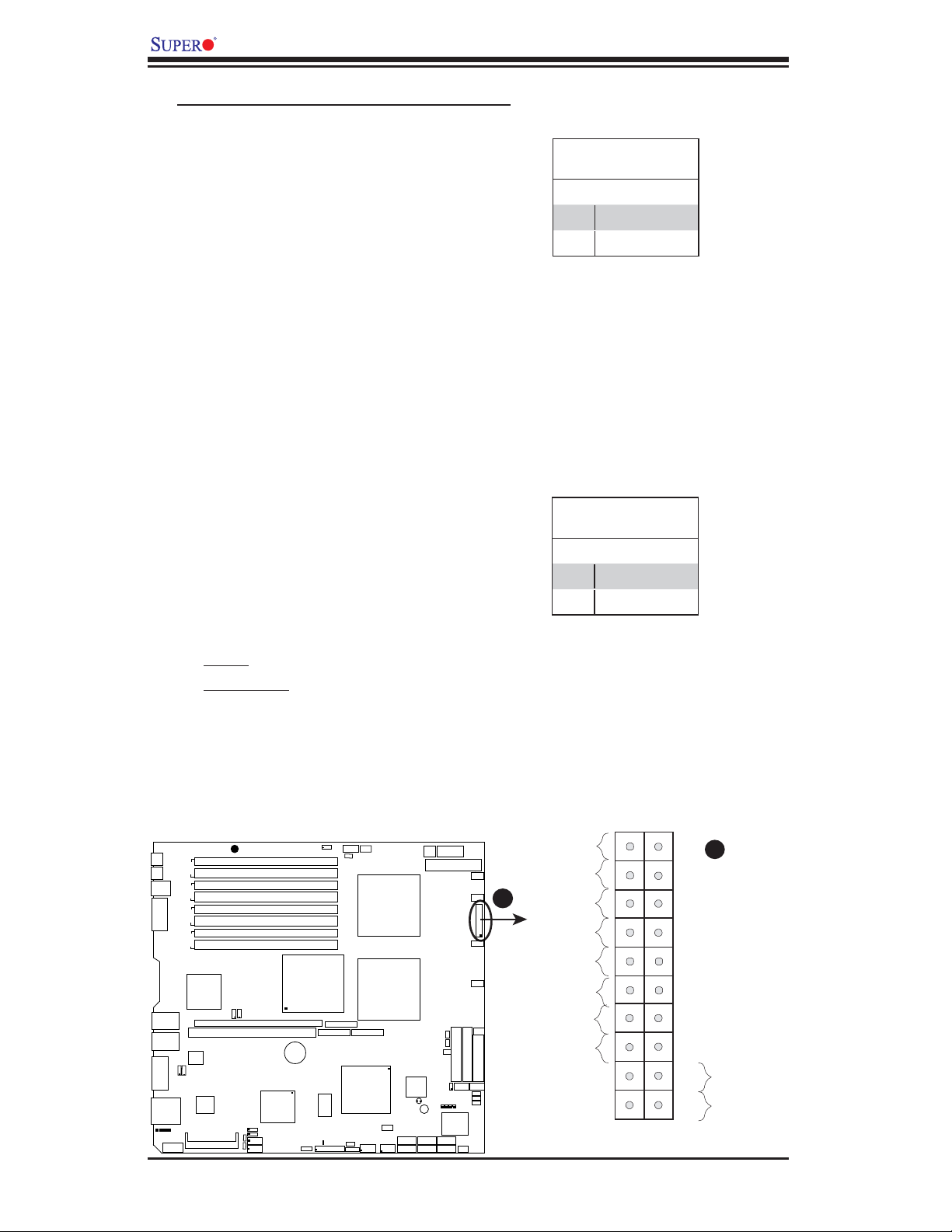
X7DBR-3/X7DBR-E User's Manual
C. Front Control Panel Pin Defi nitions
NMI Button
The non-maskable interrupt button
header is located on pins 19 and 20
of JF1. Refer to the table on the right
for pin defi nitions.
Power LED
The Power LED connection is located
on pins 15 and 16 of JF1. Refer to the
table on the right for pin defi nitions.
NMI Button
Pin Defi nitions (JF1)
Pin# Defi nition
19 Control
20 Ground
Power LED
Pin Defi nitions (JF1)
Pin# Defi nition
15 +5V
16 Ground
KB
MS
USB0/1
COM1
GLAN1
Pres#4-7
Act#4-7
GLAN2
VGA
SAS 4-7
C
S
Bank4
Bank3
Bank2
Bank1
PXH-V
LAN
G
CTRLR
JPL1
JPL2
2
OM
A. NMI
B. PWR LED
®
UPER X7DBR-3/E
DIMM 4B
DIMM 4A
DIMM 3B
DIMM 3A
DIMM 2B
DIMM 2A
DIMM 1B
DIMM 1A
C2
C1
2
2
JI
JI
PCI-X 100MHz ZCR SXB-
PCI-X 133MHz
VGA
CTRLR
JPG1
JP10
SM
SIMSO
IPMB
JP11
3rd PWR
Fail
North Bridge
Battery
SAS
CTRLR
JPS1
B
W
OR
SXB-
S I/O
LE1
PWLED SPK
1920
PWR
SMB
JPWF
JAR
E1x8
SXB-
E2x8
E3x8
South
Bridge
USB4/5
J8
J4E3
CPU1
CPU2
W
USB2/3
4-pin
8-pin PWR
PWR
20-pin ATX Main PWR
Fan1
Fan2
B
FP Ctrl
Fan3
Fan4
OH/Fan Fail LED
Fan5
JWD
Flash
JCF1
IDE1
F1
JW
Compact
Floppy
SGPIO1
SGPIO2
BIOS
JP12
JOH1
Pre#0-3
Act#0-3
SATA5
SATA4
SAS 1-3
JS10
J7
JL1
JBT1
Buzzer
L
O
SATA1
SATA3
SATA2
SATA0
Ground
X
Power LED
HDD LED
NIC1 LED
NIC2 LED
PWR Fail LED
Ground
Ground
NMI
A
X
Vcc
Vcc
Vcc
Vcc
Vcc
Vcc
Reset
Reset Button
Power Button
PWR
2
1
2-10
Page 31

Chapter 2: Installation
HDD LED
The HDD LED connection is located
on pins 13 and 14 of JF1. Attach a
hard drive LED cable here to display
disk activity (for any hard drives on
the system, including SAS, Serial ATA
and IDE). See the table on the right
for pin defi nitions.
NIC1/NIC2 LED Indicators
The NIC (Network Interface Control-
ler) LED connection for GLAN port1 is
located on pins 11 and 12 of JF1 and
the LED connection for GLAN Port2
is on Pins 9 and 10. Attach the NIC
LED cables to display network activity.
Refer to the table on the right for pin
defi nitions.
HDD LED
Pin Defi nitions (JF1)
Pin# Defi nition
13 +5V
14 HD Active
GLAN1/2 LED
Pin Defi nitions (JF1)
Pin# Defi nition
9/11 Vcc
10/12 PWR Fail
A. HDD LED
B. NIC1 LED
C. NIC2 LED
S
KB
S
Bank4
M
USB0/1
Bank3
COM1
Bank2
Bank1
PXH-V
GLAN1
GLAN2
GLAN
CTRLR
VGA
JPL1
JPL2
VGA
CTRLR
SAS 4-7
Pres#4-7
Act#4-7
2
COM
®
UPER X7DBR-3/E
DIMM 4B
DIMM 4A
DIMM 3B
DIMM 3A
DIMM 2B
DIMM 2A
DIMM 1B
DIMM 1A
C2
C1
2
2
JI
JI
PCI-X 100MHz ZCR SXB-
PCI-X 133MHz
JPG1
JP10
SM
SIMSO
IPMB
JP11
3rd PWR
Fail
North Bridge
Battery
SAS
CTRLR
JPS1
B
WOR
SXB-
S I/O
LE1
PWLED SPK
PWR
SMB
JPWF
JAR
E1x8
SXB-
E2x8
E3x8
South
Bridge
USB4/5
J8
J4E3
CPU1
CPU2
W
USB2/3
O
L
SATA1
SATA0
JBT1
4-pin
PWR
20-pin ATX Main PWR
BIOS
Buzzer
SATA3
SATA2
8-pin PWR
JWD
JCF1
F1
JW
JP12
Pre#0-3
Act#0-3
SATA5
SATA4
Compact Flash
SGPIO2
SAS 1-3
JS10
JOH1
IDE1
SGPIO1
Fan1
Fan2
FP Ctrl
Fan3
Fan4
Fan5
Floppy
J7
JL1
Ground
X
Power LED
HDD LED
A
B
NIC1 LED
NIC2 LED
C
OH/Fan Fail LED
PWR Fail LED
Ground
Ground
1920
NMI
X
Vcc
Vcc
Vcc
Vcc
Vcc
Vcc
Reset
Reset Button
Power Button
PWR
2
1
2-11
Page 32

X7DBR-3/X7DBR-E User's Manual
Overheat/Fan Fail LED (OH)
The OH/Fan Fail connection on pins
7 and 8 of JF1 provides advanced
warning of chassis overheating or
fan failure. Refer to the table on the
right for pin defi nitions.
Power Fail LED
The Power Fail LED connection is
located on pins 5 and 6 of JF1. Re-
fer to the table on the right for pin
defi nitions.
OH/Fan Fail LED
Pin Defi nitions (JF1)
Pin# Defi nition
7 Vcc
8 Ground
OH/Fan Fail Indicator
Status
State Defi nition
Off Normal
On Overheat
Flash-
Fan Fail
ing
PWR Fail LED
Pin Defi nitions (JF1)
Pin# Defi nition
5 Vcc
6 Ground
A. OH/Fan Fail LED
B. PWR Supply Fail
®
UPER X7DBR-3/E
S
KB
S
M
USB0/1
COM1
GLAN1
Pres#4-7
Act#4-7
GLAN2
VGA
SAS 4-7
CO
GLAN
CTRLR
JPL1
JPL2
2
M
DIMM 4B
DIMM 4A
Bank4
DIMM 3B
DIMM 3A
Bank3
DIMM 2B
DIMM 2A
Bank2
DIMM 1B
DIMM 1A
Bank1
PXH-V
C1
2
2
JI
PCI-X 100MHz ZCR SXB-
PCI-X 133MHz
VGA
CTRLR
JP10
SIMSO
JP11
C2
JI
JPG1
PWR
3rd PWR
Fail
North Bridge
SMB
JPWF
JAR
CPU1
CPU2
4-pin
8-pin PWR
PWR
20-pin ATX Main PWR
Fan1
Fan2
FP Ctrl
Fan3
Fan4
Ground
X
Power LED
HDD LED
NIC1 LED
NIC2 LED
E1x8
SXB-
SXB-
E2x8
E3x8
Battery
South
Bridge
SAS
CTRLR
JPS1
B
SM
IPMB
S I/O
USB4/5
LE1
J8
PWLED SPK
WOR
J4E3
W
USB2/3
BIOS
JBT1
Buzzer
L
O
SATA1
SATA3
SATA2
SATA0
JW
Pre#0-3
Act#0-3
SATA5
SATA4
Fan5
JWD
JCF1
IDE1
F1
Compact Flash
SGPIO1
SGPIO2
JP12
JOH1
J7
JL1
SAS 1-3
JS10
OH/Fan Fail LED
Floppy
A
PWR Fail LED
B
Ground
Ground
1920
NMI
X
Vcc
Vcc
Vcc
Vcc
Vcc
Vcc
Reset
Reset Button
Power Button
PWR
2
1
2-12
Page 33

Reset Button
Chapter 2: Installation
The Reset Button connection is located
on pins 3 and 4 of JF1. Attach it to the
hardware reset switch on the computer
case. Refer to the table on the right for
pin defi nitions.
Power Button
The Power Button connection is located
on pins 1 and 2 of JF1. Momentarily
contacting both pins will power on/off
the system. This button can also be
confi gured to function as a suspend but-
ton (with a setting in BIOS - see Chapter
4). To turn off the power when set to
suspend mode, press the button for at
least 4 seconds. Refer to the table on
the right for pin defi nitions.)
Reset Button
Pin Defi nitions (JF1)
Pin# Defi nition
3 Reset
4 Ground
Power Button
Pin Defi nitions (JF1)
Pin# Defi nition
1 Signal
2 +3V Standby
A. Reset Button
B. PWR Button
UPER X7DBR-3/E
S
KB
S
Bank4
M
USB0/1
Bank3
M1
CO
Bank2
Bank1
PXH-V
GLAN1
GLAN2
A
VG
SAS 4-7
Pres#4-7
Act#4-7
PCI-X 100MHz ZCR SXB-
PCI-X 133MHz
LAN
G
CTRLR
JPL1
JPL2
VGA
CTRLR
SIMSO
2
M
CO
®
DIMM 4B
DIMM 4A
DIMM 3B
DIMM 3A
DIMM 2B
DIMM 2A
DIMM 1B
DIMM 1A
C1
2
JI
PWR
3rd PWR
SMB
Fail
North Bridge
C2
2
JI
attery
B
SAS
CTRLR
JPG1
JPS1
JP10
B
SM
IPMB
JP11
OR
W
SXB-
S I/O
LE1
PWLED SPK
JPWF
JAR
E1x8
SXB-
E2x8
E3x8
South
ridge
B
USB4/5
J8
J4E3
CPU1
CPU2
W
USB2/3
4-pin
8-pin PWR
PWR
20-pin ATX Main PWR
Fan1
Fan2
FP Ctrl
Fan3
Fan4
Ground
X
Power LED
HDD LED
NIC1 LED
NIC2 LED
Fan5
Flash
Compact
SGPIO2
JOH1
SAS 1-3
JS10
IDE1
SGPIO1
Floppy
J7
JL1
OH/Fan Fail LED
PWR Fail LED
Ground
Ground
JWD
JCF1
F1
JW
BIOS
JP12
JBT1
Pre#0-3
Act#0-3
Buzzer
L
O
SATA1
SATA0
SATA3
SATA2
SATA5
SATA4
1920
NMI
X
Vcc
Vcc
Vcc
Vcc
Vcc
Vcc
Reset
Reset Button
A
Power Button
PWR
2
1
B
2-13
Page 34

X7DBR-3/X7DBR-E User's Manual
2-5 Connecting Cables
ATX Power Connector
There are a 20-pin main power supply
connector(JPW1) and an 8-pin CPU
PWR connector (JPW3) on the moth-
erboard. These power connectors
meet the SSI EPS 12V specifi cation.
The 4-pin 12V PWR supply is required
to provide adequate power to the sys-
tem. See the table on the right for pin
defi nitions for connector (JPW1). For
the 8-pin PWR (JPW3), please refer
to the item listed below.
Processor Power Connector
In addition to the Primary ATX power
connector (above), the 12V 8-pin CPU
PWR connector at JPW3 must also
be connected to your power supply.
See the table on the right for pin
defi nitions.
3rd PWR
Fail
PWR
SMB
JAR
KB
MS
USB0/1
COM1
S
Bank4
Bank3
Bank2
Bank1
DIMM 4B
DIMM
DIMM 3B
DIMM
DIMM 2B
DIMM
DIMM 1B
DIMM
4A
3A
2A
1A
®
UPER X7DBR-3/E
JPWF
CPU1
ATX Power 20-pin Connector
Pin Defi nitions
Pin# Defi nition Pin # Defi nition
11 +3.3V 1 +3.3V
12 -12V 2 +3.3V
13 COM 3 COM
14 PS_ON 4 +5V
15 COM 5 COM
16 COM 6 +5V
17 COM 7 COM
18 Res (NC) 8 PWR_OK
19 +5V 9 5VSB
20 +5V 10 +12V
Required Connection
12V 4-pin Power Con-
Pin Defi nitions
Pins Defi nition
1 and 2 Ground
3 and 4 +12V
Required Connection
12V 8-pin Power CPU
Connector
Pin Defi nitions
Pins Defi nition
4-pin
C
PWR
20-pin ATX Main PWR
A
8-pin PWR
1 through 4 Ground
B
5 through 8 +12V
Fan1
Fan2
Fan3
A. ATX Main PWR
B. 8-pin Processor PWR
FP Ctrl
C. 4-pin PWR
nector
GLAN1
GLAN2
VGA
SAS 4-7
Pres#4-7
Act#4-7
COM2
PXH-V
C2
C1
2
2
JI
JI
PCI-X 100MHz ZCR SXB-
PCI-X 133MHz
GLAN
CTRLR
JPL1
JPL2
VGA
CTRLR
JPG1
JPS1
JP10
SIMSO
JP11
SMB
IPMB
SAS
CTRLR
Battery
North Bridge
SXB-
PWLED SPK
WOR
JWF1
Pre#0-3
Act#0-3
SATA5
SATA4
JWD
JCF1
JP12
SGPIO2
SAS 1-3
Fan4
Fan5
IDE1
Compact Flash
SGPIO1
JOH1
J7
JL1
JS10
Floppy
CPU2
E1x8
SXB-
E2x8
E3x8
South
Bridge
S I/O
USB4/5
LE1
J8
J4E3
WOL
USB2/3
JBT1
SATA1
SATA0
BIOS
Buzzer
SATA3
SATA2
2-14
Page 35

Chapter 2: Installation
Universal Serial Bus (USB)
There are six USB 2.0 (Universal
Serial Bus) ports/headers on the
motherboard. Two of them are Back
Panel USB ports (USB#0/1:JUSB1),
and the other are Front Panel USB
headers (USB#2/3:JUSB2, USB#4/5:
JUSB3). See the tables on the right
for pin defi nitions.
Chassis Intrusion
A Chassis Intrusion header is located
at JL1. Attach the appropriate cable
from the chassis to inform you of a
chassis intrusion when the chassis is
opened.
Back Panel USB
(USB0/1)
Pin# Defi nitions
1 +5V
2PO-
3PO+
4 Ground
5N/A
Front Panel USB
Pin Defi nitions (USB 2/3/4/5)
USB 2/4
Pin # Defi nition
USB 3/5
Pin # Defi nition
1 +5V 1 +5V
2 Data- 2 Data-
3 Data+ 3 Data+
4 Ground 4 Ground
5 Key 5 No connection
Chassis Intrusion
Pin Defi nitions (JL1)
Pin# Defi nition
1 Intrusion Input
2 Ground
KB
MS
USB0/1
COM1
GLAN1
GLAN2
SAS 4-7
Pres#4-7
Act#4-7
VGA
COM2
S
Bank4
A
Bank3
Bank2
Bank1
PXH-V
GLAN
CTRLR
JPL1
JPL2
VGA
CTRLR
DIMM 4B
DIMM
4A
DIMM 3B
DIMM
3A
DIMM 2B
DIMM
2A
DIMM 1B
DIMM
1A
C2
C1
2
2
JI
JI
PCI-X 100MHz ZCR SXB-
PCI-X 133MHz
JPG1
JPS1
JP10
SIMSO
JP11
SMB
IPMB
®
UPER X7DBR-3/E
SAS
CTRLR
Battery
3rd PWR
Fail
North Bridge
SXB-
PWLED SPK
WOR
PWR
SMB
JPWF
JAR
CPU1
CPU2
E1x8
SXB-
E2x8
E3x8
South
Bridge
S I/O
WOL
B
C
USB4/5
LE1
USB2/3
J8
J4E3
JBT1
SATA1
SATA0
BIOS
4-pin
8-pin PWR
PWR
20-pin ATX Main PWR
JWD
JCF1
JWF1
JP12
Pre#0-3
Act#0-3
Buzzer
SATA5
SATA3
SATA4
SATA2
IDE1
Compact Flash
SGPIO1
SGPIO2
JOH1
SAS 1-3
JS10
Fan1
Fan2
Fan3
Fan4
Fan5
J7
JL1
FP Ctrl
Floppy
A. Backpanel USB 0-1
B. Front Panel USB 2-3
C. Front Panel USB 4
D. Chassis Intrusion
D
2-15
Page 36

X7DBR-3/X7DBR-E User's Manual
Fan Headers
The X7DBR-3/X7DBR-E has fi ve chassis/sys-
tem fan headers (Fan1 to Fan5.) See the table
on the right for pin defi nitions. (*The onboard
fan speeds are controlled by Thermal Man-
agement via BIOS Hardware Monitor in the
Advanced Setting
(*Note: all these fans are 4-pin fan connec-
tors. However, currently only 3-pin control is
supported. Pins 1-3 of the fan headers are
backward compatible with the traditional 3-pin
fans.)
. Note: Default: Disabled.)
Fan Header
Pin Defi nitions
Pin# Defi nition
1 Ground
2 +12V
3 Tachometer
KB
MS
USB0/1
COM1
GLAN1
GLAN2
SAS 4-7
Pres#4-7
Act#4-7
VGA
COM2
®
UPER X7DBR-3/E
JPL1
GLAN
CTRLR
JPL2
S
Bank4
Bank3
Bank2
Bank1
PXH-V
VGA
CTRLR
DIMM 4B
DIMM
4A
DIMM 3B
DIMM
3A
DIMM 2B
DIMM
2A
DIMM 1B
DIMM
1A
C2
C1
2
2
JI
JI
PCI-X 100MHz ZCR SXB-
PCI-X 133MHz
JPG1
JPS1
JP10
SIMSO
JP11
SMB
IPMB
SAS
CTRLR
Battery
3rd PWR
Fail
North Bridge
SXB-
PWLED SPK
WOR
FP Ctrl
Floppy
A
B
C
D
E
A. Fan 1
B. Fan 2
C. Fan 3
D. Fan 4
E. Fan 5
PWR
SMB
JPWF
JAR
CPU1
CPU2
E1x8
SXB-
E2x8
E3x8
South
Bridge
S I/O
WOL
USB4/5
J8
J4E3
USB2/3
LE1
JBT1
SATA1
SATA0
4-pin
PWR
20-pin ATX Main PWR
BIOS
Buzzer
SATA3
SATA2
8-pin PWR
JWD
JCF1
JWF1
SGPIO2
JP12
Pre#0-3
Act#0-3
SATA5
SATA4
Fan1
Fan2
Fan3
Fan4
Fan5
IDE1
Compact Flash
SGPIO1
JOH1
J7
JL1
SAS 1-3
JS10
2-16
Page 37

Chapter 2: Installation
ATX PS/2 Keyboard and
PS/2 Mouse Ports
The ATX PS/2 keyboard and the PS/2
mouse ports are located at JKM and
JMS. See the table on the right for pin
defi nitions. (The mouse port is above
the keyboard port. See the table on
the right for pin defi nitions.)
Serial Ports
COM1 is a connector located on the
IO Backpanel and COM2 is a header
located at JCOM2. See the table on
the right for pin defi nitions.
PS/2 Keyboard and
Mouse Port Pin
Defi nitions
Pin# Defi nition
1 Data
2NC
3 Ground
4 VCC
5 Clock
6NC
Serial Port Pin Defi nitions
(COM1/COM2)
Pin # Defi nition Pin # Defi nition
1 CD 6 DSR
2RD 7RTS
3TD 8 CTS
4DTR 9 RI
5 Ground 10 NC
KB
MS
USB0/1
COM1
GLAN1
GLAN2
SAS 4-7
Pres#4-7
Act#4-7
VGA
A
B
C
D
COM2
®
UPER X7DBR-3/E
JPL1
GLAN
CTRLR
JPL2
S
Bank4
Bank3
Bank2
Bank1
PXH-V
VGA
CTRLR
DIMM 4B
DIMM
4A
DIMM 3B
DIMM
3A
DIMM 2B
DIMM
2A
DIMM 1B
DIMM
1A
C2
C1
2
2
JI
JI
PCI-X 100MHz ZCR SXB-
PCI-X 133MHz
JPG1
JPS1
JP10
SIMSO
JP11
SMB
IPMB
SAS
CTRLR
Battery
3rd PWR
Fail
North Bridge
SXB-
PWLED SPK
WOR
(Pin 10 is available on COM2
only. NC: No Connection.)
A. Keyboard
PWR
SMB
JPWF
JAR
CPU1
CPU2
E1x8
SXB-
E2x8
E3x8
South
Bridge
S I/O
WOL
USB4/5
LE1
USB2/3
J8
J4E3
JBT1
SATA1
SATA0
BIOS
4-pin
8-pin PWR
PWR
20-pin ATX Main PWR
JWD
JCF1
JWF1
JP12
Pre#0-3
Act#0-3
Buzzer
SATA5
SATA3
SATA4
SATA2
IDE1
Compact Flash
SGPIO1
2
SGPIO
JOH1
SAS 1-3
JS10
Fan1
Fan2
Fan3
Fan4
Fan5
J7
JL1
B. Mouse
C. COM1
D. COM2
FP Ctrl
Floppy
2-17
Page 38

X7DBR-3/X7DBR-E User's Manual
Wake-On-Ring
The Wake-On-Ring header is des-
ignated JWOR. This function allows
your computer to receive and be
"awakened up" by an incoming call
to the modem when the system is in
the suspend state. See the table on
the right for pin defi nitions. You must
have a Wake-On-Ring card and cable
to use this feature.
Wake-On-LAN
The Wake-On-LAN header is located
at JWOL1 on the motherboard. See
the table on the right for pin defi ni-
tions. (You must also have a LAN
card with a Wake-On-LAN connector
and cable to use this feature.)
Wake-On-Ring
Pin Defi nitions
Pin# Defi nition
1 Ground
2 Wake-up
Wake-On-LAN
Pin Defi nitions
Pin# Defi nition
1 +5V Standby
2 Ground
3 Wake-up
KB
MS
USB0/1
COM1
GLAN1
GLAN2
SAS 4-7
Pres#4-7
Act#4-7
VGA
COM2
®
UPER X7DBR-3/E
JPL1
GLAN
CTRLR
JPL2
S
Bank4
Bank3
Bank2
Bank1
PXH-V
VGA
CTRLR
DIMM 4B
DIMM
4A
DIMM 3B
DIMM
3A
DIMM 2B
DIMM
2A
DIMM 1B
DIMM
1A
C2
C1
2
2
JI
JI
PCI-X 100MHz ZCR SXB-
PCI-X 133MHz
JPG1
JPS1
JP10
SIMSO
JP11
SMB
IPMB
SAS
CTRLR
Battery
3rd PWR
Fail
North Bridge
SXB-
A
PWLED SPK
WOR
A. WOR
PWR
SMB
JPWF
JAR
CPU1
CPU2
E1x8
SXB-
E2x8
E3x8
South
Bridge
S I/O
LE1
J8
J4E3
USB4/5
B
WOL
USB2/3
JBT1
SATA1
SATA0
4-pin
PWR
20-pin ATX Main PWR
BIOS
Buzzer
SATA3
SATA2
8-pin PWR
JWD
JCF1
JWF1
SGPIO2
JP12
Pre#0-3
Act#0-3
SATA5
SATA4
Fan1
Fan2
Fan3
Fan4
Fan5
IDE1
Compact Flash
SGPIO1
JOH1
J7
JL1
SAS 1-3
JS10
FP Ctrl
Floppy
B. WOL
2-18
Page 39

GLAN 1/2 (Giga-bit Ethernet
Ports)
Two G-bit Ethernet ports are desig-
nated JLAN1 and JLAN2 on the IO
backplane. This port accepts RJ45
type cables.
Power LED/Speaker
Chapter 2: Installation
GLAN1 GLAN2
On the JD1 header, pins 1-3 are for
a power LED and pins 4-7 are for the
speaker. See the table on the right
for speaker pin definitions. Note:
The speaker connector pins are for
use with an external speaker. If you
wish to use the onboard speaker, you
should close pins 6-7 with a jumper.
3rd PWR
Fail
North Bridge
PWR
SMB
JAR
KB
MS
USB0/1
COM1
S
Bank4
Bank3
Bank2
Bank1
PXH-V
DIMM 4B
DIMM
4A
DIMM 3B
DIMM
3A
DIMM 2B
DIMM
2A
DIMM 1B
DIMM
1A
®
UPER X7DBR-3/E
JPWF
CPU1
CPU2
Speaker Connector
Pin Setting Defi nition
Pins 6-7 Internal Speaker
Pins 4-7 External Speaker
4-pin
8-pin PWR
PWR
20-pin ATX Main PWR
Fan1
Fan2
FP Ctrl
Fan3
Fan4
A. GLAN1/2
B. PWR LED/Speaker
GLAN1
GLAN2
VGA
SAS 4-7
Pres#4-7
Act#4-7
COM2
C2
C1
2
2
JI
JI
PCI-X 100MHz ZCR SXB-
A
PCI-X 133MHz
GLAN
CTRLR
JPL1
JPL2
VGA
CTRLR
JPG1
JPS1
JP10
SIMSO
JP11
SMB
IPMB
SAS
CTRLR
Battery
WOR
SXB-
S I/O
LE1
PWLED SPK
E2x8
B
E1x8
JWF1
Pre#0-3
Act#0-3
SATA5
SATA4
JWD
JCF1
JP12
SGPIO2
SAS 1-3
Fan5
IDE1
Compact Flash
SGPIO1
JOH1
J7
JL1
JS10
Floppy
SXB-
E3x8
South
Bridge
USB4/5
J8
J4E3
WOL
USB2/3
JBT1
SATA1
SATA0
BIOS
Buzzer
SATA3
SATA2
2-19
Page 40

X7DBR-3/X7DBR-E User's Manual
Power Fault (PWR Supply
Failure)
Connect a cable from your power
supply to the Power Failure header
(JPWF) to provide warnings in the
event of power supply failure. This
warning signal is passed through the
PWR_LED pin to indicate of a power
failure on the chassis. See the table
on the right for pin defi nitions.
Alarm Reset
PWR Supply Fail LED
Pin Defi nitions
Pin# Defi nition
1 PWR 1: Fail
2 PWR 2: Fail
3 PWR 3: Fail
4 Signal: Alarm Reset
Note: This feature is only available when using
Supermicro redundant power supplies.
If three power supplies are installed
and Alarm Reset (JAR) is enabled, the
system will notify you when any of the
three power modules fails. Connect
JAR to a micro-switch to enable you
to turn off the alarm that is activated
when a power module fails. See the
table on the right for pin defi nitions.
3rd PWR
Fail
North Bridge
PWR
SMB
KB
MS
USB0/1
COM1
S
Bank4
Bank3
Bank2
Bank1
PXH-V
DIMM 4B
DIMM
DIMM 3B
DIMM
DIMM 2B
DIMM
DIMM 1B
DIMM
4A
3A
2A
1A
®
UPER X7DBR-3/E
JAR
B
JPWF
Alarm Reset
Pin Setting Defi nition
Pin 1 Ground
Pin 2 +5V
A
CPU1
CPU2
4-pin
8-pin PWR
PWR
20-pin ATX Main PWR
Fan1
Fan2
Fan3
Fan4
A. Power Fault
B. Alarm Reset
FP Ctrl
GLAN1
GLAN2
VGA
SAS 4-7
Pres#4-7
Act#4-7
COM2
C2
C1
2
2
JI
JI
PCI-X 100MHz ZCR SXB-
PCI-X 133MHz
GLAN
CTRLR
JPL1
JPL2
VGA
CTRLR
JPG1
JPS1
JP10
SIMSO
JP11
SMB
IPMB
SAS
CTRLR
Battery
WOR
SXB-
E2x8
S I/O
LE1
PWLED SPK
E1x8
J8
J4E3
SXB-
South
Bridge
USB4/5
E3x8
WOL
SATA1
USB2/3
2-20
JBT1
SATA0
BIOS
Buzzer
SATA3
SATA2
JWF1
Pre#0-3
Act#0-3
SATA5
SATA4
JWD
JCF1
JP12
SGPIO2
SAS 1-3
Fan5
IDE1
Compact Flash
SGPIO1
JOH1
J7
JL1
JS10
Floppy
Page 41

Chapter 2: Installation
Overheat LED/Fan Fail
(JOH1)
The JOH1 header is used to connect
an LED to provide warning of chassis
overheating. This LED will blink to in-
dicate a fan failure. Refer to the table
on right for pin defi nitions.
SMB
A System Management Bus header
is located at J18. Connect the ap-
propriate cable here to utilize SMB on
your system.
Overheat LED
Pin Defi nitions
Pin# Defi nition
1 5vDC
2 OH Active
OH/Fan Fail LED
State Message
Solid Overheat
Blinking Fan Fail
SMB Header
Pin Defi nitions
Pin# Defi nition
1 Data
2 Ground
3 Clock
4 No Connection
KB
MS
USB0/1
COM1
GLAN1
GLAN2
SAS 4-7
Pres#4-7
Act#4-7
VGA
COM2
®
UPER X7DBR-3/E
JPL1
GLAN
CTRLR
JPL2
S
Bank4
Bank3
Bank2
Bank1
PXH-V
VGA
CTRLR
DIMM 4B
DIMM
4A
DIMM 3B
DIMM
3A
DIMM 2B
DIMM
2A
DIMM 1B
DIMM
1A
C2
C1
2
2
JI
JI
PCI-X 100MHz ZCR SXB-
PCI-X 133MHz
JPG1
JPS1
JP10
SIMSO
JP11
SMB
IPMB
SAS
CTRLR
B
Battery
3rd PWR
Fail
North Bridge
SXB-
PWLED SPK
WOR
PWR
SMB
JAR
JPWF
CPU1
4-pin
8-pin PWR
PWR
20-pin ATX Main PWR
Fan1
Fan2
A. OH/Fan Fail LED
B. SMB Header
FP Ctrl
Fan3
JWF1
Pre#0-3
Act#0-3
SATA5
SATA4
JWD
JCF1
JP12
SGPIO2
SAS 1-3
Fan4
Fan5
IDE1
Compact Flash
SGPIO1
JOH1
J7
JL1
JS10
Floppy
A
CPU2
E1x8
SXB-
E2x8
E3x8
South
Bridge
S I/O
USB4/5
LE1
J8
J4E3
WOL
USB2/3
JBT1
SATA1
SATA0
BIOS
Buzzer
SATA3
SATA2
2-21
Page 42

X7DBR-3/X7DBR-E User's Manual
Power SMB (I2 C) Connector
Power SMB (I2 C) Connector (J17)
monitors the status of PWR Supply,
Fan and system temperature. See the
table on the right for pin defi nitions.
VGA Connector
A VGA connector (JVGA1) is located
next to the GLAN2 port on the IO
backplane. Refer to the board layout
below for the location.
PWR SMB
Pin Defi nitions
Pin# Defi nition
1 Clock
2 Data
3 PWR Fail
4 Ground
5 +3.3V
KB
MS
USB0/1
COM1
GLAN1
GLAN2
SAS 4-7
Pres#4-7
Act#4-7
VGA
COM2
UPER X7DBR-3/E
S
Bank4
Bank3
Bank2
Bank1
PXH-V
2
PCI-X 100MHz ZCR SXB-
PCI-X 133MHz
GLAN
CTRLR
B
JPL1
JPL2
VGA
CTRLR
SIMSO
®
DIMM 4B
DIMM
DIMM 3B
DIMM
DIMM 2B
DIMM
DIMM 1B
DIMM
C2
C1
2
JI
JI
JPG1
JP10
JP11
SMB
IPMB
4A
3A
2A
1A
JPS1
SAS
CTRLR
Battery
3rd PWR
Fail
North Bridge
SXB-
PWLED SPK
WOR
A
PWR
SMB
JPWF
JAR
CPU1
CPU2
E1x8
SXB-
E2x8
E3x8
South
Bridge
S I/O
WOL
USB4/5
J8
J4E3
USB2/3
LE1
JBT1
SATA1
SATA0
4-pin
PWR
20-pin ATX Main PWR
BIOS
Buzzer
SATA3
SATA2
8-pin PWR
JWD
JCF1
JWF1
SGPIO2
JP12
Pre#0-3
Act#0-3
SATA5
SATA4
Fan1
Fan2
Fan3
Fan4
Fan5
IDE1
Compact Flash
SGPIO1
JOH1
J7
JL1
SAS 1-3
JS10
A. PWR SMB
B. VGA
FP Ctrl
Floppy
2-22
Page 43

Compact Flash Card PWR
Connector
A Compact Flash Card Power
Connector is located at JWF1. For the
Compact Flash Card or the Compact
Flash Jumper (JCF1) to work properly,
you will need to connect a power cable
to JWF1 fi rst. Refer to the board layout
below for the location.
Chapter 2: Installation
SGPIO Headers
There are two SGPIO (Serial General
Purpose Input/Output) headers (J29,
J30) located on the motherboard.
These headers support serial link
interfacing for the onboard ESB2 SATA
connectors. See the table on the right
for pin defi nitions. Refer to the board
layout below for the location.
3rd PWR
Fail
PWR
SMB
JAR
KB
MS
USB0/1
COM1
S
Bank4
Bank3
Bank2
Bank1
DIMM 4B
DIMM
4A
DIMM 3B
DIMM
3A
DIMM 2B
DIMM
2A
DIMM 1B
DIMM
1A
®
UPER X7DBR-3/E
JPWF
SGPIO
Pin Defi nitions
Pin# Defi nition Pin Defi nition
1 *NC 2 *NC
3 Ground 4 Data
5 Load 6 Ground
7 *NC 8 *NC
*Note: NC= No Connections
A. Compact Flash PWR
Connector
B. SGPIO1
C. SGPIO2
FP Ctrl
CPU1
4-pin
8-pin PWR
PWR
20-pin ATX Main PWR
Fan1
Fan2
Fan3
GLAN1
GLAN2
VGA
SAS 4-7
Pres#4-7
Act#4-7
COM2
PXH-V
C2
C1
2
2
JI
JI
PCI-X 100MHz ZCR SXB-
PCI-X 133MHz
GLAN
CTRLR
JPL1
JPL2
VGA
CTRLR
JPG1
JPS1
JP10
SIMSO
JP11
SMB
IPMB
SAS
CTRLR
Battery
North Bridge
SXB-
PWLED SPK
WOR
JWF1
Pre#0-3
Act#0-3
SATA5
SATA4
JWD
JCF1
JP12
SGPIO2
SAS 1-3
Fan4
Fan5
IDE1
Compact Flash
SGPIO1
JOH1
J7
JL1
JS10
Floppy
B
CPU2
E1x8
SXB-
E2x8
E3x8
A
South
Bridge
S I/O
USB4/5
LE1
J8
J4E3
WOL
USB2/3
JBT1
SATA1
SATA0
BIOS
Buzzer
SATA3
SATA2
C
2-23
Page 44

X7DBR-3/X7DBR-E User's Manual
2-6 Jumper Settings
Explanation of
Jumpers
To modify the operation of the
motherboard, jumpers can be used
to choose between optional settings.
Jumpers create shorts between two
pins to change the function of the
connector. Pin 1 is identifi ed with a
square solder pad on the printed circuit
board. See the motherboard layout
pages for jumper locations.
Note: On two pin jumpers, "Closed"
means the jumper is on and "Open"
means the jumper is off the pins.
Connector
Pins
Jumper
Cap
Setting
3 2 1
3 2 1
Pin 1-2 short
GLAN Enable/Disable
JPL1/JPL2 enable or disable the
GLAN Port1/GLAN Port2 on the
motherboard. See the table on the
right for jumper settings. The default
setting is enabled.
3rd PWR
Fail
North Bridge
SXB-
PWLED SPK
WOR
PWR
SMB
JAR
E1x8
E2x8
S I/O
LE1
KB
MS
USB0/1
COM1
GLAN1
GLAN2
SAS 4-7
Pres#4-7
Act#4-7
A
VGA
COM2
®
UPER X7DBR-3/E
Bank4
Bank3
Bank2
Bank1
GLAN
CTRLR
S
PXH-V
DIMM 4B
DIMM
4A
DIMM 3B
DIMM
3A
DIMM 2B
DIMM
2A
DIMM 1B
DIMM
1A
C2
C1
2
2
JI
JI
PCI-X 100MHz ZCR SXB-
PCI-X 133MHz
B
JPL1
JPL2
VGA
CTRLR
JPG1
JPS1
JP10
SIMSO
JP11
SMB
IPMB
SAS
CTRLR
Battery
J8
J4E3
SXB-
JPWF
South
Bridge
USB4/5
E3x8
CPU1
CPU2
WOL
USB2/3
JBT1
SATA1
SATA0
4-pin
PWR
20-pin ATX Main PWR
BIOS
Buzzer
SATA3
SATA2
GLAN Enable
Pin# Defi nition
1-2 Enabled (*default)
2-3 Disabled
8-pin PWR
Fan1
Fan2
FP Ctrl
Fan3
Fan4
Fan5
JWD
JCF1
IDE1
JWF1
Compact Flash
Floppy
SGPIO1
SGPIO2
JP12
JOH1
J7
Pre#0-3
JL1
Act#0-3
SAS 1-3
SATA5
SATA4
JS10
A. GLAN Port1 Enable
B. GLAN Port2 Enable
2-24
Page 45

Chapter 2: Installation
CMOS Clear
JBT1 is used to clear CMOS. Instead of pins, this "jumper" consists of contact
pads to prevent the accidental clearing of CMOS. To clear CMOS, use a metal
object such as a small screwdriver to touch both pads at the same time to short
the connection. Always remove the AC power cord from the system before clear-
ing CMOS. Note: For an ATX power supply, you must completely shut down the
system, remove the AC power cord and then short JBT1 to clear CMOS.
Watch Dog Enable/Disable
JWD allows you to enable the Watch Dog timer.
Watch Dog is used for system monitoring. It can
cause the system to reboot when a software ap-
plication hangs. Close Pins 1-2 to reset the
system if an application hangs. Close Pins 2-3
to generate a non-maskable interrupt signal for
the application that is hung up. See the table on
the right for jumper settings. Watch Dog must
also be enabled in BIOS.
Watch Dog
Jumper Settings (JWD)
Jumper Setting Defi nition
Pins 1-2 Reset
(*default)
Pins 2-3 NMI
Open Disabled
Note: When enabled, the user needs to write
his/her own application software in order to dis-
able the Watch Dog Timer.
3rd PWR
Fail
North Bridge
SXB-
PWLED SPK
WOR
PWR
SMB
JPWF
JAR
CPU1
CPU2
E1x8
SXB-
E2x8
E3x8
South
Bridge
JBT1
WOL
USB2/3
A
SATA1
SATA0
S I/O
USB4/5
LE1
J8
J4E3
KB
MS
USB0/1
COM1
GLAN1
GLAN2
SAS 4-7
Pres#4-7
Act#4-7
VGA
COM2
®
UPER X7DBR-3/E
JPL1
GLAN
CTRLR
JPL2
S
Bank4
Bank3
Bank2
Bank1
PXH-V
VGA
CTRLR
DIMM 4B
DIMM
4A
DIMM 3B
DIMM
3A
DIMM 2B
DIMM
2A
DIMM 1B
DIMM
1A
C2
C1
2
2
JI
JI
PCI-X 100MHz ZCR SXB-
PCI-X 133MHz
JPG1
JPS1
JP10
SIMSO
JP11
SMB
IPMB
SAS
CTRLR
Battery
4-pin
8-pin PWR
PWR
20-pin ATX Main PWR
B
JWF1
BIOS
Buzzer
SATA5
SATA3
SATA4
SATA2
JWD
JCF1
JP12
Pre#0-3
Act#0-3
IDE1
Compact Flash
SGPIO1
SGPIO2
JOH1
SAS 1-3
JS10
Fan1
Fan2
Fan3
Fan4
Fan5
J7
JL1
A. Clear CMOS
B. Watch Dog Enable
FP Ctrl
Floppy
2-25
Page 46

X7DBR-3/X7DBR-E User's Manual
SAS Controller Enable/
Disable (*X7DBR-3 only)
JPS1 enables or disables the Adaptec
9410 SAS Controller on the mother-
board. See the table on the right for
jumper settings. The default setting
is enabled.
SAS Controller Enable
Jumper Settings
Jumper Setting Defi nition
Pins 1-2 Enabled
(*default)
Pins 2-3 Disabled
KB
MS
USB0/1
COM1
GLAN1
GLAN2
SAS 4-7
Pres#4-7
Act#4-7
VGA
COM2
®
UPER X7DBR-3/E
S
DIMM 4B
DIMM
Bank4
4A
DIMM 3B
DIMM
Bank3
3A
DIMM 2B
DIMM
Bank2
2A
DIMM 1B
DIMM
Bank1
PXH-V
PCI-X 100MHz ZCR SXB-
PCI-X 133MHz
GLAN
CTRLR
JPL1
JPL2
VGA
CTRLR
SIMSO
1A
C2
C1
2
2
JI
JI
JPG1
JPS1
JP10
SMB
IPMB
JP11
SAS
CTRLR
A
Battery
3rd PWR
Fail
North Bridge
SXB-
PWLED SPK
WOR
PWR
SMB
JPWF
JAR
CPU1
CPU2
E1x8
SXB-
E2x8
E3x8
South
Bridge
S I/O
WOL
USB4/5
J8
J4E3
USB2/3
LE1
JBT1
SATA1
SATA0
4-pin
PWR
20-pin ATX Main PWR
BIOS
Buzzer
SATA3
SATA2
8-pin PWR
JWD
JCF1
JWF1
SGPIO2
JP12
Pre#0-3
Act#0-3
SATA5
SATA4
Fan1
Fan2
Fan3
Fan4
Fan5
IDE1
Compact Flash
SGPIO1
JOH1
J7
JL1
SAS 1-3
JS10
A. SAS Enable
FP Ctrl
Floppy
2-26
Page 47

Chapter 2: Installation
3rd PWR Supply PWR Fault
Detect (J3P)
The system can notify you in the event
of a power supply failure. This feature is
available when three power supply units
are installed in the chassis with one act-
ing as a backup. If you only have one
or two power supply units installed, you
should disable this (the default setting)
with J3P to prevent false alarms.
VGA Enable/Disable
JPG1 allows you to enable or disable the
VGA port. The default position is on pins
1 and 2 to enable VGA. See the table
on the right for jumper settings.
3rd PWR Supply PWR Fault
Jumper Settings
Jumper Setting Defi nition
Closed Enabled
Open Disabled (*Default)
VGA Enable/Disable
Jumper Settings (JPG1)
Both Jumpers Defi nition
*Pins 1-2 Enabled
Pins 2-3 Disabled
KB
MS
USB0/1
COM1
GLAN1
GLAN2
SAS 4-7
Pres#4-7
Act#4-7
VGA
COM2
®
UPER X7DBR-3/E
JPL1
GLAN
CTRLR
JPL2
S
Bank4
Bank3
Bank2
Bank1
PXH-V
VGA
CTRLR
DIMM 4B
DIMM
4A
DIMM 3B
DIMM
3A
DIMM 2B
DIMM
2A
DIMM 1B
DIMM
1A
C2
C1
2
2
JI
JI
PCI-X 100MHz ZCR SXB-
PCI-X 133MHz
B
JPG1
JPS1
JP10
SIMSO
JP11
SMB
IPMB
SAS
CTRLR
Battery
3rd PWR
Fail
North Bridge
SXB-
PWLED SPK
WOR
A
PWR
SMB
JPWF
JAR
CPU1
CPU2
E1x8
SXB-
E2x8
E3x8
South
Bridge
S I/O
WOL
USB4/5
LE1
USB2/3
J8
J4E3
JBT1
SATA1
SATA0
BIOS
4-pin
8-pin PWR
PWR
20-pin ATX Main PWR
JWD
JCF1
JWF1
JP12
Pre#0-3
Act#0-3
Buzzer
SATA5
SATA3
SATA4
SATA2
IDE1
Compact Flash
SGPIO1
SGPIO2
JOH1
SAS 1-3
JS10
Fan1
Fan2
Fan3
Fan4
Fan5
J7
JL1
FP Ctrl
Floppy
A. 3rd PWR Fail
B. VGA Enabled
2-27
Page 48

X7DBR-3/X7DBR-E User's Manual
I2C Bus to PCI Slots 1/2
JI2C1/JI2C2 allow you to enable I2C
Bus to PCI-X/PCI-E slots. See the table
on the right for jumper settings. The
default setting is Disabled.
Compact Flash Master/Slave
Select
A Compact Flash Master (Primary)/Slave
(Secondary) Select Jumper is located
at JCF1. Close this jumper to enable
Compact Flash Card. For the Compact
Flash Card or the Compact Flash Jumper
(JCF1) to work properly, you will need to
connect the Compact Flash Card power
cable to JWF1 fi rst. Refer to the board
layout below for the location.
I2C Bus to PCI Slots
Jumper Settings
Jumper Defi nition
1-2 Enabled
2-3 Disabled (Default)
Compact Flash Card Master/
Slave Select
Jumper Defi nition
Off Slave (Secondary)
On Master (Primary)
KB
MS
USB0/1
COM1
GLAN1
GLAN2
SAS 4-7
Pres#4-7
Act#4-7
VGA
COM2
®
UPER X7DBR-3/E
JPL1
GLAN
CTRLR
JPL2
S
Bank4
Bank3
Bank2
Bank1
PXH-V
VGA
CTRLR
DIMM 4B
DIMM
4A
DIMM 3B
DIMM
3A
DIMM 2B
DIMM
2A
DIMM 1B
DIMM
1A
C2
C1
A
2
2
B
JI
JI
PCI-X 100MHz ZCR SXB-
PCI-X 133MHz
JPG1
JPS1
JP10
SIMSO
JP11
SMB
IPMB
SAS
CTRLR
Battery
3rd PWR
Fail
North Bridge
SXB-
PWLED SPK
WOR
PWR
SMB
JPWF
JAR
CPU1
CPU2
E1x8
SXB-
E2x8
E3x8
South
Bridge
S I/O
WOL
USB4/5
J8
J4E3
USB2/3
LE1
JBT1
SATA1
SATA0
4-pin
PWR
20-pin ATX Main PWR
C
BIOS
Buzzer
SATA3
SATA2
8-pin PWR
JWD
JCF1
JWF1
SGPIO2
JP12
Pre#0-3
Act#0-3
SATA5
SATA4
Fan1
Fan2
Fan3
Fan4
Fan5
IDE1
Compact Flash
SGPIO1
JOH1
J7
JL1
SAS 1-3
JS10
A. JI2C1
B. JI2C2
C. Compact Flash Master/
Slave Select
FP Ctrl
Floppy
2-28
Page 49

Chapter 2: Installation
2-7 Onboard Indicators
GLAN LEDs
There are two GLAN ports on the moth-
erboard. Each Gigabit Ethernet LAN port
has two LEDs. The green LED indicates
activity, while the power LED may be
green, amber or off to indicate the speed
of the connection. See the tables at right
for more information.
Link
LED
Activity
LED
Rear View (when viewing from the rear
side of the chassis)
GLAN Activity Indicator
LED Color Defi nition
Off No Activity
Blinking Active
GLAN Link Indicator
LED Color Defi nition
Off No Connection or 10 Mbps
Green 100 Mbps
Amber 1 Gbps
KB
MS
USB0/1
COM1
GLAN1
GLAN2
SAS 4-7
Pres#4-7
Act#4-7
A
VGA
B
COM2
®
UPER X7DBR-3/E
JPL1
GLAN
CTRLR
JPL2
S
Bank4
Bank3
Bank2
Bank1
PXH-V
VGA
CTRLR
DIMM 4B
DIMM
4A
DIMM 3B
DIMM
3A
DIMM 2B
DIMM
2A
DIMM 1B
DIMM
1A
C2
C1
2
2
JI
JI
PCI-X 100MHz ZCR SXB-
PCI-X 133MHz
JPG1
JPS1
JP10
SIMSO
JP11
SMB
IPMB
SAS
CTRLR
Battery
3rd PWR
Fail
North Bridge
SXB-
PWLED SPK
WOR
PWR
SMB
JPWF
JAR
CPU1
CPU2
E1x8
SXB-
E2x8
E3x8
South
Bridge
S I/O
WOL
USB4/5
LE1
USB2/3
J8
J4E3
JBT1
SATA1
SATA0
BIOS
4-pin
8-pin PWR
PWR
20-pin ATX Main PWR
JWD
JCF1
JWF1
JP12
Pre#0-3
Act#0-3
Buzzer
SATA5
SATA3
SATA4
SATA2
IDE1
Compact Flash
SGPIO1
SGPIO2
JOH1
SAS 1-3
JS10
Fan1
Fan2
Fan3
Fan4
Fan5
J7
JL1
A. GLAN Port1 LEDs
B. GLAN Port2 LEDs
FP Ctrl
Floppy
2-29
Page 50

X7DBR-3/X7DBR-E User's Manual
Onboard SAS Activity LED
Indicators (*X7DBR-3 only)
There are eight Onboard SAS Activity
LED indicators (Act#0-3, Act#4-#7) and
eight Presence LED indicators (Pres#0-3,
Pres#4-#7) on the X7DBR-3. The Activ-
ity LEDs indicate the activity status of
onboard SAS connectors. An Presence
LED indicates the presence of a SAS
connector. See the table on the right for
LED settings.
Onboard SAS_Activity_LED Indica-
tors (*Note: Act=Active)
Act# Defi nition Act# Defi nition
Act#0 SAS0:Act Act#4 SAS4:Act
Act#1 SAS1:Act Act#5 SAS5:Act
Act#2 SAS2:Act Act#6 SAS6:Act
Act#3 SAS3:Act Act#7 SAS7:Act
Onboard SAS_Presence_LED Indicators
(*Note: Pre=Present)
Pres# Defi nition Pres# Defi nition
Pre#0 SAS0:Pre. Pre#4 SAS4:Pre.
Pre#1 SAS1:Pre. Pre#5 SAS5:Pre.
Pre#2 SAS2:Pre. Pre#6 SAS6:Pre.
Pre#3 SAS3:Pre. Pre#7 SAS7:Pre.
VGA
SAS 4-7
COM2
JPL1
B
GLAN
CTRLR
JPL2
S
Bank4
Bank3
Bank2
Bank1
KB
MS
USB0/1
COM1
GLAN1
GLAN2
Pres#4-7
Act#4-7
Pres#4
®
UPER X7DBR-3/E
DIMM 4B
DIMM
4A
DIMM 3B
DIMM
3A
DIMM 2B
DIMM
2A
DIMM 1B
DIMM
1A
PXH-V
C2
C1
2
2
JI
JI
PCI-X 100MHz ZCR SXB-
PCI-X 133MHz
Battery
VGA
CTRLR
SIMSO
Pres#5
SAS
CTRLR
JPG1
JPS1
JP10
SMB
IPMB
JP11
Pres#6Pres#7
3rd PWR
Fail
North Bridge
SXB-
PWLED SPK
WOR
PWR
SMB
JPWF
JAR
CPU1
CPU2
E1x8
SXB-
E2x8
E3x8
South
Bridge
S I/O
WOL
USB4/5
J8
J4E3
USB2/3
LE1
4-pin
PWR
BIOS
JBT1
Buzzer
SATA1
SATA3
SATA2
SATA0
Pres#0
8-pin PWR
20-pin ATX Main PWR
JWD
JCF1
JWF1
Compact Flash
SGPIO2
JP12
JOH1
Pre#0-3
A
Act#0-3
SAS 1-3
SATA5
SATA4
JS10
Fan1
Fan2
FP Ctrl
Fan3
Fan4
Fan5
IDE1
Floppy
SGPIO1
J7
JL1
Pres#1
A. SAS LEDs (#0-#3)
B. SAS LEDs (#4-#7)
Pres#2Pres#3
Act#4
Act#5
Act#6
Act#7
2-30
Act#0
Act#1
Act#2
Act#3
Page 51

Chapter 2: Installation
2-8 Floppy Drive, Hard Disk Drive, SIMSO-DIMM IPMI,
Zero Channel RAID Card and SAS Connections
Note the following when connecting the fl oppy and hard disk drive cables:
• The fl oppy disk drive cable has seven twisted wires.
• A red mark on a wire typically designates the location of pin 1.
• A single fl oppy disk drive ribbon cable has two connectors to provide for two
fl oppy disk drives. The connector with twisted wires always connects to drive
A, and the connector that does not have twisted wires always connects to drive
B.
Floppy Connector
The fl oppy connector is located at
J22. See the table below for pin
defi nitions.
®
UPER X7DBR-3/E
S
Floppy Drive Connector
Pin Defi nitions (Floppy)
Pin# Defi nition Pin # Defi nition
1 Ground 2 FDHDIN
3 Ground 4 Reserved
5 Key 6 FDEDIN
7 Ground 8 Index
9 Ground 10 Motor Enable
11 Ground 12 Drive Select B
13 Ground 14 Drive Select B
15 Ground 16 Motor Enable
17 Ground 18 DIR
19 Ground 20 STEP
21 Ground 22 Write Data
23 Ground 24 Write Gate
25 Ground 26 Track 00
27 Ground 28 Write Protect
29 Ground 30 Read Data
31 Ground 32 Side 1 Select
33 Ground 34 Diskette
A
2-31
A. Floppy Port
Page 52

X7DBR-3/X7DBR-E User's Manual
SIMSO Slot
There is a SIM SO-DIMM IPMI
Slot on the motherboard. Refer
to the layout below for the
location of SIMSO slot.
UPER
S
A
®
X7
DBR-3/E
A. SIMSO Slot
2-32
Page 53

Chapter 2: Installation
IDE Connectors
There are two IDE Connectors (JIDE1:
Blue, JIDE2: White) on the mother-
board. The blue IDE connector (JIDE1)
is designated as the Primary IDE Drive.
The white IDE connector (JIDE2) is des-
ignated as the Secondary IDE Drive,
reserved for Compact Flash Card use
only. (See the note below.) See the
table on the right for pin defi nitions.
*Note: JIDE2 (the white slot) is reserved
for Compact Flash Card only. Do not
use it for other devices. If JIDE2 is
populated with a Compact Flash Card,
JIDE1 (the blue slot) will be available for
one device only. For the Compact Flash
Card to work properly, you will need to
connect a power cable to JWF1 fi rst.
IDE Drive Connectors
Pin Defi nitions
Pin# Defi nition Pin # Defi nition
1 Reset IDE 2 Ground
3 Host Data 7 4 Host Data 8
5 Host Data 6 6 Host Data 9
7 Host Data 5 8 Host Data 10
9 Host Data 4 10 Host Data 11
11 Host Data 3 12 Host Data 12
13 Host Data 2 14 Host Data 13
15 Host Data 1 16 Host Data 14
17 Host Data 0 18 Host Data 15
19 Ground 20 Key
21 DRQ3 22 Ground
23 I/O Write 24 Ground
25 I/O Read 26 Ground
27 IOCHRDY 28 BALE
29 DACK3 30 Ground
31 IRQ14 32 IOCS16
33 Addr1 34 Ground
35 Addr0 36 Addr2
37 Chip Select 0 38 Chip Select 1
39 Activity 40 Ground
®
UPER X7DBR-3/E
S
2-33
A. IDE#1
B. Compact Flash Card
B
A
Page 54

X7DBR-3/X7DBR-E User's Manual
SAS Connectors
(*X7DBR-3 only)
There are eight Serial Attached
SCSI (SAS#0-#3, SAS#4-#7)
on the motherboard. See
the tables on the right for pin
defi nitions.
SAS Connector
Pin Defi nitions
Pin# Defi nition Pin # Defi nition
A1 Ground B1 Ground
A2 RX 0+ B2 TX 0+
A3 RX 0- B3 TX 0-
A4 Ground B4 Ground
A5 RX 1+ B5 TX 1+
A6 RX 1- B6 TX 1-
A7 Ground B7 Ground
A8 SB7 B8 SB0
A9 SB3 B9 SB1
A10 SB4 B10 SB2
A11 SB5 B11 SB6
A12 Ground B12 Ground
A13 RX 2+ B13 TX 2+
A14 RX 2- B14 TX 2-
A15 Ground B15 Ground
A16 RX 3+ B16 TX 3+
A17 RX 3- B17 TX 3-
A18 Ground B18 Ground
®
UPER X7DBR-3
S
/E
A. SAS #0-#3
B. SAS #4-#7
B
A
2-34
Page 55

Chapter 3: Troubleshooting
Chapter 3
Troubleshooting
3-1 Troubleshooting Procedures
Use the following procedures to troubleshoot your system. If you have followed all
of the procedures below and still need assistance, refer to the ‘Technical Support
Procedures’ and/or ‘Returning Merchandise for Service’ section(s) in this chapter.
Note: Always disconnect the power cord before adding, changing or installing
any hardware components.
Before Power On
1. Make sure that there are no short circuits between the motherboard and chas-
sis.
2. Disconnect all ribbon/wire cables from the motherboard, including those for the
keyboard and mouse.
3. Remove all add-on cards.
4. Install one CPU (making sure it is fully seated) and connect the chassis speaker
and the power LED to the motherboard. (Check all jumper settings as well.)
5. Use only the correct type of CMOS onboard battery as recommended by the
Manufacturer. Do not install the onboard battery upside down to avoid pos-
sible explosion.
No Power
1. Make sure that there are no short circuits between the motherboard and chas-
sis.
2. Verify that all jumpers are set to their default positions.
3. Check that the 115V/230V switch on the power supply is properly set.
4. Turn the power switch on and off to test the system.
5. The battery on your motherboard may be old. Check to verify that it still supplies
~3VDC. If it does not, replace it with a new one.
No Video
1. If the power is on but you have no video, remove all the add-on cards and
memory modules.
2. Use the speaker to determine if any beep codes exist. Refer to the Appendix
for details on beep codes.
Losing the System’s Setup Confi guration
1. Ensure that you are using a high quality power supply. A poor quality power
supply may cause the system to lose the CMOS setup information. Refer to
Section 1-6 for details on recommended power supplies.
3-1
Page 56

X7DBR-3/X7DBR-E User's Manual
2. The battery on your motherboard may be old. Check to verify that it still supplies
~3VDC. If it does not, replace it with a new one.
3. If the above steps do not fi x the Setup Confi guration problem, contact your
vendor for repairs.
NOTE
If you are a system integrator, VAR or OEM, a POST diagnostics
card is recommended. For I/O port 80h codes, refer to App. B.
Memory Errors
1. Make sure the DIMM modules are properly and fully installed.
2. Determine if different speeds of DIMMs have been installed and verify that the
BIOS setup is confi gured for the fastest speed of RAM used. It is recom-
mended to use the same RAM speed for all DIMMs in the system.
3. Make sure you are using the correct type of DDR2 FBD (Fully Buffered) ECC
533/667 SDRAM (*recommended by the manufacturer.)
4. Check for bad DIMM modules or slots by swapping a single module between
four slots and noting the results.
5. Make sure all memory modules are fully seated in their slots. To install memory
modules, begin with Branch 1, then Branch 2, and so on (see Page 2-6).
3-2 Technical Support Procedures
Before contacting Technical Support, please take the following steps. Also, note
that as a motherboard manufacturer, Super Micro does not sell directly to end-us-
ers, so it is best to fi rst check with your distributor or reseller for troubleshooting
services. They should know of any possible problem(s) with the specifi c system
confi guration that was sold to you.
1. Please go through the ‘Troubleshooting Procedures’ and 'Frequently Asked
Question' (FAQ) sections in this chapter or see the FAQs on our web site
(http://www.supermicro.com/TECHSUPPORT/techsupport.htm) before con-
tacting Technical Support.
2. BIOS upgrades can be downloaded from our web site at
http://www.supermicro.com/techsupport/download.htm.
Note: Not all BIOS can be fl ashed depending on the modifi cations to the boot
block code.
3. If you still cannot resolve the problem, include the following information when
3-2
Page 57

Chapter 3: Troubleshooting
contacting Super Micro for technical support:
• Motherboard model and PCB revision number
• BIOS release date/version (this can be seen on the initial display when your
system fi rst boots up)
•System confi guration
An example of a Technical Support form is on our web site at
http://www.supermicro.com/techsupport/contact_support.htm.
4. Distributors: For immediate assistance, please have your account number ready
when placing a call to our technical support department. We can be reached
by e-mail at support@supermicro.com or by fax at: (408) 503-8000, option
2.
3-3 Frequently Asked Questions
Question: What are the various types of memory that my motherboard can
support?
Answer: The X7DBR-3/X7DBR-E has eight 240-pin DIMM slots that support DDR2
FBD ECC 533/667 SDRAM modules. It is strongly recommended that you do not
mix memory modules of different speeds and sizes.
Question: How do I update my BIOS?
Answer: It is recommended that you do not upgrade your BIOS if you are experi-
encing no problems with your system. Updated BIOS fi les are located on our web
site at http://www.supermicro.com. Please check our BIOS warning message and
the info on how to update your BIOS on our web site. Also, check the current BIOS
revision and make sure it is newer than your BIOS before downloading. Select
your motherboard model and download the BIOS fi le to your computer. Unzip the
BIOS fi les onto a bootable fl oppy and reboot your system. Follow the Readme.txt
to continue fl ashing the BIOS.
(
prevent possible system boot failure!)
Question: What's on the CD that came with my motherboard?
Answer: The supplied compact disc has quite a few drivers and programs that will
greatly enhance your system. We recommend that you review the CD and install the
applications you need. Applications on the CD include chipset drivers for Windows
and security and audio drivers.
*Warning: Do not shut down or reset the system while updating BIOS to
3-3
Page 58

X7DBR-3/X7DBR-E User's Manual
3-4 Returning Merchandise for Service
A receipt or copy of your invoice marked with the date of purchase is required be-
fore any warranty service will be rendered. You can obtain service by calling your
vendor for a Returned Merchandise Authorization (RMA) number. When returning
to the manufacturer, the RMA number should be prominently displayed on the
outside of the shipping carton, and mailed prepaid or hand-carried. Shipping and
handling charges will be applied for all orders that must be mailed when service
is complete.
This warranty only covers normal consumer use and does not cover damages in-
curred in shipping or from failure due to the alternation, misuse, abuse or improper
maintenance of products.
During the warranty period, contact your distributor fi rst for any product problems.
3-4
Page 59

Chapter 4: BIOS
Chapter 4
BIOS
4-1 Introduction
This chapter describes the Phoenix BIOS™ Setup utility for the X7DBR-3/X7DBR-E.
The Phoenix ROM BIOS is stored in a fl ash chip and can be easily upgraded using
a fl oppy disk-based program.
Note: Due to periodic changes to the BIOS, some settings may have been added or
deleted and might not yet be recorded in this manual. Please refer to the Manual
Download area of the Supermicro web site <
bios/> for any changes to the BIOS that may not be refl ected in this manual.
System BIOS
http://www.supermicro.com/support/
The BIOS is the Basic Input Output System used in all IBM® PC, XT™, AT®, and
®
PS/2
compatible computers. The Phoenix BIOS stores the system parameters,
types of disk drives, video displays, etc. in the CMOS. The CMOS memory requires
very little electrical power. When the computer is turned off, a backup battery pro-
vides power to the CMOS Logic, enabling it to retain system parameters. Each time
when the computer is powered on, the computer is confi gured with the values stored
in the CMOS Logic by the system BIOS, which gains control at boot up.
How To Change the Confi guration Data
The CMOS information that determines the system parameters may be changed by
entering the BIOS Setup utility. This Setup utility can be accessed by pressing the
<Delete> key at the appropriate time during system boot. (See below.)
Starting the Setup Utility
Normally, the only visible POST (Power On Self Test) routine is the memory test. As
the memory is being tested, press the <Delete> key to enter the main menu of the
BIOS Setup utility. From the main menu, you can access the other setup screens,
such as the Security and Power menus. Beginning with Section 4-3, detailed de-
scriptions are given for each parameter setting in the Setup utility.
Warning: Do not shut down or reset the system while updating BIOS
to prevent possible boot failure.
4-1
Page 60

X7DBR-3/X7DBR-E User's Manual
4-2 Running Setup
*Default settings are in bold text unless otherwise noted.
The BIOS setup options described in this section are selected by choosing
the appropriate text from the main BIOS Setup screen. All displayed text is
described in this section, although the screen display is often all you need to
understand how to set the options (see next page).
When you fi rst power on the computer, the Phoenix BIOS™ is immediately acti-
vated.
While the BIOS is in control, the Setup program can be activated in one of two
ways:
1. By pressing <Delete> immediately after turning the system on, or
2. When the message shown below appears briefl y at the bottom of the screen
during the POST (Power On Self-Test), press the <Delete> key to activate the
main Setup menu:
Press the <Delete> key to enter Setup
4-3 Main BIOS Setup
ʳ
All main Setup options are described in this section. The main BIOS Setup screen
is displayed below.
Use the Up/Down arrow keys to move among the different settings in each menu.
Use the Left/Right arrow keys to change the options for each setting.
Press the <Esc> key to exit the CMOS Setup Menu. The next section describes in
detail how to navigate through the menus.
Items that use submenus are indicated with the
press the <Enter> key to access the submenu.
4-2
icon. With the item highlighted,
Page 61

Main BIOS Setup Menu
Chapter 4: BIOS
Main Setup Features
System Time
To set the system date and time, key in the correct information in the appropriate
fi elds. Then press the <Enter> key to save the data.
System Date
Using the arrow keys, highlight the month, day and year fi elds, and enter the correct
data. Press the <Enter> key to save the data.
BIOS Date
This fi eld displays the date when this version of BIOS was built.
Legacy Diskette A
This setting allows the user to set the type of fl oppy disk drive installed as diskette A.
The options are Disabled, 360Kb 5.25 in, 1.2MB 5.25 in, 720Kb 3.5 in, 1.44/1.25MB,
3.5 in and 2.88MB 3.5 in.
4-3
Page 62

X7DBR-3/X7DBR-E User's Manual
IDE Channel 0 Master/Slave, IDE Channel 1 Master/Slave, SATA
Port2 and SATA Port3
These settings allow the user to set the parameters of IDE Channel 0 Master/
Slave, IDE Channel 1 Master/Slave, IDE Channel 2 Master, IDE Channel 3
Master slots. Hit <Enter> to activate the following sub-menu screen for detailed
options of these items. Set the correct confi gurations accordingly. The items
included in the sub-menu are:
Type
This option allows the user to selects the type of IDE hard drive. The option
Auto will allow the BIOS to automatically confi gure the parameters of the
HDD installed at the connection. Enter a number between 1 to 39 to select a
predetermined HDD type. Select User to allow the user to enter the parameters
of the HDD installed. Select CDROM if a CDROM drive is installed. Select ATAPI
if a removable disk drive is installed.
Multi-Sector Transfers
This item allows the user to specify the number of sectors per block to be
used in multi-sector transfer. The options are Disabled, 4 Sectors, 8 Sectors,
and 16 Sectors.
LBA Mode Control
This item determines whether the Phoenix BIOS will access the IDE Channel 0
Master Device via the LBA mode. The options are Enabled and Disabled.
32 Bit I/O
This option allows the user to enable or disable the function of 32-bit data transfer.
The options are Enabled and Disabled.
Transfer Mode
This option allows the user to set the transfer mode. The options are Standard,
Fast PIO1, Fast PIO2, Fast PIO3, Fast PIO4, FPIO3/DMA1 and FPIO4/DMA2.
Ultra DMA Mode
This option allows the user to select Ultra DMA Mode. The options are Disabled,
Mode 0, Mode 1, Mode 2, Mode 3, Mode 4, and Mode 5.
4-4
Page 63

Chapter 4: BIOS
Parallel ATA
This setting allows the user to enable or disable the function of Parallel ATA. The
options are Channel 0 and Channel 1.
Serial ATA
This setting allows the user to enable or disable the function of Serial ATA. The
options are Disabled and Enabled.
Native Mode Operation
Select the native mode for ATA. The options are: Serial ATA, Both, and
Auto.
SATA Controller Mode
Select Compatible to allow the SATA and PATA drives to be automatically-detected
and be placed in the Legacy Mode by the BIOS. Select Enhanced to allow the
SATA and PATA drives to be to be automatically-detected and be placed in the
Native IDE Mode. (*Note: The Enhanced mode is supported by the Windows
2000 OS or a later version.)
When the SATA Controller Mode is set to "Enhanced", the following items will
display:
Serial ATA (SATA) RAID Enable
Select Enable to enable Serial ATA RAID Functions. (*For the Windows OS
environment, use the RAID driver if this feature is set to Enabled. When this item
is set to Enabled, the item: "ICH RAID Code Base" will be available for you to select
either Intel or Adaptec Host RAID fi rmware. If this item is set to Disabled, the item-
SATA AHCI Enable will be available.) The options are Enabled and Disabled.
ICH RAID Code Base
Select Intel to enable Intel's SATA RAID fi rmware. Select Adaptec to use Adaptec's
HostRAID fi rmware. The options are Intel and Adaptec.
SATA AHCI
Select Enable to enable the function of Serial ATA Advanced Host Interface. (*Take
caution when using this function. This feature is for advanced programmers only.
The options are Enabled and Disabled.)
4-5
Page 64

X7DBR-3/X7DBR-E User's Manual
System Memory
This display informs you how much system memory is recognized as being present
in the system.
Extended Memory
This display informs you how much extended memory is recognized as being
present in the system.
4-4 Advanced Setup
Choose Advanced from the Phoenix BIOS Setup Utility main menu with the arrow keys.
You should see the following display. The items with a triangle beside them have sub
menus that can be accessed by highlighting the item and pressing <Enter>.
4-6
Page 65

Chapter 4: BIOS
Boot Features
Access the submenu to make changes to the following settings.
QuickBoot Mode
If enabled, this feature will speed up the POST (Power On Self Test) routine by
skipping certain tests after the computer is turned on. The settings are Enabled
and Disabled. If Disabled, the POST routine will run at normal speed.
QuietBoot Mode
This setting allows you to Enable or Disable the graphic logo screen during
boot-up.
POST Errors
Set to Enabled to display POST Error Messages if an error occurs during bootup.
If set to Disabled, the system will continue to boot without displaying any error
messages even when a boot error occurs.
ACPI Mode
Use the setting to determine if you want to employ ACPI (Advanced Confi guration
and Power Interface) power management on your system. The options are
Yes and No.
Power Button Behavior
If set to Instant-Off, the system will power off immediately as soon as the user
hits the power button. If set to 4-sec., the system will power off when the user
presses the power button for 4 seconds or longer. The options are instant-off
and 4-sec override.
Resume On Modem Ring
Select On to “wake your system up” when an incoming call is received by
your modem. The options are On and Off.
Power Loss Control
This setting allows you to choose how the system will react when power returns
after an unexpected loss of power. The options are Stay Off, Power On, and
Last State.
Watch Dog
If enabled, this option will automatically reset the system if the system is not
active for more than 5 minutes. The options are Enabled and Disabled.
Summary Screen
This setting allows you to Enable or Disable the summary screen which displays
the system confi guration during bootup.
4-7
Page 66

X7DBR-3/X7DBR-E User's Manual
Memory Cache
Cache System BIOS Area
This setting allows you to designate a reserve area in the system memory to be
used as a System BIOS buffer to allow the BIOS to write (cache) data into this
reserved memory area. Select "Write Protect" to enable this function, and this
area will be reserved for BIOS ROM access only. Select "Uncached" to disable this
function and make this area available for other devices.
Cache Video BIOS Area
This setting allows you to designate a reserve area in the system memory to be
used as a Video BIOS buffer to allow the BIOS to write (cache) data into this
reserved memory area. Select Write Protect to enable the function and this area
will be reserved for Video BIOS ROM access only. Select Uncached to disable this
function and make this area available for other devices.
Cache Base 0-512K
If enabled, this feature will allow the data stored in the base memory area: block
0-512K to be cached (written) into a buffer, a storage area in the Static DROM
(SDROM) or to be written into L1, L2 cache inside the CPU to speed up CPU
operations. Select Uncached to disable this function. Select Write Through to
allow data to be cached into the buffer and written into the system memory at the
same time. Select Write Protect to prevent data from being written into the base
memory area of Block 0-512K. Select Write Back to allow the CPU to write data
back directly from the buffer without writing data to the System Memory for fast
CPU data processing and operation. The options are Uncached, Write Through,
Write Protect, and Write Back.
Cache Base 512K-640K
If enabled, this feature will allow the data stored in the memory area: 512K-640K
to be cached (written) into a buffer, a storage area in the Static DROM (SDROM)
or written into L1, L2, L3 cache inside the CPU to speed up CPU operations.
Select Uncached to disable this function. Select Write Through to allow data to
be cached into the buffer and written into the system memory at the same time.
Select Write Protect to prevent data from being written into the base memory area
of Block 512-640K. Select Write Back to allow CPU to write data back directly from
the buffer without writing data to the System Memory for fast CPU data processing
and operation. The options are Uncached, Write Through, Write Protect, and
Write Back.
Cache Extended Memory
If enabled, this feature will allow the data stored in the extended memory area to
be cached (written) into a buffer, a storage area in the Static DROM (SDROM) or
written into L1, L2, L3 cache inside the CPU to speed up CPU operations. Select
4-8
Page 67

Chapter 4: BIOS
Uncached to disable this function. Select Write Through to allow data to be cached
into the buffer and written into the system memory at the same time. Select Write
Protect to prevent data from being written into the extended memory area above 1
MB. Select Write Back to allow CPU to write data back directly from the buffer without
writing data to the System Memory for fast CPU data processing and operation.
The options are Uncached, Write Through, Write Protect, and Write Back.
Discrete MTRR Allocation
If enabled, MTRRs (-Memory Type Range Registers) are confi gured as distinct,
separate units and cannot be overlapped. If enabled, the user can achieve better
graphic effects when using a Linux graphic driver that requires the write-combining
confi guration with 4GB or more memory. The options are Enabled and Disabled.
PCI Confi guration
Access the submenu to make changes to the following settings for PCI devices.
Onboard GLAN1/Onboard GLAN2 (Gigabit- LAN) OPROM Confi gure
Enabling this option provides the capability to boot from GLAN. The options are
Disabled and Enabled.
Onboard SAS OPROM Confi gure (*X7DBR-3 only)
Enabling this option provides the capitally to boot from SAS HDD. The options are
Disabled and Enabled.
PCI Parity Error Forwarding
The feature allows SERR and PERR errors detected in PCI slots to be sent
(forwarded) to the BIOS DMI Event Log for the user to review. The options are
Enabled and Disabled.
Reset Confi guration Data
If set to Yes, this setting clears the Extended System Confi guration Data- (ESCD)
area. The options are Yes and No.
Frequency for PCI-X#7, MASS (-Mass Data Storage)/ZCR (-Zero
Channel RAID)
This option allows the user to change the bus frequency for the devices installed
in the slot indicated. The options are Auto, PCI 33 MHz, PCI 66 MHz, PCI-X 66
MHz and PCI-X 100 MHz
4-9
Page 68

X7DBR-3/X7DBR-E User's Manual
Slot#6 PCI-X 133MHz, Slot E1 x8, Slot E2 x4 and Slot E3 x8
Access the submenu for each of the settings above to make changes to the
following:
Option ROM Scan
When enabled, this setting will initialize the device expansion ROM. The options
are Enabled and Disabled.
Enable Master
This setting allows you to enable the selected device as the PCI bus master.
The options are Enabled and Disabled.
Latency Timer
This setting allows you to set the clock rate for Bus Master. A high-priority, high-
throughout device may benefi t from a greater clock rate. The options are Default,
0020h, 0040h, 0060h, 0080h, 00A0h, 00C0h, and 00E0h. For Unix, Novell and
other Operating Systems, please select the option: other. If a drive fails after
the installation of a new software, you might want to change this setting and
try again. A different OS requires a different Bus Master clock rate.
Large Disk Access Mode
This setting determines how large hard drives are to be accessed. The options are
DOS or Other (for Unix, Novelle NetWare and other operating systems).
Advanced Chipset Control
Access the submenu to make changes to the following settings.
*Warning: Take Caution when changing the Advanced settings. Incorrect
values entered may cause system malfunction. Also, a very high DRAM
frequency or incorrect DRAM timing may cause system instability. When this
occurs, revert to the default setting.
SERR Signal Condition
This setting specifi es the ECC Error conditions that an SERR# is to be asserted.
The options are None, Single Bit, Multiple Bit, and Both.
4GB PCI Hole Granularity
This feature allows you to select the granularity of PCI hole for PCI slots. If MTRRs
are not enough, this option may be used to reduce MTRR occupation. The options
are: 256 MB, 512 MB, 1GB and 2GB.
4-10
Page 69

Chapter 4: BIOS
Memory Branch Mode
This option determines how the two memory branches operate. System address
space can either be interleaved between the two branches or Sequential from one
branch to another. Mirror mode allows data correction by maintaining two copies
of data in two branches. Single Channel 0 allows a single DIMM population during
system manufacturing. The options are Interleave, Sequential, Mirroring, and
Single Channel 0.
Branch 0 Rank Interleaving & Sparing
Select enable to enable the functions of Memory Interleaving and Memory Sparing
for Branch 0 Rank. The options for Memory Interleaving are 1:1, 2:1 and 4:1. The
options for Sparing are Enabled and Disabled.
Branch 1 Rank Interleaving & Sparing
Select enable to enable the functions of Memory Interleaving and Memory Sparing
for Branch 1 Rank. The options for Memory Interleaving are 1:1, 2:1 and 4:1. The
options for Sparing are Enabled and Disabled.
Enhanced x8 Detection
Select Enabled to enable Enhanced x8 DRAM UC Error Detection. The options
are Disabled and Enabled.
Crystal Beach Features
This feature cooperates with Intel I/O AT (Acceleration Technology) to accelerate
the performance of TOE devices. (*Note: A TOE device is a specialized,
dedicated processor that is installed on an add-on card or a network card to
handle some or all packet processing of this add-on card. For this motherboard,
the TOE device is built inside the ESB 2 South Bridge chip.) The options are
Enabled and Disabled.
Route Port 80h Cycles to
This feature allows the user to decide which bus to send debug information to.
The options are PCI and LPC.
Clock Spectrum Feature
If Enabled, the BIOS will monitor the level of Electromagnetic Interference caused
by the components and will attempt to decrease the interference whenever needed.
The options are Enabled and Disabled.
Enabling Multi-Media Timer
Select Yes to activate a set of timers that are alternative to the traditional 8254
timers for the OS use. The options are Yes and No.
USB Function
Select Enabled to enable the function of USB devices specifi ed. The settings are
Enabled and Disabled.
Legacy USB Support
This setting allows you to enable support for Legacy USB devices. The settings
are Enabled and Disabled.
4-11
Page 70

X7DBR-3/X7DBR-E User's Manual
Advanced Processor Options
Access the submenu to make changes to the following settings.
CPU Speed
This is a display that indicates the speed of the installed processor.
Frequency Ratio (*Available when supported by the CPU.)
The feature allows the user to set the internal frequency multiplier for the CPU.
The options are: Default, x12, x13, x14, x15, x16, x17 and x18.
Hyperthreading (*Available when supported by the CPU.)
Set to Enabled to use the Hyperthreading Technology, which will result in increased
CPU performance. The options are Disabled and Enabled.
Core-Multi-Processing (*Available when supported by the CPU.)
Set to Enabled to use a processor's Second Core and beyond. (Please refer to
Intel's web site for more information.) The options are Disabled and Enabled.
Machine Checking (*Available when supported by the CPU.)
Set to Enabled to activate the function of Machine Checking and allow the CPU to
detect and report hardware (machine) errors via a set of model-specifi c registers
(MSRs). The options are Disabled and Enabled.
Thermal Management 2 (*Available when supported by the CPU.)
Set to Enabled to use Thermal Management 2 (TM2) which will lower CPU voltage
and frequency when the CPU temperature reaches a predefi ned overheat threshold.
Set to Disabled to use Thermal Manager 1 (TM1), allowing CPU clocking to be
regulated via CPU Internal Clock modulation when the CPU temperature reaches
the overheat threshold.
C1 Enhanced Mode (*Available when supported by the CPU.)
Set to Enabled to enable Enhanced Halt State to lower CPU voltage/frequency to
prevent overheat. The options are Enabled and Disabled. (*Note: please refer
to Intel’s web site for detailed information.)
Execute Disable Bit (*Available when supported by the CPU.)
Set to Enabled to enable Execute Disable Bit and allow the processor to classify
areas in memory where an application code can execute and where it cannot, and
thus preventing a worm or a virus from inserting and creating a fl ood of codes to
overwhelm the processor or damage the system during an attack.
(*Note: this feature is available when your OS and your CPU support the function
of Execute Disable Bit.) The options are Disabled and Enabled. (Note: For more
information regarding hardware/software support for this function, please refer to
Intel's and Microsoft's web sites.)
4-12
Page 71

Chapter 4: BIOS
Adjacent Cache Line Prefetch (*Available when supported by the CPU.)
The CPU fetches the cache line for 64 bytes if this option is set to Disabled. The
CPU fetches both cache lines for 128 bytes as comprised if Enabled. The options
are Disabled and Enabled.
Hardware Prefetcher (*Available when supported by the CPU.)
Set to this option to enabled to enable the hardware components that are used in
conjunction with software programs to prefetch data in order to shorten execution
cycles and maximize data processing effi ciency. The options are Disabled and
Enabled.
PECI Absent Alarm (*Available when supported by the CPU.)
If set to Enabled, the PECI Absent Alarm will be activated if the function of PECI
(Platform Environment Control Interface) is not available for the onboard process(es)
or for the motherboard. The options are Disabled and Enabled.
Intel <R> Virtualization Technology (*Available when supported by
the CPU.)
Select Enabled to use the feature of Virtualization Technology to allow one platform
to run multiple operating systems and applications in independent partitions, creating
multiple "virtual" systems in one physical computer. The options are Enabled and
Disabled. (*Note: If there is any change to this setting, you will need to power off
and restart the system for the change to take effect.) Please refer to Intel’s web
site for detailed information.
Intel EIST Support (*Available when supported by the CPU.)
Select Enabled to use the Enhanced Intel SpeedStep Technology and allows the
system to automatically adjust processor voltage and core frequency in an effort
to reduce power consumption and heat dissipation. The options are Enabled and
Disabled. Please refer to Intel’s web site for detailed information.
I/O Device Confi guration
Access the submenu to make changes to the following settings.
KBC Clock Input
This setting allows you to select clock frequency for KBC. The options are 6MHz,
8MHz, 12MHz, and 16MHz.
Serial Port A
This setting allows you to assign control of serial port A. The options are Enabled
(user defi ned), Disabled, and Auto (BIOS- or OS- controlled).
Base I/O Address
This setting allows you to select the base I/O address for serial port A. The options
are 3F8, 2F8, 3E8, and 2E8.
4-13
Page 72

X7DBR-3/X7DBR-E User's Manual
Interrupt
This setting allows you to select the IRQ (interrupt request) for serial port A. The
options are IRQ3 and IRQ4.
Serial Port B
This setting allows you to assign control of serial port B. The options are Enabled
(user defi ned), Disabled, Auto (BIOS controlled) and OS Controlled.
Mode
This setting allows you to set the type of device that will be connected to serial
port B. The options are Normal and IR (for an infrared device).
Base I/O Address
This setting allows you to select the base I/O address for serial port B. The
options are 3F8, 2F8, 3E8 and 2E8.
Interrupt
This setting allows you to select the IRQ (interrupt request) for serial port B. The
options are IRQ3 and IRQ4.
Floppy Disk Controller
This setting allows you to assign control of the fl oppy disk controller. The options
are Enabled (user defi ned), Disabled, and Auto (BIOS and OS controlled).
Base I/O Address
This setting allows you to select the base I/O address for the Floppy port. The
options are Primary and Secondary.
4-14
Page 73

Chapter 4: BIOS
DMI Event Logging
Access the submenu to make changes to the following settings.
Event Log Validity
This is a display to inform you of the event log validity. It is not a setting.
Event Log Capacity
This is a display to inform you of the event log capacity. It is not a setting.
View DMI Event Log
Highlight this item and press <Enter> to view the contents of the event log.
Event Logging
This setting allows you to Enable or Disable event logging.
ECC Event Logging
This setting allows you to Enable or Disable ECC event logging.
Mark DMI Events as Read
Highlight this item and press <Enter> to mark the DMI events as read.
Clear All DMI Event Logs
Select Yes and press <Enter> to clear all DMI event logs. The options are Yes
and No.
4-15
Page 74

X7DBR-3/X7DBR-E User's Manual
Console Redirection
Access the submenu to make changes to the following settings.
COM Port Address
This item allows you to specify which COM port to redirect the console to:
Onboard COM A or Onboard COM B. This setting can also be Disabled.
BAUD Rate
This item allows you to set the BAUD rate for console redirection. The options
are 300, 1200, 2400, 9600, 19.2K, 38.4K, 57.6K, and 115.2K.
Console Type
This item allows you to select the console type for console redirection. The
options are VT100, VT100,8bit, PC-ANSI, 7bit, PC ANSI, VT100+,
and ASCII.
Flow Control
VT-UTF8
This item allows you to set the fl ow control for console redirection. The options
are: None, XON/XOFF, and CTS/RTS.
Console Connection
This item allows you to decide how console redirection is to be connected: either
Direct or Via Modem.
Continue CR after POST
This item allows you to decide if you want to continue with console redirection
after POST routines. The options are On and Off.
4-16
Page 75

Chapter 4: BIOS
Hardware Monitor Logic
*Note: The Phoenix BIOS will automatically detect the type of CPU(s)
and hardware monitoring chip used on the motherboard and will display
the Hardware Monitoring Screen accordingly. Your Hardware Monitoring
Screen may look like the one shown on this page, on P. 4-19, or on P. 4-20,
depending on the type of CPU(s) and HW Monitoring chip you are using.
CPU Temperature Threshold
This option allows the user to set a CPU temperature threshold that will activate
the alarm system when the CPU temperature reaches this pre-set temperature
threshold. The options are 75
Highlight this and hit <Enter> to see monitor data for the following items:
CPU1 Temperature
CPU1 Second Core Temperature
CPU2 Temperature
CPU2 Second Core Temperature
System Temperature
o
C, 80oC, 85oC, and 90oC. (*See the note below.)
Fan1-Fan6 Speeds: If the feature of Auto Fan Control is enabled, the BIOS will
automatically display the status of the fans indicated in this item.
Fan Speed Control Modes
This feature allows the user to decide how the system controls the speeds of the
onboard fans. The CPU temperature and the fan speed are correlative. When
the CPU on-die temperature increases, the fan speed will also increase, and vice
versa. Set this option to “3-pin fan” to allow the fan speed to be controlled by
voltage. Select “Disable” to disable the fan speed control function and allow the
onboard fans to constantly run at full speed (12V). The Options are: 1. Disable,
2. 3-pin (Server), 3. 3-pin (Workstation).
Voltage Monitoring
The following items will be monitored and displayed:
P12V_VR0
P12V_VR1
FSB VTT
PXH-V Vcore
ES2B Vcore
CPU1Vcore
CPU2Vcore
P3V3
*Note: In the Windows OS environment, the Supero Doctor III settings take pre-
cedence over the BIOS settings. When fi rst installed, Supero Doctor III adopts the
temperature threshold settings previously set in the BIOS. Any subsequent changes
to these thresholds must be made within Supero Doctor, since the SD III settings
override the BIOS settings. For the Windows OS to adopt the BIOS temperature
threshold settings, please change the SDIII settings to be the same as those set
in the BIOS.
4-17
Page 76

X7DBR-3/X7DBR-E User's Manual
Hardware Monitor Logic
CPU Temperature Threshold (*See the Note on Page 4-18.)
This option allows the user to set a CPU temperature threshold that will activate
the alarm system when the CPU temperature reaches this pre-set temperature
threshold. The options are 75
Highlight this and hit <Enter> to see monitor data for the following items:
CPU1 Temperature
CPU1 Second Core
CPU2 Temperature
CPU2 Second Core
System Temperature
Fan1-Fan6 Speeds: If the feature of Auto Fan Control is enabled, the BIOS will
automatically display the status of the fans indicated in this item.
Fan Speed Control Modes
o
C, 80oC, 85oC, and 90oC. (See the note below.)
This feature allows the user to decide how the system controls the speeds of the
onboard fans. The CPU temperature and the fan speed are correlative. When
the CPU on-die temperature increases, the fan speed will also increase, and vice
versa. Set this option to “3-pin fan” to allow the fan speed to be controlled by
voltage. Select “Disable” to disable the fan speed control function and allow the
onboard fans to constantly run at full speed (12V). The Options are: 1. Disable,
2. 3-pin (Server), 3. 3-pin (Workstation).
Voltage Monitoring
The following items will be monitored and displayed:
Vcore A
Vcore B
-12V
P1V5
+3.3V
+12V
5Vsb
5VDD
P_VTT
Vbat
*Note: In the Windows OS environment, the Supero Doctor III settings take pre-
cedence over the BIOS settings. When fi rst installed, Supero Doctor III adopts the
temperature threshold settings previously set in the BIOS. Any subsequent changes
to these thresholds must be made within Supero Doctor, since the SD III settings
override the BIOS settings. For the Windows OS to adopt the BIOS temperature
threshold settings, please change the SDIII settings to be the same as those set
in the BIOS.
4-18
Page 77

Chapter 4: BIOS
Hardware Monitor Logic (*See the Note on Page 4-18.)
CPU Temperature Threshold
This option allows the user to set a CPU temperature threshold that will activate
the alarm system when the CPU temperature reaches this pre-set temperature
threshold. The hardcode default setting is 80
CPU1 Temperature/CPU1 Second Core
CPU2 Temperature/CPU2 Second Core
o
C. (*See the note below.)
Temperature Monitoring (*Available if supported by the CPU)
Highlight this and hit <Enter> to see monitor data for the following PECI (Platform
Environment Control Interface) items:
PECI Agent 1 Temperature/PECI Agent 2 Temperature/PECI Agent 3
Temperature/PECI Agent 4 Temperature
System Temperature
Fan1-Fan6 Speeds: If the feature of Auto Fan Control is enabled, the BIOS will
automatically display the status of the fans indicated in this item.
Fan Speed Control Modes
This feature allows the user to decide how the system controls the speeds of the
onboard fans. The CPU temperature and the fan speed are correlative. When
the CPU on-die temperature increases, the fan speed will also increase, and vice
versa. Set this option to “3-pin fan” to allow the fan speed to be controlled by
voltage. Select “Disable” to disable the fan speed control function and allow the
onboard fans to constantly run at full speed (12V). The Options are: 1. Disable,
2. 3-pin (Server), 3. 3-pin (Workstation).
Voltage Monitoring
The following items will be monitored and displayed:
Vcore A:/Vcore B:
-12V
P1V5
+3.3V
+12V
5Vsb/5VDD
P_VTT
Vbat
*Note: In the Windows OS environment, the Supero Doctor III settings take pre-
cedence over the BIOS settings. When fi rst installed, Supero Doctor III adopts the
temperature threshold settings previously set in the BIOS. Any subsequent changes
to these thresholds must be made within Supero Doctor, since the SD III settings
override the BIOS settings. For the Windows OS to adopt the BIOS temperature
threshold settings, please change the SDIII settings to be the same as those set
in the BIOS.
4-19
Page 78

X7DBR-3/X7DBR-E User's Manual
IPMI (The option is available only when an IPMI card is installed
in the system.)
IPMI Specifi cation Version:
This item displays the current IPMI Version.
Firmware Version: This item displays the current Firmware Version.
System Event Logging
Select Enabled to enable IPMI Event Logging. When this function is set to
Disabled, the system will continue to log events received via system interface.
The options are Enabled and Disabled.
Clear System Event Logging
Enabling this function to force the BIOS to clear the system event logs during the
next cold boot. The options are Enabled and Disabled.
Existing Event Log Number
This item displays the number of the existing event log.
Event Log Control
System Firmware Progress
Enabling this function to log POST progress. The options are Enabled and
Disabled.
BIOS POST Errors
Enabling this function to log POST errors. The options are Enabled and
Disabled.
BIOS POST Watch Dog
Set to Enabled to enable POST Watch Dog. The options are Enabled and
Disabled.
4-20
Page 79

Chapter 4: BIOS
OS Boot Watch Dog
Set to Enabled to enable OS Boot Watch Dog. The options are Enabled and
Disabled.
Timer for Loading OS (Minutes)
This feature allows the user to set the time value (in minutes) for the previous
item: OS Boot Watch Dog by keying-in a desired number in the blank. The
default setting is 10 (minutes.) (Please ignore this option when OS Boot Watch
Dog is set to "Disabled".)
Time Out Option
This feature allows the user to determine what action to take in an event of a
system boot failure. The options are No Action, Reset, Power Off and Power
Cycles.
System Event Log/System Event Log (List Mode)
These options display the System Event (SEL) Log and System Event (SEL) Log
in List Mode. Items include: SEL (System Event Log) Entry Number, SEL Record
ID, SEL Record Type, Time Stamp, Generator ID, SEL Message Revision,
Sensor Type, Sensor Number, SEL Event Type, Event Description, and SEL
Event Data.
4-21
Page 80

X7DBR-3/X7DBR-E User's Manual
Realtime Sensor Data
This feature display information from motherboard sensors, such as
temperatures, fan speeds and voltages of various components.
4-22
Page 81

Chapter 4: BIOS
4-5 Security
Choose Security from the Phoenix BIOS Setup Utility main menu with the arrow
keys. You should see the following display. Security setting options are displayed
by highlighting the setting using the arrow keys and pressing <Enter>. All Security
BIOS settings are described in this section.
Supervisor Password Is:
This item indicates if a supervisor password has been entered for the system. Clear
means such a password has not been used and Set means a supervisor password
has been entered for the system.
User Password Is:
This item indicates if a user password has been entered for the system. Clear
means such a password has not been used and Set means a user password has
been entered for the system.
Set Supervisor Password
When the item Set Supervisor Password is highlighted, hit the <Enter> key. When
prompted, type the Supervisor's password in the dialogue box to set or to change
supervisor's password, which allows access to the BIOS.
Set User Password
When the item Set User Password is highlighted, hit the <Enter> key. When
prompted, type the user's password in the dialogue box to set or to change the
user's password, which allows access to the system at boot-up.
4-23
Page 82

X7DBR-3/X7DBR-E User's Manual
Password on Boot
This item allows you to decide if a password is required for a user to enter the
system at boot-up. The options are Enabled (password required) and Disabled
(password not required).
4-6 Boot
Choose Boot from the Phoenix BIOS Setup Utility main menu with the arrow keys.
You should see the following display. See details on how to change the order and
specs of boot devices in the Item Specifi c Help window. All Boot BIOS settings are
described in this section.
Boot List
Candidate
List
Boot Priority Order/Excluded from Boot Orders
The devices included in the boot list section (above) are bootable devices listed in
the sequence of boot order as specifi ed. The boot functions for the devices included
in the candidate list (above) are currently disabled. Use a <+> key or a <-> key to
move the device up or down. Use the <f> key or the <r> key to specify the type of
an USB device, either fi xed or removable. You can select one item from the boot
list and hit the <x> key to remove it from the list of bootable devices (to make its
resource available for other bootable devices). Subsequently, you can select an
item from the candidate list and hit the <x> key to remove it from the candidate
list and put it in the boot list. This item will then become a bootable device. See
details on how to change the priority of boot order of devices in the "Item Specifi c
Help" window.
4-24
Page 83

Chapter 4: BIOS
4-7 Exit
Choose Exit from the Phoenix BIOS Setup Utility main menu with the arrow keys.
You should see the following display. All Exit BIOS settings are described in this
section.
Exit Saving Changes
Highlight this item and hit <Enter> to save any changes you've made and to exit
the BIOS Setup utility.
Exit Discarding Changes
Highlight this item and hit <Enter> to exit the BIOS Setup utility without saving any
changes you may have made.
Load Setup Defaults
Highlight this item and hit <Enter> to load the default settings for all items in the
BIOS Setup. These are the safest settings to use.
Discard Changes
Highlight this item and hit <Enter> to discard (cancel) any changes you've made.
You will remain in the Setup utility.
Save Changes
Highlight this item and hit <Enter> to save any changes you've made. You will
remain in the Setup utility.
4-25
Page 84

X7DBR-3/X7DBR-E User's Manual
Notes
4-26
Page 85

Appendix A: BIOS POST Messages
Appendix A
BIOS POST Messages
During the Power-On Self-Test (POST), the BIOS will check for problems. If a prob-
lem is found, the BIOS will activate an alarm or display a message. The following is
a list of such BIOS messages.
Failure Fixed Disk
Fixed disk is not working or not confi gured properly. Check to see if fi xed disk is
attached properly. Run Setup. Find out if the fi xed-disk type is correctly identifi ed.
Stuck key
Stuck key on keyboard.
Keyboard error
Keyboard not working.
Keyboard Controller Failed
Keyboard controller failed test. May require replacing keyboard controller.
Keyboard locked - Unlock key switch
Unlock the system to proceed.
Monitor type does not match CMOS - Run SETUP
Monitor type not correctly identifi ed in Setup
Shadow Ram Failed at offset: nnnn
Shadow RAM failed at offset nnnn of the 64k block at which the error was de-
tected.
System RAM Failed at offset: nnnn
System RAM failed at offset nnnn of in the 64k block at which the error
was detected.
Extended RAM Failed at offset: nnnn Extended memory not working or not con-
fi gured properly at offset nnnn.
System battery is dead - Replace and run SETUP
The CMOS clock battery indicator shows the battery is dead. Replace the battery
and run Setup to reconfi gure the system.
A-1
Page 86

X7DBR-3/X7DBR-E User's Manual
System CMOS checksum bad - Default confi guration used
System CMOS has been corrupted or modifi ed incorrectly, perhaps by an
application program that changes data stored in CMOS. The BIOS installed Default
Setup Values. If you do not want these values, enter Setup and enter your own
values. If the error persists, check the system battery or contact your dealer.
System timer error
The timer test failed. Requires repair of system board.
Real time clock error
Real-Time Clock fails BIOS hardware test. May require board repair.
Check date and time settings
BIOS found date or time out of range and reset the Real-Time Clock. May require
setting legal date (1991-2099).
Previous boot incomplete - Default confi guration used
Previous POST did not complete successfully. POST loads default values and
offers to run Setup. If the failure was caused by incorrect values and they are not
corrected, the next boot will likely fail. On systems with control of wait states,
improper Setup settings can also terminate POST and cause this error on the next
boot. Run Setup and verify that the waitstate confi guration is correct. This error is
cleared the next time the system is booted.
Memory Size found by POST differed from CMOS
Memory size found by POST differed from CMOS.
Diskette drive A error
Diskette drive B error
Drive A: or B: is present but fails the BIOS POST diskette tests. Check to see that
the drive is defi ned with the proper diskette type in Setup and that the diskette drive
is attached correctly.
Incorrect Drive A type - run SETUP
Type of fl oppy drive A: not correctly identifi ed in Setup.
Incorrect Drive B type - run SETUP
Type of fl oppy drive B: not correctly identifi ed in Setup.
A-2
Page 87

Appendix A: BIOS POST Messages
System cache error - Cache disabled
RAM cache failed and BIOS disabled the cache. On older boards, check the cache
jumpers. You may have to replace the cache. See your dealer. A disabled cache
slows system performance considerably.
CPU ID:
CPU socket number for Multi-Processor error.
EISA CMOS not writeable
ServerBIOS2 test error: Cannot write to EISA CMOS.
DMA Test Failed
ServerBIOS2 test error: Cannot write to extended DMA (Direct Memory
Access) registers.
Software NMI Failed
ServerBIOS2 test error: Cannot generate software NMI (Non-Maskable
Interrupt).
Fail-Safe Timer NMI Failed
ServerBIOS2 test error: Fail-Safe Timer takes too long.
device Address Confl ict
Address confl ict for specifi ed device.
Allocation Error for: device
Run ISA or EISA Confi guration Utility to resolve resource confl ict for the
specifi ed device.
CD ROM Drive
CD ROM Drive identifi ed.
Entering SETUP ...
Starting Setup program
Failing Bits: nnnn
The hex number nnnn is a map of the bits at the RAM address which failed
the memory test. Each 1 (one) in the map indicates a failed bit. See errors
230, 231, or 232 above for offset address of the failure in System,
Extended, or Shadow memory.
A-3
Page 88

X7DBR-3/X7DBR-E User's Manual
Fixed Disk n
Fixed disk n (0-3) identifi ed.
Invalid System Confi guration Data
Problem with NVRAM (CMOS) data.
I/O device IRQ confl ict
I/O device IRQ confl ict error.
PS/2 Mouse Boot Summary Screen:
PS/2 Mouse installed.
nnnn kB Extended RAM Passed
Where nnnn is the amount of RAM in kilobytes successfully tested.
nnnn Cache SRAM Passed
Where nnnn is the amount of system cache in kilobytes successfully tested.
nnnn kB Shadow RAM Passed
Where nnnn is the amount of shadow RAM in kilobytes successfully
tested.
nnnn kB System RAM Passed
Where nnnn is the amount of system RAM in kilobytes successfully tested.
One or more I2O Block Storage Devices were excluded from the Setup Boot
Menu
There was not enough room in the IPL table to display all installed I2O block-stor-
age devices.
Operating system not found
Operating system cannot be located on either drive A: or drive C:. Enter Setup and
see if fi xed disk and drive A: are properly identifi ed.
Parity Check 1 nnnn
Parity error found in the system bus. BIOS attempts to locate the address and
display it on the screen. If it cannot locate the address, it displays ????. Parity is
a method for checking errors in binary data. A parity error indicates that some data
has been corrupted.
A-4
Page 89

Appendix A: BIOS POST Messages
Parity Check 2 nnnn
Parity error found in the I/O bus. BIOS attempts to locate the address and display it
on the screen. If it cannot locate the address, it displays ????.
Press <F1> to resume, <F2> to Setup, <F3> for previous
Displayed after any recoverable error message. Press <F1> to start the boot
process or <F2> to enter Setup and change the settings. Press <F3> to display the
previous screen (usually an initialization error of an Option ROM, i.e., an add-on
card). Write down and follow the information shown on the screen.
Press <F2> to enter Setup
Optional message displayed during POST. Can be turned off in Setup.
PS/2 Mouse:
PS/2 mouse identifi ed.
Run the I2O Confi guration Utility
One or more unclaimed block storage devices have the Confi guration Request bit
set in the LCT. Run an I2O Confi guration Utility (e.g. the SAC utility).
System BIOS shadowed
System BIOS copied to shadow RAM.
UMB upper limit segment address: nnnn
Displays the address nnnn of the upper limit of Upper Memory Blocks, indicat-
ing released segments of the BIOS which can be reclaimed by a virtual memory
manager.
Video BIOS shadowed
Video BIOS successfully copied to shadow RAM.
A-5
Page 90

X7DBR-3/X7DBR-E User's Manual
Notes
A-6
Page 91

Appendix B: BIOS POST Codes
Appendix B
BIOS POST Codes
This section lists the POST (Power On Self Test) codes for the PhoenixBIOS. POST
codes are divided into two categories: recoverable and terminal.
Recoverable POST Errors
When a recoverable type of error occurs during POST, the BIOS will display an
POST code that describes the problem. BIOS may also issue one of the follow-
ing beep codes:
1 long and two short beeps - video confi guration error
1 repetitive long beep - no memory detected
Terminal POST Errors
If a terminal type of error occurs, BIOS will shut down the system. Before doing
so, BIOS will write the error to port 80h, attempt to initialize video and write the
error in the top left corner of the screen. The following is a list of codes that may
be written to port 80h.
POST Code Description
01h IPMI Initialization
02h Verify Real Mode
03h Disable Non-Maskable Interrupt (NMI)
04h Get CPU type
06h Initialize system hardware
07h Disable shadow and execute code from the ROM.
08h Initialize chipset with initial POST values
09h Set IN POST fl ag
0Ah Initialize CPU registers
0Bh Enable CPU cache
0Ch Initialize caches to initial POST values
0Eh Initialize I/O component
0Fh Initialize the local bus IDE
10h Initialize Power Management
11h Load alternate registers with initial POST values
12h Restore CPU control word during warm boot
13h Reset PCI Bus Mastering devices
14h Initialize keyboard controller
16h 1-2-2-3 BIOS ROM checksum
17h Initialize cache before memory Auto size
B-1
Page 92

X7DBR-3/X7DBR-E User's Manual
POST Code Description
18h 8254 timer initialization
1Ah 8237 DMA controller initialization
1Ch Reset Programmable Interrupt Controller
20h 1-3-1-1 Test DRAM refresh
22h 1-3-1-3 Test 8742 Keyboard Controller
24h Set ES segment register to 4 GB
28h Auto size DRAM
29h Initialize POST Memory Manager
2Ah Clear 512 kB base RAM
2Ch 1-3-4-1 RAM failure on address line xxxx*
2Eh 1-3-4-3 RAM failure on data bits xxxx* of low byte of
memory bus
2Fh Enable cache before system BIOS shadow
32h Test CPU bus-clock frequency
33h Initialize Phoenix Dispatch Manager
36h Warm start shut down
38h Shadow system BIOS ROM
3Ah Auto size cache
3Ch Advanced confi guration of chipset registers
3Dh Load alternate registers with CMOS values
41h Initialize extended memory for RomPilot (optional)
42h Initialize interrupt vectors
45h POST device initialization
46h 2-1-2-3 Check ROM copyright notice
48h Check video confi guration against CMOS
49h Initialize PCI bus and devices
4Ah Initialize all video adapters in system
4Bh QuietBoot start (optional)
4Ch Shadow video BIOS ROM
4Eh Display BIOS copyright notice
4Fh Initialize MultiBoot
50h Display CPU type and speed
51h Initialize EISA board (optional)
52h Test keyboard
54h Set key click if enabled
55h Enable USB devices
58h 2-2-3-1 Test for unexpected interrupts
59h Initialize POST display service
5Ah Display prompt “Press <ESC> to enter SETUP”
5Bh Disable CPU cache
B-2
Page 93

Appendix B: BIOS POST Codes
POST Code Description
5Ch Test RAM between 512 and 640 kB
60h Test extended memory
62h Test extended memory address lines
64h Jump to UserPatch1
66h Confi gure advanced cache registers
67h Initialize Multi Processor APIC
68h Enable external and CPU caches
69h Setup System Management Mode (SMM) area
6Ah Display external L2 cache size
6Bh Load custom defaults (optional)
6Ch Display shadow-area message
70h Display error messages
72h Check for confi guration errors
76h Check for keyboard errors
7Ch Set up hardware interrupt vectors
7Dh Initialize Intelligent System Monitoring (optional)
7Eh Initialize coprocessor if present
80h Disable onboard Super I/O ports and IRQs (optional)
81h Late POST device initialization
82h Detect and install external RS232 ports
83h Confi gure non-MCD IDE controllers
84h Detect and install external parallel ports
85h Initialize PC-compatible PnP ISA devices
86h Re-initialize onboard I/O ports.
87h Confi gure Motherboard Confi gurable Devices
(optional)
88h Initialize BIOS Data Area
89h Enable Non-Maskable Interrupts (NMIs)
8Ah Initialize Extended BIOS Data Area
8Bh Test and initialize PS/2 mouse
8Ch Initialize fl oppy controller
8Fh Determine number of ATA drives (optional)
90h Initialize hard-disk controllers
91h Initialize local-bus hard-disk controllers
92h Jump to UserPatch2
93h Build MPTABLE for multi-processor boards
95h Install CD ROM for boot
96h Clear huge ES segment register
97h Fix up Multi Processor table
98h 1-2 Search for option ROMs and shadow if successful. One
long, two short beeps on checksum failure
B-3
Page 94

X7DBR-3/X7DBR-E User's Manual
POST Code Description
99h Check for SMART Drive (optional)
9Ch Set up Power Management
9Dh Initialize security engine (optional)
9Eh Enable hardware interrupts
9Fh Determine number of ATA and SCSI drives
A0h Set time of day
A2h Check key lock
A4h Initialize typematic rate
A8h Erase <ESC> prompt
AAh Scan for <ESC> key stroke
ACh Enter SETUP
AEh Clear Boot fl ag
B0h Check for errors
B1h Inform RomPilot about the end of POST (optional)
B2h POST done - prepare to boot operating system
B4h 1 One short beep before boot
B5h Terminate QuietBoot (optional)
B6h Check password (optional)
B7h Initialize ACPI BIOS and PPM Structures
B9h Prepare Boot
BAh Initialize SMBIOS
BCh Clear parity checkers
BDh Display MultiBoot menu
BEh Clear screen (optional)
BFh Check virus and backup reminders
C0h Try to boot with INT 19
C1h Initialize POST Error Manager (PEM)
C2h Initialize error logging
C3h Initialize error display function
C4h Initialize system error fl ags
C6h Console redirection init.
C7h Unhook INT 10h if console redirection enabled
C8h Force check (optional)
C9h Extended ROM checksum (optional)
CDh Reclaim console redirection vector
B-4
Page 95

Appendix B: BIOS POST Codes
POST Code Description
D2h Unknown interrupt
D4h Check Intel Branding string
D8h Alert Standard Format initialization
D9h Late init for IPMI
DEh Log error if micro-code not updated properl
The following are for boot block in Flash ROM
POST Code Description
E0h Initialize the chipset
E1h Initialize the bridge
E2h Initialize the CPU
E3h Initialize system timer
E4h Initialize system I/O
E5h Check force recovery boot
E6h Checksum BIOS ROM
E7h Go to BIOS
E8h Set Huge Segment
E9h Initialize Multi Processor
EAh Initialize OEM special code
EBh Initialize PIC and DMA
ECh Initialize Memory type
EDh Initialize Memory size
EEh Shadow Boot Block
EFh System memory test
F0h Initialize interrupt vectors
F1h Initialize Run Time Clock
F2h Initialize video
F3h Initialize System Management Manager
F4h Output one beep
F5h Clear Huge Segment
F6h Boot to Mini DOS
F7h Boot to Full DOS
y
* If the BIOS detects errors on 2C, 2E, or 30 (base 512K RAM error), it displays an
additional word-bitmap (xxxx) indicating the address line or bits that have failed. For
example, “2C 0002” means address line 1 (bit one set) has failed. “2E 1020" means
data bits 12 and 5 (bits 12 and 5 set) have failed in the lower 16 bits. The BIOS also
sends the bitmap to the port-80 LED display. It fi rst displays the checkpoint code,
followed by a delay, the high-order byte, another delay, and then the loworder byte of
the error. It repeats this sequence continuously.
B-5
Page 96

X7DBR-3/X7DBR-E User's Manual
Notes
B-6
Page 97

Appendix C: Intel HostRAID Setup Guidelines
Appendix C
Intel HostRAID Setup Guidelines
After all the hardware has been installed, you must fi rst confi gure Intel's ESB2
SATA RAID* before you install the Windows Operating System and other software
drivers.
Important Notes to the User:
*Note 1: If you do not wish to confi gure onboard SATA RAID functions, please go
directly to Section C-2, Appendix D and Appendix E for Operating System & Other
Software Installation.
*Note 2: This chapter describes RAID Confi guration Instructions for the Intel ESB2
RAID Controller designed for the Windows OS.
C-1 Introduction to Serial ATA and Parallel ATA
To confi gure the SATA RAID functions, you must fi rst use the Intel ESB2 SATA
RAID Utility program to confi gure the RAID Level that you desire before installing
the Windows XP/2000/2003 operating system and other software drivers. (The
necessary drivers are all included on the Supermicro CD that came packaged with
your motherboard.) Note that the current version of the ESB2 SATA RAID Utility
can only support Windows XP/2000/2003 Operating Systems.
Serial ATA (SATA)
Serial ATA (SATA) is a physical storage interface that uses a single cable with a
minimum of four wires to create a point-to-point connection between devices. It
is a serial link, which supports transfer rates up to 3.0 Gbps. Because the serial
cables used in SATA are thinner than the traditional cables used in Parallel ATA
(PATA), SATA systems have better airfl ow and can be installed in smaller chassis.
In addition, the cables used in PATA are limited to a length of 40cm, while Serial
ATA cables can be up to one meter in length. Overall, SATA provides better func-
tionality than PATA.
Introduction to the Intel ESB2 Serial RAID
Located in the South Bridge of the 5000P chipset, the I/O Controller Hub (ESB2)
provides the I/O subsystem with access to the rest of the system. It supports 1-
channel UltraATA/100 Bus Master IDE controller (PATA) and six Serial ATA (SATA)
ports. The ESB2 supports the following PATA and SATA device confi gurations:
Legacy mode and Native mode.
C-1
Page 98

X7DBR-3/X7DBR-E User's Manual
The Intel HostRAID Confi gurations
The following types of Intel's HostRAID confi gurations are supported:
RAID 0 (Data Striping): this writes data in parallel, interleaved ("striped") sections
of two hard drives. Data transfer rate is doubled over using a single disk.
RAID1 (Data Mirroring): an identical data image from one drive is copied to another
drive. The second drive must be the same size or larger than the fi rst drive.
RAID 10 (Striping & Mirroring): RAID 0 and 1 schemes are combined (without parity
information) to get the benefi ts of both.
RAID 5: both data and parity information are striped and mirrored across three or
more hard drives.
The Intel Matrix Storage
The Intel Matrix Storage, supported by the ESB2, allows the user to create RAID
0, RAID 1, RAID 10 and RAID 5 sets by using only six identical hard disk drives.
The Intel Matrix Storage Technology creates two partitions on each hard disk
drive and generate a virtual RAID 0, RAID 1, RAID 10 and RAID 5 sets. It also
allows you the change the HDD partition size without any data.
Confi guring BIOS settings for SATA RAID Functions (Native Mode)
1. Press the <Del> key during system bootup to enter the BIOS Setup Utility.
Note: If it is the fi rst time powering on the system, we recommend you load the
Optimized Default Settings. If you have already done so, please skip to Step 3.
2. Use the arrow keys to select the "Exit" Settings. Once in the "Exit" settings,
Scroll down to select "Load Optimized Default Settings" and press the <Enter>
key. Select "OK" to confi rm the selection. Press the <Enter> key to load the default
settings for the BIOS.
3. Use the arrow keys to select the "Main" section in BIOS.
4. Scroll down to "SATA Controller Mode" and press the <Enter> key to select
"Enhanced"
5. Scroll down to "SATA RAID Enabled" and press <Enter>. Then, select "En-
abled."
6. Go to "Exit." Select "Exit Saving Changes" from the "Exit" menu. Press the
<Enter> key to save the changes and exit the BIOS.
7. Once you've exited the BIOS Utility, the system will re-boot.
8. During the system boot-up, press the <Ctrl> and <I> keys simultaneously to run
the Intel RAID Confi guration Utility when prompted by the following message: Press
<Ctrl> <I> for the Intel RAID Confi guration Utility.
(*Note: The Intel RAID Confi guration Utility is only available for systems with two
or more drives installed. The Intel RAID Utility screen will not display in systems
with one drive installed.)
C-2
Page 99

Appendix C: Intel HostRAID Setup Guidelines
Using the Intel ESB2 SATA RAID Utility Program
1. Creating, Deleting and Resetting RAID Volumes:
a. After the system exits from the BIOS Setup Utility, the system will automatically
reboot. The following screen appears after Power-On Self Test.
b. When you see the above screen, press the <Ctrl> and the <I> keys simultane-
ously to have the main menu of the SATA RAID Utility appear:
(*Note: All graphics and screen shots shown in the manual are for reference only. The
screen shots shown in the manual do not imply Supermicro's endorsement or non-en-
dorsement on any 3rd party's product. Your screens may or many not look exactly the
same as the graphics shown in this manual.)
C-3
Page 100

X7DBR-3/X7DBR-E User's Manual
Creating a RAID 0 Volume:
a. Select "Create RAID Volume" from the main menu and press the <Enter> key.
The following screen will appear:
b. Specify a name for the RAID 0 set and press the <Tab> key or the <Enter> key
to go to the next fi eld. (You can use the <Esc> key to select the previous menu.)
c. When RAID Level item is highlighted, press the <Up Arrow>, <Down Arrow> keys
to select RAID 0 (Stripe) and hit <Enter>.
d. When the Disks item is highlighted, press <Enter> to select the HDD to confi gure
as RAID. The following pop-up screen (*See the Note on Page C-3) displays:
e. Use the <Up Arrow>, <Down Arrow> keys to highlight a drive and press <Space>
to select it. A triangle appears to confi rm the selection of the drive.
f. Use the <Up Arrow>, <Down Arrow> keys to select the stripe size, ranging from
4 KB to 128 KB for the RAID 0 array, and hit <Enter>. (*Note: For a server, please
use a lower stripe size, and for a multimedia system, use a higher stripe size. The
default stripe size is 128 KB.)
g. Press <Enter> when the Create Volume item is highlighted. A warning message
displays.
h. When asked "Are you sure you want to create this volume (Y/N), press "Y" to
create the RAID volume, or type "N" to go back to the Create Volume menu.
C-4
