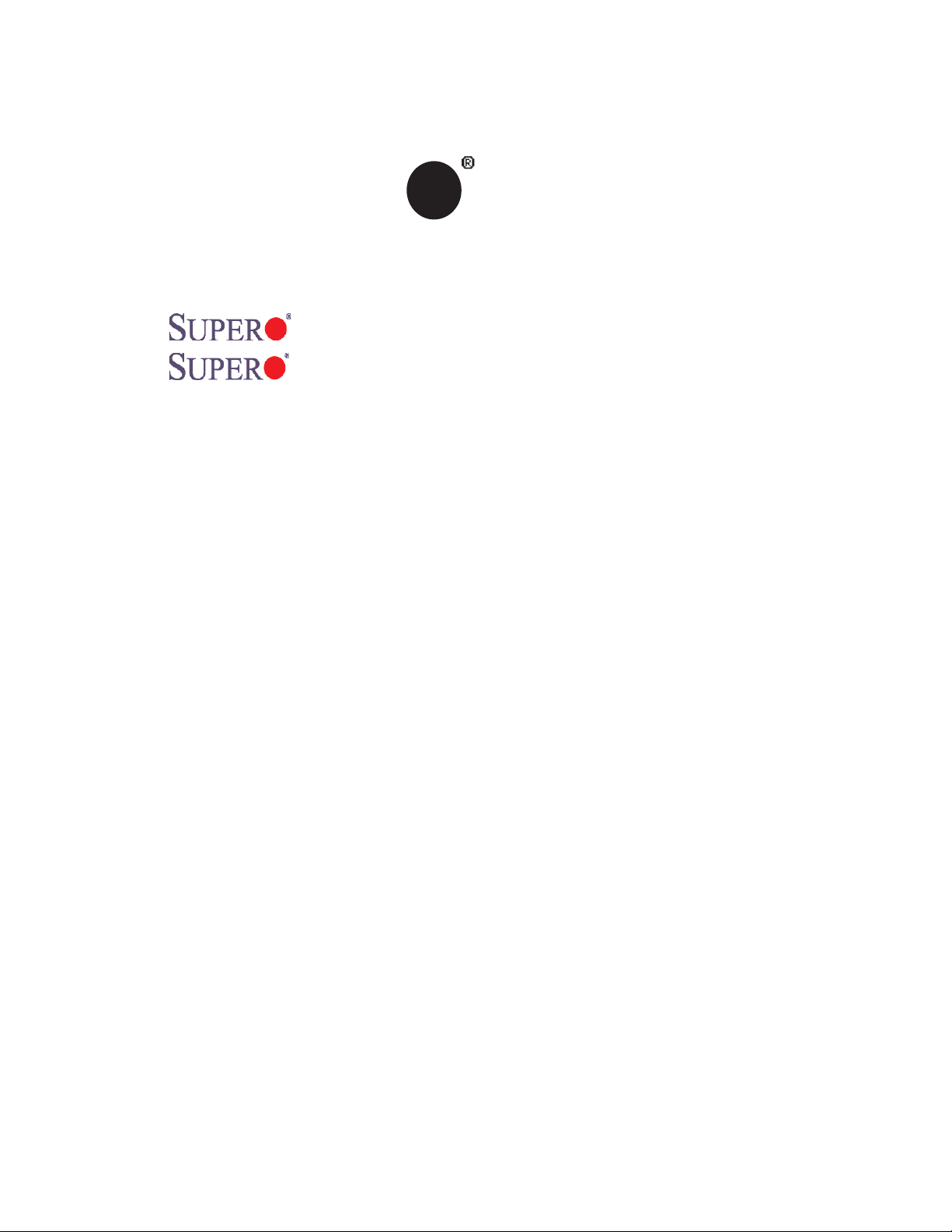
®
SUPER
X7DB8-X
X7DBE-X
USER’S MANUAL
Revision 1.1a
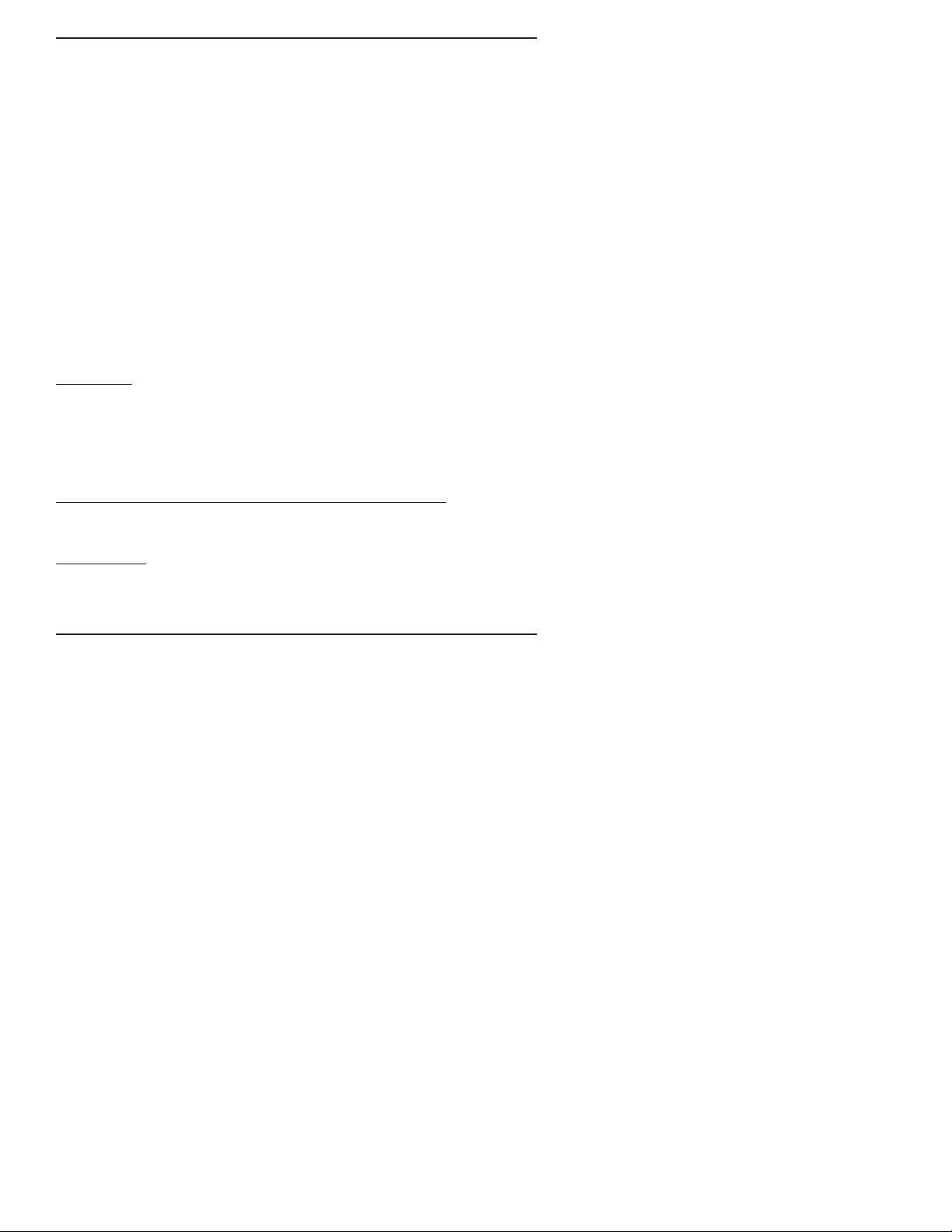
The information in this User’s Manual has been carefully reviewed and is believed to be accurate.
The vendor assumes no responsibility for any inaccuracies that may be contained in this document,
makes no commitment to update or to keep current the information in this manual, or to notify any
person or organization of the updates. Please Note: For the most up-to-date version of this
manual, please see our web site at www.supermicro.com.
SUPER MICRO COMPUTER reserves the right to make changes to the product described in this
manual at any time and without notice. This product, including software, if any, and documentation may not, in whole or in part, be copied, photocopied, reproduced, translated or reduced to any
medium or machine without prior written consent.
IN NO EVENT WILL SUPER MICRO COMPUTER BE LIABLE FOR DIRECT, INDIRECT, SPECIAL,
INCIDENTAL, SPECULATIVE OR CONSEQUENTIAL DAMAGES ARISING FROM THE USE
OR INABILITY TO USE THIS PRODUCT OR DOCUMENTATION, EVEN IF ADVISED OF THE
POSSIBILITY OF SUCH DAMAGES. IN PARTICULAR, SUPER MICRO COMPUTER SHALL NOT
HAVE LIABILITY FOR ANY HARDWARE, SOFTWARE, OR DATA STORED OR USED WITH THE
PRODUCT, INCLUDING THE COSTS OF REPAIRING, REPLACING, INTEGRATING, INSTALLING
OR RECOVERING SUCH HARDWARE, SOFTWARE, OR DATA.
Any disputes arising between manufacturer and customer shall be governed by the laws of Santa
Clara County in the State of California, USA. The State of California, County of Santa Clara shall
be the exclusive venue for the resolution of any such disputes. Super Micro's total liability for
all claims will not exceed the price paid for the hardware product.
FCC Statement: This equipment has been tested and found to comply with the limits for a Class
A digital device pursuant to Part 15 of the FCC Rules. These limits are designed to provide
reasonable protection against harmful interference when the equipment is operated in a commercial
environment. This equipment generates, uses, and can radiate radio frequency energy and, if not
installed and used in accordance with the manufacturer’s instruction manual, may cause harmful
interference with radio communications. Operation of this equipment in a residential area is likely
to cause harmful interference, in which case you will be required to correct the interference at your
own expense.
California Best Management Practices Regulations for Perchlorate Materials: This Perchlorate
warning applies only to products containing CR (Manganese Dioxide) Lithium coin cells. “Perchlorate
Material-special handling may apply. See www.dtsc.ca.gov/hazardouswaste/perchlorate”
WARNING: Handling of lead solder materials used in this
product may expose you to lead, a chemical known to
the State of California to cause birth defects and other
reproductive harm.
Manual Revision 1.1a
Release Date: October 8, 2008
Unless you request and receive written permission from SUPER MICRO COMPUTER, you may not
copy any part of this document.
Information in this document is subject to change without notice. Other products and companies
referred to herein are trademarks or registered trademarks of their respective companies or mark
holders.
Copyright © 2008 by SUPER MICRO COMPUTER INC.
All rights reserved.
Printed in the United States of America
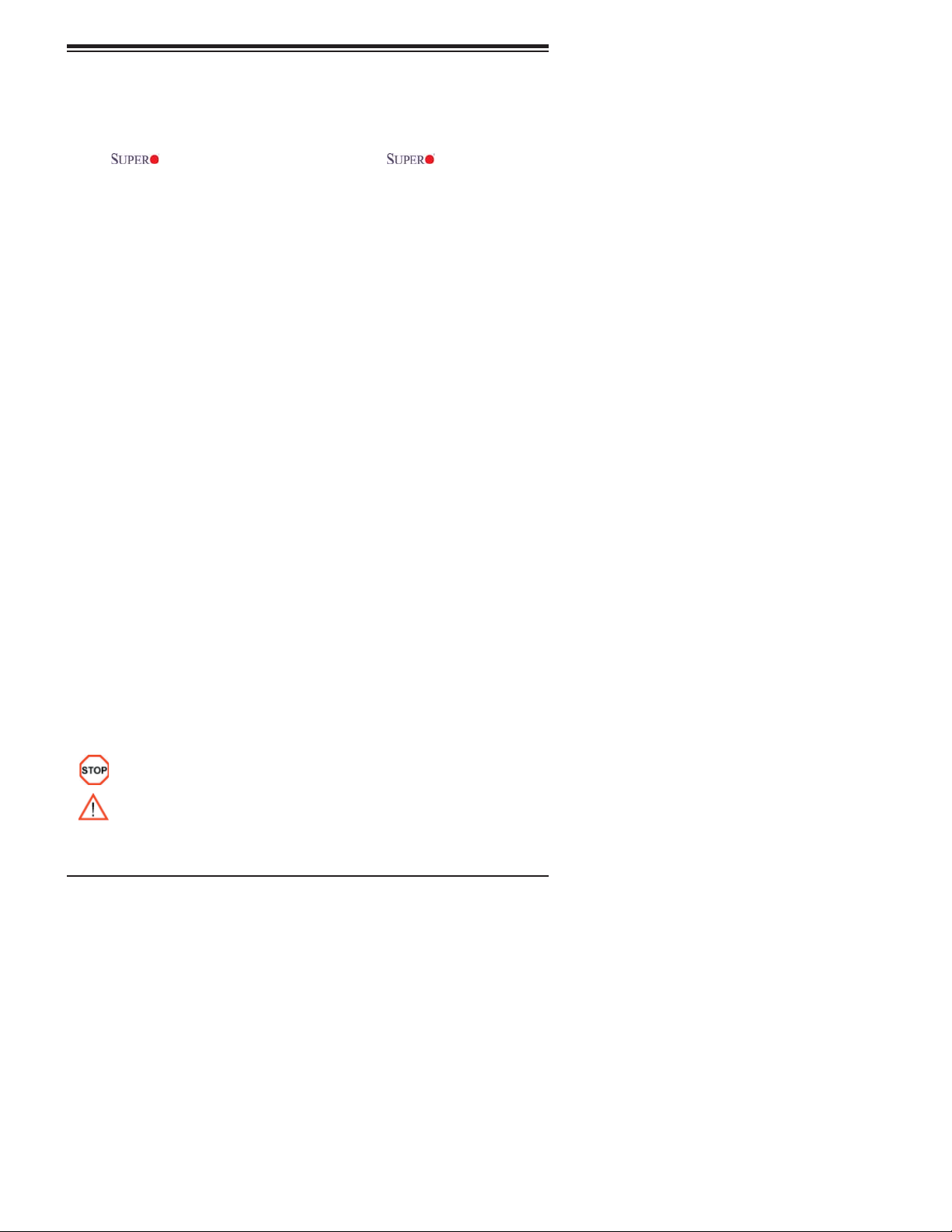
Preface
Preface
About This Manual
This manual is written for system integrators, PC technicians and
knowledgeable PC users. It provides information for the installation and use of
the
supports dual Intel Xeon 64-bit dual core processors at a front side bus speed of
1333/1066/667 MHz. With dual Xeon 64-bit dual core processors, the 5000P chipset,
and eight DDR2 FBD 667/533 memory modules built-in, the X7DB8-X/X7DBE-X
offers substantial functionality and performance enhancements to the motherboards
based on the dual core NetBurst microarchitecture while remaining compatible with
the 32-bit based software. Key features include the Intel Hyper-Threading Technol-
ogy, Virtualization Technology, Hyper Pipelined Technology, Execution Trace Cache,
Thermal Monitor 1/2 (TM1/TM2), Enhanced Intel SpeedStep technology, Advanced
Dynamic Execution, Advanced Transfer Cache, Streaming SIMD Extensions 3
(SSE3) and Extended Memory 64 Technology (EM64T). These features allow the
motherboard to operate at much higher speeds with better power management in
much safer environments than the traditional motherboards. The X7DB8-X/X7DBE-
X is ideal for high performance dual processor (DP) enterprise server/workstation
environments. This product is intended to be professionally installed.
X7DB8-X/X7DBE-X motherboard. The X7DB8-X/X7DBE-X
Manual Organization
Chapter 1 describes the features, specifi cations and performance of the mainboard
and provides detailed information about the chipset.
Chapter 2 provides hardware installation instructions. Read this chapter when
installing the processor, memory modules and other hardware components into
the system. If you encounter any problems, see Chapter 3, which describes
troubleshooting procedures for the video, the memory and the system setup stored
in CMOS.
Chapter 4 includes an introduction to BIOS and provides detailed information on
running the CMOS Setup utility.
Appendix A and Appendix B provide BIOS POST Messages and POST Codes.
Appendix C, Appendix D and Appendix E list HostRAID Setup Guidelines and
Other Software Driver and Program Installation Instructions.
Conventions Used in the Manual:
Special attention should be given to the following symbols for proper installation and
to prevent damage done to the components or injury to yourself:
Danger/Caution: Instructions to be strictly followed to prevent
catastrophic system failure or to avoid bodily injury.
Warning: Important information given to ensure proper system installation
or to prevent damage to the components.
Note: Additional Information given to differentiate various models or to ensure cor-
rect system setup.
iii
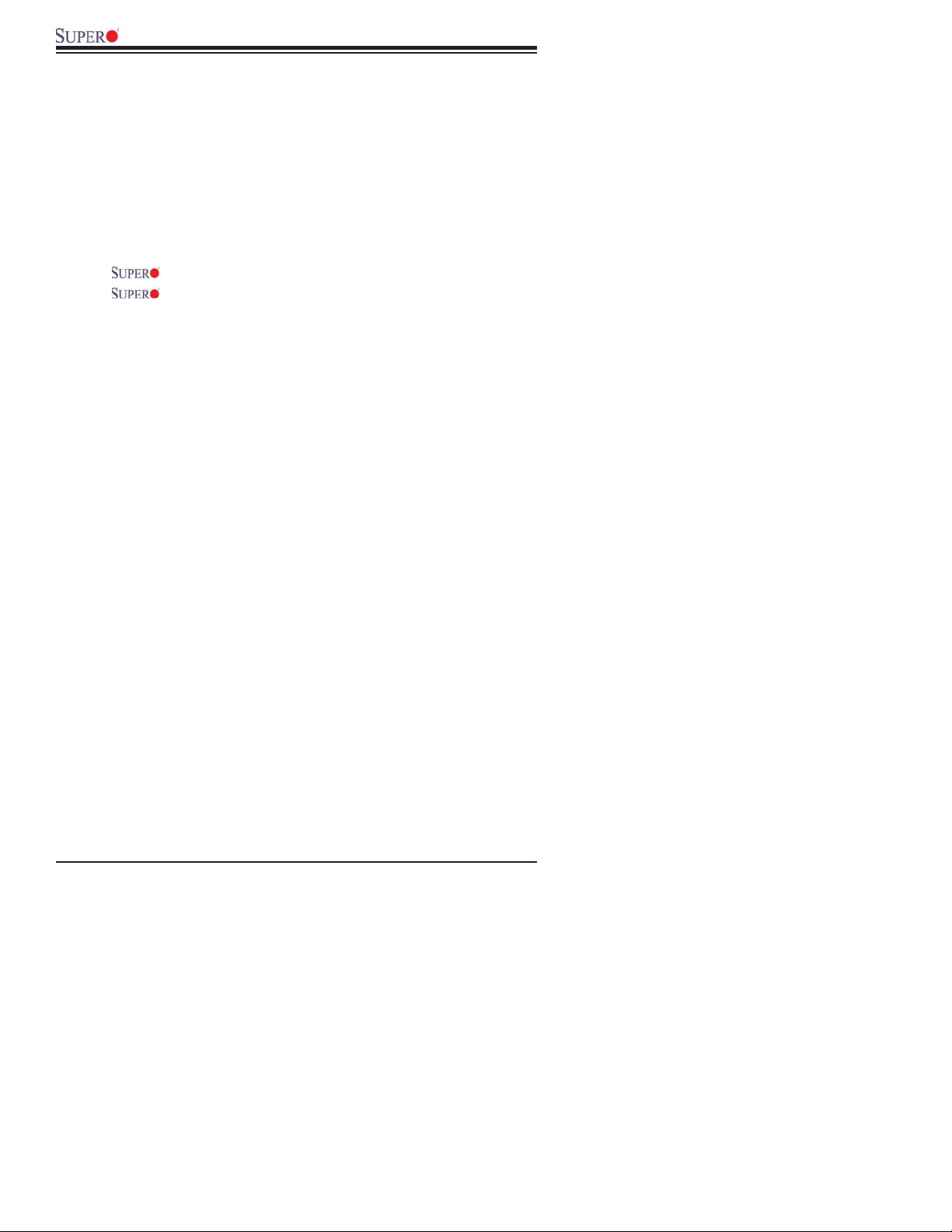
X7DB8-X/X7DBE-X User's Manual
Table of Contents
Preface
About This Manual ...................................................................................................... iii
Manual Organization ................................................................................................... iii
Conventions Used in the Manual .................................................................................. iii
Chapter 1: Introduction
1-1 Overview ......................................................................................................... 1-1
Checklist ................................................................................................... 1-1
Contacting Supermicro ............................................................................. 1-2
X7DB8-X/X7DBE-X Image ......................................................... 1-3
X7DB8-X/X7DBE-X Layout ......................................................... 1-4
Quick Reference ...................................................................................... 1-5
Motherboard Features ................................................................................ 1-6
Intel 5000P Chipset: System Block Diagram ........................................... 1-8
1-2 Chipset Overview ........................................................................................... 1-9
1-3 Special Features ........................................................................................... 1-10
Recovery from AC Power Loss .............................................................. 1-10
1-4 PC Health Monitoring .................................................................................... 1-10
1-5 ACPI Features .............................................................................................. 1-11
1-6 Power Supply ............................................................................................... 1-12
1-7 Super I/O ........................................................................................................ 1-13
Chapter 2: Installation
2-1 Static-Sensitive Devices ................................................................................. 2-1
Precautions ................................................................................................ 2-1
Unpacking ................................................................................................ 2-1
2-2 Processor and Heatsink Installation ............................................................... 2-2
2-3 Installing DIMMs ............................................................................................. 2-6
2-4 Control Panel Connectors and IO Ports ......................................................... 2-8
A. Back Panel Connectors/IO Ports .............................................................. 2-8
B. Front Control Panel ................................................................................... 2-9
C. Front Control Panel Pin Defi nitions ........................................................ 2-10
NMI Button ............................................................................................. 2-10
Power LED ............................................................................................. 2-10
HDD LED .............................................................................................. 2-11
NIC1/NIC2 LEDs ................................................................................... 2-11
Overheat/Fan Fail LED ......................................................................... 2-12
Power Fail LED ........................................................................................ 2-12
iv
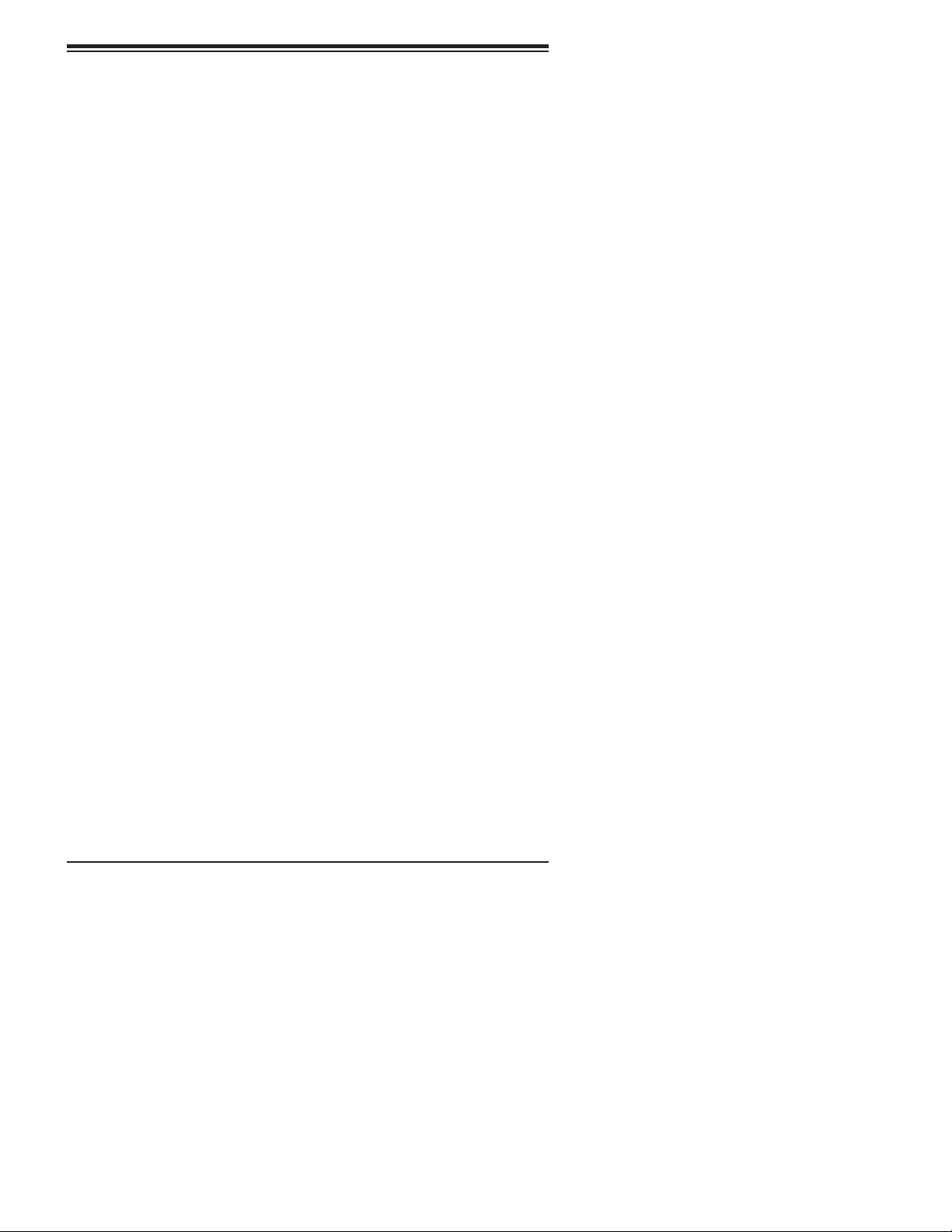
Table of Contents
Reset Button ......................................................................................... 2-13
Power Button .......................................................................................... 2-13
2-5 Connecting Cables ......................................................................................... 2-14
ATX Power Connector .......................................................................... 2-14
Processor Power Connector ................................................................. 2-14
Universal Serial Bus ................................................................................ 2-15
Chassis Intrusion .................................................................................... 2-15
Fan Headers .......................................................................................... 2-16
Keylock ..................................................................................................... 2-16
ATX PS/2 Keyboard and Mouse Ports ..................................................... 2-17
Serial Ports ............................................................................................. 2-17
Wake-On-Ring .......................................................................................... 2-18
Wake-On-LAN .......................................................................................... 2-18
GLAN (Ethernet Ports) ............................................................................. 2-19
Speaker/Power LED Header .................................................................. 2-19
Power Fault .............................................................................................. 2-20
Alarm Reset .............................................................................................. 2-20
Overheat LED/Fan Fail ............................................................................ 2-21
SMB Connector ........................................................................................ 2-21
SMB Power Connector ............................................................................. 2-22
VGA Connector ........................................................................................ 2-22
SGPIO Headers ....................................................................................... 2-23
2-6 Jumper Settings .............................................................................................. 2-24
Explanation of Jumpers ......................................................................... 2-24
GLAN Enable/Disable ............................................................................ 2-24
Clear CMOS ............................................................................................. 2-25
Watch Dog ................................................................................................ 2-25
SCSI Controller Enabled/Disabled ........................................................... 2-26
SCSI Termination Enabled/Dsiabled ........................................................ 2-26
3rd PWR Supply PWR Fault .................................................................... 2-27
VGA Enable/Disable ................................................................................. 2-27
2
C Bus to PCI-X-PCI-E Slots .................................................................. 2-28
I
2-7 Onboard Indicators .......................................................................................... 2-29
GLAN LEDs .............................................................................................. 2-29
Onboard SCSI Activity LED ..................................................................... 2-30
Onboard Standby PWR LED ................................................................... 2-30
2-8 Floppy, SIMLP IPMI, Hard Disk Drive and SCSI Connections ....................... 2-31
Floppy Connector .................................................................................... 2-31
IDE Connectors ....................................................................................... 2-32
v
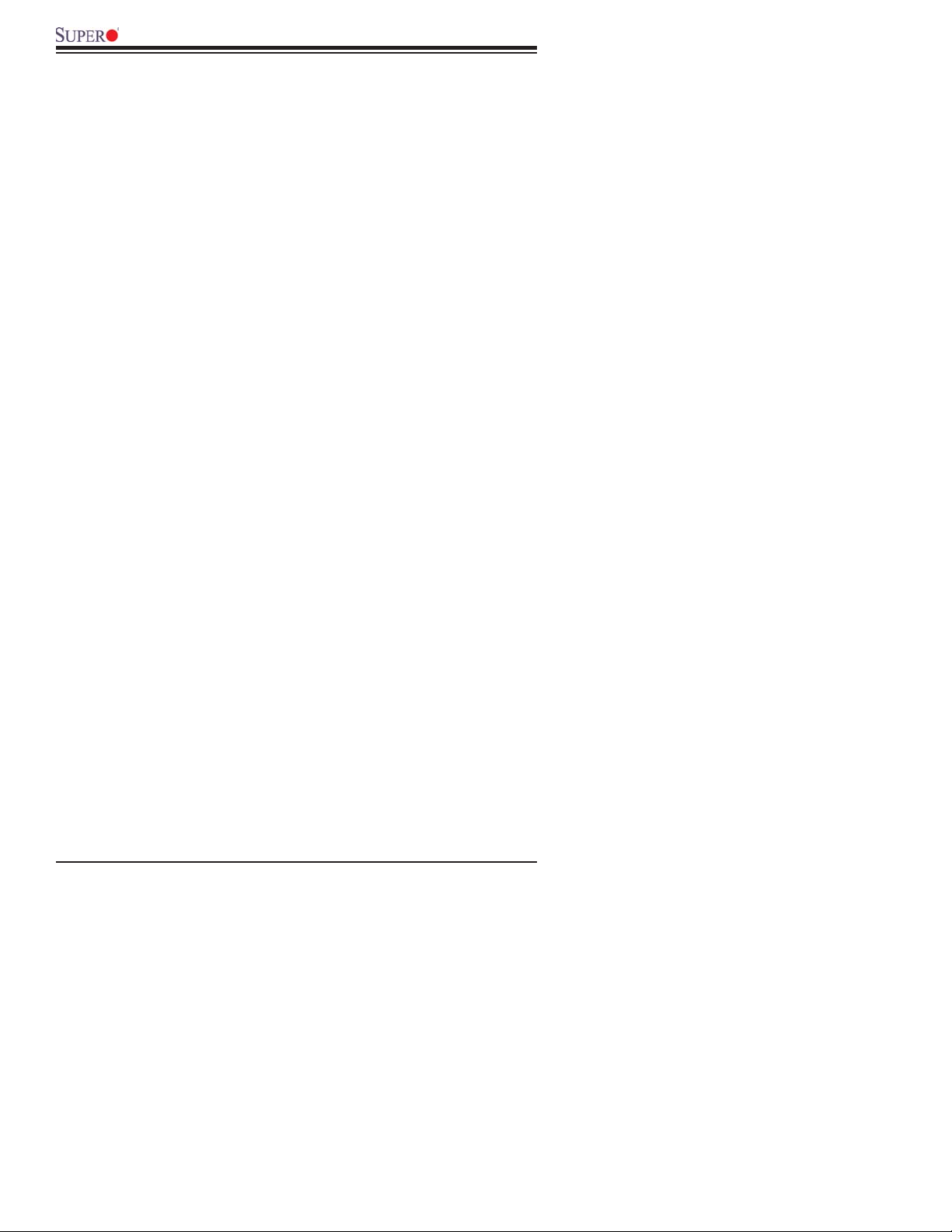
X7DB8-X/X7DBE-X User's Manual
SIMLP IPMI Slot ...................................................................................... 2-32
Ultra 320 SCSI Connectors ..................................................................... 2-33
Chapter 3: Troubleshooting
3-1 Troubleshooting Procedures ........................................................................... 3-1
Before Power On ....................................................................................... 3-1
No Power ................................................................................................... 3-1
No Video .................................................................................................. 3-1
Memory Errors ........................................................................................... 3-1
Losing the System’s Setup Confi guration ................................................ 3-1
3-2 Technical Support Procedures ....................................................................... 3-2
3-3 Frequently Asked Questions .......................................................................... 3-3
3-4 Returning Merchandise for Service ................................................................. 3-4
Chapter 4: BIOS
4-1 Introduction ....................................................................................................... 4-1
4-2 Running Setup ................................................................................................. 4-2
4-3 Main BIOS Setup ............................................................................................. 4-2
4-4 Advanced Setup ............................................................................................... 4-7
4-5 Security Setup ............................................................................................... 4-24
4-6 Boot Setup ...................................................................................................... 4-25
4-7 Exit .................................................................................................................. 4-26
Appendices:
Appendix A: BIOS POST Messages ..........................................................................A-1
Appendix B: BIOS POST Codes ................................................................................B-1
Appendix C: Intel HostRAID Setup Guidelines ..........................................................C-1
Appendix D: Adaptec HostRAID Setup Guidelines ....................................................D-1
Appendix E: Installing Other Software Programs and Drivers ...................................E-1
vi
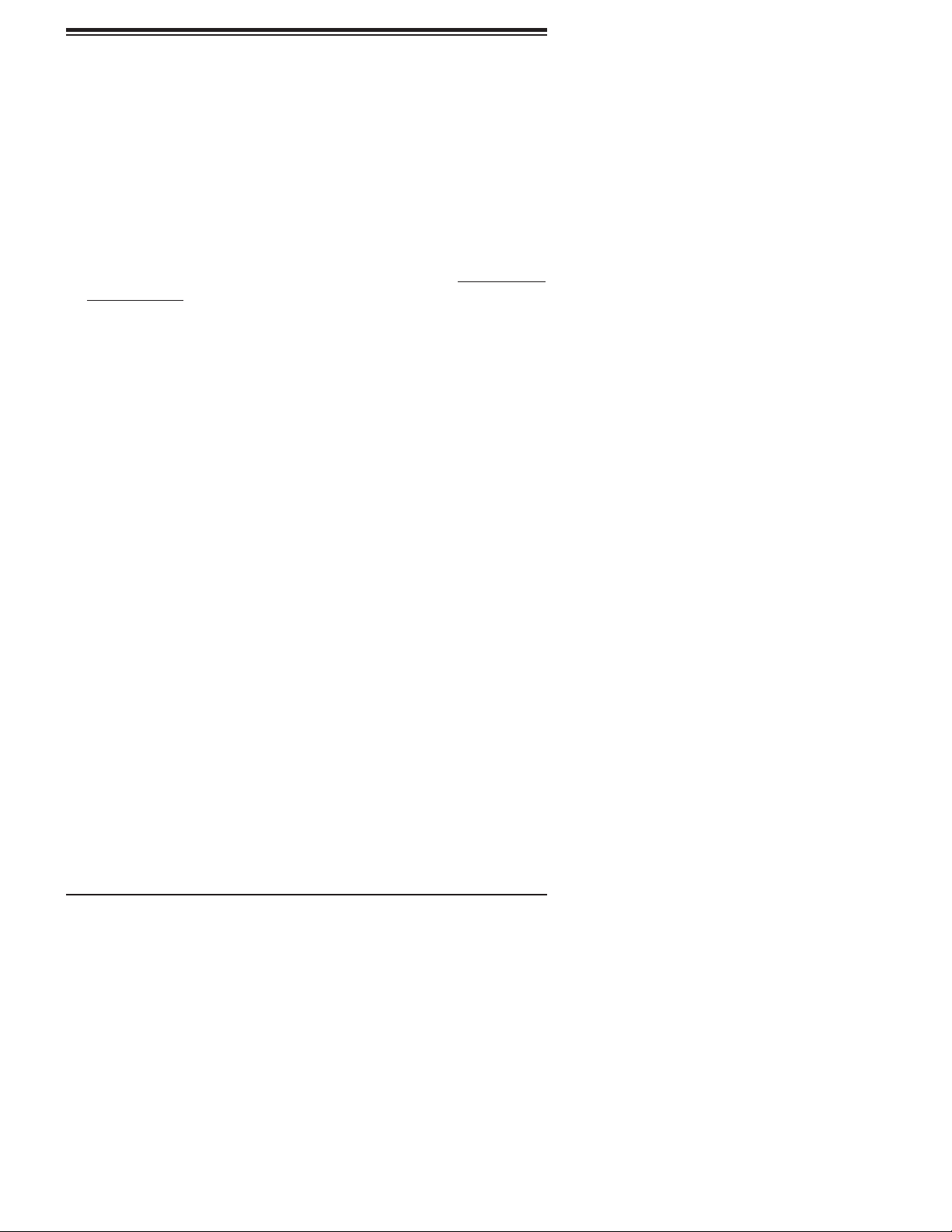
Chapter 1: Introduction
Chapter 1
Introduction
1-1 Overview
Checklist
Congratulations on purchasing your computer motherboard from an acknowledged
leader in the industry. Supermicro boards are designed with the utmost attention
to detail to provide you with the highest standards in quality and performance.
Check that the following items have all been included with your motherboard. If
anything listed here is damaged or missing, contact your retailer. All are included
in the Retail Box.
One (1) Supermicro Mainboard
One (1) ribbon cable for IDE devices (CBL-0036L-002)
One (1) fl oppy ribbon cable (CBL-0022L)
One (1) 2-Port USB cable (CBL-0083)
Four (4) SATA cables (CBL-0044L)
One (1) COM port cable (CBL-010L)
One (1) SCSI cable (CBL-034L-U320) (*X7DB8-X only)
One (1) i/O Backplane Shield (CSE-PT07L)
One (1) Supermicro CD containing drivers and utilities (CDR-X7)
One (1) Motherboard User's/BIOS Manual
One (1) Ultra 320 SCSI User's Manual (*X7DB8-X only)
1-1
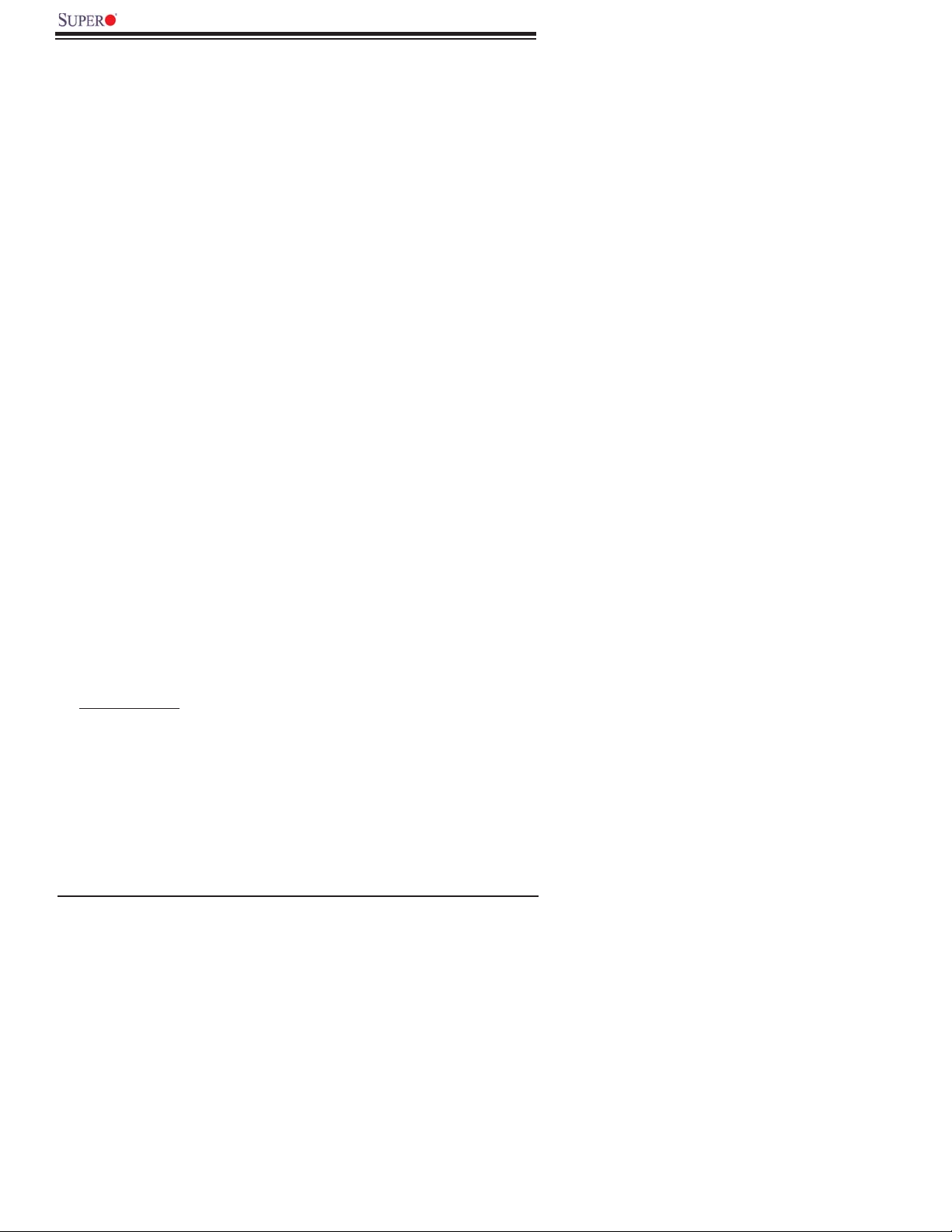
X7DB8-X/X7DBE-X User's Manual
Contacting Super Micro
Headquarters
Address: Super Micro Computer, Inc.
980 Rock Ave.
San Jose, CA 95131 U.S.A.
Tel: +1 (408) 503-8000
Fax: +1 (408) 503-8008
Email: marketing@supermicro.com (General Information)
support@supermicro.com (Technical Support)
Web Site: www.supermicro.com
Europe
Address: Super Micro Computer B.V.
Het Sterrenbeeld 28, 5215 ML
's-Hertogenbosch, The Netherlands
Tel: +31 (0) 73-6400390
Fax: +31 (0) 73-6416525
Email: sales@supermicro.nl (General Information)
support@supermicro.nl (Technical Support)
rma@supermicro.nl (Customer Support)
Asia-Pacifi c
Address: Super Micro, Taiwan
4F, No. 232-1 Liancheng Road
Chung-Ho 235, Taipei Hsien, Taiwan, R.O.C.
Tel: +886-(2) 8226-3990
Fax: +886-(2) 8226-3991
Web Site: www.supermicro.com.tw
Technical Support:
Email: support@supermicro.com.tw
Tel: 886-2-8228-1366, ext.132 or 139
1-2
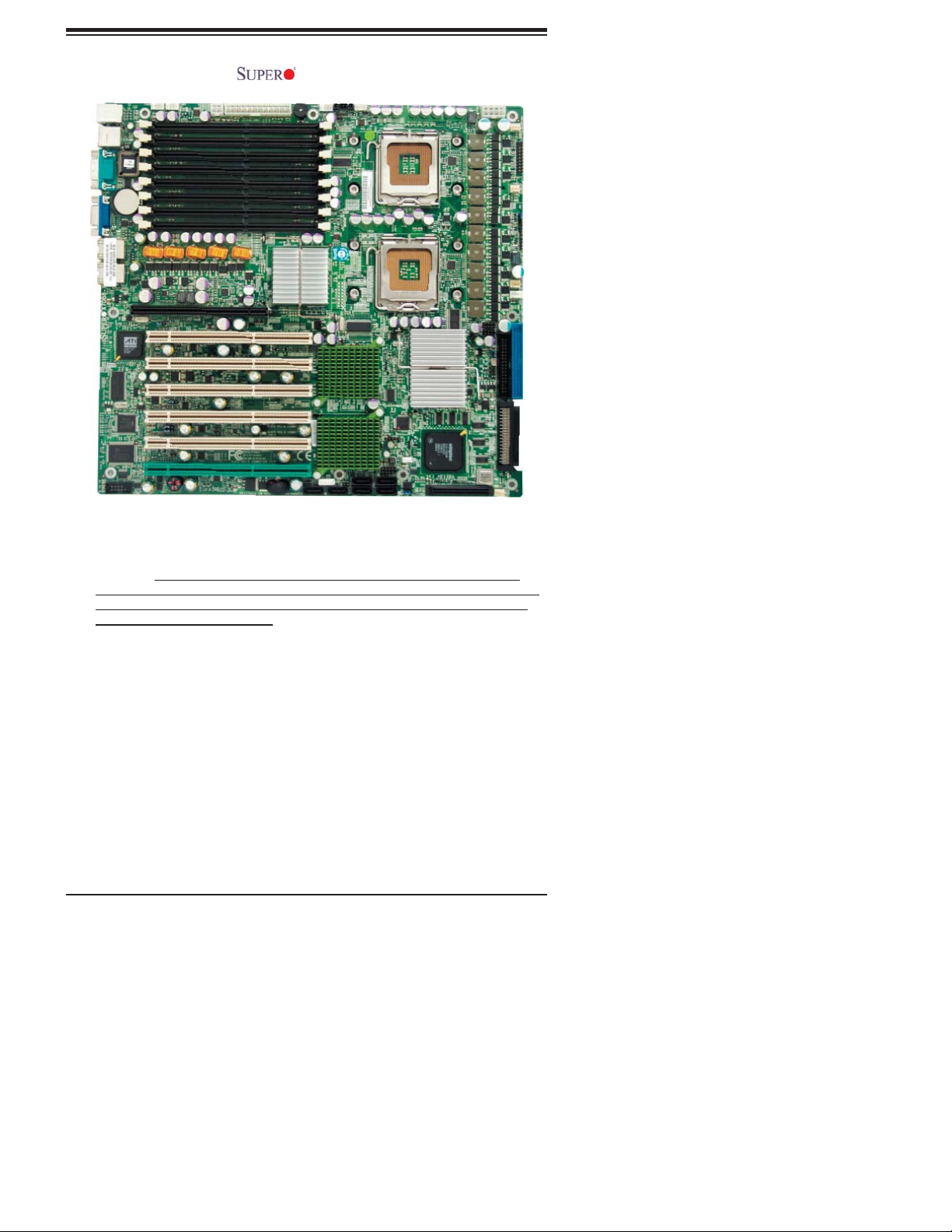
Chapter 1: Introduction
Figure 1-1. X7DB8-X/X7DBE-X Image
(*Note: The drawings and pictures shown in this manual were based on
the latest PCB Revision available at the time of publishing of the manual. The
motherboard you’ve received may or may not look exactly the same as the
graphics shown in the manual.)
1-3
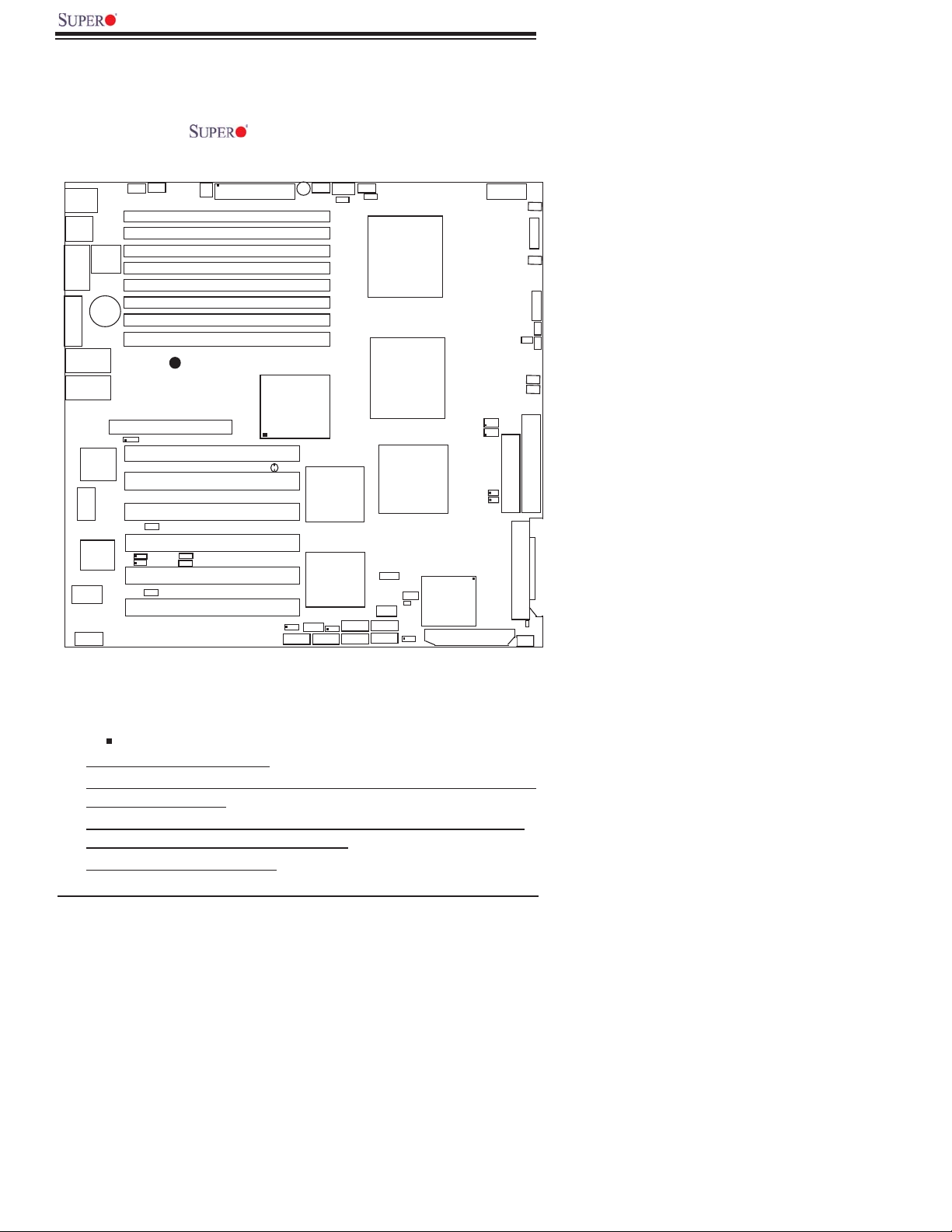
X7DB8-X/X7DBE-X User's Manual
Figure 1-2. X7DB8-X/X7DBE-X Motherboard Layout
(not drawn to scale)
in
R
MM
MM
MM
133
100
100
133
133
H
JPW2
z
in
P
R
-
24
TX PW
A
J
PW
1
B
uzzer
4B
(
B
a
n
k
4
)
4A
(
B
a
n
k
4
)
3B
(
B
a
n
k
3
)
3A
(
B
a
n
k
3
)
2B
(
B
a
n
k
2
X
(
B
(
B
(
7DB8
)
a
n
k
2
)
a
n
k
1
)
B
a
n
k
1
)
idg
r
B
h
t
r
o
N
5000
P
J5
1
T
JB
J4
J14
J13
)
y
onl
J12
J
K1
A
T
A
S
J
S
2A
1B
1A
J16
z
H
M
z
H
M
z
H
M
z
H
M
z
H
M
-
CR
Z
(
P
-
4
5
n
a
F
6
n
a
/
B1
1
1
AN1
AN2
o
e
id
V
M
1
1
B
JLAN1
J
L
VG
C
y
r
o
m
e
M
AN
L
T
C
M
O
F
J9B2
J9B1
J8B3
IOS
B
J8B2
J8B1
J7B3
y
r
e
tt
a
J7B2
J7B1
S
UPER
AN2
7
t
lo
S
lo
S
A
L
R
T
lo
S
lo
S
W
J
lo
S
1
PL
J
L
R
2
PL
J
lo
S
lo
S
2
PG
J
6
t
5
t
4
t
D
3
t
2
t
1
t
SIMLP IPMI
1
P
P
P
P
J28
J27
P
WO
J
X
-
I
C
P
C
C
C
C
C
R1
100
PW
D
I
MM
D
I
MM
D
I
MM
D
I
MM
D
I
MM
D
I
D
I
D
I
®
X7DB8/E-X
X
-
I
X
-
I
X
-
I
X
-
I
X
-
I
M
/
KB
se
ou
M
JK
B0
S
U
JU
S
M
O
C
JC
O
M
A
VG
J15
GL
GL
S I/O
JC
SMB
PS
PSF
JP3
7
n
a
F
J17
J3
P
JAR
U1
P
C
U2
P
C
e
h
t
ou
S
e
idg
r
B
ES
H
PX
H
PX
B
M
S
J18
0
1
A4
T
A
S
J
S
4
J
L
1
A2
T
A
S
1
A
T
A
S
J
S
3
J
S
2
B2
B4
S
U
JU
S
B3
J
WOL
1
SCSI CTRL
WOL
3
/
A
daptec
B2
S
U
DA2
JU
S
B2
A5
T
A
S
J
S
6
J
P
A
1
320 SC
A3
T
A
S
J
S
5
8
-
pin
PW
R
J
PW
3
F
a
n
1
l
r
t
C
1
F
J
FP
F
a
n
2
K
SP
D
D1
J
PW LE
1
P
J
LE
1
H1
O
J
F
a
n
3
F
a
n
8
2
SGPIO
J30
J29
1
SGPIO
y
1
E
D
lopp
I
F
J
P
A
3
1
E
D
J
P
A
7902
SI
C
hannel
JA2
I
2
J
J22
A
l
e
nn
a
h
C
SI
C
S
320
1
JA
DA1
B
4
n
a
F
1. Jumpers not indicated are for test purposes only.
2. See Chapter 2 for detailed information on jumpers, I/O ports and
JF1 front panel connections.
3. " " indicates the location of Pin 1.
4. SCSI is for the X7DB8-X only.
5. When LE1 is on, make sure to disconnect the power supply before removing
or installing components.
6. For the ZCR card to function properly, be sure to install it in the green slot.
(Green Slot is available for the X7DB8-X only.)
7. Slot 1 supports up to 100 MHz.
1-4
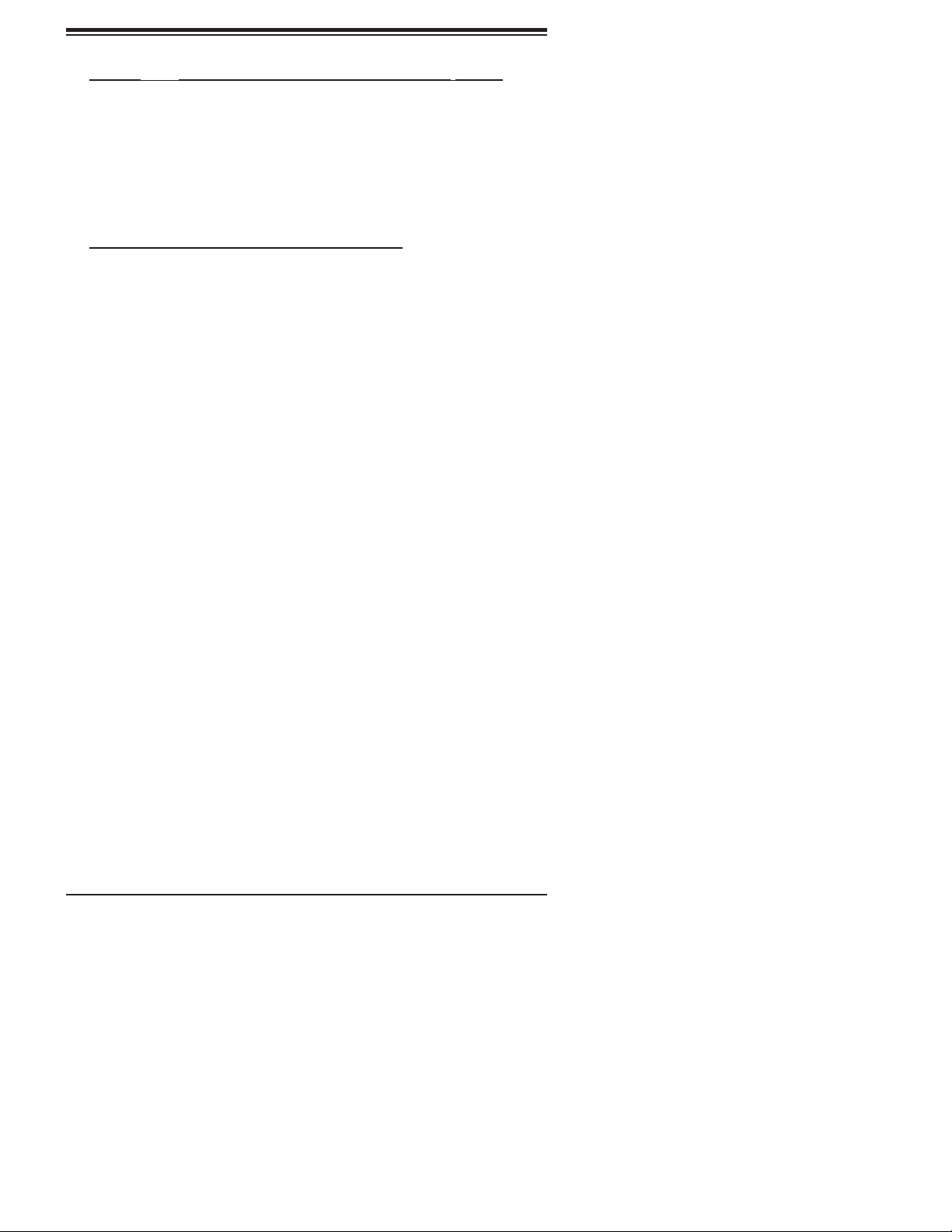
Chapter 1: Introduction
Quick Reference ( X7DB8-X/X7DBE-X)
Jumper Description Default Setting
J27, J28 I
2
C Bus to PCI-X/PCI-E Slots Open (Disabled)
J3P 3rd PWR Failure Detect Off (Disabled)
JBT1 CMOS Clear See Chapter 2
JPA1 SCSI Controller Enable Pins 1-2 (Enabled)(*Note)
JPA2, JPA3 SCSI CHA(JPA2),CHB(JPA3)Term.En Off (Enabled) (*Note)
JPG1 VGA Enable Pins 1-2 (Enabled)
JPL1/ JPL2 GLAN1/GLAN2 Enable Pins 1-2 (Enabled)
JWD Watch Dog Pins 1-2 (Reset)
Connector Description
ATX PWR (JPW1) Primary 24-Pin ATX PWR Connector
Aux. PWR/CPU PWR +12V 4-pin PWR (JWP2)/+12V 8-pin PWR(JPW3)
Alarm Reset (JAR) Alarm Reset Off (Normal)
Chassis Intrusion (JL1) Chassis Intrusion Header
COM1/COM2 (JCOM1/2) COM1/COM2 Serial Port Connectors
DA1/DA2 SCSI Activity LED Indicators (See Chapter 2)
DIMM#1A-DIMM#4B Memory FBD DDRII Slots
FAN 1-8 Fans 1-8 (CPU Fans/Chassis Fans)
Floppy (J22) Floppy Disk Drive Connector
FP CTRL (JF1) Front Control Panel Connector
GLAN 1/2 (JLAN1/2) G-bit Ethernet Ports
IDE1 IDE1 Hard Drive (JIDE1)
Keylock (JK1) Keylock Header
OH LED (JOH1) Overheat LED
PSF (JP3) Power Supply Failure (See Chapter 2)
PWR LED (LE1) PWR LED Indicator (*Note 6 on Pg.1-4)
PWR LED/SPKR (JD1) PWR LED(pins1-3)/SpeakerHeader (pins 4-7)
PWR SMB (J17) Power System Management (I
SATA0-SATA5 (JS1-JS6) SATA 0-5 Connectors
SCSI Chan. A/B(JA1/JA2)SCSI Channel A/B Connectors (*Note)
SGPIO 1/2 (J29,J30) Serial General Purpose Input/Output Headers
SMB (J18) System Management Bus Header
Slot 1 PCI-X 100 MHz (ZCR) Slot (*Note)
Slot 2/Slot 3/Slot 6 PCI-X 133 MHz Slots
Slot 4/Slot 5 PCI-X 100 MHz Slots
Slot 7 (J16) SIM Low Profi le IPMI (J16) Slot
USB 0/1,USB 2/3, USB4 Back Panel USB 0/1, Front Panel USB 2/3, FP USB4
VGA (J15) VGA Connector
WOL (JWOL) Wake-on-LAN Header
WOR (JWOR) Wake-on-Ring Header
2
C) Header
(*Note: X7DB8-X only)
1-5
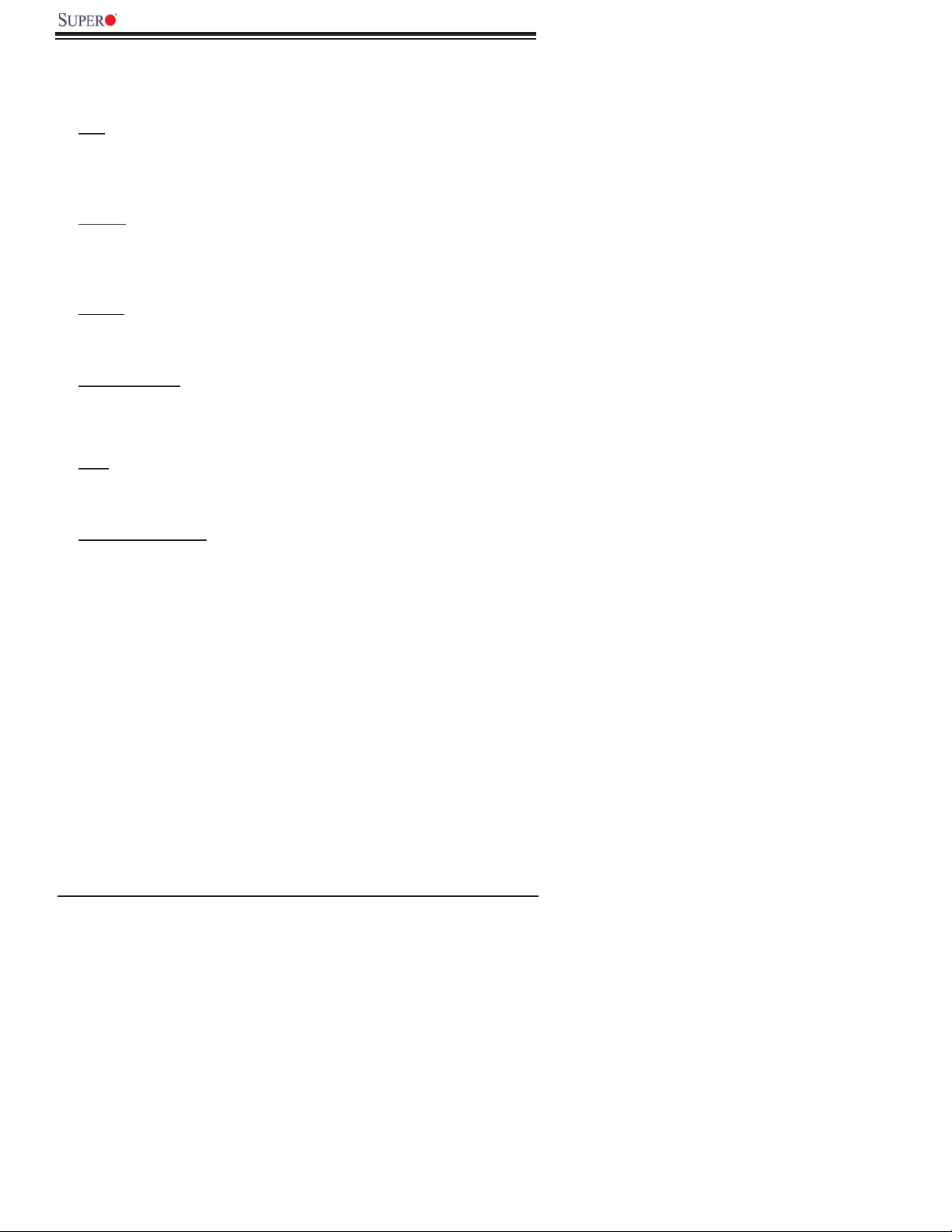
X7DB8-X/X7DBE-X User's Manual
Motherboard Features
CPU
®
• Dual Intel
speed of 1.333 GHz/1.066 GHz/667 MHz with a system clock speed of
333/267 MHz
Memory
• Eight 240-pin DIMM sockets with support up to 16 (32) GB DDR2 Fully Buff-
ered (FBD) ECC 667/533 Memory (*See Section 2-3 in Chapter 2 for DIMM
Slot Population.)
Chipset
• Intel 5000P chipset, including: the 5000P Memory Control Hub (MCH), the
Enterprise South Bridge 2 (ESB2), and the PXH I/O subsystem (x2).
Expansion Slots
• Three PCI-X 133 MHz slots (*Slots 2/3/6)
• Three PCI-X 100 MHz slots (*two PCI-X-100 MHz slots: Slots 4/5, one PCI-X-
100 MHz w/ZCR slot: Slot 1) (*ZCR is available for the X7DB8-X only.)
BIOS
64-bit Xeon LGA 771 dual core processors at a front side bus
• 8 Mb Phoenix® Flash ROM
• DMI 2.3, PCI 2.2, ACPI 1.0, Plug and Play (PnP)
PC Health Monitoring
• Onboard voltage monitors for CPU cores, chipset voltage, +3.3V, +5V, +12V,
−12V and +5V standby
• Fan status monitor with fi rmware control
• CPU/chassis temperature monitors
• Platform Environment Control Interface (PECI) ready
• CPU fan auto-off in sleep mode
• CPU slow-down on temperature overheat
• CPU thermal trip support for processor protection, power LED
• Power-up mode control for recovery from AC power loss
• Auto-switching voltage regulator for CPU cores
• System overheat/Fan Fail LED Indicator and control
• Chassis intrusion detection
• System resource alert via Supero Doctor III
1-6
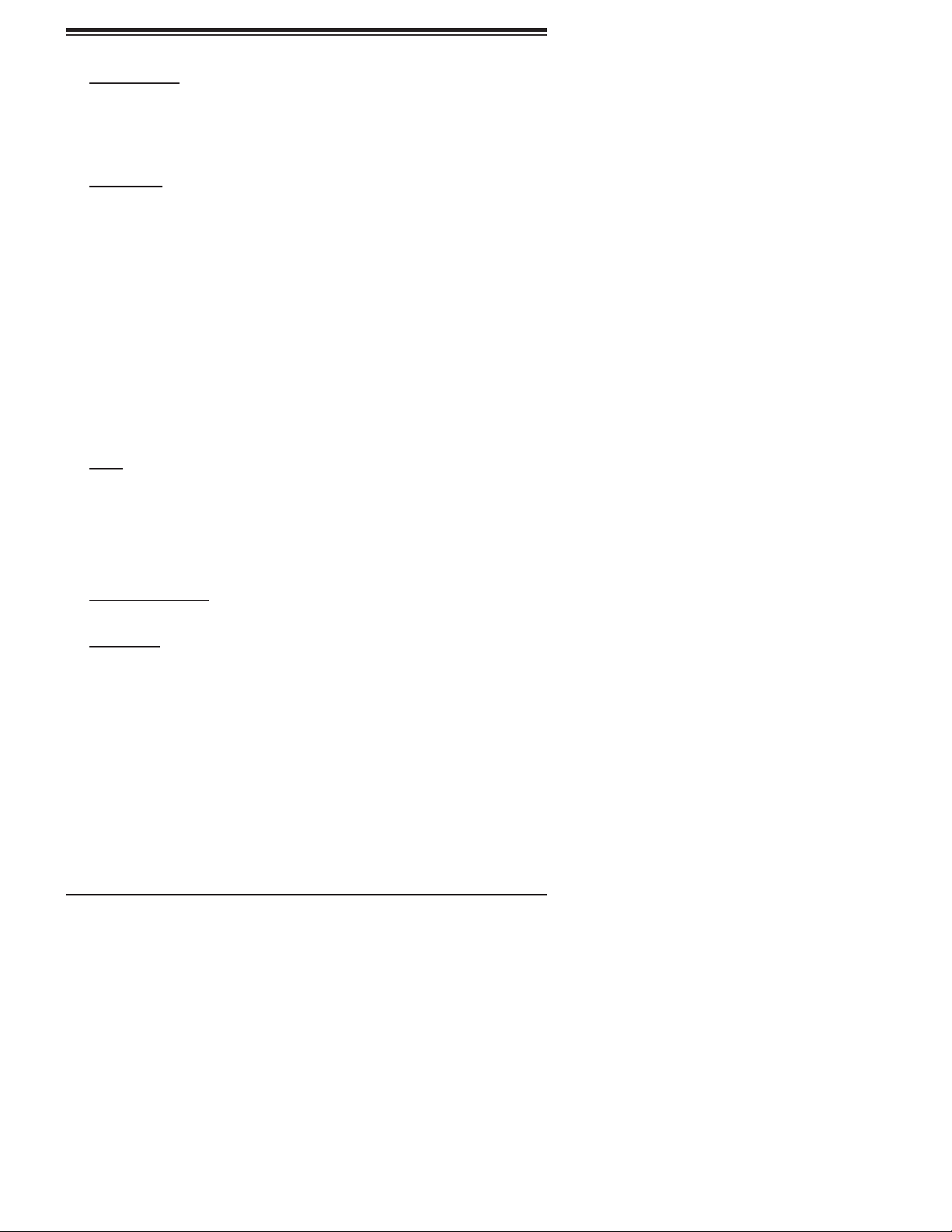
Chapter 1: Introduction
ACPI Features
• Slow blinking LED for suspend state indicator
• Main switch override mechanism
• ACPI/ACPM Power Management
• Keyboard Wakeup from Soft-off
Onboard I/O
• Adaptec 7902 dual channel Ultra 320 SCSI with ZCR option (*X7DB8-X only)
• Six SATA2 ports (supporting RAID0, 1, 10 and 5)
• One SIMLP IPMI socket
• Intel 82563 Gigabit Ethernet controller supporting two Giga-bit LAN ports
• EIDE Ultra DMA/100 bus master interfaces supporting one IDE slot
• Two SGPIO (Serial General Purpose Input/Output) headers
• One fl oppy port interface
• Two COM ports (1 header, 1 port)
• PS/2 mouse and PS/2 keyboard ports
• Up to fi ve USB 2.0 (Universal Serial Bus) (2 ports, 3 Headers)
• ATI ES1000 with 16 MB Graphic Controller
• Super I/O: Winbond W83627HF w/Hardware Monitor support: W83793,
HECETA
Other
• Internal/external modem ring-on
• Wake-on-LAN (WOL)
• Wake-on-Ring (WOR)
• Console redirection
• Onboard Fan Speed Control by Thermal Management via BIOS
CD/Diskette Utilities
• BIOS fl ash upgrade utility and device drivers
Dimensions
• ATX Ext. 12" x 13.05" (304.8 mm x 331.5 mm)
1-7
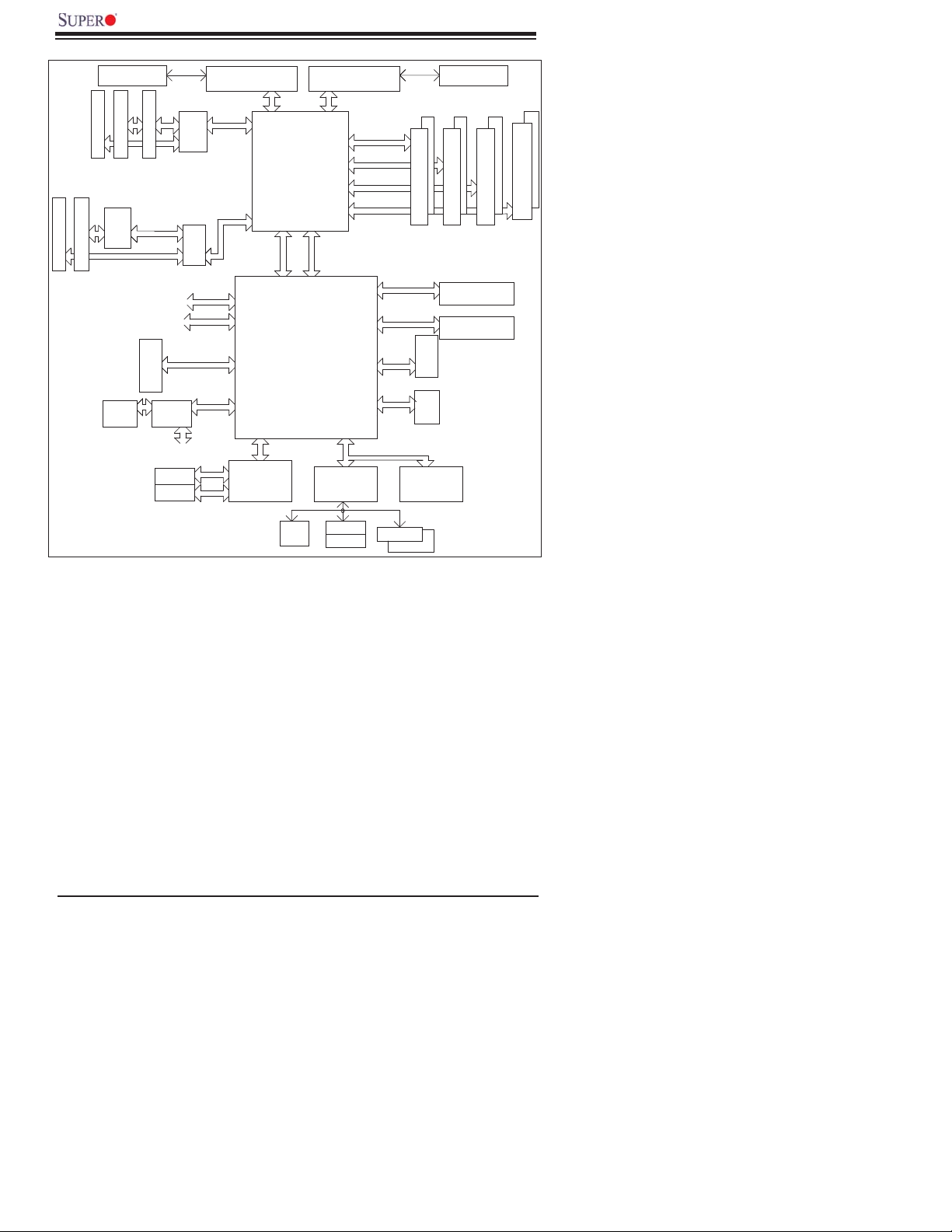
X7DB8-X/X7DBE-X User's Manual
ISL6307
J5
PCI-X Slot
#6
J12
J13
#2
#1
SCSI
7902
PCI-X ZCR
PCI-X Slot
spare, For IPMI later
(PCI-E based)
spare, For SAS later
VGA
CONN
VRM
J4
J3
PCI-X Slot
PCI-X Slot
#4
#5
PCI-X100
PCI-X133
J14
#3
PCI-X Slot
RN 50
A
B
A
B
PCI-X 133
VGA
RJ45
RJ45
PXH
PXH
PCI-E X8
DDR
PROCESSOR#2
1067/1333
PCI-EX8
PCI-E X8
PCI-E X4
PCI 33MHz
MT/S
PORT
#0
PORT
#1,2
GB LAN
GILGAL
PORT
#4,5
PORT
#6,7
KUMERAN
5000P
MCH
PORT PORT
#0#2,3
PCIE X8
PORT PORT
#4 #3
ESB2
PROCESSOR#1
1067/1333
MT/S
FBD CHNL0
FBD CHNL1
FBD CHNL2
FBD CHNL3
PCIE X4
SIO
W83627
HF
ATA 100
EXP. BUS
3.0 Gb/S
USB 2.0
LPC
ISL6307
#2
#1 #3
FBD DIMM
IDE CONN
EBUS CONN
#0-5
SATA
USB
#0-4
FWH
VRM
#4
#6
#5
FBD DIMM
FBD DIMM
#8
#7
FBD DIMM
FDD
MS
KB
COM1
COM2
Figure 1-9. Block Diagram of the 5000P Chipset
Note: This is a general block diagram. Please see the previous Motherboard Features
pages for details on the features of each motherboard.
1-8
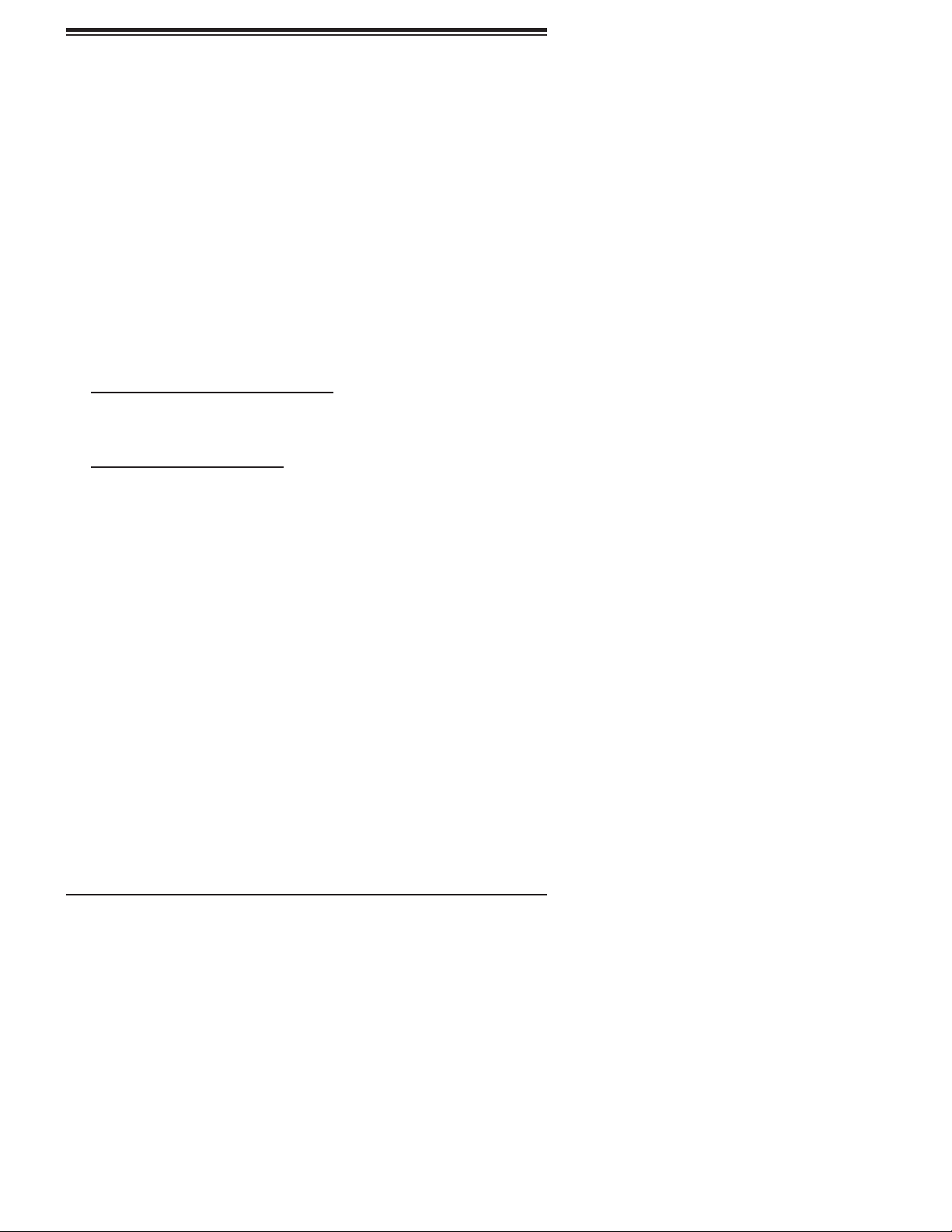
Chapter 1: Introduction
1-2 Chipset Overview
Built upon the functionality and the capability of the 5000P chipset, the X7DB8-X/
X7DBE-X motherboard provides the performance and feature set required for dual
processor-based servers with confi guration options optimized for communications,
presentation, storage, computation or database applications. The 5000P chipset
supports single or dual Xeon 64-bit dual core processor(s) with front side bus speeds
of up to 1.333 GHz. The chipset consists of the 5000P Memory Controller Hub
(MCH), the Enterprise South Bridge 2 (ESB2), and two PXH I/O subsystems.
The 5000P MCH chipset is designed for symmetric multiprocessing across two
independent front side bus interfaces. Each front side bus uses a 64-bit wide, 1.333
GHz data bus that transfers data at 10.7 GB/sec. The MCH chipset connects up to
eight Fully Buffered DIMM modules, providing a total memory of up to 32.0 GB. In
addition, the 5000P chipset offers a wide range of RAS features, including memory
interface ECC, x4/x8 Single Device Data Correction, CRC, parity protection, memory
mirroring and memory sparing.
The Xeon Dual Core Processor Features
Designed to be used with conjunction of the 5000P chipset, the Xeon dual core
Processor provides a feature set as follows:
The Xeon Dual Core Processors
*L1 Cache Size: Instruction Cache (32KB/16KB), Data Cache (32KB/24KB)
*L2 Cache Size: 4MB/2MB (per core)
*Data Bus Transfer Rate: 8.5 GB/s
*Package: FC-LGA6/FC-LGA4, 771 Lands
1-9
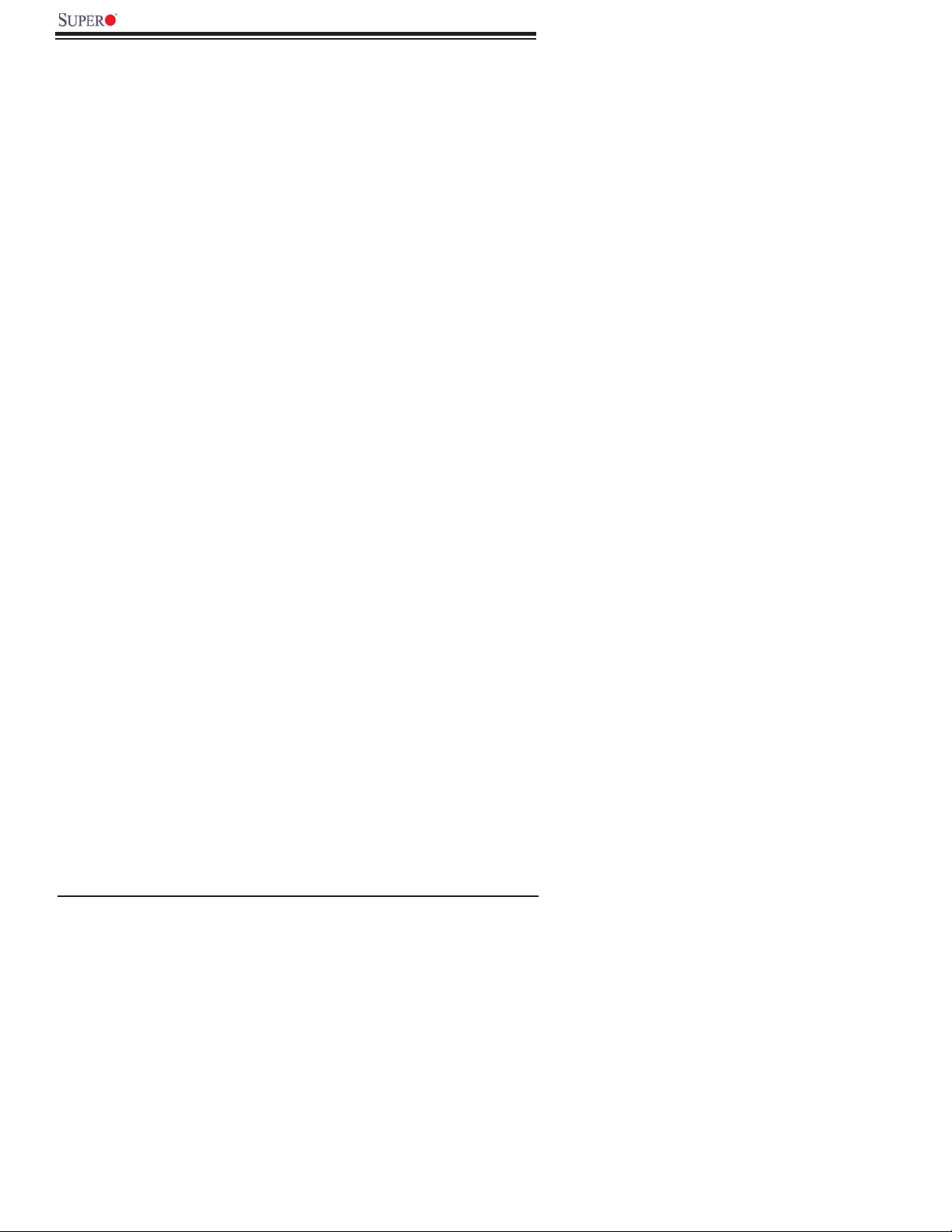
X7DB8-X/X7DBE-X User's Manual
1-3 Special Features
Recovery from AC Power Loss
BIOS provides a setting for you to determine how the system will respond when
AC power is lost and then restored to the system. You can choose for the system
to remain powered off (in which case you must hit the power switch to turn it back
on) or for it to automatically return to a power- on state. See the Power Lost Con-
trol setting in the Advanced BIOS Setup section to change this setting. (*Default:
Last State)
1-4 PC Health Monitoring
This section describes the PC health monitoring features of the X7DB8-X/X7DBE-
X. All have an onboard System Hardware Monitor chip that supports PC health
monitoring.
Onboard Voltage Monitors for CPU Core, HT Voltage, Memory
Voltage, Chipset Voltage, +1.8V, +3.3V, +5V, +12V, −12V, +3.3V
Standby, +5V Standby and VBATT.
An onboard voltage monitor will scan these voltages continuously. Once a
voltage becomes unstable, a warning is given or an error message is sent to
the screen. Users can adjust the voltage thresholds to defi ne the sensitivity
of the voltage monitor.
Fan Status Monitor with Firmware Control
The PC health monitor can check the RPM status of the cooling fans. The onboard
CPU and chassis fans are controlled by Thermal Management via BIOS (under
Hardware Monitoring in the Advanced Setting).
Environmental Temperature Control
The thermal control sensor monitors the CPU temperature in real time and will turn
on the thermal control fan whenever the CPU temperature exceeds a user-defi ned
threshold. The overheat circuitry runs independently from the CPU. Once it detects
that the CPU temperature is too high, it will automatically turn on the thermal fan
control to prevent any overheat damage to the CPU. The onboard chassis thermal
circuitry can monitor the overall system temperature and alert users when the chas-
sis temperature is too high.
1-10
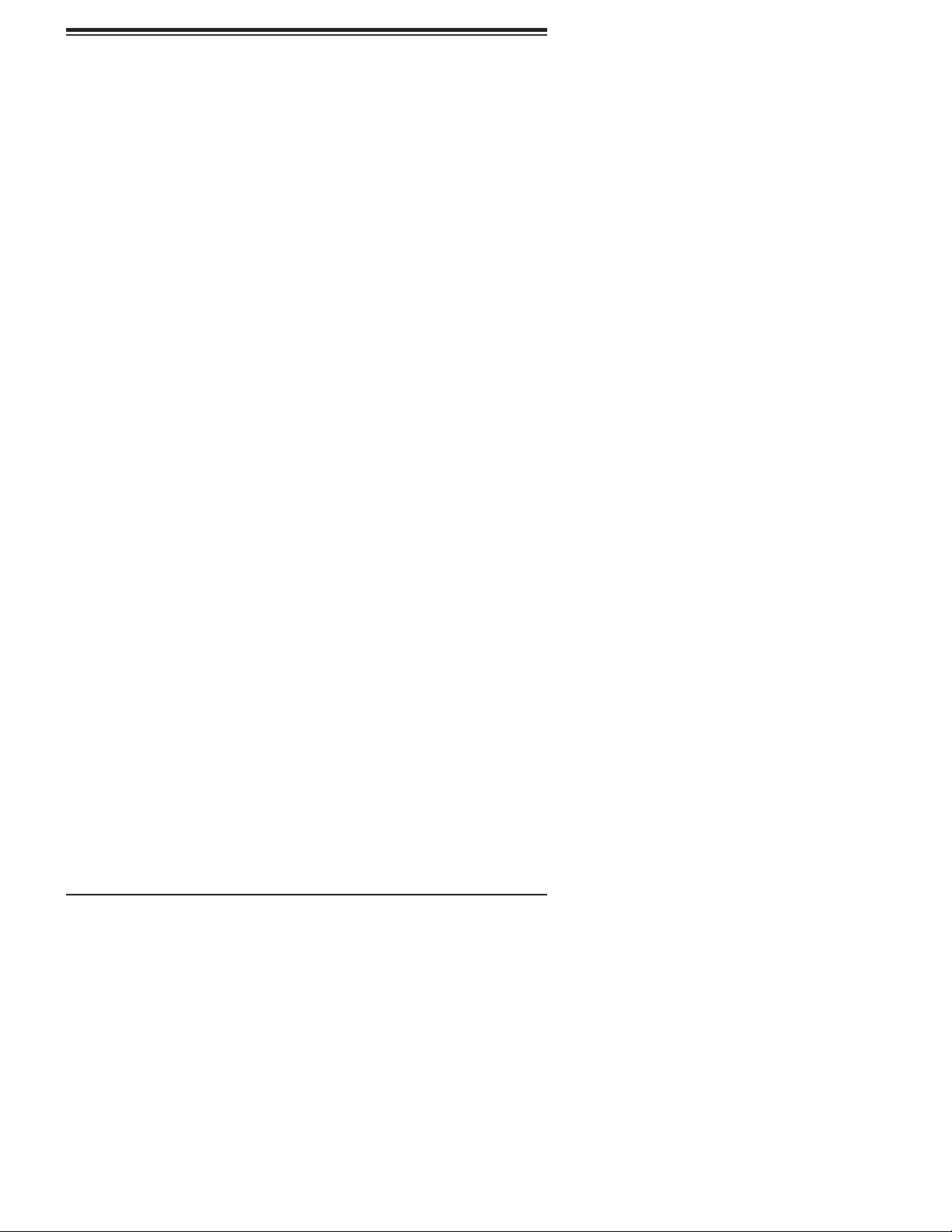
Chapter 1: Introduction
CPU Fan Auto-Off in Sleep Mode
The CPU fan activates when the power is turned on. It continues to operate when
the system enters Standby mode. When in sleep mode, the CPU will not run at
full power, thereby generating less heat.
CPU Overheat LED and Control
This feature is available when the user enables the CPU overheat warning function
in the BIOS. This allows the user to defi ne an overheat temperature. When this tem-
perature is exceeded, both the overheat fan and the warning LED are triggered.
System Resource Alert
This feature is available when used with Supero Doctor III in the Windows OS
environment or used with Supero Doctor II in Linux. Supero Doctor is used to
notify the user of certain system events. For example, if the system is running
low on virtual memory and there is insuffi cient hard drive space for saving the
data, you can be alerted of the potential problem. You can also confi gure Supero
Doctor to provide you with warnings when the system temperature goes beyond
a pre-defi ned range.
1-5 ACPI Features
ACPI stands for Advanced Confi guration and Power Interface. The ACPI specifi -
cation defi nes a fl exible and abstract hardware interface that provides a standard
way to integrate power management features throughout a PC system, including its
hardware, operating system and application software. This enables the system to
automatically turn on and off peripherals such as CD-ROMs, network cards, hard
disk drives and printers. This also includes consumer devices connected to the PC
such as VCRs, TVs, telephones and stereos.
In addition to enabling operating system-directed power management, ACPI
provides a generic system event mechanism for Plug and Play and an operating
system-independent interface for confi guration control. ACPI leverages the Plug
and Play BIOS data structures while providing a processor architecture-independent
implementation that is compatible with both Windows 2000 and Windows NT 5.0.
Slow Blinking LED for Suspend-State Indicator
When the CPU goes into a suspend state, the chassis power LED will start blinking
to indicate that the CPU is in suspend mode. When the user presses any key, the
CPU will wake-up and the LED will automatically stop blinking and remain on.
1-11
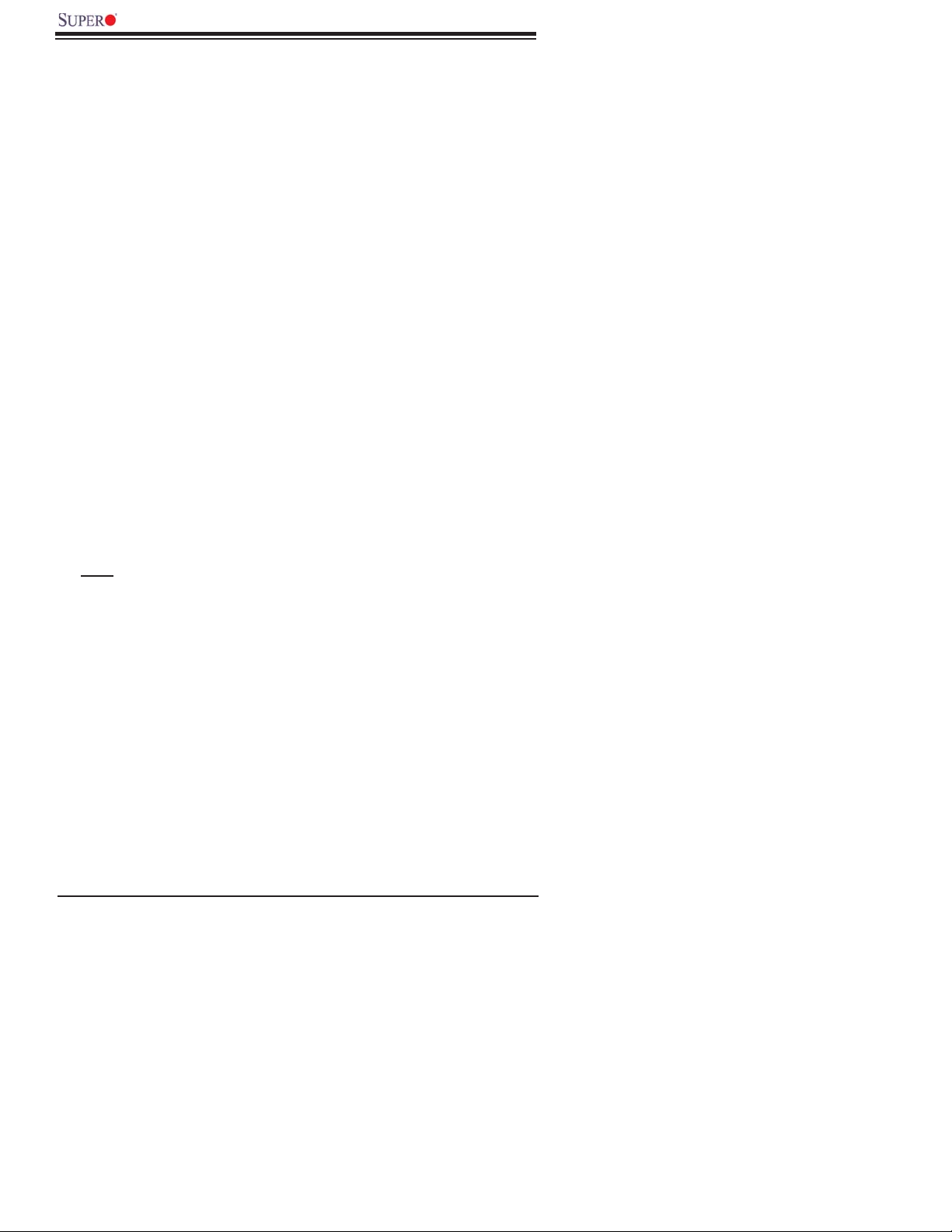
X7DB8-X/X7DBE-X User's Manual
Main Switch Override Mechanism
When an ATX power supply is used, the power button can function as a system
suspend button to make the system enter a SoftOff state. The monitor will be
suspended and the hard drive will spin down. Pressing the power button again
will cause the whole system to wake-up. During the SoftOff state, the ATX power
supply provides power to keep the required circuitry in the system alive. In case
the system malfunctions and you want to turn off the power, just press and hold
the power button for 4 seconds. This option can be set in the Power section of
the BIOS Setup routine.
External Modem Ring-On
Wake-up events can be triggered by a device such as the external modem ringing
when the system is in the SoftOff state. Note that external modem ring-on can only
be used with an ATX 2.01 (or above) compliant power supply.
Wake-On-LAN (WOL)
Wake-On-LAN is defi ned as the ability of a management application to remotely
power up a computer that is powered off. Remote PC setup, up-dates and asset
tracking can occur after hours and on weekends so that daily LAN traffi c is kept to
a minimum and users are not interrupted. The motherboard has a 3-pin header
(WOL) to connect to the 3-pin header on a Network Interface Card (NIC) that has
WOL capability. In addition, an onboard LAN controller can also support WOL
without any connection to the WOL header. The 3-pin WOL header is to be used
with a LAN add-on card only.
*Note: Wake-On-LAN requires an ATX 2.01 (or above) compliant power supply.
1-6 Power Supply
As with all computer products, a stable power source is necessary for proper and
reliable operation. It is even more important for processors that have high CPU
clock rates.
The X7DB8-X/X7DBE-X can only accommodate 24-pin ATX power supplies. Al-
though most power supplies generally meet the specifi cations required by the CPU,
some are inadequate. In addition, the 12V 4-pin power supply - is also required to
ensure adequate power supply to the system. Also your power supply must supply
1.5A for the Ethernet ports.
1-12
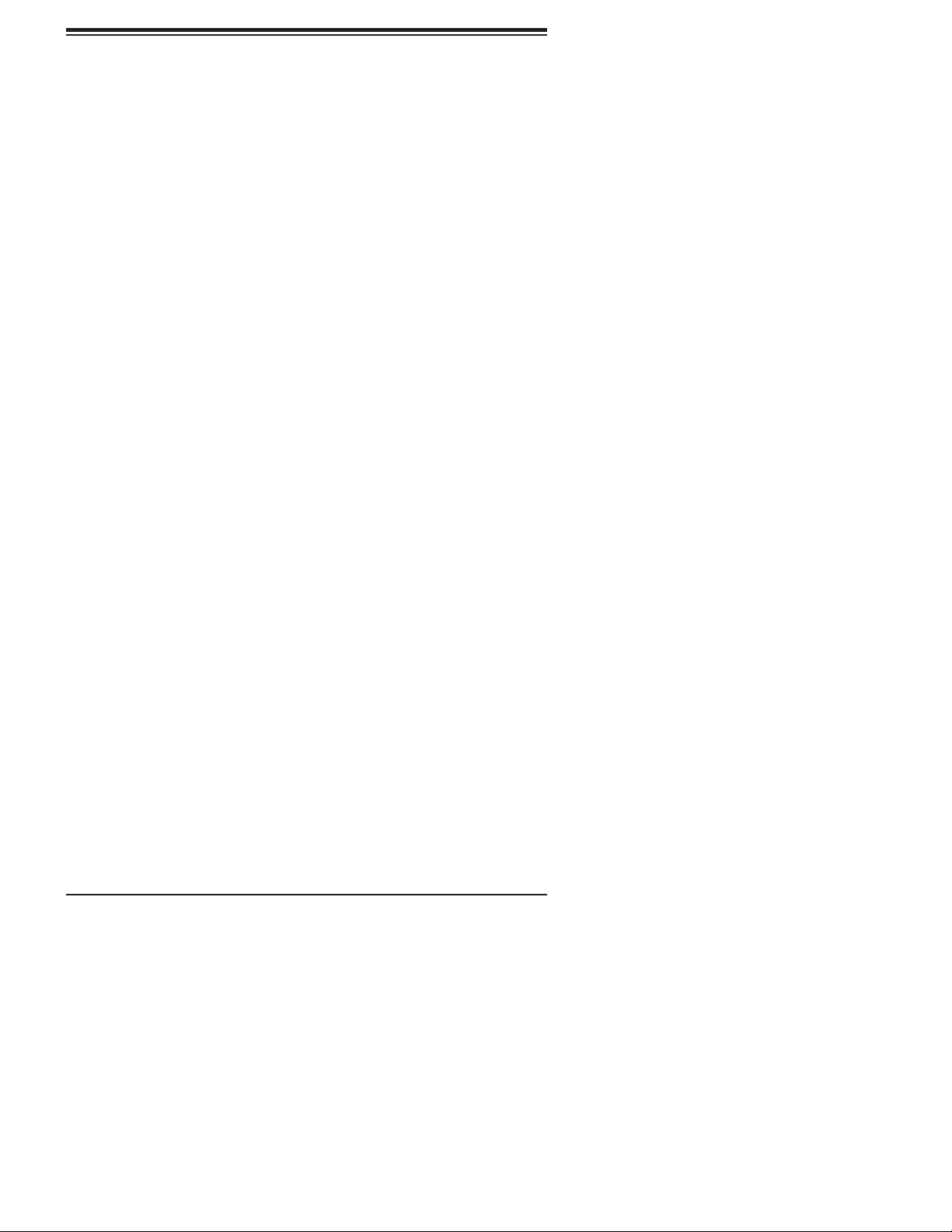
Chapter 1: Introduction
NOTE: The + 12V 8-pin Aux. Power Connector is also required to support
Intel 64-bit CPUs. Failure to provide this extra power will result in CPU PWR
Failure. See Section 2-5 for details on connecting the power supply.
It is strongly recommended that you use a high quality power supply that meets ATX
power supply Specifi cation 2.02 or above. It must also be SSI compliant (info at
http://www.ssiforum.org/). Additionally, in areas where noisy power transmission is
present, you may choose to install a line fi lter to shield the computer from noise. It
is recommended that you also install a power surge protector to help avoid problems
caused by power surges.
1-7 Super I/O
The disk drive adapter functions of the Super I/O chip include a fl oppy disk drive
controller that is compatible with industry standard 82077/765, a data separator,
write pre-compensation circuitry, decode logic, data rate selection, a clock genera-
tor, drive interface control logic and interrupt and DMA logic. The wide range of
functions integrated onto the Super I/O greatly reduces the number of components
required for interfacing with fl oppy disk drives. The Super I/O supports 360 K, 720
K, 1.2 M, 1.44 M or 2.88 M disk drives and data transfer rates of 250 Kb/s, 500 Kb/s
or 1 Mb/s.It also provides two high-speed, 16550 compatible serial communication
ports (UARTs). Each UART includes a 16-byte send/receive FIFO, a programmable
baud rate generator, complete modem control capability and a processor interrupt
system. Both UARTs provide legacy speed with baud rate of up to 115.2 Kbps
as well as an advanced speed with baud rates of 250 K, 500 K, or 1 Mb/s, which
support higher speed modems.
The Super I/O supports one PC-compatible printer port (SPP), Bi-directional Printer
Port (BPP) , Enhanced Parallel Port (EPP) or Extended Capabilities Port (ECP).
The Super I/O provides functions that comply with ACPI (Advanced Confi guration
and Power Interface), which includes support of legacy and ACPI power manage-
ment through an SMI or SCI function pin. It also features auto power management
to reduce power consumption.
1-13
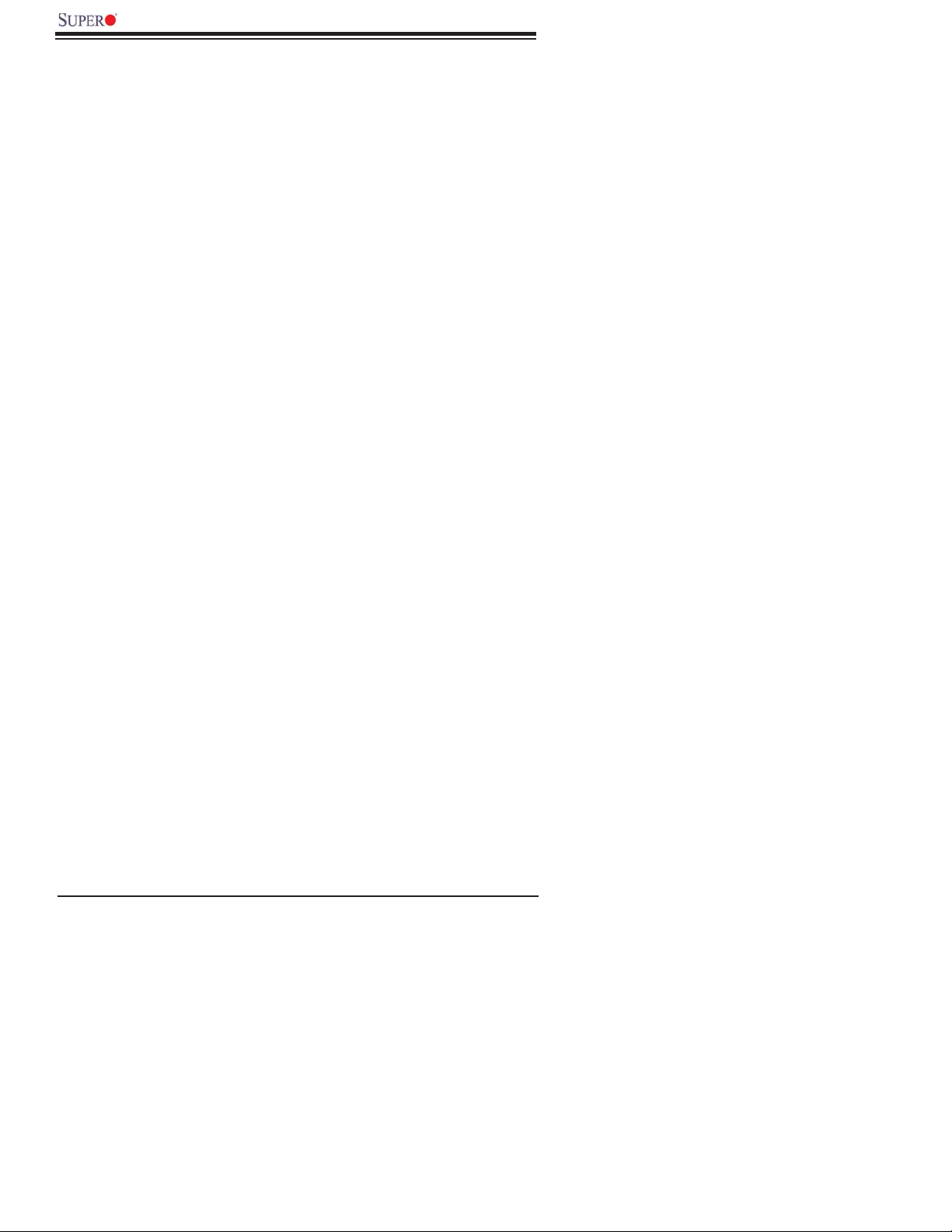
X7DB8-X/X7DBE-X User's Manual
Notes
1-14
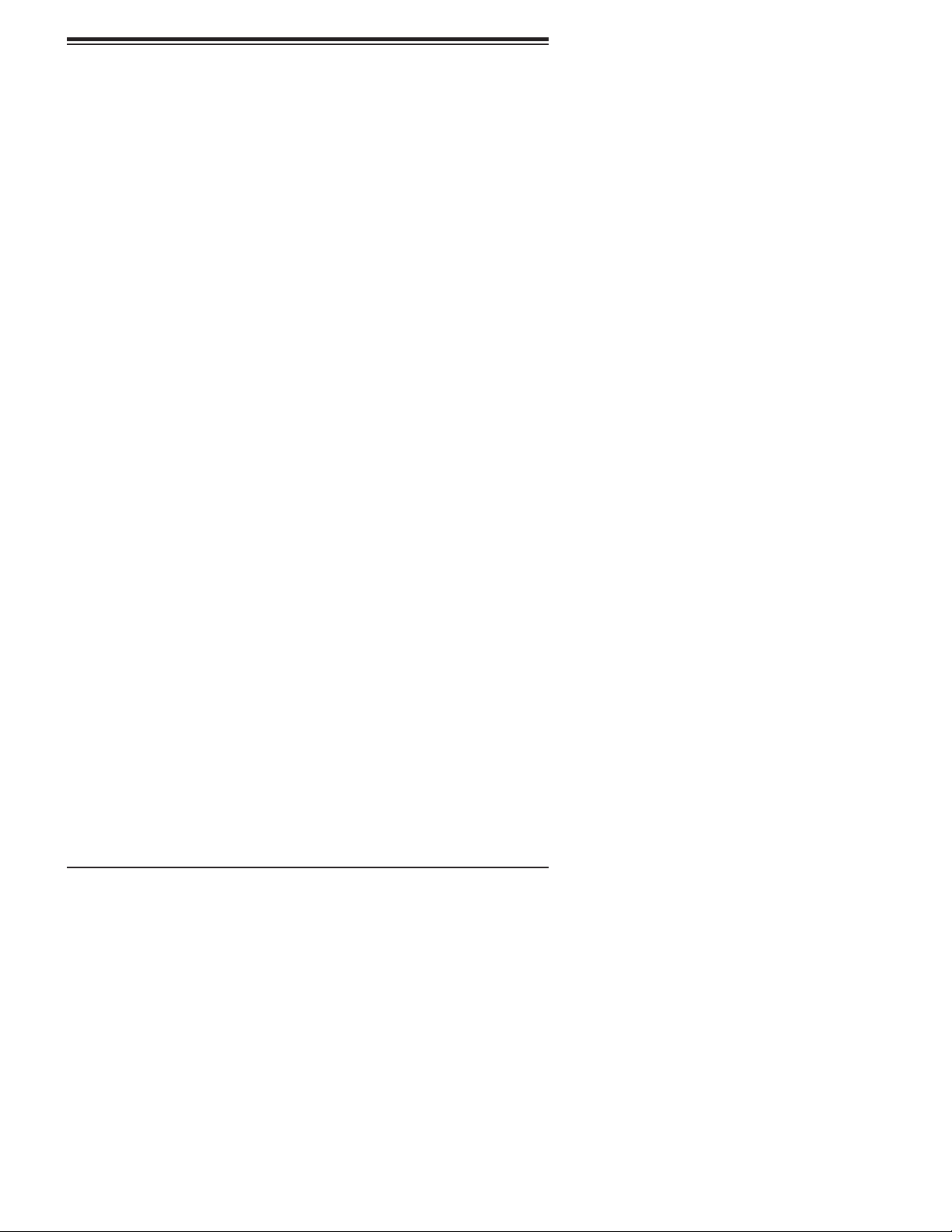
Chapter 2: Installation
Chapter 2
Installation
2-1 Static-Sensitive Devices
Electric-Static-Discharge (ESD) can damage electronic com ponents. To prevent
damage to your system board, it is important to handle it very carefully. The following
measures are generally suffi cient to protect your equipment from ESD.
Precautions
• Use a grounded wrist strap designed to prevent static discharge.
• Touch a grounded metal object before removing the board from the antistatic
bag.
• Handle the board by its edges only; do not touch its components, peripheral
chips, memory modules or gold contacts.
• When handling chips or modules, avoid touching their pins.
• Put the motherboard and peripherals back into their antistatic bags when not in
use.
• For grounding purposes, make sure your computer chassis provides excellent
conductivity between the power supply, the case, the mounting fasteners and
the motherboard.
• Use only the correct type of onboard CMOS battery as specifi ed by the manu-
facturer. Do not install the onboard battery upside down to avoid possible explo-
sion.
Unpacking
The motherboard is shipped in antistatic packaging to avoid static damage. When
unpacking the board, make sure the person handling it is static protected.
2-1
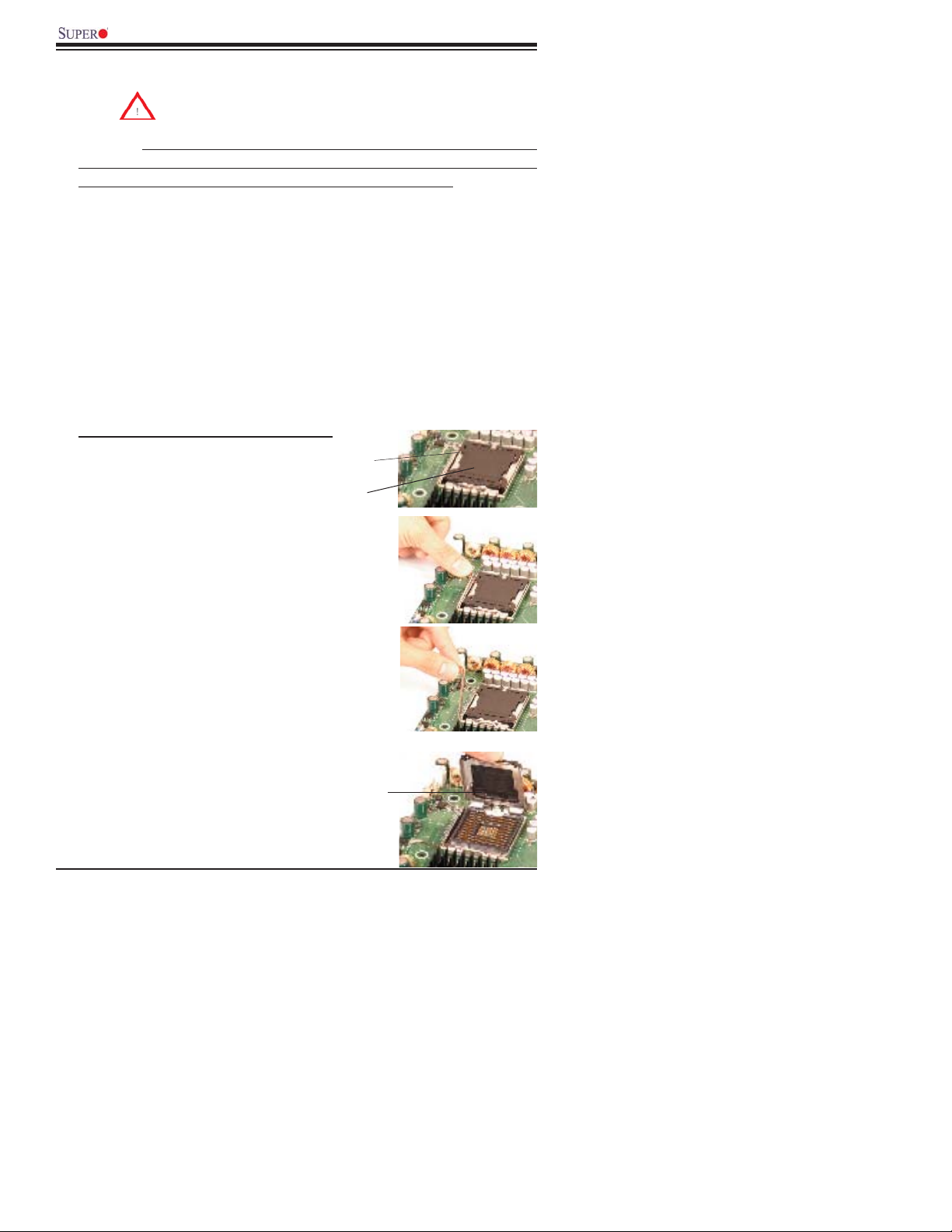
X7DB8-X/X7DBE-X User's Manual
2-2 Processor and Heatsink Fan Installation
When handling the processor package, avoid placing
direct pressure on the label area of the fan.
(*Notes: 1. Always connect the power cord last and always remove it before adding,
removing or changing any hardware components. Make sure that you install the
processor into the CPU socket before you install the CPU heatsink.
2. Intel's boxed Xeon CPU package contains the CPU fan and heatsink assembly.
If you buy a CPU separately, make sure that you use only Intel-certifi ed multi-di-
rectional heatsink and fan.
3. Make sure to install the motherboard into the chassis before you install the CPU
heatsink and fan.)
4. When purchasing an LGA 771 CPU or when receiving a motherboard with an LGA
771 CPU pre-installed, make sure that the CPU plastic cap is in place and none of
the CPU pins are bent; otherwise, contact the retailer immediately.
5. Refer to the MB Features Section for more details on CPU support.
Installation of the LGA771 Processor
Socket Clip
1. Press the socket clip to release
the load plate, which covers the CPU
socket, from its locking position.
2. Gently lift the socket clip to open
the load plate.
Load Plate
Load Plate
2-2
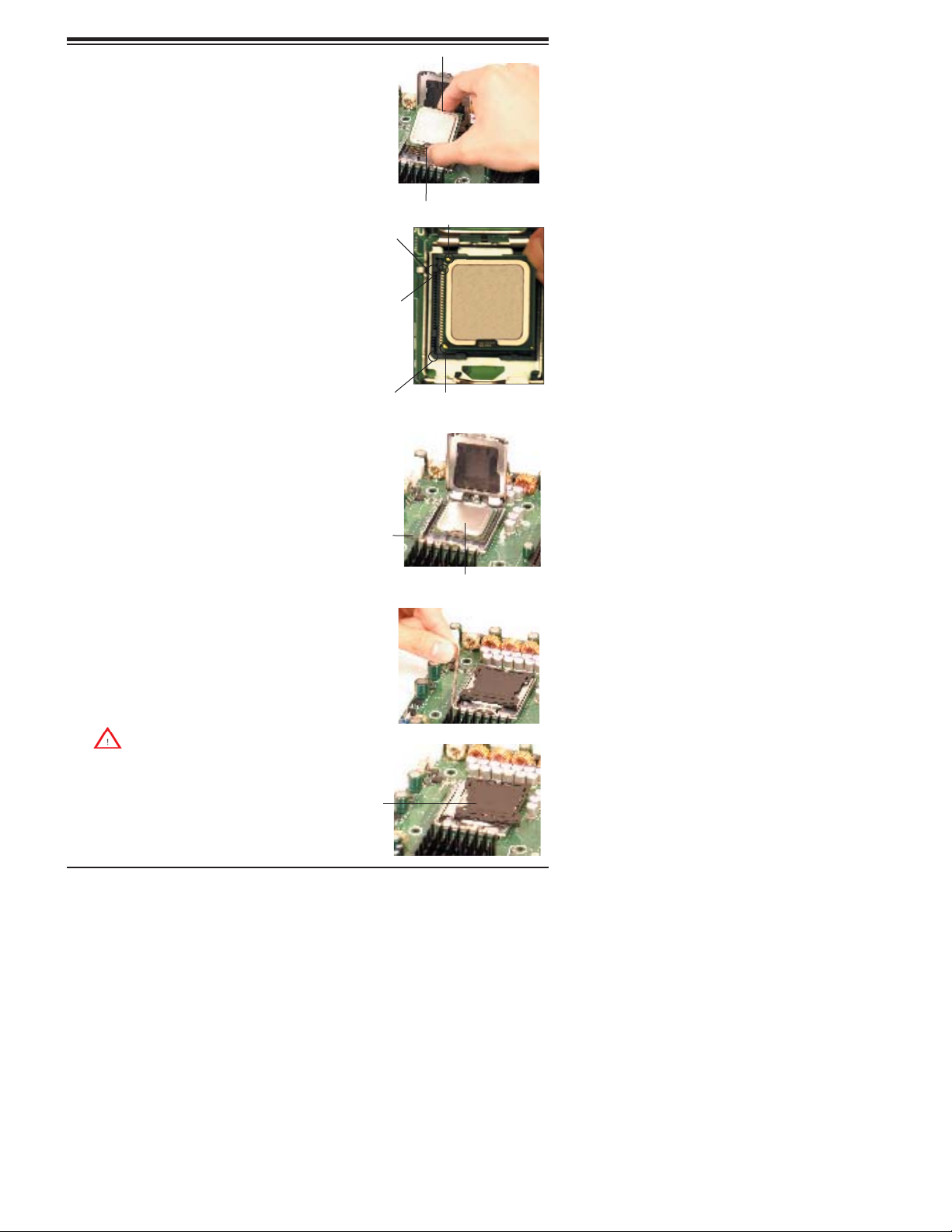
3. Use your thumb and your index
fi nger to hold the CPU at the North
Center Edge and the South Center
Edge of the CPU.
4. Align CPU Pin1 (the CPU corner
marked with a triangle) against the
socket corner that is marked with a
triangle cutout.
5. Align the the CPU key that is the
semi-circle cutout below a gold dot
against the socket key, the notch on
the same side of the triangle cutout
on the socket.
6. Once aligned, carefully lower the
CPU straight down to the socket.
(**Do not drop the CPU on the
socket. Do not move the CPU hori-
zontally or vertically. Do not rub the
CPU against the surface or against
any pins of the socket to avoid dam-
age to the CPU or the socket.)
Socket Key
(Socket Notch)
CPU Key (semi-
circle cutout)
below the circle.
Corner with a
triangle cutout
Chapter 2: Installation
North Center Edge
South Center Edge
gold dot
CPU Pin1
7. With the CPU inside the socket,
inspect the four corners of the CPU
to make sure that the CPU is prop-
erly installed.
8. Use your thumb to gently push the
socket clip down to the clip lock.
9. If the CPU is properly installed
into the socket, the plastic cap will
be automatically released from the
load plate when the clip is pushed in
the clip lock. Remove the plastic cap
from the motherboard.
(*Warning: Please save the
plastic cap. The motherboard must
be shipped with the plastic cap
properly installed to protect the CPU
socket pins. Shipment without the
plastic cap properly installed will
cause damage to the socket pins.)
Socket clip
CPU in the CPU socket
Plastic cap
is released
from the
load plate
if the CPU
is properly
installed.
2-3
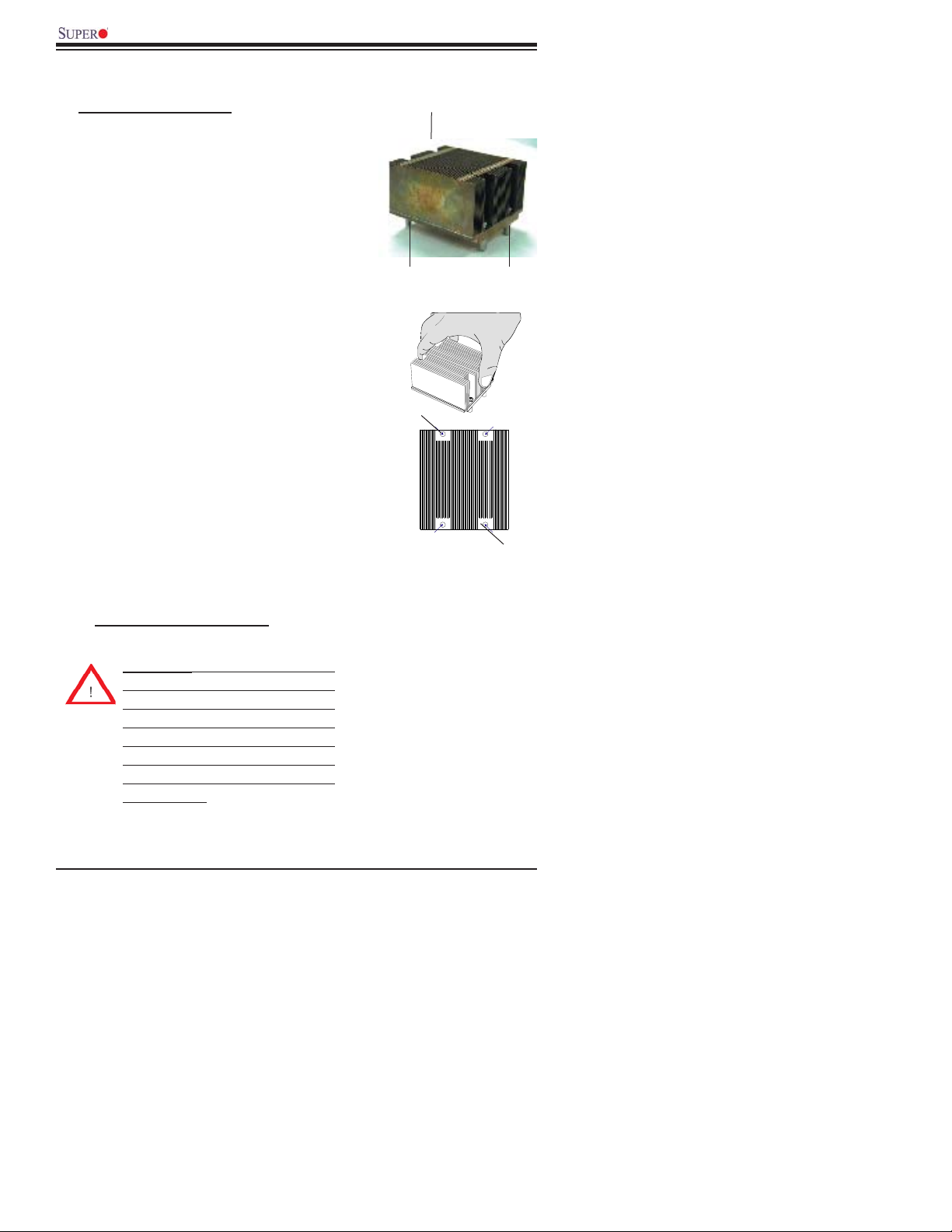
X7DB8-X/X7DBE-X User's Manual
Installation of the Heatsink
CEK Heatsink Installation
1. Do not apply any thermal grease to
the heatsink or the CPU die-the required
amount has already been applied.
2. Place the heatsink on top of the
CPU so that the four mounting holes
are aligned with those on the retention
mechanism.
3. Screw in two diagonal screws (ie the
#1 and the #2 screws) until just snug (-do
not fully tighten the screws to avoid pos-
sible damage to the CPU.)
4. Finish the installation by fully tightening
all four screws.
CEK Passive Heatsink
Screw#1 Screw#2
Screw#1
Screw#2
To Un-install the Heatsink
(Warning: We do not recommend
that the CPU or the heatsink be
removed. However, if you do need
to uninstall the heatsink, please
follow the instructions below to
uninstall the heatsink to prevent
damage done to the CPU or the
CPU socket.)
2-4
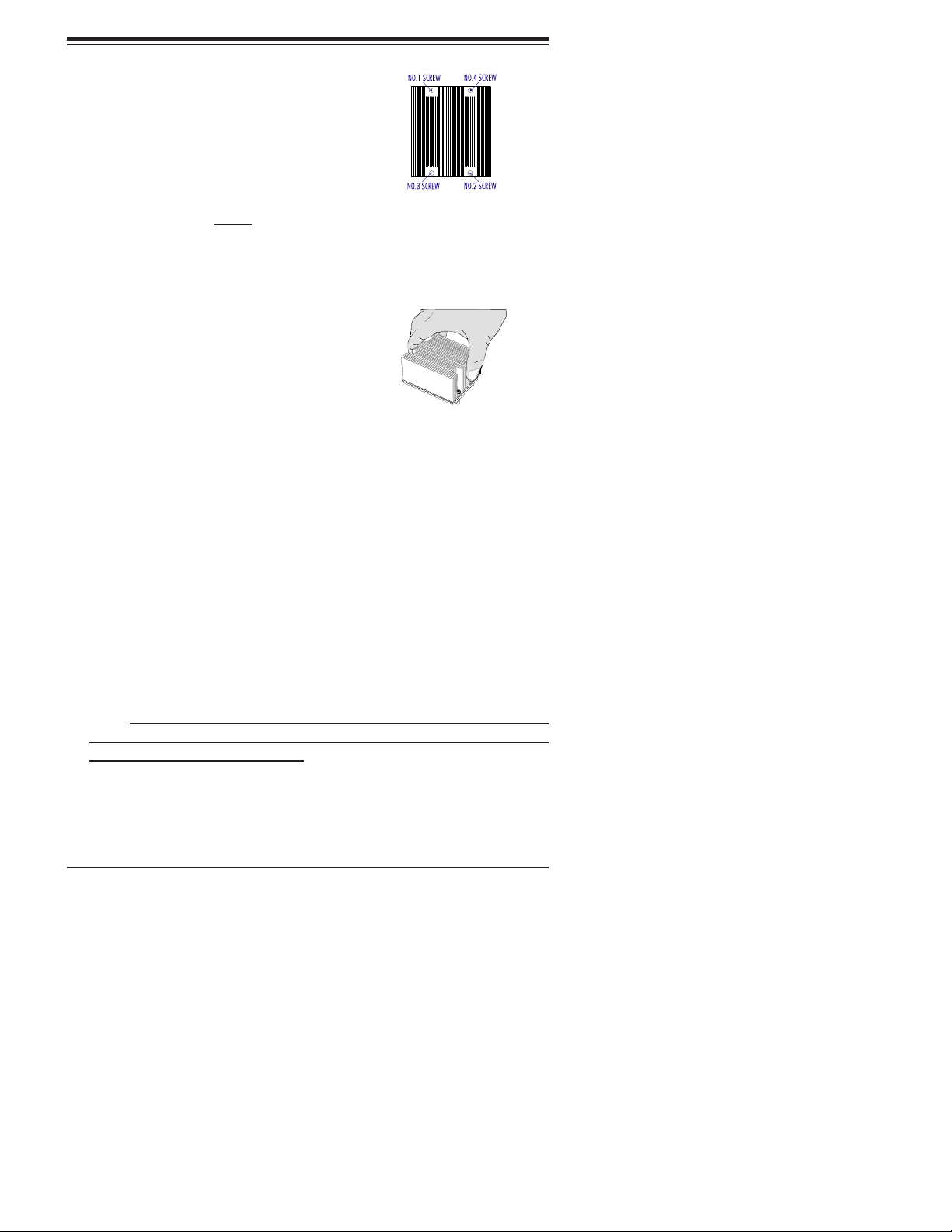
1. Unscrew and remove the heatsink
screws from the motherboard in the
sequence as show in the picture on the
right.
2. Hold the heatsink as show in the picture on the right and gently wriggle the
heatsink to loosen it from the CPU. (Do
not use excessive force when wriggling
the heatsink!!)
3. Once the CPU is loosened, remove the
heatsink from the CPU socket.
4. Clean the surface of the CPU and
the heatsink to get rid of the old thermal
grease. Reapply the proper amount of
thermal grease on the surface before you
re-install the CPU and the heatsink.
Chapter 2: Installation
Mounting the Motherboard in the Chassis
All motherboards have standard mounting holes to fi t different types of chas-
sis. Make sure that the locations of all the mounting holes for both motherboard
and chassis match. Make sure that the metal standoffs click in or are screwed in
tightly. Then, use a screwdriver to secure the motherboard onto the motherboard
tray. (*Note: some components are very close to the mounting holes. Please take
precautionary measures to prevent damage done to these components when you
install the motherboard to the chassis.)
2-5
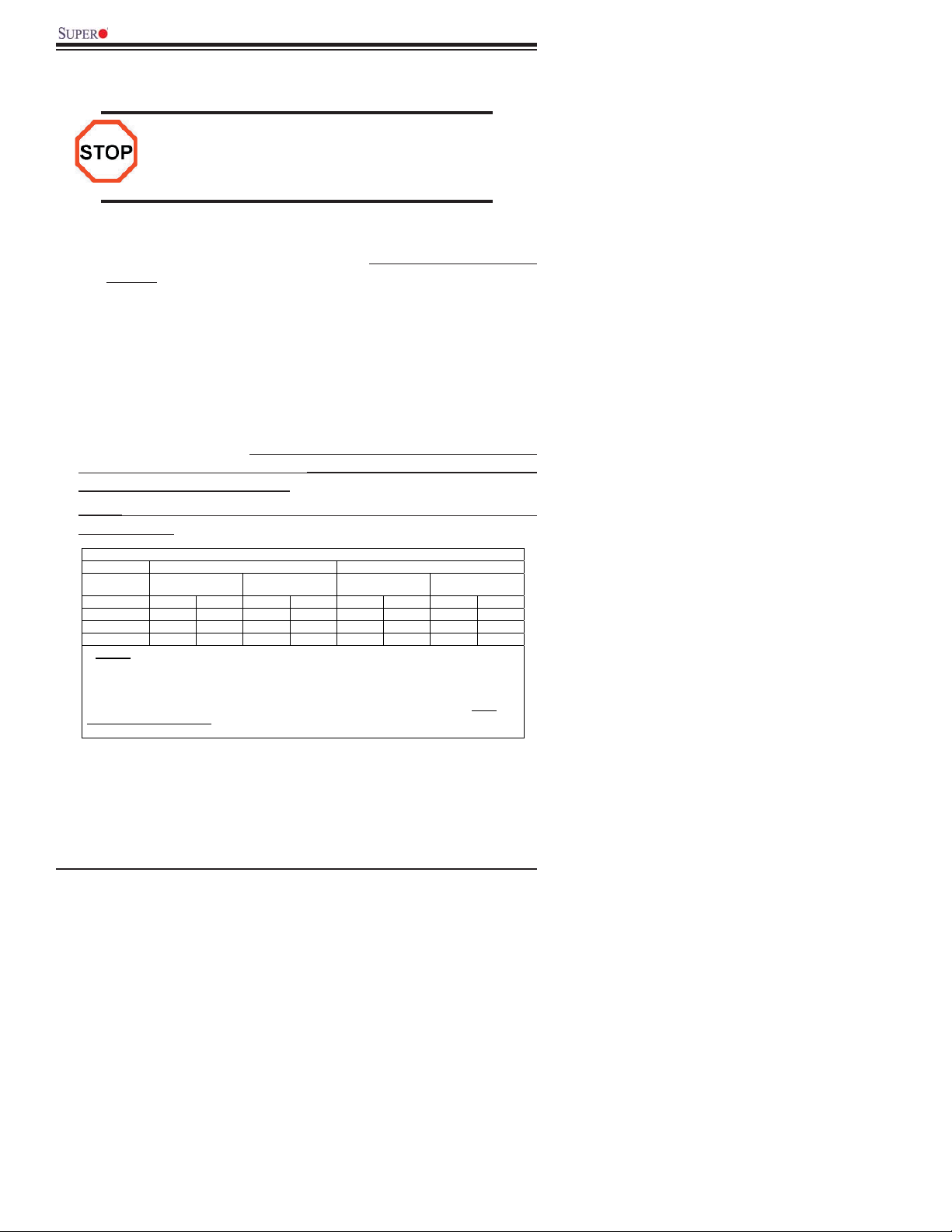
X7DB8-X/X7DBE-X User's Manual
2-3 Installing DIMMs
Note: Check the Supermicro web site for recommended memory modules.
CAUTION
Exercise extreme care when installing or removing DIMM
modules to prevent any possible damage. Also note that the
memory is interleaved to improve performance (see step 1).
DIMM Installation (See Figure 2-2)
1. Insert the desired number of DIMMs into the memory slots, starting with DIMM
#1A. The memory scheme is interleaved so you must install two modules
at a time, beginning with DIMM #1A, then DIMM #2A and so on. (*See the
Memory Installation Table Below.)
2. Insert each DIMM module vertically into its slot. Pay attention to the notch along
the bottom of the module to prevent inserting the DIMM module incorrectly.
3. Gently press down on the DIMM module until it snaps into place in the slot.
Repeat for all modules (see step 1 above).
Memory Support
The X7DB8-X/X7DBE-X supports up to 16 GB (32 GB) fully buffered (FBD) ECC
DDR2 667/533 in 8 DIMMs. Populating DIMM modules with pairs of memory
modules of the same size and same type will result in Interleaved Memory which
will increase memory performance.
*Note 1: Due to OS limitations, some operating systems may not show more than
4 GB of memory.
Optimized DIMM Population Configurations
Number of
DIMMs
2 DIMMs 1A ------ 2A ------ ------ ------ ------ -----4 DIMMs 1A ------ 2A ------ 3A ------ 4A -----6 DIMMs 1A 1B 2A 2B 3A ------ 4A -----8 DIMMs 1A 1B 2A 2B 3A 3B 4A 4B
(*Notes: i. DIMM slot# specified: DIMM slot to be populated; “---“: DIMM slot not to
be populated. ii. Both FBD 533 MHz and 667MHz DIMMs are supported; however,
you need to use the memory modules of the same speed and of the same type on a
motherboard. iii. Interleaved memory is supported when pairs of DIMM modules are
installed. To optimize memory performance, please install pairs of DIMMs in both
Branch 0 and Branch 1
restrictions listed above. )
Branch0 Branch1
Bank 1
(Channel 0)
. iv. For memory to work properly, you need to follow the
Bank 2
(Channel 1)
Bank 3
(Channel 2)
Bank 4
(Channel 3)
*Note 2: Due to memory allocation to system devices, memory remaining avail-
able for operational use will be reduced when 4 GB of RAM is used. The reduction
in memory availability is disproportional. (Refer to the following Memory Availability
Table for details.
2-6
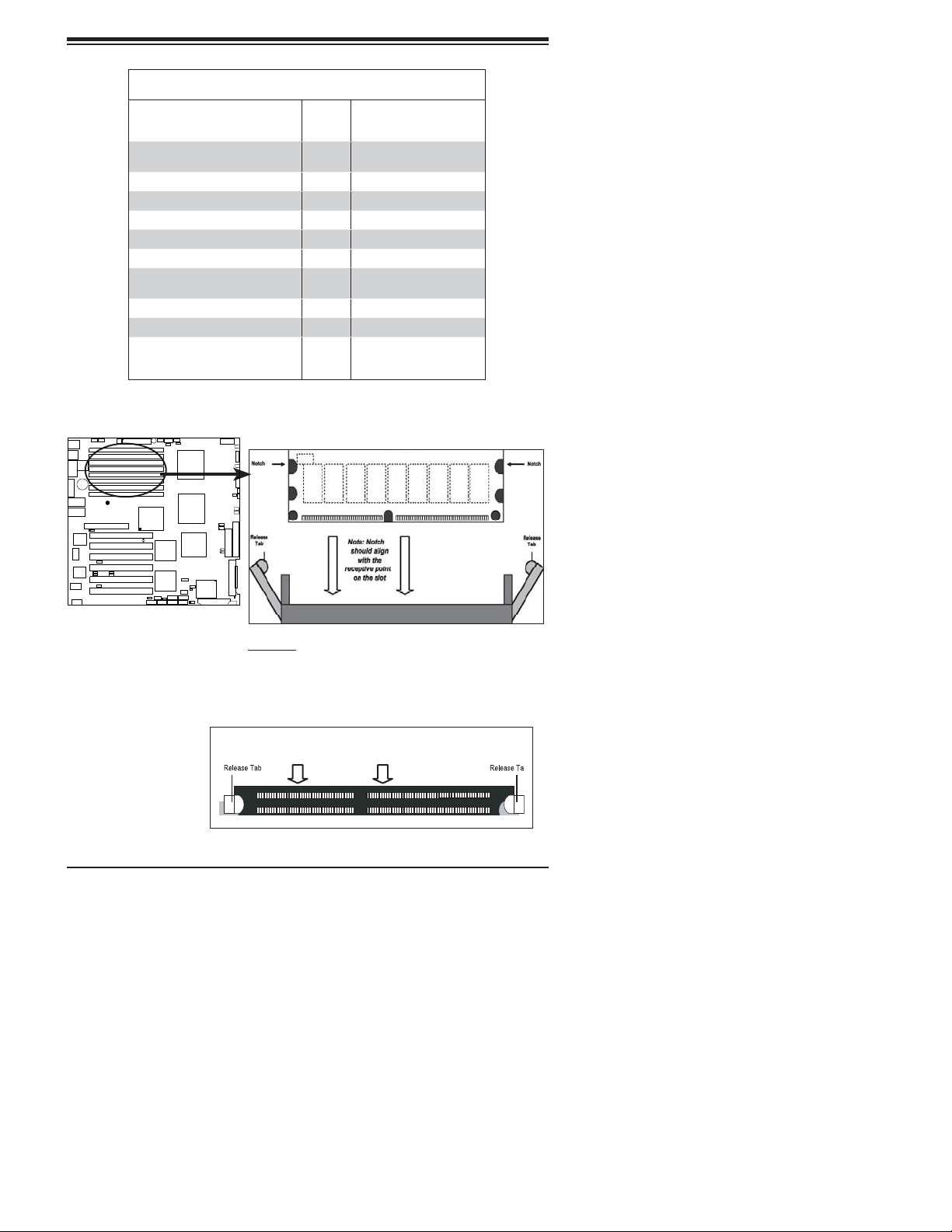
II
Possible System Memory Allocation & Availability
Chapter 2: Installation
System Device Size Physical Memory
Firmware Hub fl ash memory (System
BIOS)
1 MB 3.99
Remaining (-Available)
(4 GB Total System Memory)
Local APIC 4 KB 3.99
Area Reserved for the chipset 2 MB 3.99
I/O APIC (4 Kbytes) 4 KB 3.99
PCI Enumeration Area 1 256 MB 3.76
PCI Express (256 MB) 256 MB 3.51
PCI Enumeration Area 2 (if needed)
-Aligned on 256-MB boundary-
512 MB 3.01
VGA Memory 16 MB 2.85
TSEG 1 MB 2.84
Memory available to OS and other applications
2.84
Figure 2-2. Installing and Removing DIMMs
DDR2 FBD
®
S
U
E
P
RX
X
-
/E
8
7DB
To Remove:
Use your thumbs
to gently push
the release tabs
near both ends of
the module. This
should release it
from the slot.
To Install: Insert module vertically and press down until it
snaps into place. Pay attention to the alignment notch at
the bottom.
DDR2 FBD Slot
2-7
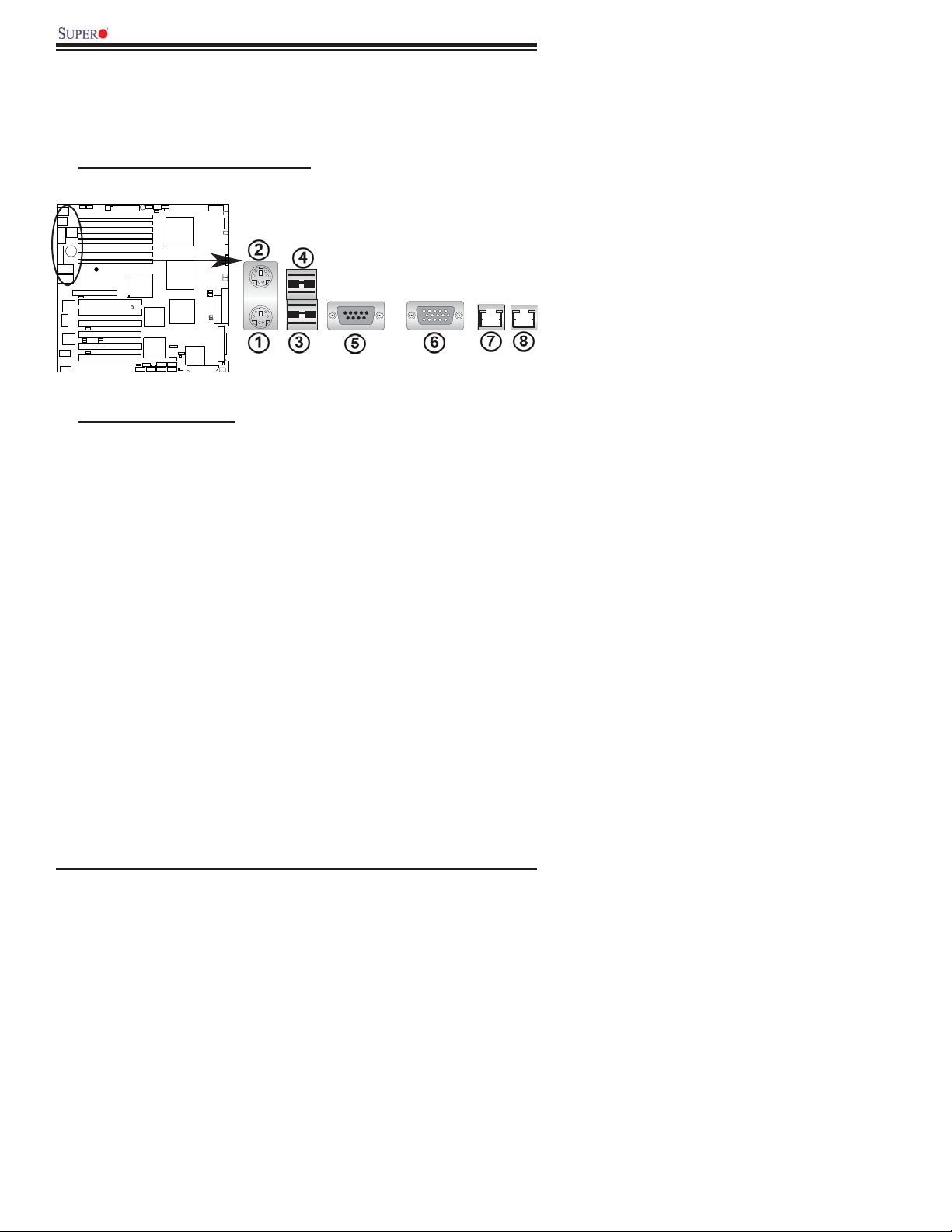
X7DB8-X/X7DBE-X User's Manual
2-4 Control Panel Connectors/IO Ports
The I/O ports are color coded in conformance with the PC 99 specifi cation. See
Figure 2-3 below for the colors and locations of the various I/O ports.
A. Back Panel Connectors/IO Ports
®
S
U
Back Panel Connectors
1. Keyboard (Purple)
2. PS/2 Mouse (Green)
3. Back Panel USB Port 0
4. Back Panel USB Port 1
5. COM Port 1 (Turquoise)
6. VGA Port (Blue)
7. Gigabit LAN 1
8. Gigabit LAN 2
X
-
E
B8/
7D
RX
E
P
Figure 2-3. Back Panel I/O Port Locations and Defi nitions
(*See Section 2-5 for details.)
2-8
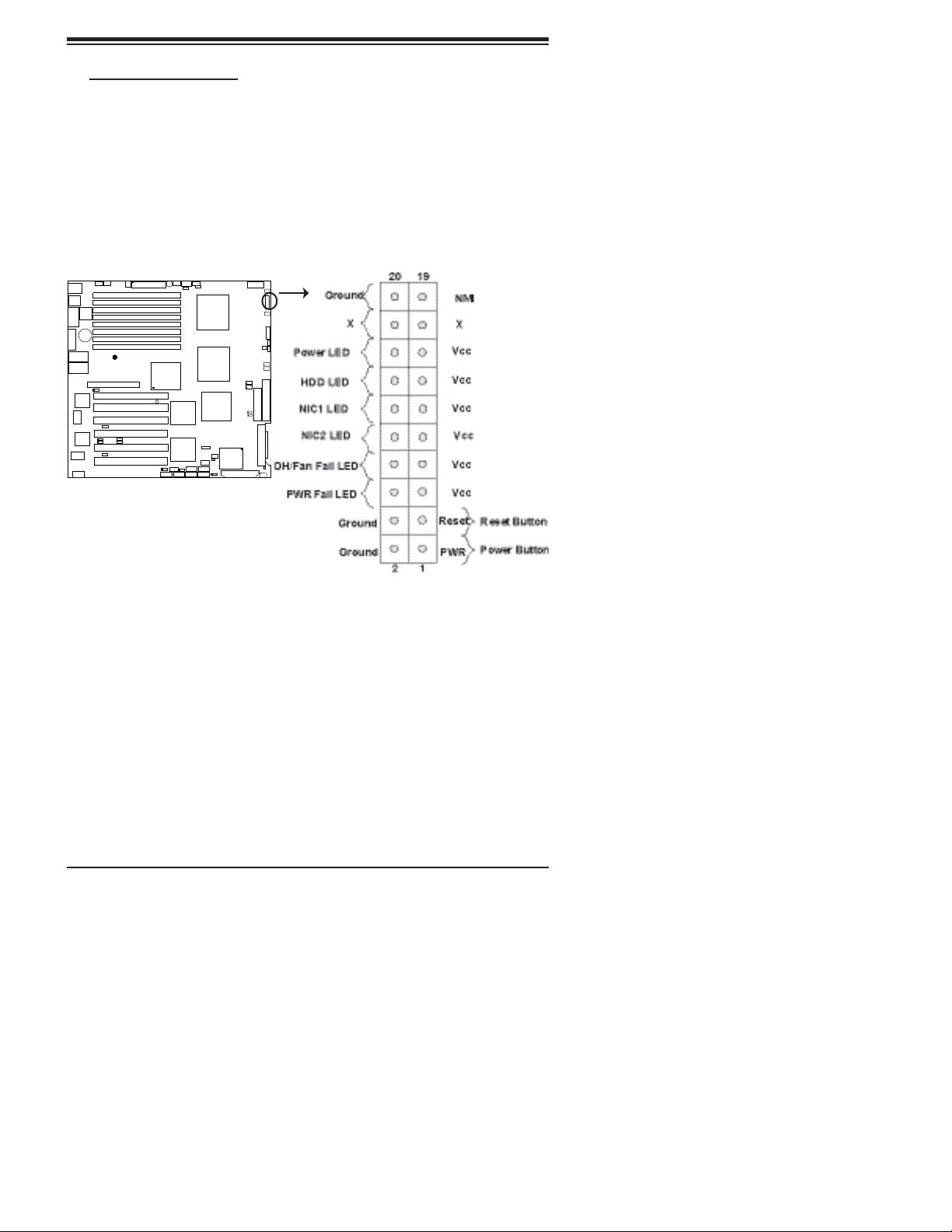
Chapter 2: Installation
B. Front Control Panel
JF1 contains header pins for various buttons and indicators that are normally located
on a control panel at the front of the chassis. These connectors are designed specifi -
cally for use with Supermicro server chassis. See Figure 2-4 for the descriptions of
the various control panel buttons and LED indicators. Refer to the following section
for descriptions and pin defi nitions.
Figure 2-4. JF1 Header Pins
®
S
UPER X7
E-X
/
B8
D
2-9
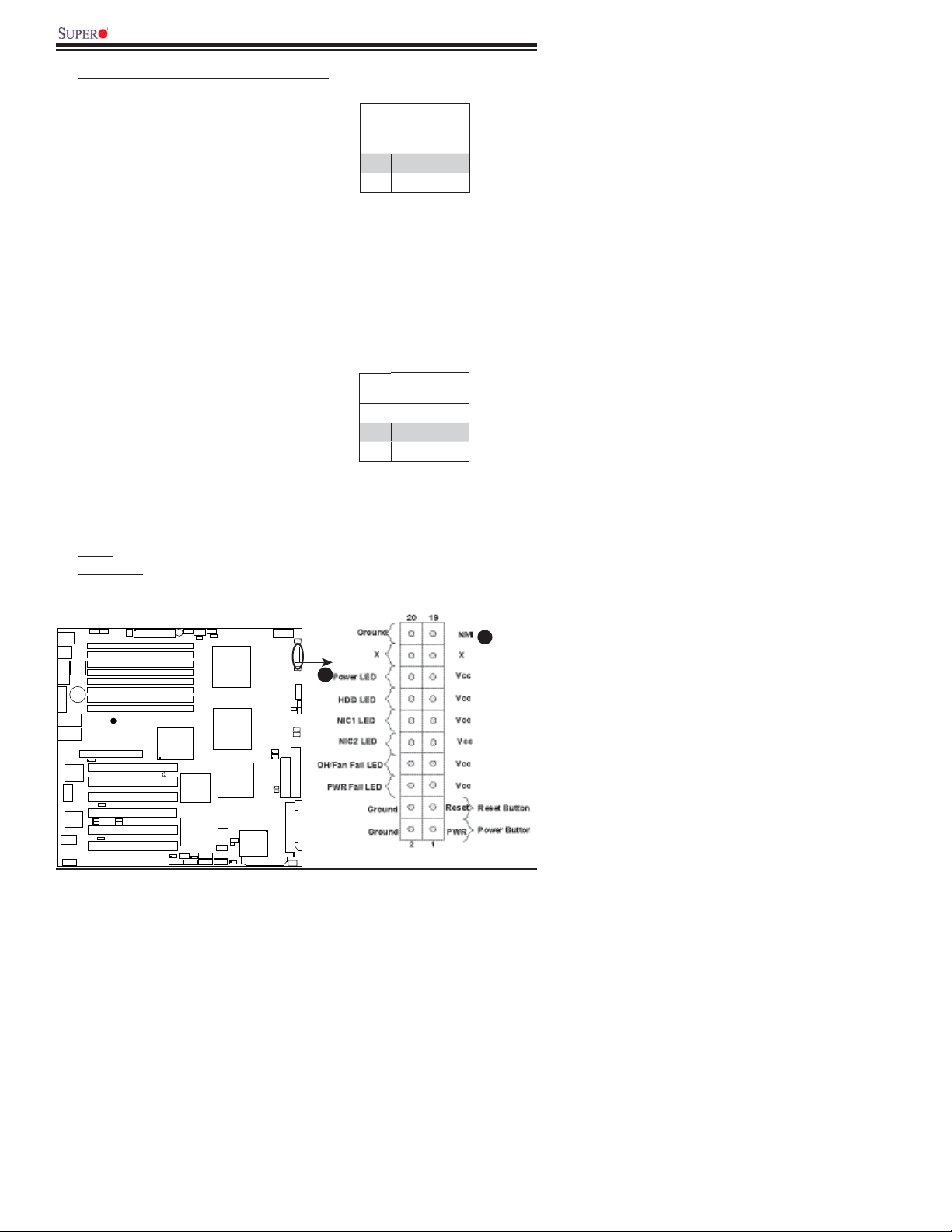
X7DB8-X/X7DBE-X User's Manual
C. Front Control Panel Pin Defi nitions
NMI Button
The non-maskable interrupt button
header is located on pins 19 and 20
of JF1. Refer to the table on the right
for pin defi nitions.
Power LED
The Power LED connection is located
on pins 15 and 16 of JF1. Refer to the
table on the right for pin defi nitions.
A. NMI
B. PWR LED
NMI Button
Pin Defi nitions (JF1)
Pin# Defi nition
19 Control
20 Ground
Power LED
Pin Defi nitions (JF1)
Pin# Defi nition
15 +5V
16 Ground
KB/
e
s
ou
M
1
B0/
US
BIOS
1
M
CO
y
er
t
at
B
GA
V
GLAN1
S
GLAN2
lot7
S
Slot6
GA
V
L
TR
C
Sl
Memory
Video
AN
L
P
J
RL
CT
JP
I/O
S
2
COM
in
P
4-
n5
Fa
n6
Fa
UPER X7DB8/E-X
JP
ot5
t4
o
l
S
D
W
J
ot3
Sl
1
L
2
L
ot2
Sl
Slot1
SIMLP IPMI
G1
W
J
X100MHz(ZC
-
PCI
J
J
PCI
PC
PCI
PCI
2
2
PCI
O
W
P
D
I
D
I
D
D
IMM 3A
D
D
D
D
®
-X 13 3 MH z
-X 10 0 MH z
I
X
-
X
-
8
7
X1
-
1
R
R
MM 4B
MM 4A
IMM 3B
IMM
IMM
IMM
IMM 1A
0
1
33 MH
1
3
-Pin
24
(
B
(
B
(
B
(
B
2
B
(
B
2
A
(
B
1
B
(
B
(
B
Hz
M
0
z
z
MH
3
X7DB8 onl
-
R
T
A
ank 4)
a
nk
ank 3)
a
nk
ank 2)
a
n
ank
a
nk
1
U
P
C
2
U
P
C
South
e
Bridg
ESB2
4
OL
W
3
D
A
2
JPA1
SG
SG
SCSI CTRL
Adaptec 7902
320 S CS I C hannel B
8-pin P WR
PIO
IO
P
J
P
A
J
P
A
F
a
n
1
FP Ctrl
F
a
n2
B
SPK
PW LED
JP1
LE1
JOH1
F
a
n
3
F
a
n
8
2
1
oppy
IDE1
Fl
3
2
320 S CSI Channel A
1
A
D
4
n
a
F
A
n7
SMBPS
Fa
PSF
R
W
XP
4
)
3
)
k
2
1
1
No
)
y
J3P
JAR
Buzzer
)
)
)
e
g
d
Bri
h
t
r
5000P
T1
JB
H
X
P
B
S
U
H
X
P
B2/
S
U
J
K
1
A
T
A
S
5
4
A
A
T
T
A
A
S
S
MB
S
J
L1
3
A
T
A
S
2
A
T
A
S
1
A
T
A
S
0
2-10
