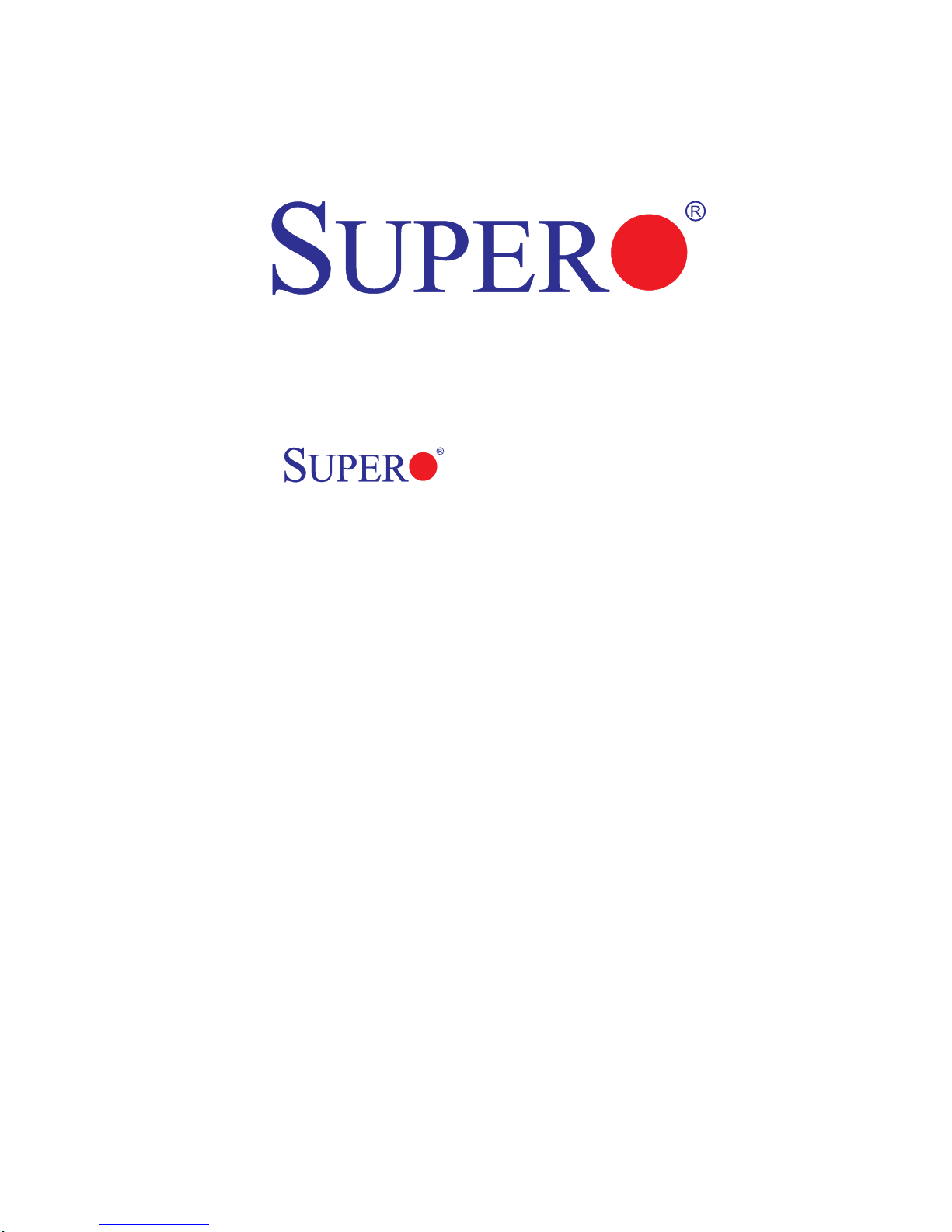
X7DAL-E+
USER’S MANUAL
Revision 1.1
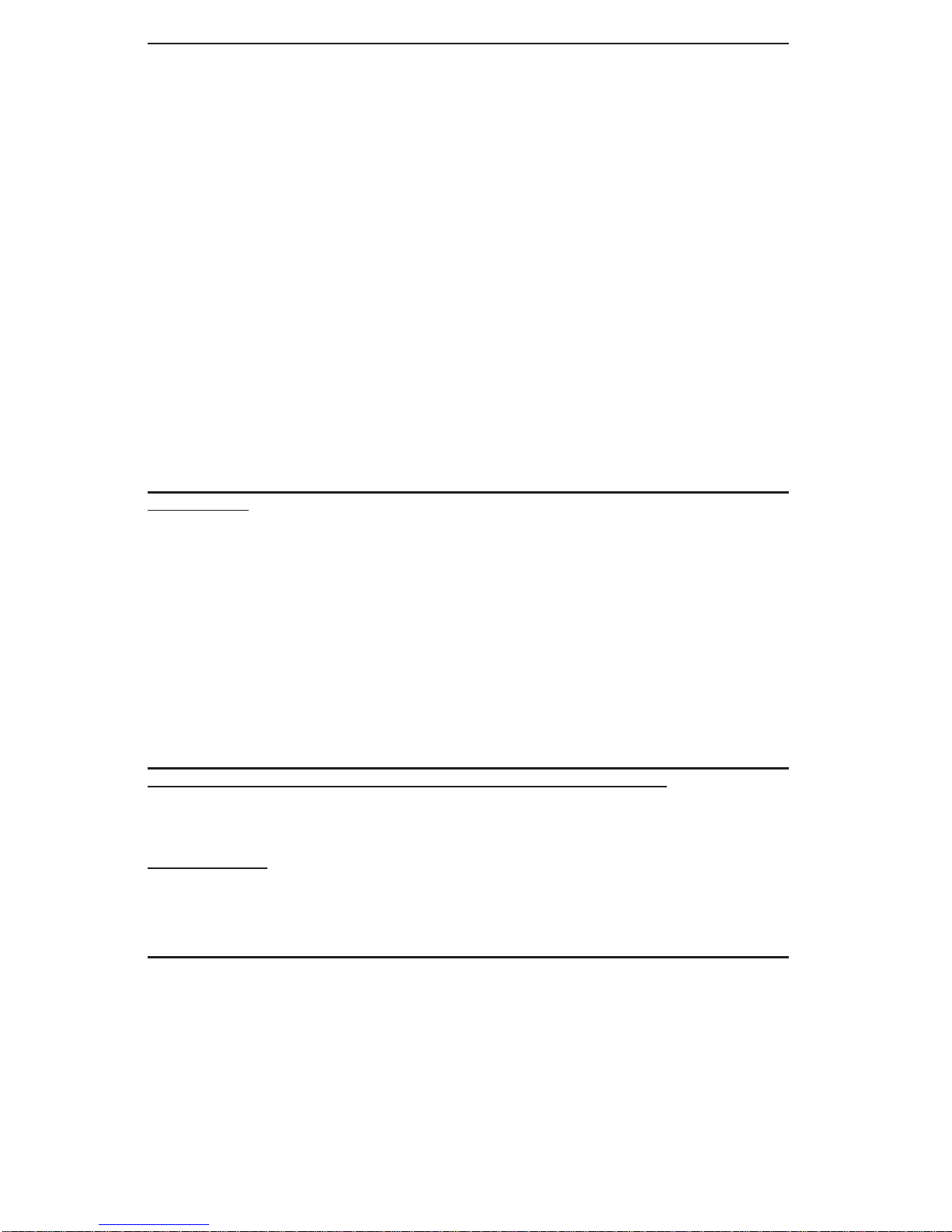
The information in this User’s Manual has been carefully reviewed and is believed to be accurate.
The vendor assumes no responsibility for any inaccuracies that may be contained in this document,
makes no commitment to update or to keep current the information in this manual, or to notify any
person or organization of the updates. Please Note: For the most up-to-date version of this
manual, please see our web site at www.supermicro.com.
Super Micro Computer, Inc. ("Supermicro") reserves the right to make changes to the product
described in this manual at any time and without notice. This product, including software, if any,
and documentation may not, in whole or in part, be copied, photocopied, reproduced, translated or
reduced to any medium or machine without prior written consent.
IN NO EVENT WILL SUPER MICRO COMPUTER, INC. BE LIABLE FOR DIRECT, INDIRECT,
SPECIAL, INCIDENTAL, SPECULATIVE OR CONSEQUENTIAL DAMAGES ARISING FROM THE
USE OR INABILITY TO USE THIS PRODUCT OR DOCUMENTATION, EVEN IF ADVISED OF
THE POSSIBILITY OF SUCH DAMAGES. IN PARTICULAR, SUPER MICRO COMPUTER, INC.
SHALL NOT HAVE LIABILITY FOR ANY HARDWARE, SOFTWARE, OR DATA STORED OR USED
WITH THE PRODUCT, INCLUDING THE COSTS OF REPAIRING, REPLACING, INTEGRATING,
INSTALLING OR RECOVERING SUCH HARDWARE, SOFTWARE, OR DATA.
Any disputes arising between manufacturer and customer shall be governed by the laws of Santa
Clara County in the State of California, USA. The State of California, County of Santa Clara shall be
the exclusive venue for the resolution of any such disputes. Supermicro's total liability for all claims
will not exceed the price paid for the hardware product.
FCC Statement: This equipment has been tested and found to comply with the limits for a Class B
digital device pursuant to Part 15 of the FCC Rules. These limits are designed to provide reasonable
protection against harmful interference in a residential installation. This equipment generates,
uses, and can radiate radio frequency energy and, if not installed and used in accordance with the
manufacturer’s instruction manual, may cause interference with radio communications. However,
there is no guarantee that interference will not occur in a particular installation. If this equipment
does cause harmful interference to radio or television reception, which can be determined by turning
the equipment off and on, you are encouraged to try to correct the interference by one or more of
the following measures:
*Reorient or relocate the receiving antenna.
*Increase the separation between the equipment and the receiver.
*Connect the equipment into an outlet on a circuit different from that to which the receiver is
connected.
*Consult the dealer or an experienced radio/television technician for help.
California Best Management Practices Regulations for Perchlorate Materials: This Perchlorate
warning applies only to products containing CR (Manganese Dioxide) Lithium coin cells. “Perchlorate
Material-special handling may apply. See www.dtsc.ca.gov/hazardouswaste/perchlorate”.
WARNING: Handling of lead solder materials used in this
product may expose you to lead, a chemical known to
the State of California to cause birth defects and other
reproductive harm.
Manual Revision: Rev. 1.1
Release Date: August 13, 2009
Unless you request and receive written permission from Super Micro Computer, Inc., you may not
copy any part of this document.
Information in this document is subject to change without notice. Other products and companies
referred to herein are trademarks or registered trademarks of their respective companies or mark
holders.
Copyright © 2009 by Super Micro Computer, Inc.
All rights reserved.
Printed in the United States of America
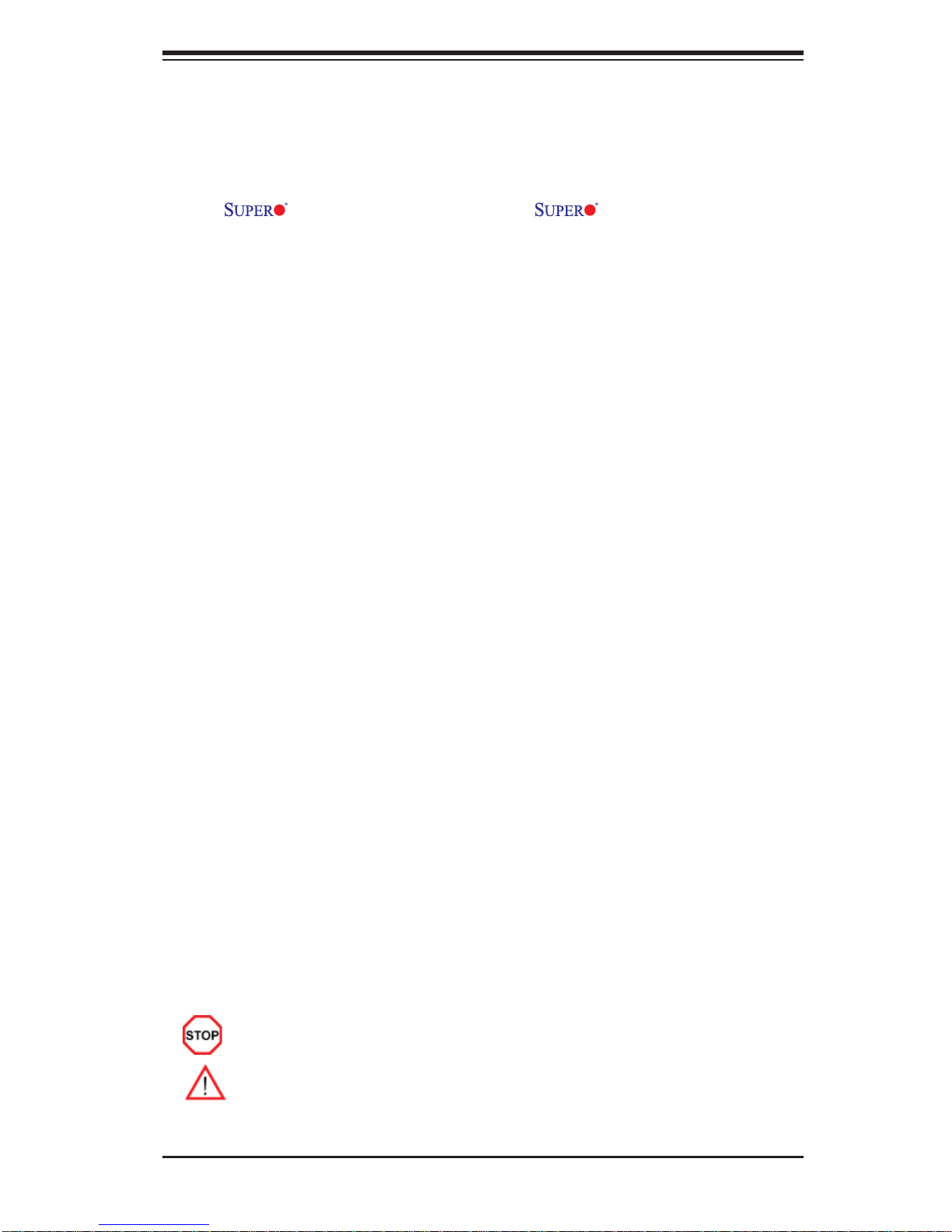
Preface
About This Manual
This manual is written for system integrators, PC technicians and
knowledgeable PC users. It provides information for the installation and use of
the
Intel Quad-Core and Dual-Core processors with a front side bus speed of 1.333
GHz/1.066 GHz/667 MHz. With two 64-bit Quad-Core and Dual-Core processors
built-in, the X7DAL-E+ offers substantial functionality enhancements to the motherboards based on the Intel Core Microarchitecture cores while remaining compatible
with the IA-32 software. The features include Intel Hyper-Threading Technology,
Virtualization Technology, Hyper Pipelined Technology, Execution Trace Cache,
Thermal Monitor 1/2 (TM1/TM2), Enhanced Intel SpeedStep technology , Advanced
Dynamic Execution, Advanced Transfer Cache, Streaming SIMD Extensions 3
(SSE3) and Extended Memory 64 Technology (EM64T). These features allow the
motherboard to operate at much higher speeds with better power management in
much safer thermal environments than the traditional motherboards. The X7DAL-E+
is ideal for high performance quad-processor or dual-processor (DP) workstation
and enterprise server environments. Please refer to our web site (http://www.supermicro.com/products/) for updates on supported processors. This product is intended
X7DAL-E+ motherboard. The X7DAL-E+ supports dual
Preface
to be installed and serviced by professional technicians.
Manual Organization
Chapter 1 describes the features, specifi cations and performance of the mainboard
and provides detailed information about the chipset.
Chapter 2 provides hardware installation instructions. Read this chapter when in-
stalling the processor, memory modules and other hardware components into the
system. If you encounter any problems, see Chapter 3, which describes troubleshooting procedures for video, memory and system setup stored in the CMOS.
Chapter 4 includes an introduction to BIOS and provides detailed information on
running the CMOS Setup utility.
Appendix A lists BIOS Error Beep Codes.
Appendix B and Appendix C provide the Windows OS and other software instal-
lation instructions.
Conventions Used in the Manual:
Special attention should be given to the following symbols for proper installation and
to prevent damage done to the components or injury to yourself:
Danger/Caution: Instructions to be strictly followed to prevent catastrophic
system failure or to avoid bodily injury
Warning: Important information given to prevent faulty installation and to avoid
damage to the motherboard and the components
Note: Additional Information given to ensure proper component installation and cor-
rect system setup
iii
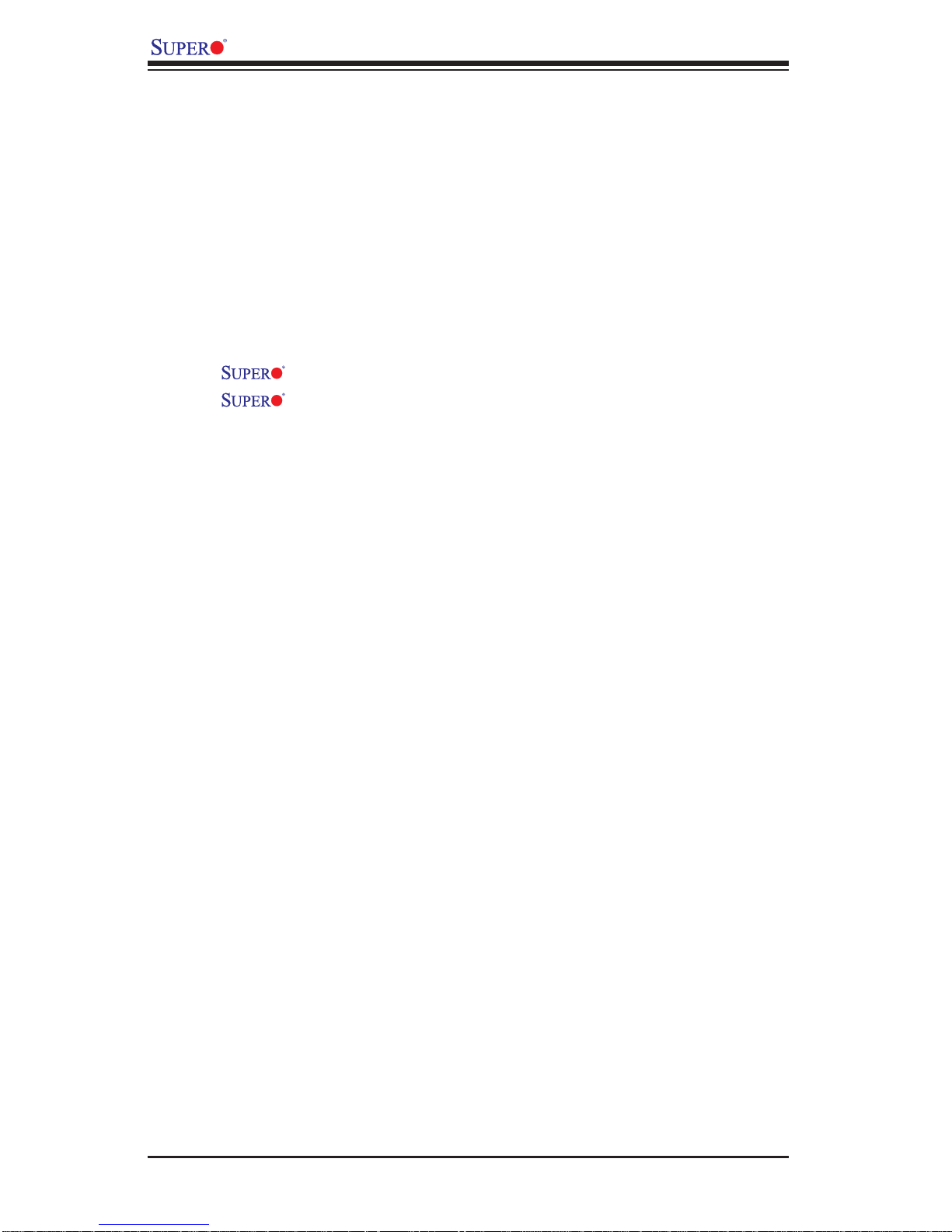
X7DAL-E+ User's Manual
Table of Contents
Preface
About This Manual ...................................................................................................... iii
Manual Organization ................................................................................................... iii
Conventions Used in the Manual ..................................................................................iii
Chapter 1: Introduction
1-1 Overview ......................................................................................................... 1-1
Checklist ................................................................................................... 1-1
Contacting Supermicro ............................................................................. 1-2
X7DAL-E+ Image ...................................................................... 1-3
X7DAL-E+ Layout ...................................................................... 1-4
Quick Reference ...................................................................................... 1-5
Motherboard Features ................................................................................ 1-6
Intel 5000X Chipset: System Block Diagram ........................................... 1-8
1-2 Chipset Overview ........................................................................................... 1-9
1--3 Special Features ........................................................................................... 1-10
Recovery from AC Power Loss .............................................................. 1-10
1-4 PC Health Monitoring .................................................................................... 1-10
1-5 ACPI Features .............................................................................................. 1-11
1-6 Power Supply ............................................................................................... 1-12
1-7 Super I/O ........................................................................................................1-12
Chapter 2: Installation
2-1 Static-Sensitive Devices ................................................................................. 2-1
Precautions ................................................................................................ 2-1
Unpacking ................................................................................................ 2-1
2-2 Processor and Heatsink Installation ............................................................... 2-2
2-3 Installing DIMMs ............................................................................................. 2-6
2-4 Control Panel Connectors and IO Ports ......................................................... 2-8
A. Back Panel Connectors/IO Ports .............................................................. 2-8
B. Front Control Panel ...................................................................................2-9
C. Front Control Panel Pin Defi nitions ........................................................2-10
NMI Button .............................................................................................2-10
Power LED ............................................................................................. 2-10
HDD LED .............................................................................................. 2-11
NIC1/NIC2 LED Indicators ..................................................................... 2-11
Overheat/Fan Fail LED ......................................................................... 2-12
Power Fail LED ........................................................................................2-12
iv

Table of Contents
Reset Button .......................................................................................... 2-13
Power Button .......................................................................................... 2-13
2-5 Connecting Cables ......................................................................................... 2-14
ATX Power Connector .......................................................................... 2-14
Processor Power Connector ................................................................. 2-14
Universal Serial Bus (USB) ..................................................................... 2-15
Chassis Intrusion .................................................................................... 2-15
Fan Headers .......................................................................................... 2-16
ATX PS/2 Keyboard and Mouse Ports .....................................................2-16
Power Supply Failure ............................................................................... 2-17
Serial Ports .............................................................................................. 2-17
Wake-On-Ring ..........................................................................................2-18
Wake-On-LAN ..........................................................................................2-18
GLAN 1/2 (Ethernet) Ports ....................................................................... 2-19
Power LED/Speaker Header .................................................................. 2-19
Alarm Reset ..............................................................................................2-20
SMB Connector ........................................................................................ 2-20
Power SMB Connector .............................................................................2-21
T-SGPIO Headers .................................................................................... 2-21
High Defi nition Audio ................................................................................ 2-22
CD/Aux. Connectors .................................................................................2-22
Front Panel Audio Control ........................................................................2-23
2-6 Jumper Settings ............................................................................................ 2-24
Explanation of Jumpers ......................................................................... 2-24
GLAN Enable/Disable ............................................................................ 2-24
CMOS Clear ............................................................................................ 2-25
Watch Dog ................................................................................................2-25
Audio Enable/Disable ............................................................................... 2-26
2
I
C Bus to PCI Slots ................................................................................. 2-26
Power Force-On ....................................................................................... 2-27
2-7 Onboard Indicators ....................................................................................... 2-28
GLAN LEDs .............................................................................................. 2-28
Onboard Power LED ................................................................................ 2-28
CPU VRM Overheat LED .........................................................................2-29
POST Code LED Indicators ..................................................................... 2-29
Status LED ............................................................................................... 2-30
2-8 Parallel Port, Floppy, PCI-U Universal and Hard Disk Drive Connections . 2-31
Parallel Port Connector ........................................................................... 2-31
Floppy Connector .................................................................................... 2-32
v
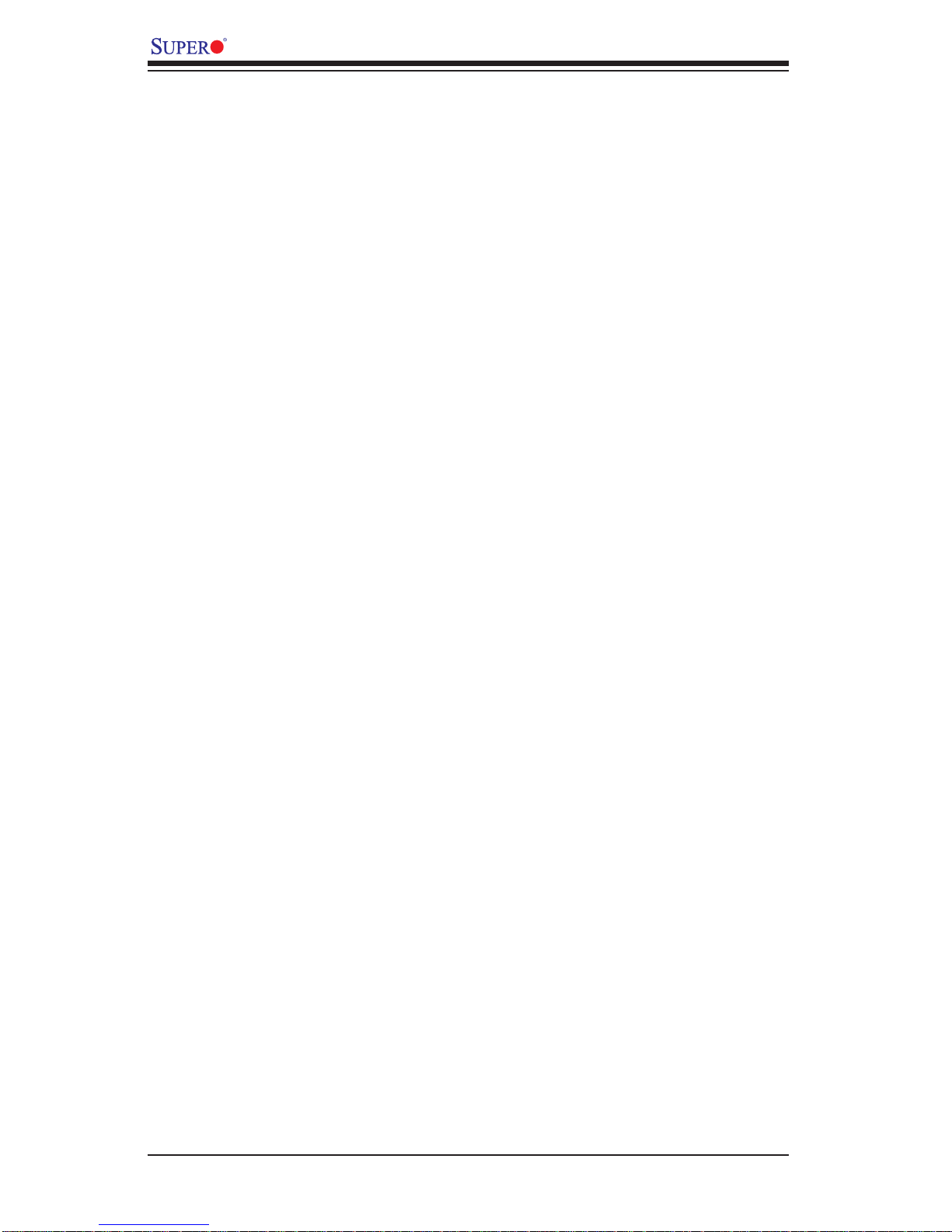
X7DAL-E+ User's Manual
PCI-U Universal Slot ............................................................................... 2-32
IDE Connectors ........................................................................................ 2-33
Chapter 3: Troubleshooting
3-1 Troubleshooting Procedures ........................................................................... 3-1
Before Power On ....................................................................................... 3-1
No Power ................................................................................................... 3-1
No Video .................................................................................................. 3-1
Losing the System’s Setup Confi guration ................................................ 3-1
Memory Errors ........................................................................................... 3-2
3-2 Technical Support Procedures ........................................................................ 3-2
3-3 Frequently Asked Questions ........................................................................... 3-3
3-4 Returning Merchandise for Service ................................................................. 3-4
Chapter 4: BIOS
4-1 Introduction .......................................................................................................4-1
4-2 Running Setup .................................................................................................4-2
4-3 Main BIOS Setup .............................................................................................4-2
4-4 Advanced Setup ............................................................................................... 4-6
4-5 Security Setup ...............................................................................................4-20
4-6 Boot Setup ......................................................................................................4-21
4-7 Exit ..................................................................................................................4-22
Appendices:
Appendix A: BIOS Error Beep Codes ........................................................................ A-1
Appendix B: Installing the Windows OS ....................................................................B-1
Appendix C: Installing Other Software Programs and Drivers...................................C-1
vi
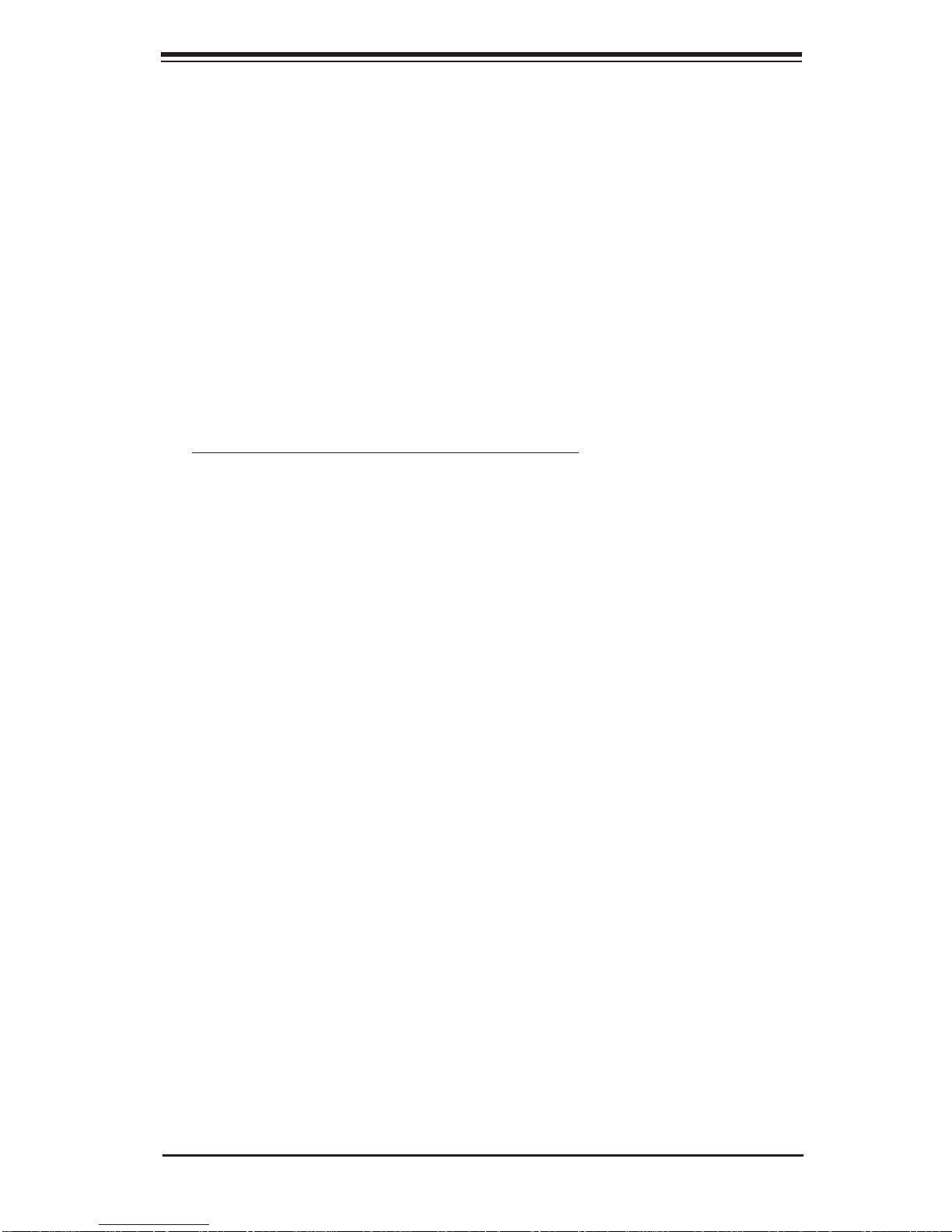
Chapter 1: Introduction
Chapter 1
Introduction
1-1 Overview
Checklist
Congratulations on purchasing your computer motherboard from an acknowledged
leader in the industry. Supermicro boards are designed with the utmost attention to
detail to provide you with the highest standards in quality and performance. Check
that the following items have all been included with your motherboard. If anything
listed here is damaged or missing, contact your retailer.
All the following items are included in the retail box.
One (1) Supermicro Mainboard
One (1) ribbon cable for IDE devices (CBL-036L-03)
One (1) fl oppy ribbon cable (CBL-022L)
Six (6) SATA cables (CBL-044L)
One (1) I/O backpanel shield (MCP-260-74301-0N)
One (1) Heatsink Mounting Backplate (SKT 0159L)
One (1) Supermicro CD containing drivers and utilities (CDR-X7)
One (1) User's/BIOS Manual
1-1
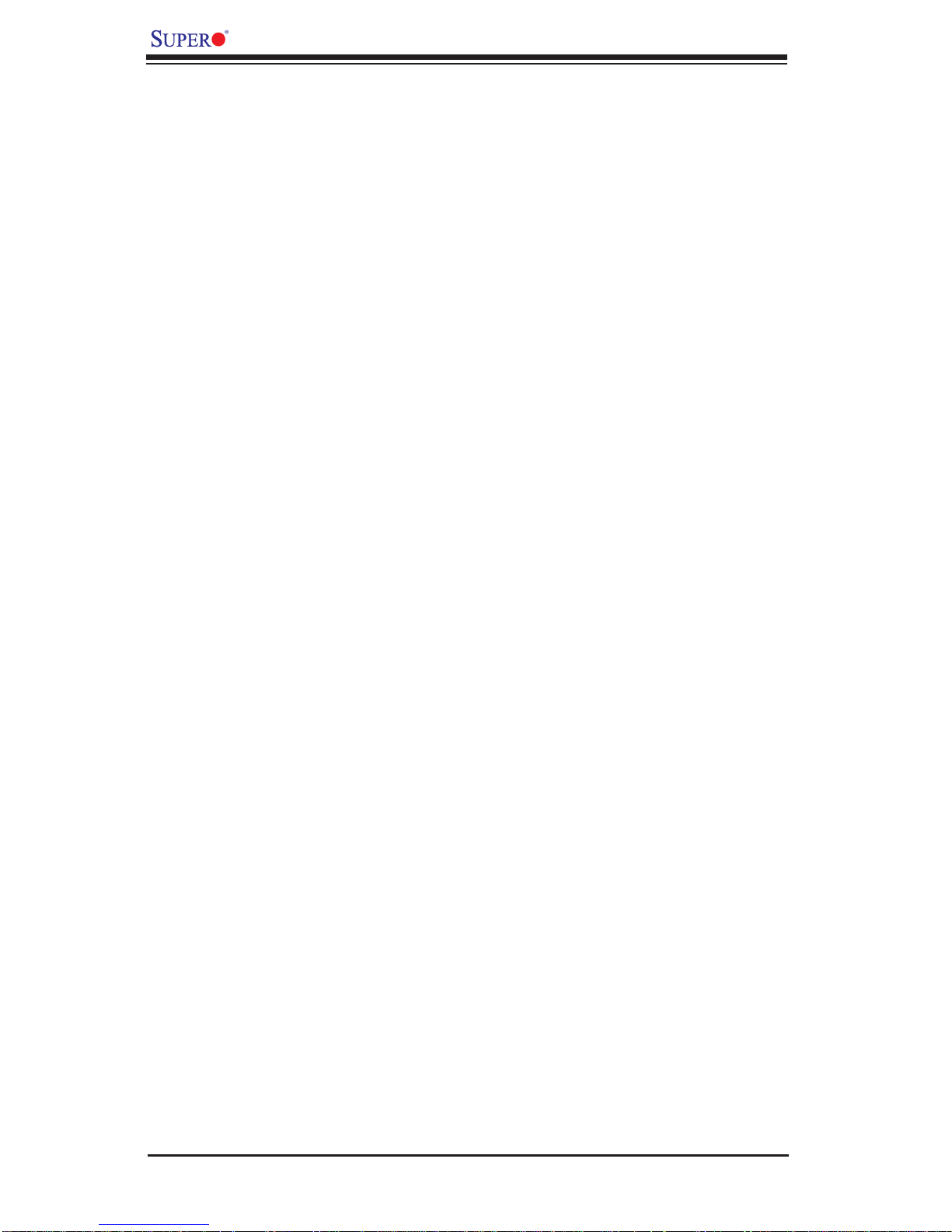
X7DAL-E+ User's Manual
Contacting Supermicro
Headquarters
Address: Super Micro Computer, Inc.
980 Rock Ave.
San Jose, CA 95131 U.S.A.
Tel: +1 (408) 503-8000
Fax: +1 (408) 503-8008
Email: marketing@supermicro.com (General Information)
support@supermicro.com (Technical Support)
Web Site: www.supermicro.com
Europe
Address: Super Micro Computer, B.V.
Het Sterrenbeeld 28, 5215 ML
's-Hertogenbosch, The Netherlands
Tel: +31 (0) 73-6400390
Fax: +31 (0) 73-6416525
Email: sales@supermicro.nl (General Information)
support@supermicro.nl (Technical Support)
rma@supermicro.nl (Customer Support)
Asia-Pacifi c
Address: Super Micro Computer, Inc.
4F, No. 232-1, Liancheng Rd.
Chung-Ho 235, Taipei County
Taiwan, R.O.C.
Tel: +886-(2) 8226-3990
Fax: +886-(2) 8226-3991
Web Site: www.supermicro.com.tw
Technical Support:
Email: support@supermicro.com.tw
Tel: 886-2-8228-1366, ext.132 or 139
1-2

X7DAL-E+ Image
Chapter 1: Introduction
Note: The drawings and pictures shown in this manual were based on the latest
PCB Revision available at the time of publishing of the manual. The motherboard
you’ve received may or may not look exactly the same as the graphics shown
in the manual.
1-3
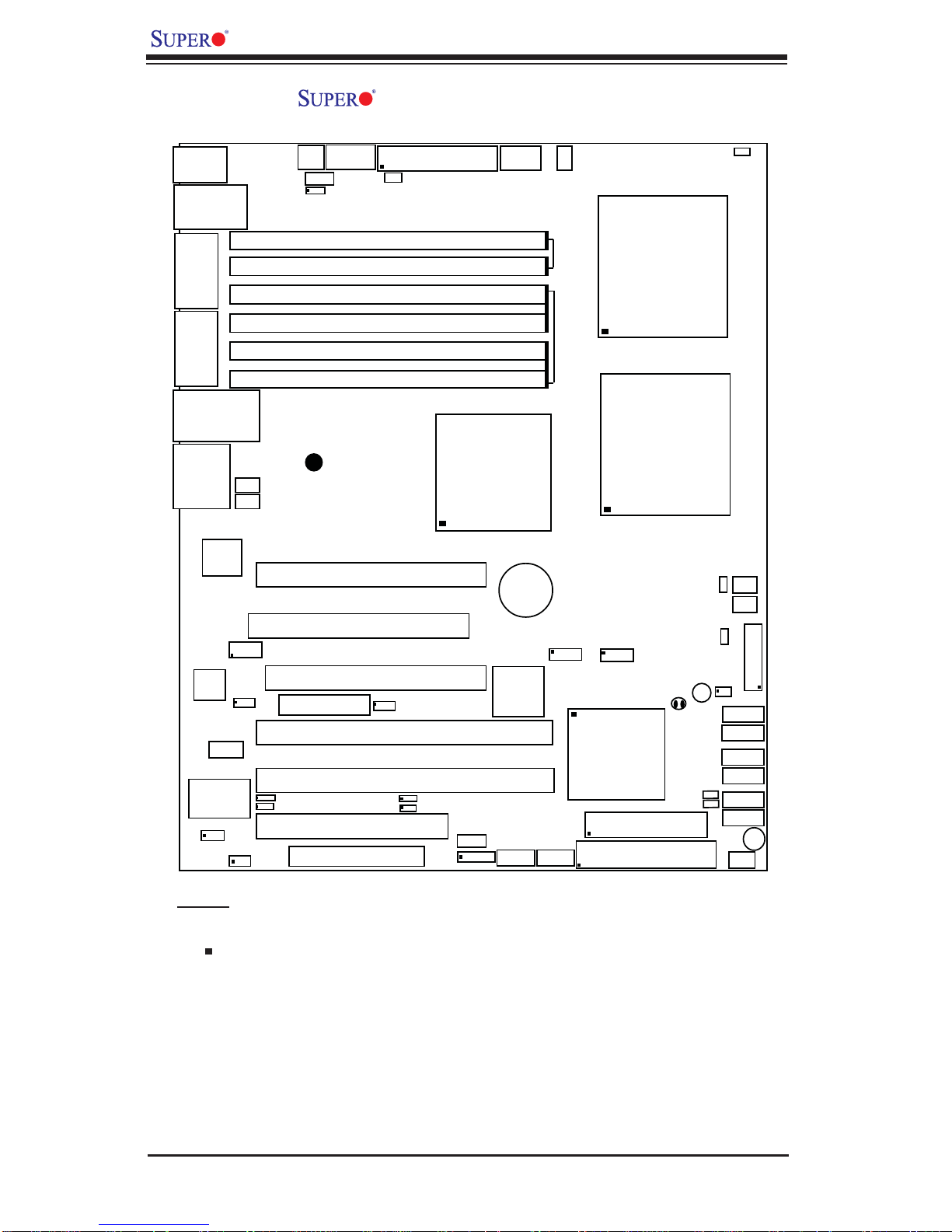
X7DAL-E+ User's Manual
X7DAL-E+ Motherboard Layout
(not drawn to scale)
4-Pin
KB/
Mouse
JKM1
USB 0/1/2/3
JUSB3
COM1
JCOM1
COM2
JPW2
JPWF
J9B1
J8B2
J8B1
J7B3
J7B2
PWR
JP5
8-Pin PWR
JP3
Alarm
Reset
JPW3
24-Pin
JPF
DIMM 4A (Bank 4)
DIMM 3A (Bank 3)
DIMM 2B (Bank 2)
DIMM 2A (Bank 2)
DIMM 1B (Bank 1)
PWR
Force-On
ATX PWR
JPW1
PWR
2
C
I
JP I
Fan1
2
C
2nd
Branch
1st
Branch
CPU1
LE2
JCOM3
LAN1/LAN2
JLAN1
Audio
J2
LAN
CTRLR
Audio
CTRL
CD-In
CD2
S I/O
JWOR
J7B1
UPER X7DAL-E+
S
Fan5
Fan6
J5
J11
J14
FP Audio
J9
JPAC1
J12
J13
J6
JWOL
DIMM 1A (Bank 1)
®
Slot6 PCI-E x16
Slot5 PCI-33 MHz
Slot4 PCI-E x4 on x16 slot
J21
Printer
Slot3 PCI-X 133 MHz
Slot2 PCI-X 133 MHz
JPL1
JPL2
Slot1 PCI 33 MHz
J10
Slot0 PCI-U
JI
JI
J19
JWD
2
C2
2
C1
5000X
North Bridge
Battery
BIOS
SMB
J18
USB4/5
JD1
JUSB1
T-SGPIO2
USB6/7
JUSB2
T-SGPIO1
ESB2
South
Bridge
CPU2
Floppy
IDE
JBT1
D31
LE4
LE5
J22
JIDE1
LE3
LE1
JL1
SATA0
SATA1
SATA2
SATA3
SATA4
SATA5
Buzzer
Fan4
Fan2
Fan3
JF1
FP Control
JS1
JS2
JS3
JS4
JS5
JS6
SP1
Notes:
1. Jumpers not indicated are for test purposes only.
2. " " indicates the location of Pin 1.
3. When D31 is on, make sure to unplug the power cable before removing or installing components.
4. When the Amber light is on for LE2, it indicates CPU1 VRM overheat. If the
Amber light is on for LE3, it indicates CPU2 VRM overheat.
5. The drawings and pictures shown in this manual were based on the latest
PCB Revision available at the time of publishing of the manual. The motherboard
you’ve received may or may not look exactly the same as the graphics shown in
the manual.
1-4
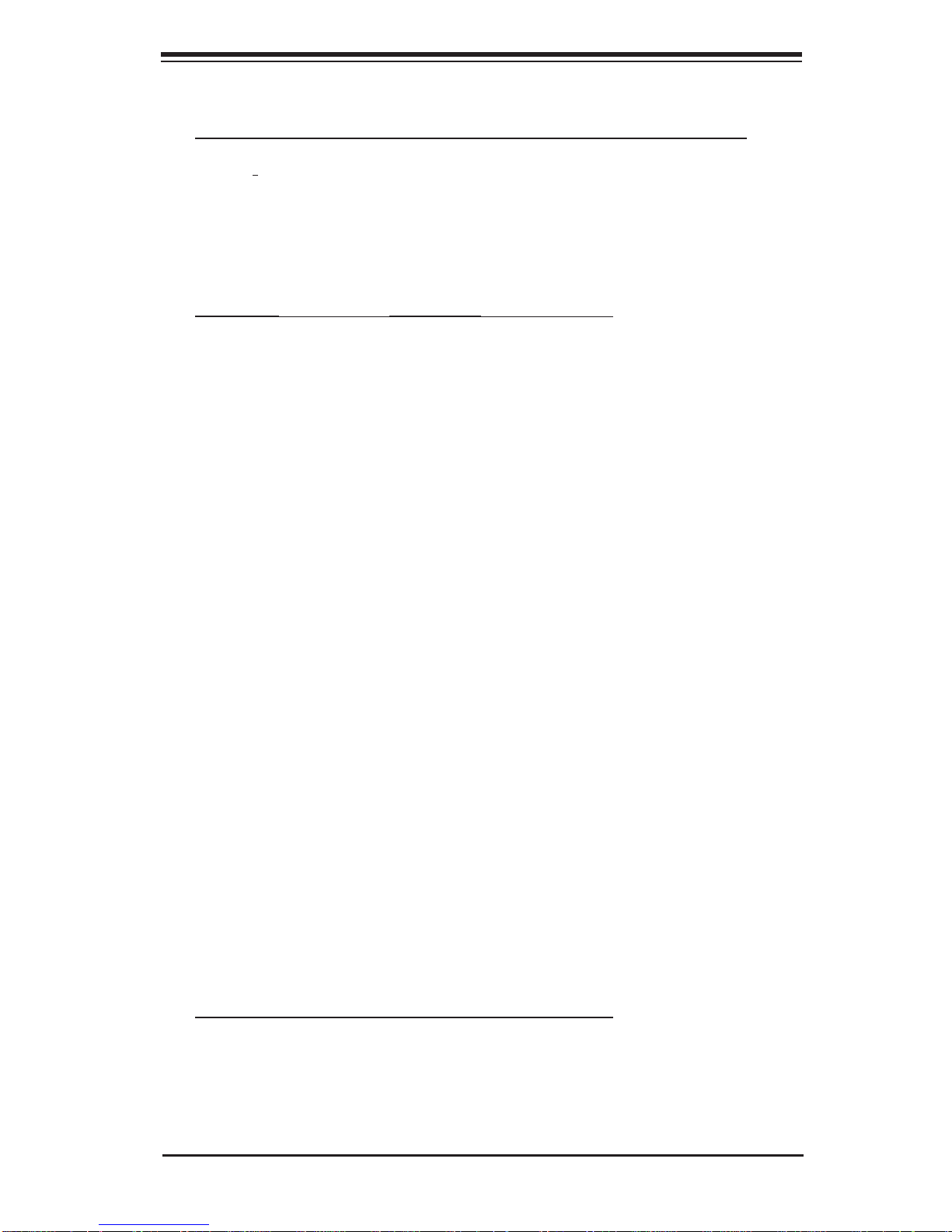
Chapter 1: Introduction
Quick Reference (X7DAL-E+) (See Chapter 2 for details)
Jumper Description Default Setting
JBT1 CMOS Clear See Chapter 2
2
JI
C1/JI2C2 SMB to PCI Slot#1/Slot#2 Speed Pins 2-3 (Disabled)
JPAC1 Audio Enable Pins 1-2 (Enabled)
JPF PWR Force-On Off (Normal)
JPL1/ JPL2 GLAN1/GLAN2 Enable Pins 1-2 (Enabled)
JWD (J19) Watch Dog Pins 1-2 (Reset)
Connector Description
ATX PWR (JPW1) Primary 24-Pin ATX PWR Connector
CPU PWR/PCI-E PWR +12V 8-pin CPU PWR/+12V 4-pin PCI-Exp. PWR
Alarm Reset Alarm Reset (JP5) Header
Audio (J2) High Defi nition Audio Microphone, Line-In/Line-Out
CD-In (CD2) CD-In
Buzzer (SP1) Internal Speaker
Chassis Intru.(JL1) Chassis Intrusion Header
COM1/COM2 (JCOM1/3) COM1/COM2 Serial Port Connectors
Fans 1-6 System cooling fans, chassis fans, CPU fans
Floppy (J22) Floppy Disk Drive Connector
FP Audio (J14) Front Panel Audio Connector
FP Control (JF1) Front Control Panel Connector
IDE1 (JIDE1) IDE1 Hard Drive
Keyboard/Mouse (JKM1) Keyboard/Mouse Connectors
LAN 1/2 (JLAN1) G-bit LAN Ethernet Ports
Printer (J21) Parallel (Printer) Port
PWR LED/SPKR (JD1) Power LED(pins1-3)/Speaker (pins 4-7)
PWR SMB (JPI
PWR Supply Fail Detect PWR Supply Failure Detection Connector (JPWF:JP3)
I-SATA0-SATA5 (JS1-JS6)Intel SATA 0-5 Connectors
SGPIO1/2 (T-SGPIO1/2) Serial General Purpose Input/Output Headers
Slot#0 (PCI-U) PCI-U Slot
SMB (J18) System Management Bus Header
USB 0/1/2/3 (JUSB3) Back Panel USB 0/1/2/3
USB 4/5/6/7 (JUSB1/2) Front Panel USB 4/5 (JUSB1)/FPUSB 6/7 (JUSB2)
WOL (JWOL1) Wake-on-LAN Header
WOR (JWOR) Wake-on-Ring Header
2
C) Power System Management (I2C) Header
LED Indicator Description
D31(*Note 4 on Pg. 1-4) Status LED (See Chapter 2)
LE1 Power LED
LE2/LE3 (*Note 5 on 1-4) CPU1 VRM Overheat(LE2)/CPU2 VRM Overheat (LE3)
LE4/LE5 POST LED Indicators (See Chapter 2)
1-5
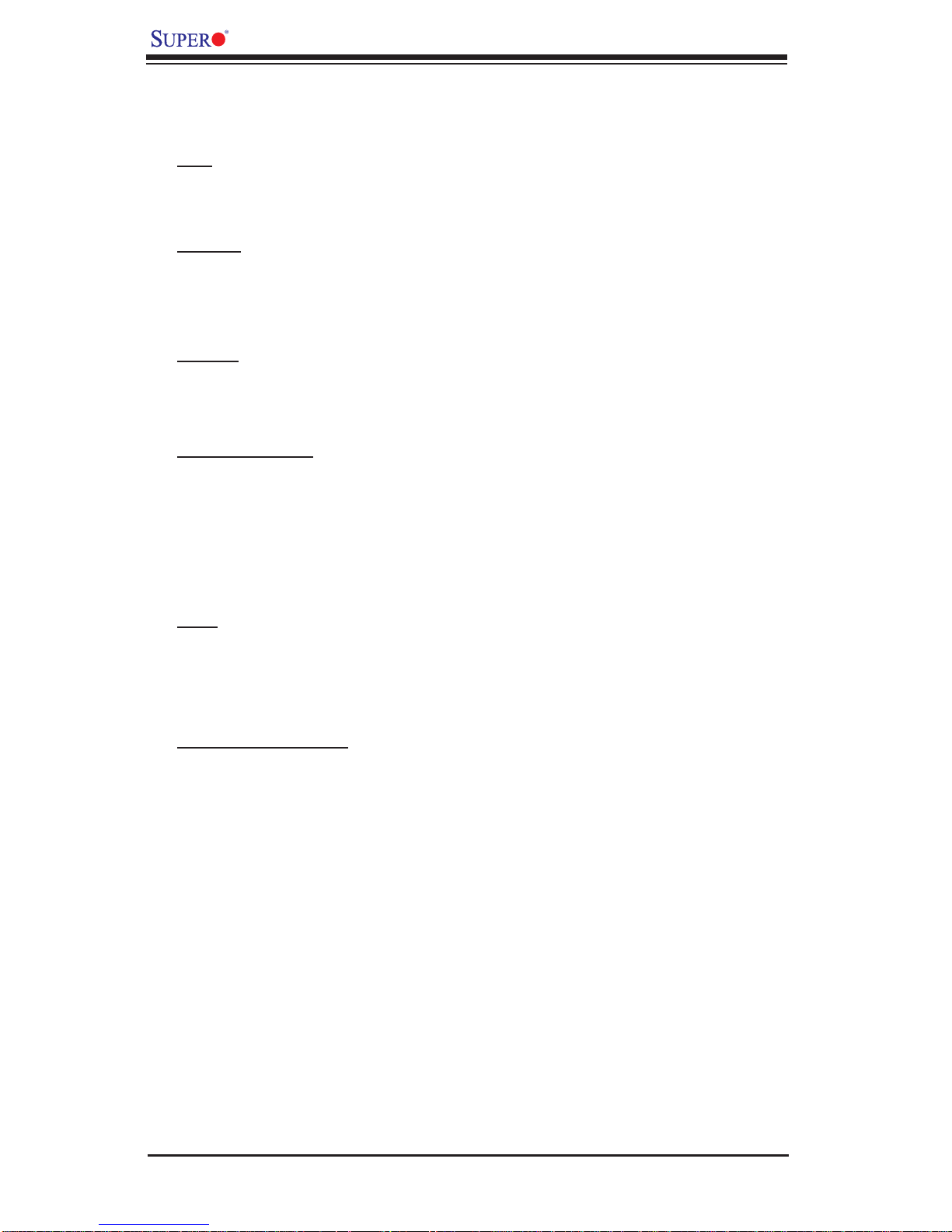
X7DAL-E+ User's Manual
Motherboard Features
CPU
• Dual Intel
®
64-bit LGA 771 Quad-Core/Dual-Core Xeon 5300/5100/5000 Series
processors at a front side bus speed of 1.333 GHz/1.066 GHz/667 MHz
Memory
• Six 240-pin DIMM sockets with support up to 24 GB ECC FBD (Fully Buffered) DDR2 667/533 Memory (*See Section 2-3 in Chapter 2 for DIMM Slot
Population.)
Chipset
• Intel 5000X chipset, including: the 5000X Memory Control Hub (MCH) and the
Enterprise South Bridge 2 (ESB2)
Expansion Slots
• Two PCI-E slots (one x16: Slot#6, one x16 slot with x4 signal: Slot#4)
• Two 64-bit PCI-X 133 MHz slots (Slot#2/Slot#3)
• Two 32-bit PCI 33 MHz slots (Slot#1/Slot#5)
• One PCI-U Slot: PCI-U slot (Slot#0) (*For Supermicro's add-on expansion
card.)
BIOS
• 8 Mb Phoenix
®
Flash ROM
• DMI 2.3, PCI 2.2, ACPI 1.0, Plug and Play (PnP), USB Keyboard support,
Hardware BIOS Virus Protection and SMBIOS 2.3
PC Health Monitoring
• Onboard voltage monitors for CPU cores, +1.8V, +3.3V, +5V, 12V, 12V,
+3.3V standby, +5V standby and VBAT)
• Fan status monitor with fi rmware control
• CPU/chassis temperature monitors
• Low noise fan speed control
• Platform Environment Control Interface (PECI) ready
• CPU fan auto-off in sleep mode
• Pulse Width Modulation (PWM) fan control
2
• I
C temperature sensing logic
• Thermal Monitor 2 (TM2) support
• CPU slow-down on temperature overheat
• CPU thermal trip support for processor protection
• Power-up mode control for recovery from AC power loss
• Chassis intrusion detection
• System resource alert via Supero Doctor III
1-6
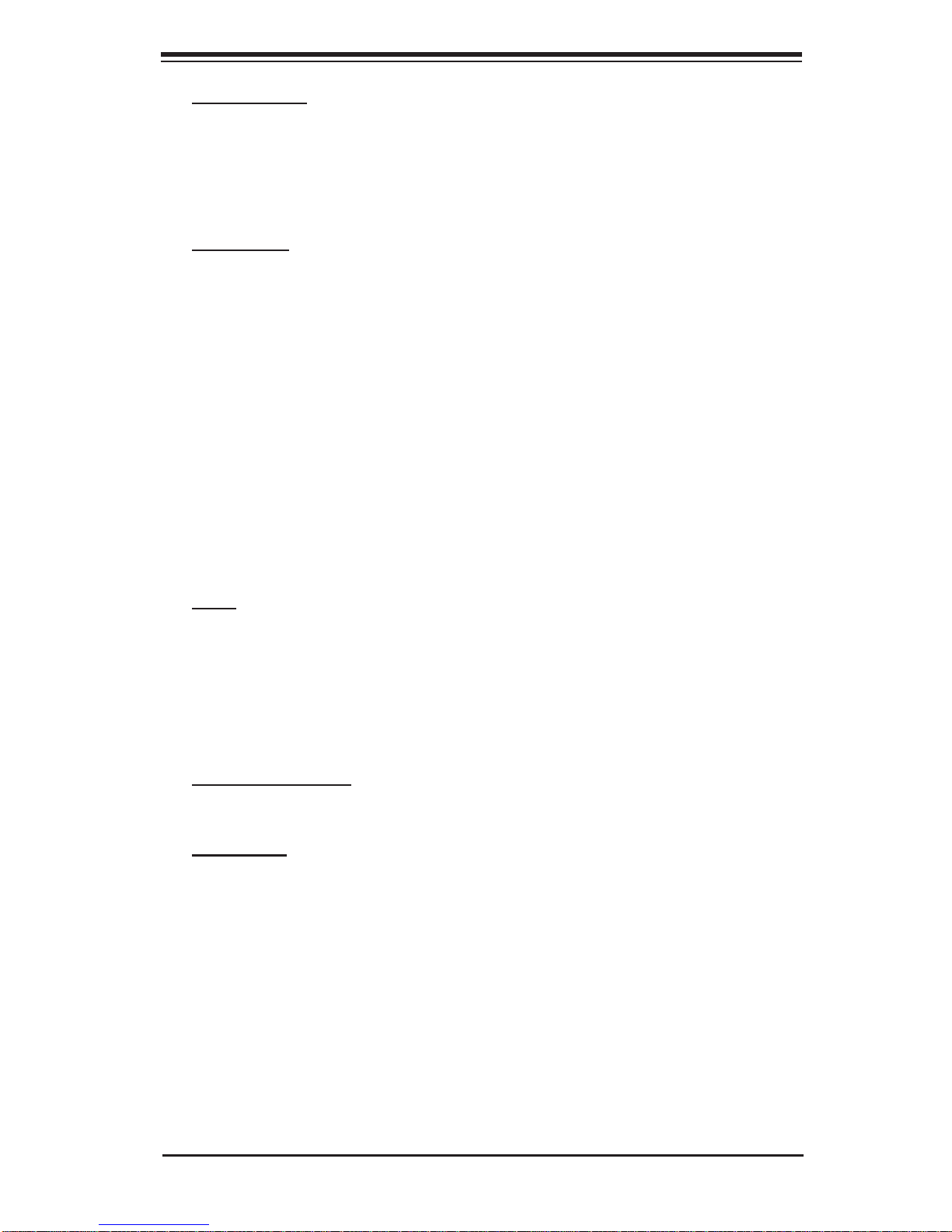
Chapter 1: Introduction
ACPI Features
• Slow blinking LED for suspend state indicator
• Main switch override mechanism
• ACPI Power Management (S1, S3, S4, S5)
• Power-on mode for power recovery
Onboard I/O
• Six SATA ports (supporting RAID 0,1, 10 and 5*) (For the Windows OS only)
• One PCI-U Universal slot
• Intel GLAN Controller (82563EB) with two Giga-bit LAN ports supported by the
ESB 2 South Bridge
• One EIDE Ultra DMA/100 bus master interface
• One fl oppy port interface
• One COM port/one header
• One EPP/ECP Parallel Header
• Up to eight USB 2.0 (Universal Serial Bus) (4 ports, 4 Headers)
• Super I/O: Winbond W83627HF
• High Defi nition Audio
• PS/2 Keyboard and mouse
Other
• External modem ring-on
• Wake-on-LAN (WOL)
• Wake-on-Ring (WOR)
• Console redirection
• Onboard Fan Speed Control by Thermal Management via BIOS
CD/Diskette Utilities
• BIOS fl ash upgrade utility and device drivers
Dimensions
• ATX 12" (L) x 10" (W) (304.8mm x 254 mm)
1-7
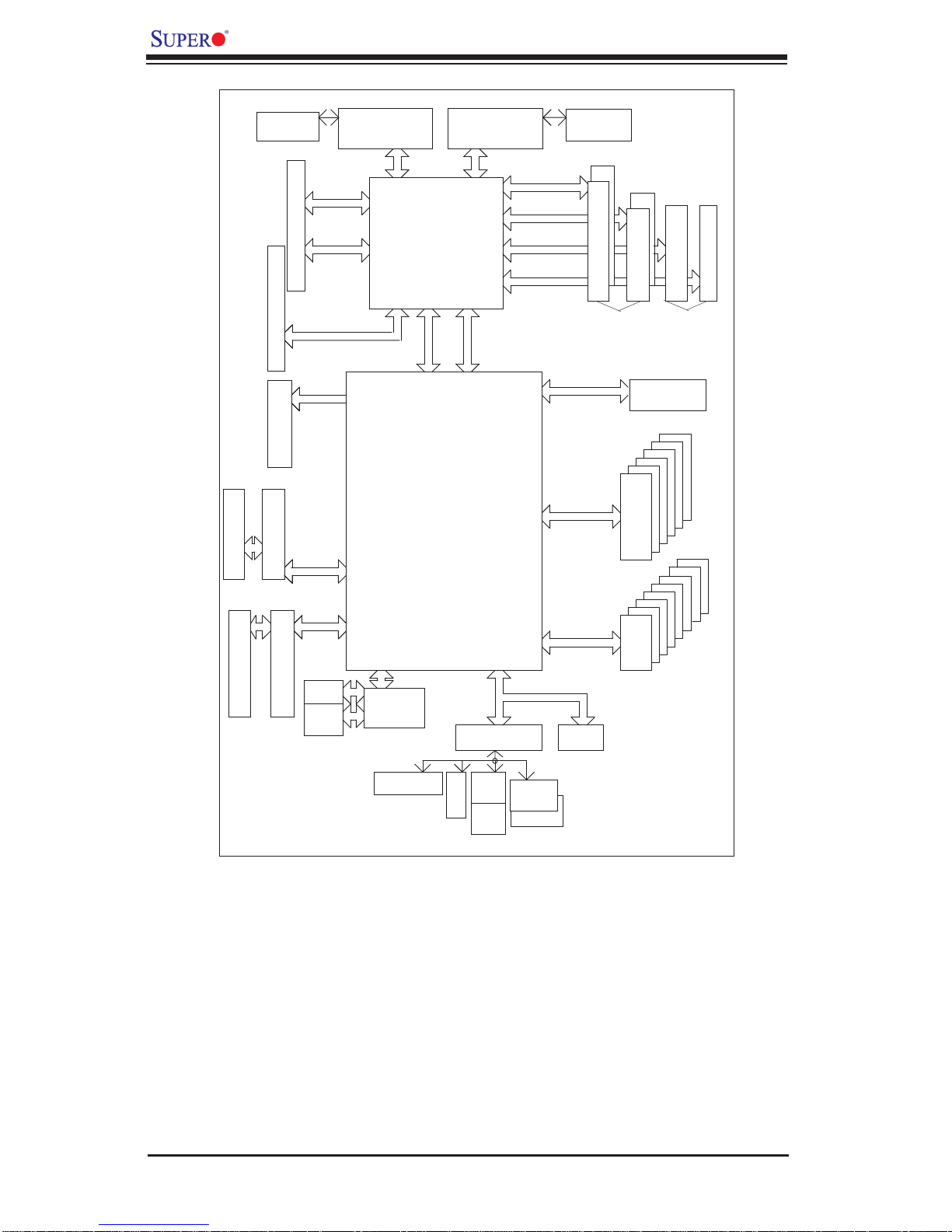
X7DAL-E+ User's Manual
A
J12
J13
#3
PCIX SLOT
J11
#5
VRM
1067/1333
J5
#6
J9
J10
PCI-EX8
#4
PCIEX16_SLOT
PCI-EXP_X16_SLOT
PCI-EX8
#0
PCI-U
PCI-EX8_SLOT
#2
PCIX133
PCIX SLOT
J6
PCI 33
#1
MT/S
PCI-EX8
PCI-EXP X4
PORT
#1,2
PORT
CPU#2
PORT
#4,5
PORT
#6,7
PORT
#2, #3
#0
PORT
#4
ESB2
5000X
MCH
PORT
#0
PCIE X4
PORT
#3
CPU#1
1067/1333
PCIE X4
MT/S
FBD CHNL0
FBD CHNL1
FBD CHNL2
FBD CHNL3
ATA 100
3.0 Gb/S
USB 2.0
VRM
#1B
#1A
FBD DIMM
Branch 1
#2B
#3A
#2A
FBD DIMM
Branch 2
IDE CONN
#3
#2
#1
#0
SATA
#3
#2
#1
#0
USB
#4
FBD DIMM
#5
#4
#7
#6
#5
#4
FBD DIMM
SIO
LPC
HF
COM1
COM2
FWH
PCI32_SLOT
PCI32_SLOT
RJ45
RJ45
GB LAN
GILGAL
Printer
W83627
MS
FDD
KB
Block Diagram of the 5000X Chipset
Note: This is a general block diagram. Please see the previous Motherboard Features
pages for details on the features of the motherboard.
1-8
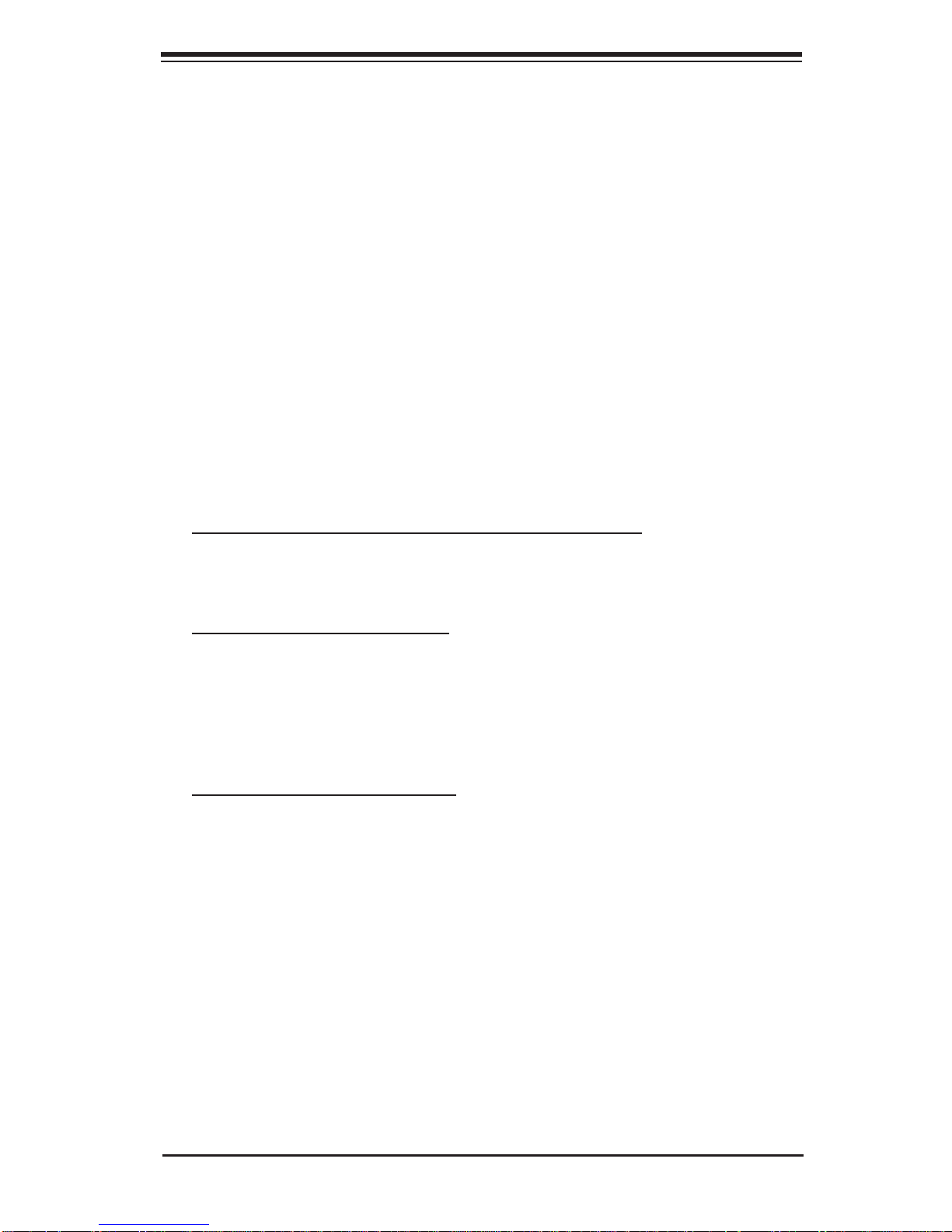
Chapter 1: Introduction
1-2 Chipset Overview
Built upon the functionality and the capability of the 5000X chipset, the X7DAL-E+
motherboard provides the performance and feature set required for dual processor-based workstations with confi guration options optimized for communications,
presentation, storage and computation applications or for use as workstations.
The 5000X chipset supports a single or two Xeon 64-bit Dual-Core or Quad-Core
processor(s) with front side bus speeds of up to 1333 MHz. The chipset consists
of the 5000X Memory Controller Hub (MCH), and the Enterprise South Bridge 2
(ESB2).
The 5000X MCH chipset is designed for symmetric multiprocessing across two
independent front side bus interfaces. Each front side bus uses a 64-bit wide, 1.333
GHz data bus. The MCH chipset connects supports Fully Buffered DIMM modules,
providing a total memory of up to 24.0 GB. In addition, the 5000X chipset offers a
wide range of RAS features, including memory interface ECC, x4/x8 Single Device
Data Correction, CRC, parity protection, memory mirroring and memory sparing.
The Xeon Dual-Core and Quad-Core Processor Features
Designed to be used with conjunction of the 5000X chipset, the Xeon Quad-Core/
Quad-Core Processor provides a feature set as follows:
The Xeon Dual Core Processors
*L1 Cache Size: Instruction Cache (32KB/16KB), Data Cache (32KB/24KB)
*L2 Cache Size: 4MB (2MB per core)
*Data Bus Transfer Rate: 8.5 GB/s
*Package: FC-LGA6/FC-LGA4, 771 Lands
The Xeon Quad Core Processors
*L1 Cache Size: Instruction Data Cache (32KB per core)
*L2 Cache Size: Shared 4MB per die (8MB Total Cache per processor)
*Data Bus Transfer Rate: 8.5 GB/s
1-9
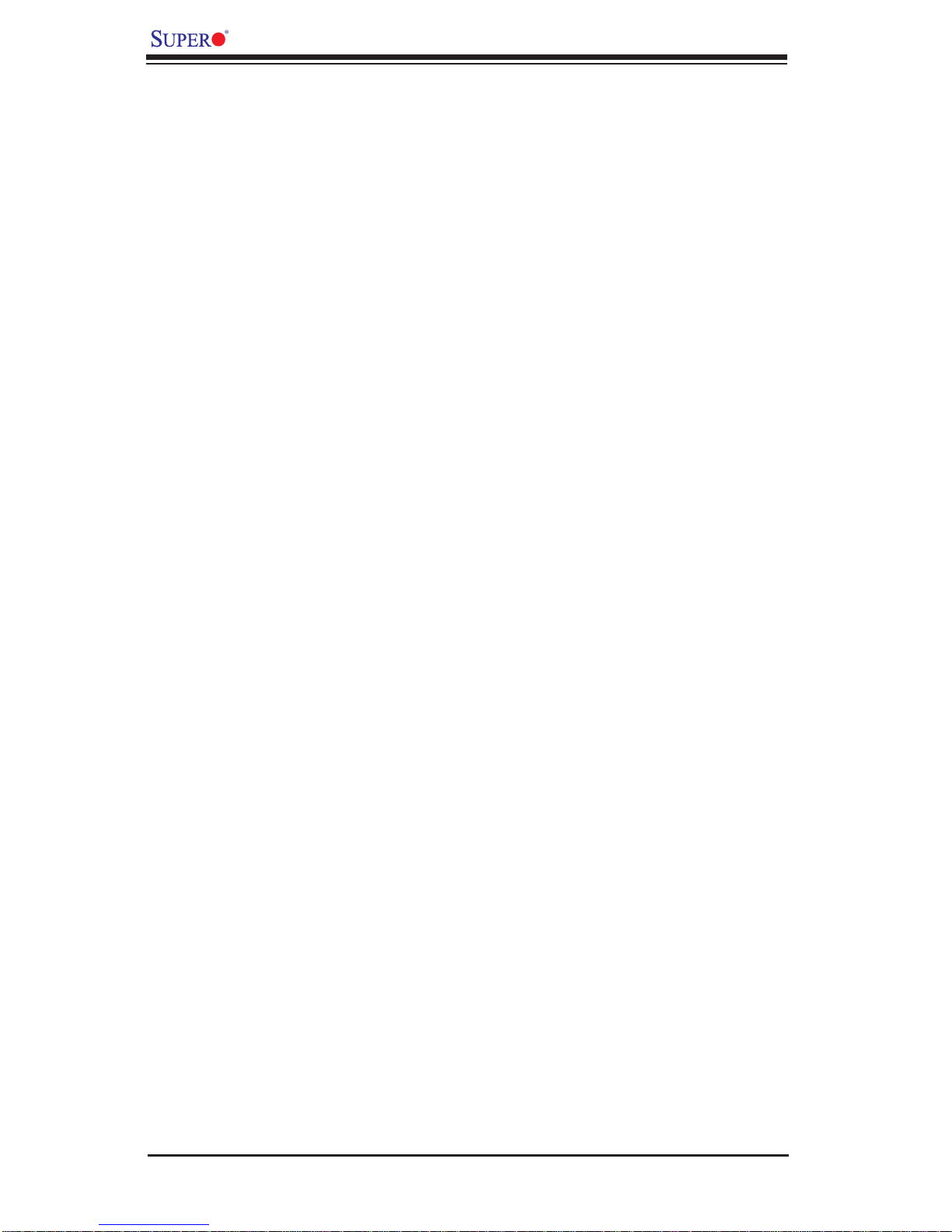
X7DAL-E+ User's Manual
1-3 Special Features
Recovery from AC Power Loss
The feature allows the user to set the power state after a power outage. You can
select Power-Off for the system power to remain off after a power loss. Select
Power-On for the system power to be turned on after a power loss. Select Last
State to allow the system to resume its last state before the power loss. The default
setting is Last State.
1-4 PC Health Monitoring
This section describes the PC health monitoring features of the X7DAL-E+. All have
an onboard System Hardware Monitor chip that supports PC health monitoring.
Onboard Voltage Monitors for the CPU Cores, Chipset Voltage,
+1.8V, +3.3V, +5V, +12V, -12V, +3.3V Standby, +5V Standby and
VBAT.
An onboard voltage monitor will scan these voltages continuously. Once a voltage
becomes unstable, a warning is given or an error message is sent to the screen.
Users can adjust the voltage thresholds to defi ne the sensitivity of the voltage
monitor.
Fan Status Monitor with Firmware Control
The PC health monitor can check the RPM status of the cooling fans. The onboard
CPU and chassis fans are controlled by Thermal Management via BIOS (under
Hardware Monitoring in the Advanced Setting).
Environmental Temperature Control
The thermal control sensor monitors the CPU temperature in real time and will turn
on the thermal control fan whenever the CPU temperature exceeds a pre-defi ned
threshold. The overheat circuitry runs independently from the CPU. Once it detects that the CPU temperature is too high, it will automatically turn on the thermal
fan control to prevent any overheat damage to the CPU. The onboard chassis
thermal circuitry can monitor the overall system temperature and alert users when
the chassis temperature is too high. (Note: This function is not available for the
Quad-Core Processors.)
System Resource Alert
This feature is available when used with Supero Doctor III in the Windows OS environment or used with Supero Doctor II in Linux. Supero Doctor is used to notify
the user of certain system events. For example, you can also confi gure Supero
Doctor to provide you with warnings when the system temperature, CPU temperatures, voltages and fan speeds exceed a pre-defi ned range.
1-10
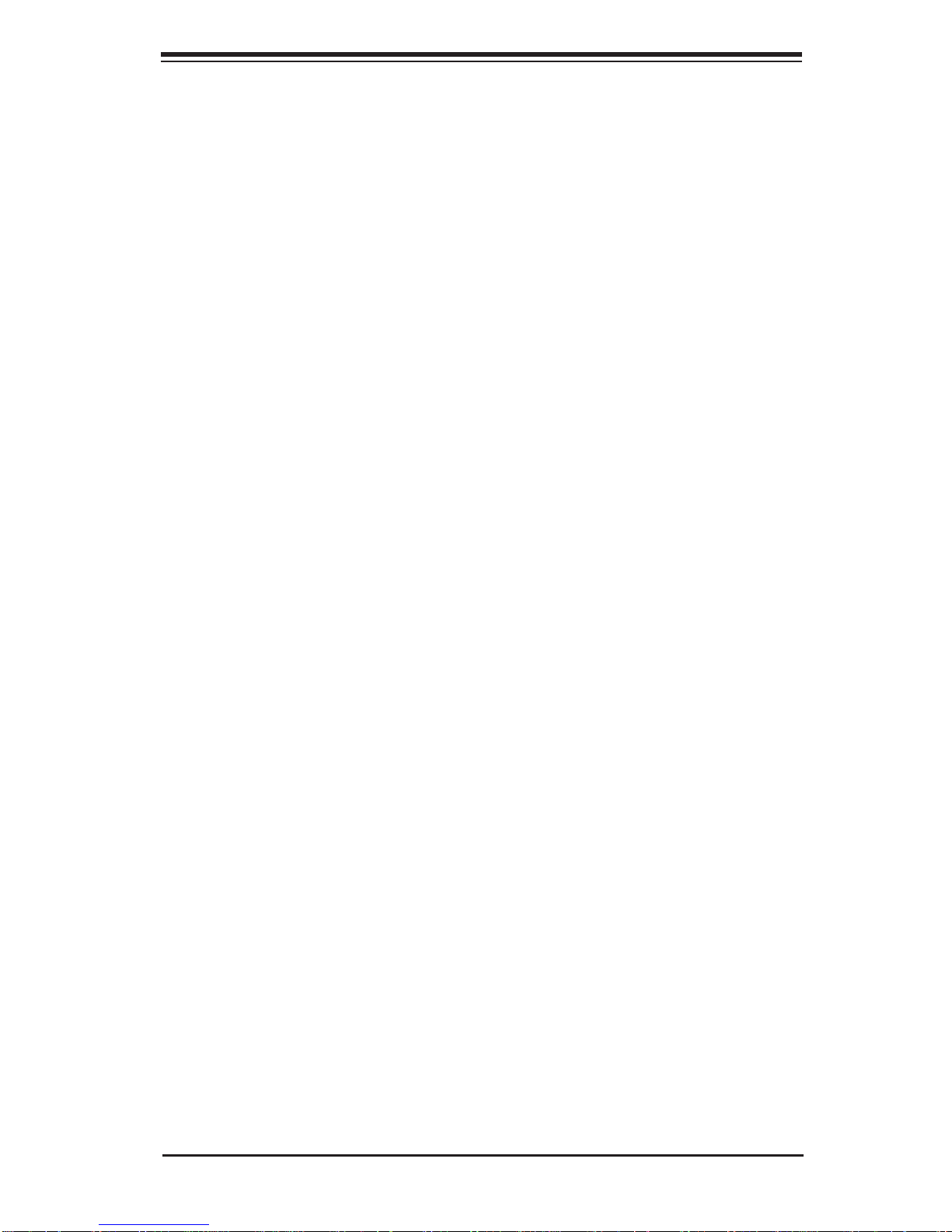
Chapter 1: Introduction
1-5 ACPI Features
ACPI stands for Advanced Confi guration and Power Interface. The ACPI specifi -
cation defi nes a fl exible and abstract hardware interface that provides a standard
way to integrate power management features throughout a PC system, including
its hardware, operating system and application software. This enables the system
to automatically turn on and off peripherals such as CD-ROMs, network cards, hard
disk drives and printers. This also includes consumer devices connected to the PC
such as VCRs, TVs, telephones and stereos.
In addition to enabling operating system-directed power management, ACPI
provides a generic system event mechanism for Plug and Play and an operating
system-independent interface for confi guration control. ACPI leverages the Plug
and Play BIOS data structures while providing a processor architecture-independent
implementation that is compatible with Windows 2000, Windows XP, Windows 2003
Server and Windows Vista Operating Systems.
Slow Blinking LED for Suspend-State Indicator
When the CPU goes into a suspend state, the chassis power LED and LE1 will
start blinking to indicate that the CPU is in suspend mode. When the user presses
any key, the CPU will wake-up and the LED will automatically stop blinking and
remain on.
Main Switch Override Mechanism
When an ATX power supply is used, the power button can function as a system
suspend button to make the system enter a SoftOff state. The monitor will be
suspended and the hard drive will spin down. Pressing the power button again
will cause the whole system to wake-up. During the SoftOff state, the ATX power
supply provides power to keep the required circuitry in the system alive. In case
the system malfunctions and you want to turn off the power, just press and hold
the power button for 4 seconds. This option can be set in the Power section of
the BIOS Setup routine.
External Modem Ring-On
Wake-up events can be triggered by a device such as the external modem ringing
when the system is in Standby or Off state. Note that external modem ring-on can
only be used with an ATX 2.01 (or above) compliant power supply.
Wake-On-LAN (WOL)
Wake-On-LAN is defi ned as the ability of a management application to remotely
power up a computer that is powered off. Remote PC setup, updates and asset
tracking can occur after hours and on weekends so that daily LAN traffi c is kept
to a minimum and users are not interrupted. The motherboard has a 3-pin header
(WOL) to connect to the 3-pin header on a Network Interface Card (NIC) that has
1-11
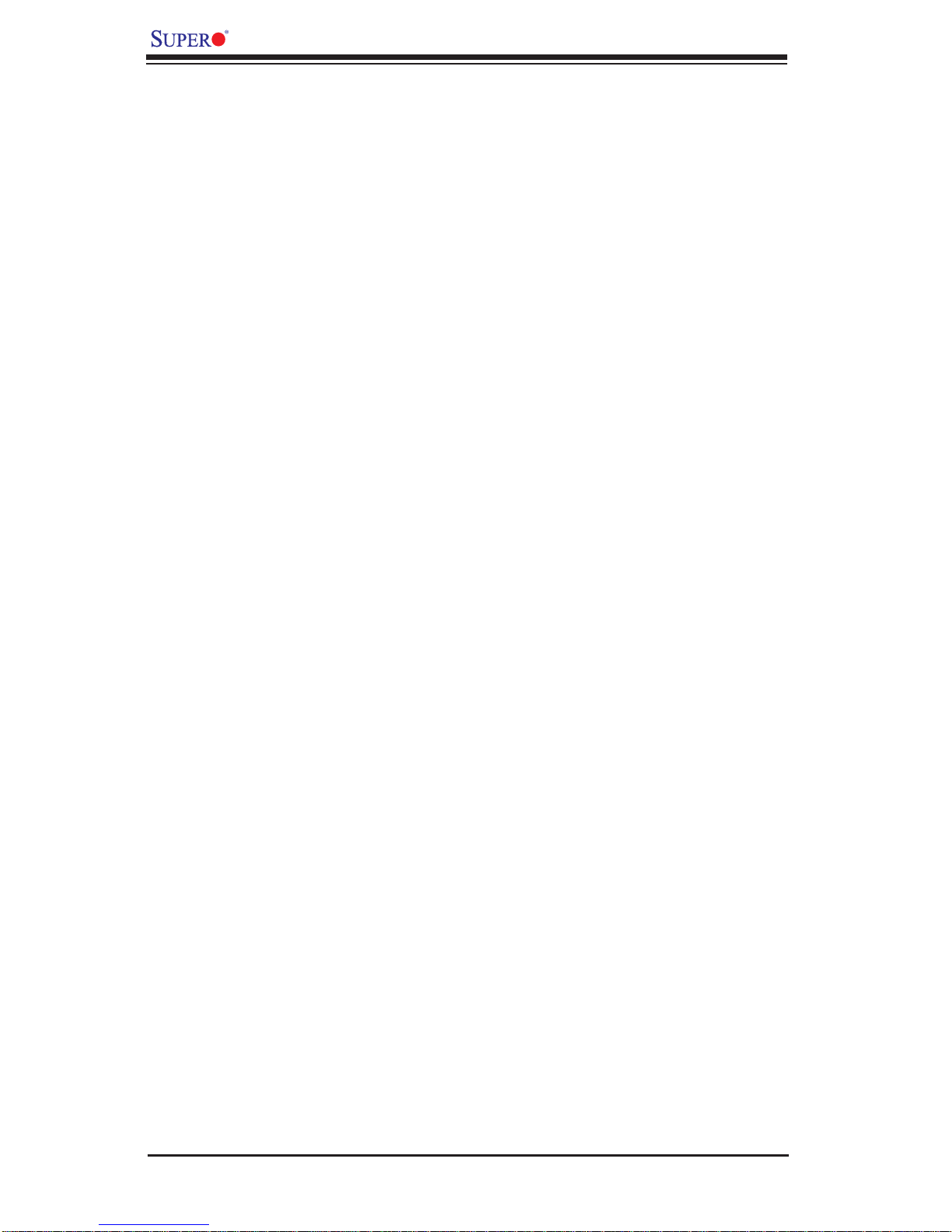
X7DAL-E+ User's Manual
WOL capability. In addition, an onboard LAN controller can also support WOL
without any connection to the WOL header. The 3-pin WOL header is to be used
with a LAN add-on card only.
Note: Wake-On-LAN requires an ATX 2.01 (or above) compliant power supply.
1-6 Power Supply
As with all computer products, a stable power source is necessary for proper and
reliable operation. It is even more important for processors that have high CPU
clock rates.
The X7DAL-E+ can only accommodate 24-pin ATX power supply. Although most
power supplies generally meet the specifi cations required by the motherboard,
some are inadequate. You should use one that will supply at least 400W of power.
In addition, the 12V 8-pin and 4-pin power connectors are also required for adequate power supply to the system. Also your power supply must supply 1.5A for
the Ethernet ports.
It is strongly recommended that you use a high quality power supply that meets ATX
power supply Specifi cation 2.02 or above. It must also be SSI compliant (info at
http://www.ssiforum.org/). Additionally, in areas where noisy power transmission is
present, you may choose to install a line fi lter to shield the computer from noise. It
is recommended that you also install a power surge protector to help avoid problems
caused by power surges.
1-7 Super I/O
The disk drive adapter functions of the Super I/O chip include a fl oppy disk drive
controller that is compatible with industry standard 82077/765, a data separator,
write pre-compensation circuitry, decode logic, data rate selection, a clock generator, drive interface control logic and interrupt and DMA logic. The wide range of
functions integrated onto the Super I/O greatly reduces the number of components
required for interfacing with fl oppy disk drives. The Super I/O supports 360 K, 720
K, 1.2 M, 1.44 M or 2.88 M disk drives and data transfer rates of 250 Kb/s, 500 Kb/s
or 1 Mb/s. It also provides two high-speed, 16550 compatible serial communication
ports (UARTs). Each UART includes a 16-byte send/receive FIFO, a programmable
baud rate generator, complete modem control capability and a processor interrupt
system. Both UARTs provide legacy speed with baud rate of up to 115.2 Kbps
as well as an advanced speed with baud rates of 250 K, 500 K, or 1 Mb/s, which
support higher speed modems.
The Super I/O supports one PC-compatible printer port (SPP), Bi-directional Printer
Port (BPP) , Enhanced Parallel Port (EPP) or Extended Capabilities Port (ECP).
1-12
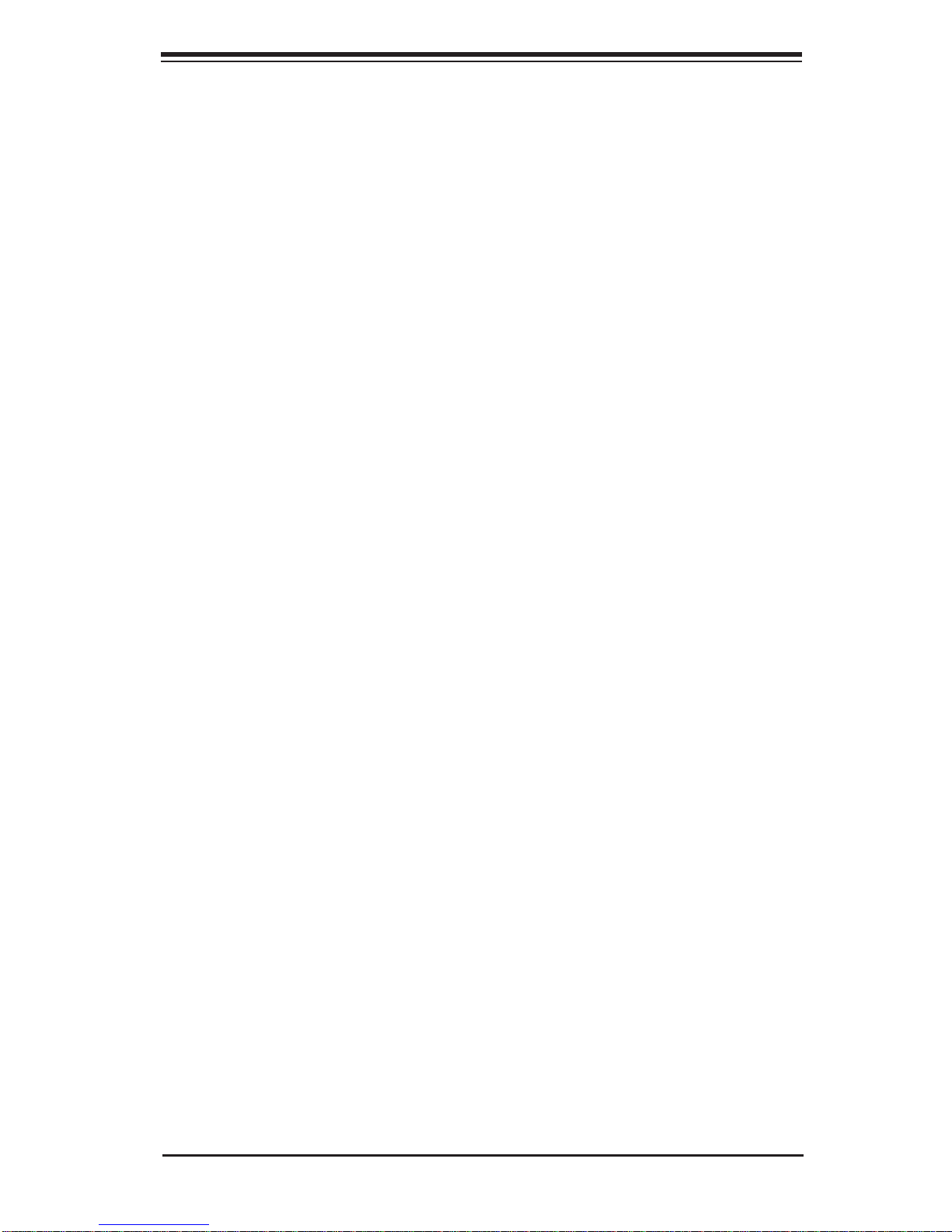
Chapter 1: Introduction
The Super I/O provides functions that comply with ACPI (Advanced Confi guration
and Power Interface), which includes support of legacy and ACPI power management through an SMI or SCI function pin. It also features auto power management
to reduce power consumption.
1-13
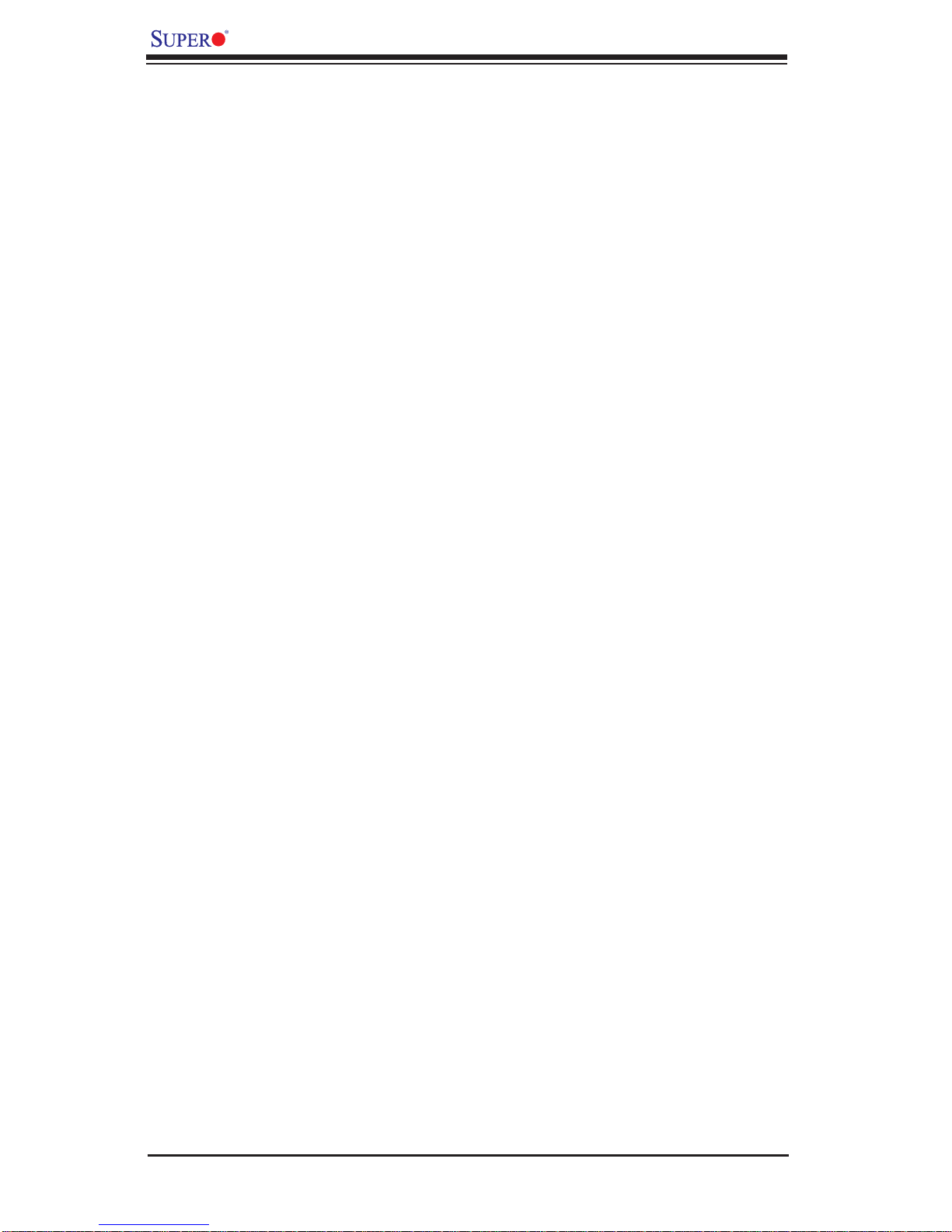
X7DAL-E+ User's Manual
Notes
1-14
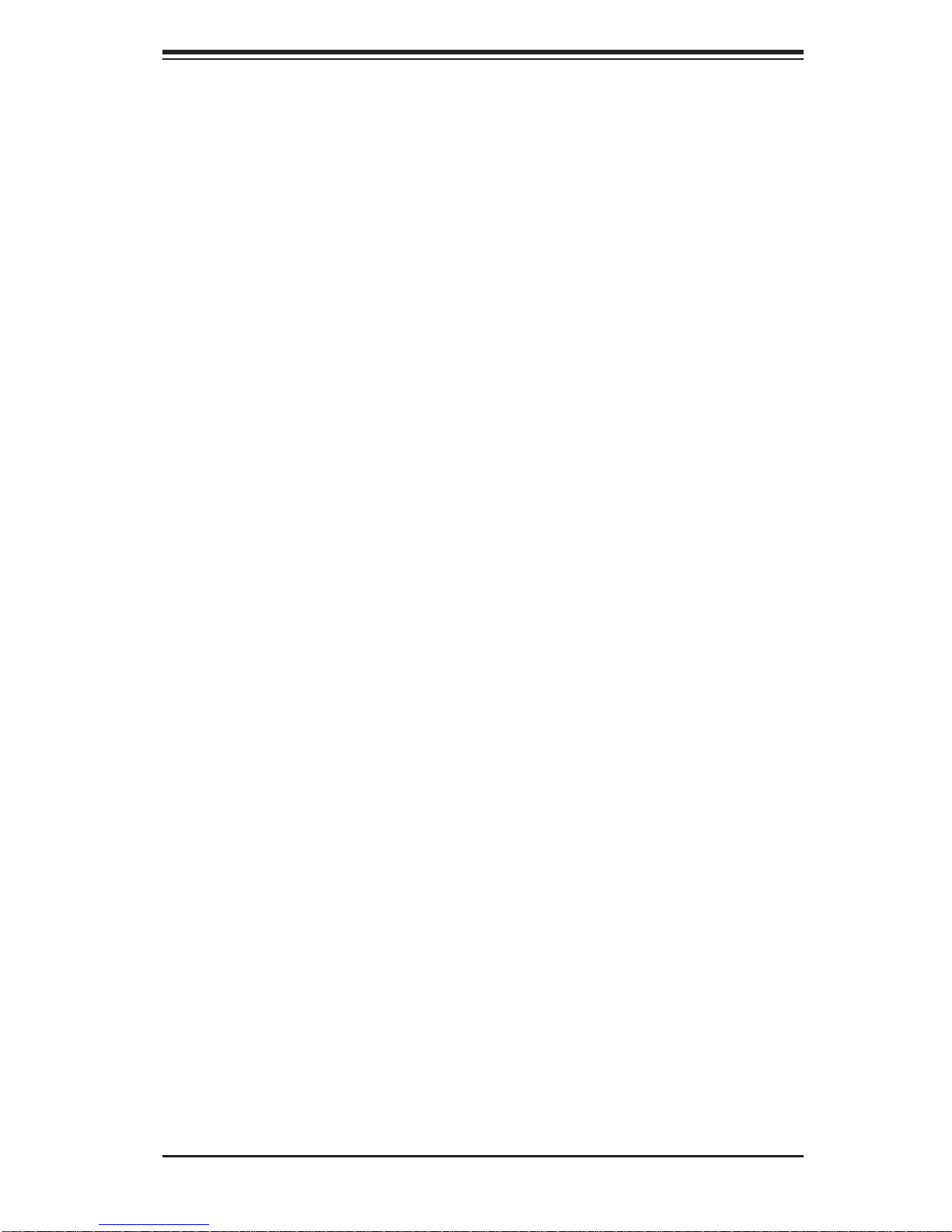
Chapter 2: Installation
Chapter 2
Installation
2-1 Static-Sensitive Devices
Electro-Static-Discharge (ESD) can damage electronic com ponents. To prevent
damage to your system board, it is important to handle it very carefully . The following
measures are generally suffi cient to protect your equipment from ESD.
Precautions
• Use a grounded wrist strap designed to prevent static discharge.
• Touch a grounded metal object before removing the board from the antistatic
bag.
• Handle the board by its edges only; do not touch its components, peripheral
chips, memory modules or gold contacts.
• When handling chips or modules, avoid touching their pins.
• Put the motherboard and peripherals back into their antistatic bags when not in
use.
• For grounding purposes, make sure your computer chassis provides excellent
conductivity between the power supply, the case, the mounting fasteners and
the motherboard.
• Use only the correct type of onboard CMOS battery as specifi ed by the manu-
facturer. Do not install the onboard battery upside down to avoid possible explosion.
Unpacking
The motherboard is shipped in antistatic packaging to avoid static damage. When
unpacking the board, make sure the person handling it is static protected.
2-1
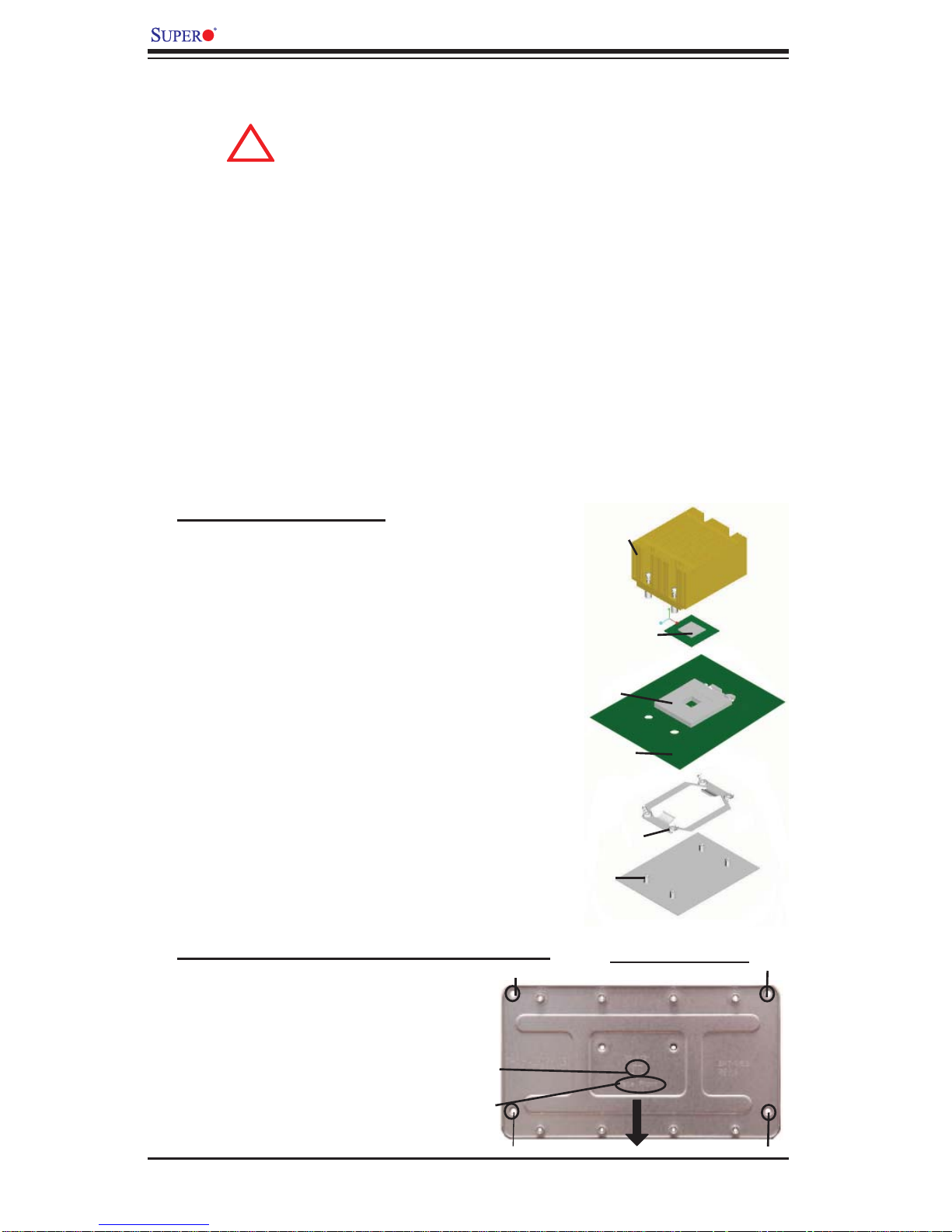
X7DAL-E+ User's Manual
!
2-2 Processor and Heatsink Installation
When handling the processor package, avoid placing
direct pressure on the label area of the fan.
Notes: 1. Always connect the power cord last and always remove it before adding,
removing or changing any hardware components. Make sure that you install the
processor into the CPU socket before you install the CPU heatsink.
2. Intel's boxed Xeon CPU package contains the CPU fan and heatsink assembly.
If you buy a CPU separately, make sure that you use only Intel-certifi ed multi-di-
rectional heatsink and fan.
3. Make sure to install the Heatsink Backplate and the motherboard into the chassis
before you install the CPU heatsink and fan. (See Installation Procedures below.)
4. When purchasing a motherboard with an LGA 771 CPU Socket, make sure that
the CPU plastic cap is in place and none of the CPU Socket pins are bent; otherwise, contact the retailer immediately.
5. Refer to the MB Features Section for more details on CPU support.
Installation Procedures
For proper system setup, please follow
the procedure below to install the CPU,
backplate, heatsink, and motherboard
into the chassis.
1. Install the heatsink backplate onto
the chassis.
2. Install the motherboard into the chassis.
3. Install the CPU onto the motherboard.
4. Install the heatsink or/and cooling
fans (if any).
5. Connect fan and power cables (if
any).
Mounting the Backplate onto the Chassis
Mounting Hole
1. On the backplate, locate the text and
the arrow, indicating "facing front."
Heatsink
CPU
CPU Socket
Motherboard
CPU Retention
Bracket (Preinstalled)
Backplate
SKT0159 Backplate
Mounting Hole
Arrow
Facing
Front (Text)
Mounting Hole
2-2
Mounting Hole
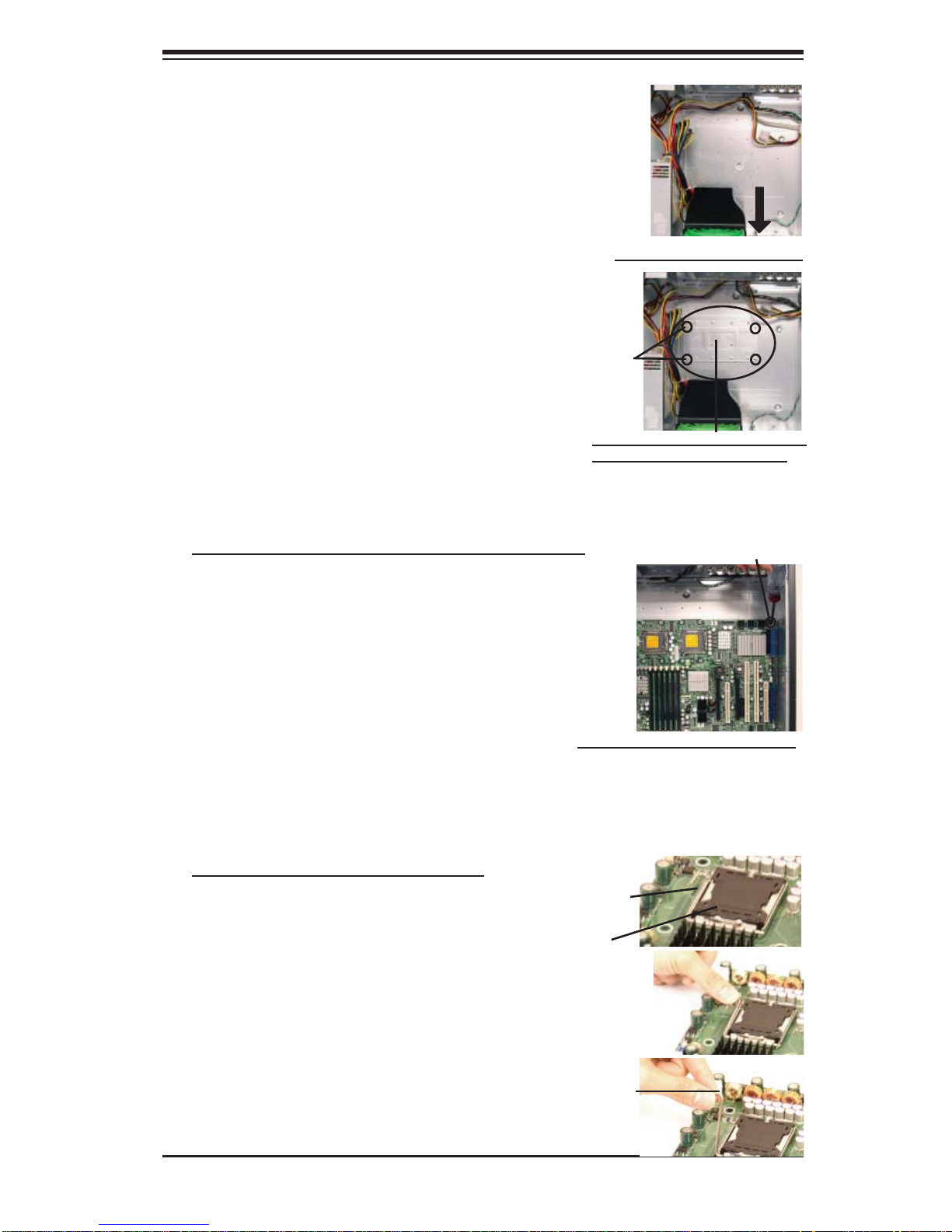
2. Locate the front side of the chassis.
3. Locate the four backplate mounting
holes on the chassis.
4. Align the backplate with the chassis.
Make sure that the arrow on the backplate is pointing at the front side of the
chassis.
5. Once the backplate is correctly orient-
ed, align the four heatsink mounting holes
on the backplate against their respective
mounting holes on the chassis. (*Note:
The two mounting holes on the center of
the backplate are optional.)
6. Once aligned, securely attach the
backplate onto the chassis by installing
the screws into the mounting holes.
Chapter 2: Installation
The Front Side of Chassis
Mounting
Holes
Backplate inside the Chassis
(w/Mounting holes aligned)
Mounting the Motherboard into the Chassis
All motherboards have standard mounting
holes to fi t different types of chassis. Make
sure that the locations of all the mounting
holes for both motherboard and chassis
match. Make sure that the metal standoffs
click in or are screwed in tightly . Then, use
a screwdriver to secure the motherboard
onto the motherboard tray.
Note: some components are very close to the mounting holes. Please take
precautionary measures to prevent any damage done to these components when
you install the motherboard onto the chassis.
Mounting MB into the Chassis
Mounting Hole
Installing the LGA771 Processor
1. Press the load lever to release the load
plate, which covers the CPU socket, from
its locking position.
Load Lever
PnP Cap on
top of the
Load Plate
2. Gently lift the load lever to open the
load plate.
2-3
Lift the Load
Lever to open
the Load Plate
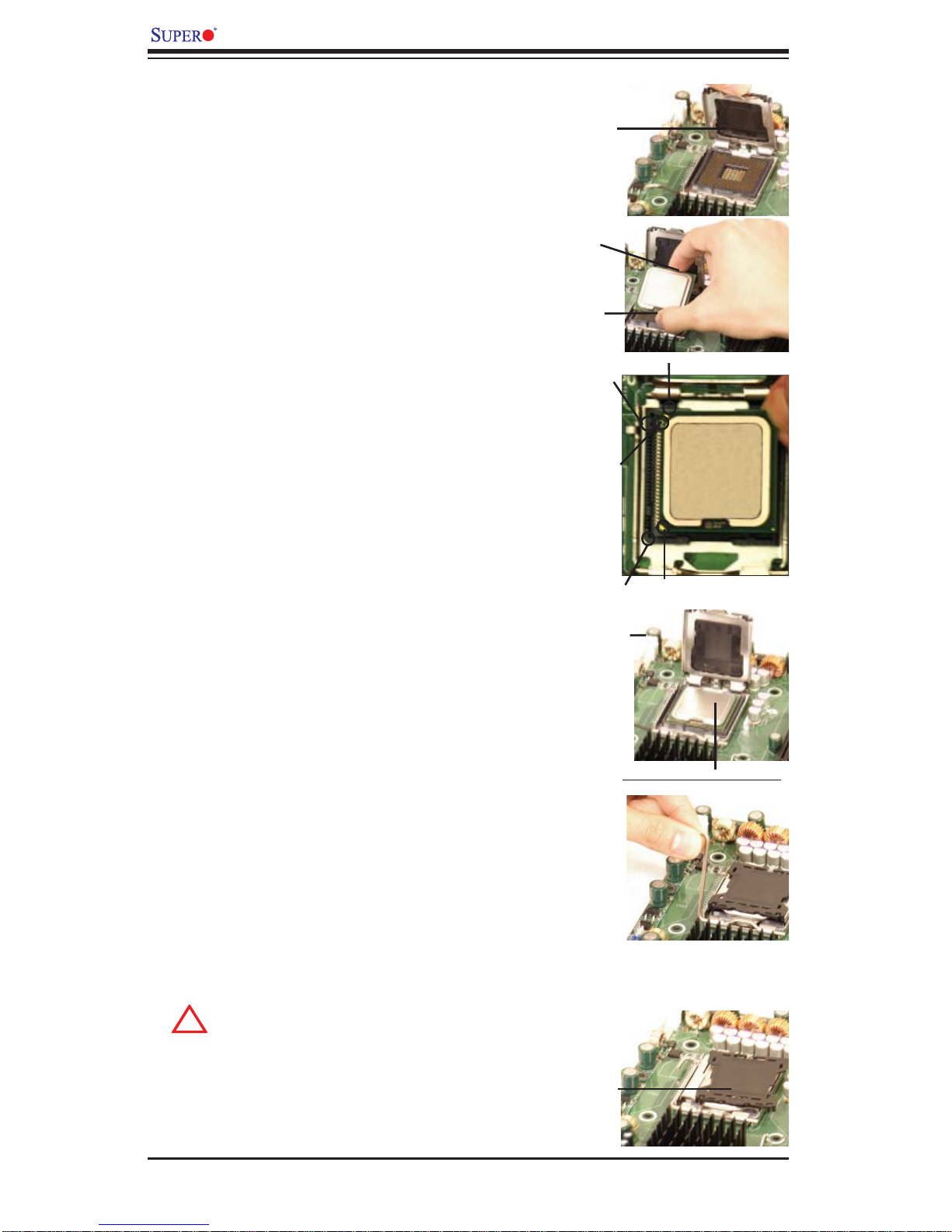
X7DAL-E+ User's Manual
!
3. Use your thumb and index fi nger to hold
the CPU at the North Center Edge and the
South Center Edge of the CPU.
4. Align CPU Pin1 (the CPU corner marked
with a triangle) against the socket corner that
is marked with a triangle cutout.
5. Align the CPU key that is the semi-circle
cutout below a gold dot against the socket
key, the notch on the same side of the triangle cutout on the socket.
6. Once aligned, carefully lower the CPU
straight down to the socket. (**Do not drop
the CPU on the socket. Do not move the
CPU horizontally or vertically. Do not rub the
CPU against the surface or against any pins
of the socket to avoid damage done to the
CPU or the socket.)
Load Plate
(w/PnP Cap
attached)
North Center
Edge
South Center
Edge
Socket Key
(Socket Notch)
CPU Key
(semi-circle
cutout) below
the circle.
Corner with a
triangle cutout
Load Lever
gold dot
CPU Pin1
7. With the CPU inside the socket, inspect
the four corners of the CPU to make sure
that the CPU is properly installed. Then,
close the load plate.
8. Use your thumb to gently push the load
lever down to lock it.
9. If the CPU is properly installed into the
socket, the plastic cap will be automatically
released from the load plate when the clip is
pushed in the clip lock. Remove the plastic
cap from the motherboard.
(Warning: Please save the plastic PnP
cap. The motherboard must be shipped
with the PnP cap properly installed to
protect the CPU socket pins. Shipment
without the PnP cap properly installed
will cause damage to the socket pins.)
CPU in the CPU socket
Plastic cap is
released from
the load plate
if CPU properly
installed.
2-4
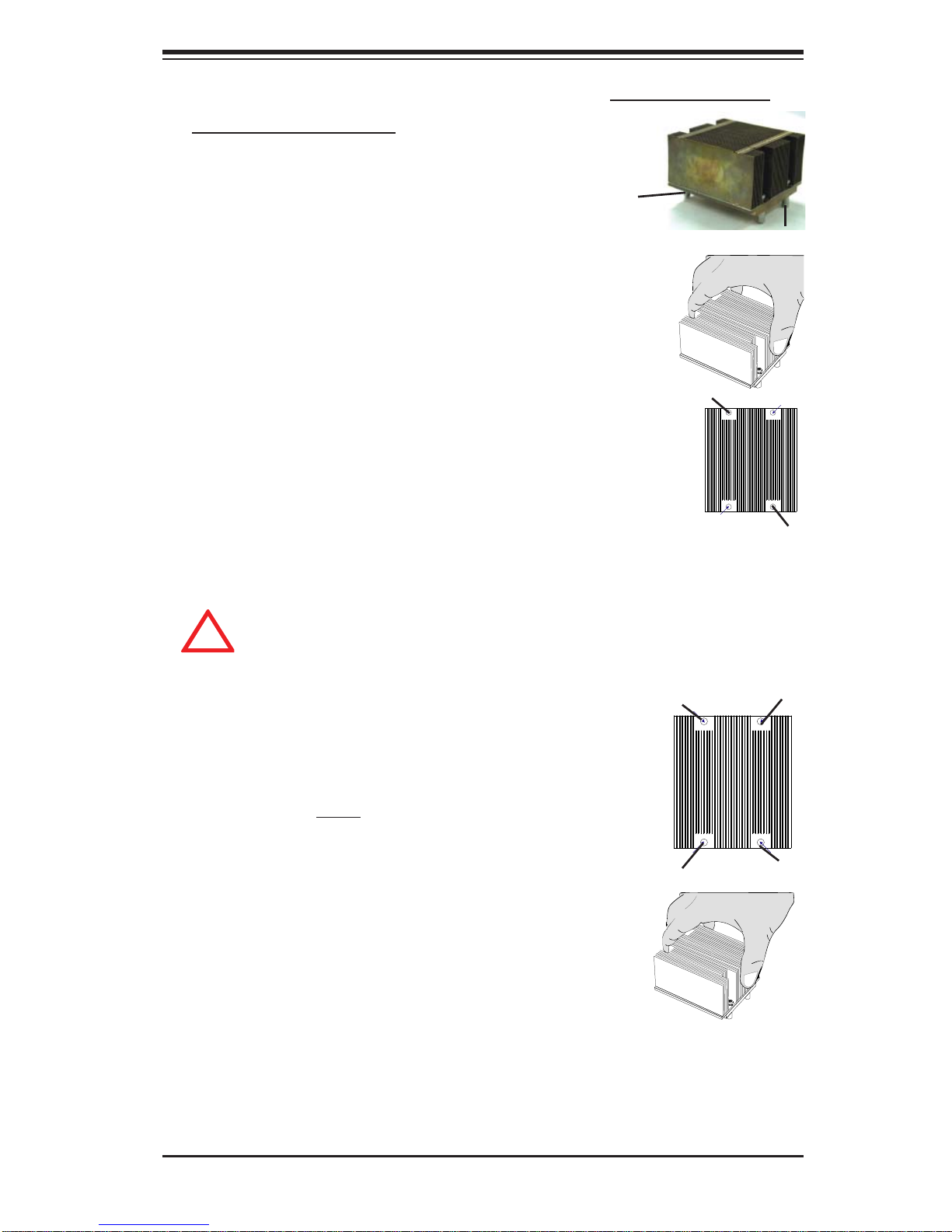
Chapter 2: Installation
!
Installing and Removing the Heatsink
CEK Heatsink Installation
1. Do not apply any thermal grease to the
heatsink or the CPU die; the required amount
has already been applied.
2. Place the heatsink on top of the CPU so that
the four mounting holes are aligned with those
on the retention mechanism.
3. Screw in two diagonal screws (ie the #1 and
the #2 screws) until just snug (-do not overtighten the screws to avoid possible damage
to the CPU.)
4. Finish the installation by fully tightening all
four screws.
Removing the Heatsink
CEK Passive Heatsink
Screw#1
Screw#2
Screw#1
Screw#2
Warning: We do not recommend that the CPU or the heatsink be removed.
However, if you do need to uninstall the heatsink, please follow the instructions on the next page to uninstall the heatsink to prevent damaging the
CPU or the CPU socket.
1. Unscrew and remove the heatsink screws
from the motherboard in the sequence as show
in the picture on the right.
2. Hold the heatsink as shown in the picture
on the right and gently wriggle the heatsink to
loosen it from the CPU. (Do not use excessive
force when wriggling the heatsink!!)
3. Once the heatsink is loosened, remove it
from the CPU socket.
4. Clean the surface of the CPU and the
heatsink to get rid of the old thermal grease.
Reapply the proper amount of thermal grease
on the surface before you re-install the CPU
and the heatsink.
Screw#1
Screw#4
Screw#3
Screw#2
2-5
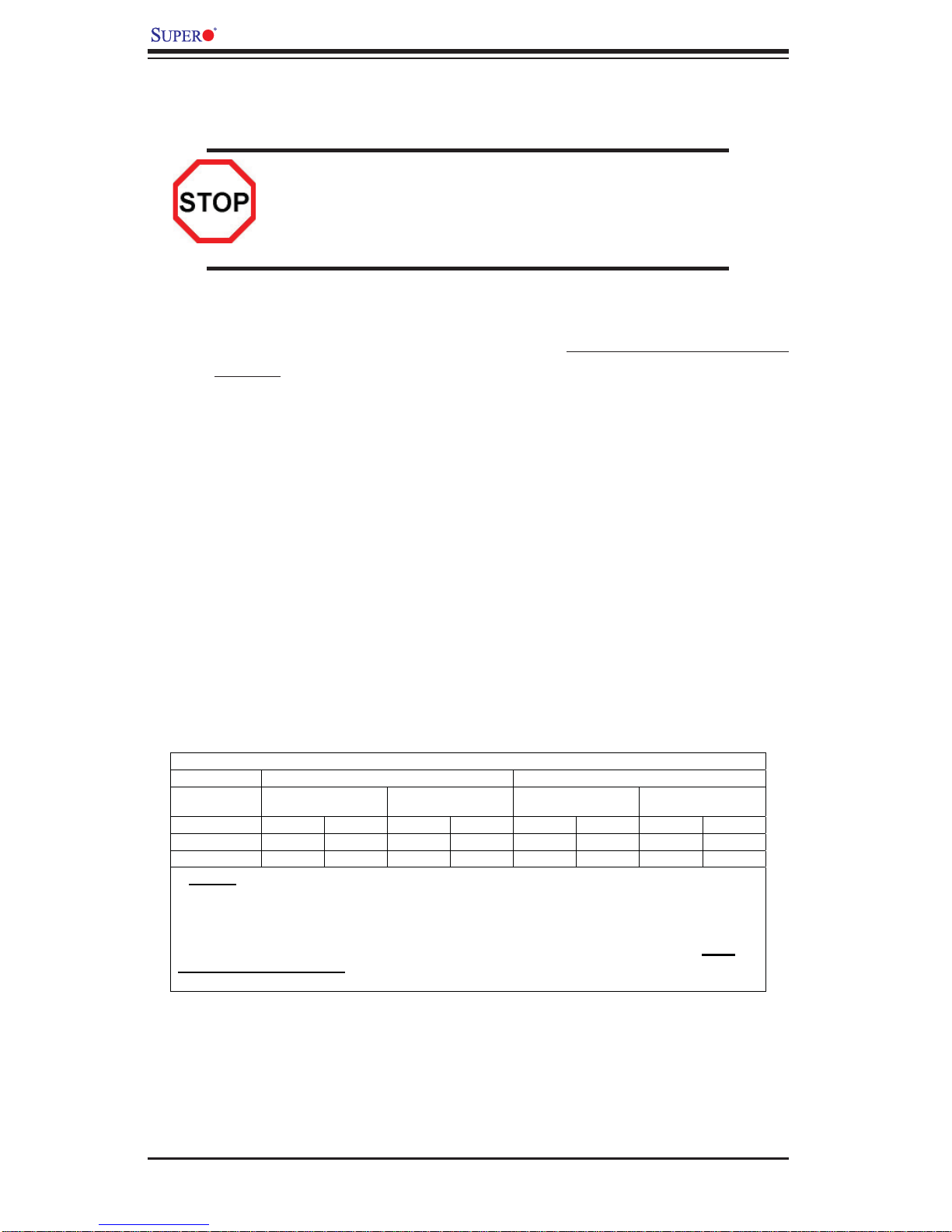
X7DAL-E+ User's Manual
2-3 Installing DIMMs
Note: Check the Supermicro web site for recommended memory modules.
CAUTION
Exercise extreme care when installing or removing DIMM
modules to prevent any possible damage. Also note that the
memory is interleaved to improve performance (See step 1).
DIMM Installation
1. Insert the desired number of DIMMs into the memory slots, starting with DIMM
#1A. The memory scheme is interleaved, so you must install two modules
at a time, beginning with DIMM #1A, then DIMM #2A and so on. For optimal
performance, please install memory modules in both Branch1 and Branch 2 (4
modules maximum.) (See the Memory Installation Table Below.)
2. Insert each DIMM module vertically into its slot. Pay attention to the notch along
the bottom of the module to prevent inserting the DIMM module incorrectly.
3. Gently press down on the DIMM module until it snaps into place in the slot.
Repeat for all modules (see step 1 above).
Memory Support
The X7DAL-E+ supports up to 24 GB fully buffered (FBD) ECC DDR2 667/533
in 6 DIMMs. Populating DIMM slots with pairs of memory modules of the same
size and same type will result in Interleaved Memory which will increase memory
performance.
Note 1: Due to OS limitations, some operating systems may not show more than 4
GB of memory. (See the DIMM Population Confi gurations T able below.)
Optimized DIMM Population Configurations
Branch 1 Branch 2
Number of
DIMMs
2 DIMMs 1A ------ 2A ------ ------ N/A ------ N/A
4 DIMMs 1A ------ 2A ------ 3A N/A 4A N/A
6 DIMMs 1A 1B 2A 2B 3A N/A 4A N/A
(*Notes: i. DIMM slot# specified: DIMM slot to be populated; “---“: DIMM slot not to
be populated. ii. Both FBD 533 MHz and 667MHz DIMMs are supported; however,
you need to use the memory modules of the same speed and of the same type on a
motherboard. iii. Interleaved memory is supported when pairs of DIMM modules are
installed. To optimize memory performance, please install pairs of memory in both
Branch 1 and Branch 2. iv. For memory to work properly, you need to follow the
restrictions listed above. )
Bank 1
(Channel 0)
Bank 2
(Channel 1)
Bank 3
(Channel 2)
Bank 4
(Channel 3)
Note 2: Due to memory allocation to system devices, memory remaining available
for operational use will be reduced when 4 GB of RAM is used. The reduction in
memory availability is disproportional. (Refer to the Memory Availability Table for
details.)
2-6
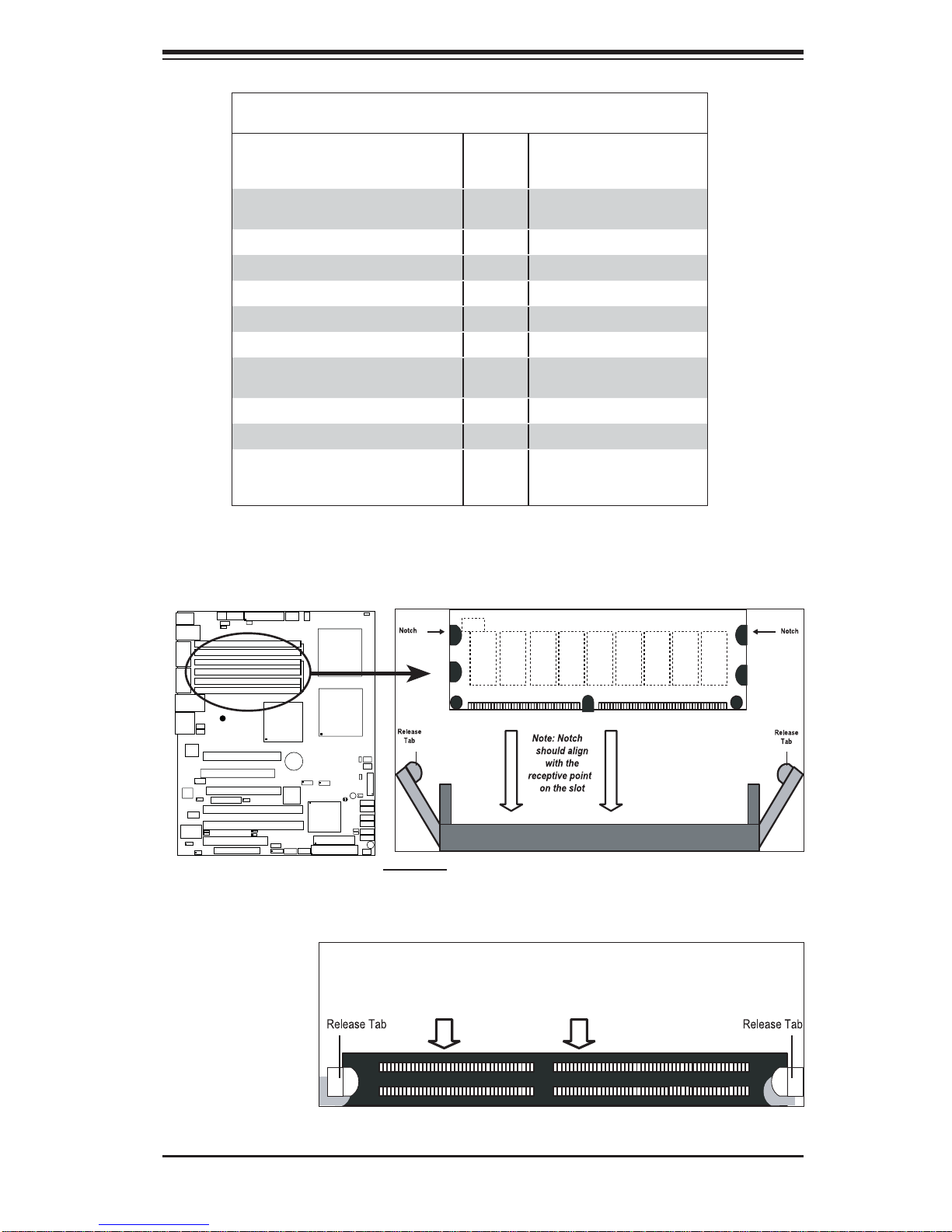
Possible System Memory Allocation & Availability
Chapter 2: Installation
System Device Size Physical Memory
Firmware Hub fl ash memory (System
BIOS)
Local APIC 4 KB 3.99
Area Reserved for the chipset 2 MB 3.99
I/O APIC (4 Kbytes) 4 KB 3.99
PCI Enumeration Area 1 256 MB 3.76
PCI Express (256 MB) 256 MB 3.51
PCI Enumeration Area 2 (if needed)
-Aligned on 256-MB boundaryVGA Memory 16 MB 2.85
TSEG 1 MB 2.84
Memory available to OS and other ap-
plications
1 MB 3.99
512 MB 3.01
Remaining (-Available)
(4 GB Total System Memory)
2.84
Installing and Removing DIMMs
®
UPER X7DAL-E+
S
To Remove:
Use your thumbs
to gently push
the release tabs
near both ends of
the module. This
should release it
from the slot.
DDR2 FBD DIMM
To Install: Insert module vertically and press down until it snaps
into place. Pay attention to the alignment notch at the bottom.
Top View of DDR2 FBD Slot
2-7
