Supero X6DHR-8G2, X6DHR-iG User Manual
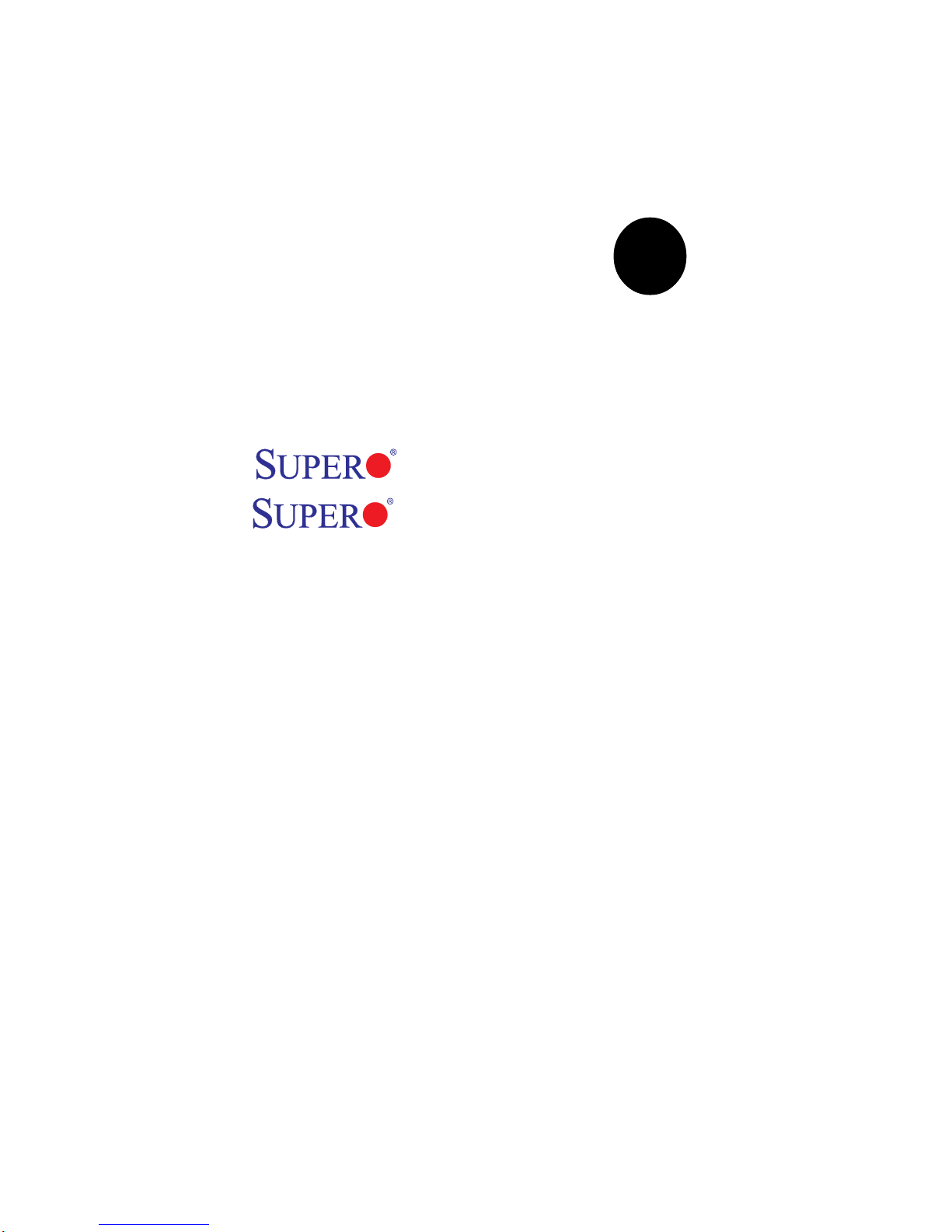
®
X6DHR-8G2
X6DHR-iG2
USER’S MANUAL
Revision 1.0a
SUPER
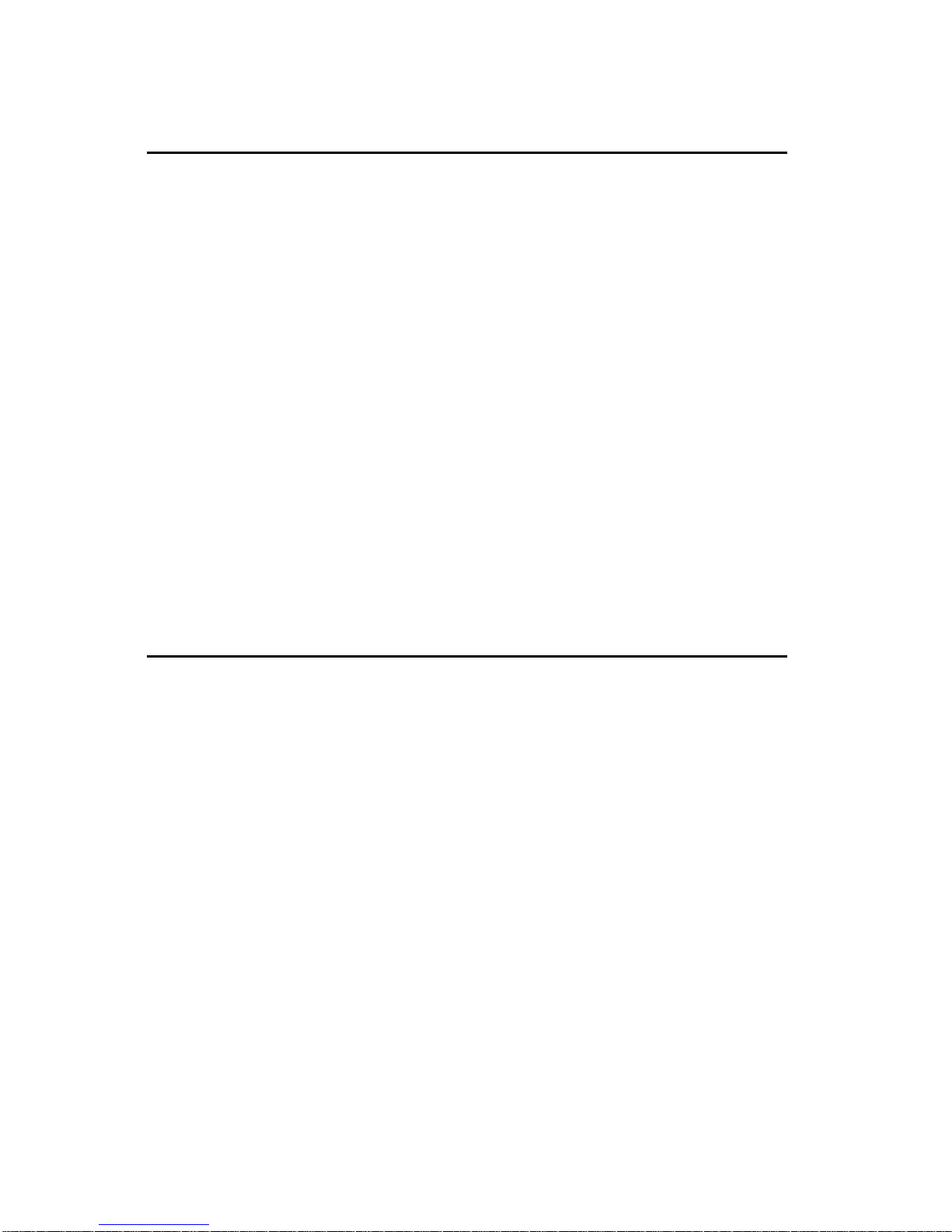
The information in this User’s Manual has been carefully reviewed and is believed to be
accurate. The vendor assumes no responsibility for any inaccuracies that may be
contained in this document, makes no commitment to update or to keep current the
information in this manual, or to notify any person or organization of the updates.
Please Note: For the most up-to-date version of this manual, please
see our web site at www.supermicro.com.
SUPERMICRO COMPUTER reserves the right to make changes to the product described in
this manual at any time and without notice. This product, including software, if any, and
documentation may not, in whole or in part, be copied, photocopied, reproduced, translated
or reduced to any medium or machine without prior written consent.
IN NO EVENT WILL SUPERMICRO COMPUTER BE LIABLE FOR DIRECT, INDIRECT,
SPECIAL, INCIDENTAL, OR CONSEQUENTIAL DAMAGES ARISING FROM THE USE OR
INABILITY TO USE THIS PRODUCT OR DOCUMENTATION, EVEN IF ADVISED OF THE
POSSIBILITY OF SUCH DAMAGES. IN PARTICULAR, THE VENDOR SHALL NOT HAVE
LIABILITY FOR ANY HARDWARE, SOFTWARE, OR DATA STORED OR USED WITH THE
PRODUCT, INCLUDING THE COSTS OF REPAIRING, REPLACING, INTEGRATING,
INSTALLING OR RECOVERING SUCH HARDWARE, SOFTWARE, OR DATA.
Any disputes arising between manufacturer and customer shall be governed by the laws of
Santa Clara County in the State of California, USA. The State of California, County of
Santa Clara shall be the exclusive venue for the resolution of any such disputes.
Supermicro's total liability for all claims will not exceed the price paid for the hardware
product.
Unless you request and receive written permission from SUPER MICRO COMPUTER, you
may not copy any part of this document.
Information in this document is subject to change without notice. Other products and
companies referred to herein are trademarks or registered trademarks of their respective
companies or mark holders.
Copyright © 2005 by SUPER MICRO COMPUTER INC.
All rights reserved.
Printed in the United States of America
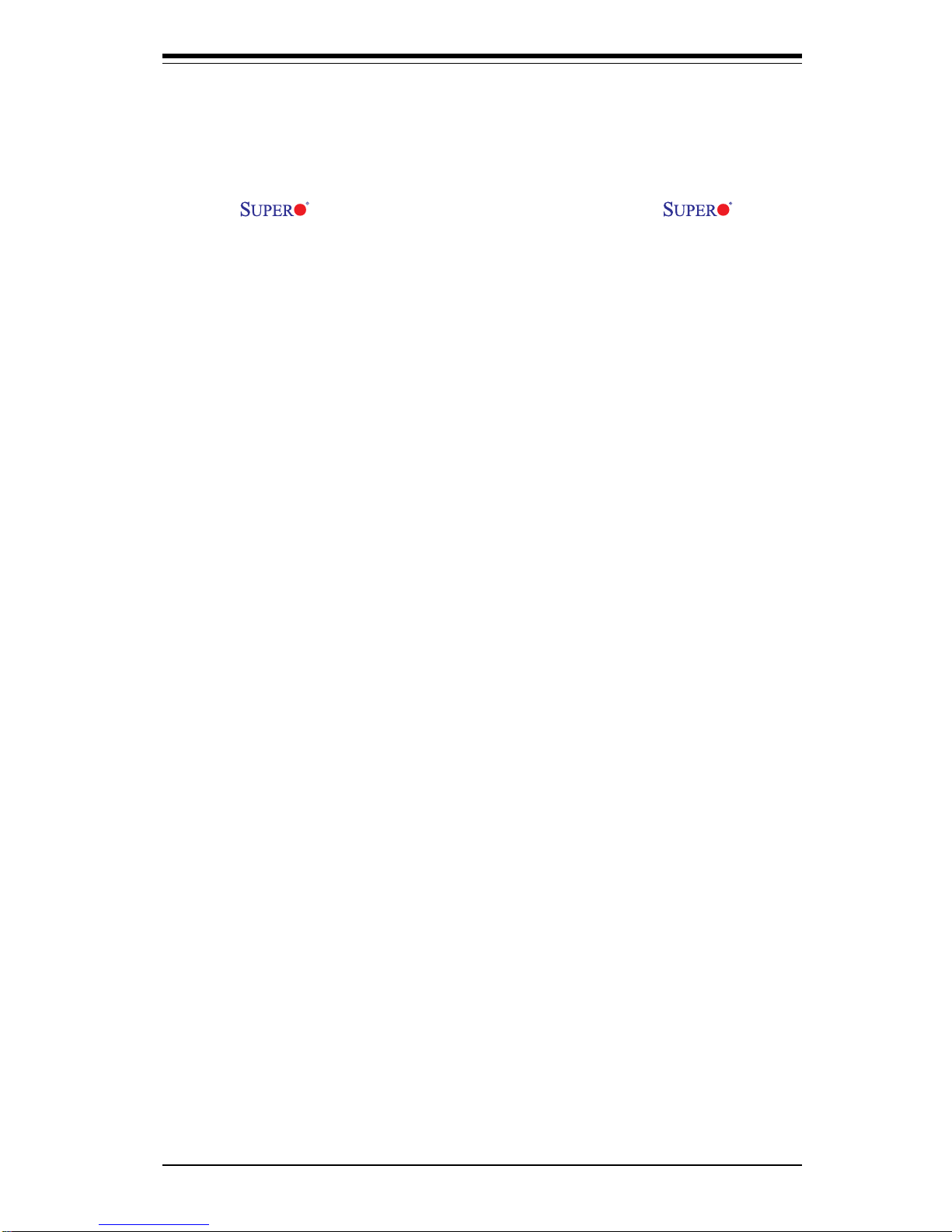
iii
Preface
Preface
About This Manual
This manual is written for system integrators, PC technicians and
knowledgeable PC users. It provides information for the installation and use
of the X6DHR-8G2/X6DHR-iG2 motherboard. The X6DHR8G2/X6DHR-iG2 supports single or dual Intel® NoconaTM processors at a
800 MHz front side bus. Based upon Intel's NetBurst microarchitecture with
EM64T support, the Nocona processor supports the IA-32 software and
includes features found in the XeonTM processor such as a Rapid Execution Engine, an Execution Trace Cache, and Hyper Pipelined Technology,
which includes a multi-stage pipeline, allowing the processor to reach
much higher core frequencies. The 800 MHz system bus is a quad-pumped
bus running off a 200 MHz system clock making 6.4 GB per second data
transfer rates possible. Packaged in a 604-pin Flip Chip Micro Pin Grid
Array(FC-mPGA4) platform in a Zero Insertion Force(ZIF) socket (mPGA
604), the Nocona Processor (800 MHz) supports Hyper-Threading Technology and is ideal for high performance workstation and server environments
with up to two processors on one system bus. Please refer to the motherboard specifications pages on our web site (http://www.supermicro.com/
Product_page/product-m.htm) for updates on supported processors. This
product is intended to be professionally installed.
Manual Organization
Chapter 1 begins with a checklist of what should be included in your
mainboard box, describes the features, specifications and performance of
the motherboard and provides detailed information about the chipset.
Chapter 2 begins with instructions on handling static-sensitive devices.
Read this chapter when you want to install the processor and DIMM memory
modules and when mounting the mainboard in the chassis. Also refer to
this chapter to connect the floppy and hard disk drives, SCSI drives, the IDE
interfaces, the parallel and serial ports, the keyboard and mouse, the power
supply and various control panel buttons and indicators.
If you encounter any problems, see Chapter 3, which describes troubleshooting procedures for the video, the memory and the setup configuration
stored in CMOS. For quick reference, a general FAQ [Frequently Asked
Questions] section is provided.
Chapter 4 includes an introduction to BIOS and provides detailed information on running the CMOS Setup utility.
Appendix A gives information on BIOS POST messages.
Appendix B provides BIOS POST codes.
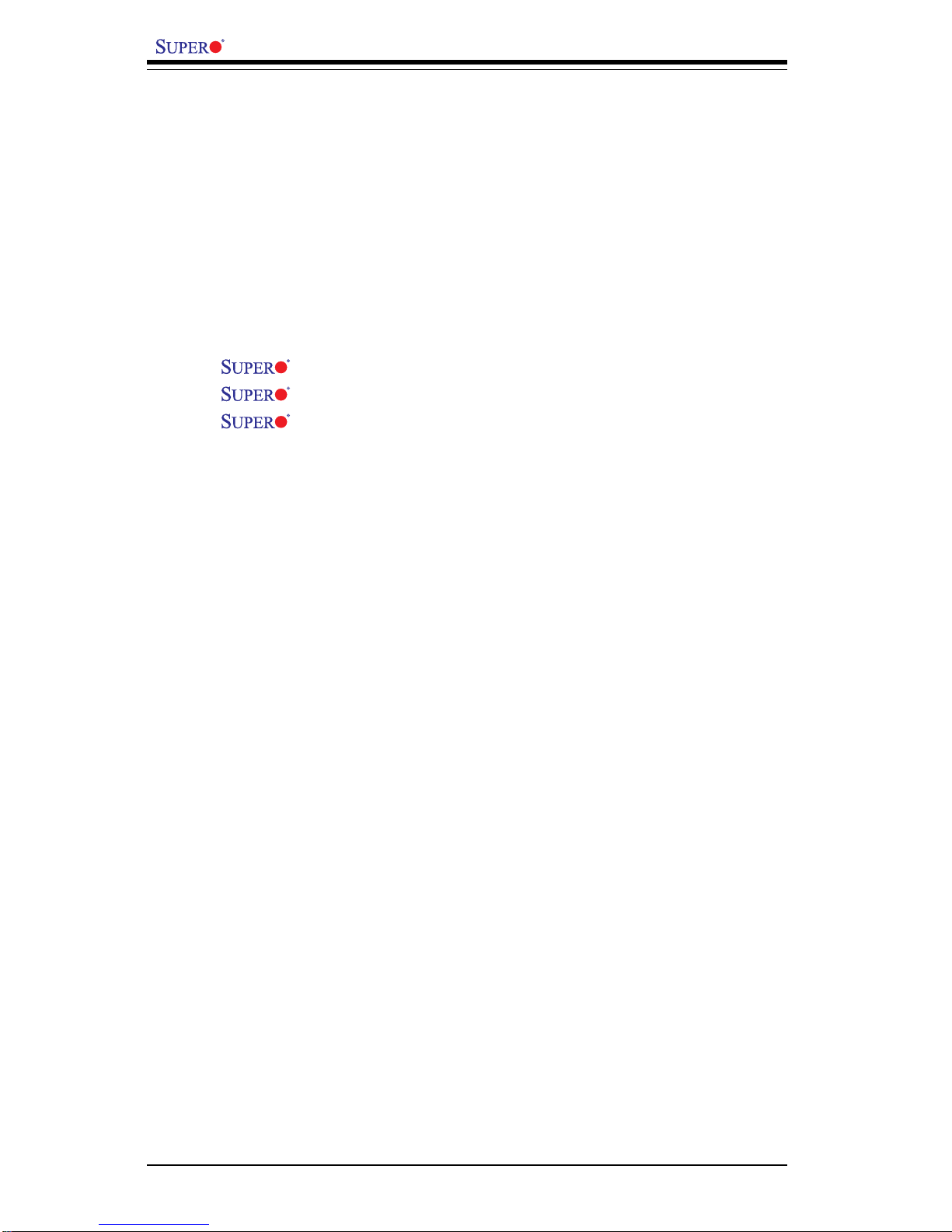
iv
Preface
About This Manual ...................................................................................................... ii i
Manual Organization ................................................................................................... iii
Chapter 1: Introduction
1-1 Overview ......................................................................................................... 1-1
Checklist .................................................................................................... 1-1
Contacting Supermicro ............................................................................ 1-2
X6DHR-8G2/X6DHR-iG2 Image .............................................. 1-3
X6DHR-8G2/X6DHR-iG2 Layout ............................................ 1-4
X6DHR-8G2/X6DHR-iG2 Quick Reference .......................... 1-5
Motherboard Features ............................................................................. 1-6
Intel E7520 (Lindenhurst) Chipset: System Block Diagram .............. 1-8
1-2 Chipset Overview........................................................................................... 1-9
1-3 Special Features........................................................................................... 1-10
BIOS Recovery ....................................................................................... 1-10
Recovery from AC Power Loss ......................................................... 1-10
1-4 PC Health Monitoring.................................................................................... 1-10
1- 5 ACPI Features ............................................................................................... 1-12
1-6 Power Supply ............................................................................................... 1-13
1- 7 Super I/O......................................................................................................... 1-13
Chapter 2: Installation
2-1 Static-Sensitive Devices ............................................................................... 2-1
Precautions............................................................................................... 2-1
Unpacking.................................................................................................. 2-1
2-2 Nocona Processor and Heatsink Installation ............................................. 2-2
2-3 Installing DIMMs............................................................................................... 2-6
2- 4 I/O Ports/Control Panel Connectors ............................................................. 2-7
2-5 Connecting Cables .......................................................................................... 2-9
ATX Power Connector............................................................................ 2-9
Processor Power Connector................................................................. 2-9
NMI Button ................................................................................................ 2-10
Power LED ............................................................................................... 2-10
HDD LED .................................................................................................. 2-11
NIC1/NIC2 LED ........................................................................................ 2-11
Overheat LED ......................................................................................... 2-12
Power Fail LED ....................................................................................... 2-12
Table of Contents
X6DHR-8G2/X6DHR-iG2 User's Manual

Table of Contents
v
Reset Button ........................................................................................... 2-13
Power Button ......................................................................................... 2-13
Chassis Intrusion ................................................................................... 2-14
Universal Serial Bus Headers (USB0/1) ............................................ 2-14
Front Panel Universal Serial Bus Headers (USB0/1) ...................... 2-15
Serial Ports ............................................................................................. 2-15
GLAN1/GLAN2 (Ethernet Ports) ...........................................................2-16
Fan Headers ........................................................................................... 2-16
SMB ........................................................................................................... 2-17
ATX PS/2 Keyboard and Mouse Ports ................................................2-17
Power LED/Speaker Header (JD1) ..................................................... 2-18
Wake-On-Ring ......................................................................................... 2-18
Wake-On-LAN ......................................................................................... 2-19
Overheat LED ..........................................................................................2-19
2- 6 Jumper Settings ............................................................................................ 2-20
Explanation of Jumpers ........................................................................ 2-20
CMOS Clear............................................................................................. 2-20
GLAN Enable/Disable............................................................................. 2-21
VGA Enable/Disable .............................................................................. 2-21
Watch Dog Enable/Disable .................................................................... 2-22
SCSI Enable/Disable................................................................................ 2-22
SCSI Termination Enable/Disable..........................................................2-23
2-7 Onboard Indicators ...................................................................................... 2-24
GLAN LEDs.............................................................................................. 2-24
2- 8 Parallel Port, Floppy/Hard Disk Drive and SCSI Connections ............... 2-25
Floppy Connector ................................................................................... 2-25
IPMI ........................................................................................................... 2-26
IDE Connectors ...................................................................................... 2- 26
Ulta 320 SCSI Connector.......................................................................2-27
Chapter 3: Troubleshooting
3-1 Troubleshooting Procedures ........................................................................ 3-1
Before Power On .................................................................................... 3-1
No Power .................................................................................................. 3-1
No Video ................................................................................................... 3-1
Memory Errors .......................................................................................... 3-2
Losing the System’s Setup Configuration ........................................... 3-2
3-2 Technical Support Procedures .................................................................... 3-2
3-3 Frequently Asked Questions........................................................................ 3-3
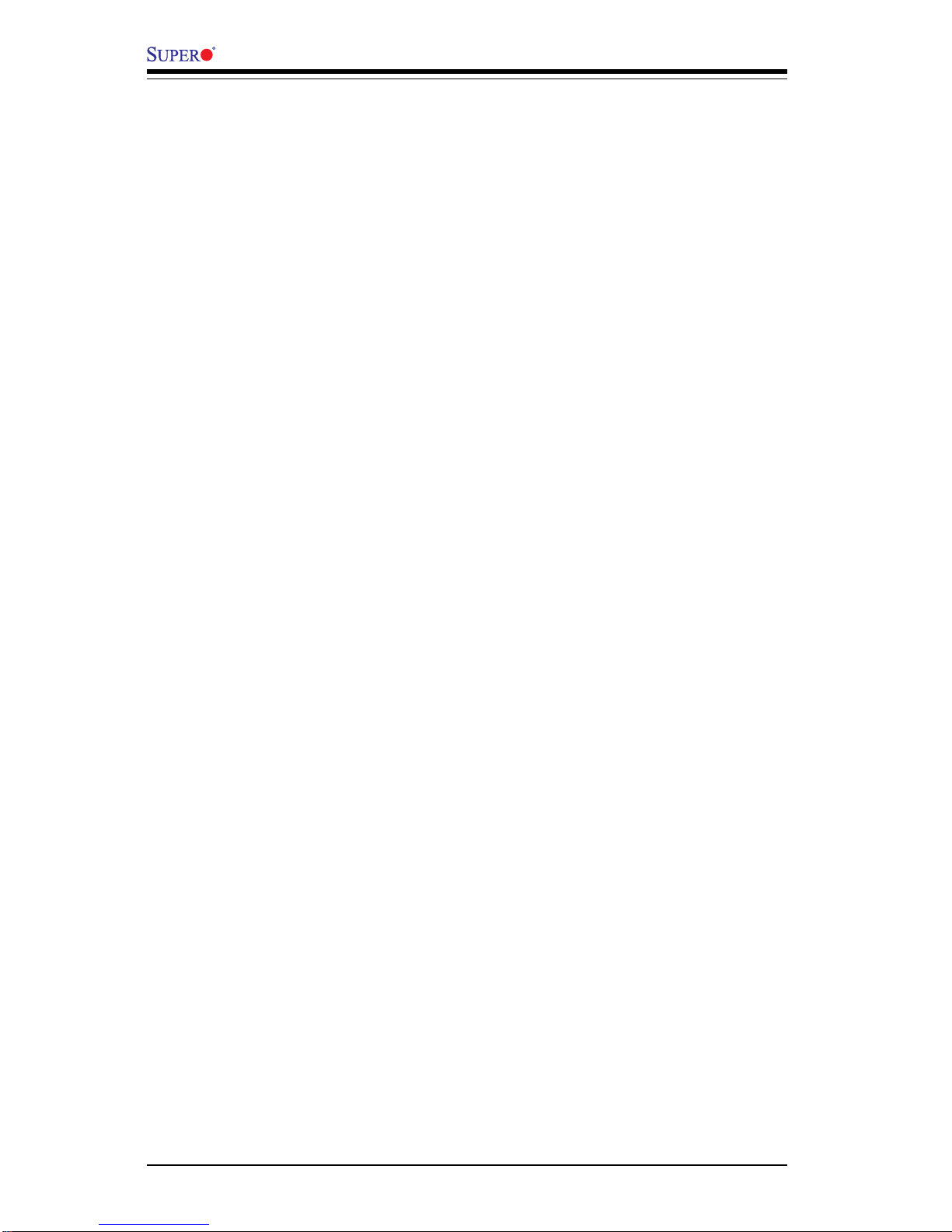
vi
3-4 Returning Merchandise for Service............................................................ 3-4
Chapter 4: BIOS
4- 1 Introduction....................................................................................................... 4-1
4- 2 Running Setup .................................................................................................. 4-2
4- 3 Main BIOS Setup.............................................................................................. 4-2
4-4 Advanced Setup.............................................................................................. 4-7
4-5 Security Setup...............................................................................................4-20
4- 6 Boot Setup...................................................................................................... 4-22
4-7 Exit ................................................................................................................... 4-13
Appendices:
Appendix A: BIOS POST Messages ..................................................................... A-1
Appendix B: BIOS POST Codes ............................................................................. B-1
Appendix C: Installing Software Drivers and Windows Operating System ...C-1
X6DHR-8G2/X6DHR-iG2 User's Manual
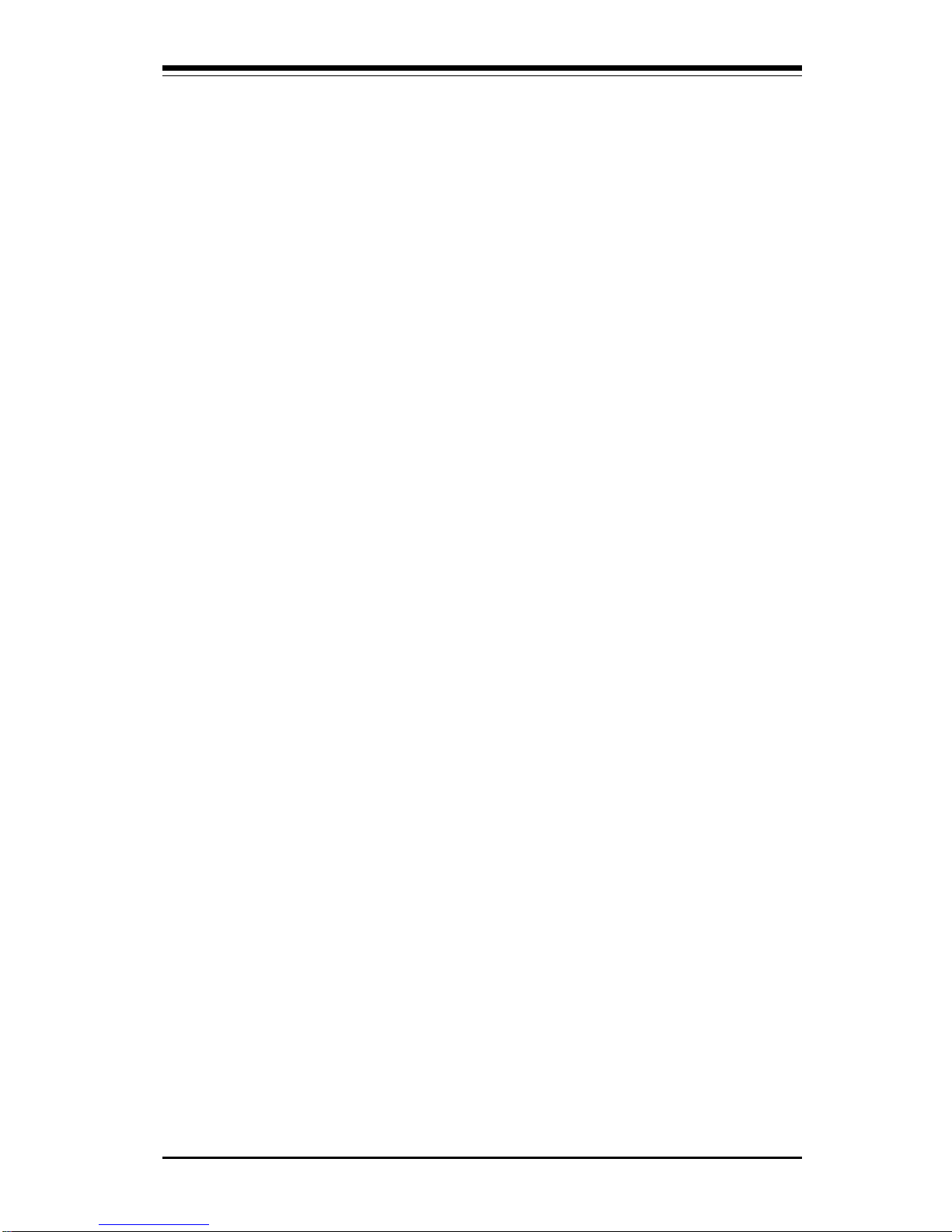
Chapter 1: Introduction
1-1
Introduction
Chapter 1
Introduction
1-1 Overview
Checklist
Congratulations on purchasing your computer motherboard from an acknowledged leader in the industry. Supermicro boards are designed with
the utmost attention to detail to provide you with the highest standards in
quality and performance.
Check that the following items have all been included with your motherboard. If anything listed here is damaged or missing, contact your retailer.
One (1) Supermicro Mainboard
One (1) ribbon cable for IDE devices
One (1) floppy ribbon cable
One (1) Supermicro CD or diskettes containing drivers and utilities
One (1) User's/BIOS Manual
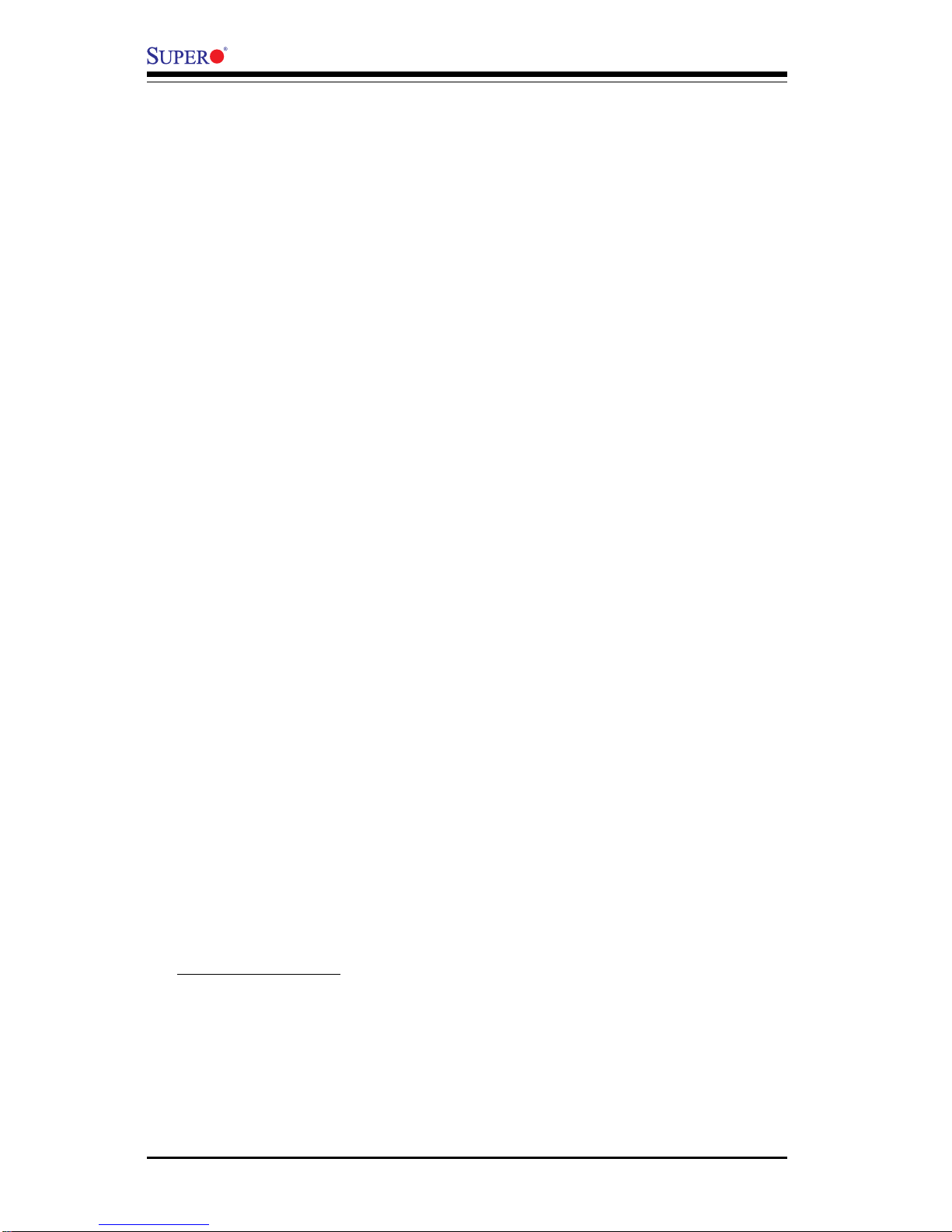
1-2
Introduction
X6DHR-8G2/X6DHR-iG2 User's Manual
Contacting Supermicro
Headquarters
Address: SuperMicro Computer, Inc.
980 Rock Ave.
San Jose, CA 95131 U.S.A.
Tel: +1 (408) 503-8000
Fax: +1 (408) 503-8008
Email: marketing@supermicro.com (General Information)
support@supermicro.com (Technical Support)
Web Site: www.supermicro.com
Europe
Address: SuperMicro Computer B.V.
Het Sterrenbeeld 28, 5215 ML
's-Hertogenbosch, The Netherlands
Tel: +31 (0) 73-6400390
Fax: +31 (0) 73-6416525
Email: sales@supermicro.nl (General Information)
support@supermicro.nl (Technical Support)
rma@supermicro.nl (Customer Support)
Asia-Pacific
Address: SuperMicro, Taiwan
D5, 4F, No. 16 Chien-Ba Road
Chung-Ho 235, Taipei Hsien, Taiwan, R.O.C.
Tel: +886-(2) 8226-3990
Fax: +886-(2) 8226-3991
Web Site: www.supermicro.com.tw
Technical Support:
Email: support@supermicro.com.tw
Tel: 886-2-8228-1366, ext.132 or 139

Chapter 1: Introduction
1-3
Introduction
Figure 1-1. X6DHR-8G2/X6DHR-iG2 Image
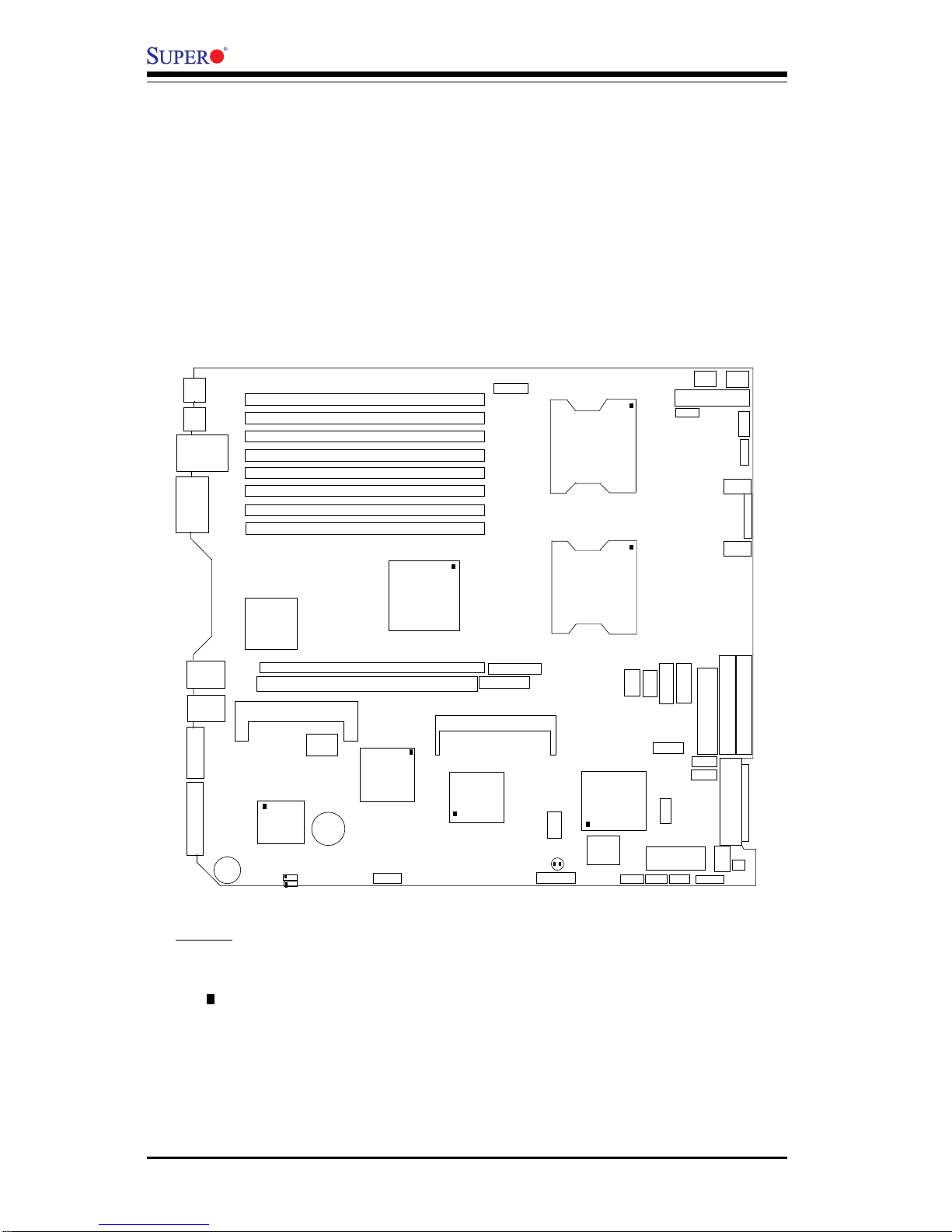
1-4
Introduction
X6DHR-8G2/X6DHR-iG2 User's Manual
Figure 1-2. SUPER X6DHR-8G2/X6DHR-iG2 Motherboard Layout
1. Jumpers not indicated are for test purposes only.
(not drawn to scale)
KB
DIMM 4B
Mouse
USB
0/1
J14
COM1
DIMM 4A
DIMM 3B
DIMM 3A
DIMM 2B
DIMM 2A
DIMM 1B
DIMM 1A
GLAN1
GLAN2
VGA
SCSI Ch B
Battery
VGA Enable
LAN Enable
RAGEXL
PXH
PCI-X 133 MHz (Slot 6)
PCI-X 100 MHz (Slot 7)
E7520
North Bridge
ICH5R
(South
Bridge)
7902
SCSI
CTRL
IDE #1
IDE #2
Floppy
SCSI Ch A
WOL
COM2
Fan3
BIOS
(FP)USB2/3 JD 2
JP9
CLR CMOS
Force
PWOn
WOR
SPK
SW
JPA1
JBT1
FAN5
SATA0
FP CTRL
JF1
FAN2
FAN1
20-PinPW
8-Pin
CPU
4-Pin
PW
PW SMB
PW
LED
CH
Int
JL1
WD
CPU1
CPU2
JPA3
JPA2
SCSI
CHB
Term
OHLED
J33
J34
J7
JA2
JD1
JA1
J5
J6
J12
J1B1
J1D1
J38
J32
Notes:
2. " " indcates Pin 1.
3. The only difference between the X6DHR-8G2 and the X6DHR-iG2 is
that the X6DHR-8G2 has SCSI.
4. The graphics shown in this manual were based upon the latest PCB
Revision available at the time of publishing of this manual. The motherboard you've received may or may not look exactly the same as the
graphics shown in this manual.
PW
Fail
SPKR
J16
SXB-E x8
SXB-E x8
IPMI
GLAN
Controller
ZCR
JPG1
JPL1
SMB
J11
SCSI Enable
JOH
SCSI
CHA
Term
JP6
SATA1
FAN4
JP11
JP10
Alm
Reset
3rd PS
Detect
S I/O
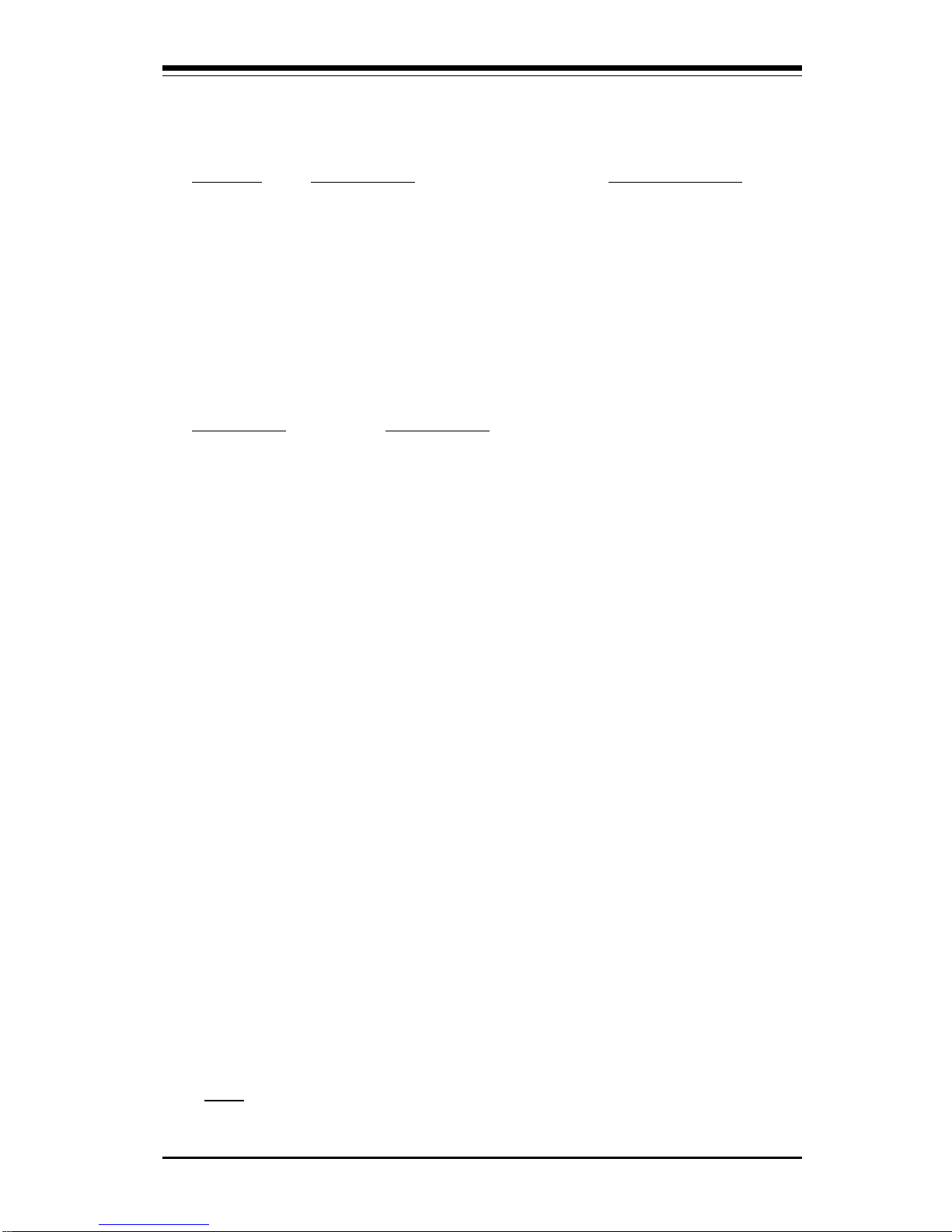
Chapter 1: Introduction
1-5
Introduction
Jumper Description Default Setting
JP10 3rd PWR Supply Fail Detect Open (Disabled)
JP11 Alarm Reset Closed (Enabled)
JPA1 SCSI Enable/Disable(*Note) Pins 1-2 (Enabled)
JPA2,JPA3 SCSI Cha. A/B Term. Enable (*Note)Open (Enabled)
JBT1 CMOS Clear See Chapter 2
JPG1 VGA Enable/Disable Pins 1-2 (Enabled)
JPL1 GLAN Enable/Disable Pins 1-2 (Enabled)
JWD Watch Dog Pins 1-2 (Reset)
Connector Description
ATX PWR (J1B1) Primary ATX 20-Pin Power Connector
12-V PWR (J38) 4-Pin Power Connector (*Required)
CPU PWR (J1D1) 8-Pin CPU Power Connector (*Required)
COM(J14)/COM2(J15) COM1/COM2 Serial Port Connectors
FAN#1-5 Onboard CPU Fan/Chassis Fan Headers
DIMM#1A-DIMM#4B Memory (RAM) Slots
Floppy Drive(J12) Floppy Drive Connector
GLAN1/2 G-bit Ethernet Ports
IPMI (J9) IPMI 2.0 Connector
IDE1/2(J5/J6) IDE1/2 Hard Disk Drive Connectors
KB/Mouse(J33, J34) PS/2 Keyboard (J34)/Mouse (J33)
Power SMB(J32) Power System Mangement Bus (See Chapter 2)
PW Fail (JP9) PWR Fail
SCSI Ch.A/B(JA1/JA2) SCSI Ch. A (JA2), SCSI Ch. B (JA1) Headers (*)
SMB(J11) System Management Bus Header
JD1 PWR LED(Pins1-3), Speaker(Pins4-7) Header
JF1 Front Control Panel Connector
JL1 Chassis Intrusion Header
JP11 Alarm Rest Header (Defult: On)
JOH1 Overheat LED
JWOL Wake-on-LAN Header
JWOR Wake-on-Ring Header
SATA0(J3)/SATA1(J4) Serial ATA Connectors
Video(LG5) Video Connector
USB0/1(J16) Universal Serial Bus Ports
USB2/3(JD2) Front Panel USB2/3 Headers
(*Note: for X6DHR-8G2 only)
Quick Reference (X6DHR-8G2/X6DHR-iG2)
(*Please refer to Chapter 2 for pin definitions and detailed
information.)
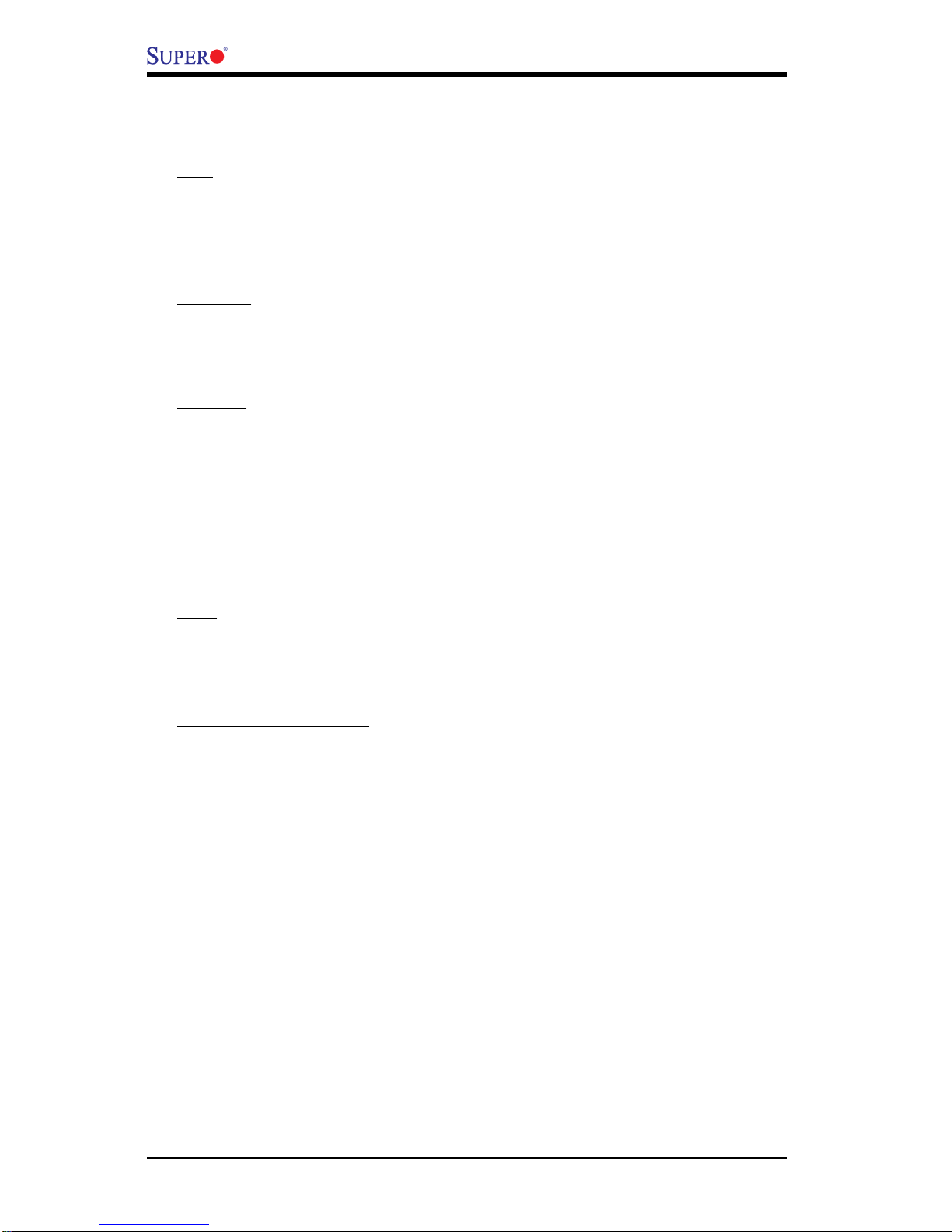
1-6
Introduction
X6DHR-8G2/X6DHR-iG2 User's Manual
Motherboard Features
CPU
• Single or dual Intel® 604-pin Xeon 32-bit/w. EM64T NoconaTM proces-
sors at a 800 MHz front side (system) bus speed.
Memory
• Eight 240-pin DIMM sockets supporting up to 16 GB Registered ECC
DDRII-400 in 8 DIMMs
Chipset
• Intel E7520 (Lindenhurst) chipset
Expansion Slots
• Two PCI-Express slots (x8)
• One 64-bit PCI-X 133 MHz (Slot 6)
• One 64-bit PCI-X 100 MHz (Slot 7)
BIOS
• 4 Mb Phoenix® Flash ROM
• APM 1.2, DMI 2.1, PCI 2.2, ACPI 1.0, Plug and Play (PnP), SMBIOS 2.3
PC Health Monitoring
• Onboard voltage monitors for CPU cores, chipset voltage, +3.3V, +5V,
+12V, -12V, and 5V standby
• Fan status monitor with firmware/software on/off control
• CPU/chassis temperature monitors
• Environmental temperature monitor and control
• CPU fan auto-off in sleep mode
• CPU slow-down on temperature overheat
• CPU thermal trip support for processor protection, +5V standby alert
LED
• Power-up mode control for recovery from AC power loss
• Auto-switching voltage regulator for CPU core
• System overheat LED and control
• Chassis intrusion detection
• System resource alert (via Supero Doctor III)
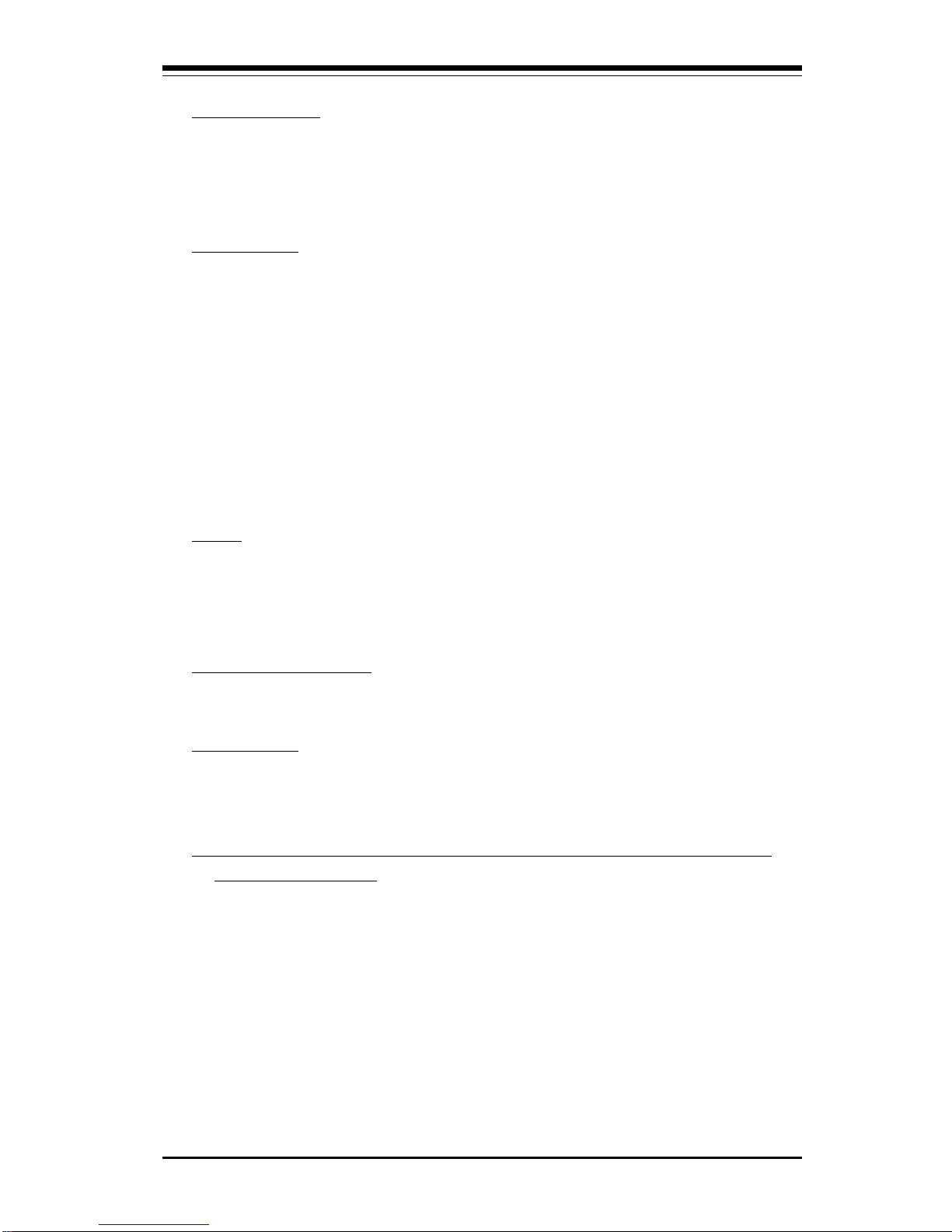
Chapter 1: Introduction
1-7
Introduction
ACPI Features
• Microsoft OnNow
• Slow blinking LED for suspend state indicator
• Main switch override mechanism
Onboard I/O
• Support for up to two Ultra 320 Channels (*for X6DHR-8G2 only)
• ZCR 2015S Card supported (*Note)
• One IPMI 2.0 or One EPP/ECP Parallel Port
• Two Intel 82546GB Gigabit Ethernet controllers
• 2 EIDE Ultra DMA/100 bus master interfaces
• 1 floppy port interface (up to 2.88 MB)
• 2 Fast UART 16550A compatible serial ports
• PS/2 mouse and PS/2 keyboard ports
• Up to 4 USB 2.0 (Universal Serial Bus) ports/headers
Other
• Internal/external modem ring-on (WOR)
• Wake-on-LAN (WOL)
• Console redirection
CD/Diskette Utilities
• BIOS flash upgrade utility and device drivers
Dimensions
• ATX Ext. 12" x 13.05" (304.8 x 331.5 mm)
(*Note: If ZCR 2015S Card is used, please change the SCSI Bus to PCI
66MHz in the BIOS.)
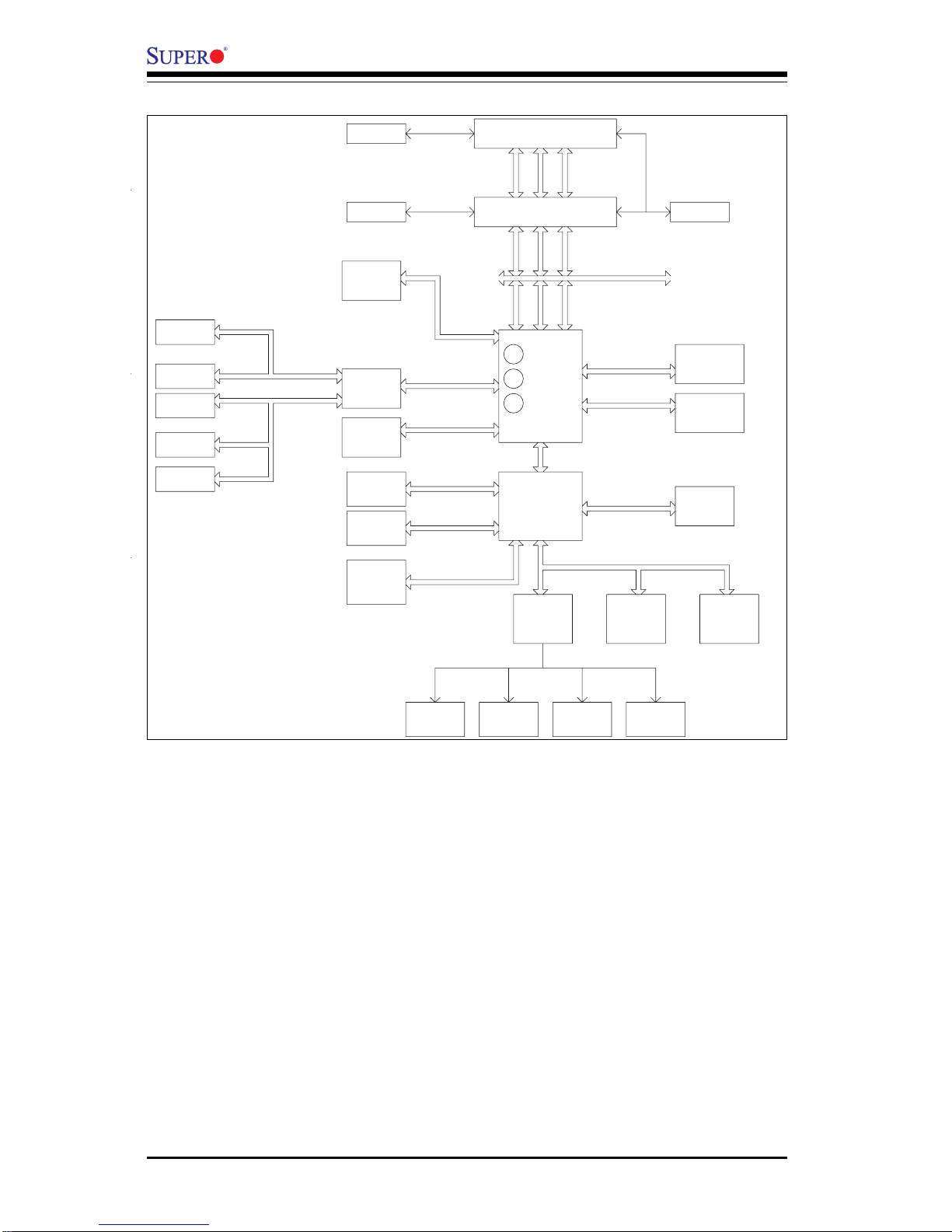
1-8
Introduction
X6DHR-8G2/X6DHR-iG2 User's Manual
Figure 1-9. Block Diagram of the E7520 Chipset
Note: This is a general block diagram. Please refer to the Motherboard
Features for details.
MCH
NOCONA PROCESSOR#2VRM
4_DDRII-400
ADDR
CTRL
DATA
NOCONA PROCESSOR#1
ADDR
CTRL
DATA
DATA
ADDR
CTRL
DIMMs
ICH5R
FWHLPC I/O
LPC BUS
HUB
BMC CON.
DDRA-400
DDRB-400
PCI BUS(32-BIT)
DIMMs
4_DDRII-400
USB
0,1,2,3
USB PORT
VGA
KB.
SER.2
SER.1
H/W
MONITOR
FDD.
MS.
VRM
0, 1
SATA
SATA
UDMA-100
IDE
PRI/SEC
PCI EXP. B(X8)
SCSI
7902
Gbit LAN
ANVIK
SOCKET
ZCR
PXH#2
A
B
PCI EXP. A(X8)
SLOT--6
PCI-X BUS(100MHZ)
1_PCI-X133
PCI-X BUS(133MHZ)
1_PCI-X100
SLOT--7
266MB/s
4GB/s
6.4GB/s
6.4GB/s
PCI EXP. C(X8)
PCI EXP. B(X8)
PCI-E_(X8)
PCI-E_(X8)
B
C
A
A
B
Clock
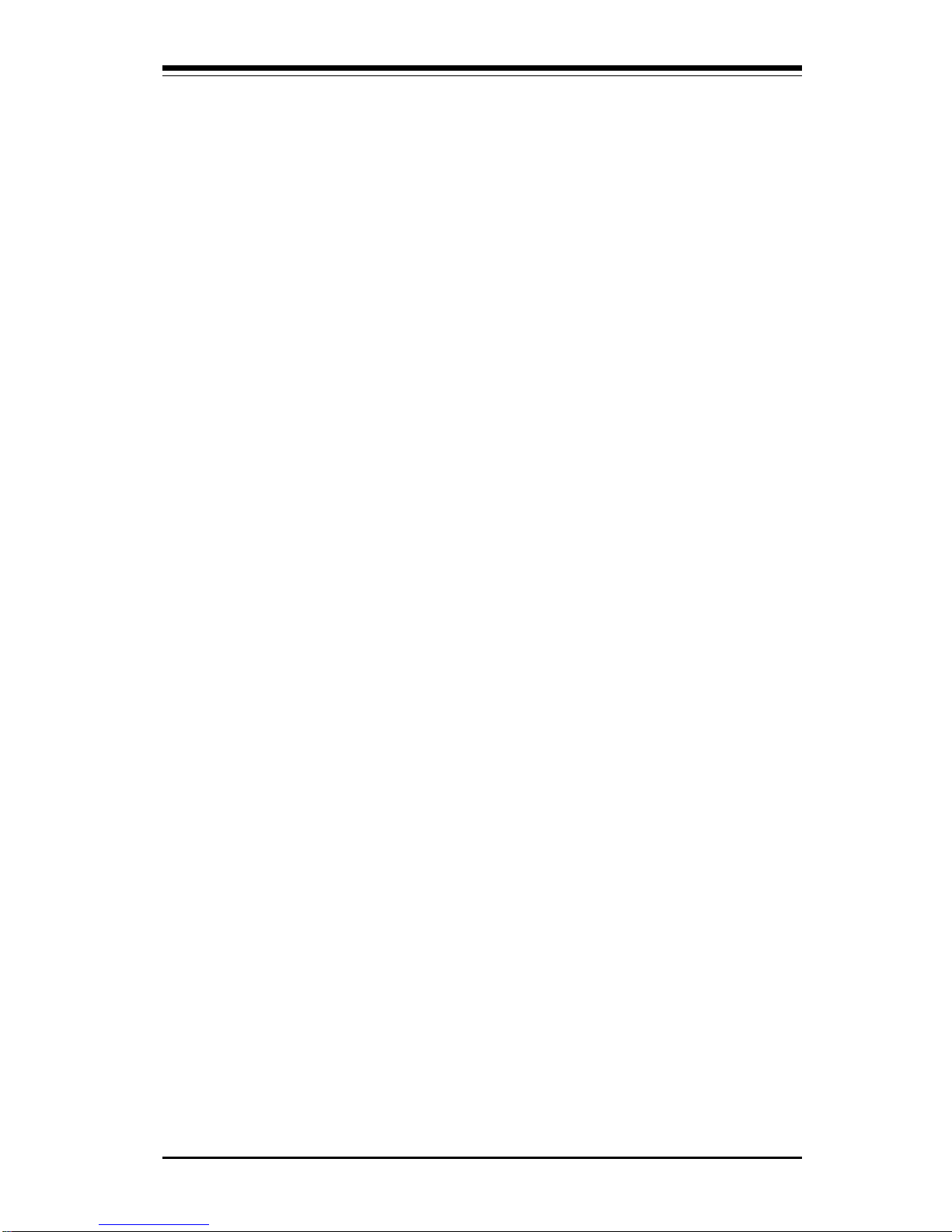
Chapter 1: Introduction
1-9
Introduction
1-2 Chipset Overview
Built upon the functionality and the capability of the Intel E7520
(Lindenhurst) chipset, The X6DHR-8G2/X6DHR-iG2 motherboard provides
the performance and feature set required for dual processor-based servers, with configuration options optimized for communications, presentation,
storage, computation or database applications. The Intel E7520 (Lindenhurst)
chipset consists of the following components: the E7520 (Lindenhurst)
Memory Controller Hub (MCH), the ICH5R Controller Hub (ICH), the Intel PCIX Hub (PXH).
The E7520 MCH supports single or dual Nocona processors with Front Side
Bus speeds of 800 MHz. Its memory controller provides direct connection to
two channels of registered DDRII with a marched system bus address and
data bandwidths of up to 6.4GB/s. The E7520 also supports the new PCIExpress high speed serial I/O interface for superior I/O bandwidth. The MCH
provides three configurable x8 PCI Express interfaces which may alternatively be configured as two independent x4 PCI Express interfaces. These
interfaces support connection of the MCH to a variety of other bridges that
are compliant with the PCI Express Interface Specification, Rev. 1.0a, such
as 82546GB GLAN Adaptor, H/W RAID controllers and TCP/IP Off-load engines. The MCH interfaces with the ICH5R I/O Controller Hub (ICH5) via a
dedicated Hub Interface supporting a peak bandwidth of 266 MB/s using a
x4 base clock of 66 MHz. The PXH provides connection between a PCI
Express interface and two independent PCI bus interfaces that can be configured for standard PCI -X 1.0 protocol.
ICH5R System Features
In addition to providing the I/O subsystem with access to the rest of the
system, the ICH5R I/O Controller Hub integrates many I/O functions.
The ICH5R I/O Controller Hub integrates: 2-channel Ultra ATA/100 Bus Master IDE Controller, two Serial ATA (SATA) Host w/RAID0, RAID1 support,
SMBus 2.0 Controller, LPC/Flash BIOS Interface, PCI 2.2 Interface and System Management Controller.
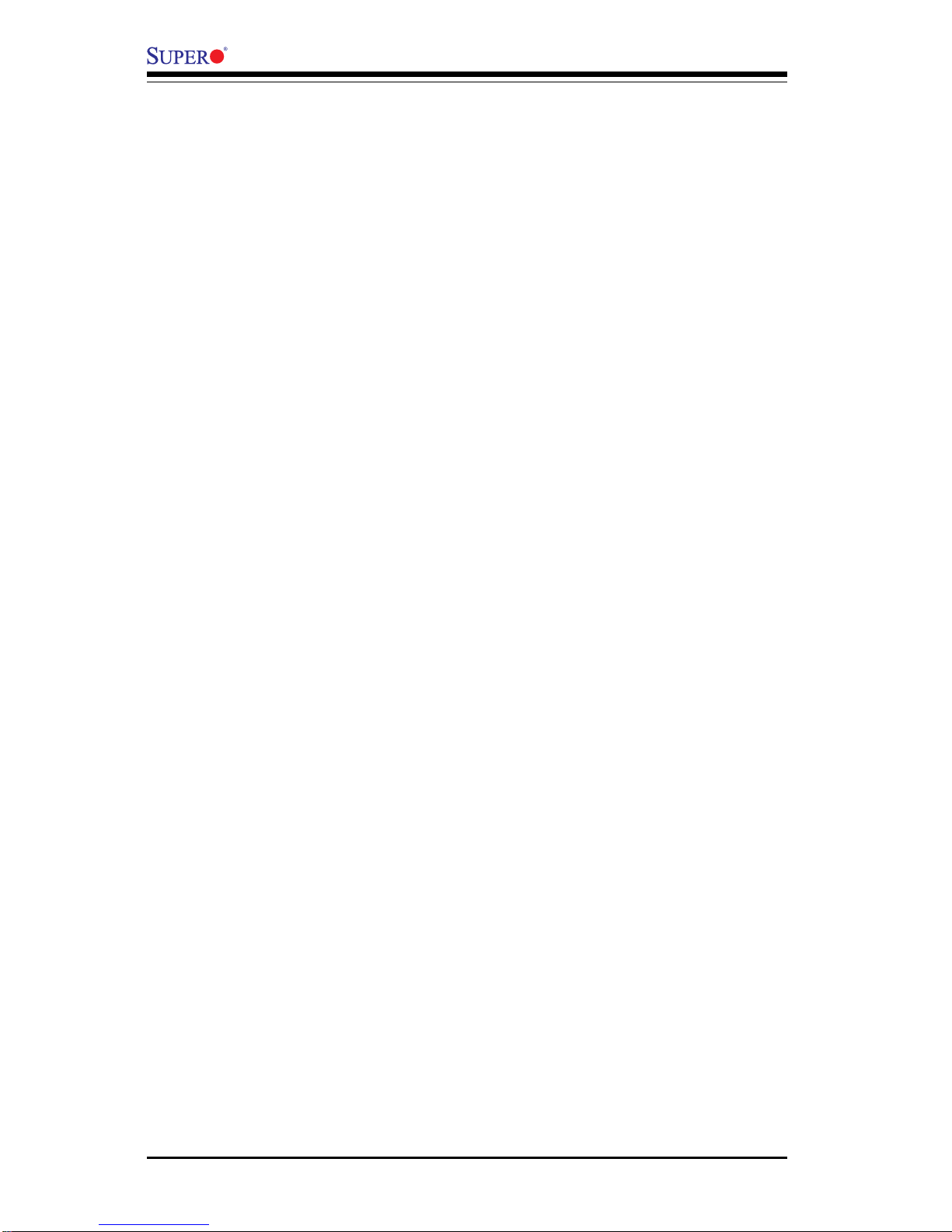
1-10
Introduction
X6DHR-8G2/X6DHR-iG2 User's Manual
1-3 Special Features
BIOS Recovery
The BIOS Recovery function allows you to recover your BIOS image file if
the BIOS flashing procedure fails (see Section 3-3).
Recovery from AC Power Loss
BIOS provides a setting for you to determine how the system will respond
when AC power is lost and then restored to the system. You can choose
for the system to remain powered off (in which case you must hit the
power switch to turn it back on) or for it to automatically return to a poweron state. See the Power Lost Control setting in the Advanced BIOS Setup
section (Peripheral Device Configuration) to change this setting. The default setting is Always On.
1-4 PC Health Monitoring
This section describes the PC health monitoring features of the SUPER
X6DHR-8G2/X6DHR-iG2. All have an onboard System Hardware Monitor
chip that supports PC health monitoring.
Onboard Voltage Monitors for the CPU Cores, Chipset
Voltage, Memory Voltage, +3.3V, +5V, +12V, -12V, and +5V
Standby
An onboard voltage monitor will scan these voltages continuously. Once a
voltage becomes unstable, a warning is given or an error message is sent
to the screen. Users can adjust the voltage thresholds to define the
sensitivity of the voltage monitor.
Fan Status Monitor with Firmware/Software On/Off Control
The PC health monitor can check the RPM status of the cooling fans. The
onboard CPU and chassis fans are controlled by the Thermal Management
via BIOS.
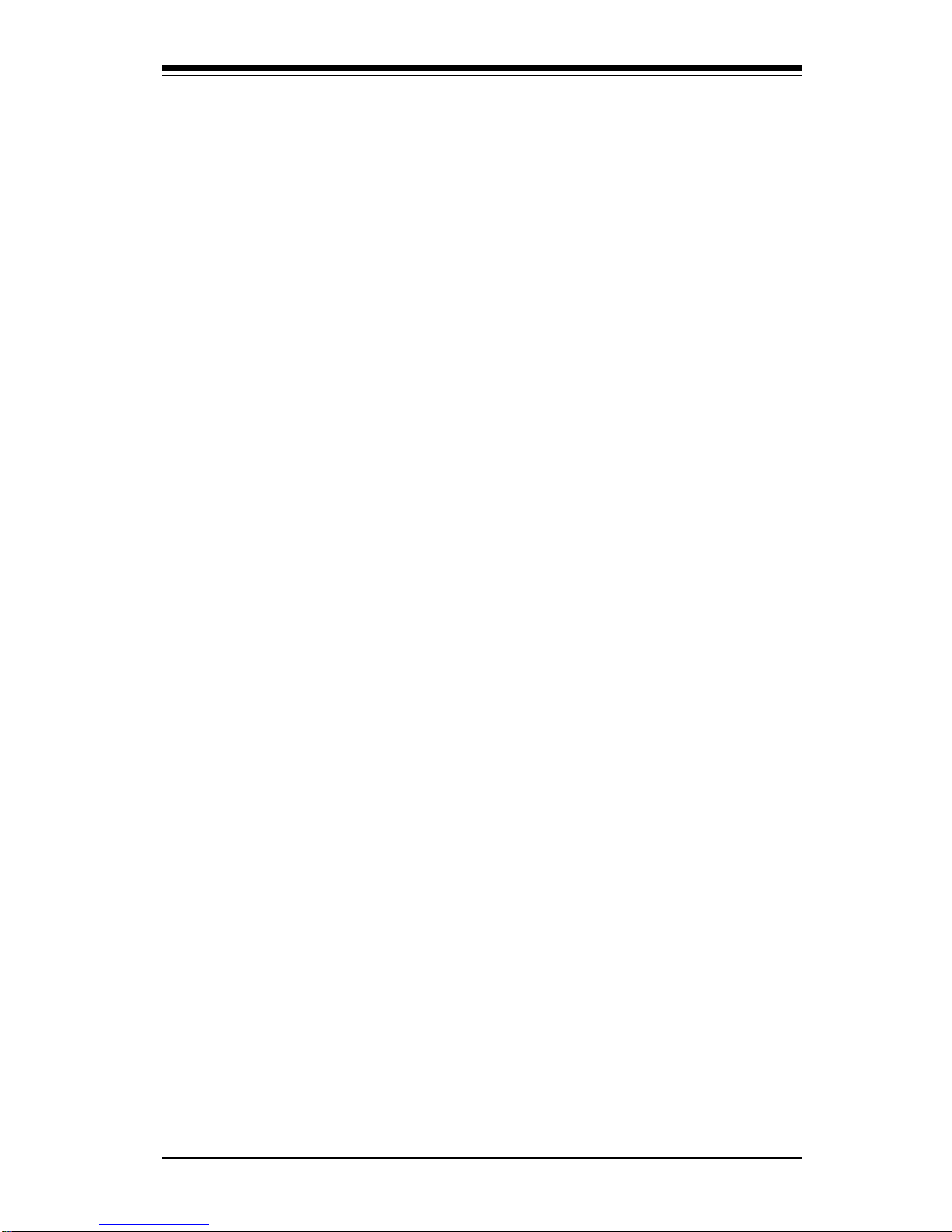
Chapter 1: Introduction
1-11
Introduction
Environmental Temperature Control
The thermal control sensor monitors the CPU temperature in real time and
will turn on the thermal control fan whenever the CPU temperature exceeds
a user-defined threshold. The overheat circuitry runs independently from
the CPU. It can continue to monitor for overheat conditions even when the
CPU is in sleep mode. Once it detects that the CPU temperature is too high,
it will automatically turn on the thermal control fan to prevent any overheat
damage to the CPU. The onboard chassis thermal circuitry can monitor the
overall system temperature and alert users when the chassis temperature
is too high.
CPU Fan Auto-Off in Sleep Mode
The CPU fan activates when the power is turned on. It continues to operate
when the system enters Standby mode. When in sleep mode, the CPU will
not run at full power, thereby generating less heat.
CPU Overheat LED and Control
This feature is available when the user enables the CPU overheat warning
function in the BIOS. This allows the user to define an overheat temperature. When this temperature is exceeded, both the overheat fan and the
warning LED are triggered.
System Resource Alert (*via Supero Doctor III)
This feature is available when used with Intel's LANDesk Client Manager
(optional). For example, if the system is running low on virtual memory and
there is insufficient hard drive space for saving the data, you can be
alerted of the potential problem.
Auto-Switching Voltage Regulator for the CPU Core
The auto-switching voltage regulator for the CPU core can support up to
20A current and auto-sense voltage IDs ranging from 0.83V to 1.63V. This
will allow the regulator to run cooler and thus make the system more stable.
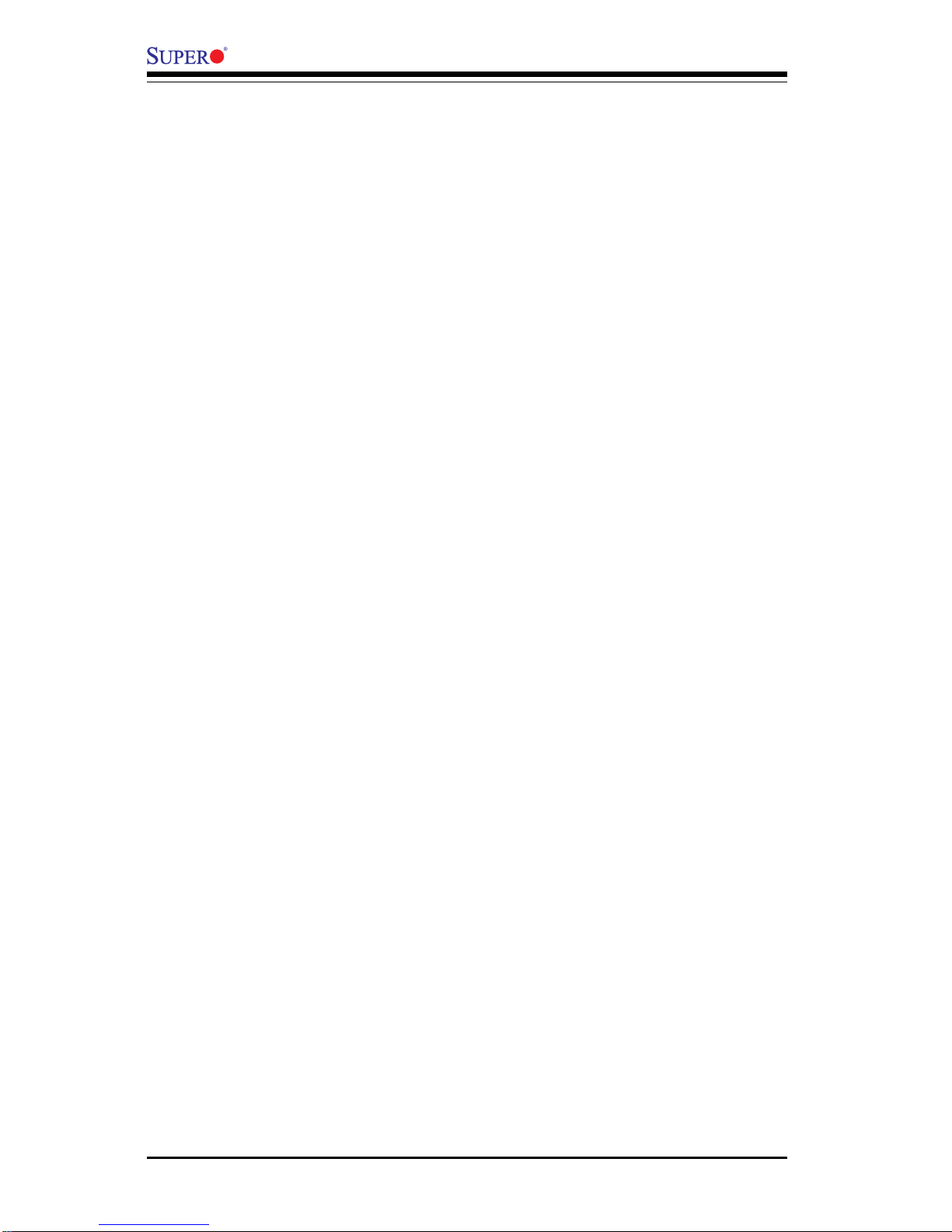
1-12
Introduction
X6DHR-8G2/X6DHR-iG2 User's Manual
1-5 ACPI Features
ACPI stands for Advanced Configuration and Power Interface. The ACPI
specification defines a flexible and abstract hardware interface that provides a standard way to integrate power management features throughout
a PC system, including its hardware, operating system and application software. This enables the system to automatically turn on and off peripherals
such as CD-ROMs, network cards, hard disk drives and printers. This also
includes consumer devices connected to the PC such as VCRs, TVs, telephones and stereos.
In addition to enabling operating system-directed power management, ACPI
provides a generic system event mechanism for Plug and Play and an operating system-independent interface for configuration control. ACPI leverages the Plug and Play BIOS data structures while providing a processor
architecture-independent implementation that is compatible with Windows
Operating Systems.
Microsoft OnNow
The OnNow design initiative is a comprehensive, system-wide approach to
system and device power control. OnNow is a term for a PC that is always
on but appears to be off and responds immediately to user or other requests.
Slow Blinking LED for Suspend-State Indicator
When the CPU goes into a suspend state, the chassis power LED will start
blinking to indicate that the CPU is in suspend mode. When the user presses
any key, the CPU will wake-up and the LED will automatically stop blinking
and remain on.
Main Switch Override Mechanism
When an ATX power supply is used, the power button can function as a
system suspend button to make the system enter a SoftOff state. The
monitor will be suspended and the hard drive will spin down. Depressing
the power button again will cause the whole system to wake-up. During
the SoftOff state, the ATX power supply provides power to keep the required circuitry in the system alive. In case the system malfunctions and
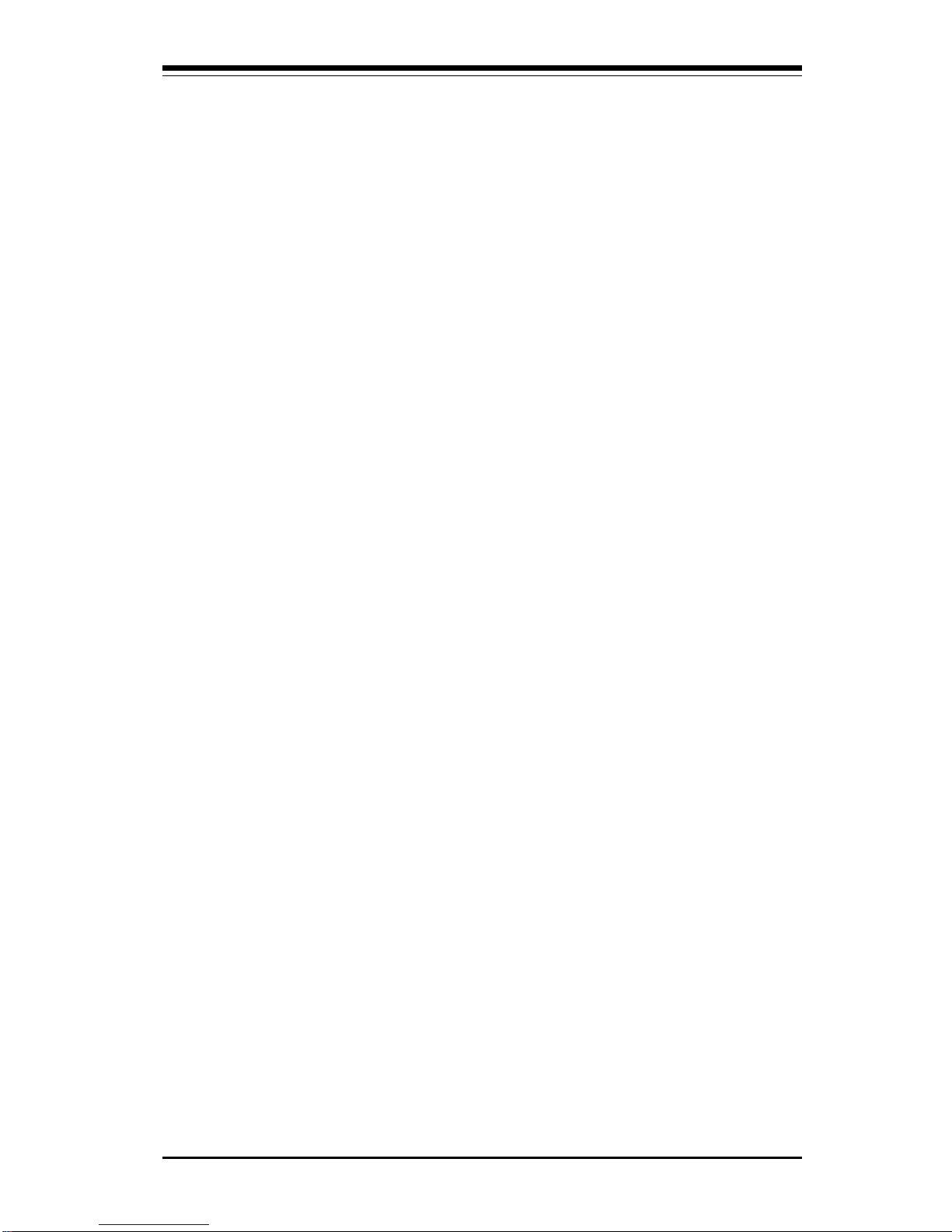
Chapter 1: Introduction
1-13
Introduction
you want to turn off the power, just depress and hold the power button for
4 seconds. This option can be set in the Power section of the BIOS Setup
routine.
External Modem Ring-On
Wake-up events can be triggered by a device such as the external modem
ringing when the system is in the SoftOff state. Note that external modem
ring-on can only be used with an ATX 2.01 (or above) compliant power
supply.
Wake-On-LAN (WOL)
Wake-On-LAN is defined as the ability of a management application to remotely power up a computer that is powered off. Remote PC setup, updates and asset tracking can occur after hours and on weekends so that
daily LAN traffic is kept to a minimum and users are not interrupted. The
motherboard has a 3-pin header (WOL) to connect to the 3-pin header on a
Network Interface Card (NIC) that has WOL capability. Wake-On-LAN must
be enabled in BIOS. Note that Wake-On-LAN can only be used with an ATX
2.01 (or above) compliant power supply.
1-6 Power Supply
As with all computer products, a stable power source is necessary for
proper and reliable operation. It is even more important for processors that
have high CPU clock rates.
The SUPER X6DHR-8G2/X6DHR-iG2 accommodates ATX power 20-pin supplies. Although most power supplies generally meet the specifications required by the system, some are inadequate. You should use one that will
supply at least 400W of power.
It is strongly recommended that you use a high quality power supply that
meets ATX power supply Specification 2.02 or above. It must also be SSI
compliant (info at http://www.ssiforum.org/). Additionally, in areas where
noisy power transmission is present, you may choose to install a line filter
to shield the computer from noise. It is recommended that you also install a
power surge protector to help avoid problems caused by power surges.
(*Please refer to the next page for additional information.)
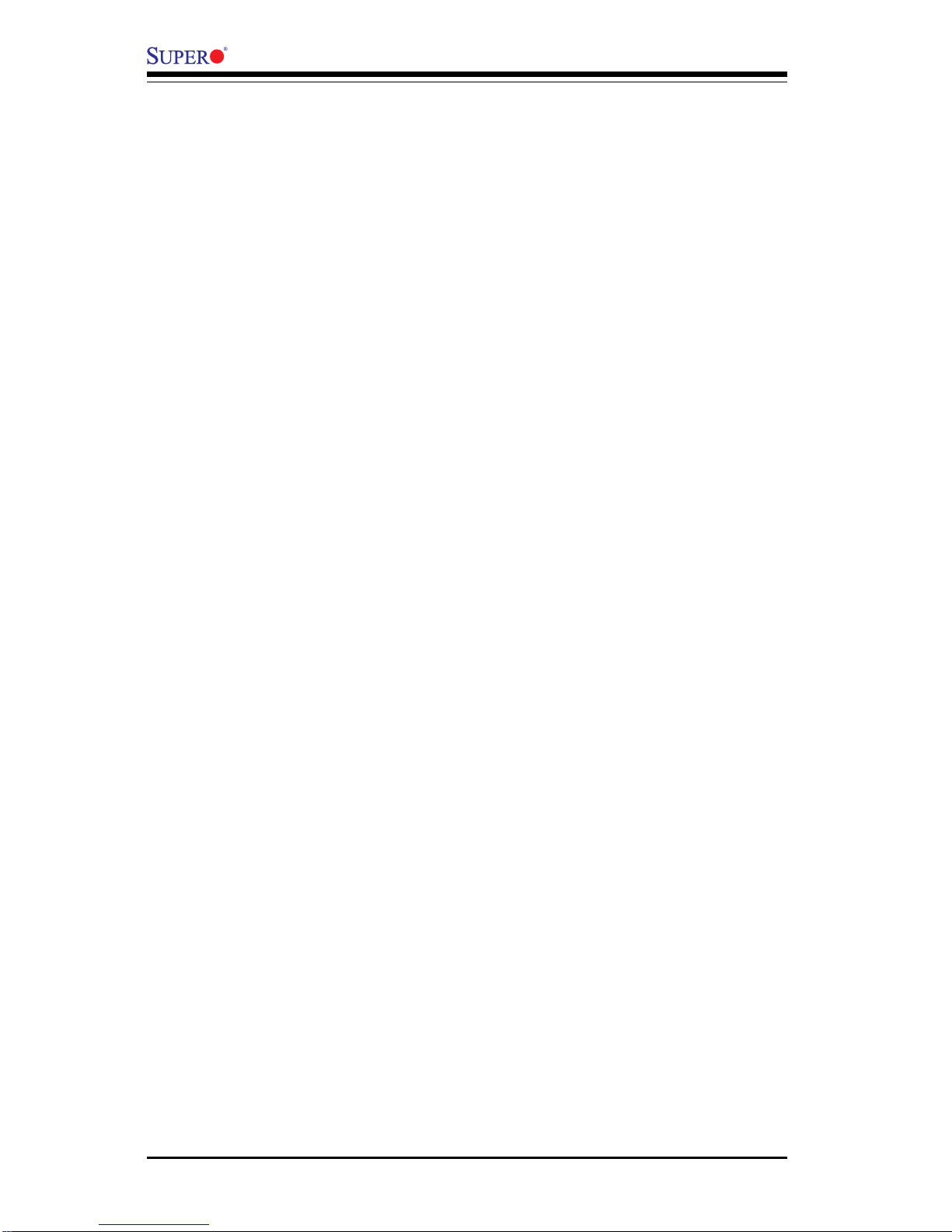
1-14
Introduction
X6DHR-8G2/X6DHR-iG2 User's Manual
NOTES: 1. A 12V 8-pin power (JID1) is required to support Intel
Nocona CPUs. In addition, a 12V 4-pin PWR connection is also required for the system to function properly. See Section 2-5 for
details on connecting the power supply cables.
2. Be sure to use the correct type of onboard CMOS battery as
specified by the Manufacturer. Do not install the CMOS battery upside down to avoid possible explosion.
1-7 Super I/O
The disk drive adapter functions of the Super I/O chip include a floppy disk
drive controller that is compatible with industry standard 82077/765, a data
separator, write pre-compensation circuitry, decode logic, data rate selection, a clock generator, drive interface control logic and interrupt and DMA
logic. The wide range of functions integrated onto the Super I/O greatly
reduces the number of components required for interfacing with floppy disk
drives. The Super I/O supports 360 K, 720 K, 1.2 M, 1.44 M or 2.88 M disk
drives and data transfer rates of 250 Kb/s, 500 Kb/s or 1 Mb/s. It also
provides two high-speed, 16550 compatible serial communication ports
(UARTs), one of which supports serial infrared communication. Each UART
includes a 16-byte send/receive FIFO, a programmable baud rate generator,
complete modem control capability and a processor interrupt system. Both
UARTs provide legacy speed with baud rate of up to 115.2 Kbps as well as
an advanced speed with baud rates of 250 K, 500 K, or 1 Mb/s, which
support higher speed modems.
The Super I/O supports one PC-compatible printer port (SPP), Bi-directional
Printer Port (BPP) , Enhanced Parallel Port (EPP) or Extended Capabilities
Port (ECP).
The Super I/O provides functions that comply with ACPI (Advanced Configuration and Power Interface), which includes support of legacy and ACPI
power management through an SMI or SCI function pin. It also features
auto power management to reduce power consumption.
The IRQs, DMAs and I/O space resources of the Super I/O can flexibly
adjust to meet ISA PnP requirements, which support ACPI and APM (Advanced Power Management).
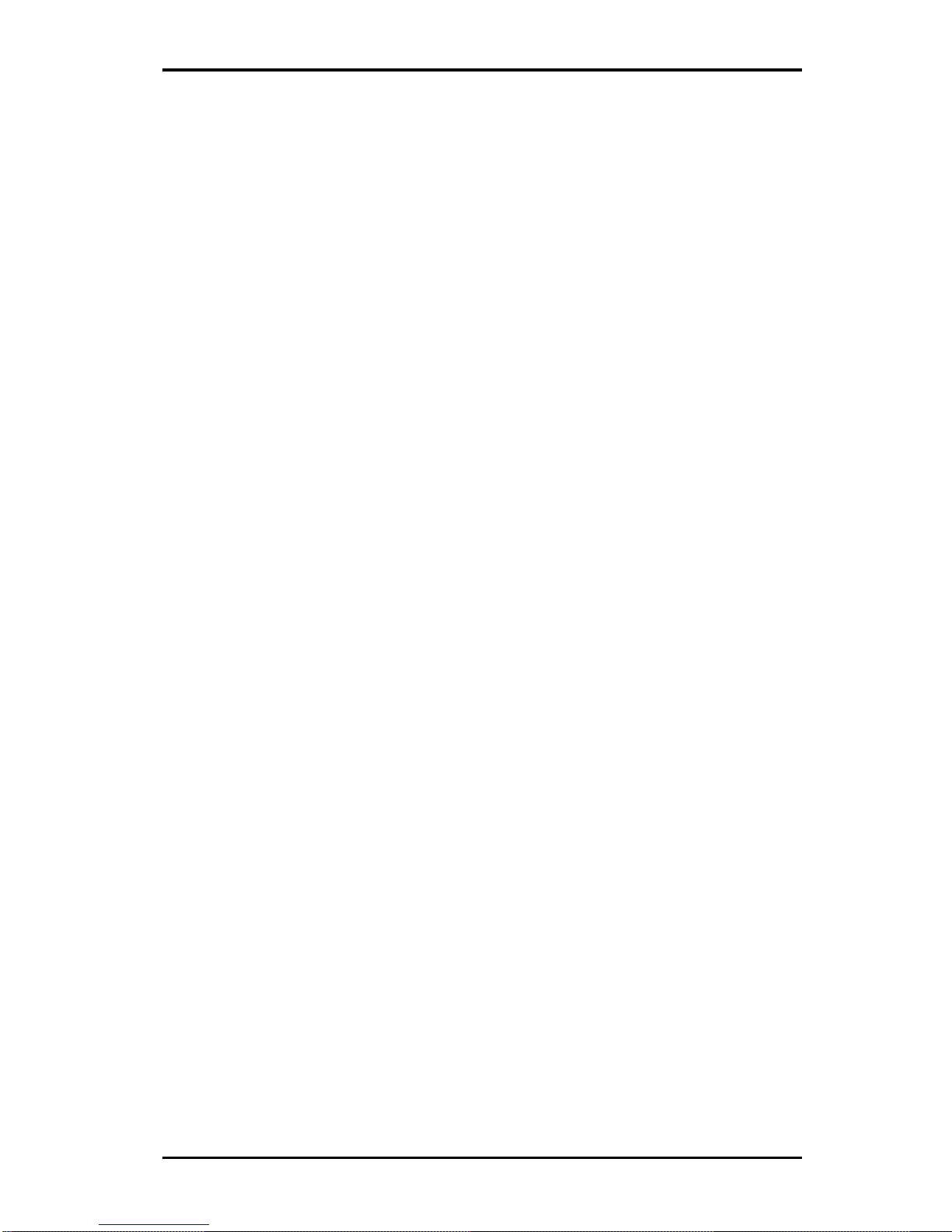
Chapter 2: Installation
2-1
Chapter 2
Installation
2-1 Static-Sensitive Devices
Electric-Static-Discharge (ESD) can damage electronic components. To prevent damage to your system board, it is important to handle it very carefully.
The following measures are generally sufficient to protect your equipment
from ESD.
Precautions
• Use a grounded wrist strap designed to prevent static discharge.
• Touch a grounded metal object before removing the board from the antistatic bag.
• Handle the board by its edges only; do not touch its components, peripheral chips, memory modules or gold contacts.
• When handling chips or modules, avoid touching their pins.
• Put the motherboard and peripherals back into their antistatic bags when
not in use.
• For grounding purposes, make sure your computer chassis provides excellent conductivity between the power supply, the case, the mounting
fasteners and the motherboard.
Warning: Please use the correct type of onboard CMOS battery as
specified by the Manufacturer. Do not install the CMOS battery upside down to avoid possible explosion.
Unpacking
The motherboard is shipped in antistatic packaging to avoid static damage.
When unpacking the board, make sure the person handling it is static protected.
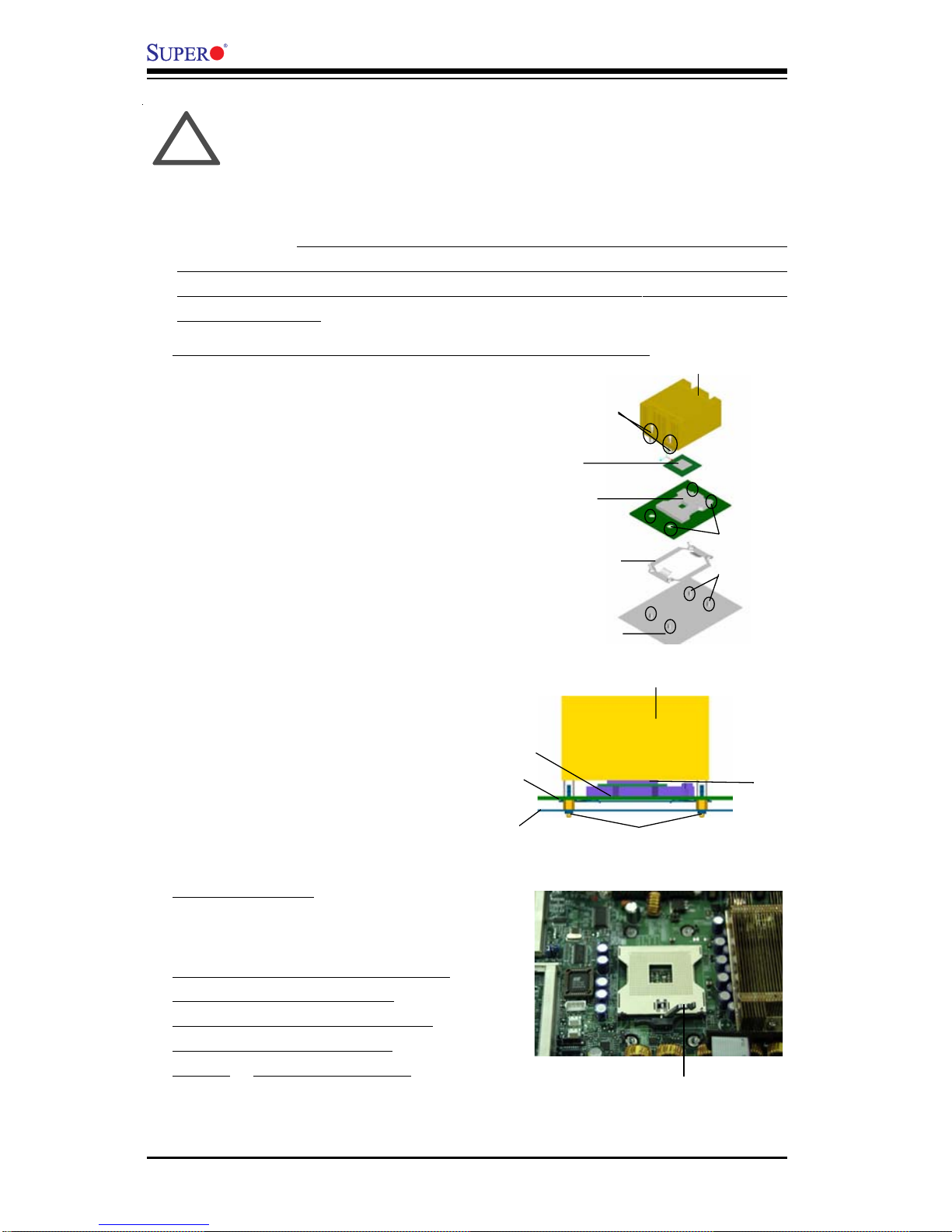
2-2
X6DHR-8G2/X6DHR-iG2 User's Manual
IMPORTANT: Always connect the power cord last and always remove it
before adding, removing or changing any hardware components. Make
sure that you install the processor into the CPU socket before you install
the CPU heat sink.
2-2 Nocona Processor and Heatsink Installation
When handling the processor package, avoid placing direct
pressure on the label area of the fan. Also, do not place the
motherboard on a conductive surface, which can damage the
BIOS battery and prevent the system from booting up.
!
Socket lever
CPU Installation
1. Lift the lever on the CPU socket:
lift the lever completely as shown
on the picture on the right;
otherwise, you will damage the
CPU socket when power is
applied. (Install CPU1 first.)
1. Place the CPU retention bracket
on top of the CPU mounting plate.
CPU Retention
Bracket
CPU Socket
Mounting Holes
w/Standoffs
Xeon CPU
Heatsink
2. Install the CPU mounting plate
and the retention bracket on the
reverse side of the motherboard.
3. Insert four standoffs through the
mounting holes on the chassis
back plane and the mounting holes
on the CPU sockets(with the
retention bracket in between.)
4. Properly place the CPU on top of
the CPU socket. Align Pin 1 on the
CPU with Pin 1 on the CPU socket.
Chassis
back plane
Motherboard
CPU
Socket
Heatsink
Installing CPU Mounting Plate and Retention Bracket
CPU
Standoffs
Mounting
Holes
Chassis
back plane
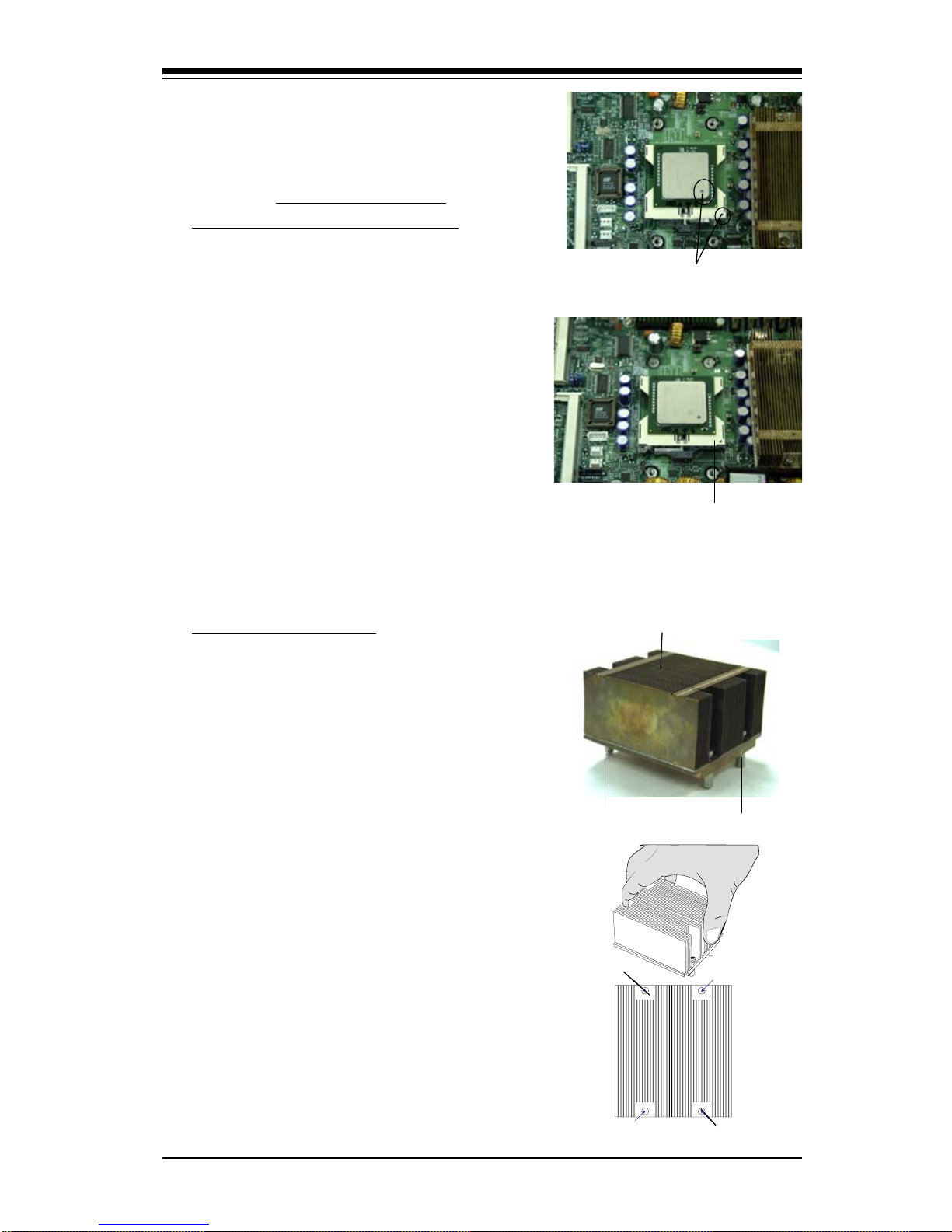
Chapter 2: Installation
2-3
Heatsink
Heatsink Installation
1. Do not apply any thermal compound
to the heatsink or the CPU die-the
required amount has already been
applied.
2. Place the heatsink on top of the
CPU so that the four mounting holes
are aligned with those on the retention
mechanism.
3. Screw in two diagonal screws (ie
the #1 and the #2 screws) until just
snug (-do not fully tighten the screws
to avoid possible damage to the CPU.)
4. Finish the installation by fully
tightening all four screws.
Screw#1
Screw#2
Pin 1
2. Insert the CPU in the socket,
making sure that pin 1 of the CPU
aligns with pin 1 of the socket
(both corners are marked with a
triangle). When using only one
CPU, install it into CPU socket #1
(socket #2 is automatically disabled
if only one CPU is used).
3. Press the lever down until
you hear the *click* so you
can be sure that the CPU is
securely installed in the CPU
socket.
Socket lever in the
locking Position
Screw#1
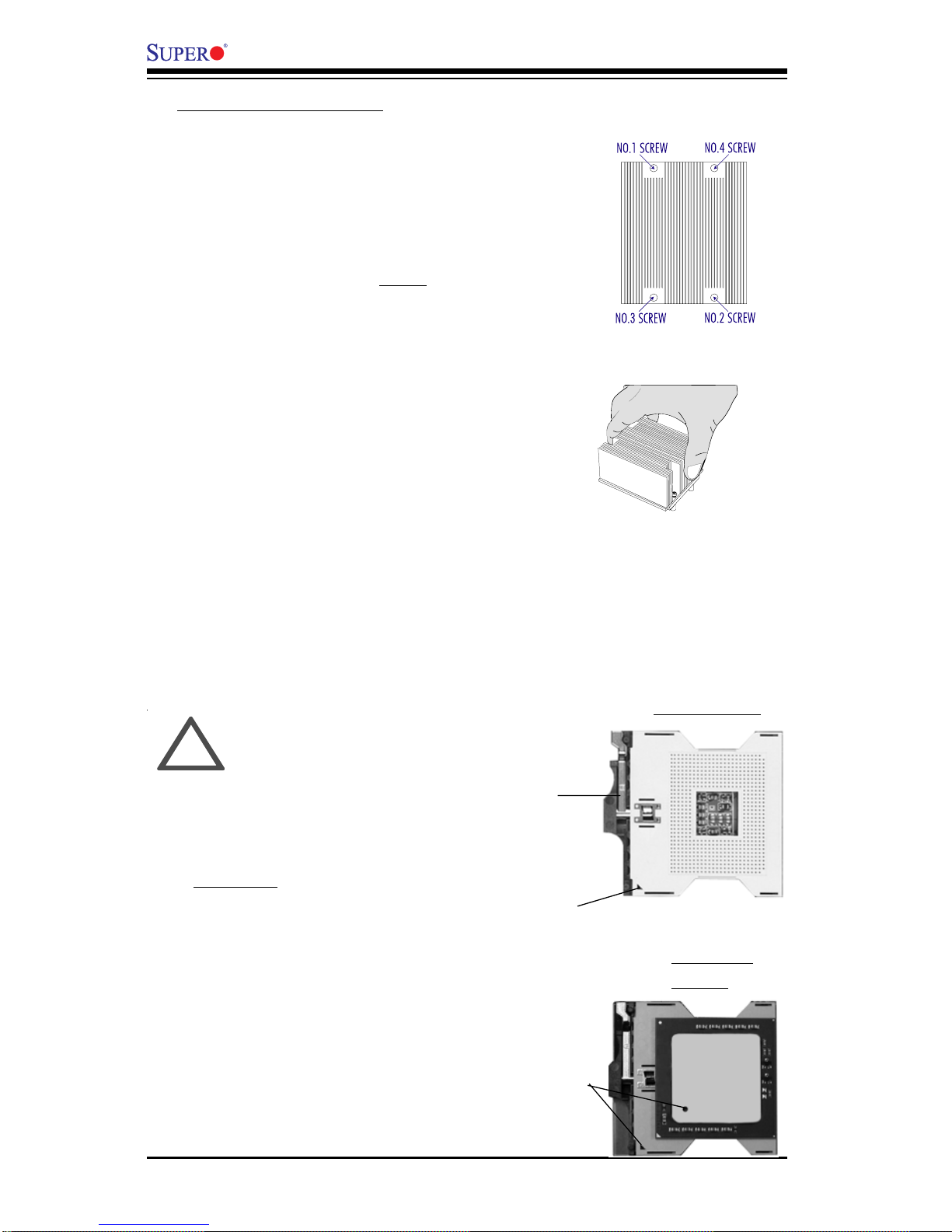
2-4
X6DHR-8G2/X6DHR-iG2 User's Manual
Figure 2-1. PGA604 Socket: Empty and with Processor Installed
Lever
Processor
(installed)
Triangle
Triangle
Empty socket
Warning! Make
sure you lift the
lever completely
when installing the
CPU. If the lever is
only partly raised,
damage to the
socket or CPU may
result.
!
1. Unscrew and remove the heatsink
screws from the motherboard in the
sequence as show in the second
picture on the right.
2. Hold the heatsink as show in the
picture on the right and gently wriggle
the heatsink to loosen it from the CPU.
(Do not use excessive force when
wriggling the heatsink!!)
3. Once the CPU is loosened from the
heatsink, remove the heatsink from the
CPU socket.
4. Clean the surface of the CPU and
the heatsink to get rid of the old
thermal grease. Reapply the proper
amount of thermal grease on the
surface before you re-install the CPU
and the heatsink.
To Un- Install Heatsink
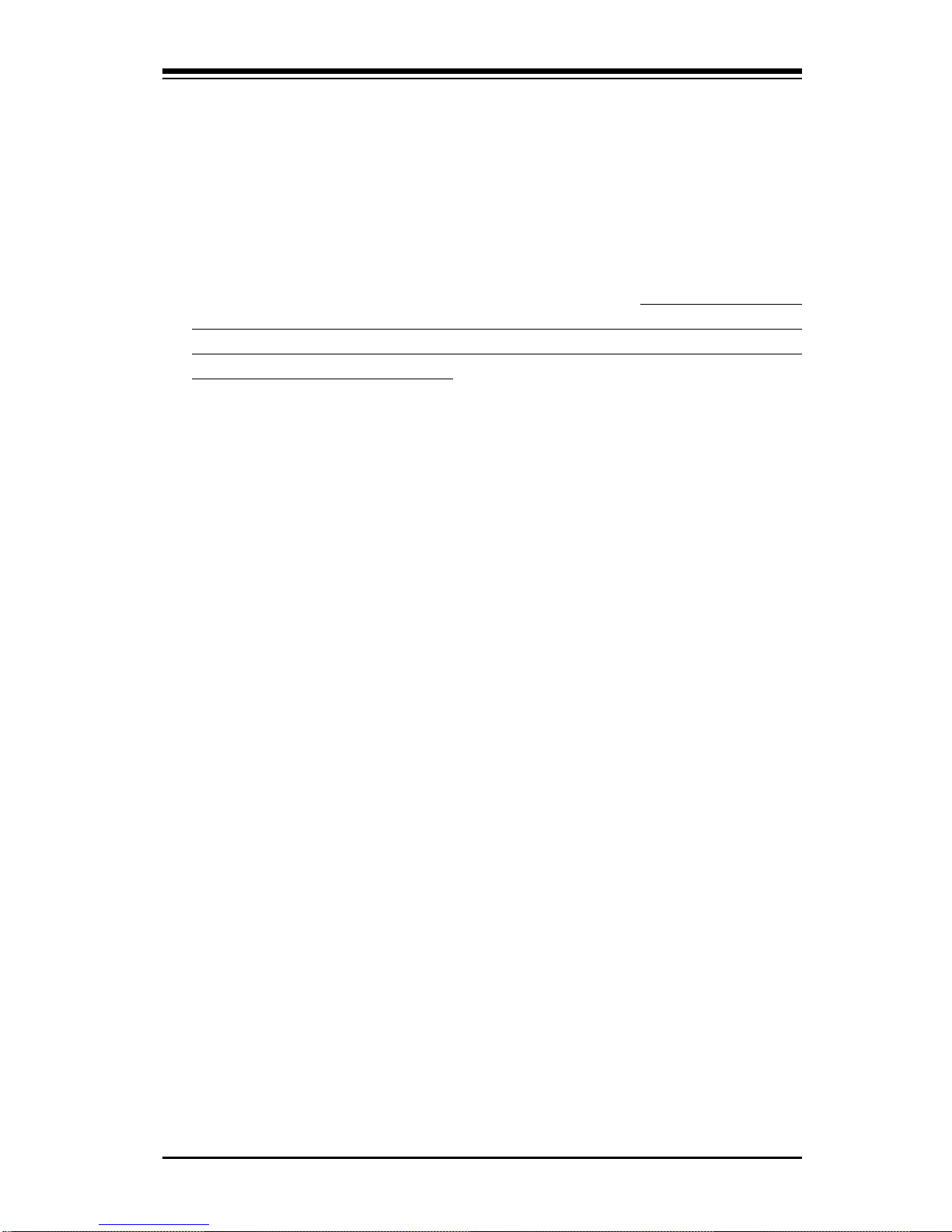
Chapter 2: Installation
2-5
Mounting the Motherboard in the Chassis
All motherboards have standard mounting holes to fit different types of
chassis. Make sure the location of all the mounting holes for both the
motherboard and the chassis match. Although a chassis may have both
plastic and metal mounting fasteners, metal ones are highly recommended
because they ground the motherboard to the chassis. Make sure the metal
standoffs click in or are screwed in tightly. Then use a screwdriver to
secure the motherboard onto the motherboard tray. (*Note: some components are very close to the mounting holes. Please take precautionary
measures to prevent damage done to these components when you install
the motherboard to the chassis.)
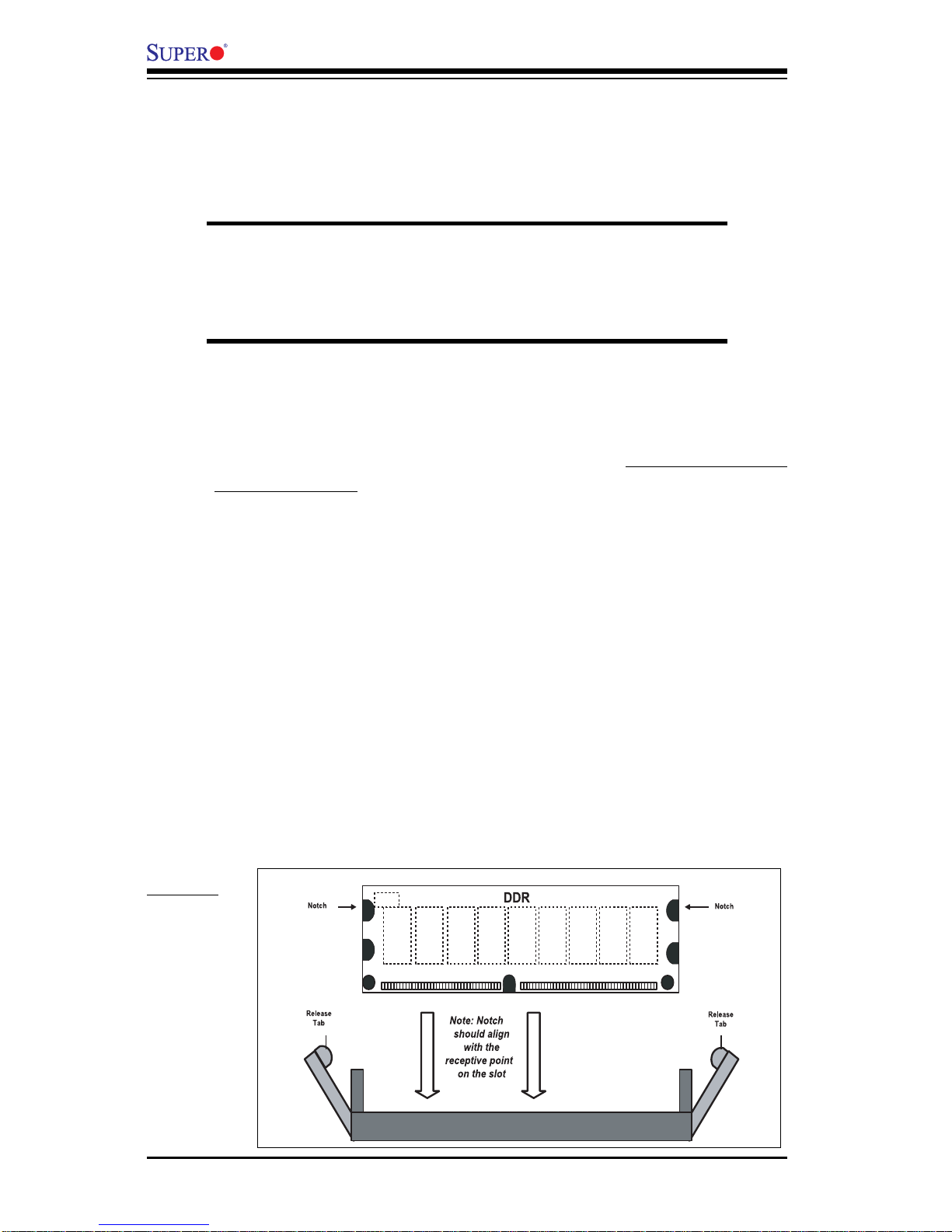
2-6
X6DHR-8G2/X6DHR-iG2 User's Manual
Figure 2-2. Installing and Removing DIMMs
To Install:
Insert module
vertically and
press down
until it snaps
into place.
Pay attention
to the
alignment
notch at the
bottom.
2-3 Installing DIMMs
Note: Check the Supermicro web site for recommended memory modules:
http://www.supermicro.com/TECHSUPPORT/FAQs/Memory_vendors.htm
CAUTION
Exercise extreme care when installing or removing DIMM
modules to prevent any possible damage. Also note that the
memory is interleaved to improve performance (see step 1).
DIMM Installation (See Figure 2-2)
1. Insert the desired number of DIMMs into the memory slots, starting with
DIMM 1A. The memory scheme is interleaved so you must install two
modules at a time, beginning with DIMM 1A, then DIMM 1B, and so on.
2. Insert each DIMM module vertically into its slot. Pay attention to the
notch along the bottom of the module to prevent inserting the DIMM
module incorrectly.
3. Gently press down on the DIMM module until it snaps into place in the
slot. Repeat for all modules (see step 1 above).
Memory Support
The X6DHR-8G2/X6DHR-iG2 supports up to 16 GB of Registered DDRII-400
(PC3200) memory (recommended by the Manufacturer). All motherboards
were designed to support 2 GB modules in each slot, but has only been
verified for up to 1.0 GB modules.
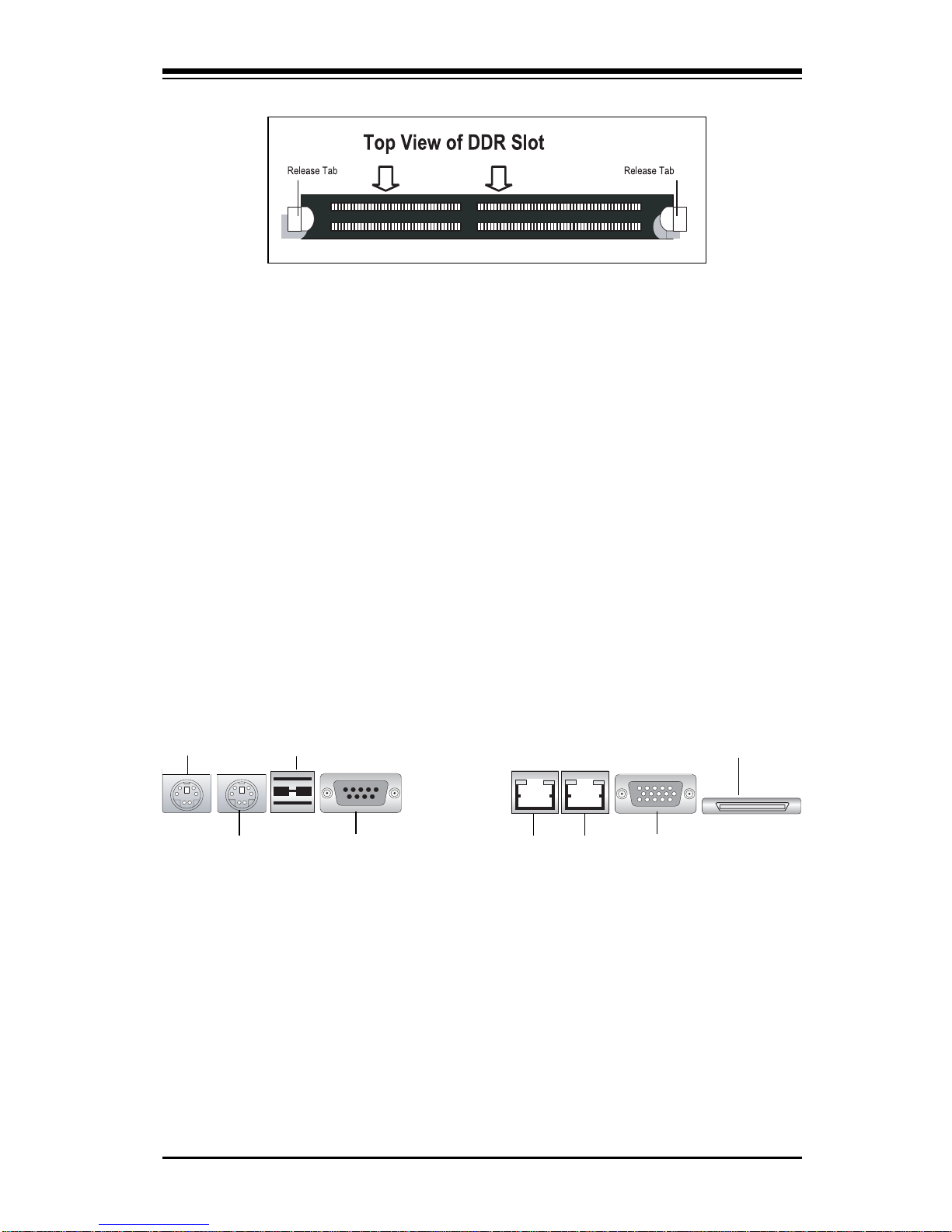
Chapter 2: Installation
2-7
To Remove:
Use your thumbs to gently push near the edge of both ends of
the module. This should release it from the slot.
2-4 I/OPorts/Control Panel Connectors
The I/O ports are color coded in conformance with the PC 99 specification.
See Figure 2-3 below for the colors and locations of the various I/O ports.
Figure 2-3. I/O Port Locations and Definitions
Mouse (Purple)
Keyboard
(Turquoise)
GLAN1
COM Port1
GLAN2
USB0/1
Video
SCSI (X6DHR8G2 only)
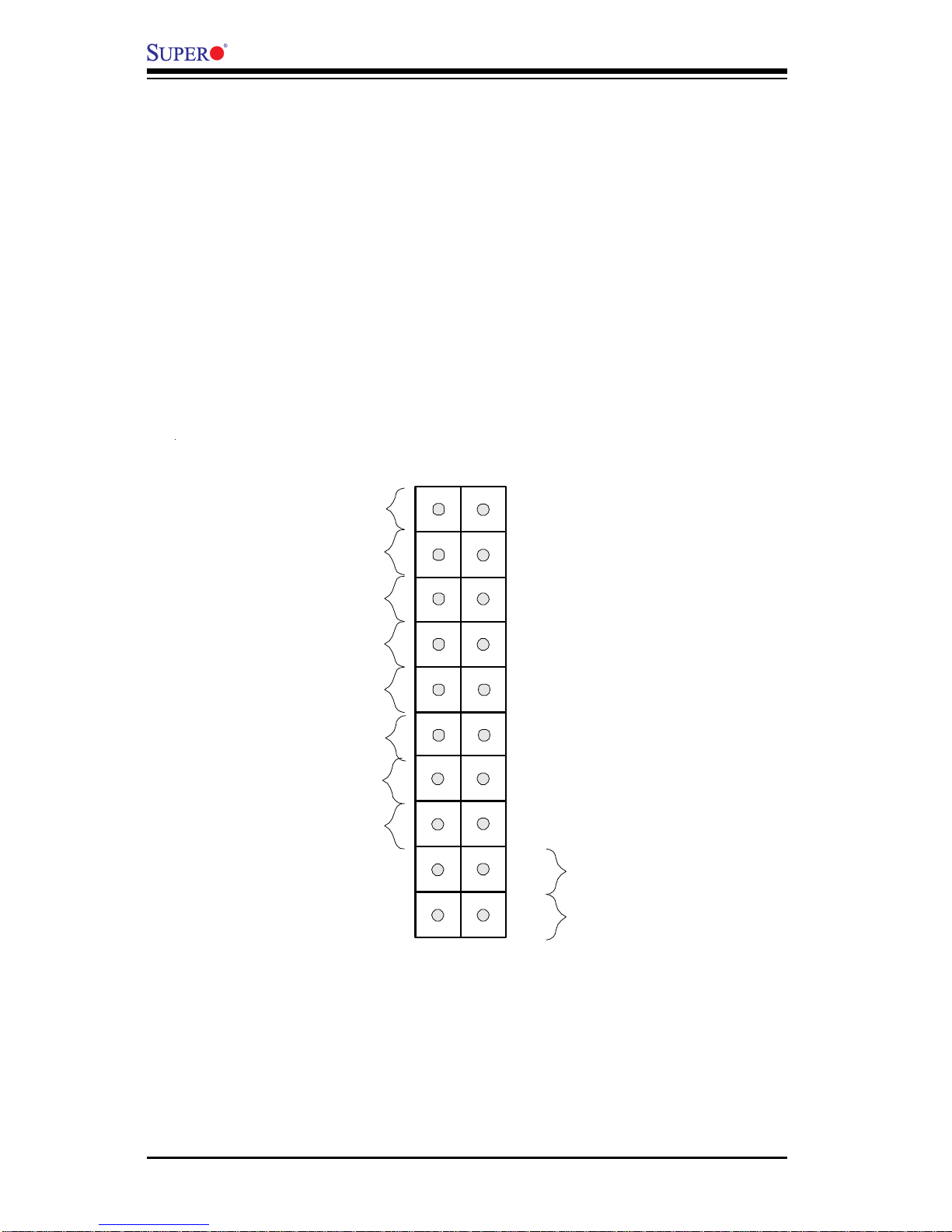
2-8
X6DHR-8G2/X6DHR-iG2 User's Manual
Front Control Panel
JF1 contains header pins for various buttons and indicators that are normally located on a control panel at the front of the chassis. These connectors are designed specifically for use with Supermicro server chassis. See
Figure 2-4 for the descriptions of the various control panel buttons and LED
indicators. Refer to the following section for descriptions and pin definitions.
Figure 2-4. JF1 Header Pins
Power Button
Overheat LED
1
NIC1 LED
Reset Button
2
Power Fail LED
HDD LED
Power LED
Reset
Pwr
Vcc
Vcc
Vcc
Vcc
Ground
Ground
1920
Vcc
X
Ground
NMI
X
NIC2 LED
Vcc
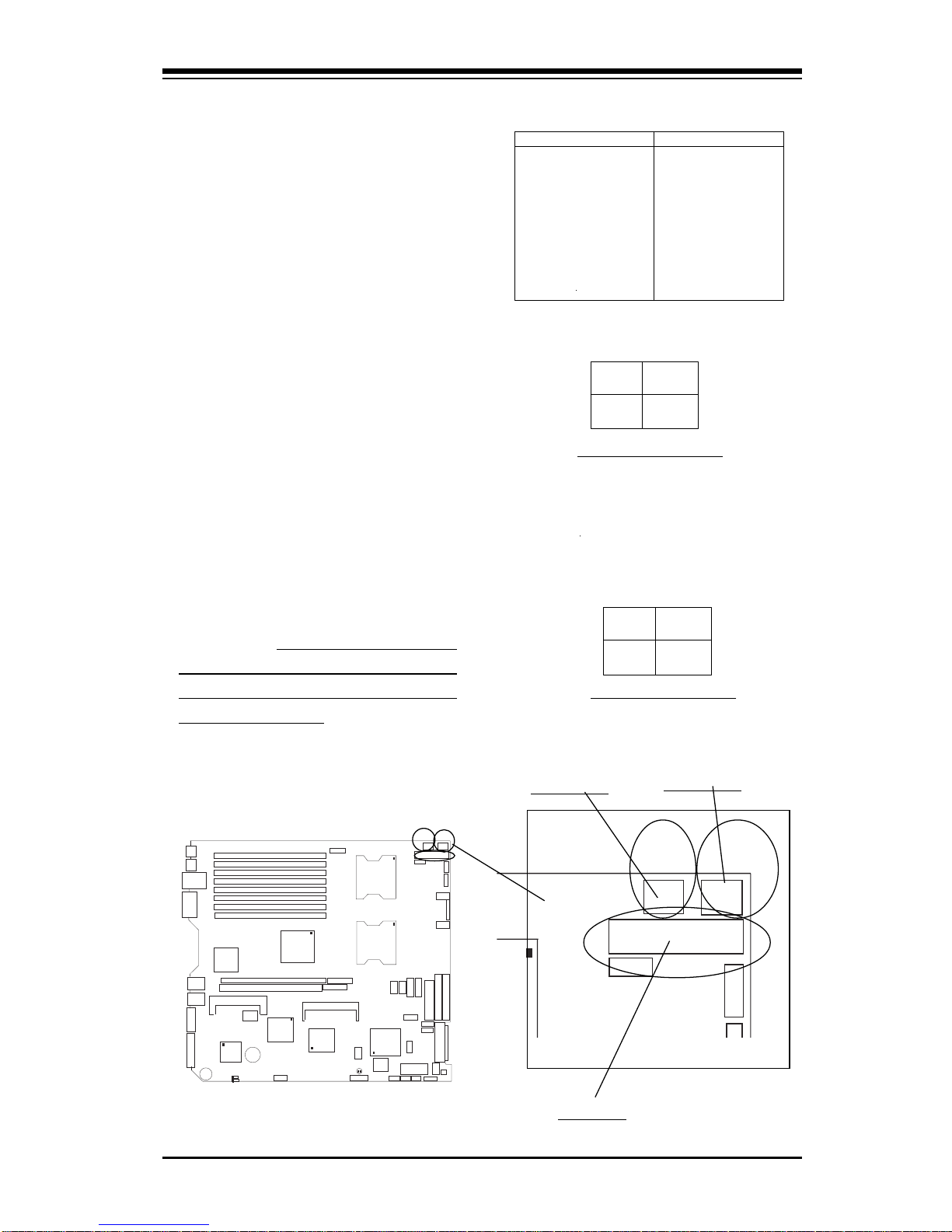
Chapter 2: Installation
2-9
2-5 Connecting Cables
ATX Power Connector
The primary power supply
connector(J1B1) on the X6DHR8G2/X6DHR-iG2 meets the SSI
(Superset ATX) 20-pin specification. You must also connect the
4-pin (J38) processor power connector to your power supply. Refer to the table below right for the
J38 4-Pin (12V) connector.
Pins
1 thru 4
5 thru 8
Definition
Ground
+12v
8-Pin +12v Power Suppl
y
Connector (J1D1)
Processor Power
Connectors
In addition to the Primary ATX
power connector (above), there is
a 12V 8-pin processor power
connector. The 12V 8-pin connector at J1D1 must also be connected to your power supply for
CPU consumption. See the table
on the right for pin definitions.
Pin # Definition
11 +3.3V
12 -12V
13 COM
14 PS_ON
15 COM
16 COM
17 COM
18 -5V
19 +5V
20 +5V
Pin # Definition
1 +3.3V
2 +3.3V
3COM
4+5V
5COM
6+5V
7COM
8PW-OK
95VSB
10 +12V
ATX 20-pin Power Connector
Pin Definitions (J1B1)
Pins #
1 & 2
3 & 4
Definition
Ground
+12 V
+12V 4-pin
Connector
(J38)
Required Connection
Required Connection
KB
DIMM 4B
M
o
u
s
e
U
S
B
0
/1
J14
C
O
M
1
DIMM 4A
DIMM 3B
DIMM 3A
DIMM 2B
DIMM 2A
DIMM 1B
DIMM 1A
GLAN1
GLAN2
VGA
SC
SI C
h B
Battery
VGA Enable
LAN Enable
RAGEXL
PXH
PCI-X 133 MHz (Slot 6)
PCI-X 100 MHz (Slot 7)
E7520
North Bridge
ICH5R
(South
Bridge)
7902
SCSI
CTRL
ID
E
#
1
IDE #2
F
lo
p
p
y
S
C
S
I
C
h
A
WOL
C
O
M
2
F
an3
BIOS
(FP)USB2/3 J D2
JP9
CLR CMOS
Force
PWOn
WOR
SPK
SW
JPA1
JBT1
FAN5
SATA0
F
P
C
T
R
L
J
F
1
FAN2
FAN1
20-PinPW
8Pin
CPU
4-Pin
PW
PW SMB
PW
LED
CH
Int
JL1
WD
CPU1
CPU2
JPA3
J
P
A
2
S
C
S
I
C
H
B
T
e
r
m
OHLED
J33
J34
J7
JA2
JD1
JA1
J5
J6
J12
J1B1
J1D1
J38
J32
PW
Fail
SPKR
J16
SXB-E x8
SXB-E x8
IPMI
GLAN
Controller
ZCR
JPG1
JPL1
SMB
J11
S
C
S
I
E
n
a
b
le
JOH
S
C
S
I
C
H
B
T
e
r
m
JP6
SATA1
FAN4
JP11
JP10
Alm
Reset
3rd PS
Detect
S I/O
JP9
20-PinPW
8Pin
CPU
4-Pin
PW
J1B1
J1D1
J38
PW
Fail
JP11
Alm
Reset
ATX PWR
4-Pin PWR
8-Pin PWR

2-10
X6DHR-8G2/X6DHR-iG2 User's Manual
Power LED
The Power LED connection is located on pins 15 and 16 of JF1.
Refer to the table on the right for
pin definitions.
NMI Button
The non-maskable interrupt button
header is located on pins 19 and
20 of JF1. Refer to the table on
the right for pin definitions.
Pin
Number
19
20
Definition
Control
Ground
NMI Button Pin
Definitions (JF1)
Pin
Number
15
16
Definition
Vcc
Control
PWR_LED Pin Definitions
(JF1)
KB
DIMM 4B
M
ouse
U
S
B
0
/1
J14
COM1
DIMM 4A
DIMM 3B
DIMM 3A
DIMM 2B
DIMM 2A
DIMM 1B
DIMM 1A
G
LAN1
G
LAN2
V
G
A
S
C
S
I C
h
B
Battery
VG
A Enable
LAN Enable
RAG
E-
XL
PXH
PCI-X 133 M
Hz (Slot 6)
PCI-X 100 M
H
z (Slot 7)
E7520
North Bridge
ICH5R
(South
Bridge)
7902
SCSI
CTRL
ID
E
#
1
IDE #2
Floppy
SCSI Ch A
WOL
COM2
F
a
n
3
BIOS
(FP)USB2/3 JD2
JP9
CLR CMOS
Force
PWOn
WOR
SPK
SW
JPA1
JBT1
FAN5
SATA0
F
P
C
T
R
L
J
F
1
FAN2
FAN1
20-PinPW
8 Pin
CPU
4-Pin
PW
PW SMB
PW
LED
CH
Int
JL1
WD
CPU1
CPU2
JPA3
JP
A
2
SC
S
I
C
H
B
Term
OHLED
J33
J34
J
7
JA2
JD1
JA1
J5
J6
J12
J1B1
J1D1
J38
J32
PW
Fail
SPKR
J16
SXB-E x8
SXB-E x8
IPM
I
G
LAN
Controller
ZCR
JPG1
JPL1
SMB
J11
SCSI Enable
JOH
SC
SI
C
H
B
Term
JP6
SATA1
FAN4
JP11
JP10
Alm
Reset
3rd PS
Detect
S I/O
Power Button
Overheat LED
1
NIC1 LED
Reset Button
2
Power Fail LED
HDD LED
Power LED
Reset
Pwr
Vcc
Vcc
Vcc
Vcc
Ground
Ground
1920
Vcc
X
Ground
NMI
X
NIC2 LED
Vcc
NMI
PWR LED
