Supero Super X9DAi User Manual
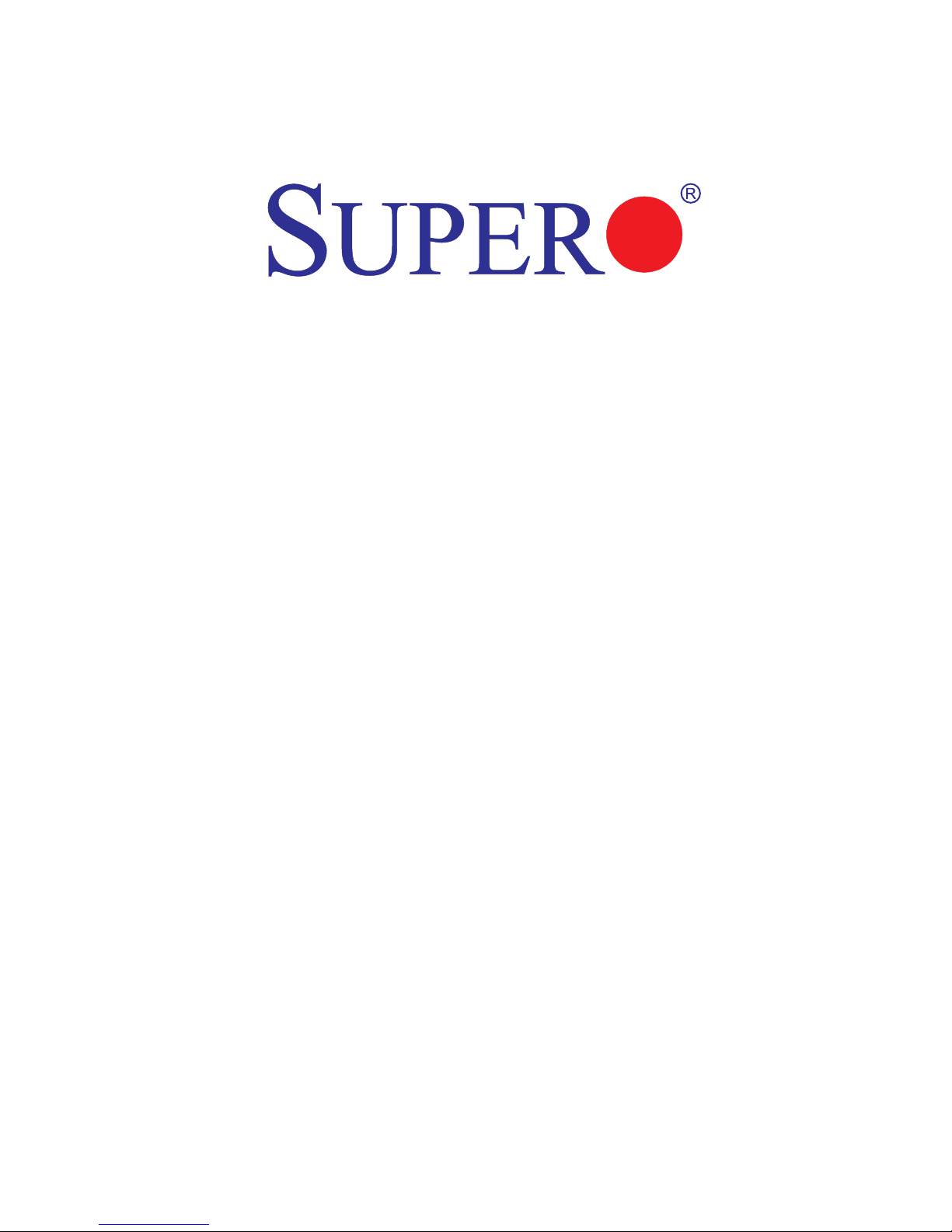
USER’S MANUAL
Revision 1.0a
X9DAi
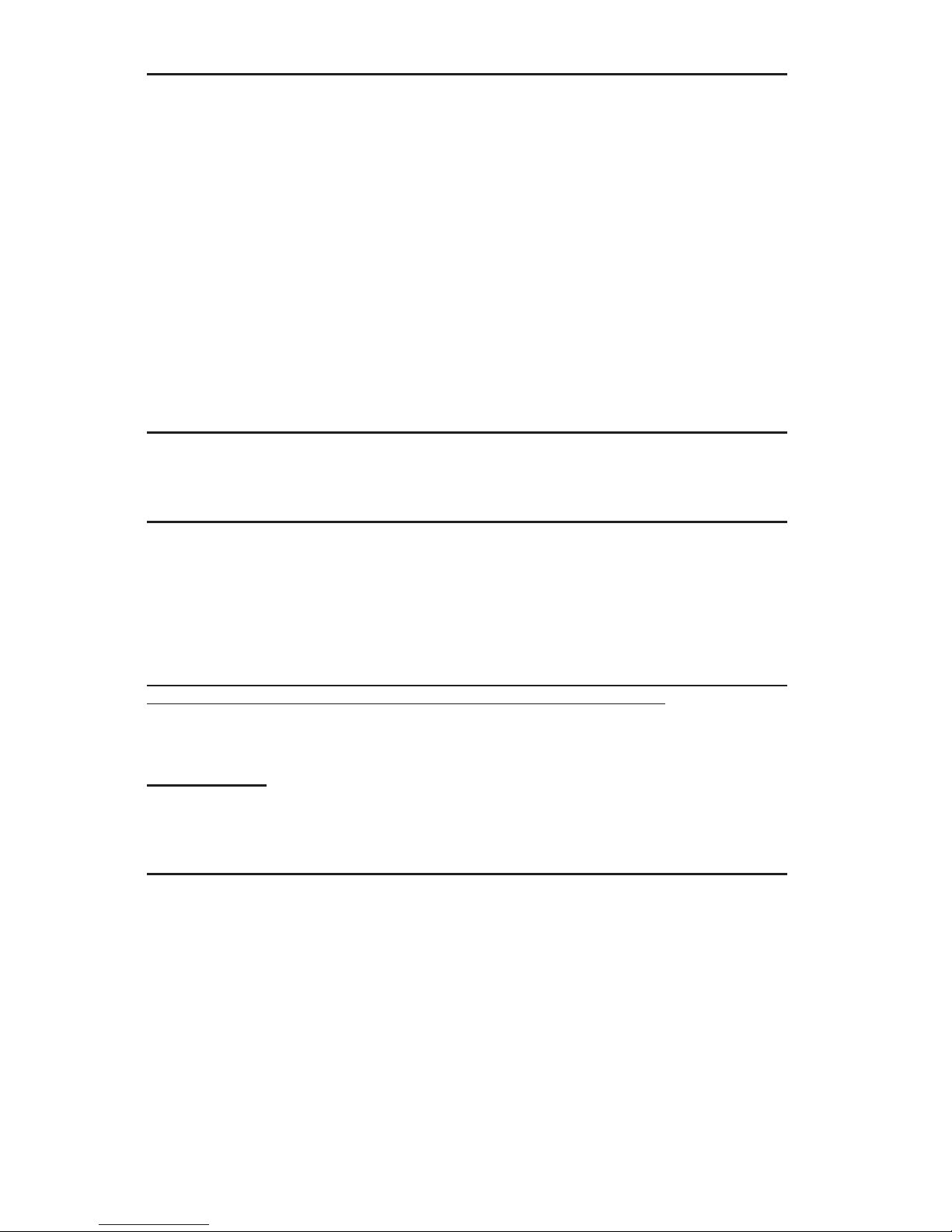
Manual Revision 1.0a
Release Date: March 27, 2012
Unless you request and receive written permission from Super Micro Computer, Inc., you may not
copy any part of this document.
Information in this document is subject to change without notice. Other products and companies
referred to herein are trademarks or registered trademarks of their respective companies or mark
holders.
Copyright © 2012 by Super Micro Computer, Inc.
All rights reserved.
Printed in the United States of America
The information in this User’s Manual has been carefully reviewed and is believed to be accurate.
The vendor assumes no responsibility for any inaccuracies that may be contained in this document,
and makes no commitment to update or to keep current the information in this manual, or to notify
any person or organization of the updates. Please Note: For the most up-to-date version of this
manual, please see our Website at www.supermicro.com.
Super Micro Computer, Inc. ("Supermicro") reserves the right to make changes to the product
described in this manual at any time and without notice. This product, including software and documentation, is the property of Supermicro and/or its licensors, and is supplied only under a license.
Any use or reproduction of this product is not allowed, except as expressly permitted by the terms
of said license.
IN NO EVENT WILL SUPER MICRO COMPUTER, INC. BE LIABLE FOR DIRECT, INDIRECT,
SPECIAL, INCIDENTAL, SPECULATIVE OR CONSEQUENTIAL DAMAGES ARISING FROM THE
USE OR INABILITY TO USE THIS PRODUCT OR DOCUMENTATION, EVEN IF ADVISED OF
THE POSSIBILITY OF SUCH DAMAGES. IN PARTICULAR, SUPER MICRO COMPUTER, INC.
SHALL NOT HAVE LIABILITY FOR ANY HARDWARE, SOFTWARE, OR DATA STORED OR USED
WITH THE PRODUCT, INCLUDING THE COSTS OF REPAIRING, REPLACING, INTEGRATING,
INSTALLING OR RECOVERING SUCH HARDWARE, SOFTWARE, OR DATA.
Any disputes arising between the manufacturer and the customer shall be governed by the laws of
Santa Clara County in the State of California, USA. The State of California, County of Santa Clara
shall be the exclusive venue for the resolution of any such disputes. Supermicro's total liability for
all claims will not exceed the price paid for the hardware product.
FCC Statement: This equipment has been tested and found to comply with the limits for a Class
A digital device pursuant to Part 15 of the FCC Rules. These limits are designed to provide
reasonable protection against harmful interference when the equipment is operated in a commercial
environment. This equipment generates, uses, and can radiate radio frequency energy and, if not
installed and used in accordance with the manufacturer’s instruction manual, may cause harmful
interference with radio communications. Operation of this equipment in a residential area is likely
to cause harmful interference, in which case you will be required to correct the interference at your
own expense.
California Best Management Practices Regulations for Perchlorate Materials: This Perchlorate
warning applies only to products containing CR (Manganese Dioxide) Lithium coin cells. “Perchlorate
Material-special handling may apply. See www.dtsc.ca.gov/hazardouswaste/perchlorate”.
WARNING: Handling of lead solder materials used in this
product may expose you to lead, a chemical known to
the State of California to cause birth defects and other
reproductive harm.
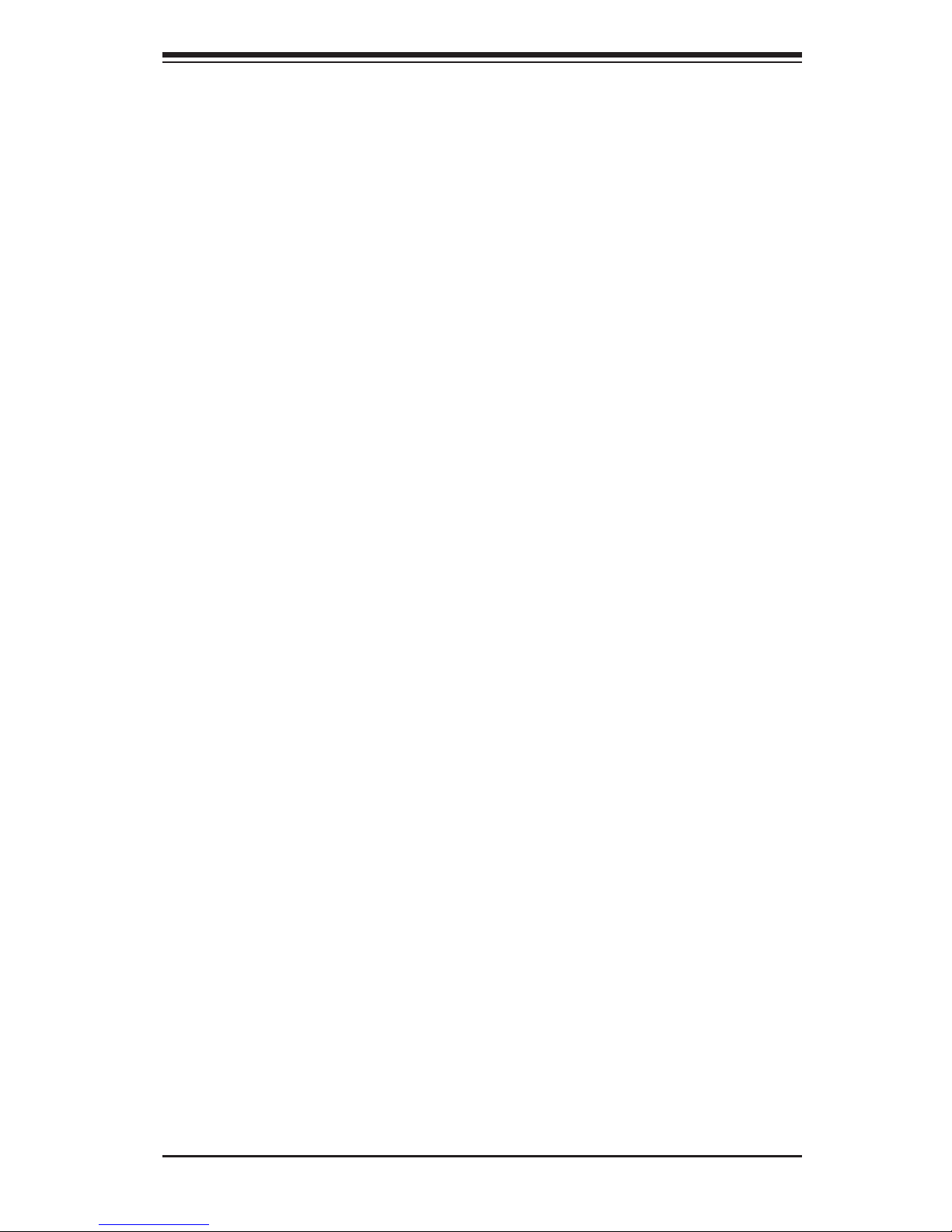
Preface
This manual is written for system integrators, PC technicians and
knowledgeable PC users. It provides information for the installation and use of the
X9DAi motherboard.
About This Motherboard
The Super X9DAi motherboard supports dual Intel E5-2600 Series Processors
(LGA 2011 Socket R) that offer QPI (Intel QuickPath Interface) Technology (V.1.1),
providing point-to-point connection with a transfer speed of up to 8.0 GT/s. With
the C602 chipset built in, the X9DAi motherboard provides support for Intel Rapid
Storage Technology, Digital Media Interface (DMI), PCI-E Gen. 3.0, and up to 1600
MHz DDR3 memory, greatly enhancing system performance for workstations and
servers. This motherboard is ideal for high-end workstations. Please refer to our
Website (http://www.supermicro.com) for processor and memory support updates.
Manual Organization
Chapter 1 describes the features, specications and performance of the mother-
board. It also provides detailed information about the Intel C602 chipset.
Chapter 2 provides hardware installation instructions. Read this chapter when in-
stalling the processor, memory modules, and other hardware components into the
system. If you encounter any problems, see Chapter 3, which describes trouble-
shooting procedures for video, memory, and system setup stored in the CMOS.
Chapter 4 includes an introduction to the BIOS, and provides detailed information
on running the CMOS Setup utility.
Appendix A provides BIOS Error Beep Codes.
Appendix B lists software installation instructions.
Preface
iii
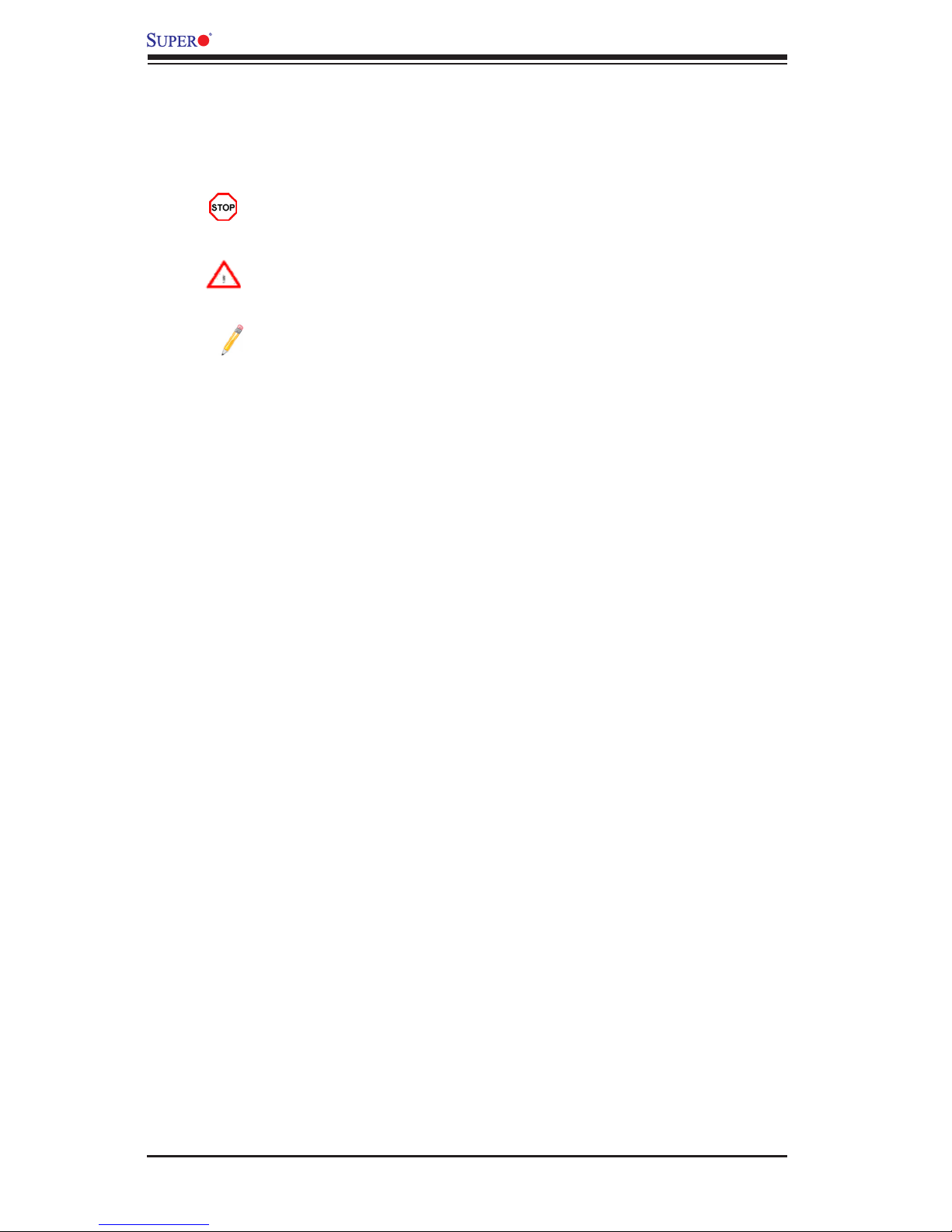
iv
Conventions Used in the Manual
Pay special attention to the following symbols for proper system installation and to
prevent damage to the system or injury to yourself:
Danger/Caution: Instructions to be strictly followed to prevent catastrophic
system failure or to avoid bodily injury
Warning: Important information given to ensure proper system installation
or to prevent damage to the components
Note: Additional information given to differentiate between various models
or provides information for correct system setup.
X9DAi Motherboard User's Manual

Preface
v
Contacting Supermicro
Headquarters
Address: Super Micro Computer, Inc.
980 Rock Ave.
San Jose, CA 95131 U.S.A.
Tel: +1 (408) 503-8000
Fax: +1 (408) 503-8008
Email: marketing@supermicro.com (General Information)
support@supermicro.com (Technical Support)
Website: www.supermicro.com
Europe
Address: Super Micro Computer B.V.
Het Sterrenbeeld 28, 5215 ML
's-Hertogenbosch, The Netherlands
Tel: +31 (0) 73-6400390
Fax: +31 (0) 73-6416525
Email: sales@supermicro.nl (General Information)
support@supermicro.nl (Technical Support)
rma@supermicro.nl (Customer Support)
Asia-Pacic
Address: Super Micro Computer, Inc.
4F, No. 232-1, Liancheng Rd.
Chung-Ho 235, Taipei County
Taiwan, R.O.C.
Tel: +886-(2) 8226-3990
Fax: +886-(2) 8226-3991
Website: www.supermicro.com.tw
Email: support@supermicro.com.tw (Technical Support)
Tel: +886-(2) 8226-5990 (Technical Support)
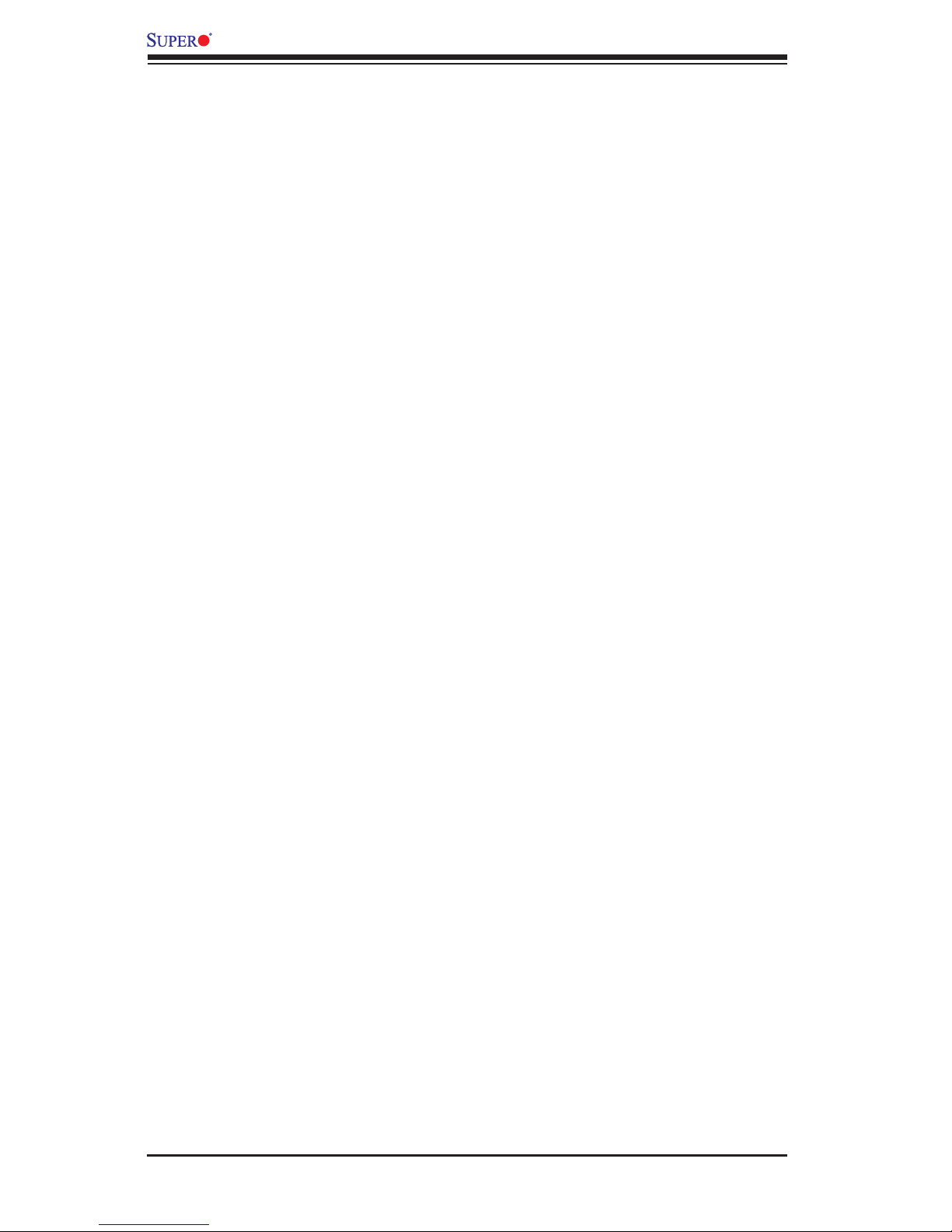
vi
Table of Contents
Preface
Chapter 1 Overview
1-1 Overview ......................................................................................................... 1-1
1-2 Processor and Chipset Overview...................................................................1-11
1-3 Special Features ........................................................................................... 1-12
1-4 PC Health Monitoring .................................................................................... 1-12
1-5 ACPI Features ............................................................................................... 1-13
1-6 Power Supply ................................................................................................ 1-13
1-7 Super I/O ....................................................................................................... 1-14
Chapter 2 Installation
2-1 Static-Sensitive Devices .................................................................................. 2-1
2-2 Processor and Heatsink Installation................................................................ 2-2
2-3 Installing and Removing the Memory Modules ............................................... 2-8
Installing & Removing DIMMs ......................................................................... 2-8
Removing Memory Modules ........................................................................... 2-8
2-4 Motherboard Installation ................................................................................ 2-12
Tools Needed ................................................................................................ 2-12
Location of Mounting Holes .......................................................................... 2-12
Installing the Motherboard ............................................................................ 2-13
2-5 Control Panel Connectors and I/O Ports ...................................................... 2-14
Back Panel Connectors and I/O Ports .......................................................... 2-14
Back Panel I/O Port Locations and Denitions ........................................... 2-14
Serial Ports ............................................................................................... 2-15
Ethernet Ports .......................................................................................... 2-15
ATX PS/2 Keyboard/Mouse Ports ............................................................ 2-16
Universal Serial Bus (USB) ...................................................................... 2-17
(Back_Panel) High Denition Audio (HD Audio) ..................................... 2-18
Front Accessible Audio Header ................................................................ 2-18
Front Control Panel ....................................................................................... 2-19
Front Control Panel Pin Denitions............................................................... 2-20
NMI Button ............................................................................................... 2-20
Power LED .............................................................................................. 2-20
HDD LED .................................................................................................. 2-21
NIC1/NIC2 LED Indicators ....................................................................... 2-21
Overheat (OH)/Fan Fail LED.................................................................... 2-22
Power Fail LED ........................................................................................ 2-22
X9DAi Motherboard User's Manual
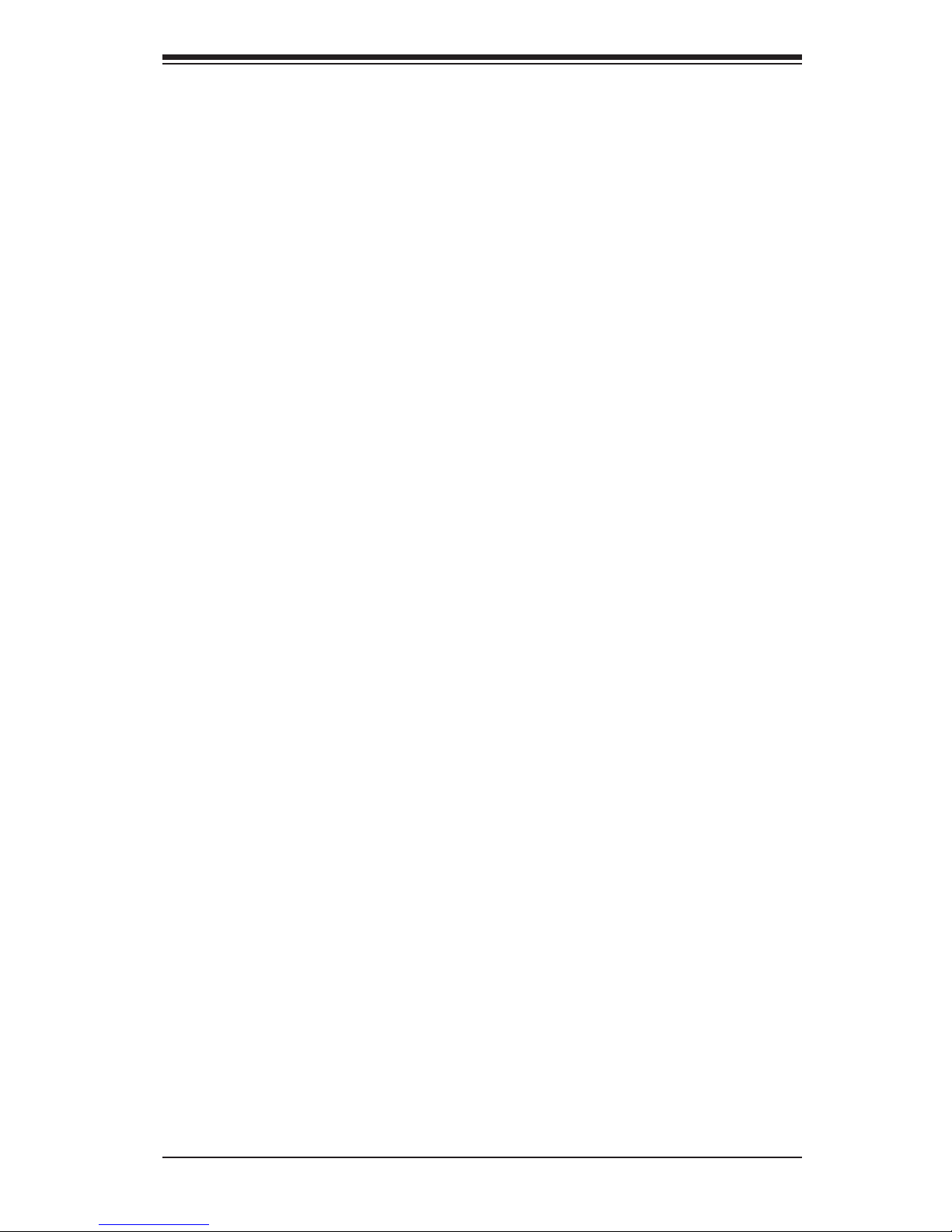
vii
Table of Contents
Reset Button ........................................................................................... 2-23
Power Button ........................................................................................... 2-23
2-6 Connecting Cables ........................................................................................ 2-24
Power Connectors ................................................................................... 2-24
Fan Headers ............................................................................................. 2-25
Chassis Intrusion ..................................................................................... 2-25
Internal Speaker ....................................................................................... 2-26
Power LED/Speaker ................................................................................. 2-26
TPM Header/Port 80 Header ................................................................... 2-27
Standby Power Header ............................................................................ 2-27
Power SMB (I2C) Connector .................................................................... 2-28
IPMB ......................................................................................................... 2-28
T-SGPIO 1/2 Headers .............................................................................. 2-29
SPDIF_In/SPDIF_Out Headers ................................................................ 2-30
DOM Power Connector ............................................................................ 2-30
Overheat/Fan Fail LED ............................................................................ 2-31
I2C Bus to PCI-Exp. Slots ........................................................................ 2-31
2-7 Jumper Settings ............................................................................................ 2-32
Explanation of Jumpers ................................................................................ 2-32
GLAN Enable/Disable .............................................................................. 2-32
CMOS Clear ............................................................................................. 2-33
Watch Dog Enable/Disable ...................................................................... 2-33
IEEE 1394a Enable .................................................................................. 2-34
SMB Enable ............................................................................................. 2-34
2-8 Onboard LED Indicators ............................................................................... 2-35
GLAN LEDs .............................................................................................. 2-35
Onboard Power LED ............................................................................... 2-35
2-9 Serial ATA Connections ................................................................................. 2-36
Serial ATA Ports........................................................................................ 2-36
Chapter 3 Troubleshooting
3-1 Troubleshooting Procedures ........................................................................... 3-1
Before Power On ............................................................................................ 3-1
No Power ........................................................................................................ 3-1
No Video ......................................................................................................... 3-2
System Boot Failure ..................................................................................... 3-2
Losing the System’s Setup Conguration ....................................................... 3-2
Memory Errors ............................................................................................... 3-3
When the System Becomes Unstable ............................................................ 3-3
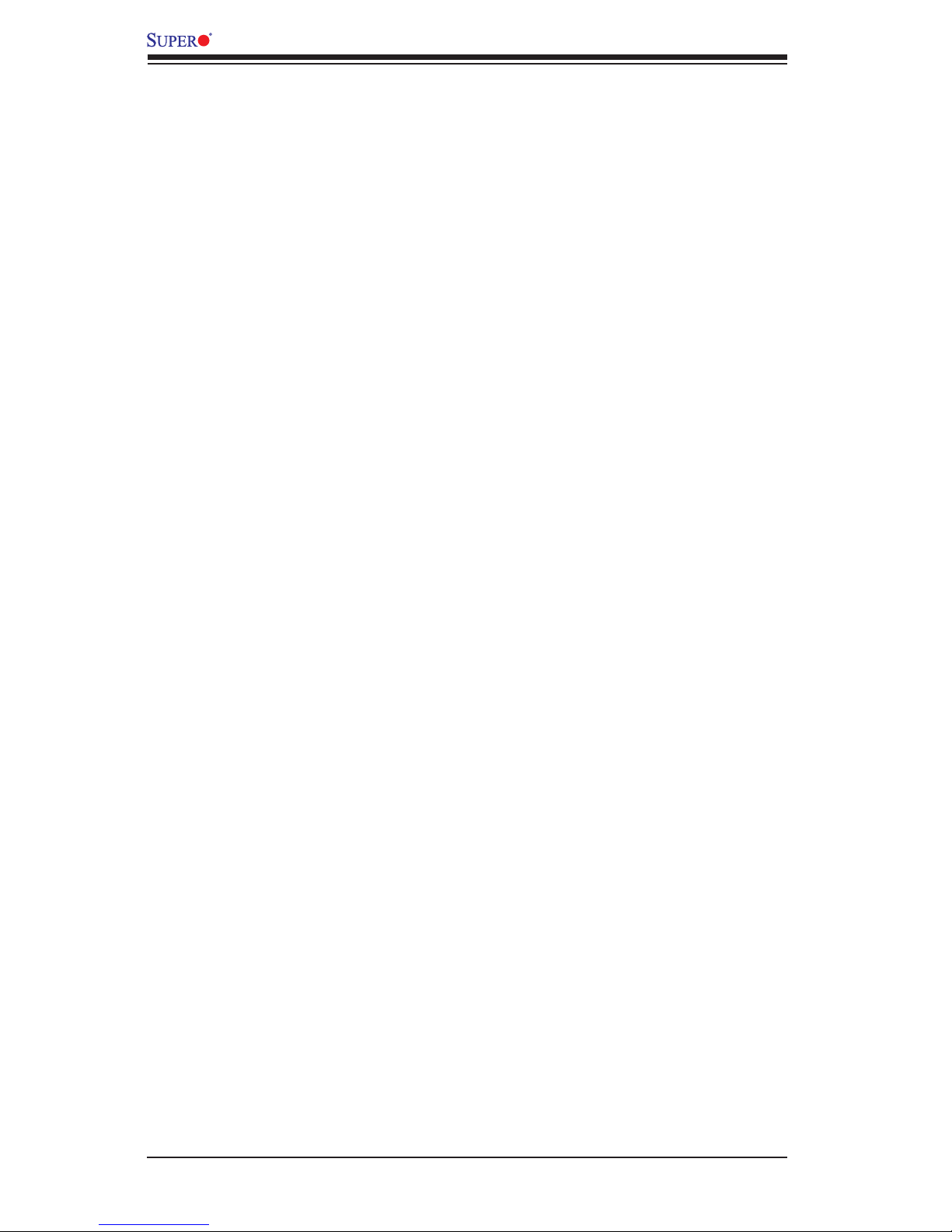
viii
3-2 Technical Support Procedures ........................................................................ 3-5
3-3 Battery Removal and Installation .................................................................... 3-7
Battery Removal .............................................................................................. 3-7
Proper Battery Disposal .................................................................................. 3-7
Battery Installation ........................................................................................... 3-7
3-4 Frequently Asked Questions ........................................................................... 3-8
3-5 Returning Merchandise for Service......................................................................
3-3 Battery Removal and Installation .................................................................... 3-6
Battery Removal .............................................................................................. 3-6
Proper Battery Disposal .................................................................................. 3-6
Battery Installation ........................................................................................... 3-6
Chapter 4 BIOS
4-1 Introduction ...................................................................................................... 4-1
Starting BIOS Setup Utility .............................................................................. 4-1
How To Change the Conguration Data ......................................................... 4-1
Starting the Setup Utility ................................................................................. 4-2
4-2 Main Setup ...................................................................................................... 4-2
4-3 Advanced Setup Congurations...................................................................... 4-4
4-3 Event Logs .................................................................................................... 4-25
4-4 Boot ............................................................................................................... 4-27
4-6 Security ......................................................................................................... 4-28
4-7 Save & Exit ................................................................................................... 4-29
Appendix A BIOS Error Beep Codes
A-1 BIOS Error Beep Codes .................................................................................A-1
Appendix B Software Installation Instructions
B-1 Installing Software Programs ..........................................................................B-1
B-2 Conguring SuperDoctor III ............................................................................B-2
X9DAi Motherboard User's Manual
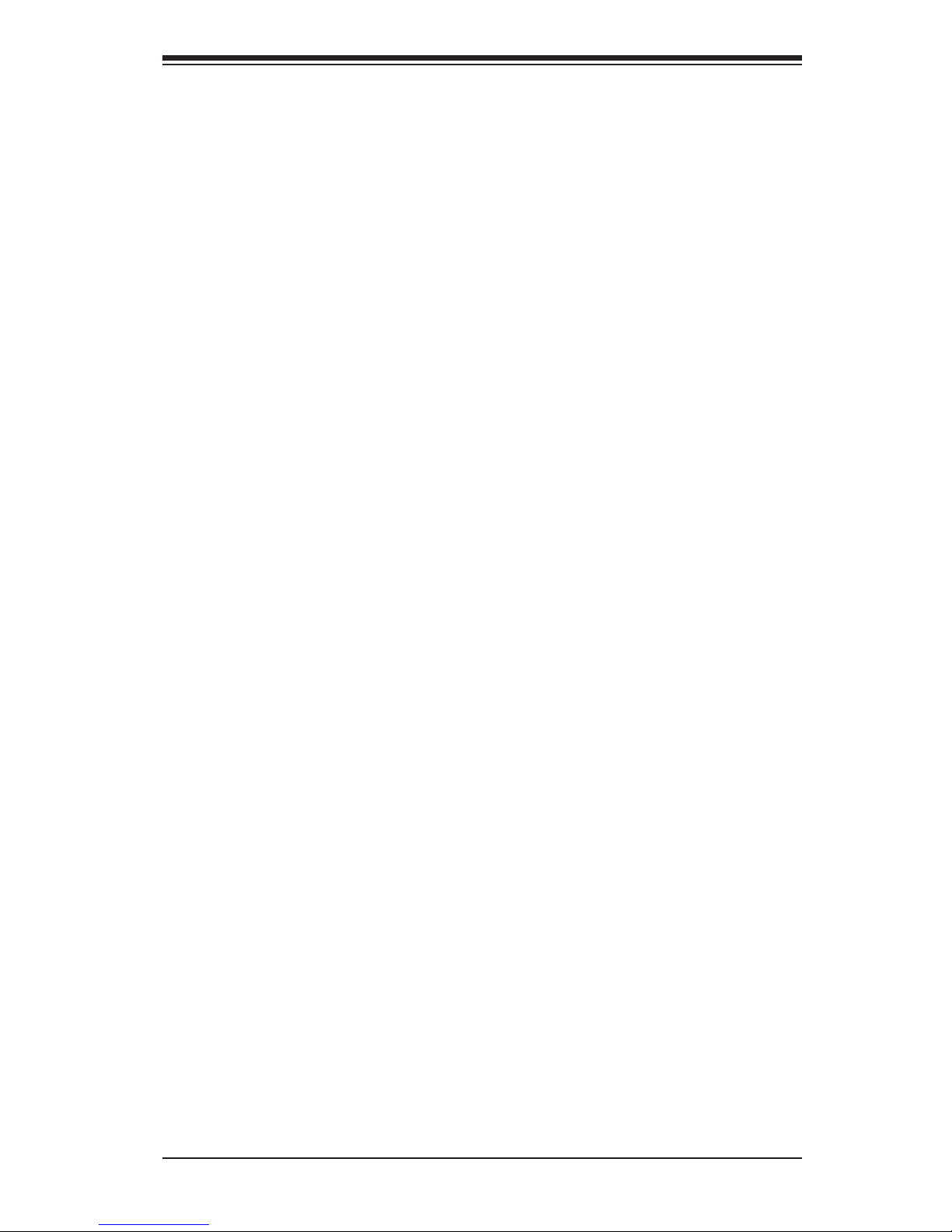
Chapter 1: Overview
1-1
Chapter 1
Overview
1-1 Overview
Checklist
Congratulations on purchasing your computer motherboard from an acknowledged
leader in the industry. Supermicro boards are designed with the utmost attention to
detail to provide you with the highest standards in quality and performance.
Please check that the following items have all been included with your motherboard.
If anything listed here is damaged or missing, contact your retailer.
The following items are included in the retail box.
• One (1) Supermicro Mainboard
•Two (2) Serial ATA cables (CBL-0044Lx2)
•One (1) I-Pass to Serial ATA cable (CBL-097L-03)
•One (1) IEEE 1394a Internal to External cable (CBL-0173L)
•One (1) I/O Shield (MCP-260-00045-0N)
• One (1) Supermicro CD containing drivers and utilities
• One (1) User's/BIOS Manual (MNL#1275)

1-2
X9DAi Motherboard User's Manual
Motherboard Image
Note: All graphics shown in this manual were based upon the latest PCB
Revision available at the time of publishing of the manual. The motherboard
you've received may or may not look exactly the same as the graphics
shown in this manual.
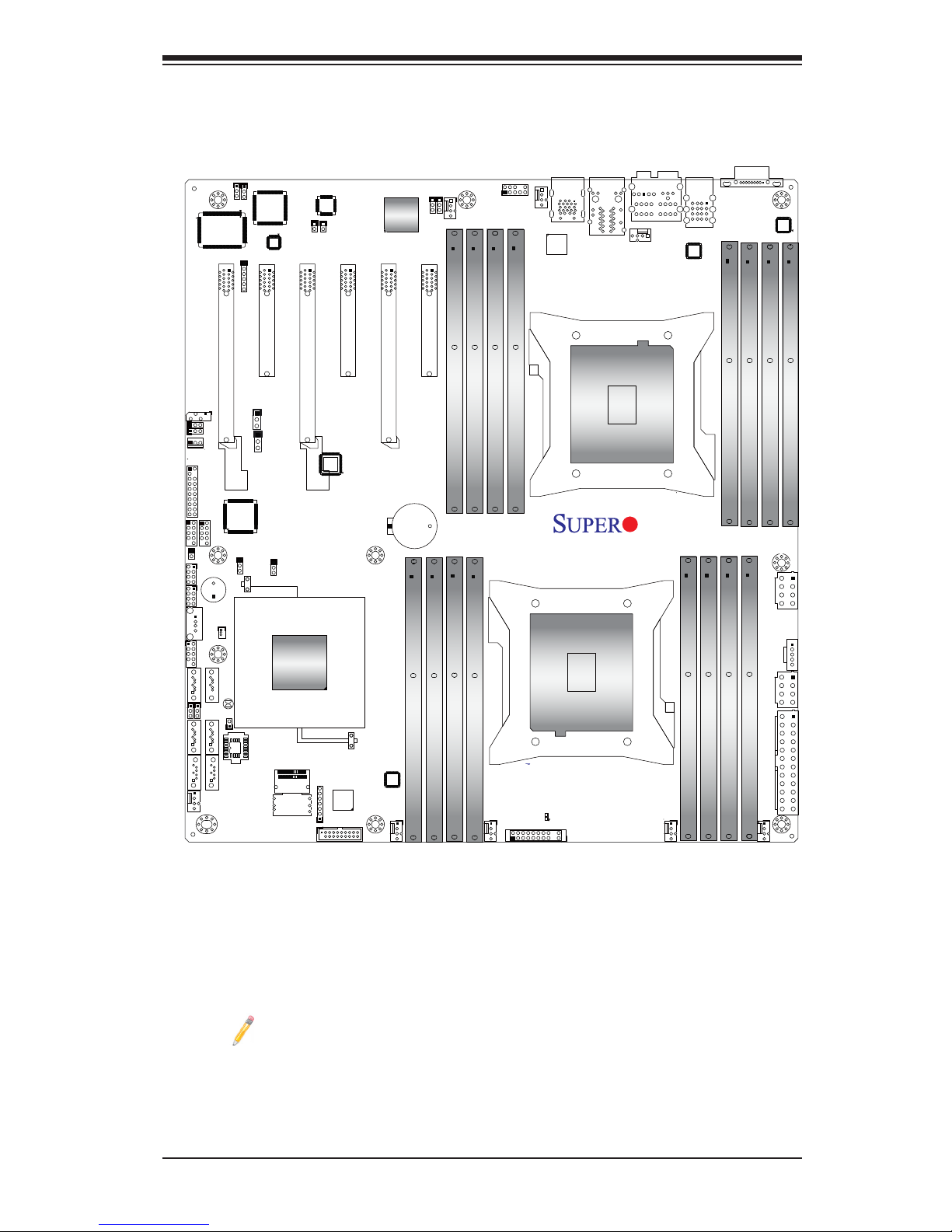
Chapter 1: Overview
1-3
Motherboard Layout
Note : For the latest CPU/Memory updates, please refer to our website
at http://www.supermicro.com/products/motherboard/ for details.
JPWR1
JPI2C1
LE1
JTPM1
FAN5
FAN7
FAN6
FAN2
FAN3
FANA
FAN1
J18
JSD1
SP1
BT1
J29
JBR1
JWD1
STBY1
JPI1
JL1
CPU1
P2 DIMMH2
P2 DIMMG2
P2 DIMMH1
P2 DIMMG1
P2 DIMME1
P2 DIMME2
P2 DIMMF1
P2 DIMMF2
P1 DIMMA2
P1 DIMMA1
P1 DIMMB2
P1 DIMMB1
P1 DIMMD2
P1 DIMMD1
P1 DIMMC1
USB4
CPU2 Slot5 PCI-E 3.0 x16
CPU1 Slot3 PCI-E 3.0 x16
CPU1 Slot2 PCI-E 3.0 x4 in x8
CPU1 Slot1 PCI-E 3.0 x16
TPM/Port80
USB5/6
JF1
Always Populate DIMMxA First
CPU2
I-SATA5
I-SATA4
I-SATA3
I-SATA2
I-SATA1
COM1
USB3.0
0/1
I-SATA0
P1 DIMMC2
JSPDIF_In
T-SGPIO1
JBT1
BIOS
JD1
LAN1/2
USB2.0
0/1/2/3
JPWR2
J22
Intel
C602
CPU2 Slot6 PCI-E 3.0 x8
J21
T-SGPIO2
KB/MS
7.1 Audio
Audio
CTRL
GLAN
CTRL
CPLD
S I/O
JPL1
JPL2
CPU2 Slot4 PCI-E 3.0 x8
CLK Buffer
Battery
PS2
USB3.0 2/3
USB 3.0
CTRL
FAN4
FP Audio
Header
1394a
CTRL
(CPU1Fan)
(CPU2 Fan)
JIPMB1
CNF1
JSPDIF_Out
CNF2
J30
JI2C2
JI2C1
JI2C2
JOH1
X9DAi
Rev.
1.02
I-SAS/
SATA0~3
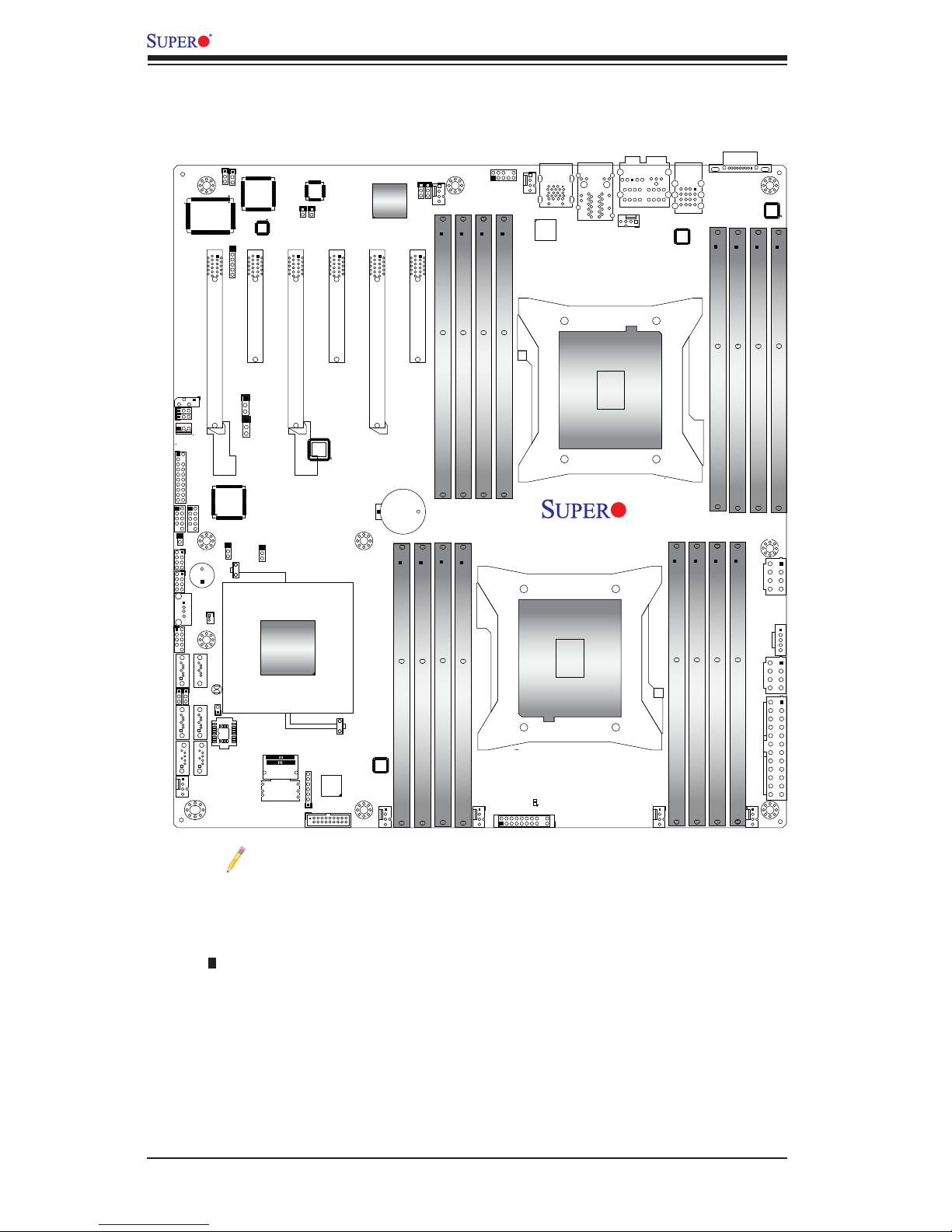
1-4
X9DAi Motherboard User's Manual
JPWR1
JPI2C1
LE1
JTPM1
FAN5
FAN7
FAN6
FAN2
FAN3
FANA
FAN1
J18
JSD1
SP1
BT1
J29
JBR1
JWD1
STBY1
JPI1
JL1
CPU1
P2 DIMMH2
P2 DIMMG2
P2 DIMMH1
P2 DIMMG1
P2 DIMME1
P2 DIMME2
P2 DIMMF1
P2 DIMMF2
P1 DIMMA2
P1 DIMMA1
P1 DIMMB2
P1 DIMMB1
P1 DIMMD2
P1 DIMMD1
P1 DIMMC1
USB4
CPU2 Slot5 PCI-E 3.0 x16
CPU1 Slot3 PCI-E 3.0 x16
CPU1 Slot2 PCI-E 3.0 x4 in x8
CPU1 Slot1 PCI-E 3.0 x16
TPM/Port80
USB5/6
JF1
Always Populate DIMMxA First
CPU2
I-SATA5
I-SATA4
I-SATA3
I-SATA2
I-SATA1
COM1
USB3.0
0/1
I-SATA0
P1 DIMMC2
JSPDIF_In
T-SGPIO1
JBT1
BIOS
JD1
LAN1/2
USB2.0
0/1/2/3
JPWR2
J22
Intel
C602
CPU2 Slot6 PCI-E 3.0 x8
J21
T-SGPIO2
KB/MS
7.1 Audio
Audio
CTRL
GLAN
CTRL
CPLD
S I/O
JPL1
JPL2
CPU2 Slot4 PCI-E 3.0 x8
CLK Buffer
Battery
PS2
USB3.0 2/3
USB 3.0
CTRL
FAN4
FP Audio
Header
1394a
CTRL
(CPU1Fan)
(CPU2 Fan)
JIPMB1
CNF1
JSPDIF_Out
CNF2
J30
JI2C2
JI2C1
JI2C2
JOH1
X9DAi
Rev.
1.02
I-SAS/
SATA0~3
Notes:
•See Chapter 2 for detailed information on jumpers, I/O ports and JF1 front
panel connections.
•" " indicates the location of "Pin 1".
•Jumpers/LED Indicators not indicated are for testing only. Also, components that
are not documented in this manual are reserved for internal use only.
•Use only the correct type of onboard CMOS battery as specied by the
manufacturer. Do not install the onboard battery upside down to avoid possible
explosion.
X9DAi Quick Reference
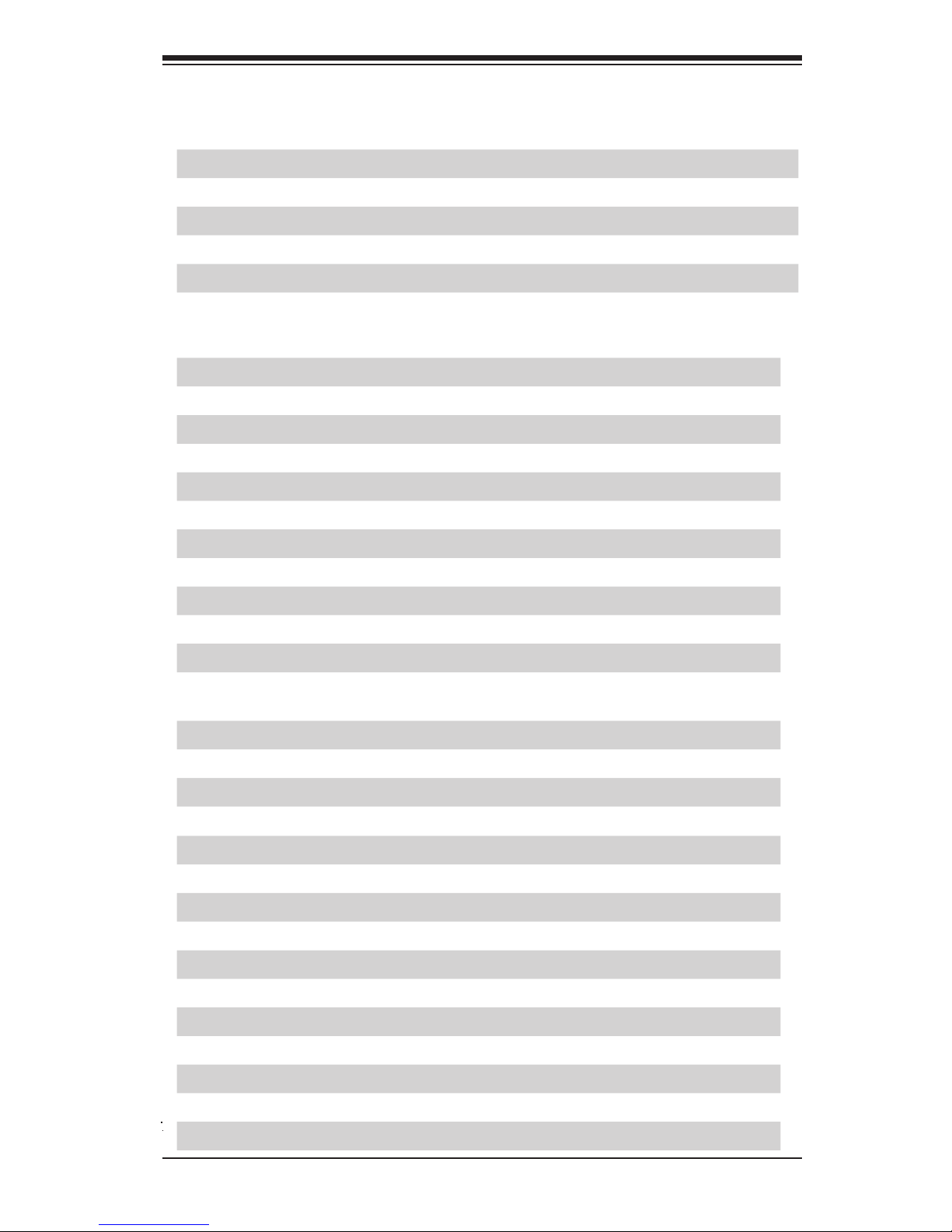
Chapter 1: Overview
1-5
X9DAi Jumpers
Jumper
Description Default Setting
J29/J30
SMB Enable Pins 1-2 (Enabled)
JBT1
Clear CMOS See Chapter 3
JII2C1/JII2C2 SMBus to PCI-E Slots Pins 2-3 (Normal)
JPI1 IEEE1394a Enable Pins 1-2 (Enabled)
JPL1/2 GLAN1/GLAN2 Enable Pins 1-2 (Enabled)
JWD1 Watch Dog Pins 1-2 (Reset)
X9DAi Connectors
Connectors Description
7.1 Audio 8 Channel (7.1) High-Denition Backplane Audio Connector
BT1 Onboard Battery (See Chpt. 4 for Used Battery Disposal)
CNF1/CNF2 IEEE 1394a 1/2 Connectors
COM1 Backplane COM Port1
CPU1 Slot1/Slot3 PCI-E 3.0 x16 Slots (The slots are available when CPU1 is installed.)
CPU2 Slot5 PCI-E 3.0 x16 Slot (This slot is available when CPU2 is installed.)
CPU1 Slot2 PCI-E 3.0 x4 Slot (This slot is available when CPU1 is installed.)
CPU2 Slot4/Slot6 PCI-E 3.0 x8 Slots (The slots are available when CPU2 is installed.)
FAN1~7, FANA CPU/System Fan Headers (Fan6/Fan7: CPU 1/2 Fans)
I-SATA 0~5 Intel SB SATA Connectors 0~5 (SATA 0/1: SATA3 Ports, SATA2~5: SATA
2 ports)
J18 Audio Header
J22 ATX 24-Pin Power Connector (See Warning on Pg. 1-6.)
JD1 Speaker/Power LED Indicator
JF1 Front Panel Control Header
JL1 Chassis Intrusion
JIPMI1 SIM_BMC Slot
JIPMB1 4-pin External BMC I2C Header (for an IPMI Card)
JOH1 Overheat/Fan Fail LED Indicator
JPII2C1 Power Supply SMBbus I2C Header
JPWR1/JPWR2 12V 8-Pin Power Connectors (See Warning on Pg. 1-6.)
JSD1 SATA DOM (Device_On_Module) Power Connector
JSPDIF_In SPDIF_(Sony/Philips Digital Interface)_In Header
JSPDIF_Out SPDIF_(Sony/Philips Digital Interface)_Out Header
JTPM1 TPM (Trusted Platform Module)/Port 80 Header
(PS2) KB/Mouse Keyboard/Mouse
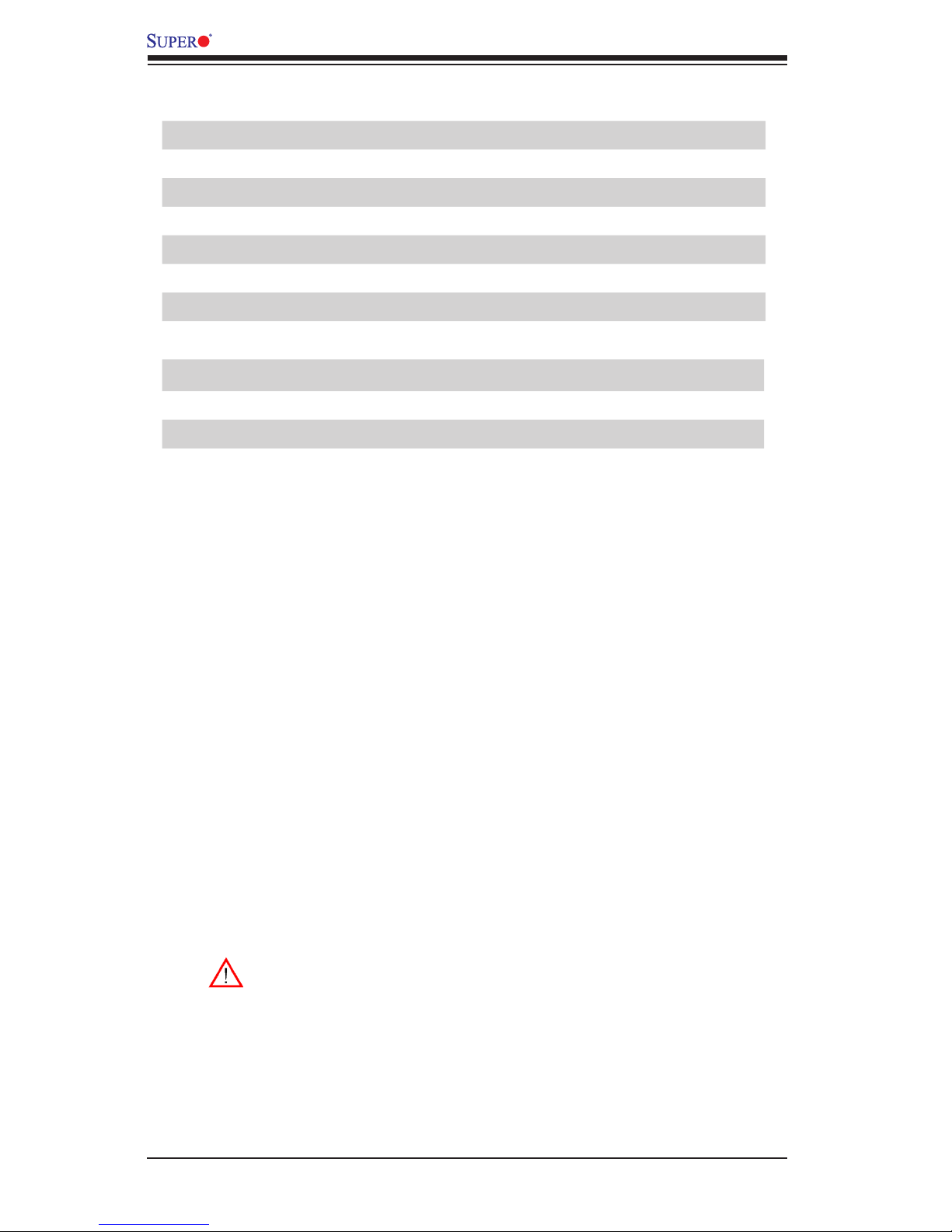
1-6
X9DAi Motherboard User's Manual
Warning!
•To prevent damage to the power supply or motherboard, please use a power
supply that contains a 24-pin and two 8-pin power connectors. Be sure to con-
nect these power supply connectors to the 24-pin power connector (J22) and
two 8-pin power connectors (JPWR1, JPWR2) on the motherboard. Failure in
doing so will void the manufacturer warranty on your power supply and moth-
erboard.
LAN1/2 G-bit Ethernet Ports 1/2
SP1 Onboard Buzzer (Internal Speaker)
STBY1 Standby Power Header
T-SGPIO 1/2 Serial-Link General_Purpose IO Headers 1/2
USB 2.0 0/1/2/3 Back Panel USB 2.0 Ports 0/1/2/3
USB 2.0 4, 5/6 Front Panel Accessible USB 2.0 Connections 4, 5/6
USB 3.0 0/1 Back Panel USB 3.0 Ports 0/1
USB 3.0 2/3 Front Panel Accessible USB 3.0 Connections 2/3
X9DAi LED Indicators
LED Description State Status
LE1 Standby PWR LED Green: On SB Power On
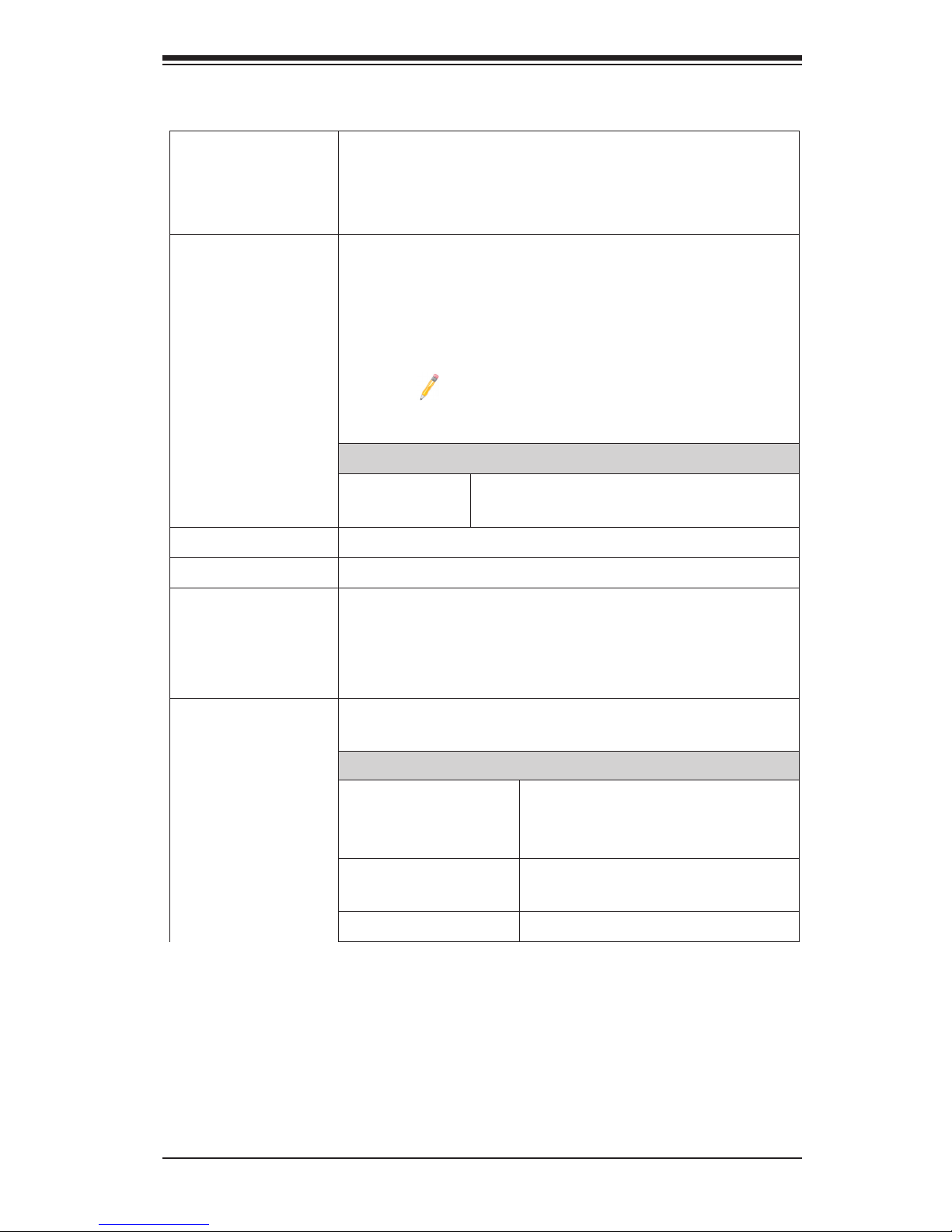
Chapter 1: Overview
1-7
Motherboard Features
CPU
• Dual Intel
®
LGA 2011 E5-2600 Series Processors
(Socket R); each processor supports two full-width
Intel QuickPath Interconnect (QPI) links (with support
of up to 8.0 GT/s per QPI link)
Memory
• Integrated memory controller supports:
• Support for up to 512 GB of 240-pin Regis-
tered (RDIMM)/Load Reduced (LRDIMM) ECC
or Unbuffered (UDIMM) ECC/Non-ECC DDR3
1600/1333/1066/800 MHz memory in 16 slots
Note: For the latest CPU/memory updates,
please refer to our Website at http://www.su-
permicro.com/products/motherboard.
DIMM sizes
• RDIMM • 1GB, 2GB, 4GB, 8GB,16GB and
32GB @ 1.35V/1.5V
• Virtualization: VT-x, VT-d, and VT-c
Chipset
• Intel® C602 Chipset (PCH A)
Expansion
• Three (3) PCI-Express 3.0 x16 slots (CPU1 Slot1/
Slot3, CPU2 Slot5),
• Two (2) PCI-E3.0 x8 slot (CPU2 Slot4/Slot6),
• One (1) PCI Express 3.0x4 slot (CPU1 Slot2)
Slots
Network
• One I350 Dual-Channel Gigabit (100/1000 Mb/s)
Ethernet Controller for LAN 1/LAN 2 ports.
SATA Connections
• SATA Ports • Eight (8): two (2) SATA 3.0
Ports, and six (6) SATA 2.0
Ports
• RAID (Win-
dows)
RAID 0, 1, 5, 10
• RAID (Linux) RAID 0, 1, 5, 10

1-8
X9DAi Motherboard User's Manual
Peripheral
Devices
USB Devices
• Four (4) USB 3.0 ports: USB 3.0 Backplane Ports
0/1*, USB 3.0 Front Accessible Connections 2/3)
• Seven (7) USB 2.0 Connections: Four (4): Backplane
USB 2.0 (Ports 0~3), two (2): Front-Accessible (USB
4, USB 5/6), and
• One (1) Type A USB Header
I/O Devices
Serial (COM) Port
• One (1) Fast UART 16550 Connection: 9-pin RS-
232 port
Keyboard/Mouse
• Backplane PS2 Keyboard/Mouse (USB KB/Mouse
is also supported)
Audio
• ALC 889 Audio Controller
• Backpanel 7.1 High Denition Audio
• Audio Header (J18)
• SPDIF (Sony_Philips Digital Interface)_In Header
Power Connectors
ATX Power Connectors & DOM Power Con-
nector
• One (1) 24-pin Main Power (JPWR3)
• Two (2) 8-pin CPU PWR Connectors (JPWR1/2)
• DOM (Disk_On_Module) Power Connector for Se-
rial_link devices
Super I/O
Super I/O
• Winbond W83627
BIOS
• 16 Mb/8Mb AMI BIOS
®
Flash EEPROM
• APM 1.2, DMI 2.3, PCI 2.3, ACPI 1.0/2.0/3.0, USB
Keyboard, Plug & Play (PnP) and SMBIOS 2.3
Power
• ACPI/ACPM Power Management
• Main switch override mechanism
• Keyboard Wake-up from Soft-Off USB
• Power-on mode for AC power recovery
Cong.
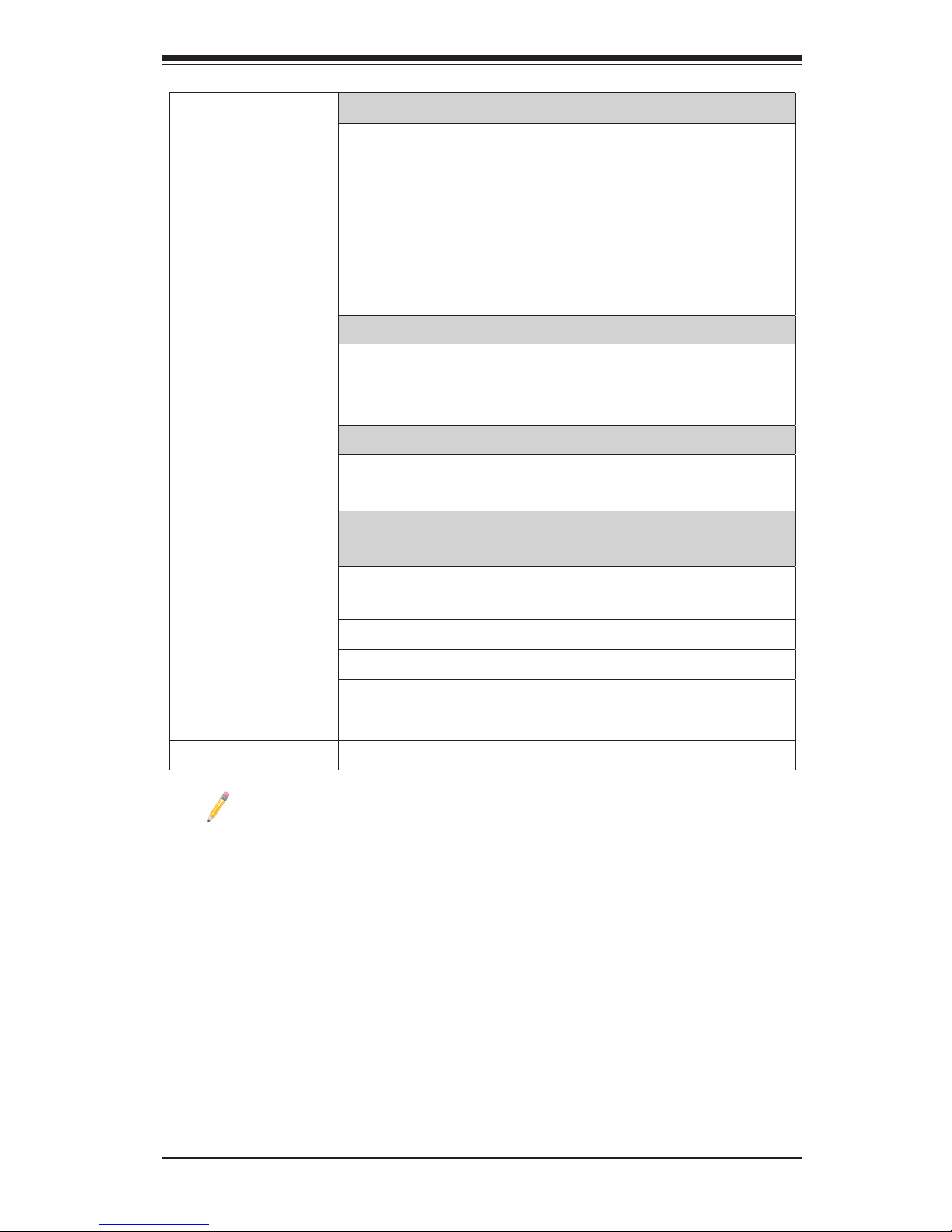
Chapter 1: Overview
1-9
PC Health
CPU Monitoring
Monitoring
• Onboard voltage monitors for 1.8V, +3.3V, 3.3VSB,
+5V Standby, 1.35V, 1.5V, Chipset Voltage, and
Battery Voltage.
• CPU 7-Phase switching voltage regulator
• CPU/System overheat LED and control
• CPU Thermal Trip support
• Thermal Monitor 2 (TM2) support
Fan Control
• Fan status monitoring with rmware thermal man-
agement via IPMI 2.0
• Low noise fan speed control
LED Indicators
• System/CPU Overheat LED
• Suspend-state LED
System
Management
System Management
• PECI (Platform Environment Conguration Interface)
2.0 support
• System resource alert via SuperDoctor III
• Thermal Monitor 2 (TM2) support
•SuperDoctor III, Watch Dog, NMI
• Chassis Intrusion Header and Detection
Dimensions
• 12.00" (L) x 13.00" (W) (304.80 mm x 330.20 mm)
Note: For updates on CPU and memory support, please refer to our web-
site @ http://www.supermicro.com/support/manuals/.
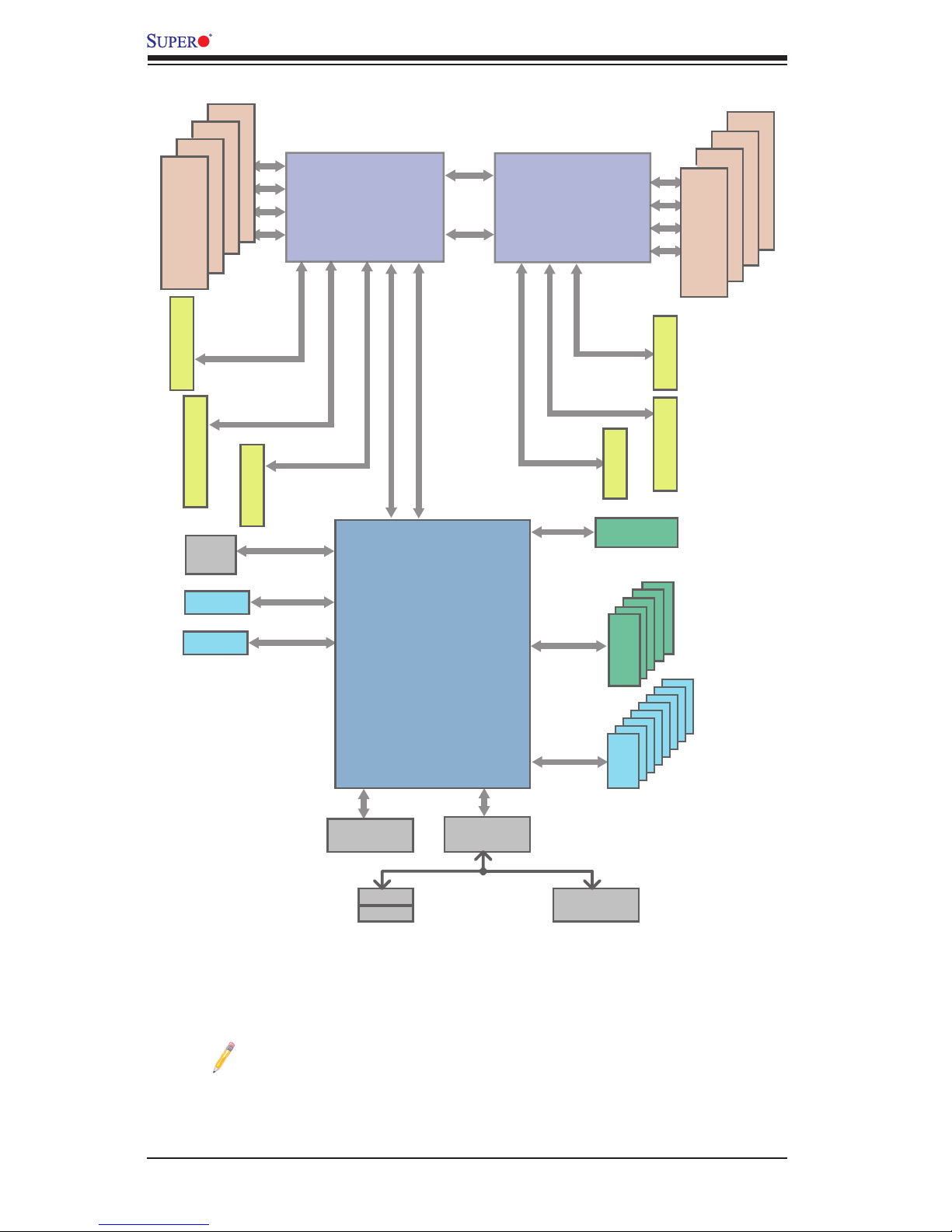
1-10
X9DAi Motherboard User's Manual
System Block Diagram
Notes: 1. This is a general block diagram and may not exactly represent
the features on your motherboard. See the Motherboard Features pages
for the actual specications of each motherboard. 2. This block diagram
is intended for your reference only.
3.0 Gb/S
MS
KB
Ports#0~3
#0-4
#0-3
#0-2
#1-4
#1-3
#1-2
QPI
8GT/s
COM1
External
SLOT 3
PCI-E X16
USB 2.0
P0
E5-2600
PCH
C602
SSB-D
PCI-E X16 G3
DMI2
LANE6
LANE1/2/3/4
SPI
SIO
W83627
DMI2
USB
PCI-E X16
PCI-E X4 G3
PCI-E X1
PCI-E x16 G3
8 SNB CORE
DDR3
QPI
4GB/s
SATA2
P1
P1
P0
PCI-E X4 G3
PCI-E x8
PCI-E x16
PCI-E x8
PCI-E x8 G3
PCI-Ex16 G3
PCI-Ex8 G3
6.0 Gb/S
for Port 0/1
PCI-E X4 in x8
#3
82580
LAN
USB 3.0
PCI-E X4
SLOT 2
SLOT 1
SLOT 4
SLOT 5
SLOT 6
E5-2600
#2
#1B
DMI2
#3
#2
#1
8GT/s
PCI-E X1
SATA
#0~#5
800/1066/
1333/1600
DDR3
#1-1
#0-1
DDR3
USB 3.0
8 SNB CORE
DDR3
#0~#7
800/1066/
1333/1600
DMI2
#1A
8GB/s
QPI
LANE7
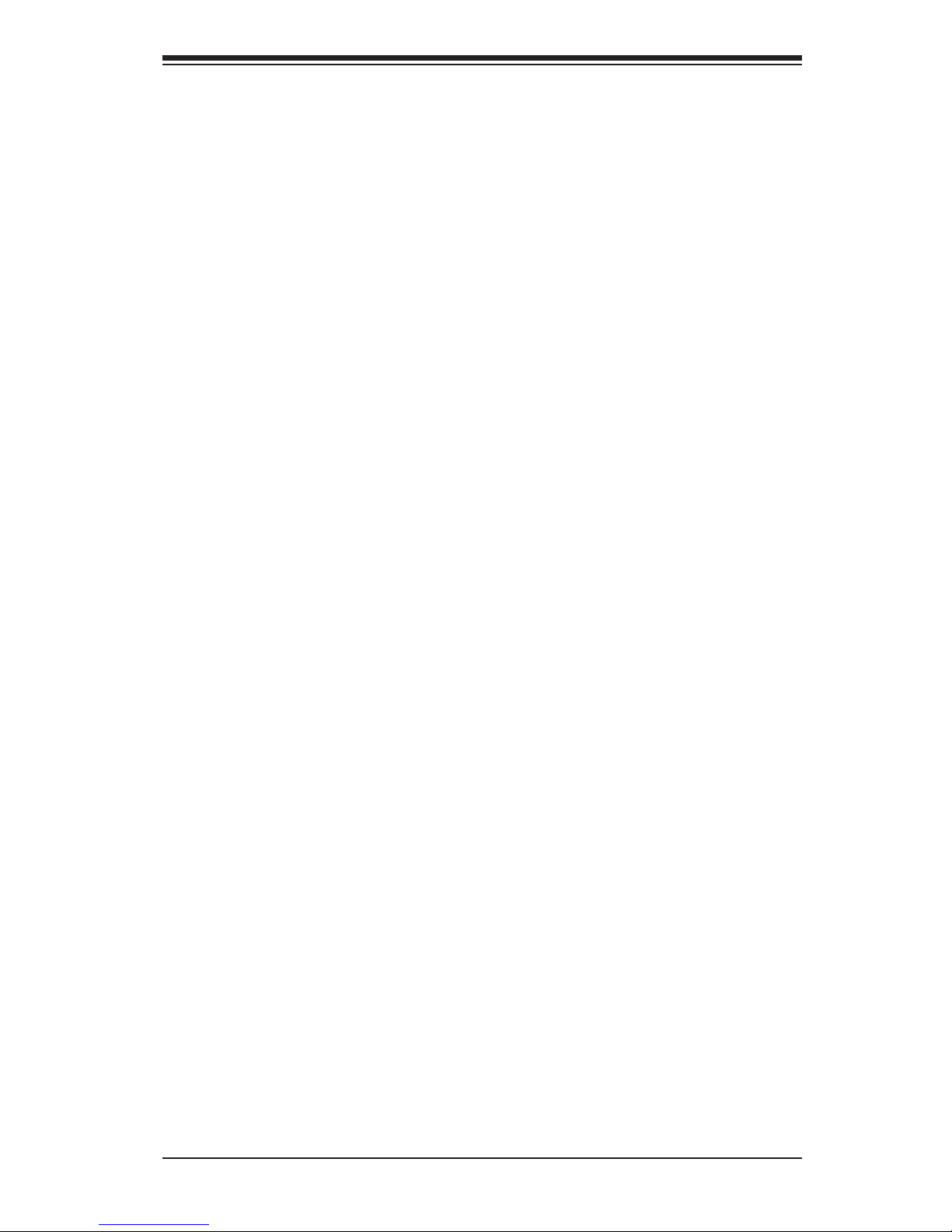
Chapter 1: Overview
1-11
1-2 Processor and Chipset Overview
Built upon the functionality and the capability of the Intel E5-2600 Series Proces-
sors (Socket R) and the C602 chipset, the X9DAi motherboard provides the perfor-
mance and feature sets required for dual_processor-based workstation platforms.
With support of Intel QuickPath interconnect (QPI) Technology, the X9DAi offers
point-to-point serial interconnect interface with a transfer speed of up to 8.0 GT/s,
providing superb system performance.
The C602 chipset provides extensive IO support, including the following functions
and capabilities:
•PCI-Express Rev. 2.0 support
•PCI-Express Gen. 3 uplink supported by some SKUs
•ACPI Power Management Logic Support Rev. 3.0b or Rev. 4.0
•USB host interface backplane and front access support
•Intel Rapid Storage Technology supported
•Intel Virtualization Technology for Directed I/O (Intel VT-d) supported
•Intel Trusted Execution Technology supported
•Serial Peripheral Interface (SPI) Supported
•Digital Media Interface (DMI) supported
•Advanced Host Controller Interface (AHCI) supported
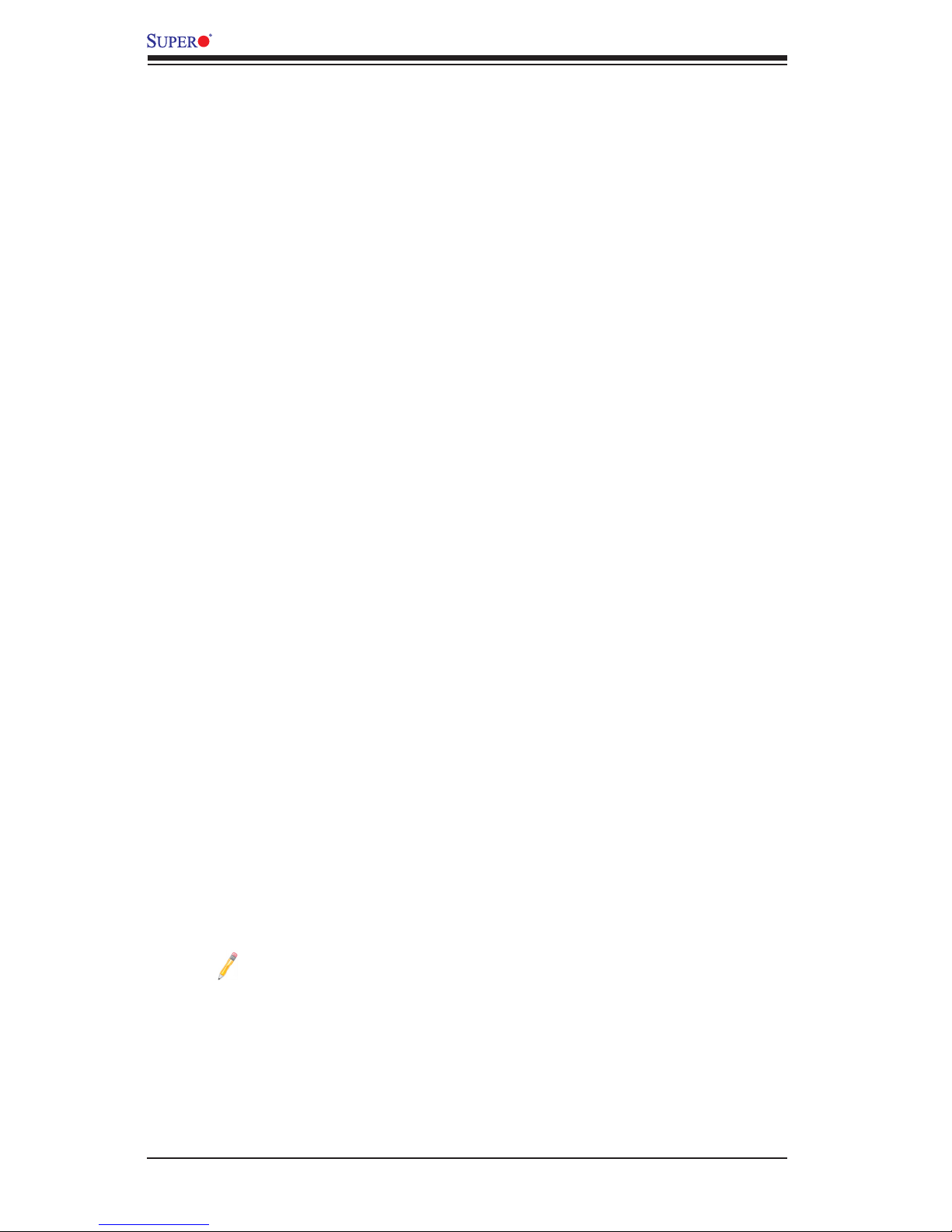
1-12
X9DAi Motherboard User's Manual
1-3 Special Features
Recovery from AC Power Loss
The Basic I/O System (BIOS) provides a setting that determines how the system will
respond when AC power is lost and then restored to the system. You can choose for
the system to remain powered off (in which case you must press the power switch
to turn it back on), or for it to automatically return to the power-on state. See the
Advanced BIOS Setup section for this setting. The default setting is Last State.
1-4 PC Health Monitoring
This motherboard has an onboard System_Hardware_Monitor chip that supports
PC health monitoring. An onboard voltage monitor will scan the following onboard
voltages continuously: CPU1 Vcore, CPU2 Vcore,+1.8V, +12V, 1.5V, 3.3V, 3.3VSB,
5V, 5VSB, battery voltage, memory voltages and chipset voltage. Once a voltage
becomes unstable, a warning is given, or an error message is sent to the screen.
The user can adjust the voltage thresholds to dene the sensitivity of the voltage
monitor.
Fan Status Monitor with Firmware Control
The PC health monitor chip can check the RPM status of a cooling fan. The onboard
CPU and chassis fans are controlled by rmware thermal management via IPMI 2.0.
Environmental Temperature Control
A thermal control sensor monitors the CPU temperature in real time and will turn
on the thermal control fan whenever the CPU temperature exceeds a user-dened
threshold. The overheat circuitry runs independently from the CPU. Once it detects
that the CPU temperature is too high, it will automatically turn on the thermal fan
control to prevent the CPU from overheating. The onboard chassis thermal circuitry
can monitor the overall system temperature and alert the user when the chassis
temperature is too high.
Note: To avoid possible system overheating, please be sure to provide
adequate airow to your system.
System Resource Alert
This feature is available when used with SuperDoctor III in the Windows OS
environment or used with SuperDoctor II in Linux. SuperDoctor is used to notify
the user of certain system events. For example, you can congure SuperDoctor

Chapter 1: Overview
1-13
to provide you with warnings when the system/CPU temperatures, CPU voltages
and fan speeds go beyond a predened range.
1-5 ACPI Features
ACPI stands for Advanced Conguration and Power Interface. The ACPI specica-
tion denes a exible and abstract hardware interface that provides a standard way
to integrate power management features throughout a PC system, including its
hardware, operating system and application software. This enables the system to
automatically turn on and off peripheral devices such as CD-ROMs, network cards,
hard disk drives and printers.
In addition to enabling operating_system-directed power management, ACPI also
provides a generic system event mechanism for Plug and Play, and an operating
system-independent interface for conguration control. ACPI leverages the Plug and
Play BIOS data structures, while providing a processor architecture-independent
implementation that is compatible with Windows 2008, Windows Vista and Windows
7 Operating Systems.
Slow Blinking LED for Suspend-State Indicator
When the CPU goes into a suspend state, the chassis power LED will start blinking
to indicate that the CPU is in suspend mode. When the user presses any key, the
CPU will "wake up" and the LED will automatically stop blinking and remain on.
1-6 Power Supply
As with all computer products, a stable power source is necessary for proper and
reliable operation. It is even more important for processors that have high CPU
clock rates.
The X9DAi motherboard accommodates 24-pin ATX power supplies. Although
most power supplies generally meet the specications required by the CPU, some
are inadequate. In addition, two 12V 8-pin power connections are also required to
ensure adequate power supply to the system. Your power supply must also supply
1.5A for the Ethernet ports.
Warning! To prevent damage to the power supply or motherboard, please
use a power supply that contains a 24-pin and two 8-pin power connec-
tors. Be sure to connect these power supply connectors to the 24-pin (J22)
and two 8-pin power connectors (JPWR1, JPWR2) on the motherboard.
Failure to do so will void the manufacturer warranty on your power supply
and motherboard.
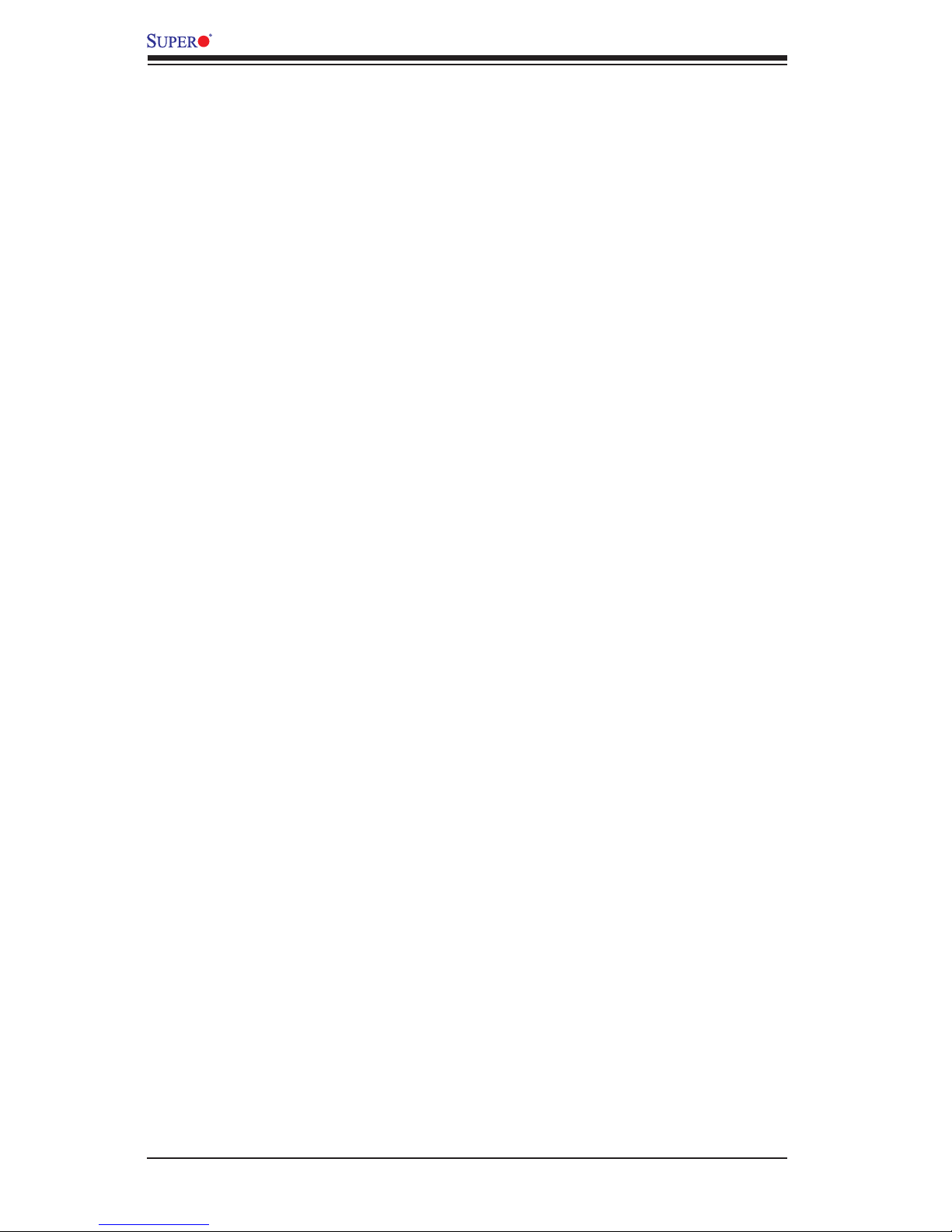
1-14
X9DAi Motherboard User's Manual
It is strongly recommended that you use a high quality power supply that meets ATX
power supply Specication 2.02 or above. It must also be SSI compliant. (For more
information, please refer to the website at http://www.ssiforum.org/). Additionally, in
areas where noisy power transmission is present, you may choose to install a line
lter to shield the computer from noise. It is recommended that you also install a
power surge protector to help avoid problems caused by power surges.
1-7 Super I/O
The Super I/O supports one high-speed, 16550 compatible serial communication
ports (UARTs). Each UART includes a 16-byte send/receive FIFO, a programmable
baud rate generator, complete modem control capability and a processor interrupt
system. Both UARTs provide legacy speed with baud rate of up to 115.2 Kbps
as well as an advanced speed with baud rates of 250 K, 500 K, or 1 Mb/s, which
support higher speed modems.
The Super I/O provides functions that comply with ACPI (Advanced Conguration
and Power Interface), which includes support of legacy and ACPI power manage-
ment through an SMI or SCI function pin. It also features auto power management
to reduce power consumption.
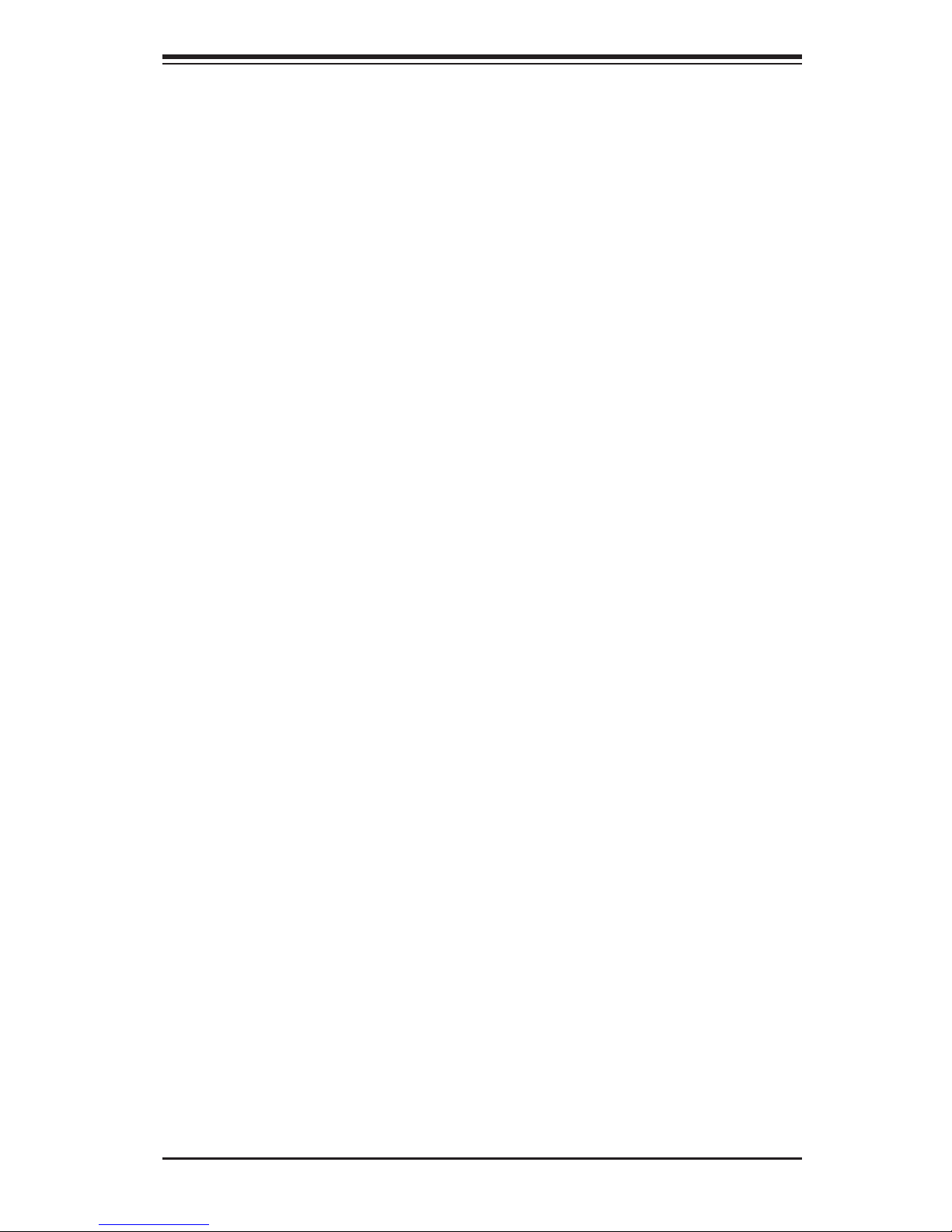
Chapter 2: Installation
2-1
Chapter 2
Installation
2-1 Static-Sensitive Devices
Electrostatic Discharge (ESD) can damage electronic com ponents. To avoid dam-
aging your system board, it is important to handle it very carefully. The following
measures are generally sufcient to protect your equipment from ESD.
Precautions
•Use a grounded wrist strap designed to prevent static discharge.
•Touch a grounded metal object before removing the board from the antistatic
bag.
•Handle the board by its edges only; do not touch its components, peripheral
chips, memory modules or gold contacts.
•When handling chips or modules, avoid touching their pins.
•Put the motherboard and peripherals back into their antistatic bags when not
in use.
•For grounding purposes, make sure that your system chassis provides excellent
conductivity between the power supply, the case, the mounting fasteners and
the motherboard.
Unpacking
The motherboard is shipped in antistatic packaging to avoid static damage. When
unpacking the board, make sure that the person handling it is static protected.
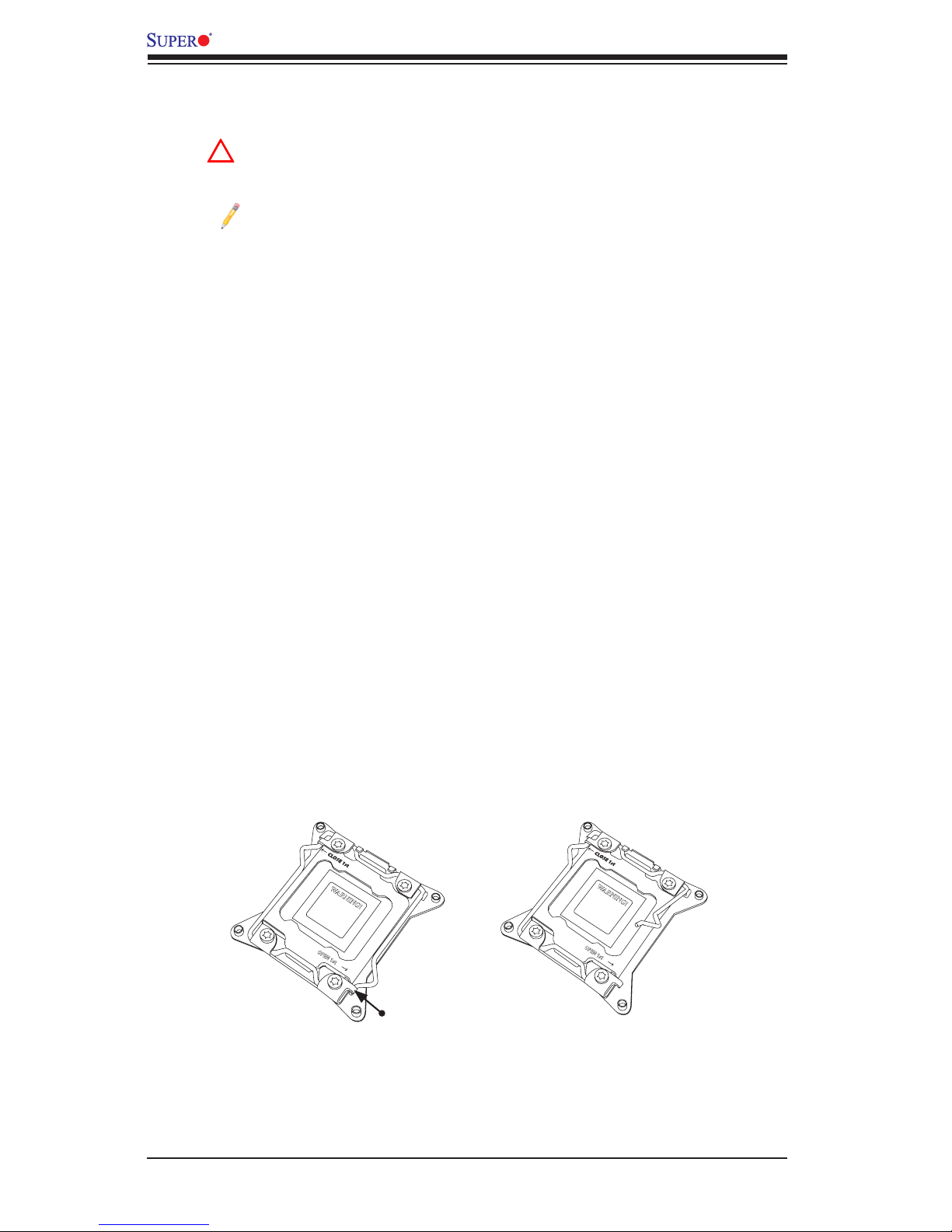
2-2
X9DAi Motherboard User's Manual
OPEN 1st
WARNING!
2-2 Processor and Heatsink Installation
Warning: When handling the processor package, avoid placing direct
pressure on the label area.
Notes:
Always connect the power cord last, and always remove it before adding,
removing or changing any hardware components. Make sure that you in-
stall the processor into the CPU socket before you install the CPU heatsink.
If you buy a CPU separately, make sure that you use an Intel-certied
multi-directional heatsink only.
Make sure to install the system board into the chassis before you install
the CPU heatsink.
When receiving a server board without a processor pre-installed, make
sure that the plastic CPU socket cap is in place and none of the socket
pins are bent; otherwise, contact your retailer immediately.
Refer to the Supermicro website for updates on CPU support.
Press down
on
Load Lever
labeled 'Open 1st'.
Installing the LGA2011 Processor
1. There are two load levers on the LGA2011 socket. To open the socket cover,
rst press and release the load lever labeled 'Open 1st'.
!
OPEN 1st
WARNING!
1
2
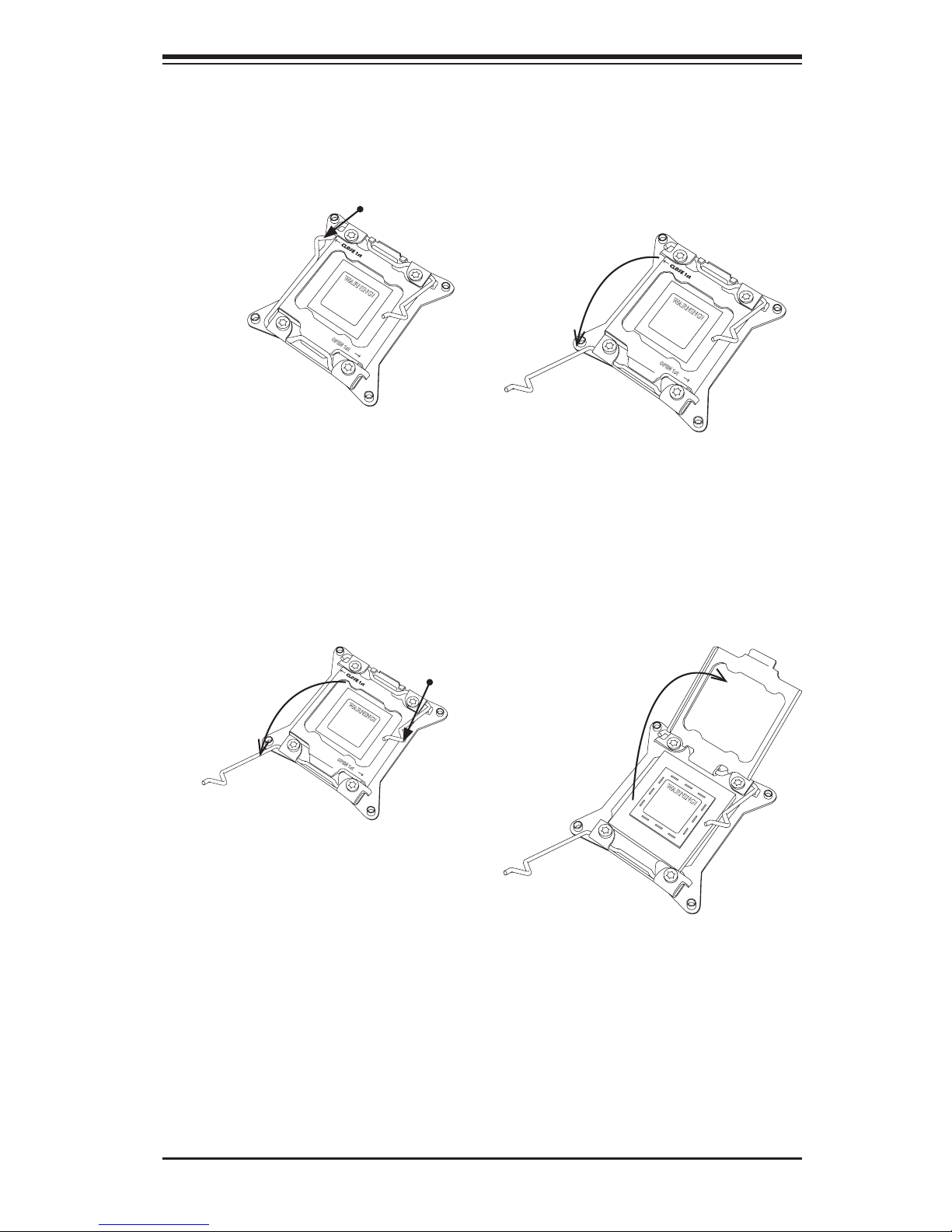
Chapter 2: Installation
2-3
Gently push
down to pop the
load plate open.
2. Press the second load lever labeled 'Close 1st' to release the load plate that
covers the CPU socket from its locking position.
3. With the 'Close 1st' lever fully retracted, gently push down on the 'Open 1st'
lever to open the load plate. Lift the load plate to open it completely.
OPEN 1st
WARNING!
OPEN 1st
WARNING!
1
2
Press down on
Load
Lever 'Close 1st'
WARNING!
OPEN 1st
WARNING!
1
Pull lever away from
the socket
2
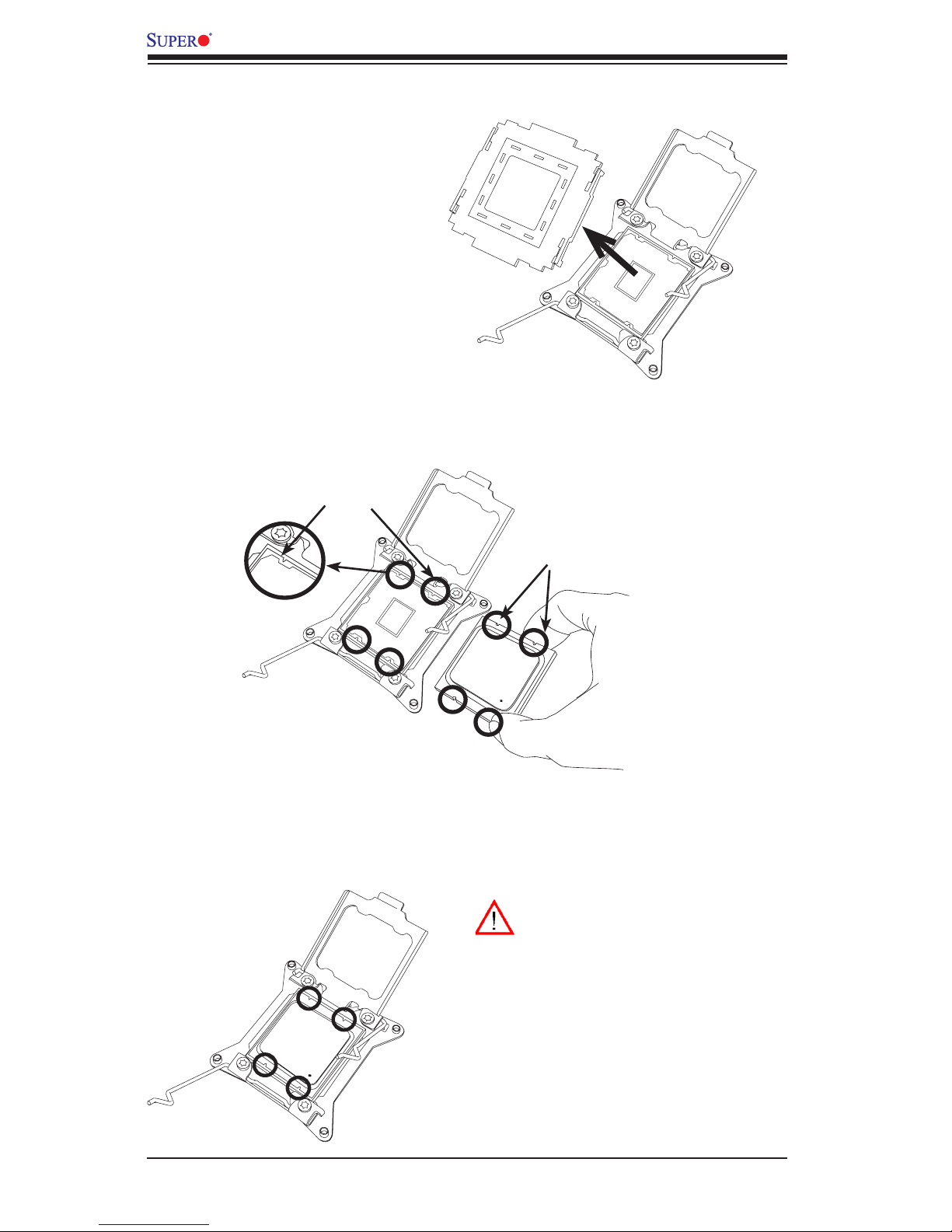
2-4
X9DAi Motherboard User's Manual
WARNING!
1. Using your thumb and the index nger, remove the 'WARNING' plastic cap
from the socket.
2. Use your thumb and index nger to hold the CPU on its edges. Align the CPU
keys, which are semi-circle cutouts, against the socket keys.
3. Once they are aligned, carefully lower the CPU straight down into the socket.
(Do not drop the CPU on the socket. Do not move the CPU horizontally or
vertically. Do not rub the CPU against the surface or against any pins of the
socket to avoid damaging the CPU or the socket.)
Socket Keys
CPU Keys
Warning: You can only install the
CPU inside the socket in one direc-
tion. Make sure that it is properly
inserted into the CPU socket before
closing the load plate. If it doesn't
close properly, do not force it as it
may damage your CPU. Instead,
open the load plate again and dou-
ble-check that the CPU is aligned
properly.

Chapter 2: Installation
2-5
4. With the CPU inside the socket, inspect the four corners of the CPU to make
sure that the CPU is properly installed.
5. Close the load plate with the CPU inside the socket. Lock the 'Close 1st'
lever rst, then lock the 'Open 1st' lever second. Use your thumb to gently
push the load levers down to the lever locks.
OPEN 1st
OPEN 1st
OPEN 1st
Lever Lock
Lever Lock
Push down and
lock 'Open 1st'
lever
Push down and lock
'Close 1st' lever.
Gently close
the load plate.
1 2
3
4
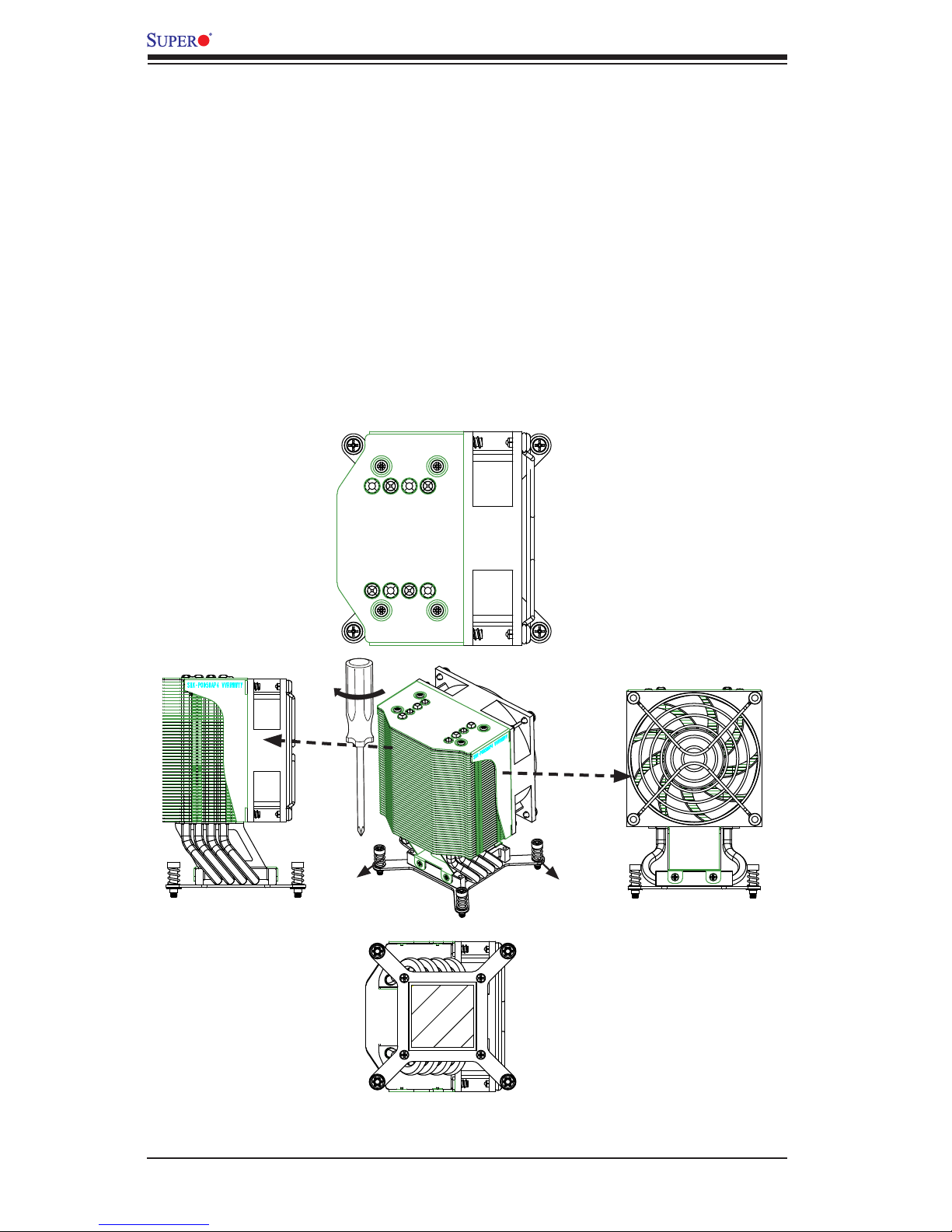
2-6
X9DAi Motherboard User's Manual
Screw#1
Screw#2
Installing a Passive CPU Heatsink
1. Do not apply any thermal grease to the heatsink or the CPU die -- the re-
quired amount has already been applied.
2. Place the heatsink on top of the CPU so that the four mounting holes are
aligned with those on the Motherboard's and the Heatsink Bracket under-
neath.
3. Screw in two diagonal screws (i.e., the #1 and the #2 screws) until just snug
(-do not over-tighten the screws to avoid possible damage to the CPU.)
4. Finish the installation by fully tightening all four screws.
Screw#3
Top View
Bottom View
Side View
Side View
Screw#1
Screw#2Screw#3
Screw#4
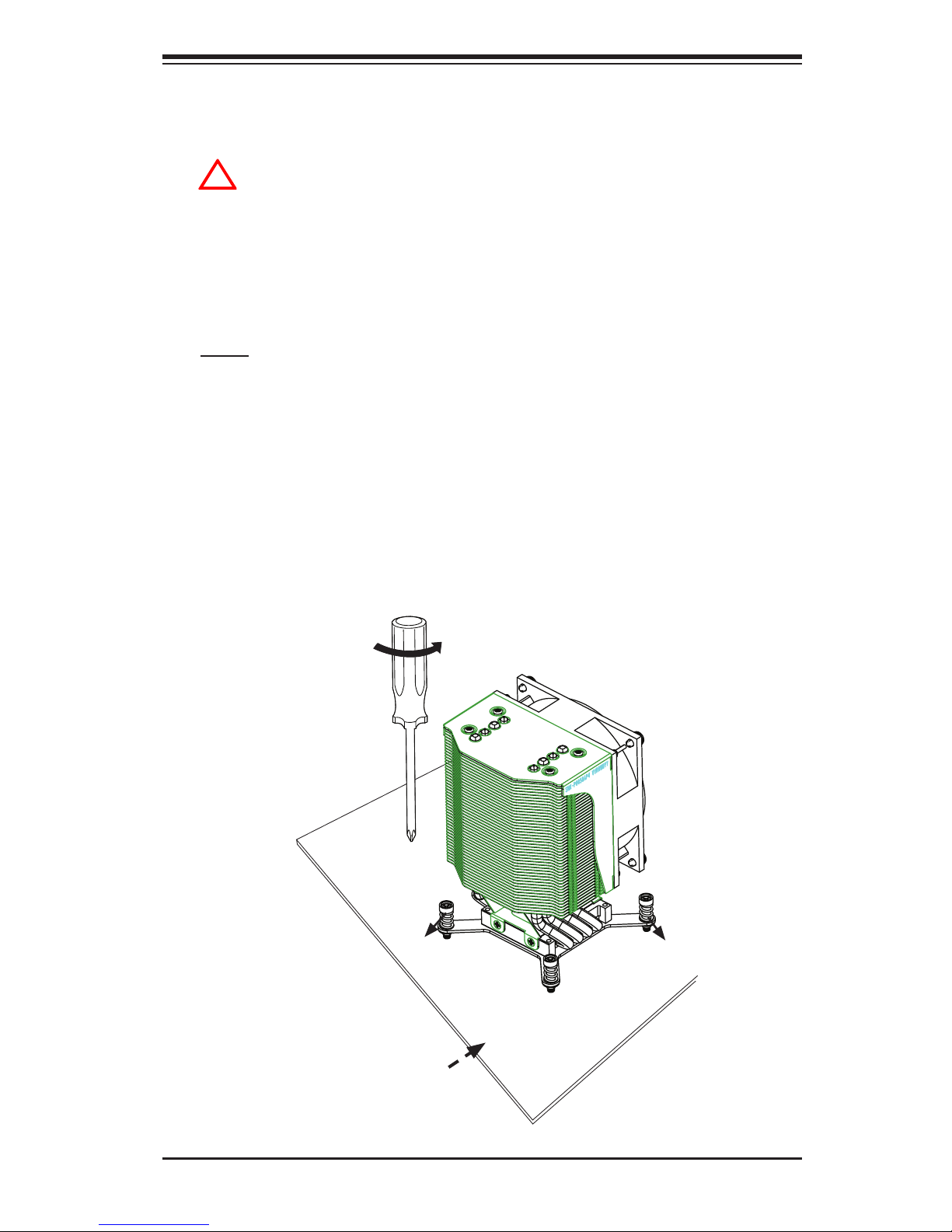
Chapter 2: Installation
2-7
Removing the Heatsink
Warning: We do not recommend that the CPU or the heatsink be removed.
However, if you do need to uninstall the heatsink, please follow the instruc-
tions below to uninstall the heatsink to prevent damage done to the CPU
or the CPU socket.
1. Unscrew the heatsink screws from the motherboard in the sequence as shown
in the illustration below.
2. Gently wriggle the heatsink to loosen it from the CPU. (Do not use excessive
force when wriggling the heatsink!)
3. Once the CPU is loosened, remove the CPU from the CPU socket.
4. Remove the used thermal grease and clean the surface of the CPU and the
heatsink, Reapply the proper amount of thermal grease on the surface before
reinstalling the CPU and the heatsink.
!
Loosen screws
in sequence as
shown.
Screw#2
Motherboard
Screw#1
Screw#3
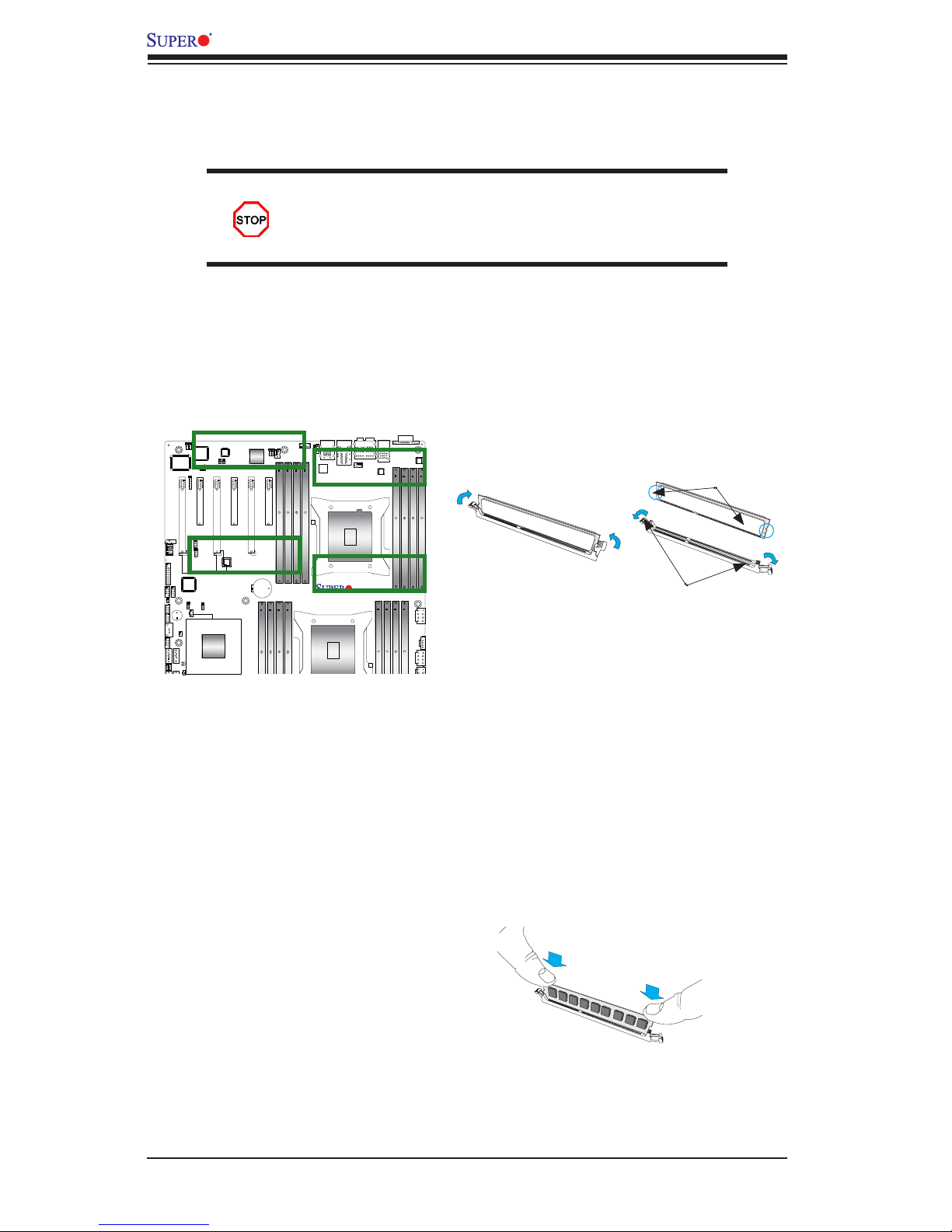
2-8
X9DAi Motherboard User's Manual
X9DAi
Rev.
1.02
Release Tabs
Notches
2-3 Installing and Removing the Memory Modules
Note: Check Supermicro's Website for recommended memory modules.
CAUTION
Exercise extreme care when installing or removing DIMM
modules to prevent any possible damage.
Installing & Removing DIMMs
1. Insert the desired number of DIMMs into the memory slots, starting with P1-
DIMM #1A. (For best performance, please use the memory modules of the
same type and the same speed.)
2. Push the release tabs outwards on both ends of the DIMM slot to unlock it.
Removing Memory Modules
Press both notches on the ends of the DIMM module to unlock it. Once the DIMM
module is loosened, remove it from the memory slot.
3. Align the key of the DIMM module with the receptive point on the memory
slot.
4. Align the notches on both ends of the module against the receptive points on
the ends of the slot.
5. Use two thumbs together to press the notches on both ends of the module
straight down into the slot until the module snaps into place.
6. Press the release tabs to the locking positions to secure the DIMM module
into the slot.
Press both notches straight
down into the memory slot at
the same time.
