Supero SuperWorkstation PIO-737A-i-MA015 User Manual
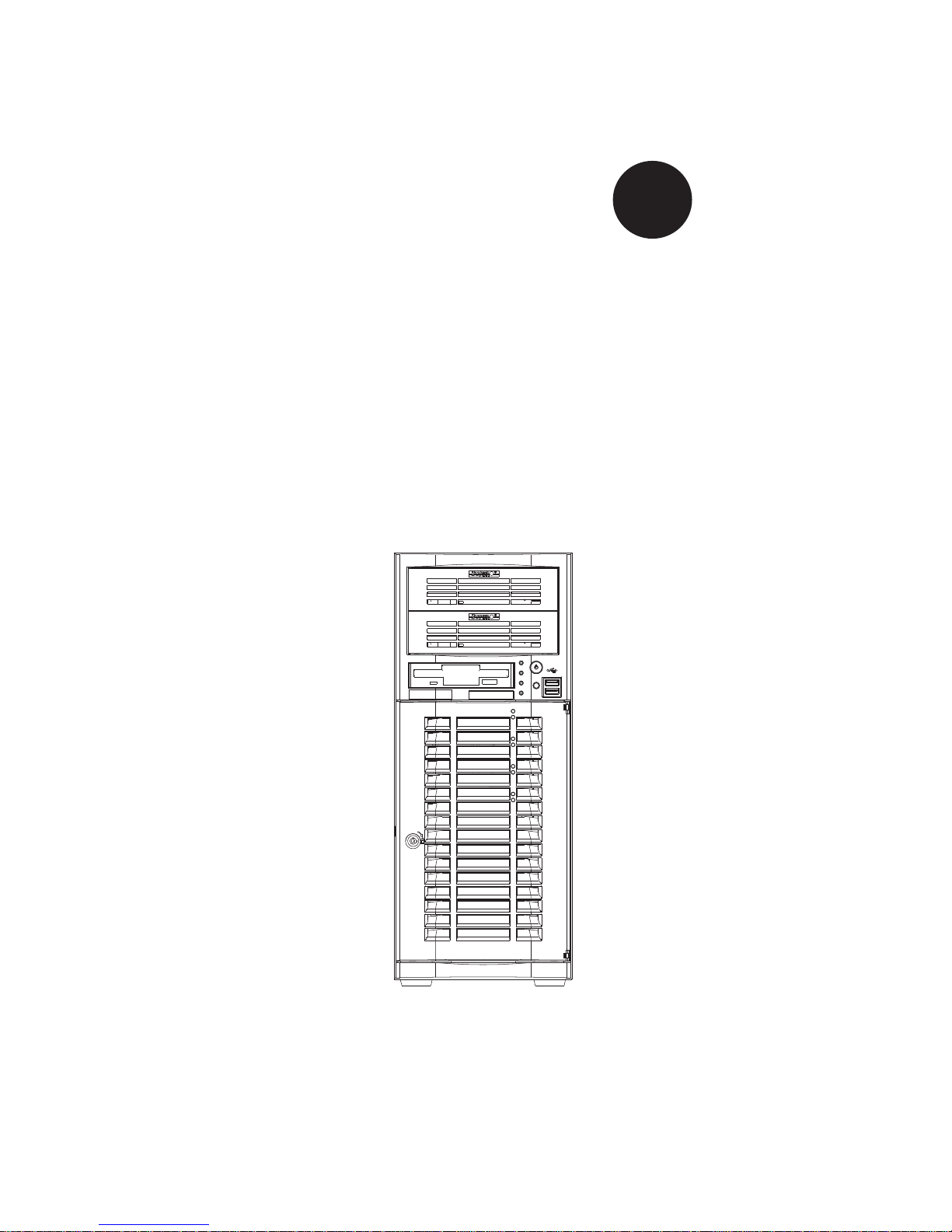
SUPER
SuperWorkstation
PIO-737A-i-MA015
®
USER’S MANUAL
1.0
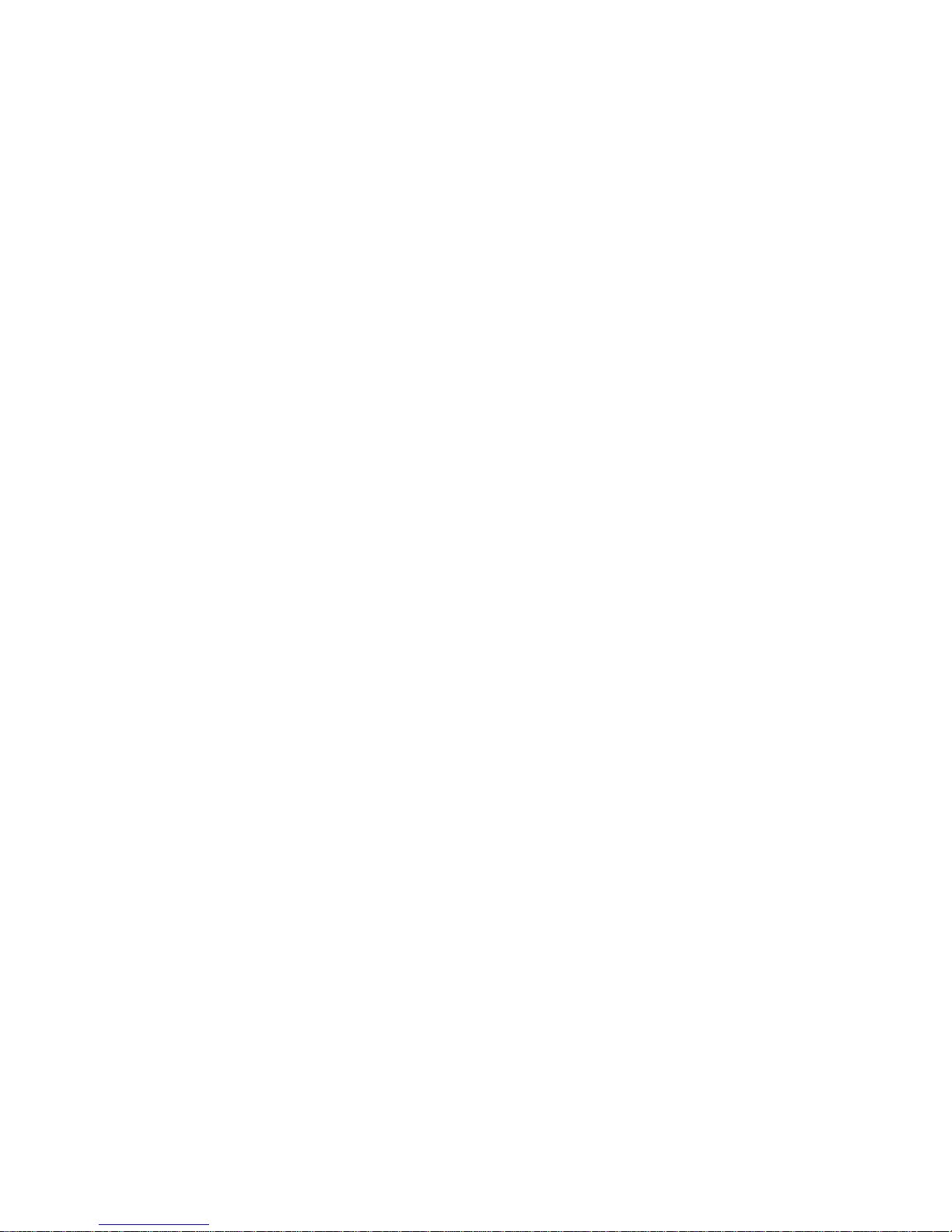
The information in this User’s Manual has been carefully reviewed and is believed to be accurate.
The vendor assumes no responsibility for any inaccuracies that may be contained in this document,
makes no commitment to update or to keep current the information in this manual, or to notify any
person or organization of the updates. Please Note: For the most up-to-date version of this
manual, please see our web site at www.supermicro.com.
Super Micro Computer, Inc. ("Supermicro") reserves the right to make changes to the product
described in this manual at any time and without notice. This product, including software and documentation, is the property of Supermicro and/or its licensors, and is supplied only under a license.
Any use or reproduction of this product is not allowed, except as expressly permitted by the terms
of said license.
IN NO EVENT WILL SUPERMICRO BE LIABLE FOR DIRECT, INDIRECT, SPECIAL, INCIDENTAL,
SPECULATIVE OR CONSEQUENTIAL DAMAGES ARISING FROM THE USE OR INABILITY TO
USE THIS PRODUCT OR DOCUMENTATION, EVEN IF ADVISED OF THE POSSIBILITY OF
SUCH DAMAGES. IN PARTICULAR, SUPERMICRO SHALL NOT HAVE LIABILITY FOR ANY
HARDWARE, SOFTW ARE, OR DA TA STORED OR USED WITH THE PRODUCT, INCLUDING THE
COSTS OF REPAIRING, REPLACING, INTEGRATING, INSTALLING OR RECOVERING SUCH
HARDWARE, SOFTWARE, OR DATA.
Any disputes arising between manufacturer and customer shall be governed by the laws of Santa
Clara County in the State of California, USA. The State of California, County of Santa Clara shall
be the exclusive venue for the resolution of any such disputes. Super Micro's total liability for all
claims will not exceed the price paid for the hardware product.
FCC Statement: This equipment has been tested and found to comply with the limits for a class B
digital device, pursuant to Part 15 of the FCC Rules. These limits are designed to provide reasonable
protection against harmful interference in a residential installation. This equipment generates, uses,
and can radiate radio frequency energy and, if not installed and used in accordance with the instructions, may cause harmful interference to radio communications. However, there is no guarantee that
interference will not occur in a particular installation. If this equipment does cause harmful interference to radio or television reception, which can be determined by turning the equipment off and on,
the user is encouraged to try to correct the interference by one or more of the following measures:
• Reorient or relocate the receiving antenna.
• Increase the separation between the equipment and receiver.
• Connect the equipment to an outlet on a circuit different from that to which the receiver
is connected.
• Consult the authorized dealer or an experienced radio/TV technician for help.
California Best Management Practices Regulations for Perchlorate Materials: This Perchlorate warning applies only to products containing CR (Manganese Dioxide) Lithium coin cells. “Perchlorate
Material-special handling may apply. See www.dtsc.ca.gov/hazardouswaste/perchlorate”
WARNING: Handling of lead solder materials used in this
product may expose you to lead, a chemical known to the
State of California to cause birth defects and other reproductive harm.
Manual Revision 1.0
Release Date: October 31, 2012
Unless you request and receive written permission from Super Micro Computer, Inc., you may not
copy any part of this document.
Information in this document is subject to change without notice. Other products and companies
referred to herein are trademarks or registered trademarks of their respective companies or mark
holders.
Copyright © 2012 by Super Micro Computer, Inc.
All rights reserved.
Printed in the United States of America
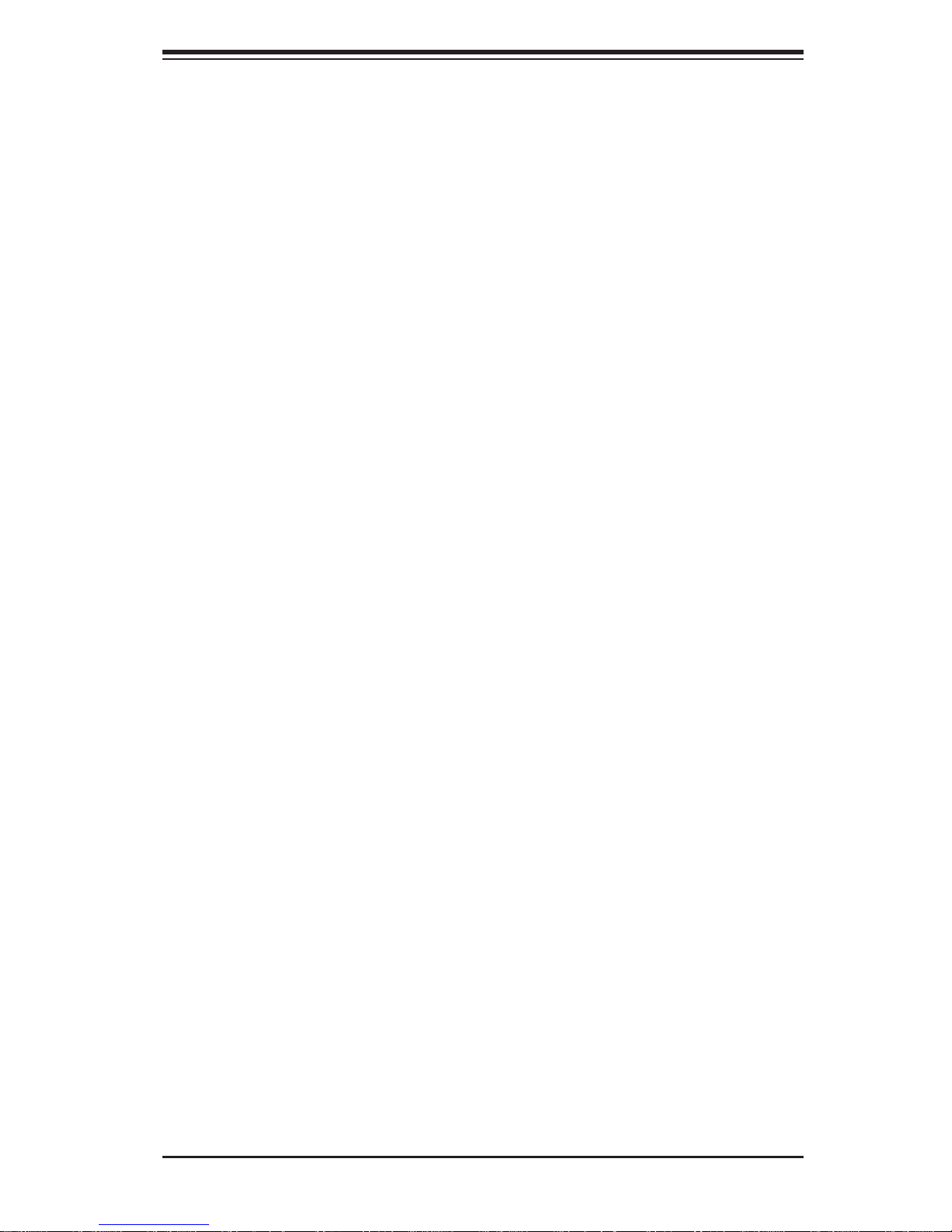
Preface
About This Manual
This manual is written for professional system integrators and PC technicians.
It provides information for the installation and use of the SuperWorkstation PIO737A-i-MA015. Installation and maintenance should be performed by experienced
technicians only.
Manual Organization
Chapter 1: Workstation Overview
Preface
The fi rst chapter provides a list of the main components included with the system
and describes the main features.
Chapter 2: Server Setup
This chapter describes the steps necessary to set up the SuperWorkstation
5037A-i2-MA015. A motherboard layout is included and jumper settings are described here.
Chapter 3: Component Installation
Refer here for details on installing components to the system, including CPUs,
memory and power supplies.
Appendix A: Software
Appendix B: BIOS Beep Codes
Appendix C: System Specifi cations
iii
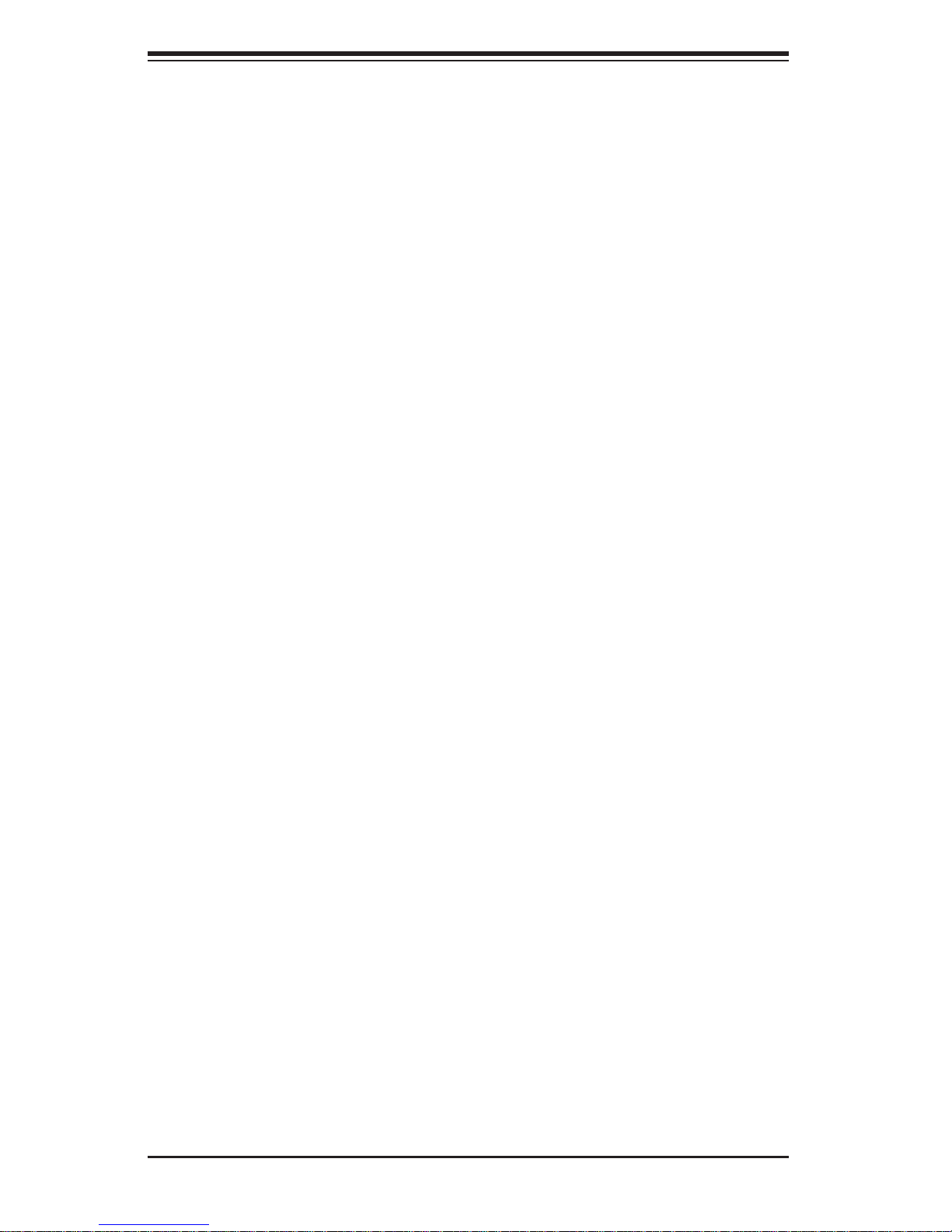
SuperWorkstation PIO-737A-i-MA015 User's Manual
Table of Contents
Chapter 1 Workstation Overview
1-1 Introduction ......................................................................................................1-1
System Recovery Instructions.........................................................................1-1
1-2 Motherboard Features ..................................................................................... 1-2
Processors ......................................................................................................1-2
Memory ...........................................................................................................1-2
SATA ..............................................................................................................1-2
PCI Expansion Slots ....................................................................................... 1-2
Onboard Controllers/Ports ..............................................................................1-2
1-3 Chassis Features ............................................................................................1-3
System Power ................................................................................................. 1-3
SATA Support .................................................................................................. 1-3
Front Control Panel .........................................................................................1-3
Cooling System ............................................................................................... 1-3
Control Panel .................................................................................................. 1-3
1-4 Contacting Supermicro .................................................................................... 1-6
Chapter 2 Workstation Setup
2-1 Unpacking the System .................................................................................... 2-1
2-2 Preparing for Setup .........................................................................................2-1
2-3 Motherboard Layout ........................................................................................2-2
2-4 Jumper Settings ..............................................................................................2-4
2-5 Onboard Indicators .......................................................................................... 2-7
2-6 SATA Ports ......................................................................................................2-7
Chapter 3 Component Installation
3-1 Removing Power .............................................................................................3-1
3-2 Accessing the System ..................................................................................... 3-1
3-3 Adding PCI Add-On Cards .............................................................................. 3-2
3-4 Installing a CPU and Heat Sink ......................................................................3-3
Installing an LGA 2011 Processor ................................................................... 3-3
Installing a CPU Heat Sink ............................................................................. 3-6
Removing the Heat Sink .................................................................................3-7
3-5 Installing Memory Modules ............................................................................. 3-8
3-6 System Fan ................................................................................................... 3-12
3-7 Hard Drive Installation ................................................................................... 3-13
Installing Components in the 5.25" Drive Bays ............................................ 3-15
vi
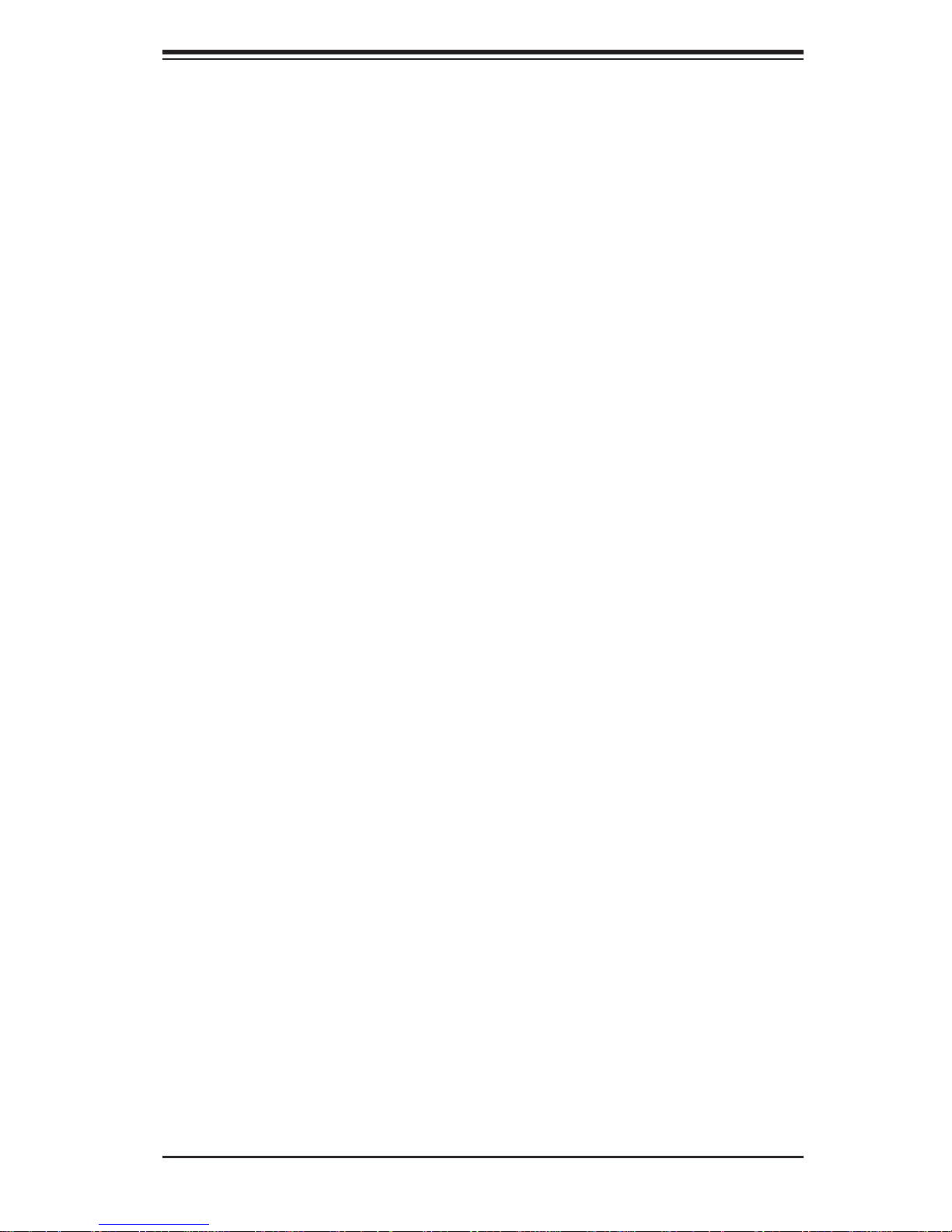
Table of Contents
3-8 Power Supply ................................................................................................ 3-16
3-9 Motherboard Battery ..................................................................................... 3-17
Appendix A Software
A-1 Operating System ...........................................................................................A-1
System Recovery Instructions......................................................................... A-1
Support ............................................................................................................A-1
A-2 Installing Drivers ..............................................................................................A-2
A-3 SuperDoctor III ................................................................................................A-3
A-4 BIOS ................................................................................................................A-4
Starting BIOS Setup Utility ..............................................................................A-4
How To Change the Confi guration Data .........................................................A-5
How to Start the Setup Utility ......................................................................... A-5
Appendix B BIOS Beep Codes
Appendix C System Specifi cations
vii
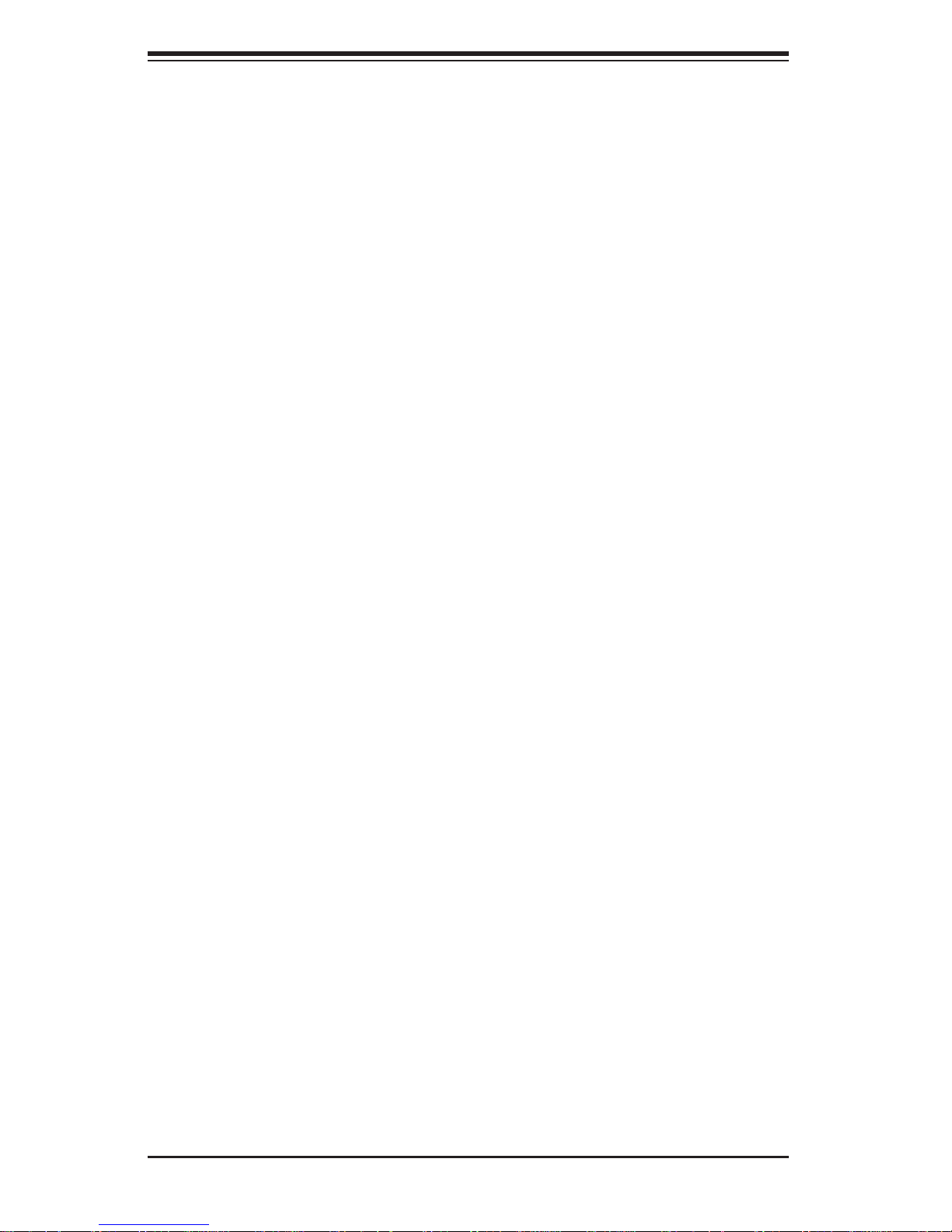
SuperWorkstation PIO-737A-i-MA015 User's Manual
Notes
viii
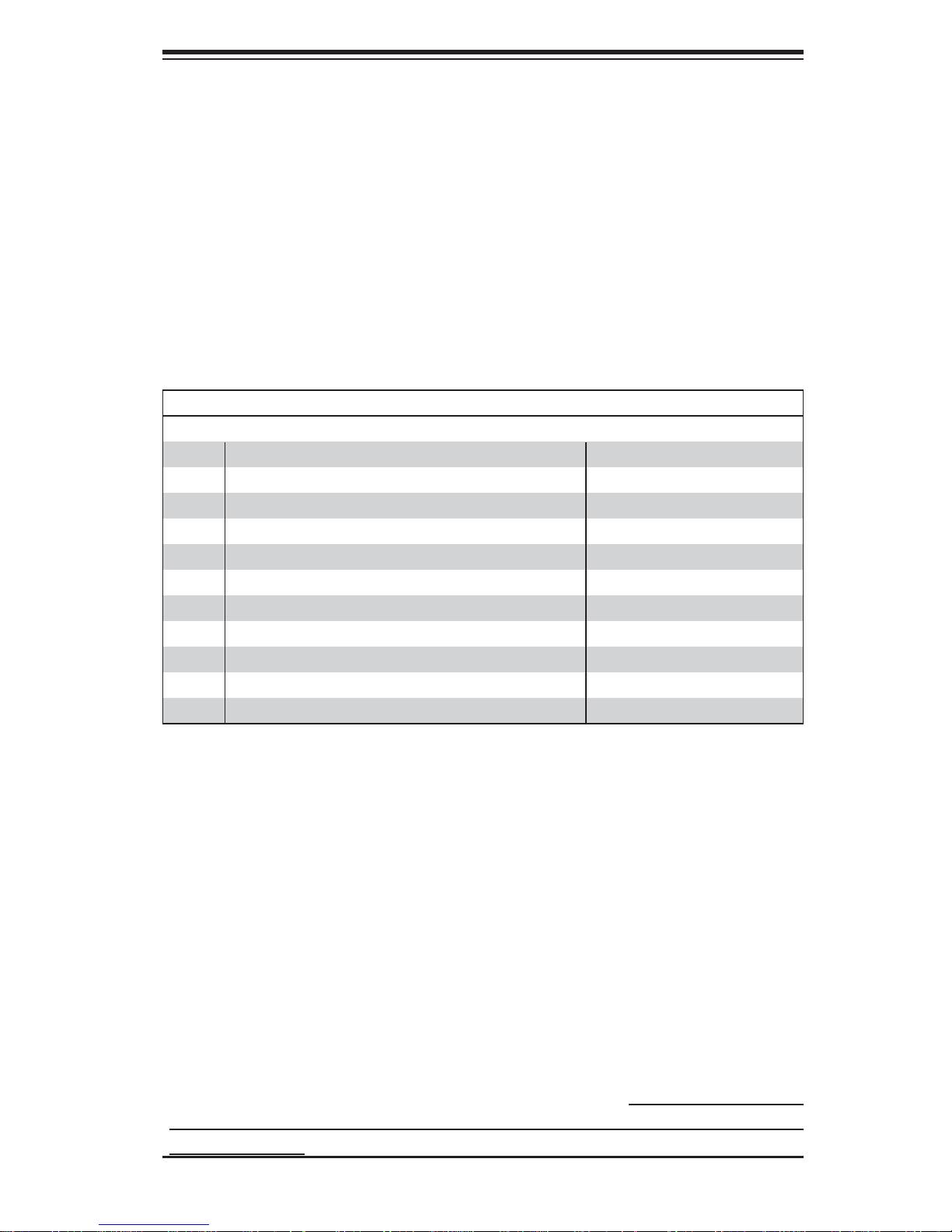
Chapter 1: Workstation Overview
Chapter 1
Workstation Overview
1-1 Introduction
The PIO-737A-i-MA015 is a high-end turnkey workstation. A replacement parts list
is shown below. A complete list of safety warnings is provided on the Supermicro
web site at http://www.supermicro.com/about/policies/safety_information.cfm
Replacement Parts List
Qty. Defi nition Part Number
1 Black SC733 Mid Tower Chassis w/ 665W Power Supply CSE-733TQ-665BP
1 Black Lite-On 5.25" HH 24x DVD-RW SATA Drive DVM-LITE-DVDRW24-HBT
5 61-cm SATA Cables CBL-0044L
1 12-cm Chassis Fan FAN-0124L4
2 Sandy Bridge 4C E5-1620 3.6G 10M 130W 2011 Processor P4X-DPE52630-SR0KV
1 Motherboard X9DAi
4 4GB DDR3-1600 1.5V 2Rx8 LP ECC REG DIMMs MEM-DR340L-SL02-ER16
1 Seagate 1.0 TB 6Gb/s 7.2k RPM, 3.5" SATA 3.0 HDD HDD-T1000-ST1000NM0011
2 2U Active CPU Heat Sink for X9 Socket R SNK-P0048AP4
1 NVIDIA® Quadro 4000 AOC-GPU-NVQ4000
1 Standard I/O Shield for X9DA6 with EMI Gasket MCP-260-00045-0N
System Recovery Instructions
This computer includes a hidden partition which contains a backup of your factory
Windows installation. In case of a system failure, you can use this backup to restore
your computer to a working state in just a few minutes.
Since this backup resides on the same physical hard-disk as your current Windows
installation, a hardware failure of the hard-disk will prevent you from reinstalling
Windows. There are two different ways to initiate a system recovery of your system:
• Trigger recovery from OS level (run FullRestore.exe)
• Trigger recovery during system boot up (press F10 key).
Warning: System Recovery will wipe all of your personal data and restore the system
to OOBE. You must have your CD-KEY from COA label ready before performing this
action. System Recovery is an automated, one-step process. Do not initiate a system
recovery unless you are prepared for a complete re-installation back to the factory
default installation.
1-1
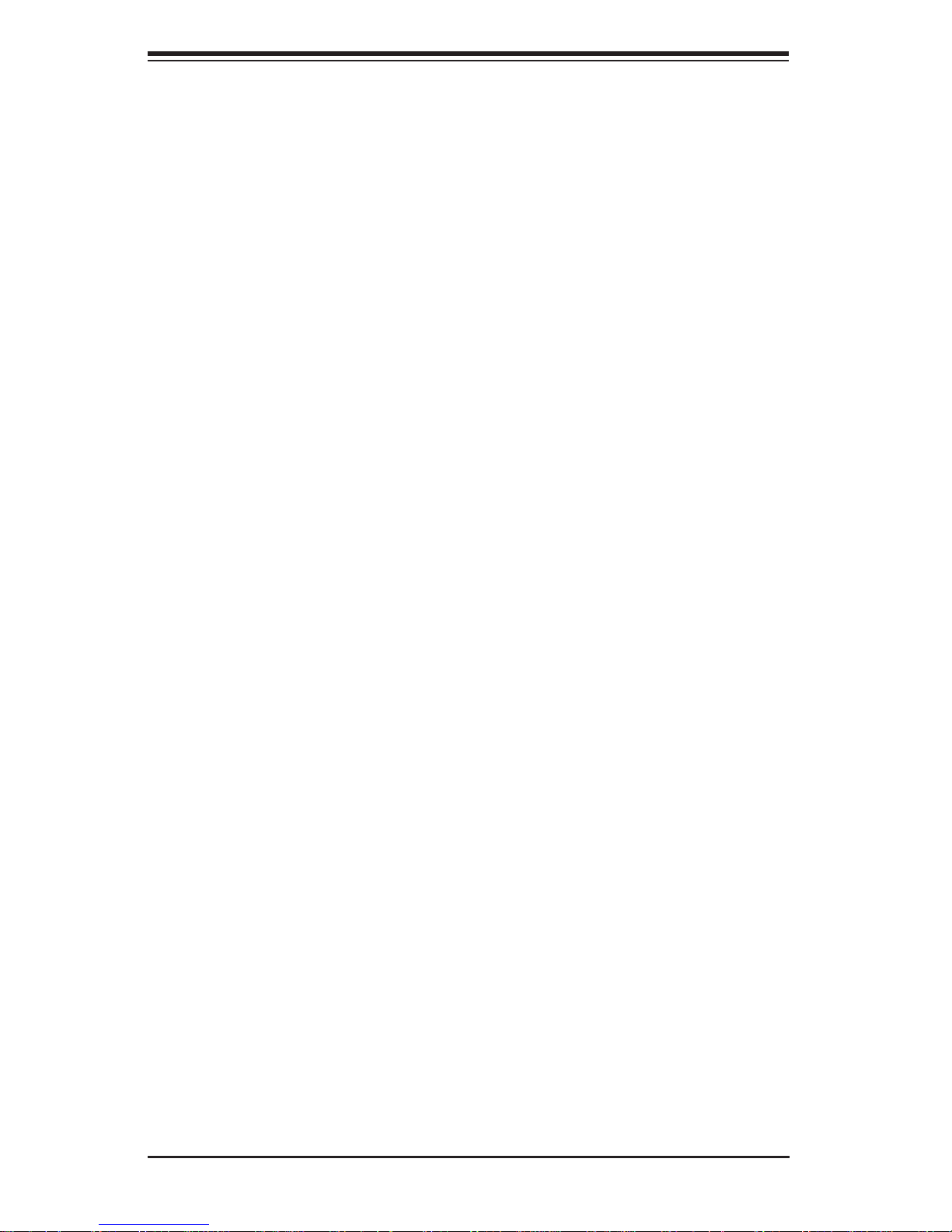
SuperWorkstation PIO-737A-i-MA015 User's Manual
1-2 Motherboard Features
The SuperWorkstation PIO-737A-i-MA015 uses the X9DAi, a dual processor motherboard built around the Intel® C600 series chipset. Below are the main features
of the X9DAi.
Processors
The PIO-737A-i-MA015 supports single or dual Intel E5-2600 processors in LGA
2011 sockets. Please refer to the motherboard description pages on our Web site
for a complete listing of supported processors (www.supermicro.com).
Memory
The PIO-737A-i-MA015 features up to 512 GB of registered/unbuffered ECC DDR31333/1066/800 LRDIMMs (load-reduced DIMMs).
SATA
A SATA controller is integrated into the chipset to provide a Serial ATA subsystem.
The PIO-737A-i-MA015 supports six SATA 3.0 and four SATA 2.0 ports.
PCI Expansion Slots
The PIO-737A-i-MA015 features the following PCI expansion slots:
Three PCI-Express 3.0 x16, two PCI-Express 3.0 x8 and one PCI-Express 3.0 x4
slots.
Onboard Controllers/Ports
The color-coded I/O ports include one COM port, six USB 2.0 ports, PS/2 mouse
and keyboard ports, two Gb Ethernet ports and six HDA (High Defi nition Audio)
ports. See Figure 1-2.
1-2
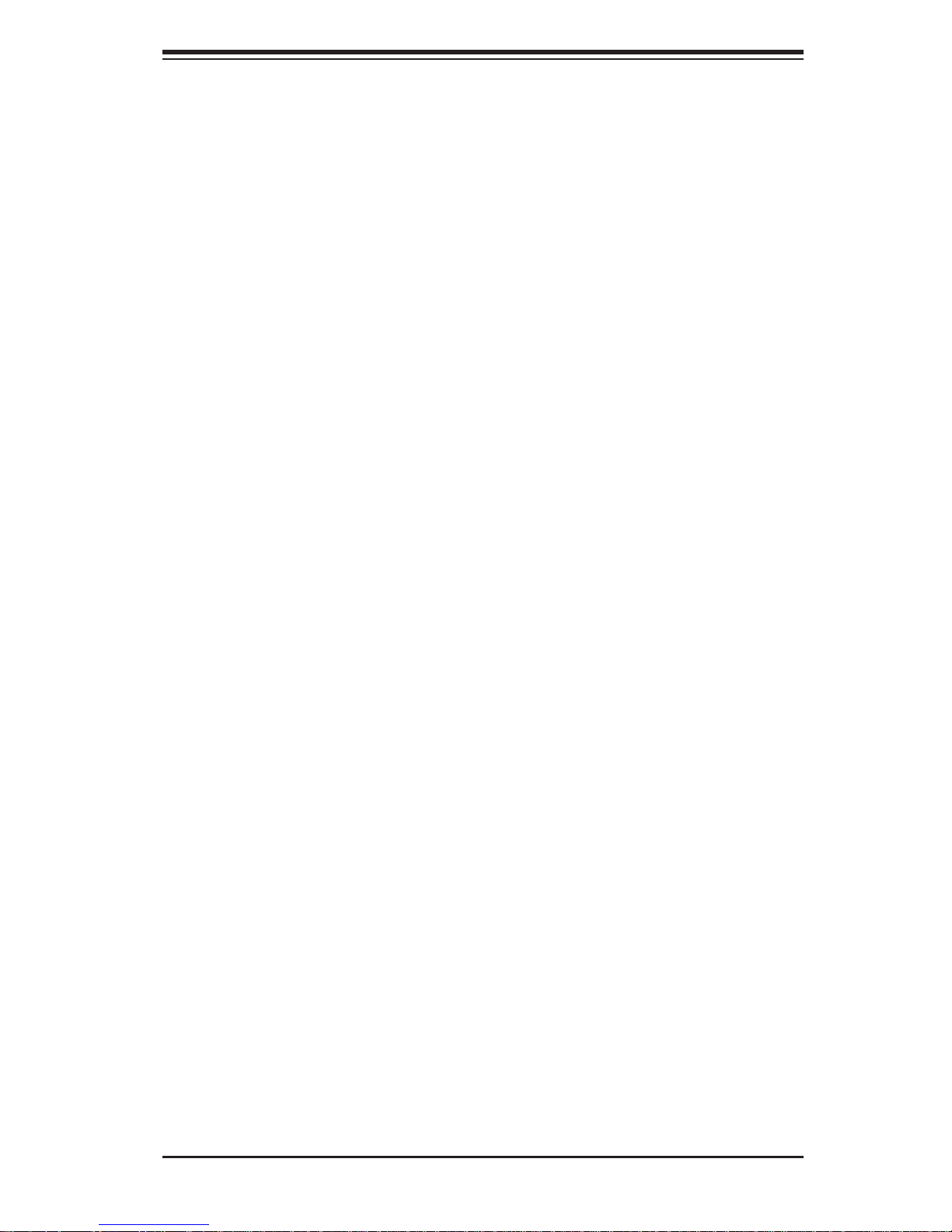
Chapter 1: Workstation Overview
1-3 Chassis Features
The PIO-737A-i-MA015 is a workstation. The following is a general outline of the
main features of the enclosure. See Figure 1-3 for a front view.
System Power
The PIO-737A-i-MA015 features a low-noise, high-effi ciency 665W power supply.
Power must be removed from the system before servicing or replacing the power
supply.
SATA Support
The PIO-737A-i-MA015 was designed to support four 3.5" SATA hard drives, which
are hot- swappa ble unit s.
Front Control Panel
The control panel on the PIO -737A-i -M A015 provides you with system monitoring
and control. LEDs indicate power on, network activity, hard disk drive activity and
overheat conditions. The control panel also includes a main power button and a
system reset button.
Cooling System
The PIO-737A-i-MA015 has an innovative cooling design that provides suffi cient
cooling at very low noise level - ideal for a workplace environment. The chassis
includes one 12-cm exhaust fan located at the front of the system.
Control Panel
JF1 contains header pins for various front control panel connectors. See Figure 1-1
for the pin locations of the various front control panel buttons and LED indicators.
1-3
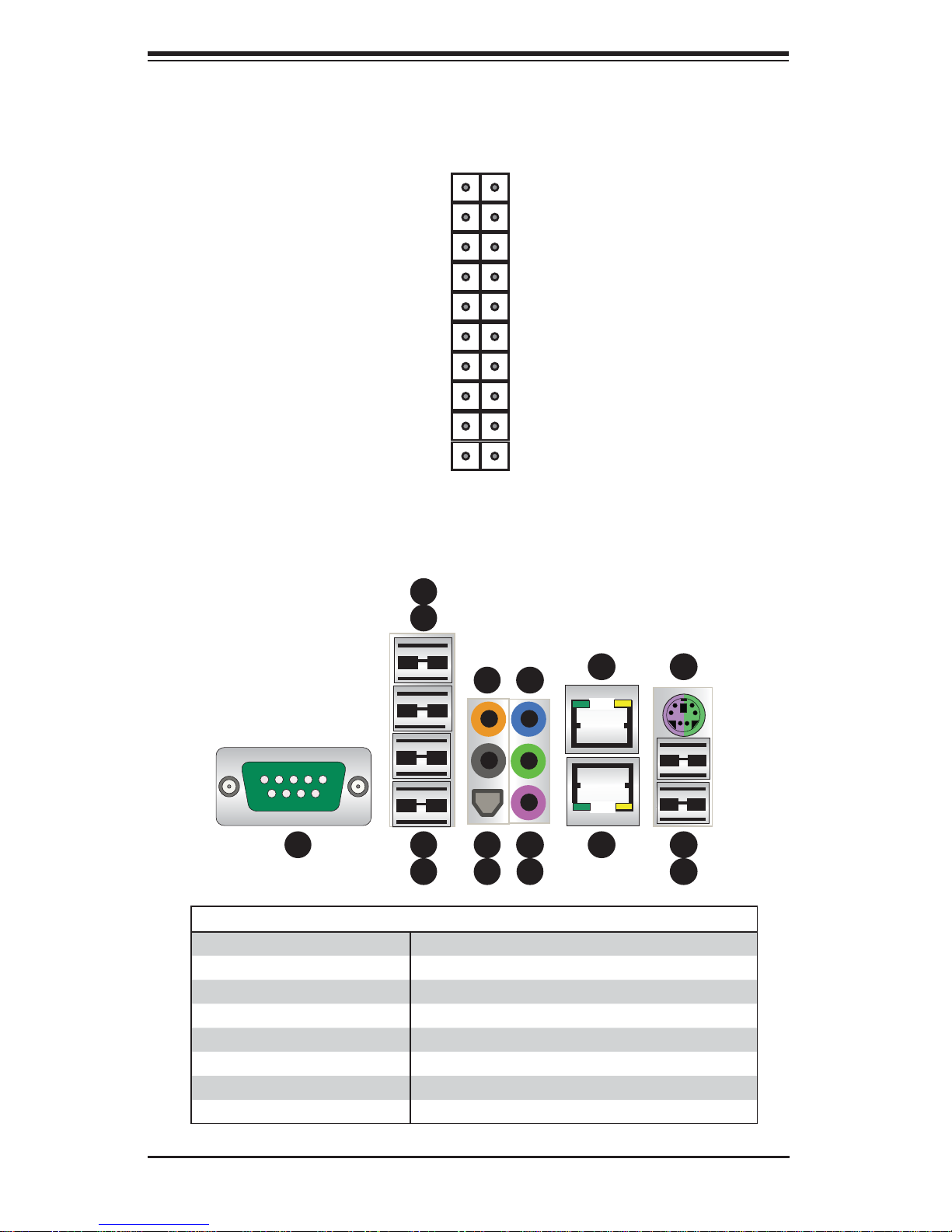
SuperWorkstation PIO-737A-i-MA015 User's Manual
Figure 1-1. Control Panel Header Pins
20 19
Ground
NMI
x (Key)
Power On LED
HDD LED
NIC1 LED
NIC2 LED
OH/Fan Fail LED
Power Fail LED
Ground
Ground
Figure 1-2. I/O Ports
5
4
x (Key)
Vcc
Vcc
Vcc
Vcc
Vcc
Vcc
Reset (Button)
Power (Button)
2 1
13
11
8
1
1
3
2
10
7
1
6
9
1
12
1
16
1
15
1
14
1
I/O Backpanel
1. COM1 Port (Turquoise) 9. MIC In
2. USB 2.0 Port 0 10. Line Out
3. USB 2.0 Port 1 11. Line In
4. USB 2.0 Port 2 12. Gb LAN 1 Port
5. USB 2.0 Port 2 13. CGb LAN 2 Port
6. SPDIF Out 14. USB 3.0 Port 0 (or USB keyboard/mouse)
7. Surround Out 15. USB 3.0 Port 1 (or USB keyboard/mouse)
8. CEN/LFE Out 16. PS/2 Keyboard or Mouse
1-4
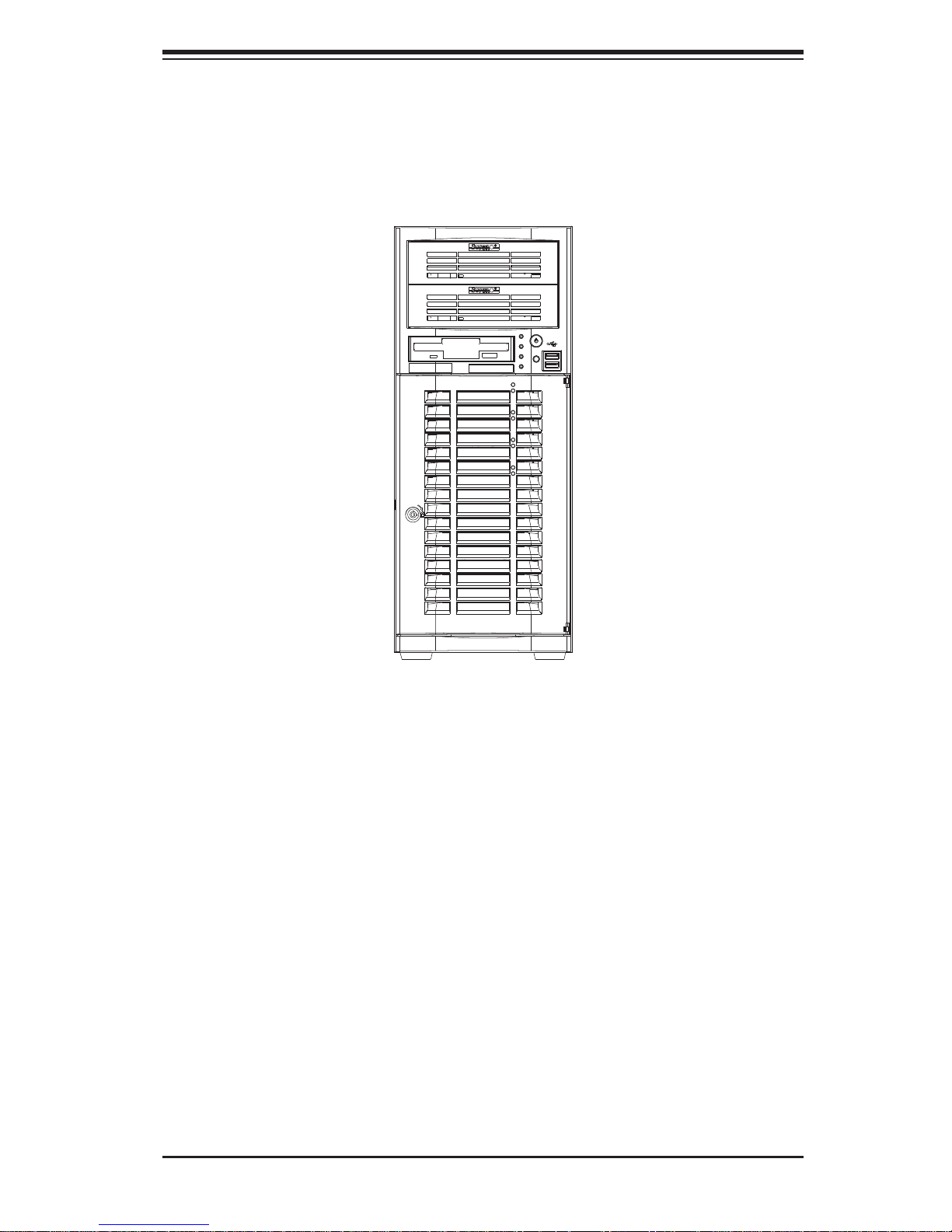
Chapter 1: Workstation Overview
Figure 1-3. Front View of Workstation
1-5
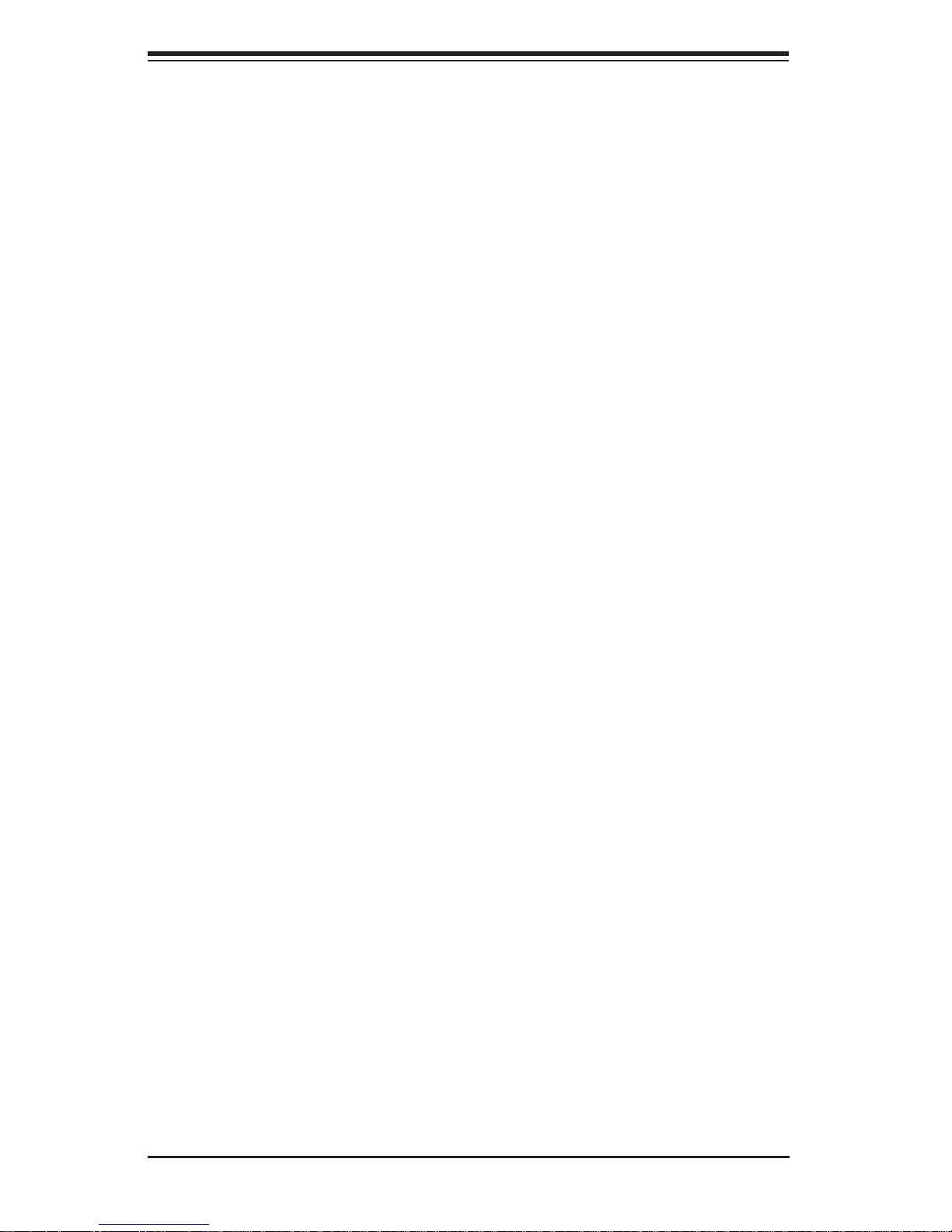
SuperWorkstation PIO-737A-i-MA015 User's Manual
1-4 Contacting Supermicro
Headquarters
Address: Super Micro Computer, Inc.
980 Rock Ave.
San Jose, CA 95131 U.S.A.
Tel: +1 (408) 503-8000
Fax: +1 (408) 503-8008
Email: marketing@supermicro.com (General Information)
support@supermicro.com (Technical Support)
Web Site: www.supermicro.com
Europe
Address: Super Micro Computer B.V.
Het Sterrenbeeld 28, 5215 ML
's-Hertogenbosch, The Netherlands
Tel: +31 (0) 73-6400390
Fax: +31 (0) 73-6416525
Email: sales@supermicro.nl (General Information)
support@supermicro.nl (Technical Support)
rma@supermicro.nl (Customer Support)
Asia-Pacifi c
Address: Super Micro Computer, Inc.
4F, No. 232-1, Liancheng Rd
New Taipei City 235
Taiwan
Tel: +886-(2) 8226-3990
Fax: +886-(2) 8226-3991
Web Site: www.supermicro.com.tw
Technical Support:
Email: support@supermicro.com.tw
Tel: +886-(2)-8226-3990
1-6
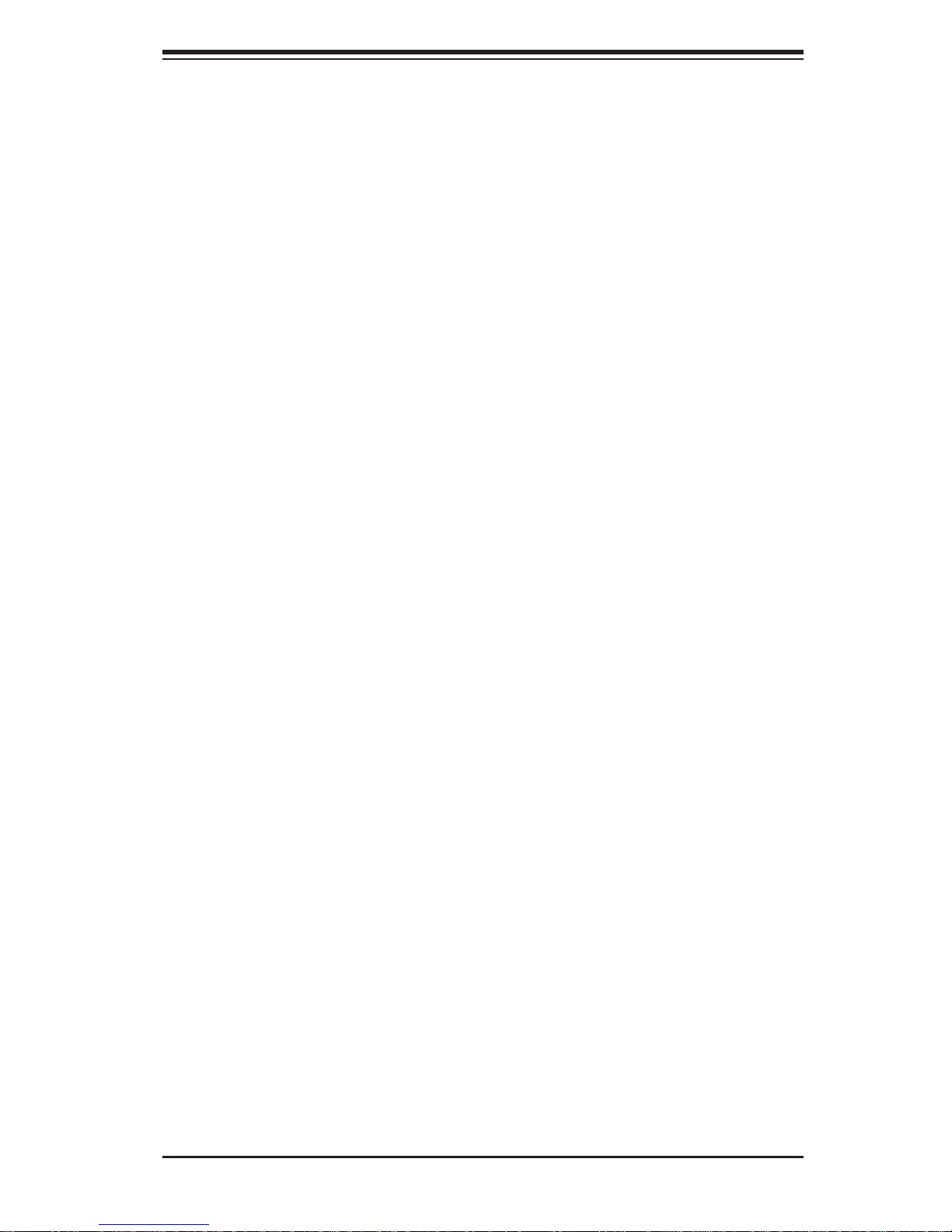
Chapter 2: Workstation Setup
Chapter 2
Workstation Setup
2-1 Unpacking the System
You should inspect the box the system was shipped in and note if it was damaged
in any way. If the system itself shows damage you should fi le a damage claim with
the carrier who delivered it.
Review the warnings and cautions, which may also be found on the Supermicro
Web site at http://www.supermicro.com/about/policies/safety_information.cfm.
2-2 Preparing for Setup
Decide on a suitable location for the workstation. It should be situated in a clean,
dust-free area that is well ventilated. Avoid areas where heat, electrical noise and
electromagnetic fi elds are generated. You will also need it placed near a grounded
AC power outlet.
Setting Up
1. Locate the workstation is a suitable area according to the guidelines above.
2. Connect the mouse, keyboard and monitor to the workstation.
3. Connect an Ethernet cable to a LAN port if needed.
4. Connect the power to the power supply and then to a grounded AC outlet.
2-1

SuperWorkstation PIO-737A-i-MA015 User's Manual
2-3 Motherboard Layout
This section provides details on the motherboard and jumper settings that may be
useful when setting up the system.
Figure 2-1. Layout
COM1
USB2.0
0/1/2/3
7.1 Audio
LAN1/2
USB3.0
0/1
FP Audio
Header
J18
Audio
CTRL
CPLD
JP29
JP30
FAN5
FAN4
JPL2
JPL1
GLAN
CTRL
JSPDIF_Out
JSPDIF_In
FAN7
(CPU2 Fan)
KB/MS
PS2
CPU2 Slot6 PCI-E 3.0 x8
CPU2 Slot5 PCI-E 3.0 x16
CPU2 Slot4 PCI-E 3.0 x8
CPU1 Slot3 PCI-E 3.0 x16
CPU1 Slot2 PCI-E 3.0 x4 in x8
J21
CPU1 Slot1 PCI-E 3.0 x16
S I/O
(SIMBMC Slot)
JIPMI1
P2 DIMMG1
P2 DIMMG2
P2 DIMMH1
P2 DIMMH2
CPU2
P2 DIMMF2
P2 DIMMF1
P2 DIMME2
P2 DIMME1
Always Populate DIMMxA First
JI2C2
JI2C1
JBR1
JPME1
JIPMB1
CLK Buffer
JI2C2
TPM/Port80
JRK1
JTPM1
Battery
1394a
CTRL
BT1
CNF2
CNF1
JWD1
STBY1
JL1
T-SGPIO2
JPWR1
JPP0
JPP1
USB4
SP1
T-SGPIO1
JSD1
JPI2C1
Intel
C600-A
USB5/6
JPWR2
P1 DIMMA1
P1 DIMMA2
P1 DIMMB1
P1 DIMMB2
CPU1
P1 DIMMD2
P1 DIMMD1
P1 DIMMC2
P1 DIMMC1
I-SATA5
I-SATA4
X9DAi
1.02
Rev.
JBT1
I-SATA3
JWP1
I-SATA2
JPI1
JOH1
J22
BIOS
USB 3.0
CTRL
I-SATA1
I-SATA0
FAN1
FAN6
(CPU1Fan)
LE1
FAN2
FAN3
JD1
FANA
JF1
SAS0~3
USB3.0 2/3
SAS4~7
2-2
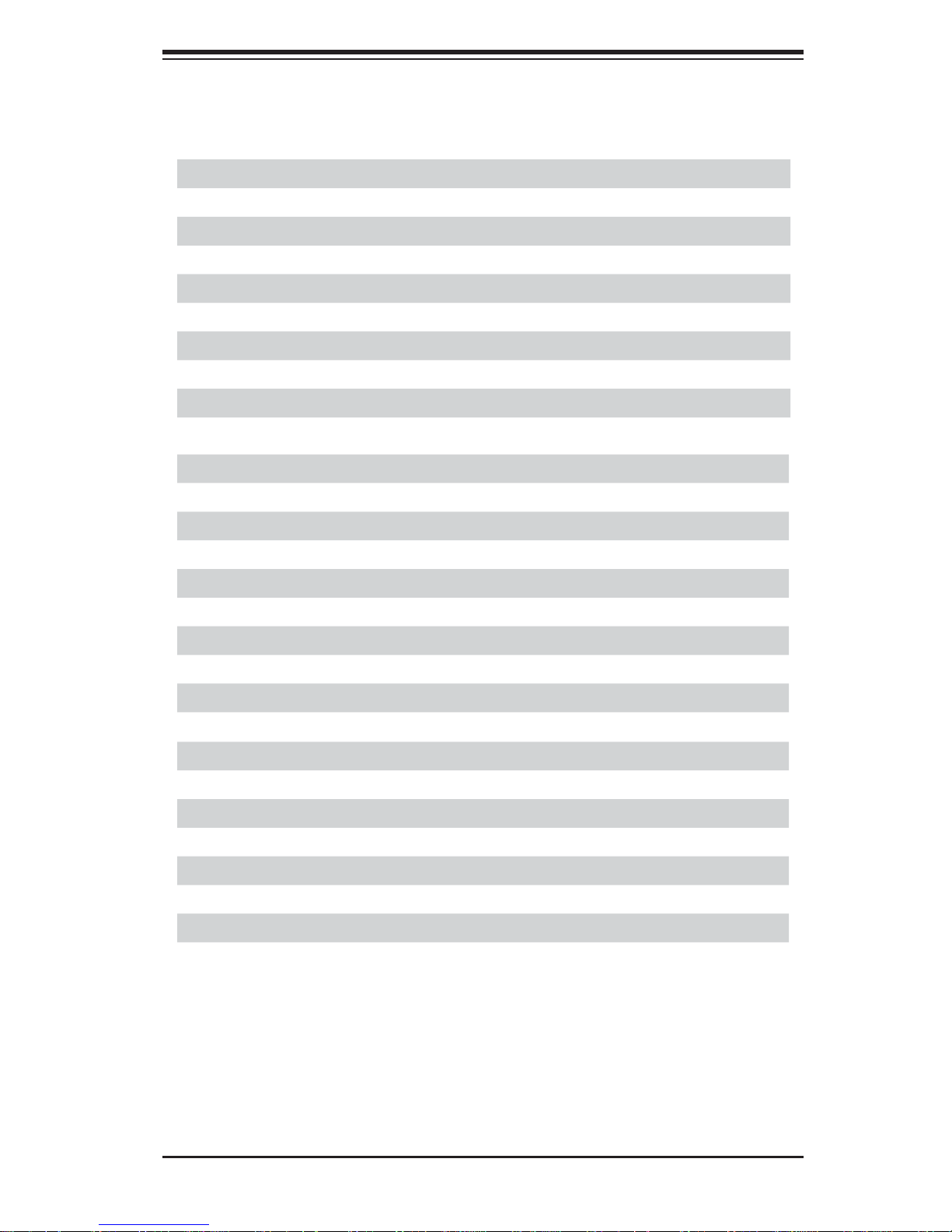
Chapter 2: Workstation Setup
Motherboard Headers/Connectors
Jumper Description Default Setting
JBT1 Clear CMOS See Section 5-10
JP4 SMBus En/Disable Pins 1-2 (Enabled)
JPI1 IEEE1394a En/Disable Pins 1-2 (Enabled)
JPL1/2 GLAN1/GLAN2 En/Disable Pins 1-2 (Enabled)
JPME1 ME Recovery Pins 2-3 (Normal)
JPP0 JTAG Scan Pins 2-3 (CPU 1 only)
JPP1 JTAG Scan Pins 2-3 (CPU 2 only)
JWD Watch Dog Pins 1-2 (Reset)
JWP1 Write Protect Enable Pins 1-2 (Enabled)
Connector Description
7.1 Audio 8 Channel (7.1) High-Defi nition Backplane Audio Connector
BT1 Onboard Battery
CNF1/CNF2 IEEE 1394a 1/2 Connectors
COM1 Backplane COM Port1
FAN1~7, FANA CPU/System Fan Headers (Fan6/Fan7: CPU 1/2 Fans)
I-SA T A 0~5 Intel SATA Ports 0~5 (SA TA 0/1 = SATA3, SATA2~5 = SATA 2)
J18 Audio Header
J22 ATX 24-Pin Power Connector
JD1 Speaker/Power LED Indicator
JF1 Front Panel Control Header
2
JI
C1 Power Supply SMBbus I2C Header
JL1 Chassis Intrusion
JIPMI1 SIM_BMC Slot
JIPMB 4-pin External BMC I
2
C Header (for an IPMI Card)
JPWR1/JPWR2 12V 8-Pin Power Connectors
JRK1 Option ROM Upgrade for the chipset
JSPDIF_In SPDIF (Sony/Philips Digital Interface) In Header
2-3
