Supero SuperWorkstation 7045A-WT User Manual
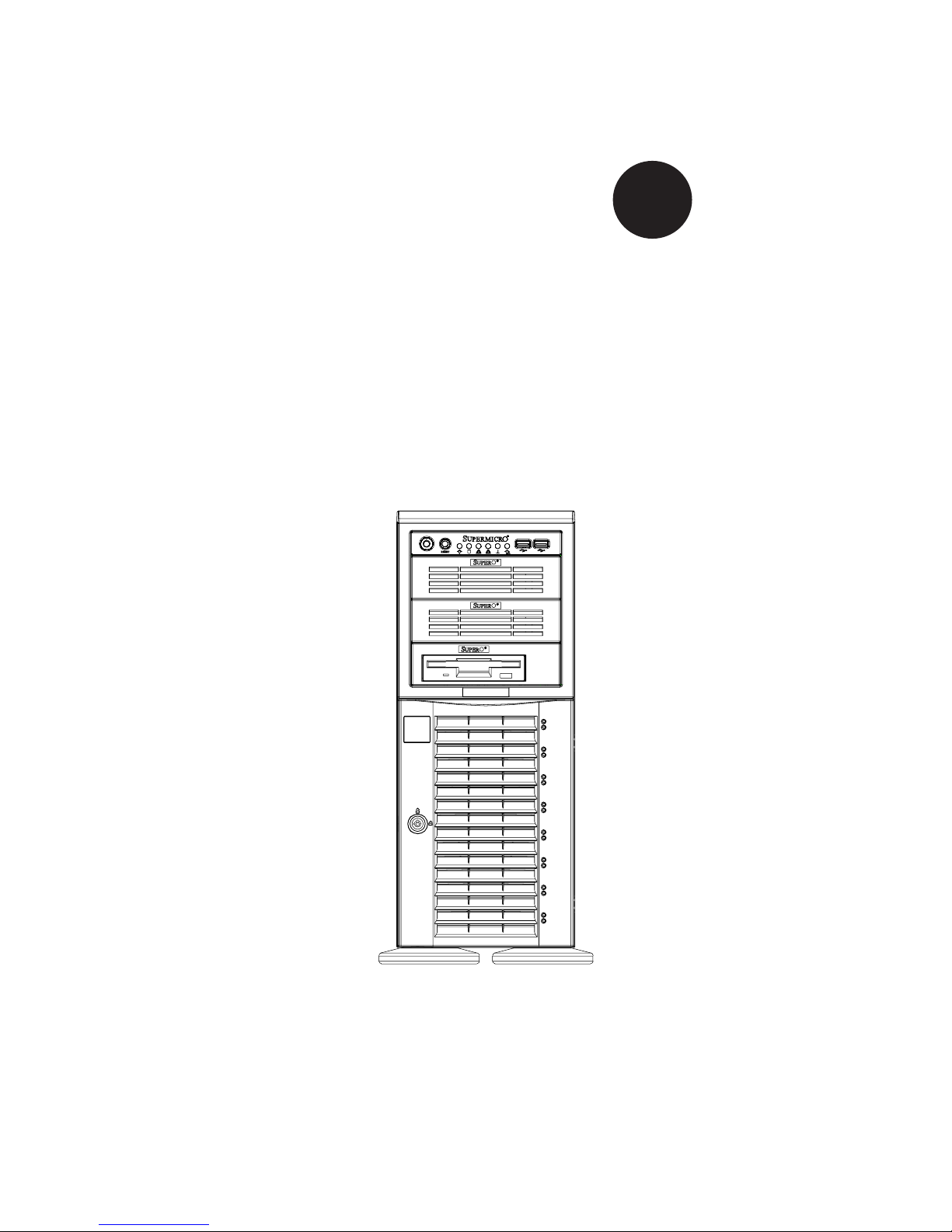
SUPER
SuperWorkstation 7045A-WT
®
USER’S MANUAL
1.0b
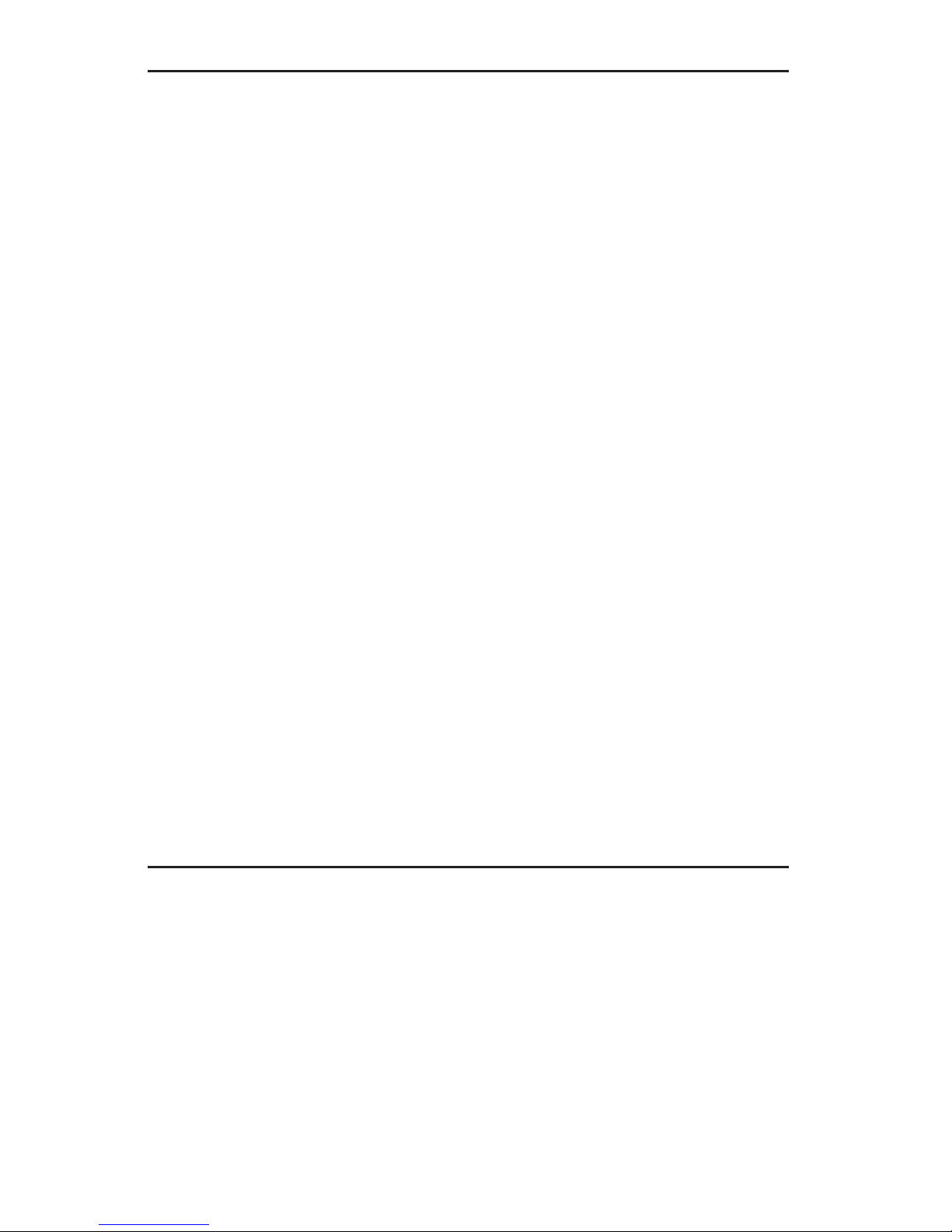
The information in this User’s Manual has been carefully reviewed and is believed to be accurate.
The vendor assumes no responsibility for any inaccuracies that may be contained in this document,
makes no commitment to update or to keep current the information in this manual, or to notify any
person or organization of the updates. Please Note: For the most up-to-date version of this
manual, please see our web site at www.supermicro.com.
Super Micro Computer, Inc. ("Supermicro") reserves the right to make changes to the product
described in this manual at any time and without notice. This product, including software, if any,
and documentation may not, in whole or in part, be copied, photocopied, reproduced, translated or
reduced to any medium or machine without prior written consent.
IN NO EVENT WILL SUPERMICRO BE LIABLE FOR DIRECT, INDIRECT, SPECIAL, INCIDENTAL,
SPECULATIVE OR CONSEQUENTIAL DAMAGES ARISING FROM THE USE OR INABILITY TO
USE THIS PRODUCT OR DOCUMENTATION, EVEN IF ADVISED OF THE POSSIBILITY OF
SUCH DAMAGES. IN PARTICULAR, SUPERMICRO SHALL NOT HAVE LIABILITY FOR ANY
HARDWARE, SOFTWARE, OR DATA STORED OR USED WITH THE PRODUCT, INCLUDING THE
COSTS OF REPAIRING, REPLACING, INTEGRATING, INSTALLING OR RECOVERING SUCH
HARDWARE, SOFTWARE, OR DATA.
Any disputes arising between manufacturer and customer shall be governed by the laws of Santa
Clara County in the State of California, USA. The State of California, County of Santa Clara shall
be the exclusive venue for the resolution of any such disputes. Super Micro's total liability for
all claims will not exceed the price paid for the hardware product.
This equipment has been tested and found to comply with the limits for a Class B digital device
pursuant to Part 15 of the FCC Rules. These limits are designed to provide reasonable protection
against harmful interference in a residential installation. This equipment generates, uses, and can
radiate radio frequency energy and, if not installed and used in accordance with the manufacturer’s
instruction manual, may cause interference with radio communications. However, there is no
guarantee that interference will not occur in a particular installation. If this equipment does cause
harmful interference to radio or television reception, which can be determined by turning the
equipment off and on, you are encouraged to try to correct the interference by one or more of the
following measures: Reorient or relocate the receiving antenna. Increase the separation between
the equipment and the receiver. Connect the equipment into an outlet on a circuit different from
that to which the receiver is connected. Consult the dealer or an experienced radio/television
technician for help.
WARNING: Handling of lead solder materials used in this
product may expose you to lead, a chemical known to
the State of California to cause birth defects and other
reproductive harm.
Manual Revision 1.0b
Release Date: August 5, 2008
Unless you request and receive written permission from Super Micro Computer, Inc., you may not
copy any part of this document.
Information in this document is subject to change without notice. Other products and companies
referred to herein are trademarks or registered trademarks of their respective companies or mark
holders.
Copyright © 2008 by Super Micro Computer, Inc.
All rights reserved.
Printed in the United States of America
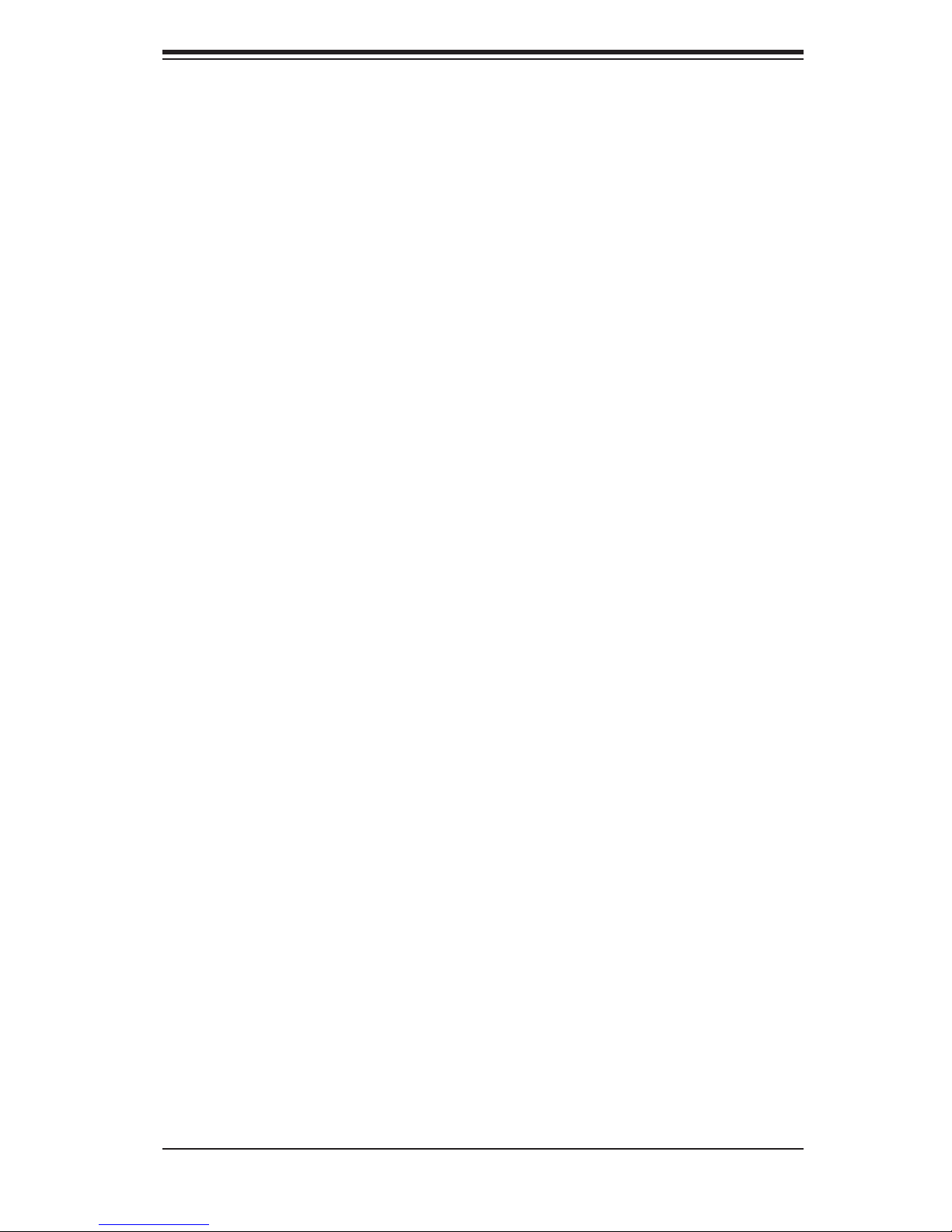
Preface
About This Manual
This manual is written for professional system integrators and PC technicians. It
provides information for the installation and use of the SuperWorkstation 7045A-
WT. Installation and maintenance should be performed by experienced technicians
only.
The SuperWorkstation 7045A-WT is a high-end server based on the SC743SQ-865
tower/4U rackmount chassis and the X7DWA-N, a dual processor serverboard that
supports dual Intel
MHz.
®
Xeon® LGA771 processors at a FSB speed of 1600/1333/1066
Preface
Manual Organization
Chapter 1: Introduction
The fi rst chapter provides a checklist of the main components included with the
server system and describes the main features of the X7DWA-N serverboard and
the SC743SQ-865 chassis, which comprise the SuperWorkstation 7045A-WT.
Chapter 2: Server Installation
This chapter describes the steps necessary to install the SuperWorkstation 7045A-
WT into a rack and check out the server confi guration prior to powering up the
system. If your server was ordered without processor and memory components,
this chapter will refer you to the appropriate sections of the manual for their instal-
lation.
Chapter 3: System Interface
Refer here for details on the system interface, which includes the functions and
information provided by the control panel on the chassis as well as other LEDs
located throughout the system.
iii
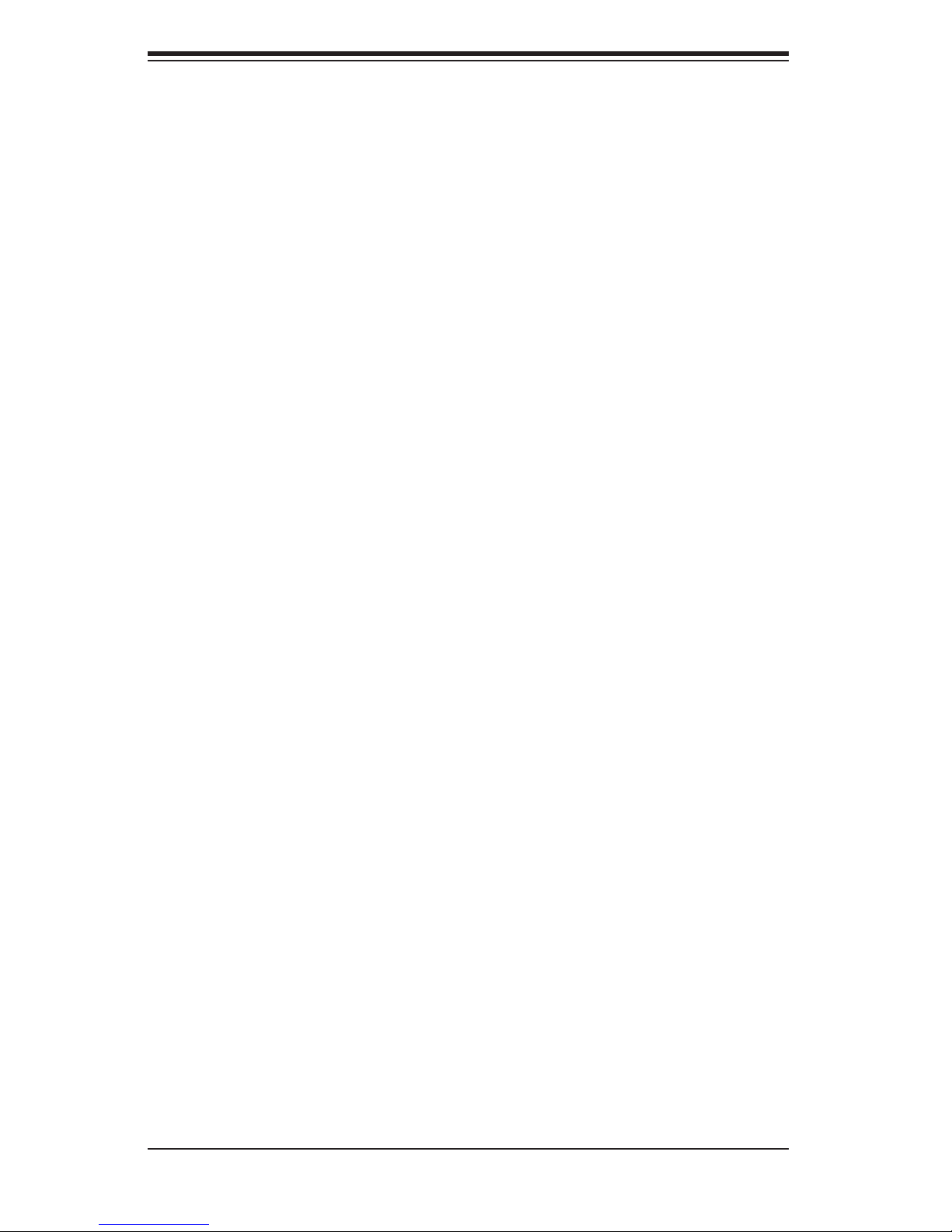
SuperWorkstation 7045A-WT User's Manual
Chapter 4: System Safety
You should thoroughly familiarize yourself with this chapter for a general overview
of safety precautions that should be followed when installing and servicing the
SuperWorkstation 7045A-WT.
Chapter 5: Advanced Serverboard Setup
Chapter 5 provides detailed information on the X7DWA-N serverboard, including the
locations and functions of connections, headers and jumpers. Refer to this chapter
when adding or removing processors or main memory and when reconfi guring the
serverboard.
Chapter 6: Advanced Chassis Setup
Refer to Chapter 6 for detailed information on the SC743SQ-865 server chassis.
You should follow the procedures given in this chapter when installing, removing or
reconfi guring SATA or peripheral drives and when replacing system power supply
units and cooling fans.
Chapter 7: BIOS
The BIOS chapter includes an introduction to BIOS and provides detailed informa-
tion on running the CMOS Setup Utility.
Appendix A: BIOS POST Messages
Appendix B: BIOS POST Codes
Appendix C: Intel HostRaid Setup Guidelines
Appendix D: Adaptec HostRaid Setup Guidelines
Appendix E: System Specifi cations
iv
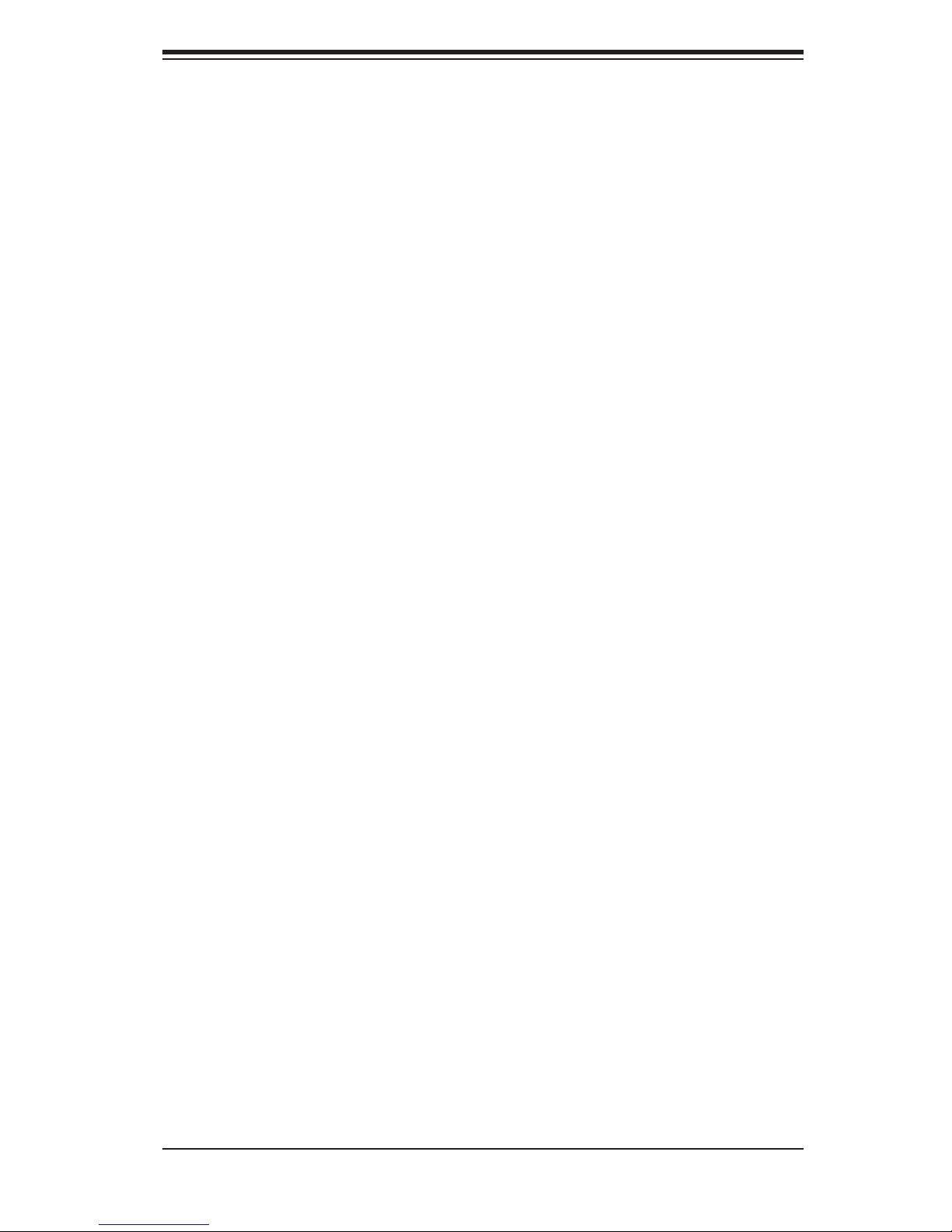
Notes
Preface
v
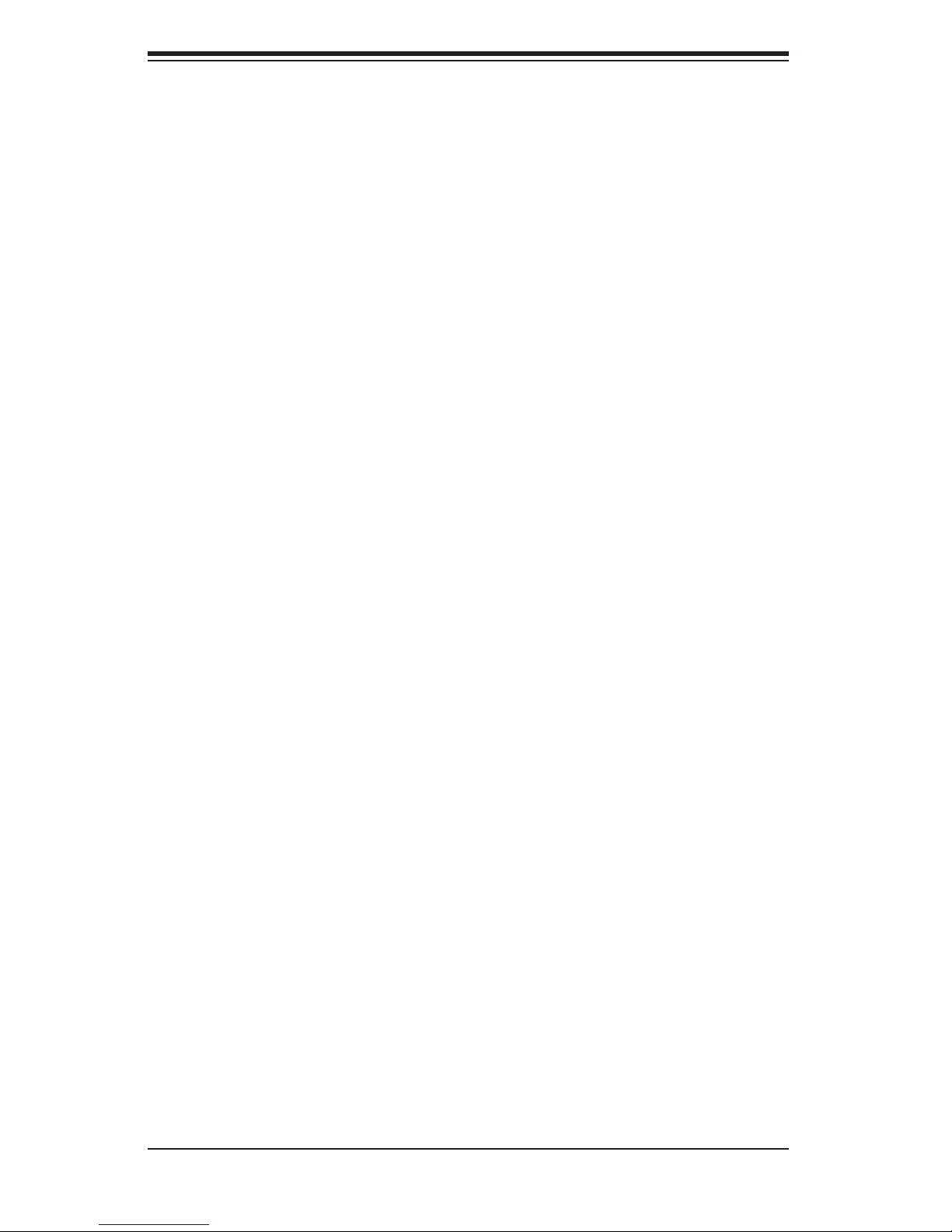
S
uperWorkstation 7045A-WT User's Manual
Table of Contents
Chapter 1 Introduction
1-1 Overview ......................................................................................................... 1-1
1-2 Serverboard Features ..................................................................................... 1-2
Processors ...................................................................................................... 1-2
Memory ........................................................................................................... 1-2
Serial ATA ....................................................................................................... 1-2
PCI Expansion Slots ....................................................................................... 1-2
UIO .................................................................................................................. 1-2
Onboard Controllers/Ports .............................................................................. 1-3
Other Features ................................................................................................ 1-3
1-3 Server Chassis Features ................................................................................ 1-4
System Power ................................................................................................. 1-4
Serial ATA Subsystem ..................................................................................... 1-4
Front Control Panel ......................................................................................... 1-4
I/O Backplane .................................................................................................. 1-4
Cooling System ............................................................................................... 1-4
1-4 Contacting Supermicro .................................................................................... 1-6
Chapter 2 Server Installation
2-1 Overview ......................................................................................................... 2-1
2-2 Unpacking the System .................................................................................... 2-1
2-3 Preparing for Setup ......................................................................................... 2-1
Choosing a Setup Location ............................................................................. 2-2
Rack Precautions ............................................................................................ 2-2
Server Precautions .......................................................................................... 2-2
Rack Mounting Considerations ....................................................................... 2-3
Ambient Operating Temperature ................................................................ 2-3
Reduced Airfl ow ......................................................................................... 2-3
Mechanical Loading ................................................................................... 2-3
Circuit Overloading ..................................................................................... 2-3
Reliable Ground ......................................................................................... 2-3
2-4 Installing the System into a Rack ................................................................... 2-4
Identifying the Sections of the Rack Rails ...................................................... 2-4
Installing the Chassis Rails ............................................................................. 2-5
Installing the Rack Rails ................................................................................. 2-6
vi
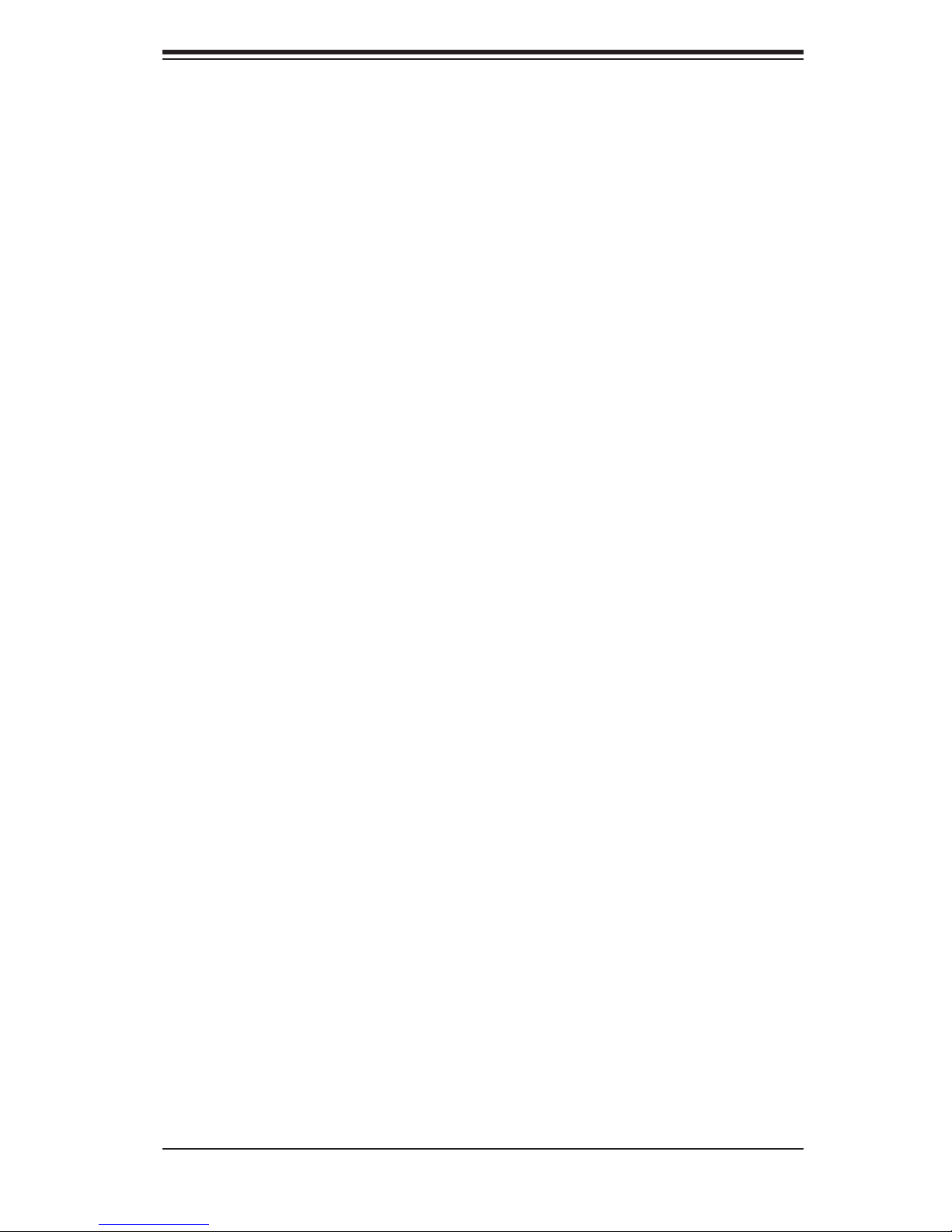
Table of Contents
Installing the Server into the Rack .................................................................. 2-7
2-5 Checking the Serverboard Setup .................................................................... 2-8
2-6 Checking the Drive Bay Setup ...................................................................... 2-10
Chapter 3 System Interface
3-1 Overview ......................................................................................................... 3-1
3-2 Control Panel Buttons ..................................................................................... 3-1
Power .............................................................................................................. 3-1
Reset ............................................................................................................... 3-1
3-3 Control Panel LEDs ........................................................................................ 3-2
Power .............................................................................................................. 3-2
HDD ................................................................................................................. 3-2
NIC1 ................................................................................................................ 3-2
NIC2 ................................................................................................................ 3-2
Overheat/Fan Fail ........................................................................................... 3-2
3-4 Drive Carrier LEDs .......................................................................................... 3-3
SATA Drives .................................................................................................... 3-3
Chapter 4 System Safety
4-1 Electrical Safety Precautions .......................................................................... 4-1
4-2 General Safety Precautions ............................................................................ 4-2
4-3 ESD Precautions ............................................................................................. 4-3
4-4 Operating Precautions .................................................................................... 4-4
Chapter 5 Advanced Serverboard Setup
5-1 Handling the Serverboard ............................................................................... 5-1
Precautions ..................................................................................................... 5-1
Unpacking ....................................................................................................... 5-2
5-2 Serverboard Installation .................................................................................. 5-2
5-3 Connecting Cables .......................................................................................... 5-3
Connecting Data Cables ................................................................................. 5-3
Connecting Power Cables .............................................................................. 5-3
Connecting the Control Panel ......................................................................... 5-3
5-4 I/O Ports .......................................................................................................... 5-4
5-5 Installing the Processor and Heat Sink .......................................................... 5-5
5-6 Installing Memory ............................................................................................ 5-9
5-7 Adding PCI Cards ..........................................................................................5-11
5-8 Serverboard Details ...................................................................................... 5-12
X7DWA-N Quick Reference .......................................................................... 5-13
5-9 Connector Defi nitions ................................................................................... 5-14
5-10 Jumper Settings ............................................................................................ 5-21
vii
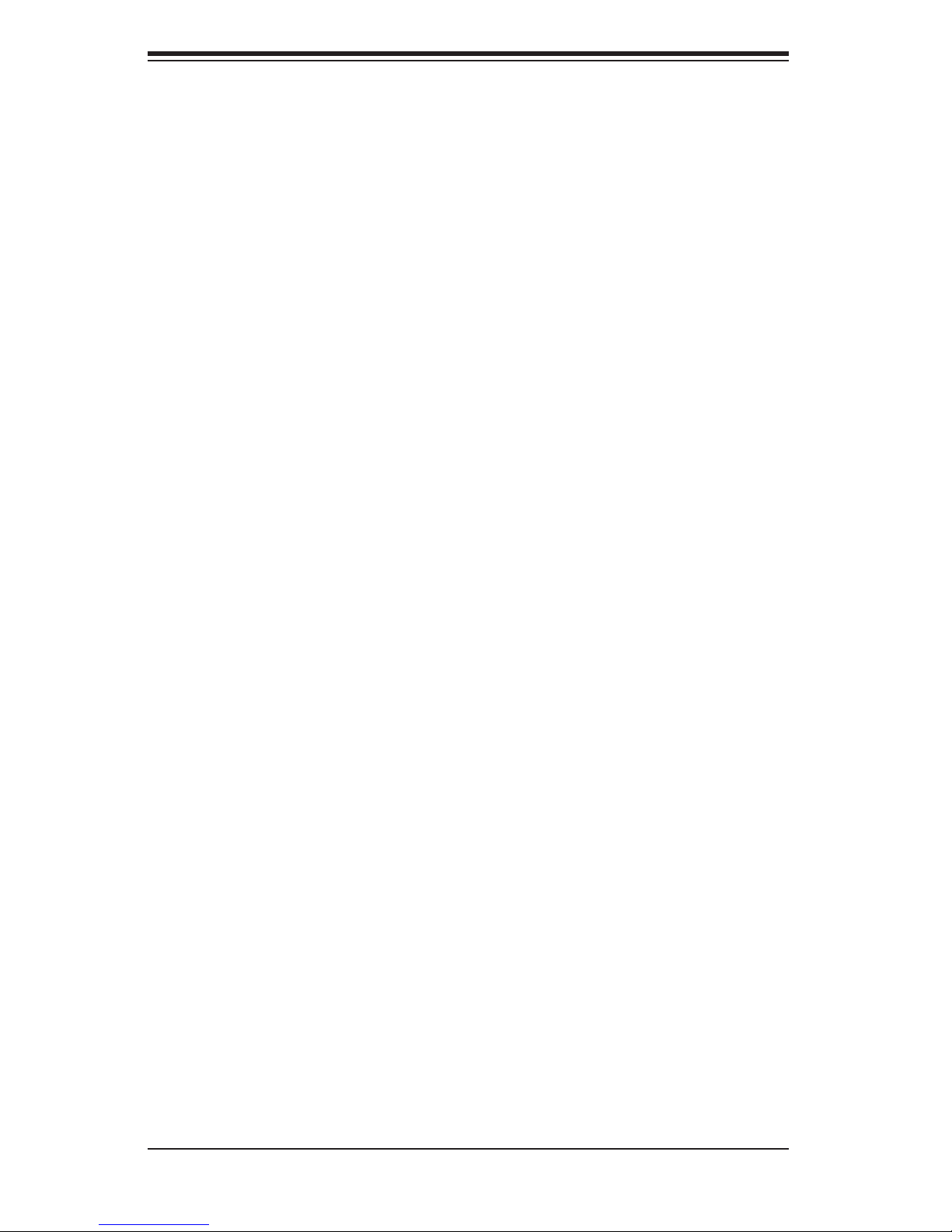
S
uperWorkstation 7045A-WT User's Manual
5-11 Onboard Indicators ........................................................................................ 5-25
5-12 Parallel, Floppy, IDE, and SATA Ports .......................................................... 5-26
Chapter 6 Advanced Chassis Setup
6-1 Static-Sensitive Devices .................................................................................. 6-1
Precautions ..................................................................................................... 6-1
Unpacking ....................................................................................................... 6-1
6-2 Front Control Panel ......................................................................................... 6-3
6-3 System Fans ................................................................................................... 6-4
Fan Failure ...................................................................................................... 6-4
Replacing Chassis Cooling Fans .................................................................... 6-4
6-4 Drive Bay Installation ...................................................................................... 6-6
SATA Backplane .............................................................................................. 6-7
Installing Components in the 5.25" Drive Bays .............................................. 6-8
6-5 Power Supply .................................................................................................. 6-9
Power Supply Failure ...................................................................................... 6-9
Chapter 7 BIOS
7-1 Introduction ...................................................................................................... 7-1
7-2 Running Setup ................................................................................................ 7-2
7-3 Main BIOS Setup ............................................................................................ 7-2
7-4 Advanced Setup .............................................................................................. 7-7
7-5 Security ......................................................................................................... 7-24
7-6 Boot ............................................................................................................... 7-26
7-7 Exit ................................................................................................................ 7-27
Appendix A BIOS POST Messages
Appendix B BIOS POST Codes
Appendix C Intel HostRAID Setup Guidelines
Appendix D Adaptec HostRAID Setup Guidelines
Appendix E System Specifi cations
viii
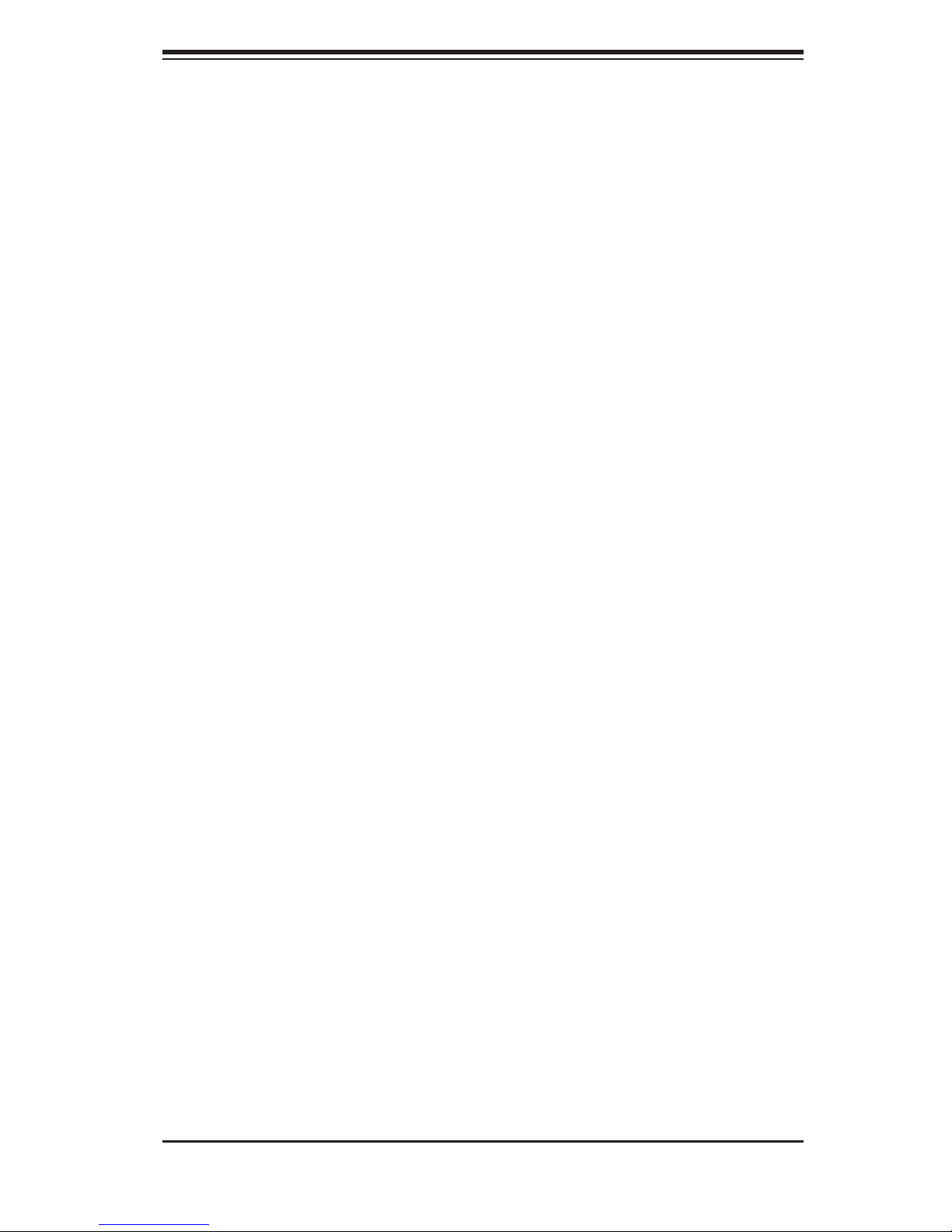
Chapter 1: Introduction
Chapter 1
Introduction
1-1 Overview
The 7045A-WT is a high-end workstation comprised of two main subsystems:
the SC743SQ-865 tower/4U server chassis and the X7DWA-N dual Intel Xeon
processor serverboard. Please refer to our web site for information on operating
systems that have been certifi ed for use with the SuperWorkstation 7045A-WT
(www.supermicro.com).
In addition to the serverboard and chassis, various hardware components have been
included with the SuperWorkstation 7045A-WT, as listed below:
Two (2) 8-cm hot-swap chassis fans (FAN-0104L4)
One (1) 9-cm rear exhaust fan (FAN-0103L4)
Two (2) CPU heat sinks (SNK-P0034AP4)
One (1) 3.5" fl oppy drive (FPD-PNSC-01)
Two (2) 5.25" dummy drive trays
One (1) cable for DVD drive (CBL-0139L)
One (1) fl oppy cable (CBL-040L)
One (1) IEEE 1394 (Firewire) cable (CBL-0173L)
SATA Accessories
One (1) SATA backplane (CSE-SAS-743TQ)
Six (6) SATA cables (CBL-0061L)
Two (2) SGPIO cables (CBL-0157L)
Eight (8) SATA hot-swap drive carriers [CSE-PT17(B)]
1-1
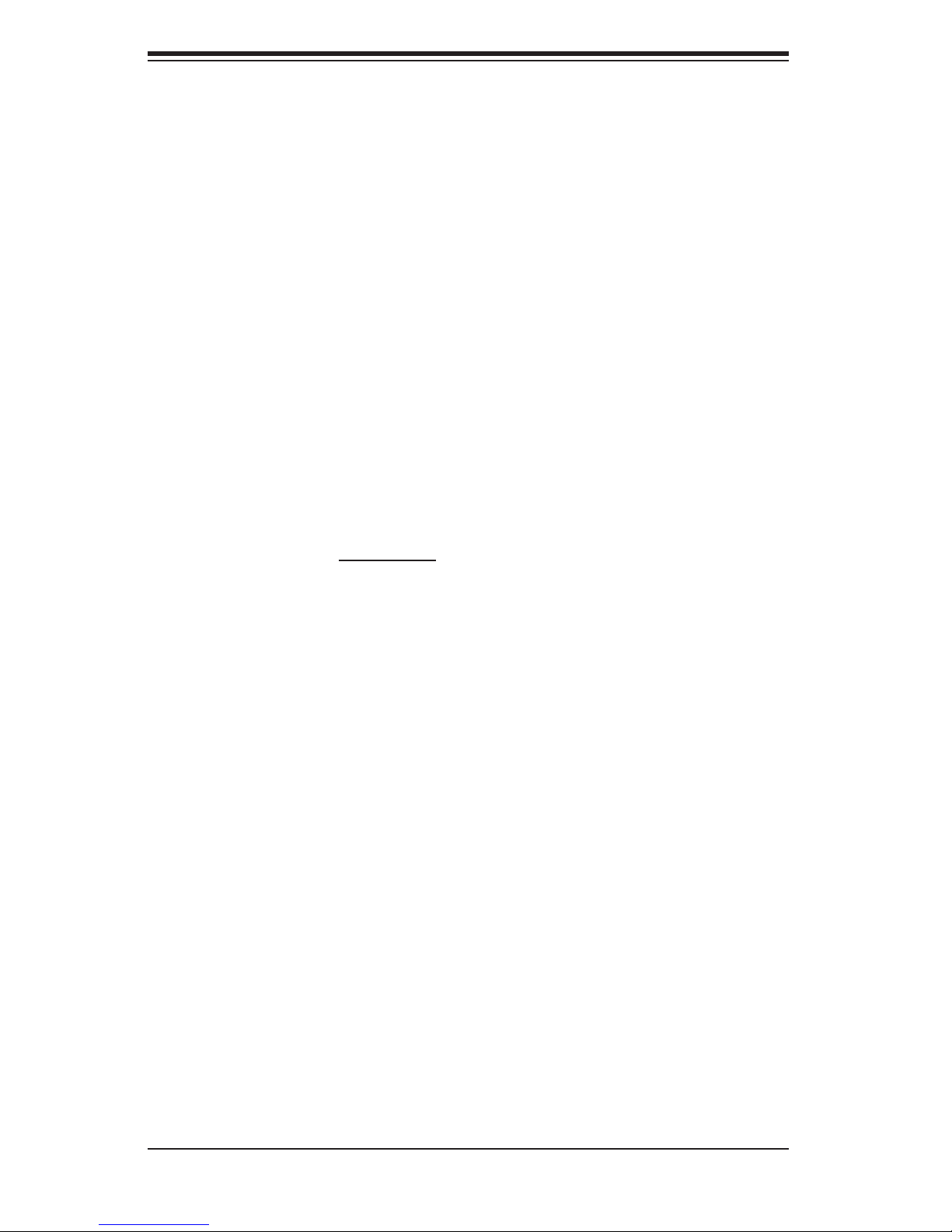
S
uperWorkstation 7045A-WT User's Manual
1-2 Serverboard Features
At the heart of the SuperWorkstation 7045A-WT lies the X7DWA-N, a dual proces-
sor serverboard based on the Intel 5400 chipset and designed to provide maximum
performance. Below are the main features of the X7DWA-N. (See Figure 1-1 for a
block diagram of the 5400 chipset).
Processors
The X7DWA-N supports single or dual LGA771 type Intel Xeon 5400/5300/5200/5100
Series processors at a FSB speed of 1600/1333/1066 MHz. Please refer to the
serverboard description pages on our web site for a complete listing of supported
processors (www.supermicro.com).
Memory
The X7DWA-N has eight 240-pin DIMM slots that can support up to 64 GB of FBD
(Fully Buffered DIMM) ECC DDR2-800/667/533 SDRAM. The memory operates in
an interleaved confi guration and requires requires modules of the same size and
speed to be installed two at a time. See Chapter 5 Section 5 for details.
Serial ATA
A SATA controller is integrated into the ESB2 (South Bridge) portion of the 5400
chipset to provide a six-port 3 Gb/s Serial ATA subsystem, which is RAID 0, 1, 10
and 5 supported. The Serial ATA drives are hot-swappable units.
Note: The operating system you use must have RAID support to enable the hot-
swap capability and RAID function of the Serial ATA drives.
PCI Expansion Slots
The X7DWA-N has two PCI-Express x16 Gen 2 slots, two 64-bit 133/100 MHz PCI-X
slots, one PCI 33 MHz slot, an IPMI slot and a UIO slot (see below).
UIO
The X7DWA-N is a specially-designed serverboard that features Supermicro's
UIO (Universal I/O) technology. UIO serverboards have a PCI-Express x8 con-
nector that can support any one of several types of UIO card types to add SAS
ports, additional LAN ports, etc. to the serverboard. This allows the user to tailor
the serverboard to their own needs. Note: the 7045A-WT does not come with a
UIO card installed.
1-2
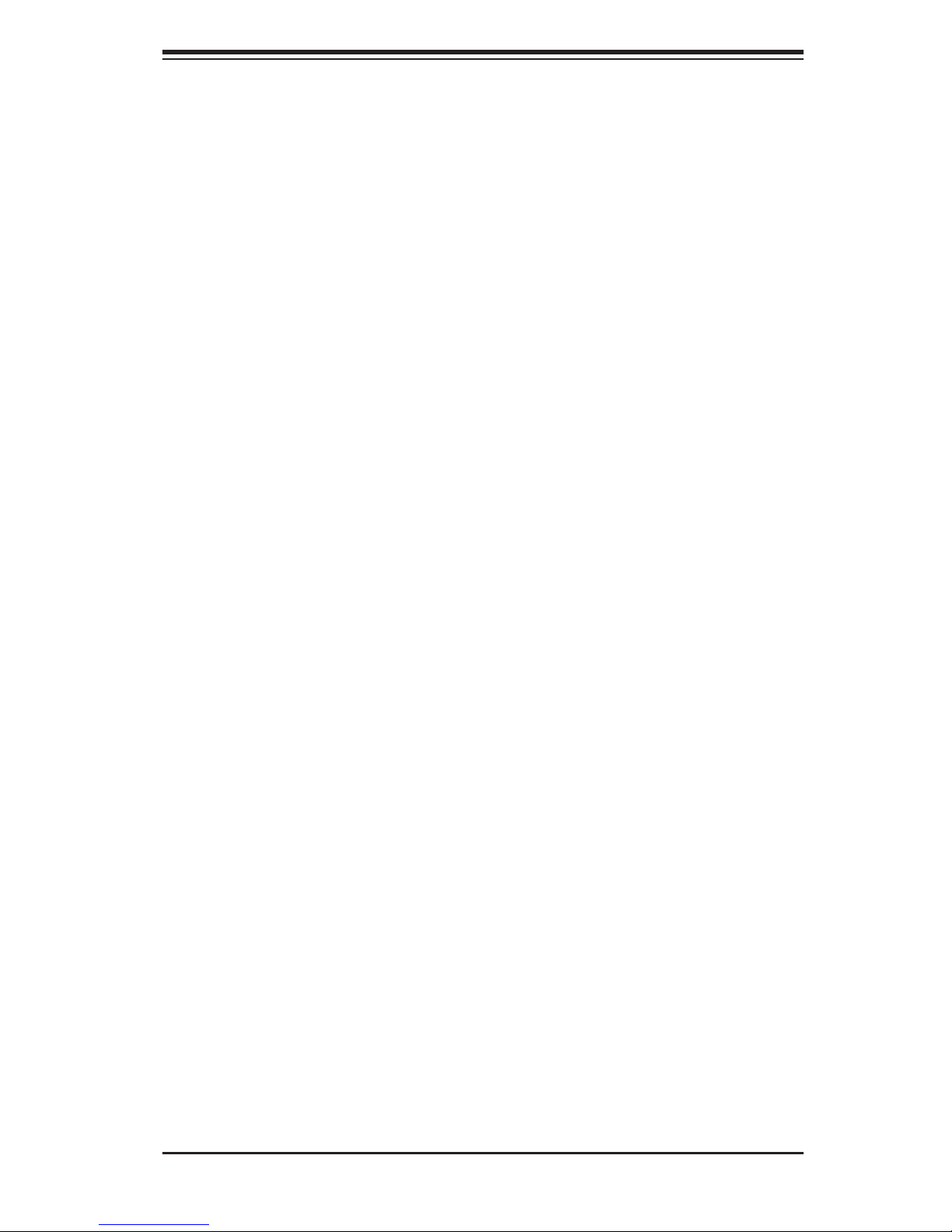
Chapter 1: Introduction
Onboard Controllers/Ports
One fl oppy drive connector and two onboard ATA/100 connectors (one reserved
for the use of a compact fl ash card) are provided to support IDE hard drives or
ATAPI devices. The color-coded I/O ports include one COM port (an additional COM
header is located on the serverboard), one parallel port, two USB 2.0 ports, PS/2
mouse and keyboard ports and two gigabit Ethernet ports.
Other Features
Other onboard features that promote system health include onboard voltage moni-
tors, a chassis intrusion header, auto-switching voltage regulators, chassis and CPU
overheat sensors, virus protection and BIOS rescue.
1-3
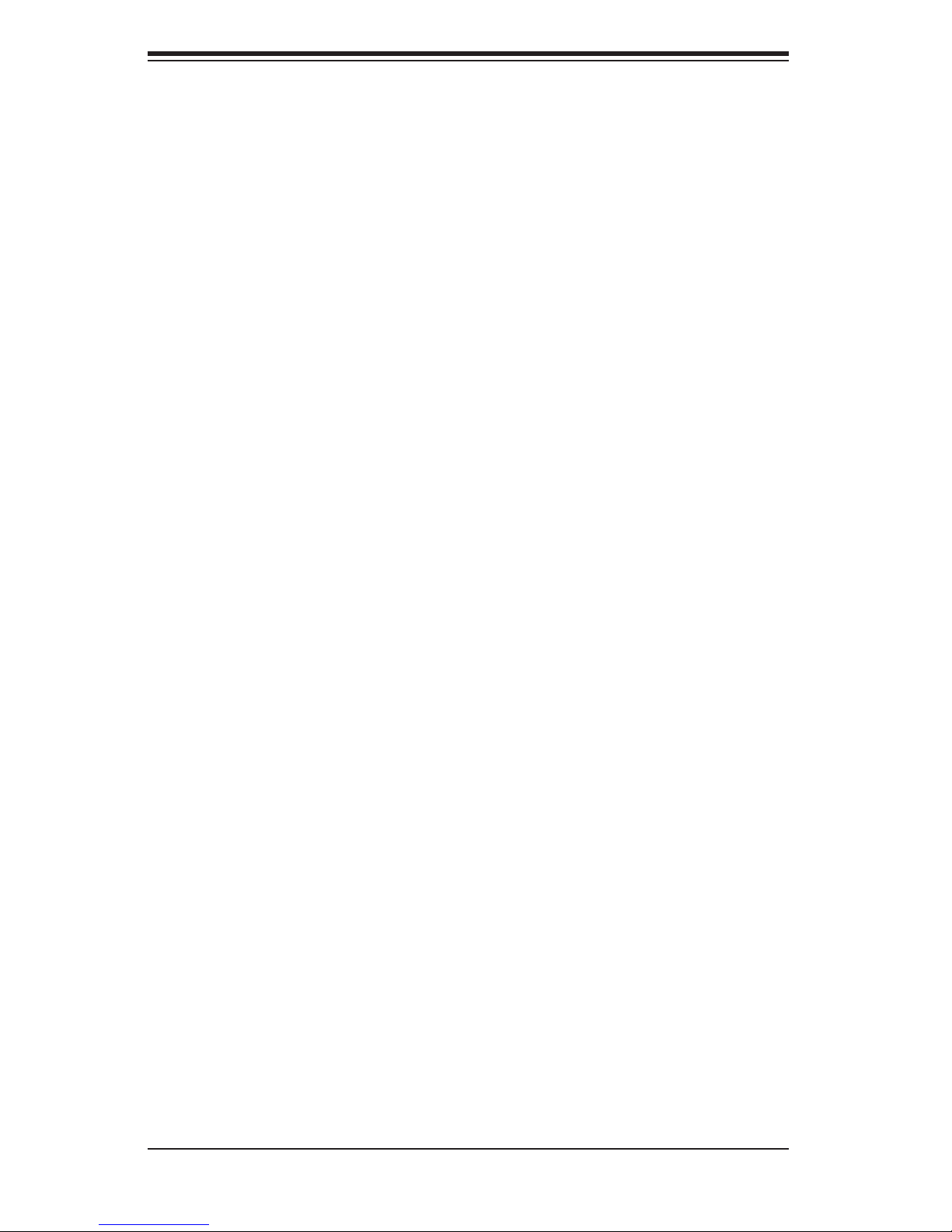
S
uperWorkstation 7045A-WT User's Manual
1-3 Server Chassis Features
The SuperWorkstation 7045A-WT is a scaleable server platform designed with
today's most state-of-the-art features. The following is a general outline of the main
features of the SC743SQ-865 server chassis.
System Power
The 7045A-WT features a single 865W power supply. This power supply unit has
been designed to operate at a low noise level to make it ideal for use in a worksta-
tion environment.
Serial ATA Subsystem
The SC743SQ-865 supports up to six 3 Gb/s Serial ATA drives. The SATA drives
are hot-swappable units and are connected to a backplane that provides power
and control.
Note: The operating system you use must have RAID support to enable the hot-
swap capability of the Serial ATA drives.
Front Control Panel
The control panel on the SuperWorkstation 7045A-WT provides you with system
monitoring and control. LEDs indicate system power, HDD activity, network activity,
overheat condition and power supply failure. A main power button and a system
reset button are also included.
Note: the power supply fail LED is intended for use with redundant power supply
systems and so is not needed for the 7045A-WT.
I/O Backplane
The SC743SQ-865 is an ATX form factor chassis that can be used as a tower
or mounted in a 4U rackmount confi guration. The I/O backplane provides seven
expansion slots, two COM ports, a parallel port, four USB 2.0 ports, PS/2 mouse
and keyboard ports, one or two (depending on the serverboard) Gigabit Ethernet
port(s) and Line-In, Line-Out and Microphone jacks.
Cooling System
The SC743SQ-865 chassis has an innovative "Whisper-Quiet" cooling design that
includes two 8-cm hot-plug PWM (Pulse Width Modulation) system cooling fans and
a 9-cm chassis exhaust fan. The low noise level (~28 dB) makes the 7045A-WT
ideal for a workstation environment.
1-4
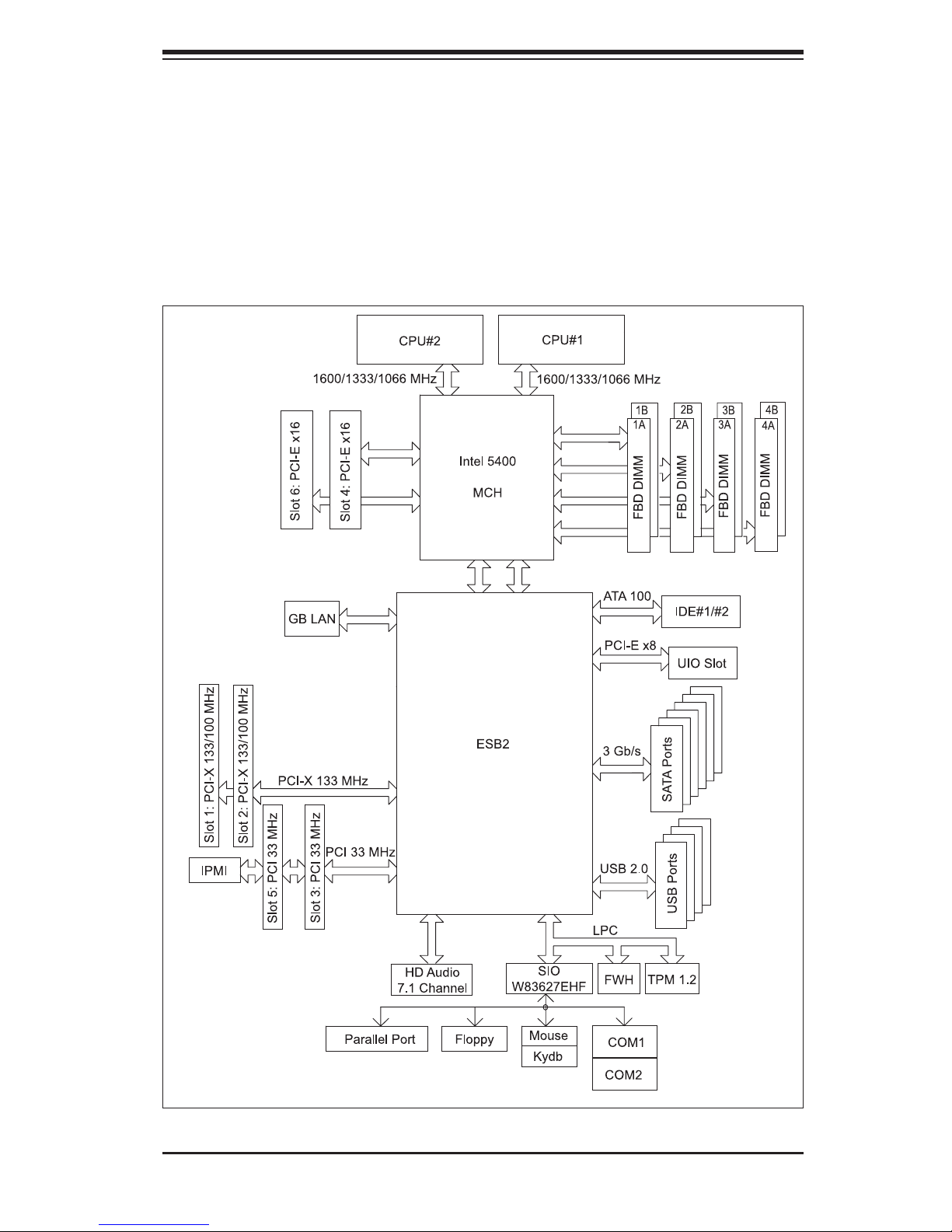
Chapter 1: Introduction
Figure 1-1. Intel 5400 Chipset:
System Block Diagram
Note: This is a general block diagram. Please see Chapter 5 for details.
1-5
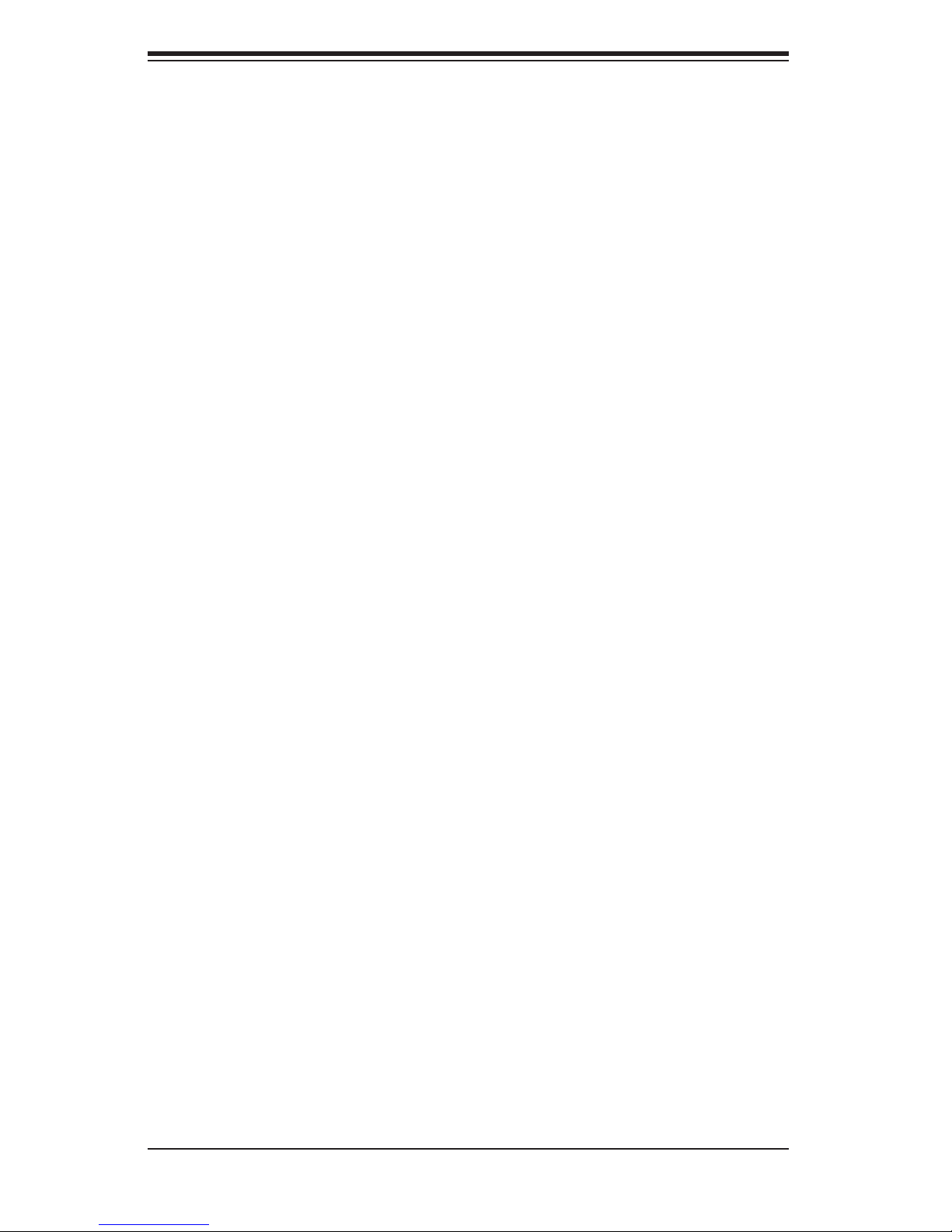
S
uperWorkstation 7045A-WT User's Manual
1-4 Contacting Supermicro
Headquarters
Address: Super Micro Computer, Inc.
980 Rock Ave.
San Jose, CA 95131 U.S.A.
Tel: +1 (408) 503-8000
Fax: +1 (408) 503-8008
Email: marketing@supermicro.com (General Information)
support@supermicro.com (Technical Support)
Web Site: www.supermicro.com
Europe
Address: Super Micro Computer B.V.
Het Sterrenbeeld 28, 5215 ML
's-Hertogenbosch, The Netherlands
Tel: +31 (0) 73-6400390
Fax: +31 (0) 73-6416525
Email: sales@supermicro.nl (General Information)
support@supermicro.nl (Technical Support)
rma@supermicro.nl (Customer Support)
Asia-Pacifi c
Address: Super Micro Computer, Inc.
4F, No. 232-1, Liancheng Rd.
Chung-Ho 235, Taipei County
Taiwan, R.O.C.
Tel: +886-(2) 8226-3990
Fax: +886-(2) 8226-3991
Web Site: www.supermicro.com.tw
Technical Support:
Email: support@supermicro.com.tw
Tel: 886-2-8228-1366, ext.132 or 139
1-6
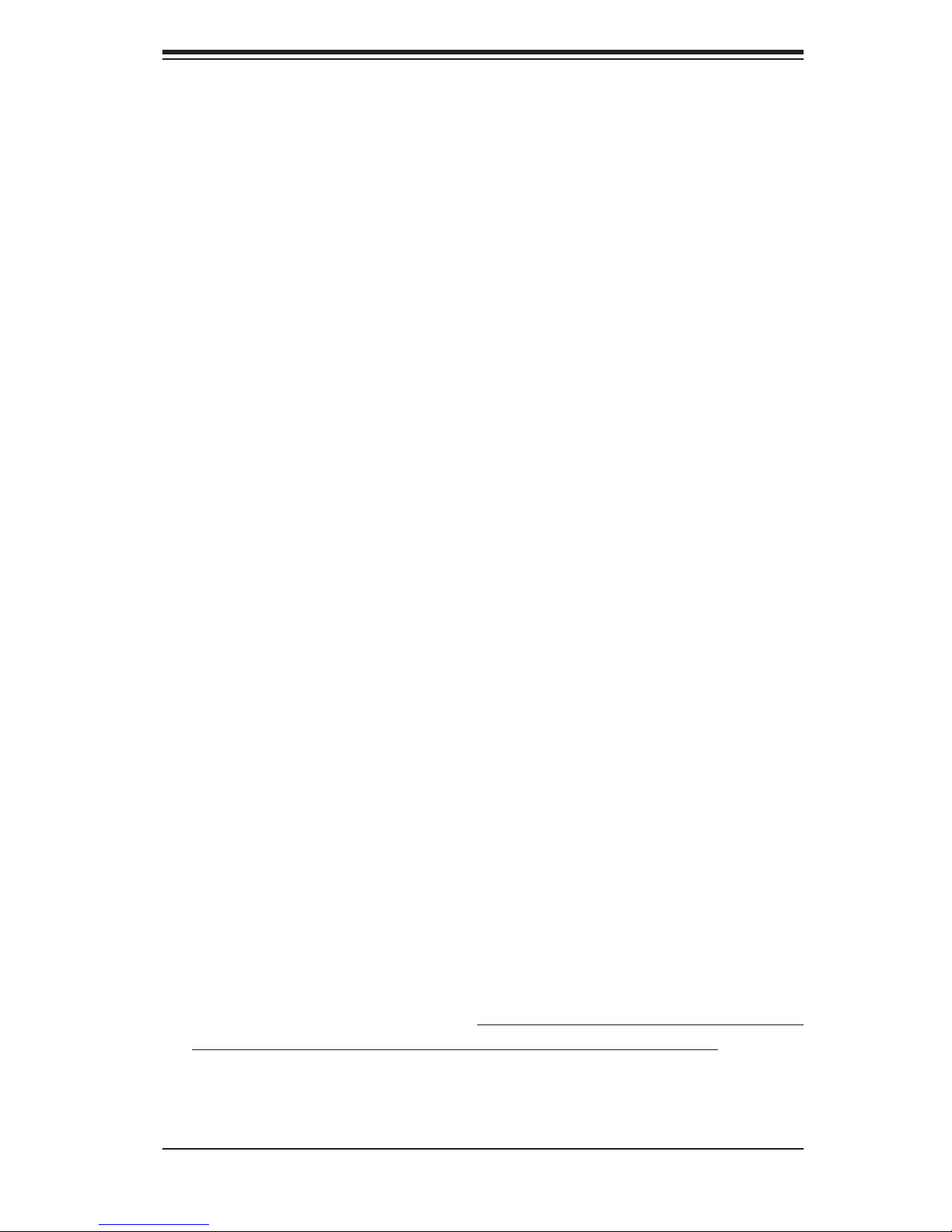
Chapter 2: Server Installation
Chapter 2
Server Installation
2-1 Overview
This chapter provides a quick setup checklist to get your SuperWorkstation 7045A-
WT up and running. Following these steps in the order given should enable you to
have the system operational within a minimum amount of time. This quick setup
assumes that your system has come to you with the processors and memory prein-
stalled. If your system is not already fully integrated with a serverboard, processors,
system memory etc., please turn to the chapter or section noted in each step for
details on installing specifi c components.
The 7045A-WT may be employed either as a tower or mounted in a rack as a 4U
rackmount chassis. If using it as a tower unit, please read the Server Precautions
in the next section and then skip ahead to Section 2-5.
2-2 Unpacking the System
You should inspect the box the system was shipped in and note if it was damaged
in any way. If the server itself shows damage you should fi le a damage claim with
the carrier who delivered it.
Decide on a suitable location for the SuperWorkstation 7045A-WT. It should be
situated in a clean, dust-free area that is well ventilated. Avoid areas where heat,
electrical noise and electromagnetic fi elds are generated. You will also need it placed
near a grounded power outlet. Be sure to read the Rack and Server Precautions
in the next section.
2-3 Preparing for Setup
The box the system was shipped in may include two sets of rail assemblies, two
rail mounting brackets and mounting screws needed for installing the system into
a rack (optional kit). Follow the steps in the order given to complete the installation
process in a minimum amount of time. Please read this section in its entirety before
you begin the installation procedure outlined in the sections that follow.
2-1
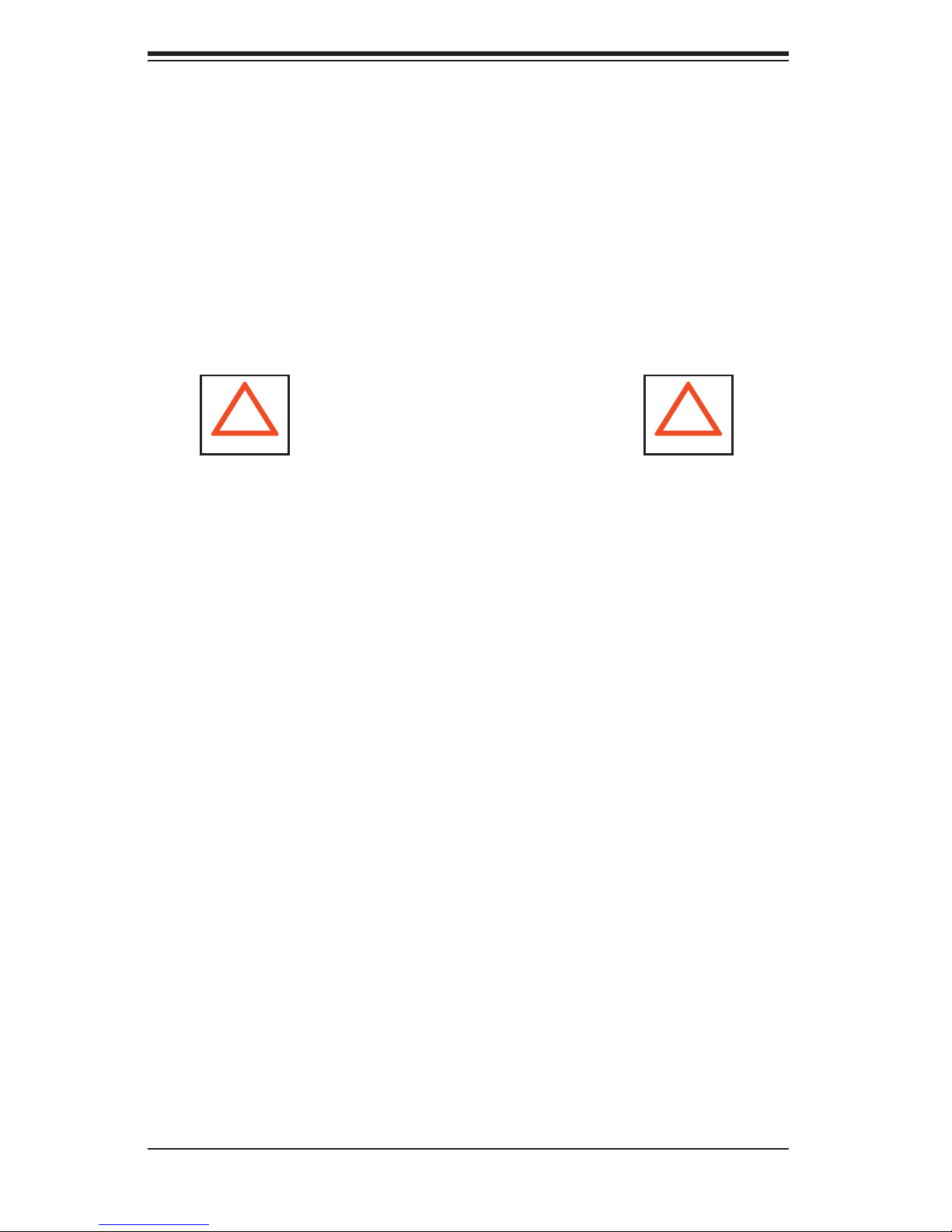
S
uperWorkstation 7045A-WT User's Manual
Choosing a Setup Location
Leave enough clearance in front of the rack to enable you to open the front door
•
completely (~25 inches) and approximately 30 inches of clearance in the back
of the rack to allow for suffi cient airfl ow and ease in servicing.
•
This product is for installation only in a Restricted Access Location (dedicated
equipment rooms, service closets and the like).
•
This product is not suitable for use with visual display work place devices
acccording to §2 of the the German Ordinance for Work with Visual Display
Units.
! !
Warnings and Precautions!
Rack Precautions
•
Ensure that the leveling jacks on the bottom of the rack are fully extended to
the fl oor with the full weight of the rack resting on them.
•
In single rack installation, stabilizers should be attached to the rack. In multiple
rack installations, the racks should be coupled together.
•
Always make sure the rack is stable before extending a component from the
rack.
•
You should extend only one component at a time - extending two or more si-
multaneously may cause the rack to become unstable.
Server Precautions
•
Review the electrical and general safety precautions in Chapter 4.
•
Determine the placement of each component in the rack before you install the
rails.
•
Install the heaviest server components on the bottom of the rack fi rst, and then
work up.
•
Use a regulating uninterruptible power supply (UPS) to protect the server from
power surges, voltage spikes and to keep your system operating in case of a
power failure.
2-2
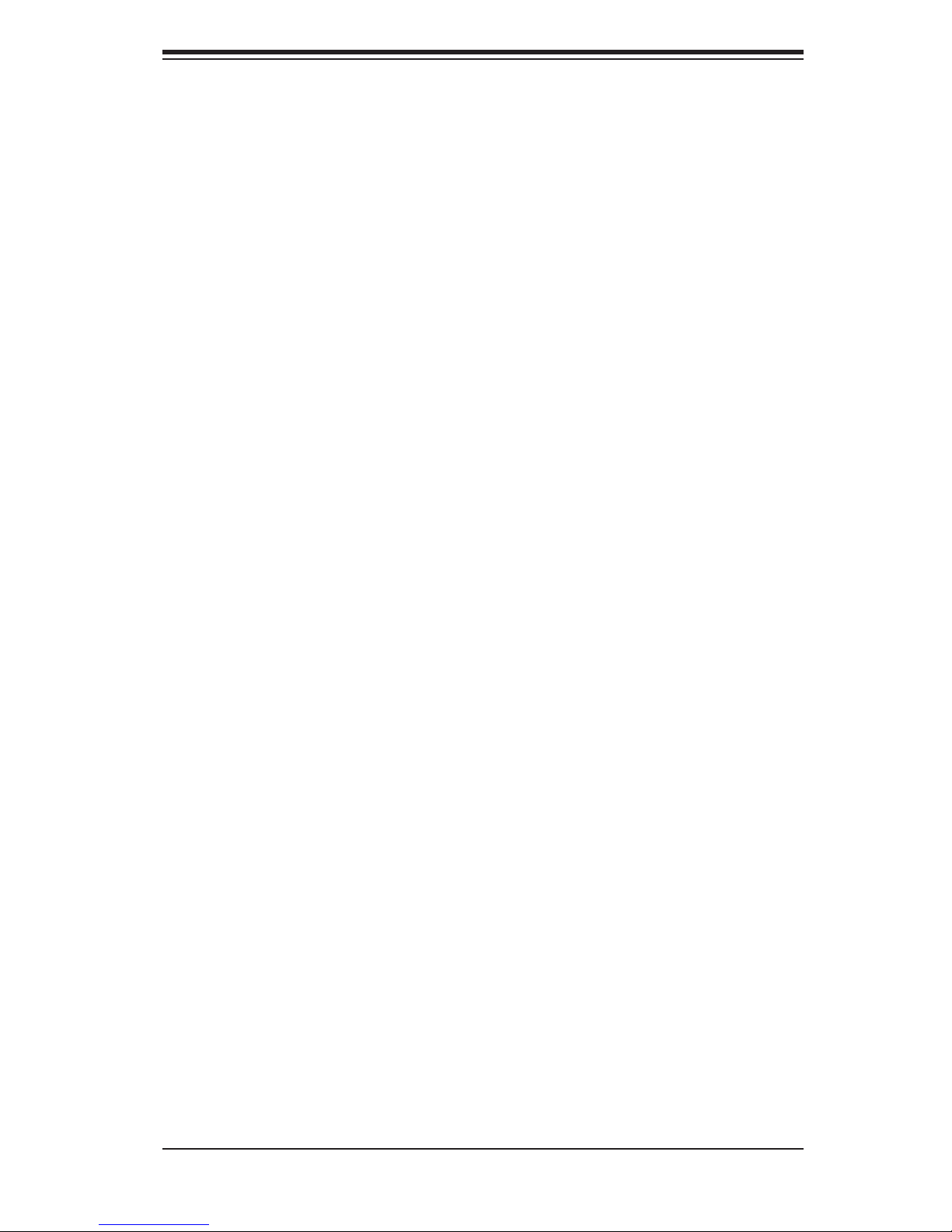
Chapter 2: Server Installation
Allow the hot plug SATA drives and power supply modules to cool before touch-
•
ing them.
•
Always keep the rack's front door and all panels and components on the servers
closed when not servicing to maintain proper cooling.
Rack Mounting Considerations
Ambient Operating Temperature
If installed in a closed or multi-unit rack assembly, the ambient operating tempera-
ture of the rack environment may be greater than the ambient temperature of the
room. Therefore, consideration should be given to installing the equipment in an
environment compatible with the manufacturer’s maximum rated ambient tempera-
ture (Tmra).
Reduced Airfl ow
Equipment should be mounted into a rack so that the amount of airfl ow required
for safe operation is not compromised.
Mechanical Loading
Equipment should be mounted into a rack so that a hazardous condition does not
arise due to uneven mechanical loading.
Circuit Overloading
Consideration should be given to the connection of the equipment to the power
supply circuitry and the effect that any possible overloading of circuits might have
on overcurrent protection and power supply wiring. Appropriate consideration of
equipment nameplate ratings should be used when addressing this concern.
Reliable Ground
A reliable ground must be maintained at all times. To ensure this, the rack itself
should be grounded. Particular attention should be given to power supply connec-
tions other than the direct connections to the branch circuit (i.e. the use of power
strips, etc.).
2-3
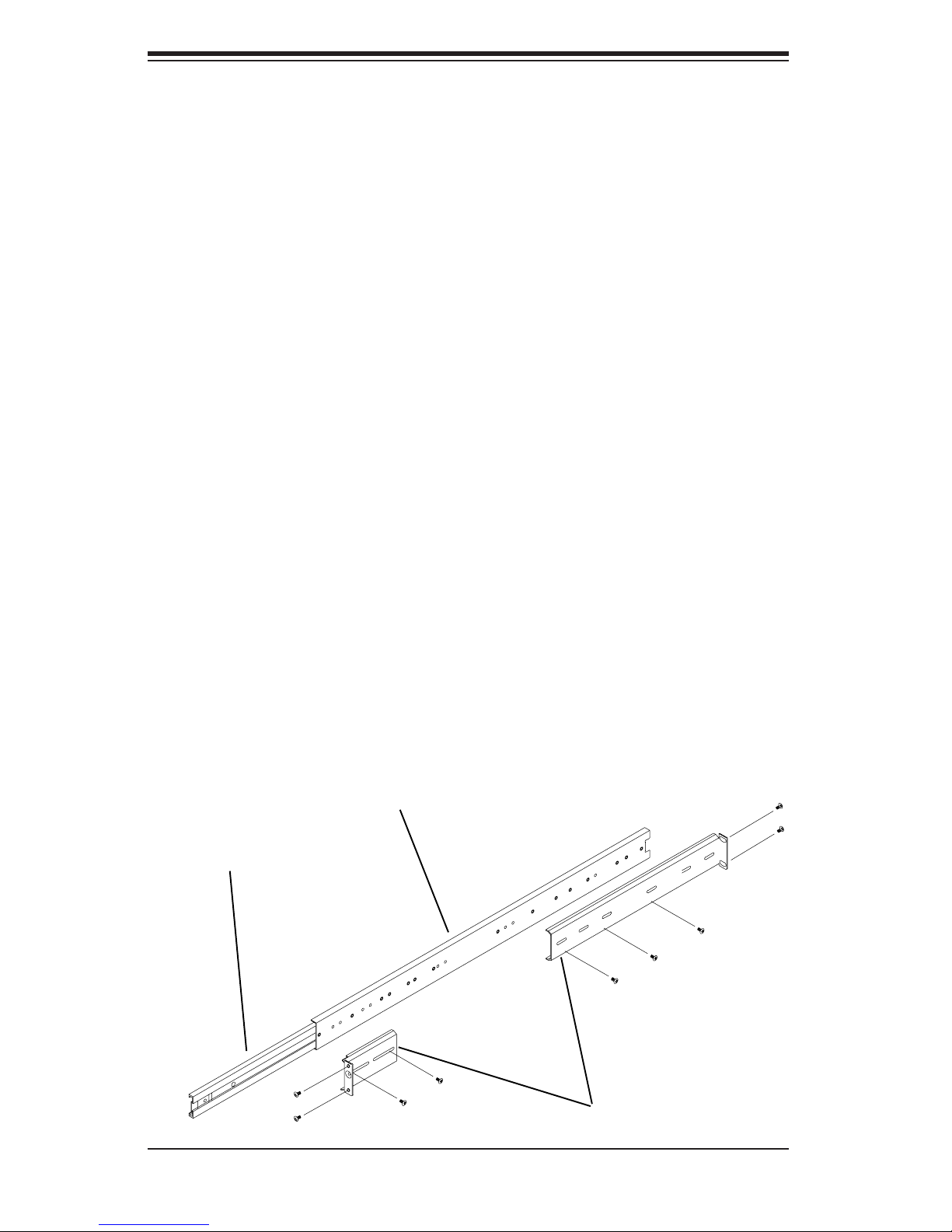
S
uperWorkstation 7045A-WT User's Manual
2-4 Installing the System into a Rack
This section provides information on installing the system into a rack unit. Rack
installation requires the use of the optional rackmount kit. If the system has already
been mounted into a rack or if you are using it as a tower, you can skip ahead to
Sections 2-5 and 2-6.
There are a variety of rack units on the market, which may mean the assembly
procedure will differ slightly. The following is a guideline for installing the server into
a rack with the rack rails provided in the rackmount kit. You should also refer to the
installation instructions that came with the rack unit you are using.
Identifying the Sections of the Rack Rails
The optional rackmount kit includes two rack rail assemblies. Each of these as-
semblies consist of three sections: an inner fi xed chassis rail that secures to the
chassis, an outer rack rail that secures directly to the rack itself and two rail brackets,
which also attack to the rack (see Figure 2-1.) The inner and outer rails must be
detached from each other to install.
To remove the inner chassis rail, pull it out as far as possible - you should hear a
"click" sound as a locking tab emerges from inside the rail assembly and locks the
inner rail. Depress the locking tab to pull the inner rail completely out. Do this for
both assemblies (one for each side).
Figure 2-1. Identifying the Sections of the Rack Rails
Outer rail
Inner rail
Rail brackets
2-4

Chapter 2: Server Installation
Installing the Chassis Rails
You will need to remove the top cover and the feet to add rack rails to the chassis.
First, remove the top and right covers (top and left covers when standing as a tower
chassis) by fi rst removing the screws that secure them to the chassis. Depress the
button on the top (side if tower) of the chassis to release the cover and then pull
the cover off. Then unscrew the four feet and remove them from the chassis (see
Figure 2-2).
You can now attach rack rails to the top and bottom (now the sides) of the chassis.
First add the rack handles. Then position the inner chassis rail sections you just
removed along the side of the chassis making sure the screw holes line up. Note
that these two rails are left/right specifi c. Screw the rail securely to the side of the
chassis (see Figure 2-3). Repeat this procedure for the other rail on the other side
of the chassis. You will also need to attach the rail brackets when installing into a
telco rack.
Locking Tabs: As mentioned, the chassis rails have a locking tab, which serves
two functions. The fi rst is to lock the server into place when installed and pushed
fully into the rack, which is its normal position. Secondly, these tabs also lock the
server in place when fully extended from the rack. This prevents the server from
coming completely out of the rack when you pull it out for servicing.
Figure 2-2. Preparing to Install the Chassis Rails
2-5
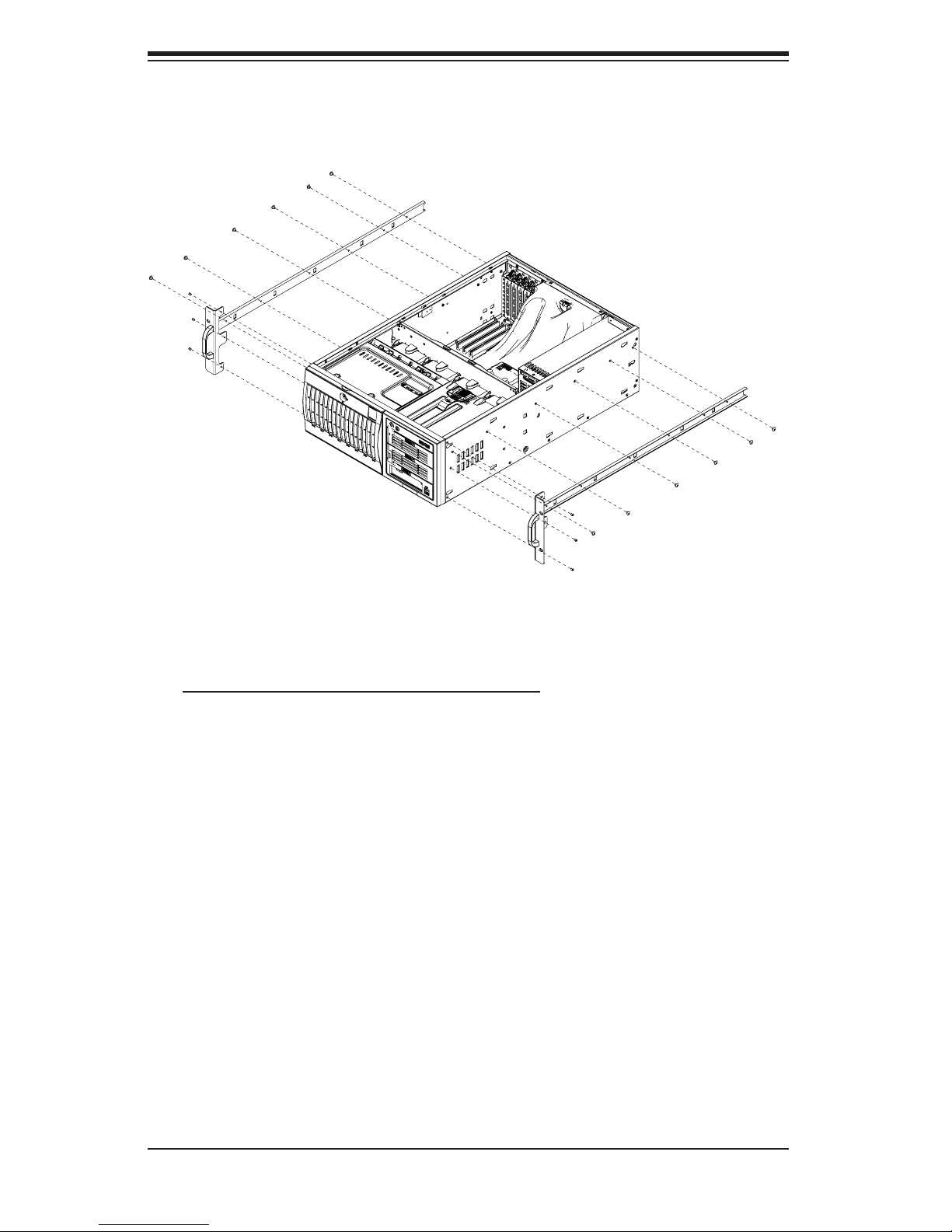
S
uperWorkstation 7045A-WT User's Manual
Figure 2-3. Installing the Rails to the Chassis
Installing the Rack Rails
Determine where you want to place the SuperWorkstation 7045A-WT in the rack.
(See Rack and Server Precautions in Section 2-3.) Position the fi xed rack rail/sliding
rail guide assemblies at the desired location in the rack, keeping the sliding rail guide
facing the inside of the rack. Screw the assembly securely to the rack using the
brackets provided. Attach the other assembly to the other side of the rack, making
sure both are at the exact same height and with the rail guides facing inward.
2-6
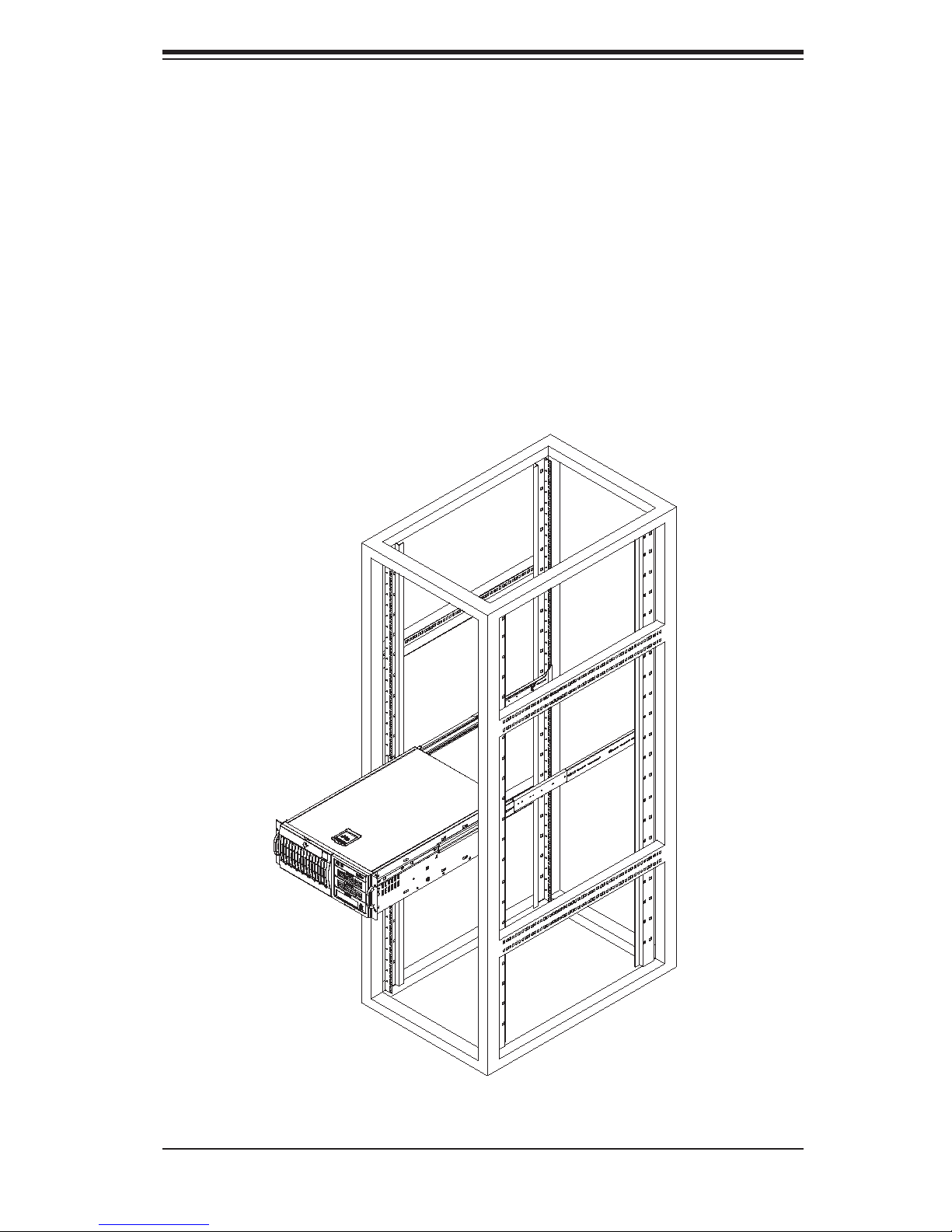
Chapter 2: Server Installation
Installing the Server into the Rack
You should now have rails attached to both the chassis and the rack unit. The next
step is to install the server into the rack. You should have two brackets in the rack
mount kit. Install these fi rst keeping in mind that they are left/right specifi c (marked
with "L" and "R"). Then, line up the rear of the chassis rails with the front of the rack
rails. Slide the chassis rails into the rack rails, keeping the pressure even on both
sides (you may have to depress the locking tabs when inserting).
When the server has been pushed completely into the rack, you should hear the
locking tabs "click". Finish by inserting and tightening the thumbscrews that hold
the front of the server to the rack (see Figure 2-4).
Figure 2-4. Installing the Server into a Rack
2-7
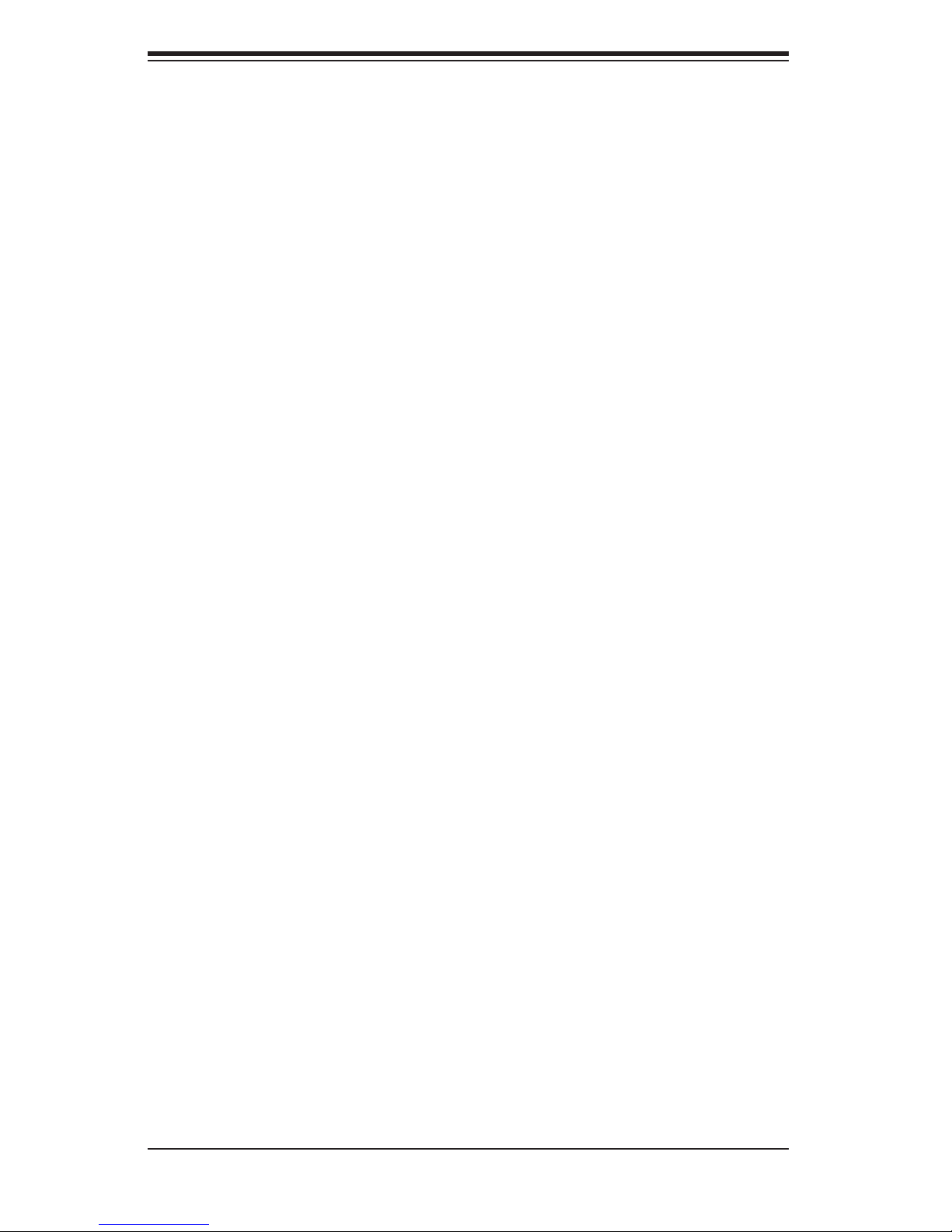
S
uperWorkstation 7045A-WT User's Manual
2-5 Checking the Serverboard Setup
After setting up the the system, you will need to open the unit to make sure the
serverboard is properly installed and all the connections have been made.
Accessing the Inside of the System
If rack mounted, fi rst release the retention screws that secure the unit to the
1.
rack. Then grasp the two handles on either side and pull the unit straight out
until it locks (you will hear a "click").
There are two screws that secure the cover to the chassis - remove these
2.
fi rst. Locate the latch on the top (side if tower) of the chassis - depress where
it says "push" then lift the latch to release the cover. You can then lift the
cover from the chassis to gain full access to the inside of the server. See
Figure 2-5.
Checking the Components and Setup
You may have one or two processors already installed into the serverboard.
1.
Each processor should have its own heatsink attached. See Chapter 5 for
instructions on processor installation.
Your server may have come with system memory already installed. Make
2.
sure all DIMMs are fully seated in their slots. For details on adding system
memory, refer to Chapter 5.
If desired, you can install add-on cards to the system. See Chapter 5 for
3.
details on installing PCI add-on cards.
Make sure all power and data cables are properly connected and not blocking
4.
the chassis airfl ow. See Chapter 5 for details on cable connections.
2-8
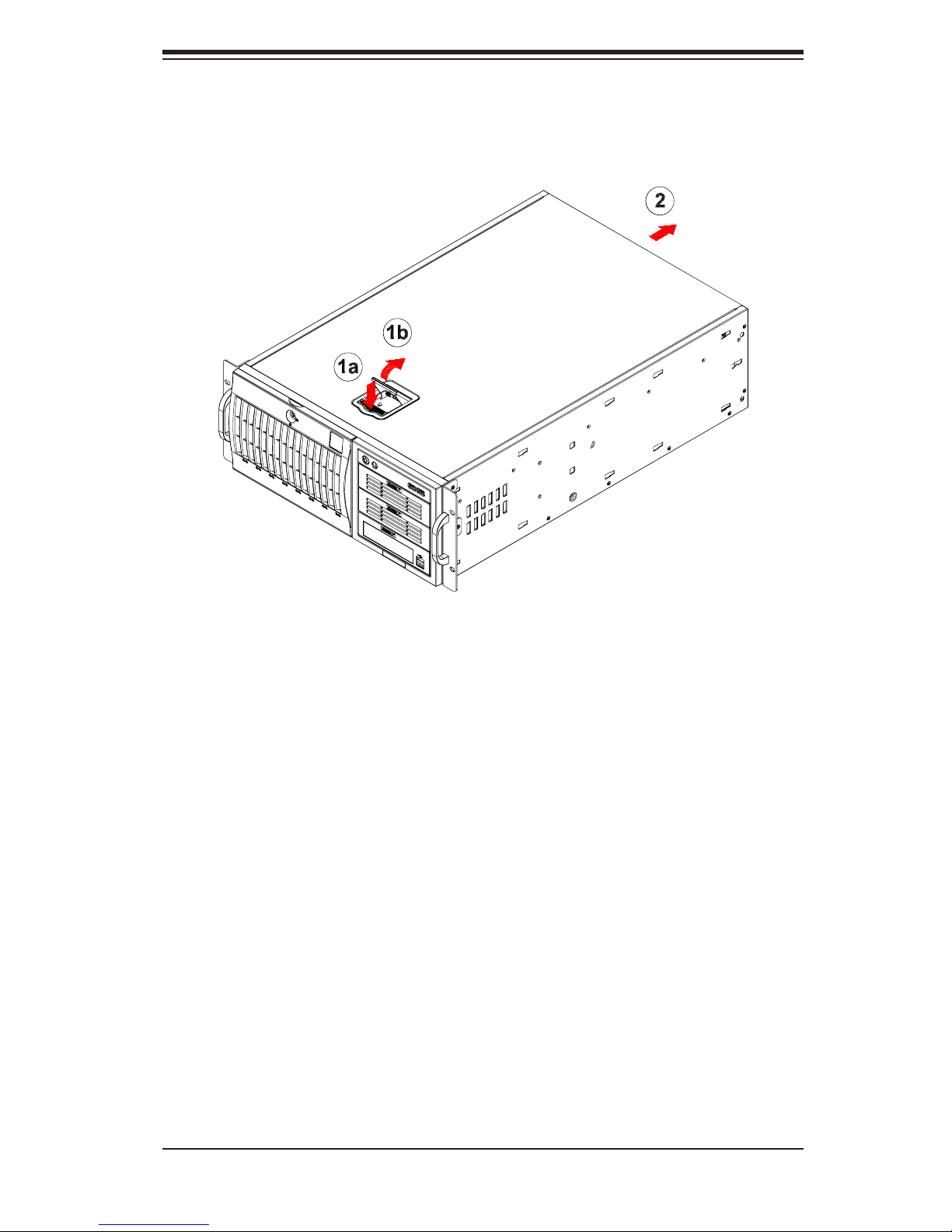
Chapter 2: Server Installation
Figure 2-5. Accessing the Inside of the System
(Rack Confi guration shown)
2-9
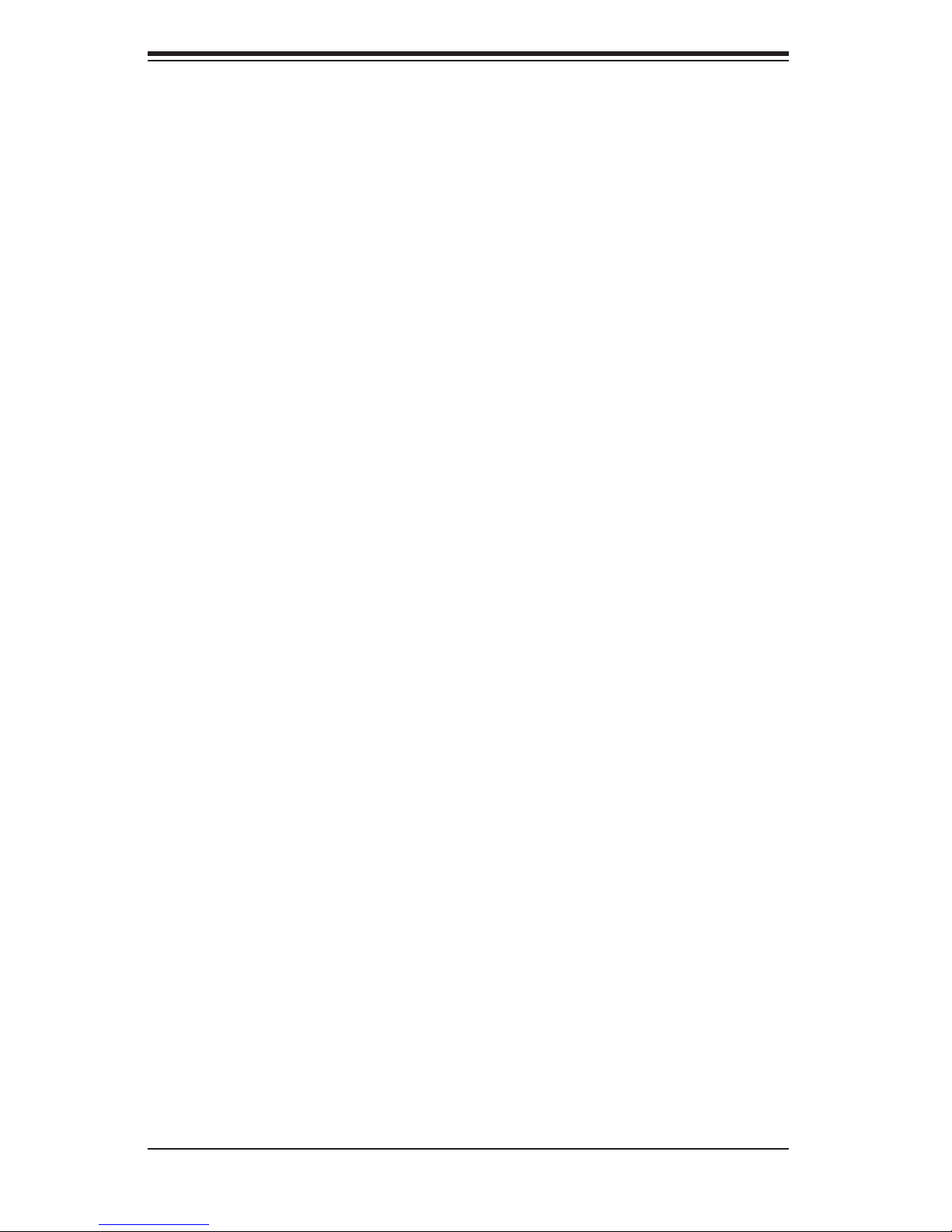
S
uperWorkstation 7045A-WT User's Manual
2-6 Checking the Drive Bay Setup
Next, you should check to make sure the peripheral drives and the SATA drives and
backplane have been properly installed and all connections have been made.
Checking the Drives
All drives can be accessed from the front of the server. For servicing the CD-
1.
ROM, IDE hard drives and fl oppy drives, you will need to remove the top/left
chassis cover. The SATA disk drives can be installed and removed from the
front of the chassis without removing any chassis covers.
To install components into the 5.25" drive bays, you must fi rst remove the
2.
top/left chassis cover as described in the previous section. Refer to Chapter 6
for details.
Refer to Chapter 6 if you need to reinstall a CD-ROM and/or fl oppy disk drive
3.
to the system.
Depending upon your system's confi guration, your system may have one or
4.
more drives already installed. If you need to install SATA drives, please refer
to Chapter 6.
Checking the Airfl ow
Airfl ow is provided by two hot-swap 8-cm chassis fans. One 9-cm exhaust fan
1.
is also mounted at the rear of the chassis. The system component layout was
carefully designed to promote suffi cient airfl ow through the chassis.
Note that all power and data cables have been routed in such a way that they
2.
do not block the airfl ow generated by the fans. Keep this in mind when you
reroute them after working on the system.
Providing Power
Plug the power cords from the power supplies unit into a high-quality power
1.
strip that offers protection from electrical noise and power surges. It is recom-
mended that you use an uninterruptible power supply (UPS).
Depress the power on button on the front of the chassis.
2.
2-10
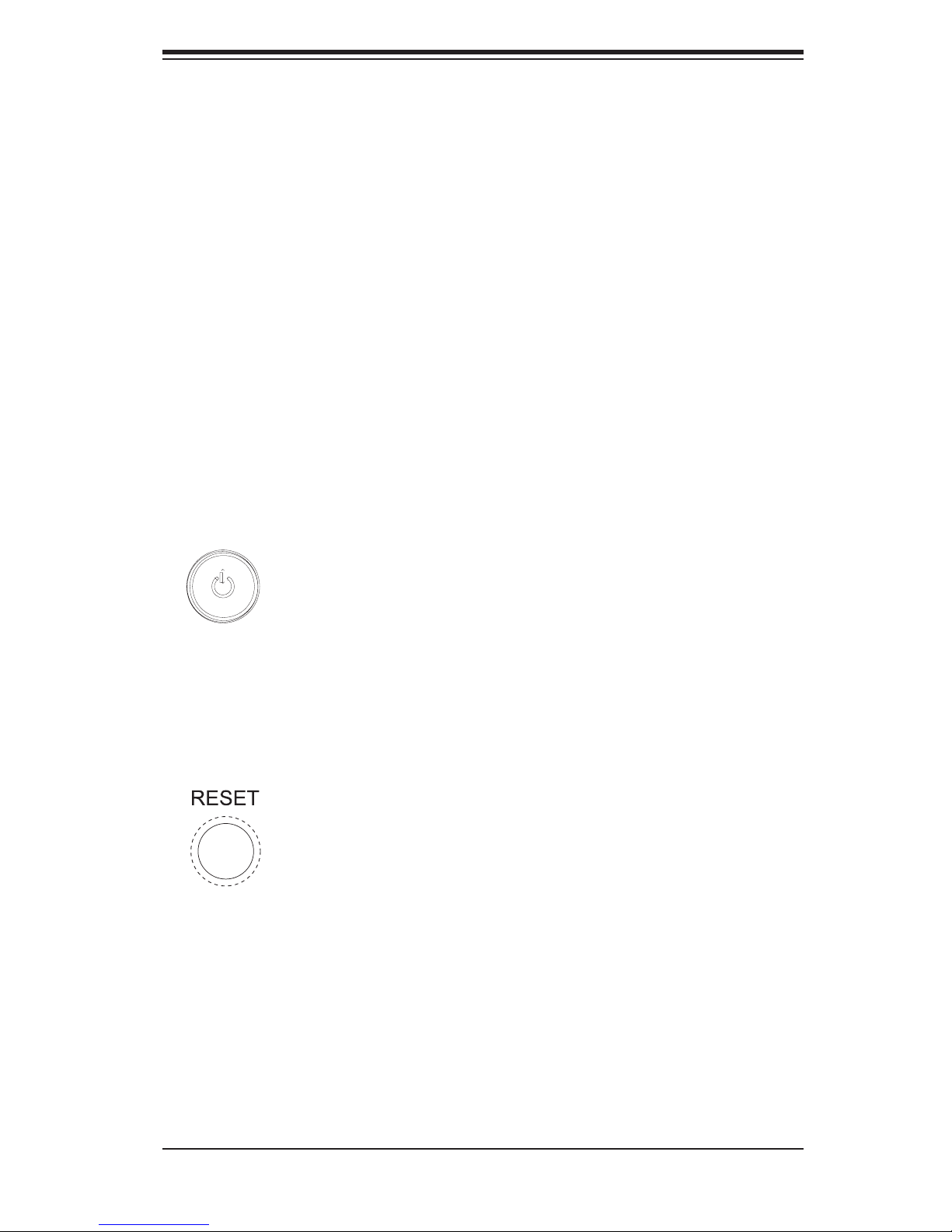
Chapter 3: System Interface
Chapter 3
System Interface
3-1 Overview
The control panel on the 7045A-WT has several LEDs and two buttons. There
are also two LEDs on each SATA drive carrier. These LEDs keep you constantly
informed of the overall status of the system and the activity and health of specifi c
components.
3-2 Control Panel Buttons
There are two push-buttons located on the front of the chassis: a power on/off
button and a reset button.
Power
This is the main power button, which is used to apply or turn off the main system
power. Turning off system power with this button removes the main power but keeps
standby power supplied to the system.
Reset
Use the reset button to reboot the system.
3-1
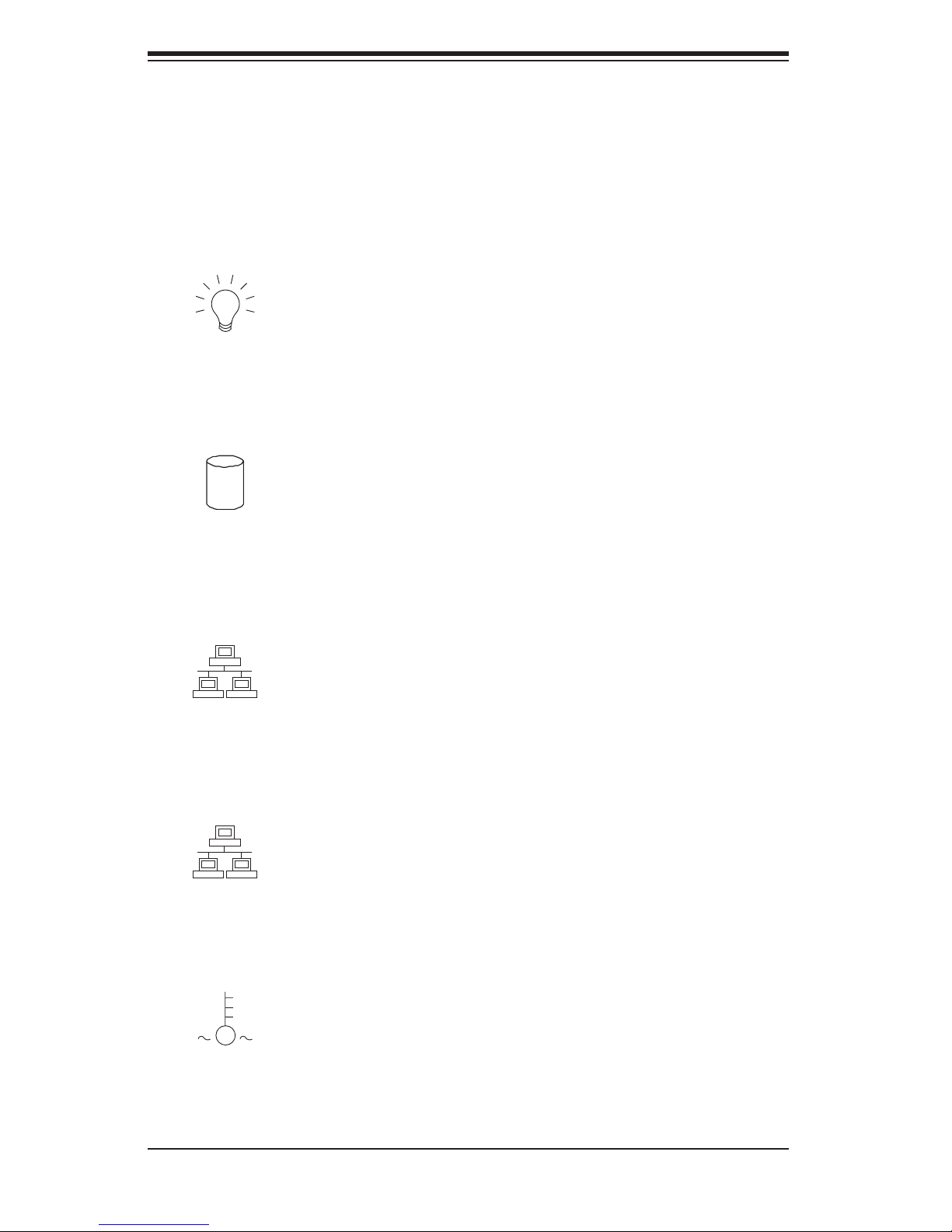
S
uperWorkstation 7045A-WT User's Manual
3-3 Control Panel LEDs
The control panel located on the front of the SC743SQ-865 chassis has six LEDs
that provide you with critical information related to different parts of the system.
This section explains what each LED indicates when illuminated and any corrective
action you may need to take.
Power
Indicates power is being supplied to the system's power supply. This LED should
normally be on when the system is operating.
HDD
Indicates IDE channel activity. On the 7045A-WT, this LED indicates SATA drive
activity when fl ashing.
1
NIC1
Indicates network activity on LAN1 when fl ashing.
2
NIC2
Indicates network activity on LAN2 when fl ashing.
Overheat/Fan Fail
When this LED fl ashes, it indicates a fan failure. When on continuously it indicates
an overheat condition, which may be caused by cables obstructing the airfl ow in
3-2
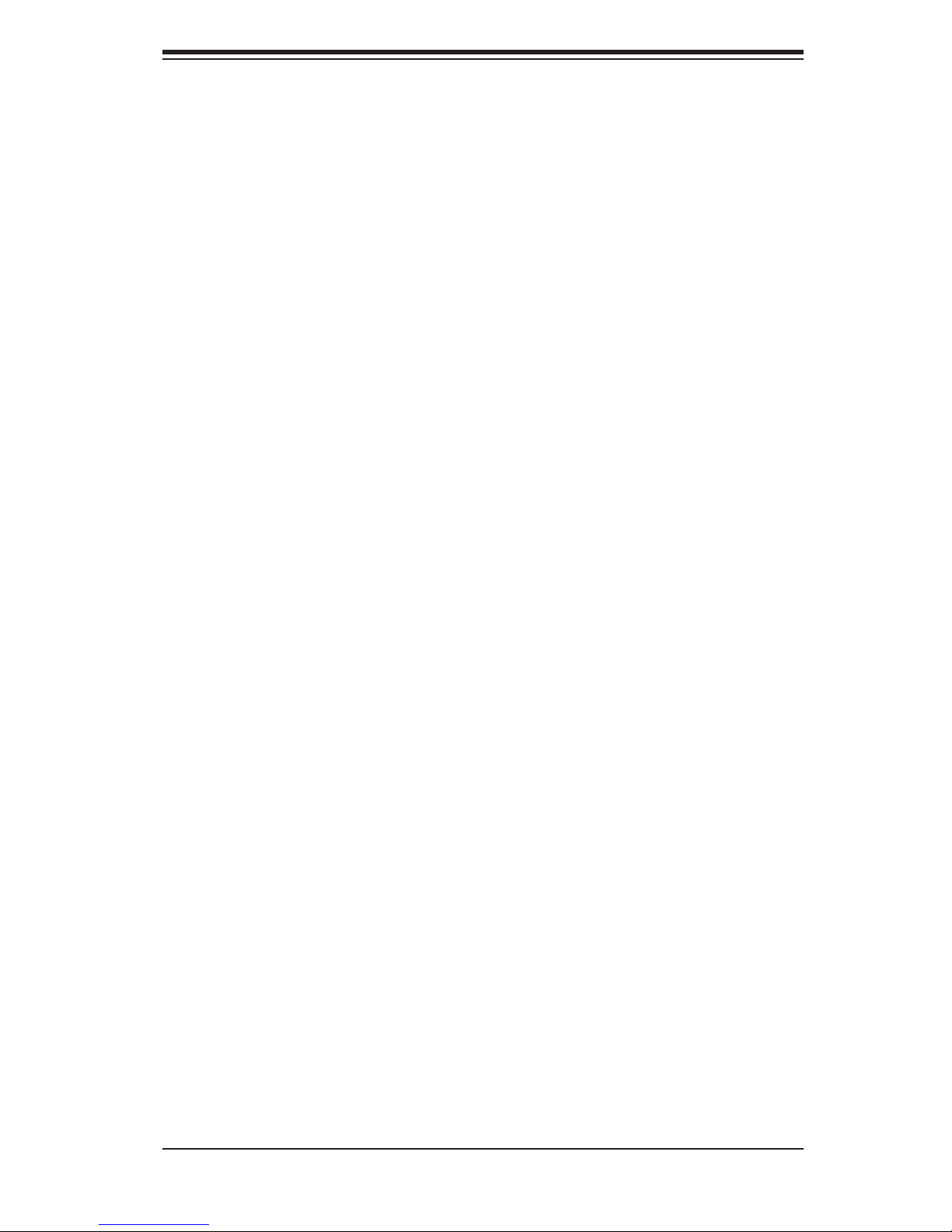
Chapter 3: System Interface
the system or the ambient room temperature being too warm. Check the routing of
the cables and make sure all fans are present and operating normally. You should
also check to make sure that the chassis covers are installed. Finally, verify that
the heatsinks are installed properly (see Chapter 5). This LED will remain fl ashing
or on as long as the indicated condition exists.
3-4 Drive Carrier LEDs
SATA Drives
Green: Each Serial ATA drive carrier has a green LED. When illuminated, this
•
green LED (on the front of the SATA drive carrier) indicates drive activity. A
connection to the SATA backplane enables this LED to blink on and off when
that particular drive is being accessed. Please refer to Chapter 6 for instructions
on replacing failed SATA drives.
•
Red: The red LED to indicate an SATA drive failure. If one of the SATA drives
fail, you should be notifi ed by your system management software. Please refer
to Chapter 6 for instructions on replacing failed SATA drives.
3-3
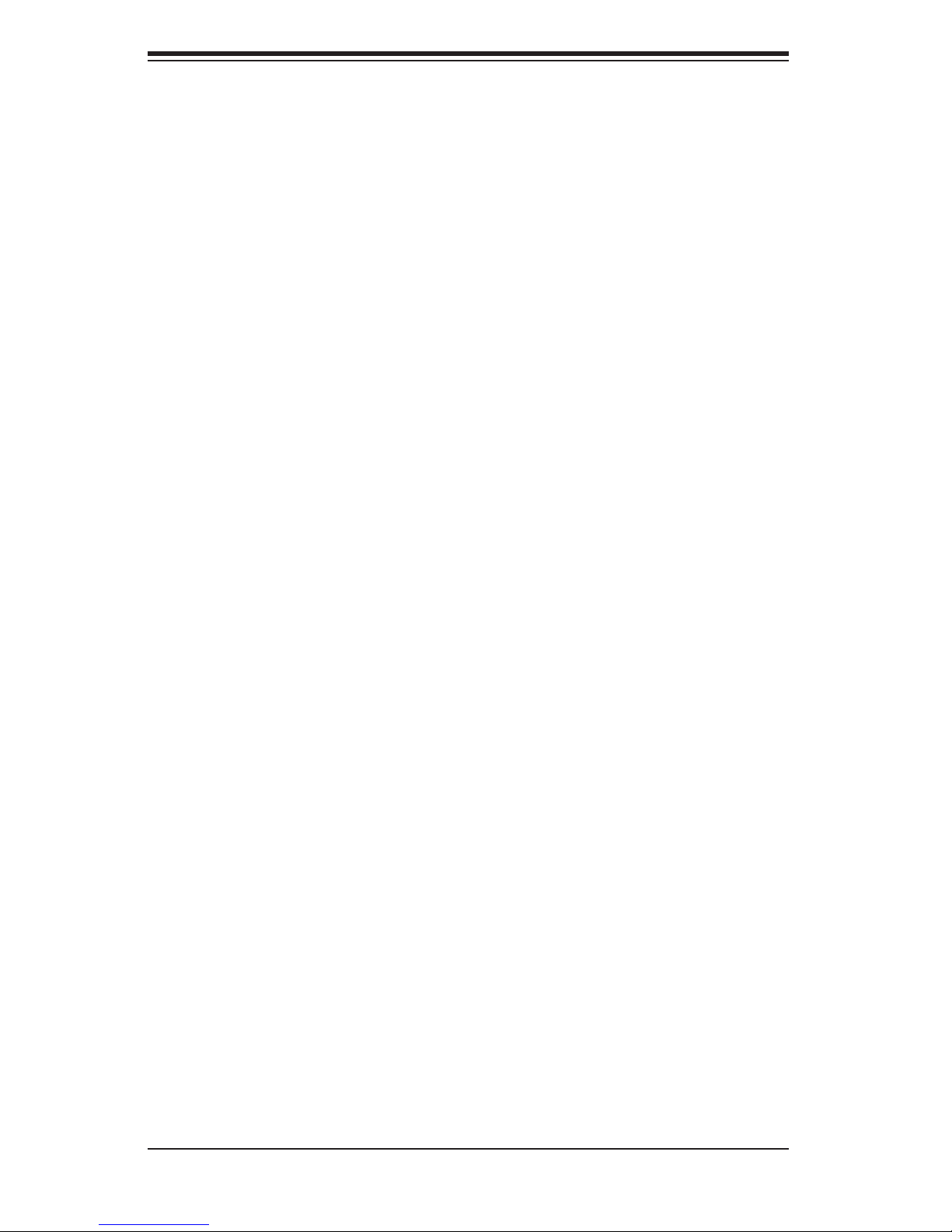
S
uperWorkstation 7045A-WT User's Manual
Notes
3-4
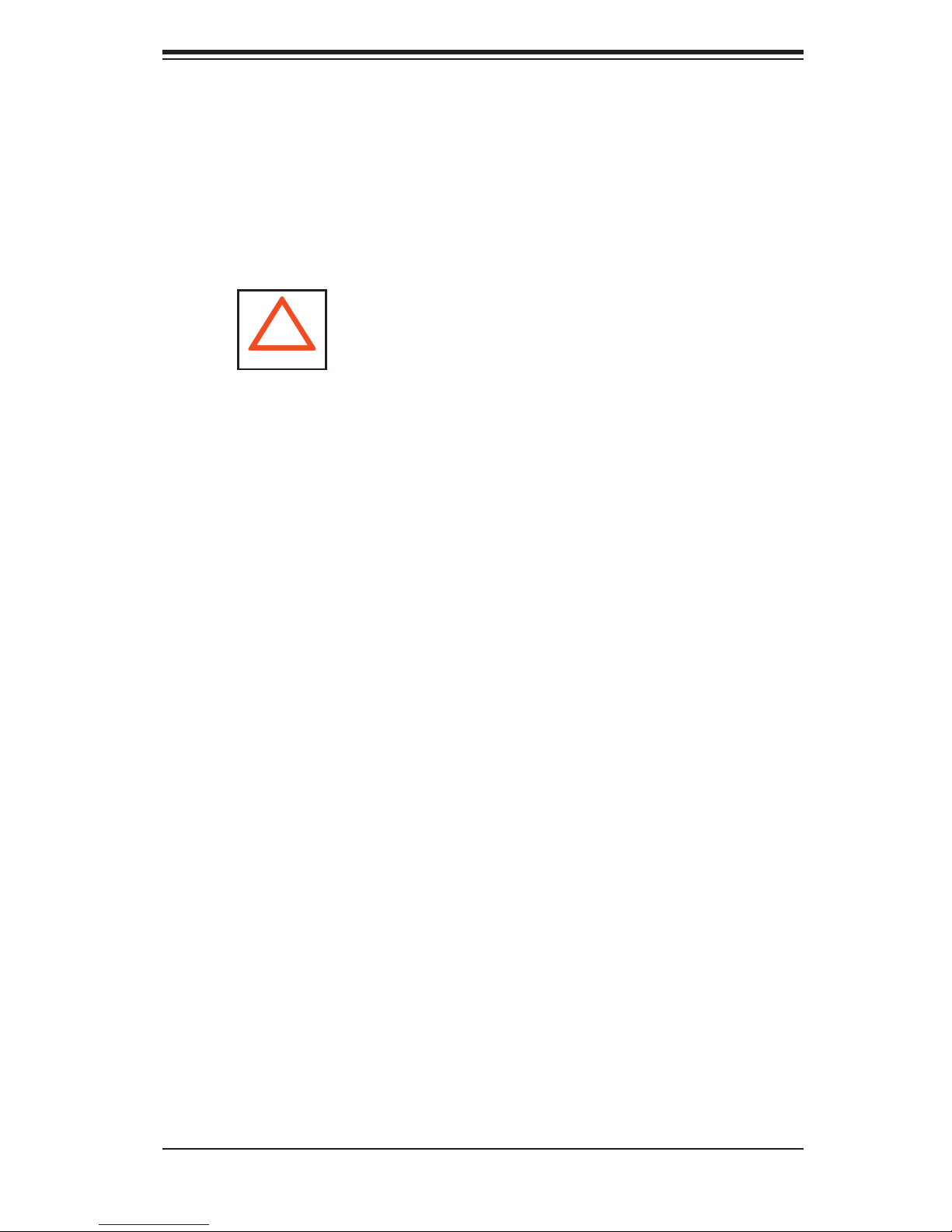
Chapter 4: System Safety
Chapter 4
System Safety
4-1 Electrical Safety Precautions
!
Basic electrical safety precautions should be followed to protect yourself from
harm and the SuperWorkstation 7045A-WT from damage:
Be aware of the locations of the power on/off switch on the chassis as well
•
as the room's emergency power-off switch, disconnection switch or electrical
outlet. If an electrical accident occurs, you can then quickly remove power from
the system.
Do not work alone when working with high voltage components.
•
Power should always be disconnected from the system when removing or in-
•
stalling main system components, such as the serverboard, memory modules
and the CD-ROM and fl oppy drives. When disconnecting power, you should fi rst
power down the system with the operating system and then unplug the power
cords of all the power supply units in the system.
When working around exposed electrical circuits, another person who is familiar
•
with the power-off controls should be nearby to switch off the power if neces-
sary.
Use only one hand when working with powered-on electrical equipment. This
•
is to avoid making a complete circuit, which will cause electrical shock. Use
extreme caution when using metal tools, which can easily damage any electrical
components or circuit boards they come into contact with.
Do not use mats designed to decrease electrostatic discharge as protection from
•
electrical shock. Instead, use rubber mats that have been specifi cally designed
as electrical insulators.
The power supply power cord must include a grounding plug and must be
•
plugged into grounded electrical outlets.
4-1
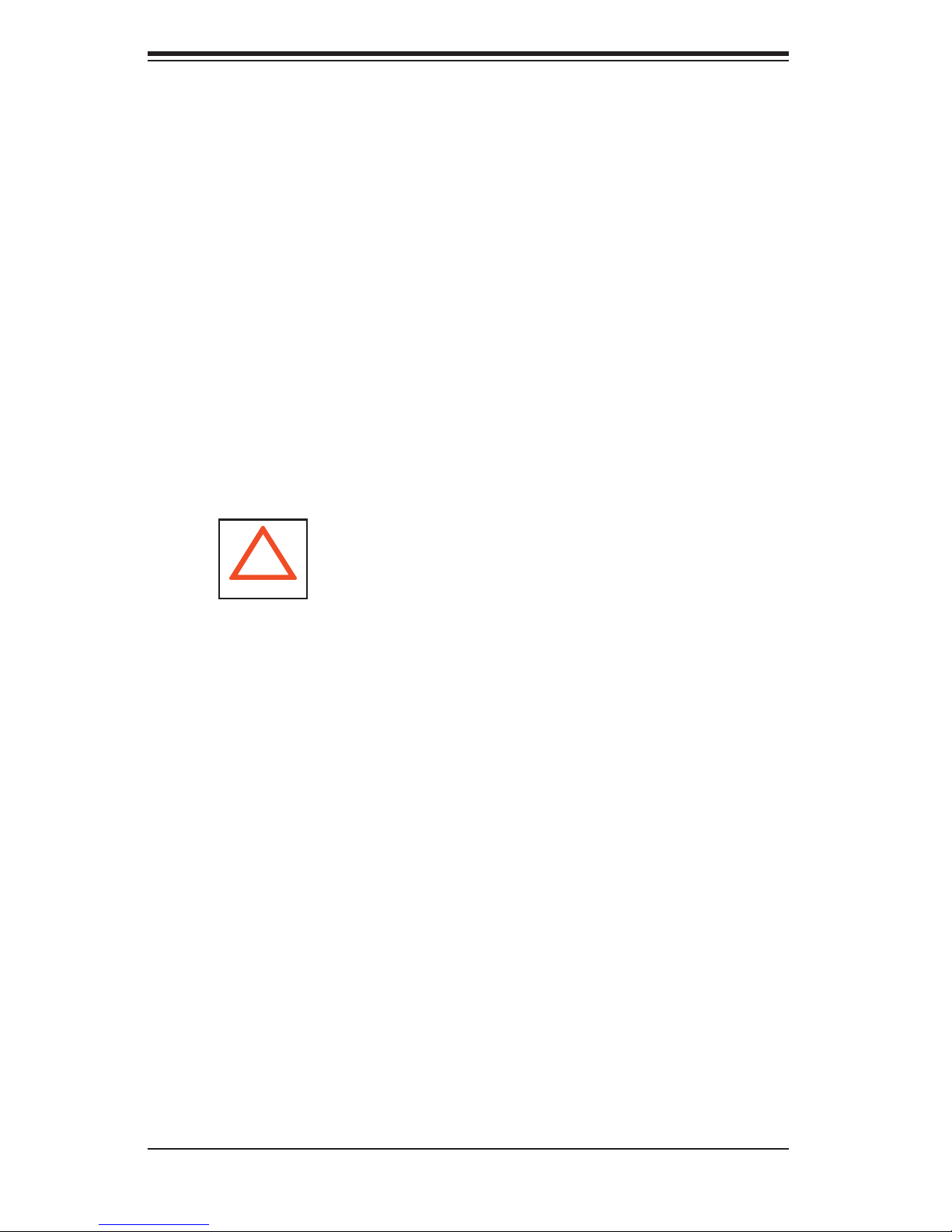
SuperWorkstation 7045A-WT User's Manual
Serverboard Battery: CAUTION - There is a danger of explosion if the onboard
•
battery is installed upside down, which will reverse its polarities (see Figure
4-1). This battery must be replaced only with the same or an equivalent type
recommended by the manufacturer. Dispose of used batteries according to the
manufacturer's instructions.
•
DVD-ROM Laser: CAUTION - this server may have come equipped with a
DVD-ROM drive. To prevent direct exposure to the laser beam and hazardous
radiation exposure, do not open the enclosure or use the unit in any uncon-
ventional way.
•
Mainboard replaceable soldered-in fuses: Self-resetting PTC (Positive Tempera-
ture Coeffi cient) fuses on the mainboard must be replaced by trained service
technicians only. The new fuse must be the same or equivalent as the one
replaced. Contact technical support for details and support.
4-2 General Safety Precautions
!
Follow these rules to ensure general safety:
Keep the area around the SuperWorkstation 7045A-WT clean and free of clut-
•
ter.
•
The 7045A-WT weighs approximately 64 lbs (29.1 kg.) when fully loaded. When
lifting the system, two people at either end should lift slowly with their feet spread
out to distribute the weight. Always keep your back straight and lift with your
legs. Don't use the handles (if installed) to lift the chassis; the handles should
only be used to pull the server out of the rack.
•
Place the chassis top cover and any system components that have been re-
moved away from the system or on a table so that they won't accidentally be
stepped on.
While working on the system, do not wear loose clothing such as neckties and
•
unbuttoned shirt sleeves, which can come into contact with electrical circuits or
be pulled into a cooling fan.
Remove any jewelry or metal objects from your body, which are excellent metal
•
conductors that can create short circuits and harm you if they come into contact
with printed circuit boards or areas where power is present.
4-2
