Supero SuperWorkstation 7043A-8R, SuperWorkstation 7043A-i User Manual
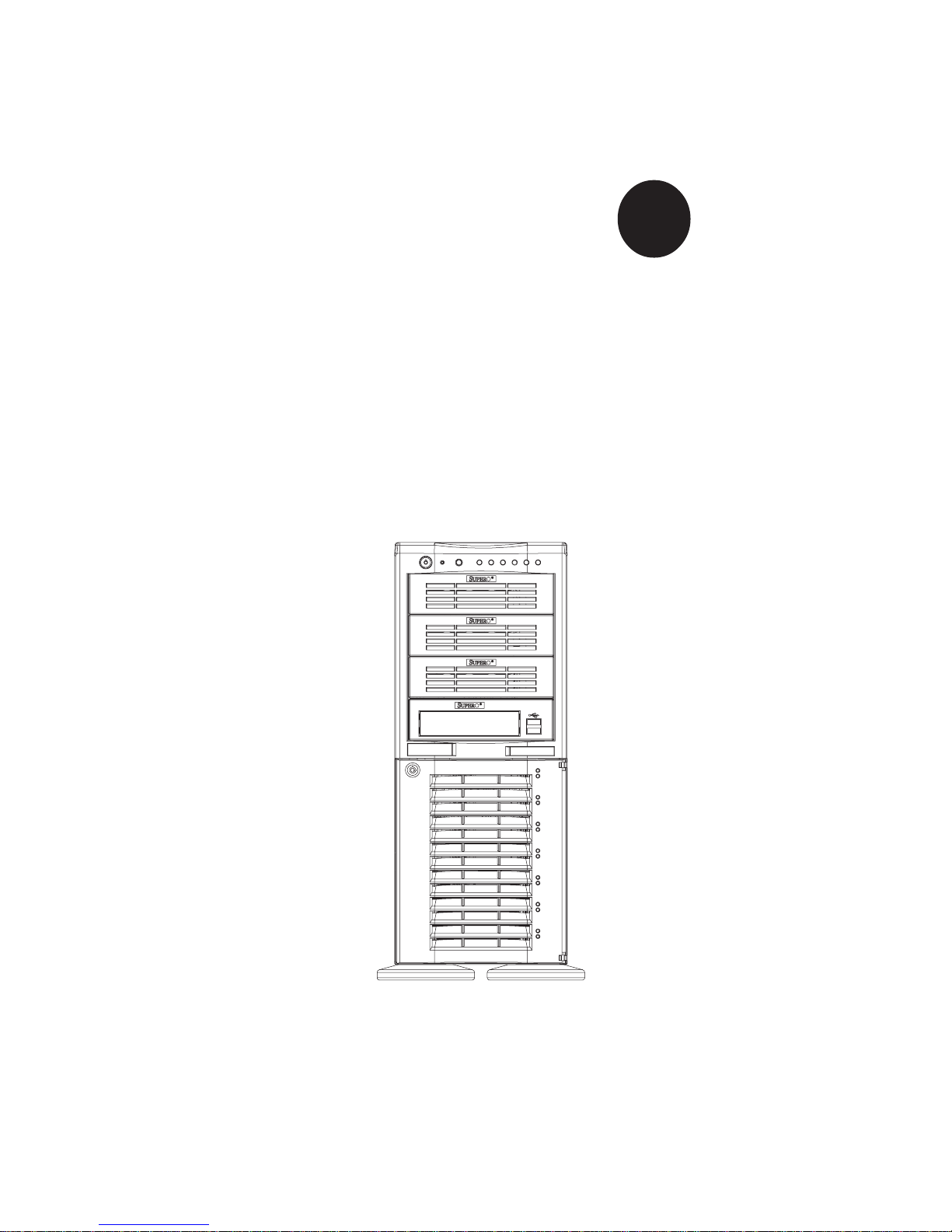
®
SUPERWORKSTATION 7043A-8R
SUPERWORKSTATION 7043A-i
USER’S MANUAL
1.0c
SUPER

The information in this User’s Manual has been carefully reviewed and is believed to be
accurate. The vendor assumes no responsibility for any inaccuracies that may be
contained in this document, makes no commitment to update or to keep current the
information in this manual, or to notify any person or organization of the updates.
Please
Note: For the most up-to-date version of this manual, please see our
web site at www.supermicro.com.
SUPERMICRO COMPUTER reserves the right to make changes to the product described in
this manual at any time and without notice. This product, including software, if any, and
documentation may not, in whole or in part, be copied, photocopied, reproduced, translated
or reduced to any medium or machine without prior written consent.
IN NO EVENT WILL SUPERMICRO COMPUTER BE LIABLE FOR DIRECT, INDIRECT,
SPECIAL, INCIDENTAL, SPECULATIVE OR CONSEQUENTIAL DAMAGES ARISING FROM
THE USE OR INABILITY TO USE THIS PRODUCT OR DOCUMENTATION, EVEN IF
ADVISED OF THE POSSIBILITY OF SUCH DAMAGES. IN PARTICULAR, THE VENDOR
SHALL NOT HAVE LIABILITY FOR ANY HARDWARE, SOFTWARE, OR DATA STORED
OR USED WITH THE PRODUCT, INCLUDING THE COSTS OF REPAIRING, REPLACING,
INTEGRATING, INSTALLING OR RECOVERING SUCH HARDWARE, SOFTWARE, OR
DATA.
Any disputes arising between manufacturer and customer shall be governed by the laws of
Santa Clara County in the State of California, USA. The State of California, County of
Santa Clara shall be the exclusive venue for the resolution of any such disputes.
Supermicro's total liability for all claims will not exceed the price paid for the hardware
product.
Unless you request and receive written permission from SUPER MICRO COMPUTER, you
may not copy any part of this document.
Information in this document is subject to change without notice. Other products and
companies referred to herein are trademarks or registered trademarks of their respective
companies or mark holders.
Copyright © 2004 by SUPER MICRO COMPUTER INC.
All rights reserved.
Printed in the United States of America
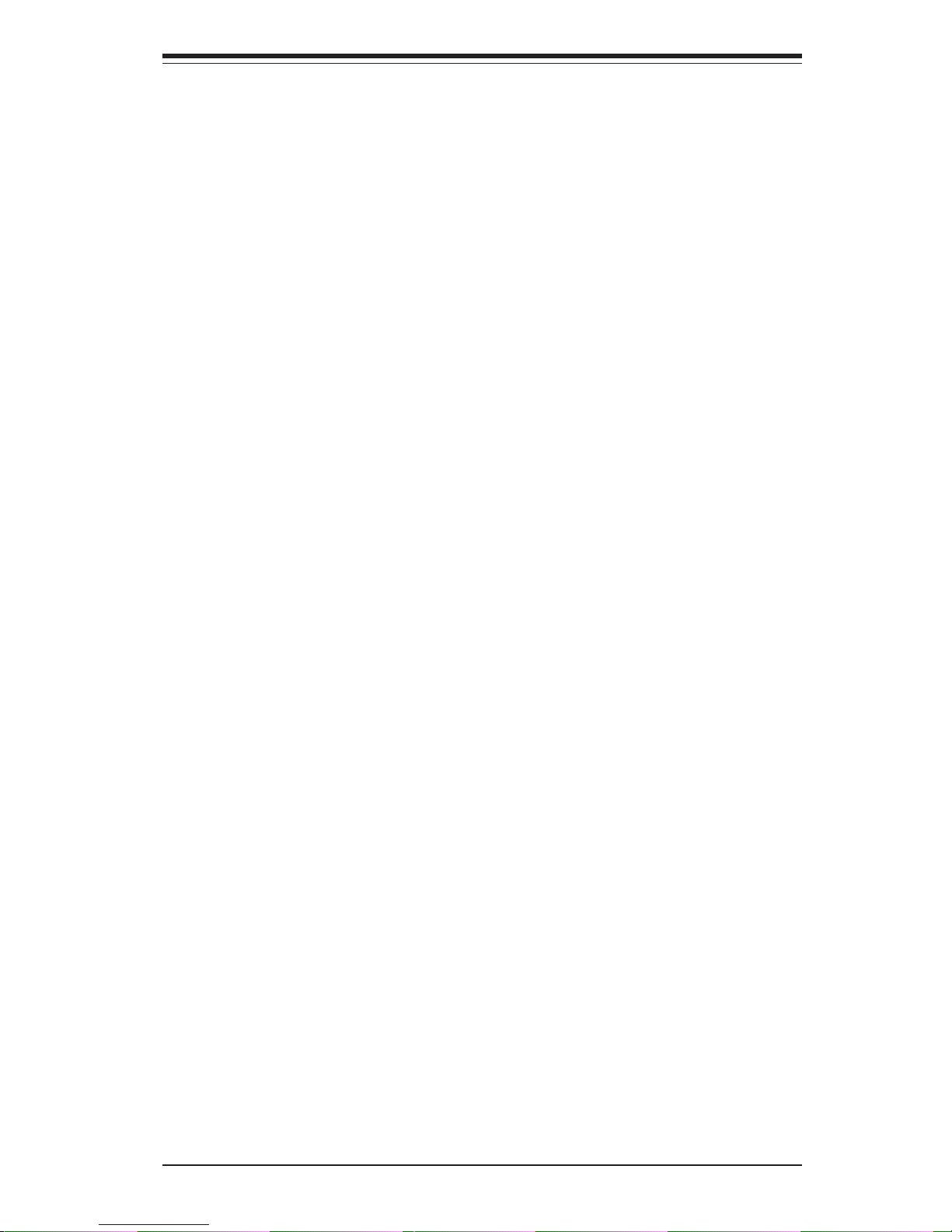
iii
Preface
Preface
About This Manual
This manual is written for professional system integrators and PC technicians. It provides information for the installation and use of the
SuperWorkstation 7043A-8R/7043A-i. Installation and maintainance should
be performed by experienced technicians only.
The SuperWorkstation 7043A-8R/7043A-i is a high-end, dual processor 4U
tower/rackmountable server based on the SC742S-600/SC742i-450 4U
rackmount server chassis and the X5DA8/X5DAE, a dual processor motherboard that supports single or dual Intel Xeon® processors up to 3.20 GHz at
a Front Side (System) Bus speed of 533/400 MHz and up to 12 GB DDR266
(PC2100) SDRAM main memory.
Manual Organization
Chapter 1: Introduction
The first chapter provides a checklist of the main components included with
the server system and describes the main features of the SUPER X5DA8/
X5DAE mainboard and the SC742S-600/SC742i-450 chassis, which comprise the SuperWorkstation 7043A-8R/7043A-i.
Chapter 2: Server Installation
This chapter describes the steps necessary to install the SuperWorkstation
7043A-8R/7043A-i into a rack and check out the server configuration prior
to powering up the system. If your server was ordered without processor
and memory components, this chapter will refer you to the appropriate sections of the manual for their installation.
Chapter 3: System Interface
Refer here for details on the system interface, which includes the functions
and information provided by the control panel on the chassis as well as
other LEDs located throughout the system.
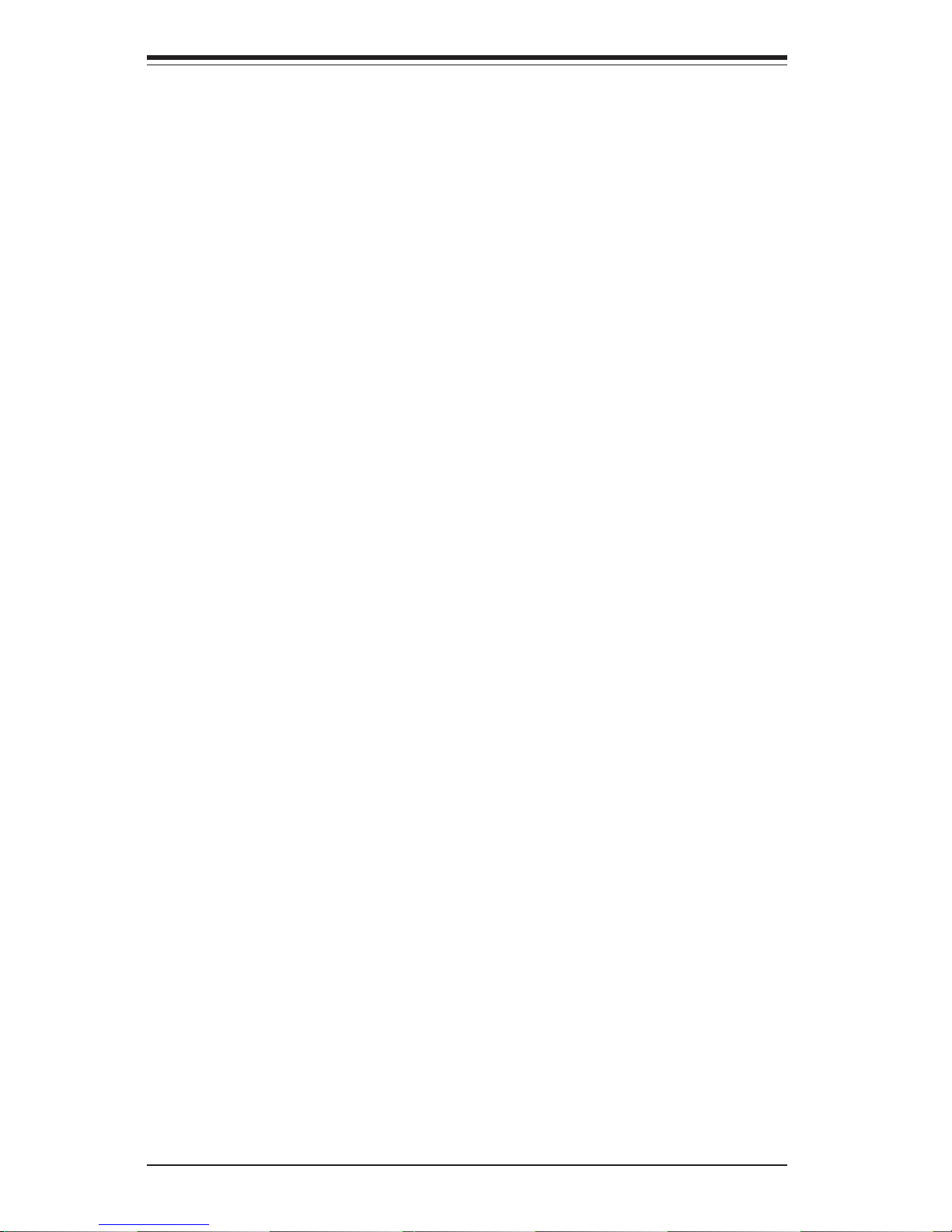
SUPERWORKSTATION 7043A-8R/7043A-i Manual
iv
Chapter 4: System Safety
You should thoroughly familiarize yourself with this chapter for a general
overview of safety precautions that should be followed when installing and
servicing the SuperWorkstation 7043A-8R/7043A-i.
Chapter 5: Advanced Motherboard Setup
Chapter 5 provides detailed information on the X5DA8/X5DAE motherboard,
including the locations and functions of connections, headers and jumpers.
Refer to this chapter when adding or removing processors or main memory
and when reconfiguring the motherboard.
Chapter 6: Advanced Chassis Setup
Refer to Chapter 6 for detailed information on the SC742S-600/SC742i-450
server chassis. You should follow the procedures given in this chapter
when installing, removing or reconfiguring SCSI or peripheral drives and
when replacing system power supply units and cooling fans.
Chapter 7: BIOS
The BIOS chapter includes an introduction to BIOS and provides detailed
information on running the CMOS Setup Utility.
Appendix A: BIOS POST Messages
Appendix B: BIOS POST Codes
Appendix C: System Specifications
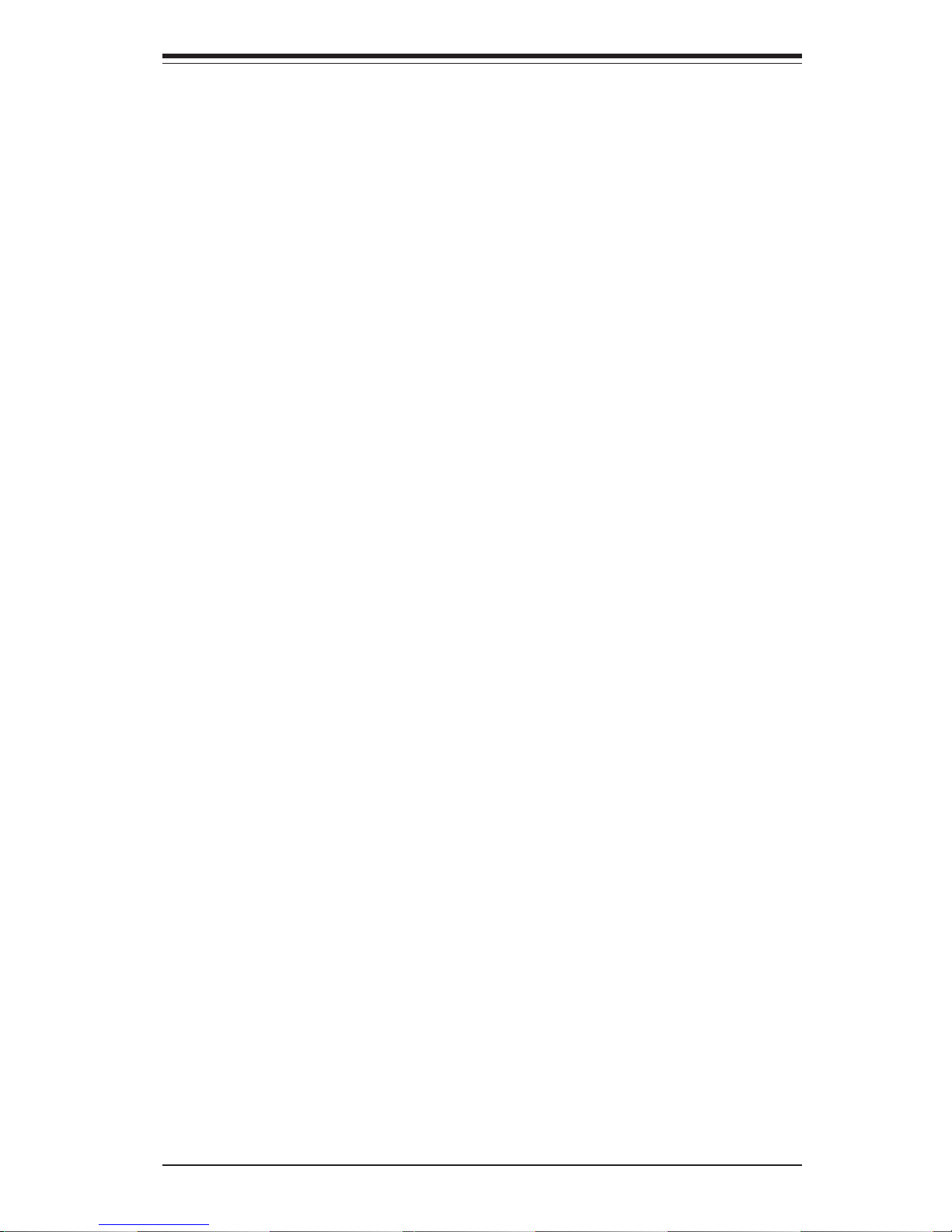
v
Preface
Notes
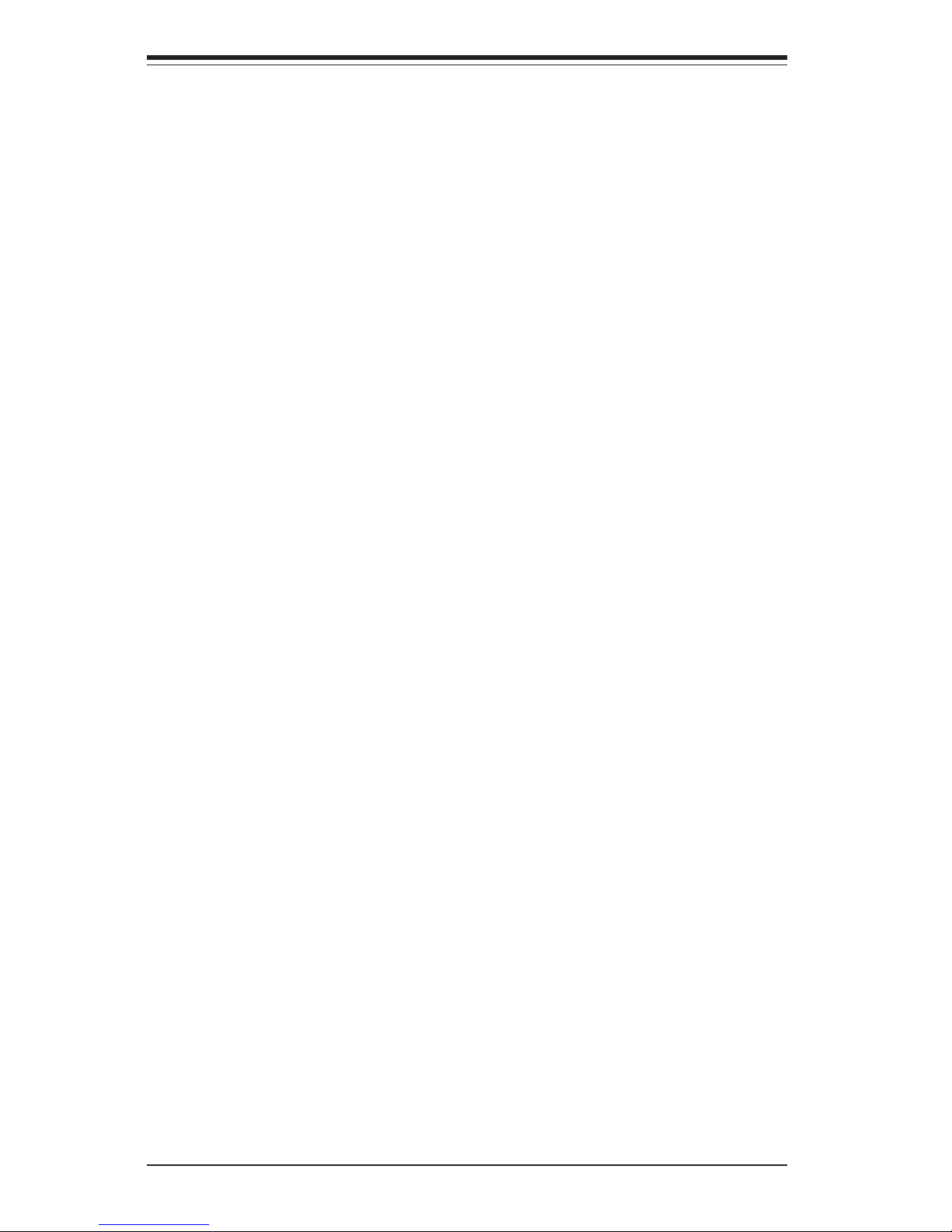
SUPERWORKSTATION 7043A-8R/7043A-i Manual
vi
Table of Contents
Preface
About This Manual ....................................................................................................... ii i
Manual Organization .................................................................................................... ii i
Chapter 1: Introduction
1-1 Overview ............................................................................................................ 1- 1
1-2 Motherboard Features ..................................................................................... 1-2
1- 3 Server Chassis Features ................................................................................ 1-5
1- 4 Contacting Supermicro ................................................................................... 1-7
Chapter 2: Quick Setup
2-1 Overview ............................................................................................................ 2- 1
2- 2 Unpacking the SuperWorkstation 7043A-8R/7043A-i .................................. 2-1
2- 3 Preparing for Setup ......................................................................................... 2-1
2-4 Installing the SuperWorkstation 7043A-8R/7043A-i into a Rack................ 2-3
2- 5 Checking the Motherboard Setup .................................................................. 2- 7
2-6 Checking the Drive Bay Setup....................................................................... 2-9
Chapter 3: System Interface
3-1 Overview ............................................................................................................ 3- 1
3-2 Control Panel Buttons..................................................................................... 3 -1
Power ......................................................................................................... 3 -1
NMI ............................................................................................................. 3-1
Reset.......................................................................................................... 3-2
3- 3 Control Panel LEDs......................................................................................... 3-2
Power ......................................................................................................... 3 -2
HDD ............................................................................................................ 3-2
NIC1 ............................................................................................................ 3- 2
NIC2 ............................................................................................................ 3- 2
Overheat ..................................................................................................... 3 -3
Power Fail.................................................................................................. 3-3
3- 4 SCSI Drive Carrier LEDs................................................................................. 3-3
3-5 LAN (Ethernet) Port LEDs.............................................................................. 3-4
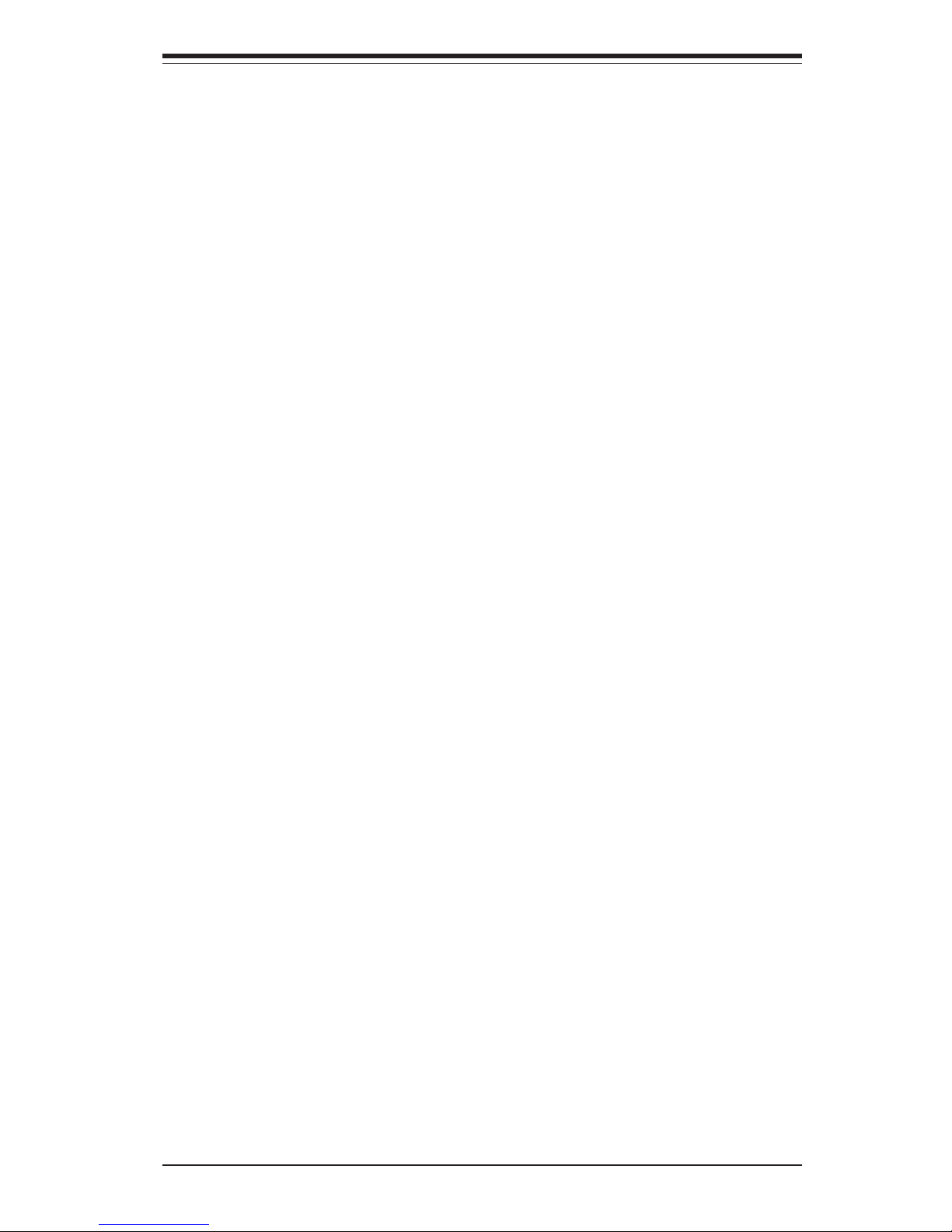
Chapter 4: System Safety
4-1 Electrical Safety Precautions ........................................................................ 4-1
4-2 General Safety Precautions .......................................................................... 4-2
4-3 ESD Safety Precautions .................................................................................4-3
4-4 Operating Precautions .................................................................................... 4-4
Chapter 5: Advanced Motherboard Setup
5- 1 Handling the X5DA8/X5DAE Motherboard ................................................... 5-1
5-2 PGA Processor and Heatsink Installation ................................................... 5-2
5-3 Connecting Cables .......................................................................................... 5-5
Connecting Data Cables .......................................................................... 5-5
Connecting Power Cables....................................................................... 5-5
Connecting the Control Panel ................................................................. 5-6
5- 4 I/O Ports ............................................................................................................ 5-7
5- 5 Installing Memory ............................................................................................. 5-7
5- 6 Adding PCI Cards ............................................................................................ 5-9
5- 7 Motherboard Details ...................................................................................... 5-10
X5DA8/X5DAE Motherboard Layout .................................................... 5-10
X5DA8/X5DAE Quick Reference .......................................................... 5-11
5-8 Connector Definitions ................................................................................... 5-12
ATX Power Connector.......................................................................... 5-12
Processor Power Connector................................................................ 5-12
NMI Button ................................................................................................ 5-12
Power LED ............................................................................................... 5-12
HDD LED .................................................................................................. 5-13
NIC LED..................................................................................................... 5-13
Overheat LED (OH) ............................................................................... 5-13
Power Fail LED ...................................................................................... 5-13
Reset Button ........................................................................................... 5-14
Power Button ..........................................................................................5-14
Chassis Intrusion .................................................................................... 5-14
Universal Serial Bus (USB0/1) ............................................................ 5-14
Front Panel Universal Serial Bus Headers ........................................ 5-15
Serial Ports .............................................................................................. 5-15
GLAN (Ethernet Port) ............................................................................ 5-15
ATX PS/2 Keyboard and Mouse Ports ................................................5-15
Fan Headers ............................................................................................5-16
Power LED/Speaker/NMI ........................................................................ 5-16
Third Power Supply Fail Header .......................................................... 5-16
vii
Table of Contents
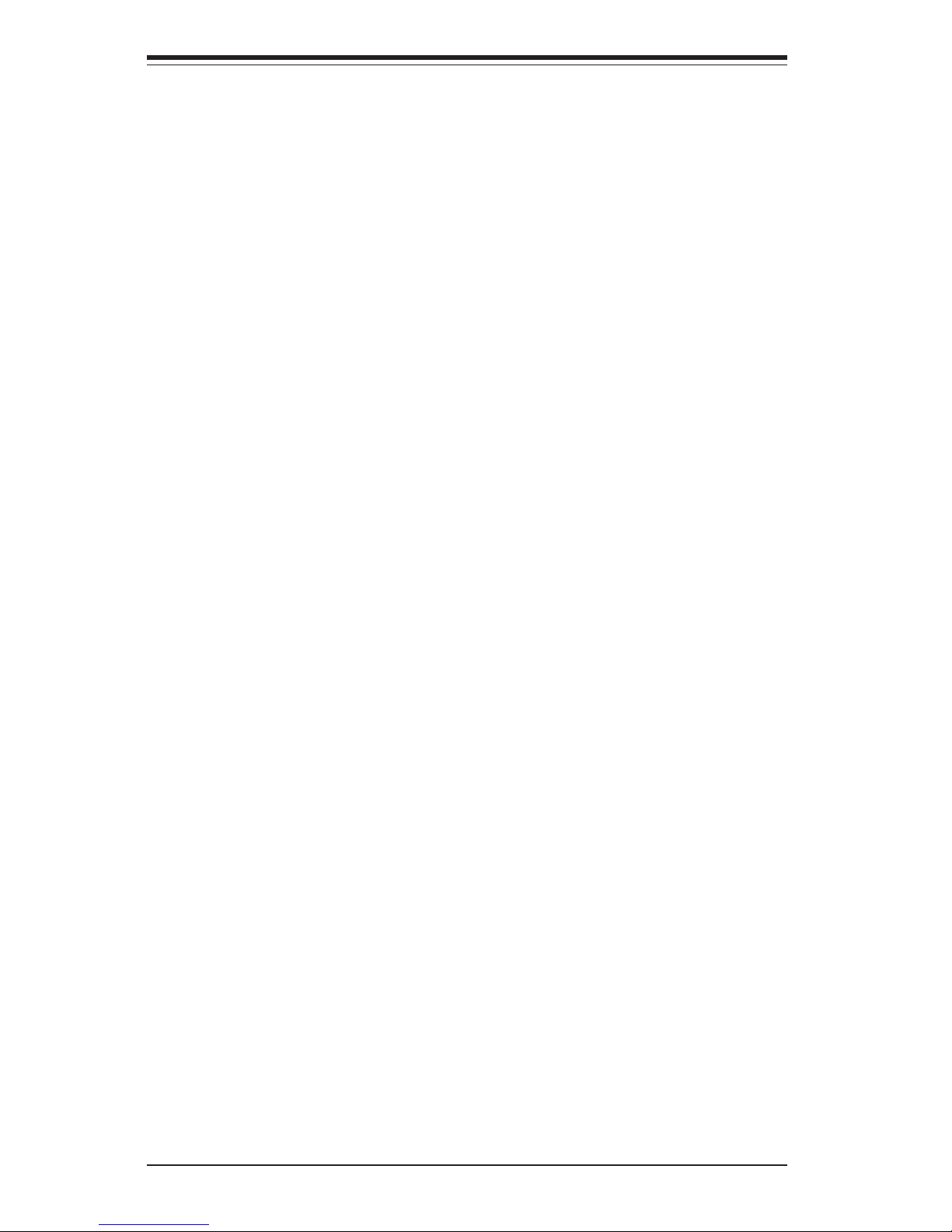
SUPERWORKSTATION 7043A-8R/7043A-i Manual
viii
Wake-On-LAN............................................................................................5-17
Wake-On-Ring ......................................................................................... 5-17
Keylock .................................................................................................... 5-17
5- 9 Jumper Settings...............................................................................................5-18
Explanation of Jumpers............................................................................5-18
CMOS Clear ..............................................................................................5-18
GLAN Enable/Disable............................................................................. 5-19
Power Fail Alarm Enable/Disable ...........................................................5-19
CPU Chassis/CPU Fan Select................................................................5-19
SCSI Enable/Disable ................................................................................5-20
Watch Dog Enable/Disable......................................................................5-20
Thermal Fan Enable/Disable....................................................................5-20
System Bus Speed...................................................................................5-20
Onboard Audio Enable/Disable................................................................ 5-21
SCSI Channel Termination Enable/Disable ............................................5-21
Keyboard Wakeup................................................................................... 5-21
5-10 Onboard Indicators .......................................................................................... 5-22
GLAN LEDs ...............................................................................................5-22
Overheat LEDs .......................................................................................... 5-22
SCSI Channel Activity LEDs ...................................................................5-22
5-11 Parallel Port, Floppy/Hard Drive and SCSI Connections ............................5-23
Parallel Port Connector .......................................................................... 5-23
Floppy Connector .................................................................................... 5-24
IDE Connectors ....................................................................................... 5-24
Ultra320 SCSI Connectors .......................................................................5-25
50-pin Legacy Ultra Wide SCSI Connector............................................5-26
5-12 Installing Software Drivers .............................................................................. 5-27
Chapter 6: Advanced Chassis Setup
6-1 Static-Sensitive Devices ................................................................................ 6-1
6- 2 Front Control Panel ......................................................................................... 6-3
6-3 System Fans .................................................................................................... 6-4
Fan Failure................................................................................................. 6-4
Replacing System Fans ........................................................................... 6-4
6-4 Drive Bay Installation ...................................................................................... 6-5
SCSI Drives ............................................................................................... 6-5
Installing Components in the 5 1/4" Drive Bays ................................. 6-8
6-5 Power Supply .................................................................................................. 6-9
Power Supply Failure .............................................................................. 6-9
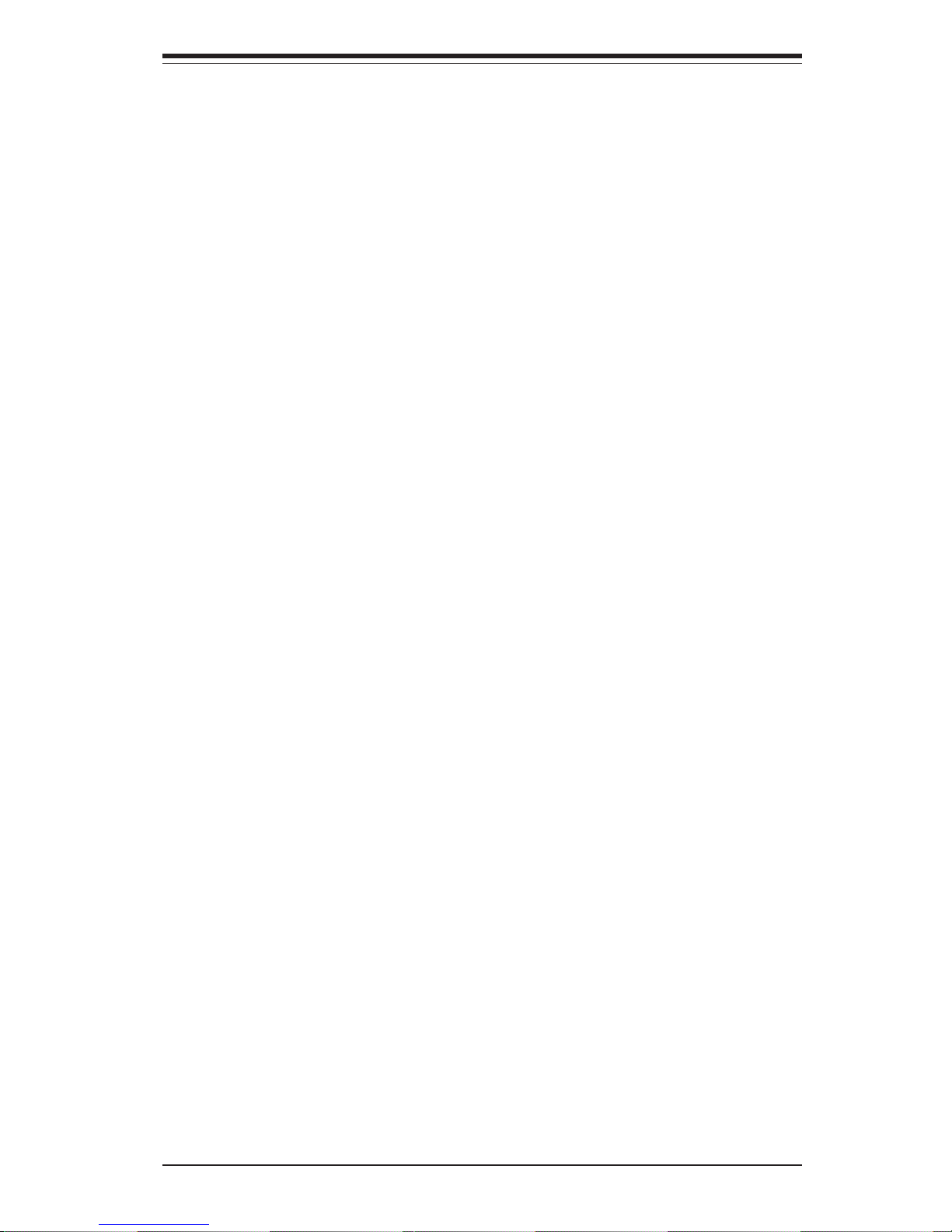
Table of Contents
ix
Replacing the Power Supply .....................................................................6-9
Chapter 7: BIOS
7- 1 Introduction....................................................................................................... 7-1
7- 2 Running Setup.................................................................................................. 7-2
7- 3 Main BIOS Setup.............................................................................................. 7-2
7-4 Advanced Setup.............................................................................................. 7-6
7-5 Security ........................................................................................................... 7-16
7- 6 Boot ................................................................................................................. 7-18
7-7 Exit ................................................................................................................... 7-19
Appendices:
Appendix A: BIOS POST Messages ..................................................................... A-1
Appendix B: BIOS POST Codes .............................................................................B-1
Appendix C: System Specifications ...................................................................... C-1
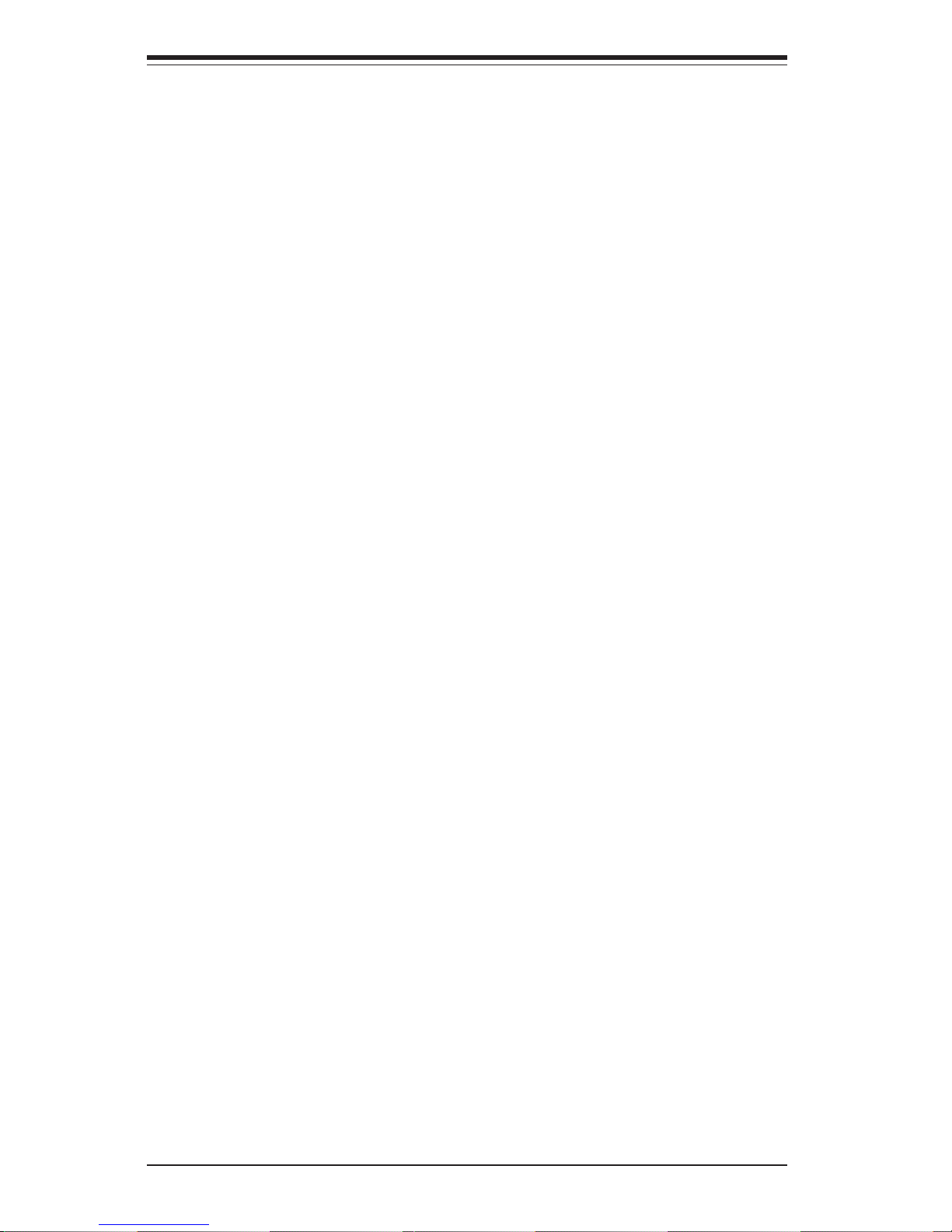
Notes
SUPERWORKSTATION 7043A-8R/7043A-i Manual
x
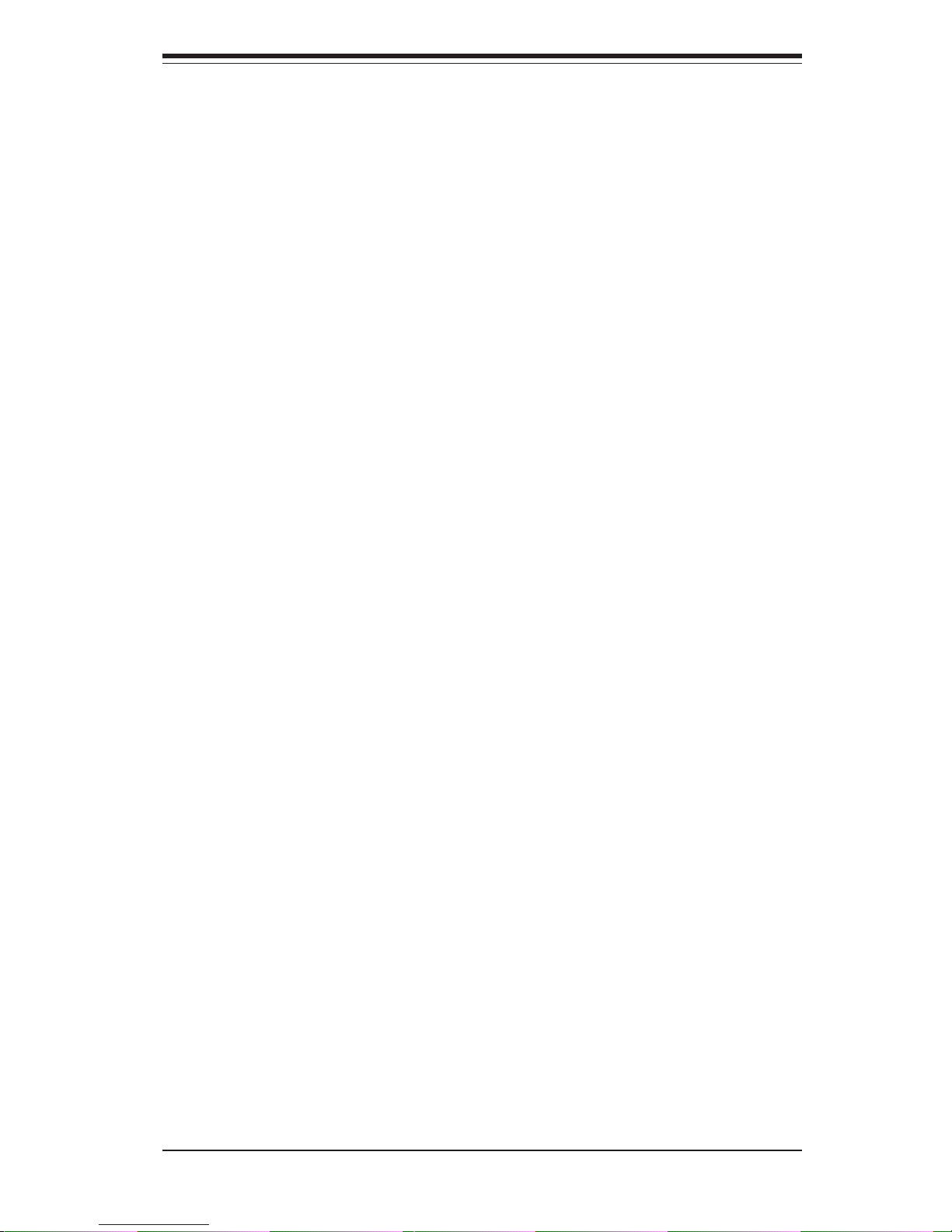
Chapter 1
Introduction
1-1 Overview
The Supermicro SuperWorkstation 7043A-8R/7043A-i is a high-end dual processor server that can be utilized either in a tower or in a rackmount
configuration. The SuperWorkstation 7043A-8R/7043A-i is comprised of
two main subsystems: the SC742S-600/450 high-end server chassis and
the X5DA8/X5DAE dual Xeon processor mainboard. Please refer to our
web site for information on operating systems that have been certified for
use with the SuperWorkstation 7043A-8R/7043A-i.
In addition to the mainboard and chassis, various hardware components
have been included with the SuperWorkstation 7043A-8R/7043A-i, as listed
below:
z Two (2) CPU heatsinks (FAN-0050-CFT)
z Two (2) heatsink retention clip assemblies (SKT-095-604E)
z One (1) 3.5" floppy drive
z Three (3) 5.25" drive bays
z One (1) ribbon cable for IDE CD-ROM
z One (1) ATA100 ribbon cable for IDE hard drives (7043A-i only)
z One (1) USB 2.0 cable for front side access
z One (1) dual channel SCA SCSI backplane (7043A-8R only)
z Seven (7) SCA 1-inch high SCSI drive carriers (7043A-8R only)
z SCSI Accessories (7043A-8R only)
One (1) internal 68-pin Ultra320 SCSI cable for SCA SCSI backplane
One (1) set of SCSI driver diskettes
One (1) SCSI manual
Chapter 1: Introduction
1-1
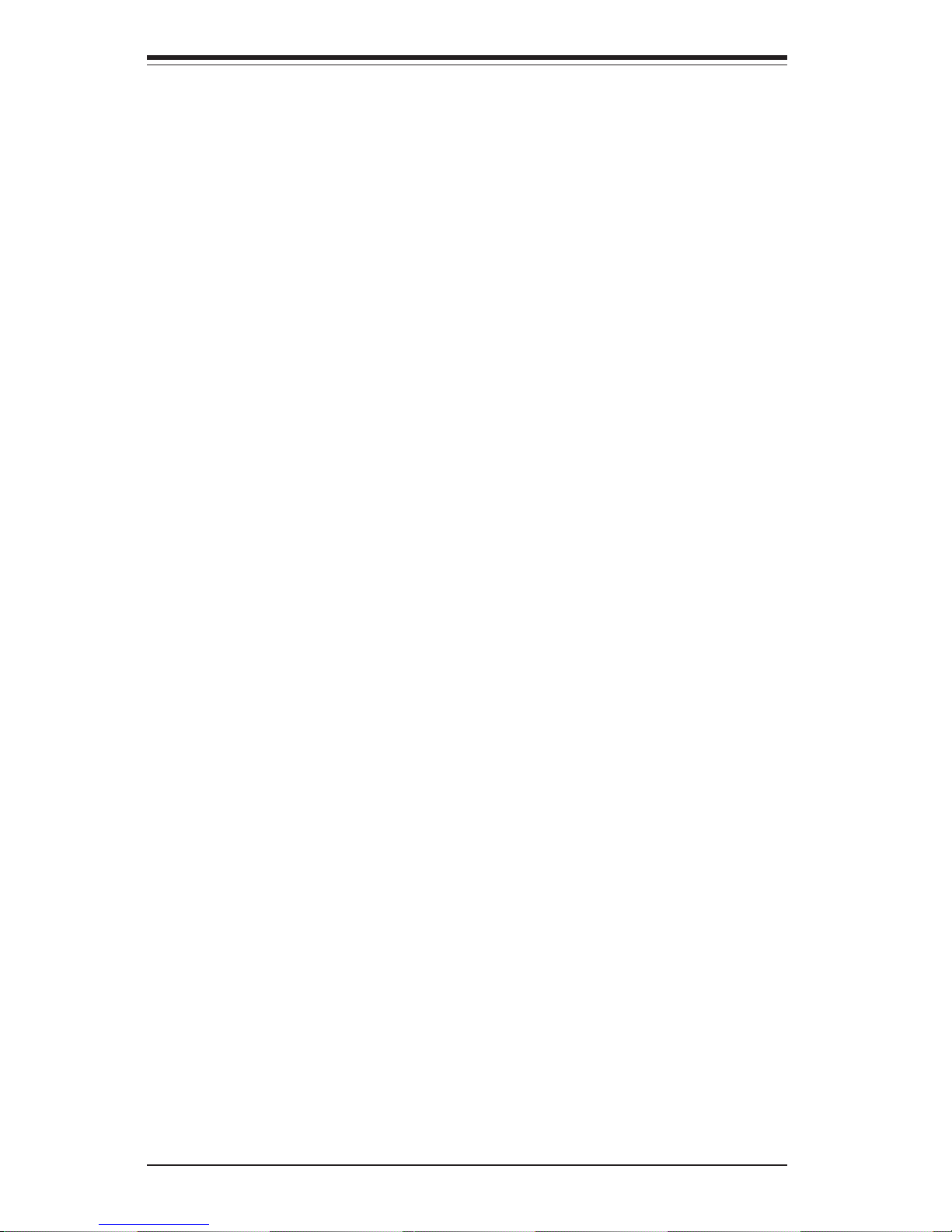
SUPERWORKSTATION 7043A-8R/7043A-i Manual
1-2
You should also have received a User's Manual and Supermicro diskettes,
which contains several drivers and utilities.
1-2 Motherboard Features
At the heart of the SuperWorkstation 7043A-8R/7043A-i lies the X5DA8/X5DAE,
a dual processor motherboard designed to provide maximum performance. Below
are the main features of the X5DA8/X5DAE.
Chipset Overview
The X5DA8/X5DAE is based on Intel’s E7505 chipset. See Figure 1-1 for a block
diagram of the chipset. he E7505 chipset consists of three major components:
the Memory Controller Hub (MCH), the I/O Controller Hub 4 (ICH4) and the PCIX 64-bit Hub 2.0 (P64H2).
Memory Controller Hub (MCH)
The MCH has four hub interfaces, one to communicate with the ICH4 and three
for high-speed I/O communications. The MCH employs a 144-bit wide memory
bus for a DDR-266 memory interface, which provides a total bandwidth of 4.27
GB/s. The ICH4 interface is a 266 MB/sec point-to-point connection using an 8bit wide, 66 MHz base clock at a 4x data transfer rate. The P64H2 interface is
a 1 GB/s point-to-point connection using a 16-bit wide, 66 MHz base clock at an
8x data transfer rate.
I/O Controller Hub (ICH4)
The ICH4 I/O Controller Hub provides various integrated functions, including a
two-channel Ultra ATA/100 bus master IDE controller, USB 2.0 host controllers,
an integrated LAN controller, a System Management Bus controller and an AC'97
compliant interface.
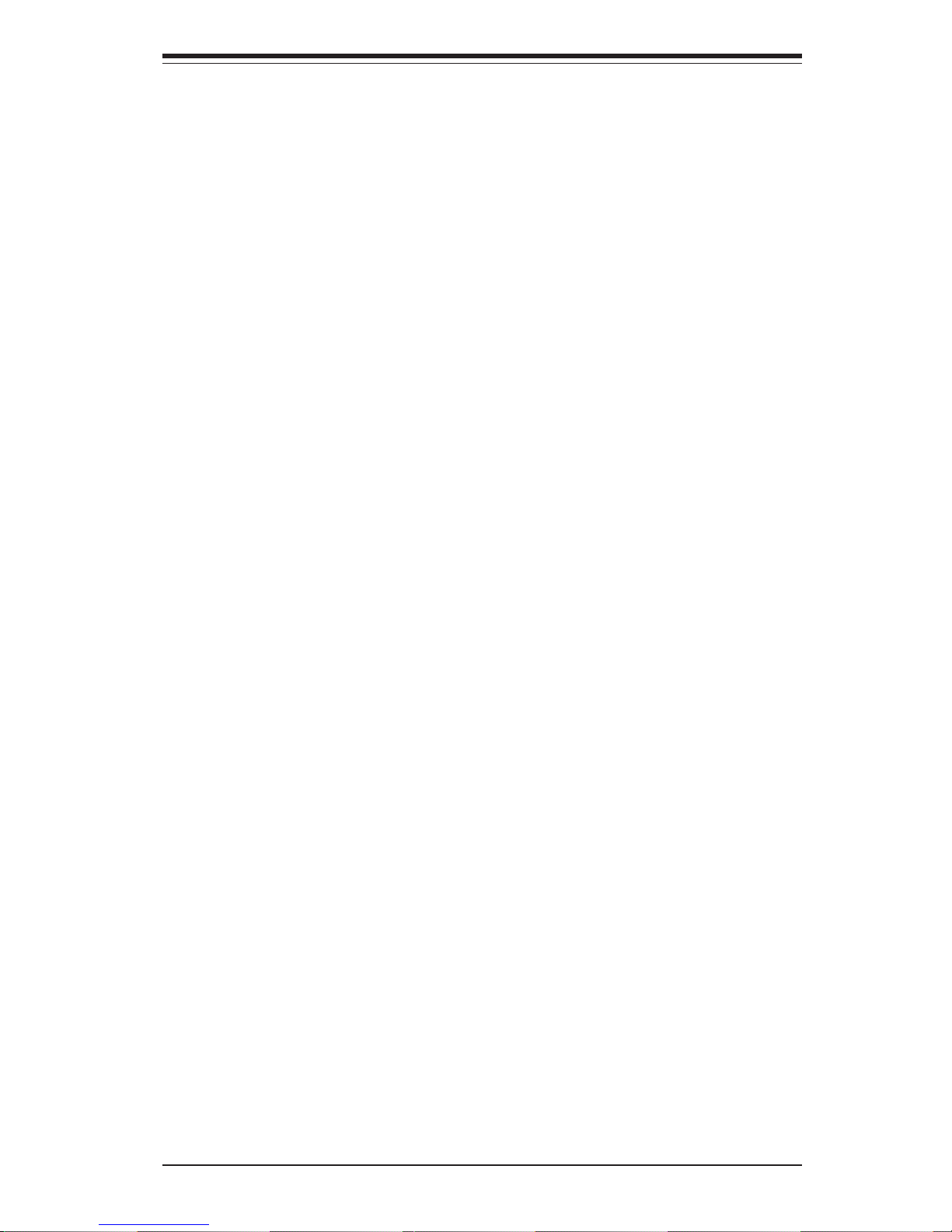
1-3
Chapter 1: Introduction
P64H2 PCI-X Hub
The P64H2 PCI-X Hub provides a 16-bit connection to the MCH for highperformance IO capability and two independent 64-bit PCI-X interfaces.
Processors
The X5DA8/X5DAE supports single or dual 604-pin Intel Xeon processors of
up to 3.20 GHz with a 533/400 MHz FSB. Please refer to the motherboard
description pages on our web site for a complete listing of supported processors (http://www.supermicro.com/Product_page/product-m.htm).
Memory
The X5DA8/X5DAE has six 184-pin DIMM slots that can support up to 12 GB
of registered ECC DDR266 (PC2100) SDRAM. Module sizes of 128MB,
256MB, 512MB 1GB and 2GB may be used to populate the DIMM slots. (The
X5DA8/X5DAE was designed to support 2GB DIMM modules in each slot,
however 2GB memory modules have not yet been validated.)
Onboard SCSI (7043A-8R)
Onboard SCSI is provided with an Adaptec AIC-7902 SCSI chip, which supports dual channel, Ultra320 SCSI at a throughput of 320 MB/sec for each
channel. The X5DA8 provides two LVD Ultra320 SCSI ports and one 50-pin
Ultra SCSI port.
PCI Expansion Slots
The X5DA8/X5DAE has three PCI-X expansion slots, two 32-bit PCI slots
and one 8xAGP slot for video cards. The speed of the PCI-X slots may be
changed in BIOS. See Chapter 7 for details.
Onboard Controllers/Ports
One floppy drive controller and two onboard ATA/100 controllers are provided to support up to four hard drives or ATAPI devices. The color-coded
I/O ports include two COM ports, a parallel port, two USB ports, PS/2 mouse
and keyboard ports and one G-bit Ethernet port. Two front side USB ports
are also included on the front of the chassis.
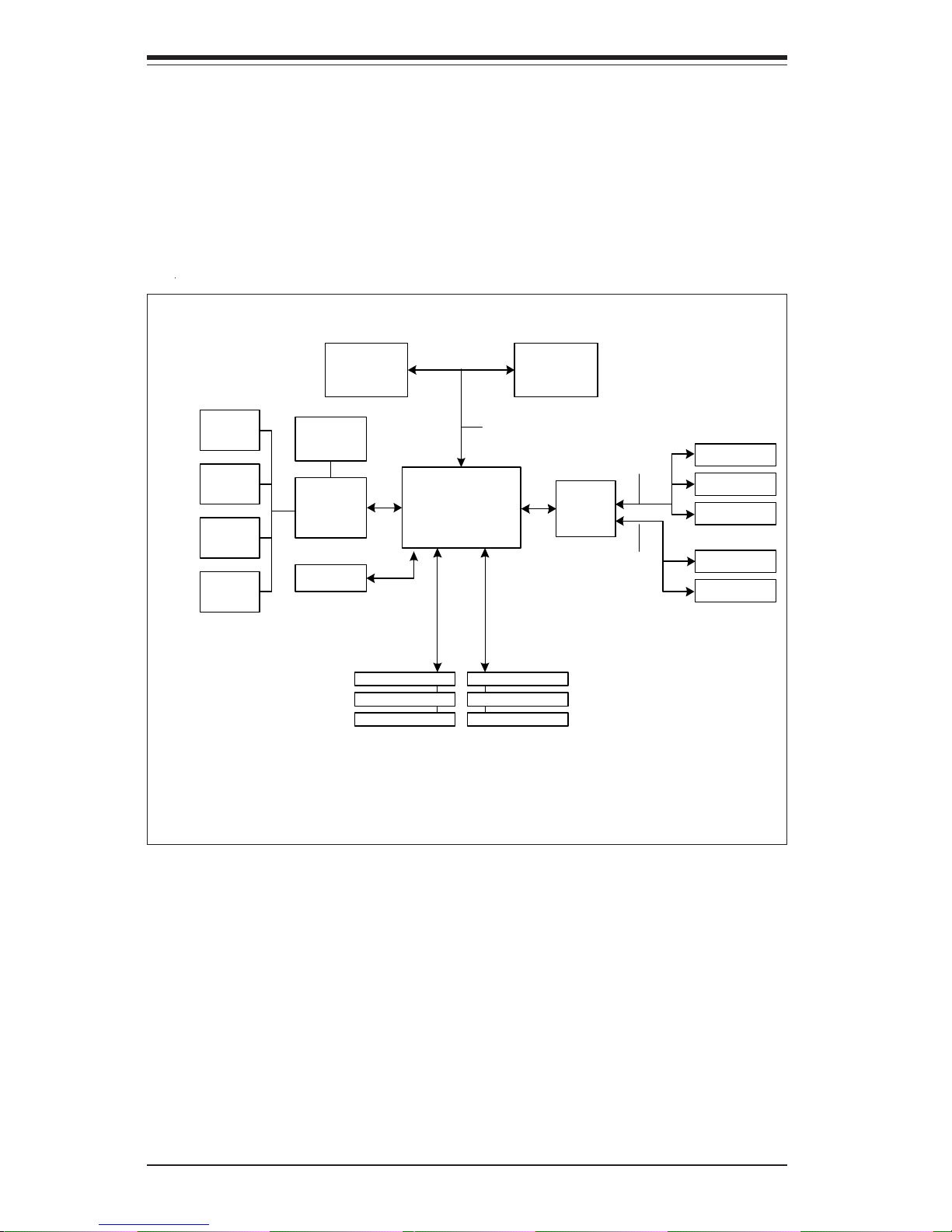
SUPERWORKSTATION 7043A-8R/7043A-i Manual
1-4
Other Features
Other onboard features that promote system health include onboard voltage
monitors, a chassis intrusion header, auto-switching voltage regulators, chassis
and CPU overheat sensors, virus protection and BIOS rescue.
MCH
533/400 MHz System Bus
266/200 MH z Mem ory Bus
ATA 100
Ports
P64H2
Processor 2 Processor 1
2-Channel
DDR SDRAM
ICH 4
USB 2.0
Ports
SMBus
Super IO
33 MHz PCI
8xAGP
PCI-X #1
PCI-X #2
SCSI
PCI-X #3
GLAN
100 MHz PCI-X Bus
100 MHz PCI-X Bus
Figure 1-1. Intel E7505 Chipset:
System Block Diagram
Note: This is a general block diagram. Please see Chapter 5 for details on the
features of each motherboard.
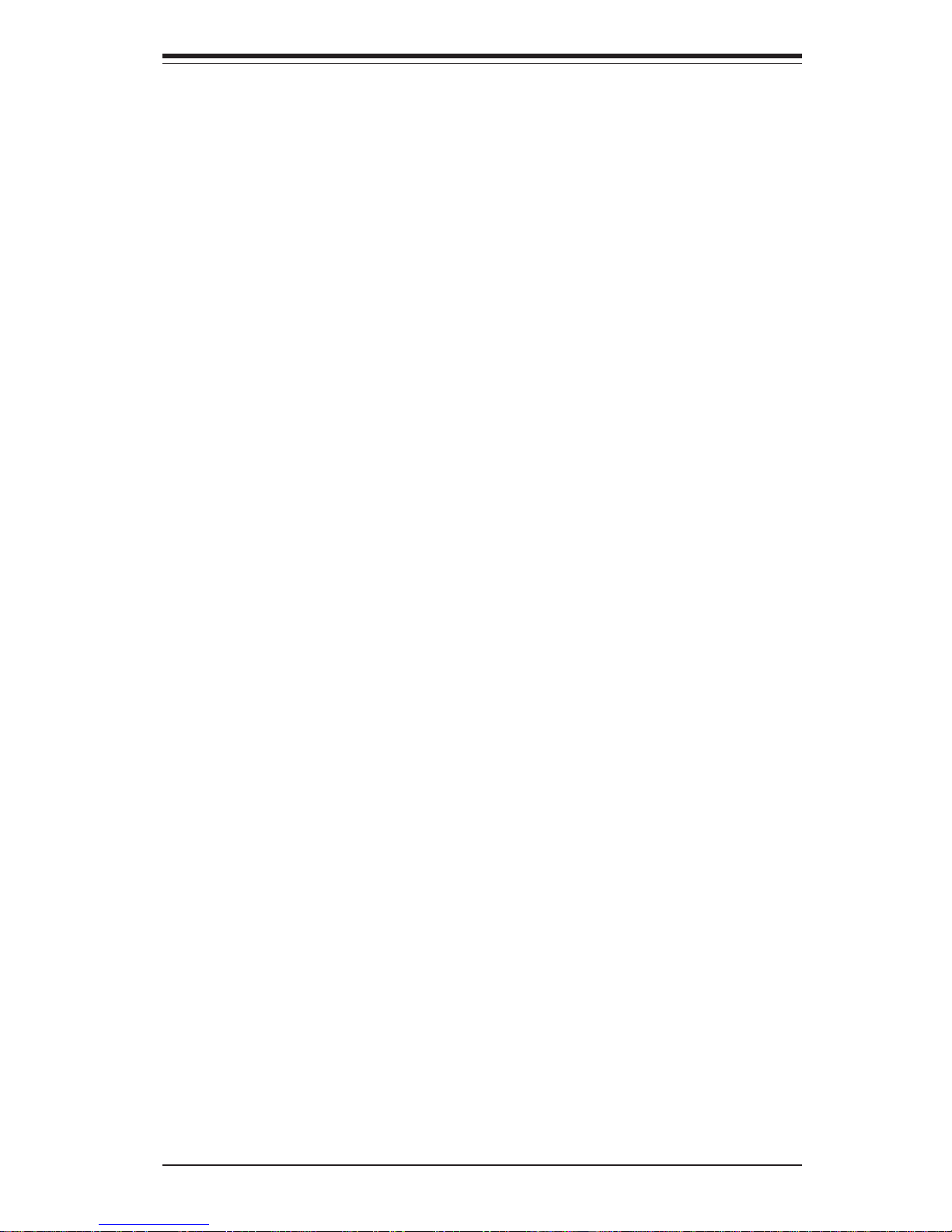
1-5
Chapter 1: Introduction
1-3 Server Chassis Features
The SuperWorkstation 7043A-8R/7043A-i is a high-end, scaleable server platform
designed with today's most state-of-the-art features. The following is a general
outline of the main features of the SC742S-600 (7043A-8R) and SC742i-450
(7043A-i) server chassis.
System Power
The 7043A-8R features a triple redundant 600W power supply that consists of
three separate power supply modules. These modules all share the load and run
continuously. If any of the three fail, the remaining two pick up the load and keep
the system running without interruption. A failed power supply module will also
activate an alarm and illuminates the power fail LED. An alarm reset button is
located on the back of the power supply to deactivate the power fail alarm. The
power supply modules are all hot-swappable, so you don't have to power down
the system to replace a module.
The 7043A-i has a single 450W power supply with a redundant cooling fan and
a thermal control feature.
SCSI Subsystem (7043A-8R)
The SCSI subsystem supports up to 7 80-pin SCA Ultra320 SCSI hard drives.
(Any standard 1" drives are supported. SCA = Single Connection Attachment.)
The SCSI drives are connected to a dual-channel SCA backplane with SAF-TE.
The SCSI drives are also hot-swap units. A RAID controller card can be used with
the SCA backplanes to provide data security.
Note: The operating system you use must have RAID support to enable the hotswap capability of the SCSI drives.
Front Control Panel
The SuperWorkstation 7043A-8R/7043A-i's control panel provides you with system monitoring and control. LEDs indicate system power, HDD activity, network
activity, overheat condition and power supply failure. A main power button, a
system reset button and an NMI button are also included.
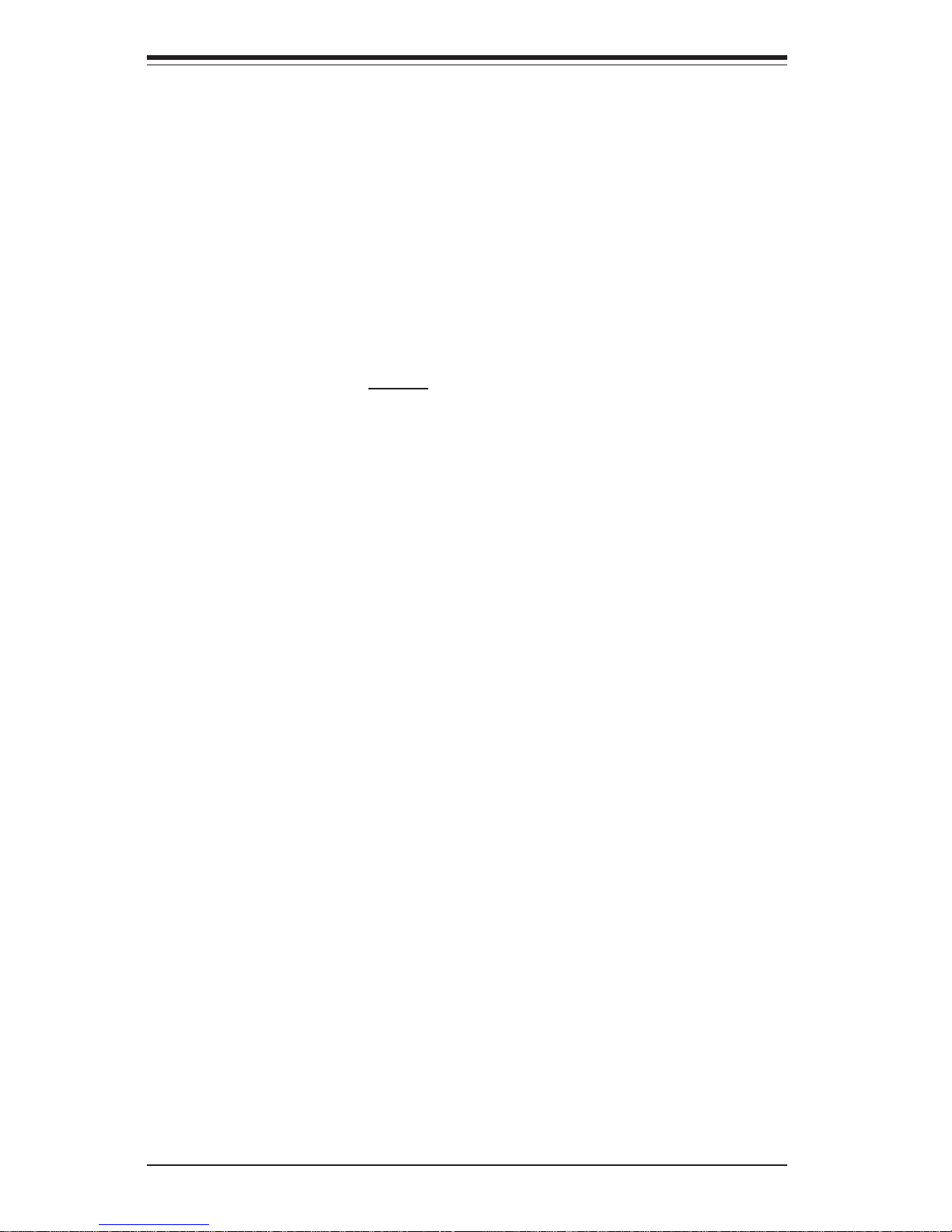
SUPERWORKSTATION 7043A-8R/7043A-i Manual
1-6
I/O Backplane
The SC742 is an ATX form factor chassis that can be used as a tower or mounted
as a 4U rackmount server. The I/O backplane provides seven motherboard
expansion slots, two COM ports, a parallel port, two USB ports, PS/2 mouse and
keyboard ports and a G-bit Ethernet port.
Cooling System
The SC742S chassis has an innovative cooling design that includes two 9-cm
hot-plug redundant system cooling fans (one only on the 7043A-i) and one heavy
duty 12-cm exhaust fan. 7043A-i: The power supply includes both a primary and
a secondary fan. All chassis and power supply fans operate continuously,
except for the secondary power supply fan, which activates only when the primary fails or the temperature becomes too high. The primary power supply fan
has a thermal feature that allows it to run slower (quieter).
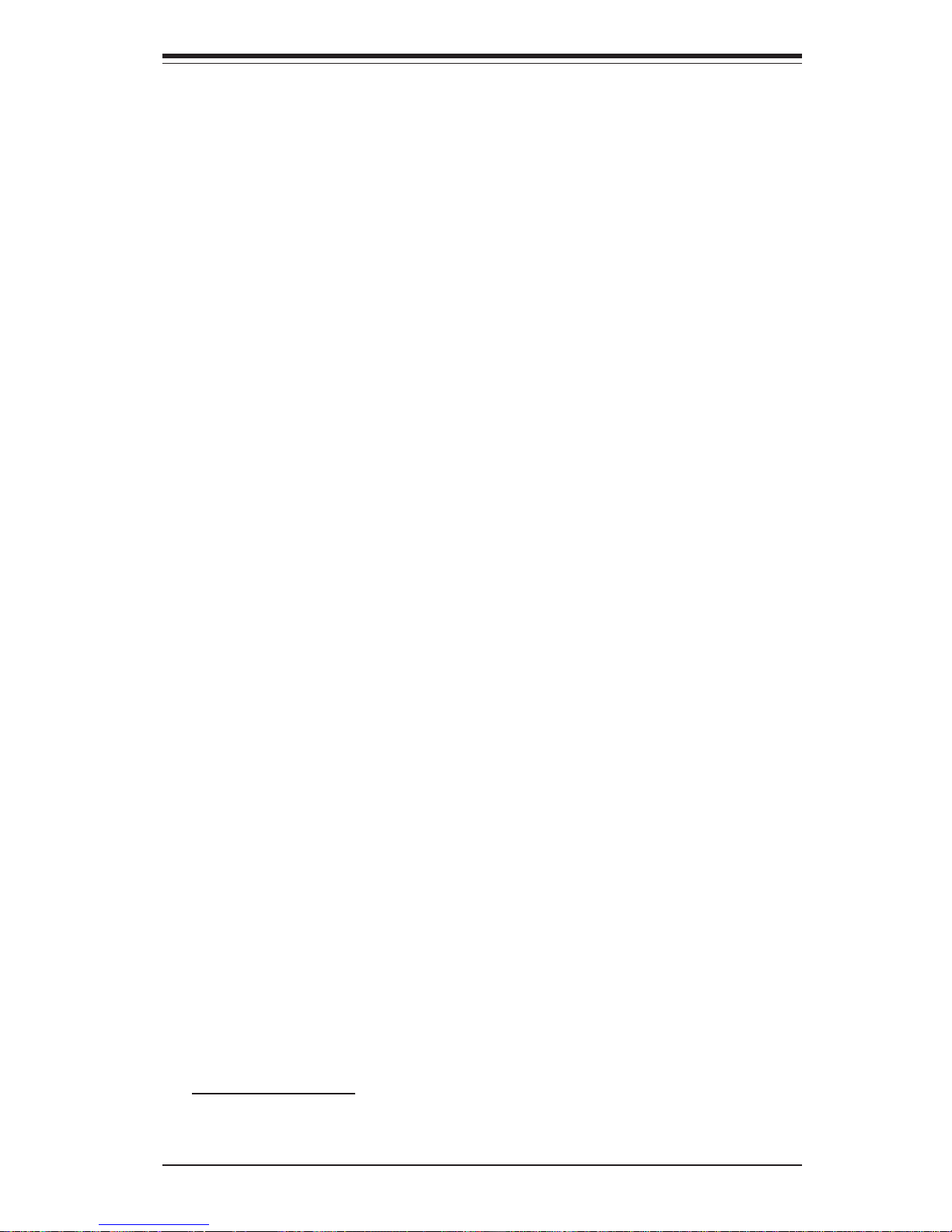
1-7
Chapter 1: Introduction
1-4 Contacting Supermicro
Headquarters
Address: SuperMicro Computer, Inc.
980 Rock Ave.
San Jose, CA 95131 U.S.A.
Tel: +1 (408) 503-8000
Fax: +1 (408) 503-8008
Email: marketing@supermicro.com (General Information)
support@supermicro.com (Technical Support)
Web Site: www.supermicro.com
Europe
Address: SuperMicro Computer B.V.
Het Sterrenbeeld 28, 5215 ML
's-Hertogenbosch, The Netherlands
Tel: +31 (0) 73-6400390
Fax: +31 (0) 73-6416525
Email: sales@supermicro.nl (General Information)
support@supermicro.nl (Technical Support)
rma@supermicro.nl (Customer Support)
Asia-Pacific
Address: SuperMicro, Taiwan
4F, No. 232-1, Liancheng Rd.
Chung-Ho 235, Taipei County
Taiwan, R.O.C.
Tel: +886-(2) 8226-3990
Fax: +886-(2) 8226-3991
Web Site: www.supermicro.com.tw
Technical Support:
Email: support@supermicro.com.tw
Tel: 886-2-8228-1366, ext.132 or 139
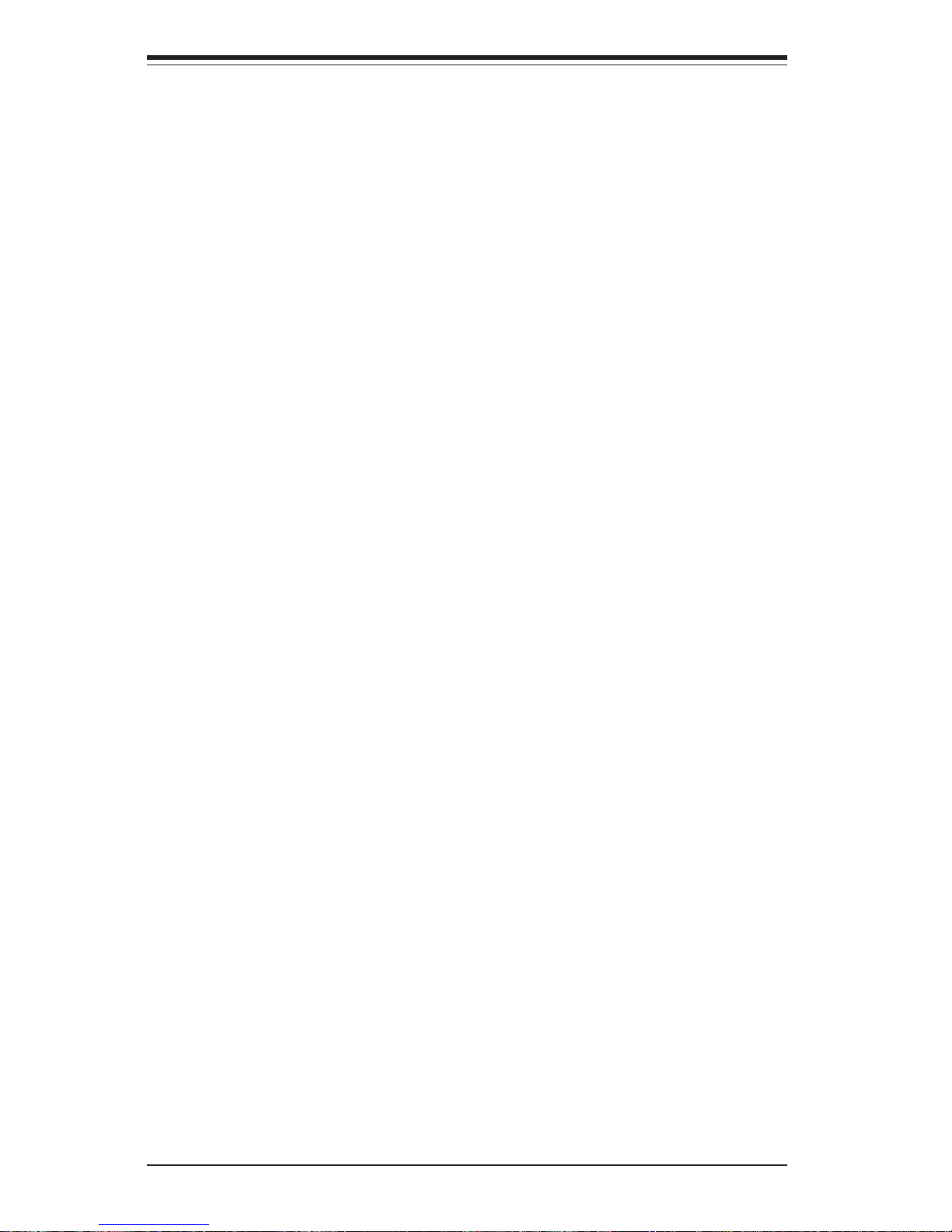
SUPERWORKSTATION 7043A-8R/7043A-i Manual
1-8
Notes
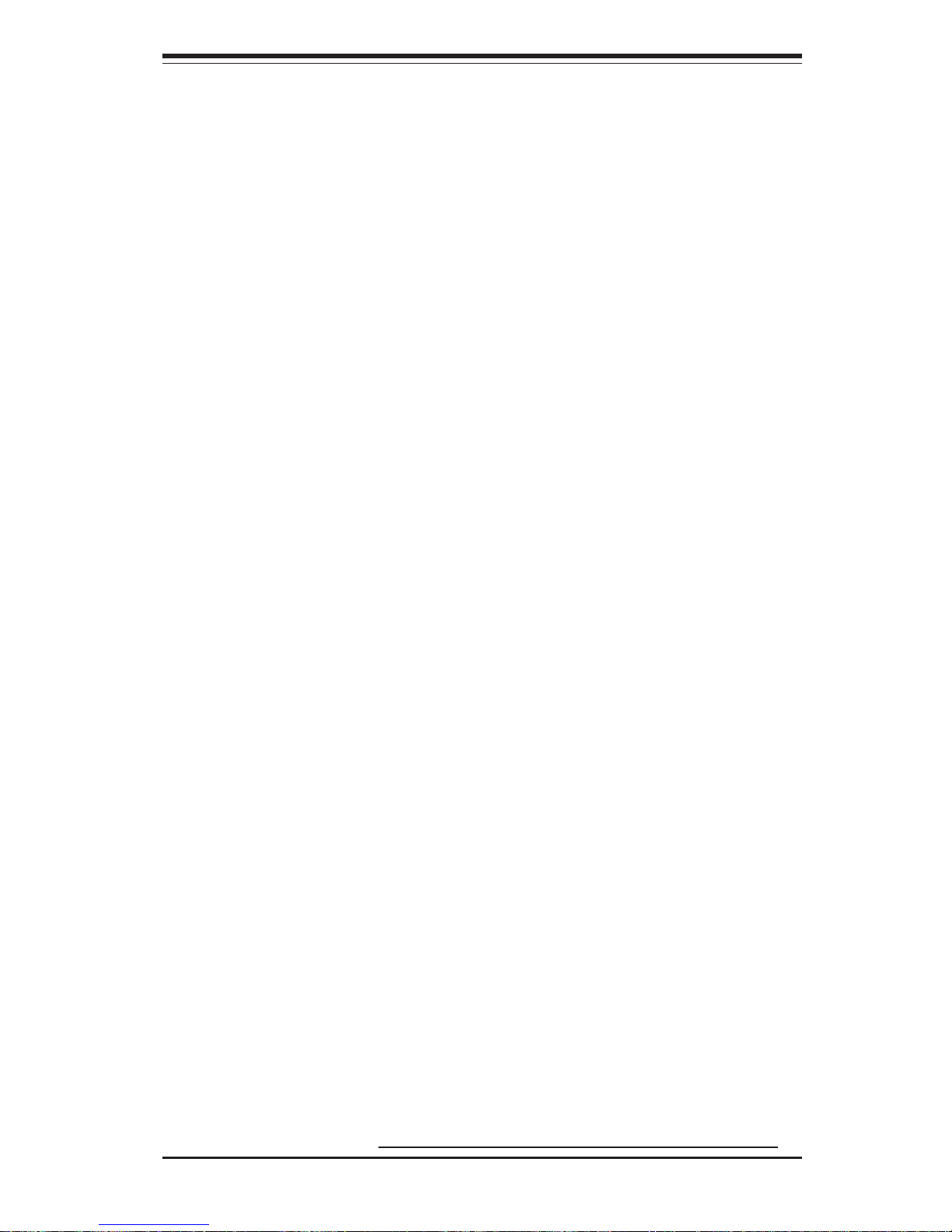
Chapter 2: Server Installation
2-1
Chapter 2
Server Installation
2-1 Overview
This chapter provides a quick setup checklist to get your SuperWorkstation
7043A-8R/7043A-i up and running. Following these steps in the order given
should enable you to have the system operational within a minimum amount
of time. This quick setup assumes that your SuperWorkstation 7043A-8R/
7043A-i system has come to you with the processors and memory
preinstalled. If your system is not already fully integrated with a motherboard, processors, system memory etc., please turn to the chapter or section noted in each step for details on installing specific components. The
7043A-8R/7043A-i may be employed either as a tower or mounted in a rack
as a 4U rackmount chassis. If using it as a server, please read Server
Precautions in the next section and then skip ahead to Section 2-5.
2-2 Unpacking the 7043A-8R/7043A-i
You should inspect the box the SuperWorkstation 7043A-8R/7043A-i was
shipped in and note if it was damaged in any way. If the server itself
shows damage you should file a damage claim with the carrier who delivered it.
Decide on a suitable location for the SuperWorkstation 7043A-8R/7043A-i.
It should be situated in a clean, dust-free area that is well ventilated. Avoid
areas where heat, electrical noise and electromagnetic fields are generated. You will also need it placed near a grounded power outlet. Read the
Rack and Server Precautions in the next section.
2-3 Preparing for Setup
The box the SuperWorkstation 7043A-8R/7043A-i was shipped in may include two sets of rail assemblies, two rail mounting brackets and mounting
screws needed for installing the system into a rack (optional kit). Follow
the steps in the order given to complete the installation process in a minimum amount of time. Please read this section in its entirety before you
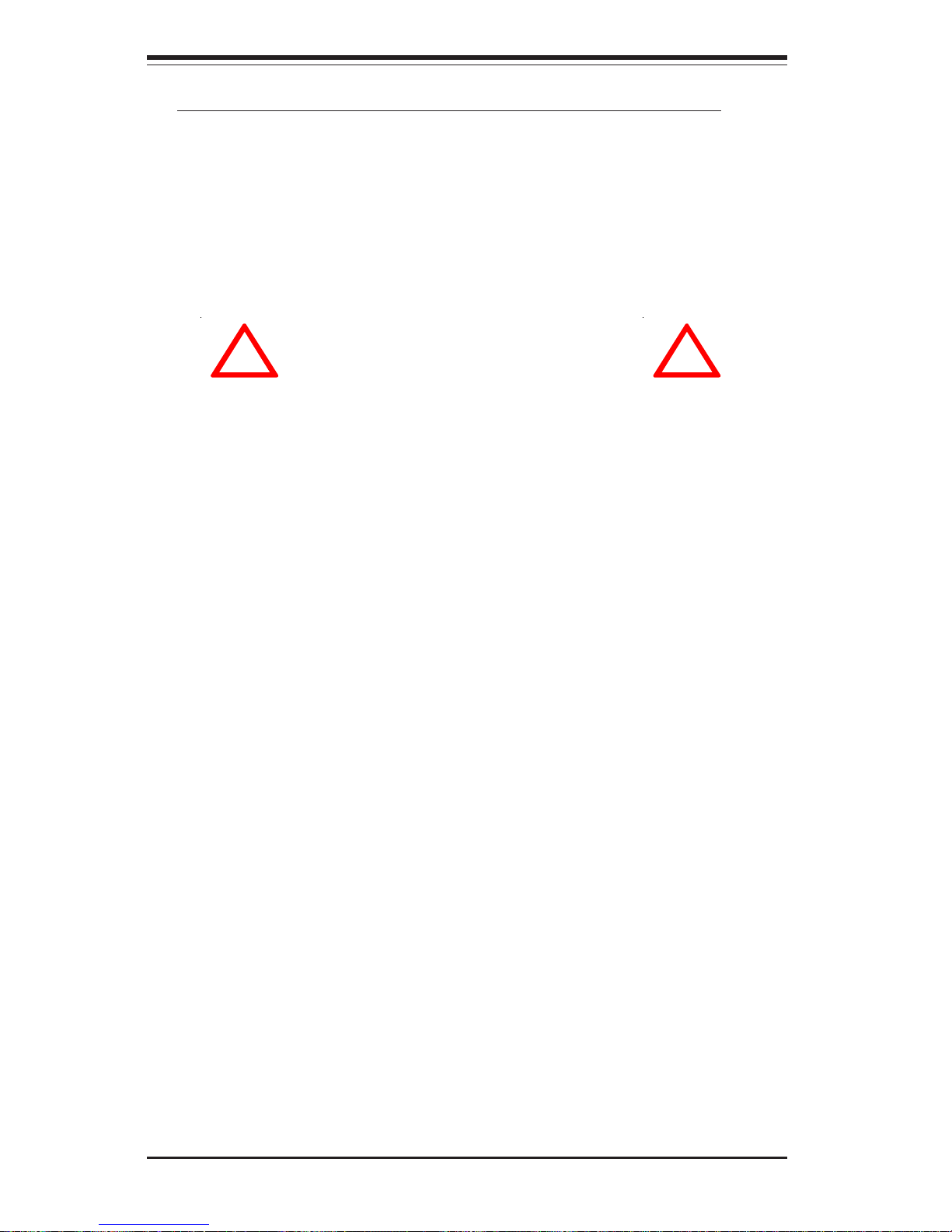
2-2
SUPERWORKSTATION 7043A-8R/7043A-i Manual
begin the installation procedure outlined in the sections that follow.
Choosing a Setup Location:
- Leave enough clearance in front of the system to enable you to open
the front door completely (~25 inches).
- Leave approximately 30 inches of clearance in the back of the system
to allow for sufficient airflow and ease in servicing.
Rack Precautions:
- Ensure that the leveling jacks on the bottom of the rack are fully
extended to the floor with the full weight of the rack resting on them.
- In single rack installation, stabilizers should be attached to the rack.
- In multiple rack installations, the racks should be coupled together.
- Always make sure the rack is stable before extending a component
from the rack.
- You should extend only one component at a time - extending two or
more simultaneously may cause the rack to become unstable.
Server Precautions:
- Review the electrical and general safety precautions in Chapter 4.
- Determine the placement of each component in the rack before you
install the rails.
- Install the heaviest server components on the bottom of the rack
first, and then work up.
- Use a regulating uninterruptible power supply (UPS) to protect the
server from power surges, voltage spikes and to keep your
system operating in case of a power failure.
- Allow the hot plug SCSI drives and power supply units to cool before
touching them.
- Always keep the rack's front door and all panels and components on
the servers closed when not servicing to maintain proper cooling.
!
!
Warnings and Precautions!
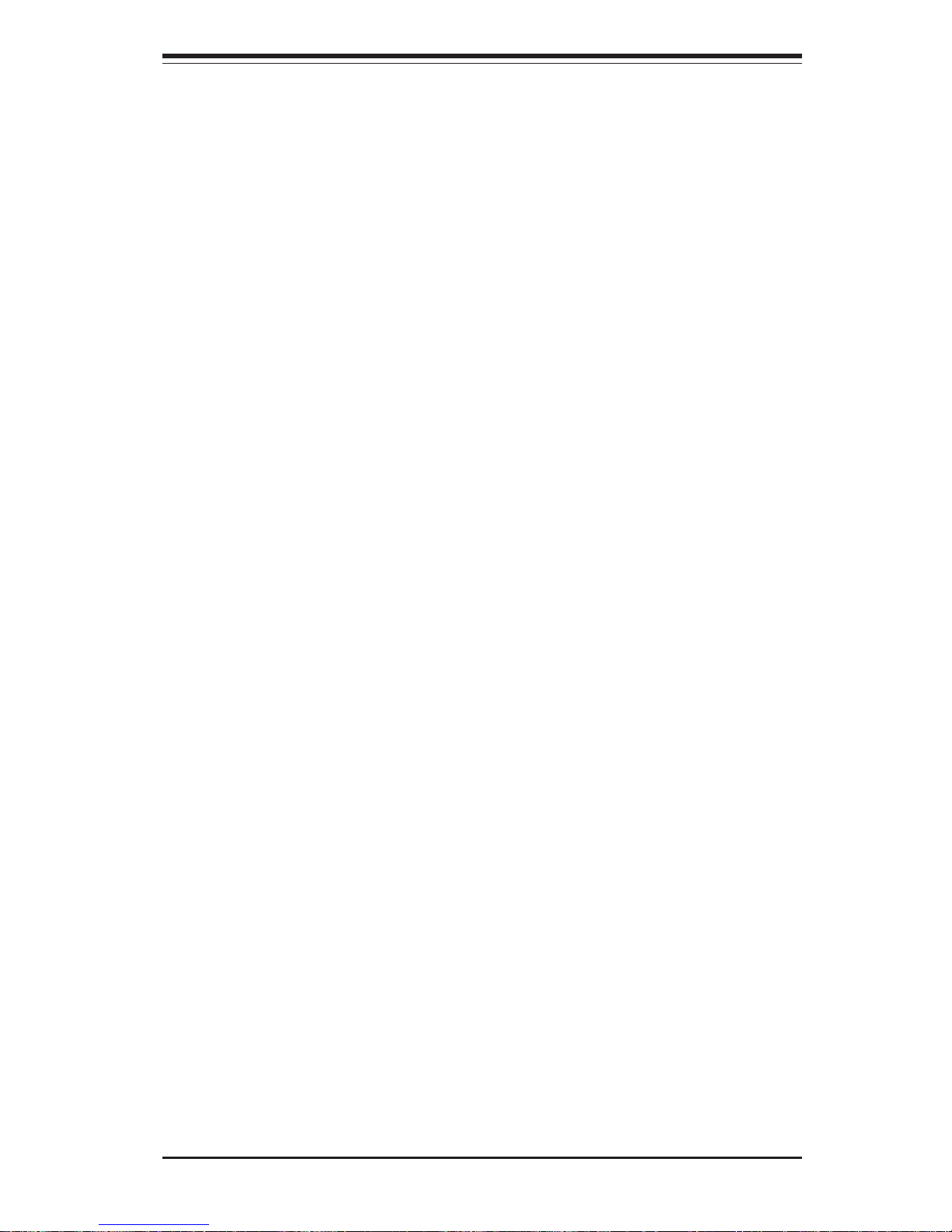
Chapter 2: Server Installation
2-3
Rack Mounting Considerations
Ambient Operating Temperature
If installed in a closed or multi-unit rack assembly, the ambient operating
temperature of the rack environment may be greater than the ambient temperature of the room. Therefore, consideration should be given to installing
the equipment in an environment compatible with the manufacturer’s maximum rated ambient temperature (Tmra).
Reduced Airflow
Equipment should be mounted into a rack so that the amount of airflow
required for safe operation is not compromised.
Mechanical Loading
Equipment should be mounted into a rack so that a hazardous condition
does not arise due to uneven mechanical loading.
Circuit Overloading
Consideration should be given to the connection of the equipment to the
power supply circuitry and the effect that any possible overloading of circuits might have on overcurrent protection and power supply wiring. Appropriate consideration of equipment nameplate ratings should be used
when addressing this concern.
Reliable Ground
A reliable ground must be maintained at all times. To ensure this, the rack
itself should be grounded. Particular attention should be given to power
supply connections other than the direct connections to the branch circuit
(i.e. the use of power strips, etc.).
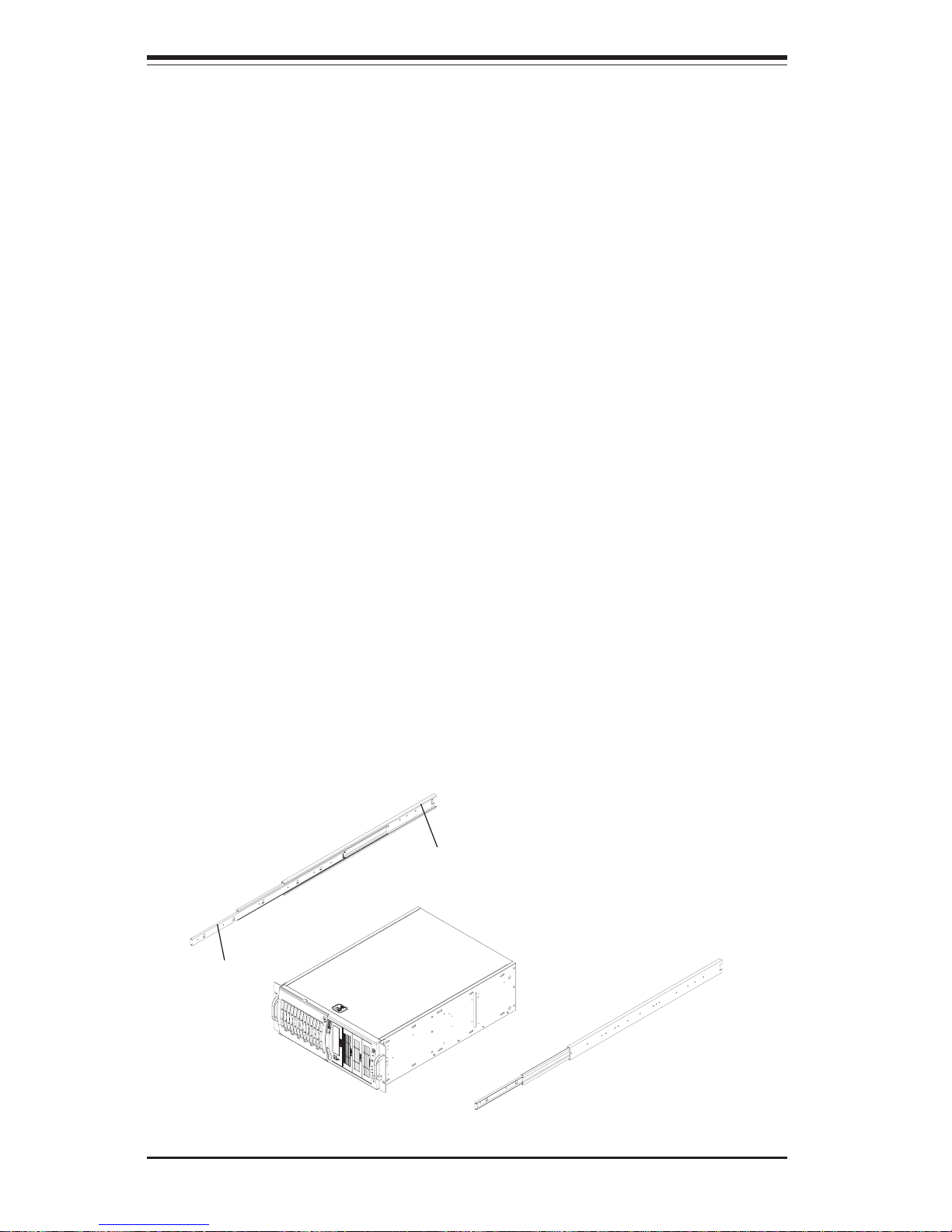
2-4
SUPERWORKSTATION 7043A-8R/7043A-i Manual
2-4 Installing the 7043A-8R/7043A-i into a Rack
This section provides information on installing the SuperWorkstation 7043A8R/7043A-i into a rack unit. If the 7043A-8R/7043A-i has already been
mounted into a rack or if you are using it as a tower, you can skip ahead to
Sections 2-5 and 2-6. There are a variety of rack units on the market,
which may mean the assembly procedure will differ slightly. The following
is a guideline for installing the 7043A-8R/7043A-i into a rack with the rack
rails provided in the rackmount kit. You should also refer to the installation
instructions that came with the rack unit you are using.
Identifying the Sections of the Rack Rails:
The 7043A-8R/7043A-i rackmount kit (CSE-PT26 or CSE-PT26B - black) includes two rack rail assemblies. Each of these assemblies consist of three
sections: an inner fixed chassis rail that secures to the 7043A-8R/7043A-i
(A), an outer fixed rack rail that secures directly to the rack itself (B) and a
sliding rail guide sandwiched between the two, which should remain attached to the fixed rack rail (see Figure 2-1.) The A and B rails must be
detached from each other to install. Two chassis handles are also included
with the rail kit.
To remove the fixed chassis rail (A), pull it out as far as possible - you
should hear a "click" sound as a locking tab emerges from inside the rail
assembly and locks the inner rail. Depress the locking tab to pull the
inner rail completely out. Do this for both assemblies.
Figure 2-1. Identifying the Sections of the Rack Rails
B
A
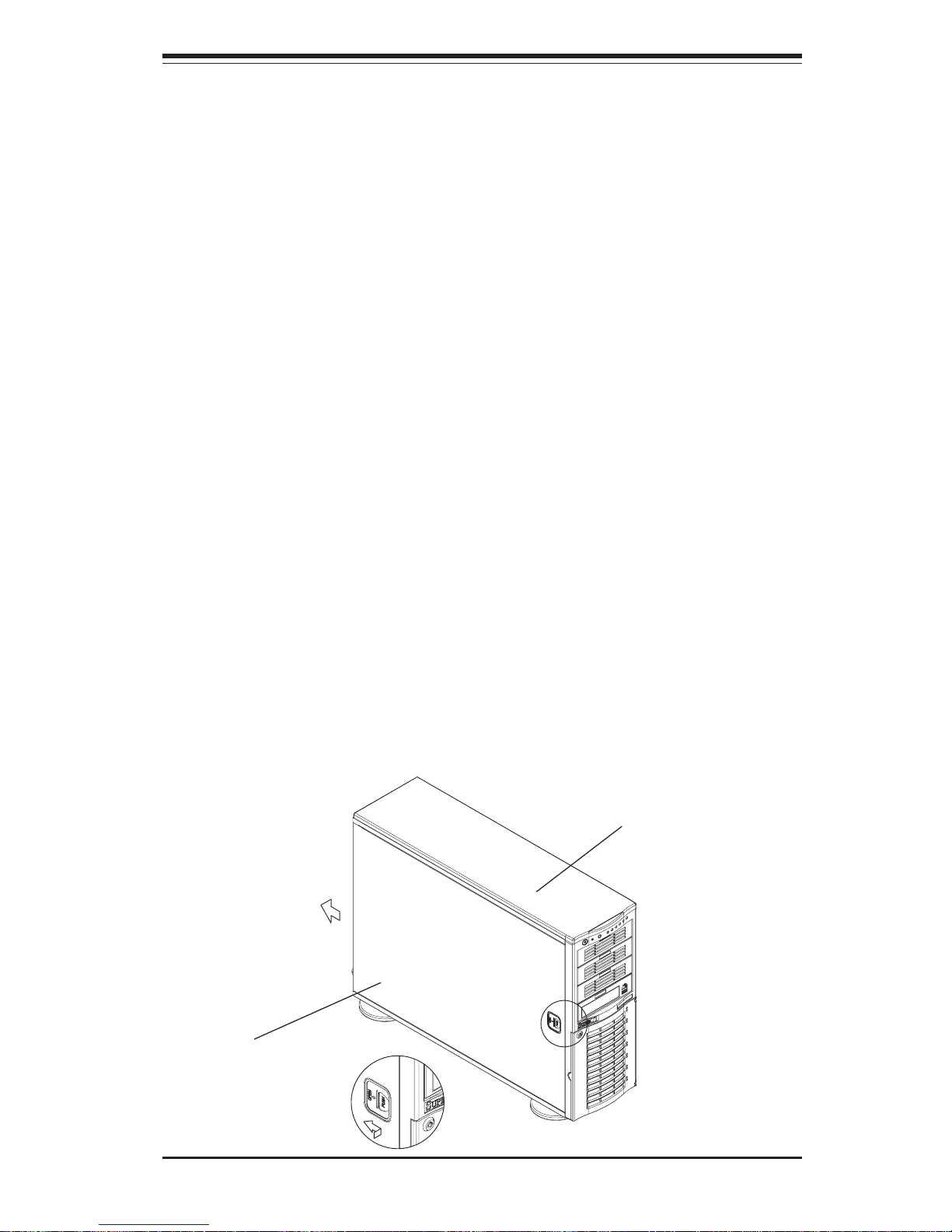
Chapter 2: Server Installation
2-5
Installing the Chassis Rails:
You will need to remove the top cover, the top/left cover and the feet to add
rack rails to the chassis. First, remove the top/left cover by pushing the
release tab in the center of the cover lip while pushing the cover toward
the rear of the chassis (see Figure 2-2). After the cover stops, lift it off.
Each chassis foot has a single screw. Remove the screw then depress
the foot’s locking tab from the inside of the chassis to slide the foot off.
Next, remove the top cover. You should see a release tab at the middle of
the lip. Push this tab toward the chassis edge while pushing the cover
toward the front of the chassis. It should then lift right off. You can now
attach rack rails to the top and bottom (now the sides) of the chassis. First
add the rack handles as shown in Figure 2-3. Then position the fixed
chassis rail sections you just removed along the side of the 7043A-8R/
7043A-i making sure the screw holes line up. Note that these two rails are
left/right specific. Screw the rail securely to the side of the chassis (see
Figure 2-4). Repeat this procedure for the other rail on the other side of the
chassis. You will also need to attach the rail brackets when installing into
a telco rack.
Locking Tabs: As mentioned, both chassis rails have a locking tab,
which serves two functions. The first is to lock the server into place
when installed and pushed fully into the rack, which is its normal position.
Secondly, these tabs also lock the server in place when fully extended
from the rack. This prevents the server from coming completely out of
the rack when you pull it out for servicing.
Figure 2-2. Removing the Top/Left Cover
Top/left cover
Top cover
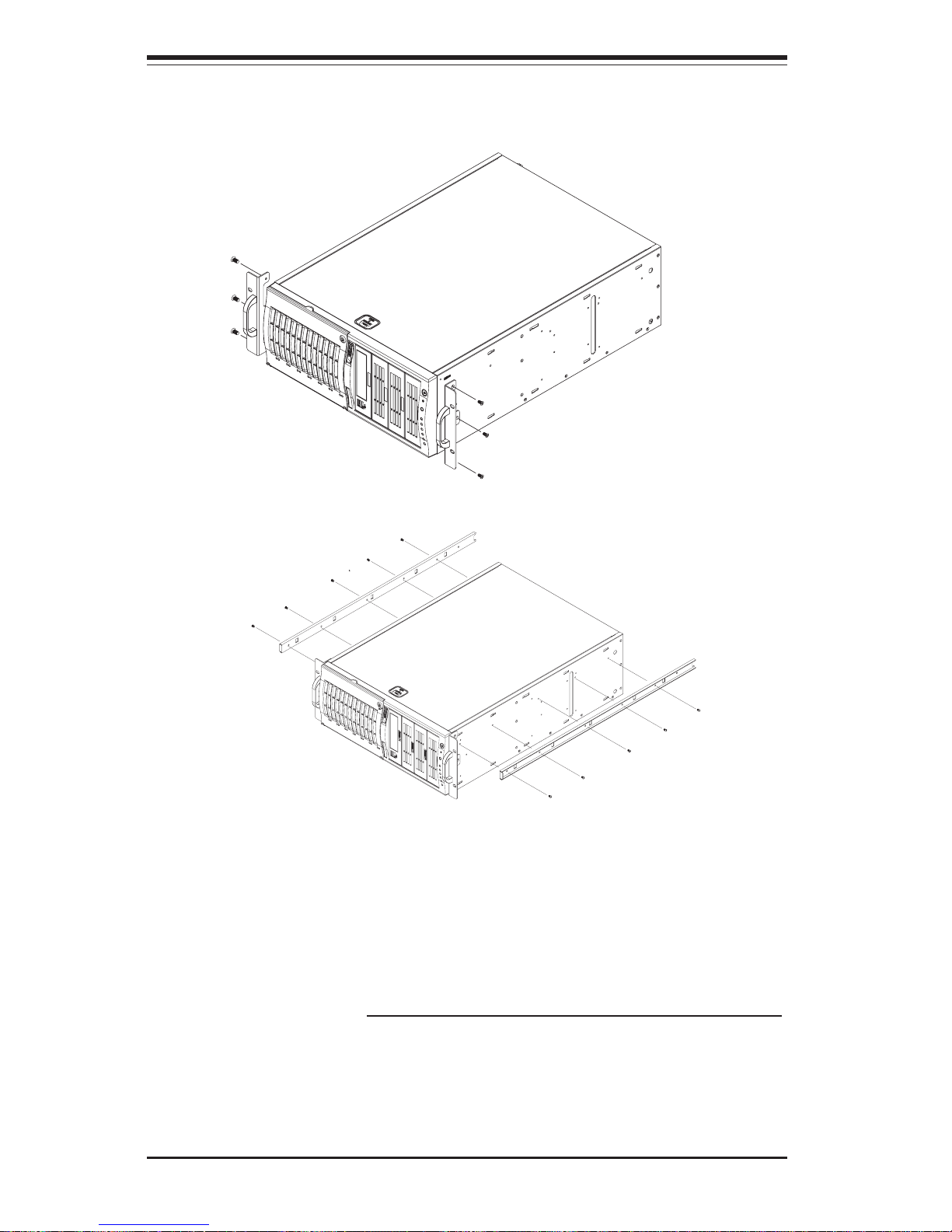
2-6
SUPERWORKSTATION 7043A-8R/7043A-i Manual
Installing the Rack Rails:
Determine where you want to place the SuperWorkstation 7043A-8R/
7043A-i in the rack. (See Rack and Server Precautions in Section 2-3.)
Position the fixed rack rail/sliding rail guide assemblies at the desired location in the rack, keeping the sliding rail guide facing the inside of the rack.
Screw the assembly securely to the rack using the brackets provided.
Attach the other assembly to the other side of the rack, making sure both
are at the exact same height and with the rail guides facing inward.
Figure 2-4. Installing the Rails to the Chassis
Figure 2-3. Installing the Rack Handles
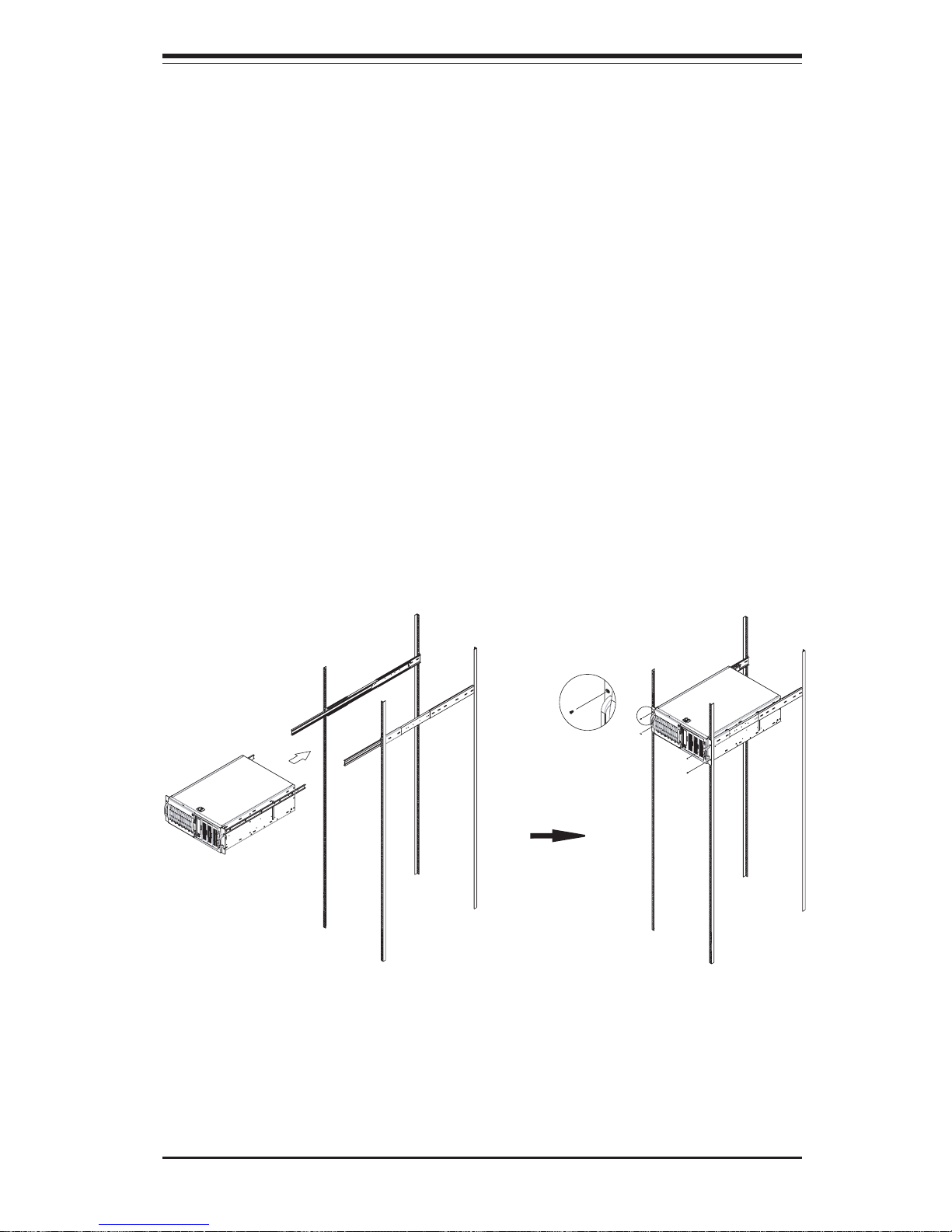
Chapter 2: Server Installation
2-7
Figure 2-5. Installing the Server into a Rack
Installing the Server into the Rack:
You should now have rails attached to both the chassis and the rack unit.
The next step is to install the server into the rack. Do this by lining up the
rear of the chassis rails with the front of the rack rails. Slide the chassis
rails into the rack rails, keeping the pressure even on both sides (you may
have to depress the locking tabs when inserting).
When the server has been pushed completely into the rack, you should
hear the locking tabs "click". Finish by inserting and tightening the thumbscrews that hold the front of the server to the rack (see Figure 2-5).
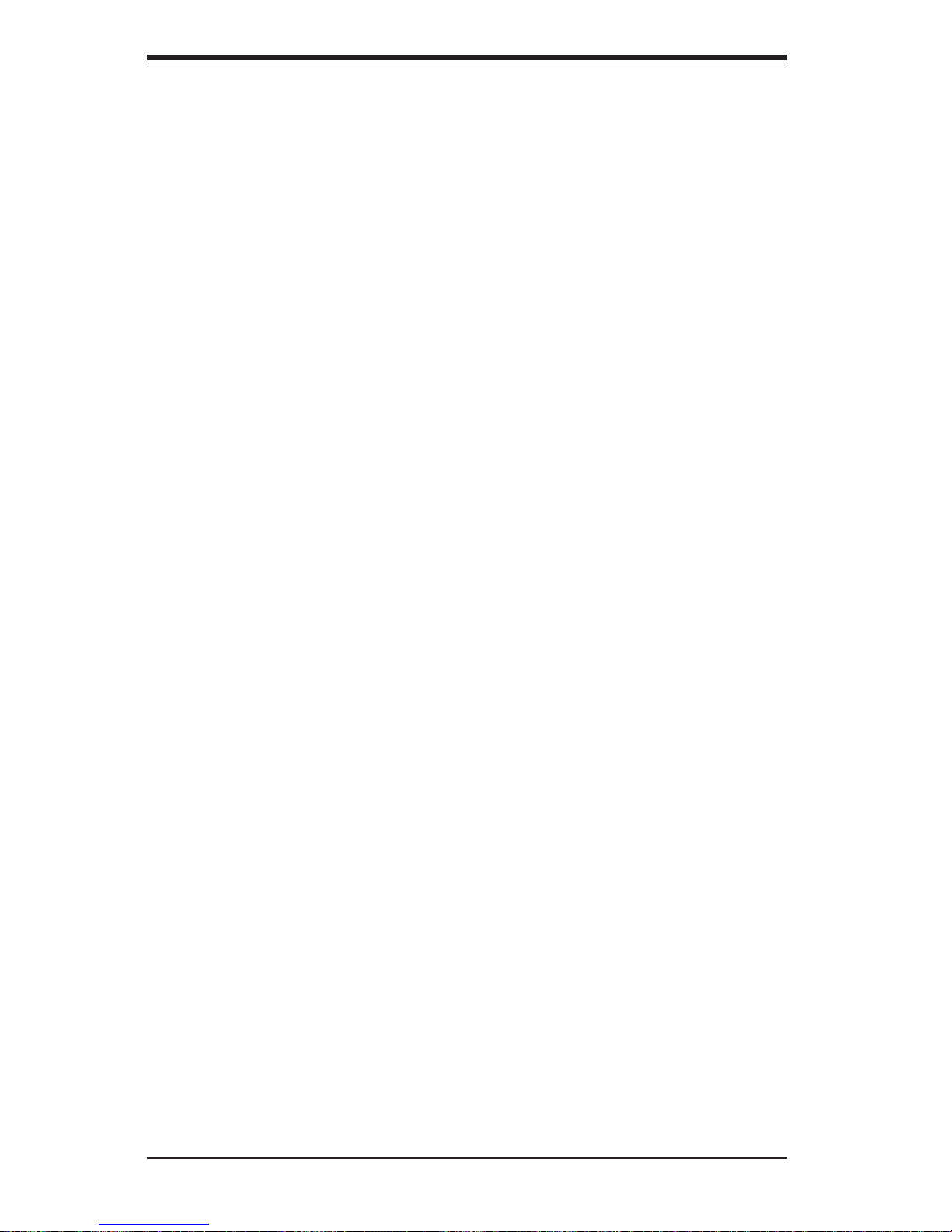
2-8
SUPERWORKSTATION 7043A-8R/7043A-i Manual
2-5 Checking the Motherboard Setup
After setting up the the 7043A-8R/7043A-i, you will need to open the unit to
make sure the motherboard is properly installed and all the connections
have been made.
1. Accessing the inside of the 7043A-8R/7043A-i (see Figure 2-6):
(If rack mounted, first release the retention screws that secure the unit
to the rack. Grasp the two handles on either side and pull the unit
straight out until it locks (you will hear a "click").) Depress the two
buttons on the top (side if tower) of the chassis to release the cover.
There is a large rectangular recess in the middle front of the cover to
help you push the cover away from you until it stops. You can then lift
the cover from the chassis to gain full access to the inside of the server.
2. Check the CPUs (processors):
You should have one or two processors already installed into the
system board. Each processor should have its own heatsink attached.
See Chapter 5 for instructions on processor installation.
3. CPU clock ratio setting:
The CPU speed should be automatically detected. If not, you will need to
set the correct speed with the BIOS Setup utility. See the Frequency
Ratio setting in BIOS (Chapter 7) to set the processor speed.
4. Check the system memory:
Your 7043A-8R/7043A-i server system may have come with system
memory already installed. Make sure all DIMMs are fully seated in their
slots. For details on adding system memory, refer to Chapter 5.
5. Installing add-on cards:
If desired, you can install add-on cards to the system. See Chapter 5 for
details on installing PCI add-on cards.

Chapter 2: Server Installation
2-9
Figure 2-6. Accessing the Inside of the 7043A-8R/7043A-i
(7043A-i shown)
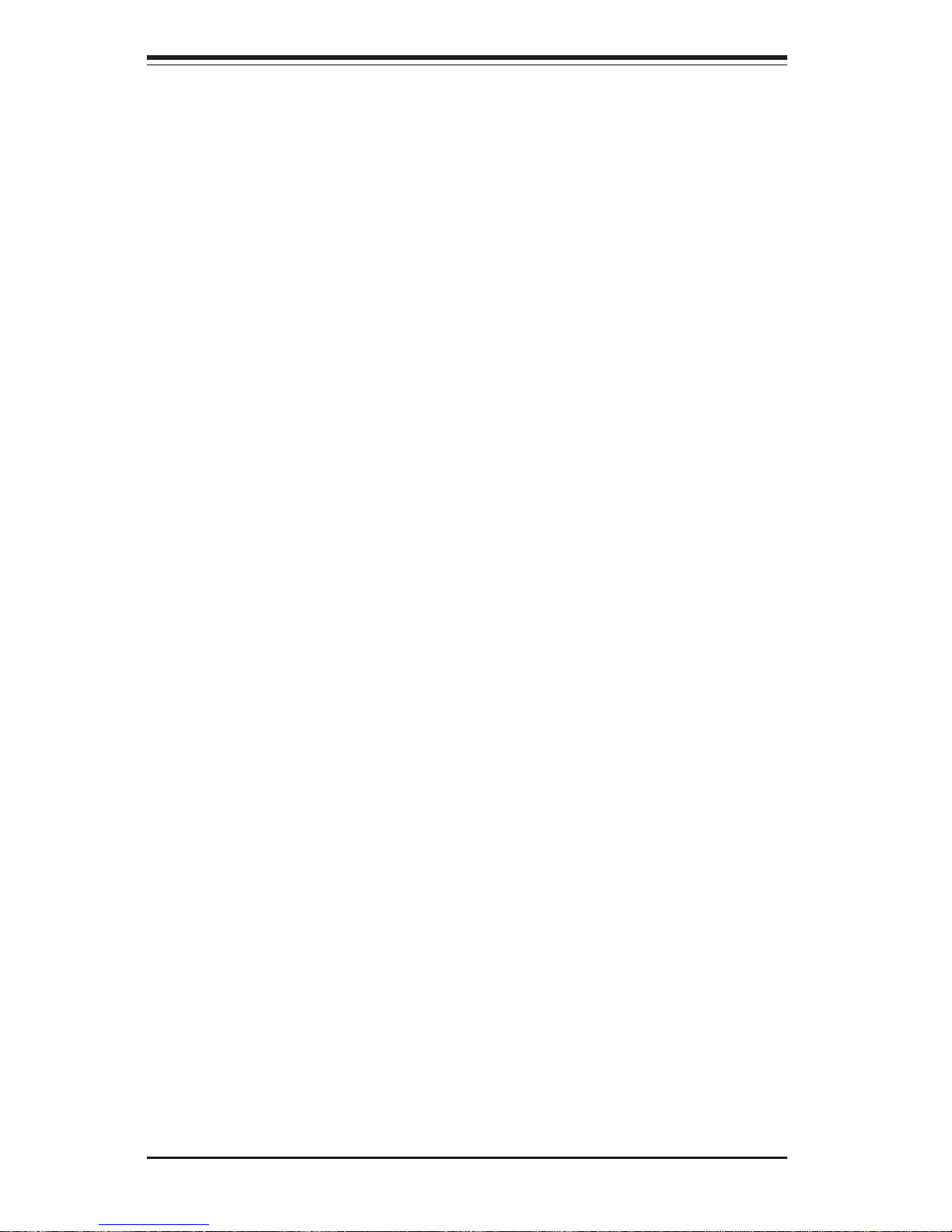
2-10
SUPERWORKSTATION 7043A-8R/7043A-i Manual
6. Check all cable connections and airflow:
Make sure all power and data cables are properly connected and not
blocking the chassis airflow. See Chapter 5 for details on cable connections.
2-6 Checking the Drive Bay Setup
Next, you should check to make sure the peripheral drives and the SCSI
drives and SCA backplane have been properly installed and all connections
have been made. SCSI components are for the 7043A-8R only.
1. Accessing the drive bays:
All drives can be accessed from the front of the server. For servicing
the CD-ROM, IDE hard drives and floppy drives, you will need to remove
the top/left chassis cover. The SCSI disk drives can be installed and
removed from the front of the chassis without removing any chassis
covers.
2. Installing components into the 5.25" drive bay:
To install components into the 5.25" drive bays, you must first remove the
top/left chassis cover as described in the previous section. Refer to
Chapter 6 for details.
3. Installing CD-ROM and floppy disk drives:
Refer to Chapter 6 if you need to reinstall a CD-ROM and/or floppy disk
drive to the system.
4. Check the SCSI disk drives:
Depending upon your system's configuration, your system may have one
or more drives already installed. If you need to install SCSI drives, please
refer to Chapter 6.
5. Check the airflow:
Airflow is provided by two 9-cm cooling fans and a heavy duty 12-cm
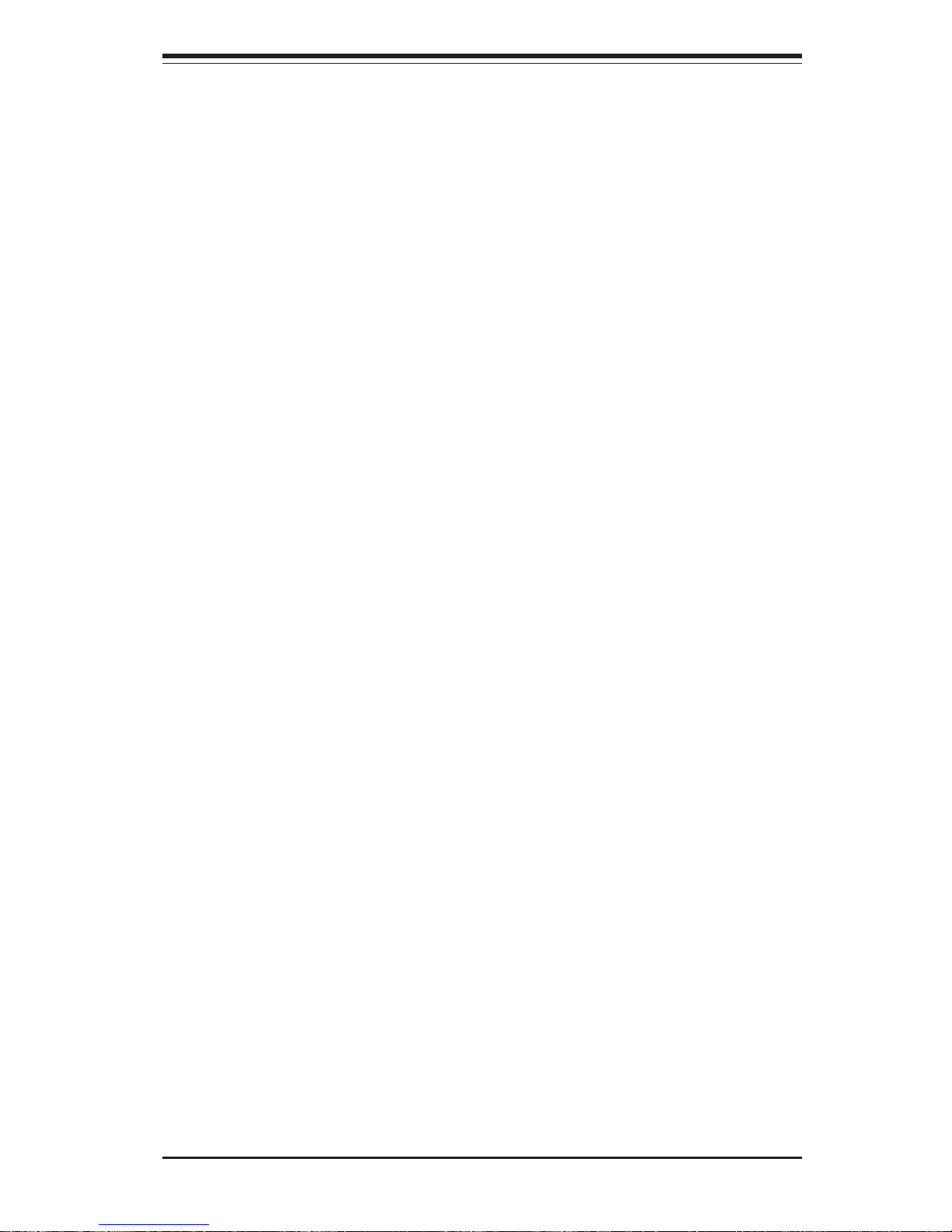
Chapter 2: Server Installation
2-11
exhaust fan. The system component layout was carefully designed to
promote sufficient airflow through the 4U rackmount space. Also note
that all power and data cables have been routed in such a way that they
do not block the airflow generated by the fans. Keep this in mind when
you reroute them after working on the system.
6. Supplying power to the system:
The last thing you must do is to provide input power to the system. Plug
the power cord from the power supply units into a high-quality power
strip that offers protection from electrical noise and power surges. It is
recommended that you use an uninterruptible power supply (UPS). Finally, depress the power on button on the front of the chassis.

2-12
SUPERWORKSTATION 7043A-8R/7043A-i Manual
Notes
