Supero SuperWorkstation 5035G-T User Manual
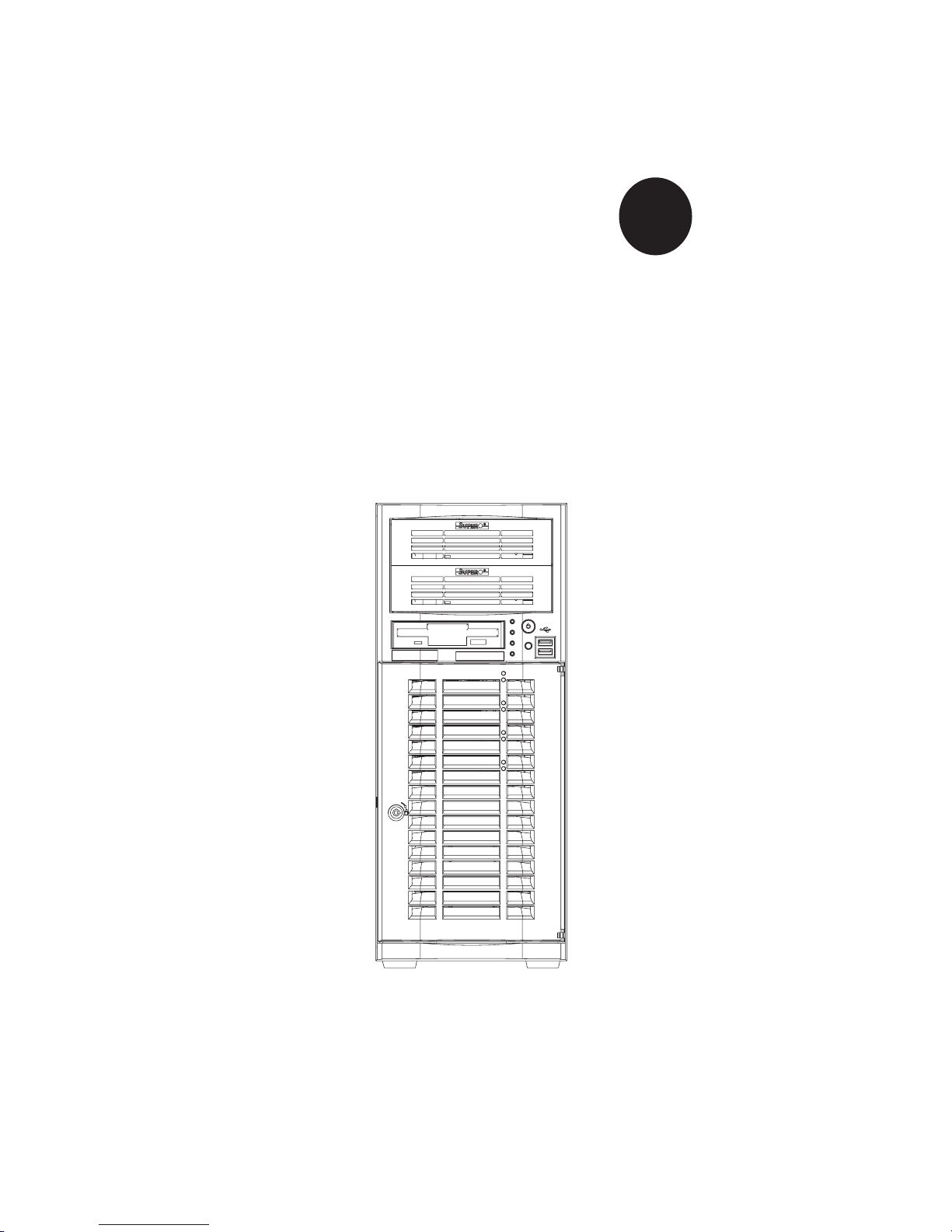
®
SUPER
SUPERWORKSTATION 5035G-T
Revision 1.0
USER’S MANUAL
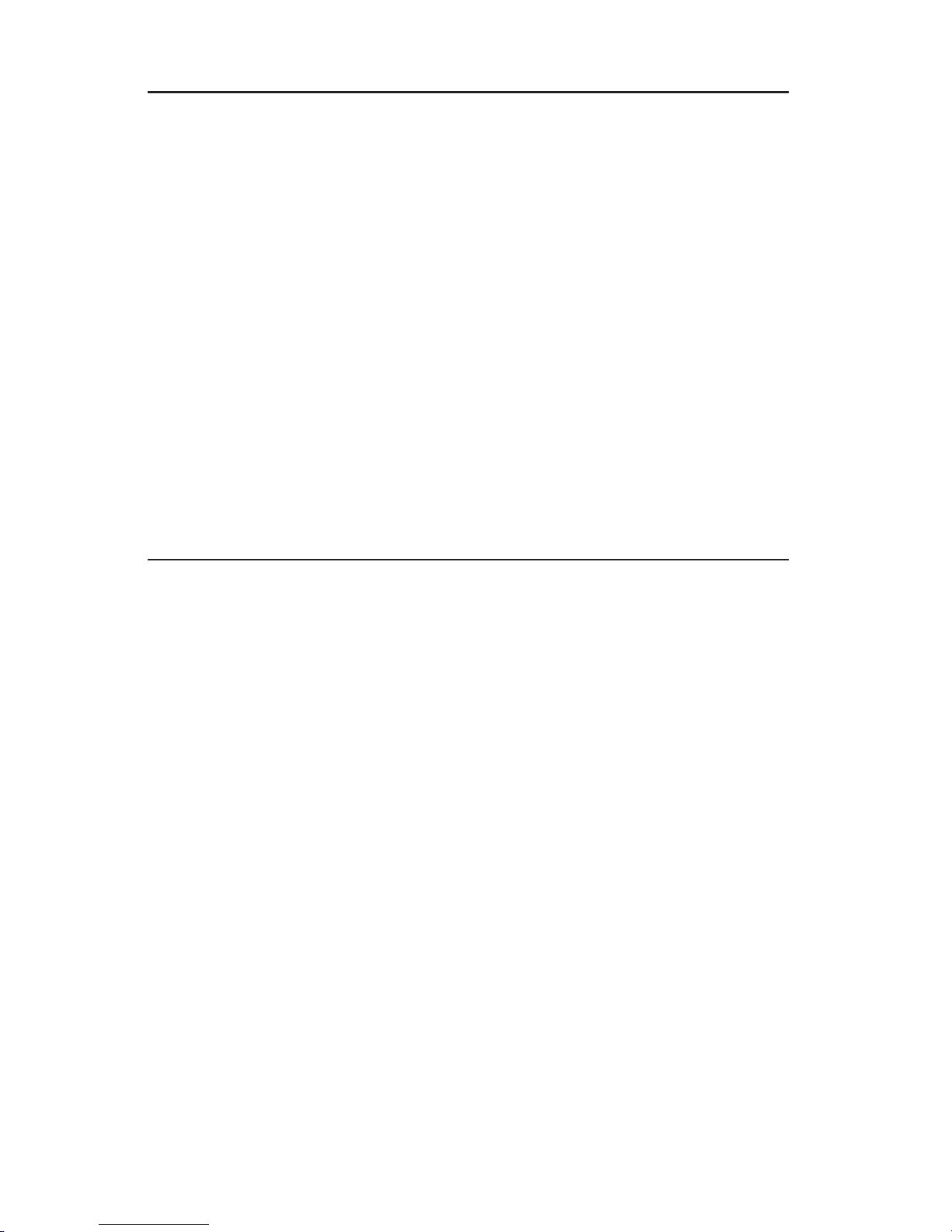
The information in this User’s Manual has been carefully reviewed and is believed to be accurate.
The vendor assumes no responsibility for any inaccuracies that may be contained in this document,
makes no commitment to update or to keep current the information in this manual, or to notify any
person or organization of the updates.
Please Note: For the most up-to-date version of
this manual, please see our web site at www.supermicro.com.
SUPERMICRO COMPUTER reserves the right to make changes to the product described in this
manual at any time and without notice. This product, including software, if any, and documentation may not, in whole or in part, be copied, photocopied, reproduced, translated or reduced to any
medium or machine without prior written consent.
IN NO EVENT WILL SUPERMICRO COMPUTER BE LIABLE FOR DIRECT, INDIRECT, SPECIAL,
INCIDENTAL, SPECULATIVE OR CONSEQUENTIAL DAMAGES ARISING FROM THE USE
OR INABILITY TO USE THIS PRODUCT OR DOCUMENTATION, EVEN IF ADVISED OF THE
POSSIBILITY OF SUCH DAMAGES. IN PARTICULAR, THE VENDOR SHALL NOT HAVE
LIABILITY FOR ANY HARDWARE, SOFTWARE, OR DATA STORED OR USED WITH THE
PRODUCT, INCLUDING THE COSTS OF REPAIRING, REPLACING, INTEGRATING, INSTALLING
OR RECOVERING SUCH HARDWARE, SOFTWARE, OR DATA.
Any disputes arising between
manufacturer and customer shall be governed by the laws of Santa Clara County in the State of
California, USA. The State of California, County of Santa Clara shall be the exclusive venue for the
resolution of any such disputes. Supermicro's total liability for all claims will not exceed the price
paid for the hardware product.
Unless you request and receive written permission from SUPER MICRO COMPUTER, you may not
copy any part of this document.
Information in this document is subject to change without notice. Other products and companies
referred to herein are trademarks or registered trademarks of their respective companies or mark
holders.
Copyright © 2005 by SUPER MICRO COMPUTER INC.
All rights reserved.
Printed in the United States of America
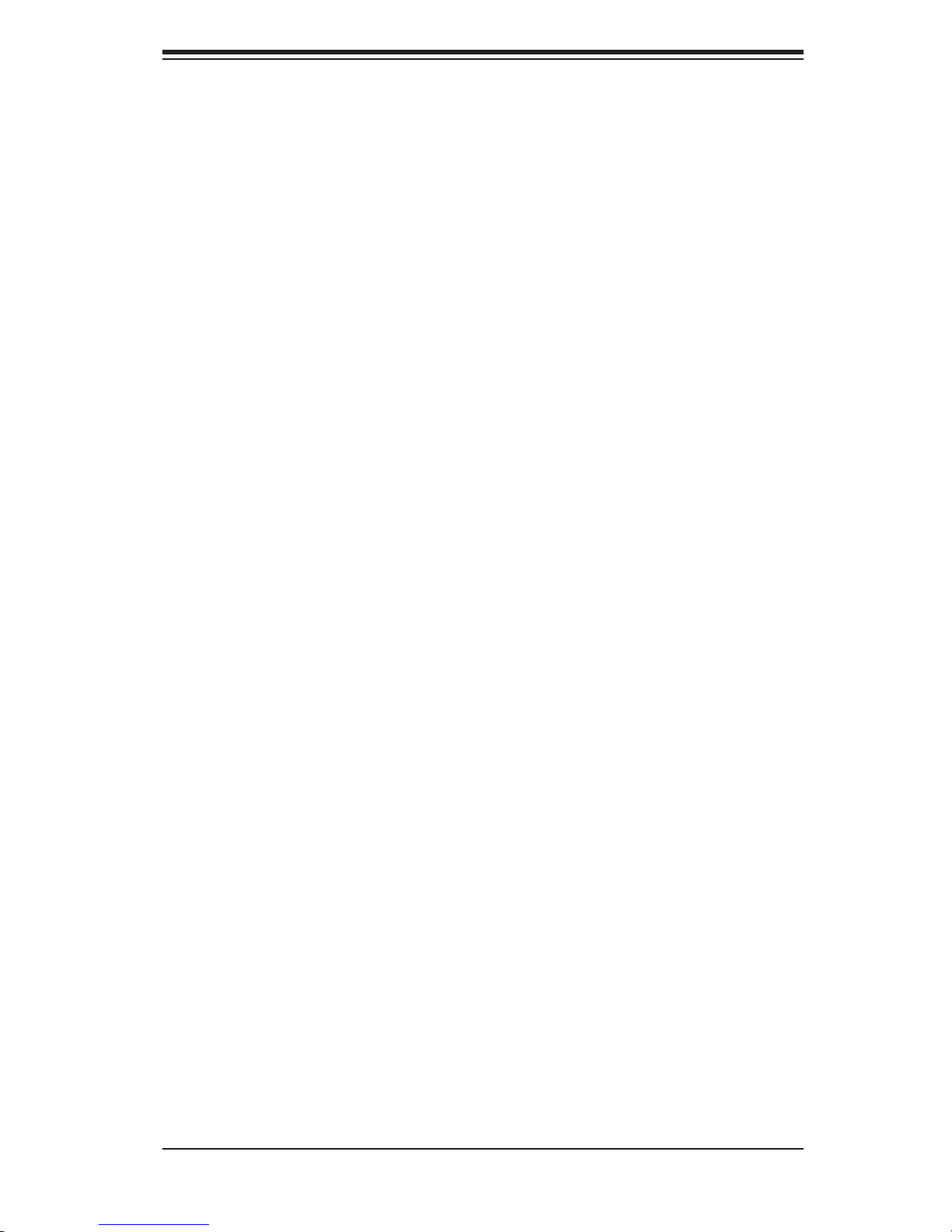
Preface
About This Manual
This manual is written for professional system integrators and PC technicians. It
provides information for the installation and use of the SuperWorkstation 5035G-
T. Installation and maintainance should be performed by experienced technicians
only.
The 5035G-T is a high-end, single processor mid-tower workstation based on the
SC733T-450 mid-tower workstation chassis and the Super PDSGE motherboard.
The PDSGE supports a single Intel
to 8 GB of unbuffered ECC DDR2-667/533/400 SDRAM.
® Pentium® D or Pentium 4 processor and up
Preface
Manual Organization
Chapter 1: Introduction
The fi rst chapter provides a checklist of the main components included with the
system and describes the main features of the Super PDSGE motherboard and
the SC733T-450 chassis.
Chapter 2: Server Installation
This chapter describes the steps necessary to install the SuperWorkstation 5035G-T
into a rack and check out the server confi guration prior to powering up the system. If
your server was ordered without the processor and memory components, this chap-
ter will refer you to the appropriate sections of the manual for their installation.
Chapter 3: System Interface
Refer to this chapter for details on the system interface, which includes the functions
and information provided by the control panel on the chassis as well as other LEDs
located throughout the system.
iii
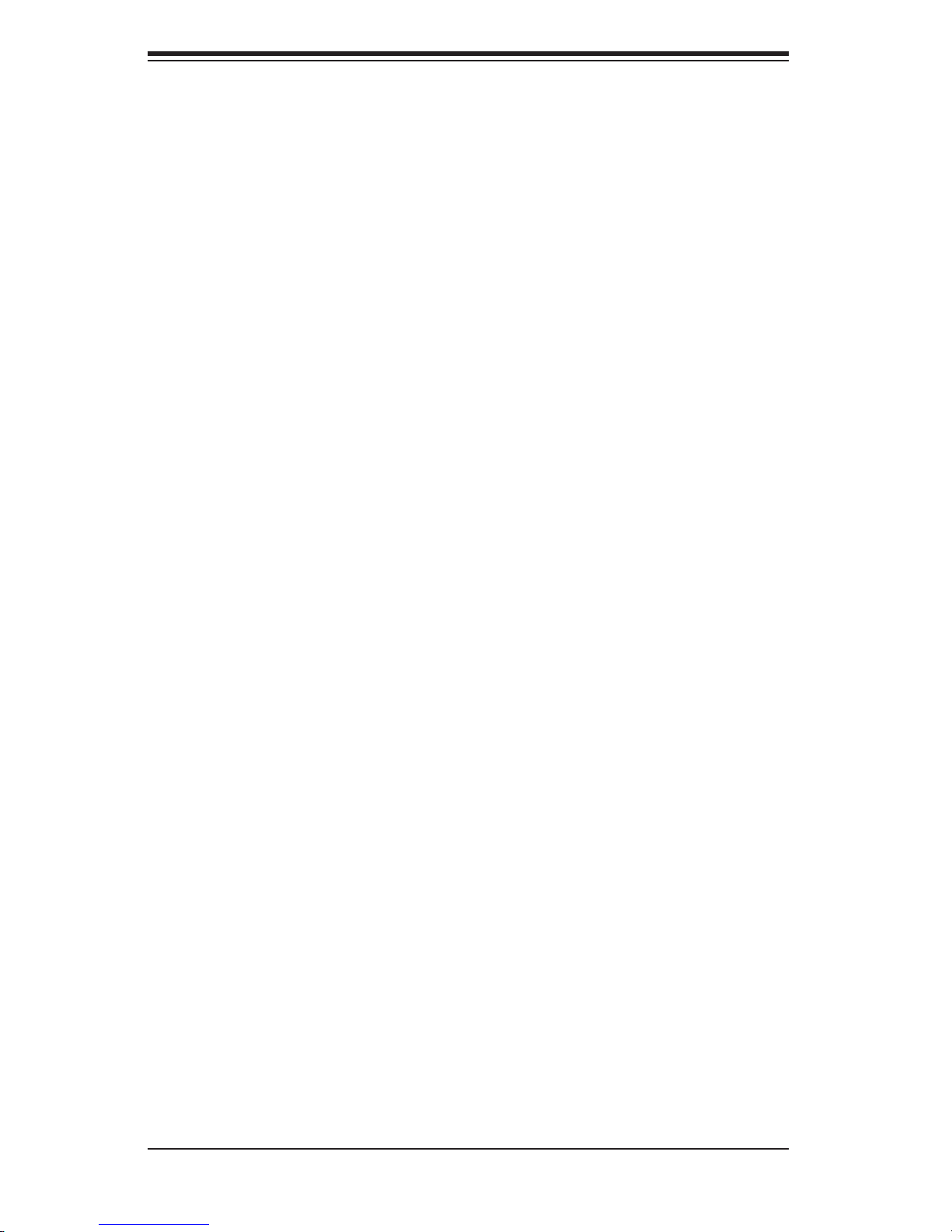
SUPERWORKSTATION 5035G-T User's Manual
Chapter 4: System Safety
You should thoroughly familiarize yourself with this chapter for a general overview
of safety precautions that should be followed when installing and servicing the
SuperWorkstation 5035G-T.
Chapter 5: Advanced Motherboard Setup
Chapter 5 provides detailed information on the PDSGE motherboard, including the
locations and functions of connectors, headers and jumpers. Refer to this chapter
when adding or removing processors or main memory and when reconfi guring the
motherboard.
Chapter 6: Advanced Chassis Setup
Refer to Chapter 6 for detailed information on the SC733T-450 workstation chassis.
You should follow the procedures given in this chapter when installing, removing
or reconfi guring Serial ATA or peripheral drives and when replacing system power
supply units and cooling fans.
Chapter 7: BIOS
The BIOS chapter includes an introduction to BIOS and provides detailed informa-
tion on running the CMOS Setup Utility.
Appendix A: BIOS POST Messages
Appendix B: BIOS POST Codes
Appendix C: Software Installation
Appendix D: System Specifi cations
iv
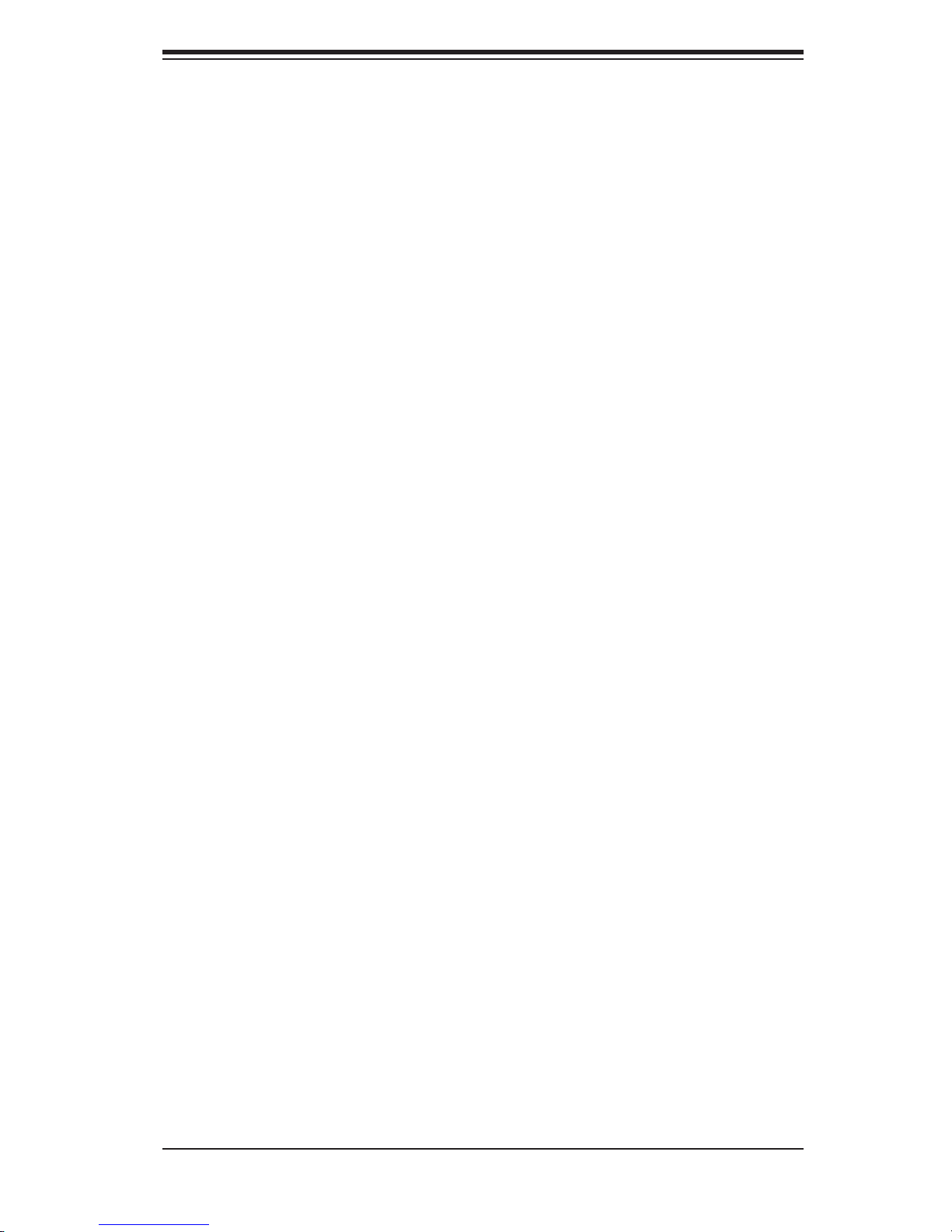
Notes
Preface
v
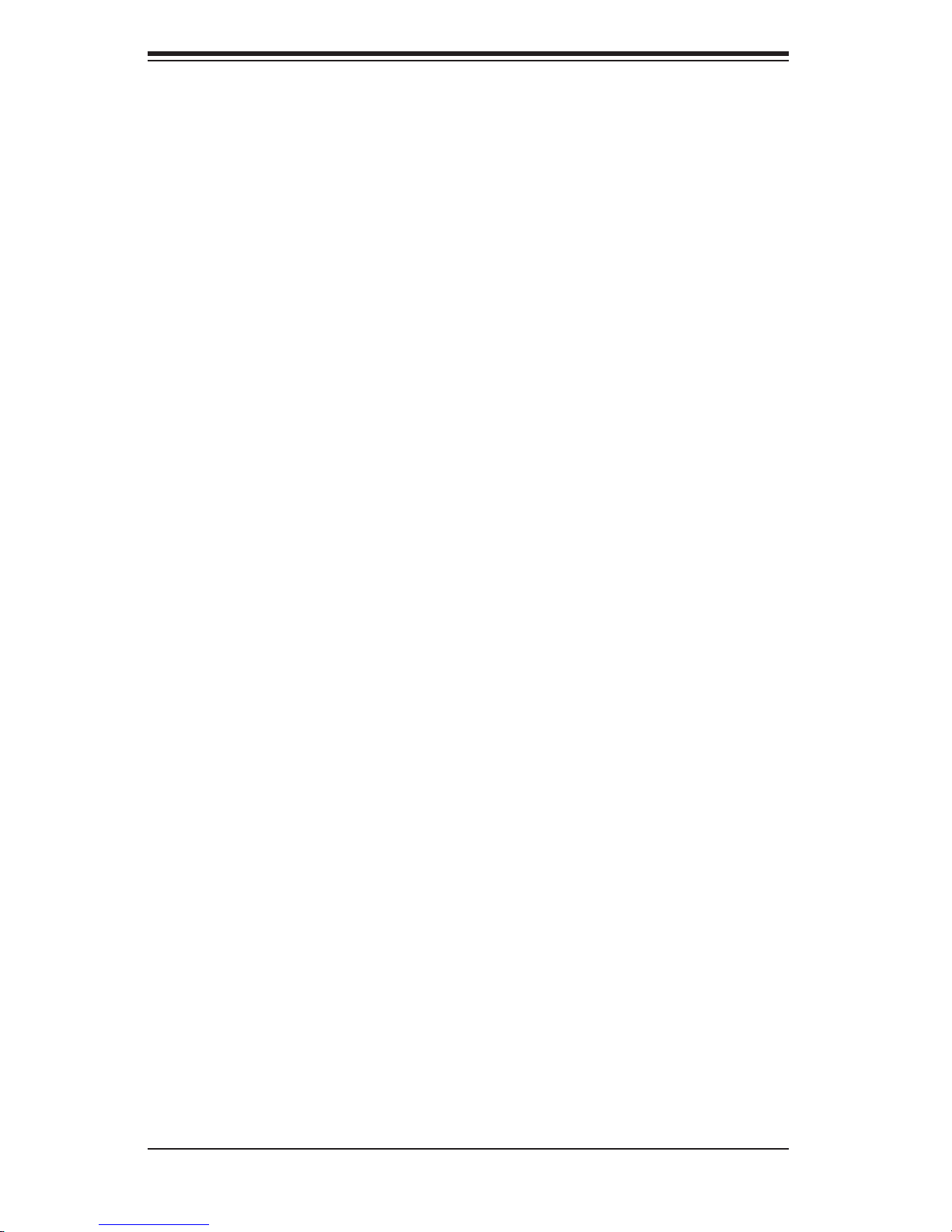
SUPERWORKSTATION 5035G-T User's Manual
Table of Contents
Preface
About This Manual ...................................................................................................... iii
Manual Organization ................................................................................................... iii
Chapter 1: Introduction
1-1 Overview ......................................................................................................... 1-1
1-2 Motherboard Features .................................................................................... 1-2
1-3 Chassis Features ............................................................................................ 1-5
1-4 Contacting Supermicro ................................................................................... 1-7
Chapter 2: System Installation
2-1 Overview ......................................................................................................... 2-1
2-2 Unpacking the System ................................................................................... 2-1
2-3 Setting up the System .................................................................................... 2-2
Checking the Motherboard Setup ........................................................... 2-2
Checking the Drive Bay Setup ............................................................... 2-4
Chapter 3: System Interface
3-1 Overview ......................................................................................................... 3-1
3-2 Control Panel Buttons .................................................................................... 3-1
Reset ....................................................................................................... 3-1
Power ...................................................................................................... 3-1
3-3 Control Panel LEDs ........................................................................................ 3-2
Power ..................................................................................................... 3-2
HDD ........................................................................................................ 3-2
NIC .......................................................................................................... 3-2
Overheat/Fan Fail ................................................................................... 3-2
3-4 Serial ATA Drive Carrier LEDs ......................................................................... 3-3
Chapter 4: System Safety
4-1 Electrical Safety Precautions ........................................................................... 4-1
4-2 General Safety Precautions ............................................................................. 4-2
4-3 ESD Precautions ............................................................................................ 4-3
4-4 Operating Precautions .................................................................................... 4-4
vi
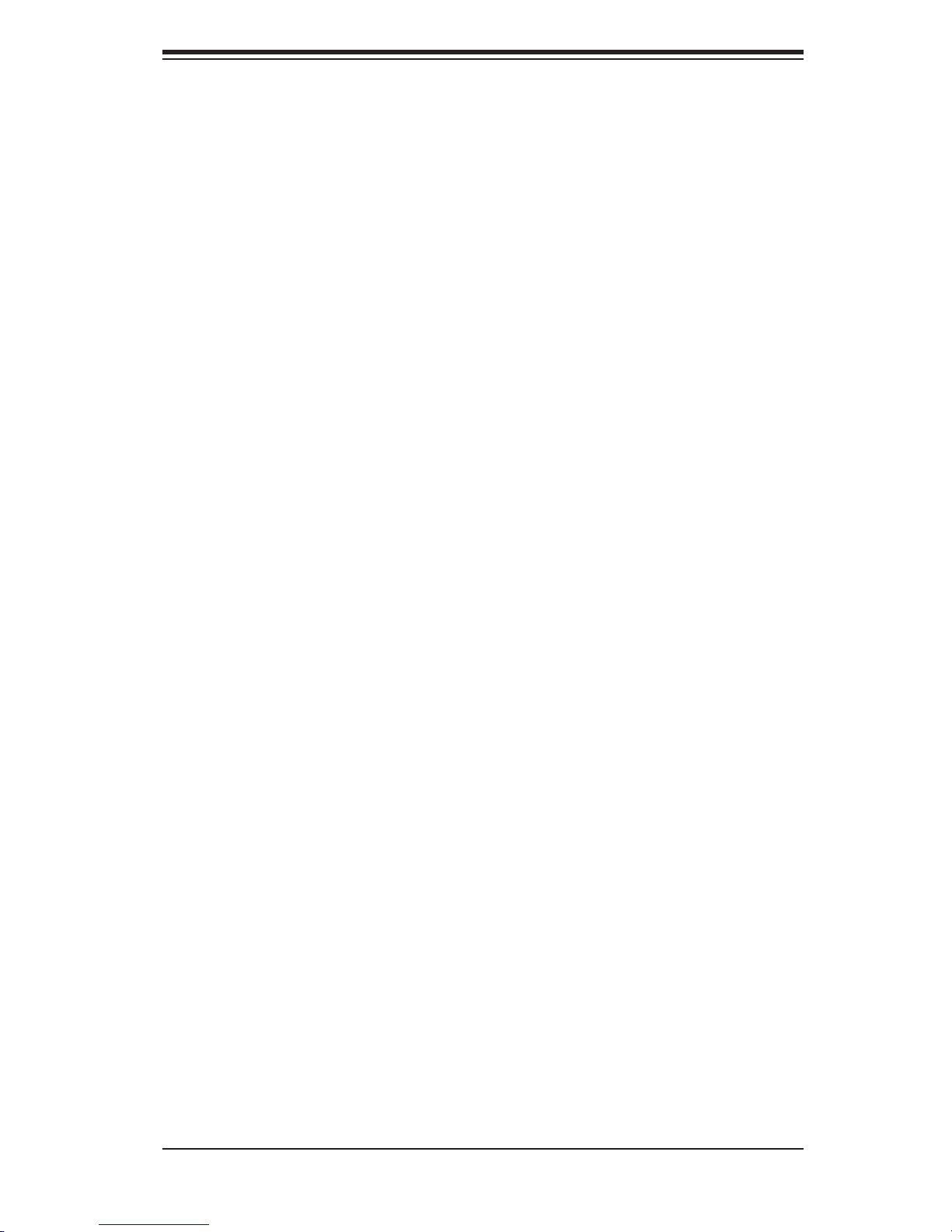
Table of Contents
Chapter 5: Advanced Motherboard Setup
5-1 Handling the Motherboard ............................................................................... 5-1
5-2 Motherboard Installation .................................................................................. 5-2
5-3 Connecting Cables .......................................................................................... 5-3
Connecting Data Cables ........................................................................... 5-3
Connecting Power Cables ......................................................................... 5-3
Connecting the Control Panel ................................................................... 5-3
5-4 I/O Ports ........................................................................................................... 5-4
5-5 Installing the Processor and Heatsink ............................................................. 5-5
5-6 Installing Memory ............................................................................................. 5-8
5-7 Adding PCI Add-On Cards .............................................................................. 5-9
5-8 Motherboard Details ...................................................................................... 5-10
PDSGE Layout ........................................................................................ 5-10
PDSGE Quick Reference ........................................................................ 5-11
5-9 Connector Defi nitions .................................................................................... 5-12
Power Supply Connectors .................................................................... 5-12
PW_ON Connector .................................................................................. 5-12
Reset Connector ................................................................................... 5-12
Overheat LED (OH) ................................................................................. 5-13
NIC1 (JLAN1) LED .................................................................................. 5-13
IDE/SATA LED ......................................................................................... 5-13
Power On LED ........................................................................................ 5-13
NMI Button .............................................................................................. 5-14
Fan Headers ............................................................................................ 5-14
ATX PS/2 Keyboard and PS/2 Mouse Ports ........................................... 5-14
Chassis Intrusion ..................................................................................... 5-14
Universal Serial Bus ................................................................................ 5-15
Wake-On-LAN ......................................................................................... 5-15
Wake-On-Ring ......................................................................................... 5-15
LAN (Ethernet Port) ................................................................................. 5-15
CD Header/Auxilliary Audio Header ....................................................... 5-16
Power LED ............................................................................................. 5-16
Serial Ports ............................................................................................. 5-16
5-10 Jumper Settings ............................................................................................. 5-17
Explanation of Jumpers ........................................................................... 5-17
Speaker Connector ................................................................................ 5-17
CMOS Clear ............................................................................................ 5-17
USB Wake-Up ......................................................................................... 5-18
Keyboard Wake-Up ................................................................................ 5-18
vii
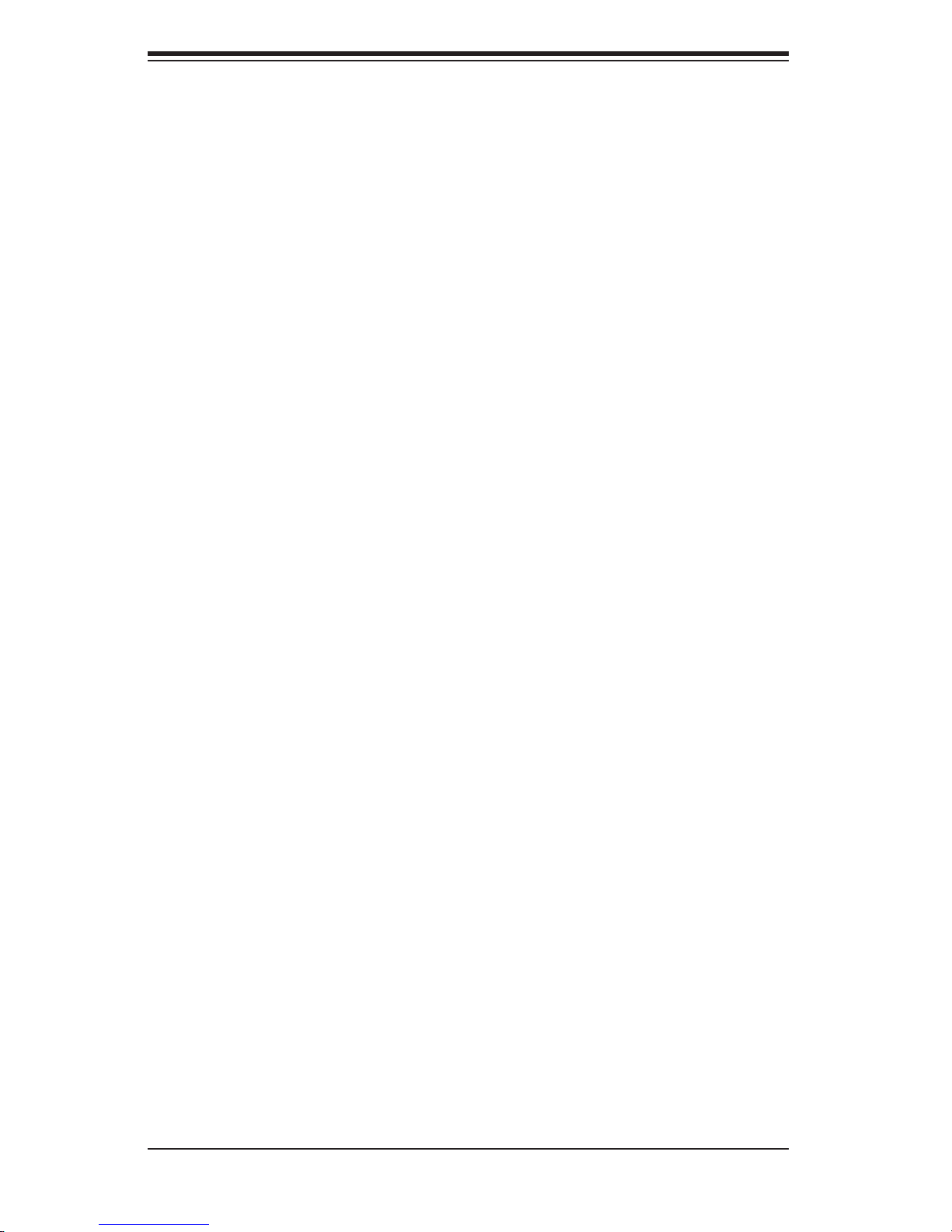
SUPERWORKSTATION 5035G-T User's Manual
System Power Force On ........................................................................ 5-18
Watch Dog Enable/Disable ..................................................................... 5-19
LAN Enable/Disable ................................................................................ 5-19
SMBus to PCI Enable/Disable ............................................................... 5-19
5-11 Onboard Indicators ........................................................................................ 5-20
LAN LEDs ................................................................................................ 5-20
5-12 Parallel Port, Floppy and IDE Drive Connections ......................................... 5-21
Parallel Port Connector ........................................................................... 5-21
Floppy Connector .................................................................................... 5-22
IDE Connectors ....................................................................................... 5-23
Chapter 6: Advanced Chassis Setup
6-1 Static-Sensitive Devices .................................................................................. 6-1
6-2 Front Control Panel ......................................................................................... 6-2
6-3 System Fans .................................................................................................... 6-5
Fan Failure ................................................................................................ 6-5
Replacing System Fans ............................................................................ 6-5
6-4 Drive Bay Installation ....................................................................................... 6-7
Serial ATA Drives ....................................................................................... 6-7
Installing Components in the 5.25" Drive Bays ...................................... 6-10
6-5 Power Supply ................................................................................................. 6-11
Replacing the Power Supply ................................................................... 6-11
Chapter 7: BIOS
7-1 Introduction ...................................................................................................... 7-1
7-2 Running Setup ................................................................................................. 7-2
7-3 Main BIOS Setup ............................................................................................ 7-2
7-4 Advanced BIOS Setup ................................................................................... 7-4
7-5 Security .......................................................................................................... 7-12
7-6 Boot .............................................................................................................. 7-13
7-7 Exit ................................................................................................................ 7-14
Appendices:
Appendix A: Beep Codes and POST Messages ...................................................... A-1
Appendix B: Award BIOS POST Codes .................................................................... B-1
Appendix C: Software Installation ............................................................................ C-1
Appendix D: System Specifi cations ......................................................................... D-1
viii
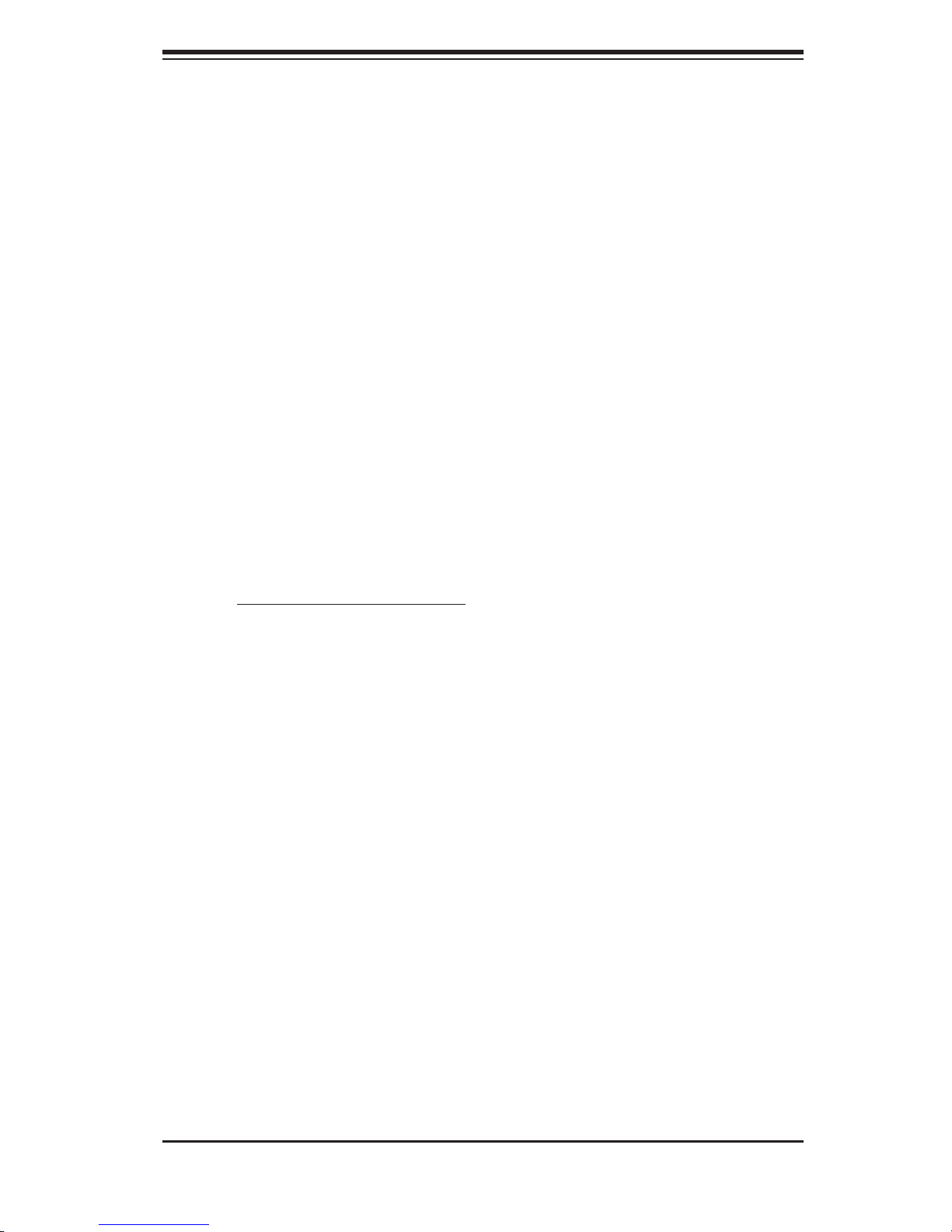
Chapter 1: Introduction
Chapter 1
Introduction
1-1 Overview
Supermicro's 5035G-T is a high-end single processor workstation. The 5035G-T
is comprised of two main subsystems: the SC733T-450 chassis and the PDSGE
motherboard. The PDSGE supports a single Intel Pentium D or Pentium 4 LGA775
processor at up to 3.80 GHz and up to 8 GB of unbuffered ECC DDR2-667/533/400
SDRAM memory. Please refer to our web site for information on operating systems
that have been certifi ed for use with the 5035G-T (www.supermicro.com) and for
regular updates on supported processor speeds.
In addition to the motherboard and chassis, various hardware components may
have been included with the 5035G-T, as listed below.
One (1) fl oppy drive [FPD-Teac(B)]
Serial ATA (SATA) Accessories:
One (1) internal SATA backplane (CSE-SATA-733)
Four (4) SATA cables (CBL-0061)
One (1) SATA LED cable (CBL-0056)
Four (4) SATA drive carriers [(CSE-PT39(B)]
One (1) 12-cm exhaust fan (FAN-0055)
One (1) 9-cm cooling fan with air shroud (FAN-0060)
One (1) CD containing drivers and utilities
SuperWorkstation 5035G-T User's Manual
Note: a "B" in the part number indicate the part is also available in black.
1-1
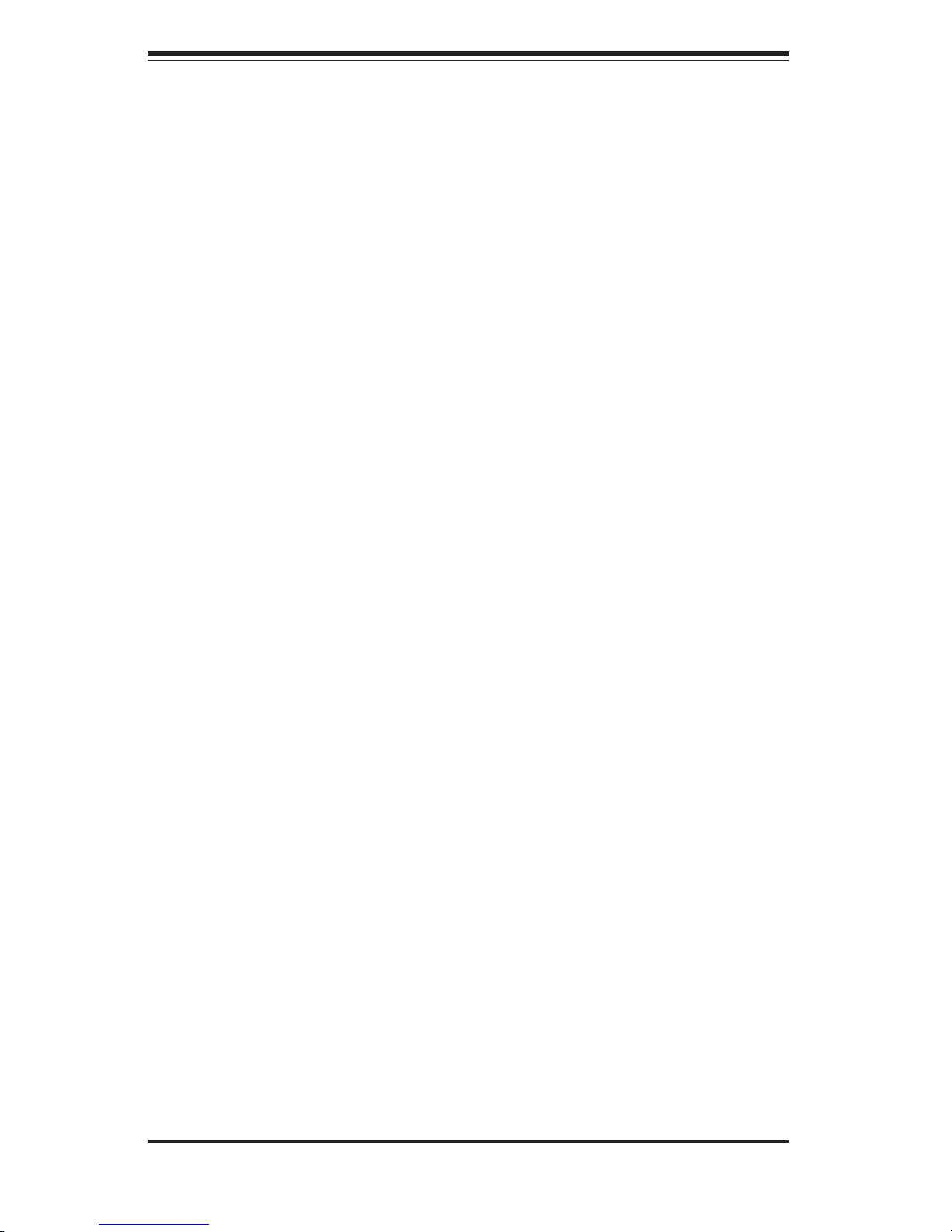
S
UPERWORKSTATION 5035G-T User's Manual
1-2 Motherboard Features
At the heart of the SuperWorkstation 5035G-T lies the PDSGE, a single processor
motherboard. Below are the main features of the PDSGE.
Chipset Overview
The PDSGE is based on Intel’s 955X chipset. See Figure 1-1 for a block diagram
of the chipset. The 955X chipset is made up of two main components:
The Memory Controller Hub (MCH)
The I/O Controller Hub (6300ESB)
Memory Controller Hub (MCH)
The MCH includes the host (CPU) interface, memory interface, I/O controller hub in-
terface, CSA interface and AGP interface. It contains advanced power management
logic and supports dual-channel (interleaved) DDR memory, providing bandwidth of
up to 6.4 GB/s using DDR-400 SDRAM. The MCH supports the following front side
bus/memory bus confi gurations: 800 MHz FSB with a 400/333 memory interface, a
533 MHz FSB with a 333/266 memory interface and a 400 MHz FSB with a 266 MHz
memory interface. The AGP interface supports 8x data transfers and operates at a
peak bandwidth of 2.1 GB/s. The CSA (Communications Streaming Architecture)
interface connects the MCH to a Gigabit Ethernet controller.
I/O Controller Hub (6300ESB)
The 6300ESB ICH controller hub provides the I/O subsystem with access to the rest
of the system. It integrates two Serial ATA (SATA) host controllers, a dual-channel
Ultra ATA/100 bus master IDE controller, an SMBus 2.0 controller, the LPC/Flash
BIOS interface, the PCI-X (66MHz) 1.0 interface, the PCI 2.2 interface and the System
Management Controller.
1-2
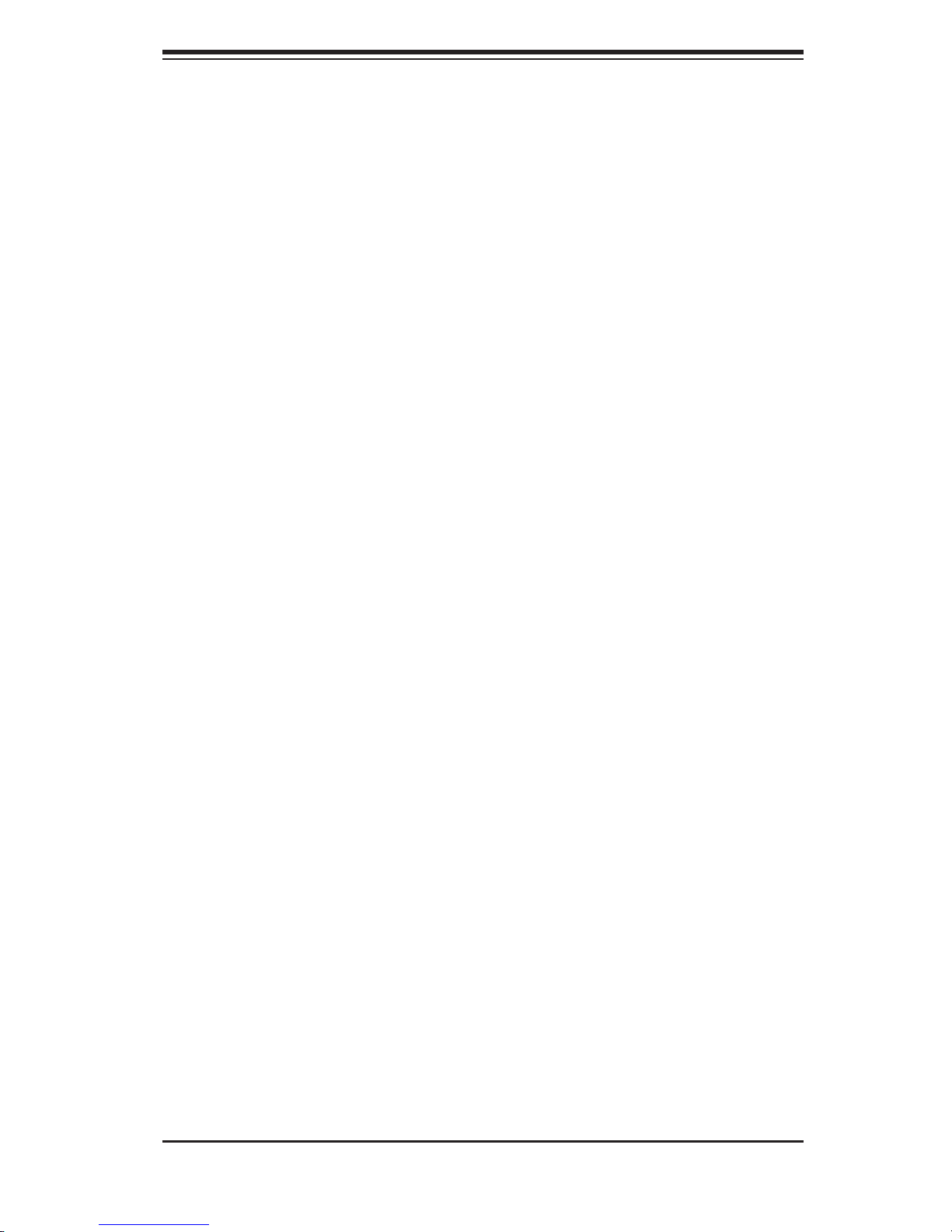
Chapter 1: Introduction
Processors
The PDSGE supports a single Intel® Pentium® D or Pentium 4 processor of up
to 3.80 GHz in an LGA775 ZIF socket. Please refer to the support section of our
web site for a complete listing of supported processors.
Memory
The PDSGE has four (4) 240-pin DIMM sockets that can support up to 8 GB of
unbuffered DDR2-667/533/400 SDRAM modules. (Memory operates in a dual-
channel, or interleaved confi guration for increased performance.)
Serial ATA
A Serial ATA controller is incorporated into the ICH7R bridge of the 955X chipset
to provide a four-port Serial ATA subsystem. The SATA drives are hot-swappable
units and are RAID 0, RAID 1, RAID 5 and RAID 10 supported.
Note: The operating system you use must have RAID support to enable the hot-
swap capability and RAID function of the Serial ATA drives.
PCI Expansion Slots
The PDSGE has three 32-bit, 33 MHz (5V) PCI slots, two 64-bit 133 MHz (3.3V)
PCI-X slots, one PCI-Express x1 slot and one PCI-Express x16 slot. The SC733T-
450 chassis can accommodate cards being installed in all seven slots.
Ethernet Ports
The PDSGE has an Intel® 82573V Gigabit Ethernet controller integrated onboard,
which supports one Gigabit LAN port.
Onboard Controllers/Ports
An onboard IDE controller supports one fl oppy drive and up to four Ultra ATA 100
hard drives or ATAPI devices. Onboard I/O backpanel ports include two serial COM
ports, one parallel port, three USB ports, PS/2 mouse and keyboard ports and one
Gigabit LAN (RJ45) port.
1-3
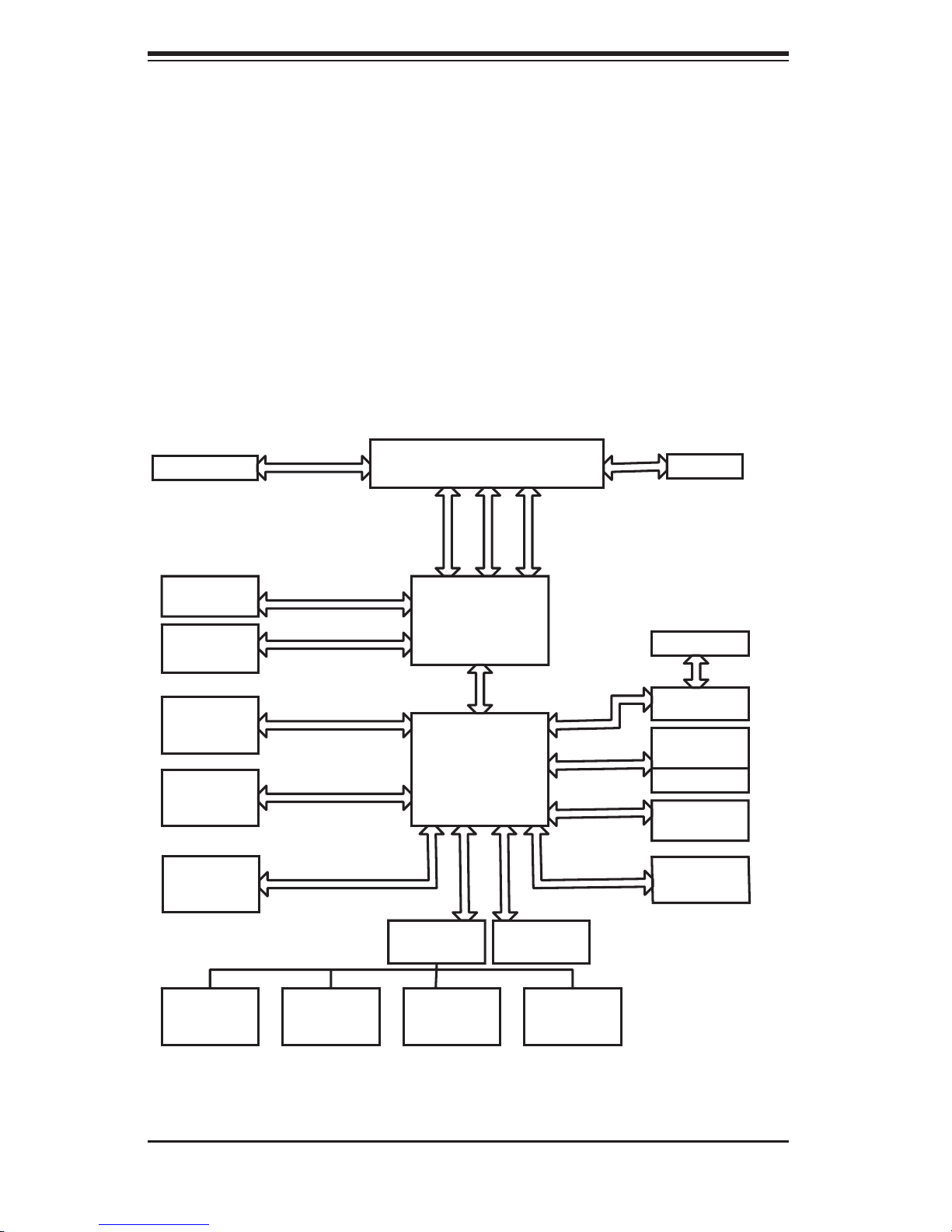
S
UPERWORKSTATION 5035G-T User's Manual
Other Features
Other onboard features that promote system health include eight voltage monitors,
a chassis intrusion header, auto-switching voltage regulators, chassis and CPU
overheat sensors, virus protection and BIOS rescue.
Figure 1-1 . Intel 955X Chipset:
System Block Diagram
Note: This is a general block diagram. Please see Chapter 5 for details.
VRM 10.1
DIMM_CHA
DIMM_CHB
1 PCIE_x16
GRAPHIC
PRI_IDE
4 x SATA
PORTS
USB
PORT_0~7
LGA775_PROCESSOR
VRM V10.1
FSB: 1066/800/533MHz
DDR2_667/533
PCIE_x16
UDMA/100
S-ATA/300
CTRL
ADDR
GLENWOOD
MCH
DMI
ICH-7R
LPC
DATA
AC97
PCIEx4
PCIEx1
PCI_32_BUS
LPCUSB 2.0/1.1
CK410 CLK
2x PCIX_64
PCI-X BUS
PXH-V
1_PCIE_x1
SLOTS
Gb_LAN
3_PCI_x32
SLOTS
FWH
KB. FDD. SER.1
MS.
W83627HF 5.1-CH
LPC I/O
SER.2
AUDIO
1-4
PRN.
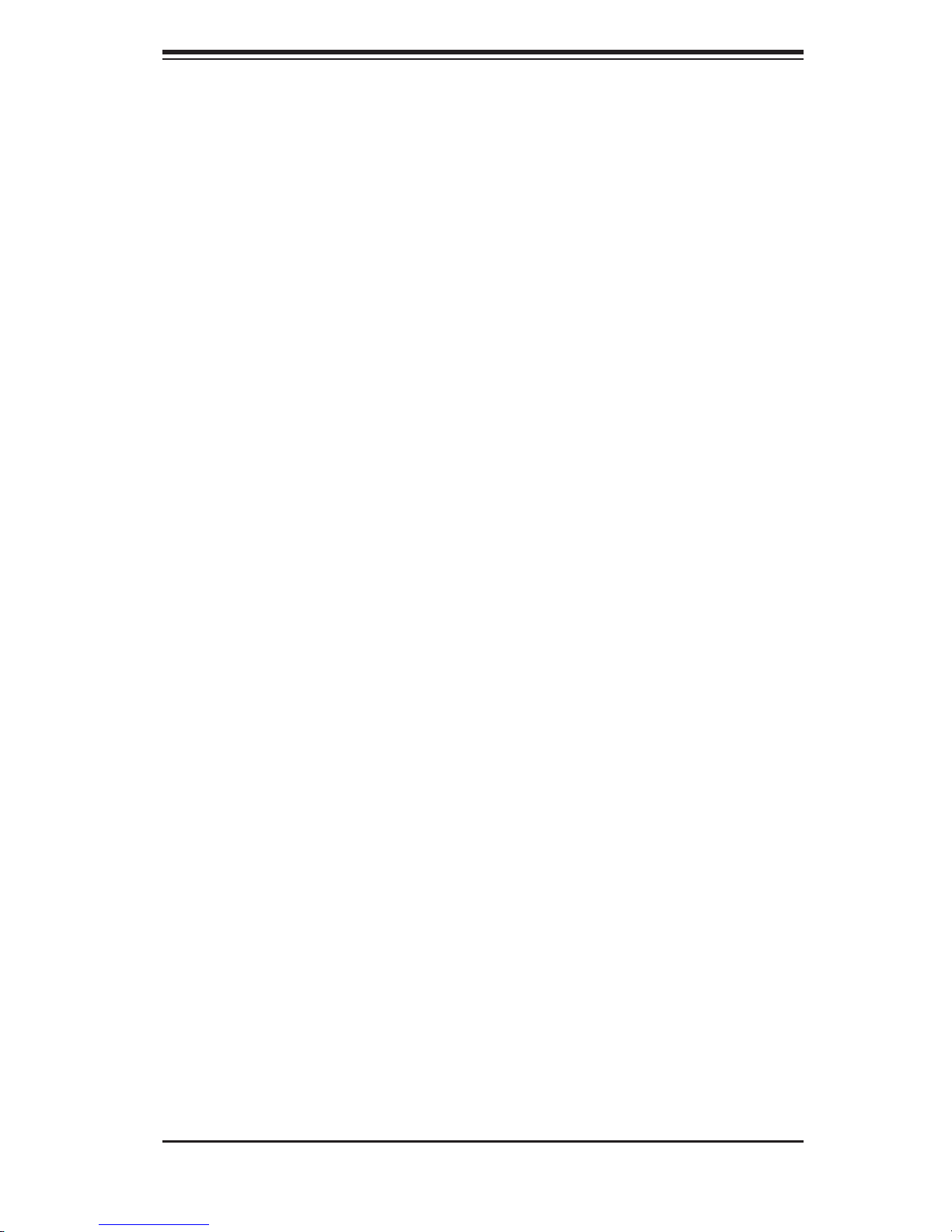
Chapter 1: Introduction
1-3 Chassis Features
The SuperWorkstation 5035G-T is a mid-tower workstation type confi guration. The
following is a general outline of the main features of the SC733T-450 chassis.
System Power
When confi gured as a SuperWorkstation 5035G-T, the SC733T-450 chassis in-
cludes a single low-noise 450W power supply.
Serial ATA Subsystem
The SC733T-450 chassis was designed to support up to four Serial ATA hard drives.
The Serial ATA drives are hot-swappable units. ATA/100 IDE drives are also sup-
ported.
Control Panel
The SC733T-450's control panel provides important system monitoring and control
information. LEDs indicate power on, network activity, hard disk drive activity and
overheat conditions. The control panel also includes a main power button and a
system reset button.
Rear I/O Panel
The rear I/O panel on the SC733T-450 provides seven motherboard expansion slots
and is fi tted with an I/O backplane to support the ports on the PDSGE motherboard
(see Figure 1-2).
Cooling System
The SC733T-450 chassis has an innovative cooling design that features one 12-
cm exhaust fan and one 9-cm thermal cooling fan. The fans plug into headers
on the motherboard and operate at an rpm determined by a settiing in BIOS (see
Chapter 7).
1-5
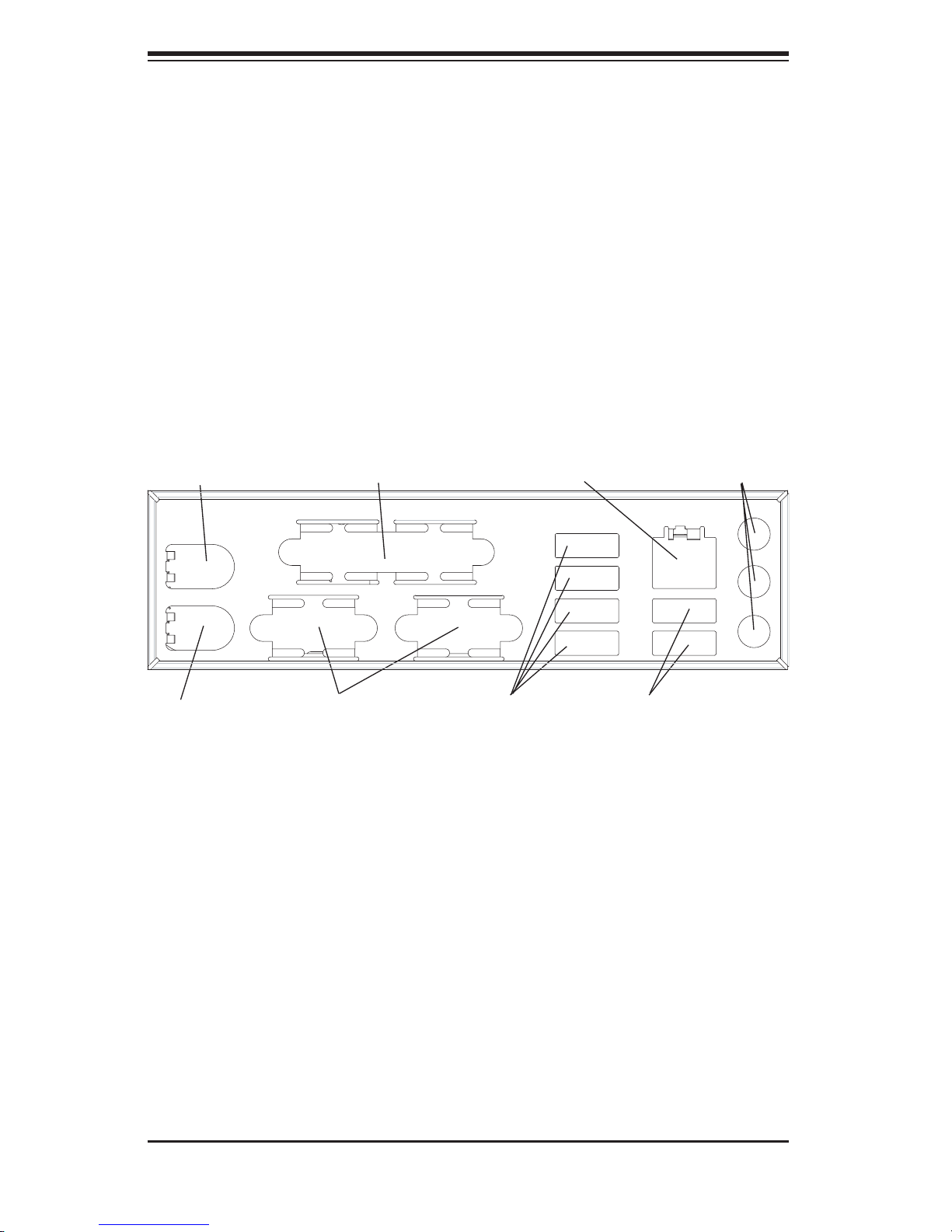
S
UPERWORKSTATION 5035G-T User's Manual
Figure 1-2. Rear I/O Panel
Keyboard
Mouse COM1/COM2 Ports USB0/1 PortsUSB3/4/5/6 Ports
Parallel Port LineIn/LineOut/MICLAN Port
1-6
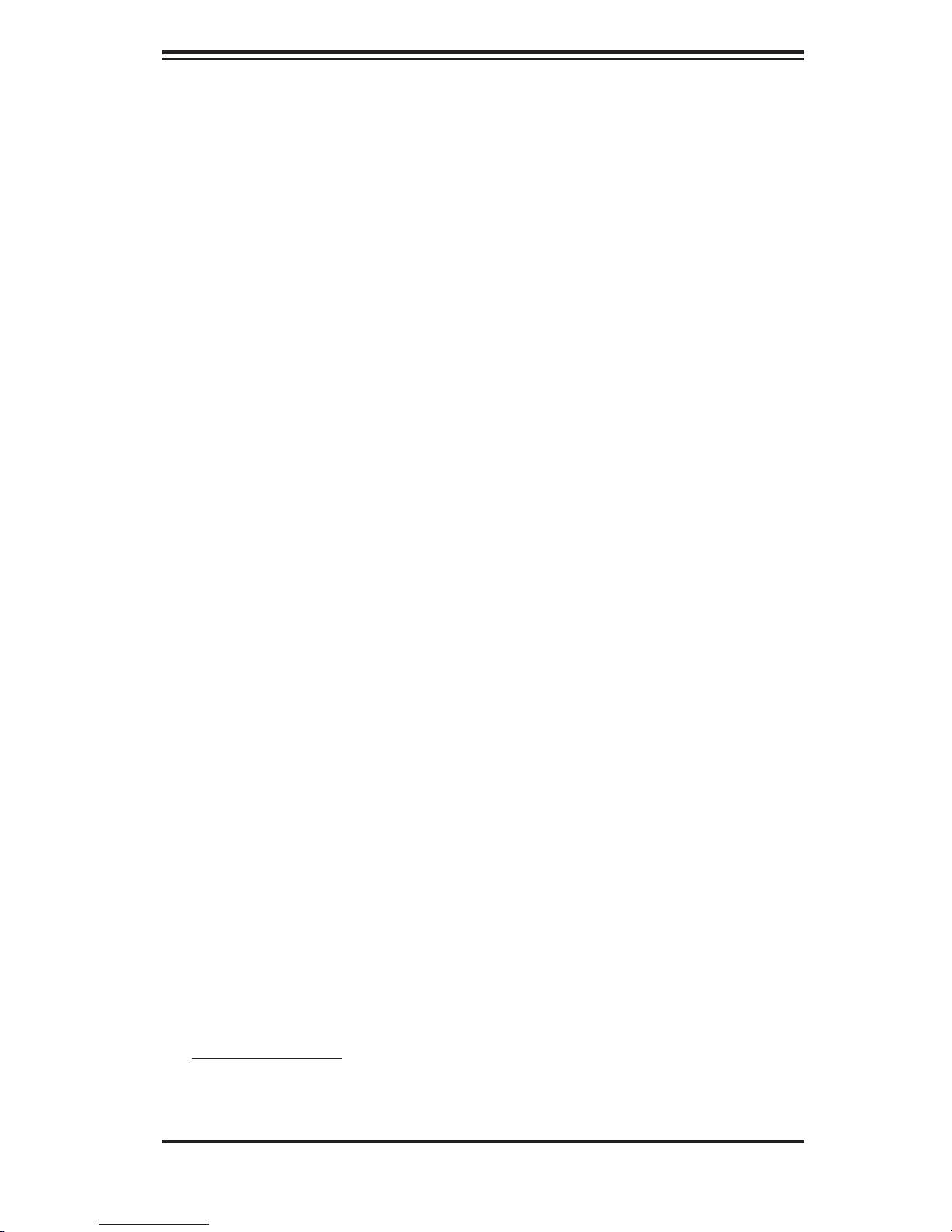
Chapter 1: Introduction
1-4 Contacting Supermicro
Headquarters
Address: SuperMicro Computer, Inc.
980 Rock Ave.
San Jose, CA 95131 U.S.A.
Tel: +1 (408) 503-8000
Fax: +1 (408) 503-8008
Email: marketing@supermicro.com (General Information)
support@supermicro.com (Technical Support)
Web Site: www.supermicro.com
Europe
Address: SuperMicro Computer B.V.
Het Sterrenbeeld 28, 5215 ML
's-Hertogenbosch, The Netherlands
Tel: +31 (0) 73-6400390
Fax: +31 (0) 73-6416525
Email: sales@supermicro.nl (General Information)
support@supermicro.nl (Technical Support)
rma@supermicro.nl (Customer Support)
Asia-Pacifi c
Address: SuperMicro, Taiwan
4F, No. 232-1, Liancheng Rd.
Chung-Ho 235, Taipei, Taiwan, R.O.C.
Tel: +886-(2) 8226-3990
Fax: +886-(2) 8226-3991
Web Site: www.supermicro.com.tw
Technical Support:
Email: support@supermicro.com.tw
Tel: 886-2-8228-1366, ext.132 or 139
1-7
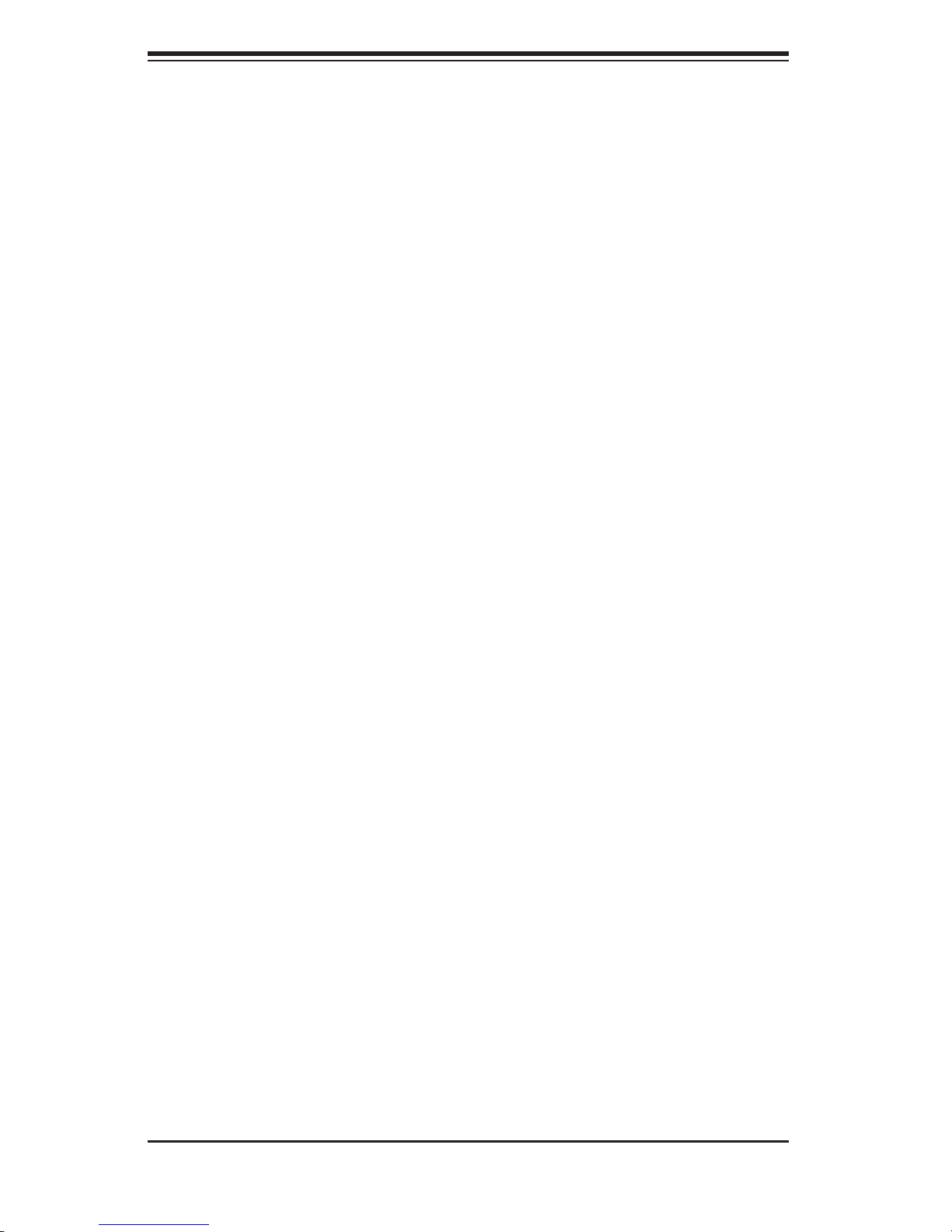
S
UPERWORKSTATION 5035G-T User's Manual
Notes
1-8

Chapter 2: System Installation
Chapter 2
System Installation
2-1 Overview
This chapter provides a quick setup checklist to get your SuperWorkstation 5035G-
T up and running. Following the steps in the order given should enable you to
have the system operational within a minimal amount of time. If your system is
not already fully integrated with a motherboard, processor, system memory etc.,
please turn to the chapter or section noted in each step for details on installing
specifi c components.
2-2 Unpacking the System
You should inspect the box the SuperWorkstation 5035G-T was shipped in and note
if it was damaged in any way. If the server itself shows damage, you should fi le a
damage claim with the carrier who delivered it.
Decide on a suitable location for setting up and operating the SuperWorkstation
5035G-T. It should be situated in a clean, dust-free area that is well ventilated.
Avoid areas where heat, electrical noise and electromagnetic fi elds are generated.
You will also need it placed near a grounded power outlet.
Once the SuperWorkstation 5035G-T is placed in the appropriate location, slide the
locking tabs on each caster down to keep it stationary.
!
- Ensure that the caster wheels on the workstation are locked.
- Review the electrical and general safety precautions in Chapter 4.
- Use a regulating uninterruptible power supply (UPS) to protect the server from
power surges, voltage spikes and to keep your system operating in case of a power
failure.
-
Allow the power supply units and hot-swap Serial ATA drive to cool before touching
them.
- To maintain proper cooling, always keep all chassis panels closed and all SATA
carriers installed when not being serviced.
Warnings and Precautions!
!
2-1
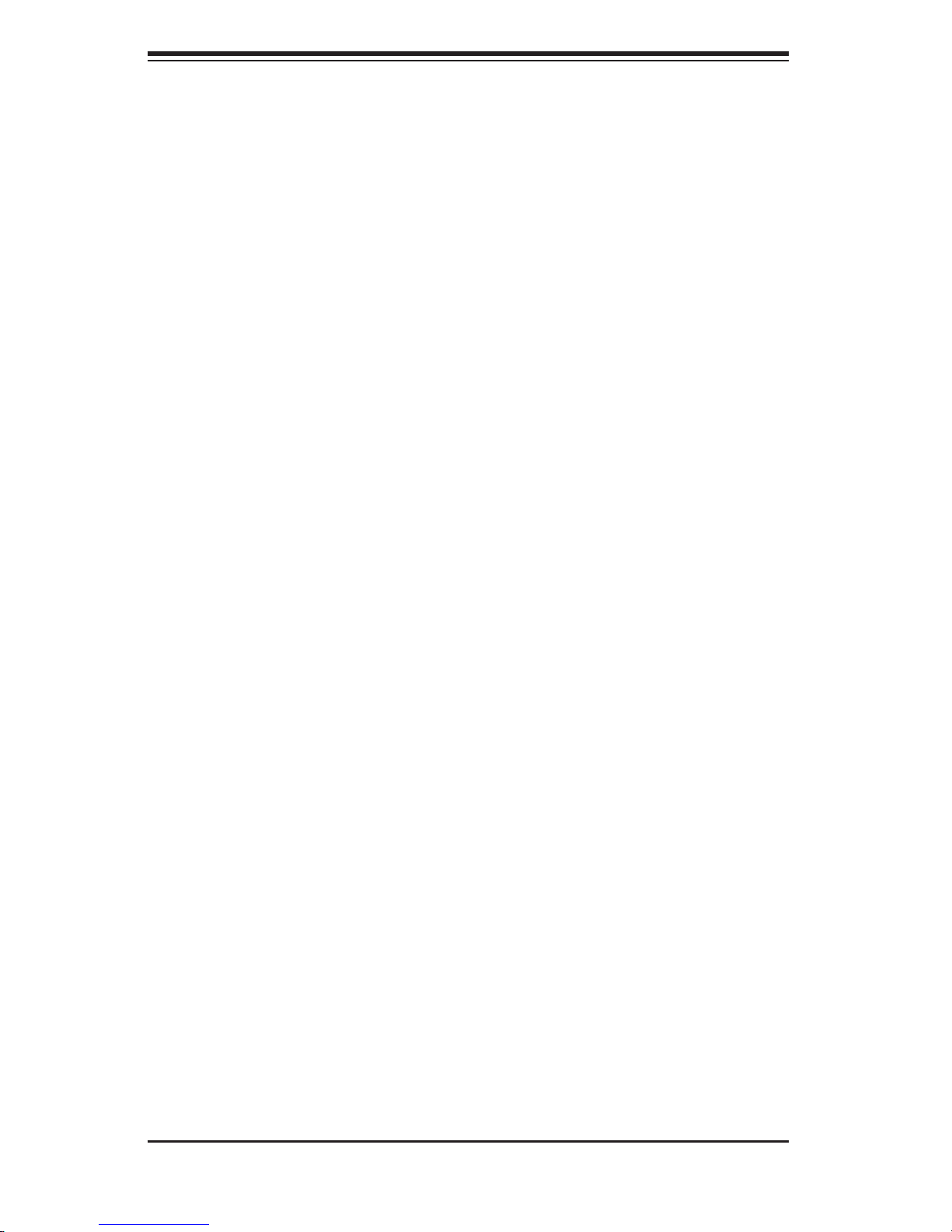
S
UPERWORKSTATION 5035G-T User's Manual
2-3 Setting Up the System
You should fi rst open the left side panel (when facing the front of the chassis)
to make sure the motherboard is properly installed and all connections have been
made.
Checking the Motherboard Setup
1. Accessing the inside of the System (Figure 2-1)
Begin by removing the two screws from the back lip of the side cover (this is the
left cover when looking at the chassis from the front.) Grab the handle and gently
pull the side cover out to release it from its position. Once the side cover is out of
its position, slide the cover out of the chassis.
2. Check the CPU (processor)
You may have one processor already installed into the system board. The processor
should have its own heatsink attached. See Chapter 5 for instructions on processor
installation.
3. Check the system memory
Your system may have come with system memory already installed. Make sure all
DIMMs are fully seated in their slots. For details on adding system memory, refer
to Chapter 5.
4. Installing add-on cards
If desired, you can install up to seven add-on cards to the system. See Chapter 5
for details on installing PCI-E/PCI-X/PCI add-on cards.
5. Check all cable connections and airfl ow
Make sure all power and data cables are properly connected and not blocking the
airfl ow. See Chapter 5 for details on cable connections.
2-2
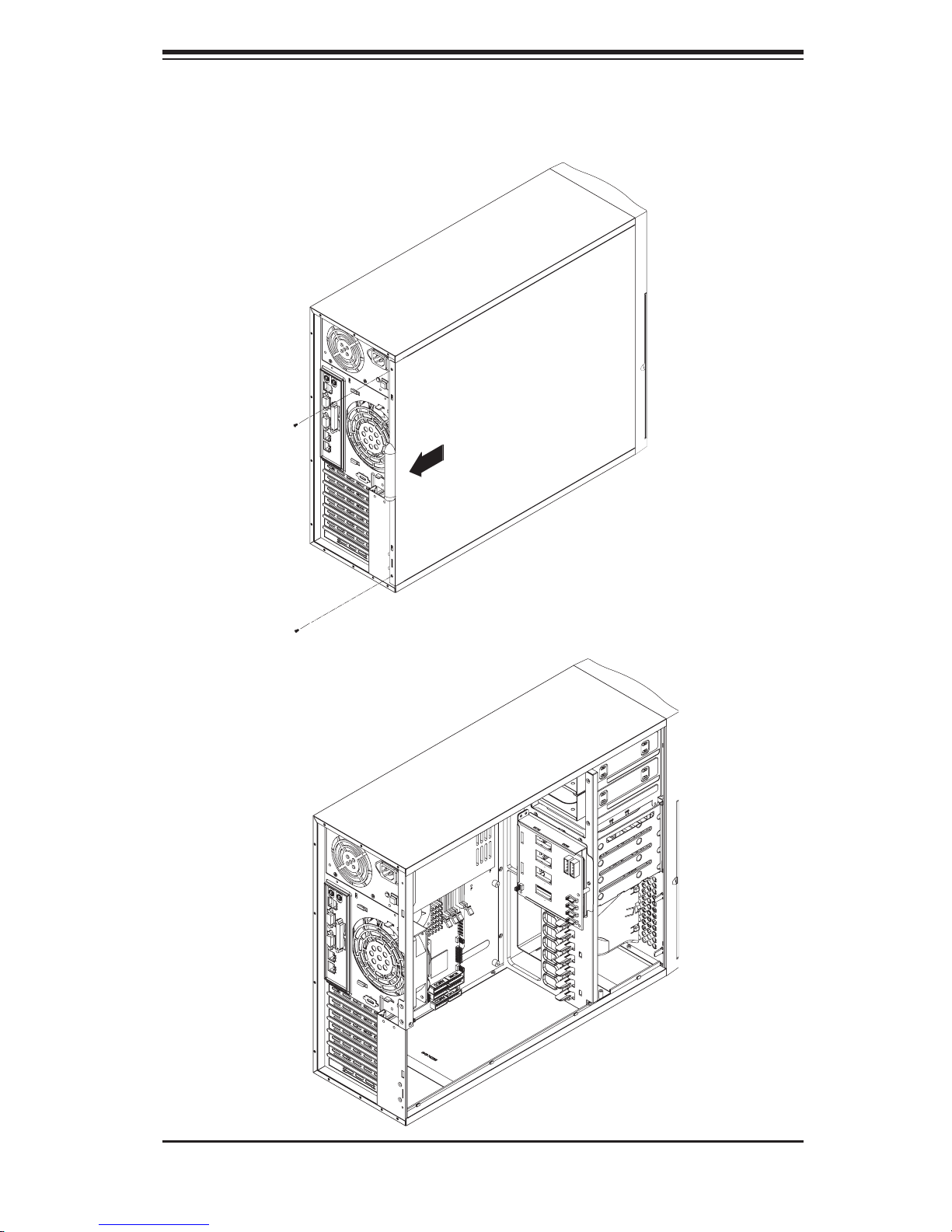
Chapter 2: System Installation
Figure 2-1. Accessing the Inside of the 5035G-T
2-3
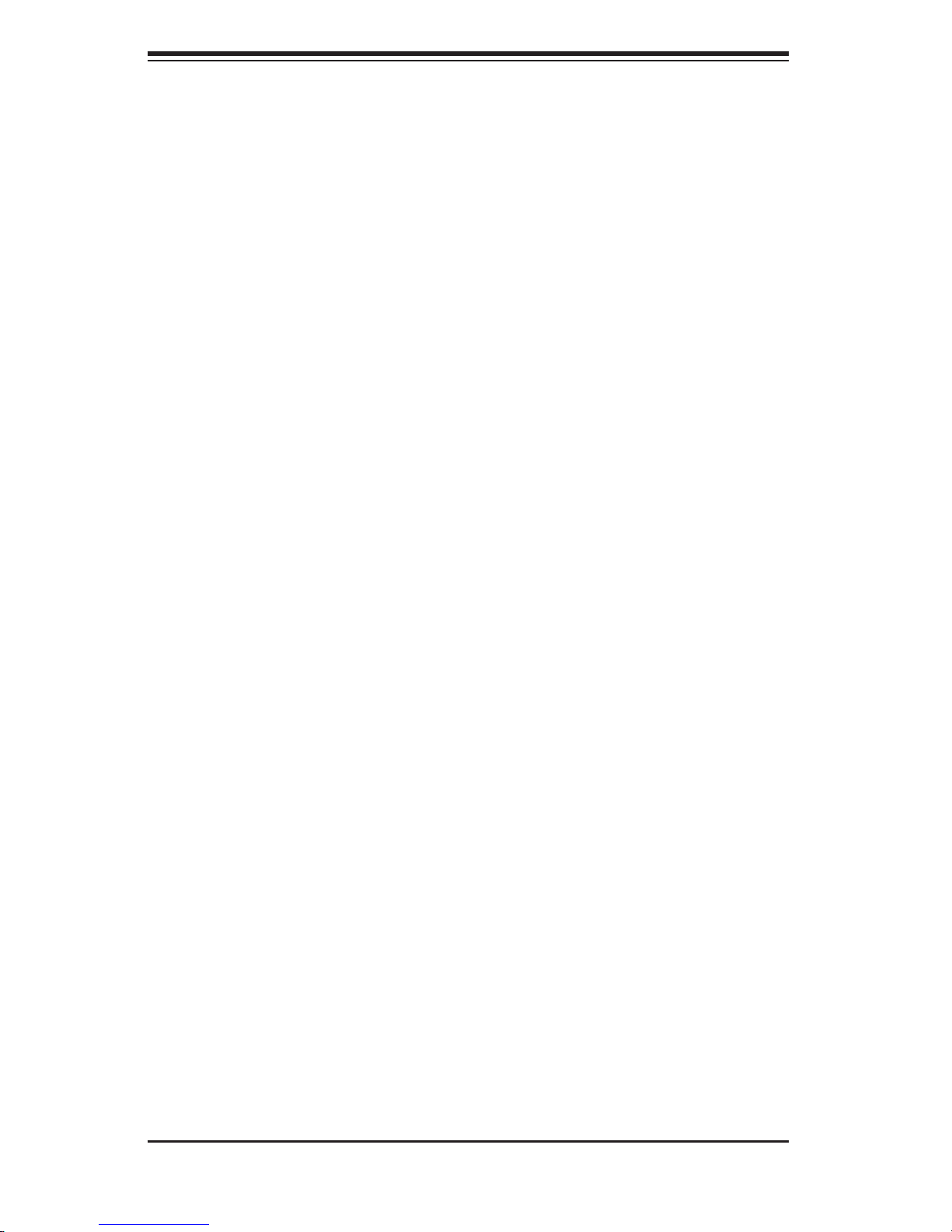
S
UPERWORKSTATION 5035G-T User's Manual
Checking the Drive Bay Setup
Next, you should check to make sure the peripheral drives and the Serial ATA drive
and Serial ATA backplane have been properly installed and all essential connec-
tions have been made.
1. Accessing the peripheral drive bays
To install or remove a component in the 3.5" and/or 5.25" drive bay(s), you will
need to remove the side chassis cover. See the installation and removal sec-
tions for the peripheral drives in Chapter 6.
2. Check the Serial ATA disk drives
Depending upon your system's confi guration, your system may have up to four
Serial ATA drives already installed. If you need to install or remove an SATA
drive, please refer to the appropriate section in Chapter 6.
3. Check the airfl ow
Cooling air is provided by a 9-cm internal cooling fan and a 12-cm exhaust fan.
The system component layout was carefully designed to promote suffi cient
airfl ow throughout the chassis. Also note that all power and data cables have
been routed in such a way that they do not block the airfl ow generated by the
fan. Please keep this in mind when rerouting or adding/removing cables.
4. Supplying power to the system
The last thing you must do is to provide input power to the system. Plug the
power cord from the power supply unit into a high-quality power strip that offers
protection from electrical noise and power surges. It is recommended that you
use an uninterruptible power supply (UPS).
2-4
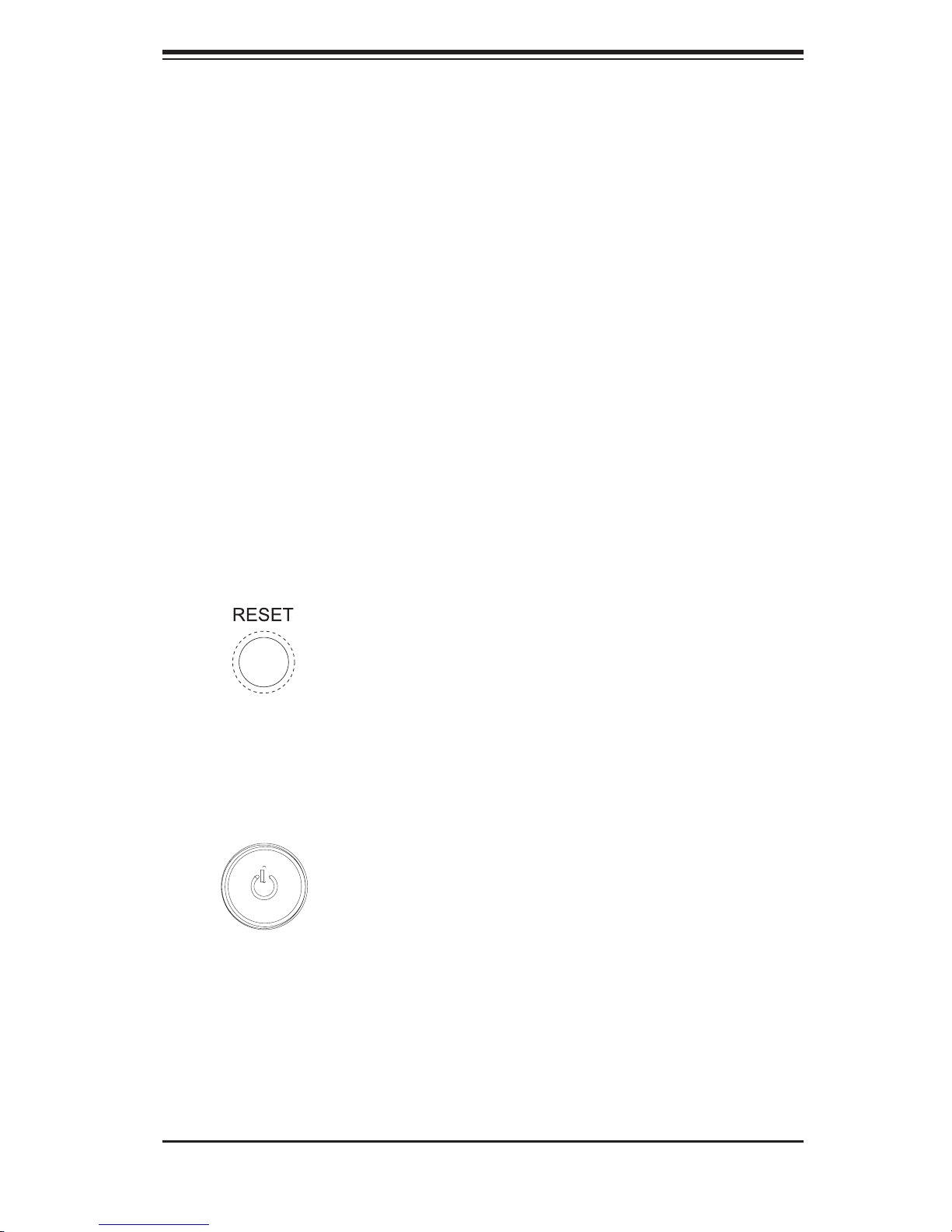
Chapter 3: System Interface
Chapter 3
System Interface
3-1 Overview
There are several LEDs on the control panel and one on each Serial ATA drive
carrier to keep you constantly informed of the overall status of the system as well
as the activity and health of specifi c components. There are also two buttons on
the chassis control panel. This chapter explains the meanings of all LED indicators
and any appropriate response you may need to take.
3-2 Control Panel Buttons
There are two push-button buttons located on the front of the chassis. These are
(in order from left to right) a reset button and a power on/off button.
RESET:
POWER: This is the main power switch, which is used to apply or turn off
the main system power. Turning off system power with this button removes the
main power but keeps standby power supplied to the system.
The reset switch reboots the system.
3-1
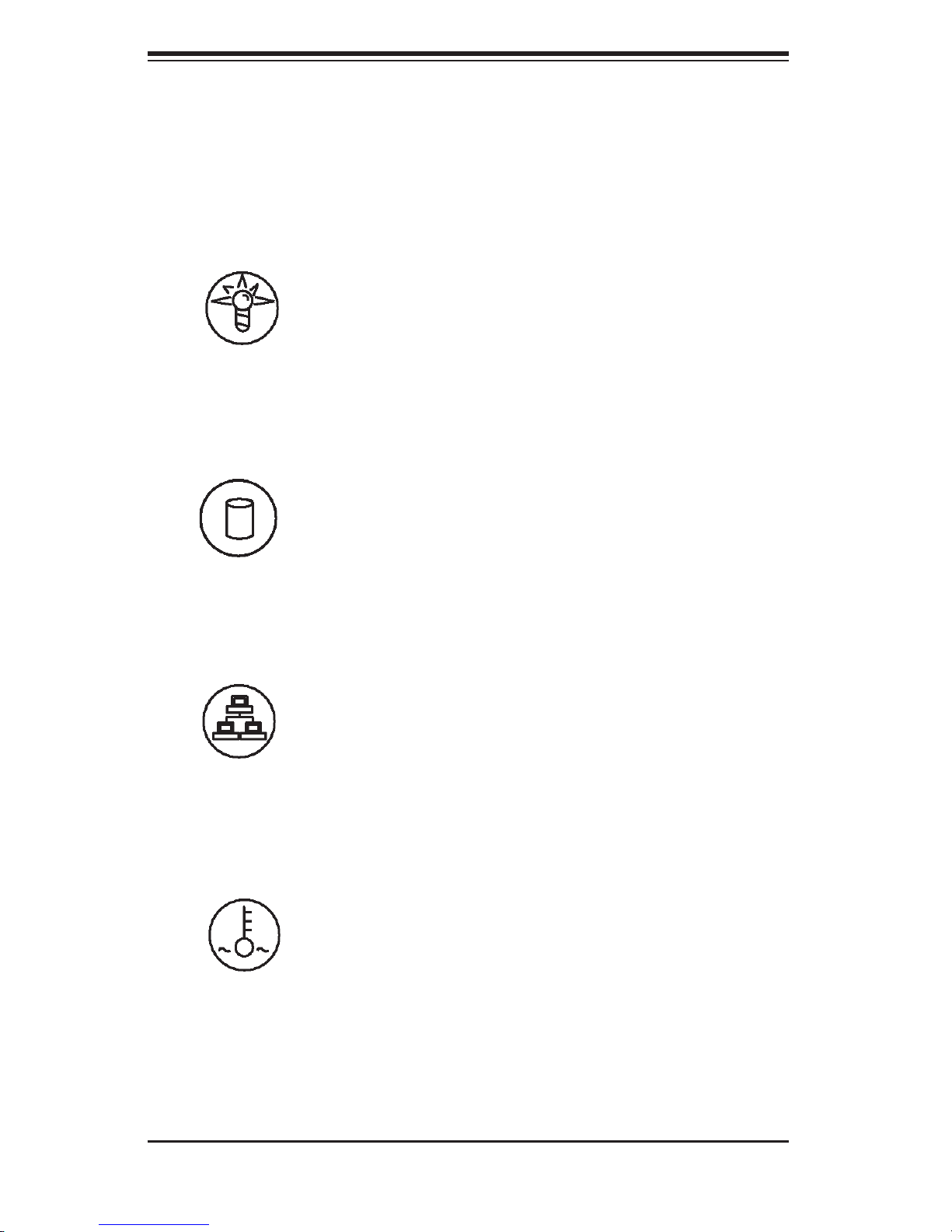
S
UPERWORKSTATION 5035G-T User's Manual
3-3 Control Panel LEDs
The control panel located on the front of the SC733T-450 chassis has four LEDs.
These LEDs provide you with critical information related to different parts of the
system. This section explains what each LED indicates when illuminated and any
corrective action you may need to take.
Power: Indicates power is being supplied to the system's power supply units.
This LED should normally be illuminated when the system is operating.
HDD: Channel activity for all HDDs. This light indicates SATA and (if present)
CD-ROM drive activity when fl ashing.
NIC: Indicates network activity on the Gigabit LAN when fl ashing.
Overheat/Fan Fail: When this LED fl ashes it indicates a fan failure. When
on continuously (on and not fl ashing) it indicates an overheat condition, which
may be caused by cables obstructing the airfl ow in the system or the ambient
room temperature being too warm. Check the routing of the cables and make
sure all fans are present and operating normally. You should also check to make
3-2
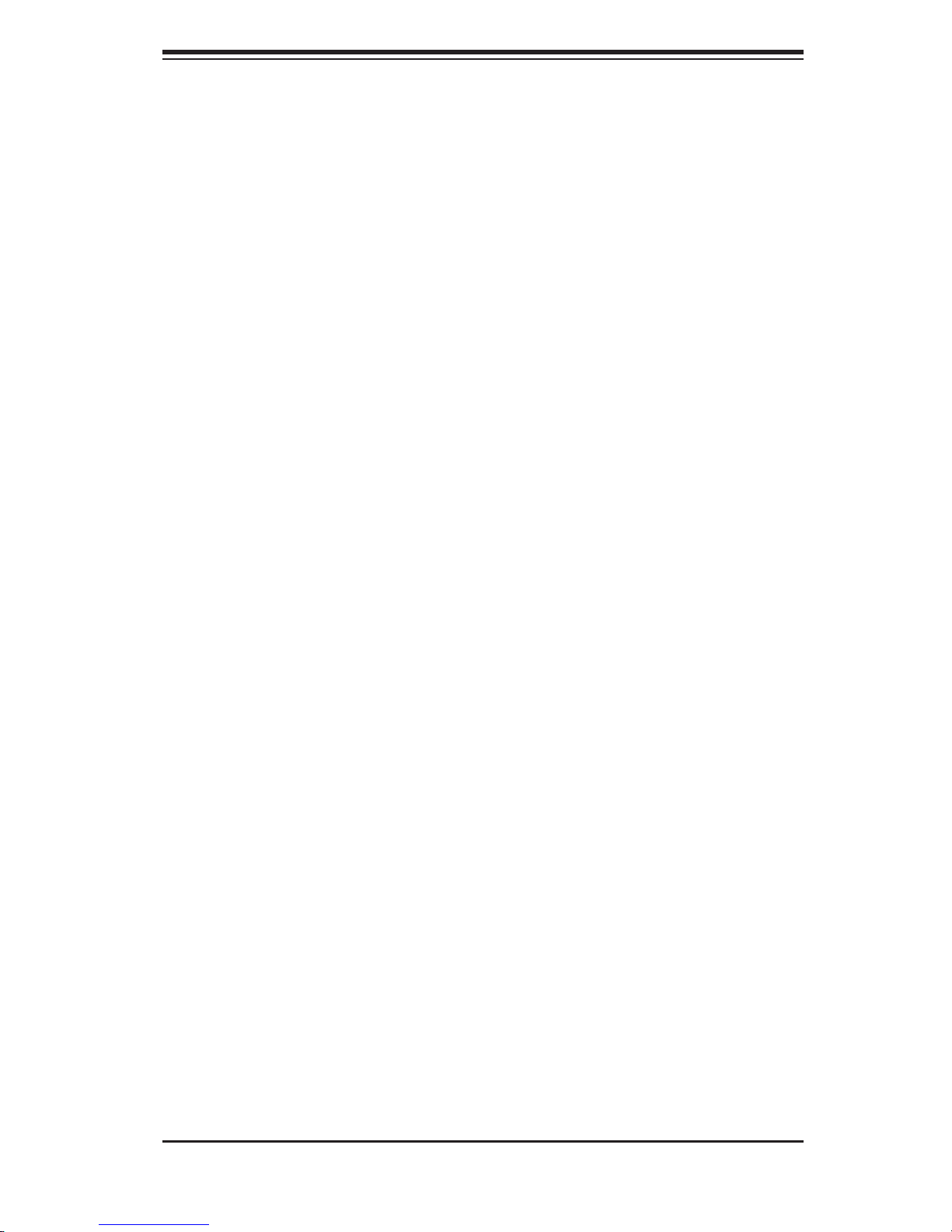
Chapter 3: System Interface
sure that the chassis covers are installed. Finally, verify that the heatsinks are
installed properly (see Chapter 5). This LED will remain fl ashing or on as long as
the overheat condition exists.
3-4 Serial ATA Drive Carrier LEDs
On the front of each Serial ATA drive carrier is a green LED. When illuminated, it
indicates drive activity. A connection to the Serial ATA backplane enables this LED
to blink on and off when that particular drive is being accessed.
3-3
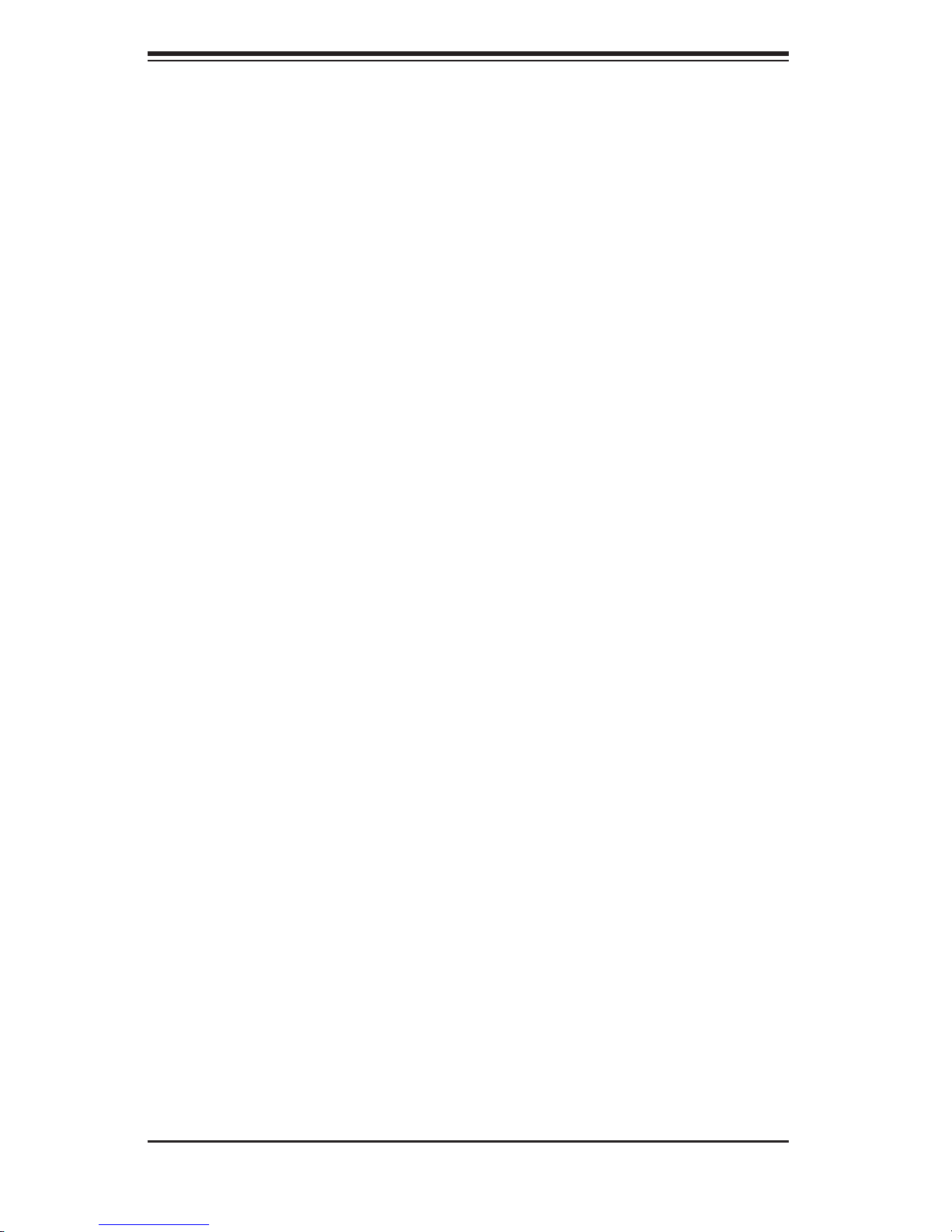
S
UPERWORKSTATION 5035G-T User's Manual
Notes
3-4
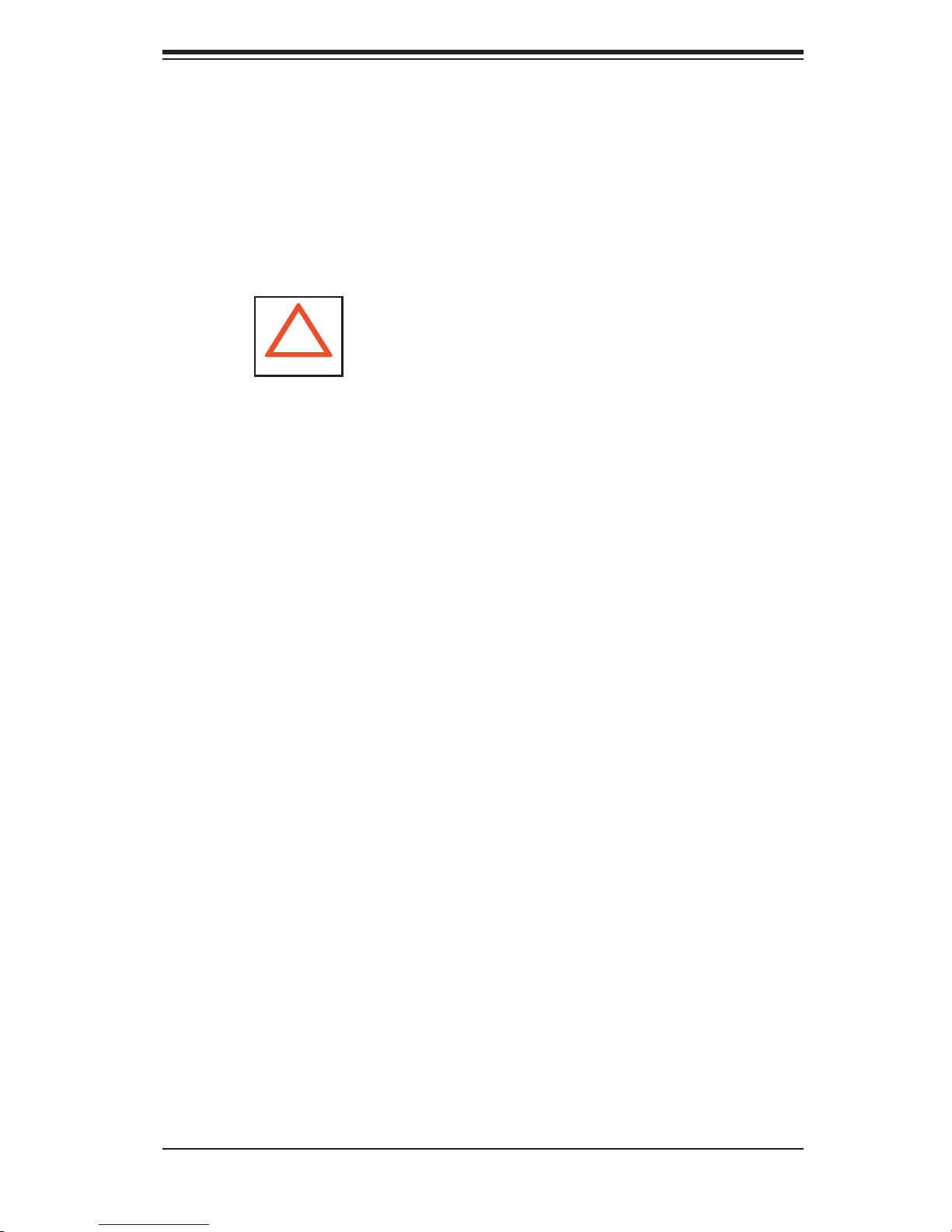
Chapter 4: System Safety
Chapter 4
System Safety
4-1 Electrical Safety Precautions
!
Basic electrical safety precautions should be followed to protect yourself from
harm and the SuperWorkstation 5035G-T from damage:
Be aware of the locations of the power on/off switch on the chassis as well
as the room's emergency power-off switch, disconnection switch or electrical
outlet. If an electrical accident occurs, you can then quickly remove power from
the system.
Do not work alone when working with high voltage components.
Power should always be disconnected from the system when removing or
installing main system components, such as the motherboard, memory modules
and CD-ROM drive. When disconnecting power, you should fi rst power down
the system with the operating system fi rst and then unplug the power cords of
all the power supply units in the system.
When working around exposed electrical circuits, another person who is
familiar with the power-off controls should be nearby to switch off the power if
necessary.
Use only one hand when working with powered-on electrical equipment. This
is to avoid making a complete circuit, which will cause electrical shock. Use
extreme caution when using metal tools, which can easily damage any electrical
components or circuit boards they come into contact with.
Do not use mats designed to decrease static electrical discharge as protection
from electrical shock. Instead, use rubber mats that have been specifi cally
designed as electrical insulators.
The power supply power cords must include a grounding plug and must be
plugged into grounded electrical outlets.
4-1
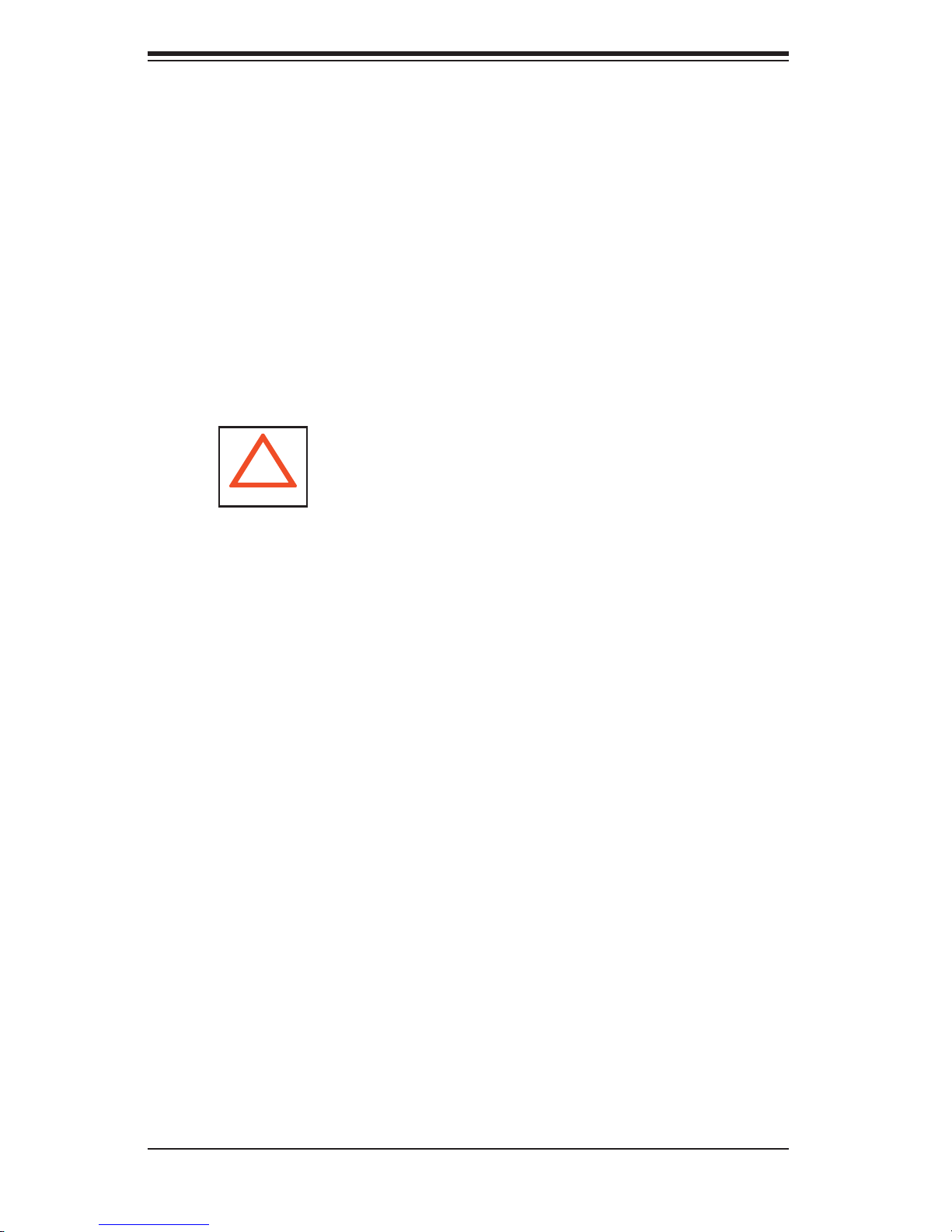
SUPERWORKSTATION 5035G-T User's Manual
Motherboard Battery: CAUTION - There is a danger of explosion if the onboard
battery is installed upside down, which will reverse its polarites. This battery
must be replaced only with the same or an equivalent type recommended by
the manufacturer. Dispose of used batteries according to the manufacturer's
instructions. See Figure 4-1.
CD-ROM Laser: CAUTION - this system may have come equipped
with a CD-ROM drive. To prevent direct exposure to the laser beam and
hazardous radiation exposure, do not open the enclosure or use the unit in any
unconventional way.
4-2 General Safety Precautions
!
Follow these rules to ensure general safety:
Keep the area around the SuperWorkstation 5035G-T clean and free of
clutter.
The SuperWorkstation 5035G-T weighs approximately 40 lbs (18.2 kg) when
fully loaded. When lifting the system, two people at either end should lift slowly
with their feet spread out to distribute the weight. Always keep your back straight
and lift with your legs.
Place the chassis top cover and any system components that have been
removed away from the system or on a table so that they won't accidentally
be stepped on.
While working on the system, do not wear loose clothing such as neckties
and unbuttoned shirt sleeves, which can come into contact with electrical circuits
or be pulled into a cooling fan.
Remove any jewelry or metal objects from your body, which are excellent
metal conductors that can create short circuits and harm you if they come into
contact with printed circuit boards or areas where power is present.
After accessing the inside of the system, close the system back up and secure
it to the rack unit with the retention screws after ensuring that all connections
have been made.
4-2
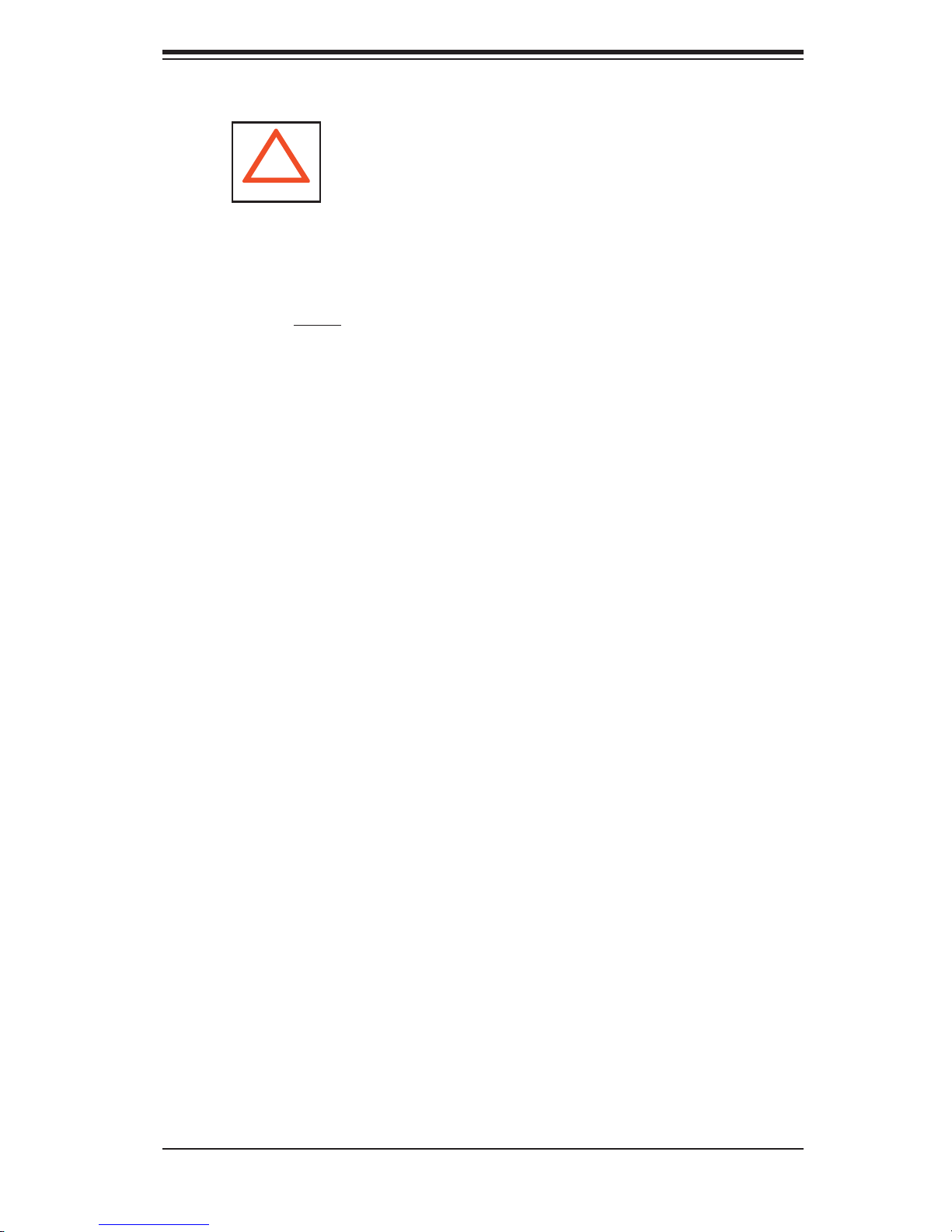
4-3 ESD Precautions
!
Electrostatic discharge (ESD) is generated by two objects with different electrical
charges coming into contact with each other. An electrical discharge is created to
neutralize this difference, which can damage electronic com ponents and printed
circuit boards. The following measures are generally suffi cient to neutralize this
difference before contact is made to protect your equipment from ESD:
Use a grounded wrist strap designed to prevent static discharge.
Keep all components and printed circuit boards (PCBs) in their antistatic
bags until ready for use.
Chapter 4: System Safety
Touch a grounded metal object before removing the board from the antistatic
bag.
Do not let components or PCBs come into contact with your clothing, which
may retain a charge even if you are wearing a wrist strap.
Handle a board by its edges only; do not touch its components, peripheral
chips, memory modules or contacts.
When handling chips or modules, avoid touching their pins.
Put the motherboard and peripherals back into their antistatic bags when
not in use.
For grounding purposes, make sure your computer chassis provides excellent
conductivity between the power supply, the case, the mounting fasteners and
the motherboard.
4-3
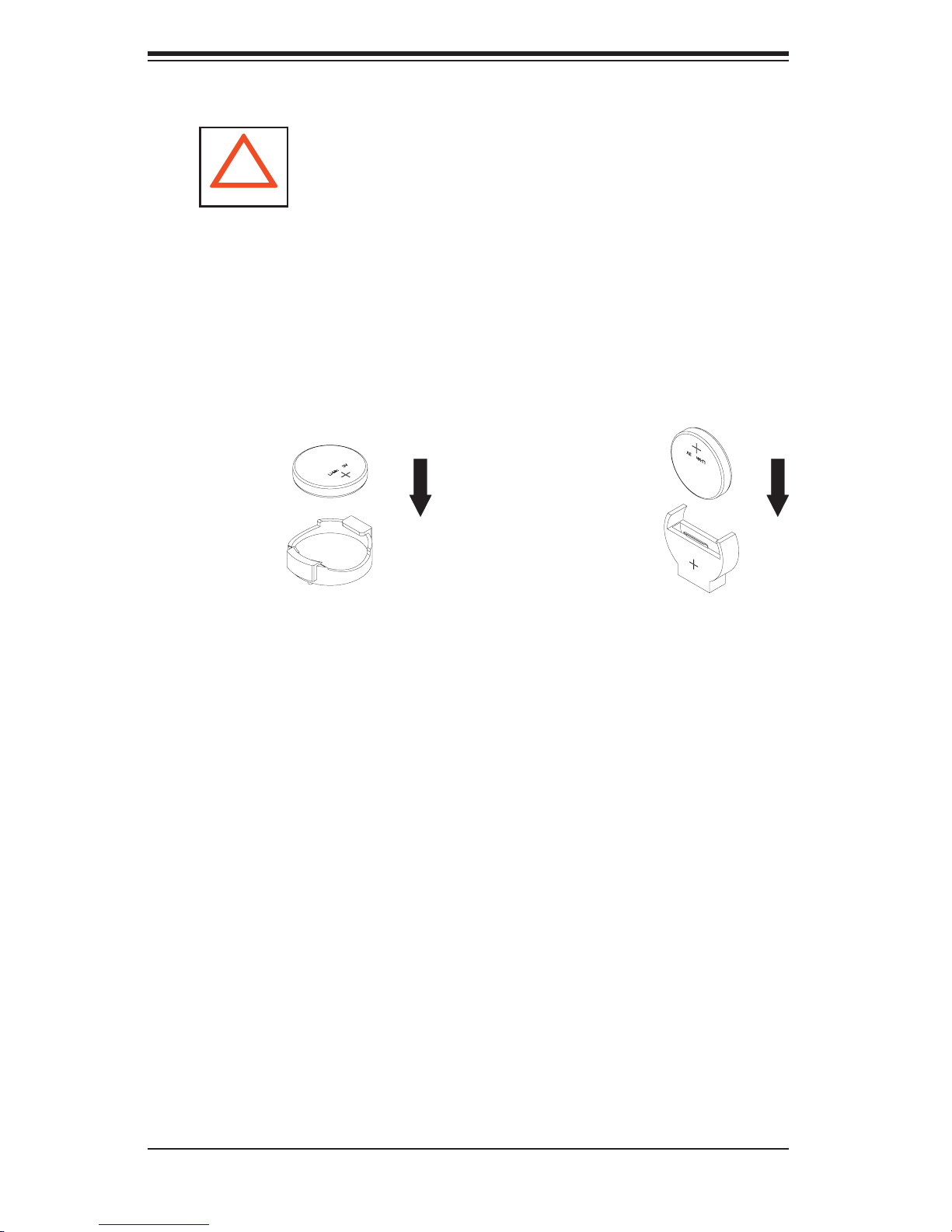
SUPERWORKSTATION 5035G-T User's Manual
4-4 Operating Precautions
!
Care must be taken to assure that the chassis cover is in place when the
5035G-T is operating to assure proper cooling. Out of warranty damage to
the 5035G-T system can occur if this practice is not strictly followed.
Figure 4-1. Installing the Onboard Battery
LITHIUM BATTERY
LITHIUM BATTERY
OR
BATTERY HOLDER BATTERY HOLDER
4-4
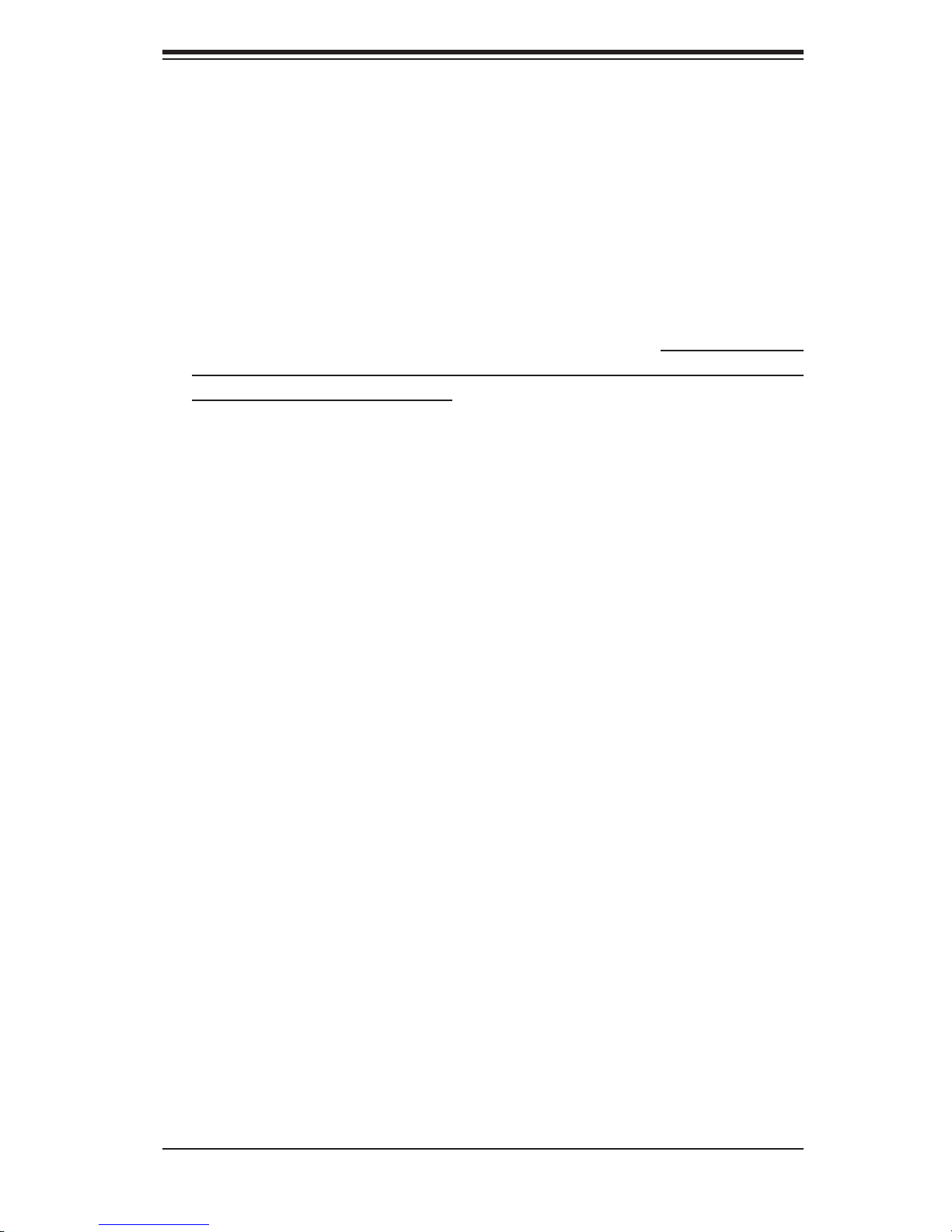
Chapter 5: Advanced Motherboard Setup
Chapter 5
Advanced Motherboard Setup
This chapter covers the steps required to install the PDSGE motherboard into the
SC733T-450 chassis, connect the data and power cables and install add-on cards.
All motherboard jumpers and connections are also described. A layout and quick
reference chart are included in this chapter for your reference. Remember to com-
pletely close the chassis when you have fi nished working with the motherboard to
better cool and protect the system.
5-1 Handling the Motherboard
Electric-static discharge (ESD) can damage electronic com ponents. To prevent
damage to any printed circuit boards (PCBs), it is important to handle them very
carefully (see previous chapter). To prevent the P8SC8 motherboard from bending,
keep one hand under the center of the board to support it when handling. The
following measures are generally suffi cient to protect your equipment from electric
static discharge.
Precautions
• Use a grounded wrist strap designed to prevent Electric Static Discharge
(ESD).
• Touch a grounded metal object before removing any board from its antistatic
bag.
• Handle a board by its edges only; do not touch its components, peripheral chips,
memory modules or gold contacts.
• When handling chips or modules, avoid touching their pins.
• Put the motherboard, add-on cards and peripherals back into their antistatic bags
when not in use.
• For grounding purposes, make sure your computer chassis provides excellent
conductivity between the power supply, the case, the mounting fasteners and
the motherboard.
5-1

S
UPERWORKSTATION 5035G-T User's Manual
Unpacking
The motherboard is shipped in antistatic packaging to avoid electrical static dis-
charge. When unpacking the board, make sure the person handling it is static
protected.
5-2 Motherboard Installation
This section explains the fi rst step of physically mounting the PDSGE into the
SC733T-450 chassis. Following the steps in the order given will eliminate the most
common problems encountered in such an installation. To remove the motherboard,
follow the procedure in reverse order.
1. Accessing the inside of the system
Remove the two screws from the back lip of the side cover (this is the left cover when
looking at the chassis from the front.) Grab the handle and gently pull the side cover
out to release it from its position. Once the side cover is out of its position, slide the
cover out of the chassis.
2. Removing the rear exhaust fan
You will need to remove the rear exhaust fan before installing the motherboard. Re-
fer to the appropriate section in Chapter 6 for details on removing the rear exhaust
fan.
3. Check compatibility of motherboard ports and I/O shield
The PDSGE requires a chassis big enough to support a 12" x 9.6" motherboard,
such as Supermicro's SC733T-450. Make sure that the I/O ports on the mother-
board align properly with their respective holes in the I/O shield at the back of the
chassis.
4. Mounting the motherboard onto the motherboard tray
Carefully mount the motherboard to the motherboard tray by aligning the board holes
with the raised metal standoffs that are visible in the chassis. Insert screws into all
the mounting holes on your motherboard that line up with the standoffs and tighten
until snug (if you screw them in too tight, you might strip the threads). Metal screws
provide an electrical contact to the motherboard ground to provide a continuous
ground for the system. Finish by replacing the fan (reversing the procedure in step
2) and the side cover of the chassis.
5-2
