Supero SuperWorkstation 5035B-T User Manual

SUPER
SuperWorkstation 5035B-T
®
USER’S MANUAL
Revision 1.0a
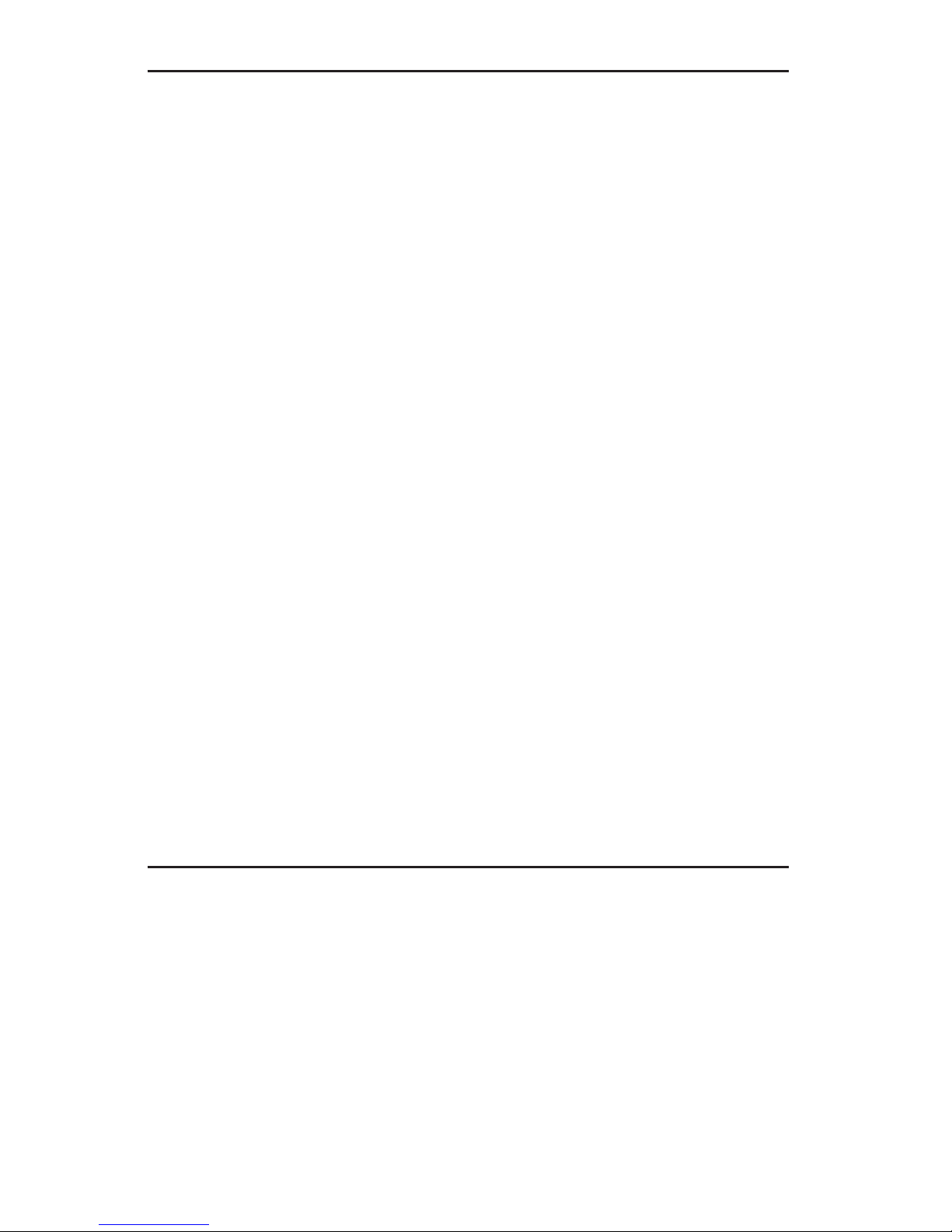
The information in this User’s Manual has been carefully reviewed and is believed to be accurate.
The vendor assumes no responsibility for any inaccuracies that may be contained in this document,
makes no commitment to update or to keep current the information in this manual, or to notify any
person or organization of the updates. Please Note: For the most up-to-date version of this
manual, please see our web site at www.supermicro.com.
Super Micro Computer, Inc. ("Supermicro") reserves the right to make changes to the product
described in this manual at any time and without notice. This product, including software, if any,
and documentation may not, in whole or in part, be copied, photocopied, reproduced, translated or
reduced to any medium or machine without prior written consent.
IN NO EVENT WILL SUPERMICRO BE LIABLE FOR DIRECT, INDIRECT, SPECIAL, INCIDENTAL,
SPECULATIVE OR CONSEQUENTIAL DAMAGES ARISING FROM THE USE OR INABILITY TO
USE THIS PRODUCT OR DOCUMENTATION, EVEN IF ADVISED OF THE POSSIBILITY OF
SUCH DAMAGES. IN PARTICULAR, SUPERMICRO SHALL NOT HAVE LIABILITY FOR ANY
HARDWARE, SOFTWARE, OR DATA STORED OR USED WITH THE PRODUCT, INCLUDING THE
COSTS OF REPAIRING, REPLACING, INTEGRATING, INSTALLING OR RECOVERING SUCH
HARDWARE, SOFTWARE, OR DATA.
Any disputes arising between manufacturer and customer shall be governed by the laws of Santa
Clara County in the State of California, USA. The State of California, County of Santa Clara shall
be the exclusive venue for the resolution of any such disputes. Super Micro's total liability for
all claims will not exceed the price paid for the hardware product.
This equipment has been tested and found to comply with the limits for a Class B digital device
pursuant to Part 15 of the FCC Rules. These limits are designed to provide reasonable protection
against harmful interference in a residential installation. This equipment generates, uses, and can
radiate radio frequency energy and, if not installed and used in accordance with the manufacturer’s
instruction manual, may cause interference with radio communications. However, there is no
guarantee that interference will not occur in a particular installation. If this equipment does cause
harmful interference to radio or television reception, which can be determined by turning the
equipment off and on, you are encouraged to try to correct the interference by one or more of the
following measures: Reorient or relocate the receiving antenna. Increase the separation between
the equipment and the receiver. Connect the equipment into an outlet on a circuit different from
that to which the receiver is connected. Consult the dealer or an experienced radio/television
technician for help.
WARNING: Handling of lead solder materials used in this
product may expose you to lead, a chemical known to
the State of California to cause birth defects and other
reproductive harm.
Manual Revision 1.0a
Release Date: January 7, 2008
Unless you request and receive written permission from Super Micro Computer, Inc., you may not
copy any part of this document.
Information in this document is subject to change without notice. Other products and companies
referred to herein are trademarks or registered trademarks of their respective companies or mark
holders.
Copyright © 2007 by Super Micro Computer, Inc.
All rights reserved.
Printed in the United States of America
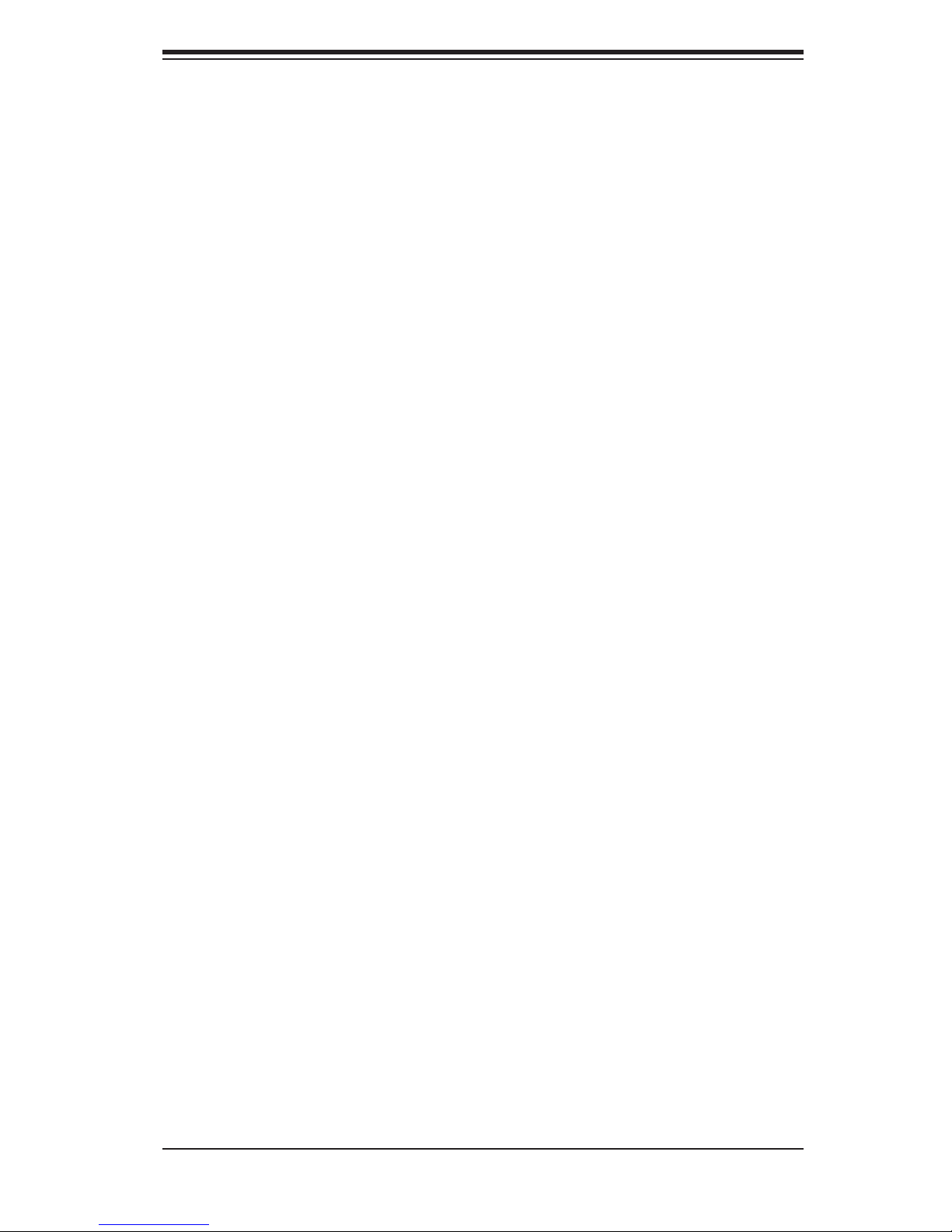
Preface
About This Manual
This manual is written for professional system integrators and PC technicians. It
provides information for the installation and use of the SuperWorkstation 5035B-
T. Installation and maintenance should be performed by experienced technicians
only.
The SuperWorkstation 5035B-T is a single processor system based on the
SC733TQ-465 mid-tower chassis and the Super C2SBX serverboard. The C2SBX
supports a single Intel® Core
to our web site for an up-to-date list of supported processors.
Manual Organization
TM
2 Extreme, Quad or Dual processor - please refer
Preface
Chapter 1: Introduction
The fi rst chapter provides a checklist of the main components included with the
system and describes the main features of the Super C2SBX serverboard and the
SC733TQ-465 chassis.
Chapter 2: Installation
This chapter describes the steps necessary to setup the system. If your workstation
was ordered without the processor and memory components, this chapter will refer
you to the appropriate sections of the manual for their installation.
Chapter 3: System Interface
Refer to this chapter for details on the system interface, which includes the functions
and information provided by the control panel on the chassis as well as other LEDs
located throughout the system.
Chapter 4: System Safety
You should thoroughly familiarize yourself with this chapter for a general overview
of safety precautions that should be followed when installing and servicing the
SuperWorkstation 5035B-T.
iii
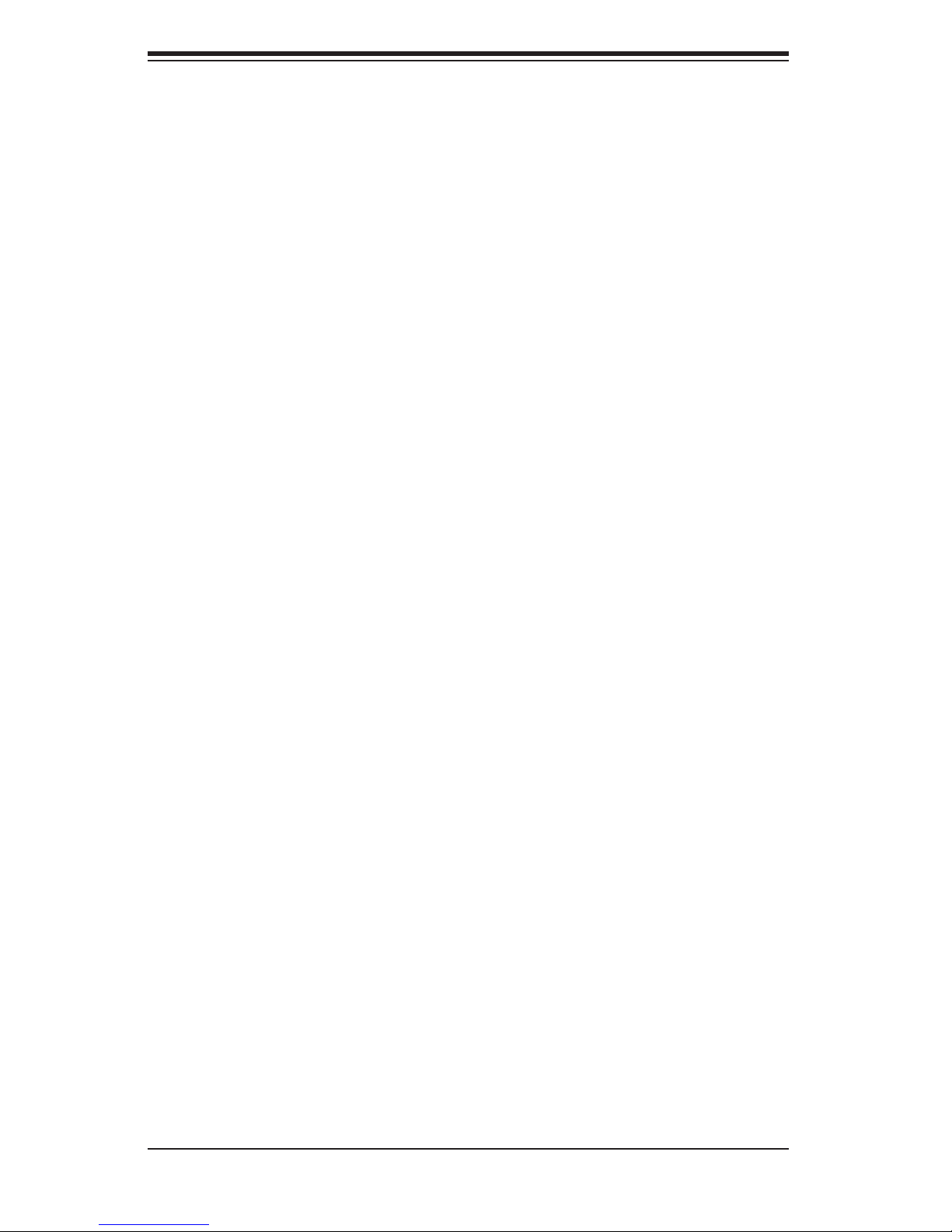
SuperWorkstation 5035B-T User's Manual
Chapter 5: Advanced Serverboard Setup
Chapter 5 provides detailed information on the C2SBX serverboard, including the
locations and functions of connectors, headers and jumpers. Refer to this chapter
when adding or removing processors or main memory and when reconfi guring the
serverboard.
Chapter 6: Advanced Chassis Setup
Refer to Chapter 6 for detailed information on the SC733TQ-465 mid-tower chassis.
You should follow the procedures given in this chapter when installing, removing
or reconfi guring Serial ATA or peripheral drives and when replacing system power
supply units and cooling fans.
Chapter 7: BIOS
The BIOS chapter includes an introduction to BIOS and provides detailed informa-
tion on running the CMOS Setup Utility.
Appendix A: BIOS POST Messages
Appendix B: BIOS POST Codes
Appendix C: HostRAID Setup
Appendix D: Software Installation
Appendix E: System Specifi cations
iv
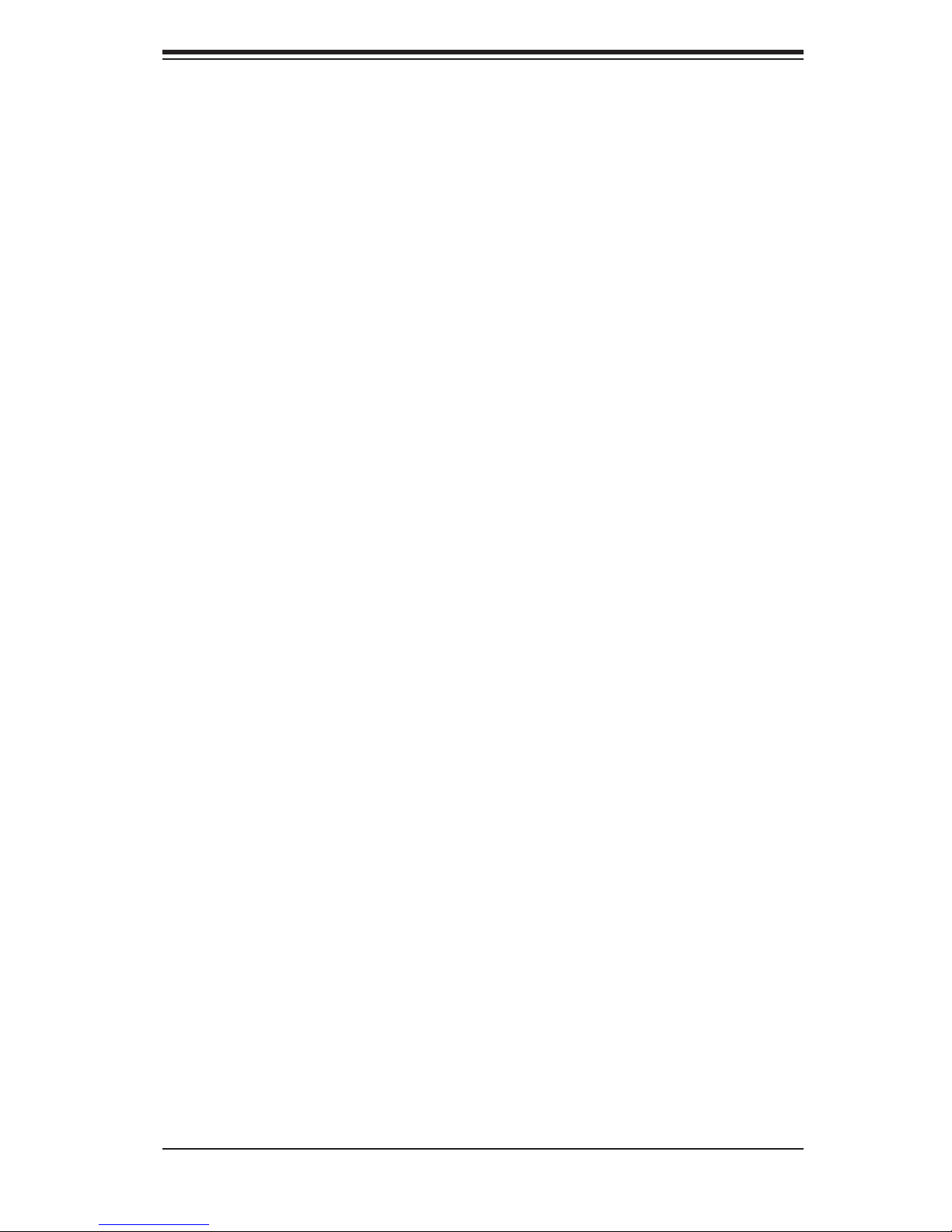
Notes
Preface
v
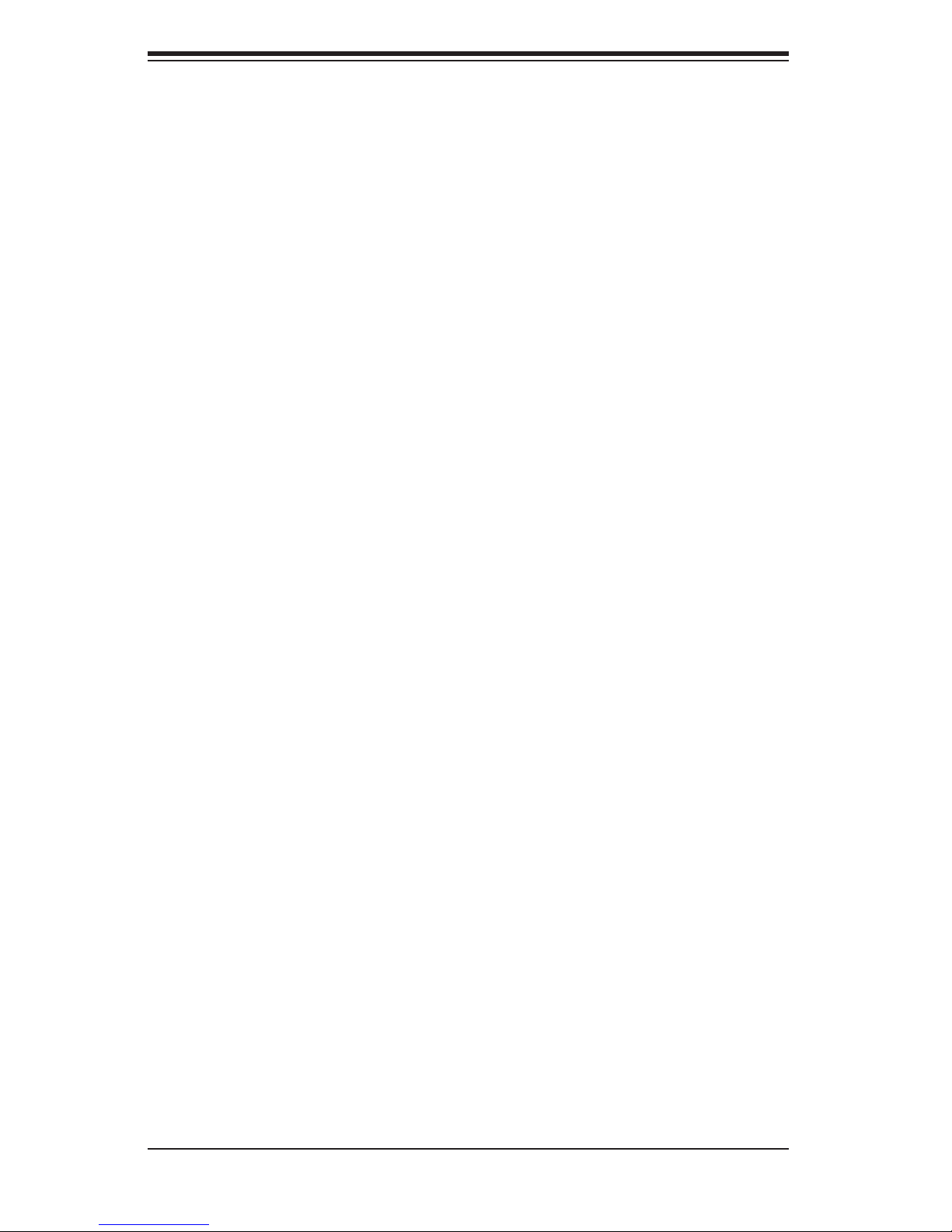
S
uperWorkstation 5035B-T User's Manual
Table of Contents
Chapter 1 Introduction
1-1 Overview ......................................................................................................... 1-1
1-2 Serverboard Features ..................................................................................... 1-2
Processors ...................................................................................................... 1-2
Memory ........................................................................................................... 1-2
Serial ATA ....................................................................................................... 1-2
PCI Expansion Slots ....................................................................................... 1-2
Onboard Controllers/Ports .............................................................................. 1-2
Other Features ................................................................................................ 1-3
1-3 Chassis Features ............................................................................................ 1-3
System Power ................................................................................................. 1-3
SATA Subsystem ............................................................................................. 1-3
Front Control Panel ......................................................................................... 1-3
I/O Backplane .................................................................................................. 1-3
Cooling System ............................................................................................... 1-3
1-4 Contacting Supermicro .................................................................................... 1-5
Chapter 2 System Setup
2-1 Overview ......................................................................................................... 2-1
2-2 Unpacking the System .................................................................................... 2-1
2-3 Setting Up the System .................................................................................... 2-2
Checking the Motherboard Setup ................................................................... 2-2
Checking the Drive Bay Setup ........................................................................ 2-2
Chapter 3 System Interface
3-1 Overview ......................................................................................................... 3-1
3-2 Control Panel Buttons ..................................................................................... 3-1
RESET ............................................................................................................ 3-1
POWER ........................................................................................................... 3-1
3-3 Control Panel LEDs ........................................................................................ 3-2
Power .............................................................................................................. 3-2
HDD ................................................................................................................. 3-2
NIC .................................................................................................................. 3-2
Overheat/Fan Fail ........................................................................................... 3-2
3-4 Serial ATA Drive Carrier LEDs ........................................................................ 3-3
Chapter 4 System Safety
4-1 Electrical Safety Precautions .......................................................................... 4-1
4-2 General Safety Precautions ............................................................................ 4-2
vi
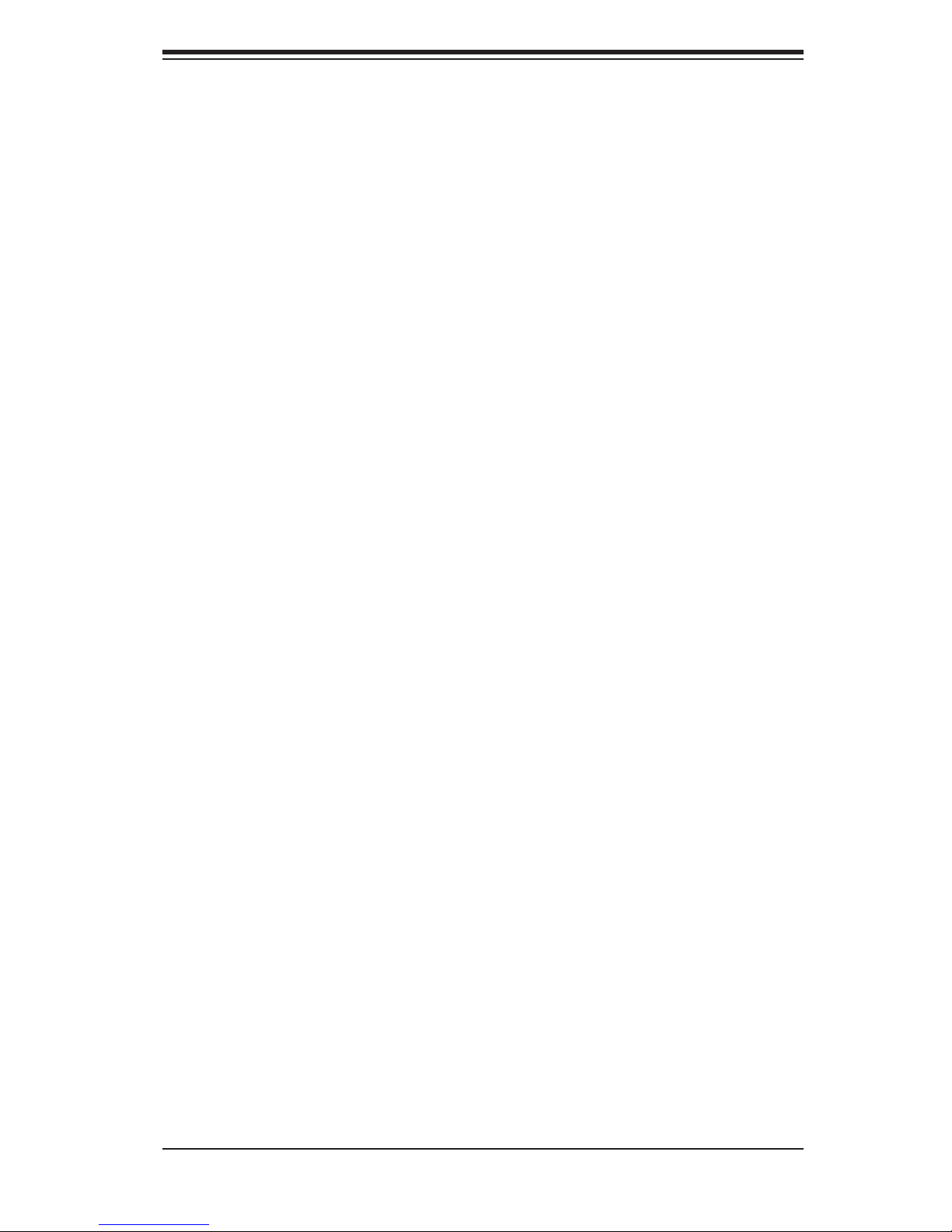
Table of Contents
4-3 ESD Precautions ............................................................................................. 4-3
4-4 Operating Precautions .................................................................................... 4-4
Chapter 5 Advanced Serverboard Setup
5-1 Handling the Serverboard ............................................................................... 5-1
Precautions ..................................................................................................... 5-1
Unpacking ....................................................................................................... 5-2
5-2 Serverboard Installation .................................................................................. 5-2
5-3 Connecting Cables .......................................................................................... 5-3
Connecting Data Cables ................................................................................. 5-3
Connecting Power Cables .............................................................................. 5-3
Connecting the Control Panel ......................................................................... 5-3
5-4 I/O Ports .......................................................................................................... 5-4
5-5 Installing the Processor and Heat Sink .......................................................... 5-5
Installing the Processor ................................................................................... 5-5
Installing the Heat Sink ................................................................................... 5-8
Removing the Heat Sink ................................................................................. 5-9
5-7 Adding PCI Add-On Cards .............................................................................5-11
5-8 Serverboard Details ...................................................................................... 5-12
C2SBX Quick Reference .............................................................................. 5-13
5-9 Connector Defi nitions ................................................................................... 5-14
Main ATX Power Supply Connector ......................................................... 5-14
Auxilliary Power Connector ...................................................................... 5-14
Processor Power Connector .................................................................... 5-14
Power Button ............................................................................................ 5-14
Reset Connector ...................................................................................... 5-14
Overheat/Fan Fail LED (OH) ................................................................... 5-15
NIC1 (GLAN) LED .................................................................................... 5-15
HDD LED .................................................................................................. 5-15
Power On LED ......................................................................................... 5-15
Chassis Intrusion ...................................................................................... 5-15
ATX PS/2 Keyboard and PS/2 Mouse Ports ............................................ 5-16
Fan Headers ............................................................................................. 5-16
GLAN (Ethernet Port) .............................................................................. 5-16
Wake-On-LAN .......................................................................................... 5-16
Wake-On-Ring .......................................................................................... 5-17
Speaker .................................................................................................... 5-17
Serial Ports ............................................................................................... 5-17
SGPIO Header ......................................................................................... 5-17
Power LED ............................................................................................... 5-18
vii
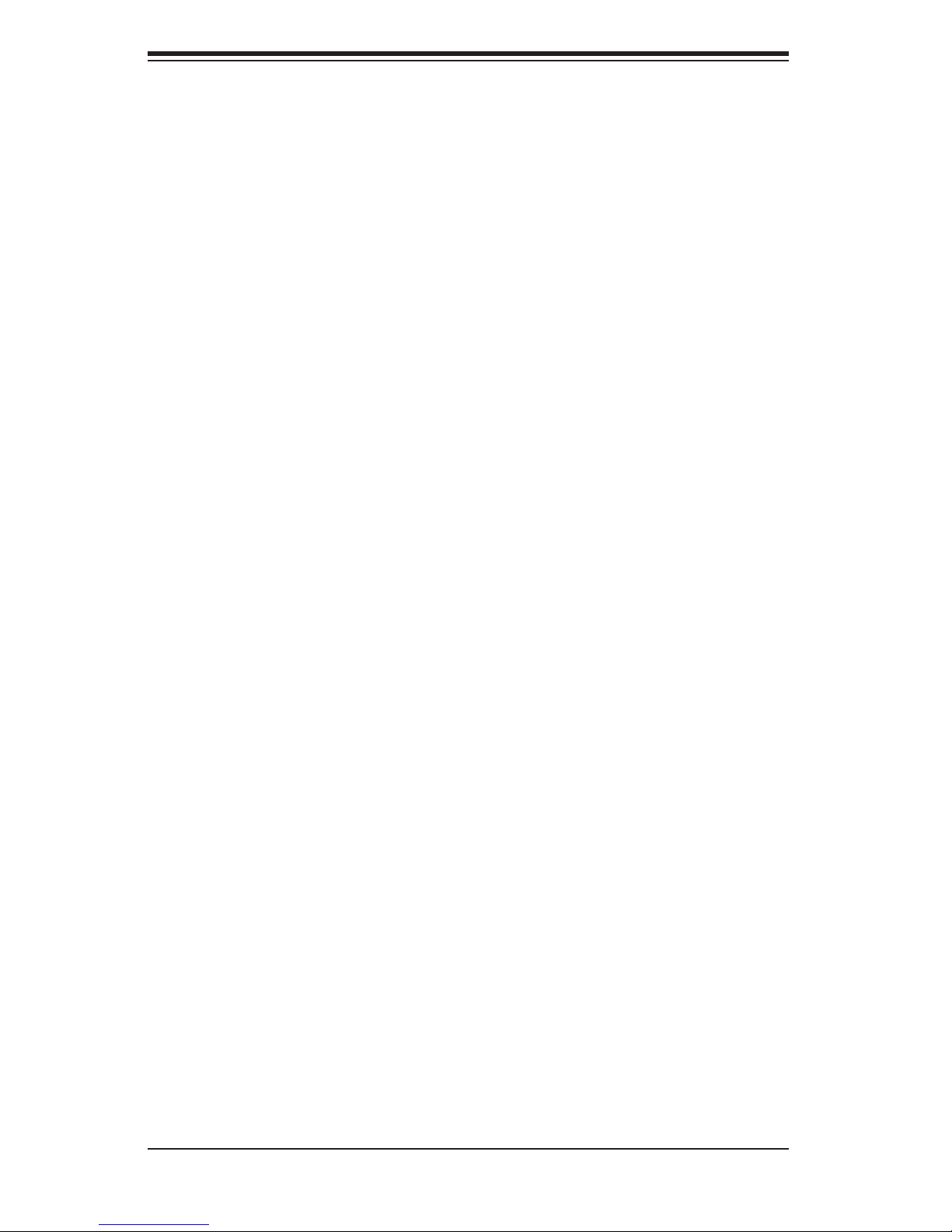
S
uperWorkstation 5035B-T User's Manual
CD and Audio FP ..................................................................................... 5-18
Front Panel Audio Control ........................................................................ 5-18
IEEE 1394 Connection ............................................................................. 5-19
Universal Serial Bus (USB) ...................................................................... 5-19
5-10 Jumper Settings ............................................................................................ 5-20
Explanation of Jumpers ............................................................................ 5-20
CMOS Clear ............................................................................................. 5-20
GLAN1 Enable/Disable ........................................................................... 5-21
Audio Enable/Disable .............................................................................. 5-21
SMBus to PCI/PCI-E Slots ....................................................................... 5-21
IDE Controller Enable/Disable ................................................................ 5-21
TPM .......................................................................................................... 5-21
Watch Dog Enable/Disable ...................................................................... 5-22
USB Wake-Up ......................................................................................... 5-22
IEEE 1394 Enable ................................................................................... 5-23
5-11 Onboard Indicators ........................................................................................ 5-24
GLAN1/2 LEDs ......................................................................................... 5-24
Onboard Power LED (LE1) ...................................................................... 5-24
5-12 Parallel, Floppy, IDE, and SATA Ports .......................................................... 5-25
Parallel (Printer) Port Connector .............................................................. 5-25
SATA Ports ............................................................................................... 5-25
IDE Connector .......................................................................................... 5-26
Floppy Connector ..................................................................................... 5-26
Chapter 6 Advanced Chassis Setup
6-1 Static-Sensitive Devices .................................................................................. 6-1
Precautions ..................................................................................................... 6-1
Unpacking ....................................................................................................... 6-1
6-2 Front Control Panel ......................................................................................... 6-2
6-3 System Fans ................................................................................................... 6-5
Fan Failure ...................................................................................................... 6-5
Replacing System Fans ............................................................................. 6-5
Identifying and accessing the fan .............................................................. 6-5
Removing the fan duct assembly ............................................................... 6-5
Installing a new fan .................................................................................... 6-6
6-4 Drive Bay Installation ...................................................................................... 6-7
Serial ATA Drives ............................................................................................. 6-7
Installing/removing hot-plug SATA drives ................................................... 6-7
Mounting a SATA drive in a drive carrier ................................................... 6-7
viii
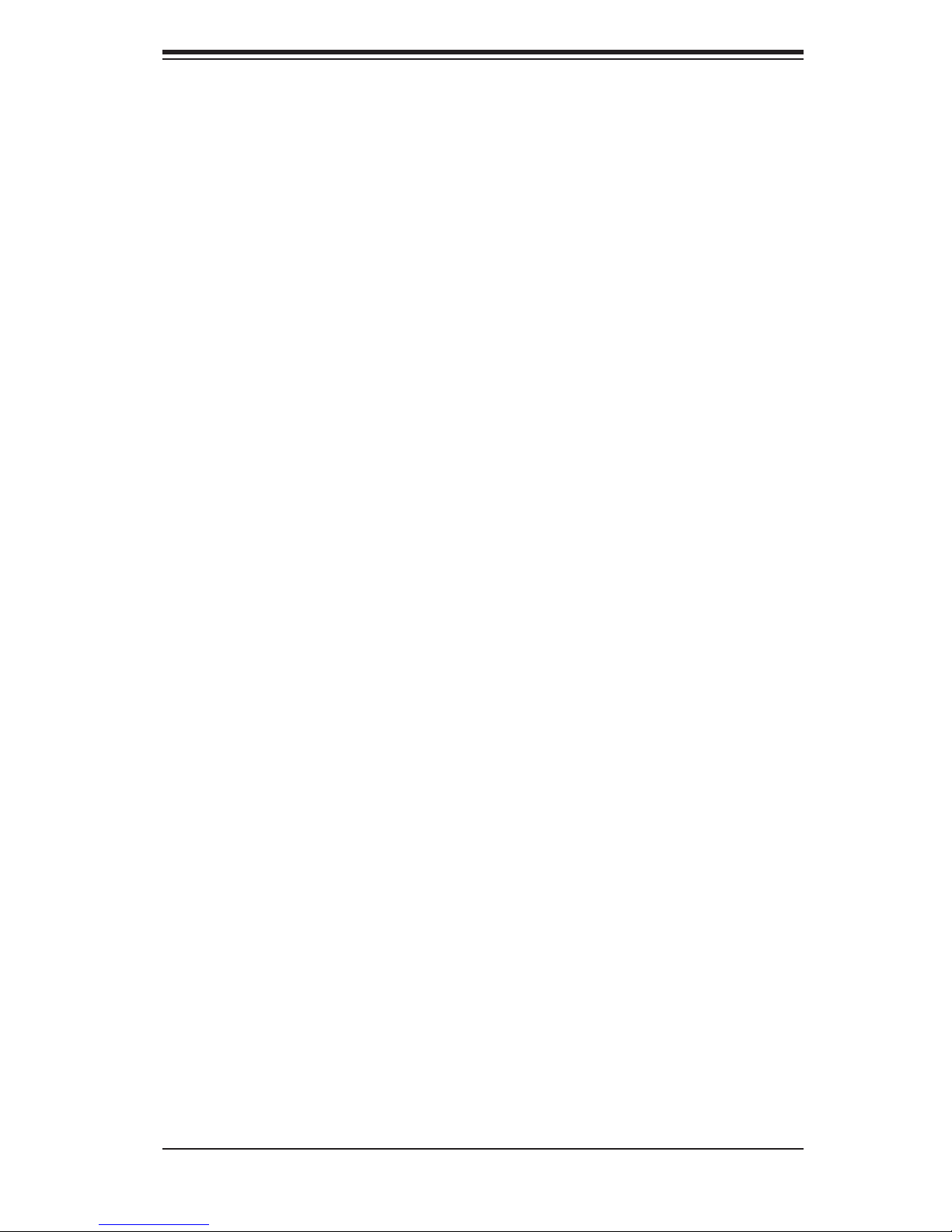
Table of Contents
6-4 Drive Bay Installation ...................................................................................... 6-7
Serial ATA Drives ............................................................................................. 6-7
Installing Components in the 5.25" Drive Bays .............................................. 6-9
Chapter 7 BIOS
7-1 Introduction ...................................................................................................... 7-1
7-2 Running Setup ................................................................................................ 7-2
7-3 Main BIOS Setup ............................................................................................ 7-2
7-4 Advanced Setup .............................................................................................. 7-6
7-5 Security Settings ........................................................................................... 7-19
7-6 TPM (Trusted Platform Modules) State ........................................................ 7-21
7-7 Boot Settings ................................................................................................. 7-22
7-8 Exit ................................................................................................................ 7-23
Appendix A BIOS POST Messages
Appendix B BIOS POST Codes
Appendix D Software Installation
Appendix E System Specifi cations
ix
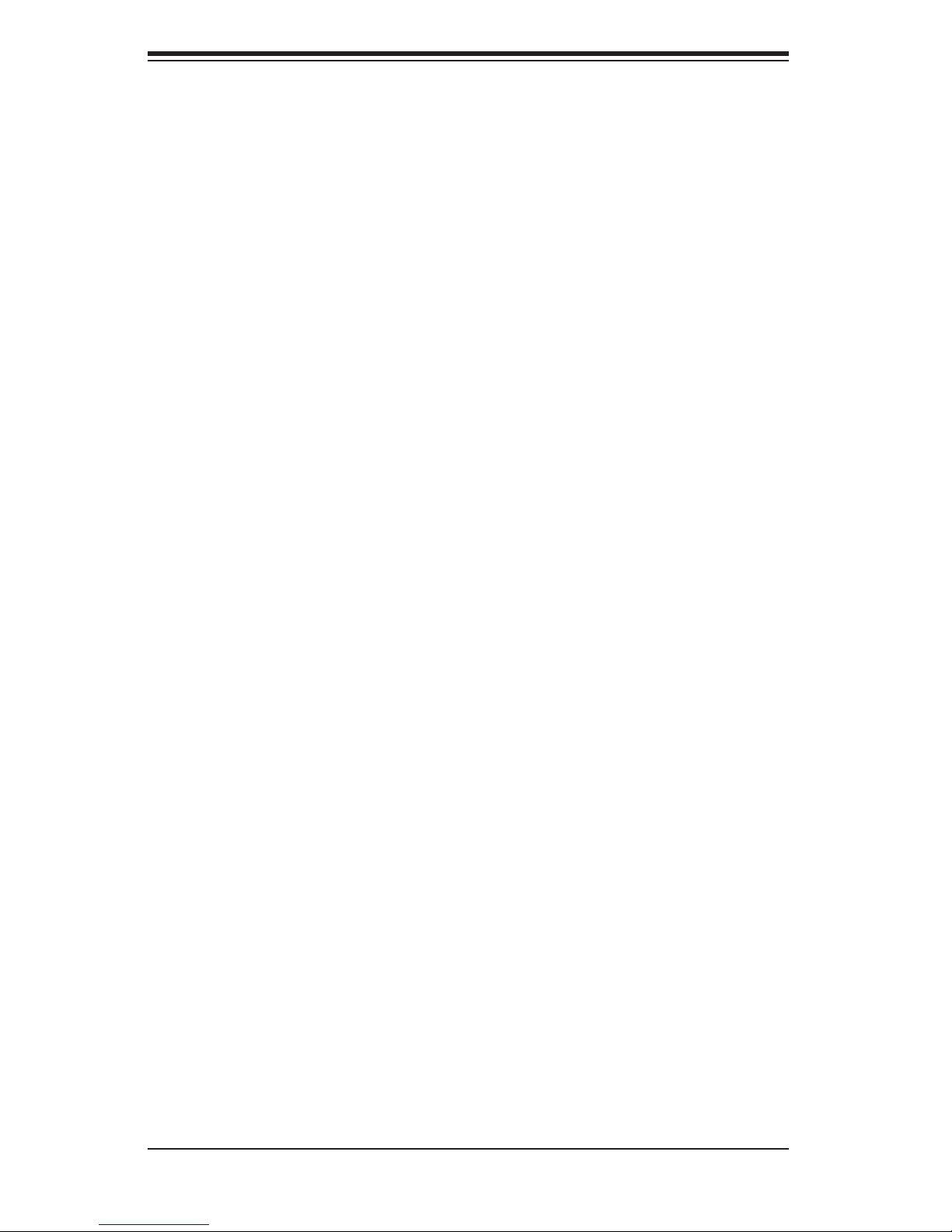
S
uperWorkstation 5035B-T User's Manual
Notes
x
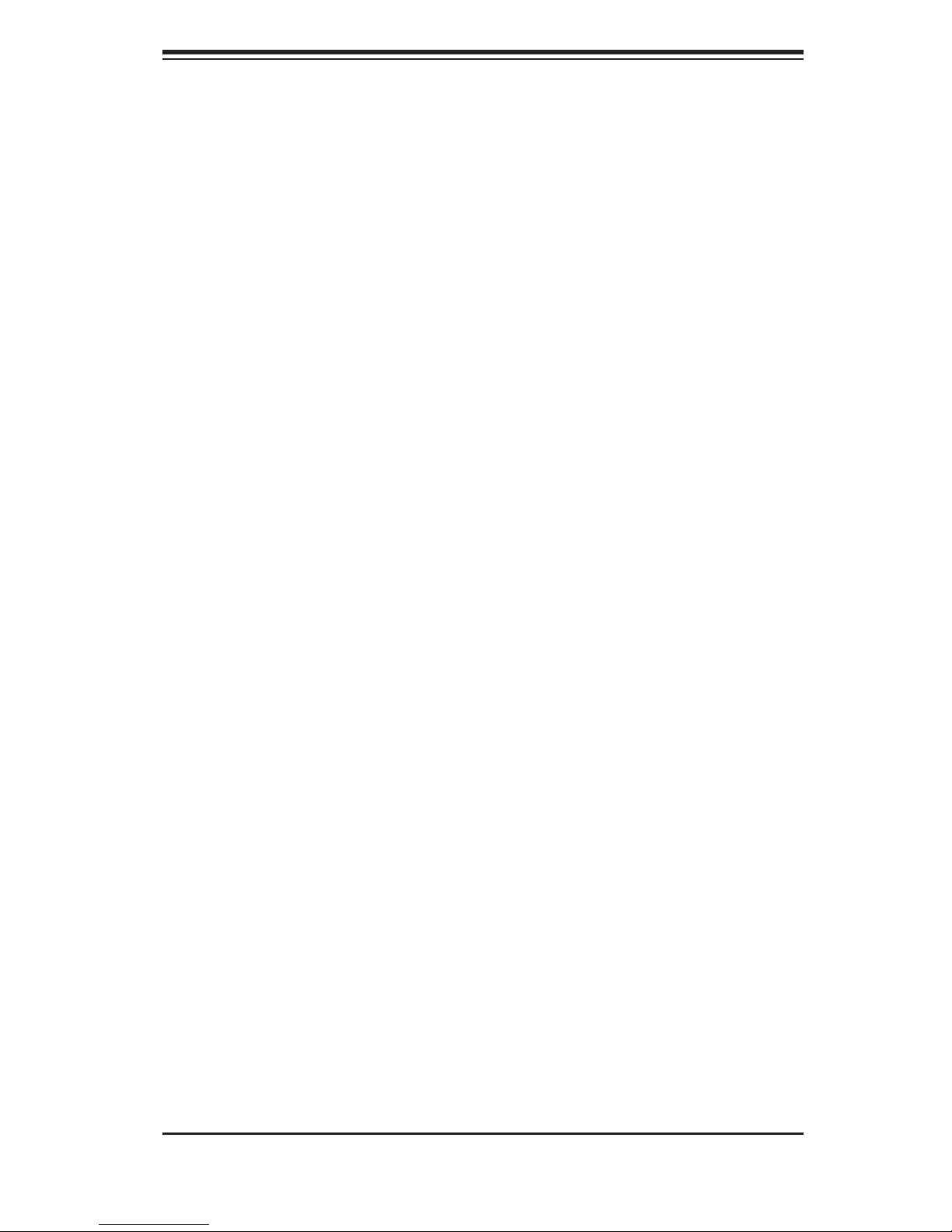
Chapter 1: Introduction
Chapter 1
Introduction
1-1 Overview
The SuperWorkstation 5035B-T is a high-end workstation comprised of two main
subsystems: the SC733TQ-465 mid-tower chassis and the C2SBX serverboard.
Please refer to our web site for information on operating systems that have been
certifi ed for use with the SuperWorkstation 5035B-T (www.supermicro.com).
In addition to the serverboard and chassis, various hardware components have
been included with the SuperWorkstation 5035B-T, as listed below:
One (1) cooling fan (FAN-0060L)
•
One (1) I/O backplate (MCP-260-00001-00)
•
One (1) SGPIO cable (CBL-0157L)
•
SATA Accessories
•
One (1) SATA backplane (CSE-SAS-733TQ)
Four (4) SATA cables (CBL-0061L)
One (1) SuperWorkstation 5035B-T User's Manual
•
Note: heat sinks are not included. The recommended heat sink is Supermicro p/n
SNK-P0015A4.
1-1
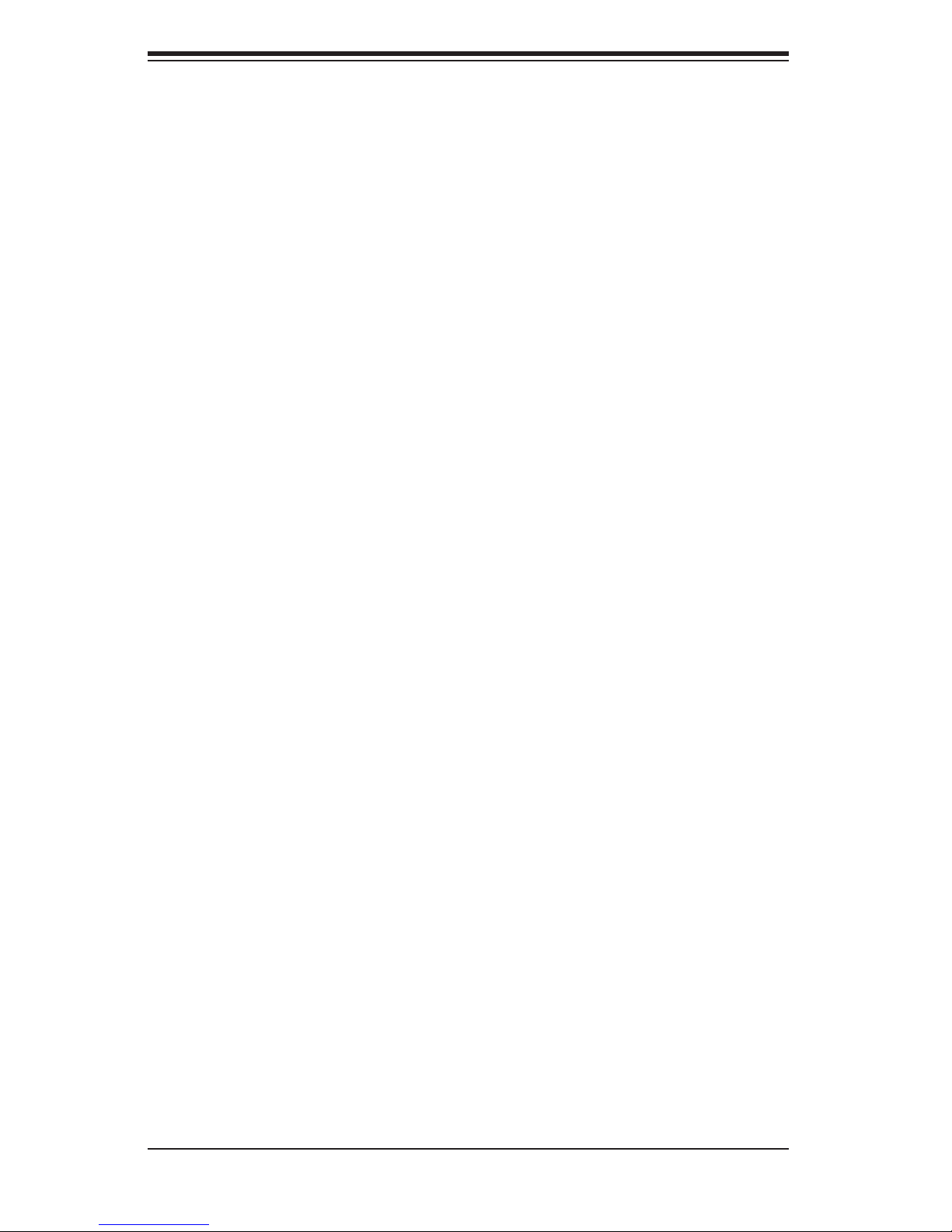
S
uperWorkstation 5035B-T User's Manual
1-2 Serverboard Features
At the heart of the SuperWorkstation 5035B-T lies the C2SBX, a single processor
serverboard based on the Intel X38 chipset. Below are the main features of the
C2SBX. (See Figure 1-1 for a block diagram of the X38 chipset).
Processors
The C2SBX supports a single Intel CoreTM2 Extreme, Quad or Dual processor.
Please refer to the serverboard description pages on our web site for a complete
listing of supported processors (www.supermicro.com).
Memory
The C2SBX has four 240-pin DIMM slots that can support up to 8 GB of non-ECC
unbuffered DDR3-1333/1066/800 SDRAM. Single channel and dual-channel inter-
leaved confi gurations are supported. Modules of the same size and speed should
be used. See Chapter 5 for details.
Serial ATA
A SATA controller is integrated into the South Bridge (ICH9R) section of the chipset
to provide a six-port Serial ATA subsystem, which is RAID 0, 1, 10 and 5 capable.
The Serial ATA drives are hot-swappable units.
Note: The operating system you use must have RAID support to enable the hot-
swap capability and RAID function of the Serial ATA drives.
PCI Expansion Slots
The C2SBX has two PCI-E 2.0 x16 slots, one PCI-E x1 slot, two 64-bit PCI-X
133/100 MHz slots and two 32-bit PCI slots.
Onboard Controllers/Ports
One fl oppy drive controller and two onboard ATA/100 controllers are provided to
support up to two IDE hard drives or ATAPI devices (one IDE connection is reserved
for a Compact Flash card). The color-coded I/O ports include two COM ports, six
USB 2.0 ports, PS/2 mouse and keyboard ports, one Gb Ethernet port and six HDA
(High Defi nition Audio) ports.
1-2
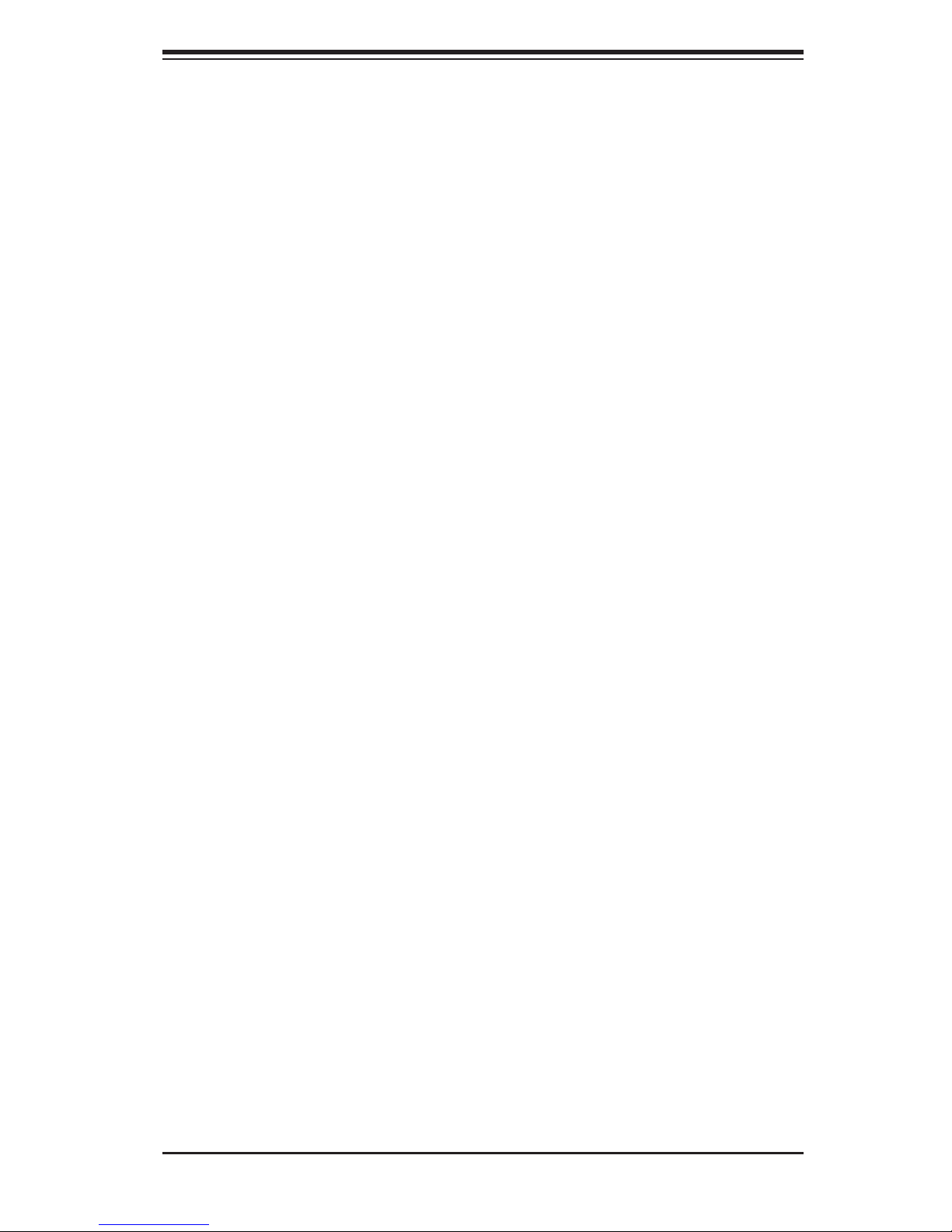
Chapter 1: Introduction
Other Features
Other onboard features that promote system health include onboard voltage moni-
tors, a chassis intrusion header, auto-switching voltage regulators, chassis and CPU
overheat sensors, virus protection and BIOS rescue.
1-3 Chassis Features
The following is a general outline of the main features of the SC733TQ-465 work-
station chassis.
System Power
The SC733TQ-465 features a low-noise, high-effi ciency 465W power supply. Power
must be removed from the system before servicing or replacing the power supply.
SATA Subsystem
The SC733TQ-465 chassis was designed to support four SATA hard drives, which
are hot-swappable units.
Front Control Panel
The control panel on the SuperWorkstation 5035B-T provides you with system
monitoring and control. LEDs indicate power on, network activity, hard disk drive
activity and overheat conditions. The control panel also includes a main power
button and a system reset button.
I/O Backplane
The SC733TQ-465 is a mid-tower chassis designed to be used as a workstation
platform. The I/O backplane includes two COM ports, six USB 2.0 ports, PS/2 mouse
and keyboard ports, one gigabit Ethernet port, one IEEE 1394 (Firewire) port (which
occupies one PCI slot) and HDA audio ports. Seven standard size PCI expansion
cards may be added to the system.
Cooling System
The SC733TQ-465 chassis one 9-cm fan located at the front of the chassis and a
12-cm fan located in the power supply. Both fans operate continuously. An optional
exhaust fan (FAN-0055) may also be installed for increased airfl ow if needed.
1-3
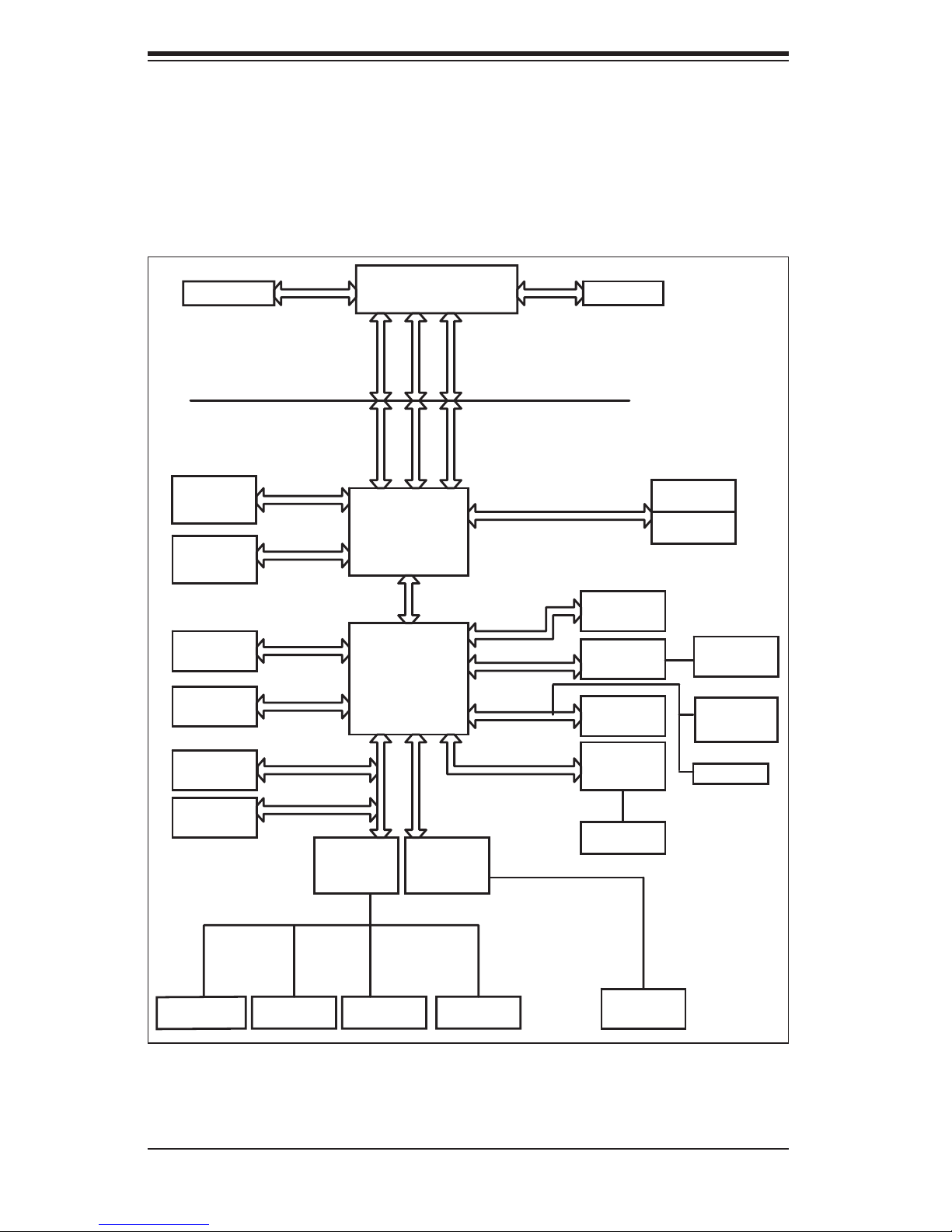
S
uperWorkstation 5035B-T User's Manual
Figure 1-1. Intel X38 Chipset:
System Block Diagram
Note: This is a general block diagram. Please see Chapter 5 for details.
VRM 11.0
PCI-E x16
PCI-E x16
Graphic
6x SATA 3.0
Ports
12x USB 2.0
Ports
SPI
TPM
Intel Core2 Processor
FSB: 1333/1066MHz
PCI-E x16
PCI-E x16
SATA
USB 2.0
LPC
LPC
W83627DHG
LPC I/O
ADDR
ADDR
X38
MCH
DMI
ICH9R
LPC
HD Audio
CTRL CTRL
DATADATA
HD-A
7.1 CH
CK505 CLK
DDR3 1333/1066/800MHz
1x PCI-E x1
PCI-E x1
PCI-E x4
Slot
PXH-V
Bridge
PCI 32
2x PCI 32
Slots
PCI-E x1
82566
GLAN
RJ45 Port
DIMM CHA
DIMM CHB
2x PCI-X 64
Slots
2x IEEE
1394 Ports
IDE
/MseKybd.
FDD. SER.1/2
PRN.
1-4
HD AUDIO
Ports
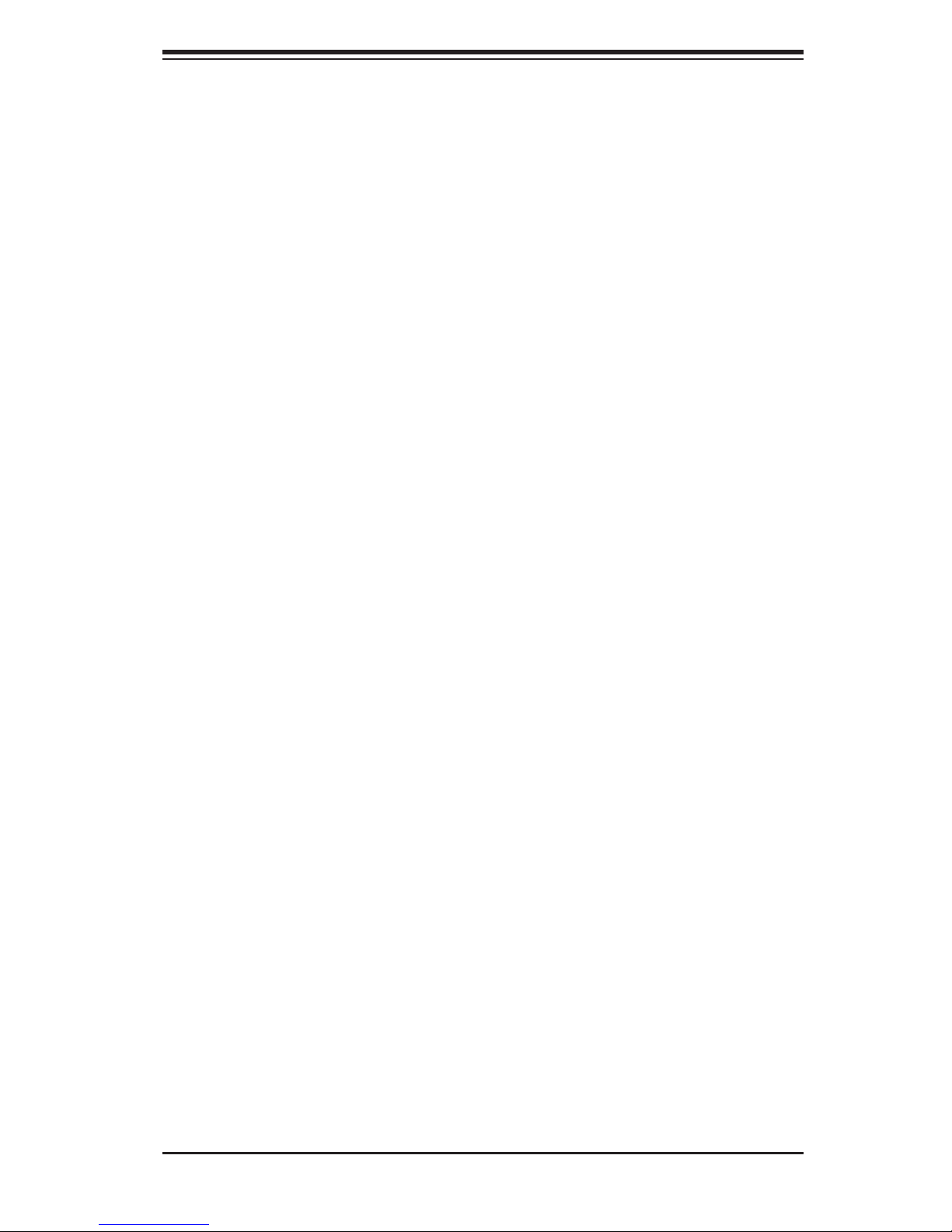
Chapter 1: Introduction
1-4 Contacting Supermicro
Headquarters
Address: Super Micro Computer, Inc.
980 Rock Ave.
San Jose, CA 95131 U.S.A.
Tel: +1 (408) 503-8000
Fax: +1 (408) 503-8008
Email: marketing@supermicro.com (General Information)
support@supermicro.com (Technical Support)
Web Site: www.supermicro.com
Europe
Address: Super Micro Computer B.V.
Het Sterrenbeeld 28, 5215 ML
's-Hertogenbosch, The Netherlands
Tel: +31 (0) 73-6400390
Fax: +31 (0) 73-6416525
Email: sales@supermicro.nl (General Information)
support@supermicro.nl (Technical Support)
rma@supermicro.nl (Customer Support)
Asia-Pacifi c
Address: Super Micro, Taiwan
4F, No. 232-1, Liancheng Rd.
Chung-Ho 235, Taipei County
Taiwan, R.O.C.
Tel: +886-(2) 8226-3990
Fax: +886-(2) 8226-3991
Web Site: www.supermicro.com.tw
Technical Support:
Email: support@supermicro.com.tw
Tel: 886-2-8228-1366, ext.132 or 139
1-5
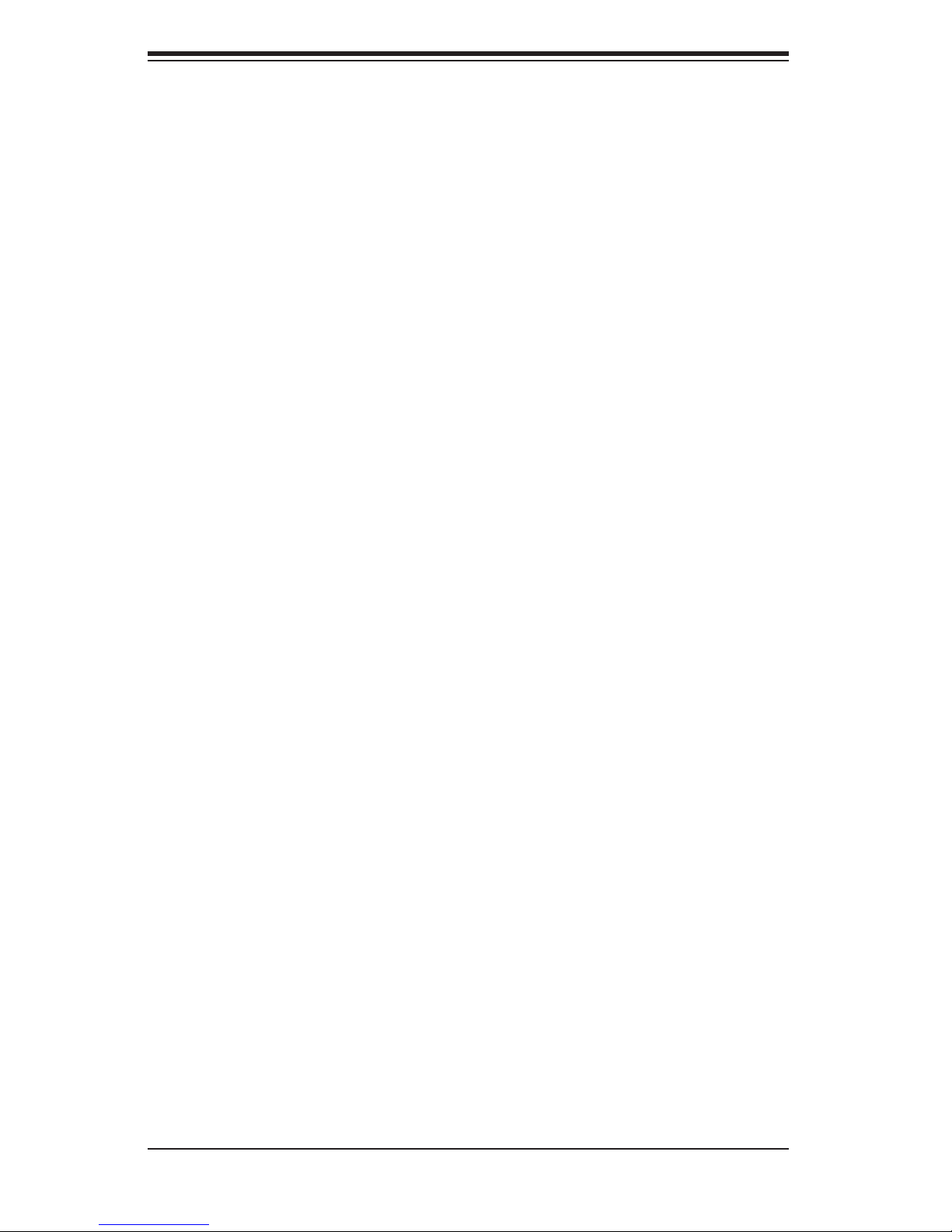
S
uperWorkstation 5035B-T User's Manual
Notes
1-6
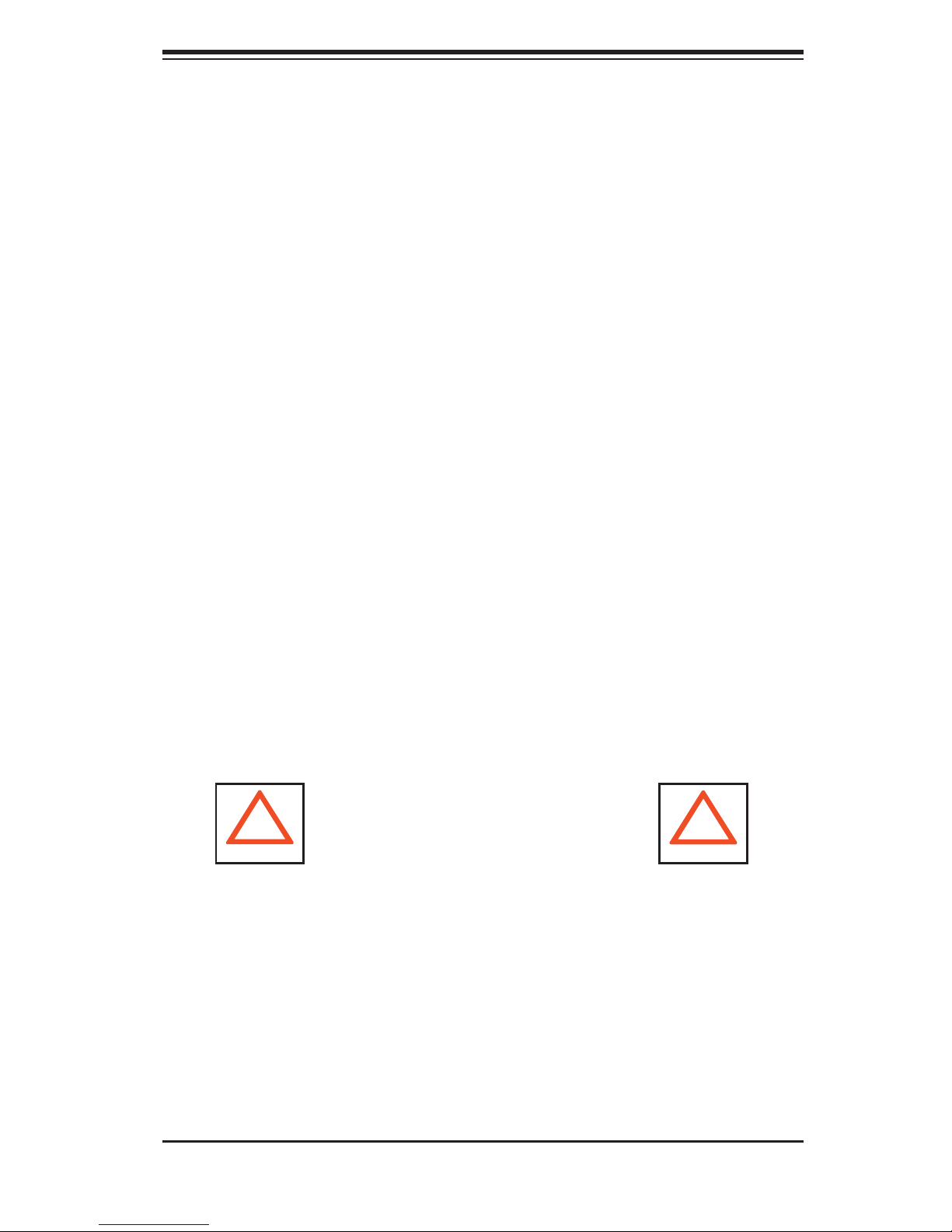
Chapter 2: System Setup
Chapter 2
System Setup
2-1 Overview
This chapter provides a quick setup checklist to get your SuperWorkstation 5035B-T
up and running. Following the steps in the order given should enable you to have
the system operational within a minimal amount of time. If your system is not al-
ready fully integrated with a motherboard, processor, system memory etc., please
turn to the chapter or section noted in each step for details on installing specifi c
components.
2-2 Unpacking the System
You should inspect the box the SuperWorkstation 5035B-T was shipped in and note
if it was damaged in any way. If the workstation itself shows damage, you should
fi le a damage claim with the carrier who delivered it.
Decide on a suitable location for setting up and operating the SuperWorkstation
5035B-T. It should be situated in a clean, dust-free area that is well ventilated. Avoid
areas where heat, electrical noise and electromagnetic fi elds are generated. You
will also need it placed near a grounded power outlet.
Once the SuperWorkstation 5035B-T is placed in the appropriate location, slide the
locking tabs on each caster down to keep it stationary.
!
Ensure that the caster wheels on the workstation are locked.
•
Review the electrical and general safety precautions in Chapter 4.
•
Warnings and Precautions!
!
Use a regulating uninterruptible power supply (UPS) to protect the workstation
•
from power surges, voltage spikes and to keep your system operating in case
of a power failure.
Allow the power supply units and hot-swap Serial ATA drive to cool before
•
touching them.
2-1

S
UPERWORKSTATION 5035B-T User's Manual
To maintain proper cooling, always keep all chassis panels closed and all SATA
•
carriers installed when not being serviced.
2-3 Setting Up the System
You should fi rst open the left side panel (when facing the front of the chassis)
to make sure the motherboard is properly installed and all connections have been
made.
Checking the Motherboard Setup
Accessing the inside of the system (Figure 2-1): Begin by removing the two
1.
screws from the back lip of the side cover (this is the left cover when looking
at the chassis from the front.) Grab the handle and gently pull the side cover
out to release it from its position. Once the side cover is out of its position,
slide the cover out of the chassis.
Check the CPU (processor): You may have one processor already installed
2.
into the system board. The processor should have its own heatsink attached.
See Chapter 5 for instructions on processor installation.
Check the system memory: Your system may have come with system
3.
memory already installed. Make sure all DIMMs are fully seated in their slots.
For details on adding system memory, refer to Chapter 5.
Installing add-on cards: If desired, you can install up to seven add-on cards
4.
to the system. See Chapter 5 for details on installing PCI-E/PCI-X/PCI add-on
cards.
Check all cable connections and airfl ow: Make sure all power and data cables
5.
are properly connected and not blocking the airfl ow. See Chapter 5 for details
on cable connections.
Checking the Drive Bay Setup
Next, you should check to make sure the peripheral drives and the Serial ATA drive
and Serial ATA backplane have been properly installed and all essential connec-
tions have been made.
1.
Accessing the peripheral drive bays: To install or remove a component in the
3.5" and/or 5.25" drive bay(s), you will need to remove the side chassis cover.
2-2
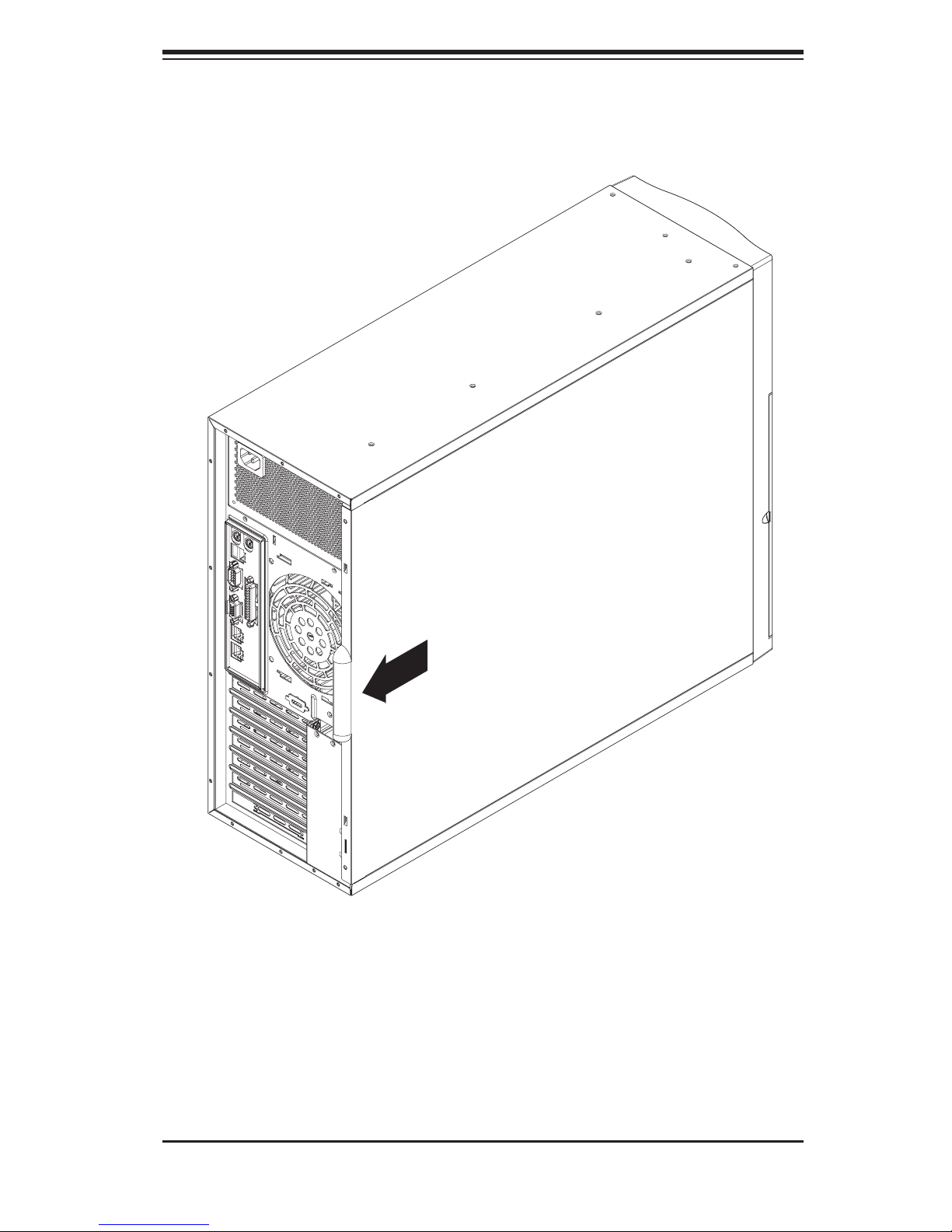
Chapter 2: System Setup
Figure 2-1. Accessing the Inside of the 5035B-T
2-3
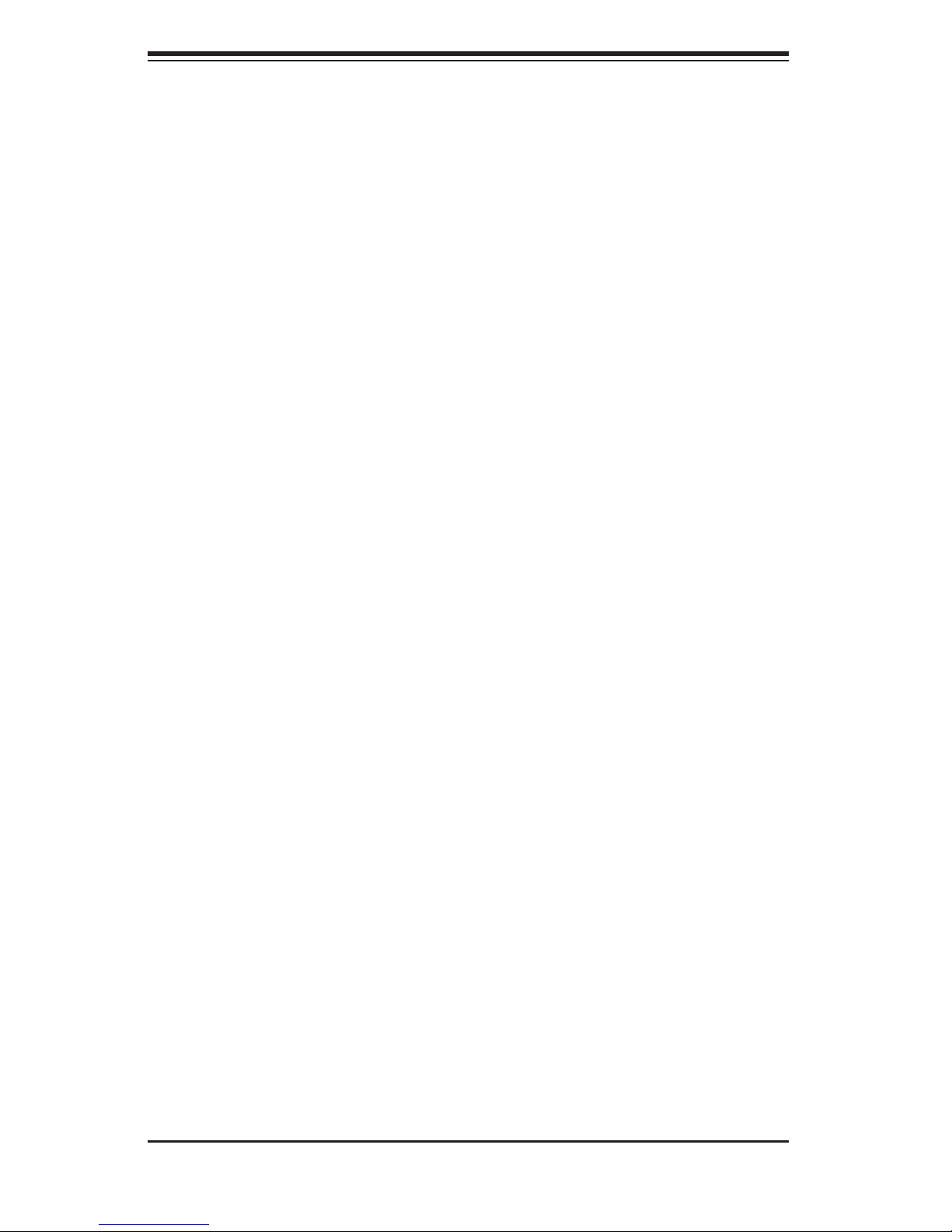
S
UPERWORKSTATION 5035B-T User's Manual
See the installation and removal sections for the peripheral drives in Chapter
6.
Check the Serial ATA disk drives: Depending upon your system's confi gura-
2.
tion, your system may have up to four Serial ATA drives already installed. If
you need to install or remove an SATA drive, please refer to the appropriate
section in Chapter 6.
Check the airfl ow: Cooling air is provided by a 9-cm internal cooling fan and
3.
a 12-cm fan that is built in to the power supply. The system component layout
was carefully designed to promote suffi cient airfl ow throughout the chassis.
Also note that all power and data cables have been routed in such a way that
they do not block the airfl ow generated by the fan. Please keep this in mind
when rerouting or adding/removing cables.
Supplying power to the system: The last thing you must do is to provide input
4.
power to the system. Plug the power cord from the power supply unit into a
high-quality power strip that offers protection from electrical noise and power
surges. It is recommended that you use an uninterruptible power supply
(UPS).
2-4
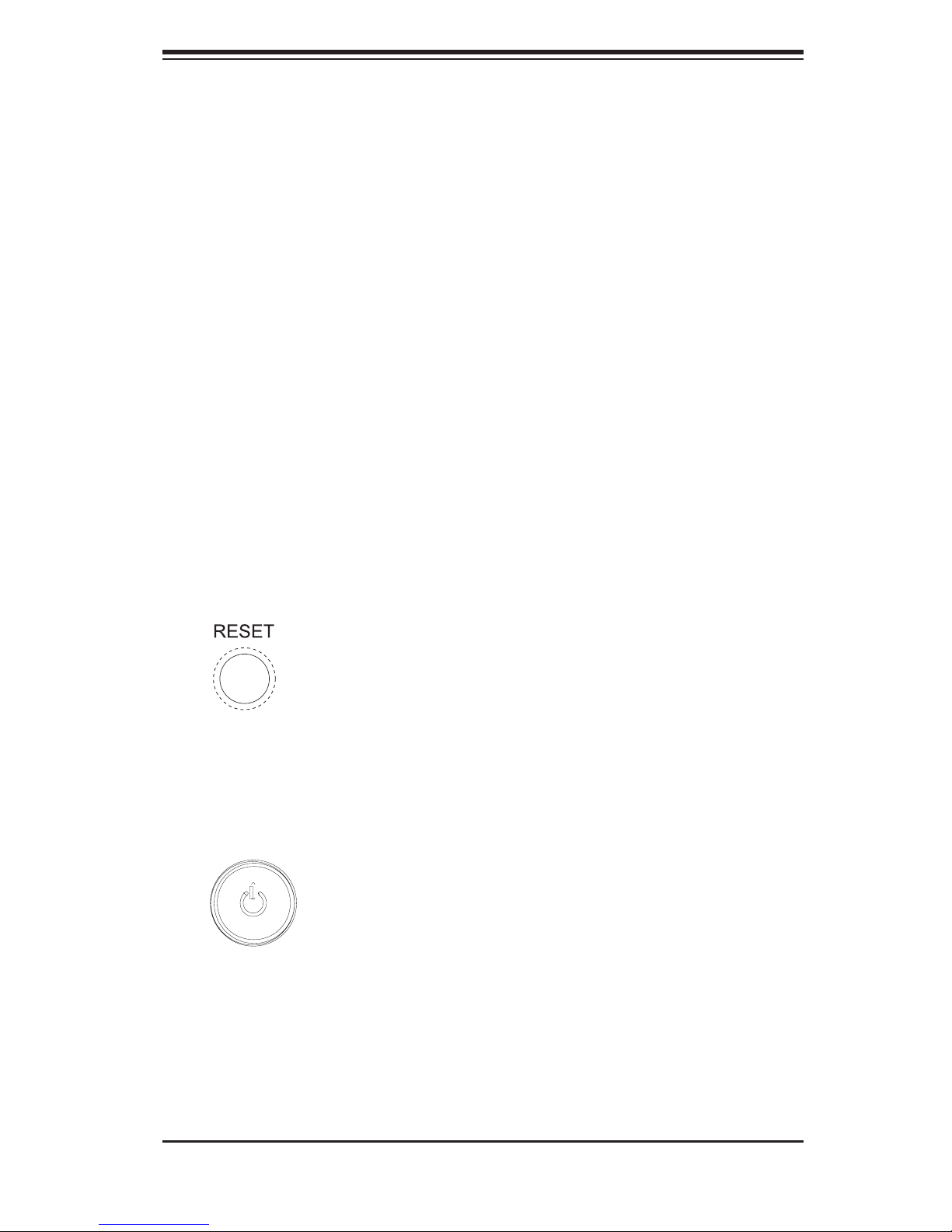
Chapter 3: System Interface
Chapter 3
System Interface
3-1 Overview
There are several LEDs on the control panel and one on each Serial ATA drive
carrier to keep you constantly informed of the overall status of the system as well
as the activity and health of specifi c components. There are also two buttons on
the chassis control panel. This chapter explains the meanings of all LED indicators
and any appropriate response you may need to take.
3-2 Control Panel Buttons
There are two push-buttons located on the front of the chassis. These are (in order
from left to right) a reset button and a power on/off button.
RESET
The reset button reboots the system.
POWER
This is the main power button, which is used to apply or turn off the main system
power. Turning off system power with this button removes the main power but
keeps standby power supplied to the system.
3-1
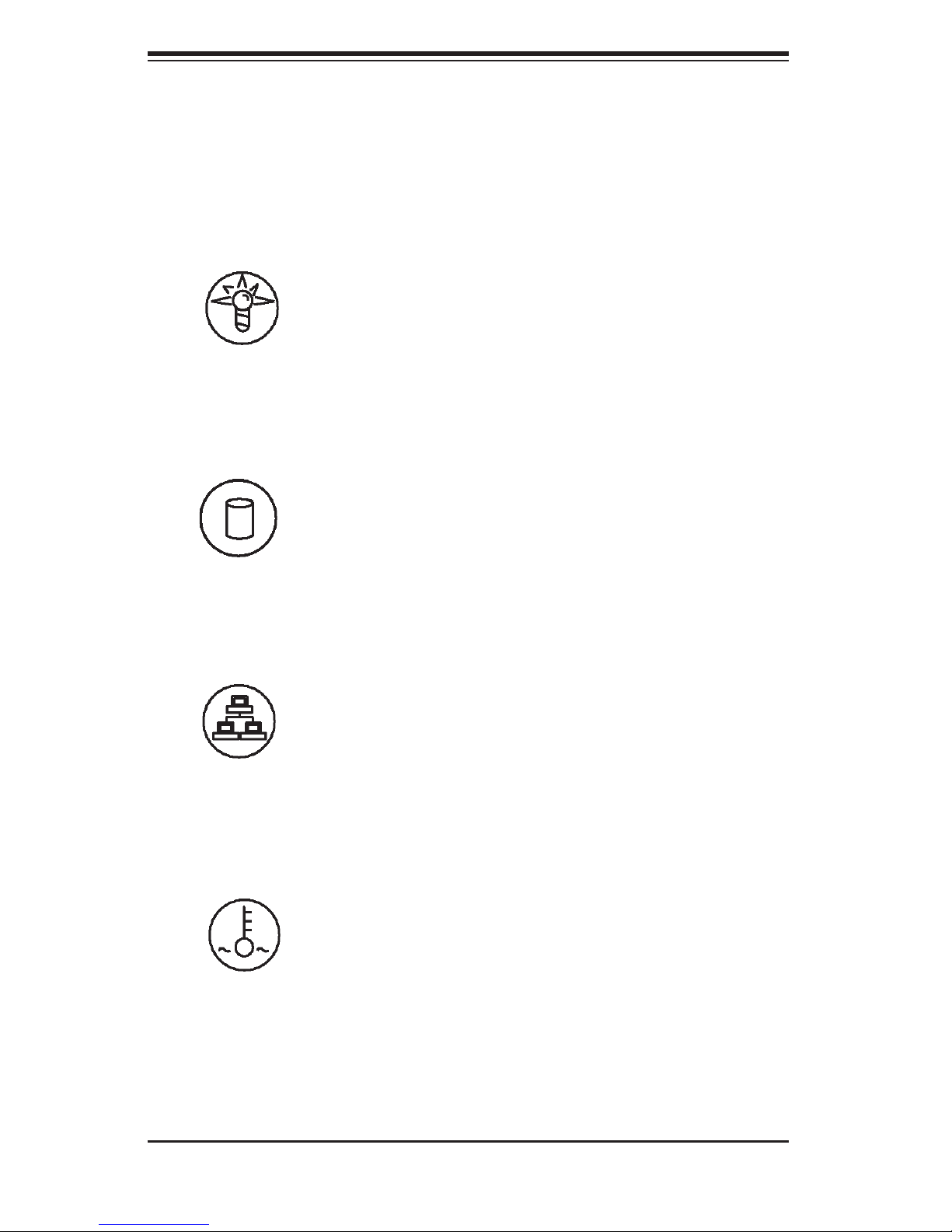
S
UPERWORKSTATION 5035B-T User's Manual
3-3 Control Panel LEDs
The control panel located on the front of the SC733TQ-465B chassis has four LEDs.
These LEDs provide you with critical information related to different parts of the
system. This section explains what each LED indicates when illuminated and any
corrective action you may need to take.
Power
Indicates power is being supplied to the system's power supply units. This LED
should normally be illuminated when the system is operating.
HDD
Channel activity for all HDDs. This light indicates SATA drive activity when fl ash-
ing.
NIC
Indicates network activity on the Gigabit LAN when fl ashing.
Overheat/Fan Fail
When this LED fl ashes it indicates a fan failure. When on continuously (on and not
fl ashing) it indicates an overheat condition, which may be caused by cables ob-
structing the airfl ow in the system or the ambient room temperature being too warm.
3-2
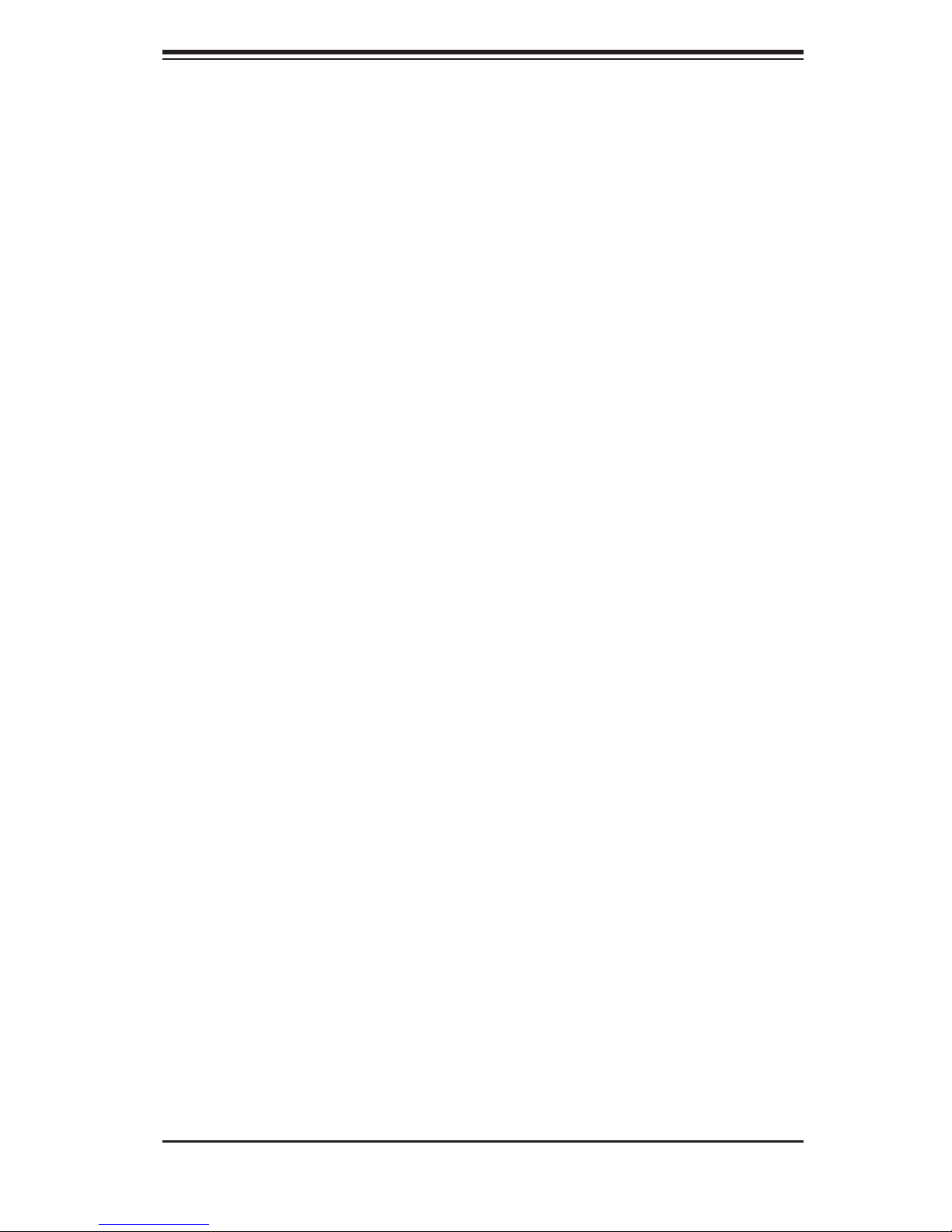
Chapter 3: System Interface
Check the routing of the cables and make sure all fans are present and operating
normally. You should also check to make sure that the chassis covers are installed.
Finally, verify that the heatsinks are installed properly (see Chapter 5). This LED
will remain fl ashing or on as long as the overheat condition exists.
3-4 Serial ATA Drive Carrier LEDs
Each Serial ATA drive carrier has two LEDs.
Green: When illuminated, the green LED on the front of the SATA drive carrier
•
indicates drive activity. A connection to the SATA backplane enables this LED
to blink on and off when that particular drive is being accessed.
Red: The red LED indicates two states. When blinking, it indicates the drive is
•
rebuilding. When solid, it indicates a drive failure. If a SATA drive fails, you should
be notifi ed by your system management software. Please refer to Chapter 6 for
instructions on replacing failed SATA drives.
3-3
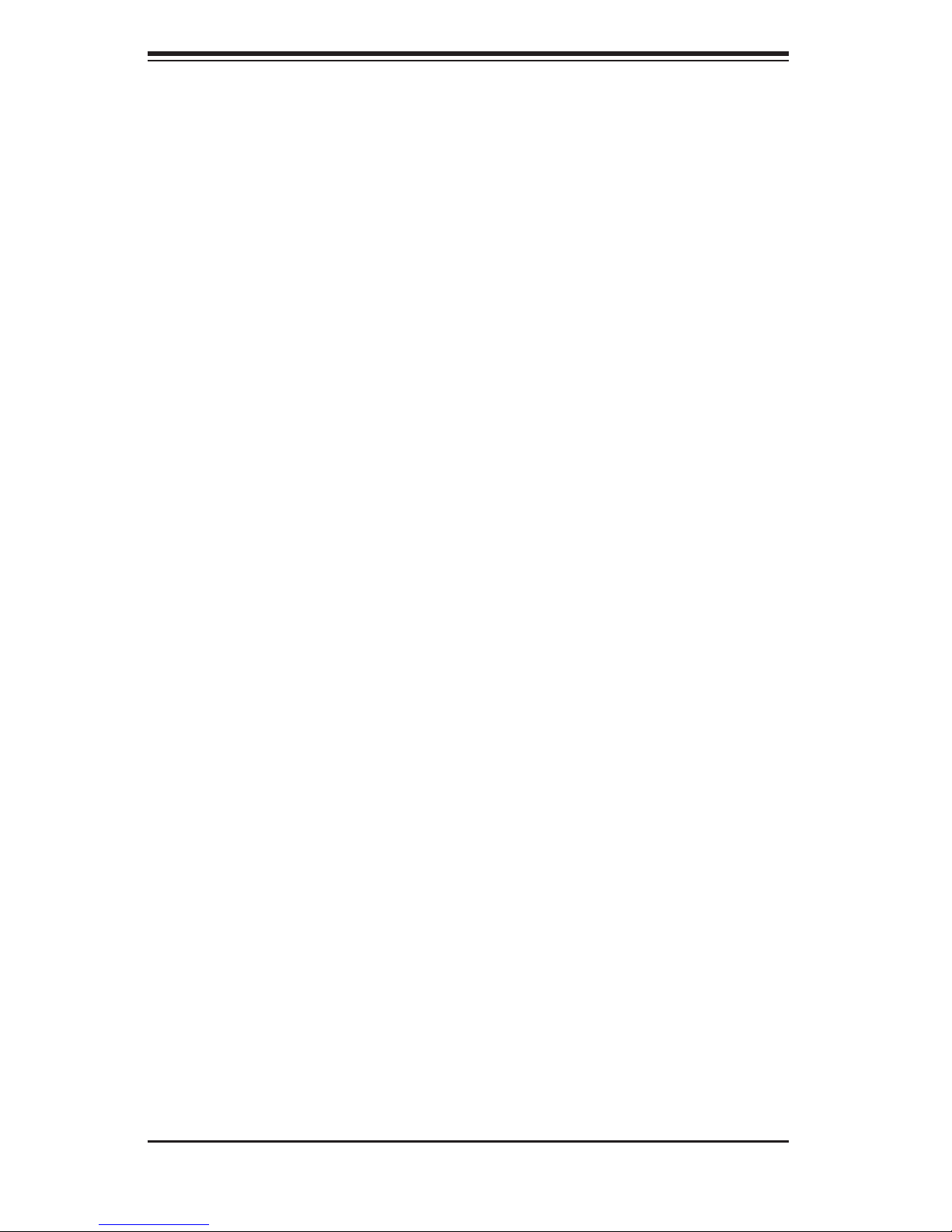
S
UPERWORKSTATION 5035B-T User's Manual
Notes
3-4
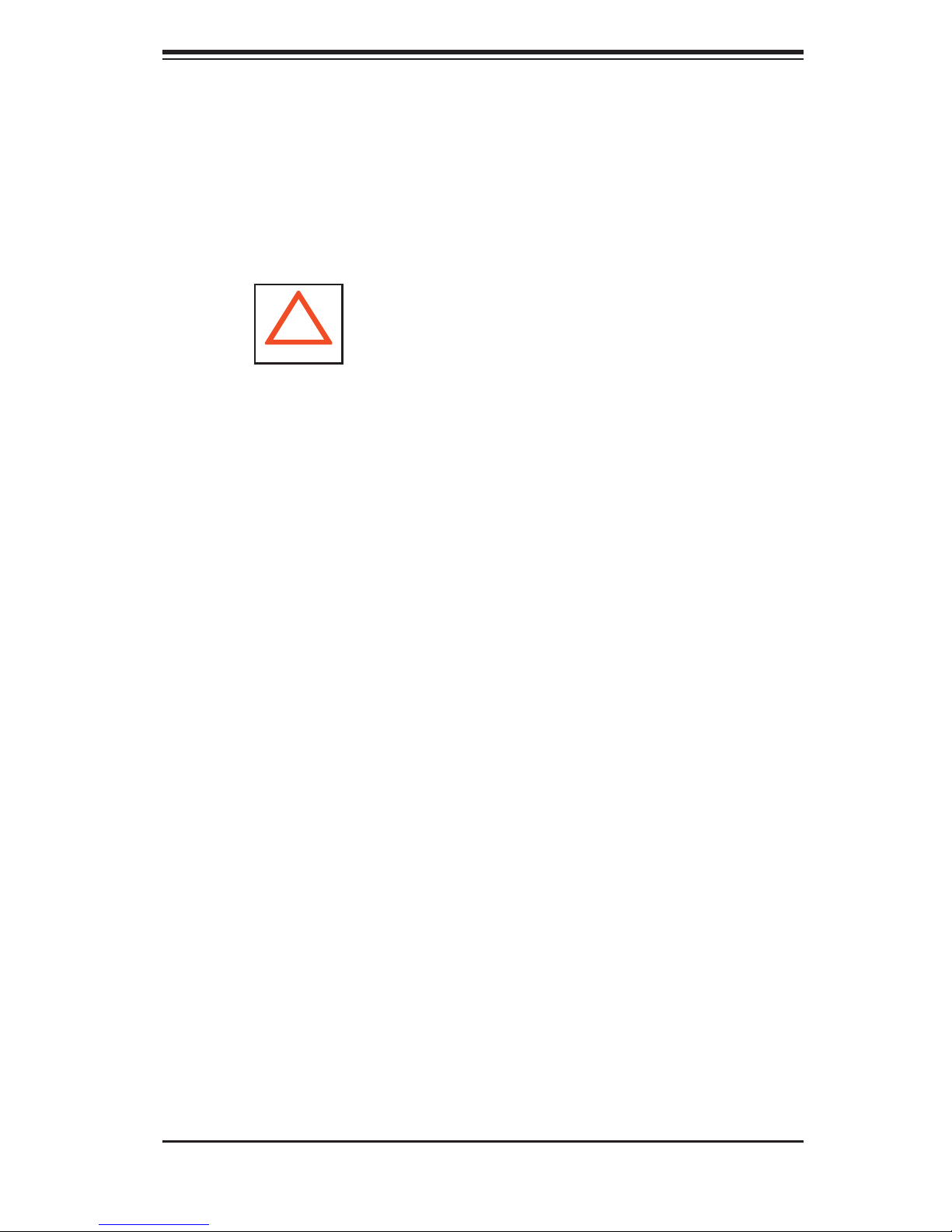
Chapter 4: System Safety
Chapter 4
System Safety
4-1 Electrical Safety Precautions
Note: power should always be disconnected before perform-
!
Basic electrical safety precautions should be followed to protect yourself from harm
and the SuperServer 5035B-T from damage:
Be aware of the locations of the power on/off switch on the chassis as well
•
as the room's emergency power-off switch, disconnection switch or electrical
outlet. If an electrical accident occurs, you can then quickly remove power from
the system.
ing any service on the system.
Do not work alone when working with high voltage components.
•
Power should always be disconnected from the system when removing or in-
•
stalling main system components, such as the serverboard, memory modules
and fl oppy drive. When disconnecting power, you should fi rst power down the
system with the operating system fi rst and then unplug the power cords of all
the power supply units in the system.
When working around exposed electrical circuits, another person who is familiar
•
with the power-off controls should be nearby to switch off the power if neces-
sary.
Use only one hand when working with powered-on electrical equipment. This
•
is to avoid making a complete circuit, which will cause electrical shock. Use
extreme caution when using metal tools, which can easily damage any electrical
components or circuit boards they come into contact with.
Do not use mats designed to decrease static electrical discharge as protection
•
from electrical shock. Instead, use rubber mats that have been specifi cally
designed as electrical insulators.
The power supply power cords must include a grounding plug and must be
•
plugged into grounded electrical outlets.
4-1
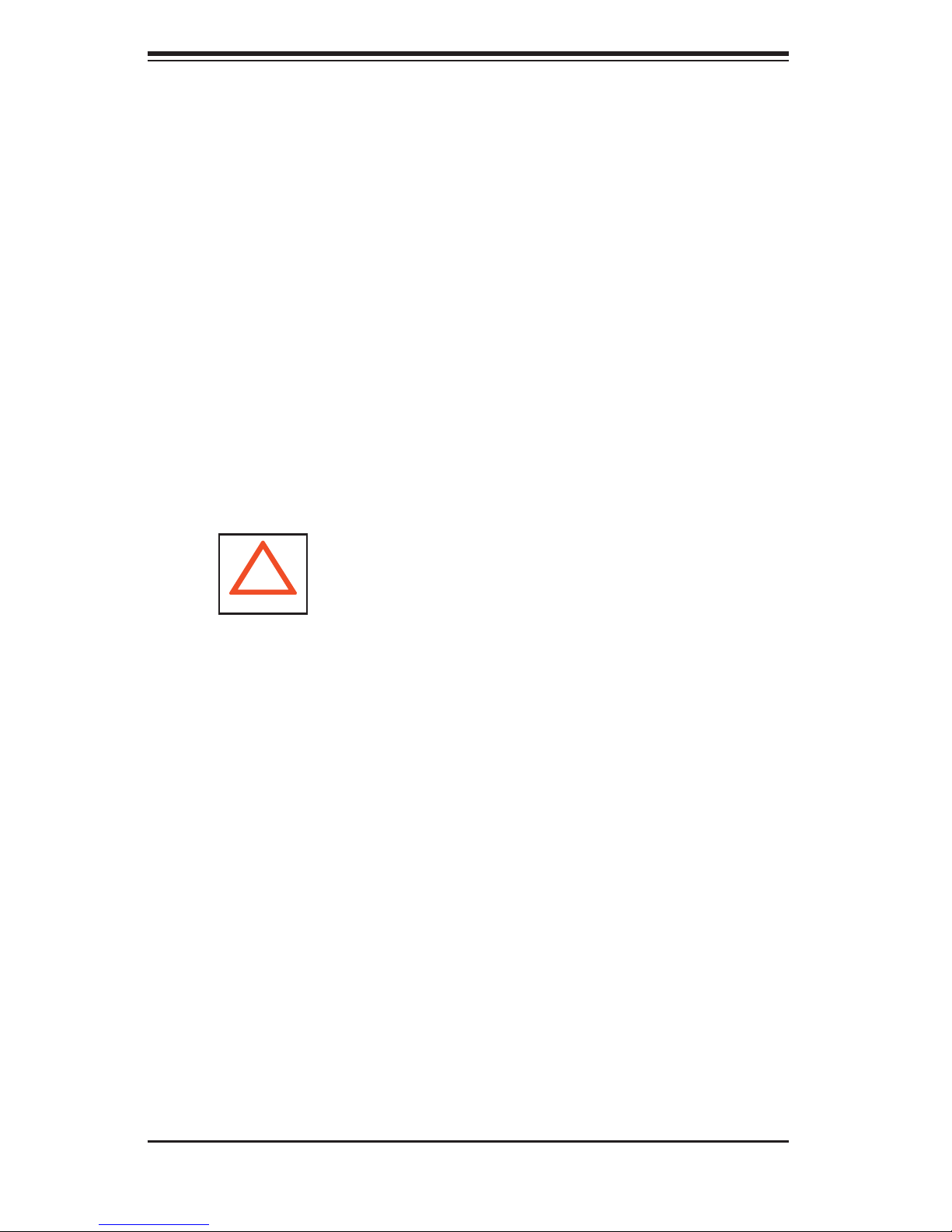
SUPERSERVER 5035B-T User's Manual
Serverboard Battery: CAUTION - There is a danger of explosion if the onboard
•
battery is installed upside down, which will reverse its polarites (see Figure
4-1). This battery must be replaced only with the same or an equivalent type
recommended by the manufacturer. Dispose of used batteries according to the
manufacturer's instructions.
•
CD-ROM Laser: CAUTION - this server may have come equipped with a CD-
ROM drive. To prevent direct exposure to the laser beam and hazardous radia-
tion exposure, do not open the enclosure or use the unit in any unconventional
way.
•
Mainboard replaceable soldered-in fuses: Self-resetting PTC (Positive Tempera-
ture Coeffi cient) fuses on the mainboard must be replaced by trained service
technicians only. The new fuse must be the same or equivalent as the one
replaced. Contact technical support for details and support.
4-2 General Safety Precautions
!
Follow these rules to ensure general safety:
Keep the area around the SuperServer 5035B-T clean and free of clutter.
•
The SuperServer 5035B-T weighs approximately 43 lbs. (19.5 kg) when fully
•
loaded. When lifting the system, two people at either end should lift slowly with
their feet spread out to distribute the weight. Always keep your back straight
and lift with your legs.
Place the chassis top cover and any system components that have been re-
•
moved away from the system or on a table so that they won't accidentally be
stepped on.
While working on the system, do not wear loose clothing such as neckties and
•
unbuttoned shirt sleeves, which can come into contact with electrical circuits or
be pulled into a cooling fan.
Remove any jewelry or metal objects from your body, which are excellent metal
•
conductors that can create short circuits and harm you if they come into contact
with printed circuit boards or areas where power is present.
4-2
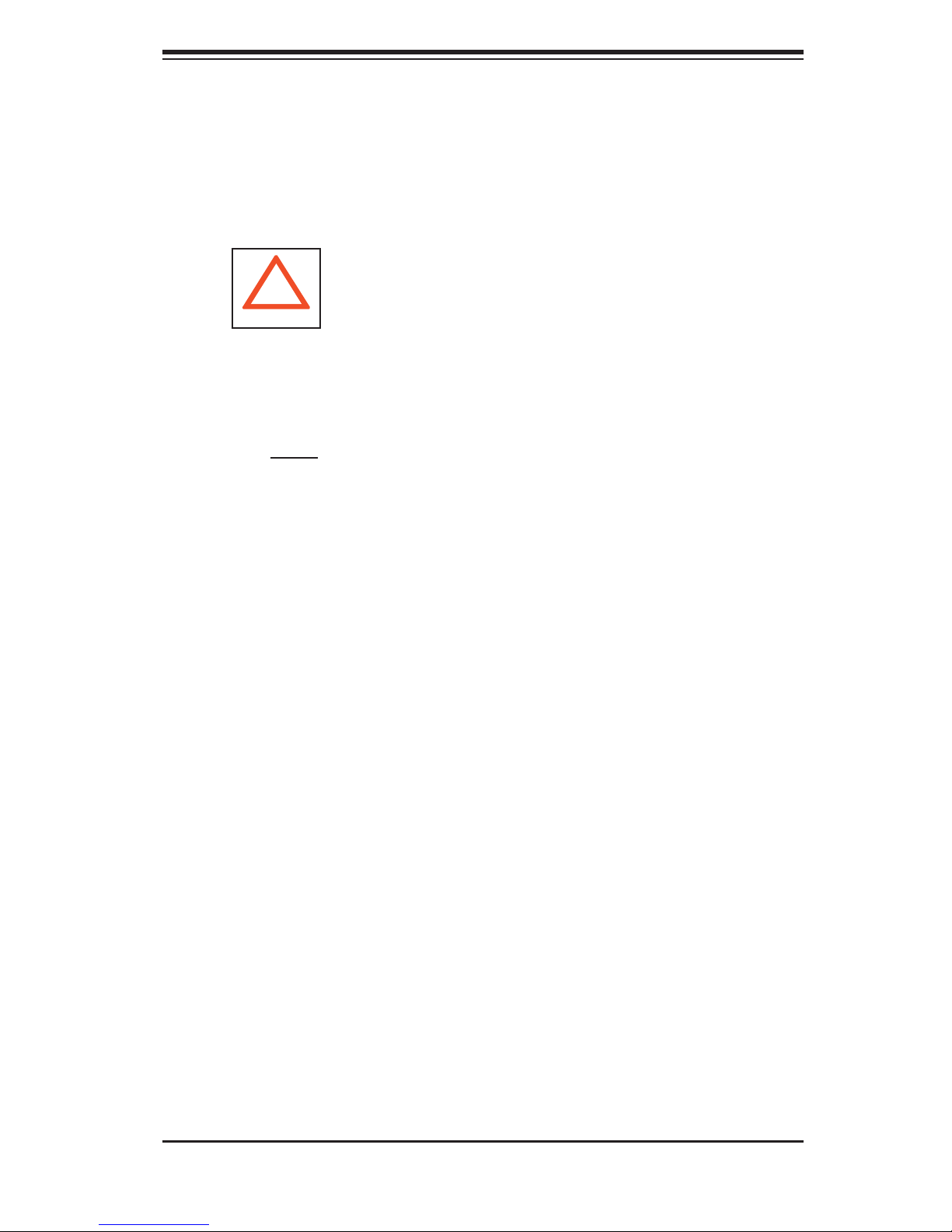
Chapter 4: System Safety
After accessing the inside of the system, close the system back up and secure
•
it to the rack unit with the retention screws after ensuring that all connections
have been made.
4-3 ESD Precautions
!
Electrostatic discharge (ESD) is generated by two objects with different electrical
charges coming into contact with each other. An electrical discharge is created to
neutralize this difference, which can damage electronic com ponents and printed
circuit boards. The following measures are generally suffi cient to neutralize this
difference before contact is made to protect your equipment from ESD:
Use a grounded wrist strap designed to prevent static discharge.
•
Keep all components and printed circuit boards (PCBs) in their antistatic bags
•
until ready for use.
Touch a grounded metal object before removing the board from the antistatic
•
bag.
Do not let components or PCBs come into contact with your clothing, which may
•
retain a charge even if you are wearing a wrist strap.
Handle a board by its edges only; do not touch its components, peripheral chips,
•
memory modules or contacts.
When handling chips or modules, avoid touching their pins.
•
Put the serverboard and peripherals back into their antistatic bags when not
•
in use.
For grounding purposes, make sure your computer chassis provides excellent
•
conductivity between the power supply, the case, the mounting fasteners and
the serverboard.
4-3
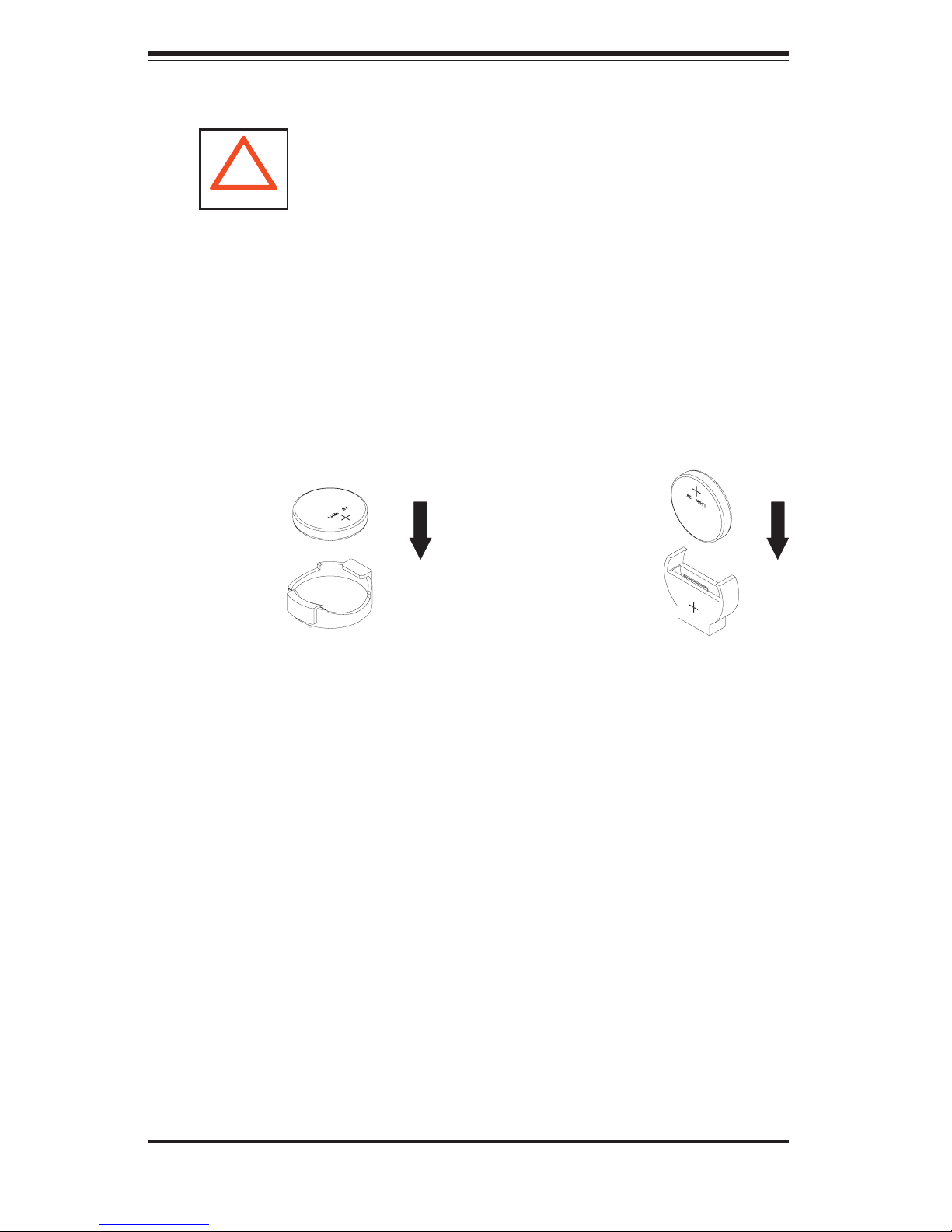
SUPERSERVER 5035B-T User's Manual
4-4 Operating Precautions
!
Care must be taken to assure that the chassis cover is in place when the 5035B-T
is operating to assure proper cooling. Out of warranty damage to the system can
occur if this practice is not strictly followed.
Figure 4-1. Installing the Onboard Battery
LITHIUM BATTERY
LITHIUM BATTERY
OR
BATTERY HOLDER BATTERY HOLDER
4-4
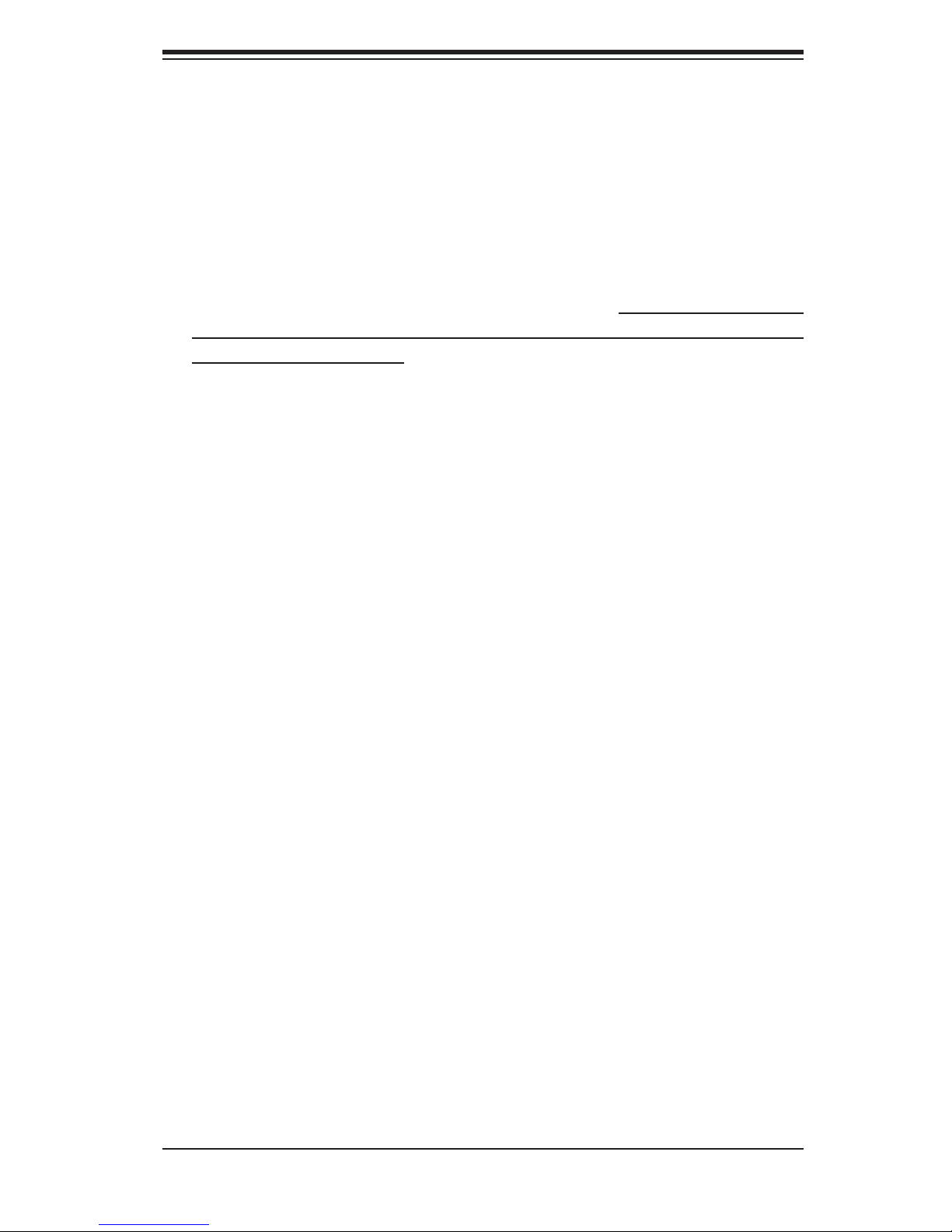
Chapter 5: Advanced Serverboard Setup
Chapter 5
Advanced Serverboard Setup
This chapter covers the steps required to install the C2SBX serverboard into
the chassis, connect the data and power cables and install add-on cards. All
serverboard jumpers and connections are also described. A layout and quick refer-
ence chart are included in this chapter for your reference. Remember to completely
close the chassis when you have fi nished working with the serverboard to better
cool and protect the system.
5-1 Handling the Serverboard
Electrostatic discharge (ESD) can damage electronic com ponents. To prevent dam-
age to any printed circuit boards (PCBs), it is important to handle them very carefully
(see previous chapter). To prevent the serverboard from bending, keep one hand
under the center of the board to support it when handling. The following measures
are generally suffi cient to protect your equipment from electric static discharge.
Precautions
Use a grounded wrist strap designed to prevent Electrostatic Discharge.
•
Touch a grounded metal object before removing any board from its antistatic
•
bag.
Handle a board by its edges only; do not touch its components, peripheral chips,
•
memory modules or gold contacts.
When handling chips or modules, avoid touching their pins.
•
Put the serverboard, add-on cards and peripherals back into their antistatic
•
bags when not in use.
For grounding purposes, make sure your computer chassis provides excellent
•
conductivity between the power supply, the case, the mounting fasteners and
the serverboard.
5-1
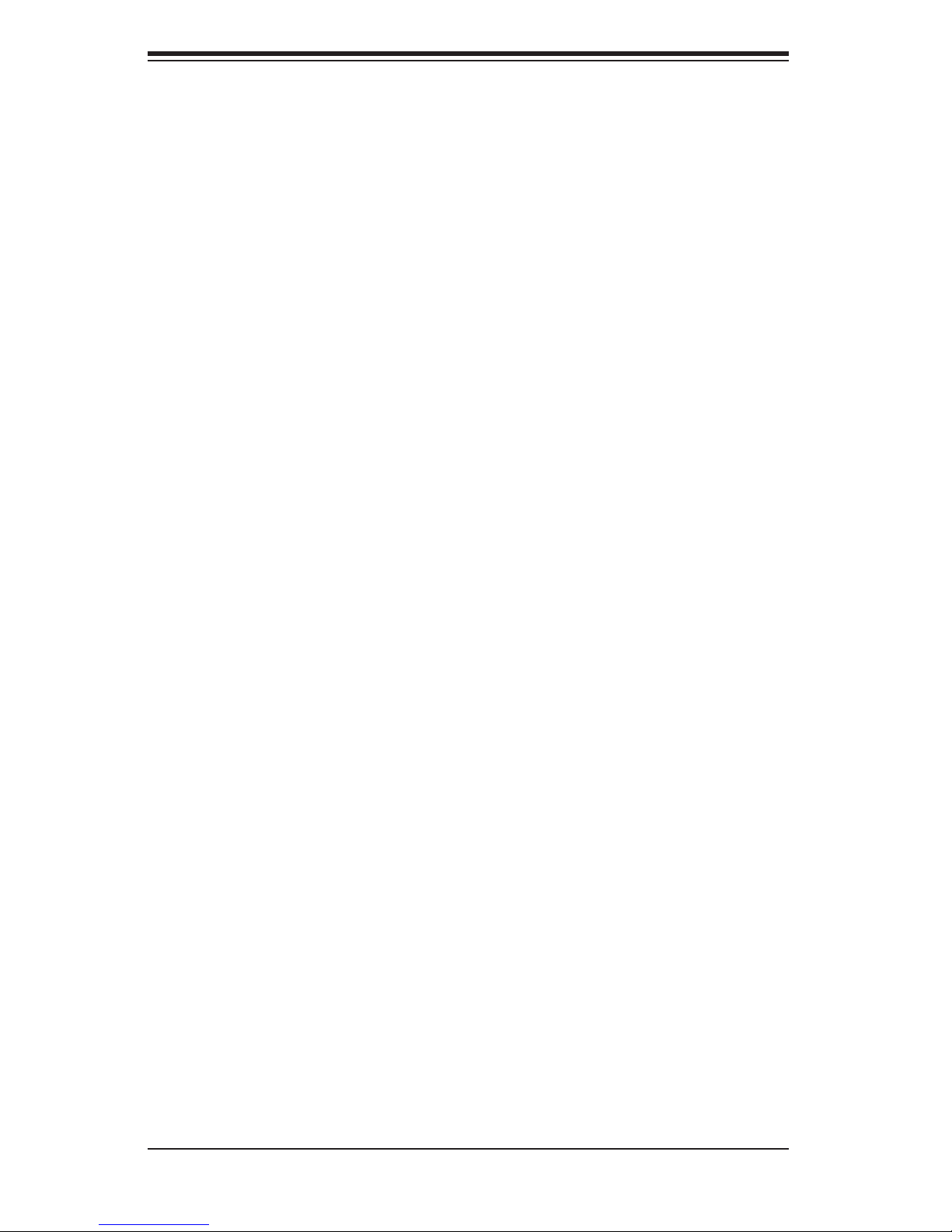
S
uperWorkstation 5035B-T User's Manual
Unpacking
The serverboard is shipped in antistatic packaging to avoid electrical static dis-
charge. When unpacking the board, make sure the person handling it is static
protected.
5-2 Serverboard Installation
This section explains the fi rst step of physically mounting the C2SBX into the
SC733TQ-465 chassis. Following the steps in the order given will eliminate the most
common problems encountered in such an installation. To remove the serverboard,
follow the procedure in reverse order.
Installing to the Chassis
Access the inside of the system by removing the screws from the back lip of
1.
the top cover of the chassis, then pull the cover off.
The C2SBX requires a chassis big enough to support a 12" x 9.6"
2.
serverboard, such as Supermicro's SC733TQ-465.
Make sure that the I/O ports on the serverboard align properly with their
3.
respective holes in the I/O shield at the back of the chassis.
Carefully mount the serverboard to the serverboard tray by aligning the board
4.
holes with the raised metal standoffs that are visible in the chassis.
Insert screws into all the mounting holes on your serverboard that line up
5.
with the standoffs and tighten until snug (if you screw them in too tight, you
might strip the threads). Metal screws provide an electrical contact to the
serverboard ground to provide a continuous ground for the system.
Finish by replacing the top cover of the chassis.
6.
5-2
