Supero SuperWorkstation 5033C-T User Manual
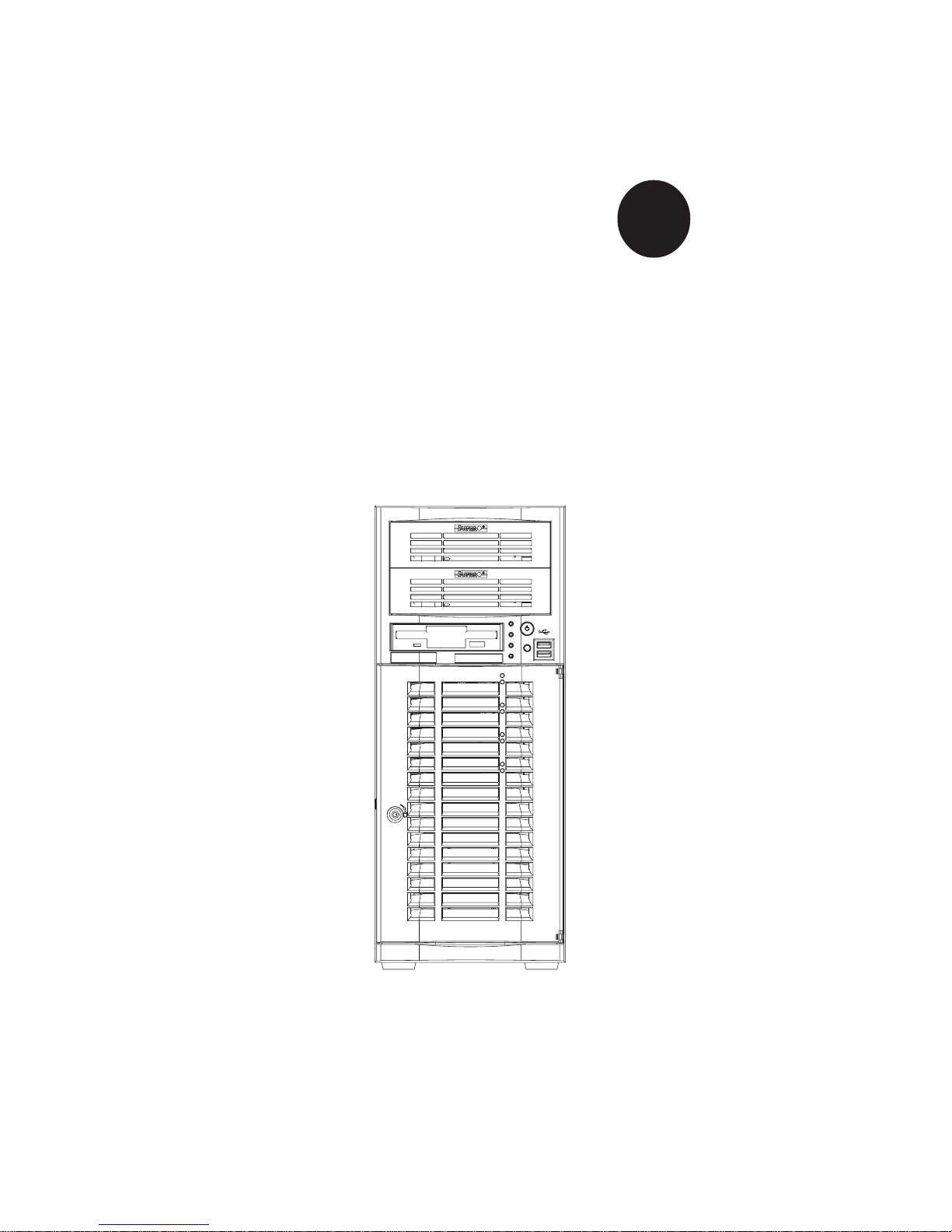
®
SUPER
SUPERWORKSTATION 5033C-T
USER’S MANUAL
Revision 1.0
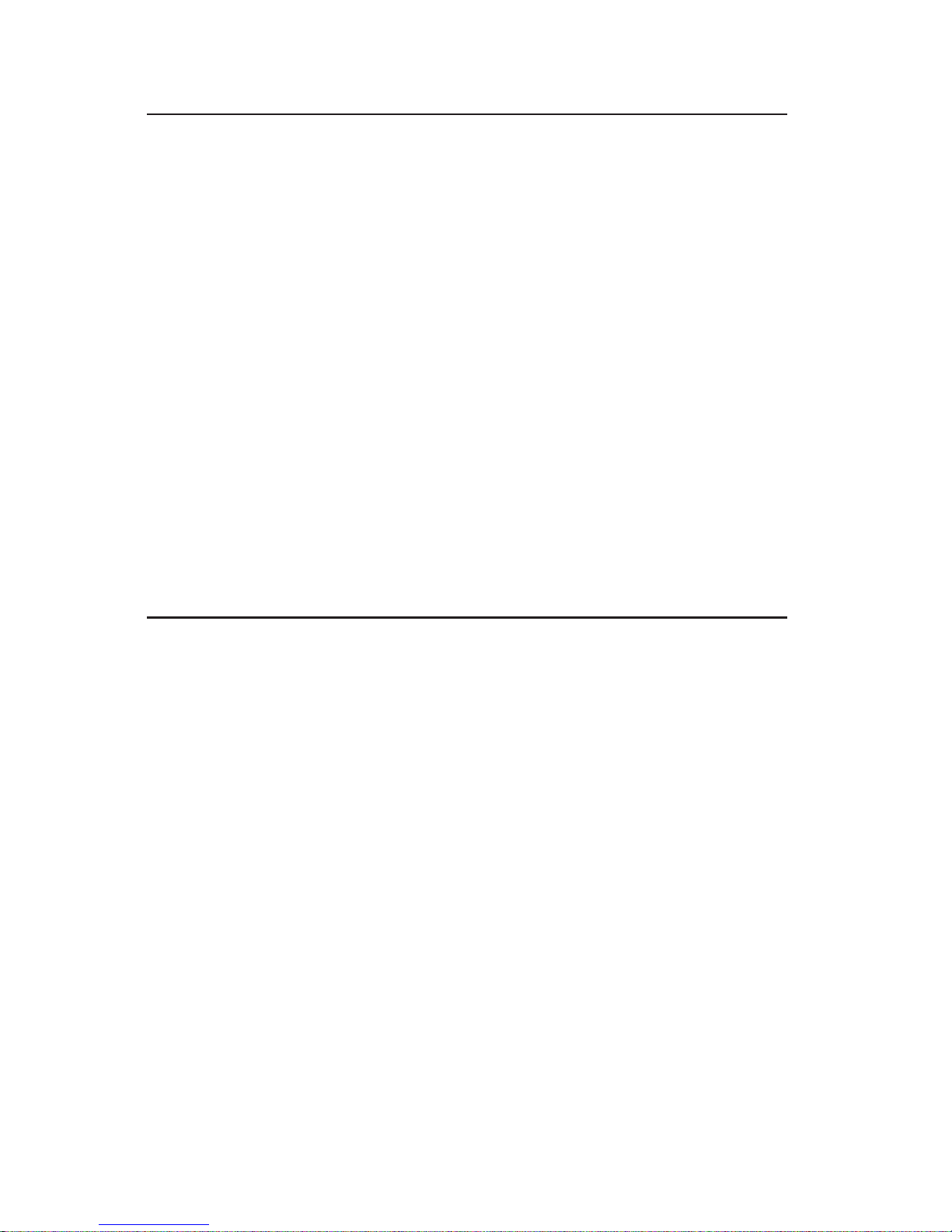
The information in this User’s Manual has been carefully reviewed and is believed to be
accurate. The vendor assumes no responsibility for any inaccuracies that may be
contained in this document, makes no commitment to update or to keep current the
information in this manual, or to notify any person or organization of the updates.
Please
Note: For the most up-to-date version of this manual, please see our
web site at www.supermicro.com.
SUPERMICRO COMPUTER reserves the right to make changes to the product described in
this manual at any time and without notice. This product, including software, if any, and
documentation may not, in whole or in part, be copied, photocopied, reproduced, translated
or reduced to any medium or machine without prior written consent.
IN NO EVENT WILL SUPERMICRO COMPUTER BE LIABLE FOR DIRECT, INDIRECT,
SPECIAL, INCIDENTAL, SPECULATIVE OR CONSEQUENTIAL DAMAGES ARISING FROM
THE USE OR INABILITY TO USE THIS PRODUCT OR DOCUMENTATION, EVEN IF
ADVISED OF THE POSSIBILITY OF SUCH DAMAGES. IN PARTICULAR, THE VENDOR
SHALL NOT HAVE LIABILITY FOR ANY HARDWARE, SOFTWARE, OR DATA STORED
OR USED WITH THE PRODUCT, INCLUDING THE COSTS OF REPAIRING, REPLACING,
INTEGRATING, INSTALLING OR RECOVERING SUCH HARDWARE, SOFTWARE, OR
DATA.
Any disputes arising between manufacturer and customer shall be governed by the laws of
Santa Clara County in the State of California, USA. The State of California, County of
Santa Clara shall be the exclusive venue for the resolution of any such disputes.
Supermicro's total liability for all claims will not exceed the price paid for the hardware
product.
Unless you request and receive written permission from SUPER MICRO COMPUTER,
you may not copy any part of this document.
Information in this document is subject to change without notice. Other products and
companies referred to herein are trademarks or registered trademarks of their respective
companies or mark holders.
Copyright © 2004 by SUPER MICRO COMPUTER INC.
All rights reserved.
Printed in the United States of America
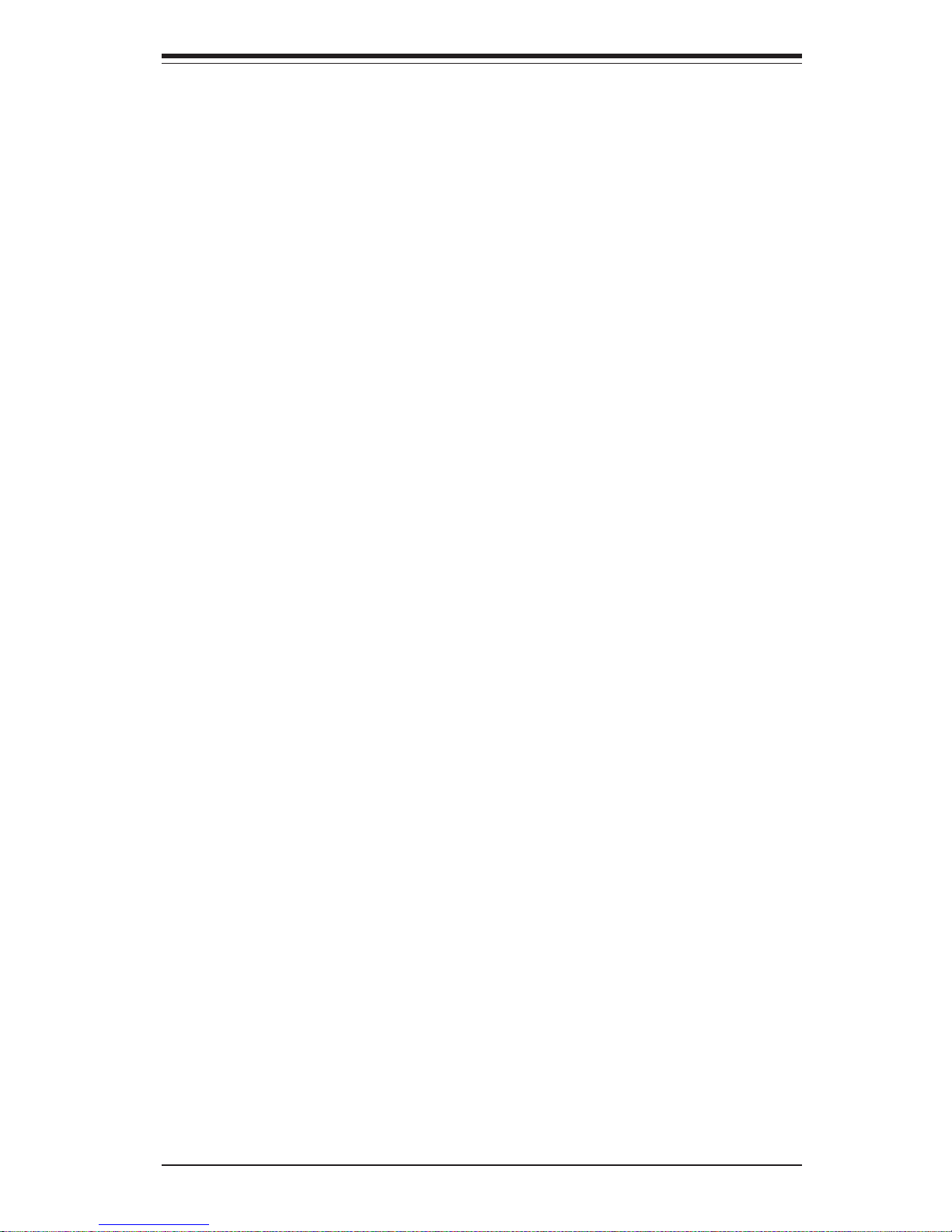
Preface
About This Manual
This manual is written for professional system integrators and PC technicians.
It provides information for the installation and use of the SuperWorkstation 5033CT. Installation and maintainance should be performed by experienced technicians only.
The 5033C-T is a high-end, single processor mid-tower workstation based on the
SC733T-350 mid-tower workstation chassis and the Super P4SCT+II
motherboard. The P4SCT+II supports a single Intel® Pentium® 4 HT (hyperthreading) processor of up to 3.40 GHz with an integrated 512KB advanced
transfer cache or Intel® Celeron® processors of up to 2.80 GHz with an integrated 128KB advanced transfer cache.
Manual Organization
Chapter 1: Introduction
The first chapter provides a checklist of the main components included with the
system and describes the main features of the Super P4SCT+II motherboard and
the SC733T-350 chassis.
Chapter 2: Server Installation
This chapter describes the steps necessary to install the SuperWorkstation
5033C-T into a rack and check out the server configuration prior to powering up
the system. If your server was ordered without the processor and memory
components, this chapter will refer you to the appropriate sections of the manual
for their installation.
Chapter 3: System Interface
Refer to this chapter for details on the system interface, which includes the
functions and information provided by the control panel on the chassis as
well as other LEDs located throughout the system.
iii
Preface
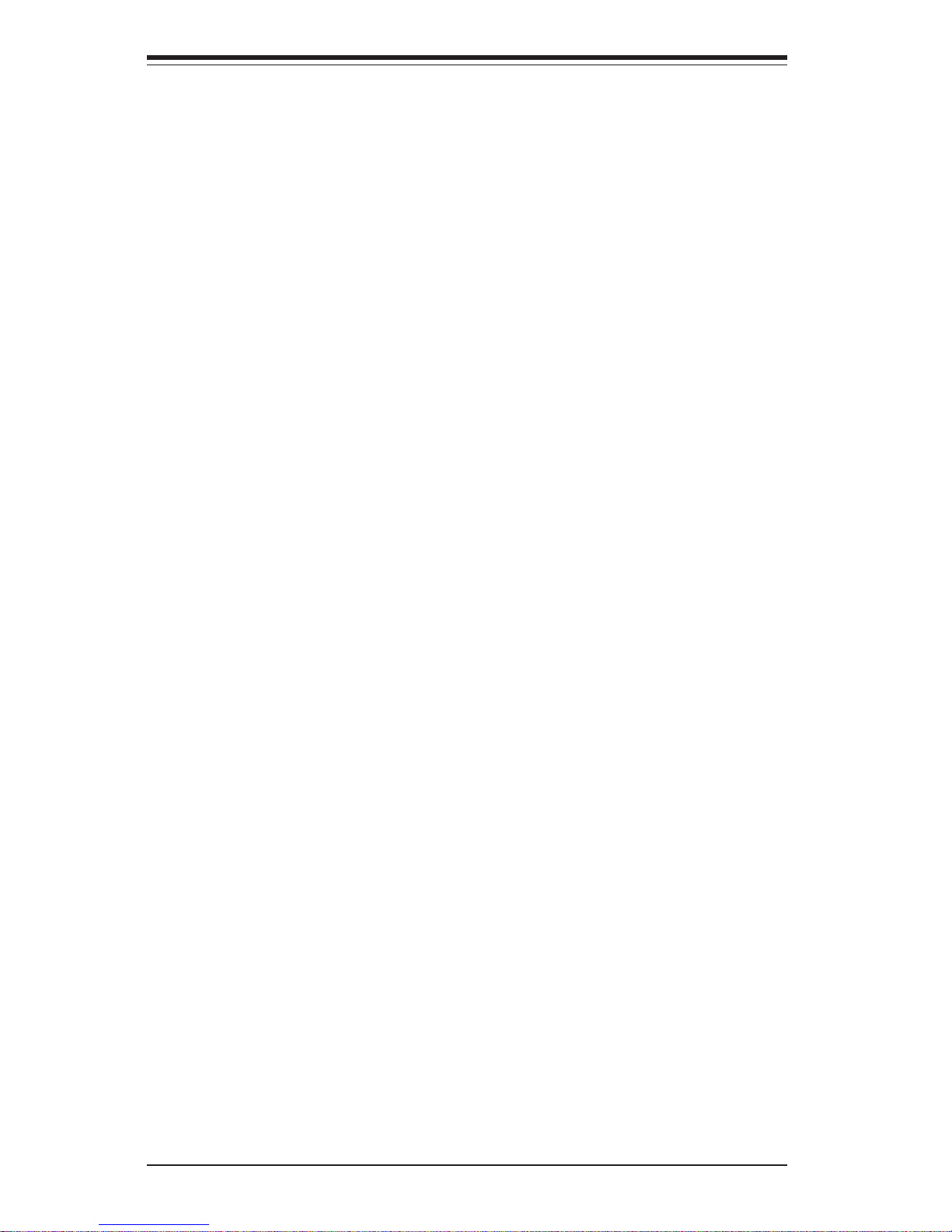
SUPERWORKSTATION 5033C-T User's Manual
iv
Chapter 4: System Safety
You should thoroughly familiarize yourself with this chapter for a general overview
of safety precautions that should be followed when installing and servicing the
SuperWorkstation 5033C-T.
Chapter 5: Advanced Motherboard Setup
Chapter 5 provides detailed information on the P4SCT+II motherboard, including
the locations and functions of connectors, headers and jumpers. Refer to this
chapter when adding or removing processors or main memory and when
reconfiguring the motherboard.
Chapter 6: Advanced Chassis Setup
Refer to Chapter 6 for detailed information on the SC733T-350 workstation chassis. You should follow the procedures given in this chapter when installing,
removing or reconfiguring Serial ATA or peripheral drives and when replacing
system power supply units and cooling fans.
Chapter 7: BIOS
The BIOS chapter includes an introduction to BIOS and provides detailed
information on running the CMOS Setup Utility.
Appendix A: BIOS POST Messages
Appendix B: BIOS POST Codes
Appendix C: Software Installation
Appendix D: System Specifications
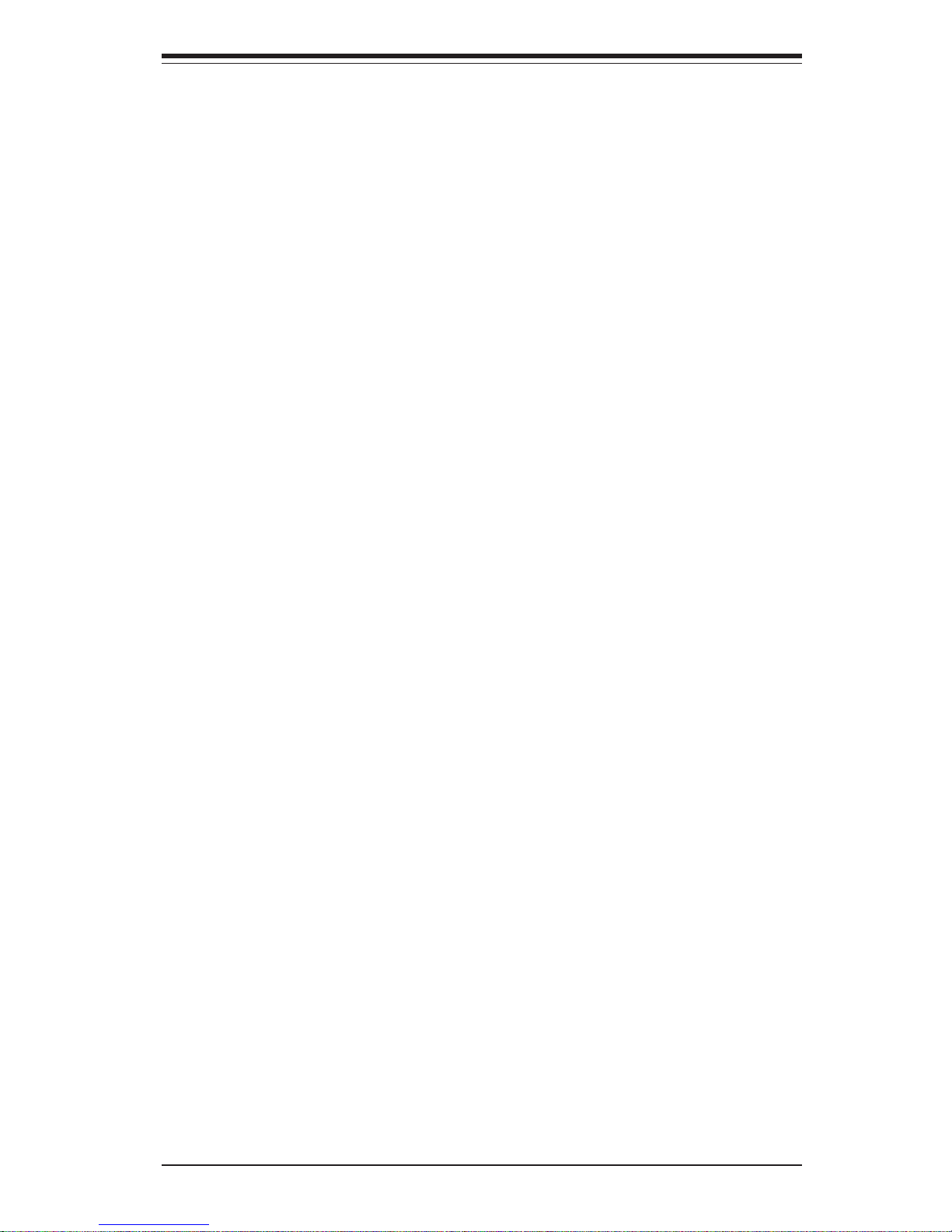
v
Preface
Notes
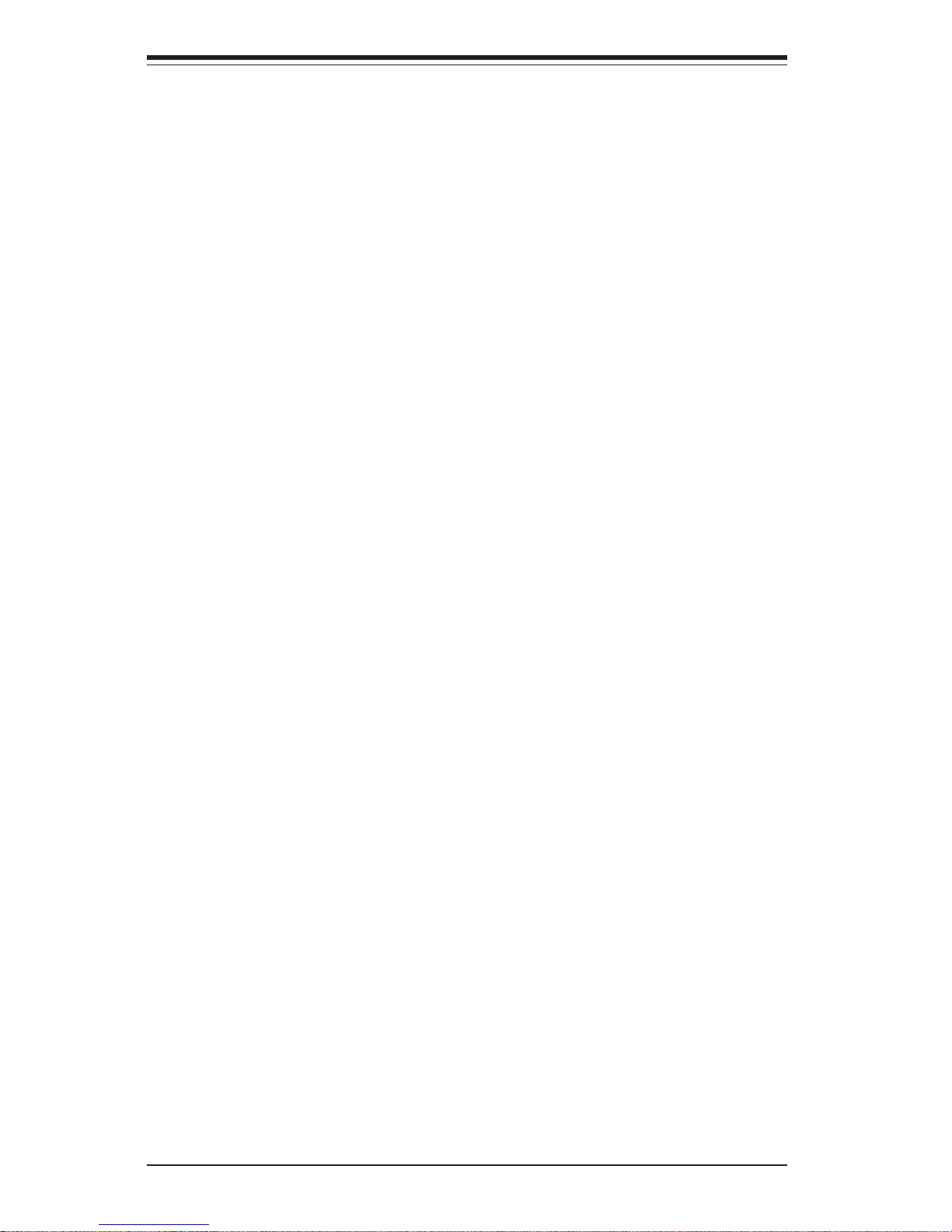
vi
Table of Contents
Preface
About This Manual ....................................................................................................... ii i
Manual Organization .................................................................................................... ii i
Chapter 1: Introduction
1-1 Overview ............................................................................................................ 1- 1
1-2 Motherboard Features ..................................................................................... 1-2
1- 3 Chassis Features ............................................................................................ 1 -5
1- 4 Contacting Supermicro ................................................................................... 1-7
Chapter 2: System Installation
2-1 Overview ............................................................................................................ 2- 1
2- 2 Unpacking the SuperWorkstation 5033C-T................................................... 2-1
2-3 Setting up the System ................................................................................... 2-2
Checking the Motherboard Setup............................................................ 2-2
Checking the Drive Bay Setup ................................................................ 2-4
Chapter 3: System Interface
3-1 Overview ............................................................................................................ 3- 1
3-2 Control Panel Buttons..................................................................................... 3 -1
Reset.......................................................................................................... 3-1
Power ......................................................................................................... 3 -1
3- 3 Control Panel LEDs......................................................................................... 3-2
Power ......................................................................................................... 3 -2
HDD ............................................................................................................ 3-2
NIC.............................................................................................................. 3-2
Overheat ..................................................................................................... 3 -2
3- 4 Serial ATA Drive Carrier LEDs ....................................................................... 3-3
Chapter 4: System Safety
4-1 Electrical Safety Precautions......................................................................... 4 -1
4- 2 General Safety Precautions ........................................................................... 4-2
4-3 ESD Precautions ............................................................................................. 4-3
4- 4 Operating Precautions .................................................................................... 4-4
SUPERWORKSTATION 5033C-T User's Manual
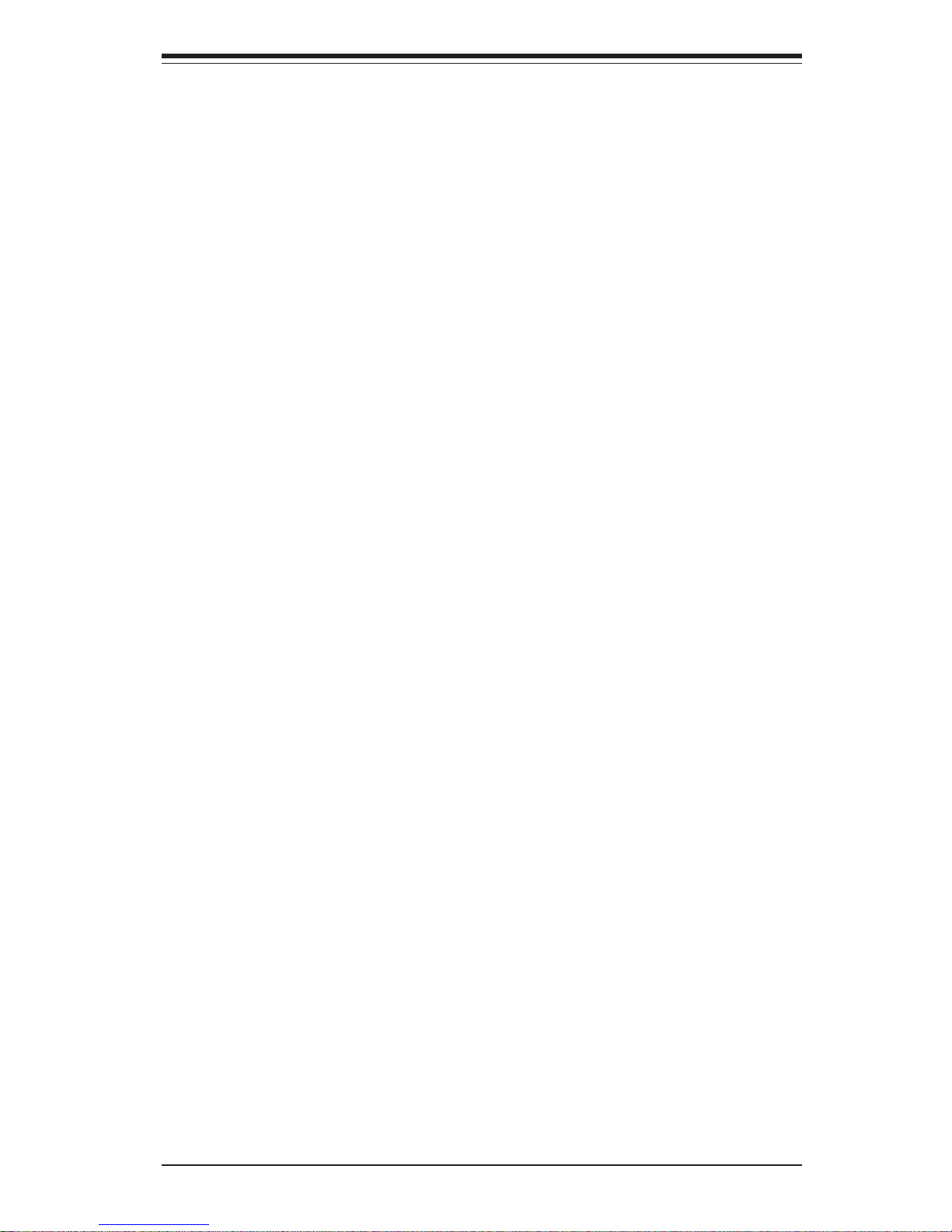
Chapter 5: Advanced Motherboard Setup
5- 1 Handling the P4SCT+II Motherboard ............................................................. 5-1
5- 2 Motherboard Installation.................................................................................. 5 -2
5- 3 Connecting Cables .......................................................................................... 5 -3
Connecting Data Cables .......................................................................... 5-3
Connecting Power Cables ........................................................................ 5 -3
Connecting the Control Panel ................................................................. 5-3
5-4 I/O Ports ........................................................................................................... 5-4
5- 5 Installing Processors ...................................................................................... 5 - 5
5- 6 Installing Memory ............................................................................................ 5-6
5- 7 Adding PCI Cards ............................................................................................ 5-7
5- 8 Motherboard Details ........................................................................................ 5-8
P4SCT+II Layout ....................................................................................... 5 -8
P4SCT+II Quick Reference ...................................................................... 5-9
5- 9 Connector Definitions .................................................................................... 5-10
Power Supply Connectors...................................................................... 5-10
PW_ON Connector ................................................................................. 5-10
Reset Connector ..................................................................................... 5-11
Overheat LED (OH) ................................................................................. 5-11
GLAN2 LED ............................................................................................. 5-11
GLAN1 LED ............................................................................................. 5-11
IDE LED ................................................................................................... 5-12
Power_LED Connector ........................................................................... 5-12
NMI Button............................................................................................... 5-12
SMB Header ............................................................................................ 5-12
IR Connector............................................................................................ 5-13
Serial Ports ............................................................................................. 5-13
Fan Headers ............................................................................................ 5-13
Chassis Intrusion .................................................................................... 5-14
Wake-On-LAN.......................................................................................... 5-14
Wake-On-Ring ......................................................................................... 5-14
ATX PS/2 Keyboard and PS/2 Mouse Ports ....................................... 5-14
Universal Serial Bus ............................................................................... 5-15
GLAN1/2 (Ethernet) Ports...................................................................... 5-15
SATA LED (Marvell)................................................................................ 5-15
SATA LED (Intel) .................................................................................... 5-15
5-10 Jumper Settings............................................................................................. 5-16
Explanation of Jumpers.......................................................................... 5-16
CMOS Clear ............................................................................................ 5-16
vii
Table of Contents
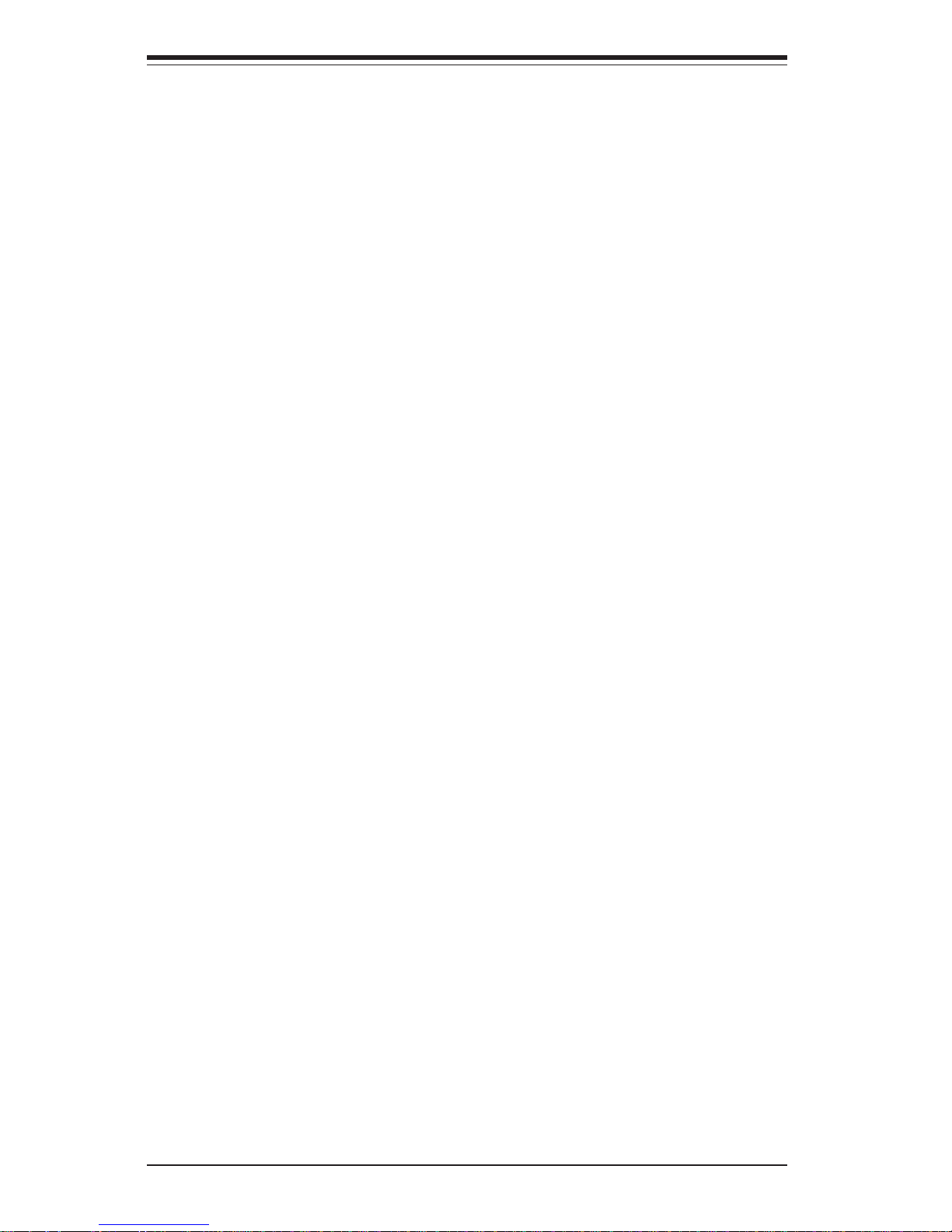
viii
Front Side Bus Speed............................................................................ 5-16
USB Wake-Up ......................................................................................... 5-17
Watch Dog Enable/Disable.................................................................... 5-17
Speaker Jumper ...................................................................................... 5-17
Keyboard Wake-Up ................................................................................. 5-18
GLAN2 Enable/Disable ........................................................................... 5-18
VGA Enable/Disable ............................................................................... 5-18
Keylock Enable/Disable ......................................................................... 5-18
SATA Enable/Disable ............................................................................. 5-19
5-11 Onboard Indicators ........................................................................................ 5-19
Standby Power LED ............................................................................... 5-19
5-12 Parallel Port, Floppy/IDE Hard Drive and AGP Connections ................... 5-20
Parallel Port Connector .......................................................................... 5-20
Floppy Connector .................................................................................... 5-21
IDE Connectors ....................................................................................... 5-21
8xAGP Slot ............................................................................................. 5-22
Chapter 6: Advanced Chassis Setup
6- 1 Static-Sensitive Devices ................................................................................. 6-1
6-2 Front Control Panel ......................................................................................... 6-2
6-3 System Fans.................................................................................................... 6 -5
Fan Failure................................................................................................. 6- 5
Replacing System Fans........................................................................... 6 -5
6- 4 Drive Bay Installation ...................................................................................... 6-7
Serial ATA Drives...................................................................................... 6-7
Installing Components in the 5.25" Drive Bays................................... 6-10
6- 5 Power Supply................................................................................................. 6-11
Replacing the Power Supply ................................................................. 6-11
Chapter 7: BIOS
7-1 Introduction....................................................................................................... 7-1
7- 2 Running Setup ................................................................................................. 7-2
7-3 Main BIOS Setup ............................................................................................ 7-2
7- 4 Advanced BIOS Setup .................................................................................... 7- 4
7-4.1 Advanced BIOS Features ............................................................. 7 -4
7-4.2 Advanced Chipset Control ............................................................ 7- 5
7-4.3 I/O Device Configuration ............................................................... 7- 7
7-4.4 PnP Configuration.......................................................................... 7-9
7-4.5 Console Redirection .................................................................... 7-10
7-4.6 Hardware Monitor......................................................................... 7-11
SUPERWORKSTATION 5033C-T User's Manual
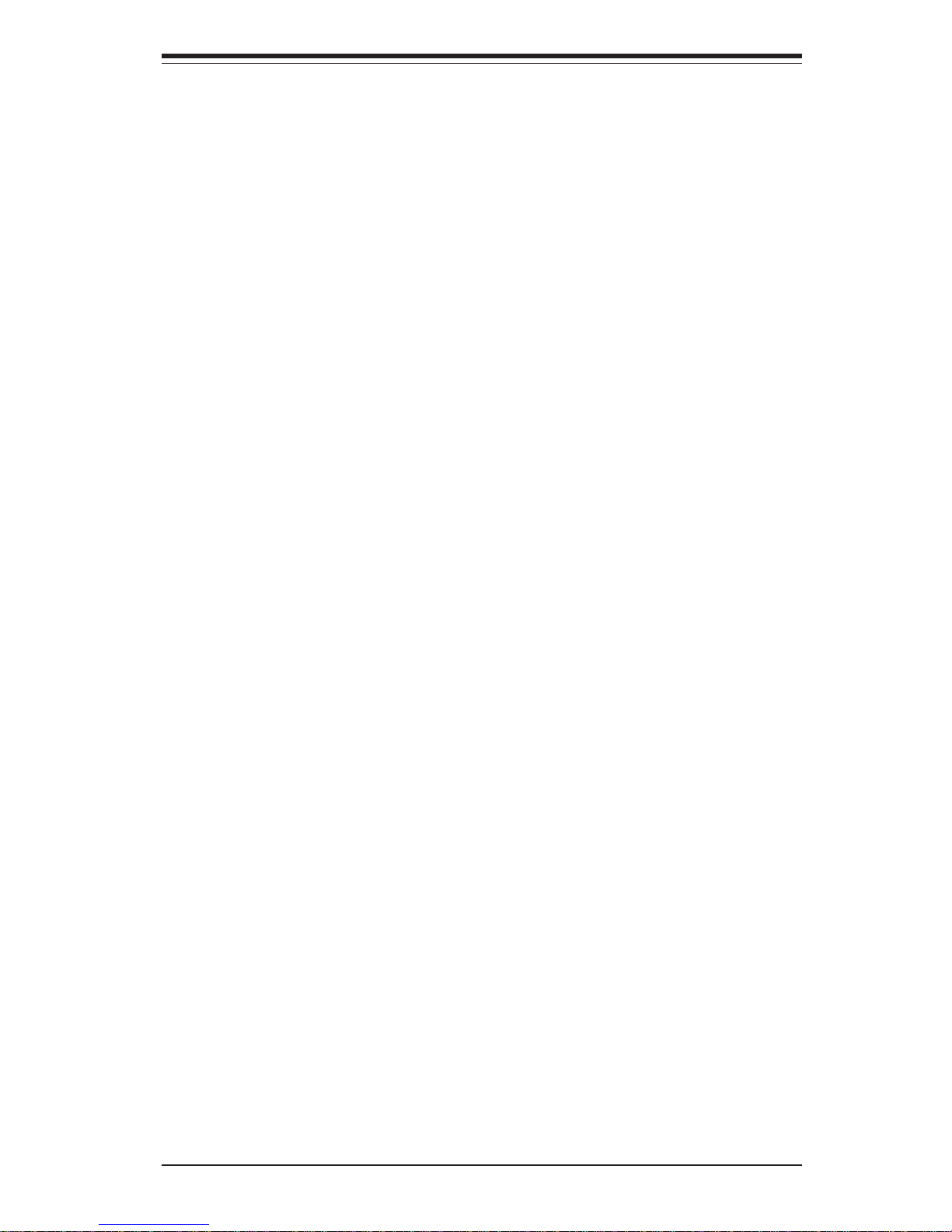
Table of Contents
ix
7-4.7 Processor & Clock Options ........................................................ 7-12
7-5 Security .......................................................................................................... 7-13
7-6 Boot................................................................................................................. 7-14
7-7 Exit .................................................................................................................. 7-15
Appendices:
Ap pe n d i x A: B I O S P O S T Me s s a g es ....................................................................... A - 1
Appendix B: BIOS POST Codes ............................................................................. B- 1
Appendix C: Software Installation ........................................................................... C-1
Appendix D: System Specifications ....................................................................... D-1
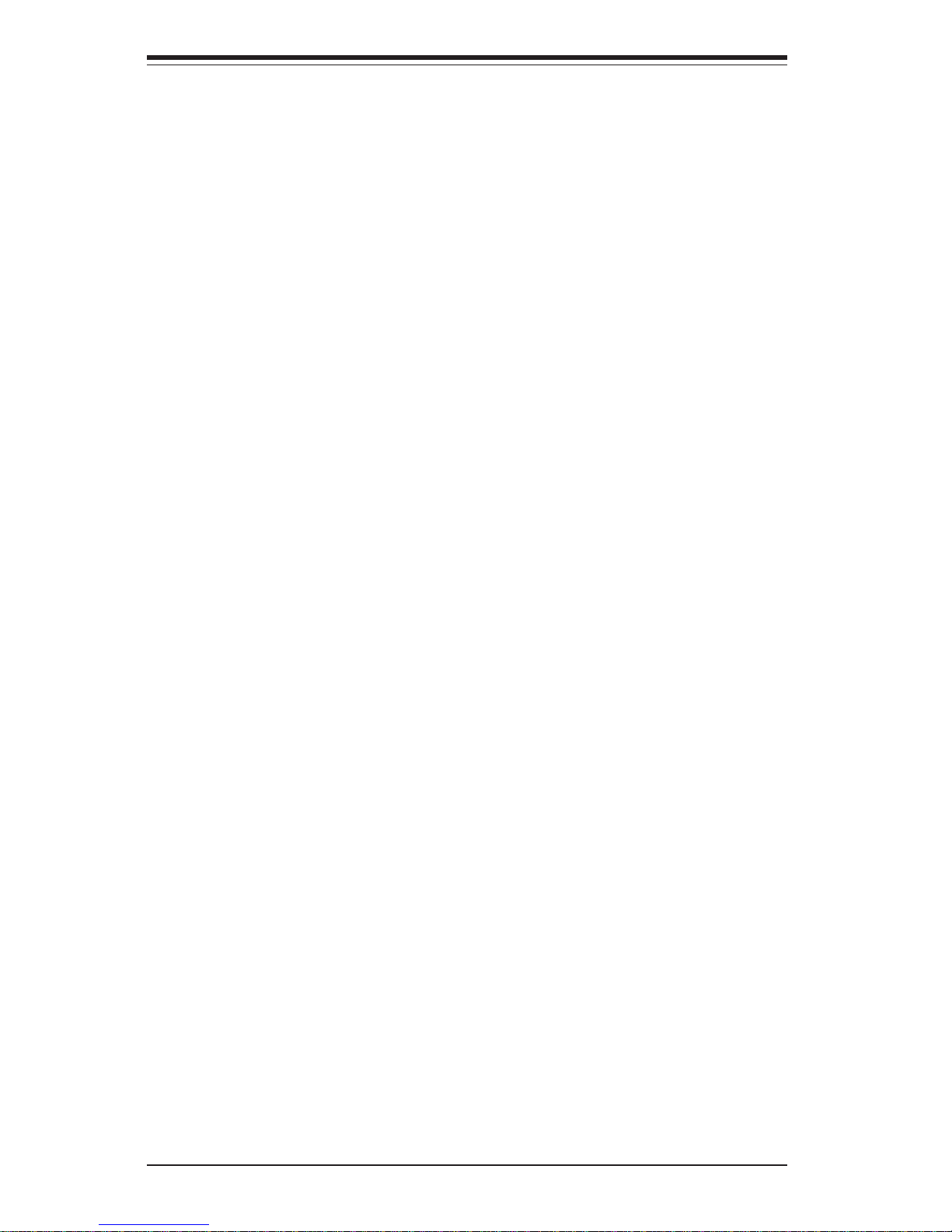
x
Notes
SUPERWORKSTATION 5033C-T User's Manual
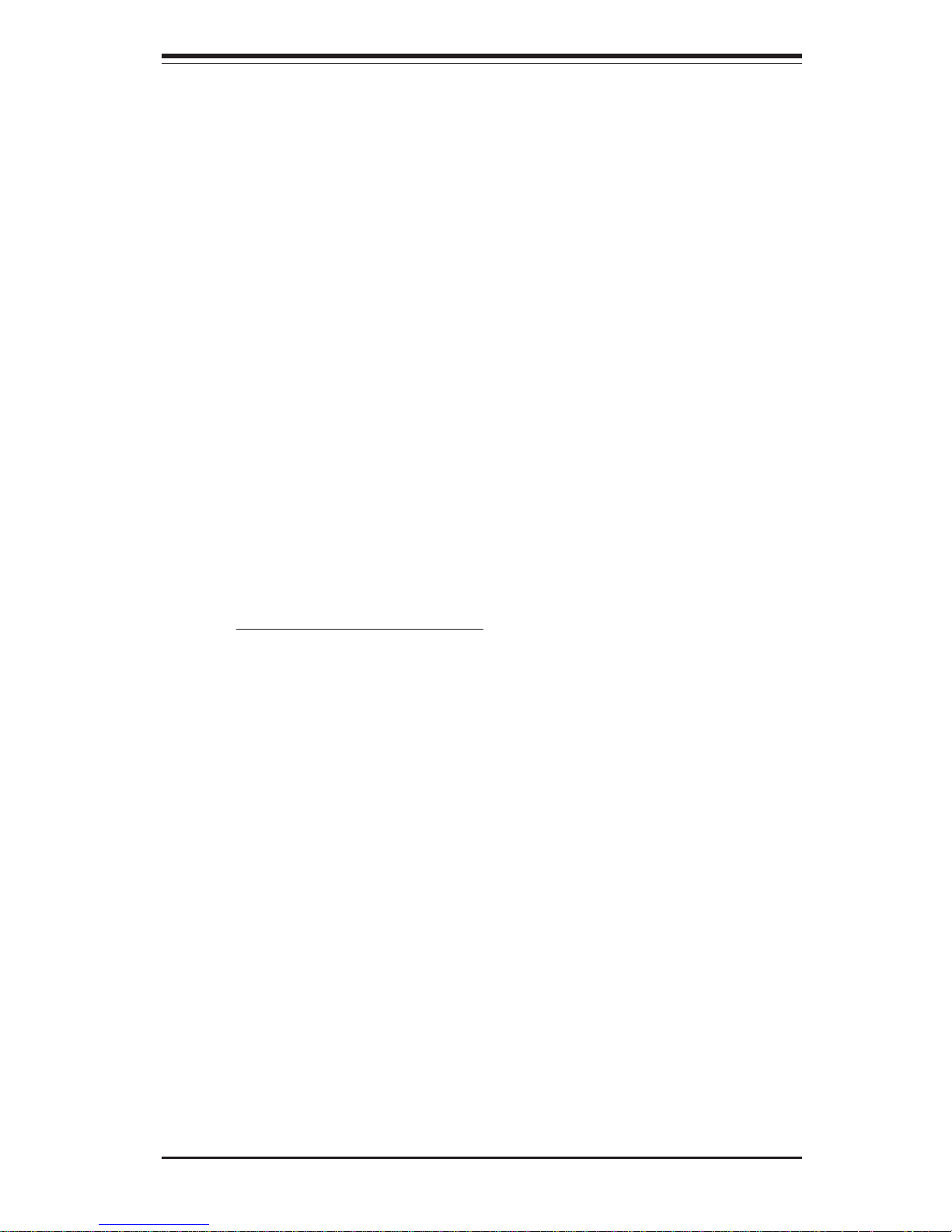
Chapter 1
Introduction
1-1 Overview
Supermicro's 5033C-T is a high-end single processor workstation. The 5033CT is comprised of two main subsystems: the SC733T-350 chassis and the
P4SCT+II motherboard. The P4SCT+II supports a single 478-pin Intel Pentium
4 microPGA processor at up to 3.40 GHz with HT (hyper-threading) technology
(or single a Intel Celeron processor of up to 2.80 GHz) and up to 4 GB of ECC
or non-ECC unbuffered DDR400/333/266 SDRAM memory. Please refer to our
web site for information on operating systems that have been certified for use with
the 5033C-T (www.supermicro.com) and for regular updates on supported processor speeds.
In addition to the motherboard and chassis, various hardware components may
have been included with the 5033C-T, as listed below.
! One CPU retention mechanism (SKT-0109)
! Serial ATA (SATA) Accessories:
One (1) internal SATA backplane (CSE-SATA-733)
Four (4) SATA cables (CBL-0044)
One (1) SATA LED cable (CBL-0056)
Four (4) SATA drive carriers (CSE-PT39)
! One (1) 12-cm exhaust fan (FAN-0055)
! One (1) 9-cm cooling fan with air shroud (FAN-0060)
! One (1) CD containing drivers and utilities
! SuperWorkstation 5033C-T User's Manual
Chapter 1: Introduction
1-1
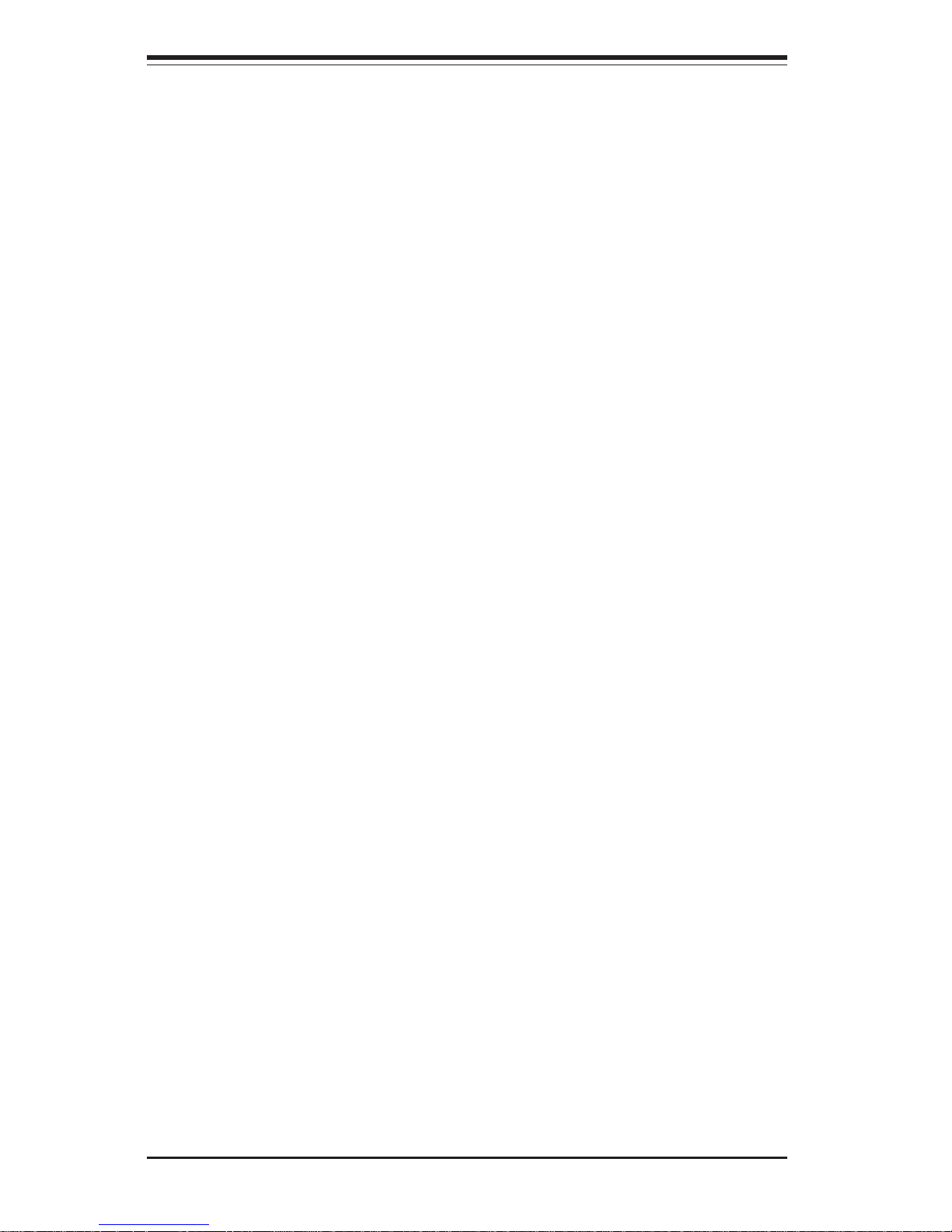
1-2
SUPERWORKSTATION 5033C-T User's Manual
1-2 Motherboard Features
At the heart of the SuperWorkstation 5033C-T lies the P4SCT+II, a single processor motherboard designed to provide maximum performance. Below are the
main features of the P4SCT+II.
Chipset Overview
The P4SCT+II is based on Intel’s 875P chipset. See Figure 1-1 for a block
diagram of the chipset. The 875P chipset is made up of two main components:
The Memory Controller Hub (MCH)
The I/O Controller Hub (6300ESB)
Memory Controller Hub (MCH)
The MCH includes the host (CPU) interface, memory interface, I/O controller hub
interface, CSA interface and AGP interface. It contains advanced power management logic and supports dual-channel (interleaved) DDR memory, providing bandwidth of up to 6.4 GB/s using DDR-400 SDRAM. The MCH supports the following
front side bus/memory bus configurations: 800 MHz FSB with a 400/333 memory
interface, a 533 MHz FSB with a 333/266 memory interface and a 400 MHz FSB
with a 266 MHz memory interface. The AGP interface supports 8x data transfers
and operates at a peak bandwidth of 2.1 GB/s. The CSA (Communications
Streaming Architecture) interface connects the MCH to a Gigabit Ethernet controller.
I/O Controller Hub (6300ESB)
The 6300ESB ICH controller hub provides the I/O subsystem with access to the rest
of the system. It integrates two Serial ATA (SATA) host controllers, a dual-channel
Ultra ATA/100 bus master IDE controller, an SMBus 2.0 controller, the LPC/Flash
BIOS interface, the PCI-X (66MHz) 1.0 interface, the PCI 2.2 interface and the
System Management Controller.
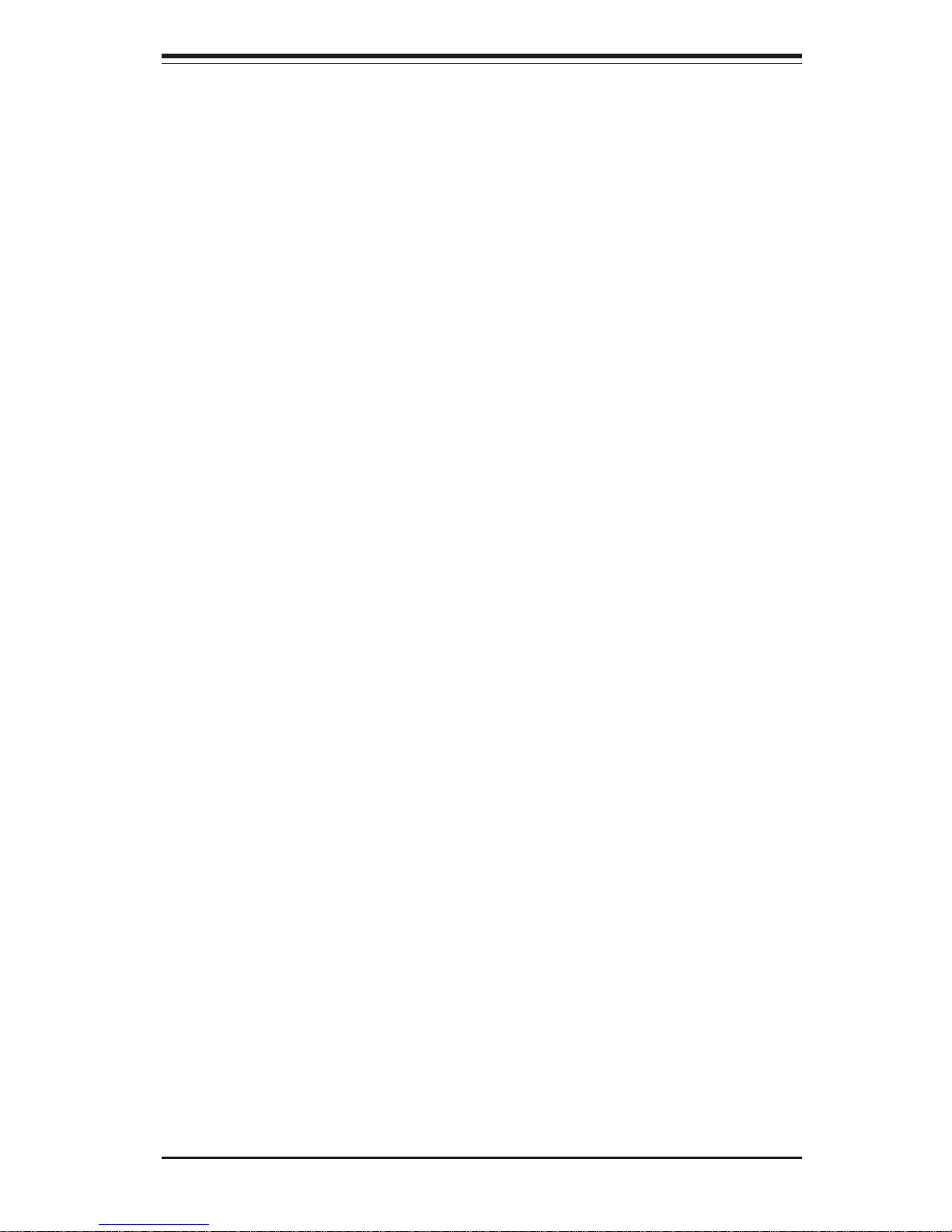
Chapter 1: Introduction
1-3
Processors
The P4SCT+II supports a single Intel® Pentium® 4 HT (hyper-threading) processor of up to 3.40 GHz with an integrated 512KB advanced transfer cache or Intel®
Celeron® processors of up to 2.80 GHz with an integrated 128KB advanced
transfer cache. Please refer to the support section of our web site for a complete
listing of supported processors (http://www.supermicro.com/support/).
Memory
The P4SCT+II has four (4) 184-pin DIMM sockets that can support up to 4 GB
of ECC or non-ECC unbuffered DDR400/333/266 SDRAM modules. (Memory
operates in a dual-channel, or interleaved configuration for increased performance.) Module sizes of 128 MB, 256 MB, 512 MB and 1 GB may be used to
populate the DIMM slots.
Serial ATA
A Serial ATA controller is incorporated into the 875P chipset to provide a twoport Serial ATA subsystem. A Marvell 88SX5080 controller is also included
onboard the P4SCT+II, which provides support for four additional SATA ports.
The SATA drives are hot-swappable units and RAID 0 and RAID 1 supported.
Note: The operating system you use must have RAID support to enable the hotswap capability and RAID function of the Serial ATA drives.
PCI Expansion Slots
The P4SCT+II has two 32-bit, 33 MHz (5V) PCI slots and three 64-bit, 66 MHz
(3.3V) PCI-X slots. The SC733T-350 chassis can accommodate cards being
installed in all five slots.
Ethernet Ports
The P4SCT+II has an Intel® 82547GI CSA Gigabit Ethernet controller and an
Intel® 82541 Gigabit Ethernet controller onboard. Together these controllers can
support a total of two Gigabit LAN ports.
AGP Slot
A 15.V 8xAGP slot for use with high-performance video cards is included on the
motherboard. The AGP slot is backward compatible with 4xAGP and 2xAGP.
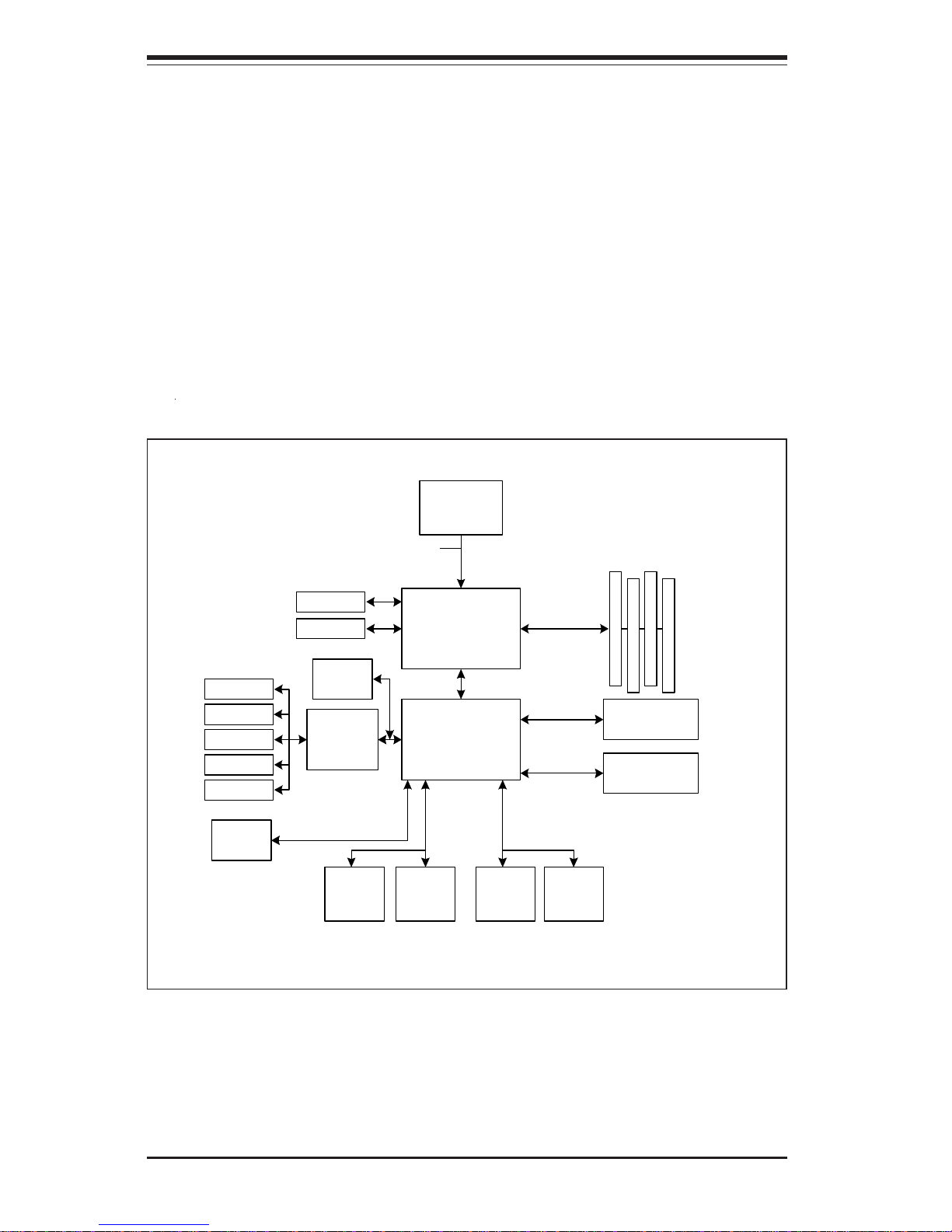
1-4
SUPERWORKSTATION 5033C-T User's Manual
Onboard Controllers/Ports
An onboard IDE controller supports one floppy drive and up to four Ultra ATA 100
hard drives or ATAPI devices. Onboard I/O backpanel ports include one serial
COM port, one parallel port, four USB ports, PS/2 mouse and keyboard ports and
two GLAN (RJ45) ports.
Other Features
Other onboard features that promote system health include eight voltage monitors, a chassis intrusion header, auto-switching voltage regulators, chassis and
CPU overheat sensors, virus protection and BIOS rescue.
Figure 1-1 . Intel 875P Chipset:
System Block Diagram
Note: This is a general block diagram. Please see Chapter 5 for details.
MCH
800/533/400 MHz System Bus
IDE Primary/
Secondary
Pentium 4
Processor
DDR-400/333/266
SDRAM
USB
Ports (4)
SATA Primary/
Secondary
6300ESB
Marvell
SATA
Controller
LPC I/O
Keyboard/Mouse
Floppy Drive
Serial Ports
Para llel Por t
Monitor
UDMA/100
SATA
USB 2.0
1.5V 8xAGP
GLAN (Intel)
FWH
64-bit
PCI Bus
32-bit
PCI Bus
GLAN
Con tr olle r
PCI-X
Slots (3)
PCI Slots
(2)
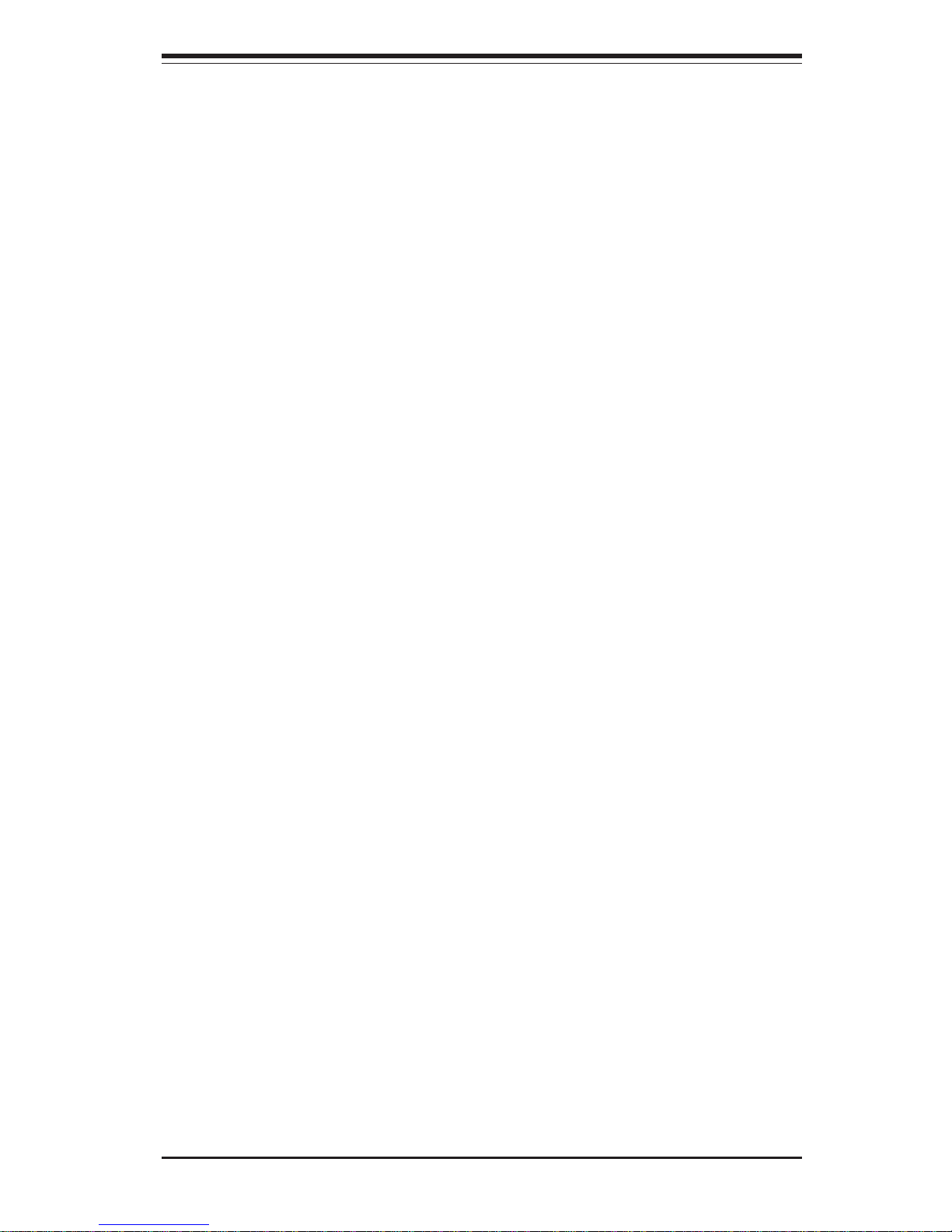
Chapter 1: Introduction
1-5
1-3 Chassis Features
The SuperWorkstation 5033C-T is a mid-tower workstation type configuration.
The following is a general outline of the main features of the SC733T-350 chassis.
System Power
When configured as a SuperWorkstation 5033C-T, the SC733T-350 chassis includes a single low-noise 350W power supply.
Serial ATA Subsystem
The SC733T-350 chassis was designed to support up to four Serial ATA hard
drives. The Serial ATA drives are hot-swappable units. ATA/100 IDE drives are
also supported.
Control Panel
The SC733T-350's control panel provides important system monitoring and control information. LEDs indicate power on, network activity, hard disk drive activity
and overheat conditions. The control panel also includes a main power button
and a system reset button.
Rear I/O Panel
The rear I/O panel on the SC733T-350 provides seven motherboard expansion
slot, one COM port (another is internal), two USB ports, PS/2 mouse and keyboard ports, a parallel (printer) port, a graphics port and two Gb Ethernet ports.
(See Figure 1-2.)
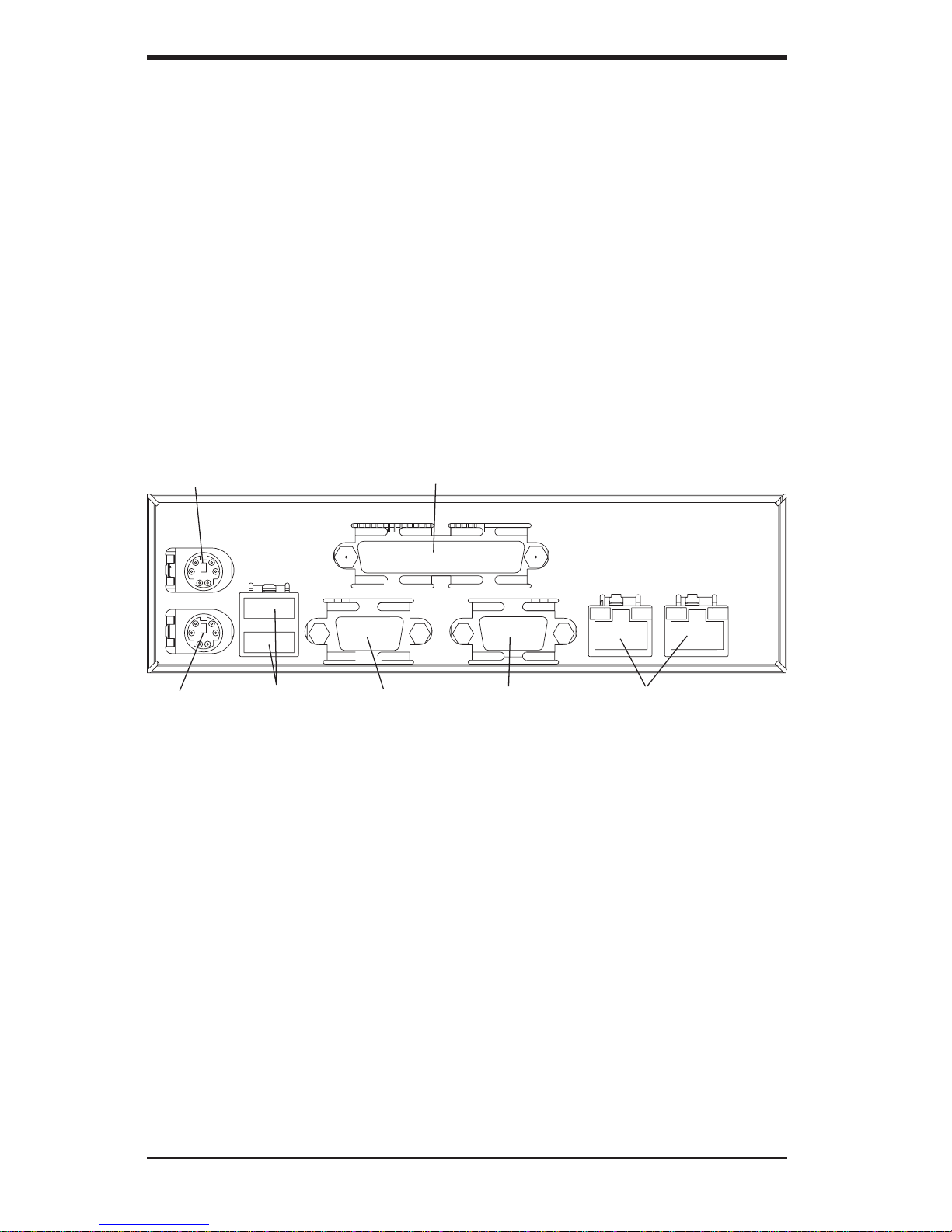
1-6
SUPERWORKSTATION 5033C-T User's Manual
Cooling System
The SC733T-350 chassis has an innovative cooling design that features one 12cm exhaust fan and one 9-cm thermal cooling fan. The fans plug into headers
on the motherboard and operate at full rpm continuously.
Figure 1-2. Rear I/O Panel
Keyboard
Mouse
Parallel (Printer) Port
COM1 Port GLAN PortsUSB 1/2 Ports VGA Port
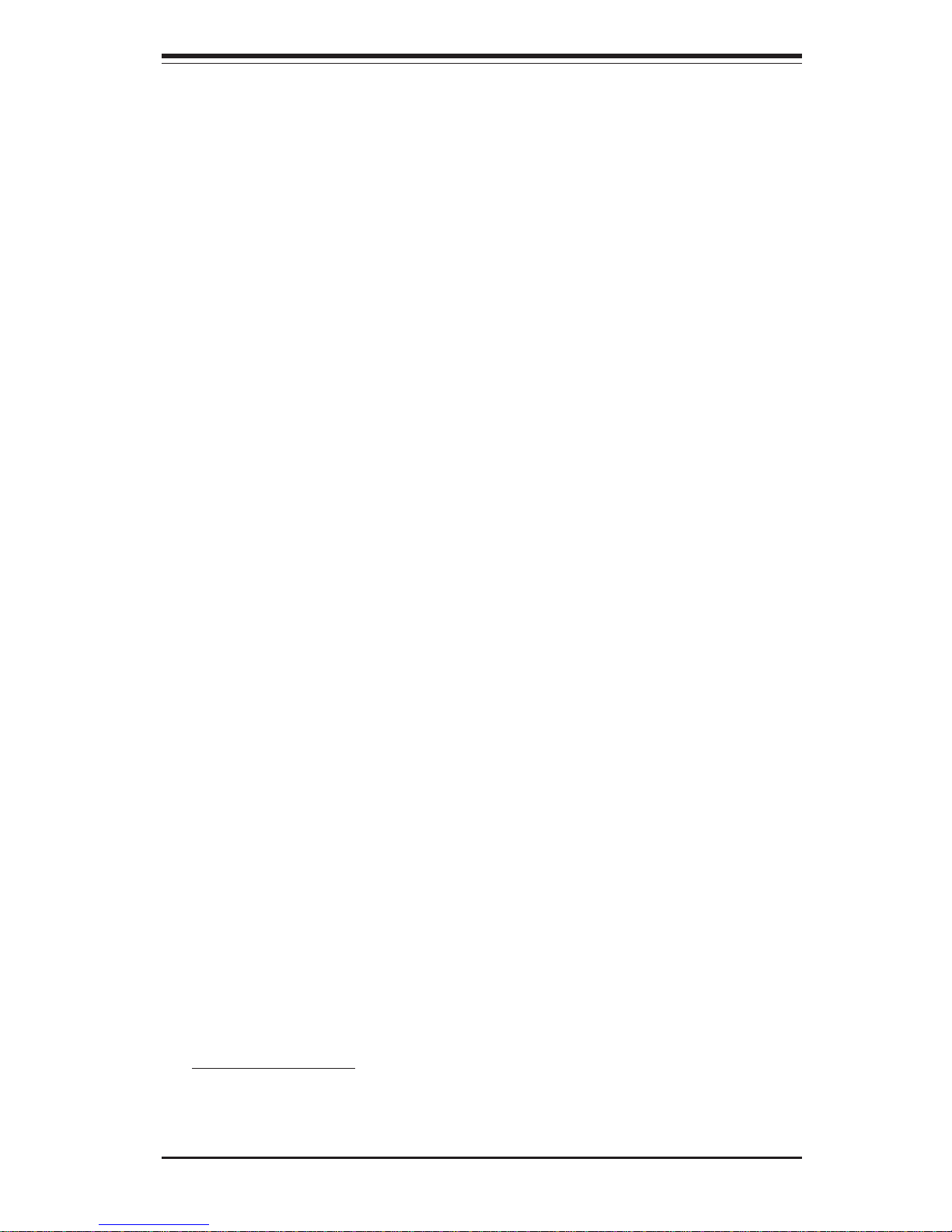
Chapter 1: Introduction
1-7
1-4 Contacting Supermicro
Headquarters
Address: SuperMicro Computer, Inc.
980 Rock Ave.
San Jose, CA 95131 U.S.A.
Tel: +1 (408) 503-8000
Fax: +1 (408) 503-8008
Email: marketing@supermicro.com (General Information)
support@supermicro.com (Technical Support)
Web Site: www.supermicro.com
Europe
Address: SuperMicro Computer B.V.
Het Sterrenbeeld 28, 5215 ML
's-Hertogenbosch, The Netherlands
Tel: +31 (0) 73-6400390
Fax: +31 (0) 73-6416525
Email: sales@supermicro.nl (General Information)
support@supermicro.nl (Technical Support)
rma@supermicro.nl (Customer Support)
Asia-Pacific
Address: SuperMicro, Taiwan
D5, 4F, No. 16 Chien-Ba Road
Chung-Ho 235, Taipei Hsien, Taiwan, R.O.C.
Tel: +886-(2) 8226-3990
Fax: +886-(2) 8226-3991
Web Site: www.supermicro.com.tw
Technical Support:
Email: support@supermicro.com.tw
Tel: 886-2-8228-1366, ext.132 or 139
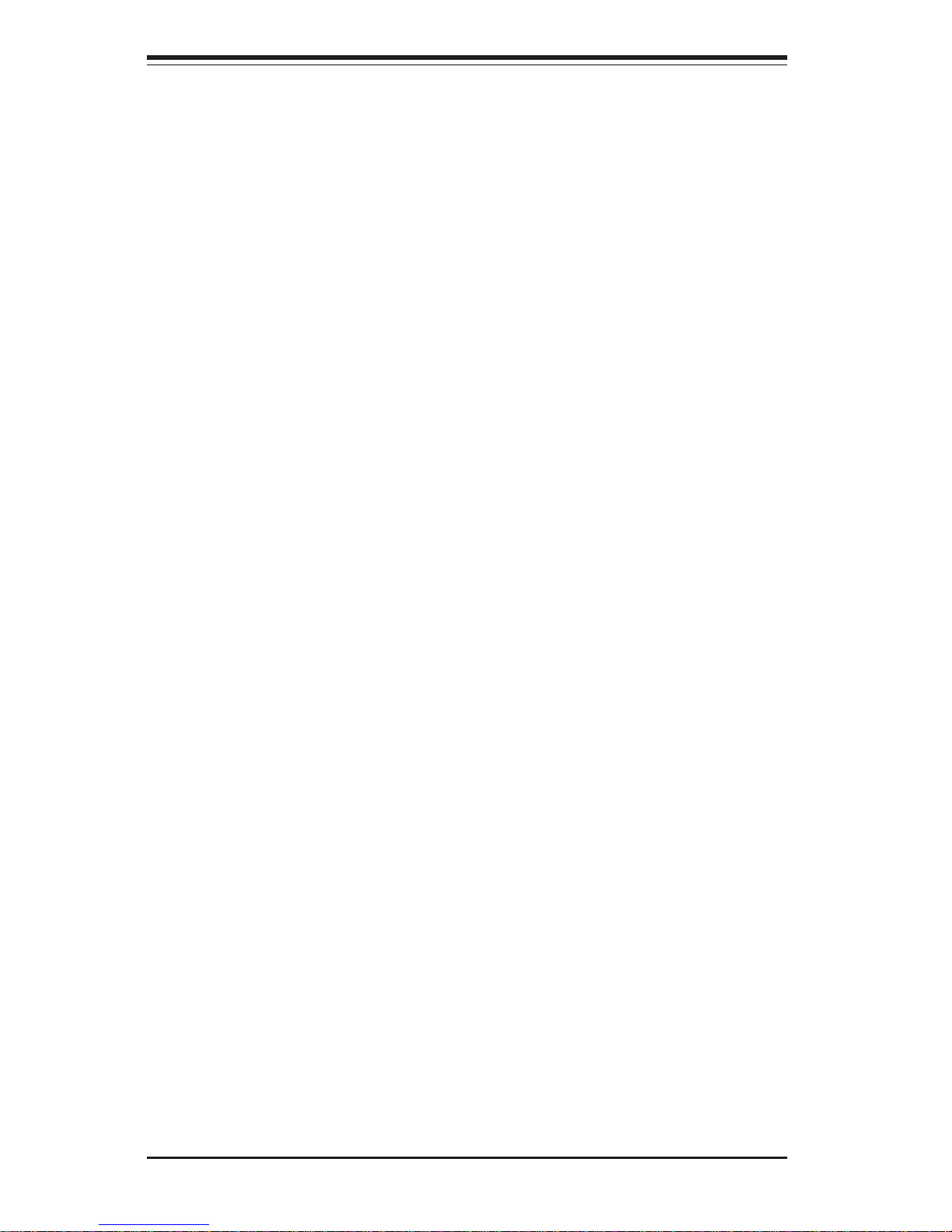
1-8
SUPERWORKSTATION 5033C-T User's Manual
Notes
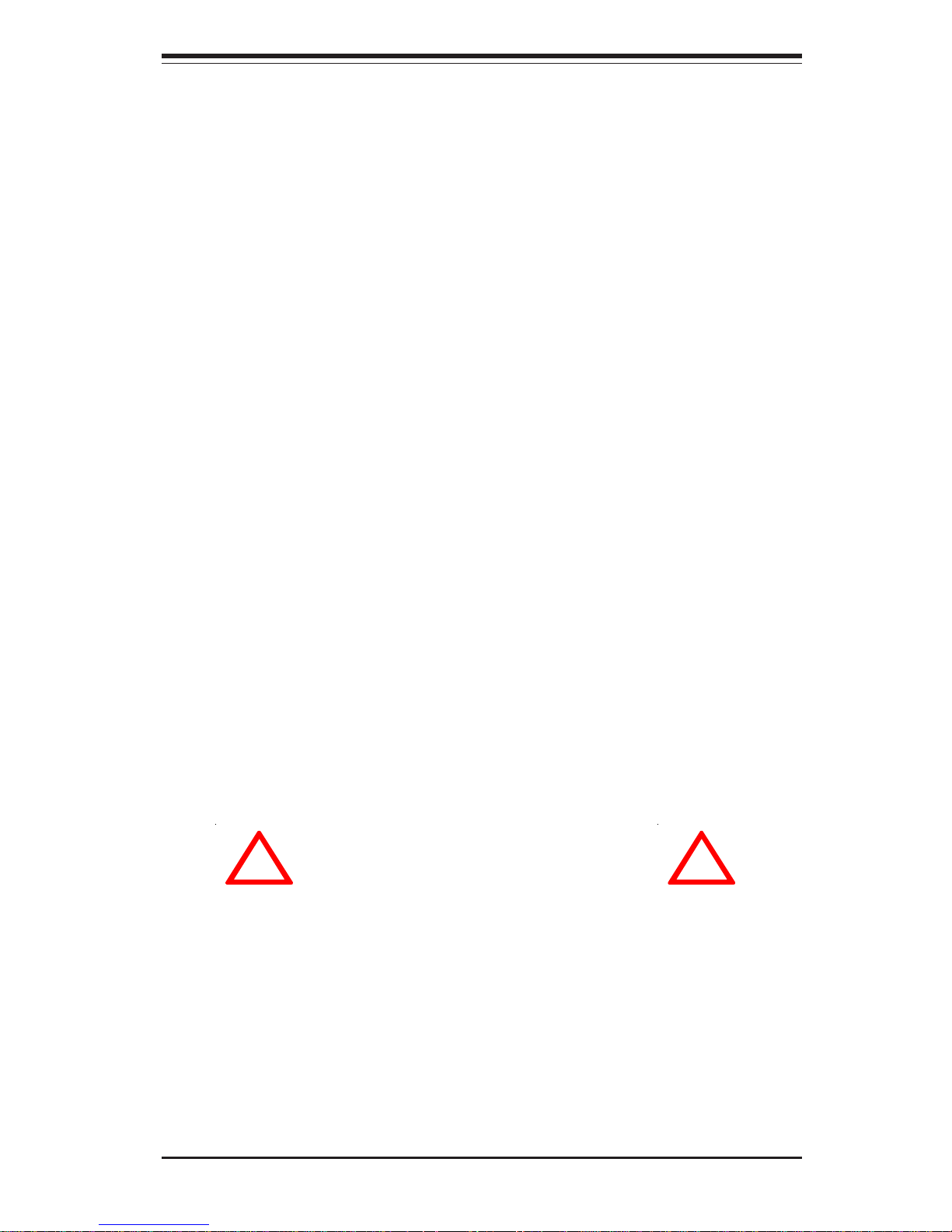
Chapter 2: System Installation
2-1
Chapter 2
System Installation
2-1 Overview
This chapter provides a quick setup checklist to get your SuperWorkstation
5033C-T up and running. Following the steps in the order given should enable
you to have the system operational within a minimal amount of time. If your
system is not already fully integrated with a motherboard, processor, system
memory etc., please turn to the chapter or section noted in each step for details
on installing specific components.
2-2 Unpacking the SuperWorkstation 5033C-T
You should inspect the box the SuperWorkstation 5033C-T was shipped in and
note if it was damaged in any way. If the server itself shows damage, you should
file a damage claim with the carrier who delivered it.
Decide on a suitable location for setting up and operating the SuperWorkstation
5033C-T. It should be situated in a clean, dust-free area that is well ventilated.
Avoid areas where heat, electrical noise and electromagnetic fields are generated. You will also need it placed near a grounded power outlet.
Once the SuperWorkstation 5033C-T is placed in the appropriate location, slide
the locking tabs on each caster down to keep it stationary.
!
!
Warnings and Precautions!
- Ensure that the caster wheels on the workstation are locked.
- Review the electrical and general safety precautions in Chapter 4.
- Use a regulating uninterruptible power supply (UPS) to protect the server
from power surges, voltage spikes and to keep your system operating in
case of a power failure.
- Allow the power supply units and hot-swap Serial ATA drive to cool
before touching them.
- To maintain proper cooling, always keep all chassis panels closed and
all SATA carriers installed when not being serviced.
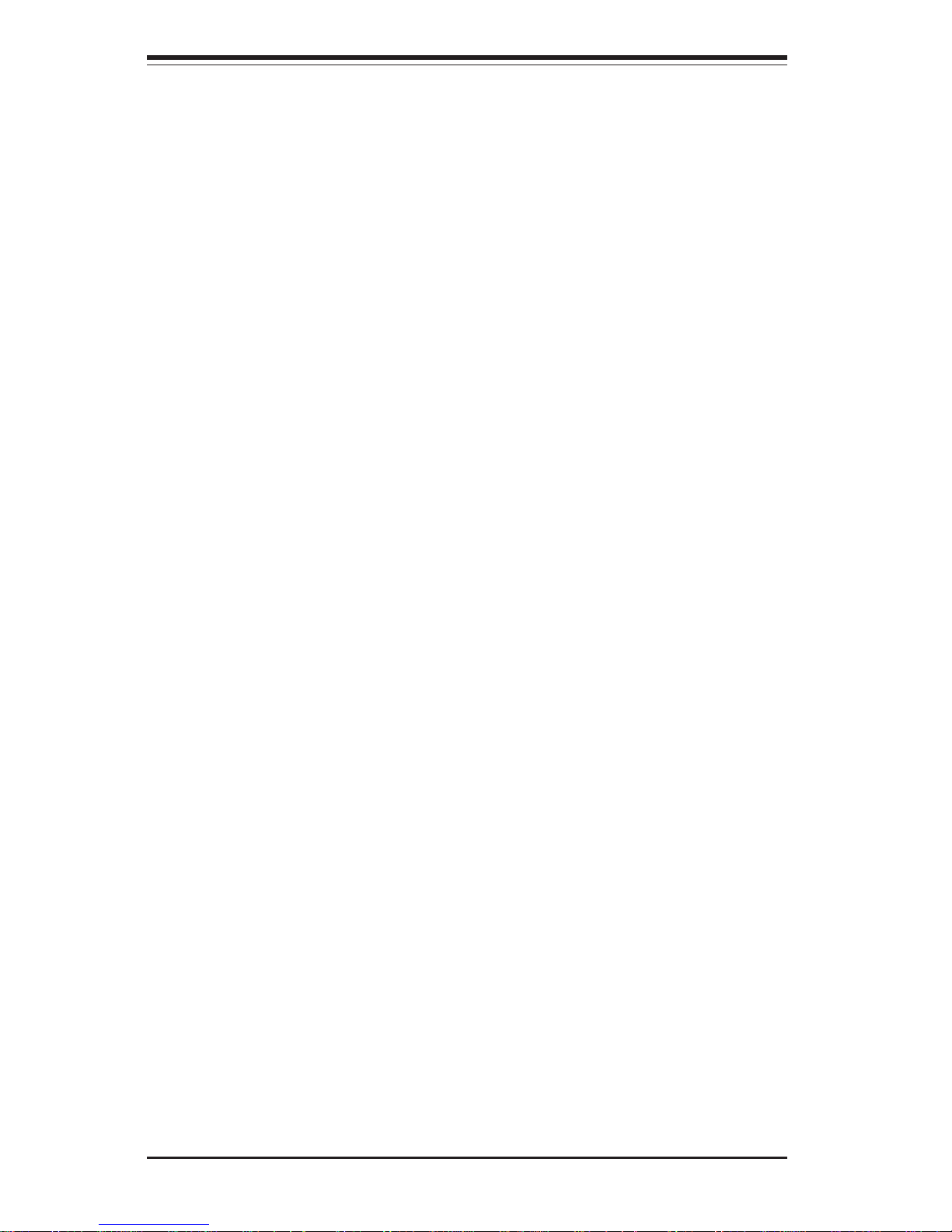
2-2
SUPERWORKSTATION 5033C-T User's Manual
2-3 Setting Up the System
You should first open the left side panel (when facing the front of the chassis) to
make sure the motherboard is properly installed and all connections have been
made.
Checking the Motherboard Setup
1. Accessing the inside of the 5033C-T (Figure 2-1)
Begin by removing the two screws from the back lip of the side cover (this
is the left cover when looking at the chassis from the front.) Grab the handle
and gently pull the side cover out to release it from its position. Once the side
cover is out of its position, slide the cover out of the chassis.
2. Check the CPU (processor)
You may have one processor already installed into the system board. The
processor should have its own heatsink attached. See Chapter 5 for instructions on processor installation.
3. Check the system memory
Your 5033C-T system may have come with system memory already installed.
Make sure all DIMMs are fully seated in their slots. For details on adding
system memory, refer to Chapter 5.
4. Installing add-on cards
If desired, you can install up to five add-on cards to the system. See Chapter
5 for details on installing PCI-X/PCI add-on cards.
5. Check all cable connections and airflow
Make sure all power and data cables are properly connected and not
blocking the airflow. See Chapter 5 for details on cable connections.
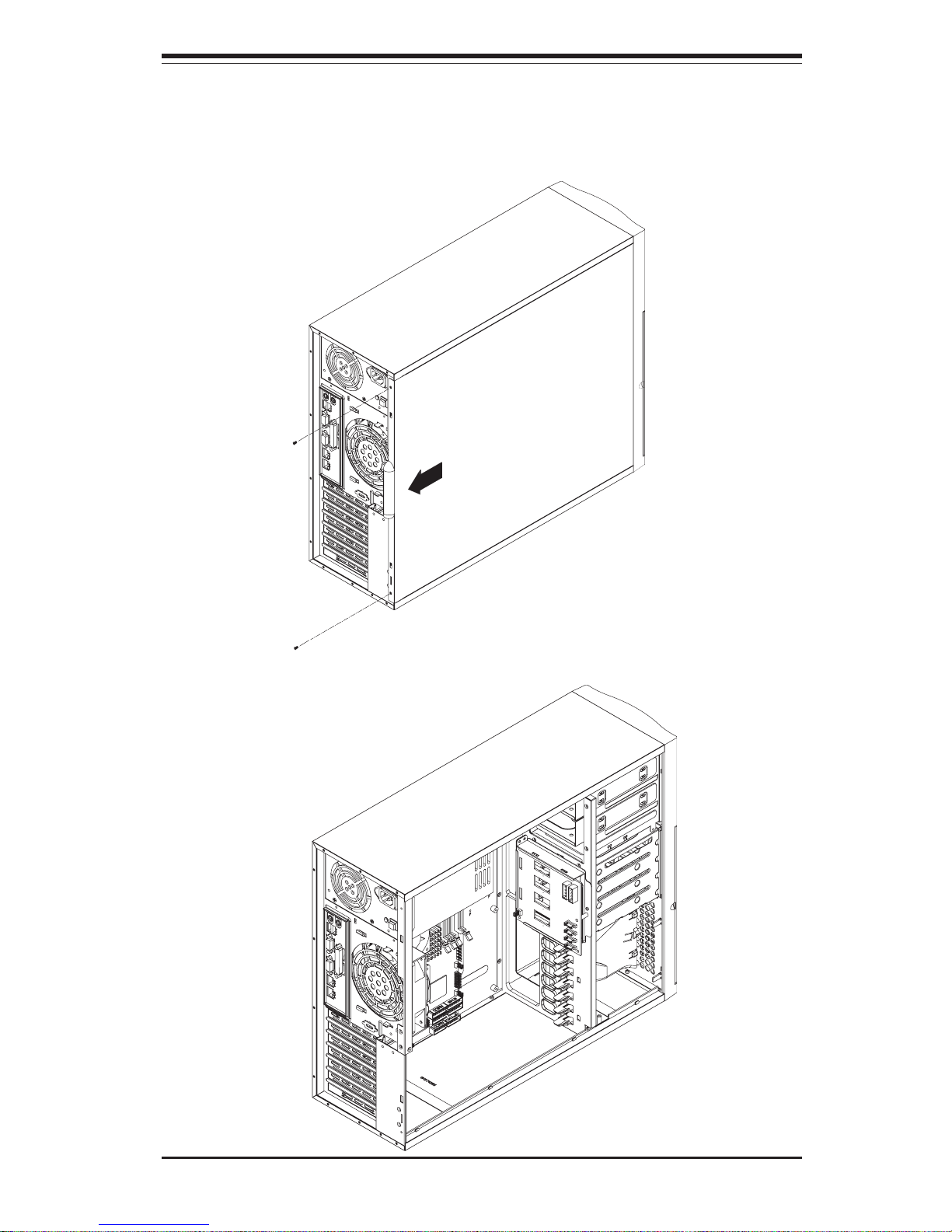
Chapter 2: System Installation
2-3
Figure 2-1. Accessing the Inside of the 5033C-T
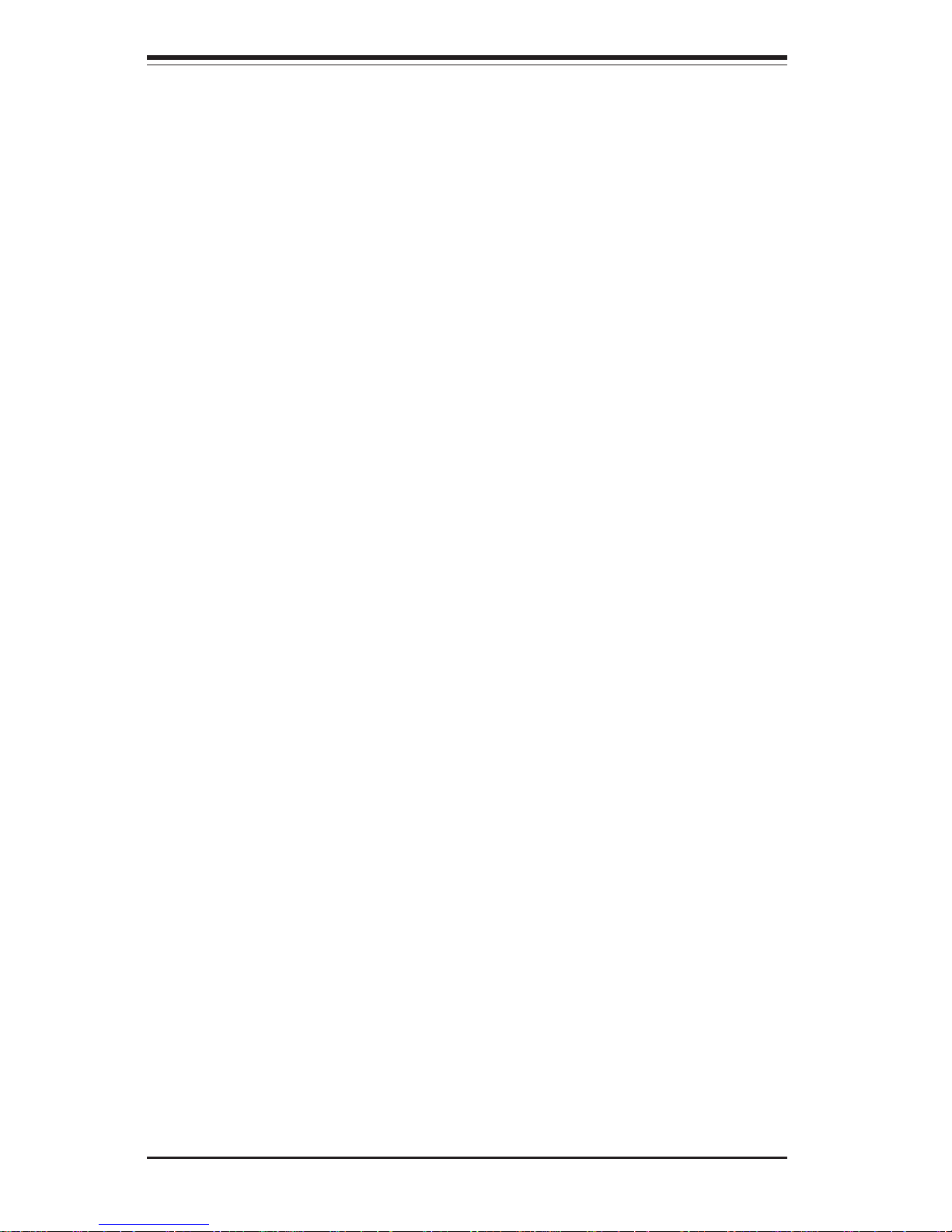
2-4
SUPERWORKSTATION 5033C-T User's Manual
Checking the Drive Bay Setup
Next, you should check to make sure the peripheral drives and the Serial
ATA drive and Serial ATA backplane have been properly installed and all essential connections have been made.
1. Accessing the peripheral drive bays
To install or remove a component in the 3.5" and/or 5.25" drive bay(s), you will
need to remove the side chassis cover. See the installation and removal
sections for the peripheral drives in Chapter 6.
2. Check the Serial ATA disk drives
Depending upon your system's configuration, your system may have up to four
Serial ATA drives already installed. If you need to install or remove an SATA
drive, please refer to the appropriate section in Chapter 6.
3. Check the airflow
Cooling air is provided by a 9-cm internal cooling fan and a 12-cm exhaust fan.
The system component layout was carefully designed to promote sufficient
airflow throughout the chassis. Also note that all power and data cables have
been routed in such a way that they do not block the airflow generated by the
fan. Please keep this in mind when rerouting or adding/removing cables.
4. Supplying power to the system
The last thing you must do is to provide input power to the system. Plug the
power cord from the power supply unit into a high-quality power strip that offers
protection from electrical noise and power surges. It is recommended that you
use an uninterruptible power supply (UPS).
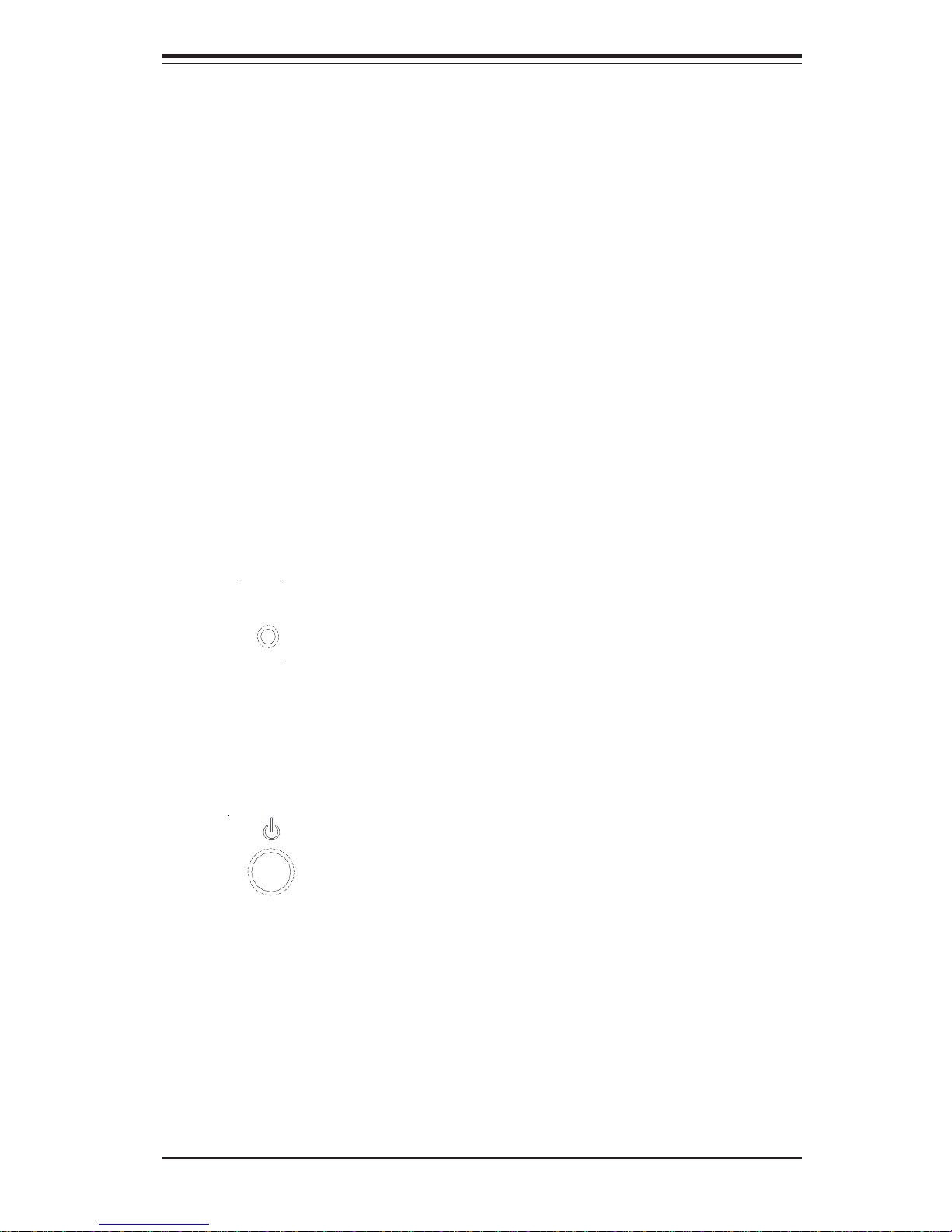
Chapter 3: System Interface
3-1
Chapter 3
System Interface
3-1 Overview
There are several LEDs on the control panel and one on each Serial ATA drive
carrier to keep you constantly informed of the overall status of the system as well
as the activity and health of specific components. There are also two buttons on
the chassis control panel. This chapter explains the meanings of all LED indicators and the appropriate response you may need to take.
3-2 Control Panel Buttons
There are two push-button buttons located on the front of the chassis.
These are (in order from left to right) a reset button and a power on/off
button.
! RESET: The reset switch reboots the system.
! POWER: This is the main power switch, which is used to apply or
turn off the main system power. Turning off system power with this button
removes the main power but keeps standby power supplied to the system.
RESET
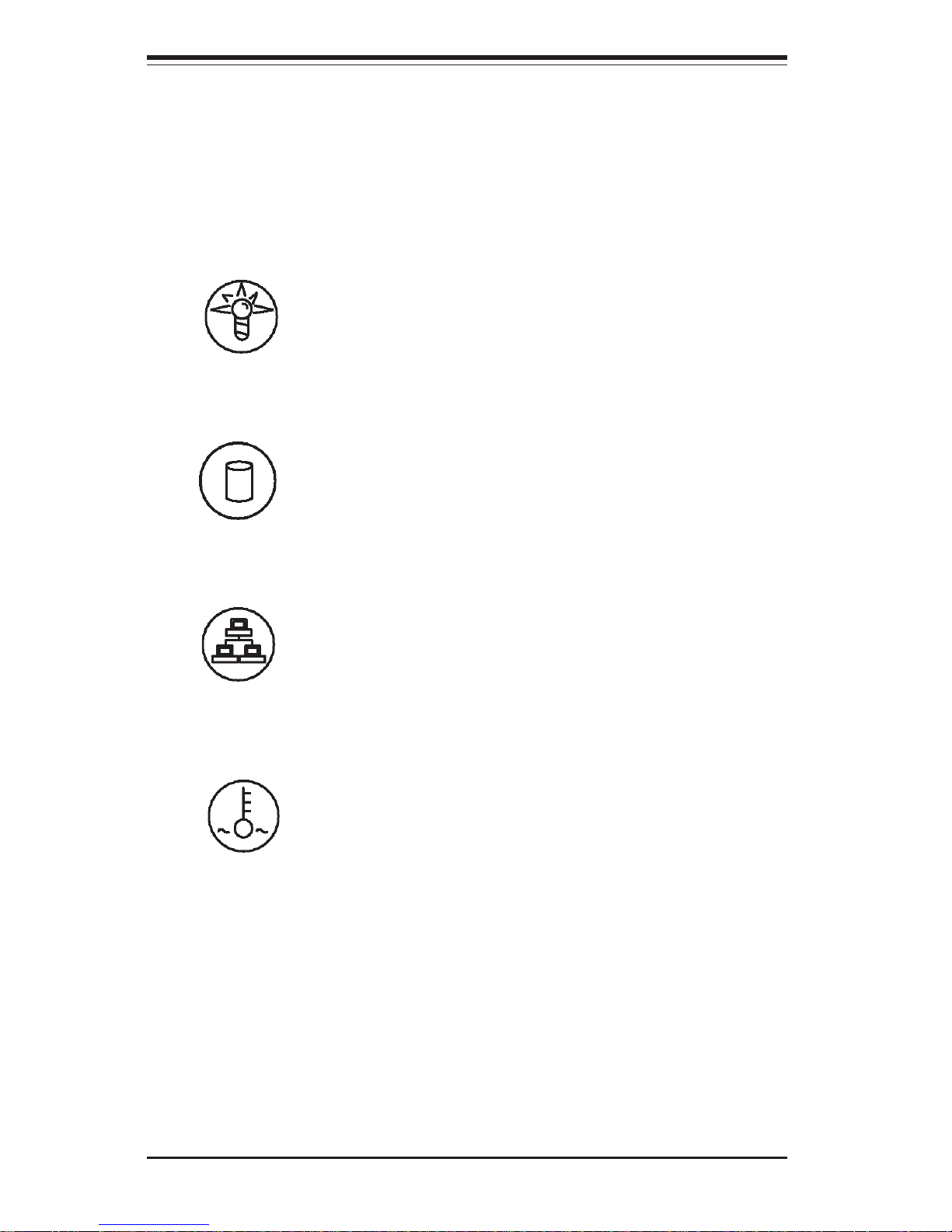
3-2
SUPERWORKSTATION 5033C-T User's Manual
3-3 Control Panel LEDs
The control panel located on the front of the SC733T-350 chassis has four LEDs.
These LEDs provide you with critical information related to different parts of the
system. This section explains what each LED indicates when illuminated and
any corrective action you may need to take.
! Power: Indicates power is being supplied to the system's power supply
units. This LED should normally be illuminated when the system is operating.
! HDD: Channel activity for all HDDs. This light indicates SATA and (if
present) CD-ROM drive activity when flashing.
! NIC: Indicates network activity on GLAN1 or GLAN2 when flashing .
! OVERHEAT: Indicates an overheat condition in the chassis. This may be
caused by cables obstructing the airflow in the system, or the ambient room
temperature being too warm. You should also check to make sure that the
chassis cover is installed and that all fans are present and operating normally.
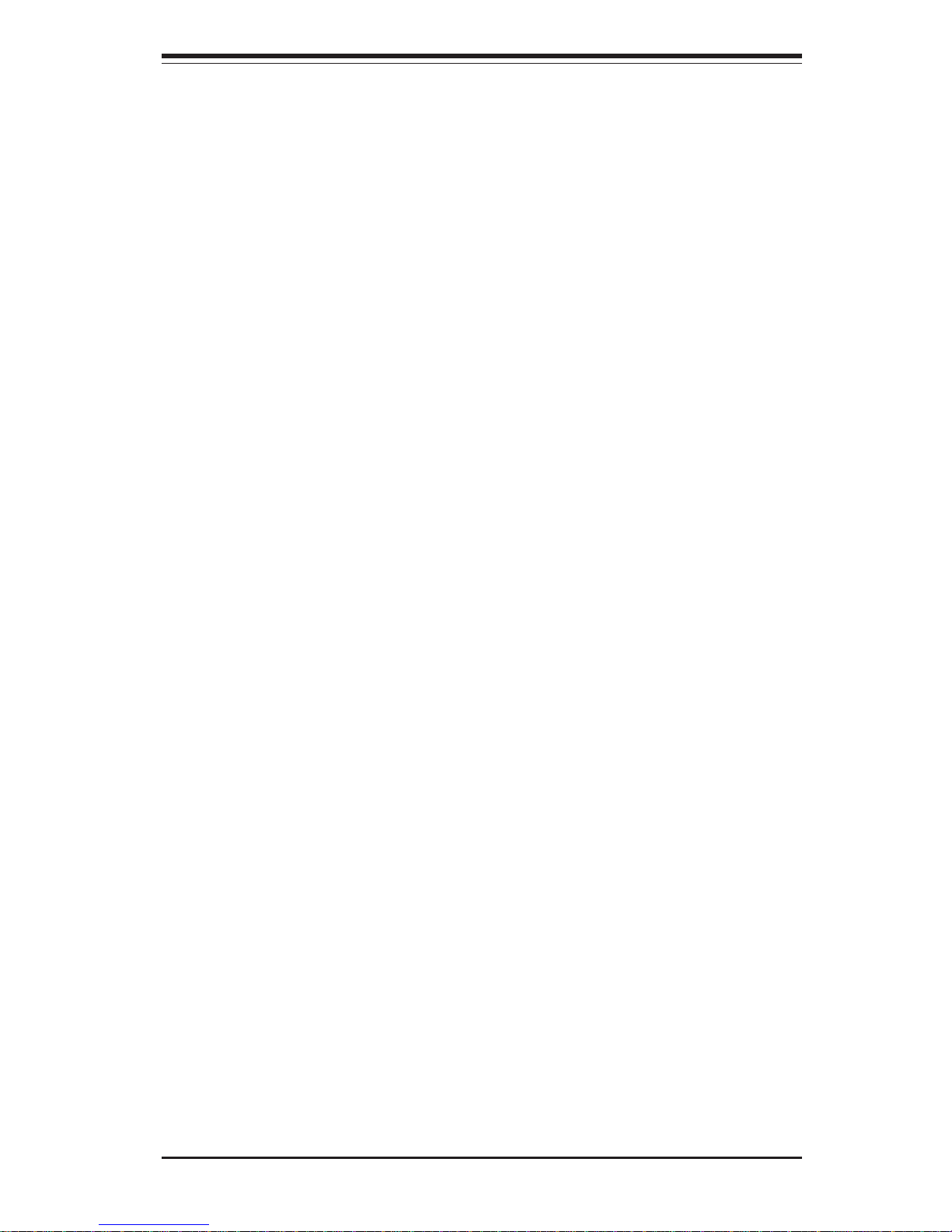
Chapter 3: System Interface
3-3
3-4 Serial ATA Drive Carrier LEDs
On the front of each Serial ATA drive carrier is a green LED. When illuminated,
it indicates drive activity. A connection to the Serial ATA backplane enables this
LED to blink on and off when that particular drive is being accessed.
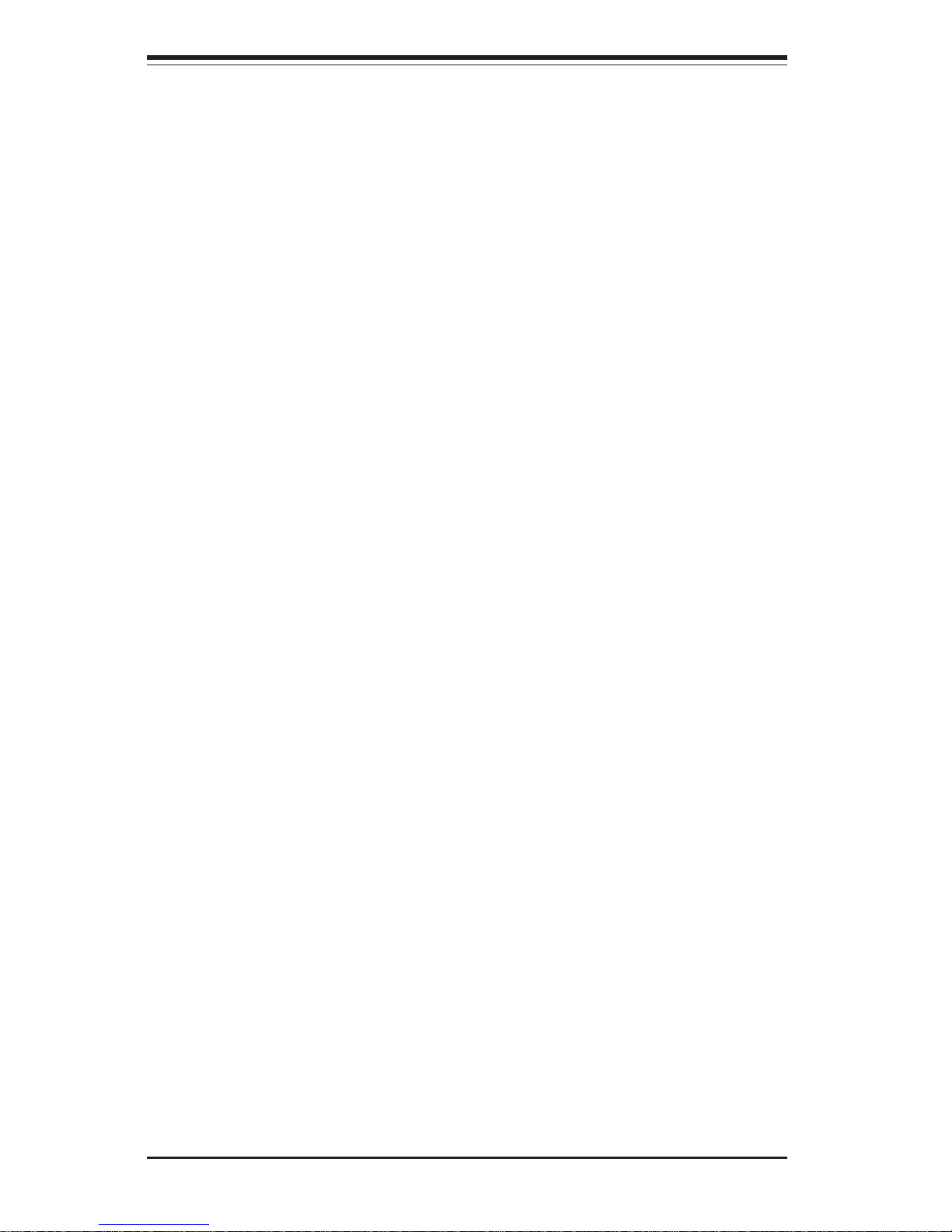
3-4
SUPERWORKSTATION 5033C-T User's Manual
Notes
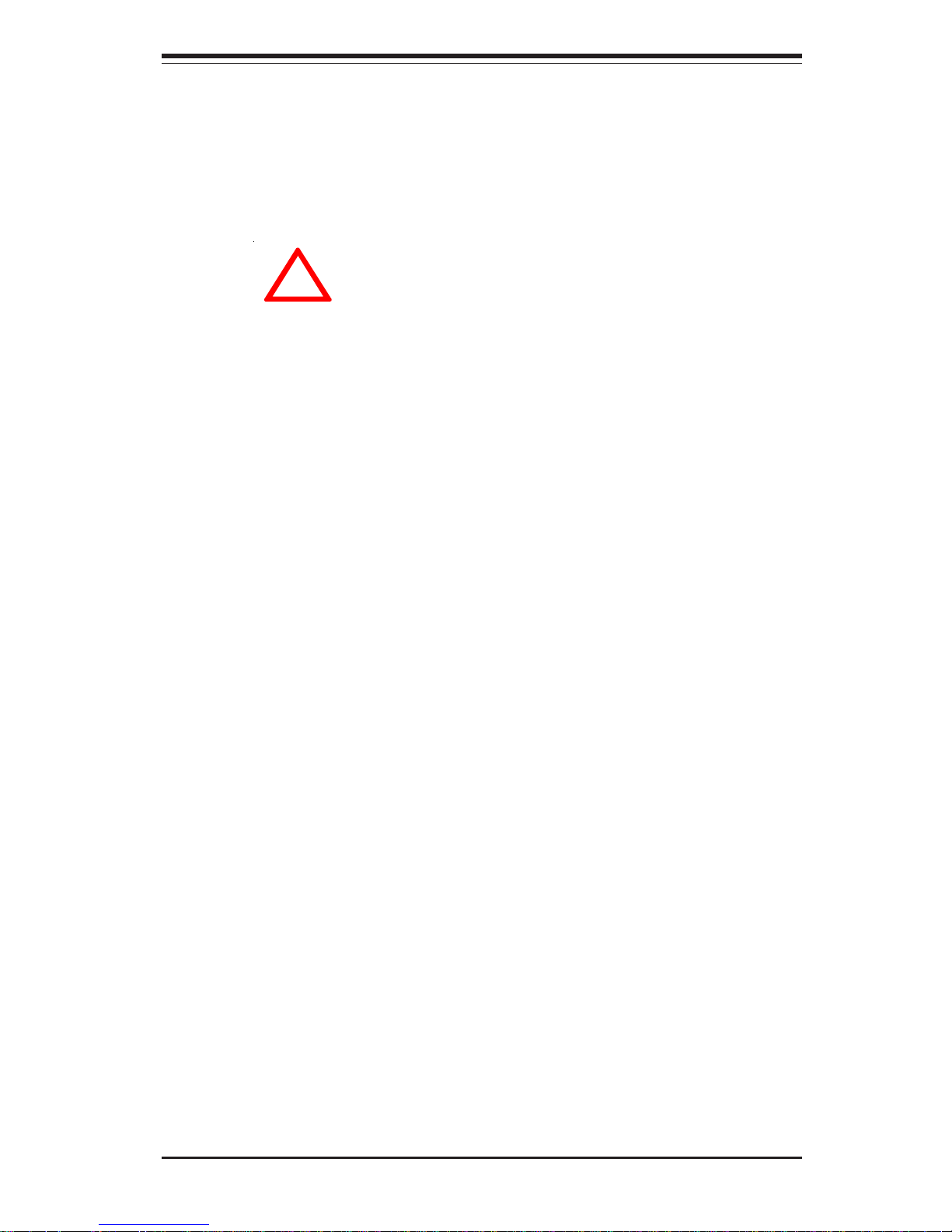
Chapter 4: System Safety
4-1
Chapter 4
System Safety
4-1 Electrical Safety Precautions
!
Basic electrical safety precautions should be followed to protect yourself from
harm and the SuperWorkstation 5033C-T from damage:
! Be aware of the locations of the power on/off switch on the chassis
as well as the room's emergency power-off switch, disconnection
switch or electrical outlet. If an electrical accident occurs, you can
then quickly remove power from the system.
! Do not work alone when working with high voltage components.
! Power should always be disconnected from the system when removing
or installing main system components, such as the motherboard,
memory modules and CD-ROM drive. When disconnecting power, you
should first power down the system with the operating system first and
then unplug the power cords of all the power supply units in the system.
! When working around exposed electrical circuits, another person who
is familiar with the power-off controls should be nearby to switch off
the power if necessary.
! Use only one hand when working with powered-on electrical
equipment. This is to avoid making a complete circuit, which will
cause electrical shock. Use extreme caution when using metal tools,
which can easily damage any electrical components or circuit boards
they come into contact with.
! Do not use mats designed to decrease static electrical discharge as
protection from electrical shock. Instead, use rubber mats that have
been specifically designed as electrical insulators.
! The power supply power cords must include a grounding plug and must
be plugged into grounded electrical outlets.

SUPERWORKSTATION 5033C-T User's Manual
4-2
4-2 General Safety Precautions
Follow these rules to ensure general safety:
! Keep the area around the SuperWorkstation 5033C-T clean and free of clutter.
! The SuperWorkstation 5033C-T weighs approximately 40 lbs (18.2 kg) when
fully loaded. When lifting the system, two people at either end should lift
slowly with their feet spread out to distribute the weight. Always keep your
back straight and lift with your legs.
! Place the chassis top cover and any system components that have been
removed away from the system or on a table so that they won't
accidentally be stepped on.
! While working on the system, do not wear loose clothing such as
neckties and unbuttoned shirt sleeves, which can come into contact
with electrical circuits or be pulled into a cooling fan.
! Remove any jewelry or metal objects from your body, which are
excellent metal conductors that can create short circuits and harm you
if they come into contact with printed circuit boards or areas where
power is present.
!
! Motherboard Battery: CAUTION - There is a danger of explosion if the onboard
battery is installed upside down, which will reverse its polarites. This
battery must be replaced only with the same or an equivalent type
recommended by the manufacturer. Dispose of used batteries according
to the manufacturer's instructions.
! CD-ROM Laser: CAUTION - this system may have come equipped with a
CD-ROM drive. To prevent direct exposure to the laser beam and hazardous
radiation exposure, do not open the enclosure or use the unit in any
unconventional way.
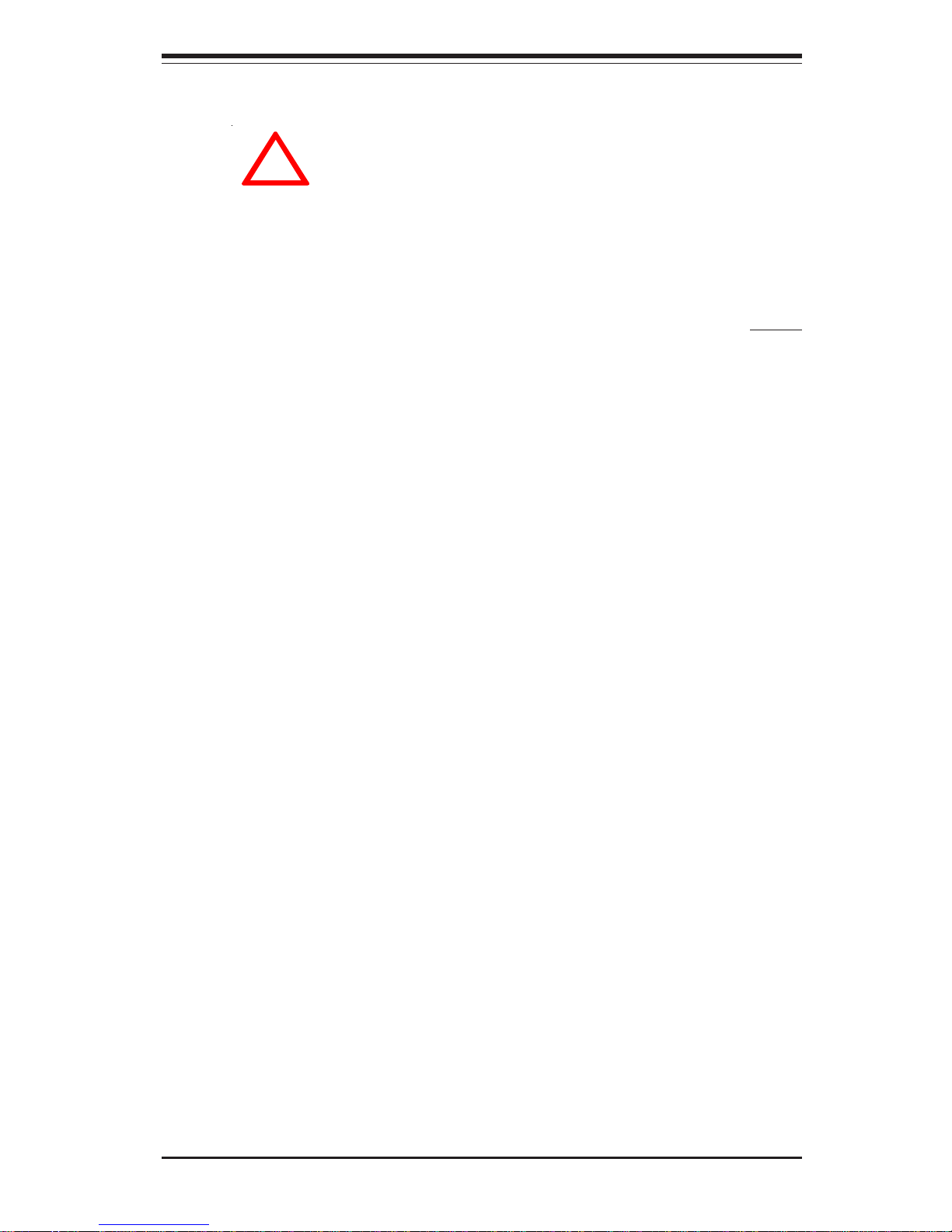
Chapter 4: System Safety
4-3
4-3 ESD Precautions
Electrostatic discharge (ESD) is generated by two objects with different
electrical charges coming into contact with each other. An electrical
discharge is created to neutralize this difference, which can damage
electronic components and printed circuit boards. The following
measures are generally sufficient to neutralize this difference before
contact is made to protect your equipment from ESD:
! Use a grounded wrist strap designed to prevent static discharge.
! Keep all components and printed circuit boards (PCBs) in their
antistatic bags until ready for use.
! Touch a grounded metal object before removing the board from the
antistatic bag.
! Do not let components or PCBs come into contact with your clothing,
which may retain a charge even if you are wearing a wrist strap.
! Handle a board by its edges only; do not touch its components,
peripheral chips, memory modules or contacts.
! When handling chips or modules, avoid touching their pins.
! Put the motherboard and peripherals back into their antistatic bags
when not in use.
! For grounding purposes, make sure your computer chassis provides
excellent conductivity between the power supply, the case, the mounting
fasteners and the motherboard.
!
