Supero SUPERSERVER SYS-6026T-6RFTplus, SuperServer SYS-6026T-6RF+ User Manual
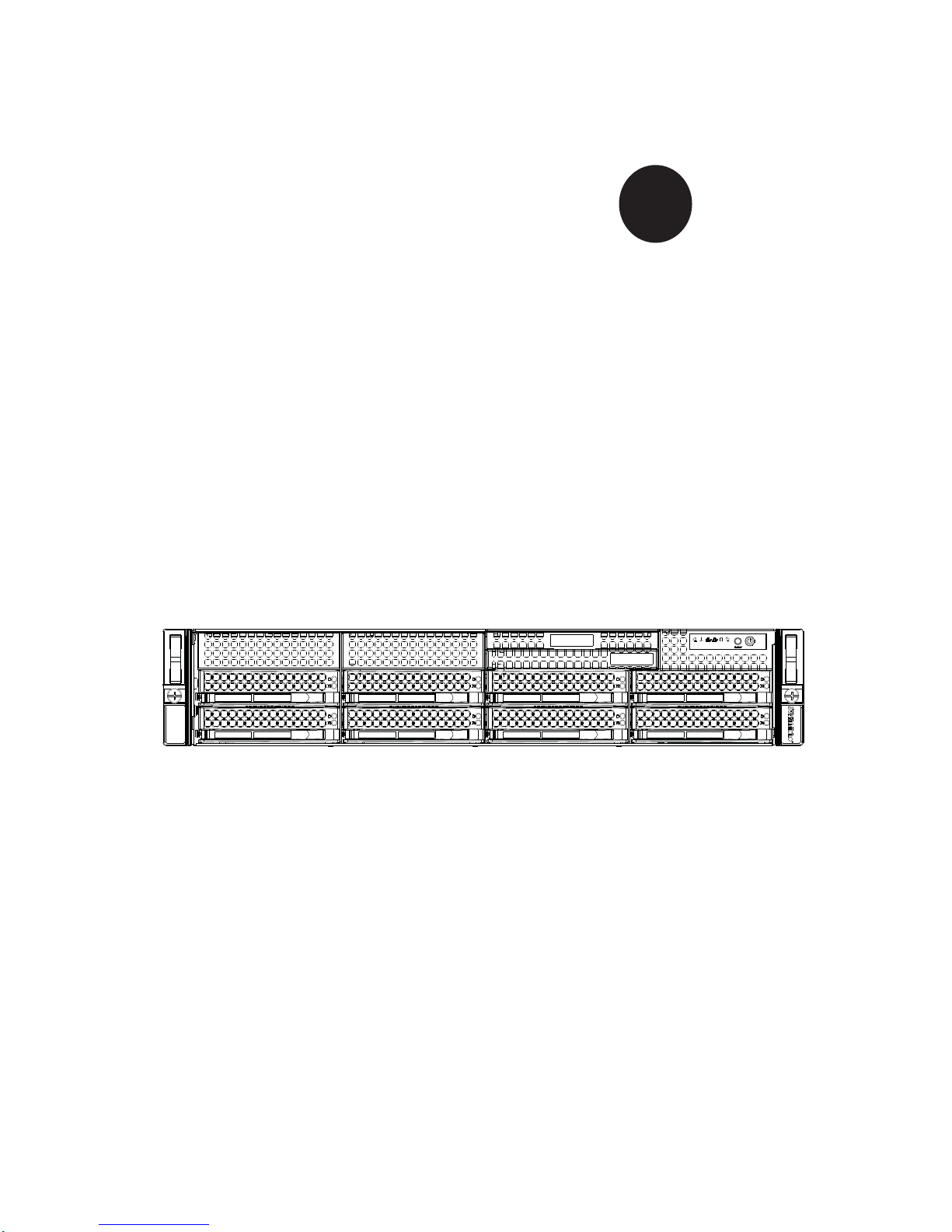
SUPER
SUPERSERVER
SYS-6026T-6RFT+
SYS-6026T-6RF+
®
USER’S MANUAL
1.0
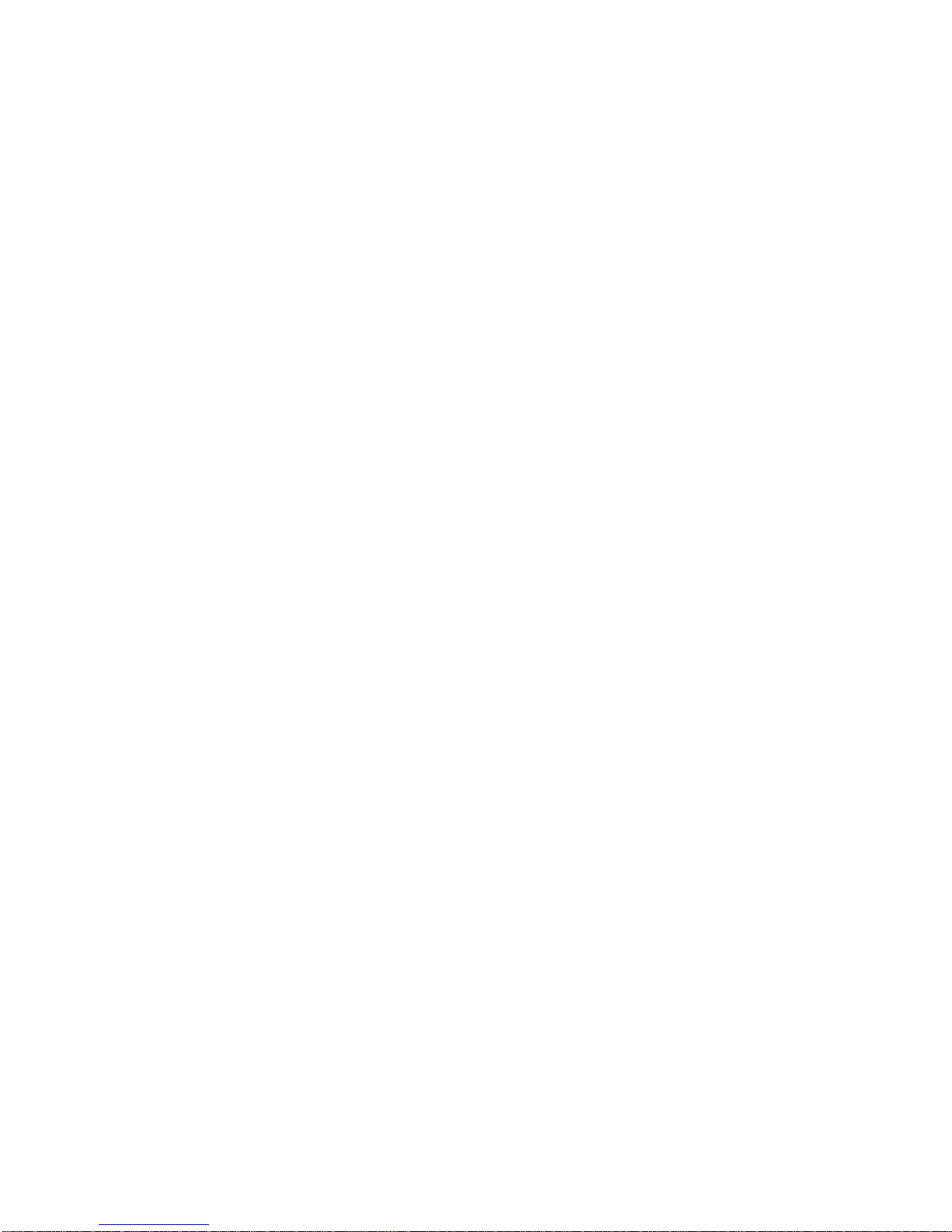
The information in this User’s Manual has been carefully reviewed and is believed to be accurate.
The vendor assumes no responsibility for any inaccuracies that may be contained in this document,
makes no commitment to update or to keep current the information in this manual, or to notify any
person or organization of the updates. Please Note: For the most up-to-date version of this
manual, please see our web site at www.supermicro.com.
Super Micro Computer, Inc. ("Supermicro") reserves the right to make changes to the product
described in this manual at any time and without notice. This product, including software and documentation, is the property of Supermicro and/or its licensors, and is supplied only under a license.
Any use or reproduction of this product is not allowed, except as expressly permitted by the terms
of said license.
IN NO EVENT WILL SUPERMICRO BE LIABLE FOR DIRECT, INDIRECT, SPECIAL, INCIDENTAL,
SPECULATIVE OR CONSEQUENTIAL DAMAGES ARISING FROM THE USE OR INABILITY TO
USE THIS PRODUCT OR DOCUMENTATION, EVEN IF ADVISED OF THE POSSIBILITY OF
SUCH DAMAGES. IN PARTICULAR, SUPERMICRO SHALL NOT HAVE LIABILITY FOR ANY
HARDWARE, SOFTW ARE, OR DA TA STORED OR USED WITH THE PRODUCT, INCLUDING THE
COSTS OF REPAIRING, REPLACING, INTEGRATING, INSTALLING OR RECOVERING SUCH
HARDWARE, SOFTWARE, OR DATA.
Any disputes arising between manufacturer and customer shall be governed by the laws of Santa
Clara County in the State of California, USA. The State of California, County of Santa Clara shall
be the exclusive venue for the resolution of any such disputes. Super Micro's total liability for all
claims will not exceed the price paid for the hardware product.
FCC Statement: This equipment has been tested and found to comply with the limits for a Class A
digital device pursuant to Part 15 of the FCC Rules. These limits are designed to provide reasonable
protection against harmful interference when the equipment is operated in a commercial environment. This equipment generates, uses, and can radiate radio frequency energy and, if not installed
and used in accordance with the manufacturer’s instruction manual, may cause harmful interference
with radio communications. Operation of this equipment in a residential area is likely to cause harmful
interference, in which case you will be required to correct the interference at your own expense.
California Best Management Practices Regulations for Perchlorate Materials: This Perchlorate warning applies only to products containing CR (Manganese Dioxide) Lithium coin cells. “Perchlorate
Material-special handling may apply. See www.dtsc.ca.gov/hazardouswaste/perchlorate”
WARNING: Handling of lead solder materials used in this
product may expose you to lead, a chemical known to the
State of California to cause birth defects and other reproductive harm.
Manual Revision 1.0
Release Date: May 3, 2011
Unless you request and receive written permission from Super Micro Computer, Inc., you may not
copy any part of this document.
Information in this document is subject to change without notice. Other products and companies
referred to herein are trademarks or registered trademarks of their respective companies or mark
holders.
Copyright © 2011 by Super Micro Computer, Inc.
All rights reserved.
Printed in the United States of America
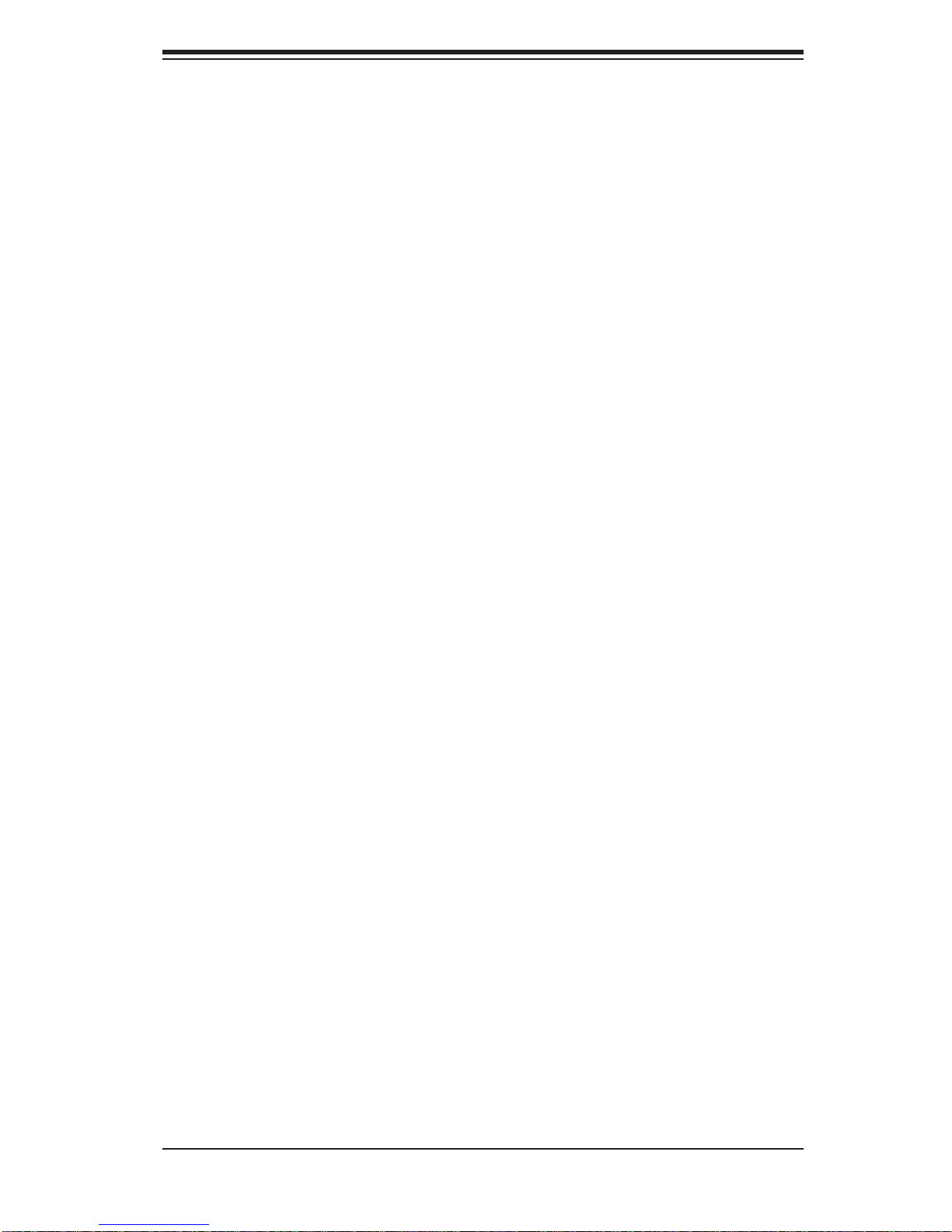
Preface
About This Manual
This manual is written for professional system integrators and PC technicians. It
provides information for the installation and use of the SuperServer SYS-6026T6RFT+/SYS-6026T-6RF+. Installation and maintenance should be performed by
experienced technicians only.
Manual Organization
Chapter 1: Introduction
The fi rst chapter provides a checklist of the main components included with the
server system and describes the main features of the X8DTU-6TF+/X8DTU-6F+
serverboard and the SC829TQ-R920B chassis, which comprise the SuperServer
SYS-6026T-6RFT+/SYS-6026T-6RF+.
Preface
Chapter 2: Server Installation
This chapter describes the steps necessary to install the SuperServer into a rack and
check out the server confi guration prior to powering up the system. If your server
was ordered without processor and memory components, this chapter will refer you
to the appropriate sections of the manual for their installation.
Chapter 3: System Interface
Refer here for details on the system interface, which includes the functions and
information provided by the control panel on the chassis as well as other LEDs
located throughout the system.
Chapter 4: System Safety
You should thoroughly familiarize yourself with this chapter for a general overview
of safety precautions that should be followed when installing and servicing the
SuperServer SYS-6026T-6RFT+/SYS-6026T-6RF+.
iii
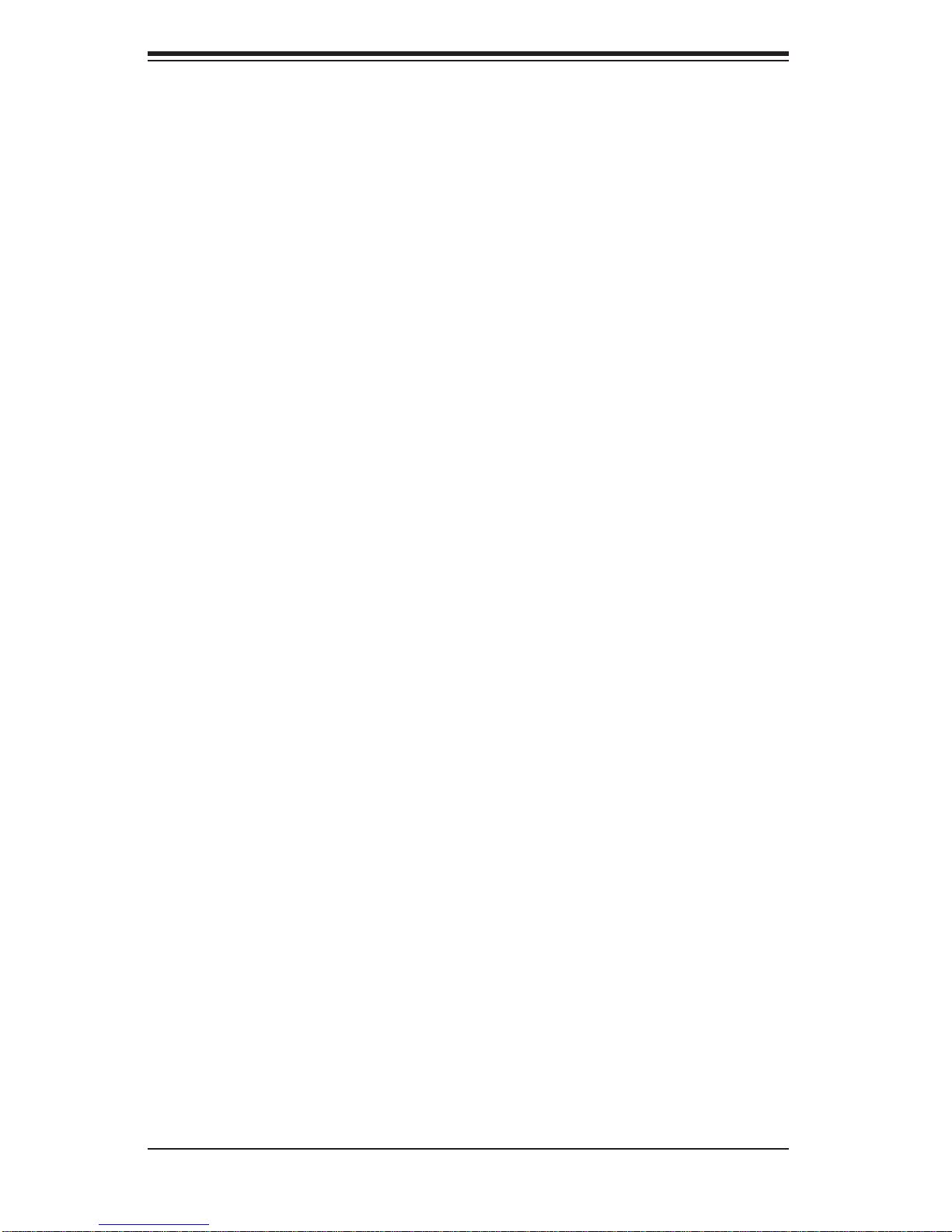
SUPERSERVER SYS-6026T-6RFT+/SYS-6026T-6RF+ User's Manual
Chapter 5: Advanced Serverboard Setup
Chapter 5 provides detailed information on the X8DTU-6TF+/X8DTU-6F+
serverboard, including the locations and functions of connections, headers and
jumpers. Refer to this chapter when adding or removing processors or main memory
and when reconfi guring the serverboard.
Chapter 6: Advanced Chassis Setup
Refer to Chapter 6 for detailed information on the SC829TQ-R920B server chassis.
You should follow the procedures given in this chapter when installing, removing or
reconfi guring SAS or peripheral drives and when replacing system power supply
modules and cooling fans.
Chapter 7: BIOS
The BIOS chapter includes an introduction to BIOS and provides detailed information on running the CMOS Setup Utility.
Appendix A: BIOS Error Beep Codes
Appendix B: System Specifi cations
iv
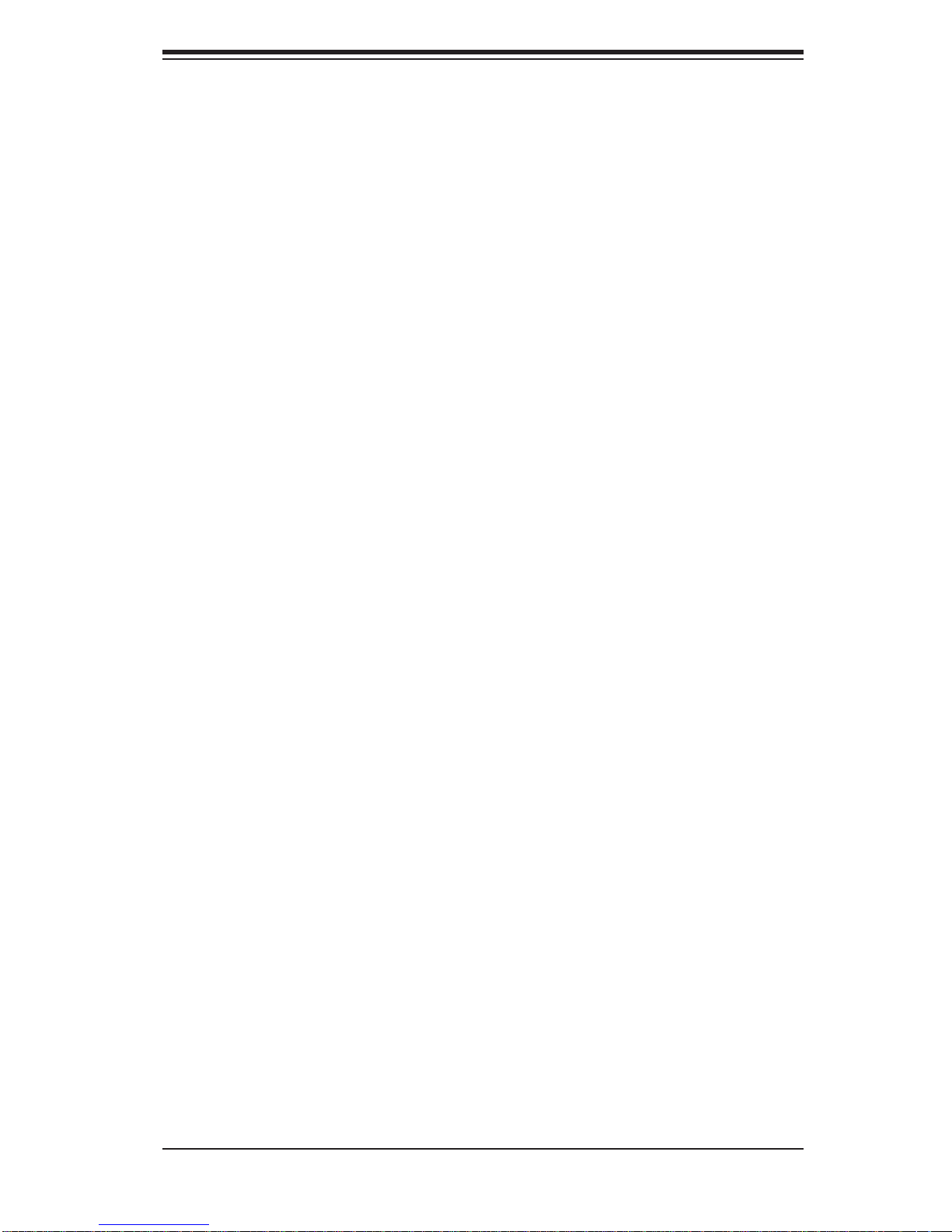
Notes
Preface
v

SUPERSERVER SYS-6026T-6RFT+/SYS-6026T-6RF+ User's Manual
Table of Contents
Chapter 1 Introduction
1-1 Overview .........................................................................................................1-1
1-2 Serverboard Features .....................................................................................1-2
Processors ......................................................................................................1-2
Memory ...........................................................................................................1-2
Onboard SAS .................................................................................................. 1-2
Onboard Serial ATA ........................................................................................1-2
Rear I/O Ports ................................................................................................. 1-2
Graphics Controller .........................................................................................1-3
Other Features ................................................................................................ 1-3
1-3 Server Chassis Features ................................................................................1-3
System Power ................................................................................................. 1-3
Hard Drives .....................................................................................................1-3
PCI Expansion Slots .......................................................................................1-3
Front Control Panel .........................................................................................1-4
Cooling System ............................................................................................... 1-4
1-4 Contacting Supermicro ....................................................................................1-6
Chapter 2 Server Installation
2-1 Overview .........................................................................................................2-1
2-2 Unpacking the System .................................................................................... 2-1
2-3 Preparing for Setup .........................................................................................2-1
Choosing a Setup Location ............................................................................. 2-1
Rack Precautions ............................................................................................ 2-2
Server Precautions .......................................................................................... 2-2
Rack Mounting Considerations .......................................................................2-3
Ambient Operating Temperature ................................................................2-3
Reduced Airfl ow .........................................................................................2-3
Mechanical Loading ................................................................................... 2-3
Circuit Overloading .....................................................................................2-3
Reliable Ground ......................................................................................... 2-3
2-4 Installing the System into a Rack ................................................................... 2-4
Identifying the Sections of the Rack Rails ...................................................... 2-4
Inner Rails ....................................................................................................... 2-5
Outer Rails ......................................................................................................2-6
2-5 Checking the Serverboard Setup .................................................................... 2-8
Installing the Server into a Telco Rack ...........................................................2-8
vi
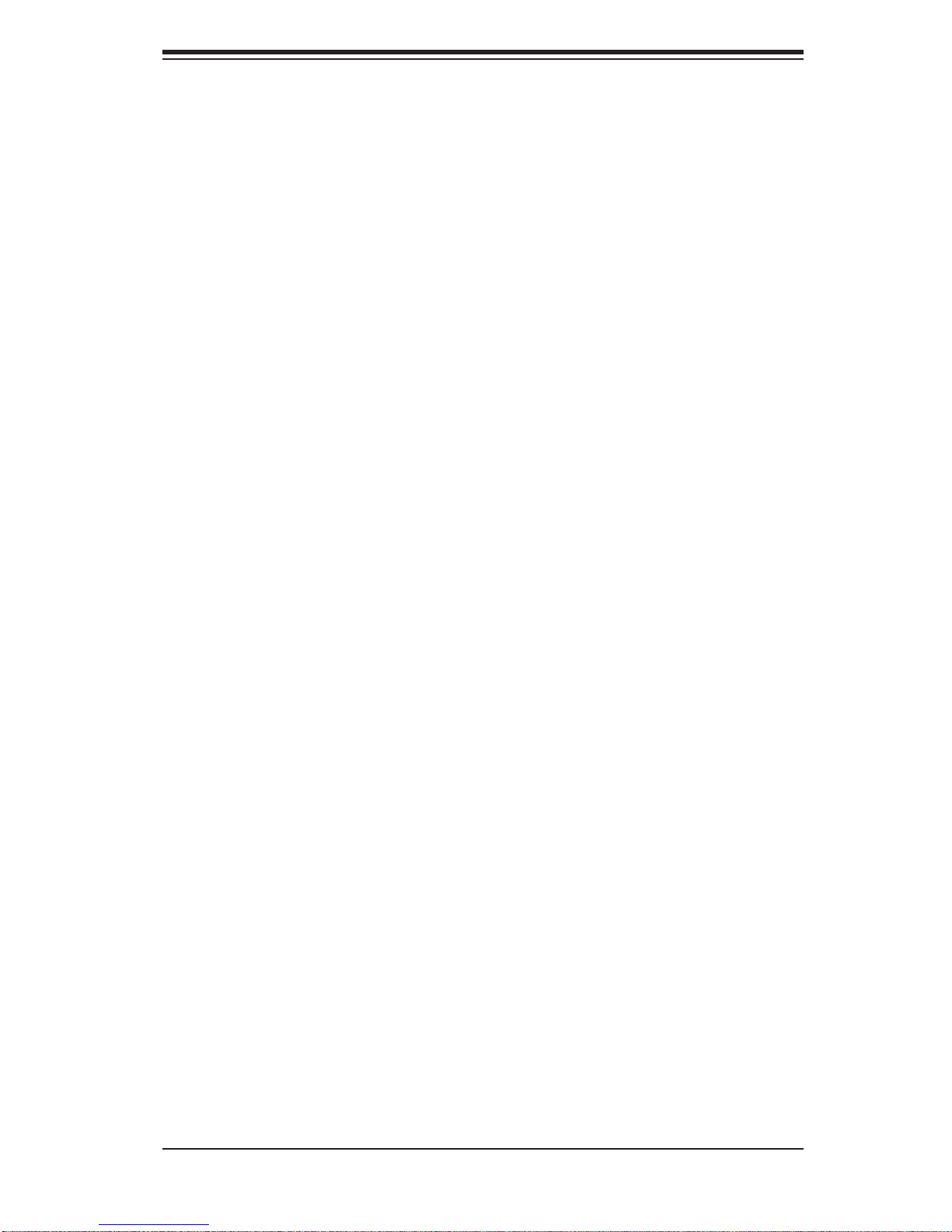
Table of Contents
Chapter 3 System Interface
3-1 Overview .........................................................................................................3-1
3-2 Control Panel Buttons ..................................................................................... 3-1
UID ..................................................................................................................3-1
Reset ...............................................................................................................3-1
Power ..............................................................................................................3-1
3-3 Control Panel LEDs ........................................................................................ 3-2
UID/Overheat/Fan Fail/Power Fail ..................................................................3-2
NIC2 ................................................................................................................3-2
NIC1 ................................................................................................................3-2
HDD .................................................................................................................3-3
Power ..............................................................................................................3-3
3-4 Drive Carrier LEDs ..........................................................................................3-3
Chapter 4 System Safety
4-1 Electrical Safety Precautions .......................................................................... 4-1
4-2 General Safety Precautions ............................................................................4-2
4-3 ESD Precautions ............................................................................................. 4-3
4-4 Operating Precautions .................................................................................... 4-4
Chapter 5 Advanced Serverboard Setup
5-1 Handling the Serverboard ............................................................................... 5-1
Precautions .....................................................................................................5-1
Unpacking .......................................................................................................5-1
5-2 Processor and Heatsink Installation................................................................5-2
Installing LGA1366 Processors ....................................................................... 5-2
Installing the Heatsink .....................................................................................5-4
Removing the Heatsink ................................................................................... 5-5
5-3 Connecting Cables .......................................................................................... 5-6
Connecting Data Cables ................................................................................. 5-6
Connecting Power Cables ..............................................................................5-6
Connecting the Control Panel ......................................................................... 5-6
5-4 I/O Ports ..........................................................................................................5-7
5-5 Installing Memory ............................................................................................ 5-8
5-6 Adding PCI Cards .........................................................................................5-12
5-7 Serverboard Details ...................................................................................... 5-13
X8DTU-6TF+/X8DTU-6F+ Quick Reference ................................................. 5-14
5-8 Connector Defi nitions ....................................................................................5-15
5-9 Jumper Settings ............................................................................................5-23
5-10 Onboard Indicators ........................................................................................5-25
vii
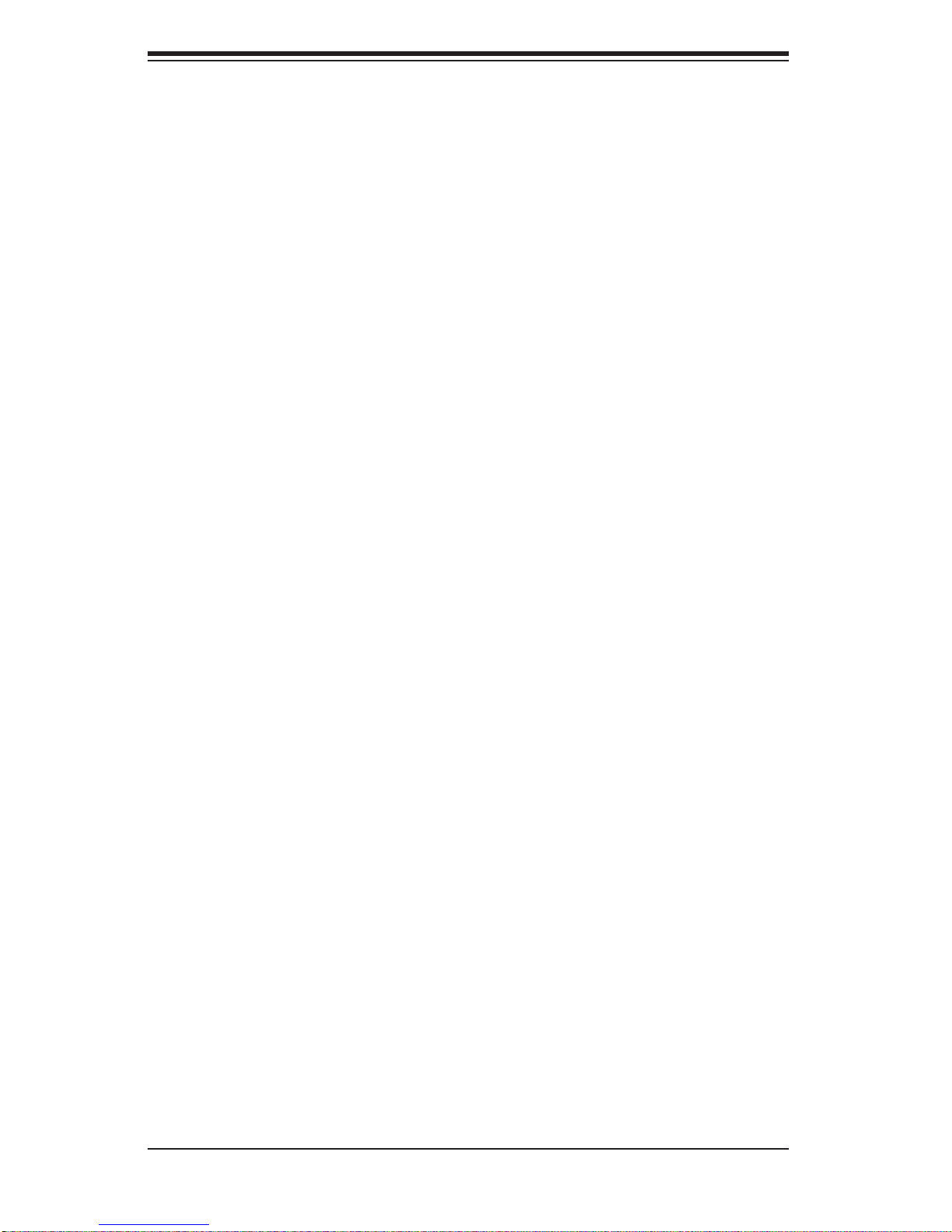
SUPERSERVER SYS-6026T-6RFT+/SYS-6026T-6RF+ User's Manual
5-11 SATA Port Connections .................................................................................5-27
5-12 Installing Software ......................................................................................... 5-28
Supero Doctor III ...........................................................................................5-29
Chapter 6 Advanced Chassis Setup
6-1 Static-Sensitive Devices ..................................................................................6-1
Precautions .....................................................................................................6-1
6-2 Control Panel ..................................................................................................6-2
6-3 System Fans ...................................................................................................6-2
System Fan Failure .........................................................................................6-3
Air Shroud .......................................................................................................6-4
Hard Drive Installation ..................................................................................... 6-6
Hard Drive Backplane ..................................................................................... 6-8
DVD-ROM Drive Installation ........................................................................... 6-8
6-4 Power Supply .................................................................................................. 6-9
Power Supply Failure ......................................................................................6-9
Chapter 7 BIOS
7-1 Introduction ......................................................................................................7-1
Starting BIOS Setup Utility .............................................................................. 7-1
How To Change the Confi guration Data .........................................................7-1
Starting the Setup Utility .................................................................................7-2
7-2 Main Setup ...................................................................................................... 7-2
7-3 Advanced Setup Confi gurations......................................................................7-4
7-4 Security Settings ...........................................................................................7-25
7-5 Boot Confi guration ........................................................................................ 7-27
7-6 Exit Options ................................................................................................... 7-28
Appendix A BIOS Error Beep Codes
Appendix B System Specifi cations
viii
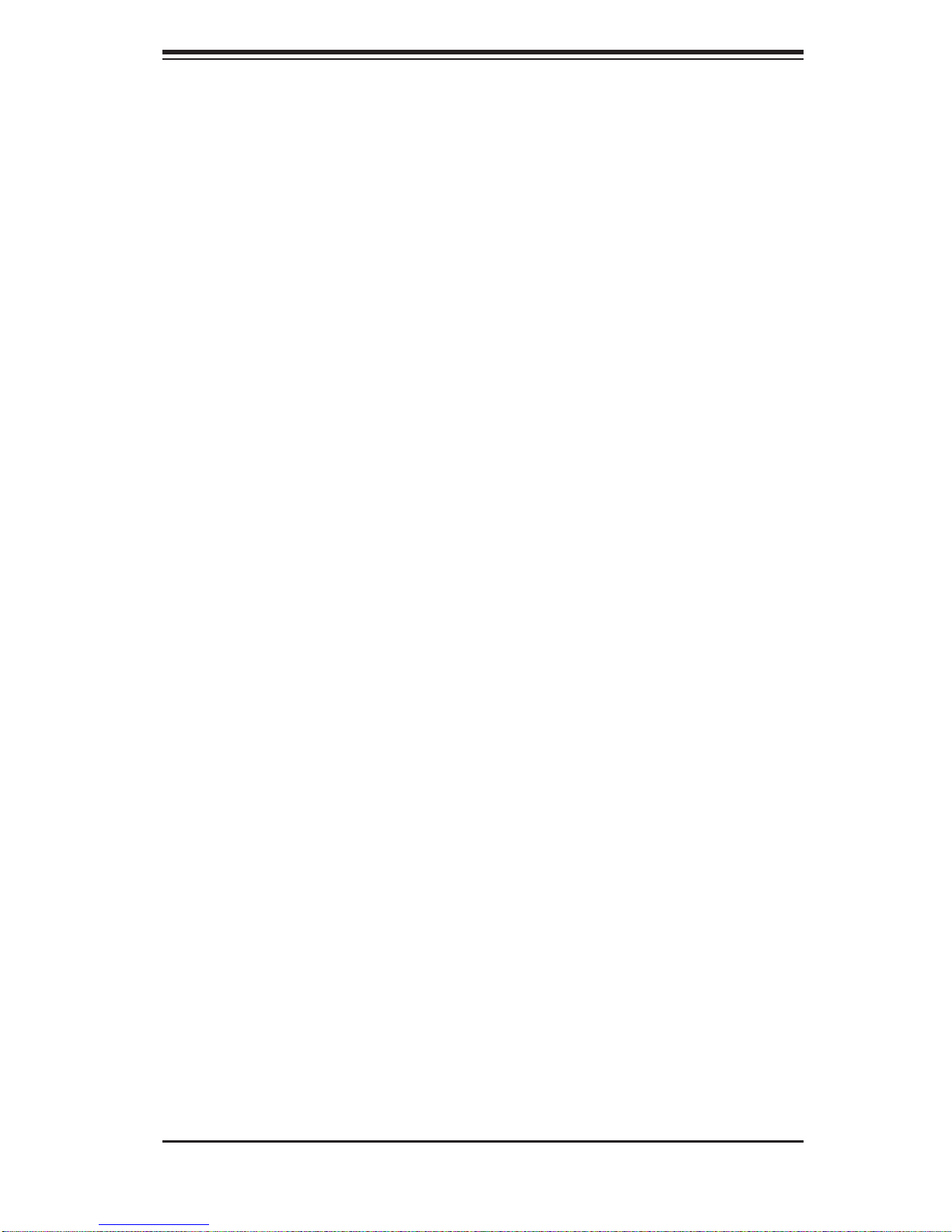
Chapter 1: Introduction
Chapter 1
Introduction
1-1 Overview
The SuperServer SYS-6026T-6RFT+/SYS-6026T-6RF+ is a high-end server comprised of two main subsystems: the SC829TQ-R920B 1U server chassis and the
X8DTU-6TF+/X8DTU-6F+ dual processor serverboard. Please refer to our web
site for information on operating systems that have been certifi ed for use with the
system (www.supermicro.com).
In addition to the serverboard and chassis, various hardware components have been
included with the SYS-6026T-6RFT+/SYS-6026T-6RF+, as listed below:
One slim DVD-ROM drive (DVM-TEAC-DVD-SBT)
•
Four 8-cm high-performance fans (FAN-0099L4)•
One air shroud (MCP-310-82901-0N)•
Two passive CPU heatsinks (SNK-P0038P)•
Riser Cards: (see Section 5-6 for details) •
One RSC-R1UU-2E8
One RSC-R1UU-2E4R
SAS Accessories
•
One SAS backplane (BPN-SAS-825TQ)
One iPass to SATA cable (CBL-0188L)
Eight drive carriers (MCP-220-00075-0B)
One rackmount kit (MCP-290-00053-0N)
•
One CD containing drivers and utilities•
SuperServer SYS-6026T-6RFT+/SYS-6026T-6RF+ User's Manual•
1-1
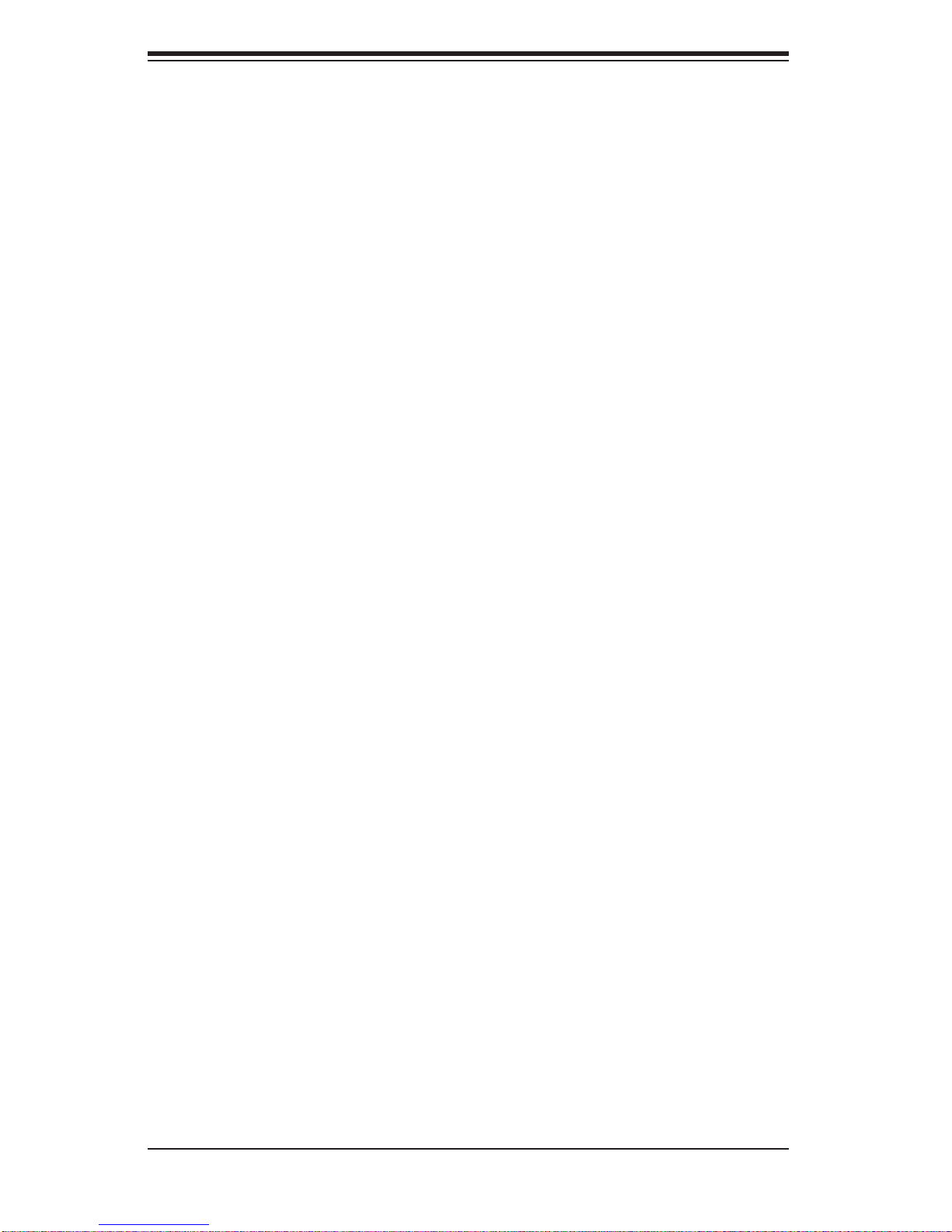
SUPERSERVER SYS-6026T-6RFT+/SYS-6026T-6RF+ User's Manual
1-2 Serverboard Features
At the heart of the SuperServer SYS-6026T-6RFT+/SYS-6026T-6RF+ lies the
X8DTU-6TF+/X8DTU-6F+, a dual processor serverboard based on the Intel® 5520
chipset. Below are the main features of the serverboard. (See Figure 1-1 for a block
diagram of the chipset).
Processors
The X8DTU-6TF+/X8DTU-6F+ supports single or dual Intel® 5500/5600 Series
processors in LGA1366 sockets. Please refer to our web site for a complete listing
of supported processors (www.supermicro.com).
Memory
The X8DTU-6TF+/X8DTU-6F+ features 18 DIMM sockets that can support up to 192
GB of registered ECC DDR3-1333/1066/800 or 48 GB of unbuffered ECC/non-ECC
DDR3-1333/1066/800 SDRAM. Please refer to Chapter 5 for installing memory.
Onboard SAS
An onboard LSI 2108 SAS controller in integrated into the X8DTU-6TF+/X8DTU6F+. The hot-swap SAS drives are connected to a backplane that provides power,
bus termination and confi guration settings.
Note: The operating system you use must have RAID support to enable the
hot-swap capability and RAID function of the SAS drives. RAID 0, 1, 5, 6,
10, 50 and 60 is suppor ted. Refer to the following ftp site for setup guidelines
<ftp://ftp.supermicro.com/driver/SAS/LSI/LSI _ SAS_EmbM RAID_SWUG.pdf>.
Onboard Serial ATA
An on -c hip (IC H10R) SATA controller is i ntegrate d into the X8DTU-6TF+/X8DTU6F+ to provid e a six-por t, 3 Gb /sec SATA sub system, whic h is RA ID 0, 1, 5 and
10 suppor ted ( R A ID 5 is s upp or te d wit h Win dows O S onl y). The SATA drives ar e
hot-swappable units.
Note: You must have RAID set up to enable the hot-swap capability of the SATA
drives. D ocum entati on on R AI D setup gui deline s can be fo und on our we b site.
Rear I/O Ports
The color-coded I/O ports include one COM port, a VGA (monitor) port, two USB
2.0 ports, PS/2 mouse and keyboard ports, one dedicated IPMI LAN port and two
1-2
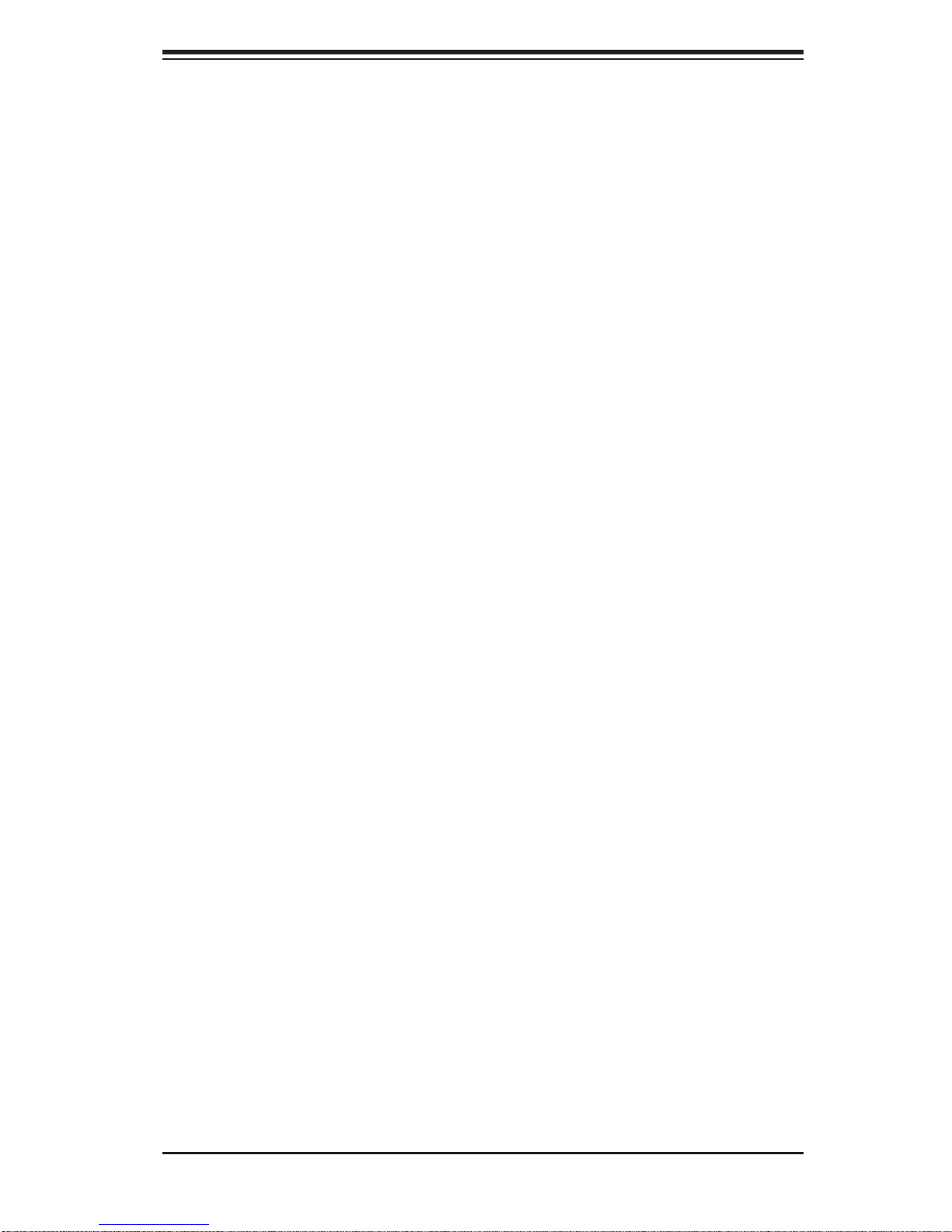
Chapter 1: Introduction
gigabit Ethernet ports. The SYS-6026T-6RFT+ (X8DTU-6TF+) includes two additional 10 Gb Ethernet ports.
Graphics Controller
The X8DTU-6TF+/X8DTU-6F+ features an integrated Matrox G200eW graphics
chip.
Other Features
Other onboard features that promote system health include onboard voltage monitors, auto-switching voltage regulators, chassis and CPU overheat sensors, virus
protection and BIOS rescue.
1-3 Server Chassis Features
The SYS-6026T-6RFT+/SYS-6026T-6RF+ is built upon the SC829TQ-R920B chassis. Details on the chassis and on servicing procedures can be found in Chapter
6.The following is a general outline of the main features of the chassis.
System Power
The SC829TQ-R920B features a redundant 920W power supply consisting of two
power modules. The system does not need to be shut down when replacing or
removing a single power supply module.
Hard Drives
The SC829TQ-R920B c hass is was des igned t o suppo rt e ight 3. 5" hot- swap har d
drives.
PCI Expansion Slots
Two riser cards are included to support two standard size and two low-profi le add-on
cards. See section 5-6 of this manual for details.
Front Control Panel
The chassis' control panel provides you with system monitoring and control. LEDs
indicate system power, HDD activity, network activity (2), overheat/fan failure and
power failure. A main power button and a reset button are also included.
1-3
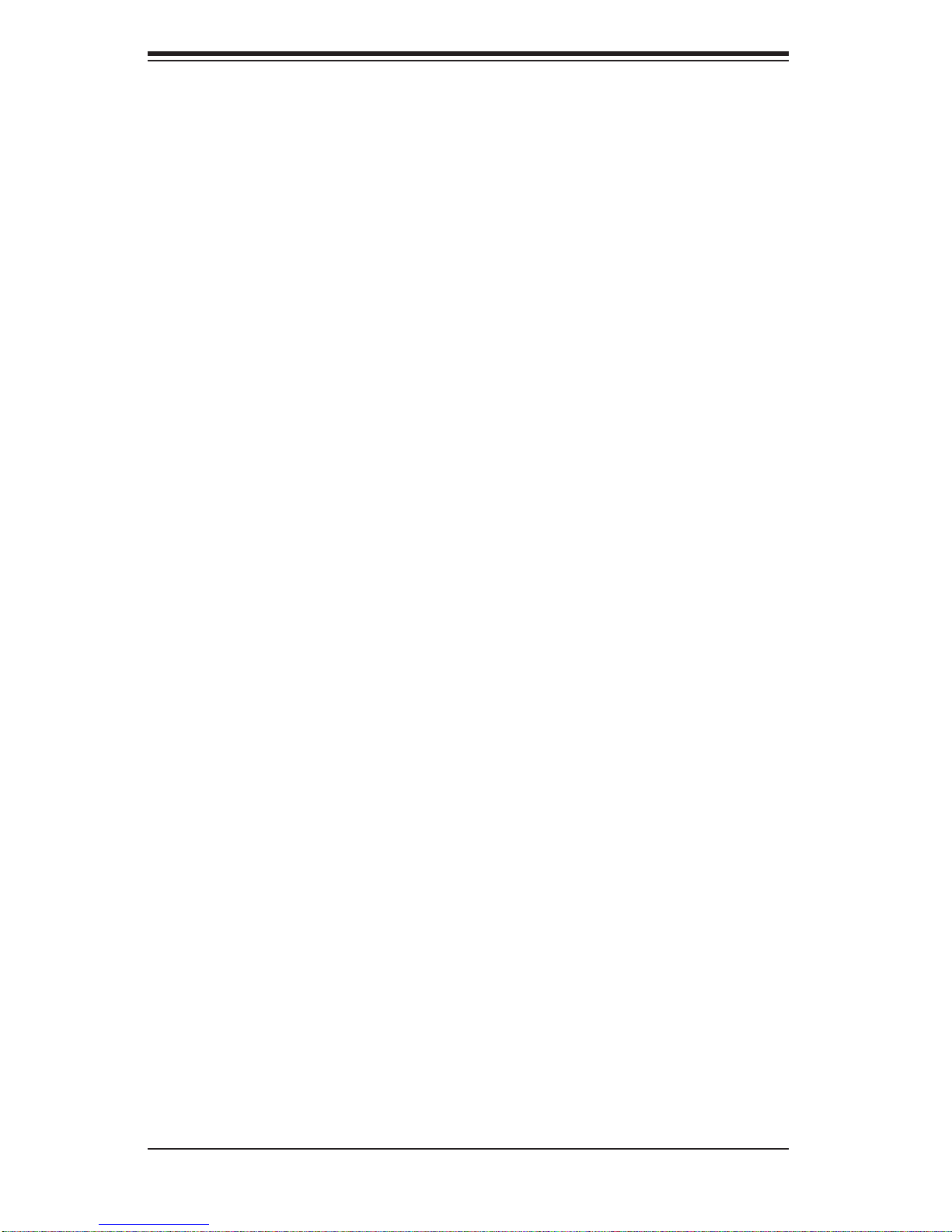
SUPERSERVER SYS-6026T-6RFT+/SYS-6026T-6RF+ User's Manual
Cooling System
The SC829TQ-R920BP has an innovative cooling design that features four 8-cm
high-performance fans. There is a "Fan Speed Control Mode" setting in BIOS that
allows chassis fan speed to be determined by system temperature. Each power
supply module also includes a cooling fan.
1-4
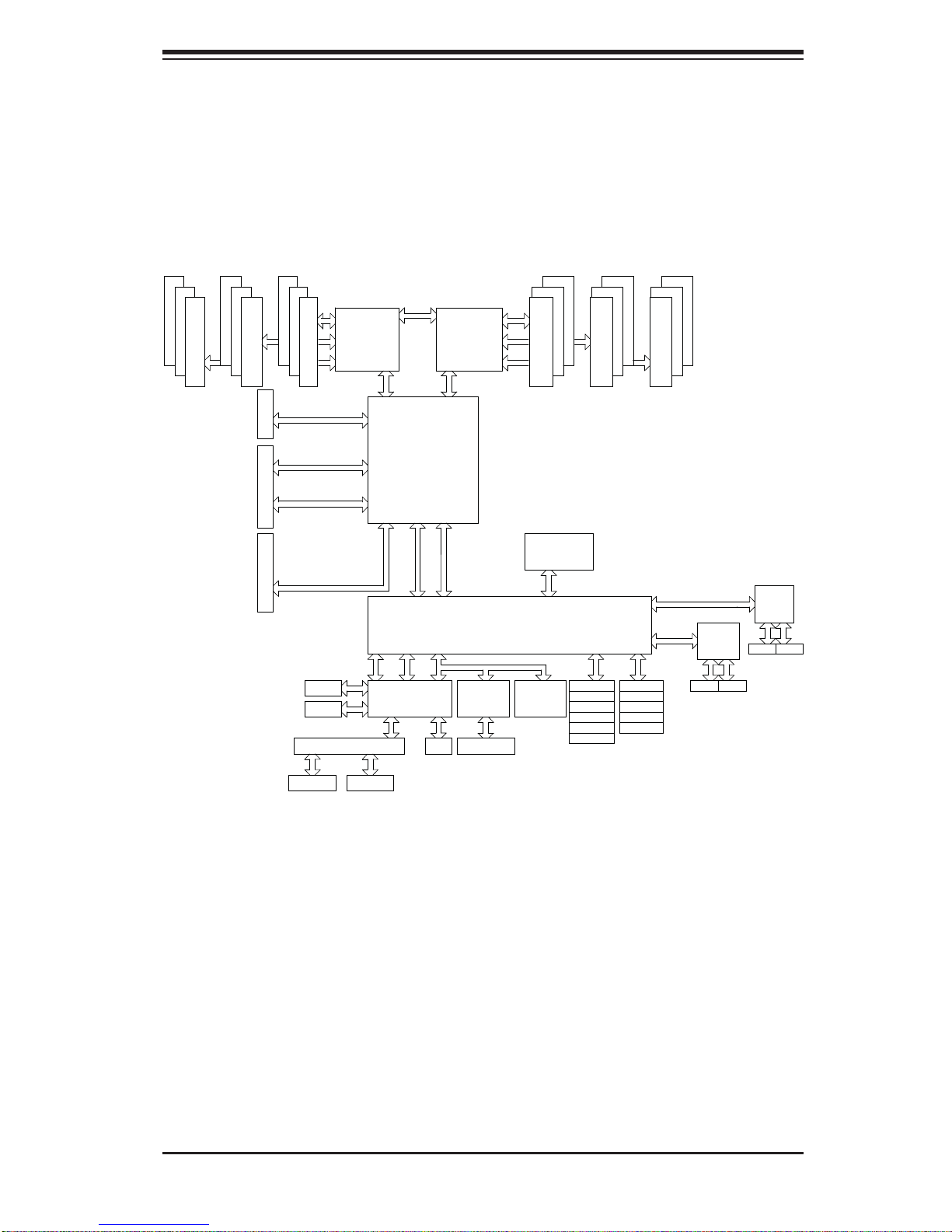
Chapter 1: Introduction
Figure 1-1. Intel 5520 + IOH-36D/ICH10R Chipset:
System Block Diagram
Note: This is a general block diagram. Please see Chapter 5 for details.
PORT0
PORT
7,8,9,10
PORT
1,2
PORT
3,4
PORT
5,6
USB
QPI
PORT
8,10
BMC
QPI
IOH
36D
ESI
ESI
LPC
Processor#0
PORT0
CLINK
CLINK
RJ45
QPI
ICH10R
PS2 KB/MS
A
B
C
DDR3 DIMM
DDR3 DIMM
PCI-E x16
in x16 slot
PCI-E x8
in x4 slot
PCI-Ex8
B
C
DDR3 DIMM
Gen2 x16
Gen2 x4
Gen2 x8
(Lane Reversal)
Gen2 x8
COMA
COMB
VGA SWITCH
Processor#1
PORT1 PORT1
PCI
SIO
D
E
F
ATME L
AT25DF321
SPI
TPM
DDR3 DIMM
E
PCIE Port 1-4
PCIE Port 5-6
SATA
SATA #0
SATA #1
SATA #2
SATA #3
SATA #4
SATA #5
DDR3 DIMM
USB
F
USB 0/1
USB 2/3
USB 4/5
USB 6
USB 7
DDR3 DIMM
Gen1 x4
Gen1x2
KAWELA
SFP+ SFP+
KAWELA
RJ45 RJ45
VGA VGA
1-5
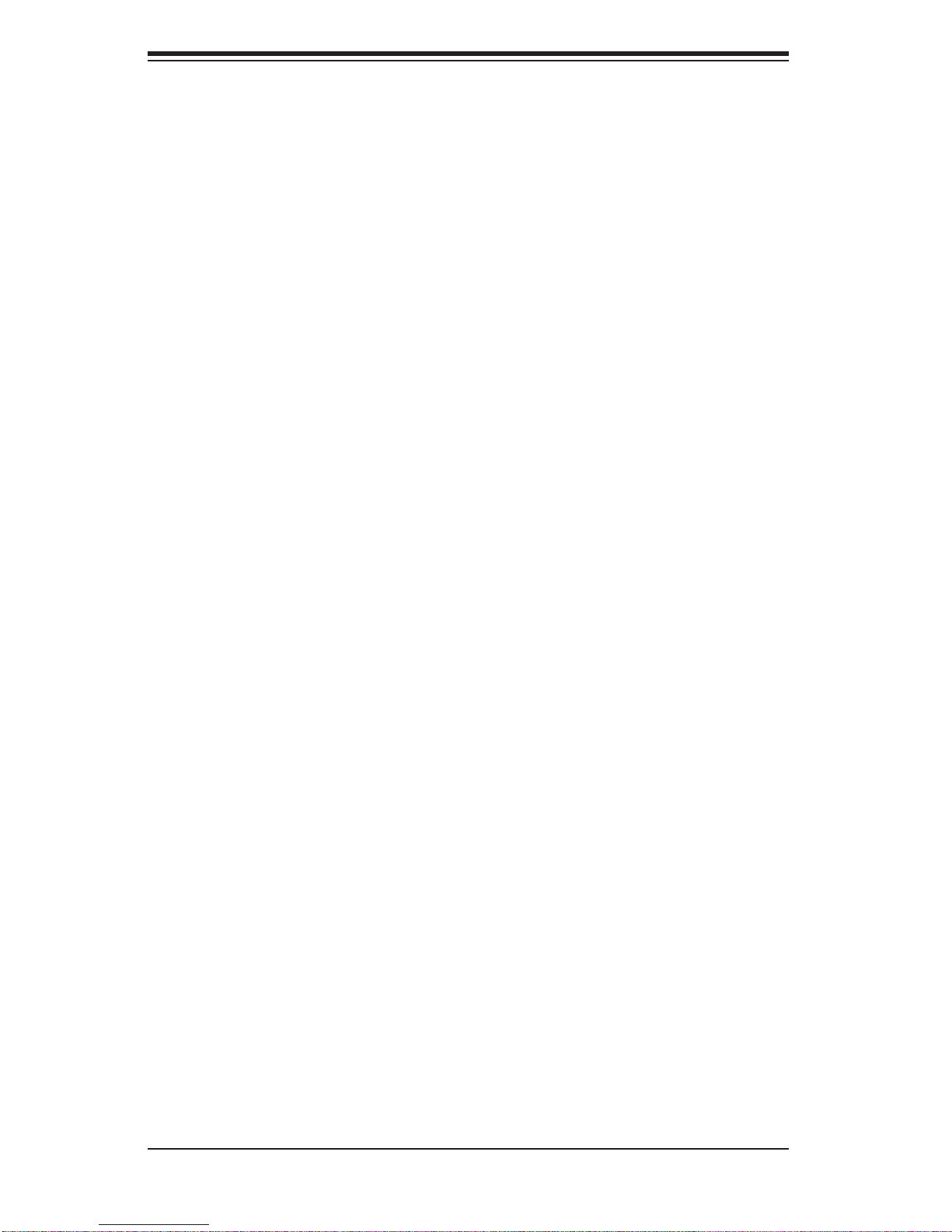
SUPERSERVER SYS-6026T-6RFT+/SYS-6026T-6RF+ User's Manual
1-4 Contacting Supermicro
Headquarters
Address: Super Micro Computer, Inc.
980 Rock Ave.
San Jose, CA 95131 U.S.A.
Tel: +1 (408) 503-8000
Fax: +1 (408) 503-8008
Email: marketing@supermicro.com (General Information)
support@supermicro.com (Technical Support)
Web Site: www.supermicro.com
Europe
Address: Super Micro Computer B.V.
Het Sterrenbeeld 28, 5215 ML
's-Hertogenbosch, The Netherlands
Tel: +31 (0) 73-6400390
Fax: +31 (0) 73-6416525
Email: sales@supermicro.nl (General Information)
support@supermicro.nl (Technical Support)
rma@supermicro.nl (Customer Support)
Asia-Pacifi c
Address: Super Micro Computer, Inc.
4F, No. 232-1, Liancheng Rd.
Chung-Ho 235, Taipei County
Taiwan, R.O.C.
Tel: +886-(2) 8226-3990
Fax: +886-(2) 8226-3991
Web Site: www.supermicro.com.tw
Technical Support:
Email: support@supermicro.com.tw
Tel: 886-2-8228-1366, ext.132 or 139
1-6
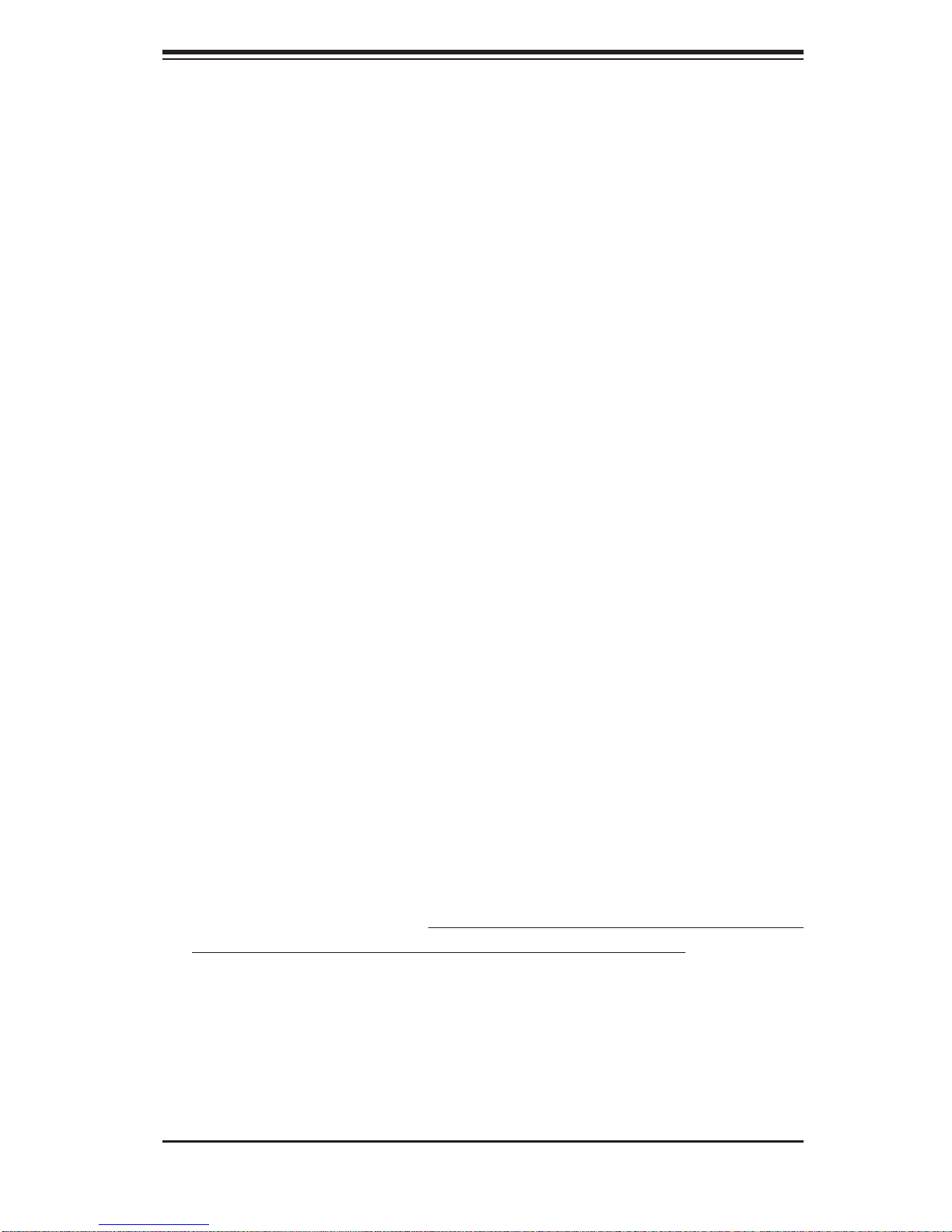
Chapter 2: Server Installation
Chapter 2
Server Installation
2-1 Overview
This chapter provides a quick setup checklist to get your SYS-6026T-6RFT+/SYS6026T-6RF+ up and running. Following these steps in the order given should enable
you to have the system operational within a minimum amount of time. This quick
setup assumes that your system has come to you with the processors and memory
pre-installed. If your system is not already fully integrated with a serverboard, processors, system memory etc., please turn to the chapter or section noted in each
step for details on installing specifi c components.
2-2 Unpacking the System
You should inspect the box the SYS-6026T-6RFT+/SYS-6026T-6RF+ was shipped
in and note if it was damaged in any way. If the server itself shows damage you
should fi le a damage claim with the carrier who delivered it.
Decide on a suitable location for the rack unit that will hold the server. It should be
situated in a clean, dust-free area that is well ventilated. Avoid areas where heat,
electrical noise and electromagnetic fi elds are generated. Y ou will also need it placed
near a grounded power outlet. Be sure to read the Rack and Server Precautions
in the next section.
2-3 Preparing for Setup
The box the server was shipped in should include two sets of rail assemblies, two
rail mounting brackets and the mounting screws you will need to install the system
into the rack. Follow the steps in the order given to complete the installation process
in a minimum amount of time. Please read this section in its entirety before you
begin the installation procedure outlined in the sections that follow.
Choosing a Setup Location
Leave enough clearance in front of the rack to enable you to open the front door •
completely (~25 inches) and approximately 30 inches of clearance in the back
of the rack to allow for suffi cient airfl ow and ease in servicing.This product is for
2-1
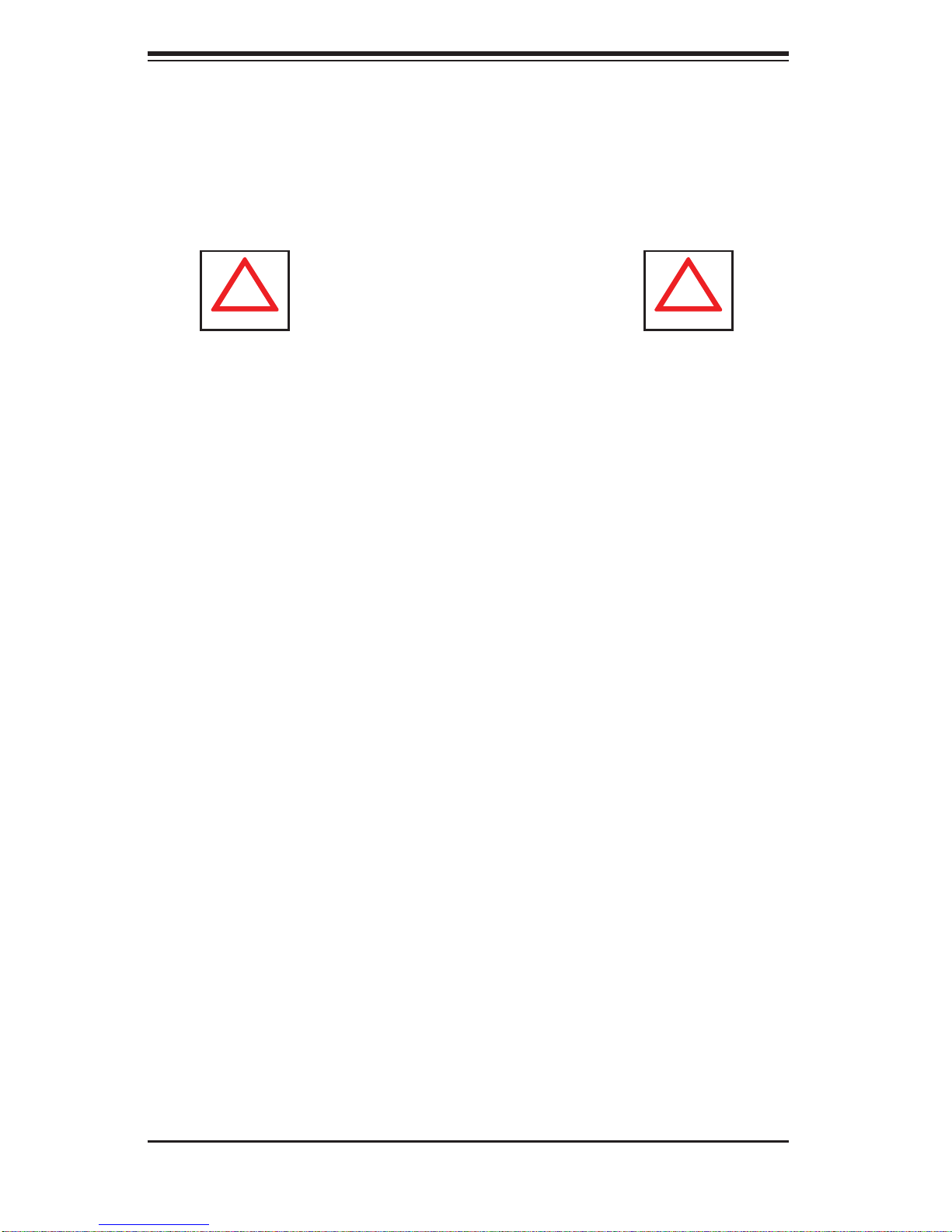
SUPERSERVER SYS-6026T-6RFT+/SYS-6026T-6RF+ User's Manual
!
!
installation only in a Restricted Access Location (dedicated equipment rooms,
service closets and the like).
This product is not suitable for use with visual display work place devices
•
acccording to §2 of the the German Ordinance for Work with Visual Display
Units.
Warnings and Precautions!
Rack Precautions
Ensure that the leveling jacks on the bottom of the rack are fully extended to •
the fl oor with the full weight of the rack resting on them.
In single rack installation, stabilizers should be attached to the rack. In multiple
•
rack installations, the racks should be coupled together.
Always make sure the rack is stable before extending a component from the
•
rack.
You should extend only one component at a time - extending two or more si-
•
multaneously may cause the rack to become unstable.
Server Precautions
Review the electrical and general safety precautions in Chapter 4.•
Determine the placement of each component in the rack • before you install the
rails.
Install the heaviest server components on the bottom of the rack fi rst, and then
•
work up.
Use a regulating uninterruptible power supply (UPS) to protect the server from
•
power surges, voltage spikes and to keep your system operating in case of a
power failure.
Allow the hot plug SAS drives and power supply modules to cool before touch-
•
ing them.
•
Always keep the rack's front door and all panels and components on the servers
closed when not servicing to maintain proper cooling.
2-2

Chapter 2: Server Installation
Rack Mounting Considerations
Ambient Operating Temperature
If installed in a closed or multi-unit rack assembly, the ambient operating temperature of the rack environment may be greater than the ambient temperature of the
room. Therefore, consideration should be given to installing the equipment in an
environment compatible with the manufacturer’s maximum rated ambient temperature (Tmra).
Reduced Airfl ow
Equipment should be mounted into a rack so that the amount of airfl ow required
for safe operation is not compromised.
Mechanical Loading
Equipment should be mounted into a rack so that a hazardous condition does not
arise due to uneven mechanical loading.
Circuit Overloading
Consideration should be given to the connection of the equipment to the power
supply circuitry and the effect that any possible overloading of circuits might have
on overcurrent protection and power supply wiring. Appropriate consideration of
equipment nameplate ratings should be used when addressing this concern.
Reliable Ground
A reliable ground must be maintained at all times. To ensure this, the rack itself
should be grounded. Particular attention should be given to power supply connections other than the direct connections to the branch circuit (i.e. the use of power
strips, etc.).
2-3

SUPERSERVER SYS-6026T-6RFT+/SYS-6026T-6RF+ User's Manual
2-4 Installing the System into a Rack
This section provides information on installing the server into a rack unit with the
rack rails provided. If the system has already been mounted into a rack, you can
skip ahead to Sections 2-5 and 2-6. There are a variety of rack units on the market,
which may mean the assembly procedure will differ slightly. Y ou should also refer to
the installation instructions that came with the rack unit you are using.
Separating the Sections of the Rack Rails
The chassis package includes two rail assemblies in the rack mounting kit. Each
assembly consists of two sections: an inner fi xed chassis rail that secures directly
to the server chassis and an outer fi xed rack rail that secures directly to the rack
itself.
Figure 2-1. Separating the Rack Rails
1
1
2
1
3
1
4
1
Rail Assembly
Extending the Rails
Quick-
Release Tab
Separating
the Inner Rail
Extension
Separating the Inner and Outer Rails
Locate the rail assembly in the chassis 1.
packaging.
Extend the rail assembly by pulling it 2.
outward.
Press the quick-release tab.3.
Separate the inner rail extension from 4.
the outer rail assembly.
2-4
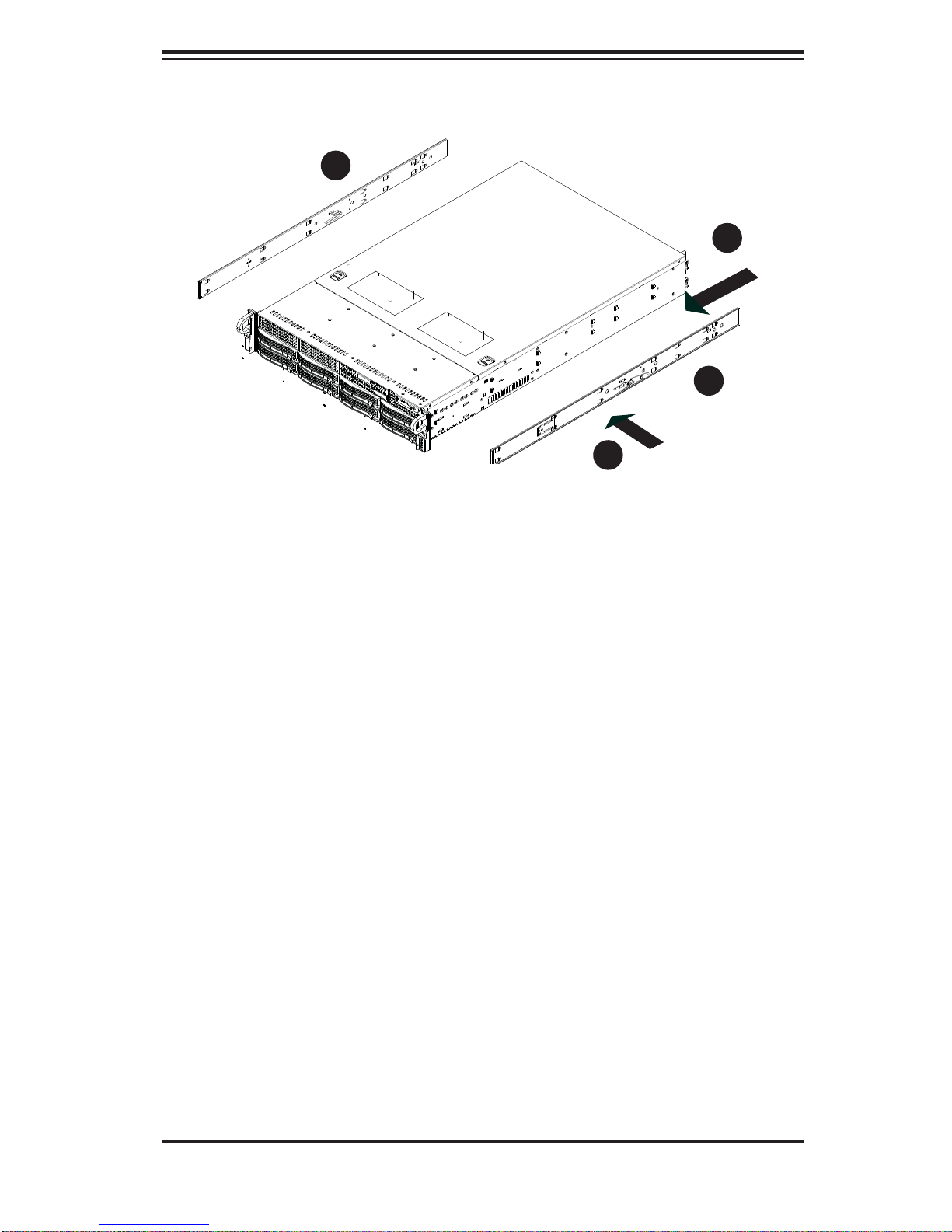
Chapter 2: Server Installation
3
1
2
1
3
1
1
1
Figure 2-2. Installing the Inner Rail Extensions
Installing the Inner Rail Extensions
The SC829 chassis includes a set of inner rails in two sections: inner rails and inner
rail extensions. The inner rails are pre-attached to the chassis, and do not interfere
with normal use of the chassis if you decide not to use a server rack. The inner rail
extension is attached to the inner rail to mount the chassis in the rack.
Installing the Inner Rails
Place the inner rail extensions on the side of the chassis aligning the hooks 1.
of the chassis with the rail extension holes. Make sure the extension faces
"outward" just like the pre-attached inner rail.
Slide the extension toward the front of the chassis.2.
Optional: Secure the chassis with two screws. Repeat for the other inner rail
extension.
2-5
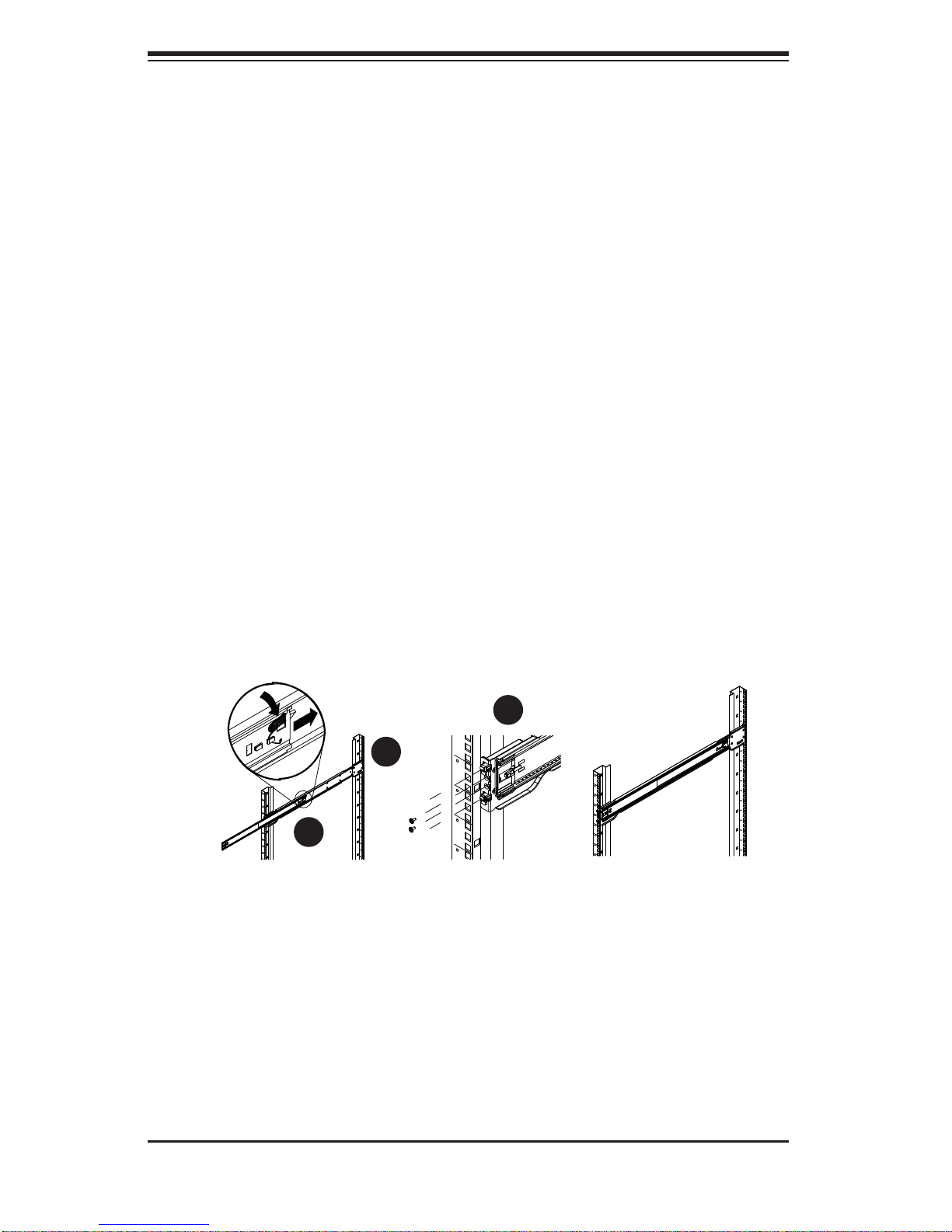
SUPERSERVER SYS-6026T-6RFT+/SYS-6026T-6RF+ User's Manual
Outer Rack Rails
Outer rails attach to the rack and hold the chassis in place. The outer rails for the
SC829 chassis extend between 30 inches and 33 inches.
Installing the Outer Rails to the Rack
Secure the back end of the outer rail to the rack, using the screws provided. 1.
Press the button where the two outer rails are joined to retract the smaller 2.
outer rail.
Hang the hooks of the rails onto the rack holes and if desired, use screws to 3.
secure the front of the outer rail onto the rack.
Repeat steps 1-3 for the remaining outer rail.4.
Locking Tabs
Both chassis rails have a locking tab, which serves two functions. The fi rst is to
lock the server into place when installed and pushed fully into the rack, which is
its normal position. Secondly, these tabs also lock the server in place when fully
extended from the rack. This prevents the server from coming completely out of the
rack when you pull it out for servicing.
3
1
1
1
2
1
Figure 2-3. Assembling the Outer Rails
2-6
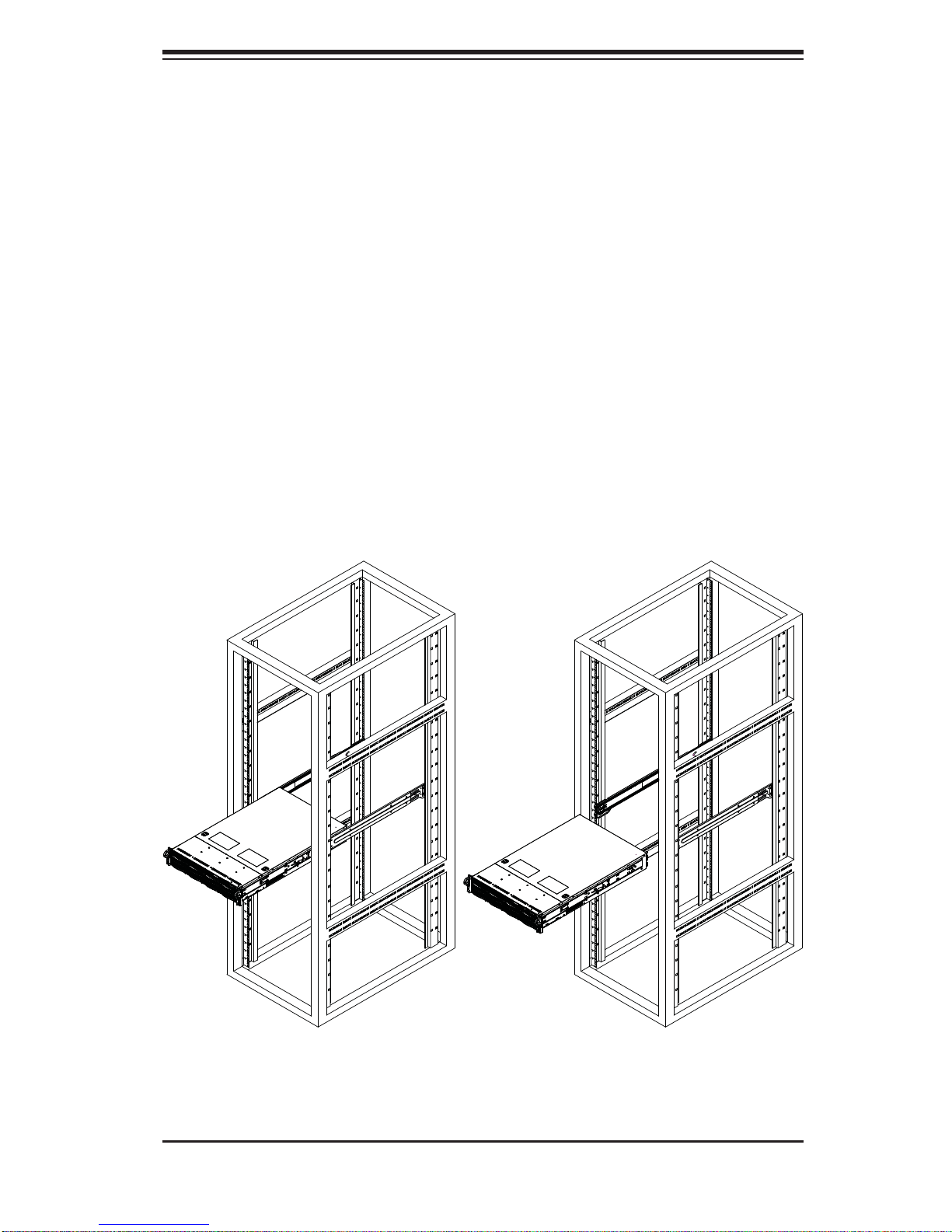
Chapter 2: Server Installation
Installing the Chassis into a Rack
Installing the Chassis into a Rack
Extend the outer rails as illustrated above. 1.
Align the inner rails of the chassis with the outer rails on the rack.2.
Slide the inner rails into the outer rails, keeping the pressure even on both 3.
sides. When the chassis has been pushed completely into the rack, it should
click into the locked position.
Optional screws may be used to secure the to hold the front of the chassis to 4.
the rack.
Figure 2-4. Installing the Server into a Rack
2-7
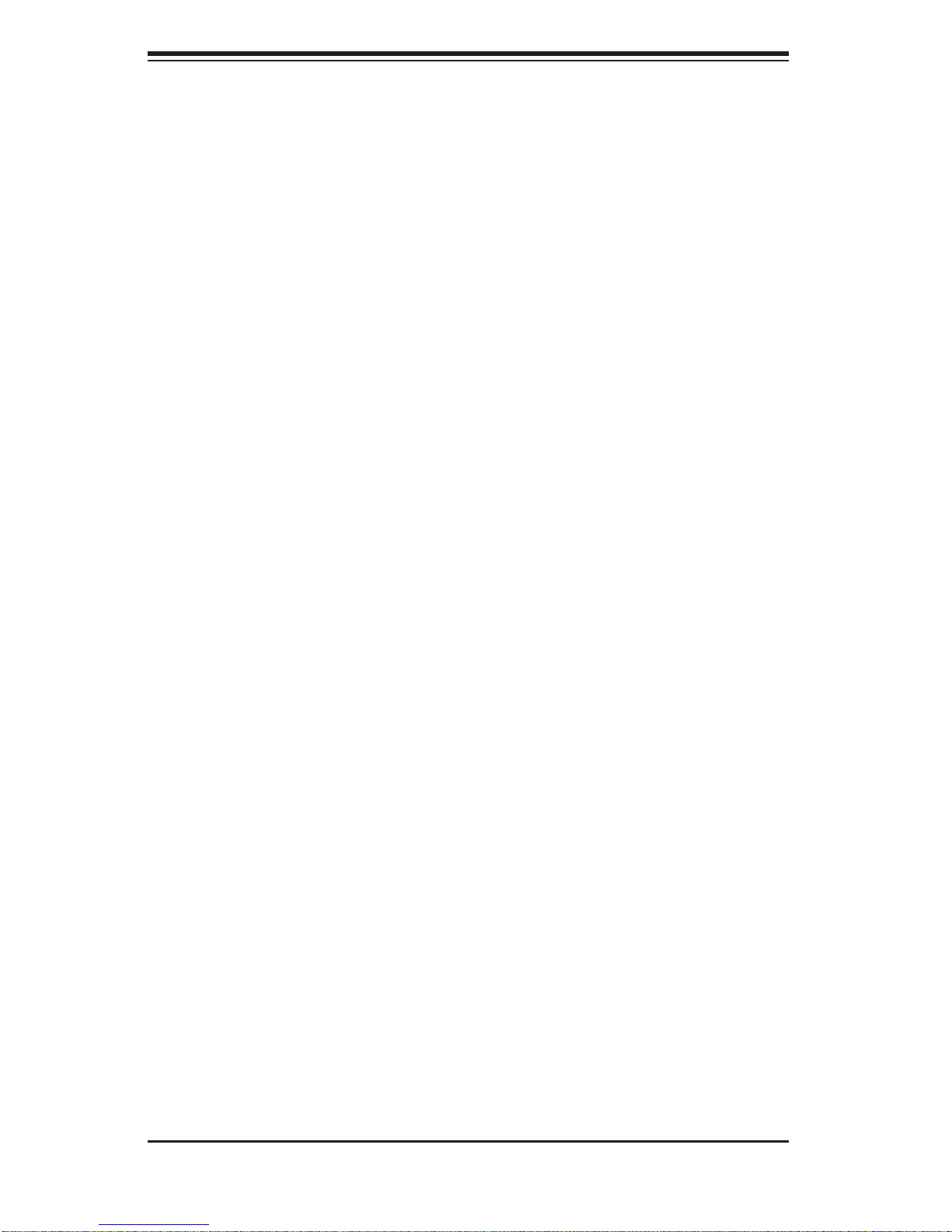
SUPERSERVER SYS-6026T-6RFT+/SYS-6026T-6RF+ User's Manual
2-5 Checking the Serverboard Setup
After you install the system in the rack, you will need to open the top cover to
make sure the serverboard is properly installed and all the connections have been
made.
Accessing the Inside of the System (Figure 2-5)
First, grasp the two handles on either side and pull the system straight out 1.
until it locks (you will hear a "click").
Remove the two screws on each side of the cover, which secure the cover to 2.
the chassis.
Press the release tabs to remove the cover from the locked position. Press 3.
both tabs at the same time.
Once the top cover is released from the locked position, slide the cover 4.
toward the rear of the chassis.
Lift the cover off the chassis. 5.
To remove the system from the rack completely, press the locking tabs in 6.
the chassis rails (push the right-side tab down and the left-side tab up) to
continue to pull the system out past the locked position.
Checking the Components
You may have one or two processors already installed in the serverboard. 1.
Each processor needs its own heatsink. See Chapter 5 for instructions on
processor and heatsink installation.
Your server system may have come with system memory already installed. 2.
Make sure all DIMMs are fully seated in their slots. For details on adding
system memory, refer to Chapter 5.
If desired, you can install an add-on card to the system. See Chapter 5 for 3.
details on installing PCI add-on cards.
Make sure all power and data cables are properly connected and not blocking 4.
the chassis airfl ow. See Chapter 5 for details on cable connections.
2-8
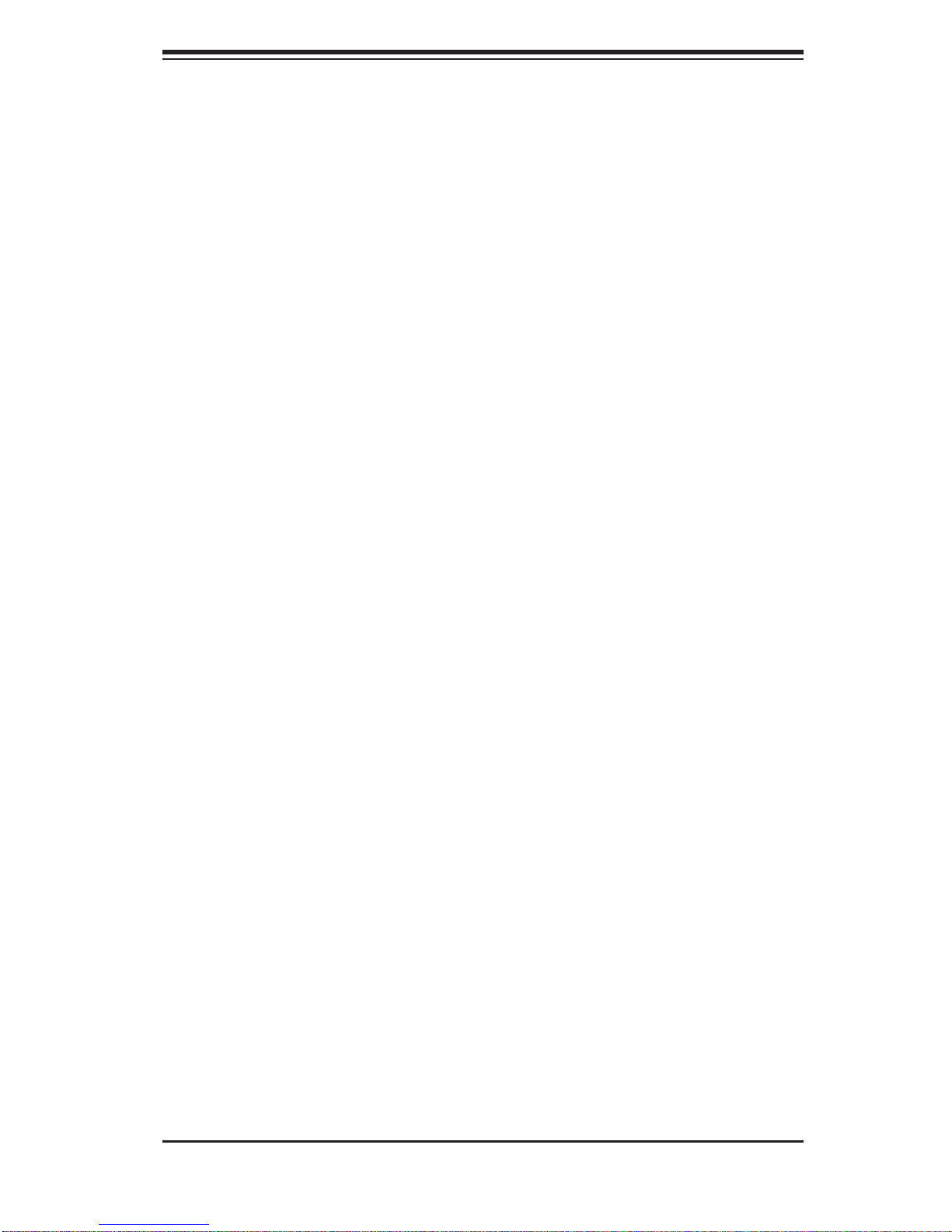
Chapter 2: Server Installation
2-6 Checking the Drive Bay Setup
Next, you should check to make sure the peripheral drives and the hard drives and
backplane have been properly installed and all connections have been made.
Checking the Drives
All drives are accessable from the front of the server. The hard disk drives 1.
can be installed and removed from the front of the chassis without removing
the top chassis cover.
A slim DVD-ROM drive should be preinstalled in your server. For servicing 2.
the DVD-ROM drive, you will need to remove the top chassis cover. Refer to
Chapter 6 if you need to reinstall a DVD-ROM drive to the system.
Depending upon your system's confi guration, your system may have one or 3.
more drives already installed. If you need to install hard drives, please refer to
Chapter 6.
Checking the Airfl ow
Airfl ow is provided by four 8-cm high-performance fans. The system compo-1.
nent layout was carefully designed to direct suffi cient cooling airfl ow to the
components that generate the most heat.
Note that all power and data cables have been routed in such a way that they 2.
do not block the airfl ow generated by the fans.
Providing Power
The last thing you must do is to provide input power to the system. Plug the 1.
power cords from the power supply modules into a high-quality power strip
that offers protection from electrical noise and power surges.
It is recommended that you use an uninterruptible power supply (UPS) 2.
source.
2-9
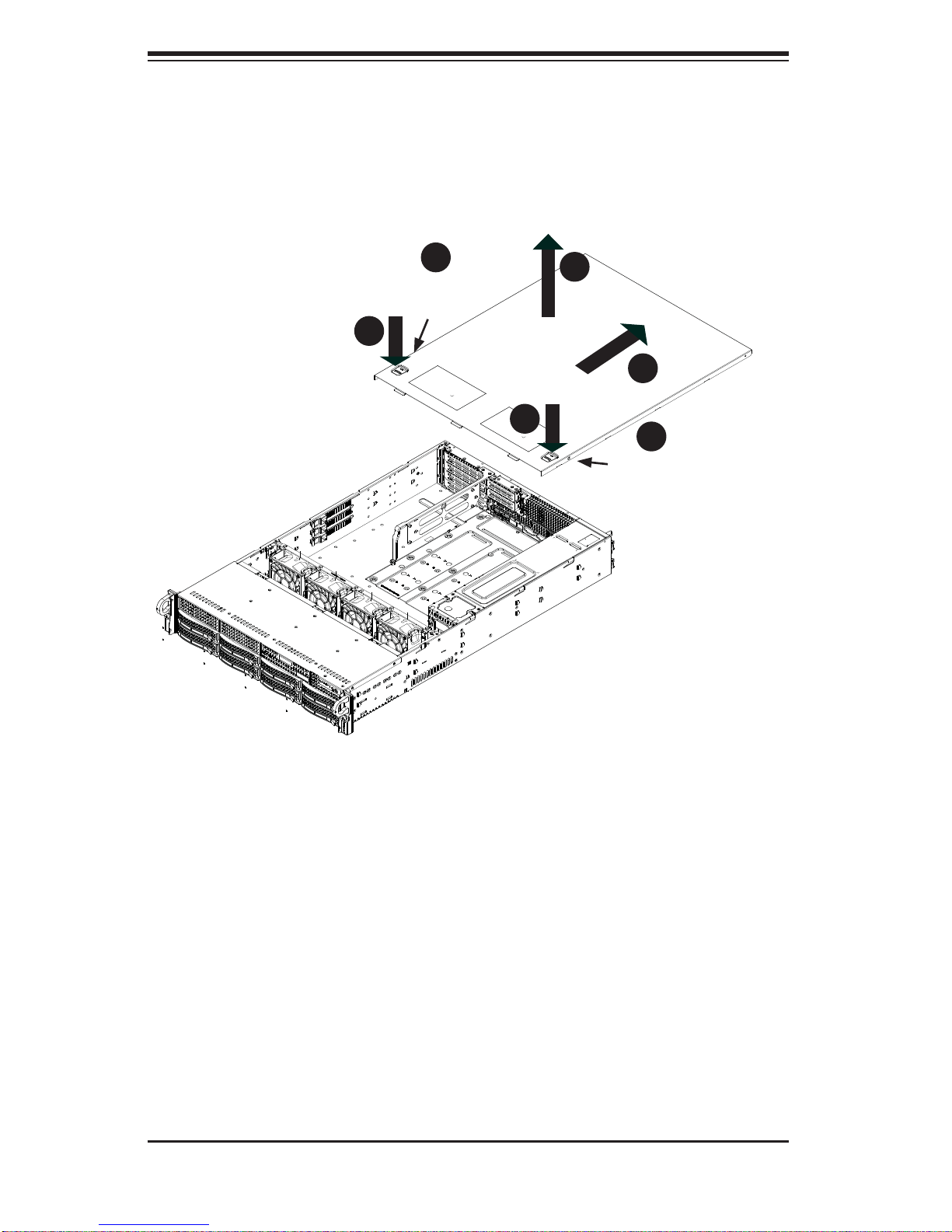
SUPERSERVER SYS-6026T-6RFT+/SYS-6026T-6RF+ User's Manual
Figure 2-5. Accessing the Inside of the System
1
2
1
1
Remove
Screw
2
1
4
1
3
1
1
1
Remove
Screw
2-10
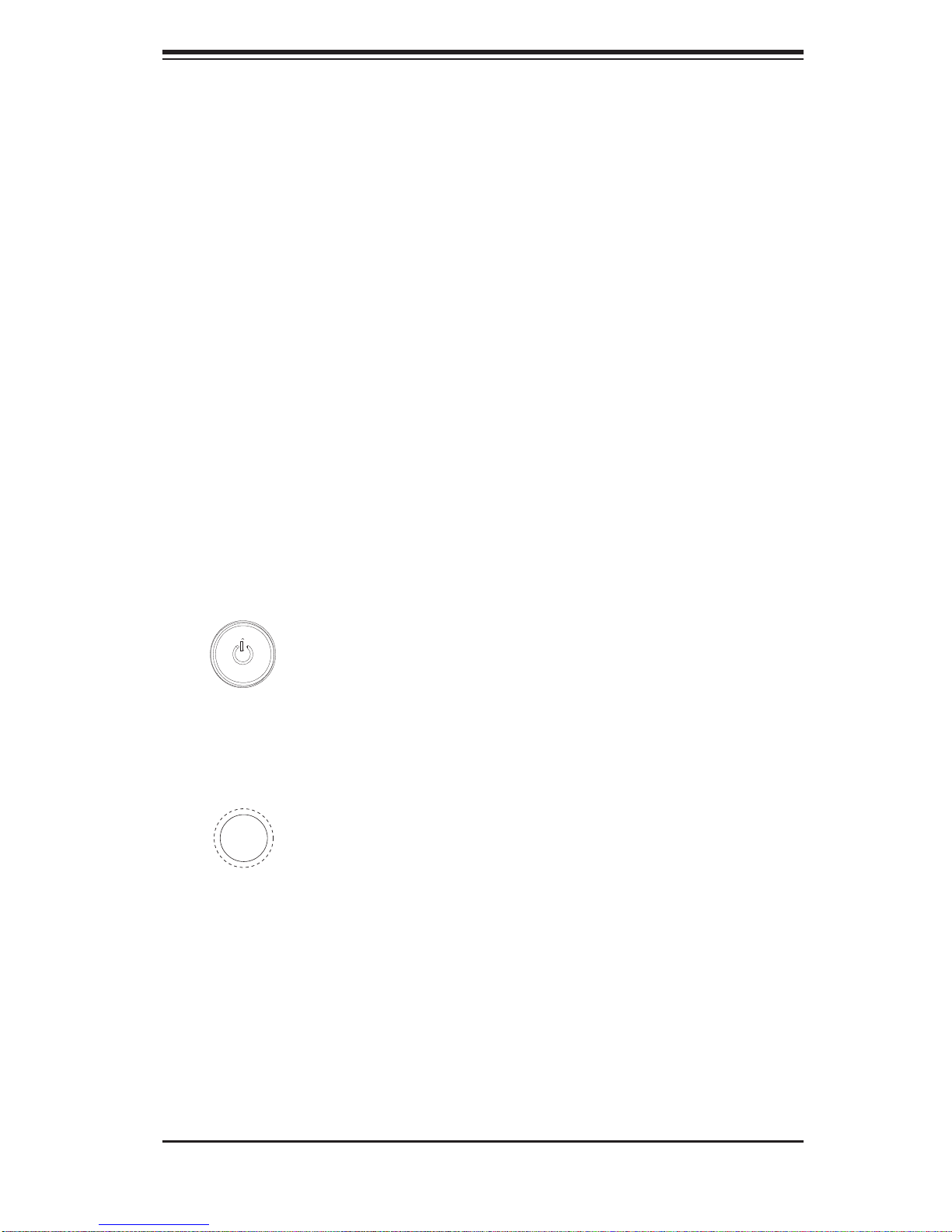
Chapter 3: System Interface
Chapter 3
System Interface
3-1 Overview
There are several LEDs on the control panel as well as others on the hard drive
carriers to keep you constantly informed of the overall status of the system as well
as the activity and health of specifi c components. There are also two buttons on
the chassis control panel and an on/off switch on the power supply. This chapter
explains the meanings of all LED indicators and the appropriate response you may
need to take.
3-2 Control Panel Buttons
There are two push-buttons located on the front of the chassis: a reset button and
a power on/off button.
Reset
The reset button is used to reboot the system.
Power
The main power switch is used to apply or remove power from the power supply
to the server system. Turning off system power with this button removes the main
power but keeps standby power supplied to the system.
3-3 Control Panel LEDs
The control panel located on the front of the SC829TQ chassis has fi ve LEDs. These
LEDs provide you with critical information related to different parts of the system.
3-1
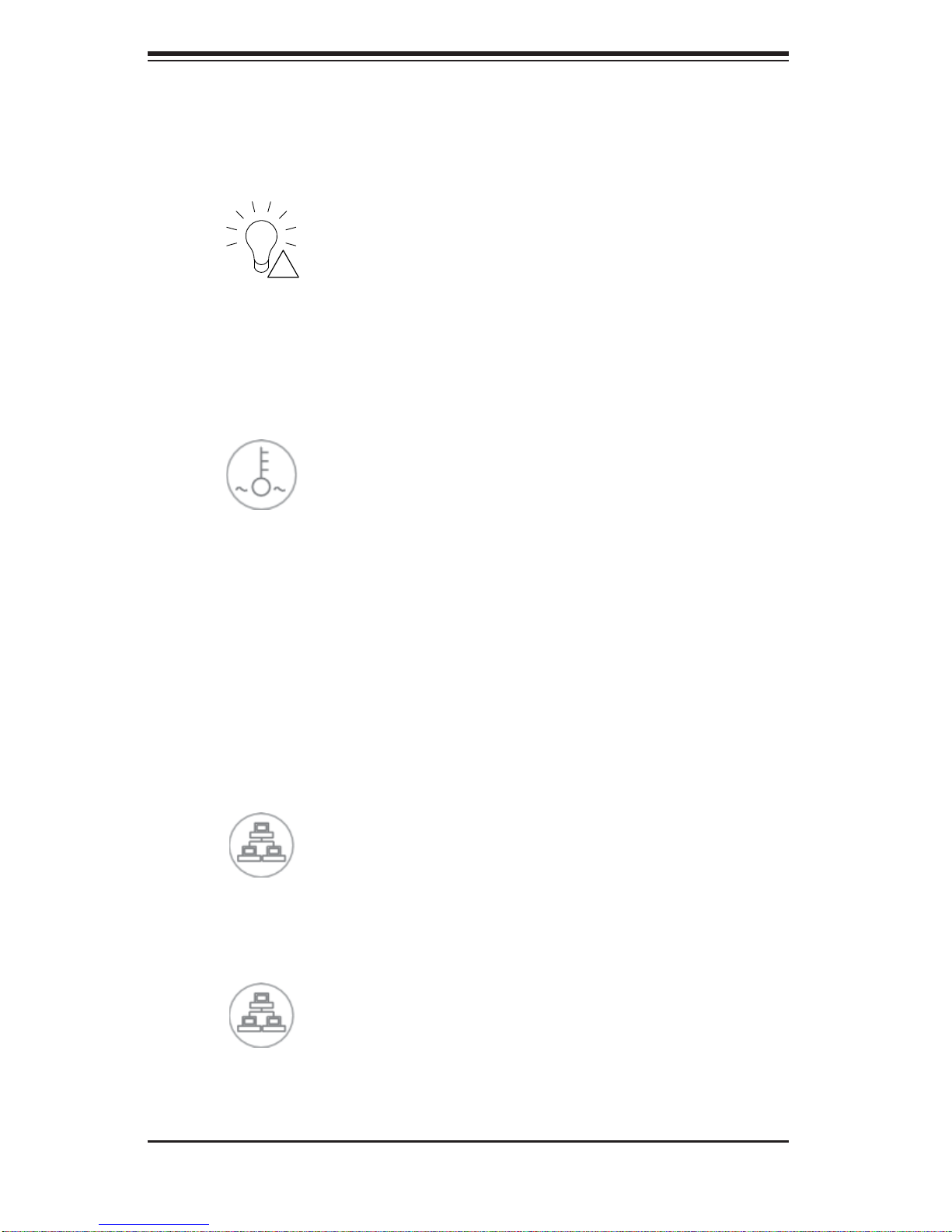
SUPERSERVER SYS-6026T-6RFT+/SYS-6026T-6RF+ User's Manual
This section explains what each LED indicates when illuminated and any corrective
action you may need to take.
!
Power Failure
When this LED fl ashes, it indicates a power failure in the power supply.
Overheat/Fan Fail
This LED turns on when either the front or the rear UID button is pushed. Pushing
either button a second time will turn this LED off.
When this LED fl ashes it indicates a fan failure. When on continuously (on and not
fl ashing) it indicates an overheat condition, which may be caused by cables obstructing the airfl ow in the system or the ambient room temperature being too warm.
Check the routing of the cables and make sure all fans are present and operating
normally. You should also check to make sure that the chassis covers are installed.
Finally, verify that the heatsinks are installed properly (see Chapter 5). This LED
will remain fl ashing or on as long as the overheat condition exists.
2
NIC2
Indicates network activity on LAN2 when fl ashing .
1
NIC1
Indicates network activity on LAN1 when fl ashing.
3-2
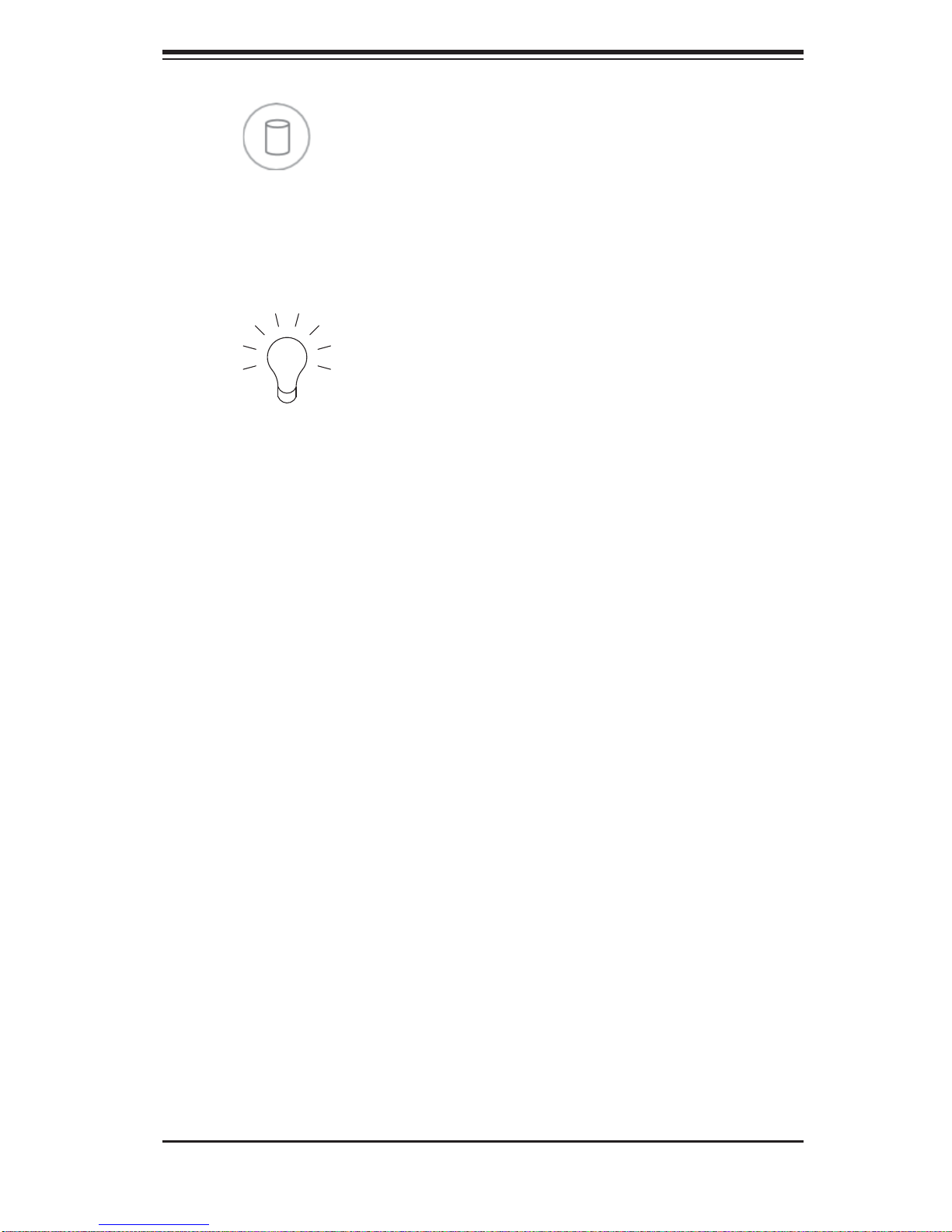
Chapter 3: System Interface
HDD
Indicates IDE channel activity. On the SYS-6026T-6RFT+/SYS-6026T-6RF+ this
light indicates HDD and/or DVD-ROM drive activity when fl ashing.
Power
Indicates power is being supplied to the system's power supply units. This LED
should normally be illuminated when the system is operating.
3-4 Drive Carrier LEDs
Green: Each hard drive carri er has a green LED. When illuminated, t his
green LED indicates drive activity. A connection to the backplane enables this
LED to blink o n and o f f w hen t hat p artic ul ar dr ive i s be ing ac c e ss ed. Please refer
to Chapter 6 for instructions on replacing failed hard drives.
Red: The red LED to indicate a hard drive failure. If one of the drives fail, you
should be notifi ed by your system management software. Please refer to Chapter
6 for instructions on replacing failed hard drives.
3-3
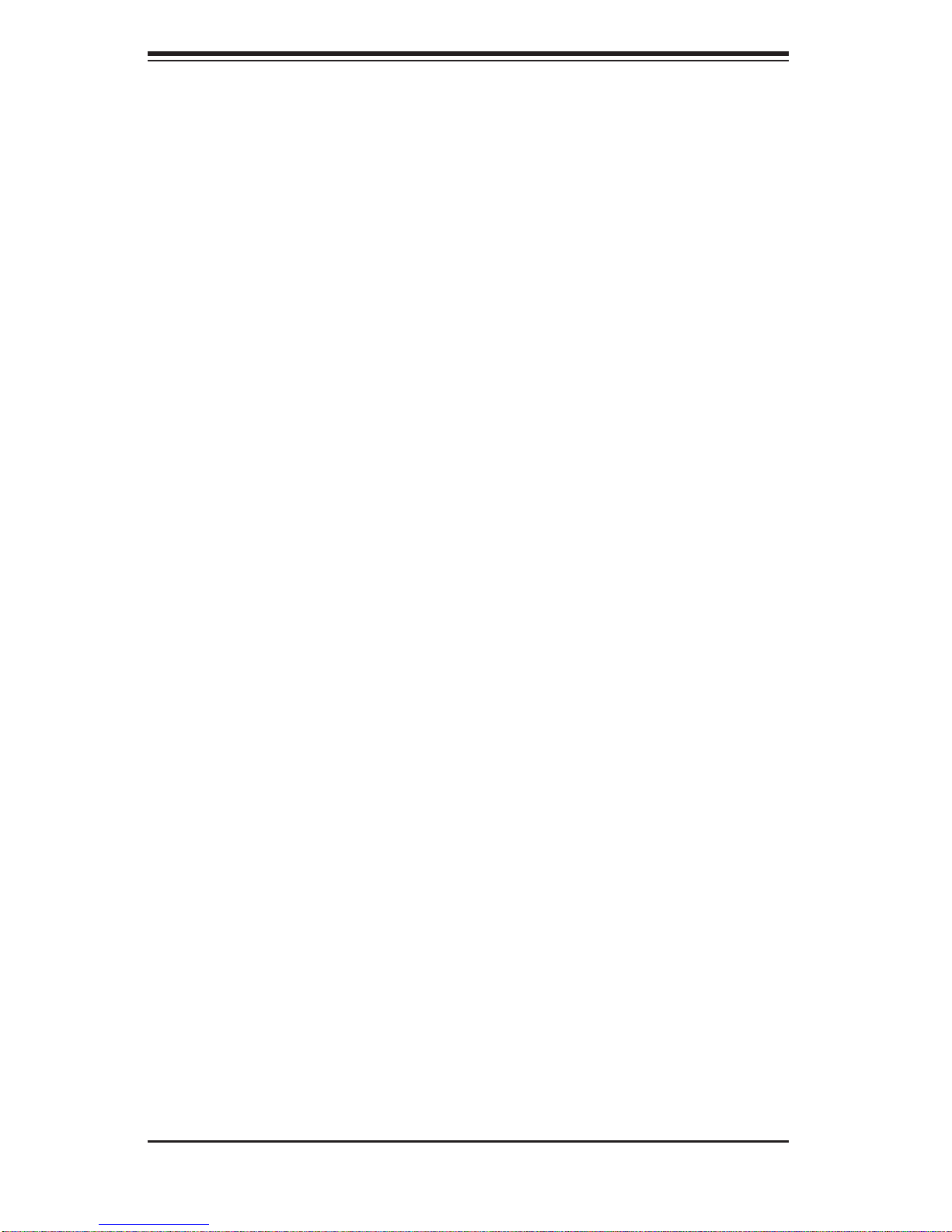
SUPERSERVER SYS-6026T-6RFT+/SYS-6026T-6RF+ User's Manual
Notes
3-4
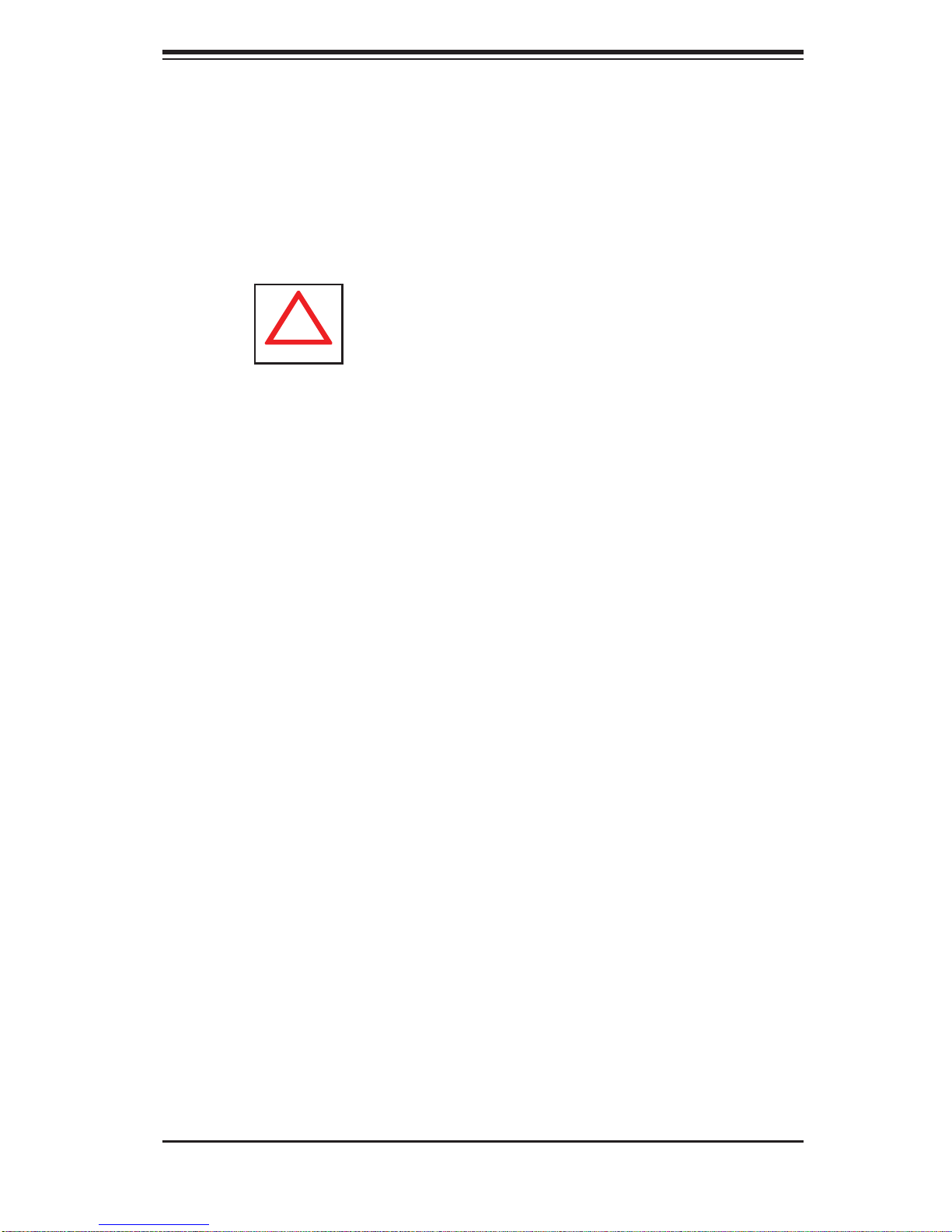
Chapter 4: System Safety
!
Chapter 4
System Safety
4-1 Electrical Safety Precautions
Basic electrical safety precautions should be followed to protect yourself from harm
and the SuperServer SYS-6026T-6RFT+/SYS-6026T-6RF+ from damage:
Be aware of the locations of the power on/off switch on the chassis as well
•
as the room's emergency power-off switch, disconnection switch or electrical
outlet. If an electrical accident occurs, you can then quickly remove power from
the system.
Do not work alone when working with high voltage components.
•
Power should always be disconnected from the system when removing or in-•
stalling main system components, such as the serverboard, memory modules
and fl oppy drive. When disconnecting power, you should fi rst power down the
system with the operating system fi rst and then unplug the power cords of all
the power supply units in the system.
When working around exposed electrical circuits, another person who is familiar
•
with the power-off controls should be nearby to switch off the power if necessary.
Use only one hand when working with powered-on electrical equipment. This
•
is to avoid making a complete circuit, which will cause electrical shock. Use
extreme caution when using metal tools, which can easily damage any electrical
components or circuit boards they come into contact with.
Do not use mats designed to decrease static electrical discharge as protection
•
from electrical shock. Instead, use rubber mats that have been specifi cally
designed as electrical insulators.
The power supply power cords must include a grounding plug and must be
•
plugged into grounded electrical outlets. The unit has more than one power
4-1
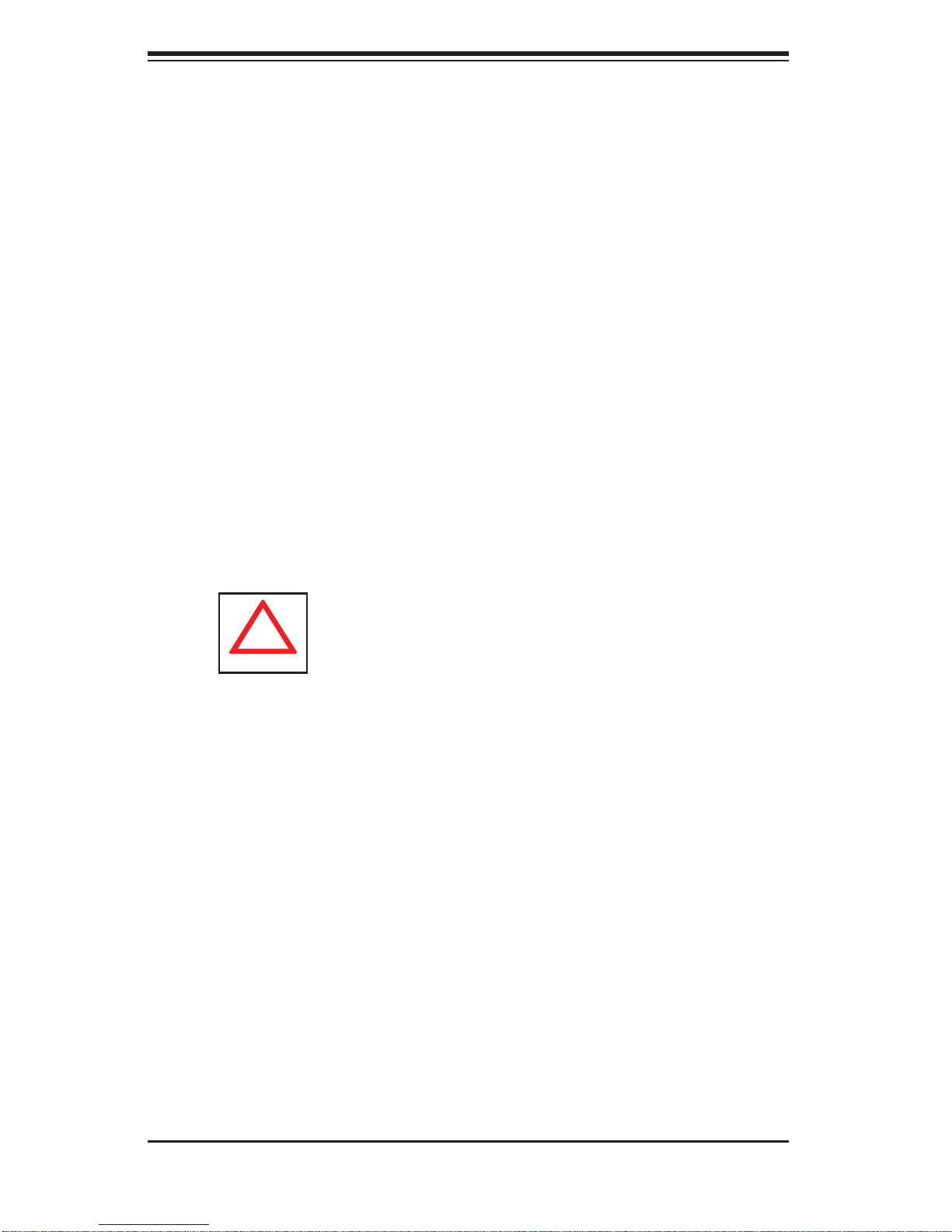
SUPERSERVER SYS-6026T-6RFT+/SYS-6026T-6RF+ User's Manual
!
supply cord. Disconnect both power supply cords before servicing to avoid
electrical shock
Serverboard Battery:
• CAUTION - There is a danger of explosion if the onboard
battery is installed upside down, which will reverse its polarites (see Figure 4-1).
This battery must be replaced only with the same or an equivalent type recommended by the manufacturer (CR2032). Dispose of used batteries according to
the manufacturer's instructions.
DVD-ROM Laser:
• CAUTION - this server may have come equipped with a
DVD-ROM drive. To prevent direct exposure to the laser beam and hazardous
radiation exposure, do not open the enclosure or use the unit in any unconventional way.
Mainboard replaceable soldered-in fuses: Self-resetting PTC (Positive Tempera-
•
ture Coeffi cient) fuses on the mainboard must be replaced by trained service
technicians only. The new fuse must be the same or equivalent as the one
replaced. Contact technical support for details and support.
4-2 General Safety Precautions
Follow these rules to ensure general safety:
Keep the area around the system clean and free of clutter.
•
The SYS-6026T-6RFT+/SYS-6026T-6RF+ weighs approximately 55• lbs. (25
kg.). When lifting the system, two people at either end should lift slowly with
their feet spread out to distribute the weight. Always keep your back straight
and lift with your legs.
Place the chassis top cover and any system components that have been re-
•
moved away from the system or on a table so that they won't accidentally be
stepped on.
While working on the system, do not wear loose clothing such as neckties and
•
unbuttoned shirt sleeves, which can come into contact with electrical circuits or
be pulled into a cooling fan.
4-2
