Supero SUPERSERVER 8017R-TF+, SUPERSERVER 8017R-7FT+ User Manual
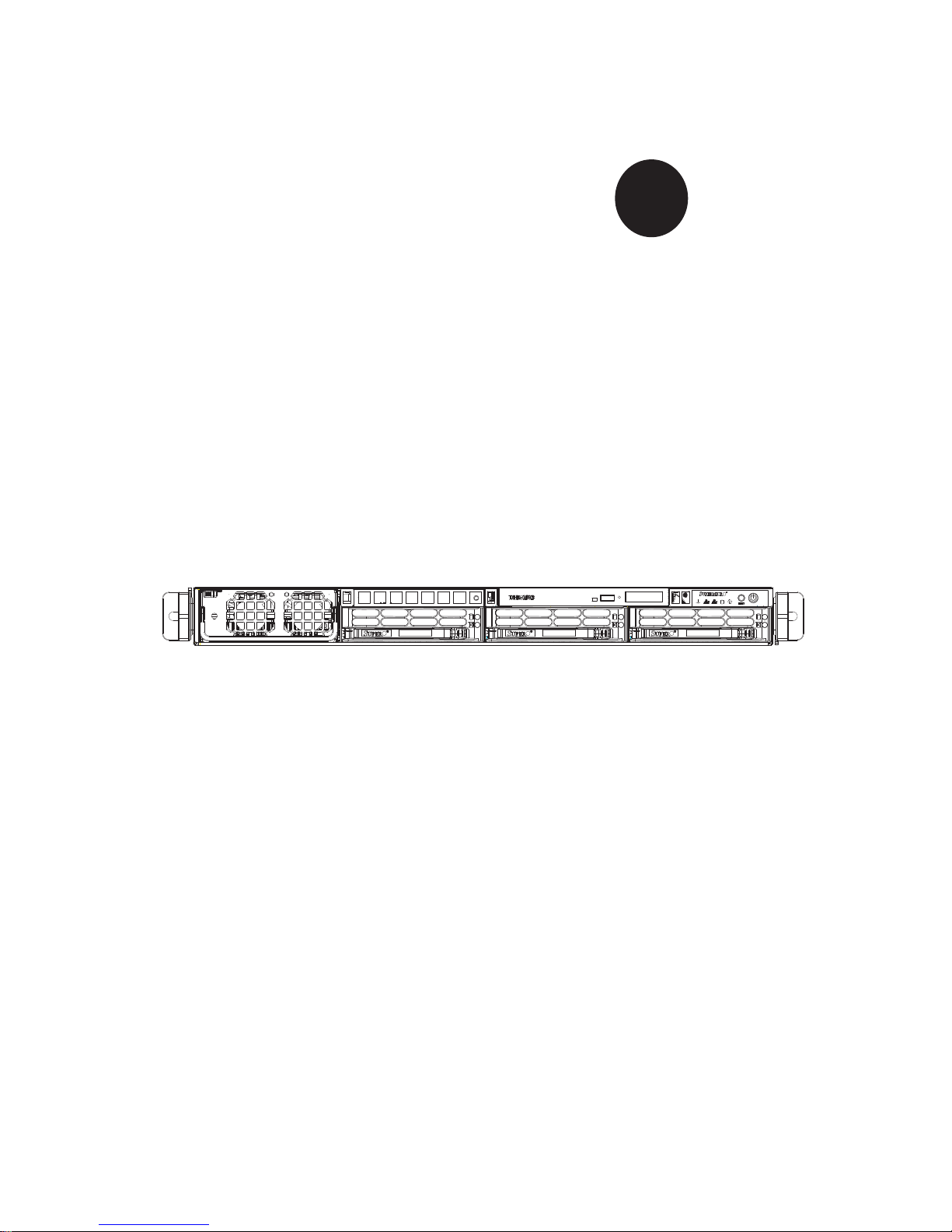
SUPER
SUPERSERVER
8017R-TF+
8017R-7FT+
®
USER’S MANUAL
Revision 1.0
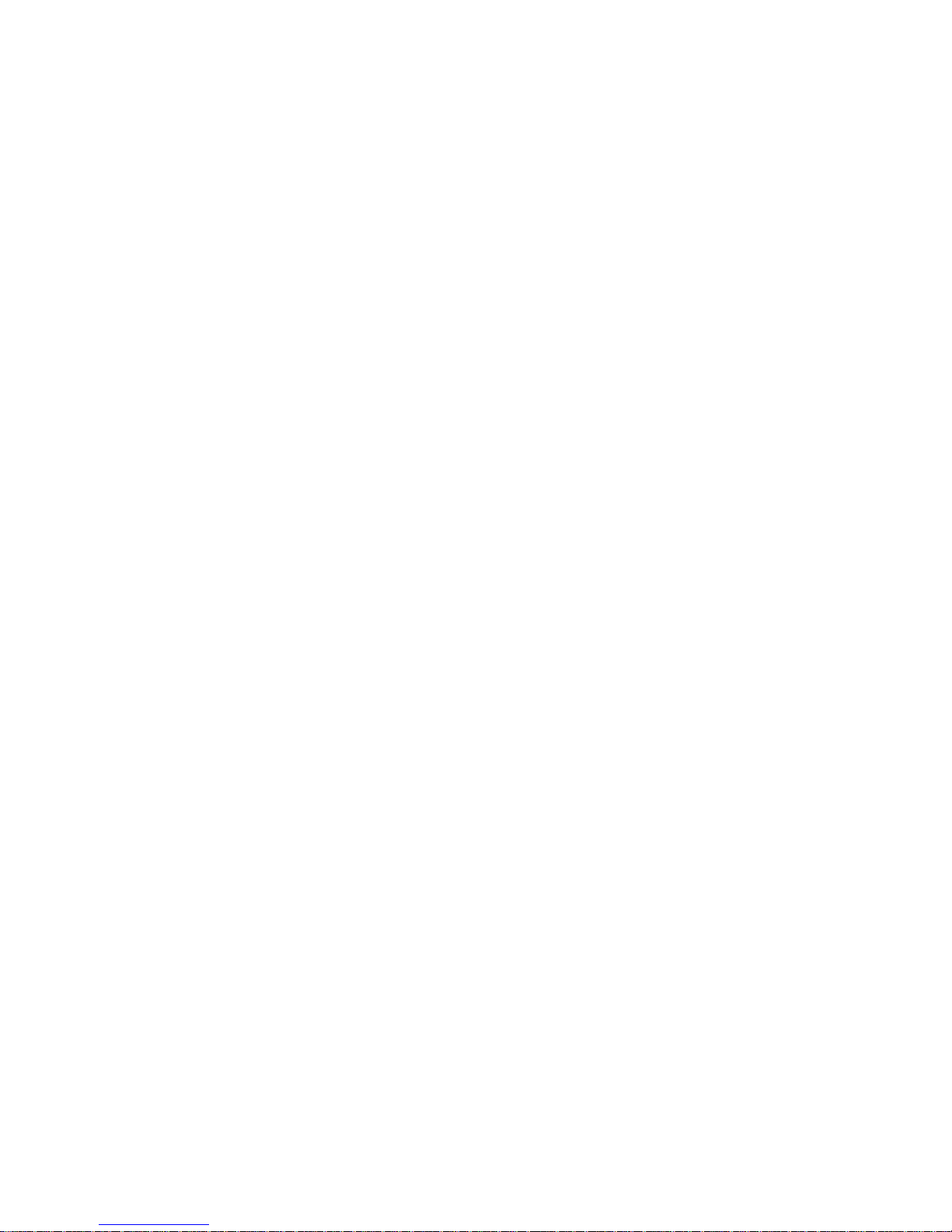
The information in this User’s Manual has been carefully reviewed and is believed to be accurate.
The vendor assumes no responsibility for any inaccuracies that may be contained in this document,
makes no commitment to update or to keep current the information in this manual, or to notify any
person or organization of the updates. Please Note: For the most up-to-date version of this
manual, please see our web site at www.supermicro.com.
Super Micro Computer, Inc. ("Supermicro") reserves the right to make changes to the product
described in this manual at any time and without notice. This product, including software and documentation, is the property of Supermicro and/or its licensors, and is supplied only under a license.
Any use or reproduction of this product is not allowed, except as expressly permitted by the terms
of said license.
IN NO EVENT WILL SUPERMICRO BE LIABLE FOR DIRECT, INDIRECT, SPECIAL, INCIDENTAL,
SPECULATIVE OR CONSEQUENTIAL DAMAGES ARISING FROM THE USE OR INABILITY TO
USE THIS PRODUCT OR DOCUMENTATION, EVEN IF ADVISED OF THE POSSIBILITY OF
SUCH DAMAGES. IN PARTICULAR, SUPERMICRO SHALL NOT HAVE LIABILITY FOR ANY
HARDWARE, SOFTW ARE, OR DA TA STORED OR USED WITH THE PRODUCT, INCLUDING THE
COSTS OF REPAIRING, REPLACING, INTEGRATING, INSTALLING OR RECOVERING SUCH
HARDWARE, SOFTWARE, OR DATA.
Any disputes arising between manufacturer and customer shall be governed by the laws of Santa
Clara County in the State of California, USA. The State of California, County of Santa Clara shall
be the exclusive venue for the resolution of any such disputes. Super Micro's total liability for all
claims will not exceed the price paid for the hardware product.
FCC Statement: This equipment has been tested and found to comply with the limits for a Class A
digital device pursuant to Part 15 of the FCC Rules. These limits are designed to provide reasonable
protection against harmful interference when the equipment is operated in a commercial environment. This equipment generates, uses, and can radiate radio frequency energy and, if not installed
and used in accordance with the manufacturer’s instruction manual, may cause harmful interference
with radio communications. Operation of this equipment in a residential area is likely to cause harmful
interference, in which case you will be required to correct the interference at your own expense.
California Best Management Practices Regulations for Perchlorate Materials: This Perchlorate warning applies only to products containing CR (Manganese Dioxide) Lithium coin cells. “Perchlorate
Material-special handling may apply. See www.dtsc.ca.gov/hazardouswaste/perchlorate”
WARNING: Handling of lead solder materials used in this
product may expose you to lead, a chemical known to the
State of California to cause birth defects and other reproductive harm.
Manual Revision 1.0
Release Date: May 29, 2012
Unless you request and receive written permission from Super Micro Computer, Inc., you may not
copy any part of this document.
Information in this document is subject to change without notice. Other products and companies
referred to herein are trademarks or registered trademarks of their respective companies or mark
holders.
Copyright © 2012 by Super Micro Computer, Inc.
All rights reserved.
Printed in the United States of America
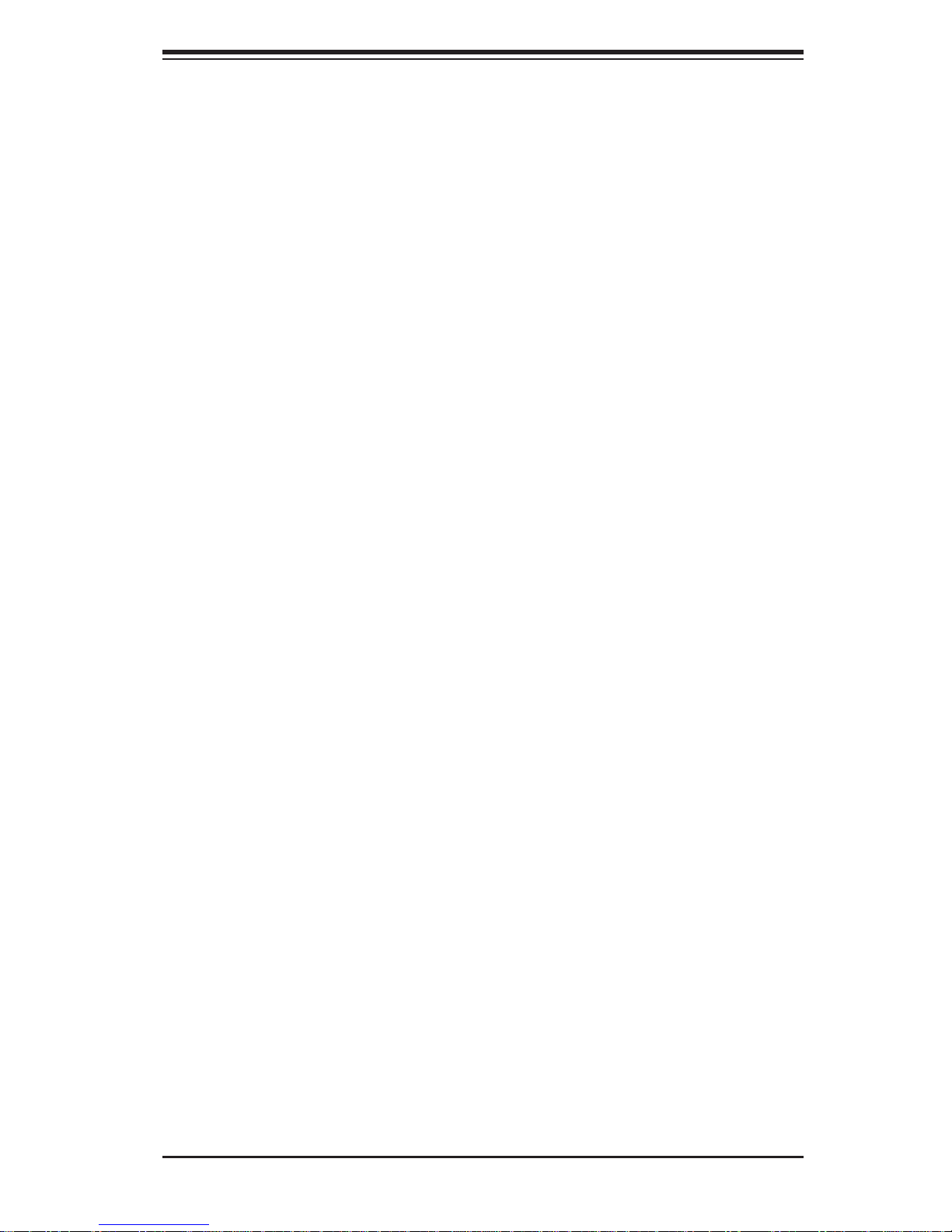
Preface
About This Manual
This manual is written for professional system integrators and PC technicians.
It provides information for the installation and use of the SuperServer 8017RTF+/8017R-7FT+. Installation and maintenance should be performed by experienced technicians only.
The SuperServer 8017R-TF+/8017R-7FT+ is a high-end quad processor server
based on the SC818A-1K43LPB 1U rackmount server chassis and the Super
X9QRi-F+/X9QR7-TF+ serverboard.
Manual Organization
Preface
Chapter 1: Introduction
The fi rst chapter provides a checklist of the main components included with the
server system and describes the main features of the Super X9QRi-F+/X9QR7-TF+
serverboard and the SC818A-1K43LPB chassis.
Chapter 2: Server Installation
This chapter describes the steps necessary to install the SuperServer 8017RTF+/8017R-7FT+ into a rack and check out the server confi guration prior to power-
ing up the system. If your server was ordered without the processor and memory
components, this chapter will refer you to the appropriate sections of the manual
for their installation.
Chapter 3: System Interface
Refer to this chapter for details on the system interface, which includes the functions
and information provided by the control panel on the chassis as well as other LEDs
located throughout the system.
Chapter 4: System Safety
You should thoroughly familiarize yourself with this chapter for a general overview
of safety precautions that should be followed when installing and servicing the
SuperServer 8017R-TF+/8017R-7FT+.
iii
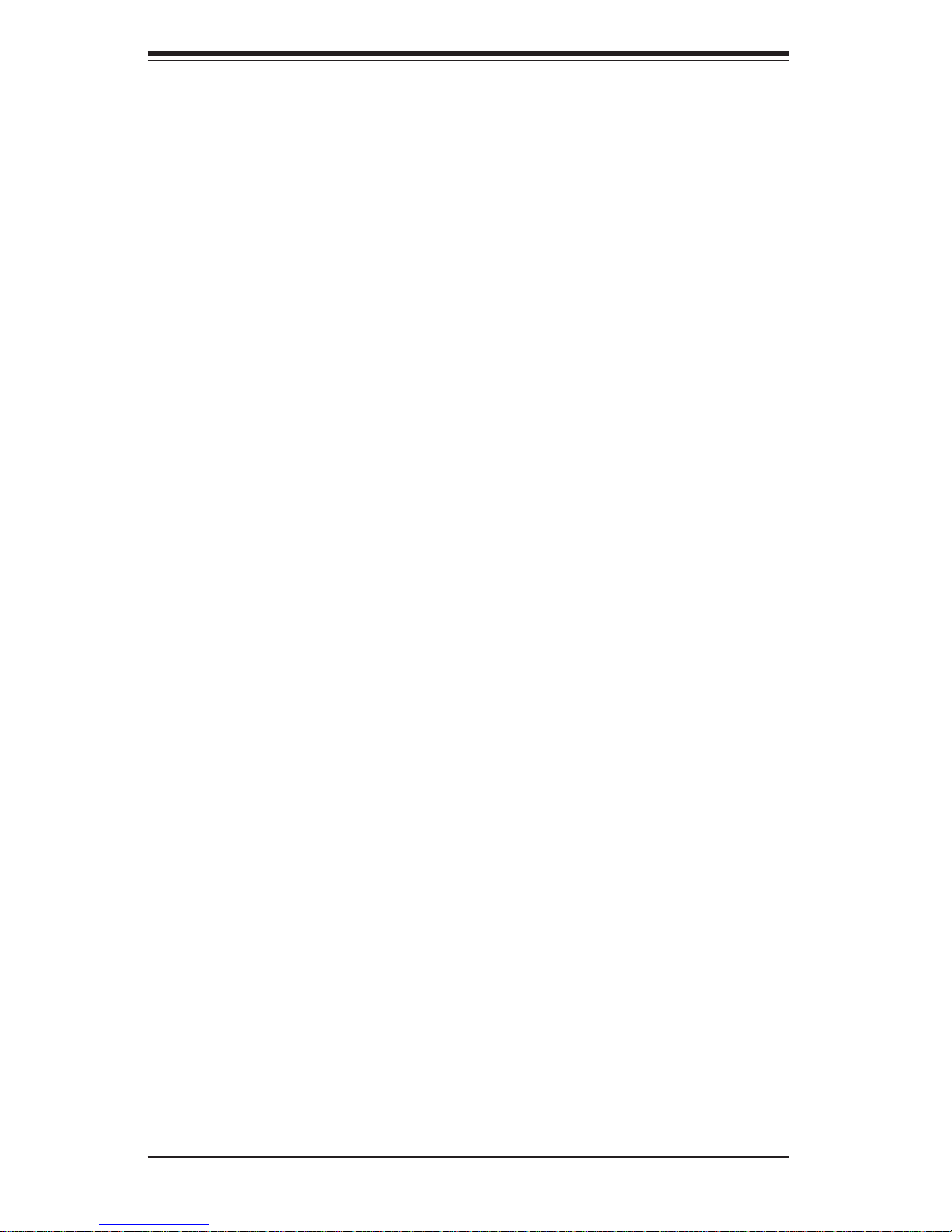
SUPERSERVER 8017R-TF+/8017R-7FT+ User's Manual
Chapter 5: Advanced Serverboard Setup
Chapter 5 provides detailed information on the X9QRi-F+/X9QR7-TF+ serverboard,
including the locations and functions of connectors, headers and jumpers. Refer
to this chapter when adding or removing processors or main memory and when
reconfi guring the serverboard.
Chapter 6: Advanced Chassis Setup
Refer to Chapter 6 for detailed information on the SC818A-1K43LPB 1U rackmount
server chassis. You should follow the procedures given in this chapter when installing, removing or reconfi guring Serial ATA or peripheral drives and when replacing
system power supply units and cooling fans.
Chapter 7: BIOS
The BIOS chapter includes an introduction to BIOS and provides detailed information on running the CMOS Setup Utility.
Appendix A: BIOS Error Beep Codes
Appendix B: System Specifi cations
iv
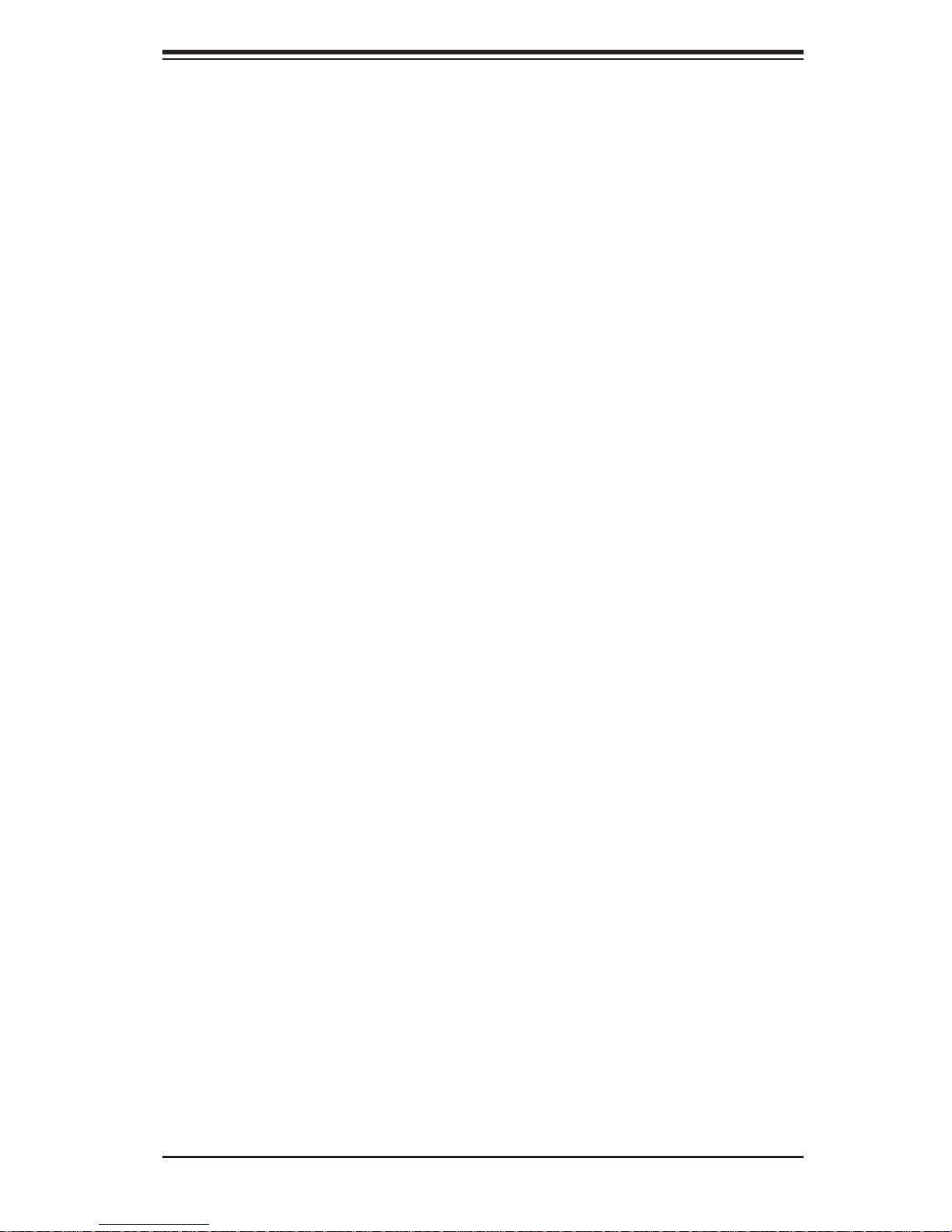
Notes
Preface
v
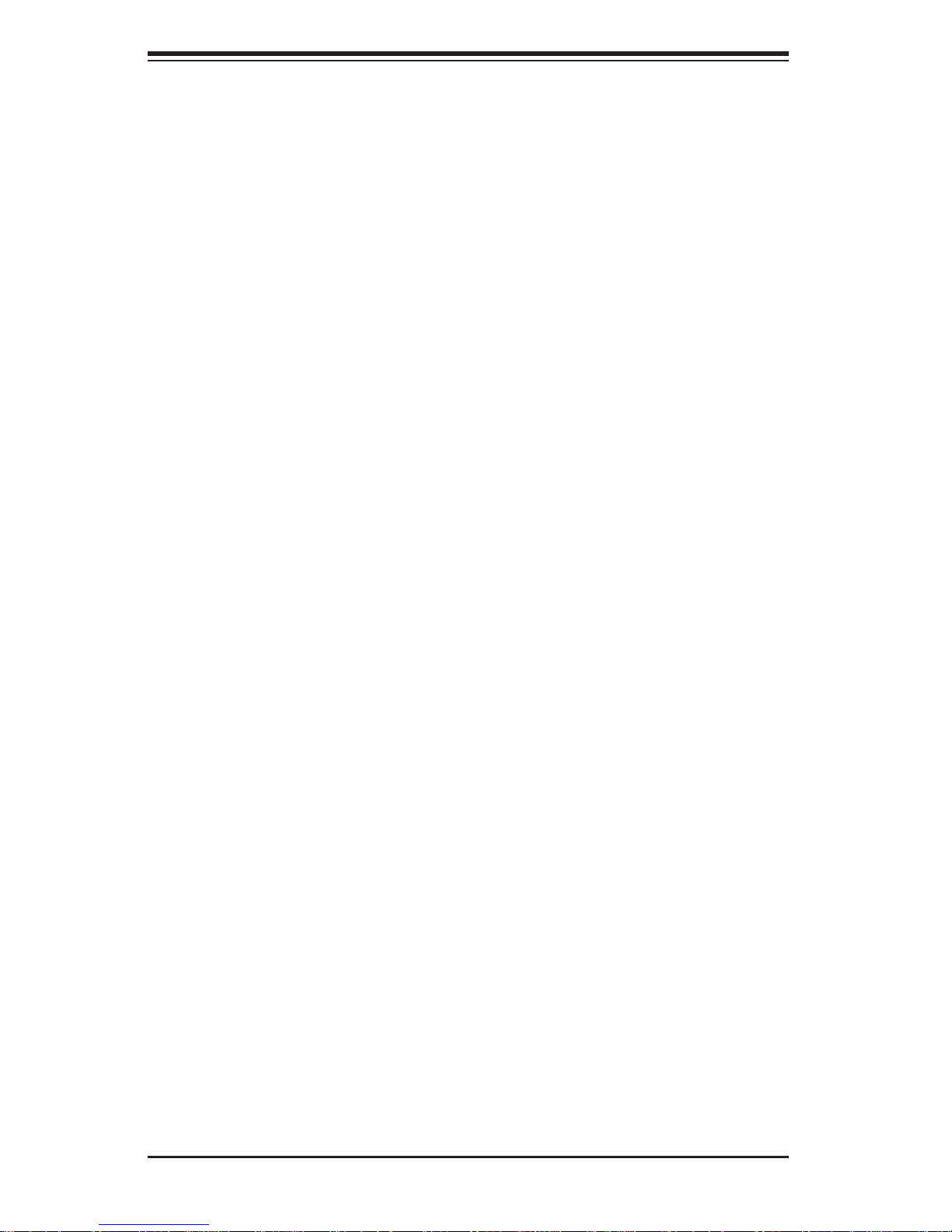
SUPERSERVER 8017R-TF+/8017R-7FT+ User's Manual
Table of Contents
Chapter 1 Introduction
1-1 Overview .........................................................................................................1-1
1-2 Serverboard Features .....................................................................................1-2
Processors ......................................................................................................1-2
Memory ...........................................................................................................1-2
SAS ................................................................................................................ 1-2
SATA ..............................................................................................................1-2
Rear I/O Ports ................................................................................................. 1-2
ATI Graphics Controller ...................................................................................1-2
IPMI .................................................................................................................1-3
1-3 Server Chassis Features ................................................................................1-4
System Power ................................................................................................. 1-4
SATA Subsystem .............................................................................................1-4
Front Control Panel .........................................................................................1-4
Cooling System ............................................................................................... 1-4
1-4 Contacting Supermicro ....................................................................................1-5
Chapter 2 Server Installation
2-1 Overview ............................................................................................................. 2-1
2-2 Unpacking the System .................................................................................... 2-1
2-3 Preparing for Setup .........................................................................................2-1
Choosing a Setup Location .............................................................................2-2
Rack Precautions ............................................................................................ 2-2
Server Precautions ..........................................................................................2-2
Rack Mounting Considerations .......................................................................2-3
Ambient Operating Temperature ................................................................ 2-3
Reduced Airfl ow .........................................................................................2-3
Mechanical Loading ................................................................................... 2-3
Circuit Overloading .....................................................................................2-3
Reliable Ground ......................................................................................... 2-3
2-4 Installing the System into a Rack ................................................................... 2-4
Identifying the Sections of the Rack Rails ...................................................... 2-4
Installing the Inner Rails ................................................................................. 2-4
Installing the Outer Rails .................................................................................2-5
Locking Tabs ..............................................................................................2-5
Installing the Server into the Rack ..................................................................2-6
vi
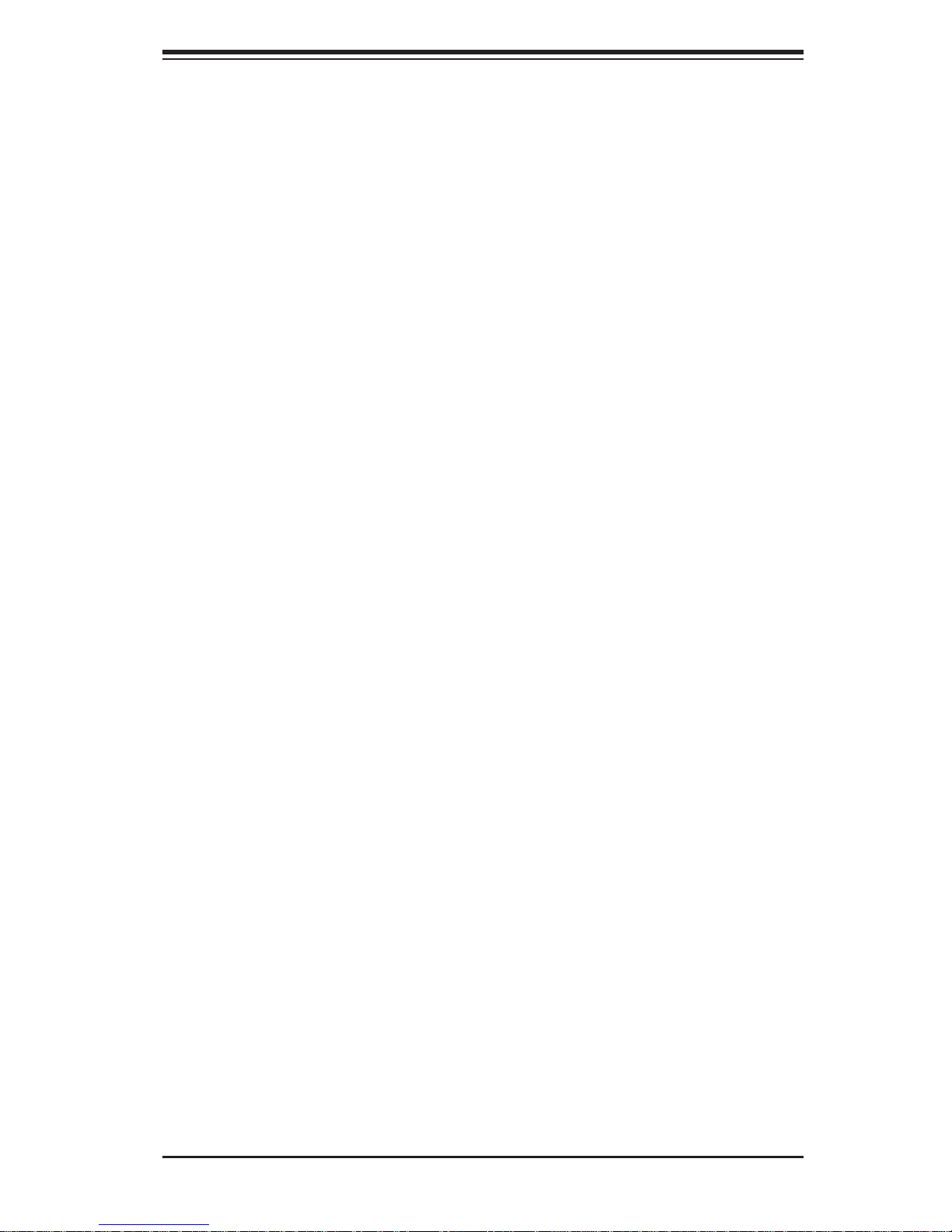
Table of Contents
Chapter 3 System Interface
3-1 Overview .........................................................................................................3-1
3-2 Control Panel Buttons ..................................................................................... 3-1
Reset ...............................................................................................................3-1
Power ..............................................................................................................3-1
3-3 Control Panel LEDs ........................................................................................3-2
Overheat/Fan Fail ........................................................................................... 3-2
NIC2 ................................................................................................................3-2
NIC1 ................................................................................................................3-2
HDD .................................................................................................................3-2
Power ..............................................................................................................3-3
3-4 Drive Carrier LEDs ..........................................................................................3-3
Chapter 4 System Safety
4-1 Electrical Safety Precautions .......................................................................... 4-1
4-2 General Safety Precautions ............................................................................4-2
4-3 ESD Precautions ............................................................................................. 4-3
4-4 Operating Precautions .................................................................................... 4-4
Chapter 5 Advanced Serverboard Setup
5-1 Handling the Serverboard ............................................................................... 5-1
Precautions .....................................................................................................5-1
Unpacking .......................................................................................................5-2
5-2 Connecting Cables .......................................................................................... 5-2
Connecting Data Cables ................................................................................. 5-2
Connecting Power Cables ..............................................................................5-2
Connecting the Control Panel ......................................................................... 5-2
5-3 I/O Ports ..........................................................................................................5-3
5-4 Processor and Heatsink Installation................................................................5-4
Installing an LGA 2011 Processor ...................................................................5-4
Installing a Passive CPU Heatsink ................................................................. 5-7
Removing the Heatsink ................................................................................... 5-7
5-5 Installing Memory ............................................................................................ 5-8
Memory Support ..............................................................................................5-8
5-6 Adding PCI-E Add-On Cards .........................................................................5-11
5-7 Serverboard Details ...................................................................................... 5-12
X9QR7-TF+/X9QRi-F+ Quick Reference ......................................................5-13
5-8 Connector Defi nitions ................................................................................... 5-14
5-9 Jumper Settings ............................................................................................5-20
vii
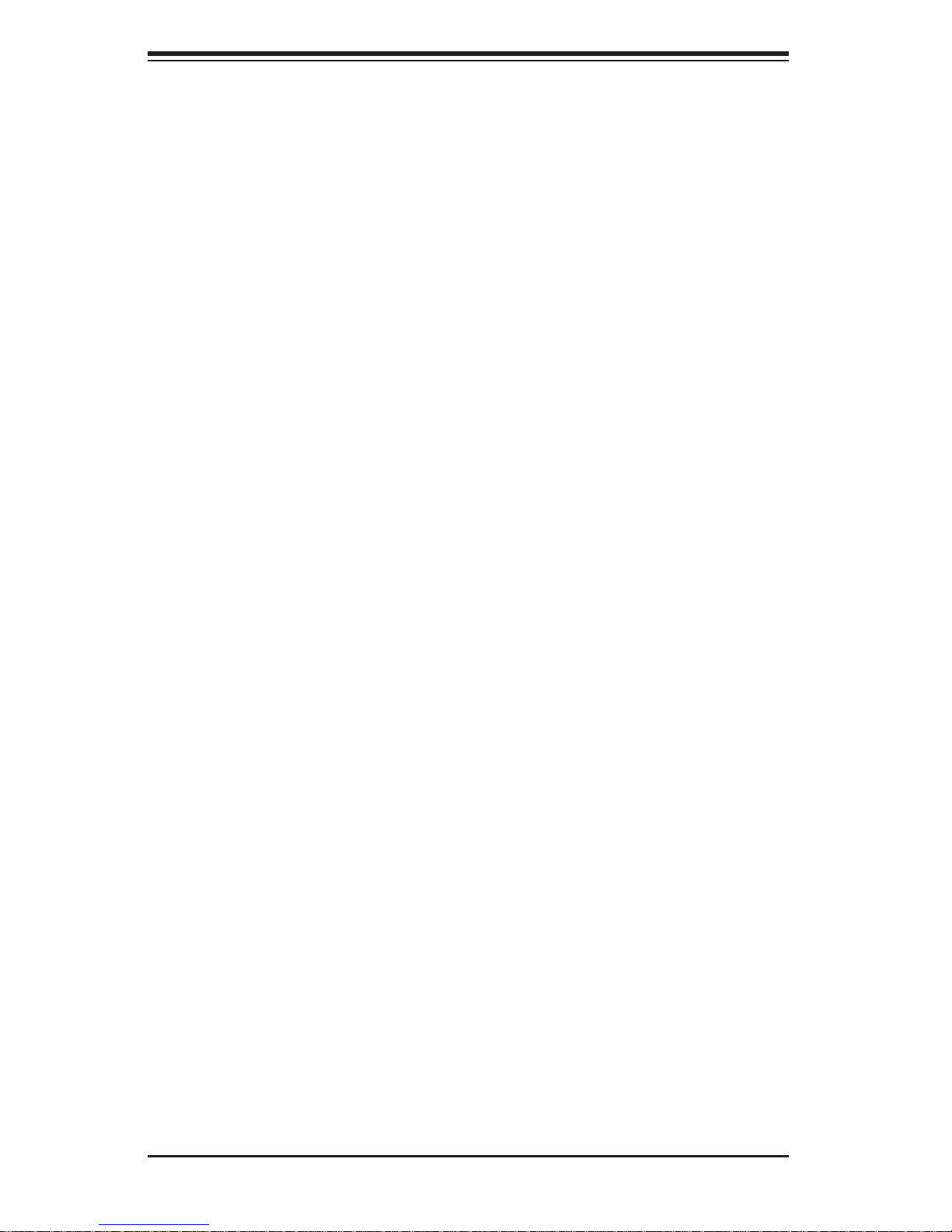
SUPERSERVER 8017R-TF+/8017R-7FT+ User's Manual
5-10 Onboard Indicators ........................................................................................5-22
5-11 SAS and SATA Ports .....................................................................................5-23
5-12 Installing Software ......................................................................................... 5-24
Supero Doctor III ........................................................................................... 5-25
Chapter 6 Advanced Chassis Setup
6-1 Static-Sensitive Devices ..................................................................................6-1
Precautions .....................................................................................................6-1
6-2 Control Panel ..................................................................................................6-2
6-3 Accessing the Inside of the System................................................................6-2
6-4 System Fans ...................................................................................................6-4
System Fan Failure .........................................................................................6-4
6-5 Drive Bay Installation ......................................................................................6-5
Removing the Front Bezel .............................................................................. 6-5
Accessing the Drive Bays ...............................................................................6-6
SATA Drive Installation .................................................................................... 6-7
Mounting a Drive in a Drive Carrier ...........................................................6-7
Installing/removing SATA Drives ................................................................6-8
SATA Backplane ......................................................................................... 6-8
DVD-ROM and Floppy Drive Installation (Optional) ....................................... 6-9
6-6 Power Supply ................................................................................................ 6-10
Power Supply Failure ....................................................................................6-10
Chapter 7 BIOS
7-1 Introduction ......................................................................................................7-1
Starting BIOS Setup Utility .............................................................................. 7-1
How To Change the Confi guration Data ......................................................... 7-2
Starting the Setup Utility ................................................................................. 7-2
7-2 Main Setup ...................................................................................................... 7-2
7-3 Advanced Setup Confi gurations......................................................................7-4
7-4 Event Logs .................................................................................................... 7-25
7-5 IPMI ............................................................................................................... 7-27
7-6 Boot ............................................................................................................... 7-29
7-7 Security ......................................................................................................... 7-30
7-8 Save & Exit ................................................................................................... 7-31
Appendix A BIOS Error Beep Codes
Appendix B System Specifi cations
viii
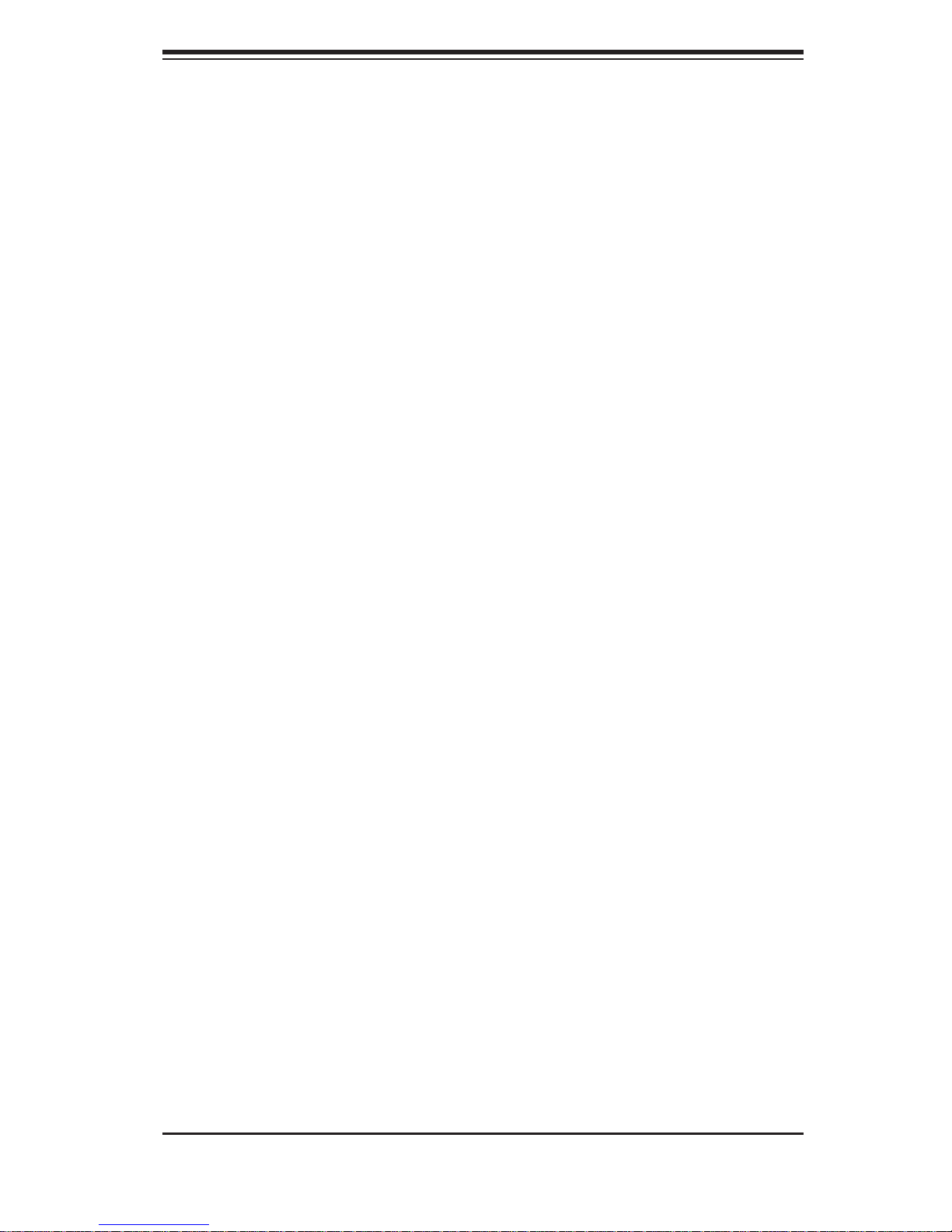
Chapter 1: Introduction
Chapter 1
Introduction
1-1 Overview
The 8017R-TF+/8017R-7FT+ is a high-end server that is comprised of two main
subsystems: the SC818A-1K43LPB 1U server chassis and the X9QRi-F+/X9QR7TF+ quad Intel processor serverboard. Please refer to our web site for information
on operating systems that have been certifi ed for use with the SuperServer 8017R-
TF+/8017R-7FT+ (www.supermicro.com).
In addition to the serverboard and chassis, various hardware components have been
included with the SuperServer 8017R-TF+/8017R-7FT+, as listed below:
• Seven 4-cm hot-swap chassis fans (FAN-0101L4)
• One air shroud (MCP-310-81809-0B)
• Four passive CPU heatsinks for 1U chassis (SNK-P0047PS)
• One riser card for PCI-Express x16 Gen 3 slot (RSC-RR1U-E16)
• SATA Accessories
One SATA backplane (BPN-SAS-818A)
Three hot-swap drive carriers (MCP-220-00093-0B)
One 39-cm iPass to SATA cable (CBL-0108L)
One HDD backplane PWS cable (CBL-0385L)
• One rail set (MCP-290-00016-0N)
• One 8017R-TF+/8017R-7FT+ User's Manual
1-1
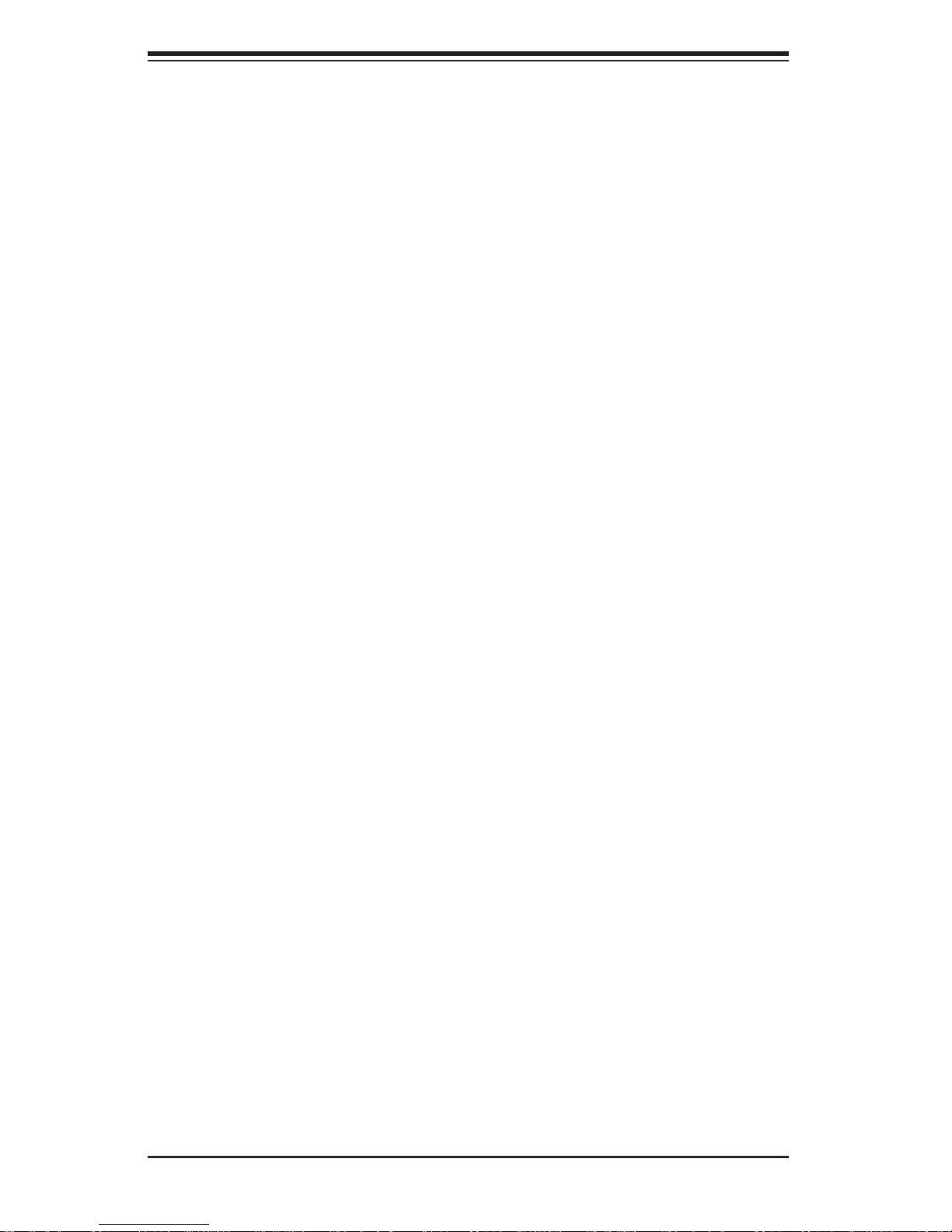
SUPERSERVER 8017R-TF+/8017R-7FT+ User's Manual
1-2 Serverboard Features
At the heart of the SuperServer 8017R-TF+/8017R-7FT+ lies the X9QRi-F+/X9QR7TF+, a quad processor serverboard based on the Intel C602 chipset. Below are the
main features of the X9QRi-F+/X9QR7-TF+. (See Figure 1-1 for a block diagram
of the chipset).
Processors
The X9QRi-F+/X9QR7-TF+ supports four Intel E5-4600 Series processors in LGA
2011 sockets (Socket R). Please refer to the serverboard description pages on our
web site for a complete listing of supported processors (www.supermicro.com).
Memory
The X9QRi-F+/X9QR7-TF+ has 32 DIMM slots that can support up to 1 TB of ECC
LRDIMM or ECC/non-ECC UDIMM DDR3-1600/1333/1066/800 memory. Modules
of the same size and speed should be used. See Chapter 5 details.
SAS
An LSI 2208 controller is included on the X9QR7-TF+ to provide an eight-port SAS
3.0 subsystem, which is RAID 0, 1, 5, 6, 10, 50 and 60 supported.
SATA
A SATA controller is integrated into the chipset to provide a six-port SATA subsystem,
which is RAID 0, 1, 5 and 10 supported. Two ports support SATA 3.0 while four are
SATA 2.0 ports. The SATA drives are hot-swappable units.
Note: The operati ng system yo u use must h ave R AID su ppor t to e nable t he hotswap capability and RAI D function of the SATA drives.
Rear I/O Ports
The color-coded I/O ports include one COM port, a VGA (monitor) port, a dedicated
IPMI LAN port and two Gb Ethernet ports. Four USB ports and a UID (Unit Identifi er) button are also located here.
ATI Graphics Controller
The X9QRi-F+/X9QR7-TF+ features an integrated Matrox MGA200 video controller.
1-2
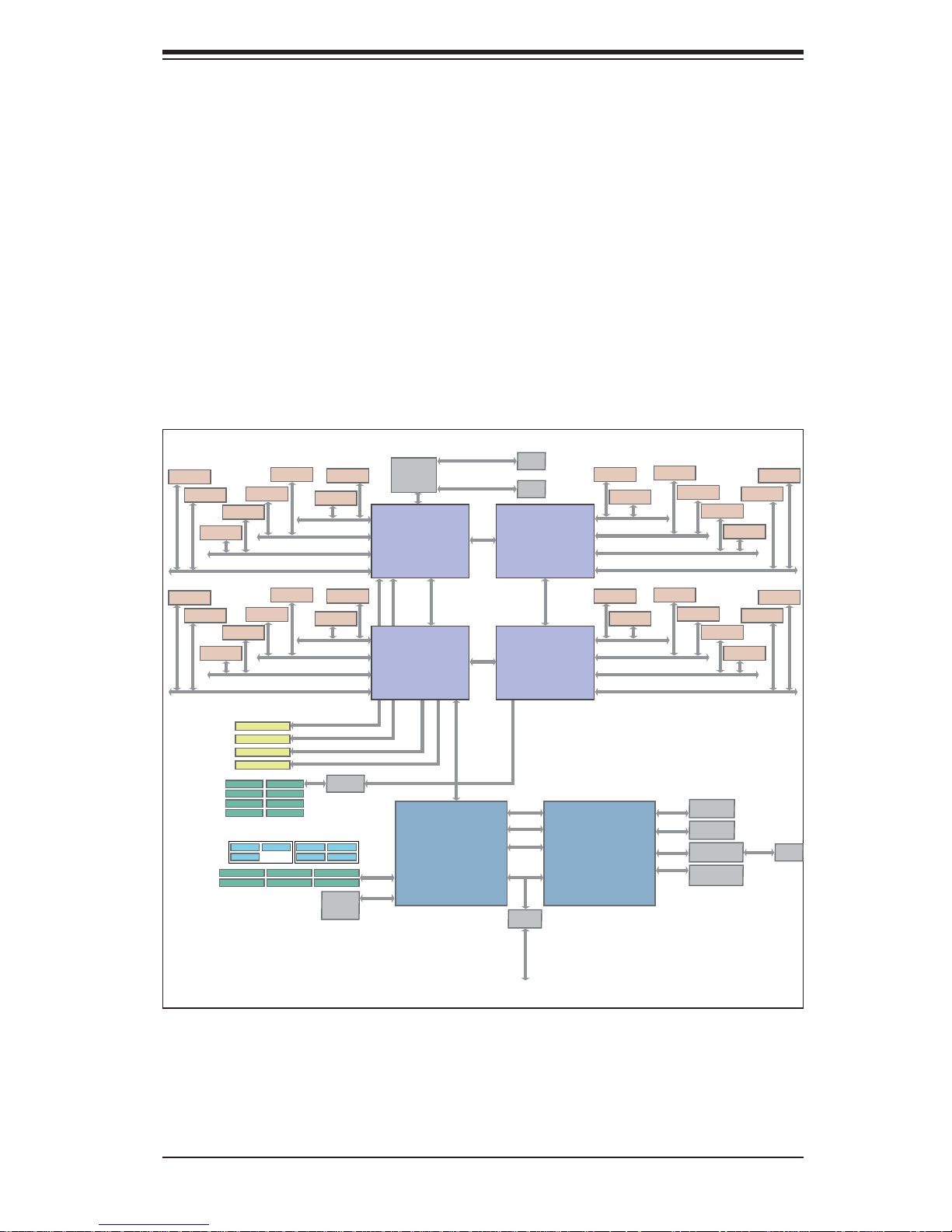
Chapter 1: Introduction
IPMI
IPMI (Intelligent Platform Management Interface) is a hardware-level interface specifi cation that provides remote access, monitoring and administration for Supermicro
server platforms. IPMI allows server administrators to view a server’s hardware
status remotely, receive an alarm automatically if a failure occurs, and power cycle
a system that is non-responsive.
Figure 1-1. Intel C602 Chipset:
System Block Diagram
Note: This is a general block diagram. Please see Chapter 5 for details.
DDR3-DMM
1066/1333/1600
DDR3-DMM
1066/1333/1600
DDR3-DMM
1066/1333/1600
DDR3-DMM
1066/1333/1600
DDR3-DMM
1066/1333/1600
DDR3-DMM
1066/1333/1600
DDR3-DMM
1066/1333/1600
DDR3-DMM
1066/1333/1600
SATA2-3G Port
SATA2-3G Port
DDR3-DMM
1066/1333/1600
DDR3-DMM
1066/1333/1600
SLOT#2 PCIE-G3x8
SLOT#3 PCIE-G3x16
SLOT#4 PCIE-G3x8
SLOT#4 PCIE-G3x8
SAS 6G Port
SAS 6G Port
SAS 6G Port
SAS 6G Port
HDR 2x5
USB Port
DDR3-DMM
1066/1333/1600
DDR3-1066/1333/1600 CHA
DDR3-1066/1333/1600 CHB
DDR3-1066/1333/1600 CHC
DDR3-1066/1333/1600 CHD
DDR3-DMM
1066/1333/1600
DDR3-1066/1333/1600 CHA
DDR3-1066/1333/1600 CHB
DDR3-1066/1333/1600 CHC
DDR3-1066/1333/1600 CHD
PCIE-G3x8 from CPU4_PE2C/D
PCIE-G3x16 from CPU4_PE3A/B/C/D
PCIE-G3x8 from CPU1_PE2A/B
PCIE-G3x16 from CPU1_PE3A/B/C/D
SAS
SAS 6G Port
SAS 6G Port
SAS 6G Port
SAS 6G Port
USB Port
USB PortUSB Port
USB Port
SATA2-3G Port
SATA2-3G Port
DDR3-DMM
1066/1333/1600
DDR3-DMM
1066/1333/1600
DDR3-DMM
1066/1333/1600
DDR3-DMM
1066/1333/1600
LSI2208
REAR
USB Port
USB Port
SATA3-6G Port
SATA3-6G Port
BIOS
Flash
(16MB)
Twinville
Dual 10GbE
Romley EX
CPU4
E5-4600
130W/95W
Romley EX
CPU1
E5-4600
130W/95W
PCIE-G3x8 from CPU2_PE1A/B
USB 2.0
SATA
SPI
1G/1000BaseT
1G/1000BaseT
QPI 8GT/s
Patsburg A
C602
TX LAN
TX LAN
8GT/s
8GT/s
RJ45
RJ45
Romley EX
QPI
CPU3
E5-4600
130W/95W
DDR3-DMM
1066/1333/1600
DDR3-1066/1333/1600 CHA
DDR3-1066/1333/1600 CHB
DDR3-1066/1333/1600 CHC
DDR3-1066/1333/1600 CHD
DDR3-DMM
1066/1333/1600
QPI 8GT/s
Romley EX
QPI
CPU2
E5-4600
130W/95W
DDR3-1066/1333/1600 CHA
DDR3-1066/1333/1600 CHB
DDR3-1066/1333/1600 CHC
DDR3-1066/1333/1600 CHD
LPC
PCI
USB
Windbond
BMC
SMBus
HM
7904D
DDR3-DMM
1066/1333/1600
DDR3-DMM
1066/1333/1600
DDR3-DMM
1066/1333/1600
DDR3-DMM
1066/1333/1600
DDR3-DMM
1066/1333/1600
DDR3-DMM
1066/1333/1600
DDR2
Analog
Video
RMII
SPI
DDR3-DMM
1066/1333/1600
DDR3-DMM
1066/1333/1600
DDR3-DMM
1066/1333/1600
DDR3-DMM
1066/1333/1600
Video
Memory
Rear Video
Connector
PHY (10/100)
RTL 8201F
BMC FW Flash
(16MBytes)
DDR3-DMM
1066/1333/1600
DDR3-DMM
1066/1333/1600
DDR3-DMM
1066/1333/1600
DDR3-DMM
1066/1333/1600
10/100
LAN
RJ45
FAN Control
1-3
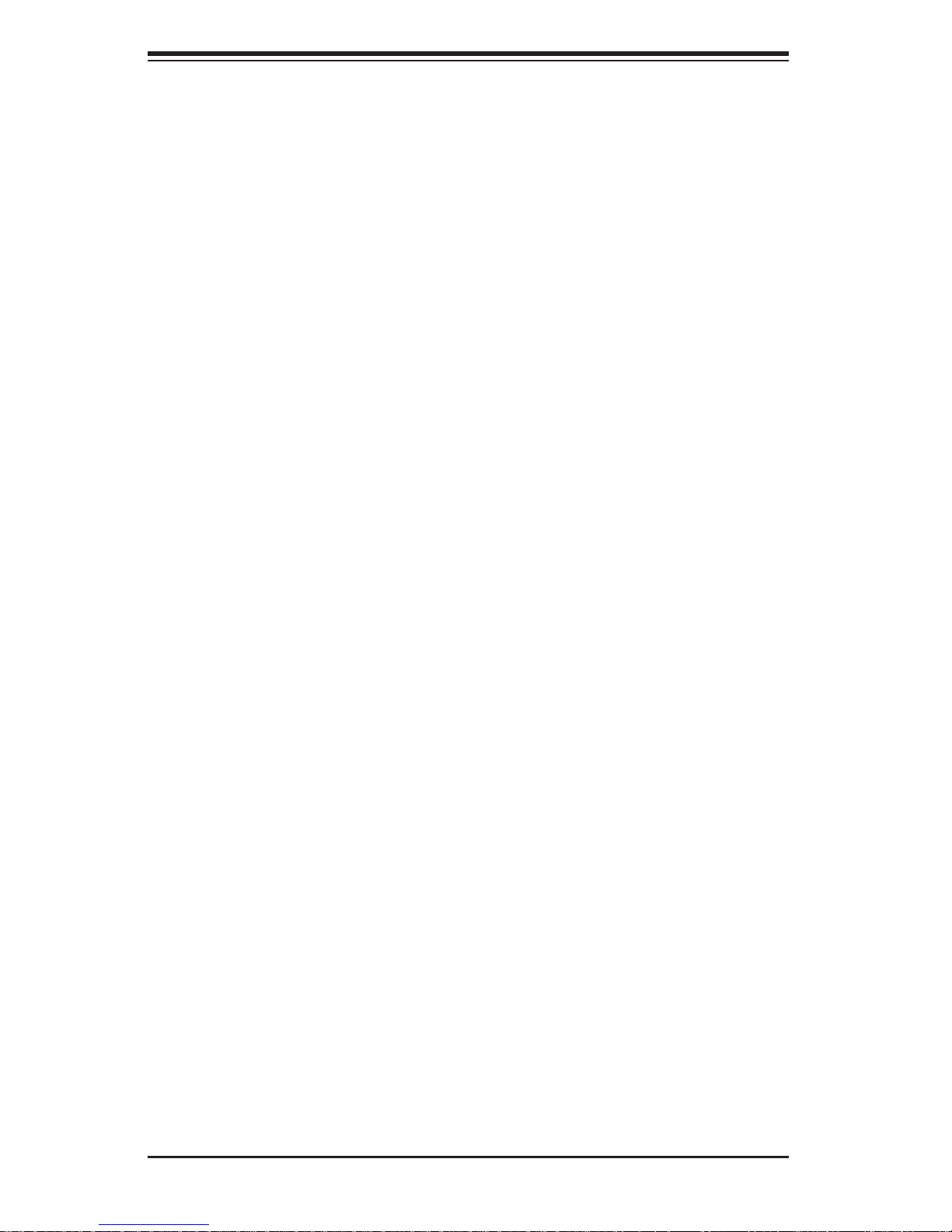
SUPERSERVER 8017R-TF+/8017R-7FT+ User's Manual
1-3 Server Chassis Features
The following is a general outline of the main features of the SC818A-1K43LPB
server chassis.
System Power
The SC818A-1K43LPB features a 1400W high-effi ciency digital power supply with
2
I
C. Power must be removed from the system before servicing or replacing the
power supply.
SATA Subsystem
The SC818A-1K43LPB chassis was designed to support three SATA drives, which
are hot- swappa ble unit s.
Front Control Panel
The control panel on the SuperServer 8017R-TF+/8017R-7FT+ provides you with
system monitoring and control. LEDs indicate system power, HDD activity, network
activity, system overheat and power supply failure. A main power button and a
system reset button are also included. In addition, two USB ports and a COM port
have been incorporated into the front of the chassis for convenient access.
Cooling System
The SC818A-1K43LPB chassis has an innovative cooling design that includes
seven 4-cm fans located in the middle section of the chassis. The power supply
module also includes a cooling fan. All chassis and power supply fans operate
continuously. An air shroud channels the airfl ow from the system fans to effi ciently
cool the processors and memory.
1-4
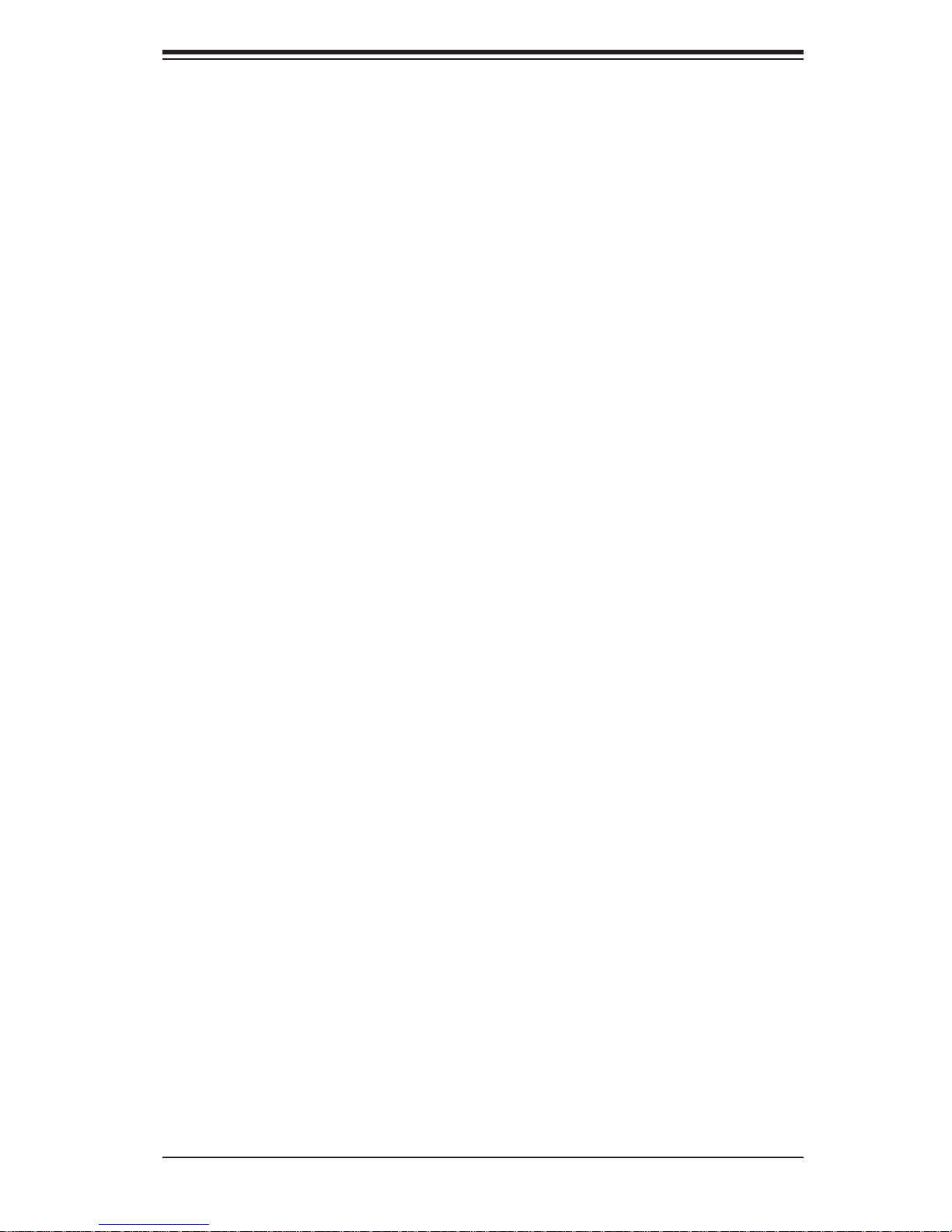
Chapter 1: Introduction
1-4 Contacting Supermicro
Headquarters
Address: Super Micro Computer, Inc.
980 Rock Ave.
San Jose, CA 95131 U.S.A.
Tel: +1 (408) 503-8000
Fax: +1 (408) 503-8008
Email: marketing@supermicro.com (General Information)
support@supermicro.com (Technical Support)
Web Site: www.supermicro.com
Europe
Address: Super Micro Computer B.V.
Het Sterrenbeeld 28, 5215 ML
's-Hertogenbosch, The Netherlands
Tel: +31 (0) 73-6400390
Fax: +31 (0) 73-6416525
Email: sales@supermicro.nl (General Information)
support@supermicro.nl (Technical Support)
rma@supermicro.nl (Customer Support)
Asia-Pacifi c
Address: Super Micro, Taiwan
4F, No. 232-1, Liancheng Rd.
Chung-Ho 235, Taipei County
Taiwan, R.O.C.
Tel: +886-(2) 8226-3990
Fax: +886-(2) 8226-3991
Web Site: www.supermicro.com.tw
Technical Support:
Email: support@supermicro.com.tw
Tel: 886-2-8226-5990
1-5
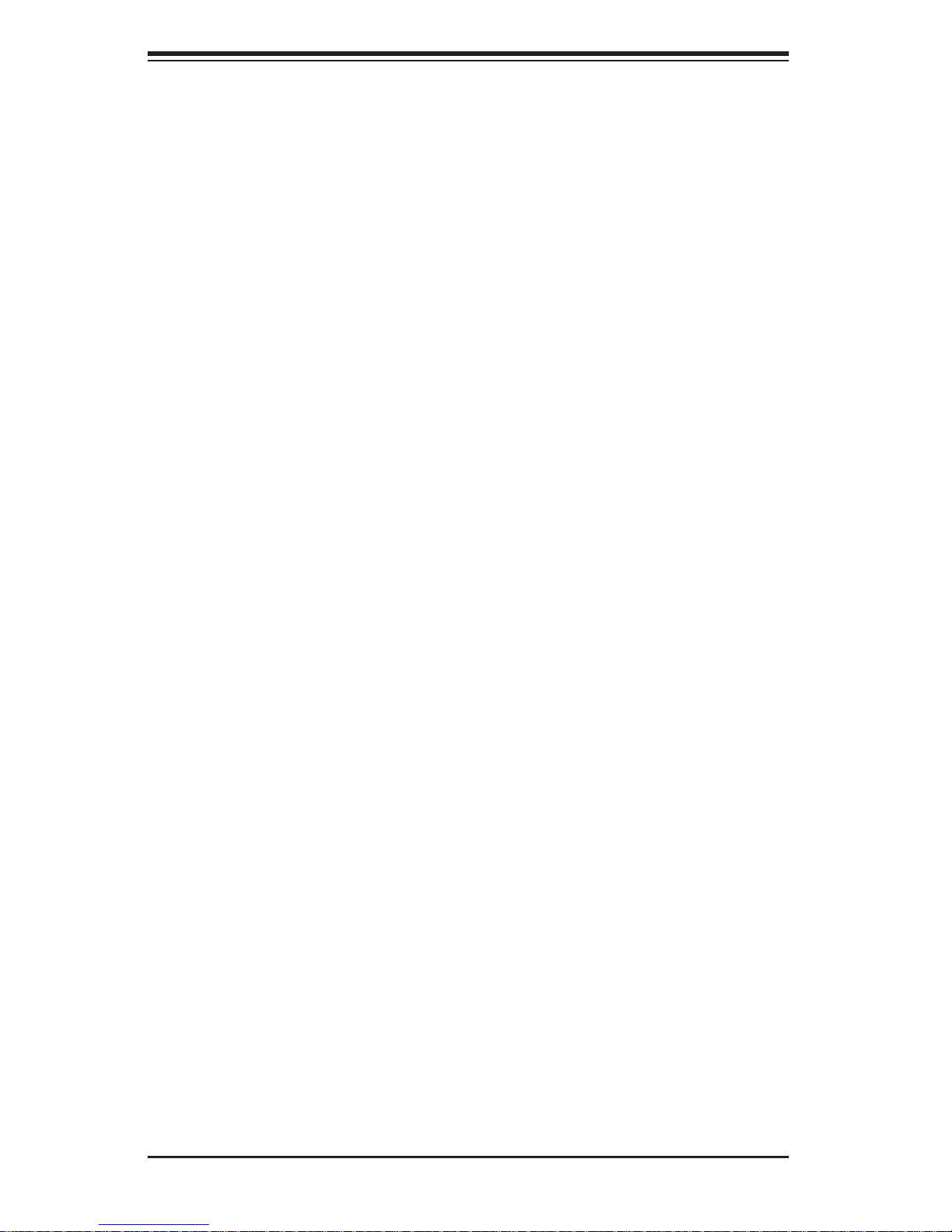
SUPERSERVER 8017R-TF+/8017R-7FT+ User's Manual
Notes
1-6
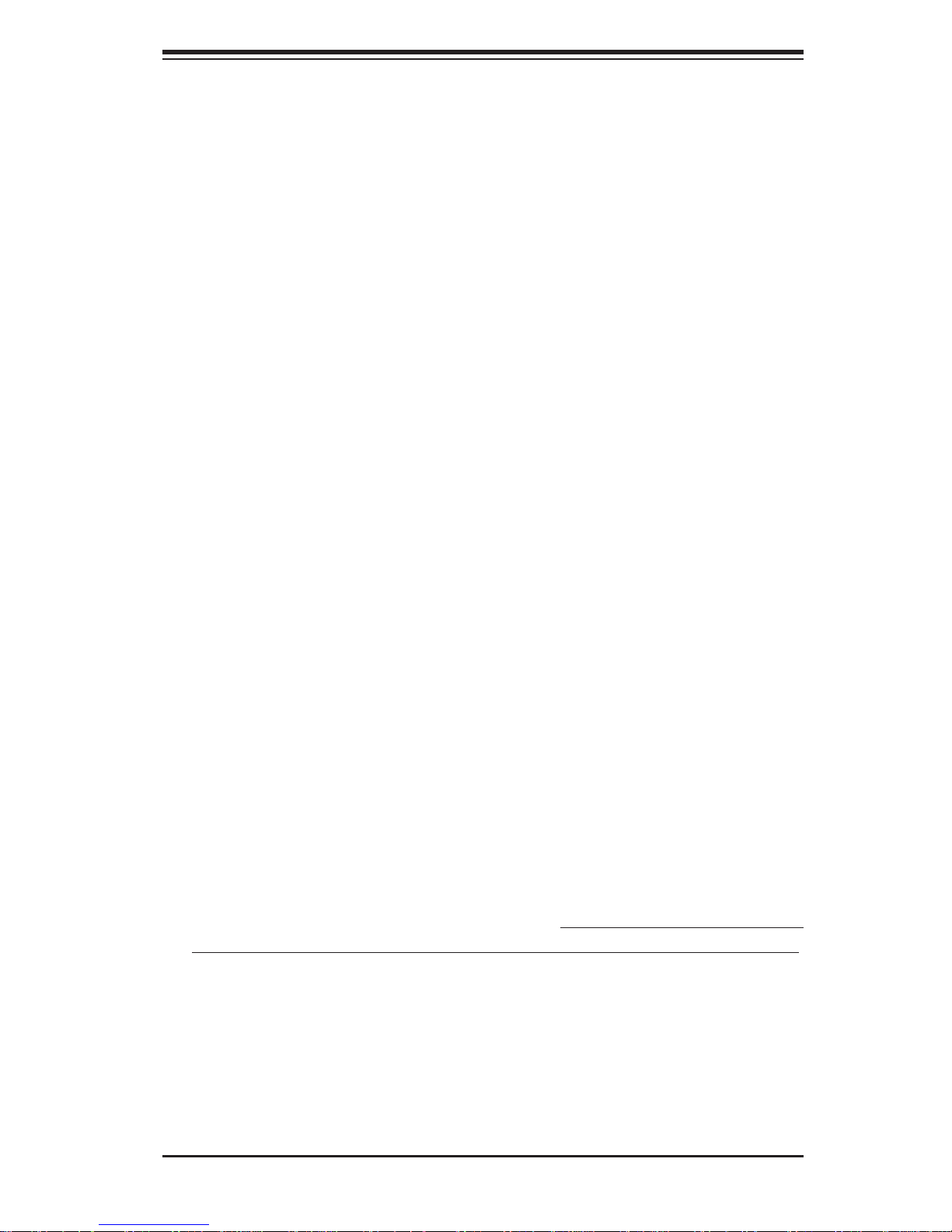
Chapter 2: Server Installation
Chapter 2
Server Installation
2-1 Overview
This chapter provides a quick setup checklist to get your 8017R-TF+/8017R-7FT+
up and running. Following these steps in the order given should enable you to have
the system operational within a minimum amount of time. This quick setup assumes
that your system has come to you with the processors and memory preinstalled. If
your system is not already fully integrated with a serverboard, processors, system
memory etc., please turn to the chapter or section noted in each step for details on
installing specifi c components.
2-2 Unpacking the System
You should inspect the box the 8017R-TF+/8017R-7FT+ was shipped in and note
if it was damaged in any way. If the server itself shows damage you should fi le a
damage claim with the carrier who delivered it.
Decide on a suitable location for the rack unit that will hold the 8017R-TF+/8017R7FT+. It should be situated in a clean, dust-free area that is well ventilated. Avoid
areas where heat, electrical noise and electromagnetic fi elds are generated. You
will also need it placed near a grounded power outlet. Be sure to read the Rack
and Server Precautions in the next section.
2-3 Preparing for Setup
The box the 8017R-TF+/8017R-7FT+ was shipped in should include two sets of rail
assemblies, two rail mounting brackets and the mounting screws you will need to
install the system into the rack. Follow the steps in the order given to complete the
installation process in a minimum amount of time. Please read this section in its entirety before you begin the installation procedure outlined in the sections that follow.
2-1
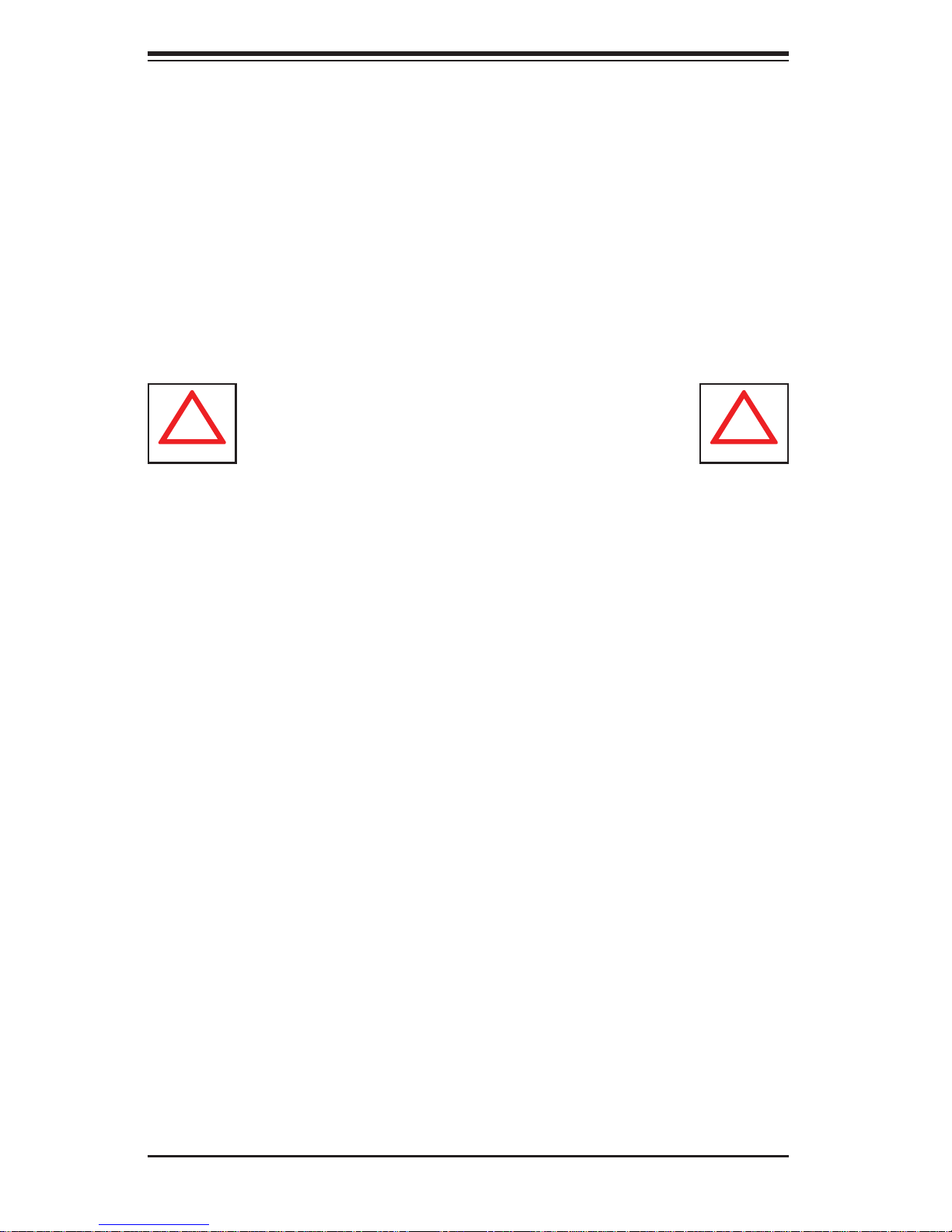
SUPERSERVER 8017R-TF+/8017R-7FT+ User's Manual
!
!
Choosing a Setup Location
• Leave enough clearance in front of the rack to enable you to open the front door
completely (~25 inches) and approximately 30 inches of clearance in the back
of the rack to allow for suffi cient airfl ow and ease in servicing.
• This product is for installation only in a Restricted Access Location (dedicated
equipment rooms, service closets and the like).
• This product is not suitable for use with visual display work place devices
acccording to §2 of the the German Ordinance for Work with Visual Display
Units.
Warnings and Precautions!
Rack Precautions
• Ensure that the leveling jacks on the bottom of the rack are fully extended to
the fl oor with the full weight of the rack resting on them.
• In single rack installation, stabilizers should be attached to the rack. In multiple
rack installations, the racks should be coupled together.
• Always make sure the rack is stable before extending a component from the
rack.
• You should extend only one component at a time - extending two or more si-
multaneously may cause the rack to become unstable.
Server Precautions
• Review the electrical and general safety precautions in Chapter 4.
• Determine the placement of each component in the rack before you install the
rails.
• Install the heaviest server components on the bottom of the rack fi rst, and then
work up.
• Use a regulating uninterruptible power supply (UPS) to protect the server from
power surges, voltage spikes and to keep your system operating in case of a
power failure.
2-2
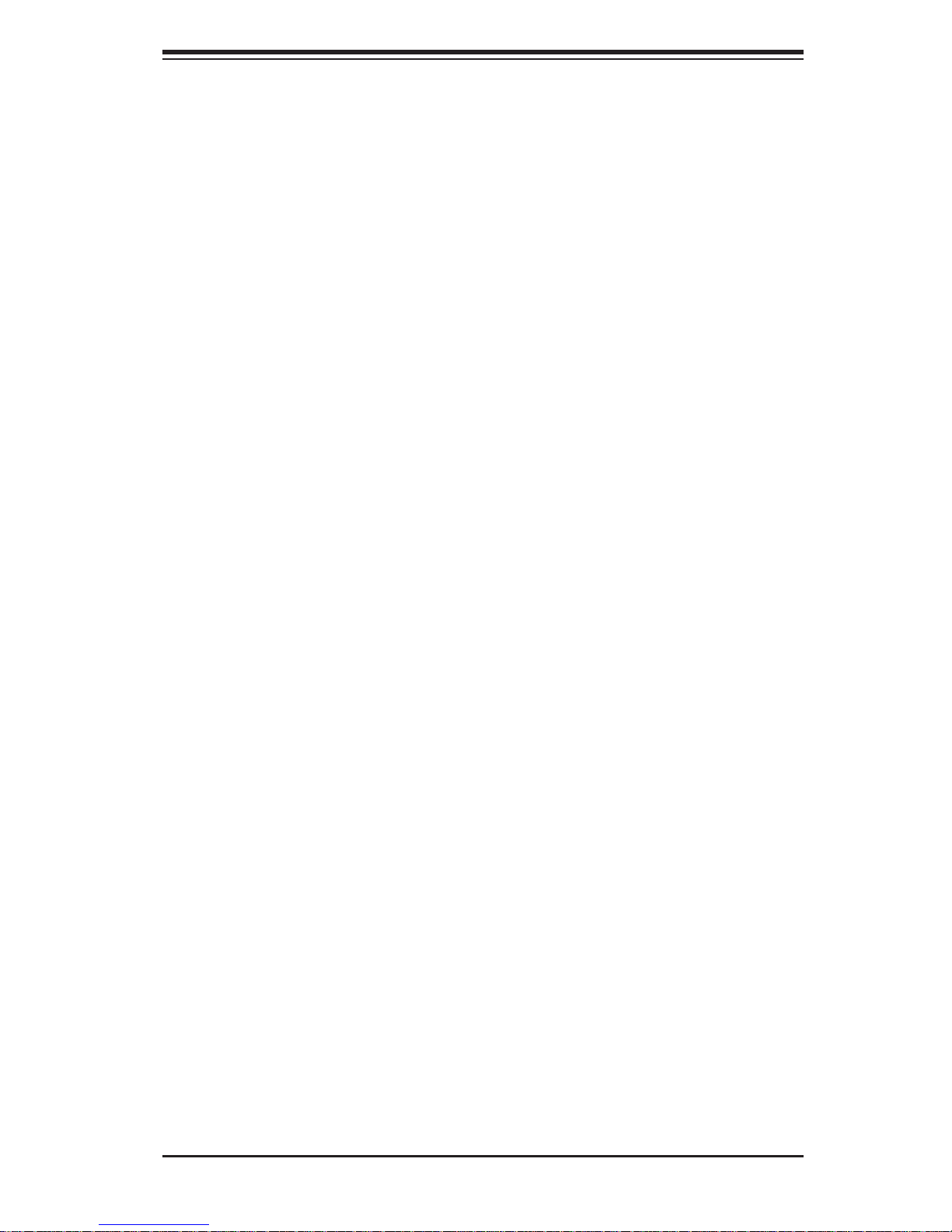
Chapter 2: Server Installation
• Allow the hot plug SATA drives and power supply modules to cool before touch-
ing them.
• Always keep the rack's front door and all panels and components on the servers
closed when not servicing to maintain proper cooling.
Rack Mounting Considerations
Ambient Operating Temperature
If installed in a closed or multi-unit rack assembly, the ambient operating temperature of the rack environment may be greater than the ambient temperature of the
room. Therefore, consideration should be given to installing the equipment in an
environment compatible with the manufacturer’s maximum rated ambient temperature (Tmra).
Reduced Airfl ow
Equipment should be mounted into a rack so that the amount of airfl ow required
for safe operation is not compromised.
Mechanical Loading
Equipment should be mounted into a rack so that a hazardous condition does not
arise due to uneven mechanical loading.
Circuit Overloading
Consideration should be given to the connection of the equipment to the power
supply circuitry and the effect that any possible overloading of circuits might have
on overcurrent protection and power supply wiring. Appropriate consideration of
equipment nameplate ratings should be used when addressing this concern.
Reliable Ground
A reliable ground must be maintained at all times. To ensure this, the rack itself
should be grounded. Particular attention should be given to power supply connections other than the direct connections to the branch circuit (i.e. the use of power
strips, etc.).
2-3
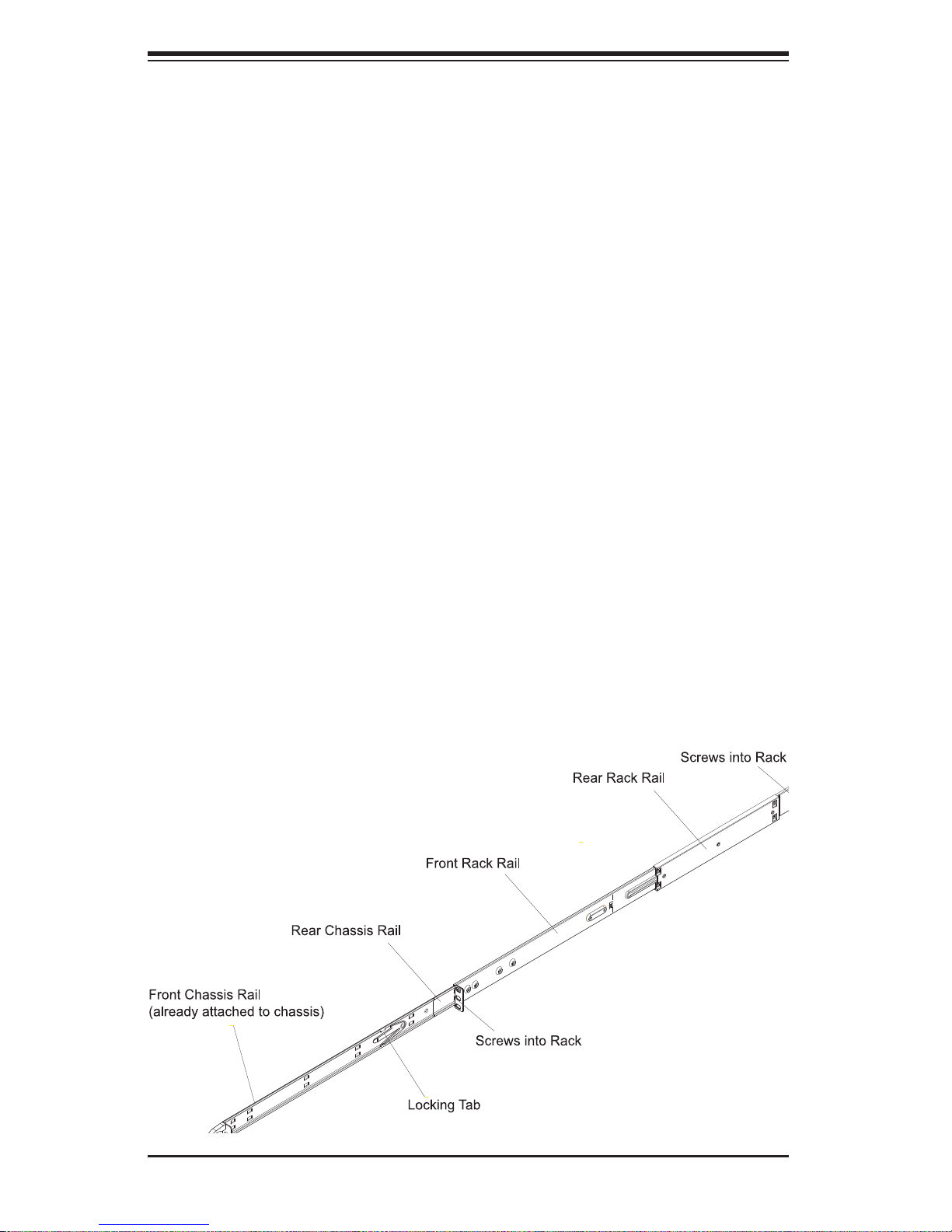
SUPERSERVER 8017R-TF+/8017R-7FT+ User's Manual
2-4 Installing the System into a Rack
This section provides information on installing the 8017R-TF+/8017R-7FT+ into a
rack unit with the rack rails provided. If the system has already been mounted into a
rack, you can skip ahead to Sections 2-5 and 2-6. There are a variety of rack units on
the market, which may mean the assembly procedure will differ slightly. You should
also refer to the installation instructions that came with the rack unit you are using.
Identifying the Sections of the Rack Rails
You should have received two rack rail assemblies in the rack mounting kit. Each
assembly consists of two sections: an inner fi xed chassis rail that secures directly
to the server chassis and an outer fi xed rack rail that secures directly to the rack
itself (see Figure 2-1). Two pairs of short brackets to be used on the front side of
the outer rails are also included.
Installing the Inner Rails
Both the left and right side inner rails have been pre-attached to the chassis. Proceed to the next step.
Figure 2-1. Identifying the Sections of the Rack Rails
(right side rail shown)
2-4
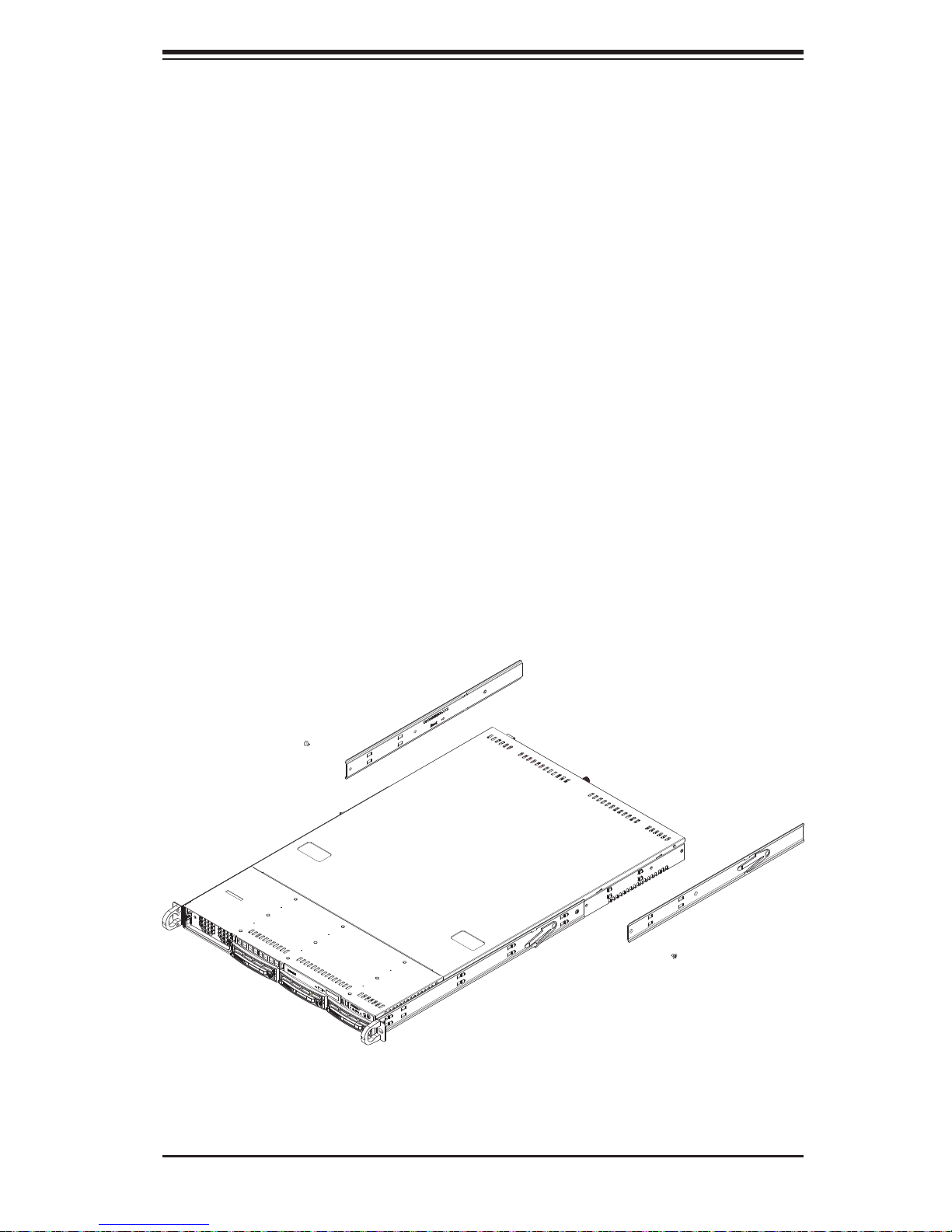
Chapter 2: Server Installation
Installing the Outer Rails
Begin by measuring the distance from the front rail to the rear rail of the rack.
Attach a short bracket to the front side of the right outer rail and a long bracket
to the rear side of the right outer rail. Adjust both the short and long brackets to
the proper distance so that the rail can fi t snugly into the rack. Secure the short
bracket to the front side of the outer rail with two M4 screws and the long bracket
to the rear side of the outer rail with three M4 screws. Repeat these steps for the
left outer rail. See Figure 2-2.
Locking Tabs
Both chassis rails have a locking tab, which serves two functions. The fi rst is to
lock the server into place when installed and pushed fully into the rack, which is
its normal position. Secondly, these tabs also lock the server in place when fully
extended from the rack. This prevents the server from coming completely out of
the rack when you pull it out for servicing.
Figure 2-2. Installing the Rack Rails
2-5
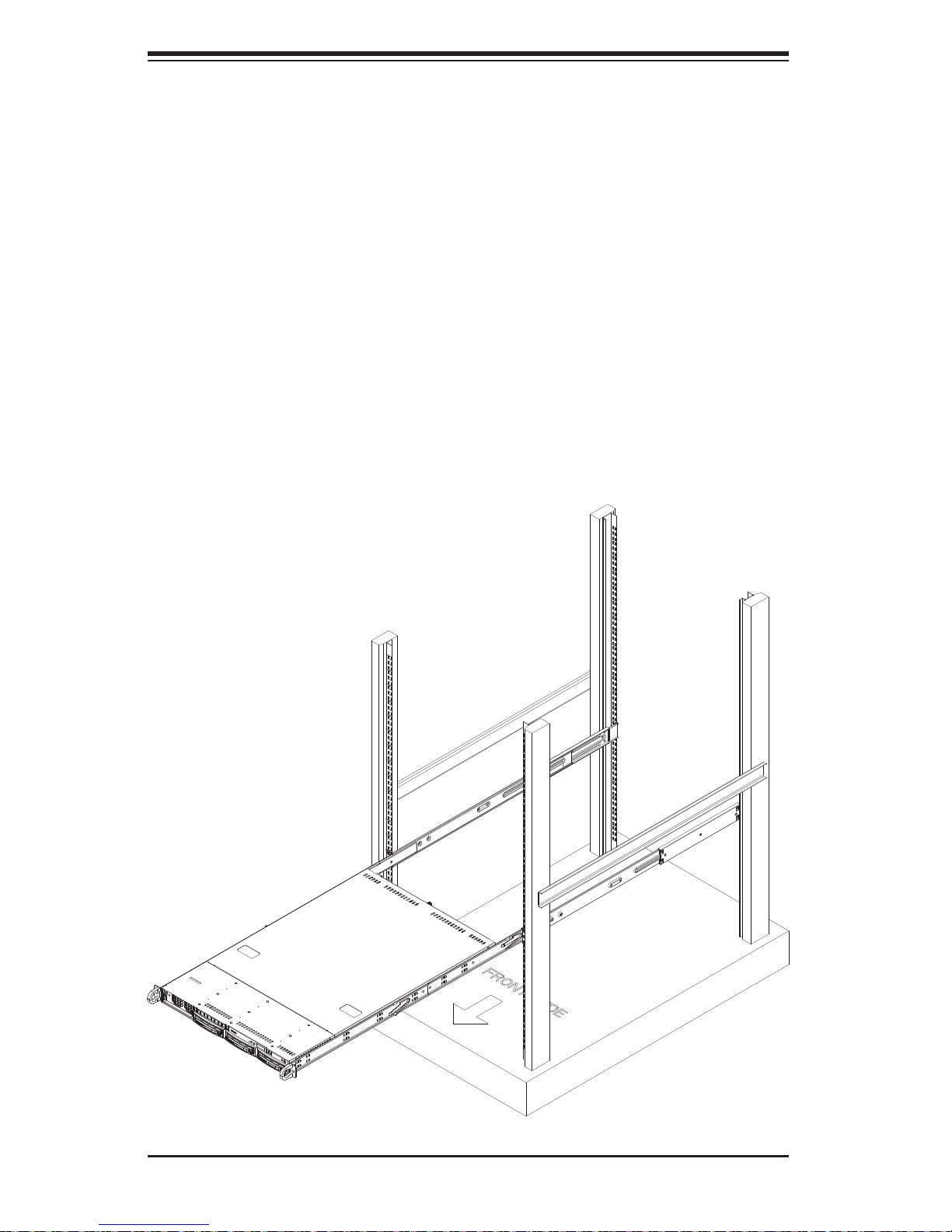
SUPERSERVER 8017R-TF+/8017R-7FT+ User's Manual
Installing the Server into the Rack
You should now have rails attached to both the chassis and the rack unit. The next
step is to install the server into the rack. Do this by lining up the rear of the chassis
rails with the front of the rack rails. Slide the chassis rails into the rack rails, keeping
the pressure even on both sides (you may have to depress the locking tabs when
inserting). See Figure 2-3.
When the server has been pushed completely into the rack, you should hear the
locking tabs "click". Finish by inserting and tightening the thumbscrews that hold
the front of the server to the rack.
Figure 2-3. Installing the Server into a Rack
2-6
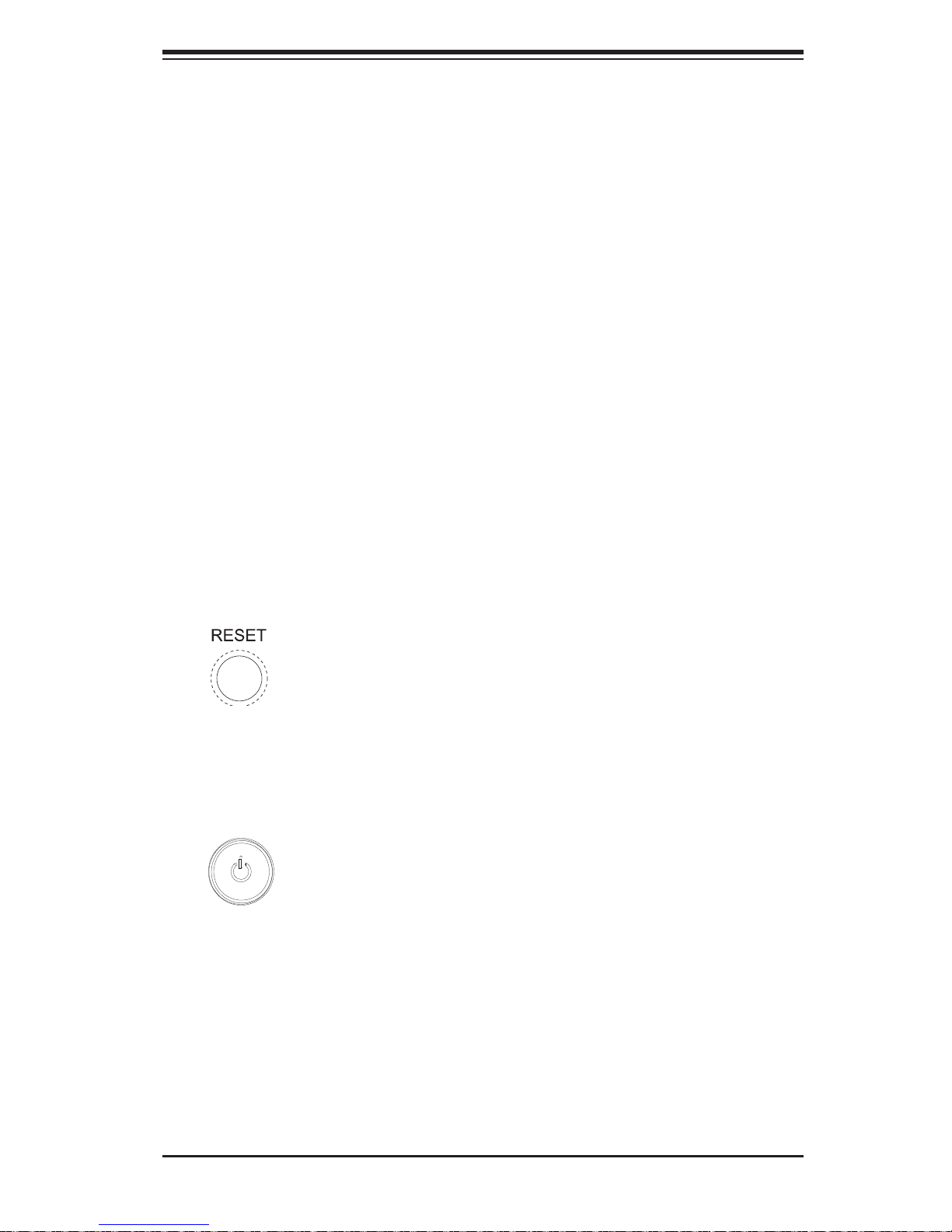
Chapter 3: System Interface
Chapter 3
System Interface
3-1 Overview
There are several LEDs on the control panel as well as others on the drive carriers to keep you constantly informed of the overall status of the system as well
as the activity and health of specifi c components. There are also two buttons on
the chassis control panel and an on/off switch on the power supply. This chapter
explains the meanings of all LED indicators and the appropriate response you may
need to take.
3-2 Control Panel Buttons
There are two push-buttons located on the front of the chassis: a reset button and
a power on/off button.
Reset
Use the reset button to reboot the system.
Power
The main power button is used to apply or remove power from the power supply
to the server system. Turning off system power with this button removes the main
power but keeps standby power supplied to the system.
3-1
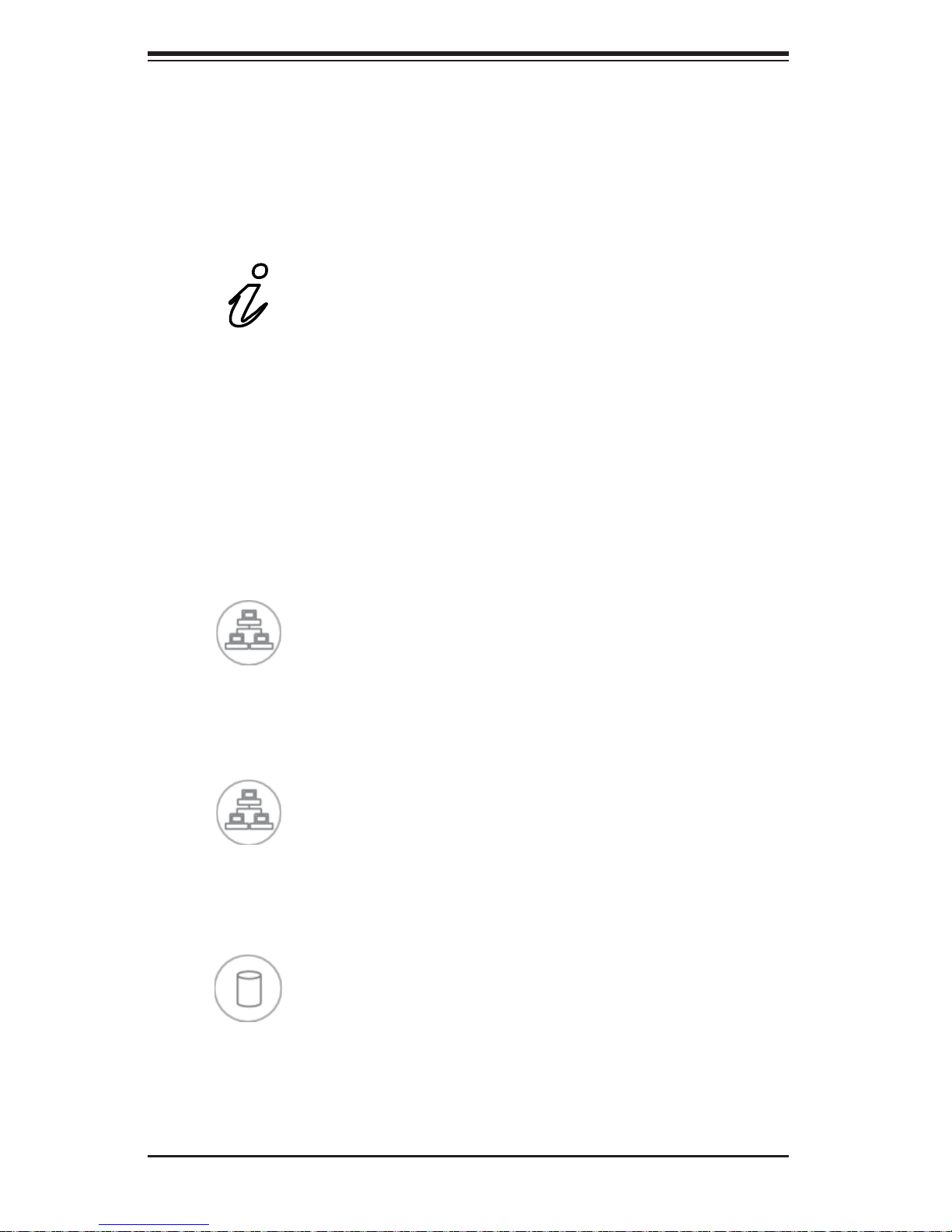
SUPERSERVER 8017R-TF+/8017R-7FT+ User's Manual
3-3 Control Panel LEDs
The control panel located on the front of the SC818A-1K43LPB chassis has fi ve
LEDs. These LEDs provide you with critical information related to different parts of
the system. This section explains what each LED indicates when illuminated and
any corrective action you may need to take.
Overheat/Fan Fail
When this LED fl ashes it indicates a fan failure. When on continuously (on and not
fl ashing) it indicates an overheat condition, which may be caused by cables ob-
structing the airfl ow in the system or the ambient room temperature being too warm.
Check the routing of the cables and make sure all fans are present and operating
normally. You should also check to make sure that the chassis covers are installed.
Finally, verify that the heatsinks are installed properly (see Chapter 5). This LED
will remain fl ashing or on as long as the overheat condition exists.
2
NIC2
Indicates network activity on GLAN2 when fl ashing .
1
NIC1
Indicates network activity on GLAN1 when fl ashing .
HDD
On the 8 017R-TF+/8017R-7FT+ t his ligh t indic ates SATA a nd/or DVD - ROM dr ive
activity when fl ashing.
3-2

Chapter 3: System Interface
Power
Indic ates power is bein g supplied to the sy stem's power supply u nits. This LED
should normally be illuminated when the system is operating.
3-4 Drive Carrier LEDs
• Green: Each dr i ve carri e r ha s a g r e e n LE D. Wh e n i ll um i n ate d, t h i s g re e n L ED
(on the front o f the drive ca rrier) indic ates drive ac tivity. A conne ction to th e
backp lane enables th is LED to blink on and of f when that par ticular d rive is
being ac cessed. Please refer to Chapter 6 for instructions on replacing failed
drives.
• Red: The red LED to indicate a drive failure. If one of the drives fail, you should
be notifi ed by your system management software. Please refer to Chapter 6 for
instructions on replacing failed drives.
3-3

SUPERSERVER 8017R-TF+/8017R-7FT+ User's Manual
Notes
3-4
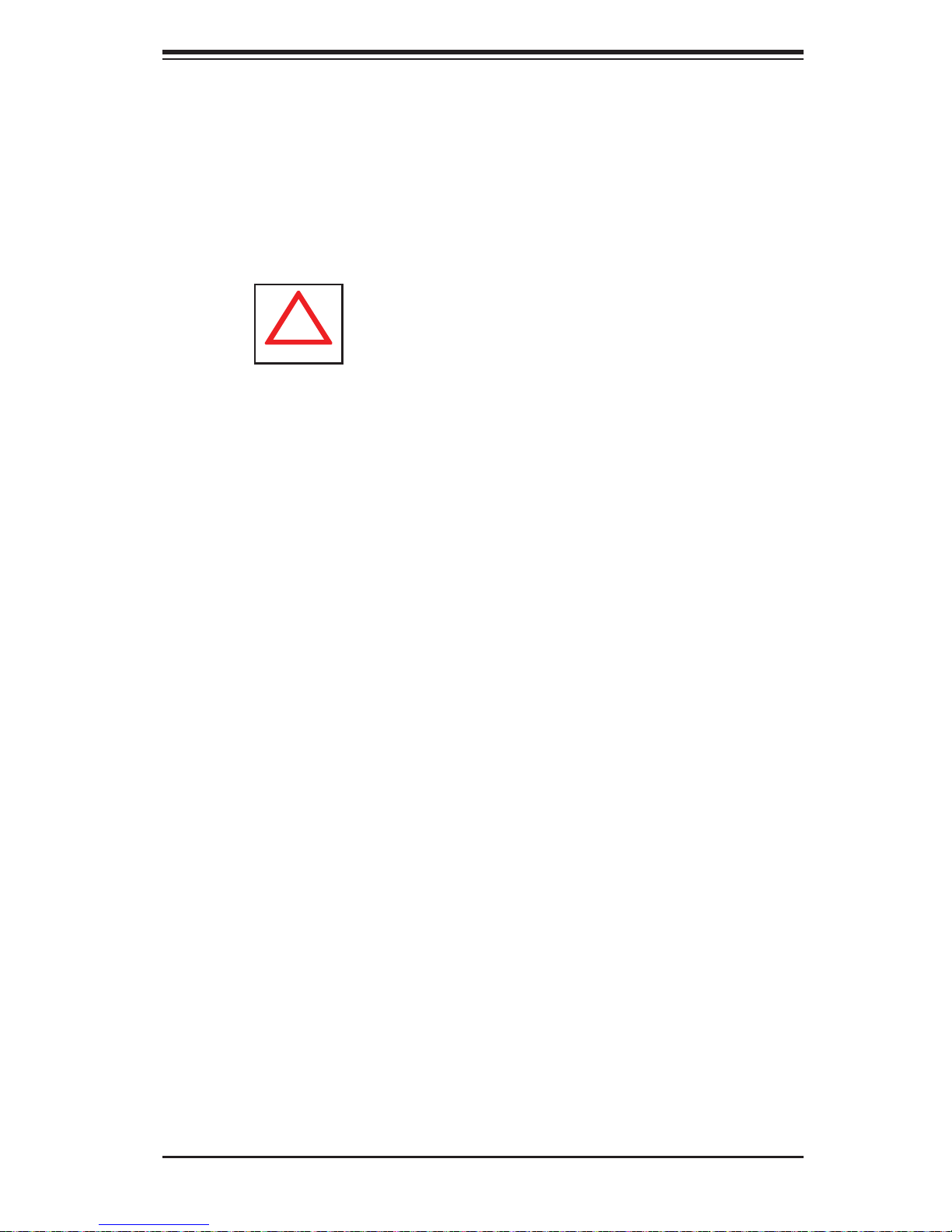
Chapter 4: System Safety
!
Chapter 4
System Safety
4-1 Electrical Safety Precautions
Basic electrical safety precautions should be followed to protect yourself from harm
and the SuperServer 8017R-TF+/8017R-7FT+ from damage:
• Be aware of the locations of the power on/off switch on the chassis as well
as the room's emergency power-off switch, disconnection switch or electrical
outlet. If an electrical accident occurs, you can then quickly remove power from
the system.
• Do not work alone when working with high voltage components.
• Power should always be disconnected from the system when removing or in-
stalling main system components, such as the serverboard, memory modules
and fl oppy drive. When disconnecting power, you should fi rst power down the
system with the operating system fi rst and then unplug the power cords of all
the power supply units in the system.
• When working around exposed electrical circuits, another person who is familiar
with the power-off controls should be nearby to switch off the power if necessary.
• Use only one hand when working with powered-on electrical equipment. This
is to avoid making a complete circuit, which will cause electrical shock. Use
extreme caution when using metal tools, which can easily damage any electrical
components or circuit boards they come into contact with.
• Do not use mats designed to decrease static electrical discharge as protection
from electrical shock. Instead, use rubber mats that have been specifi cally
designed as electrical insulators.
• The power supply power cords must include a grounding plug and must be
plugged into grounded electrical outlets.
4-1
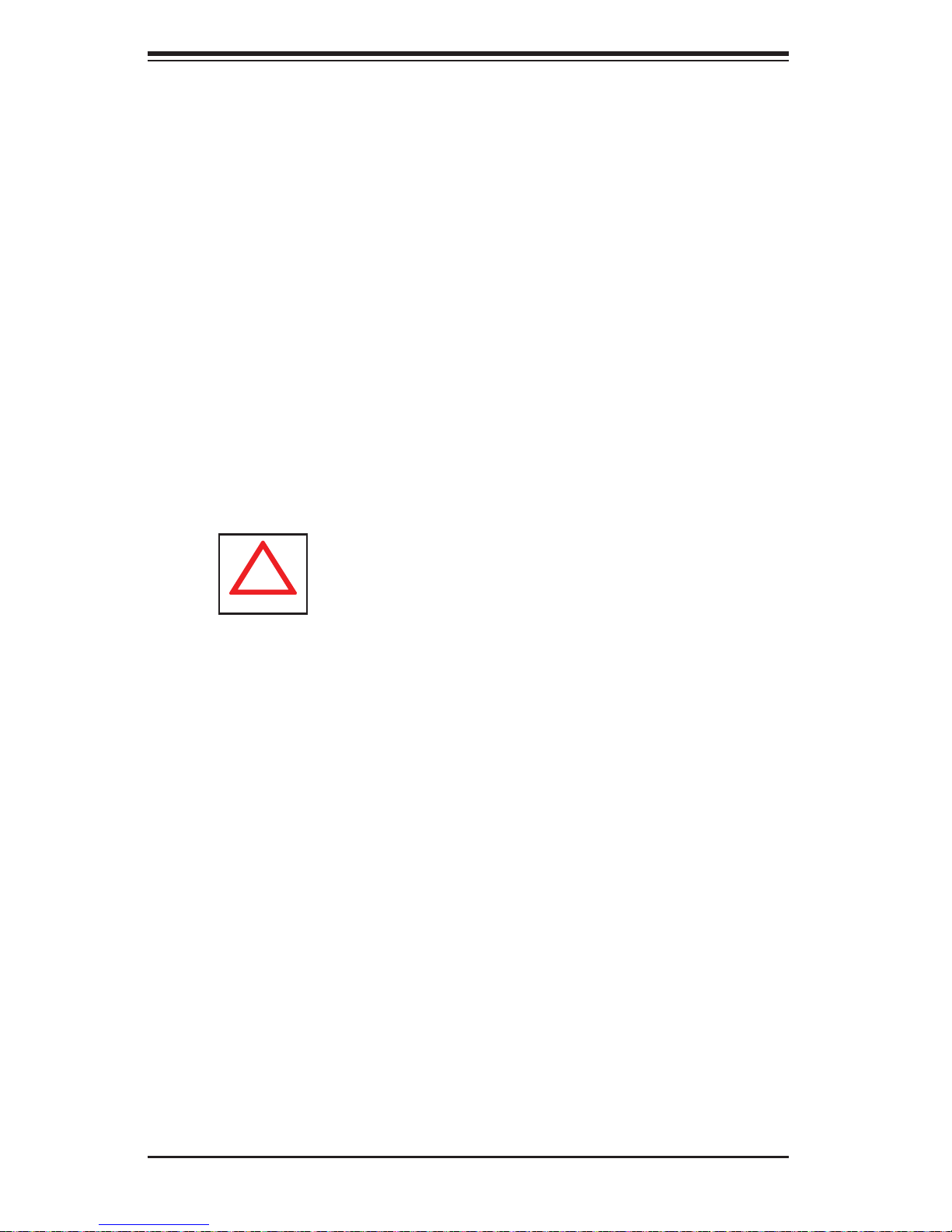
SUPERSERVER 8017R-TF+/8017R-7FT+ User's Manual
!
• Serverboard Battery: CAUTION - There is a danger of explosion if the onboard
battery is installed upside down, which will reverse its polarites (see Figure 4-1).
This battery must be replaced only with the same or an equivalent type recommended by the manufacturer (CR2032). Dispose of used batteries according to
the manufacturer's instructions.
• DVD-ROM Laser: CAUTION - this server may have come equipped with a
DVD-ROM drive. To prevent direct exposure to the laser beam and hazardous
radiation exposure, do not open the enclosure or use the unit in any unconventional way.
• Mainboard replaceable soldered-in fuses: Self-resetting PTC (Positive Tempera-
ture Coeffi cient) fuses on the mainboard must be replaced by trained service
technicians only. The new fuse must be the same or equivalent as the one
replaced. Contact technical support for details and support.
4-2 General Safety Precautions
Follow these rules to ensure general safety:
• Keep the area around the SuperServer 8017R-TF+/8017R-7FT+ clean and
free of clutter.
• The 8017R-TF+/8017R-7FT+ weighs approximately 43 lbs. (19.5 kg) when fully
loaded. When lifting the system, two people at either end should lift slowly with
their feet spread out to distribute the weight. Always keep your back straight
and lift with your legs.
• Place the chassis top cover and any system components that have been re-
moved away from the system or on a table so that they won't accidentally be
stepped on.
• While working on the system, do not wear loose clothing such as neckties and
unbuttoned shirt sleeves, which can come into contact with electrical circuits or
be pulled into a cooling fan.
• Remove any jewelry or metal objects from your body, which are excellent metal
conductors that can create short circuits and harm you if they come into contact
with printed circuit boards or areas where power is present.
4-2
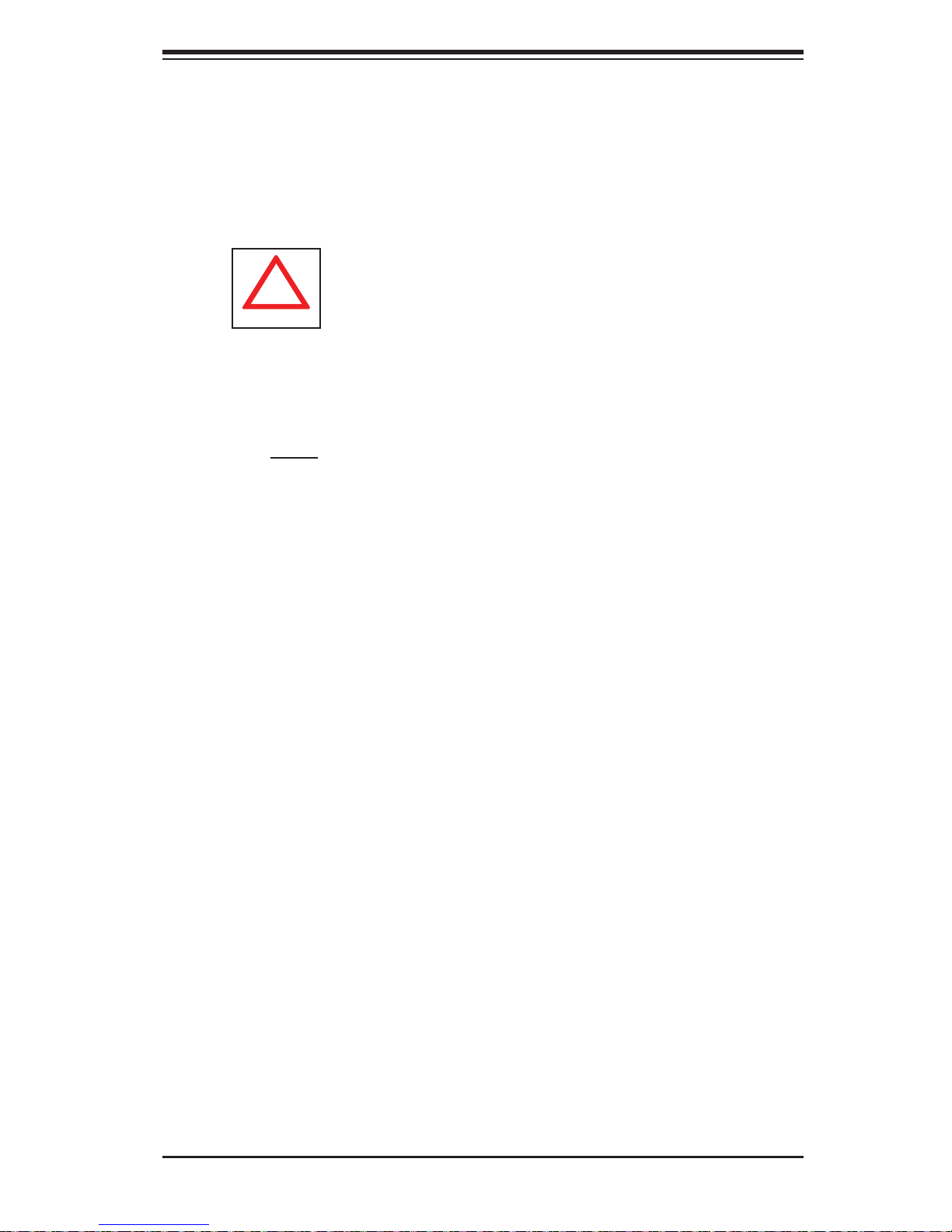
Chapter 4: System Safety
!
• After accessing the inside of the system, close the system back up and secure
it to the rack unit with the retention screws after ensuring that all connections
have been made.
4-3 ESD Precautions
Electrostatic Discharge (ESD) is generated by two objects with different electrical
charges coming into contact with each other An electrical discharge is created to
neutralize this difference, which can damage electronic com ponents and printed
circuit boards. The following measures are generally suffi cient to neutralize this
difference before contact is made to protect your equipment from ESD:
• Use a grounded wrist strap designed to prevent static discharge.
• Keep all components and printed circuit boards (PCBs) in their antistatic bags
until ready for use.
• Touch a grounded metal object before removing the board from the antistatic
bag.
• Do not let components or PCBs come into contact with your clothing, which may
retain a charge even if you are wearing a wrist strap.
• Handle a board by its edges only; do not touch its components, peripheral chips,
memory modules or contacts.
• When handling chips or modules, avoid touching their pins.
• Put the serverboard and peripherals back into their antistatic bags when not
in use.
• For grounding purposes, make sure your computer chassis provides excellent
conductivity between the power supply, the case, the mounting fasteners and
the serverboard.
4-3
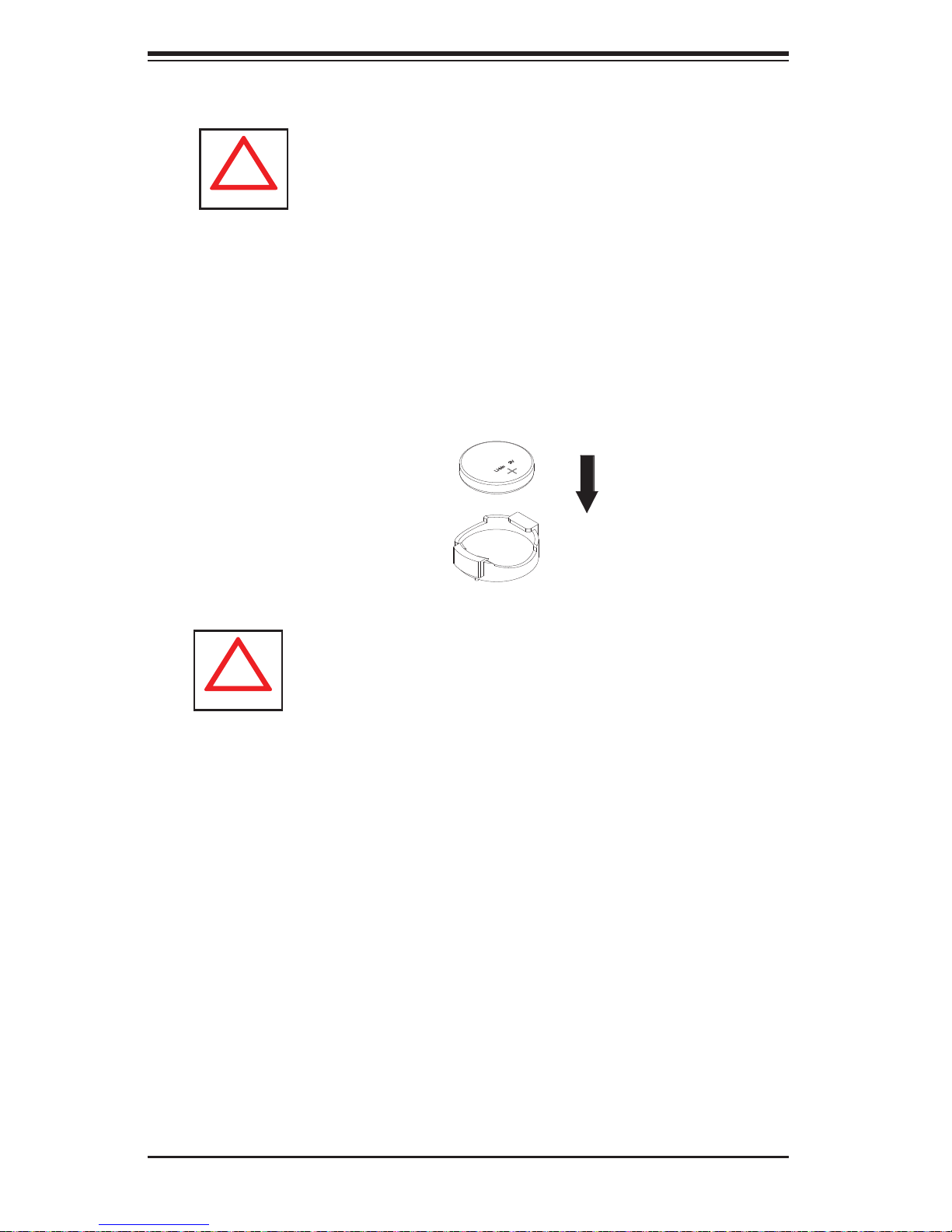
SUPERSERVER 8017R-TF+/8017R-7FT+ User's Manual
!
!
4-4 Operating Precautions
Care must be taken to assure that the chassis cover is in place when the 8017RTF+/8017R-7FT+ is operating to assure proper cooling. Out of warranty damage
to the system can occur if this practice is not strictly followed.
Figure 4-1. Installing the Onboard Battery
LITHIUM BATTERY
BATTERY HOLDER
Please handle used batteries carefully. Do not damage the battery in any way; a
damaged battery may release hazardous materials into the environment. Do not
discard a used battery in the garbage or a public landfi ll. Please comply with the
regulations set up by your local hazardous waste management agency to dispose
of your used battery properly.
4-4
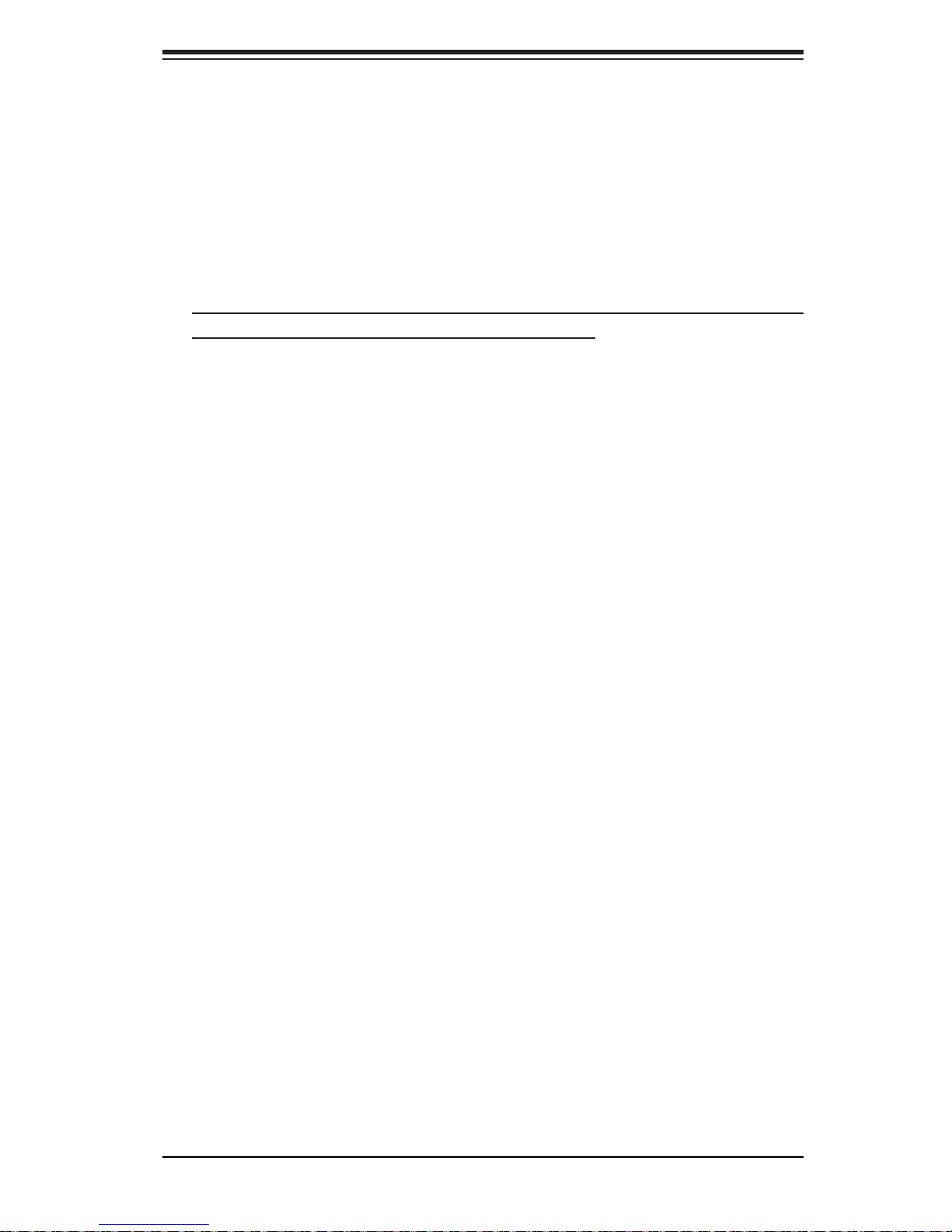
Chapter 5: Advanced Serverboard Setup
Chapter 5
Advanced Serverboard Setup
This chapter covers the steps required to connect the data and power cables and
install add-on cards. All serverboard jumpers and connections are also described.
A layout and quick reference chart are included in this chapter for your reference.
Remember to completely close the chassis when you have fi nished working with
the serverboard to better cool and protect the system.
5-1 Handling the Serverboard
Electrostatic Discharge (ESD) can damage electronic com ponents. To prevent damage to any printed circuit boards (PCBs), it is important to handle them very carefully
(see previous chapter). To prevent the serverboard from bending, keep one hand
under the center of the board to support it when handling. The following measures
are generally suffi cient to protect your equipment from electric static discharge.
Precautions
• Use a grounded wrist strap designed to prevent Electrostatic Discharge
(ESD).
• Touch a grounded metal object before removing any board from its antistatic
bag.
• Handle a board by its edges only; do not touch its components, peripheral chips,
memory modules or gold contacts.
• When handling chips or modules, avoid touching their pins.
• Put the serverboard, add-on cards and peripherals back into their antistatic
bags when not in use.
• For grounding purposes, make sure your computer chassis provides excellent
conductivity between the power supply, the case, the mounting fasteners and
the serverboard.
5-1
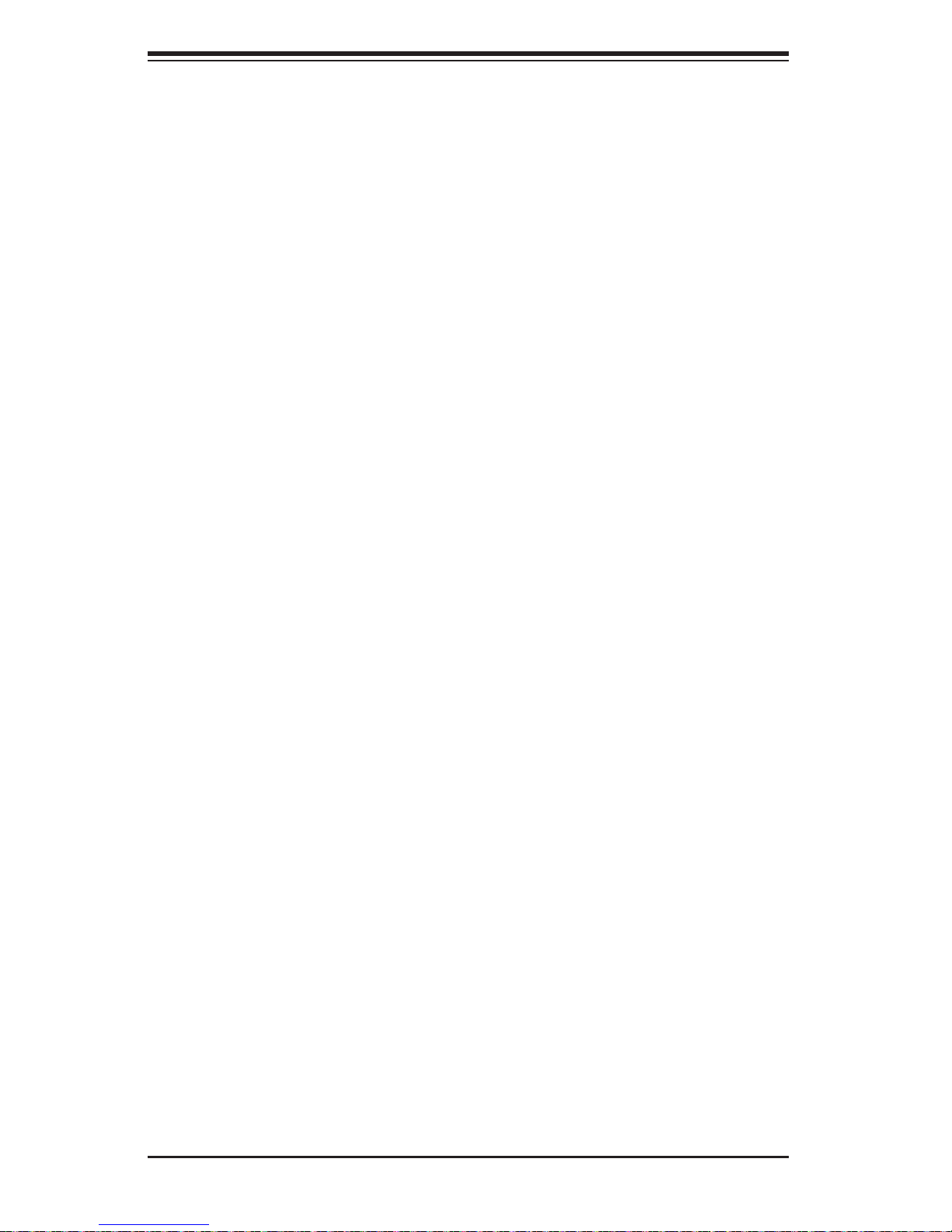
SUPERSERVER 8017R-TF+/8017R-7FT+ User's Manual
Unpacking
The serverboard is shipped in antistatic packaging to avoid electrical static discharge. When unpacking the board, make sure the person handling it is static
protected.
5-2 Connecting Cables
Now that the serverboard is installed, the next step is to connect the cables to the
board. These include the data (ribbon) cables for the peripherals and control panel
and the power cables.
Connecting Data Cables
The ribbon cables used to transfer data from the peripheral devices have been carefully routed to prevent them from blocking the fl ow of cooling air that moves through
the system from front to back. If you need to disconnect any of these cables, you
should take care to keep them routed as they were originally after reconnecting
them (make sure the red wires connect to the pin 1 locations). The following data
cables (with their locations noted) should be connected. (See the layout on page
5-9 for connector locations.)
• SATA drive data cables (I-SATA0 ~ 2)
• Control Panel cable (JF1)
Important! Make sure the the cables do not come into contact with the fans.
Connecting Power Cables
The X9QRi-F+/X9QR7-TF+ has a 24-pin primary power supply connector (JPW1)
for connection to the ATX power supply. In addition, there are four 8-pin secondary power connectors (JPW2-5), which must be connected to your power supply.
Connecting the Control Panel
JF1 contains header pins for various front control panel connectors. See Figure 5-1
for the pin locations of the various front control panel buttons and LED indicators.
All JF1 wires have been bundled into a single ribbon cable to simplify this connection. Make sure the red wire plugs into pin 1 as marked on the board. The other
end connects to the Control Panel PCB board, located just behind the system status
LEDs on the chassis. See Chapter 5 for details and pin descriptions.
5-2
