Supero SUPERSERVER 7046GT-TRF, SUPERSERVER 7046GT-TRF TC4, SUPERSERVER 7046GT-TRF-FC405, SUPERSERVER 7046GT-TRF-FC407 User Manual
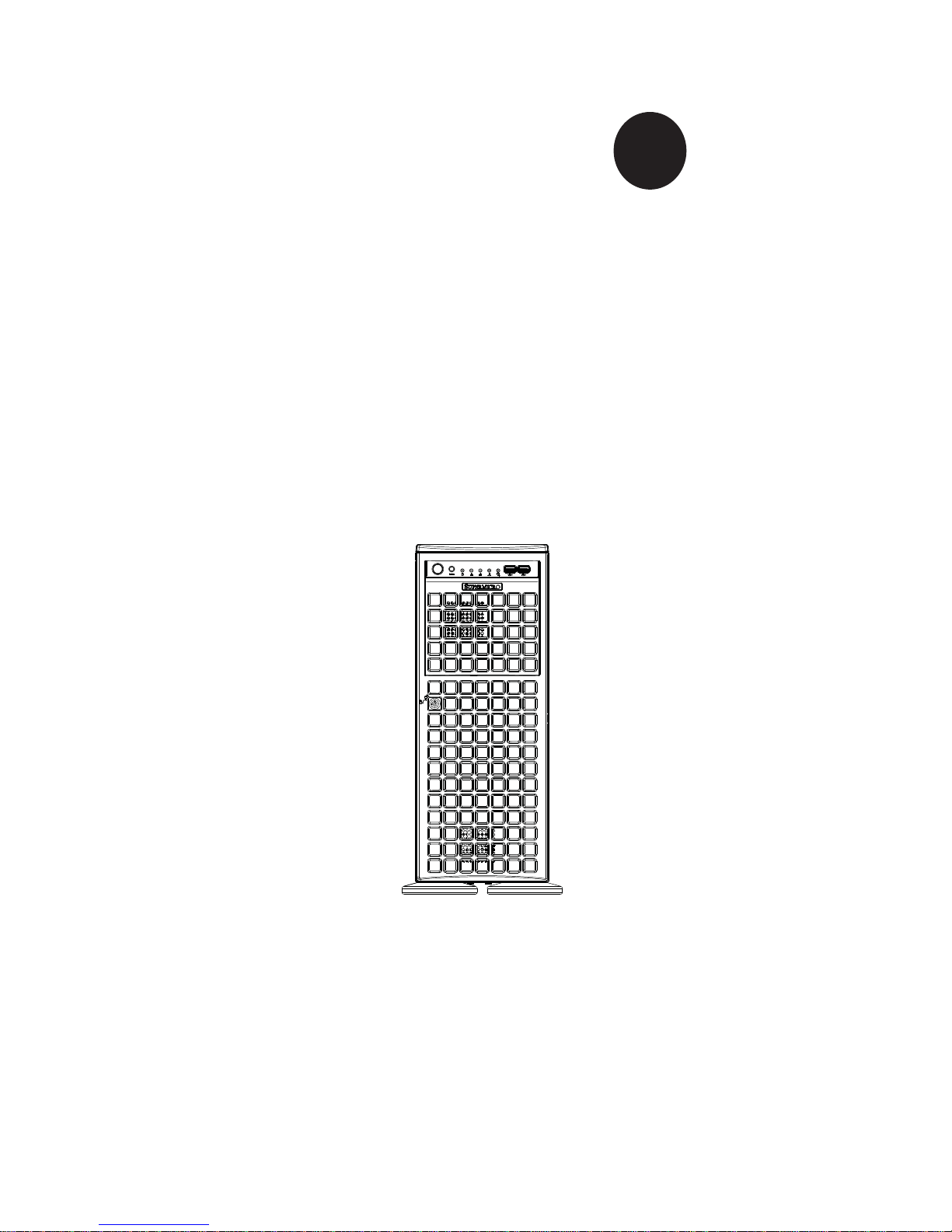
SUPERSERVER
7046GT-TRF
7046GT-TRF TC4
7046GT-TRF-FC405
7046GT-TRF-FC407
SUPER
®
USER’S MANUAL
Revision 1.0d

The information in this User’s Manual has been carefully reviewed and is believed to be accurate.
The vendor assumes no responsibility for any inaccuracies that may be contained in this document,
makes no commitment to update or to keep current the information in this manual, or to notify any
person or organization of the updates. Please Note: For the most up-to-date version of this
manual, please see our web site at www.supermicro.com.
Super Micro Computer, Inc. ("Supermicro") reserves the right to make changes to the product
described in this manual at any time and without notice. This product, including software and
documentation, is the property of Supermicro and/or its licensors, and is supplied only under a
license. Any use or reproduction of this product is not allowed, except as expressly permitted by
the terms of said license.
IN NO EVENT WILL SUPERMICRO BE LIABLE FOR DIRECT, INDIRECT, SPECIAL, INCIDENTAL,
SPECULATIVE OR CONSEQUENTIAL DAMAGES ARISING FROM THE USE OR INABILITY TO
USE THIS PRODUCT OR DOCUMENTATION, EVEN IF ADVISED OF THE POSSIBILITY OF
SUCH DAMAGES. IN PARTICULAR, SUPERMICRO SHALL NOT HAVE LIABILITY FOR ANY
HARDWARE, SOFTW ARE, OR DA TA STORED OR USED WITH THE PRODUCT, INCLUDING THE
COSTS OF REPAIRING, REPLACING, INTEGRATING, INSTALLING OR RECOVERING SUCH
HARDWARE, SOFTWARE, OR DATA.
Any disputes arising between manufacturer and customer shall be governed by the laws of Santa
Clara County in the State of California, USA. The State of California, County of Santa Clara shall
be the exclusive venue for the resolution of any such disputes. Super Micro's total liability for all
claims will not exceed the price paid for the hardware product.
FCC Statement: This equipment has been tested and found to comply with the limits for a Class
A digital device pursuant to Part 15 of the FCC Rules. These limits are designed to provide
reasonable protection against harmful interference when the equipment is operated in a commercial
environment. This equipment generates, uses, and can radiate radio frequency energy and, if not
installed and used in accordance with the manufacturer’s instruction manual, may cause harmful
interference with radio communications. Operation of this equipment in a residential area is likely
to cause harmful interference, in which case you will be required to correct the interference at your
own expense.
California Best Management Practices Regulations for Perchlorate Materials: This Perchlorate
warning applies only to products containing CR (Manganese Dioxide) Lithium coin cells. “Perchlorate
Material-special handling may apply. See www.dtsc.ca.gov/hazardouswaste/perchlorate”
WARNING: Handling of lead solder materials used in this
product may expose you to lead, a chemical known to
the State of California to cause birth defects and other
reproductive harm.
Manual Revision 1.0d
Release Date: February 2, 2011
Unless you request and receive written permission from Super Micro Computer, Inc., you may not
copy any part of this document.
Information in this document is subject to change without notice. Other products and companies
referred to herein are trademarks or registered trademarks of their respective companies or mark
holders.
Copyright © 2011 by Super Micro Computer, Inc.
All rights reserved.
Printed in the United States of America
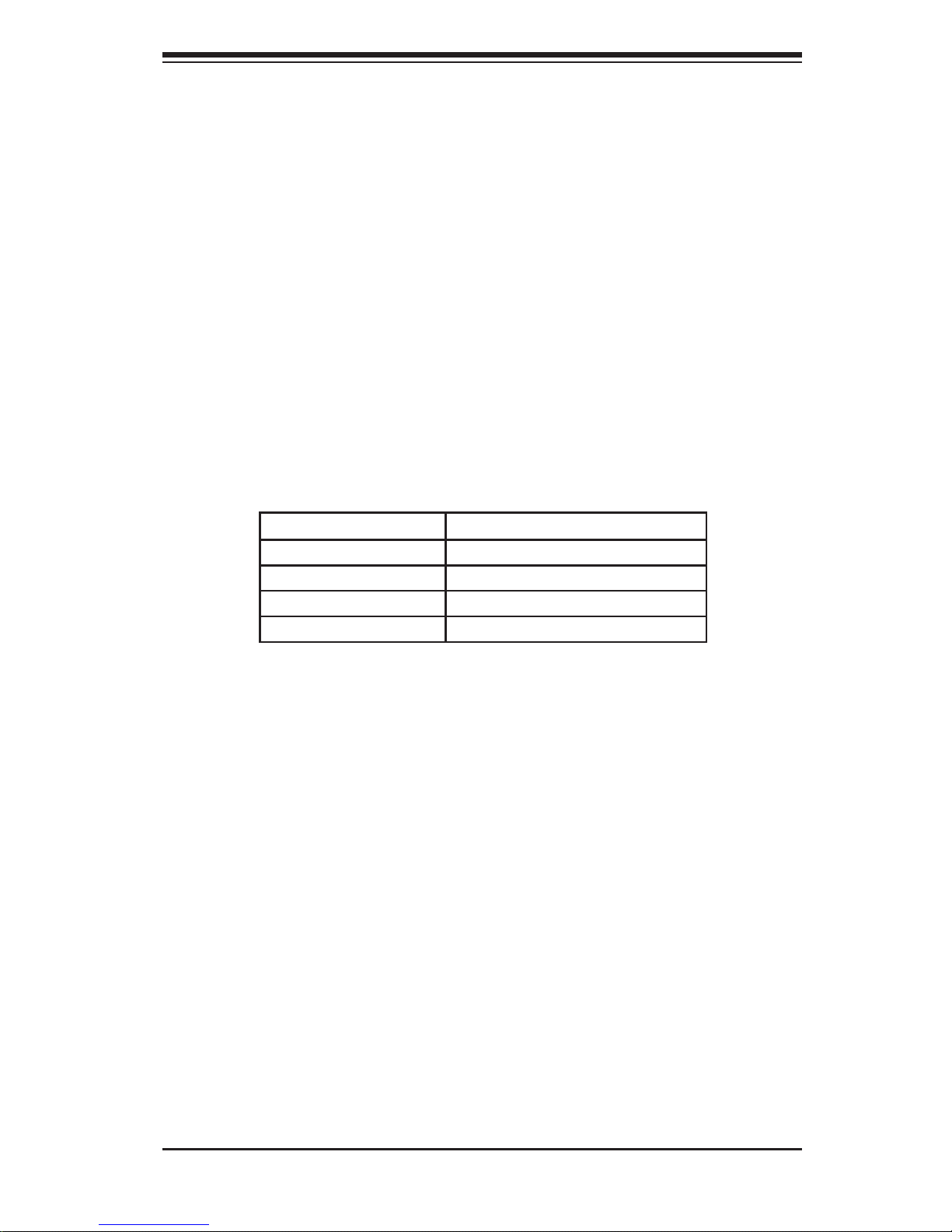
Preface
About This Manual
This manual is written for professional system integrators and PC technicians.
It provides information for the installation and use of the SUPERSERVER
7046GT-TRF series server. Installation and maintenance should be performed by
experienced technicians only.
The SuperServer 7046GT-TRF series server is based on the SC747TQ-R1400B
4U/Tower rackmount server chassis and the Super X8DTG-QF serverboard.
Please refer to our web site for an up-to-date list of supported operating systems,
processors and memory.
The only difference between the different servers in the 7046GT-TRF series is
the model of Graphics Processor Units (GPU) used in each server. See the table
below for details:
Model GPU Model
7046GT-TRF No cards installed.
7046GT-TRF-TC4 4x Nvidia® Tesla C1060 GPU Cards
7046GT-TRF-FC405 4x Nvidia Fermi C2050 GPU Cards
7046GT-TRF-FC407 4x Nvidia Fermi C2070 GPU Cards
Manual Organization
Chapter 1: Introduction
The fi rst chapter provides a checklist of the main components included with the
server system and describes the main features of the Super X8DTG-QF serverboard
and the SC747TQ-R1400B chassis.
Chapter 2: Server Installation
This chapter describes the steps necessary to install the system into a rack and
check out the server confi guration prior to powering up the system. If your server
was ordered without the processor and memory components, this chapter will refer
you to the appropriate sections of the manual for their installation.
Chapter 3: System Interface
Refer to this chapter for details on the system interface, which includes the functions
and information provided by the control panel on the chassis as well as other LEDs
located throughout the system.
iii
Preface
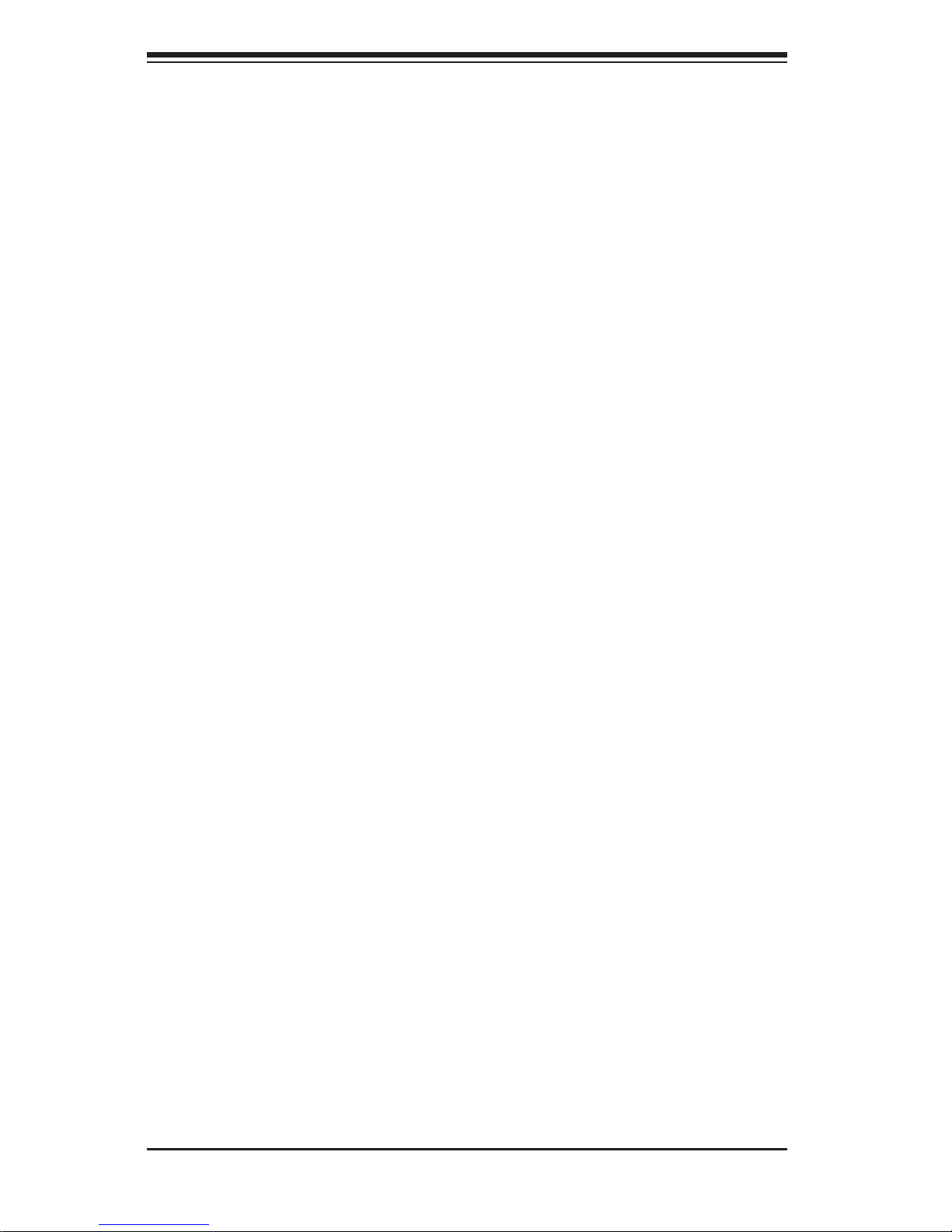
SUPERSERVER 7046GT-TRF Series User's Manual
iv
Chapter 4: System Safety
You should thoroughly familiarize yourself with this chapter for a general overview
of safety precautions that should be followed when installing and servicing the
system.
Chapter 5: Advanced Serverboard Setup
Chapter 5 provides detailed information on the X8DTG-QF serverboard, including
the locations and functions of connectors, headers and jumpers. Refer to this chapter
when adding or removing processors or main memory and when reconfi guring the
serverboard.
Chapter 6: Advanced Chassis Setup
Refer to Chapter 6 for detailed information on the SC747TQ-R1400B 4U/Tower
rackmount server chassis. You should follow the procedures given in this chapter
when installing, removing or reconfi guring Serial ATA or peripheral drives and when
replacing system power supply units and cooling fans.
Chapter 7: BIOS
The BIOS chapter includes an introduction to BIOS and provides detailed information
on running the CMOS Setup Utility.
Appendix A: BIOS POST Messages
Appendix B: BIOS POST Codes
Appendix C: System Specifi cations
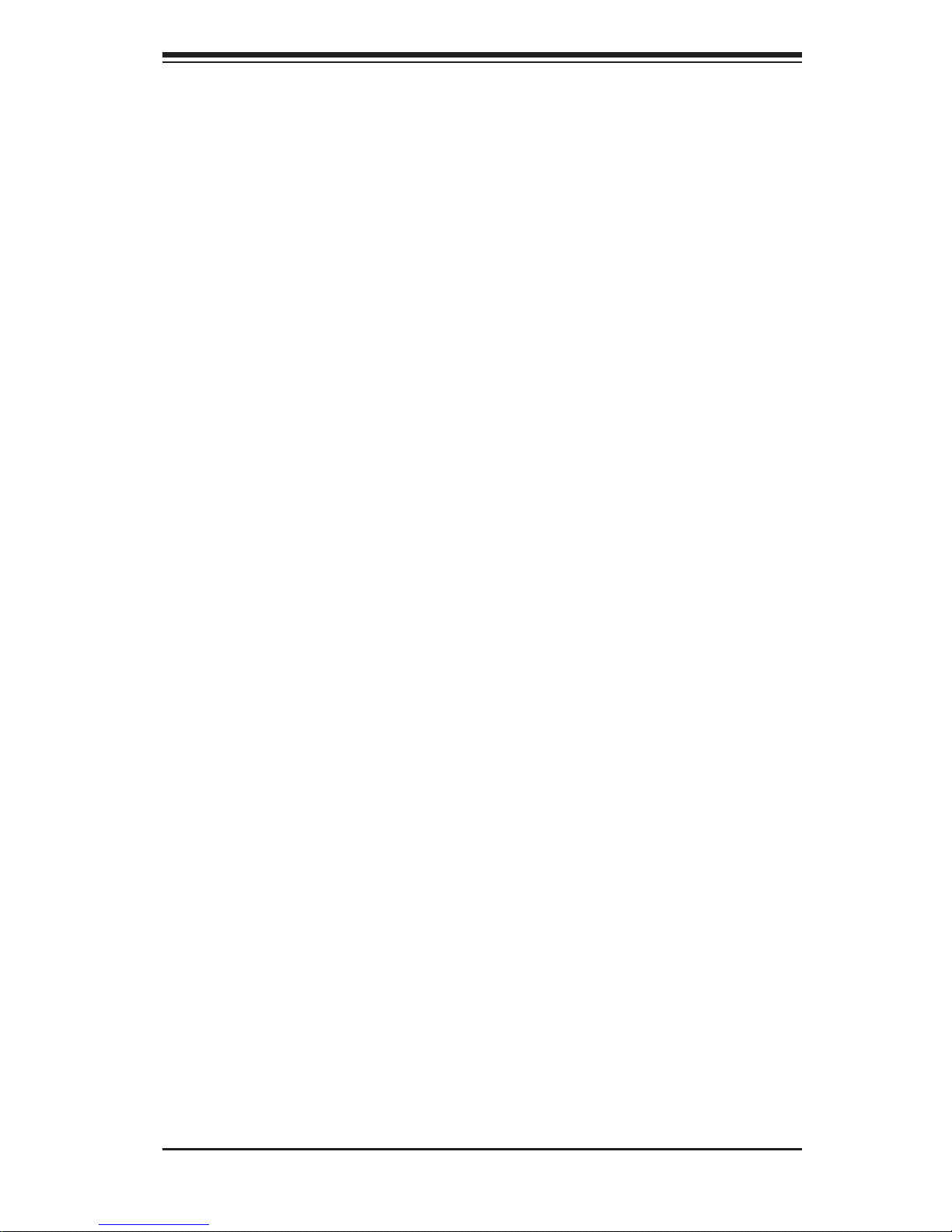
v
Preface
Notes
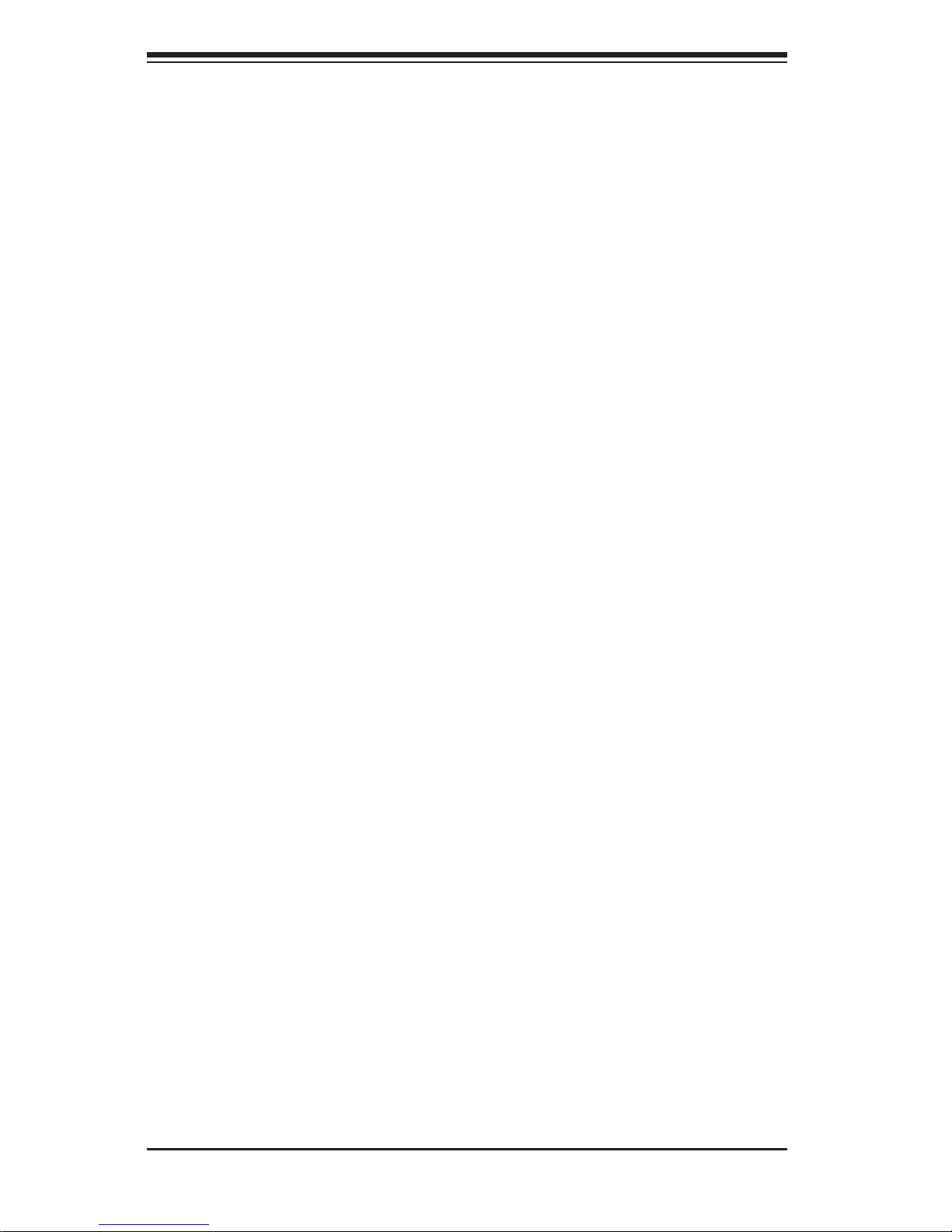
vi
SUPERSERVER 7046GT-TRF Series User's Manual
Table of Contents
Chapter 1 Introduction
1-1 Overview .........................................................................................................1-1
1-2 Serverboard Features .....................................................................................1-2
Processors ......................................................................................................1-2
Memory ...........................................................................................................1-2
Serial ATA .......................................................................................................1-2
PCI Expansion Slots .......................................................................................1-2
Onboard Controllers/Ports .............................................................................. 1-3
IPMI .................................................................................................................1-3
Other Features ................................................................................................1-3
1-3 Server Chassis Features ................................................................................ 1-3
System Power ................................................................................................. 1-3
Mounting Rails (optional) ................................................................................1-3
Hard Drive/Drive Bays .................................................................................... 1-4
Front Control Panel ......................................................................................... 1-4
Cooling System ...............................................................................................1-4
Backplane ........................................................................................................ 1-4
1-4 GPU Subsystem (7046GT-TRF series Only) ..................................................1-4
1-5 Contacting Supermicro ....................................................................................1-6
Chapter 2 System Setup
2-1 Overview .........................................................................................................2-1
2-2 Unpacking the System .................................................................................... 2-1
2-3 Setting Up the System .................................................................................... 2-2
Checking the Motherboard Setup ................................................................... 2-2
Checking the Drive Bay Setup ........................................................................2-2
Rack Precautions ............................................................................................ 2-4
Rack Mounting Considerations ....................................................................... 2-5
Removing the Chassis Cover and Feet .......................................................... 2-6
Installing the Chassis Handles and Inner Rails ..............................................2-8
Installing the Outer Rails to the Rack ............................................................. 2-9
Installing the Chassis into a Rack.................................................................2-10
Installing the Chassis Cover ..........................................................................2-11
Installing Feet on the Chassis ...................................................................... 2-12
Chapter 3 System Interface
3-1 Overview .........................................................................................................3-1
3-2 Control Panel Buttons ..................................................................................... 3-2
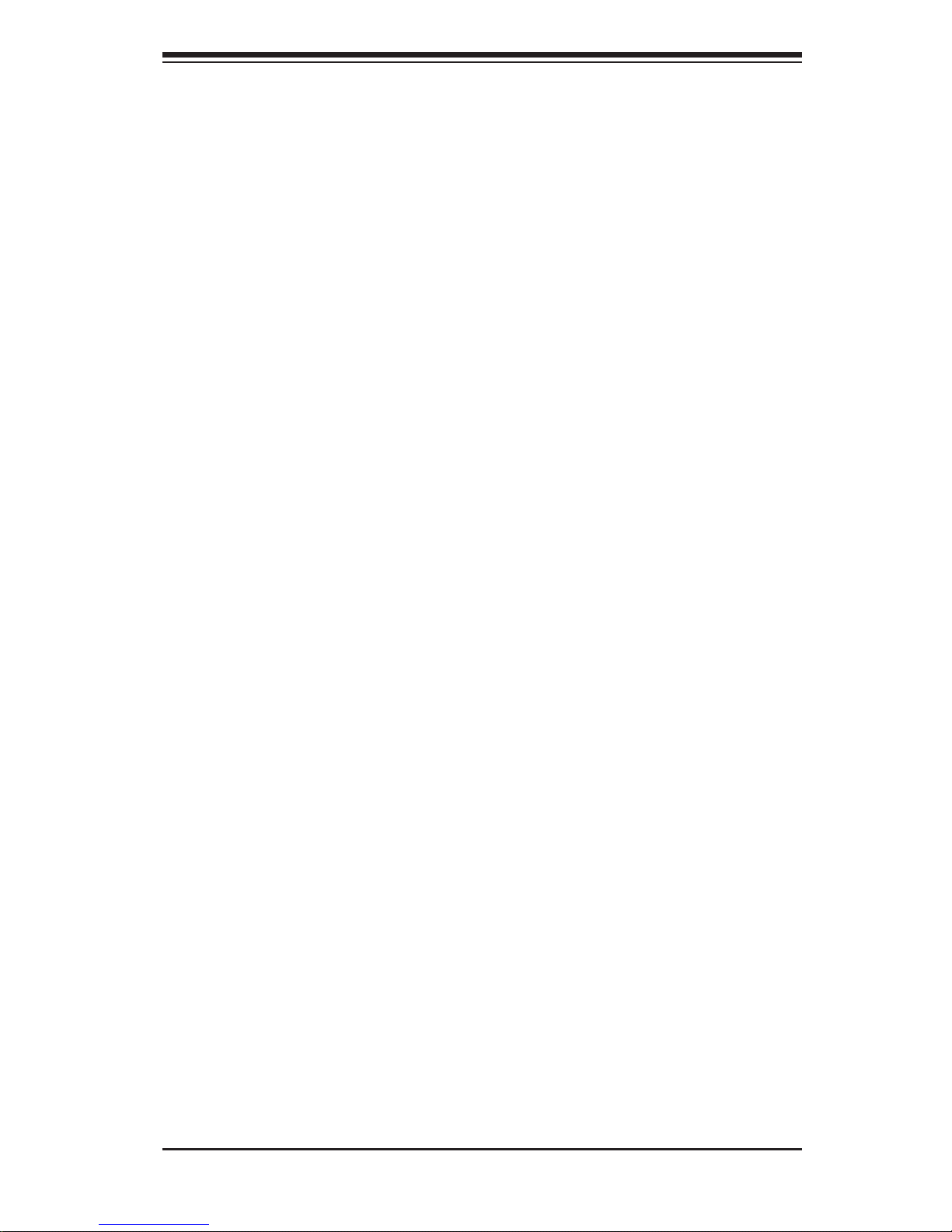
vii
Table of Contents
3-3 Control Panel LEDs ........................................................................................ 3-2
3-4 Drive Carrier LEDs .......................................................................................... 3-4
SAS/SATA Drives ............................................................................................ 3-4
Chapter 4 System Safety
4-1 Electrical Safety Precautions ..........................................................................4-1
4-2 General Safety Precautions ............................................................................ 4-2
4-3 ESD Precautions ............................................................................................. 4-3
4-4 Operating Precautions .................................................................................... 4-4
Chapter 5 Advanced Serverboard Setup
5-1 Handling the Serverboard ............................................................................... 5-1
Precautions .....................................................................................................5-1
Unpacking .......................................................................................................5-2
5-2 Serverboard Installation ..................................................................................5-2
I/O Slot Shield Installation ...............................................................................5-2
5-3 Connecting Cables .......................................................................................... 5-3
Connecting Data Cables ................................................................................. 5-3
Connecting Power Cables .............................................................................. 5-3
Connecting the Control Panel ......................................................................... 5-3
5-4 I/O Ports ..........................................................................................................5-5
5-5 Installing the Processor and Heatsink ............................................................ 5-6
Installing an LGA1366 Processor ................................................................... 5-6
Installation and Removal of the Heatsink ....................................................... 5-8
5-6 Installing Memory ............................................................................................ 5-9
Memory Support ..............................................................................................5-9
Memory Support ....................................................................................... 5-10
DIMM Module Population Confi guration ...................................................5-11
5-6 Adding PCI Add-On Cards ............................................................................5-14
Installing Double-Width Graphics Cards ....................................................... 5-16
5-7 Serverboard Details ...................................................................................... 5-18
5-8 Connector Defi nitions ................................................................................... 5-20
5-9 Jumper Settings ............................................................................................5-28
USB Wake-Up ..............................................................................................5-30
5-10 Onboard Indicators ........................................................................................5-31
5-11 SATA Ports ....................................................................................................5-32
5-12 Installing Software .........................................................................................5-33
Supero Doctor III ........................................................................................... 5-34
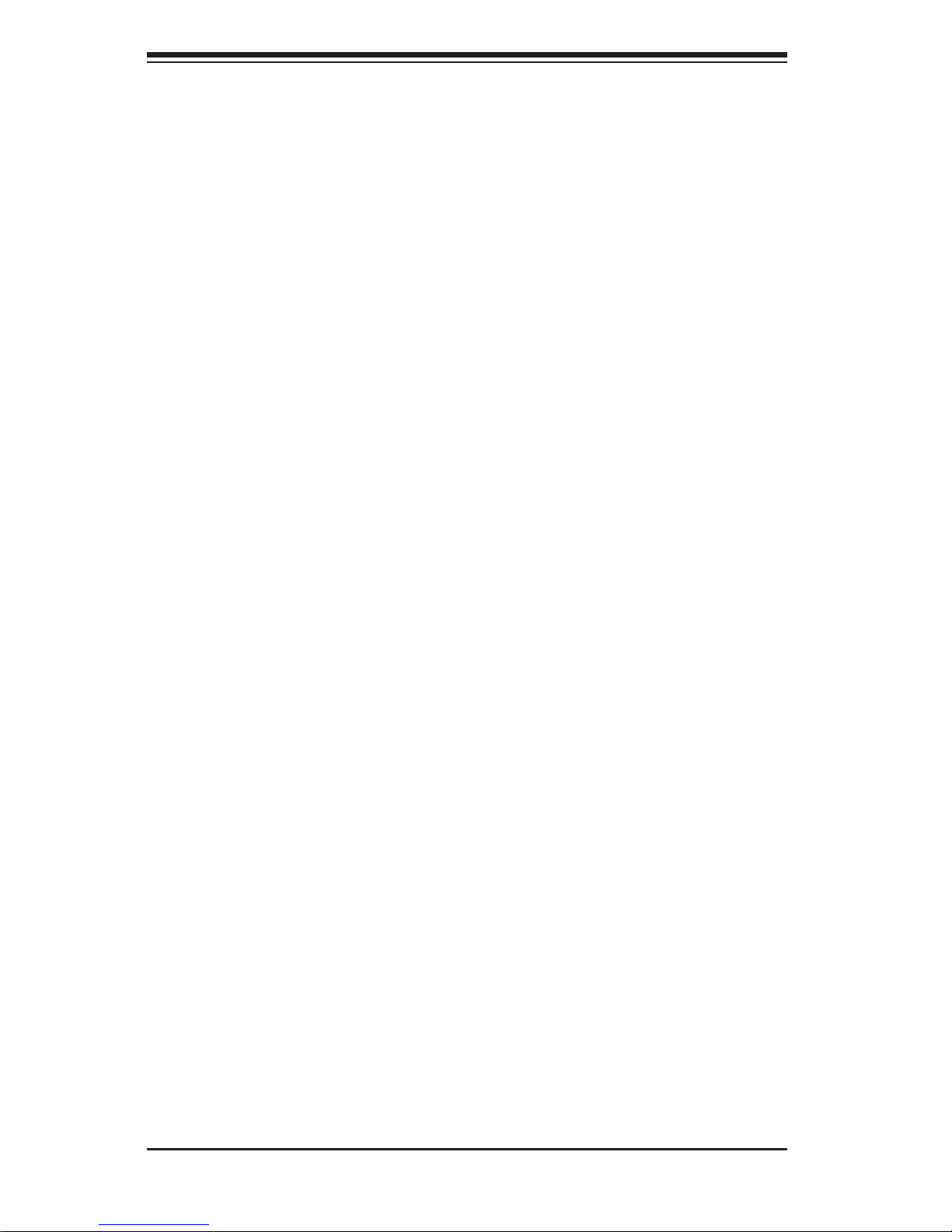
viii
SUPERSERVER 7046GT-TRF Series User's Manual
Chapter 6 Advanced Chassis Setup
6-1 Static-Sensitive Devices ..................................................................................6-2
Precautions .....................................................................................................6-2
6-2 Control Panel ..................................................................................................6-2
6-3 System Cooling ............................................................................................... 6-3
System Fan Failure ......................................................................................... 6-3
Replacing System Fans .................................................................................. 6-3
6-4 Power Supply .................................................................................................. 6-5
Power Supply Failure ...................................................................................... 6-5
Replacing the Power Supply ...........................................................................6-5
Power Supply Connections ............................................................................. 6-6
6-5 Confi guring the the Storage Module ..............................................................6-7
Tower or Rack Confi guration........................................................................... 6-7
Rotating the Storage Module .......................................................................... 6-8
Installing Drives in the Storage Module .......................................................... 6-9
Removing a Drive Carrier .............................................................................6-10
Adding Peripheral Drives ..............................................................................6-12
6-6 Installing Hard Drives in the Chassis ............................................................6-13
Chapter 7 BIOS
7-1 Introduction ......................................................................................................7-1
Starting BIOS Setup Utility ..............................................................................7-1
How To Change the Confi guration Data ......................................................... 7-1
Starting the Setup Utility ................................................................................. 7-2
7-2 Main Setup ...................................................................................................... 7-2
7-3 Advanced Setup Confi gurations...................................................................... 7-4
7-4 Security Settings ...........................................................................................7-23
7-5 Boot Confi guration ........................................................................................ 7-25
7-6 Exit Options ................................................................................................... 7-26
4-7 BIOS Recovery ............................................................................................. 7-27
How to Recover the AMIBIOS Image (-the Main BIOS Block) .....................7-27
4.7.1 Boot Sector Recovery from a USB Device ..........................................7-28
4.7.2 Boot Sector Recovery from an IDE CD-ROM .....................................7-28
4.7.3 Boot Sector Recovery from a Serial Port ("Serial Flash") ................... 7-28
Requirements ...........................................................................................7-28
How to use Serial Flash for Boot Sector Recovery .................................7-29
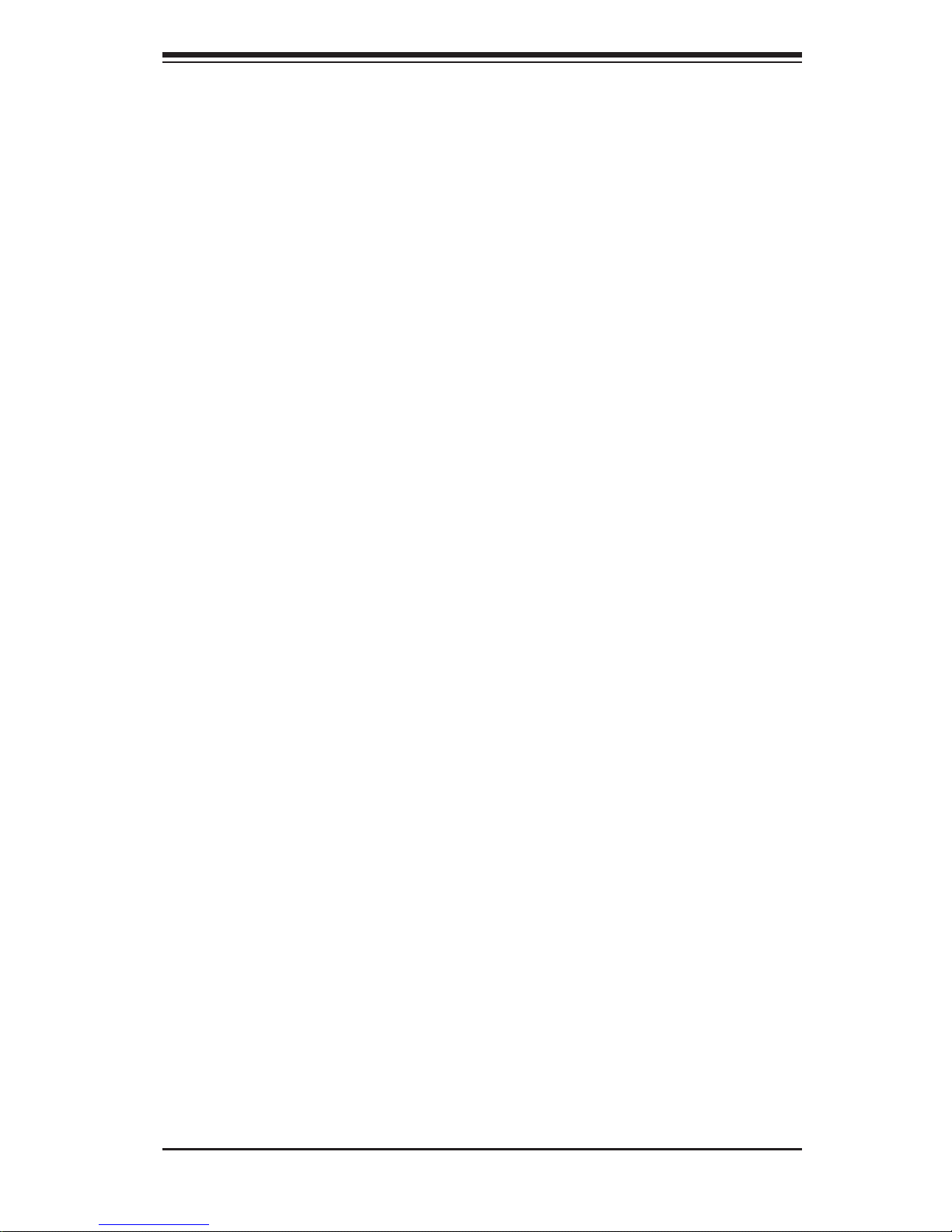
Appendix A BIOS Error Beep Codes
A-1 BIOS Error Beep Codes .................................................................................A-1
Appendix B Installing Windows
B-1 Installing Windows for a RAID System ........................................................... B-1
B-2 Installing Windows for a Non-RAID System ...................................................B-2
Appendix C System Specifi cations
ix
Table of Contents
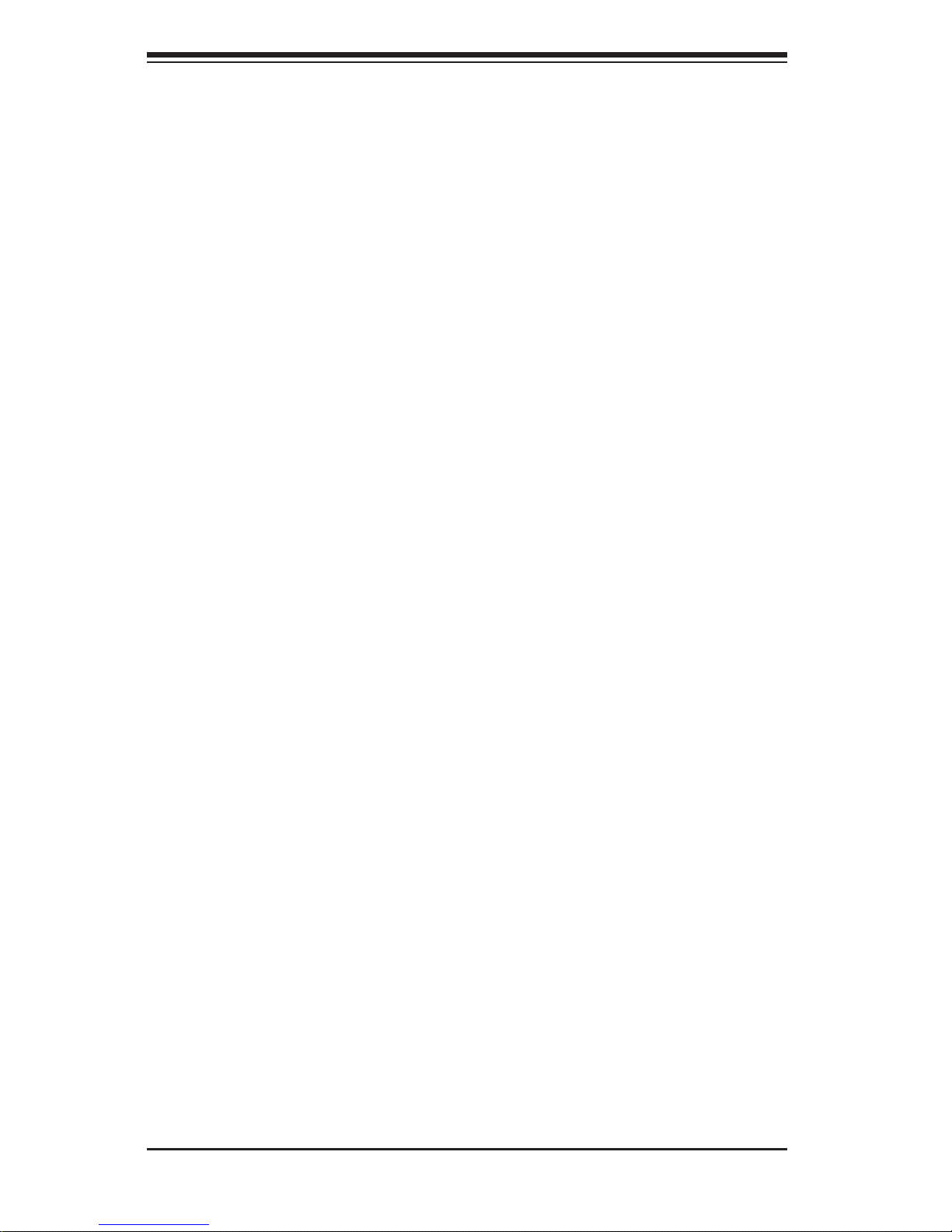
x
SUPERSERVER 7046GT-TRF Series User's Manual
Notes
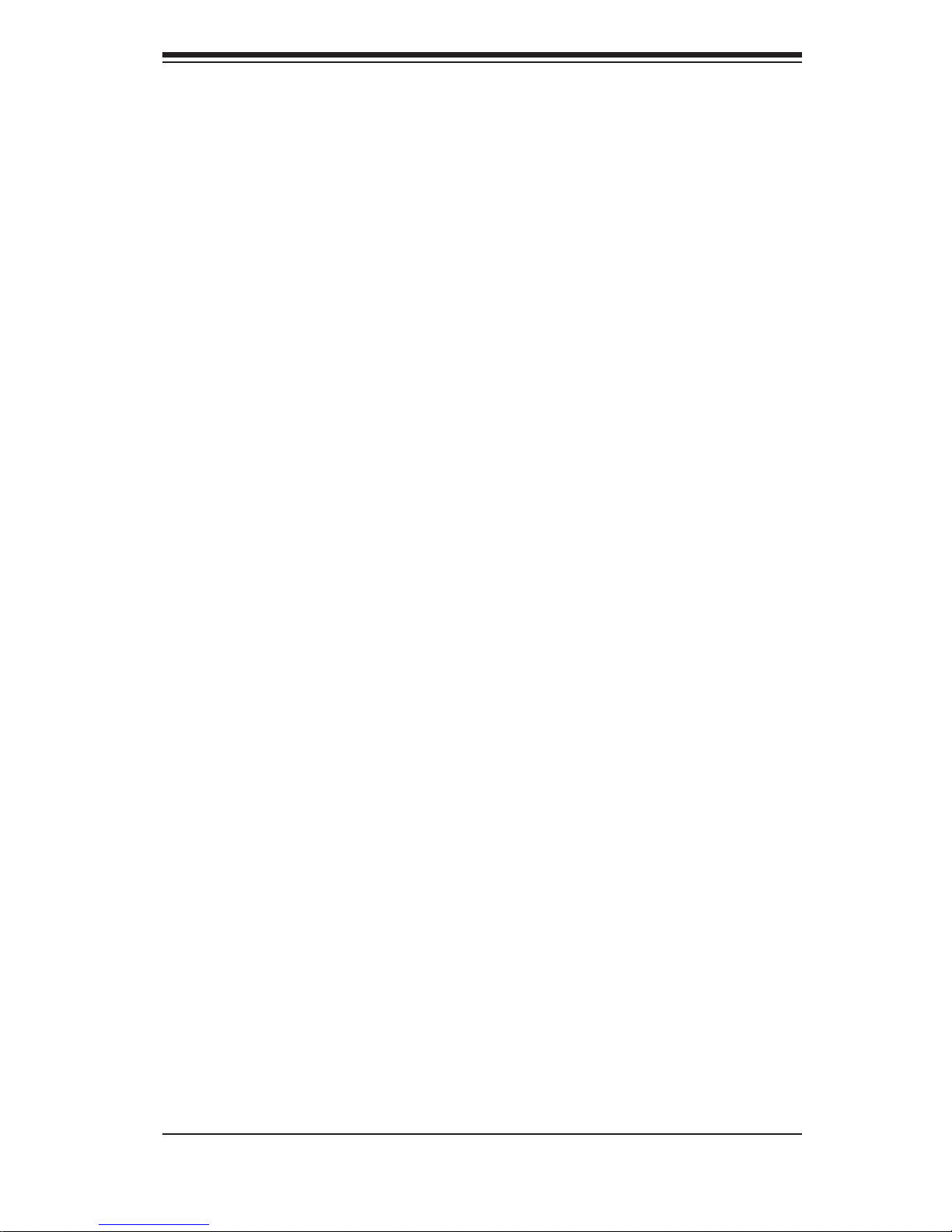
Chapter 1
Introduction
1-1 Overview
The SuperServer 7046GT-TRF series is a supercomputing server that is comprised
of two main subsystems: the SC747TQ-R1400B 4U/Tower server chassis and the
X8DTG-QF dual Intel Xeon processor 5500 series serverboard. Please refer to our
web site for information on operating systems that have been certifi ed for use with
the system (www.supermicro.com).
In addition to the serverboard and chassis, various hardware components have
been included with the server, as listed below:
Two 3.8-cm 4-pin PWM fan assemblies (FAN-0082L4)•
Four 9.2x3.8 cm 4-pin PWM fan assemblies (FAN-0114L4)•
Two 4U active CPU heatsinks (SNK-P0035AP4)•
SATA accessories:•
I/O shield (MCP-260-00025-0N)
One HD backplane (BPN-SAS-747TQ)
Six 35-cm SATA cables (CBL-0061L)
Two 40-cm PBF 8-pin to 8-pin ribbon cable with tube for SGPIO (CBL-0157L)
Eight 3.5" hard disk drive trays (MCP-220-97301-0B)
Three 5.25" drive trays (MCP-220-00073-0B)
Chassis cables:•
One 30-inch Round 16 to 16-pin ribbon front panel cable (CBL-0071L)
Four 20-cm 4 to 4-pin middle fan power extension cables (CBL-0216L)
Two 30-cm 4 to 4-pin rear fan power extension cables (CBL-0286L)
One 4U 17.2" width rail set (MCP-290-00059-0N) (optional)•
Four NVidia Tesla GPU add-on cards (none installed for 7046GT-TRF)•
(AOC-GPU-NVC1060 - 7046GT-TRF-TC4)
(AOC-GPU-NVC2050 - 7046GT-TRF-FC405)
(AOC-GPU-NVC2070 - 7046GT-TRF-FC407)
One Super Server 7046GT-TRF series User's Manual•
Chapter 1: Introduction
1-1
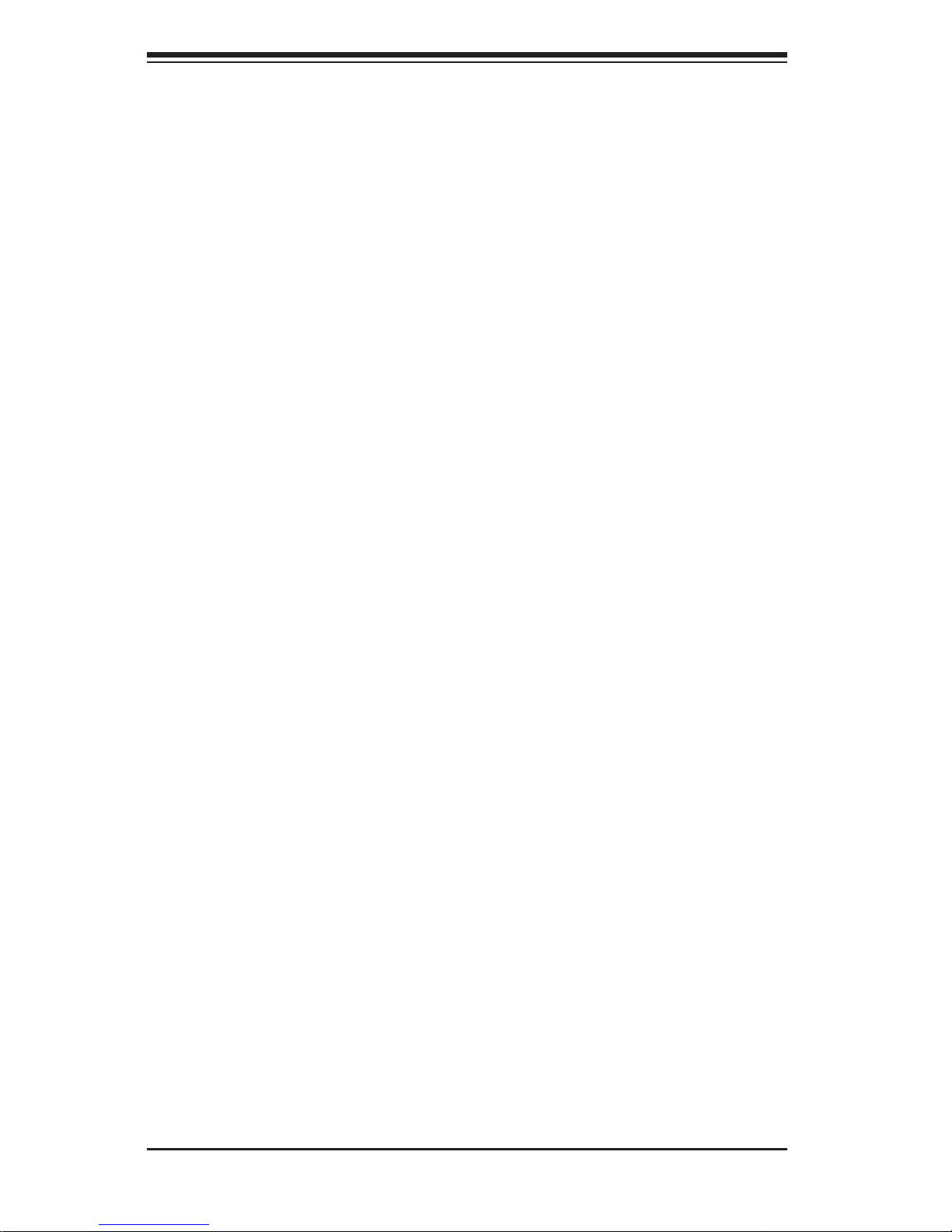
1-2
SUPERSERVER 7046GT-TRF Series User's Manual
One (1) Supermicro CD containing drivers and utilities•
1-2 Serverboard Features
At the heart of the SuperServer 7046GT-TRF series lies the X8DTG-QF, a dual
processor serverboard based on the Intel 5520 (IOH-36D) chipset. Below are
the main features of the X8DTG-QF. (See Figure 1-1 for a block diagram of the
chipset).
Processors
The X8DTG-QF supports two Intel® 5500 series (LGA 1366) processors supporting
two full-width Intel QuickPath Interconnect (QPI) links with a total of up to 51.2
GT/s Data Transfer Rate (6.4 GT/s per direction). Please refer to the serverboard
description pages on our web site for a complete listing of supported processors
(www.supermicro.com).
Memory
The X8DTG-QF has twelve 240-pin DIMM slots that can support up to 192 GB of
registered ECC DDR3-1333/1066/800 SDRAM or up to 48 GB of unbuffered ECC/
non-ECC DDR3-1333/1066/800 MHz SDRAM. Modules of the same size and speed
are recommended (for Unbuffered ECC/Non-ECC memory, a maximum of 2 GB per
DIMM is supported). See Chapter 5 for details.
Serial ATA
A SATA controller is integrated into the South Bridge (ICHR10R) section of the
chipset to provide a six-port 3/Gbs SATA subsystem, which is RAID 0, 1, 5 and
10 supported (RAID0, RAID1, RAID10, RAID5 supported in the Windows OS
Environment and RAID 0, RAID 1, RAID 10 supported by the Linux OS). The SATA
drives are hot-swappable units.
Note: The operati ng system yo u use must h ave R AID su ppor t to e nable t he hotswap capability and RAI D function of the Serial ATA drives.
PCI Expansion Slots
The X8DTG-QF has four PCI-E Gen. 2.0 x16 slots (Slot 4, Slot 6, Slot 8, Slot 10),
one PCI-E Gen. 2.0 x4 (in x16) slot (Slot 2), one PCI-E 2.0 x4 (in x8) slot (Slot 11),
one PCI-E Gen. 1.0 x4 (in x16) slot (Slot 1) and two PCI 33 MHz slots (Slot 3, Slot
5) for a total of nine (9) PCI expansion slots.
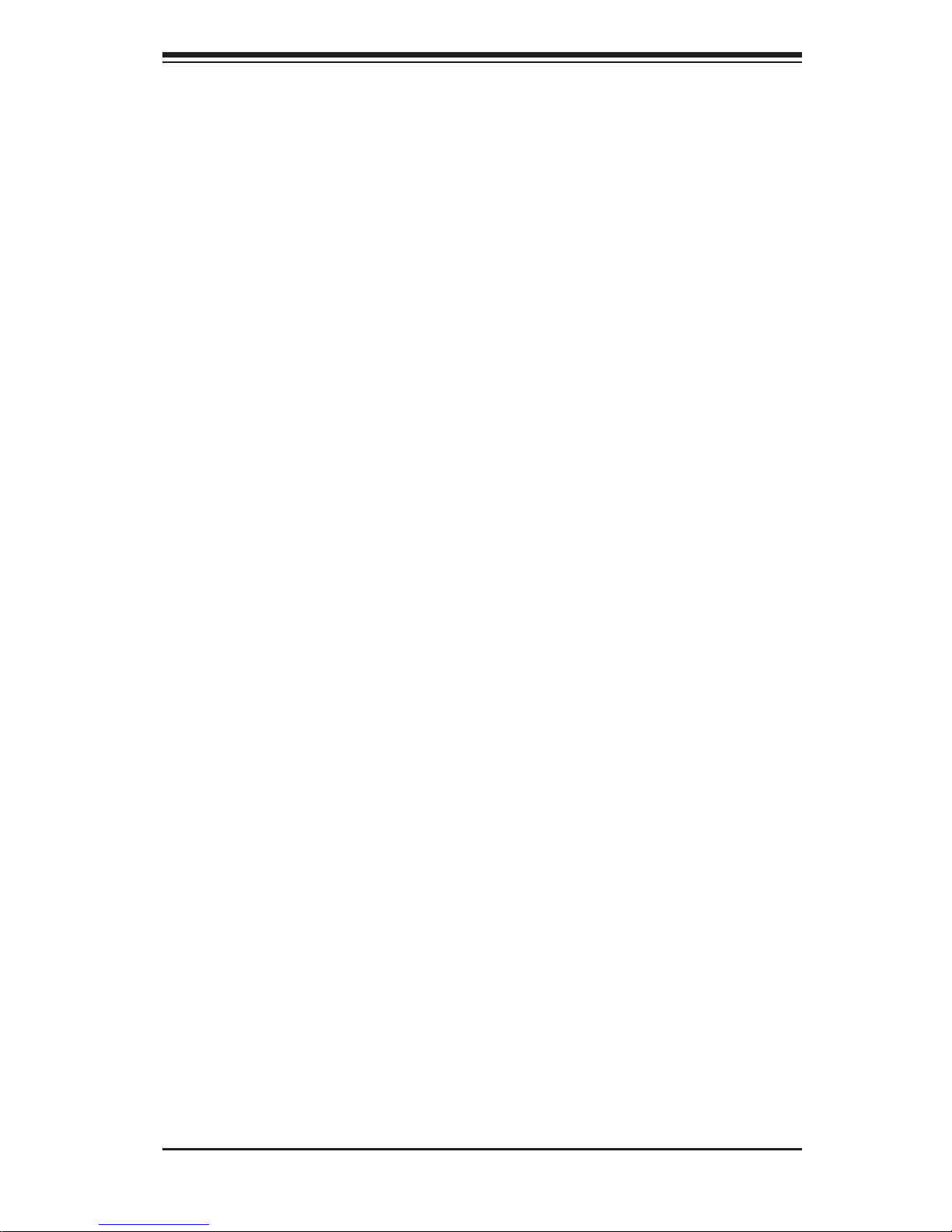
1-3
Chapter 1: Introduction
Onboard Controllers/Ports
The color-coded I/O ports include one COM port (an additional COM header is
located on the serverboard), a VGA (monitor) port, ten USB 2.0 ports (six rear
USB ports, two front headers, and two Type A connections), PS/2 mouse and
keyboard ports, IPMI dedicated LAN port, High Defi nition Audio ports and two
Gb Ethernet ports.
IPMI
IPMI (Intelligent Platform Management Interface) is a hardware-level interface
specifi cation that provides remote access, monitoring and administration for
Supermicro server platforms. IPMI allows server administrators to view a server’s
hardware status remotely, receive an alarm automatically if a failure occurs, and
power cycle a system that is non-responsive.
Other Features
Other onboard features that promote system health include onboard voltage
monitors, auto-switching voltage regulators, a chassis intrusion header, key board
wakeup from s o ft- off, con so l e r e di r e c t i o n, chassis and CPU overheat sensors, fan
status monitor with fi rmware control, Pulse Width M odu lati on (PW M) Fan Co ntrol,
power-up mode control for recovery from AC power loss, main switch override
mecha nism, ACPI Powe r Mana gement , system re sourc e ale rt v ia Supe ro Doc tor
III, virus protection and BIOS rescue.
1-3 Server Chassis Features
The following is a general outline of the main features of the SC747TQ-R1400B
server chassis.
System Power
Each SC747 chassis model includes a Gold level 1400W High-effi ciency redundant
(1+1) power supply (93%), rated at 1400 Watts. In the unlikely event your power
supply fails, replacement is simple and can be done without tools. The AC power
cord should be removed from the system before servicing or replacing the power
supply. See Chapter 6 for details.
Mounting Rails (optional)
The SC747 can be placed in a rack for secure storage and use. To setup your rack,
follow the step-by-step instructions included in this manual in chapter 2.
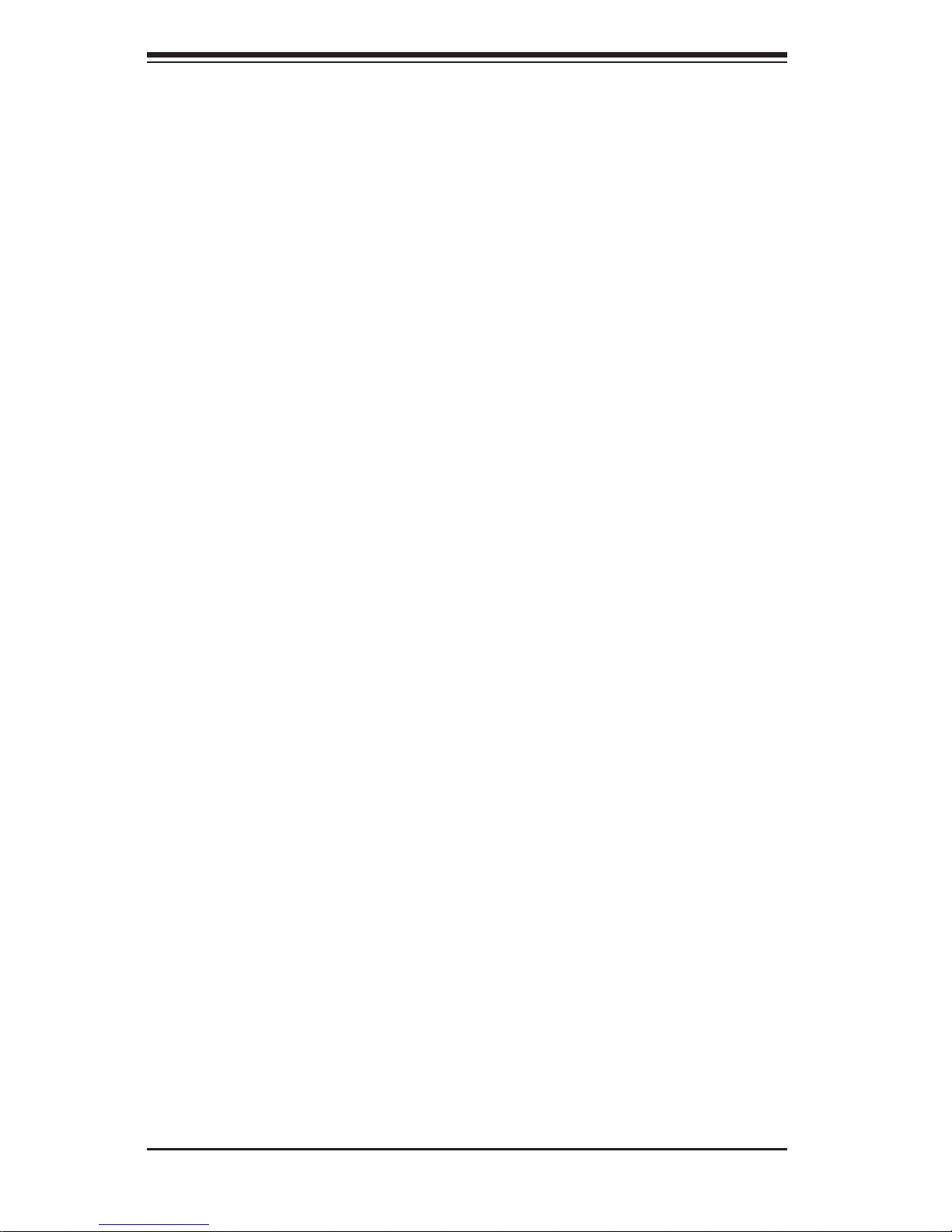
1-4
SUPERSERVER 7046GT-TRF Series User's Manual
Hard Drive/Drive Bays
The SC747 Chassis features eight slots for SAS/SATA drives. These drives are hot
-swappable. Once set up correctly, these drives can be removed without powering
down the server.
Each SC747 Chassis provides three 5.25” peripheral drive bays for fl oppy drives,
DVD-ROM/CD-ROM Drives, or additional hard drives
Front Control Panel
The control panel on the server provides you with system monitoring and control.
LEDs indicate system power, HDD activity, network activity, system overheat, UID
and power supply failure. A main power button and a system reset button are also
included.
Cooling System
The SC747 chassis accepts four system fans and two rear exhaust fans. System
fans are powered from the serverboard. These fans are 4U high and are powered
by 4-pin connectors.
Backplane
Each SC747 chassis comes with a 4U backplane. Depending on your order, your
backplane will accept SAS/SATA. For more information regarding compatible
backplanes, view the appendices found at the end of this manual. In addition, visit
our Web site for the latest information: http://www.supermicro.com.
1-4 GPU Subsystem
Some models in the 7046GT-TRF series use are a parallel processing server using
multiple-GPU cards. These multiple-GPU servers include four NVIDIA® Tesla™
GPUs with multiple x16 non-blocking native Gen2 PCI-Express connectivity that
places these systems at the forefront of today's GPU computing solutions. See
page 1-1 for information on which GPU cards are available for each 7046GT-TRF
series server.
Refer to the NVIDIA web site (www.nvidia.com) for details on Tesla GPUs.
Notes:
1. The GPUs process complex image calculations and then route the data out
through the VGA port on the serverboard.
2. Each GPU includes an active heatsink. Its fans work independently of the system
fans and cooling parameters.
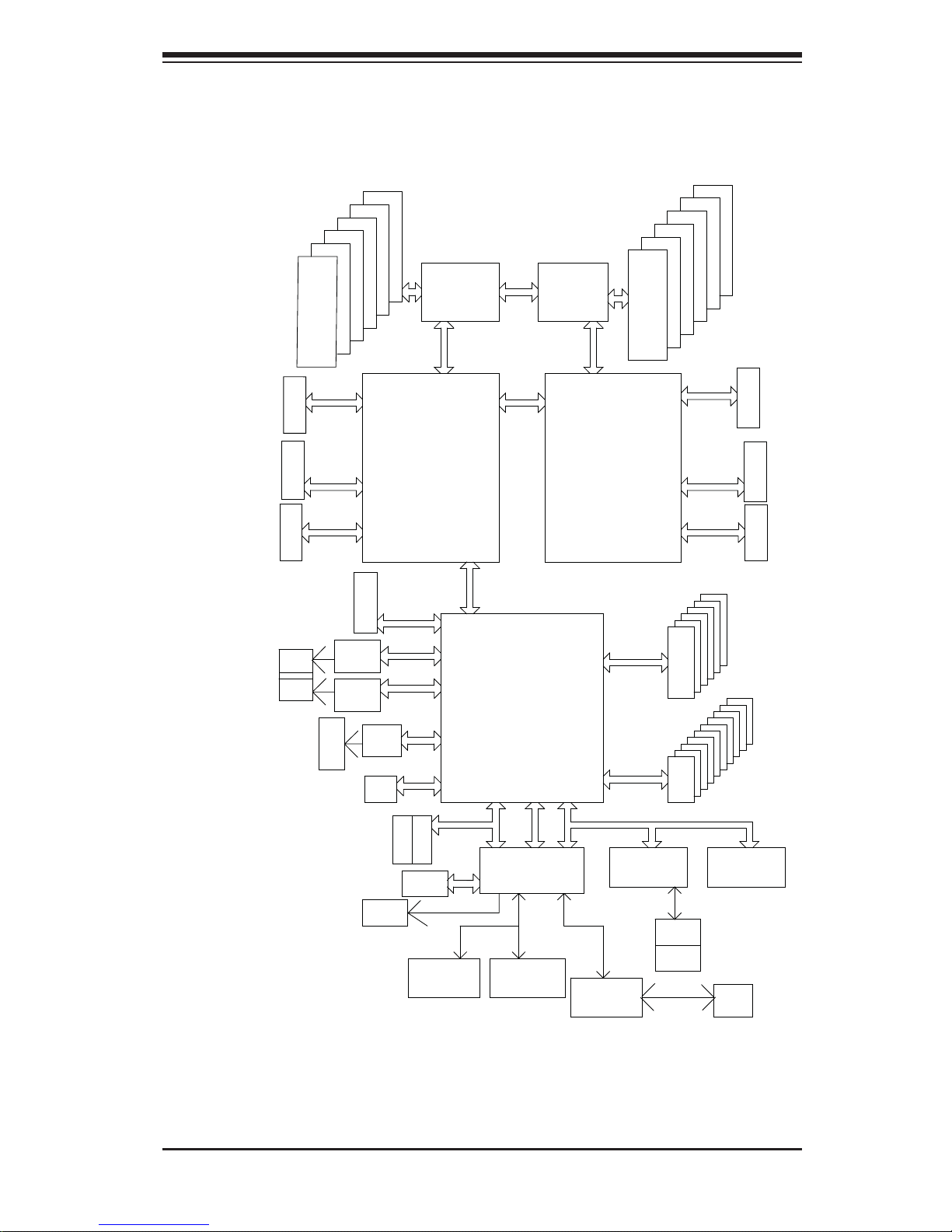
1-5
Chapter 1: Introduction
Figure 1-1. Intel 5520 Chipset:
System Block Diagram
Note: This is a general block diagram. Please see Chapter 5 for details.
#4
#5
USB2.0
SATA2
Ports 1,2
ESI
QPI
#0
#1
#2
#3
#4
#0
#1
#2
#3
#0-4
#0-3
#0-2
#0-1
DDR3
#1-4
#1-3
#1-2
#1-1
800/1066/1333
800/1066/1333
DDR3
ESI x4
#1-5
#1-6
#0-5
#0-6
QPI
QPI
PCI-E x4
PCI-Ex16
QPI
PCI-E x4
ESI
Ports 3,4,5,6
Ports 7,8,9,10
Ports 7,8,9,10
USB
PCI 33MHZ
SIO
LPC BUS
#5
6 REAR+2 Internal
+ 2 Type A
6 FRONT
LAN1
LAN2
SPI
WPCM450
BIOS
Ports 1,2
HD
ALC888
AUDIO
CONN
COM1
VGA1
CSI1
CSI1
CSI0
CSI0
PCI-E x16
PCI-E x16
#6
#7
#8
#9
TPM
Keyboard
LAN
Ports 3,4,5,6
Port6
PCI-E x4
PCI-E x1
Ports 1, 2, 3, 4
Port5
PCI-E 1.0
x16
82574L
Intel
82574L
PCI-E x1
PCI Slot3
Mouse
USB2.0
#0~#9
SATA2
#0~#5
ICH10R
Intel
PCI-E 2.0
x16
PCI-Ex16
Processor1
Processor2
Intel
5520
IOH 36D
Intel
5520
IOH 36D
PCI-E 2.0
x16
PCI-E 2.0
x16
PCI-E 2.0
x8
External
PCI-E 2.0
x16
PCI-E 2.0
x16
COM2
IPMI
Third LAN
RTL8201N
SLB9635TT
External/SOL
BMC
DDR
W82527HG
Slot2
Slot4
Slot6
Slot1
PCI Slot5
Slot11
Slot8
Slot10
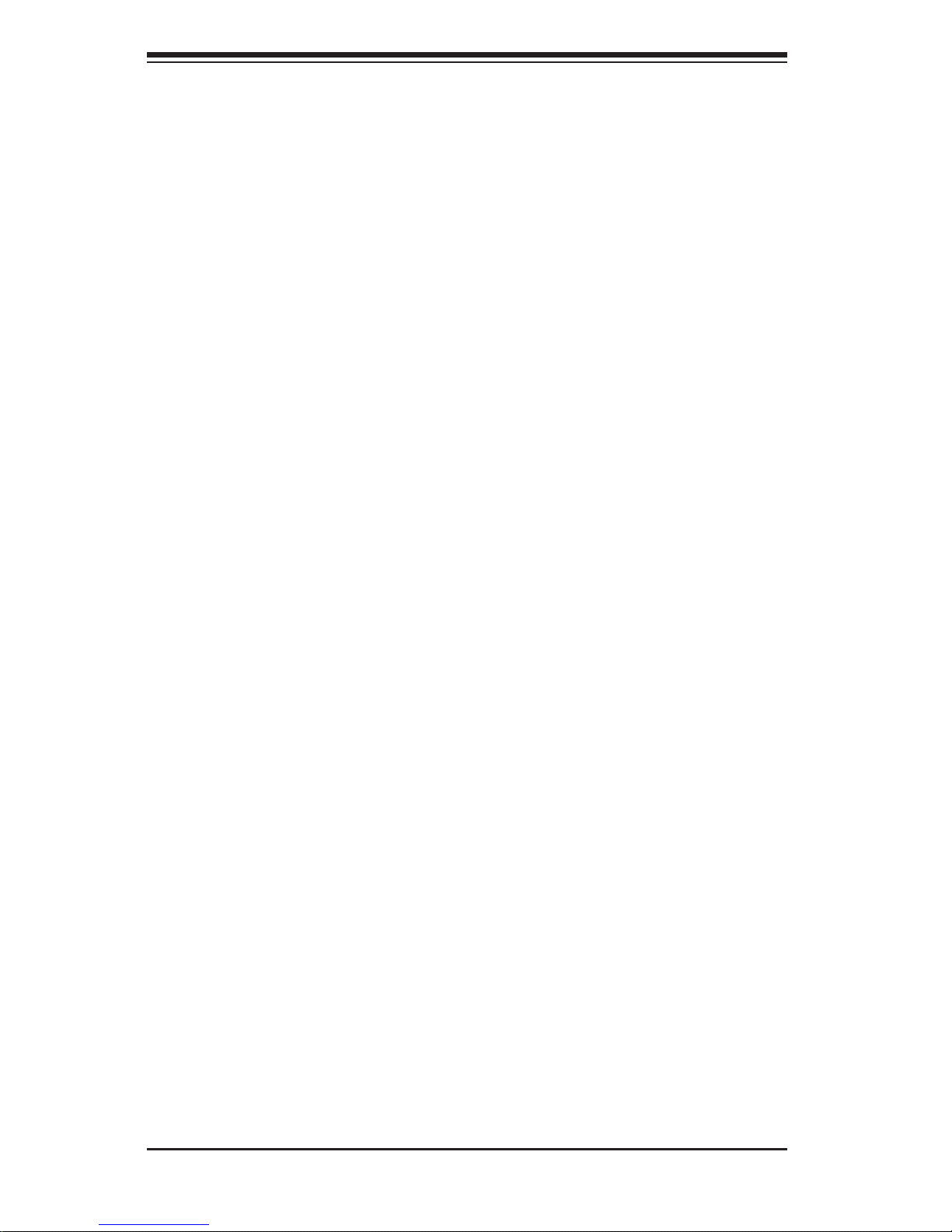
1-6
SUPERSERVER 7046GT-TRF Series User's Manual
1-5 Contacting Supermicro
Headquarters
Address: Super Micro Computer, Inc.
980 Rock Ave.
San Jose, CA 95131 U.S.A.
Tel: +1 (408) 503-8000
Fax: +1 (408) 503-8008
Email: marketing@supermicro.com (General Information)
support@supermicro.com (Technical Support)
Web Site: www.supermicro.com
Europe
Address: Super Micro Computer B.V.
Het Sterrenbeeld 28, 5215 ML
's-Hertogenbosch, The Netherlands
Tel: +31 (0) 73-6400390
Fax: +31 (0) 73-6416525
Email: sales@supermicro.nl (General Information)
support@supermicro.nl (Technical Support)
rma@supermicro.nl (Customer Support)
Asia-Pacifi c
Address: Super Micro, Taiwan
4F, No. 232-1, Liancheng Rd.
Chung-Ho 235, Taipei County
Taiwan, R.O.C.
Tel: +886-(2) 8226-3990
Fax: +886-(2) 8226-3991
Web Site: www.supermicro.com.tw
Technical Support:
Email: support@supermicro.com.tw
Tel: 886-2-8228-1366, ext.132 or 139
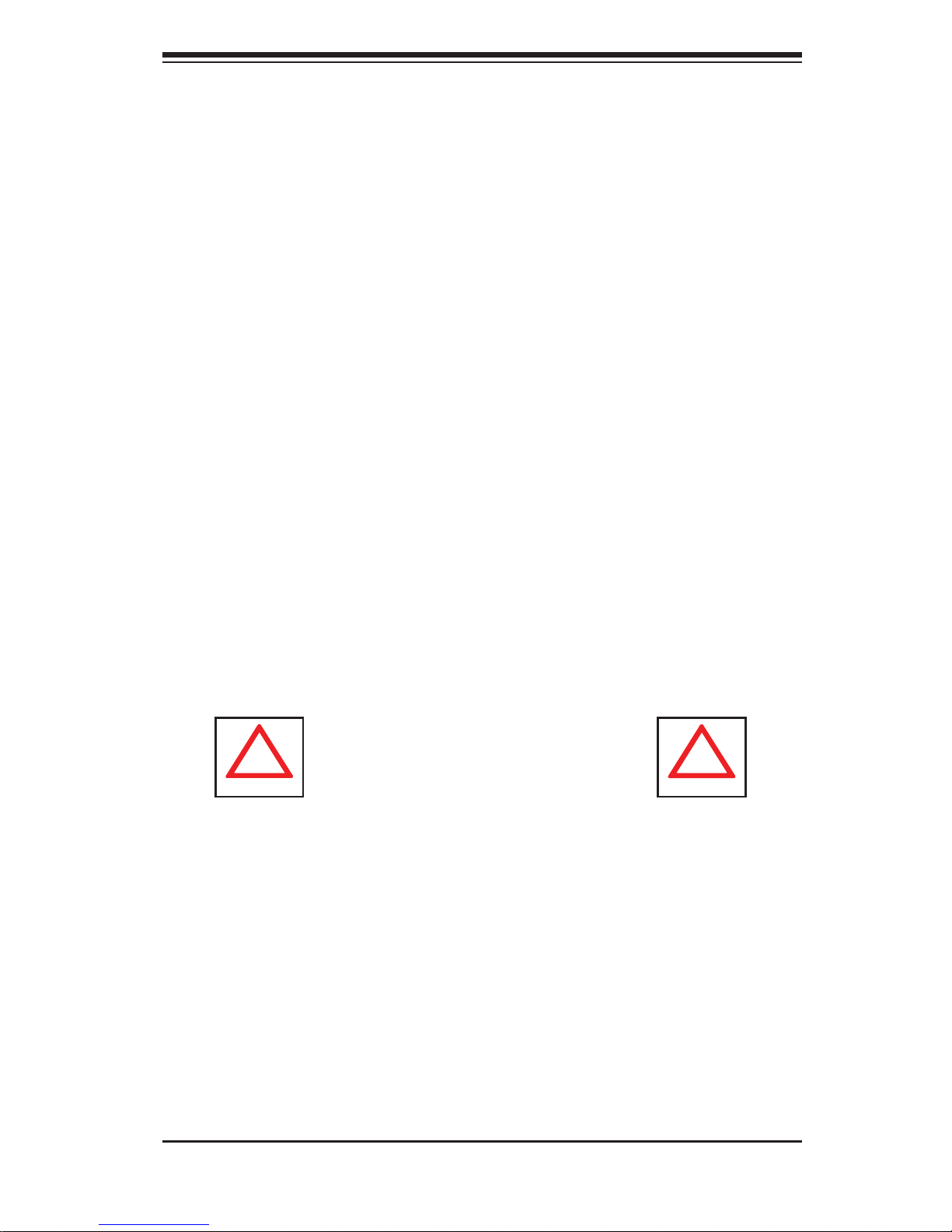
Chapter 2: Server Installation
2-1
Chapter 2
System Setup
2-1 Overview
This chapter provides a quick setup checklist to get your SuperServer 7046GT-TRF
series server up and running. Following the steps in the order given should enable
you to have the system operational within a minimal amount of time. If your system
is not already fully integrated with a motherboard, processor, system memory etc.,
please turn to the chapter or section noted in each step for details on installing
specifi c components.
2-2 Unpacking the System
Y ou should inspect the box the SuperServer 7046GT -TRF series server was shipped
in and note if it was damaged in any way. If the server itself shows damage, you
should fi le a damage claim with the carrier who delivered it.
Decide on a suitable location for setting up and operating the SuperServer 7046GTTRF series server. It should be situated in a clean, dust-free area that is well
ventilated. Avoid areas where heat, electrical noise and electromagnetic fi elds are
generated. You will also need it placed near a grounded power outlet.
!
!
Warnings and Precautions!
Review the electrical and general safety precautions in Chapter 4.•
Use a regulating uninterruptible power supply (UPS) to protect the server from •
power surges, voltage spikes and to keep your system operating in case of a
power failure.
Allow the power supply units and Serial ATA drives to cool before touching •
them.
To maintain proper cooling, always keep all chassis panels closed when not
•
being serviced.
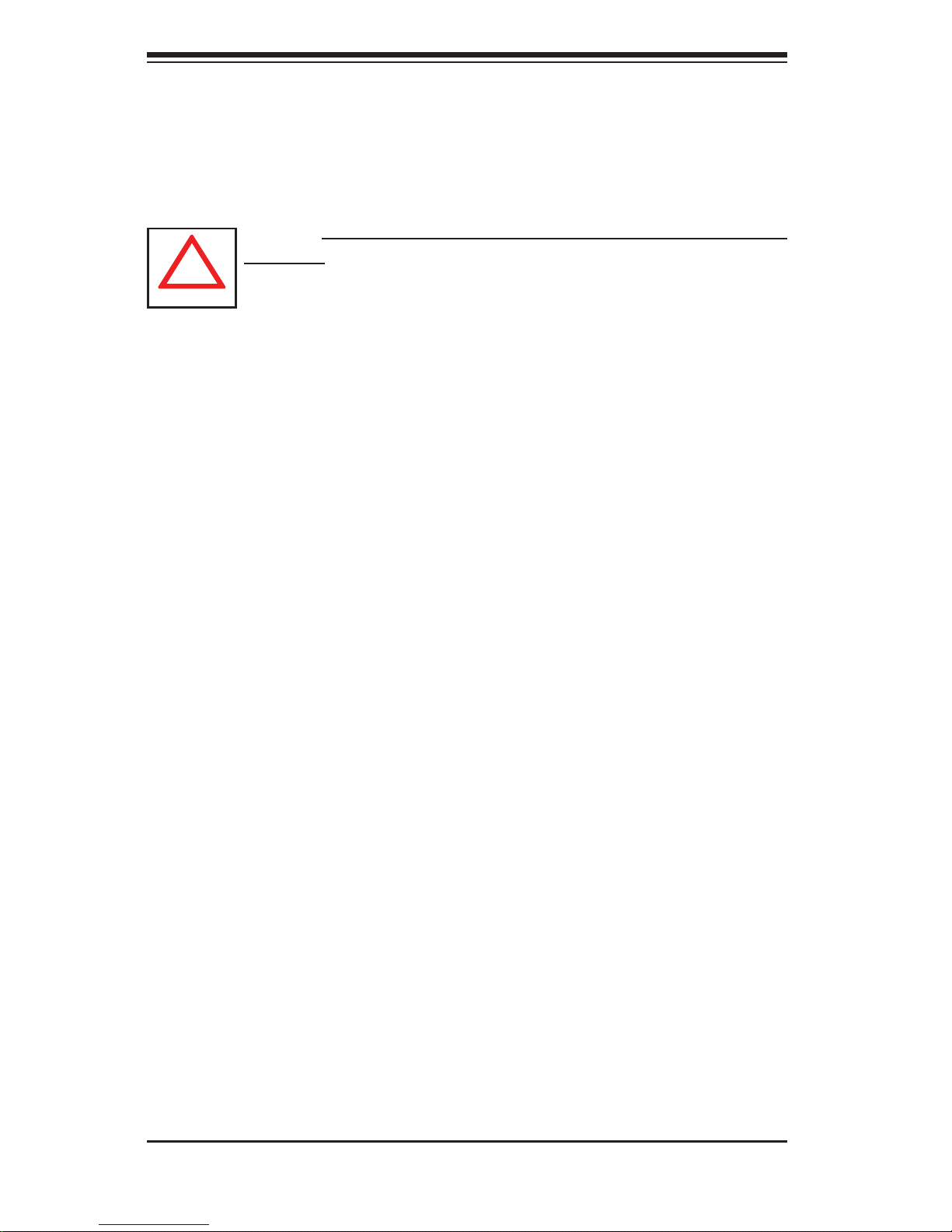
2-2
SUPERSERVER 7046GT-TRF Series User's Manual
2-3 Setting Up the System
You should fi rst open the left side panel (when facing the front of the chassis) to
make sure the motherboard is properly installed and all connections have been
made.
Warning: Only qualifi ed service technicians should access the inside of
the system. Except for short periods of time, do NOT operate the system
without the cover in place. The chassis cover must be in place to allow
proper airfl ow and prevent overheating.
!
Checking the Motherboard Setup
Accessing the inside of the system: Begin by disconnecting the chassis from 1.
any power source. (A) Lift up and back on the main cover handle, which
secures the cover to the chassis. (B) Lift the main cover off of the chassis.
See Chapter 5 for details on Chassis covers and how to remove them.
Check the CPU (processor): You may have a processor already installed into 2.
the system board. The processor should have its own heatsink attached. See
Chapter 5 for instructions on processor installation.
Check the system memory:3. Your system may have come with system
memory already installed. Make sure all DIMMs are fully seated in their slots.
For details on adding system memory, refer to Chapter 5.
Installing add-on cards:4. If desired, you can install up to nine add-on cards to
the system. See Chapter 5 for details on installing PCI- add-on cards.
Note: The SuperServer 7046GT -TRF series server may contain four GPU add-on
card modules that occupy many of these add-on card expansion slots.
Check all cable connections and airfl ow: Make sure all power and data cables 5.
are properly connected and not blocking the airfl ow. See Chapter 5 for details
on cable connections.
Checking the Drive Bay Setup
Next, you should check to make sure the peripheral drives and the SA T A drives have
been properly installed and all essential connections have been made.
Accessing the peripheral drive bays: To install a component to either of the 1.
two 5.25" drive bays, you will need to remove the side chassis cover. See the
installation and removal sections for the peripheral drives in Chapter 6.
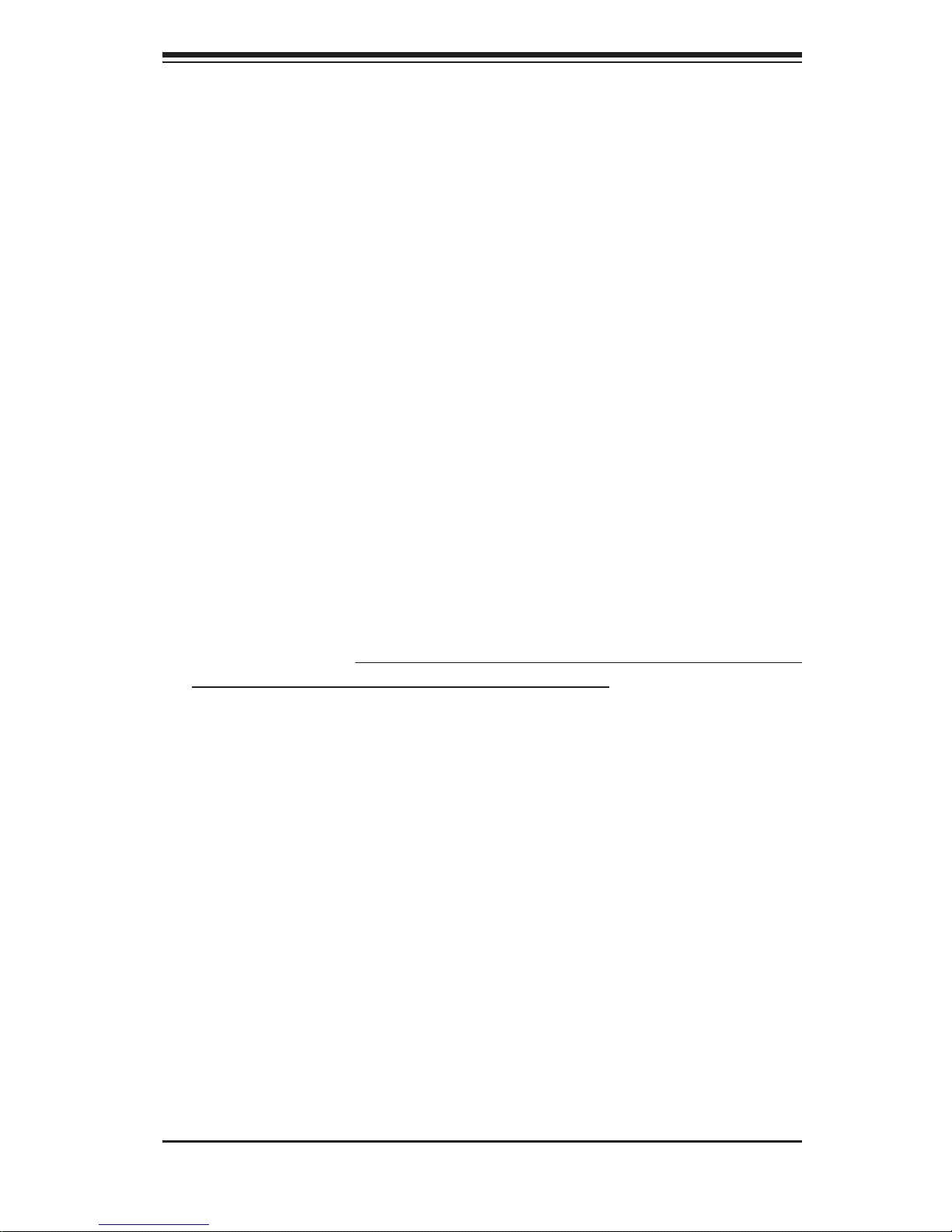
Chapter 2: Server Installation
2-3
Check the SATA disk drives: Depending upon your system's confi guration, 2.
your system may have up to four SATA drives already installed. If you need
to install or remove an SATA drive, please refer to the appropriate section in
Chapter 6.
Check the airfl ow: Cooling air is provided by the chassis fan and the power 3.
supply fan. The system component layout was carefully designed to promote
suffi cient airfl ow throughout the chassis. Also note that all power and data
cables have been routed in such a way that they do not block the airfl ow
generated by the fan. Please keep this in mind when rerouting or adding/
removing cables.
Supplying power to the system: The last thing you must do is to provide input 4.
power to the system. Plug the power cord from the power supply unit into a
high-quality power strip that offers protection from electrical noise and power
surges. It is recommended that you use an uninterruptible power supply
(UPS).
2-4 Preparing for Rack Mounting Setup
The box your chassis was shipped in should include two sets of rail assemblies,
two rail mounting brackets and the mounting screws you will need to install the
system into the rack. Please read this section in its entirety before you begin the
installation procedure outlined in the sections that follow.
Choosing a Setup Location
Leave enough clearance in front of the rack to enable you to open the front •
door completely (~25 inches).
Leave approximately 30 inches of clearance in the back of the rack to allow for •
suffi cient airfl ow and ease in servicing.
This product is for installation only in a Restricted Access Location (dedicated •
equipment rooms, service closets and the like).
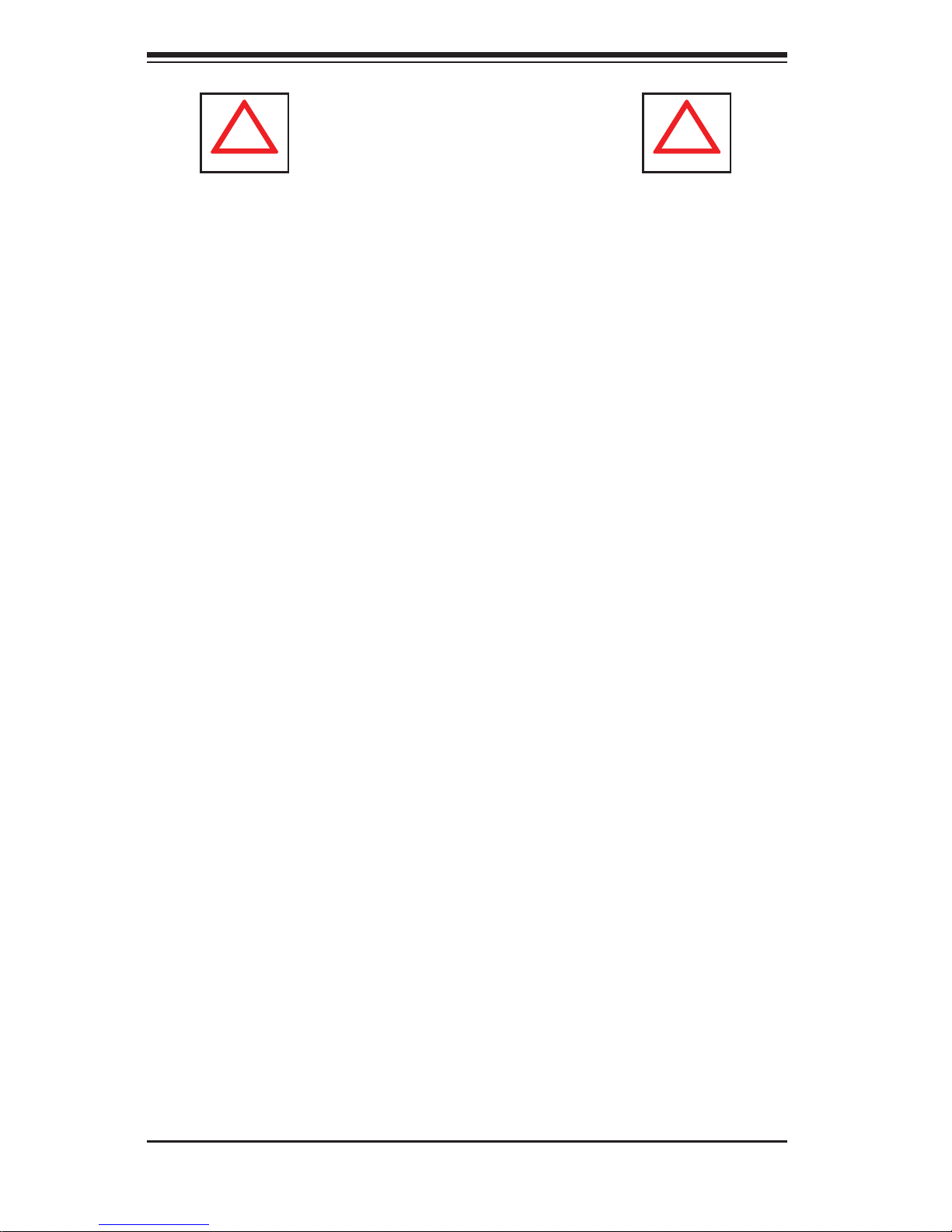
2-4
SUPERSERVER 7046GT-TRF Series User's Manual
Rack Precautions
Ensure that the leveling jacks on the bottom of the rack are fully extended to •
the fl oor with the full weight of the rack resting on them.
In single rack installation, stabilizers should be attached to the rack.•
In multiple rack installations, the racks should be coupled together.•
Always make sure the rack is stable before extending a component from the •
rack.
You should extend only one component at a time - extending two or more si-•
multaneously may cause the rack to become unstable.
General Server Precautions
Review the electrical and general safety precautions that came with the com-•
ponents you are adding to your chassis.
Determine the placement of each component in the rack • before you install the
rails.
Install the heaviest server components on the bottom of the rack fi rst, and then •
work up.
Use a regulating uninterruptible power supply (UPS) to protect the server from •
power surges, voltage spikes and to keep your system operating in case of a
power failure.
Allow the hot plug hard drives and power supply modules to cool before touch-•
ing them.
Always keep the rack's front door and all panels and components on the servers •
closed when not servicing to maintain proper cooling.
!
!
Warnings and Precautions!
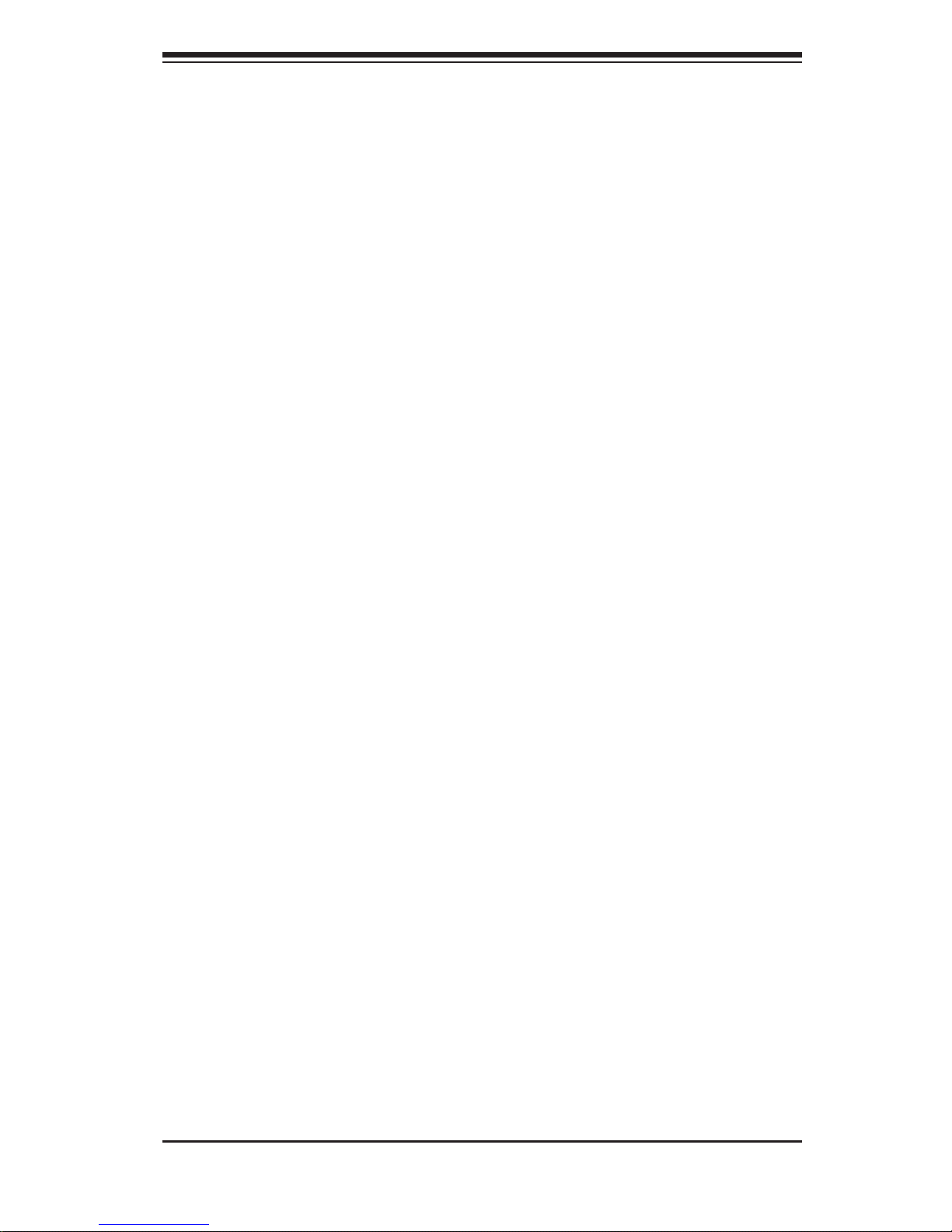
Chapter 2: Server Installation
2-5
Rack Mounting Considerations
Ambient Operating Temperature
If installed in a closed or multi-unit rack assembly, the ambient operating temperature of the rack environment may be greater than the ambient temperature of the
room. Therefore, consideration should be given to installing the equipment in an
environment compatible with the manufacturer’s maximum rated ambient temperature (Tmra).
Reduced Airfl ow
Equipment should be mounted into a rack so that the amount of airfl ow required
for safe operation is not compromised.
Mechanical Loading
Equipment should be mounted into a rack so that a hazardous condition does not
arise due to uneven mechanical loading.
Circuit Overloading
Consideration should be given to the connection of the equipment to the power
supply circuitry and the effect that any possible overloading of circuits might have
on overcurrent protection and power supply wiring. Appropriate consideration of
equipment nameplate ratings should be used when addressing this concern.
Reliable Ground
A reliable ground must be maintained at all times. To ensure this, the rack itself
should be grounded. Particular attention should be given to power supply connections other than the direct connections to the branch circuit (i.e. the use of power
strips, etc.).
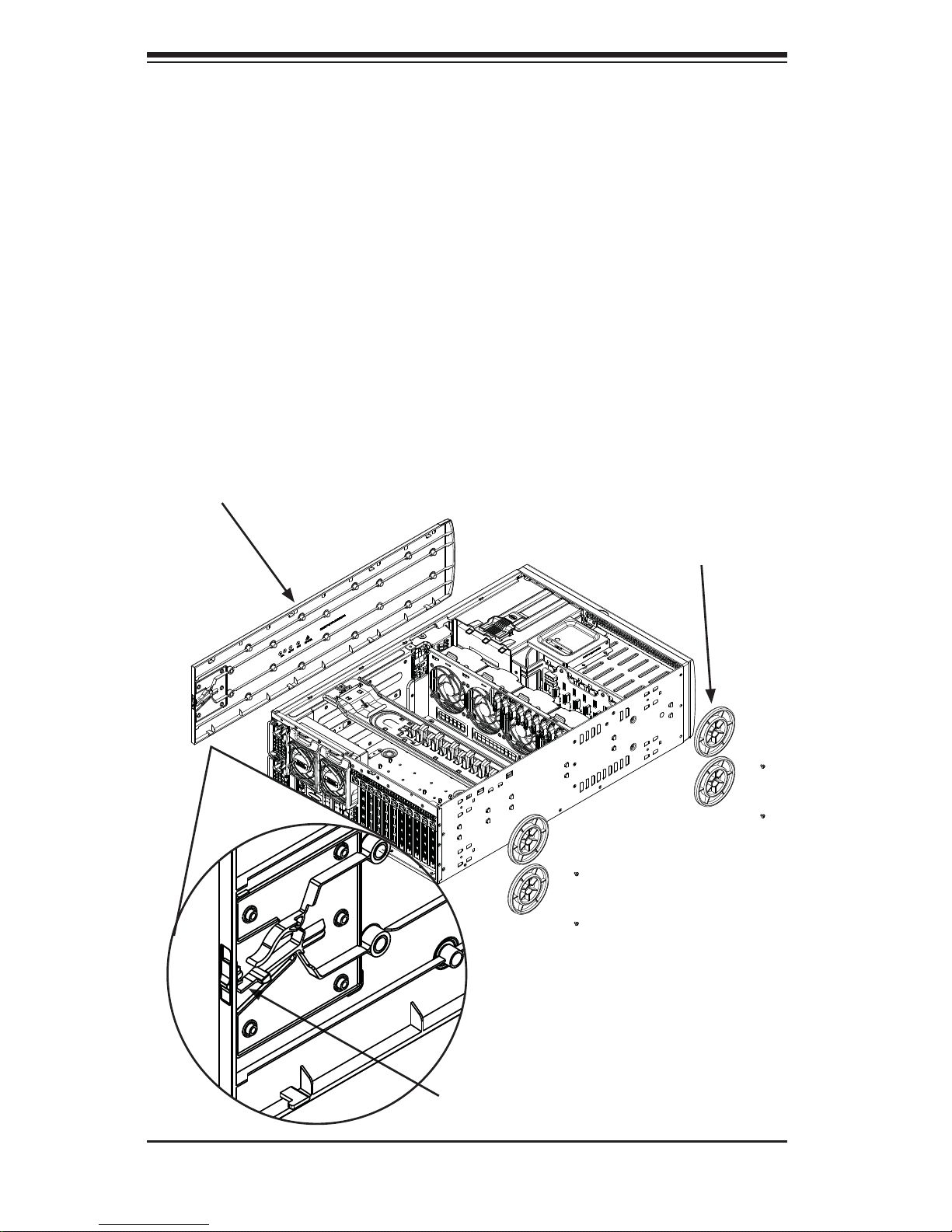
2-6
SUPERSERVER 7046GT-TRF Series User's Manual
2-5 Installing the Chassis onto a Rack
This section provides information on installing the SC747 chassis into a rack unit
with the optional 4U 17.2" width rail set (MCP-290-00059-0N). There are a variety
of rack units on the market, which may mean the assembly procedure will differ
slightly. You should also refer to the installation instructions that came with the rack
unit you are using.
NOTE: The outer rail is adjustable from 26" to 38.25".
NOTE: The MCP-290-00059-0N rail kit is an optional accessory.
Removing the Chassis Cover and Feet
The SC747 chassis is shipped with the chassis cover and feet pre-installed. Both
the feet and cover must be removed for before installing the rails.
Figure 6-1: Removing the Feet and Chassis Top Cover
Chassis Cover
Chassis Feet
Chassis Cover Lock
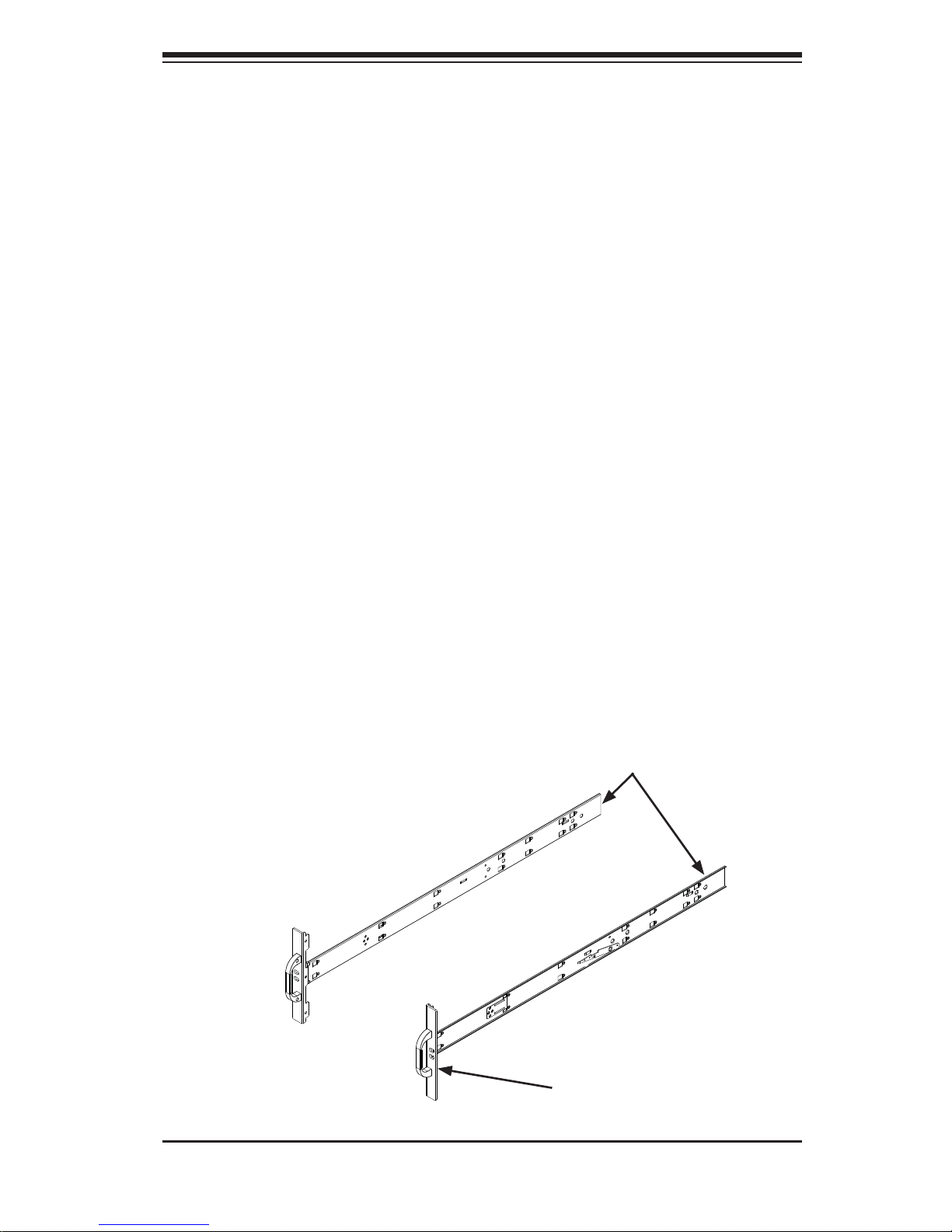
Chapter 2: Server Installation
2-7
Removing the Chassis Top Cover
Locate the chassis cover lock (blue lever) at the rear of the chassis cover.1.
Slide the chassis cover lock to the right and push chassis cover forward.2.
Lift the chassis top cover off the chassis. 3.
Removing the Chassis Feet
Place the chassis on its side with the chassis side cover facing upward.1.
Remove the screw holding the chassis foot in place.2.
The foot lock is a tab located in the center of the foot that prevents the foot 3.
from sliding. Using a fl at head screwdriver, gently lift the foot lock upward
and slide the foot toward the rear of the chassis.
Repeat steps 2 and 3 with each remaining foot.4.
Identifying the Sections of the Rack Rails
The chassis package includes two rack rail assemblies in the rack mounting kit.
Each assembly consists of two sections: an inner fi xed chassis rail that secures
directly to the server chassis and an outer fi xed rack rail that secures directly to
the rack itself.
Figure 6-2: Identifying the Inner Rails and Chassis Handles
Chassis Handle
Inner Rails
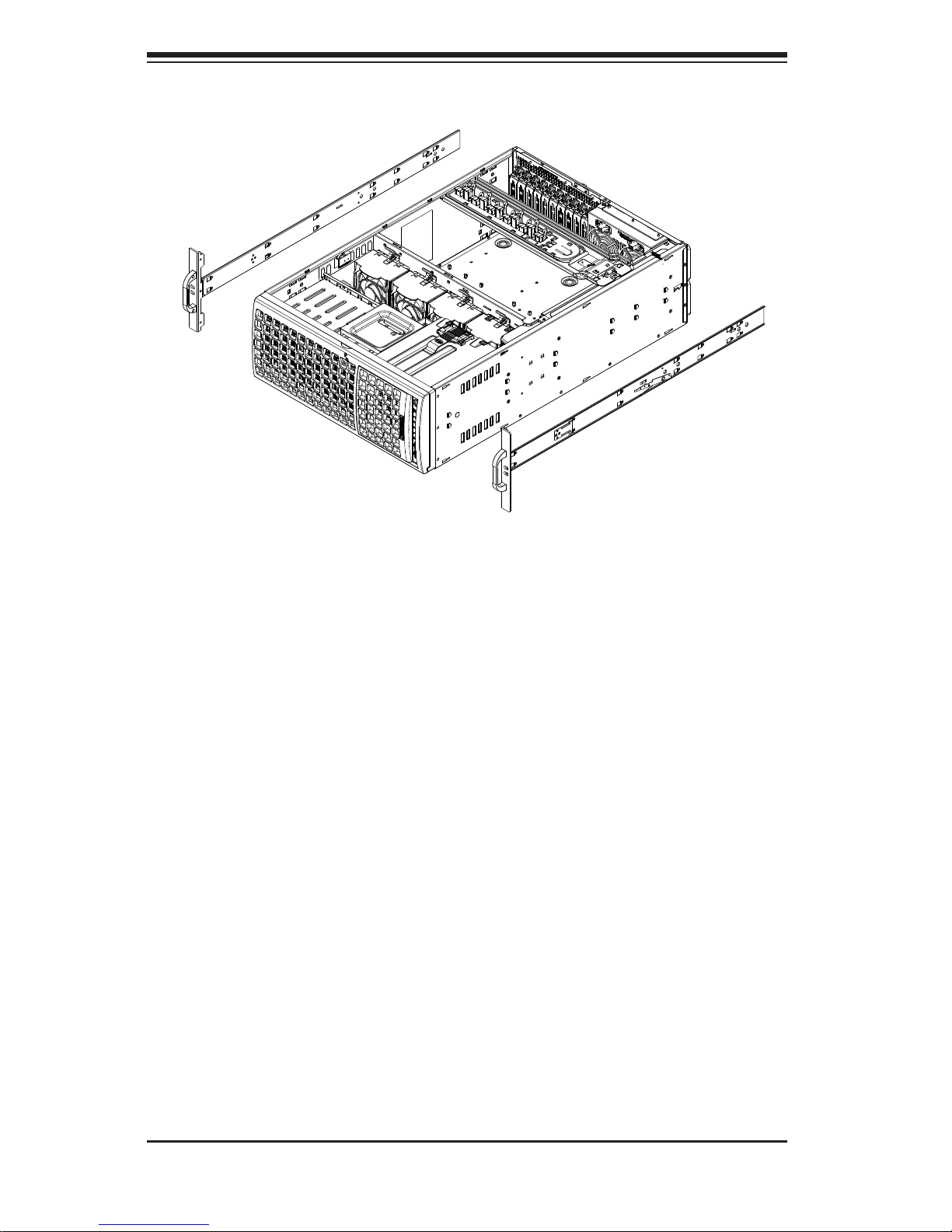
2-8
SUPERSERVER 7046GT-TRF Series User's Manual
Figure 6-3: Installing the Inner Rack Rails
Installing the Chassis Handles and Inner Rails
Installing the Inner Rails
Locate the chassis handles and handle screws.1.
Align the chassis handle with the front of the chassis and secure with the 2.
three chassis handle screws.
Repeats steps 1 and 2 with the other handle.3.
Locate the inner rails and screws in the shipping package.4.
Align the inner rails against the chassis, as shown. Confi rm that the rails are 5.
fl ushed against the edge of the chassis.
Tighten the screws. Do not over-tighten.6.
Repeat steps 5 and 6 with the other inner rail.7.
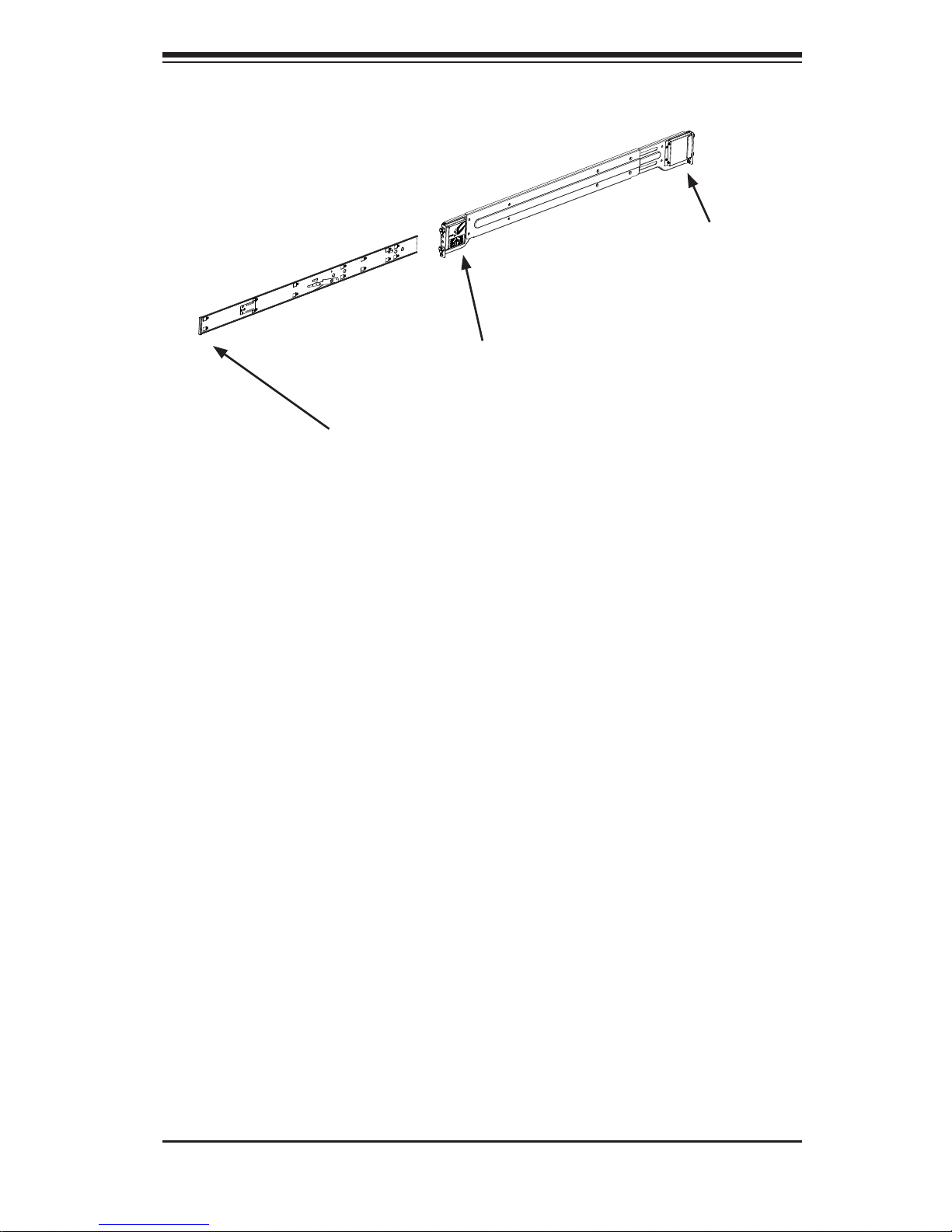
Chapter 2: Server Installation
2-9
Installing the Outer Rails to the Rack
Installing the Outer Rails
1. Attach the rear bracket to the middle bracket.
2. Adjust both the brackets to the proper distance so that the rail fi ts snugly into
the rack.
3. Secure the rear of the outer rail with two M5 screws and the rear of the rack.
NOTE: The outer rail is adjustable from approximately 26" to 38.25".
4. Repeat steps 1-3 for the left outer rail.
Figure 6-4: Assembling the Outer Rails
Slide into the Inner Rail
Secure to the
Rear of the Rack
Attach to Middle Rail
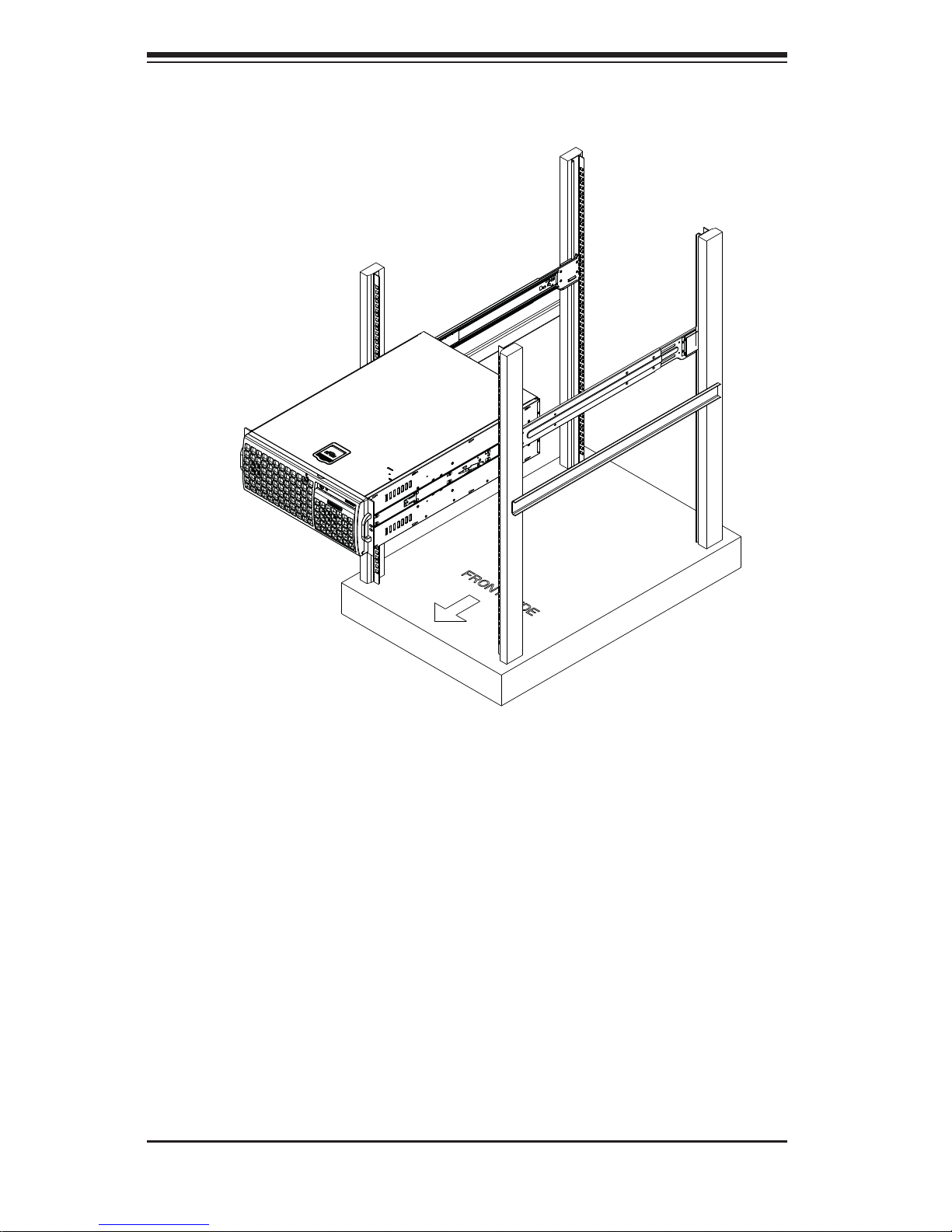
2-10
SUPERSERVER 7046GT-TRF Series User's Manual
Figure 6-5: Installing the Rack Rails
Installing the Chassis into a Rack
Installing the Chassis
1. Confi rm that chassis includes the inner rails and the outer rails.
2. Align the inner chassis rails with the front of the outer rack rails (C).
3. Slide the inner rails into the outer rails, keeping the pressure even on both
sides (you may have to depress the locking tabs when inserting). When the
chassis has been pushed completely into the rack, you should hear the locking
tabs "click" into the locked position.
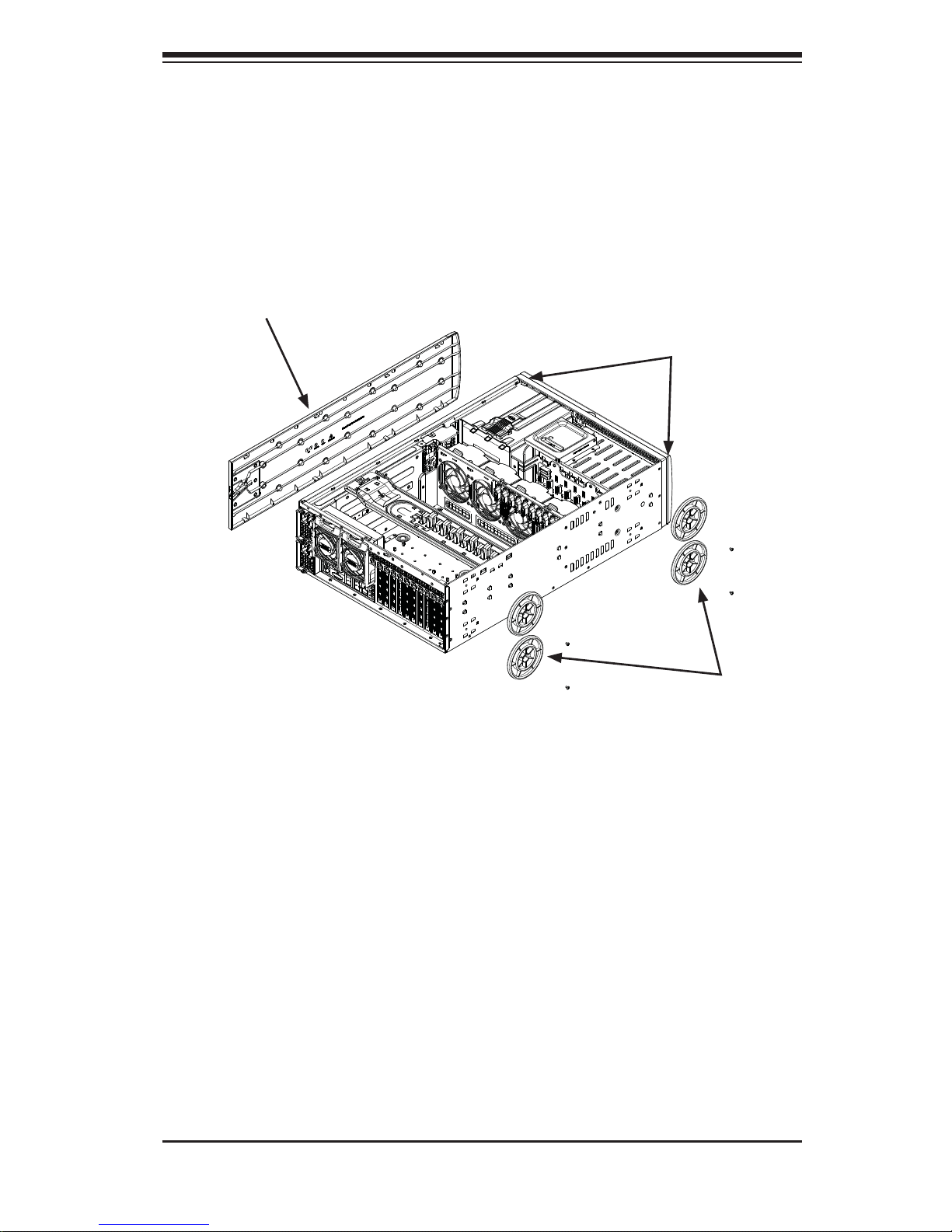
Chapter 2: Server Installation
2-11
2-6 Tower Mounting Instructions
The SC747 chassis is shipped with the chassis cover and feet pre-installed. To use
the chassis as a desktop server, no other installation is required.
Use the instructions in this section if you have converted the chassis for rack use
and need to return the chassis to tower mounting.
Installing the Chassis Cover
Installing the Cover
Remove the rack mount ears.1.
Align the cover post with the corresponding holes on the top of the chassis 2.
and place the cover on top of the chassis. The cover should overhang
approximately one-half inch over the front of the chassis.
Slide the chassis cover toward the rear of the chassis to lock the cover into 3.
place.
Figure 6-6: Adding Chassis Feet and Top Cover
Chassis Cover
Chassis Feet
Chassis Rack Mount
Ears
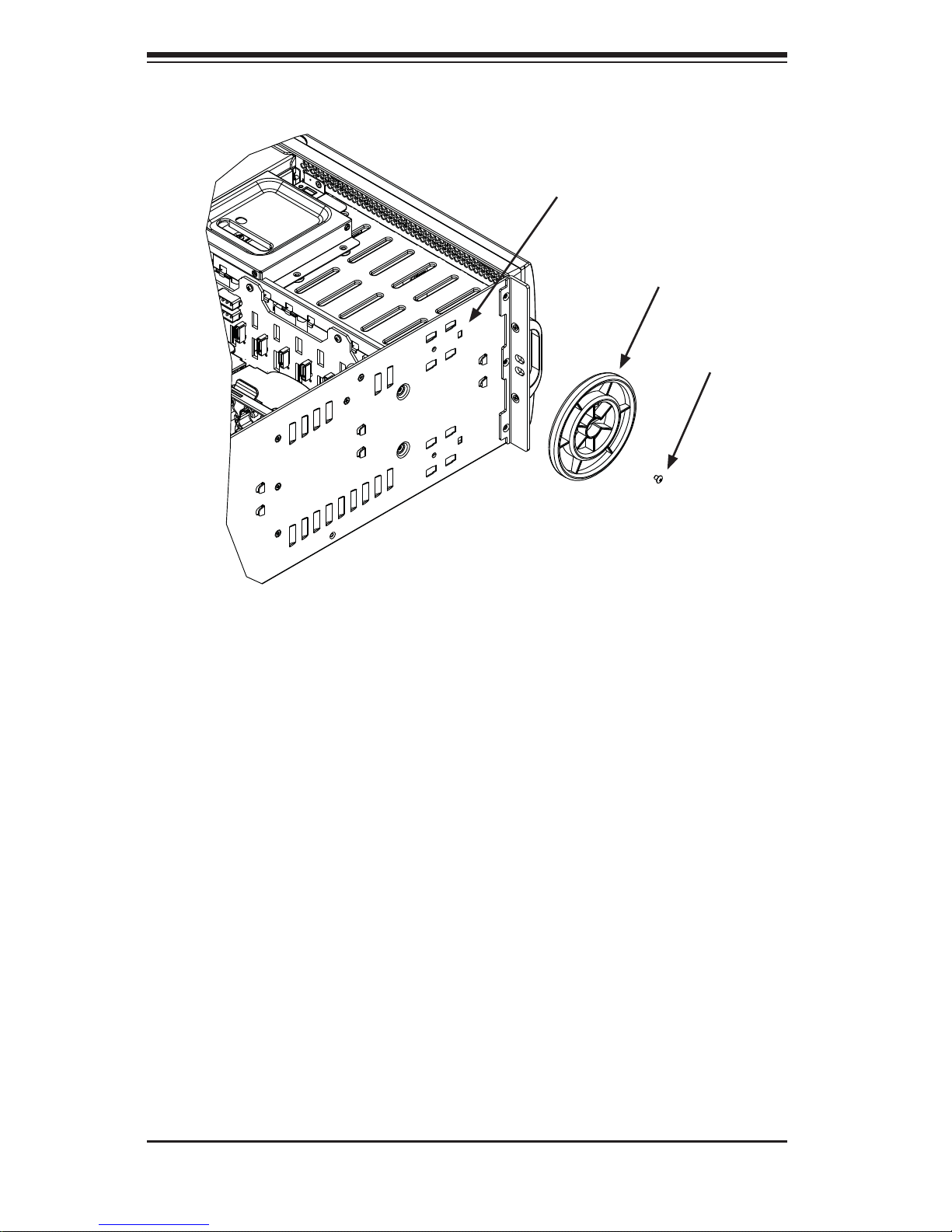
2-12
SUPERSERVER 7046GT-TRF Series User's Manual
Installing Feet on the Chassis
Installing the Chassis Feet
Place the chassis foot in the foot receptacle and slide the foot toward the 1.
front of the chassis. The foot should lock into place.
Secure the foot to the chassis using one screw enclosed in the packaging.2.
Repeat steps 1 and 2 for the remaining three chassis fee3.
Figure 6-7: Placing Chassis Feet
Chassis Foot
Receptacle
Chassis Foot
Chassis Screw

Chapter 3: System Interface
3-1
Chapter 3
System Interface
3-1 Overview
There are several LEDs on the control panel as well as others on the drive carriers
to keep you constantly informed of the overall status of the system as well as the
activity and health of specifi c components. Most SC747 models are two buttons
on the chassis a control panel: a reset button and an on/off switch. This chapter
explains the meanings of all LED indicators and the appropriate response you may
need to take.
Figure 4-1: Front LEDs
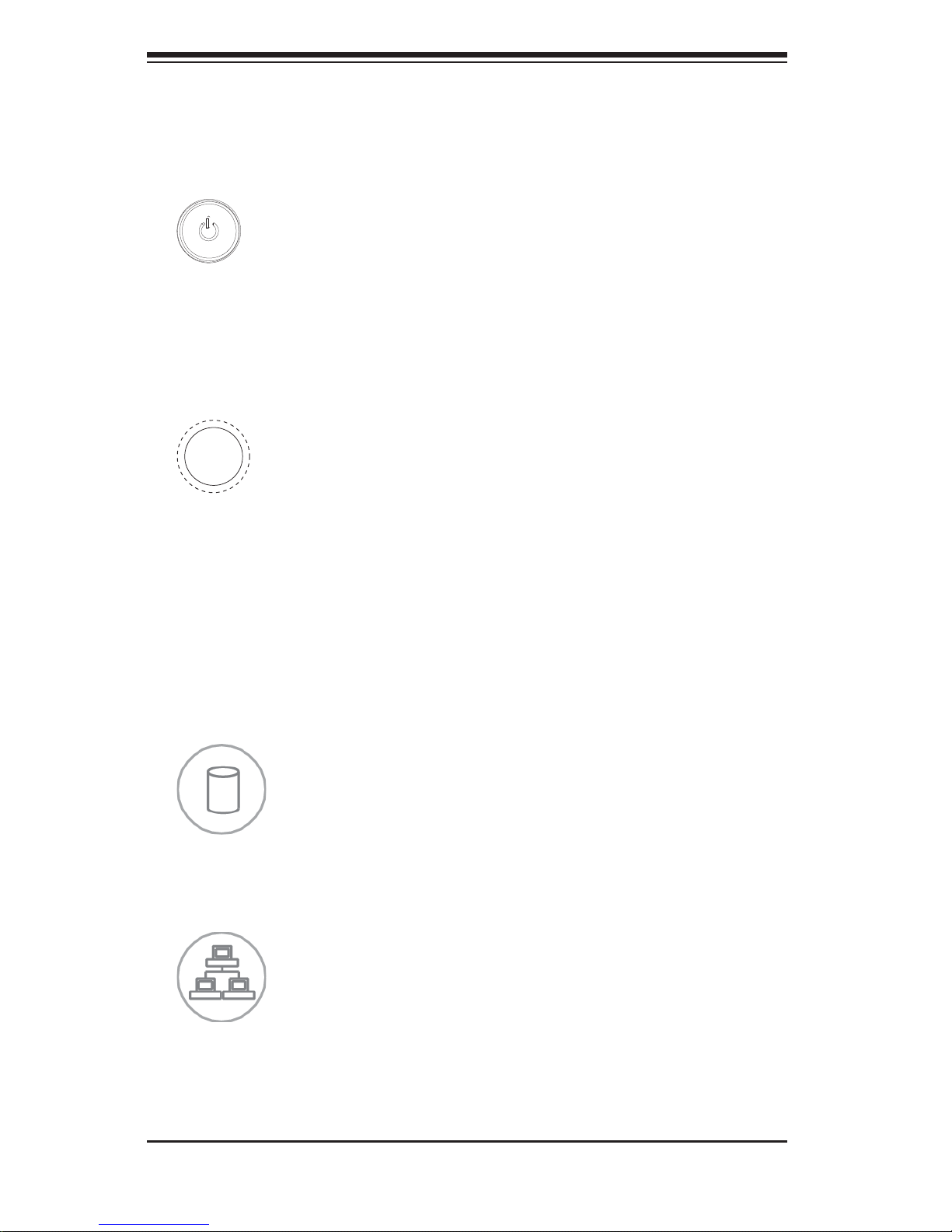
3-2
SUPERSERVER 7046GT-TRF Series User's Manual
3-2 Control Panel Buttons
There are two push-buttons located on the front of the chassis. These are power
on/off button and a reset button.
Power:• The main power switch is used to apply or remove power from the power
supply to the server system. Turning off system power with this button removes
the main power but keeps standby power supplied to the system. Therefore,
you must unplug system before servicing.
Reset:• The reset button is used to reboot the system.
3-3 Control Panel LEDs
The control panel located on the front of the SC747 chassis has fi ve LEDs. These
LEDs provide you with critical information related to different parts of the system.
This section explains what each LED indicates when illuminated and any corrective
action you may need to take.
HDD:• Indicates IDE channel activity. SAS/SATA drive, SCSI drive, and/or DVD-
ROM drive activity when fl ashing.
NIC1:• Indicates network activity on GLAN1 when fl ashing.
