Supero SuperServer 7044A-82R User Manual

®
SUPERSERVER 7044A-82R
USER’S MANUAL
1.0
SUPER
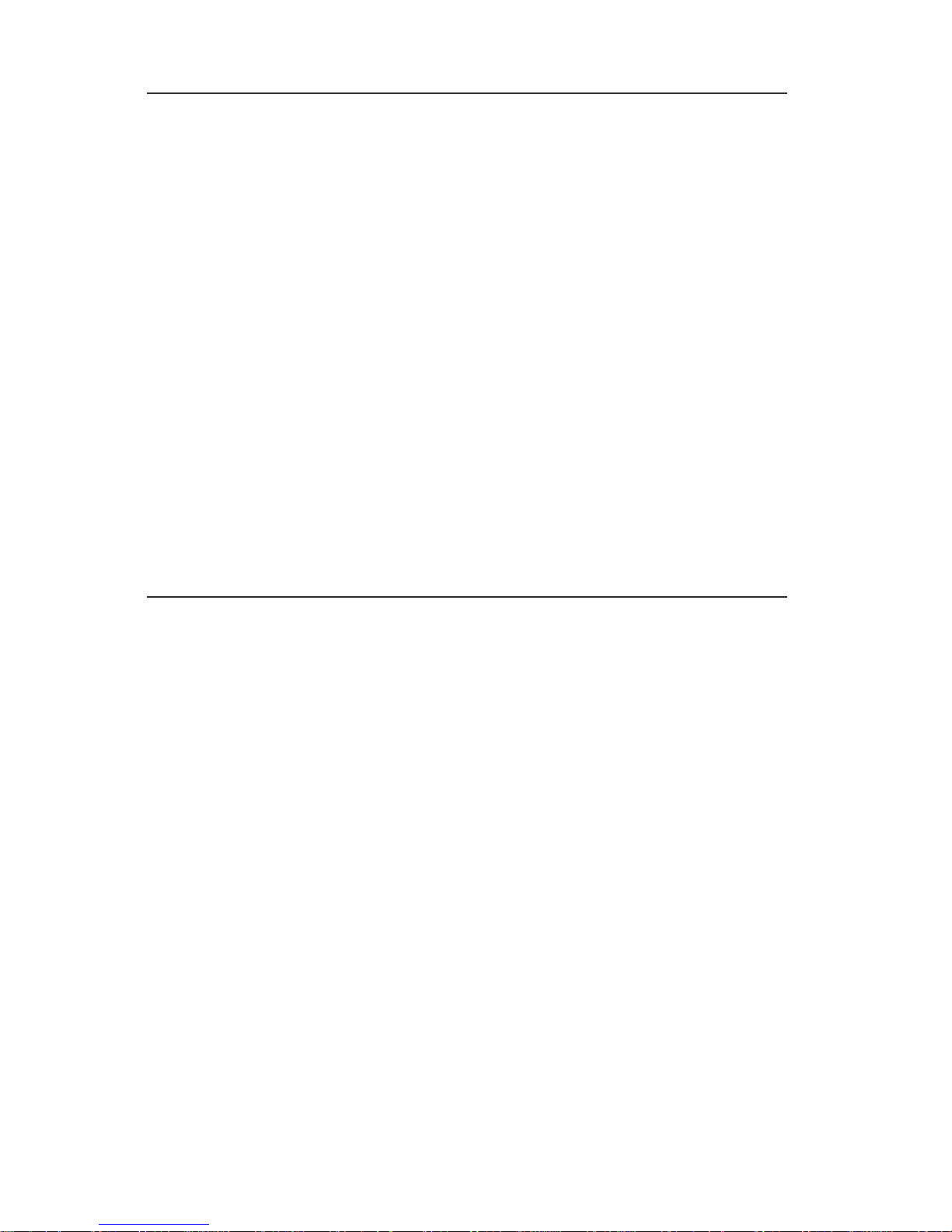
The information in this User’s Manual has been carefully reviewed and is believed to be
accurate. The vendor assumes no responsibility for any inaccuracies that may be
contained in this document, makes no commitment to update or to keep current the
information in this manual, or to notify any person or organization of the updates.
Please
Note: For the most up-to-date version of this manual, please see our
web site at www.supermicro.com.
SUPERMICRO COMPUTER reserves the right to make changes to the product described in
this manual at any time and without notice. This product, including software, if any, and
documentation may not, in whole or in part, be copied, photocopied, reproduced, translated
or reduced to any medium or machine without prior written consent.
IN NO EVENT WILL SUPERMICRO COMPUTER BE LIABLE FOR DIRECT, INDIRECT,
SPECIAL, INCIDENTAL, SPECULATIVE OR CONSEQUENTIAL DAMAGES ARISING FROM
THE USE OR INABILITY TO USE THIS PRODUCT OR DOCUMENTATION, EVEN IF
ADVISED OF THE POSSIBILITY OF SUCH DAMAGES. IN PARTICULAR, THE VENDOR
SHALL NOT HAVE LIABILITY FOR ANY HARDWARE, SOFTWARE, OR DATA STORED
OR USED WITH THE PRODUCT, INCLUDING THE COSTS OF REPAIRING, REPLACING,
INTEGRATING, INSTALLING OR RECOVERING SUCH HARDWARE, SOFTWARE, OR
DATA.
Any disputes arising between manufacturer and customer shall be governed by the laws of
Santa Clara County in the State of California, USA. The State of California, County of
Santa Clara shall be the exclusive venue for the resolution of any such disputes.
Supermicro's total liability for all claims will not exceed the price paid for the hardware
product.
Unless you request and receive written permission from SUPER MICRO COMPUTER,
you may not copy any part of this document.
Information in this document is subject to change without notice. Other products and
companies referred to herein are trademarks or registered trademarks of their respective
companies or mark holders.
Copyright © 2004 by SUPER MICRO COMPUTER INC.
All rights reserved.
Printed in the United States of America
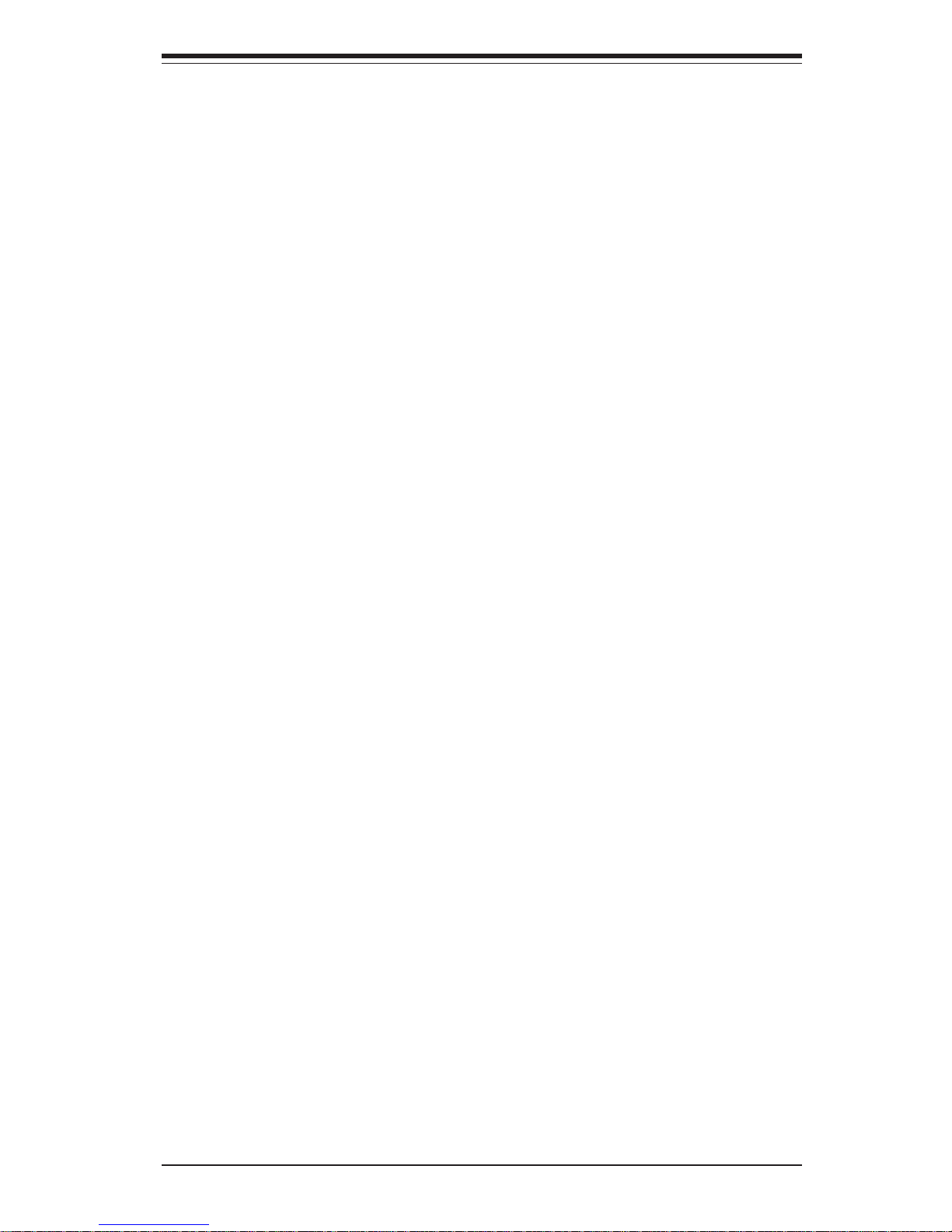
iii
Preface
Preface
About This Manual
This manual is written for professional system integrators and PC technicians.
It provides information for the installation and use of the SuperServer 7044A-82R.
Installation and maintainance should be performed by experienced technicians
only.
The SuperServer 7044A-82R is a high-end, dual processor 4U tower/rackmount
server based on the SC942i-R760 4U rackmount server chassis and the X6DA8G2, a dual processor serverboard that supports single or dual Intel NoconaTM at
a Front Side (System) Bus speed of 800 MHz and up to 16 GB of registered 400
MHz DDR2 SDRAM.
Manual Organization
Chapter 1: Introduction
The first chapter provides a checklist of the main components included with the
server system and describes the main features of the SUPER X6DA8-G2
serverboard and the SC942i-R760 chassis, which comprise the SuperServer
7044A-82R.
Chapter 2: Server Installation
This chapter describes the steps necessary to install the SuperServer 7044A82R into a rack and check out the server configuration prior to powering up the
system. If your server was ordered without processor and memory components,
this chapter will refer you to the appropriate sections of the manual for their
installation.
Chapter 3: System Interface
Refer here for details on the system interface, which includes the functions
and information provided by the control panel on the chassis as well as
other LEDs located throughout the system.
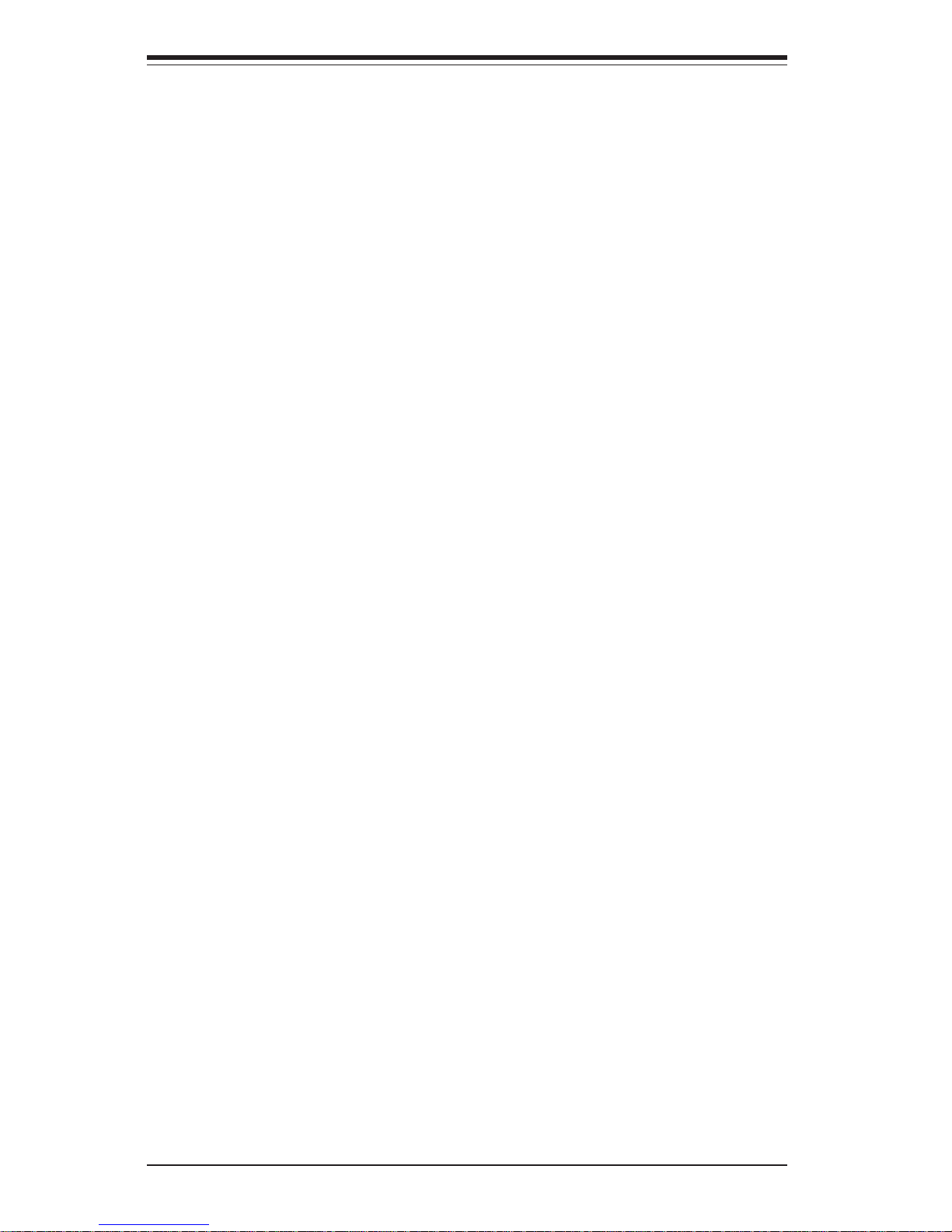
SUPERSERVER 7044A-82R Manual
iv
Chapter 4: System Safety
You should thoroughly familiarize yourself with this chapter for a general overview
of safety precautions that should be followed when installing and servicing the
SuperServer 7044A-82R.
Chapter 5: Advanced Serverboard Setup
Chapter 5 provides detailed information on the X6DA8-G2 serverboard, including
the locations and functions of connections, headers and jumpers. Refer to this
chapter when adding or removing processors or main memory and when
reconfiguring the serverboard.
Chapter 6: Advanced Chassis Setup
Refer to Chapter 6 for detailed information on the SC942i-R760 server chassis.
You should follow the procedures given in this chapter when installing, removing
or reconfiguring SCSI or peripheral drives and when replacing system power
supply units and cooling fans.
Chapter 7: BIOS
The BIOS chapter includes an introduction to BIOS and provides detailed information on running the CMOS Setup Utility.
Appendix A: BIOS POST Codes
Appendix B: Software Installation
Appendix C: System Specifications
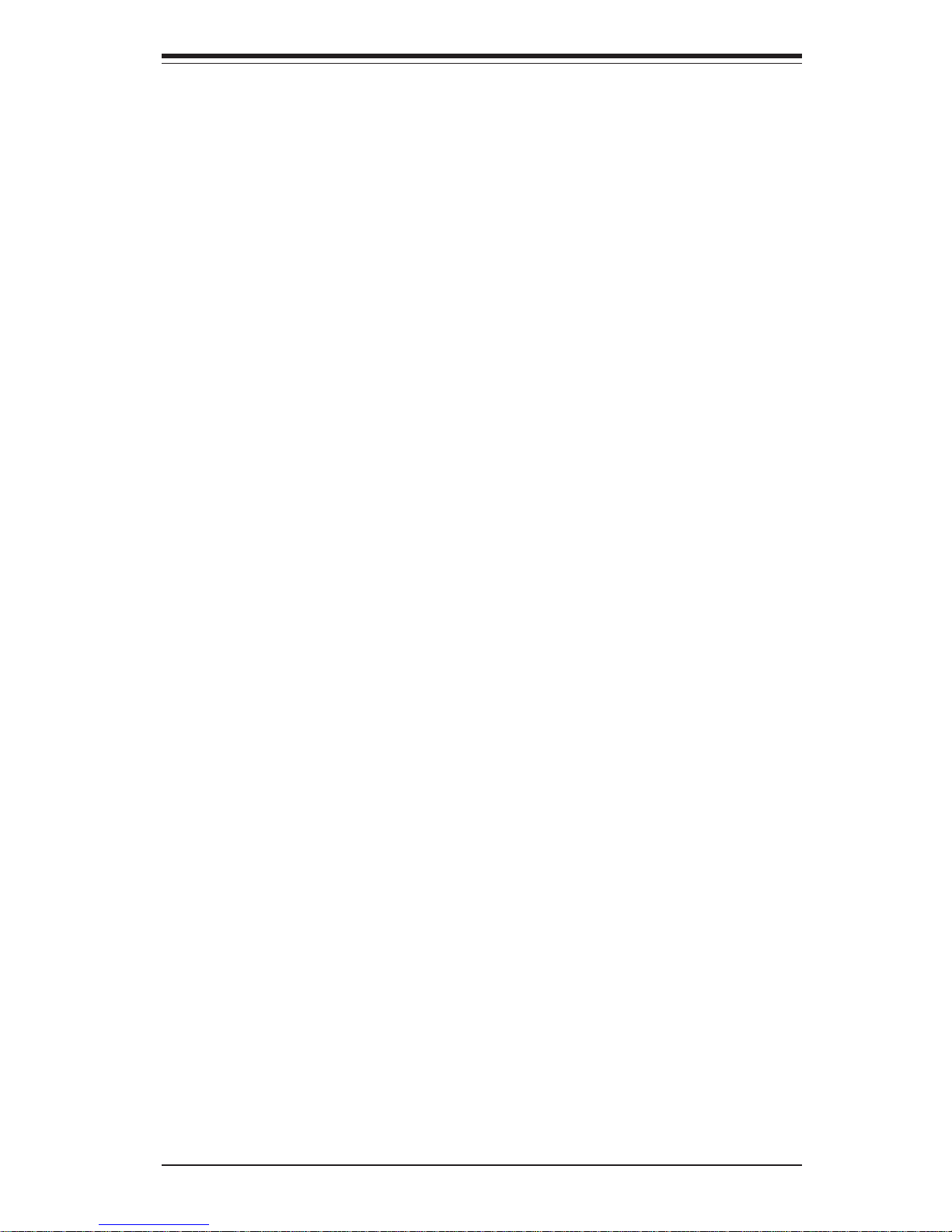
v
Preface
Notes

vi
Table of Contents
Preface
About This Manual ....................................................................................................... ii i
Manual Organization .................................................................................................... ii i
Chapter 1: Introduction
1-1 Overview ............................................................................................................ 1- 1
1-2 Serverboard Features ...................................................................................... 1-2
1- 3 Server Chassis Features ................................................................................ 1 -3
1- 4 Contacting Supermicro ................................................................................... 1 -6
Chapter 2: Quick Setup
2-1 Overview ............................................................................................................ 2- 1
2- 2 Unpacking the SuperWorkstation 7044A-82R .............................................. 2 -1
2- 3 Preparing for Setup ......................................................................................... 2-1
2-4 Installing the SuperWorkstation 7044A-82R into a Rack............................ 2-4
2- 5 Checking the Serverboard Setup ................................................................... 2 -8
2-6 Checking the Drive Bay Setup..................................................................... 2-10
Chapter 3: System Interface
3-1 Overview ............................................................................................................ 3- 1
3-2 Control Panel Buttons..................................................................................... 3- 1
Power ......................................................................................................... 3 -1
Reset.......................................................................................................... 3-1
3- 3 Control Panel LEDs......................................................................................... 3-2
Power ......................................................................................................... 3 -2
HDD ............................................................................................................ 3-2
NIC1 ............................................................................................................ 3- 2
NIC2 ............................................................................................................ 3- 2
Overheat ..................................................................................................... 3 -2
Power Fail.................................................................................................. 3- 3
3- 4 SCSI Drive Carrier LEDs................................................................................. 3 -3
3-5 LAN (Ethernet) Port LEDs.............................................................................. 3-3
SUPERSERVER 7044A-82R Manual
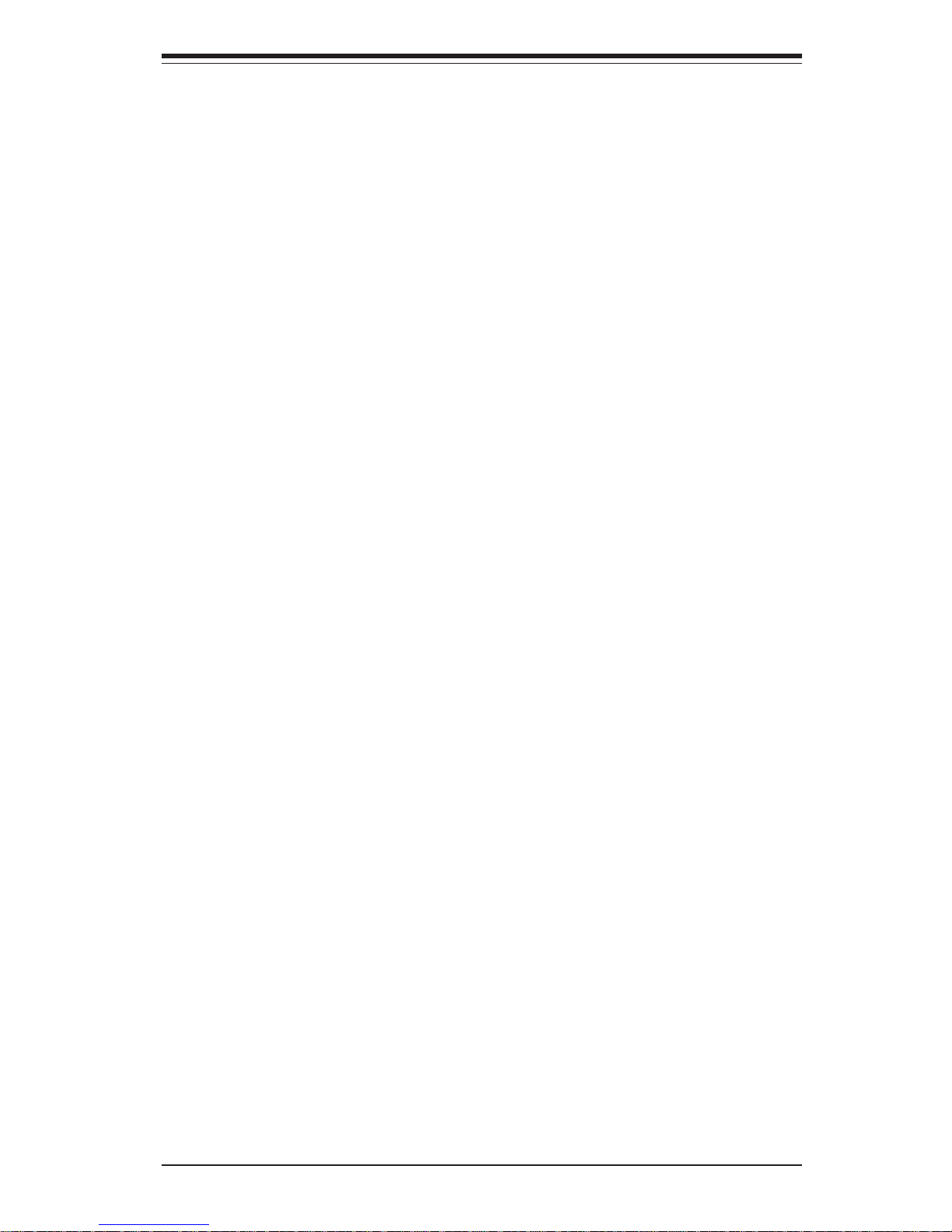
Chapter 4: System Safety
4-1 Electrical Safety Precautions...........................................................................4-1
4- 2 General Safety Precautions .............................................................................4-2
4-3 ESD Safety Precautions...................................................................................4-3
4- 4 Operating Precautions ......................................................................................4-4
Chapter 5: Advanced Serverboard Setup
5-1 Handling the X6DA8-G2 Serverboard...............................................................5-1
5-2 PGA Processor and Heatsink Installation ......................................................5-2
5- 3 Connecting Cables ............................................................................................5-4
Connecting Data Cables ............................................................................5-4
Connecting Power Cables ..........................................................................5-4
Connecting the Control Panel ...................................................................5-5
5-4 I/O Ports .............................................................................................................5-6
5- 5 Installing Memory ..............................................................................................5-6
5- 6 Adding PCI Cards..............................................................................................5-8
5-7 Serverboard Details ...........................................................................................5-9
X6DA8-G2 Layout.................................................................................... 5-10
X6DA8-G2 Quick Reference................................................................... 5-10
5- 8 Connector Definitions .................................................................................... 5-11
ATX Power Connector............................................................................. 5-11
Processor Power Connector .................................................................. 5-11
NMI Button............................................................................................... 5-11
Power LED............................................................................................... 5-11
HDD LED ................................................................................................. 5-12
NIC1/NIC2 LED..........................................................................................5-12
Overheat LED (OH) ................................................................................. 5-12
Power Fail LED ....................................................................................... 5-12
Reset Button ........................................................................................... 5-13
Power Button.............................................................................................5-13
Chassis Intrusion ......................................................................................5-13
Universal Serial Bus (USB0/1) .............................................................. 5-13
Fan Headers ............................................................................................ 5-14
Serial Ports ............................................................................................. 5-14
GLAN 1/2 (Ethernet Ports) .................................................................... 5-14
ATX PS/2 Keyboard and Mouse Ports ................................................. 5-14
Power LED/Speaker/NMI........................................................................ 5-15
Wake-On-Ring ...........................................................................................5-15
Wake-On-LAN.......................................................................................... 5-15
vii
Table of Contents
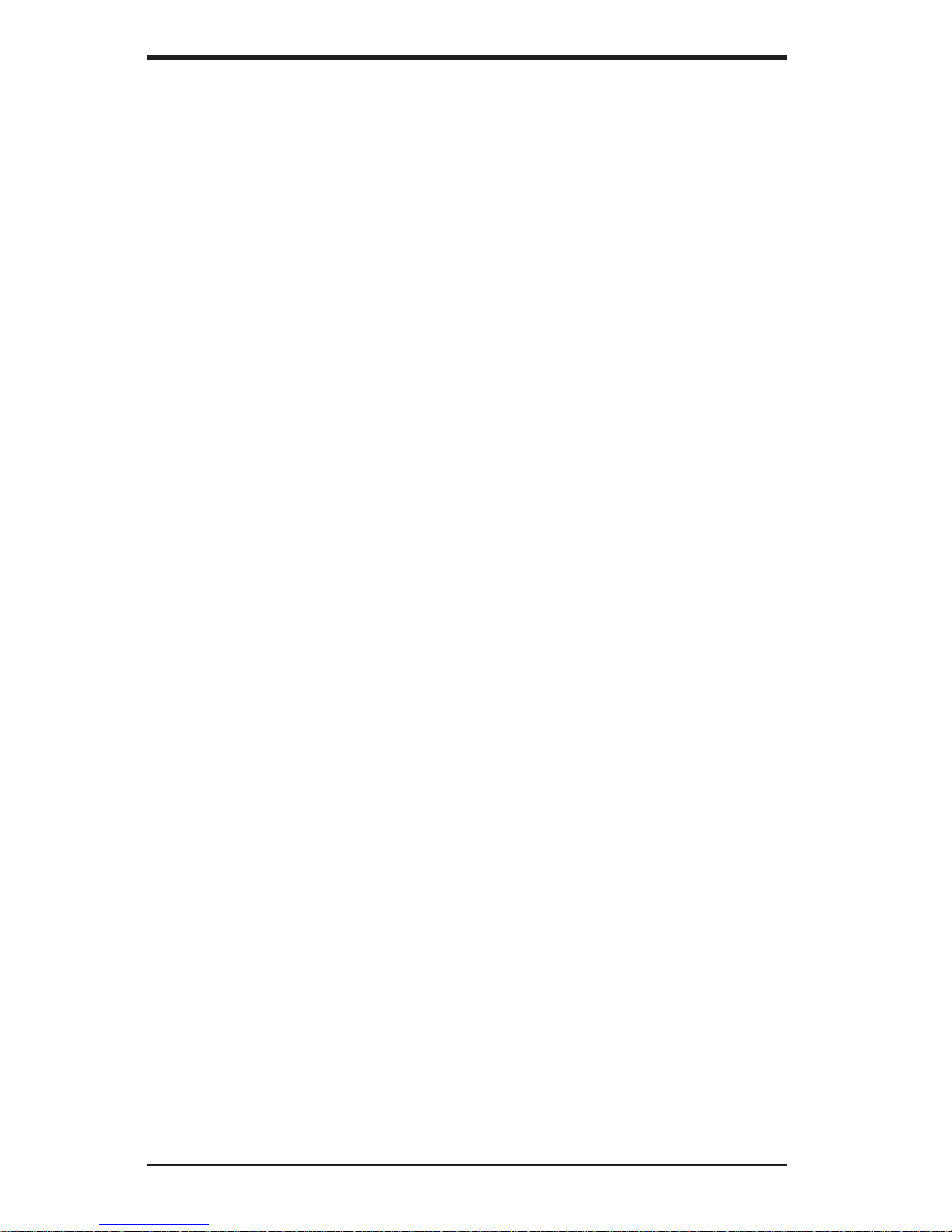
viii
SMB ......................................................................................................... 5-15
Power Fault ............................................................................................. 5-16
Keylock Fault .......................................................................................... 5-16
5- 9 Jumper Settings............................................................................................. 5-17
Explanation of Jumpers.......................................................................... 5-17
CMOS Clear ............................................................................................ 5-17
GLAN Enable/Disable............................................................................. 5-18
SCSI Controller Enable/Disable............................................................. 5-18
SCSI Termination Enable/Disable ......................................................... 5-18
Watch Dog Enable/Disable.................................................................... 5-19
AC'97 Audio Enable/Disable .................................................................. 5-19
Third Power Supply Alarm Enable/Disable .......................................... 5-20
Alarm Reset............................................................................................. 5-20
Power Force On Enable/Disable ........................................................... 5-20
5-10 Onboard Indicators ........................................................................................ 5-21
GLAN1/GLAN2 LEDs .............................................................................. 5-21
5-11 Parallel Port, Floppy/Hard Disk Drive and SCSI Connections ................. 5-21
Parallel Port Connector .......................................................................... 5-21
Floppy Connector .................................................................................... 5-22
IDE Connectors ....................................................................................... 5-22
Ultra320 SCSI Connectors ..................................................................... 5-23
Chapter 6: Advanced Chassis Setup
6- 1 Static-Sensitive Devices ................................................................................. 6- 1
6-2 Front Control Panel ...........................................................................................6-3
6-3 System Fans ......................................................................................................6-4
Fan Failure...................................................................................................6-4
Replacing System Fans.............................................................................6-4
6- 4 Drive Bay Installation ........................................................................................6-5
SCSI Drives ............................................................................................... 6-5
Installing Components in the 5.25" Drive Bays..................................... 6-8
6- 5 Power Supply.....................................................................................................6-9
Power Supply Failure .................................................................................6-9
Replacing the Power Supply .....................................................................6-9
Chapter 7: BIOS
7- 1 Introduction....................................................................................................... 7-1
7- 2 Running Setup ...................................................................................................7-2
7-3 Main BIOS Setup ..............................................................................................7-2
7- 4 Advanced Setup.................................................................................................7-7
SUPERSERVER 7044A-82R Manual
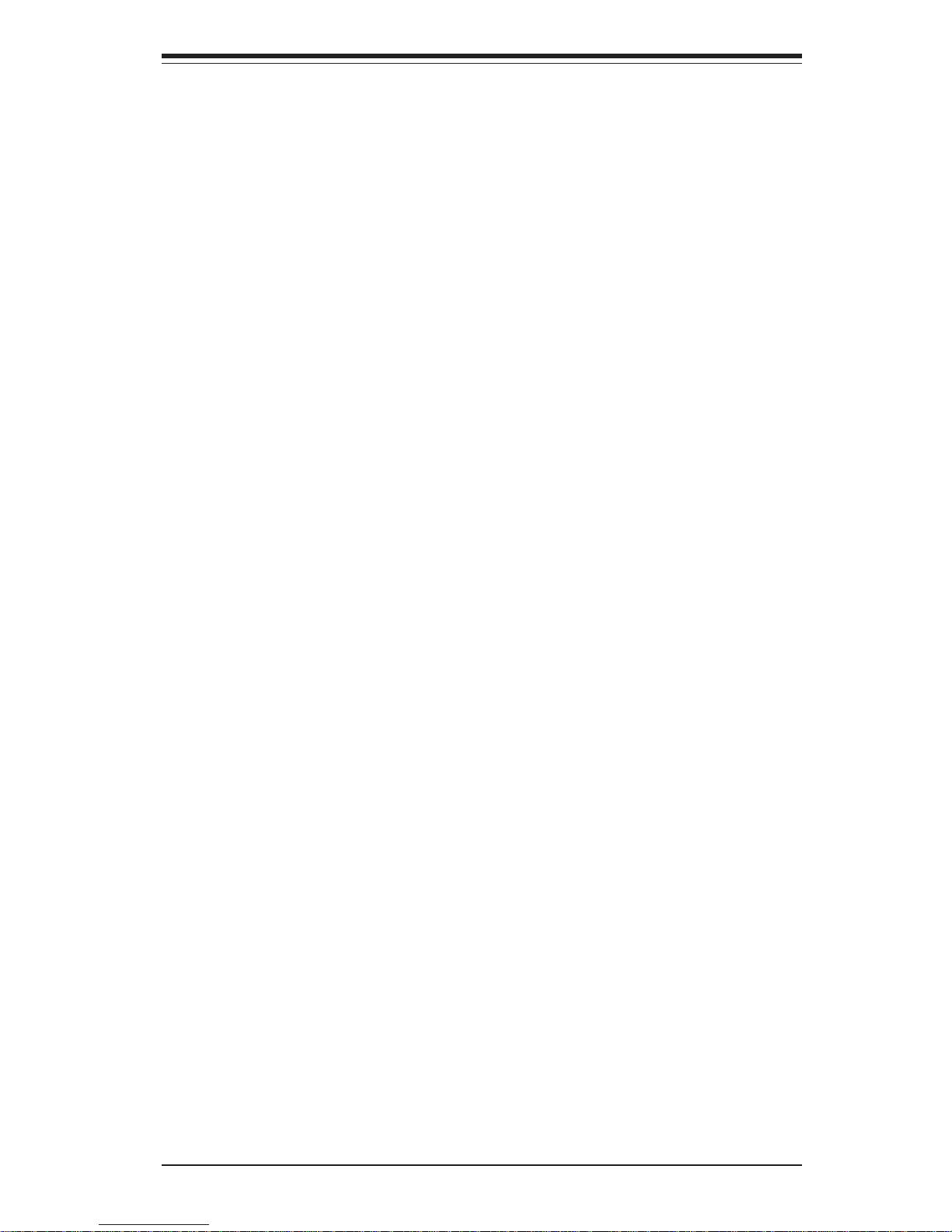
Table of Contents
ix
7-5 Security ............................................................................................................7-19
7-6 Boot...................................................................................................................7-21
7-7 Exit....................................................................................................................7-22
Appendices:
Appendix A: BIOS POST Codes .............................................................................. A-1
Appendix B: Software Installation ............................................................................ B-1
Appendix C: System Specifications ........................................................................ C-1
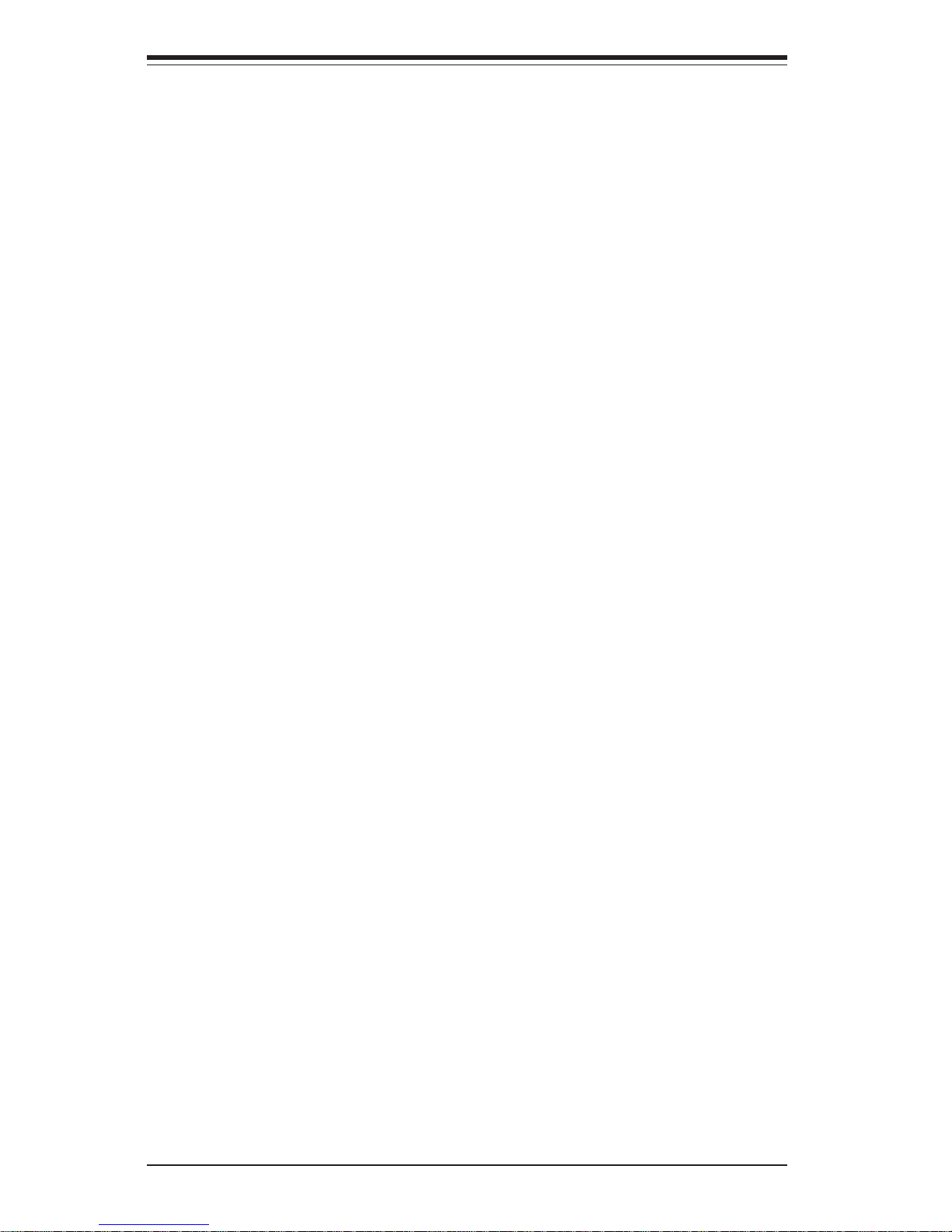
Notes
x
SUPERSERVER 7044A-82R Manual
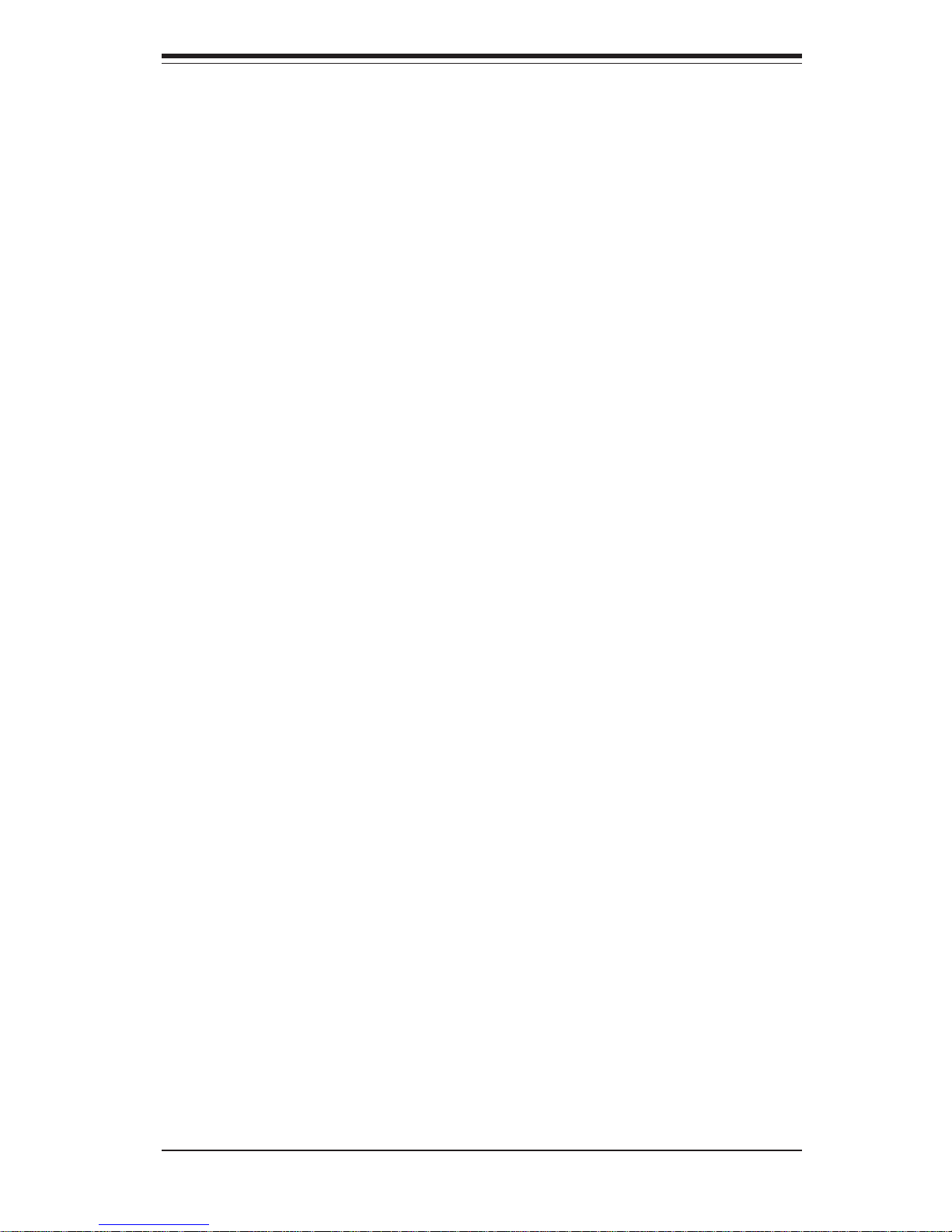
Chapter 1
Introduction
1-1 Overview
The Supermicro SuperServer 7044A-82R is a high-end dual processor server that
can be utilized either in a tower or in a rackmount configuration. The 7044A-82R
is comprised of two main subsystems: the SC942i-R760 high-end server chassis
and the X6DA8-G2 dual NoconaTM processor serverboard. Please refer to our web
site for information on operating systems that have been certified for use with the
SuperServer 7044A-82R.
In addition to the serverboard and chassis, various hardware components have
been included with the SuperServer 7044A-82R, as listed below:
! One (1) 3.5" floppy drive [FPD-PNSC-02(1)]
! One (1) 12-cm exhaust fan (FAN-0054)
! Three (3) hot-swap 12-cm chassis fans (FAN-0053)
! Six (6) 5.25" dummy drive trays [CSE-PT36(B)]
! One (1) front side USB kit [CSE-PT29(B)]
! One (1) front control panel cable (CBL-0047)
! One (1) round floppy cable (CBL-0040)
! One (1) round CD-ROM cable (CBL-0039)
! One (1) I/O shield (CSE-PT53)
! SCSI Accessories
One (1) mobile rack unit [CSE-M35(B)] with SCSI backplanes [CSE-SCA-
016]
One (1) 9" round SCSI cable (CBL-0043)
Five (5) SCA 1-inch high SCSI drive carriers [CSE-PT17(B)]
Optional: Two (2) Xeon active heatsinks (SNK-P0008A)
One (1) rackmount kit [CSE-PT26(B)]
Chapter 1: Introduction
1-1
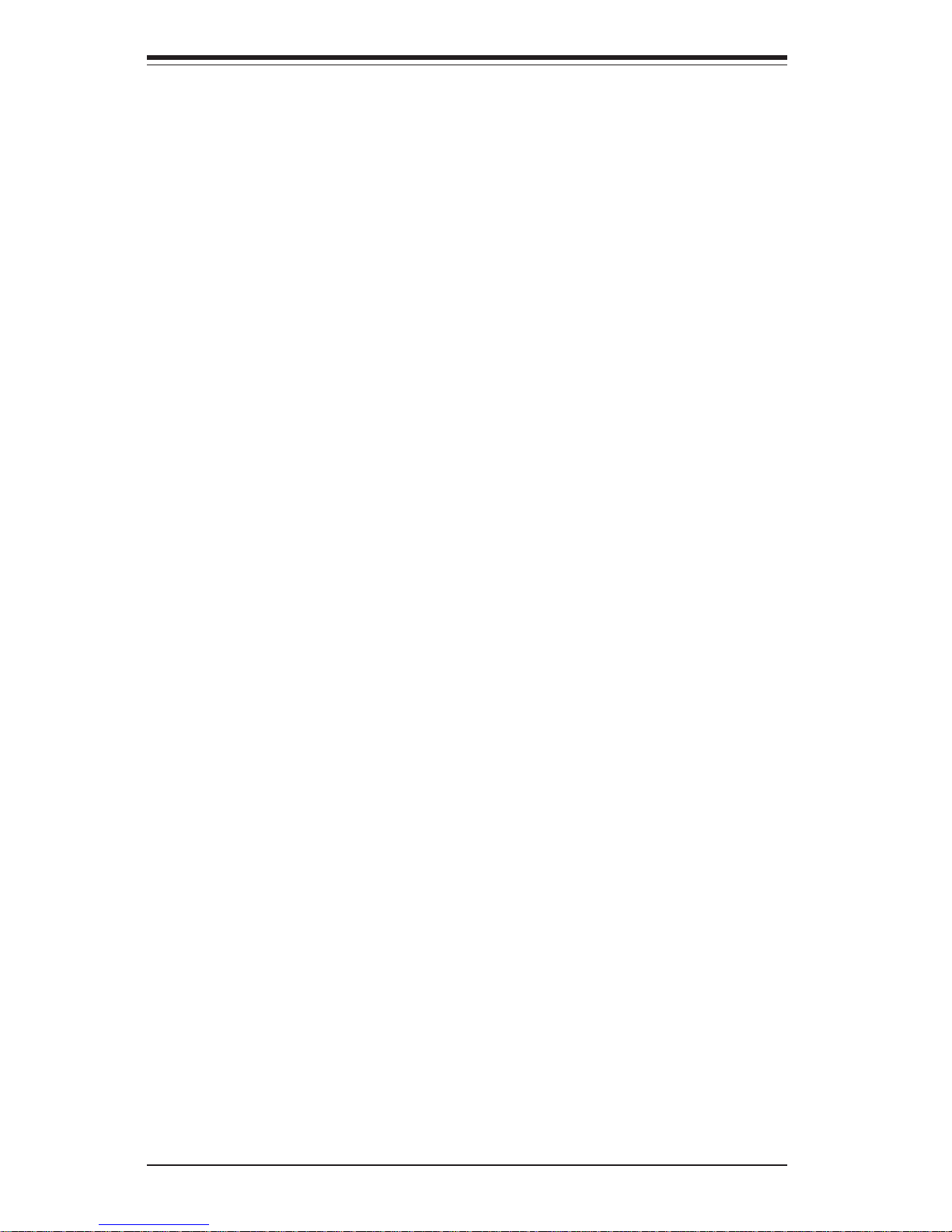
1-2
SUPERSERVER 7044A-82R Manual
1-2 Serverboard Features
At the heart of the SuperServer 7044A-82R lies the X6DA8-G2, a dual processor
serverboard based on the Intel E7525 chipset and designed to provide maximum
performance. Below are the main features of the X6DA8-G2. (See Figure 1-1 for
a block diagram of the E7525 chipset).
Processors
The X6DA8-G2 supports single or dual 604-pin Intel NoconaTM processors at a
FSB speed of 800 MHz. Please refer to the serverboard description pages on our
web site for a complete listing of supported processors (http://
www.supermicro.com).
Memory
The X6DA8-G2 has eight 240-pin DIMM slots that can support up to 16 GB of
registered ECC DDR2-400 (PC3200) SDRAM. The memory is an interleaved
configuration, which requires modules of the same size and speed to be installed
in pairs.
Onboard SCSI
Onboard SCSI is provided with an Adaptec AIC-7902 SCSI chip, which supports
dual channel, Ultra320 SCSI at a throughput of 320 MB/sec for each channel.
The X6DA8-G2 provides two LVD Ultra320 SCSI ports.
PCI Expansion Slots
The X6DA8-G2 has six PCI expansion slots, which includes one x16@4GB/sec
PCI-Express slot, one x4@2GB/sec PCI-Express slot, three 64-bit PCI-X slots
(one 64-bit PCI-X 133 slot, one PCI-X 100 slot, one PCI-X 100MHz ZCR slot) and
one 32-bit 33MHz PCI slot (w/PCI graphics card support).
Onboard Controllers/Ports
One floppy drive controller and two onboard ATA/100 controllers are provided to
support up to four hard drives or ATAPI devices. The color-coded I/O ports
include two COM ports, a parallel port, four USB 2.0 ports, PS/2 mouse and
keyboard ports two G-bit Ethernet ports and Line-in, Line-out and Mic jacks. Two
front side USB ports are also included on the front of the chassis.
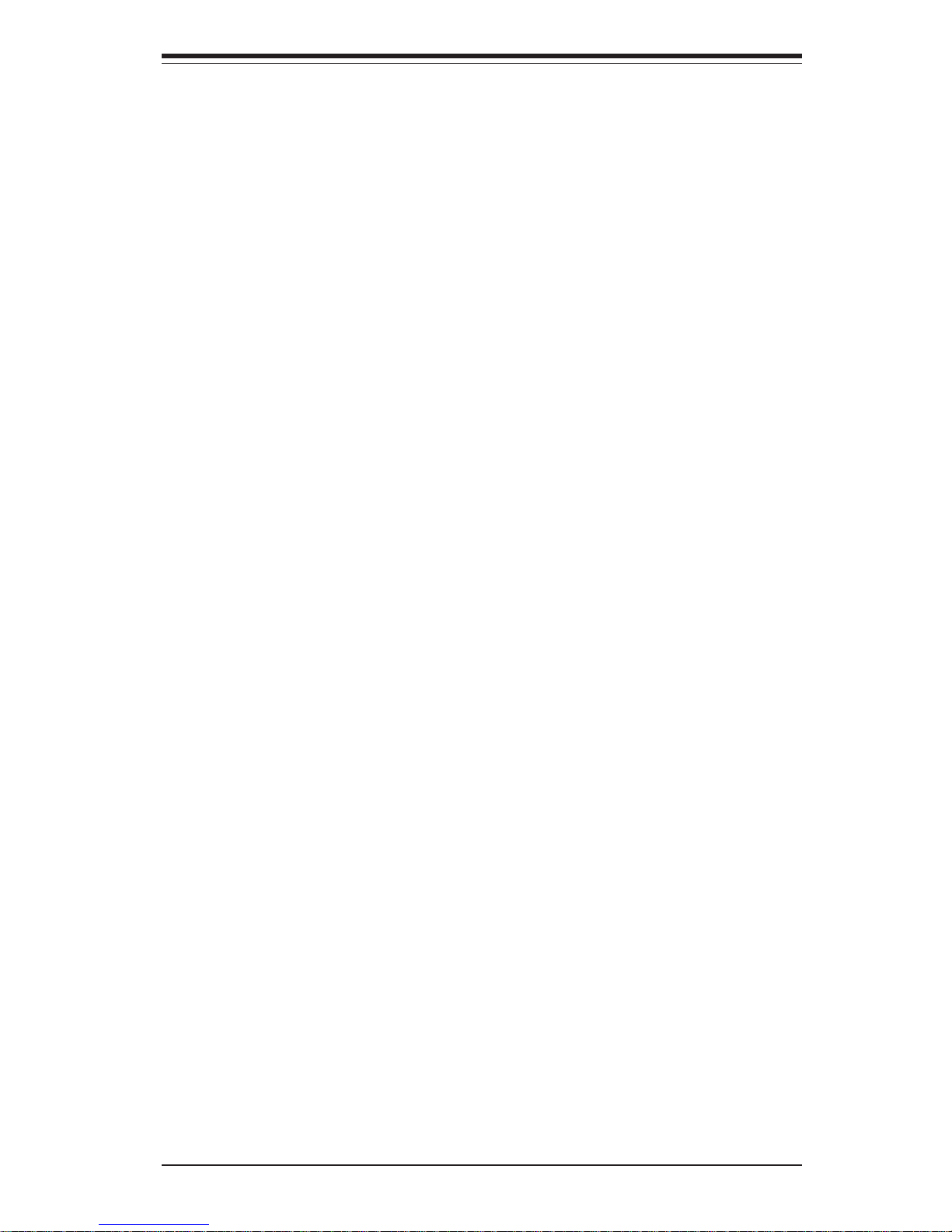
1-3
Chapter 1: Introduction
Other Features
Other onboard features that promote system health include onboard voltage
monitors, a chassis intrusion header, auto-switching voltage regulators, chassis
and CPU overheat sensors, virus protection and BIOS rescue.
1-3 Server Chassis Features
The SuperServer 7044A-82R is a high-end, scaleable server platform designed
with today's most state-of-the-art features. The following is a general outline of
the main features of the SC942i-R760 server chassis.
System Power
The 7044A-82R features a triple redundant 760W power supply that consists of
three separate power supply modules. These modules all share the load and run
continuously. If any of the three fail, the remaining two pick up the load and keep
the system running without interruption. A failed power supply module will
illuminate the power fail LED. The power supply modules are all hot-swappable,
so you don't have to power down the system to replace a module.
SCSI Subsystem
The SCSI subsystem supports up to five* 80-pin SCA Ultra320 SCSI hard drives.
(Five SCSI trays have been designed to fit into a mobile rack that is housed in
the chassis. Any standard 1" drives are supported. SCA = Single Connection
Attachment.) The SCSI drives are connected to a dual-channel SCA backplane
with SAF-TE. The SCSI drives are also hot-swap units. A RAID controller card
can be used with the SCA backplanes to provide data security.
* The system can support up to 10 hot-swappable Ultra320 SCSI drives if another
mobile rack (CSE-M35S) is installed.
Note: The operating system you use must have RAID support to enable the hotswap capability of the SCSI drives.
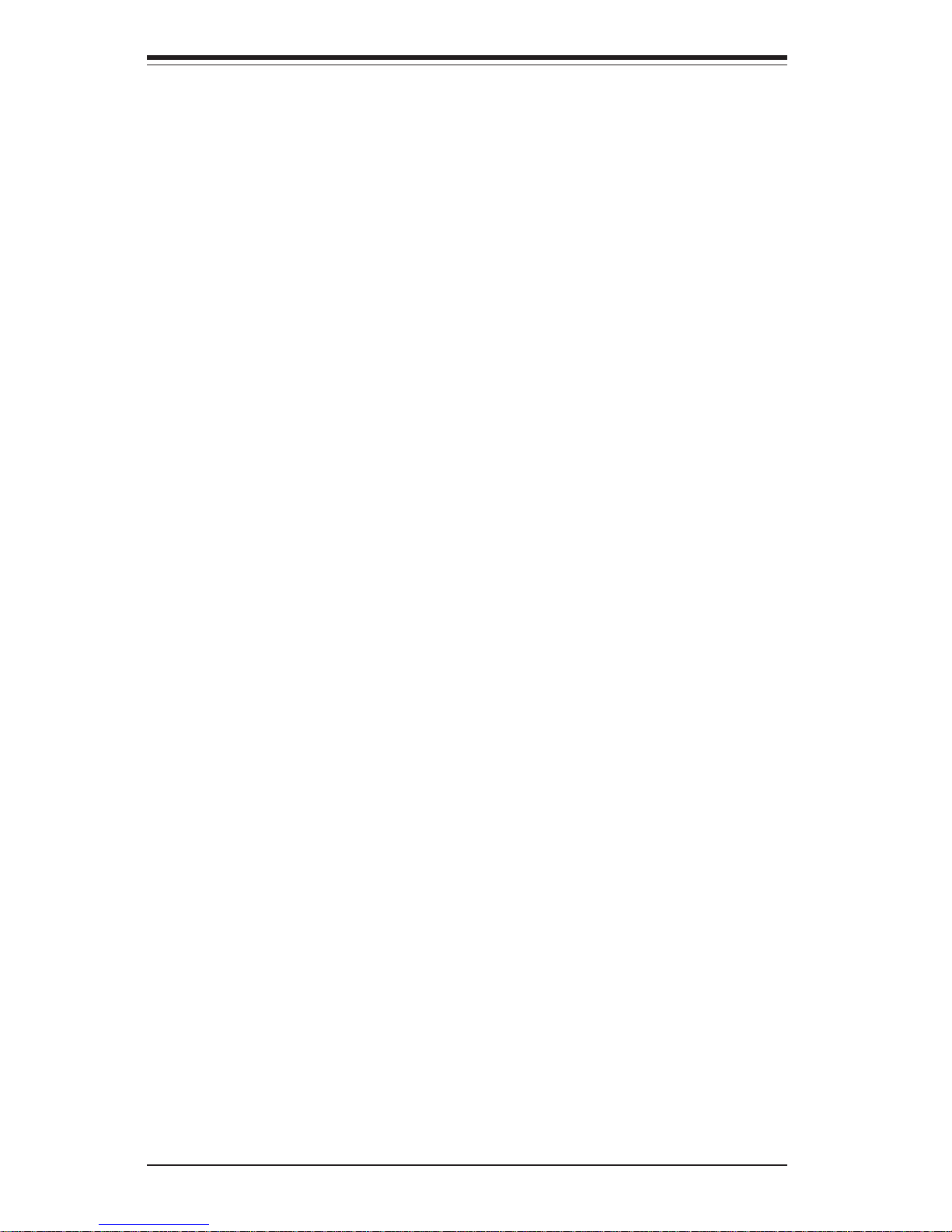
1-4
SUPERSERVER 7044A-82R Manual
Front Control Panel
The SuperServer 7044A-82R's control panel provides you with system monitoring
and control. LEDs indicate system power, HDD activity, network activity, overheat condition and power supply failure. A main power button and a system reset
button are also included.
I/O Backplane
The SC942i-R760 is an ATX form factor chassis that can be used as a tower or
mounted in a 4U rackmount configuration. The I/O backplane provides seven
motherboard expansion slots, two COM ports, a parallel port, four USB 2.0 ports,
PS/2 mouse and keyboard ports two G-bit Ethernet ports and Line-in, Line-out
and Mic jacks (see Figure 1-1).
Cooling System
The SC942i-R760 chassis has an innovative cooling design that includes three
12-cm hot-plug system cooling fans located in the middle section of the chassis
and one heavy duty 12-cm exhaust fan. Each power supply module also includes
a cooling fan. All chassis and power supply fans operate continuously.

1-5
Chapter 1: Introduction
Figure 1-1. Intel E7525 Chipset:
System Block Diagram
Note: This is a general block diagram. Please see Chapter 5 for details.
MC H
NOCONA P R OCE S S OR# 2VRM
CL OCK
ADDR
CTRL
DAT A
NOCONA P R OCE S S OR# 1
ADDR
CTRL
DAT A
DAT A
ADDR
CTRL
ICH5R
HUB
DDRI I - 4 0 0
A
PXH
B
PCI EXP. A
1 PCI - X
SLOT 3
1 PCI - X
PCI - X BUS( 100 MHZ)
Gbi t L AN
SLOT 2
J13
PCI - X BUS( 100 MHZ)
J14
1 PCI - EXP
SLOT 4
J17
PCI EXP. B, C ( X16)
J15
1 PCI - EXP
S L OT 6
DI MMs
IDE
PRI / SEC
UDMA/ 100
X8X4
X4
DI MMs
0, 1
SATA
SATA
LPC BUSUS B
US B P OR T
0, 1, 2, 3,
BMC CON. FWHLPC I / O
PARALLE L
PORT
MS .
FDD. SER. 1
SER. 2
KB.
4 DDR II - 400
4 DDR II - 400
DDRI I - 4 0 0
SCSI
7902
PCI BUS( 32- BI T)
PCI 32 BI T
S L OT 5
AC 9 7
J19
1 PCI - X
SLOT 1
J12
H/ W
MO N I T O R
5, 6, 7, 8
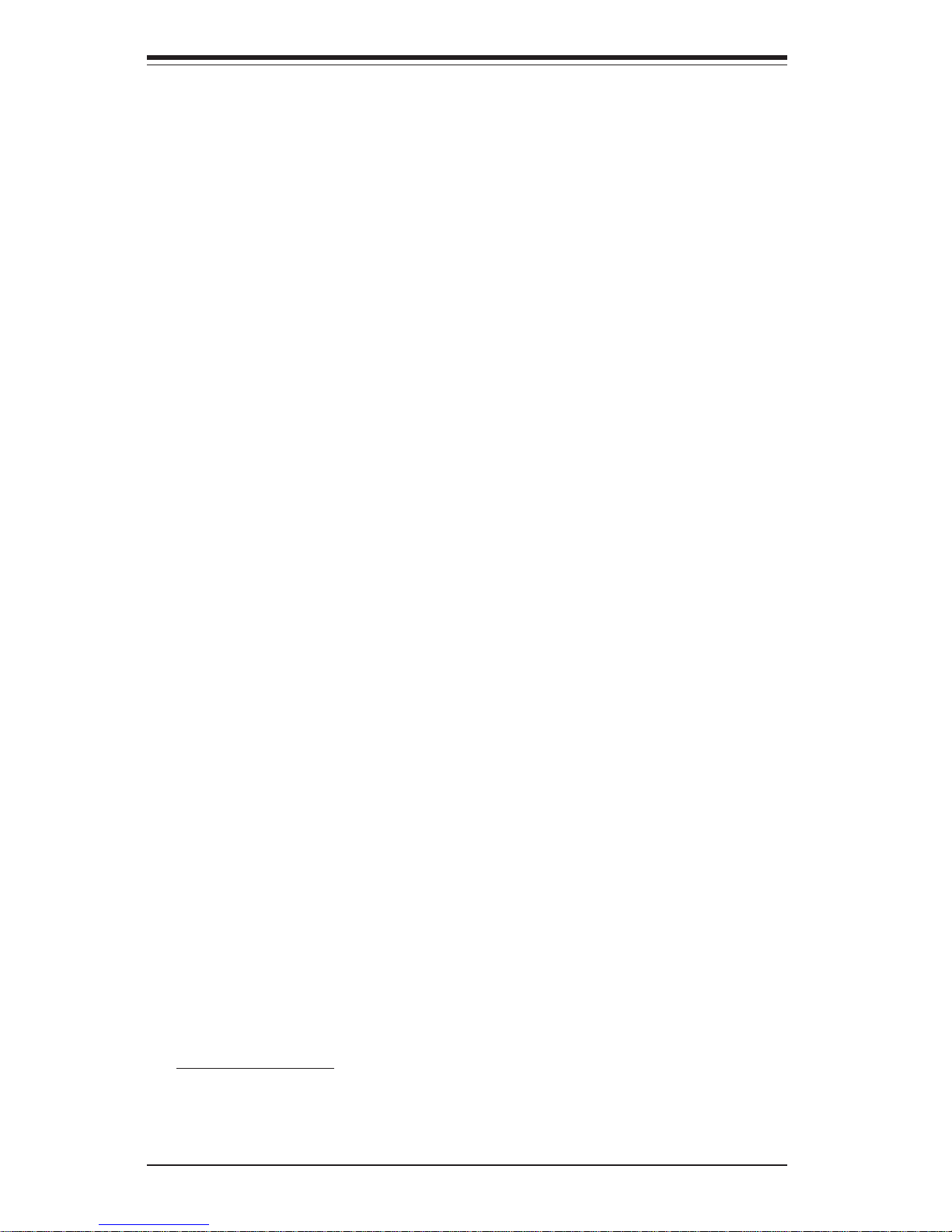
1-6
SUPERSERVER 7044A-82R Manual
1-4 Contacting Supermicro
Headquarters
Address: SuperMicro Computer, Inc.
980 Rock Ave.
San Jose, CA 95131 U.S.A.
Tel: +1 (408) 503-8000
Fax: +1 (408) 503-8008
Email: marketing@supermicro.com (General Information)
support@supermicro.com (Technical Support)
Web Site: www.supermicro.com
Europe
Address: SuperM icro Computer B.V.
Het Sterrenbeeld 28, 5215 ML
's-Hertogenbosch, The Netherlands
Tel: +31 (0) 73-6400390
Fax: +31 (0) 73-6416525
Email: sales@supermicro.nl (General Information)
support@supermicro.nl (Technical Support)
rma@supermicro.nl (Customer Support)
Asia-Pacific
Address: SuperMicro, Taiwan
D5, 4F, No. 16 Chien-Ba Road
Chung-Ho 235, Taipei Hsien, Taiwan, R.O.C.
Tel: +886-(2) 8226-3990
Fax: +886-(2) 8226-3991
Web Site: www.supermicro.com.tw
Technical Support:
Email: support@supermicro.com.tw
Tel: 886-2-8228-1366, ext.132 or 139
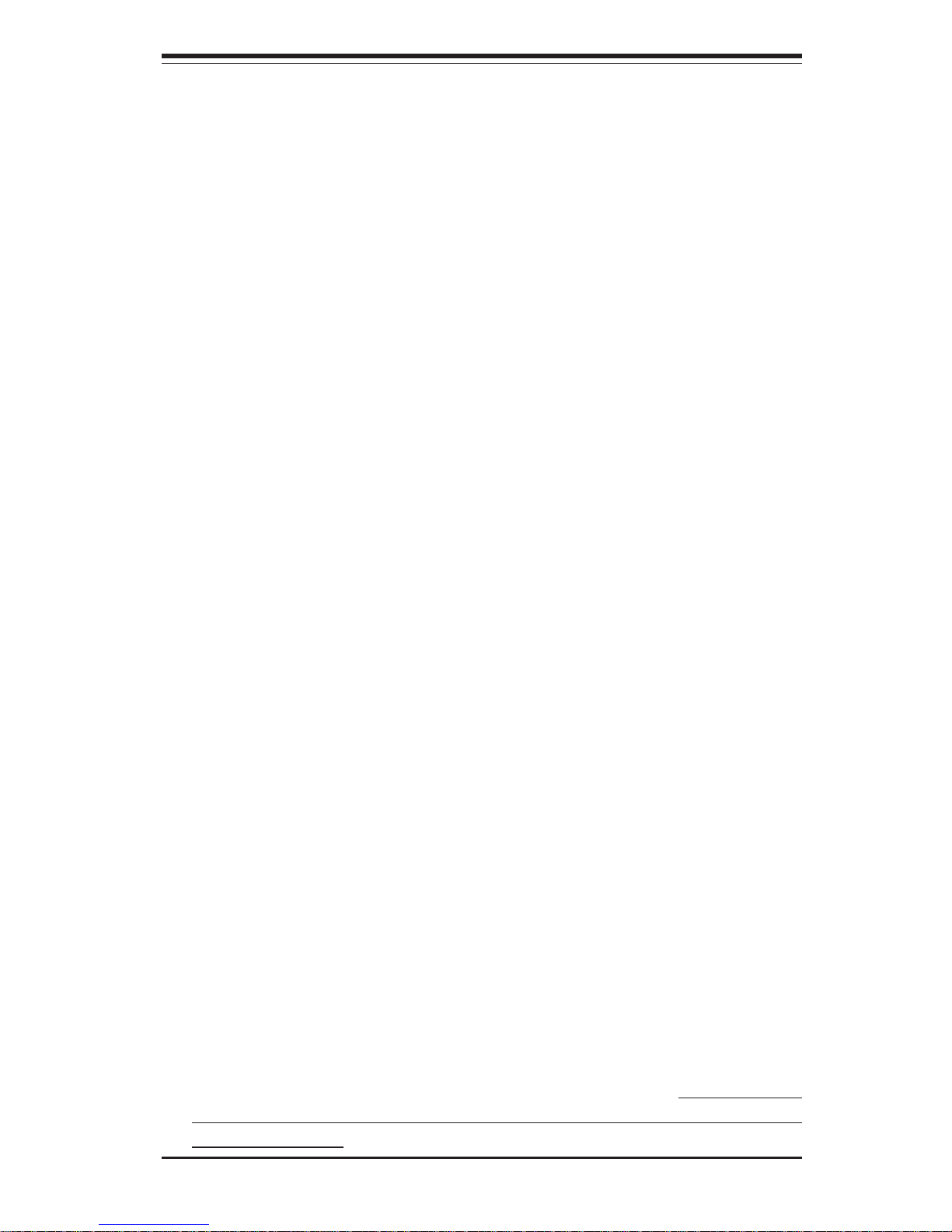
Chapter 2: Server Installation
2-1
Chapter 2
Server Installation
2-1 Overview
This chapter provides a quick setup checklist to get your SuperServer 7044A-82R
up and running. Following these steps in the order given should enable you to
have the system operational within a minimum amount of time. This quick setup
assumes that your SuperServer 7044A-82R system has come to you with the
processors and memory preinstalled. If your system is not already fully integrated with a serverboard, processors, system memory etc., please turn to the
chapter or section noted in each step for details on installing specific components. The 7044A-82R may be employed either as a tower or mounted in a rack
as a 4U rackmount chassis. If using it as a server, please read Server Precautions in the next section and then skip ahead to Section 2-5.
2-2 Unpacking the 7044A-82R
You should inspect the box the SuperServer 7044A-82R was shipped in and note
if it was damaged in any way. If the server itself shows damage you should file
a damage claim with the carrier who delivered it.
Decide on a suitable location for the SuperServer 7044A-82R. It should be
situated in a clean, dust-free area that is well ventilated. Avoid areas where heat,
electrical noise and electromagnetic fields are generated. You will also need it
placed near a grounded power outlet. Read the Rack and Server Precautions in
the next section.
2-3 Preparing for Setup
The box the SuperServer 7044A-82R was shipped in may include two sets of rail
assemblies, two rail mounting brackets and mounting screws needed for installing the system into a rack (optional kit). Follow the steps in the order given to
complete the installation process in a minimum amount of time. Please read this
section in its entirety before you begin the installation procedure outlined in the
sections that follow.
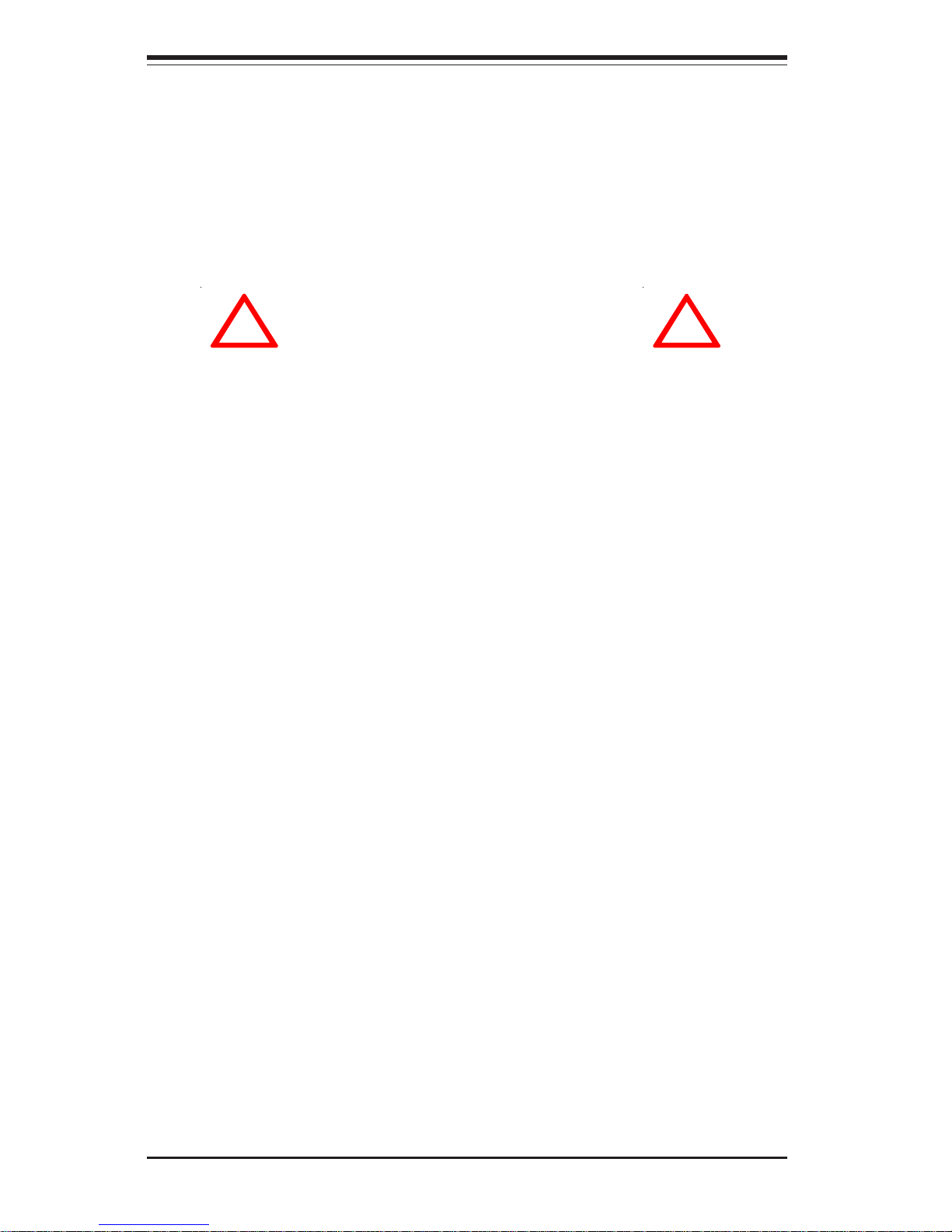
2-2
SUPERSERVER 7044A-82R Manual
Choosing a Setup Location:
- Leave enough clearance in front of the system to enable you to open
the front door completely (~25 inches).
- Leave approximately 30 inches of clearance in the back of the system
to allow for sufficient airflow and ease in servicing.
Rack Precautions:
- Ensure that the leveling jacks on the bottom of the rack are fully
extended to the floor with the full weight of the rack resting on them.
- In single rack installation, stabilizers should be attached to the rack.
- In multiple rack installations, the racks should be coupled together.
- Always make sure the rack is stable before extending a component
from the rack.
- You should extend only one component at a time - extending two or
more simultaneously may cause the rack to become unstable.
Server Precautions:
- Review the electrical and general safety precautions in Chapter 4.
- Determine the placement of each component in the rack before you
install the rails.
- Install the heaviest server components on the bottom of the rack
first, and then work up.
- Use a regulating uninterruptible power supply (UPS) to protect the
server from power surges, voltage spikes and to keep your
system operating in case of a power failure.
- Allow the hot plug SCSI drives and power supply units to cool before
touching them.
- Always keep the rack's front door and all panels and components on
the servers closed when not servicing to maintain proper cooling.
!
!
Warnings and Precautions!
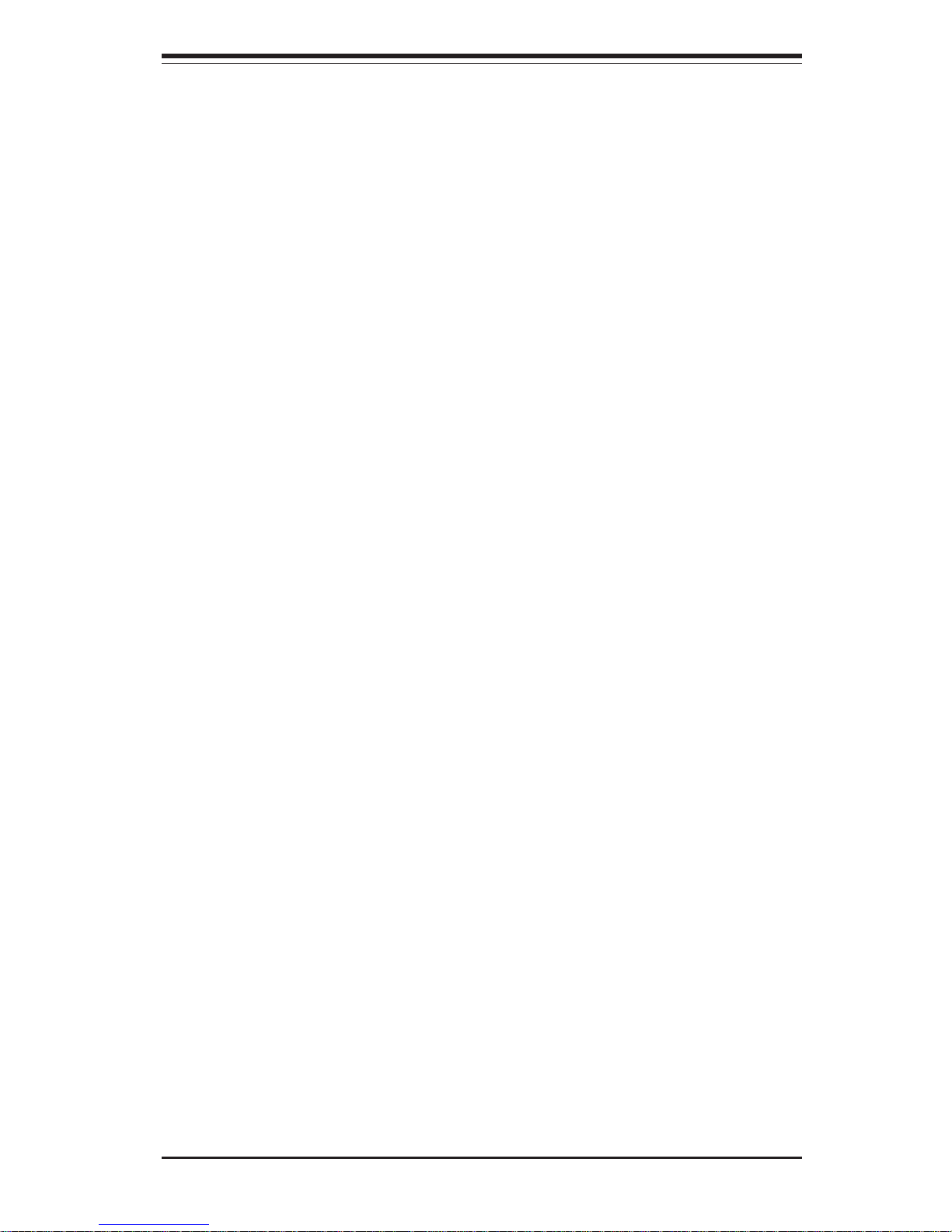
Chapter 2: Server Installation
2-3
Rack Mounting Considerations
Ambient Operating Temperature
If installed in a closed or multi-unit rack assembly, the ambient operating
temperature of the rack environment may be greater than the ambient
temperature of the room. Therefore, consideration should be given to
installing the equipment in an environment compatible with the manufacturer’s
maximum rated ambient temperature (Tmra).
Reduced Airflow
Equipment should be mounted into a rack so that the amount of airflow
required for safe operation is not compromised.
Mechanical Loading
Equipment should be mounted into a rack so that a hazardous condition does
not arise due to uneven mechanical loading.
Circuit Overloading
Consideration should be given to the connection of the equipment to the power
supply circuitry and the effect that any possible overloading of circuits might have
on overcurrent protection and power supply wiring. Appropriate consideration of
equipment nameplate ratings should be used when addressing this concern.
Reliable Ground
A reliable ground must be maintained at all times. To ensure this, the rack itself
should be grounded. Particular attention should be given to power supply connections other than the direct connections to the branch circuit (i.e. the use of
power strips, etc.).
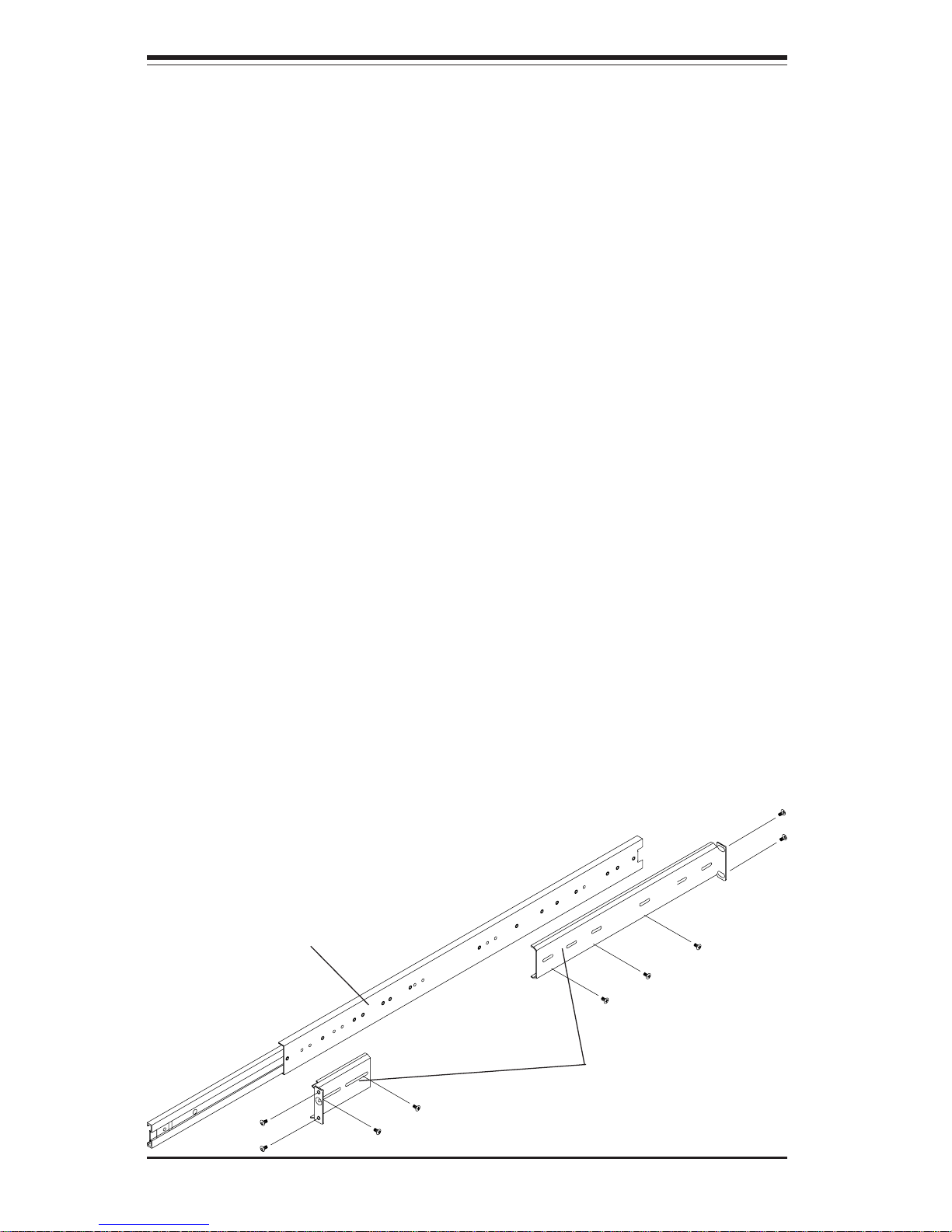
2-4
SUPERSERVER 7044A-82R Manual
2-4 Installing the 7044A-82R into a Rack
This section provides information on installing the SuperServer 7044A-82R into a
rack unit. Rack installation requires the use of the optional rackmount kit [CSEPT26(B)]. If the 7044A-82R has already been mounted into a rack or if you are
using it as a tower, you can skip ahead to Sections 2-5 and 2-6. There are a
variety of rack units on the market, which may mean the assembly procedure will
differ slightly. The following is a guideline for installing the 7044A-82R into a rack
with the rack rails provided in the rackmount kit. You should also refer to the
installation instructions that came with the rack unit you are using.
Identifying the Sections of the Rack Rails:
The optional 7044A-82R rackmount kit (CSE-PT26 or CSE-PT26B - black) includes two rack rail assemblies. Each of these assemblies consist of three
sections: an inner fixed chassis rail that secures to the 7044A-82R (A), an outer
fixed rack rail that secures directly to the rack itself (B) and a sliding rail guide
sandwiched between the two, which should remain attached to the fixed rack rail
(see Figure 2-1.) The A and B rails must be detached from each other to install.
Two chassis handles are also included with the rail kit.
To remove the fixed chassis rail (A), pull it out as far as possible - you
should hear a "click" sound as a locking tab emerges from inside the rail
assembly and locks the inner rail. Depress the locking tab to pull the
inner rail completely out. Do this for both assemblies.
Figure 2-1. Identifying the Sections of the Rack Rails
A
B
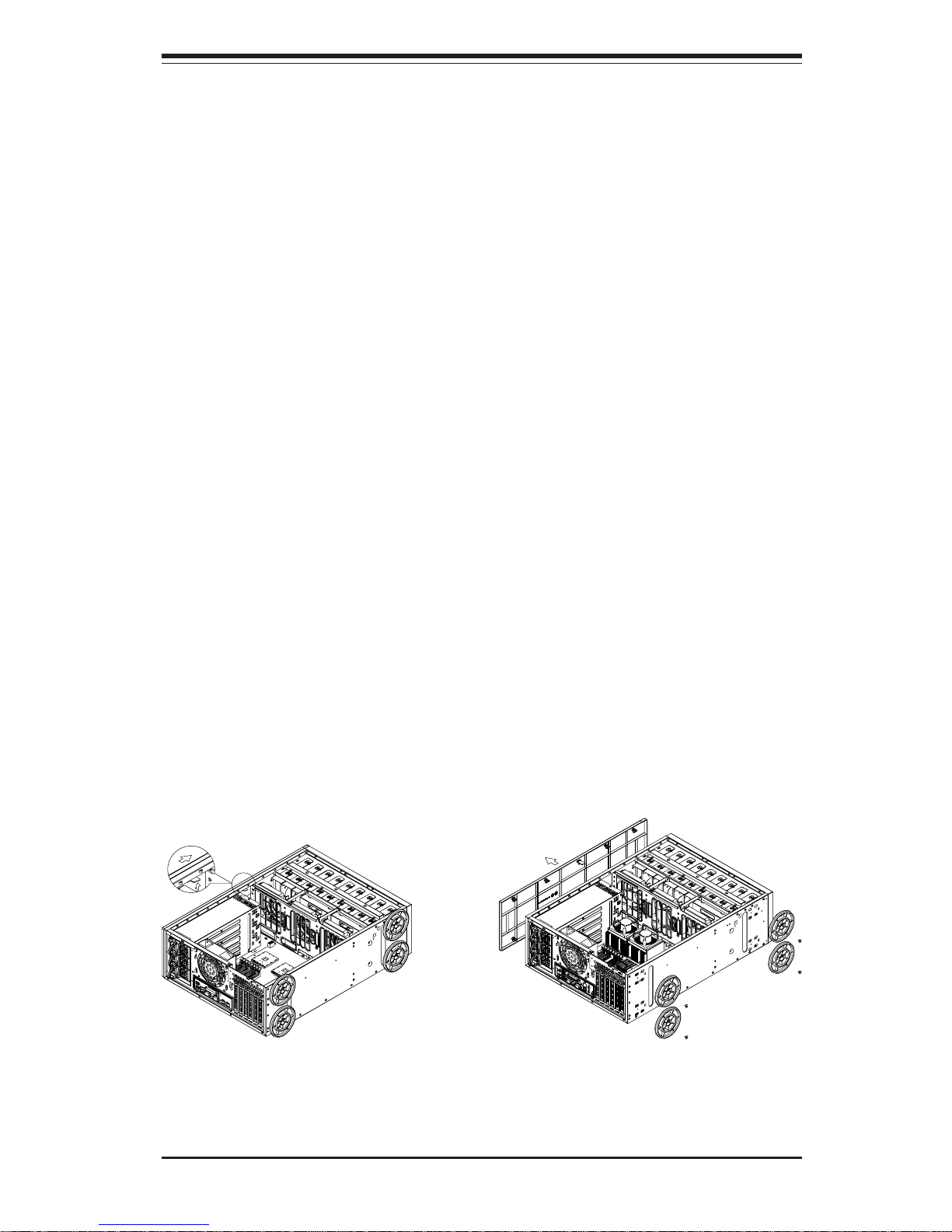
Chapter 2: Server Installation
2-5
Installing the Chassis Rails:
You will need to remove the top bezel cover and the feet to add rack rails to the
chassis. First, remove the top/left cover by pushing the release tab in the center
of the cover lip (see Figure 2-2). Lift the cover off. Each chassis foot has a single
screw. Remove the screw then depress the foot’s locking tab from the inside of
the chassis to slide the foot off. Next, remove the top cover. You should see
a release tab at the middle of the lip. Push this tab toward the chassis edge
while pushing the cover toward the front of the chassis. It should then lift right
off. You can now attach rack rails to the top and bottom (now the sides) of the
chassis. First add the rack handles. Then position the fixed chassis rail sections you just removed along the side of the 7044A-82R making sure the screw
holes line up. Note that these two rails are left/right specific. Screw the rail
securely to the side of the chassis (see Figure 2-3). Repeat this procedure for
the other rail on the other side of the chassis. You will also need to attach the
rail brackets when installing into a telco rack.
Locking Tabs: As mentioned, both chassis rails have a locking tab, which
serves two functions. The first is to lock the server into place when installed and
pushed fully into the rack, which is its normal position. Secondly, these tabs
also lock the server in place when fully extended from the rack. This prevents
the server from coming completely out of the rack when you pull it out for
servicing.
Figure 2-2. Removing the Top Cover and Feet
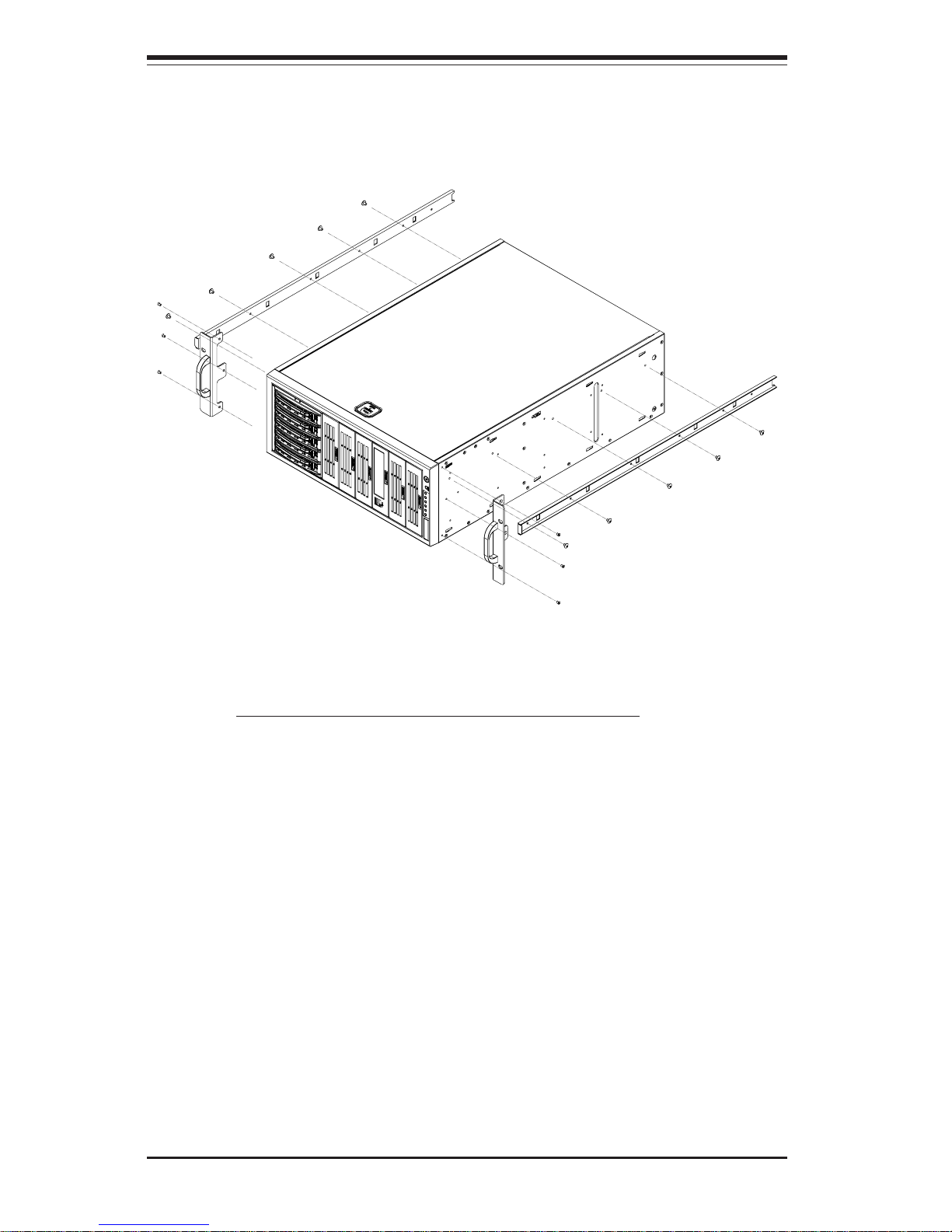
2-6
SUPERSERVER 7044A-82R Manual
Installing the Rack Rails:
Determine where you want to place the SuperServer 7044A-82R in the
rack. (See Rack and Server Precautions in Section 2-3.)
Position the fixed rack rail/sliding rail guide assemblies at the desired location in the rack, keeping the sliding rail guide facing the inside of the rack.
Screw the assembly securely to the rack using the brackets provided.
Attach the other assembly to the other side of the rack, making both are at
the exact same height and with the rail guides facing inward. Finish by attaching
a handle to both sides of the chassis.
Figure 2-3. Installing the Rails to the Chassis
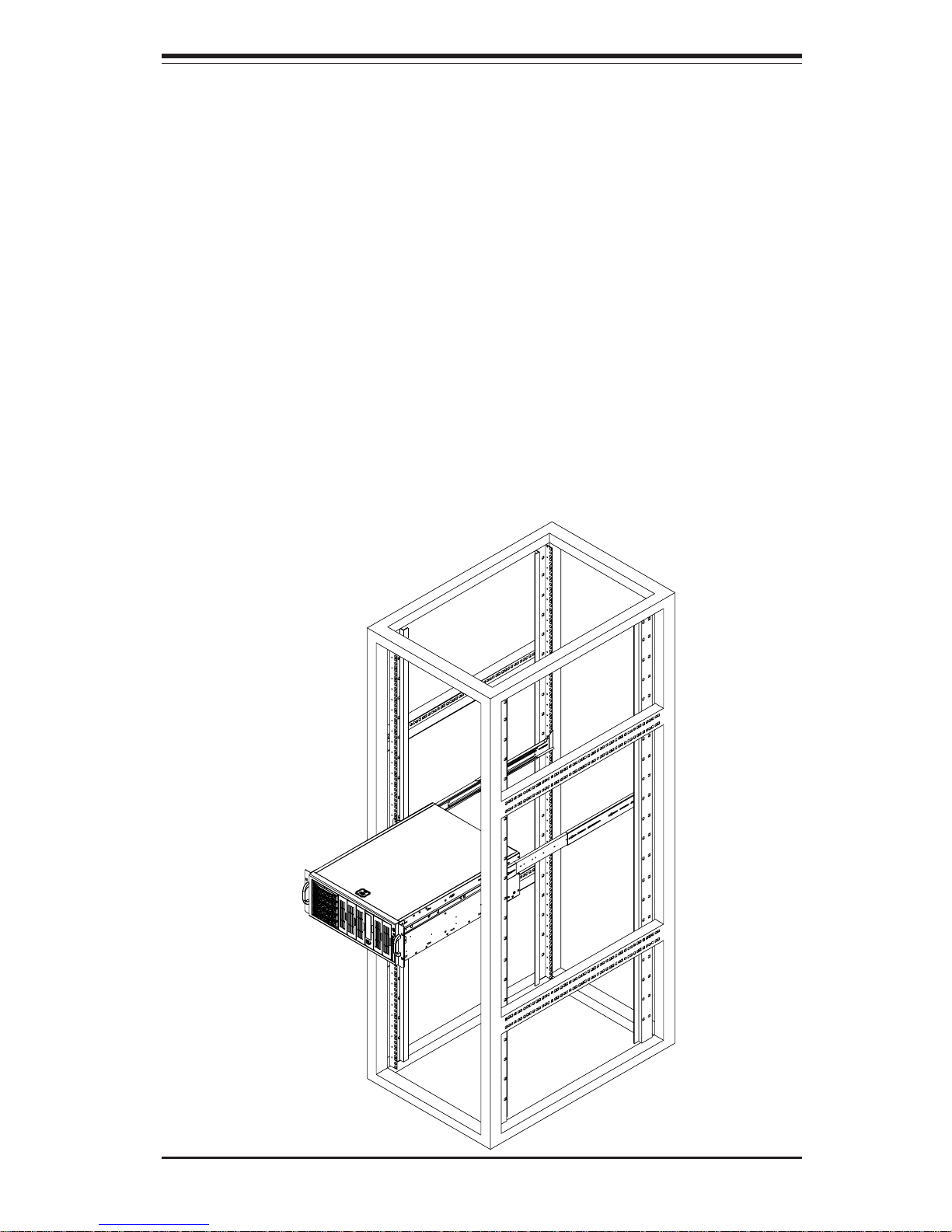
Chapter 2: Server Installation
2-7
Figure 2-4. Installing the Server into a Rack
Installing the Server into the Rack:
You should now have rails attached to both the chassis and the rack unit. The
next step is to install the server into the rack. You should have two brackets in
the rack mount kit. Install these first keeping in mind that they are left/right
specific (marked with "L" and "R"). Then, line up the rear of the chassis rails with
the front of the rack rails. Slide the chassis rails into the rack rails, keeping the
pressure even on both sides (you may have to depress the locking tabs when
inserting).
When the server has been pushed completely into the rack, you should hear the
locking tabs "click". Finish by inserting and tightening the thumbscrews that
hold the front of the server to the rack (see Figure 2-4).
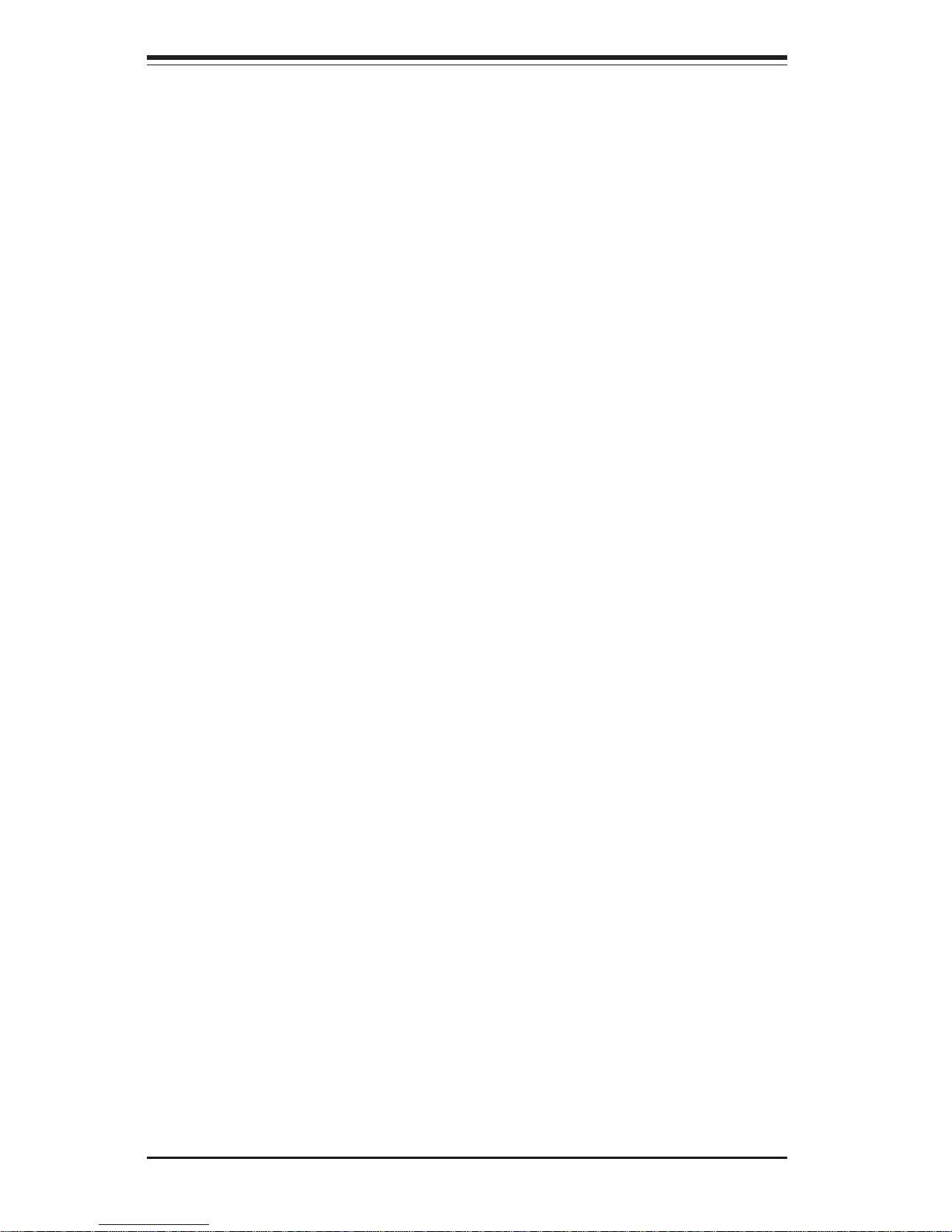
2-8
SUPERSERVER 7044A-82R Manual
2-5 Checking the Serverboard Setup
After setting up the the 7044A-82R, you will need to open the unit to
make sure the serverboard is properly installed and all the connections
have been made.
1. Accessing the inside of the 7044A-82R (see Figure 2-5):
(If rack mounted, first release the retention screws that secure the unit to the
rack. Grasp the two handles on either side and pull the unit straight out until
it locks (you will hear a "click").) There are two screws that secure the cover
to the chassis - remove these first. Depress the button on the top (side if
tower) of the chassis to release the cover. You can then lift the cover from
the chassis to gain full access to the inside of the server.
2. Check the CPUs (processors):
You should have one or two processors already installed into the
serverboard. Each processor should have its own heatsink attached.
See Chapter 5 for instructions on processor installation.
3. CPU clock ratio setting:
The CPU speed should be automatically detected. If not, you will need to
set the correct speed with the BIOS Setup utility. See the Frequency
Ratio setting in BIOS (Chapter 7) to set the processor speed.
4. Check the system memory:
Your 7044A-82R server system may have come with system memory already
installed. Make sure all DIMMs are fully seated in their slots. For details on
adding system memory, refer to Chapter 5.
5. Installing add-on cards:
If desired, you can install add-on cards to the system. See Chapter 5 for
details on installing PCI add-on cards.
6. Check all cable connections and airflow:
Make sure all power and data cables are properly connected and not blocking
the chassis airflow. See Chapter 5 for details on cable connections.
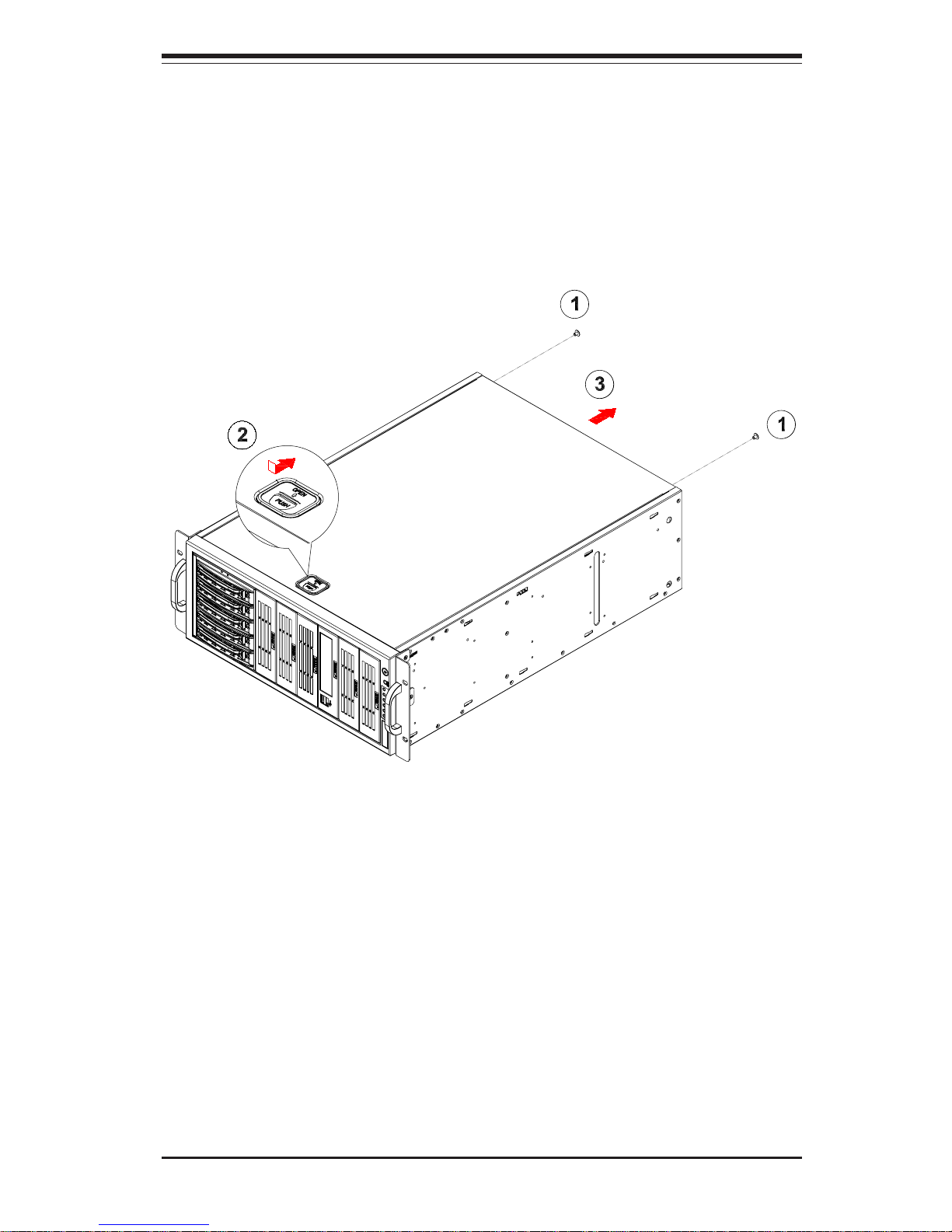
Chapter 2: Server Installation
2-9
Figure 2-5. Accessing the Inside of the 7044A-82R
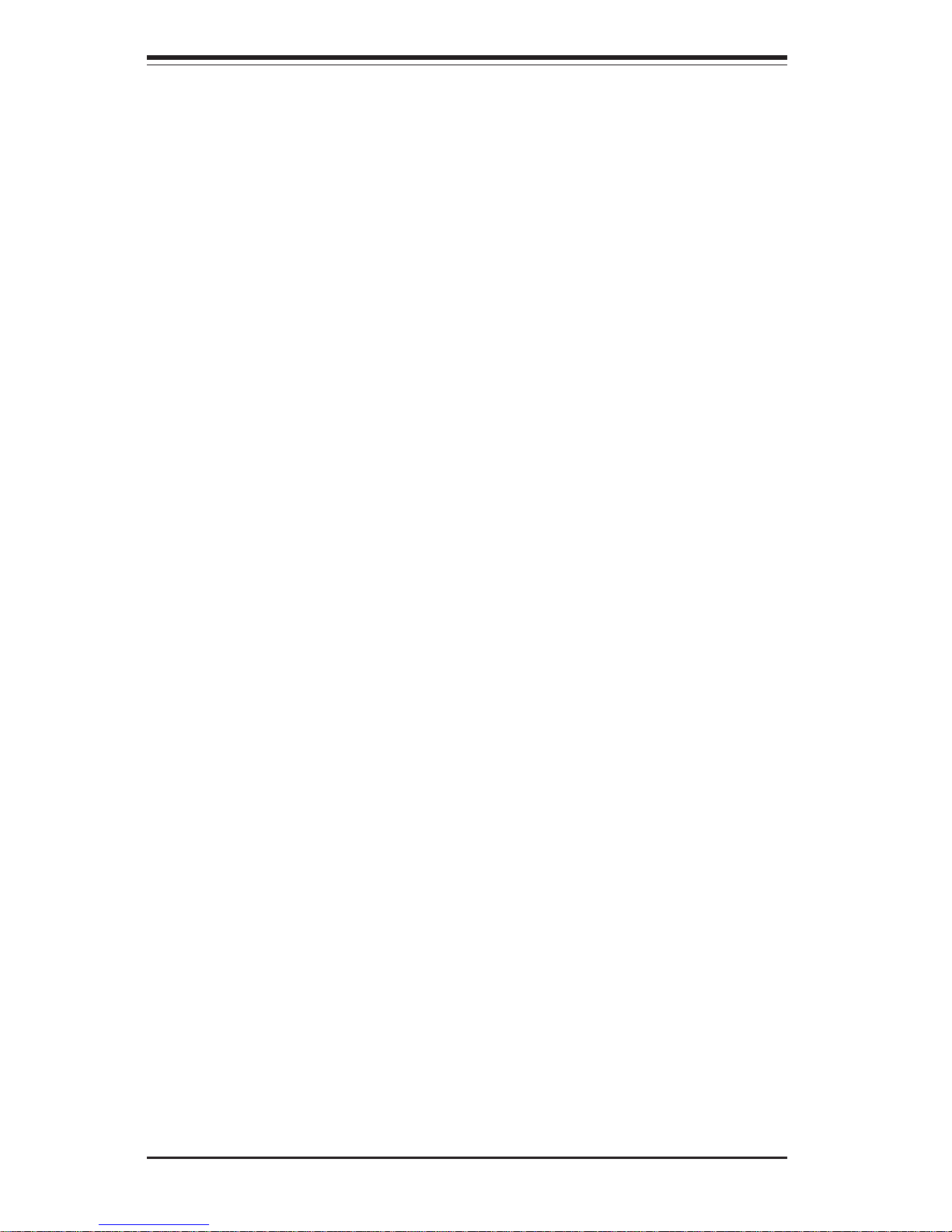
2-10
SUPERSERVER 7044A-82R Manual
2-6 Checking the Drive Bay Setup
Next, you should check to make sure the peripheral drives and the SCSI
drives and SCA backplane have been properly installed and all connections
have been made.
1. Accessing the drive bays:
All drives can be accessed from the front of the server. For servicing
the CD-ROM, IDE hard drives and floppy drives, you will need to remove
the top/left chassis cover. The SCSI disk drives can be installed and
removed from the front of the chassis without removing any chassis
covers.
2. Installing components into the 5.25" drive bays:
To install components into the 5.25" drive bays, you must first remove the top/
left chassis cover as described in the previous section. Refer to Chapter 6 for
details.
3. Installing CD-ROM and floppy disk drives:
Refer to Chapter 6 if you need to reinstall a CD-ROM and/or floppy disk
drive to the system.
4. Check the SCSI disk drives:
Depending upon your system's configuration, your system may have one
or more drives already installed. If you need to install SCSI drives, please
refer to Chapter 6.
5. Check the airflow:
Airflow is provided by one 12-cm exhaust fan and three hot-swap 12-cm chassis fans. The system component layout was carefully designed to promote
sufficient airflow through the 4U rackmount space. Also note that all power
and data cables have been routed in such a way that they do not block the
airflow generated by the fans. Keep this in mind when you reroute them after
working on the system.
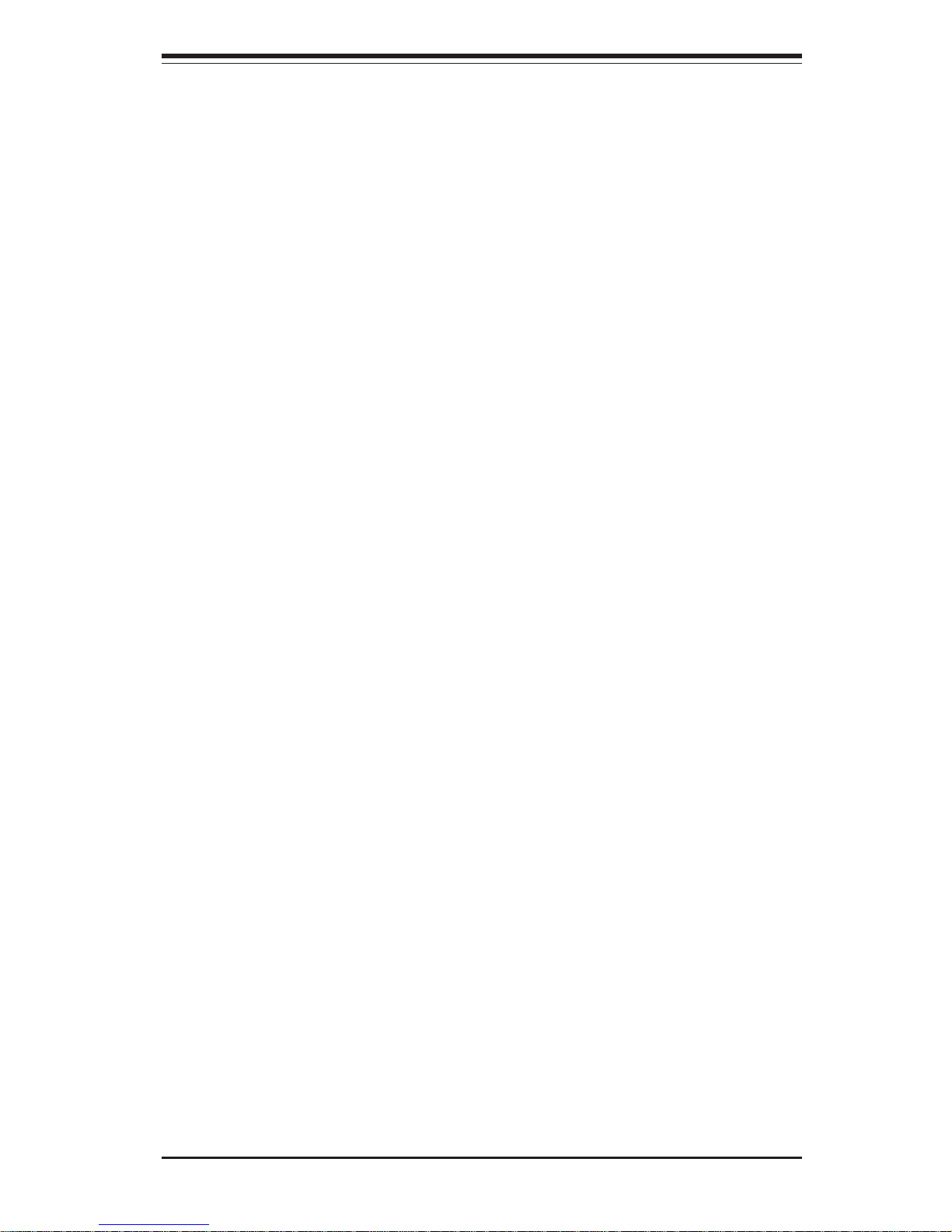
Chapter 2: Server Installation
2-11
6. Supplying power to the system:
The last thing you must do is to provide input power to the system. Plug
the power cord from the power supply units into a high-quality power
strip that offers protection from electrical noise and power surges. It is
recommended that you use an uninterruptible power supply (UPS). Finally, depress the power on button on the front of the chassis.
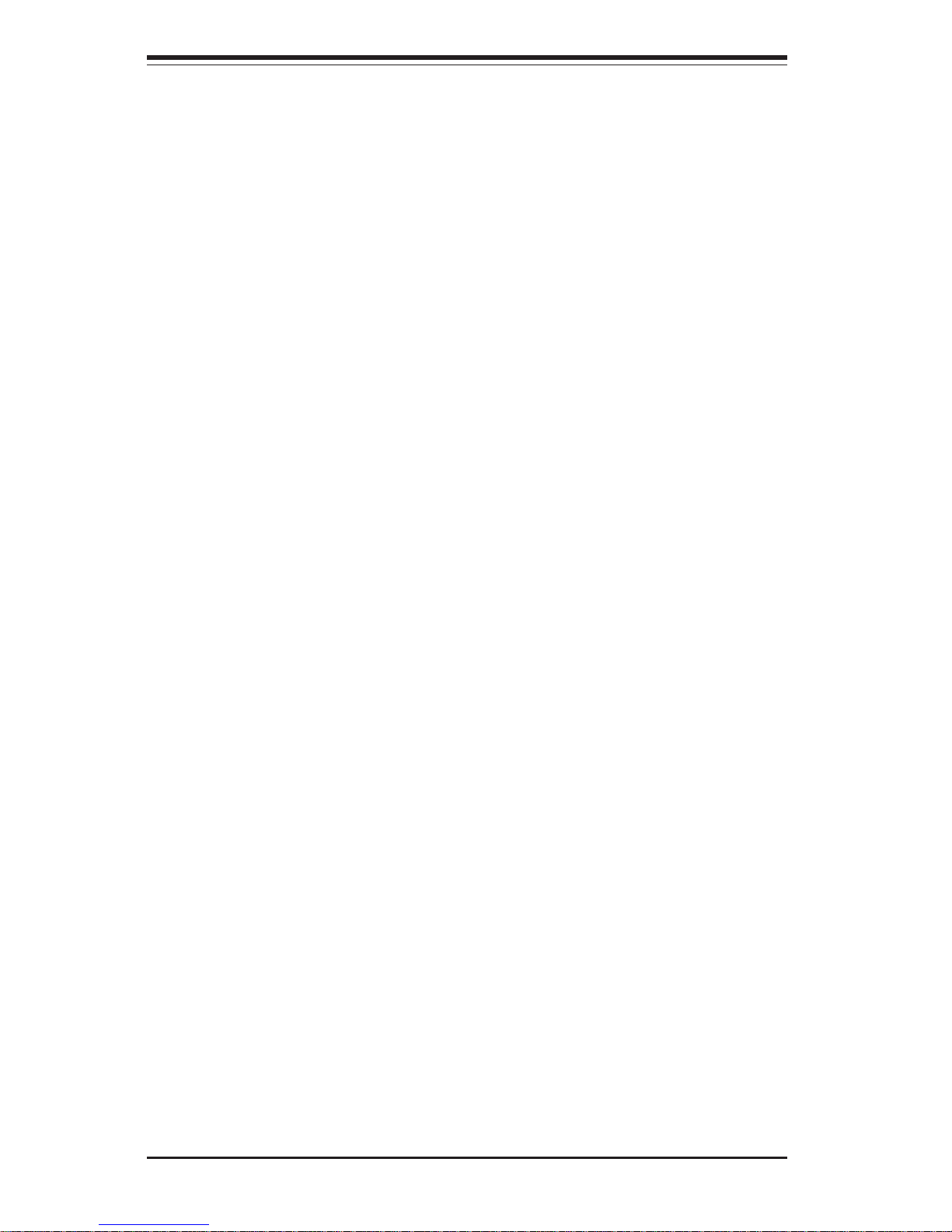
2-12
SUPERSERVER 7044A-82R Manual
Notes
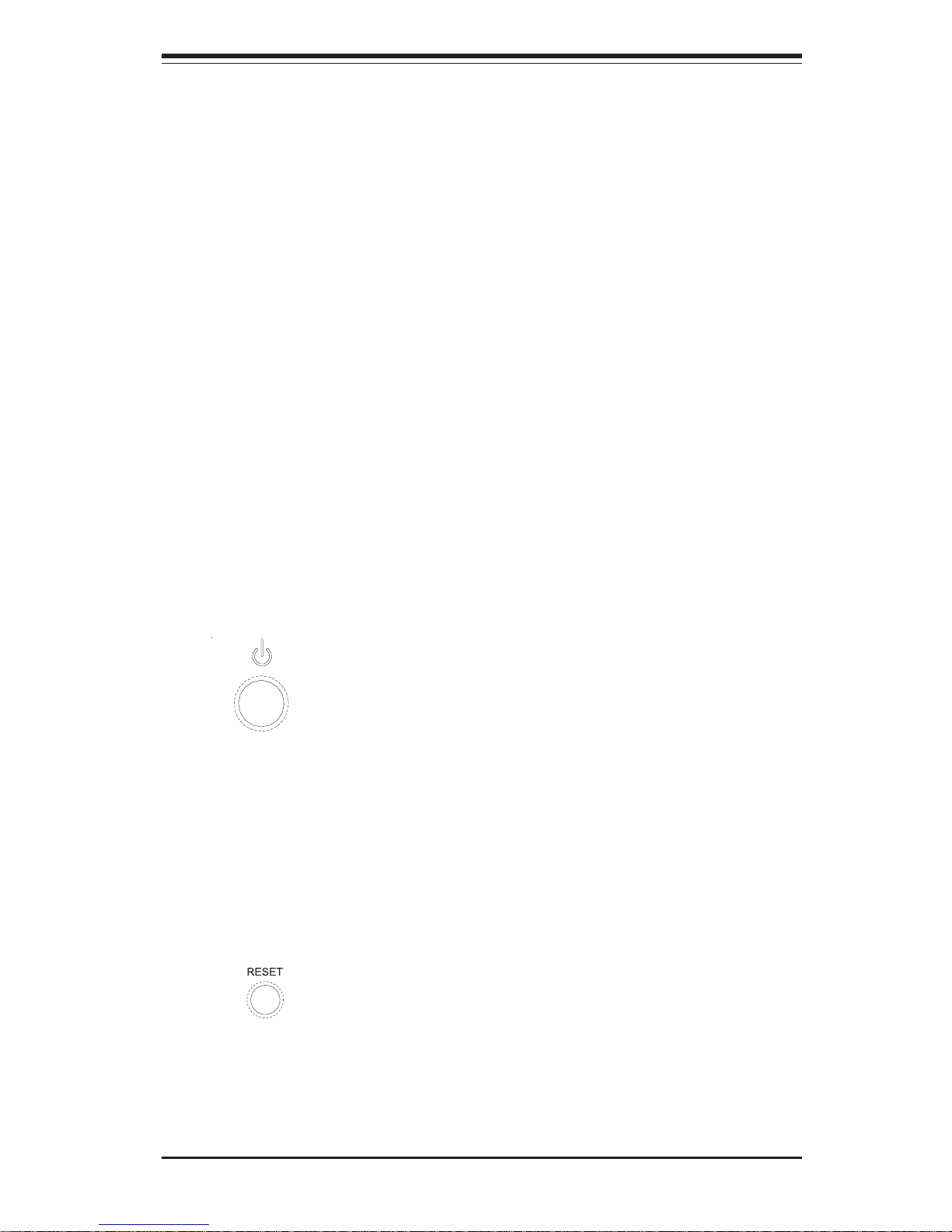
Chapter 3: System Interface
3-1
Chapter 3
System Interface
3-1 Overview
There are several LEDs on the control panel as well as two for each SCSI drive
carrier and each LAN (Ethernet) port. These LEDs are to keep you constantly
informed of the overall status of the system and the activity and health of specific
components. There are also two buttons on the chassis control panel.
3-2 Control Panel Buttons
There are two push-button buttons located on the front of the chassis. These are
(in order from left to right) a power on/off button and a reset button.
! POWER: This is the main power button, which is used to apply or turn off
the main system power. Turning off system power with this button removes the
main power but keeps standby power supplied to the system.
! RESET: Use the reset button to reboot the system.
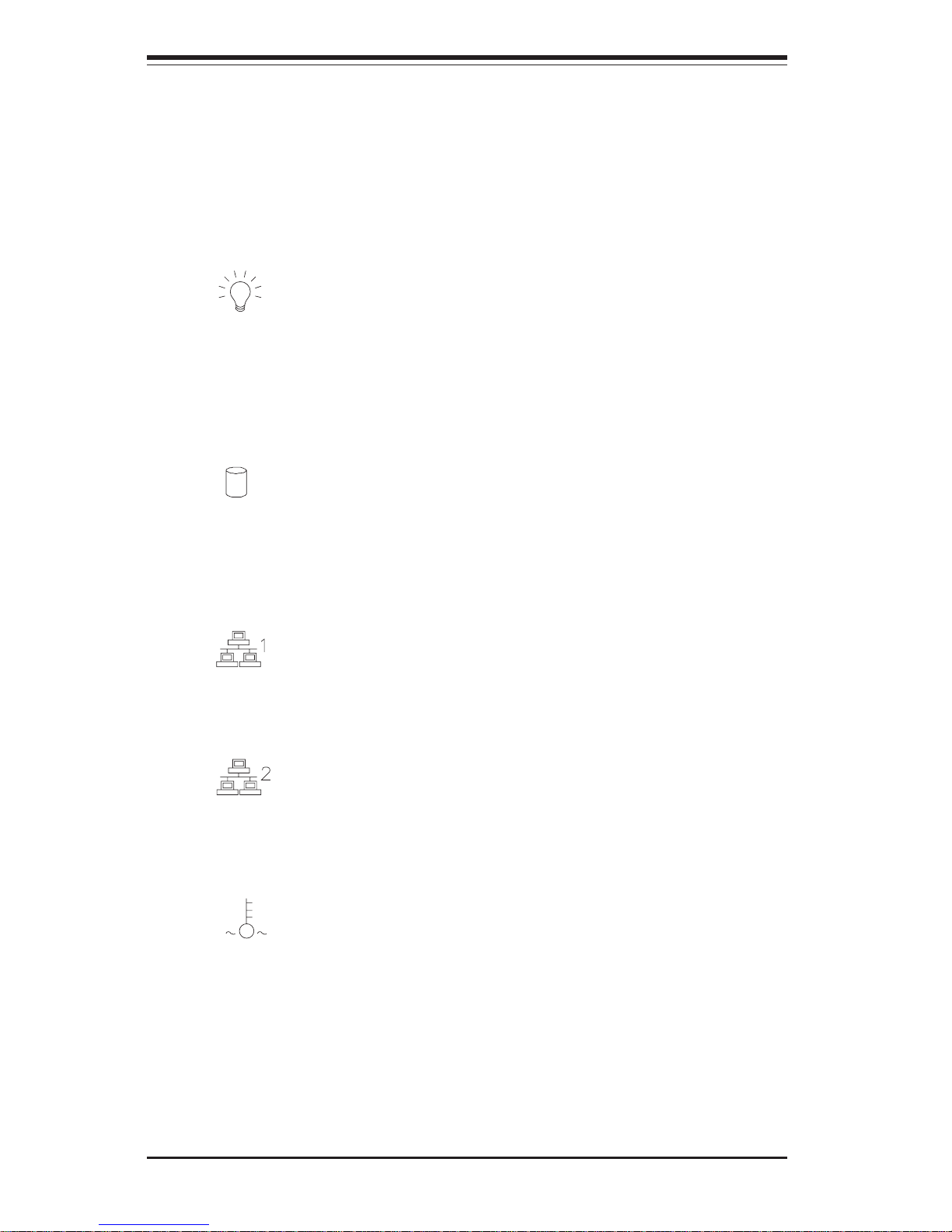
3-2
SUPERSERVER 7044A-82R Manual
3-3 Control Panel LEDs
The control panel located on the front of the SC942i-R760 chassis has six
LEDs that provide you with critical information related to different parts of
the system. This section explains what each LED indicates when illuminated and any corrective action you may need to take.
! Power: Indicates external power is being supplied to the system's
power supply unit. This LED should normally be illuminated when the system is operating.
! HDD: Indicates IDE channel activity. On the SuperServer 7044A-82R,
this LED indicates SCSI hard drive activity when flashing.
! NIC1: Indicates network activity on LAN1 when flashing.
! NIC2: Indicates network activity on LAN2 when flashing.
! Overheat/Fan Fail: When this LED blinks it indicates a possible fan
failure. If the LED stays on, it indicates that a CPU Overheat condiditon has
occured. Please make sure that the cables are not obstructing the air flow,
the chassis covers and the heatsinks are properly installed. (see Chapter
5). This LED will remain on as long as the overheat condition exists.
