Supero SUPERSERVER 7043M-8, SUPERSERVER 7043M-6 User Manual
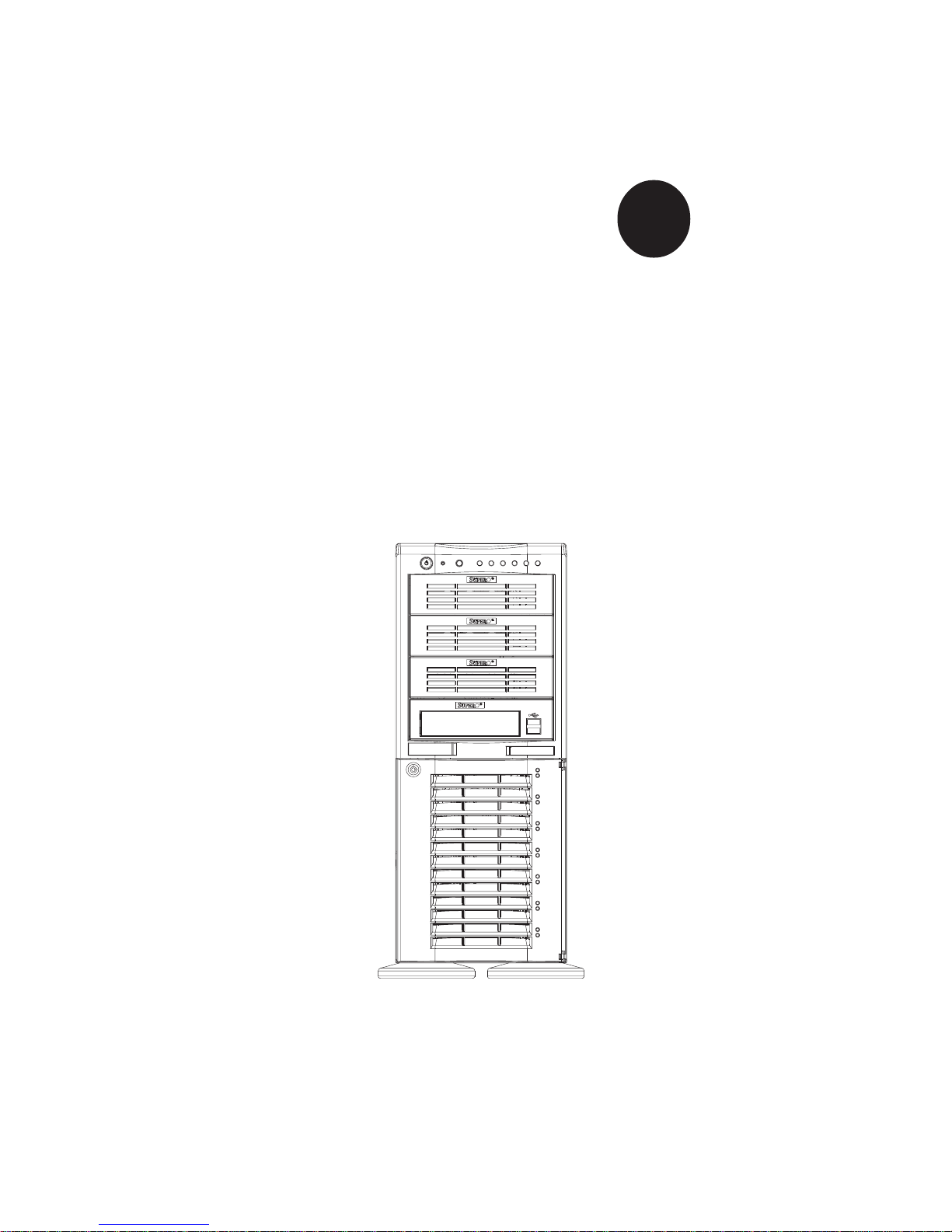
®
SUPERSERVER 7043M-8
SUPERSERVER 7043M-6
USER’S MANUAL
1.0a
SUPER
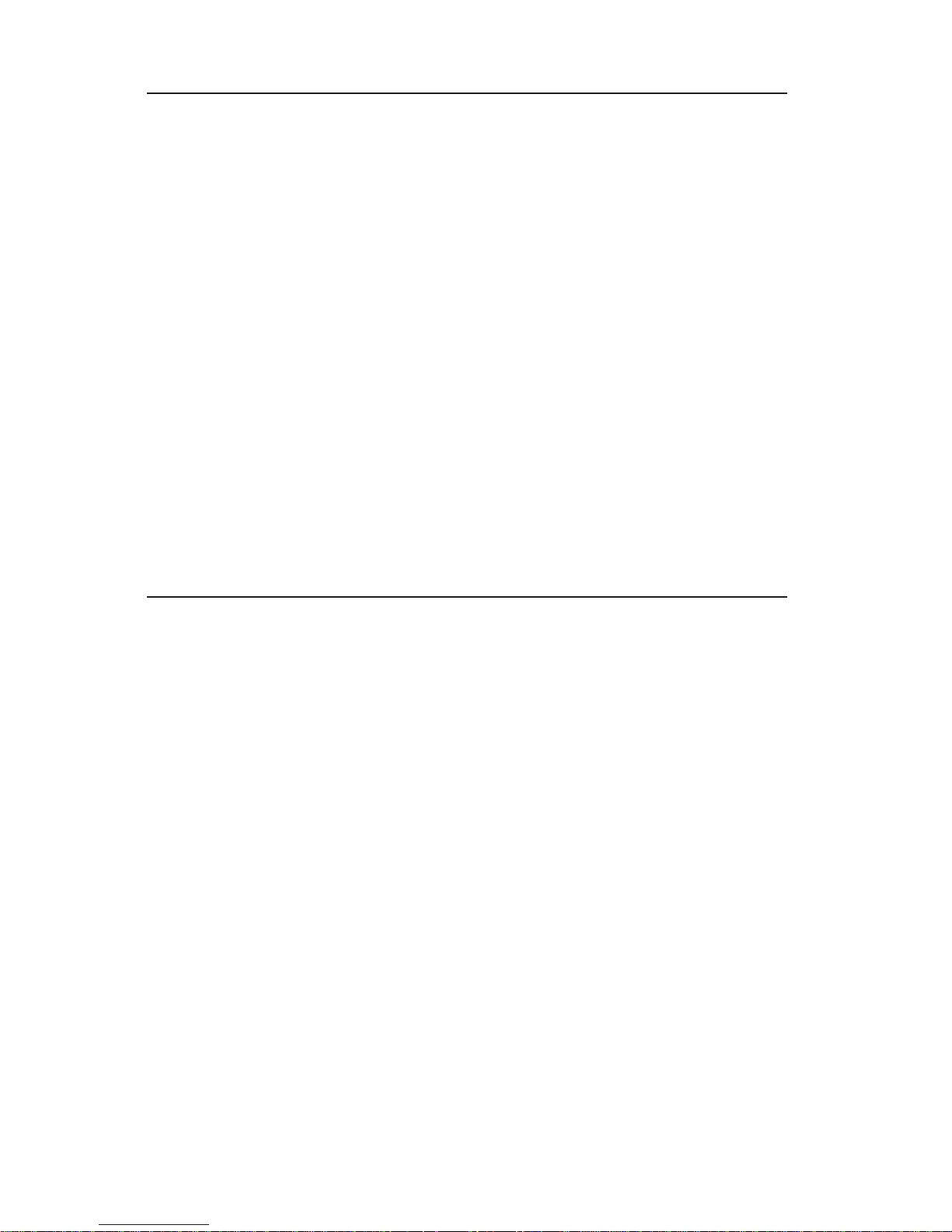
The information in this User’s Manual has been carefully reviewed and is believed to be
accurate. The vendor assumes no responsibility for any inaccuracies that may be
contained in this document, makes no commitment to update or to keep current the
information in this manual, or to notify any person or organization of the updates.
Please
Note: For the most up-to-date version of this manual, please see our
web site at www.supermicro.com.
SUPERMICRO COMPUTER reserves the right to make changes to the product described in
this manual at any time and without notice. This product, including software, if any, and
documentation may not, in whole or in part, be copied, photocopied, reproduced, translated
or reduced to any medium or machine without prior written consent.
IN NO EVENT WILL SUPERMICRO COMPUTER BE LIABLE FOR DIRECT, INDIRECT,
SPECIAL, INCIDENTAL, SPECULATIVE OR CONSEQUENTIAL DAMAGES ARISING FROM
THE USE OR INABILITY TO USE THIS PRODUCT OR DOCUMENTATION, EVEN IF
ADVISED OF THE POSSIBILITY OF SUCH DAMAGES. IN PARTICULAR, THE VENDOR
SHALL NOT HAVE LIABILITY FOR ANY HARDWARE, SOFTWARE, OR DATA STORED
OR USED WITH THE PRODUCT, INCLUDING THE COSTS OF REPAIRING, REPLACING,
INTEGRATING, INSTALLING OR RECOVERING SUCH HARDWARE, SOFTWARE, OR
DATA.
Any disputes arising between manufacturer and customer shall be governed by the laws of
Santa Clara County in the State of California, USA. The State of California, County of
Santa Clara shall be the exclusive venue for the resolution of any such disputes.
Supermicro's total liability for all claims will not exceed the price paid for the hardware
product.
Unless you request and receive written permission from SUPER MICRO COMPUTER, you
may not copy any part of this document.
Information in this document is subject to change without notice. Other products and
companies referred to herein are trademarks or registered trademarks of their respective
companies or mark holders.
Copyright © 2003 by SUPER MICRO COMPUTER INC.
All rights reserved.
Printed in the United States of America
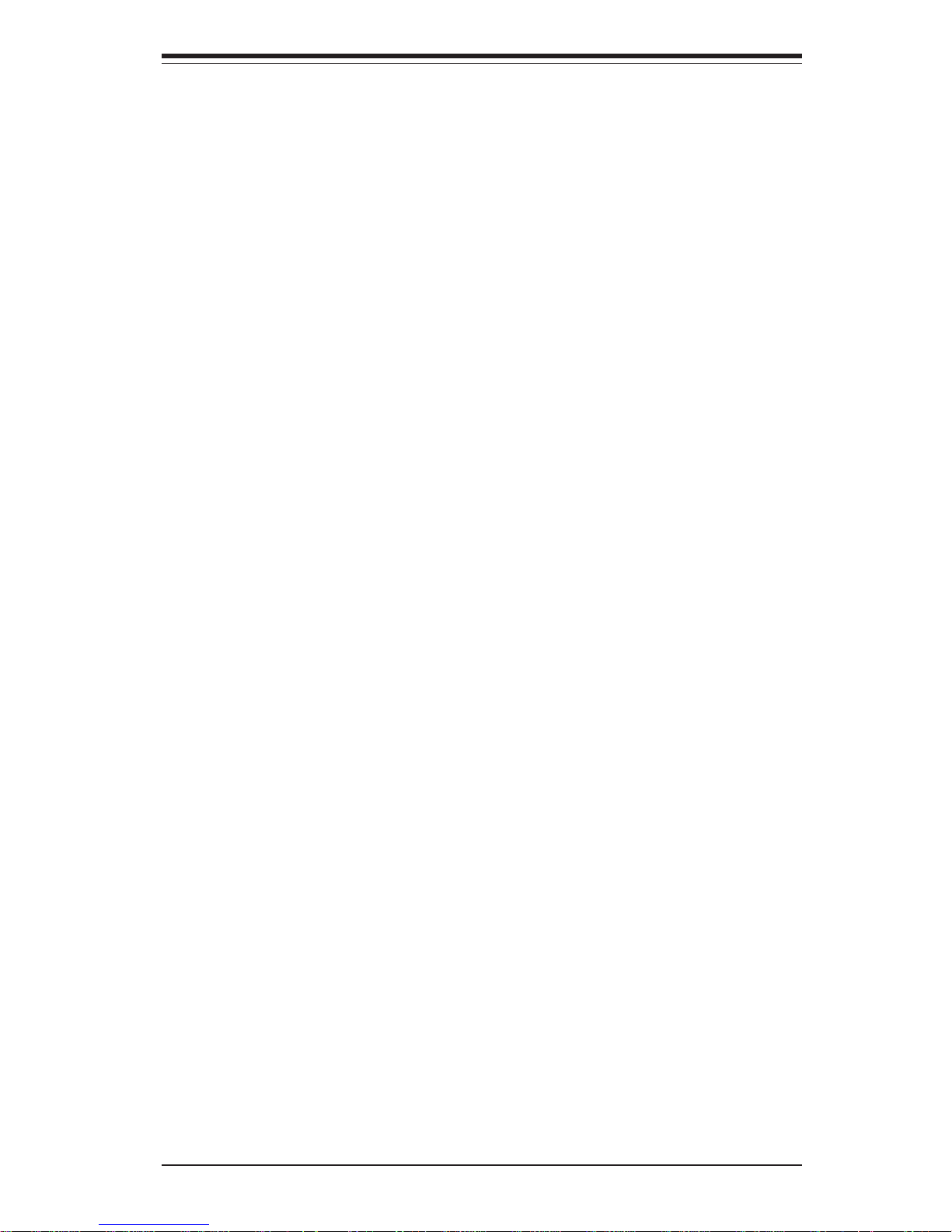
iii
Preface
Preface
About This Manual
This manual is written for professional system integrators and PC technicians.
It provides information for the installation and use of the SuperServer 7043M-8/
7043M-6. Installation and maintainance should be performed by experienced
technicians only.
The SuperServer 7043M-8/7043M-6 is a high-end, dual processor 4U tower/
rackmountable server based on the SC742S-450 4U rackmount server chassis
and the X5DMS-8GM/X5DMS-6GM, a dual processor motherboard that supports
single or dual Intel Xeon® processors up to 3.20 GHz at a Front Side (System)
Bus speed of 533/400 MHz and up to 12 GB DDR266 (PC2100) SDRAM main
memory.
Manual Organization
Chapter 1: Introduction
The first chapter provides a checklist of the main components included with the
server system and describes the main features of the SUPER X5DMS-8GM/
X5DMS-6GM mainboard and the SC742S-450 chassis, which comprise the
SuperServer 7043M-8/7043M-6.
Chapter 2: Server Installation
This chapter describes the steps necessary to install the SuperServer 7043M-8/
7043M-6 into a rack and check out the server configuration prior to powering up
the system. If your server was ordered without processor and memory components, this chapter will refer you to the appropriate sections of the manual for
their installation.
Chapter 3: System Interface
Refer here for details on the system interface, which includes the functions
and information provided by the control panel on the chassis as well as
other LEDs located throughout the system.
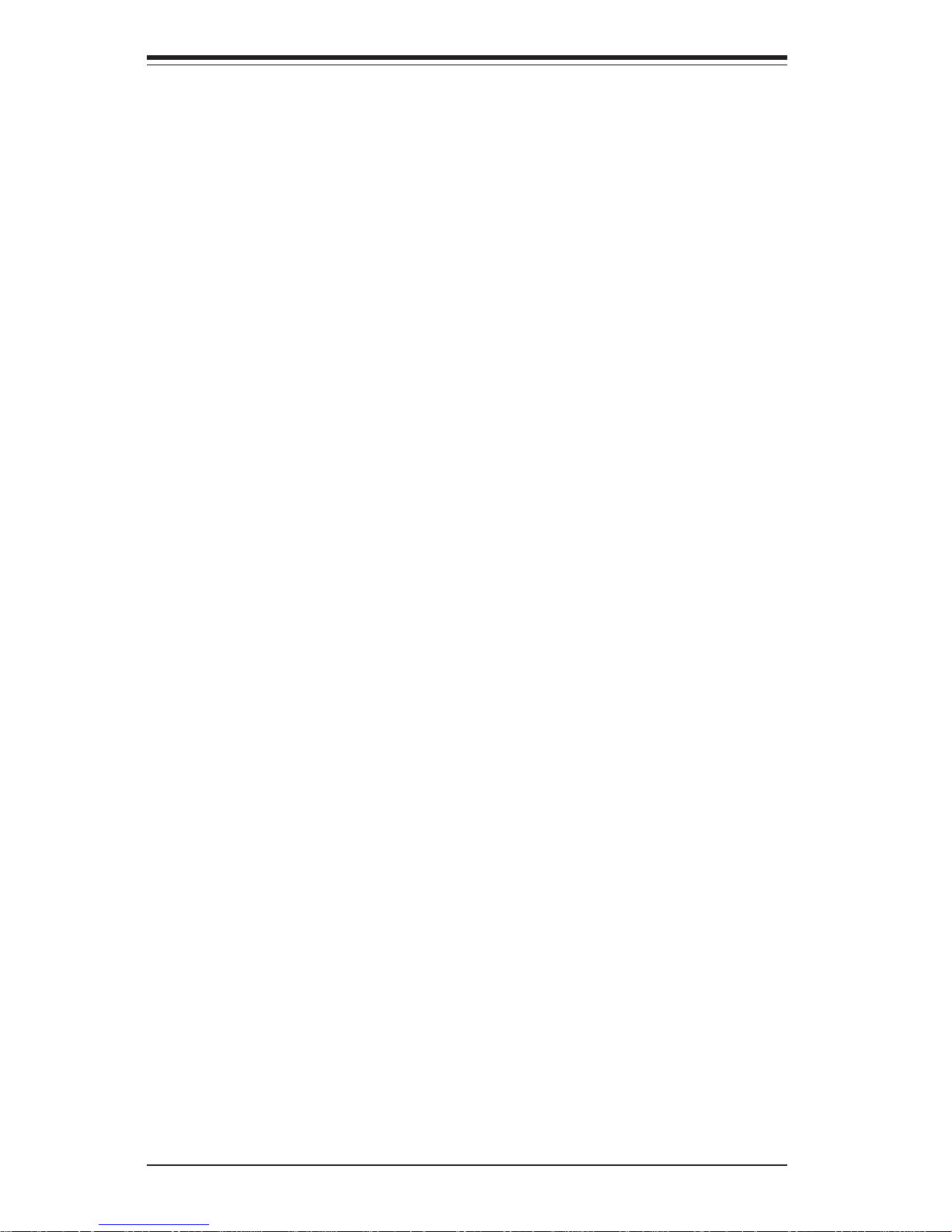
SUPERSERVER 7043M-8/7043M-6 Manual
iv
Chapter 4: System Safety
You should thoroughly familiarize yourself with this chapter for a general overview
of safety precautions that should be followed when installing and servicing the
SuperServer 7043M-8/7043M-6.
Chapter 5: Advanced Motherboard Setup
Chapter 5 provides detailed information on the X5DMS-8GM/X5DMS-6GM
motherboard, including the locations and functions of connections, headers and
jumpers. Refer to this chapter when adding or removing processors or main
memory and when reconfiguring the motherboard.
Chapter 6: Advanced Chassis Setup
Refer to Chapter 6 for detailed information on the SC742S-450 server chassis.
You should follow the procedures given in this chapter when installing, removing
or reconfiguring SCSI or peripheral drives and when replacing system power
supply units and cooling fans.
Chapter 7: BIOS
The BIOS chapter includes an introduction to BIOS and provides detailed information on running the CMOS Setup Utility.
Appendix A: BIOS POST Messages
Appendix B: BIOS POST Codes
Appendix C: Supero Doctor III
Appendix D: System Specifications
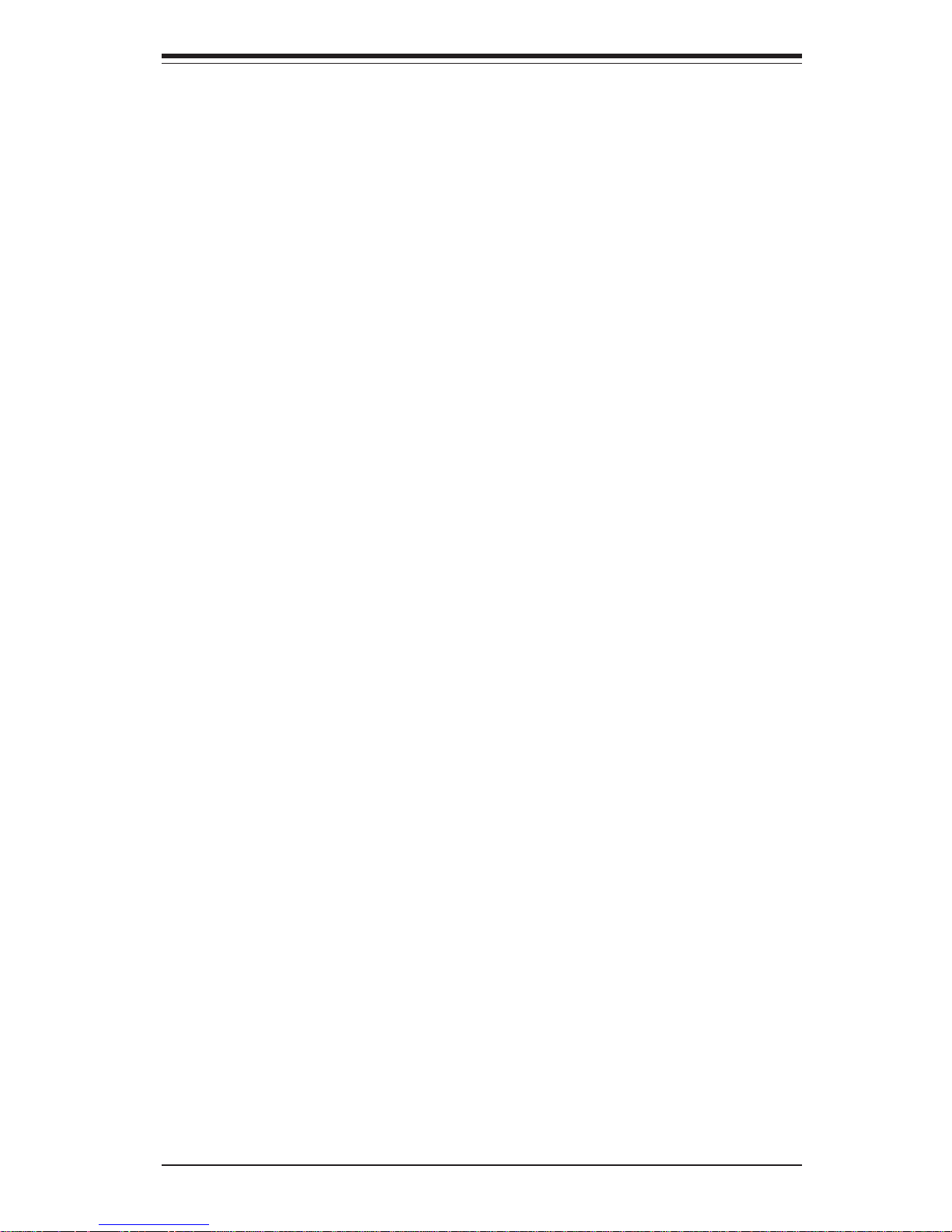
v
Preface
Notes
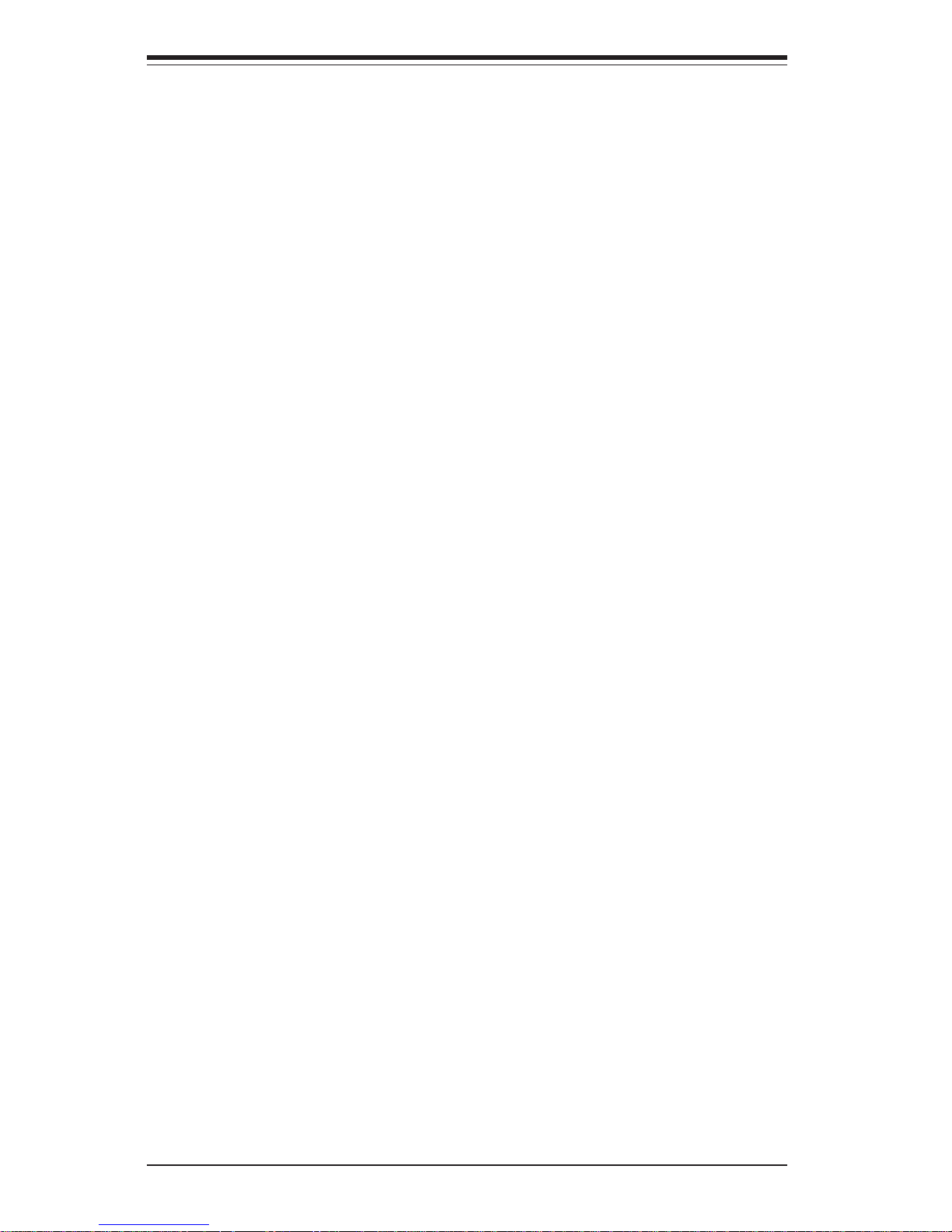
vi
Table of Contents
Preface
About This Manual ....................................................................................................... ii i
Manual Organization .................................................................................................... ii i
Chapter 1: Introduction
1-1 Overview ............................................................................................................ 1- 1
1-2 Motherboard Features ..................................................................................... 1-2
1- 3 Server Chassis Features ................................................................................ 1-4
1- 4 Contacting Supermicro ................................................................................... 1-6
Chapter 2: Server Installation
2-1 Overview ............................................................................................................ 2- 1
2- 2 Unpacking the 7043M-8/7043M-6 .................................................................. 2 -1
2- 3 Preparing for Setup ......................................................................................... 2-1
2-4 Installing the 7043M-8/7043M-6 into a Rack ............................................... 2-3
2- 5 Checking the Motherboard Setup .................................................................. 2- 7
2-6 Checking the Drive Bay Setup....................................................................... 2-9
Chapter 3: System Interface
3-1 Overview ............................................................................................................ 3- 1
3-2 Control Panel Buttons..................................................................................... 3 -1
Power ......................................................................................................... 3 -1
NMI ............................................................................................................. 3-1
Reset.......................................................................................................... 3-2
3- 3 Control Panel LEDs......................................................................................... 3-2
Power ......................................................................................................... 3 -2
HDD ............................................................................................................ 3-2
NIC1 ............................................................................................................ 3- 2
NIC2 ............................................................................................................ 3- 2
Overheat ..................................................................................................... 3 -3
Power Fail.................................................................................................. 3- 3
3- 4 SCSI Drive Carrier LEDs................................................................................. 3-3
3-5 LAN (Ethernet) Port LEDs.............................................................................. 3-4
SUPERSERVER 7043M-8/7043M-6 Manual
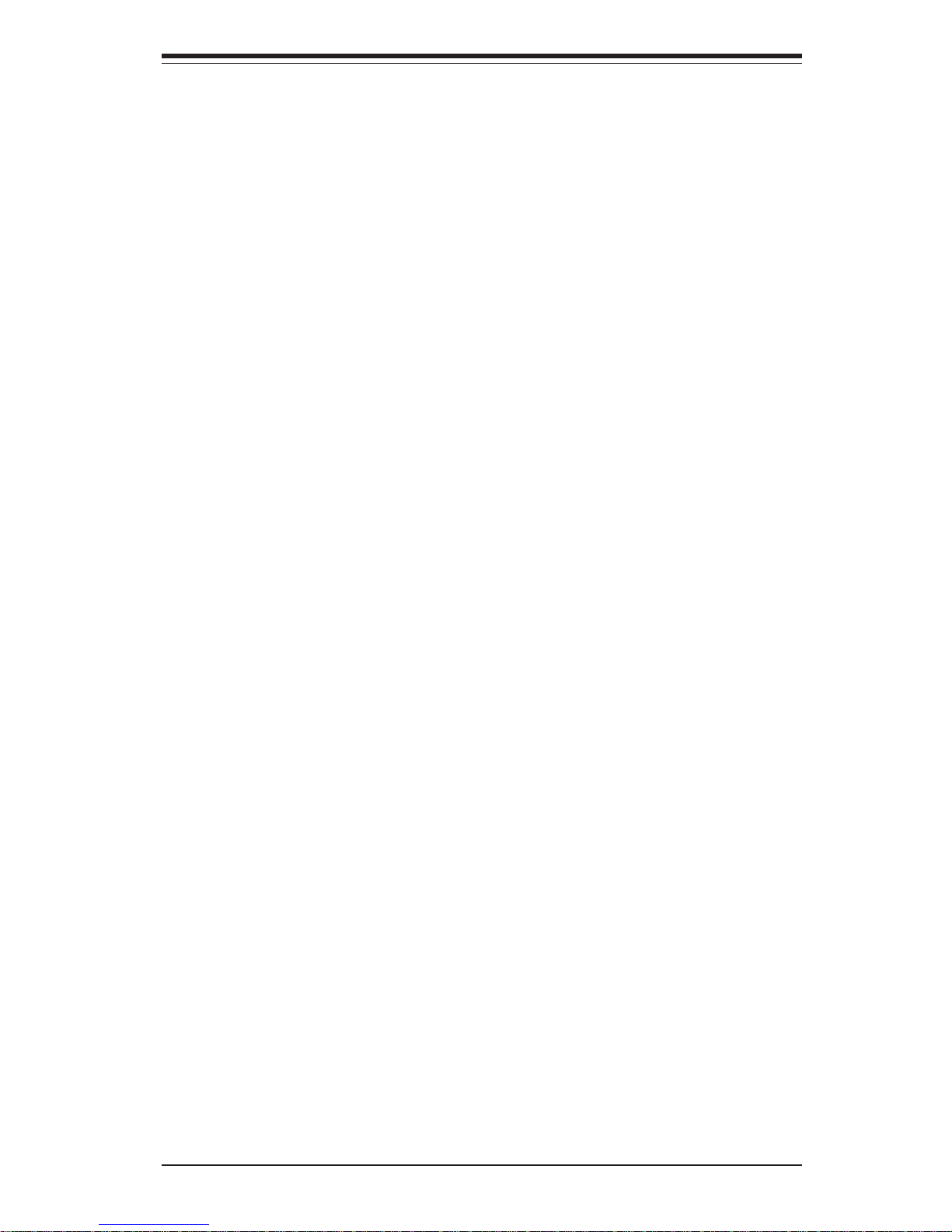
Chapter 4: System Safety
4-1 Electrical Safety Precautions......................................................................... 4 -1
4- 2 General Safety Precautions ........................................................................... 4-2
4-3 ESD Safety Precautions................................................................................. 4-3
4- 4 Operating Precautions .................................................................................... 4-4
Chapter 5: Advanced Motherboard Setup
5-1 Handling the X5DMS-8GM/X5DMS-6GM Motherboard ................................. 5-1
5-2 PGA Processor and Heatsink Installation .................................................... 5- 2
5- 3 Connecting Cables .......................................................................................... 5 -5
Connecting Data Cables .......................................................................... 5-5
Connecting Power Cables ........................................................................ 5 -5
Connecting the Control Panel ................................................................. 5-6
5-4 I/O Ports ........................................................................................................... 5-7
5- 5 Installing Memory ............................................................................................ 5-7
5- 6 Adding PCI Cards ............................................................................................ 5-9
5- 7 Motherboard Details ...................................................................................... 5-10
Super X5DMS-8GM/X5DMS-6GM Layout ............................................. 5-10
X5DMS-8GM/X5DMS-6GM Quick Reference........................................ 5-11
5- 8 Connector Definitions .................................................................................... 5-12
ATX Power Connector............................................................................. 5-12
Processor Power Connector .................................................................. 5-12
NMI Button............................................................................................... 5-12
Power LED............................................................................................... 5-12
HDD LED ................................................................................................. 5-13
NIC1 LED ................................................................................................. 5-13
NIC2 LED ................................................................................................. 5-13
Overheat LED (OH) ................................................................................. 5-13
Power Fail LED ....................................................................................... 5-13
Reset Button ........................................................................................... 5-14
Power Button........................................................................................... 5-14
Chassis Intrusion .................................................................................... 5-14
Universal Serial Bus (USB0/1) .............................................................. 5-14
Extra Universal Serial Bus Headers ..................................................... 5-15
Serial Ports ............................................................................................. 5-15
LAN (Ethernet) Ports .............................................................................. 5-15
ATX PS/2 Keyboard and Mouse Ports ................................................. 5-15
Fan Headers ............................................................................................ 5-16
Power LED/Speaker................................................................................ 5-16
vii
Table of Contents

viii
Third Power Supply Fail Header............................................................ 5-16
Keylock .................................................................................................... 5-17
Wake-On-LAN.......................................................................................... 5-17
Wake-On-Ring ......................................................................................... 5-17
5- 9 Jumper Settings............................................................................................. 5-18
Explanation of Jumpers.......................................................................... 5-18
CMOS Clear ............................................................................................ 5-18
Main Power Override .............................................................................. 5-18
Mb LAN Enable/Disable ......................................................................... 5-19
Gb LAN Enable/Disable ......................................................................... 5-19
VGA Enable/Disable ............................................................................... 5-19
Third Power Supply Alarm Enable/Disable .......................................... 5-19
SCSI Enable/Disable .............................................................................. 5-20
SCSI Termination Enable/Disable ......................................................... 5-20
Watch Dog Enable/Disable.................................................................... 5-20
System Bus Speed................................................................................. 5-21
5-10 Onboard Indicators ........................................................................................ 5-21
LAN (Ethernet) LEDs.............................................................................. 5-21
5-11 Parallel Port, Floppy/Hard Drive and SCSI Connections .......................... 5-22
Parallel Port Connector .......................................................................... 5-22
Floppy Connector .................................................................................... 5-23
IDE Connectors ....................................................................................... 5-23
Ultra320/160 SCSI Connectors.............................................................. 5-24
5-12 Installing Software Drivers ............................................................................ 5-25
Chapter 6: Advanced Chassis Setup
6-1 Static-Sensitive Devices ................................................................................ 6-1
6- 2 Front Control Panel ......................................................................................... 6-3
6-3 System Fans .................................................................................................... 6-4
Fan Failure................................................................................................. 6-4
Replacing System Fans ........................................................................... 6-4
6-4 Drive Bay Installation ...................................................................................... 6-5
SCSI Drives .................................................................................................6-5
Installing Components in the 5 1/4" Drive Bays .....................................6-8
6- 5 Power Supply.....................................................................................................6-9
Power Supply Failure .................................................................................6-9
Replacing the Power Supply .....................................................................6-9
SUPERSERVER 7043M-8/7043M-6 Manual
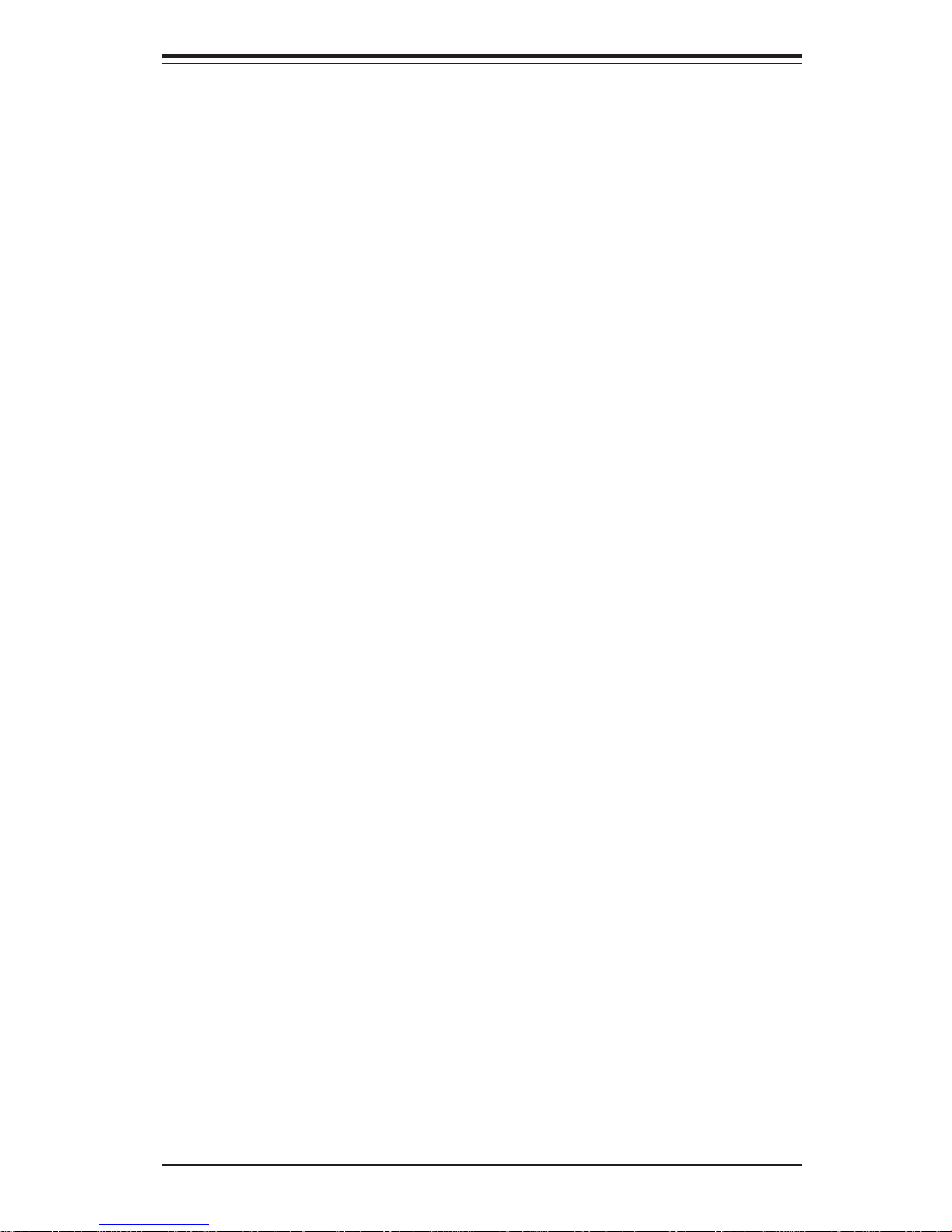
Table of Contents
ix
Chapter 7: BIOS
7-1 Introduction....................................................................................................... 7-1
7- 2 Running Setup ................................................................................................. 7-2
7-3 Main BIOS Setup ............................................................................................ 7-2
7- 4 Advanced Setup............................................................................................... 7-6
7-5 Security .......................................................................................................... 7-15
7-6 Power .............................................................................................................. 7-17
7-7 Boot................................................................................................................. 7-19
7-8 PIR .................................................................................................................. 7-20
7-9 Exit.................................................................................................................. 7-22
Appendices:
Ap pe n d i x A: B I O S P O S T Me s s a g es ....................................................................... A - 1
Appendix B: BIOS POST Codes ............................................................................. B- 1
Appendix C: Supero Doctor III ................................................................................. C-1
Appendix D: System Specifications ....................................................................... D-1
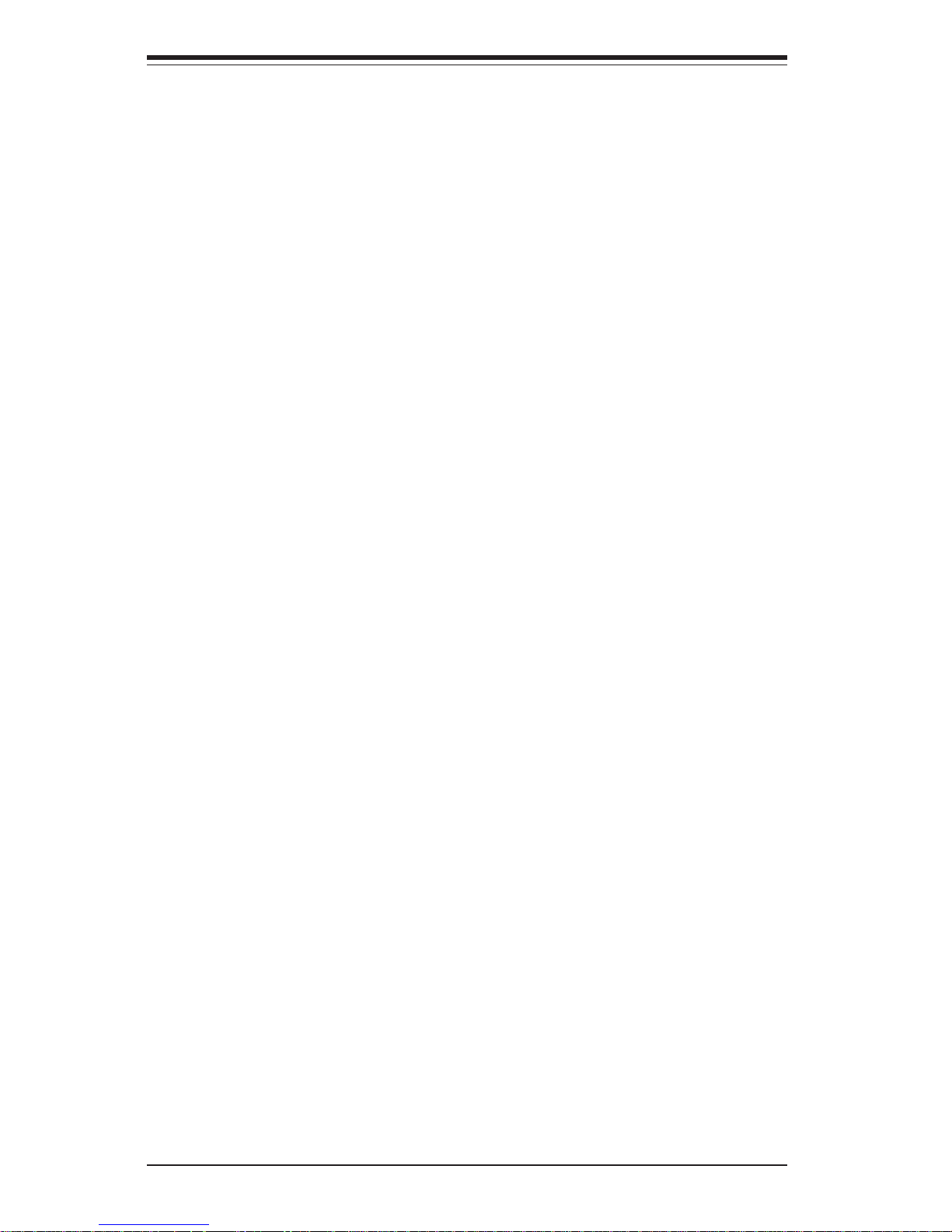
Notes
x
SUPERSERVER 7043M-8/7043M-6 Manual
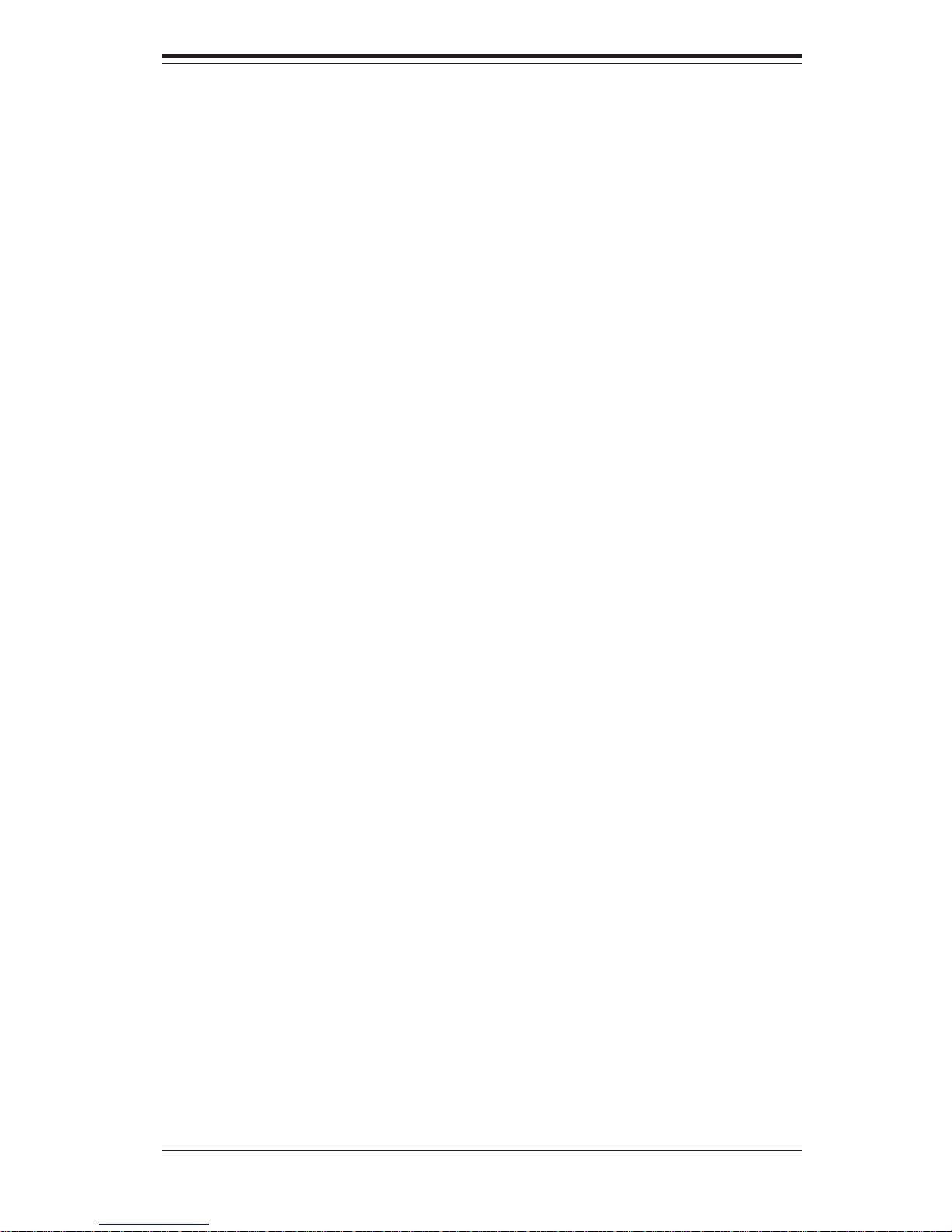
Chapter 1
Introduction
1-1 Overview
The Supermicro SuperServer 7043M-8/7043M-6 is a high-end dual processor
server that can be utilized either in a tower or in a rackmount configuration. The
SuperServer 7043M-8/7043M-6 is comprised of two main subsystems: the
SC742S-450 high-end server chassis and the X5DMS-8GM/X5DMS-6GM dual
Xeon processor mainboard. Please refer to our web site for information on
operating systems that have been certified for use with the SuperServer 7043M8/7043M-6.
In addition to the mainboard and chassis, various hardware components have
been included with the SuperServer 7043M-8/7043M-6, as listed below:
! Up to two (2) 604-pin Intel Xeon processors (optional)
! Two (2) CPU heatsinks (FAN-042-CF)
! Two (2) heatsink retention clip assemblies (SKT-095-604E)
! Up to 12 GB ECC registered DDR266 SDRAM main memory (optional)
! One (1) 3.5" floppy drive
! Three (3) 5.25" drive bays
! One (1) ribbon cable for IDE CD-ROM
! One (1) ATA100 ribbon cable for IDE hard drives
! One (1) USB cable for front side access
! One (1) single channel SCA SCSI backplane
! Seven (7) SCA 1-inch high SCSI drive carriers
Chapter 1: Introduction
1-1
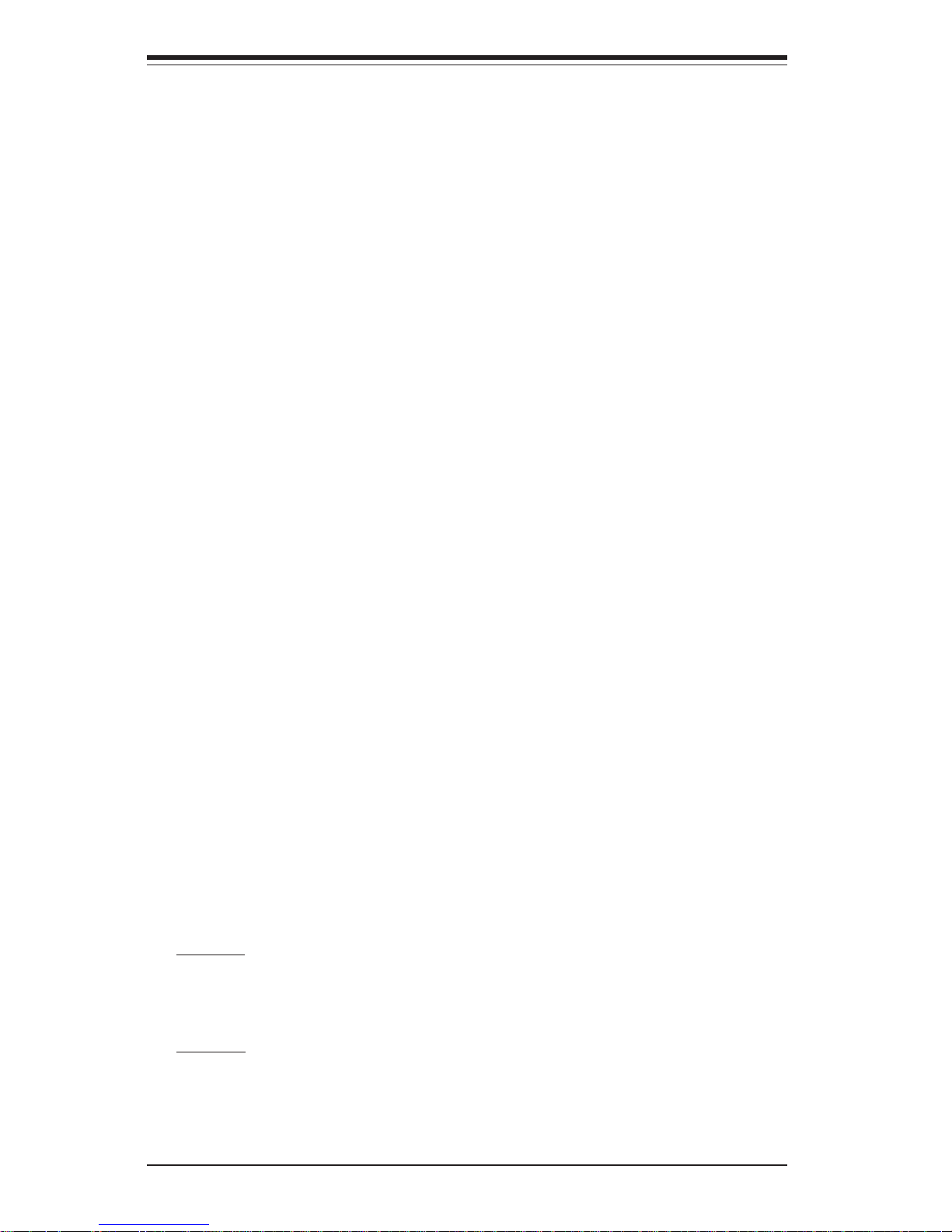
1-2
SUPERSERVER 7043M-8/7043M-6 Manual
1-2 Motherboard Features
At the heart of the SuperServer 7043M-8/7043M-6 lies the X5DMS-8GM/X5DMS6GM, a dual processor motherboard based on Intel's E7501 chipset and designed
to provide maximum performance. Below are the main features of the X5DMS8GM/X5DMS-6GM. See Figure 1-1 for a block diagram of the E7501 chipset.
Processors
The X5DMS-8GM/X5DMS-6GM supports single or dual 604-pin Intel Xeon processors of up to 3.20 GHz at a 533/400 MHz FSB (front side bus). Please refer to
the motherboard description pages on our web site for a complete listing of
supported processors (http://www.supermicro.com/Product_page/productm.htm).
Memory
The X5DMS-8GM/X5DMS-6GM has six 184-pin DIMM slots that can support up
to 12 GB of registered ECC DDR266 (PC2100) SDRAM. Module sizes of 128MB,
256MB, 512MB 1GB and 2GB may be used to populate the DIMM slots. (The
X5DMS-8GM/X5DMS-6GM was designed to support 2GB DIMM modules in each
slot, however 2GB memory modules have not yet been validated.)
Onboard SCSI
7043M-8: Onboard SCSI is provided with an Adaptec AIC-7902 SCSI chip, which
supports Ultra320 SCSI at a throughput of 320 MB/sec. The X5DMS-8GM provides two Ultra320 SCSI ports.
7043M-6: Onboard SCSI is provided with an Adaptec AIC-7899W SCSI chip,
which supports Ultra160 SCSI at a throughput of 160 MB/sec . The X5DMS-6GM
provides two Ultra160 SCSI ports.
Note: The operating system you use must have RAID support to enable the hotswap capability of the SCSI drives.
! SCSI Accessories
One (1) 68-pin Ultra320/160 SCSI cable (for SCA SCSI backplane)
One (1) SCSI manual
You should also have received a User's Manual and Supermicro CD-ROM, which
contains several drivers and utilities.
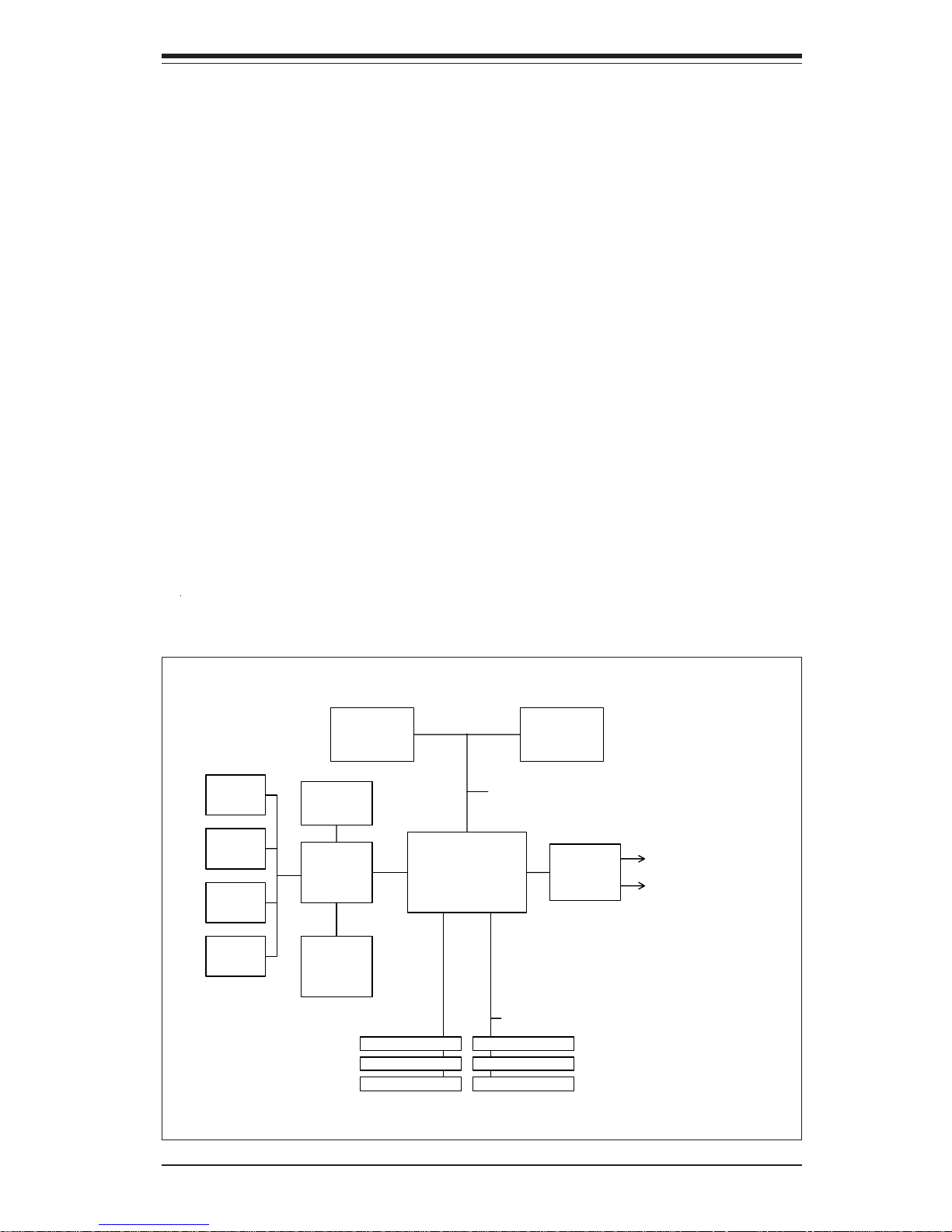
1-3
Chapter 1: Introduction
PCI Expansion Slots
The X5DMS-8GM/X5DMS-6GM has a total of six PCI expansion slots consisting
of one 64-bit 133 MHz slot, two 64-bit 66 MHz slots and three 32-bit 33 MHz
slots. See Chapter 7 for details.
Onboard Controllers/Ports
One floppy drive controller and two onboard ATA/100 controllers are provided to
support up to four hard drives or ATAPI devices. The color-coded I/O ports
include two COM ports, a parallel port, two USB ports, PS/2 mouse and keyboard
ports, one G-bit Ethernet port and one M-bit Ethernet port. Two front side USB
ports are also included on the front of the chassis.
Other Features
Other onboard features that promote system health include onboard voltage
monitors, a chassis intrusion header, auto-switching voltage regulators, chassis
and CPU overheat sensors, virus protection and BIOS rescue.
Figure 1-1. E7501 Chipset: System Block Diagram
PCI-X Slot 4, 5, SCSI
MCH
533/400 MH z Sy stem Bus
266/200 MHz M emory Bus
ATA 100
Ports
P64H2
Processor 1 Processor 0
2-Channel
DDR SDRAM
PCI-X Slot 6, Gb LAN
ICH 3-S
USB 1.1
Ports
SMBus
Super IO
Mb LAN
Controller
ATI
Graphics
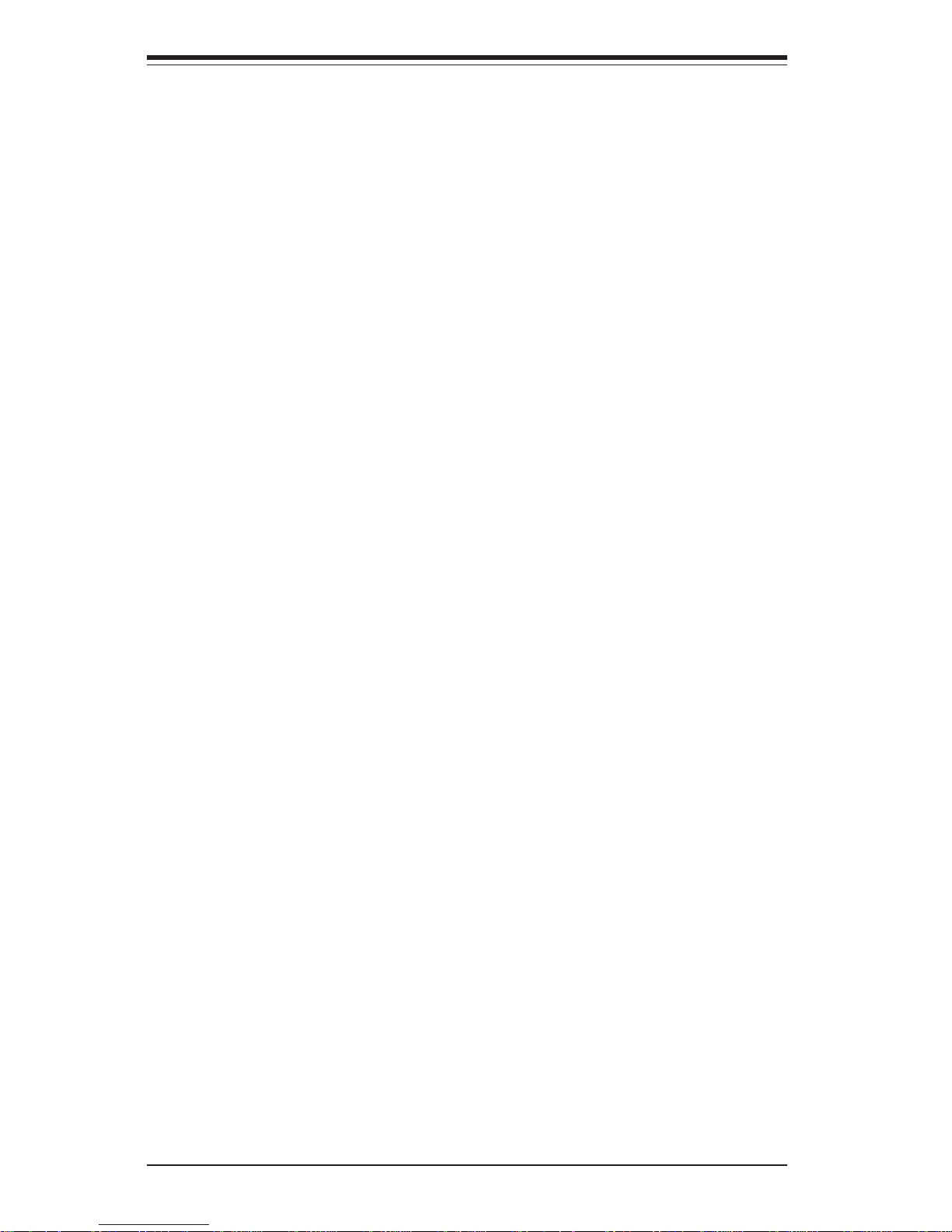
1-4
SUPERSERVER 7043M-8/7043M-6 Manual
1-3 Server Chassis Features
The SuperServer 7043M-8/7043M-6 is a high-end, scaleable server platform designed with today's most state-of-the-art features. The following is a general
outline of the main features of the SC742S-450 server chassis.
System Power
The 7043M-8/7043M-6 features a single 450W power supply with a redundant
cooling fan and a thermal control feature. This power unit is equipped with two
fans. One runs continuously while the other activates if the primary fan fails or
if the temperature becomes too high, which also activates an alarm and illuminates the power fail LED. An alarm reset button is located on the back of the
power supply to deactivate the power fail alarm.
SCSI Subsystem
The SCSI subsystem supports up to seven 80-pin SCA Ultra320 (7043M-8) or
Ultra160 SCSI (7043M-6) hard drives. (Any standard 1" drives are supported.
SCA = Single Connection Attachment.) These can be configured as seven drives
on a single channel or divided on two channels. The SCSI drives are connected
to two SAF-TE compliant SCA backplanes that provide power, bus termination
and configuration settings. The SCSI drives are hot-swap units. A RAID controller
card can be used with the SCA backplanes to provide data security.
Note: The operating system you use must have RAID support to enable the
hotswap capability of the SCSI drives.
Front Control Panel
The SuperServer 7043M-8/7043M-6's control panel provides you with system
monitoring and control. LEDs indicate system power, HDD activity, network
activity, overheat condition and power supply failure. A main power button, a
system reset button and an NMI button are also included.
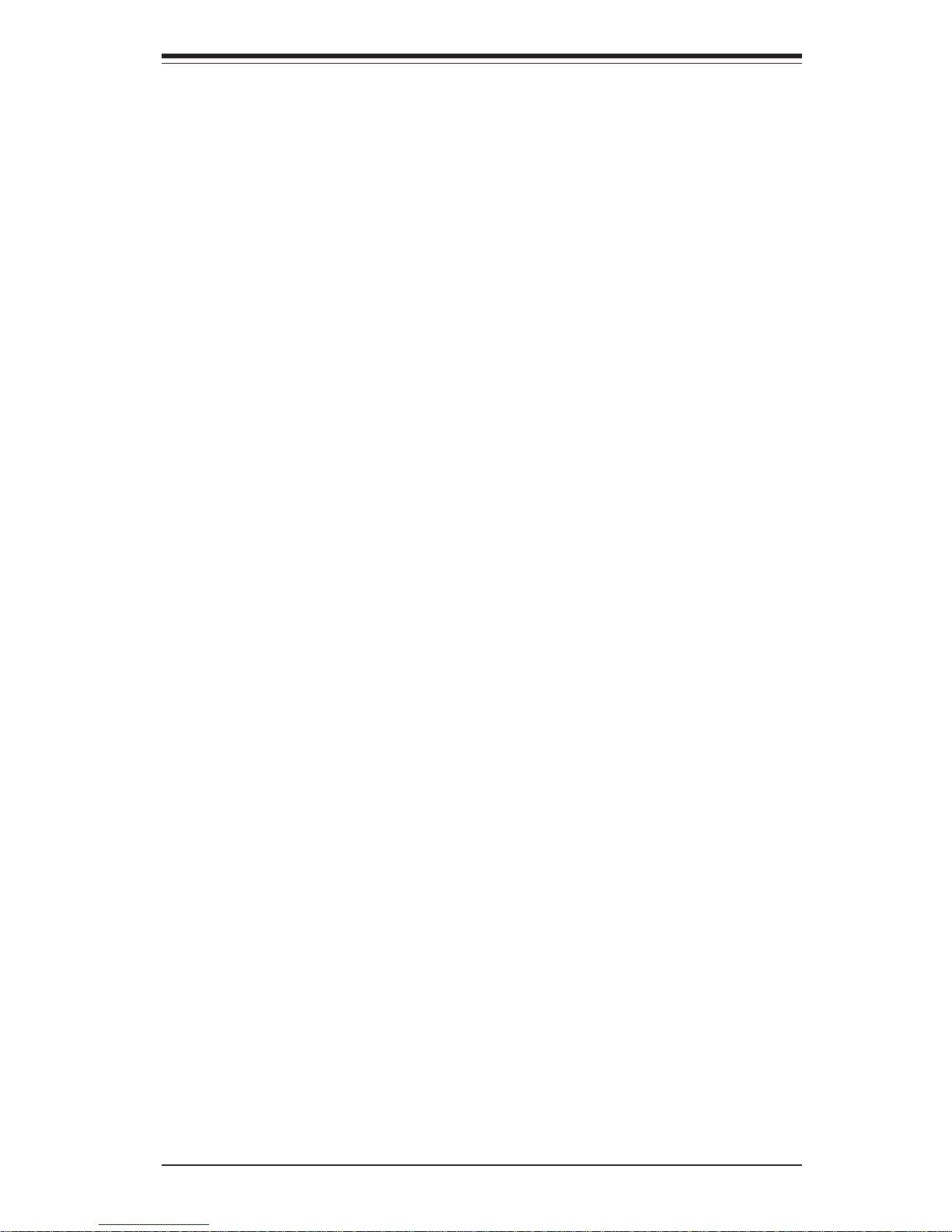
1-5
Chapter 1: Introduction
I/O Backplane
The SC742 is an ATX form factor chassis that can be used as a tower or mounted
as a 4U rackmount server. The I/O backplane provides seven motherboard
expansion slots, one COM ports, a parallel port, a video (monitor) port, two USB
ports, PS/2 mouse and keyboard ports, one G-bit and one M-bit Ethernet ports.
Cooling System
The SC742S-450 chassis has an innovative cooling design that includes two 9cm hot-plug redundant system cooling fans and one heavy duty 12-cm exhaust
fan. The power supply includes both a primary and a secondary fan. All fans
operate continuously, except for the secondary power supply fan, which activates
only when the primary fails or the temperature becomes too high.
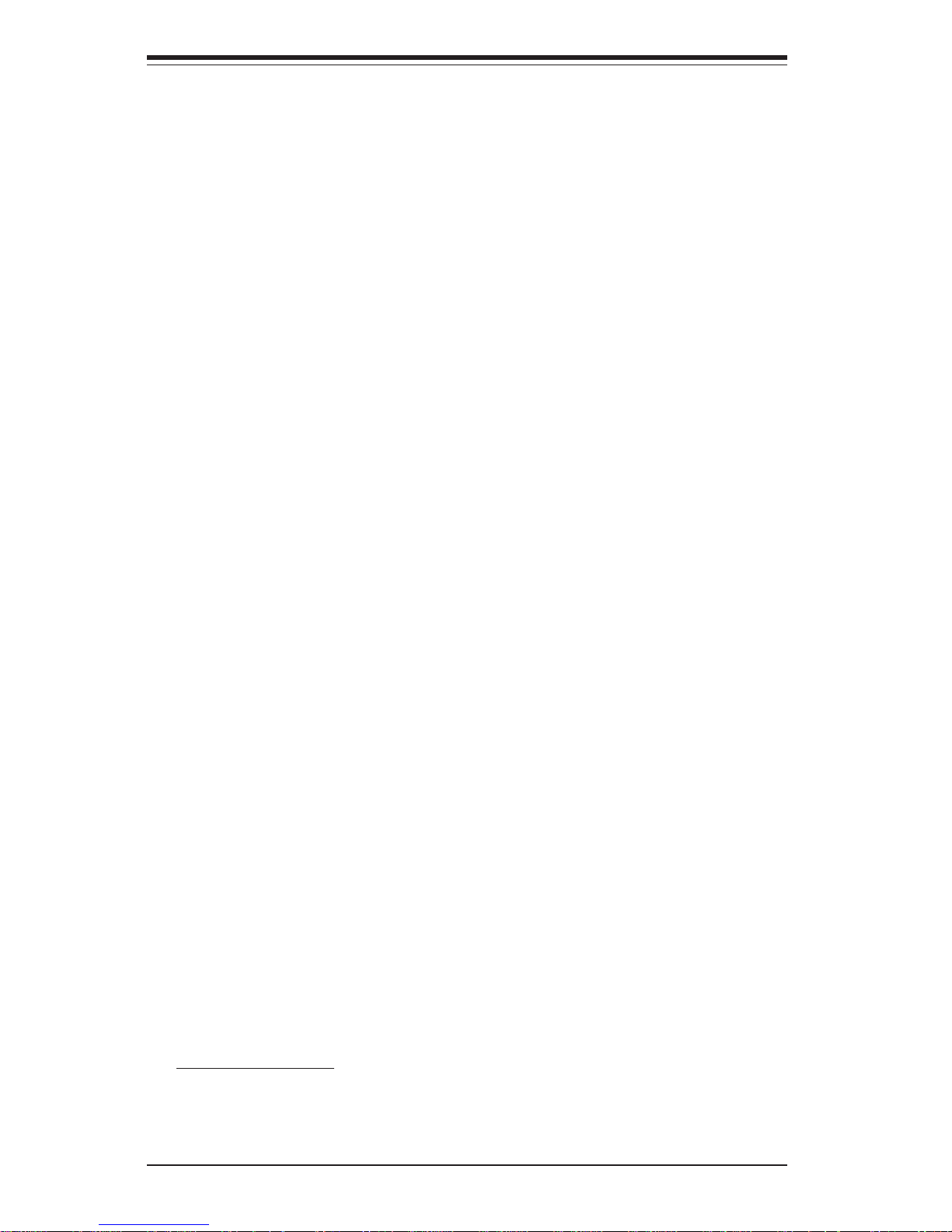
1-6
SUPERSERVER 7043M-8/7043M-6 Manual
1-4 Contacting Supermicro
Headquarters
Address: SuperMicro Computer, Inc.
980 Rock Ave.
San Jose, CA 95131 U.S.A.
Tel: +1 (408) 503-8000
Fax: +1 (408) 503-8008
Email: marketing@supermicro.com (General Information)
support@supermicro.com (Technical Support) Web
Site: www.supermicro.com
Europe
Address: SuperM icro Computer B.V.
Het Sterrenbeeld 28, 5215 ML
's-Hertogenbosch, The Netherlands
Tel: +31 (0) 73-6400390
Fax: +31 (0) 73-6416525
Email: sales@supermicro.nl (General Information)
support@supermicro.nl (Technical Support)
rma@supermicro.nl (Customer Support)
Asia-Pacific Ad-
dress: SuperMicro, Taiwan
D5, 4F, No. 16 Chien-Ba Road
Chung-Ho 235, Taipei Hsien, Taiwan, R.O.C.
Tel: +886-(2) 8226-3990
Fax: +886-(2) 8226-3991
Web Site: www.supermicro.com.tw
Technical Support:
Email: support@supermicro.com.tw
Tel: 886-2-8228-1366, ext.132 or 139
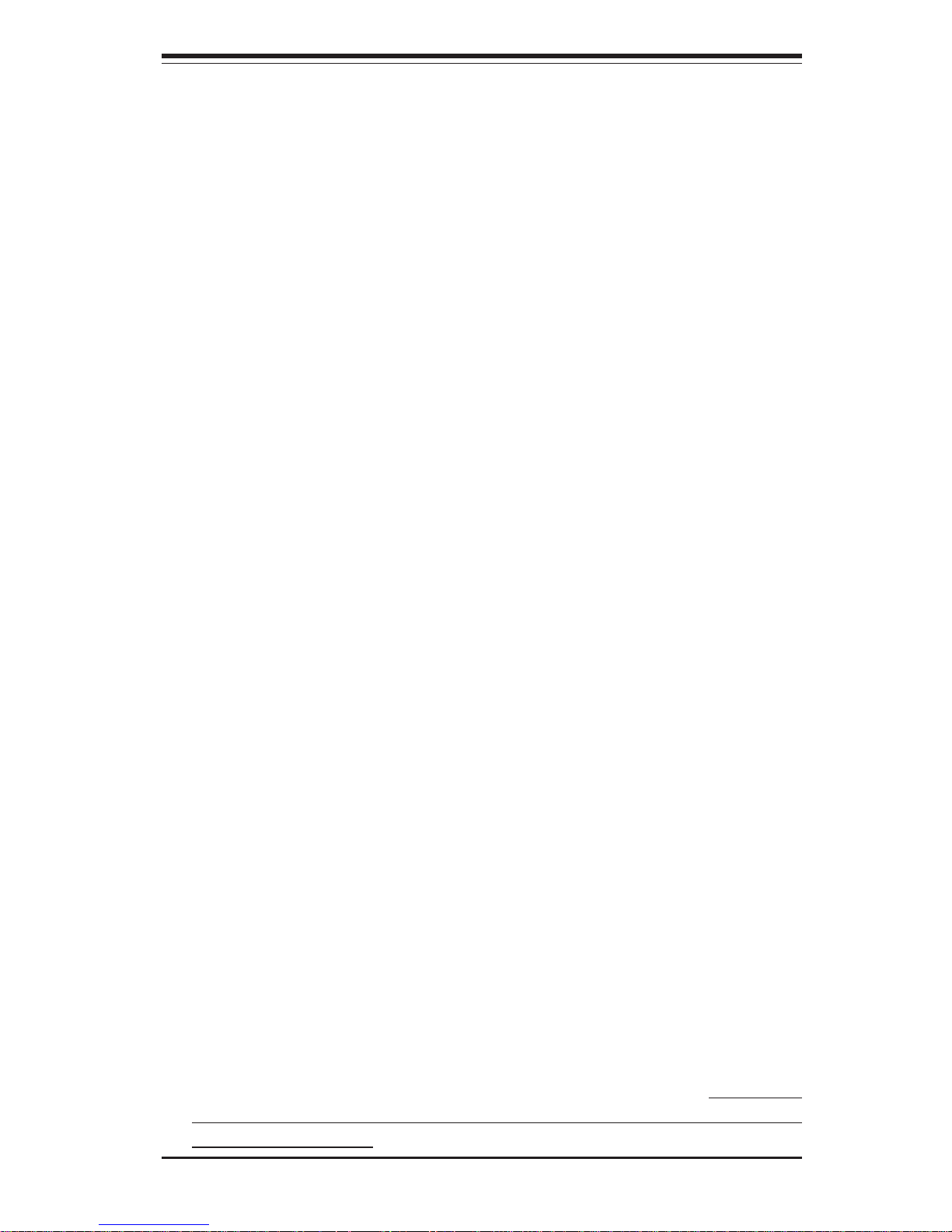
Chapter 2: Server Installation
2-1
Chapter 2
Server Installation
2-1 Overview
This chapter provides a quick setup checklist to get your SuperServer 7043M-8/
7043M-6 up and running. Following these steps in the order given should enable
you to have the system operational within a minimum amount of time. This quick
setup assumes that your SuperServer 7043M-8/7043M-6 system has come to
you with the processors and memory preinstalled. If your system is not already
fully integrated with a motherboard, processors, system memory etc., please
turn to the chapter or section noted in each step for details on installing specific
components. The 7043M-8/7043M-6 may be employed either as a tower or
mounted in a rack as a 4U rackmount chassis. If using it as a server, please
read Server Precautions in the next section and then skip ahead to Section 2-
5.
2-2 Unpacking the SuperServer 7043M-8/7043M-6
You should inspect the box the SuperServer 7043M-8/7043M-6 was shipped in
and note if it was damaged in any way. If the server itself shows damage you
should file a damage claim with the carrier who delivered it.
Decide on a suitable location for the SuperServer 7043M-8/7043M-6. It should
be situated in a clean, dust-free area that is well ventilated. Avoid areas where
heat, electrical noise and electromagnetic fields are generated. You will also
need it placed near a grounded power outlet. Read the Rack and Server Precautions in the next section.
2-3 Preparing for Setup
The box the SuperServer 7043M-8/7043M-6 was shipped in may include two sets
of rail assemblies, two rail mounting brackets and mounting screws needed for
installing the system into a rack (optional kit). Follow the steps in the order given
to complete the installation process in a minimum amount of time. Please read
this section in its entirety before you begin the installation procedure outlined in
the sections that follow.
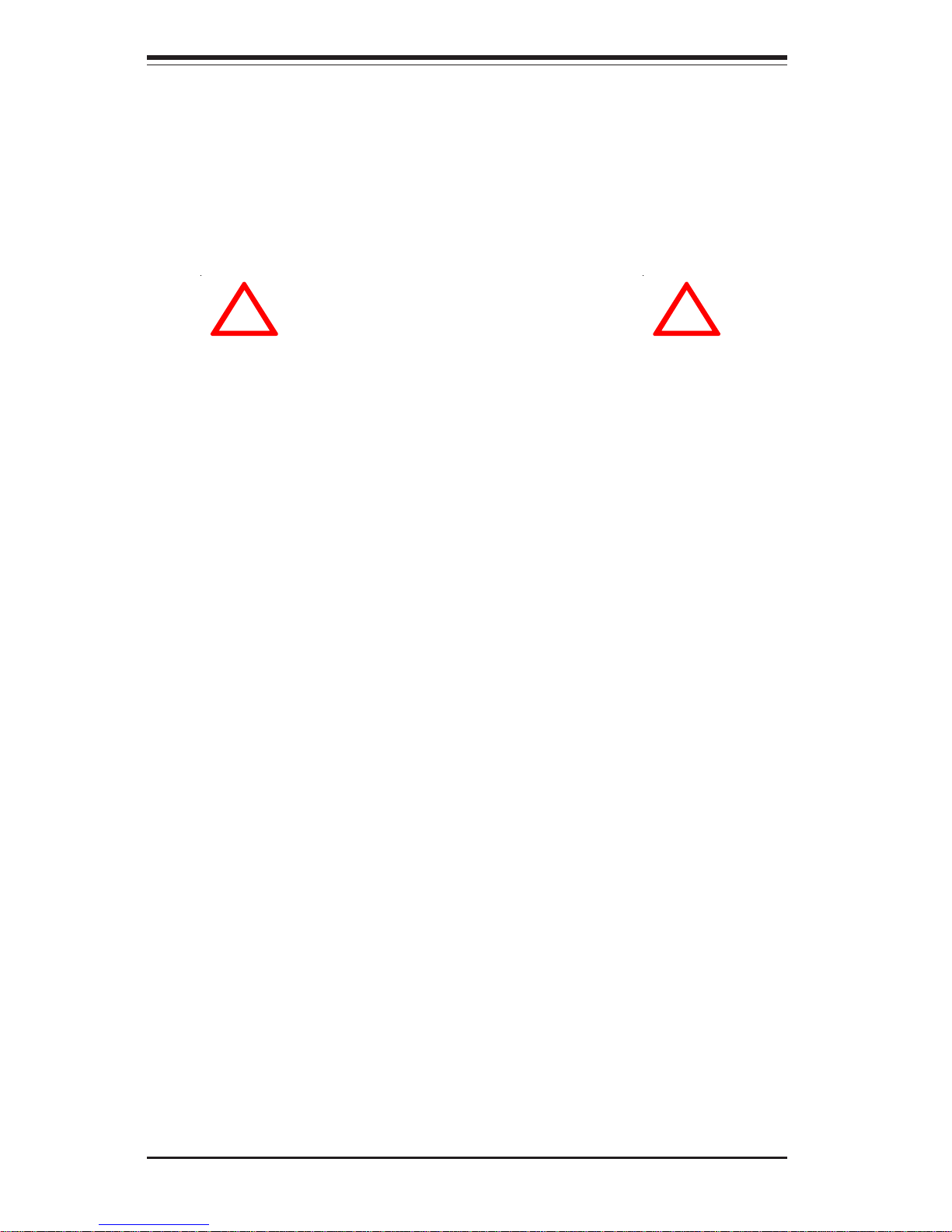
2-2
SUPERSERVER 7043M-8/7043M-6 Manual
Choosing a Setup Location:
- Leave enough clearance in front of the system to enable you to open
the front door completely (~25 inches).
- Leave approximately 30 inches of clearance in the back of the system
to allow for sufficient airflow and ease in servicing.
Rack Precautions:
- Ensure that the leveling jacks on the bottom of the rack are fully
extended to the floor with the full weight of the rack resting on them.
- In single rack installation, stabilizers should be attached to the rack.
- In multiple rack installations, the racks should be coupled together.
- Always make sure the rack is stable before extending a component
from the rack.
- You should extend only one component at a time - extending two or
more simultaneously may cause the rack to become unstable.
Server Precautions:
- Review the electrical and general safety precautions in Chapter 4.
- Determine the placement of each component in the rack before you
install the rails.
- Install the heaviest server components on the bottom of the rack
first, and then work up.
- Use a regulating uninterruptible power supply (UPS) to protect the
server from power surges, voltage spikes and to keep your
system operating in case of a power failure.
- Allow the hot plug SCSI drives and power supply units to cool before
touching them.
- Always keep the rack's front door and all panels and components on
the servers closed when not servicing to maintain proper cooling.
!
!
Warnings and Precautions!
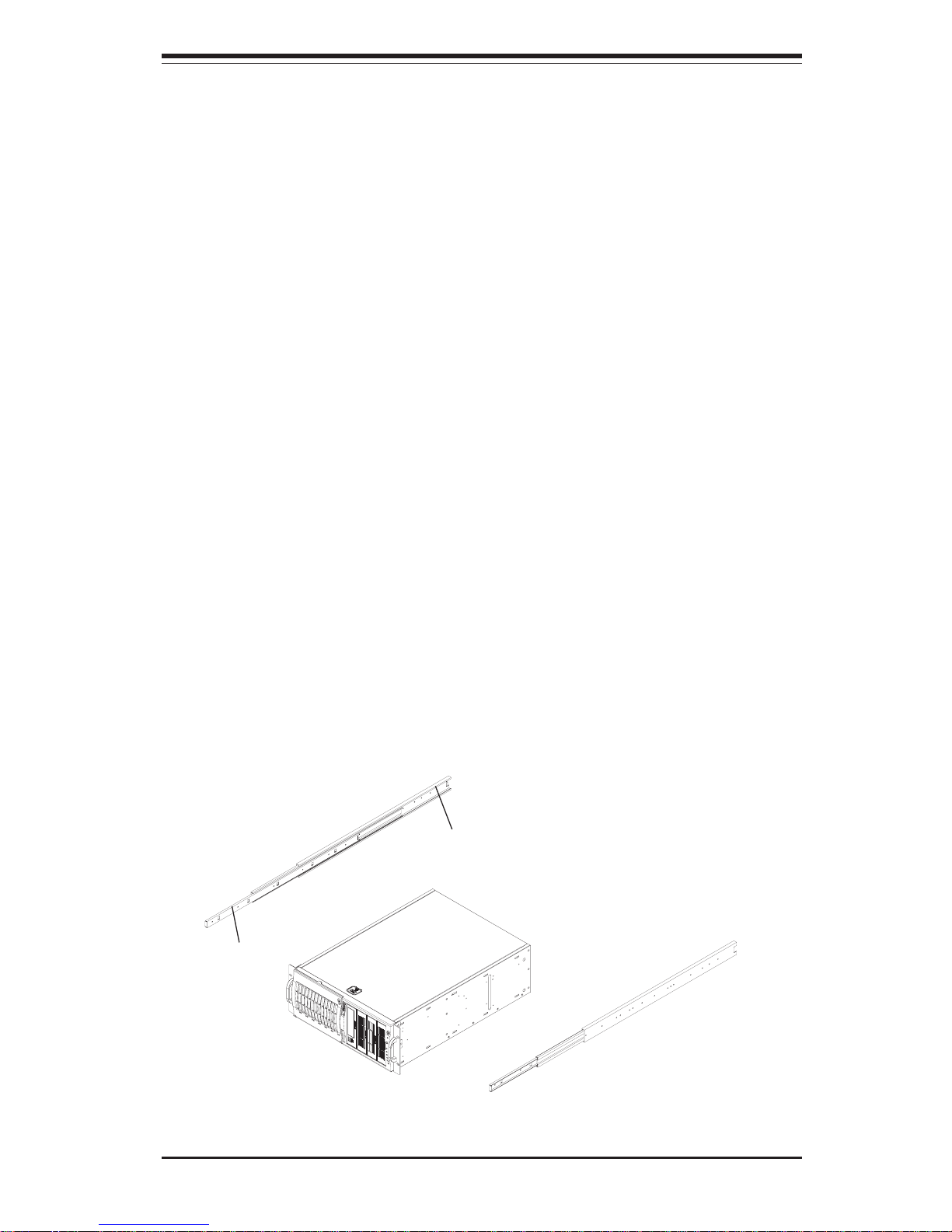
Chapter 2: Server Installation
2-3
2-4 Installing the 7043M-8/7043M-6 into a Rack
This section provides information on installing the SuperServer 7043M-8/7043M6 into a rack unit. If the 7043M-8/7043M-6 has already been mounted into a rack
or if you are using it as a tower, you can skip ahead to Sections 2-5 and 2-6.
There are a variety of rack units on the market, which may mean the assembly
procedure will differ slightly. The following is a guideline for installing the 7043M8/7043M-6 into a rack with the rack rails provided in the rackmount kit. You
should also refer to the installation instructions that came with the rack unit
you are using.
Identifying the Sections of the Rack Rails:
The 7043M-8/7043M-6 rackmount kit (CSE-PT26 or CSE-PT26B - black) includes
two rack rail assemblies. Each of these assemblies consist of three sections:
an inner fixed chassis rail that secures to the 7043M-8/7043M-6 (A), an outer
fixed rack rail that secures directly to the rack itself (B) and a sliding rail guide
sandwiched between the two, which should remain attached to the fixed
rack rail (see Figure 2-1.) The A and B rails must be detached from each
other to install. Two chassis handles are also included with the rail kit.
To remove the fixed chassis rail (A), pull it out as far as possible - you
should hear a "click" sound as a locking tab emerges from inside the rail
assembly and locks the inner rail. Depress the locking tab to pull the
inner rail completely out. Do this for both assemblies.
Figure 2-1. Identifying the Sections of the Rack Rails
B
A
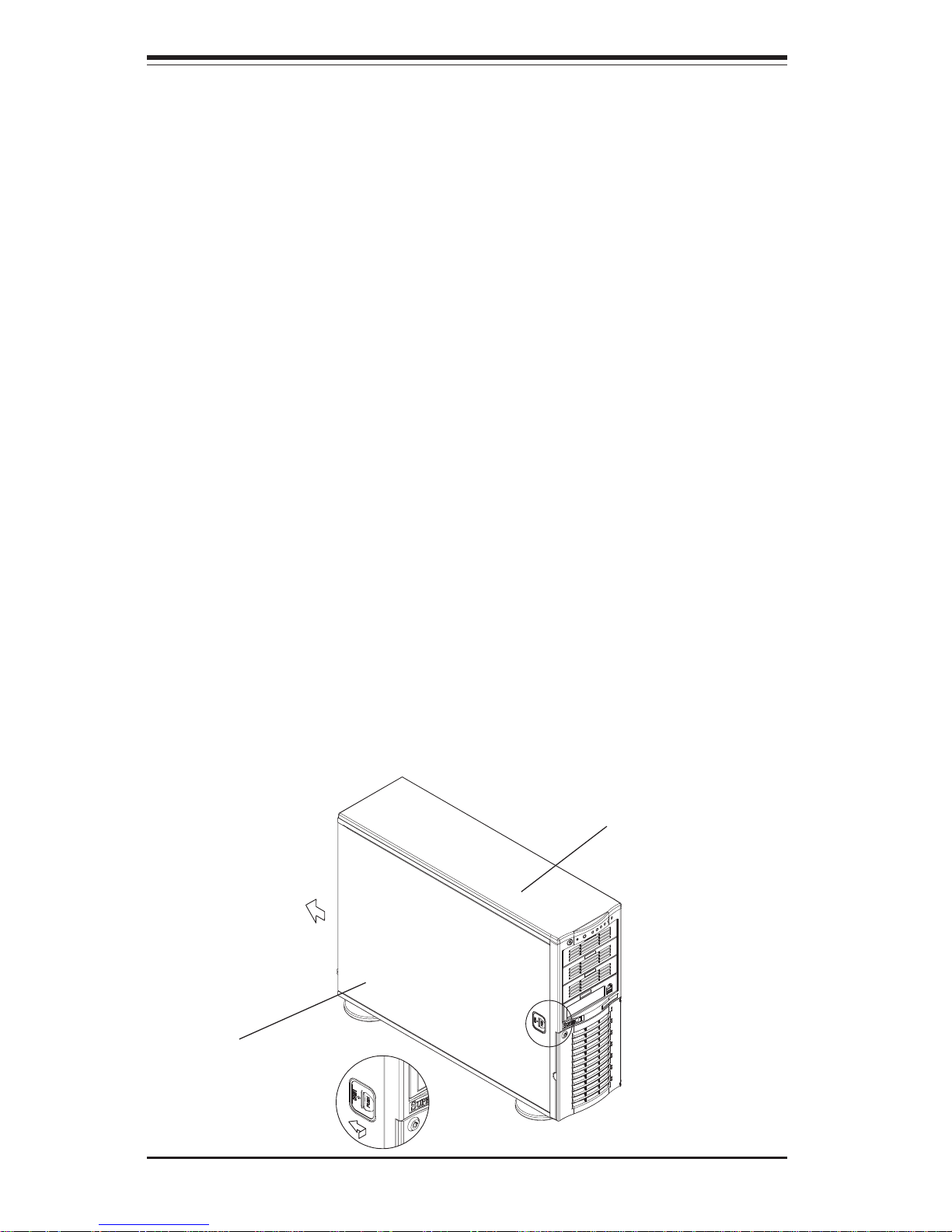
2-4
SUPERSERVER 7043M-8/7043M-6 Manual
Installing the Chassis Rails:
You will need to remove the top cover, the top/left cover and the feet to add
rack rails to the chassis. First, remove the top/left cover by pushing the
release tab in the center of the cover lip while pushing the cover toward
the rear of the chassis (see Figure 2-2). After the cover stops, lift it off.
Each chassis foot has a single screw. Remove the screw then depress
the foot’s locking tab from the inside of the chassis to slide the foot off.
Next, remove the top cover. You should see a release tab at the middle of
the lip. Push this tab toward the chassis edge while pushing the cover
toward the front of the chassis. It should then lift right off. You can now
attach rack rails to the top and bottom (now the sides) of the chassis. First
add the rack handles as shown in Figure 2-3. Then position the fixed
chassis rail sections you just removed along the side of the 7043M-8/7043M-6
making sure the screw holes line up. Note that these two rails are left/right
specific. Screw the rail securely to the side of the chassis (see Figure 2-
4). Repeat this procedure for the other rail on the other side of the chassis.
You will also need to attach the rail brackets when installing into a telco
rack.
Locking Tabs: As mentioned, both chassis rails have a locking tab, which
serves two functions. The first is to lock the server into place when installed and
pushed fully into the rack, which is its normal position. Secondly, these tabs
also lock the server in place when fully extended from the rack. This prevents
the server from coming completely out of the rack when you pull it out for
servicing.
Figure 2-2. Removing the Top/Left Cover
Top/left cover
Top cover
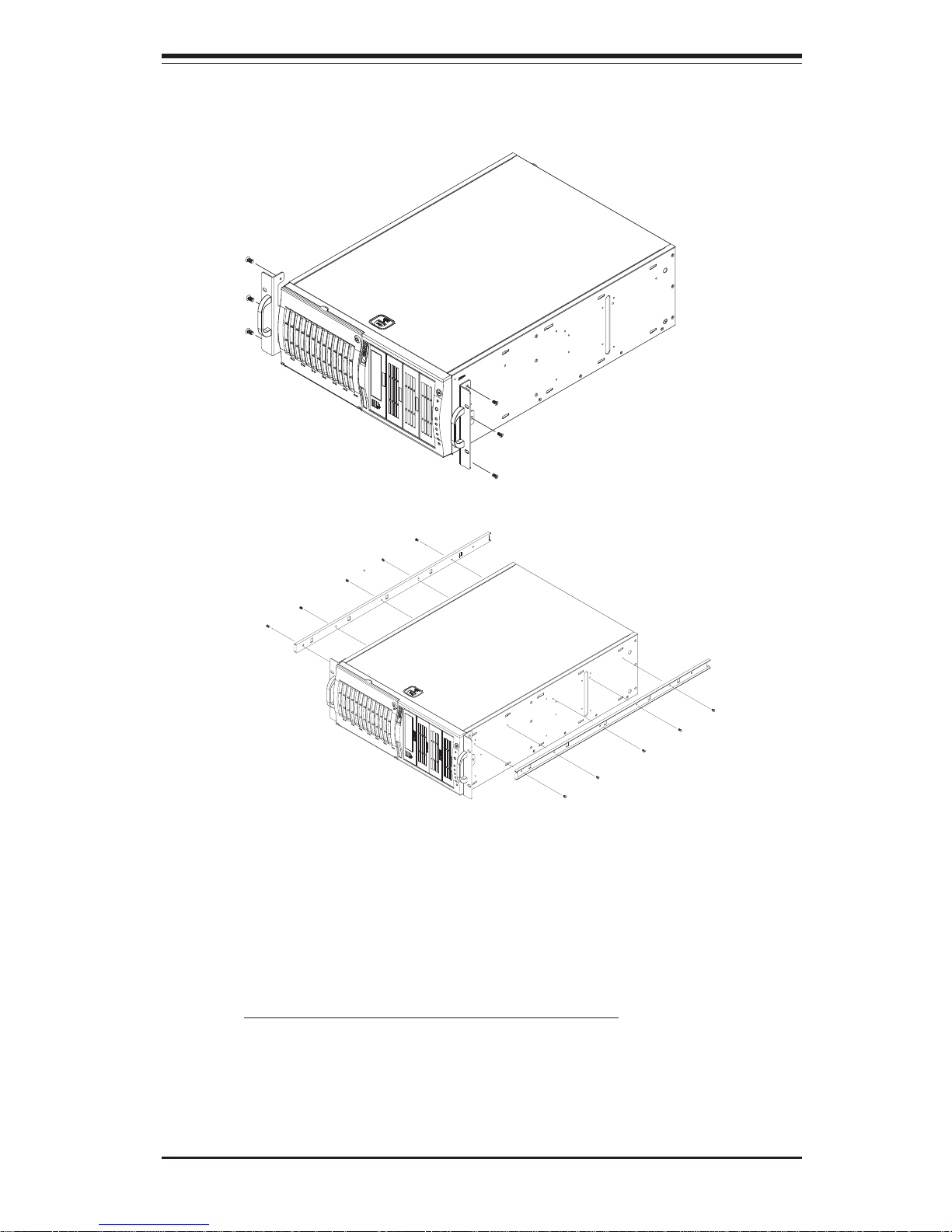
Chapter 2: Server Installation
2-5
Installing the Rack Rails:
Determine where you want to place the SuperServer 7043M-8/7043M-6 in the
rack. (See Rack and Server Precautions in Section 2-3.) Position the fixed rack
rail/sliding rail guide assemblies at the desired location in the rack, keeping the
sliding rail guide facing the inside of the rack. Screw the assemblysecurely to
the rack using the brackets provided. Attach the other assembly to the other
side of the rack, making both are at the exact same height and with the rail
guides facing inward.
Figure 2-4. Installing the Rails to the Chassis
Figure 2-3. Installing the Rack Handles
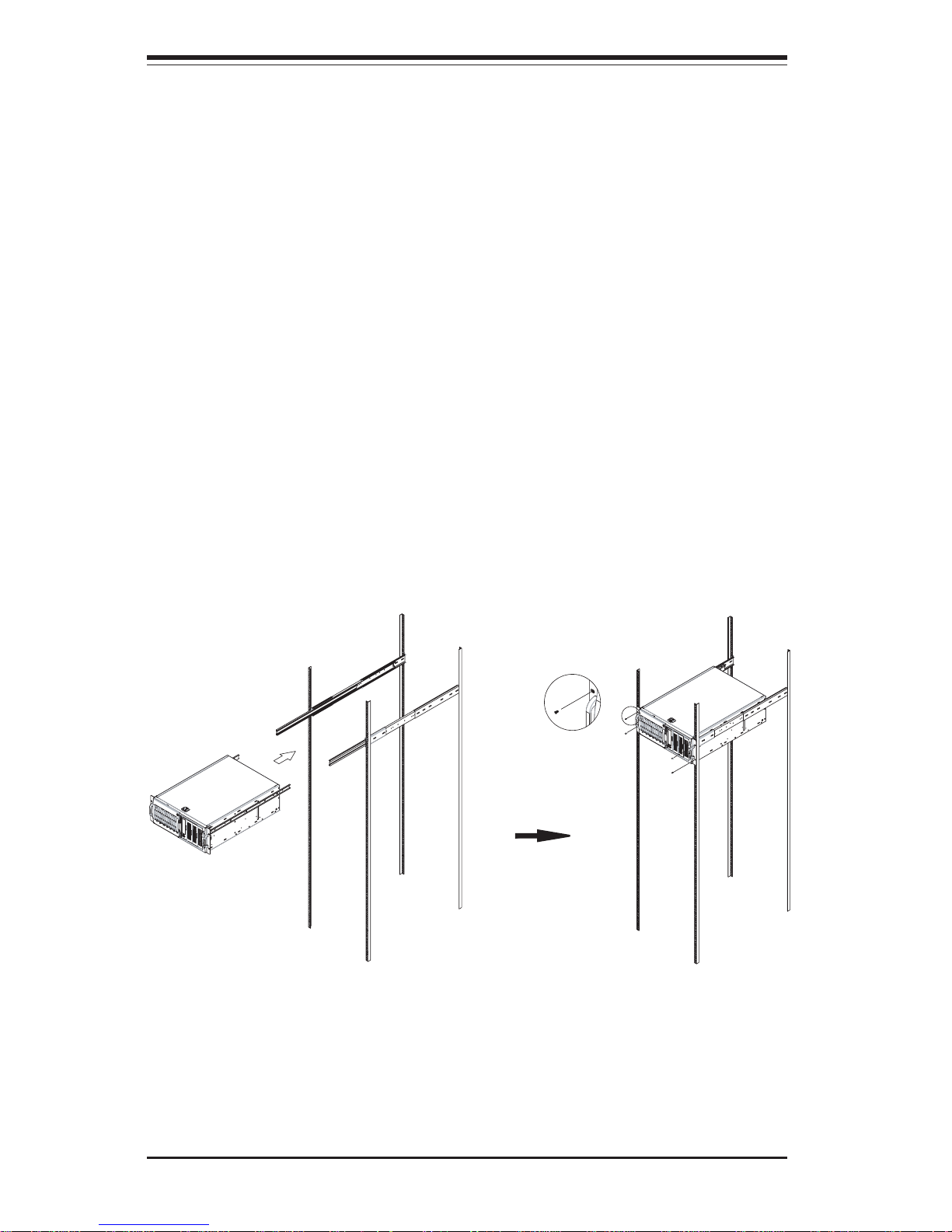
2-6
SUPERSERVER 7043M-8/7043M-6 Manual
Figure 2-5. Installing the Server into a Rack
Installing the Server into the Rack:
You should now have rails attached to both the chassis and the rack unit.
The next step is to install the server into the rack. Do this by lining up the
rear of the chassis rails with the front of the rack rails. Slide the chassis
rails into the rack rails, keeping the pressure even on both sides (you may
have to depress the locking tabs when inserting).
When the server has been pushed completely into the rack, you should
hear the locking tabs "click". Finish by inserting and tightening the thumbscrews that hold the front of the server to the rack (see Figure 2-5).
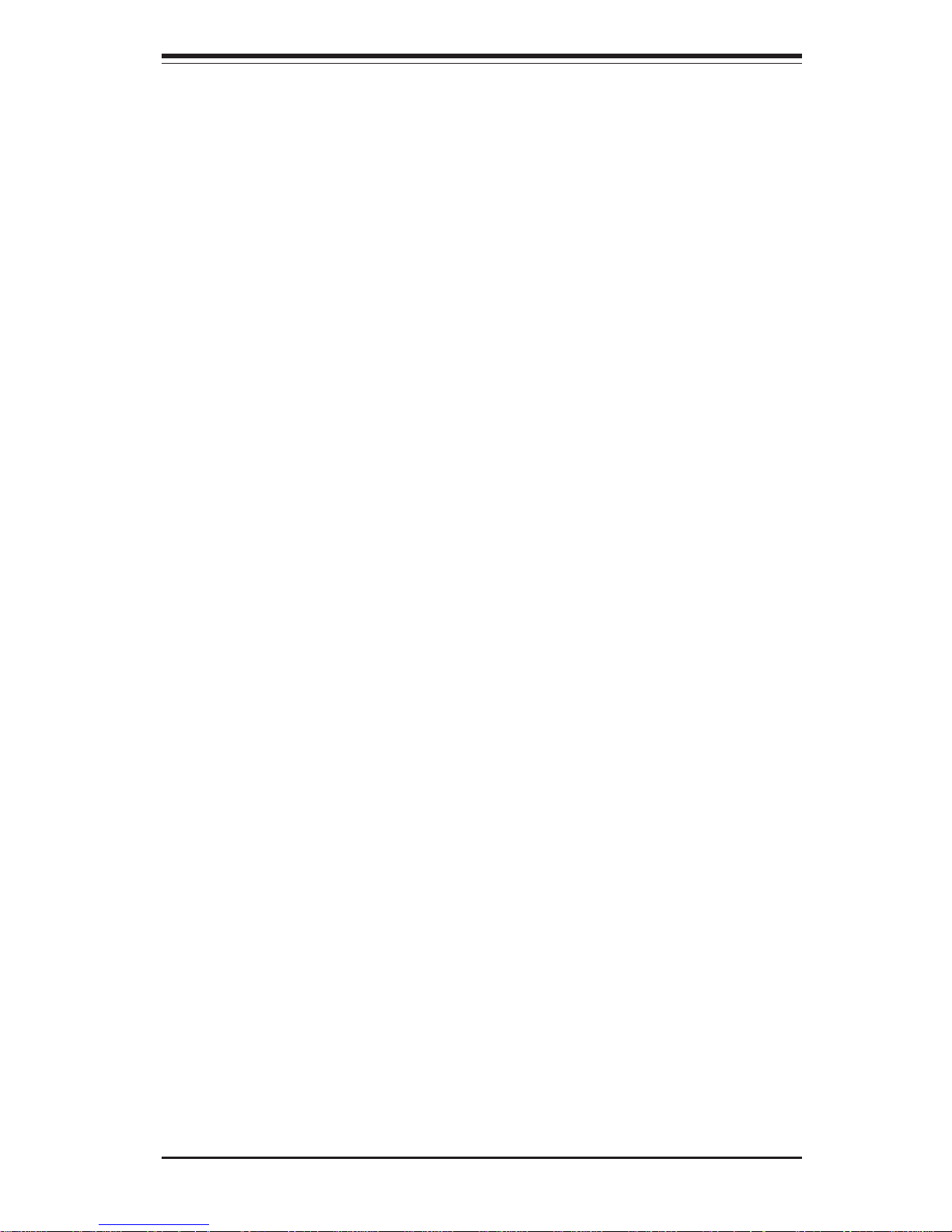
Chapter 2: Server Installation
2-7
2-5 Checking the Motherboard Setup
After setting up the the 7043M-8/7043M-6, you will need to open the unit to make
sure the motherboard is properly installed and all the connections have
been made.
1. Accessing the inside of the 7043M-8/7043M-6 (see Figure 2-6):
(If rack mounted, first release the retention screws that secure the unit to the
rack. Grasp the two handles on either side and pull the unit straight out until
it locks (you will hear a "click").) Depress the two buttons on the top (side
if tower) of the chassis to release the cover. There is a large rectangular
recess in the middle front of the cover to help you push the cover away from
you until it stops. You can then lift the cover from the chassis to gain full
access to the inside of the server.
2. Check the CPUs (processors):
You should have one or two processors already installed into the
system board. Each processor should have its own heatsink attached.
See Chapter 5 for instructions on processor installation.
3. CPU clock ratio setting:
The CPU speed should be automatically detected.
4. Check the system memory:
Your 7043M-8/7043M-6 server system may have come with system memory
already installed. Make sure all DIMMs are fully seated in their slots. For
details on adding system memory, refer to Chapter 5.
5. Installing add-on cards:
If desired, you can install add-on cards to the system. See Chapter 5 for
details on installing PCI add-on cards.
6. Check all cable connections and airflow:
Make sure all power and data cables are properly connected and not
blocking the chassis airflow. See Chapter 5 for details on cable connections.

2-8
SUPERSERVER 7043M-8/7043M-6 Manual
Figure 2-6. Accessing the Inside of the 7043M-8/7043M-6

Chapter 2: Server Installation
2-9
2-6 Checking the Drive Bay Setup
Next, you should check to make sure the peripheral drives and the SCSI
drives and SCA backplane have been properly installed and all connections
have been made.
1. Accessing the drive bays:
All drives can be accessed from the front of the server. For servicing
the CD-ROM and floppy drives, you will need to remove the top/left chassis cover. The SCSI disk drives can be installed and removed from the
front of the chassis without removing any chassis covers.
2. Installing components into the 5.25" drive bay:
To install components into the 5.25" drive bays, you must first remove the
top/left chassis cover as described in the previous section. Refer to
Chapter 6 for details.
3. Installing CD-ROM and floppy disk drives:
Refer to Chapter 6 if you need to reinstall a CD-ROM and/or floppy disk
drive to the system.
4. Check the SCSI disk drives:
Depending upon your system's configuration, your system may have one
or more drives already installed. If you need to install SCSI drives, please
refer to Chapter 6.
5. Check the airflow:
Airflow is provided by two 9-cm cooling fans and a heavy duty 12-cm
exhaust fan. The system component layout was carefully designed to
promote sufficient airflow through the 4U rackmount space. Also note
that all power and data cables have been routed in such a way that they
do not block the airflow generated by the fans. Keep this in mind when
you reroute them after working on the system.

2-10
SUPERSERVER 7043M-8/7043M-6 Manual
6. Supplying power to the system:
The last thing you must do is to provide input power to the system. Plug
the power cord from the power supply units into a high-quality power
strip that offers protection from electrical noise and power surges. It is
recommended that you use an uninterruptible power supply (UPS). Finally, depress the power on button on the front of the chassis.
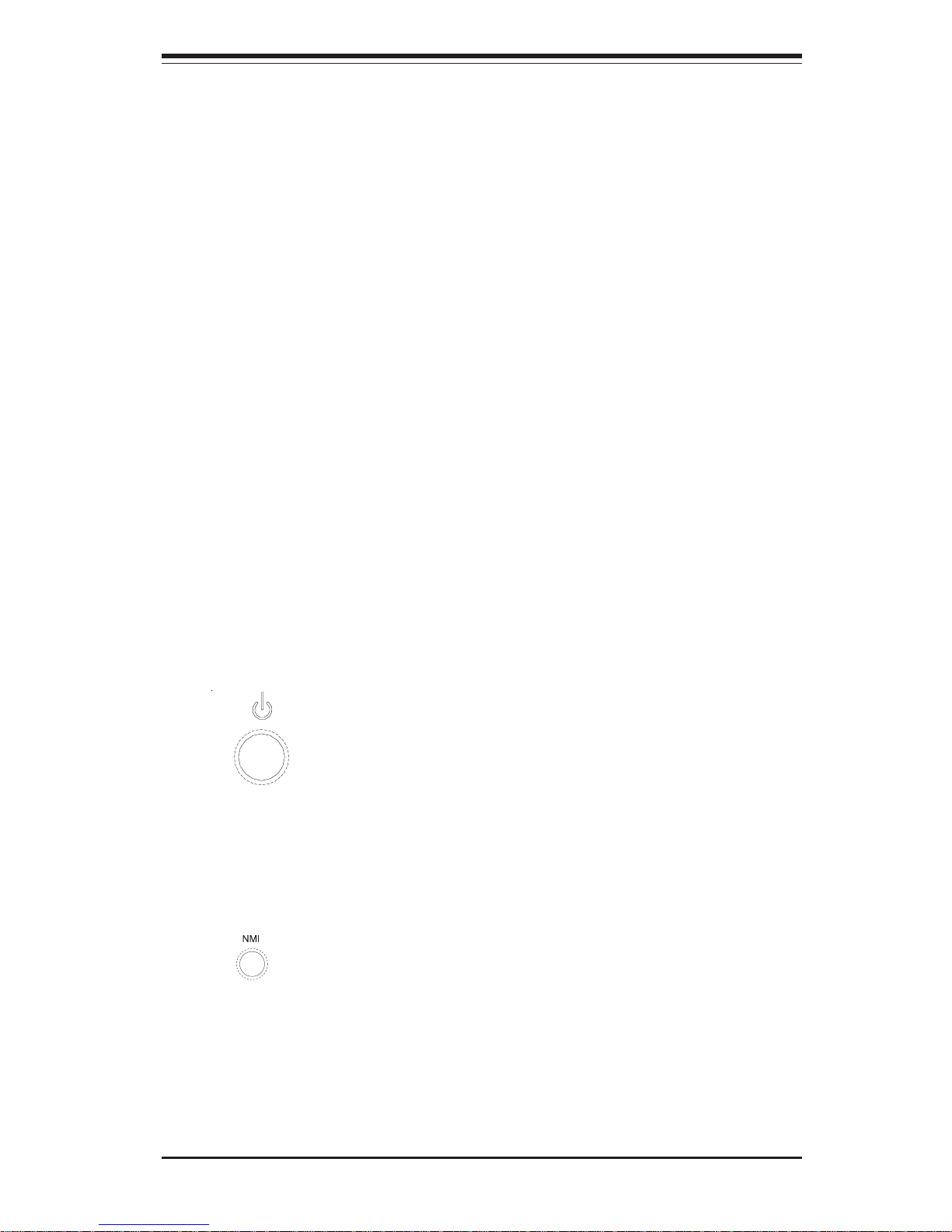
Chapter 3: System Interface
3-1
Chapter 3
System Interface
3-1 Overview
There are several LEDs on the control panel as well as two for each SCSI
drive carrier and LAN (Ethernet) port. These LEDs are to keep you constantly informed of the overall status of the system and the activity and
health of specific components. There are also three buttons on the chassis
control panel.
3-2 Control Panel Buttons
There are three push-button buttons located on the front of the chassis.
These are (in order from left to right) a power on/off button, an NMI (NonMaskable Interrupt) button and a reset button.
! POWER: This is the main power button, which is used to apply or turn
off the main system power. Turning off system power with this button
removes the main power but keeps standby power supplied to the system.
! NMI: NMI stands for "non-maskable interrupt". Pressing this button
issues a non-maskable interrupt to force the server into a halt state. This is
used for diagnostic purposes, and allows you to perform a memory download to determine the cause of a problem.
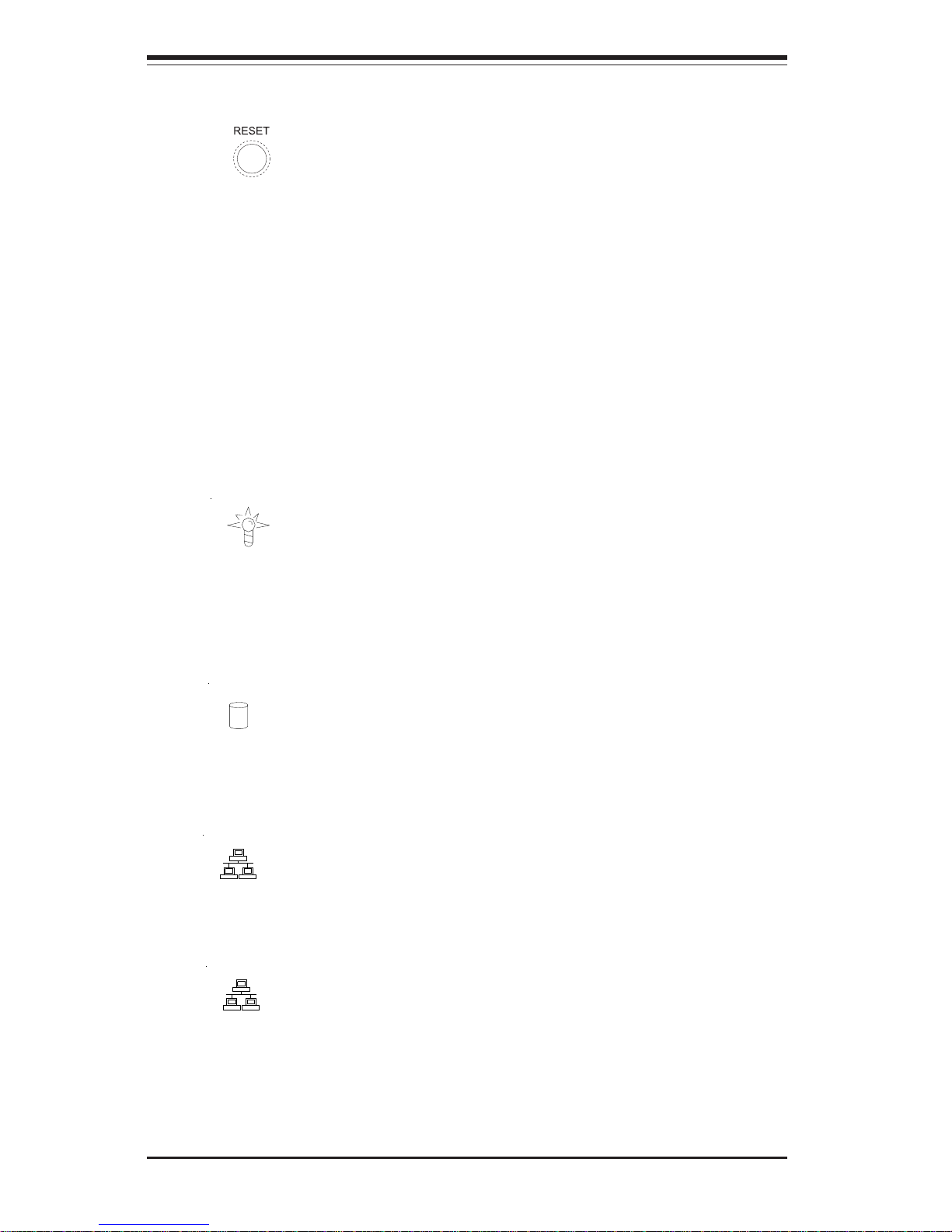
3-2
SUPERSERVER 7043M-8/7043M-6 Manual
! RESET: Use the reset button to reboot the system.
3-3 Control Panel LEDs
The control panel located on the front of the SC742 chassis has six LEDs that
provide you with critical information related to different parts of the system. This
section explains what each LED indicates when illuminated and any corrective
action you may need to take.
! Power: Indicates external power is being supplied to the system's power
supply unit. This LED should normally be illuminated when the system is operating.
! HDD: Indicates IDE channel activity. On the SuperServer 7043M-8/7043M-
6, this LED indicates CD-ROM drive activity when flashing.
! NIC1: Indicates network activity on LAN1 when flashing.
! NIC2: Indicates network activity on LAN2 when flashing.
NIC1
NIC2
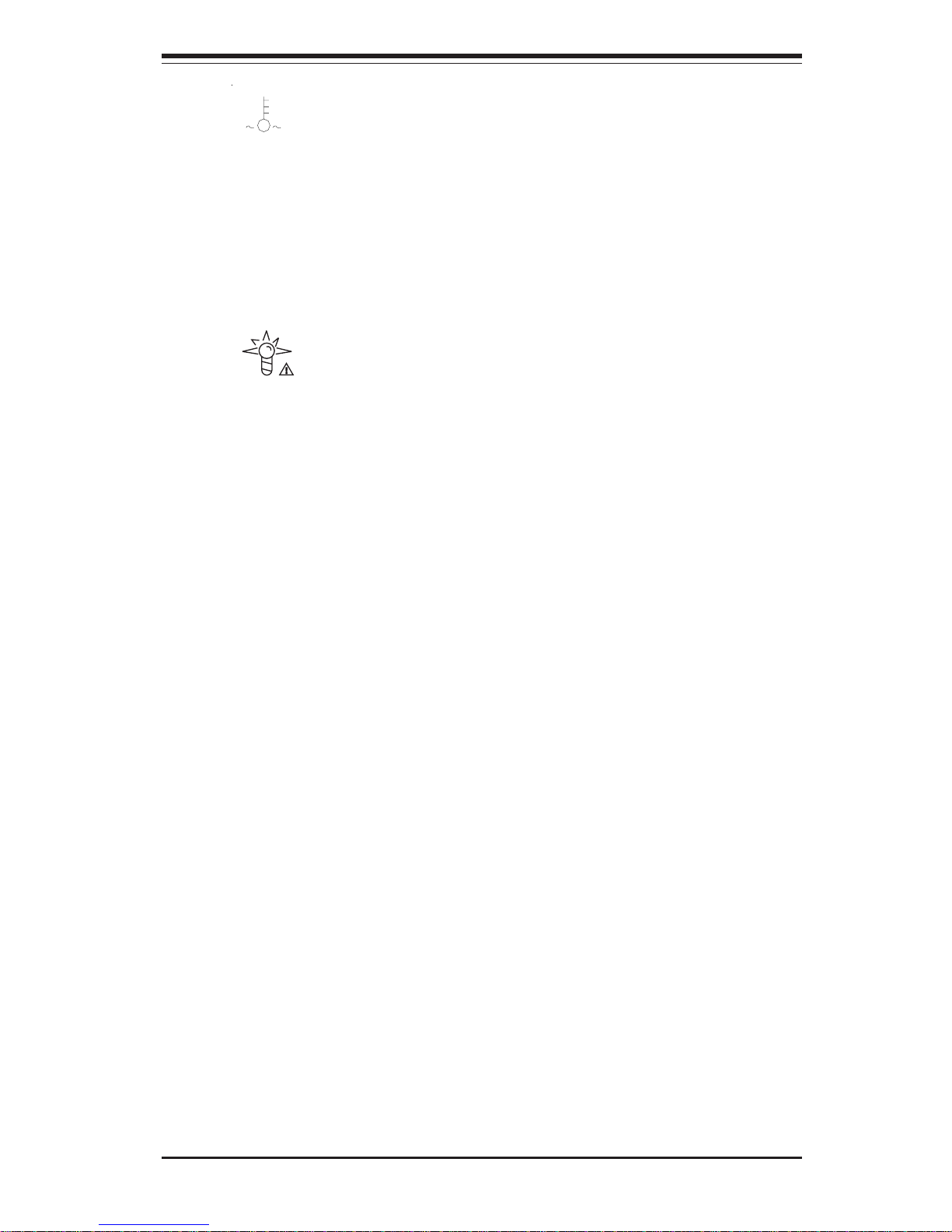
Chapter 3: System Interface
3-3
! Overheat: Indicates a processor overheat condition. This may be caused
by cables obstructing the airflow in the system or the ambient room temperature
being too warm. You should also check to make sure that the chassis covers
are installed and that all fans are present and operating normally. Finally, verify
that the heatsinks are installed properly (see Chapter 5).
! Power Fail: Indicates a power supply fan has failed. The power supply will
continue to operate with a secondary backup fan but will need to be replaced.
Refer to Chapter 6 for details on replacing the power supply. This LED should
be off when the system is operating normally.
3-4 SCSI Drive Carrier LEDs
Each SCSI drive carrier has two LEDs.
! Green: When illuminated, the green LED on the front of the SCSI drive
carrier indicates drive activity. A connection to the SCSI SCA backplane
enables this LED to blink on and off when that particular drive is being
accessed.
! Red: A SAF-TE compliant backplane (optional) is needed to activate
the red LEDs, which indicate a drive failure. Please refer to Chapter 6 for
instructions on replacing failed SCSI drives.
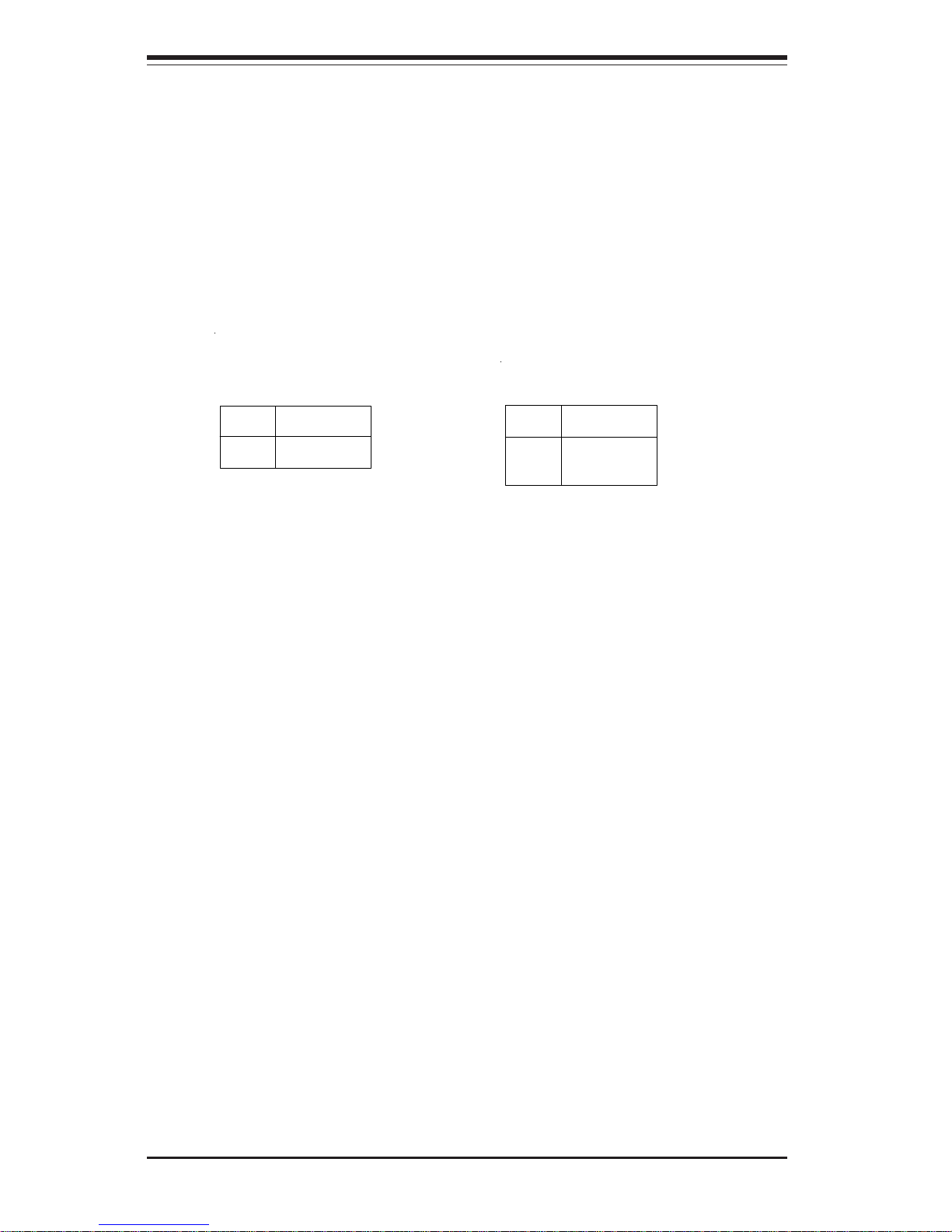
3-4
SUPERSERVER 7043M-8/7043M-6 Manual
3-5 LAN (Ethernet) Port LEDs
The Gb and the Mb LAN (Ethernet) ports both have two LEDs, which are
used to give connectivity status as shown below. The yellow (left) LED
flashes to indicate activity while the other (right) LED may flash green or
orange to indicate the speed of the connection (there is no orange indication on the Mb port). See the tables below for the functions associated
with these LEDs.
LED
Color
Off
Green
Orange
Definition
No Connection
100 MHz
1 GHz
LAN LED Indicator (Right)
LED
Color
Off
Yellow
Definition
Not Active
Active
LAN LED Indicator (Left)
