Supero SuperServer 7034L-i User Manual
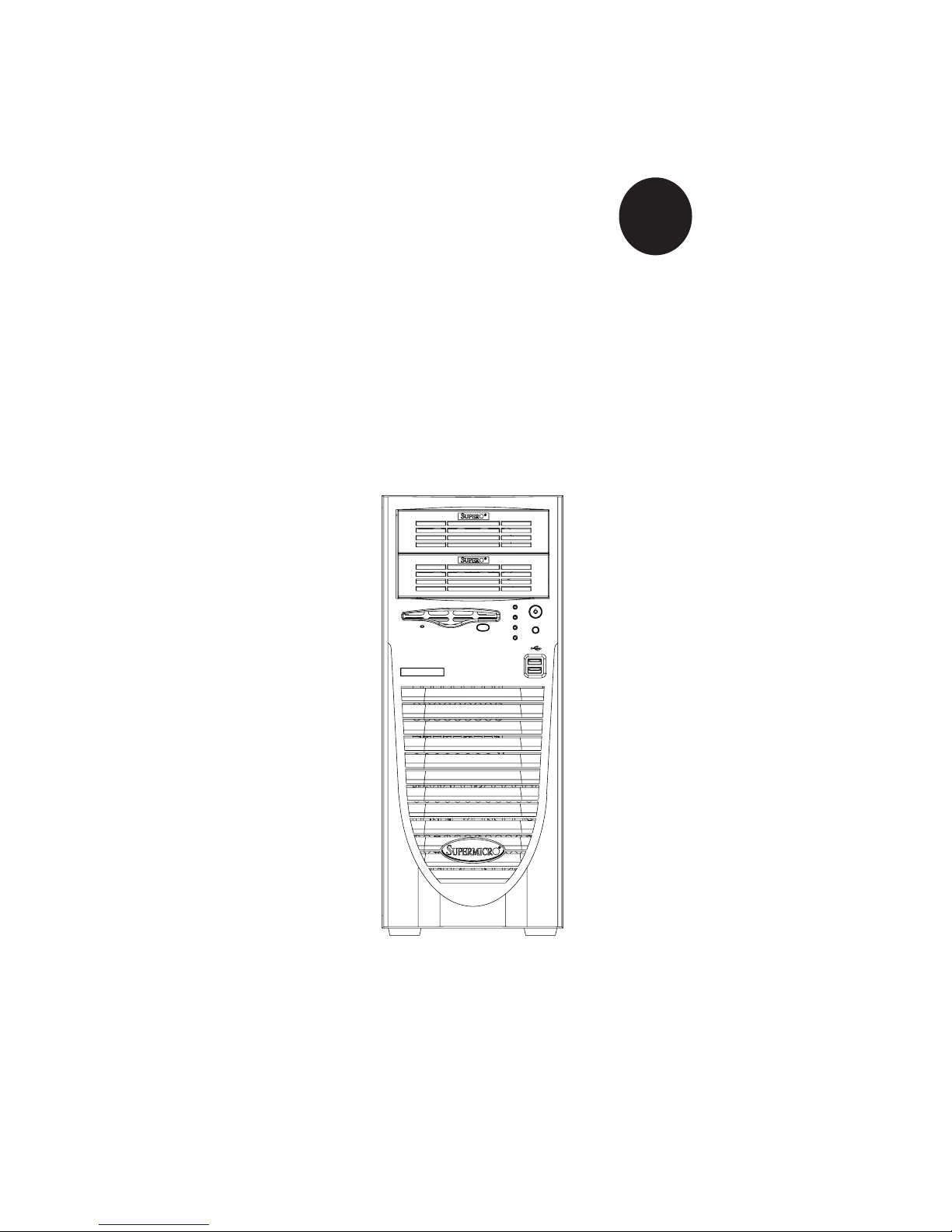
®
SUPER
SUPERSERVER 7034L-i
USER’S MANUAL
Revision 1.0
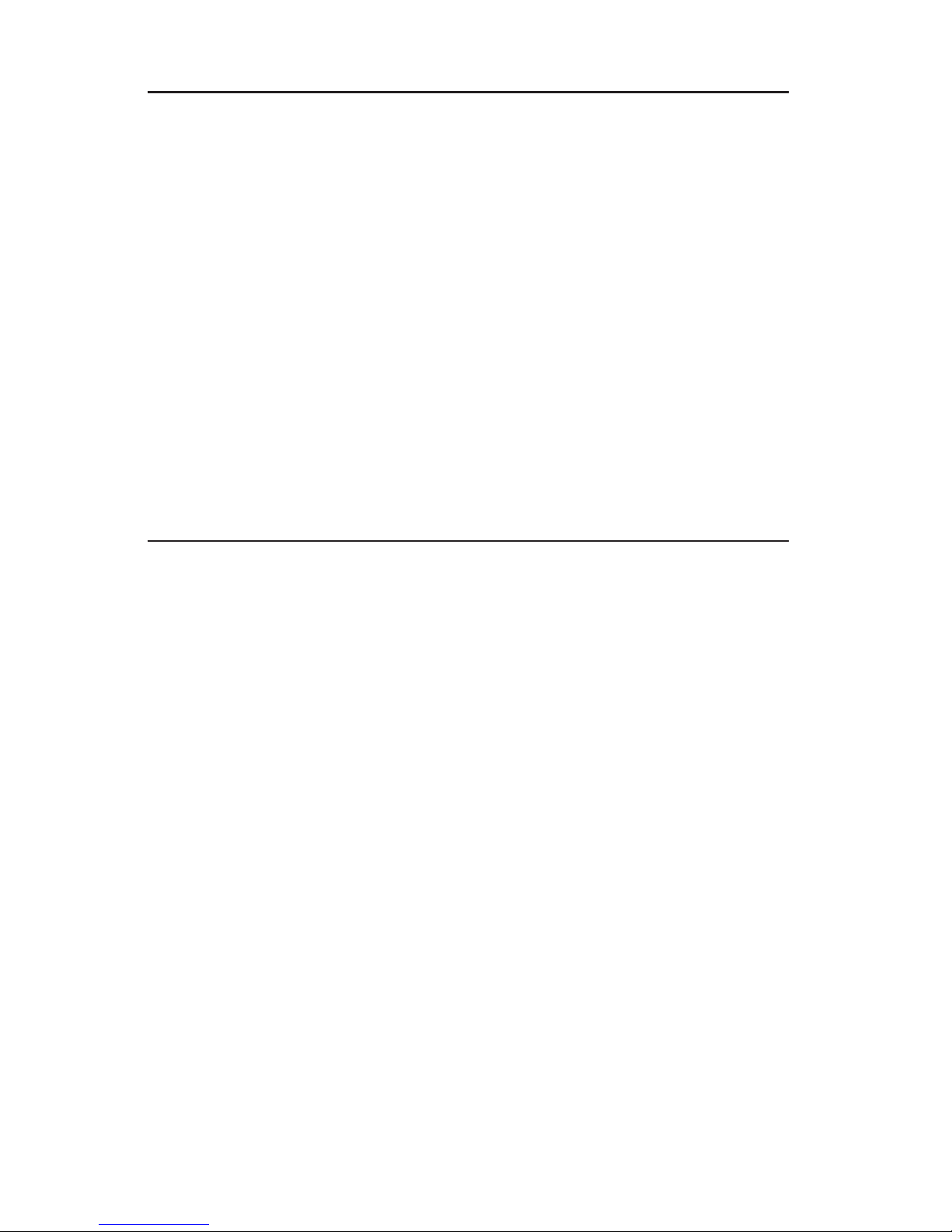
The information in this User’s Manual has been carefully reviewed and is believed to be accurate.
The vendor assumes no responsibility for any inaccuracies that may be contained in this document,
makes no commitment to update or to keep current the information in this manual, or to notify any
person or organization of the updates.
Please Note: For the most up-to-date version of
this manual, please see our web site at www.supermicro.com.
SUPERMICRO COMPUTER reserves the right to make changes to the product described in this
manual at any time and without notice. This product, including software, if any, and documentation may not, in whole or in part, be copied, photocopied, reproduced, translated or reduced to any
medium or machine without prior written consent.
IN NO EVENT WILL SUPERMICRO COMPUTER BE LIABLE FOR DIRECT, INDIRECT, SPECIAL,
INCIDENTAL, SPECULATIVE OR CONSEQUENTIAL DAMAGES ARISING FROM THE USE
OR INABILITY TO USE THIS PRODUCT OR DOCUMENTATION, EVEN IF ADVISED OF THE
POSSIBILITY OF SUCH DAMAGES. IN PARTICULAR, THE VENDOR SHALL NOT HAVE
LIABILITY FOR ANY HARDWARE, SOFTWARE, OR DATA STORED OR USED WITH THE
PRODUCT, INCLUDING THE COSTS OF REPAIRING, REPLACING, INTEGRATING, INSTALLING
OR RECOVERING SUCH HARDWARE, SOFTWARE, OR DATA.
Any disputes arising between manufacturer and customer shall be governed by the laws of Santa
Clara County in the State of California, USA. The State of California, County of Santa Clara shall
be the exclusive venue for the resolution of any such disputes. Supermicro's total liability for all
claims will not exceed the price paid for the hardware product.
Manual Revision 1.0
Release Date: April 19, 2006
Unless you request and receive written permission from SUPER MICRO COMPUTER, you may not
copy any part of this document.
Information in this document is subject to change without notice. Other products and companies
referred to herein are trademarks or registered trademarks of their respective companies or mark
holders.
Copyright © 2006 by SUPER MICRO COMPUTER INC.
All rights reserved.
Printed in the United States of America
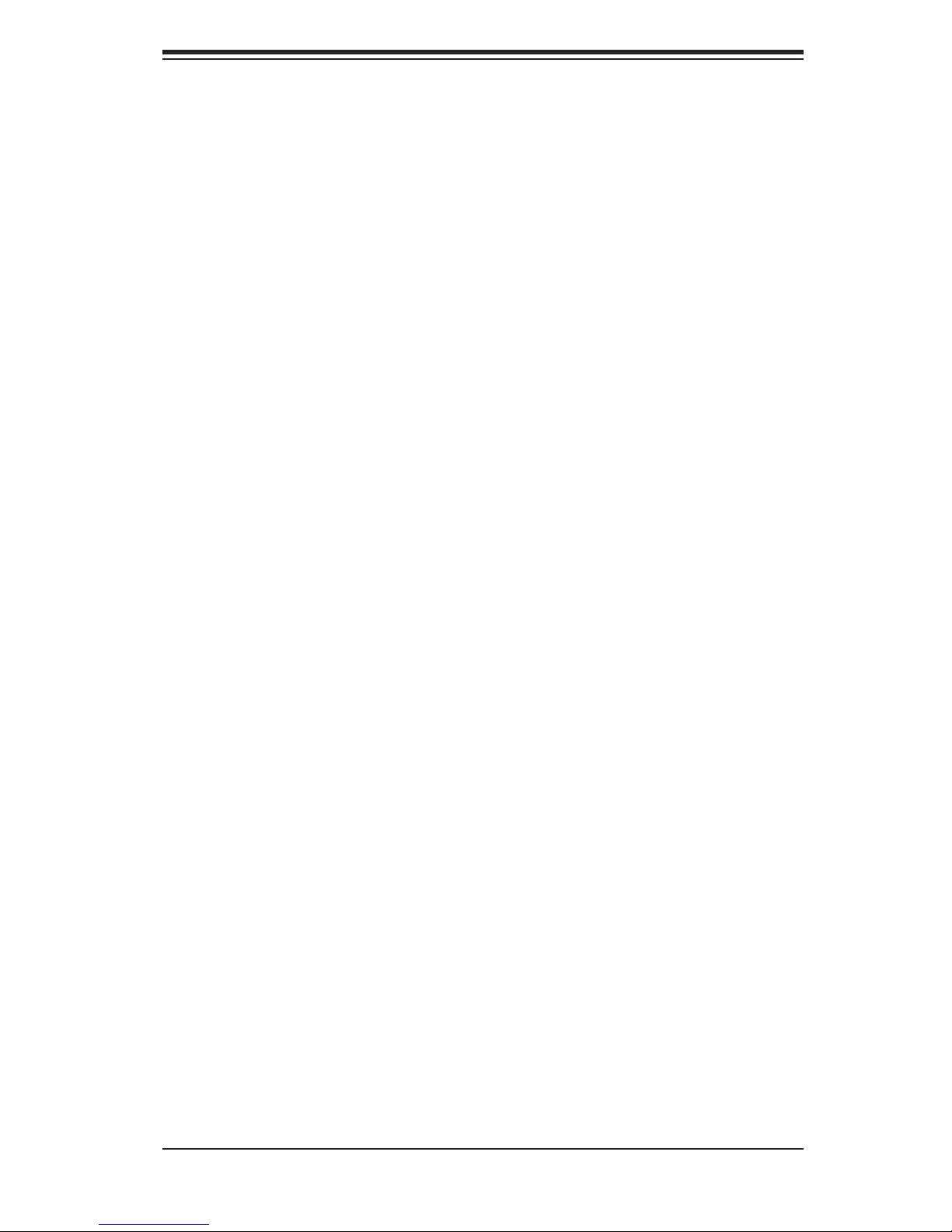
Preface
About This Manual
This manual is written for professional system integrators and PC technicians. It
provides information for the installation and use of the SuperServer 7043L-i. Instal-
lation and maintenance should be performed by experienced technicians only.
The 7034L-i is a high-end dual processor server based on the SC733i-450 tower
chassis and the Super X6DLP-EG2 serverboard. The X6DLP-EG2 supports Intel
Xeon
® LV or ULV processors in 479-pin PGA sockets.
Preface
®
Manual Organization
Chapter 1: Introduction
The fi rst chapter provides a checklist of the main components included with the
server and describes the main features of the Super X6DLP-EG2 serverboard and
the SC733i-450 chassis.
Chapter 2: Server Installation
This chapter describes the steps necessary to check out the system confi guration
prior to powering up the system. If your system was ordered without the processor
and memory components, this chapter will refer you to the appropriate sections of
the manual for their installation.
Chapter 3: System Interface
Refer to this chapter for details on the system interface, which includes the functions
and information provided by the control panel on the chassis as well as other LEDs
located throughout the system.
iii
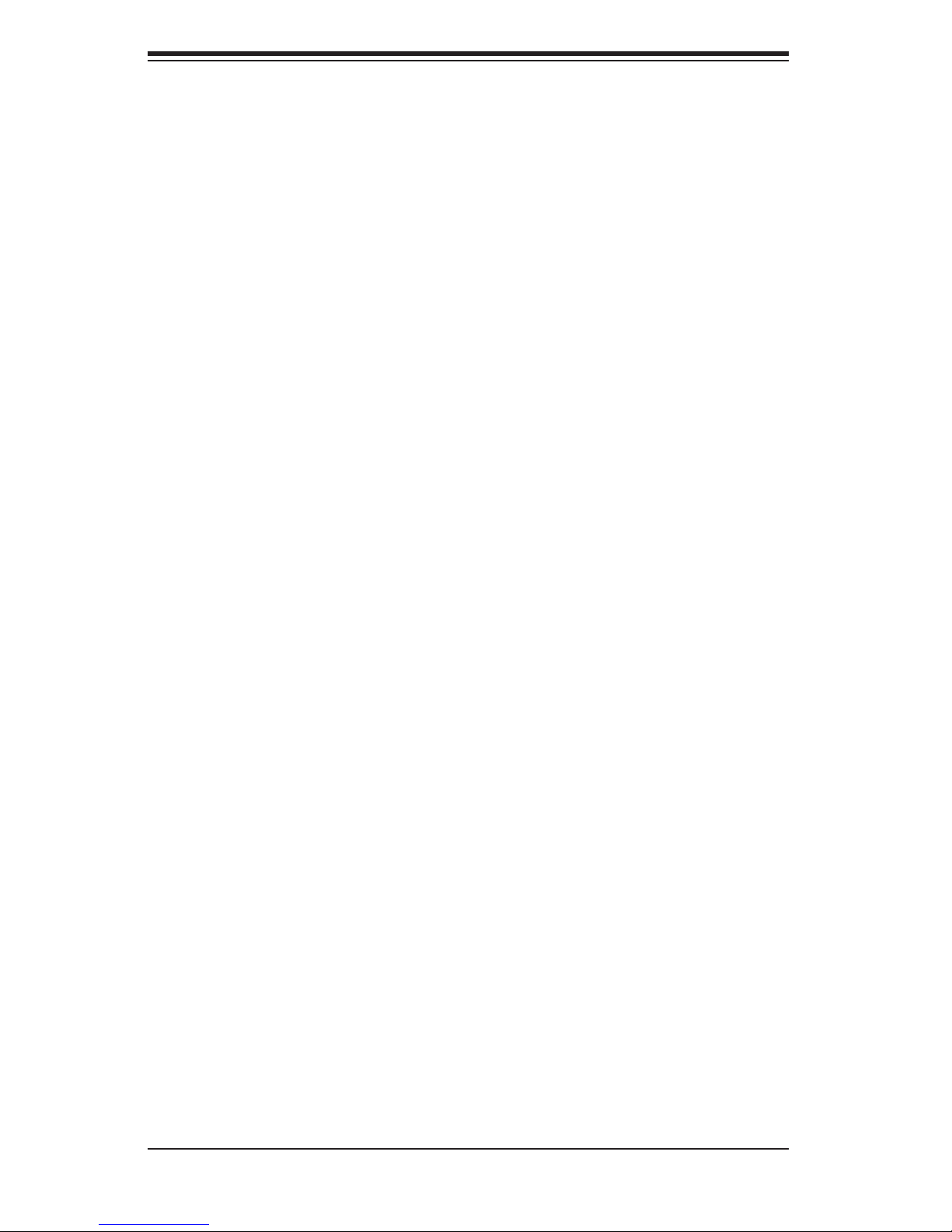
SUPERSERVER 7034L-i User's Manual
Chapter 4: System Safety
You should thoroughly familiarize yourself with this chapter for a general overview
of safety precautions that should be followed when installing and servicing the
Superserver 7034L-i.
Chapter 5: Advanced Serverboard Setup
Chapter 5 provides detailed information on the X6DLP-EG2 serverboard, including
the locations and functions of connectors, headers and jumpers. Refer to this chap-
ter when adding or removing processors or main memory and when reconfi guring
the serverboard.
Chapter 6: Advanced Chassis Setup
Refer to Chapter 6 for detailed information on the SC733i-450 tower chassis. You
should follow the procedures given in this chapter when installing, removing or
reconfi guring SATA, IDE or peripheral drives and when replacing system power
supply units and cooling fans.
Chapter 7: BIOS
The BIOS chapter includes an introduction to BIOS and provides detailed informa-
tion on running the CMOS Setup Utility.
Appendix A: BIOS Error Beep Codes
Appendix B: BIOS POST Checkpoint Codes
Appendix C: Software Installation
Appendix D: System Specifi cations
iv
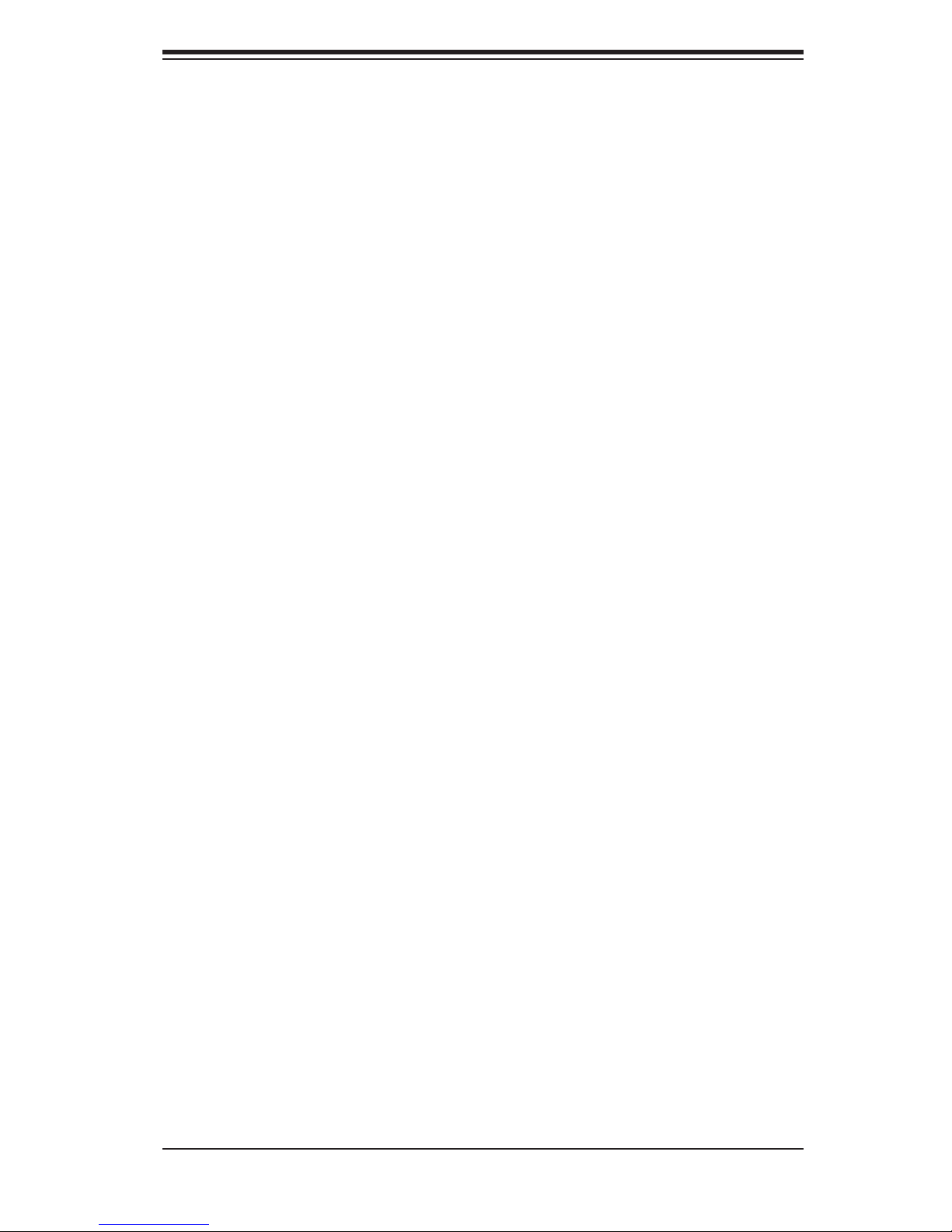
Notes
Preface
v
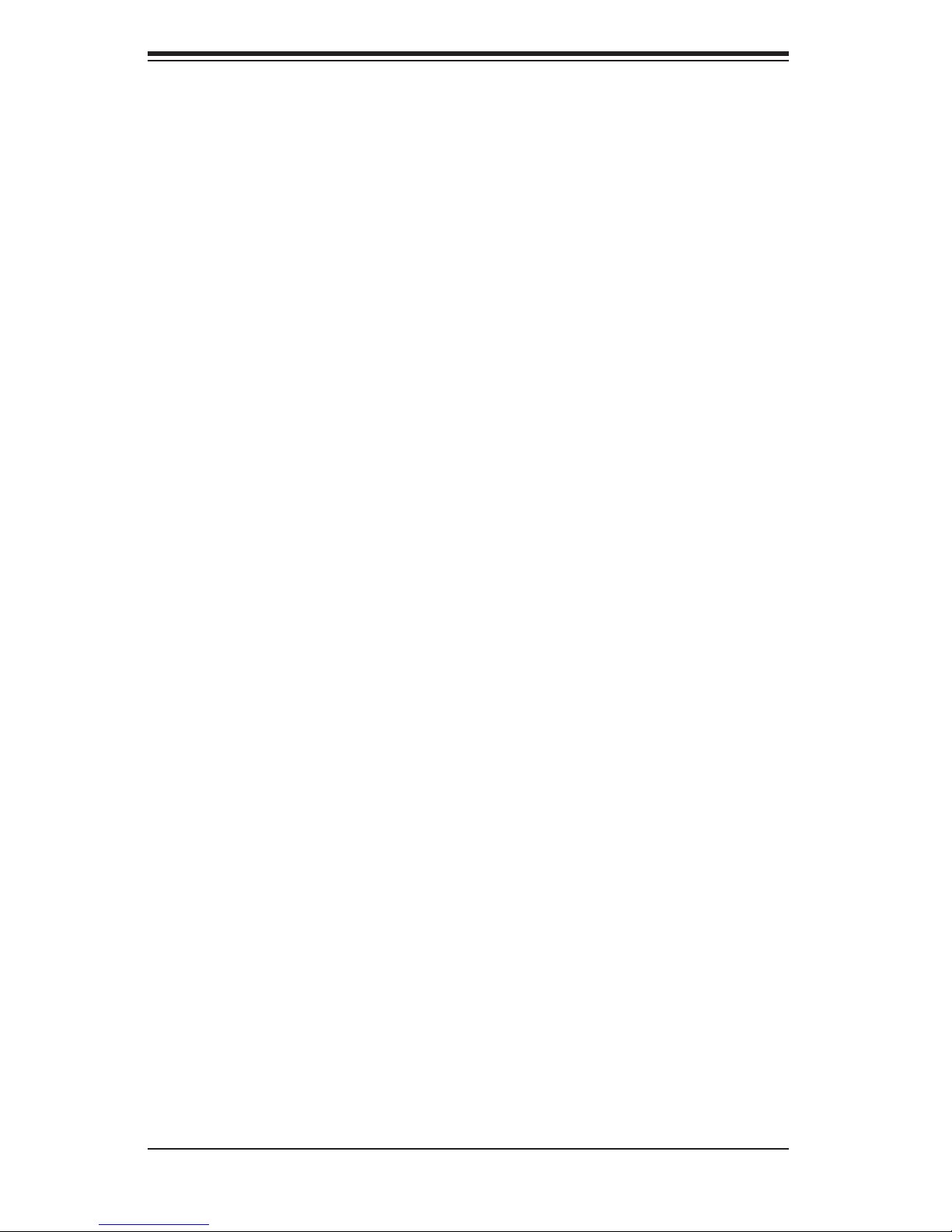
SUPERSERVER 7034L-i User's Manual
Table of Contents
Preface
About This Manual ...................................................................................................... iii
Manual Organization ................................................................................................... iii
Chapter 1: Introduction
1-1 Overview ......................................................................................................... 1-1
1-2 Serverboard Features ..................................................................................... 1-2
1-3 Server Chassis Features ................................................................................ 1-5
1-4 Contacting Supermicro ................................................................................... 1-7
Chapter 2: Server Installation
2-1 Overview ......................................................................................................... 2-1
2-2 Unpacking the System ................................................................................... 2-1
2-3 Preparing for Setup ........................................................................................ 2-1
Choosing a Setup Location ...................................................................... 2-1
Server Precautions ................................................................................... 2-2
2-4 Checking the Serverboard Setup ................................................................... 2-2
2-5 Checking the Drive Bay Setup ....................................................................... 2-4
Chapter 3: System Interface
3-1 Overview ......................................................................................................... 3-1
3-2 Control Panel Buttons .................................................................................... 3-1
Power ....................................................................................................... 3-1
Reset ........................................................................................................ 3-1
3-3 Control Panel LEDs ........................................................................................ 3-2
Power ....................................................................................................... 3-3
HDD .......................................................................................................... 3-2
NIC ........................................................................................................... 3-2
Overheat/Fan Fail .................................................................................... 3-2
Chapter 4: System Safety
4-1 Electrical Safety Precautions .......................................................................... 4-1
4-2 General Safety Precautions ........................................................................... 4-2
4-3 ESD Precautions ............................................................................................ 4-3
4-4 Operating Precautions .................................................................................... 4-4
Chapter 5: Advanced Serverboard Setup
5-1 Handling the Serverboard .............................................................................. 5-1
vi
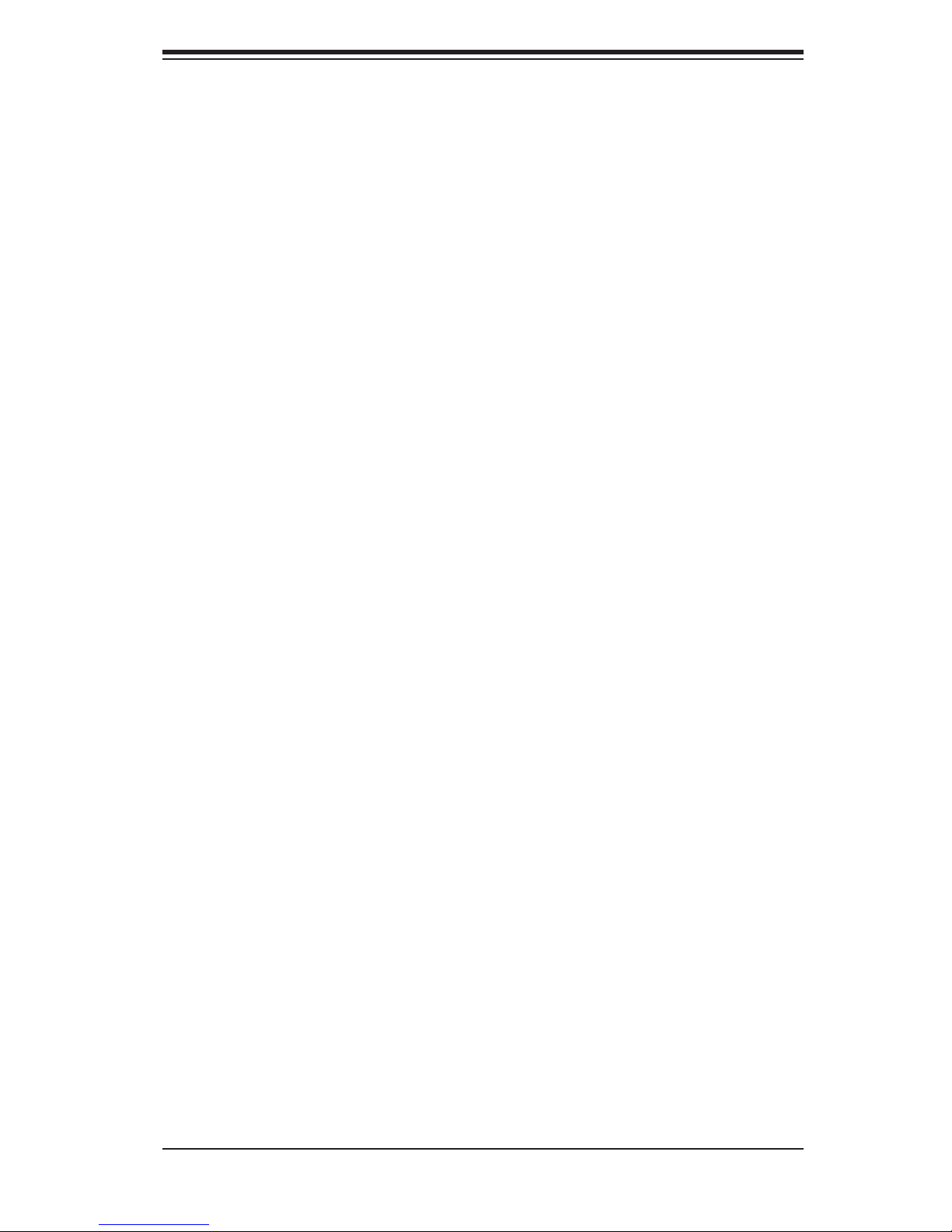
Table of Contents
5-2 Serverboard Installation .................................................................................. 5-2
5-3 Processor and Heatsink Installation ............................................................... 5-3
5-4 Connecting Cables ......................................................................................... 5-6
Connecting Data Cables .......................................................................... 5-6
Connecting Power Cables ....................................................................... 5-6
Connecting the Control Panel .................................................................. 5-7
5-5 I/O Ports ......................................................................................................... 5-7
5-6 Installing Memory ........................................................................................... 5-8
5-7 Adding PCI Cards ........................................................................................... 5-9
5-8 Serverboard Details ...................................................................................... 5-10
Super X6DLP-EG2 Layout ..................................................................... 5-10
Super X6DLP-EG2 Quick Reference ..................................................... 5-11
5-9 Connector Defi nitions ................................................................................... 5-12
ATX Power Connector ........................................................................... 5-12
Processor Power Connector .................................................................. 5-12
NMI Button ............................................................................................. 5-12
Power LED ............................................................................................. 5-12
HDD LED ............................................................................................... 5-13
NIC1/NIC LEDs ...................................................................................... 5-13
Overheat/Fan Fail LED .......................................................................... 5-13
Power Fail LED ...................................................................................... 5-13
Reset Button .......................................................................................... 5-14
Power Button .......................................................................................... 5-14
JLAN1/2 .................................................................................................. 5-14
Chassis Intrusion .................................................................................... 5-14
Universal Serial Bus Ports ..................................................................... 5-15
Universal Serial Bus Headers ................................................................ 5-15
Fan Headers .......................................................................................... 5-15
Speaker/Power LED/Keylock ................................................................. 5-16
Wake-On-Ring ........................................................................................ 5-16
Wake-On-LAN ........................................................................................ 5-16
Power Fault ............................................................................................ 5-17
ATX PS/2 Keyboard and PS/2 Mouse Ports ......................................... 5-17
SMB Power Connector .......................................................................... 5-17
Serial Ports ............................................................................................. 5-17
5-10 Jumper Settings ............................................................................................ 5-18
Explanation of Jumpers ......................................................................... 5-18
CMOS Clear ........................................................................................... 5-18
JLAN1/2 Enable/Disable ........................................................................ 5-18
vii
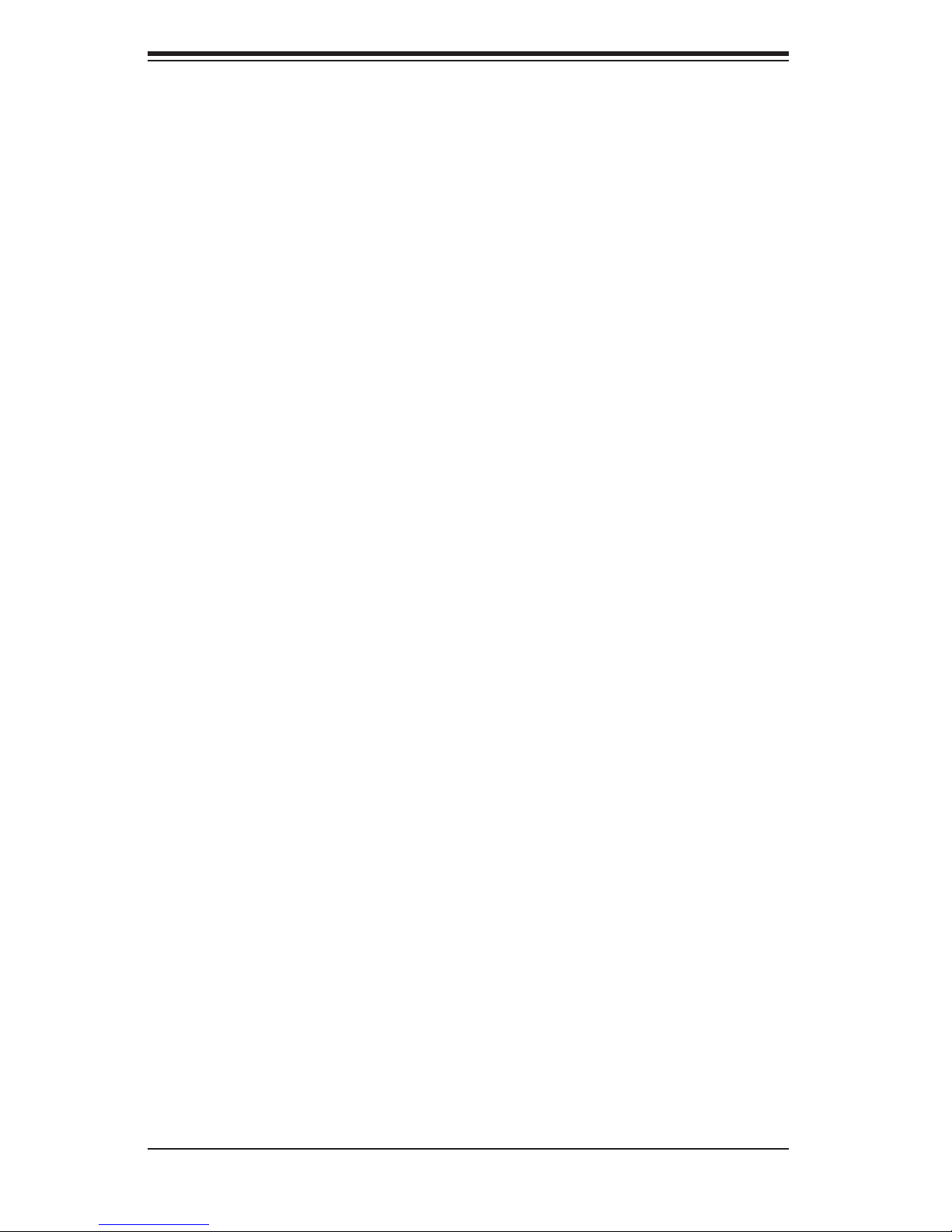
SUPERSERVER 7034L-i User's Manual
VGA Enable/Disable ............................................................................... 5-19
SMBus to PCI ........................................................................................ 5-19
Power Force On ..................................................................................... 5-19
Watch Dog ............................................................................................. 5-19
Alarm Reset ........................................................................................... 5-20
5-11 Onboard Indicators ....................................................................................... 5-20
JLAN LEDs ............................................................................................. 5-20
System Status LED ................................................................................ 5-20
Onboard LED Indicators ........................................................................ 5-21
5-12 Parallel Port, Floppy, IDE and SATA Drive Connections ............................. 5-22
Floppy Connector ................................................................................... 5-22
IDE Connector ........................................................................................ 5-23
SATA Ports ............................................................................................. 5-23
Chapter 6: Advanced Chassis Setup
6-1 Static-Sensitive Devices ................................................................................. 6-1
6-2 Front Control Panel ........................................................................................ 6-2
6-3 System Fans ................................................................................................... 6-5
System Fan Failure .................................................................................. 6-5
Replacing System Fans ........................................................................... 6-5
6-4 Drive Bay Installation ...................................................................................... 6-7
Installing SATA/IDE Drives ....................................................................... 6-7
Installing Components in the 5.25" Drive Bays ....................................... 6-9
6-5 Power Supply ............................................................................................... 6-10
Power Supply Failure ............................................................................. 6-10
Replacing the Power Supply .................................................................. 6-10
Chapter 7: BIOS
7-1 Introduction ..................................................................................................... 7-1
7-2 Main Setup ..................................................................................................... 7-2
7-3 Advanced Settings .......................................................................................... 7-3
7-4 Boot Settings ................................................................................................ 7-15
7-5 Security Settings ........................................................................................... 7-18
7-6 Exit Options .................................................................................................. 7-19
Appendices:
Appendix A: BIOS Error Beep Codes ...................................................................... A-1
Appendix B: BIOS POST Checkpoint Codes .......................................................... B-1
Appendix C: Software Installation ........................................................................... C-1
Appendix D: System Specifi cations ........................................................................ D-1
viii
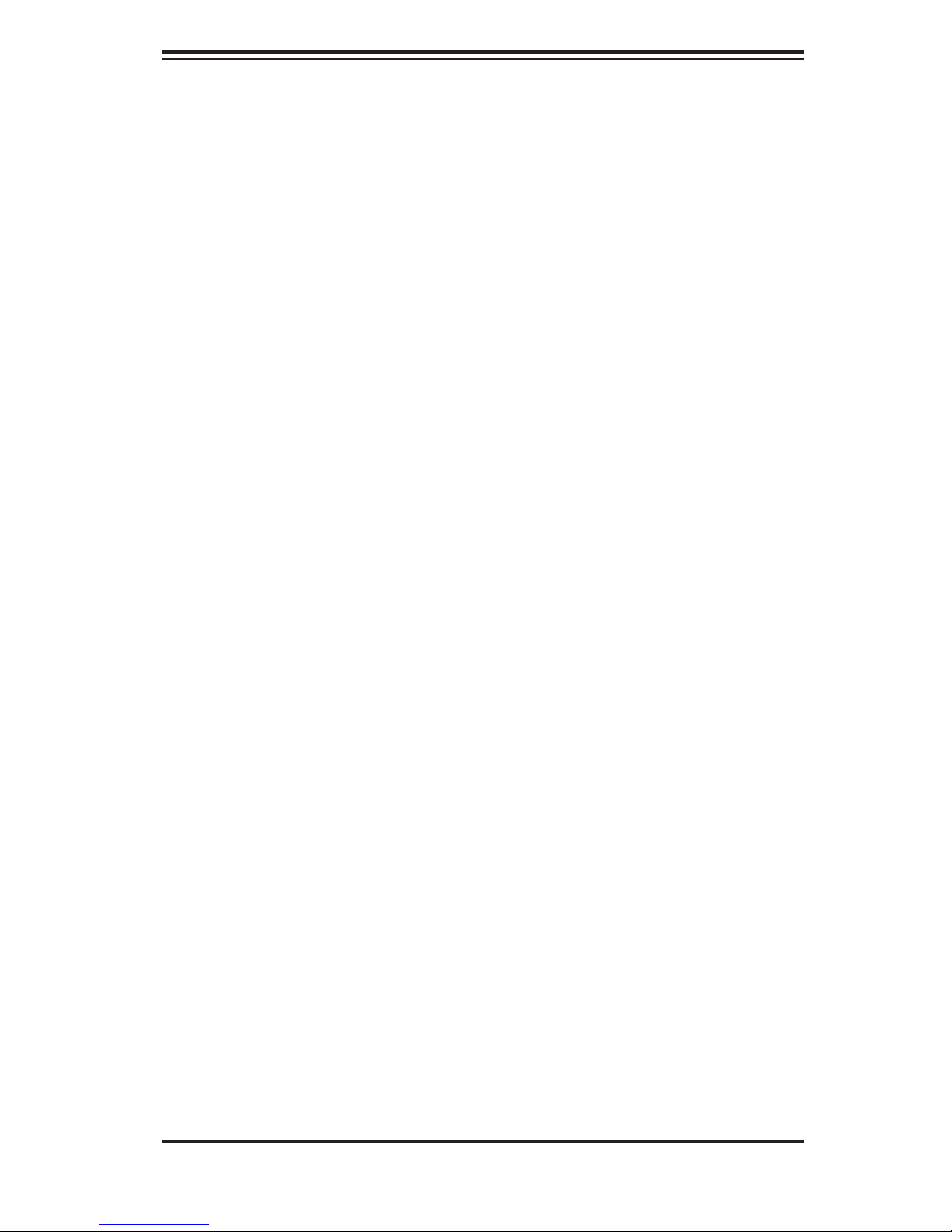
Chapter 1: Introduction
Chapter 1
Introduction
1-1 Overview
The SuperServer 7034L-i is a dual processor server in a tower confi guration. The
7034L-i is comprised of two main subsystems: the SC733i-450 chassis and the
X6DLP-EG2 serverboard. Please refer to our web site for information on operating
systems that have been certifi ed for use with the 7034L-i (www.supermicro.com).
In addition to the serverboard and chassis, various hardware components may have
been included with the 7034L-i, as listed below.
Two (2) CPU heatsinks (SNK-P0021A)
One (1) fl oppy drive [FPD-PNSC-02(01)]
Two (2) SATA cables (CBL-0044L)
One (1) split SATA power cable (CBL-0082)
One (1) 9-cm chassis fan (FAN-0060)
One (1) 12-cm exhaust fan (FAN-0055)
One (1) CD containing drivers and utilities
SuperServer 7034L-i User's Manual
1-1
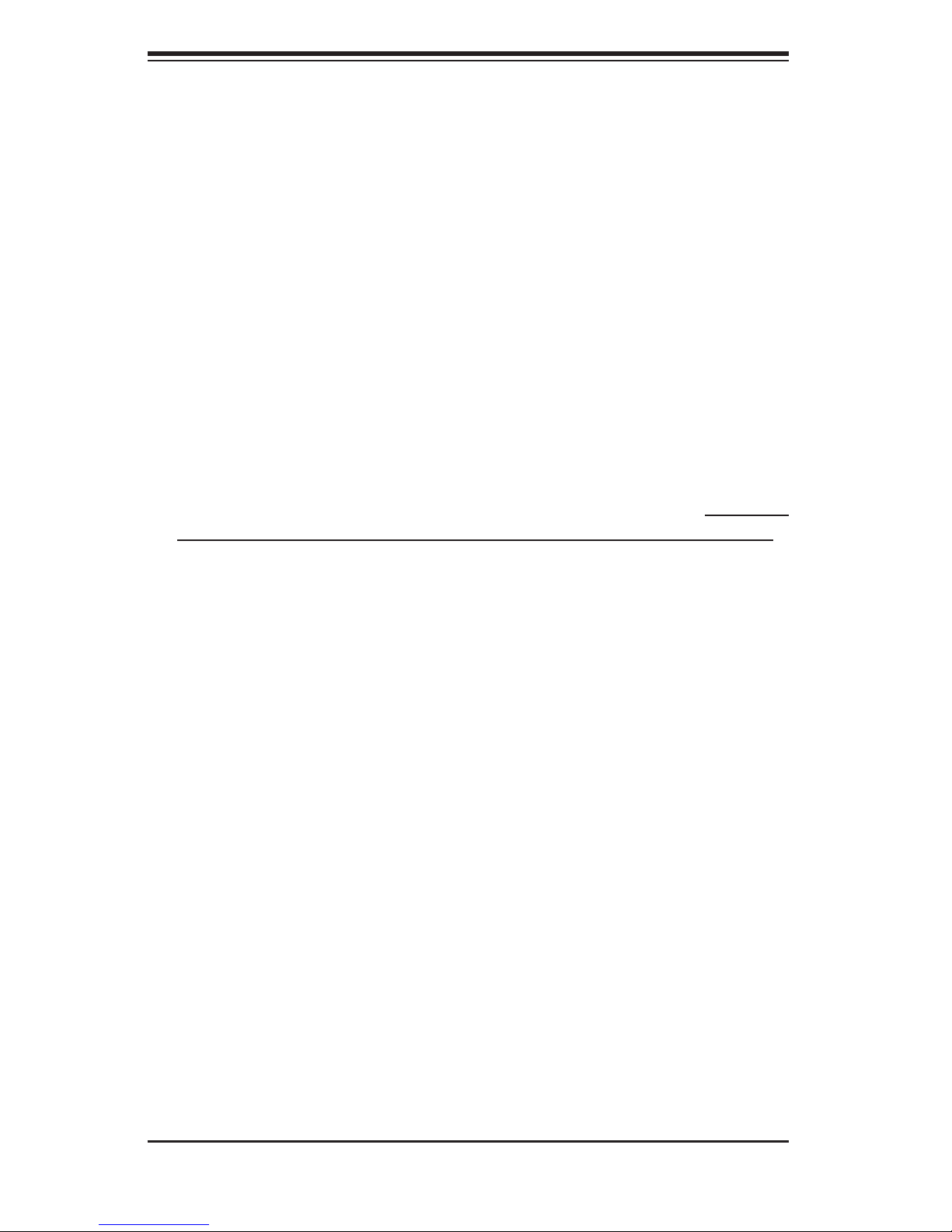
S
UPERSERVER 7034L-i User's Manual
1-2 Serverboard Features
At the heart of the 7034L-i lies the X6DLP-EG2, a dual processor serverboard based
on Intel's E7520 chipset and designed to provide maximum performance. Below
are the main features of the X6DLP-EG2.
Processors
The X6DLP-EG2 supports single or dual Intel® Xeon® LV or ULV processors in
479-pin PGA sockets. Please refer to our web site for a complete listing of sup-
ported processors (www.supermicro.com).
Memory
The X6DLP-EG2 has four (4) 240-pin DIMM sockets that can support up to 16 GB
of registered ECC DDR2-400 SDRAM. The memory bus is a dual-channel confi gu-
ration and memory modules must be installed in pairs (two at a time). All memory
modules used to populate the system should be the same size, type and speed.
Serial ATA
The 6300ESB South Bridge portion of the chipset includes a Serial ATA controller
that supports a two-port SATA subsystem (RAID 0 and 1 supported). The Serial
ATA drives are not hot-swappable units as no SATA backplane is included in the
7034L-i.
PCI Expansion Slots
The X6DLP-EG2 has two 64-bit, 66 MHz (3.3V) PCI-X slots, one x8 PCI-Express
slot and one 32-bit, 33 MHz (5V) PCI slot. All four slots may be populated with
expansion cards in the 7034L-i. (Please note that the x8 PCI-Express slot in line
with slot #6 was designed for use in a 1U chassis and cannot be used in a tower
confi guration. For this reason, this slot will not be mentioned in this manual.)
Ethernet Ports
The X6DLP-EG2 has one Intel 82573V and one Intel 82573L single port Ethernet
controllers to support two Gigabit LAN ports. (Supports 100/1000 BASE-T, RJ45
output.)
1-2
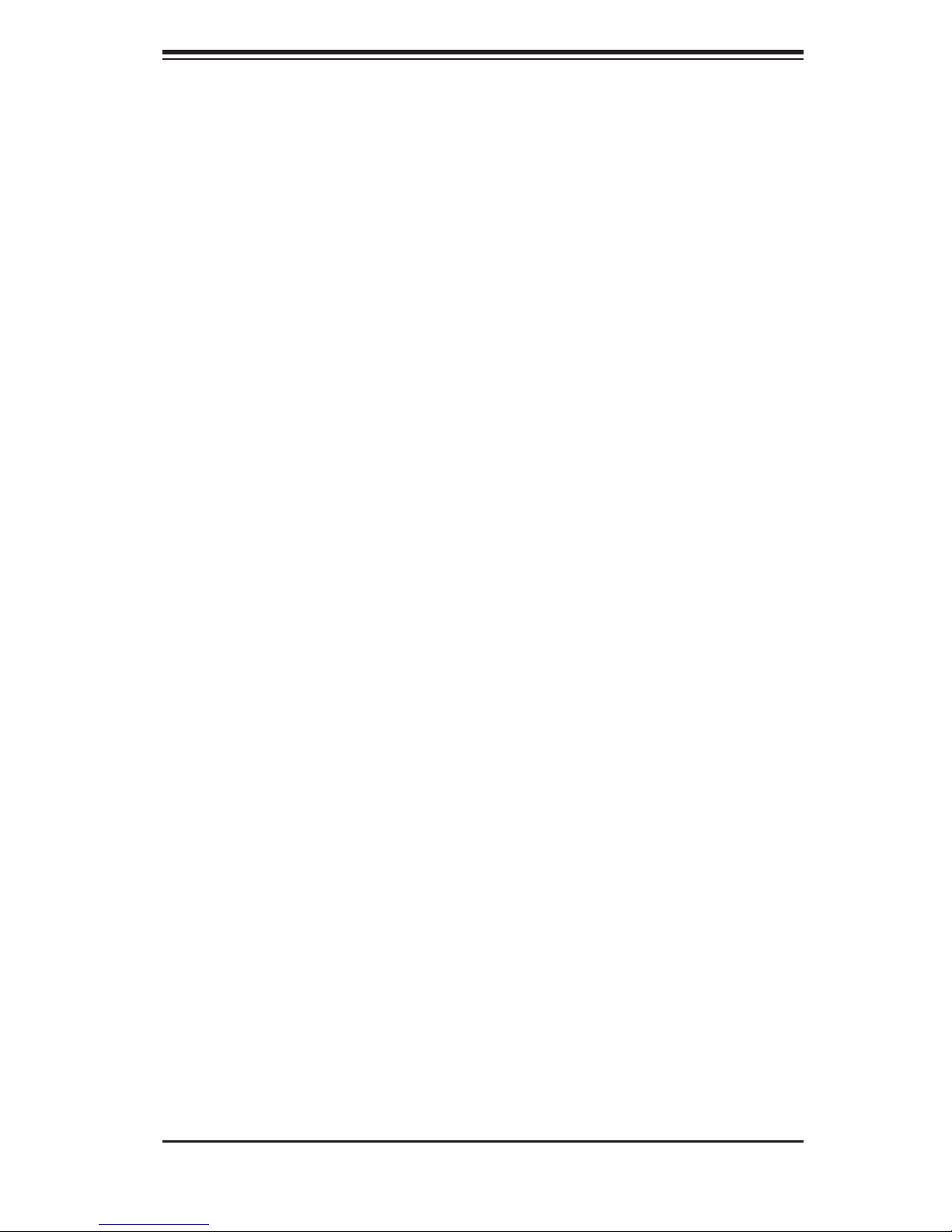
Chapter 1: Introduction
Onboard Controllers/Ports
An onboard IDE controller supports up to four UltraDMA/100 hard drives or ATAPI
devices. Onboard I/O backpanel ports include one COM port, a VGA port, two USB
ports, PS/2 mouse and keyboard ports and two GLAN (NIC) ports.
Other Features
Other onboard features that promote system health include voltage monitors, a
chassis intrusion header, auto-switching voltage regulators, chassis and CPU
overheat sensors, virus protection and BIOS rescue.
1-3
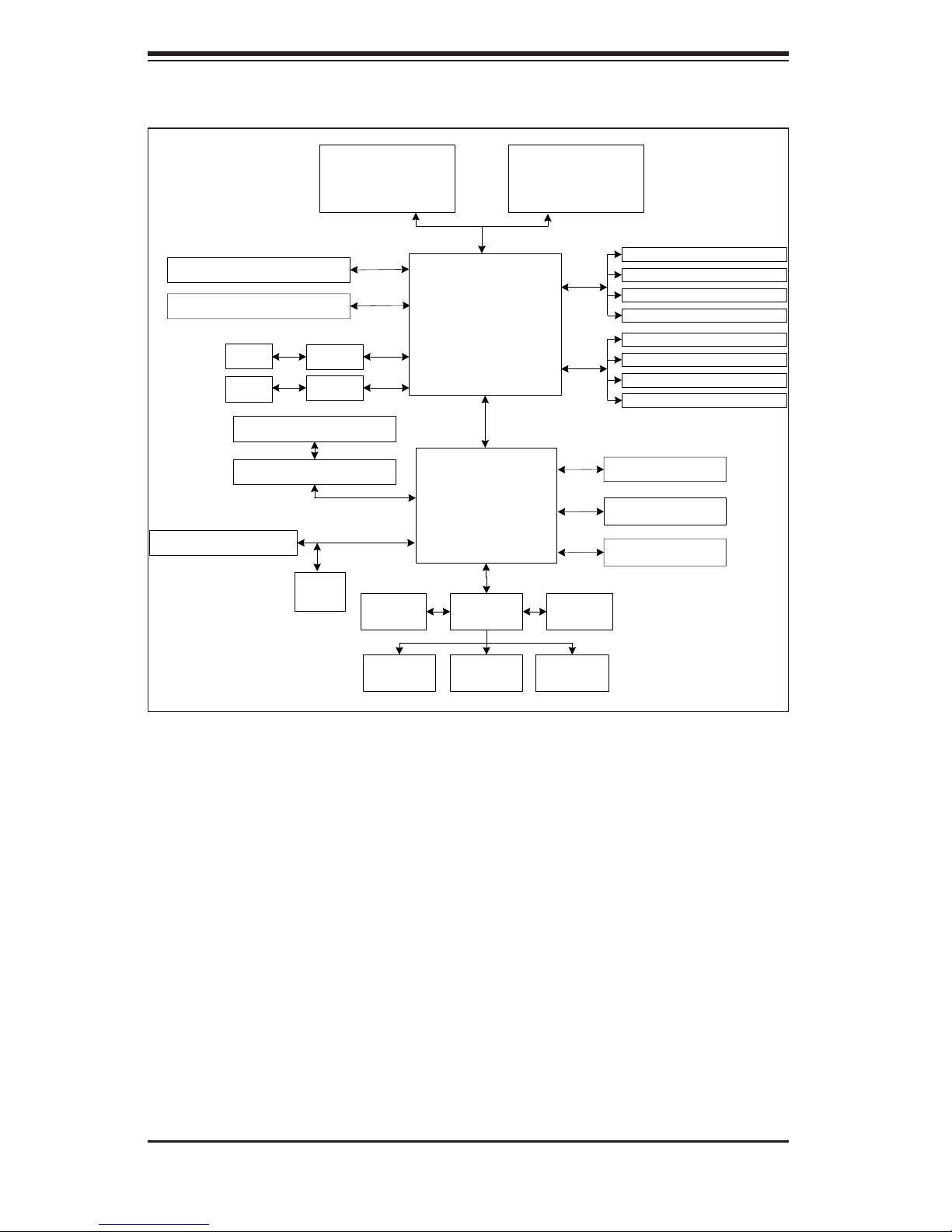
S
UPERSERVER 7034L-i User's Manual
8x PCI-Express (Slot 6)
8x PCI-Express (Slot 4)
LAN
LAN
PCI-X 66 MHz (Slot 6)
PCI-X 66 MHz (Slot 5)
PCI 33 MHz (Slot 1)
82573
82573
ATI
Rage
CPU1
Group A
Links0-7
Grou p B
Li nks0 -7
667 MT/s
E7520
MCH
6300ESB
LPC
S I/OBIOS
CPU2
DDR2-400
DIMM 1A
DIMM 2A
DIMM 3A
DIMM 4A
DIMM 1B
DIMM 2B
DIMM 3B
DIMM 4B
SATA Ports (2)
IDE (ATA133)
USB Ports (4)
IPMI
Kybd/
Mouse
Floppy
COM
Ports
Figure 1-1 . Intel E7520 Chipset:
System Block Diagram
Note: This is a general block diagram. Please see Chapter 5 for details.
1-4
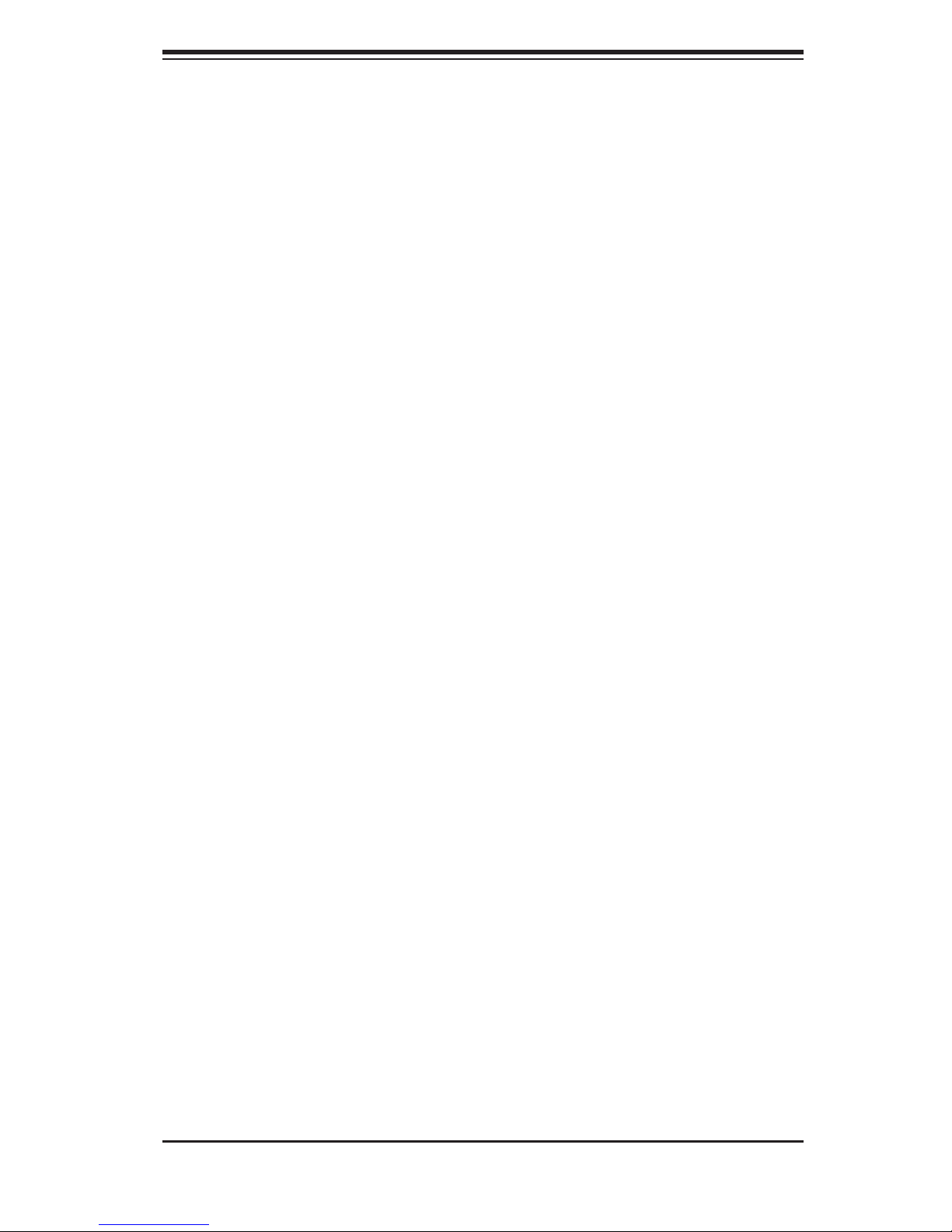
Chapter 1: Introduction
1-3 Server Chassis Features
The following is a general outline of the main features of the SC733i-450 chassis.
System Power
When confi gured as a SuperServer 7034L-i, the SC733i chassis includes a single
450W power supply.
Serial ATA Subsystem
For the 7034L-i, the SC733i-450 chassis was designed to support up to a total of
four Serial ATA and IDE hard drives (with a limit of two SATA drives). The drives
are not hot-swappable units.
Control Panel
The SC733i-450's control panel provides important system monitoring and control
information. LEDs indicate power on, network activity, hard disk drive activity and
system overheat conditions. The control panel also includes a main power button
and a system reset button.
Rear I/O Panel
The SC733i-450 is a tower chassis. The I/O backplane provides seven motherboard
expansion slots, two COM ports, two USB 2.0 ports, PS/2 mouse and keyboard
ports and two gigabit Ethernet ports.
Cooling System
The SC733i-450 chassis has an innovative cooling design that includes one 9-cm
chassis fan located in the front of the chassis and one heavy duty 12-cm exhaust
fan. The power supply also has a cooling fan. All fans operate continuously.
1-5
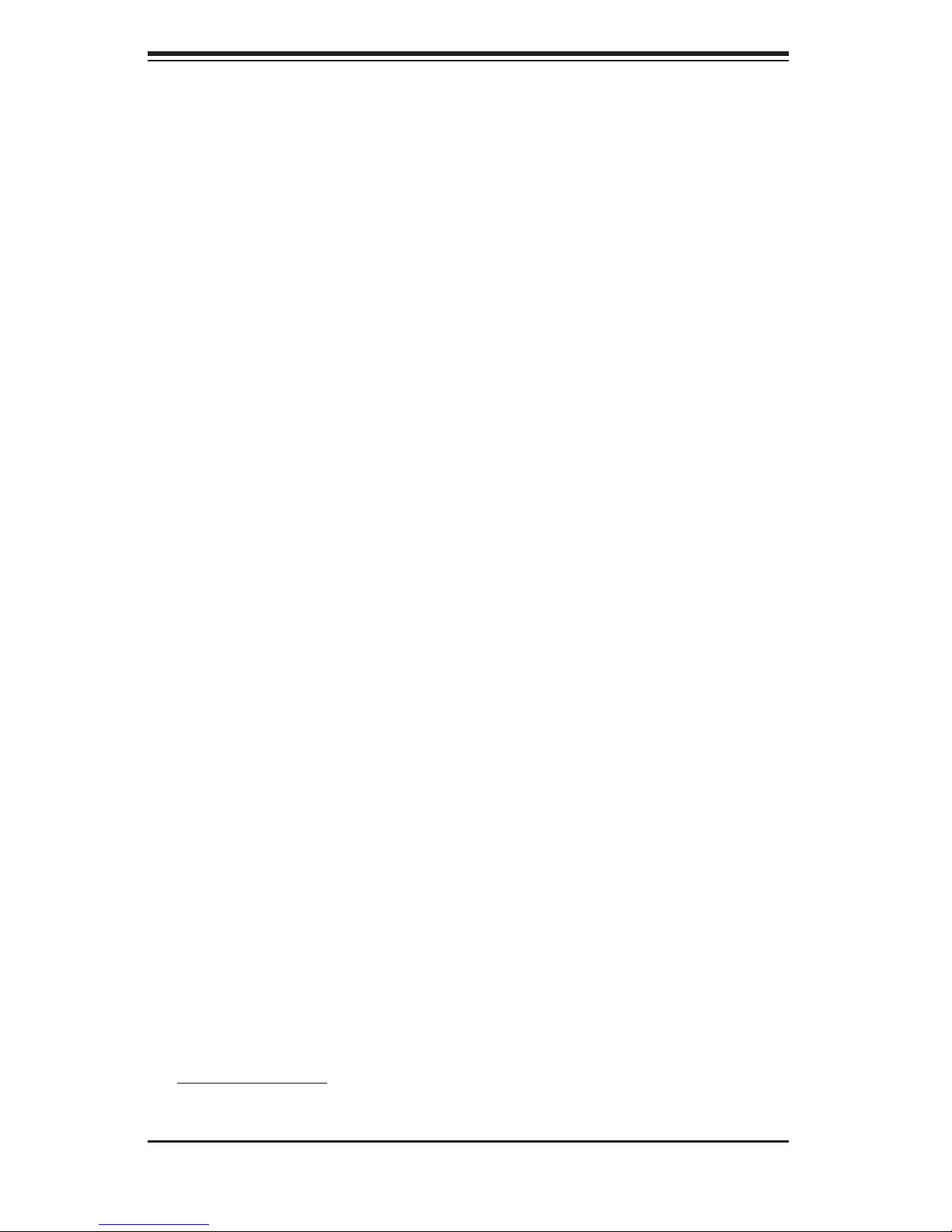
S
UPERSERVER 7034L-i User's Manual
1-4 Contacting Supermicro
Headquarters
Address: SuperMicro Computer, Inc.
980 Rock Ave.
San Jose, CA 95131 U.S.A.
Tel: +1 (408) 503-8000
Fax: +1 (408) 503-8008
Email: marketing@supermicro.com (General Information)
support@supermicro.com (Technical Support)
Web Site: www.supermicro.com
Europe
Address: SuperMicro Computer B.V.
Het Sterrenbeeld 28, 5215 ML
's-Hertogenbosch, The Netherlands
Tel: +31 (0) 73-6400390
Fax: +31 (0) 73-6416525
Email: sales@supermicro.nl (General Information)
support@supermicro.nl (Technical Support)
rma@supermicro.nl (Customer Support)
Asia-Pacifi c
Address: SuperMicro, Taiwan
4F, No. 232-1, Liancheng Rd.
Chung-Ho 235, Taipei County
Taiwan, R.O.C.
Tel: +886-(2) 8226-3990
Fax: +886-(2) 8226-3991
Web Site: www.supermicro.com.tw
Technical Support:
Email: support@supermicro.com.tw
Tel: 886-2-8228-1366, ext.132 or 139
1-6
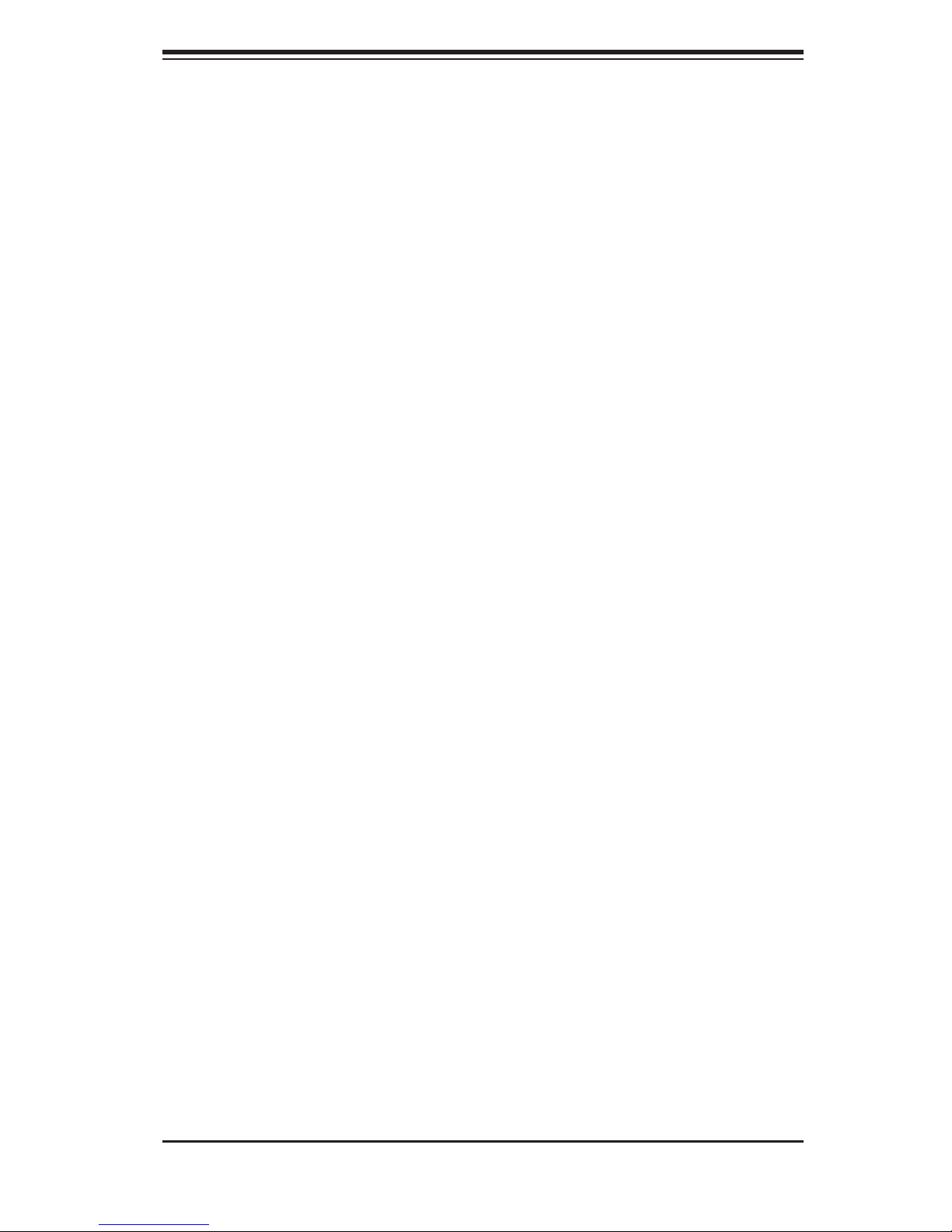
Chapter 2: Server Installation
Chapter 2
Server Installation
2-1 Overview
This chapter provides a quick setup checklist to get your SuperServer 7034L-i up
and running. Following these steps in the order given should enable you to have
the system operational in a minimal amount of time. This quick setup assumes that
your SuperServer 7034L-i system has come to you with the processors and memory
preinstalled. If your system is not already fully integrated with a serverboard, pro-
cessors, system memory etc., please turn to the chapter or section noted in each
step for details on installing specifi c components.
2-2 Unpacking the System
You should inspect the box the SuperServer 7034L-i was shipped in and note if
it was damaged in any way. If the server itself shows damage you should fi le a
damage claim with the carrier who delivered it.
2-3 Preparing for Setup
Choosing a Setup Location
Decide on a suitable location for the SuperServer 7034L-i. It should be situated in
a clean, dust-free area that is well ventilated. Avoid areas where heat, electrical
noise and electromagnetic fi elds are generated. You will also need it placed near
a grounded power outlet. Once the system has been placed in the appropriate
location, slide the locking tabs on each caster down to keep it stationary.
2-1
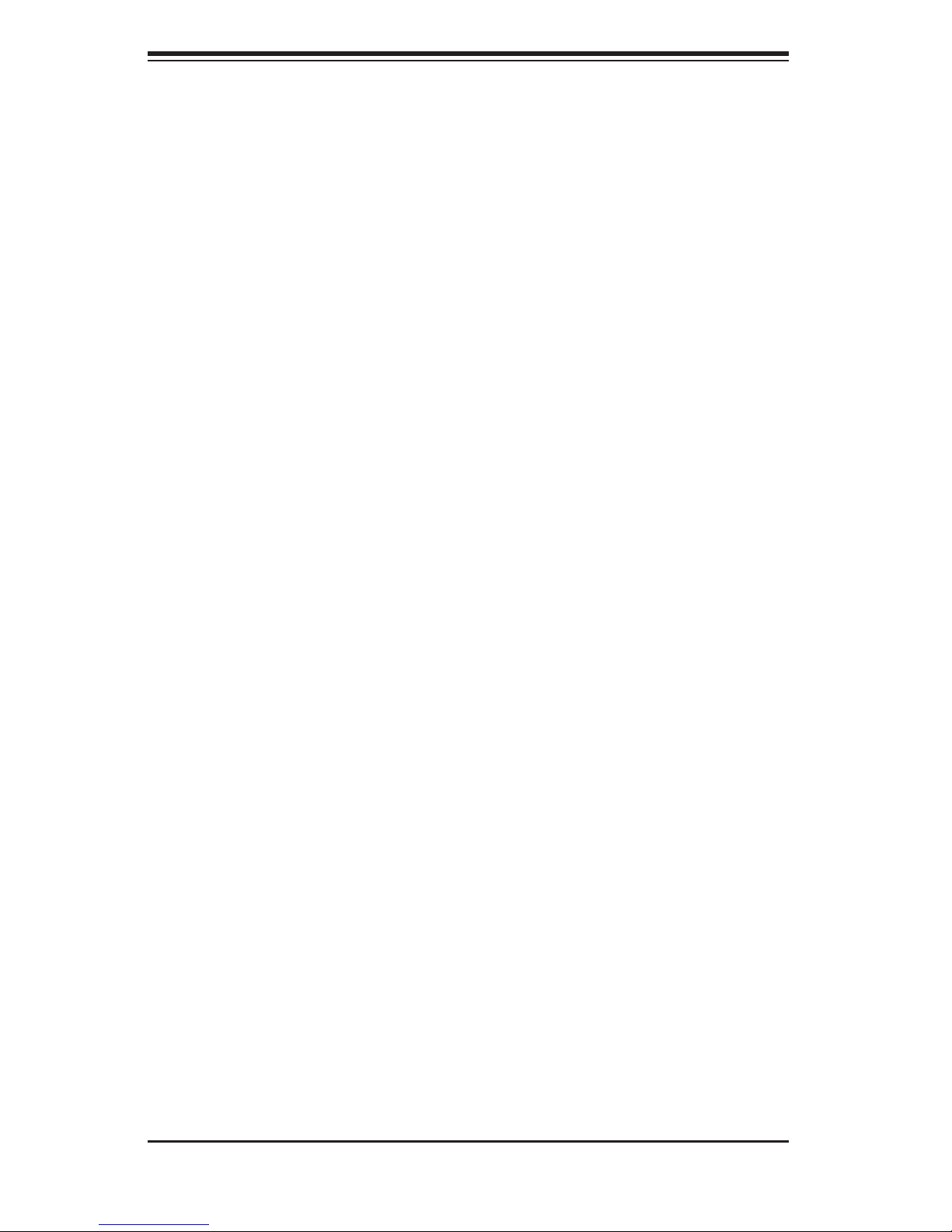
S
UPERSERVER 7034L-i User's Manual
Server Precautions
- Review the electrical and general safety precautions in Chapter 4.
- Use a regulating uninterruptible power supply (UPS) to protect the server from
power surges, voltage spikes and to keep your system operating in case of a power
failure.
-
Allow the power supply unit and the SATA/IDE hard drives to cool before touching
them.
-
Always keep the chassis front door and all panels closed when not servicing to
maintain proper cooling.
2-4 Checking the Serverboard Setup
After setting up the the 7034L-i, you will need to gain access to the inside of the
chassis to make sure the serverboard is properly installed and the essential con-
nections have been made. Begin by opening the left side panel (when facing the
front of the chassis). Refer to Figure 2-1 for the following steps.
1. Remove the left side panel of the chassis
First, remove the two screws that secure the back lip of the side panel to the rear
of the chassis. Then grasp the handle at the rear of the panel and pull straight
back about 1/2 inch, at which point the panel should hit a stop. Swing the top
of the panel out and completely lift it away from the chassis. When reinstalling
this panel, make sure the raised holes along the bottom of the chassis fi t into
the long holes in the bottom lip of the side panel.
2. Check the CPUs (processors)
You should have one or two processors already installed into the system board.
Each processor should have its own heatsink attached. See Chapter 5 for
instructions on processor installation.
3. Check the system memory
Your 7034L-i server may have come with system memory already installed.
Make sure all DIMMs are fully seated in their slots. For details on adding system
memory, refer to Chapter 5.
4. Installing add-on cards
If desired, you can install add-on cards to the system. See Chapter 5 for details
on installing PCI add-on cards.
2-2
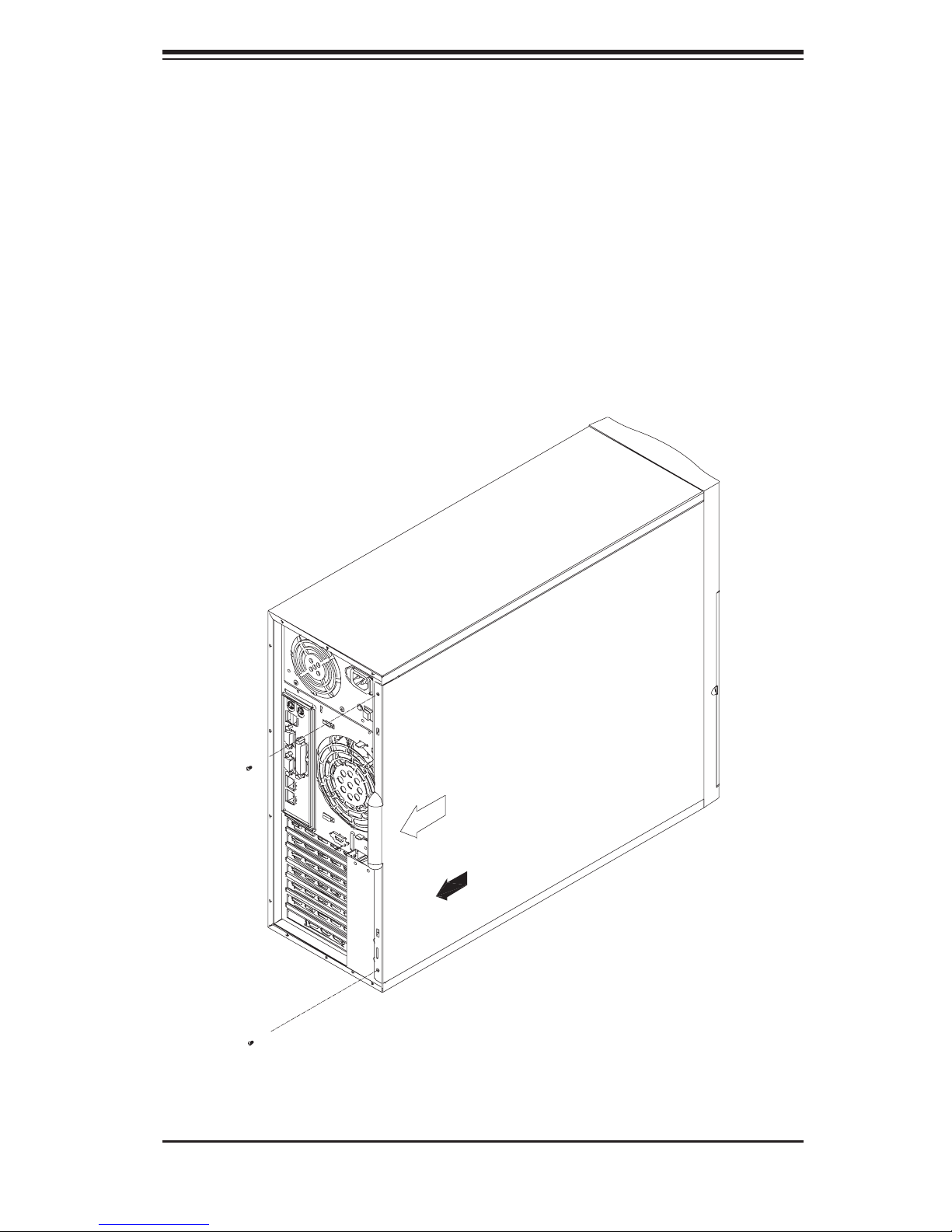
Chapter 2: Server Installation
5. Check all cable connections and airfl ow
Make sure all power and data cables are properly connected and not blocking the
chassis airfl ow. See Chapter 5 for details on cable connections.
Figure 2-1. Accessing the Inside of the 7034L-i
2-3
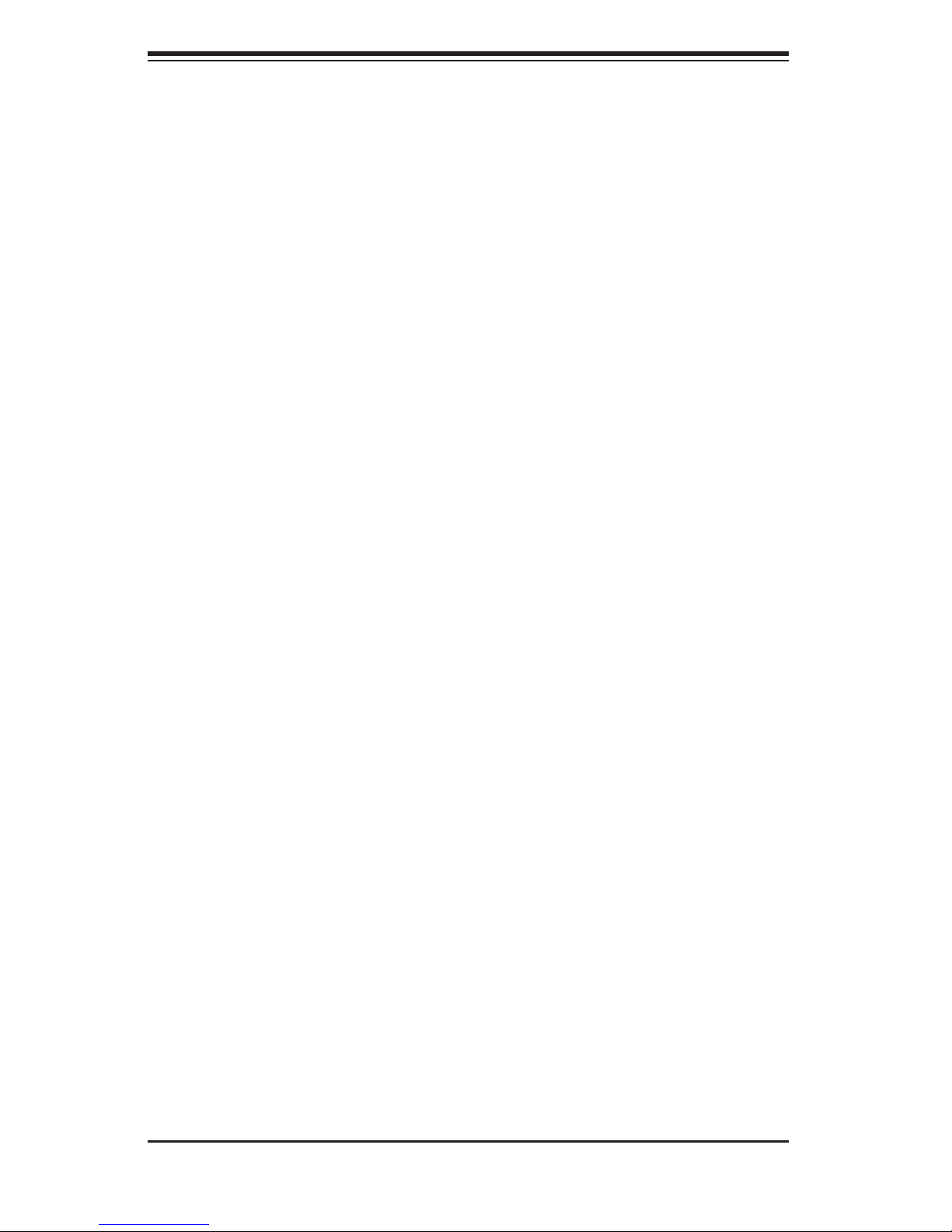
S
UPERSERVER 7034L-i User's Manual
2-5 Checking the Drive Bay Setup
Next, you should check to make sure the peripheral drives have been properly
installed and all connections have been made.
1. Accessing the drive bays
All drives can be accessed from the front of the server. When installing or
removing the CD-ROM, IDE hard drives or a fl oppy drive, you will also need to
remove the left chassis cover.
2. Installing components into a 5.25" drive bay
To install components into one of the 5.25" drive bays, you must fi rst remove
the left chassis cover as described in the previous section. Refer to Chapter 6
for details.
3. Installing CD-ROM and fl oppy disk drives
Refer to Chapter 6 if you need to reinstall a CD-ROM and/or a fl oppy disk drive
to the system.
4. Check the SATA/IDE disk drives
Depending upon your the confi guration, your system may have one or more SATA
or IDE hard drives already installed. If you need to install an SATA or IDE hard
drive, please refer to Chapter 6.
5. Check the airfl ow
Airfl ow is provided by one 9-cm chassis cooling fan and a 12-cm exhaust fan.
The system component layout was carefully designed to promote optimal airfl ow
through the chassis interior. A specially designed air shroud enables the 9-cm
fan to suffi ciently supply cool air to all system components. Also note that all
power and data cables have been routed in such a way that they do not block
the airfl ow generated by the fans. Keep this in mind when you reroute them
after working on the system.
6. Supplying power to the system:
The last thing you must do is to provide input power to the system. Plug the
power cord from the power supply unit into a high-quality power strip that offers
protection from electrical noise and power surges. It is recommended that you
use an uninterruptible power supply (UPS). Finally, depress the power on button
on the front of the chassis.
2-4
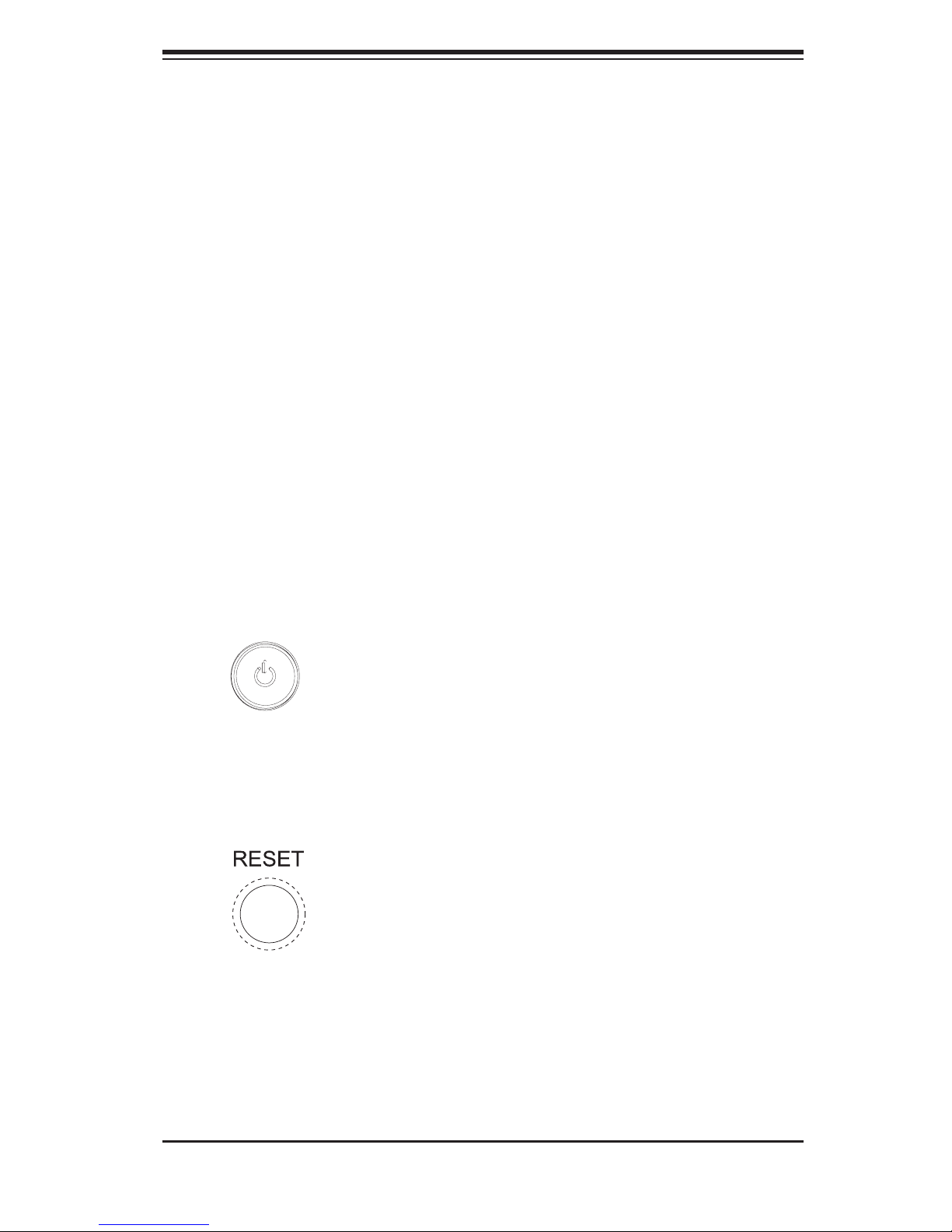
Chapter 3: System Interface
Chapter 3
System Interface
3-1 Overview
There are several LEDs on the control panel to keep you constantly informed of
the overall status of the system and the activity and health of specifi c components.
There are also two buttons on the chassis control panel.
3-2 Control Panel Buttons
There are two push buttons located on the front of the chassis. These are (in order
from top to bottom) a power on/off button and a reset button.
POWER: This is the main power button, which is used to apply or turn off
the main system power. Turning off system power with this button removes the
main power but keeps standby power supplied to the system.
RESET:
Use the reset button to reboot the system.
3-1
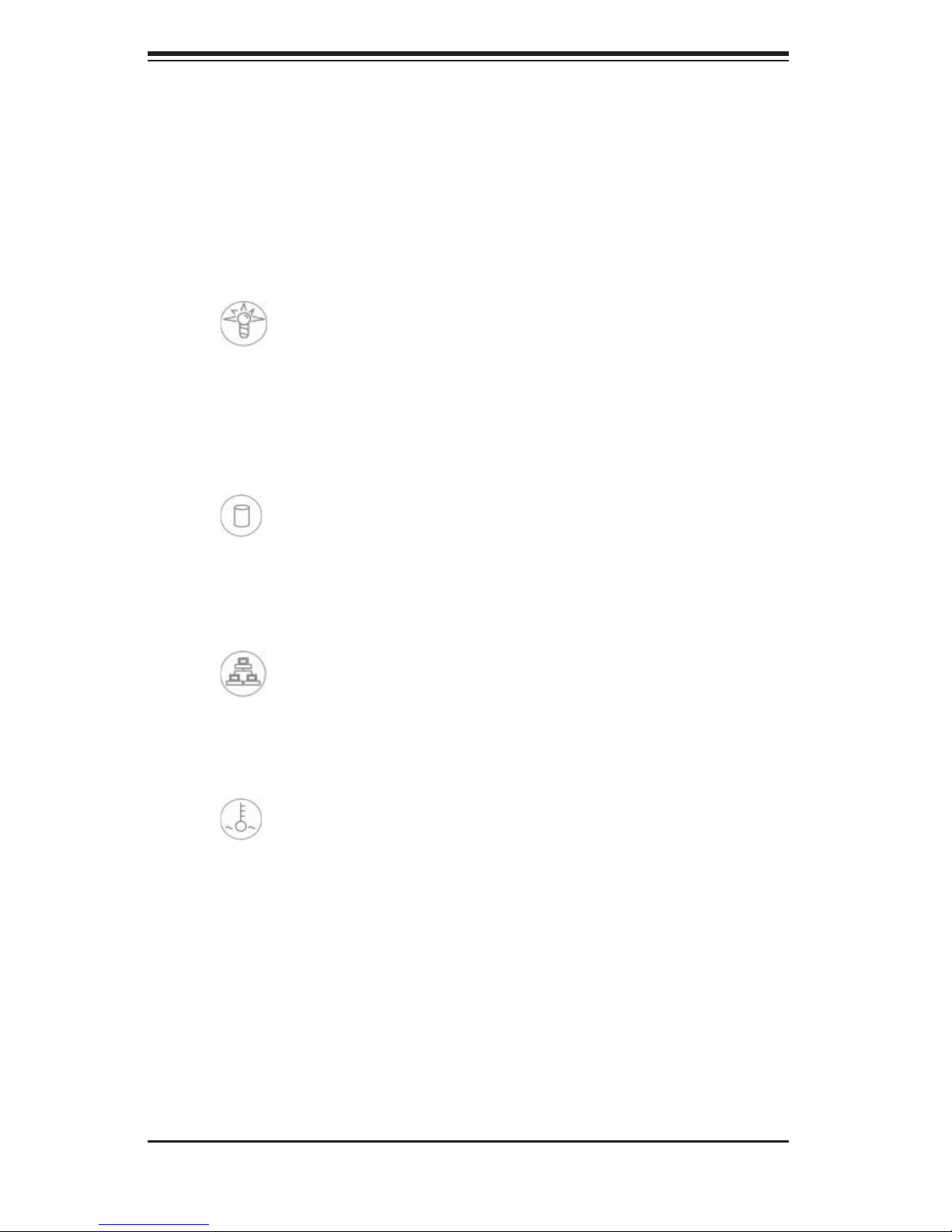
S
UPERSERVER 7034L-i User's Manual
3-3 Control Panel LEDs
The control panel located on the front of the SC733i-450 chassis has four LEDs
that provide you with critical information related to different parts of the system.
This section explains what each LED indicates when illuminated and any corrective
action you may need to take.
Power:
supply unit. This LED should normally be illuminated when the system is operat-
ing.
HDD: Indicates IDE channel activity. On the SuperServer 7034L-i, this LED
indicates SATA/IDE drive activity when fl ashing.
NIC: Indicates network activity when fl ashing.
Indicates external power is being supplied to the system's power
Overheat/Fan Fail: When this LED fl ashes it indicates a fan failure. When
on continuously (on and not fl ashing) it indicates an overheat condition, which may
be caused by cables obstructing the airfl ow in the system or the ambient room
temperature being too warm. Check the routing of the cables and make sure all
fans are present and operating normally. You should also check to make sure that
the chassis covers are installed. Finally, verify that the heatsinks are installed prop-
erly (see Chapter 5). This LED will remain fl ashing or on as long as the overheat
condition exists.
3-2
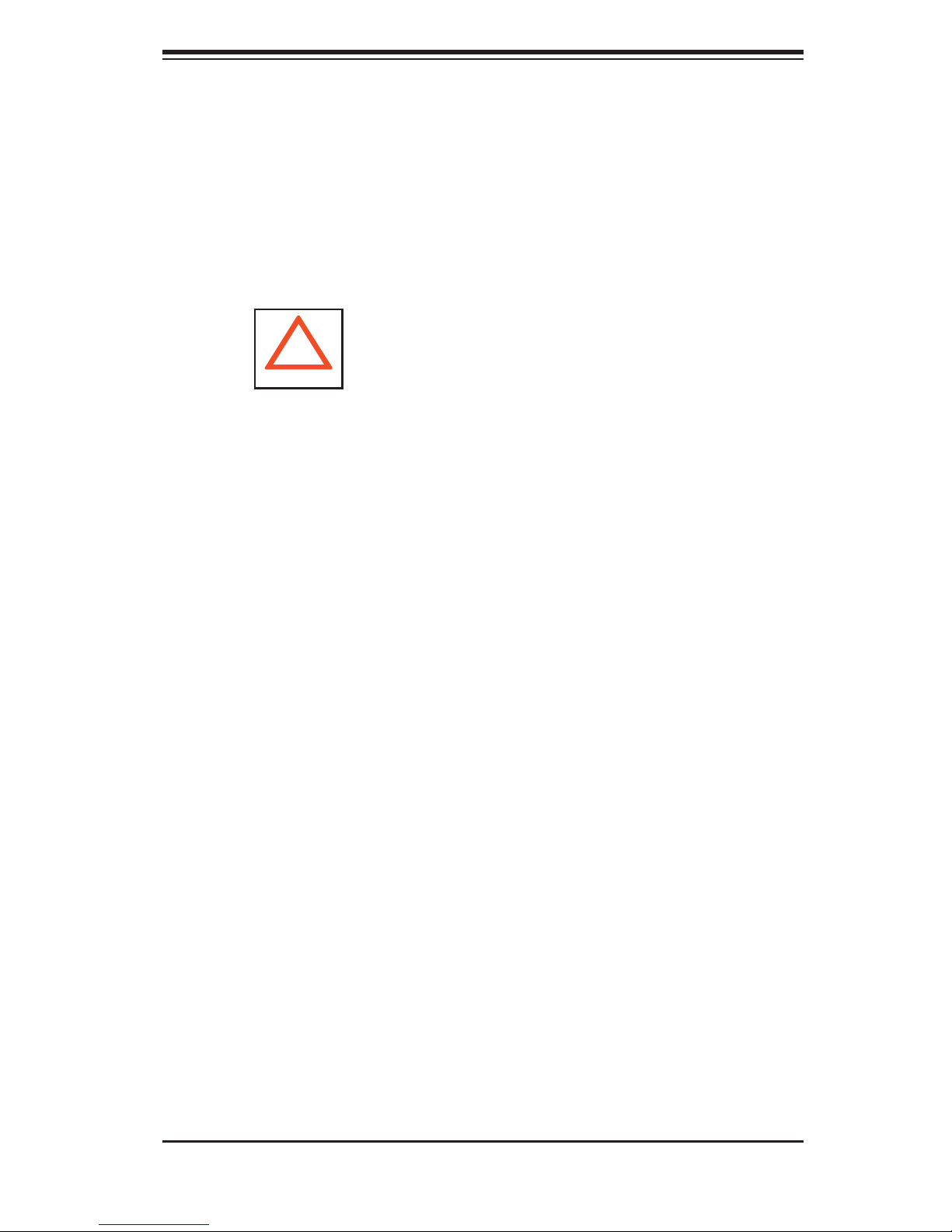
Chapter 4: System Safety
Chapter 4
System Safety
4-1 Electrical Safety Precautions
!
Basic electrical safety precautions should be followed to protect yourself from
harm and the SuperServer 7034L-i from damage:
Be aware of the locations of the power on/off switch on the chassis as well as
the room's emergency power-off switch, disconnection switch or electrical
outlet. If an electrical accident occurs, you can then quickly remove power
from the system.
Do not work alone when working with high voltage components.
Power should always be disconnected from the system when removing or
installing main system components, such as the serverboard, memory
modules and fl oppy drive. When disconnecting power, you should fi rst power
down the system with the operating system fi rst and then unplug the power
cords of all the power supply units in the system.
When working around exposed electrical circuits, another person who is
familiar with the power-off controls should be nearby to switch off the power
if necessary.
Use only one hand when working with powered-on electrical equipment. This
is to avoid making a complete circuit, which will cause electrical shock.
Use extreme caution when using metal tools, which can easily damage any
electrical components or circuit boards they come into contact with.
Do not use mats designed to decrease static electrical discharge as protection
from electrical shock. Instead, use rubber mats that have been specifi cally
designed as electrical insulators.
4-1
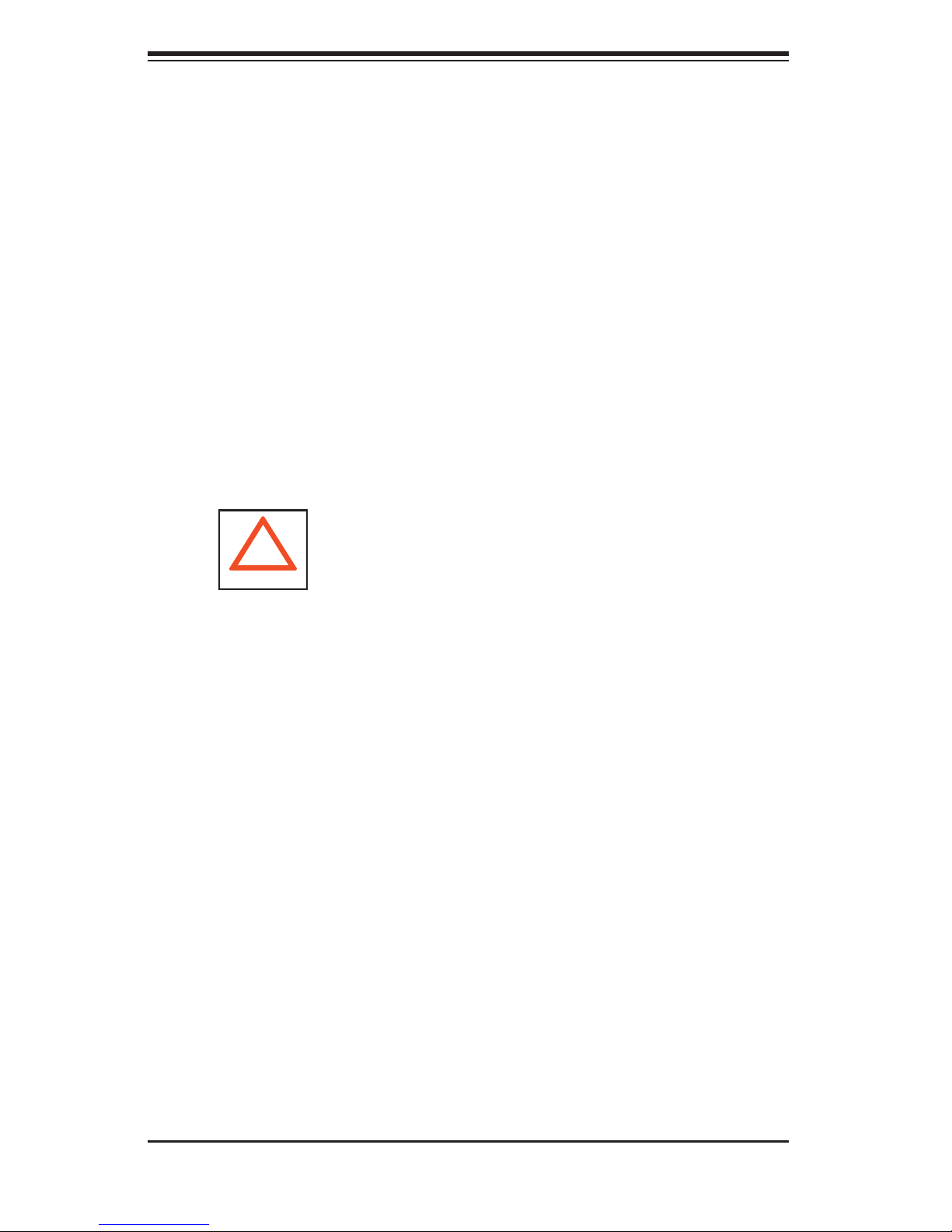
SUPERSERVER 7034L-i User's Manual
The power supply power cords must include a grounding plug and must be
plugged into grounded electrical outlets.
Serverboard Battery: CAUTION - There is a danger of explosion if the onboard
battery is installed upside down, which will reverse its polarites (see Figure
4-1). This battery must be replaced only with the same or an equivalent type
recommended by the manufacturer. Dispose of used batteries according to
the manufacturer's instructions.
CD-ROM Laser: CAUTION - this server may have come equipped with a CD-
ROM drive. To prevent direct exposure to the laser beam and hazardous
radiation exposure, do not open the enclosure or use the unit in any
unconventional way.
4-2 General Safety Precautions
!
Follow these rules to ensure general safety:
Keep the area around the SuperServer 7034L-i clean and free of clutter.
The SuperServer 7034L-i weighs approximately 40 lbs. (18.2 kg) when fully
loaded. When lifting the system, two people at either end should lift slowly
with their feet spread out to distribute the weight. Always keep your back
straight and lift with your legs.
Place the chassis top cover and any system components that have been
removed away from the system or on a table so that they won't accidentally
be stepped on.
While working on the system, do not wear loose clothing such as neckties and
unbuttoned shirt sleeves, which can come into contact with electrical circuits
or be pulled into a cooling fan.
Remove any jewelry or metal objects from your body, which are excellent metal
conductors that can create short circuits and harm you if they come into
contact with printed circuit boards or areas where power is present.
4-2

Chapter 4: System Safety
After accessing the inside of the system, close the system back up and secure
it to the rack unit with the retention screws after ensuring that all connections
have been made.
4-3 ESD Precautions
!
Electrostatic discharge (ESD) is generated by two objects with different electrical
charges coming into contact with each other. An electrical discharge is created to
neutralize this difference, which can damage electronic com ponents and printed
circuit boards. The following measures are generally suffi cient to neutralize this
difference before contact is made to protect your equipment from ESD:
Use a grounded wrist strap designed to prevent static discharge.
Keep all components and printed circuit boards (PCBs) in their antistatic
bags until ready for use.
Touch a grounded metal object before removing the board from the antistatic
bag.
Do not let components or PCBs come into contact with your clothing, which
may retain a charge even if you are wearing a wrist strap.
Handle a board by its edges only; do not touch its components, peripheral
chips, memory modules or contacts.
When handling chips or modules, avoid touching their pins.
Put the serverboard and peripherals back into their antistatic bags when
not in use.
For grounding purposes, make sure your computer chassis provides excellent
conductivity between the power supply, the case, the mounting fasteners and
the serverboard.
4-3
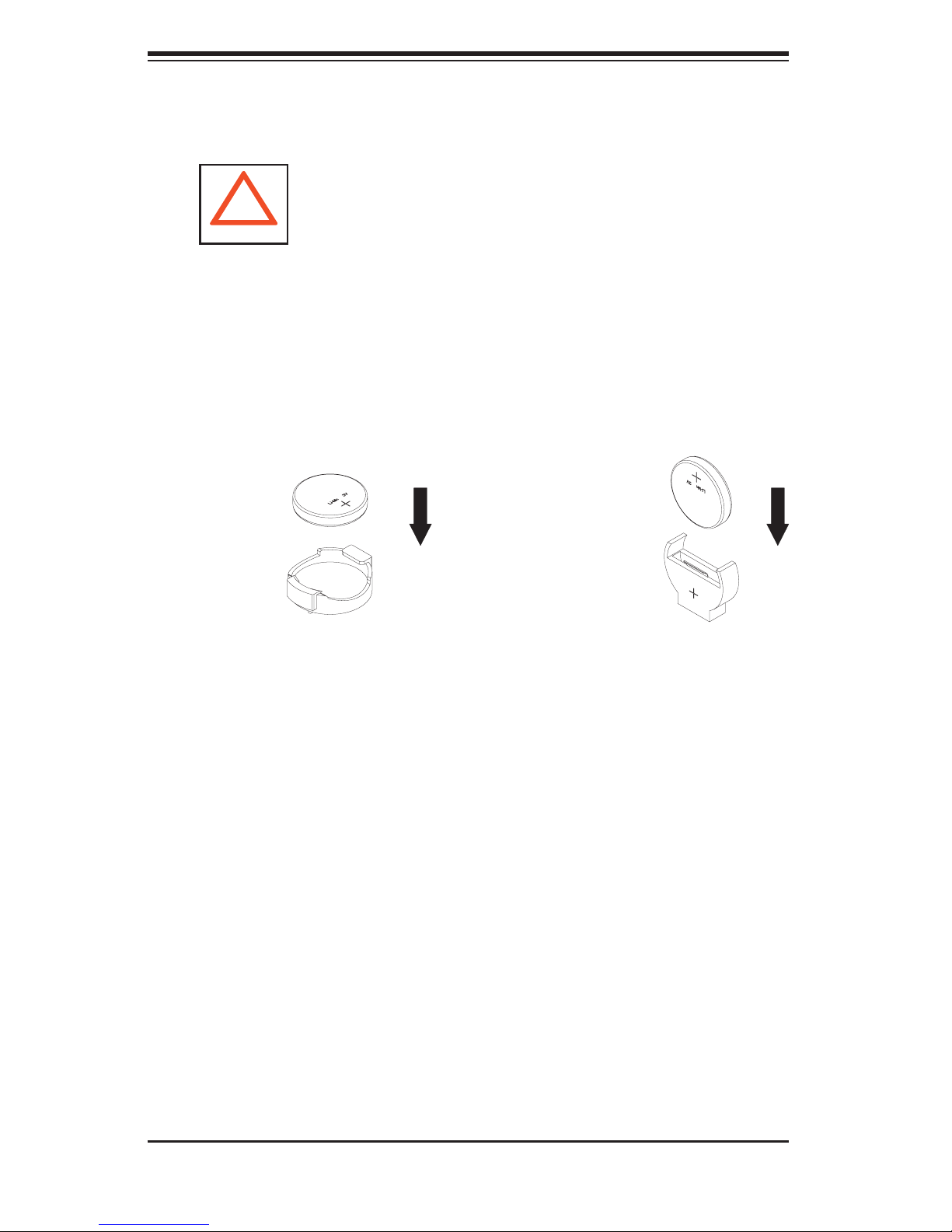
SUPERSERVER 7034L-i User's Manual
4-4 Operating Precautions
!
Care must be taken to assure that the chassis cover is in place when the 7034L-i
is operating to assure proper cooling. Out of warranty damage to the 7034L-i
system can occur if this practice is not strictly followed.
Figure 4-1. Installing the Onboard Battery
LITHIUM BATTERY
LITHIUM BATTERY
OR
BATTERY HOLDER BATTERY HOLDER
4-4
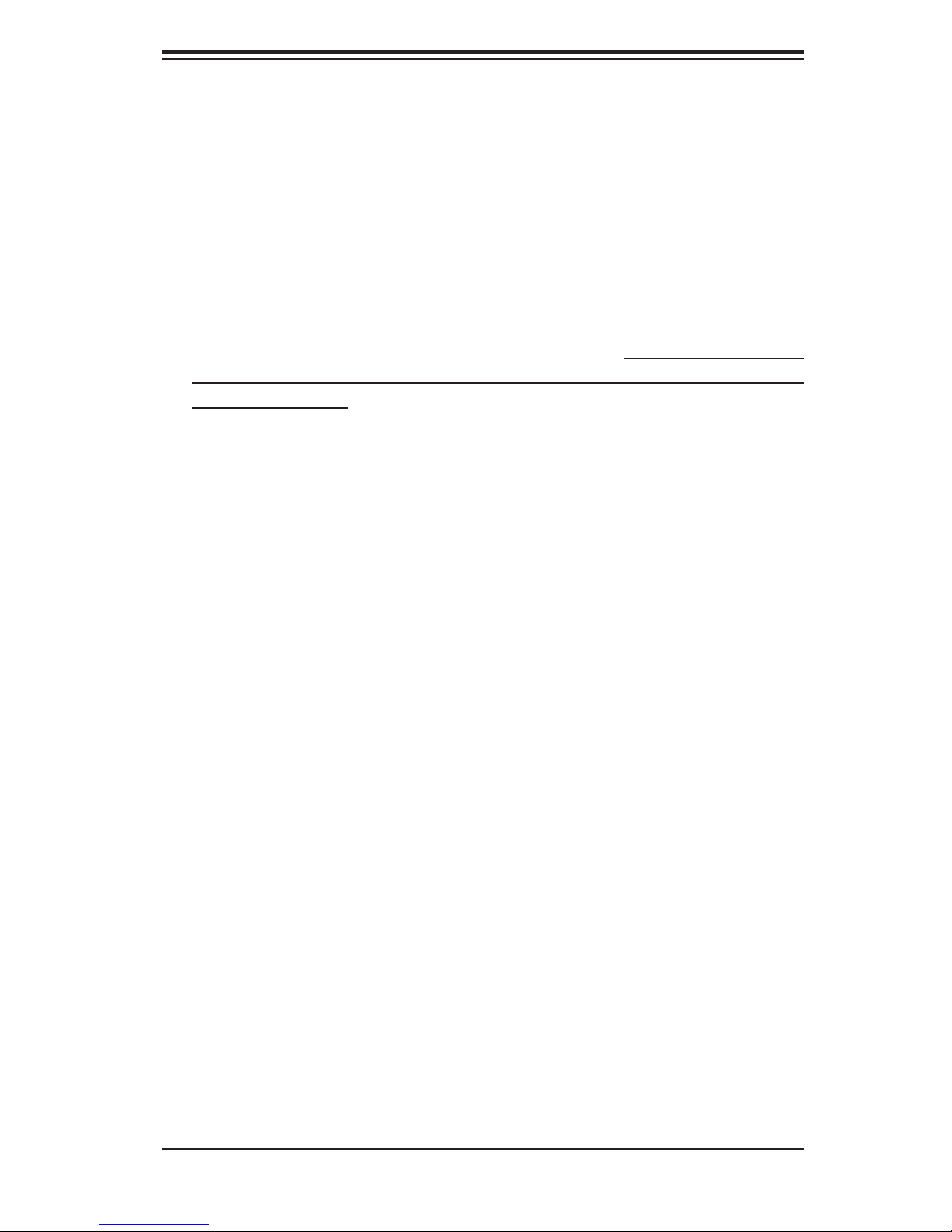
Chapter 5: Advanced Serverboard Setup
Chapter 5
Advanced Serverboard Setup
This chapter covers the steps required to install processors, memory and heatsinks
to the X6DLP-EG2 serverboard, connect the data and power cables and install
add-on cards. All serverboard jumpers and connections are described and a layout
and quick reference chart are included in this chapter. Remember to close the
chassis completely when you have fi nished working on the serverboard to protect
and cool the system.
5-1 Handling the Serverboard
Static electrical discharge can damage electronic com ponents. To prevent damage
to printed circuit boards, it is important to handle them very carefully (see Chapter
4). Also note that the size and weight of the serverboard can cause it to bend if
handled improperly, which may result in damage. To prevent the serverboard from
bending, keep one hand under the center of the board to support it when handling.
The following measures are generally suffi cient to protect your equipment from
static discharge.
Precautions
• Use a grounded wrist strap designed to prevent static discharge.
• Touch a grounded metal object before removing any board from its antistatic
bag.
• Handle a board by its edges only; do not touch its components, peripheral chips,
memory modules or gold contacts.
• When handling chips or modules, avoid touching their pins.
• Put the serverboard, add-on cards and peripherals back into their antistatic bags
when not in use.
Unpacking
The serverboard is shipped in antistatic packaging to avoid static damage. When
unpacking the board, make sure the person handling it is static protected.
5-1

S
UPERSERVER 7034L-i User's Manual
5-2 Serverboard Installation
This section explains how to mount the X6DLP-EG2 into the SC733i-450 chassis.
Following the steps in the order given will eliminate the most common problems
encountered in such an installation. To access the inside of the server, remove the
screws from the back lip of the top cover of the chassis, then pull the cover off.
Note: Before you install the serverboard you should fi rst attach the heatsink brackets
to the back of the serverboard.
Installing the Heatsink Brackets
1. Remove the protective fi lm from
the heatsink bracket.
2. Locate the heatsink bracket
mounting holes on the reverse side
of the serverboard.
3. Align the four pins of the heatsink
bracket with the four bracket
mounting holes on the back of the
serverboard.
4. Insert the pins of the bracket into
the corresponding mounting holes.
Gently press the bracket onto the
serverboard until it is fully inserted
into the holes.
Remove the pro-
tective fi lm
Heatsink bracket
mounting holes
Installing the Serverboard
Carefully mount the serverboard to the chassis by aligning the board holes with the
raised metal standoffs that are visible on the serverboard tray. Insert screws into all
the mounting holes on your serverboard that line up with the standoffs and tighten
until snug (do not screw them in too tightly). Metal screws provide an electrical
contact to the serverboard ground to provide a continuous ground for the system.
5-2
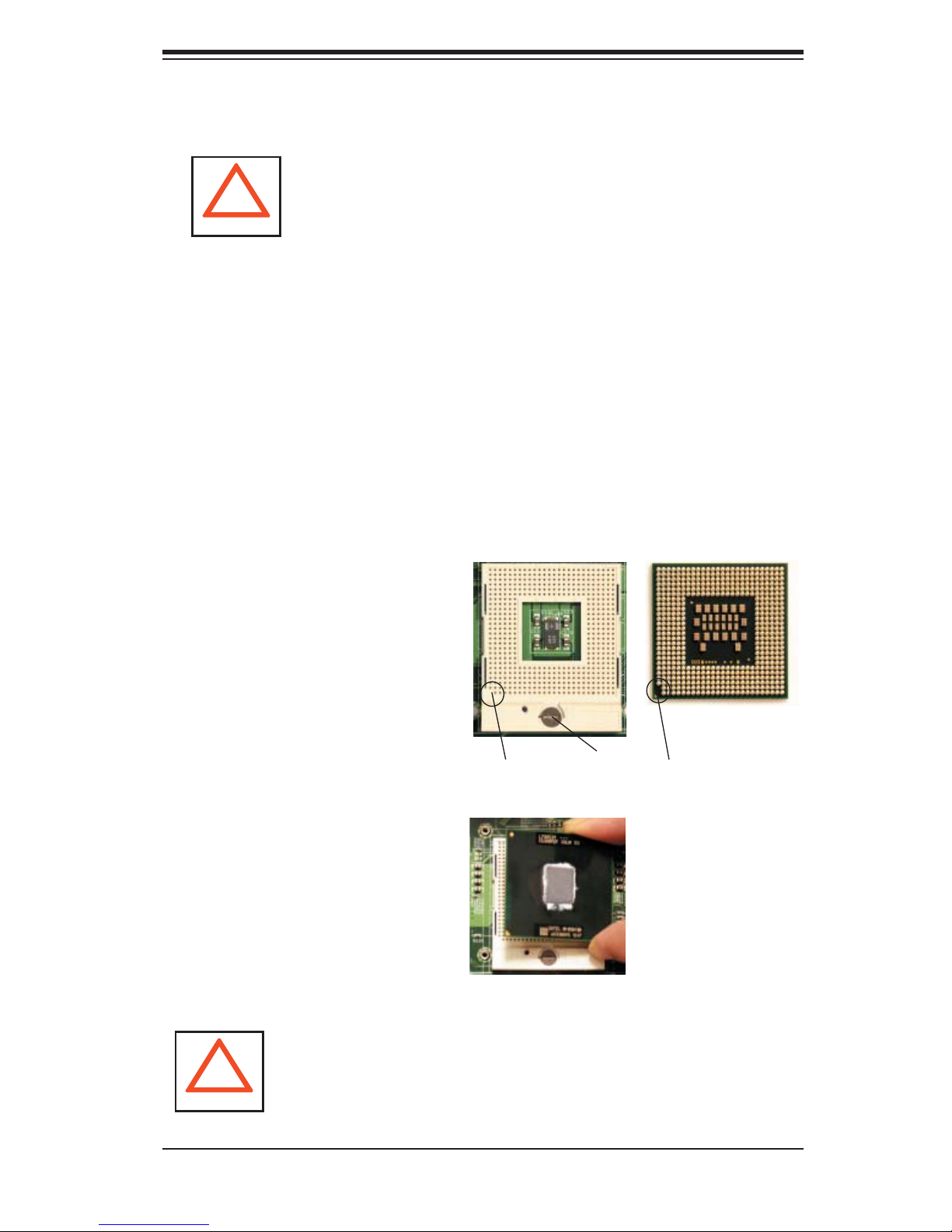
Chapter 5: Advanced Serverboard Setup
5-3 Processor and Heatsink Installation
Avoid placing direct pressure to the top of the processor
package. Also, never place the serverboard on a conductive
!
surface. Always remove the power cord fi rst before adding,
removing or changing any hardware components.
The X6DLP-EG2 has two 479-pin PGA sockets that support Intel
® Xeon® LV or
ULV processors.
Important: Make sure that you have installed the heatsink bracket(s) to the back of
the serverboard fi rst.
Tools needed: a fl at head screwdriver, a Phillips screwdriver and thermal grease.
Installing the Processors
1. Locate the pin 1 locations on the
CPU socket and the processor as
shown in the pictures.
CPU Socket
Processor
2. The CPU socket should come
in the unlocked position. To un-
lock the CPU socket, use a fl at
head screwdriver to turn the lock
mechanism counter-clockwise
until it cannot turn further.
3. Align pin 1 of the processor
with the pin 1 corner of the CPU
socket.
4. Once aligned, lower the pro-
cessor straight-down and into the
socket.
Warning: Do not brush the processor pins against the surface of the
!
socket or install it at an angle, which may bend or damage the pins.
Pin 1 (no hole) Pin 1 (triangle)
Lock
Align pin 1 of proces-
sor with pin 1 of the
CPU socket.
5-3
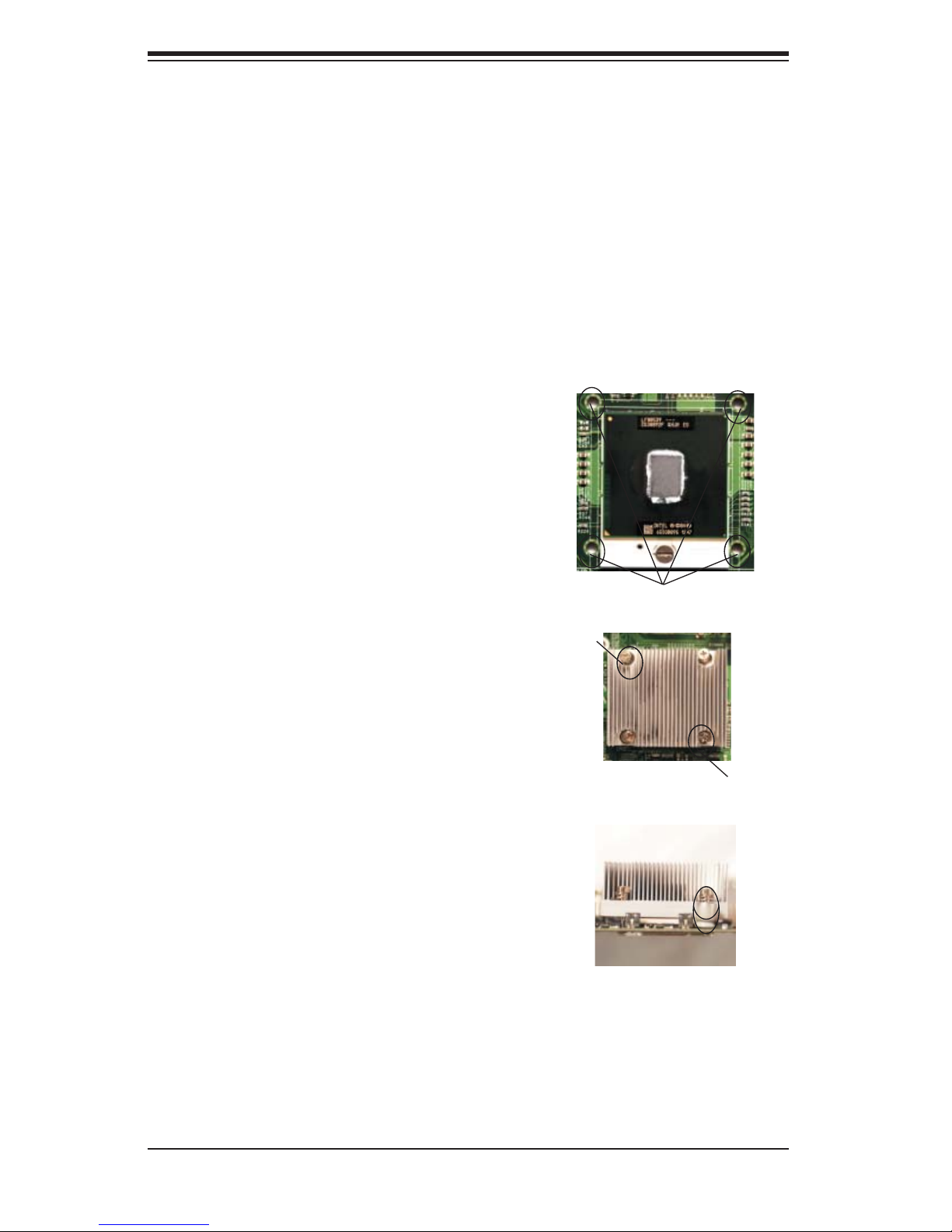
S
UPERSERVER 7034L-i User's Manual
5. Once the processor is properly
seated in the socket, turn the lock
mechanism clockwise with the fl at-
head screw driver to lock it.
Repeat the above steps if you wish
to install a secind processor.
Installing the Heatsinks
1. Do not apply any thermal grease to the
heatsink or the CPU die; the if the required
amount has already been applied
Installed processor
.
2. Locate the four heatsink mounting holes
on the serverboard.
3. Place the heatsink on top of the processor
and insert the heatsink's four pegs into the
heatsink mounting holes.
4. Using a Phillips screwdriver, screw in
two diagonal screws (i.e. the #1 and the #2
screws) until just snug (do not fully tighten
the screws, which may damage the proces-
sor.) Repeat the same step to install the
remaining two screws.
Heatsink mounting holes
Screw# 1
Screw# 2
5. Repeat the steps above to install an-
other heatsink to the second processor (if
installed).
Installed heatsink
5-4
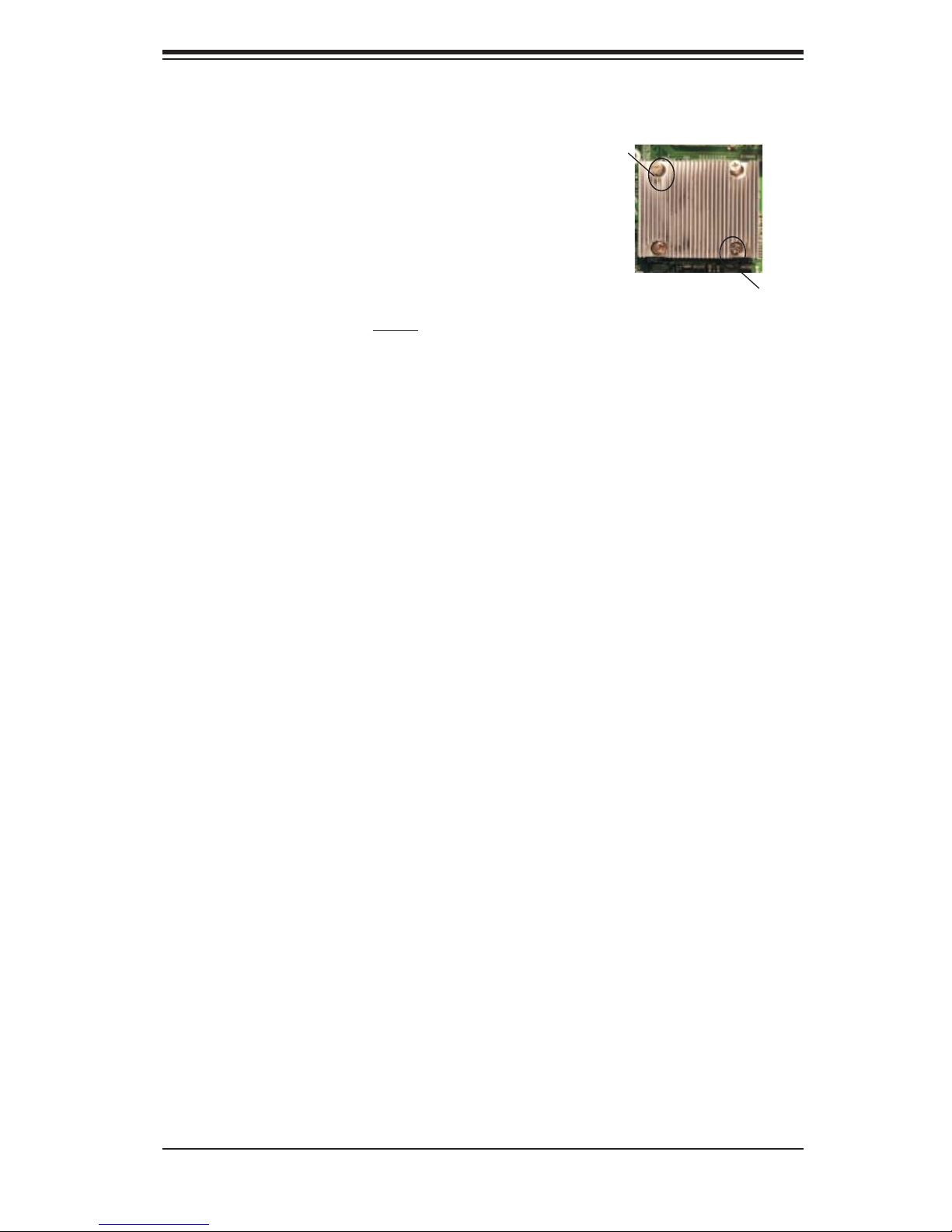
Removing the Heatsink
Chapter 5: Advanced Serverboard Setup
1. Using a Phillips screwdriver to remove the
heatsink screws from the serverboard (remove
diagonal screws fi rst, as show in the picture
on the right).
2. Hold the heatsink and gently wriggle the
heatsink to loosen it from the processor. (Do
not use excessive force when wriggling the
heatsink!!)
3. Once the heatsink has been loosened, re-
move the heatsink from the processor.
Screw# 1
Screw# 2
4. Clean the surface of the processor and the
heatsink to get rid of the old thermal grease.
Reapply the proper amount of thermal grease
before you re-install the processor and the
heatsink.
5-5
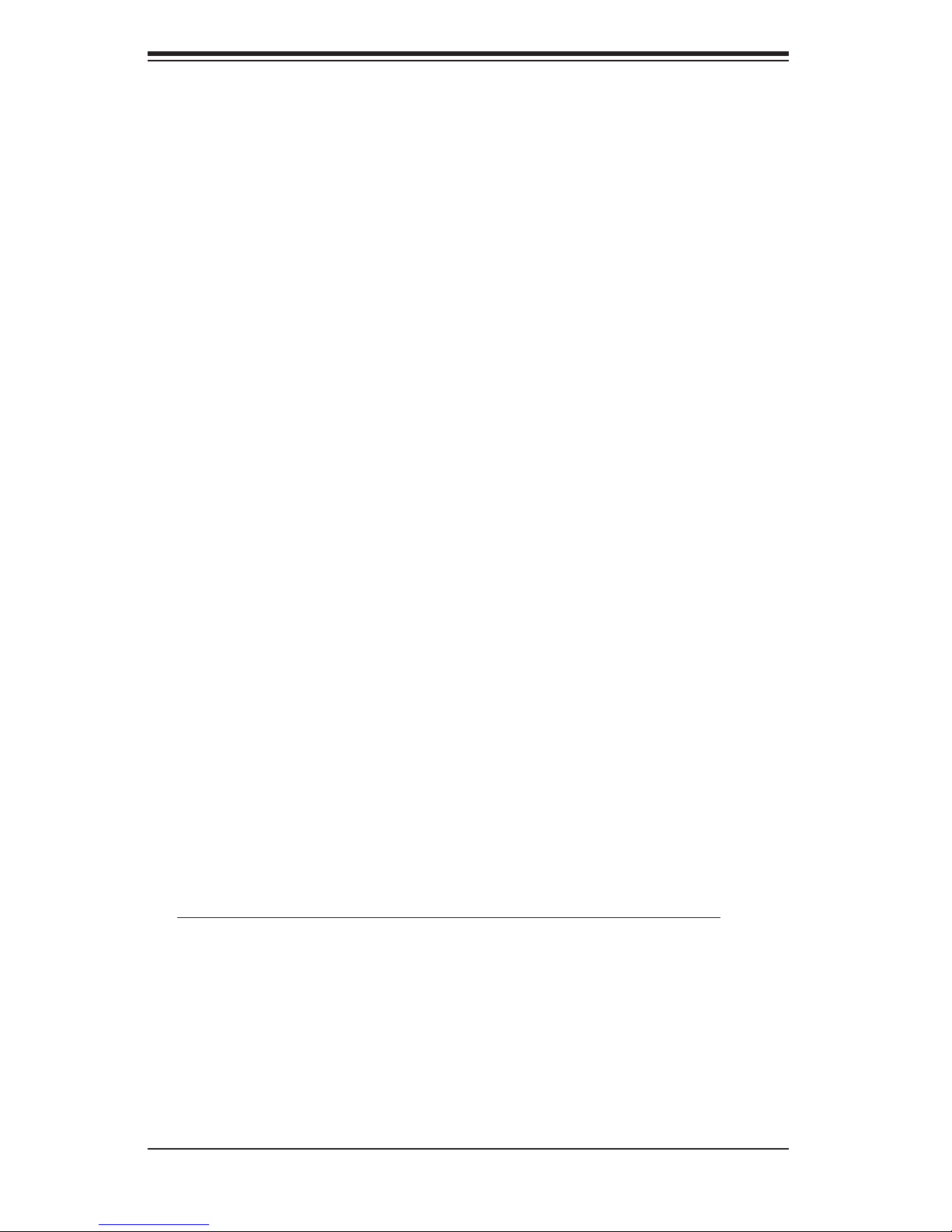
S
UPERSERVER 7034L-i User's Manual
5-4 Connecting Cables
Now that the processors are installed, the next step is to connect the cables to the
serverboard. These include the data (ribbon) cables for the peripherals and control
panel and the power cables.
Connecting Data Cables
The ribbon cables used to transfer data from the peripheral devices have been
carefully routed in preconfi gured systems to prevent them from blocking the fl ow
of cooling air that moves through the system from front to back. If you need to
disconnect any of these cables, you should take care to keep them routed as they
were originally after reconnecting them (make sure the red wires connect to the
pin 1 locations). If you are confi guring the system, keep the airfl ow in mind when
routing the cables. The following data cables (with their serverboard connector
locations noted) should be connected. See the serverboard layout fi gure in this
chapter for connector locations.
Serial ATA cables (I-SATA0, I-SATA1)
Floppy drive cable (J24)
Control panel cable (JF1, see next page)
Connecting Power Cables
The X6DLP-EG2 has a 24-pin primary ATX power supply connector designated
"PW1" for connection to the ATX power supply. Connect the appropriate connector
from the power supply to the PW1 connector to supply power to the serverboard.
The power connector at PW2 must also be connected to your power supply. See the
Connector Defi nitions section in this chapter for power connector pin defi nitions.
5-6
