Page 1
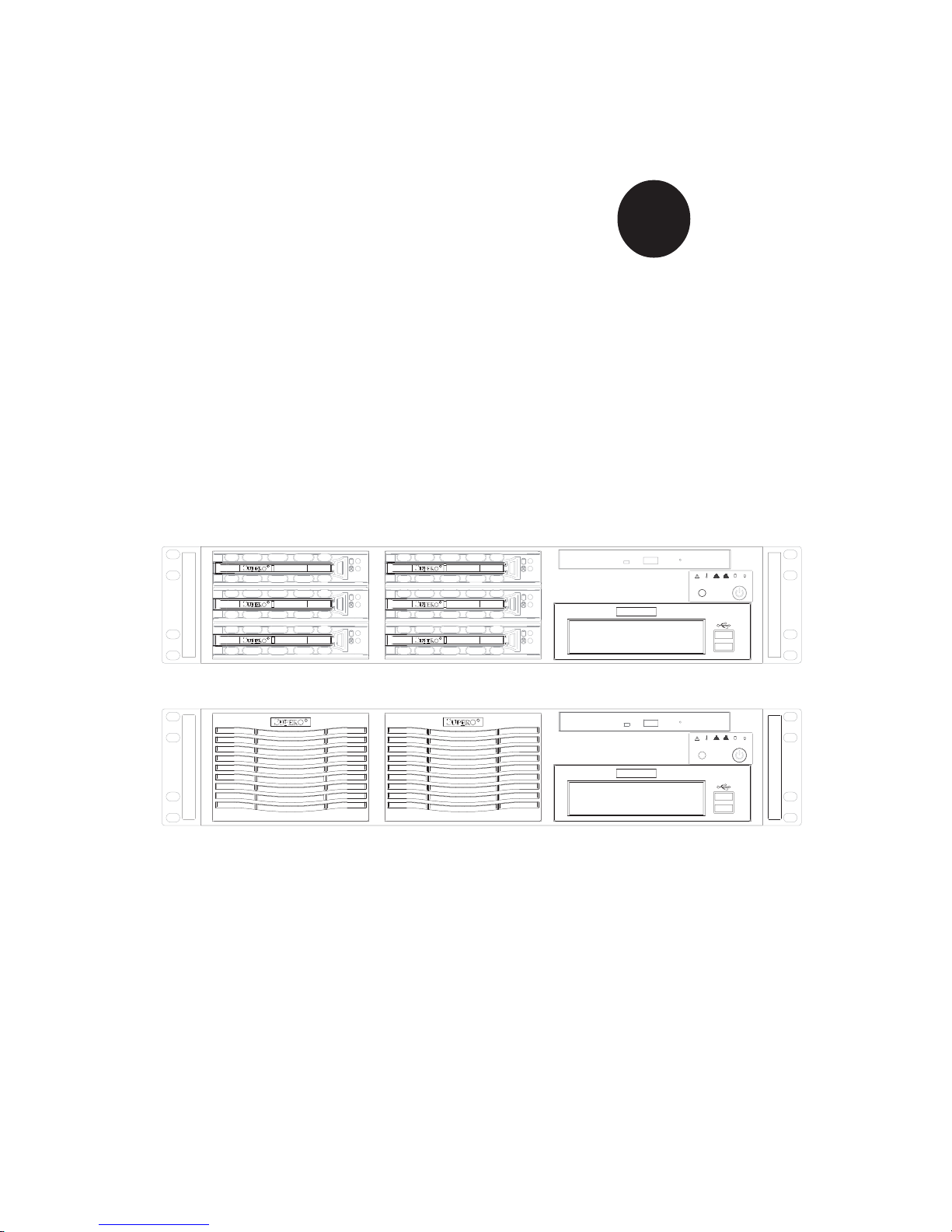
®
SUPERSERVER 6123L-8R
SUPERSERVER 6123L-iR
USER’S MANUAL
1.0
SUPER
RESET
NIC 1NIC 2
RESET
NIC 1NIC 2
Page 2
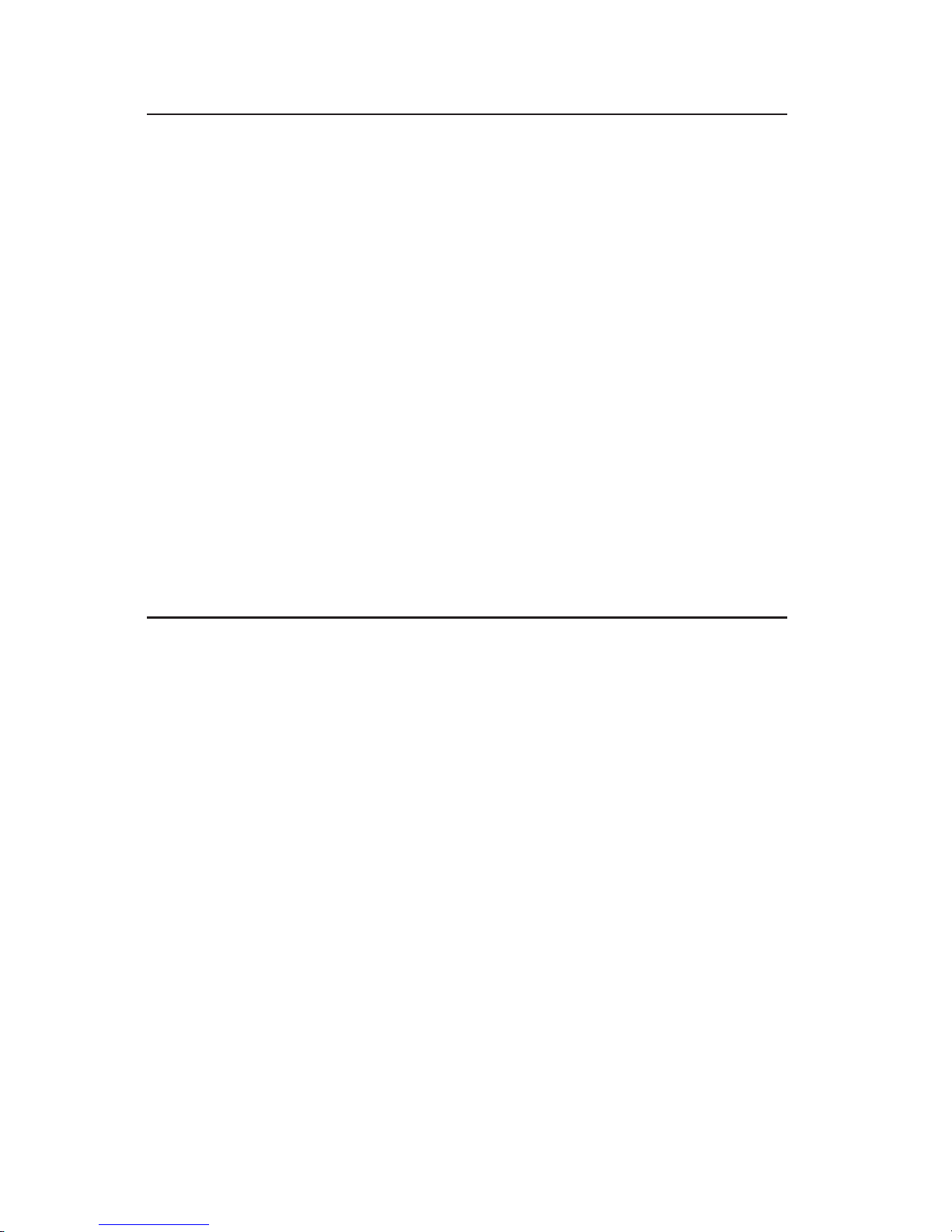
The information in this User’s Manual has been carefully reviewed and is believed to be
accurate. The vendor assumes no responsibility for any inaccuracies that may be
contained in this document, makes no commitment to update or to keep current the
information in this manual, or to notify any person or organization of the updates.
Please
Note: For the most up-to-date version of this manual, please see our
web site at www.supermicro.com.
SUPERMICRO COMPUTER reserves the right to make changes to the product described in
this manual at any time and without notice. This product, including software, if any, and
documentation may not, in whole or in part, be copied, photocopied, reproduced, translated
or reduced to any medium or machine without prior written consent.
IN NO EVENT WILL SUPERMICRO COMPUTER BE LIABLE FOR DIRECT, INDIRECT,
SPECIAL, INCIDENTAL, SPECULATIVE OR CONSEQUENTIAL DAMAGES ARISING FROM
THE USE OR INABILITY TO USE THIS PRODUCT OR DOCUMENTATION, EVEN IF
ADVISED OF THE POSSIBILITY OF SUCH DAMAGES. IN PARTICULAR, THE VENDOR
SHALL NOT HAVE LIABILITY FOR ANY HARDWARE, SOFTWARE, OR DATA STORED
OR USED WITH THE PRODUCT, INCLUDING THE COSTS OF REPAIRING, REPLACING,
INTEGRATING, INSTALLING OR RECOVERING SUCH HARDWARE, SOFTWARE, OR
DATA.
Any disputes arising between manufacturer and customer shall be governed by the laws of
Santa Clara County in the State of California, USA. The State of California, County of
Santa Clara shall be the exclusive venue for the resolution of any such disputes.
Supermicro's total liability for all claims will not exceed the price paid for the hardware
product.
Unless you request and receive written permission from SUPER MICRO COMPUTER,
you may not copy any part of this document.
Information in this document is subject to change without notice. Other products and
companies referred to herein are trademarks or registered trademarks of their respective
companies or mark holders.
Copyright © 2004 by SUPER MICRO COMPUTER INC.
All rights reserved.
Printed in the United States of America
Page 3
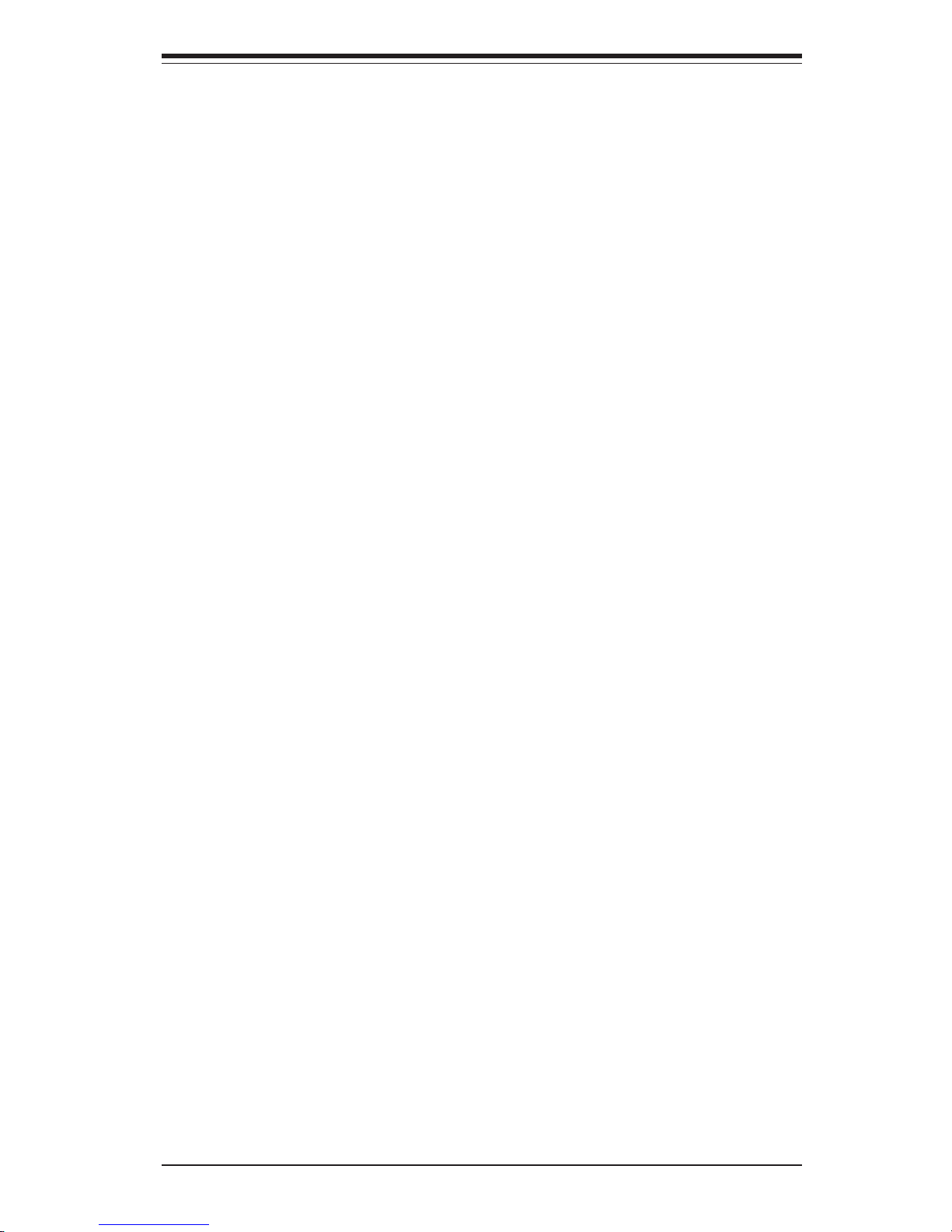
Preface
About This Manual
This manual is written for professional system integrators and PC technicians.
It provides information for the installation and use of the SuperServer 6123L-8R/
6123L-iR. Installation and maintainance should be performed by experienced
technicians only.
The SuperServer 6123L-8R/6123L-iR is a high-end, dual Itanium2 processor
rackmount server based on the SC823HS-R500RC/SC823Hi-R500RC 2U
rackmount server chassis and the i2DML-8G2/i2DML-iG2 serverboard.
Manual Organization
Chapter 1: Introduction
The first chapter provides a checklist of the main components included with the
server system and describes the main features of the SUPER i2DML-8G2/i2DMLiG2 serverboard and the SC823HS-R500RC/SC823Hi-R500RC chassis.
Chapter 2: Server Installation
This chapter describes the steps necessary to install the SuperServer 6123L-8R/
6123L-iR into a rack and check out the server configuration prior to powering up
the system. If your server was ordered without processor and memory components, this chapter will refer you to the appropriate sections of the manual for
their installation.
Chapter 3: System Interface
Refer here for details on the system interface, which includes the functions and
information provided by the control panel on the chassis as well as other LEDs
located throughout the system.
Chapter 4: System Safety
You should thoroughly familiarize yourself with this chapter for a general overview
of safety precautions that should be followed when installing and servicing the
SuperServer 6123L-8R/6123L-iR.
iii
Preface
Page 4
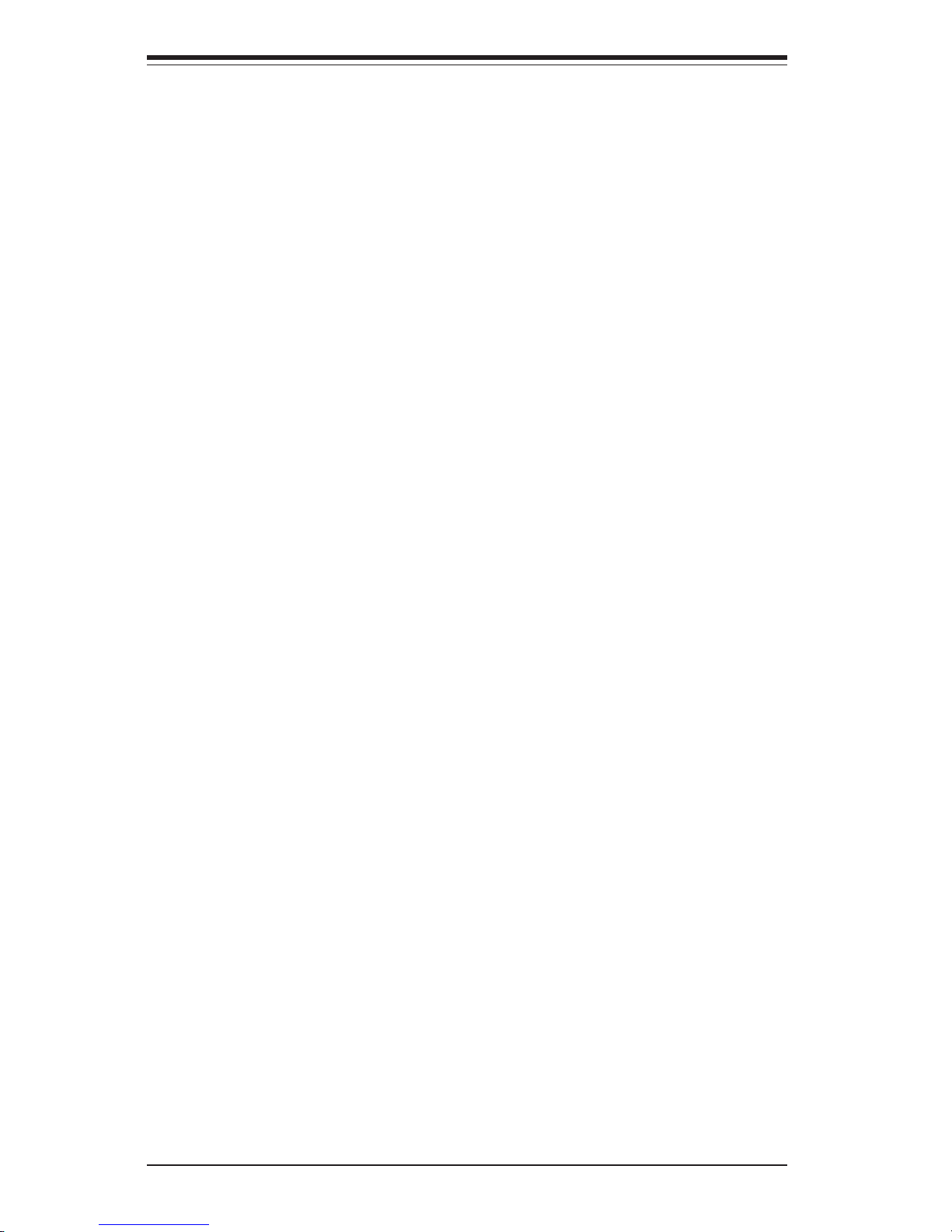
SUPERSERVER 6123L-8R/6123L-iR User's Manual
iv
Chapter 5: Advanced Serverboard Setup
Chapter 5 provides detailed information on the i2DML-8G2/i2DML-iG2
serverboard, including the locations and functions of connectors, headers and
jumpers. Refer to this chapter when adding or removing processors or main
memory and when reconfiguring the serverboard.
Chapter 6: Advanced Chassis Setup
Refer to Chapter 6 for detailed information on the 2U SC823HS-R500RC/SC823HiR500RC rackmount server chassis. You should follow the procedures given in
this chapter when installing, removing or reconfiguring SCSI/IDE or peripheral
drives and when replacing the system power supply unit and cooling fans.
Chapter 7: BIOS
The BIOS chapter includes an introduction to BIOS and provides detailed information on running the CMOS Setup Utility.
Appendix A: BIOS POST Messages
Appendix B: BIOS POST Codes
Appendix C: Software Installation
Appendix D: System Specifications
Page 5
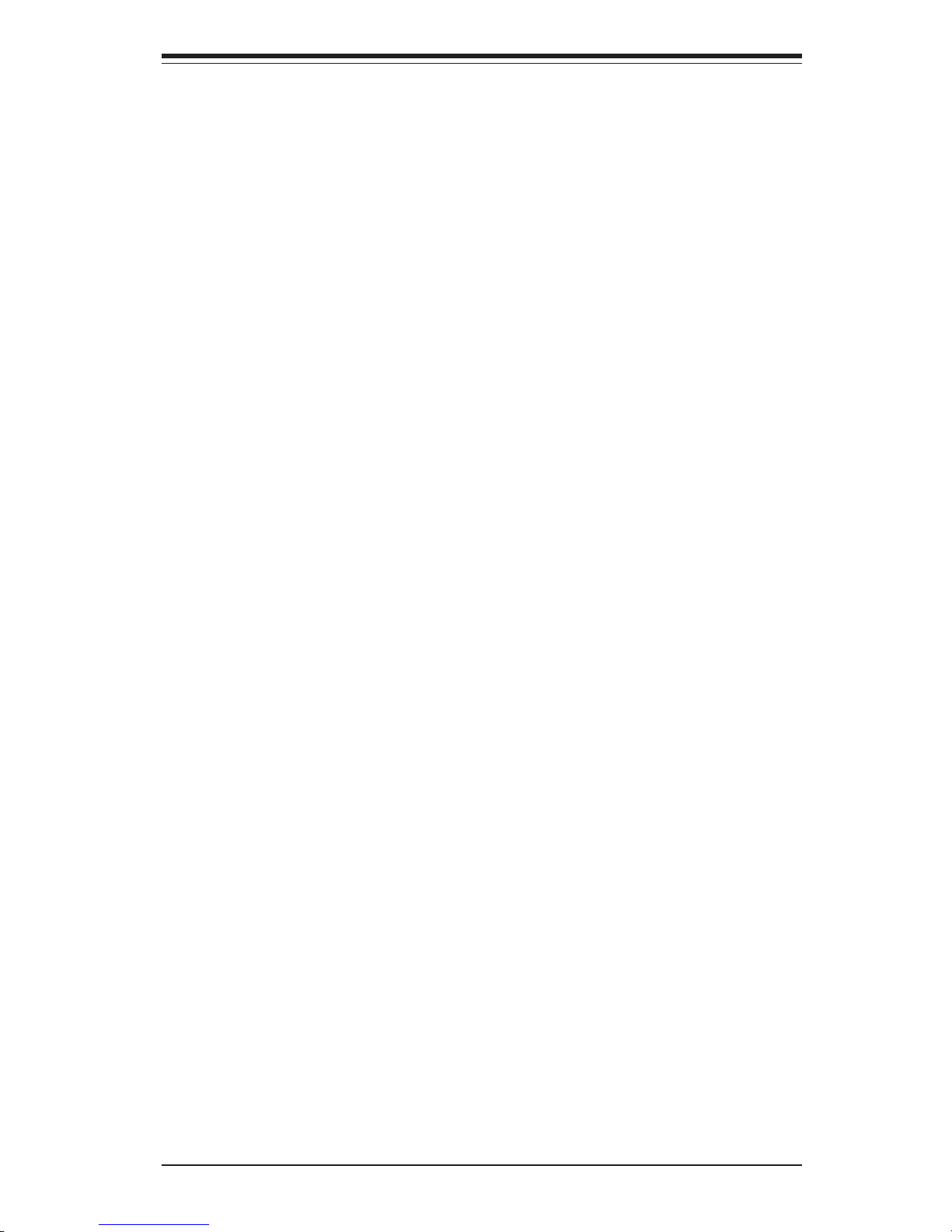
v
Preface
Notes
Page 6

SUPERSERVER 6123L-8R/6123L-iR User's Manual
vi
Table of Contents
Preface
About This Manual ....................................................................................................... ii i
Manual Organization .................................................................................................... ii i
Chapter 1: Introduction
1-1 Overview ............................................................................................................ 1- 1
1-2 Serverboard Features ...................................................................................... 1-2
1- 3 Server Chassis Features ................................................................................ 1 -5
1- 4 Contacting Supermicro ................................................................................... 1 -7
Chapter 2: Server Installation
2-1 Overview ............................................................................................................ 2- 1
2-2 Unpacking the SuperServer 6123L-8R/6123L-iR........................................... 2-1
2- 3 Preparing for Setup ......................................................................................... 2-1
Choosing a Setup Location...................................................................... 2-2
Rack Precautions...................................................................................... 2- 2
Server Precautions.................................................................................... 2-2
2-4 Installing the Server into a Rack ................................................................... 2-3
Identifying the Sections of the Rack Rails ............................................ 2-3
Installing the Inner Rails .......................................................................... 2-3
Installing the Outer Rails ......................................................................... 2-4
Installing the Server into the Rack ......................................................... 2- 6
Installing the Server into a Telco Rack .................................................. 2-7
2- 5 Checking the Serverboard Setup ................................................................... 2 -8
2-6 Checking the Drive Bay Setup..................................................................... 2-10
Chapter 3: System Interface
3-1 Overview ............................................................................................................ 3- 1
3-2 Control Panel Buttons..................................................................................... 3- 1
Reset.......................................................................................................... 3-1
Power ......................................................................................................... 3 -1
3- 3 Control Panel LEDs......................................................................................... 3-2
Overheat ..................................................................................................... 3 -2
NIC2 ............................................................................................................ 3- 2
NIC1 ............................................................................................................ 3- 2
HDD ............................................................................................................ 3-2
Power ......................................................................................................... 3 -3
Page 7
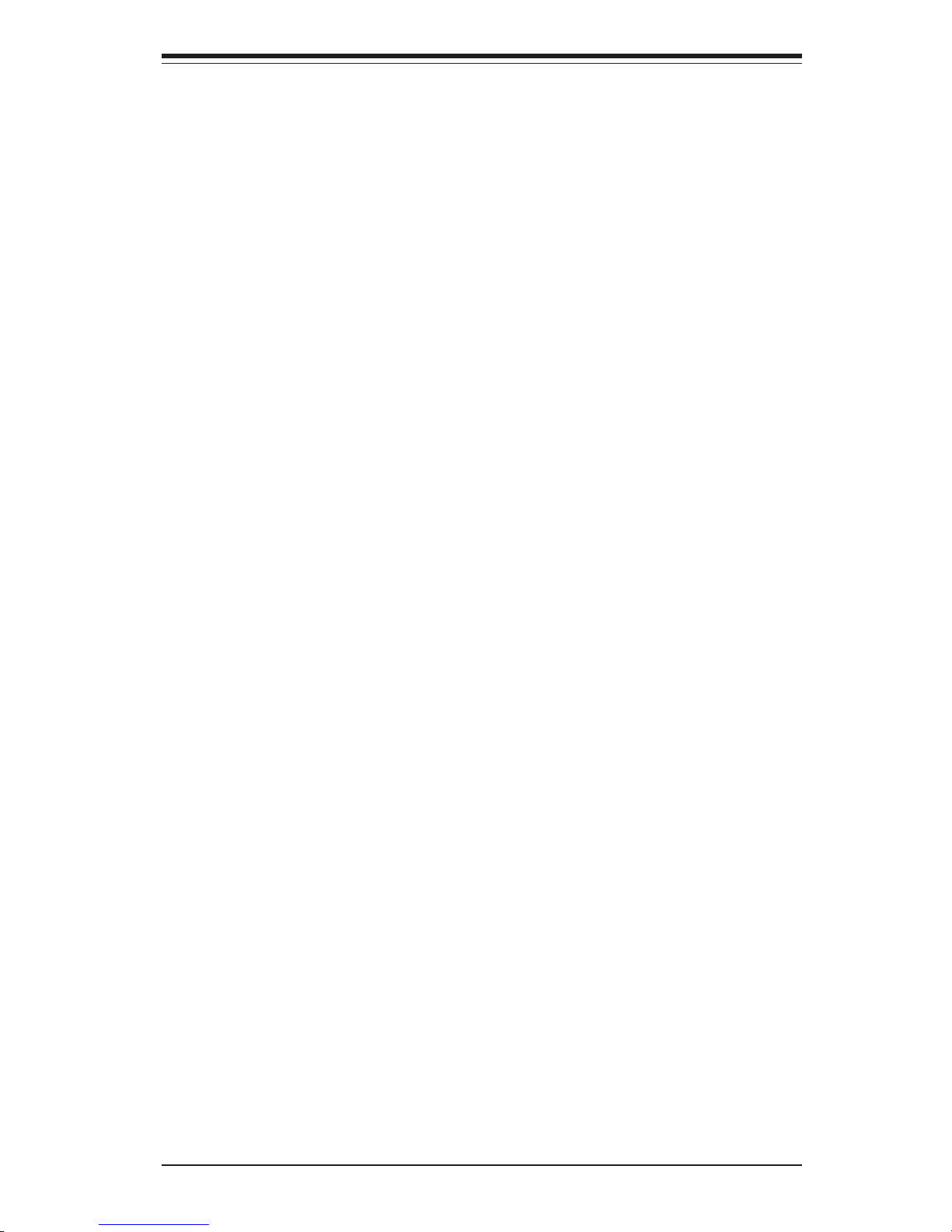
Power ......................................................................................................... 3 -3
Power Fail.................................................................................................. 3- 3
3- 4 SCSI Drive Carrier LEDs................................................................................. 3 -3
3-5 GLAN (Ethernet) Port LEDs ........................................................................... 3-3
Chapter 4: System Safety
4-1 Electrical Safety Precautions......................................................................... 4- 1
4- 2 General Safety Precautions ........................................................................... 4-2
4-3 ESD Precautions ............................................................................................. 4-3
4- 4 Operating Precautions .................................................................................... 4-4
Chapter 5: Advanced Serverboard Setup
5-1 Handling the i2DML-8G2/i2DML-iG2 Serverboard......................................... 5- 1
5-2 Itanium2 Processor and Heatsink Installation .............................................. 5-2
5- 3 Connecting Cables ........................................................................................ 5-10
Connecting Data Cables ........................................................................ 5-10
Connecting Power Cables ...................................................................... 5-10
Connecting the Control Panel ............................................................... 5-11
5-4 I/O Ports ......................................................................................................... 5-12
5- 5 Installing Memory .......................................................................................... 5-12
5- 6 Adding PCI Cards.......................................................................................... 5-14
5-7 Serverboard Details ....................................................................................... 5-15
i2DML-8G2 Layout .................................................................................. 5-15
i2DML-8G2/i2DML-iG2 Quick Reference .............................................. 5-16
5- 8 Connector Definitions .................................................................................... 5-17
EPS 12V Power Connector.................................................................... 5-17
Processor Power Connectors ................................................................ 5-17
Power Fail LED ....................................................................................... 5-17
NMI Button............................................................................................... 5-17
Power LED............................................................................................... 5-17
HDD LED ................................................................................................. 5-18
NIC1 LED ................................................................................................. 5-18
NIC2 LED ................................................................................................. 5-18
Overheat LED .......................................................................................... 5-18
Reset Button ........................................................................................... 5-19
Power Button........................................................................................... 5-19
Universal Serial Bus ............................................................................... 5-19
Front Panel USB Headers ..................................................................... 5-20
Serial Ports ............................................................................................. 5-21
GLAN (Ethernet) Ports ........................................................................... 5-20
vii
Table of Contents
Page 8
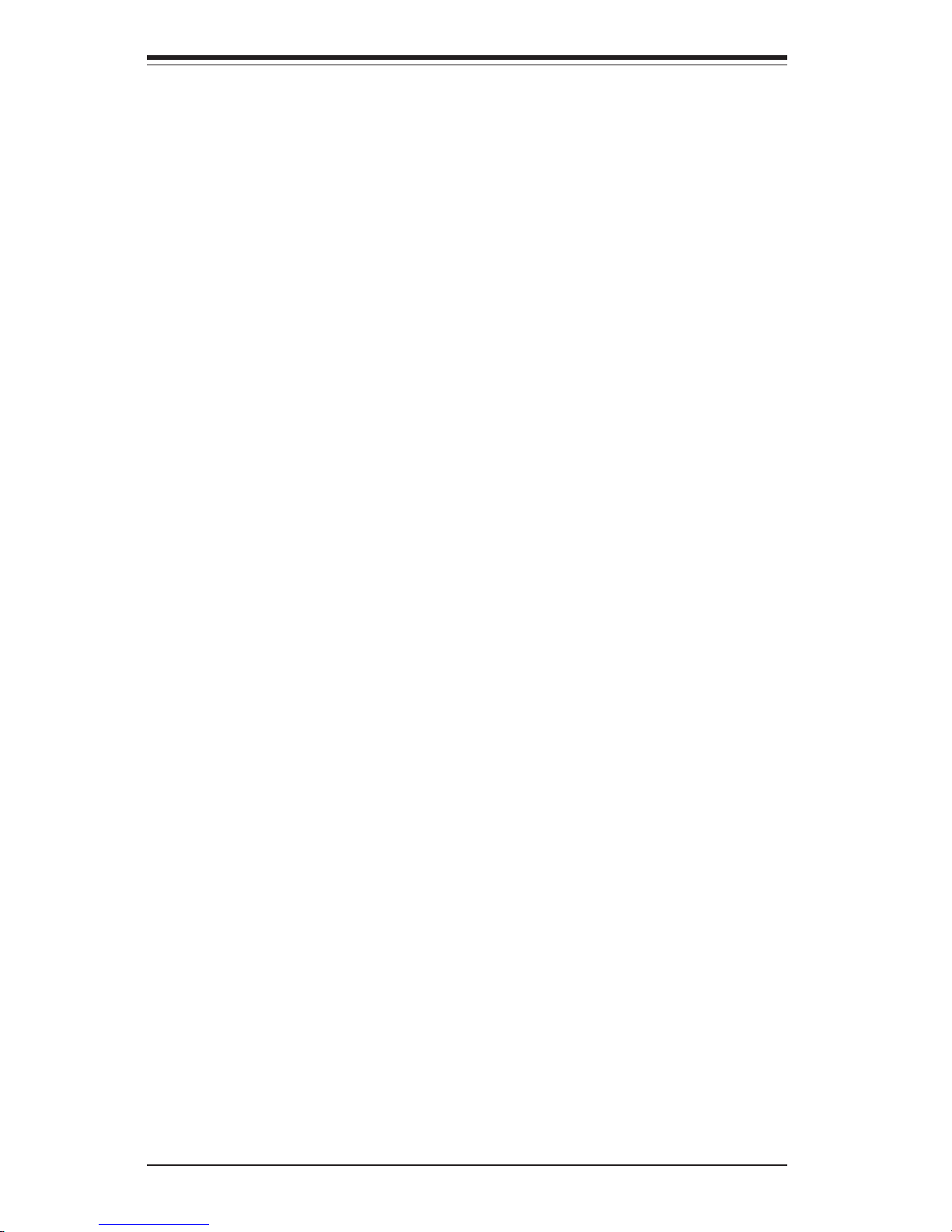
SUPERSERVER 6123L-8R/6123L-iR User's Manual
viii
Chassis Intrusion .................................................................................... 5-20
Fan Headers ............................................................................................ 5-21
Speaker Header ...................................................................................... 5-21
Wake-On-Ring ......................................................................................... 5-21
Power Fault ............................................................................................. 5-22
SMB ...........................................................................................................5-22
SMB Power Connector ........................................................................... 5-22
5- 9 Jumper Settings............................................................................................. 5-23
Explanation of Jumpers.......................................................................... 5-23
CMOS Clear ............................................................................................ 5-23
VGA Enable/Disable ............................................................................... 5-23
GLAN Enable/Disable............................................................................. 5-24
Watch Dog Enable/Disable.................................................................... 5-24
Power Fail Alarm Enable/Disable ......................................................... 5-24
SCSI Enable/Disable .............................................................................. 5-25
5-10 Onboard Indicators ........................................................................................ 5-25
GLAN LEDs ............................................................................................. 5-25
Debug LEDs ............................................................................................ 5-25
SCSI Activity LED................................................................................... 5-26
5-11 IDE and SCSI Disk Drive Connections ....................................................... 5-26
IDE Connectors ....................................................................................... 5-26
Ultra320 SCSI Connectors ..................................................................... 5-27
Chapter 6: Advanced Chassis Setup
6- 1 Static-Sensitive Devices ................................................................................. 6- 1
6- 2 Control Panel ................................................................................................... 6- 3
6-3 System Fans .................................................................................................... 6- 3
System Fan Failure .................................................................................. 6-3
Replacing System Cooling Fans............................................................. 6-3
6-4 Drive Bay Installation/Removal ....................................................................... 6-4
Accessing the Drive Bays ....................................................................... 6-4
SCSI Drive Installation.............................................................................. 6-5
IDE Drive Installation ................................................................................ 6-7
CD-ROM Drive Installation ....................................................................... 6-8
6- 5 Power Supply................................................................................................... 6- 9
Power Supply Failure ............................................................................... 6 -9
Removing/Replacing the Power Supply .................................................. 6-9
Page 9
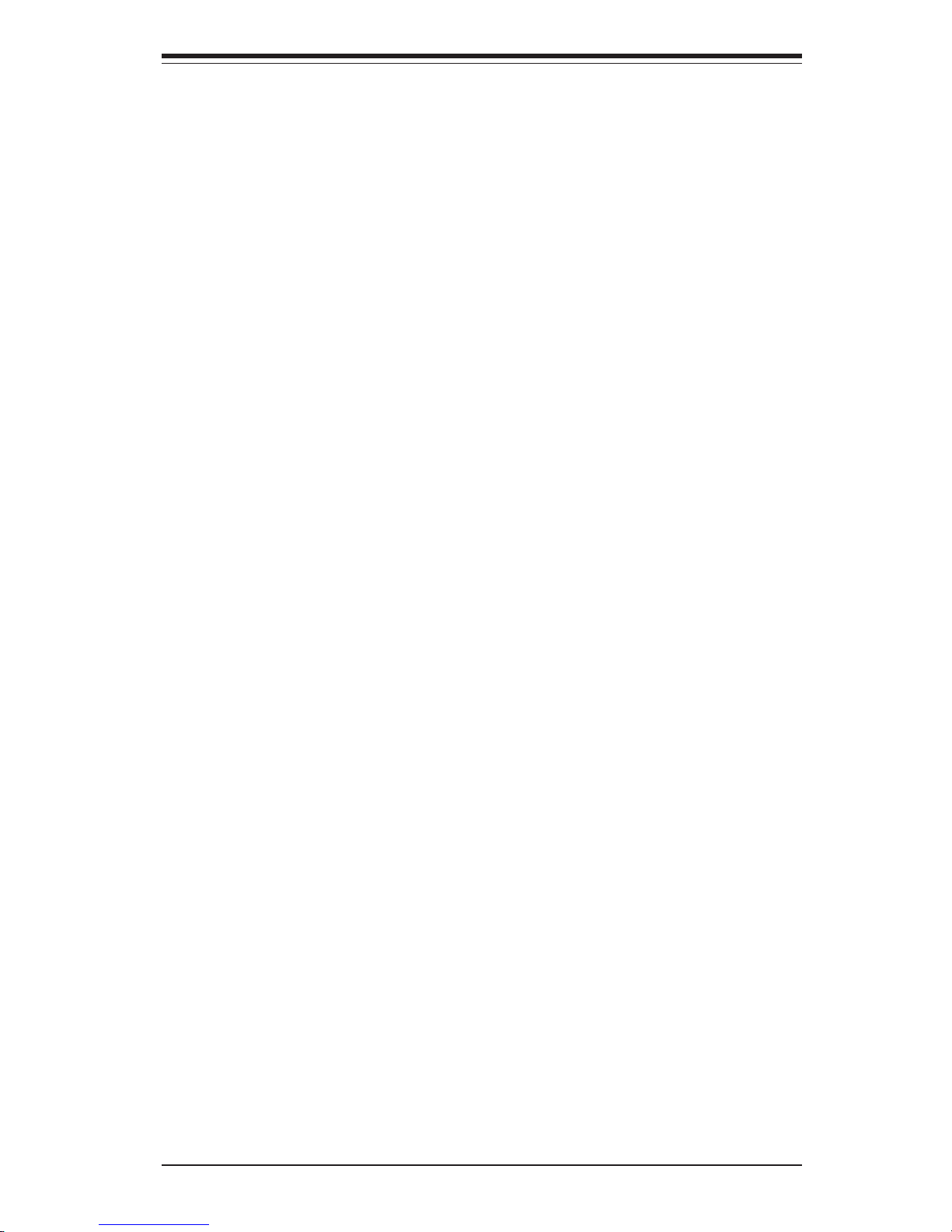
Table of Contents
ix
Chapter 7: BIOS
7-1 Introduction....................................................................................................... 7-1
7-2 Main Setup Screen ......................................................................................... 7-2
7- 3 Advanced Setup Screen ................................................................................. 7-3
7-4 PCI/PnP Configuration .................................................................................. 7-11
7-5 Security .......................................................................................................... 7-12
7-6 Exit.................................................................................................................. 7-13
Appendices:
Appendix A: BIOS Error Beep Codes/Common Debug Codes ............................ A-1
Appendix B: BIOS Checkpoint Codes .................................................................... B- 1
Appendix C: Software Drivers and Operating System Installation....................... C-1
Appendix D: System Specifications ....................................................................... D-1
Page 10
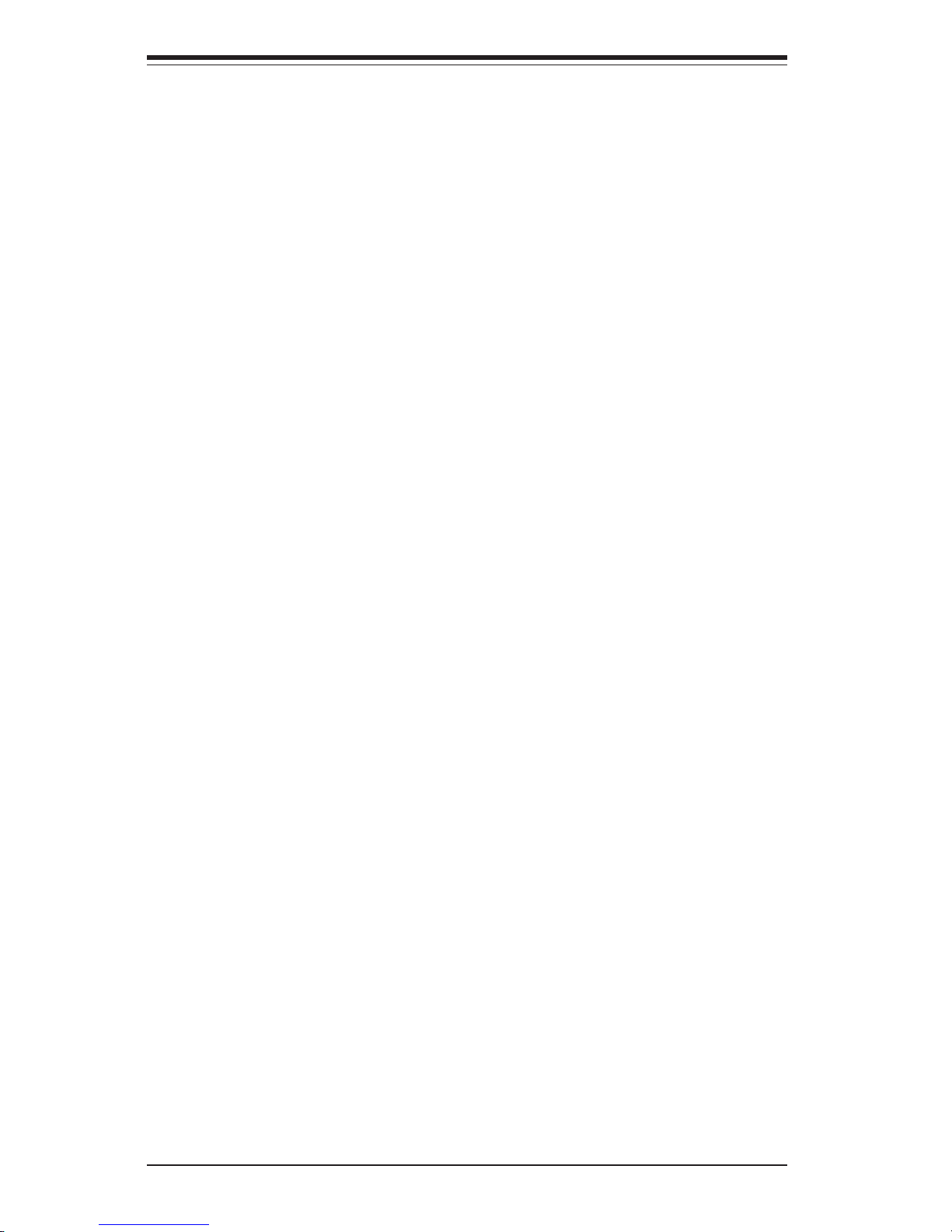
SUPERSERVER 6123L-8R/6123L-iR User's Manual
x
Notes
Page 11
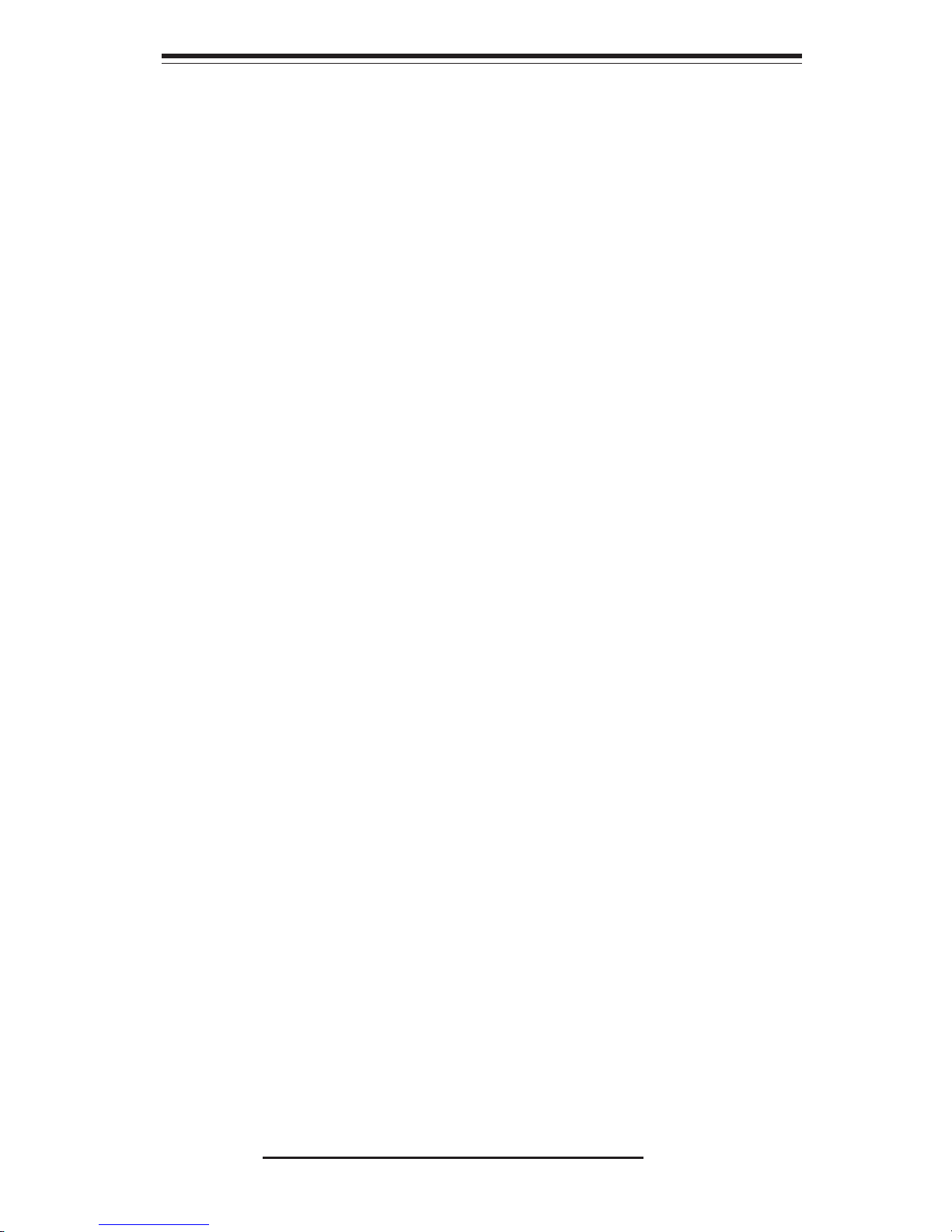
Chapter 1
Introduction
1-1 Overview
The Supermicro SuperServer 6123L-8R/6123L-iR is a high-end dual processor,
2U rackmount server that features some of the most advanced technology currently available. The SuperServer 6123L-8R/6123L-iR is comprised of two main
subsystems: the SC823HS-R500RC/SC823Hi-R500RC 2U rackmount chassis
and the i2DML-8G2/i2DML-iG2 dual Itanium2 processor serverboard. Please
refer to our web site for information on operating systems that have been certified
for use with the SuperServer 6123L-8R/6123L-iR (www.supermicro.com).
In addition to the mainboard and chassis, various hardware components may
have been included with your SuperServer 6123L-8R/6123L-iR, as listed below:
! One (1) heatsink retention socket with hex key (SKT-0147-RM-IT2)
! Two (2) 2U passive CPU heatsinks (SNK-P0001)
! Two (2) power pods: Itanium2 voltage regulator modules (VRM-0008)
! One (1) slim CD-ROM drive (CDM-TEAC-24(B))
! One (1) riser card (CSE-RR2U-PS)
! Six (6) SCSI drive carriers (CSE-PT-17(B), 6123L-8R only)
! One (1) SCA SAF-TE compliant SCSI backplane (6123L-8R only)
! Two (2) IDE drive carriers (CSE-PT-18(B), 6123L-iR only)
! One (1) two-port front access USB kit (CSE-PT29(B))
! Four (4) 8-cm hot-swap cooling fans (FAN-0070)
! One (1) 2U fan shroud (CSE-PT-47)
Chapter 1: Introduction
1-1
Page 12
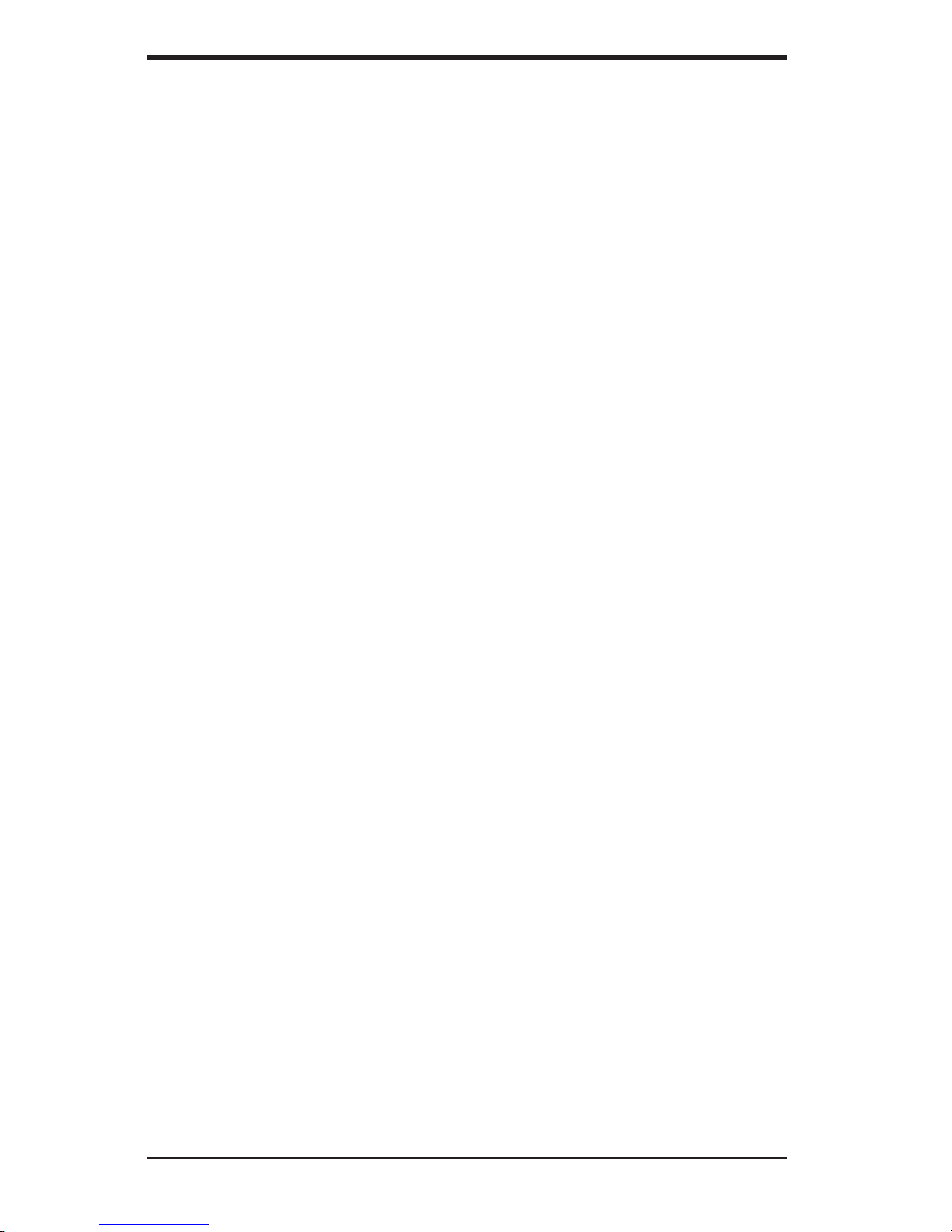
SUPERSERVER 6123L-8R/6123L-iR User's Manual
1-2
1-2 Serverboard Features
At the heart of the SuperServer 6123L-8R/6123L-iR lies the i2DML-8G2/i2DMLiG2, a dual Intel Itanium2 processor serverboard designed to provide maximum
performance. Below are the main features of the i2DML-8G2/i2DML-iG2.
Chipset
The i2DML-8G2/i2DML-iG2 is based on the Intel E8870 chipset, which is a highperformance chipset designed for high-end server platforms (see Figure 1-1).
The Intel 8870 chipset consists of the four primary components: the Scalable Node
Controller (SNC), the Server I/O Hub (SIOH), the DDR Memory Hub (MRH-D), and
the Scalability Port Switch (SPS). Complementary components include the I/O
Hub Controller (Intel ICH4), the Firmware Hub (FWH), and the PCI Bus Bridge
(P64H2).
The SNC is the main component in the processor/memory subsystem. It connects to four DDR memory hubs through four separate links to provide a peak
memory bandwidth of 6.4 GB/s. Each DDR Memory Hub connects to two branch
channels and supports up to four DDR SDRAM DIMMs per channel. The
Scalability Port (SP) provides simultaneous, bi-directional signaling with an aggregate bandwidth of 6.4 GB/sec per port. Two SP ports per SNC provide a
maximum bandwidth capability of 12.8 GB/s. The SNC delivers balanced, highbandwidth throughput across the processors, memory and I/O.
The SIOH is the central component of the I/O subsystem and provides the
connection between four Hub Interface 2.0 ports and two Scalability Ports. The
the SIOH with four Hub Interfaces has a aggregate peak bandwidth of 4 GB/sec.
The SIOH also offers a Hub Interface 1.5 connection to legacy I/O and firmware
via the I/O Controller Hub (ICH4).
! Rackmount hardware with screws (CSE-PT-25):
Two (2) rack rail assemblies
Six (6) brackets for mounting the rack rails to a rack/telco rack
! One (1) CD-ROM containing drivers and utilities
! SuperServer 6123L-8R/6123L-iR User's Manual
Note: "(B)" indicates black.
Page 13
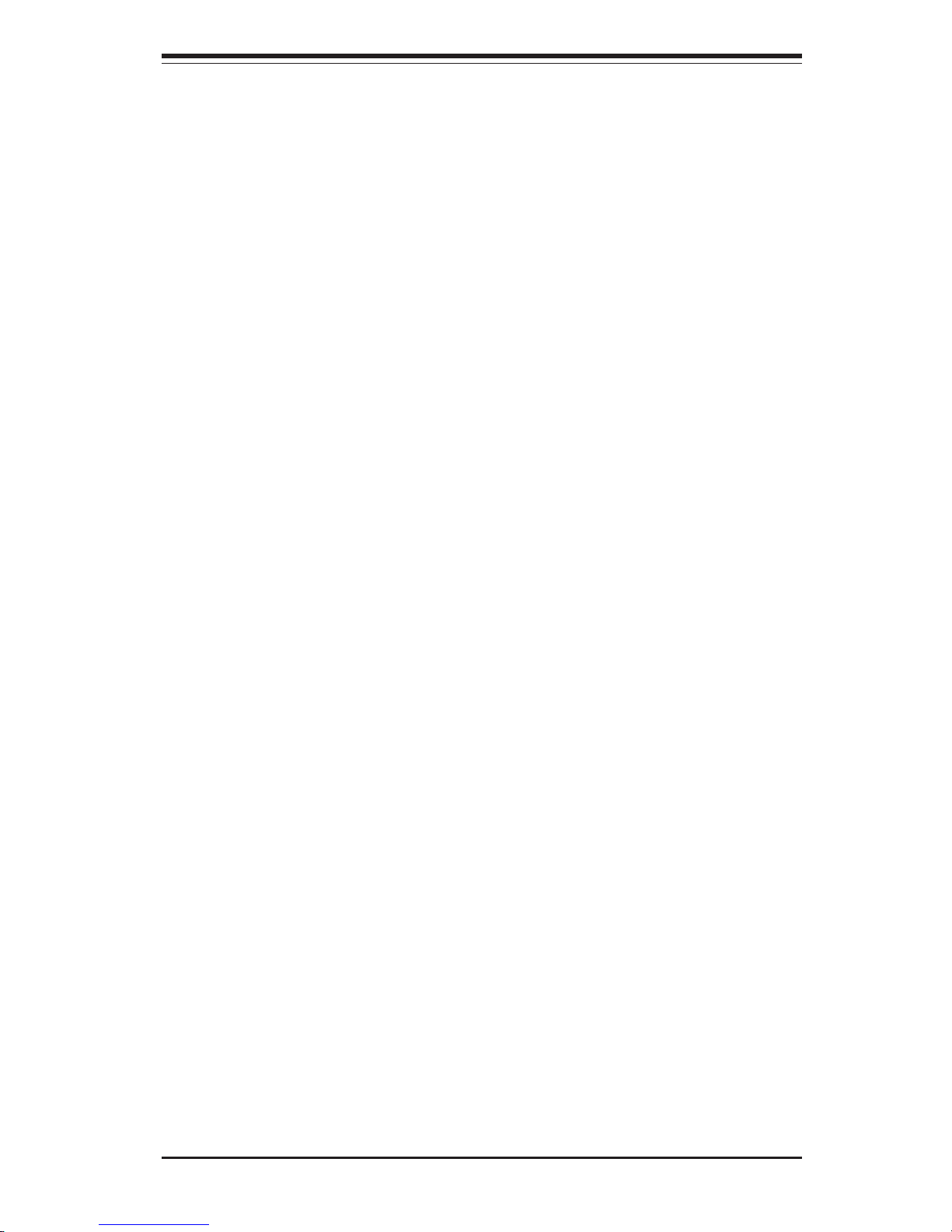
1-3
Chapter 1: Introduction
Processors
The i2DML-8G2/i2DML-iG2 supports single or dual Intel Itanium2 processors of
up to 1.50 GHz with a 6 MB L3 cache at a 400 MHz FSB. Please refer to the
support section of our web site for a complete listing of supported processors
(http://www.supermicro.com/support/).
Memory
The i2DML-8G2/i2DML-iG2 has eight 184-pin, DIMM slots that can support up to
16 GB of low-profile, registered ECC DDR200 (PC1600) SDRAM (DDR266 is
supported but at 200 MHz only). Module sizes of 128 MB, 256 MB, 512 MB, 1
GB and 2 GB may be used to populate the DIMM slots. (This serverboard has
has been designed to support 2GB DIMM modules for each memory slot, but it has
only been validated with 1GB memory modules.)
PCI Expansion Slots
The i2DML-8G2/i2DML-iG2 has three 64-bit, 133/100 MHz (3.3V) PCI-X slots
available for use in a 2U server configuration. The SC823HS-R500RC/SC823HiR500RC chassis supports the use of standard (full-length) PCI-X cards.
ATI Graphics Controller
The i2DML-8G2/i2DML-iG2 features an integrated ATI video controller based on
the Rage XL 8 MB graphics chip. Rage XL fully supports sideband addressing
and AGP texturing. This onboard graphics package can provide a bandwidth of
up to 512 MB/sec over a 32-bit graphics memory bus.
Onboard Controllers/Ports
The i2DML-8G2 includes an onboard LSI Ultra320 SCSI controller for dual-channel operation. The backpanels on both the i2DML-8G2 and the i2DML-iG2 include two COM ports, two USB ports and a VGA (monitor) port. An Intel 82546EB
Ethernet controller provides support for two Gb LAN ports, which are also located
on the backpanel. The i2DML-8G2 also features an external SCSI port.
The MRH-D is a bridge for data transfers between the SNC and the two DDR
memory channels. Each MRH-D has a maximum throughput of 1.6 GB/s and
supports up to eight single or double density registered DIMMs. (The SPS is not
used in the i2DML-8G2/i2DML-iG2.)
Page 14
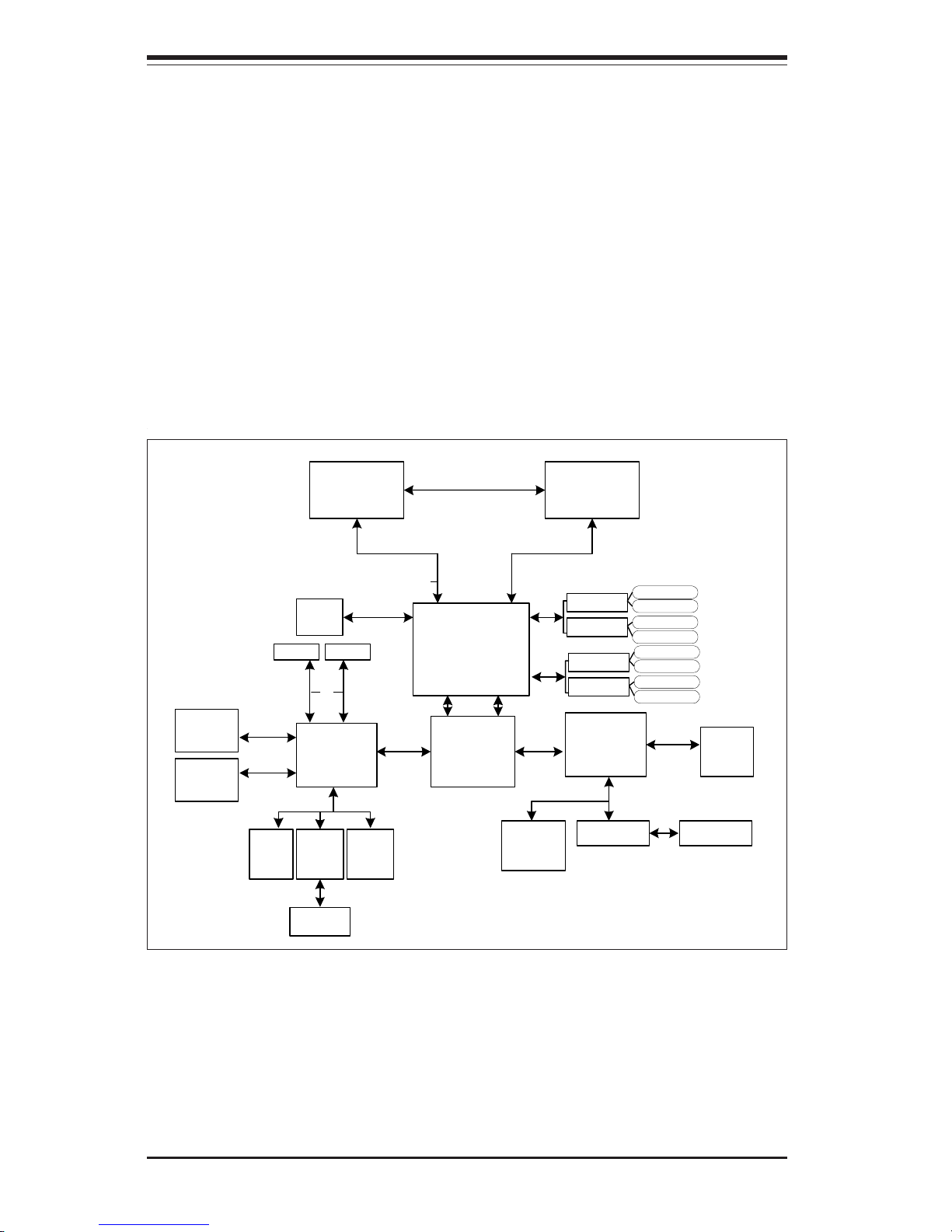
SUPERSERVER 6123L-8R/6123L-iR User's Manual
1-4
Figure 1-1. E8870 Chipset Block Diagram
SNC
Processor 1 Processor 2
ICH4
16 GB (Max.) DDR200
3x1MB
FWH
MRH_D
MRH_D
DIMM1
DIMM5
DIMM2
DIMM6
LPC Bus
SIOH
P64H2
IDE1
Hublink0
VGA
PCI 32
USB0/1/2/
3/4/5/6
USB 2.0
IPMI
3x1MB
FWH
LPC
Super
I/O
LPC Bus
COM1/2
PCI-X 133
82546EB
GLAN
Cntrl
PCI-X 100
PCI Slot
IDE2
UDMA100
Riser C ard
Hublink0
MRH_D
MRH_D
DIMM3
DIMM7
DIMM4
DIMM8
LSI U320
SCSI Cntrl
Other Features
Other onboard features are included to promote system health. These include
various voltage monitors, two CPU temperature sensors, four fan speed sensors,
a chassis intrusion header, auto-switching voltage regulators, chassis and CPU
overheat sensors, virus protection and BIOS rescue.
Note: This is a general block diagram. Please see the previous Serverboard
Features pages for details on the features of each serverboard.
Page 15
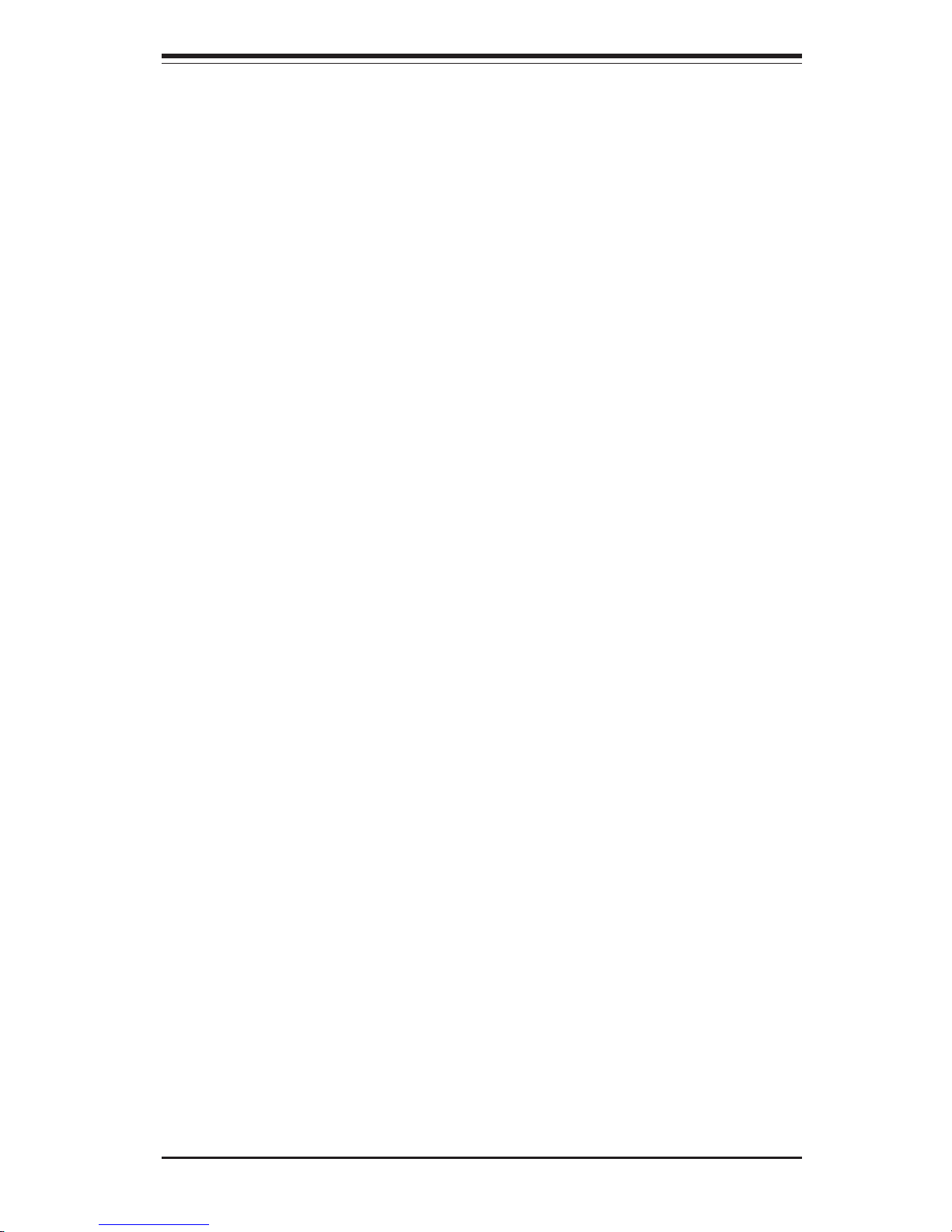
1-5
Chapter 1: Introduction
1-3 Server Chassis Features
The SC823HS-R500RC houses six SCSI hard drive bays while the SC823HiR500RC has only two drive bays. (Although these two IDE drive bays can house
up to six hard drives, the serverboard can only support up to four UDMA IDE
devices). Both chassis include a 5.25-inch drive bay and a slim CD-ROM drive
and features a revolutionary cooling design that can keep today's most powerful
processors running well below their temperature thresholds. The following is a
general outline of the main features of the SC823HS-R500RC/SC823Hi-R500RC
chassis.
System Power
When configured as a SuperServer 6123L-8R/6123L-iR, the SC823HS-R500RC/
SC823Hi-R500RC chassis includes two 500W hot-swap power supplies with a
built-in I2C feature. The power supply unit is auto-switching capable for inputs of
100/240 VAC
Control Panel
The SC823HS-R500RC/SC823Hi-R500RC control panel provides important system monitoring and control information. LEDs indicate power on, network activity, hard disk drive activity, power supply fail and system overheat conditions.
Also present are a main power button and a system reset button.
I/O Backplane
The SC823HS-R500RC/SC823Hi-R500RC is a 2U rackmount chassis. Its I/O
backplane provides three full-length PCI slots, a COM port (another COM port is
an onboard header located near the USB2/3 ports), a VGA port, two USB ports
and two Ethernet (GLAN) ports. (See Figure 1-2.)
Page 16
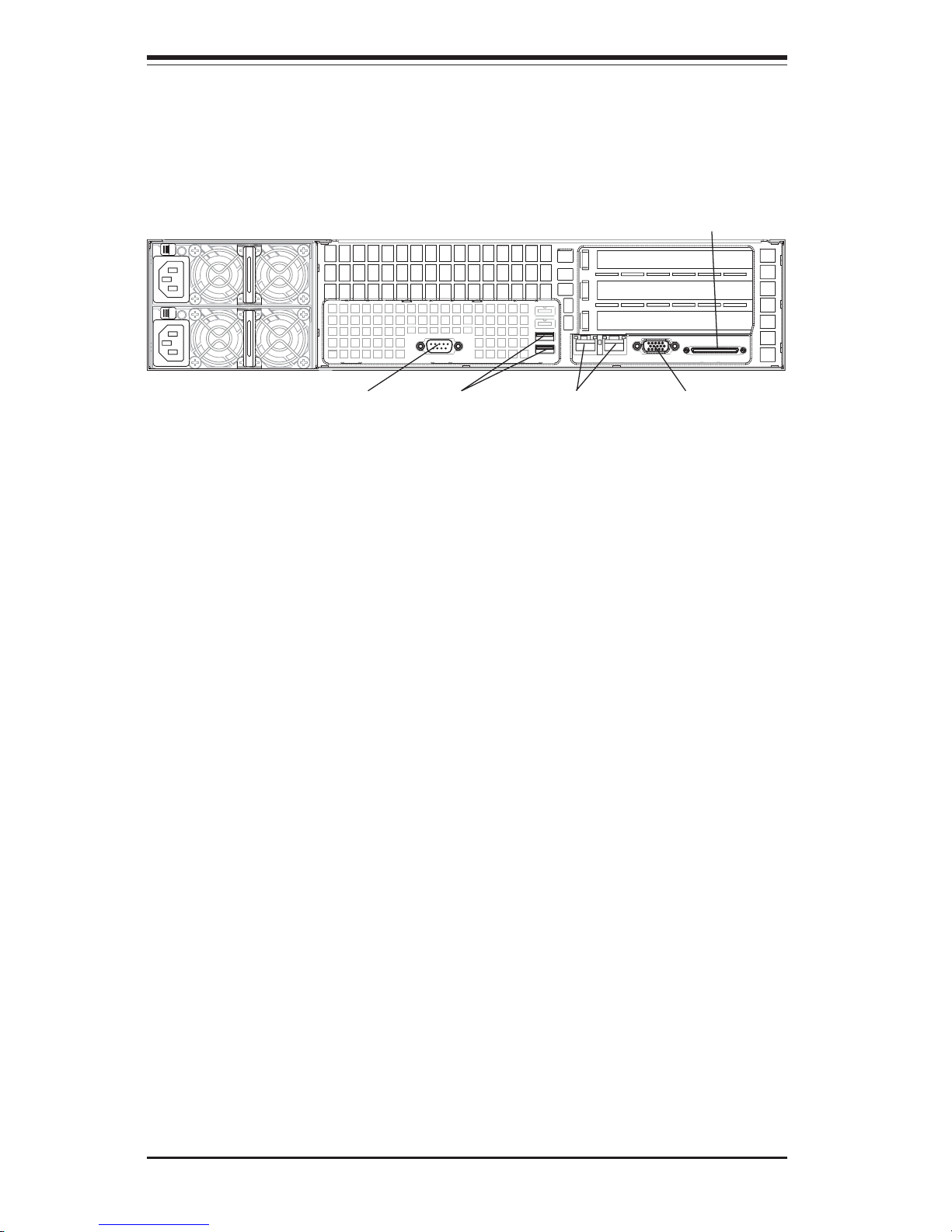
SUPERSERVER 6123L-8R/6123L-iR User's Manual
1-6
Cooling System
The SC823HS-R500RC/SC823Hi-R500RC chassis' revolutionary cooling design
has been optimized to provide sufficient cooling for dual Itanium2 configurations.
The SC823HS-R500RC/SC823Hi-R500RC includes four heavy duty 8-cm blower
fans and a specially designed air shroud located in the middle of the chassis.
These fans operate continuously at full (6300) rpm. If they break down, the
ambient air temperature inside the chassis will rise and activate an overheat LED.
Figure 1-2. I/O Backplane
External SCSI Port
(6123L-8R only)
Ethernet PortsCOM1 Port VGA PortUSB Ports
Page 17
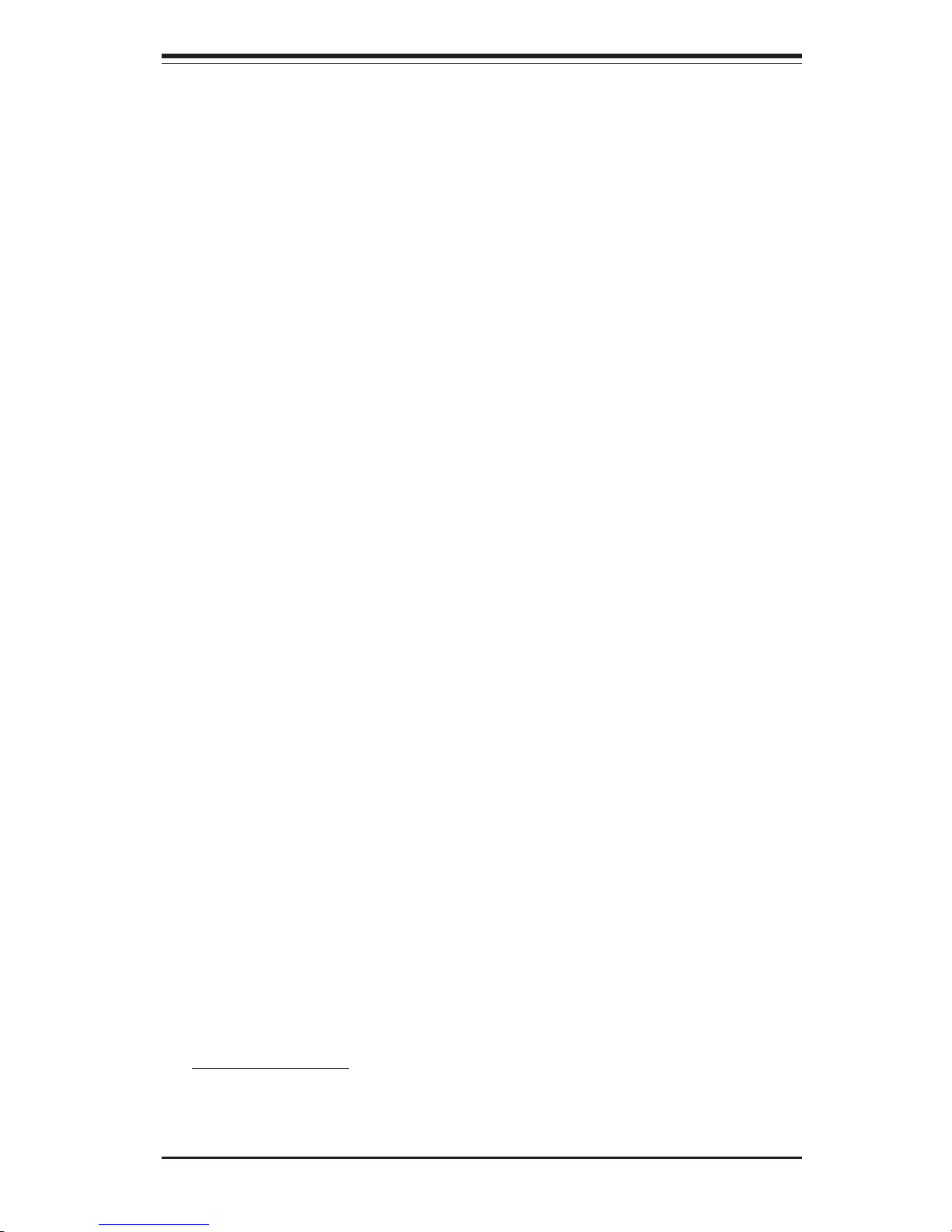
1-7
Chapter 1: Introduction
1-4 Contacting Supermicro
Headquarters
Address: SuperMicro Computer, Inc.
980 Rock Ave.
San Jose, CA 95131 U.S.A.
Tel: +1 (408) 503-8000
Fax: +1 (408) 503-8008
Email: marketing@supermicro.com (General Information)
support@supermicro.com (Technical Support)
Web Site: www.supermicro.com
Europe
Address: SuperMicro Computer B.V.
Het Sterrenbeeld 28, 5215 ML
's-Hertogenbosch, The Netherlands
Tel: +31 (0) 73-6400390
Fax: +31 (0) 73-6416525
Email: sales@supermicro.nl (General Information)
support@supermicro.nl (Technical Support)
rma@supermicro.nl (Customer Support)
Asia-Pacific
Address: SuperMicro, Taiwan
D5, 4F, No. 16 Chien-Ba Road
Chung-Ho 235, Taipei Hsien, Taiwan, R.O.C.
Tel: +886-(2) 8226-3990
Fax: +886-(2) 8226-3991
Web Site: www.supermicro.com.tw
Technical Support:
Email: support@supermicro.com.tw
Tel: 886-2-8228-1366, ext.132 or 139
Page 18
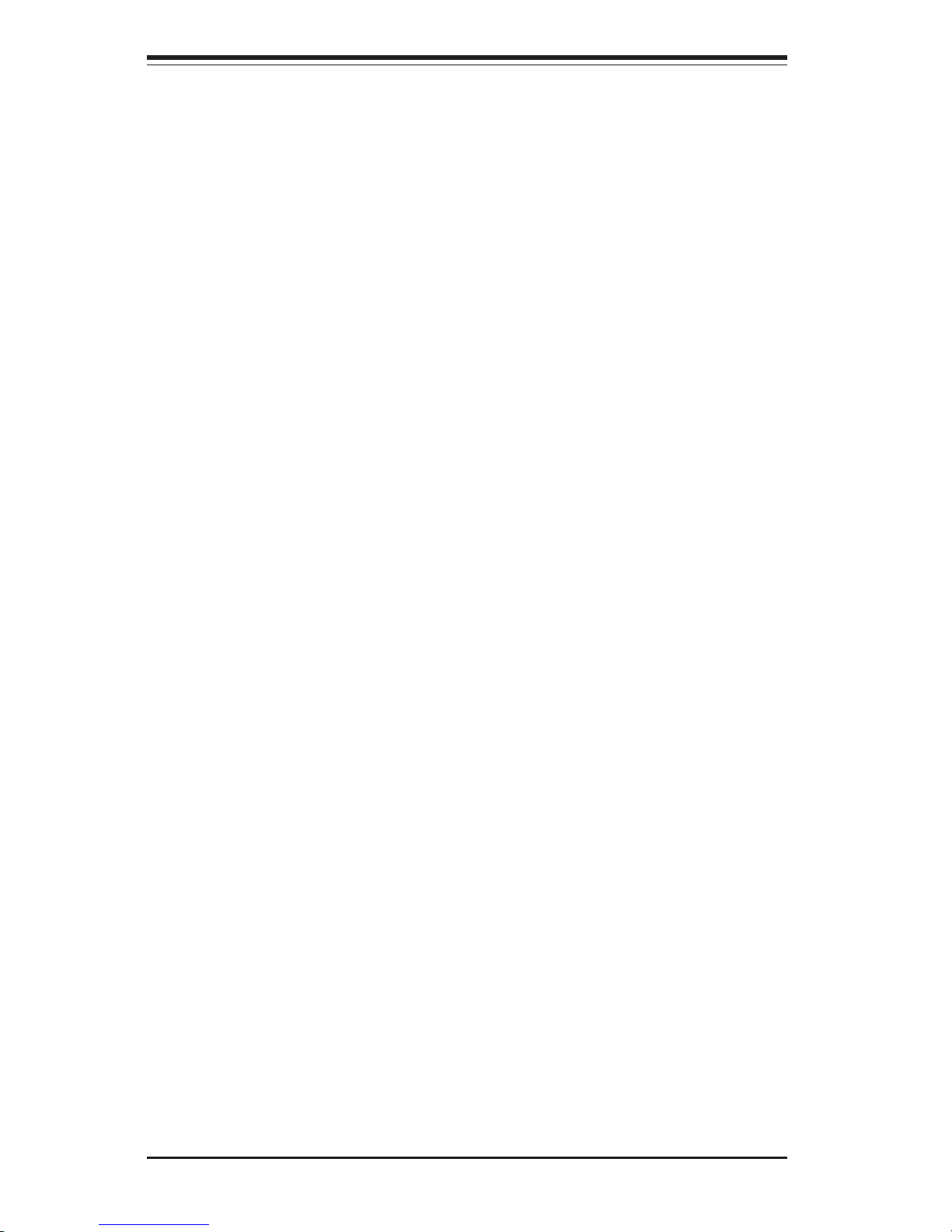
SUPERSERVER 6123L-8R/6123L-iR User's Manual
1-8
Notes
Page 19
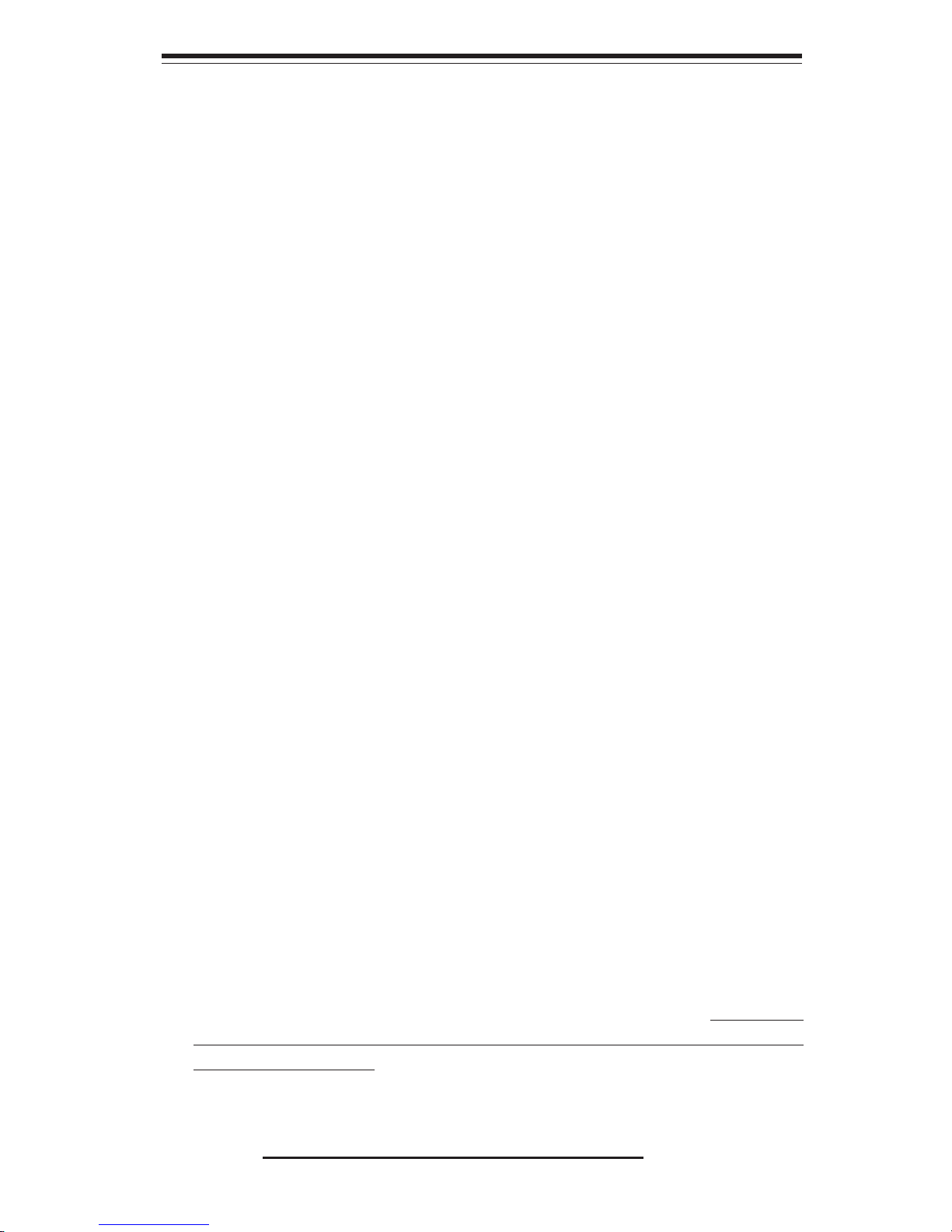
Chapter 2: Server Installation
2-1
Chapter 2
Server Installation
2-1 Overview
This chapter provides a quick setup checklist to get your SuperServer 6123L-8R/
6123L-iR up and running. Following these steps in the order given should enable
you to have the system operational within a minimum amount of time. This quick
setup assumes that your SuperServer 6123L-8R/6123L-iR system has come to
you with the processors and memory preinstalled. If your system is not already
fully integrated with a serverboard, processors, system memory etc., please turn
to the chapter or section noted in each step for details on installing specific
components.
2-2 Unpacking the SuperServer 6123L-8R/6123L-iR
You should inspect the box the SuperServer 6123L-8R/6123L-iR was shipped in
and note if it was damaged in any way. If the server itself shows damage you
should file a damage claim with the carrier who delivered it.
Decide on a suitable location for the rack unit that will hold the SuperServer
6123L-8R/6123L-iR. It should be situated in a clean, dust-free area that is well
ventilated. Avoid areas where heat, electrical noise and electromagnetic fields
are generated. You will also need it placed near a grounded power outlet. Be
sure to read the Rack and Server Precautions in the next section.
2-3 Preparing for Setup
The box the SuperServer 6123L-8R/6123L-iR was shipped in should include two
sets of rail assemblies, six rail mounting brackets and the mounting screws you
will need to install the system into the rack. Follow the steps in the order given
to complete the installation process in a minimum amount of time. Please read
this section in its entirety before you begin the installation procedure outlined in
the sections that follow.
Page 20
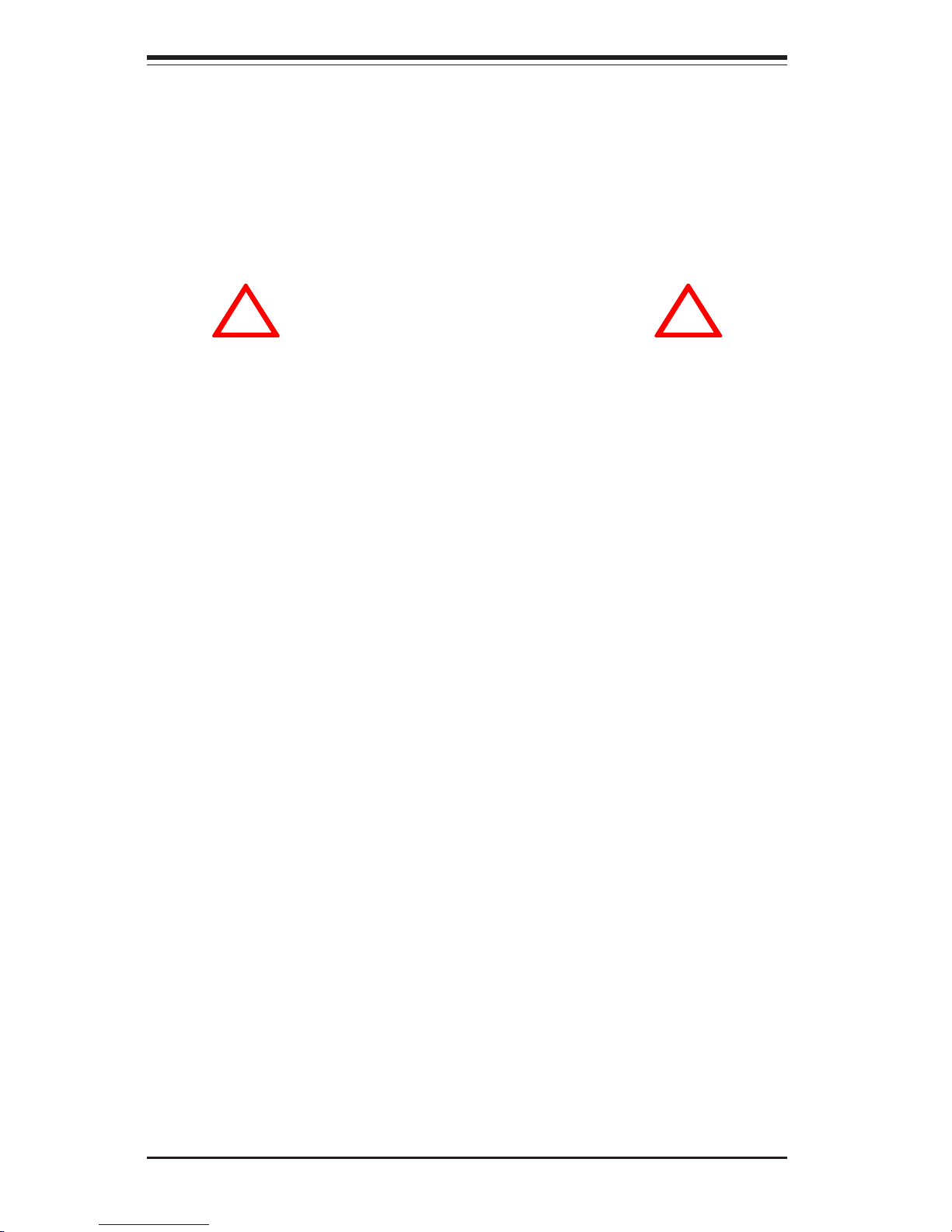
SUPERSERVER 6123L-8R/6123L-iR User's Manual
2-2
Choosing a Setup Location
- Leave enough clearance in front of the rack to enable you to open
the front door completely (~25 inches).
- Leave approximately 30 inches of clearance in the back of the rack
to allow for sufficient airflow and ease in servicing.
Rack Precautions
- Ensure that the leveling jacks on the bottom of the rack are fully
extended to the floor with the full weight of the rack resting on them.
- In single rack installation, stabilizers should be attached to the rack.
- In multiple rack installations, the racks should be coupled together.
- Always make sure the rack is stable before extending a component
from the rack.
- You should extend only one component at a time - extending two or
more simultaneously may cause the rack to become unstable.
Server Precautions
- Review the electrical and general safety precautions in Chapter 4.
- Determine the placement of each component in the rack before you
install the rails.
- Install the heaviest server components on the bottom of the rack
first, and then work up.
- Use a regulating uninterruptible power supply (UPS) to protect the
server from power surges, voltage spikes and to keep your
system operating in case of a power failure.
- Allow the power supply units to cool before touching them.
- Always keep the rack's front door and all panels and components on
the servers closed when not servicing to maintain proper cooling.
!
!
Warnings and Precautions!
Page 21
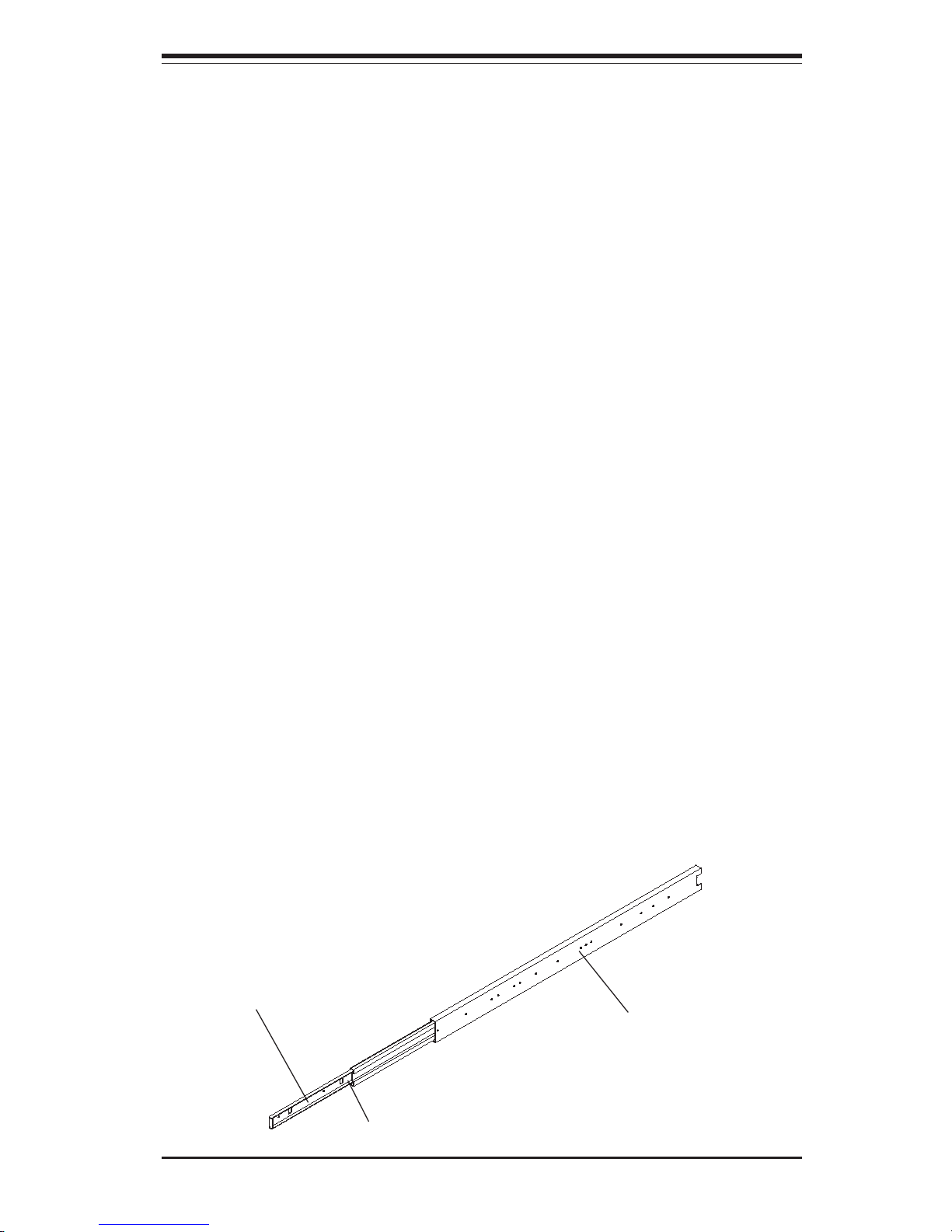
2-3
Chapter 2: Server Installation
2-4 Installing the Server into a Rack
This section provides information on installing the SuperServer 6123L-8R/6123LiR into a rack unit with the rack rails provided. If the 6123L-8R/6123L-iR has
already been mounted into a rack, you can skip ahead to Sections 2-5 and 2-6.
There are a variety of rack units on the market, which may mean the assembly
procedure will differ slightly. You should also refer to the installation instructions
that came with the rack unit you are using.
Identifying the Sections of the Rack Rails
You should have received two rack rail assemblies with the SuperServer 6123L8R/6123L-iR. Each of these assemblies consists of two sections: an inner fixed
chassis rail that secures to the 6123L-8R/6123L-iR and an outer fixed rack rail
that secures directly to the rack itself (see Figure 2-1). A pair of short brackets
to be used on the front side of the outer rails are also included.
Installing the Inner Rails
First, locate the right inner rail (the rail that will be used on the right side of the
chassis when you face the front of the chassis). Push the locking tab to release
the inner rail, then pull the inner rail completely out of the assembly. Align the
five square holes on the right inner rail against the protruding buttons on the right
side of the chassis. Place the rail on the chassis and then pull it forward to move
the buttons into the small end of the elongated chassis holes. Attach the rail
to the chassis with two M4 x 4 mm roundhead screws (see Figure 2-2). Repeat
these steps to install the left inner rail to the left side of the chassis.
Figure 2-1. Identifying the Rail Sections
Outer rail (secures directly to the rack)
Inner rail (secures to the chassis)
Locking Tab
Page 22
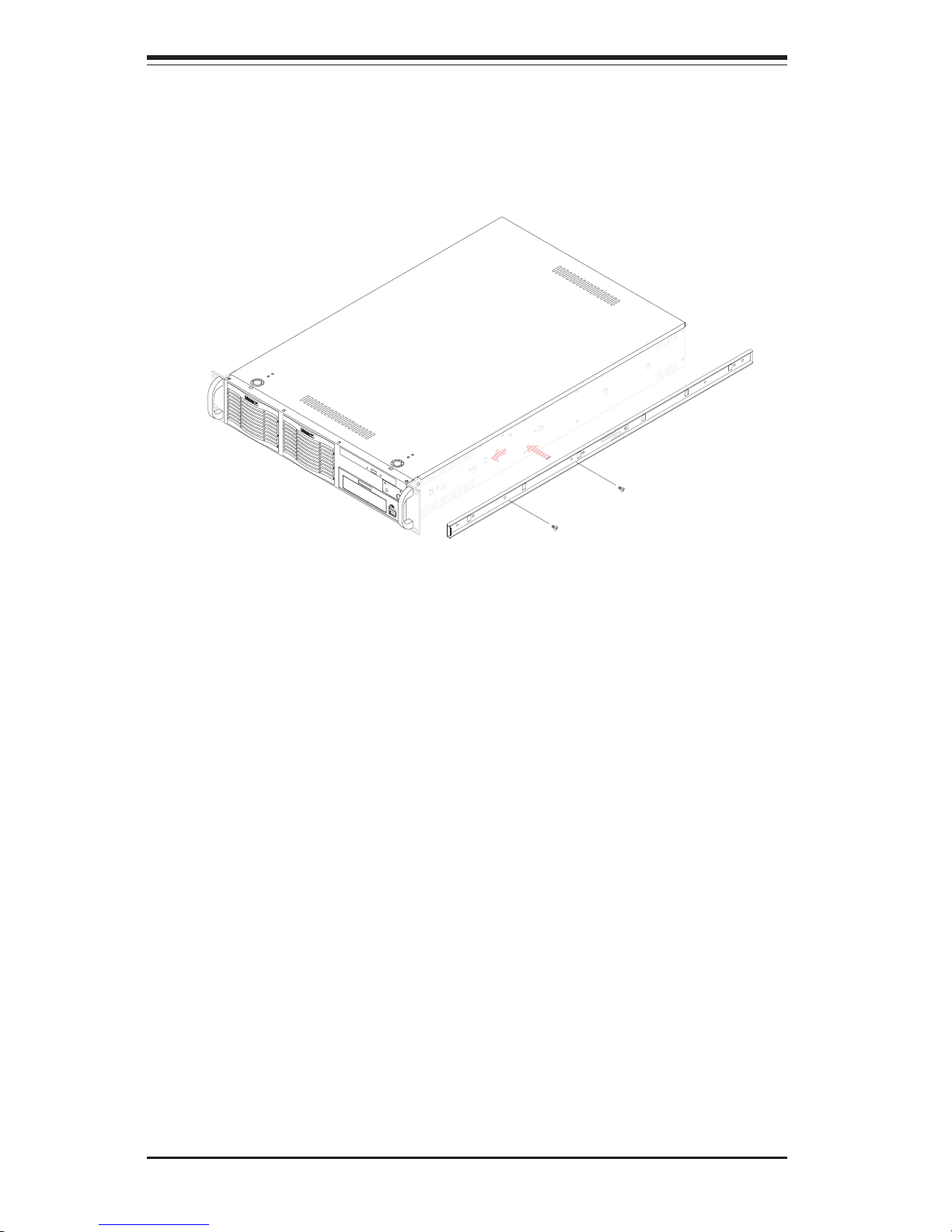
SUPERSERVER 6123L-8R/6123L-iR User's Manual
2-4
N
I
C
2
R
E
S
E
T
N
I
C
1
Figure 2-2. Installing Rails to the Chassis
Installing the Outer Rails
Locate a pair of front (short) and rear (long) brackets that were included with
your rack mounting hardware. Note that the brackets are marked with up/front
arrows (front) and up/rear arrows (rear). Secure the front (short) bracket
(marked with the up/front arrows) to the outer rail with two M4 x 4 mm
roundhead screws. Locate the two buttons on the outer rail and attach the
rear (long) bracket to it by sliding the opening of the rear rail through the
button. Measure the depth of your rack and adjust the length of the rails
accordingly. Repeat the same steps to install the other outer rail on the
chassis. Secure both outer rail assemblies to the rack with M5 screws and
washers.
Page 23
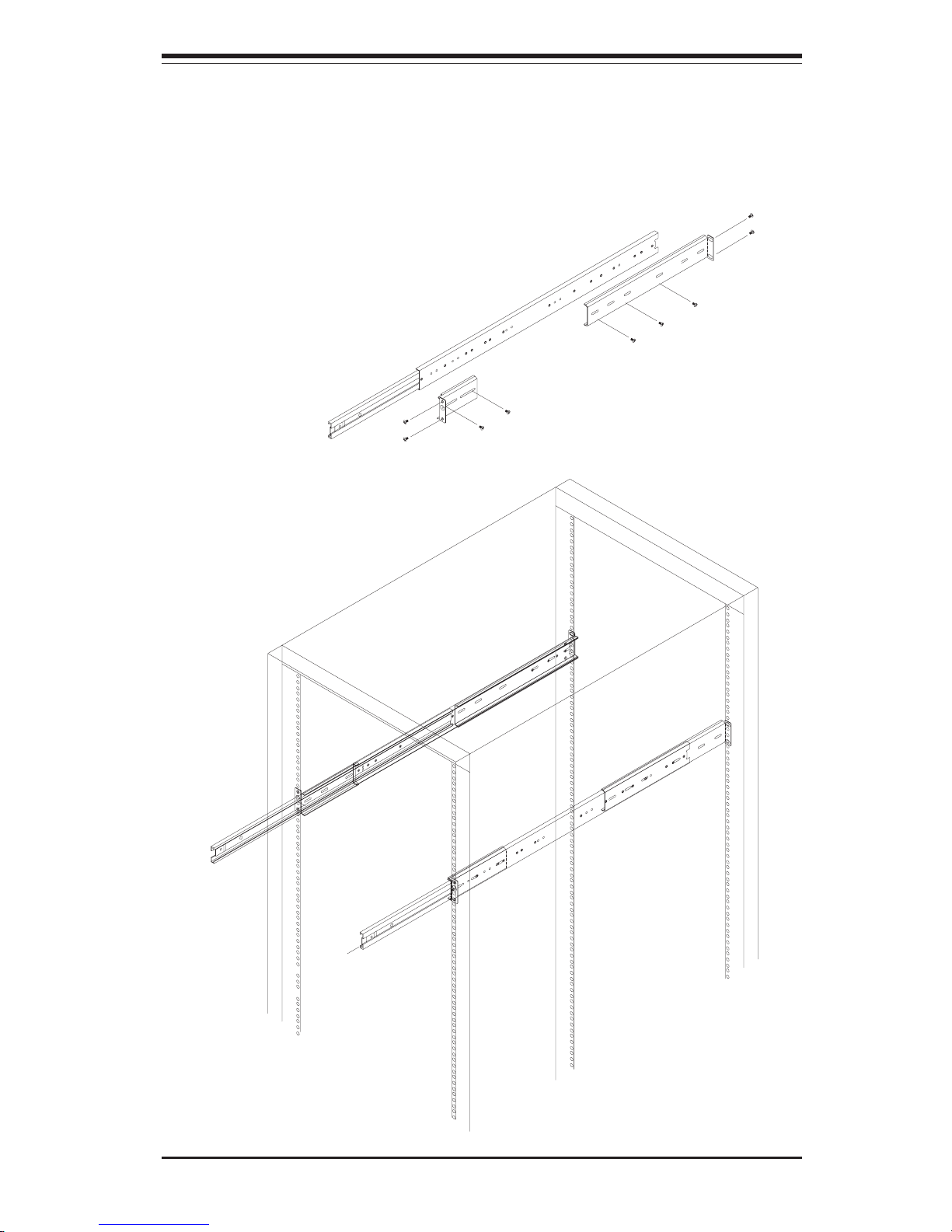
2-5
Chapter 2: Server Installation
Figure 2-3. Installing the Outer Rack Rails
Page 24

SUPERSERVER 6123L-8R/6123L-iR User's Manual
2-6
Figure 2-4. Installing the Server into a Rack
Installing the Server into the Rack
You are now ready to install the server into the rack. Slide the chassis into
the rack as shown in Figure 2-4. The chassis may not slide into the rack
smoothly or easily when installed the first time. Some adjustment to the slide
assemblies might be needed for easy installation.)
When the server has been pushed completely into the rack, you should hear
the locking tabs "click". You will need to release the safety taps on both sides
of the chassis in order to completely remove the chassis out of the rack.
R
E
S
E
T
N
I
C
1
N
I
C
2
Page 25
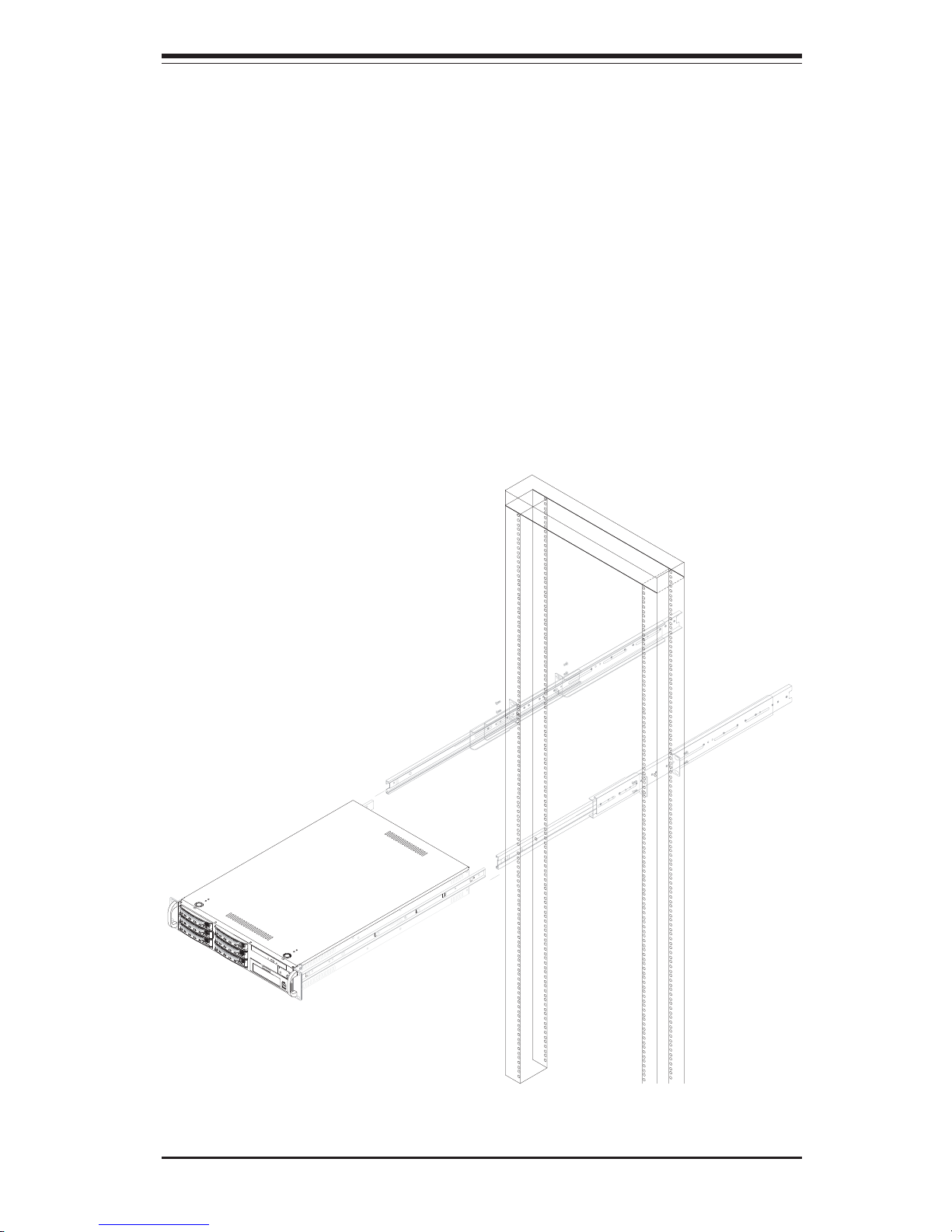
2-7
Chapter 2: Server Installation
Figure 2-5. Installing the Server into a Telco Rack
Installing the Server into a Telco Rack
If you are installing the SuperServer 6123L-8R/6123L-iR into a Telco type rack,
follow the directions given on the previous pages for rack installation. The only
difference in the installation procedure will be the positioning of the rack brackets
to the rack. They should be spaced apart just enough to accommodate the width
of the telco rack.
R
E
S
E
T
N
I
C
1
N
I
C
2
Page 26
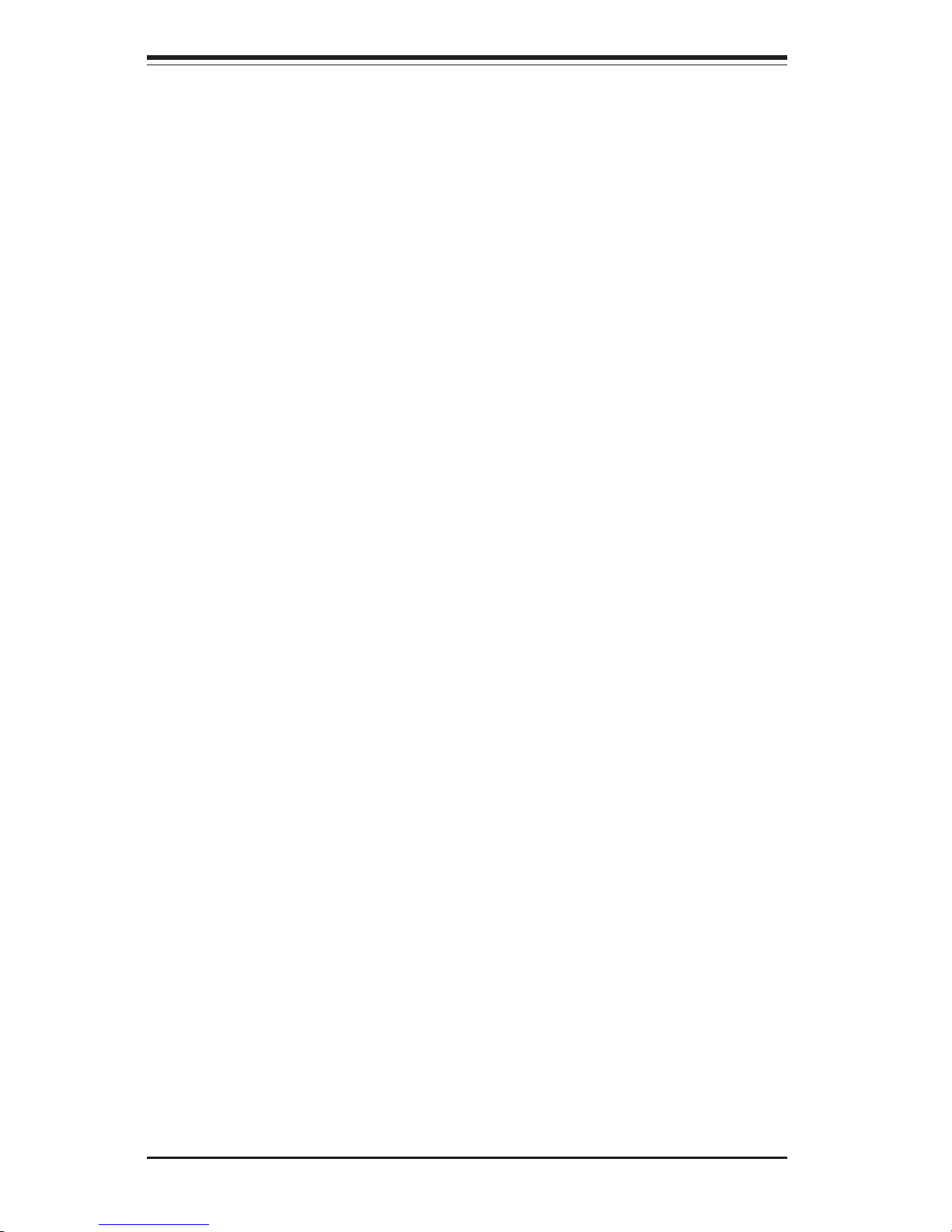
SUPERSERVER 6123L-8R/6123L-iR User's Manual
2-8
2-5 Checking the Serverboard Setup
After you install the 6123L-8R/6123L-iR in the rack, you will need to open the unit
to make sure the serverboard is properly installed and all the connections have
been made.
1. Accessing the inside of the 6123L-8R/6123L-iR (see Figure 2-6):
First, release the retention screws that secure the unit to the rack. Grasp the
two handles on either side and pull the unit straight out until it locks (you will
hear a "click"). Next, depress the two buttons on the top of the chassis to
release the top cover. There is a large rectangular recess in the middle front
of the top cover to help you push the cover away from you until it stops. You
can then lift the top cover from the chassis to gain full access to the inside
of the server.
2. Check the CPUs (processors):
You may have one or two processors already installed into the serverboard.
Each processor needs its own heatsink and power pod (VRM) installed. See
Chapter 5 for instructions on processor and heatsink installation.
3. Verify the proper CPU clock ratio setting:
If the CPU speed is not automatically detected you may need to set the
correct speed with the BIOS Setup utility. See the appropriate setting in BIOS
(Chapter 7) for setting the proper CPU speed. (Most processor speeds are
automatically detected so this step should be unnecessary.)
4. Check the system memory:
Your 6123L-8R/6123L-iR server system may have come with system memory
already installed. Make sure all DIMMs are fully seated in their slots. For
details on adding system memory, refer to Chapter 5.
5. Installing add-on cards:
If desired, you can install add-on cards to the system. See Chapter 5 for
details on installing PCI add-on cards.
Page 27
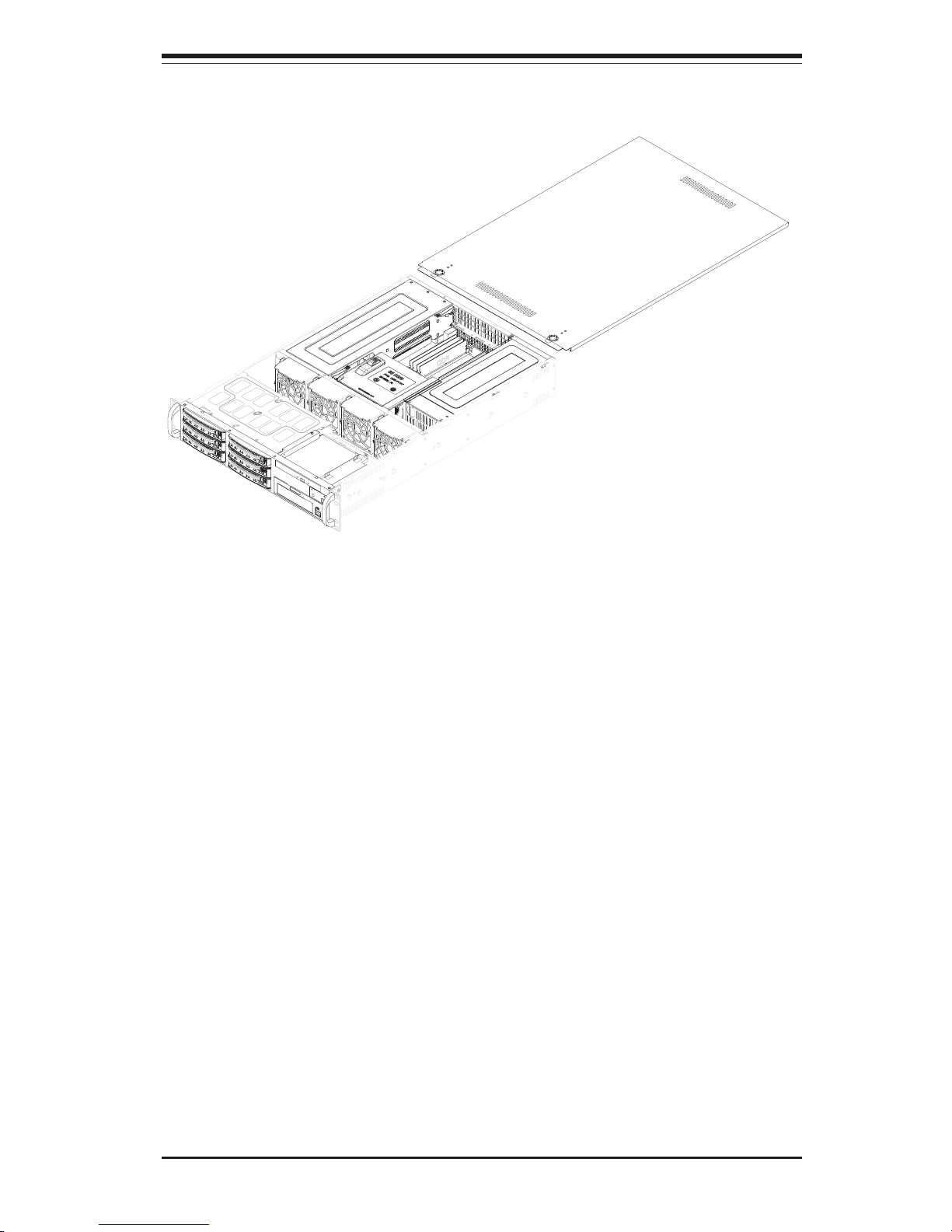
2-9
Chapter 2: Server Installation
Figure 2-6. Accessing the Inside of the Server
6. Check all cable connections and airflow:
Make sure all power and data cables are properly connected and not blocking
the chassis airflow. See Chapter 5 for details on cable connections. Also,
check the air seals for damage. The air seals are located under the blower
fan and beneath the frame cross section that separates the drive bay area from
the serverboard area of the chassis.
N
I
C
2
R
E
S
E
T
N
I
C
1
Page 28
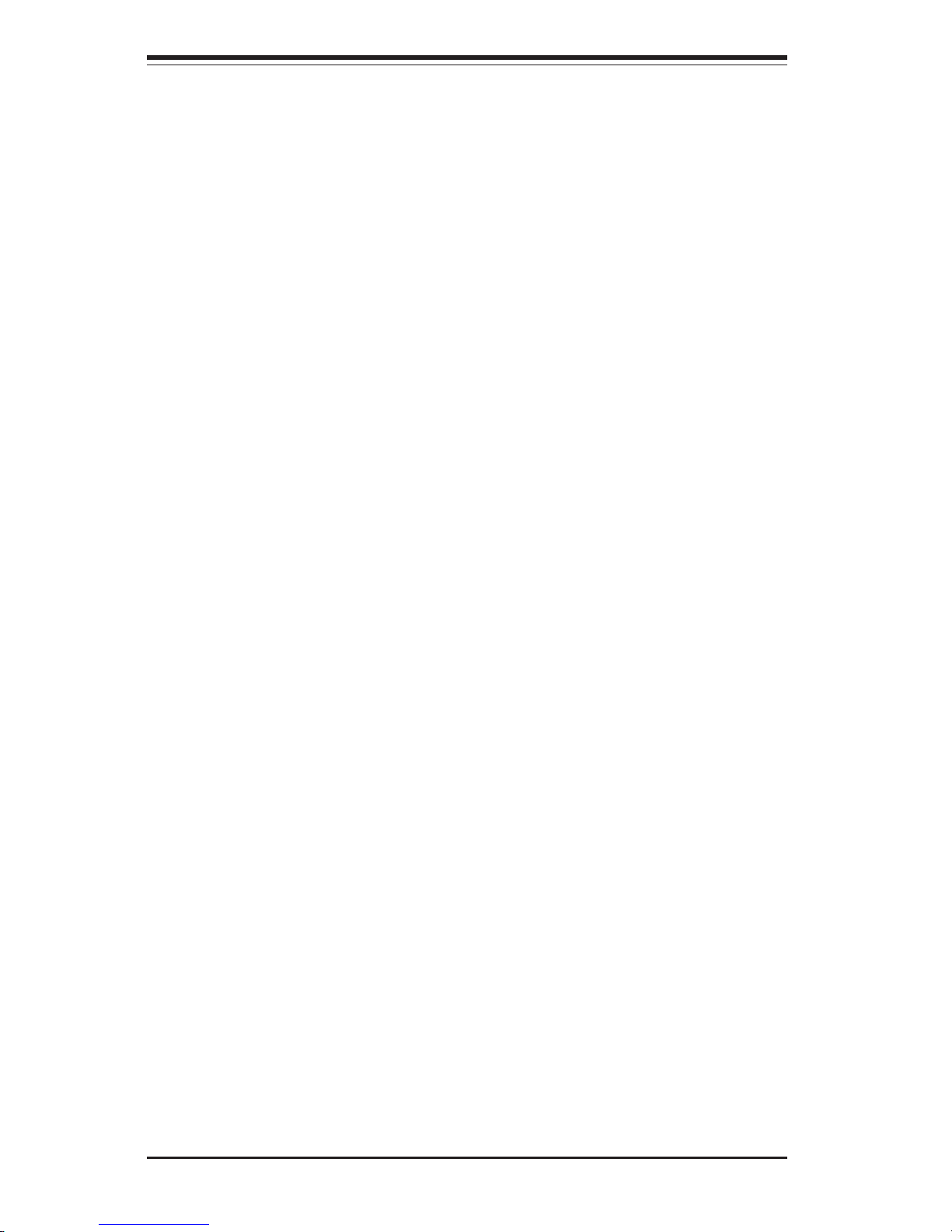
SUPERSERVER 6123L-8R/6123L-iR User's Manual
2-10
2-6 Checking the Drive Bay Setup
Next, you should check to make sure the peripheral drives and the SCSI/IDE
drives have been properly installed and all connections have been made.
1. Accessing the drive bays:
All drives are accessable from the front of the server. For servicing the CDROM drive, you will need to remove the top chassis cover (not necessary for
SCSI drives). See Chapter 6 for details.
2. CD-ROM drive:
A slim CD-ROM drive should be preinstalled in your server. Refer to Chapter
6 if you need to reinstall a CD-ROM drive to the system.
3. Check the SCSI/IDE disk drives:
Depending upon your system's configuration, your system may have one or
more drives already installed. If you need to install SCSI/IDE drives, please
refer to Chapter 6.
4. Check the airflow:
Airflow is provided by four heavy duty 8-cm blower fans and facilitated by an
air shroud. The system component layout was carefully designed to direct
sufficient cooling airflow to the components that generate the most heat. Note
that all power and data cables have been routed in such a way that they do
not block the airflow generated by the fans.
5. Supplying power to the system:
The last thing you must do is to provide input power to the system. Plug the
power cord from the power supply unit into a high-quality power strip that offers
protection from electrical noise and power surges. It is recommended that you
use an uninterruptible power supply (UPS).
Page 29
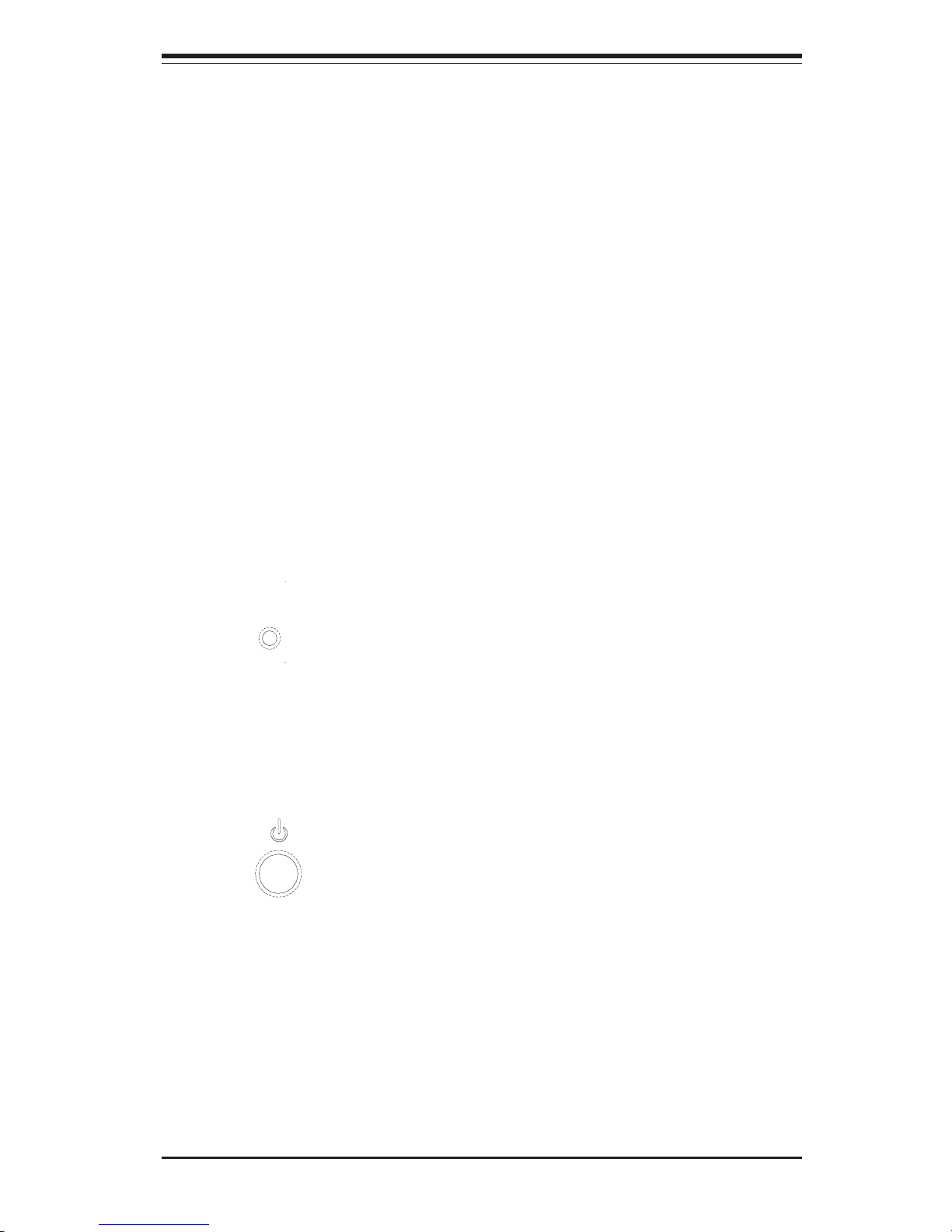
Chapter 3: System Interface
3-1
Chapter 3
System Interface
3-1 Overview
There are several LEDs on the chassis control panel to keep you constantly
informed of the overall status of the system as well as the activity and health of
specific components. There are also two buttons on the chassis control panel
and an on/off switch on the power supply. This chapter explains the meanings
of all LED indicators and the appropriate response you may need to take.
3-2 Control Panel Buttons
There are two push-button buttons located on the front of the chassis. These are
(in order from left to right) a reset button and a power on/off button.
! RESET: The reset switch reboots the system.
! POWER: This is the main power switch, which is used to apply or turn off
the main system power. Turning off system power with this button removes the
main power but keeps standby power supplied to the system.
RESET
Page 30
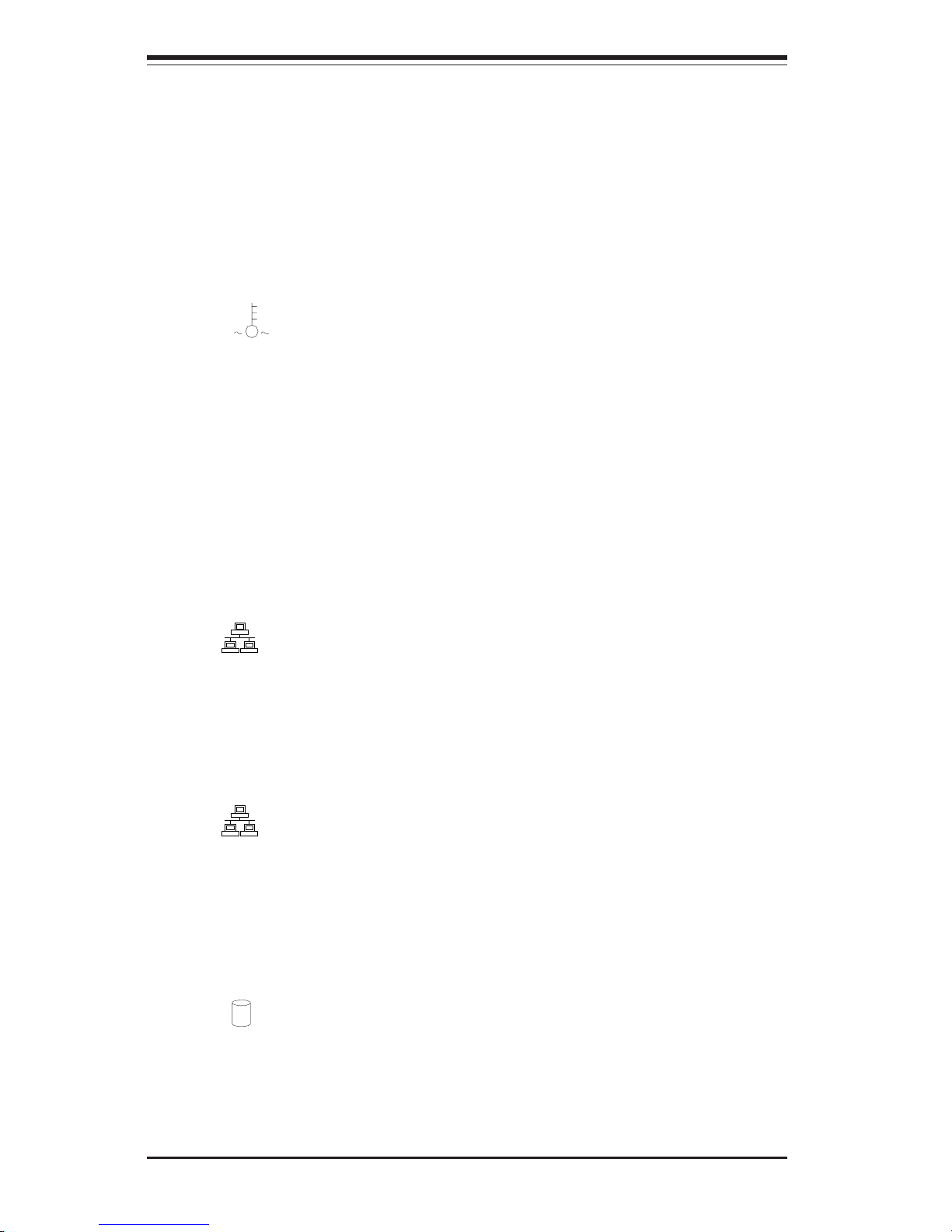
SUPERSERVER 6123L-8R/6123L-iR User's Manual
3-2
3-3 Control Panel LEDs
The control panel located on the front of the SC823HS-R500RC/SC823Hi-R500RC
chassis has several LEDs to provide you with critical information related to
different parts of the system. This section explains what each LED indicates
when illuminated and any corrective action you may need to take.
! OVERHEAT: Indicates an overheat condition in the chassis. This may be
caused by cables obstructing the airflow in the system, or the ambient room
temperature being too warm. You should also check to make sure that the
chassis cover is installed and that all fans are present and operating normally.
Finally, check the air seals for damage. The air seals are located under the
blower fan and beneath the frame cross section that separates the drive bay area
from the serverboard area of the chassis.
! NIC2: Indicates network activity on GLAN2 when flashing .
! NIC1: Indicates network activity on GLAN1 when flashing.
! HDD: Indicates IDE channel activity. On the SuperServer 6123L-8R/
6123L-iR this light indicates SCSI/IDE and/or CD-ROM drive activity when flashing.
NIC2
NIC1
Page 31

3-3
Chapter 3: System Interface
! Power: Indicates power is being supplied to the system's power supply
units. This LED should normally be illuminated when the system is operating.
! Power Fail: Indicates a power supply module has failed. The second
power supply module will take the load to keep the system running continuously,
but the failed module will need to be replaced. You do not need to shut down
the system to replace the failed module. Refer to Chapter 6 for details on
replacing the power supply module. This LED should be off when the system is
operating normally.
3-4 SCSI Drive Carrier LEDs (6123L-8R only)
Each SCSI drive carrier has two LEDs.
! Green: When illuminated, the green LED on the front of the SCSI drive
carrier indicates drive activity. A connection to the SCSI SCA backplane enables
this LED to blink on and off when that particular drive is being accessed.
! Red: A SAF-TE compliant backplane is needed to activate the red LEDs,
which indicate a drive failure. Please refer to Chapter 6 for instructions on
replacing failed SCSI drives.
Page 32

SUPERSERVER 6123L-8R/6123L-iR User's Manual
3-4
3-5 GLAN (Ethernet) Port LEDs
The two GLAN (Gb LAN) Ethernet ports (located beside the VGA port) each have
a yellow and a green LED. The yellow (left) LED indicates activity while the other
(right) LED may be green, orange or off to indicate the speed of the connection.
See the table below for the functions associated with the right LED.
LED
Color
Off
Green
Orange
Defin itio n
No Connection
100 MHz
1 GHz
GLAN R ight LED
Indicator
Page 33

Chapter 4: System Safety
4-1
Chapter 4
System Safety
4-1 Electrical Safety Precautions
!
Basic electrical safety precautions should be followed to protect yourself
from harm and the SuperServer 6123L-8R/6123L-iR from damage:
! Be aware of the locations of the power on/off switch on the chassis as well as
the room's emergency power-off switch, disconnection switch or electrical
outlet. If an electrical accident occurs, you can then quickly remove power
from the system.
! Do not work alone when working with high voltage components.
! Power should always be disconnected from the system when removing or
installing main system components, such as the serverboard, memory
modules, and IDE and CD-ROM drives (not necessary for the SCSI drives).
When disconnecting power, you should first power down the system with the
operating system and then unplug the power cords of all the power supply
units in the system.
! When working around exposed electrical circuits, another person who is familiar
with the power-off controls should be nearby to switch off the power if
necessary.
! Use only one hand when working with powered-on electrical equipment. This
is to avoid making a complete circuit, which will cause electrical shock. Use
extreme caution when using metal tools, which can easily damage any
electrical components or circuit boards they come into contact with.
! Do not use mats designed to decrease electrostatic discharge as protection
from electrical shock. Instead, use rubber mats that have been specifically
designed as electrical insulators.
Page 34

SUPERSERVER 6123L-8R/6123L-iR User's Manual
4-2
4-2 General Safety Precautions
Follow these rules to ensure general safety:
! Keep the area around the SuperServer 6123L-8R/6123L-iR clean and free of
clutter.
! The SuperServer 6123L-8R/6123L-iR weighs approximately 52 lbs (23.6 kg) when
fully loaded. When lifting the system, two people at either end should lift
slowly with their feet spread out to distribute the weight. Always keep your
back straight and lift with your legs.
! Place the chassis top cover and any system components that have been
removed away from the system or on a table so that they won't accidentally
be stepped on.
! While working on the system, do not wear loose clothing such as neckties and
unbuttoned shirt sleeves, which can come into contact with electrical circuits
or be pulled into a cooling fan.
! Remove any jewelry or metal objects from your body, which are excellent metal
conductors that can create short circuits and harm you if they come into
contact with printed circuit boards or areas where power is present.
!
! The power supply power cord must include a grounding plug and must be
plugged into grounded electrical outlets.
! Serverboard Battery: CAUTION - There is a danger of explosion if the onboard
battery is installed upside down, which will reverse its polarities. On the
i2DML-8G2/i2DML-iG2, the positive side should be facing up. This battery
must be replaced only with the same or an equivalent type recommended by
the manufacturer. Dispose of used batteries according to the manufacturer's
instructions.
! CD-ROM Laser: CAUTION - this server may have come equipped with a CD-ROM
drive. To prevent direct exposure to the laser beam and hazardous radiation
exposure, do not open the enclosure or use the unit in any unconventional
way.
Page 35

4-3
Chapter 4: System Safety
4-3 ESD Precautions
Electrostatic discharge (ESD) is generated by two objects with different
electrical charges coming into contact with each other. An electrical discharge
is created to neutralize this difference, which can damage electronic components and printed circuit boards. The following measures are generally
sufficient to neutralize this difference before contact is made to protect your
equipment from ESD:
! Use a grounded wrist strap designed to prevent static discharge.
! Keep all components and printed circuit boards (PCBs) in their antistatic bags
until ready for use.
! Touch a grounded metal object before removing any board from its antistatic
bag.
! Do not let components or PCBs come into contact with your clothing, which
may retain a charge even if you are wearing a wrist strap.
! Handle a board by its edges only; do not touch its components, peripheral
chips, memory modules or contacts.
! When handling chips or modules, avoid touching their pins.
! Put the serverboard and peripherals back into their antistatic bags when not
in use.
! For grounding purposes, make sure your computer chassis provides excellent
conductivity between the power supply, the case, the mounting fasteners and
the serverboard.
!
! After accessing the inside of the system, close the system back up and secure
it to the rack unit with the retention screws after ensuring that all connections
have been made.
Page 36

SUPERSERVER 6123L-8R/6123L-iR User's Manual
4-4
4-4 Operating Precautions
Care must be taken to assure that the chassis cover is in place when the 6123L8R/6123L-iR is operating to ensure proper cooling. Out of warranty damage to
the 6123L-8R/6123L-iR system can occur if this practice is not strictly followed.
!
Page 37

Chapter 5: Advanced Serverboard Setup
Chapter 5
Advanced Serverboard Setup
This chapter covers the steps required to install processors and heatsinks to the
i2DML-8G2/i2DML-iG2 serverboard, connect the data and power cables and install add-on cards. All serverboard jumpers and connections are described and
a layout and quick reference chart are included in this chapter. Remember to
close the chassis completely when you have finished working on the serverboard
to protect and cool the system sufficiently.
5-1 Handling the i2DML-8G2/i2DML-iG2 Serverboard
Static electrical discharge can damage electronic components. To prevent damage to printed circuit boards, it is important to handle them very carefully (see
Chapter 4). Also note that the size and weight of the serverboard can cause it
to bend if handled improperly, which may result in damage. To prevent the
serverboard from bending, keep one hand under the center of the board to support
it when handling. The following measures are generally sufficient to protect your
equipment from static discharge.
Precautions
• Use a grounded wrist strap designed to prevent static discharge.
• Touch a grounded metal object before removing any board from its antistatic
bag.
• Handle a board by its edges only; do not touch its components, peripheral
chips, memory modules or gold contacts.
• When handling chips or modules, avoid touching their pins.
• Put the serverboard, add-on cards and peripherals back into their antistatic
bags when not in use.
Unpacking
The serverboard is shipped in antistatic packaging to avoid static damage. When
unpacking the board, make sure the person handling it is static protected.
5-1
Page 38

SUPERSERVER 6123L-8R/6123L-iR User's Manual
5-2
!
5-2 Itanium2 Processor and Heatsink Installation
When handling the processor package, avoid placing direct pressure
on the label area of the fan. Also, do not place the serverboard on
a conductive surface, which can damage the BIOS battery and
prevent the system from booting up.
IMPORTANT: Always connect the power cord last and always remove it before
adding, removing or changing any hardware components. Make sure that you
install the processor into the CPU socket before you install the CPU heatsink.
To optimize the functionality and capability of the i2DML-8G2/i2DML-iG2, we
recommend it be installed in Supermicro chassis only.
Warning: The heatsink on the MRH-D chip has been pre-installed by the
manufacturer. Please do not touch it. Turning the heatsink the wrong way will
damage it and will void the manufacturer's warranty.
Locating the Components
Locate the following components, which are included in the shipping package.
! Two (2) power pods (VRM-0008)
! Two (2) Itanium2 heatsinks (SNK-P0001)
! One (1) heatsink retention package, which includes:
One (1) heatsink retention mechanism (SKT-0147-RM-IT2)
Eight (8) 5-mm M3 screws
Three (3) 6-32, 4.5-mm screws
Six (6) 6-32 9-mm screws
One (1) M2.5 hex key (for CPU removal and locking)
Page 39

Chapter 5: Advanced Serverboard Setup
5-3
1.) Place the retention
mechanism on the
serverboard.
2.) Screw in three 6-32
4.5-mm screws from the
reverse side of the
serverboard.
Installing the Heatsink Retention Mechanism
1. Place the retention mechanism (SKT-0147-RM-IT2) on the serverboard as
shown in the picture below:
2. Secure the retention mechanism to the serverboard by screwing three 6-32,
4.5-mm screws into the mounting holes on the back of the serverboard.
Figure 5-1. Installing Heatsink Retention Mechanism
Page 40

SUPERSERVER 6123L-8R/6123L-iR User's Manual
5-4
Installing the Serverboard into the Chassis
Note: To optimize the functionality and capability of the i2DML-8G2/i2DML-iG2,
we strongly recommend that it be installed in Supermicro's SC823HS-R500RC/
SC823Hi-R500RC proprietary chassis.
1. Locate the six 6-32 9-mm screws (included in the retention mechanism shipping package).
2. Locate the six mounting holes on the serverboard and their six corresponding
mounting holes in the chassis (see the picture below).
3. Align the six mounting holes on the serverboard against the corresponding
mounting holes in the chassis.
4. Secure the serverboard to the chassis by screwing in the six 6-32 9-mm
screws into the aligned holes on the serverboard and chassis.*
5. Locate the six 6-32 4.5-mm screws (included in the chassis mounting kit).
Screw these 6-32 4.5-mm screws into all the remaining mounting holes on the
serverboard and their corresponding mounting holes in the chassis.*
*Recommended torque: not to exceed 6 in-lbf.
1.) Screw six 6-32 9-mm screws into the
mounting holes on the serverboard and on
the chassis.
2.) Secure the serverboard to
the chassis by screwing the 632 4.5-mm screws into all the
remaining mounting holes on the
serverboard and the chassis.
Page 41

Chapter 5: Advanced Serverboard Setup
5-5
Installing Itanium2 CPUs
1. Insert an Itanium2 CPU into the CPU1 socket. Make sure that CPU Pin 1 is
aligned with the cut angle of the CPU socket, as shown in the picture below.*
Itanium2 CPU
CPU1 Socket
2. Use the M2.5 hex key to secure the Itanium2 CPU as shown in the picture
below.
Securing the CPU with
an M2.5 hex key
* Please refer to the serverboard layout page in this chapter for the locations
of the CPU1 and CPU2 sockets.
4. Repeat steps 1 and 2 to install a second Itanium2 CPU as needed.*
CPU-unlocked CPU-locked
3. Make sure that the CPU is in its properly locked position. To lock it, use the
M2.5 hex key to turn the lock in a clockwise direction. To unlock it, turn the lock
in a counter-clockwise direction.
Pointer
Pointer
Page 42

SUPERSERVER 6123L-8R/6123L-iR User's Manual
5-6
The CPU power pod is a VRM mechanism specially designed for Itanium2 processors.
1. Locate the slot on the CPU power pod and align it with the Itanium2 CPU
installed on the serverboard.
2. Carefully push the edge connector of the power pod toward the CPU until the
signal pins on both edges of the CPU are fully seated in the edge connector and
you hear a click.
CPU power pod
Itanium2 CPU
Edge connector
Power pod slot
Signal pins
Installing the Power Pods
Warning: If the signal
pins of the CPU are not
fully seated in the edge
connector of the power
pod, the CPU will not
function correctly!!
!
Page 43

Chapter 5: Advanced Serverboard Setup
5-7
4. Repeat steps 1 and 2 to install a second power pod as needed.
Securing the power pod with four M3 screws.
3. Locate four of the M3 screws in the heatsink retention package and use them
to secure the power pod onto the serverboard as shown in the picture below.
Figure 5-2. Dual Itanium2 CPUs with Power Pods Installed
Page 44

SUPERSERVER 6123L-8R/6123L-iR User's Manual
5-8
Warning: Do not apply any thermal grease to the heatsink; the required amount
of thermal grease has already been applied.
To maximizing the cooling effect of the i2DML-8G2/i2DML-iG2, we strongly recommend that Supermicro's proprietary heatsinks (SNK-P0001) be used with
Itanium2 CPUs.
1. Place a heatsink (SNK-P0001) on top of the CPU so that the four mounting
holes are aligned with those on the retention mechanism as shown below.
2. Screw in two diagonal screws (eg. the #1 and #2 screws) until just snug (do
not fully tighten), then do the same with the remaining diagonal screws.
Installing Heatsinks (for CPUs without heatsinks)
Page 45

Chapter 5: Advanced Serverboard Setup
5-9
3. Secure the heatsink onto the CPU by tightening all four screws.
4. Repeat the above steps to install a second heatsink on a second CPU if
needed.
Figure 5-3. CPUs (2) with Heatsinks (SNK-P0001) Installed
Connecting AC Power
1. Connect the 24-pin power connector from the AC power supply to the
serverboard. See the serverboard layout diagram in this chapter for the locations
of the power connectors.
2. Connect the two (2) 4-pin 12V power connectors from the AC power supply
to the power pods.
3. Refer to the next section for details on all connections.
Page 46

SUPERSERVER 6123L-8R/6123L-iR User's Manual
5-10
5-3 Connecting Cables
Now that the processors are installed, the next step is to connect the cables to
the serverboard. These include the data (ribbon) cables for the peripherals and
control panel and the power cables.
Connecting Data Cables
The ribbon cables used to transfer data from the peripheral devices have been
carefully routed in preconfigured systems to prevent them from blocking the flow
of cooling air that moves through the system from front to back. If you need to
disconnect any of these cables, you should take care to keep them routed as
they were originally after reconnecting them (make sure the red wires connect to
the pin 1 locations). If you are configuring the system, keep the airflow in mind
when routing the cables. The following data cables (with their serverboard connector locations noted) should be connected. See the serverboard layout figure
in this chapter for connector locations.
! SCSI Device Cable (J3, 6123L-8R only)
! IDE Device Cable (J37, 6123L-iR only)
! CD-ROM Cable (J35)
! Control Panel Cable (U66, see next page)
Connecting Power Cables
The i2DML-8G2/i2DML-iG2 has two 24-pin primary power supply connectors
designated J20 and J36 for connection to the ATX power supply. Connect the
appropriate connector from the power supply to the either of these two connectors (only one connection is required) to supply power to the serverboard. See
the Connector Definitions section in this chapter for power connector pin definitions.
In addition, each processor requires a power pod. Each power pod must have
power supplied to it via one of the 4-pin header connectors included with your
power supply.
Page 47

Chapter 5: Advanced Serverboard Setup
5-11
Figure 5-4. Front Control Panel Header Pins (U66)
Power Button
Overheat LED
1
NIC1 LED
Rese t B utton
2
Po w er F ail L E D
NIC2 LED
HDD LED
Power LED
Reset
Pwr
Vcc
Vcc
Vcc
Vcc
Vcc
Ground
Ground
1920
Vcc
X
Ground
NMI
X
Connecting the Control Panel
The U66 header contains pins for various buttons and indicators that are normally
located on the chassis control panel. These connectors are designed specifically for use with Supermicro server chassis. All U66 wires have been bundled
into single ribbon cable to simplify their connection. The red wire should plug into
pin 1 as marked on the serverboard. The other end connects to the Control Panel
printed circuit board, located just behind the system status LEDs in the chassis.
See the figure below for the descriptions of the various control panel buttons and
LED indicators. Refer to the Connector Definitions section in this chapter for
descriptions and pin definitions.
Page 48

SUPERSERVER 6123L-8R/6123L-iR User's Manual
5-12
5-4 I/O Ports
The I/O ports are color coded in conformance with the PC 99 specification. See
Figure 5-5 below for the locations of the various I/O ports.
Figure 5-5. I/O Port Locations
5-5 Installing Memory
Note: Check the Supermicro web site for recommended memory modules: http://
www.supermicro.com/support/
CAUTION
Exercise extreme care when installing or removing DIMM modules
to prevent any possible damage. Also note that the memory is
interleaved to improve performance (see step 1).
DIMM Installation (See Figure 5-6)
1. Insert four identical DIMMs (modules of the same size and type) into the
DIMM1, DIMM2, DIMM3 and DIMM4 sockets (J16, J13, J11 and J9,
repectively). (These four DIMM sockets are colored blue.) If eight DIMMs
are to be used, insert four more identical DIMMs into the DIMM5, DIMM6,
DIMM7 and DIMM8 sockets (J15, J14, J12, and J10, respectively). (These
four DIMM sockets are colored black.) The memory scheme is interleaved,
so you must install four modules at a time, beginning with the blue DIMM1,
DIMM2, DIMM3 and DIMM4 sockets.
2. Insert each DIMM module vertically into its socket. Pay attention to the notch
along the bottom of the module to prevent inserting the DIMM module incorrectly.
3. Gently press down on the DIMM module until it snaps into place in the socket.
Repeat for all modules (see step 1 above).
COM Port USB Ports GLAN1 GLAN2 VGA Port External SCSI
(6123L-8R only)
Page 49

Chapter 5: Advanced Serverboard Setup
5-13
Figure 5-6b. Top View of DIMM Socket
Figure 5-6a. Side View of DIMM Installation into Socket
To Install: Insert module vertically and press down until it snaps
into place. Pay attention to the bottom notch.
To Remove: Use your thumbs to gently push each release tab
outward to free the DIMM from the socket.
Memory Support
The i2DML-8G2/i2DML-iG2 supports up to 16 GB of buffered, reistered ECC
DDR200 (DDR266 memory can be used but will operate at DDR200 speed). This
serverboard was designed to support 2 GB modules in each socket. You should
not mix DIMMs of different sizes and speeds.
See Figures 5-6a and 5-6b for installing and removing memory modules.
Page 50

SUPERSERVER 6123L-8R/6123L-iR User's Manual
5-14
5-6 Adding PCI Cards
1. PCI-X slot:
The i2DML-8G2/i2DML-iG2 has one 64-bit 133 MHz PCI-X slot. The server
should have come with a riser card installed, which supports three standard
sized PCI-X cards (see Figure 5-7).
2. PCI card installation:
Before installing a PCI add-on card, see step 1, above. Begin by swinging
the release tab on the I/O backpanel shield out to the left for the PCI slot.
Insert the PCI card into the correct slot on the 2U riser card, pushing down
with your thumbs evenly on both sides of the card. Finish by pushing the
release tab back to its original (locked) position. Follow this procedure when
adding a card to either slot.
Figure 5-7. Low Profile vs. Standard PCI Card Form Factor
Low Profile PCI
Expansion Card
Standard PCI
Expansion Card
Page 51

Chapter 5: Advanced Serverboard Setup
5-15
Figure 5-8. SUPER i2DML-8G2 Layout
(not drawn to scale)
5-7 Serverboard Details
PW1
J16
J15
J13
J14
1
5
2
6
3
7
4
8
SPKR
S4
BIOS4
IPMI
CPU1
CPU2
J31
Fan2
J27
DIMM1
DIMM2
DIMM5
DIMM6
MRH-D
MRH-D
MRH-D
MRH-D
PCI-X (256 Pin)
P64H
ICH4
(South
Bridge)
SIOH
SNC
(North
Bridge)
(VRM)
82546
Fan8
I/O
Fan4
Warning:
The heatsink on the MRH-D chip has been pre-installed by the manufacturer. Please do not
touch it. Turning the heatsink the wrong way will damage it and void the manufacturer's
warranty.
PWR Pod
Battery
J20
Fan3 Fan1
COM1
J5
J6
DIMM3
DIMM7
DIMM4
DIMM8
J12
J10
J9
J11
USB0/1
J1
LAN2
LAN1
JV1
J19
J7
J2
VGA
CN4
S6
BIOS6
S1
BIOS1
S3
BIOS3
S5
BIOS5
S2
BIOS2
J21
USB2/3
JBT1
J25
J35
U66
J22
IDE1
J26
J36
J29
J30
J37
IDE2
Pwr Pod/ATI
Rage XL
(top/bottom)
PW2
Notes:
Jumpers not indicated are for test purposes only.
" " indicates the location of Pin 1.
The i2DML-iG2 shares the same layout but does not include an onboard SCSI controller, SCSI
connectors or SCSI jumpers.
SUPER i2DML-8G2
®
Fan6
Fan5
U62
CN5
DS3DS4
J3 8 COM2
J3
SCSI CHB
DS7
LSI SCSI
Controller
SCSI CHA
J18
JA1
Fan7
Page 52

SUPERSERVER 6123L-8R/6123L-iR User's Manual
5-16
i2DML-8G2/i2DML-iG2 Quick Reference
Jumper Description Default Setting
CN 5 Power Fail Alarm Enable/Disable Closed (Disabled)
J 7 GLAN Enable/Disable Pins 1-2 (Enabled)
J31 Watch Dog Pins 1-2 (Reset)
JBT1 CMOS Clear See Section 5-9
JA1* SCSI Enable/Disable Pins 1-2 (Enabled)
JV 1 VGA Enable/Disable Pins 1-2 (Enabled)
Connector Description
DS3/DS4 Debug LEDs
DS7* SCSI LEDs
Fan1 - 8 Fan1 through Fan8 Headers
J1 Backpanel USB Ports (USB0/1)
J 2 VGA Connector
J3* SCSI Channel B Connector
J5 COM1 Serial Port
J 6 Wake-on-Ring Header
J9 - J16** DDR Memory Sockets
J18* SCSI Channel A Connector
J19 PCI-X Bus (256-Pin Slot)
J2 0 24-pin Power1 Connector
J21 Front Panel USB Ports (USB2/3)
J22 System Management Bus Connector
J2 5 Chassis Intrusion Header
J2 6 IPMI 1.5, 2.0 Connector
J2 7 System Management Bus Power Header
J30/J29 CPU 1/2 Sockets
J31 Watch Dog Reset
J3 6 24-pin Power2 Connector
J37/J35 IDE1/2 Disk Drive Connectors
J3 8 COM2 Serial Header
S1-6 BIOS Chips
U62 Power Fault Connector
U66 Front Control Panel Connector
* i2DML-8G2 only
** See Section 5-5 for details on installing memory
Page 53

Chapter 5: Advanced Serverboard Setup
5-17
5-8 Connector Definitions
Pins
1 thru 2
3 thru 4
Definition
Ground
+12v
4-Pin, 12v Power Supply
Connectors
(to power pods)
EPS 12V Power Connector
There are two 24-pin main power supply connectors on the serverboard.
These power connectors meet the
SSI EPS 12V specification. See the
table on the right for pin definitions.
(Only one of the two connections
need to be made.)
Power Fail LED
The Power Fail LED connection is
located on pins 5 and 6 of U66. Refer
to the table on the right for pin definitions.
Power LED
The Power LED connection is located on pins 15 and 16 of U66. Refer to the table on the right for pin
definitions.
12V, 24-pin Power Supply Con n ector Pin
Definitions (J20, J36)
Pin Number Definition
13 +3.3V
14 -12V
15 COM
16 PS_ON#
17 COM
18 COM
19 COM
20 Res(N C)
21 +5V
22 +5V
23 +5V
24 COM
Pin Number D e finition
1 +3.3V
2 +3.3V
3 COM
4 +5V
5 COM
6 +5V
7 COM
8 PWR_ OK
9 5VSB
10 +12V
11 +12V
12 +3 .3 V
NMI Button
The non-maskable interrupt button
header is located on pins 19 and 20
of U66. Refer to the table on the
right for pin definitions.
Pin
Number
19
20
Definition
Control
Ground
NMI Button Pin
Definitions (U66)
Pin
Number
15
16
Definition
Vcc
Control
PWR_LED Pin Definitions
(U66)
Power Fail LED Pin
Definitions
(U66)
Pin
Number
5
6
Definition
Vcc
GND
Processor Power
Connectors
In addition to the primary power connectors, a 4-pin EPS 12V/15A power
connector (from your power supply)
must be connected to each CPU
power pod (VRM). Refer to the table
on the right for pin definitions.
Page 54

SUPERSERVER 6123L-8R/6123L-iR User's Manual
5-18
NIC1 LED
The NIC (Network Interface Controller) LED connection for the GLAN
port is located on pins 11 and 12 of
U66. Attach the NIC LED cable to
display network activity. Refer to the
table on the right for pin definitions.
HDD LED
The HDD LED connection is located
on pins 13 and 14 of U66. Attach the
hard drive LED cable here to display
disk activity for any hard drives on
the system. See the table on the
right for pin definitions.
HDD LED Pin
Definitions
(U66)
Pin
Number
13
14
Definition
Vcc
HD Active
NIC LED Pin
Definitions
(U66)
Pin
Number
11
12
Definition
Vcc
GND
NIC2 LED
The NIC (Network Interface Controller) LED connection for the GLAN
port is located on pins 9 and 10 of
U66. Attach the NIC LED cable to
display network activity. Refer to the
table on the right for pin definitions.
NIC 2 LED Pin
Definitions
(U66)
Pin
Number
9
10
Definition
Vcc
GND
Overheat LED (OH)
Connect an LED to the OH connection on pins 7 and 8 of U66 to provide
advanced warning of chassis overheating. Refer to the table on the
right for pin definitions.
Overheat (OH) LED
Pin Definitions
(U66)
Pin
Number
7
8
Definition
Vcc
GND
Page 55

Chapter 5: Advanced Serverboard Setup
5-19
Power Button
The Power Button connection is located on pins 1 and 2 of U66. Momentarily contacting both pins will
power on/off the system. This button
can also be configured to function as
a suspend button (see the appropriate setting in BIOS). To turn off the
power when set to suspend mode,
depress the button for at least 4 seconds. Refer to the table on the right
for pin definitions.
Pin
Number
1
2
Definition
PW_ON
Ground
Power Button
Connector
Pin Definitions
(U66)
Universal Serial Bus
(USB0/1)
Two USB 2.0 ports are located on
the backpanel. These are designated
USB0/1. USB0 is the bottom connector and USB1 is the top connector of J1. See the table on the right
for pin definitions.
Reset Button
The Reset Button connection is located on pins 3 and 4 of U66. Attach
it the hardware reset switch on the
computer case to these pins. Refer
to the table on the right for pin definitions.
Pin
Number
3
4
Definition
Reset
Ground
Reset Pin
Definitions
(U66)
Universal Serial Bus Pin Definitions
Pin
Number Definition
1+5V
2P0 3P0+
4 Ground
5 N/A
Pin
Number Definition
1+5V
2P0 3P0+
4 Ground
5Key
USB0 USB1
Page 56

SUPERSERVER 6123L-8R/6123L-iR User's Manual
5-20
Front Panel Universal
Serial Bus Header
Two extra USB headers (USB2/3 located at J21) can be used to provide
front side USB access. You will
need a USB cable to use either connection. Refer to the table on the
right for pin definitions.
Front Panel Universal Serial Bus
Pin Definitions (J21)
Pin
Number Definition
1+5V
2P0 3P0+
4 Ground
5Key
Chassis Intrusion
A Chassis Intrusion header (J25) is
located near JBT1 on the
serverboard. Attach the appropriate
cable to inform you of a chassis intrusion. See the table on the right
for pin definitions.
Serial Ports
There are two Serial Ports on the
serverboard. The COM1 serial port
(J5) is located on the back panel and
the COM2 header (J38) is located
near the USB 2/3 connector. See
the table on the right for pin definitions.
GLAN (Ethernet) Ports
Two G-bit Ethernet ports (designated
LAN1 and LAN2) are located between USB0/1 ports and the VGA
connector. These ports accept RJ45
type cables.
Serial Ports Pin Definitions
(J5, J38)
Pin Number Definition
1 DCD
2 Serial In
3 Serial Out
4 DTR
5 Ground
Pin Number Definition
6 DSR
7 RTS
8 CTS
9 RI
Pin
Number
1
2
Definition
Instrusion
Ground
Chassis Intrusion
Pin Definitions
(J25)
Page 57

Chapter 5: Advanced Serverboard Setup
5-21
Power Fault
Connect a cable from your power
supply to the U62 header to provide
warning of power supply failure. This
warning signal is passed through the
PWR_LED pin on U66 to indicate a
power failure on the chassis. See
the table on the right for pin definitions.
Note: This feature is only available when
using redundant Supermicro power supplies.
Power Faul t Pin Definitions
(U62)
Pin
Number
1
2
3
4
Definition
P/S 1 Fail Signal
P/S 2 Fail Signal
P/S 3 Fail Signal
Reset (from MB)
Wake-On-Ring
The Wake-On-Ring header is designated J6. This function allows your
computer to receive and "wake-up"
from an incoming call to the modem
when in suspend state. See the
table on the right for pin definitions.
You must have a Wake-On-Ring card
and cable to use this feature.
Wake-on-Ring
Pin Definitions
(J6)
Pin
Number
1
2
Definition
Ground
Wake-up
Fan Header Pin Definitions
(Fan1-Fan8)
Pin
Number
1
2
3
Definition
Ground (black)
+12V (red)
Tachometer
Fan Headers
The i2DML-8G2/i2DML-iG2 has eight
fan headers, designated Fan1
through Fan8. See the table on the
right for pin definitions.
Caution: Fan headers are DC power.
Page 58

SUPERSERVER 6123L-8R/6123L-iR User's Manual
5-22
SMB
A System Management Bus header
is located at J22. Connect the appropriate cable here to utilize SMB
on your system.
SMB Header Pin Definitions
(J22)
Pin
Number
1
2
3
4
Definition
Data
Ground
Clock
No Connection
SMB Power (I2C)
Connector
The I2C connector at J27, located between the PWR ForceOn Header and
the PWR Fault header, monitors the
status of the power supply, the fans,
and the system temperature.
SMB PWR Pin Definit ions
(J27)
Pin #
1
2
3
4
5
Definition
Clock
Data
N/A
N/A
N/A
Page 59

Chapter 5: Advanced Serverboard Setup
5-23
VGA Enable/Disable
JV1 allows you to enable or disable
the VGA port. The default position is
on pins 1 and 2 to enable VGA. See
the table on the right for jumper settings.
Jumper
Position
1-2
2-3
Definition
Enabled
Disabled
VGA Enable/Disable
Jumper Settings
(JV1)
5-9 Jumper Settings
Explanation of
Jumpers
To modify the operation of the
serverboard, jumpers can be used
to choose between optional
settings. Jumpers create shorts
between two pins to change the
function of the connector. Pin 1
is identified with a square solder
pad on the printed circuit board.
See the serverboard layout page
for jumper locations.
Note: On two pin jumpers,
"Closed" means the jumper is on
and "Open" means the jumper is
off the pins.
Connector
Pins
Jumper
Cap
Setting
Pin 1-2 short
3 2 1
3 2 1
CMOS Clear
JBT1 is used to clear CMOS (which will also clear any passwords). Instead of
pins, this jumper consists of contact pads to prevent accidentally clearing the
contents of CMOS.
To clear CMOS, first power down the system, then
1) Unplug the power cord(s)
2) With the power disconnected, short the CMOS pads with a metal object such
as a small screwdriver
3) Remove the screwdriver (or shorting device)
4) Reconnect the power cord(s) and power on the system.
Note: Do not use the PW_ON connector to clear CMOS.
Page 60

SUPERSERVER 6123L-8R/6123L-iR User's Manual
5-24
GLAN Enable/Disable
Change the setting of jumper J7 to
enable or disable the onboard GLAN
ports (GLAN1 and GLAN2) on the
serverboard. See the table on the
right for jumper settings. The default
setting is enabled
Jumper
Position
Pins 1-2
Pins 2-3
Definition
Enabled
Disabled
GLAN
Enable/Disable
Jumper Settings
(J7)
Watch Dog Enable/Disable
J31 controls Watch Dog, a system
monitor that takes action when a software application freezes the system.
Jumping pins 1-2 will have WD reset
the system if a program freezes.
Jumping pins 2-3 will generate a nonmaskable interrupt for the program
that has frozen (requires software
implementation). Watch Dog must
also be enabled in BIOS.
Jumper
Position
Pins 1-2
Pins 2-3
Open
Definition
WD to Reset
WD to NMI
Disabled
Watch Dog
Jumper Settings (J31)
Power Fail Alarm Enable/
Disable
The system will notify you in the
event of a power supply failure. This
feature assumes that redundant
Supermicro power supply units are
installed in the chassis. If you only
have a single power supply installed,
you should disable this (the default
setting) with CN5 to prevent false
alarms. See the table on the right for
jumper settings.
Jumper
Position
Open
Closed
Definition
Enabled
Disabled
Alarm Reset
Jumper Settings
(CN5)
Page 61

Chapter 5: Advanced Serverboard Setup
5-25
LED
Color
Off
Green
Orange
Definition
No Connection
100 Mb
1 Gb
Gb LAN Right LED
Indicator
5-10 Onboard Indicators
GLAN LEDs
Each of the Gigabit Ethernet LAN
ports (located beside the COM2 port
on the back panel) has two LEDs.
The yellow LED indicates activity
while the other LED may be green,
orange or off to indicate the speed of
the connection. See the table at right
for the functions associated with the
second LED.
SCSI Enable/Disable
(6123L-8R only)
The SCSI jumper at JA1 allows you to
enable or disable the onboard SCSI
controller. The normal (default) position is on pins 1-2 to enable SCSI termination. See the table on the right
for jumper settings.
Jumper
Position
Pins 1-2
Pins 2-3
Definition
Enabled
Disabled
SCSI Enable/Disable
Jumper Settings
(JA1)
Debug LEDs
There are two debug LEDs located
next to the IDE 2 Connector to indicate common debug messages.
See the table below for the functions
associated with the debug LEDs.
Debug LED Indications
(DS3, DS4)
DS3 DS4
On On
Off On
On Off
Off Off
Indication
SNC found and start memory sizing
Initial system memory and SIOH
Valid memory and SIOH found
ICH4 found
Page 62

SUPERSERVER 6123L-8R/6123L-iR User's Manual
5-26
5-11 SCSI and IDE Disk Drive Connections
When connecting the hard disk drive cables, please note that a red mark on a
wire typically designates the location of pin 1.
SCSI Activity LED
(6123L-8R only)
The SCSI Activity LED is located
next to the LSI SCSI controller.
When the SCSI Activity LED blinks,
it indicates that one or both of the
SCSI channels are active.
IDE Connectors
There are no jumpers to configure the onboard IDE#1 and
#2 connectors. See the table
below for pin definitions.
Pin Number Function
1 Reset IDE
3 Host Data 7
5 Host Data 6
7 Host Data 5
9 Host Data 4
11 Host Data 3
13 Host Data 2
15 Host Data 1
17 Host Data 0
19 GND
21 DRQ3
23 I/O Write 25 I/O Read 27 IOCHRDY
29 DACK3 31 IRQ14
33 Addr 1
35 Addr 0
37 Chip Select 0
39 Activity
Pin Number Function
2 GND
4 Host Data 8
6 Host Data 9
8 Host Data 10
10 Host Data 11
12 Host Data 12
14 Host Data 13
16 Host Data 14
18 Host Data 15
20 Key
22 GND
24 GND
26 GND
28 BALE
30 GND
32 IOCS16 34 GND
36 Addr 2
38 Chip Select 1 40 GND
IDE Connecto r Pin Definitions
(J37, J35)
Page 63

Chapter 5: Advanced Serverboard Setup
5-27
Signal Names
+DB(12)
+DB(13)
+DB(14)
+DB(15)
+DB(P1)
+DB(0)
+DB(1)
+DB(2)
+DB(3)
+DB(4)
+DB(5)
+DB(6)
+DB(7)
+DB(P)
GROUND
DIFFSENS
TERMPWR
TERMPWR
RESERVED
GROUND
+ATN
GROUND
+BSY
+ACK
+RST
+MSG
+SEL
+C/D
+REQ
+I/O
+DB(8)
+DB(9)
+DB(10)
+DB(11)
Connector
Contact
Number
1
2
3
4
5
6
7
8
9
10
11
12
13
14
15
16
17
18
19
20
21
22
23
24
25
26
27
28
29
30
31
32
33
34
Signal Names
-DB(12)
-DB(13)
-DB(14)
-DB(15)
-DB(P1)
-DB(0)
-DB(1)
-DB(2)
-DB(3)
-DB(4)
-DB(5)
-DB(6)
-DB(7)
-DB(P)
GROUND
GROUND
TERMPWR
TERMPWR
RESERVED
GROUND
-ATN
GROUND
-BSY
-ACK
-RST
-MSG
-SEL
-C/D
-REQ
-I/O
-DB(8)
-DB(9)
-DB(10)
-DB(11)
Connector
Contact
Number
35
36
37
38
39
40
41
42
43
44
45
46
47
48
49
50
51
52
53
54
55
56
57
58
59
60
61
62
63
64
65
66
67
68
68-pin Ultra 320 SCSI Connectors (J3 and J18)
Ultra320 SCSI Connectors
(6123L-8R only)
Refer to the table below for the pin
definitions of the Ultra320 SCSI
connectors at J18 (SCSI channel A
and J3 (SCSI channel B).
Page 64

Chapter 6: Advanced Chassis Setup
6-1
Chapter 6
Advanced Chassis Setup
This chapter covers the steps required to install components and perform
maintenance on the SC823HS-R500RC/SC823Hi-R500RC chassis. For component installation, follow the steps in the order given to eliminate the most common problems encountered. If some steps are unnecessary, skip ahead to the
next step.
Tools Required
The only tool you will need to install components and perform maintenance
is a Philips screwdriver.
6-1 Static-Sensitive Devices
Electricstatic discharge (ESD) can damage electronic components. To prevent
damage to any printed circuit boards (PCBs), it is important to handle them very
carefully. The following measures are generally sufficient to protect your equipment from ESD damage.
Precautions
! Use a grounded wrist strap designed to prevent static discharge.
! Touch a grounded metal object before removing any board from its antistatic
bag.
! Handle a board by its edges only; do not touch its components, peripheral
chips, memory modules or gold contacts.
! When handling chips or modules, avoid touching their pins.
! Put the serverboard, add-on cards and peripherals back into their antistatic
bags when not in use.
! For grounding purposes, make sure your computer chassis provides excellent
conductivity between the power supply, the case, the mounting fasteners and
the serverboard.
Page 65

6-2
SUPERSERVER 6123L-8R/6123L-iR User's Manual
Figure 6-1. Chassis: Front and Rear Views
CD-ROM Drive Control Panel/System LEDs
SCSI Drive Bays
External SCSI Port
(6123L-8R only)
Ethernet PortsCOM1 Port VGA PortUSB Ports
5.25" Drive Bay
6123L-8R Front View
6123L-iR Front View
RESET
NIC 1NIC 2
CD-ROM Drive Control Panel/System LEDs
IDE Drive Bays 5.25" Drive Bay
6123L-8R/6123L-iR Rear View
RESET
NIC 1NIC 2
Page 66

Chapter 6: Advanced Chassis Setup
6-3
6-3 System Fans
Four 8-cm blower fans and a specially designed air shroud provide all the cooling
needed for the SuperServer 6123L-8R/6123L-iR. It is very important that the
chassis top cover is properly installed and making a good seal in order for the
cooling air to circulate properly through the chassis and cool the components.
See Figure 6-2.
System Fan Failure
The fans normally run at full rpm. If a fan fails, the ambient air temperature in
the chassis will rise and activate the overheat LED on the control panel. Replace
any failed fan immediately. The hot plug fans will start to function upon connection to its fan header on the i2DML-8G2/i2DML-iG2 serverboard.
Replacing System Cooling Fans
1. Removing a fan:
Remove the chassis cover. Press the tabs on the top of the fan housing and
remove the fan and its housing. The system power need not be shut down
since the fans are all hot-swappable on the i2DML-8G2/i2DML-iG2
serverboard.
2. Installing a new fan:
Replace the failed fan with an identical 8-cm, 12 volt fan (Supermicro part
number: FAN-0070). Position the new fan at its proper place in the chassis
by fitting the fan with its housing onto the fan mounts in the chassis. A
"click" can be heard if the fan (in its housing) is properly installed. If the
system power is on, the hot-swappable fan feature will cause the fan to start
immediately upon being connected to its header on the serverboard.
6-2 Control Panel
The control panel (located on the front of the chassis) must be connected to the
JF2 connector on the serverboard to provide you with system status indications.
A ribbon cable has bundled these wires together to simplify the connection.
Connect the cable from JF2 on the serverboard to the appropriate header on the
Control Panel PCB (printed circuit board). Make sure the red wire plugs into pin
1 on both connectors. Pull all excess cabling out of the airflow path.
The control panel LEDs inform you of system status. See "Chapter 3: System
Interface" for details on the LEDs and the control panel buttons. Details on JF2
can be found in "Chapter 5: Advanced Serverboard Setup."
Page 67

6-4
SUPERSERVER 6123L-8R/6123L-iR User's Manual
Figure 6-2. System Cooling Fans
6-4 Drive Bay Installation/Removal
Accessing the Drive Bays
SCSI/IDE Drives: Because of their hotswap capability, you do not need to access
the inside of the chassis or power down the system to install or replace SCSI
drives. (For installing/removing IDE drives, you do not need to access the inside
of the system but you will need to remove power from the system first.)
CD-ROM Drive: For installing/removing a CD-ROM drive, you will need to gain
access to the inside of the 6123L-8R/6123L-iR by removing the top cover of the
chassis. Proceed to the "CD-ROM Drive Installation" section later in this chapter
for instructions.
Note: Only a "slim" CD-ROM drive will fit into the 6123L-8R/6123L-iR.
N
I
C
2
R
E
S
E
T
N
I
C
1
8-cm Blower Fans
Page 68

Chapter 6: Advanced Chassis Setup
6-5
SCSI Drive Installation (6123L-8R only)
1. Installing/removing hot-swap SCSI drives (6123L-8R only):
The SCSI drive bays are located in the front of the chassis, making them
easily accessible for installation and removal. The SCSI drives are hot-swap
units, meaning that they can be installed and removed while the system is
running. To remove a SCSI drive, first push the release button located beside
the drive's LEDs, then swing the handle fully out and use it to pull the SCSI
drive carrier straight out (see Figure 6-4).
Figure 6-4. Removing SCSI Drives
!
Important: All of the SCSI drive carriers must remain in
the drive bays to maintain proper cooling airflow.
N
I
C
2
R
E
S
E
T
N
I
C
1
Page 69

6-6
SUPERSERVER 6123L-8R/6123L-iR User's Manual
2. Mounting a SCSI drive in a drive carrier:
The SCSI drives are mounted in drive carriers to simplify their installation and
removal from the chassis. These carriers also help promote proper airflow for
the SCSI drive bays. For this reason, even empty carriers without SCSI
drives installed must remain in the chassis. To add a new SCSI drive, install
a drive into the carrier with the printed circuit board side toward the carrier so
that the mounting holes align with those in the carrier. Secure the drive to
the carrier with four screws, as shown in Figure 6-3.
!
Important: Regardless of how many SCSI/IDE hard drives are
installed, all SCSI/IDE drive carriers must remain in the drive
bays for proper airflow.
6123L-8R only: Use caution when working around the SCSI
backplane. Do not touch the backplane with any metal objects and make sure no ribbon cables touch the backplane or
obstruct the holes, which aid in proper airflow.
!
Figure 6-3. Mounting a SCSI Drive in a Carrier
Page 70

Chapter 6: Advanced Chassis Setup
6-7
IDE Drive Installation (6123L-iR only)
1. Installing/removing IDE drives
The IDE drive bays are located in the front of the chassis, making them
easily accessible for installation and removal. The IDE drives are not hotswap units, meaning system power must be turned off before installing and/or
removing them. To install or remove a drive, first power down the system.
Unscrew the retention screw at the top center of the drive, then push the
drive carrier out from the back until you can grasp and pull it out through the
front of the chassis (see Figure 6-5). Reverse this procedure when installing
a drive carrier, making sure you screw in the retention screw. Replace the
top cover when finished.
2. Mounting an IDE drive in a drive carrier
Like SCSI drives, IDE drives are also mounted in drive carriers to simplify
their installation and removal from the chassis. These carriers also help
promote proper airflow. For this reason, even empty carriers without IDE
drives installed must remain in the chassis. To add a new IDE drive, install a
drive into the carrier with the printed circuit board side toward the carrier so
that the mounting holes align with those in the carrier. Secure the drive to
the carrier with the four screws (see Figure 6-6).
Figure 6-5. Removing an IDE Drive Carrier from the Chassis
Page 71

6-8
SUPERSERVER 6123L-8R/6123L-iR User's Manual
CD-ROM Drive Installation
The top cover of the chassis must be opened to gain full access to the CD-ROM
drive bay. The 6123L-8R/6123L-iR accomodates only slim CD-ROM drives. Side
mounting brackets are needed to mount a slim CD-ROM drive in the 6123L-8R/
6123L-iR server.
You must power down the system before installing or removing a CD-ROM drive.
First, release the retention screws that secure the server unit to the rack. Grasp
the two handles on either side and pull the unit straight out until it locks (you will
hear a "click"). Next, depress the two buttons on the top of the chassis to
release the top cover and at the same time, push the cover away from you until
it stops. You can then lift the top cover from the chassis to gain full access to
the inside of the server.
With the chassis cover removed, unplug the power and data cables from the drive.
Then locate the locking tab at the rear of the drive. It will be on the left side of
the drive when viewed from the front of the chassis. Pull the tab away from the
drive and push the drive unit out the front of the chassis. Add a new drive by
following this procedure in reverse order. You may hear a faint *click* of the
locking tab when the drive is fully inserted. Remember to reconnect the data and
power cables to the drive before replacing the chassis cover and restoring power
to the system.
Figure 6-6. Mounting an IDE Drive in a Drive Carrier
Page 72

Chapter 6: Advanced Chassis Setup
6-9
6-5 Power Supply
The SuperServer 6123L-8R/6123L-iR has a redundant 500 watt power supply
consisting of two power modules. Each power supply module is auto-switching
capable, which enables it to automatically sense and operate at a 100V or 240V
input voltage.
Power Supply Failure
If either of the two power supply modules fail, the other module will take the full
load and allow the system to continue operation without interruption. The PWR
Fail LED will illuminate and remain on until the failed unit has been replaced.
Replacement units can be ordered directly from Supermicro (see contact information in the Preface). The power supply units are hot-swappable, meaning you
can replace the failed unit without powering down the system.
Removing/Replacing the Power Supply
You do not need to shut down the system to replace a power supply unit.
The redundant feature will keep the system up and running while you replace
the failed hot-swap unit. Replace with the same model - SP502-2S
(Supermicro part number: PWS-0049), which can be ordered directly from
Supermicro (see Contact Information in the Preface).
1. Removing the power supply:
First unplug the power cord from the failed power supply unit. Then depress
the locking tab on the power supply unit and pull the unit straight out with
the rounded handle.
2. Installing a new power supply:
Replace the failed hot-swap unit with another SP502-2S power supply unit .
Simply push the new power supply unit into the power bay until you hear a
*click*. Secure the locking tab on the unit and finish by plugging the AC
power cord back into the unit.
Page 73

6-10
SUPERSERVER 6123L-8R/6123L-iR User's Manual
Notes
Page 74

Chapter 7: BIOS
7-1
Chapter 7
BIOS
7-1 Introduction
This chapter describes the AMIBIOS settings for the i2DML-8G2/i2DML-iG2. The
AMI ROM BIOS is stored in a Flash EEPROM and can be easily upgraded using
a floppy disk-based program.
Starting BIOS Setup Utility
To enter the AMI BIOS Setup Utility screens, hit the <Delete> key while the
system is booting-up. (In most cases, the <Delete> key is used to invoke the BIOS
setup screen. There are a few cases when other keys are used, such as <F1> or
<F2>.)
Each BIOS menu option is described in this chapter. The BIOS setup menu
screen has two main frames. The left frame displays all the setting options;
“grayed-out” options cannot be configured while those in blue can be configured
by the user. The right frame displays the key legend. Above the key legend is
an area reserved for a text message to describe the highlighted setting. (AMIBIOS
has default text messages built in. Supermicro retains the option to include,
omit, or change any of these text messages.) When an option is selected in the
left frame, it is highlighted in white. Press the <Tab> key or the <Arrow> keys
to move between fields. Certain "hot keys" may also be used. Most of the BIOS
these hot keys can be used at any time during the setup navigation process.
These keys include <F1>, <F10>, <Enter>, <ESC>, <Arrow> keys, and so on.
Options printed in Bold are default settings.
Normally, the only visible POST (Power On Self Test) routine is the memory test.
As the memory is being tested, press the <Delete> key to enter the main menu
of the BIOS Setup utility. From the main menu, you can access the other setup
screens, such as the Chipset and Power menus. Section 7-3 gives detailed
descriptions of each parameter setting in the Setup utility.
An AMIBIOS identification string is displayed at the left bottom corner of the
screen, below the copyright message.
Page 75

7-2
SUPERSERVER 6123L-8R/6123L-iR User's Manual
When you select the Main Setup, the AMI BIOS Version, BIOS Build Date,
BIOS ID and System Memory will all be displayed.
Language Menu
This option allows you to set the default Language used by the BIOS.
Select English (US) if you wants to use English as your default Language.
BSP Information
When you select this option, AMI BIOS will automatically display the status
of each of the following items: BSP Type, BSP Speed, BSP CPU1 ID, BSP
CPU2 ID, BSP L1 Cache, BSP L2 Cache and BSP L3 Cache.
System Time/System Date
Use this option to change the system time and date. Highlight System Time or
System Date using the <Arrow> keys. The date must be entered in MM/DD/
YYYY format. The time is entered in HH:MM:SS format. (The time follows the
24-hour format. For example, 5:30 A.M. appears as 05:30:00 and 5:30 P.M. as
17:30:00.)
7-2 Main Setup Screen
When you first enter the BIOS Setup Utility, you will enter the Main setup screen.
You can always return to the Main setup screen by selecting the Main tab on
the top of the screen. The Main BIOS Setup screen is shown below.
Page 76

Chapter 7: BIOS
7-3
7-3 Advanced Setup Screen
Selecting the Advanced tab takes you to the Advanced setup screen. The
Advanced BIOS Setup screen and sub menus are listed below:
When you first enter the Advanced Setup screen, the Setup Warning will be
displayed. Please follow the instructions and set the correct value for each
item to prevent the system from malfunctioning.
!!
!!
!Super IO Configuration
Page 77

7-4
SUPERSERVER 6123L-8R/6123L-iR User's Manual
Serial Port1 Address/Serial Port2 Address
This option specifies the base I/O port addresses and Interrupt Request
addresses of Serial Port 1 and Serial Port2. Select "Disabled" to prevent the
serial ports from accessing any system resources. When this option is set
to Disabled, the serial ports become physically unavailable. The options are
"Enabled" and "Disabled." The default setting for Serial Port1 is "Enabled".
When "Enabled" is selected for Serial Port1, the address for Serial Port1 will
be automatically set to 2F8/IRQ3. The default setting for Serial Port2 is
"Disabled". When "Disabled" is selected for Serial Port2, Serial Port2 will
become physically unavailable.
!!
!!
!IDE Configuration
The screen for the Primary IDE Master is shown below.
When you select this Sub Menu, AMI BIOS automatically displays the status
of the following items: Device, Vendor, Size, LBA Mode, PIO Node, Asynch
DMA, UltraDMA and S.M.A.R.T.
Page 78

Chapter 7: BIOS
7-5
Primary IDE Master/Slave, Secondary IDE Master/Slave
From the Advanced Setup screen, press <Enter> on the appropriate option to
access primary and secondary IDE master and slave drives submenu. Use this
screen to select options for the Primary and Secondary IDE drives. Use the up
and down <Arrow> keys to select an item and the <Plus> and <Minus> keys to
change the value of the selected option.
Type
Select the type of device connected to the system. The options are "Not Installed", "Auto", "CDROM" and "ARMD".
LBA/Large Mode
LBA (Logical Block Addressing) is a method of addressing data on a disk drive.
In LBA mode, the maximum drive capacity is 137 GB. For drive capacities over
137 GB, your system must be equipped with 48-bit LBA mode addressing. If not,
contact your manufacturer or install an ATA/133 IDE controller card that supports
48-bit LBA mode. The options are "Disabled" and "Auto".
Block (Multi-Sector Transfer)
Block mode boosts IDE drive performance by increasing the amount of data
transferred. Only 512 bytes of data can be transferred per interrupt if block mode
is not used. Block mode allows transfers of up to 64 KB per interrupt. Select
"Disabled" to allow the data to be transferred from and to the device one sector
at a time. Select "Auto" to allows the data transfer from and to the device occur
multiple sectors at a time if the device supports it. The options are "Auto" and
"Disabled".
PIO Mode
IDE PIO (Programmable I/O) mode programs timing cycles between the IDE drive
and the programmable IDE controller. As the PIO mode increases, the cycle time
decreases. The options are "Auto", "0", "1", "2", "3" and "4". Select Auto for
BIOS to auto detect the PIO mode. Use this value if the IDE disk drive support
cannot be determined. Select 0 for BIOS to use PIO mode 0, 1 for PIO mode 1,
2 for PIO mode 2, 3 for PIO mode 3 or 4 for PIO mode 4. These settings have
data transfer rates of 3.3 MBs, 5.2 MBs, 8.3 MBs, 11.1 MBs and 16.6 MBs,
respectively. This setting generally works with all hard disk drives manufactured
after 1999. For other disk drives, such as IDE CD-ROM drives, check the specifications of the drive.
Page 79

7-6
SUPERSERVER 6123L-8R/6123L-iR User's Manual
DMA Mode
Select the default setting of Auto to allow the BIOS to auto detect the DMA
mode. Use this value if the IDE disk drive support cannot be determined. Otherwise, select from one of the following options: SWDMA0 (Single Word DMA mode
0, 2.1 MBs data transfer rate), SWDMA1 (Single Word DMA mode 1, 4.2 MBs
data transfer rate), SWDMA2 (Single Word DMA mode 2, 8.3 MBs data transfer
rate), MWDMA0 (Multi Word DMA mode 0, 4.2 MBs data transfer rate), MWDMA1
(Multi Word DMA mode 1, 13.3 MBs data transfer rate), MWDMA2 (Single Word
DMA mode 2, 16.6 MBs data transfer rate), UDMA0 (Ultra DMA mode 0, 16.6
MBs data transfer rate), UDMA0 (Ultra DMA mode 0, 16.6 MBs data transfer
rate), UDMA1 (Ultra DMA mode 1, 25 MBs data transfer rate), UDMA2 (Ultra
DMA mode 2, 33.3 MBs data transfer rate), UDMA3 (Ultra DMA mode 3, 66.6
MBs data transfer rate) or UDMA4 (Ultra DMA mode 4, 100 MBs data transfer
rate).
S.M.A.R.T. For Hard disk drives
Self-Monitoring Analysis and Reporting Technology (SMART) can help predict
impending drive failures. Select "Auto" to allow BIOS to auto detect hard disk
drive support. Select "Disabled" to prevent the BIOS from using the S.M.A.R.T.
Select "Enabled" to allow the BIOS to use the S.M.A.R.T. to support hard drive
disk.
32-Bit Data Transfer
Select "Enabled" to activate the 32-Bit data transfer function. Select "Disabled"
to deactivate the function.
ARMD Emulation Type
This feature allows the BIOS to set the ARMD Emulation type. The options are
"Auto", "Floppy" and "Hard Disk."
ATA(PI) Detect Time Out
The feature allows BIOS to set the time out value for detecting ATA(PI) devices.
The options are "0", "5", "10", "15", "20", "25" and "30."
Page 80

Chapter 7: BIOS
7-7
ATA(PI) 80-Pin Cable Detection
This feature allows the BIOS to auto-detect the 80-pin ATA(PI) Cable. The
options are "Host & Device", "Host" and "Device."
!!
!!
!BIOS Settings Configuration
This item allows the user to configure the system's boot settings.
Quiet Boot
Set this value to allow the boot up screen options to be modified between POST
messages or OEM logo. Select Disabled to allow the computer system to
display the POST messages. Select Enabled to allow the computer system to
display the OEM logo.
Page 81

7-8
SUPERSERVER 6123L-8R/6123L-iR User's Manual
!System Health Monitor
This feature allows the BIOS to automatically display the status of the following
items: CPU Overheat Temperature, CPU1/CPU2 Temperature, various voltage
levels and fan speeds. See screen shot below.
Page 82

Chapter 7: BIOS
7-9
!
Peripheral Device Configuration
This screen allows the user to configure the Peripheral Device settings
Power Loss Control
This setting allows you to choose how the system will react when power is
returned to the system after being unexpectedly lost. Options are "Stay Off",
"Power On" and "Last State."
Watch Dog Timer
This setting is used to enable or disabled the Watch Dog Timer function. It
must be used in conjunction with the J31 jumper (see Chapter 2 for details).
Options are "Enabled" and "Disabled."
Watch Dog Timer Value
If the function of Watch Dog Timer (above) is enabled, this feature will allow
the user to value for the Watch Dog Timer. Options are "2 Min(utes)", "5 Min.",
"10 Min." and "15 Min."
Page 83

7-10
SUPERSERVER 6123L-8R/6123L-iR User's Manual
!USB Configuration
This feature allows the user to configure the USB settings.
USB Function
Select "Enabled" to enable the USB Host Controller. The options are
"Disabled" and "Enabled."
Legacy USB Support
Select "Enabled" to enable support for USB Legacy. The options are
"Disabled" and "Enabled."
Page 84

Chapter 7: BIOS
7-11
7-4 PCI/PnP Configuration
This feature allows the user to set the PCI/PnP configuration.
PCI Latency Timer
This option sets the latency time for all PCI devices on the PCI bus. The default
setting is "64." Select one of the following to set latency to the desired number
of PCI clock cycles: "32", "64", "96", "128", "160", "192", "224" and "248" (clock
cycles).
Allocate IRQ to PCI VGA
Set this value to allow or restrict the system from assigning an interrupt request
address to the VGA adapter card. The options are "Yes" and "No".
PCI IDE BusMaster
Set this value to allow or prevent the use of PCI IDE busmastering. "Enabled"
allows the BIOS to use PCI busmaster for reading and writing to IDE drives. The
options are "Disabled" and "Enabled".
PCI Slot1 Option ROM
Select "Enabled" to enable the PCI Slot1 Option ROM function. The options are
"Disabled" and "Enabled".
Page 85

7-12
SUPERSERVER 6123L-8R/6123L-iR User's Manual
Change Supervisor Password
Select this option and press <Enter> to access the submenu, then type in the
password.
7-5 Security Settings
BIOS provides a Supervisor and a User password. If you use both passwords,
the Supervisor password must be set first.
!Hardware Health Monitoring
H/W Health Function
Select "Enabled" to enable the Hardware Health Monitoring function. The
options are "Enabled" and "Disabled".
Overheat Temperature Trips
This feature allows the user to set the CPU temperature threshold. The
options range from "65oC" to "90oC. The default setting is "78oC".
Page 86

Chapter 7: BIOS
7-13
7-6 Exit Options
Select the Exit tab from the BIOS Setup Utility screen to enter the Exit BIOS
Setup screen.
Exit Saving Changes
When you have completed the system configuration changes, select this option
and press <Enter> to leave the BIOS Setup and boot the computer to allow the
new system configuration parameters to take effect.
Exit Discarding Changes
Select this option and press <Enter> to quit the BIOS Setup without making any
permanent changes to the system configuration and boot the computer.
Change User Password
Select this option and press <Enter> to access the submenu, then type in the
password.
Clear User Password
Select this option and press <Enter> to access the submenu. You can use the
sub menu to clear the user password.
Page 87

7-14
SUPERSERVER 6123L-8R/6123L-iR User's Manual
Load Optimal Defaults
Select Load Optimal Defaults from the Exit menu and press <Enter> then "OK"
to have BIOS automatically load all Optimal Defaults for the BIOS settings. The
optimal settings are designed for maximum system performance, but may not
work best for all computer applications.
Load Fail-Safe Defaults
To set this feature, select Load Fail-Safe Defaults from the Exit menu and press
<Enter>. The Fail-Safe settings are designed for maximum system stability, but
not maximum performance.
Discard Changes
Select this option and press <Enter> to discard any changes made and return
to the BIOS Utility Program.
Page 88

Appendix A
BIOS Error Beep Codes
During the POST (Power-On Self-Test) routines, which are performed each
time the system is powered on, errors may occur.
Non-fatal errors are those which, in most cases, allow the system to
continue the boot-up process. The error messages normally appear on
the screen.
Fatal errors are those which will not allow the system to continue the
boot-up procedure. If a fatal error occurs, you should consult with your
system manufacturer for possible repairs.
These fatal errors are usually communicated through a series of audible
beeps. The numbers on the fatal error list, on the following page,
correspond to the number of beeps for the corresponding error. All
errors listed, with the exception of Beep Code 8, are fatal errors.
POST codes may be read on the debug LEDs located beside the LAN port
on the serverboard backplane. See the description of the Debug LEDs (LED1
and LED2) in Section 2-6.
Appendix A: BIOS Error Beep Codes
A-1
A-1 IA-32 Error Beep Codes
Beep Code Error Message Description
1 beep Refresh Circuits have
been reset. (Ready to
power up.)
5 short, 1 long Memory error No memory detected in
system
8 beeps Display memory read/write error Video adapter missing or
with faulty memory
Page 89

A-2
SUPERSERVER 6123L-8R/6123L-iR User's Manual
A-2 IA-64 Common Debug Codes
DS4 DS3
On On: SNC found and start memory sizing
On Off: Initial system memory and SIOH
Off On: Valid memory and SIOH found
Off Off: ICH4 found
Common Debug Codes for IA-64 systems are listed below:
Checkpoints Code Description
Note: The debug code LEDs (DS3 and DS4) are located next to the IDE2 connector.
Please refer to the serverboard layout in Chapter 5 for DS3 and DS4 locations.
Page 90

B-1
Appendix B: BIOS POST Codes
Appendix B
BIOS POST Codes
When AMIBIOS performs the Power On Self Test, it writes checkpoint codes to I/O
port 0080h. If the computer cannot complete the boot process, diagnostic equipment
can be attached to the computer to read I/O port 0080h.
Checkpoint Code Description
D0h The NMI is disabled. Power on delay is starting. Next, the initialization
code checksum will be verified.
D1h Initializing the DMA controller, performing the keyboard controller
BAT test, starting memory refresh, and entering 4 GB flat mode next.
D3h Starting memory sizing next.
D4h Returning to real mode. Executing any OEM patches and setting the
Stack next.
D5h Passing control to the uncompressed code in shadow RAM at
E000:0000h. The initialization code is copied to segment 0 and control
will be transferred to segment 0.
D6h Control is in segment 0. Next, checking if <Ctrl> <Home> was pressed
and verifying the system BIOS checksum. If either <Ctrl> <Home>
was pressed or the system BIOS checksum is bad, next will go to
checkpoint code E0h. Otherwise, going to checkpoint code D7h.
Page 91

B-2
SUPERSERVER 6123L-8R/6123L-iR User's Manual
Checkpoint Code Description
03h The NMI is disabled. Next, checking for a soft reset or a power on
condition.
05h The BIOS stack has been built. Next, disabling cache memory.
06h Uncompressing the POST code next.
07h Next, initializing the CPU and the CPU data area.
08h The CMOS checksum calculation is done next.
0Ah The CMOS checksum calculation is done. Initializing the CMOS status
register for date and time next.
0Bh The CMOS status register is initialized. Next, performing any required
initialization before the keyboard BAT command is issued.
0Ch The keyboard controller input buffer is free. Next, issuing the BAT
command to the keyboard controller.
0Eh The keyboard controller BAT command result has been verified.
Next, performing any necessary initialization after the keyboard
controller BAT command test.
0Fh The initialization after the keyboard controller BAT command test is
done. The keyboard command byte is written next.
10h The keyboard controller command byte is written. Next, issuing the
Pin 23 and 24 blocking and unblocking command.
11h Next, checking if <End or <Ins> keys were pressed during power on.
Initializing CMOS RAM if the Initialize CMOS RAM in every boot
AMIBIOS POST option was set in AMIBCP or the <End> key was
pressed.
12h Next, disabling DMA controllers 1 and 2 and interrupt controllers 1 and
2.
13h The video display has been disabled. Port B has been initialized. Next,
initializing the chipset.
14h The 8254 timer test will begin next.
19h The 8254 timer test is over. Starting the memory refresh test next.
1Ah The memory refresh line is toggling. Checking the 15 second on/off
time next.
2Bh Passing control to the video ROM to perform any required configu-
ration before the video ROM test.
2Ch All necessary processing before passing control to the video ROM
is done. Looking for the video ROM next and passing control to it.
2Dh The video ROM has returned control to BIOS POST. Performing any
required processing after the video ROM had control.
23h Reading the 8042 input port and disabling the MEGAKEY Green
PC feature next. Making the BIOS code segment writable and
performing any necessary configuration before initializing the
interrupt vectors.
Page 92

B-3
Appendix B: BIOS POST Codes
Checkpoint Code Description
24h The configuration required before interrupt vector initialization
has completed. Interrupt vector initialization is about to begin.
25h Interrupt vector initialization is done. Clearing the password if the
POST DIAG switch is on.
27h Any initialization before setting video mode will be done next.
28h Initialization before setting the video mode is complete. Configuring
the monochrome mode and color mode settings next.
2A h Bus initialization system, static, output devices will be done next, if
present. See the last page for additional information.
2Eh Completed post-video ROM test processing. If the EGA/VGA
controller is not found, performing the display memory read/write
test next.
2Fh The EGA/VGA controller was not found. The display memory read/
write test is about to begin.
30h The display memory read/write test passed. Look for retrace
checking next.
31h The display memory read/write test or retrace checking failed.
Performing the alternate display memory read/write test next.
32h The alternate display memory read/write test passed. Looking for
alternate display retrace checking next.
34h Video display checking is over. Setting the display mode next.
37h The display mode is set. Displaying the power on message next.
38h Initializing the bus input, IPL, general devices next, if present. See the
last page of this chapter for additional information.
39h Displaying bus initialization error messages. See the last page of this
chapter for additional information.
3Ah The new cursor position has been read and saved. Displaying the
Hit <DEL> message next.
3Bh The Hit <DEL> message is displayed. The protected mode memory
test is about to start.
40h Preparing the descriptor tables next.
42h The descriptor tables are prepared. Entering protected mode for the
memory test next.
43h Entered protected mode. Enabling interrupts for diagnostics mode
next.
44h Interrupts enabled if the diagnostics switch is on. Initializing data to
check memory wraparound at 0:0 next.
45h Data initialized. Checking for memory wraparound at 0:0 and finding
the total system memory size next.
46h The memory wraparound test is done. Memory size calculation has
been done. Writing patterns to test memory next.
Page 93

B-4
SUPERSERVER 6123L-8R/6123L-iR User's Manual
Checkpoint Code Description
47 h The memory pattern has been written to extended memory. Writing
patterns to the base 640 KB memory next.
48 h Patterns written in base memory. Determining the amount of memory
below 1 MB next.
49h The amount of memory below 1 MB has been found and verified.
Determining the amount of memory above 1 MB memory next.
4Bh The amount of memory above 1 MB has been found and verified.
Checking for a soft reset and clearing the memory below 1 MB for
the soft reset next. If this is a power on situation, going to checkpoint
4Eh next.
4Ch The memory below 1 MB has been cleared via a soft reset. Clearing
the memory above 1 MB next.
4Dh The memory above 1 MB has been cleared via a soft reset. Saving
the memory size next. Going to checkpoint 52h next.
4Eh The memory test started, but not as the result of a soft reset.
Displaying the first 64 KB memory size next.
4Fh The memory size display has started. The display is updated during
the memory test. Performing the sequential and random memory test
next.
50h The memory below 1 MB has been tested and initialized. Adjusting
the displayed memory size for relocation and shadowing next.
51h The memory size display was adjusted for relocation and shadow-
ing.
Testing the memory above 1 MB next.
52h The memory above 1 MB has been tested and initialized. Saving
the memory size information next.
53h The memory size information and the CPU registers are saved.
Entering real mode next.
54h Shutdown was successful. The CPU is in real mode. Disabling the
Gate A20 line, parity, and the NMI next.
57h The A20 address line, parity, and the NMI are disabled. Adjusting
the memory size depending on relocation and shadowing next.
58h The memory size was adjusted for relocation and shadowing.
Clearing the Hit <DEL> message next.
59h The Hit <DEL> message is cleared. The <WAIT...> message is
displayed. Starting the DMA and interrupt controller test next.
Page 94

B-5
Appendix B: BIOS POST Codes
Checkpoint Code Description
60h The DMA page register test passed. Performing the DMA Controller
1 base register test next.
62h The DMA controller 1 base register test passed. Performing the DMA
controller 2 base register test next.
65h The DMA controller 2 base register test passed. Programming DMA
controllers 1 and 2 next.
66h Completed programming DMA controllers 1 and 2. Initializing the 8259
interrupt controller next.
67h Completed 8259 interrupt controller initialization.
7Fh Extended NMI source enabling is in progress.
80h The keyboard test has started. Clearing the output buffer and
checking for stuck keys. Issuing the keyboard reset command next.
81h A keyboard reset error or stuck key was found. Issuing the keyboard
controller interface test command next.
82h The keyboard controller interface test completed. Writing the com-
mand byte and initializing the circular buffer next.
83h The command byte was written and global data initialization has
completed. Checking for a locked key next.
84h Locked key checking is over. Checking for a memory size mismatch
with CMOS RAM data next.
85h The memory size check is done. Displaying a soft error and checking
for a password or bypassing WINBIOS Setup next.
86h The password was checked. Performing any required programming
before WINBIOS Setup next.
87h The programming before WINBIOS Setup has completed.
Uncompressing the WINBIOS Setup code and executing the
AMIBIOS Setup or WINBIOS Setup utility next.
88h Returned from WINBIOS Setup and cleared the screen. Performing
any necessary programming after WINBIOS Setup next.
89h The programming after WINBIOS Setup has completed. Displaying the
power on screen message next.
8Bh The first screen message has been displayed. The <WAIT...>
message is displayed. Performing the PS/2 mouse check and
extended BIOS data area allocation check next.
8Ch Programming the WINBIOS Setup options next.
8Dh The WINBIOS Setup options are programmed. Resetting the hard disk
controller next.
8Fh The hard disk controller has been reset. Configuring the floppy drive
controller next.
91h The floppy drive controller has been configured. Configuring the hard
disk drive controller next.
Page 95

B-6
SUPERSERVER 6123L-8R/6123L-iR User's Manual
Checkpoint Code Description
95h Initializing the bus option ROMs from C800 next. See the last page of
this chapter for additional information.
96h Initializing before passing control to the adaptor ROM at C800.
97h Initialization before the C800 adaptor ROM gains control has com-
pleted. The adaptor ROM check is next.
98h The adaptor ROM had control and has now returned control to BIOS
POST. Performing any required processing after the option ROM
returned control.
99h Any initialization required after the option ROM test has completed.
Configuring the timer data area and printer base address next.
9Ah Set the timer and printer base addresses. Setting the RS-232 base
address next.
9Bh Returned after setting the RS-232 base address. Performing any
required initialization before the Coprocessor test next.
9Ch Required initialization before the Coprocessor test is over. Initializing
the Coprocessor next.
9Dh Coprocessor initialized. Performing any required initialization after
the Coprocessor test next.
9Eh Initialization after the Coprocessor test is complete. Checking the
extended keyboard, keyboard ID, and Num Lock key next. Issuing the
keyboard ID command next.
A2 h Displaying any soft errors next.
A3h The soft error display has completed. Setting the keyboard typematic
rate next.
A8h Initialization before passing control to the adaptor ROM at E000h
completed. Passing control to the adaptor ROM at E000h next.
A9h Returned from adaptor ROM at E000h control. Performing any
initialization required after the E000 option ROM had control next.
Aah Initialization after E000 option ROM control has completed. Displaying
the system configuration next.
B0h The system configuration is displayed.
B1h Copying any code to specific areas.
00h Code copying to specific areas is done. Passing control to EFI.
Page 96

Appendix C: Software Installation
C-1
Appendix C
Software Installation
After all the hardware has been installed, you will need to install the operating
system and other software drivers. The necessary drivers are all included on the
Supermicro CDs that came packaged with your system.
C-1 Introduction to the EFI Platform
The EFI (Extensible Firmware Interface) Platform is a new firmware architecture that
provides an interface between the operating system and the computer firmware
(BIOS). It abstracts system data specified in the system BIOS and translates it into
an object-oriented language that can be easily accessed by the OS. It also provides
a rich environment for system pre-installation. EFI initializes chipset, buses and
drivers and locates OS loaders. Once the EFI Firmware boots up the system, it
hands over the system operation to the OS. When running in the background in the
OS environment, EFI continues to provide the system with simple runtime services
such as monitoring firmware settings and system reset. Due to the interoperability
between the OS and the system BIOS, EFI optimizes the performance of 64-bit
Itanium2 systems.
OS
EFI
OS Loader
Primitives
BIOS
Data
Abstracts
System
protocols
Hardware
Drivers
Devices
Page 97

C-2
SUPER 6123L-8R/6123L-iR User's Manual
C-2 AMIBIOS Flash
1. Obtain a USB Pen or a USB storage device (a USB 2.0 device is recommended).
2. From our web site (www.supermicro.com), download the following two files into the
USB pen or device: [amiflash.efi], and [bios.rom].
3. Connect the USB device to one of the USB ports (see Chapter 5 for USB port
locations).
4. Bootup the system with the USB pen connected to a USB port. The system will
boot to the “EFI Boot Manager”. Highlight the “EFI Shell [Built-in]” field and press
<Enter> to select it.
Boot to EFI Boot Manager
5. Once "EFI shell (Built-in)" is selected, you enter the "EFI Shell". In the “EFI
Shell,” locate the USB device (for example fs0 or fs1).
Page 98

Appendix C: Software Installation
C-3
Locate of the USB device
(example)
Location of the USB device
(example)
6. At the shell command prompt, type: Shell> fsX: (where X is the number of the
sector in which your USB pen or device is located). This command will change the
directory from [Shell] to [fsX].
7. Now, start flashing BIOS by typing: fsX:\> amiflash bios.rom (where X is the sector
number in which your USB pen or device is located).
8. At the “Reset NVRAM to default value? (y/n),” prompt, please choose accordingly.
Page 99

C-4
SUPER 6123L-8R/6123L-iR User's Manual
9. When the fsx directory appears, type in the file name at the prompt: fsx:\ amiflash
ami64.rom (eg. in the example shown above, at the prompt type fs0:\> amiflash
ami64.rom and press <Enter> as shown below).
The system will now start loading the BIOS image file.
Page 100

Appendix C: Software Installation
C-5
After the BIOS Image file is loaded, the following screen will appear:
10. When "Reset NVRAM to default value? (y/n)" is displayed, type "y" at the prompt
if you want to reset all default values after flashing the BIOS. (Yes: this will reset
your NVRAM, which typically resets your boot options in EFI to the manufacturer
defaults. If you previously added options to boot from a CD-ROM or Windows, these
will disappear after NVRAM is reset, and in this case you will have to re-add the
options. No: this will leave NVRAM alone, thus your boot options will remain the
same as before BIOS was flashed.) Type "n" at the prompt if you want to keep the
default values after BIOS flashing as shown in the screen above.
11. When "Proceed with flash update? (y/n)" is displayed, type "y" at the prompt to
update the BIOS. Type "n" at the prompt if you do not wish to update the BIOS. If
you type "y", the system will automatically update the BIOS file.
12. After BIOS is updated, you will be prompted with "Reset CMOS to default values
(will be done during the next boot?) y/n?. Choose "y" if you want to reset BIOS to
the manufacturer’s default settings during the next boot, or "n" if you only want to
update BIOS without resetting it to the manufacturer’s default settings. Please note
that this reset will not affect EFI boot options.
13. You will then be prompted with "Reset the system? y/n?". Type "y" at the prompt
if you want to automatically reboot the system.
