Supero SuperServer 6123L-8R, SuperServer 6123L-iR User Manual
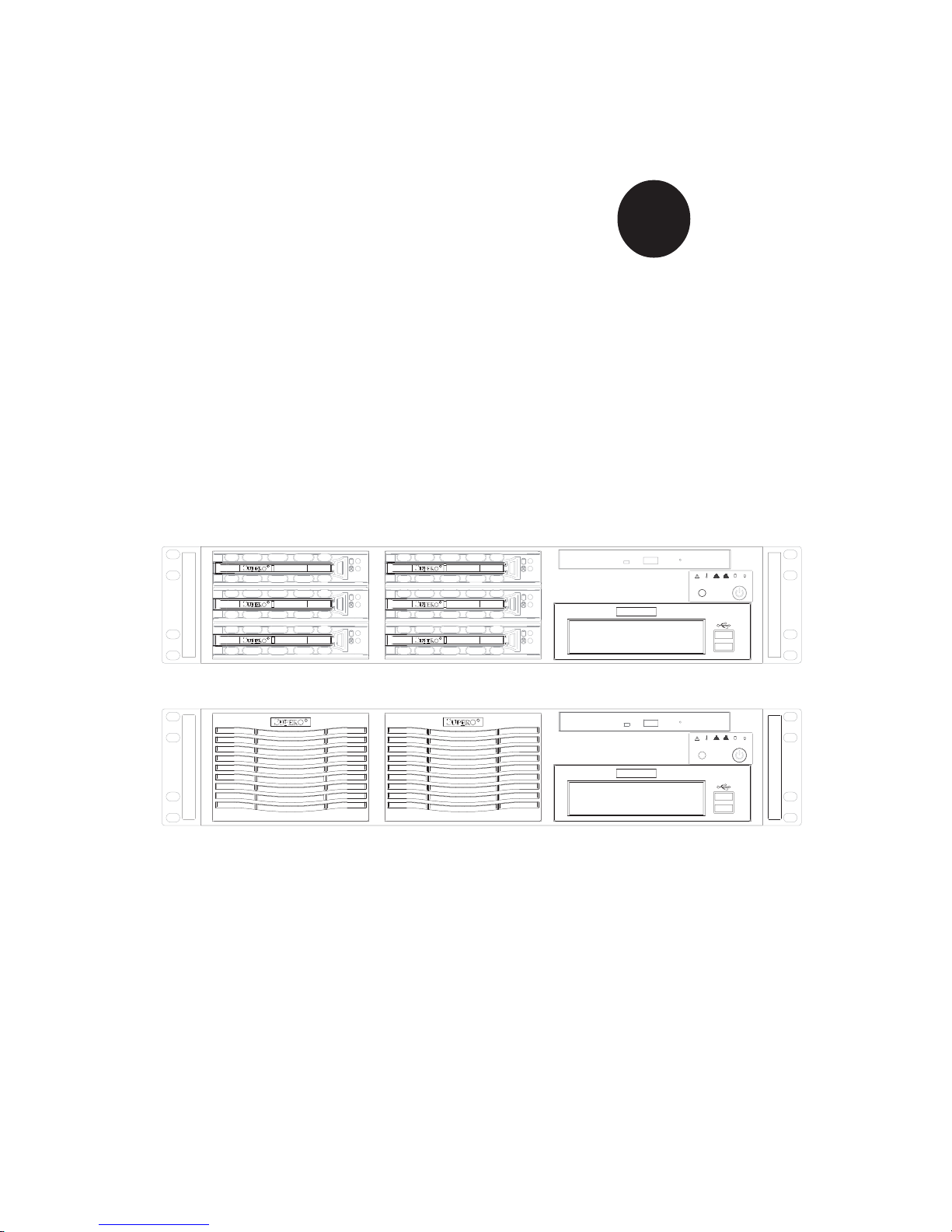
®
SUPERSERVER 6123L-8R
SUPERSERVER 6123L-iR
USER’S MANUAL
1.0
SUPER
RESET
NIC 1NIC 2
RESET
NIC 1NIC 2
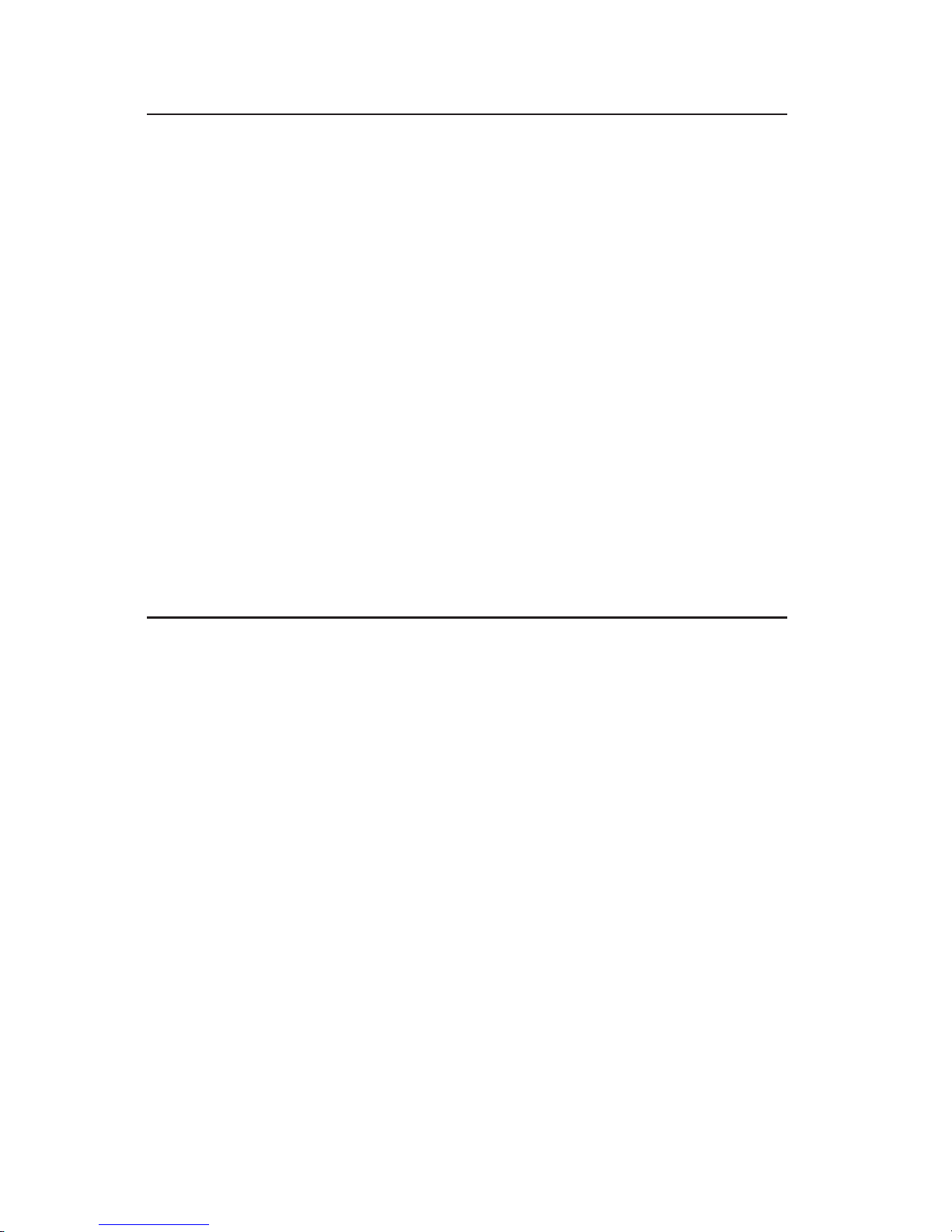
The information in this User’s Manual has been carefully reviewed and is believed to be
accurate. The vendor assumes no responsibility for any inaccuracies that may be
contained in this document, makes no commitment to update or to keep current the
information in this manual, or to notify any person or organization of the updates.
Please
Note: For the most up-to-date version of this manual, please see our
web site at www.supermicro.com.
SUPERMICRO COMPUTER reserves the right to make changes to the product described in
this manual at any time and without notice. This product, including software, if any, and
documentation may not, in whole or in part, be copied, photocopied, reproduced, translated
or reduced to any medium or machine without prior written consent.
IN NO EVENT WILL SUPERMICRO COMPUTER BE LIABLE FOR DIRECT, INDIRECT,
SPECIAL, INCIDENTAL, SPECULATIVE OR CONSEQUENTIAL DAMAGES ARISING FROM
THE USE OR INABILITY TO USE THIS PRODUCT OR DOCUMENTATION, EVEN IF
ADVISED OF THE POSSIBILITY OF SUCH DAMAGES. IN PARTICULAR, THE VENDOR
SHALL NOT HAVE LIABILITY FOR ANY HARDWARE, SOFTWARE, OR DATA STORED
OR USED WITH THE PRODUCT, INCLUDING THE COSTS OF REPAIRING, REPLACING,
INTEGRATING, INSTALLING OR RECOVERING SUCH HARDWARE, SOFTWARE, OR
DATA.
Any disputes arising between manufacturer and customer shall be governed by the laws of
Santa Clara County in the State of California, USA. The State of California, County of
Santa Clara shall be the exclusive venue for the resolution of any such disputes.
Supermicro's total liability for all claims will not exceed the price paid for the hardware
product.
Unless you request and receive written permission from SUPER MICRO COMPUTER,
you may not copy any part of this document.
Information in this document is subject to change without notice. Other products and
companies referred to herein are trademarks or registered trademarks of their respective
companies or mark holders.
Copyright © 2004 by SUPER MICRO COMPUTER INC.
All rights reserved.
Printed in the United States of America
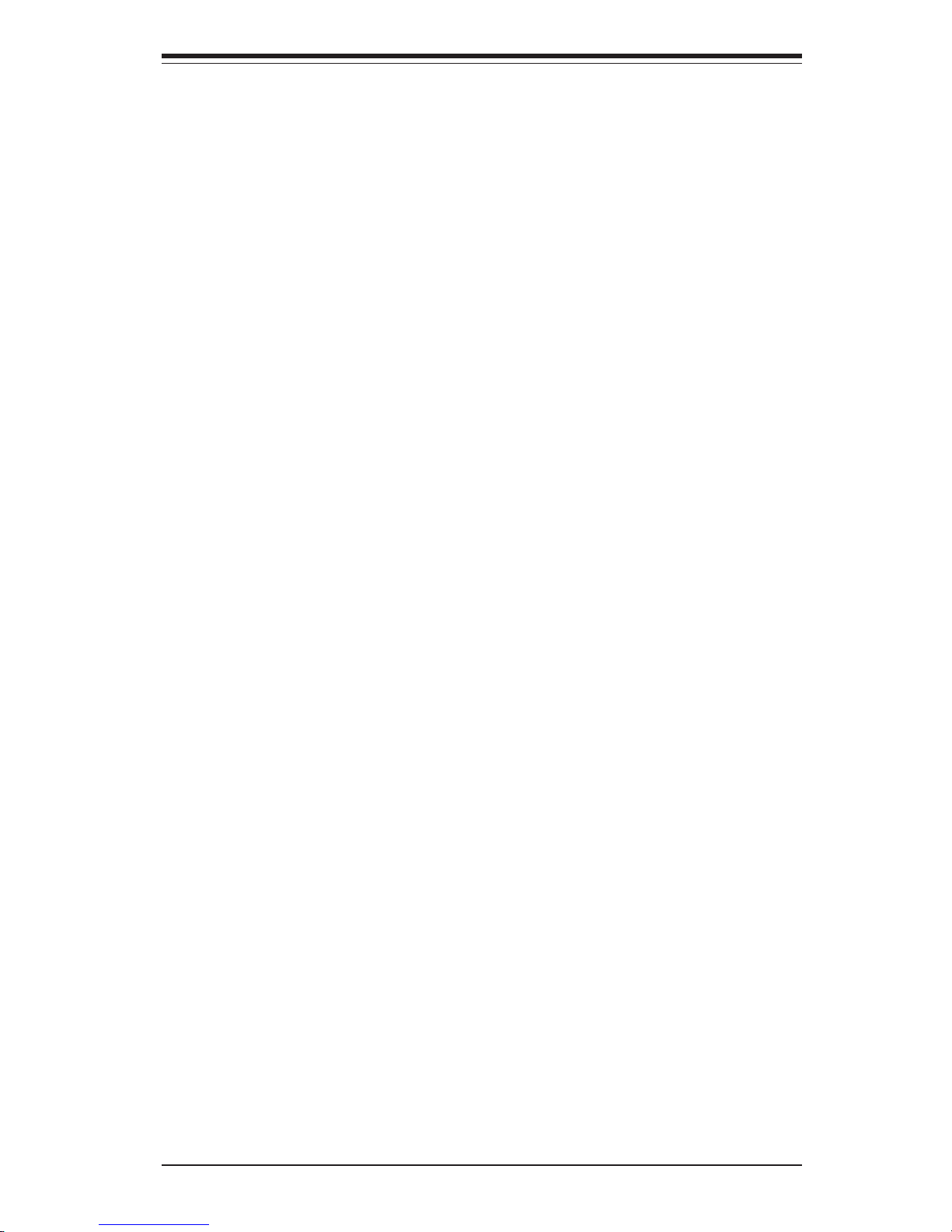
Preface
About This Manual
This manual is written for professional system integrators and PC technicians.
It provides information for the installation and use of the SuperServer 6123L-8R/
6123L-iR. Installation and maintainance should be performed by experienced
technicians only.
The SuperServer 6123L-8R/6123L-iR is a high-end, dual Itanium2 processor
rackmount server based on the SC823HS-R500RC/SC823Hi-R500RC 2U
rackmount server chassis and the i2DML-8G2/i2DML-iG2 serverboard.
Manual Organization
Chapter 1: Introduction
The first chapter provides a checklist of the main components included with the
server system and describes the main features of the SUPER i2DML-8G2/i2DMLiG2 serverboard and the SC823HS-R500RC/SC823Hi-R500RC chassis.
Chapter 2: Server Installation
This chapter describes the steps necessary to install the SuperServer 6123L-8R/
6123L-iR into a rack and check out the server configuration prior to powering up
the system. If your server was ordered without processor and memory components, this chapter will refer you to the appropriate sections of the manual for
their installation.
Chapter 3: System Interface
Refer here for details on the system interface, which includes the functions and
information provided by the control panel on the chassis as well as other LEDs
located throughout the system.
Chapter 4: System Safety
You should thoroughly familiarize yourself with this chapter for a general overview
of safety precautions that should be followed when installing and servicing the
SuperServer 6123L-8R/6123L-iR.
iii
Preface
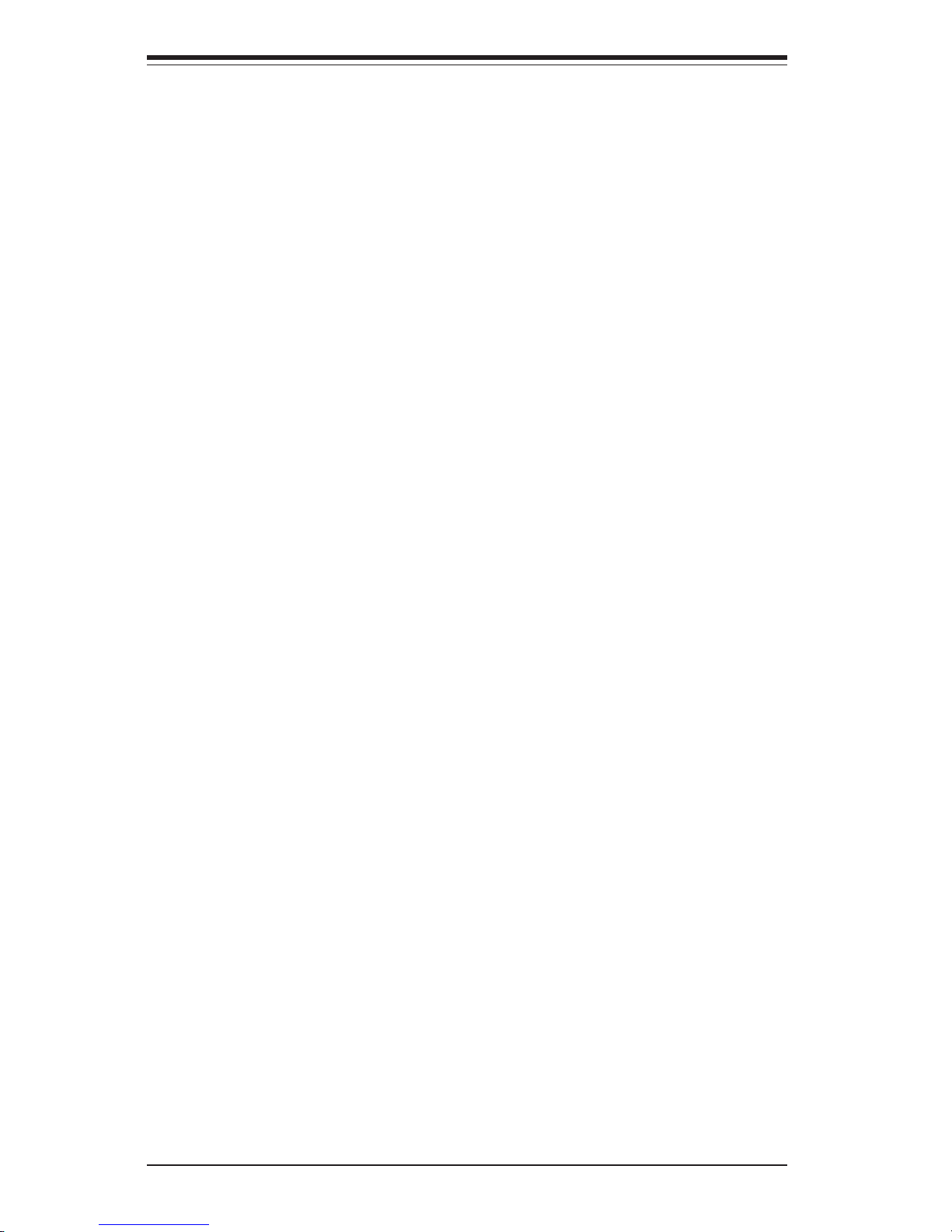
SUPERSERVER 6123L-8R/6123L-iR User's Manual
iv
Chapter 5: Advanced Serverboard Setup
Chapter 5 provides detailed information on the i2DML-8G2/i2DML-iG2
serverboard, including the locations and functions of connectors, headers and
jumpers. Refer to this chapter when adding or removing processors or main
memory and when reconfiguring the serverboard.
Chapter 6: Advanced Chassis Setup
Refer to Chapter 6 for detailed information on the 2U SC823HS-R500RC/SC823HiR500RC rackmount server chassis. You should follow the procedures given in
this chapter when installing, removing or reconfiguring SCSI/IDE or peripheral
drives and when replacing the system power supply unit and cooling fans.
Chapter 7: BIOS
The BIOS chapter includes an introduction to BIOS and provides detailed information on running the CMOS Setup Utility.
Appendix A: BIOS POST Messages
Appendix B: BIOS POST Codes
Appendix C: Software Installation
Appendix D: System Specifications
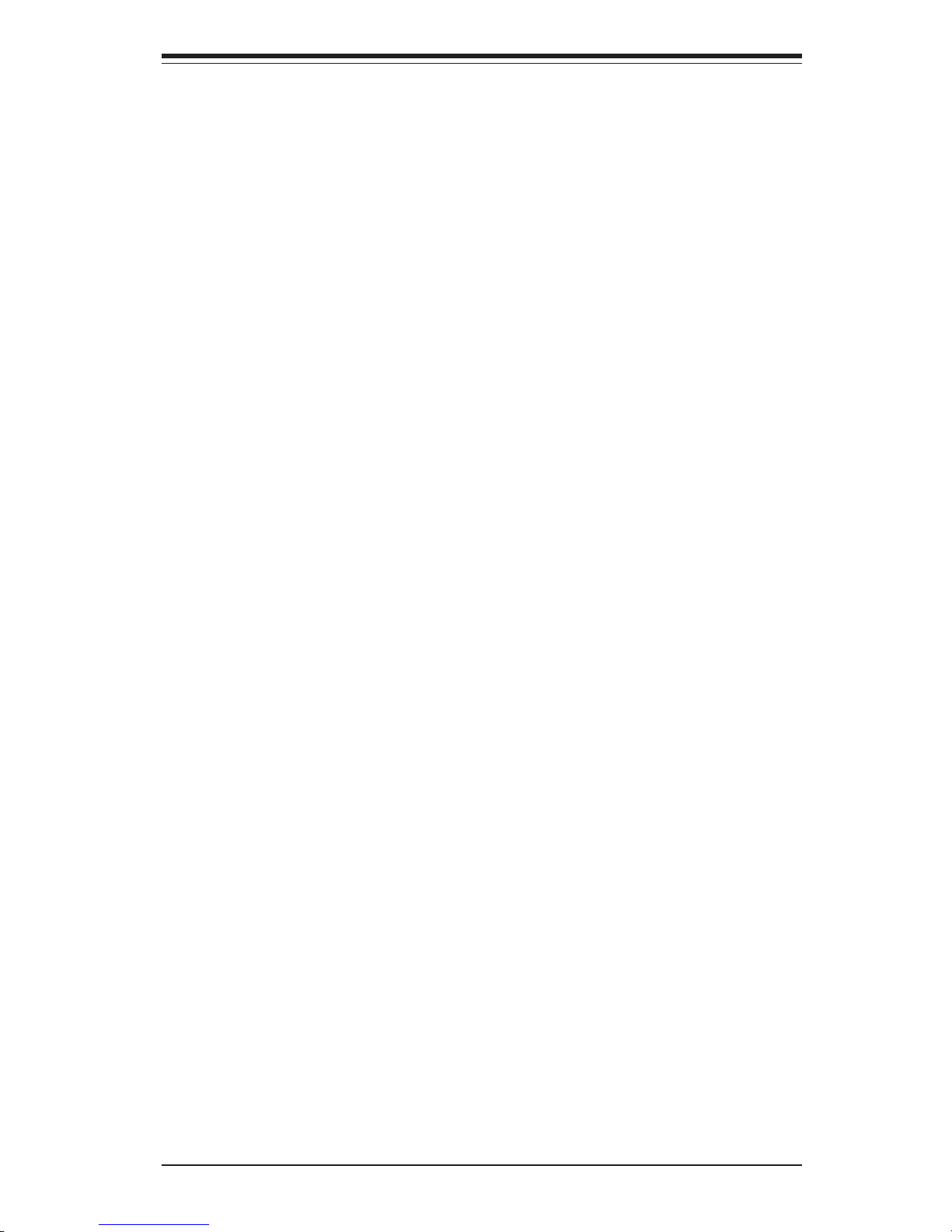
v
Preface
Notes

SUPERSERVER 6123L-8R/6123L-iR User's Manual
vi
Table of Contents
Preface
About This Manual ....................................................................................................... ii i
Manual Organization .................................................................................................... ii i
Chapter 1: Introduction
1-1 Overview ............................................................................................................ 1- 1
1-2 Serverboard Features ...................................................................................... 1-2
1- 3 Server Chassis Features ................................................................................ 1 -5
1- 4 Contacting Supermicro ................................................................................... 1 -7
Chapter 2: Server Installation
2-1 Overview ............................................................................................................ 2- 1
2-2 Unpacking the SuperServer 6123L-8R/6123L-iR........................................... 2-1
2- 3 Preparing for Setup ......................................................................................... 2-1
Choosing a Setup Location...................................................................... 2-2
Rack Precautions...................................................................................... 2- 2
Server Precautions.................................................................................... 2-2
2-4 Installing the Server into a Rack ................................................................... 2-3
Identifying the Sections of the Rack Rails ............................................ 2-3
Installing the Inner Rails .......................................................................... 2-3
Installing the Outer Rails ......................................................................... 2-4
Installing the Server into the Rack ......................................................... 2- 6
Installing the Server into a Telco Rack .................................................. 2-7
2- 5 Checking the Serverboard Setup ................................................................... 2 -8
2-6 Checking the Drive Bay Setup..................................................................... 2-10
Chapter 3: System Interface
3-1 Overview ............................................................................................................ 3- 1
3-2 Control Panel Buttons..................................................................................... 3- 1
Reset.......................................................................................................... 3-1
Power ......................................................................................................... 3 -1
3- 3 Control Panel LEDs......................................................................................... 3-2
Overheat ..................................................................................................... 3 -2
NIC2 ............................................................................................................ 3- 2
NIC1 ............................................................................................................ 3- 2
HDD ............................................................................................................ 3-2
Power ......................................................................................................... 3 -3
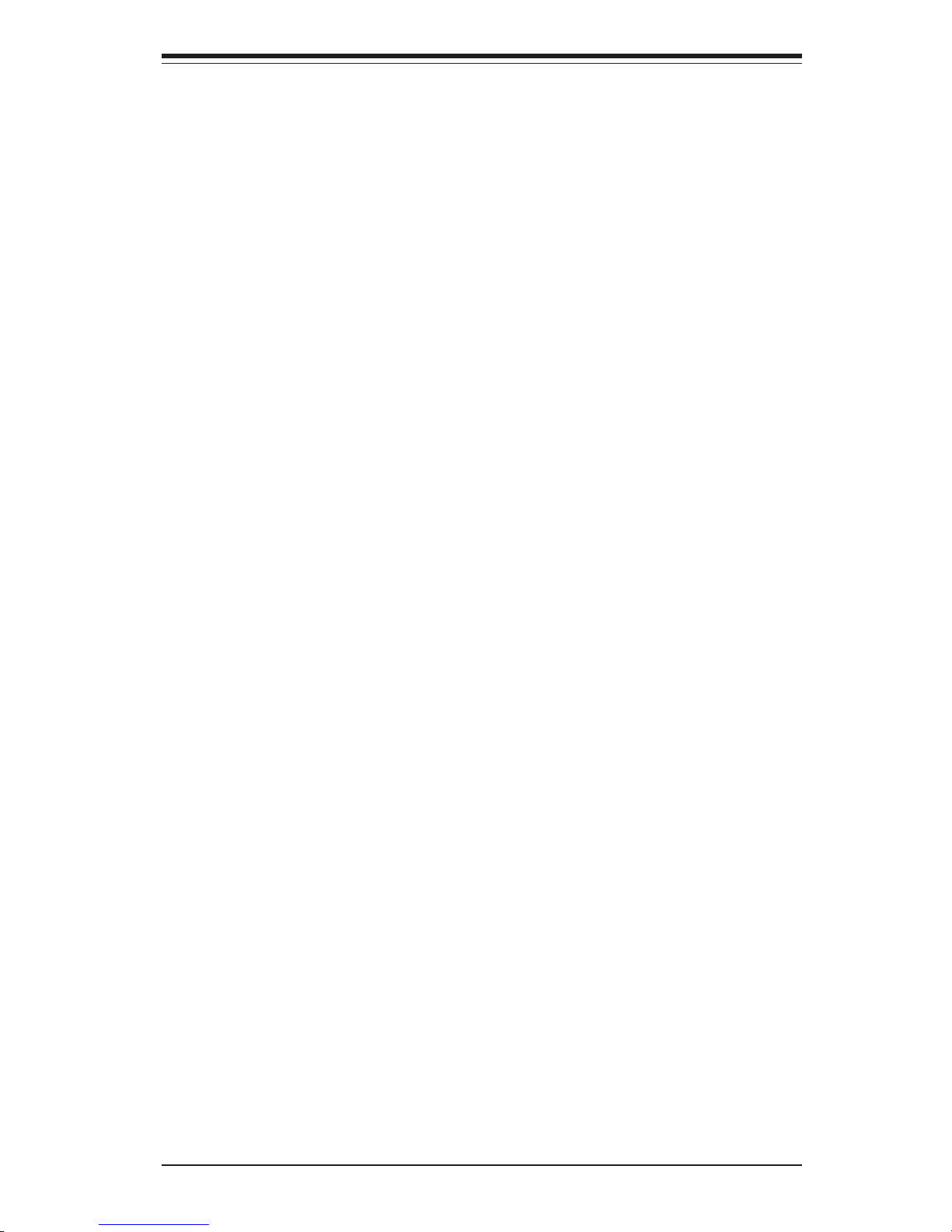
Power ......................................................................................................... 3 -3
Power Fail.................................................................................................. 3- 3
3- 4 SCSI Drive Carrier LEDs................................................................................. 3 -3
3-5 GLAN (Ethernet) Port LEDs ........................................................................... 3-3
Chapter 4: System Safety
4-1 Electrical Safety Precautions......................................................................... 4- 1
4- 2 General Safety Precautions ........................................................................... 4-2
4-3 ESD Precautions ............................................................................................. 4-3
4- 4 Operating Precautions .................................................................................... 4-4
Chapter 5: Advanced Serverboard Setup
5-1 Handling the i2DML-8G2/i2DML-iG2 Serverboard......................................... 5- 1
5-2 Itanium2 Processor and Heatsink Installation .............................................. 5-2
5- 3 Connecting Cables ........................................................................................ 5-10
Connecting Data Cables ........................................................................ 5-10
Connecting Power Cables ...................................................................... 5-10
Connecting the Control Panel ............................................................... 5-11
5-4 I/O Ports ......................................................................................................... 5-12
5- 5 Installing Memory .......................................................................................... 5-12
5- 6 Adding PCI Cards.......................................................................................... 5-14
5-7 Serverboard Details ....................................................................................... 5-15
i2DML-8G2 Layout .................................................................................. 5-15
i2DML-8G2/i2DML-iG2 Quick Reference .............................................. 5-16
5- 8 Connector Definitions .................................................................................... 5-17
EPS 12V Power Connector.................................................................... 5-17
Processor Power Connectors ................................................................ 5-17
Power Fail LED ....................................................................................... 5-17
NMI Button............................................................................................... 5-17
Power LED............................................................................................... 5-17
HDD LED ................................................................................................. 5-18
NIC1 LED ................................................................................................. 5-18
NIC2 LED ................................................................................................. 5-18
Overheat LED .......................................................................................... 5-18
Reset Button ........................................................................................... 5-19
Power Button........................................................................................... 5-19
Universal Serial Bus ............................................................................... 5-19
Front Panel USB Headers ..................................................................... 5-20
Serial Ports ............................................................................................. 5-21
GLAN (Ethernet) Ports ........................................................................... 5-20
vii
Table of Contents
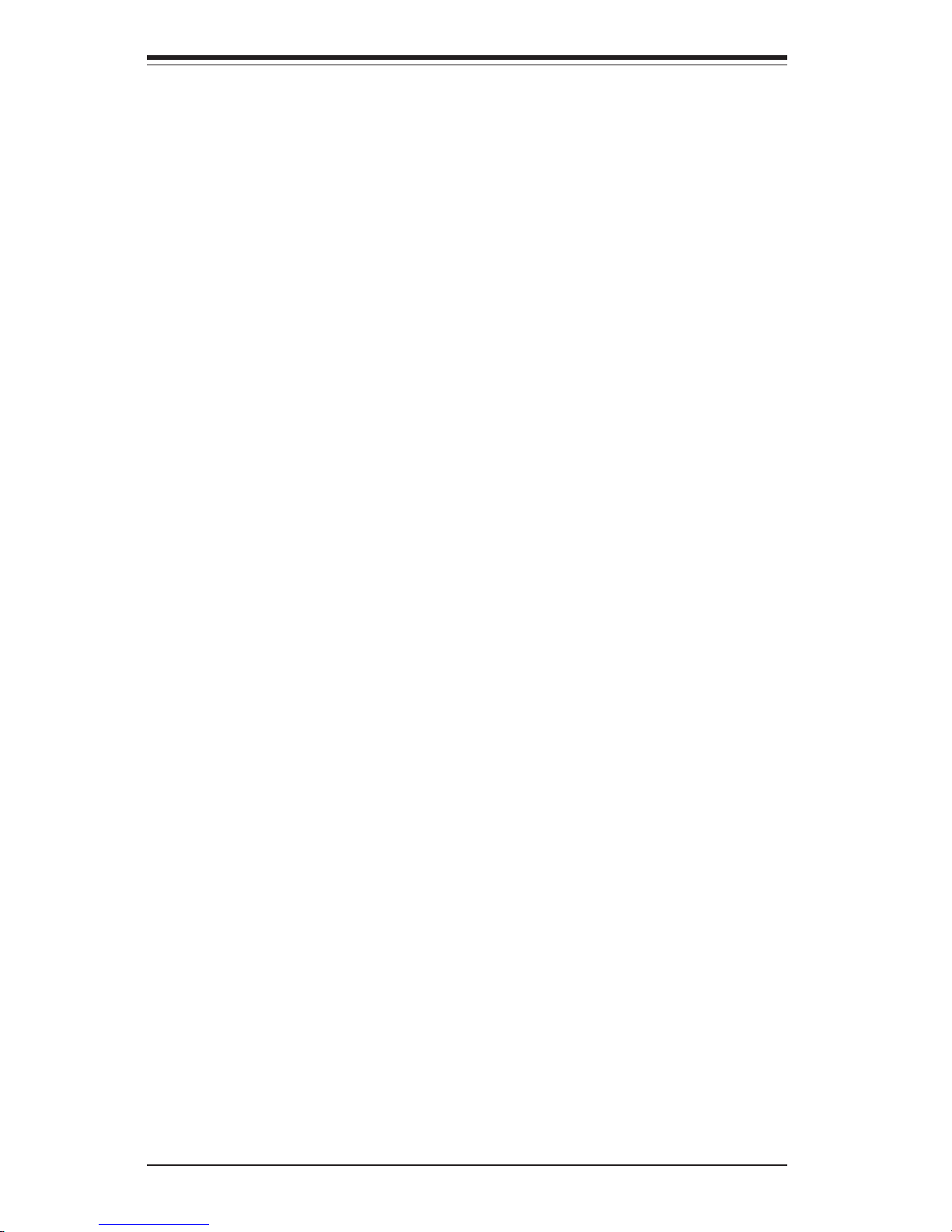
SUPERSERVER 6123L-8R/6123L-iR User's Manual
viii
Chassis Intrusion .................................................................................... 5-20
Fan Headers ............................................................................................ 5-21
Speaker Header ...................................................................................... 5-21
Wake-On-Ring ......................................................................................... 5-21
Power Fault ............................................................................................. 5-22
SMB ...........................................................................................................5-22
SMB Power Connector ........................................................................... 5-22
5- 9 Jumper Settings............................................................................................. 5-23
Explanation of Jumpers.......................................................................... 5-23
CMOS Clear ............................................................................................ 5-23
VGA Enable/Disable ............................................................................... 5-23
GLAN Enable/Disable............................................................................. 5-24
Watch Dog Enable/Disable.................................................................... 5-24
Power Fail Alarm Enable/Disable ......................................................... 5-24
SCSI Enable/Disable .............................................................................. 5-25
5-10 Onboard Indicators ........................................................................................ 5-25
GLAN LEDs ............................................................................................. 5-25
Debug LEDs ............................................................................................ 5-25
SCSI Activity LED................................................................................... 5-26
5-11 IDE and SCSI Disk Drive Connections ....................................................... 5-26
IDE Connectors ....................................................................................... 5-26
Ultra320 SCSI Connectors ..................................................................... 5-27
Chapter 6: Advanced Chassis Setup
6- 1 Static-Sensitive Devices ................................................................................. 6- 1
6- 2 Control Panel ................................................................................................... 6- 3
6-3 System Fans .................................................................................................... 6- 3
System Fan Failure .................................................................................. 6-3
Replacing System Cooling Fans............................................................. 6-3
6-4 Drive Bay Installation/Removal ....................................................................... 6-4
Accessing the Drive Bays ....................................................................... 6-4
SCSI Drive Installation.............................................................................. 6-5
IDE Drive Installation ................................................................................ 6-7
CD-ROM Drive Installation ....................................................................... 6-8
6- 5 Power Supply................................................................................................... 6- 9
Power Supply Failure ............................................................................... 6 -9
Removing/Replacing the Power Supply .................................................. 6-9
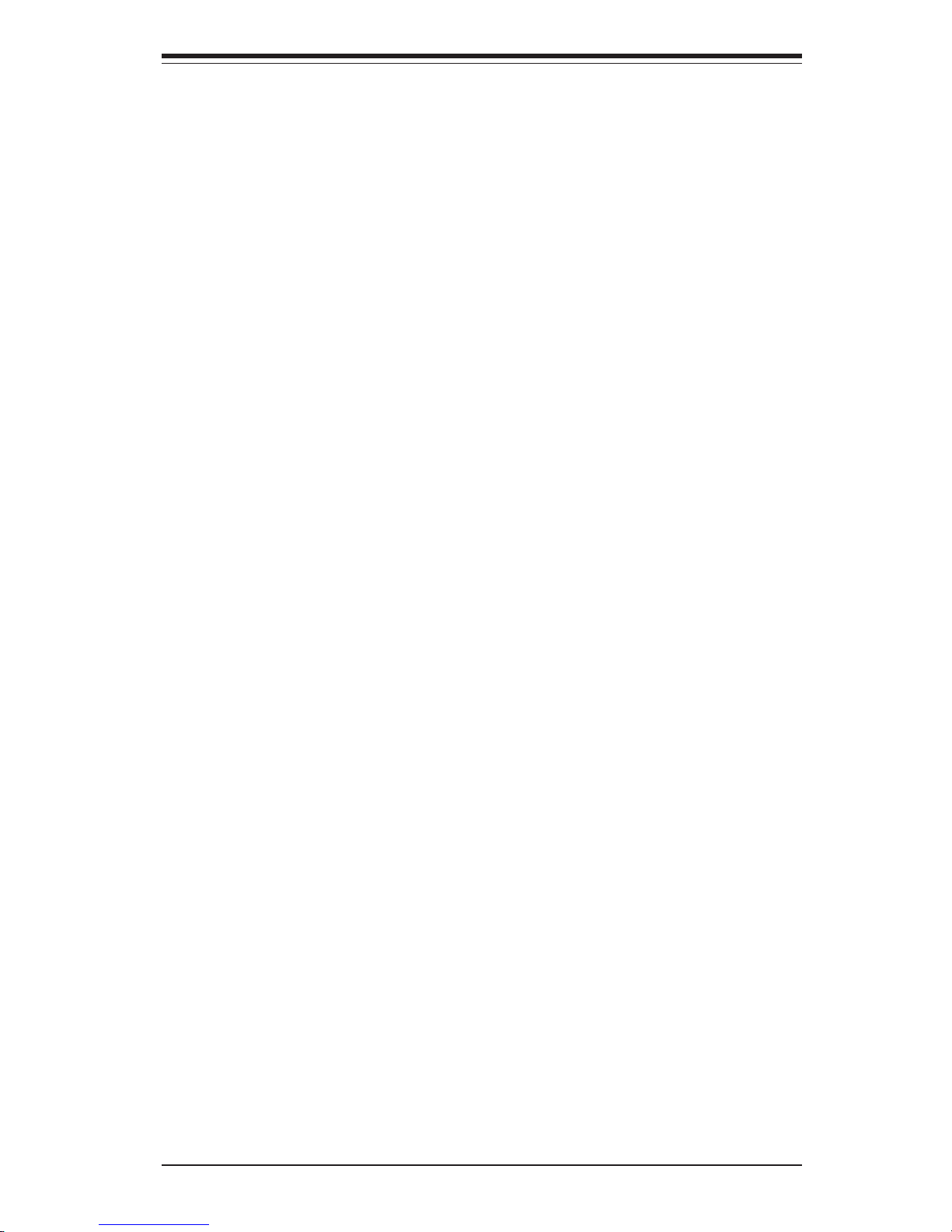
Table of Contents
ix
Chapter 7: BIOS
7-1 Introduction....................................................................................................... 7-1
7-2 Main Setup Screen ......................................................................................... 7-2
7- 3 Advanced Setup Screen ................................................................................. 7-3
7-4 PCI/PnP Configuration .................................................................................. 7-11
7-5 Security .......................................................................................................... 7-12
7-6 Exit.................................................................................................................. 7-13
Appendices:
Appendix A: BIOS Error Beep Codes/Common Debug Codes ............................ A-1
Appendix B: BIOS Checkpoint Codes .................................................................... B- 1
Appendix C: Software Drivers and Operating System Installation....................... C-1
Appendix D: System Specifications ....................................................................... D-1
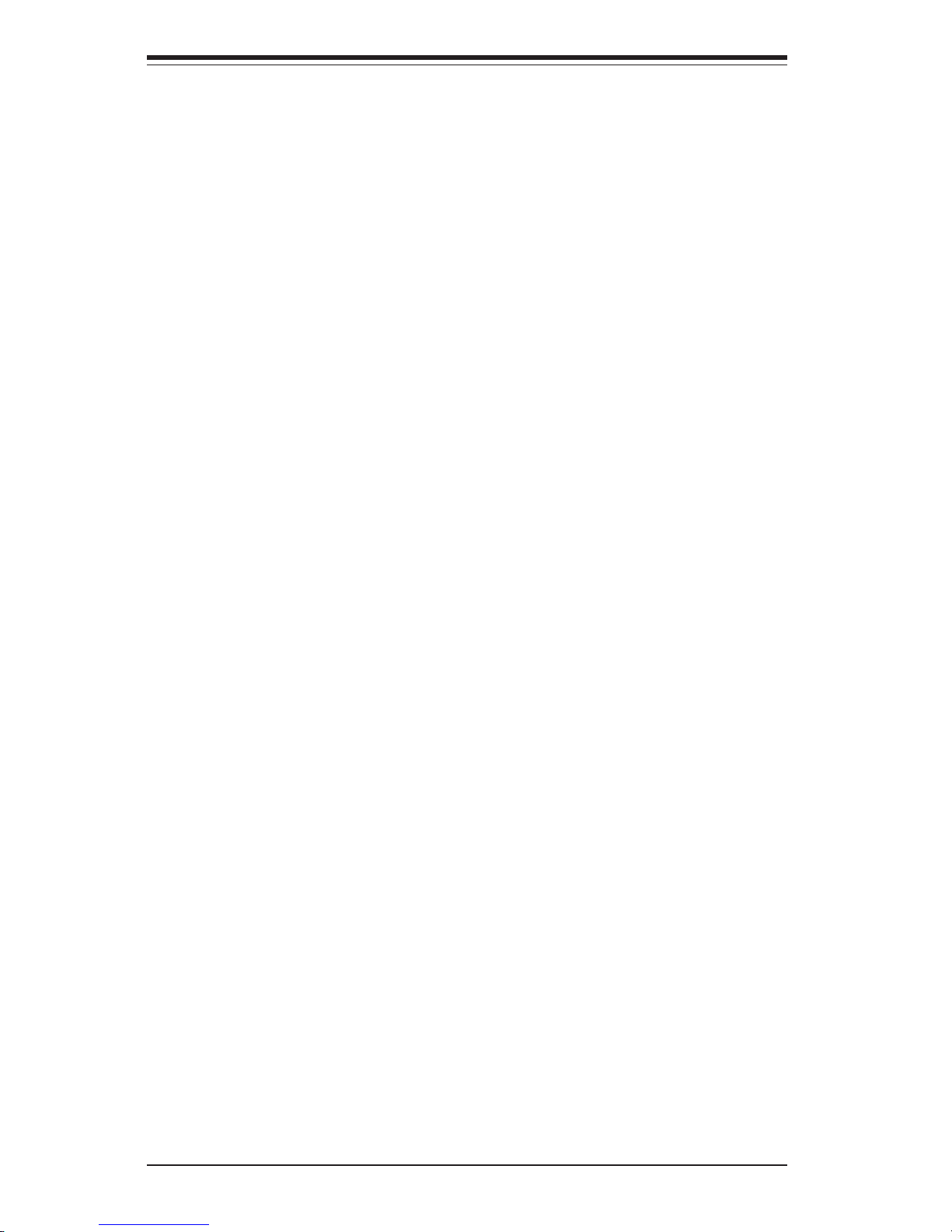
SUPERSERVER 6123L-8R/6123L-iR User's Manual
x
Notes
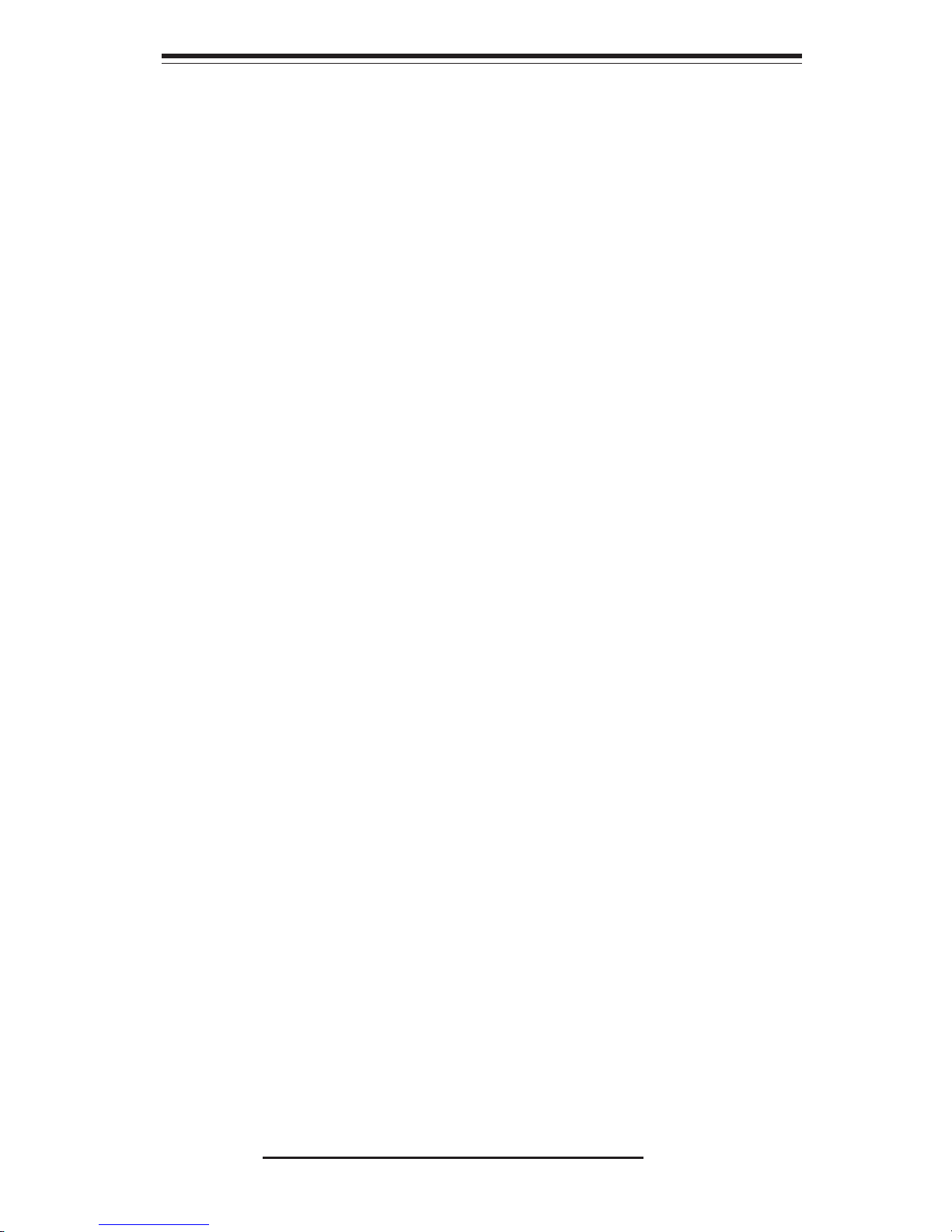
Chapter 1
Introduction
1-1 Overview
The Supermicro SuperServer 6123L-8R/6123L-iR is a high-end dual processor,
2U rackmount server that features some of the most advanced technology currently available. The SuperServer 6123L-8R/6123L-iR is comprised of two main
subsystems: the SC823HS-R500RC/SC823Hi-R500RC 2U rackmount chassis
and the i2DML-8G2/i2DML-iG2 dual Itanium2 processor serverboard. Please
refer to our web site for information on operating systems that have been certified
for use with the SuperServer 6123L-8R/6123L-iR (www.supermicro.com).
In addition to the mainboard and chassis, various hardware components may
have been included with your SuperServer 6123L-8R/6123L-iR, as listed below:
! One (1) heatsink retention socket with hex key (SKT-0147-RM-IT2)
! Two (2) 2U passive CPU heatsinks (SNK-P0001)
! Two (2) power pods: Itanium2 voltage regulator modules (VRM-0008)
! One (1) slim CD-ROM drive (CDM-TEAC-24(B))
! One (1) riser card (CSE-RR2U-PS)
! Six (6) SCSI drive carriers (CSE-PT-17(B), 6123L-8R only)
! One (1) SCA SAF-TE compliant SCSI backplane (6123L-8R only)
! Two (2) IDE drive carriers (CSE-PT-18(B), 6123L-iR only)
! One (1) two-port front access USB kit (CSE-PT29(B))
! Four (4) 8-cm hot-swap cooling fans (FAN-0070)
! One (1) 2U fan shroud (CSE-PT-47)
Chapter 1: Introduction
1-1
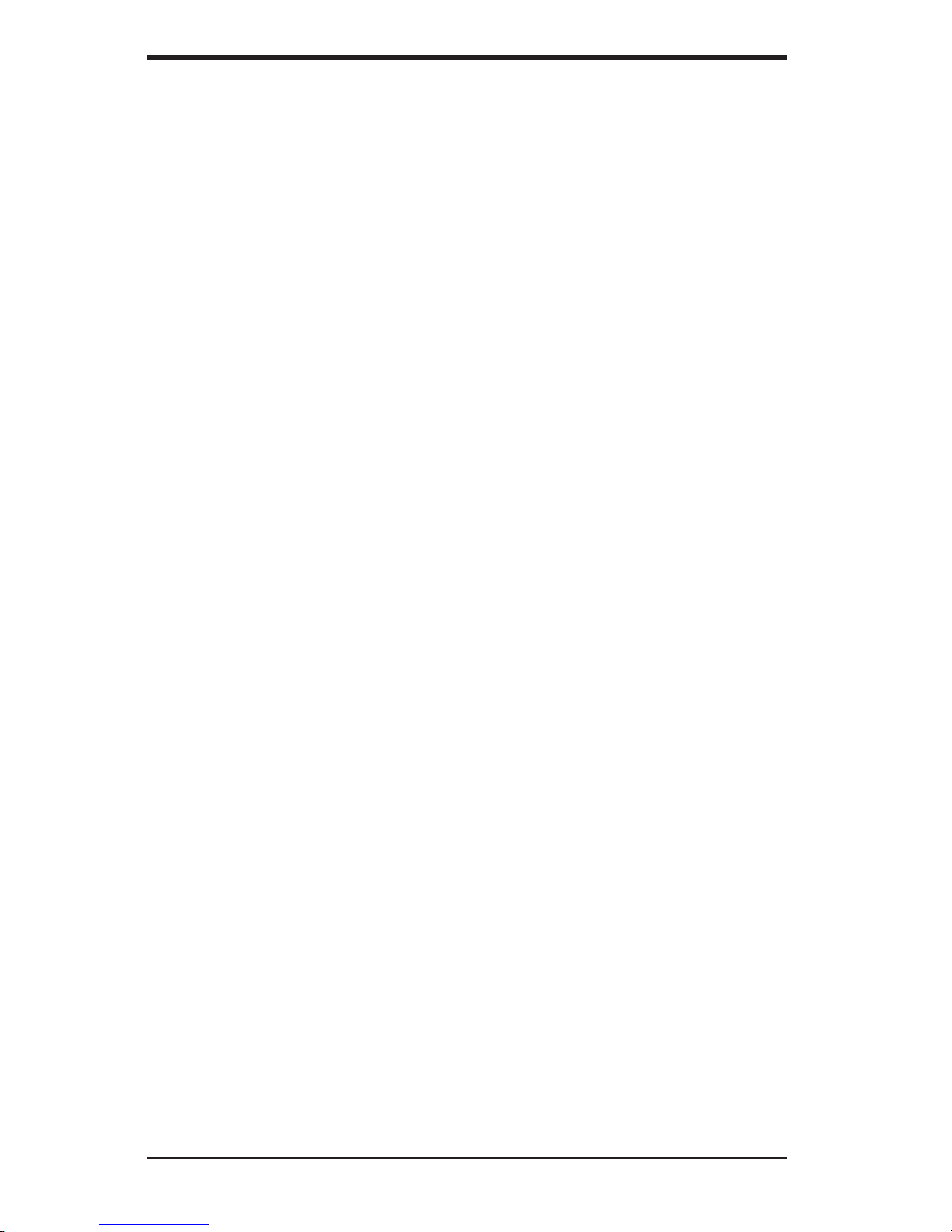
SUPERSERVER 6123L-8R/6123L-iR User's Manual
1-2
1-2 Serverboard Features
At the heart of the SuperServer 6123L-8R/6123L-iR lies the i2DML-8G2/i2DMLiG2, a dual Intel Itanium2 processor serverboard designed to provide maximum
performance. Below are the main features of the i2DML-8G2/i2DML-iG2.
Chipset
The i2DML-8G2/i2DML-iG2 is based on the Intel E8870 chipset, which is a highperformance chipset designed for high-end server platforms (see Figure 1-1).
The Intel 8870 chipset consists of the four primary components: the Scalable Node
Controller (SNC), the Server I/O Hub (SIOH), the DDR Memory Hub (MRH-D), and
the Scalability Port Switch (SPS). Complementary components include the I/O
Hub Controller (Intel ICH4), the Firmware Hub (FWH), and the PCI Bus Bridge
(P64H2).
The SNC is the main component in the processor/memory subsystem. It connects to four DDR memory hubs through four separate links to provide a peak
memory bandwidth of 6.4 GB/s. Each DDR Memory Hub connects to two branch
channels and supports up to four DDR SDRAM DIMMs per channel. The
Scalability Port (SP) provides simultaneous, bi-directional signaling with an aggregate bandwidth of 6.4 GB/sec per port. Two SP ports per SNC provide a
maximum bandwidth capability of 12.8 GB/s. The SNC delivers balanced, highbandwidth throughput across the processors, memory and I/O.
The SIOH is the central component of the I/O subsystem and provides the
connection between four Hub Interface 2.0 ports and two Scalability Ports. The
the SIOH with four Hub Interfaces has a aggregate peak bandwidth of 4 GB/sec.
The SIOH also offers a Hub Interface 1.5 connection to legacy I/O and firmware
via the I/O Controller Hub (ICH4).
! Rackmount hardware with screws (CSE-PT-25):
Two (2) rack rail assemblies
Six (6) brackets for mounting the rack rails to a rack/telco rack
! One (1) CD-ROM containing drivers and utilities
! SuperServer 6123L-8R/6123L-iR User's Manual
Note: "(B)" indicates black.
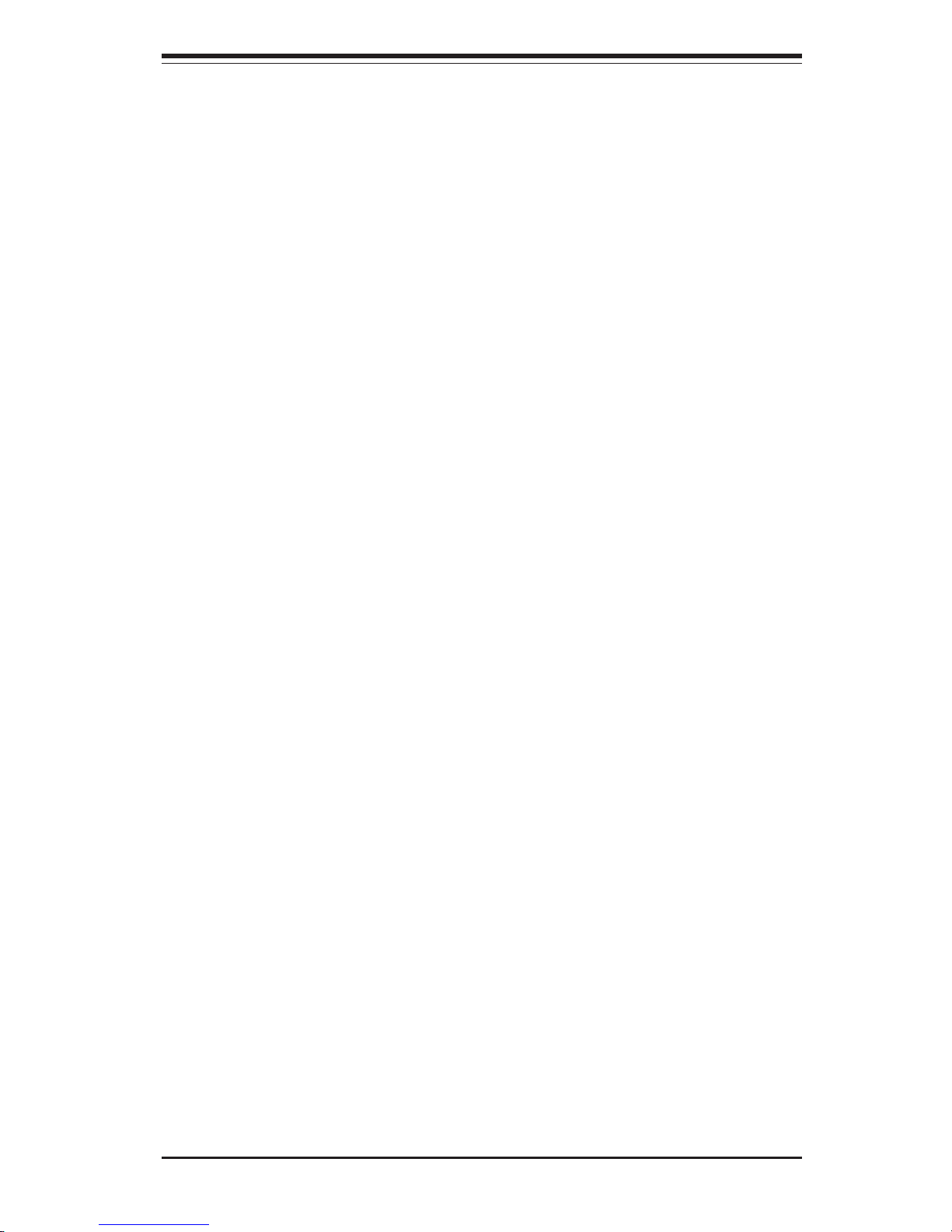
1-3
Chapter 1: Introduction
Processors
The i2DML-8G2/i2DML-iG2 supports single or dual Intel Itanium2 processors of
up to 1.50 GHz with a 6 MB L3 cache at a 400 MHz FSB. Please refer to the
support section of our web site for a complete listing of supported processors
(http://www.supermicro.com/support/).
Memory
The i2DML-8G2/i2DML-iG2 has eight 184-pin, DIMM slots that can support up to
16 GB of low-profile, registered ECC DDR200 (PC1600) SDRAM (DDR266 is
supported but at 200 MHz only). Module sizes of 128 MB, 256 MB, 512 MB, 1
GB and 2 GB may be used to populate the DIMM slots. (This serverboard has
has been designed to support 2GB DIMM modules for each memory slot, but it has
only been validated with 1GB memory modules.)
PCI Expansion Slots
The i2DML-8G2/i2DML-iG2 has three 64-bit, 133/100 MHz (3.3V) PCI-X slots
available for use in a 2U server configuration. The SC823HS-R500RC/SC823HiR500RC chassis supports the use of standard (full-length) PCI-X cards.
ATI Graphics Controller
The i2DML-8G2/i2DML-iG2 features an integrated ATI video controller based on
the Rage XL 8 MB graphics chip. Rage XL fully supports sideband addressing
and AGP texturing. This onboard graphics package can provide a bandwidth of
up to 512 MB/sec over a 32-bit graphics memory bus.
Onboard Controllers/Ports
The i2DML-8G2 includes an onboard LSI Ultra320 SCSI controller for dual-channel operation. The backpanels on both the i2DML-8G2 and the i2DML-iG2 include two COM ports, two USB ports and a VGA (monitor) port. An Intel 82546EB
Ethernet controller provides support for two Gb LAN ports, which are also located
on the backpanel. The i2DML-8G2 also features an external SCSI port.
The MRH-D is a bridge for data transfers between the SNC and the two DDR
memory channels. Each MRH-D has a maximum throughput of 1.6 GB/s and
supports up to eight single or double density registered DIMMs. (The SPS is not
used in the i2DML-8G2/i2DML-iG2.)
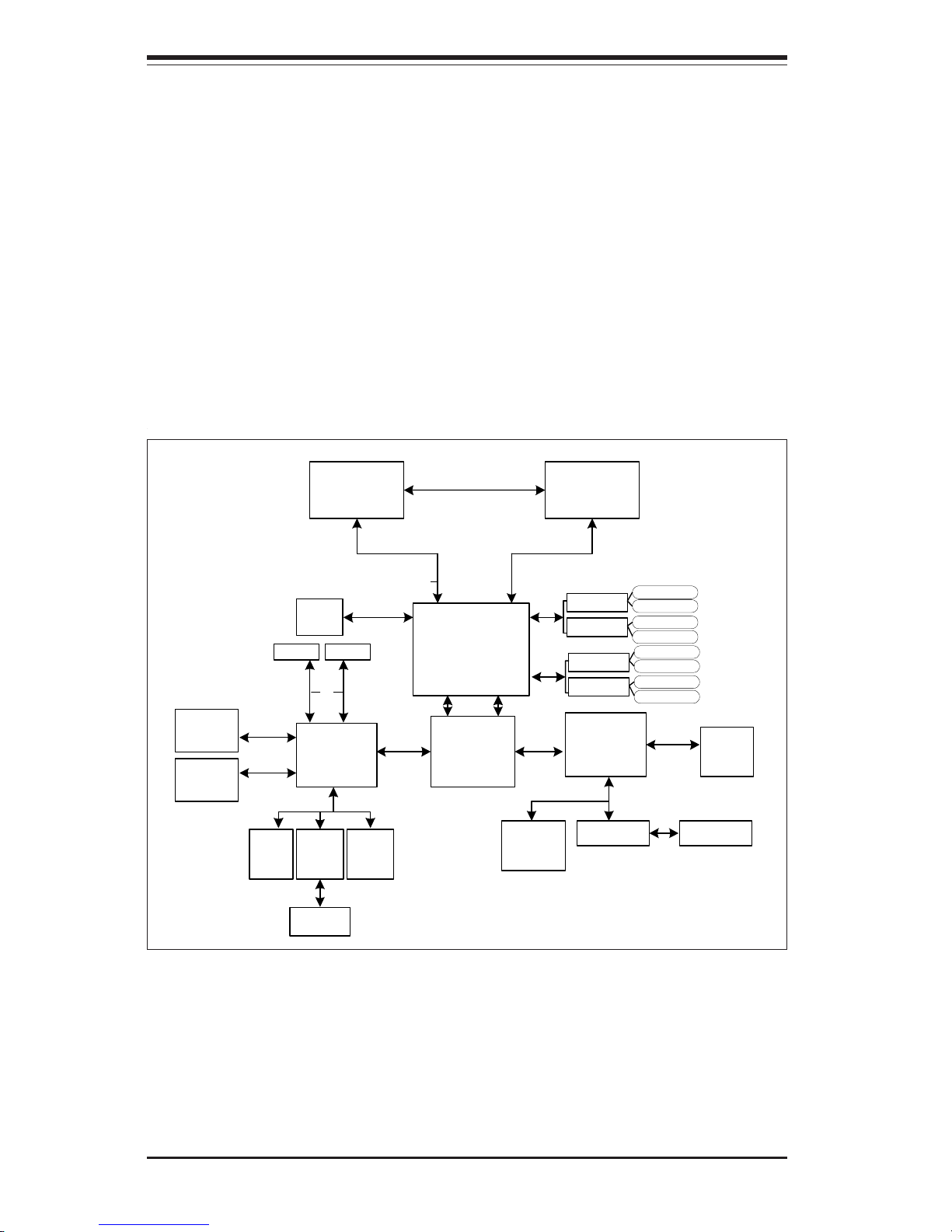
SUPERSERVER 6123L-8R/6123L-iR User's Manual
1-4
Figure 1-1. E8870 Chipset Block Diagram
SNC
Processor 1 Processor 2
ICH4
16 GB (Max.) DDR200
3x1MB
FWH
MRH_D
MRH_D
DIMM1
DIMM5
DIMM2
DIMM6
LPC Bus
SIOH
P64H2
IDE1
Hublink0
VGA
PCI 32
USB0/1/2/
3/4/5/6
USB 2.0
IPMI
3x1MB
FWH
LPC
Super
I/O
LPC Bus
COM1/2
PCI-X 133
82546EB
GLAN
Cntrl
PCI-X 100
PCI Slot
IDE2
UDMA100
Riser C ard
Hublink0
MRH_D
MRH_D
DIMM3
DIMM7
DIMM4
DIMM8
LSI U320
SCSI Cntrl
Other Features
Other onboard features are included to promote system health. These include
various voltage monitors, two CPU temperature sensors, four fan speed sensors,
a chassis intrusion header, auto-switching voltage regulators, chassis and CPU
overheat sensors, virus protection and BIOS rescue.
Note: This is a general block diagram. Please see the previous Serverboard
Features pages for details on the features of each serverboard.
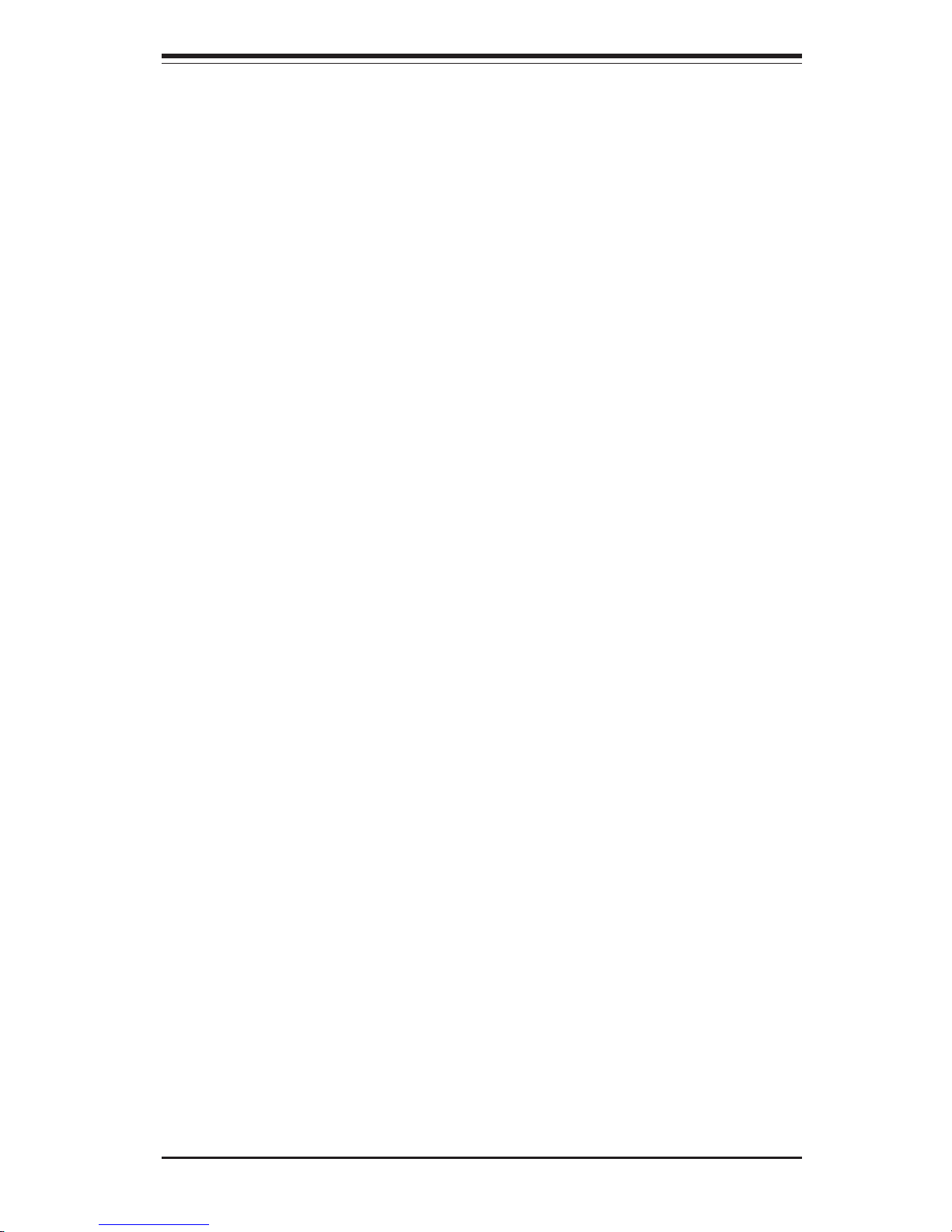
1-5
Chapter 1: Introduction
1-3 Server Chassis Features
The SC823HS-R500RC houses six SCSI hard drive bays while the SC823HiR500RC has only two drive bays. (Although these two IDE drive bays can house
up to six hard drives, the serverboard can only support up to four UDMA IDE
devices). Both chassis include a 5.25-inch drive bay and a slim CD-ROM drive
and features a revolutionary cooling design that can keep today's most powerful
processors running well below their temperature thresholds. The following is a
general outline of the main features of the SC823HS-R500RC/SC823Hi-R500RC
chassis.
System Power
When configured as a SuperServer 6123L-8R/6123L-iR, the SC823HS-R500RC/
SC823Hi-R500RC chassis includes two 500W hot-swap power supplies with a
built-in I2C feature. The power supply unit is auto-switching capable for inputs of
100/240 VAC
Control Panel
The SC823HS-R500RC/SC823Hi-R500RC control panel provides important system monitoring and control information. LEDs indicate power on, network activity, hard disk drive activity, power supply fail and system overheat conditions.
Also present are a main power button and a system reset button.
I/O Backplane
The SC823HS-R500RC/SC823Hi-R500RC is a 2U rackmount chassis. Its I/O
backplane provides three full-length PCI slots, a COM port (another COM port is
an onboard header located near the USB2/3 ports), a VGA port, two USB ports
and two Ethernet (GLAN) ports. (See Figure 1-2.)
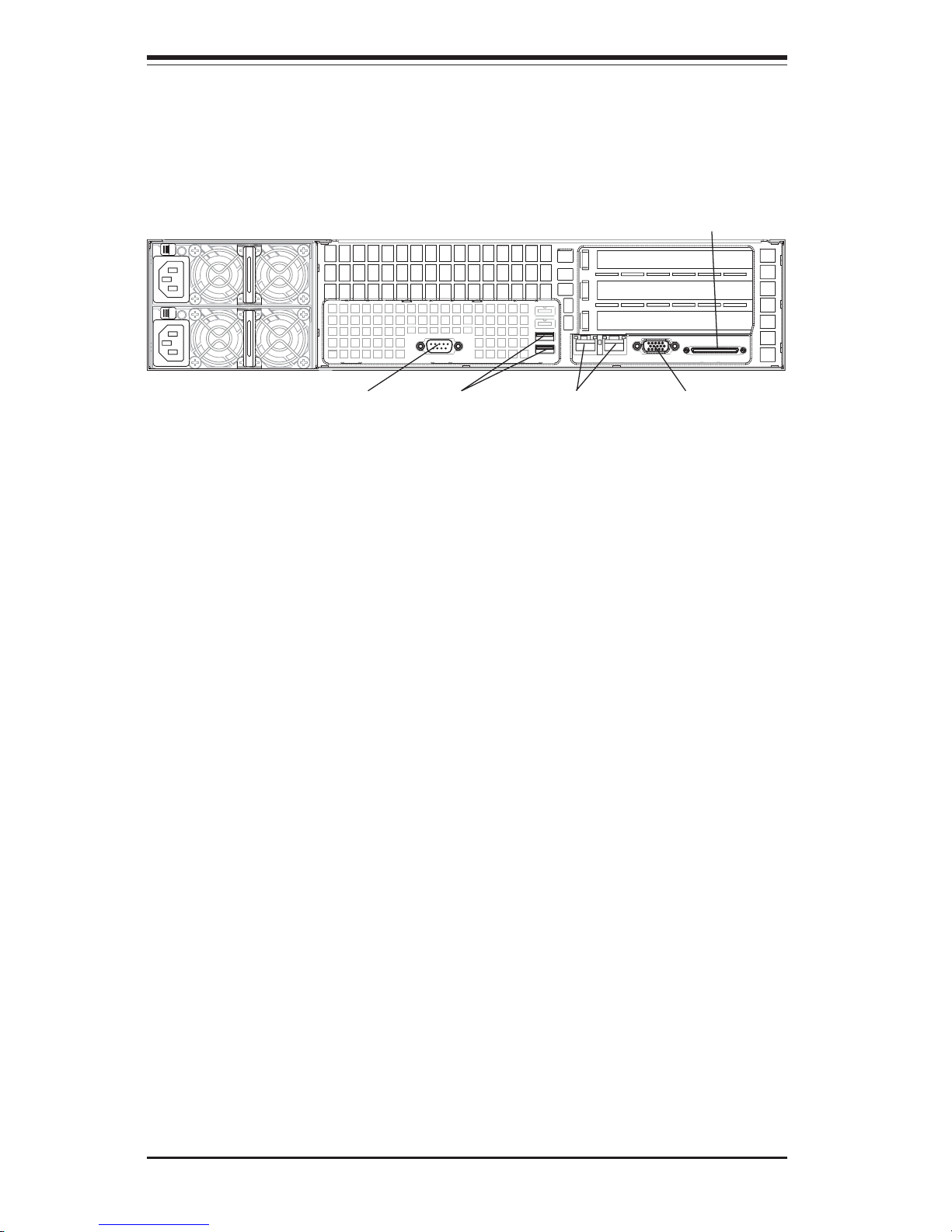
SUPERSERVER 6123L-8R/6123L-iR User's Manual
1-6
Cooling System
The SC823HS-R500RC/SC823Hi-R500RC chassis' revolutionary cooling design
has been optimized to provide sufficient cooling for dual Itanium2 configurations.
The SC823HS-R500RC/SC823Hi-R500RC includes four heavy duty 8-cm blower
fans and a specially designed air shroud located in the middle of the chassis.
These fans operate continuously at full (6300) rpm. If they break down, the
ambient air temperature inside the chassis will rise and activate an overheat LED.
Figure 1-2. I/O Backplane
External SCSI Port
(6123L-8R only)
Ethernet PortsCOM1 Port VGA PortUSB Ports
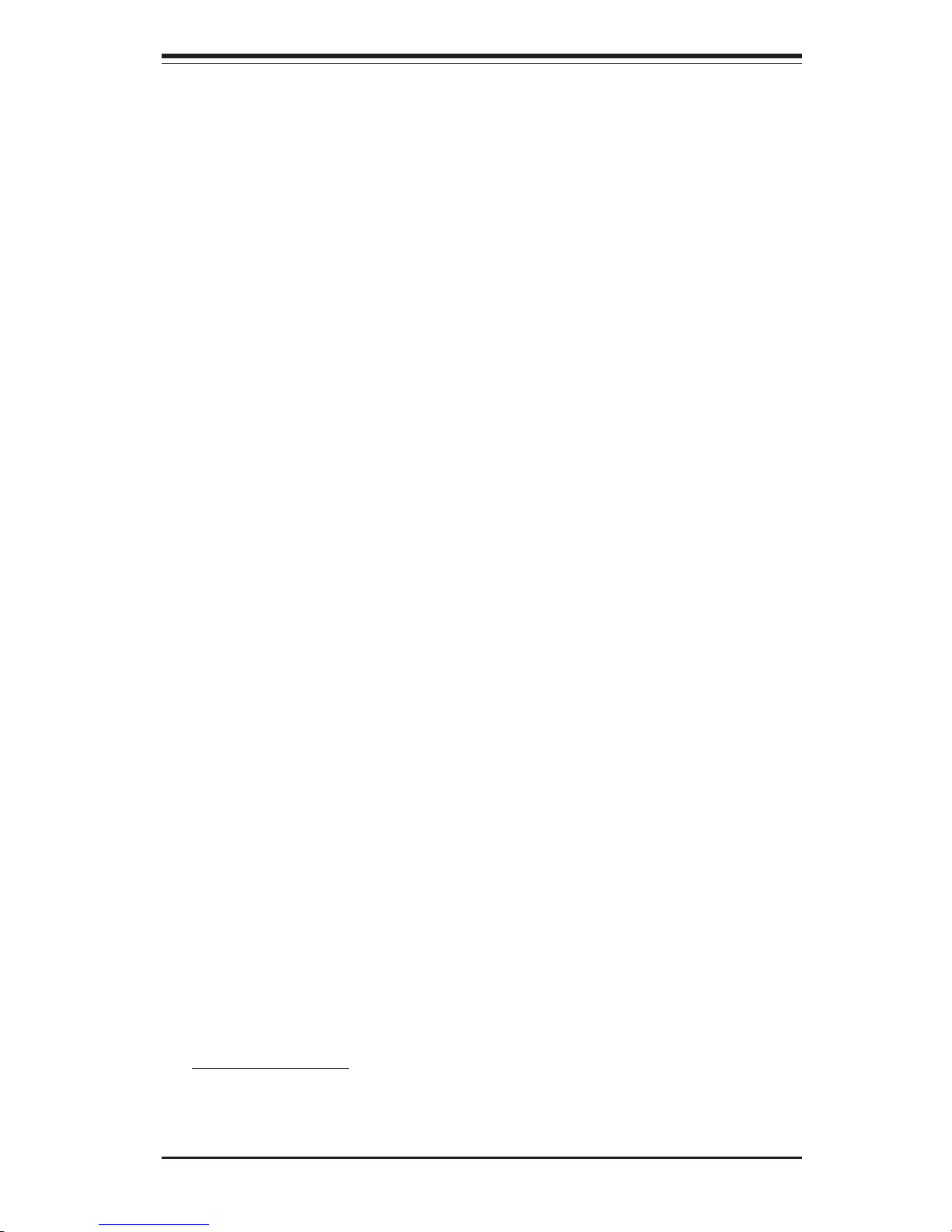
1-7
Chapter 1: Introduction
1-4 Contacting Supermicro
Headquarters
Address: SuperMicro Computer, Inc.
980 Rock Ave.
San Jose, CA 95131 U.S.A.
Tel: +1 (408) 503-8000
Fax: +1 (408) 503-8008
Email: marketing@supermicro.com (General Information)
support@supermicro.com (Technical Support)
Web Site: www.supermicro.com
Europe
Address: SuperMicro Computer B.V.
Het Sterrenbeeld 28, 5215 ML
's-Hertogenbosch, The Netherlands
Tel: +31 (0) 73-6400390
Fax: +31 (0) 73-6416525
Email: sales@supermicro.nl (General Information)
support@supermicro.nl (Technical Support)
rma@supermicro.nl (Customer Support)
Asia-Pacific
Address: SuperMicro, Taiwan
D5, 4F, No. 16 Chien-Ba Road
Chung-Ho 235, Taipei Hsien, Taiwan, R.O.C.
Tel: +886-(2) 8226-3990
Fax: +886-(2) 8226-3991
Web Site: www.supermicro.com.tw
Technical Support:
Email: support@supermicro.com.tw
Tel: 886-2-8228-1366, ext.132 or 139
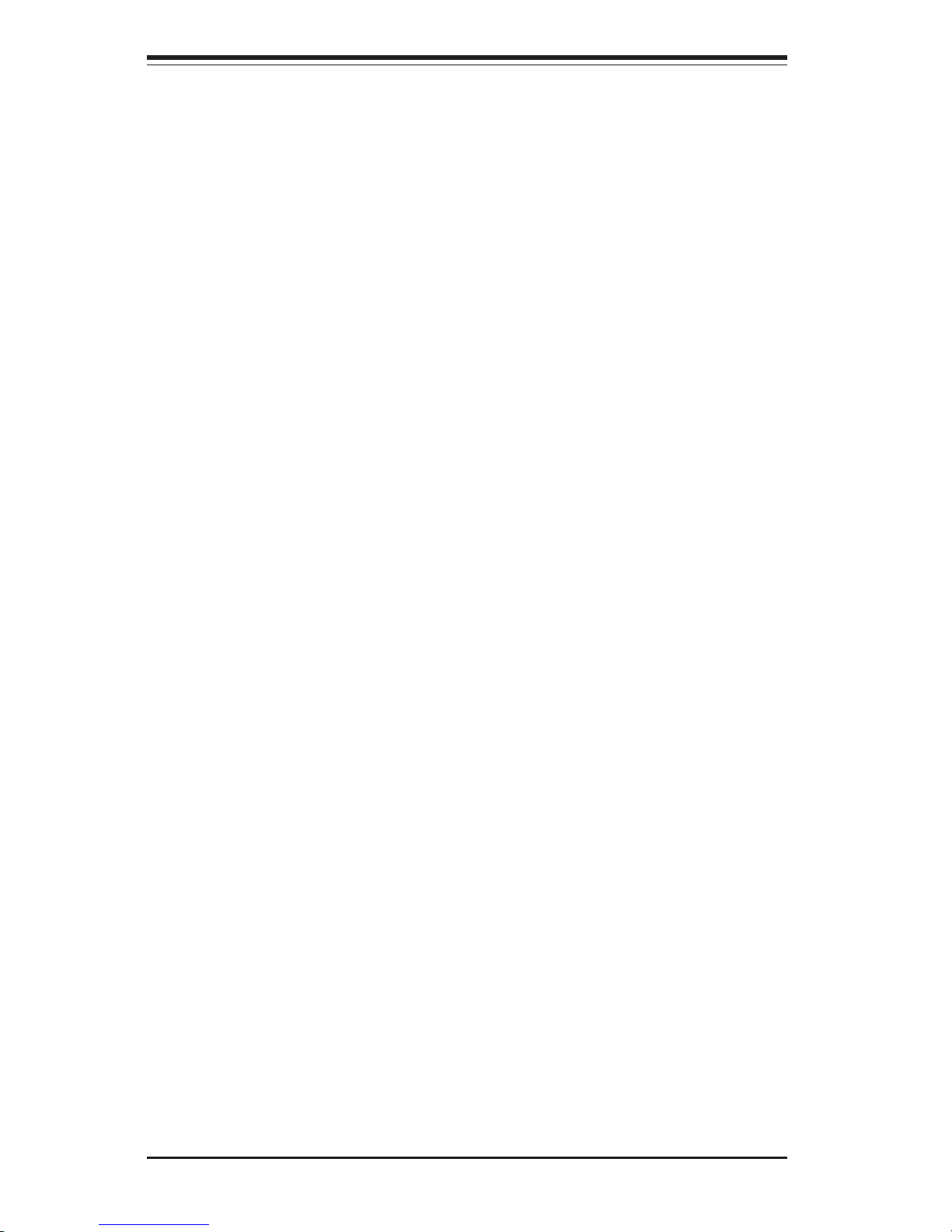
SUPERSERVER 6123L-8R/6123L-iR User's Manual
1-8
Notes
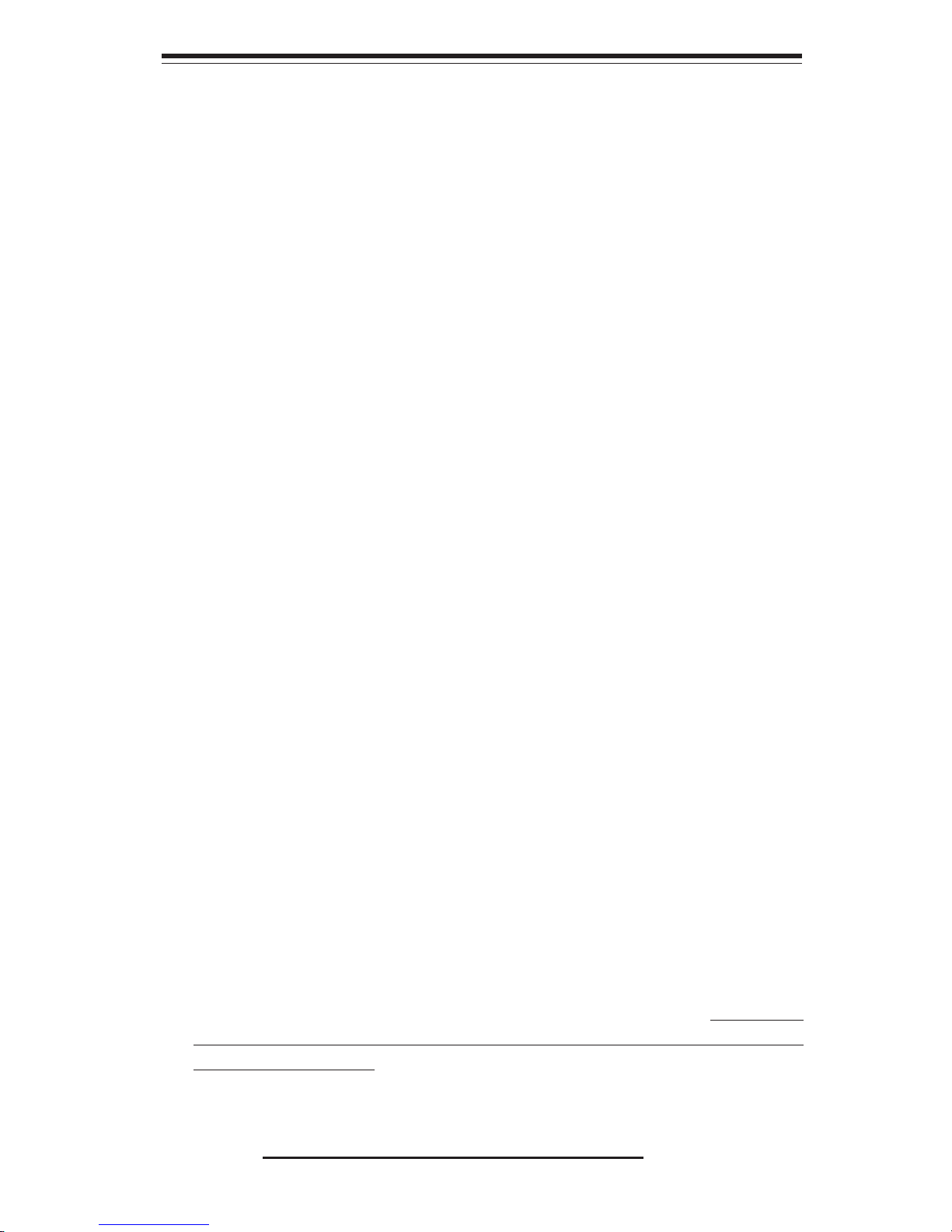
Chapter 2: Server Installation
2-1
Chapter 2
Server Installation
2-1 Overview
This chapter provides a quick setup checklist to get your SuperServer 6123L-8R/
6123L-iR up and running. Following these steps in the order given should enable
you to have the system operational within a minimum amount of time. This quick
setup assumes that your SuperServer 6123L-8R/6123L-iR system has come to
you with the processors and memory preinstalled. If your system is not already
fully integrated with a serverboard, processors, system memory etc., please turn
to the chapter or section noted in each step for details on installing specific
components.
2-2 Unpacking the SuperServer 6123L-8R/6123L-iR
You should inspect the box the SuperServer 6123L-8R/6123L-iR was shipped in
and note if it was damaged in any way. If the server itself shows damage you
should file a damage claim with the carrier who delivered it.
Decide on a suitable location for the rack unit that will hold the SuperServer
6123L-8R/6123L-iR. It should be situated in a clean, dust-free area that is well
ventilated. Avoid areas where heat, electrical noise and electromagnetic fields
are generated. You will also need it placed near a grounded power outlet. Be
sure to read the Rack and Server Precautions in the next section.
2-3 Preparing for Setup
The box the SuperServer 6123L-8R/6123L-iR was shipped in should include two
sets of rail assemblies, six rail mounting brackets and the mounting screws you
will need to install the system into the rack. Follow the steps in the order given
to complete the installation process in a minimum amount of time. Please read
this section in its entirety before you begin the installation procedure outlined in
the sections that follow.
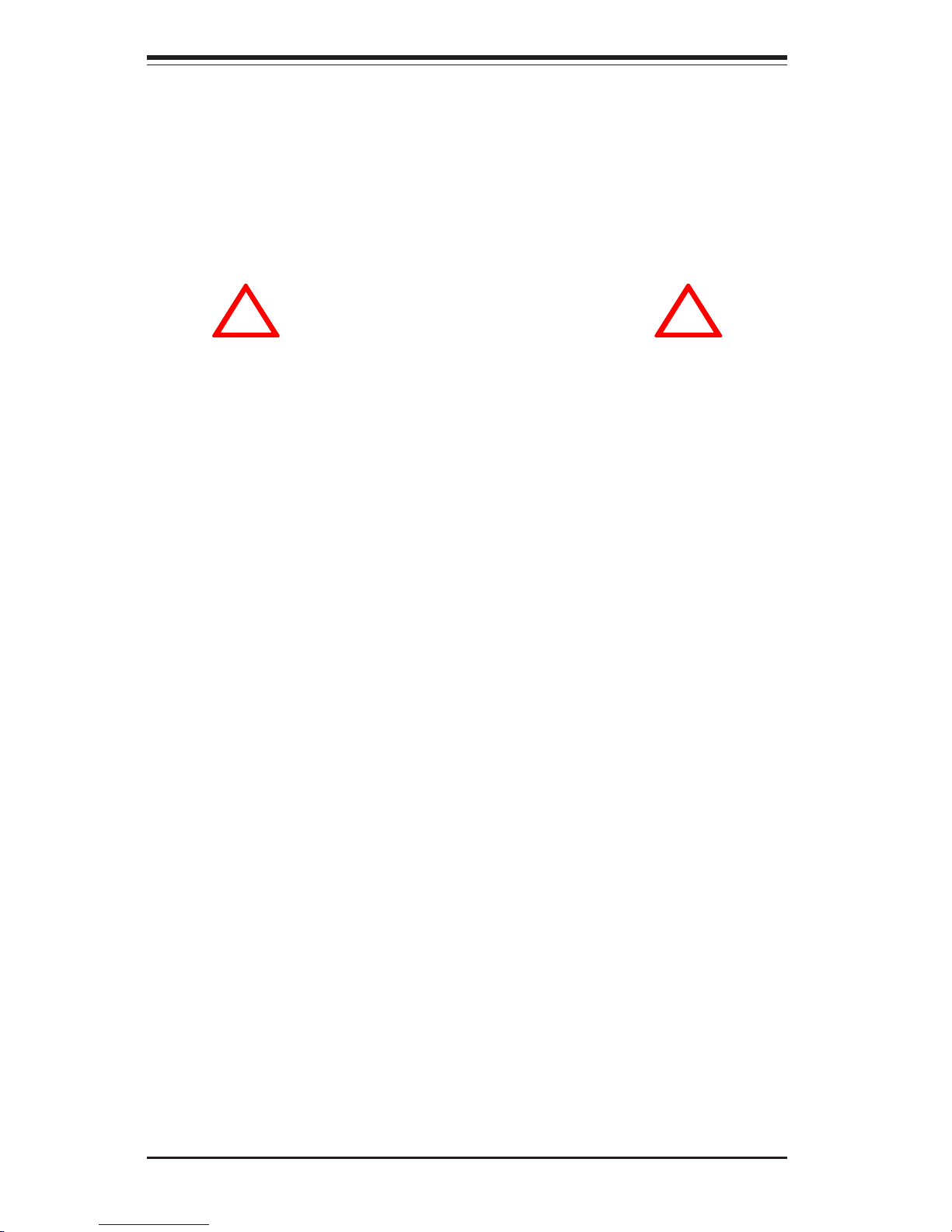
SUPERSERVER 6123L-8R/6123L-iR User's Manual
2-2
Choosing a Setup Location
- Leave enough clearance in front of the rack to enable you to open
the front door completely (~25 inches).
- Leave approximately 30 inches of clearance in the back of the rack
to allow for sufficient airflow and ease in servicing.
Rack Precautions
- Ensure that the leveling jacks on the bottom of the rack are fully
extended to the floor with the full weight of the rack resting on them.
- In single rack installation, stabilizers should be attached to the rack.
- In multiple rack installations, the racks should be coupled together.
- Always make sure the rack is stable before extending a component
from the rack.
- You should extend only one component at a time - extending two or
more simultaneously may cause the rack to become unstable.
Server Precautions
- Review the electrical and general safety precautions in Chapter 4.
- Determine the placement of each component in the rack before you
install the rails.
- Install the heaviest server components on the bottom of the rack
first, and then work up.
- Use a regulating uninterruptible power supply (UPS) to protect the
server from power surges, voltage spikes and to keep your
system operating in case of a power failure.
- Allow the power supply units to cool before touching them.
- Always keep the rack's front door and all panels and components on
the servers closed when not servicing to maintain proper cooling.
!
!
Warnings and Precautions!
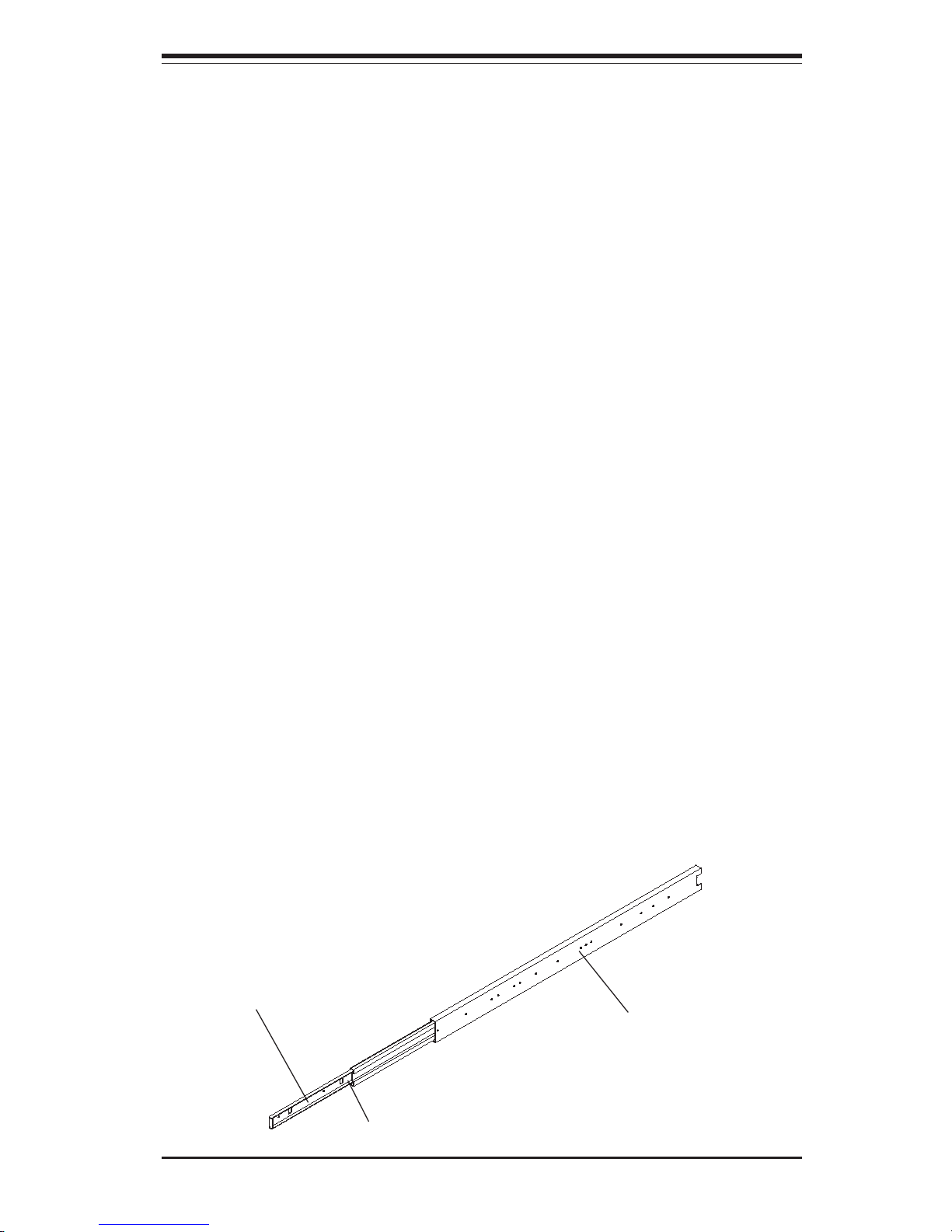
2-3
Chapter 2: Server Installation
2-4 Installing the Server into a Rack
This section provides information on installing the SuperServer 6123L-8R/6123LiR into a rack unit with the rack rails provided. If the 6123L-8R/6123L-iR has
already been mounted into a rack, you can skip ahead to Sections 2-5 and 2-6.
There are a variety of rack units on the market, which may mean the assembly
procedure will differ slightly. You should also refer to the installation instructions
that came with the rack unit you are using.
Identifying the Sections of the Rack Rails
You should have received two rack rail assemblies with the SuperServer 6123L8R/6123L-iR. Each of these assemblies consists of two sections: an inner fixed
chassis rail that secures to the 6123L-8R/6123L-iR and an outer fixed rack rail
that secures directly to the rack itself (see Figure 2-1). A pair of short brackets
to be used on the front side of the outer rails are also included.
Installing the Inner Rails
First, locate the right inner rail (the rail that will be used on the right side of the
chassis when you face the front of the chassis). Push the locking tab to release
the inner rail, then pull the inner rail completely out of the assembly. Align the
five square holes on the right inner rail against the protruding buttons on the right
side of the chassis. Place the rail on the chassis and then pull it forward to move
the buttons into the small end of the elongated chassis holes. Attach the rail
to the chassis with two M4 x 4 mm roundhead screws (see Figure 2-2). Repeat
these steps to install the left inner rail to the left side of the chassis.
Figure 2-1. Identifying the Rail Sections
Outer rail (secures directly to the rack)
Inner rail (secures to the chassis)
Locking Tab
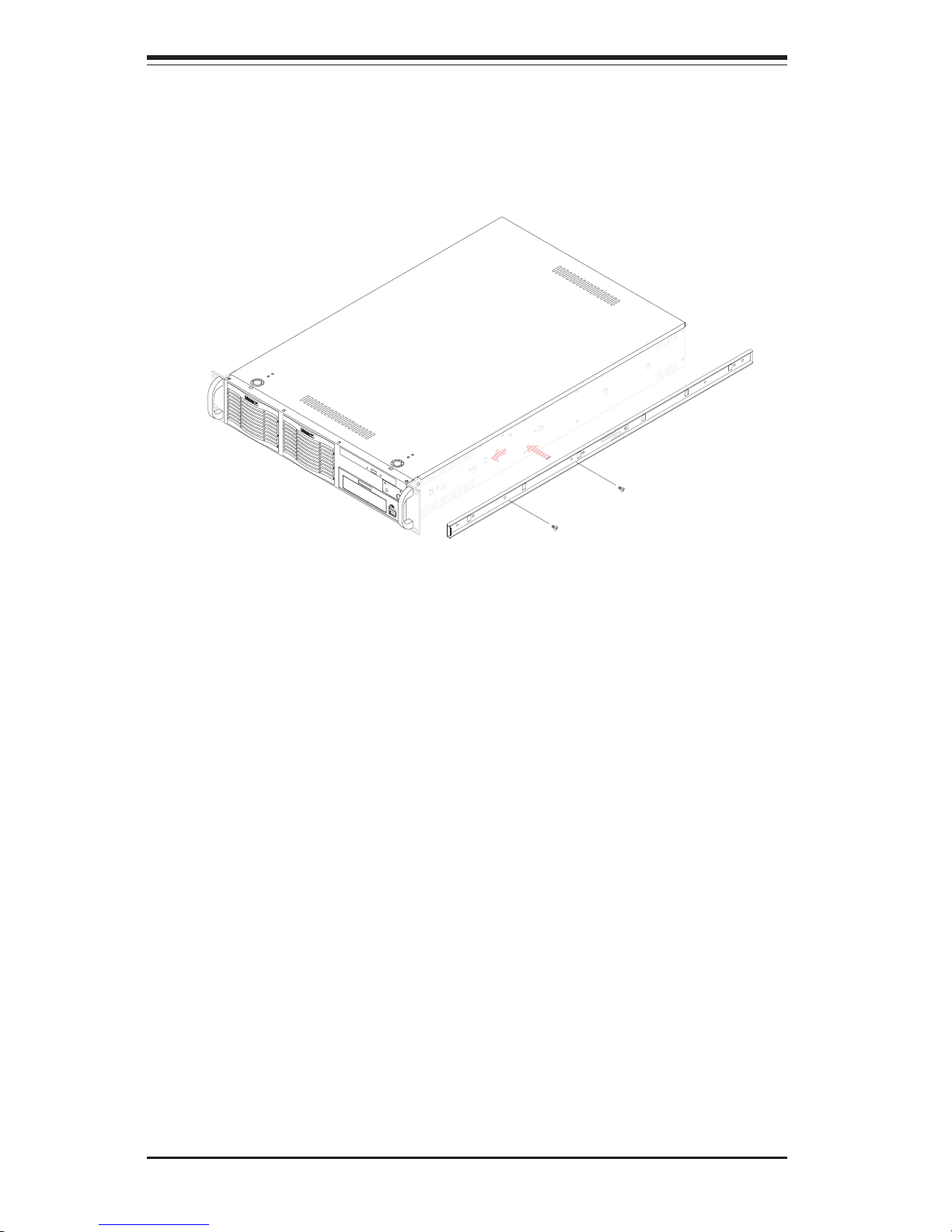
SUPERSERVER 6123L-8R/6123L-iR User's Manual
2-4
N
I
C
2
R
E
S
E
T
N
I
C
1
Figure 2-2. Installing Rails to the Chassis
Installing the Outer Rails
Locate a pair of front (short) and rear (long) brackets that were included with
your rack mounting hardware. Note that the brackets are marked with up/front
arrows (front) and up/rear arrows (rear). Secure the front (short) bracket
(marked with the up/front arrows) to the outer rail with two M4 x 4 mm
roundhead screws. Locate the two buttons on the outer rail and attach the
rear (long) bracket to it by sliding the opening of the rear rail through the
button. Measure the depth of your rack and adjust the length of the rails
accordingly. Repeat the same steps to install the other outer rail on the
chassis. Secure both outer rail assemblies to the rack with M5 screws and
washers.
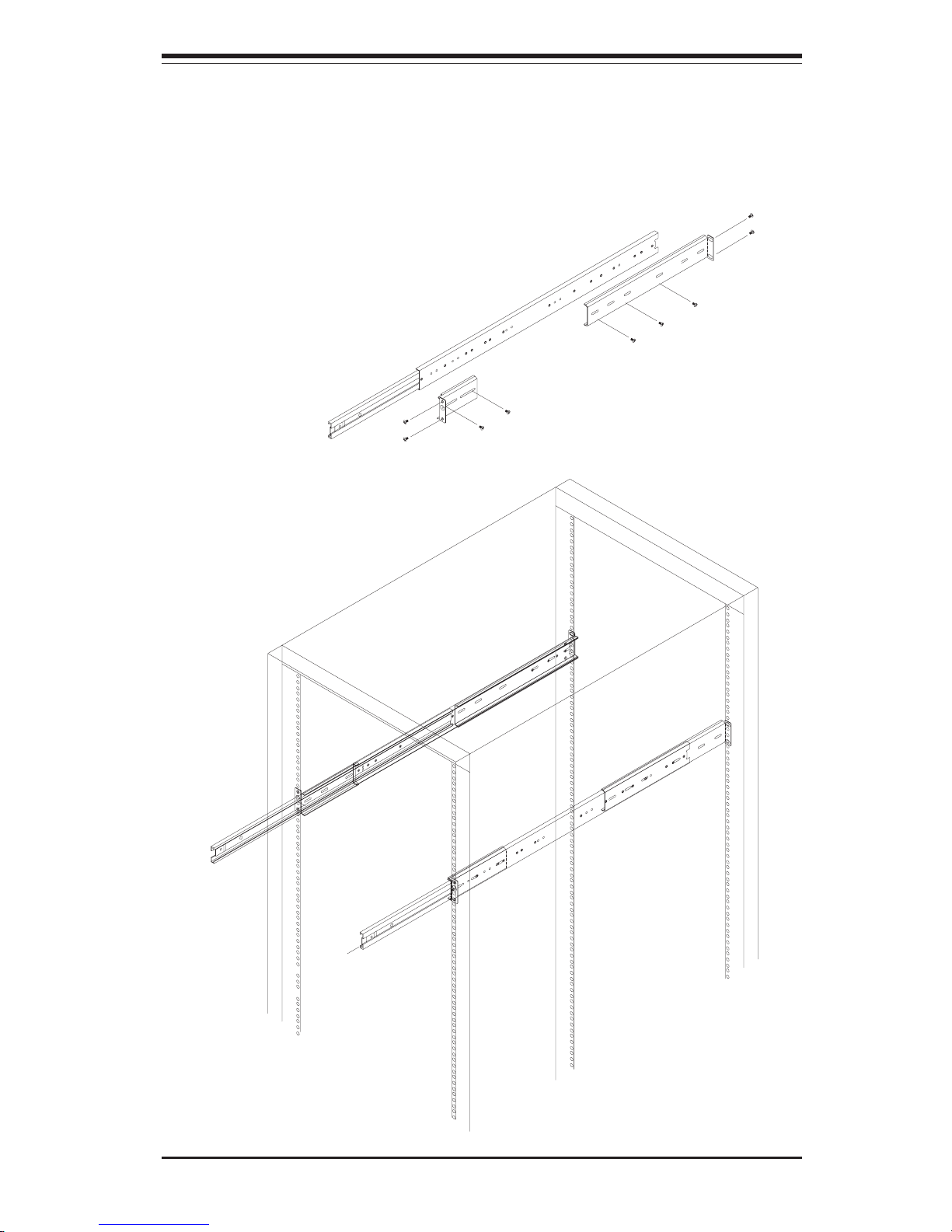
2-5
Chapter 2: Server Installation
Figure 2-3. Installing the Outer Rack Rails

SUPERSERVER 6123L-8R/6123L-iR User's Manual
2-6
Figure 2-4. Installing the Server into a Rack
Installing the Server into the Rack
You are now ready to install the server into the rack. Slide the chassis into
the rack as shown in Figure 2-4. The chassis may not slide into the rack
smoothly or easily when installed the first time. Some adjustment to the slide
assemblies might be needed for easy installation.)
When the server has been pushed completely into the rack, you should hear
the locking tabs "click". You will need to release the safety taps on both sides
of the chassis in order to completely remove the chassis out of the rack.
R
E
S
E
T
N
I
C
1
N
I
C
2
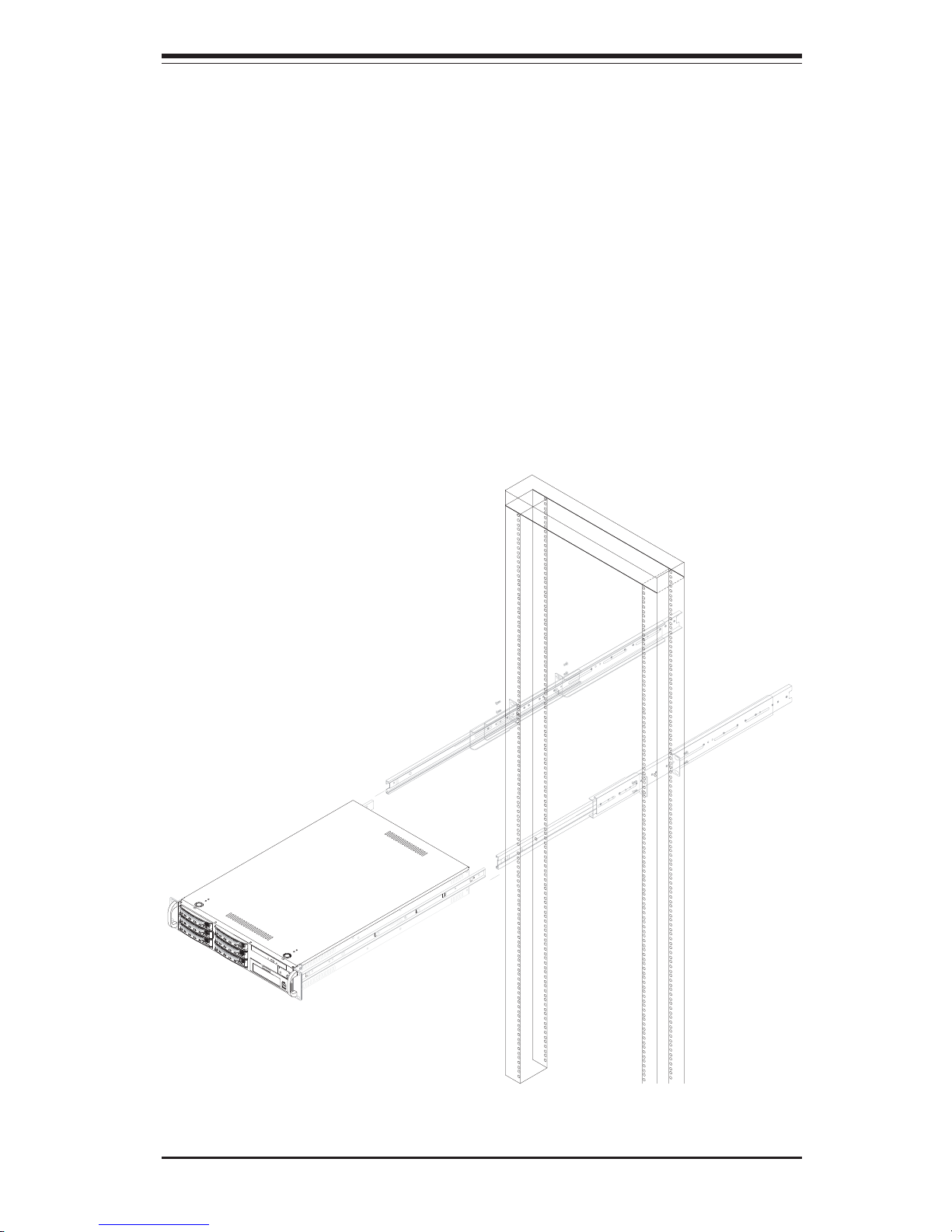
2-7
Chapter 2: Server Installation
Figure 2-5. Installing the Server into a Telco Rack
Installing the Server into a Telco Rack
If you are installing the SuperServer 6123L-8R/6123L-iR into a Telco type rack,
follow the directions given on the previous pages for rack installation. The only
difference in the installation procedure will be the positioning of the rack brackets
to the rack. They should be spaced apart just enough to accommodate the width
of the telco rack.
R
E
S
E
T
N
I
C
1
N
I
C
2
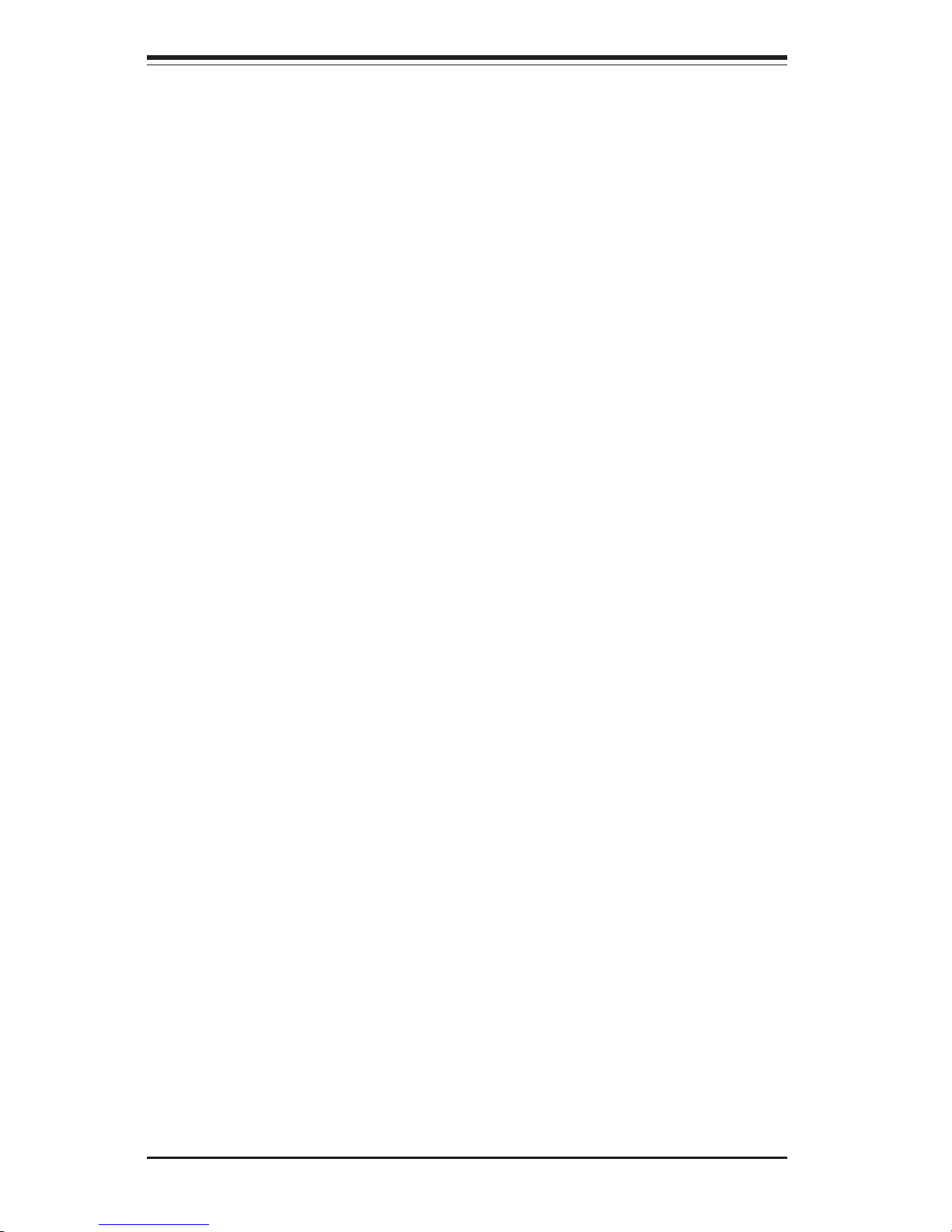
SUPERSERVER 6123L-8R/6123L-iR User's Manual
2-8
2-5 Checking the Serverboard Setup
After you install the 6123L-8R/6123L-iR in the rack, you will need to open the unit
to make sure the serverboard is properly installed and all the connections have
been made.
1. Accessing the inside of the 6123L-8R/6123L-iR (see Figure 2-6):
First, release the retention screws that secure the unit to the rack. Grasp the
two handles on either side and pull the unit straight out until it locks (you will
hear a "click"). Next, depress the two buttons on the top of the chassis to
release the top cover. There is a large rectangular recess in the middle front
of the top cover to help you push the cover away from you until it stops. You
can then lift the top cover from the chassis to gain full access to the inside
of the server.
2. Check the CPUs (processors):
You may have one or two processors already installed into the serverboard.
Each processor needs its own heatsink and power pod (VRM) installed. See
Chapter 5 for instructions on processor and heatsink installation.
3. Verify the proper CPU clock ratio setting:
If the CPU speed is not automatically detected you may need to set the
correct speed with the BIOS Setup utility. See the appropriate setting in BIOS
(Chapter 7) for setting the proper CPU speed. (Most processor speeds are
automatically detected so this step should be unnecessary.)
4. Check the system memory:
Your 6123L-8R/6123L-iR server system may have come with system memory
already installed. Make sure all DIMMs are fully seated in their slots. For
details on adding system memory, refer to Chapter 5.
5. Installing add-on cards:
If desired, you can install add-on cards to the system. See Chapter 5 for
details on installing PCI add-on cards.
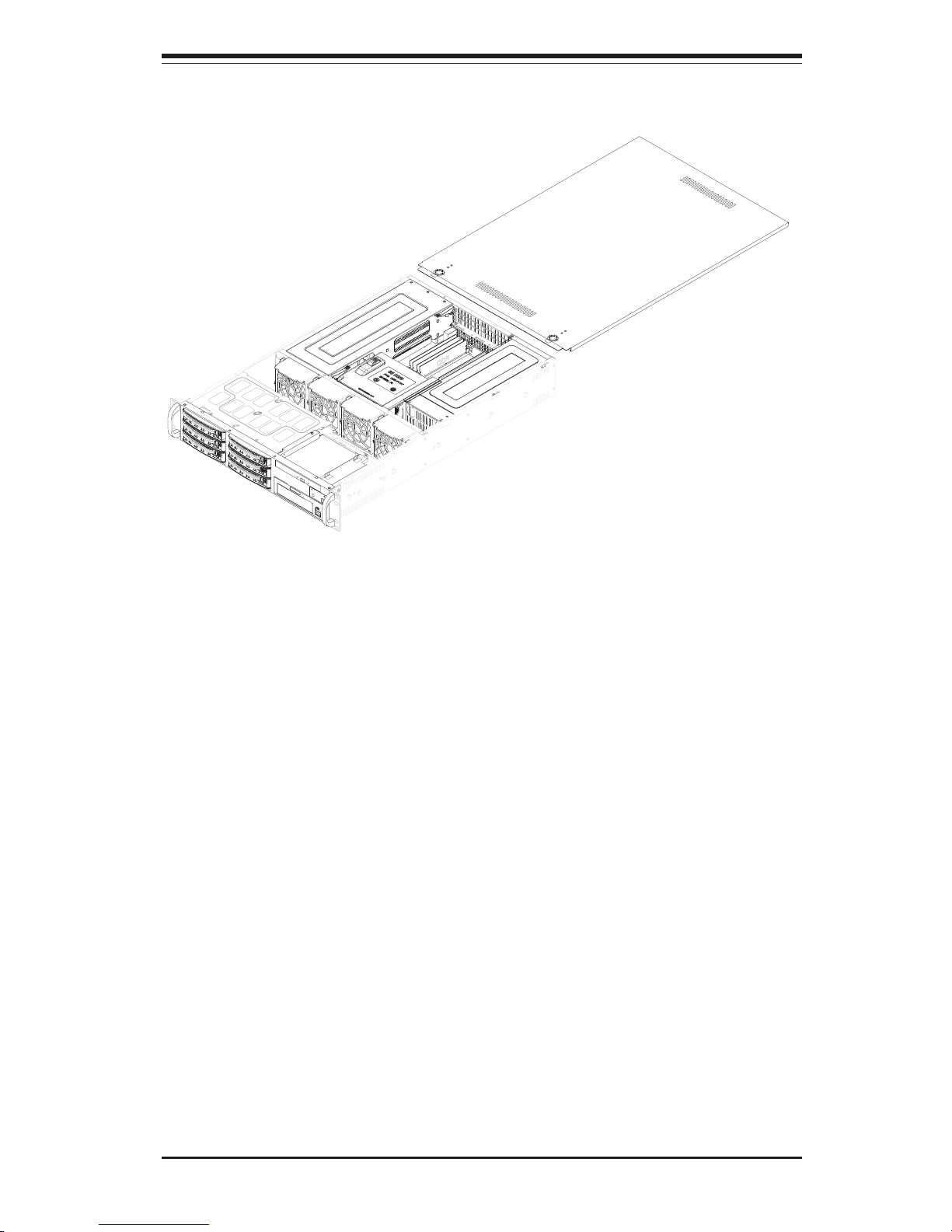
2-9
Chapter 2: Server Installation
Figure 2-6. Accessing the Inside of the Server
6. Check all cable connections and airflow:
Make sure all power and data cables are properly connected and not blocking
the chassis airflow. See Chapter 5 for details on cable connections. Also,
check the air seals for damage. The air seals are located under the blower
fan and beneath the frame cross section that separates the drive bay area from
the serverboard area of the chassis.
N
I
C
2
R
E
S
E
T
N
I
C
1
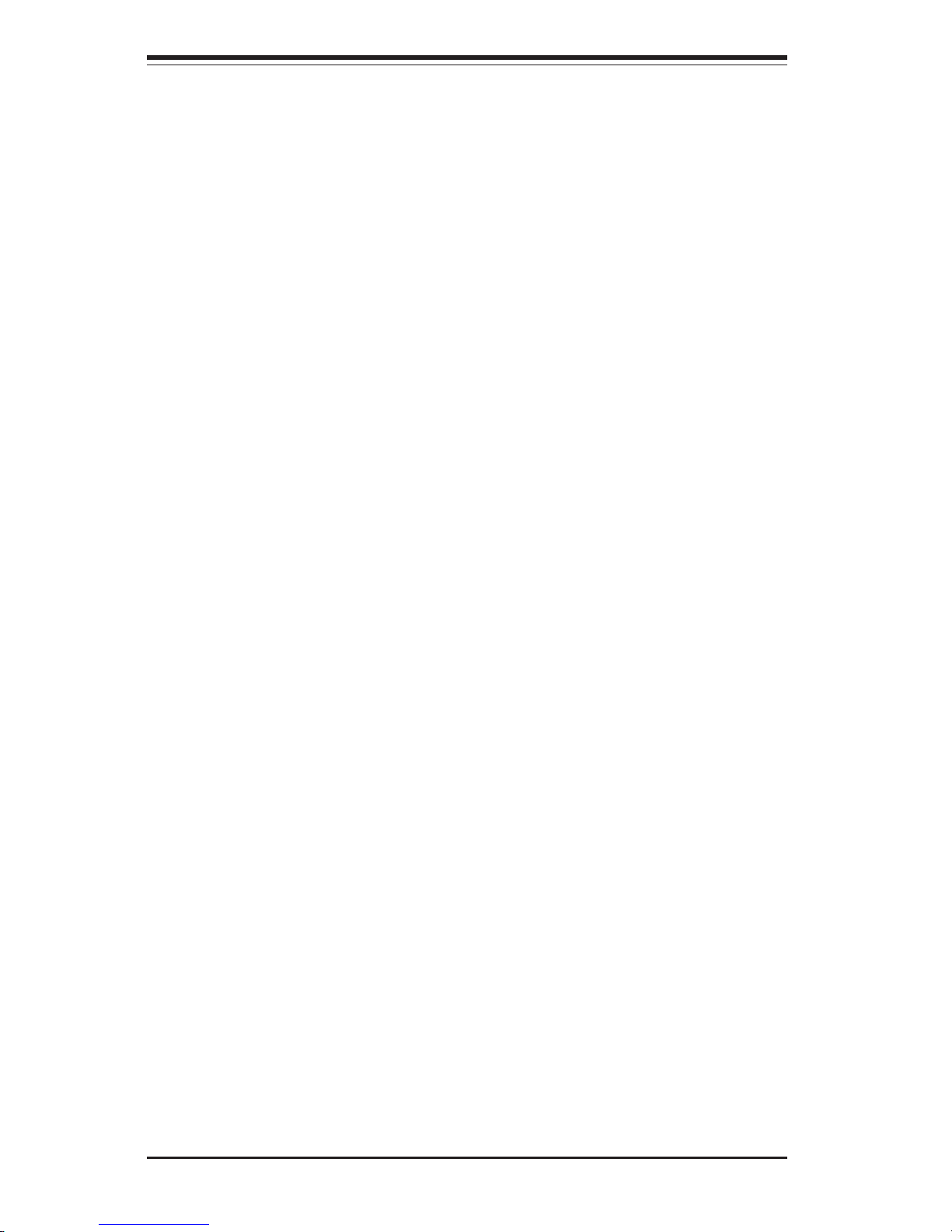
SUPERSERVER 6123L-8R/6123L-iR User's Manual
2-10
2-6 Checking the Drive Bay Setup
Next, you should check to make sure the peripheral drives and the SCSI/IDE
drives have been properly installed and all connections have been made.
1. Accessing the drive bays:
All drives are accessable from the front of the server. For servicing the CDROM drive, you will need to remove the top chassis cover (not necessary for
SCSI drives). See Chapter 6 for details.
2. CD-ROM drive:
A slim CD-ROM drive should be preinstalled in your server. Refer to Chapter
6 if you need to reinstall a CD-ROM drive to the system.
3. Check the SCSI/IDE disk drives:
Depending upon your system's configuration, your system may have one or
more drives already installed. If you need to install SCSI/IDE drives, please
refer to Chapter 6.
4. Check the airflow:
Airflow is provided by four heavy duty 8-cm blower fans and facilitated by an
air shroud. The system component layout was carefully designed to direct
sufficient cooling airflow to the components that generate the most heat. Note
that all power and data cables have been routed in such a way that they do
not block the airflow generated by the fans.
5. Supplying power to the system:
The last thing you must do is to provide input power to the system. Plug the
power cord from the power supply unit into a high-quality power strip that offers
protection from electrical noise and power surges. It is recommended that you
use an uninterruptible power supply (UPS).
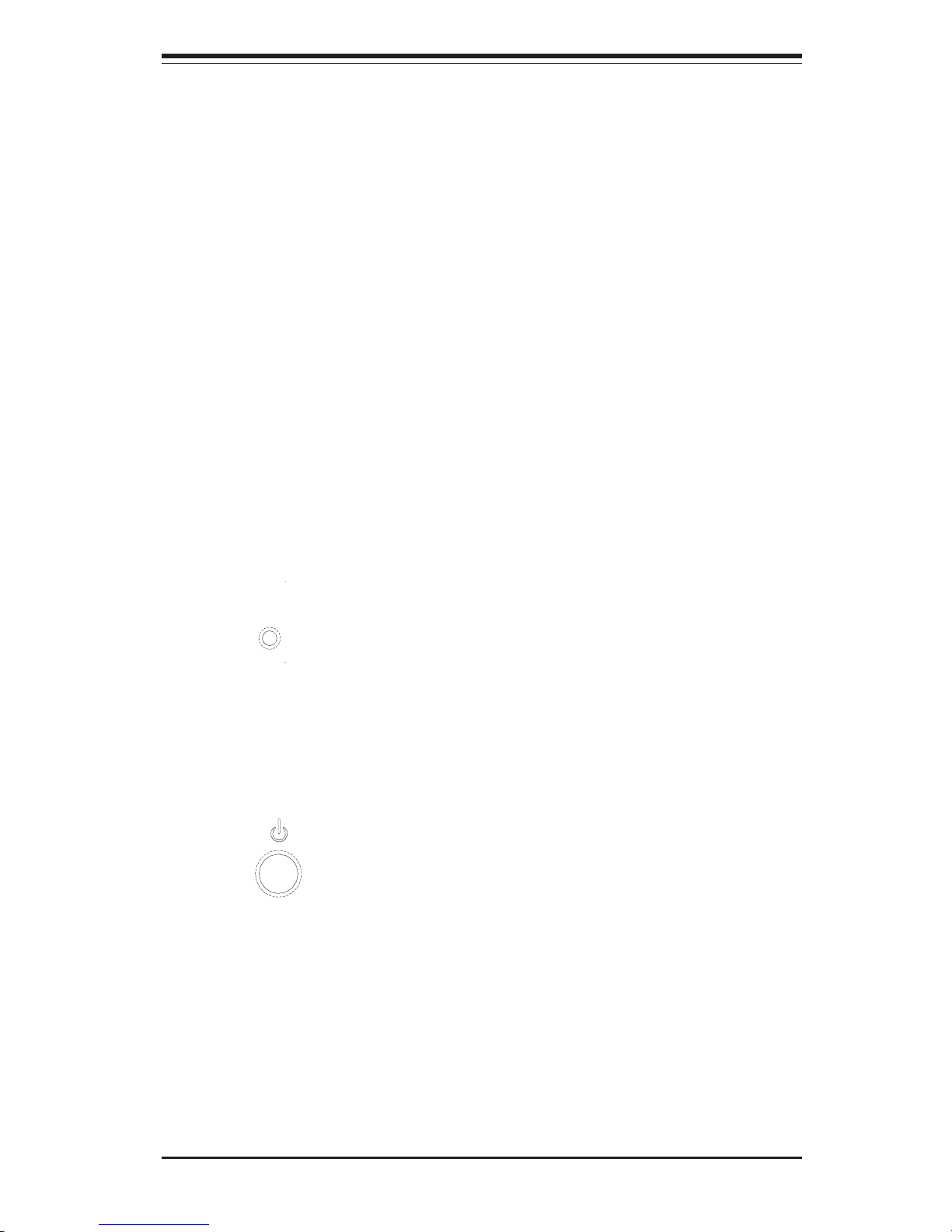
Chapter 3: System Interface
3-1
Chapter 3
System Interface
3-1 Overview
There are several LEDs on the chassis control panel to keep you constantly
informed of the overall status of the system as well as the activity and health of
specific components. There are also two buttons on the chassis control panel
and an on/off switch on the power supply. This chapter explains the meanings
of all LED indicators and the appropriate response you may need to take.
3-2 Control Panel Buttons
There are two push-button buttons located on the front of the chassis. These are
(in order from left to right) a reset button and a power on/off button.
! RESET: The reset switch reboots the system.
! POWER: This is the main power switch, which is used to apply or turn off
the main system power. Turning off system power with this button removes the
main power but keeps standby power supplied to the system.
RESET
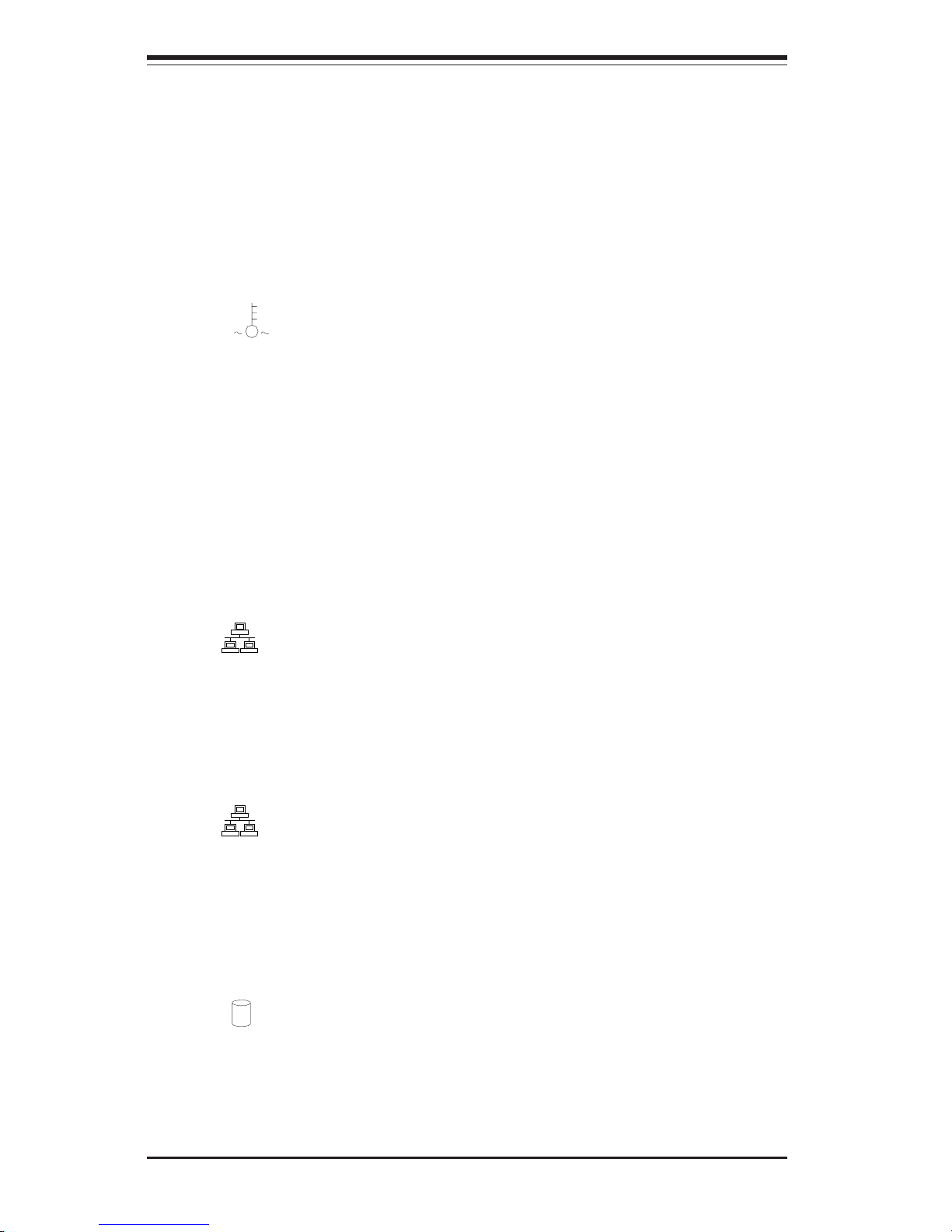
SUPERSERVER 6123L-8R/6123L-iR User's Manual
3-2
3-3 Control Panel LEDs
The control panel located on the front of the SC823HS-R500RC/SC823Hi-R500RC
chassis has several LEDs to provide you with critical information related to
different parts of the system. This section explains what each LED indicates
when illuminated and any corrective action you may need to take.
! OVERHEAT: Indicates an overheat condition in the chassis. This may be
caused by cables obstructing the airflow in the system, or the ambient room
temperature being too warm. You should also check to make sure that the
chassis cover is installed and that all fans are present and operating normally.
Finally, check the air seals for damage. The air seals are located under the
blower fan and beneath the frame cross section that separates the drive bay area
from the serverboard area of the chassis.
! NIC2: Indicates network activity on GLAN2 when flashing .
! NIC1: Indicates network activity on GLAN1 when flashing.
! HDD: Indicates IDE channel activity. On the SuperServer 6123L-8R/
6123L-iR this light indicates SCSI/IDE and/or CD-ROM drive activity when flashing.
NIC2
NIC1
