Supero SuperServer 6113M-i User Manual
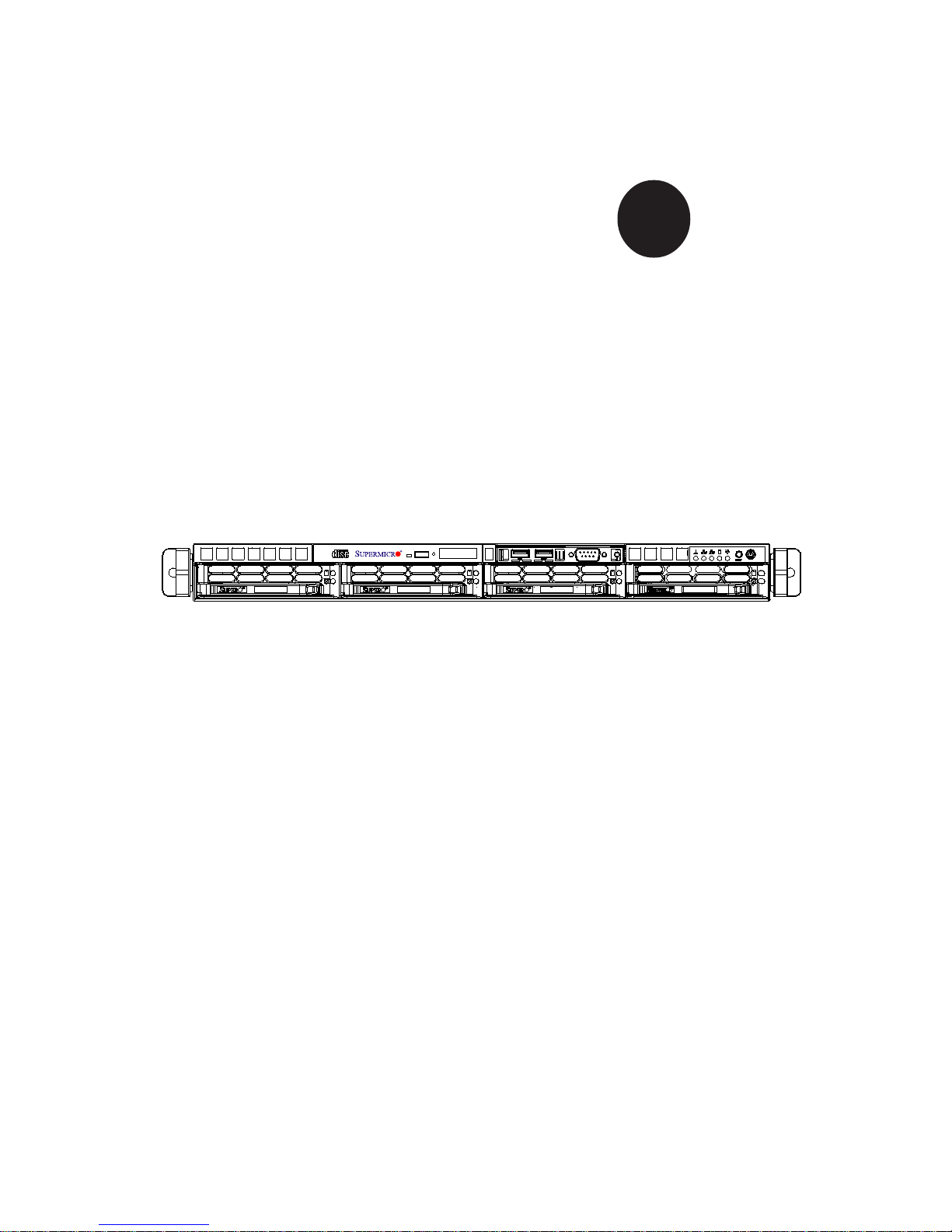
®
SUPERSERVER 61 13M-i
USER’S MANUAL
1.0
SUPER
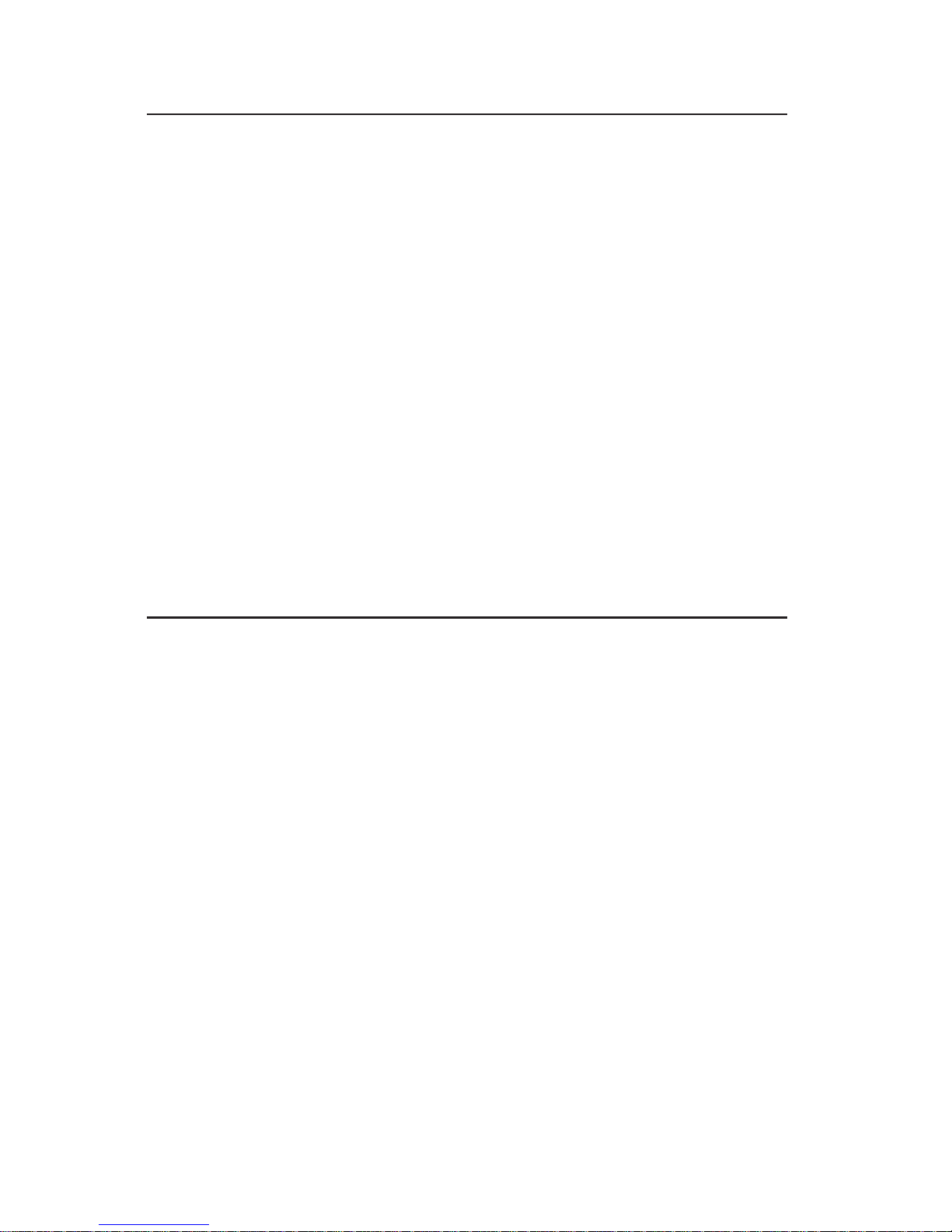
The information in this User’s Manual has been carefully reviewed and is believed to be
accurate. The vendor assumes no responsibility for any inaccuracies that may be
contained in this document, makes no commitment to update or to keep current the
information in this manual, or to notify any person or organization of the updates.
Please
Note: For the most up-to-date version of this manual, please see our
web site at www.supermicro.com.
SUPERMICRO COMPUTER reserves the right to make changes to the product described in
this manual at any time and without notice. This product, including software, if any, and
documentation may not, in whole or in part, be copied, photocopied, reproduced, translated
or reduced to any medium or machine without prior written consent.
IN NO EVENT WILL SUPERMICRO COMPUTER BE LIABLE FOR DIRECT, INDIRECT,
SPECIAL, INCIDENTAL, SPECULATIVE OR CONSEQUENTIAL DAMAGES ARISING FROM
THE USE OR INABILITY TO USE THIS PRODUCT OR DOCUMENTATION, EVEN IF
ADVISED OF THE POSSIBILITY OF SUCH DAMAGES. IN PARTICULAR, THE VENDOR
SHALL NOT HAVE LIABILITY FOR ANY HARDWARE, SOFTWARE, OR DATA STORED
OR USED WITH THE PRODUCT, INCLUDING THE COSTS OF REPAIRING, REPLACING,
INTEGRATING, INSTALLING OR RECOVERING SUCH HARDWARE, SOFTWARE, OR
DATA.
Any disputes arising between manufacturer and customer shall be governed by the laws of
Santa Clara County in the State of California, USA. The State of California, County of
Santa Clara shall be the exclusive venue for the resolution of any such disputes.
Supermicro's total liability for all claims will not exceed the price paid for the hardware
product.
Unless you request and receive written permission from SUPER MICRO COMPUTER,
you may not copy any part of this document.
Information in this document is subject to change without notice. Other products and
companies referred to herein are trademarks or registered trademarks of their respective
companies or mark holders.
Copyright © 2004 by SUPER MICRO COMPUTER INC.
All rights reserved.
Printed in the United States of America
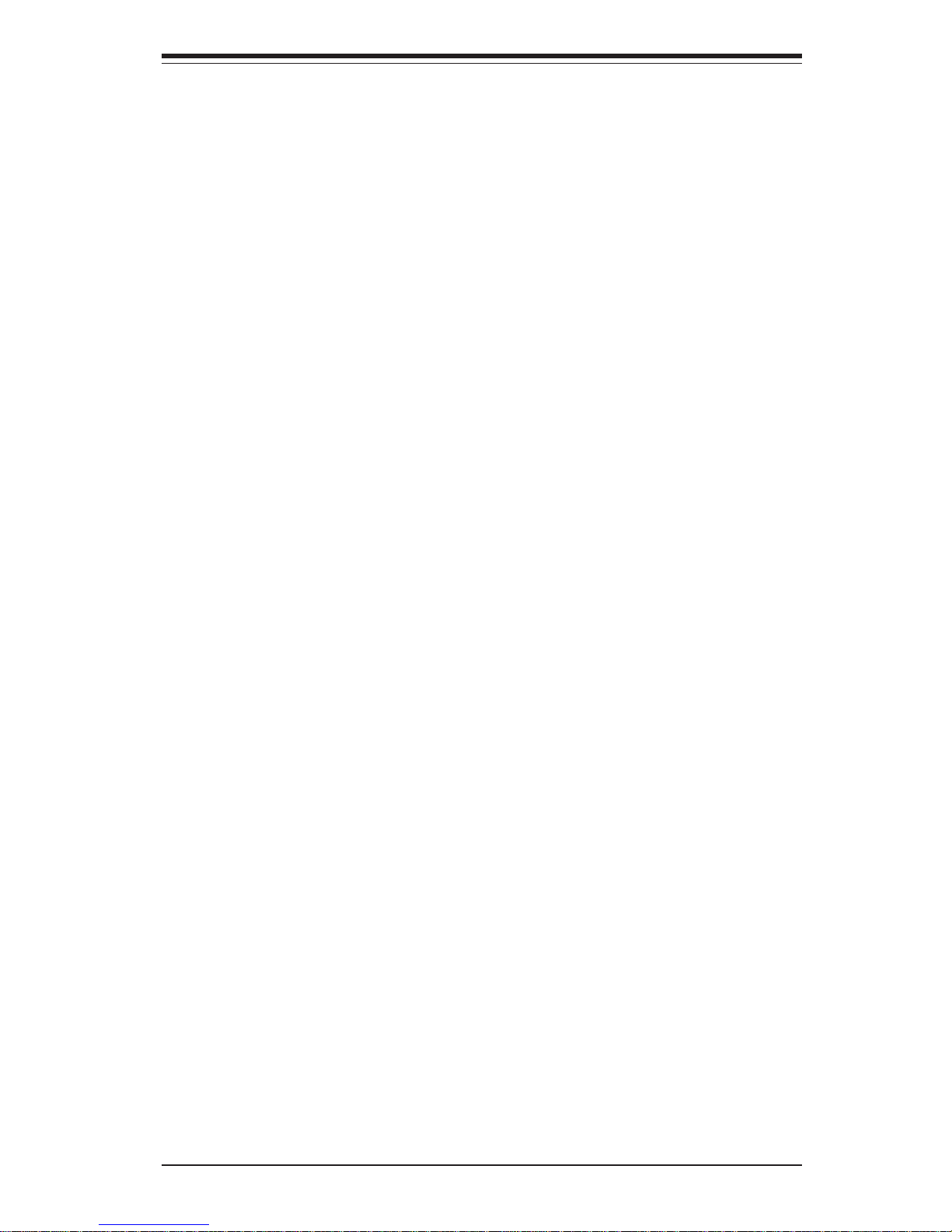
Preface
About This Manual
This manual is written for professional system integrators and PC technicians.
It provides information for the installation and use of the SuperServer 6113M-i.
Installation and maintainance should be performed by experienced technicians
only.
The SuperServer 6113M-i is a high-end, dual Itanium2 processor rackmount
server based on the SC813Hi-500 1U rackmount server chassis and the i2DMRiG2 serverboard.
Manual Organization
Chapter 1: Introduction
The first chapter provides a checklist of the main components included with the
server system and describes the main features of the SUPER i2DMR-iG2
serverboard and the SC813Hi-500 chassis.
Chapter 2: Server Installation
This chapter describes the steps necessary to install the SuperServer 6113M-i
into a rack and check out the server configuration prior to powering up the
system. If your server was ordered without processor and memory components,
this chapter will refer you to the appropriate sections of the manual for their
installation.
Chapter 3: System Interface
Refer here for details on the system interface, which includes the functions and
information provided by the control panel on the chassis as well as other LEDs
located throughout the system.
Chapter 4: System Safety
You should thoroughly familiarize yourself with this chapter for a general overview
of safety precautions that should be followed when installing and servicing the
SuperServer 6113M-i.
iii
Preface

SUPERSERVER 6113M-i User's Manual
iv
Chapter 5: Advanced Serverboard Setup
Chapter 5 provides detailed information on the i2DMR-iG2 serverboard, including
the locations and functions of connectors, headers and jumpers. Refer to this
chapter when adding or removing processors or main memory and when
reconfiguring the serverboard.
Chapter 6: Advanced Chassis Setup
Refer to Chapter 6 for detailed information on the 1U SC813Hi-500 rackmount
server chassis. You should follow the procedures given in this chapter when
installing, removing or reconfiguring IDE or peripheral drives and when replacing
the system power supply unit and cooling fans.
Chapter 7: BIOS
The BIOS chapter includes an introduction to BIOS and provides detailed information on running the CMOS Setup Utility.
Appendix A: BIOS Error Beep Codes and Common Debug Codes
Appendix B: BIOS POST Checkpoint Codes
Appendix C: Software Drivers and Operating System Installation
Appendix D: System Specifications
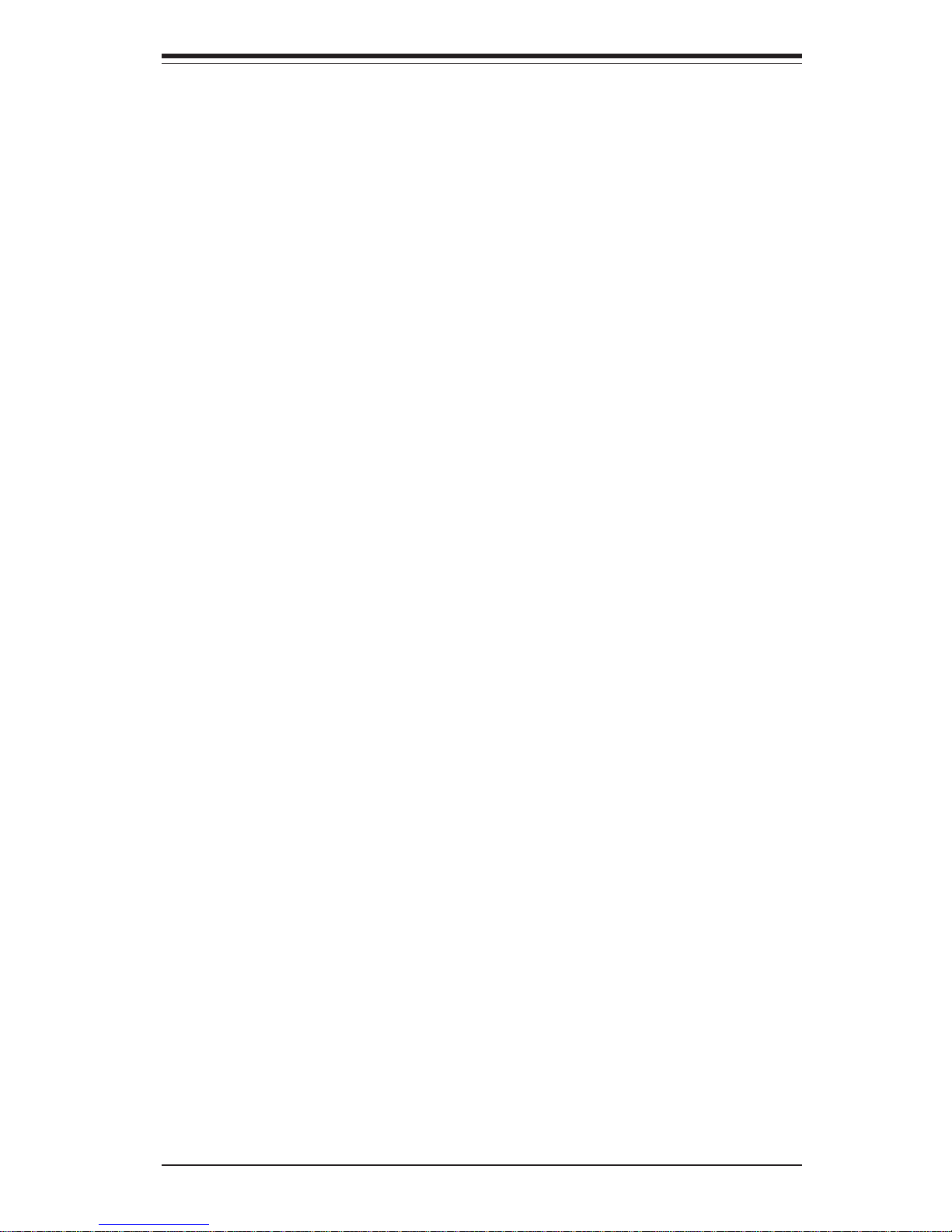
v
Preface
Notes

SUPERSERVER 6113M-i User's Manual
vi
Table of Contents
Preface
About This Manual ....................................................................................................... ii i
Manual Organization .................................................................................................... ii i
Chapter 1: Introduction to the SuperServer 6113M-i
1-1 Overview ............................................................................................................ 1- 1
1-2 Serverboard Features ...................................................................................... 1-2
1- 3 Server Chassis Features ................................................................................ 1 -5
1- 4 Contacting Supermicro ................................................................................... 1 -7
Chapter 2: Server Installation
2-1 Overview ............................................................................................................ 2- 1
2- 2 Unpacking the SuperServer 6113M-i ............................................................. 2-1
2- 3 Preparing for Setup ......................................................................................... 2-1
Choosing a Setup Location...................................................................... 2-2
Rack Precautions...................................................................................... 2- 2
Server Precautions.................................................................................... 2-2
2-4 Installing the Server into a Rack ................................................................... 2-3
Identifying the Sections of the Rack Rails ............................................ 2-3
Installing the Inner Rails ............................................................................2-3
Installing the Outer Rails ...........................................................................2-4
Installing the Server into the Rack ...........................................................2-5
Installing the Server into a Telco Rack ....................................................2-6
2- 5 Checking the Serverboard Setup ................................................................... 2 -7
2-6 Checking the Drive Bay Setup....................................................................... 2 -9
Chapter 3: System Interface
3-1 Overview ............................................................................................................ 3- 1
3-2 Control Panel Buttons..................................................................................... 3- 1
Reset.......................................................................................................... 3-1
Power ......................................................................................................... 3 -2
3- 3 Control Panel LEDs......................................................................................... 3-2
Overheat ..................................................................................................... 3 -2
NIC2 ............................................................................................................ 3- 2
NIC1 ............................................................................................................ 3- 2
HDD ............................................................................................................ 3-2
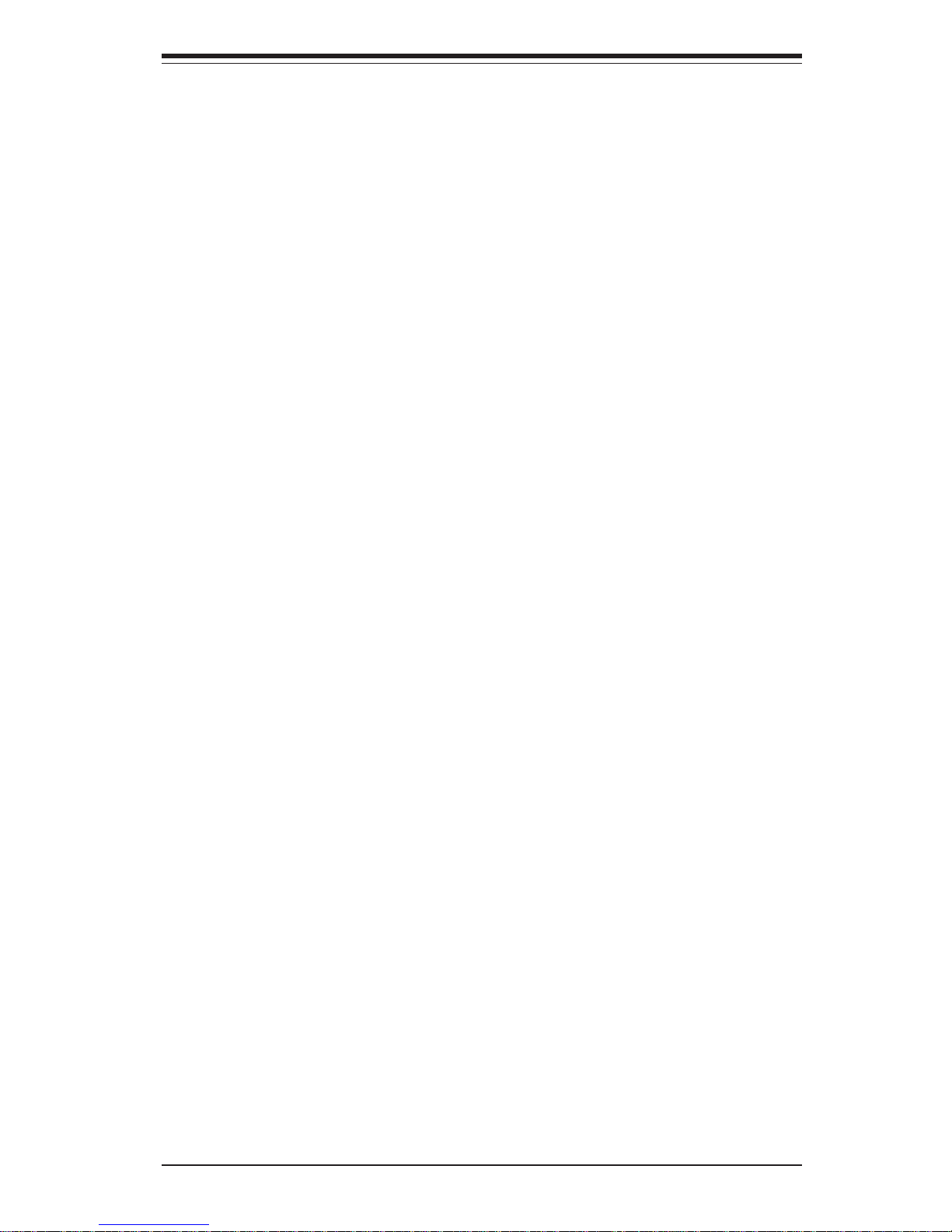
Chapter 4: System Safety
4-1 Electrical Safety Precautions...........................................................................4-1
4- 2 General Safety Precautions .............................................................................4-2
4-3 ESD Precautions ...............................................................................................4-3
4- 4 Operating Precautions ......................................................................................4-4
Chapter 5: Advanced Serverboard Setup
5-1 Handling the i2DMR-iG2 Serverboard ..............................................................5-1
5-2 Itanium2 Processor and Heatsink Installation ................................................5-2
5- 3 Connecting Cables ........................................................................................ 5-10
Connecting Data Cables ........................................................................ 5-10
Connecting Power Cables ...................................................................... 5-10
Connecting the Control Panel ............................................................... 5-11
5-4 I/O Ports ......................................................................................................... 5-12
5- 5 Installing Memory .......................................................................................... 5-12
5- 6 Adding PCI Cards.......................................................................................... 5-14
5-7 Serverboard Details ....................................................................................... 5-15
i2DMR-iG2 Layout................................................................................... 5-15
i2DMR-iG2 Quick Reference .................................................................. 5-16
5- 8 Connector Definitions .................................................................................... 5-17
EPS 12V Power Connector.................................................................... 5-17
Processor Power Connectors ................................................................ 5-17
Power Fail LED .........................................................................................5-17
NMI Button............................................................................................... 5-17
Power LED............................................................................................... 5-17
HDD LED ................................................................................................. 5-18
NIC1 LED ................................................................................................. 5-18
NIC2 LED ................................................................................................. 5-18
Overheat LED .......................................................................................... 5-18
Reset Button ........................................................................................... 5-19
Power Button........................................................................................... 5-19
Universal Serial Bus ............................................................................... 5-19
Front Panel USB Headers ..................................................................... 5-20
Serial Ports ............................................................................................. 5-20
GLAN (Ethernet) Ports ........................................................................... 5-20
Chassis Intrusion .................................................................................... 5-20
Fan Headers ............................................................................................ 5-21
Speaker Header ...................................................................................... 5-21
Wake-on-Ring .......................................................................................... 5-21
vii
Table of Contents
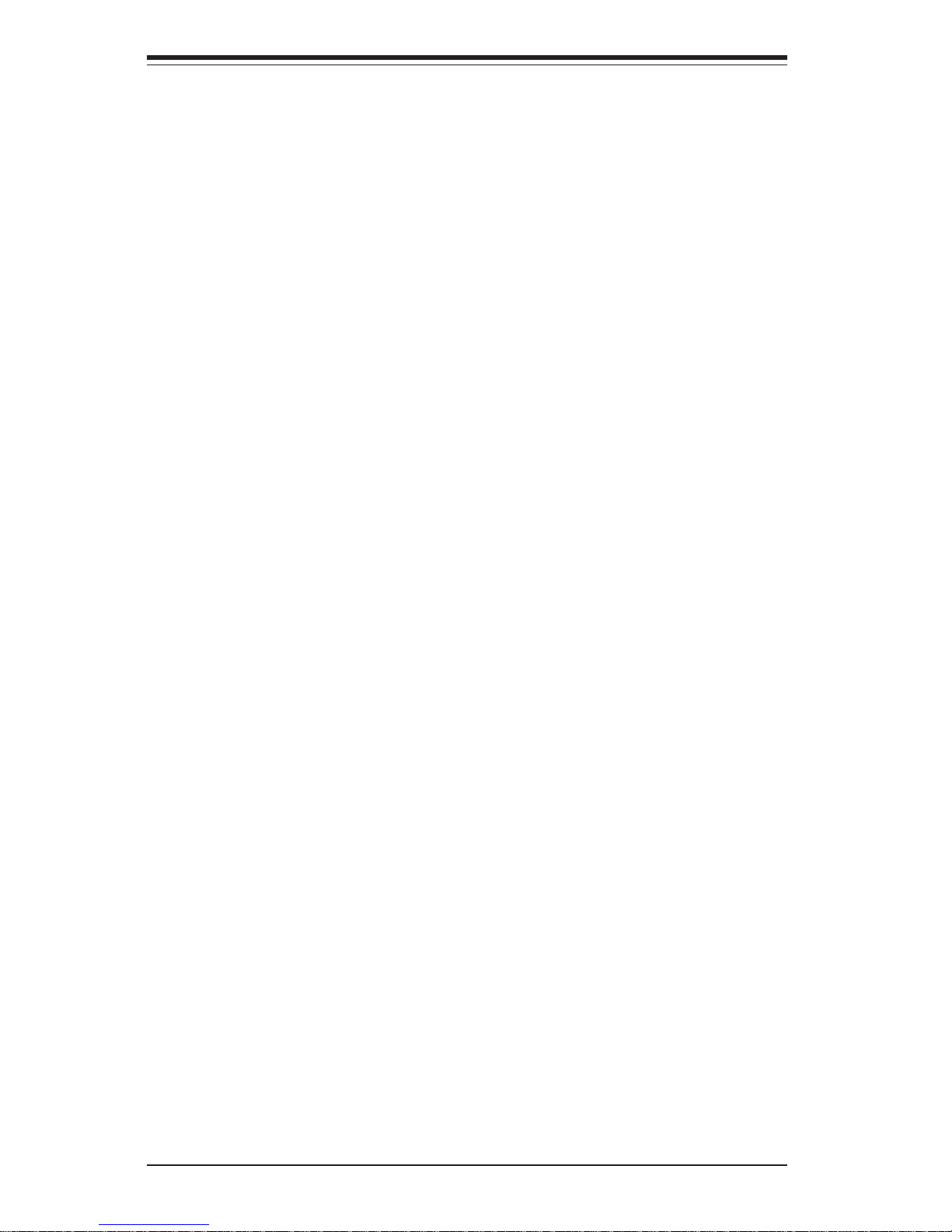
SUPERSERVER 6113M-i User's Manual
viii
Power Fault ............................................................................................. 5-22
SMB ......................................................................................................... 5-22
SMB Power (I2C) Connector .................................................................. 5-22
5- 9 Jumper Settings............................................................................................. 5-23
Explanation of Jumpers.......................................................................... 5-23
CMOS Clear ............................................................................................ 5-23
VGA Enable/Disable ............................................................................... 5-23
GLAN Enable/Disable............................................................................. 5-24
Watch Dog Enable/Disable.................................................................... 5-24
Power Fail Alarm Enable/Disable ......................................................... 5-24
5-10 Onboard Indicators ........................................................................................ 5-25
GLAN LEDs ............................................................................................. 5-25
5-11 IDE Disk Drive Connections ......................................................................... 5-26
IDE Connectors ....................................................................................... 5-26
Chapter 6: Advanced Chassis Setup
6- 1 Static-Sensitive Devices ................................................................................. 6- 1
6- 2 Control Panel ................................................................................................... 6- 2
6-3 System Fans .................................................................................................... 6- 3
System Fan Failure .................................................................................. 6-3
Replacing System Fans........................................................................... 6 -3
6-4 Drive Bay Installation/Removal ....................................................................... 6-4
Removing the Front Bezel ....................................................................... 6-4
Accessing the Drive Bays ....................................................................... 6-5
Hard Drive Installation............................................................................... 6- 6
CD-ROM Drive Installation ....................................................................... 6-7
6- 5 Power Supply................................................................................................... 6- 8
Power Supply Failure ............................................................................... 6 -8
Removing/Replacing the Power Supply .................................................. 6-8
Chapter 7: BIOS
7-1 Introduction.........................................................................................................7-1
7-2 Main BIOS Setup Screen .................................................................................7-2
7- 3 Advanced Setup.................................................................................................7-3
7-4 PCI/PnP Configuration .................................................................................. 7-11
7-5 Security Settings........................................................................................... 7-12
7-6 Exit Options ................................................................................................... 7-13
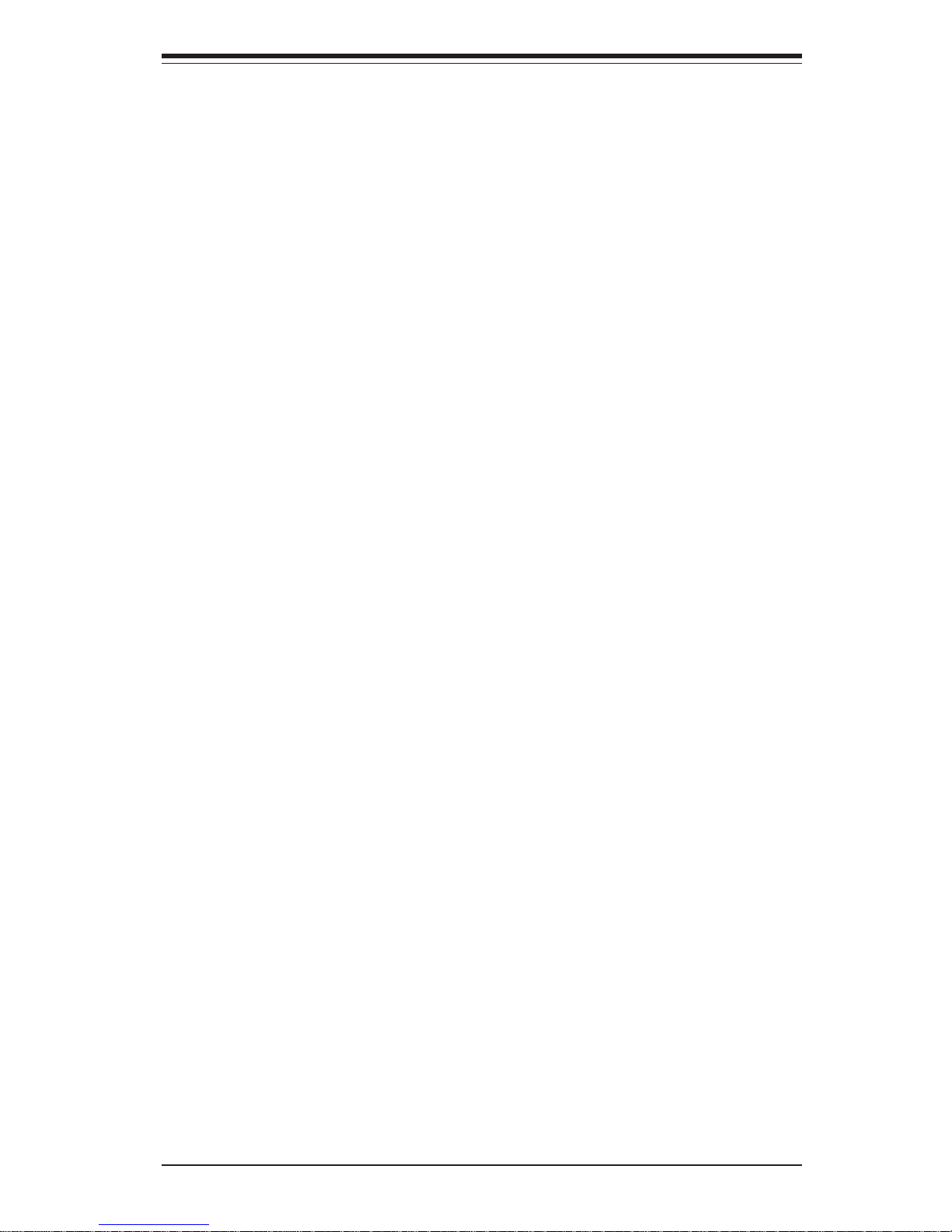
Table of Contents
ix
Appendices:
Appendix A: BIOS Error Beep Codes and Common Debug Codes .................... A-1
Appendix B: BIOS POST Checkpoint Codes......................................................... B-1
Appendix C: Software Drivers and Operating System Installation....................... C-1
Appendix D: System Specifications ....................................................................... D-1
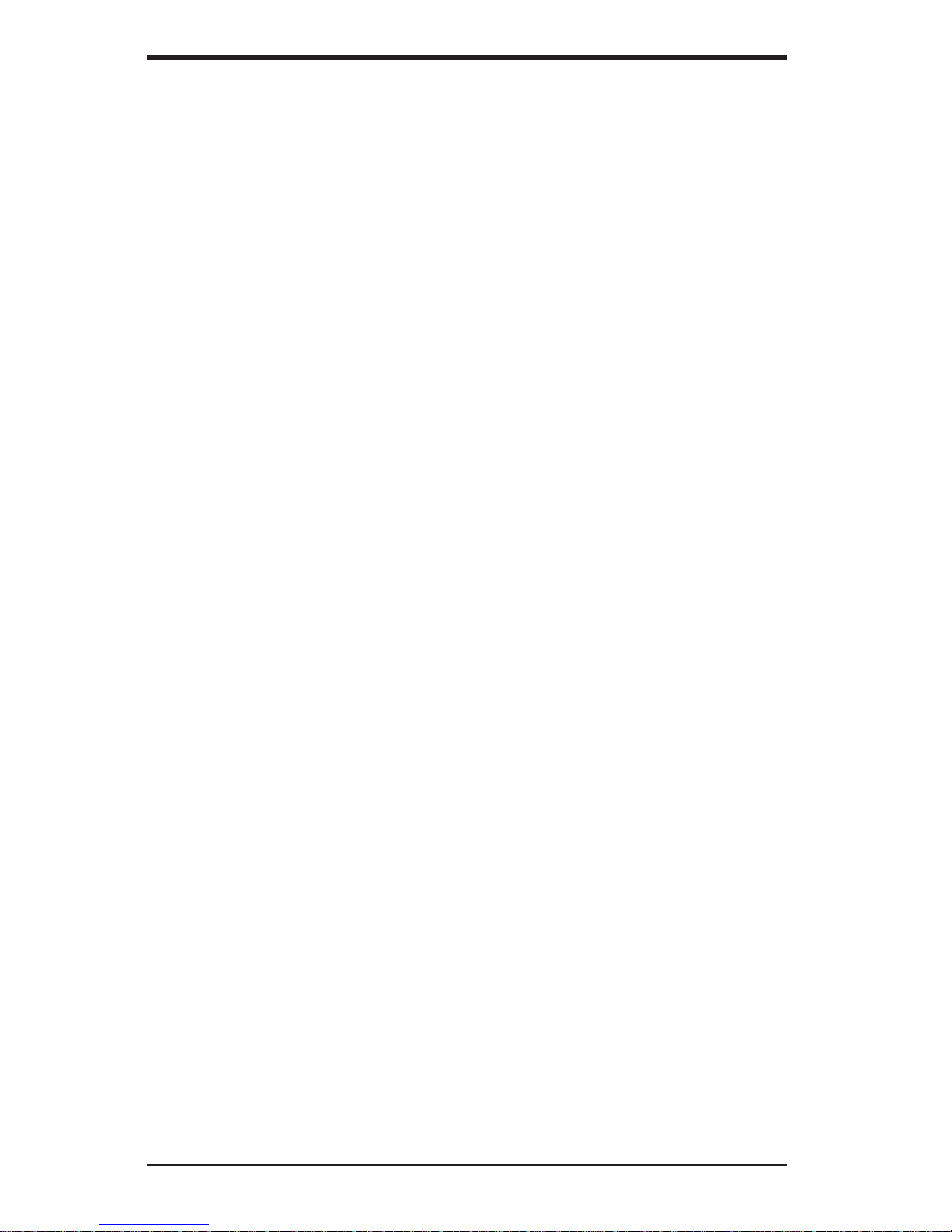
SUPERSERVER 6113M-i User's Manual
x
Notes
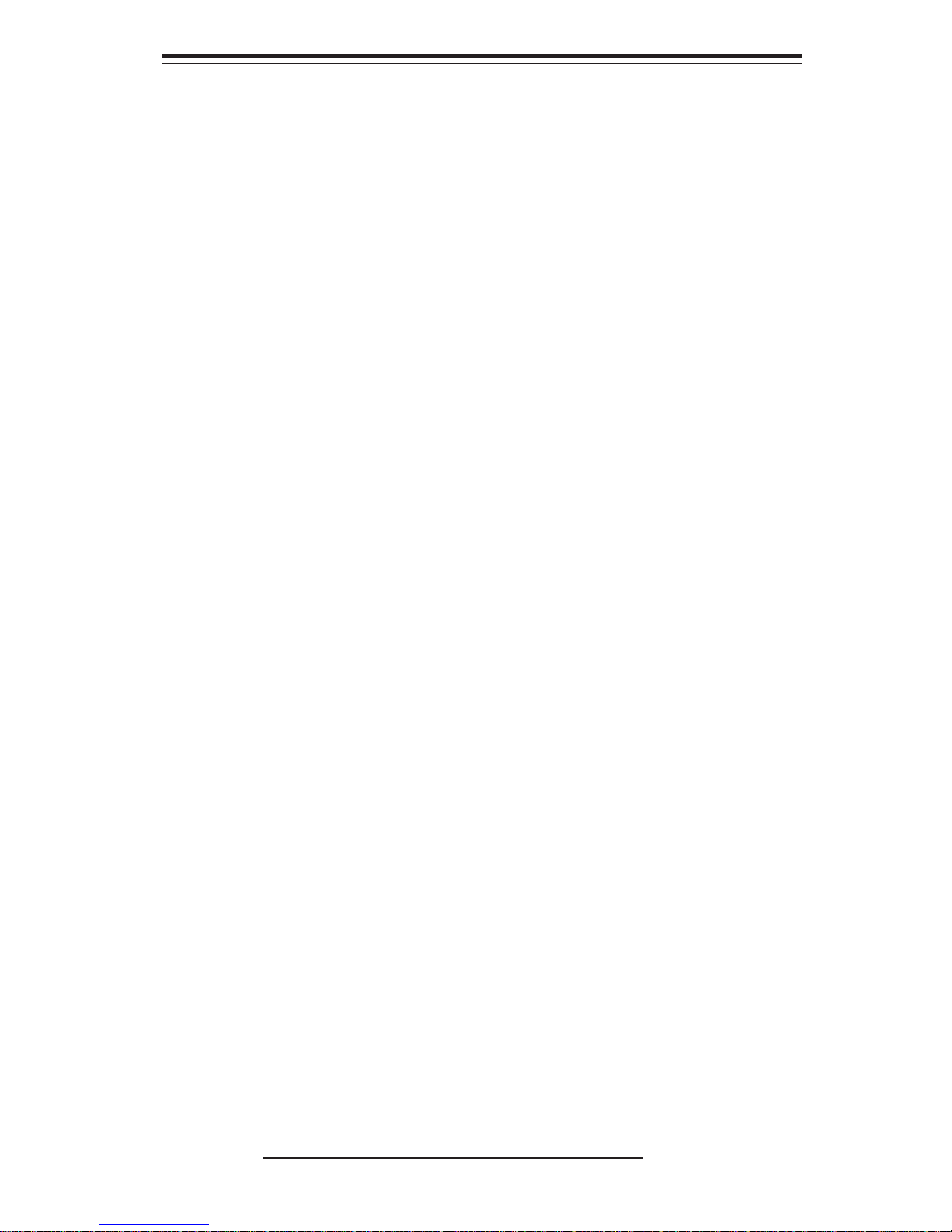
Chapter 1
Introduction
1-1 Overview
The Supermicro SuperServer 6113M-i is a high-end dual processor, 1U rackmount
server that features some of the most advanced technology currently available.
The SuperServer 6113M-i is comprised of two main subsystems: the SC813Hi500 1U rackmount chassis and the i2DMR-iG2 dual Itanium2 processor
serverboard. Please refer to our web site for information on operating systems
that have been certified for use with the SuperServer 6113M-i
(www.supermicro.com).
In addition to the mainboard and chassis, various hardware components may
have been included with your SuperServer 6113M-i, as listed below:
! Up to two (2) Intel Itanium2 CPUs of up to 1.50 GHz with 6 MB L3
cache (optional)
! Up to 16 GB ECC registered DDR200 SDRAM main memory (optional)
! Two (2) 1U Itanium2 CPU heatsinks (SNK-0046)
! One (1) heatsink retention socket (SKT-0147-RM-IT2)
! Two (2) power pods: Itanium2 voltage regulator modules (VRM-0008)
! One (1) slim CD-ROM drive (CDM-TEAC-24(B))
! One (1) riser card (CSE-RR1U-X)
! Four (4) IDE drive carriers (CSE-PT42(B))
! One (1) front access USB and COM port tray (CSE-PT40(B))
! Rackmount hardware (with screws):
Two (2) rack rail assemblies
Six (6) brackets for mounting the rack rails to a rack/telco rack
Chapter 1: Introduction
1-1
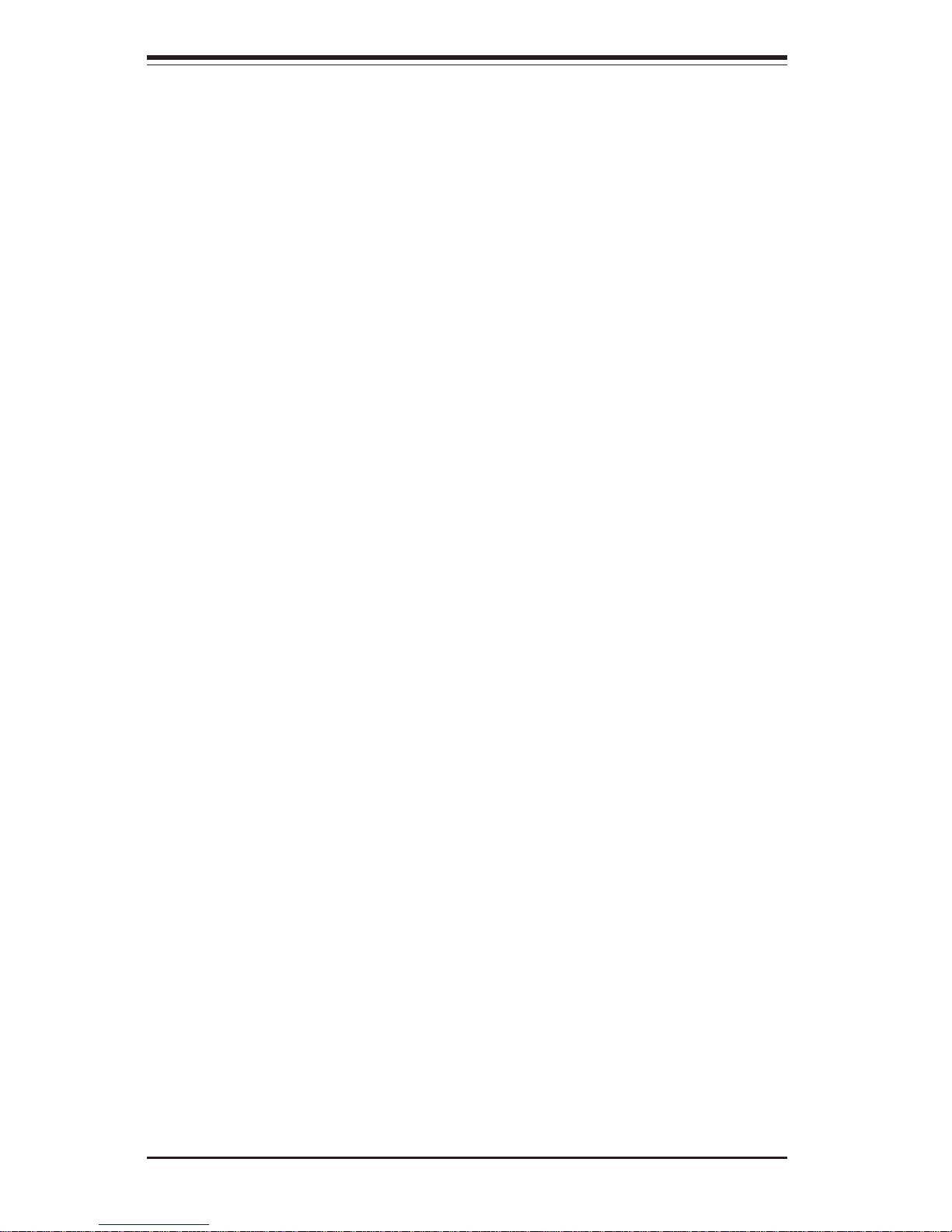
SUPERSERVER 6113M-i User's Manual
1-2
1-2 Serverboard Features
At the heart of the SuperServer 6113M-i lies the i2DMR-iG2, a dual Intel Itanium2
processor serverboard designed to provide maximum performance. Below are the
main features of the i2DMR-iG2.
Chipset
The i2DMR-iG2 is based on Intel's E8870 chipset, which is a high-performance
chipset designed for high-end server platforms (see Figure 1-1).
The Intel 8870 chipset consists of the four primary components: the Scalable Node
Controller (SNC), the Server I/O Hub (SIOH), the DDR Memory Hub (DMH), and the
Scalability Port Switch (SPS). Complementary components include the I/O Hub
Controller (Intel ICH4), the Firmware Hub (FWH), and the PCI Bus Bridge (P64H2).
The SNC is the main component in the processor/memory subsystem. It connects to four DDR memory hubs through four separate links to provide a peak
memory bandwidth of 6.4 GB/s. Each DDR Memory Hub connects to two branch
channels and supports up to four DDR SDRAM DIMMs per channel. The
Scalability Port (SP) provides simultaneous, bi-directional signaling with an aggregate bandwidth of 6.4 GB/sec per port. Two SP ports per SNC provide a
maximum bandwidth capability of 12.8 GB/s. The SNC delivers balanced, highbandwidth throughput across the processors, memory and I/O.
The SIOH is the central component of the I/O subsystem and provides the
connection between four Hub Interface 2.0 ports and two Scalability Ports. The
the SIOH with four Hub Interfaces has a aggregate peak bandwidth of 4 GB/sec.
The SIOH also offers a Hub Interface 1.5 connection to legacy I/O and firmware
via the I/O Controller Hub (ICH4).
The DMH is a bridge for data transfers between the SNC and the two DDR
memory channels. Each DMH has a maximum throughput of 1.6 GB/s and supports up to eight single or double density registered DIMMs.
The SPS is not used in the i2DMR-iG2.
! SuperServer 6113M-i User's Manual
Note: "(B)" indicates black.
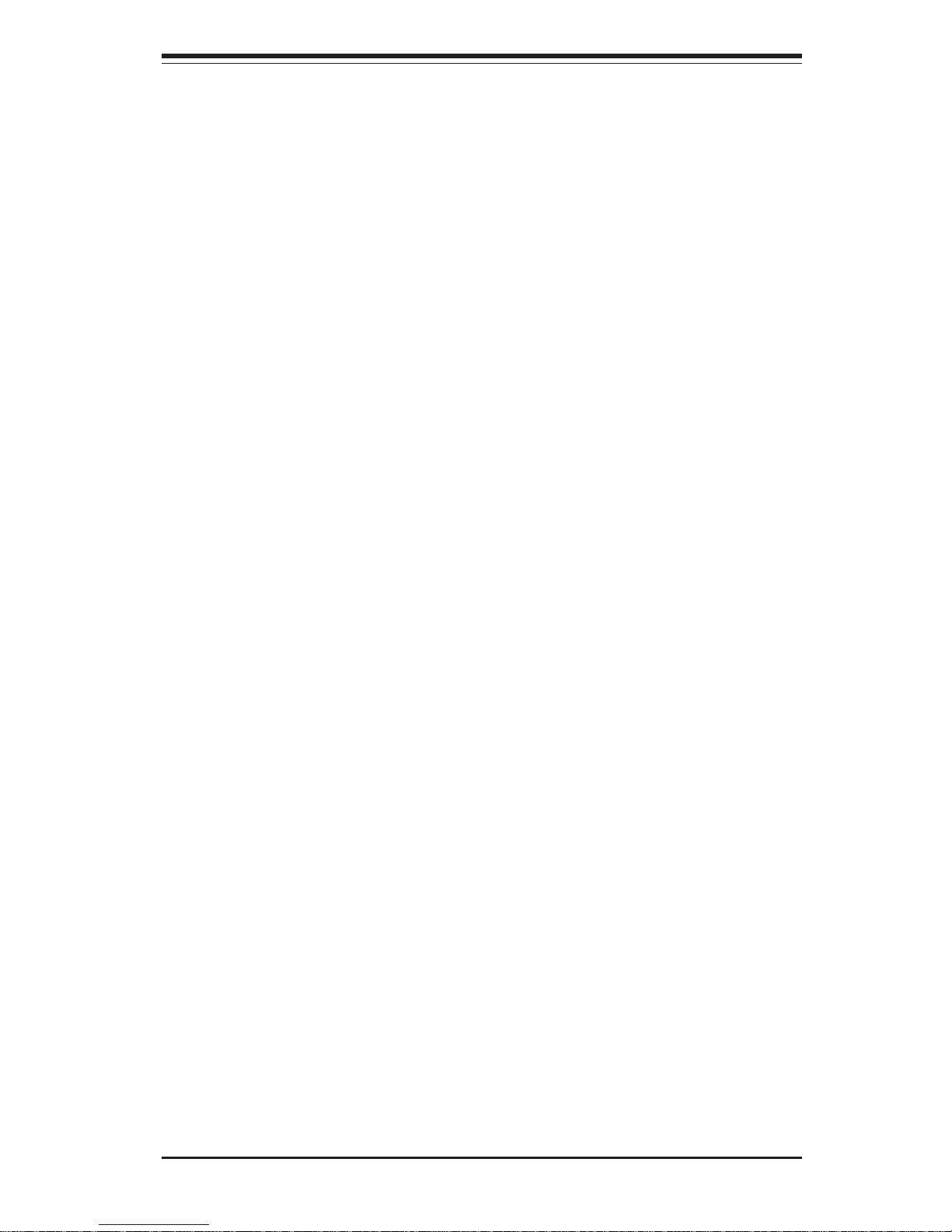
1-3
Chapter 1: Introduction
Processors
The i2DMR-iG2 supports single or dual Intel Itanium2 processors of up to 1.50
GHz with a 6 MB L3 cache at a 400 MHz FSB. Please refer to the support
section of our web site for a complete listing of supported processors (http://
www.supermicro.com/TechSupport.htm).
Memory
The i2DMR-iG2 has eight 184-pin, DIMM slots that can support up to 16 GB of
low-profile, registered ECC DDR200 (PC1600) SDRAM. (DDR266 is supported
but at 200 MHz only.) Module sizes of 128 MB, 256 MB, 512 MB, 1 GB and 2
GB may be used to populate the DIMM slots. (This serverboard has has been
designed to support 2GB DIMM modules for each memory slot, but it has only been
validated with 1GB memory modules.)
PCI Expansion Slots
The i2DMR-iG2 has one 64-bit, 133/100 MHz PCI-X slot. A riser card is included
with the server. This riser card fits into the PCI-X slot and was designed specially
for the SC813Hi chassis to support the use of one standard size PCI card.
ATI Graphics Controller
The i2DMR-iG2 features an integrated ATI video controller based on the Rage XL
graphics chip. Rage XL fully supports sideband addressing and AGP texturing.
This onboard graphics package can provide a bandwidth of up to 512 MB/sec over
a 32-bit graphics memory bus.
Onboard Controllers/Ports
The i2DMR-iG2 includes two onboard IDE controllers, which support up to four
hard drives or ATAPI devices. Back panel I/O ports include two COM ports, four
USB ports and a VGA (monitor) port. An Intel 82546 Ethernet controller provides
support for two Gb LAN ports, which are also located on the back panel.
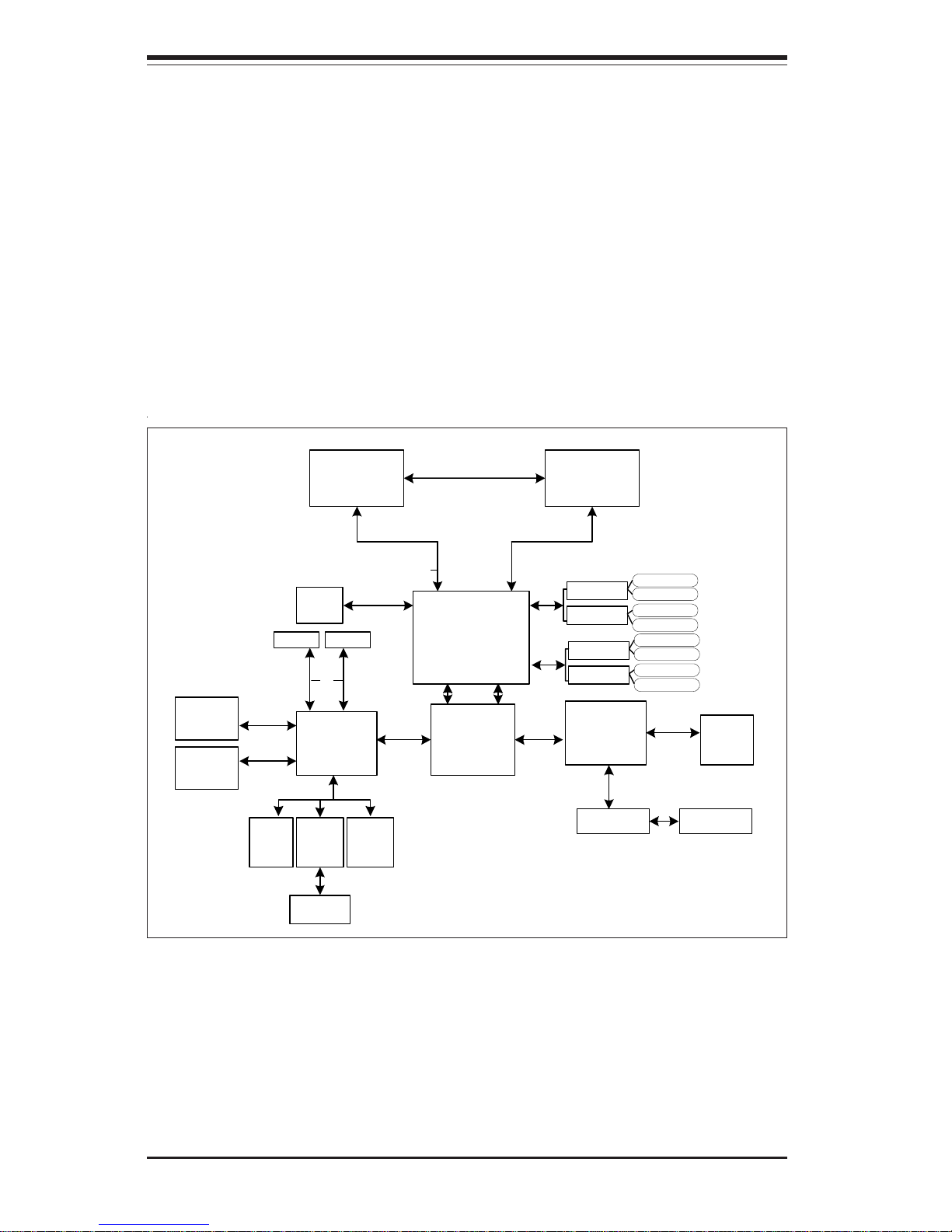
SUPERSERVER 6113M-i User's Manual
1-4
Figure 1-1. E8870 Chipset Block Diagram
Other Features
Other onboard features are included to promote system health. These include
various voltage monitors, two CPU temperature sensors, four fan speed sensors,
a chassis intrusion header, auto-switching voltage regulators, chassis and CPU
overheat sensors, virus protection and BIOS rescue.
SNC
Processor 1 Processor 2
ICH4
16 GB (Max.) DDR200
3x1MB
FWH
MRH_D
MRH_D
DIMM1
DIMM5
DIMM2
DIMM6
LPC Bus
SIOH
P64H2
IDE1
Hublink0
VGA
PCI 32
USB0/1/2/
3/4/5/6
USB 2.0
IPMI
3x1MB
FWH
LPC
Super
I/O
LPC Bus
COM1/2
PCI-X 133
82546
GLAN
Cntrl
PCI-X 100
PCI Slot
IDE2
UDMA100
Riser C ard
Hublink0
MRH_D
MRH_D
DIMM3
DIMM7
DIMM4
DIMM8
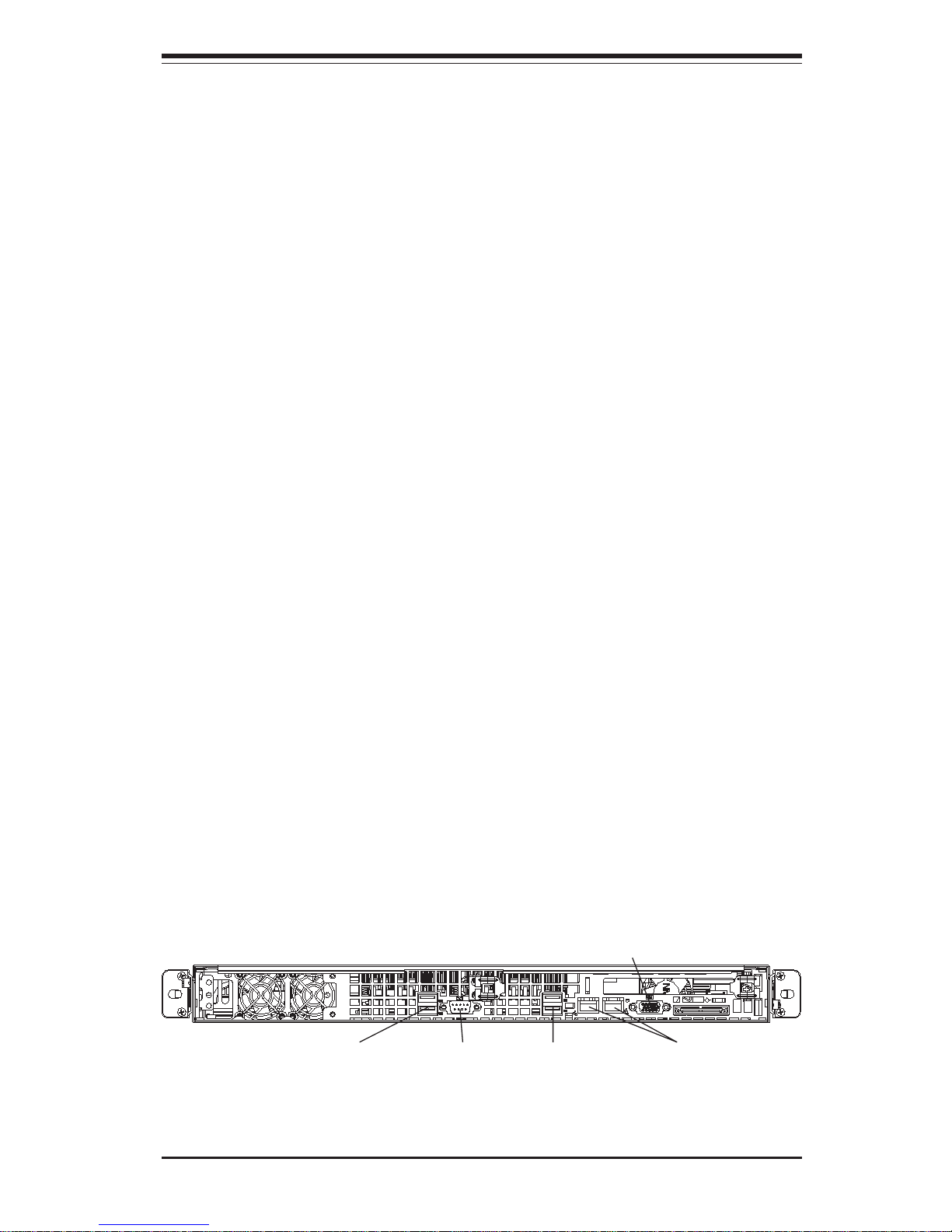
1-5
Chapter 1: Introduction
1-3 Server Chassis Features
The SC813Hi-500 is one of Supermicro's third-generation 1U chassis and features four IDE hard drive bays, a slim CD-ROM drive and a revolutionary cooling
design that can keep today's most powerful processors running well below their
temperature thresholds. The following is a general outline of the main features
of the SC813Hi chassis.
System Power
When configured as a SuperServer 6113M-i, the SC813Hi chassis includes a
500W cold-swap power supply.
Control Panel
The SC813Hi control panel provides important system monitoring and control
information. LEDs indicate power on, network activity, hard disk drive activity
and system overheat conditions. Also present are a main power button and a
system reset button.
I/O Backplane
The SC813Hi is a 1U rackmount chassis. Its I/O backplane provides one fullheight full-length and one half-height half-length PCI slots, a COM port (another
COM port is an onboard header located near the USB2/3 ports), one VGA port,
four USB ports and two Ethernet (LAN) ports. (See Figure 1-2.)
Figure 1-2. I/O Backplane
USB Ports Ethernet PortsCOM1 Port
VGA Port
USB Ports
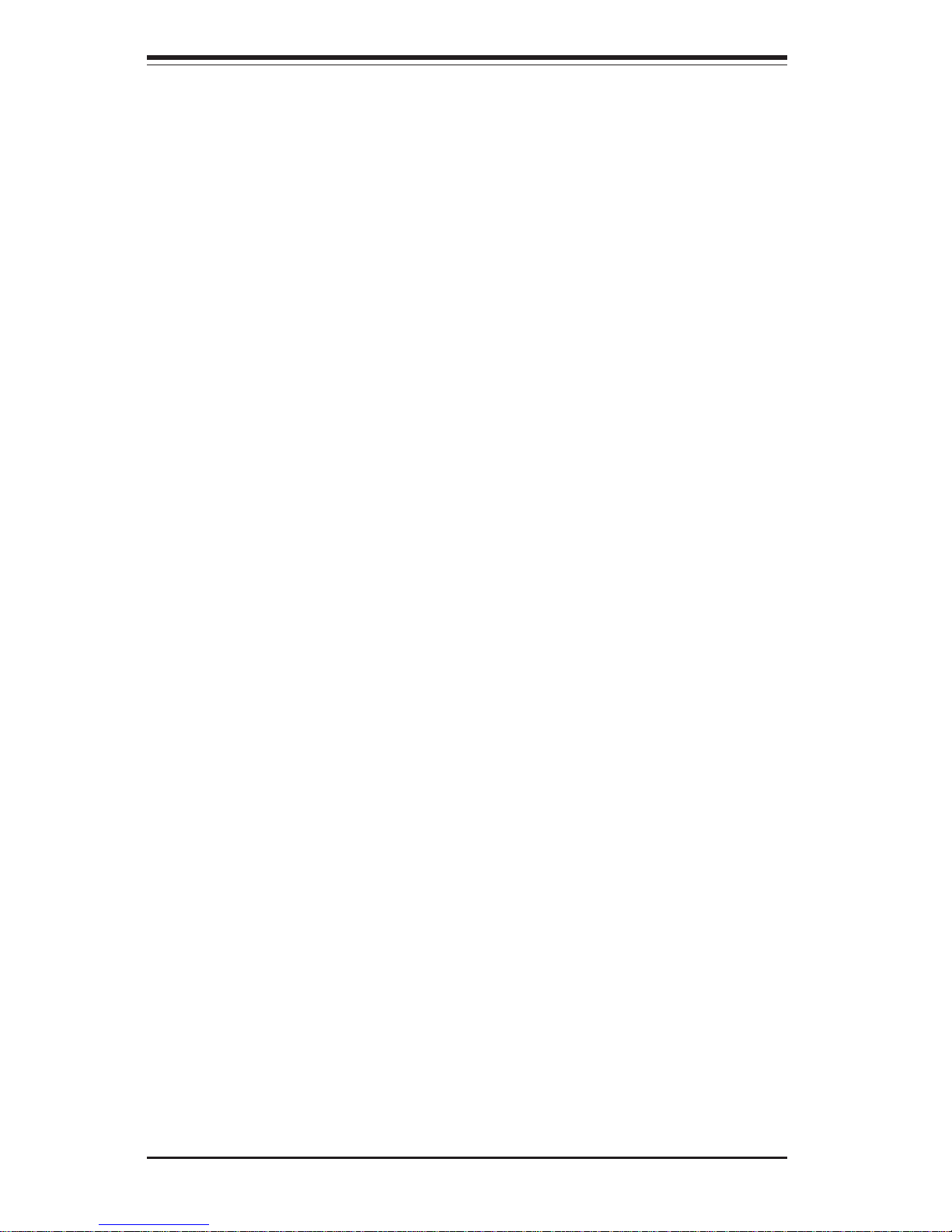
SUPERSERVER 6113M-i User's Manual
1-6
Cooling System
The SC813Hi chassis' revolutionary cooling design has been optimized to provide
sufficient cooling for dual Itanium2 configurations. The SC813Hi includes two
heavy duty 10-cm blower fans located in the middle of the chassis. These fans
operate continuously at full rpm. If they break down, the ambient air temperature
inside the chassis will rise and activate an overheat LED. In addition, a highspeed 4-cm fan is also included to increase the flow of cooling air through the
system.
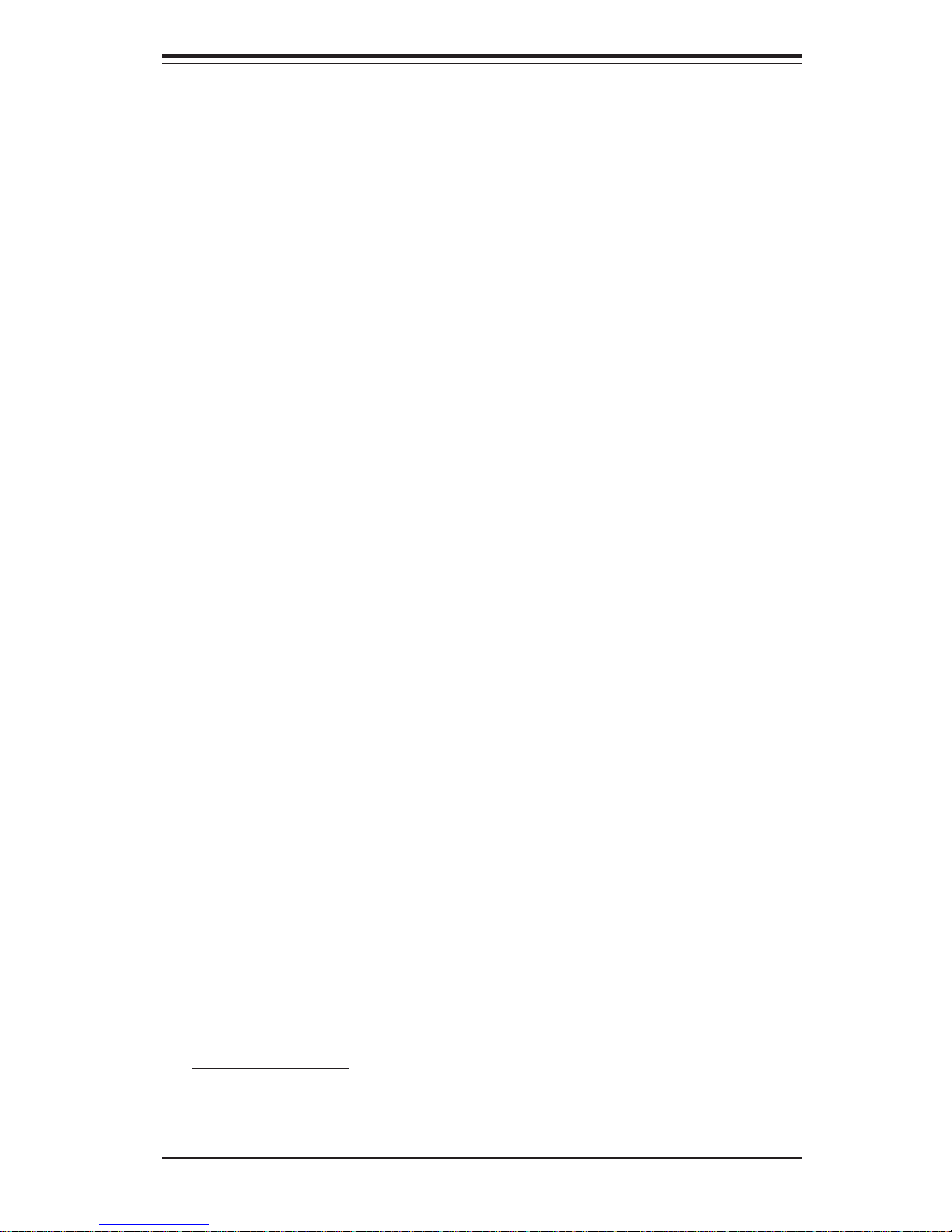
1-7
Chapter 1: Introduction
1-4 Contacting Supermicro
Headquarters
Address: SuperMicro Computer, Inc.
980 Rock Ave.
San Jose, CA 95131 U.S.A.
Tel: +1 (408) 503-8000
Fax: +1 (408) 503-8008
Email: marketing@supermicro.com (General Information)
support@supermicro.com (Technical Support)
Web Site: www.supermicro.com
Europe
Address: SuperMicro Computer B.V.
Het Sterrenbeeld 28, 5215 ML
's-Hertogenbosch, The Netherlands
Tel: +31 (0) 73-6400390
Fax: +31 (0) 73-6416525
Email: sales@supermicro.nl (General Information)
support@supermicro.nl (Technical Support)
rma@supermicro.nl (Customer Support)
Asia-Pacific
Address: SuperMicro, Taiwan
D5, 4F, No. 16 Chien-Ba Road
Chung-Ho 235, Taipei Hsien, Taiwan, R.O.C.
Tel: +886-(2) 8226-3990
Fax: +886-(2) 8226-3991
Web Site: www.supermicro.com.tw
Technical Support:
Email: support@supermicro.com.tw
Tel: 886-2-8228-1366, ext.132 or 139
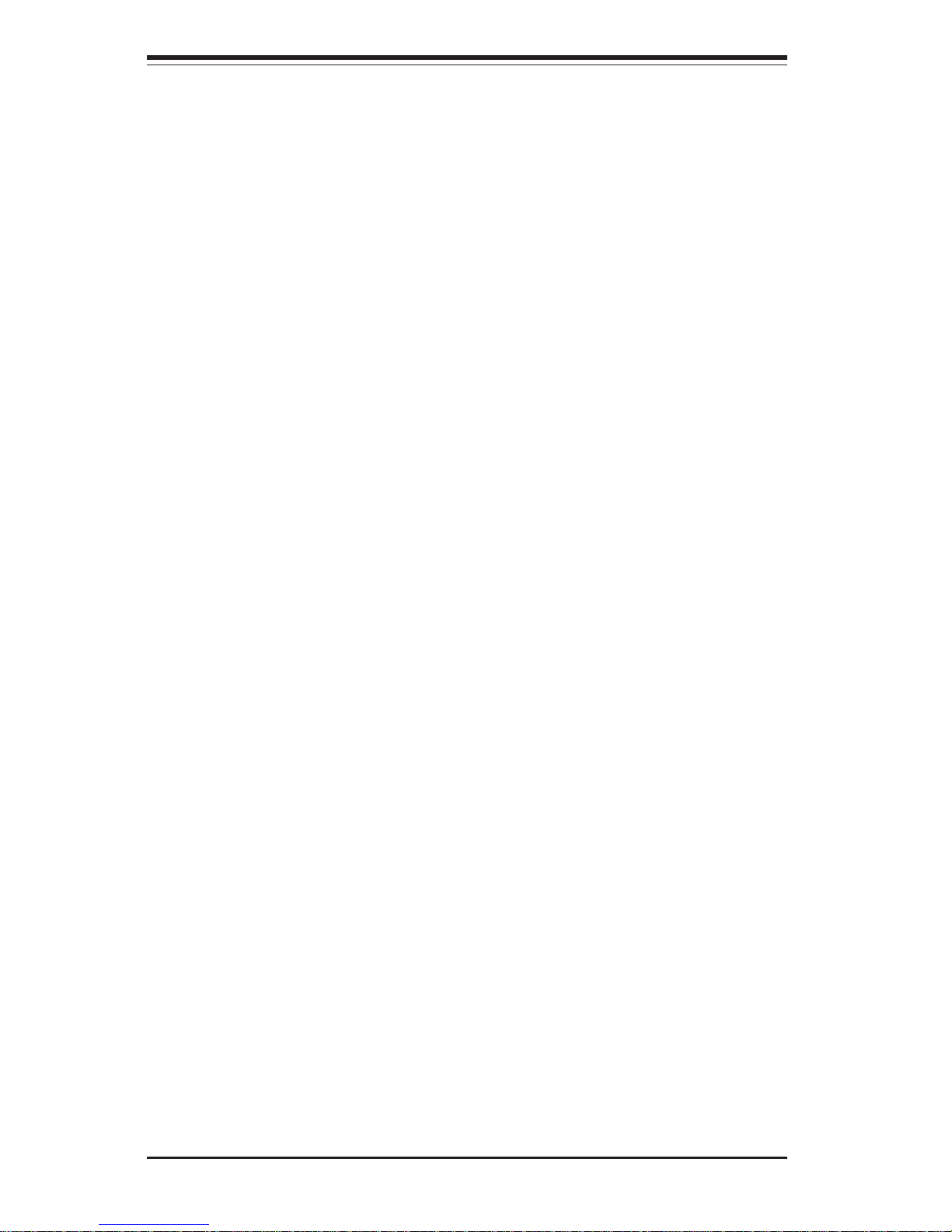
SUPERSERVER 6113M-i User's Manual
1-8
Notes
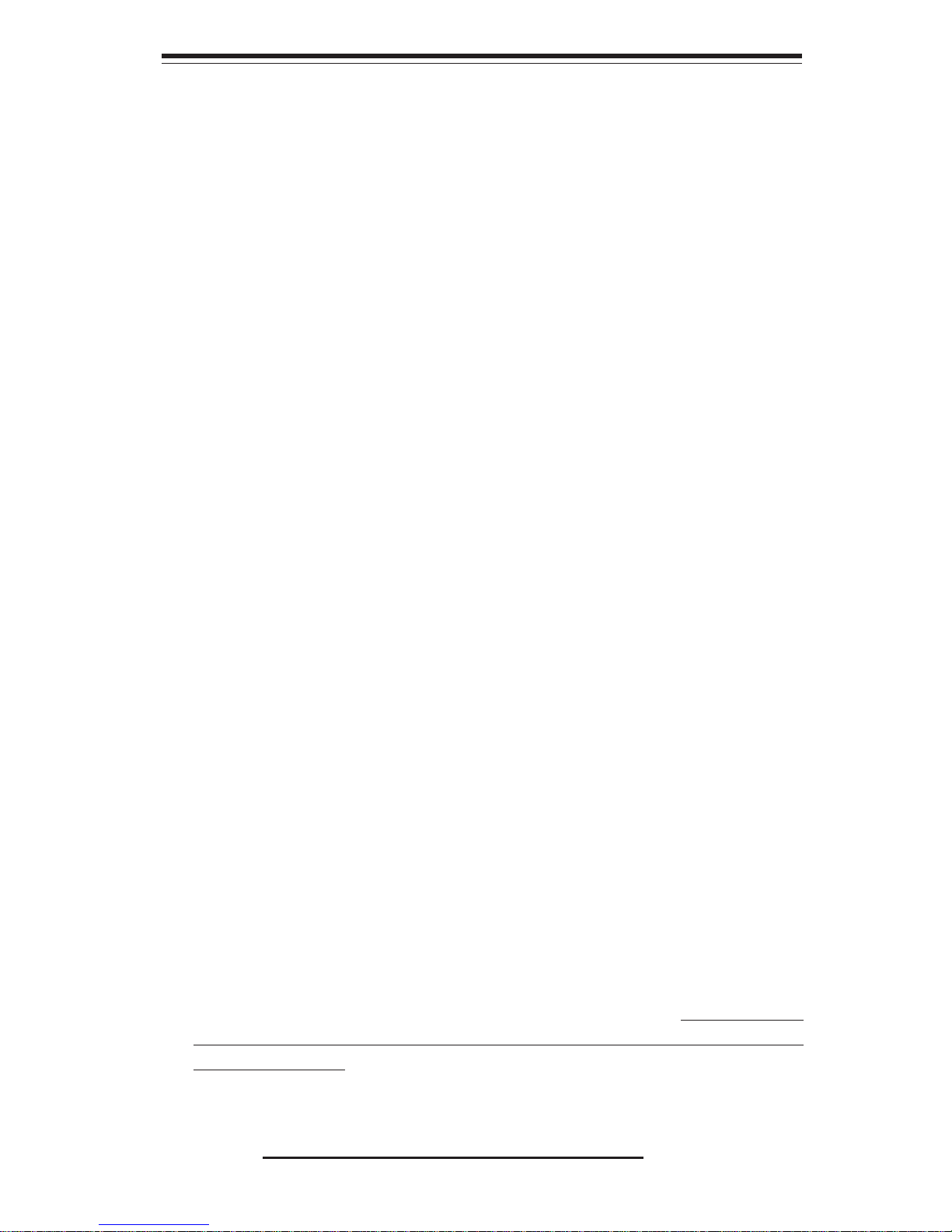
Chapter 2: Server Installation
2-1
Chapter 2
Server Installation
2-1 Overview
This chapter provides a quick setup checklist to get your SuperServer 6113M-i
up and running. Following these steps in the order given should enable you to
have the system operational within a minimum amount of time. This quick setup
assumes that your SuperServer 6113M-i system has come to you with the processors and memory preinstalled. If your system is not already fully integrated
with a serverboard, processors, system memory etc., please turn to the chapter
or section noted in each step for details on installing specific components.
2-2 Unpacking the SuperServer 6113M-i
You should inspect the box the SuperServer 6113M-i was shipped in and note if
it was damaged in any way. If the server itself shows damage you should file a
damage claim with the carrier who delivered it.
Decide on a suitable location for the rack unit that will hold the SuperServer
6113M-i. It should be situated in a clean, dust-free area that is well ventilated.
Avoid areas where heat, electrical noise and electromagnetic fields are generated. You will also need it placed near a grounded power outlet. Be sure to read
the Rack and Server Precautions in the next section.
2-3 Preparing for Setup
The box the SuperServer 6113M-i was shipped in should include two sets of rail
assemblies, two rail mounting brackets and the mounting screws you will need
to install the system into the rack. Follow the steps in the order given to
complete the installation process in a minimum amount of time. Please read this
section in its entirety before you begin the installation procedure outlined in the
sections that follow.
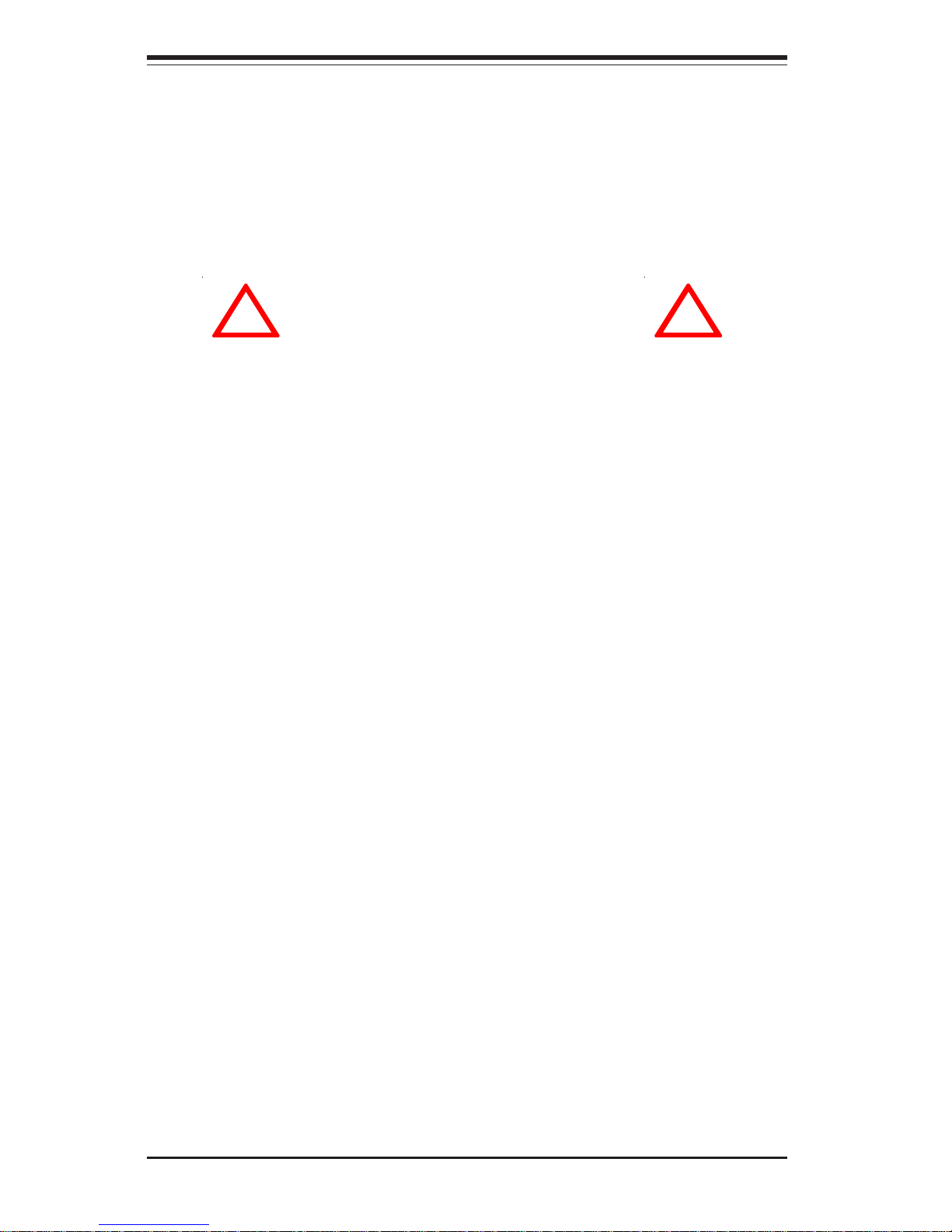
SUPERSERVER 6113M-i User's Manual
2-2
Choosing a Setup Location
- Leave enough clearance in front of the rack to enable you to open
the front door completely (~25 inches).
- Leave approximately 30 inches of clearance in the back of the rack
to allow for sufficient airflow and ease in servicing.
Rack Precautions
- Ensure that the leveling jacks on the bottom of the rack are fully
extended to the floor with the full weight of the rack resting on them.
- In single rack installation, stabilizers should be attached to the rack.
- In multiple rack installations, the racks should be coupled together.
- Always make sure the rack is stable before extending a component
from the rack.
- You should extend only one component at a time - extending two or
more simultaneously may cause the rack to become unstable.
Server Precautions
- Review the electrical and general safety precautions in Chapter 4.
- Determine the placement of each component in the rack before you
install the rails.
- Install the heaviest server components on the bottom of the rack
first, and then work up.
- Use a regulating uninterruptible power supply (UPS) to protect the
server from power surges, voltage spikes and to keep your
system operating in case of a power failure.
- Allow the power supply units to cool before touching them.
- Always keep the rack's front door and all panels and components on
the servers closed when not servicing to maintain proper cooling.
!
!
Warnings and Precautions!
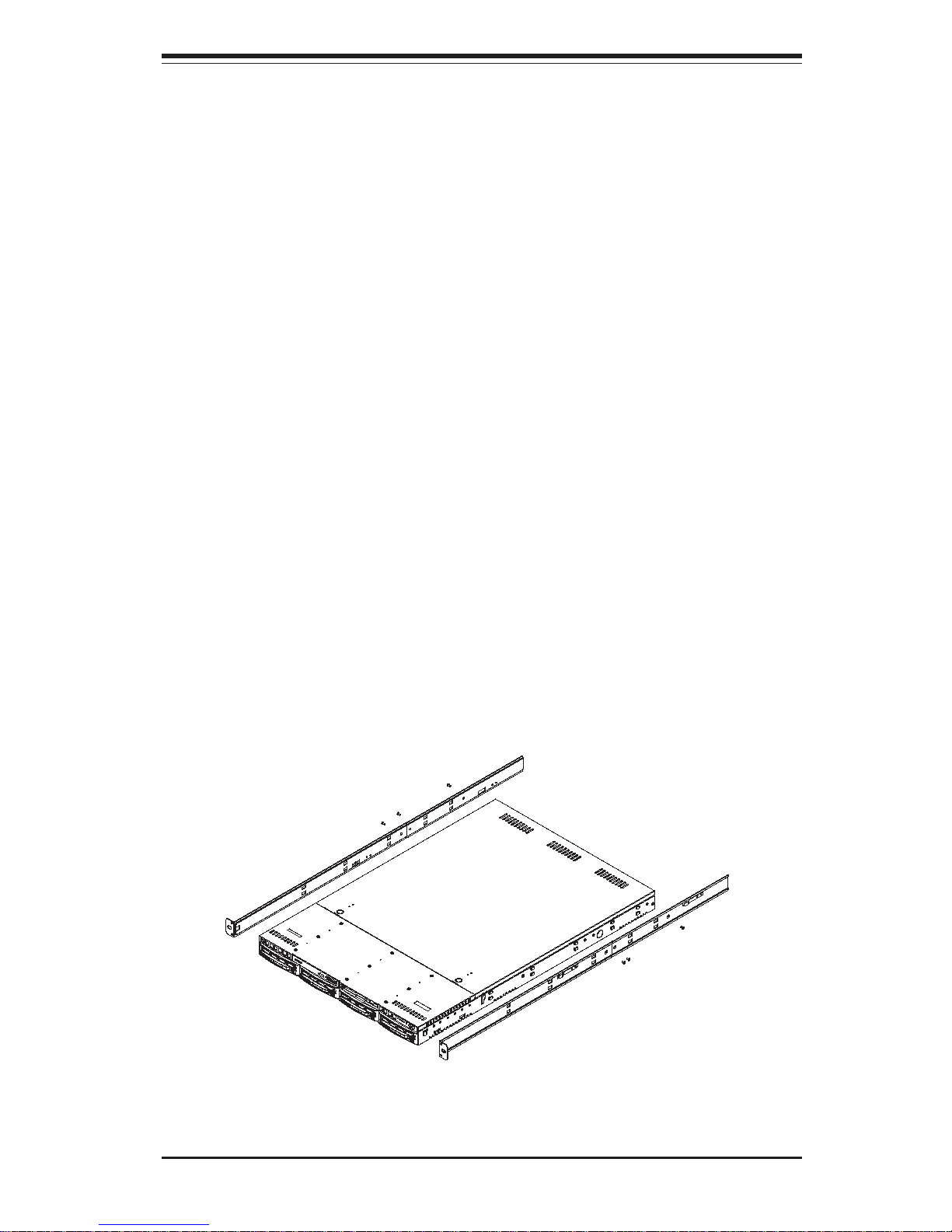
2-3
Chapter 2: Server Installation
2-4 Installing the Server into a Rack
This section provides information on installing the SuperServer 6113M-i into a
rack unit with the rack rails provided. If the 6113M-i has already been mounted
into a rack, you can skip ahead to Sections 2-5 and 2-6. There are a variety of
rack units on the market, which may mean the assembly procedure will differ
slightly. You should also refer to the installation instructions that came with the
rack unit you are using.
Identifying the Sections of the Rack Rails
You should have received two rack rail assemblies with the SuperServer 6113Mi. Each of these assemblies consists of two sections: an inner fixed chassis rail
that secures to the 6113M-i (A) and an outer fixed rack rail that secures directly
to the rack itself (B). A pair of short brackets to be used on the front side of the
outer rails are also included.
Installing the Inner Rails
First, locate the right inner rail (the rail that will be used on the right side of the
chassis when you face the front of the chassis). Align the four square holes on
the right inner rail against the hooks on the right side of the chassis. Securely
attach the rail to the chassis with two M4 flat head screws. Repeat these steps
to install the left inner rail to the left side of the chassis.
Figure 2-1. Installing Rails to the SC813Hi with Rack Rails Attached
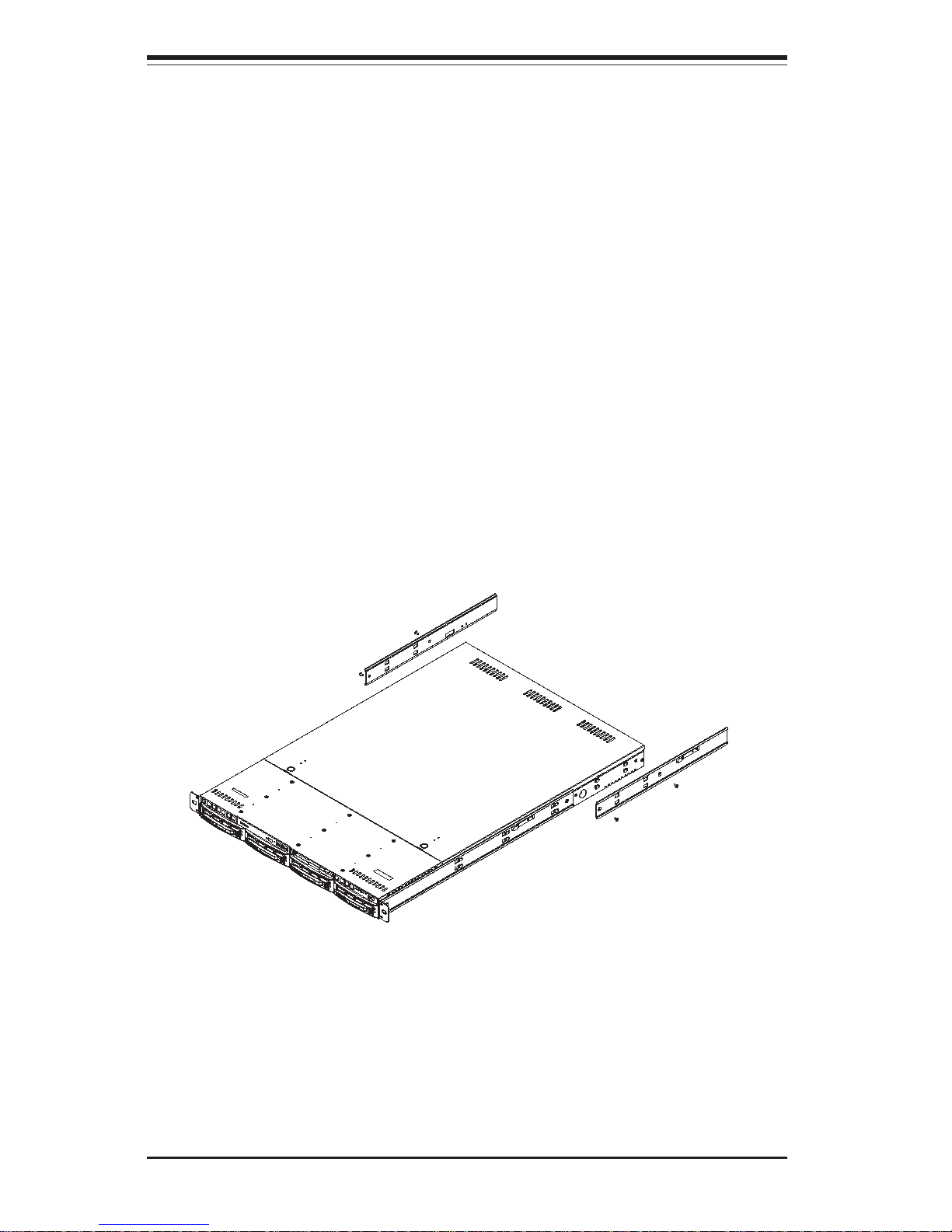
SUPERSERVER 6113M-i User's Manual
2-4
Installing the Outer Rails
Begin by measuring the distance from the front rail to the rear rail of the rack.
Attach a short bracket to the front side of the right outer rail and a long bracket
to the rear side of the right outer rail. Adjust both the short and long brackets
to the proper distance so that the rail can fit snugly into the rack. Secure the
short bracket to the front side of the outer rail with two M4 screws and the long
bracket to the rear side of the outer rail with three M4 screws. Repeat these
steps for the left outer rail.
Locking Tabs: Both chassis rails have a locking tab, which serves two functions.
The first is to lock the server into place when installed and pushed fully into the
rack, which is its normal position. Secondly, these tabs also lock the server in
place when fully extended from the rack. This prevents the server from coming
completely out of the rack when you pull it out for servicing.
Figure 2-2. Installing the Rack Rails
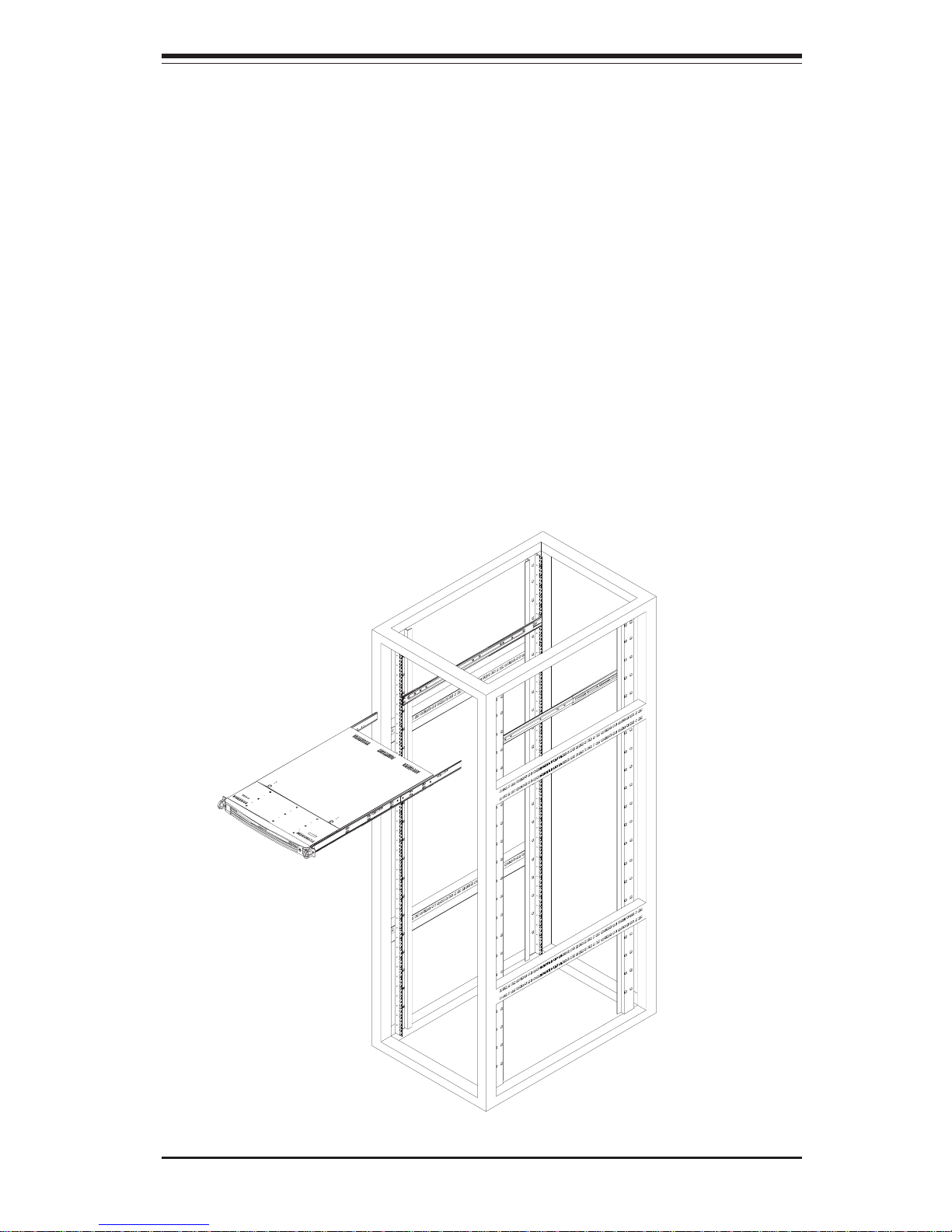
2-5
Chapter 2: Server Installation
Figure 2-3. Installing the Server into a Rack
Installing the Server into the Rack
You should now have rails attached to both the chassis and the rack
unit. The next step is to install the server into the rack. Do this by
lining up the rear of the chassis rails with the front of the rack rails.
Slide the chassis rails into the rack rails, keeping the pressure even on
both sides (you may have to depress the locking tabs when inserting).
See Figure 2-3.
When the server has been pushed completely into the rack, you should hear the
locking tabs "click". Finish by inserting and tightening the thumbscrews that
hold the front of the server to the rack. The front bezel (optional) may now be
installed on the front of the chassis (available from Supermicro, p/n CSE-PTFB813 (B)).
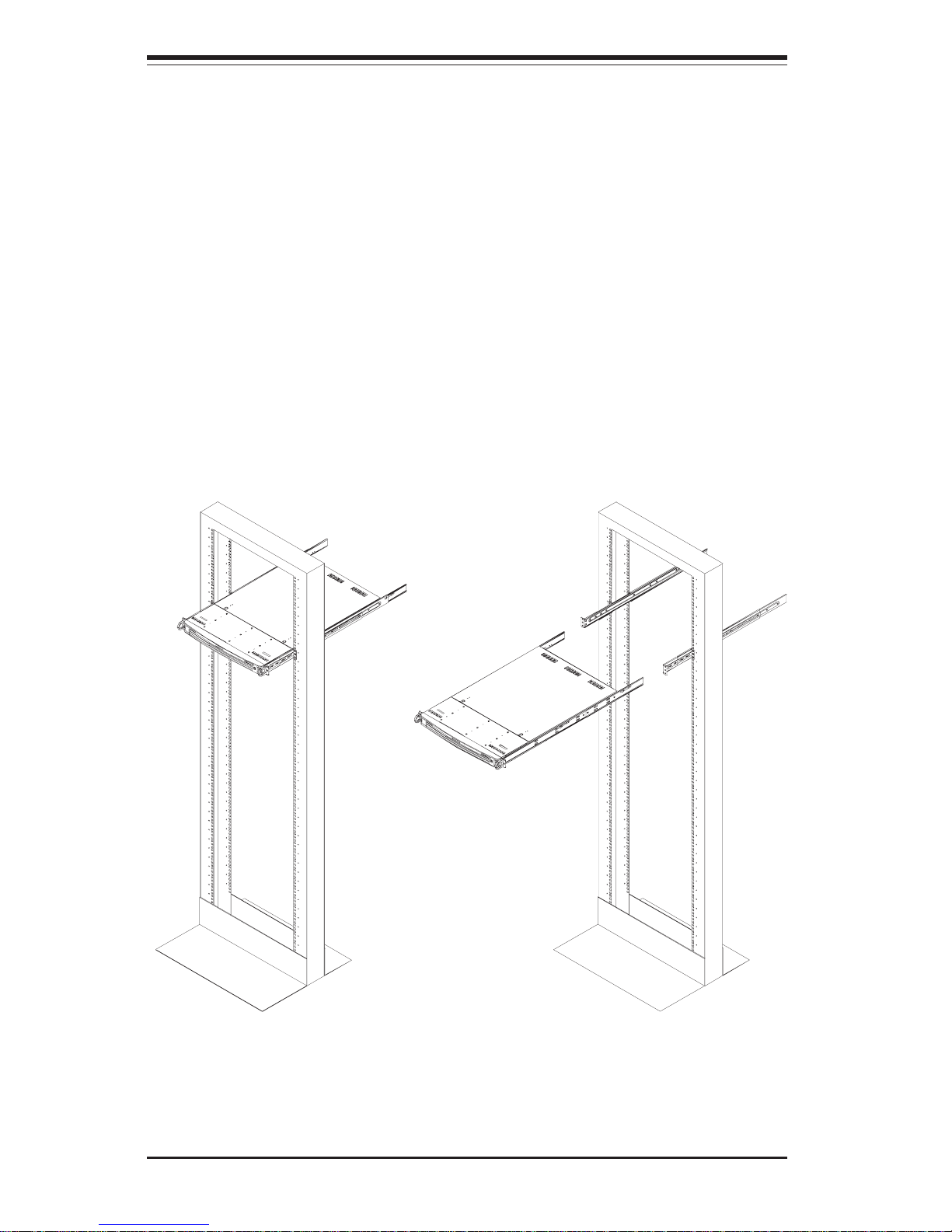
SUPERSERVER 6113M-i User's Manual
2-6
Figure 2-4. Installing the Server into a Telco Rack
Installing the Server into a Telco Rack
If you are installing the SuperServer 6113M-i into a Telco type rack, follow the
directions given on the previous pages for rack installation. The only difference
in the installation procedure will be the positioning of the rack brackets to the
rack. They should be spaced apart just enough to accommodate the width of the
telco rack. See Figure 2-4 below (with optional front bezel shown, p/n CSEPTFB-813 (B)).
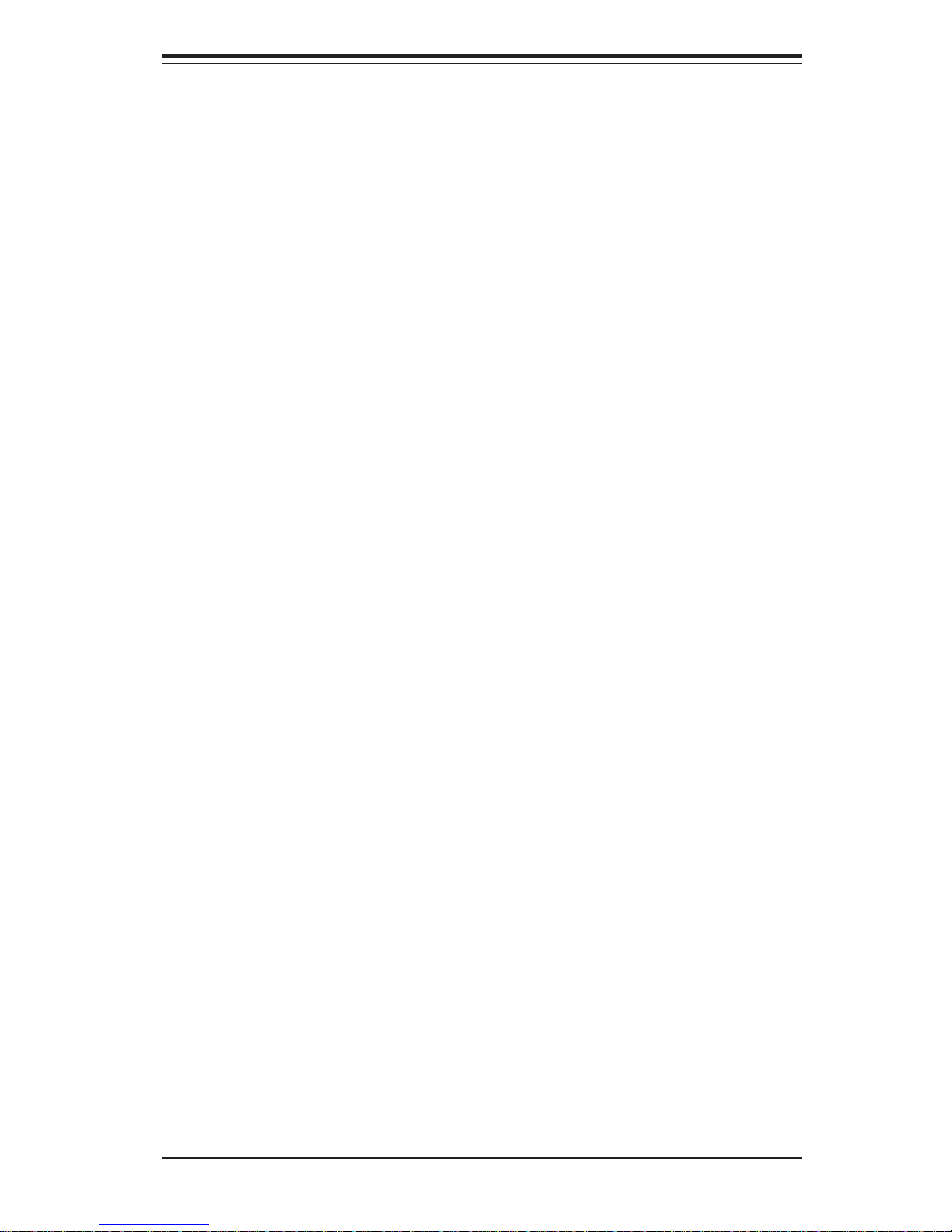
2-7
Chapter 2: Server Installation
2-5 Checking the Serverboard Setup
After you install the 6113M-i in the rack, you will need to open the unit to make
sure the serverboard is properly installed and all the connections have been
made.
1. Accessing the inside of the 6113M-i (see Figure 2-5):
First, release the retention screws that secure the unit to the rack. Grasp the
two handles on either side and pull the unit straight out until it locks (you will
hear a "click"). Next, depress the two buttons on the top of the chassis to
release the top cover. There is a large rectangular recess in the middle front
of the top cover to help you push the cover away from you until it stops. You
can then lift the top cover from the chassis to gain full access to the inside
of the server.
2. Check the CPUs (processors):
You should have one or two processors already installed into the serverboard.
Each processor needs its own heatsink and power pod (VRM) installed. See
Chapter 5 for instructions on processor and heatsink installation.
3. Verify the proper CPU clock ratio setting:
If the CPU speed is not automatically detected you may need to set the
correct speed with the BIOS Setup utility. See the appropriate setting in BIOS
(Chapter 7) for setting the proper CPU speed. (Most processor speeds are
automatically detected so this step should be unnecessary.)
4. Check the system memory:
Your 6113M-i server system may have come with system memory already
installed. Make sure all DIMMs are fully seated in their slots. For details on
adding system memory, refer to Chapter 5.
5. Installing add-on cards:
If desired, you can install add-on cards to the system. See Chapter 5 for
details on installing PCI add-on cards.
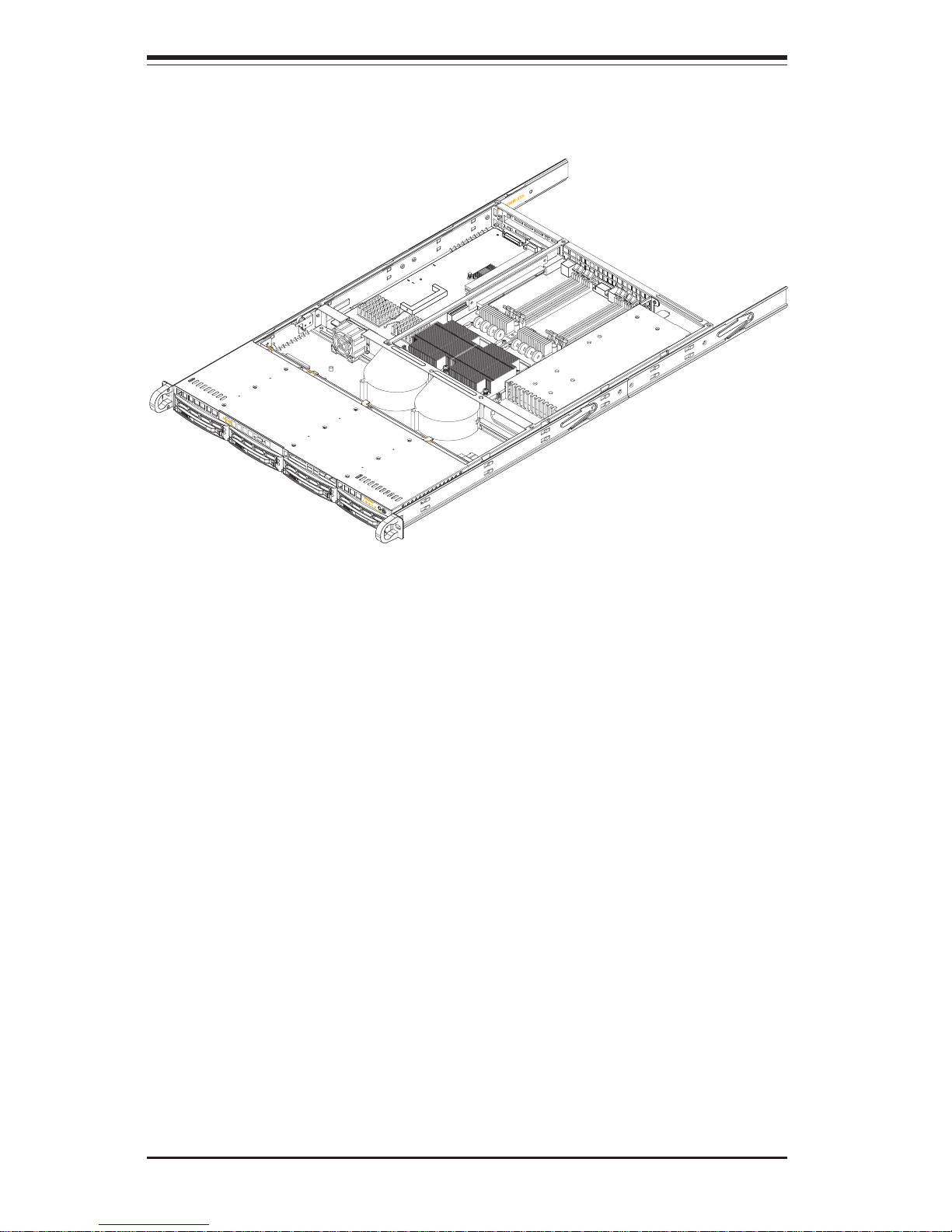
SUPERSERVER 6113M-i User's Manual
2-8
Figure 2-5. Accessing the Inside of the SuperServer 6113M-i
6. Check all cable connections and airflow:
Make sure all power and data cables are properly connected and not blocking
the chassis airflow. See Chapter 5 for details on cable connections. Also,
check the air seals for damage. The air seals are located under the blower
fan and beneath the frame cross section that separates the drive bay area from
the serverboard area of the chassis.
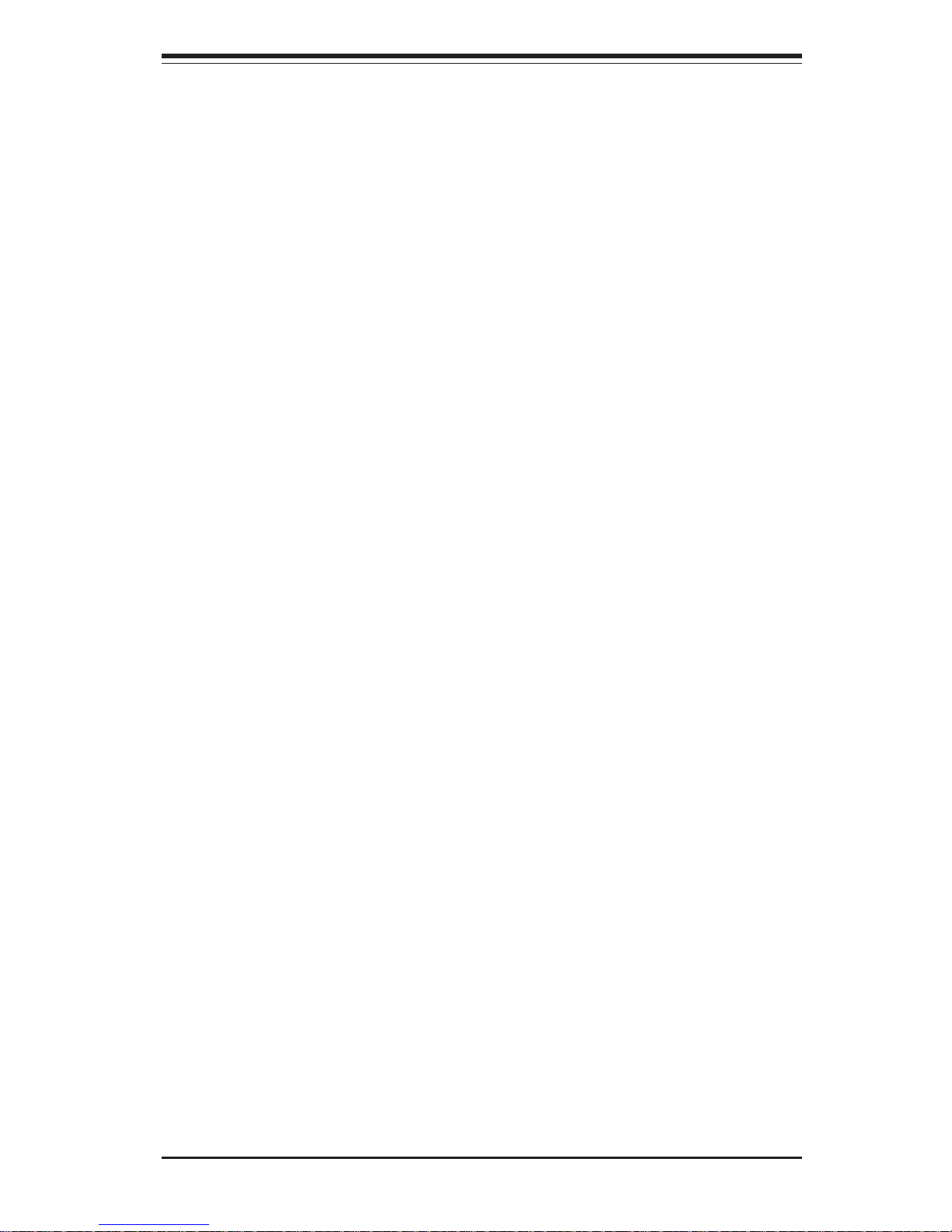
2-9
Chapter 2: Server Installation
2-6 Checking the Drive Bay Setup
Next, you should check to make sure the peripheral drives and the IDE drives
have been properly installed and all connections have been made.
1. Accessing the drive bays:
All drives are accessable from the front of the server. For servicing the CDROM and IDE drives, you will need to remove the top chassis cover. See
Chapter 6 for details.
2. CD-ROM drive:
A slim CD-ROM drive should be preinstalled in your server. Refer to Chapter
6 if you need to reinstall a CD-ROM drive to the system.
3. Check the IDE disk drives:
Depending upon your system's configuration, your system may have one or
more drives already installed. If you need to install IDE drives, please refer
to Chapter 6.
4. Check the airflow:
Airflow is provided by two heavy duty 10-cm blower fans and one high-speed
4-cm fan. The system component layout was carefully designed to direct
sufficient cooling airflow to the components that generate the most heat. Note
that all power and data cables have been routed in such a way that they do
not block the airflow generated by the fans.
5. Supplying power to the system:
The last thing you must do is to provide input power to the system. Plug the
power cord from the power supply unit into a high-quality power strip that offers
protection from electrical noise and power surges. It is recommended that you
use an uninterruptible power supply (UPS).
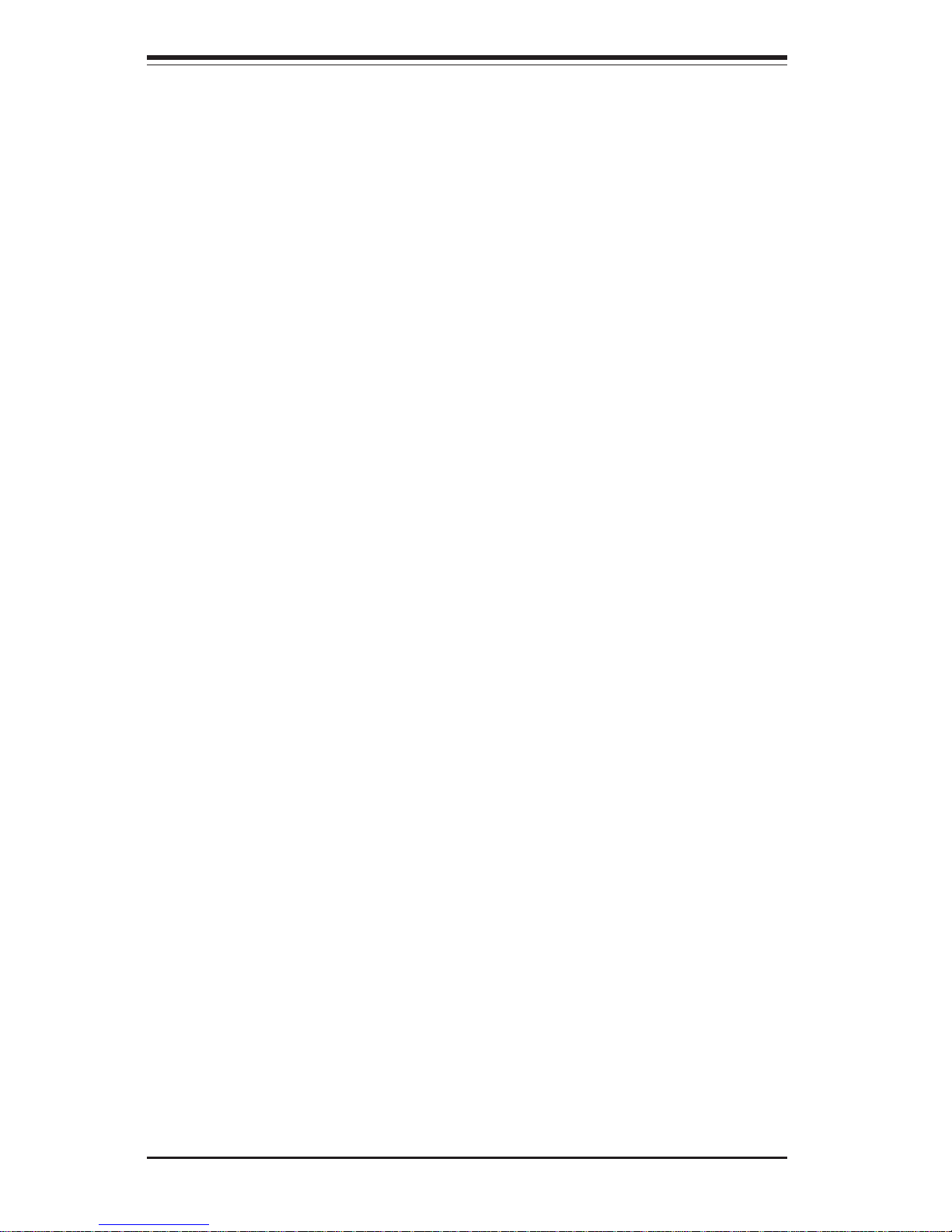
SUPERSERVER 6113M-i User's Manual
2-10
Notes
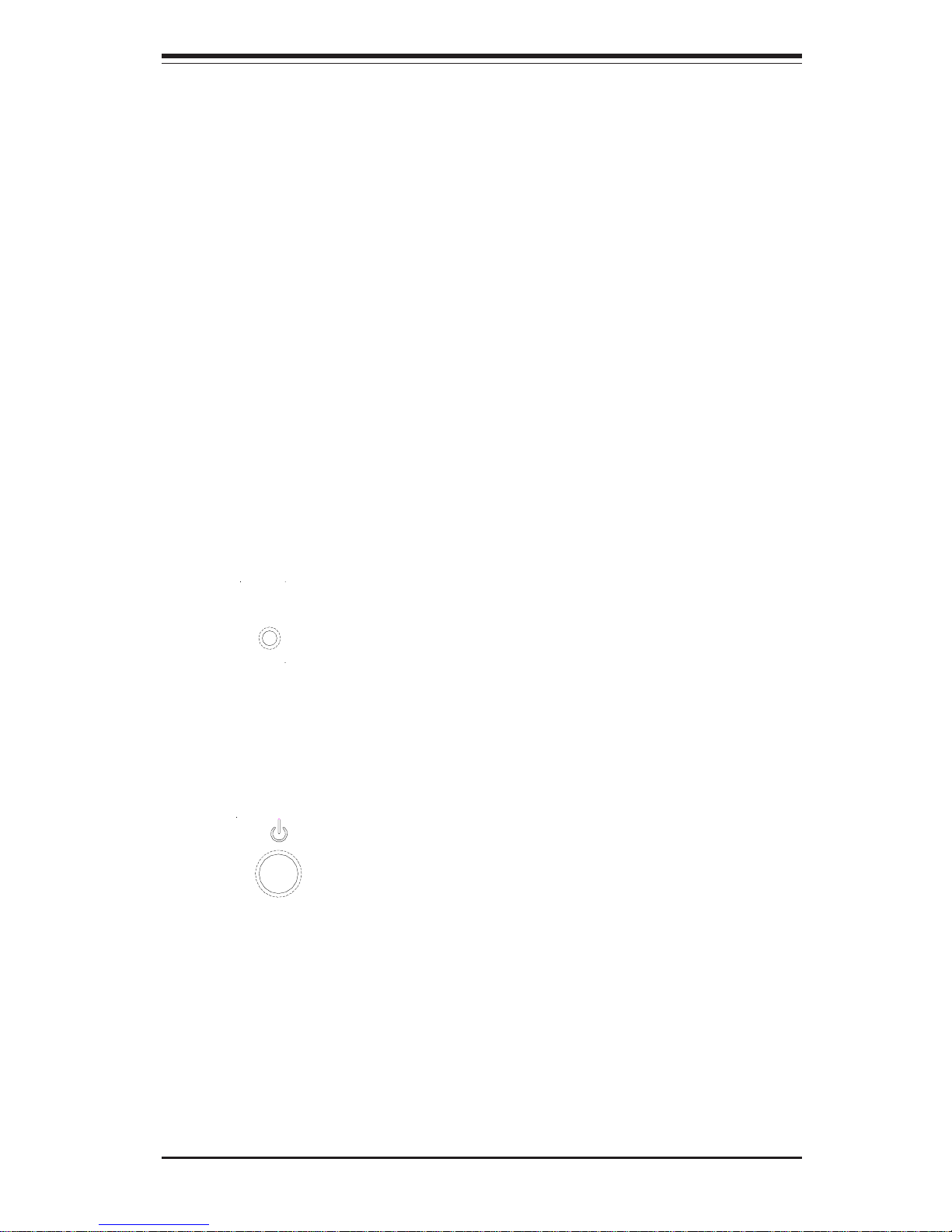
Chapter 3: System Interface
3-1
Chapter 3
System Interface
3-1 Overview
There are several LEDs on the chassis control panel to keep you constantly
informed of the overall status of the system as well as the activity and health of
specific components. There are also two buttons on the chassis control panel
and an on/off switch on the power supply. This chapter explains the meanings
of all LED indicators and the appropriate response you may need to take.
3-2 Control Panel Buttons
There are two push-button buttons located on the front of the chassis. These are
(in order from left to right) a reset button and a power on/off button.
! RESET: The reset switch reboots the system.
! POWER: This is the main power switch, which is used to apply or turn off
the main system power. Turning off system power with this button removes the
main power but keeps standby power supplied to the system.
RESET
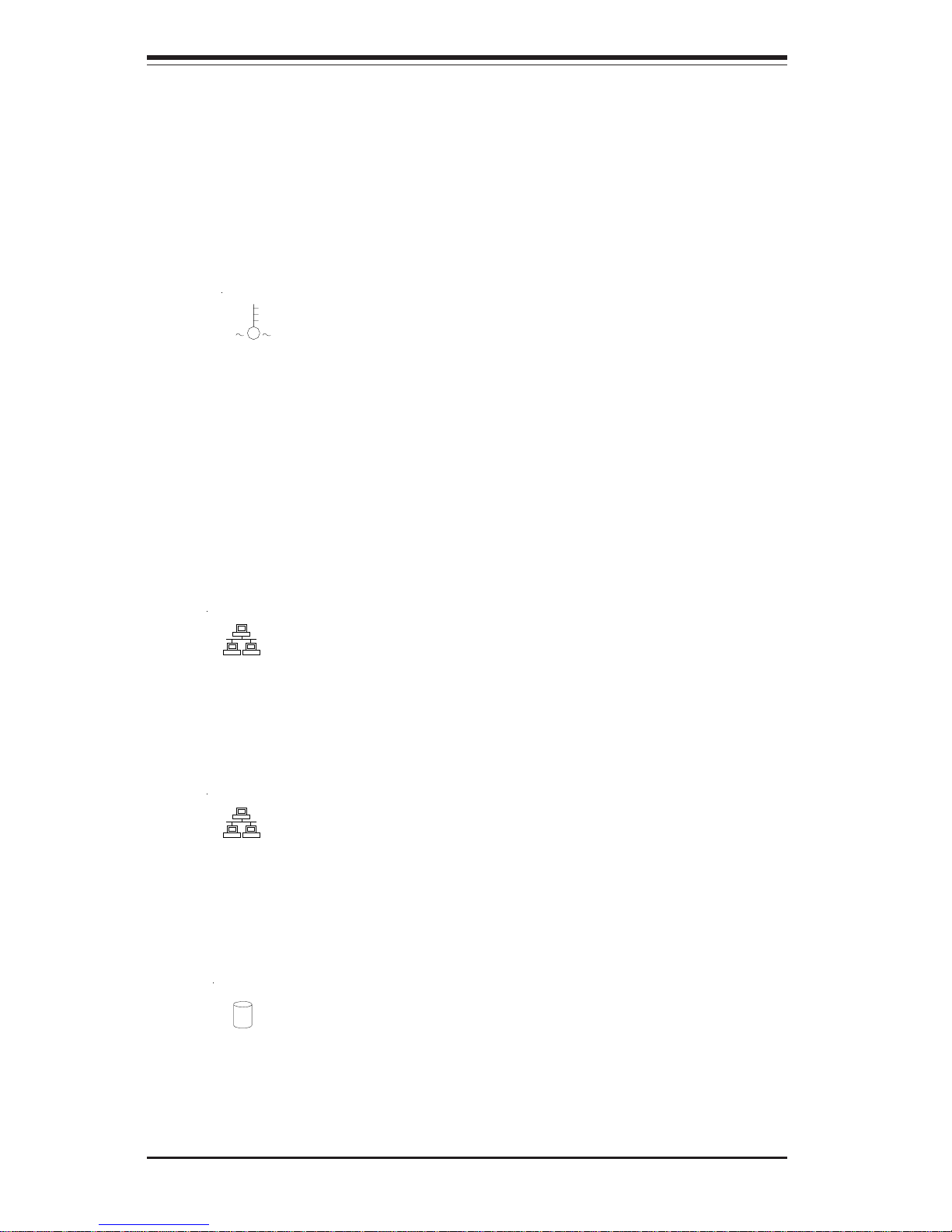
SUPERSERVER 6113M-i User's Manual
3-2
3-3 Control Panel LEDs
The control panel located on the front of th SC813Hi chassis has four LEDs.
These LEDs provide you with critical information related to different parts of the
system. This section explains what each LED indicates when illuminated and
any corrective action you may need to take.
! OVERHEAT: Indicates an overheat condition in the chassis. This may be
caused by cables obstructing the airflow in the system, or the ambient room
temperature being too warm. You should also check to make sure that the
chassis cover is installed and that all fans are present and operating normally.
Finally, check the air seals for damage. The air seals are located under the
blower fan and beneath the frame cross section that separates the drive bay area
from the serverboard area of the chassis.
! NIC2: Indicates network activity on GLAN2 when flashing .
! NIC1: Indicates network activity on GLAN1 when flashing.
! HDD: Indicates IDE channel activity. On the SuperServer 6113M-i this
light indicates IDE and/or CD-ROM drive activity when flashing.
NIC2
NIC1
