Supero SuperServer 6033P-8R User Manual
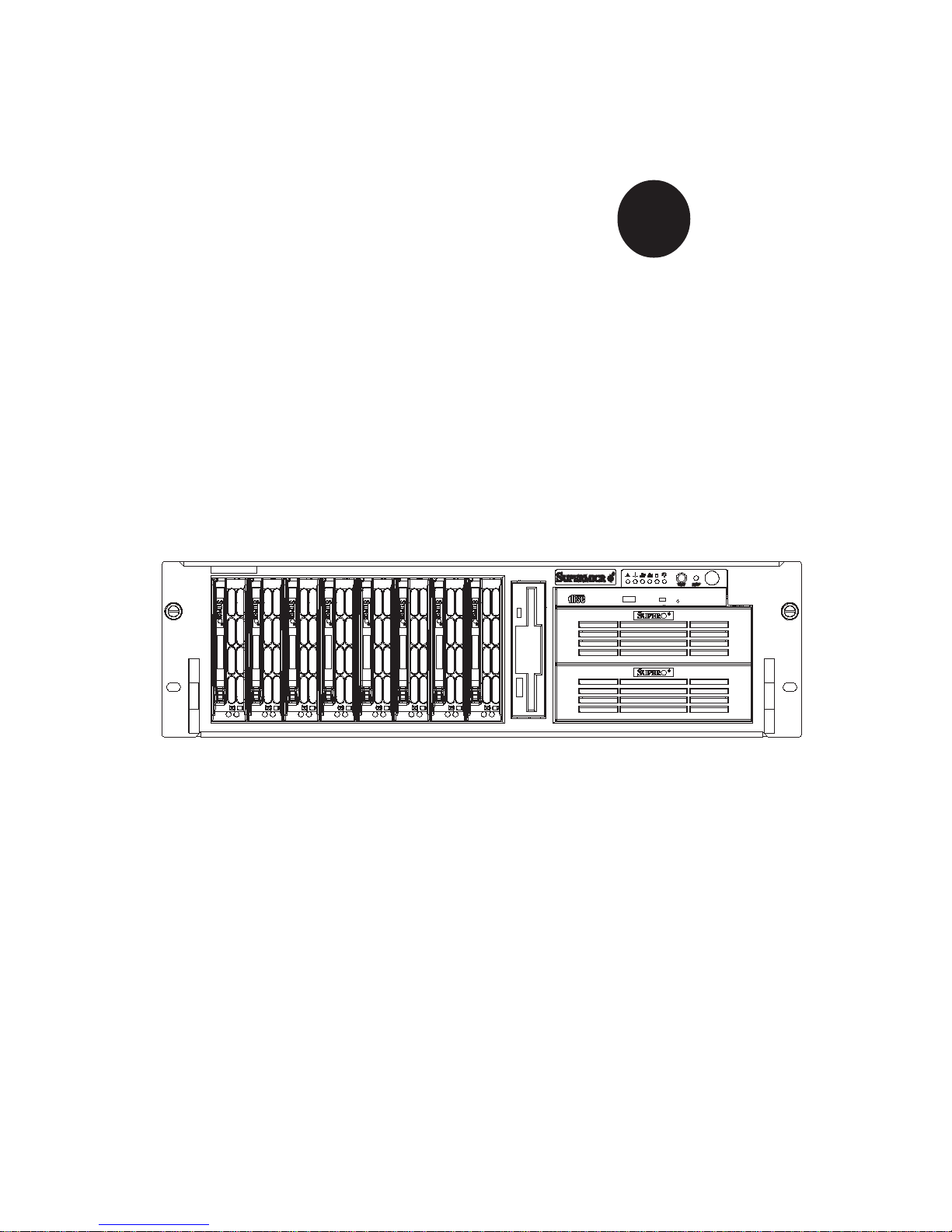
®
SUPERSERVER 6033P-8R
USER’S MANUAL
1.0
SUPER
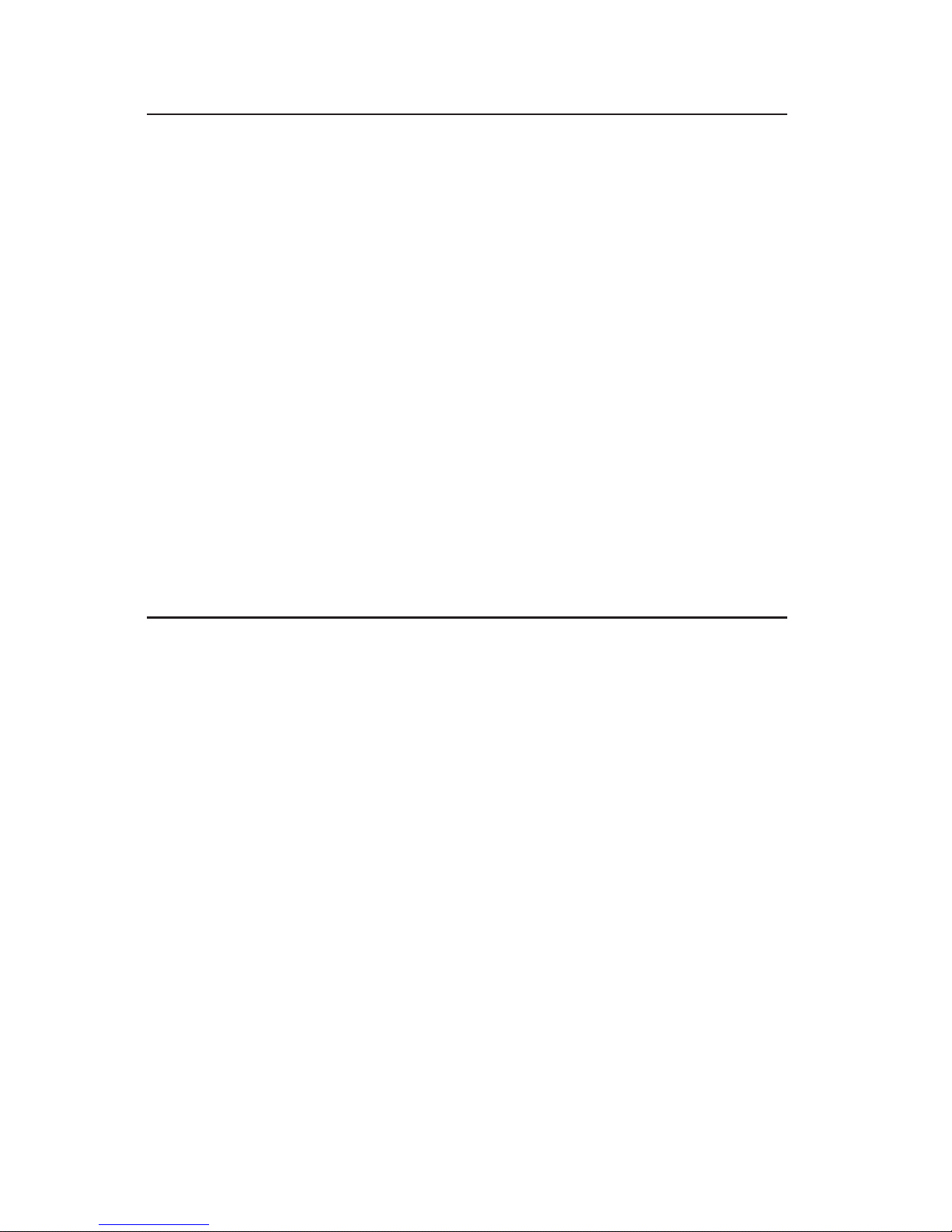
The information in this User’s Manual has been carefully reviewed and is believed to be
accurate. The vendor assumes no responsibility for any inaccuracies that may be
contained in this document, makes no commitment to update or to keep current the
information in this manual, or to notify any person or organization of the updates.
Please
Note: For the most up-to-date version of this manual, please see our
web site at www.supermicro.com.
SUPERMICRO COMPUTER reserves the right to make changes to the product described in
this manual at any time and without notice. This product, including software, if any, and
documentation may not, in whole or in part, be copied, photocopied, reproduced, translated
or reduced to any medium or machine without prior written consent.
IN NO EVENT WILL SUPERMICRO COMPUTER BE LIABLE FOR DIRECT, INDIRECT,
SPECIAL, INCIDENTAL, SPECULATIVE OR CONSEQUENTIAL DAMAGES ARISING FROM
THE USE OR INABILITY TO USE THIS PRODUCT OR DOCUMENTATION, EVEN IF
ADVISED OF THE POSSIBILITY OF SUCH DAMAGES. IN PARTICULAR, THE VENDOR
SHALL NOT HAVE LIABILITY FOR ANY HARDWARE, SOFTWARE, OR DATA STORED
OR USED WITH THE PRODUCT, INCLUDING THE COSTS OF REPAIRING, REPLACING,
INTEGRATING, INSTALLING OR RECOVERING SUCH HARDWARE, SOFTWARE, OR
DATA.
Any disputes arising between manufacturer and customer shall be governed by the laws of
Santa Clara County in the State of California, USA. The State of California, County of
Santa Clara shall be the exclusive venue for the resolution of any such disputes.
Supermicro's total liability for all claims will not exceed the price paid for the hardware
product.
Unless you request and receive written permission from SUPER MICRO COMPUTER,
you may not copy any part of this document.
Information in this document is subject to change without notice. Other products and
companies referred to herein are trademarks or registered trademarks of their respective
companies or mark holders.
Copyright © 2004 by SUPER MICRO COMPUTER INC.
All rights reserved.
Printed in the United States of America
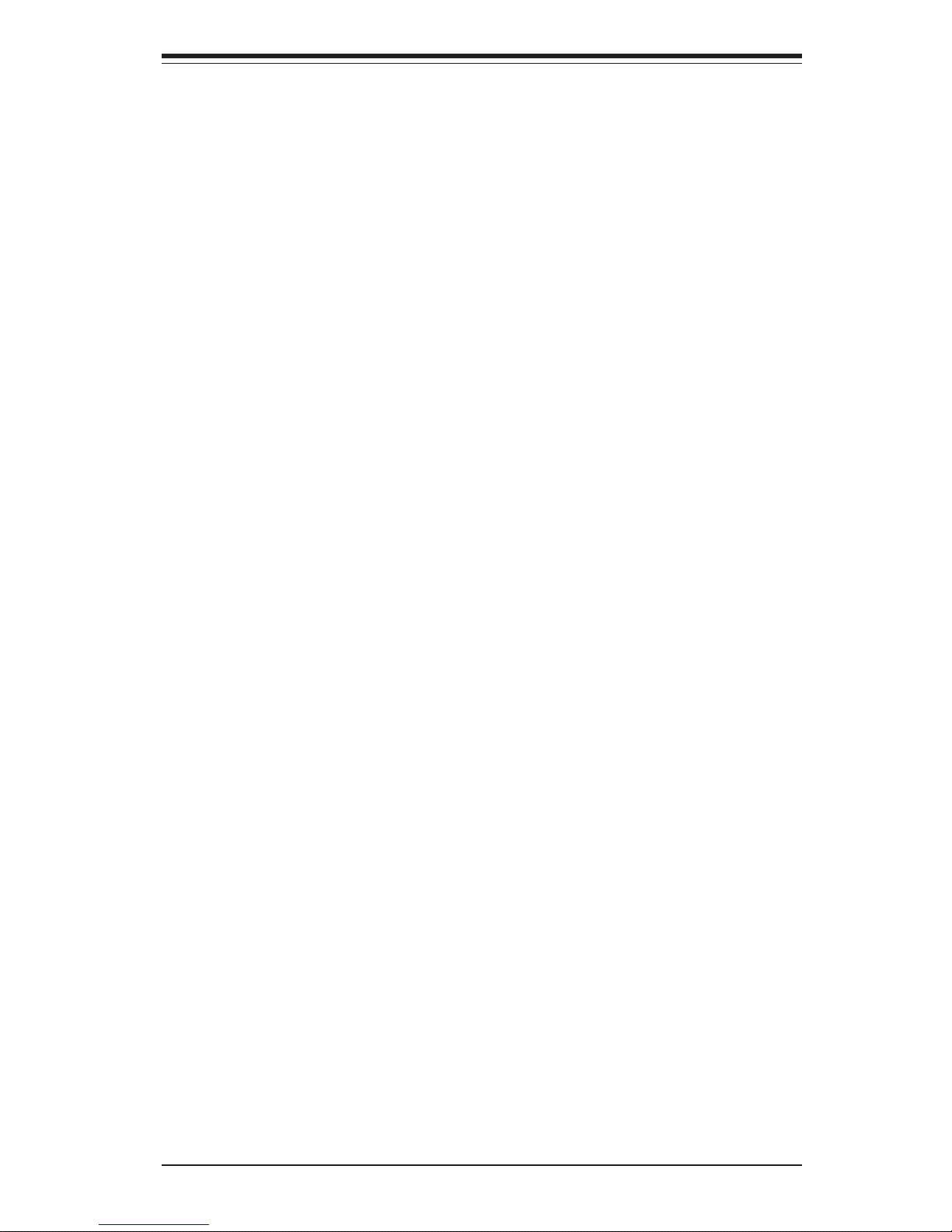
Preface
About This Manual
This manual is written for professional system integrators and PC technicians.
It provides information for the installation and use of the SuperServer 6033P-8R.
Installation and maintainance should be performed by experienced technicians
only.
The SuperServer 6033P-8R is a high-end, dual Xeon processor redundant power
rackmount server based on the SC832S-R760 3U rackmount server chassis and
the X5DP8-G2 serverboard, which supports single or dual Xeon 604/603-pin processors of up to 3.20 GHz (with a 1 MB integrated transfer cache) at a 533/400
MHz Front Side (System) Bus speed. Refer to the motherboard specifications
pages on our web site (http://www.supermicro.com/support/) for updates on supported processors.
Manual Organization
Chapter 1: Introduction
The first chapter provides a checklist of the main components included with the
server system and describes the main features of the SUPER X5DP8-G2
mainboard and the SC832S-R760 chassis, which make up the SuperServer
6033P-8R.
Chapter 2: Server Installation
This chapter describes the steps necessary to install the SuperServer 6033P-8R
into a rack and check out the server configuration prior to powering up the
system. If your server was ordered without processor and memory components,
this chapter will refer you to the appropriate sections of the manual for their
installation.
Chapter 3: System Interface
Refer here for details on the system interface, which includes the functions
and information provided by the control panel on the chassis as well as
other LEDs located throughout the system.
iii
Preface
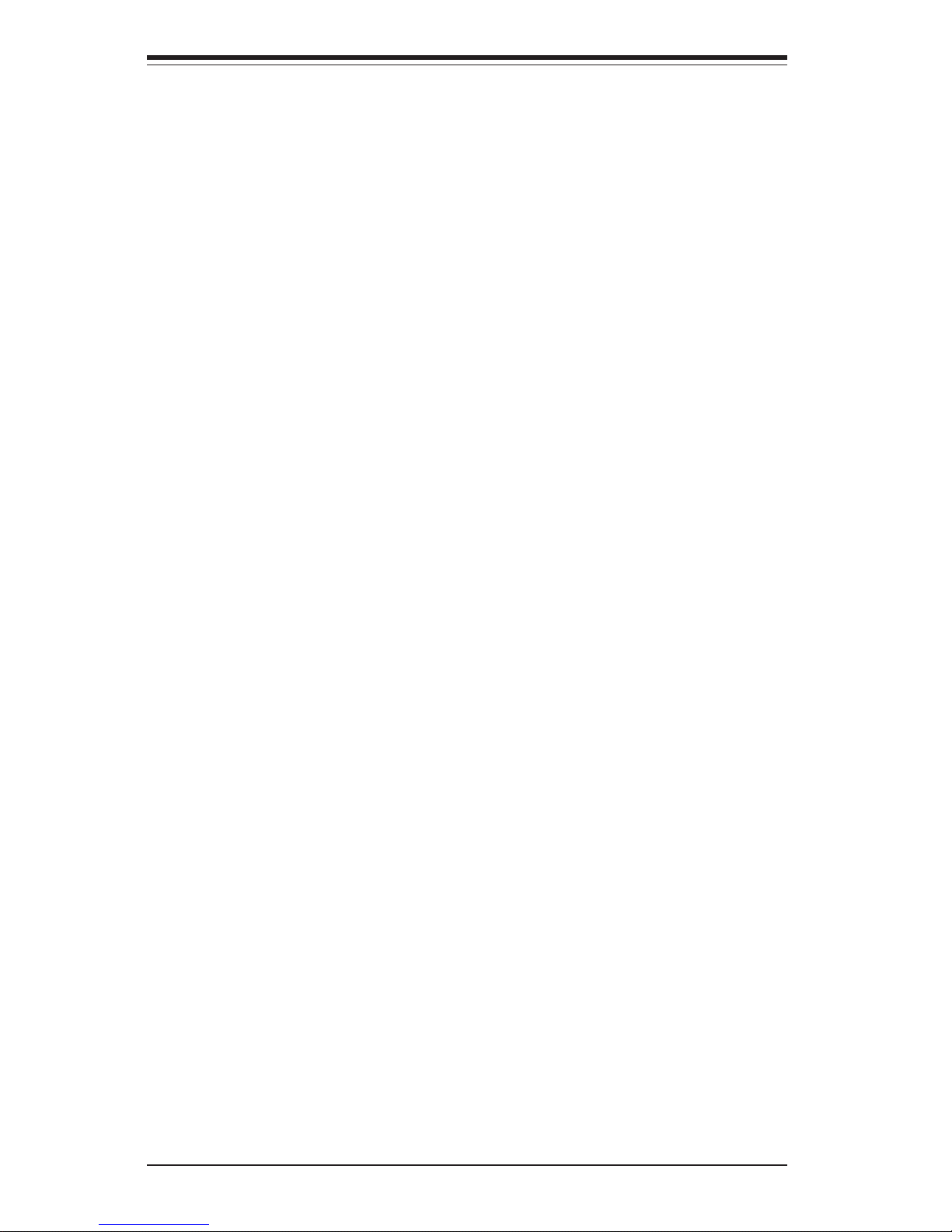
SUPERSERVER 6033P-8R Manual
iv
Chapter 4: System Safety
You should thoroughly familiarize yourself with this chapter for a general overview
of safety precautions that should be followed when installing and servicing the
SuperServer 6033P-8R.
Chapter 5: Advanced Serverboard Setup
Chapter 5 provides detailed information on the X5DP8-G2 serverboard, including
the locations and functions of connectors, headers and jumpers. Refer to this
chapter when adding or removing processors or main memory and when
reconfiguring the serverboard.
Chapter 6: Advanced Chassis Setup
Refer to Chapter 6 for detailed information on the SC832S-R760 3U rackmount
server chassis. You should follow the procedures given in this chapter when
installing, removing or reconfiguring SCSI or peripheral drives and when replacing
the system power supply unit and cooling fans.
Chapter 7: BIOS
The BIOS chapter includes an introduction to BIOS and provides detailed
information on running the CMOS Setup Utility.
Appendix A: BIOS POST Messages
Appendix B: BIOS POST Codes
Appendix C: Supero Doctor III
Appendix D: System Specifications

v
Preface
Notes
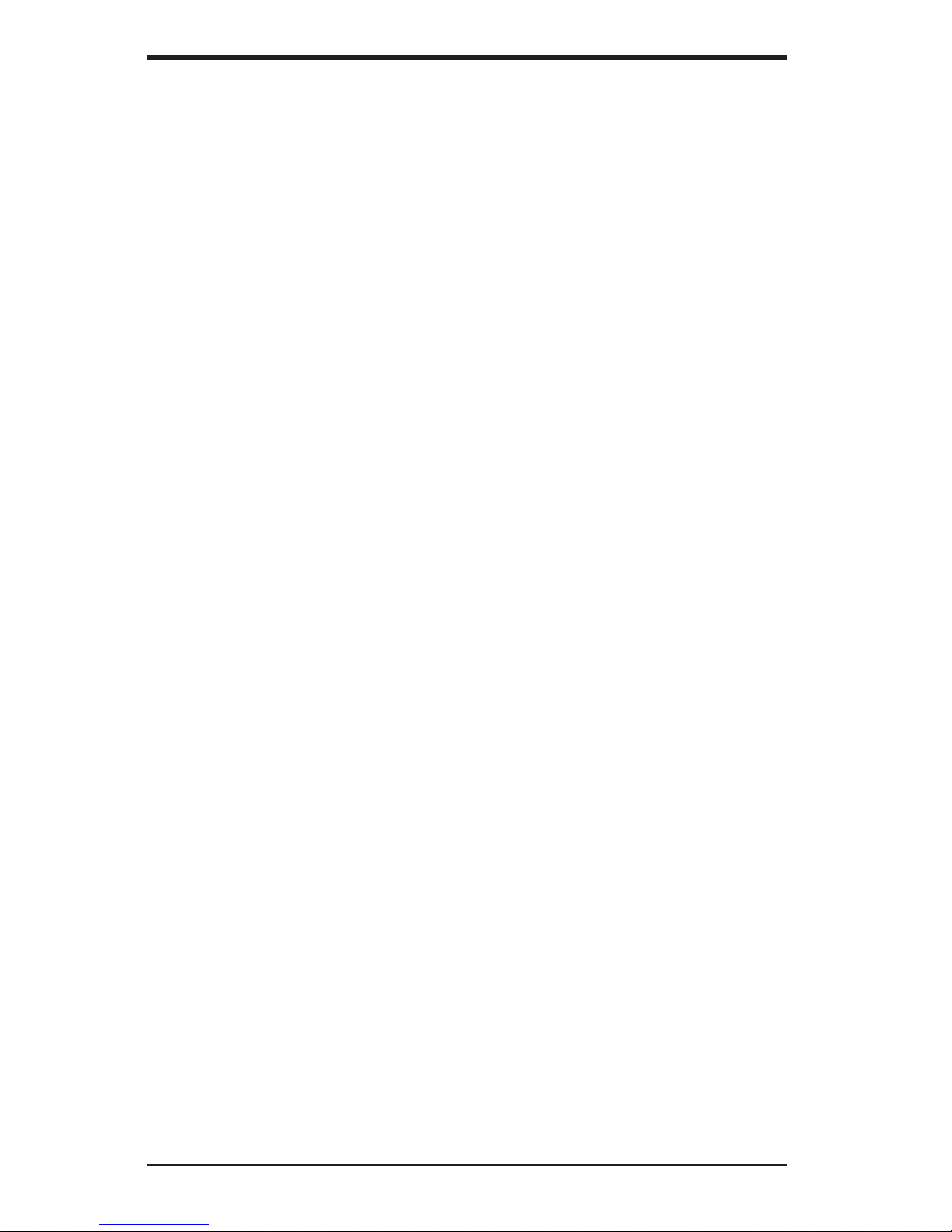
SUPERSERVER 6033P-8R Manual
vi
Table of Contents
Preface
About This Manual ....................................................................................................... ii i
Manual Organization .................................................................................................... ii i
Chapter 1: Introduction to the 6033P-8R
1-1 Overview ............................................................................................................ 1- 1
1-2 Serverboard Features ...................................................................................... 1-2
1- 3 Server Chassis Features ................................................................................ 1 -5
1- 4 Contacting Supermicro ................................................................................... 1 -6
Chapter 2: Server Installation
2-1 Overview ............................................................................................................ 2- 1
2- 2 Unpacking the SuperServer 6033P-8R .......................................................... 2-1
2- 3 Preparing for Setup ......................................................................................... 2-1
Choosing a Setup Location...................................................................... 2-2
Rack Precautions...................................................................................... 2- 2
Server Precautions.................................................................................... 2-2
Rack Mounting Considerations................................................................ 2-3
2-4 Installing the 6033P-8R into a Rack ............................................................. 2-4
Identifying the Sections of the Rack Rails ............................................ 2-4
Installing the Chassis Rails.......................................................................2-5
Installing the Server into the Rack ...........................................................2-6
Installing the Server into a Telco Rack ....................................................2-7
2- 5 Checking the Motherboard Setup .................................................................. 2-8
2-6 Checking the Drive Bay Setup..................................................................... 2-10
Chapter 3: System Interface
3-1 Overview ............................................................................................................ 3- 1
3-2 Control Panel Buttons..................................................................................... 3- 1
Mute ........................................................................................................... 3-1
Reset.......................................................................................................... 3-1
Power ......................................................................................................... 3 -2
3- 3 Control Panel LEDs......................................................................................... 3-2
Overheat ..................................................................................................... 3 -2
NIC2 ............................................................................................................ 3- 2
NIC1 ............................................................................................................ 3- 2
HDD ............................................................................................................ 3-2
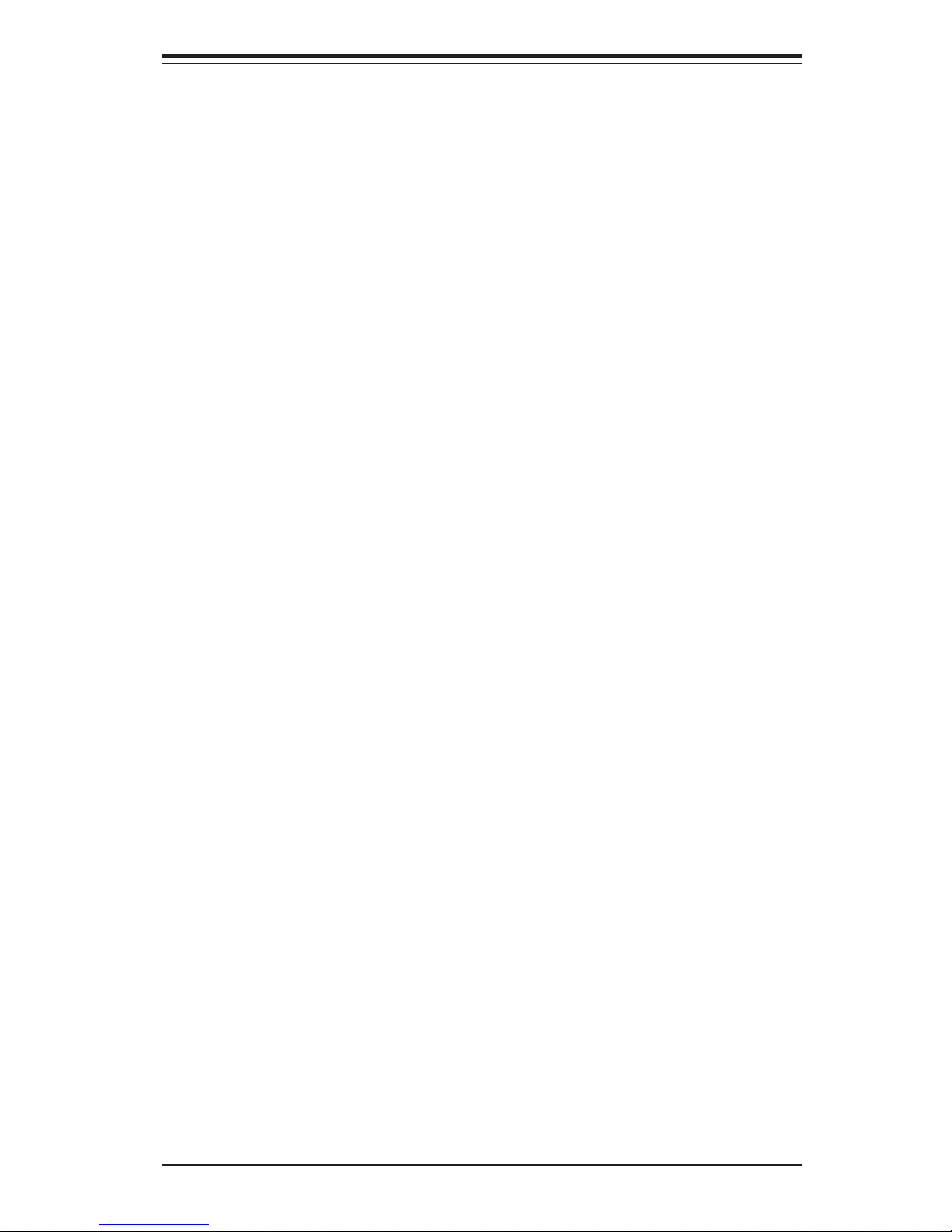
Power ......................................................................................................... 3 -3
Power Fail.................................................................................................. 3- 3
3- 4 SCSI Drive Carrier LEDs................................................................................. 3 -4
Chapter 4: System Safety
4-1 Electrical Safety Precautions...........................................................................4-1
4- 2 General Safety Precautions .............................................................................4-2
4-3 ESD Precautions ...............................................................................................4-3
4- 4 Operating Precautions ......................................................................................4-4
Chapter 5: Advanced Motherboard Setup
5-1 Handling the X5DP8-G2 Motherboard..............................................................5-1
5-2 PGA Processor and Heatsink Installation ......................................................5-2
5- 3 Connecting Cables ............................................................................................5-5
Connecting Data Cables ............................................................................5-5
Connecting Power Cables ..........................................................................5-5
Connecting the Control Panel ...................................................................5-6
5-4 I/O Ports .............................................................................................................5-7
5- 5 Installing Memory ..............................................................................................5-7
5- 6 Adding PCI Cards..............................................................................................5-9
5-7 Serverboard Layout..........................................................................................5-10
X5DP8-G2 Quick Layout ........................................................................ 5-10
X5DP8-G2 Quick Reference................................................................... 5-11
5- 8 Connector Definitions ......................................................................................5-12
ATX Power Connection ........................................................................... 5-12
PWR_SEC Connection ........................................................................... 5-12
NMI Button............................................................................................... 5-12
Power LED............................................................................................... 5-12
HDD LED ................................................................................................. 5-13
NIC1 LED ................................................................................................. 5-13
NIC2 LED ................................................................................................. 5-13
Overheat LED .......................................................................................... 5-13
Power Fail LED ....................................................................................... 5-13
Reset Button ........................................................................................... 5-14
Power Button........................................................................................... 5-14
Chassis Intrusion .................................................................................... 5-14
Universal Serial Bus ............................................................................... 5-14
Extra USB Headers ................................................................................ 5-15
Serial Ports ............................................................................................. 5-15
GLAN1/2 .................................................................................................. 5-15
vii
Table of Contents
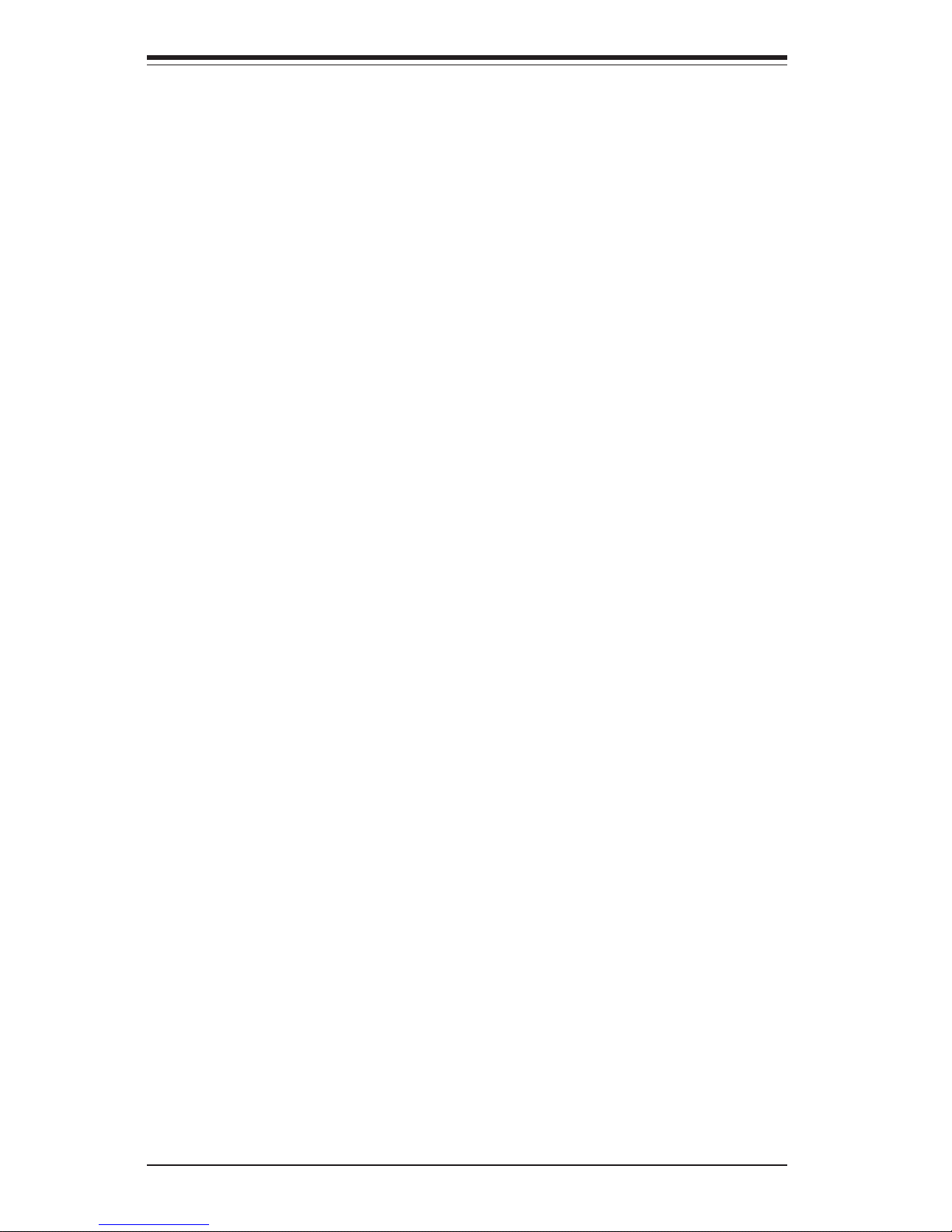
SUPERSERVER 6033P-8R Manual
viii
ATX PS/2 Keyboard & Mouse Ports.......................................................5-15
Fan Headers ............................................................................................ 5-16
Power LED/Speaker/NMI........................................................................ 5-16
Third Power Supply Fail Header............................................................ 5-16
Keylock .................................................................................................... 5-16
Wake-On-LAN.......................................................................................... 5-17
Wake-On-Ring ......................................................................................... 5-17
5- 9 Jumper Settings............................................................................................. 5-18
Explanation of Jumpers.......................................................................... 5-18
CMOS Clear ............................................................................................ 5-18
GLAN Enable/Disable............................................................................. 5-19
VGA Enable/Disable ............................................................................... 5-19
Front Side Bus Speed............................................................................ 5-19
SCSI Enable/Disable .............................................................................. 5-19
SCSI Termination Enable/Disable ......................................................... 5-20
Thermal Fan Enable/Disable.................................................................. 5-20
Watch Dog Enable/Disable.................................................................... 5-20
Speaker Enable/Disable ......................................................................... 5-21
5-10 Onboard Indicators ........................................................................................ 5-21
GLAN LEDs ............................................................................................. 5-21
5-11 Floppy/Hard Disk Drive and SCSI Connections ......................................... 5-22
Floppy Connector .................................................................................... 5-22
IDE Connectors ....................................................................................... 5-23
Ultra320 SCSI Connectors ..................................................................... 5-23
5-12 Installing Software Drivers ............................................................................ 5-24
Chapter 6: Advanced Chassis Setup
6- 1 Static-Sensitive Devices ................................................................................. 6- 1
6- 2 Control Panel ................................................................................................... 6- 2
6-3 System Fans .................................................................................................... 6- 3
System Fan Failure .................................................................................. 6-3
Replacing System Cooling Fans............................................................. 6-3
6-4 Drive Bay Installation/Removal ....................................................................... 6-4
Accessing the Drive Bays ....................................................................... 6-4
SCSI Drive Installation.............................................................................. 6-5
Installing a Component in the 5.25" Drive Bay ..................................... 6 -7
CD-ROM and Floppy Drive Installation ................................................... 6-9
6- 5 Power Supply................................................................................................... 6-11
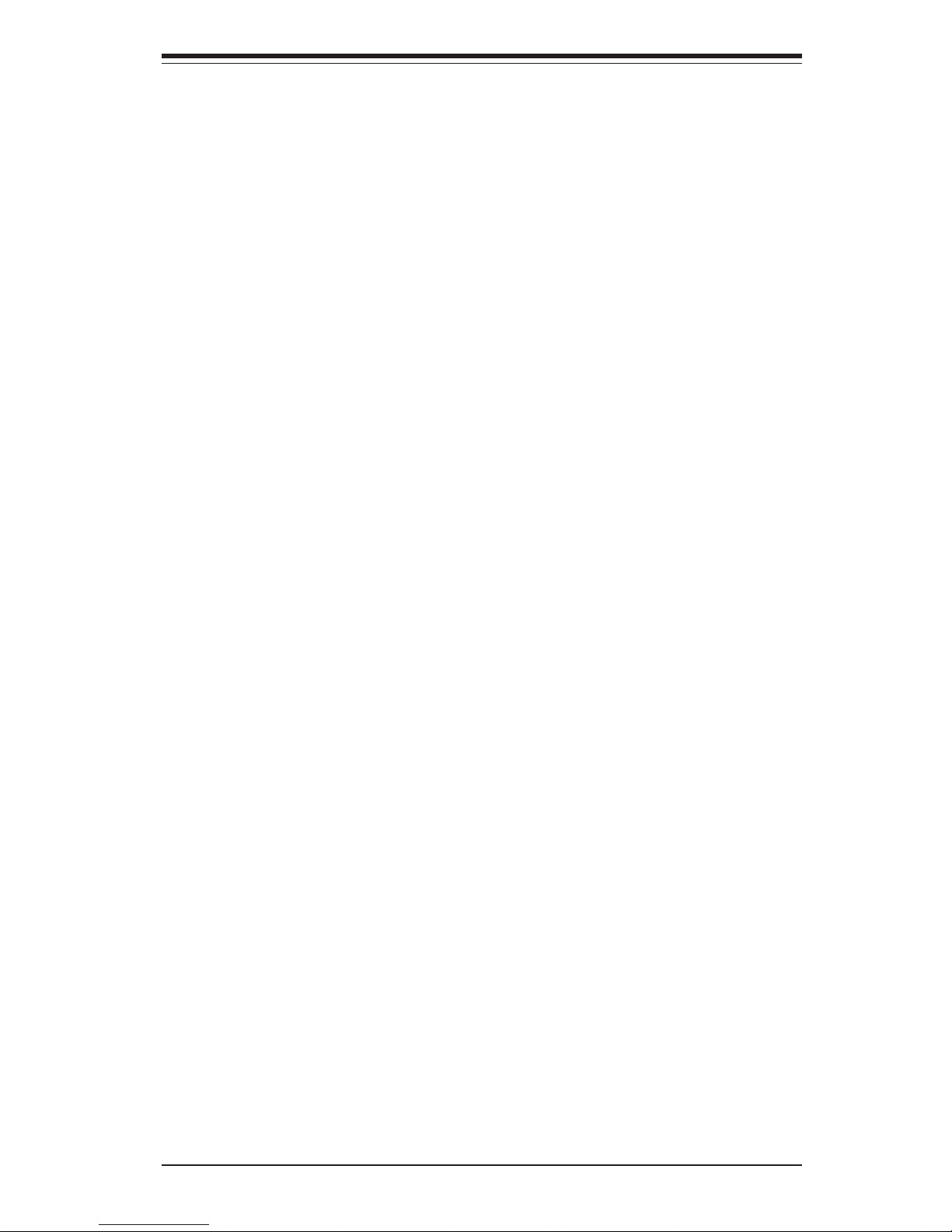
Table of Contents
ix
Power Supply Failure ............................................................................. 6-11
Power Supply Failure ............................................................................. 6-11
Removing/Replacing the Power Supply ................................................ 6-11
Chapter 7: BIOS
7-1 Introduction.........................................................................................................7-1
7- 2 Running Setup ...................................................................................................7-2
7-3 Main BIOS Setup ..............................................................................................7-2
7-4 Advanced ............................................................................................................7-6
7-5 Security .......................................................................................................... 7-13
7-6 Power .............................................................................................................. 7-15
7-7 Boot................................................................................................................. 7-17
7-8 PIR .................................................................................................................. 7-19
7-9 Exit.................................................................................................................. 7-21
Appendices:
Ap pe n d i x A: B I O S P O S T Me s s a g es ....................................................................... A - 1
Appendix B: BIOS POST Codes ............................................................................. B- 1
Appendix C: Supero Doctor III ................................................................................. C-1
Appendix D: System Specifications ....................................................................... D-1
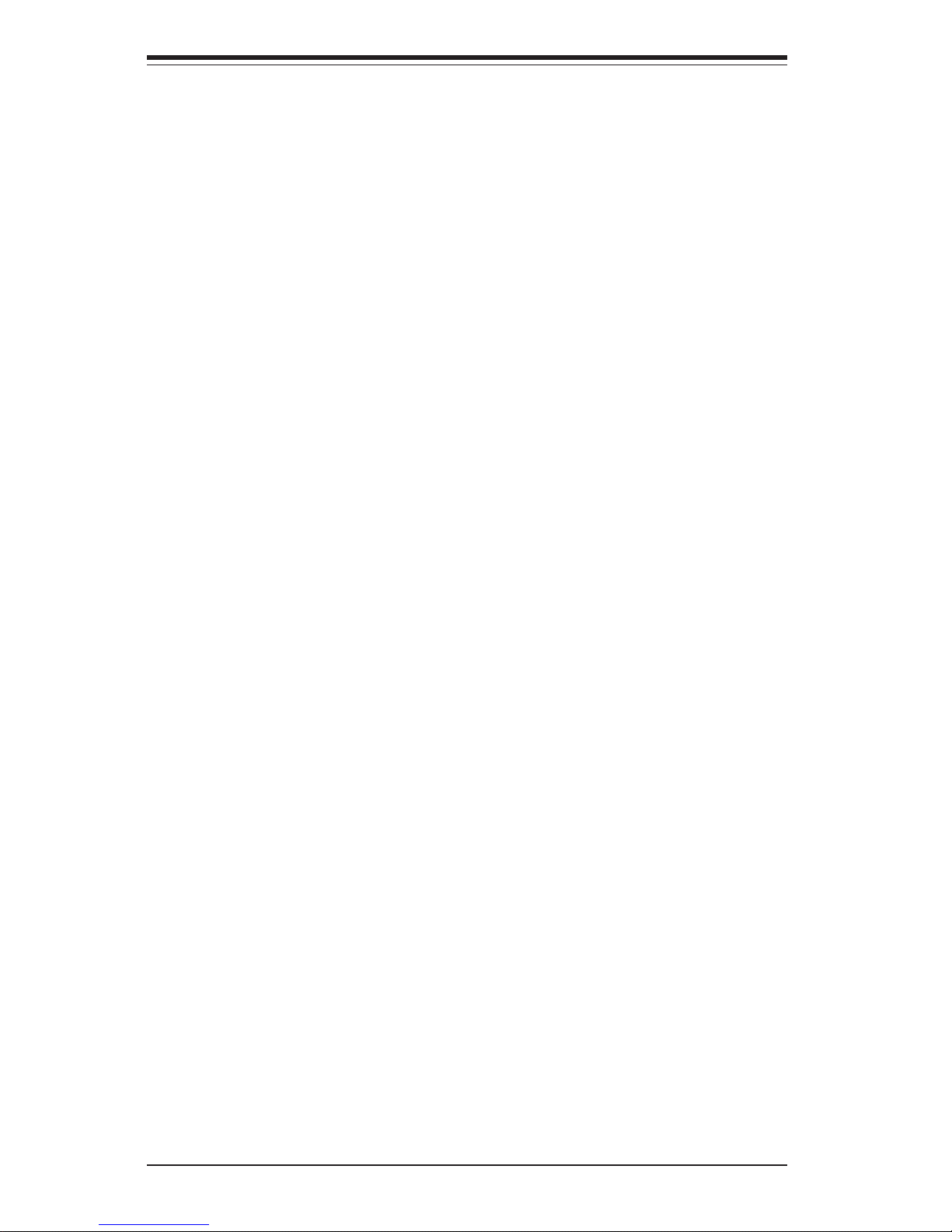
SUPERSERVER 6033P-8R User's Manual
x
Notes
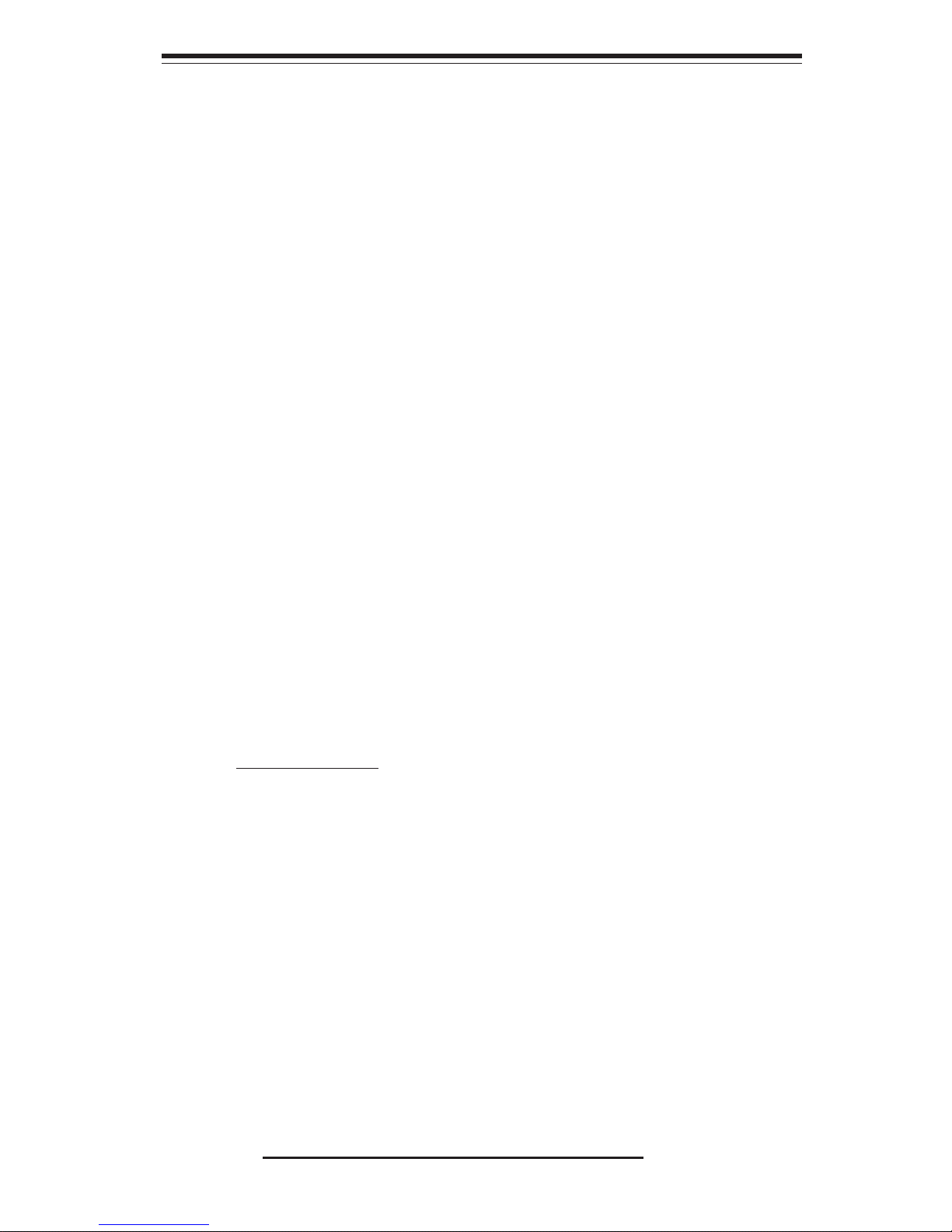
Chapter 1
Introduction
1-1 Overview
The Supermicro SuperServer 6033P-8R is a high-end dual processor, 3U
rackmount server that features some of the most advanced technology currently
available. The SuperServer 6033P-8R is comprised of two main subsystems: the
SC832S-R760 3U rackmount chassis and the X5DP8-G2 dual Xeon processor
serverboard. Please refer to our web site for complete information on operating
systems that have been certified for use with the SuperServer 6033P-8R.
(www.supermicro.com)
In addition to the serverboard and chassis, various hardware components may
have been included with your SuperServer 6033P-8R, as listed below:
! Two (2) active CPU heatsinks* (FAN-042-CU)
! Two (2) heatsink retention clip assemblies* (SKT-095-604E)
! One (1) 3.5" floppy drive (FPD-TEAC-(B))
! One (1) slim CD-ROM drive (CDM-TEAC-24(B))
! Four (4) 9-cm hot-swap cooling fans (FAN-0063)
! SCSI Accessories:
Eight (8) SCSI drive carriers (CSE-PT-39(B))
One (1) SCSI backplane with SAF-TE (CSE-SCA-833S)
One (1) Ultra320 SCSI cable (CBL-037-U320)
! Rackmount hardware with screws (CSE-PT50):
Two (2) rack rail assemblies
Four (4) brackets for mounting the rack rails to a rack/telco rack
! One (1) CD containing drivers and utilities
! SuperServer 6033P-8R User's Manual
* Product may change without notice.
Chapter 1: Introduction
1-1
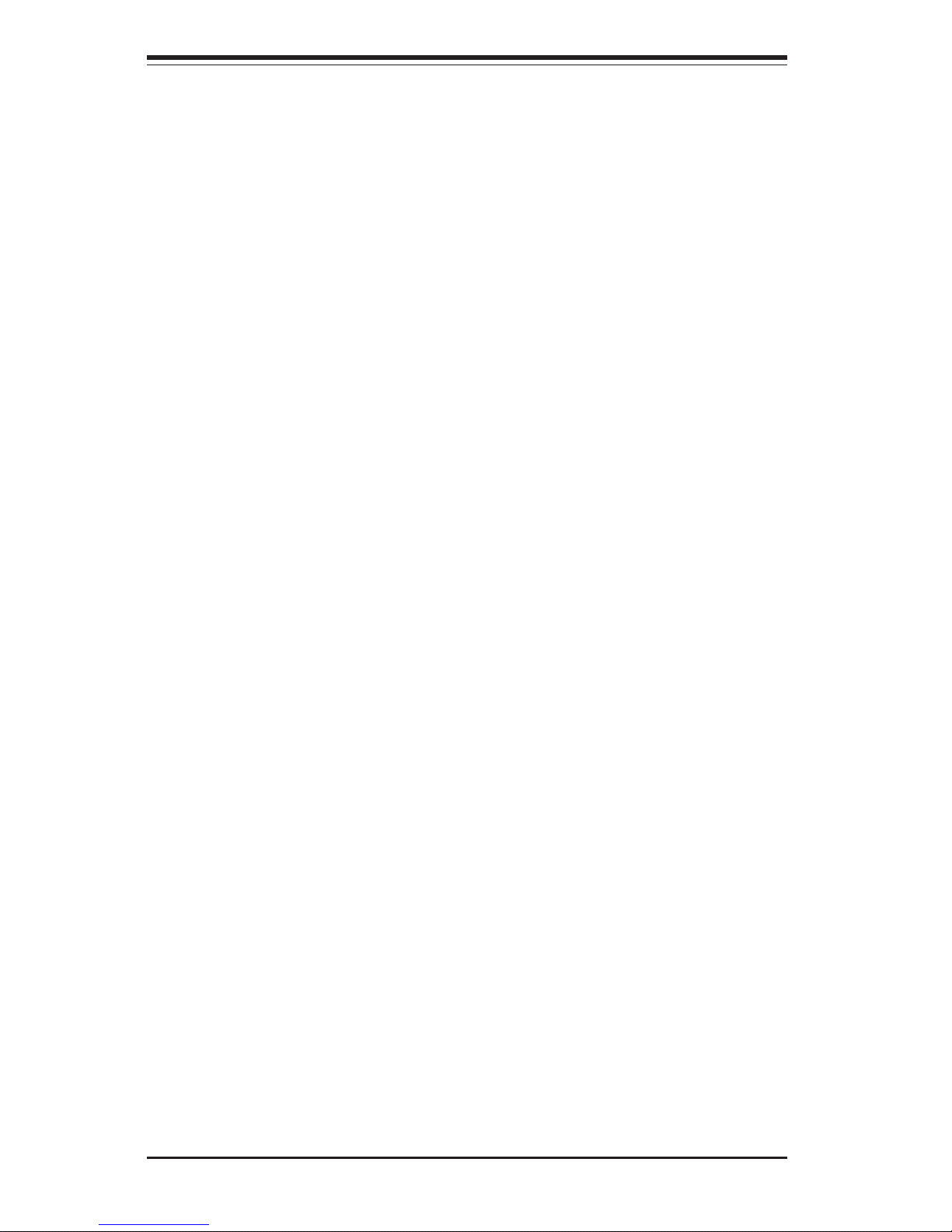
SUPERSERVER 6033P-8R Manual
1-2
1-2 Serverboard Features
At the heart of the SuperServer 6033P-8R lies the X5DP8-G2, a dual Intel Xeon
processor serverboard designed to provide maximum performance. Below are the
main features of the X5DP8-G2.
Chipset
The X5DP8-G2 is based on Intel's E7501 chipset, which is a high-performance
core logic chipset designed for dual-processor servers. See Figure 1-1 for a
block diagram of the E7501.
The E7501 chipset consists of four major components: the Memory Controller
Hub (MCH), the I/O Controller Hub 3 (ICH3), the PCI-X 64-bit Hub 2.0 (P64H2) and
the 82808AA Host Channel Adapter (VxB).
The MCH has four hub interfaces, one to communicate with the ICH3 and three
for high-speed I/O communications. The MCH employs a 144-bit wide memory
bus for a PC1600 (DDR-200) memory interface, which provides a total bandwidth
of 3.2 GB/s. The ICH3 interface is a 266 MB/sec point-to-point connection using
an 8-bit wide, 66 MHz base clock at a 4x data transfer rate. The P64H2 interface
is a 1 GB/s point-to-point connection using a 16-bit wide, 66 MHz base clock at
a 8x data transfer rate.
The ICH3 I/O Controller Hub provides various integrated functions, including a
two-channel UDMA100 bus master IDE controller, USB host controllers, an integrated LAN controller, a System Management Bus controller and an
AC'97 compliant interface.
Each P64H2 PCI-X Hub (there are two) provides a 16-bit connection to the
MCH for high-performance IO capability and the 64-bit PCI-X interface.
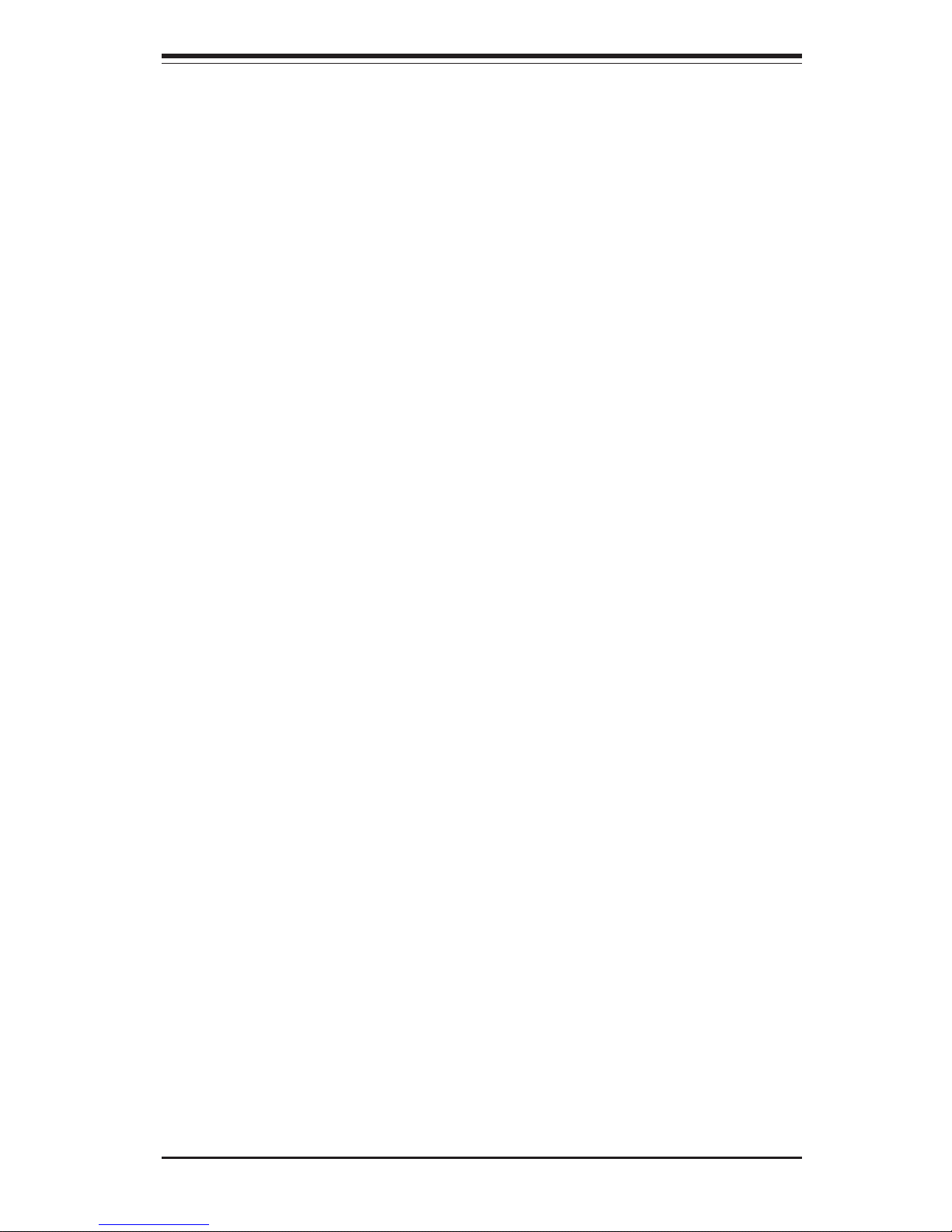
1-3
Chapter 1: Introduction
Processors
The X5DP8-G2 supports single or dual Xeon 604/603-pin processors of up to 3.20
GHz (with a 1 MB integrated transfer cache) at a 533/400 MHz Front Side
(System) Bus speed. Please refer to the serverboard specifications pages on our
web site (http://www.supermicro.com/support/) for updates on supported processors.
Memory
The X5DP8-G2 has eight 184-pin DIMM slots that can support up to 16 GB of
registered ECC DDR266/200 (PC2100/1600) SDRAM. Module sizes of 128 MB,
256 MB, 512 MB, 1 GB and 2 GB may be used to populate the DIMM slots.
Onboard SCSI
Onboard SCSI is provided with an Adaptec AIC-7902 SCSI controller chip, which
supports dual channel, Ultra320 SCSI at a burst throughput rate of 320 MB/sec.
The X5DP8-G2 provides two SCSI ports. A QLogic GEM359 controller is used
for the SAF-TE compliant SCSI backpanel.
PCI Expansion Slots
The X5DP8-G2 has a total of six 3.3V PCI-X slots, which consist of two 64-bit,
133 MHz PCI-X, one 100 MHz PCI-X and three 64-bit, 66 MHz PCI-X slots. The
SC832S-R760 chassis accommodates six standard sized (full length) card slots.
Several jumpers on the serverboard are used to change the speeds of these slots
if needed (see Chapter 5).
ATI Graphics Controller
The X5DP8-G2 features an integrated ATI video controller based on the Rage XL
graphics chip. Rage XL utilizes 8 MB of memory and fully supports sideband
addressing. This onboard graphics package can provide a bandwidth of up to 512
MB/sec over a 32-bit graphics memory bus.
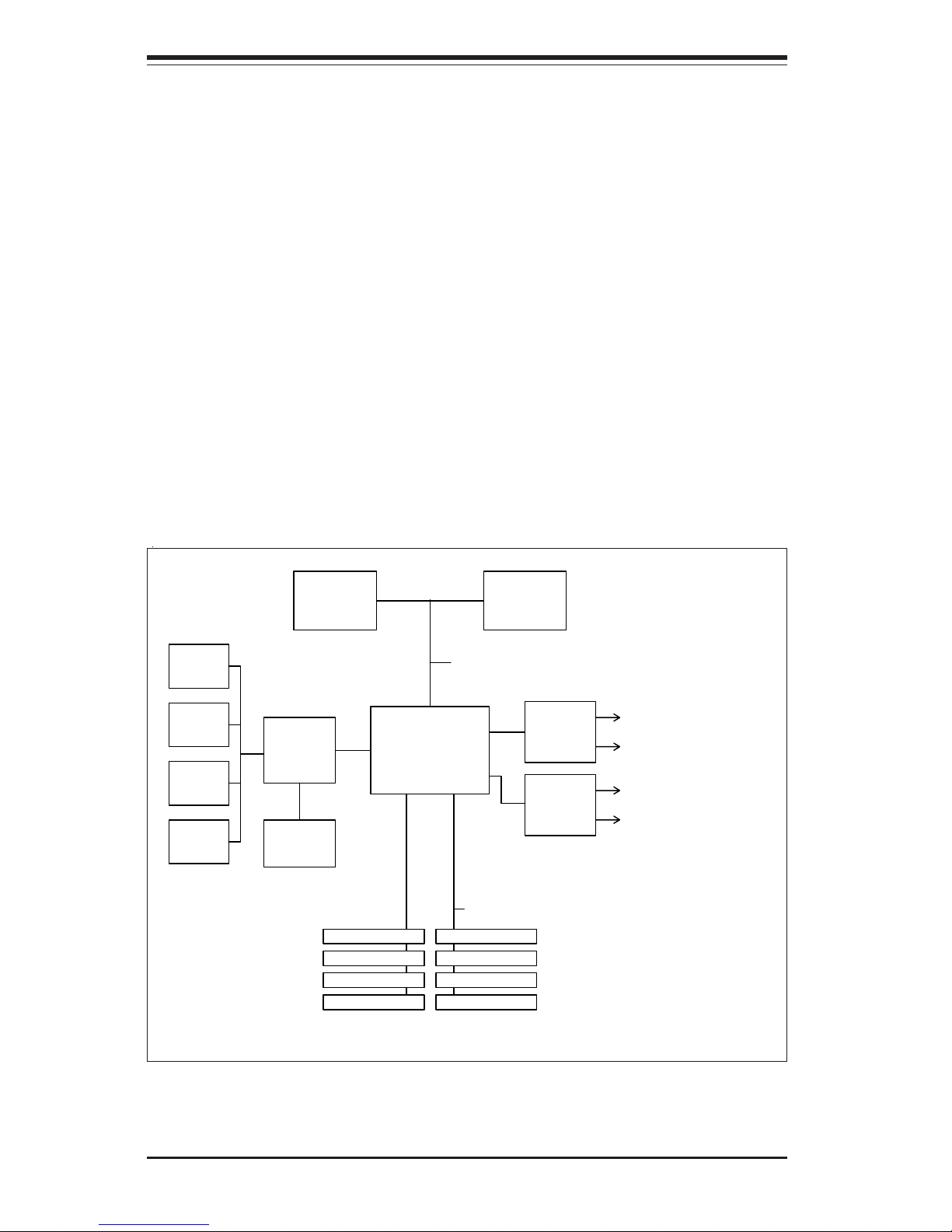
SUPERSERVER 6033P-8R Manual
1-4
Onboard Controllers/Ports
The X5DP8-G2 includes one floppy drive controller and two onboard IDE controllers, which support up to four hard drives or ATAPI devices. Back panel I/O ports
include one COM port, two USB ports, PS/2 mouse and keyboard ports, a video
(monitor) port, an external SCSI port and dual Gigabit Ethernet LAN ports.
Other Features
Other onboard features are included to promote system health. These include
various voltage monitors, two CPU temperature sensors, four fan speed sensors,
a chassis intrusion header, auto-switching voltage regulators, chassis and CPU
overheat sensors, virus protection and BIOS rescue.
Figure 1-1. Intel E7501 Chipset:
System Block Diagram
Note: This is a general block diagram. Please see Chapter 5 for details.
PCI-X Slot 6, SXB
MCH
533/400 MH z S ystem B us
266 MHz M em ory Bus
ATA 100
Ports
P64H2
Processor 1 Processor 0
2-Channel DDR SDRAM
PCI-X Slot 5, GLAN1/2
ICH3 -S
USB 1.1
Ports
SMBus
Super IO
ATI
Graphics
P64H2
PCI-X Slots 1-3
PCI-X Slot 4, SCSI
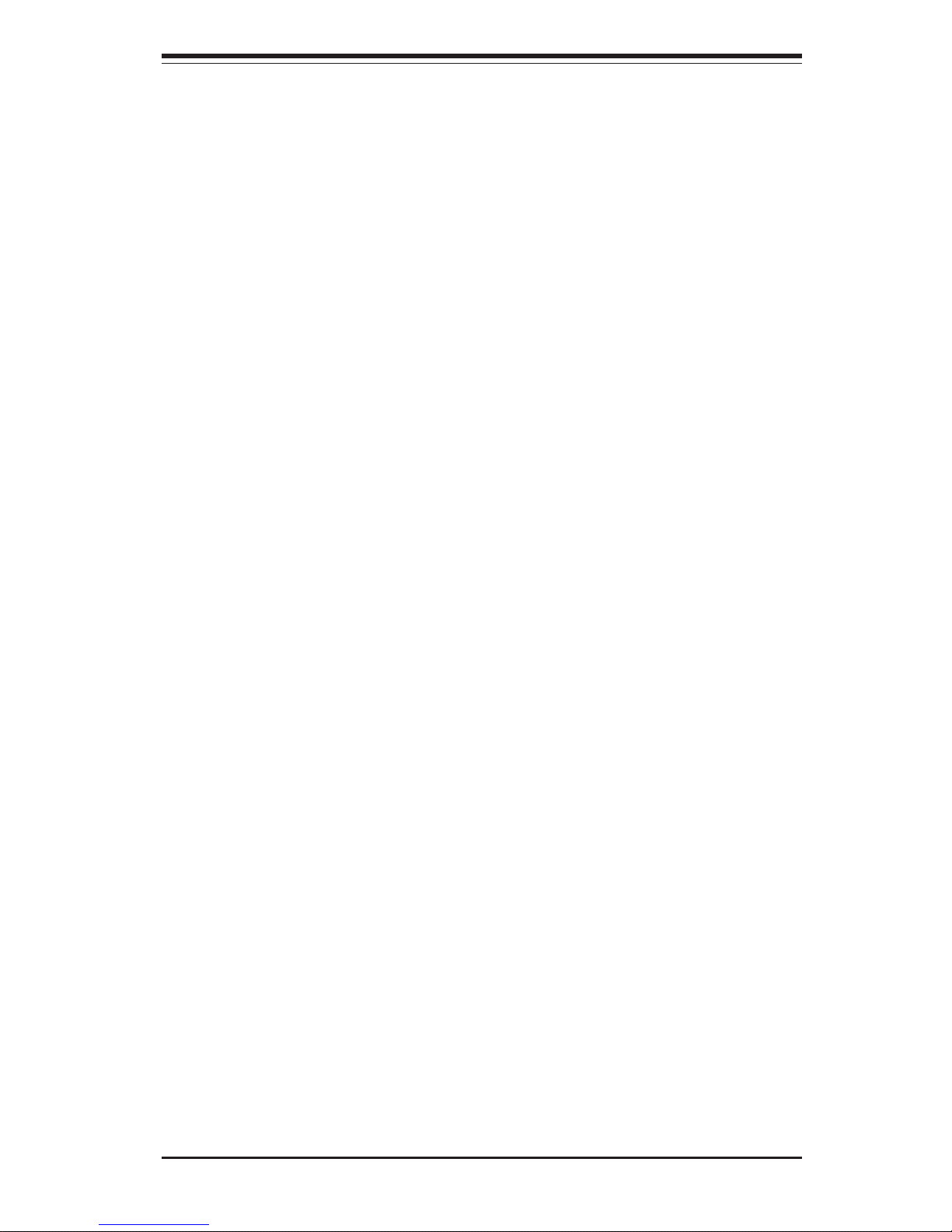
1-5
Chapter 1: Introduction
1-3 Server Chassis Features
The SC832S-R760 is a scaleable 3U rackmount server platform designed with
state-of-the-art features. The following is a general outline of the main features
of the SC832S-R760 chassis.
System Power
When configured as the 6033P-8R, the SC832S-R760 chassis includes a triple
redundant 760W (760W + 380W) hot-swappable power supply.
SCSI Subsystem
The SCSI subsystem supports eight 80-pin SCA Ultra320 SCSI hard drives. (Any
standard 1" drives are supported. SCA = Single Connection Attachment.) The
SCSI drives are connected to an SCA backplane that provides power, bus termination and configuration settings. The SCSI drives are also hot-swap units.
Control Panel
The chassis control panel provides important system monitoring and control
information. LEDs indicate power on, power fail, network activity, hard disk drive
activity and system overheat conditions. Also present are a main power button,
a system reset button and a mute button to suppress the alarm.
I/O Backplane
The backplane of the SC832S-R760 supports the use of up to six standard size
expansion cards and provides one COM port, one VGA port, a parallel (printer)
port, two USB ports, PS/2 mouse and keyboard ports and two Gb Ethernet (LAN)
ports (see Figure 1-2).
Cooling System
The SC832S-R760 has a revolutionary cooling design that includes four 9.2-cm
hot-swap system cooling (intake) fans. The fans plug into fan headers that are
located behind the drive bays and operate continuously at full (4300) rpm. If any
fan fails and the ambient air temperature inside the chassis becomes too high,
an overheat LED and alarm will be activated.

SUPERSERVER 6033P-8R Manual
1-6
Figure 1-2. I/O Backplane
Ethernet PortsUSB Ports
Keyboard/Mouse Ports
COM1 Port
6 Full Size PCI Slots
VGA Port
Parallel Port
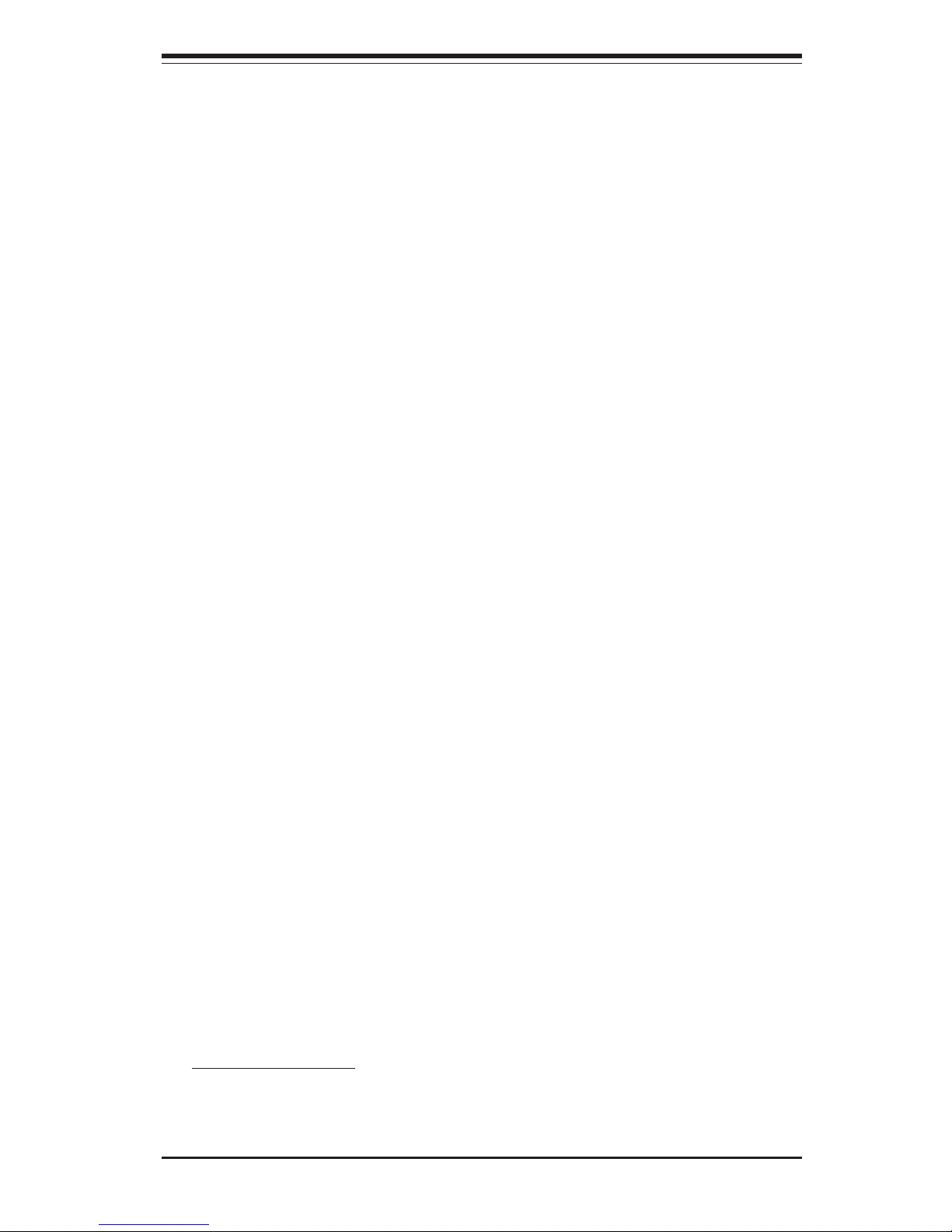
1-7
Chapter 1: Introduction
1-4 Contacting Supermicro
Headquarters
Address: SuperMicro Computer, Inc.
980 Rock Ave.
San Jose, CA 95131 U.S.A.
Tel: +1 (408) 503-8000
Fax: +1 (408) 503-8008
Email: marketing@supermicro.com (General Information)
support@supermicro.com (Technical Support)
Web Site: www.supermicro.com
Europe
Address: SuperMicro Computer B.V.
Het Sterrenbeeld 28, 5215 ML
's-Hertogenbosch, The Netherlands
Tel: +31 (0) 73-6400390
Fax: +31 (0) 73-6416525
Email: sales@supermicro.nl (General Information)
support@supermicro.nl (Technical Support)
rma@supermicro.nl (Customer Support)
Asia-Pacific
Address: SuperMicro, Taiwan
D5, 4F, No. 16 Chien-Ba Road
Chung-Ho 235, Taipei Hsien, Taiwan, R.O.C.
Tel: +886-(2) 8226-3990
Fax: +886-(2) 8226-3991
Web Site: www.supermicro.com.tw
Technical Support:
Email: support@supermicro.com.tw
Tel: 886-2-8228-1366, ext.132 or 139
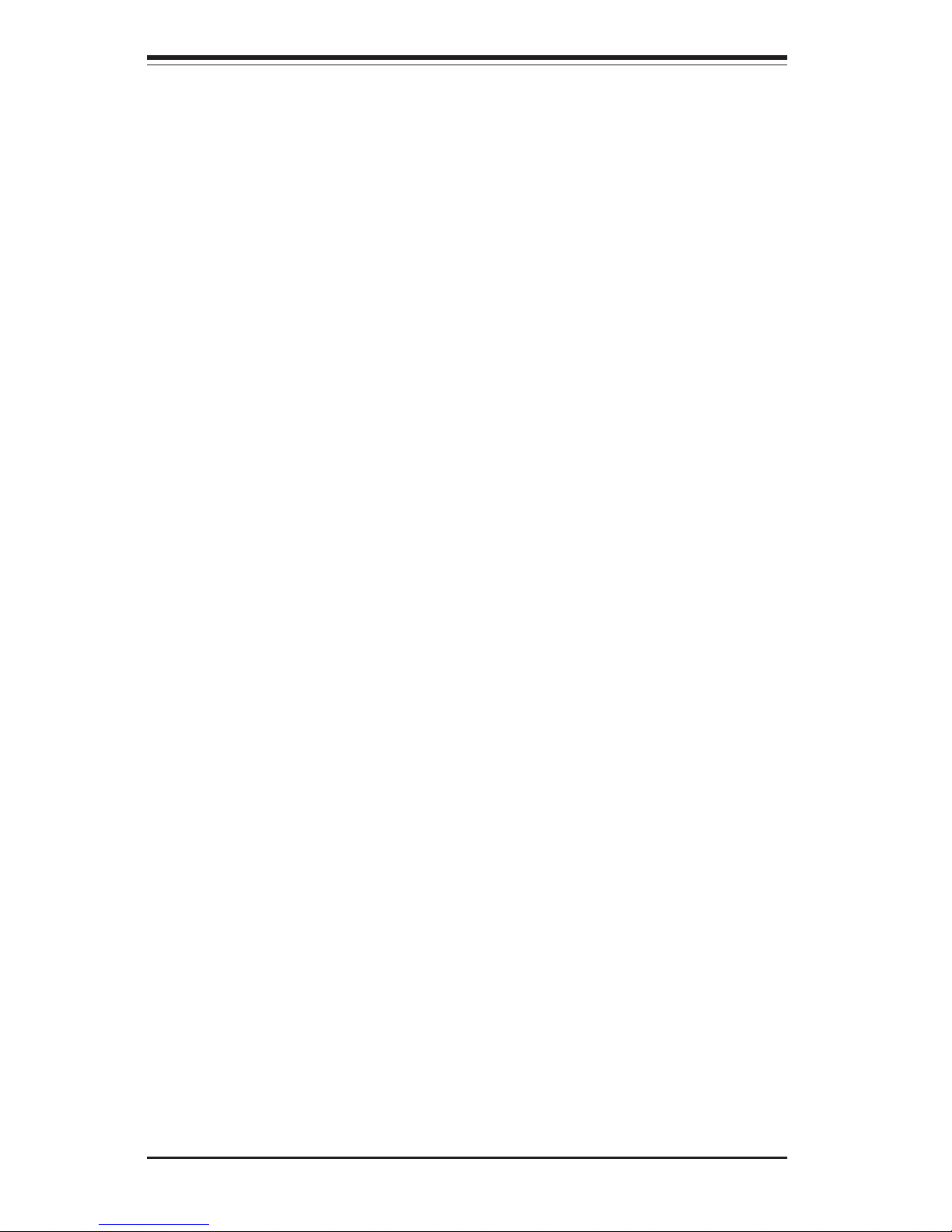
SUPERSERVER 6033P-8R Manual
1-8
Notes
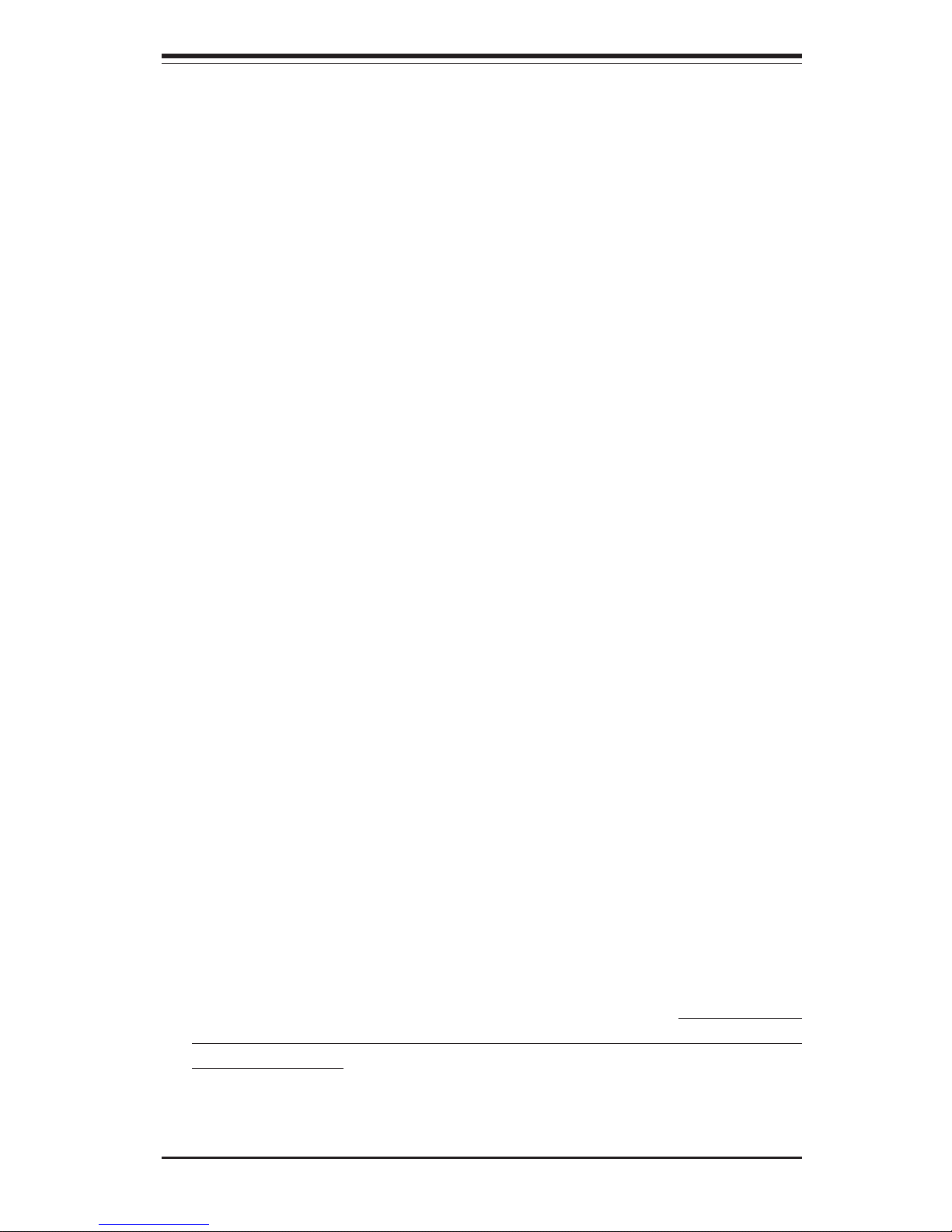
Chapter 2: Server Installation
2-1
Chapter 2
Server Installation
2-1 Overview
This chapter provides a quick setup checklist to get your SuperServer 6033P-8R
up and running. Following these steps in the order given should enable you to
have the system operational within a minimum amount of time. This quick setup
assumes that your system has come to you with the processors and memory
preinstalled. If your system is not already fully integrated with a serverboard,
processors, system memory etc., please turn to the chapter or section noted in
each step for details on installing specific components.
2-2 Unpacking the SuperServer 6033P-8R
You should inspect the box the SuperServer 6033P-8R was shipped in and note
if it was damaged in any way. If the server itself shows damage you should file
a damage claim with the carrier who delivered it.
Decide on a suitable location for the rack unit that will hold the SuperServer
6033P-8R. It should be situated in a clean, dust-free area that is well ventilated.
Avoid areas where heat, electrical noise and electromagnetic fields are generated. You will also need it placed near a grounded power outlet. Read the Rack
and Server Precautions in the next section.
2-3 Preparing for Setup
The box the SuperServer 6033P-8R was shipped in should include two sets of rail
assemblies, two rail mounting brackets and the mounting screws you will need
to install the system into the rack. Follow the steps in the order given to
complete the installation process in a minimum amount of time. Please read this
section in its entirety before you begin the installation procedure outlined in the
sections that follow.
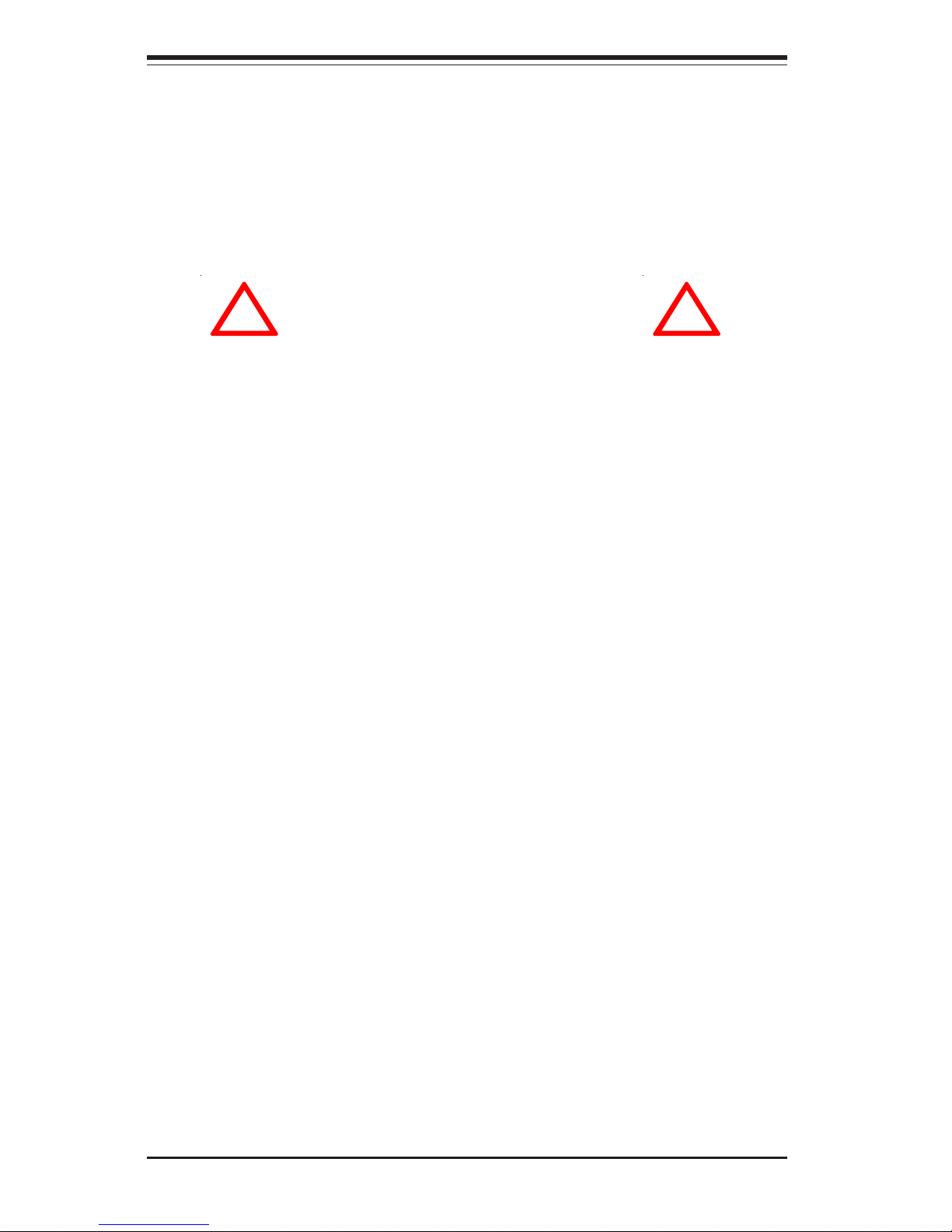
2-2
SUPERSERVER 6033P-8R Manual
Choosing a Setup Location
- Leave enough clearance in front of the rack to enable you to open
the front door completely (~25 inches).
- Leave approximately 30 inches of clearance in the back of the rack
to allow for sufficient airflow and ease in servicing.
Rack Precautions
- Ensure that the leveling jacks on the bottom of the rack are fully
extended to the floor with the full weight of the rack resting on them.
- In single rack installation, stabilizers should be attached to the rack.
- In multiple rack installations, the racks should be coupled together.
- Always make sure the rack is stable before extending a component
from the rack.
- You should extend only one component at a time - extending two or
more simultaneously may cause the rack to become unstable.
Server Precautions
- Review the electrical and general safety precautions in Chapter 4.
- Determine the placement of each component in the rack before you
install the rails.
- Install the heaviest server components on the bottom of the rack
first, and then work up.
- Use a regulating uninterruptible power supply (UPS) to protect the
server from power surges, voltage spikes and to keep your
system operating in case of a power failure.
- Allow the hot plug SCSI drives and power supply units to cool before
touching them.
- Always keep the rack's front door and all panels and components on
the servers closed when not servicing to maintain proper cooling.
!
!
Warnings and Precautions!

Chapter 2: Server Installation
2-3
Rack Mounting Considerations
Ambient Operating Temperature
If installed in a closed or multi-unit rack assembly, the ambient operating
temperature of the rack environment may be greater than the ambient
temperature of the room. Therefore, consideration should be given to
installing the equipment in an environment compatible with the manufacturer’s
maximum rated ambient temperature (Tmra).
Reduced Airflow
Equipment should be mounted into a rack so that the amount of airflow
required for safe operation is not compromised.
Mechanical Loading
Equipment should be mounted into a rack so that a hazardous condition does
not arise due to uneven mechanical loading.
Circuit Overloading
Consideration should be given to the connection of the equipment to the power
supply circuitry and the effect that any possible overloading of circuits might have
on overcurrent protection and power supply wiring. Appropriate consideration of
equipment nameplate ratings should be used when addressing this concern.
Reliable Ground
A reliable ground must be maintained at all times. To ensure this, the rack itself
should be grounded. Particular attention should be given to power supply connections other than the direct connections to the branch circuit (i.e. the use of
power strips, etc.).
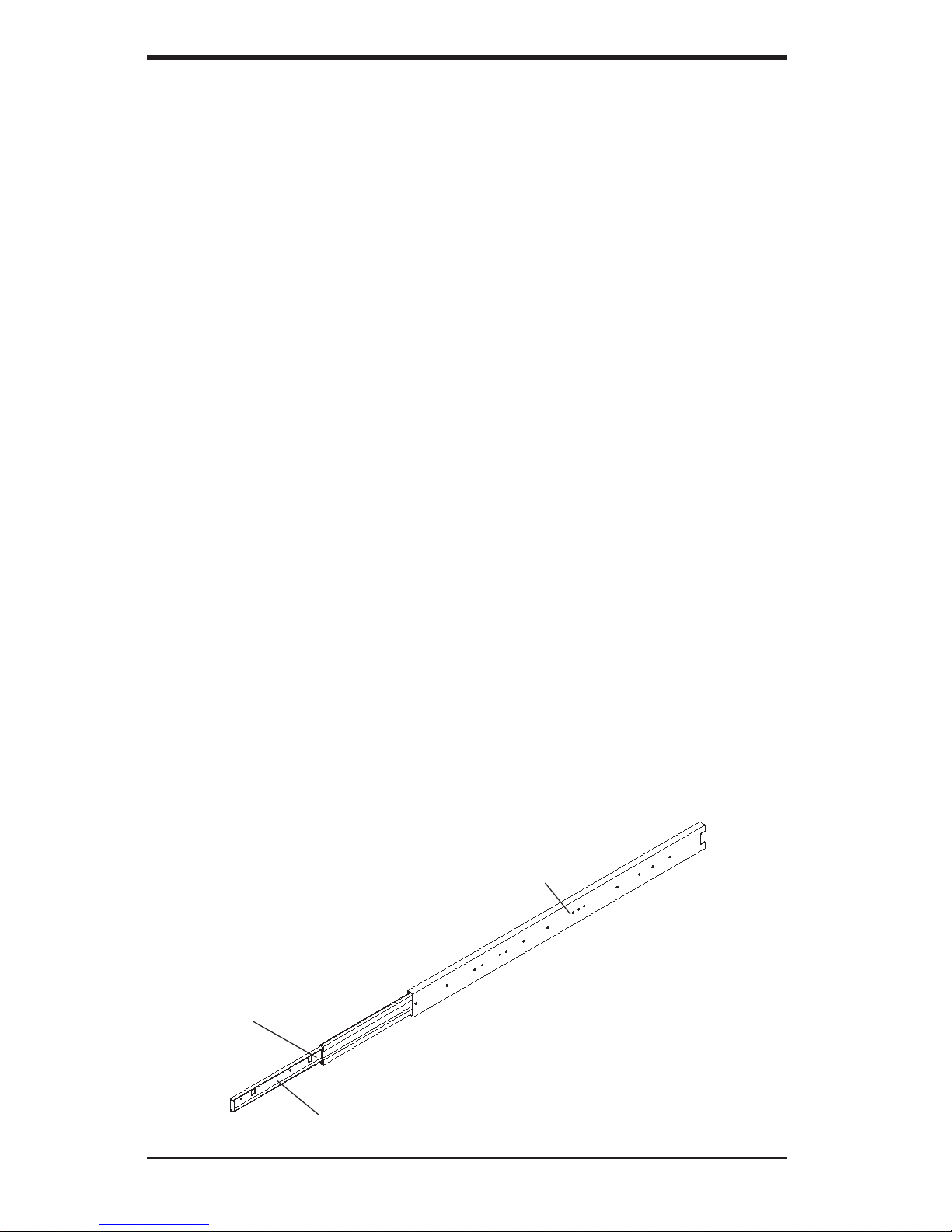
2-4
SUPERSERVER 6033P-8R Manual
2-4 Installing the 6033P-8R into a Rack
This section provides information on installing the SuperServer 6033P-8R into a
rack unit. If the 6033P-8R has already been mounted into a rack, you can skip
ahead to Sections 2-5 and 2-6. There are a variety of rack units on the market,
which may mean the assembly procedure will differ slightly. The following is a
guideline for installing the 6033P-8R into a rack with the rack rails provided. You
should also refer to the installation instructions that came with the rack unit you
are using.
Identifying the Sections of the Rack Rails
You should have received two rack rail assemblies with the SuperServer 6033P8R. Each of these assemblies consist of two sections: an inner fixed chassis
rail that secures to the 6033P-8R (A) and an outer fixed rack rail that secures
directly to the rack itself (B). All screws and hardware mentioned in the installation steps should be included in the hardware kit.
To remove the fixed chassis rail (A), pull it out as far as possible - you should
hear a "click" sound as a locking tab emerges from inside the rail assembly and
locks the inner rail. Then depress the locking tab to pull the inner rail completely
out. Do this for both the left and right side rack rail assemblies.
Figure 2-1. Identifying the Sections of the Rack Rails
A
B
Locking Tab
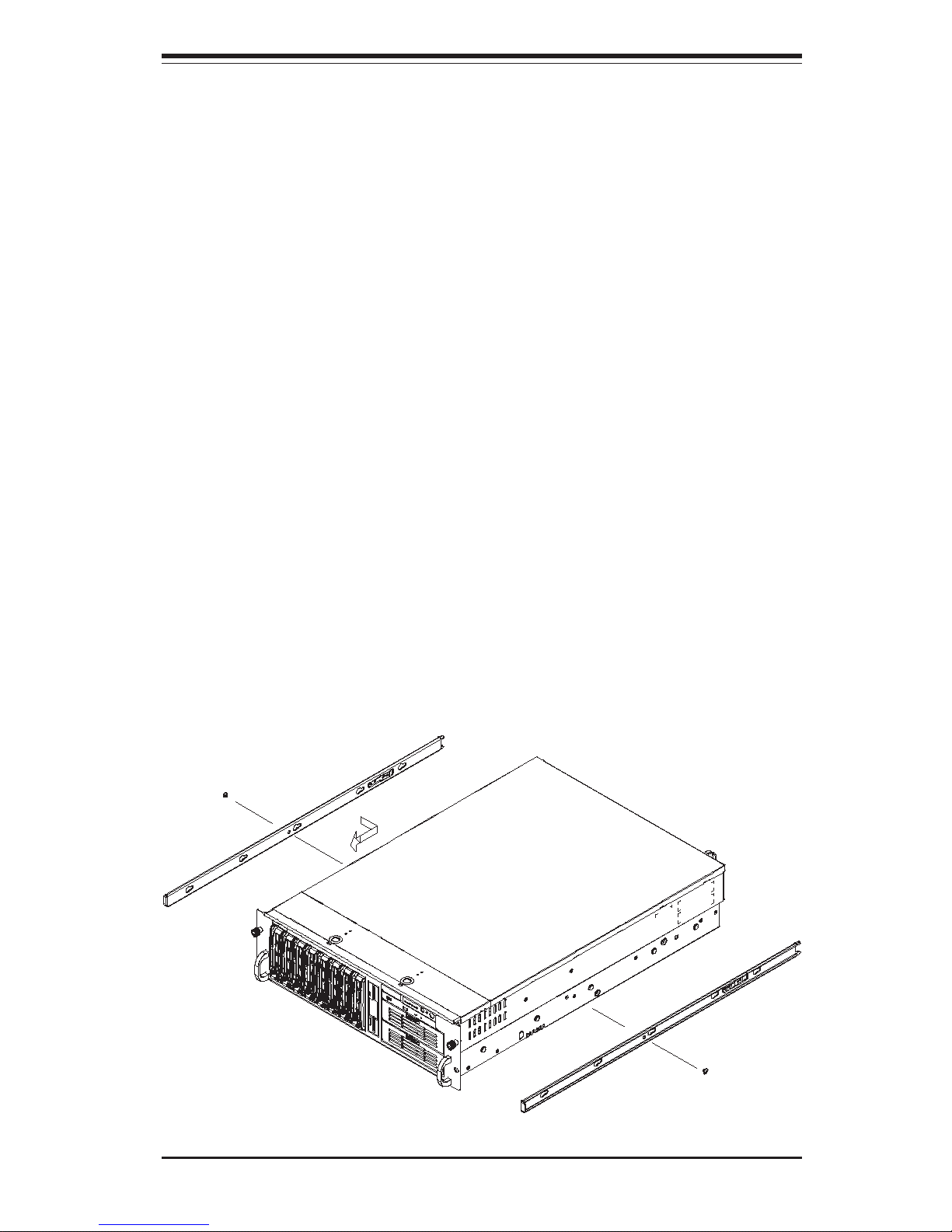
Chapter 2: Server Installation
2-5
Installing the Chassis Rails
Position one of the fixed chassis rail sections you just removed along the side
of the 6033P-8R. Note that these two rails are left/right specific. Locate the
five rail buttons on each side of the chassis and the five corresponding holes
on each of the inner rails. Note that the holes are elongated with one end of the
hole larger than the other. Align the larger end of each hole with its corresponding button. Once all are aligned, push the holes toward their corresponding
buttons and the rail should secure itself to the chassis see Figure 2-2). Once
a rail is placed on the chassis, pull it forward until the rail buttons lock in the
small ends of the corresponding holes. Secure the rail to the chassis with a M4
x 4mm roundhead screw. Repeat the above steps to install other rail on the
chassis.
Locking Tabs: As mentioned, both chassis rails have a locking tab, which
serves two functions. The first is to lock the server into place when installed and
pushed fully into the rack, which is its normal position. Secondly, these tabs
also lock the server in place when fully extended from the rack. This prevents
the server from coming completely out of the rack when you pull it out for
servicing.
Figure 2-2. Installing Chassis Rails
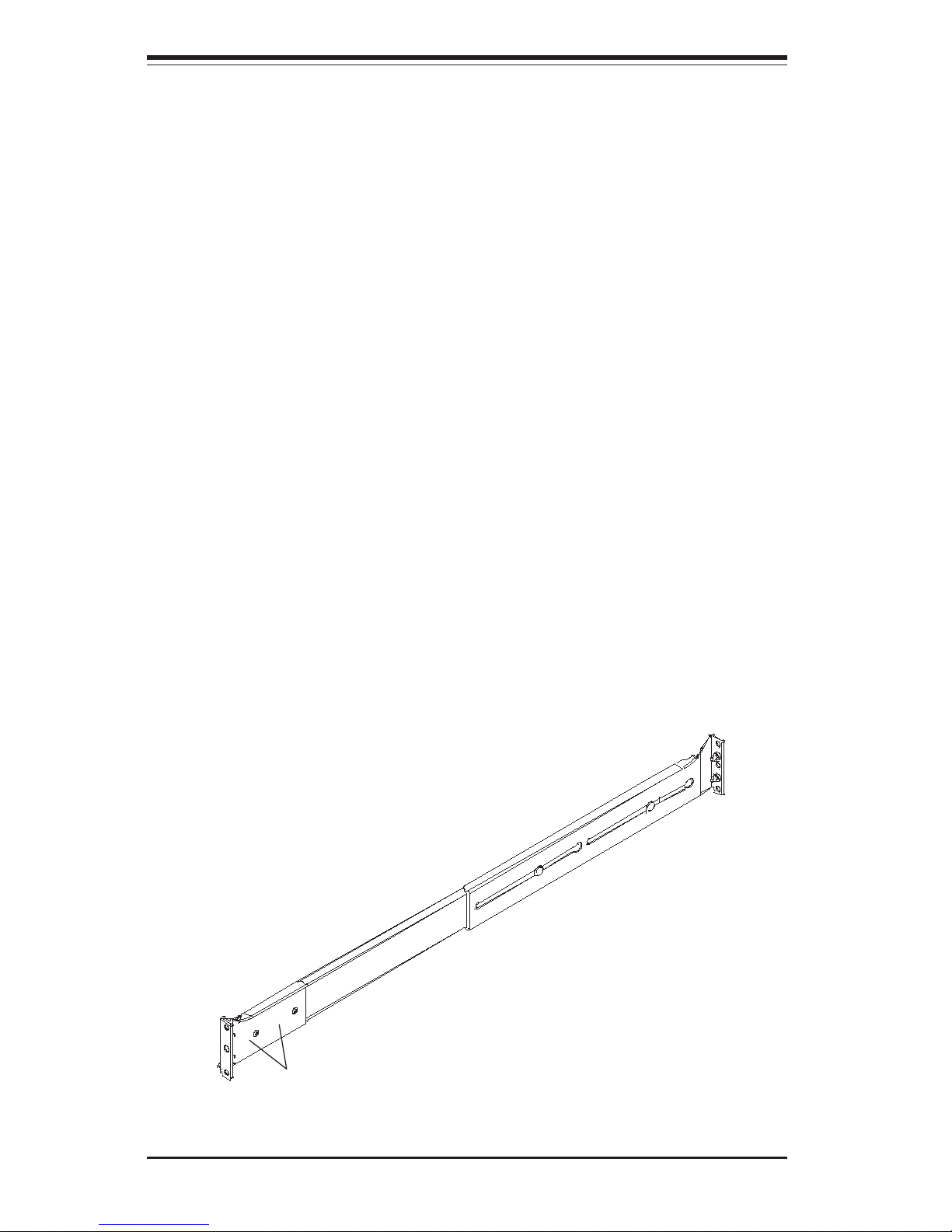
2-6
SUPERSERVER 6033P-8R Manual
Installing the Server into the Rack
Locate a pair of front (short) and rear (long) brackets that were included with
your rack mounting hardware. Note that the brackets are marked with up/front
arrows (front) and up/rear arrows (rear). Secure the short front bracket (A in
Figure 2-3) to the outer rail with two M4 x 4 mm roundhead screws. Locate
the two buttons on the outer rail (B in Figure 2-3) and attach the rear (long)
bracket to it by sliding the opening of the rear rail through the button. Measure
the depth of your rack and adjust the length of the rails accordingly. Repeat
the same steps to install the other outer rail on the chassis. Secure both
outer rail assemblies to the rack using M5 x 12 mm flathead screws and M5
washers.
You are now ready to install the server into the rack. Slide the chassis into
the rack as shown in Figure 2-4. The chassis may not slide into the rack
smoothly or easily when installed the first time. Some adjustment to the slide
assemblies might be needed for easy installation.)
When the server has been pushed completely into the rack, you should hear
the locking tabs "click". You will need to release the safety taps on both sides
of the chassis in order to completely remove the chassis out of the rack.
A
B
Screws
Figure 2-3. Assembling the Rack Rails
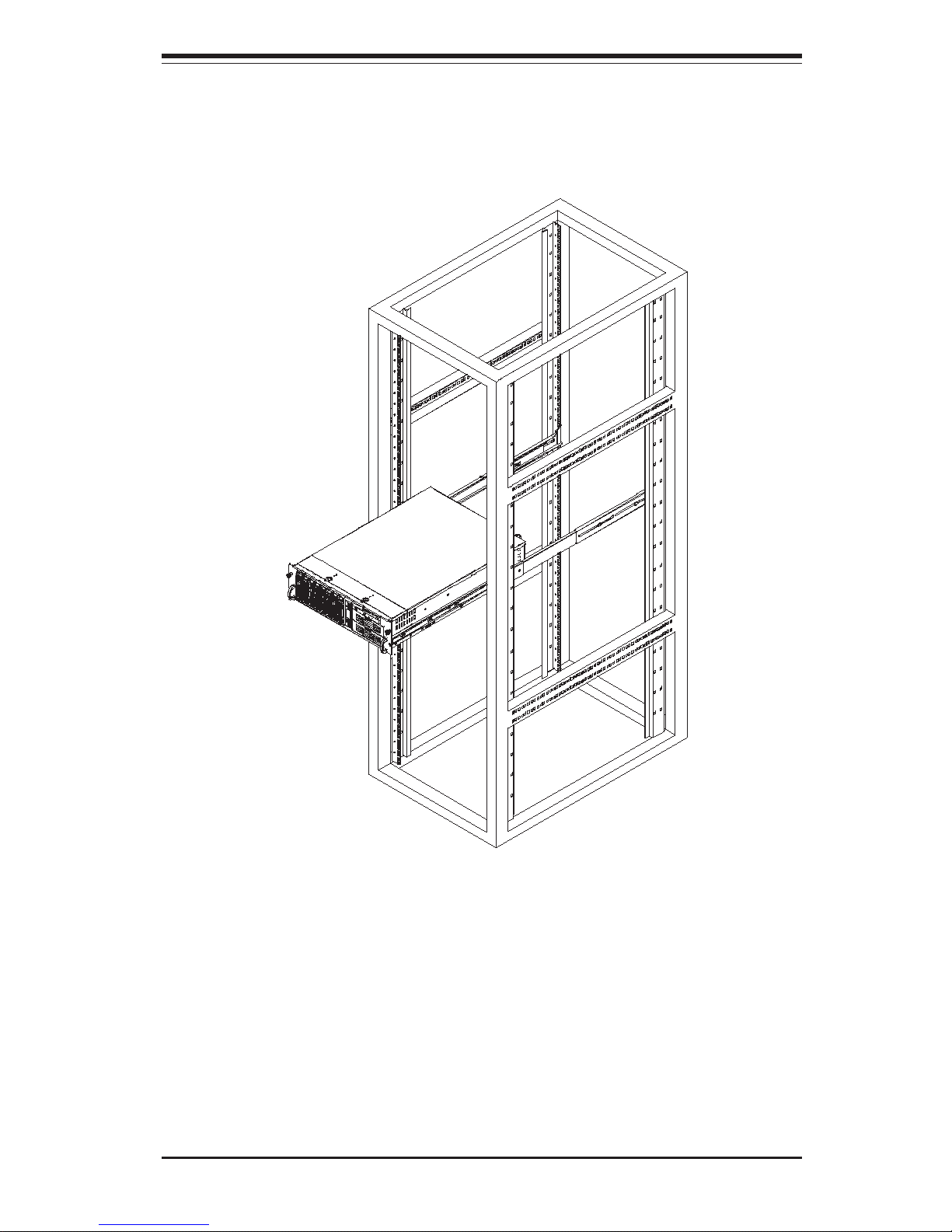
Chapter 2: Server Installation
2-7
Installing the Server into a Telco Rack
If you are installing the SuperServer 6033P-8R into a Telco type rack, follow the
directions given on the previous pages for rack installation. The only difference
in the installation procedure will be the positioning of the rack brackets to the
rack. They should be spaced apart just enough to accommodate the width of the
telco rack.
Figure 2-4. Installing the Server into a Rack
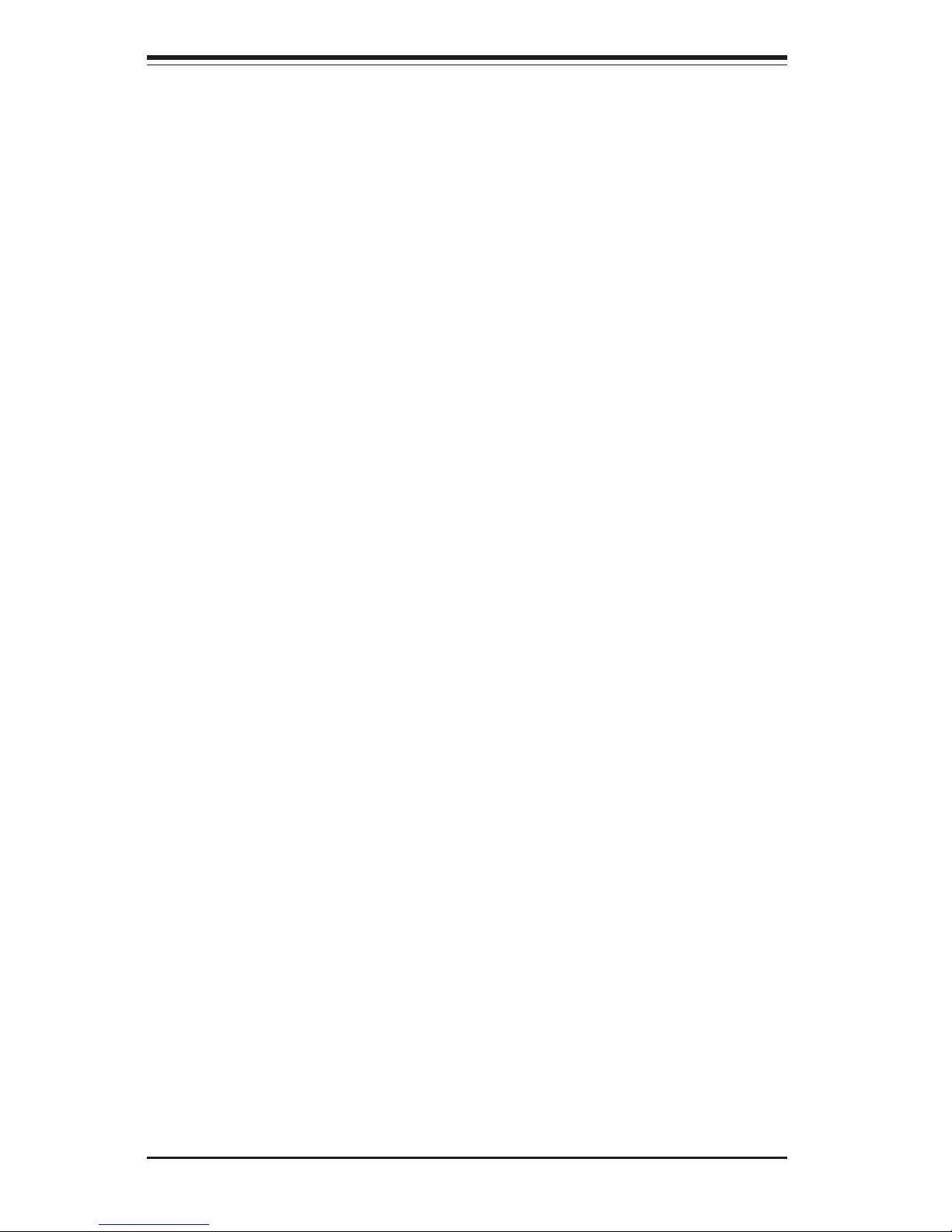
2-8
SUPERSERVER 6033P-8R Manual
2-5 Checking the Serverboard Setup
After you install the 6033P-8R in the rack, you will need to open the unit to make
sure the serverboard is properly installed and all the connections have been
made.
1. Accessing the inside of the 6033P-8R (see Figure 2-5):
First, release the retention screws that secure the unit to the rack. Grasp the
two handles on either side and pull the unit straight out until it locks (you will
hear a "click"). Next, depress the two buttons on the top of the chassis to
release the top cover. You can then lift the top cover from the chassis to gain
full access to the inside of the server.
2. Check the CPUs (processors):
You may have one or two processors already installed into the serverboard.
Each processor needs its own heatsink. See Chapter 5 for instructions on
processor and heatsink installation.
3. Check the system memory:
Your 6033P-8R server system may have come with system memory already
installed. Make sure all DIMMs are fully seated in their slots. For details on
adding system memory, refer to Chapter 5.
4. Installing add-on cards:
If desired, you can install add-on cards to the system. See Chapter 5 for
details on installing PCI add-on cards.
5. Check all cable connections and airflow:
Make sure all power and data cables are properly connected and not
blocking the chassis airflow. Also make sure that no cables are positioned in front of the fans. See Chapter 5 for details on cable connections.

Chapter 2: Server Installation
2-9
Figure 2-5. Accessing the Inside of the 6033P-8R
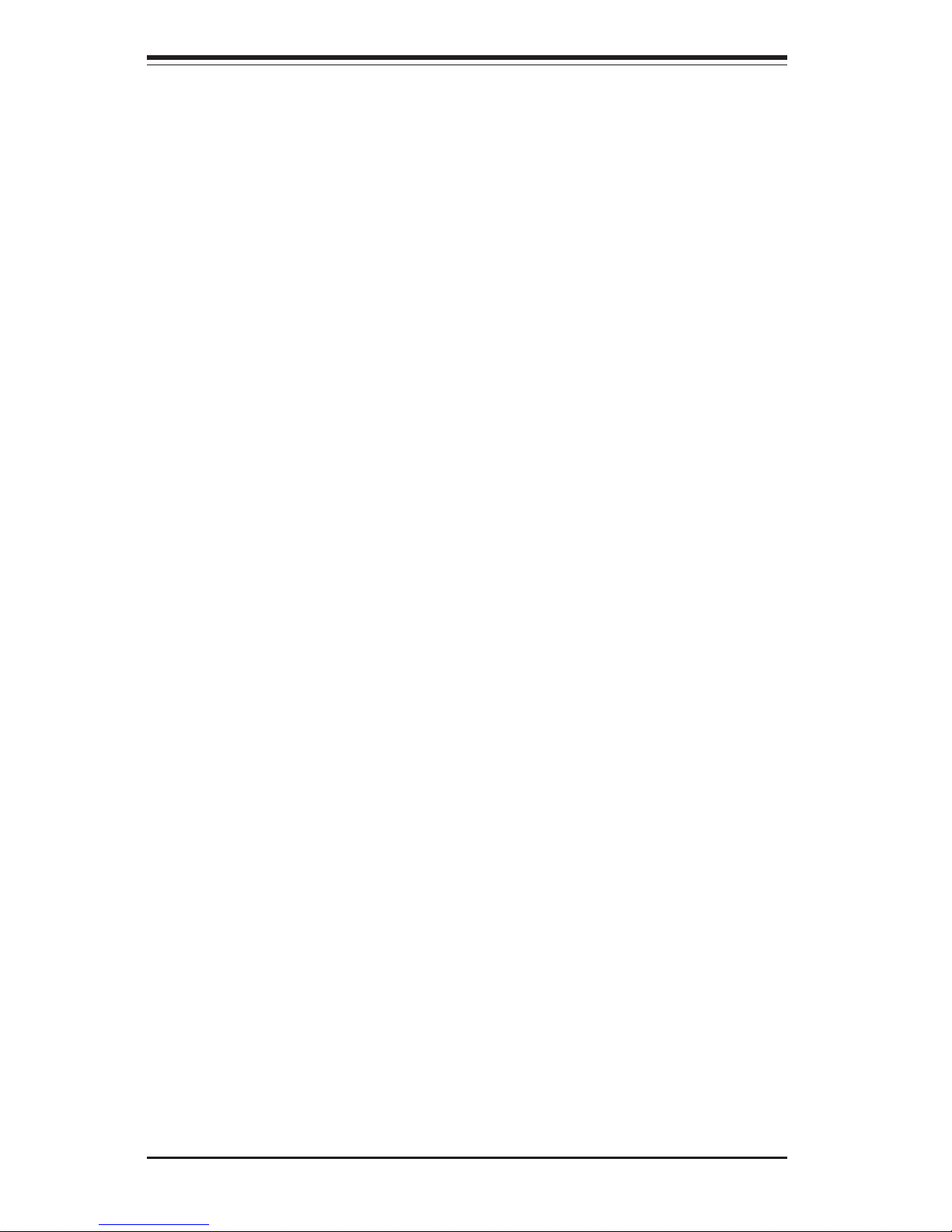
2-10
SUPERSERVER 6033P-8R Manual
2-6 Checking the Drive Bay Setup
Next, you should check to make sure the peripheral drives and the SCSI drives
and SCA backplane have been properly installed and all connections have been
made.
1. Accessing the drive bays:
All drives are accessable from the front of the server. For servicing the
CD-ROM and floppy drives, you will need to remove the top chassis
cover. The SCSI disk drives can be installed and removed from the front
of the chassis without removing the top chassis cover.
2. CD-ROM and floppy disk drives:
A slim CD-ROM and a floppy drive should be preinstalled in your server. Refer
to Chapter 6 if you need to reinstall a CD-ROM and/or floppy disk drive to the
system.
3. Check the SCSI disk drives:
Depending upon your system's configuration, your system may have one or
more drives already installed. If you need to install SCSI drives, please refer
to Chapter 6.
4. Check the airflow:
Airflow is provided by four 9.2-cm blower fans. The system component layout
was carefully designed to direct sufficient cooling airflow to the components
that generate the most heat. Note that all power and data cables have been
routed in such a way that they do not block the airflow generated by the fans.
5. Supplying power to the system:
The last thing you must do is to provide input power to the system. Plug
the power cords from the power supply units into a high-quality power strip
that offers protection from electrical noise and power surges. It is recommended that you use an uninterruptible power supply (UPS).
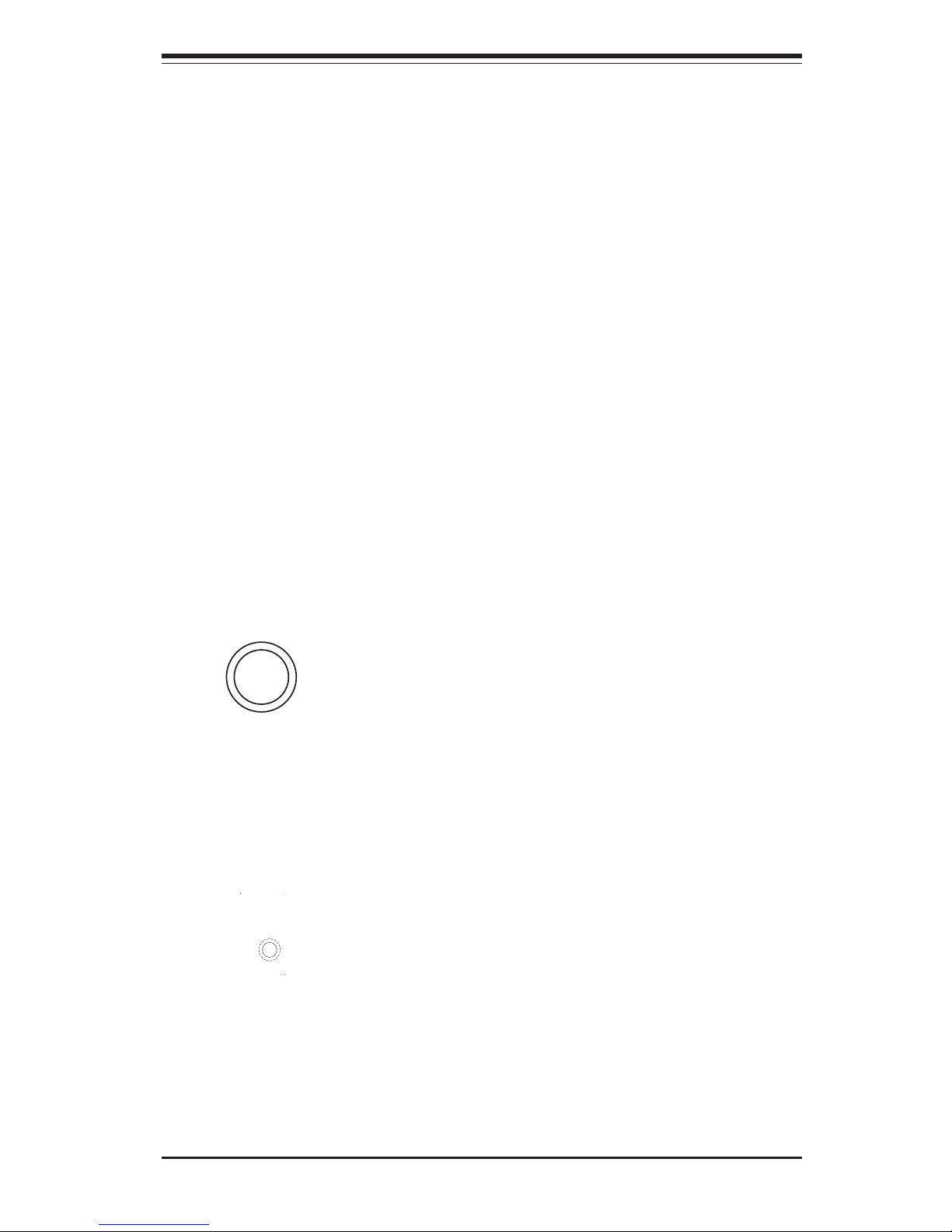
Chapter 3: System Interface
3-1
Chapter 3
System Interface
3-1 Overview
There are several LEDs on the control panel as well as others on the SCSI drive
carriers and the motherboard to keep you constantly informed of the overall
status of the system as well as the activity and health of specific components.
There are also two buttons on the chassis control panel.
3-2 Control Panel Buttons
There are three push-button buttons located on the front of the chassis. These
are (in order from left to right) a mute, a reset and a power on/off button.
! MUTE: Depress the mute button to silence the buzzer alarm, which is
activated by a signal received from the SCSI drive backplane. After silencing the
alarm, you should then press the button again to reactivate the alarm function.
! RESET: Use the reset button to reboot the system.
RESET
MUTE
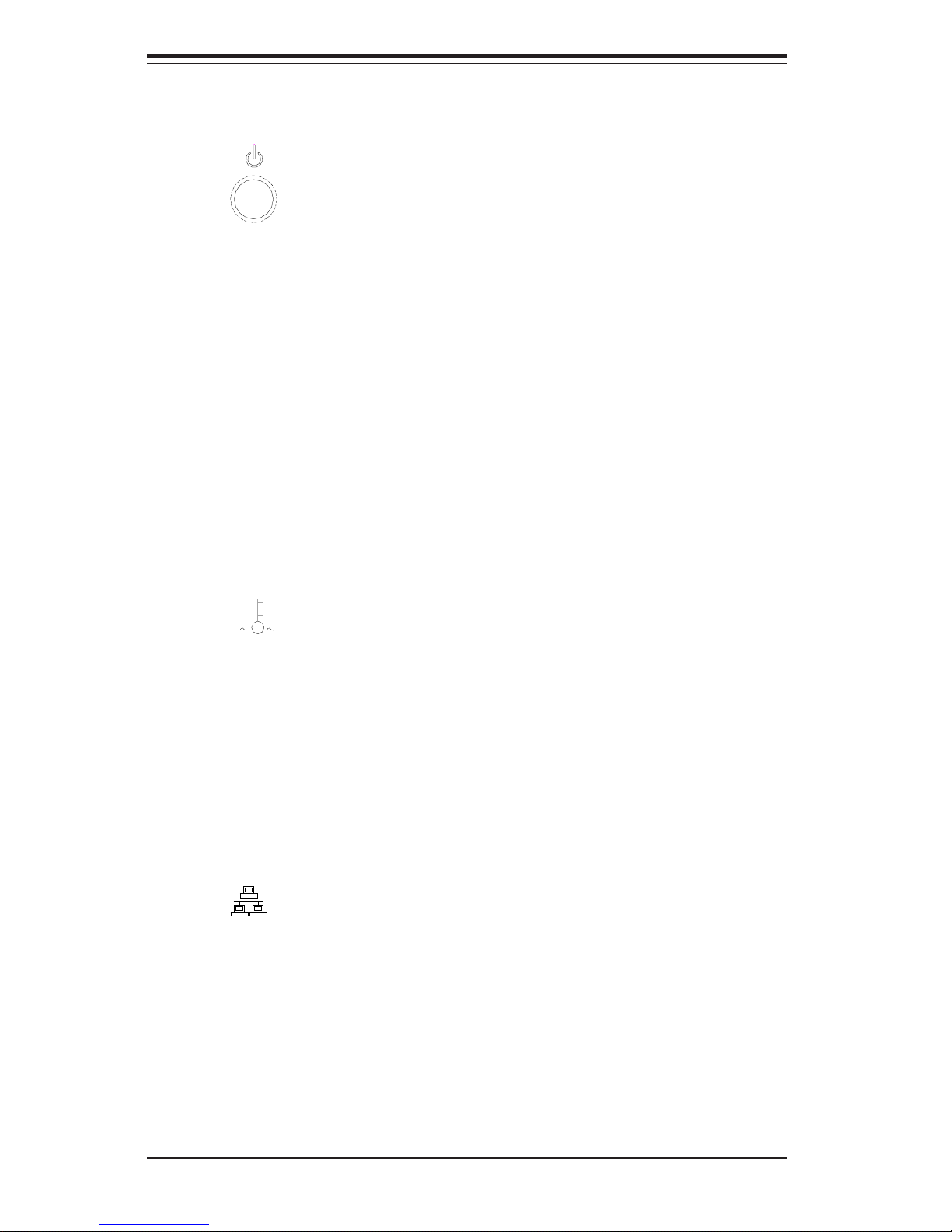
SUPERSERVER 6033P-8R User's Manual
3-2
! POWER: This is the main power button, which is used to apply or turn off
the main system power. Turning off system power with this button removes the
main power but keeps standby power supplied to the system.
3-3 Control Panel LEDs
The control panel located on the front of the SC832S-R760 chassis has six LEDs.
These LEDs provide you with critical information related to different parts of the
system. This section explains what each LED indicates when illuminated and
any corrective action you may need to take.
! Overheat: Indicates a CPU overheat condition. This may be caused by
cables obstructing the airflow in the system or the ambient room temperature
being too warm. You should also check to make sure that the chassis cover is
installed and that all fans are present and operating normally. Verify that the
heatsinks are installed properly (see Processor and Heatsink Installation section
in Chapter 5).
! NIC2: Indicates network activity on LAN2 when flashing.
NIC2
