Supero SUPERSERVER 6027R-72RFT+ User Manual
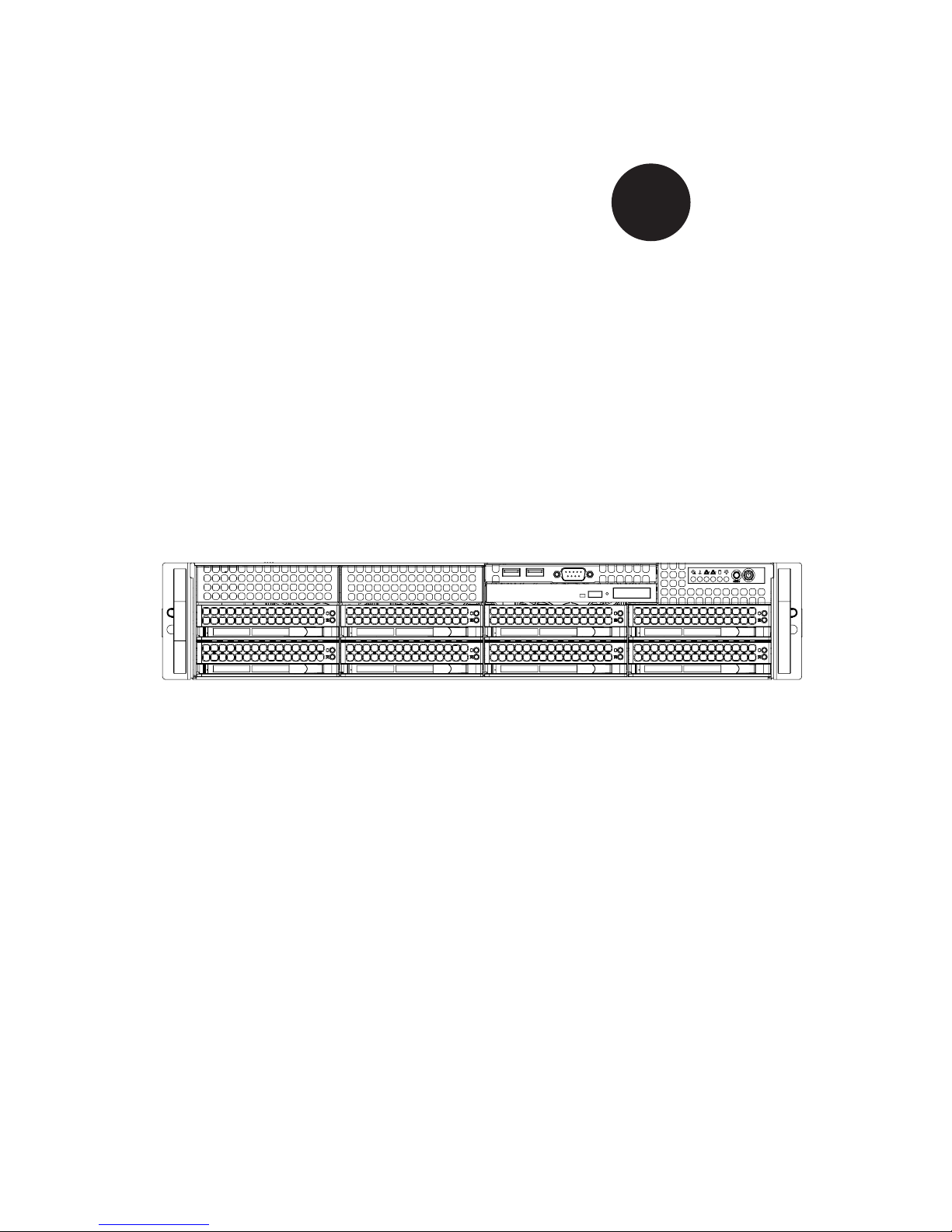
®
SUPERSERVER
6027R-72RFT+
SUPER
USER’S MANUAL
1.0
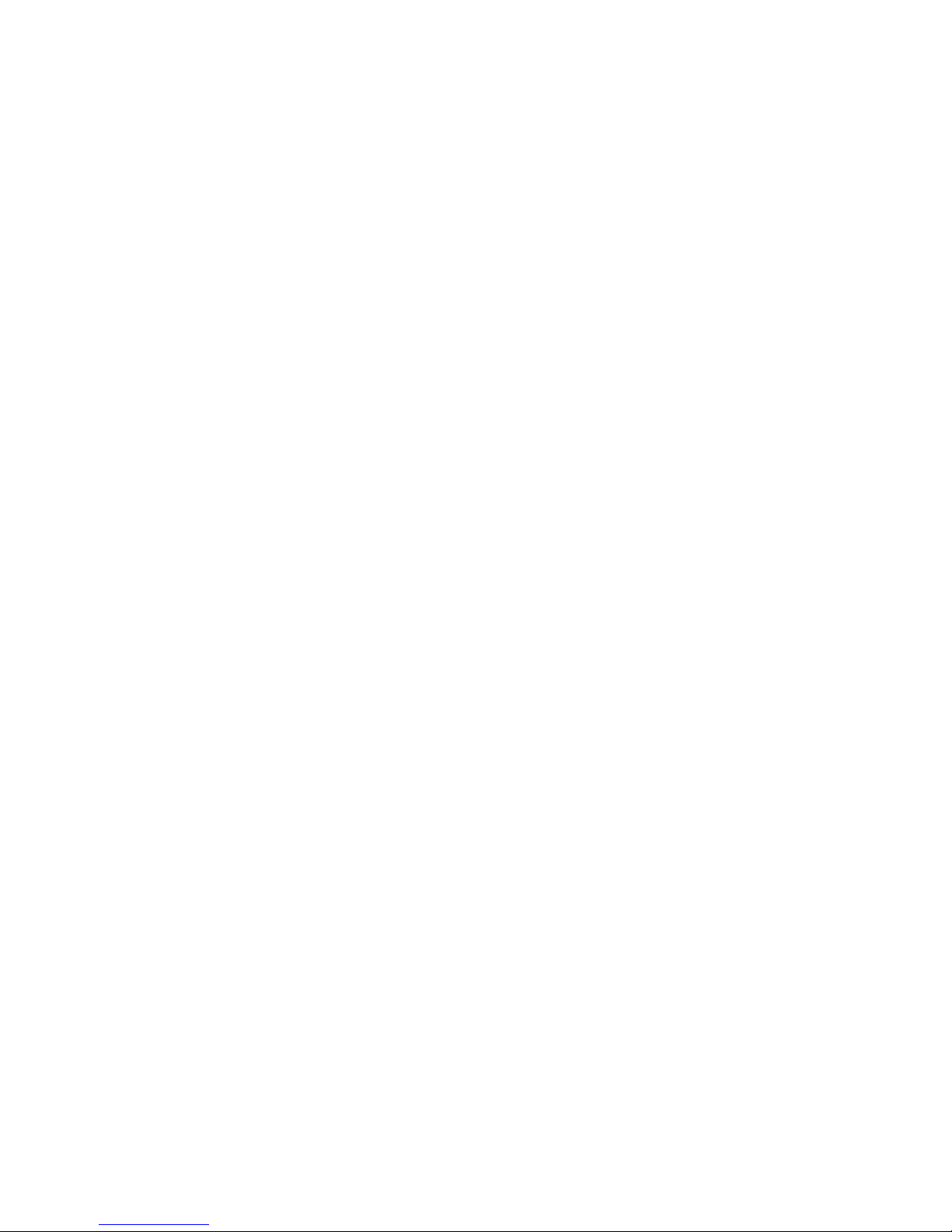
The information in this User’s Manual has been carefully reviewed and is believed to be accurate.
The vendor assumes no responsibility for any inaccuracies that may be contained in this document,
makes no commitment to update or to keep current the information in this manual, or to notify any
person or organization of the updates. Please Note: For the most up-to-date version of this
manual, please see our web site at www.supermicro.com.
Super Micro Computer, Inc. ("Supermicro") reserves the right to make changes to the product
described in this manual at any time and without notice. This product, including software and documentation, is the property of Supermicro and/or its licensors, and is supplied only under a license.
Any use or reproduction of this product is not allowed, except as expressly permitted by the terms
of said license.
IN NO EVENT WILL SUPERMICRO BE LIABLE FOR DIRECT, INDIRECT, SPECIAL, INCIDENTAL,
SPECULATIVE OR CONSEQUENTIAL DAMAGES ARISING FROM THE USE OR INABILITY TO
USE THIS PRODUCT OR DOCUMENTATION, EVEN IF ADVISED OF THE POSSIBILITY OF
SUCH DAMAGES. IN PARTICULAR, SUPERMICRO SHALL NOT HAVE LIABILITY FOR ANY
HARDWARE, SOFTWARE, OR DATA STORED OR USED WITH THE PRODUCT, INCLUDING THE
COSTS OF REPAIRING, REPLACING, INTEGRATING, INSTALLING OR RECOVERING SUCH
HARDWARE, SOFTWARE, OR DATA.
Any disputes arising between manufacturer and customer shall be governed by the laws of Santa
Clara County in the State of California, USA. The State of California, County of Santa Clara shall
be the exclusive venue for the resolution of any such disputes. Super Micro's total liability for all
claims will not exceed the price paid for the hardware product.
FCC Statement: This equipment has been tested and found to comply with the limits for a Class A
digital device pursuant to Part 15 of the FCC Rules. These limits are designed to provide reasonable
protection against harmful interference when the equipment is operated in a commercial environment. This equipment generates, uses, and can radiate radio frequency energy and, if not installed
and used in accordance with the manufacturer’s instruction manual, may cause harmful interference
with radio communications. Operation of this equipment in a residential area is likely to cause harmful
interference, in which case you will be required to correct the interference at your own expense.
California Best Management Practices Regulations for Perchlorate Materials: This Perchlorate warning applies only to products containing CR (Manganese Dioxide) Lithium coin cells. “Perchlorate
Material-special handling may apply. See www.dtsc.ca.gov/hazardouswaste/perchlorate”
WARNING: Handling of lead solder materials used in this
product may expose you to lead, a chemical known to the
State of California to cause birth defects and other reproductive harm.
Manual Revision 1.0
Release Date: July 19, 2012
Unless you request and receive written permission from Super Micro Computer, Inc., you may not
copy any part of this document.
Information in this document is subject to change without notice. Other products and companies
referred to herein are trademarks or registered trademarks of their respective companies or mark
holders.
Copyright © 2012 by Super Micro Computer, Inc.
All rights reserved.
Printed in the United States of America
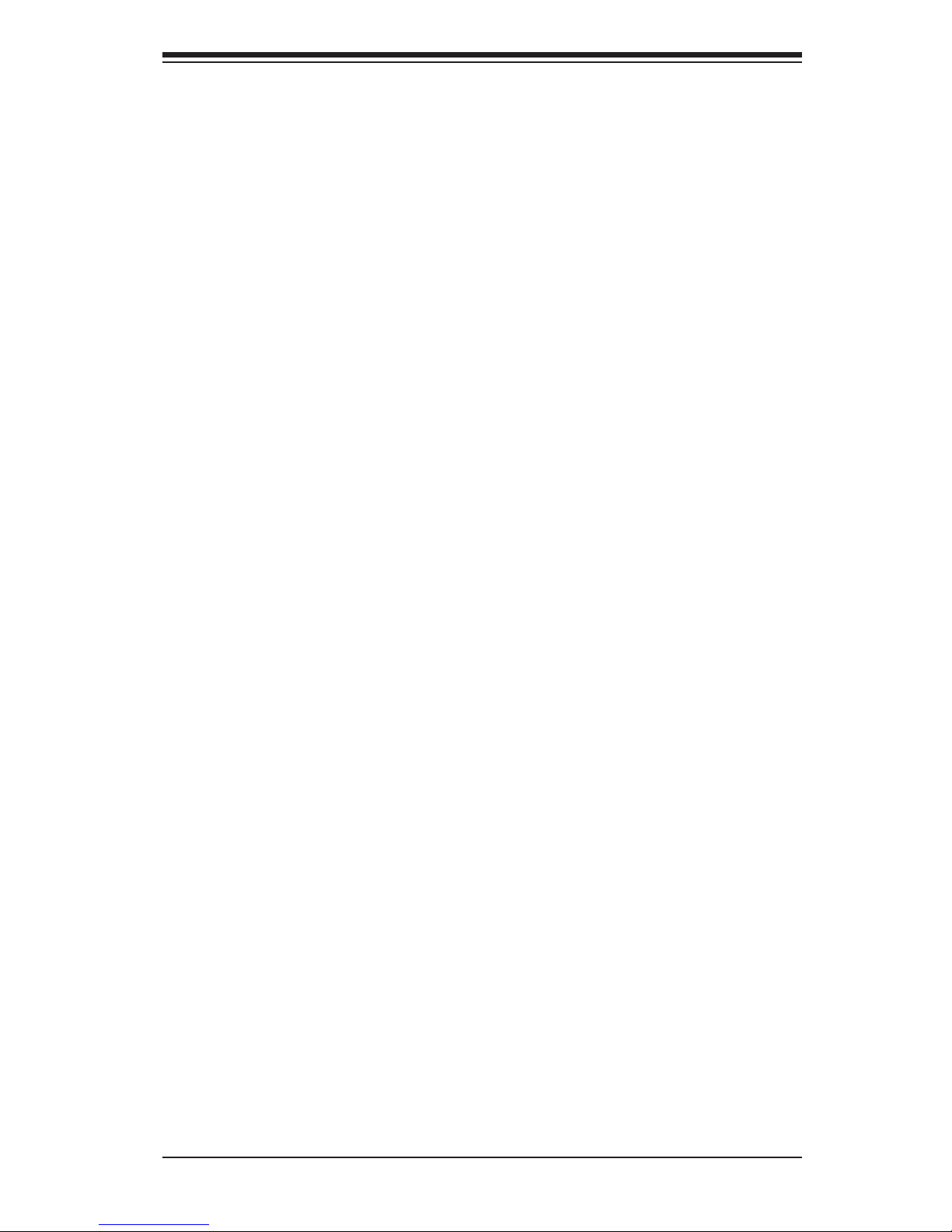
iii
Preface
Preface
About This Manual
This manual is written for professional system integrators and PC technicians. It
provides information for the installation and use of the SuperServer 6027R-72RFT+.
Installation and maintainance should be performed by experienced technicians only.
The SuperServer 6027R-72RFT+ is a high-end server based on the SC825TQ-
R740LPB 2U rackmountable chassis and the X9DR7-TF+ dual processor
serverboard.
Manual Organization
Chapter 1: Introduction
The rst chapter provides a checklist of the main components included with the
server system and describes the main features of the X9DR7-TF+ serverboard and
the SC825TQ-R740LPB chassis.
Chapter 2: Server Installation
This chapter describes the steps necessary to install the SuperServer 6027R-
72RFT+ into a rack and check out the server conguration prior to powering up the
system. If your server was ordered without processor and memory components, this
chapter will refer you to the appropriate sections of the manual for their installation.
Chapter 3: System Interface
Refer here for details on the system interface, which includes the functions and
information provided by the control panel on the chassis as well as other LEDs
located throughout the system.
Chapter 4: System Safety
You should thoroughly familiarize yourself with this chapter for a general overview
of safety precautions that should be followed when installing and servicing the
SuperServer 6027R-72RFT+.
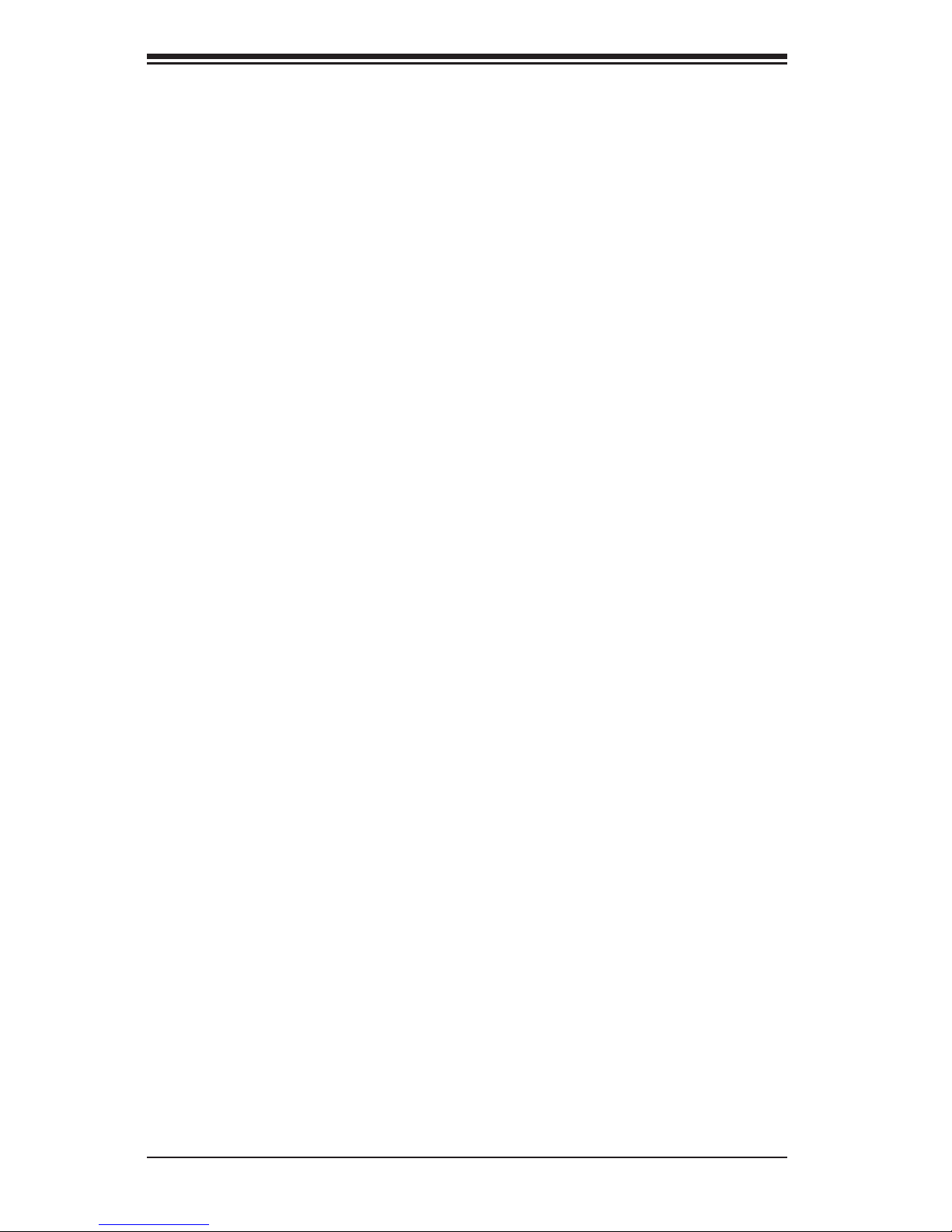
SUPERSERVER 6027R-72RFT+ User's Manual
iv
Chapter 5: Advanced Serverboard Setup
Chapter 5 provides detailed information on the X9DR7-TF+ serverboard, including
the locations and functions of connections, headers and jumpers. Refer to this
chapter when adding or removing processors or main memory and when recong-
uring the serverboard.
Chapter 6: Advanced Chassis Setup
Refer to Chapter 6 for detailed information on the SC825TQ-R740LPB server chas-
sis. You should follow the procedures given in this chapter when installing, removing
or reconguring SAS/SATA or peripheral drives and when replacing system power
supply units and cooling fans.
Chapter 7: BIOS
The BIOS chapter includes an introduction to BIOS and provides detailed informa-
tion on running the CMOS Setup Utility.
Appendix A: BIOS Error Beep Codes
Appendix B: System Specications
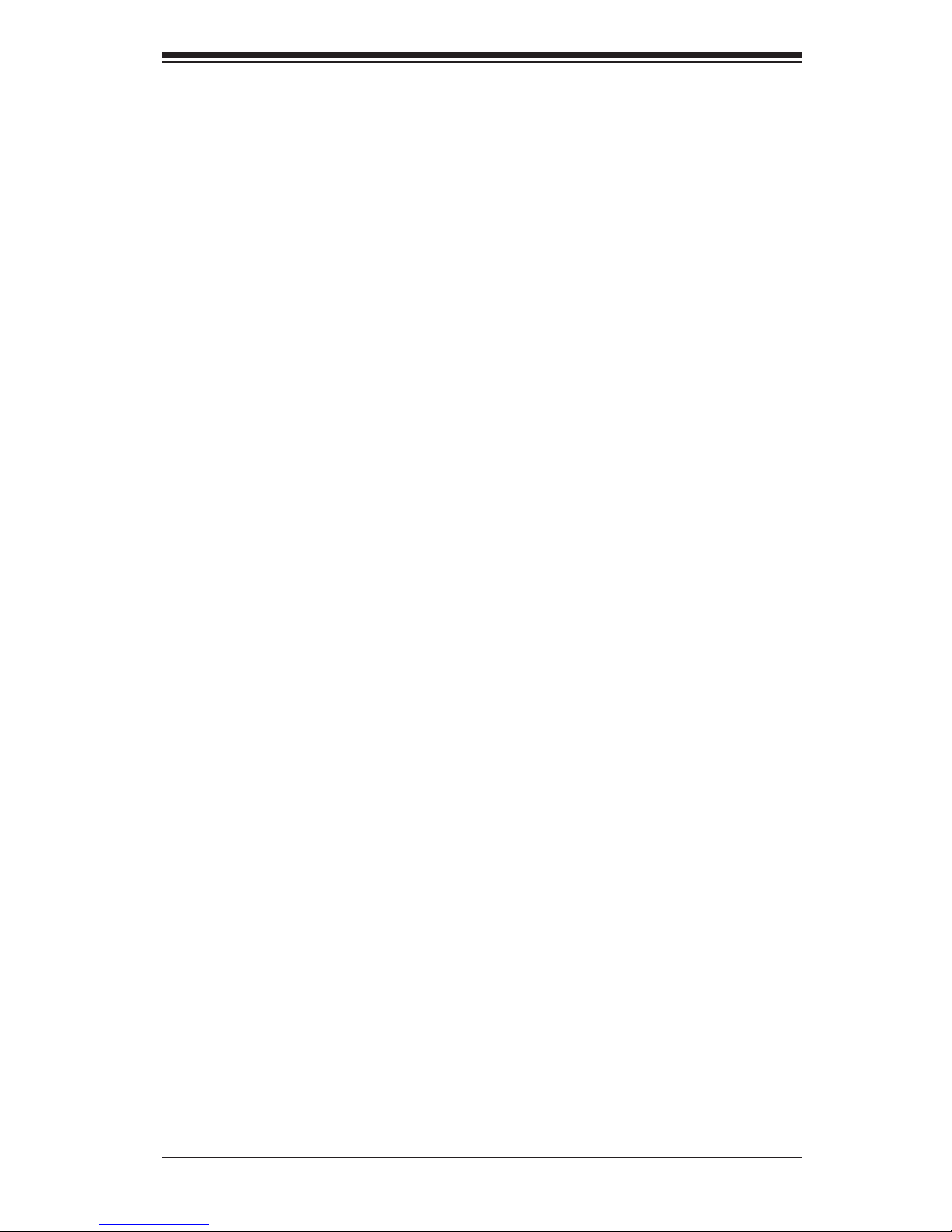
Notes
Preface
v
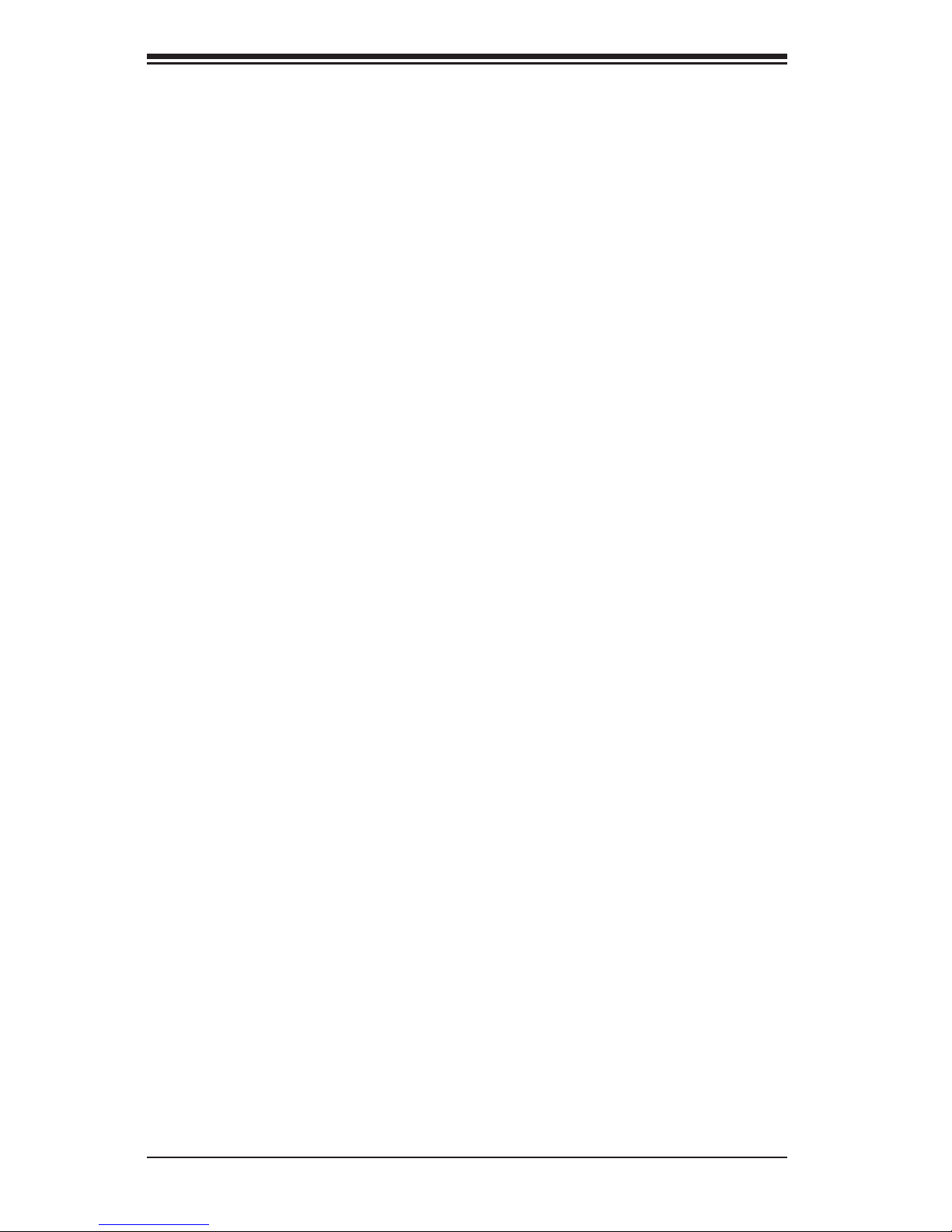
vi
Table of Contents
Chapter 1 Introduction
1-1 Overview ......................................................................................................... 1-1
1-2 Serverboard Features ..................................................................................... 1-2
Processors ...................................................................................................... 1-2
Memory ........................................................................................................... 1-2
SAS ................................................................................................................. 1-2
Serial ATA ........................................................................................................ 1-2
PCI Expansion Slots ....................................................................................... 1-2
Rear I/O Ports ................................................................................................. 1-3
1-3 Server Chassis Features ................................................................................ 1-3
System Power ................................................................................................. 1-3
Hard Drive Subsystem .................................................................................... 1-3
Front Control Panel ......................................................................................... 1-3
Cooling System ............................................................................................... 1-3
1-4 Contacting Supermicro .................................................................................... 1-5
Chapter 2 Server Installation
2-1 Overview ......................................................................................................... 2-1
2-2 Unpacking the System .................................................................................... 2-1
2-3 Preparing for Setup ......................................................................................... 2-1
Choosing a Setup Location ............................................................................. 2-1
Rack Precautions ............................................................................................ 2-2
Server Precautions .......................................................................................... 2-2
Rack Mounting Considerations ....................................................................... 2-3
Ambient Operating Temperature ................................................................ 2-3
Reduced Airow ......................................................................................... 2-3
Mechanical Loading ................................................................................... 2-3
Circuit Overloading ..................................................................................... 2-3
Reliable Ground ......................................................................................... 2-3
2-4 Installing the System into a Rack ................................................................... 2-4
Separating the Sections of the Rack Rails ..................................................... 2-4
Installing the Inner Rail Extension .................................................................. 2-4
Outer Rack Rails ............................................................................................. 2-6
Chapter 3 System Interface
3-1 Overview ......................................................................................................... 3-1
3-2 Control Panel Buttons ..................................................................................... 3-1
Reset ............................................................................................................... 3-1
SUPERSERVER 6027R-72RFT+ User's Manual
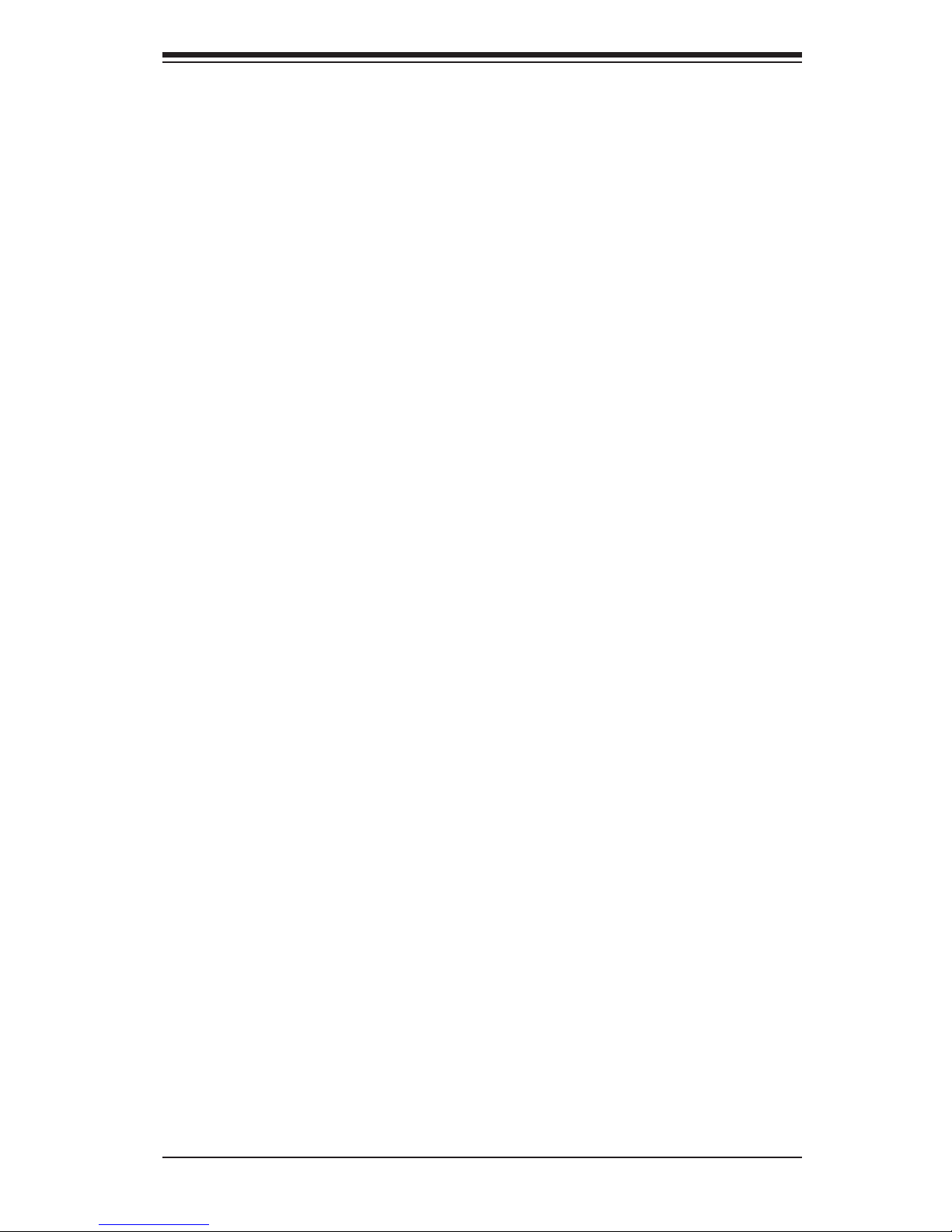
vii
Power .............................................................................................................. 3-1
3-3 Control Panel LEDs ........................................................................................ 3-2
Power Fail ....................................................................................................... 3-2
Information LED .............................................................................................. 3-2
NIC1 ................................................................................................................ 3-2
NIC2 ................................................................................................................ 3-2
HDD ................................................................................................................. 3-3
Power .............................................................................................................. 3-3
3-4 Drive Carrier LEDs .......................................................................................... 3-3
Chapter 4 System Safety
4-1 Electrical Safety Precautions .......................................................................... 4-1
4-2 General Safety Precautions ............................................................................ 4-2
4-3 ESD Precautions ............................................................................................. 4-3
4-4 Operating Precautions .................................................................................... 4-4
Chapter 5 Advanced Serverboard Setup
5-1 Handling the Serverboard ............................................................................... 5-1
Precautions ..................................................................................................... 5-1
Unpacking ....................................................................................................... 5-1
5-2 Connecting Cables .......................................................................................... 5-2
Connecting Data Cables ................................................................................. 5-2
Connecting Power Cables .............................................................................. 5-2
Connecting the Control Panel ......................................................................... 5-2
5-3 Rear I/O Ports ................................................................................................. 5-3
5-4 Installing the Processor and Heatsink ............................................................ 5-4
Installing an LGA 2011 Processor ................................................................... 5-4
Installing a Passive CPU Heatsink ................................................................. 5-7
Removing the Heatsink ................................................................................... 5-8
5-5 Installing Memory ............................................................................................ 5-9
Memory Support .............................................................................................. 5-9
DIMM Installation ............................................................................................ 5-9
5-6 Adding PCI Add-On Cards ............................................................................ 5-13
5-7 Serverboard Details ...................................................................................... 5-14
X9DR7-TF+ Quick Reference ....................................................................... 5-15
5-8 Connector Denitions ................................................................................... 5-17
5-9 Jumper Settings ............................................................................................ 5-23
5-10 Onboard Indicators ........................................................................................ 5-25
5-11 SATA and SAS Ports ..................................................................................... 5-26
5-12 Installing Software ......................................................................................... 5-27
Table of Contents
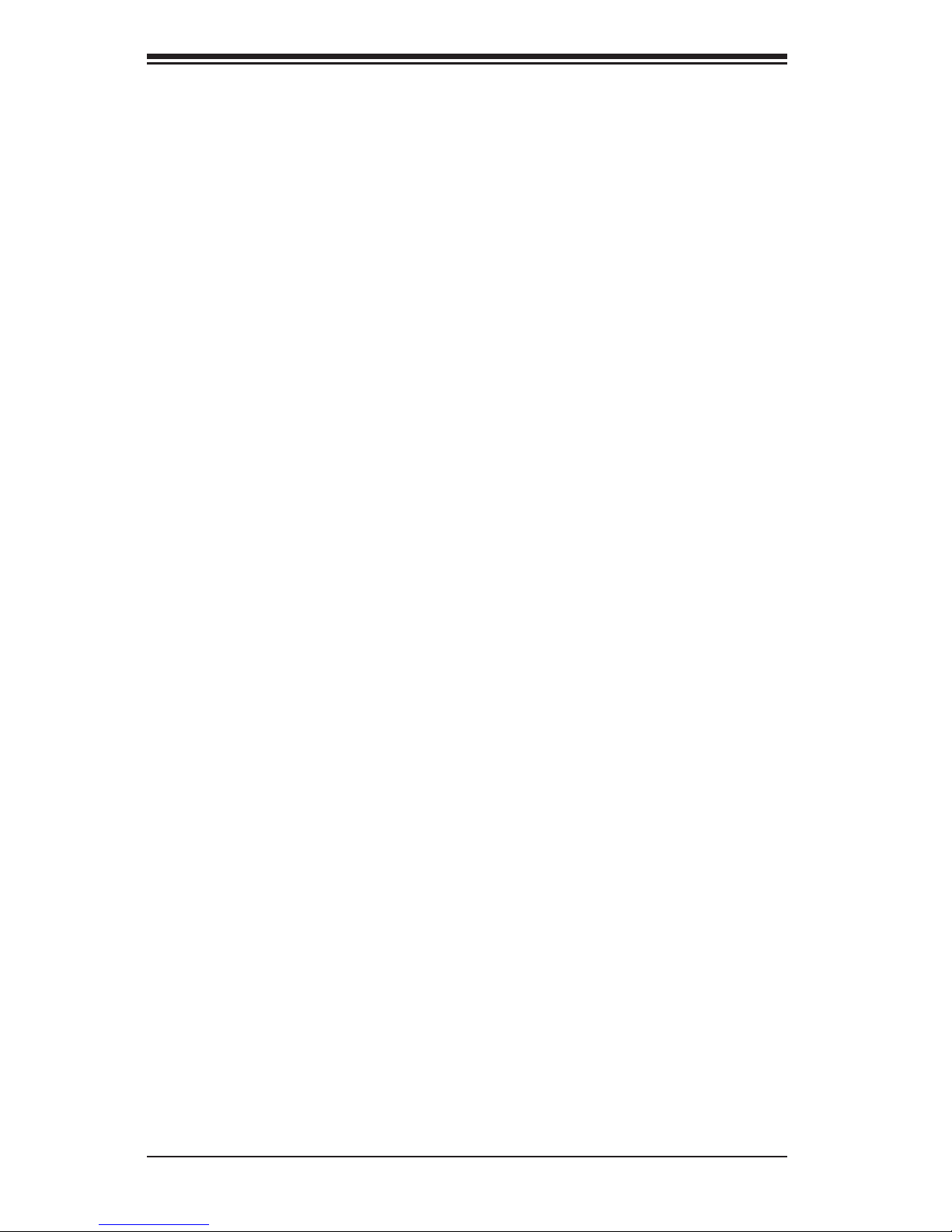
viii
SUPERSERVER 6027R-72RFT+ User's Manual
SuperDoctor III .............................................................................................. 5-28
Chapter 6 Advanced Chassis Setup
6-1 Static-Sensitive Devices .................................................................................. 6-1
Precautions ..................................................................................................... 6-1
6-2 Control Panel .................................................................................................. 6-2
6-3 System Fans ................................................................................................... 6-3
System Fan Failure ......................................................................................... 6-3
Replacing System Fans .................................................................................. 6-3
6-4 Drive Bay Installation/Removal ....................................................................... 6-4
Accessing the Drive Bays ............................................................................... 6-4
SAS/SATA Drive Installation ............................................................................ 6-5
Hard Drive Backplane ..................................................................................... 6-6
DVD-ROM Installation (Optional) .................................................................... 6-6
6-5 Power Supply .................................................................................................. 6-7
Power Supply Failure ...................................................................................... 6-7
Removing/Replacing the Power Supply .......................................................... 6-7
Chapter 7 BIOS
7-1 Introduction ...................................................................................................... 7-1
Starting BIOS Setup Utility .............................................................................. 7-1
How To Change the Conguration Data ......................................................... 7-2
Starting the Setup Utility ................................................................................. 7-2
7-2 Main Setup ...................................................................................................... 7-2
7-3 Advanced Setup Congurations...................................................................... 7-4
7-4 Event Logs .................................................................................................... 7-26
7-5 IPMI ............................................................................................................... 7-28
7-6 Boot ............................................................................................................... 7-30
7-7 Security ......................................................................................................... 7-31
7-8 Save & Exit ................................................................................................... 7- 32
Appendix A BIOS Error Beep Codes
Appendix B System Specications
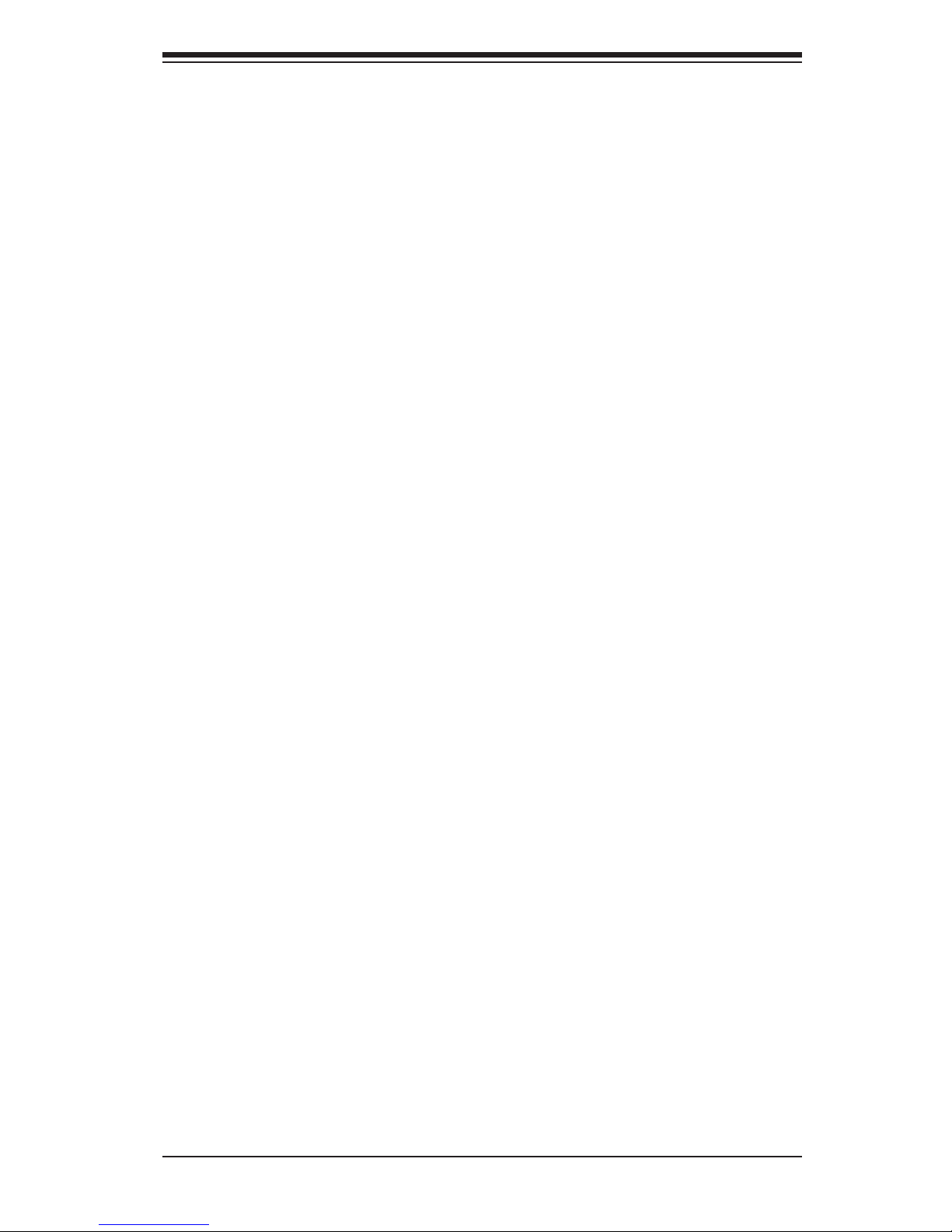
Chapter 1
Introduction
1-1 Overview
The SuperServer 6027R-72RFT+ is a high-end server comprised of two main sub-
systems: the SC825TQ-R740LPB 2U chassis and the X9DR7-TF+ dual processor
serverboard. Please refer to our web site for information on operating systems that
have been certied for use with the system (www.supermicro.com).
In addition to the serverboard and chassis, various hardware components have
been included with the 6027R-72RFT+, as listed below:
•Two passive CPU heatsinks (SNK-P0048P)
•Three 8-cm system fans (FAN-0126L4)
•One air shroud (MCP-310-29001-0N)
•SAS/SATA Accessories
One SAS/SATA backplane (BPN-SAS-825TQ)
Eight drive carriers (MCP-220-00075-0B)
•One CD containing drivers and utilities
•One rackmount rail set (MCP-290-00053-0N)
•SuperServer 6027R-72RFT+ User's Manual
Chapter 1: Introduction
1-1
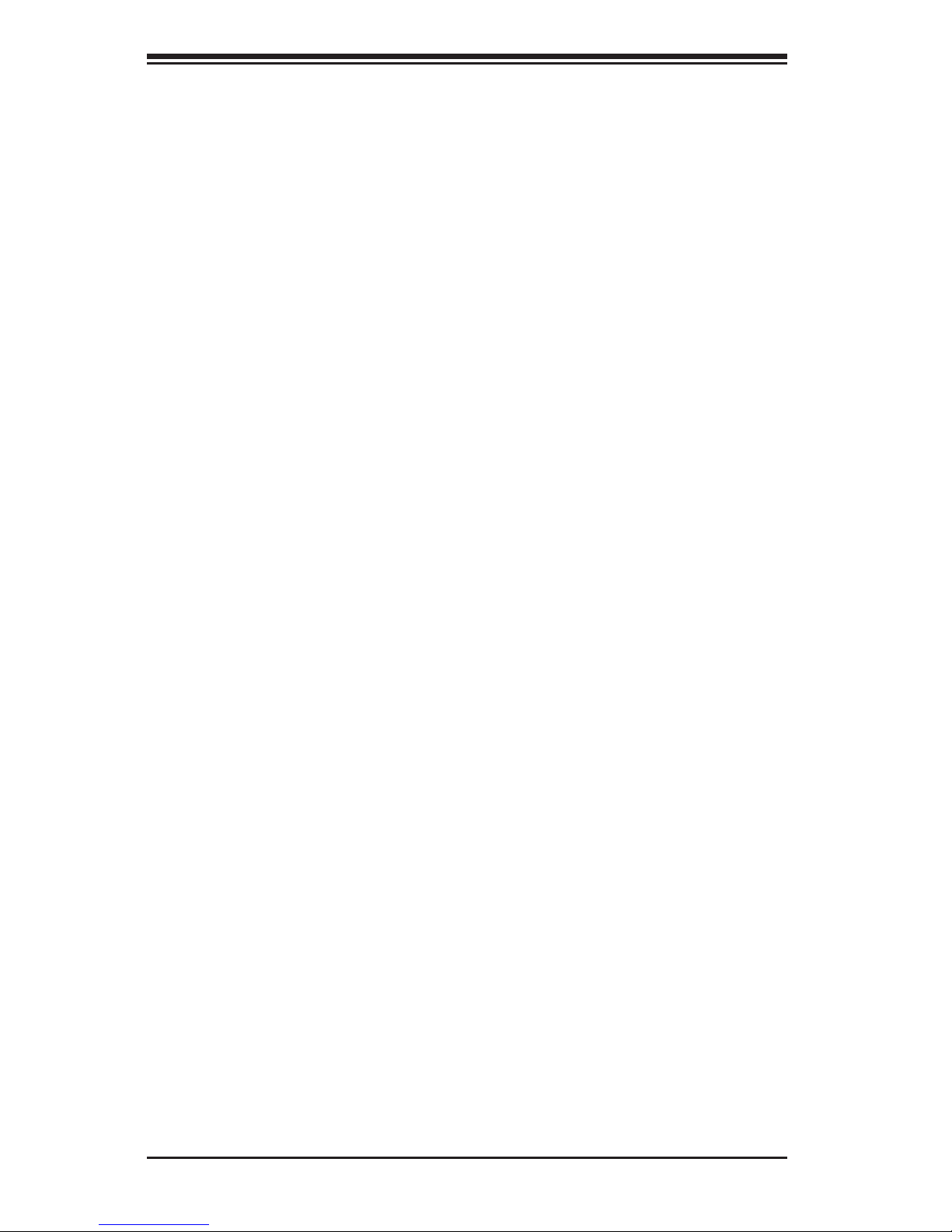
1-2
SUPERSERVER 6027R-72RFT+ User's Manual
1-2 Serverboard Features
The SuperServer 6027R-72RFT+ is built around the X9DR7-TF+, a dual processor
serverboard based on the Intel C600 chipset and designed to provide maximum
performance. Below are the main features of the X9DR7-TF+. (See Figure 1-1 for
a block diagram of the chipset).
Processors
The X9DR7-TF+ supports single or dual Intel® Xeon E5-2600 Series processors in
LGA 2011 sockets (Socket R). Please refer to the serverboard description pages on
our web site for a complete listing of supported processors (www.supermicro.com).
Memory
The X9DR7-TF+ has 24 DIMM slots that can support up to 768 GB of RDIMM, ECC
LRDIMM or ECC/non-ECC UDIMM DDR3-1600/1333/1066/800 type memory. Both
1.5V and 1.35V DIMMs are supported. Use of DDR3-1600 depends on memory
conguration. See Chapter 5 for details.
SAS
A total of eight SAS ports are provided with an onboard LSI 2208 SAS controller.
RAID 0, 1, 5, 6, 10, 50 and 60 are supported.
Note: The operating system you use must have RAID support to enable the hot-
swap capability and RAID function of the SAS drives.
Serial ATA
A SATA controller is also integrated into the chipset to provide two SATA 3 (6/Gbps)
and four SATA 2 (3 Gbps) ports, which are RAID 0, 1, 5 and 10 supported. The
SATA drives are hot-swappable units.
Note: The operating system you use must have RAID support to enable the hot-
swap capability and RAID function of the SATA drives.
PCI Expansion Slots
The X9DR7-TF+ has two PCI-E 3.0 x16 slots and four PCI-E 3.0 x8 slots. Note that
both CPUs must be installed to enable all six PCI slots. See Chapter 5 for details.
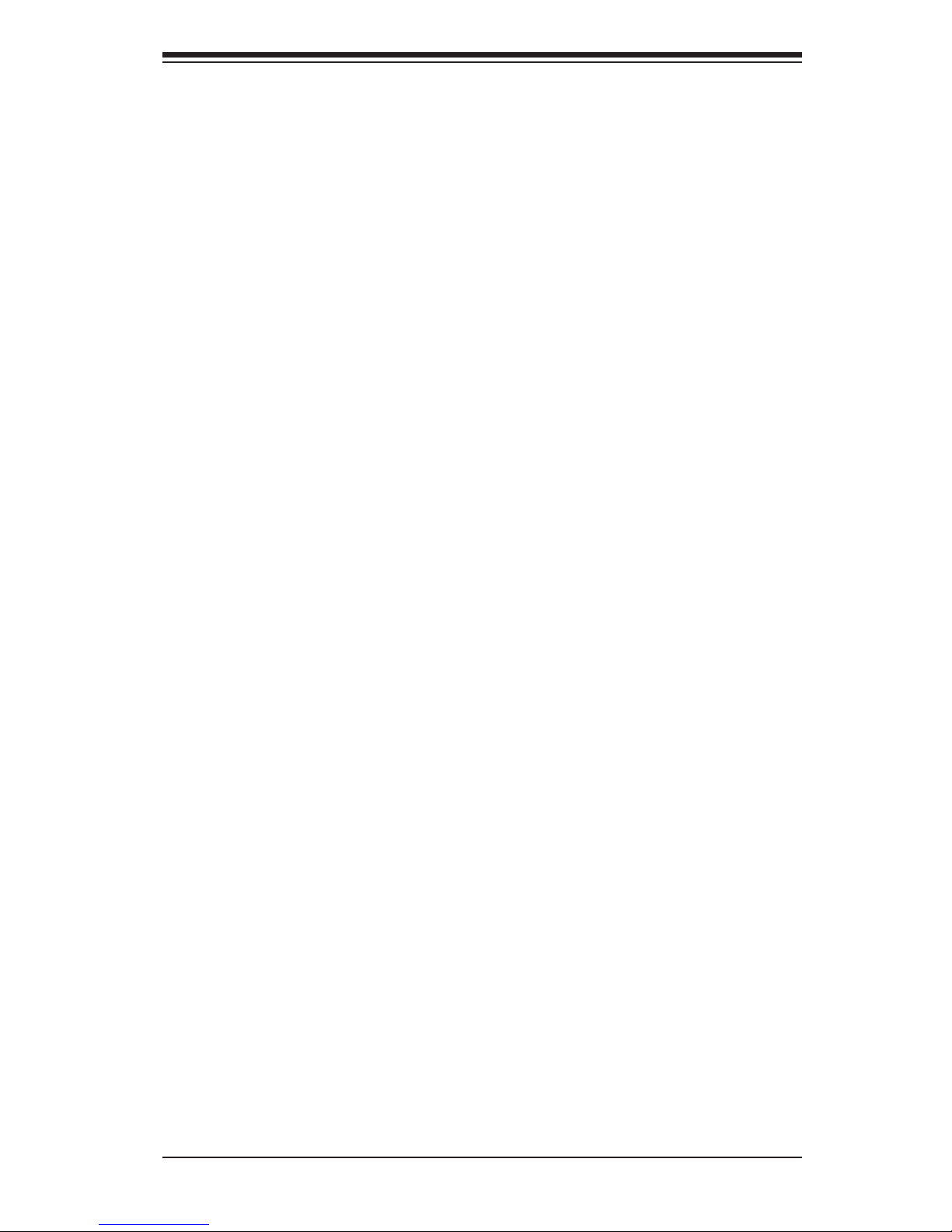
1-3
Chapter 1: Introduction
Rear I/O Ports
The color-coded I/O ports include one COM port, a VGA port, four USB 2.0 ports
(additional USB headers are included on the serverboard) and two 10 Gb Ethernet
ports. A dedicated IPMI LAN port is also included.
1-3 Server Chassis Features
The SC825TQ-R740LPB is an ATX form factor chassis designed to be used in a
2U rackmount conguration. The following is a general outline of the main features
of the SC825TQ-R740LPB server chassis.
System Power
The SC825TQ-R740LPB features a redundant 740W power supply composed of
two separate power modules. This power redundancy feature allows you to replace
a failed power supply module without shutting down the system.
Hard Drive Subsystem
The SC825TQ-R740LPB chassis was designed to support eight hot-swap SATA
or SAS hard drives.
Front Control Panel
The control panel on the SC825TQ-R740LPB provides you with system monitoring
and control. LEDs indicate system power, HDD activity, network activity, system
information and power supply failure. A main power button and a system reset but-
ton are also included. In addition, two USB ports have been incorporated into the
control panel to provide front side USB access.
Cooling System
The SC825TQ-R740LPB chassis has an innovative cooling design that includes
three 8-cm hot-plug system cooling fans located in the middle section of the chas-
sis. An air shroud channels the airow from the system fans to efciently cool the
processor area of the system. The power supply module also includes a cooling fan.
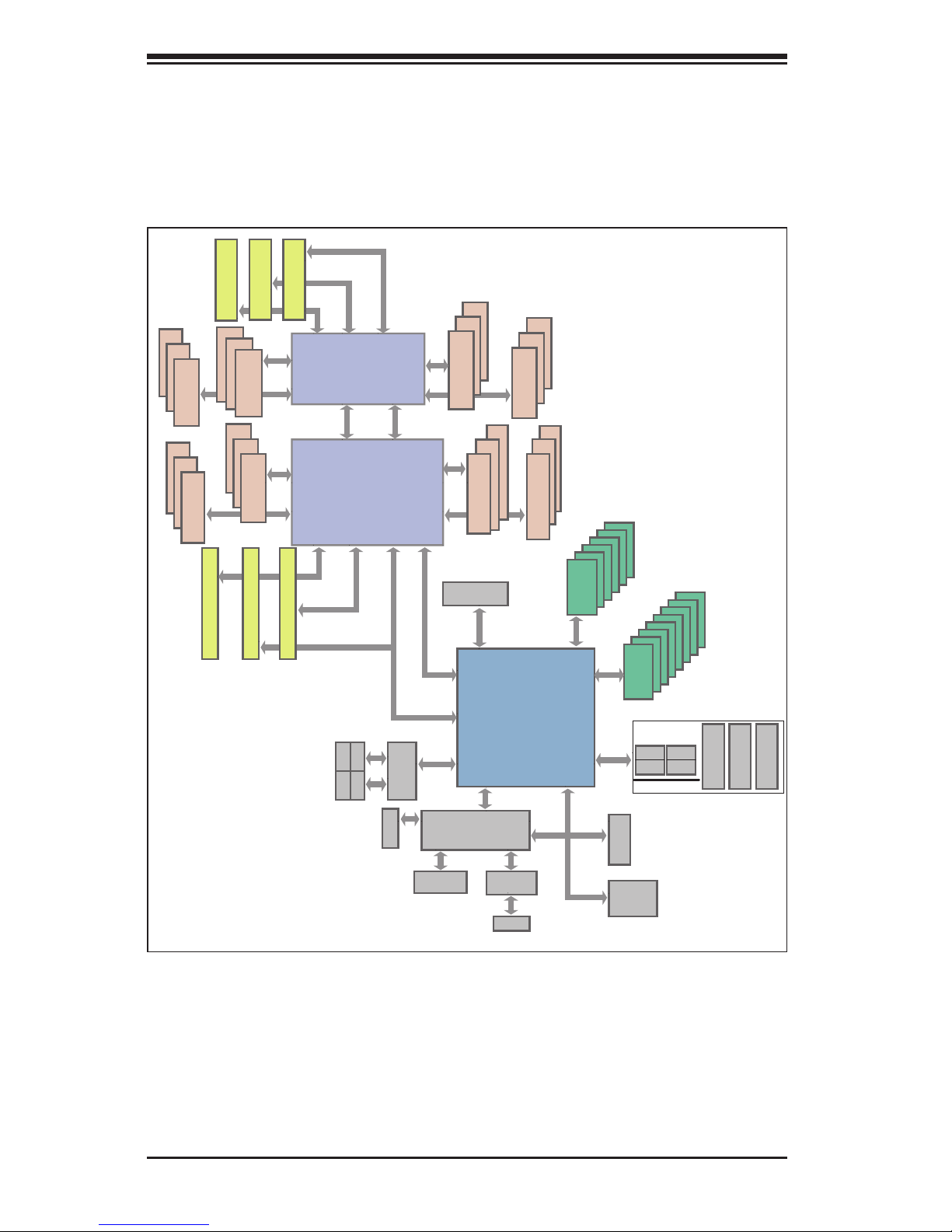
1-4
SUPERSERVER 6027R-72RFT+ User's Manual
Figure 1-1. Intel C600 Chipset:
System Block Diagram
Note: This is a general block diagram. Please see Chapter 5 for details.
PROCESSOR
PROCESSOR
QPI
#1
DDR3 DIMM
#2
DDR3 DIMM
DDR3 DIMM
#3
DDR3 DIMM
DDR3 DIMM
#3
#2
#1
DDR3 DIMM
G
A
SSB
PATSBURG
PEG0
DMI
PEG1 [4:1]
USB
LPC
LAN
RJ45 RJ45
#1
SATA
SYSTEM
BIOS
CPU REAR
CPU FRONT
PEG1_8
PCI-E x16 Slot
USB
REAR
HDR 2X5
0,1
TPM HDR
TYPE-A
REAR
2,3
QPI
DDR3 DIMM
B
DDR3 DIMM
D
C
U7C1
U6H1
H
F
E
Socket 00
Socket 01
#1
#2
#3
#1
#2
#3
#1
#2
#3
#1
#2
#3
#1
#2
#3
#1
#2
#3
P0
P0
P1
P1
PE3 PE2 PE1 DMI
DMI
#2
PCI-E x8 Slot
PCI-E x16 Slot
#3
x4
x16
x16
x4
HDR 2X5
VGA BMC
VGA CONN
RENESAS
DDR III
PHY1
LAN
RTL8211
SPI
x1
RJ45 RJ45
#6
PCI-E x16 Slot
#5
PCI-E x16 Slot
#4
PCI-E x16 Slot
U6H1
U7C1
U3G1
UM1
UL1
x16
x4
x4
[7.4]
[3.0]
SIO
W83527
A
B
C
A
B
C
A
B
C
A
B
C
A
B
C
A
B
C
A
B
C
A
B
C
4,5
6, 7
PE3
PE2
PE1
9
SATA
SAS
#1~#6
#1~#8
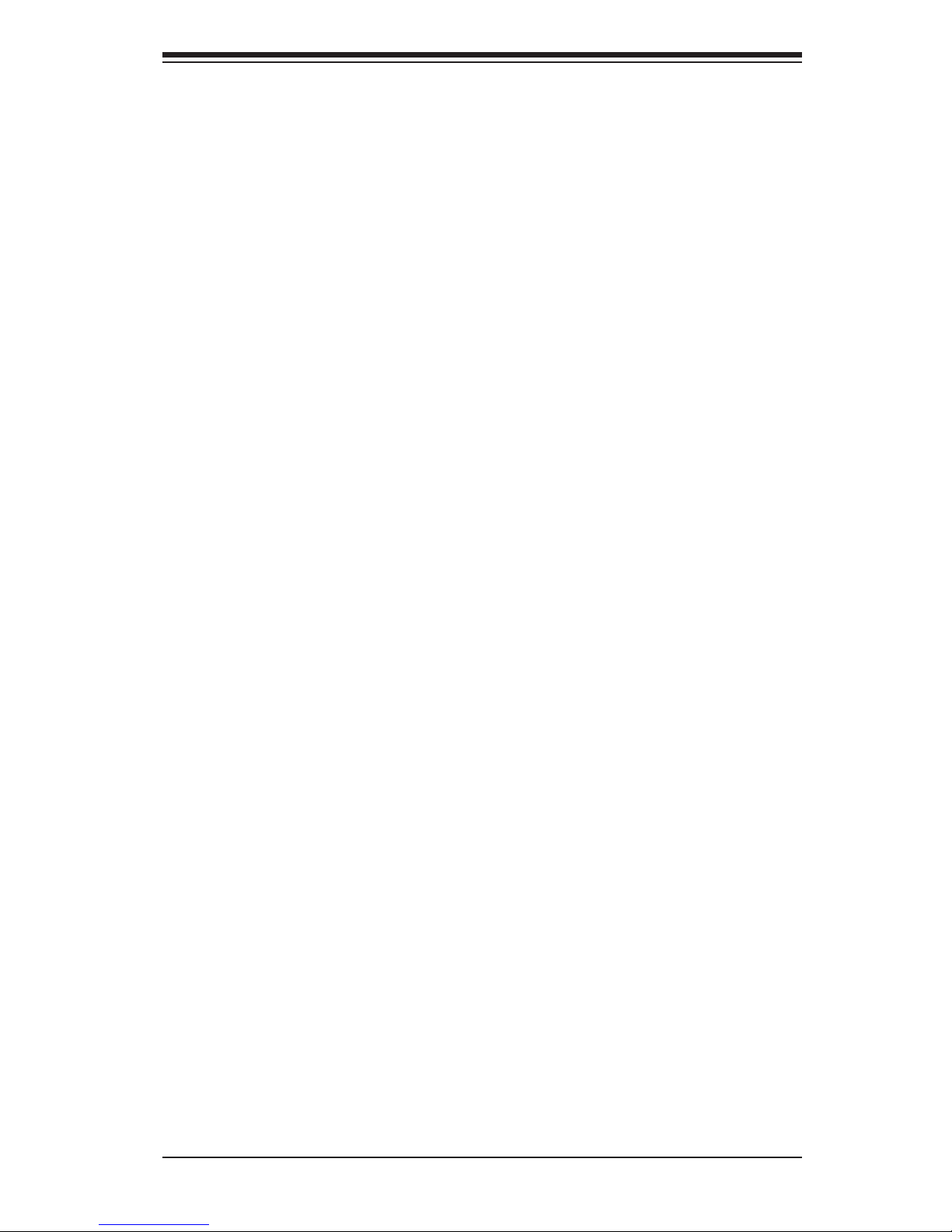
1-5
Chapter 1: Introduction
1-4 Contacting Supermicro
Headquarters
Address: Super Micro Computer, Inc.
980 Rock Ave.
San Jose, CA 95131 U.S.A.
Tel: +1 (408) 503-8000
Fax: +1 (408) 503-8008
Email: marketing@supermicro.com (General Information)
support@supermicro.com (Technical Support)
Web Site: www.supermicro.com
Europe
Address: Super Micro Computer B.V.
Het Sterrenbeeld 28, 5215 ML
's-Hertogenbosch, The Netherlands
Tel: +31 (0) 73-6400390
Fax: +31 (0) 73-6416525
Email: sales@supermicro.nl (General Information)
support@supermicro.nl (Technical Support)
rma@supermicro.nl (Customer Support)
Asia-Pacic
Address: Super Micro Computer, Inc.
4F, No. 232-1, Liancheng Rd.
Chung-Ho Dist., New Taipei City 235
Taiwan
Tel: +886-(2) 8226-3990
Fax: +886-(2) 8226-3991
Web Site: www.supermicro.com.tw
Technical Support:
Email: support@supermicro.com.tw
Tel: 886-2-8228-1366, ext.132 or 139
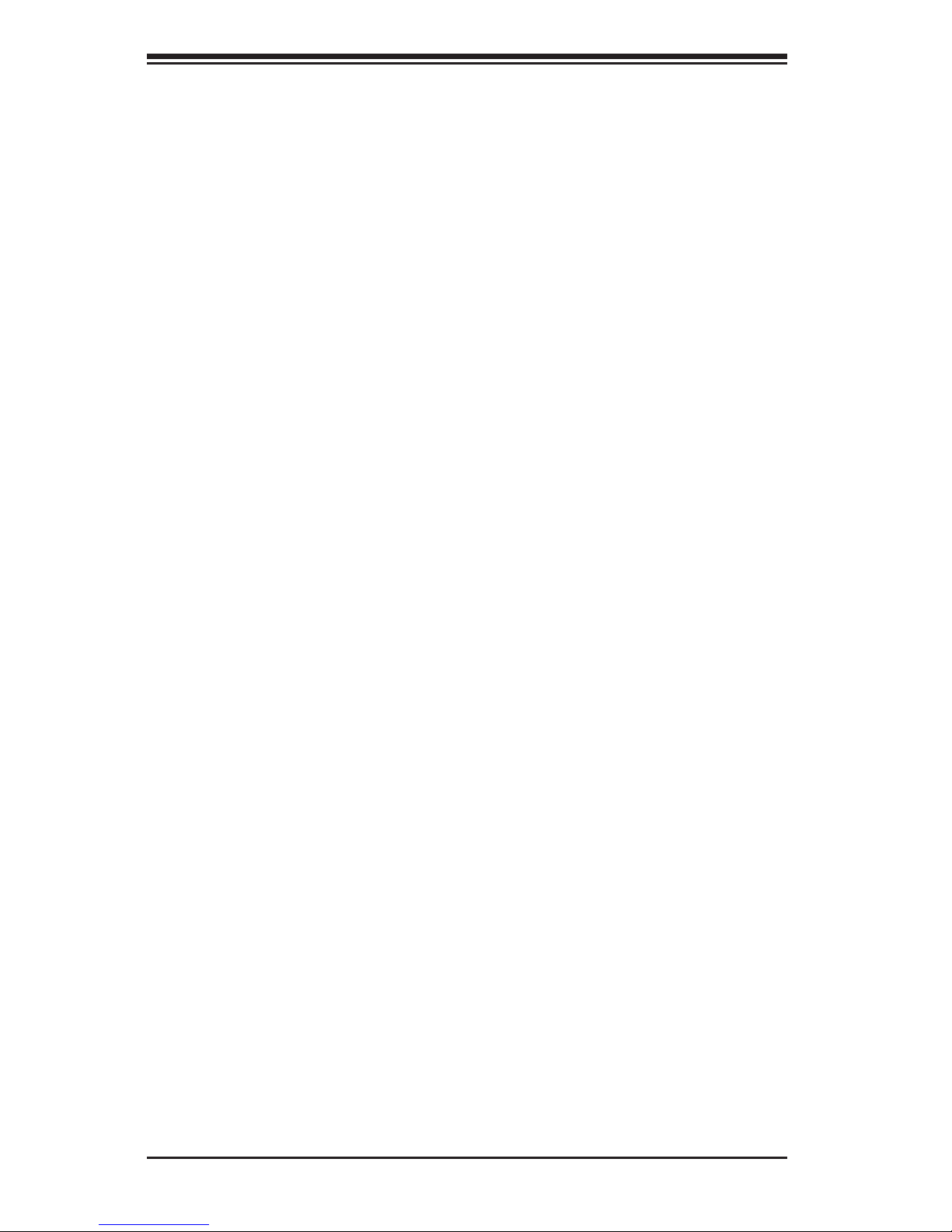
1-6
SUPERSERVER 6027R-72RFT+ User's Manual
Notes
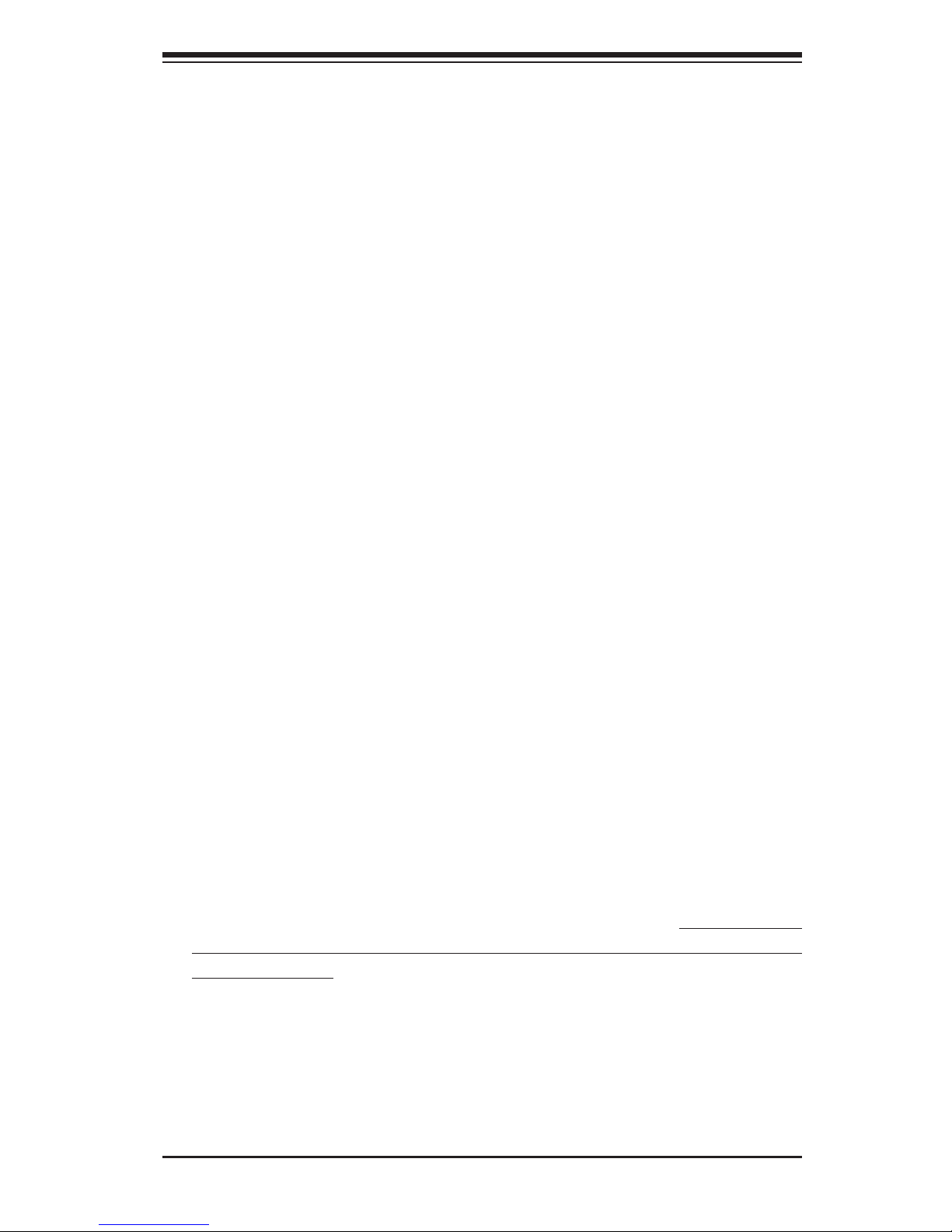
Chapter 2: Server Installation
2-1
Chapter 2
Server Installation
2-1 Overview
This chapter provides a quick setup checklist to get your SuperServer 6027R-
72RFT+ up and running. Following these steps in the order given should enable
you to have the system operational within a minimum amount of time. This quick
setup assumes that your system has come to you with the processors and memory
preinstalled. If your system is not already fully integrated with a serverboard, pro-
cessors, system memory etc., please turn to the chapter or section noted in each
step for details on installing specic components.
2-2 Unpacking the System
You should inspect the box the SuperServer 6027R-72RFT+ was shipped in and
note if it was damaged in any way. If the server itself shows damage you should
le a damage claim with the carrier who delivered it.
Decide on a suitable location for the rack unit that will hold the SuperServer 6027R-
72RFT+. It should be situated in a clean, dust-free area that is well ventilated. Avoid
areas where heat, electrical noise and electromagnetic elds are generated. You
will also need it placed near a grounded power outlet. Read the Rack and Server
Precautions in the next section.
2-3 Preparing for Setup
The box the SuperServer 6027R-72RFT+ was shipped in should include two
sets of rail assemblies, two rail mounting brackets and the mounting screws you
will need to install the system into the rack. Follow the steps in the order given to
complete the installation process in a minimum amount of time. Please read this
section in its entirety before you begin the installation procedure outlined in the
sections that follow.
Choosing a Setup Location
•Leave enough clearance in front of the rack to enable you to open the front door
completely (~25 inches) and approximately 30 inches of clearance in the back
of the rack to allow for sufcient airow and ease in servicing.
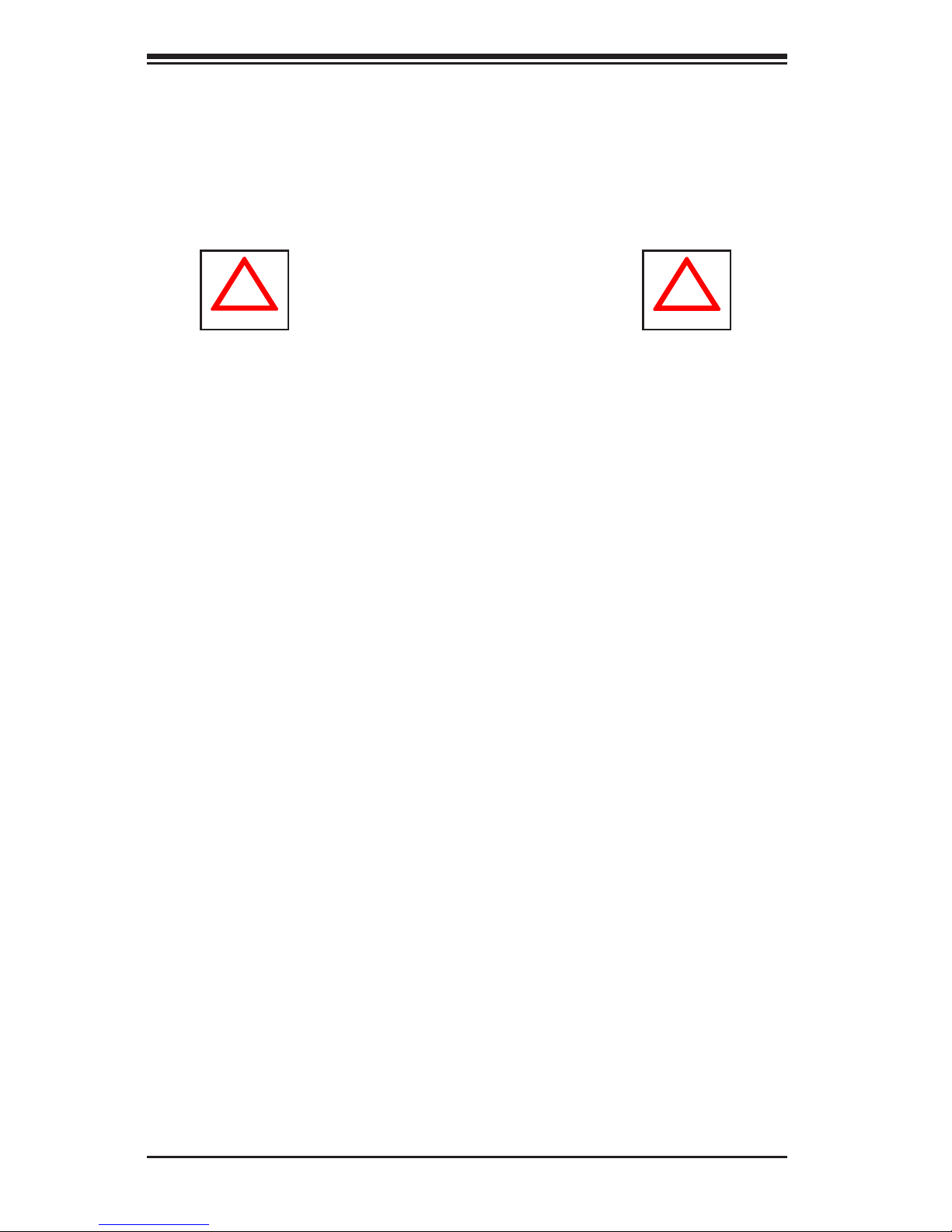
2-2
SUPERSERVER 6027R-72RFT+ User's Manual
•This product is for installation only in a Restricted Access Location (dedicated
equipment rooms, service closets and the like).
•This product is not suitable for use with visual display work place devices
acccording to §2 of the the German Ordinance for Work with Visual Display
Units.
!
!
Warnings and Precautions!
Rack Precautions
•Ensure that the leveling jacks on the bottom of the rack are fully extended to
the oor with the full weight of the rack resting on them.
•In single rack installation, stabilizers should be attached to the rack. In multiple
rack installations, the racks should be coupled together.
•Always make sure the rack is stable before extending a component from the
rack.
•You should extend only one component at a time - extending two or more si-
multaneously may cause the rack to become unstable.
Server Precautions
•Review the electrical and general safety precautions in Chapter 4.
•Determine the placement of each component in the rack before you install the
rails.
•Install the heaviest server components on the bottom of the rack rst, and then
work up.
•Use a regulating uninterruptible power supply (UPS) to protect the server from
power surges, voltage spikes and to keep your system operating in case of a
power failure.
•Allow any hot plug drives and power supply modules to cool before touching
them.
•Always keep the rack's front door and all panels and components on the servers
closed when not servicing to maintain proper cooling.
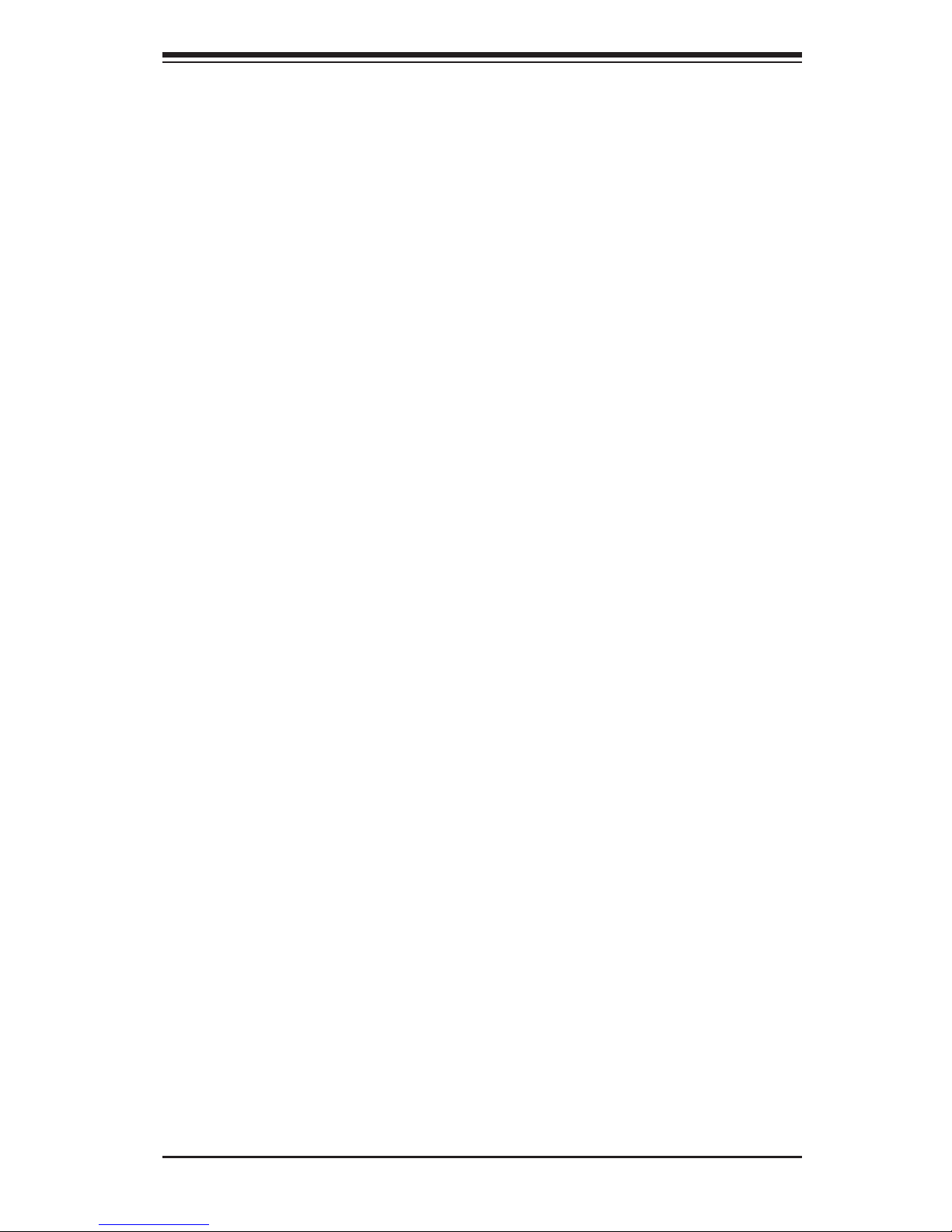
Chapter 2: Server Installation
2-3
Rack Mounting Considerations
Ambient Operating Temperature
If installed in a closed or multi-unit rack assembly, the ambient operating tempera-
ture of the rack environment may be greater than the ambient temperature of the
room. Therefore, consideration should be given to installing the equipment in an
environment compatible with the manufacturer’s maximum rated ambient tempera-
ture (Tmra).
Reduced Airow
Equipment should be mounted into a rack so that the amount of airow required
for safe operation is not compromised.
Mechanical Loading
Equipment should be mounted into a rack so that a hazardous condition does not
arise due to uneven mechanical loading.
Circuit Overloading
Consideration should be given to the connection of the equipment to the power
supply circuitry and the effect that any possible overloading of circuits might have
on overcurrent protection and power supply wiring. Appropriate consideration of
equipment nameplate ratings should be used when addressing this concern.
Reliable Ground
A reliable ground must be maintained at all times. To ensure this, the rack itself
should be grounded. Particular attention should be given to power supply connec-
tions other than the direct connections to the branch circuit (i.e. the use of power
strips, etc.).
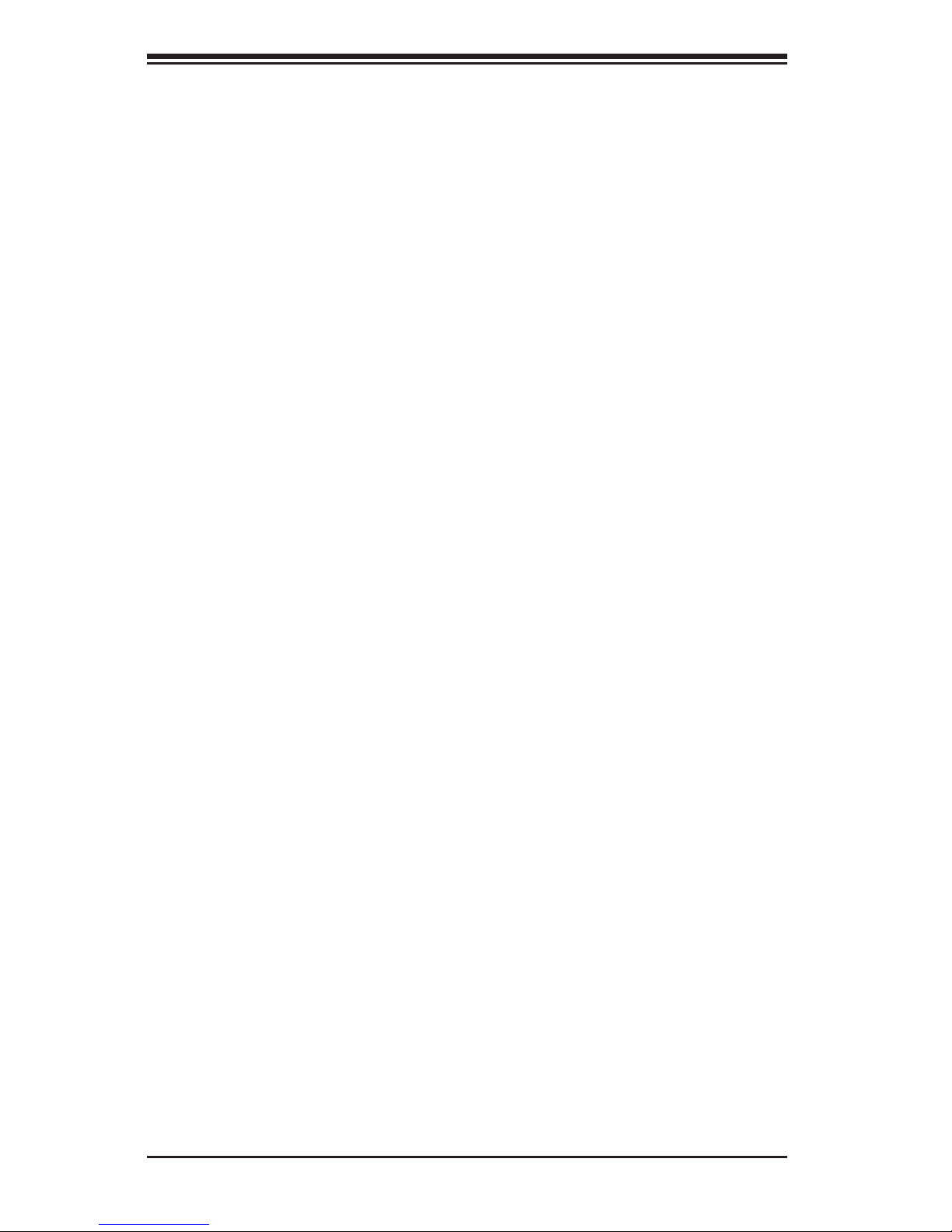
2-4
SUPERSERVER 6027R-72RFT+ User's Manual
2-4 Installing the System into a Rack
This section provides information on installing the SC825 chassis into a rack unit
with the quick-release rails provided. There are a variety of rack units on the market,
which may mean the assembly procedure will differ slightly. You should also refer to
the installation instructions that came with the rack unit you are using.
Note: This rail will t a rack between 26" and 33.5" deep.
Separating the Sections of the Rack Rails
The chassis package includes two rail assemblies in the rack mounting kit. Each
assembly consists of two sections: an inner xed chassis rail that secures directly
to the server chassis and an outer xed rack rail that secures directly to the rack
itself.
Installing the Inner Rail Extension
The SC825 chassis includes a set of inner rails in two sections: inner rails and
inner rail extensions. Inner rail extensions are attached to the inner rails to mount
the chassis in the rack.
Installing the Inner Rails
1. Place the inner rail extensions on the side of the chassis aligning the hooks
of the chassis with the rail extension holes. Make sure the extension faces
"outward" just like the pre-attached inner rail.
2. Slide the extension toward the front of the chassis.
3. Secure the chassis with 2 screws as illustrated. Repeat steps for the other
inner rail extension.

Chapter 2: Server Installation
2-5
Figure 2-1: Separating the Rack Rails
F.
SCREW
1
2
1
1
1
2
1
4
1
3
Separating the Inner and Outer Rails
1. Locate the rail assembly in the chassis
packaging.
2. Extend the rail assembly by pulling it
outward.
3. Press the quick-release tab.
4. Separate the inner rail extension from
the outer rail assembly.
Rail Assembly
Extending the Rails
Quick-
Release Tab
Separating
the Inner Rail
Extension

2-6
SUPERSERVER 6027R-72RFT+ User's Manual
Outer Rack Rails
Outer rails attach to the rack and hold the chassis in place. The outer rails for the
SC825 chassis extend between 30 inches and 33 inches.
Installing the Outer Rails to the Rack
1. Secure the back end of the outer rail to the rack, using the screws provided.
2. Press the button where the two outer rails are joined to retract the smaller
outer rail.
3. Hang the hooks of the rails onto the rack holes and if desired, use screws to
secure the front of the outer rail onto the rack.
4. Repeat steps 1-3 for the remaining outer rail.
Figure 2-2. Assembling the Outer Rails
screw the handles the
outer rails for secure
purpose if necessary
F.
SCREW
SCREW
1
2
1
1
1
2
1
3
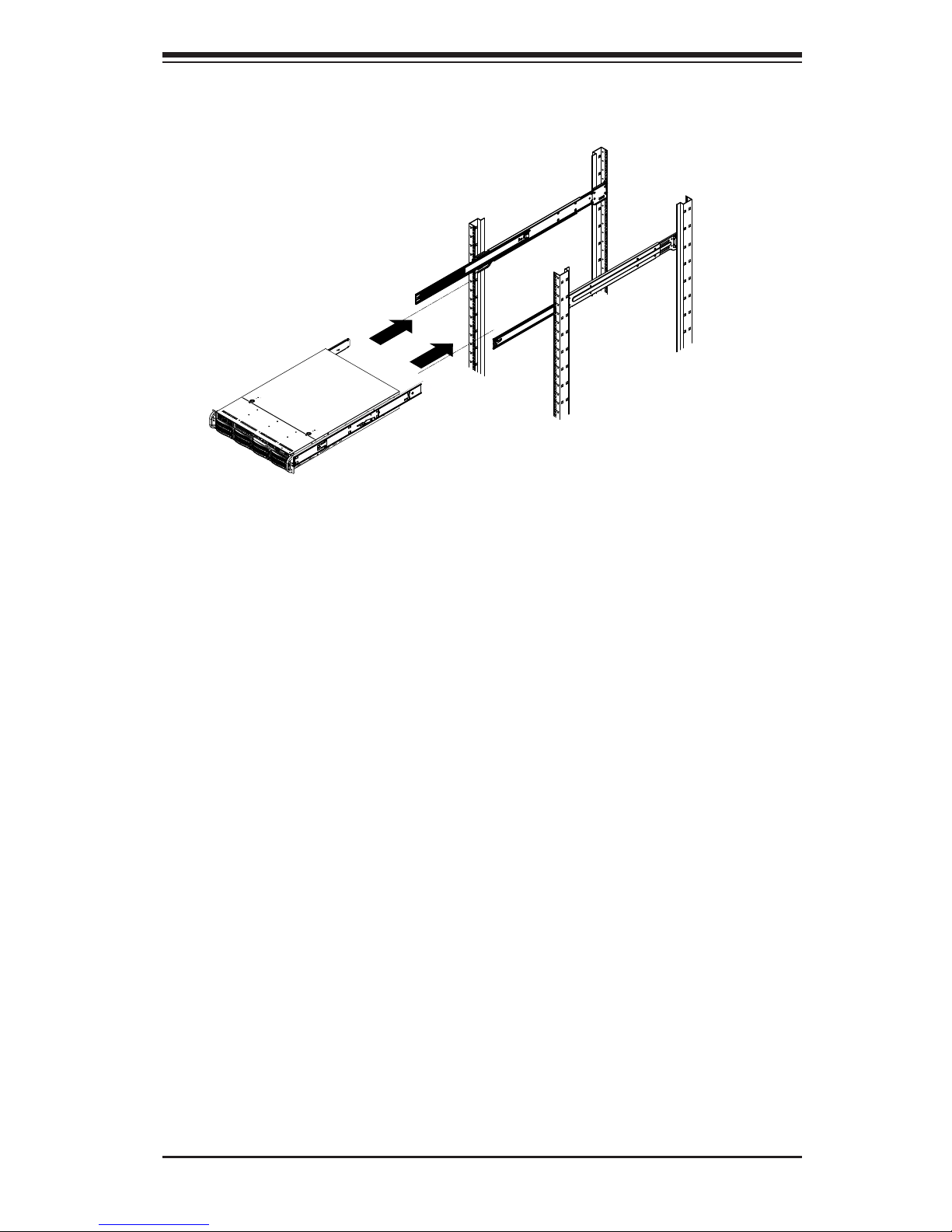
Chapter 2: Server Installation
2-7
F.
Figure 2-3. Installing the Rack Rails
Installing the Chassis into a Rack
1. Extend the outer rails as illustrated above.
2. Align the inner rails of the chassis with the outer rails on the rack.
3. Slide the inner rails into the outer rails, keeping the pressure even on both
sides. When the chassis has been pushed completely into the rack, it should
click into the locked position.
4. Optional screws may be used to secure the to hold the front of the chassis to
the rack.
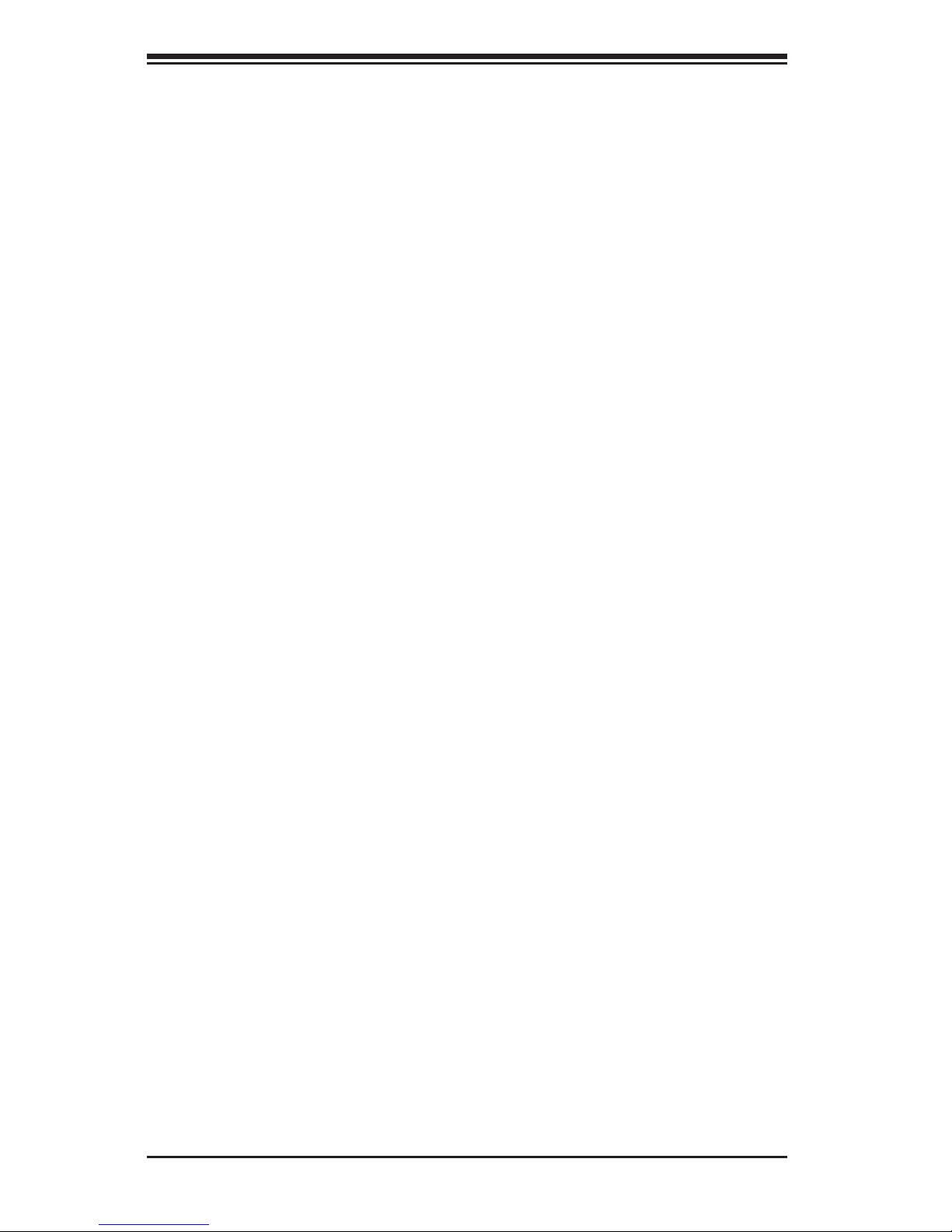
2-8
SUPERSERVER 6027R-72RFT+ User's Manual
Notes
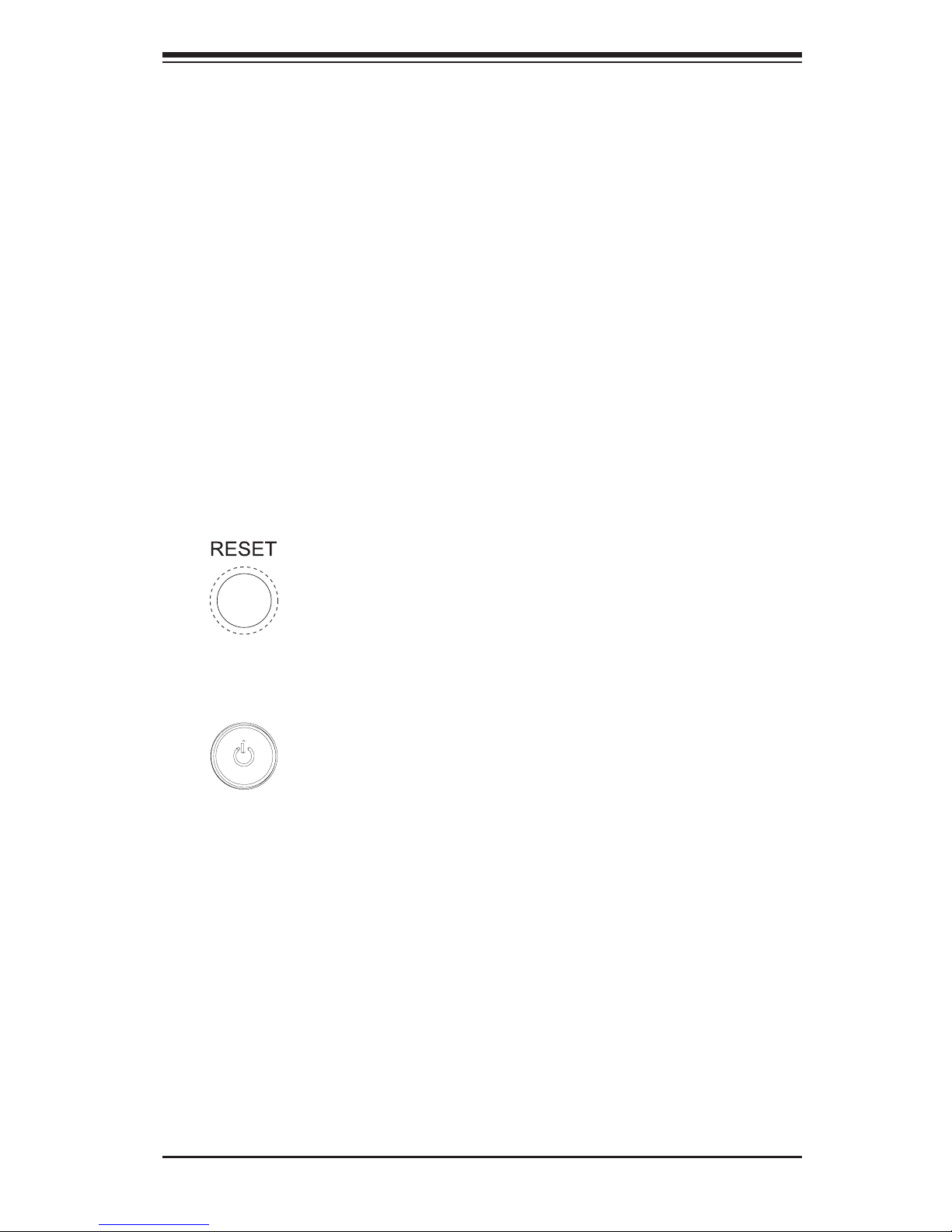
Chapter 3: System Interface
3-1
Chapter 3
System Interface
3-1 Overview
There are several LEDs on the control panel as well as others on the drive carriers
to keep you constantly informed of the overall status of the system and the activ-
ity and health of specic components. There are also two buttons on the chassis
control panel.
3-2 Control Panel Buttons
There are two buttons located on the front of the chassis: a reset button and a
power on/off button.
Reset
Use the reset button to reboot the system.
Power
This is the main power button, which is used to apply or turn off the main system
power. Turning off system power with this button removes the main power but keeps
standby power supplied to the system.
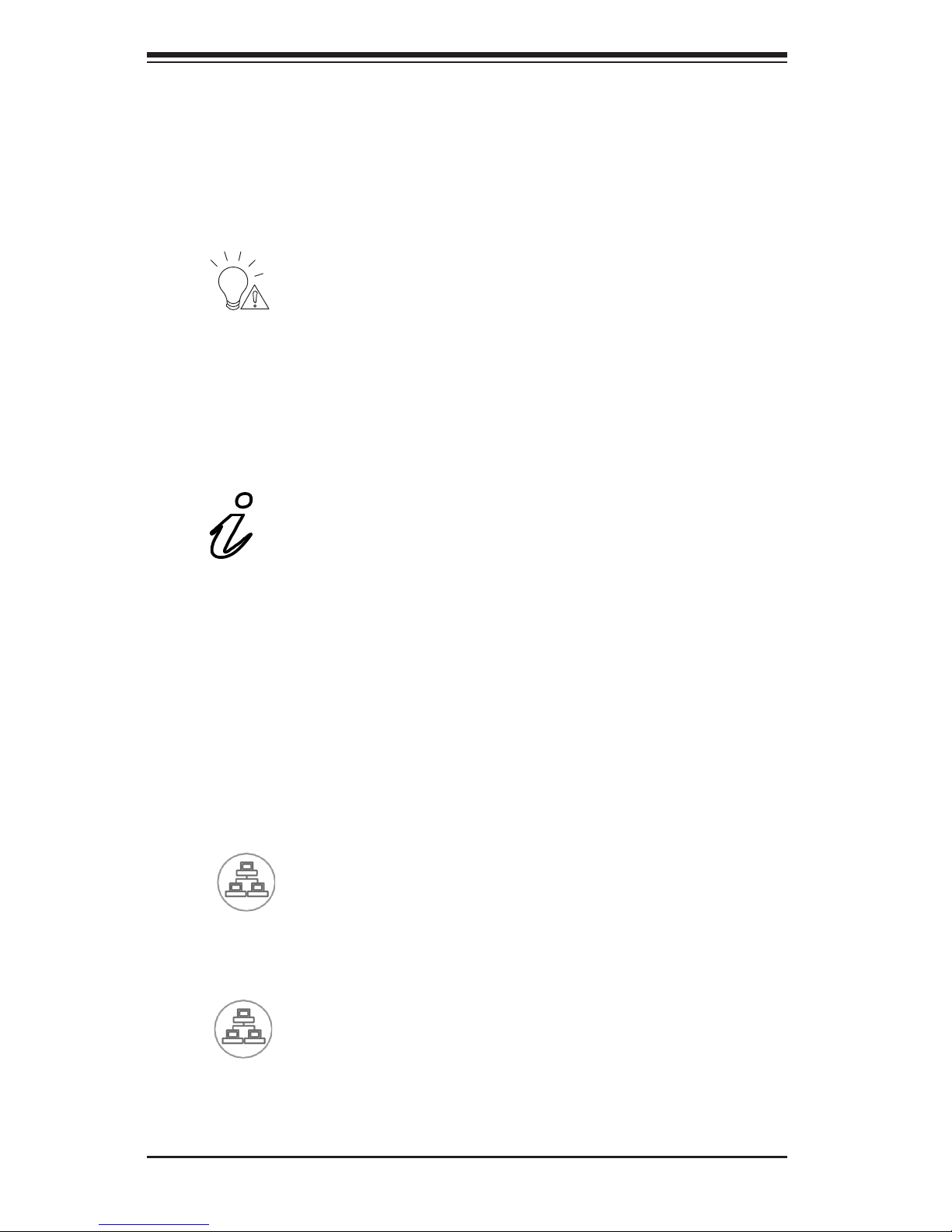
SUPERSERVER 6027R-72RFT+ User's Manual
3-2
1
2
3-3 Control Panel LEDs
The control panel located on the front of the chassis has several LEDs. These
LEDs provide you with critical information related to different parts of the system.
This section explains what each LED indicates when illuminated and any corrective
action you may need to take.
Power Fail
Indicates a power supply module has failed. The second power supply module will
take the load and keep the system running but the failed module will need to be
replaced. Refer to Chapter 6 for details on replacing the power supply. This LED
should be off when the system is operating normally.
Information LED
This LED will be solid blue when the UID function has been activated. When this
LED ashes red, it indicates a fan failure. When red continuously it indicates an
overheat condition, which may be caused by cables obstructing the airow in the
system or the ambient room temperature being too warm. Check the routing of
the cables and make sure all fans are present and operating normally. You should
also check to make sure that the chassis covers are installed. Finally, verify that
the heatsinks are installed properly (see Chapter 5). This LED will remain ashing
or on as long as the indicated condition exists.
NIC1
Indicates network activity on the LAN1 port when ashing.
NIC2
Indicates network activity on the LAN2 port when ashing.
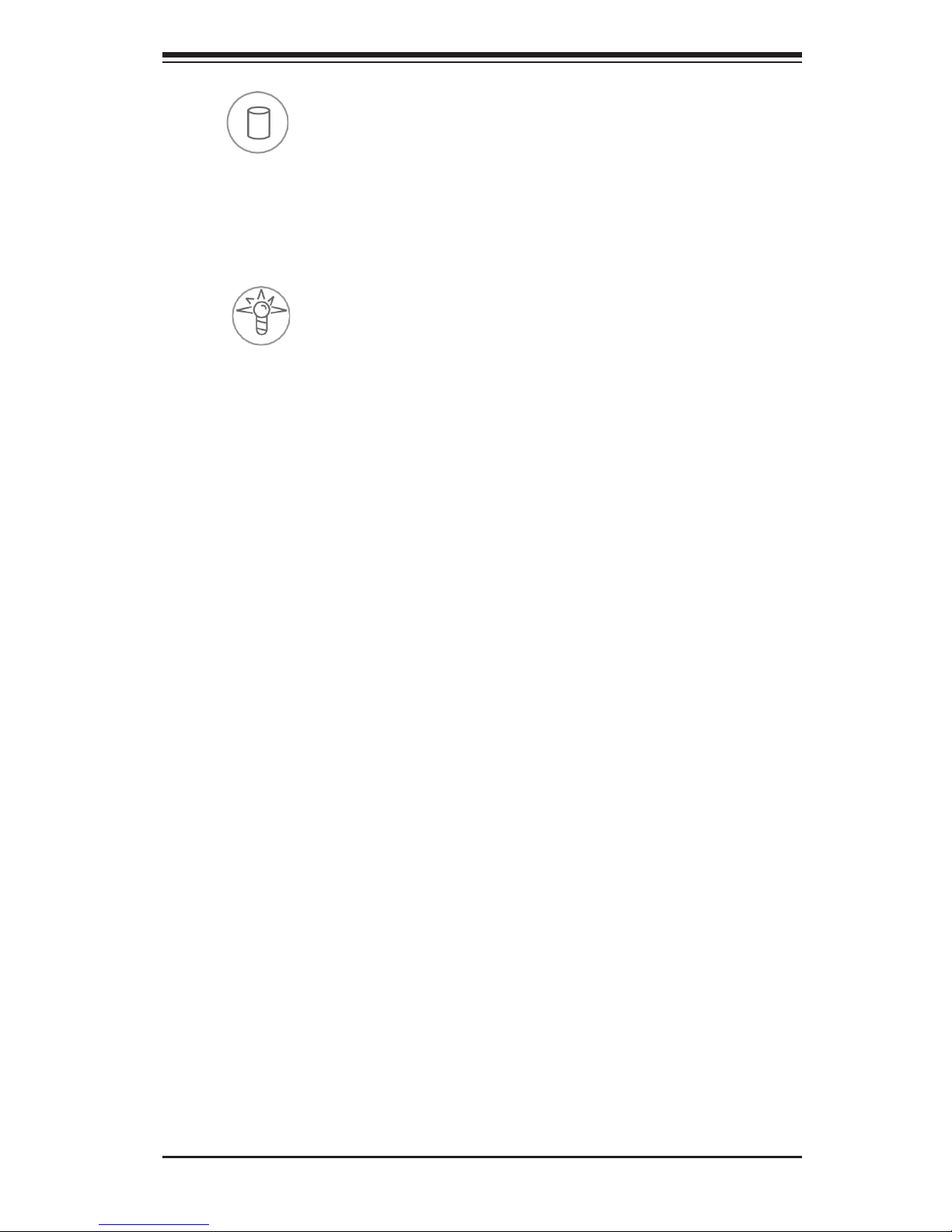
Chapter 3: System Interface
3-3
HDD
On the SuperServer 6027R-72RFT+, this LED indicates hard drive and/or DVD-
ROM drive activity when ashing.
Power
Indicates power is being supplied to the system's power supply units. This LED
should normally be illuminated when the system is operating.
3-4 Drive Carrier LEDs
Each drive carrier has two LEDs:
SATA Drives
•Green: When illuminated, the green LED on the SATA drive carrier indicates
drive activity. A connection to the SATA backplane enables this LED to blink
on and off when that particular drive is being accessed. Please refer to Chapter
6 for instructions on replacing failed SATA drives.
•Red: When this LED ashes it indicates the drive is rebuilding. When solid on
it indicates a SATA drive failure. If a drive fails, you should be notied by your
system management software. Please refer to Chapter 6 for instructions on
replacing failed drives.
SAS Drives
•Green: When illuminated, the green LED on the drive carrier indicates the SAS
drive is powered on. If this LED is not lit, it means no power is being provided for
the drive. Please refer to Chapter 6 for instructions on replacing failed drives.
•Red: When this LED ashes it indicates the drive is rebuilding. When solid on
it indicates a SAS drive failure. If a drive fails, you should be notied by your
system management software. Please refer to Chapter 6 for instructions on
replacing failed drives.
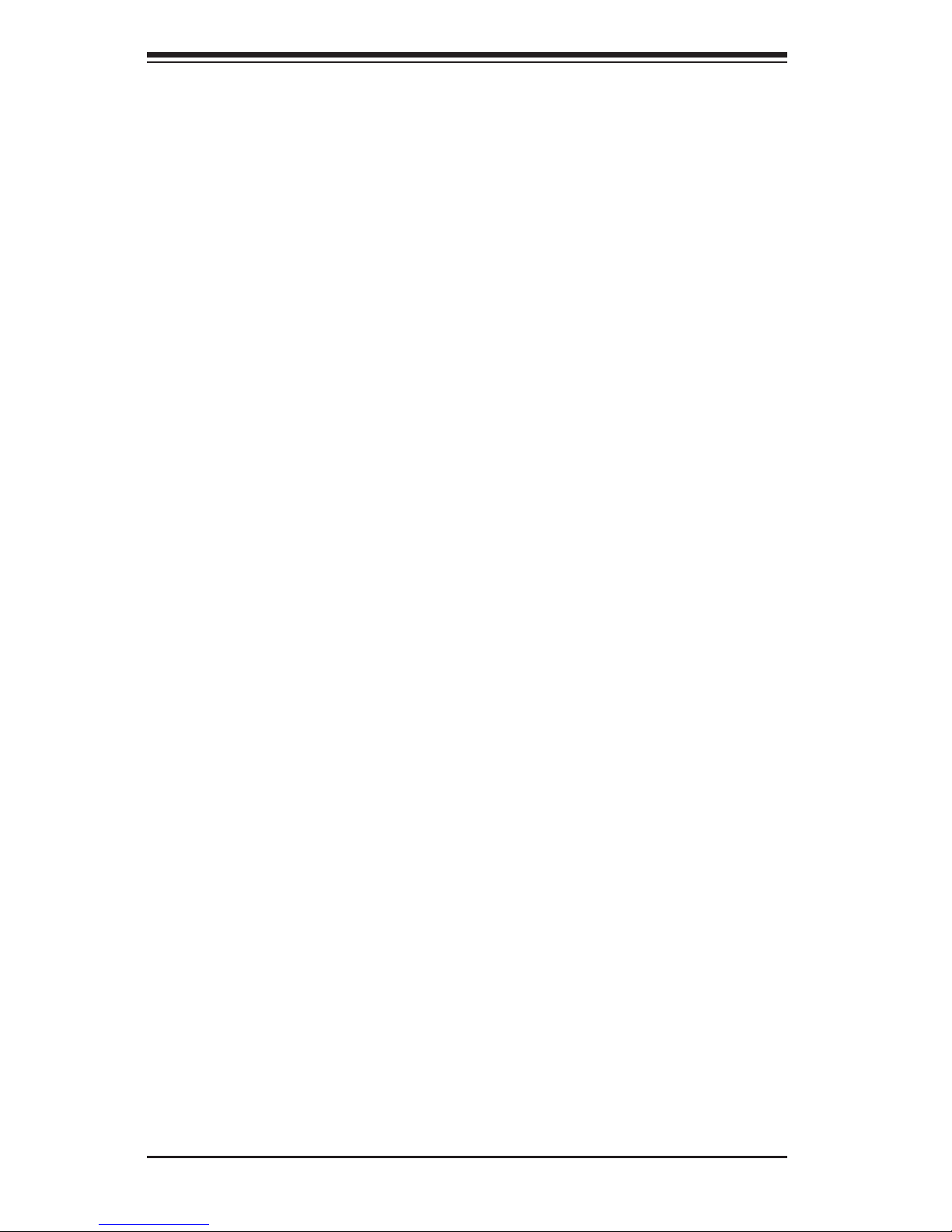
SUPERSERVER 6027R-72RFT+ User's Manual
3-4
Notes
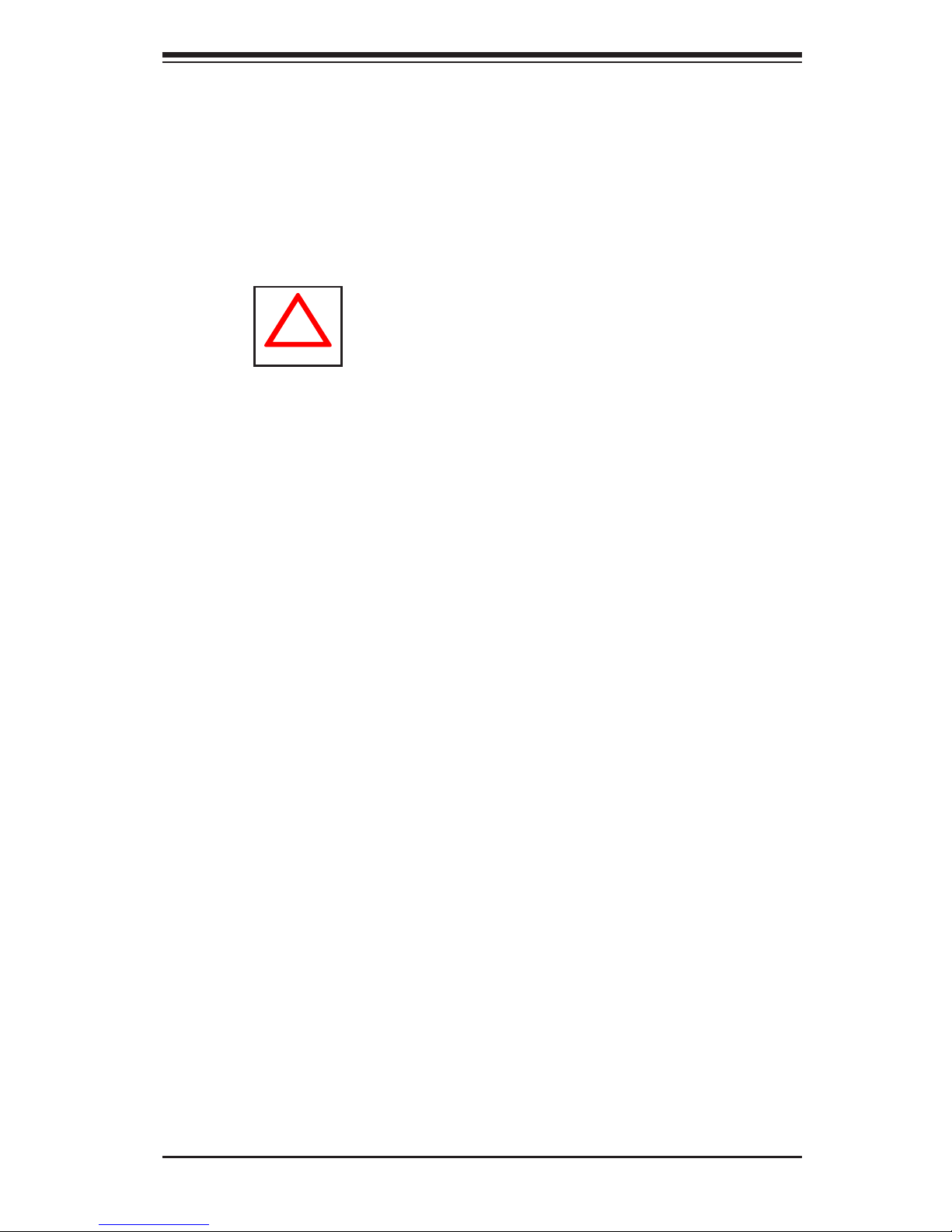
Chapter 4: System Safety
4-1
Chapter 4
System Safety
4-1 Electrical Safety Precautions
!
Basic electrical safety precautions should be followed to protect yourself from harm
and the SuperServer 6027R-72RFT+ from damage:
•Be aware of the locations of the power on/off switch on the chassis as well
as the room's emergency power-off switch, disconnection switch or electrical
outlet. If an electrical accident occurs, you can then quickly remove power from
the system.
•Do not work alone when working with high voltage components.
•Power should always be disconnected from the system when removing or install-
ing main system components, such as the serverboard and memory modules.
When disconnecting power, you should rst power down the system with the
operating system rst and then unplug the power cords of all the power supply
units in the system.
•When working around exposed electrical circuits, another person who is familiar
with the power-off controls should be nearby to switch off the power if neces-
sary.
•Use only one hand when working with powered-on electrical equipment. This
is to avoid making a complete circuit, which will cause electrical shock. Use
extreme caution when using metal tools, which can easily damage any electrical
components or circuit boards they come into contact with.
•Do not use mats designed to decrease static electrical discharge as protection
from electrical shock. Instead, use rubber mats that have been specically
designed as electrical insulators.
•The power supply power cords must include a grounding plug and must be
plugged into grounded electrical outlets.
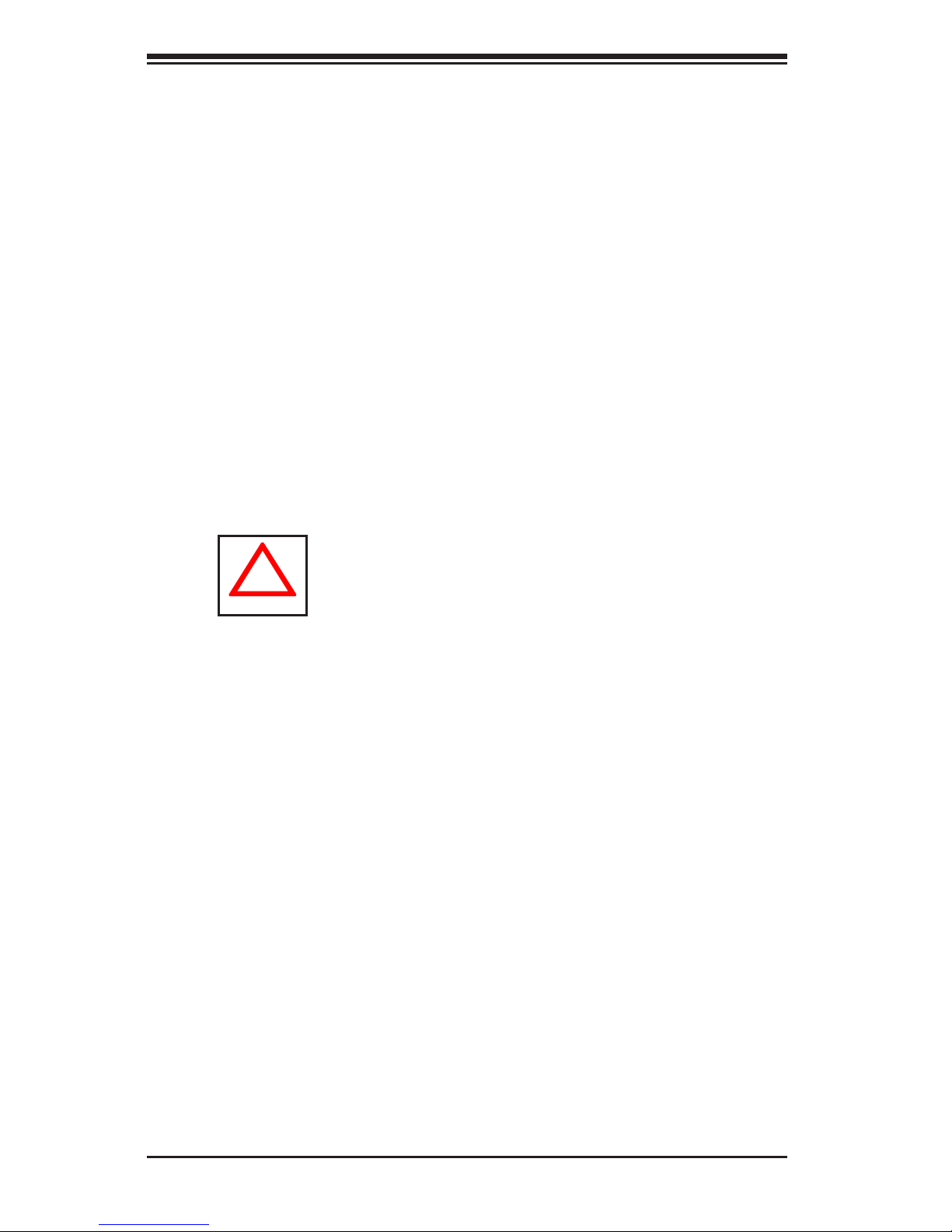
SUPERSERVER 6027R-72RFT+ User's Manual
4-2
4-2 General Safety Precautions
Follow these rules to ensure general safety:
•Keep the area around the 6027R-72RFT+ clean and free of clutter.
•The 6027R-72RFT+ weighs approximately 70 lbs (32 kg.) when fully loaded.
When lifting the system, two people at either end should lift slowly with their
feet spread out to distribute the weight. Always keep your back straight and lift
with your legs.
•Place the chassis top cover and any system components that have been re-
moved away from the system or on a table so that they won't accidentally be
stepped on.
•While working on the system, do not wear loose clothing such as neckties and
unbuttoned shirt sleeves, which can come into contact with electrical circuits or
be pulled into a cooling fan.
•Remove any jewelry or metal objects from your body, which are excellent metal
conductors that can create short circuits and harm you if they come into contact
with printed circuit boards or areas where power is present.
!
•Serverboard Battery: CAUTION - There is a danger of explosion if the onboard
battery is installed upside down, which will reverse its polarites (see Figure 4-1).
This battery must be replaced only with the same or an equivalent type recom-
mended by the manufacturer (CR2032). Dispose of used batteries according to
the manufacturer's instructions.
•DVD-ROM Laser: CAUTION - this server may have come equipped with a
DVD-ROM drive. To prevent direct exposure to the laser beam and hazardous
radiation exposure, do not open the enclosure or use the unit in any uncon-
ventional way.
•Mainboard replaceable soldered-in fuses: Self-resetting PTC (Positive Tempera-
ture Coefcient) fuses on the mainboard must be replaced by trained service
technicians only. The new fuse must be the same or equivalent as the one
replaced. Contact technical support for details and support.
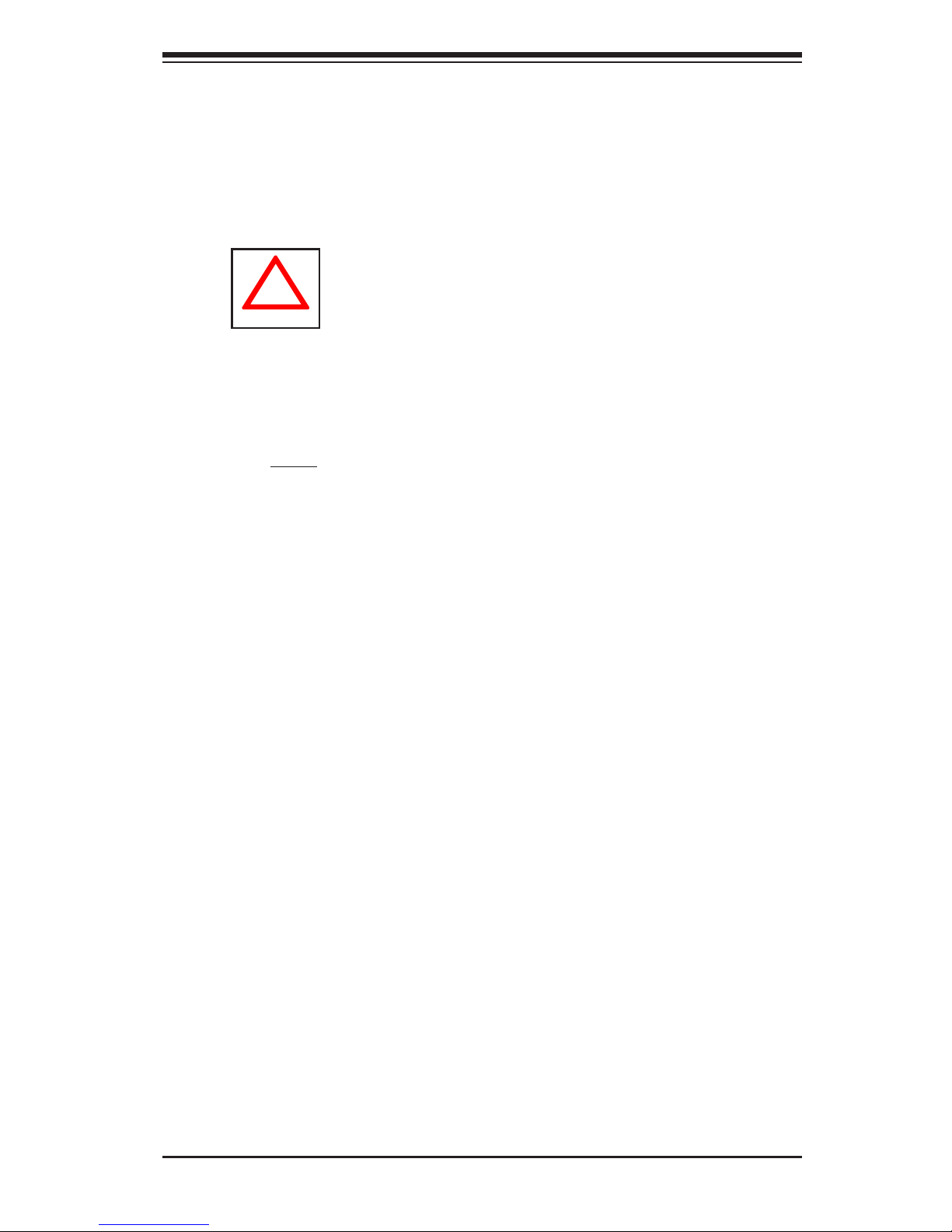
Chapter 4: System Safety
4-3
4-3 ESD Precautions
Electrostatic discharge (ESD) is generated by two objects with different electrical
charges coming into contact with each other. An electrical discharge is created to
neutralize this difference, which can damage electronic com ponents and printed
circuit boards. The following measures are generally sufcient to neutralize this
difference before contact is made to protect your equipment from ESD:
•Use a grounded wrist strap designed to prevent static discharge.
•Keep all components and printed circuit boards (PCBs) in their antistatic bags
until ready for use.
•Touch a grounded metal object before removing the board from the antistatic
bag.
•Do not let components or PCBs come into contact with your clothing, which may
retain a charge even if you are wearing a wrist strap.
•Handle a board by its edges only; do not touch its components, peripheral chips,
memory modules or contacts.
•When handling chips or modules, avoid touching their pins.
•Put the serverboard and peripherals back into their antistatic bags when not
in use.
•For grounding purposes, make sure your computer chassis provides excellent
conductivity between the power supply, the case, the mounting fasteners and
the serverboard.
!
•After accessing the inside of the system, close the system back up and secure
it to the rack unit with the retention screws after ensuring that all connections
have been made.
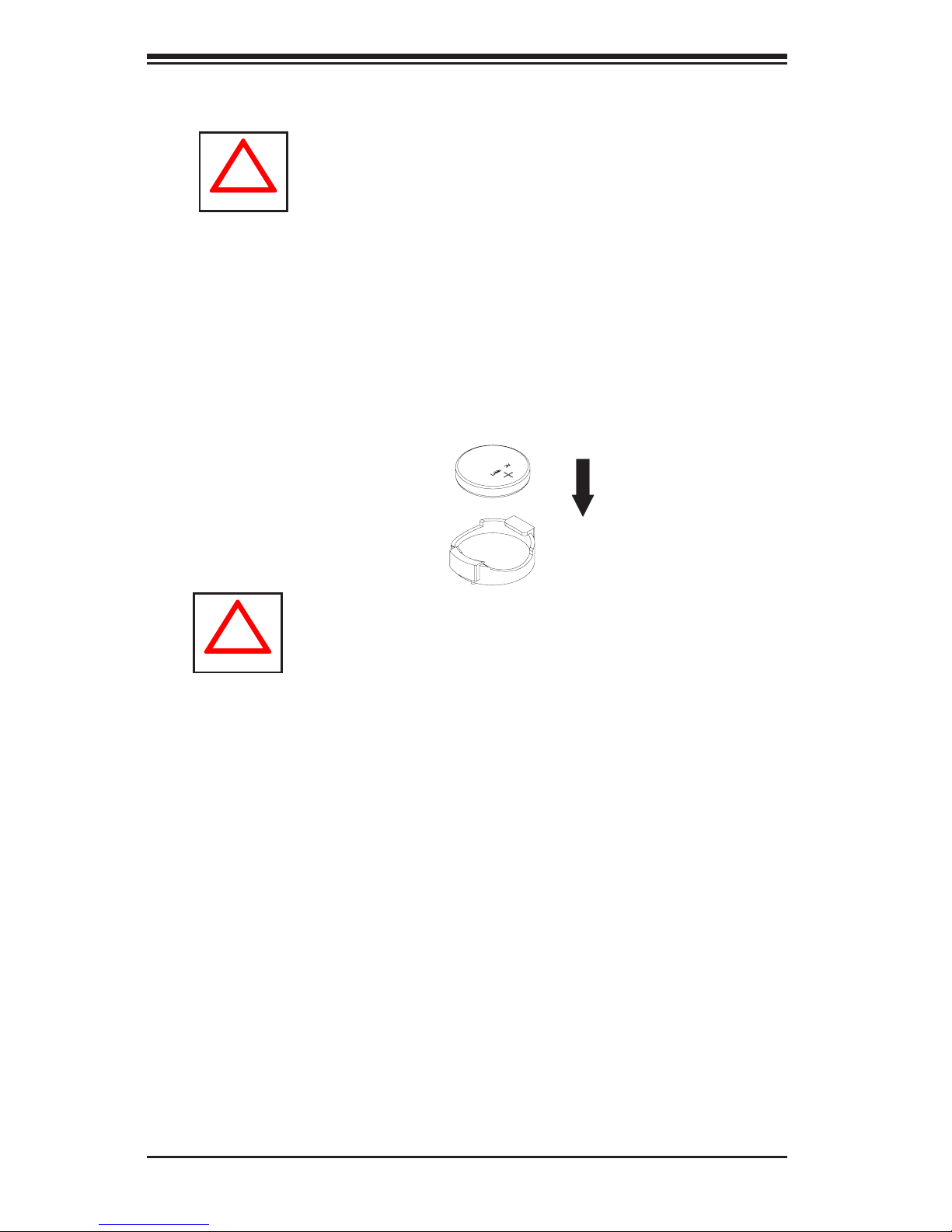
SUPERSERVER 6027R-72RFT+ User's Manual
4-4
4-4 Operating Precautions
Care must be taken to assure that the chassis cover is in place when the 6027R-
72RFT+ is operating to assure proper cooling. Out of warranty damage to the
system can occur if this practice is not strictly followed.
!
Figure 4-1. Installing the Onboard Battery
LITHIUM BATTERY
BATTERY HOLDER
BATTERY HOLDER
LITHIUM BATTERY
OR
!
Please handle used batteries carefully. Do not damage the battery in any way; a
damaged battery may release hazardous materials into the environment. Do not
discard a used battery in the garbage or a public landll. Please comply with the
regulations set up by your local hazardous waste management agency to dispose
of your used battery properly.
