Page 1
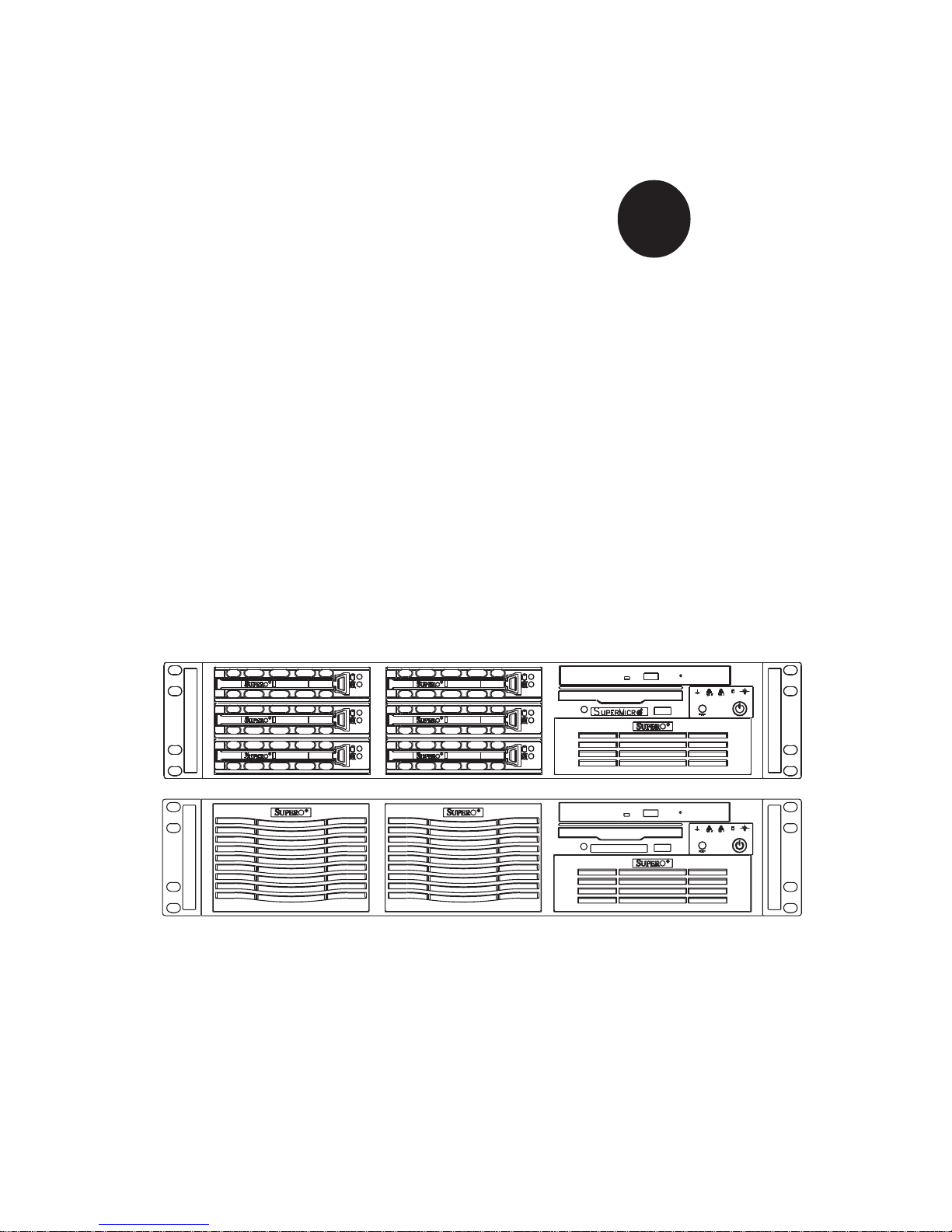
®
SUPERSERVER 6024H-82R
SUPERSERVER 6024H-82R+
SUPERSERVER 6024H-82
SUPERSERVER 6024H-i2
USER’S MANUAL
1.0b
SUPER
Page 2
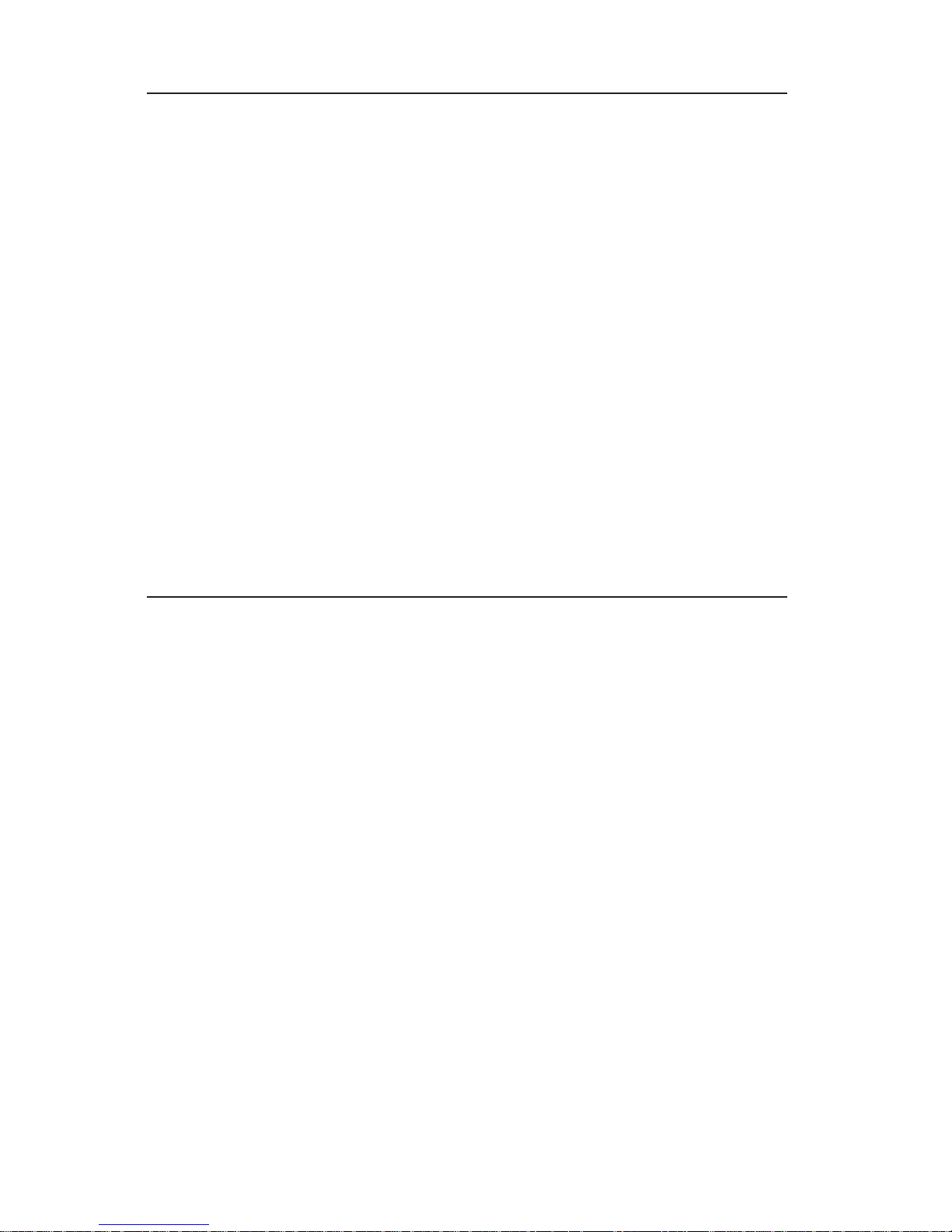
The information in this User’s Manual has been carefully reviewed and is believed to be
accurate. The vendor assumes no responsibility for any inaccuracies that may be
contained in this document, makes no commitment to update or to keep current the
information in this manual, or to notify any person or organization of the updates.
Please
Note: For the most up-to-date version of this manual, please see our
web site at www.supermicro.com.
SUPERMICRO COMPUTER reserves the right to make changes to the product described in
this manual at any time and without notice. This product, including software, if any, and
documentation may not, in whole or in part, be copied, photocopied, reproduced, translated
or reduced to any medium or machine without prior written consent.
IN NO EVENT WILL SUPERMICRO COMPUTER BE LIABLE FOR DIRECT, INDIRECT,
SPECIAL, INCIDENTAL, SPECULATIVE OR CONSEQUENTIAL DAMAGES ARISING FROM
THE USE OR INABILITY TO USE THIS PRODUCT OR DOCUMENTATION, EVEN IF
ADVISED OF THE POSSIBILITY OF SUCH DAMAGES. IN PARTICULAR, THE VENDOR
SHALL NOT HAVE LIABILITY FOR ANY HARDWARE, SOFTWARE, OR DATA STORED
OR USED WITH THE PRODUCT, INCLUDING THE COSTS OF REPAIRING, REPLACING,
INTEGRATING, INSTALLING OR RECOVERING SUCH HARDWARE, SOFTWARE, OR
DATA.
Any disputes arising between manufacturer and customer shall be governed by the laws of
Santa Clara County in the State of California, USA. The State of California, County of
Santa Clara shall be the exclusive venue for the resolution of any such disputes.
Supermicro's total liability for all claims will not exceed the price paid for the hardware
product.
Manual Revision 1.0b
Release Date: December 13, 2005
Unless you request and receive written permission from SUPER MICRO COMPUTER, you
may not copy any part of this document.
Information in this document is subject to change without notice. Other products and
companies referred to herein are trademarks or registered trademarks of their respective
companies or mark holders.
Copyright © 2005 by SUPER MICRO COMPUTER INC.
All rights reserved.
Printed in the United States of America
Page 3
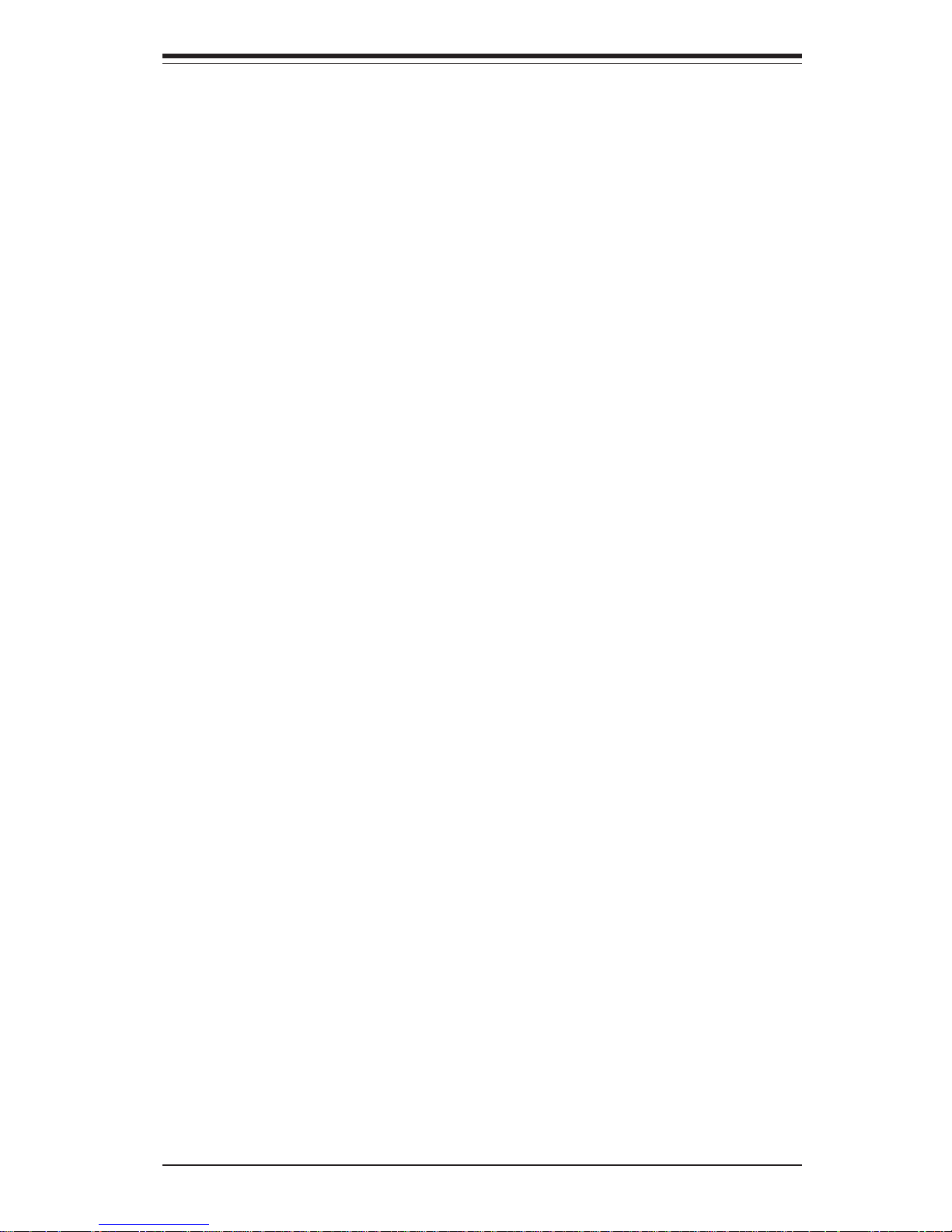
iii
Preface
Preface
About This Manual
This manual is written for professional system integrators and PC technicians. It provides information for the installation and use of the SuperServer
6024H-82R/6024H-82/6024H-i2. Installation and maintainance should be performed by experienced technicians only.
The SuperServer 6024H-82R/6024H-82/6024H-i2 is a high-end server based
on the SC823S-500RC/SC823S-550LP/SC823i-550LP 2U rackmount chassis
and the Super X6DH8-G2/X6DHE-G2, a dual processor serverboard that
supports Intel® XeonTM processors at a Front Side (System) Bus speed of
800 MHz and up to 16 GB of registered ECC DDR2-400 SDRAM.
The 6024H-82R+ is an upgrade model to the 6024H-82R to support dualcore (Paxville) processors.
Manual Organization
Chapter 1: Introduction
The first chapter provides a checklist of the main components included with
the server system and describes the main features of the X6DH8-G2/
X6DHE-G2 serverboard and the SC823S-500RC/SC823S-550LP/SC823i550LP chassis, which comprise the SuperServer 6024H-82R/6024H-82/
6024H-i2.
Chapter 2: Server Installation
This chapter describes the steps necessary to install the SuperServer 6024H82R/6024H-82/6024H-i2 into a rack and check out the server configuration
prior to powering up the system. If your server was ordered without
processor and memory components, this chapter will refer you to the appropriate sections of the manual for their installation.
Chapter 3: System Interface
Refer here for details on the system interface, which includes the functions
and information provided by the control panel on the chassis as well as
other LEDs located throughout the system.
Page 4
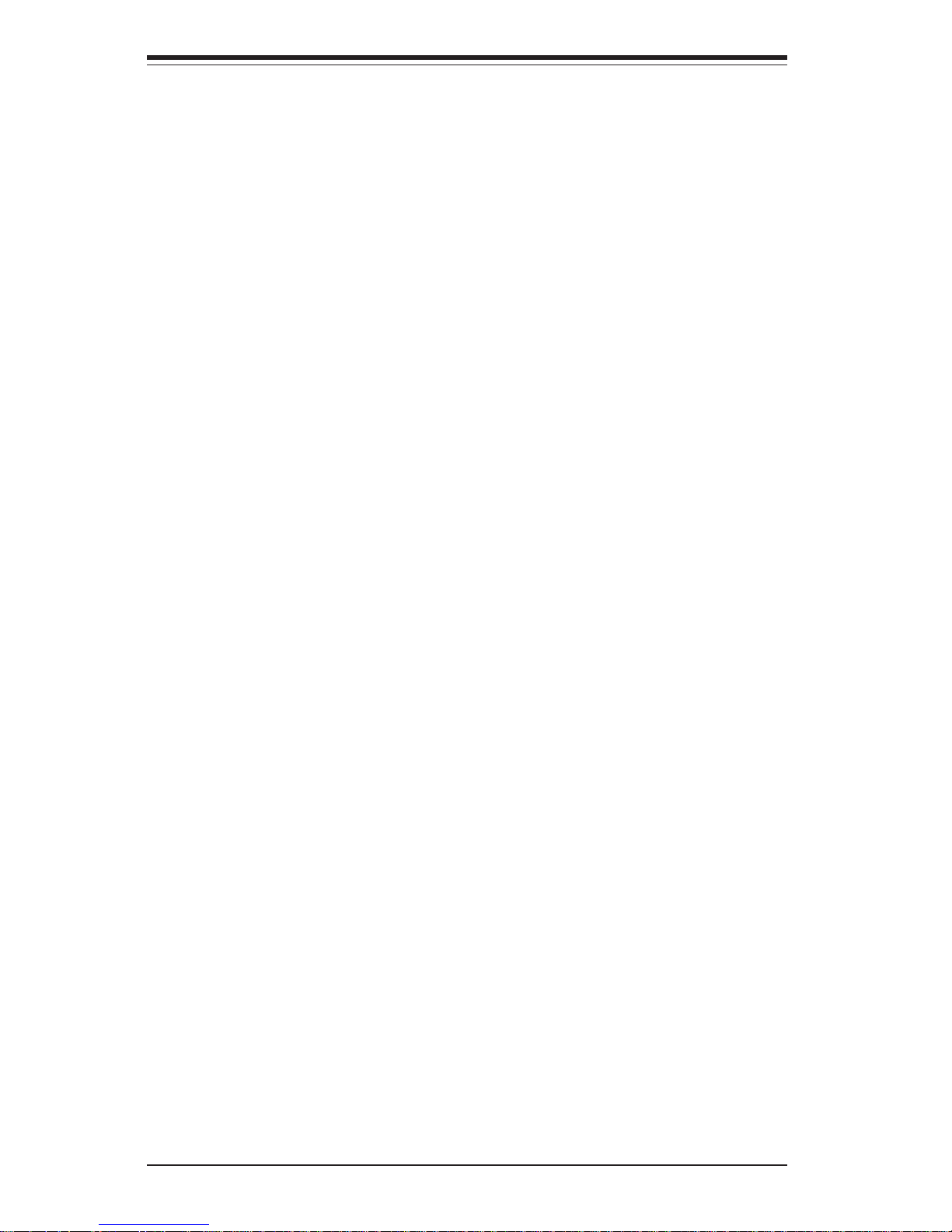
SUPERSERVER 6024H-82R/6024H-82/6024H-i2 User's Manual
iv
Chapter 4: System Safety
You should thoroughly familiarize yourself with this chapter for a general
overview of safety precautions that should be followed when installing and
servicing the SuperServer 6024H-82R/6024H-82/6024H-i2.
Chapter 5: Advanced Serverboard Setup
Chapter 5 provides detailed information on the X6DH8-G2/X6DHE-G2
serverboard, including the locations and functions of connections, headers
and jumpers. Refer to this chapter when adding or removing processors or
main memory and when reconfiguring the serverboard.
Chapter 6: Advanced Chassis Setup
Refer to Chapter 6 for detailed information on the SC823S-500RC/SC823S550LP/SC823i-550LP server chassis. You should follow the procedures
given in this chapter when installing, removing or reconfiguring SCSI/IDE or
peripheral drives and when replacing system power supply units and cooling fans.
Chapter 7: BIOS
The BIOS chapter includes an introduction to BIOS and provides detailed
information on running the CMOS Setup Utility.
Appendix A: BIOS POST Codes
Appendix B: Software Installation
Appendix C: System Specifications
Page 5
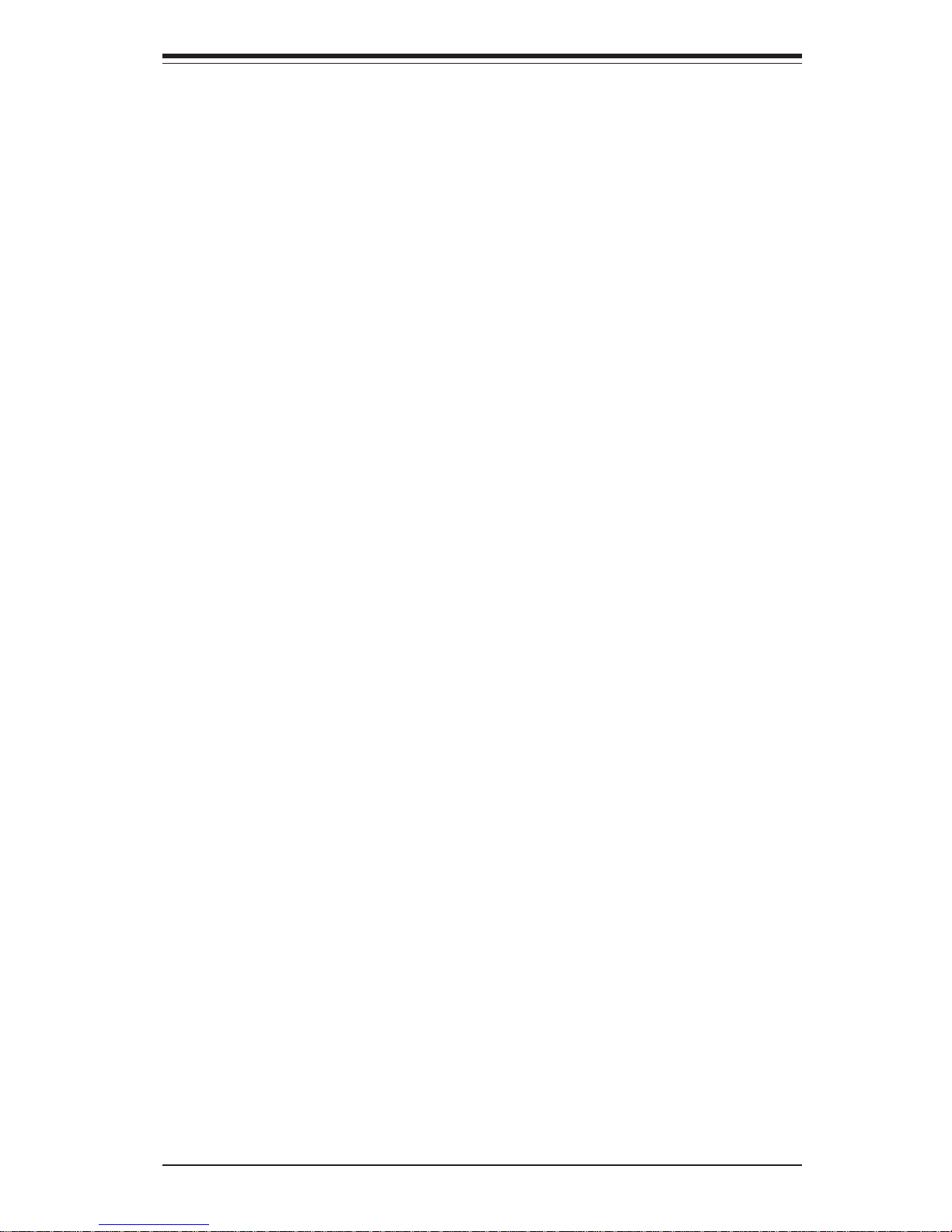
v
Preface
Notes
Page 6
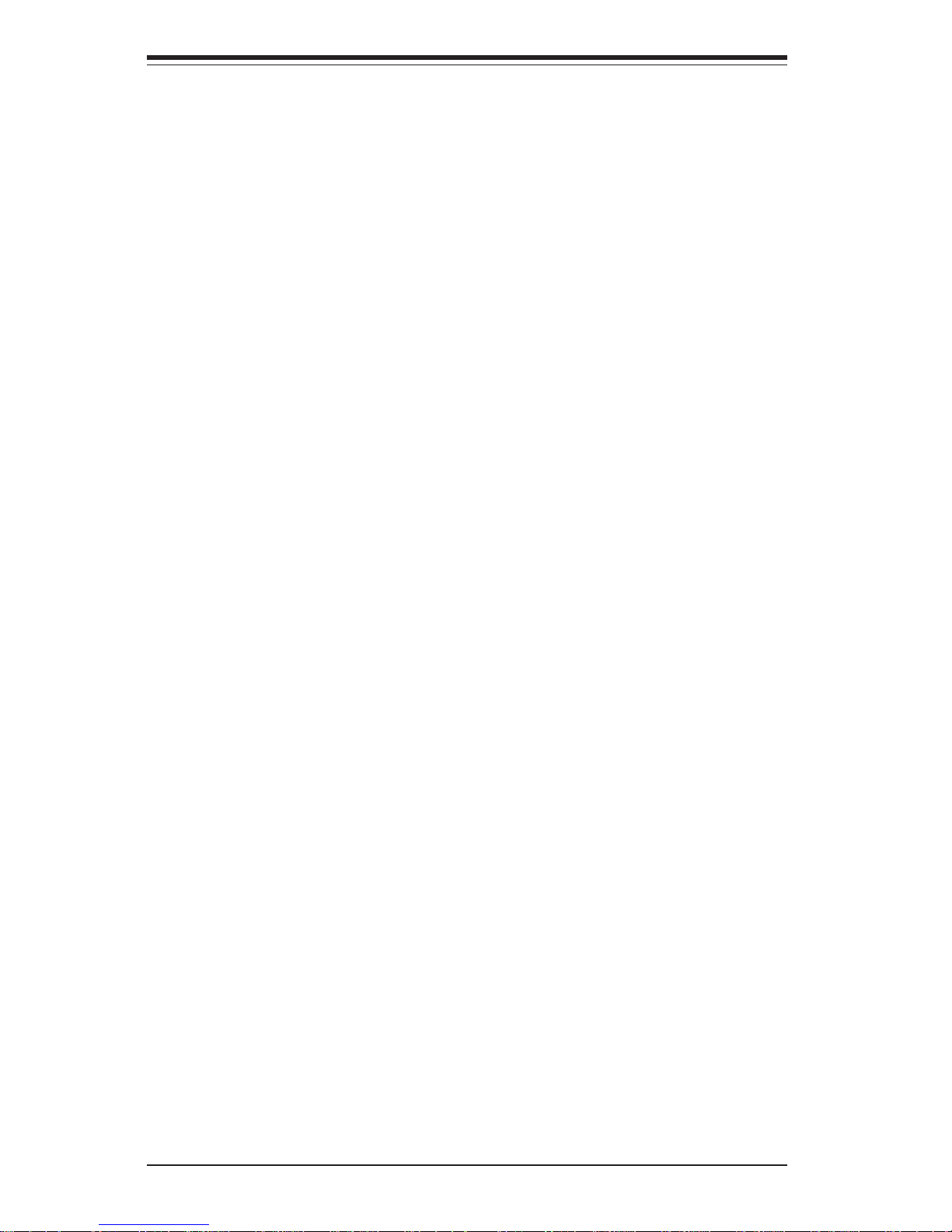
vi
Table of Contents
Preface
About This Manual ...................................................................................................... iii
Manual Organization ................................................................................................... iii
Chapter 1: Introduction
1-1 Overview ......................................................................................................... 1-1
1-2 Serverboard Features ................................................................................... 1-2
1-3 Server Chassis Features.............................................................................. 1-3
1-4 Contacting Supermicro .................................................................................. 1-6
Chapter 2: Server Installation
2-1 Overview ......................................................................................................... 2-1
2-2 Unpacking the System ................................................................................... 2-1
2-3 Preparing for Setup ....................................................................................... 2-1
2- 4 Installing the System into a Rack ................................................................ 2-4
2-5 Checking the Serverboard Setup ................................................................ 2-8
2-6 Checking the Drive Bay Setup ................................................................... 2-10
Chapter 3: System Interface
3-1 Overview ......................................................................................................... 3-1
3- 2 Control Panel Buttons.................................................................................... 3-1
Power ........................................................................................................ 3-1
Reset.......................................................................................................... 3-1
3-3 Control Panel LEDs ........................................................................................ 3-2
Power Fail ................................................................................................. 3-2
Overheat/Fan Fail .................................................................................... 3-2
NIC2 ............................................................................................................ 3-2
NIC1 ............................................................................................................ 3-3
HDD ............................................................................................................ 3-3
Power ........................................................................................................ 3-3
3- 4 SCSI Drive Carrier LEDs ............................................................................... 3-3
Chapter 4: System Safety
4-1 Electrical Safety Precautions ........................................................................ 4-1
4-2 General Safety Precautions .......................................................................... 4-2
4- 3 ESD Precautions .............................................................................................. 4-3
4-4 Operating Precautions .................................................................................... 4-4
SUPERSERVER 6024H-82R/6024H-82/6024H-i2 User's Manual
Page 7
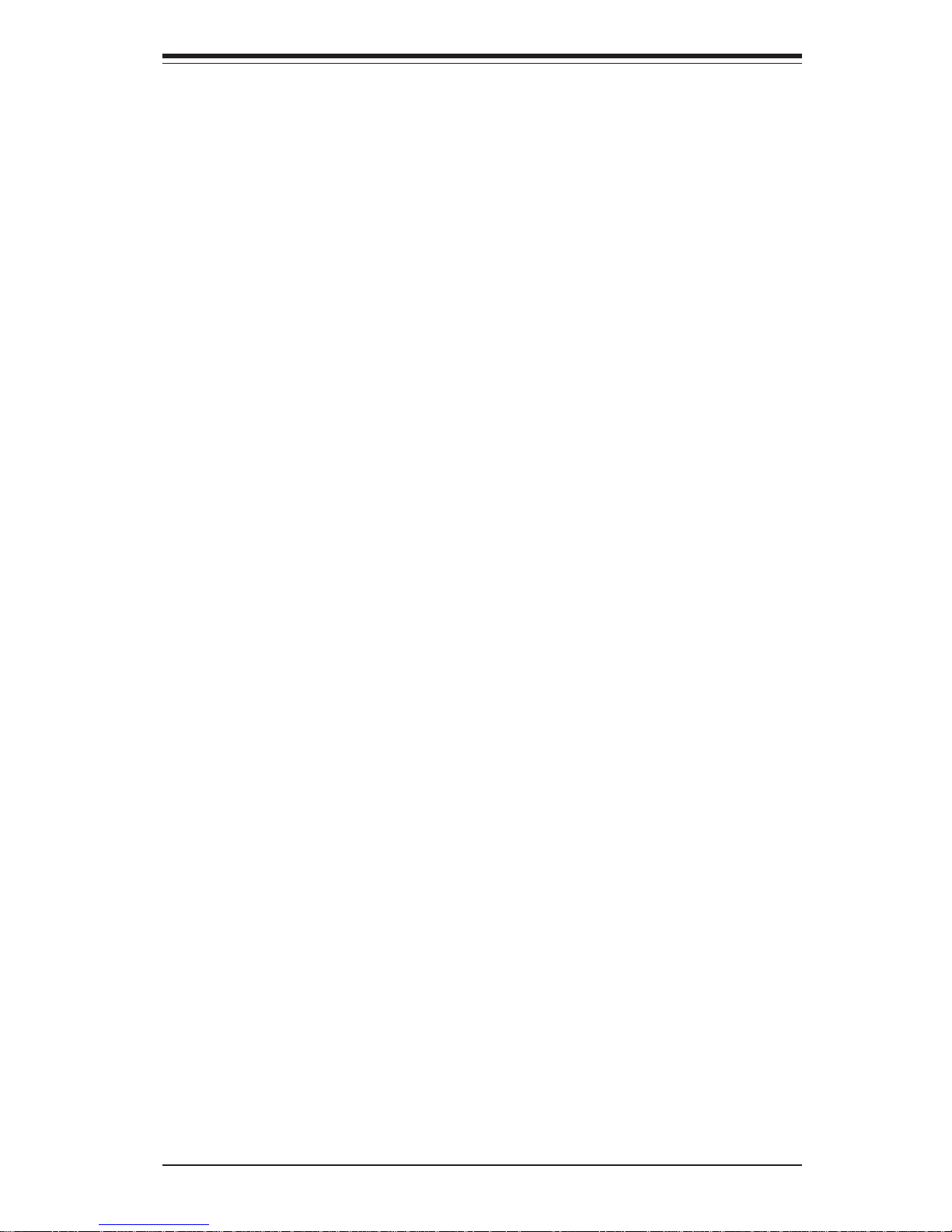
Chapter 5: Advanced Serverboard Setup
5-1 Handling the Serverboard ............................................................................. 5-1
5-2 Processor and Heatsink Installation ............................................................ 5-2
5-3 Connecting Cables ......................................................................................... 5-4
Connecting Data Cables ......................................................................... 5-4
Connecting Power Cables...................................................................... 5-4
Connecting the Control Panel ................................................................ 5-5
5- 4 I/O Ports........................................................................................................... 5-6
5- 5 Installing Memory ............................................................................................ 5-6
5- 6 Adding PCI Cards ........................................................................................... 5-8
5-7 Serverboard Details ....................................................................................... 5-9
X6DH8-G2/X6DHE-G2 Layout................................................................. 5-9
X6DH8-G2/X6DHE-G2 Quick Reference ............................................ 5-10
5-8 Connector Definitions .................................................................................. 5-11
ATX Power Connector.......................................................................... 5-11
Processor Power Connector............................................................... 5-11
NMI Button ............................................................................................... 5-11
Power LED .............................................................................................. 5-11
HDD LED .................................................................................................. 5-12
NIC1/NIC2 LED ......................................................................................... 5-12
Overheat/Fan Fail LED .......................................................................... 5-12
Power Fail LED ...................................................................................... 5-12
Reset Button ........................................................................................... 5-13
Power Button .......................................................................................... 5-13
Chassis Intrusion .................................................................................... 5-13
Universal Serial Bus (USB0/1) ............................................................ 5-13
Fan Headers ........................................................................................... 5-14
Serial Ports ............................................................................................. 5-14
GLAN 1/2 (Ethernet Ports) ................................................................... 5-14
ATX PS/2 Keyboard and Mouse Ports ............................................... 5-14
Power LED/Speaker/NMI ....................................................................... 5-15
Wake-On-Ring .........................................................................................5-15
Wake-On-LAN ........................................................................................ 5-15
Power Fault ............................................................................................ 5-16
SMB .......................................................................................................... 5-16
SMB Power Connector ......................................................................... 5-16
Overheat LED ......................................................................................... 5-16
vii
Table of Contents
Page 8
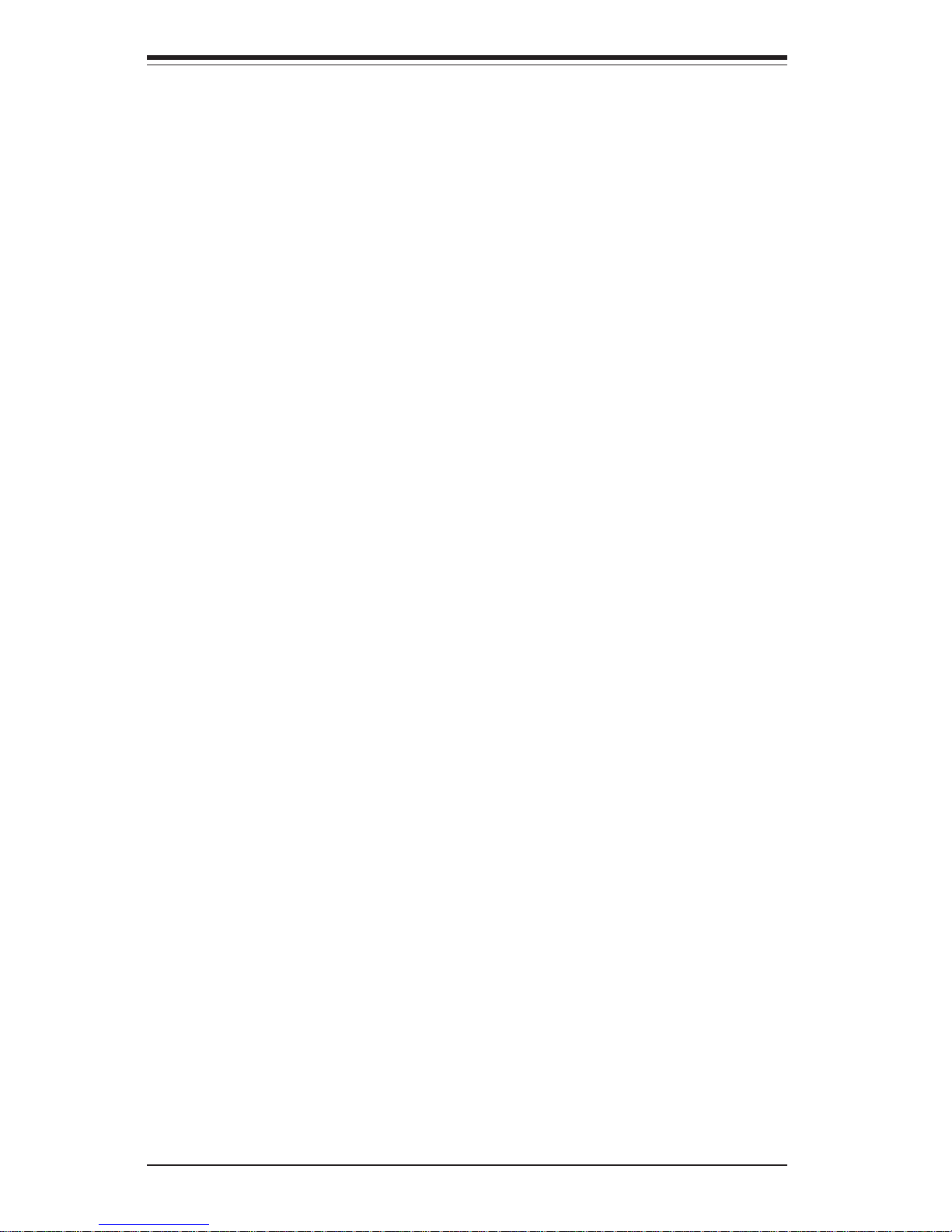
viii
5- 9 Jumper Settings ............................................................................................ 5-17
Explanation of Jumpers ........................................................................ 5-17
CMOS Clear............................................................................................. 5-17
GLAN Enable/Disable............................................................................. 5-18
SCSI Controller Enable/Disable ............................................................ 5-18
SCSI Termination Enable/Disable......................................................... 5-18
Watch Dog Enable/Disable ................................................................... 5-19
VGA Enable/Disable .............................................................................. 5-19
Power Force On Enable/Disable ......................................................... 5-19
Third Power Supply Alarm Enable/Disable ........................................ 5-20
Alarm Reset ............................................................................................ 5-20
5-10 Onboard Indicators ...................................................................................... 5-21
GLAN1/GLAN2 LEDs ............................................................................. 5-21
5-11 Parallel Port, Floppy/Hard Disk Drive and SCSI Connections............... 5-21
Parallel Port Connector ......................................................................... 5-21
Floppy Connector ................................................................................... 5-22
IDE Connectors ...................................................................................... 5-22
Ultra320 SCSI Connectors .................................................................... 5-23
Chapter 6: Advanced Chassis Setup
6- 1 Static-Sensitive Devices ................................................................................. 6-1
6-2 Front Control Panel ...........................................................................................6-3
6-3 System Fans .................................................................................................... 6-3
System Fan Failure ................................................................................... 6-3
Replacing System Fans ........................................................................... 6-3
6- 4 Drive Bay Installation/Removal ...................................................................... 6-4
SCSI Drives ............................................................................................... 6-5
Installing a Component in the 5.25" Drive Bays ................................. 6-7
6-5 Power Supply: 6024H-82R ............................................................................ 6-9
Power Supply Failure .............................................................................. 6-9
Removing/Replacing the Power Supply ................................................ 6-9
6-5 Power Supply: 6024H-i2.............................................................................. 6-10
Power Supply Failure ............................................................................6-10
Removing/Replacing the Power Supply .............................................. 6-10
Chapter 7: BIOS
7- 1 Introduction....................................................................................................... 7-1
7- 2 Running Setup ...................................................................................................7-2
7-3 Main BIOS Setup ..............................................................................................7-2
7-4 Advanced Setup.............................................................................................. 7-8
SUPERSERVER 6024H-82R/6024H-82/6024H-i2 User's Manual
Page 9
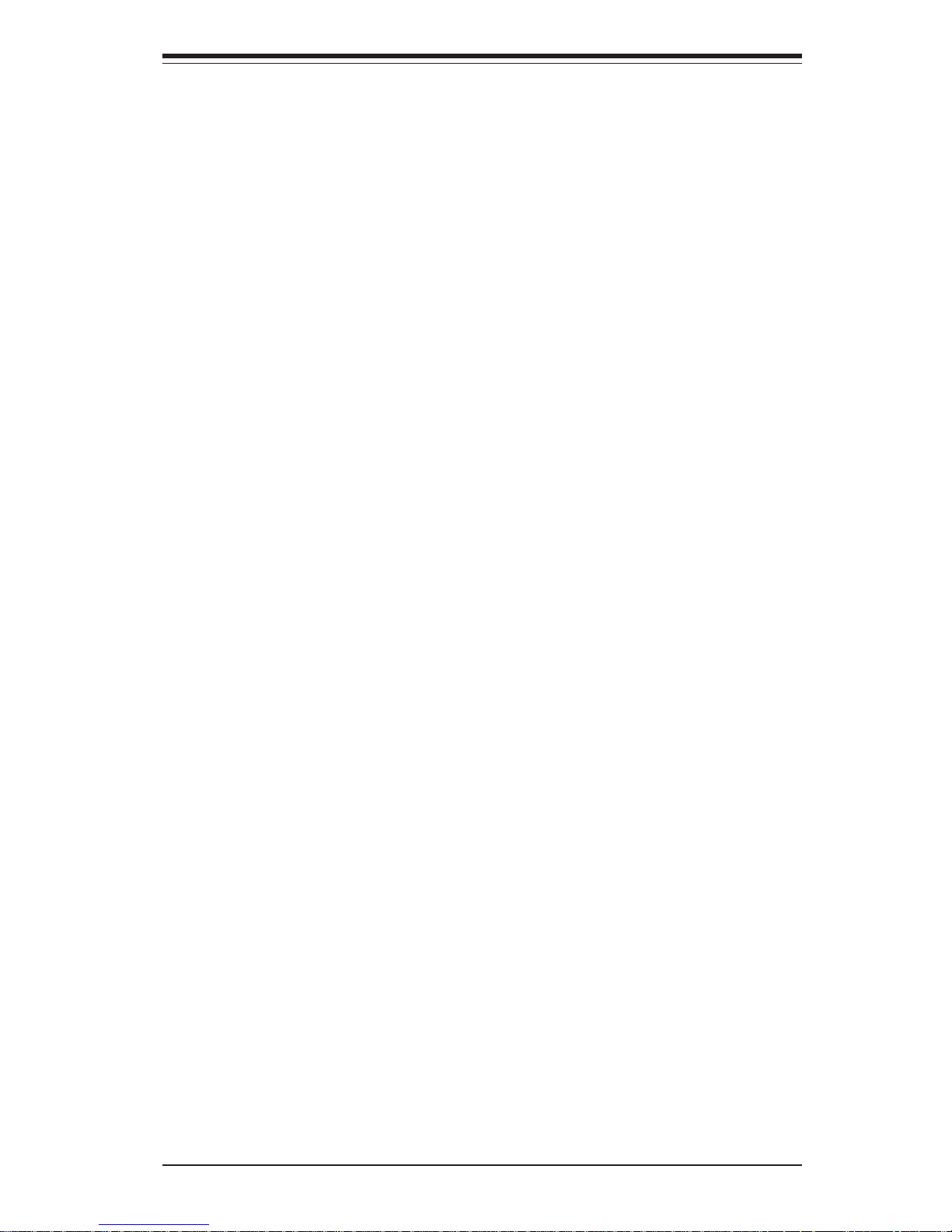
Table of Contents
ix
7-5 Security........................................................................................................... 7-19
7- 6 Boot ................................................................................................................. 7-21
7-7 Exit ................................................................................................................... 7-22
Appendices:
Appendix A: BIOS POST Codes ............................................................................ A-1
Appendix B: Software Installation .........................................................................B-1
Appendix C: System Specifications ...................................................................... C-1
Page 10
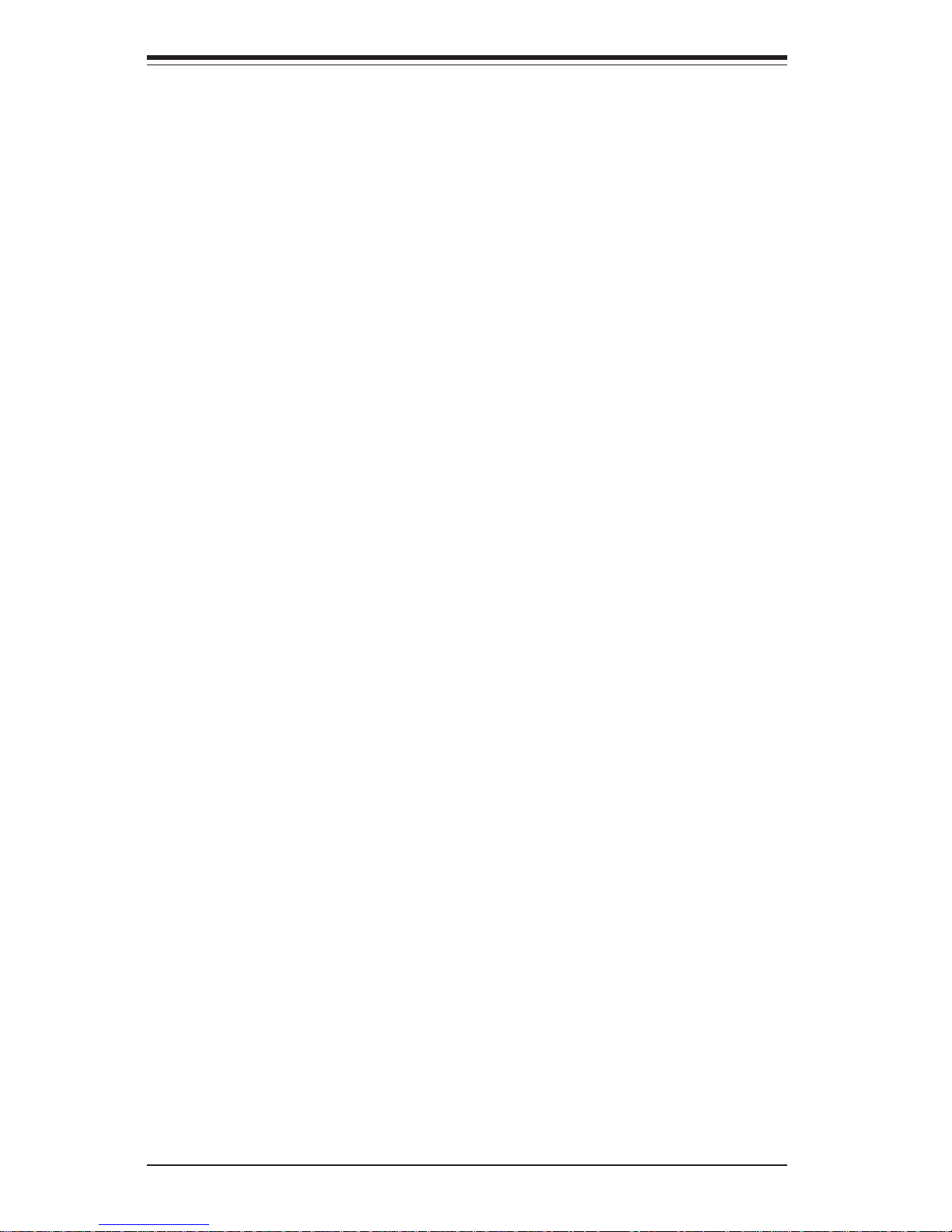
Notes
x
SUPERSERVER 6024H-82R/6024H-82/6024H-i2 User's Manual
Page 11
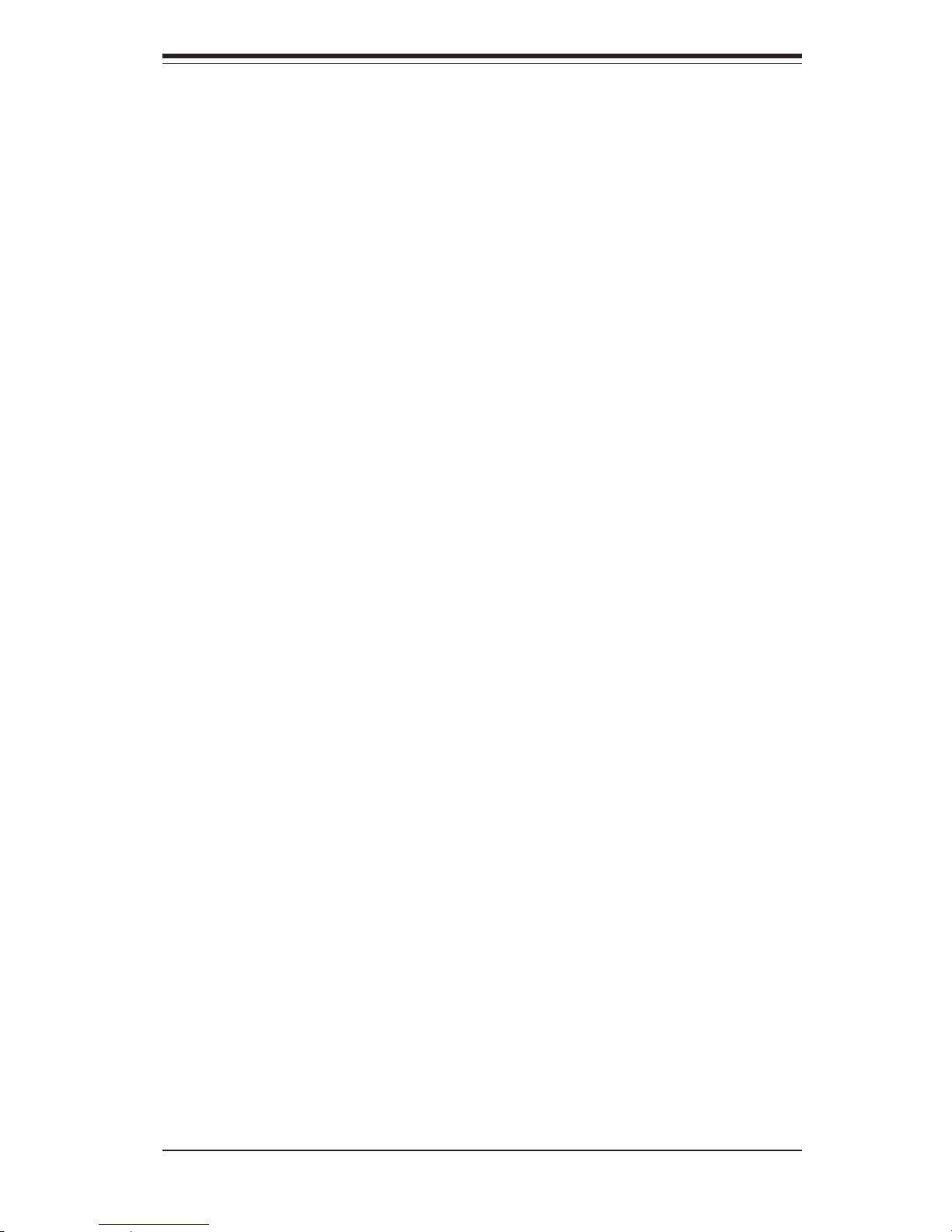
Chapter 1
Introduction
1-1 Overview
The Supermicro SuperServer 6024H-82R/6024H-82/6024H-i2 is a high-end
dual processor server that is comprised of two main subsystems: the
SC823S-R500RC/SC823S-550LP/SC823i-550LP 2U server chassis and the
X6DH8-G2/X6DHE-G2 Intel Xeon dual processor serverboard. Please refer
to our web site for information on operating systems that have been certified for use with the SuperServer 6024H-82R/6024H-82/6024H-i2.
In addition to the serverboard and chassis, various hardware components
have been included with the 6024H-82R/6024H-82/6024H-i2:
z One (1) 3.5" floppy drive [FPD-PNSC-02(1)]
z One (1) slim CD-ROM drive [CDM-TEAC-24(B)]
z Four (4) 8-cm hot-swap chassis fans (FAN-0070)
z One (1) 2U chassis air shroud (CSE-PT47)
z One (1) 5.25" dummy drive tray [CSE-PT41(B)]
z One (1) 2U active PCI riser card (CSE-RR2UE-AX, 6024H-82R only)
z One (1) front control panel cable (CBL-0049)
z One (1) rackmount kit (CSE-PT025)
z SCSI Accessories (6024H-82R/6024H-82 only)
One (1) SCSI backplane [CSE-SCA-822S]
One (1) 9" two-drop SCSI cable (CBL-0033-U320)
Six (6) SCA 1-inch high SCSI drive carriers [CSE-PT17(B)]
z IDE Accessories (6024H-i2 only)
Two (2) IDE drive carriers [CSE-PT18(B)]
One (1) IDE cable (CBL-0036)
z Optional: One (1) front access USB kit [CSE-PT29(B)]
Chapter 1: Introduction
1-1
Page 12
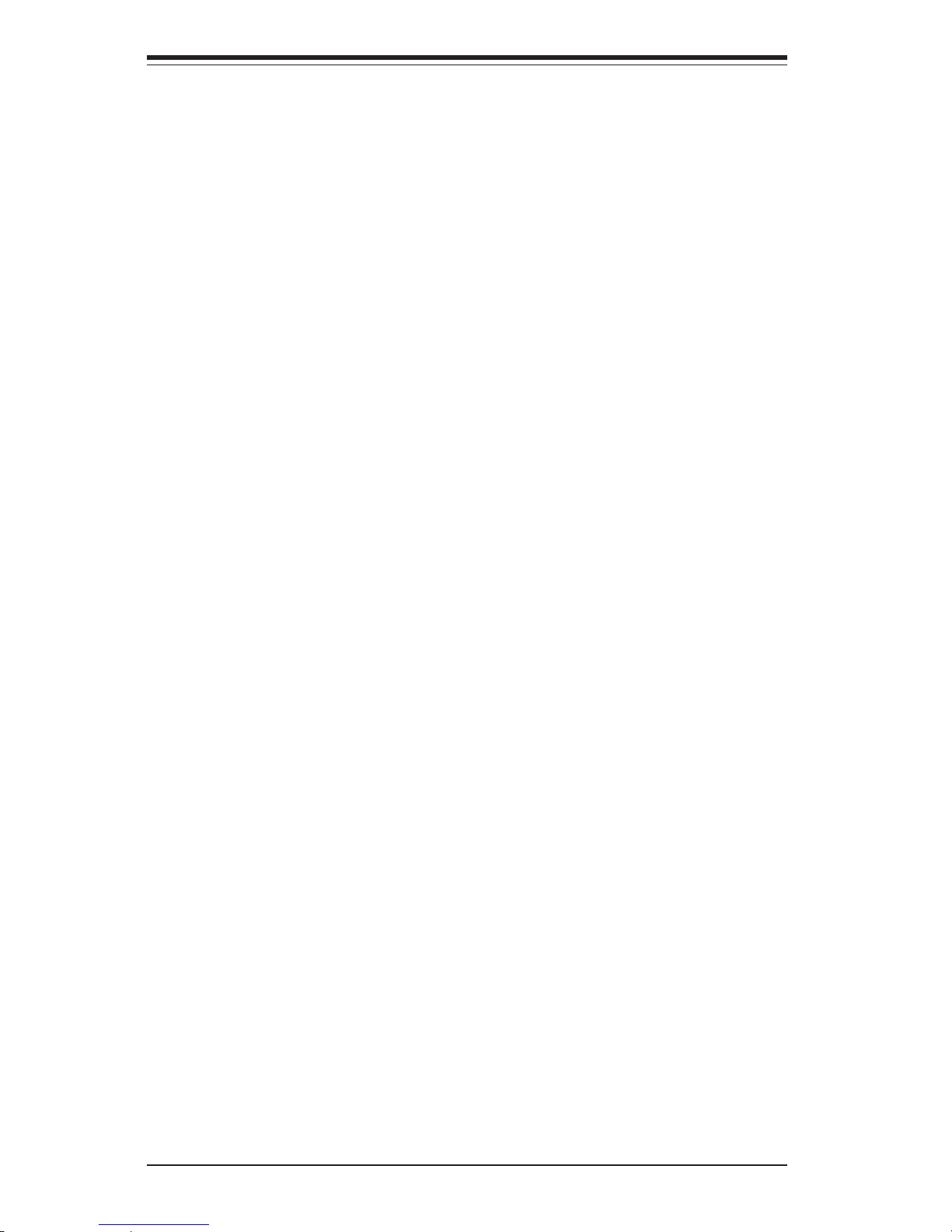
1-2
SUPERSERVER 6024H-82R/6024H-82/6024H-i2 User's Manual
1-2 Serverboard Features
At the heart of the SuperServer 6024H-82R/6024H-82/6024H-i2 lies the
X6DH8-G2/X6DHE-G2, a dual processor serverboard based on the Intel
E7520 chipset. Below are the main features of the X6DH8-G2/X6DHE-G2.
(See Figure 1-1 for a block diagram of the E7520 chipset).
Processors
The X6DH8-G2/X6DHE-G2 supports single or dual 604-pin Intel Xeon EM64T
type processors at a FSB speed of 800 MHz. Please refer to the
serverboard description pages on our web site for a complete listing of
supported processors (www.supermicro.com).
Memory
The X6DH8-G2/X6DHE-G2 has eight 240-pin DIMM slots that can support up
to 16 GB of registered ECC DDR2-400 SDRAM. The memory is an interleaved configuration, which requires modules of the same size and speed
to be installed in pairs.
Onboard SCSI (6024H-82R/6024H-82 only)
Onboard SCSI is provided with an Adaptec AIC-7902 SCSI chip, which supports dual channel, Ultra320 SCSI at a throughput of 320 MB/sec for each
channel. The X6DH8-G2 provides two LVD Ultra320 SCSI ports.
Onboard Controllers/Ports
One floppy drive controller and two onboard ATA/100 controllers are provided to support up to four hard drives or ATAPI devices. The color-coded
I/O ports include one COM port (an additional COM header is located on the
serverboard), a VGA (monitor) port, a parallel port, two USB 2.0 ports, PS/
2 mouse and keyboard ports and two G-bit Ethernet ports.
Page 13
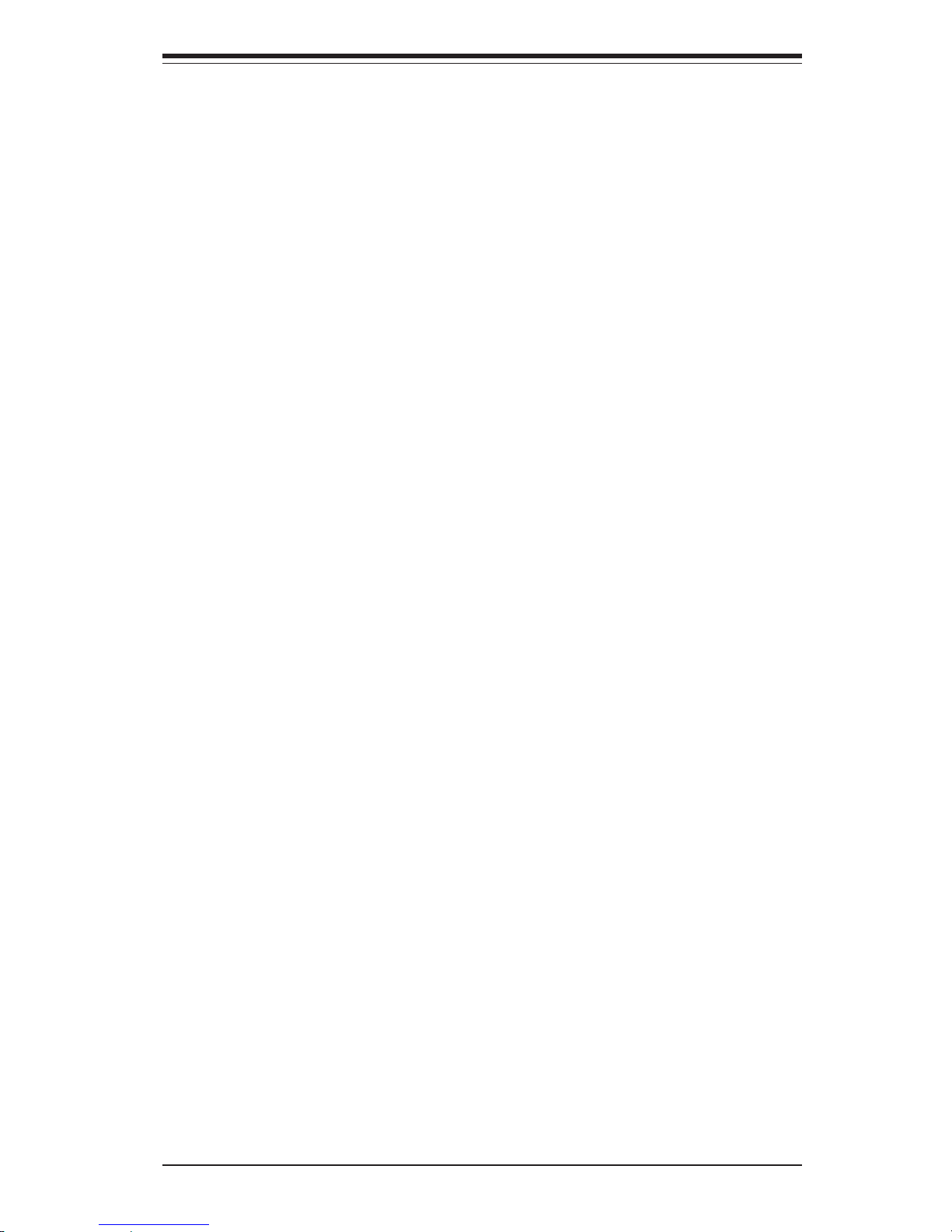
1-3
Chapter 1: Introduction
ATI Graphics Controller
The X6DH8-G2/X6DHE-G2 features an integrated ATI video controller based
on the Rage XL graphics chip. Rage XL fully supports sideband addressing
and AGP texturing. This onboard graphics package can provide a bandwidth of up to 512 MB/sec over a 32-bit graphics memory bus.
Other Features
Other onboard features that promote system health include onboard voltage
monitors, a chassis intrusion header, auto-switching voltage regulators,
chassis and CPU overheat sensors, virus protection and BIOS rescue.
1-3 Server Chassis Features
The SuperServer 6024H-82R/6024H-82/6024H-i2 is a high-end, scaleable
server platform. The following is a general outline of the main features of
the SC823S-R500RC/SC823S-550LP/SC823i-550LP server chassis.
System Power
6024H-82R: the SC823S-R500RC features a redundant 500W power supply
that consists of two separate power supply modules. Under normal operation, both modules share the load and run continuously. If one fails, the
other module will pick up the load and keep the system running without
interruption. A failed power supply module will illuminate the power fail
LED. The power supply modules are hot-swappable, so you don't have to
power down the system to replace a module.
6024H-82/6024H-i2: the SC823S-550LP/SC823i-550LP features a single
550W power supply. Power must be removed from the system before
servicing or replacing this power supply.
SCSI Subsystem (6024H-82R/6024H-82 only)
The SCSI subsystem supports up to six 80-pin SCA Ultra320 SCSI hard
drives. Any standard 1" drives are supported. SCA = Single Connection
Attachment.) The SCSI drives are connected to an SCA backplane with
SAF-TE. The SCSI drives are also hot-swap units. A RAID controller card
can be used with the SCA backplane to provide data security.
Note: The operating system you use must have RAID support to enable the
hot-swap capability of the SCSI drives.
Page 14
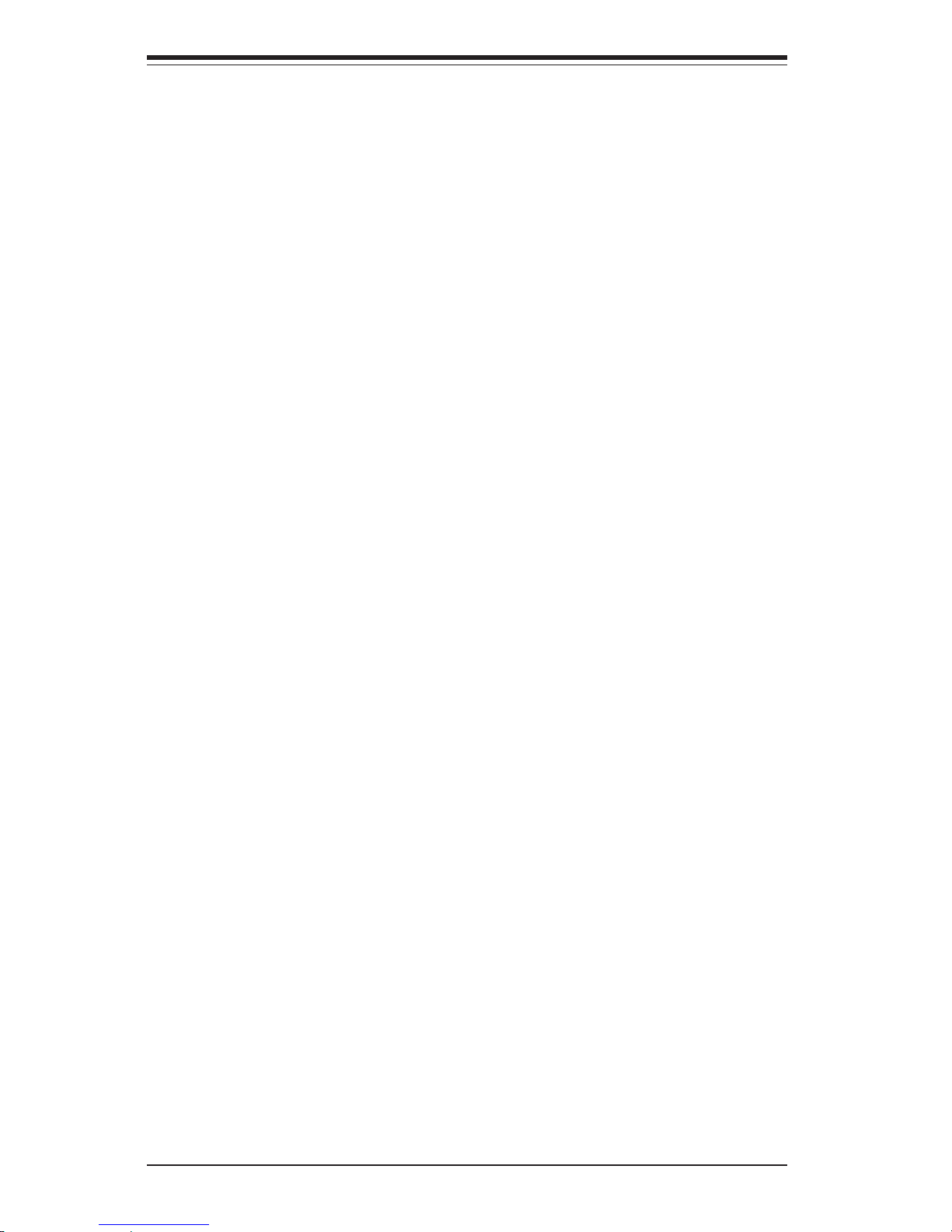
1-4
SUPERSERVER 6024H-82R/6024H-82/6024H-i2 User's Manual
PCI Expansion Slots
Included with the 6024H-82R is the CSE-RR2UE-AX riser card, which supports the use of one standard size 133 MHz PCI-X and two standard size
100 MHz PCI-X cards. The CSE-RR2UE-AX riser card plugs into an x8 PCIExpress slot on the serverboard.
The 6024H-82/6024H-i2 does not include a riser card but instead supports
the use of low profile, full-length cards, which are plugged directly into their
respective slots on the serverboard: two x8 PCI-Express, one x4 PCI-Express, one 64-bit 133 MHz PCI-X and two 64-bit 100 MHz PCI-X (one 100
MHz PCI slot supports Zero Channel RAID).
Front Control Panel
The SuperServer 6024H-82R/6024H-82/6024H-i2's control panel provides
you with system monitoring and control. LEDs indicate system power, HDD
activity, network activity, system overheat and power supply failure (this
last LED is for the 6024H-82R only). A main power button and a system
reset button are also included.
I/O Backplane
The SC823S-R500RC/SC823S-550LP/SC823i-550LP is an ATX form factor
chassis that is designed to be used in a 2U rackmount configuration. Ports
on the I/O backplane include one COM port, a parallel port, a VGA port, two
USB 2.0 ports, PS/2 mouse and keyboard ports and two gigabit Ethernet
ports.
Cooling System
The SC823S-R500RC/SC823S-550LP/SC823i-550LP chassis has an innovative cooling design that includes four 8-cm hot-plug system cooling fans
located in the middle section of the chassis. An air shroud channels the air
flow from these fans to efficiently cool the processor area of the system.
The power supply module(s) also includes a cooling fan. There is an "Auto
Fan Control" setting in BIOS that allows chassis fan speed to be controlled
by varying the DC voltage.
Page 15
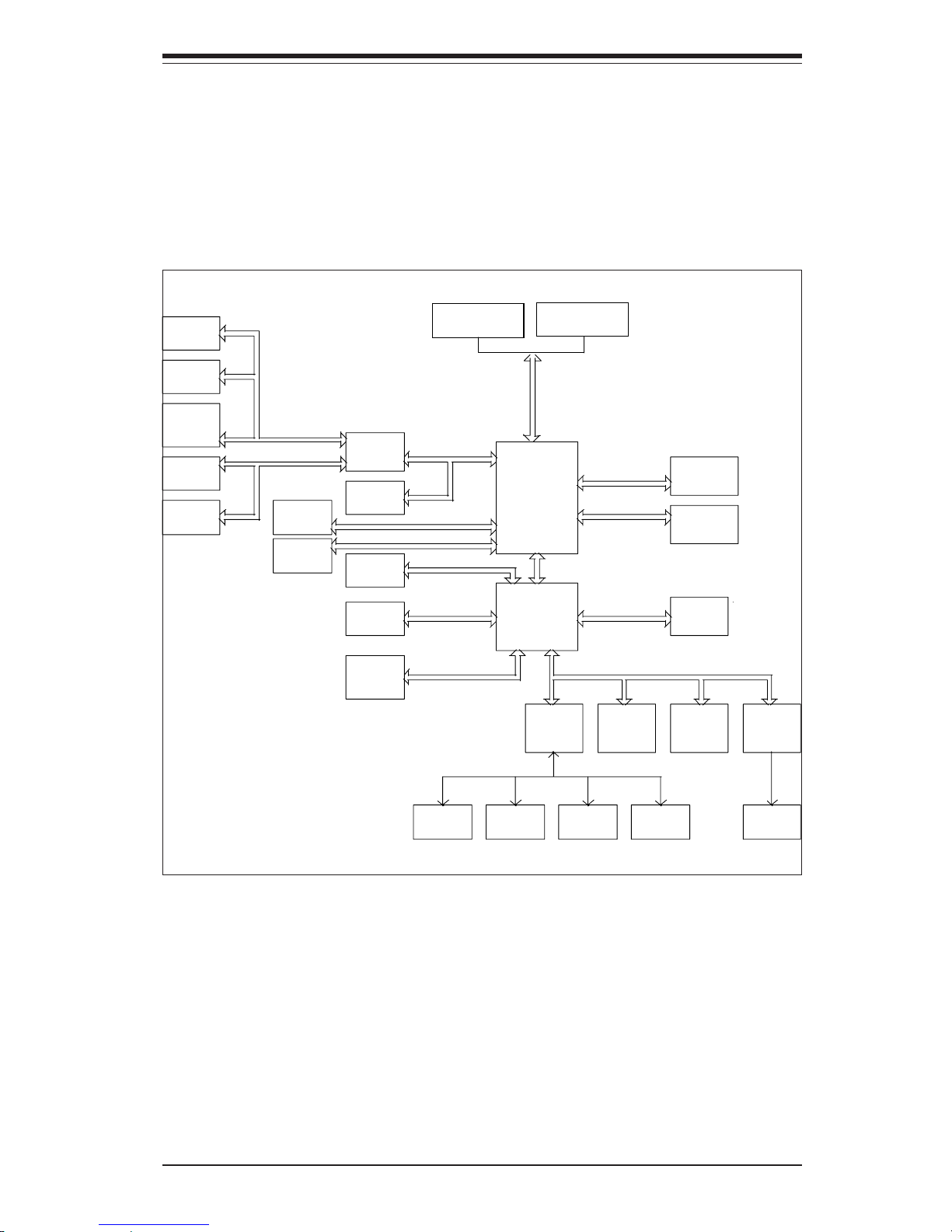
1-5
Chapter 1: Introduction
Figure 1-1. Intel E7520 Chipset:
System Block Diagram
Note: This is a general block diagram. Please see Chapter 5 for details.
MCH
MCH
NOCONA CPU 2
NOCONA CPU 2
NOCONA CPU 1
NOCONA CPU 1
ICH5
ICH5
HUB
HUB
DDRII-400
DDRII-400
PCI (32-BIT)
PCI (32-BIT)
A
PXH
PXH
B
PCI E. A (X8)
PCI E. A (X8)
1 PCI-X
1 PCI-X
SLOT
SLOT
ZCR
ZCR
SCSI
SCSI
SLOT
SLOT
7902
7902
1 PCI-X
1 PCI-X
PCI-X(133MHz)
PCI-X(133MHz)
Gbit LAN
Gbit LAN
SLOT
SLOT
1 PCI-X
1 PCI-X
J13
J13
PCI-X(100MHz)
PCI-X(100MHz)
J14
J14
J12
J12
ANVIK
ANVIK
1 PCI-EXP
1 PCI-EXP
SLOT
SLOT
J17
J17
PCI-E B (X8
PCI-E B (X8
)
)
PCI-E C (X8 )
PCI-E C (X8 )
J15
J15
1 PCI-E
1 PCI-E
SLOT
SLOT
1 PCI-E
1 PCI-E
J16
J16
SLOT
SLOT
4 DIMMs
4 DIMMs
IDE
IDE
PRI/SEC
PRI/SEC
UDMA/100
UDMA/100
VGA
VGA
X4
X4
X4
X4
4 DIMMs
4 DIMMs
0, 1
0, 1
SATA
SATA
SATA
SATA
LPC BUS
LPC BUS
USB
USB
USB PORT
USB PORT
0,1,2,3,4,5
0,1,2,3,4,5
BMC CON.
BMC CON.
LPCS I/O
LPCS I/O
FWH
FWH
LPCS I/O
LPCS I/O
MS.
MS.
FDD.
FDD.
H/W
H/W
SER.1
SER.1
SER.2
SER.2
KB.
KB.
MONITOR
MONITOR
4 DDR II -
4 DDR II -
4 DDR II -
4 DDR II -
DDRII-400
DDRII-400
PARALL.
PARALL.
PORT
Page 16
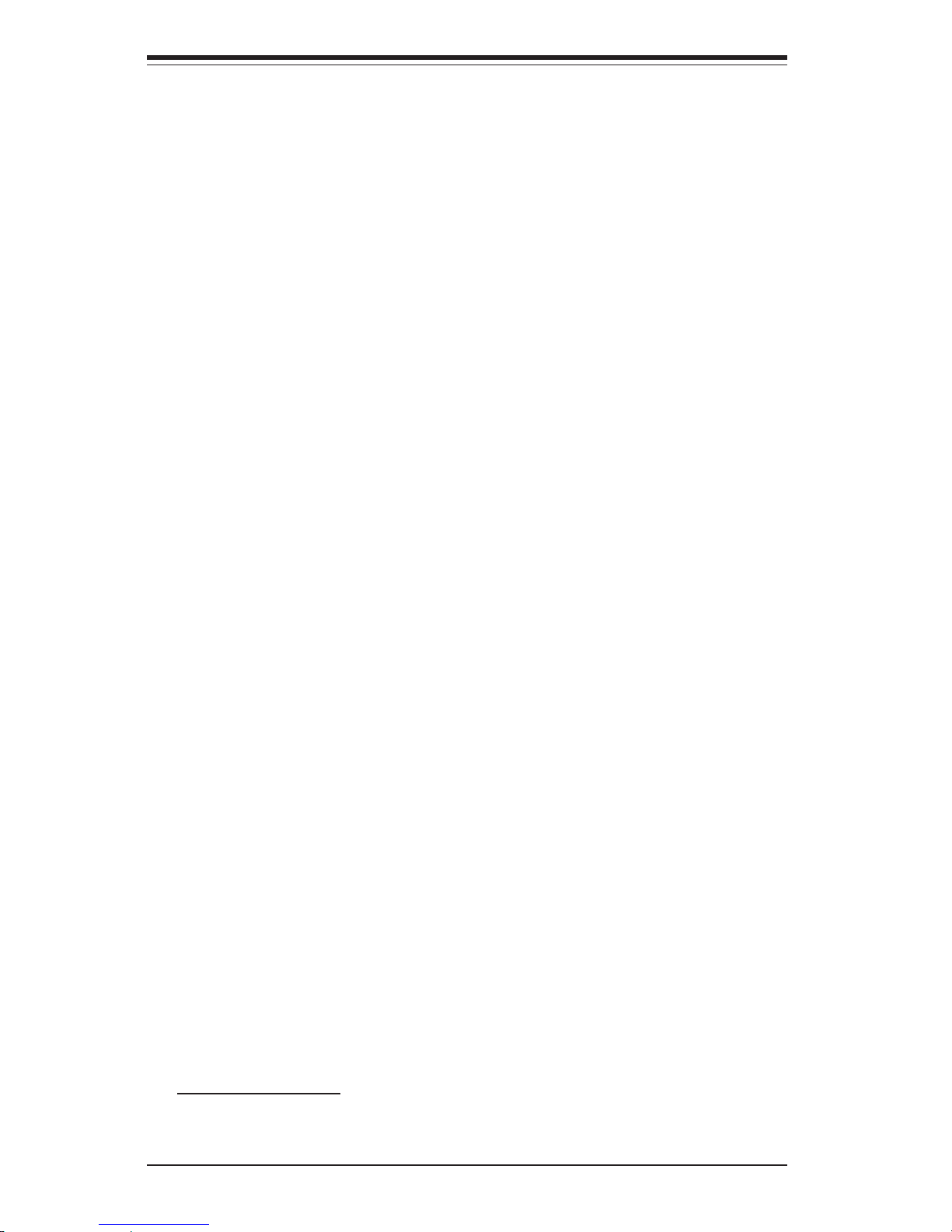
1-6
SUPERSERVER 6024H-82R/6024H-82/6024H-i2 User's Manual
1-4 Contacting Supermicro
Headquarters
Address: SuperMicro Computer, Inc.
980 Rock Ave.
San Jose, CA 95131 U.S.A.
Tel: +1 (408) 503-8000
Fax: +1 (408) 503-8008
Email: marketing@supermicro.com (General Information)
support@supermicro.com (Technical Support)
Web Site: www.supermicro.com
Europe
Address: SuperMicro Computer B.V.
Het Sterrenbeeld 28, 5215 ML
's-Hertogenbosch, The Netherlands
Tel: +31 (0) 73-6400390
Fax: +31 (0) 73-6416525
Email: sales@supermicro.nl (General Information)
support@supermicro.nl (Technical Support)
rma@supermicro.nl (Customer Support)
Asia-Pacific
Address: SuperMicro, Taiwan
4F, No. 232-1, Liancheng Rd.
Chung-Ho 235, Taipei County
Taiwan, R.O.C.
Tel: +886-(2) 8226-3990
Fax: +886-(2) 8226-3991
Web Site: www.supermicro.com.tw
Technical Support:
Email: support@supermicro.com.tw
Tel: 886-2-8228-1366, ext.132 or 139
Page 17
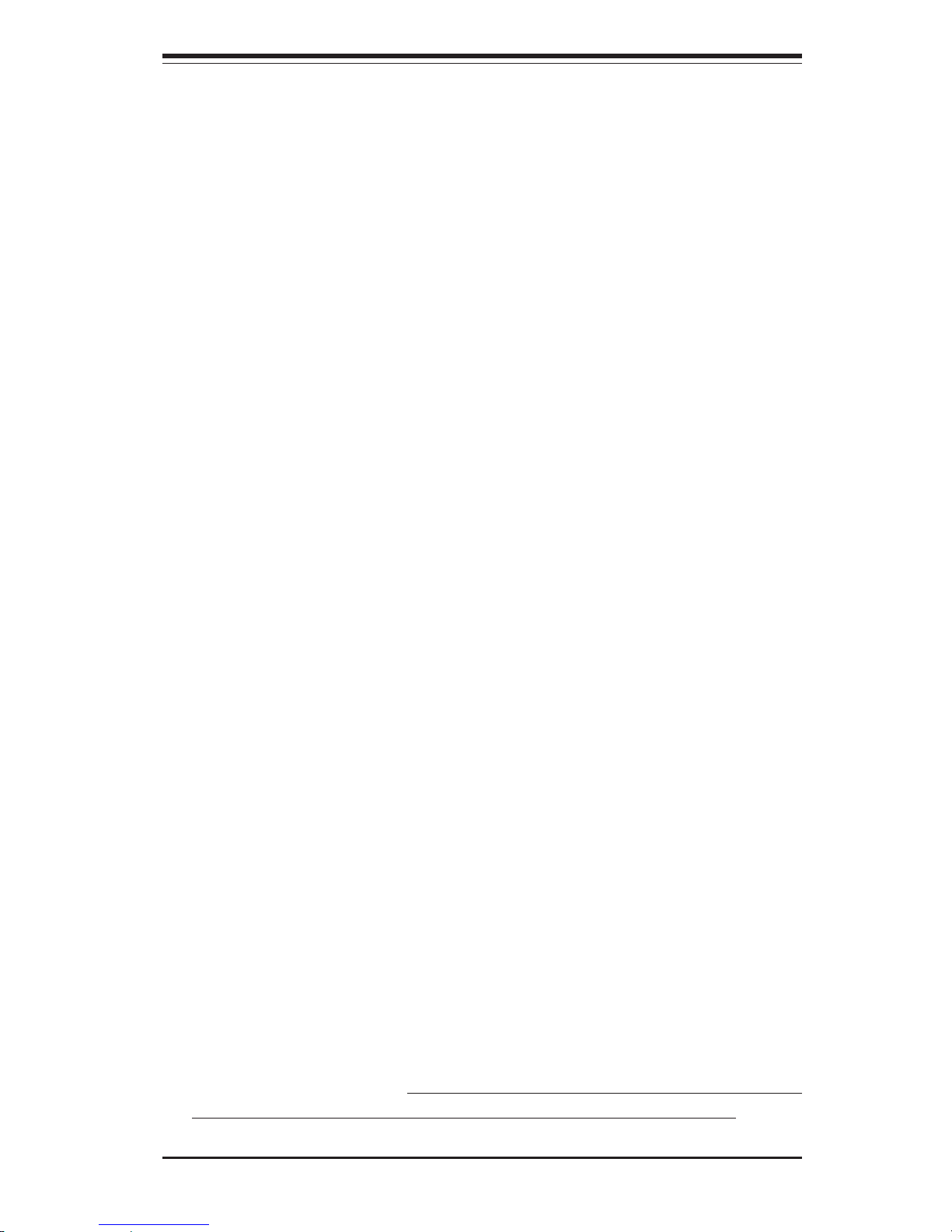
Chapter 2: Server Installation
2-1
Chapter 2
Server Installation
2-1 Overview
This chapter provides a quick setup checklist to get your SuperServer
6024H-82R/6024H-82/6024H-i2 up and running. Following these steps in
the order given should enable you to have the system operational within a
minimum amount of time. This quick setup assumes that your system has
come to you with the processors and memory preinstalled. If your system
is not already fully integrated with a serverboard, processors, system
memory etc., please turn to the chapter or section noted in each step for
details on installing specific components.
2-2 Unpacking the System
You should inspect the box the SuperServer 6024H-82R/6024H-82/6024H-i2
was shipped in and note if it was damaged in any way. If the server itself
shows damage you should file a damage claim with the carrier who delivered it.
Decide on a suitable location for the rack unit that will hold the SuperServer
6024H-82R/6024H-82/6024H-i2. It should be situated in a clean, dust-free
area that is well ventilated. Avoid areas where heat, electrical noise and
electromagnetic fields are generated. You will also need it placed near a
grounded power outlet. Read the Rack and Server Precautions in the next
section.
2-3 Preparing for Setup
The box the SuperServer 6024H-82R/6024H-82/6024H-i2 was shipped in
should include two sets of rail assemblies, two rail mounting brackets and
the mounting screws you will need to install the system into the rack. Follow the steps in the order given to complete the installation process in a
minimum amount of time. Please read this section in its entirety before you
begin the installation procedure outlined in the sections that follow.
Page 18
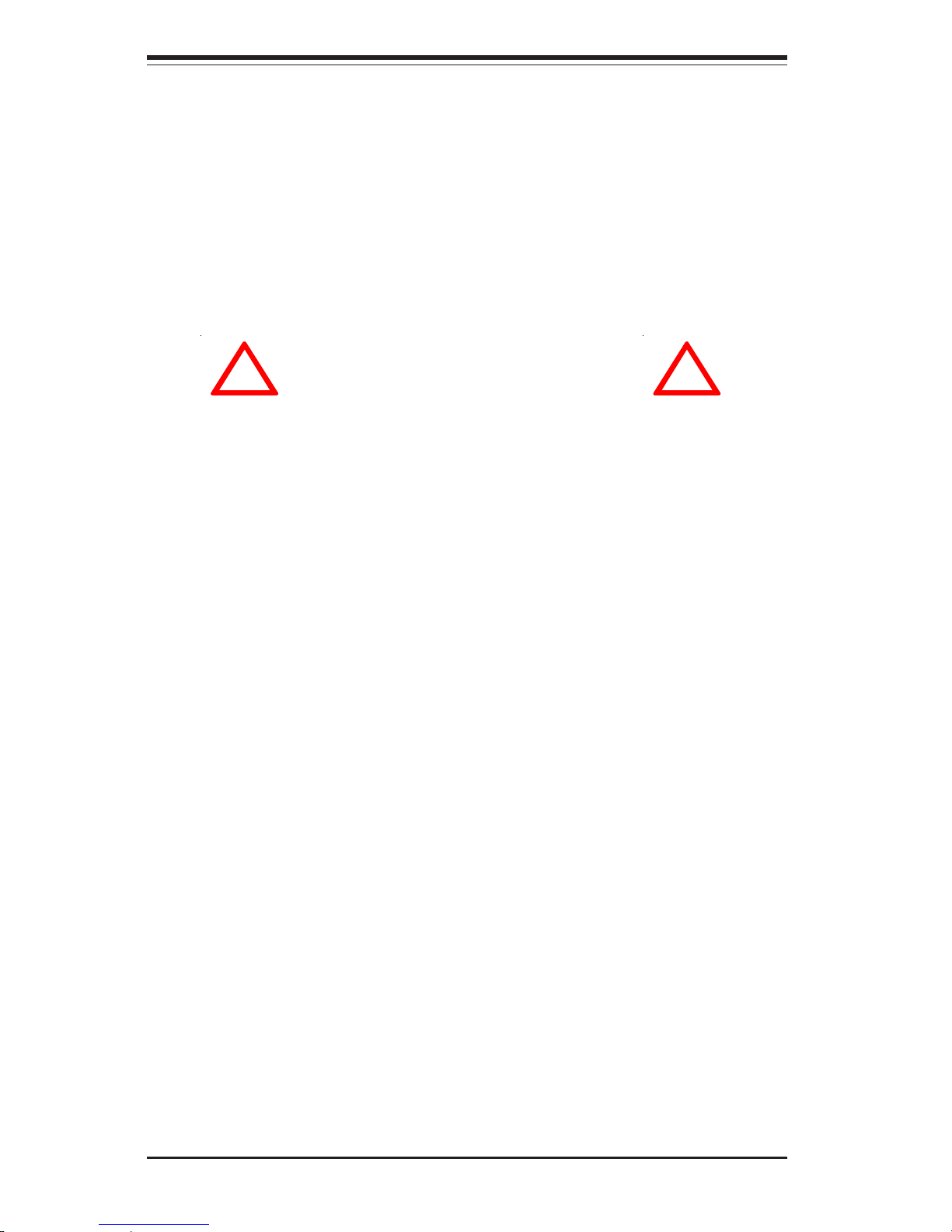
2-2
SUPERSERVER 6024H-82R/6024H-82/6024H-i2 User's Manual
Choosing a Setup Location
- Leave enough clearance in front of the rack to enable you to open
the front door completely (~25 inches).
- Leave approximately 30 inches of clearance in the back of the rack
to allow for sufficient airflow and ease in servicing.
-This product is for installation only in a Restricted Access Location (dedicated equipment rooms, service closets and the like).
Rack Precautions
- Ensure that the leveling jacks on the bottom of the rack are fully
extended to the floor with the full weight of the rack resting on them.
- In single rack installation, stabilizers should be attached to the rack.
- In multiple rack installations, the racks should be coupled together.
- Always make sure the rack is stable before extending a component
from the rack.
- You should extend only one component at a time - extending two or
more simultaneously may cause the rack to become unstable.
Server Precautions
- Review the electrical and general safety precautions in Chapter 4.
- Determine the placement of each component in the rack before you
install the rails.
- Install the heaviest server components on the bottom of the rack
first, and then work up.
- Use a regulating uninterruptible power supply (UPS) to protect the
server from power surges, voltage spikes and to keep your
system operating in case of a power failure.
- Allow the hot plug SCSI drives and power supply units to cool before
touching them.
- Always keep the rack's front door and all panels and components on
the servers closed when not servicing to maintain proper cooling.
!
!
Warnings and Precautions!
Page 19
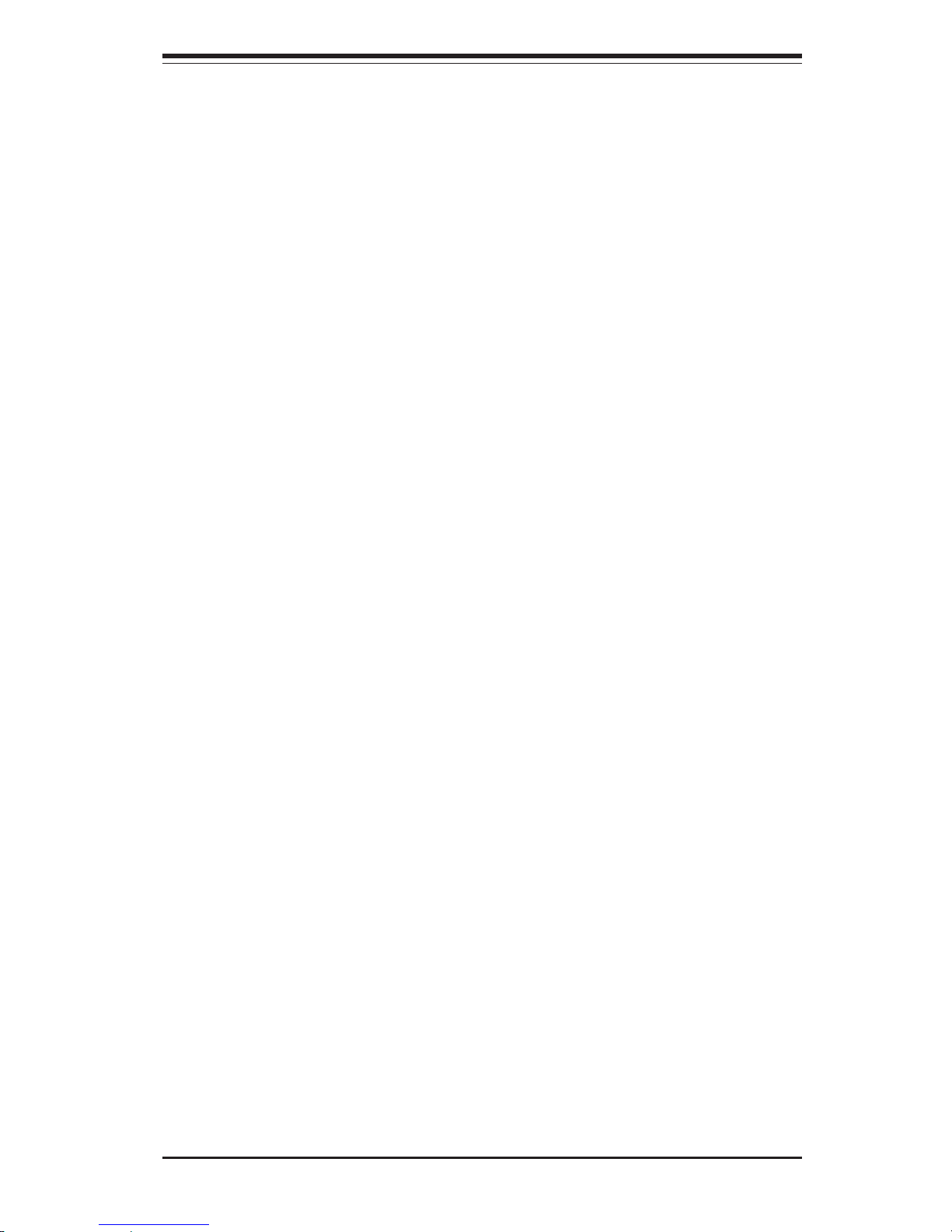
Chapter 2: Server Installation
2-3
Rack Mounting Considerations
Ambient Operating Temperature
If installed in a closed or multi-unit rack assembly, the ambient operating
temperature of the rack environment may be greater than the ambient
temperature of the room. Therefore, consideration should be given to
installing the equipment in an environment compatible with the manufacturer’s
maximum rated ambient temperature (Tmra).
Reduced Airflow
Equipment should be mounted into a rack so that the amount of airflow
required for safe operation is not compromised.
Mechanical Loading
Equipment should be mounted into a rack so that a hazardous condition does
not arise due to uneven mechanical loading.
Circuit Overloading
Consideration should be given to the connection of the equipment to the power
supply circuitry and the effect that any possible overloading of circuits might have
on overcurrent protection and power supply wiring. Appropriate consideration of
equipment nameplate ratings should be used when addressing this concern.
Reliable Ground
A reliable ground must be maintained at all times. To ensure this, the rack itself
should be grounded. Particular attention should be given to power supply connections other than the direct connections to the branch circuit (i.e. the use of
power strips, etc.).
Page 20
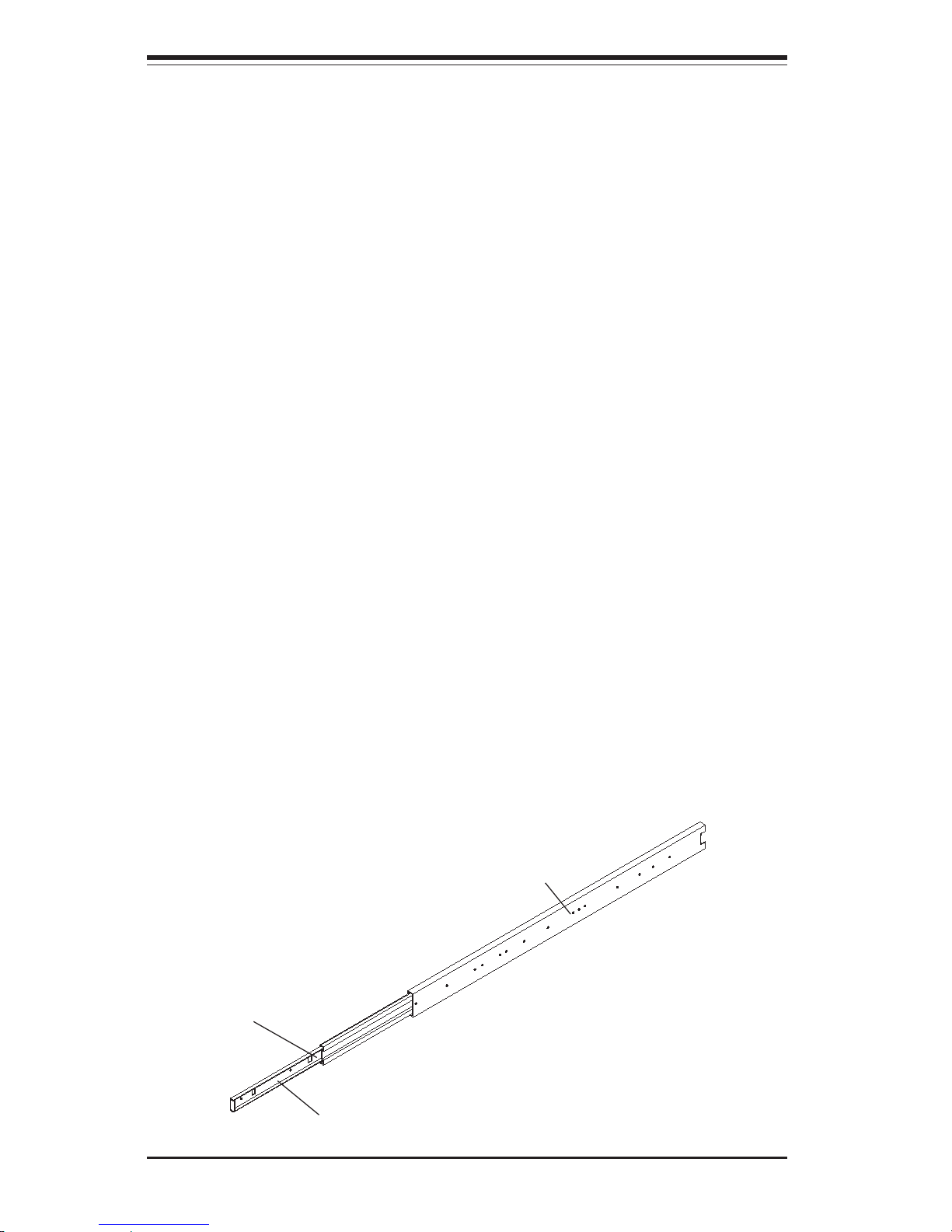
2-4
SUPERSERVER 6024H-82R/6024H-82/6024H-i2 User's Manual
2-4 Installing the System into a Rack
This section provides information on installing the SuperServer 6024H-82R/
6024H-82/6024H-i2 into a rack unit. If the 6024H-82R/6024H-82/6024H-i2
has already been mounted into a rack, you can skip ahead to Sections 2-5
and 2-6. There are a variety of rack units on the market, which may mean
the assembly procedure will differ slightly. The following is a guideline for
installing the 6024H-82R/6024H-82/6024H-i2 into a rack with the rack rails
provided. You should also refer to the installation instructions that came
with the rack unit you are using.
Identifying the Sections of the Rack Rails
You should have received two rack rail assemblies with the SuperServer
6024H-82R/6024H-82/6024H-i2. Each of these assemblies consist of two
sections: an inner fixed chassis rail that secures to the 6024H-82R/6024H82/6024H-i2 (A) and an outer fixed rack rail that secures directly to the rack
itself (B). All screws and hardware mentioned in the installation steps
should be included in the hardware kit. To remove the fixed chassis rail
(A), pull it out as far as possible - you should hear a "click" sound as a
locking tab emerges from inside the rail assembly and locks the inner rail.
Then depress the locking tab to pull the inner rail completely out. Do this for
both the left and right side rack rail assemblies.
Figure 2-1. Identifying the Sections of the Rack Rails
A
B
Locking Tab
Page 21
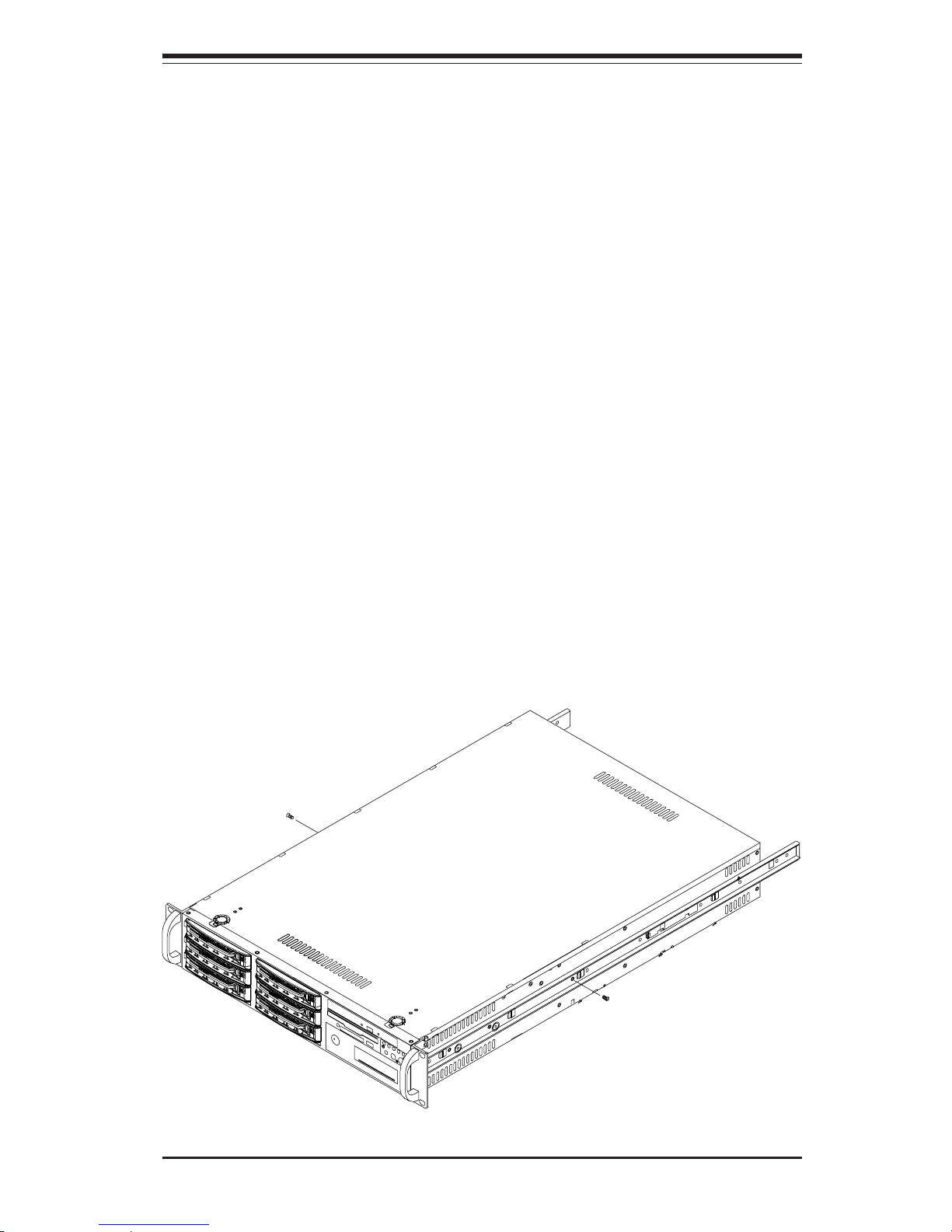
Chapter 2: Server Installation
2-5
Installing the Chassis Rails
Position the fixed chassis rail sections you just removed along the side of
the 6024H-82R/6024H-82/6024H-i2 making sure the screw holes line up.
Note that these two rails are left/right specific. Screw the rail securely to
the side of the chassis (see Figure 2-2). Repeat this procedure for the
other rail on the other side of the chassis. You will also need to attach the
rail brackets when installng into a telco rack.
Locking Tabs: As mentioned, both chassis rails have a locking tab, which
serves two functions. The first is to lock the server into place when
installed and pushed fully into the rack, which is its normal position. Secondly, these tabs also lock the server in place when fully extended from the
rack. This prevents the server from coming completely out of the rack
when you pull it out for servicing.
Figure 2-2. Installing Chassis Rails
Page 22
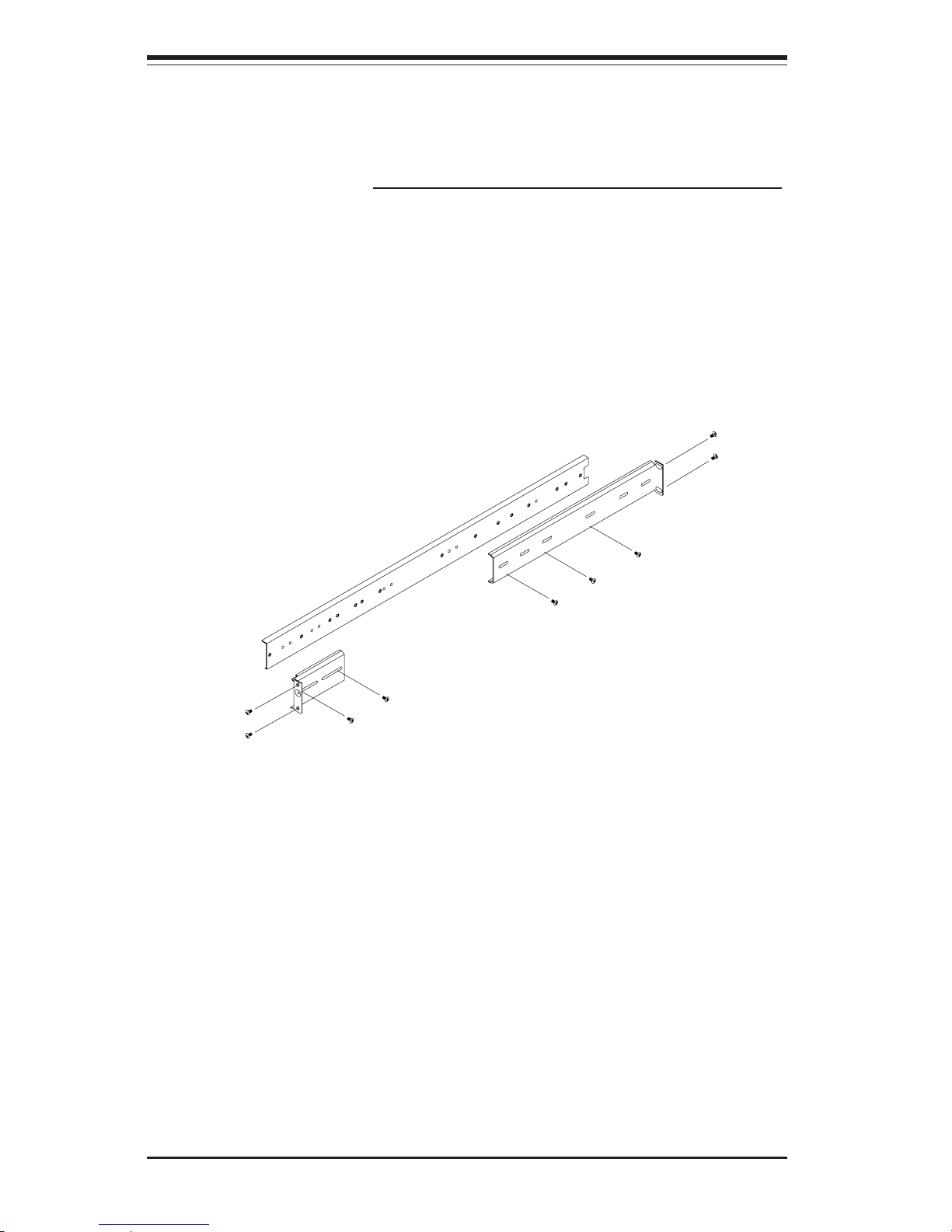
2-6
SUPERSERVER 6024H-82R/6024H-82/6024H-i2 User's Manual
Figure 2-3. Assembling the Rack Rails
Installing the Rack Rails:
Determine where you want to place the SuperServer 6024H-82R/6024H-82/
6024H-i2 in the rack. (See Rack and Server Precautions in Section 2-3.)
Position the fixed rack rail/sliding rail guide assemblies at the desired location in the rack, keeping the sliding rail guide facing the inside of the rack.
Screw the assembly securely to the rack using the brackets provided.
Attach the other assembly to the other side of the rack, making sure both
are at the exact same height and with the rail guides facing inward (see
Figure 2-3).
Installing the Server into the Rack
You should now have rails attached to both the chassis and the rack
unit. The next step is to install the server into the rack. Do this by
lining up the rear of the chassis rails with the front of the rack rails.
Slide the chassis rails into the rack rails, keeping the pressure even on
both sides (you may have to depress the locking tabs when inserting).
See Figure 2-4.
When the server has been pushed completely into the rack, you should
hear the locking tabs "click". Finish by inserting and tightening the
thumbscrews that hold the front of the server to the rack.
Page 23

Chapter 2: Server Installation
2-7
Installing the Server into a Telco Rack
If you are installing the SuperServer 6024H-82R/6024H-82/6024H-i2 into a
Telco type rack, follow the directions given on the previous pages for rack
installation. The only difference in the installation procedure will be the
positioning of the rack brackets to the rack. They should be spaced apart
just enough to accommodate the width of the telco rack.
Figure 2-4. Installing the Server into a Rack
Page 24
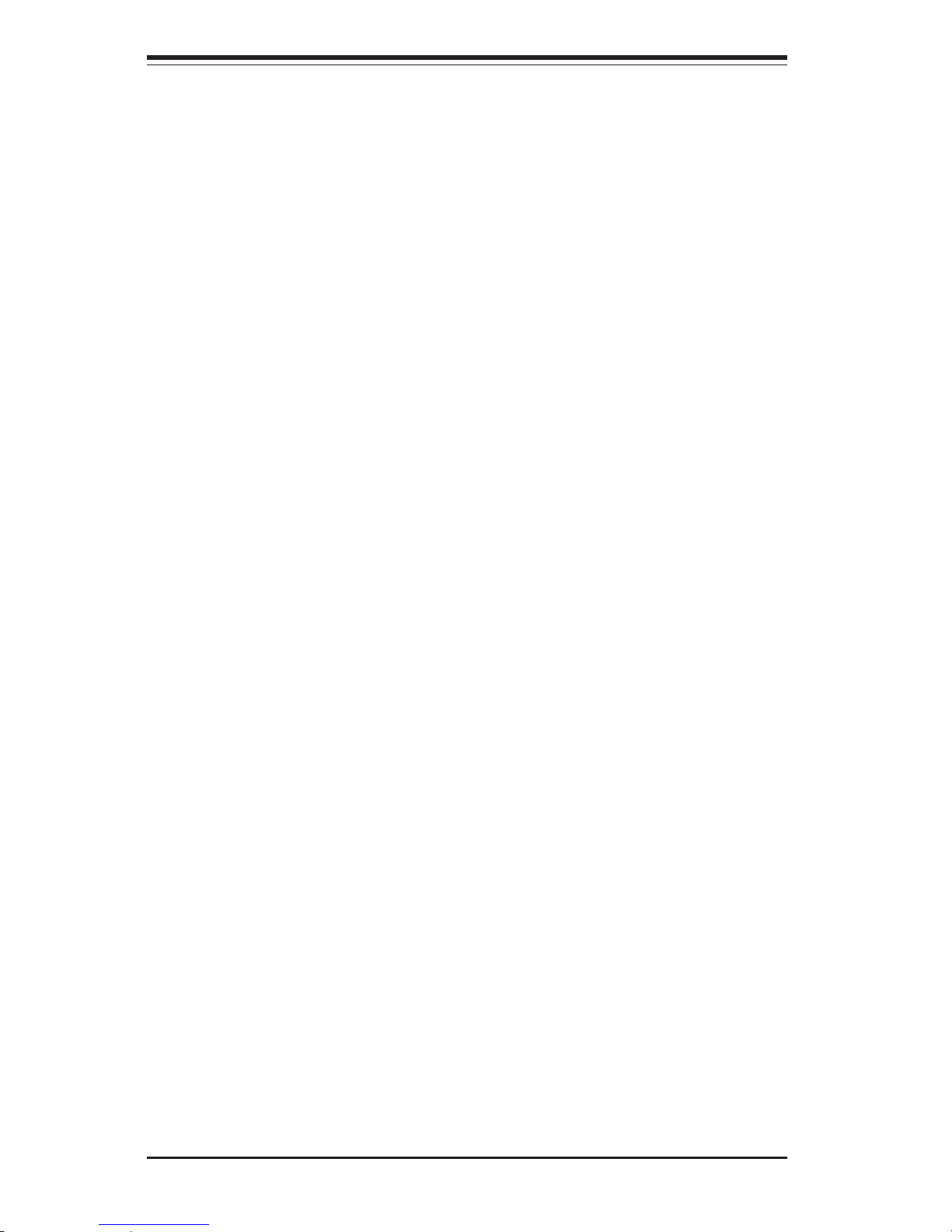
2-8
SUPERSERVER 6024H-82R/6024H-82/6024H-i2 User's Manual
2-5 Checking the Serverboard Setup
After you install the 6024H-82R/6024H-82/6024H-i2 in the rack, you will
need to open the unit to make sure the serverboard is properly installed and
all the connections have been made.
1. Accessing the inside of the system (see Figure 2-5)
First, release the retention screws that secure the unit to the rack.
Grasp the two handles on either side and pull the unit straight out until it
locks (you will hear a "click"). Next, depress the two buttons on the top
of the chassis to release the top cover. You can then lift the top cover
from the chassis to gain full access to the inside of the server.
2. Check the CPUs (processors)
You may have one or two processors already installed into the serverboard.
Each processor needs its own heatsink. See Chapter 5 for instructions on
processor and heatsink installation.
3. Check the system memory
Your 6024H-82R/6024H-82/6024H-i2 server system may have come with
system memory already installed. Make sure all DIMMs are fully seated in
their slots. For details on adding system memory, refer to Chapter 5.
4. Installing add-on cards
If desired, you can install add-on cards to the system. See Chapter 5 for
details on installing PCI add-on cards.
5. Check all cable connections and airflow
Make sure all power and data cables are properly connected and not
blocking the chassis airflow. Also make sure that no cables are positioned in front of the fans. See Chapter 5 for details on cable connections.
Page 25

Chapter 2: Server Installation
2-9
Figure 2-5. Accessing the Inside of the System
Page 26
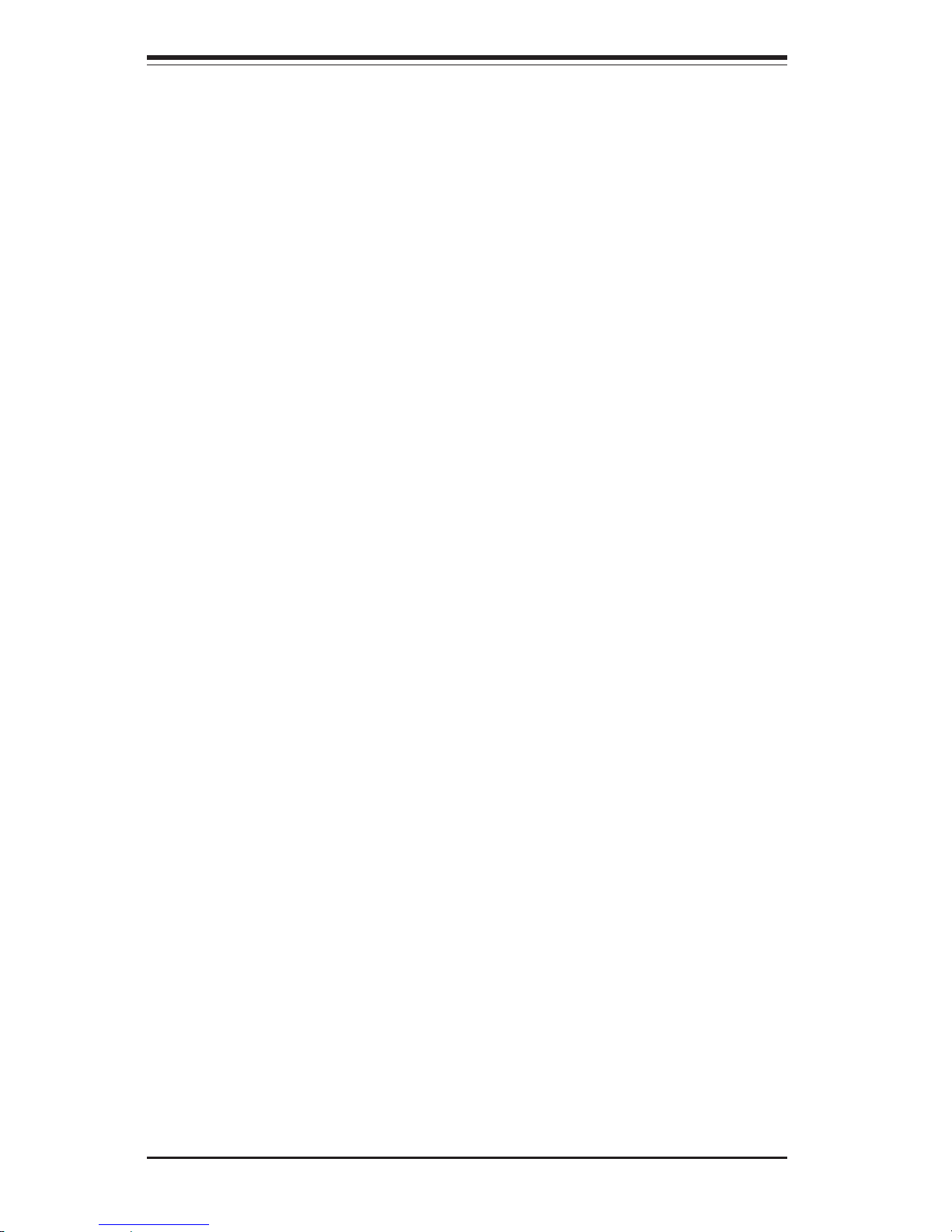
2-10
SUPERSERVER 6024H-82R/6024H-82/6024H-i2 User's Manual
2-6 Checking the Drive Bay Setup
Next, you should check to make sure the peripheral drives and the SCSI drives
and SCA backplane have been properly installed and all connections have been
made.
1. Accessing the drive bays
All drives are accessable from the front of the server. For servicing the
CD-ROM and floppy drives, you will need to remove the top chassis
cover. The SCSI disk drives can be installed and removed from the front
of the chassis without removing the top chassis cover.
2. CD-ROM and floppy disk drives
A slim CD-ROM and a floppy drive should be preinstalled in your server.
Refer to Chapter 6 if you need to reinstall a CD-ROM and/or floppy disk
drive to the system.
3. Check the SCSI disk drives (6024H-82R/6024H-82 only)
Depending upon your system's configuration, your system may have one
or more drives already installed. If you need to install SCSI drives, please
refer to Chapter 6.
4. Check the airflow
Airflow is provided by four 8-cm center chassis cooling fans. An air
shroud is also included in the system to maximize airflow. The system
component layout was carefully designed to direct sufficient cooling airflow to the components that generate the most heat. Note that all power
and data cables have been routed in such a way that they do not block
the airflow generated by the fans.
5. Supplying power to the system
The last thing you must do is to provide input power to the system. Plug
the power cords from the power supply units into a high-quality power strip
that offers protection from electrical noise and power surges. It is recommended that you use an uninterruptible power supply (UPS).
Page 27
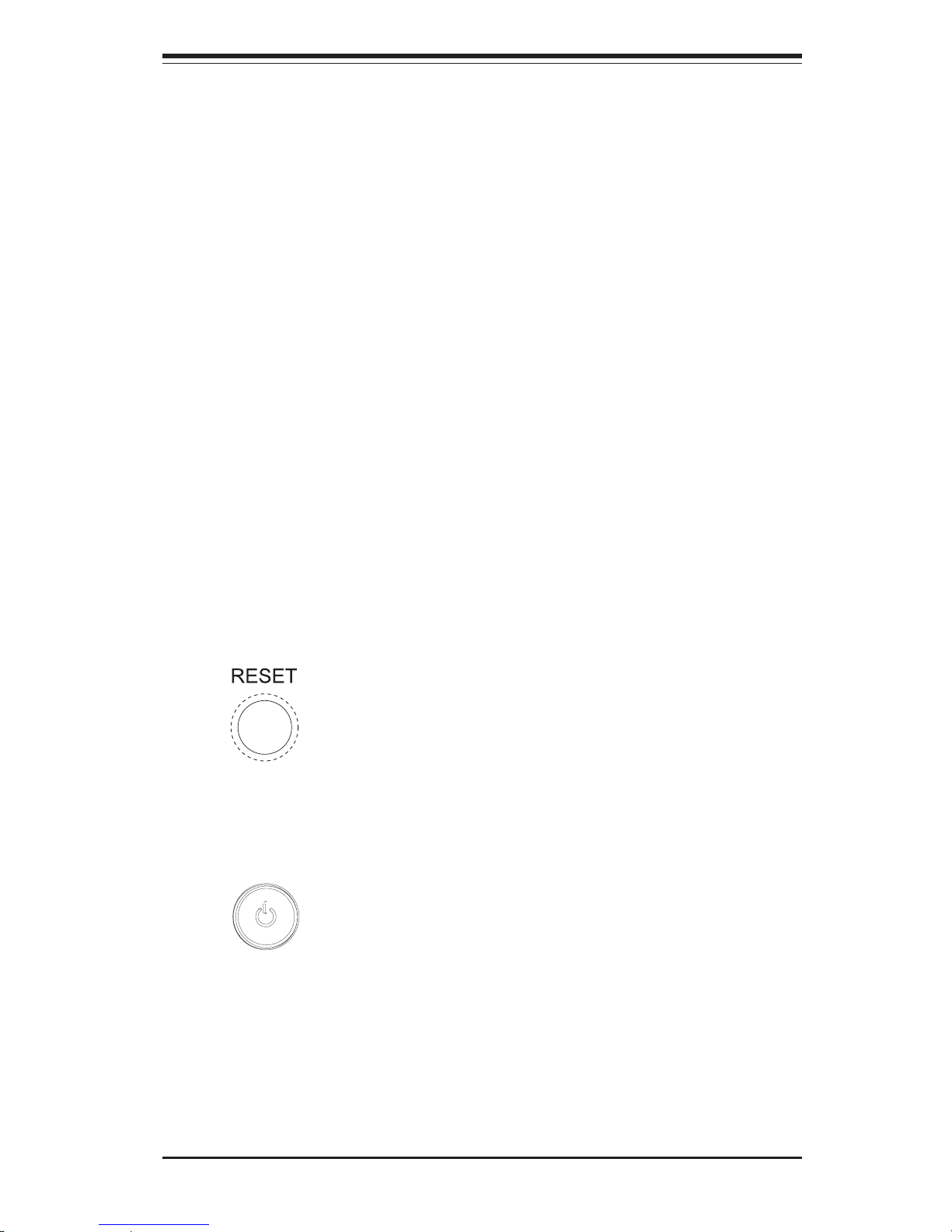
Chapter 3: System Interface
3-1
Chapter 3
System Interface
3-1 Overview
There are several LEDs on the control panel as well as others on the SCSI
drive carriers (6024H-82R/6024H-82 only) to keep you constantly informed
of the overall status of the system as well as the activity and health of
specific components. There are also two buttons on the chassis control
panel.
3-2 Control Panel Buttons
The two push-buttons located on the front of the chassis are (in order from left
to right) a reset button and a power on/off button.
z RESET: Use the reset button to reboot the system.
z POWER: This is the main power button, which is used to apply or turn
off the main system power. Turning off system power with this button
removes the main power but keeps standby power supplied to the system.
Page 28
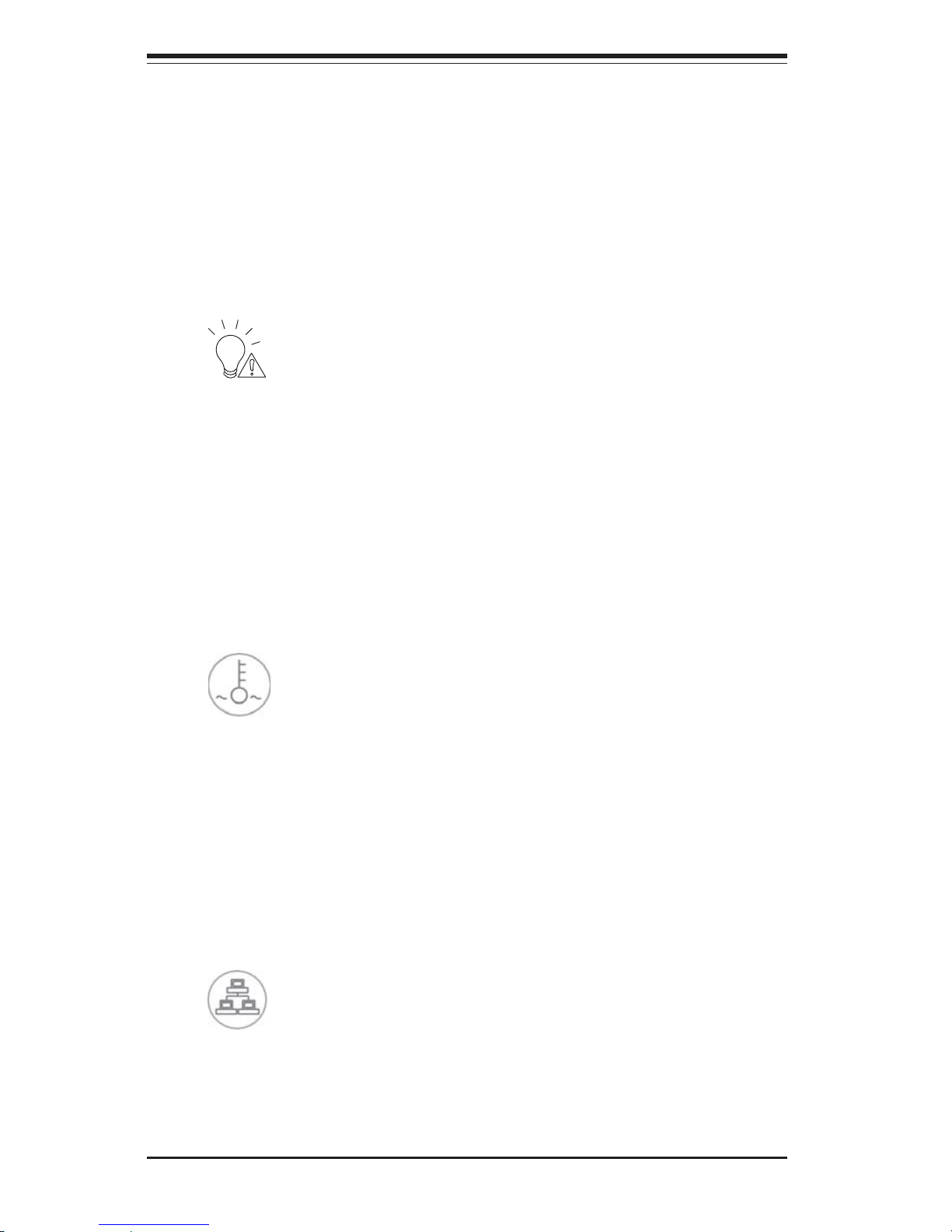
SUPERSERVER 6024H-82R/6024H-82/6024H-i2 User's Manual
3-2
3-3 Control Panel LEDs
The control panel located on the front of the chassis has several LEDs.
These LEDs provide you with critical information related to different parts of
the system. From right to left, they are power, HDD, NIC2, NIC1, Overheat/
Fan Fail and Power Fail. This section explains what each LED indicates
when illuminated and any corrective action you may need to take.
z Power Fail: Indicates a power supply module has failed. The sec-
ond power supply module will take the load and keep the system running
but the failed module will need to be replaced. Refer to Chapter 6 for
details on replacing the power supply. This LED should be off when the
system is operating normally. Note: the Power Fail LED applies only to the
6024H-82R. It is not needed for the 6024H-82/6024H-i2, which has only a
single power supply.
z Overheat/Fan Fail: When this LED flashes, it indicates a fan failure.
When on continuously it indicates an overheat condition, which may be
caused by cables obstructing the airflow in the system or the ambient room
temperature being too warm. Check the routing of the cables and make
sure all fans are present and operating normally. You should also check to
make sure that the chassis covers are installed. Finally, verify that the
heatsinks are installed properly (see Chapter 5). This LED will remain flashing or on as long as the indicated condition exists.
z NIC2: Indicates network activity on LAN2 when flashing.
Page 29
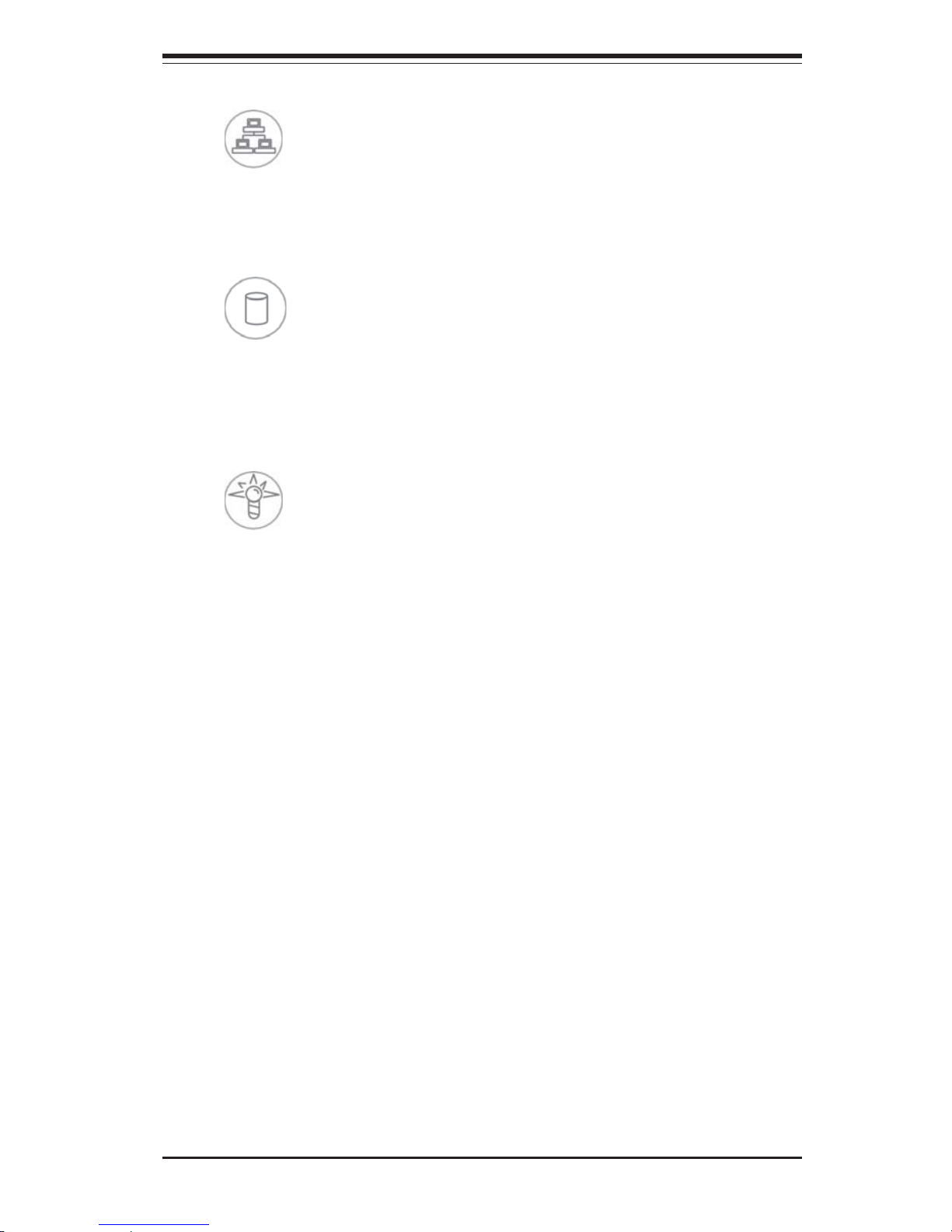
Chapter 3: System Interface
3-3
z NIC1: Indicates network activity on LAN1 when flashing.
z HDD: Indicates IDE channel activity. On the SuperServer 6024H-82R/
6024H-82/6024H-i2, this LED indicates SCSI/CD-ROM and IDE drive activity
when flashing.
z Power: Indicates power is being supplied to the system's power
supply units. This LED should normally be illuminated when the system is
operating.
3-4 SCSI Drive Carrier LEDs (6024H-82R/6024H-82
only)
A SCSI drive carrier has two LEDs.
z Green: When illuminated, the green LED on the front of the SCSI drive
carrier indicates drive activity. A connection to the SCSI SCA backplane
enables this LED to blink on and off when that particular drive is being
accessed.
z Red: A SAF-TE compliant backplane is needed to activate the red
LED, which indicates a drive failure. (A SAF-TE compliant SCSI backplane
is standard on the 6024H-82R/6024H-82.) If one of the SCSI drives fail, you
should be notified by your system management software. Please refer to
Chapter 6 for instructions on replacing failed SCSI drives.
Page 30
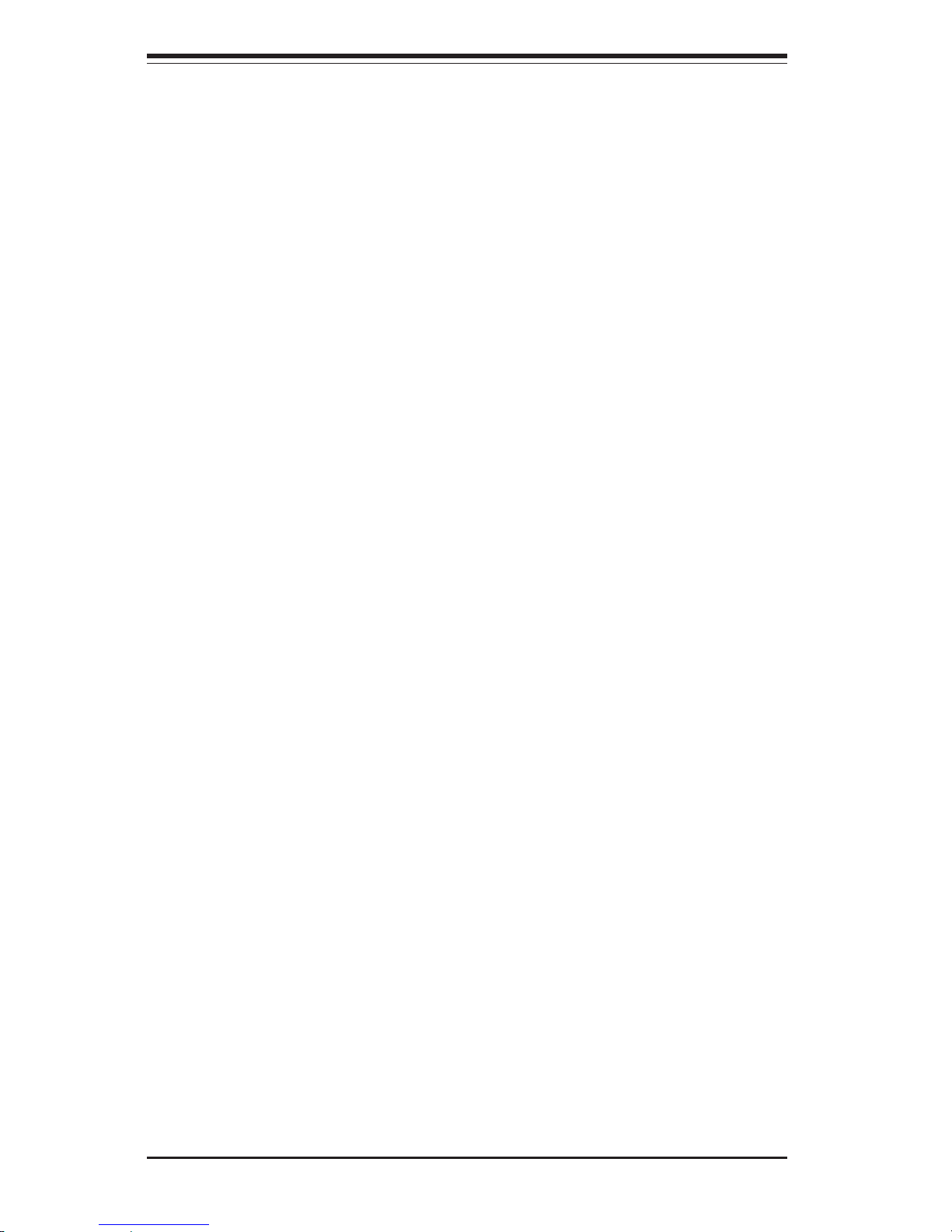
SUPERSERVER 6024H-82R/6024H-82/6024H-i2 User's Manual
3-4
Notes
Page 31

Chapter 4: System Safety
4-1
Chapter 4
System Safety
4-1 Electrical Safety Precautions
!
Basic electrical safety precautions should be followed to protect yourself from
harm and the SuperServer 6024H-82R/6024H-82/6024H-i2 from damage:
z Be aware of the locations of the power on/off switch on the chassis as well
as the room's emergency power-off switch, disconnection switch or
electrical outlet. If an electrical accident occurs, you can then quickly
remove power from the system.
z Do not work alone when working with high voltage components.
z Power should always be disconnected from the system when removing or
installing main system components, such as the serverboard, memory
modules and the CD-ROM and floppy drives. When disconnecting power,
you should first power down the system with the operating system and
then unplug the power cords of all the power supply units in the system.
z When working around exposed electrical circuits, another person who is
familiar with the power-off controls should be nearby to switch off the power
if necessary.
z Use only one hand when working with powered-on electrical equipment. This
is to avoid making a complete circuit, which will cause electrical shock.
Use extreme caution when using metal tools, which can easily damage
any electrical components or circuit boards they come into contact with.
z Do not use mats designed to decrease electrostatic discharge as protection
from electrical shock. Instead, use rubber mats that have been specifically
designed as electrical insulators.
z The power supply power cord must include a grounding plug and must be
plugged into grounded electrical outlets.
Page 32

SUPERSERVER 6024H-82R/6024H-82/6024H-i2 User's Manual
4-2
4-2 General Safety Precautions
Follow these rules to ensure general safety:
z Keep the area around the SuperServer 6024H-82R/6024H-82/6024H-i2
clean and free of clutter.
z The SuperServer 6024H-82R/6024H-82/6024H-i2 weighs approximately
57/53 lbs (25.9/24.1 kg.) when fully loaded. When lifting the system,
two people at either end should lift slowly with their feet spread out
to distribute the weight. Always keep your back straight and lift with
your legs. Don't use the handles to lift the chassis; the handles
should only be used to pull the server out of the rack.
z Place the chassis top cover and any system components that have been
removed away from the system or on a table so that they won't accidentally
be stepped on.
z While working on the system, do not wear loose clothing such as neckties
and unbuttoned shirt sleeves, which can come into contact with electrical
circuits or be pulled into a cooling fan.
z Remove any jewelry or metal objects from your body, which are excellent
metal conductors that can create short circuits and harm you if they come
into contact with printed circuit boards or areas where power is present.
!
z Serverboard Battery: CAUTION - There is a danger of explosion if the onboard
battery is installed upside down, which will reverse its polarities (see
Figure 4-1). This battery must be replaced only with the same or an
equivalent type recommended by the manufacturer. Dispose of used
batteries according to the manufacturer's instructions.
z CD-ROM Laser: CAUTION - this server may have come equipped with a CD-
ROM drive. To prevent direct exposure to the laser beam and hazardous
radiation exposure, do not open the enclosure or use the unit in any
unconventional way.
Page 33

Chapter 4: System Safety
4-3
4-3 ESD Precautions
Electrostatic discharge (ESD) is generated by two objects with different
electrical charges coming into contact with each other. An electrical
discharge is created to neutralize this difference, which can damage electronic
components and printed circuit boards. The following measures are generally
sufficient to neutralize this difference before contact is made to protect your
equipment from ESD:
z Use a grounded wrist strap designed to prevent static discharge.
z Keep all components and printed circuit boards (PCBs) in their antistatic
bags until ready for use.
z Touch a grounded metal object before removing the board from the antistatic
bag.
z Do not let components or PCBs come into contact with your clothing,
which may retain a charge even if you are wearing a wrist strap.
z Handle a board by its edges only; do not touch its components, peripheral
chips, memory modules or contacts.
z When handling chips or modules, avoid touching their pins.
z Put the serverboard and peripherals back into their antistatic bags when
not in use.
z For grounding purposes, make sure your computer chassis provides
excellent conductivity between the power supply, the case, the mounting
fasteners and the serverboard.
!
z After accessing the inside of the system, close the system back up
and secure it to the rack unit with the retention screws after ensuring
that all connections have been made.
Page 34

SUPERSERVER 6024H-82R/6024H-82/6024H-i2 User's Manual
4-4
4-4 Operating Precautions
Care must be taken to assure that the chassis cover is in place when
the 6024H-82R/6024H-82/6024H-i2 is operating to assure proper cooling.
Out of warranty damage to the 6024H-82R/6024H-82/6024H-i2 system
can occur if this practice is not strictly followed.
!
LITHIUM BATTERY
BATTERY HOLDER BATTERY HOLDER
LITHIUM BATTERY
OR
Figure 4-1. Installing the Onboard Battery
Page 35

Chapter 5: Advanced Serverboard Setup
5-1
Chapter 5
Advanced Serverboard Setup
This chapter covers the steps required to install processors and heatsinks to the
X6DH8-G2/X6DHE-G2 serverboard, connect the data and power cables and install
add-on cards. All serverboard jumpers and connections are described and a
layout and quick reference chart are included in this chapter. Remember to close
the chassis completely when you have finished working on the serverboard to
protect and cool the system sufficiently.
5-1 Handling the Serverboard
Static electrical discharge can damage electronic components. To prevent
damage to printed circuit boards, it is important to handle them very carefully (see Chapter 4). Also note that the size and weight of the serverboard
can cause it to bend if handled improperly, which may result in damage. To
prevent the serverboard from bending, keep one hand under the center of
the board to support it when handling. The following measures are generally sufficient to protect your equipment from static discharge.
Precautions
• Use a grounded wrist strap designed to prevent static discharge.
• Touch a grounded metal object before removing any board from its antistatic bag.
• Handle a board by its edges only; do not touch its components, peripheral chips, memory modules or gold contacts.
• When handling chips or modules, avoid touching their pins.
• Put the serverboard, add-on cards and peripherals back into their antistatic bags when not in use.
Unpacking
The serverboard is shipped in antistatic packaging to avoid static damage.
When unpacking the board, make sure the person handling it is static protected.
Page 36

5-2
SUPERSERVER 6024H-82R/6024H-82/6024H-i2 User's Manual
!
5-2 Processor and Heatsink Installation
When handling the processor package, avoid placing direct
pressure on the label area of the fan. Also, do not place the
serverboard on a conductive surface, which can damage the BIOS
battery and prevent the system from booting up.
Socket lever
CPU Installation
1. Lift the lever on the CPU socket:
Lift the lever completely as shown on
the picture on the right; otherwise, you
will damage the CPU socket when
power is applied. Install CPU1 first.
IMPORTANT: Always connect the power cord last and always remove it before
adding, removing or changing any hardware components. Make sure that you
install the processor into the CPU socket before you install the CPU heat sink.
Pin 1
2. Insert the CPU in the socket,
making sure that pin 1 of the CPU
aligns with pin 1 of the socket (both
corners are marked with a triangle).
When using only one CPU, install it
into CPU socket #1. (Socket #2 is
automatically disabled if only one
CPU is used.)
3. Press the lever down until you
hear a *click*, which means the
CPU is securely installed in the
CPU socket.
Socket lever in the
locking Position
Page 37

Chapter 5: Advanced Serverboard Setup
5-3
Heatsink Installation
1. Do not apply any thermal com-
pound to the heatsink or the CPU
die; the required amount has already been applied.
2. Place the heatsink on top of
the CPU so that the four mounting
holes are aligned with those on the
retention mechanism.
3. Screw in two diagonal screws
(e.g. the #1 and the #2 screws)
until just snug (do not fully tighten
the screws to avoid possible
damage to the CPU.)
4. Finish the installation by fully
tightening all four screws.
Figure 5-1. 604-pin PGA Socket: Empty and with Processor Installed
Warning! Make sure you lift the lever completely when
installing the CPU. If the lever is only partly raised, damage
to the socket or CPU may result.
!
Lever
With processor installed
Triangle (pin 1)
Empty socket
Triangle locating pin 1
Note: the SNK-P0010 passive heatsink is an optional accessory.
Page 38

5-4
SUPERSERVER 6024H-82R/6024H-82/6024H-i2 User's Manual
5-3 Connecting Cables
Now that the processors are installed, the next step is to connect the
cables to the serverboard. These include the data (ribbon) cables for the
peripherals and control panel and the power cables.
Connecting Data Cables
The ribbon cables used to transfer data from the peripheral devices have
been carefully routed in preconfigured systems to prevent them from blocking the flow of cooling air that moves through the system from front to back.
If you need to disconnect any of these cables, you should take care to keep
them routed as they were originally after reconnecting them (make sure the
red wires connect to the pin 1 locations). If you are configuring the system, keep the airflow in mind when routing the cables.
The following data cables (with their serverboard connector locations noted)
should be connected. See the serverboard layout figure in this chapter for
connector locations.
z Ultra320 LVD SCSI cable (JA1, 6024H-82R/6024H-82 only)
z IDE#1 cable (J3, 6024H-i2 only)
z Control Panel cable (JF1, see next page)
z Floppy Drive Cable (JP8)
z CD-ROM Cable (J4)
Connecting Power Cables
The X6DH8-G2/X6DHE-G2 has a 24-pin primary power supply connector designated "ATX Power" for connection to the ATX power supply. Connect the appropriate connector from the power supply to the "ATX Power" connector to supply
power to the serverboard. The 12V 8-pin processor power connector at J1D1 and
the 12V 4-pin power connector at J32 must also both be connected to your power
supply. See the Connector Definitions section in this chapter for power connector pin definitions.
Page 39

Chapter 5: Advanced Serverboard Setup
5-5
Figure 5-2. JF1 Header Pins
Connecting the Control Panel
JF1 contains header pins for various front control panel connectors. See
Figure 5-2 for the pin locations of the various front control panel buttons and
LED indicators. Please note that even and odd numbered pins are on
opposite sides of each header.
All JF1 wires have been bundled into single ribbon cable to simplify their
connection. Make sure the red wire plugs into pin 1 as marked on the
board. The other end connects to the Control Panel printed circuit board,
located just behind the system status LEDs in the chassis.
See the Connector Definitions section in this chapter for details and pin
descriptions of JF1.
Power Button
OH/Fan Fail LED
1
NIC1 LED
Reset Button
2
Power Fail LED
HDD LED
Power LED
Reset
Pwr
Vcc
Vcc
Vcc
Vcc
Ground
Ground
1920
Vcc
X
Ground
NMI
X
NIC2 LED
Vcc
Page 40

5-6
SUPERSERVER 6024H-82R/6024H-82/6024H-i2 User's Manual
5-4 I/O Ports
The I/O ports are color coded in conformance with the PC 99 specification. See
Figure 5-3 below for the colors and locations of the various I/O ports.
Figure 5-3. Rear Panel I/O Ports
5-5 Installing Memory
Note: Check the Supermicro web site for recommended memory modules:
http://www.supermicro.com/support/resources/
CAUTION
Exercise extreme care when installing or removing DIMM modules
to prevent any possible damage. Also note that the memory is
interleaved to improve performance (see step 1).
DIMM Installation (See Figures 5-4 and 5-5)
1. Insert the desired number of DIMMs into the memory slots, starting with
Bank #1A. The memory scheme is interleaved so you must install two
modules at a time, beginning with DIMM #1A, then DIMM #1B, and so on.
2. Insert each DIMM module vertically into its slot. Pay attention to the
notch along the bottom of the module to prevent inserting the DIMM
module incorrectly.
3. Gently press down on the DIMM module until it snaps into place in the
slot. Repeat for all modules (see step 1 above).
Page 41

Chapter 5: Advanced Serverboard Setup
5-7
Figure 5-5. Top View of DIMM Slot
Figure 5-4. Side View of DIMM Installation into Slot
To Install: Insert module vertically and press down until it snaps into
place. Pay attention to the bottom notches.
To Remove: Use your thumbs to gently push each release tab
outward to free the module from the slot.
Memory Support
The X6DH8-G2/X6DHE-G2 has eight 240-pin DIMM slots that can support up to
16 GB of registered ECC DDR2-400 SDRAM. The memory is an interleaved
configuration, which requires modules of the same size and speed to be
installed in pairs.
Note: You should not mix modules of different sizes and/or speeds.
Note: Notches
should align
with their
receptive points
on the slot
Notch
Notch
Release
Tab
Release
Tab
DIMM2
Page 42

5-8
SUPERSERVER 6024H-82R/6024H-82/6024H-i2 User's Manual
5-6 Adding PCI Cards
1. PCI slots:
The X6DH8-G2/X6DHE-G2 has six PCI expansion slots, which includes two
x8 PCI-Express slots, one x4 PCI-Express slot, one 64-bit 133 MHz PCI-X
slot and two 64-bit 100 MHz PCI-X slots (one 100 MHz PCI slot supports
Zero Channel RAID).
6024H-82R: the SC823S-R500RC chassis accommodates up to three PCI-X
cards with the use of a riser card. Supermicro's CSE-RR2UE-AX riser
card (a 3-slot PCI-E to PCI-X active riser card) was designed for use with
this chassis. This riser card plugs into the x8 PCI-Express slot and
allows the user to populate the system with up to three full size PCI-X
cards (two 100 MHz and one 133 MHz PCI-X cards).
6024H-82/6024H-i2: the SC823S-550LP/SC823i-550LP chassis accommodates up to seven full-length, low-profile PCI cards. PCI cards are
installed directly to the serverboard (riser cards are not needed).
2. PCI card installation:
Before installing a PCI add-on card, make sure you install it into a slot that
supports the speed of the card (see step 1, above). Begin by removing the
screw from the I/O backpanel shield that corresponds to the slot you wish to
populate. Insert the PCI card into the correct slot on the serverboard,
pushing down with your thumbs evenly on both sides of the card. Finish by
securing the card to the chassis with the same screw you removed from the
I/O shield. Follow this procedure when adding a card to other slots.
Page 43

Chapter 5: Advanced Serverboard Setup
5-9
Figure 5-6. SUPER X6DH8-G2/X6DHE-G2 Layout*
(not drawn to scale)
5-7 Serverboard Details
*Notes:
Jumpers not noted are for test purposes only.
" " indicates the location of Pin 1.
SCSI connectors and jumpers apply to the X6DH8-G2 only.
KB/
Mouse
DIMM 1B Bank 1
SPKR
North
Bridge
South
Bridge
IPMI 2.0
BIOS
AIC-7902
IDE #1
IDE #2
Floppy
FAN4
JD2
JPA3
JF1
FAN7
CPU1
CPU2
J3J4JP8
JD1
J24
JLAN1
VGA
COM1
Parrallel
Port
FAN6
FAN5
J32
ATX PWR
J1B4
JPF
PW
Force On
JPG1
SI/O
Slot #3: PCI-X 133MHz
Slot #2: PCI-X 100MHz
Slot #1: PCI-X 100MHz (ZCR)
GLAN
CTRL
JPL1
Battery
J22
SCSI Ch B
JPA2
SCSI Ch A
JA1
JA2
FAN3
JPA1
J20
JWD
FAN8
JBT1
FAN1
J1D1
Slot #4: x4 PCI-Expr
JL1
JP13
JP14
JOH
JP15
JP12
PXH
GLAN1
FAN2
JWOL
JWOR1
DIMM 1A Bank 1
DIMM 2B Bank 2
DIMM 2A Bank 2
DIMM 3B Bank 3
DIMM 3A Bank 3
DIMM 4B Bank 4
DIMM 4A Bank 4
J9
USB0/1
J23
GLAN2
Rage
XL
Slot #5: x8 PCI-Expr
Slot #6: x8 PCI-Expr
COM2
USB4
USB2/3
JS2
JS1
Page 44

5-10
SUPERSERVER 6024H-82R/6024H-82/6024H-i2 User's Manual
X6DH8-G2/X6DHE-G2 Quick Reference
Jumper Description Default Setting
JBT1 CMOS Clear See Section 5-9
JP12 PWR Fault See Section 5-9
JP13 3rd PW Supply Fail Alarm Enable Open (Disabled)
JP14 Alarm Reset Open (Disabled)
JPA1* SCSI Controller Enable Pins 1-2 (Enabled)
JPA2/JPA3* SCSI CHA/CHB Term. Enable Open (Enabled)
JPF Force PWR On Open (Normal)
JPG1 Onboard VGA Enable Pins 1-2 (Enabled)
JPL1 GLAN Enable/Disable Pins 1-2 (Enabled)
JWD Watch Dog Pins 1-2 (Reset)
Connector Description
COM1/COM2 COM1/COM2 Serial Port Connectors
DIMM#1A-DIMM#4B DDR2 Memory Slots
FAN 1-8 Fans 1-8
GLAN 1/2 Gigabit Ethernet Ports
J3/J4 IDE1/2 Hard Disk Drive Connectors
J5 VGA Connector
J11 Front Panel USB4 Header
J2 0 IPMI Connector
J22 System Management Bus Header
J23 Parallel (Printer) Port
J24 Power System Management Header
J32 +12V 4-pin Auxiliary Power (required connection)
J1B4 Primary ATX PWR Connector
J1D1 +12V 8-pin CPU PWR Connector (req. connection)
JA1/JA2* SCSI Channel A/Channel B Connectors
JD1 PWR LED (pins1-3)/Speaker Header (pins 4-7)
JD2 Front Panel USB2/3 Header
JF 1 Front Control Panel Connector
JL1 Chassis Intrusion Header
JO H Overheat LED
JP8 Floppy Disk Drive Connector
JS1/JS2 Intel SATA 0/1 Connectors
JWOL Wake-on-LAN Header
JWOR Wake-on-Ring Header
USB0/1 Back Panel USB Ports
*Included on X6DH8-G2 only.
Page 45

Chapter 5: Advanced Serverboard Setup
5-11
5-8 Connector Definitions
Power LED
The Power LED connection is located on pins 15 and 16 of JF1. Refer to the table on the right for pin
definitions.
ATX Power Connector
The X6DH8-G2/X6DHE-G2 includes a
24-pin main power supply connector
(J1B4) and a 4-pin Auxiliary PWR
connector (J32). These power connectors meet the SSI EPS 12V
specification. See the table on the
right for pin definitions. For CPU
power, please see the item below.
Pin
Number
15
16
Definition
Vcc
Control
PWR_LED Pin Definitions
(JF1)
ATX Power S u pply 24-pin C on n ector
Pin Definitions (J1B4)
Pin Number Definition
13 + 3 .3 V
14 -12 V
15 C OM
16 P S_ON#
17 C OM
18 C OM
19 C OM
20 R e s (NC)
21 + 5 V
22 + 5 V
23 + 5 V
24 C OM
Pin Number De finition
1 +3.3V
2 +3.3V
3 COM
4 +5V
5 COM
6 +5V
7 COM
8 PWR_ OK
9 5VS B
10 +12V
11 +12V
12 + 3 .3 V
Pins #
1 & 2
3 & 4
Definition
Ground
+12 V
+12V 4-pin Connector
(J32)
Required
Connection
Processor Power
Connector
In addition to the Primary ATX power
connector (above), the 12v 8-pin processor power connector at J1D1
must also be connected to your
power supply. (If an 8-pin cable is
not available, please use two 4-pin
cables.) See the table on the right for
pin definitions.
Pins
1 thru 4
5 thru 8
Definition
Ground
+12v
CPU 8-pin PWR
Connector (J1D1)
Required
Connection
NMI Button
The non-maskable interrupt button
header is located on pins 19 and 20
of JF1. Refer to the table on the right
for pin definitions.
Pin
Number
19
20
Definition
Control
Ground
NMI Button Pin
Definitions (JF1)
Page 46

5-12
SUPERSERVER 6024H-82R/6024H-82/6024H-i2 User's Manual
Overheat/Fan Fail LED
Connect an LED to pins 7 and 8 of
JF1 to provide warning of a processor overheating or fan failure.
The LED will flash/stay on as long
as the fan fail/overheat condition
exists. Refer to the table on the
right for pin definitions.
NIC1/NIC2 LED
The NIC1 (Network Interface Controller) LED connections for the GLAN
port1 is located on pins 11 and 12 of
JF1 and the NIC2 LED connectors
are located on Pins 9 and 10 of JF1.
Attach the NIC1 LED cable to display network activity. Refer to the
table on the right for pin definitions.
NIC1/NIC2 LED Pin
Definitions
(JF1)
Pin
Number
9/11
10/12
Definition
Vcc
GND
Overheat/Fan Fail
LED Pin Definitions
(JF1)
Pin
Number
7
8
Definition
Vcc
GND
Power Fail LED Pin
Definitions
(JF1)
Pin
Number
5
6
Definition
Vcc
GND
HDD LED
The HDD LED (for IDE and SCSI Disk
Drives) connection is located on pins
13 and 14 of JF1. Attach the hard
drive LED cable to these pins to display disk activity. Refer to the table
on the right for pin definitions.
HDD LED Pin
Definitions
(JF1)
Pin
Number
13
14
Definition
Vcc
HD Active
Power Fail LED
The Power Fail LED connection is
located on pins 5 and 6 of JF1. Refer
to the table on the right for pin definitions.
Page 47

Chapter 5: Advanced Serverboard Setup
5-13
Power Button
The Power Button connection is located on pins 1 and 2 of JF1. Momentarily contacting both pins will
power on/off the system. This button
can also be configured to function as
a suspend button (see the appropriate setting in BIOS). To turn off the
power when set to suspend mode,
depress the button for at least 4 seconds. Refer to the table on the right
for pin definitions.
Pin
Number
1
2
Definition
PW_ON
Ground
Power Button
Connector
Pin Definitions
(JF1)
Universal Serial Bus
(USB0/1)
There are five USB 2.0 (Universal
Serial Bus) ports/headers on the
serverboard. Two of them are back
panel USB ports (USB0/1) and the
other three are front panel USB
headers (FPUSB2/3/4). See the
tables on the right for pin definitions.
Reset Button
The Reset Button connection is located on pins 3 and 4 of JF1. Attach
it to the hardware reset switch on the
computer case. Refer to the table on
the right for pin definitions.
Chassis Intrusion
A Chassis Intrusion header is located at JL1. Attach the appropriate cable to inform you of a chassis intrusion.
Pin
Number
3
4
Definition
Reset
Ground
Reset Pin
Definitions
(JF1)
Pin
Number
1
2
Definition
Intrusion Input
Ground
Chassis Intrusion
Pin Definitions (JL1)
Pin# Definition
1 Vcc
2 Data 3 Data+
4 Ground
Pin
Number
2
4
6
8
10
Definition
Vcc
Data-
Data+
Ground
NA
Pin
Number
1
3
5
7
Definition
Vcc
Data-
Data+
Ground
USB Pin Definitions
(FPUSB2/3/4)
(USB0/1)
9Key
Page 48

5-14
SUPERSERVER 6024H-82R/6024H-82/6024H-i2 User's Manual
ATX PS/2 Keyboard and
PS/2 Mouse Ports
The ATX PS/2 keyboard and PS/2
mouse are located on J9. See the
table at right for pin definitions.
(See Figure 5-3 for the locations of
each.)
PS/2 Keyboard
and Mouse Port
Pin Definitions
(J9)
Pin
Number
1
2
3
4
5
6
Definition
Data
NC
Ground
VCC
Clock
NC
Serial Ports
The COM1 serial port is located under the parallel port (see Figure 5-3)
and the COM2 header is located by
the IPMI header. See the tables on
the right for pin definitions.
GLAN1/2 (Ethernet Ports)
Two Gigabit Ethernet ports (designated LAN1 and LAN2) are located
on the I/O backplane. These ports
accept RJ45 type cables.
Fan Headers
There are eight fan headers (FAN1FAN8) on the serverboard. See the
table on the right for pin definitions.
(Note: These fan headers are 4-pin
fans. Pins 1-3 are backward compatible with traditional 3-pin fans.)
Note: Fan speed is controlled by
Thermal Management via BIOS (refer
to "Hardware Monitoring" in the Advanced BIOS Setting.)
Fan Header Pin Definitions
Pin #
1
2
3
4
Definition
Ground (black)
+12V (red)
Tachometer
PWR_Control
Caution: These fan headers
use DC power.
Serial Port Pin Definitions
(COM1)
Pin Number Definition
1 DCD
2 RXD
3 TXD
4 DTR
5 GND
Pin Number Definition
6 DSR
7 RTS
8 CTS
9 RI
Serial Port Pin Definitions
(COM2)
Pin Number Definition
1 DCD
2 RXD
3 TXD
4 DTR
5 GND
Pin Number Definition
6 DSR
7 RTS
8 CTS
9 RI
10 NC
Page 49

Chapter 5: Advanced Serverboard Setup
5-15
Power LED/Speaker/NMI
On the JDI header, pins 1-3 are for
a power LED and pins 4-7 are for the
speaker. See the table on the right
for speaker pin definitions.
Note: The speaker connector pins
are for use with an external speaker.
If you wish to use the onboard
speaker, you should close pins 6-7
with a jumper.
Wake-On-Ring
The Wake-On-Ring header is designated JWOR. This function allows
your computer to receive and "wakeup" by an incoming call to the modem when in suspend state. See
the table on the right for pin definitions. You must have a Wake-OnRing card and cable to use this feature.
Wake-on-Ring
Pin Definit ions
(JWOR)
Pin
Number
1
2
Definition
Ground
Wake-up
Wake-On-LAN
The Wake-On-LAN header is located
at WOL on the serverboard. See the
table on the right for pin definitions.
You must enable the LAN Wake-Up
setting in BIOS to use this function.
(You must also have a LAN card with
a Wake-On-LAN connector and
cable to use this feature.)
Pin
Number
1
2
3
Definition
+5V Standby
Ground
Wake-up
Wake-On-LAN Pin
Definitions (WOL)
Speaker Connector Pin
Definitions (JD1)
Pin
Number
4
5
6
7
Function
+
Key
Definition
Power
No connection
Key
Speaker data
Page 50

5-16
SUPERSERVER 6024H-82R/6024H-82/6024H-i2 User's Manual
Power Fault
Connect a cable from your power
supply to the Power Fail header
(JP12) to provide warning of power
supply failure. This warning signal is
passed through the PWR_LED pin to
indicate of a power failure on the
chassis. See the table on the right
for pin definitions.
Power Fail
Pin Definitions (JP12)
Pin
Number
1
2
3
4
Definition
P/S 1 Fail Signal
P/S 2 Fail Signal
P/S 3 Fail Signal
Reset (from MB)
Note: This feature is only available when
using redundant Supermicro power supplies.
SMB Power (I2 C)
Connector
The I2 C connector at J24 (located between the PWR ForceOn Header and
the PWR Fault header) monitors the
status of power supply, the fans and
the system temperature.
SMB PWR
Pin Definitions (J24)
Pin #
1
2
3
4
5
Definition
Clock
Data
N/A
N/A
N/A
Overheat LED (JOH)
Connect an LED to the JOH header
to provide warning of chassis overheating. See the table on the right
for pin definitions.
Pin
Number
1
2
Definition
+5V
OH Active
Overheat LED
Pin Definitions (JOH)
SMB
A System Management Bus header
is located at J22. Connect the appropriate cable here to utilize SMB
on your system.
SMB Header
Pin Definitions (J22)
Pin
Number
1
2
3
4
Definition
Data
Ground
Clock
No Connection
Page 51

Chapter 5: Advanced Serverboard Setup
5-17
5-9 Jumper Settings
Explanation of
Jumpers
To modify the operation of the
serverboard, jumpers can be
used to choose between
optional settings. Jumpers
create shorts between two pins
to change the function of the
connector. Pin 1 is identified
with a square solder pad on
the printed circuit board. See
the serverboard layout pages
for jumper locations.
Note: On two pin jumpers,
"Closed" means the jumper is on
and "Open" means the jumper is
off the pins.
Connector
Pins
Jumper
Cap
Setting
Pin 1-2 short
3 2 1
3 2 1
CMOS Clear
JBT1 is used to clear CMOS (which will also clear any passwords). Instead of pins, this jumper consists of contact pads to prevent accidentally
clearing the contents of CMOS.
To clear CMOS,
1) First power down the system and unplug the power cord(s)
2) With the power disconnected, short the CMOS pads with a metal object
such as a small screwdriver
3) Remove the screwdriver (or shorting device)
4) Reconnect the power cord(s) and power on the system.
Note: Do not use the PW_ON connector to clear CMOS.
Page 52

5-18
SUPERSERVER 6024H-82R/6024H-82/6024H-i2 User's Manual
GLAN Enable/Disable
Change the setting of jumper JPL1 to
enable or disable the onboard GLAN
ports (GLAN1 and GLAN2) on the
serverboard. See the table on the
right for jumper settings. The default
setting is enabled
Jumper
Position
Pins 1-2
Pins 2-3
Definition
Enabled
Disabled
GLAN
Enable/Disable
Jumper Settings
(JPL1)
SCSI Controller Enable/
Disable (X6DH8-G2 only)
Jumper JPA1 allows you to enable or
disable the SCSI headers. The default setting is pins 1-2 to enable all
four headers. See the table on the
right for jumper settings.
Jumper
Position
Pins 1-2
Pins 2-3
Definition
Enabled
Disabled
SCSI Enable/Disable
Jumper Settings
(JPA1)
SCSI Termination Enable/
Disable (X6DH8-G2 only)
Jumpers JPA2 and JPA3 allow you
to enable or disable termination for
the SCSI connectors. Jumper JPA2
controls SCSI channel A and JPA3
is for channel B. The default setting is open to enable (terminate)
both SCSI channels.
Note: In order for the SCSI drives
to function properly, please do not
change the default setting set by
the manufacturer. See the table on
the right for jumper settings.
Jumper
Position
Open
Closed
Definition
Enabled
Disabled
SCSI Channel Termination
Enable/Disable
Jumper Settings
(JPA2, JPA3)
Page 53

Chapter 5: Advanced Serverboard Setup
5-19
Watch Dog Enable/Disable
JWD enables the Watch Dog function. Watch Dog is a system monitor that can reboot the system when
a software application is "hung up".
Pins 1-2 will cause WD to reset the
system if an application is hung up.
Pins 2-3 will generate a nonmaskable interrupt signal for the application that is hung up. See the
table on the right for jumper settings.
Watch Dog can also be enabled via
BIOS.
Note: When enabled, the user needs
to write his own application software
in order to disable the Watch Dog
Timer.
Jumper
Position
Pins 1-2
Pins 2-3
Open
Definition
WD to Reset
WD to NMI
Disabled
Watch Dog
Jumper Settings (JWD)
VGA Enable/Disable
JPG1 enables or disables the VGA
porton the serverboard. See the
table on the right for jumper settings.
The default setting is enabled.
Jumper
Position
Pins 1-2
Pins 2-3
Definition
Enabled
Disabled
VGA
Enable/Disable
Jumper Settings
(JPG1)
Power Force On Enable/
Disable
Jumper JPF allows you to enable or
disable the Power Force On function.
If enabled, the power will always stay
on automatically. If this function disabled, the user needs to press the
power button to power on the system.
Jumper
Position
Open
Closed
Definition
Normal
Force On
Force Power On
(JPF)
Page 54

5-20
SUPERSERVER 6024H-82R/6024H-82/6024H-i2 User's Manual
3rd Power Supply Alarm
Enable/Disable
The system can notify you in the
event of a power supply failure. This
feature assumes that three power
supply units are installed in the
chassis with one acting as a
backup. If you only have one or two
power supply units installed, you
should disable this (the default setting) with JP13 to prevent false
alarms. See the table on right for pin
definitions.
Jumper
Position
Open
Closed
Definition
Disabled
Enabled
Power Supply
Alarm Enable/Disable
Jumper Settings (JP13)
Alarm Reset
The system will notify you in the
event of a power supply failure. This
feature assumes that Supermicro
redundant power supply units are
installed in the chassis. If you only
have a single power supply installed,
you should disable this (the default
setting) with (JP14) to prevent false
alarms. See the table on the right for
jumper settings.
Jumper
Position
Open
Closed
Definition
Enabled
Disabled
Alarm Reset Jumper
Settings
(JP14)
Page 55

Chapter 5: Advanced Serverboard Setup
5-21
5-11 Parallel Port, Floppy/Hard Disk Drive and SCSI
Connections
Note the following when connecting the floppy and hard disk drive cables:
• The floppy disk drive cable has seven twisted wires.
• A red mark on a wire typically designates the location of pin 1.
• A single floppy disk drive ribbon cable has 34 wires and two connectors
to provide for two floppy disk drives. The connector with twisted wires
always connects to drive A, and the connector that does not have
twisted wires always connects to drive B.
Parallel (Printer) Port
Connector
The parallel (printer) port is located
on J23. See the table on the right for
pin definitions.
Pin Number Function
1 Strobe 3 Data Bit 0
5 Data Bit 1
7 Data Bit 2
9 Data Bit 3
11 Data Bit 4
13 Data Bit 5
15 Data Bit 6
17 Data Bit 7
19 ACK
21 BUSY
23 PE
25 SLCT
Pin Number Function
2 Auto Feed 4 Error 6 Init 8 SLCT IN 10 GND
12 GND
14 GND
16 GND
18 GND
20 GND
22 GND
24 GND
26 NC
Parallel (Printer) Port Pin Definitions
(J23)
5-10 Onboard Indicators
GLAN1/GLAN2 LEDs
Each of the Ethernet ports (located
beside the VGA port) have two
LEDs. The yellow LED indicates
activity while the other LED may be
green, orange or off to indicate
the speed of the connection. See
the table on the right for the functions associated with this second
LED.
LED
Color
Off
Green
Orange
Definition
No Connection
100 MHz
1 GHz
1 Gb LAN Right LED
Indicator
Page 56

5-22
SUPERSERVER 6024H-82R/6024H-82/6024H-i2 User's Manual
IDE Connectors
There are no jumpers to
configure the onboard IDE#1
and #2 connectors. See the
table on the right for pin
definitions.
Pin Number Function
1 GND
3 GND
5 Key
7 GND
9 GND
11 GND
13 GND
15 GND
17 GND
19 GND
21 GND
23 GND
25 GND
27 GND
29 GND
31 GND
33 GND
Pin Number Function
2 FDHDIN
4 Reserved
6 FDEDIN
8 Index 10 Motor Enable
12 Drive Select B 14 Drive Select A 16 Motor Enable
18 DIR 20 STEP 22 Write Data 24 Write Gate 26 Track 00 28 Write Protect 30 Read Data 32 Side 1 Select 34 Diskette
Floppy Connector Pin Definitions (JP8)
Pin Number F unction
1 Reset IDE
3 Host Data 7
5 Host Data 6
7 Host Data 5
9 Host Data 4
11 Host Data 3
13 Host Data 2
15 Host Data 1
17 Host Data 0
19 GND
21 DRQ3
23 I/O Write 25 I/O Read 27 IOCHRDY
29 DACK3 31 IRQ14
33 Addr 1
35 Addr 0
37 Chip Select 0
39 Activity
Pin Number Function
2 GND
4 Host Data 8
6 Host Data 9
8 Host Data 10
10 Host Data 11
12 Host Data 12
14 Host Data 13
16 Host Data 14
18 Host Data 15
20 Key
22 GND
24 GND
26 GND
28 BALE
30 GND
32 IOCS16 34 GND
36 Addr 2
38 Chip Select 1 40 GND
IDE Connecto r Pin Definitions
(J3, J4)
Floppy Connector
The floppy connector is located on
JP8. See the table below for pin
definitions.
Page 57

Chapter 5: Advanced Serverboard Setup
5-23
Signal Names
+DB(12)
+DB(13)
+DB(14)
+DB(15)
+DB(P1)
+DB(0)
+DB(1)
+DB(2)
+DB(3)
+DB(4)
+DB(5)
+DB(6)
+DB(7)
+DB(P)
GROUND
DIFFSENS
TERMPWR
TERMPWR
RESERVED
GROUND
+ATN
GROUND
+BSY
+ACK
+RST
+MSG
+SEL
+C/D
+REQ
+I/O
+DB(8)
+DB(9)
+DB(10)
+DB(11)
Connector
Contact
Number
1
2
3
4
5
6
7
8
9
10
11
12
13
14
15
16
17
18
19
20
21
22
23
24
25
26
27
28
29
30
31
32
33
34
Signal Names
-DB(12)
-DB(13)
-DB(14)
-DB(15)
-DB(P1)
-DB(0)
-DB(1)
-DB(2)
-DB(3)
-DB(4)
-DB(5)
-DB(6)
-DB(7)
-DB(P)
GROUND
GROUND
TERMPWR
TERMPWR
RESERVED
GROUND
-ATN
GROUND
-BSY
-ACK
-RST
-MSG
-SEL
-C/D
-REQ
-I/O
-DB(8)
-DB(9)
-DB(10)
-DB(11)
Connector
Contact
Number
35
36
37
38
39
40
41
42
43
44
45
46
47
48
49
50
51
52
53
54
55
56
57
58
59
60
61
62
63
64
65
66
67
68
Ultra320 SCSI Connectors (JA1, JA2)
Ultra320 SCSI
Connectors (X6DH8-G2 only)
Refer to the table below for the pin definitions of the Ultra320 SCSI connectors
located at JA1 and JA2.
Page 58

5-24
SUPERSERVER 6024H-82R/6024H-82/6024H-i2 User's Manual
Notes
Page 59

Chapter 6: Advanced Chassis Setup
6-1
Chapter 6
Advanced Chassis Setup
This chapter covers the steps required to install components and perform
maintenance on the SC823S-500RC/SC823S-550LP/SC823i-550LP chassis.
For component installation, follow the steps in the order given to eliminate
the most common problems encountered. If some steps are unnecessary,
skip ahead to the step that follows.
Tools Required
The only tool you will need to install components and perform maintenance
is a Philips screwdriver.
6-1 Static-Sensitive Devices
Electricstatic discharge (ESD) can damage electronic components. To prevent
damage to any printed circuit boards (PCBs), it is important to handle them very
carefully. The following measures are generally sufficient to protect your equipment from ESD damage.
Precautions
z Use a grounded wrist strap designed to prevent static discharge.
z Touch a grounded metal object before removing any board from its anti-
static bag.
z Handle a board by its edges only; do not touch its components, periph-
eral chips, memory modules or gold contacts.
z When handling chips or modules, avoid touching their pins.
z Put the motherboard, add-on cards and peripherals back into their anti-
static bags when not in use.
z For grounding purposes, make sure your computer chassis provides ex-
cellent conductivity between the power supply, the case, the mounting
fasteners and the serverboard.
Unpacking
The serverboard is shipped in antistatic packaging to avoid static damage. When
unpacking the board, make sure the person handling it is static protected.
Page 60

6-2
SUPERSERVER 6024H-82R/6024H-82/6024H-i2 User's Manual
System Reset
Control Panel/
System LEDs
Main Power
Slim-Line
CD-ROM DriveFloppy Drive
SCSI Drives (6) 5.25" Drive Bay
USB Ports
Keyboard/Mouse Ports
COM1 Port
3 Standard Size PCI Slots
Figure 6-1. Chassis: Front and Rear Views
Ethernet PortsVGA Port
Ethernet Ports
USB Ports
Keyboard/Mouse Ports
COM1 Port
VGA Port
7 Full-Length Low-Profile PCI Slots
Control Panel/
System LEDs
Slim-Line
CD-ROM DriveFloppy Drive
System Reset Main PowerIDE Drive Bays (2) 5.25" Drive Bay
6024H-82R/6024H-82 Front View
6024H-82R Rear View
6024H-i2 Front View
6024H-82/6024H-i2 Rear View
Parallel Port
Parallel Port
Page 61

Chapter 6: Advanced Chassis Setup
6-3
6-3 System Fans
Four 8-cm fans and an air shroud (which channels the air flow to the
processors) provide all the cooling needed for the SuperServer 6024H-82R/
6024H-82/6024H-i2. It is very important that the chassis top cover is properly installed and making a good seal in order for the cooling air to circulate
properly through the chassis and cool the components. See Figure 6-2.
System Fan Failure
Fan speed is determined by a fan speed control setting in BIOS. If a fan
fails, the ambient air temperature in the chassis will rise and activate the
overheat LED on the control panel. Replace any non-working fan immediately. The hot plug fan will start to function upon connection to its fan
header on the X6DH8-G2/X6DHE-G2 serverboard.
Replacing System Fans
1. Removing a fan
Remove the chassis cover. Press the tabs on the top of the fan housing
and remove the fan and its housing. System power does not need to be shut
down since the fans are all hot-pluggable.
2. Installing a new fan
Replace the failed fan with an identical 8-cm, 12 volt fan (available from
Supermicro, p/n FAN-0070). Position the new fan at its proper place in
the chassis by fitting the fan with its housing onto the fan mounts in the
chassis. A "click" can be heard if the fan (in its housing) is properly
installed. If the system power is on, the hot-plug feature will cause the fan to
start immediately upon being connected to its header on the serverboard.
6-2 Control Panel
The control panel (located on the front of the chassis) must be connected
to the JF1 connector on the serverboard to provide you with system status
indications. A ribbon cable has bundled these wires together to simplify the
connection. Connect the cable from JF1 on the serverboard to JP4 on the
Control Panel PCB (printed circuit board). Make sure the red wire plugs into
pin 1 on both JF1 and JP4. Pull all excess cabling out of the airflow path.
The LEDs inform you of system status. See Chapter 3 for details on the
LEDs and the control panel buttons. Details on JF1 can be found in Chapter
5.
Page 62

6-4
SUPERSERVER 6024H-82R/6024H-82/6024H-i2 User's Manual
Figure 6-2. System Cooling Fans
6-4 Drive Bay Installation/Removal
Accessing the Drive Bays
SCSI Drives (6024H-82R/6024H-82 only): You do not need to access the
inside of the chassis to replace or swap SCSI drives. Proceed to the
next step for instructions.
Note: You must use standard 1" high, 80-pin SCA SCSI drives in the
SuperServer 6024H-82R/6024H-82.
CD-ROM/Floppy Disk Drive: For installing/removing the CD-ROM or floppy
disk drive, you will need to gain access to the inside of the server by
removing the top cover of the chassis. Proceed to the "CD-ROM and Floppy
Drive Installation" section later in this chapter for instructions.
5.25" Drive Bay: For installing/removing a component in the 5.25" drive bay,
proceed to the "5.25" Drive Bay Installation" section later in this chapter for
instructions.
Top Chassis
Cover (removed)
Motherboard
Cover Release Buttons
System Cooling Fans
Power Supply
System Memory
Page 63

Chapter 6: Advanced Chassis Setup
6-5
SCSI Drive Installation (6024H-82R/6024H-82 only)
1. Mounting a SCSI drive in a drive carrier
The SCSI drives are mounted in drive carriers to simplify their installation
and removal from the chassis. These carriers also help promote proper
airflow for the SCSI drive bays. For this reason, even empty carriers
without SCSI drives installed must remain in the chassis to cool each
drive evenly. To add a new SCSI drive, install a drive into the carrier
with the printed circuit board side toward the carrier so that the mounting
holes align with those in the carrier. Secure the drive to the carrier with
four screws, as shown in Figure 6-3.
Figure 6-3. Mounting a SCSI Drive in a Carrier
!
Important: Regardless of how many SCSI hard drives
are installed, all SCSI drive carriers must remain in the
drive bays for proper airflow.
Use caution when working around the SCSI backplane.
Do not touch the backplane with any metal objects
and make sure no ribbon cables touch the backplane
or obstruct the holes, which aid in proper airflow.
!
Page 64

6-6
SUPERSERVER 6024H-82R/6024H-82/6024H-i2 User's Manual
Figure 6-4. Removing SCSI Drives
2. Installing/removing hot-swap SCSI drives
The SCSI drive bays are located in the front of the chassis, making them
easily accessible for installation and removal. The SCSI drives are hotswap units, meaning that they can be installed and removed while the
system is running. To remove a SCSI drive, first push the colored
release button located beside the drive's LEDs, then swing the handle
fully out and use it to pull the SCSI drive carrier straight out (see Figure
6-4).
!
Important: All of the SCSI drive carriers must remain
in the drive bay to maintain proper cooling airflow.
Release Button
Handle
Page 65

Chapter 6: Advanced Chassis Setup
6-7
SCA Backplane
The SCSI drives plug into a SAF-TE compliant SCA backplane that provides
power, SCSI ID and bus termination. A RAID controller can be used with
the SCA backplane to provide data security. The operating system you use
must have RAID support to enable the hot-swap capability of the SCSI
drive. The SCA SCSI backplane is already preconfigured; there are no
jumpers or switches.
SCSI ID#0
SCSI ID#1
SCSI ID#2
SCSI ID#3
SCSI ID#4
SCSI ID#5
SCSI ID#6 is used for the SAF-TE Controller
Installing a Component in the 5.25" Drive Bays
1. Mounting the component in the drive carrier
A component such as an IDE hard drive or an additional SCSI drive that
can fit into a standard IDE drive bay can be mounted in the 5.25" drive bay.
The component should also be mounted in a drive carrier to simplify its
installation and removal from the chassis. The carrier also helps promote
proper airflow. For this reason, even an empty carrier without a component
installed must remain in the chassis. To add a component such as those
noted above, install a drive into the carrier with the printed circuit board side
toward the carrier so that the mounting holes align with those in the carrier.
Secure the drive to the carrier with the four screws.
Figure 6-5. SCSI SCA Backplane
Page 66

6-8
SUPERSERVER 6024H-82R/6024H-82/6024H-i2 User's Manual
CD-ROM and Floppy Drive Installation
The top cover of the chassis must be opened to gain full access to the CDROM and floppy drive bays. The 6024H-82R/6024H-82/6024H-i2
accomodates only slim type CD-ROM drives. Side mounting brakets are
typically needed to mount a slim CD-ROM drive in the 6024H-82R/6024H-82/
6024H-i2 server.
First, release the retention screws that secure the server unit to the rack.
Grasp the two handles on either side and pull the unit straight out until it
locks (you will hear a "click"). Next, depress the two buttons on the top of
the chassis to release the top cover and at the same time, push the cover
away from you until it stops. You can then lift the top cover from the
chassis to gain full access to the inside of the server. You must power
down the system before installing or removing floppy or IDE components.
Drives mount on rails and should "click" into place to be correctly and fully
installed in their bays.
• The floppy disk drive cable has seven twisted wires.
• A color mark on a cable typically designates the location of pin 1.
• A single floppy disk drive ribbon cable has 34 wires and two connectors to
provide for two floppy disk drives. The connector with twisted wires always
connects to drive A, and the connector that does not have twisted wires
always connects to drive B.
2. Installing/removing 5.25" drive bay component
A single 5.25" IDE drive bay is located in the front of the chassis, making
it easily accessible for installation and removal. This component is not
hot-swappable, meaning system power must be turned off before
installing and/or removing them.
To remove the drive carrier, first power down the system and then remove the
top cover of the chassis. Unscrew the retention screw at the top center of
the drive, then push the drive carrier out from the back until you can grasp
and pull it out through the front of the chassis. Attach the component to the
carrier if installing. Then reverse the drive carrier removal procedure to install
the drive, making sure you screw in the retention screw. Replace the top
cover when finished.
Page 67

Chapter 6: Advanced Chassis Setup
6-9
6-5 Power Supply: 6024H-82R
The SuperServer 6024H-82R has a 500 watt redundant power supply consisting of two power modules. Each power supply module has an autoswitching capability, which enables it to automatically sense and operate at
a 100V or 240V input voltage.
Power Supply Failure
If either of the two power supply modules fail, the other module will take the
full load and allow the system to continue operation without interruption.
The PWR Fail LED will illuminate and remain on until the failed unit has been
replaced. Replacement units can be ordered directly from Supermicro (see
contact information in the Preface). The power supply units have a hotswap capability, meaning you can replace the failed unit without powering
down the system.
Removing/Replacing the Power Supply
You do not need to shut down the system to replace a power supply
unit. The redundant feature will keep the system up and running while
you replace the failed hot-swap unit. Replace with the same model - SP5022S (p/n PWS-0049), which can be ordered directly from Supermicro (see
Contact Information in the Preface).
1. Removing the power supply
First unplug the power cord from the failed power supply unit. Then
depress the locking tab on the power supply unit and pull the unit straight
out with the rounded handle.
2. Installing a new power supply
Replace the failed hot-swap unit with another SP502-2S power supply
unit (p/n PWS-0049). Simply push the new power supply unit into the
power bay until you hear a click. Secure the locking tab on the unit and
finish by plugging the AC power cord back into the unit.
Page 68

6-10
SUPERSERVER 6024H-82R/6024H-82/6024H-i2 User's Manual
6-6 Power Supply: 6024H-82/6024H-i2
The SuperServer 6024H-82/6024H-i2 has a single 550 watt power supply.
This power supply has an auto-switching capability, which enables it to
automatically sense and operate at a 100V or 240V input voltage.
Power Supply Failure
If the power supply unit fails, the system will shut down and you will need
to replace the power supply unit. Replace with the same model - SP552-2C
(p/n PWS-0047), which can be ordered directly from Supermicro (see Contact Information in the Preface). As there is only one power supply unit in
the 6024H-82/6024H-i2, the server must be powered down before removing
and/or replacing the power supply for whatever reason.
Removing/Replacing the Power Supply
1. Removing the power supply
First turn the power switch on the control panel off, then unplug the
power cord from the system. Remove the chassis cover by pressing the
two release buttons on the top of the chassis (near the front) and push
the chassis top rearward about one inch. To remove the failed power
unit, remove all screws that connect the power supply to the chassis
(two at the rear, four at the side, one on the bottom and one at the
front). The power supply can then be lifted straight up and out of the
chassis.
2. Installing a new power supply
Replace the failed unit with another unit of the same input voltage, output
voltage and wattage. It is highly recommended to replace it with exactly
the same model power supply. Carefully insert the new unit into position
in the chassis and secure it with the eight screws described in the
paragraph above. Then reconnect the power cord, replace the chassis
top cover and reposition the unit back into the rack. Finish by depressing
the power button on the chassis front panel.
Page 69

Chapter 7: BIOS
7-1
Chapter 7
BIOS
7-1 Introduction
This chapter describes the Phoenix BIOS™ Setup utility for the X6DH8-G2/
X6DHE-G2. The Phoenix ROM BIOS is stored in a flash chip and can be
easily upgraded using a floppy disk-based program. Due to periodic
changes in the BIOS, some settings may have been added or deleted that
might not yet be recorded in this manual. Please refer to the Manual Download area of the Supermicro web site (www.supermicro.com) for any such
changes.
Starting the Setup Utility
To enter the BIOS Setup Utility, hit the <Delete> key while the system is
booting-up. (In most cases, the <Delete> key is used to invoke the BIOS setup
screen. There are a few cases when other keys are used, such as <F1>,
<F2>, and so on.)
Each main BIOS menu option is described in this manual. The Main BIOS
screen has two main frames. The left frame displays all the options that can
be configured. “Grayed-out” options cannot be configured. The right frame
displays the key legend. Above the key legend is an area reserved for a
text message. When an option is selected in the left frame, it is highlighted
in white. Often a text message will accompany it. (Note: BIOS has default
text messages built in. Supermicro retains the option to include, omit, or
change any of these text messages.) Options printed in Bold are the
default settings.
The BIOS setup/utility uses a key-based navigation system called hot keys.
Most of these hot keys (<F1>, <F10>, <Enter>, <ESC>, <Arrow> keys, etc.)
can be used at any time during the setup navigation process.
Note: fan speed is controlled by the "Auto Fan Control" setting in BIOS.
The recommended setting for this server system is "3-wire Mode" If you
load the BIOS default settings this setting may change. Therefore, if you
do load BIOS defaults, you should reenter BIOS setup and change this
setting back to "3-wire Mode", then save and exit (see page 7-18).
Page 70

7-2
SUPERSERVER 6024H-82R/6024H-82/6024H-i2 User's Manual
7-2 Running Setup
*Default settings are in bold text unless otherwise noted.
The BIOS setup options described in this section are selected by choosing the appropriate text from the main BIOS Setup screen. All displayed
text is described in this section, although the screen display is often all
you need to understand how to set the options (see on next page).
When you first power on the computer, the Phoenix BIOS™ is immediately
activated.
While the BIOS is in control, the Setup program can be activated in one of two
ways:
1. By pressing <Delete> immediately after turning the system on, or
2. When the message shown below appears briefly at the bottom of the
screen during the POST (Power On Self-Test), press the <Delete> key to
activate the main Setup menu:
Press the <Delete> key to enter Setup
7-3 Main BIOS Setup
All main Setup options are described in this section. The main BIOS Setup screen
is displayed below.
Use the Up/Down arrow keys to move among the different settings in each menu.
Use the Left/Right arrow keys to change the options for each setting.
Press the <Esc> key to exit the CMOS Setup Menu. The next section describes
in detail how to navigate through the menus.
Items that use submenus are indicated with the icon. With the item highlighted,
press the <Enter> key to access the submenu.
Page 71

Chapter 7: BIOS
7-3
Main BIOS Setup Menu
Main Setup Features
System Time
To set the system date and time, key in the correct information in the
appropriate fields. Then press the <Enter> key to save the data.
System Date
Using the arrow keys, highlight the month, day and year fields and enter
the correct data. Press the <Enter> key to save the data.
BIOS Date
This feature allows BIOS to automatically display the BIOS date.
Page 72

7-4
SUPERSERVER 6024H-82R/6024H-82/6024H-i2 User's Manual
Legacy Diskette A
This setting allows the user to set the type of floppy disk drive installed as
diskette A. The options are Disabled, 360Kb 5.25 in, 1.2MB 5.25 in, 720Kb
3.5 in, 1.44 1.25MB, 3.5 in and 2.88MB 3.5 in.
Parallel ATA
This setting allows the user to enable or disable the Parallel ATA function.
The options are Disabled, Channel 0, Channel 1 and Both.
Serial ATA
This setting allows the user to enable or disable the Serial ATA function.
The options are Disabled and Enabled.
Serial ATA RAID Enable
Select Enable to enable Serial ATA RAID Functions. (For a Windows OS
environment, use the RAID driver if this feature is set to Enabled. If set to
Disabled, use the Non-RAID driver.)
Native Mode Operation
Selects the native mode for ATA. The options are Parallel ATA, Serial ATA,
Both and Auto.
Page 73

Chapter 7: BIOS
7-5
IDE Channel 0 Master/Slave, IDE Channel 1 Master/Slave, IDE
Channel 2 Master, IDE Channel 3 Master
These settings allow the user to set the parameters of IDE Channel 0
Master/Slave, IDE Channel 1 Master/Slave, IDE Channel 2 Master, IDE
Channel 3 Master slots. Hit <Enter> to activate the following sub-menu
screen for detailed options of these items. Set the correct configurations
accordingly. The items included in the sub-menu are:
Type
Selects the type of IDE hard drive. The options are Auto, (which allows
BIOS to automatically determine the hard drive's capacity, number of
heads, etc.), a number from 1-39 to select a predetermined type of hard
drive, CDROM and ATAPI Removable. The "User" option will allow the
user to enter the parameters of the HDD installed at this connection. The
"Auto" option will allow BIOS to automatically configure the parameters
of the HDD installed at the connection. Choose one of the options listed
as 1-39 to select a predetermined HDD type. Select CDROM if a CDROM
drive is installed. Select ATAPI if a removable disk drive is installed.
Page 74

7-6
SUPERSERVER 6024H-82R/6024H-82/6024H-i2 User's Manual
CHS Format
The following items will be displayed by the BIOS:
Type: This item displays the type of CPU.
Cylinders: This item indicates the status of the cylinders.
Headers: This item indicates the number of headers.
Sectors: This item displays the number of sectors.
Maximum Capacity: This item displays the maximum storage capacity
of the system.
LBA Format
The following items will be displayed by the BIOS:
Total Sectors: This item displays the number of total sectors available
in the LBA Format.
Maximum Capacity: This item displays the maximum capacity in the
LBA Format.
Multi-Sector Transfer
This item allows the user to specify the number of sectors per block to
be used in multi-sector transfers. The options are Disabled, 4 Sectors, 8
Sectors and 16 Sectors.
LBA Mode Control
This item determines whether Phoenix BIOS will access the IDE Channel 0
Master Device via the LBA mode. The options are Enabled and Disabled.
Page 75

Chapter 7: BIOS
7-7
32 Bit I/O
This option allows the user to enable or disable the 32-bit data transfer
function. The options are Enabled and Disabled.
Transfer Mode
Selects the transfer mode. The options are Standard, Fast PIO1, Fast
PIO2, Fast PIO3, Fast PIO4, FPIO3/DMA1 and FPIO4/DMA2.
Ultra DMA Mode
Selects the Ultra DMA Mode. The options are Disabled, Mode 0, Mode
1, Mode 2, Mode 3, Mode 4 and Mode 5.
System Memory
This display informs you how much system memory is recognized as being
present in the system.
Extended Memory
This display informs you how much extended memory is recognized as
being present in the system.
Page 76

7-8
SUPERSERVER 6024H-82R/6024H-82/6024H-i2 User's Manual
7-4 Advanced Setup
Choose Advanced from the Phoenix BIOS Setup main menu with the arrow keys.
You should see the following display. The items with a triangle beside them have
submenus that can be accessed by highlighting the item and pressing <Enter>.
Options for PIR settings are displayed by highlighting the setting option using the
arrow keys and pressing <Enter>. All Advanced BIOS Setup options are
described in this section.
Boot Features
Access the submenu to make changes to the following settings.
Quick Boot Mode
If enabled, this feature will speed up the POST (Power On Self Test)
routine by skipping certain tests after the computer is turned on. The
settings are Enabled and Disabled. If Disabled, the POST routine will run
at normal speed.
Quiet Boot
This setting allows you to Enable or Disable the diagnostic screen during
boot-up.
Page 77

Chapter 7: BIOS
7-9
Power Loss Control
This setting allows you to choose how the system will react when power
returns after an unexpected loss of power. The options are Stay Off,
Power On and Last State.
Watch Dog
If enabled, this option will automatically reset the system if the system is
not active for more than 5 minutes. The options are Enabled and
Disabled.
Summary Screen
This setting allows you to Enable or Disable the summary screen, which
displays the system configuration during bootup.
Memory Cache
Cache System BIOS Area
This setting allows you to designate a reserve area in the system
memory to be used as a System BIOS buffer to allow BIOS to write
(cache) its data into. Select "Write Protect" to enable this function and
reserve this area for BIOS ROM access only. Select "Uncached" to
disable this function and make this area available for other devices.
Cache Video BIOS Area
This setting allows you to designate a reserve area in the system
memory to be used as a Video BIOS buffer to allow BIOS to write (cache)
its data into this reserved memory area. Select "Write Protect" to
enable the function and reserve this area for Video BIOS ROM access
only. Select "Uncached" to disable this function and make this area
available for other devices.
Cache Base 0-512K
If enabled, this feature will allow the data stored in the base memory
area: block 0-512K to be cached (written) into a buffer, a storage area
in the Static DRM (SDROM) or to be written into L1, L2 cache inside
the CPU to speed up CPU operations . Select "Uncached" to disable this
ACPI Mode
Use this setting to determine if you want to employ ACPI (Advanced
Configuration and Power Interface) power management on your system.
The options are Yes and No.
Page 78

7-10
SUPERSERVER 6024H-82R/6024H-82/6024H-i2 User's Manual
funciton. Select "Write Through" to allow data to be cached into the buffer
and written into the system memory at the same time. Select "Write
Protect" to prevent data from being written into the base memory area
of Block 0-512K. Select "Write Back" to allow CPU to write data back
directly from the buffer without writing data to the System Memory for
fast CPU data processing and operation. The options are "Uncached",
"Write Through", "Write Protect", and "Write Back".
Cache Base 512K-640K
If enabled, this feature will allow the data stored in the memory area:
512K-640K to be cached (written) into a buffer, a storage area in the
Static DRM (SDROM) or written into L1, L2, L3 cache inside the CPU to
speed up CPU operations . Select "Uncached" to disable this funciton.
Select "Write Through" to allow data to be cached into the buffer and
written into the system memory at the same time. Select "Write Protect"
to prevent data from being written into the base memory area of Block
0-512K. Select "Write Back" to allow CPU to write data back directly from
the buffer without writing data to the System Memory for fast CPU data
processing and operation. The options are "Uncached", "Write Through",
"Write Protect", and "Write Back".
Cache Extended Memory
If enabled, this feature will allow the data stored in the extended memory
area to be cached (written) into a buffer, a storage area in the Static
DRM (SDROM) or written into L1, L2, L3 cache inside the CPU to speed
up CPU operations . Select "Uncached" to disable this funciton. Select
"Write Through" to allow data to be cached into the buffer and written
into the system memory at the same time. Select "Write Protect" to
prevent data from being written into the base memory area of Block 0512K. Select "Write Back" to allow CPU to write data back directly from
the buffer without writing data to the System Memory for fast CPU data
processing and operation. The options are "Uncached", "Write Through",
"Write Protect", and "Write Back".
Page 79

Chapter 7: BIOS
7-11
PCI Configuration
Access the submenu to make changes to the following settings for PCI
devices.
Onboard GLAN (Gigabit- LAN) OPROM Configure
Enabling this option provides the capability to boot from GLAN. The
options are Disabled and Enabled.
Onboard SCSI OPROM Configure
Enabling this option provides the capability to boot from SCSI HDD. The
options are Disabled and Enabled.
Reset Configuration Data
If set to Yes, this setting clears the Extended System Configuration Data(ESCD) area. The options are Yes and No.
Frequency for Slot#2-Slot#3/SCSI
This option allows the user to change the bus frequency for the devices
installed in the slot indicated. The options are Auto, PCI 33 MHz, PCI 66
MHz, PCI-X 66 MHz, PCI-X 100 MHz and PCI-X 133 MHz.
Frequency for Slot#4
This option allows the user to change the bus frequency of the devices
installed in the slot indicated. The options are Auto, PCI 33 MHz, PCI 66
MHz, PCI-X 66 MHz, PCI-X 100 MHz and PCI-X 133 MHz.
PCI Devices, Slot #1 - Slot#6
Access the submenu for each of the settings above to make changes to
the following:
Option ROM Scan
When enabled, this setting will initialize the device expansion ROM.
The options are Enabled and Disabled.
Page 80

7-12
SUPERSERVER 6024H-82R/6024H-82/6024H-i2 User's Manual
Advanced Chipset Control
Access the submenu to make changes to the following settings.
Force Compliance Mode
This feature allows you to enable the PCI-Express Compliance Mode. The
options are Disabled and Enabled.
PCI-E Express Jitter Tolerance
This feature allows the user to set the PCI-E Jitter Tolerance Level. The
options are 4 to 12.
PCI-E Port A Device 2/PCI-E Port B Device 4
If enabled, the feature allows you to set the device selected to be
compliant with the PCI-Express Compliance 1.0 Mode. The options are
Disabled, Enabled and Auto.
Enable Master
This setting allows you to enable the selected device as the PCI bus
master. The options are Enabled and Disabled.
Latency Timer
This setting allows you to set the clock rate for the Bus Master. A
high-priority, high-throughout device may benefit from a greater clock
rate. The options are Default, 0020h, 0040h, 0060h, 0080h, 00A0h,
00C0h and 00E0h. For Unix, Novell and other Operating Systems,
please select "Other". If a drive fails after the installation of new
software, you might want to change this setting and try again.
Different OS requires different Bus Master clock rates.
Large Disk Access Mode
This setting determines how large hard drives are to be accessed. The
options are DOS and Other (for Unix, Novellle NetWare and Other
Operating Systems).
Page 81

Chapter 7: BIOS
7-13
DRAM Data Integrity Mode
If enabled, this feature allows the data stored in the DRMA memory to
be integrated for faster data processing. The options are 72-bit ECC,
144-bit ECC, Auto and Disabled.
ECC Error Type
This setting lets you select which type of interrupt to be activated as a
result of an ECC error. The options are None, NMI (Non-Maskable
Interrupt), SMI (System Management Interrupt) and SCI (System Control
Interrupt).
SERR Signal Condition
This setting specifies the ECC Error conditions that an SERR# is to be
asserted. The options are None, Single Bit, Multiple Bit and Both.
USB Device 29, Function 0 & 1
This setting allows you to Enable or Disable all functions for the USB
devices specified.
Legacy USB Support
This setting allows you to enable support for Legacy USB devices. The
settings are Enabled and Disabled.
Clock Spectrum Feature
If "Enabled", BIOS will monitor the level of Electromagnetic Interference
caused by the components and will attempt to decrease the interference
whenever needed. The options are Enabled and Disabled.
Memory RAS Feature Control
Select this option in order to enable the special feature of DIMM sparing
or memory mirroring. The options are Mirroring, Sparing and Standard.
Page 82

7-14
SUPERSERVER 6024H-82R/6024H-82/6024H-i2 User's Manual
Advanced Processor Options
Access the submenu to make changes to the following settings.
CPU Speed
This is a display that indicates the speed of the installed processor.
Hyper-threading
This setting allows you to Enable or Disable the hyper-threading
function. Enabling hyper-threading results in increased CPU
performance. (Applicable for XP systems.)
Set Maximum Extended CPUID=3
If enabled, this feature allows you to set the value of Maximum CPUID
Extended function to 3. The options are Enabled and Disabled.
Set Maximum Extended CPUID=3
If enabled, this feature allows you to set the value of Maximum CPUID
Extended function to 3. The options are Enabled and Disabled.
I/O Device Configuration
Access the submenu to make changes to the following settings.
Serial Port A
This setting allows you to assign control of serial port A. The options
are Enabled (user defined), Disabled and Auto (BIOS or OS controlled).
Base I/O Address
Select the base I/O address for serial port A. The options are 3F8,
2F8, 3E8 and 2E8.
Interrupt
Select the IRQ (interrupt request) for serial port A. The options are
IRQ3 and IRQ4.
Page 83

Chapter 7: BIOS
7-15
Serial Port B
This setting allows you to assign control of serial port B. The options
are Enabled (user defined), Disabled, Auto (BIOS controlled) and OS
Controlled.
Mode
Specify the type of device that will be connected to serial port B. The
options are Normal and IR (for an infrared device).
Base I/O Address
Select the base I/O address for serial port B. The options are 3F8,
2F8, 3E8 and 2E8.
Parallel Port
This setting allows you to assign control of the parallel port. The options
are Enabled (user defined), Disabled and Auto (BIOS or OS controlled).
Base I/O Address
Select the base I/O address for the parallel port. The options are 378,
278 and 3BC.
Interrupt
Select the IRQ (interrupt request) for the parallel port. The options
are IRQ5 and IRQ7.
Mode
This feature allows you to specify the parallel port mode. The options
are Output only, Bi-Directional, EPP and ECP.
Interrupt
Select the IRQ (interrupt request) for serial port B. The options are
IRQ3 and IRQ4.
Page 84

7-16
SUPERSERVER 6024H-82R/6024H-82/6024H-i2 User's Manual
DMI Event Logging
Access the submenu to make changes to the following settings.
Event Log Validity
This is a display to inform you of the event log validity. It is not a setting.
Event Log Capacity
This is a display to inform you of the event log capacity. It is not a setting.
View DMI Event Log
Highlight this item and press <Enter> to view the contents of the event
log.
Event Logging
This setting allows you to Enable or Disable event logging.
ECC Event Logging
This setting allows you to Enable or Disable ECC event logging.
Mark DMI Events as Read
Highlight this item and press <Enter> to mark the DMI events as read.
Clear All DMI Event Logs
Select Yes and press <Enter> to clear all DMI event logs. The options are
Yes and No.
DMA Channel
This item allows you to specify the DMA channel for the parallel port.
The options are DMA1 and DMA3.
Floppy Disk Controller
This setting allows you to assign control of the floppy disk controller. The
options are Enabled (user defined), Disabled and Auto (BIOS and OS
controlled).
Base I/O Address
Select the base I/O address for the parallel port. The options are
Primary and Secondary.
Page 85

Chapter 7: BIOS
7-17
Console Redirection
Access the submenu to make changes to the following settings.
COM Port Address
This item allows you to redirect the console to Onboard COM A or
Onboard COM B. This setting can also be Disabled.
BAUD Rate
This item allows you to select the BAUD rate for console redirection. The
options are 300, 1200, 2400, 9600, 19.2K, 38.4K, 57.6K and 115.2K.
Console Type
This item allows you to choose from the available options to select the
console type for console redirection. The options are VT100, VT100,8bit,
PC-ANSI, 7bit, PC ANSI, VT100+ and VT-UTF8.
Flow Control
This item allows you to select the flow control used for console
redirection. Options are None, XON/XOFF and CTS/RTS.
Console Connection
This item allows you to choose select the console connection: either
Direct or Via Modem.
Continue CR after POST
Choose whether to continue with console redirection after the POST
routine. The options are On and Off.
CPU Temperature Threshold
This option allows the user to set a CPU temperature threshold that
will activate the alarm system when reached. The options are 70oC,
75oC, 80oC and 85oC.
Page 86

7-18
SUPERSERVER 6024H-82R/6024H-82/6024H-i2 User's Manual
Hardware Monitor Logic
Highlight this and hit <Enter> to see monitor data for the following items:
CPU1 Temperature: This item displays CPU1 Temperature.
CPU2 Temperature: This item displays CPU2 Temperature.
System Temperature: This item displays the System Temperature.
Auto Fan Control
Select 3-Wire Mode to allow the speed of onboard CPU and Chassis
Fans to be controlled by DC voltage. Select 4-Wire Mode to allow the
onboard Fan Speed to be controlled by PWM (Pulse Width Modulation).
The recommended setting for the 6024H-82R/6024H-82/6024H-i2 is "3-
Wire Mode".
Note: loading the default settings into BIOS may change this setting. If
you do load BIOS defaults, you should reenter BIOS setup and change
this setting back to "3-Wire Mode", then save and exit.
CHS Fan 1 - CHS FAN8: If the Auto Fan Control is enabled, BIOS will
automatically display the status of the fans indicated in this item.
Vcore A/Vcore B: These items display the Voltage status of CPU A and
CPU B.
P3V3: This item displays the +3.3V voltage status.
P5V: This item displays the +5V voltage status.
N12V: This item displays the -12V voltage status.
P12V: This item displays the +12V voltage status.
VDD: This item displays the VDD status.
Page 87

Chapter 7: BIOS
7-19
7-5 Security
Choose Security from the Phoenix BIOS Setup Utility main menu with the arrow
keys. You should see the following display. Security setting options are
displayed by highlighting the setting using the arrow keys and pressing <Enter>.
Supervisor Password Is:
This displays whether a supervisor password has been entered for the
system. Clear means such a password has not been used and Set means
a supervisor password has been entered for the system.
User Password Is:
This displays whether a user password has been entered for the system.
Clear means such a password has not been used and Set means a user
password has been entered for the system.
P5Vsb: This item displays the voltage status of +5V Standby power.
P3P3Vsb: This item displays the voltage status of +3.3V Standby power.
Page 88

7-20
SUPERSERVER 6024H-82R/6024H-82/6024H-i2 User's Manual
Set Supervisor Password
When the item "Set Supervisor Password" is highlighted, hit the <Enter> key.
When prompted, type the Supervisor's password in the dialogue box to set
or to change supervisor's password, which allows access to BIOS.
Set User Password
When the item "Set User Password" is highlighted, hit the <Enter> key.
When prompted, type the user's password in the dialogue box to set or to
change the user's password, which allows access to the system at bootup.
Fixed Disk Boot Sector
This setting may offer some protection against viruses when set to Write
Protect, which protects the boot sector on the hard drive from having a
virus written to it. The other option is Normal.
Password on Boot
This setting allows you to require a password to be entered when the
system boots up. The options are Enabled (password required) and
Disabled (password not required).
Page 89

Chapter 7: BIOS
7-21
7-6 Boot
Choose Boot from the Phoenix BIOS Setup Utility main menu with the arrow keys.
You should see the following display. Highlighting a setting with a + or - and
pressing <Enter> will expand or collapse that entry. See details on how to
change the order and specs of boot devices in the Item Specific Help window.
+Removable Devices
Highlight and press <Enter> to expand the field. See details on how to
change the order and specs of devices in the Item Specific Help window.
CDROM Drive
See details on how to change the order and specs of the CDROM drive in
the Item Specific Help window.
+Hard Drive
Highlight and press <Enter> to expand the field. See details on how to
change the order and specs of hard drives in the Item Specific Help
window.
Page 90

7-22
SUPERSERVER 6024H-82R/6024H-82/6024H-i2 User's Manual
7-7 Exit
Choose Exit from the Phoenix BIOS Setup Utility main menu with the arrow keys.
You should see the following display.
Exit Saving Changes
Highlight this item and hit <Enter> to save any changes you made and to
exit the BIOS Setup utility.
Exit Discarding Changes
Highlight this item and hit <Enter> to exit the BIOS Setup utility without saving
any changes you may have made.
Load Setup Defaults
Highlight this item and hit <Enter> to load the default settings for all items in
the BIOS Setup. These are the safest settings to use.
Page 91

Chapter 7: BIOS
7-23
Discard Changes
Highlight this item and hit <Enter> to discard (cancel) any changes you
made. You will remain in the Setup utility.
Save Changes
Highlight this item and hit <Enter> to save any changes you made. You will
remain in the Setup utility.
Page 92

7-24
SUPERSERVER 6024H-82R/6024H-82/6024H-i2 User's Manual
Notes
Page 93

Appendix A: BIOS POST Codes
A-1
This section lists the POST (Power On Self Test) codes for the PhoenixBIOS. POST
codes are divided into two categories: recoverable and terminal.
Recoverable POST Errors
When a recoverable type of error occurs during POST, the BIOS will display an
POST code that describes the problem. BIOS may also issue one of the following beep codes:
1 long and two short beeps - video configuration error
1 continuous long beep - no memory detected
Terminal POST Errors
If a terminal type of error occurs, BIOS will shut down the system. Before doing
so, BIOS will write the error to port 80h, attempt to initialize video and write the
error in the top left corner of the screen.
The following is a list of codes that may be written to port 80h.
Appendix A
BIOS POST Codes
POST Code Description
02h Verify Real Mode
03 h Disable Non-Maskable Interrupt (NMI)
04h Get CPU type
06h Initialize system hardware
07 h Disable shadow and execute code from the ROM.
08 h Initialize chipset with initial POST values
09h Set IN POST flag
0Ah Initialize CPU registers
0Bh Enable CPU cache
0C h Initialize caches to initial POST values
0Eh Initialize I/O component
0Fh Initialize the local bus IDE
10 h Initialize Power Management
11 h Load alternate registers with initial POST values
12 h Restore CPU control word during warm boot
13 h Initialize PCI Bus Mastering devices
14 h Initialize keyboard controller
16 h 1-2-2-3 BIOS ROM checksum
17 h Initialize cache before memory Auto size
Page 94

A-2
SUPERSERVER 6024H-82R/6024H-82/6024H-i2 User's Manual
POST Code Description
18h 8254 timer initialization
1Ah 8237 DMA controller initialization
1Ch Reset Programmable Interrupt Controller
20 h 1-3-1-1 Test DRAM refresh
22 h 1-3-1-3 Test 8742 Keyboard Controller
24 h Set ES segment register to 4 GB
28h Auto size DRAM
29h Initialize POST Memory Manager
2Ah Clear 512 kB base RAM
2Ch 1-3-4-1 RAM failure on address line xxxx*
2Eh 1-3-4-3 RAM failure on data bits xxxx* of low byte of
memory bus
2Fh Enable cache before system BIOS shadow
32 h Test CPU bus-clock frequency
33 h Initialize Phoenix Dispatch Manager
36 h Warm start shut down
38 h Shadow system BIOS ROM
3Ah Auto size cache
3C h Advanced configuration of chipset registers
3D h Load alternate registers with CMOS values
41 h Initialize extended memory for RomPilot
42 h Initialize interrupt vectors
45 h POST device initialization
46 h 2-1-2-3 Check ROM copyright notice
47 h Initialize I20 support
48 h Check video configuration against CMOS
49 h Initialize PCI bus and devices
4Ah Initialize all video adapters in system
4Bh QuietBoot start (optional)
4Ch Shadow video BIOS ROM
4Eh Display BIOS copyright notice
4Fh Initialize MultiBoot
50 h Display CPU type and speed
51h Initialize EISA board
52 h Test keyboard
54h Set key click if enabled
55 h Enable USB devices
58 h 2-2-3-1 Test for unexpected interrupts
59 h Initialize POST display service
5Ah Display prompt “Press F2 to enter SETUP”
5Bh Disable CPU cache
Page 95

Appendix A: BIOS POST Codes
A-3
POST Code Description
5Ch Test RAM between 512 and 640 kB
60 h Test extended memory
62h Test extended memory address lines
64h Jump to UserPatch1
66h Configure advanced cache registers
67 h Initialize Multi Processor APIC
68 h Enable external and CPU caches
69h Setup System Management Mode (SMM) area
6Ah Display external L2 cache size
6Bh Load custom defaults (optional)
6Ch Display shadow-area message
6Eh Display possible high address for UMB recovery
70h Display error messages
72 h Check for configuration errors
76 h Check for keyboard errors
7C h Set up hardware interrupt vectors
7D h Initialize Intelligent System Monitoring
7Eh Initialize coprocessor if present
80 h Disable onboard Super I/O ports and IRQs
81 h Late POST device initialization
82 h Detect and install external RS232 ports
83 h Configure non-MCD IDE controllers
84 h Detect and install external parallel ports
85 h Initialize PC-compatible PnP ISA devices
86 h Re-initialize onboard I/O ports.
87h Configure Motherboard Configurable Devices
(optional)
88h Initialize BIOS Data Area
89 h Enable Non-Maskable Interrupts (NMIs)
8Ah Initialize Extended BIOS Data Area
8Bh Test and initialize PS/2 mouse
8C h Initialize floppy controller
8Fh Determine number of ATA drives (optional)
90h Initialize hard-disk controllers
91h Initialize local-bus hard-disk controllers
92h Jump to UserPatch2
93 h Build MPTABLE for multi-processor boards
95h Install CD ROM for boot
96 h Clear huge ES segment register
97 h Fix up Multi Processor table
98 h 1-2 Search for option ROMs. One long, two short
beeps on checksum failure
Page 96

A-4
SUPERSERVER 6024H-82R/6024H-82/6024H-i2 User's Manual
POST Code Description
99h Check for SMART Drive (optional)
9Ah Shadow option ROMs
9C h Set up Power Management
9D h Initialize security engine (optional)
9Eh Enable hardware interrupts
9Fh Determine number of ATA and SCSI drives
A0h Set time of day
A2h Check key lock
A4h Initialize typematic rate
A8h Erase F2 prompt
AAh Scan for F2 key stroke
ACh Enter SETUP
AEh Clear Boot flag
B0h Check for errors
B1h Inform RomPilot about the end of POST.
B2h POST done - prepare to boot operating system
B4h 1 One short beep before boot
B5h Terminate QuietBoot (optional)
B6h Check password (optional)
B7h Initialize ACPI BIOS
B9h Prepare Boot
BA h Initialize SMBIOS
BBh Initialize PnP Option ROMs
BCh Clear parity checkers
BDh Display MultiBoot menu
BEh Clear screen (optional)
BFh Check virus and backup reminders
C0h Try to boot with INT 19
C1h Initialize POST Error Manager (PEM)
C2 h Initialize error logging
C3 h Initialize error display function
C4 h Initialize system error handler
C5 h PnPnd dual CMOS (optional)
C6 h Initialize note dock (optional)
C7 h Initialize note dock late
C8 h Force check (optional)
C9h Extended checksum (optional)
CAh Redirect Int 15h to enable remote keyboard
CBh Redirect Int 13h to Memory Technologies
Devices such as ROM, RAM, PCMCIA, and
serial disk
CC h Redirect Int 10h to enable remote serial video
Page 97

Appendix A: BIOS POST Codes
A-5
POST Code Description
CDh Re-map I/O and memory for PCMCIA
CEh Initialize digitizer and display message
D2h Unknown interrupt
The following are for boot block in Flash ROM
POST Code Description
E0h Initialize the chipset
E1h Initialize the bridge
E2h Initialize the CPU
E3h Initialize system timer
E4h Initialize system I/O
E5h Check force recovery boot
E6h Checksum BIOS ROM
E7h Go to BIOS
E8h Set Huge Segment
E9h Initialize Multi Processor
EAh Initialize OEM special code
EBh Initialize PIC and DMA
ECh Initialize Memory type
EDh Initialize Memory size
EEh Shadow Boot Block
EFh System memory test
F0h Initialize interrupt vectors
F1h Initialize Run Time Clock
F2h Initialize video
F3h Initialize System Management Manager
F4h Output one beep
F5h Clear Huge Segment
F6h Boot to Mini DOS
F7h Boot to Full DOS
* If the BIOS detects error 2C, 2E, or 30 (base 512K RAM error), it displays an additional
word-bitmap (xxxx) indicating the address line or bits that failed. For example, “2C
0002” means address line 1 (bit one set) has failed. “2E 1020" means data bits 12
and 5 (bits 12 and 5 set) have failed in the lower 16 bits. The BIOS also sends the
bitmap to the port-80 LED display. It first displays the checkpoint code, followed by
a delay, the high-order byte, another delay, and then the loworder byte of the error.
It repeats this sequence continuously.
Page 98

A-6
SUPERSERVER 6024H-82R/6024H-82/6024H-i2 User's Manual
Notes
Page 99

Appendix B: Software Installation
B-1
Appendix B
Software Installation
After all the hardware has been installed, you must first configure the
Adaptec Embedded Serial ATA RAID Driver before you install the
Windows operating system. The necessary drivers are all included on
the Supermicro bootable CDs that came packaged with your motherboard.
(For Adaptec's SCSI Host RAID Utility, please refer to the CDs that came
with your motherboard.)
B-1 Adaptec Embedded SATA RAID Controller Driver
Serial ATA (SATA)
Serial ATA (SATA) is a physical storage interface. It uses a single cable
with a minimum of four wires to create a point-to-point connection between
devices. SATA is a serial link which supports transfer rates from 150
MBps. Because the serial cables used in SATA are thinner than the traditional cables used in Parallel ATA (PATA), SATA systems have better airflow and can be installed in smaller chassis than Parallel ATA. In addition,
the cables used in PATA can only extend to 40cm long, while SATA cables
can extend up to one meter. Overall, SATA provides better functionality than
PATA.
Configuring BIOS settings for the SATA RAID Functions
1. Press the Del key during system bootup to enter the BIOS Setup Utility.
Note: If it is the first time to power on the system, we recommend that
you load the Optimized Default Settings. If you have already done so,
please skip to Step 3.
2. Use the arrow keys to select the "Exit" Menu. Once in the "Exit" Menu,
scroll down the menu to select the item "Load Optimized Default Settings"
and press the Enter key. Select OK to confirm the selection. Press the
Enter key to load the default settings to the BIOS.
3. Use the arrow keys to select the "Main" Menu in BIOS.
4. Scroll down to the item "SATA RAID Enable", select Enabled and
press Enter.
Page 100

B-2
SUPERSERVER 6024H-82R/6024H-82/6024H-i2 User's Manual
Adaptec Embedded SATA with HostRAID Controller
Driver
Adaptec's Embedded Serial ATA RAID with HostRAID controller adds
RAID functionality to the Serial ATA I/O controller by supporting RAID 0
(Striping) or RAID 1 (Mirroring) to enhance the industry's pioneer PCI-toe host controller products. RAID striping (RAID 0) can greatly improve
hard disk I/O performance because of its capability in striping data
across multiple drives. RAID mirroring (RAID 1) allows the data to be
simultaneously written to two drives, so critical data is always available
even if one hard disk fails.
Due to this built-in functionality, your Supermicro motherboard is specially
designed to keep pace with the increasing performance demands of
today's computer systems by improving disk I/O throughput and providing
data accessibility regardless of a single disk failure. By incorporating
Adaptec Embedded Serial ATA into the motherboard design, Supermicro
offers the user the benefits of SATA RAID without the high costs associated with RAID hardware.
Note: For Adaptec's RAID Driver Installation Instructions, please refer to
the Adaptec RAID Controller User's Guide: "Emb_SA_RAID_UG.pdf",
which is located in the CD that came with this motherboard. You can
also download a copy of Adaptec's User's Guide from our website at
www.supermicro.com.
5. Tap the Esc key and scroll down to "Exit". Select "Save and Exit" from
the "Exit" menu. Press the Enter key to save the changes and exit the
BIOS.
6. Once you've exited the BIOS Utility, the system will re-boot.
7. During system startup, press the Ctrl and the A keys simultaneously
to run the Adaptec RAID Configuration Utility when prompted by the message: "Press <Ctrl><A> for Adaptec RAID Configuration Utility".
